Cyber Blue BH15 Bluetooth Mono Headset User Manual
Cyber Blue (HK) Limited Bluetooth Mono Headset Users Manual
Users Manual
Contents
1. Introduction
Bluetooth wireless technology
2. Get started
Overview
Chargers and batteries
Switch the headset on or off
Pair the headset with a compatible phone
Disconnect the headset from the phone
Reconnect the paired headset to your phone
Troubleshooting
3. Basic use
Call handing
Adjust the earphone volume
Switch the call between phone and headset
4. Battery information
5. Care and maintenance
1. Introduction
Thank you for purchasing the BH15. Together with Bluetooth
mobile phones and other Bluetooth embedded devices, the Bluetooth
headset BH15 allows you freedom to make and receive calls while
on the move or in the office .You can connect the headset to a
compatible phone that supports Bluetooth wireless technology.
Please read the user manual to make the best use of this 4PR948
Headset and its many features.
Bluetooth wireless technology
Bluetooth wireless technology makes it possible to connect
compatible communication devices without using cables. A
Bluetooth connection does not require that the phone and the headset
be in line of sight, but both devices should be within 10 meters
(30feet) of each other, Connections can be subject to interference
from obstructions, such as walls or other electronic devices.
The headset is compliant with Bluetooth Specification 2.0
supporting the following profiles: Headset profiles 1.1 and
Hands-Free Profiles 1.5 check with the manufactures of other
devices to determine their compatibility with this device.
There may be restrictions on using Bluetooth technology in some
locations .Check with your local authorities or service provider.
2. Get started
■Overview
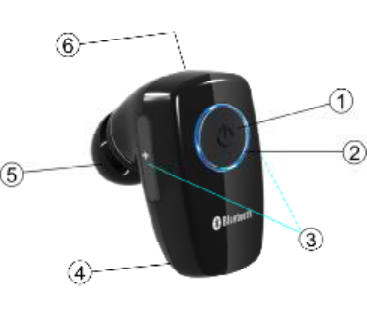
The headset contains the following parts as shown in the figure:
(1) Answer/end key
(2) Indicator light
(3) Volume key
(4) Microphone
(5) Earphone
(6) Charger connector
Before you can start using the headset, you must charge the battery
and pair the headset with a compatible phone.
Note: Parts of the headset are magnetic, Metallic materials may be
attracted to the headset .Do not place credit cards or other magnetic
storage media near the headset, because information stored on them
may be erased.
■Charger and batteries
Check the model number of any charger before using it with this
device. The Bluetooth headset BH15 is intended for use with the
USB charger cable that is included in the package.
Charge the battery
This device has an internal, rechargeable battery. It Connect the
charger cable to the headset.
1. Connect the USB cable to a USB port. The red indicator light is
displayed during charging. If charging does not start, disconnect
the charger, plug it again, and retry. Charging the battery fully
may take up to 2 hours.
2. When the battery is fully charged, the red indicator light turns off.
Disconnect the charger from the wall outlet and the headset.
The fully charged battery has power for up to 3 hours of talk-time or
up to 80 hours of standby time. However, the talk and standby times
may vary when used with different mobile phones, products that use
a Bluetooth connection, usage settings, usage styles, and
environments.
When the battery is running out of power, the red indicator light
starts to flash.
■Switch the headset on or off
To switch on, press and hold the power key for 4 seconds. The blue
indicator light starts to flash.
To switch off, press and hold the power key for 4 seconds until
headset beeps 2 times and the red indicator light is displayed briefly.
■Pair the headset with a compatible phone
1. make sure your headset is turn off
2. push the answer key for 8 second until the blue light at all times.
3. Activate the Bluetooth feature on the phone, and set the phone to
search for Bluetooth devices. See the user guide of your phone
for instructions.
4. Select the headset (BH15) from the list of found devices.
5. Enter the pass code 0000 to pair and connect the headset to your
phone. In some phones you may need to make the connection
separately after pairing. See the user guide of your phone for
details. You only need to pair the headset with your phone once.
6. If the pairing is successful, the headset’s blue light will flash 3
times briefly. The headset’s name appears in the phone menu
where you can view the currently paired Bluetooth devices.
■Disconnect the headset from the phone
To disconnect the headset from your phone (for example, to connect
the phone to another Bluetooth device), do one of the following:
·Switch off the headset.
·Disconnect the headset in the Bluetooth menu of your phone.
·Move the headset more than 10 meters(30 feet) away from the
phone.
You do not need to delete the pairing with the headset to disconnect
it.
■Reconnect the paired headset to your phone
To connect the headset to your phone, switch on the headset, make
the connection in the Bluetooth menu of your phone, or press and
hold the answer/end key.
You can set your phone to connect with the headset automatically
when the headset is switched on. See the user guide of your phone
for details.
■ Troubleshooting
If you cannot connect the headset to your phone, do as follows:
· Ensure that the headset is charged, switched on, paired with and
connected to your phone.
· Ensure that the Bluetooth feature is activated on your phone.
· Check that the headset is within 10 meter(30 feet ) of your phone
and that there are no obstructions between the headset and the phone,
such as walls or other electronic devices.
3. Basic use
■ Call handling
To make a call
Use your phone in the normal way when the headset is connected to
your phone.
Redial the last dialed number
If your phone supports redialing with this device, under standby
mode, short press answer/end key once for last number redial.
To answer a call
Press the answer/end key, or use the phone keys. If the automatic
answer function is set on, the phone automatically answers the
incoming call after one ring.
To end a call, press the answer/end key, or use the phone keys.
■ Adjust the earphone volume
Volume up
While in conversation, press the VOLUME + button to increase the
volume.
Volume down
While in conversation, press the VOLUME - button to decrease the
volume.
■Switch the call between phone and headset
During a conversation, press and hold the answer/end button for 3
Seconds, the BH15 will be switched off and the call will be
transferred to your mobile phone. If you want to transfer the call
back to your BH15 press and hold the Answer/end for 3 seconds till
you hear a beep. Release the button and the call is transferred back
to your BH15.
4. Battery information
Your device is powered by a rechargeable battery. The full
performance of a new battery is achieved only after two or three
complete charge and discharge cycles. The battery can be charged
and discharged hundreds of times, but it will eventually wear out.
Recharge your battery only with compatible chargers designated for
this device.
Unplug the charger from the electrical plug and the device when not
in use. Do not leave a fully charged battery connected to a charger,
since overcharging may shorten its lifetime. If left unused, a fully
charged battery will lose its charge over time.
Never use any charger that is damaged.
Leaving the device in hot or cold places, such as in a closed car in
summer or winter conditions, will reduce the capacity and lifetime of
the battery. Always try to keep the battery between 15℃ and 25℃
(59℉ and 77℉). A device with a hot or cold battery may not work
temporarily, even when the battery is fully charged. Battery
performance is particularly limited in temperatures well below
freezing.
Do not dispose of batteries in a fire as they may explode. Batteries
may also explode if damaged. Dispose of batteries according to local
regulations. Please recycle when possible. Do not dispose as
household waste.
5. Care and maintenance
Your device is a product of superior design and craftsmanship and
should be treated with care. The suggestions below will help you
protect your warranty coverage.
· Keep all accessories and enhancements out of the reach of small
children.
· Keep the device dry. Precipitation, humidity, and all types of
liquids or moisture can contain minerals that will corrode electronic
circuits. If your device does get wet, allow it to dry completely.
· Do not use or store the device in dusty, dirty areas. Its moving
parts and electronic components can be damaged.
· Do not store the device in hot areas. High temperatures can
shorten the life of electronic devices, damage batteries, and warp or
melt certain plastics.
· Do not store the device in cold areas. When the device returns to
its normal temperature, moisture can form inside the device and
damage electronic circuit boards.
· Do not drop, knock, or shake the device. Rough handling can
break internal circuit boards and fine mechanics.
· Do not use harsh chemicals, cleaning solvents, or strong
detergents to clean the device.
· Do not paint the device. Paint can clog the moving parts and
prevent proper operation.
All of the above suggestions apply equally to your device, battery,
charger, or any enhancement. If any device is not working properly,
take it to the nearest authorized service facility.
If you are having problems with your Bluetooth headset, please call
technical support before returning it to the store.
FCC Information
This device complies with Part 15 of the FCC rules.
Operation is subject to the following two conditions: (1) this device may not
cause harmful interference, and (2) this device must accept any interference
received; including interference that may cause undesired operation.
Federal Communications Commission (FCC) Statement
This Equipment has been tested and found to comply with the limits for a Class
B digital device, pursuant to Part 15 of the FCC rules. These limits are designed
to provide reasonable protection against harmful interference in a residential
installation. This equipment generates, uses and can radiate radio frequency
energy and, if not installed and used in accordance with the instructions, may
cause harmful interference to radio communications. However, there is no
guarantee that interference will not occur in a particular
installation. If this equipment does cause harmful interference to radio or
television reception, which can be determined by turning the equipment off and
on, the user is encouraged to try to correct the interference by one or more of
the following measures:
- Reorient or relocate the receiving antenna.
- Increase the separation between the equipment and receiver.
- Connect the equipment into an outlet on a circuit different from that to which
the receiver is connected.
- Consult the dealer or an experienced radio/TV technician for help.
Warning: Changes or modifications to this unit not expressly approved by the
party responsible for compliance could void the user authority to operate the
equipment.
Tested to comply with FCC standard. FOR HOME OR OFFICE USE.
Warning :
This equipment complies with FCC RF radiation exposure limits set forth for an
uncontrolled environment. & This device and its antenna(s) must not be
co-located or conjunction with any other antenna or transmitter.