CyberTAN Technology RV130W Wireless Multifunction VPN Router User Manual rv130 rv130w qsg en
CyberTAN Technology Inc. Wireless Multifunction VPN Router rv130 rv130w qsg en
Contents
- 1. User Manual (Statements).pdf
- 2. User Manual.pdf
User Manual.pdf

Quick Start Guide
Cisco Small Business
RV130 Multifunction VPN Router
RV130W Wireless Multifunction VPN Router
Package Contents
•Router
•Ethernet Cable
•Power Adapter
•Quick Start Guide
•Documentation and Software on CD-ROM
Ver sión en Esp añ ol par a M éxico e n e l CD
Version en français sur CD
Versione italiana sul CD
Deutsch Version auf CD
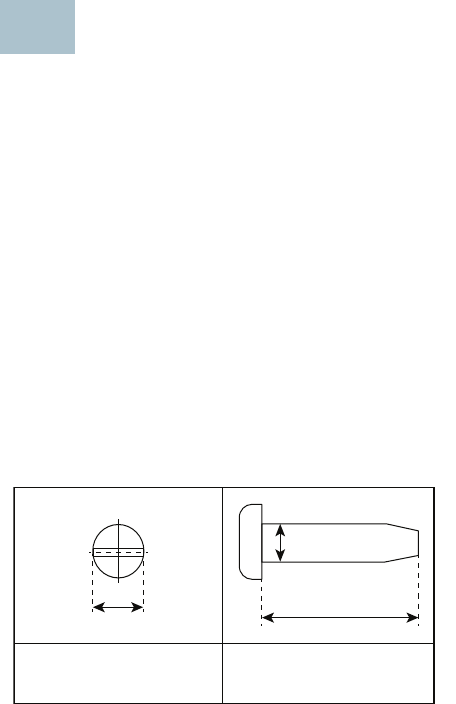
2 Cisco Small Business RV130/RV130W Mutlifunction VPN Router
Welcome
Thank you for choosing the Cisco Small Business RV130/RV130W router.
This guide describes how to physically install your Cisco RV130/RV130W
and launch the web-based Device Manager.
Mounting the Cisco RV130/RV130W
Placement Tips
To prevent the device from overheating or being damaged:
• Ambient Temperature—Do not operate it in an area that exceeds an
ambient temperature of 104°F (40°C).
•Air Flow—Be sure that there is adequate air flow around the device.
• Mechanical Loading—Be sure that the device is level and stable to
avoid any hazardous conditions.
Place the device on a flat surface so that it sits on the four rubber feet.
Wall Mounting
The router has two wall-mount slots on the bottom panel. To mount the
router on a wall, you need mounting hardware (not included). Suggested
wood screw size is illustrated here (not true to scale).
1
6.50 - 6.86 mm 16 mm
3.0-3.5 mm
370612
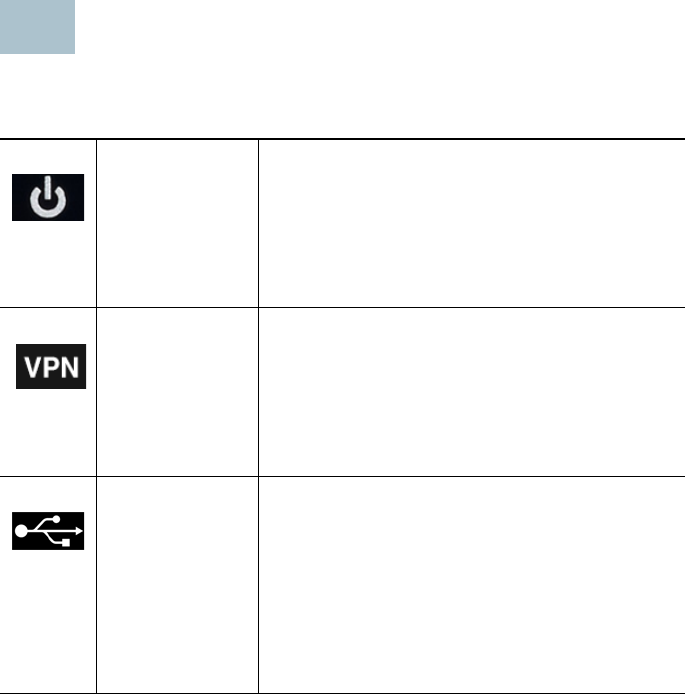
Cisco Small Business RV130/RV130W Mutlifunction VPN Router 3
Cisco RV130/RV130W Features
RV130 Front Panel
Power Solid green when the device is powered on
and booted.
Flashes green when the device is booting or
upgrading the firmware.
Flashes rapidly if the device is running
corrupt firmware.
VPN
(for site-to-site
IPsec VPN only)
Solid green when at least one VPN tunnel is
active.
Flashes green when receiving or transmitting
data through a VPN tunnel.
Amber when no enabled VPN tunnel is
active.
USB Solid green when the USB dongle is
successfully connected to an Internet
Service Provider (ISP) and an IP address has
been assigned.
Flashes green when the port is sending or
receiving data.
Amber when the USB dongle is recognized
but failed to connect to an ISP.
2
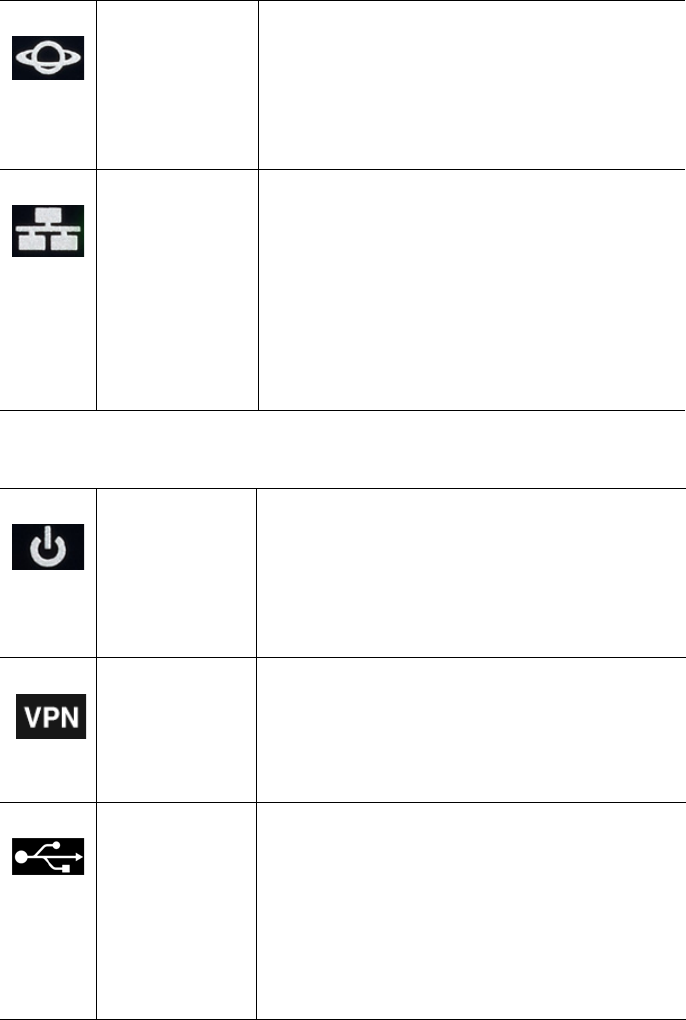
4 Cisco Small Business RV130/RV130W Mutlifunction VPN Router
RV130W Front Panel
WAN Solid green when the device is connected to
the Internet using a wired connection.
Off when the device is not connected to the
Internet or is connected using a USB dongle.
Flashes green when sending or receiving
data over the wired connection.
LAN (1-4) RJ-45 connectors that link local area network
devices, such as PCs, print servers, or
switches, to the device. The numbered lights
correspond to the LAN ports on the back
panel.
Solid green when the corresponding port is
connected to a device.
Flashes green when the port is sending or
receiving data.
Power Solid green when the device is powered on
and booted.
Flashes green when the device is booting or
upgrading the firmware.
Flashes rapidly if the device is running
corrupt firmware.
VPN
(for site-to-site
IPsec VPN only)
Solid green when at least one VPN tunnel is
active.
Flashes green when receiving or transmitting
data through a VPN tunnel.
Amber when no enabled VPN tunnel is active.
USB Solid green when the USB dongle is
successfully connected to an Internet
Service Provider (ISP) and an IP address has
been assigned.
Flashes green when the port is sending or
receiving data.
Amber when the USB dongle is recognized
but failed to connect to an ISP.
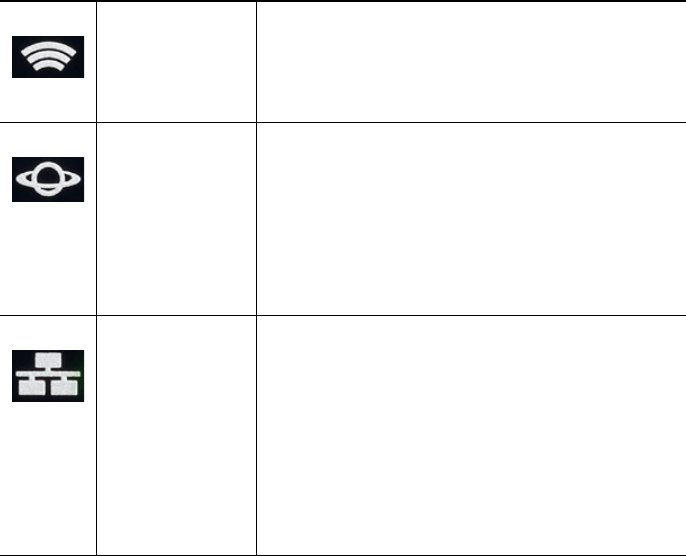
Cisco Small Business RV130/RV130W Mutlifunction VPN Router 5
WLAN Lit green when the wireless radio is enabled.
Off when the wireless radio is switched off.
Flashes green when transmitting or receiving
data using a wireless connection.
WAN Lit green when the device is connected to the
Internet using a wired connection.
The light is off when the device is not
connected to the Internet or is connected
using a USB dongle.
Flashes green when sending or receiving
data over the wired connection
LAN (1-4) RJ-45 connectors that link local area network
devices, such as PCs, print servers, or
switches, to the device. The numbered lights
correspond to the LAN ports on the back
panel.
Lit green when the corresponding port is
connected to a device.
Flashes green when the port is sending or
receiving data.
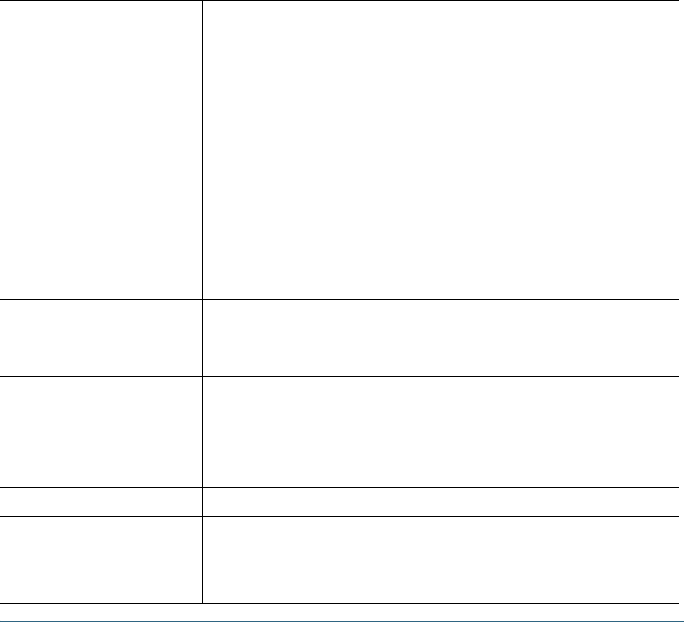
6 Cisco Small Business RV130/RV130W Mutlifunction VPN Router
RV130/RV130W Back Panel
RV130/RV130W Side Panel
USB—Type A USB port on the right side of the housing that supports
3G/4G/LTE USB dongles.
Kensington Lock Slot— Lock slot on the right side to secure the device
physically, using Kensington lockdown equipment (not included).
RESET The RESET button has two functions:
•To reboot the unit and retain the current
configuration, press and hold RESET for at
least 3, but no more than 10 seconds, by using
a paper clip or a pen tip.
•To reboot the unit and restore the factory
default configuration, press and hold the
RESET button for more than 10 seconds.
Changes you have made to the Cisco RV130/
RV130W configuration are lost.
LAN (1-4) RJ-45 device connections to link local area
network devices, such as PCs, print servers, or
switches, to the device.
WAN Internet device connection for connecting the
device to a wide area network device, such as a
cable or DSL modem.
POWER Switch that toggles power to the device on or off.
12VDC Power port that connects the device to the
provided 12VDC power adapter.
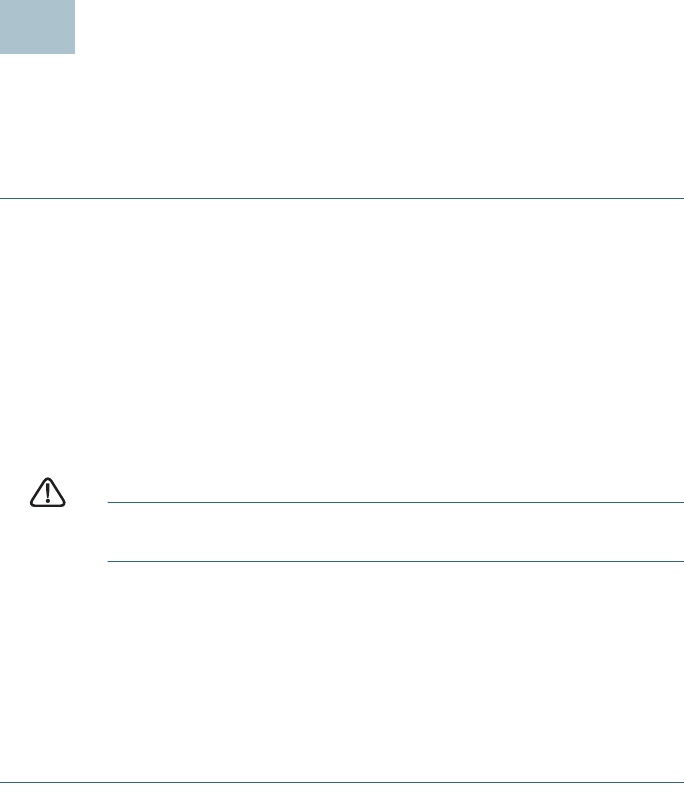
Cisco Small Business RV130/RV130W Mutlifunction VPN Router 7
Connecting the Equipment
You must connect a PC to the device by using an Ethernet cable to perform
the initial configuration. After the initial configuration, administrative tasks
can be performed through the network or by using a wireless connection.
To connect a PC to the device for initial configuration:
STEP 1Power off all equipment, including the cable or DSL modem, the PC,
and the device.
STEP 2Use an Ethernet cable to connect your cable or DSL modem to the
WAN por t on your device.
STEP 3Connect another Ethernet cable from one of the LAN (Ethernet)
ports to the Ethernet port on the PC.
STEP 4Power on the cable or DSL modem and wait until the connection is
active.
STEP 5Connect the power adapter to the device’s 12VDC port.
CAUTION Use only the power adapter that is supplied with your device.
Using a different power adapter could damage the device.
The POWER button is on by default. The power light on the front
panel is solid green when the power adapter is connected
properly and the device has finished booting.
STEP 6Plug the other end of the adapter into an electrical outlet. Use the
plug (supplied) specific to your country.
STEP 7Continue with the instructions in the Using the Setup Wizard to
configure the device.
3
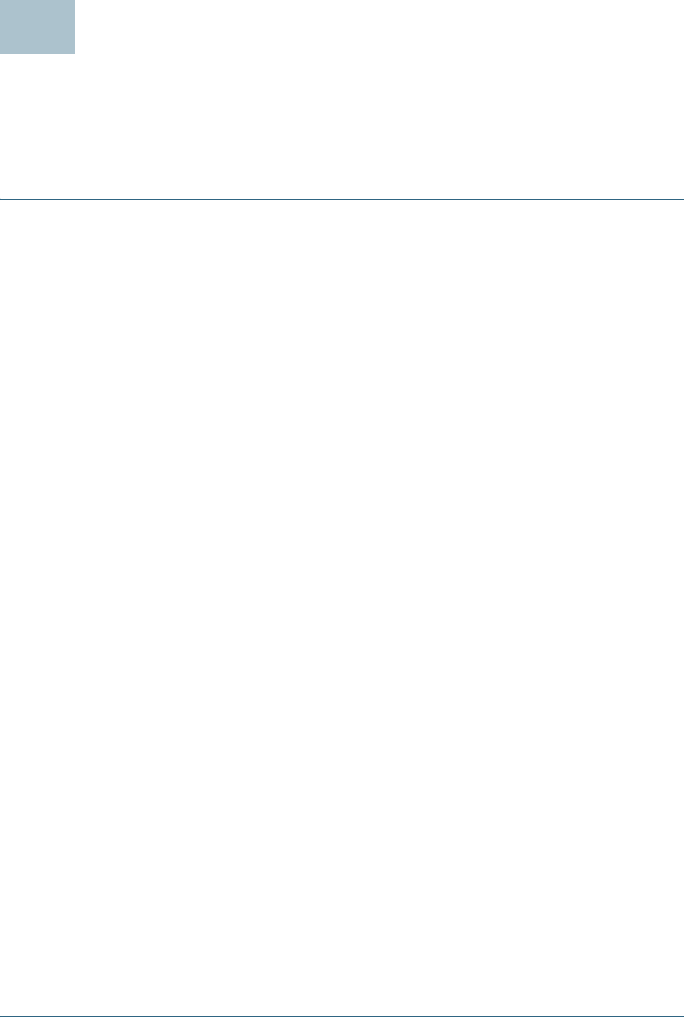
8 Cisco Small Business RV130/RV130W Mutlifunction VPN Router
Using the Setup Wizard
The Setup Wizard and Device Manager are supported on Microsoft
Internet Explorer 7.0 or later, Mozilla Firefox 3.5 or later, Apple Safari 3.0 or
later, and Google Chrome 5.0 or later.
To configure the device by using the Setup Wizard:
STEP 1Power on the PC that you connected to the LAN1 port in Step 3 of
the Connecting the Equipment section. Your PC becomes a DHCP
client of the device and receives an IP address in the 192.168.1.xxx
range.
STEP 2Launch a web browser window on your PC.
STEP 3In the address bar, enter the default IP address of the device
192.168.1.1. A site security certificate message appears. Cisco
RV130/RV130W uses a self-signed security certificate. This
message appears because the device is not known to your PC.
STEP 4Click Continue to this website (or the option shown on your
particular web browser) to continue. The login page appears.
STEP 5Enter the username and password. The default username is cisco.
The default password is cisco. Passwords are case sensitive.
STEP 6Click Log In. The Router Setup Wizard is luanched.
STEP 7Follow the on-screen instructions to set up your device. The Router
Setup Wizard tries to automatically detect and configure your
connection. If it is unable to do so, it might ask you for information
about your Internet connection. Contact your ISP for this
information.
STEP 8Change the password as instructed by the Router Setup Wizard or
follow the instructions in the Changing the Administrator
Username and Password section. Log into the device with the
new username and password.
The Device Manager Getting Started page appears. It displays the
most common configuration tasks.
STEP 9Click one of the listed tasks or a task listed in the navigation bar to
complete the configuration.
STEP10 Save any additional configuration changes and log out of Device
Manager.
4
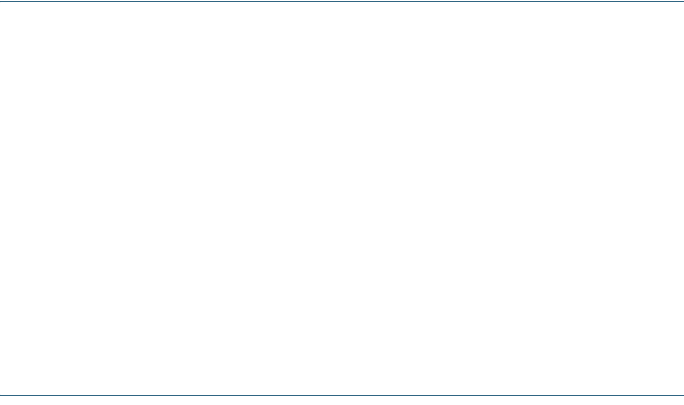
Cisco Small Business RV130/RV130W Mutlifunction VPN Router 9
Changing the Administrator Username and Password
To change the administrator username and password on the device:
STEP 1From the Getting Started page, select Change Default
Administrator Password or select Administration > Users.
STEP 2Check Edit Admin Settings.
STEP 3Enter a new username in Administrator Account Settings. We
recommend that you do not use cisco.
STEP 4Enter the old password.
STEP 5Enter the new password. Passwords should not contain dictionary
words from any language or be the default password. They should
contain a mix of uppercase and lowercase letters, numbers, and
symbols. Passwords must be at least 8 but no more than 30
characters in length.
STEP 6Enter the new password again to confirm.
STEP 7Click Save.
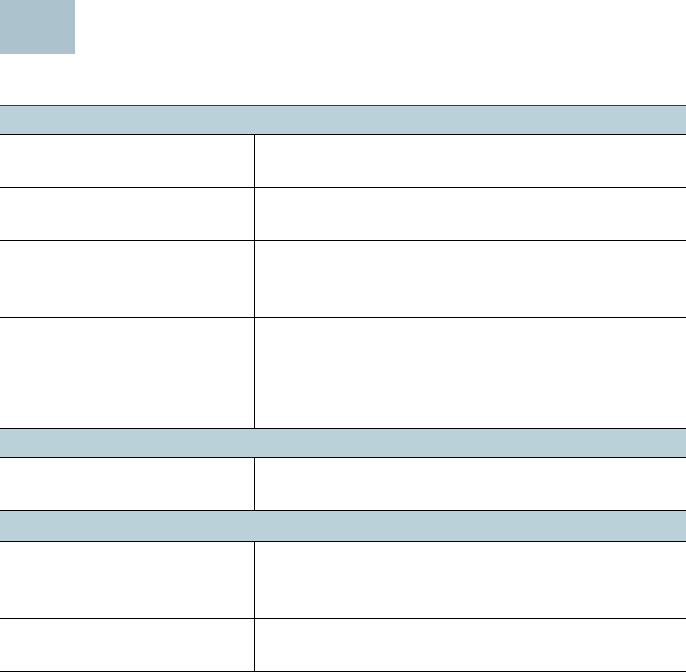
10 Cisco Small Business RV130/RV130W Mutlifunction VPN Router
Where to Go From Here
Support
Cisco Small Business
Support Community
www.cisco.com/go/smallbizsupport
Cisco Small Business
Support and Resources
www.cisco.com/go/smallbizhelp
Phone Support Contacts www.cisco.com/en/US/support/
tsd_cisco_small_business
_support_center_contacts.html
Cisco Small Business
Firmware Downloads
www.cisco.com/cisco/software/
navigator.html?i=!ch
Select a link to download firmware for Cisco
Small Business Products. No login is required.
Product Documentation
Cisco Small Business
Routerss
www.cisco.com/go/smallbizrouters
Cisco Small Business
Cisco Partner Central
for Small Business
(Partner Login Required)
www.cisco.com/web/partners/sell/smb
Cisco Small Business
Home
www.cisco.com/smb
5
Cisco Small Business RV130/RV130W Mutlifunction VPN Router 11
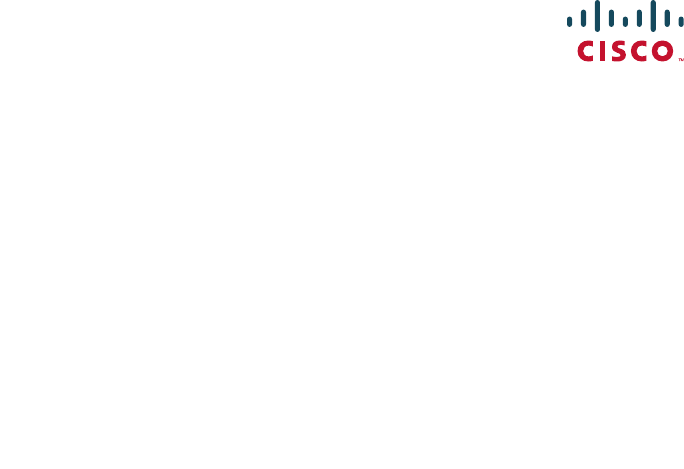
Americas Headquarters
Cisco Systems, Inc.
170 West Tasman Drive
San Jose, CA 95134-1706 USA
www.cisco.com
Small Business Support, Global:
www.cisco.com/go/sbsc
Cisco and the Cisco logo are trademarks or registered trademarks of Cisco and/or its affiliates
in the U.S. and other countries. To view a list of Ciscotrademarks, go to this URL:
www.cisco.com/go/trademarks. Third-party trademarks mentioned are the property of their
respective owners. The use of the word partner does not imply a partnership relationship
between Cisco and any other company. (1110R)
© 2013 Cisco Systems, Inc. All rights reserved.
78-21400-01