D Link 018H044F Cable Modem User Manual DCM 100 UserMan
D Link Corporation Cable Modem DCM 100 UserMan
D Link >
users manual
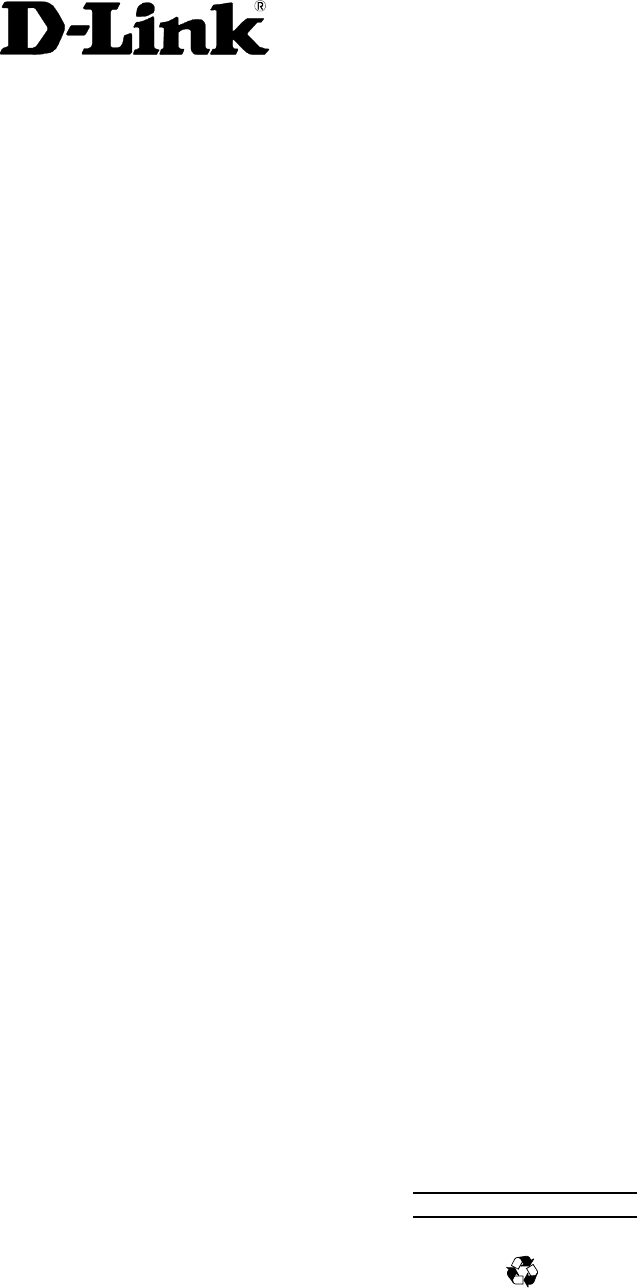
6DCM100...02
Made in Taiwan
RECYCLABLE
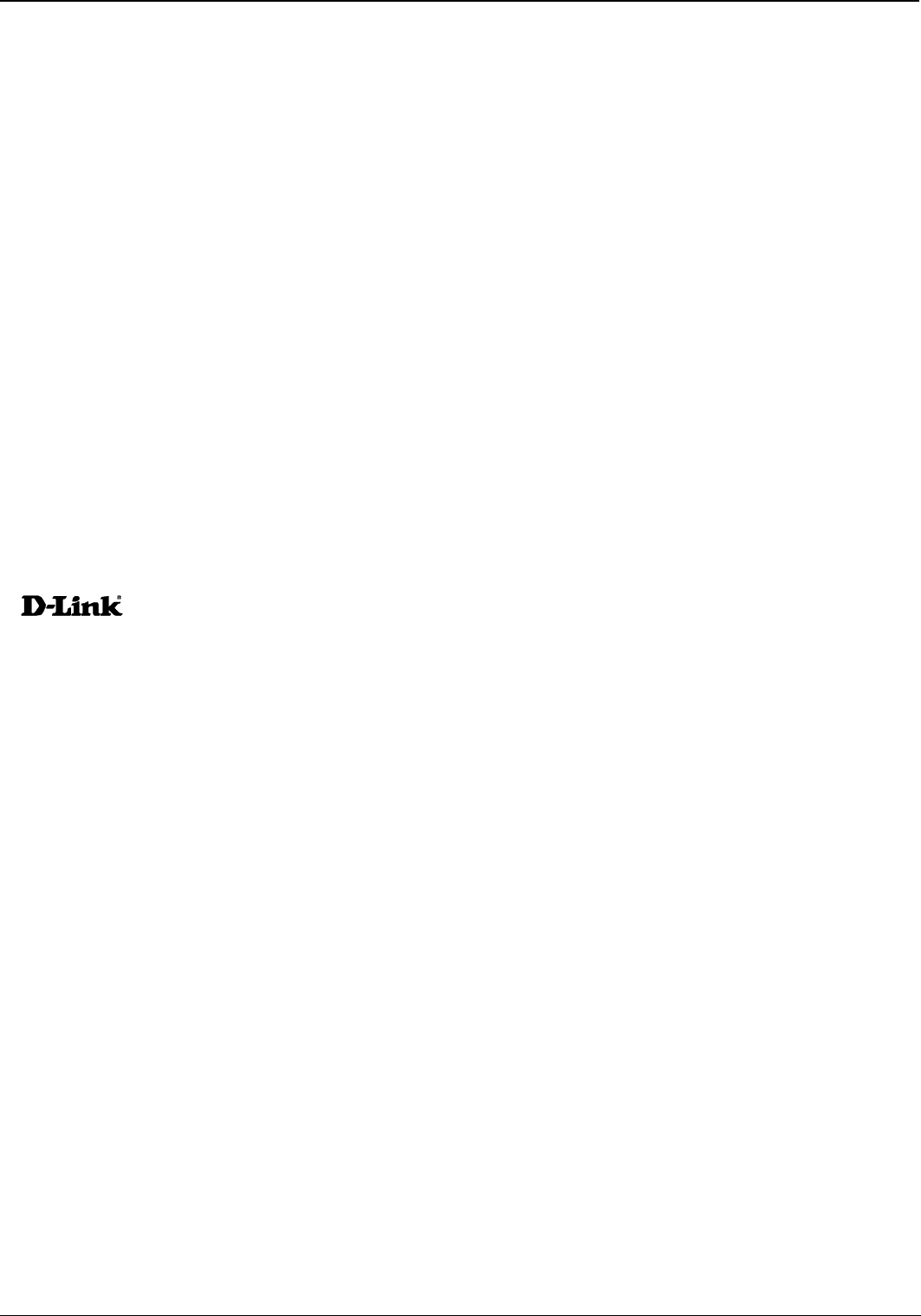
DCM-100 Ethernet Cable Modem
2
Table of Contents
!
!
"
! "
# $%
& $$
#$
'(#)*++,# $
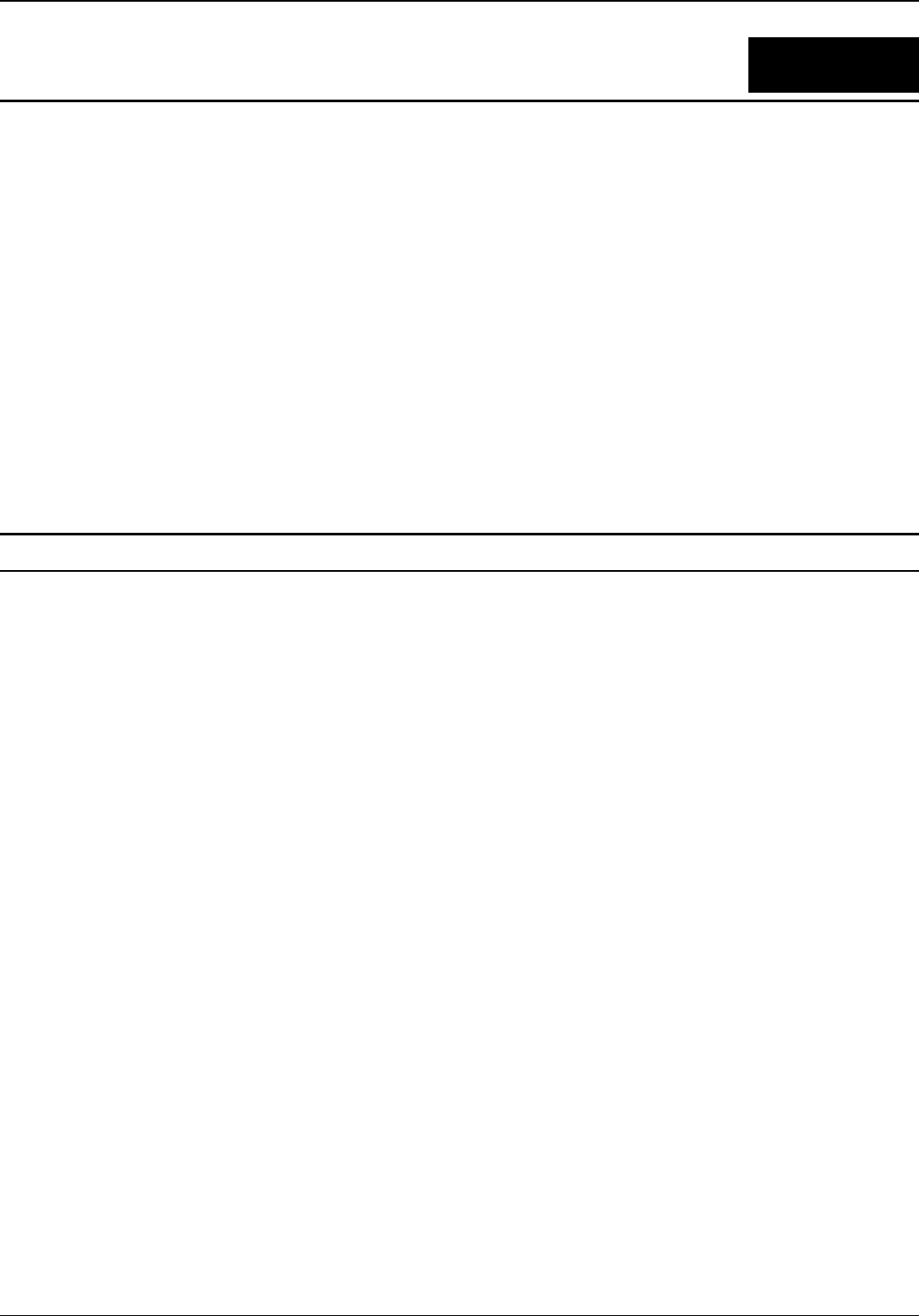
DCM-100 Ethernet Cable Modem
3
Thank you for choosing the D-Link DCM-100 digital, two-way DOCSIS 1.0-compliant Ethernet Cable Modem.
The DCM-100 provides customers with high-speed access to the Internet through your cable TV (CATV) network
connection. It works on any cable system that complies with MCNS DOCSIS specifications and provides a high-
bandwidth connection to the Internet. It downloads Web pages almost instantly, transfers files at exceptionally
fast speeds, and delivers real-time video and music with unsurpassed quality.
The DCM-100 digitizes data and sends it over the cable at up to 10.2 Mbps and can receive transmissions at up to
42.88 Mbps. To give you an idea of just how fast this is, digitized television quality video and audio are
transmitted together at about 3 Mbps.
The DCM-100 uses a standard RJ-45 port for a 10BASE-T connection to a computer or computer network. When
properly configured these connections allow simultaneous data transfers to the Internet via the cable company’s
network.
Designed for versatility and performance, the Ethernet Cable Modem provides the following:
Product Features
♦ MCNS/DOCSIS 1.0 compliant
♦ DOCSIS 1.1 upgradeable from DOCSIS 1.0 by software
♦ Building MCNS MIB
♦ Frequency Agility
♦ DES Encryption and Decryption
♦ Automatic Signal Power Recognition/Adjustment
♦ Baseline Privacy Interface
♦ QPSK/16 QAM Upstream Modulation
♦ 64/256 QAM Downstream Modulation
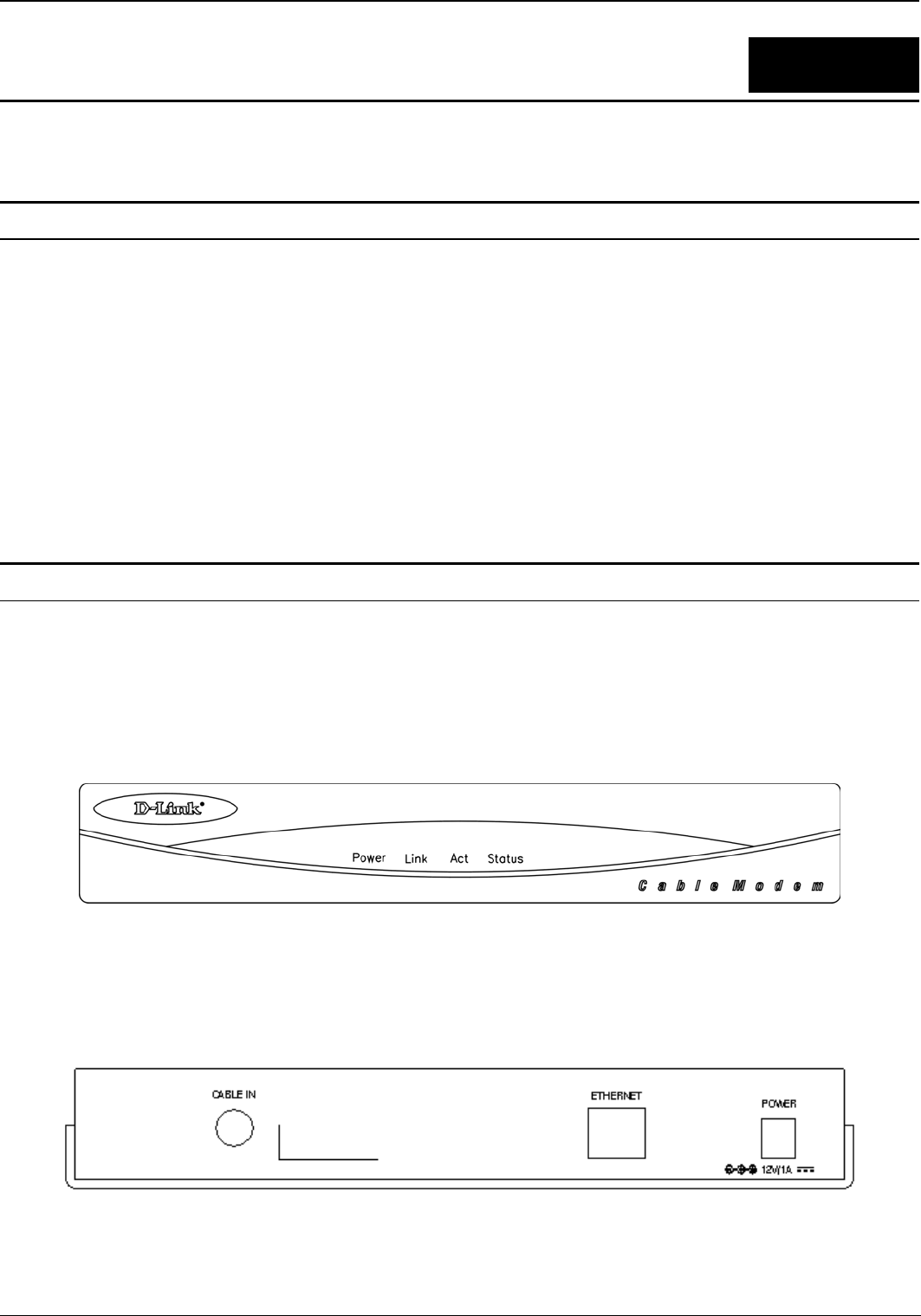
DCM-100 Ethernet Cable Modem
4
Open the shipping carton and carefully remove all items. In addition to this User's Manual, ascertain that you
have:
♦ DCM-100 Cable Modem
♦ External power adapter
♦ Category 5 Ethernet cable
♦ User’s Manual
♦ Quick Install Guide
If any item is found missing or damaged, please contact your local reseller or D-Link directly at one of the
offices listed at the rear of the manual for replacement.
This section identifies all the major external components of the device. Both the front and rear panels are shown
below followed by a description of each panel feature. The indicator panel is described in detail in the next
chapter.
The figure below shows the front panel of the device.
♦ LED Indicator Panel - Refer to the next chapter, “Understanding Indicators,” for detailed information
about each of the DCM-100’s LED indicators.
The figure below shows the rear panel of the device.
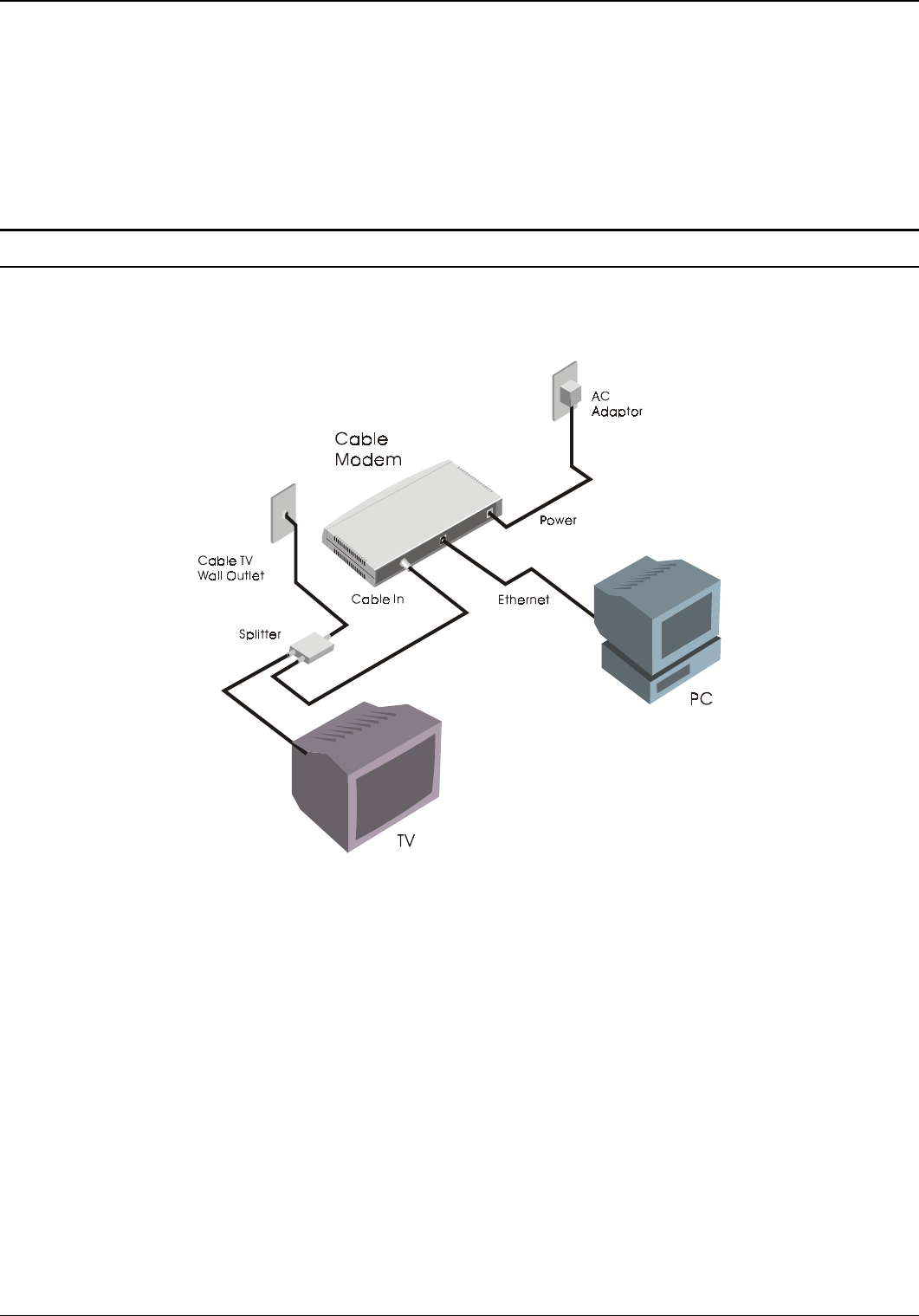
DCM-100 Ethernet Cable Modem
5
♦ AC Power Connector - For the included power adapter, if you use a power adapter other than the one
included with the product, please make sure it has a DC output of 12V/1A.
♦ Ethernet 10BASE-T Port - The 10BASE-T Ethernet port accepts Category 5 or better UTP cabling with
an RJ-45 connector used to connect the DCM-100 to a LAN device (hub, switch, PC, etc.).
♦ Cable In - This jack is used to connect the DCM-100 to the splitter. This connection uses a standard coax
cable which is the same cable used by your cable TV company.
In order for you to enjoy the benefits of your Cable Modem, your PC and TV must be properly connected to the
cable TV wire. The following diagram illustrates a typical PC/TV installation.
♦ Cable TV Wall Outlet - This is the normal cable TV wall outlet installed by your cable company. If you
plan to connect both your TV and your computer to the cable TV wire, the cable TV wall outlet should be
connected to a splitter.
♦ Splitter - This unit, usually provided by your cable TV company during installation, splits the signal onto
a second wire. The two wires coming out of the splitter can be connected to your TV (or set-top box), and
the cable modem.
NOTE: 1. If your cable TV company does not provide a splitter or you chose to buy your own, make sure
you get one with sufficient frequency range (the range should be printed on the splitter). A
range of 5 to 1000 MHz should be adequate. The splitter should provide EMI isolation.
2. Only one splitter should be placed between the point where the cable TV line enters the house
and the Cable Modem/PC (see figure above). If you have multiple TVs, split the line between
the first splitter and the TV, not the line between the splitter and the Cable Modem.
3. WARNING: Do not use amplifiers in the line leading to your Cable Modem. Not only do most
amplifiers only amplify incoming signals, while your Cable Modem receives and sends signals,
but they are also likely to distort cable modem signals.
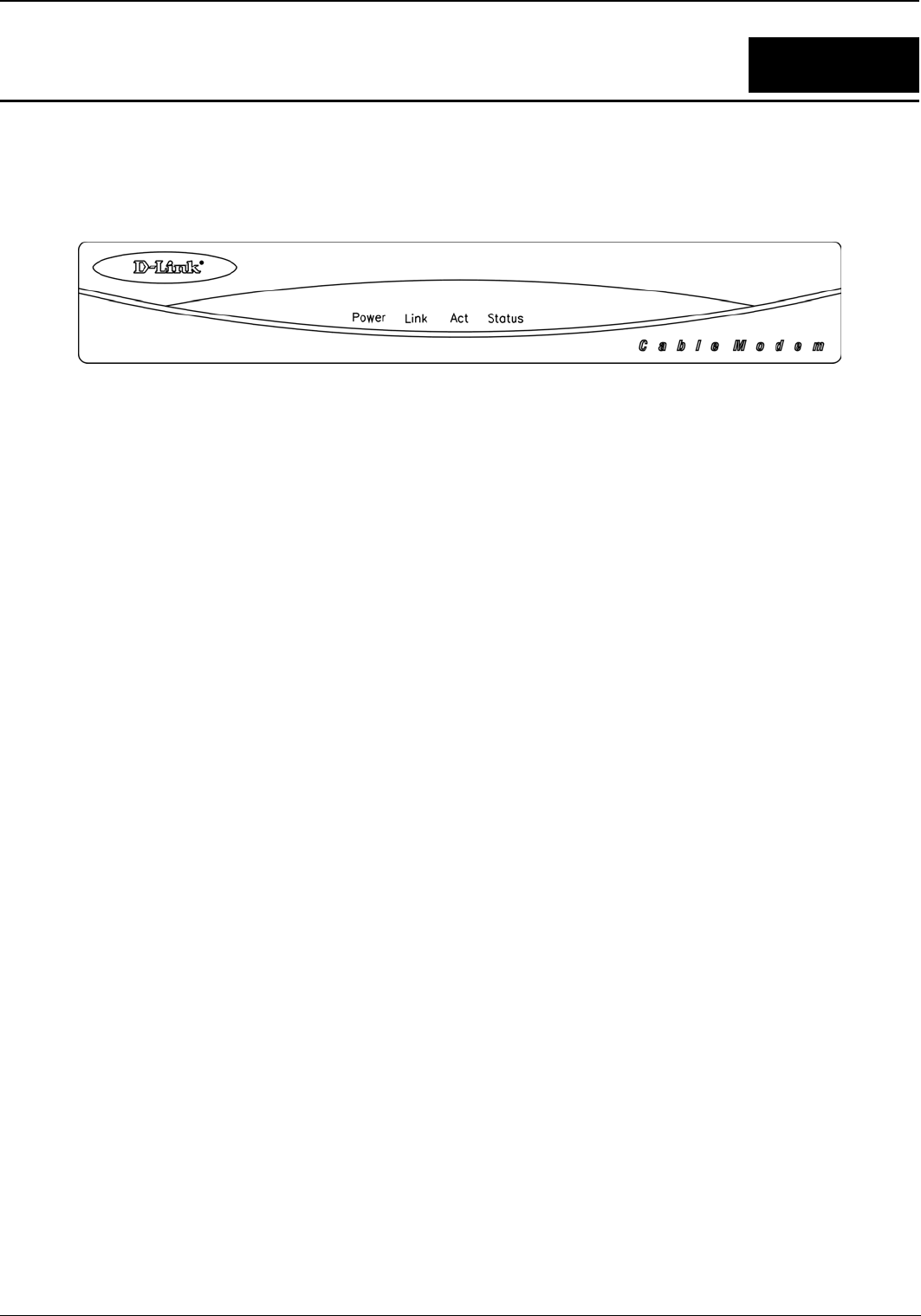
DCM-100 Ethernet Cable Modem
6
Before setting up your Ethernet Cable Modem for the first time, take a few minutes to look over this section and
familiarize yourself with the front panel LED indicators depicted below.
♦ Power - This LED is lit red when the device is receiving power; otherwise, it is unlit.
♦ Link - This LED is lit green to indicate that a valid connection exists between the Ethernet port on the
Cable Modem and your PC. If it is unlit, there is no valid connection.
♦ Act - A blinking green LED indicates that traffic activity is passing through your cable modem port.
♦ Status - This LED is lit green when the Ethernet cable is properly connected to your PC and a traditional
coaxial cable is connected to your Cable Modem tuner. This indicates a successful connection with CMTS.
The LED will now start quickly blinking as the DCM-100 attempts to lock a downstream frequency. If this
is successful, the LED will begin to blink slowly. This indicates the modem is waiting for authentication.
When the blinking stops and the LED remains steady, the Cable Modem is ready to transmit data through
the CATV network.
NOTE: If no lights come, check all of your connection to see if they are properly inserted.
You must allow at least 1 to 3 minutes to power up the first time because the DCM-100 must find and secure a
connection.
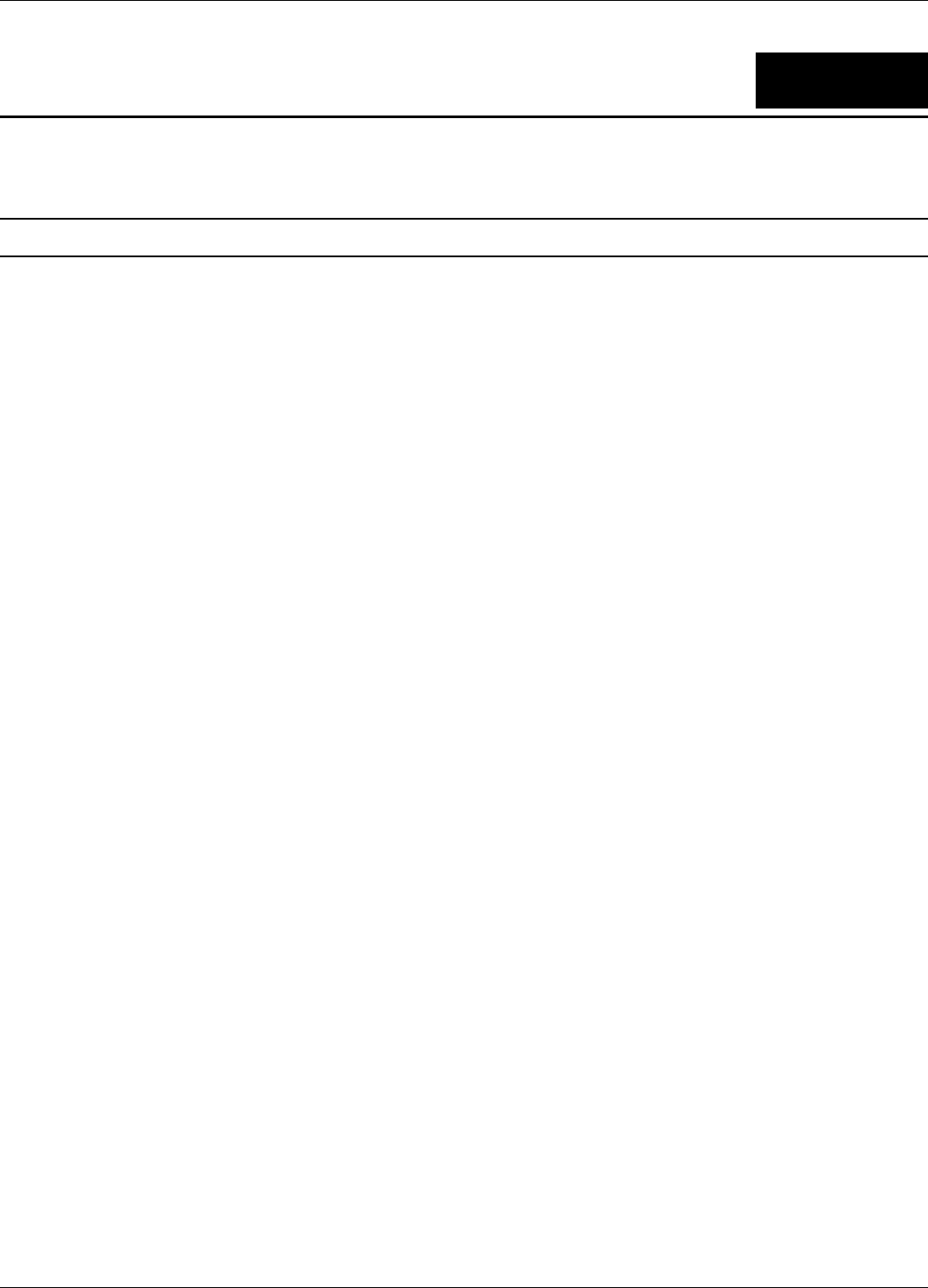
DCM-100 Ethernet Cable Modem
7
You will need to establish an account with your local cable operator in order to access the Internet with this
modem. They will assist you in setting up the modem to operate on their network.
Then for your modem to communicate with the cable service, you will first need to be able to identify the cable
modem. The Cable Media Access Control (CMAC) address is a unique number that is used for the purpose of
identifying the modem on the network. The CMAC address is found on the rear panel of the modem. You may be
required to provide this information to your cable service operator. For convenient reference you can write the
CMAC address in the space provided below.
______________________________________
The capabilities and limitations of your computer equipment and configuration can affect the overall performance
of your Internet connection.
The DCM-100 Ethernet Cable Modem is designed to work with the following operating systems:
♦ Windows 98/98 SE (Second Edition)
♦ Windows 2000
♦ Windows ME (Millennium Edition)
♦ Active Ethernet Port or Nic Installed
♦ TCP/IP installed on all devices
All computers interface that are connected to the modem must have either an active Ethernet interface or
network interface card (NIC) installed. You will need to enable TCP/IP protocol on each computer. TCP/IP should
already be installed in any computer with an active Ethernet interface. The instructions for installing TCP/IP
vary depending on the type of system used. These instructions will be included with the NIC or discussed in the
computer’s manual if your PC comes equipped with an Ethernet port. Your cable operator may have additional
instructions for TCP/IP configuration that must be followed.

DCM-100 Ethernet Cable Modem
8
The installation of the DCM-100 Ethernet Cable Modem can be completed in a matter of minutes. Be careful to
insure the cables are properly locked into position. Follow these steps (see the figure of the rear panel in Chapter
Two):
1. Connect the coaxial TV cable to the DCM-100 jack labeled “CABLE IN.”
2. Connect the external power adapter into the connector labeled “POWER” and the other end to the
electrical outlet.
3. Connect one end of the 10BASE-T Ethernet cable (Category 5 or better) to one of your PC’s Ethernet ports
and the other end into the DCM-200 connector labeled “ETHERNET.”
Your setup should look something like this:
♦ The DCM-100 Ethernet Cable Modem will work with the Ethernet port connected directly to a PC, hub,
switch, or a Broadband Router ( i.e. DI-704,DI-713P)
♦ If you shift the Ethernet cable from one PC to another PC, the second PC will not be able to link onto the
Internet until you reboot the DCM-100 by unplugging the power cord and then reinserting it into the
DCM-100.
(DCM-100)
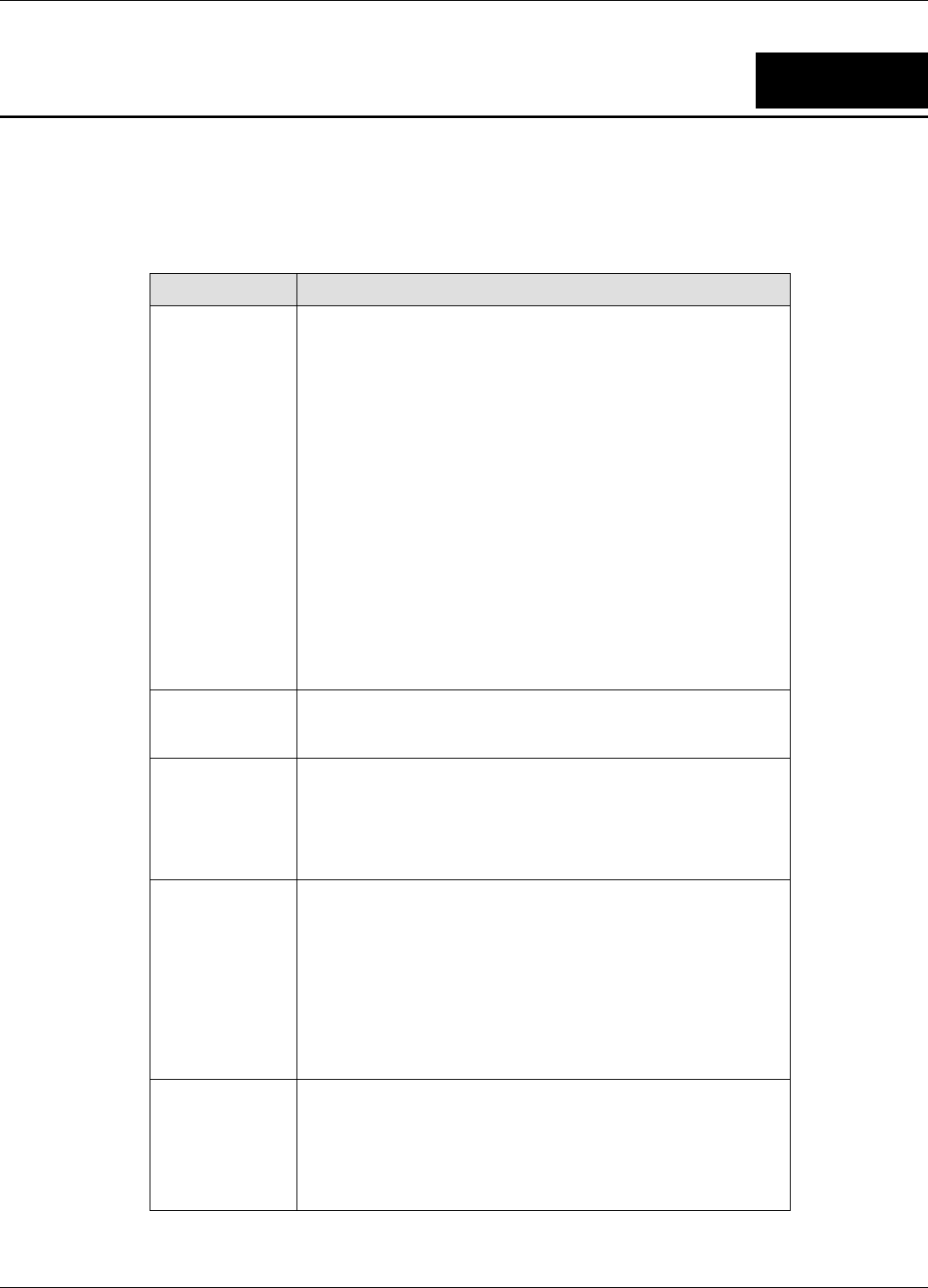
DCM-100 Ethernet Cable Modem
9
If the Ethernet Cable Modem has been properly set up it is unlikely that you should experience any problems
with it under normal circumstances. However, we list here some possible solutions to problems that you might
experience.
Cannot access the
Internet or e-mail
service.
Check all connections.
• Make sure the cable TV line and the Ethernet (RJ-45) cable
is securely connected at all points.
• Make sure the AC power adapter is plugged into the device
and the power source. Check the LED indicators to see
that the Power,Link and Status indicators are steadily
lit for an Ethernet-connected device.
Contact your cable service operator to verify that your account is up
to date and that you have two-way service.
There may be a problem with your NIC. Refer to the literature for
the NIC to find a possible solution.
The TCP/IP configuration for the computer may be incorrect.
Double-check to see that these network settings comply with the
instructions given by the cable service operator. Call your cable
company to make sure they have given you the proper settings.
Check your web browser configuration per ISP instruction.
Status LED
indicator blinks
continuously.
Check the cable line connection. If this is secure then there may be a
weak signal coming from the central office. Report the problem to
your cable operator if the cable connection appears to be OK.
LED indicators
appear to be
normal but
Internet access
cannot be
established
Try to establish a new communication with your cable operator’s
central office. This can be accomplished by powering off the
computer and turning it back on.
The TCP/IP configuration for the computer may be incorrect.
The PC Link light
is not green. The
light is off.
The modem is not detecting the Network Interface Card. Make sure
the cables are firmly attached to the network card in the back of
your computer and the modem as well.
Try replacing the Ethernet cable or the network card with known
working components.
Run diagnostic program that came with your network card.
If this is a card that we support, troubleshoot the NIC. Otherwise,
contact the organization that installed or manufacturers the card.
The power light is
not on
Check to make sure the power cable is firmly plugged into the cable
modem. Also, make sure that the power converter is plugged into a
functional socket.
Change outlets with one you know to have power.
Replace Cable Modem.
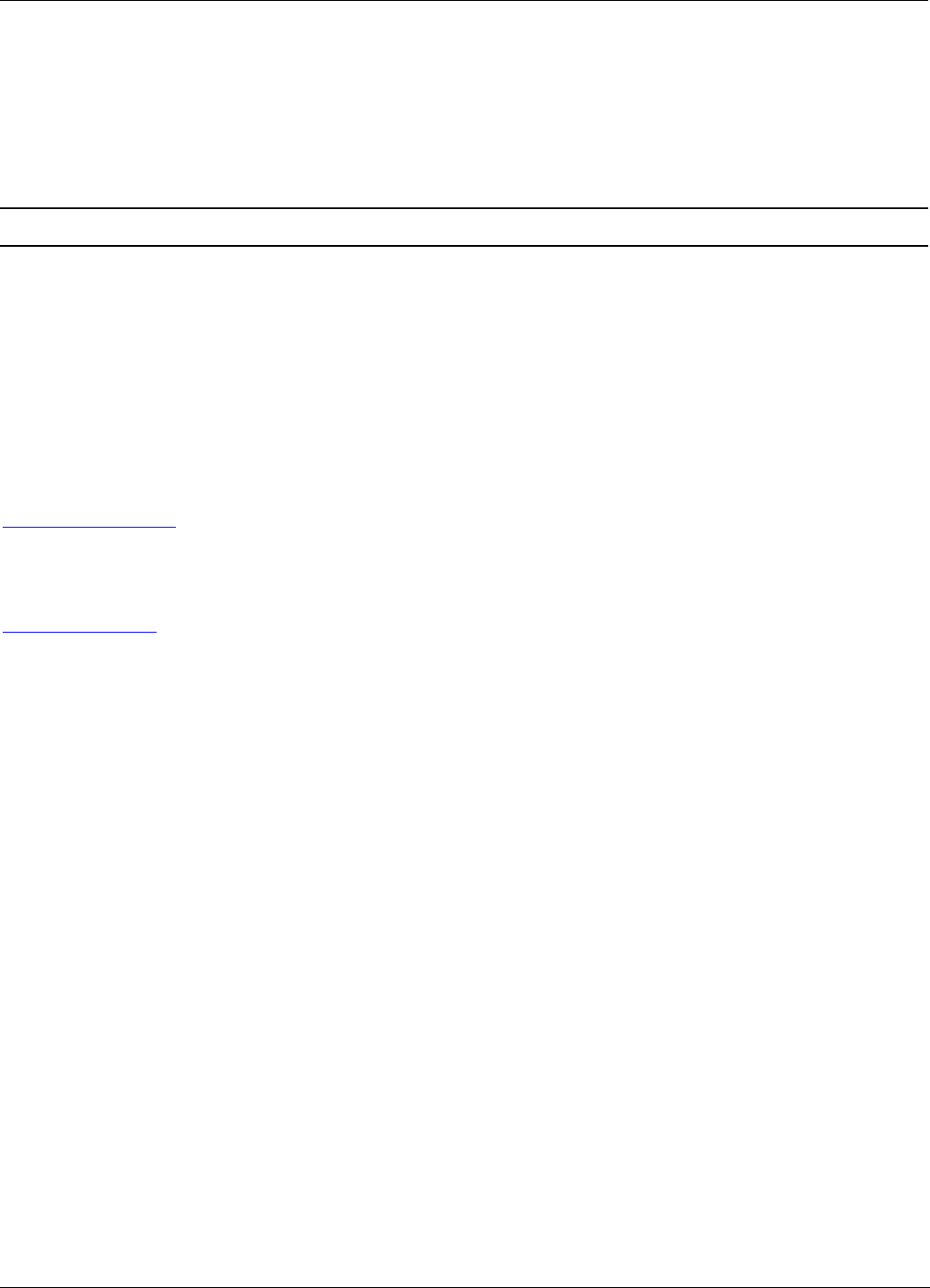
DCM-100 Ethernet Cable Modem
10
Note: If your TV’s picture quality is diminished when the Ethernet Cable Modem is in operation, you may need
to contact your Cable TV operator to obtain a High Pass Filter. This should be placed between the splitter and the
TV (or if you have a digital set-top box, between the splitter and the set-top box that precedes the TV).
D-Link provides free technical support for customers within the United States.
U.S. customers can contact D-Link technical support through our web site,
e-mail, or by phone.
United States technical support is available Monday through Friday from 6:00 a.m. to 6:00 p.m. (PST).
Web:
http://www.dlink.com
Email:
support@dlink.com
Phone:
949-788-0805 (option #4)
If you are a customer residing outside of the United States, please refer to the list of D-Link locations
that is included in this manual.
Thank you for purchasing this product. We like to receive feedback from our customers concerning our products.
Please take a moment to visit our web site. You can register your purchase on-line, learn more about the newest
networking products, and let us know the things your new network has empowered you to do.
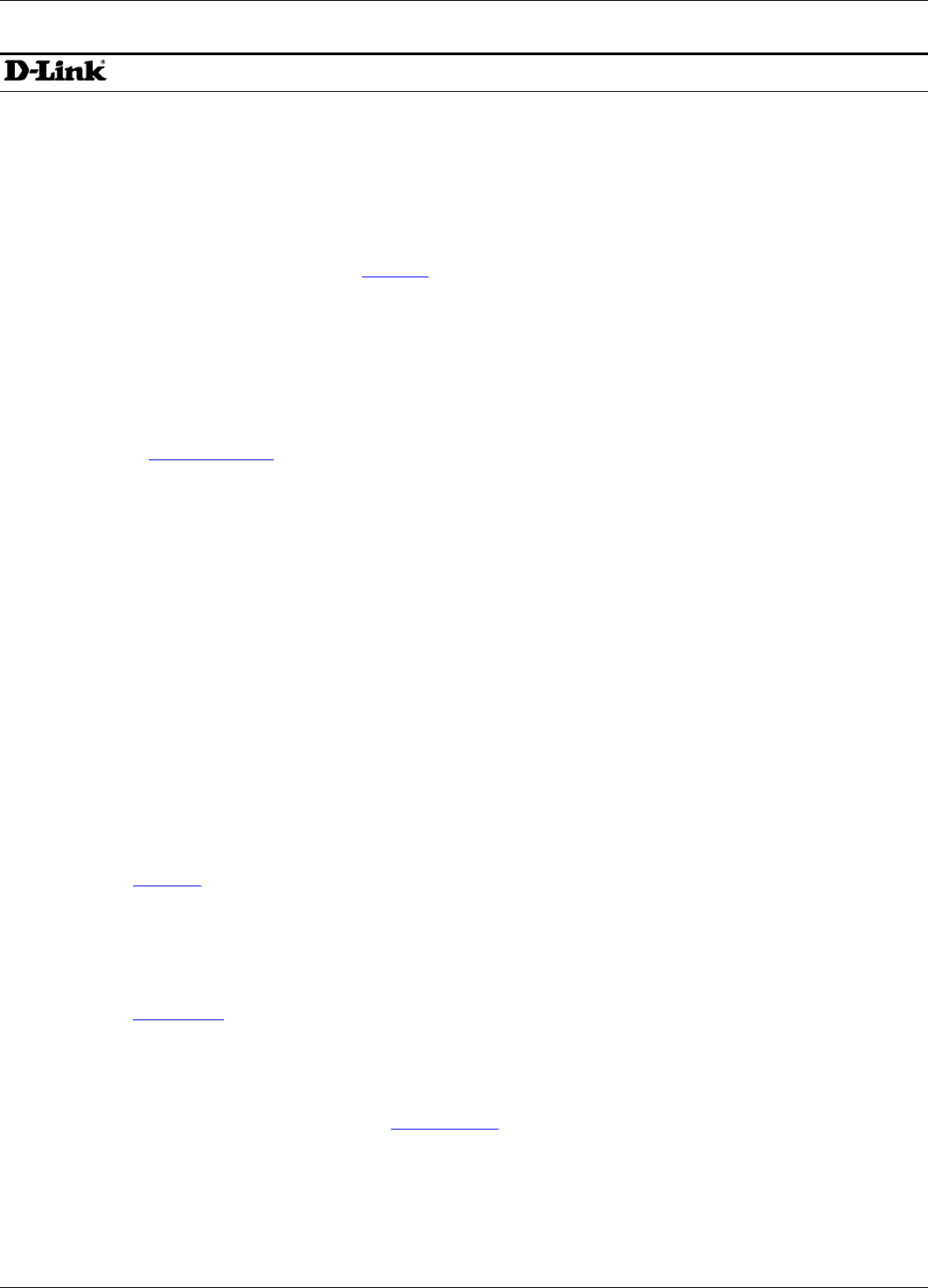
DCM-100 Ethernet Cable Modem
11
!" "#$ !" ""
%#& "" '(& ')*+(
))),+-,./, 01223+-,./,43+-,./,
5&6-7%-%89:+
9 & 9#$ 9 & 99;; 9 " &"#: & 9! 9
))),+-,. 01.<23+-,.#642,+-,./
1+=.<!4":+>?:<,,
9 &9#$9 ))),+-,. 01..3+-,.3+-,.
#,>/;+>!*<.<+8+7.&;@>:<
& &&""""#$& &&"&
))),+-,./,.
+7A =2:2<>7/-
!9 ! !#$!9 ! !!!"))),+-,+-
0143+-,+-
"/BB82:>2
!9"#$ !9))),+- /,./
01223+- /,./43+- /,./
#>5+#
"&###.
&&&#$ &&))),+- 4.,4
0143+- 4.,4
!"#$%&'
.<)B.<"!
7 9".<B=/
! ""#$! ""
))),+-,+;;! '( "'>(! '( "&'17(
1#%1& "9 '4(861& "9 !'4(
611& "9 & 0143+-,+
6,9A ;+:/2C+
%44:+.D'(;/B !&1+
9 #$ 9 &!))),+- +,./
01.3+-,+,./
;,EB9!01
"#$ "))),+-,
0143+-,
( (
#& & 9< =+<>) --!F2
& 9!! "&#$& 9!! &&))),+ -,.,@2
01-+3+ -,.,@2
0.<-62-!""0.)
" 9 "" &" 9 "" !#$" 9 ""
))),+-, 013+-,
1;6-5 <>>2"
9 ""! #$9 ""!
))),+- ,./ 0143+-,./,>
)
.<<D6-;.-;
8><+.<2-:<4.
"'(99#$"'(9&
))),+ -,.,D 013+ -,.,D
* *
6,%,;C9 "9;//)+
! '(&9! #$! '(&9! 0143+-,
))),+-,
* *
#,6 :<>+8 2)
&& #$&& 99))),+-),./,)
01+G3.,+-),./,)
))
!#08+>)+:++9;,A,
!! &" 9999#$!! &" 99
))),+-,.,- 0143+-,.,-
))) )))
97.71:&
! "&& &9#$ ! "9 "1#%1 & &&
;; ! !99 "" ! !99
URL: www.dlink.com E-MAIL: tech@dlink.com, support@dlink.com
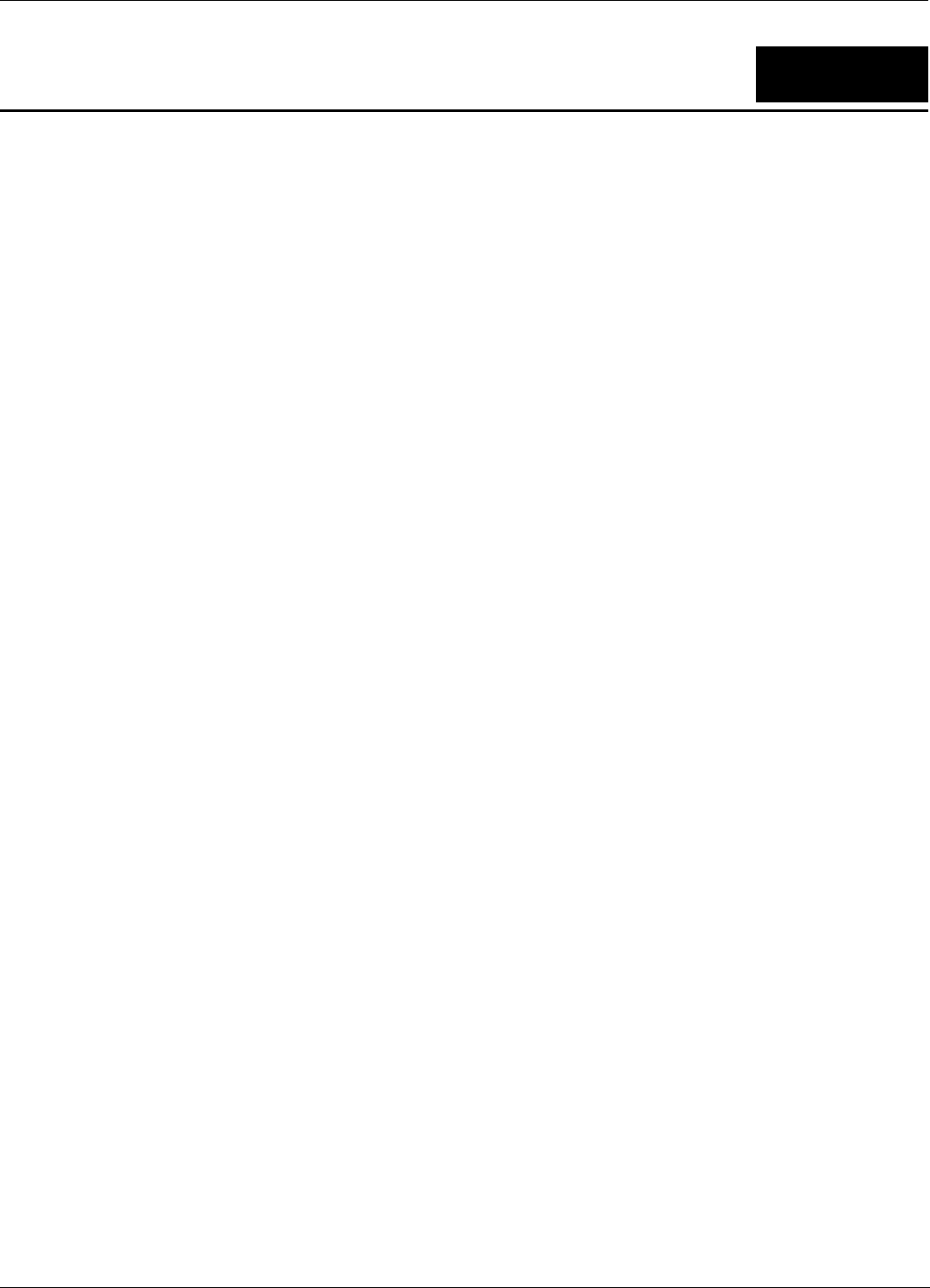
DCM-100 Ethernet Cable Modem
12
!"
"#$%$
#&&%!'$(%))!'%$(
*+" ,#-./0)1./
2342#./
565#738938
"#$:;$
#&%;<;<%);<%;<%;!'$:;(
;<%);<%;<%;<%;!'$(
*+" ,#./%./
2342#%;<;<);<<&%'./(
=!!!65#9)938'$(
9)9)38'$:;(
#7
:>#37=2'?(
*>#*7= *12
!
:4
6@
5
"!
774'5(
"A%8%
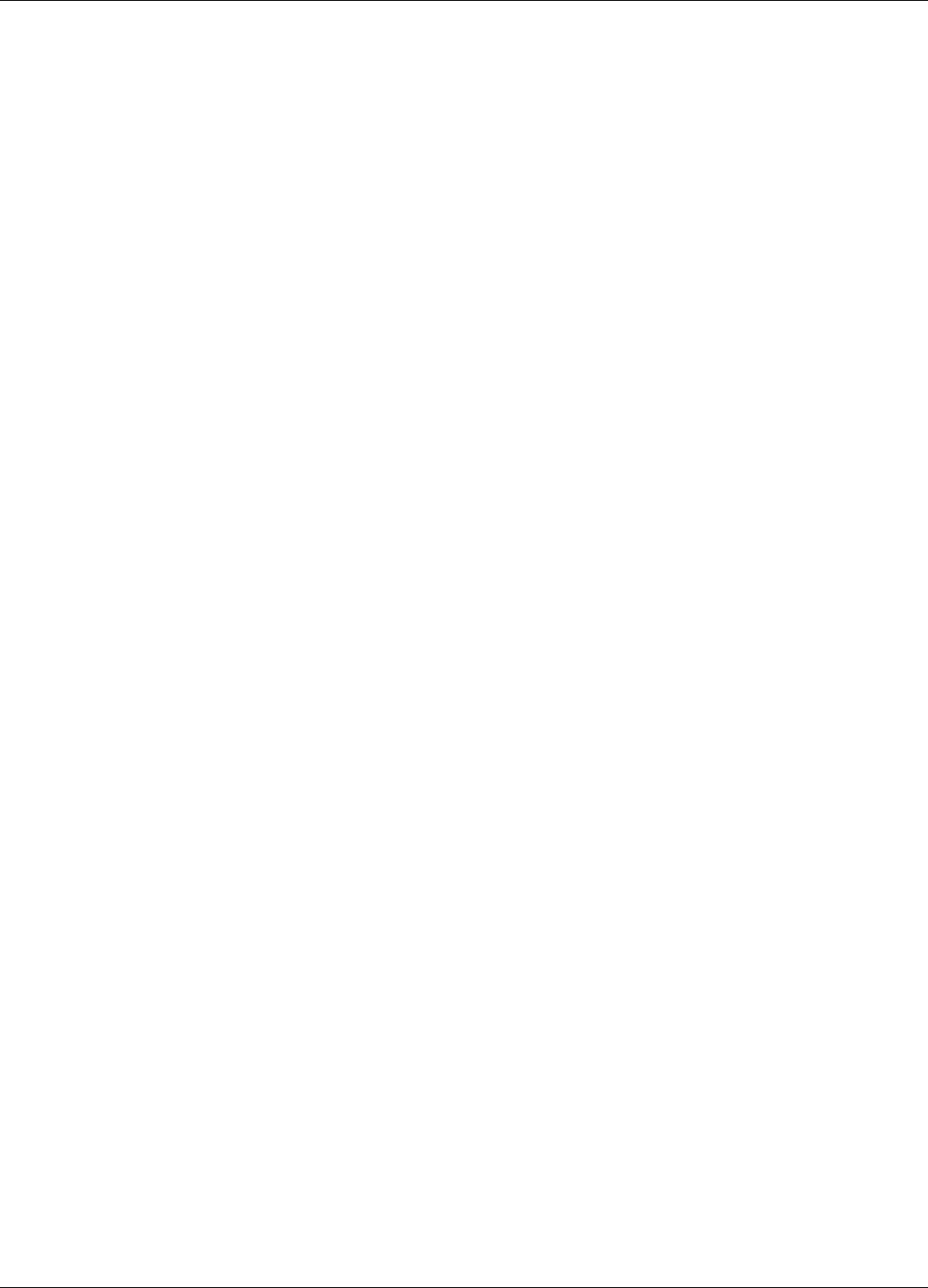
DCM-100 Ethernet Cable Modem
13
)B'C"(
"#
&%D7D*'D7D(
"#$%
E7-E
#
7D7D*'7%D7D(
%%'B(C1'(C&'.(
&#'
1),!'%1(
!
*!!3
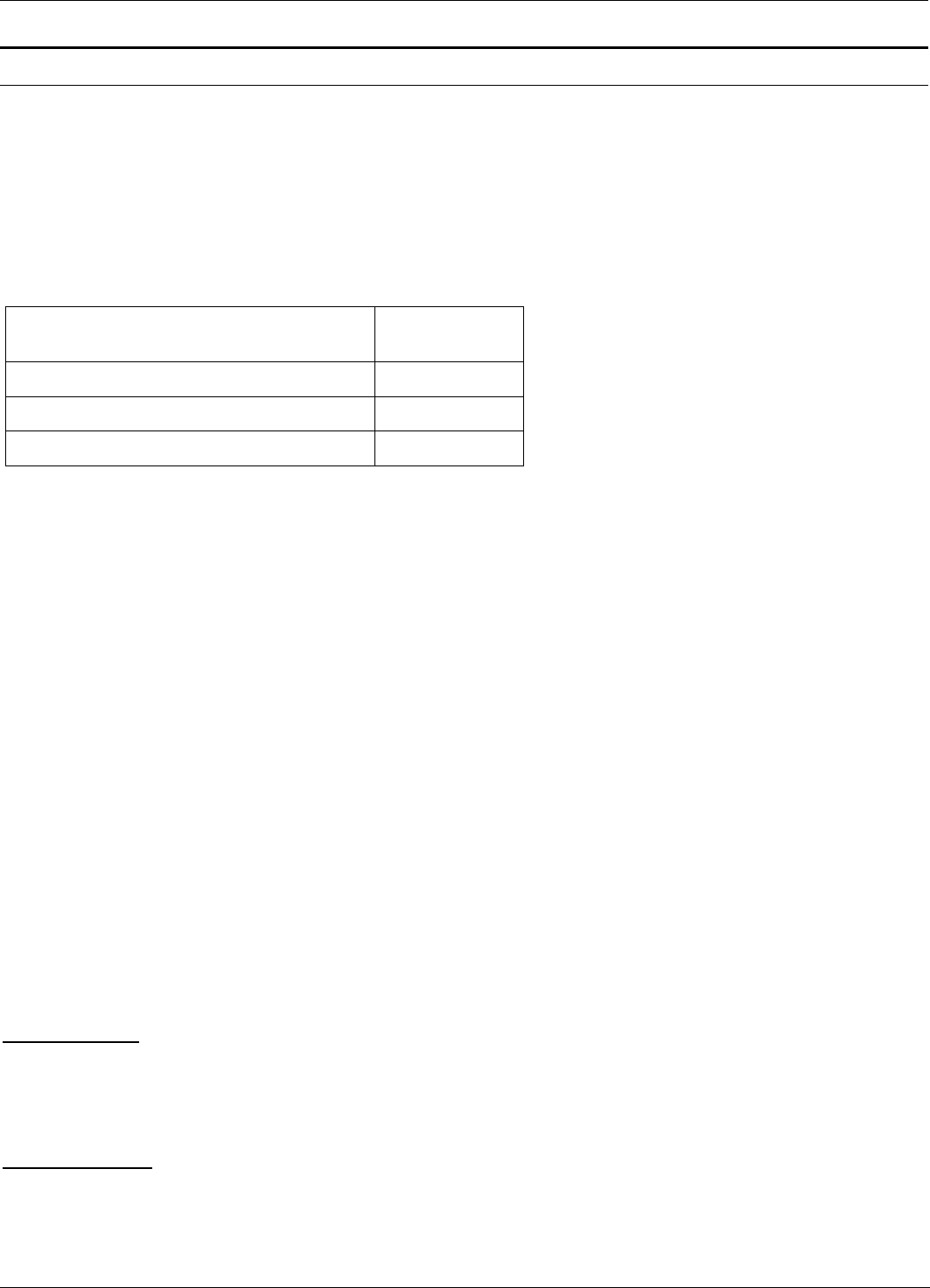
DCM-100 Ethernet Cable Modem
14
!"##$
76@5! 2! 4 > ! " 2 ! 42 , "2! 2"
>76@!"2/!!"
76@ 4! 2 2 24 > 2 76@ "! ! 4
'F.4G(4>>>!4@!2!>2>,"2!>
2.4<>2!>242" 'FB :G(>2.4!"!
!542"H52,!!"
"2/76@5>>42 '-( !>2>,"2!>2.4>
,! ! 5 "2/ 76@ 5 >> 42 !"2 '-( <
22B :!2 '-( !>2>"2!
:"'C",4!"!>!( *5'(I!
:4"!*! *5'(I!
!!@! '-( !
76@J!!,!22>5.42,2,4"2
4 76@"2/76@5>>=2.4
4>@<H76@ !! 2>5.4
' 2>( 42 " 2 76@ ! ! !!"! +"5 '
!"(!!2>5.4=2B :!2C>
'-( !> .4!5>> !><>7
6@!!!!2!2>5.4<2
2 , "2! > 2 >5 .4 4 >" 76@ " " 76@ > 2 >5
.4.4'2>(2! 76@<>4222"2!!>"<!2
2 >76@">"
76@ 4! 2 2 !>4 > 2 " 'F>4G( 4 !"!
>76@J!2">"!>!>2>4<!!>22"<
>2>,5 >2>4>> '-( !'FB :G(<>2>4!
!524!!"76@>"24!
2< ", 2 B :< 2 , 422 76@ 5! 2 >4 4 > > 2 !
>! 76@J! ! , !2 2 7>, >4 ' >5 ( 42 !>4
2!"! >!76@J!>"!>!>2>4C!24!, 76@
4,<2>4!5 2,!<!!"K2!!
>2!, 76@>2>4=2B :!2C> '-( !
> >4 ! 5 > 7> ! > < > 76@
! ! ! ! 2! 2 7>, >4< 2 2
,!>27>,>44>" 76@H5227>,>4
'!2>(!>!"76@=2!,!, >4>422>" !
,5" !
!"
,!=2,!52@>2!""!"
"2/76@5>>>276@"42 '-( !>2"!"2!
!=2!!!2>C!>2!"2/76@5>>!52@>
2! " *6L = ::6I :6= =6I =L =. M== I
**==.B=I*=.:L=
", "2!4 "!!"4,>2>2B
:"2/76@5>>=2"!"4!>2.4>
>4 > !">> 4 76@ > 2 ! =2 , " 4 "!
" "2/ '( " > 2 "2/ 76@ 5 >> < > +"!<
54>>"2!>2"'!"2! >2"2!5>2"(>
24 !5!5>"!!!"<2>5""!@,!"
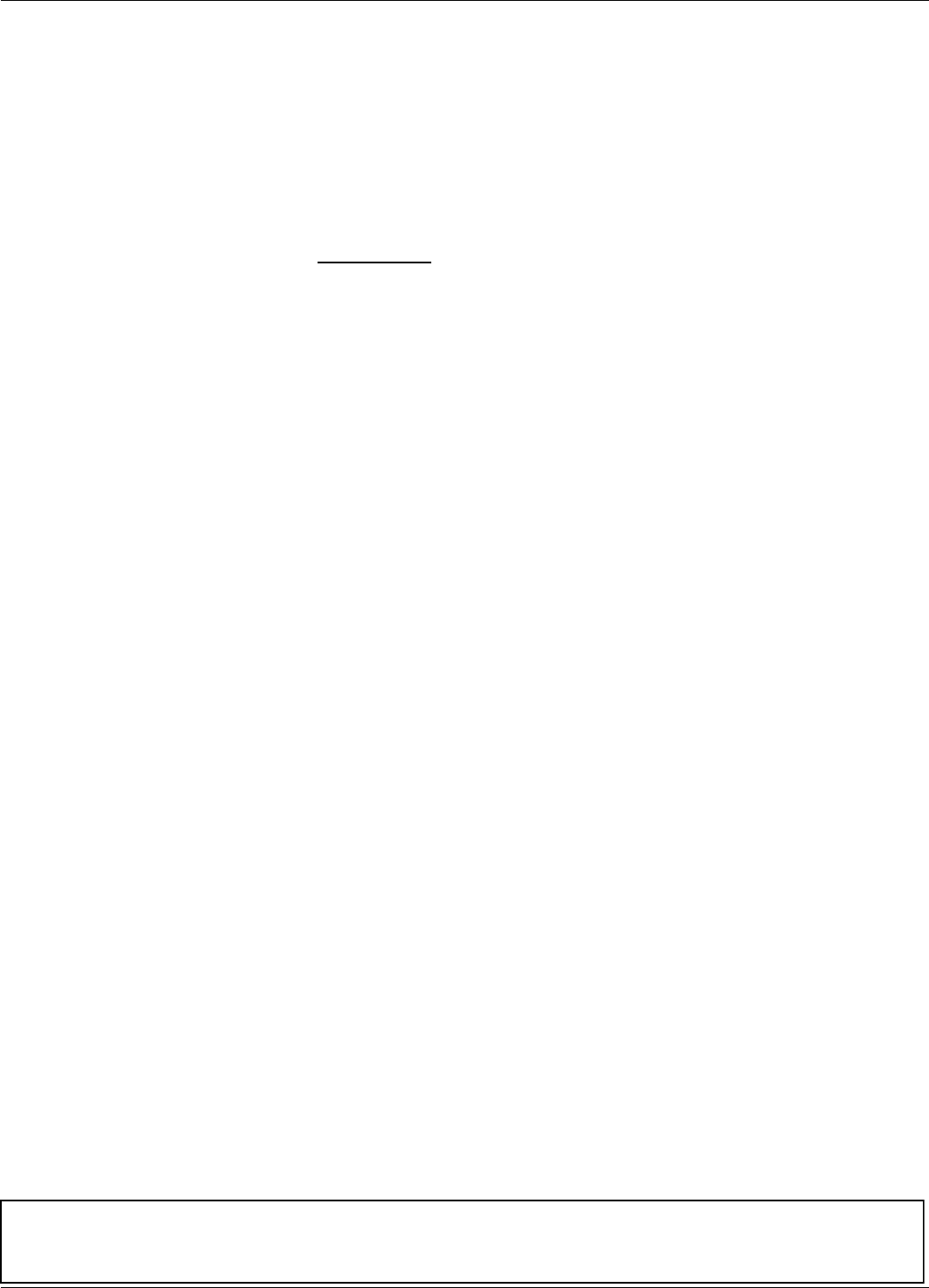
DCM-100 Ethernet Cable Modem
15
2 , 2 !"!2, @, !" 2 4 , !< 2 "
"! @2"!>2@,=2@,"!2!"!27
6@<&!5 5<5-%)<42!2,!!76@ K" "2
!@,!2!422>,,+"!<>422"!
5! > 2 "! > 2 @, =2 " 4 ,! 76@J! ! 2, "
!2,2,!> "2!@,!2422>,,+"!<
2! 76@>57>,
"
=2!4 5 76@!5A
:"! 225 !"K "!< < <>< ,< ,,<!"!< >"
!<@>!<!5 4 2!2">2
"<>2!"2!<42<>5H
!<!5>2"><!2,!!H
K"!!52,">2"<H
,2"!!2<">M<>"!"4!",<!,H
24<!>4<>42"!!5!5 2276@
#$N:=*=.6=B=I:*.<=.:L=
:8 F7G B=.L= I B=I * I ; 6LM< B=.L= 6==< I
B=I * .=36=I< *= * :=L6 :L: 7*M= *
I:6B=I=36I==IB. :L= 6< =.
L=*L.:6B=I.6636===I'-(IN:=N:6I
8 L =. 6= B=I :8 .< =. = ; = =. $L6=I<
6=:**=.:L=B=.=.:L.*=.:L=
%# = =. NL N== :== 3I 6B< 76; = 636 L I
==< M6M< == 636=I =. 6M6 $L=36 =.I * I 6 *
L * =. :L=< 8 M * I .=< B.=. =< :6<
=6$L=6'6LM<3L==6==<M* 6* MB66<
B;=::M<:L=*6L6*L=<6**===
< = < =M= B=. I :L= =L = 76; * B=I 8(
L6=M * =. L * =. :L=< 6=M = B=I 8< M L= *
I 3. * =. 6= B=I< 8 * 76; . 3 8 * =. :36=I *
L.M=.6I*3.*=.*MM6=B=I:<
:6=*L*=.*=87*M:L=
&$'()&A=2!6B !2,5 24!>2!>>
!! 4 C"! > !+" ,!< ! 24 ,
4 !!<!2>,,!C"!! =2!4 5!!>
,,2!2"4 !252,2!4225 >!!
%
,2---76@!!"K2,42"76@!,!@
>76@76@ !!<2@!,2!5!
No part of this publication may be reproduced in any form or by any means or used to make any derivative such
as translation, transformation, or adaptation without permission from D-Link Corporation/D-Link Systems Inc.,
as stipulated by the United States Copyright Act of 1976.
CAUTION:
Any changes or modifications not expressly approved by the grantee of this device could void the
user's authority to operate the equipment.
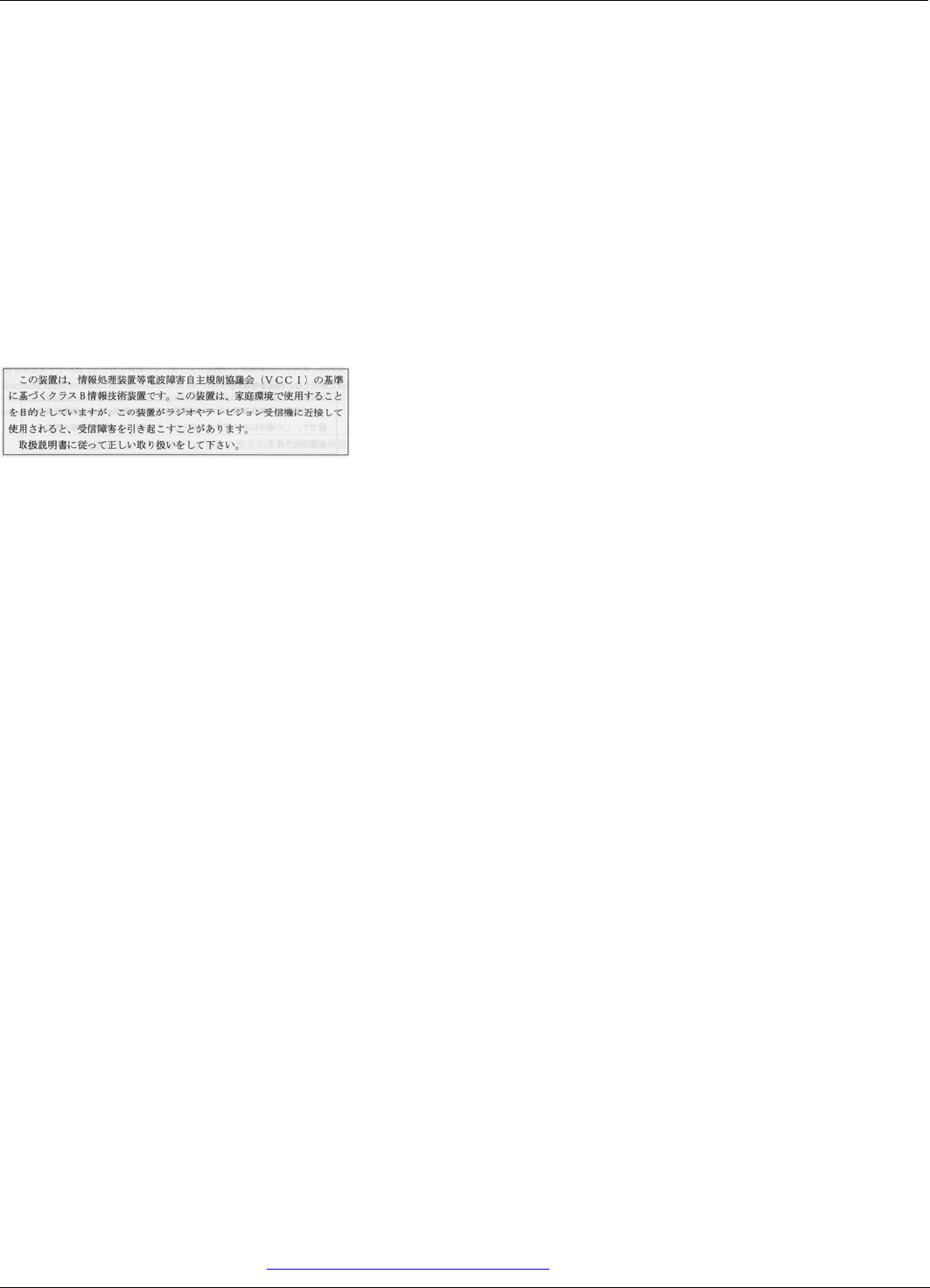
DCM-100 Ethernet Cable Modem
16
"
=2!+"2!!>" 422!>!!3,5<"!">
2*"!=2!!!,5!,!2>">!
!=2!+" ,!<"!! >+" , < > ! "!
42 2 !"!< "! 2>" > "! .45< 2 !
,"2>4""!>2!+"!"!2>">
5!<422 ",2+">><2"!!",
2> >2>4,!"!A
725,
7!2!42+"5
72+""">>>242225!
7!"2C=82>2
&"
Register by mail or online at http://www.dlink.com/sales/reg/
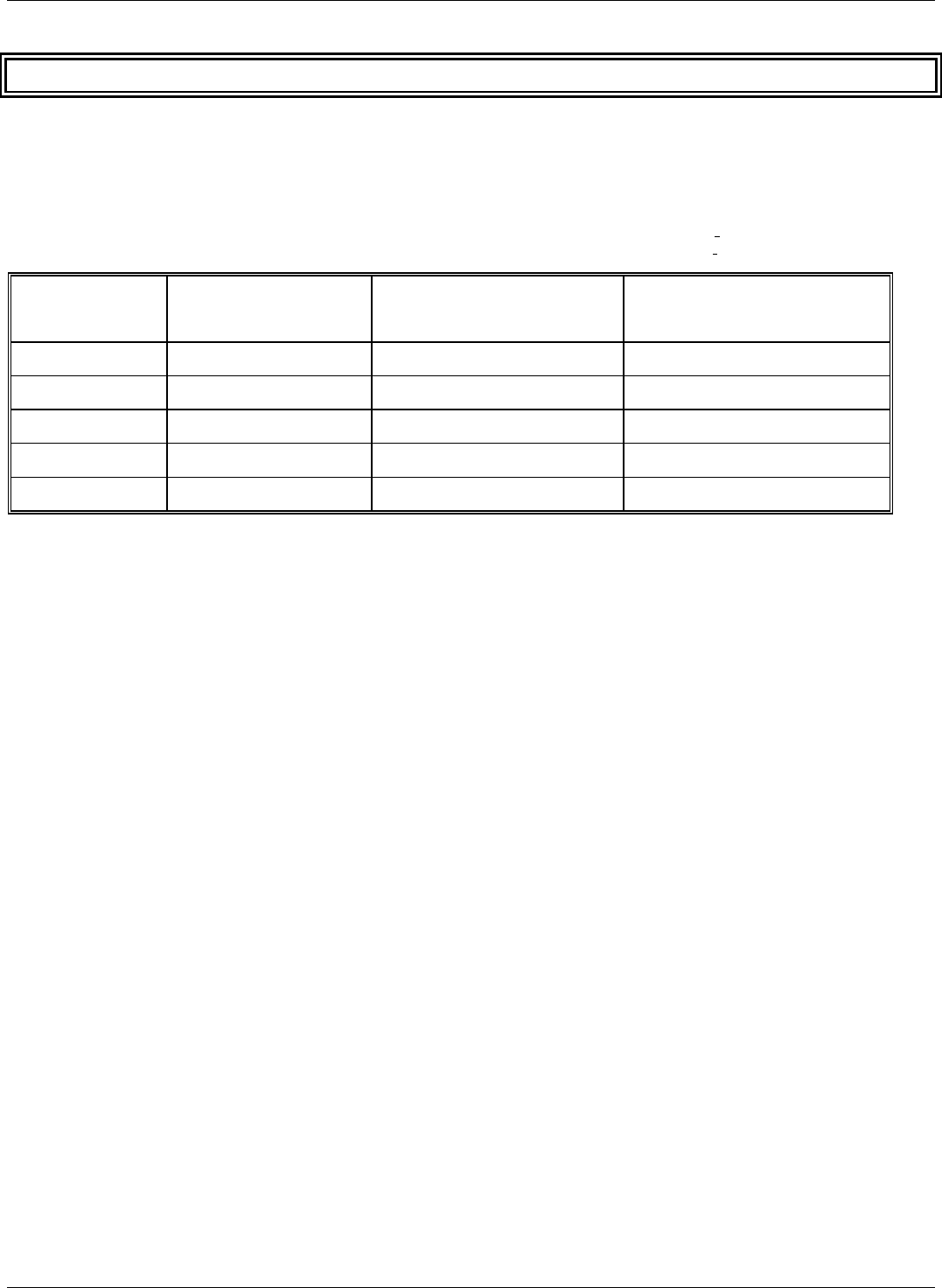
DCM-100 Ethernet Cable Modem
17
#
!" #
!"#"#$
%&##""#'(
!""#$
)*""+(
%&'(%)'*(+)'((%))'*((+))'(((%)))
,&#"+ -(
,-./0#,!#/0#12!
&#"+ -(
1'343-- -5-53.!$/,#!-.6!67
"812!#94:59-:59-.:59(+
:
.&#"+-(
:1'89:#89/59:#89/$:.-;<:- -;.
:-89=))):
&#"+/-(
:>':42:2:%)".2'$#/.#
:%))".2',:%))".2'*:%))8?3-:
0&#"+(
:14><:.:5<:!1/!;
:1><:<:
&#''(
::2<<:2:::3<:0/2:;<
:/!/5:? :/$/!:8
:./:
1&234+(
:@:-:149
%56#(
77777777777777777777777777777777777777777777777777777777777777777777777777777777777777777777777777777777777
77777777777777777777777777777777777777777777777777777777777777777777777777777777777777777777777777777777777
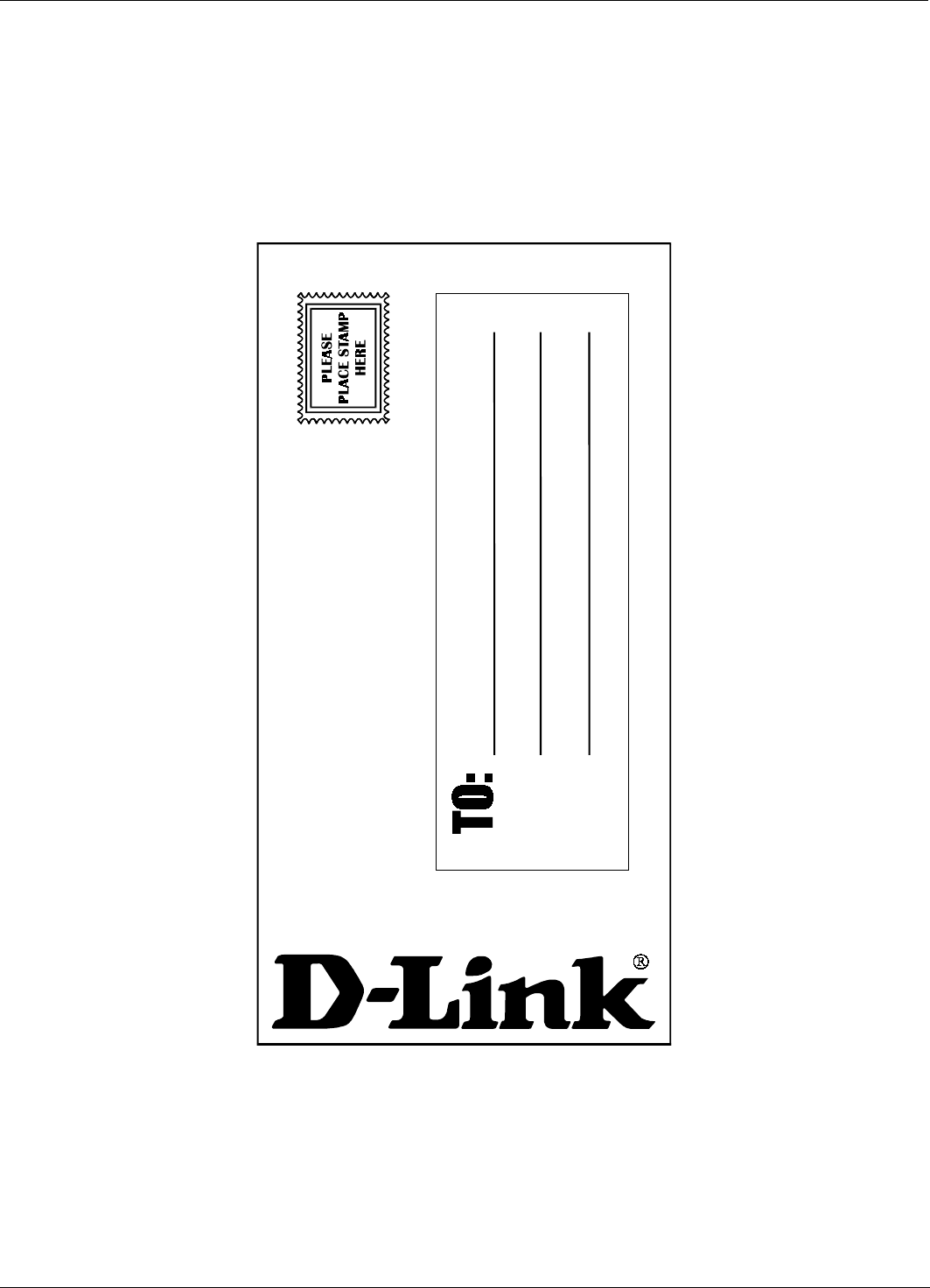
DCM-100 Ethernet Cable Modem
18