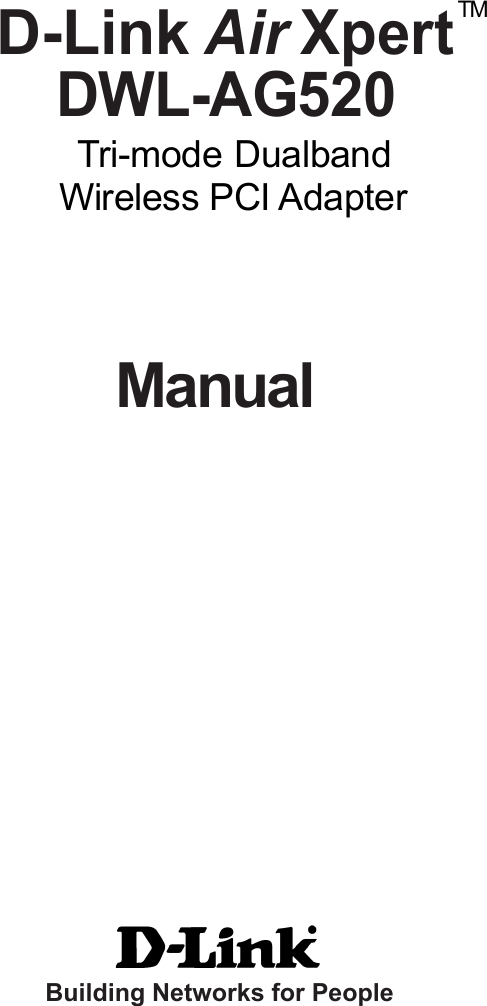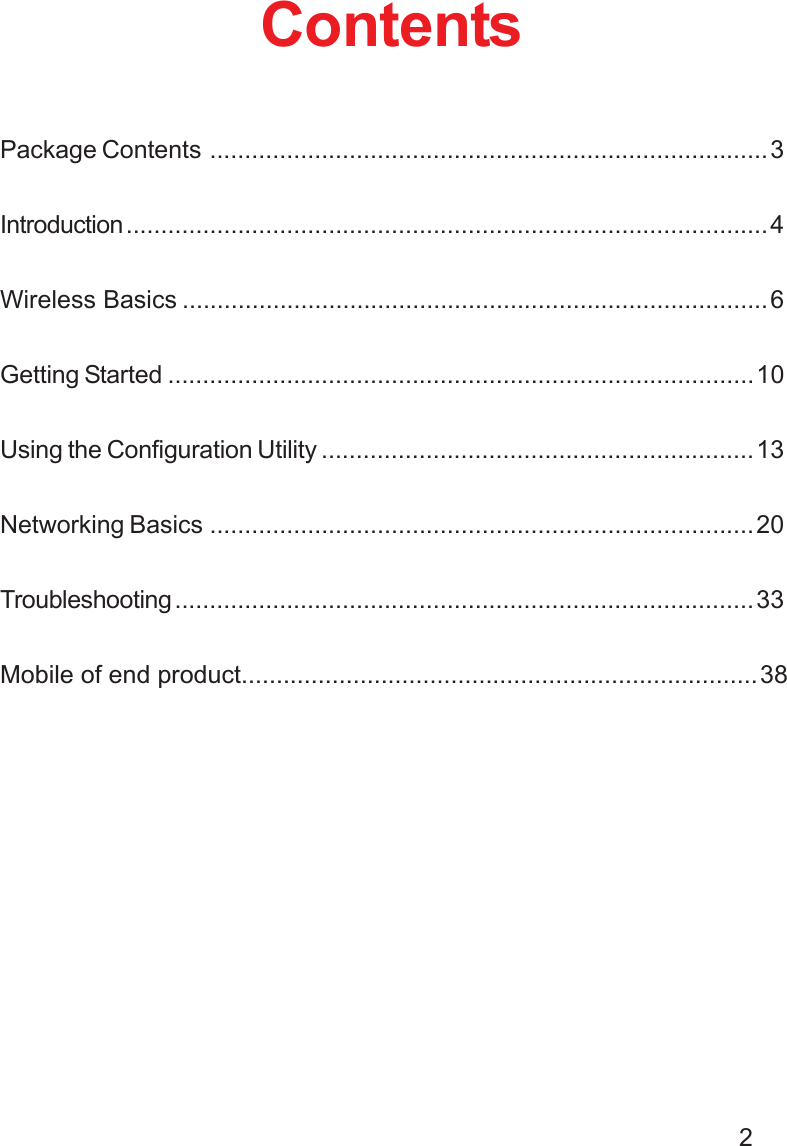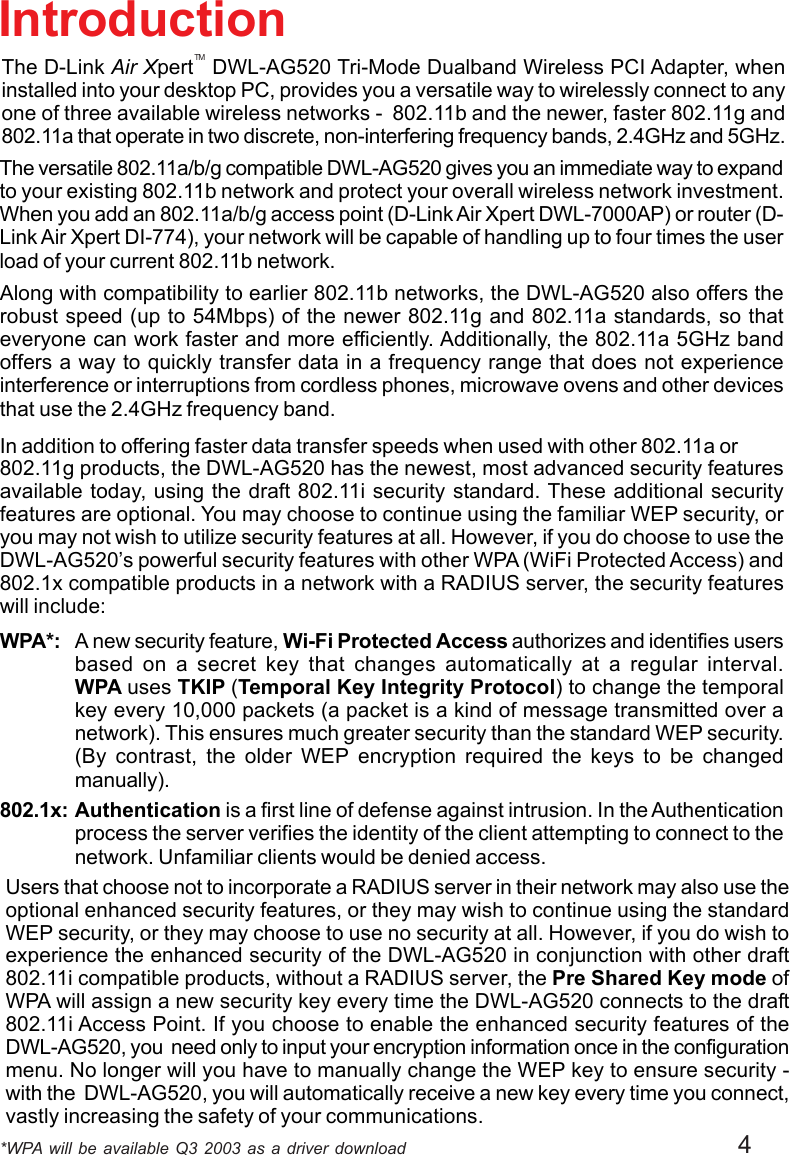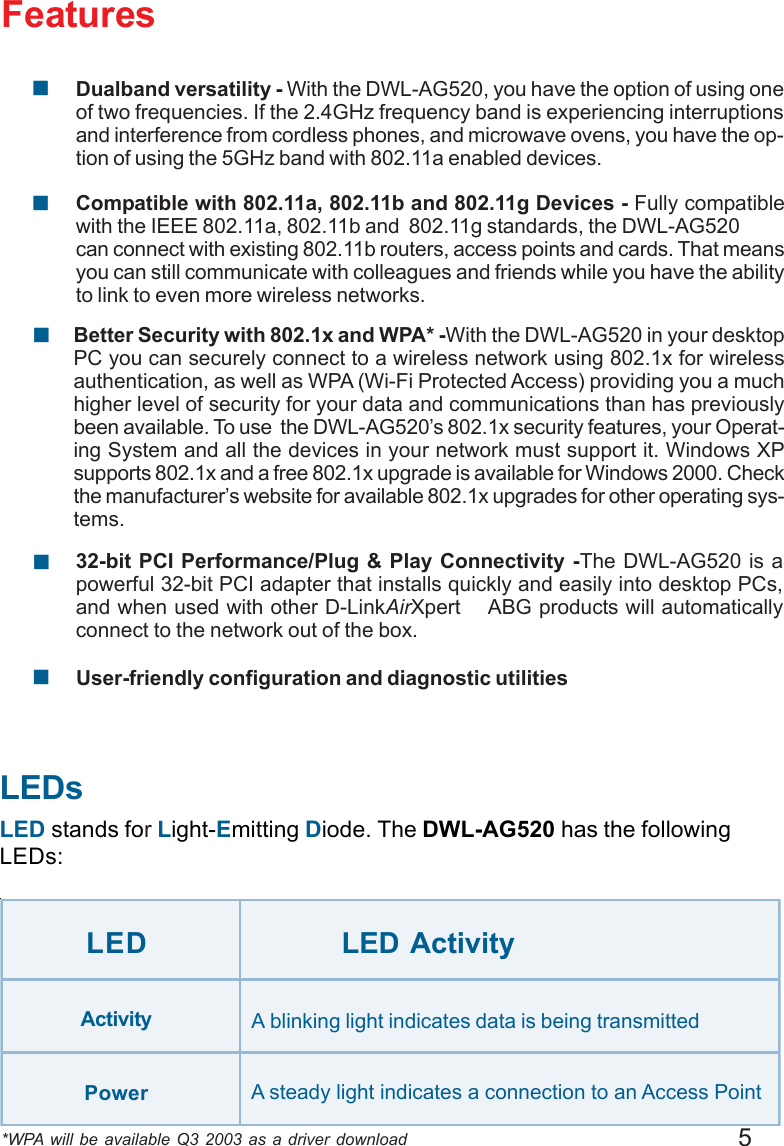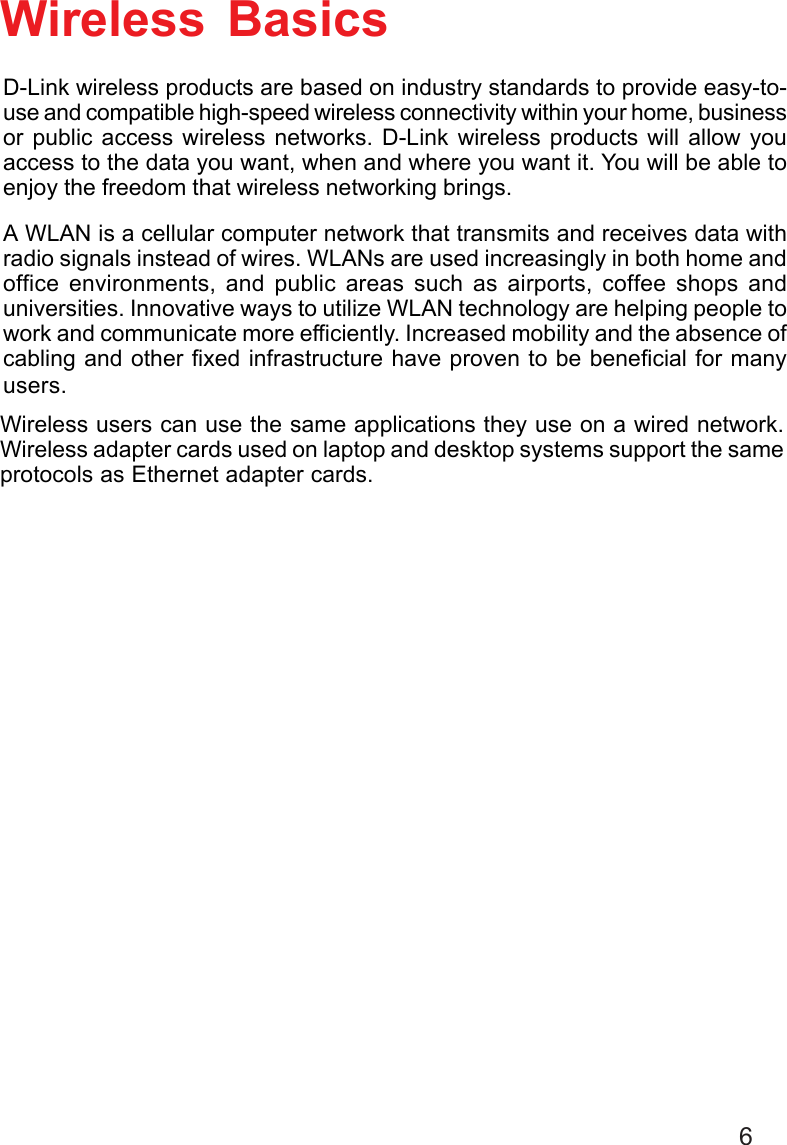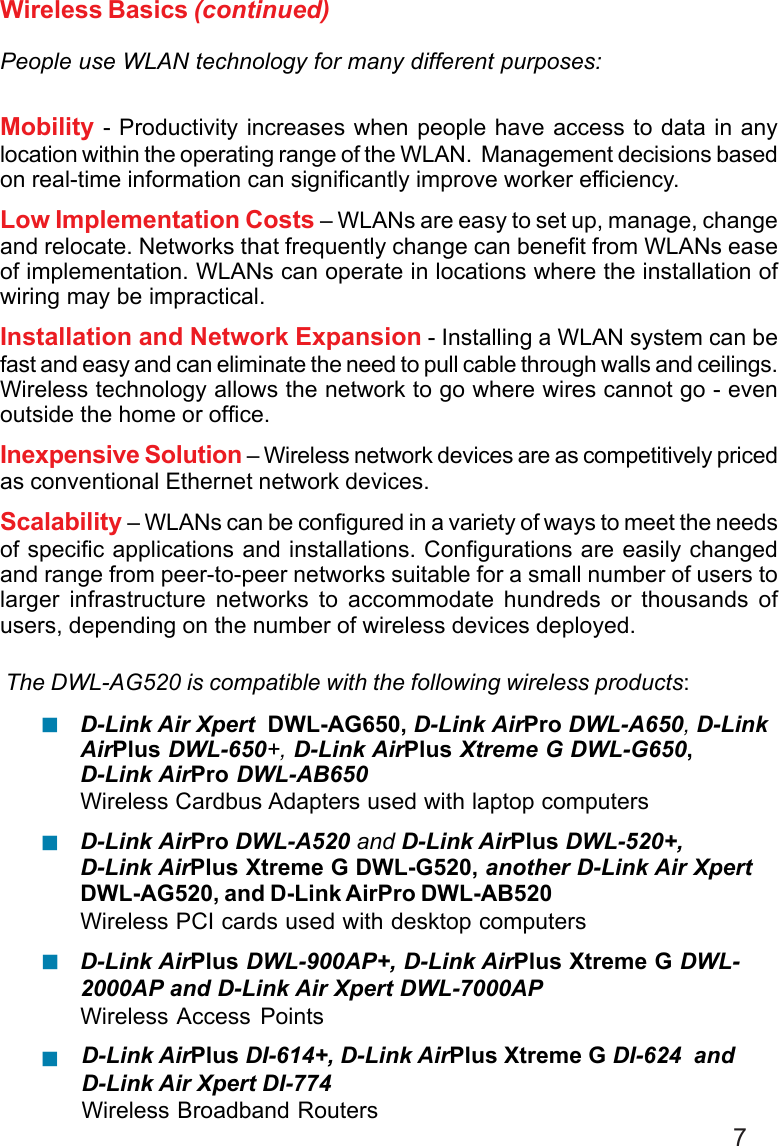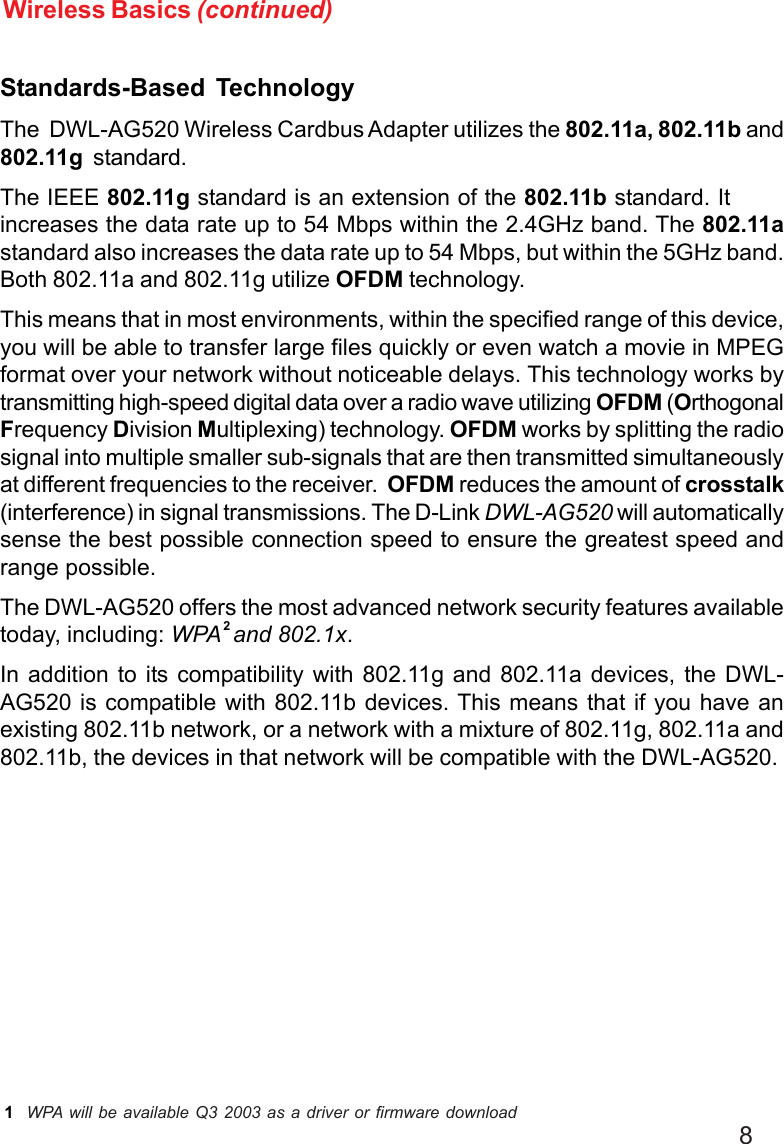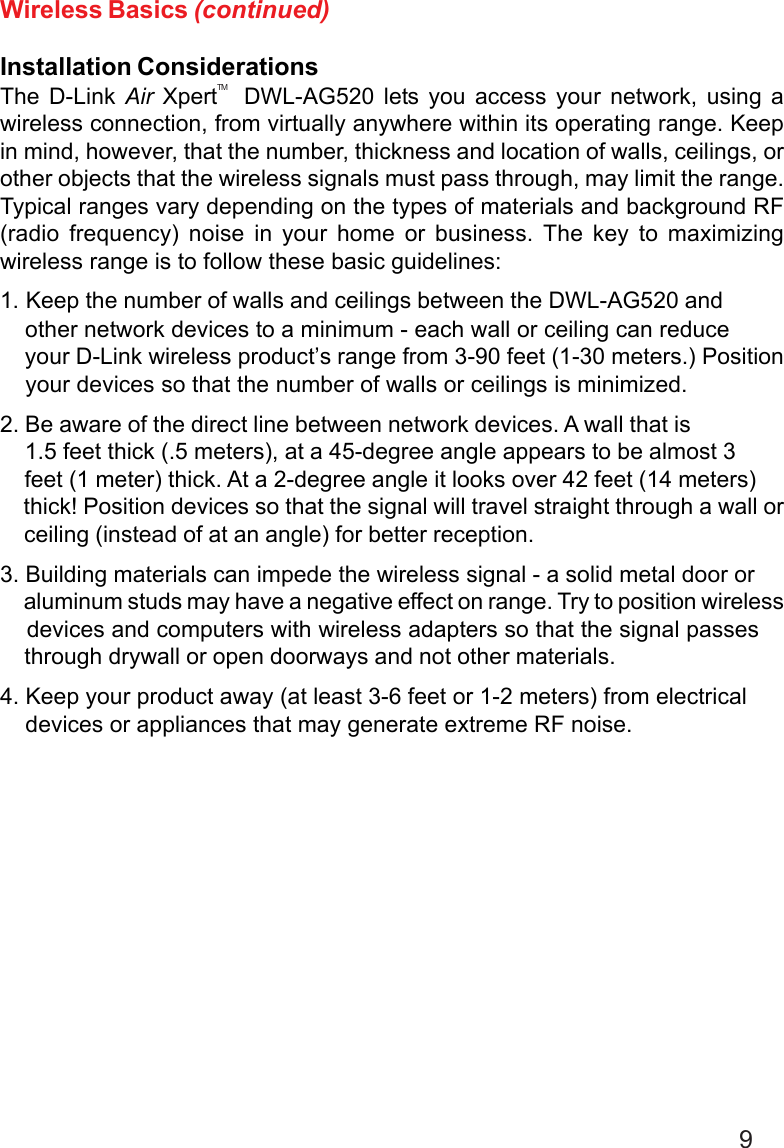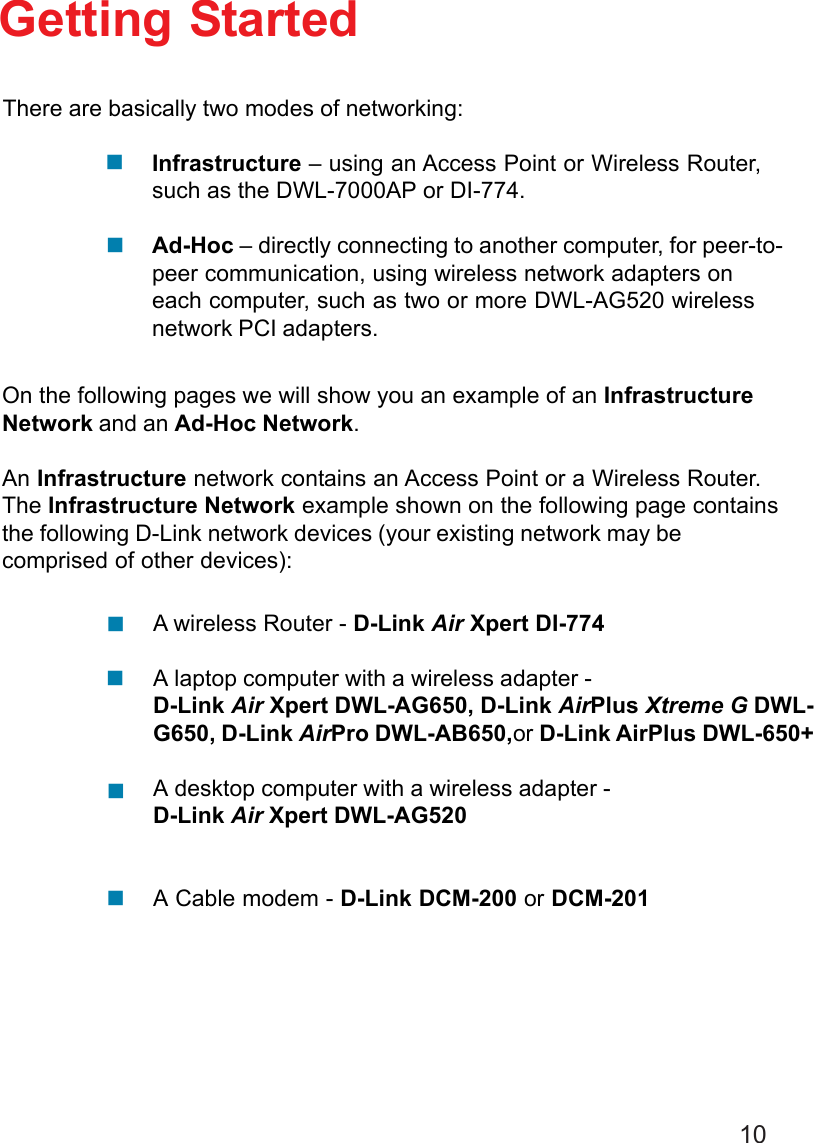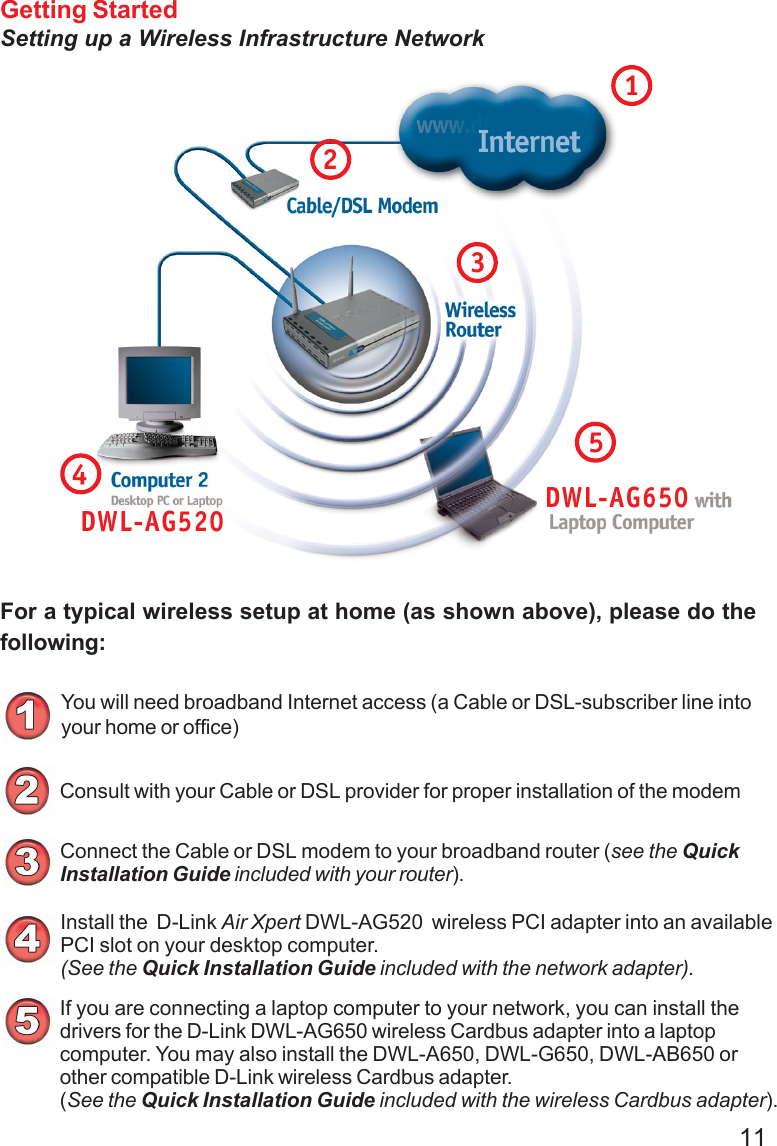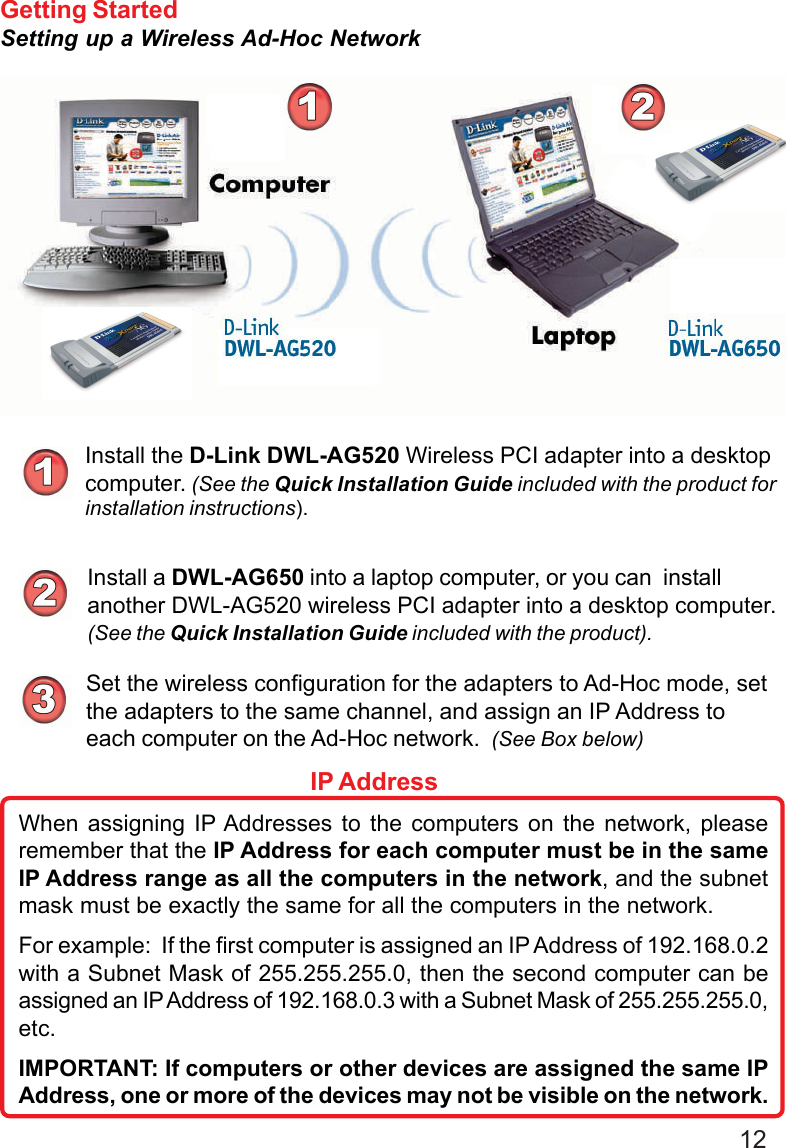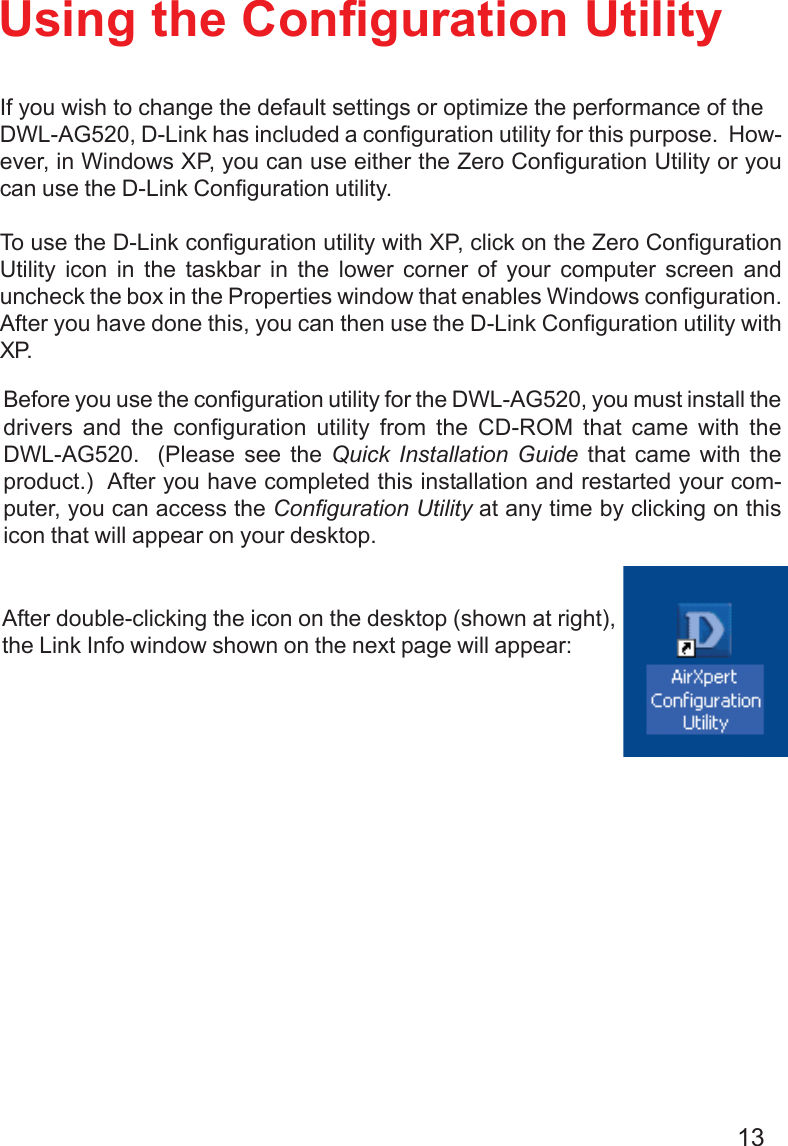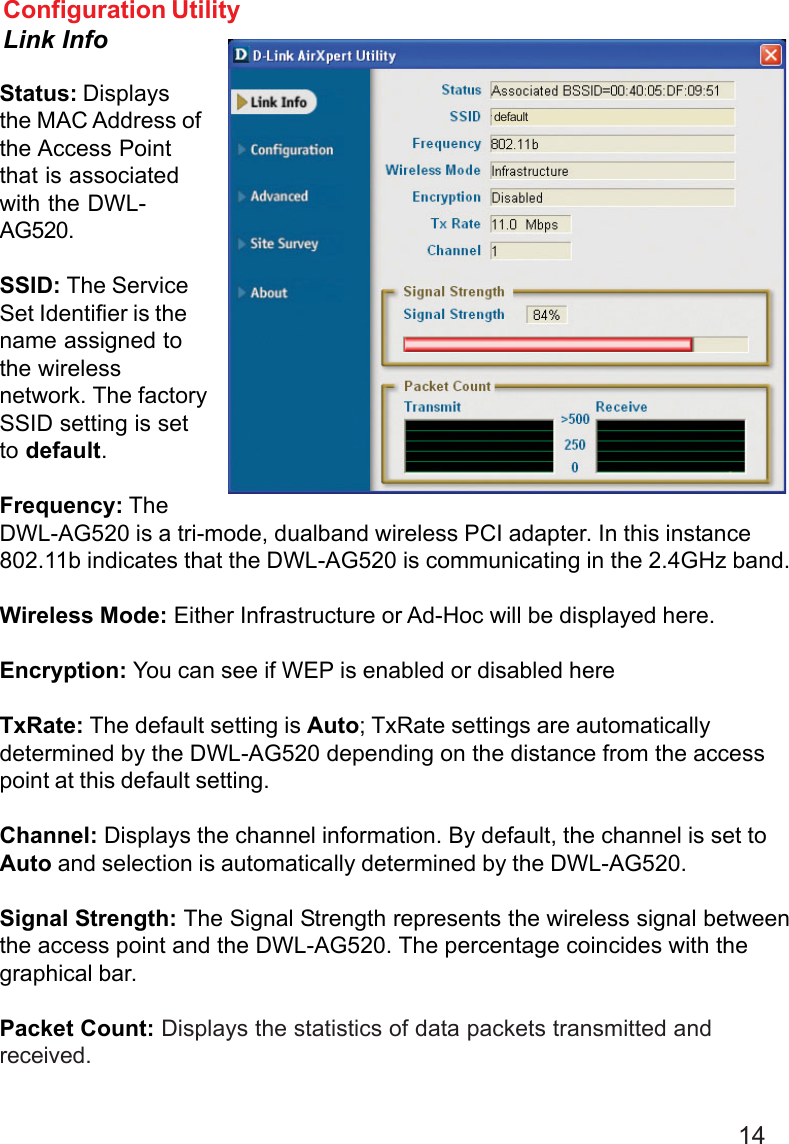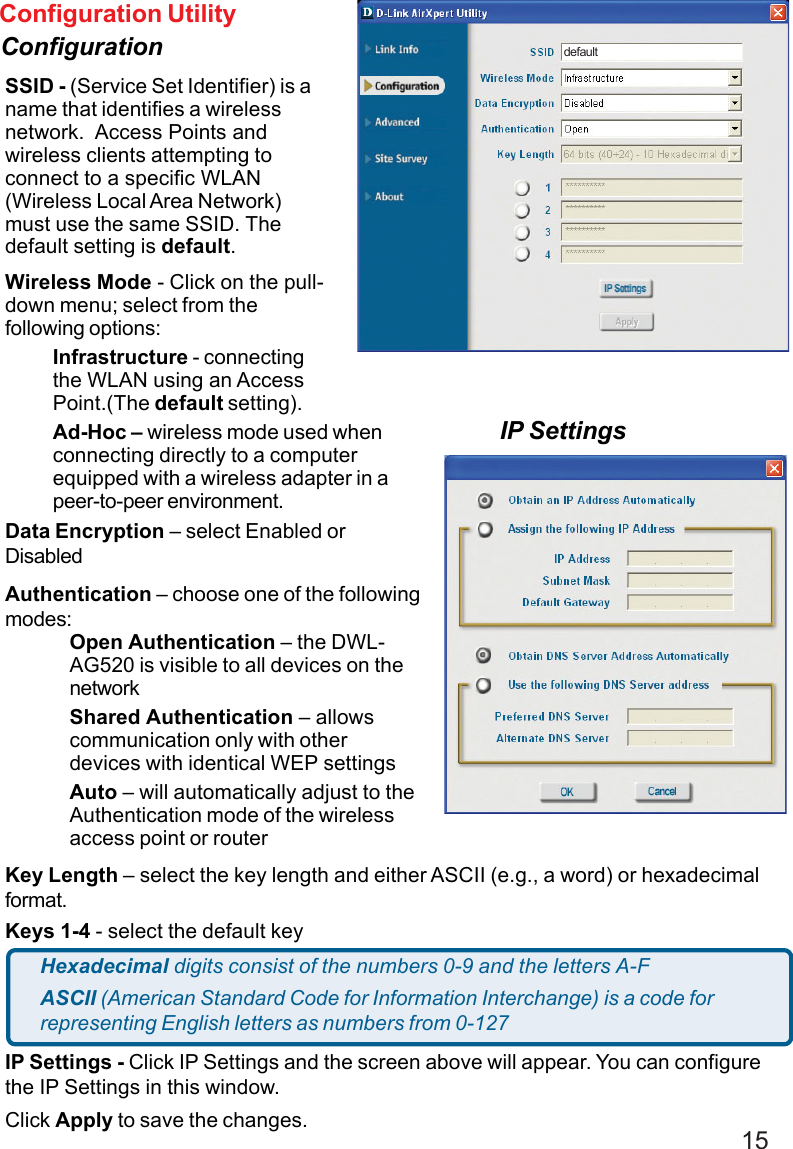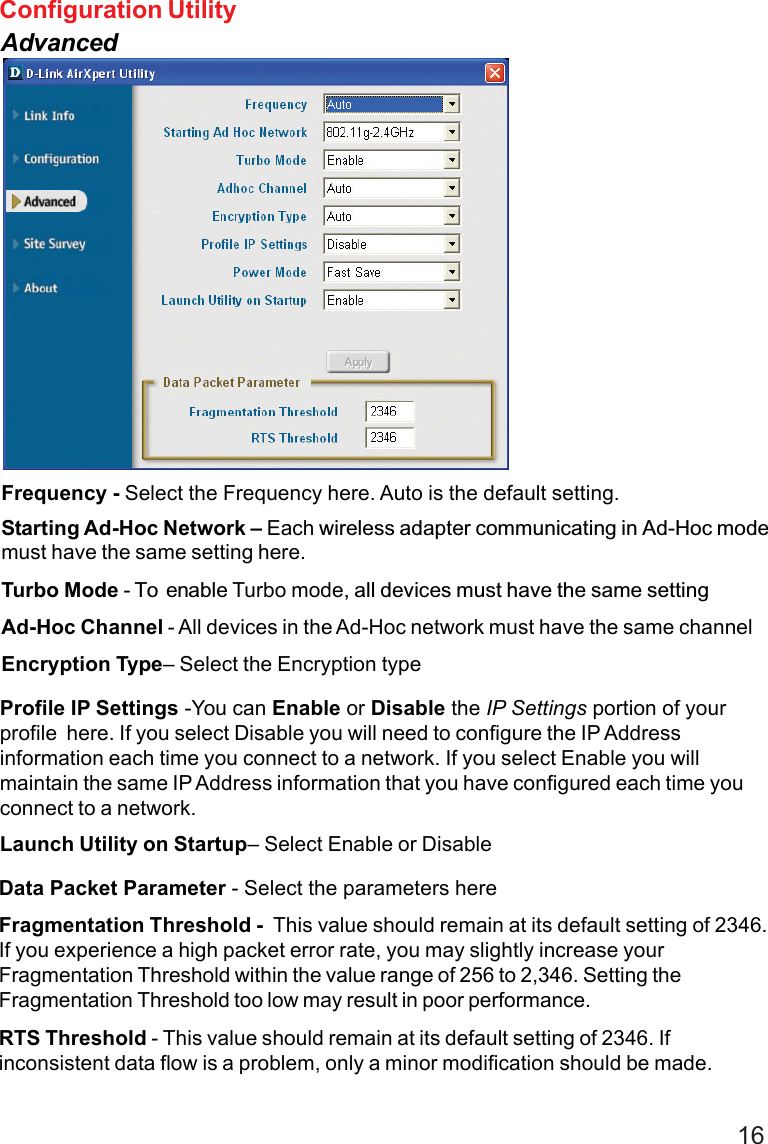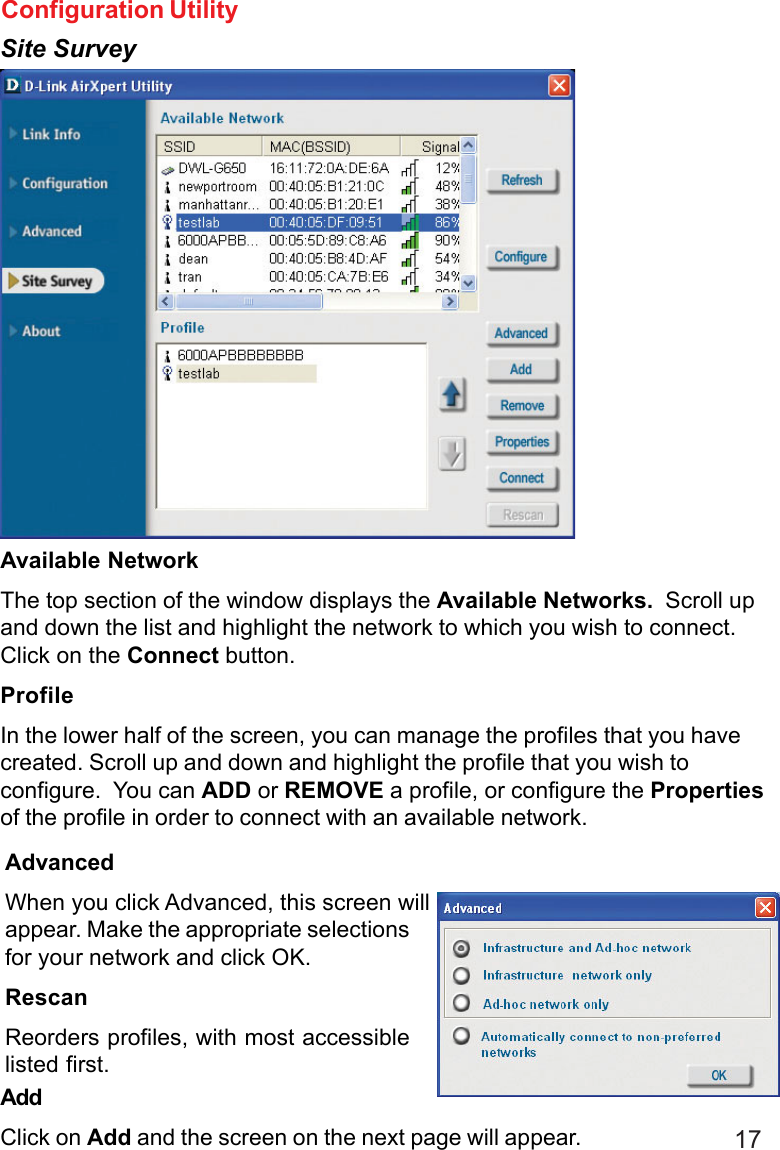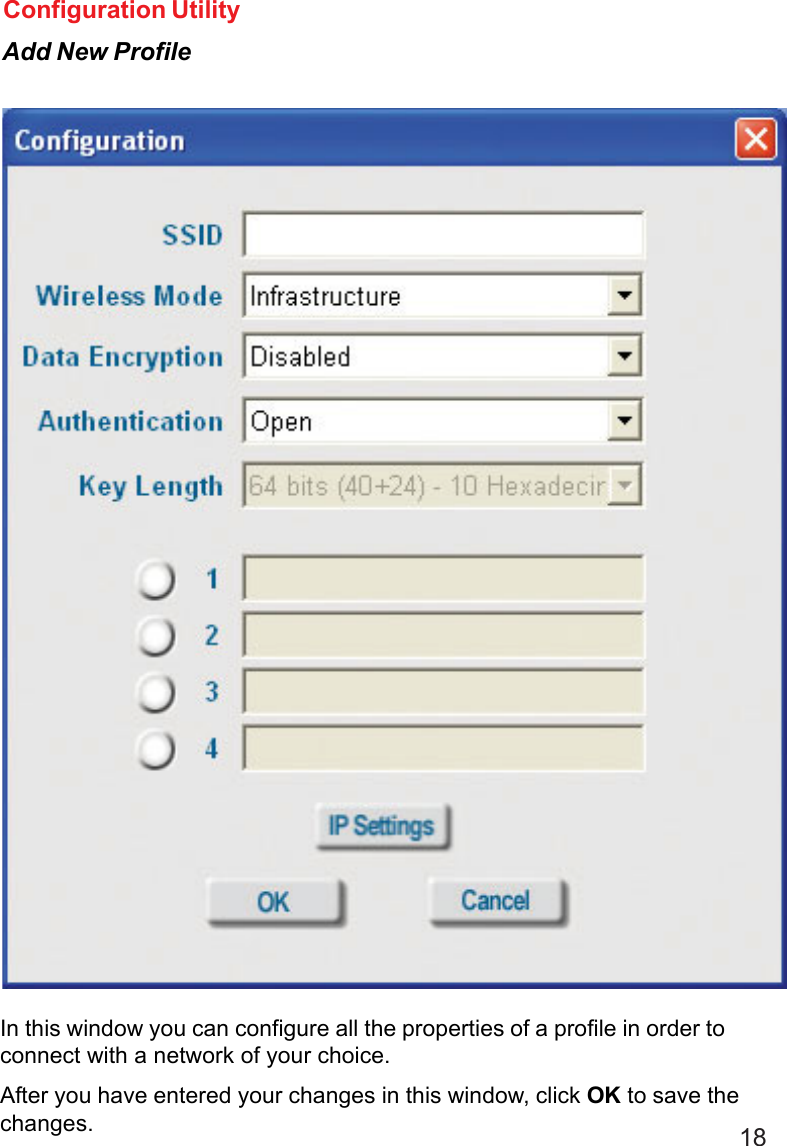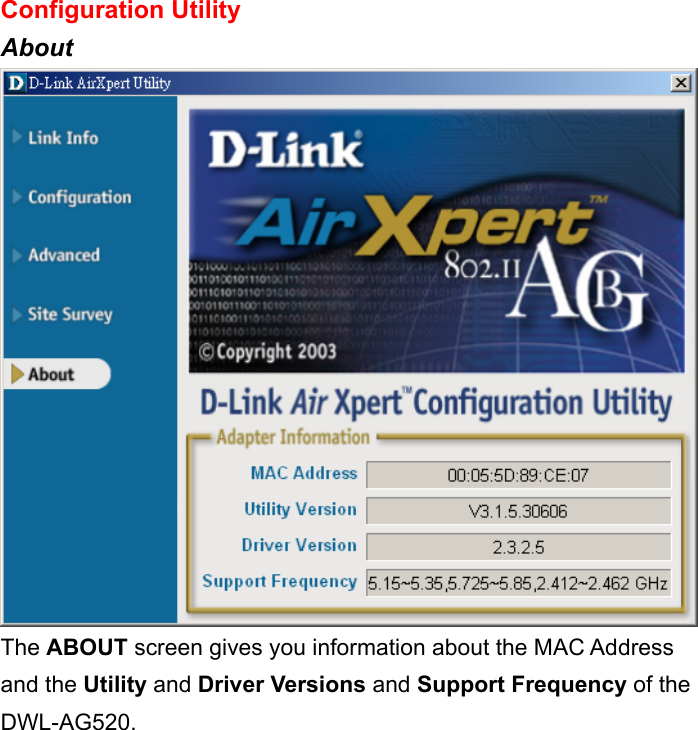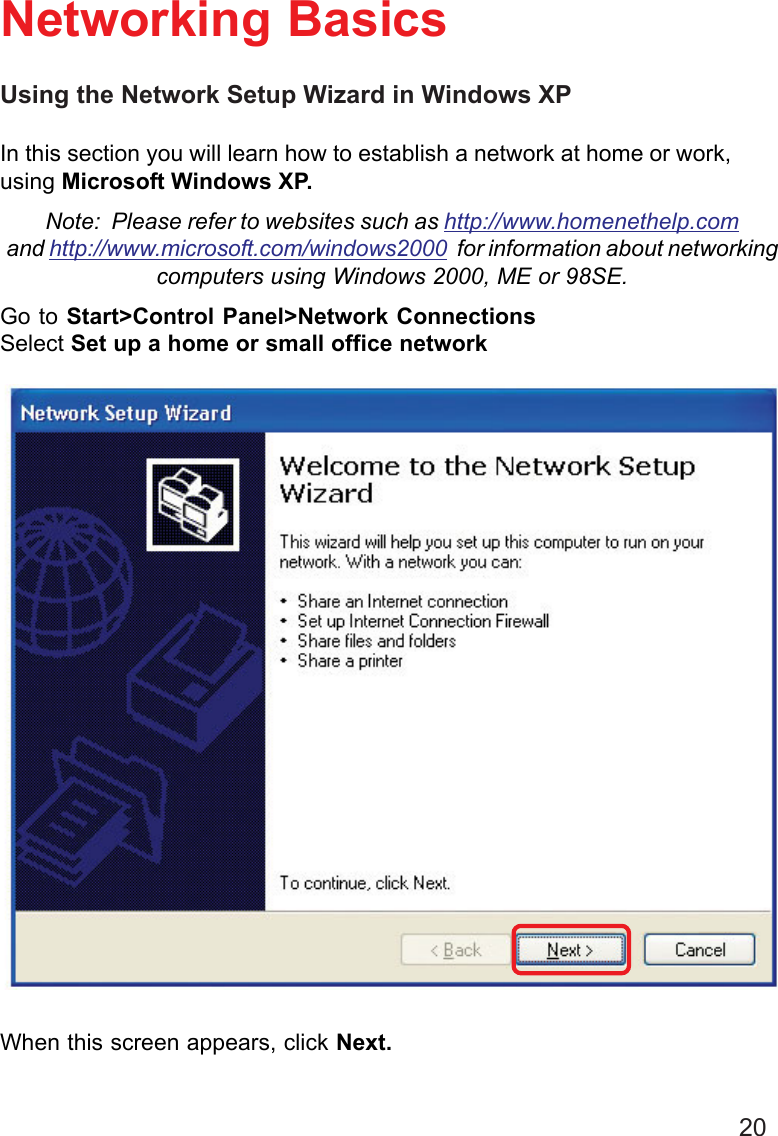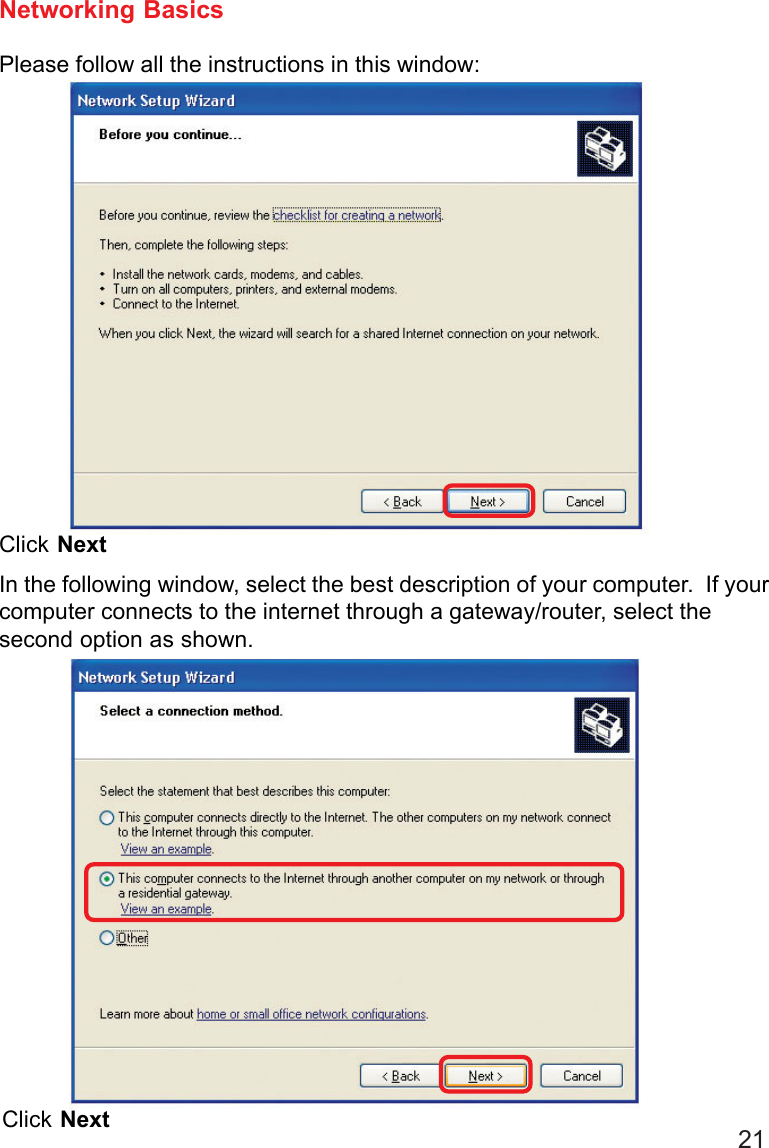D Link 2003070024-1 802.11a/b/g Wireless PCI Adapter User Manual dwlAG650 manual 032703
D Link Corporation 802.11a/b/g Wireless PCI Adapter dwlAG650 manual 032703
D Link >
Contents
- 1. Manual revised 1
- 2. Manual revised 2
- 3. Manual 1 revised
- 4. Manual 2 revised
Manual 1 revised