D Link 2003110038-1 IEEE 802.11g Wireless LAN USB Adapter User Manual DWLG122 UG
D Link Corporation IEEE 802.11g Wireless LAN USB Adapter DWLG122 UG
D Link >
Manual

Before You Begin
You must have at least the following for PC Windows Based Computers:
· You will need a computer with an available USB port to connect the DWL-G122 Wireless USB
adapter.
· At least a 300 MHz processor and 32 MB of memory
· An 802.11b/g Access Point or another 802.11b/g wireless adapter (for Ad-Hoc; Peer-to-Peer
net working mode.)
· Properly installed and working USB Controller.
Check Your Package Contents
These are the items included with your DWL-G122 purchase:
If any of the above items are missing, please contact your reseller.
Product Overview
Link/ Power LED
Link – Blinks when data is being transmitted throuth the wireless connection.
Power – Indicates that the DWL-G122 is properly installed in the computer.
USB Connetor
Connects to Yours desktop or laptop computer.
Antenna
Used to wirelessly Connector to 802.11b Networks.
DWL-G122
2.4GHz USB
Wireless Adapte
r
This product works with the following operating
system software: Windows XP, Windows
2000, Windows Me, Windows 98SE
• DWL-G122 Wireless USB Adapter
• CD-ROM (containing Drivers, Manual and
• USB Extension Cable
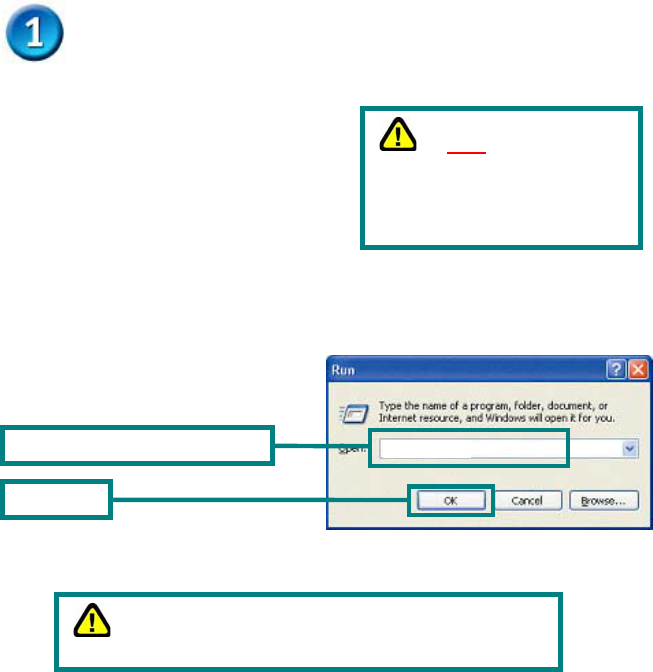
Windows OS Installation
Insert the D-Link CD-ROM Into Your Computer
Turn on the computer and Insert
the D- Link Air DWL-G122 Driver
CD in the CD-ROM drive.
The step-by-step instructions that follow are
shown in Windows XP. The steps and screens
are similar for the other Windows operating
systems.
If the CD Autorun function does not automatically
Go to Start > Run on your computer, then type
“D:\Driver\Setup.exe.” If it does start,
proceed to the next screen.
Do NOT install the
DWL-G122 USB Adapter into
your computer before installing
the driver software on the D-
Link CD!
D:\Driver\Setup.exe
T
yp
e “D:
\
Driver
\
Setu
p
.exe.”
Click O
K
The letter “D” represents the letter of the CD-ROM
drive. Your CD-ROM drive ma
y
be a different drive letter.
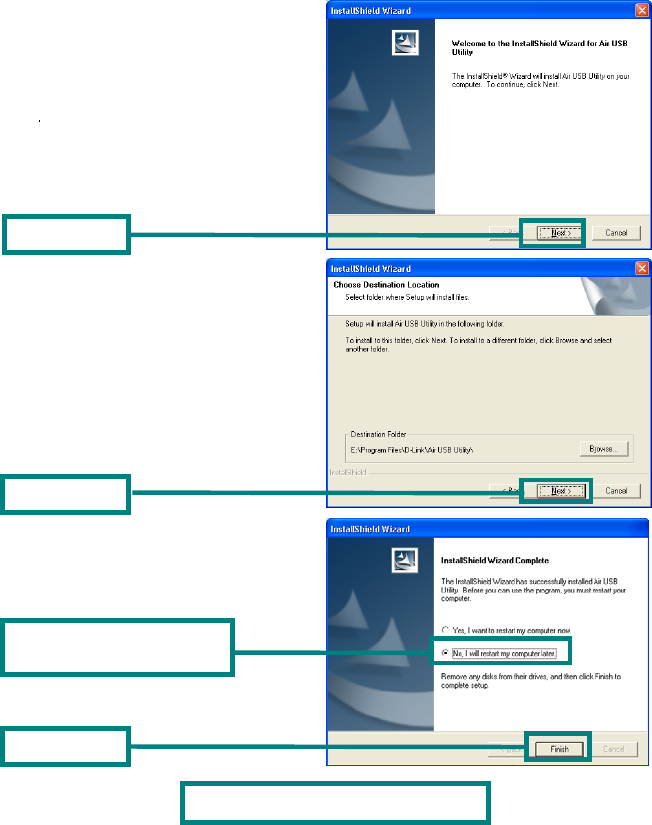
Click Next
Click Next
Click Finish
Shut down
Your Computer
Click No, I will restart my
com
p
uter later
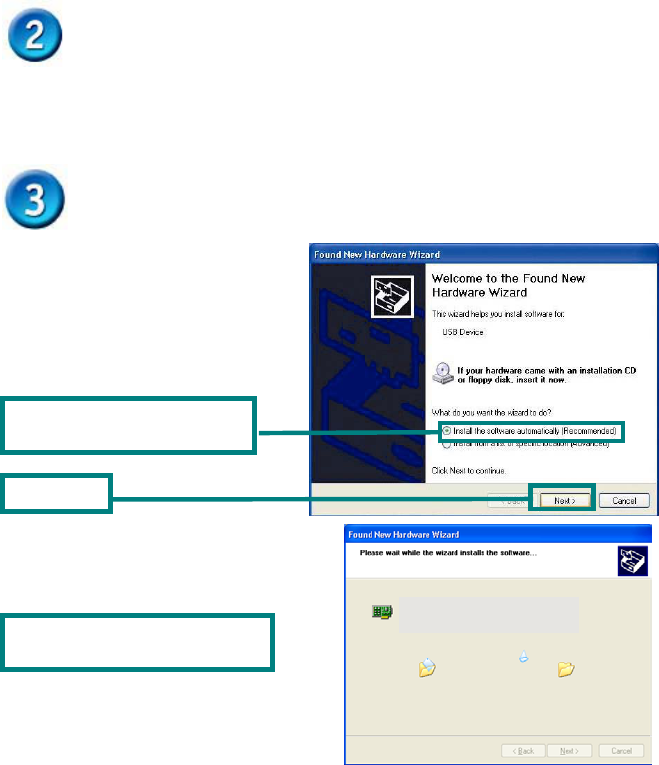
Installing the DWL-G122 Wireless USB Adapter to Your
Computer
Removing the protective covering for the DWL-G122.
Insert one end of the USB Adapter into the provided USB cable and plug the other end into
your computer’s USB Port.
Turn on Your Computer
When you restart your computer
this Found New Hardware Wizard
(Windows XP) screen will appear:
Click Next
Select Install the software
automaticall
y
(
Recommended
)
Windows XP will automatically
load the driver files.
D-Link Air DWL-G122 Wireless USB Adapter
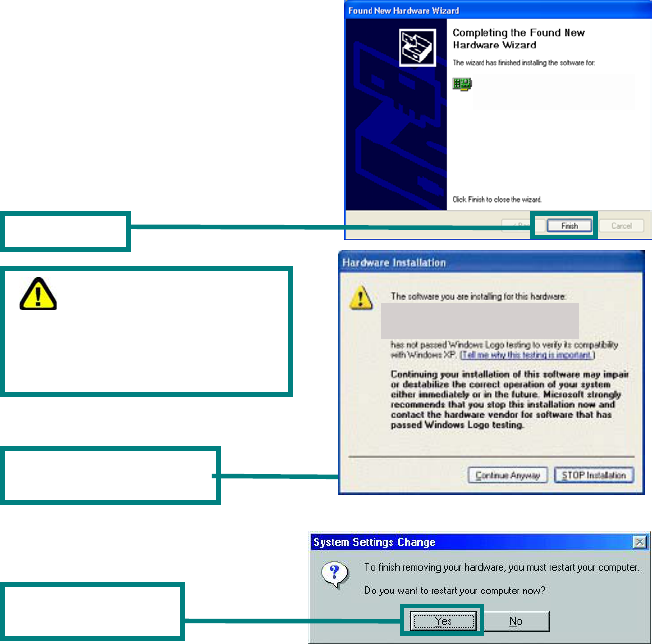
For Windows Me and 98SE, this screen
may appear.
D-Link Air DWL-G122 Wireless USB Adapter
Click Finish
For Windows XP/2000, a
screen similar to this Digital
Signature Not Found screen may
appear during the installation.
Click Continue Anyway to
continue the installation
Click Yes finalize the
installation
D-Link Air DWL-G122 Wireless USB Adapte
r
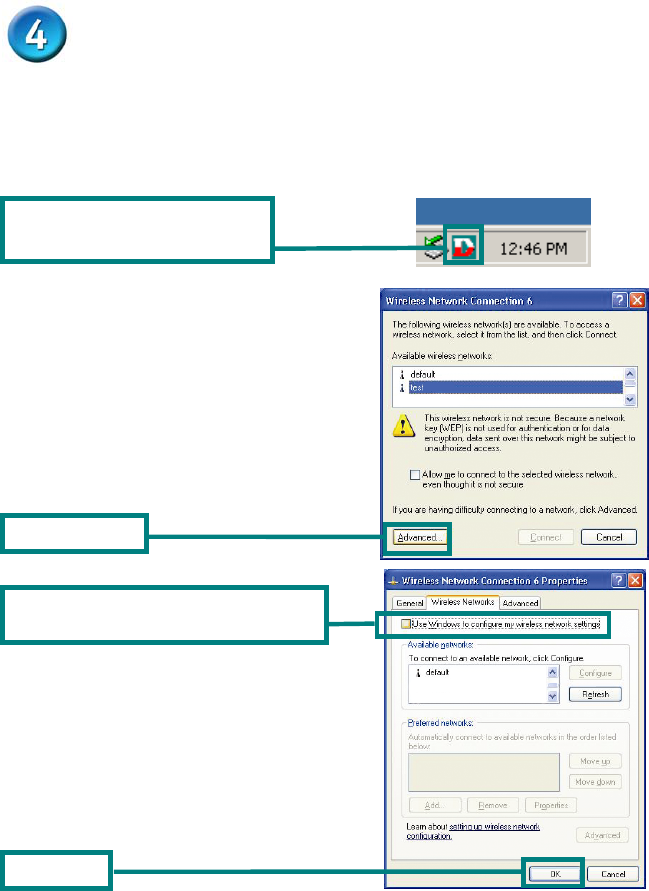
Your Installation is Complete!
After you’ve continued in Windows XP (or after the computer restarts in the other Windows operating
systems), the D-Link Air DWL-G122 Configuration Utility will automatically start and the utility
icon will appear in the bottom right hand corner of the desktop screen (systray). If this icon appears
GREEN, then you have successfully installed the DWL-G122, are connected to a wireless
network and are ready to communicate!
For Windows XP, if you wish to use the Air USB Utility, please perform the following steps.
Double-click the utility icon to use
the configuration utility.
Uncheck “Use Windows to configure my
wireless network settin
g
s.”
Click Advanced
Click O
K
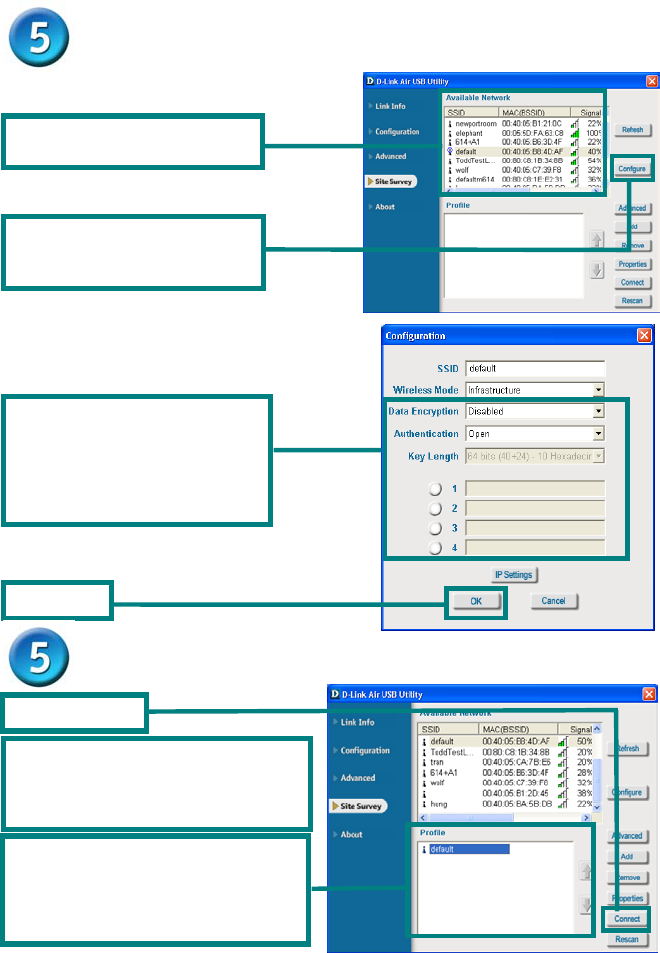
Connecting to a Wireless Network
Connecting to a Wireless Network (cont.)
Click O
K
Click Configure after
highlighting a wireless network
y
ou want to connect to.
This window displays the
availa
ble wireless networks.
By initial factory settings, WEP
encryption is turned off. If your
access point or wireless router is
configured with WEP encryption,
please make sure to enter the
correct WEP ke
y
.
Click Connect
Finished! You should now be connected
to your wireless network! Now you are
ready to participate in your new
wireless environment!
The configured access point or wireless
router will be displayed in the bottom
window. If you have more then one
profile, select the profile you wish to
co
nn
e
ct
to.
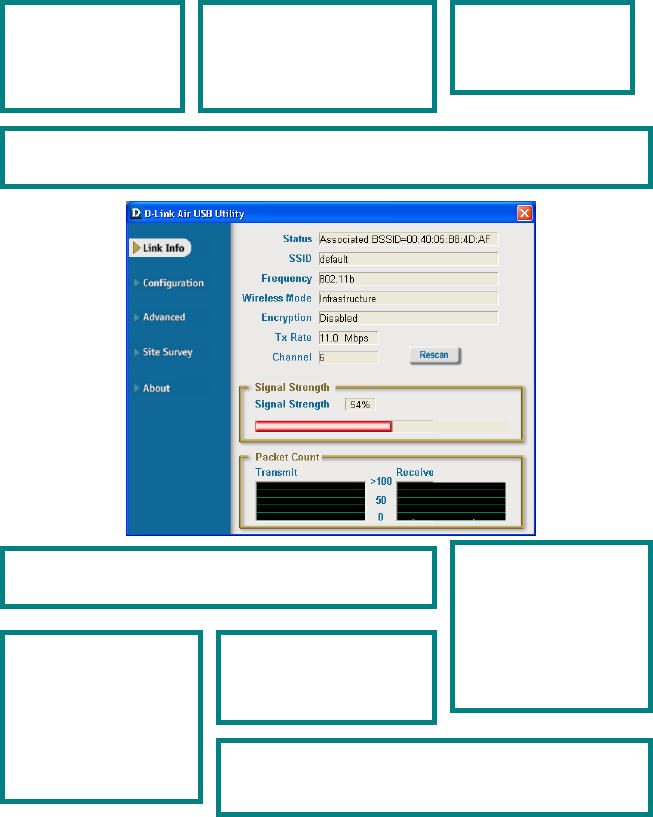
Appendix
Using the Configuration Utility
For Windows Operating Systems
Packet Count: Graphically
displays the statistics of
data transmitted and
received.
Signal Strength: The Signal Strength represents the wireless
signal between the access point and the DWL-G122. The
p
ercentage coincides with the graphical bar.
Encryption: Displays the current encryption status of the
wireless connection.
TxRate: The default
setting is Auto; meaning,
TxRate settings are
automatically determined
by the DWL-G122
depending on the
distance from the access
p
oint.
Channel: Displays the
channel information. By
default, the channel is set
to 6. Please note that the
DWL-G122 will
automatically adjust
channel depending on the
Access Point.
Wireless Mode: The factory setting is set to Infrastructure. Ad-Hoc mode is used for peer-to-
p
eer networking.
SSID: The Service Set
Identifier is the name assigned
to the wireless network. The
factory SSID setting is set to
default.
Frequency: Displays
the current frequency
used by the adapter.
Status: Displays the
MAC Address of the
Access Point that is
associated with the
DWL-G122.
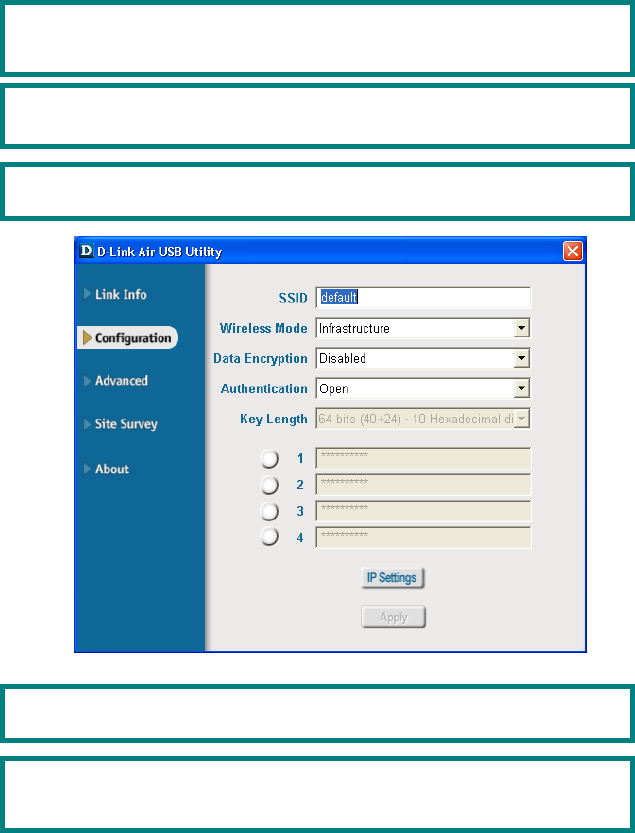
Appendix (cont.)
SSID: The Service Set Identifier is the name as signed to the wireless network. The factory
SSID setting is set to default. Make changes here to match the SSID on existing Wireless
Router or Access Point.
Wireless Mode: The factory setting is set to Infrastructure. Ad-Hoc mode is used for peer-
to-peer networking.
Authentication: You can specify the authentication mode for the wireless network. The
default settin
g
is set to O
p
en Authentication.
Key Length: When encryption is enabled, you will have the option to specify the level and
key format of the encryption used. Select the appropriate Key Index : 1-4 and enter ACSII or
hexadecimal di
g
its in the a
pp
ro
p
riate field.
Data Encryption: The default setting is set to Disabled. The adapter supports WEP when
encr
yp
tion is enabled.

LIMITED WARRANTY
D-Link provides this limited warranty for its product only to the person or entity who originally
purchased the product from D-Link or its authorized reseller or distributor.
Limited Hardware Warranty: D-Link warrants that the hardware portion of the D-Link products
described below (“Hardware”) will be free from material defects in workmanship and materials from
the date of original retail purchase of the Hardware, for the period set forth below applicable to the
product type (“Warranty Period”) if the Hardware is used and serviced in accordance with applicable
documentation; provided that a completed Registration Card is returned to an Authorized D-Link
Service Office within ninety (90) days after the date of original retail purchase of the Hardware. If a
completed Registration Card is not received by an authorized D-Link Service Office within such
ninety (90) period, then the Warranty Period shall be ninety (90) days from the date of purchase.
Product Type Warranty Period
Product (excluding power supplies and fans) One (1) Year
Power Supplies and Fans One (1) Year
Spare parts and spare kits Ninety (90) days
D-Link’s sole obligation shall be to repair or replace the defective Hardware at no charge to the
original owner. Such repair or replacement will be rendered by D-Link at an Authorized D-Link
Service Office. The replacement Hardware need not be new or of an identical make, model or part; D-
Link may in its discretion may replace the defective Hardware (or any part thereof) with any
reconditioned product that D-Link reasonably determines is substantially equivalent (or superior) in
all material respects to the defective Hardware. The Warranty Period shall extend for an additional
ninety (90) days after any repaired or replaced Hardware is delivered. If a material defect is incapable
of correction, or if D-Link determines in its sole discretion that it is not practical to repair or replace
the defective Hardware, the price paid by the original purchaser for the defective Hardware will be
refunded by D-Link upon return to D-Link of the defective Hardware. All Hardware (or part thereof)
that is replaced by D-Link, or for which the purchase price is refunded, shall become the property of
D-Link upon replacement or refund.
Limited Software Warranty: D-Link warrants that the software portion of the product (“Software”)
will substantially conform to D-Link’s then current functional specifications for the Software, as set
forth in the applicable documentation, from the date of original delivery of the Software for a period
of ninety (90) days (“Warranty Period”), if the Software is properly installed on approved hardware
and operated as contemplated in its documentation. D-Link further warrants that, during the Warranty
Period, the magnetic media on which D-Link delivers the Software will be free of physical defects. D-
Link’s sole obligation shall be to replace the non-conforming Software (or defective media) with
software that substantially conforms to D-Link’s functional specifications for the Software. Except as
otherwise agreed by D-Link in writing, the replacement Software is provided only to the original
licensee, and is subject to the terms and conditions of the license granted by D-Link for the Software.
The Warranty Period shall extend for an additional ninety (90) days after any replacement Software is
delivered. If a material non-conformance is incapable of correction, or if D-Link determines in its sole
discretion that it is not practical to replace the non-conforming Software, the price paid by the original
licensee for the non-conforming Software will be refunded by D-Link; provided that the non-
conforming Software (and all copies thereof) is first returned to D-Link. The license granted
respecting any Software for which a refund is given automatically terminates.
Federal Communication Commission Interference Statement
This equipment has been tested and found to comply with the limits for a Class B digital device,
pursuant to Part 15 of the FCC Rules. These limits are designed to provide reasonable protection
against harmful interference in a residential installation. This equipment generates, uses and can
radiate radio frequency energy and, if not installed and used in accordance with the instructions, may
cause harmful interference to radio communications. However, there is no guarantee that interference
will not occur in a particular installation. If this equipment does cause harmful interference to radio
or television reception, which can be determined by turning the equipment off and on, the user is
encouraged to try to correct the interference by one of the following measures:
-Reorient or relocate the receiving antenna.
-Increase the separation between the equipment and receiver.
-Connect the equipment into an outlet on a circuit different from that to which the receiver is
connected.
-Consult the dealer or an experienced radio/TV technician for help.
This device complies with Part 15 of the FCC Rules. Operation is subject to the following two
conditions: (1) This device may not cause harmful interference, and (2) this device must accept any
interference received, including interference that may cause undesired operation.
FCC Caution: Any changes or modifications not expressly approved by the party responsible for
compliance could void the user's authority to operate this equipment.
"D-Link declares that WUS-G02 and DWL-G122 (IEEE 802.11g Wireless LAN USB Adapter) is
limited in CH1~CH11 by specified firmware controlled in USA."
IMPORTANT NOTE:
FCC Radiation Exposure Statement:
This equipment complies with FCC radiation exposure limits set forth for an uncontrolled
environment.
This device complies with FCC RF Exposure limits set forth for an uncontrolled environment, under
47 CFR 2.1093 paragraph (d)(2).
This transmitter must not be co-located or operating in conjunction with any other antenna or
transmitter.
INFORMATION TO USER:
The users manual or instruction manual for an intentional or unintentional radiator shall caution the
user that changes or modifications not expressly approved by the party responsible for compliance
could void the user’s authority to operate the equipment.