D Link AP1533A1 Wireless N450 MediaBridge /Access Point User Manual
D Link Corporation Wireless N450 MediaBridge /Access Point
D Link >
User Manual
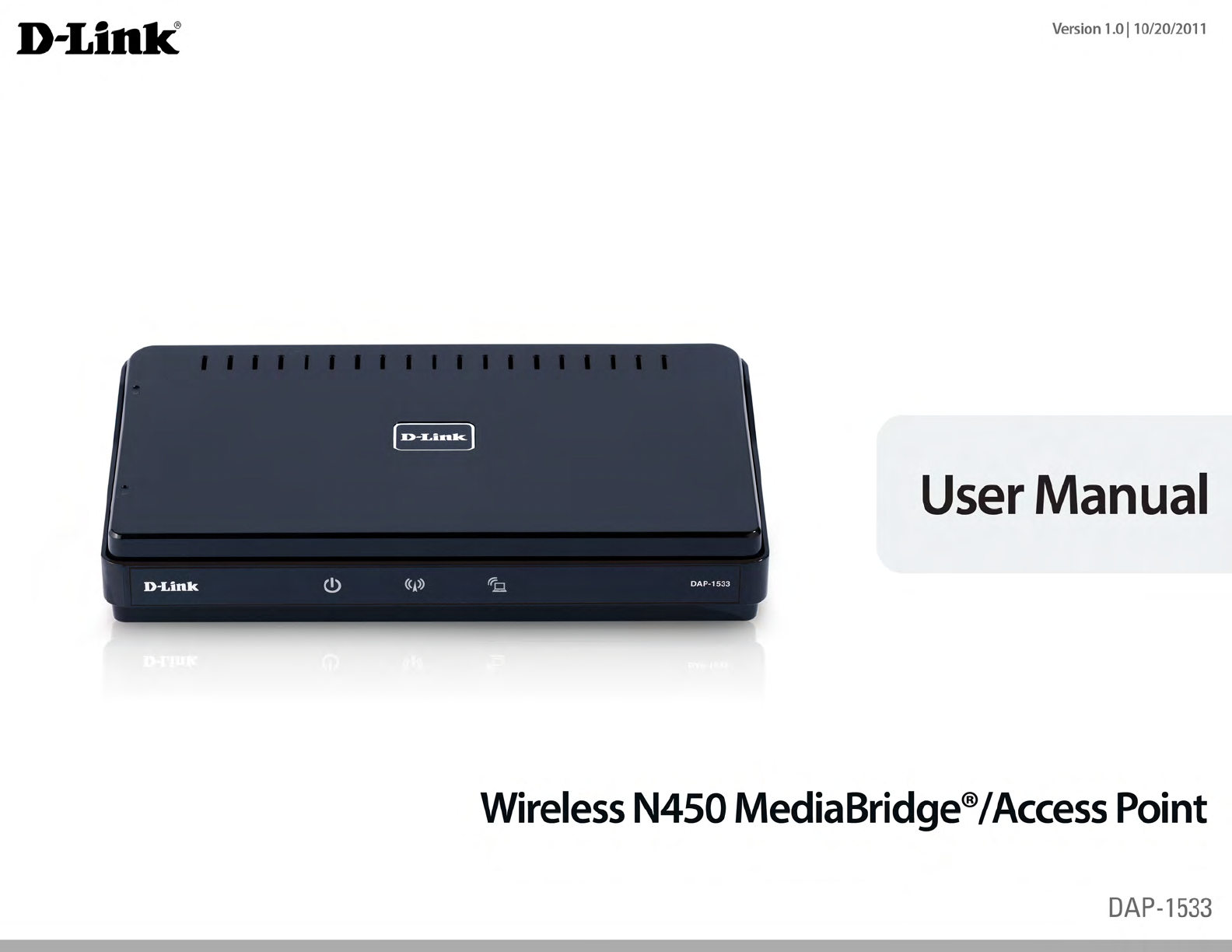
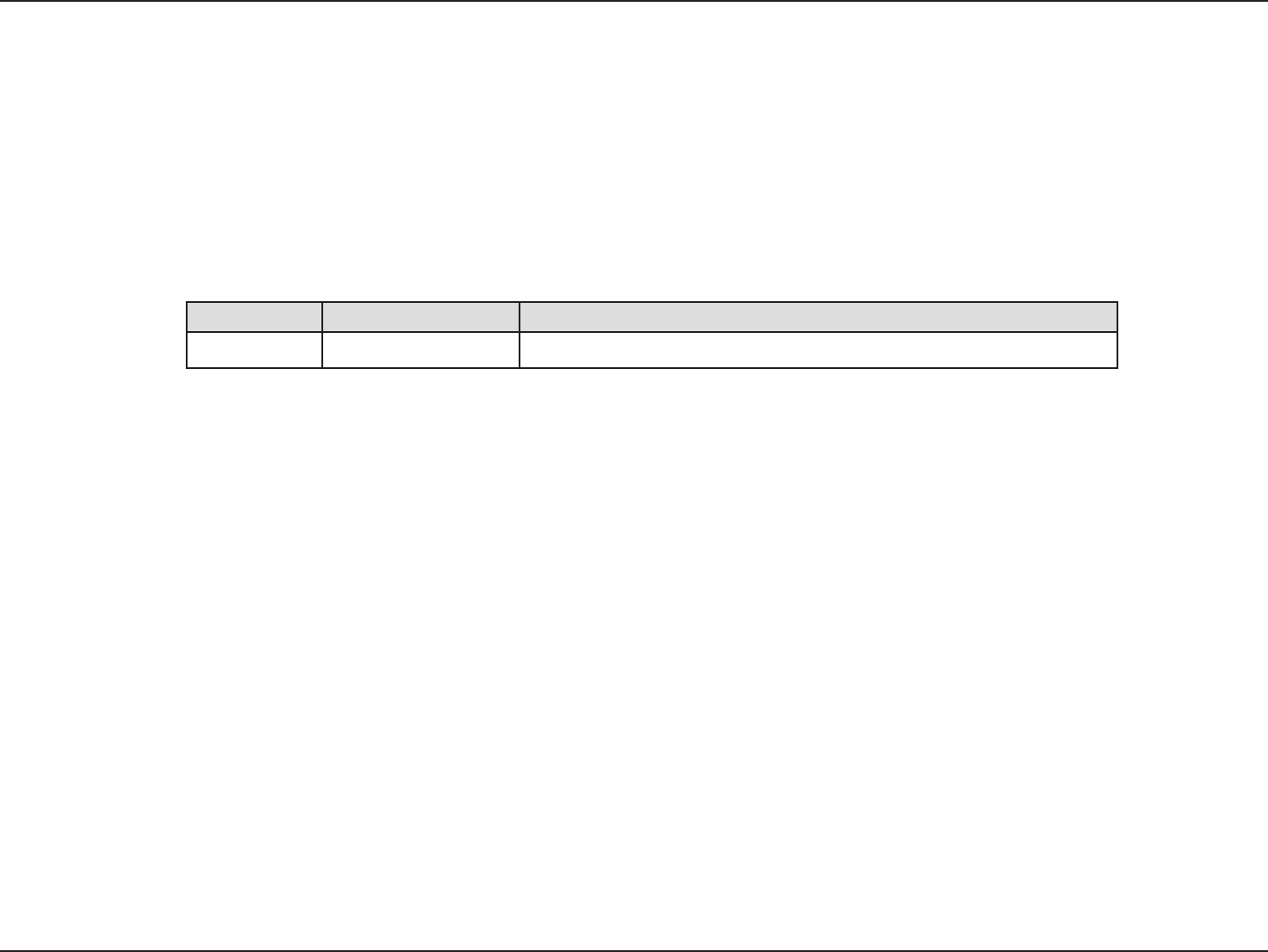
2D-Link DAP-1533 User Manual
D-Link reserves the right to revise this publication and to make changes in the content hereof without obligation to notify any person or organization
of such revisions or changes.
Manual Revisions
Trademarks
D-Link and the D-Link logo are trademarks or registered trademarks of D-Link Corporation or its subsidiaries in the United States or other countries.
All other company or product names mentioned herein are trademarks or registered trademarks of their respective companies.
Copyright © 2011 by D-Link Systems, Inc.
All rights reserved. This publication may not be reproduced, in whole or in part, without prior expressed written permission from D-Link Systems, Inc.
Revision Date Description
1.0 October 20, 2011 • Initial Release
Preface
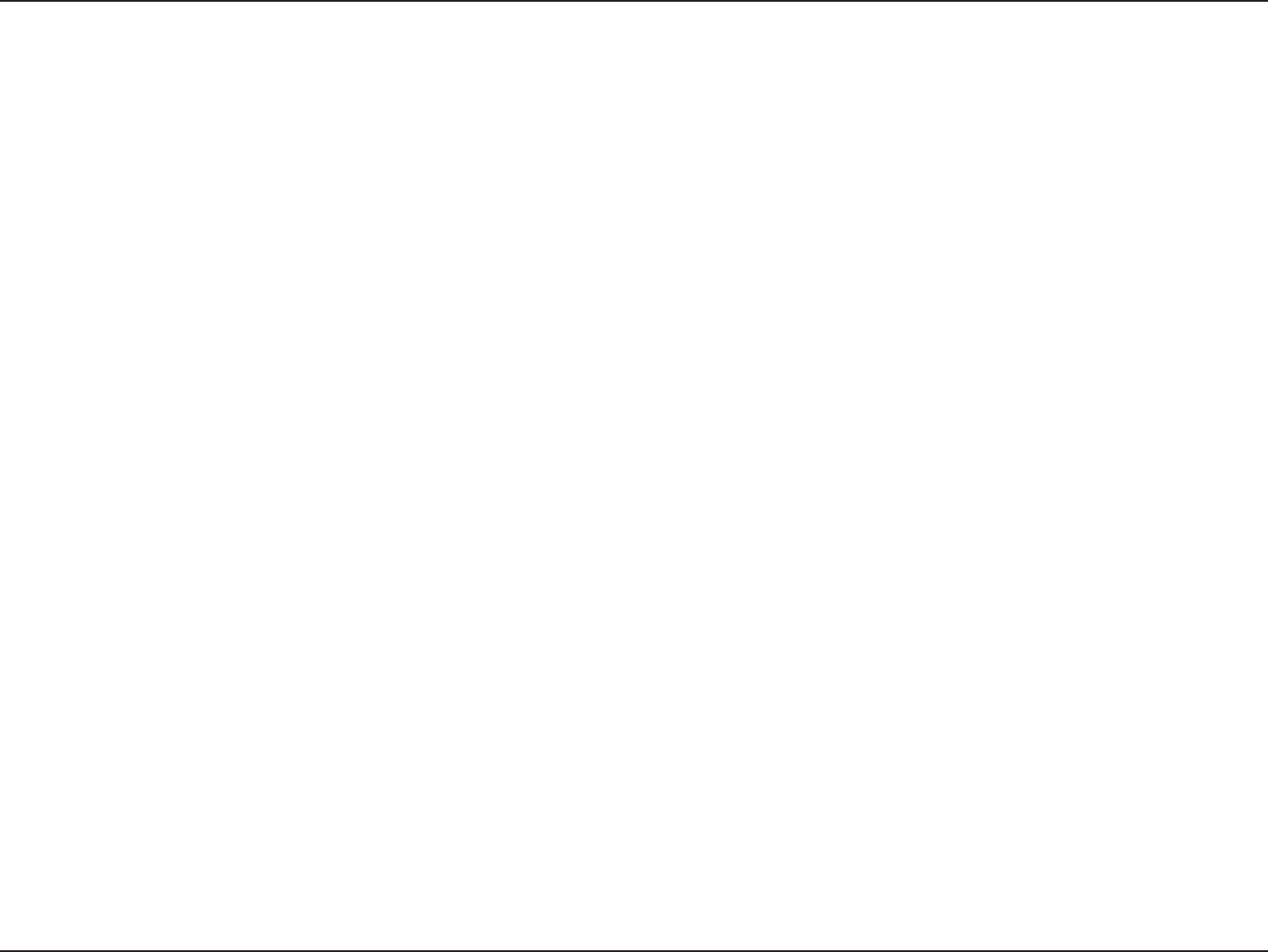
3D-Link DAP-1533 User Manual
Table of Contents
Preface ................................................................................ 2
Manual Revisions .......................................................................... 2
Trademarks ..................................................................................... 2
Product Overview .............................................................. 5
Package Contents ......................................................................... 5
System Requirements ................................................................. 6
Introduction ................................................................................... 7
Features ............................................................................................ 8
Hardware Overview ..................................................................... 9
Connections ...........................................................................9
LEDs .........................................................................................10
Installation .......................................................................11
Wireless Installation Considerations ....................................12
AP/Bridge Mode ..............................................................13
One Touch AP Conguration ..................................................15
Conguration for AP Mode .............................................16
Web-based Conguration Utility ..........................................16
Setup Wizard ................................................................................17
Wireless Setup Wizard .......................................................18
Manual Conguration ...............................................................21
Wireless Setup ......................................................................21
Wireless Setup ......................................................................22
2.4GHz ................................................................................22
Wireless Setup ......................................................................23
5GHz ...................................................................................23
LAN Setup ..............................................................................25
Dynamic IP .......................................................................25
Static IP ..............................................................................26
LAN Setup .........................................................................27
Static IPv6 .........................................................................27
LAN Setup .........................................................................28
IPv6 - Auto-Conguration ...........................................28
Advanced ......................................................................................29
MAC Address Filter .............................................................29
Advanced Wireless .............................................................30
QoS...........................................................................................31
Wi-Fi Protected Setup .......................................................32
User Limit ...............................................................................33
Maintenance ................................................................................34
Admin .....................................................................................34
System ....................................................................................35
Language Pack .....................................................................36
Firmware ................................................................................36
Time .........................................................................................37
System Check .......................................................................38
Schedules ..............................................................................39
Status ..............................................................................................40
Device Info ............................................................................40
Logs .........................................................................................41
Statistics .................................................................................42
Help .................................................................................................43
Table of Contents
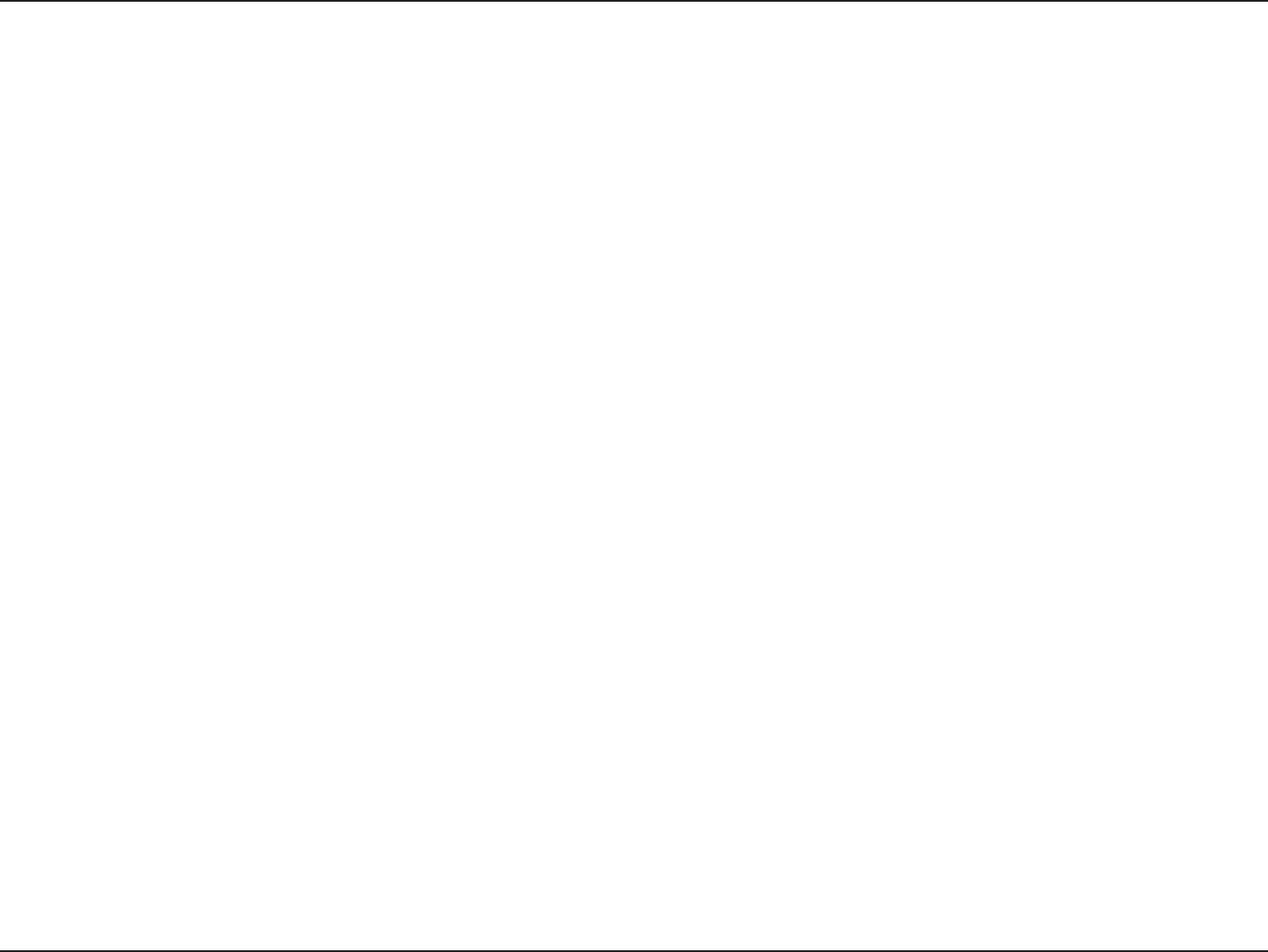
4D-Link DAP-1533 User Manual
Table of Contents
Conguration for Bridge Mode ......................................44
Web-based Conguration Utility ..........................................44
Setup Wizard ........................................................................45
Wireless Setup ......................................................................50
2.4 GHz ...............................................................................50
Wireless Setup ......................................................................51
5 GHz ..................................................................................51
LAN Settings .........................................................................53
Static ...................................................................................53
Dynamic ............................................................................54
Advanced ......................................................................................55
Advanced Wireless .............................................................55
QoS...........................................................................................56
Maintenance ................................................................................57
Admin .....................................................................................57
System ....................................................................................58
Language Pack .....................................................................59
Firmware ................................................................................59
Time .........................................................................................60
Status ..............................................................................................61
Device Info ............................................................................61
Logs .........................................................................................62
Statistics .................................................................................63
Help .................................................................................................64
Wireless Security .............................................................65
What is WPA? ................................................................................65
Congure WPA/WPA2 ...............................................................66
Connect to a Wireless Network .......................................67
Using Windows® 7 ......................................................................67
Using Windows Vista® ...............................................................70
Congure Security ..............................................................72
Using Windows® XP ...................................................................73
Congure Security ..............................................................74
Troubleshooting ..............................................................76
Wireless Basics .................................................................78
What is Wireless? .........................................................................79
Tips ...................................................................................................81
Wireless Modes ............................................................................82
Networking Basics ...........................................................83
Check your IP address ...............................................................83
Statically Assign an IP address ...............................................84
Technical Specications ..................................................85
Contacting Technical Support ........................................86
Warranty ...........................................................................87
Registration .....................................................................93
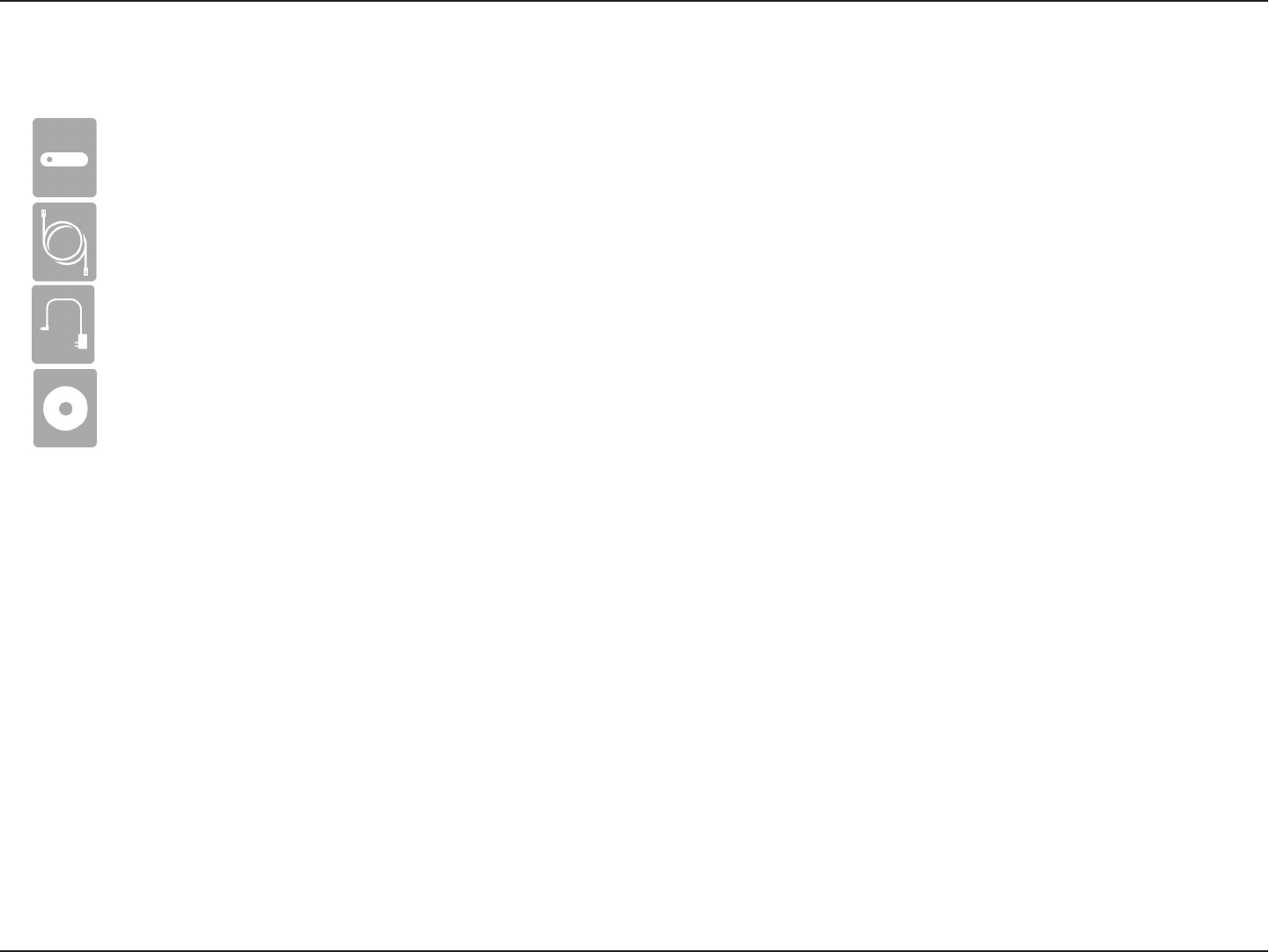
5D-Link DAP-1533 User Manual
Section 1 - Product Overview
D-Link DAP-1533 Wireless N450 MediaBridge®/Access Point
Ethernet Cable
Power Adapter
CD-ROM with User Manual
Product Overview
Package Contents
Note: Using a power supply with a dierent voltage than the one included with the DAP-1533 will cause damage and void the
warranty for this product.
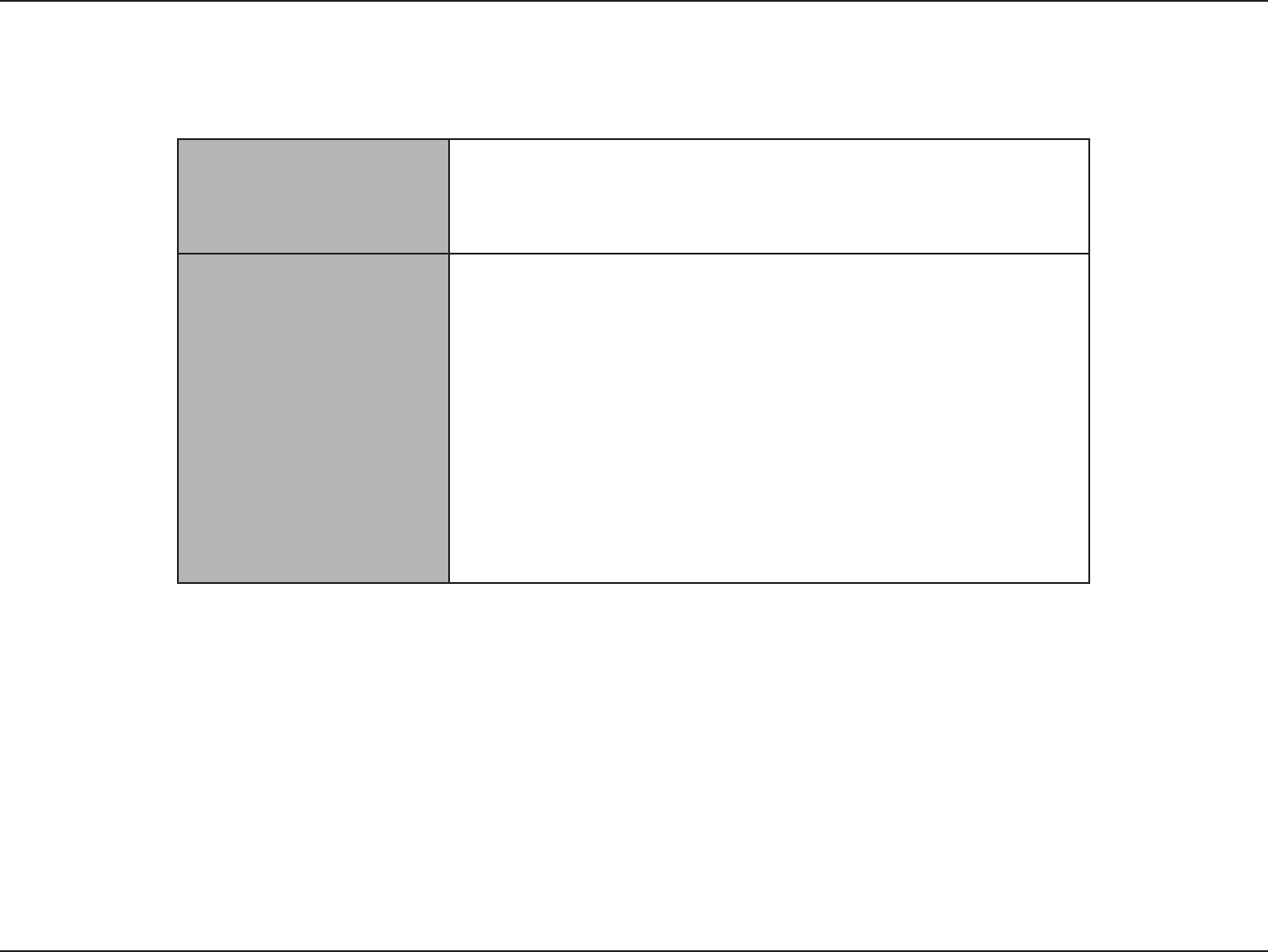
6D-Link DAP-1533 User Manual
Section 1 - Product Overview
System Requirements
Network Requirements
• An Ethernet-based Cable or DSL modem with a broadband router
• IEEE 802.11n/g/a wireless clients (AP and Bridge modes)
• IEEE 802.11n/g/a wireless router or access point (Bridge mode)
• 10/100/1000 Ethernet Devices
Web-based Conguration
Utility Requirements
Computer with the following:
• Windows®, Macintosh, or Linux-based operating system
• An installed Ethernet adapter
Browser Requirements:
• Microsoft® Internet Explorer® 6.0 or higher
• Google® Chrome 2.0 or higher
• Mozilla® Firefox® 3.0 or higher
• Apple Safari® 3.0 or higher
Windows® Users: Make sure you have the latest version of Java installed.
Visit www.java.com to download the latest version.
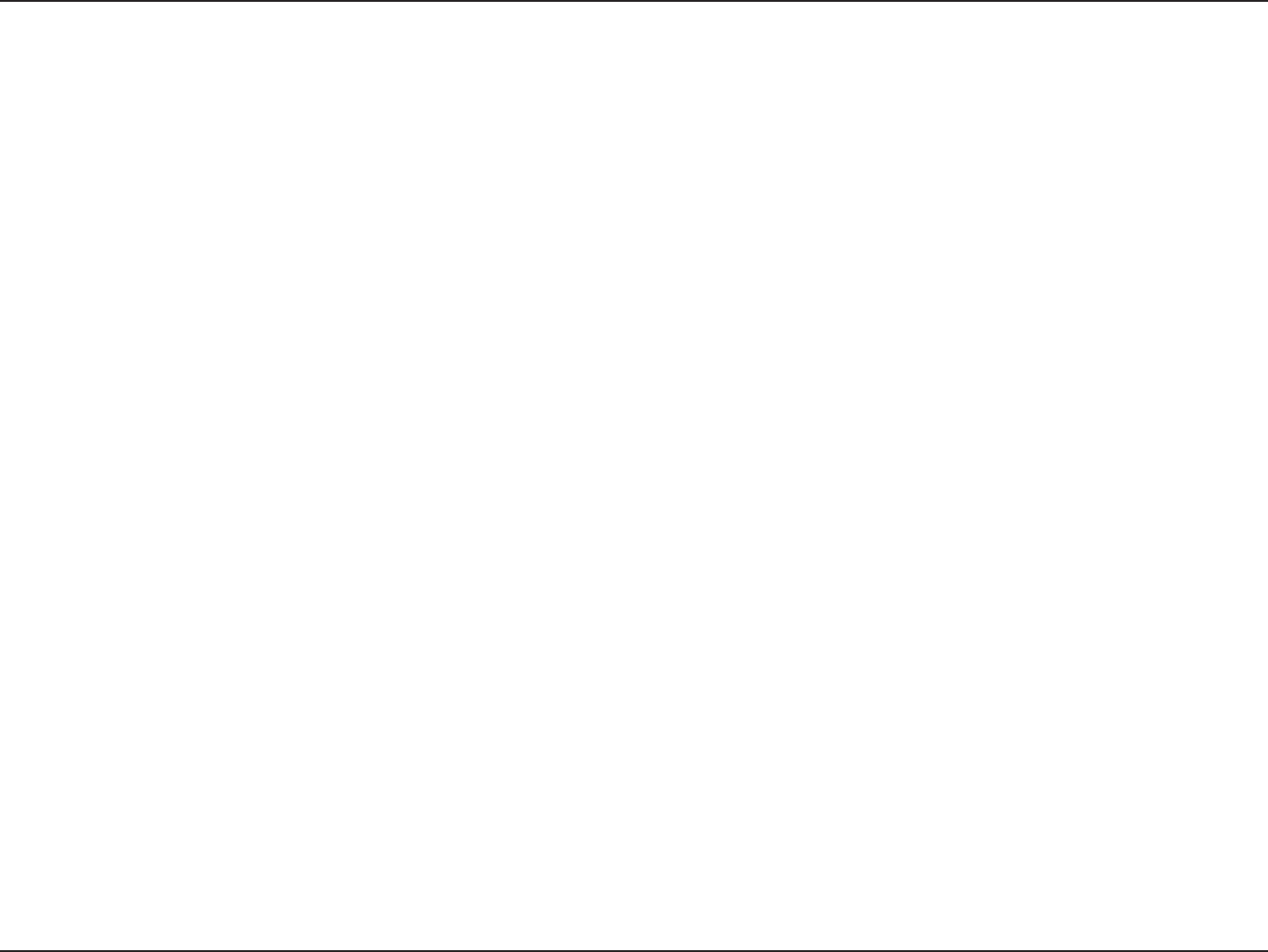
7D-Link DAP-1533 User Manual
Section 1 - Product Overview
Introduction
Wireless N450 MediaBridge®/Access Point - Flexible networking solutions
Whether you’re wanting to give high bandwidth to your Ethernet-ready devices in your entertainment system or you want to
add wireless capability to your existing wired network, the Wireless N450 MediaBridge®/Access Point is perfect for you.
Wireless Bridge Mode - Great for connecting your entertainment system to your existing wireless network
With 4 Gigabit ports, you can connect any Ethernet-enabled devices such as cable/satellite boxes, game consoles,
Internet-ready TV or Network Attached Storage (NAS) to your existing wireless network for blazing wired speeds.
Access Point Mode - Extend your existing wired network
Connect the Wireless N450 MediaBridge®/Access Point to an existing wired network to extend it wirelessly. Stream HD videos
to the far corners of your home or play online games without any skipping or delays.
Dual Band - Great performance for everything you do
The dual band technology in the Wireless N450 MediaBridge®/Access Point means you can select either 2.4GHz or 5GHz wireless
signals to adjust for your dierent networking needs. You can do all you normally do with your network using the 2.4GHz band.
The 5GHz band helps avoid interference by providing a clearer wireless band for HD signals.
Think green
D-Link Green™ devices are about providing eco-friendly alternatives without compromising performance. They are designed
to help conserve energy, protect our environment from harmful substances, and reduce waste by using recyclable packaging.
Learn more, visit www.dlinkgreen.com.
* Maximum wireless signal rate derived from IEEE Standard 802.11g, 802.11a and 802.11n specications. Actual data throughput will vary. Network conditions and environmental
factors, including volume of network trac, building materials and construction, and network overhead, lower actual data throughput rate. Environmental conditions will
adversely aect wireless signal range.
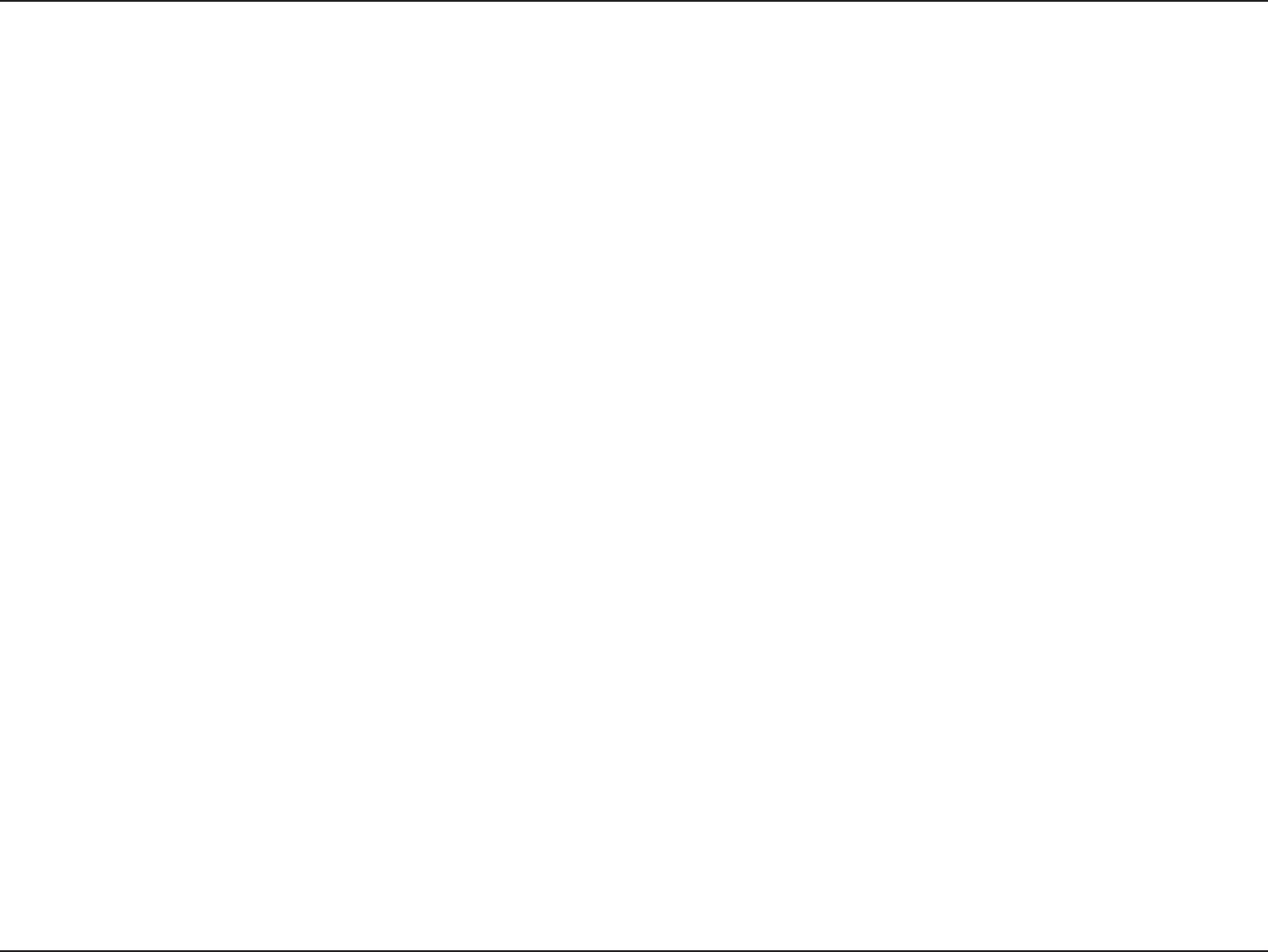
8D-Link DAP-1533 User Manual
Section 1 - Product Overview
• Faster Wireless Networking - The DAP-1533 provides up to 450Mbps* wireless connection with other 802.11n wireless
clients. This capability allows users to participate in real-time activities online, such as video streaming, online gaming,
and real-time audio. The performance of this 802.11n wireless access point gives you the freedom of wireless networking
at speeds 13x faster than 802.11g.
• Compatible with 802.11a and 802.11g Devices - The DAP-1533 is still fully compatible with the IEEE 802.11a/g
standard, so it can connect with existing 802.11a/g PCI, USB, and Cardbus adapters.
• WPS PBC- (Wi-Fi Protected Setup Push Button Conguration) Push Button Conguration is a button that can be pressed
to add the device to an existing network or to create a new network. A virtual button can be used on the utility while
a physical button is placed on the side of the device.
This easy setup method allows you to form a secured wireless link between the DAP-1533 and another WPS-enabled
device. A PC is no longer needed to log into the Web-based interface.
• Share Multifunction Printers and 3G Mobile Internet Connection - Through the SharePort™ Plus Utility, you can
connect multifunction printers to the USB ports to share printing and scanning functions among family members.
• User-friendly Setup Wizard - Through its easy-to-use Web-based user interface, the DAP-1533 lets you control what
information is accessible to those on the wireless network, whether from the Internet or from your company’s server.
Congure your access point to your specic settings within minutes.
Features
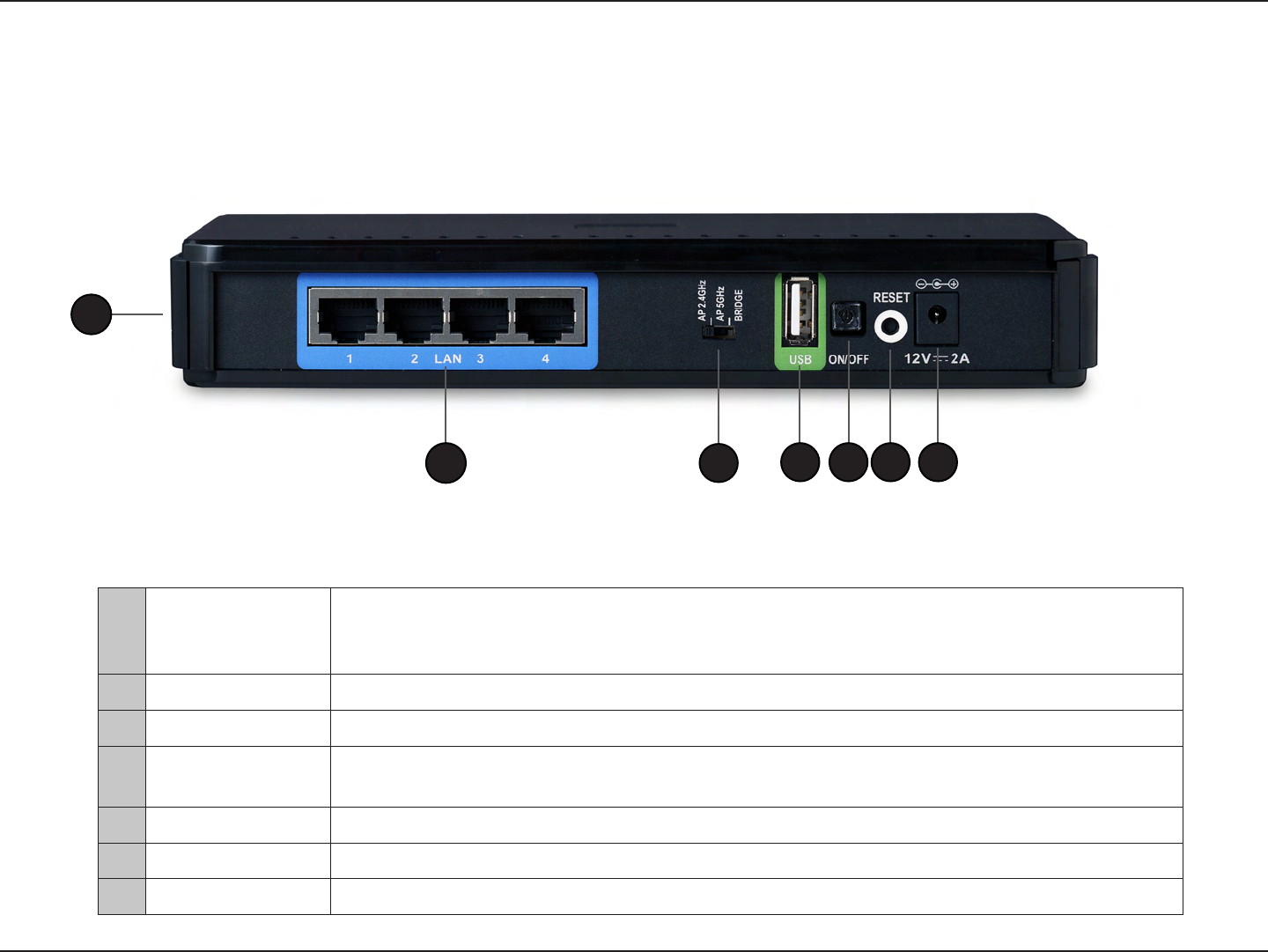
9D-Link DAP-1533 User Manual
Section 1 - Product Overview
Hardware Overview
Connections
1WPS Button
Press for 3 seconds to start the WPS process. After pressing, the AP or Bridge LED (depending
what mode you have selected) will blink. Within 2 minutes, press the WPS button on the wireless
device you want to connect to.
2LAN Ports (1-4) Connect 10/100/1000 Ethernet devices such as computers, switches, and NAS devices.
3Mode Switch Three-way switch used to select AP 2.4GHz, AP 5GHz or Bridge mode.
4USB Port Connect a multifunction printer and share printing and scanning functions to users on your
network. You may also connect a USB thumb drive/external hard drive for WCN and sharing les.
5ON/OFF Button Press to power on and o your DAP-1533.
6Reset Button Pressing the Reset button restores the DAP-1533 to its original factory default settings.
7Power Receptor Receptor for the supplied power adapter.
3
275 64
1
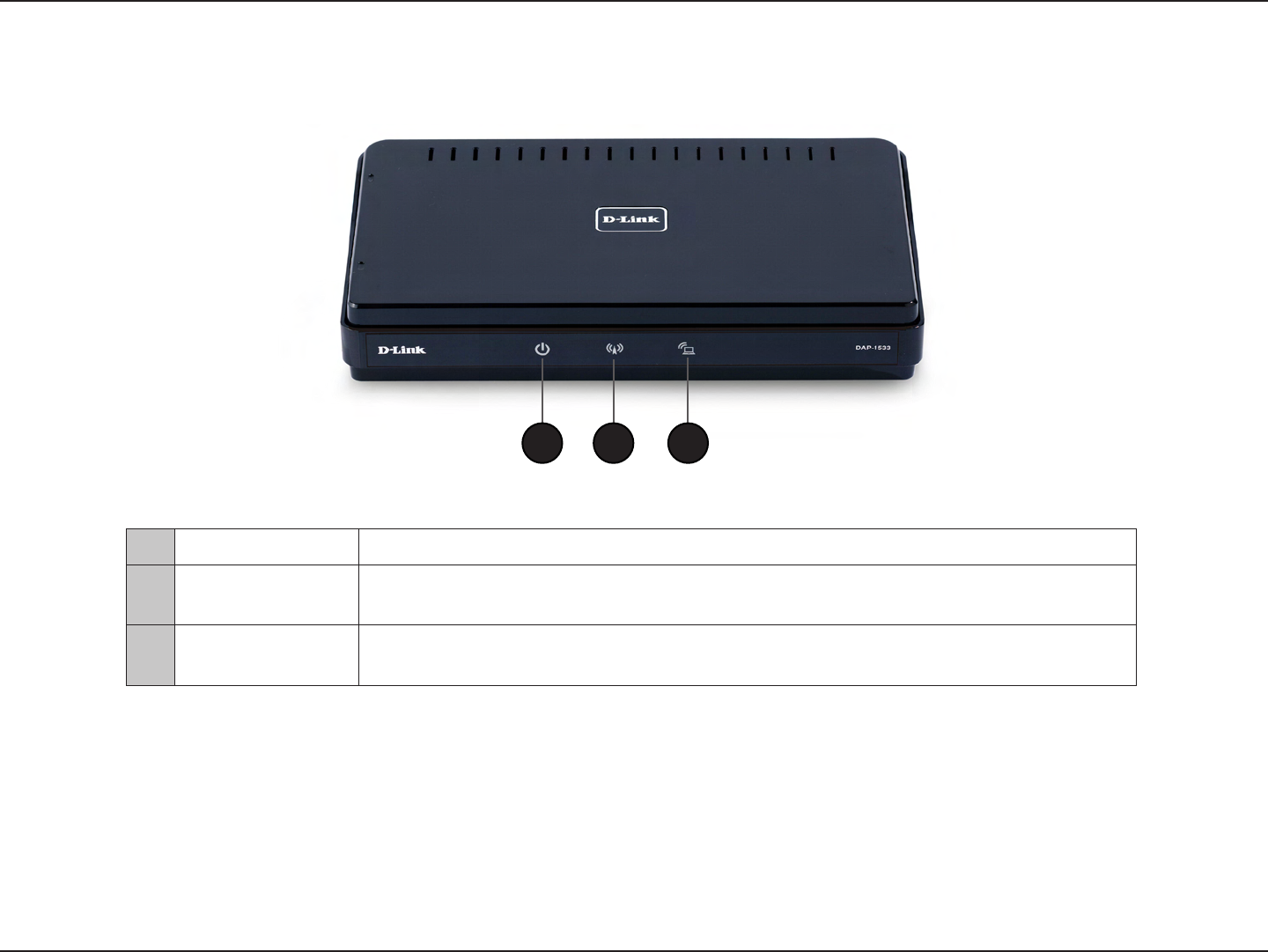
10D-Link DAP-1533 User Manual
Section 1 - Product Overview
LEDs
1Power LED A solid green light indicates a proper connection to the power supply.
2AP LED A solid light indicates that the DAP-1533 is in AP mode. This LED will blink during the
WPS connection process.
3Bridge LED A solid light indicates that the DAP-1533 is in bridge mode. This LED will blink during
the WPS connection process.
1 2 3
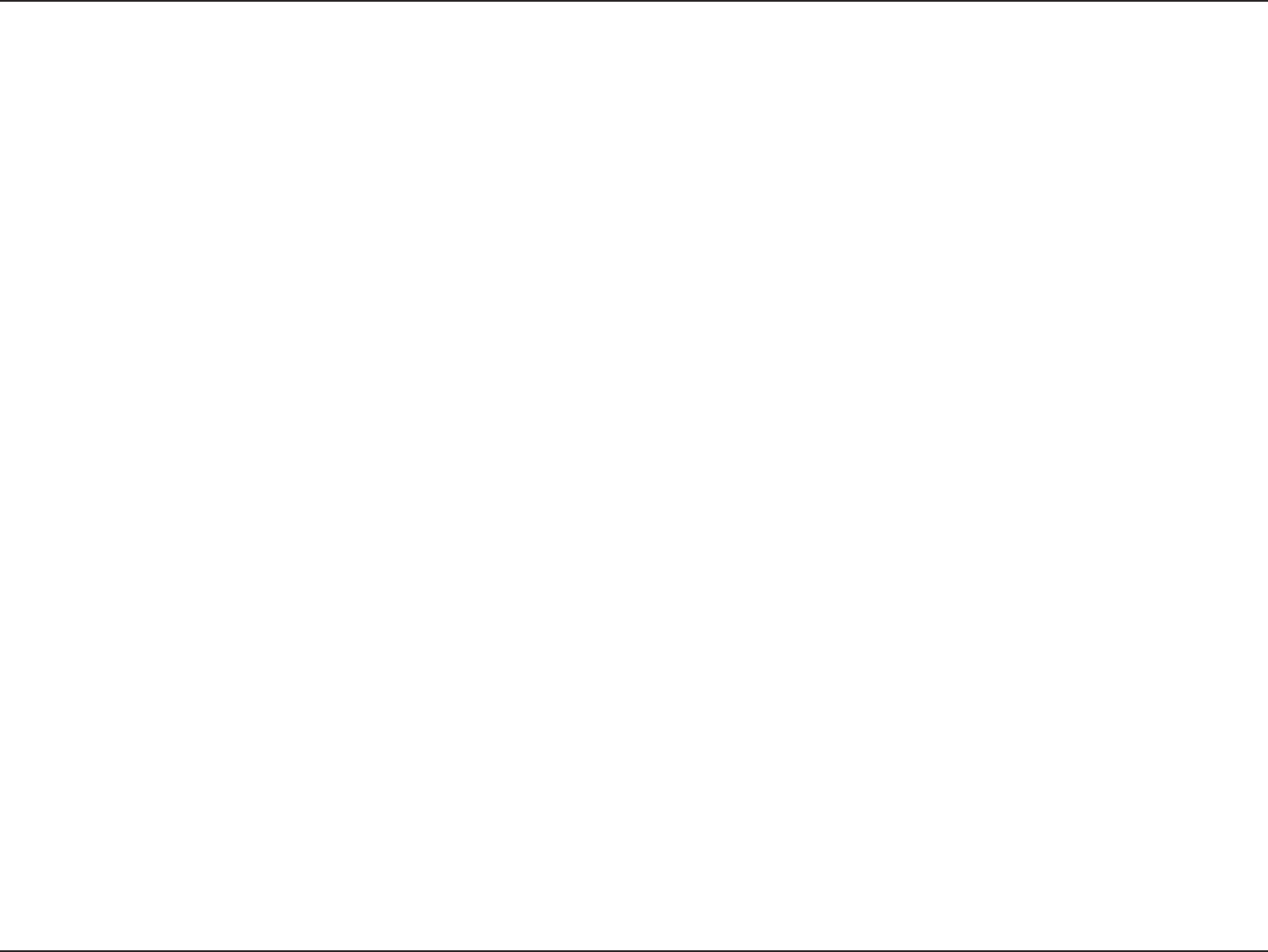
11D-Link DAP-1533 User Manual
Section 2 - Installation
Installation
This section will walk you through the installation process. Placement of the DAP-1533 is very important. Do not place the
DAP-1533 in an enclosed area such as a closet, cabinet, or in the attic or garage.

12D-Link DAP-1533 User Manual
Section 2 - Installation
Wireless Installation Considerations
The D-Link wireless access point lets you access your network using a wireless connection from virtually anywhere within the
operating range of your wireless network. Keep in mind, however, that the number, thickness and location of walls, ceilings,
or other objects that the wireless signals must pass through, may limit the range. Typical ranges vary depending on the types
of materials and background RF (radio frequency) noise in your home or business. The key to maximizing wireless range is to
follow these basic guidelines:
1. Keep the number of walls and ceilings between the D-Link access point and other network devices to a minimum.
Each wall or ceiling can reduce your adapter’s range from 3-90 feet (1-30 meters.) Position your devices so that
the number of walls or ceilings is minimized.
2. Be aware of the direct line between network devices. A wall that is 1.5 feet thick (.5 meters), at a
45-degree angle appears to be almost 3 feet (1 meter) thick. At a 2-degree angle it looks over 42 feet (14 meters)
thick! Position devices so that the signal will travel straight through a wall or ceiling (instead of at an angle) for
better reception.
3. Building Materials make a dierence. A solid metal door or aluminum studs may have a negative eect on
range. Try to position access points, wireless access points, and computers so that the signal passes through
drywall or open doorways. Materials and objects such as glass, steel, metal, walls with insulation, water (sh
tanks), mirrors, le cabinets, brick, and concrete will degrade your wireless signal.
4. Keep your product away (at least 3-6 feet or 1-2 meters) from electrical devices or appliances that generate RF
noise.
5. If you are using 2.4GHz cordless phones or X-10 (wireless products such as ceiling fans, lights, and home security
systems), your wireless connection may degrade dramatically or drop completely. Make sure your 2.4GHz phone
base is as far away from your wireless devices as possible. The base transmits a signal even if the phone is not
in use.
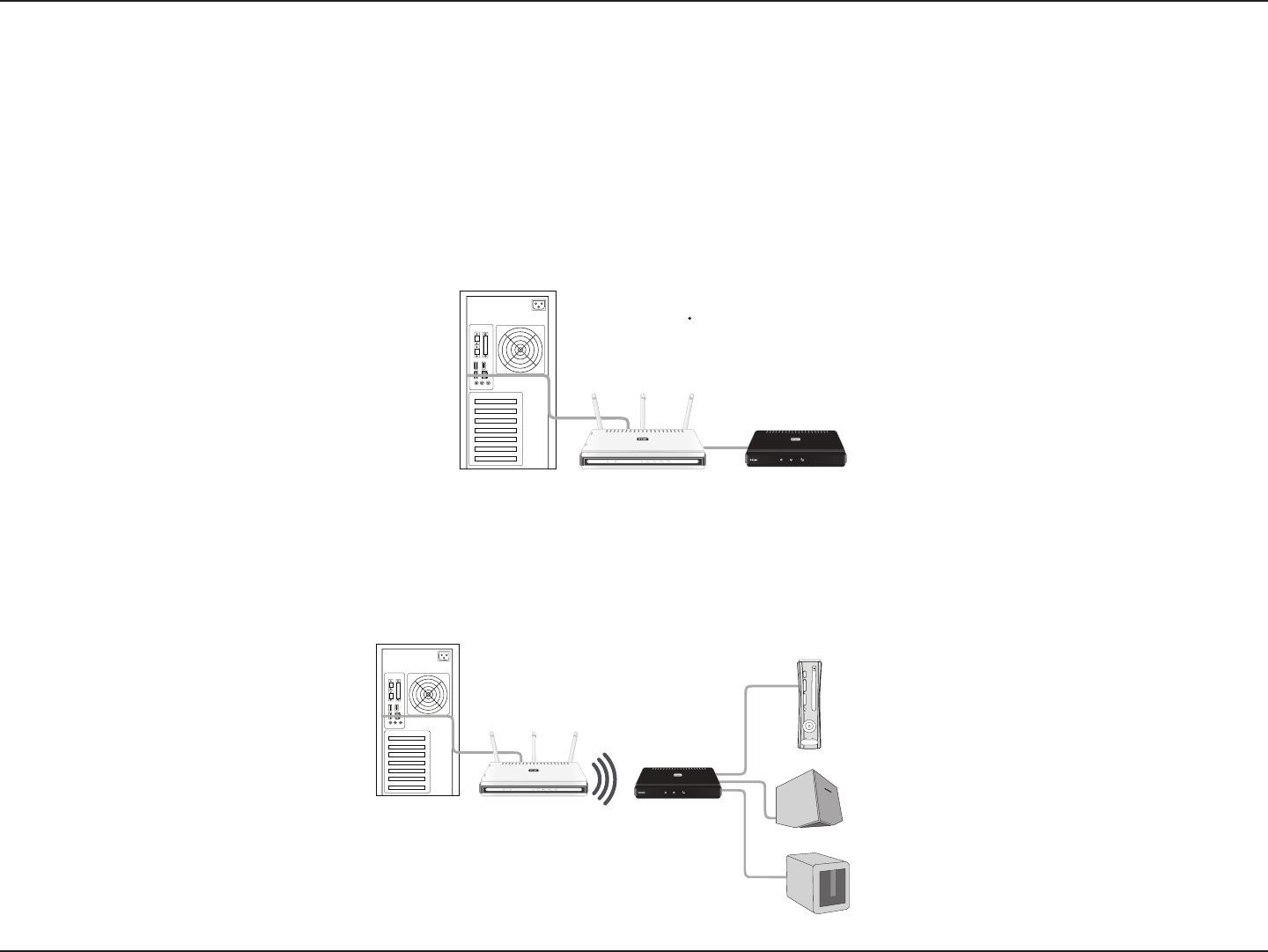
13D-Link DAP-1533 User Manual
Section 2 - Installation
Depending on how you want to use your DAP-1533 will determine which mode you use. This section will help you gure out
which setting works with your setup.
AP Mode
If you already have a wired or wireless router, and want to add an access point to connect your wireless clients to your network,
you will need to move the switch on the back panel of the DAP-1533 to “AP2.4GHz” (for 2.4GHz) or “AP 5GHz” (for 5GHz).
Bridge Mode
If you want to connect multiple Ethernet-enabled devices such as game consoles, media players, or network attached storage
devices wirelessly to your wireless router or AP device, you will need to move the switch on the back panel of the DAP-1533
to “Bridge”.
AP/Bridge Mode
WIRELESS DIR-615
WIRELESS DIR-615
DAP-1533
DAP-1533
Media Player
Game Console
NAS
Wireless N450
Media Bridge®/AP
DAP-1533
Router
Wired PC
WIRELESS DIR-615
WIRELESS DIR-615
DAP-1533
DAP-1533
Wired PC Router Wireless N450
Media Bridge®/AP
DAP-1533
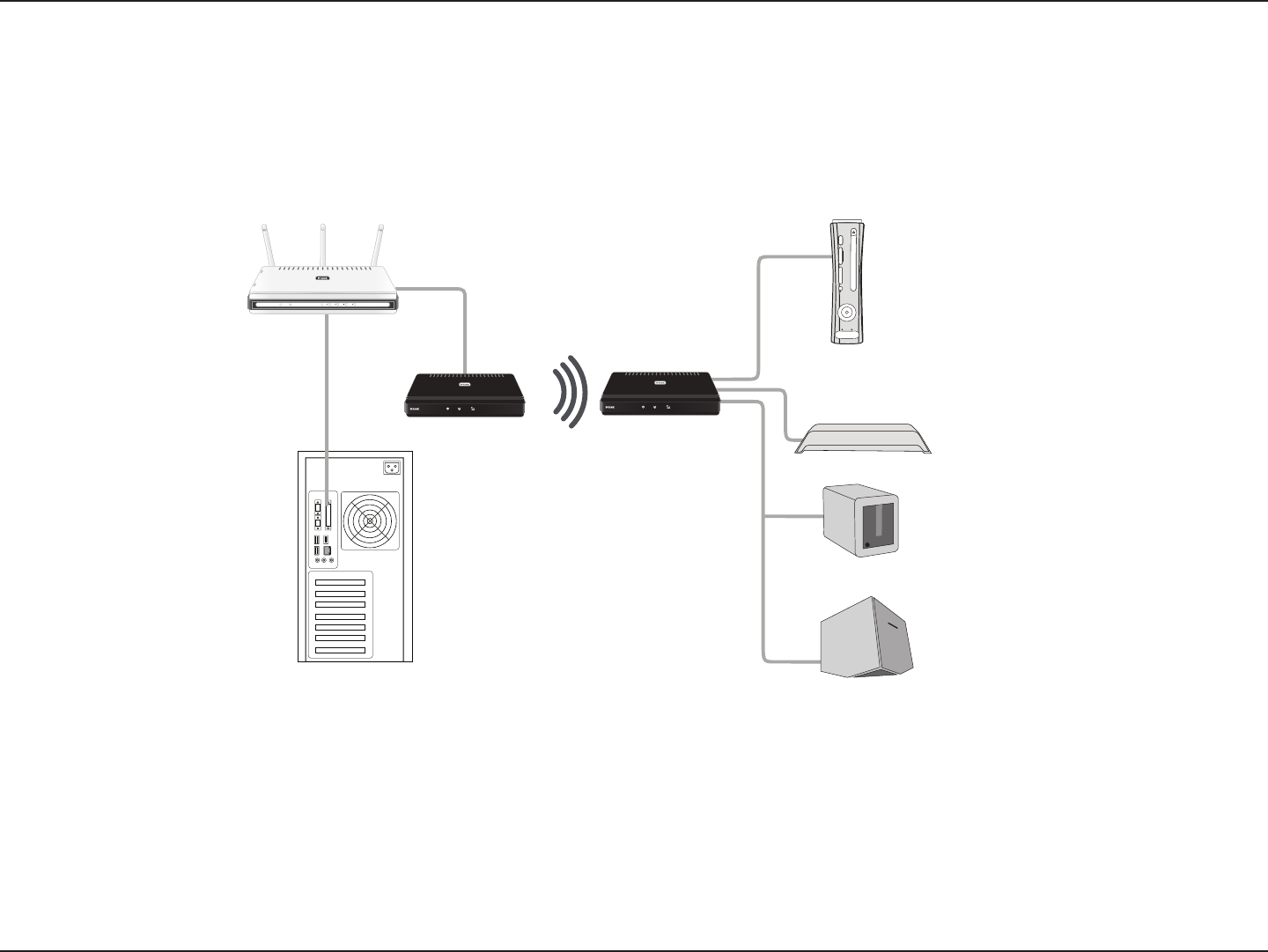
14D-Link DAP-1533 User Manual
Section 2 - Installation
Create a Full MediaBand (5GHz wireless) Network
If you have two DAP-1533 devices and want to create a wireless network with full MediaBand technology you will need to
connect one Wireless Bridge to your router and move the switch on the back panel to “AP 5GHz”. The second Wireless Bridge will
need to be placed next to your Ethernet-enabled devices and you will need to move the switch on the back panel to “Bridge”.
WIRELESS DIR-615
NAS
MEDIA PLAYER
GAME
CONSOLE
NETWORK
TV VIEWER
WIRELESS N450
MEDIA BRIDGE®/AP
(DAP-1533)
WIRELESS N450
MEDIA BRIDGE®/AP
(DAP-1533)
WIRED PC
ROUTER
DAP-1533
DAP-1533
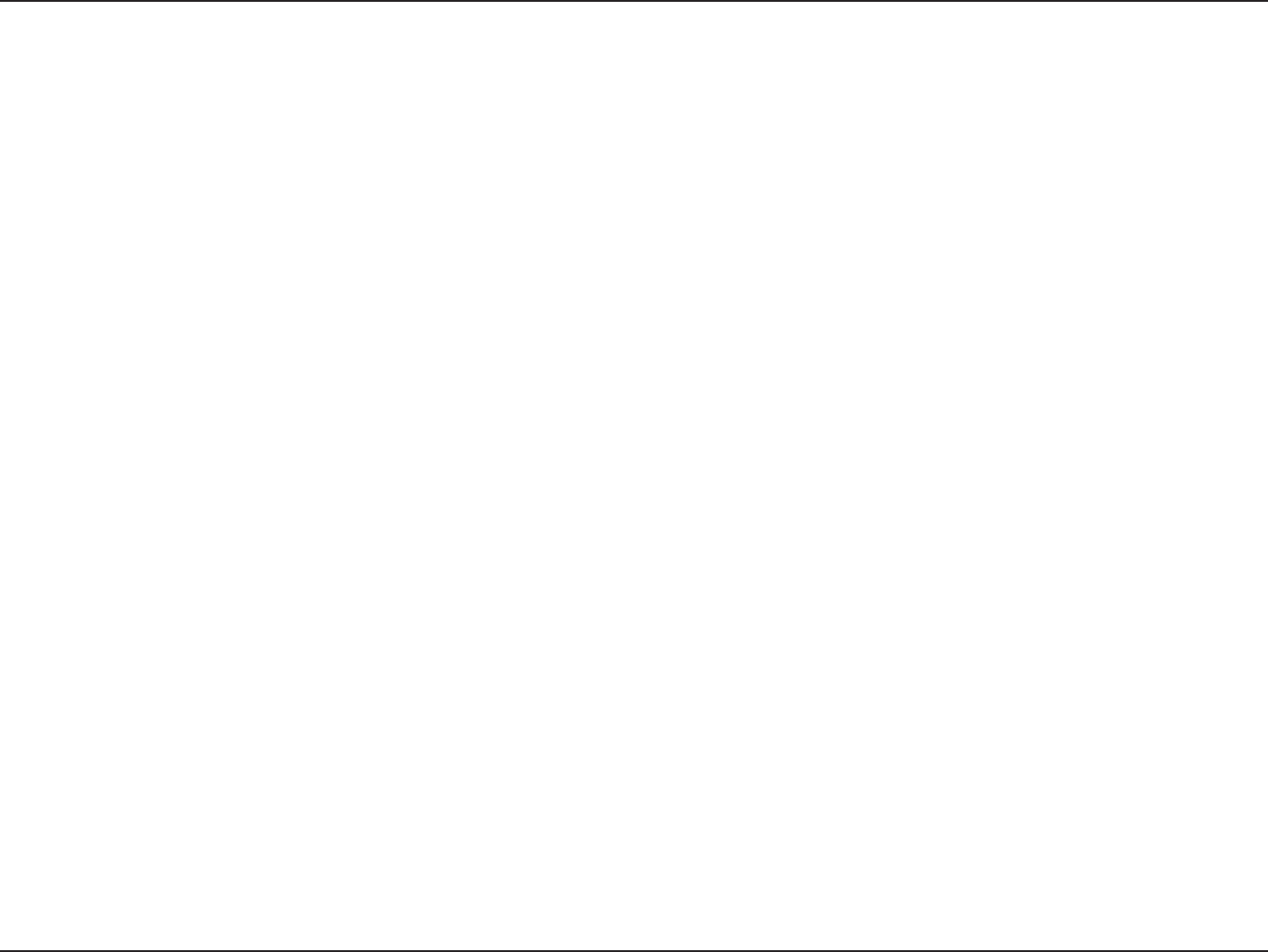
15D-Link DAP-1533 User Manual
Section 2 - Installation
One Touch AP Conguration
One Touch AP Conguration works like WPS but can transfer the wireless settings from an existing access point or wireless router to the DAP-1533 in
access point mode. This is best used if you are using the DAP-1533 to replace and existing access point or wireless router. If you want to connect your
DAP-1533 to your wireless clients, or using Bridge mode, refer to WPS.
1. Select AP 2.4GHz or AP 5GHz Mode located on the back of the device. Then, Insert the power adapter into the power receptacle located on the rear
panel of the DAP-1533 and plug the adapter into a suitable nearby power source. Press the power button to turn the device on.
2. Press the WPS button on your Router or Access Point. The AP LED will ash on and o.
3. Press the WPS Push Button on the DAP-1533 and hold it for 5 seconds.
4. When One click AP setup is complete, your DAP-1533 will have the same Wireless settings as your existing Router or AP.
5. Connect an Ethernet cable from one of the LAN ports on the DAP-1533 and connect it to an Ethernet port on your existing AP or wireless router.
Note: Since the DAP-1533 and your existing access point or wireless router will have the same wireless settings, you will need to make sure they are
out of range with each other. If they are within range, this may cause interference. It is strongly recommended to disable the wireless function on your
existing access point or wireless router.
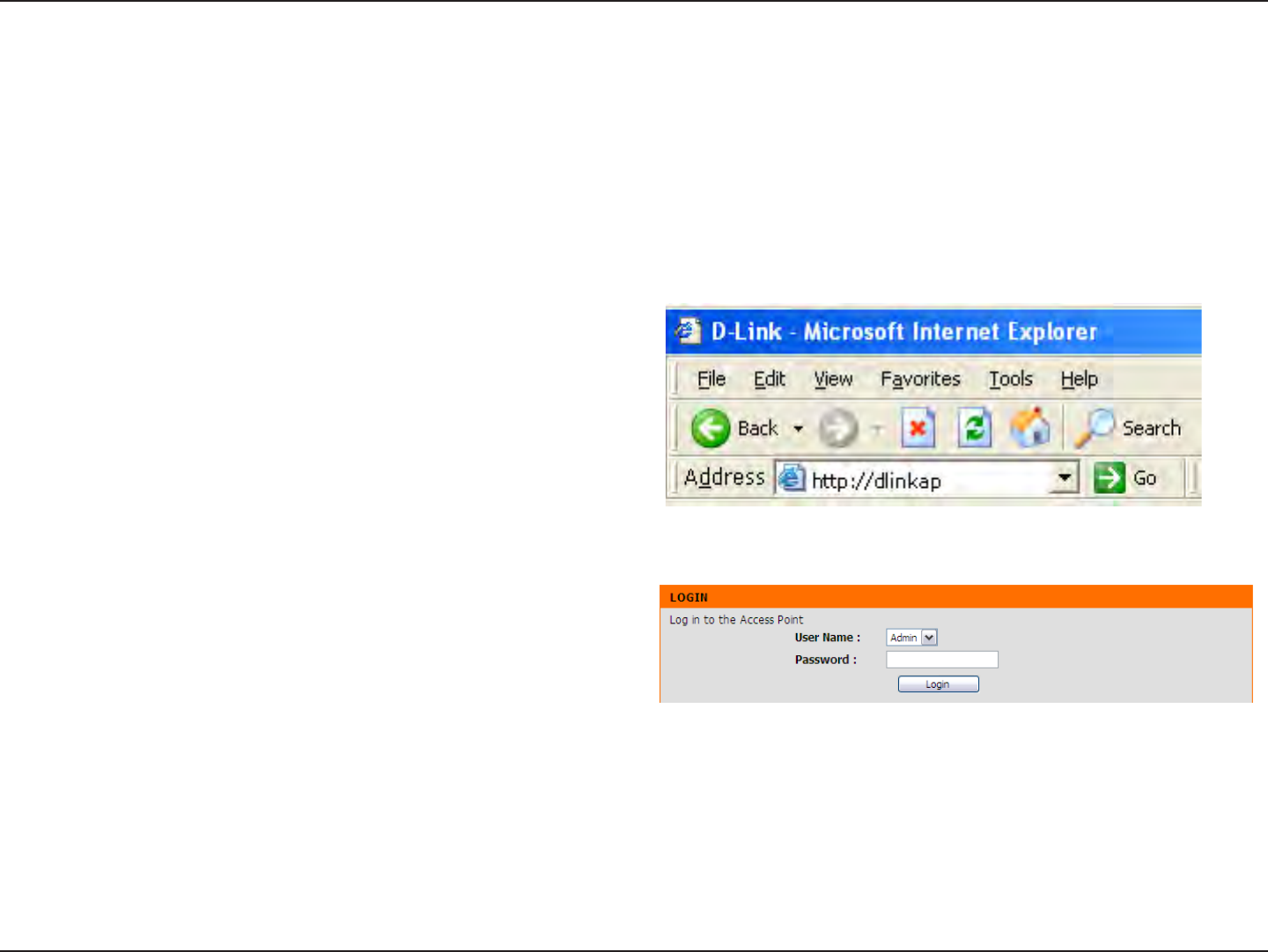
16D-Link DAP-1533 User Manual
Section 3 - Conguration
Conguration for AP Mode
This section will show you how to congure your new D-Link wireless access point using the web-based conguration utility.
Web-based Conguration Utility
To access the conguration utility, open a web browser
such as Internet Explorer and enter http://dlinkap or
http://192.168.0.50 in the address eld.
Note: You must include http:// in order to connect to the
web browser.
Enter Admin for the user name and then enter your
password. Leave the password blank by default.
If you get a Page Cannot be Displayed error, please refer to
the Troubleshooting section for assistance.
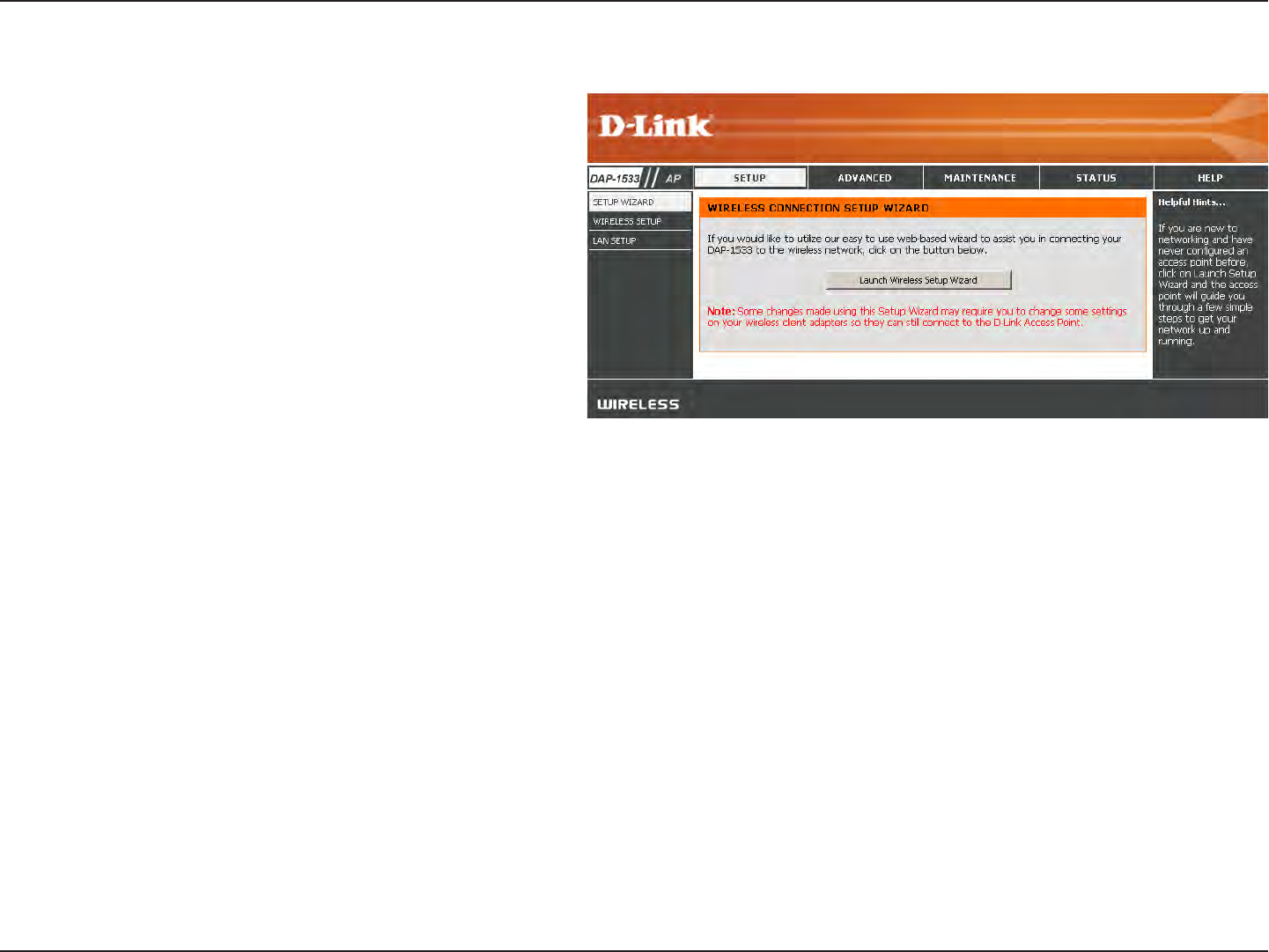
17D-Link DAP-1533 User Manual
Section 3 - Conguration
Click Launch Wireless Setup Wizard to quickly congure
your access point.
If you want to enter your settings without running the
wizard, click Wireless Settings (on the left side) and
skip to page 21.
Setup Wizard
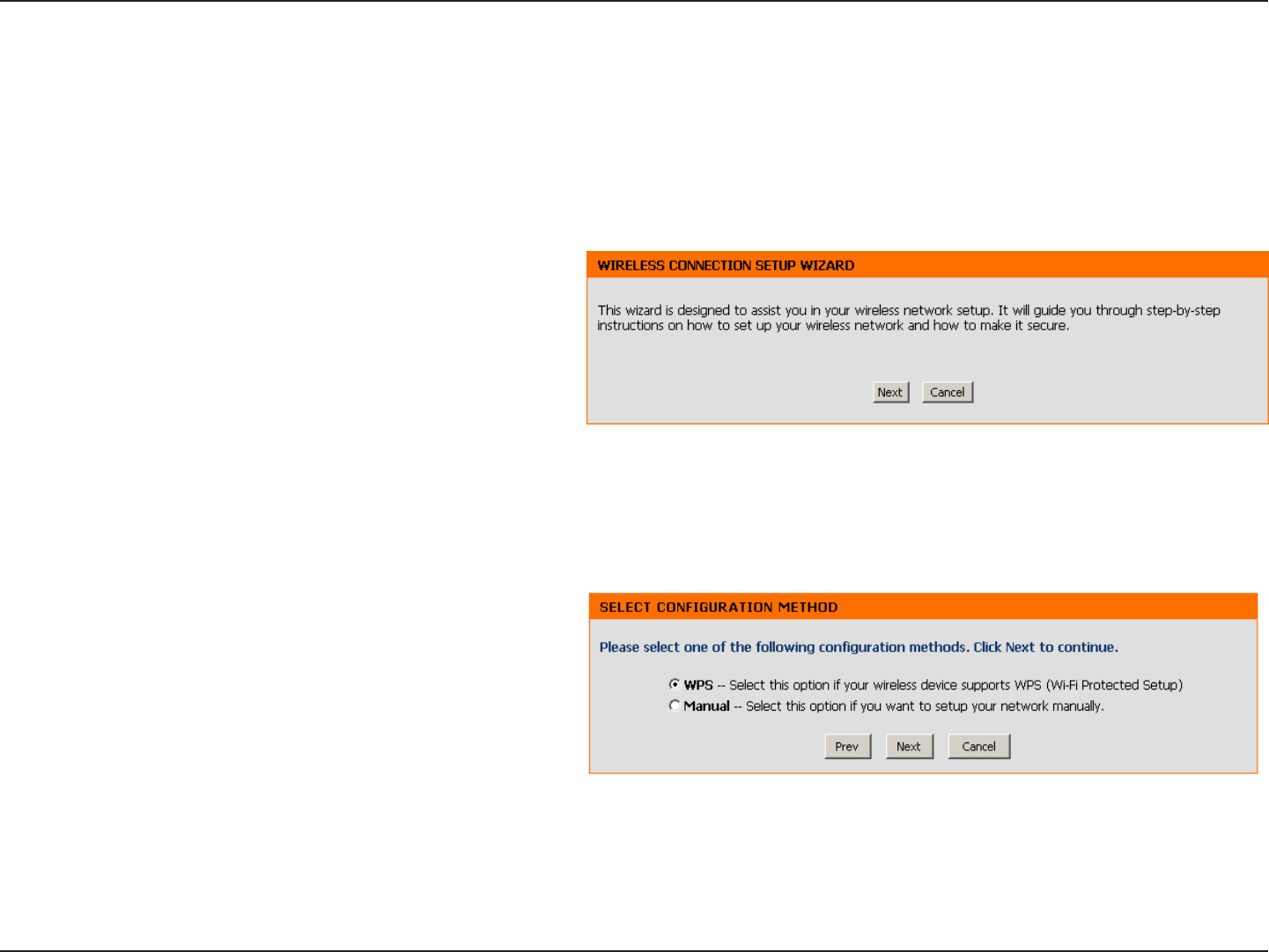
18D-Link DAP-1533 User Manual
Section 3 - Conguration
This Wizard is designed to assist you in connecting your wireless device to your access point. It will guide you through step-
by-step instructions on how to get your wireless device connected.
Wireless Setup Wizard
Click Next to continue.
Select WPS as the conguration method only if your
wireless device supports Wi-Fi Protected Setup.
Skip to page 20 for Manual conguration.
Click Next to continue.
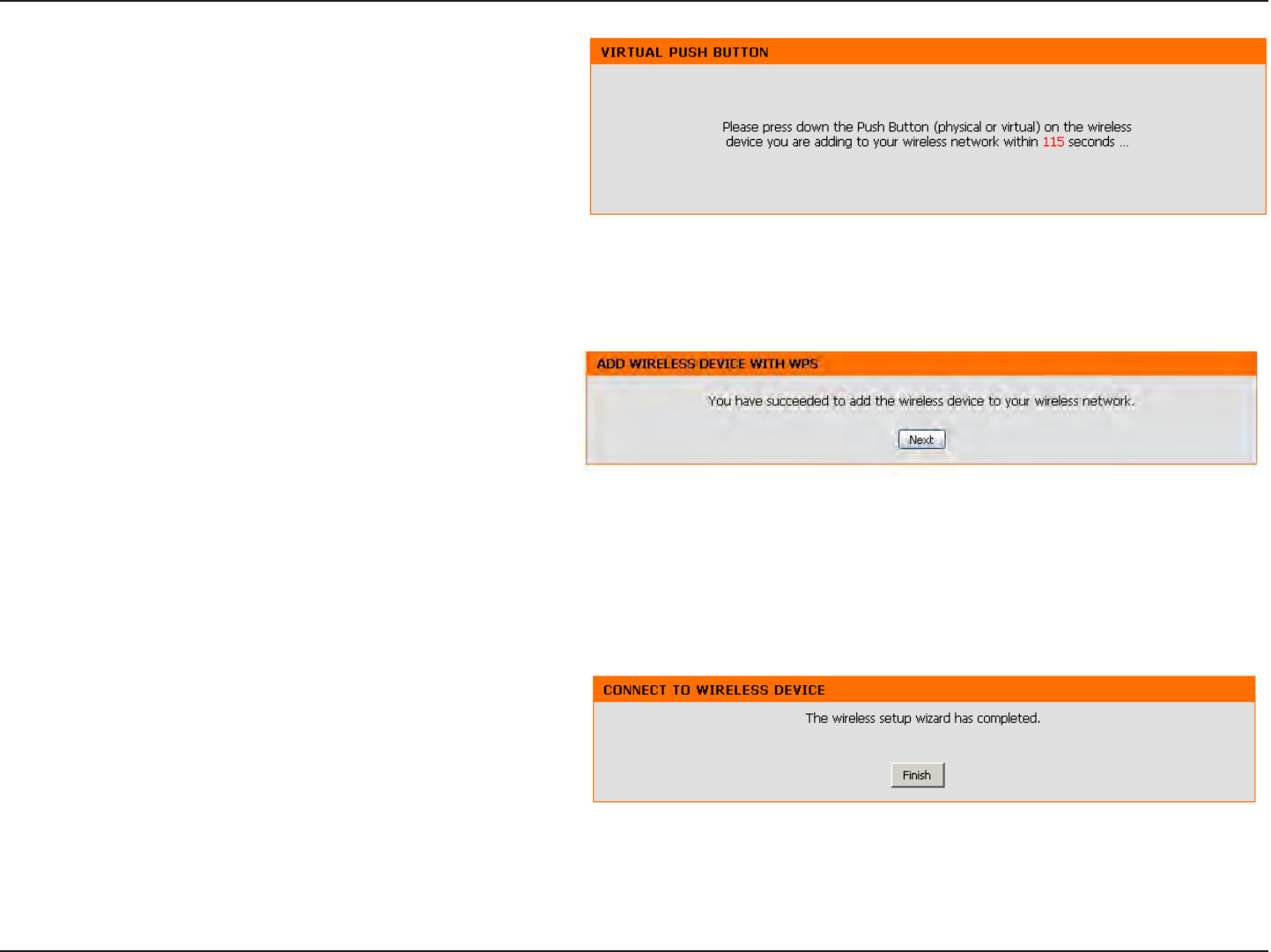
19D-Link DAP-1533 User Manual
Section 3 - Conguration
Click Next to continue.
Click End to complete the setup.
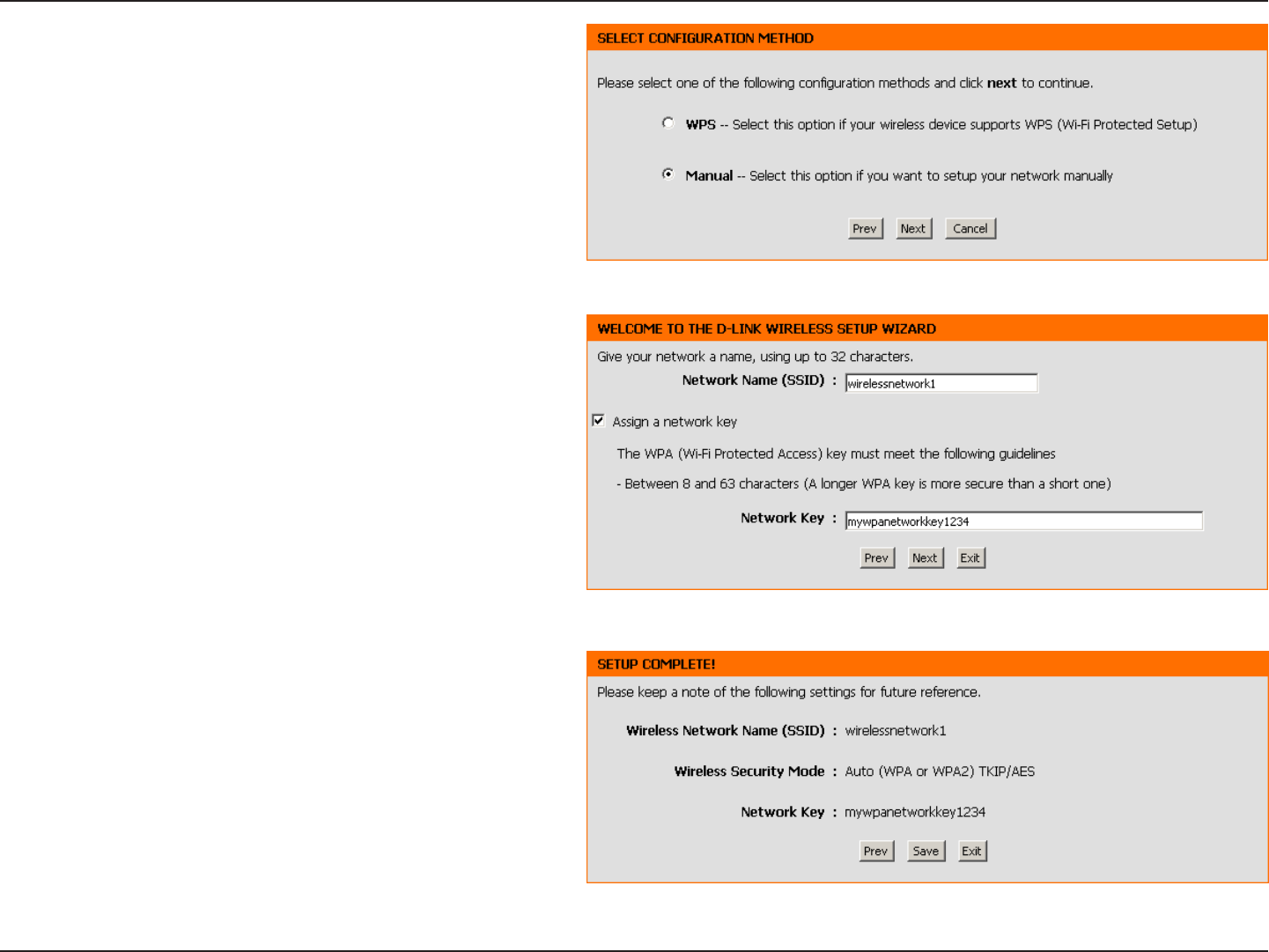
20D-Link DAP-1533 User Manual
Section 3 - Conguration
Select Manual as the conguration method to set up
your network manually.
Click Next to continue.
Enter a network name (SSID) and uncheck Assign a
network key to automatically create a network key.
To Manually assign a network key, check Assign a
network key and enter a key in the box.
Click Next to continue.
Click Save to save your network settings.
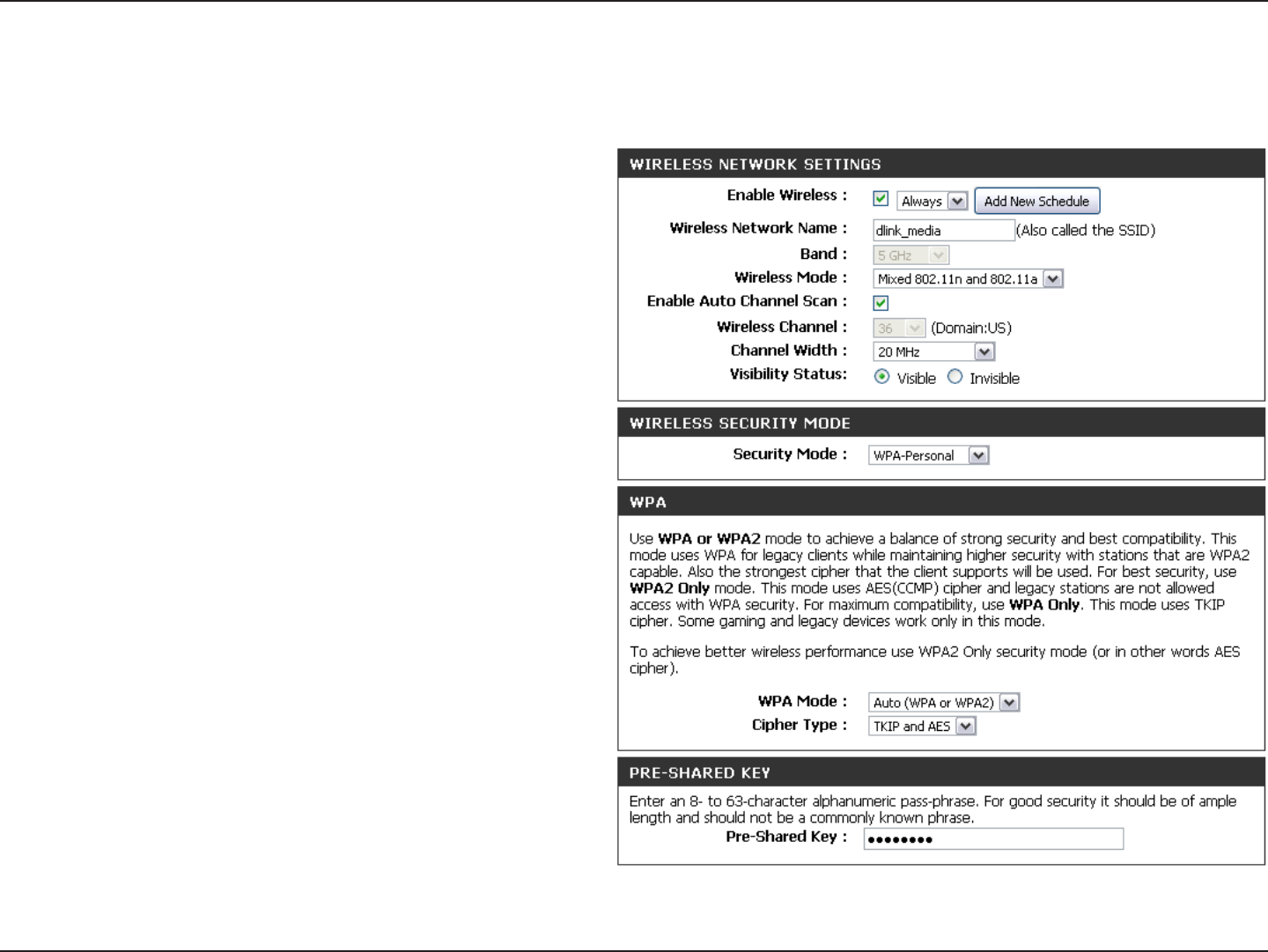
21D-Link DAP-1533 User Manual
Section 3 - Conguration
Manual Conguration
Wireless Setup
Enable
Wireless:
Wireless
Network
Name:
Wireless Band:
Wireless
Mode:
Enable Auto
Channel Scan:
Wireless
Channel:
Channel
Width:
Visibility
Status:
Check the box to enable the wireless function. If
you do not want to use wireless, uncheck the box to
disable all the wireless functions.
When you are browsing for available wireless
networks, this is the name that will appear in the list
(unless Visibility Status is set to Invisible, see below).
This name is also referred to as the SSID. For security
purposes, it is highly recommended to change from
the pre-congured network name.
Displays either 2.4GHz or 5.0GHz.
Choose the wireless mode you would like to use.
Select to enable auto channel scan.
The Auto Channel Scan setting can be selected to
allow the DAP-1533 to choose the channel with the
least amount of interference.
Operating frequency band. Choose 2.4GHz for
visibility to legacy devices and for longer range.
Choose 5GHz for least interference.
Select Invisible if you do not want the SSID of your
wireless network to be broadcasted by the DAP-1533.
If checked, the SSID of the DAP-1533 will not be seen
by Site Survey utilities so your wireless clients will have to know the SSID of your DAP-1533 in order
to connect to it.
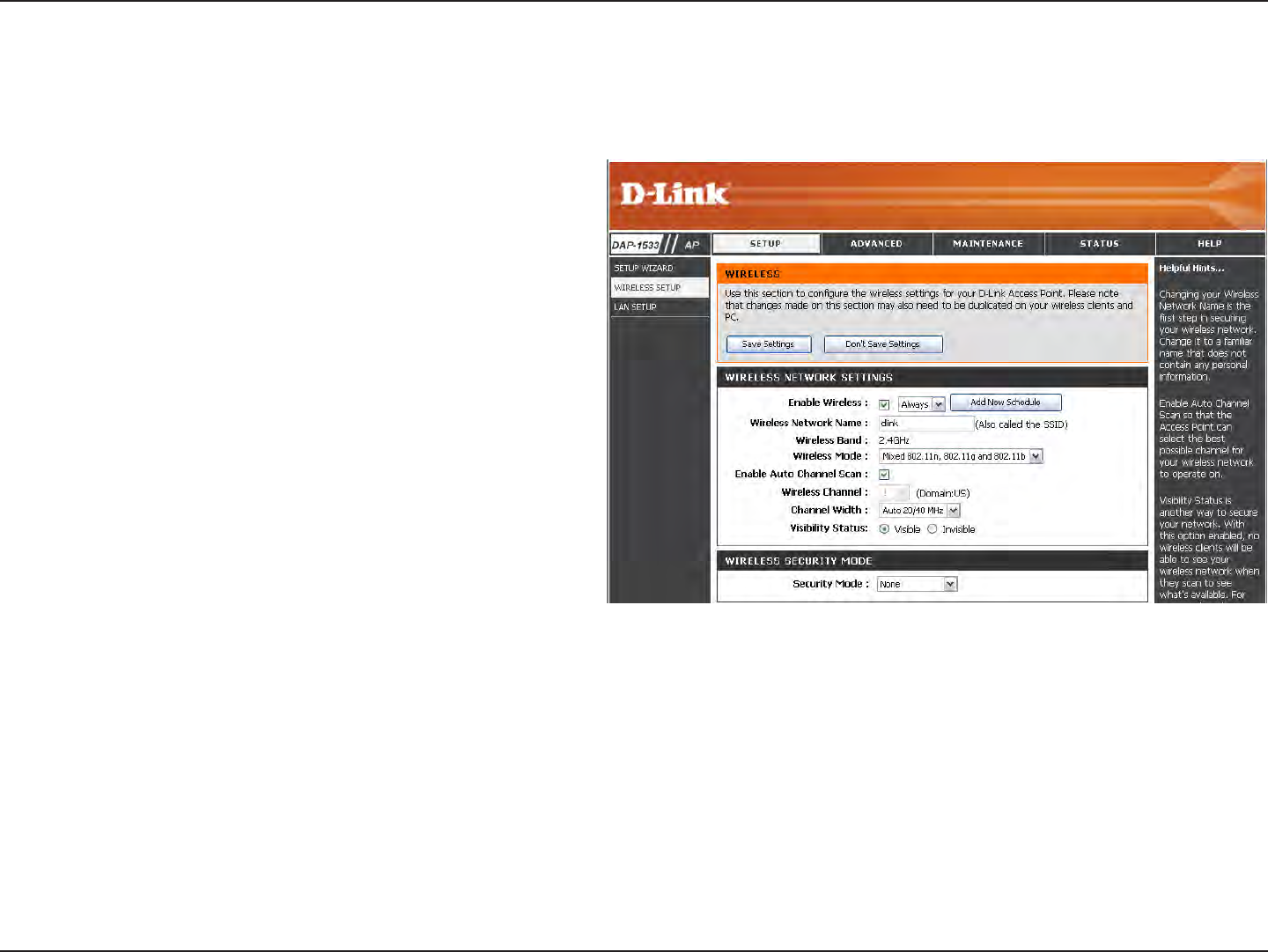
22D-Link DAP-1533 User Manual
Section 3 - Conguration
Wireless Setup
2.4GHz
Enable Wireless:
Wireless Network
Name:
Wireless Band:
Wireless Mode:
Enable Auto
Channel Scan:
Wireless
Channel:
Check the box to enable the wireless function. If
you do not want to use wireless, uncheck the box
to disable all the wireless functions. You may also
set up a specic time range (schedule). Select a
schedule from the drop down menu or click Add
New Schedule to create a new schedule.
When you are browsing for available wireless
networks, this is the name that will appear in the
list (unless Visibility Status is set to Invisible, see
below). This name is also referred to as the SSID.
For security purposes, it is highly recommended
to change from the pre-congured network name.
Displays the band you are using.
Select one of the following:
802.11n Only - Select if you are only using 802.11n
wireless clients.
Mixed 802.11n and 802.11g - Select if you are using
a mix of 802.11n and 11g wireless clients.
Mixed 802.11n, 802.11g and 802.11b - Select if
you are using a mix of 802.11n, 11g, and 11b wireless
clients.
Click the Scan button to search for all available devices connected to your DAP-1533’s Ethernet ports
The Auto Channel Scan setting can be selected to allow the DAP-1533 to choose the channel with the least amount of interference.
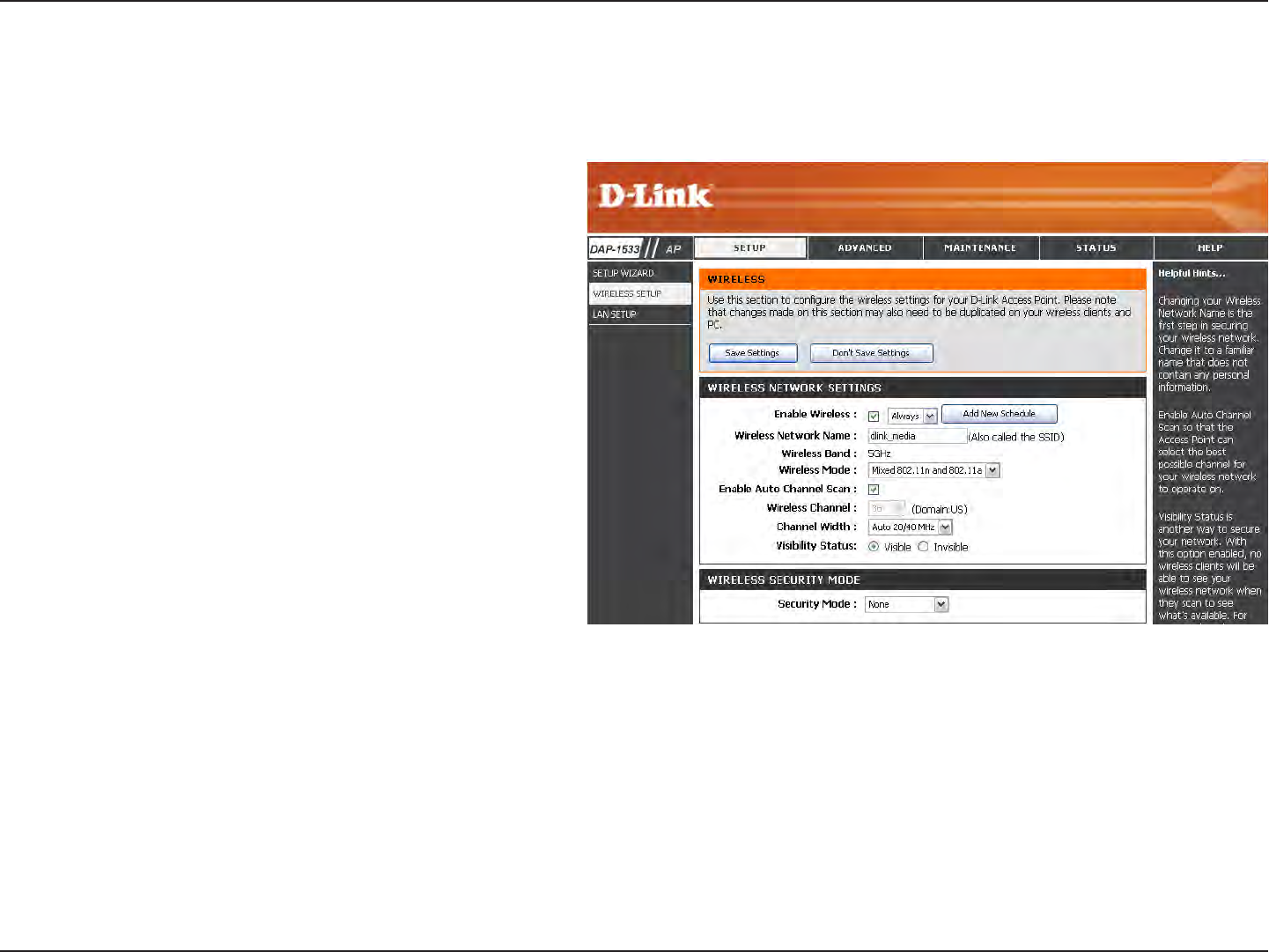
23D-Link DAP-1533 User Manual
Section 3 - Conguration
Wireless Setup
5GHz
Enable Wireless:
Wireless Network
Name:
Wireless Band:
Wireless Mode:
Enable Auto
Channel Scan:
Wireless
Channel:
Check the box to enable the wireless function. If
you do not want to use wireless, uncheck the box
to disable all the wireless functions. You may also
set up a specic time range (schedule). Select a
schedule from the drop down menu or click Add
New Schedule to create a new schedule.
When you are browsing for available wireless
networks, this is the name that will appear in the
list (unless Visibility Status is set to Invisible, see
below). This name is also referred to as the SSID.
For security purposes, it is highly recommended
to change from the pre-configured network
name.
Displays the band you are using.
Select one of the following:
802.11n Only - Select if you are only using
802.11n wireless clients.
Mixed 802.11n and 802.11g - Select if you are
using
a mix of 802.11n and 11g wireless clients.
Mixed 802.11n, 802.11g and 802.11b - Select if
you are using a mix of 802.11n, 11g, and 11b wireless
clients.
Click the Scan button to search for all available devices connected to your DAP-1533’s Ethernet ports
The Auto Channel Scan setting can be selected to allow the DAP-1533 to choose the channel with the least amount of interference.
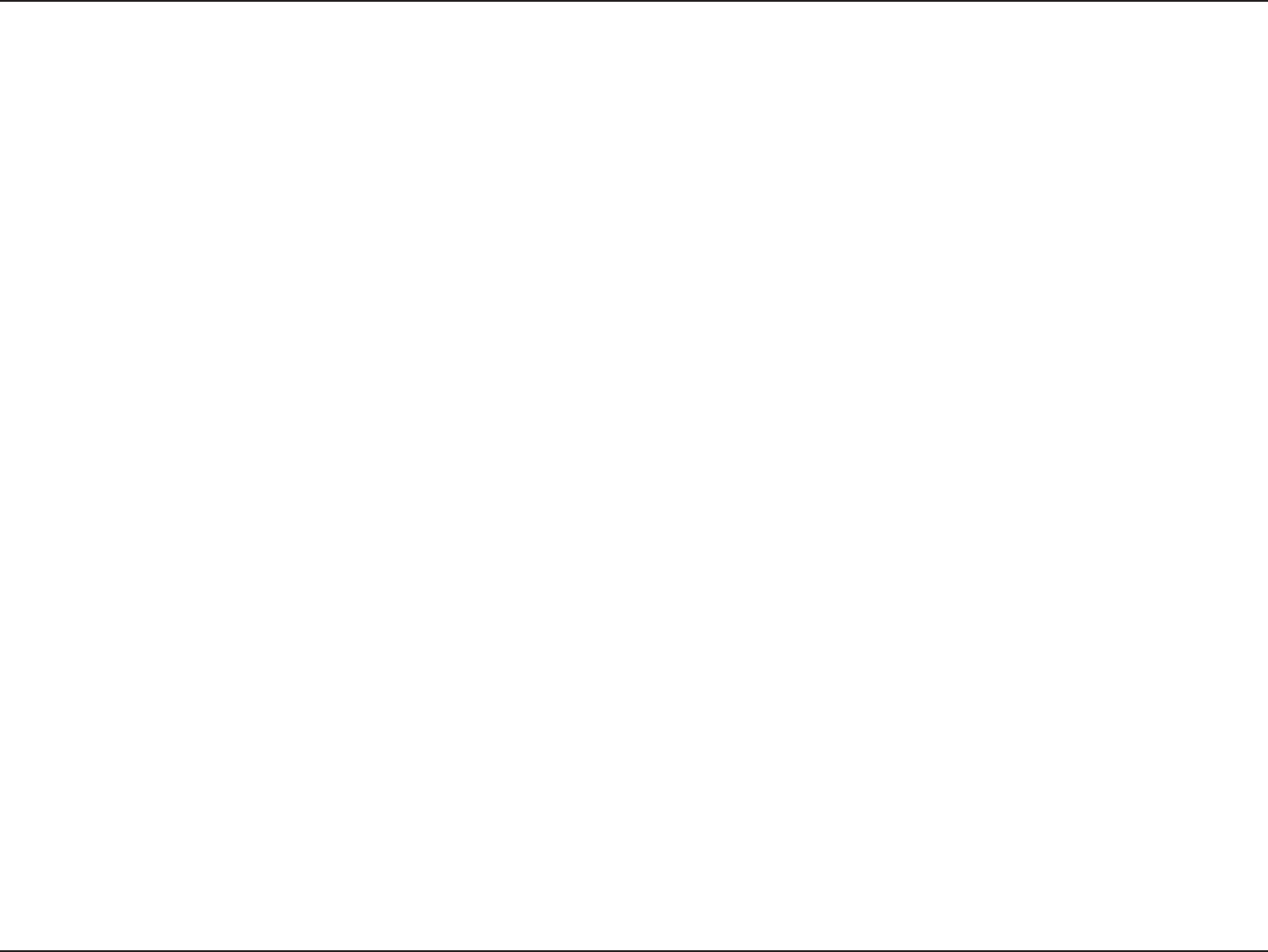
24D-Link DAP-1533 User Manual
Section 3 - Conguration
Channel Width:
Visibility Status:
Security Mode:
Select the Channel Width:
Auto 20/40 - Select if you are using both 802.11n and non-802.11n wireless devices.
20MHz - Select if you are not using any 802.11n wireless clients.
Select Invisible if you do not want the SSID of your wireless network to be broadcasted by the DAP-1533. If checked, the SSID of
the DAP-1533 will not be seen by Site Survey utilities so your wireless clients will have to know the SSID of your DAP-1533 in order
to connect to it.
Enabling Hidden Mode is another way to secure your network. With this option enabled, no wireless clients will be able to see
your wireless network . In order for your wireless devices to connect to your Access Point, you will need to manually enter the
Wireless Network Name on each device.
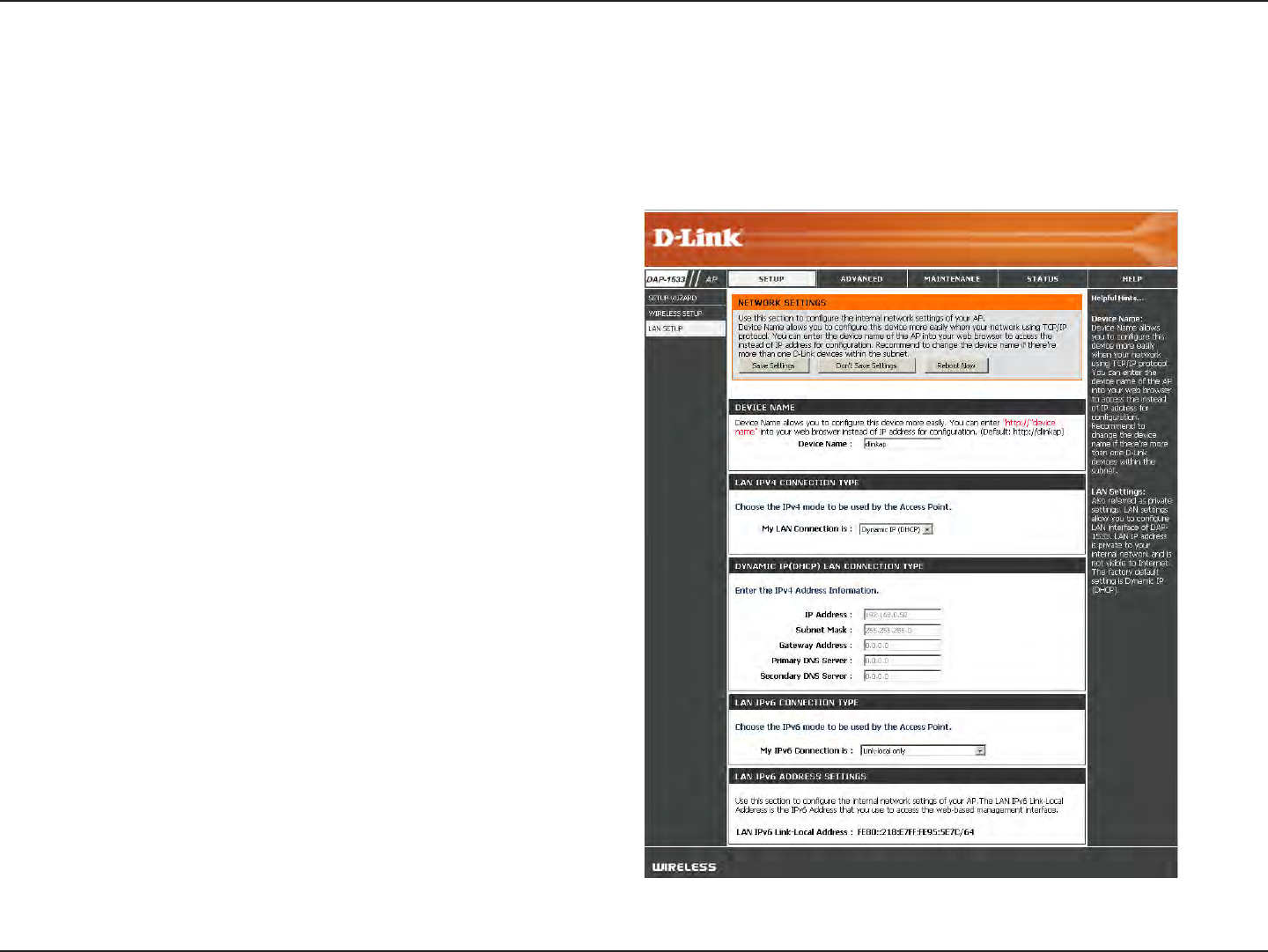
25D-Link DAP-1533 User Manual
Section 3 - Conguration
LAN Setup
This section will allow you to change the local network settings of the access point and to congure the DHCP settings.
Device Name:
LAN
Connection
Type:
Enter the Device Name of the AP. It is recommended
to change the Device Name if there is more than
one D-Link device within the subnet.
Use the drop-down menu to select Dynamic IP
(DHCP) to automatically obtain an IP address on
the LAN/private network.
Dynamic IP
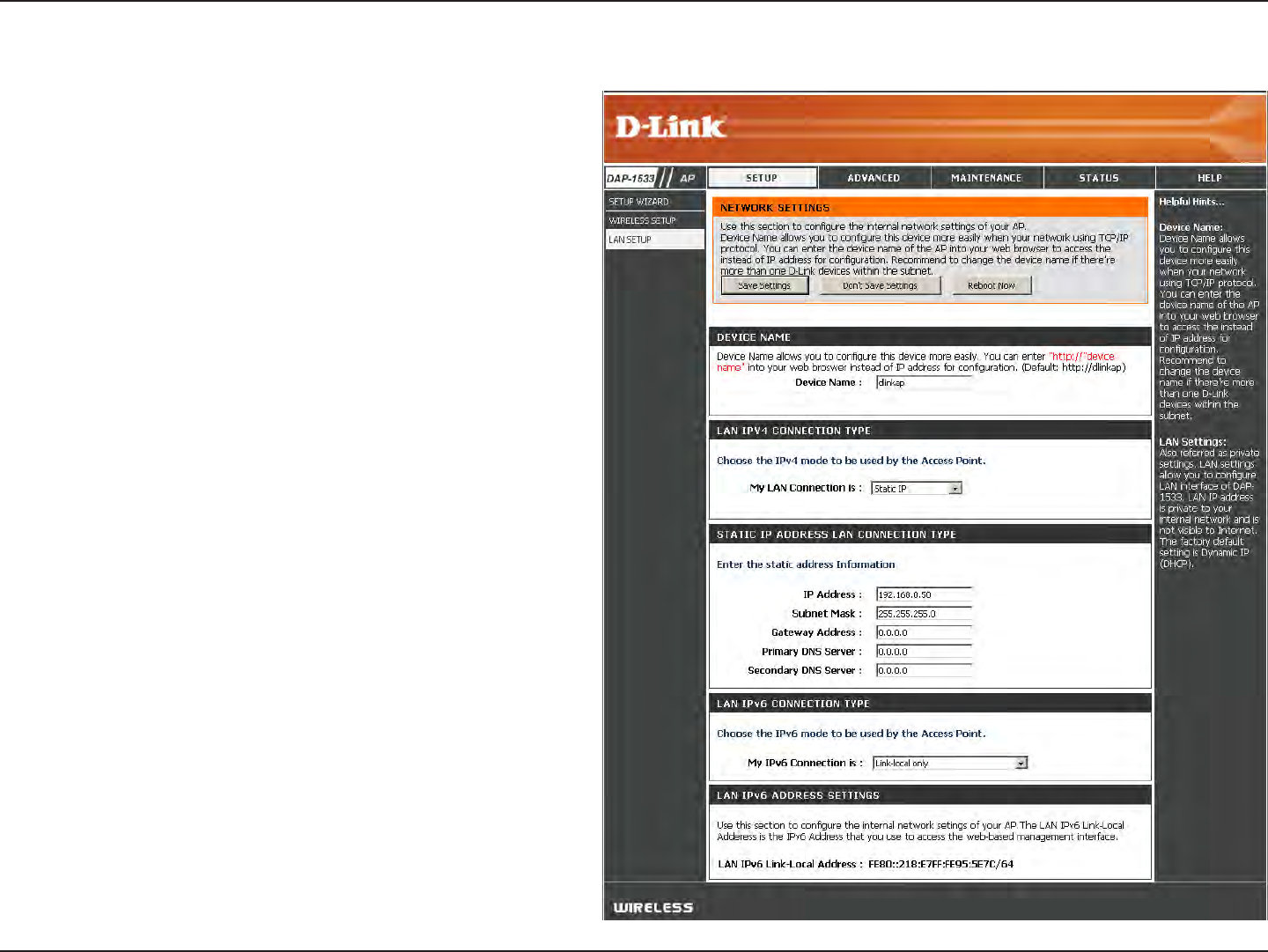
26D-Link DAP-1533 User Manual
Section 3 - Conguration
Device Name:
IPv4 Connection
Type:
Access Point IP
Address:
Subnet Mask:
Default
Gateway:
Enter the Device Name of the AP. It is recommended
to change the Device Name if there is more than
one D-Link device within the subnet.
Use the drop-down menu to select Static IP.
Enter the IP address of the access point. The default
IP address is http://192.168.0.50. If you change the
IP address, once you click Save Settings, you will
need to enter the new IP address in your browser
to get back into the conguration utility.
Enter the Subnet Mask assigned by your ISP.
Enter the Gateway assigned by your ISP.
Static IP
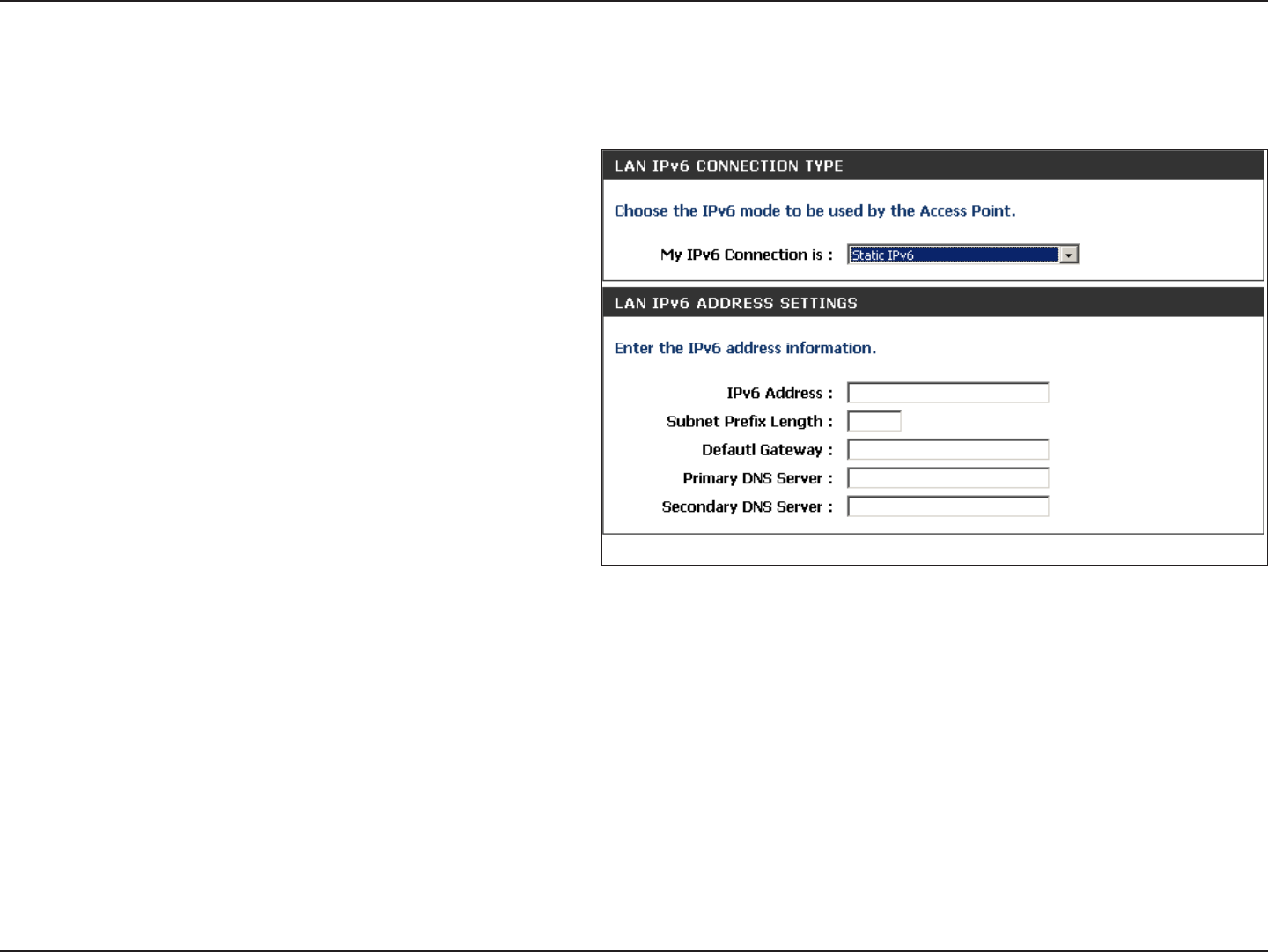
27D-Link DAP-1533 User Manual
Section 3 - Conguration
IPv6 Address:
Subnet Prex
Length:
Default
Gateway:
Primary DNS
Server:
Secondary DNS
Server:
Enter the static IPv6 address provided by your
Internet Service Provider.
Enter the IPv6 subnet prex length.
Enter the default gateway IP address.
Enter the primary DNS server IP address.
Enter the secondary DNS server IP address.
LAN Setup
Static IPv6
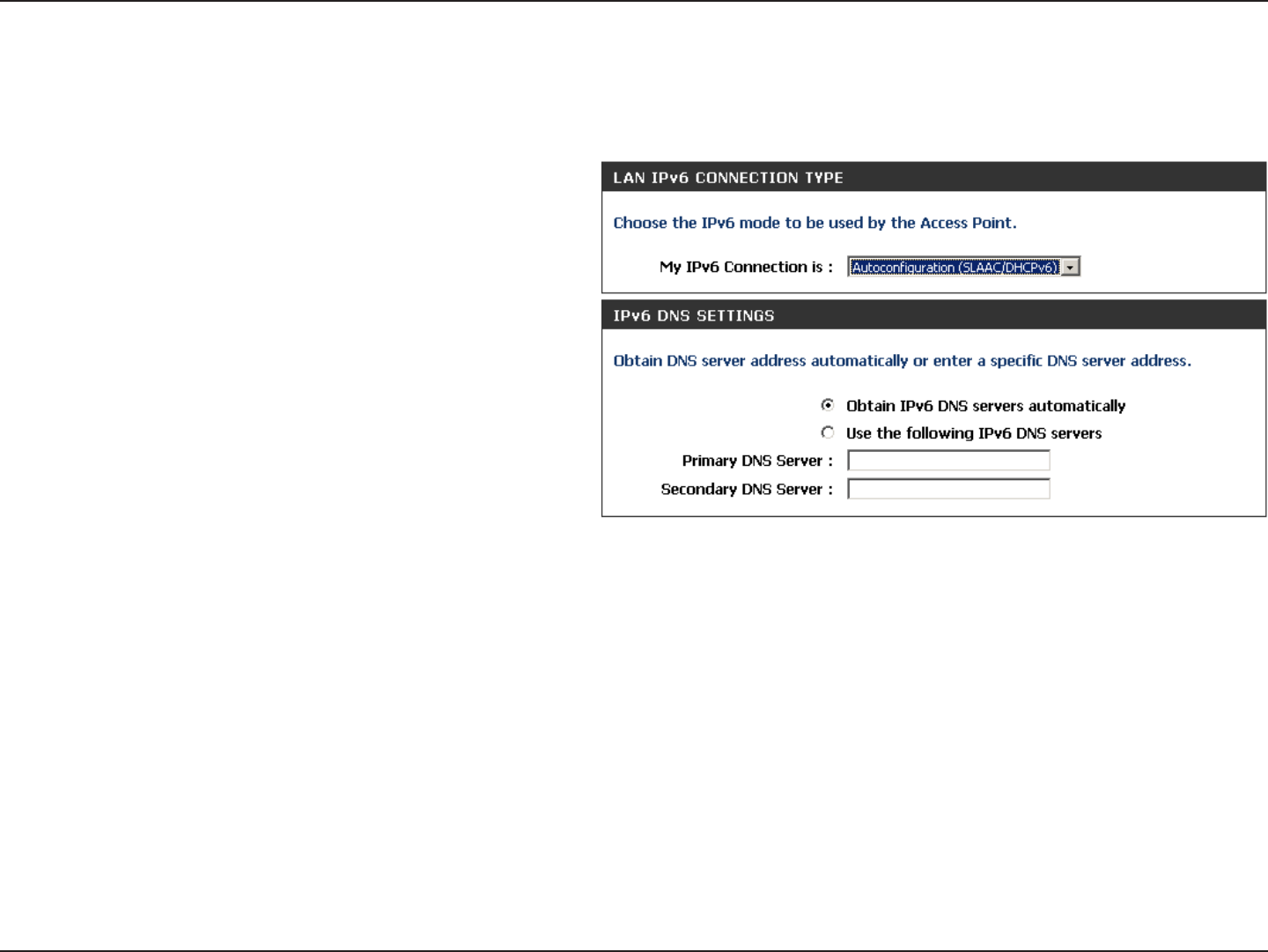
28D-Link DAP-1533 User Manual
Section 3 - Conguration
Obtain IPv6
DNS Servers
automatically:
Use the following
IPv6 DNS Servers:
Primary DNS
Server:
Secondary DNS
Server:
Select to obtain IPv6 DNS Servers automatically.
Enter a specic DNS server address.
Enter the primary DNS server IP address.
Enter the secondary DNS server IP address.
LAN Setup
IPv6 - Auto-Conguration
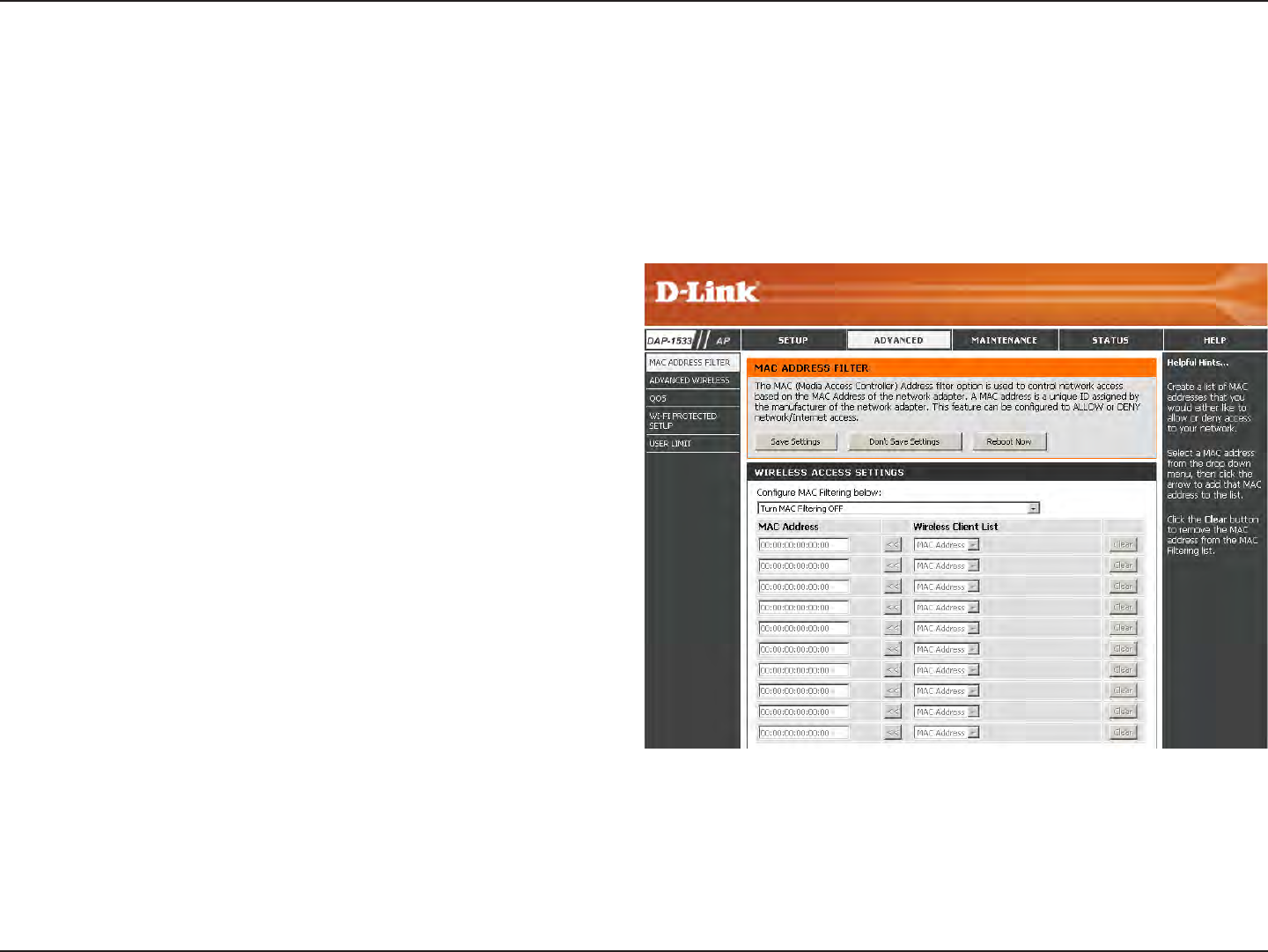
29D-Link DAP-1533 User Manual
Section 3 - Conguration
Advanced
MAC Address Filter
The MAC address lter section can be used to lter network access by machines based on the unique MAC addresses of their
network adapter(s). It is most useful to prevent unauthorized wireless devices from connecting to your network. A MAC address
is a unique ID assigned by the manufacturer of the network adapter.
Congure MAC
Filtering:
Add MAC
Filtering Rule:
When Turn MAC Filtering OFF is selected, MAC
addresses are not used to control network access. When
Turn MAC Filtering ON and ALLOW computers listed
to access the network is selected, only computers
with MAC addresses listed in the MAC Address List are
granted network access. When Turn MAC Filtering ON
and DENY computers listed to access the network
is selected, any computer with a MAC address listed in
the MAC Address List is refused access to the network.
This parameter allows you to manually add a MAC
ltering rule. Click the Add button to add the new MAC
ltering rule to the MAC Filtering Rules list at the bottom
of this screen.
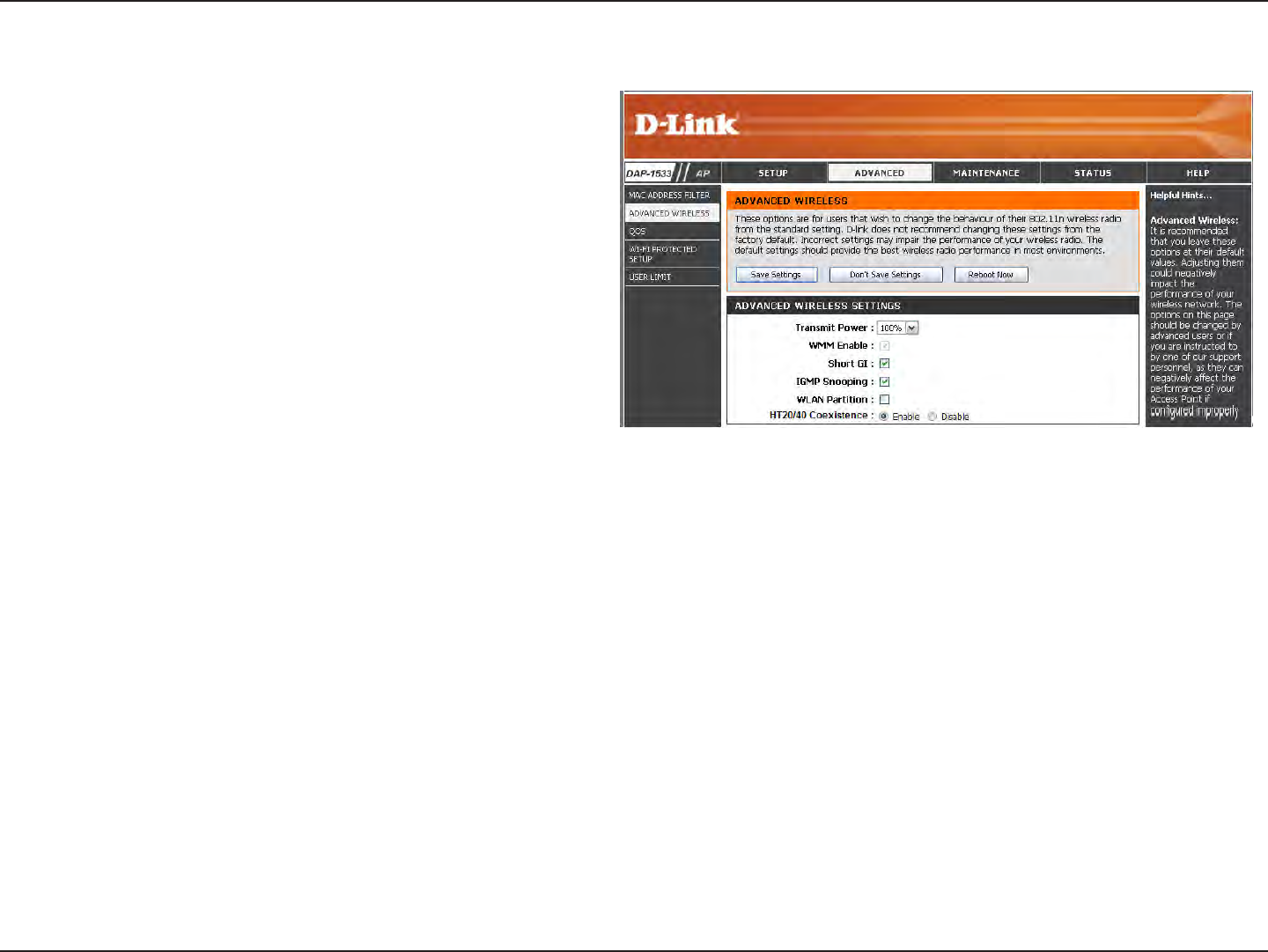
30D-Link DAP-1533 User Manual
Section 3 - Conguration
Transmit
Power:
WMM Enable:
Short GI:
IGMP
Snooping:
WLAN
Partition:
Sets the transmit power of the antennas.
WMM is QoS for your wireless network. This will
improve the quality of video and voice applications
for your wireless clients.
Check this box to reduce the guard interval time
therefore increasing the data capacity. However,
it is less reliable and may create higher data loss.
This enables IGMP snooping for the wireless
connection. We recommend enabling this if
you often use multicast services such as video
conferencing and streaming audio/video.
Select to enable this feature.
Advanced Wireless
HT20/40
Coexistence:
You may choose to Enable or Disable this feature.
Enabling this feature allows two “channels,” or
paths on which data can travel to be combined to
increase performance in some environments.
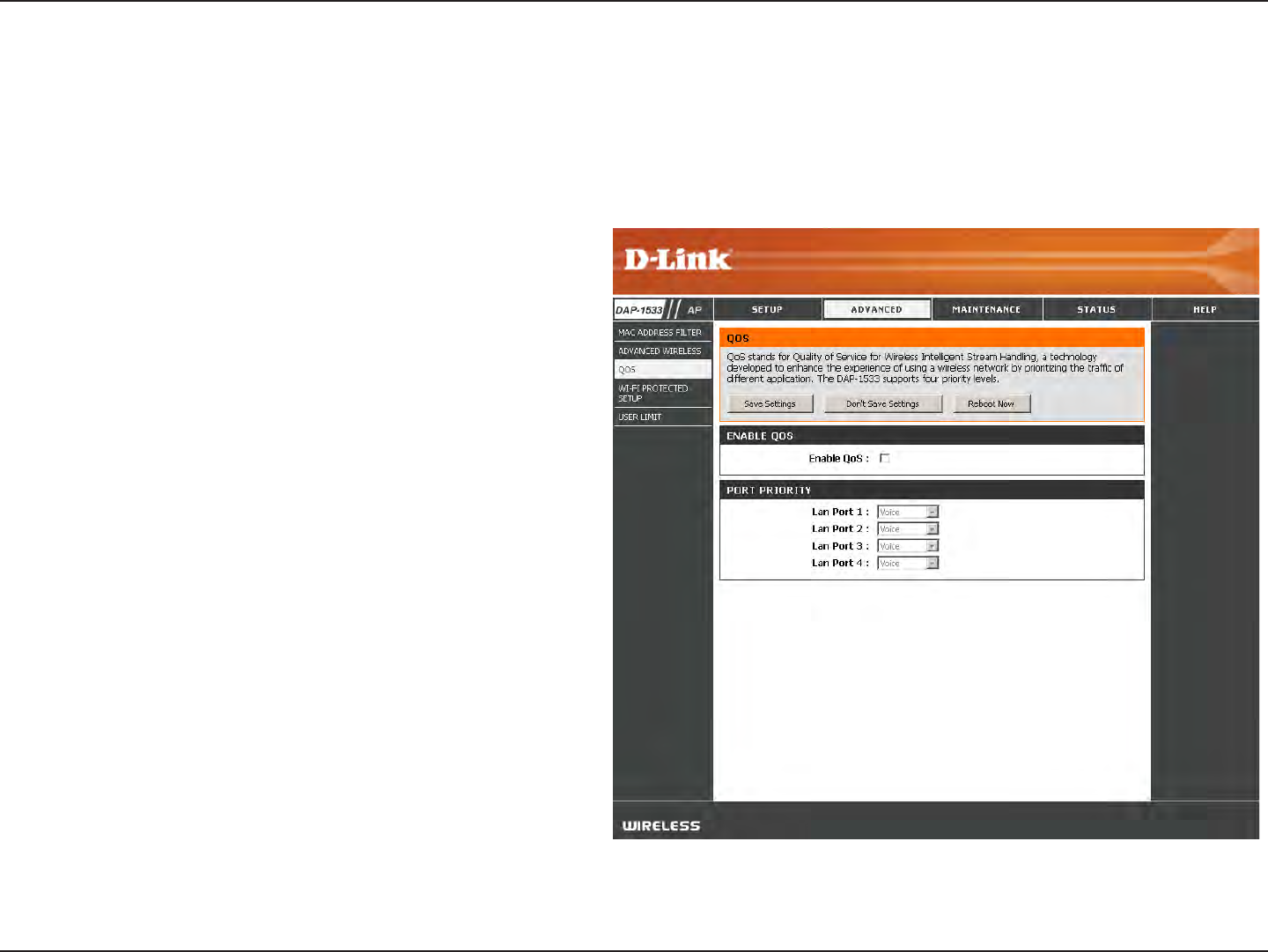
31D-Link DAP-1533 User Manual
Section 3 - Conguration
Enable QoS:
Priority by LAN
Port:
Enable this option if you want QoS to prioritize
your trac.
There are four priority levels for all LAN ports.
The priority level values assigned are LAN Port
1 for Background, LAN Port 2 for Best Eort,
LAN Port 3 for Video, and LAN Port 4 for Voice
(Voice is the highest level and Background is the
lowest level) at a normal priority. Select from
the drop-down options.
QoS
The Quality of Service (QoS) feature regulates the ow of data through the access point by assigning a priority to each packet.
It enhances your experience of wireless network usage by prioritizing the trac of dierent applications. Enabling this option
allows the AP to prioritize trac.
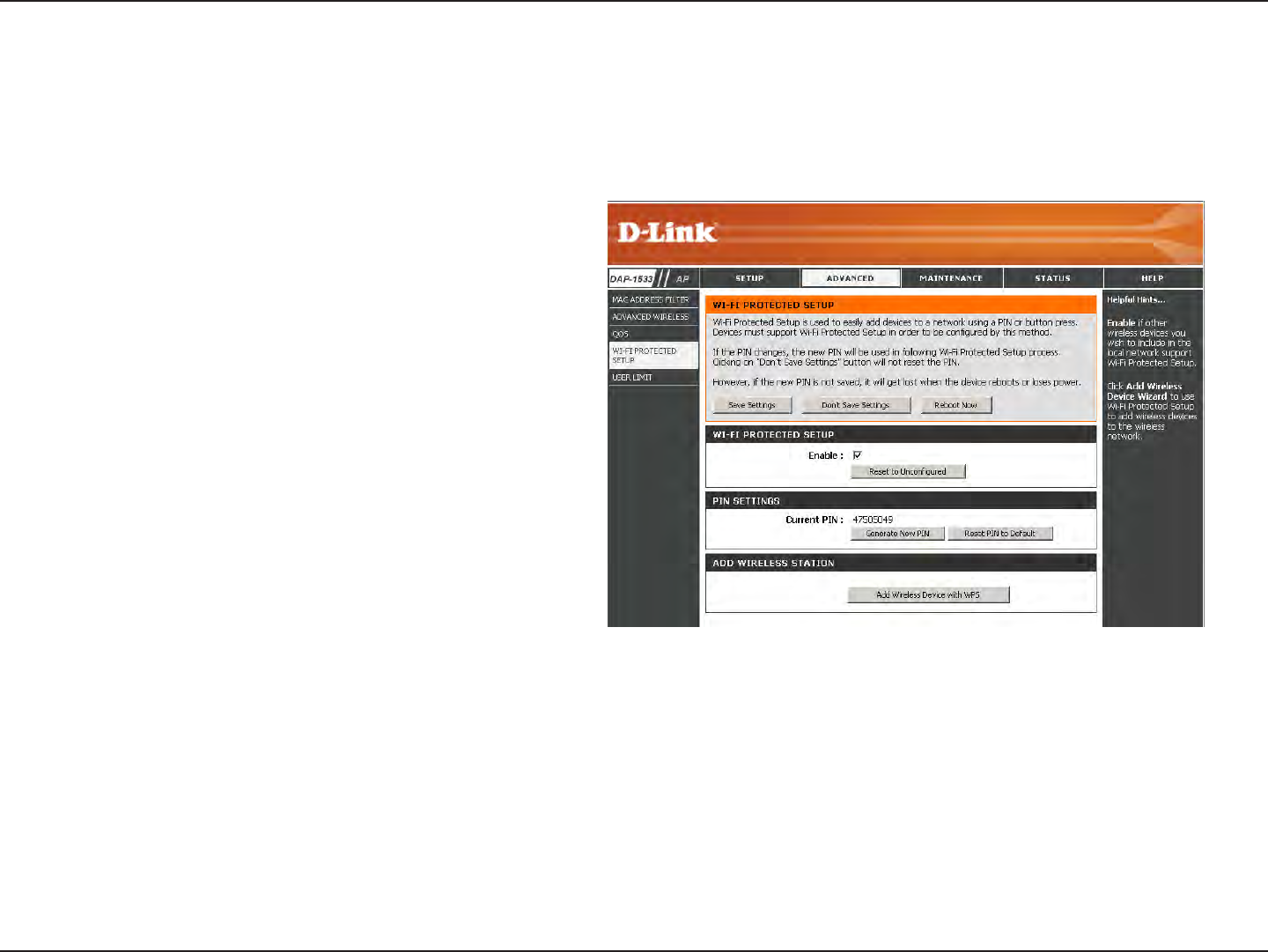
32D-Link DAP-1533 User Manual
Section 3 - Conguration
Wi-Fi Protected Setup
Enable:
This feature allows you to add devices to your network using a PIN or button Press. Your devices must support Wi-Fi Protected
Setup in order to be congured by this method.
Select to Enable this feature and add devices to
your network.
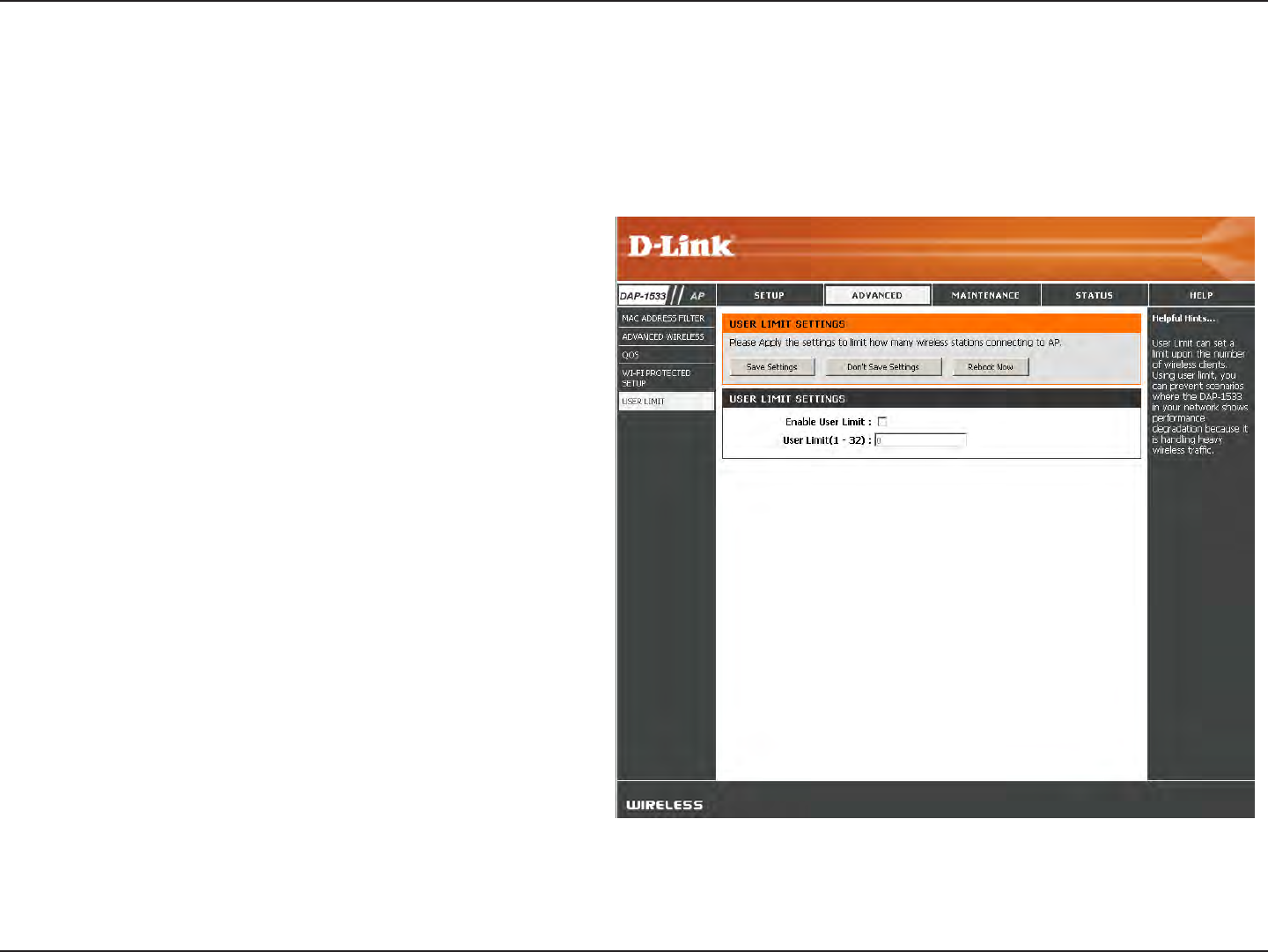
33D-Link DAP-1533 User Manual
Section 3 - Conguration
User Limit
Check the box to enable.
Enter the maximum number of clients allowed to
connect to the access point.
The User Limit section allows you to set a maximum number of wireless clients that can connect to the access point.
Enable User
Limit:
User Limit
(1-32):
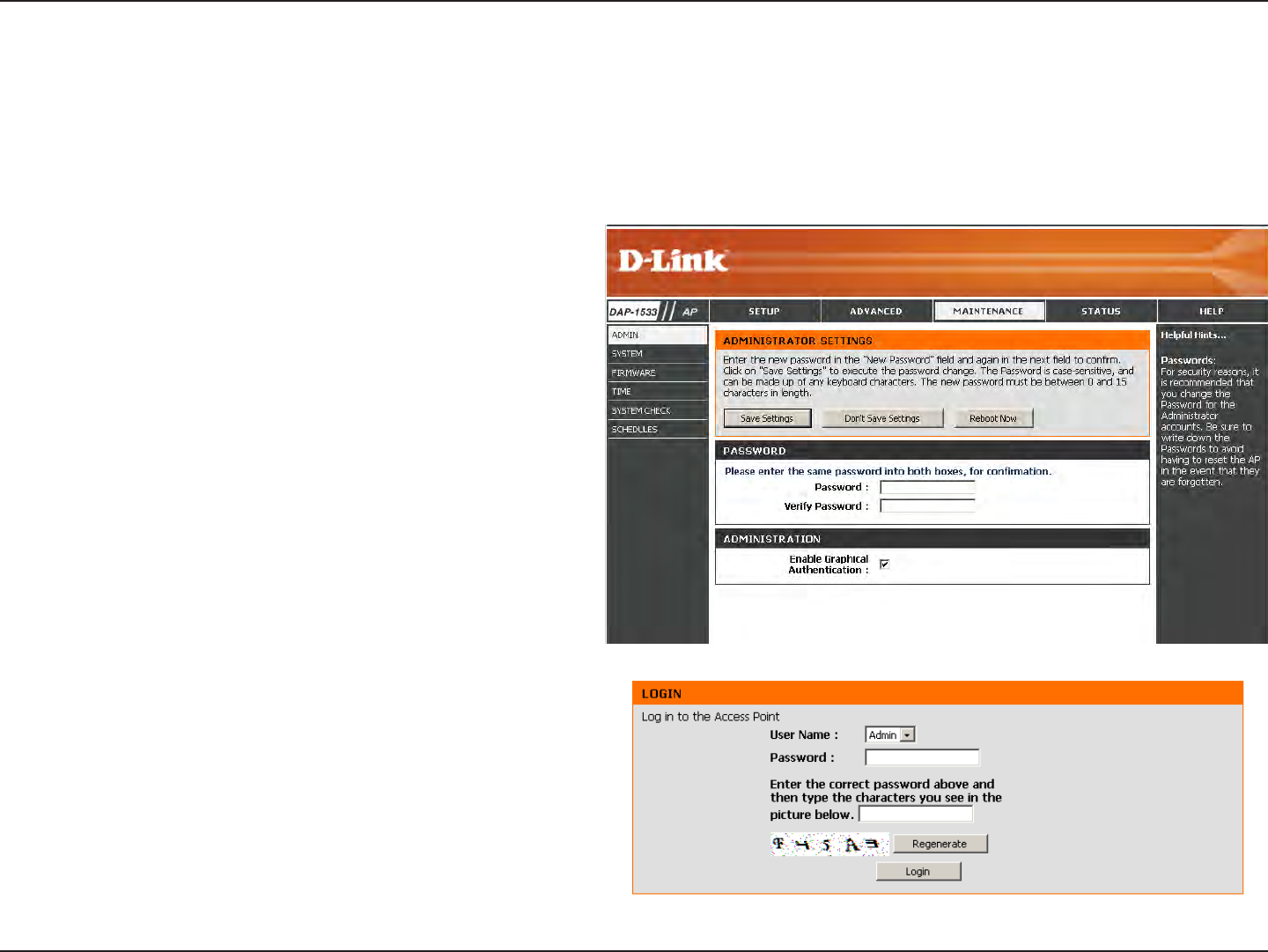
34D-Link DAP-1533 User Manual
Section 3 - Conguration
Password:
Verify Password:
Enter a new password for the Administrator
Login Name. The administrator can make
changes to the settings.
Enter the same password that you entered in
the previous text box in order to conrm its
accuracy.
Maintenance
Admin
This page will allow you to change the Administrator password. The administrator password has read/write access.
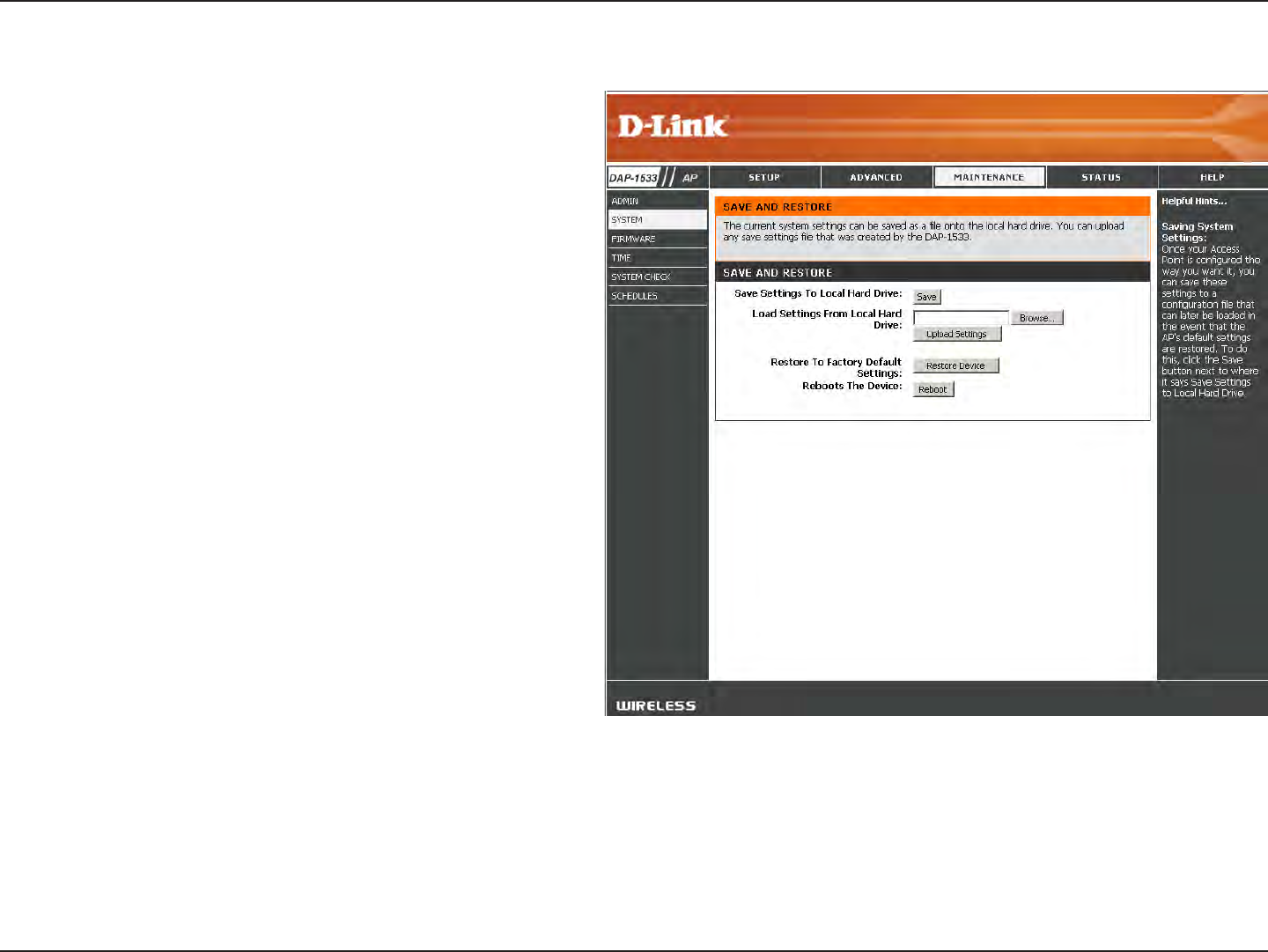
35D-Link DAP-1533 User Manual
Section 3 - Conguration
Save to Local
Hard Drive:
Load from Local
Hard Drive:
Restore to Factory
Default:
Reboot the Device:
Use this option to save the current access point
conguration settings to a le on the hard disk of
the computer you are using. First, click the Save
button. You will then see a le dialog, where you
can select a location and le name for the settings.
Use this option to load previously saved access
point conguration settings. First, click Browse to
nd a previously save le of conguration settings.
Then, click the Load button to transfer those
settings to the access point.
This option will restore all conguration settings
back to the settings that were in eect at the time
the access point was shipped from the factory.
Any settings that have not been saved will be lost,
including any rules that you have created. If you
want to save the current access point conguration
settings, use the Save button above.
Note: Restoring the factory default settings will not
reset the Wi-Fi Protected Status to Not Congured.
Click to reboot the access point.
System
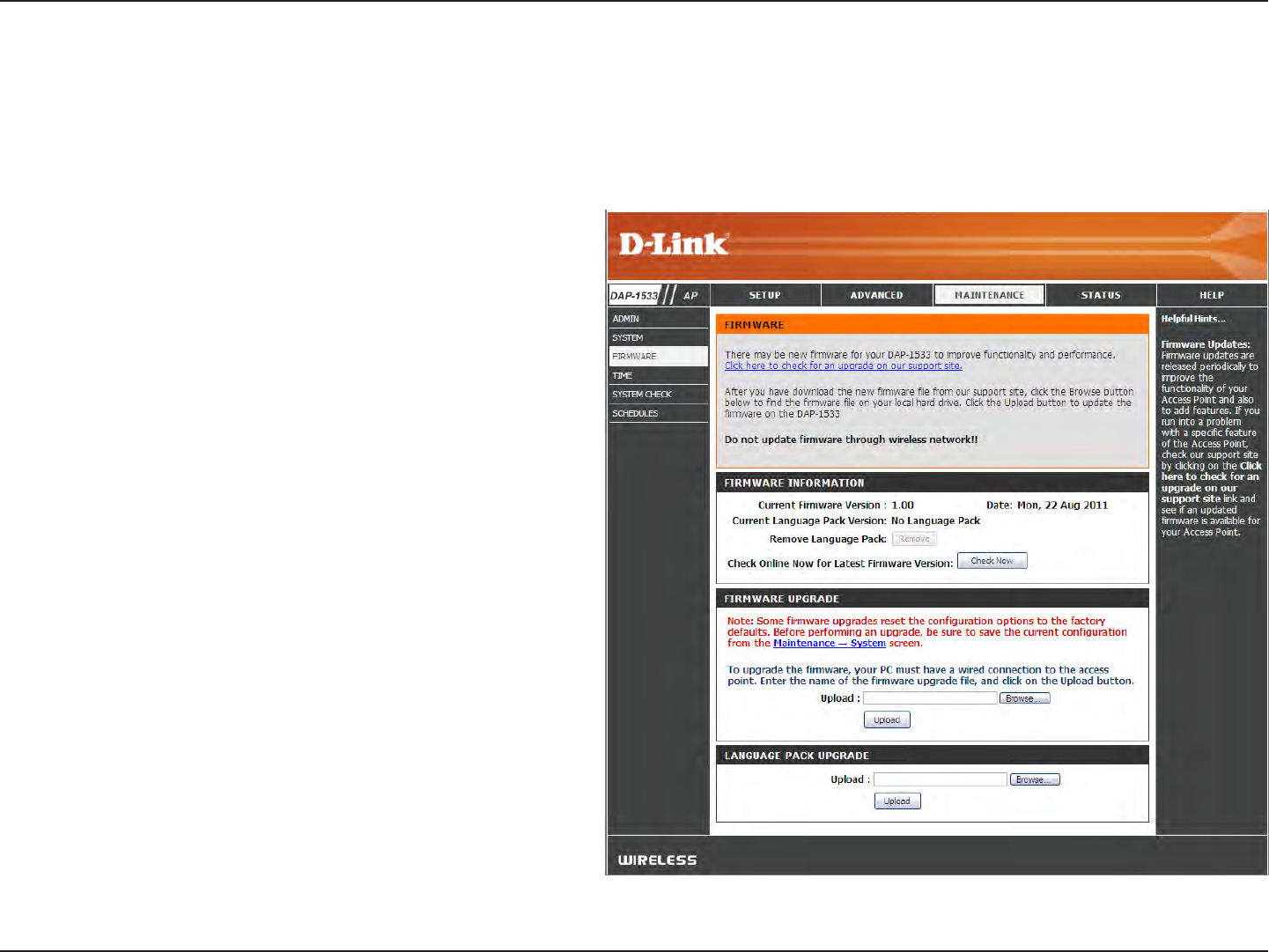
36D-Link DAP-1533 User Manual
Section 3 - Conguration
Browse:
Upload:
After you have downloaded the new rmware,
click Browse to locate the rmware update on your
hard drive. Click Upload to complete the rmware
upgrade.
Once you have a firmware update on your
computer, use this option to browse for the le and
then upload the information into the access point.
Firmware
You can upgrade the rmware of the access point here. Make sure the rmware you want to use is on the local hard drive of
the computer. Click on Browse to locate the rmware le to be used for the update. Please check the D-Link support website
for rmware updates at http://support.dlink.com. You can download rmware upgrades to your hard drive from this site.
After you have downloaded the new language pack,
click Browse to locate the language pack le on your
hard drive. Click Upload to complete the language
pack upgrade.
Language Pack
You can change the language of the web UI by uploading
available language packs.
Browse:
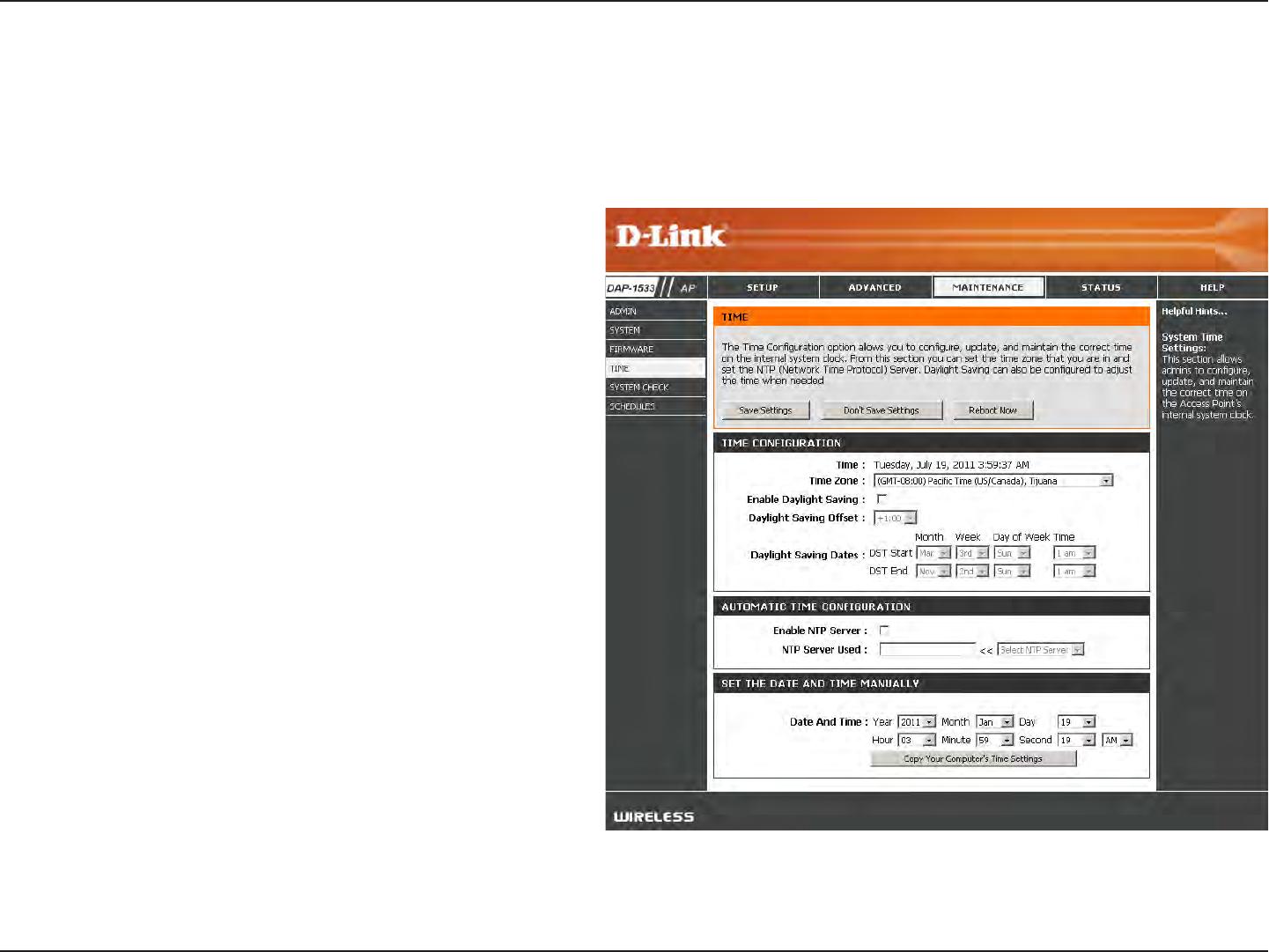
37D-Link DAP-1533 User Manual
Section 3 - Conguration
Time
The Time Conguration option allows you to congure, update, and maintain the correct time on the internal system clock.
From this section you can set the time zone that you are in. Daylight Saving can also be congured to automatically adjust the
time when needed.
Time Zone:
Daylight Saving:
Enable NTP
Server:
NTP Server Used:
Set the Time and
Date Manually:
Select your Time Zone from the drop-down
menu.
To select Daylight Saving time manually, click
the Enable Daylight Saving check box.
NTP is short for Network Time Protocol. NTP
synchronizes computer clock times in a network
of computers. Check this box to use a NTP
server. This will only connect to a server on the
Internet, not a local server.
Select the NTP server from the drop-down
menu and then click Update Now.
To manually input the time, enter the values
in these elds for the Year, Month, Day, Hour,
Minute, and Second and then click Save
Settings. You can also click the Copy Your
Computer’s Time Settings button at the
bottom of the screen.
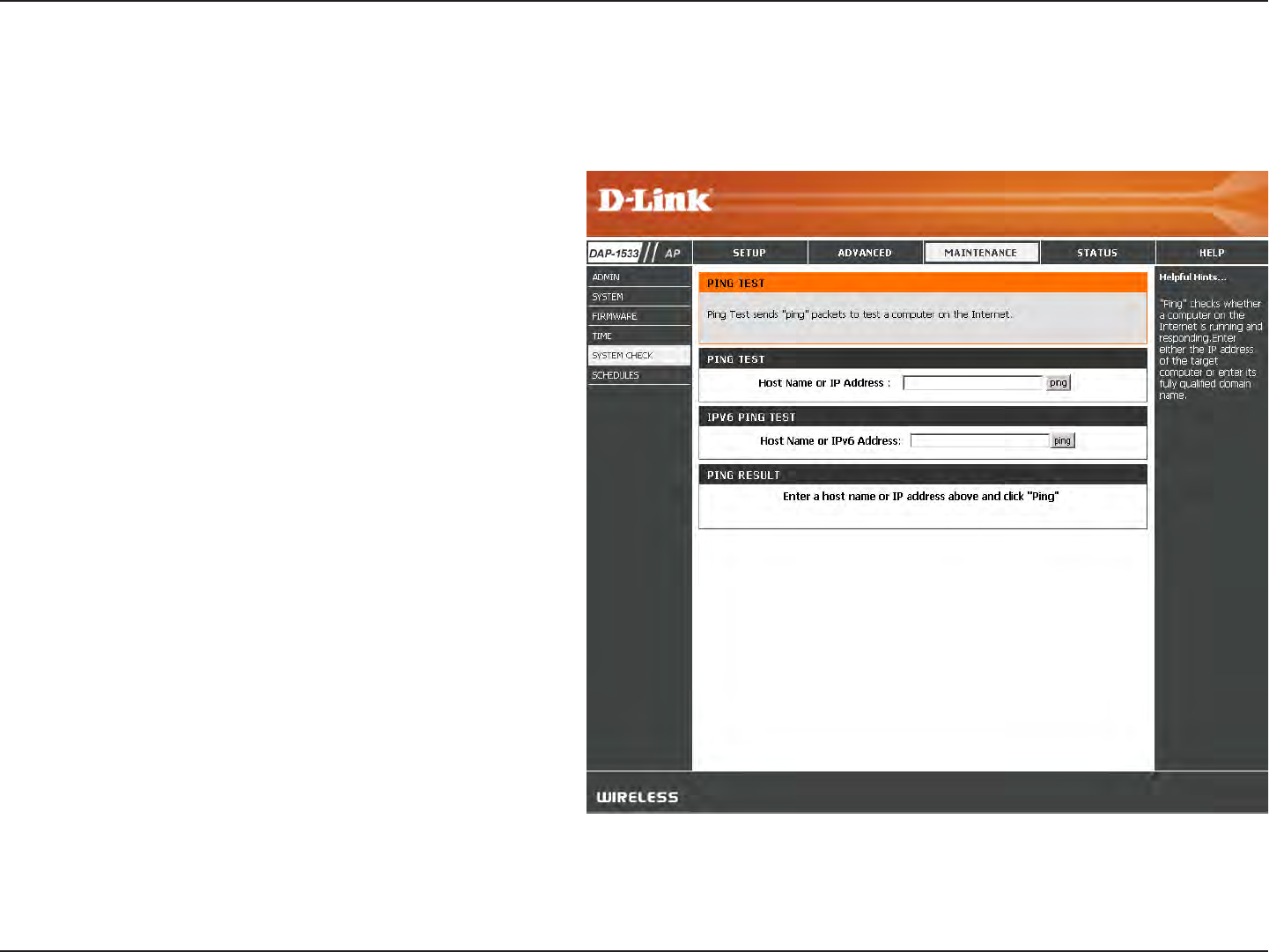
38D-Link DAP-1533 User Manual
Section 3 - Conguration
Ping Test /
IPv6 Ping Test:
Ping Result:
The Ping Test / IPv6 Ping Test is used to send
Ping packets to test if a computer is on the
Internet. Enter the host name or IP/IPv6 address
that you wish to Ping, and click Ping.
The results of your ping attempts will be
displayed here.
System Check
This section Ping Tests by sending ping packets to test if a computer on the internet is running and responding.
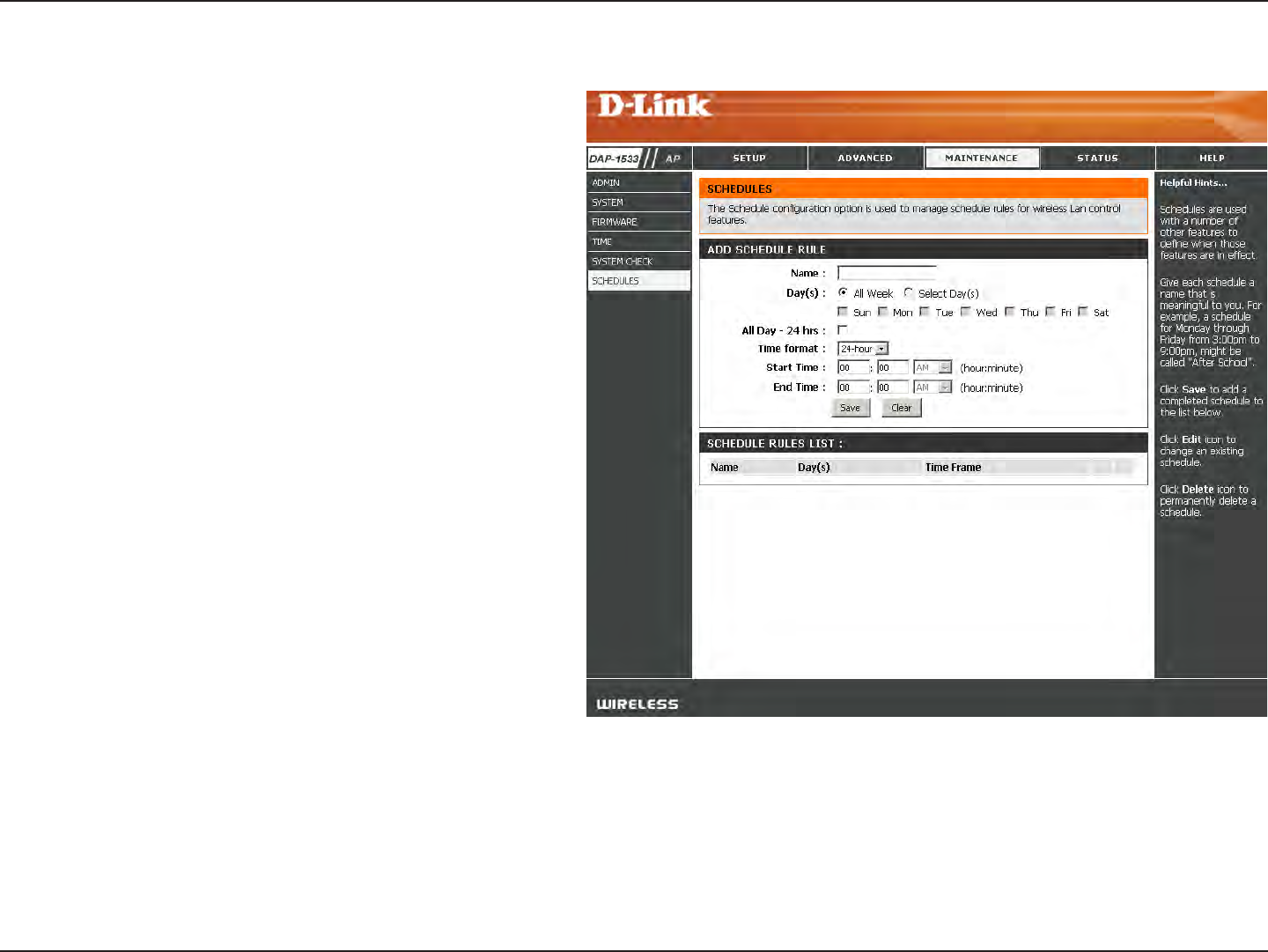
39D-Link DAP-1533 User Manual
Section 3 - Conguration
Schedules
Enter a name for your new schedule.
Select a day, a range of days, or All Week to
include every day.
Enter a start and end time for your schedule.
The list of schedules will be listed here. Click the
Edit icon to make changes or click the Delete
icon to remove the schedule.
Name:
Days:
Time:
Schedule Rules
List:
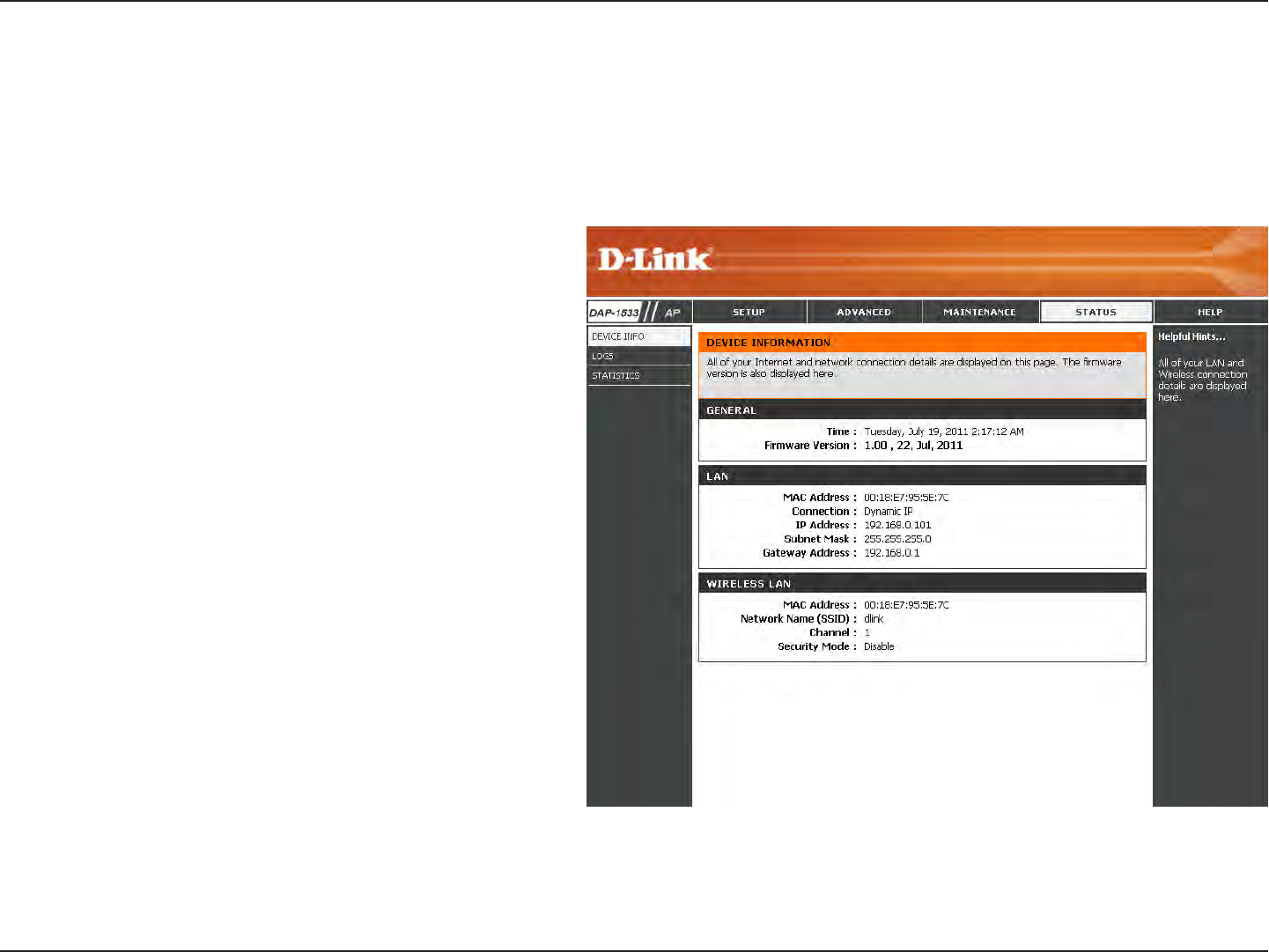
40D-Link DAP-1533 User Manual
Section 3 - Conguration
General:
LAN:
Wireless LAN:
Displays the access point’s time and rmware
version.
Displays the MAC address and the private (local)
IP settings for the access point.
Displays the wireless MAC address and your
wireless settings such as SSID and Channel.
Status
Device Info
This page displays the current information for the DAP-1533. It will display the LAN and wireless LAN information.
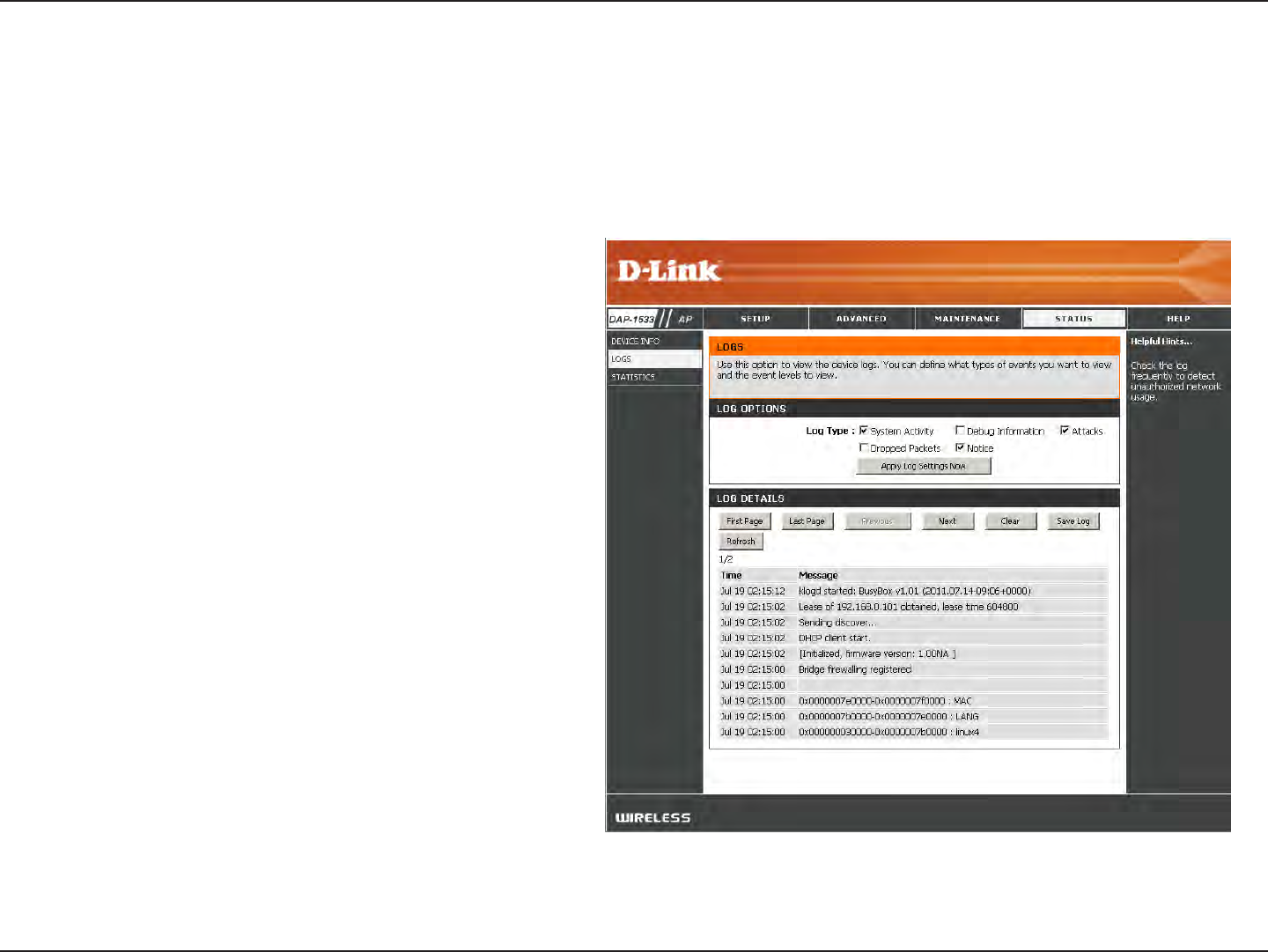
41D-Link DAP-1533 User Manual
Section 3 - Conguration
Log Options:
Apply Log Settings
now:
First Page:
Last Page:
Previous:
Next:
Clear:
Save Log:
Refresh:
There are two types of logs that can be viewed:
System Activity, Debug Information, Attacks,
Dropped Packets and Notice.
Click to apply the log type settings you chose.
Click to view the rst page.
Click to view the last page.
Click to view the previous page.
Click to view the next page.
Delete all of the log content.
Click the Save button to save the access point log
le to your computer.
Click to refresh the information on this page.
Logs
The access point automatically logs (records) events of possible interest in its internal memory. If there isn’t enough internal
memory for all events, logs of older events are deleted, but logs of the latest events are retained. The Logs option allows you
to view the access point logs.
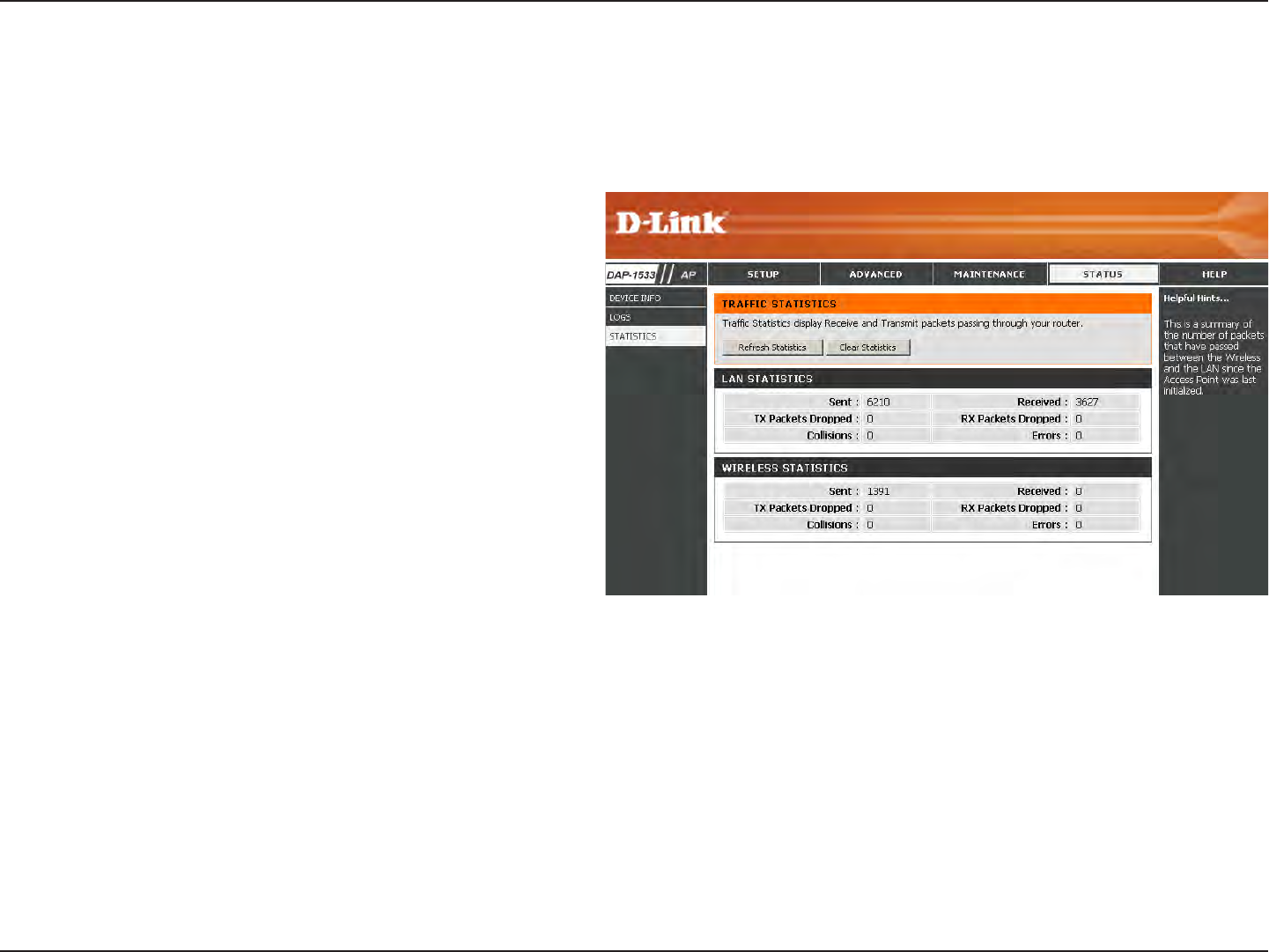
42D-Link DAP-1533 User Manual
Section 3 - Conguration
Statistics
The Statistics page displays all of the LAN and Wireless packets transmit and receive statistics.
TX Packets:
RX Packets:
TX Packets
Dropped:
RX Packets
Dropped:
TX Bytes:
RX Bytes:
The total number of packets sent from the access
point.
The total number of packets received by the access
point.
Displays the number of packets that were dropped
while sending, due to errors, collisions, or access
point resource limitations.
Displays the number of packets that were dropped
while receiving, due to errors, collisions, or access
point resource limitations.
Displays the number of bytes that were sent from
the access point.
Displays the number of bytes that were received
by the access point.
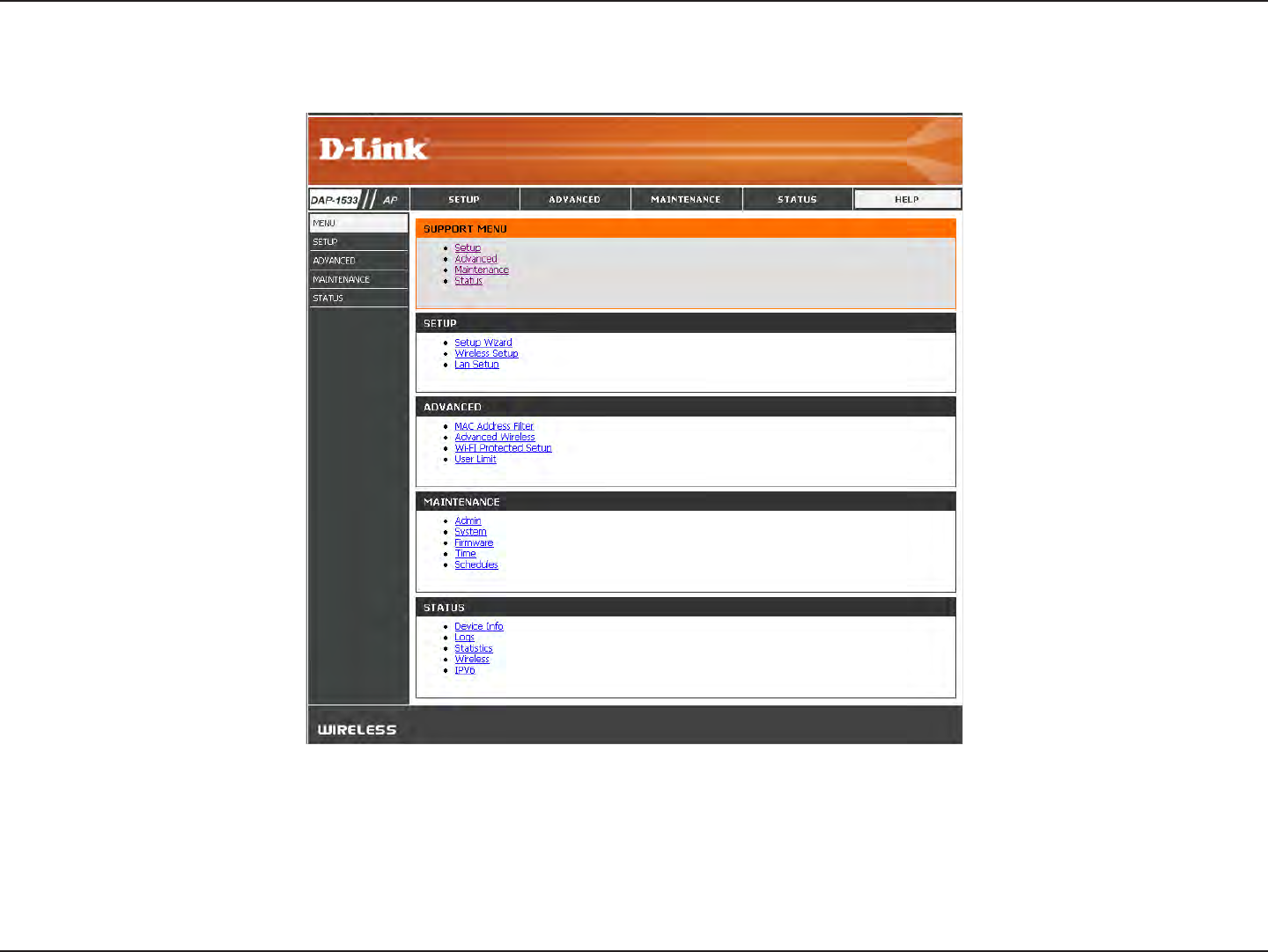
43D-Link DAP-1533 User Manual
Section 3 - Conguration
Help
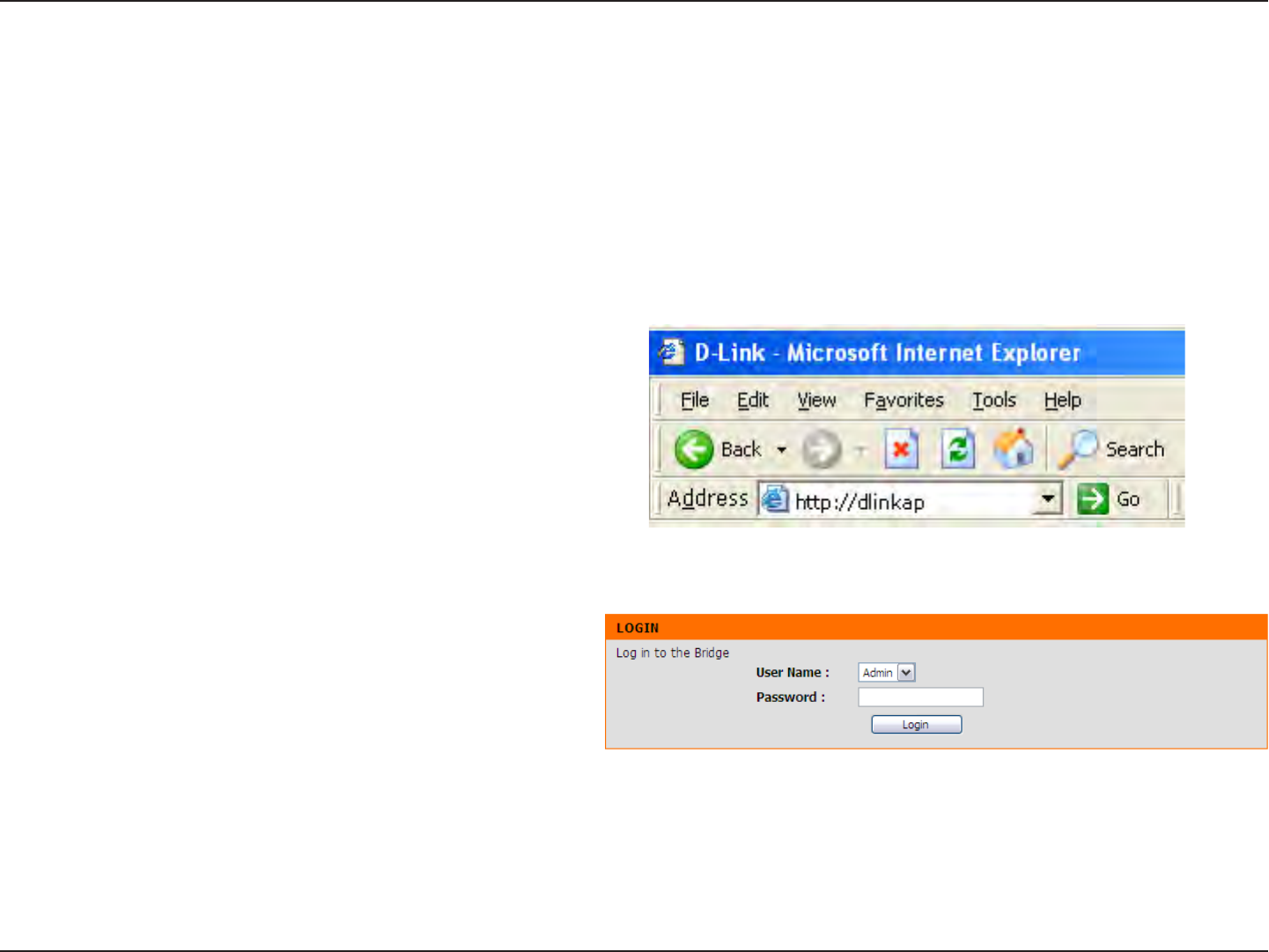
44D-Link DAP-1533 User Manual
Section 3 - Conguration
Conguration for Bridge Mode
This section will show you how to congure your new D-Link wireless MediaBridge using the web-based conguration utility.
Web-based Conguration Utility
To access the conguration utility, open a web-browser
such as Internet Explorer and enter http://dlinkap or enter
192.168.0.50 in the address eld.
Note: You must include http:// in order to connect to the
web browser.
Select Admin from the drop-down menu and then enter
your password. Leave the password blank by default.
If you get a Page Cannot be Displayed error, please refer to
the Troubleshooting section for assistance.
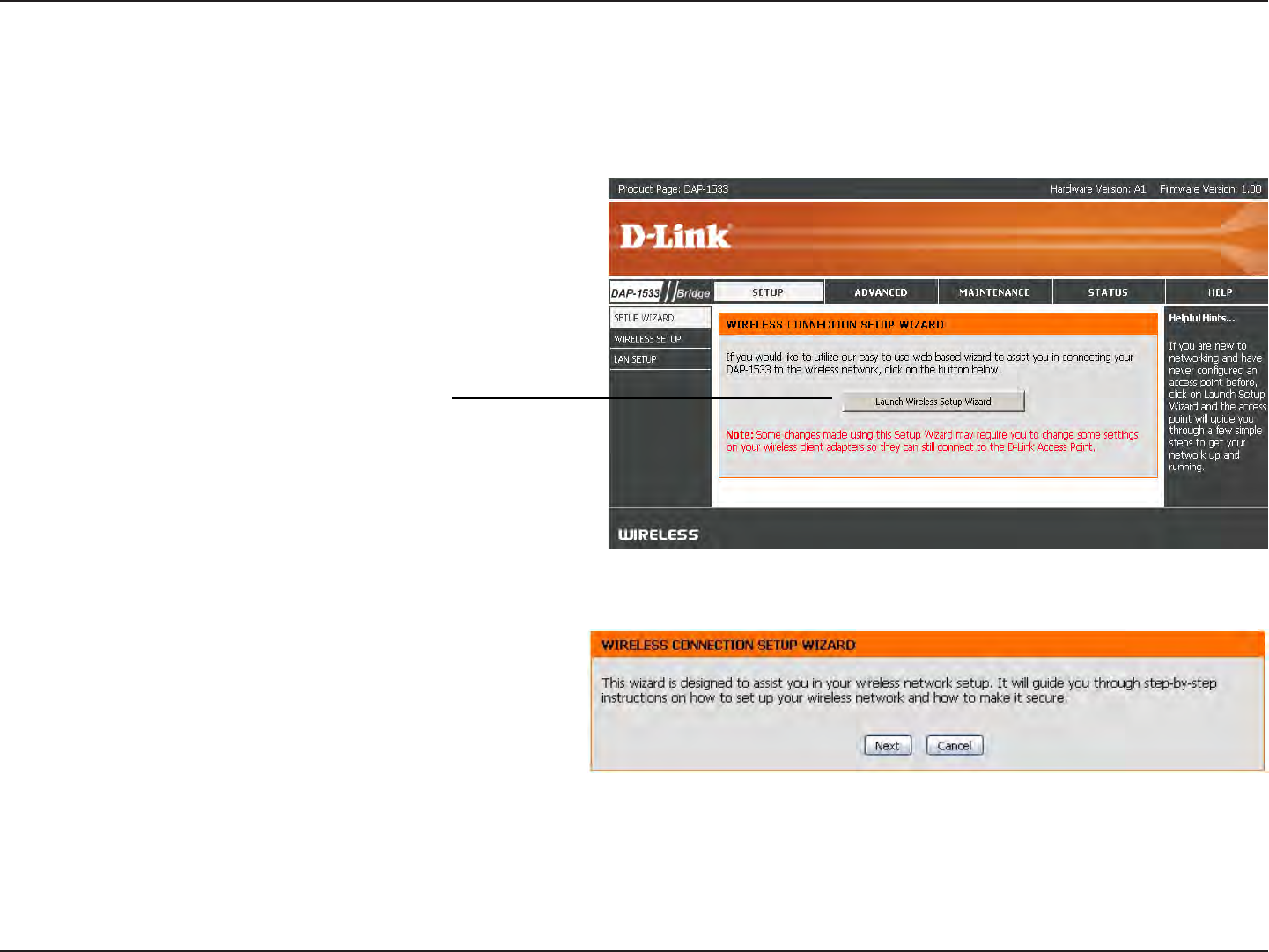
45D-Link DAP-1533 User Manual
Section 3 - Conguration
This wizard is designed to assist you in conguring the wireless settings for your bridge. It will guide you through
step-by-step instructions on how to setup your wireless network.
Setup Wizard
Click Next to continue with the wizard setup.
Click Launch Wireless Setup Wizard
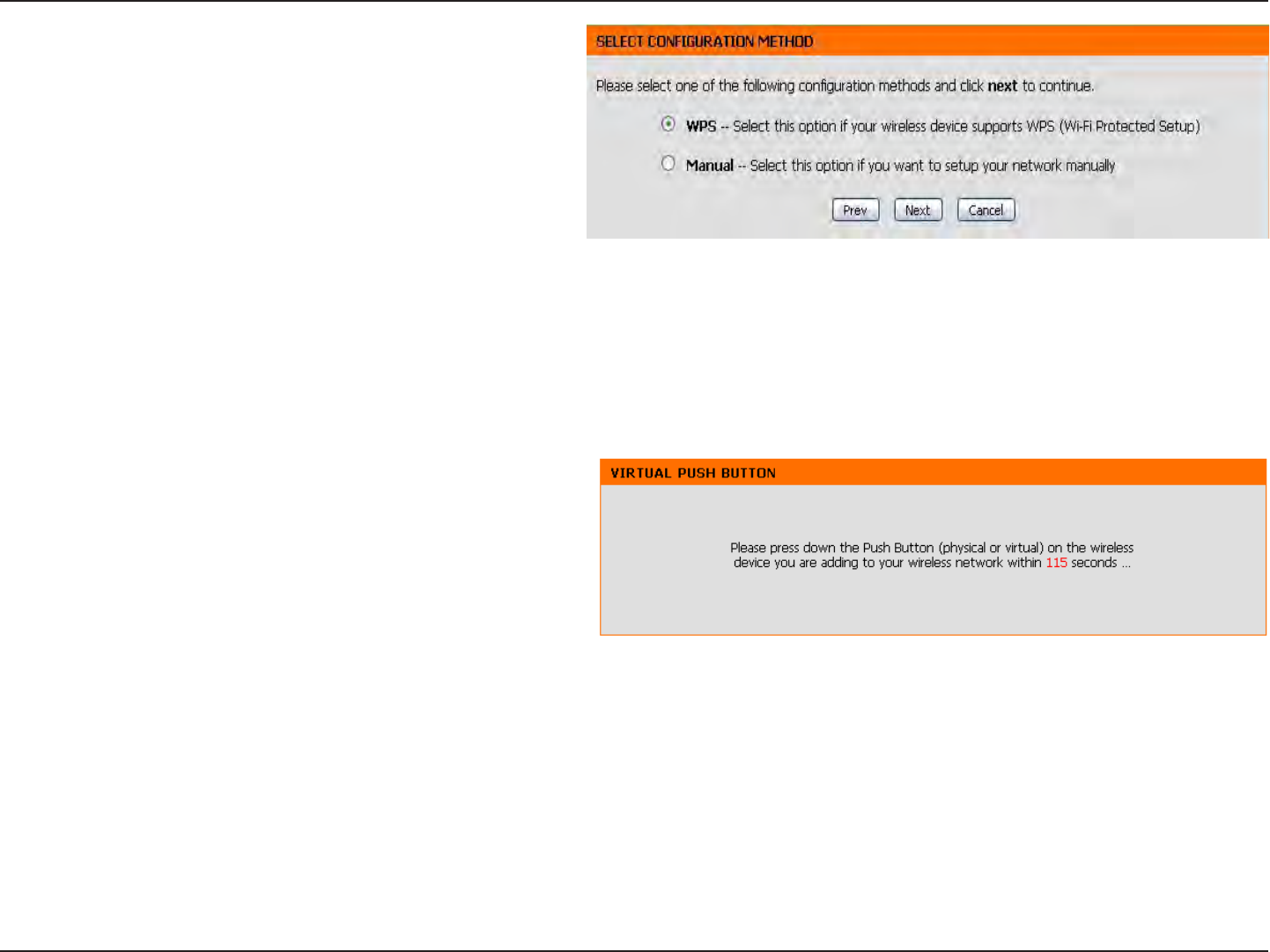
46D-Link DAP-1533 User Manual
Section 3 - Conguration
Select WPS configuration if you want to use Wi-Fi
Protected Setup.
If you want to set up your network manually, skip to page
47.
Click Next to continue.
Press down the WPS Button on the wireless device you
are adding to your network to complete the setup.
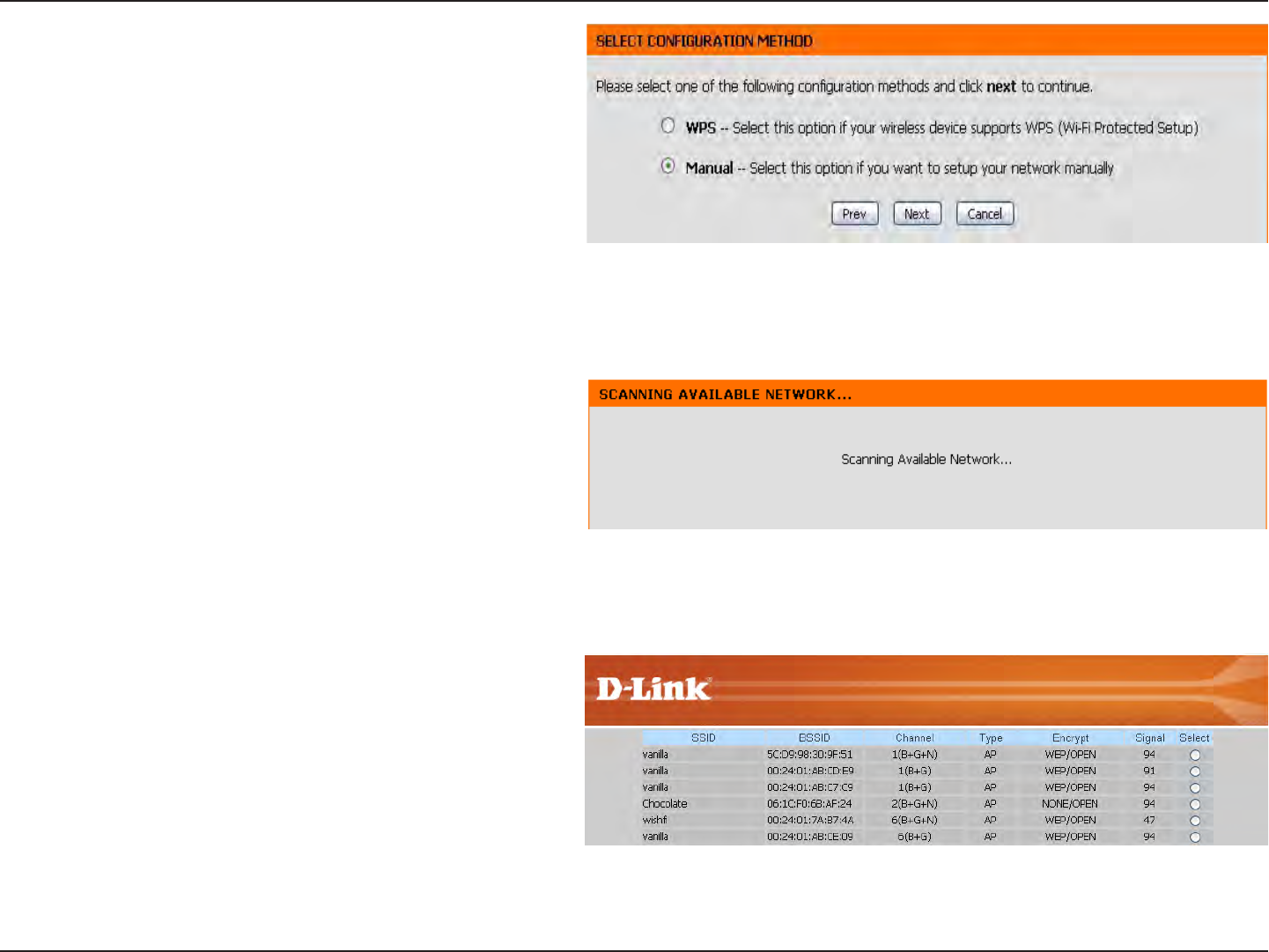
47D-Link DAP-1533 User Manual
Section 3 - Conguration
Select Manual conguration to set up your network
manually.
Click Next to continue.
Please wait while your device scans for an available
Network.
If you clicked on Site Survey, the following screen will
be displayed.
Select your wireless router or access point from the list
and click Connect to complete the Setup Wizard.
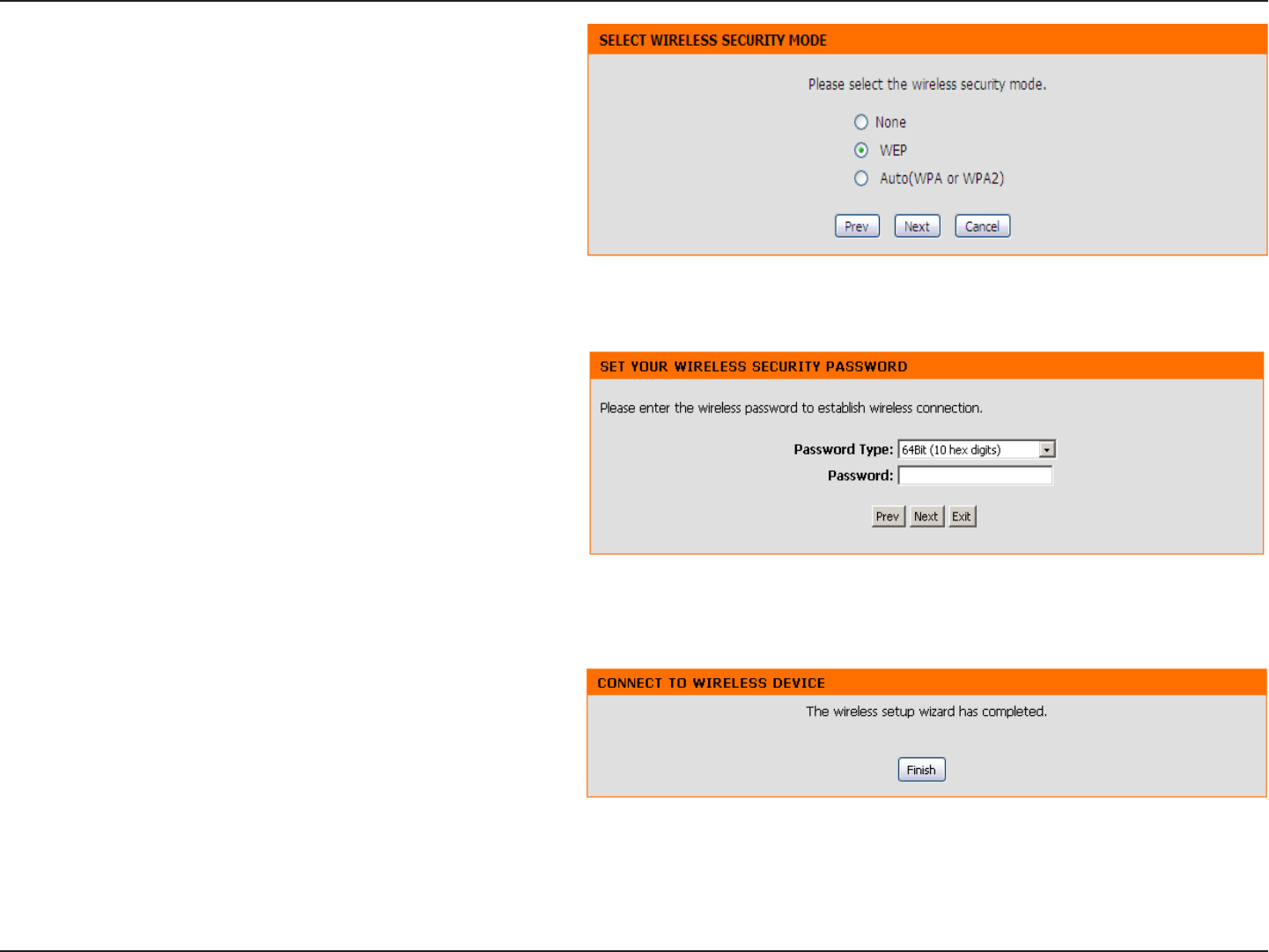
48D-Link DAP-1533 User Manual
Section 3 - Conguration
Based on the wireless router or AP device you are
connecting to, select the Security Mode which applies.
Click Next to continue.
If you choose WEP, enter the wireless security password
and click Next to complete the Setup Wizard.
Click Finish to connect to the wireless device.
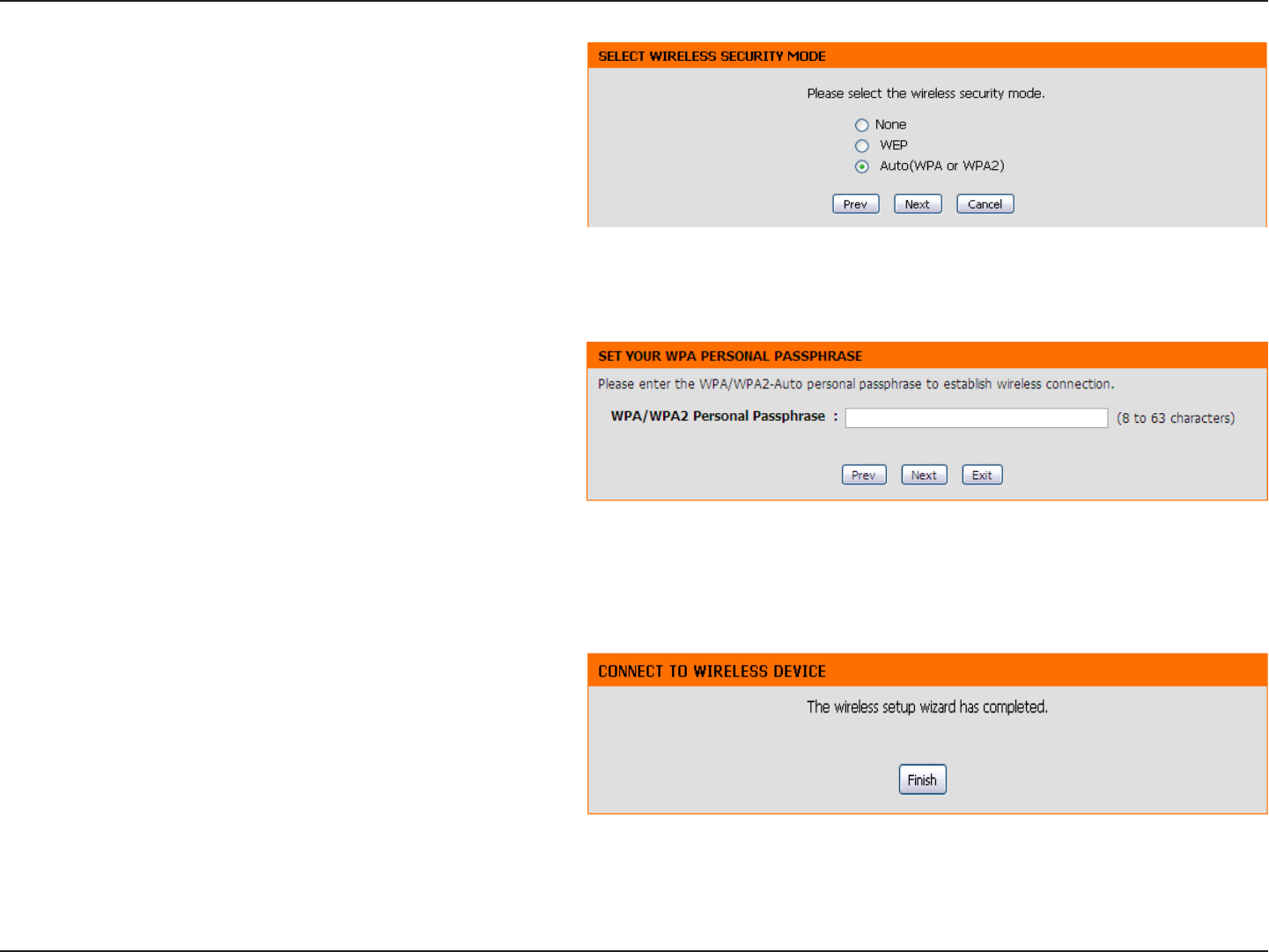
49D-Link DAP-1533 User Manual
Section 3 - Conguration
Select Auto (WPA or WPA2) and click Next to continue.
Enter the WPA/WPA2 Personal Passphrase and click
Next to establish wireless connection.
Click Finish to complete the setup.
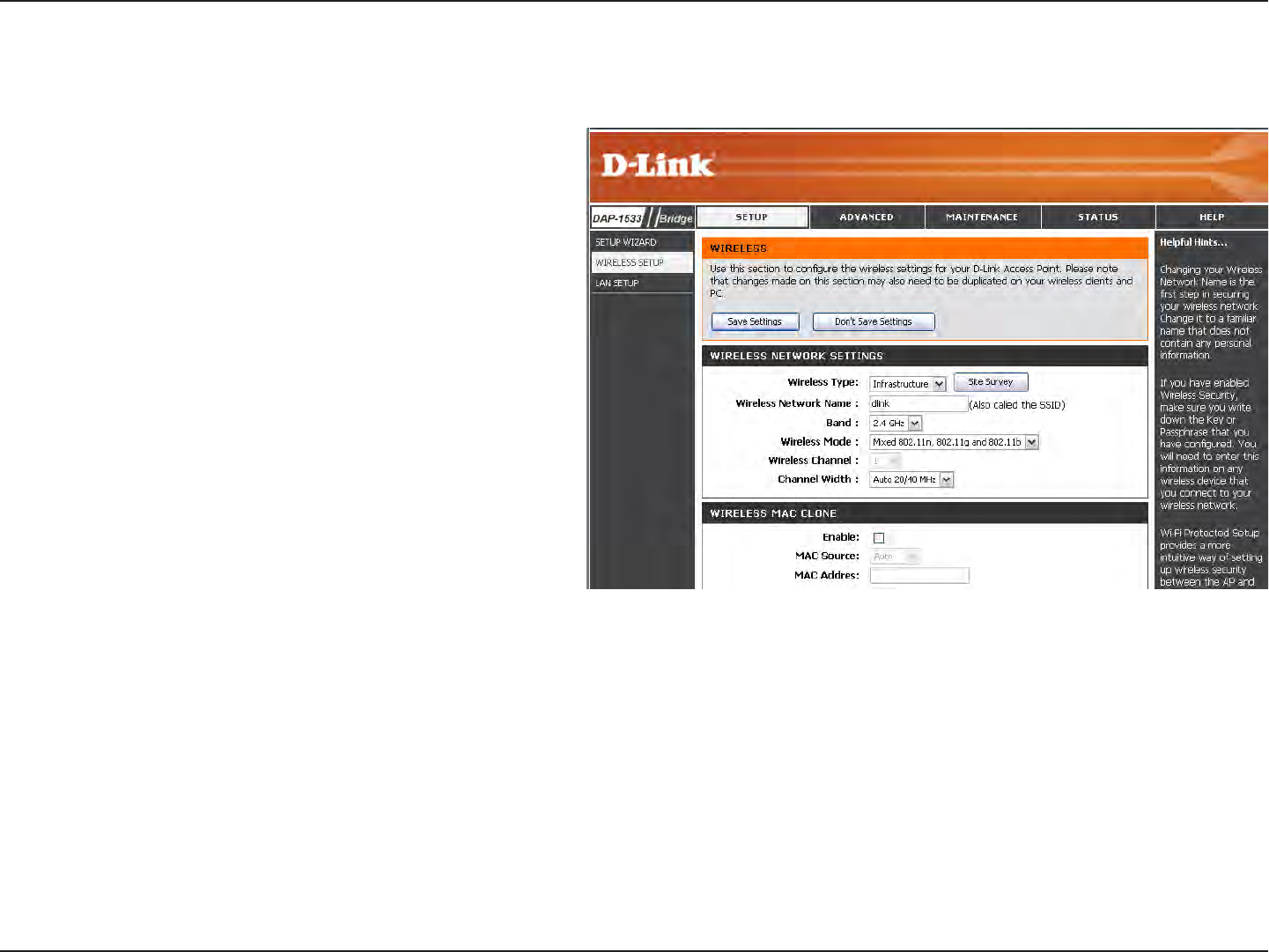
50D-Link DAP-1533 User Manual
Section 3 - Conguration
Wireless Setup
2.4 GHz
Wireless Type:
Wireless
Network
Name:
Wireless
Band:
Wireless
Mode:
Wireless
Channel:
Channel
Width:
Select Infrastructure or Ad-Hoc from the drop-down
menu.
When you are browsing for available wireless
networks, this is the name that will appear in the list
(unless Visibility Status is set to Invisible, see below).
This name is also referred to as the SSID. For security
purposes, it is highly recommended to change from
the pre-congured network name.
Displays 2.4GHz.
Choose the wireless mode you would like to use.
The Auto Channel Scan setting can be selected to
allow the DAP-1533 to choose the channel with the
least amount of interference.
Select the Channel Width:
Auto 20/40 - Select if you are using both 802.11n and non-802.11n wireless devices.
20MHz - Select if you are not using any 802.11n wireless clients.
Wireless
MAC Clone:
Enable:
MAC
Address:
This feature allows you to clone the wireless MAC address to connect the device.
Select to enable Wireless Mac Clone.
Enter the desired MAC address connected to your bridge to enable the clone function.
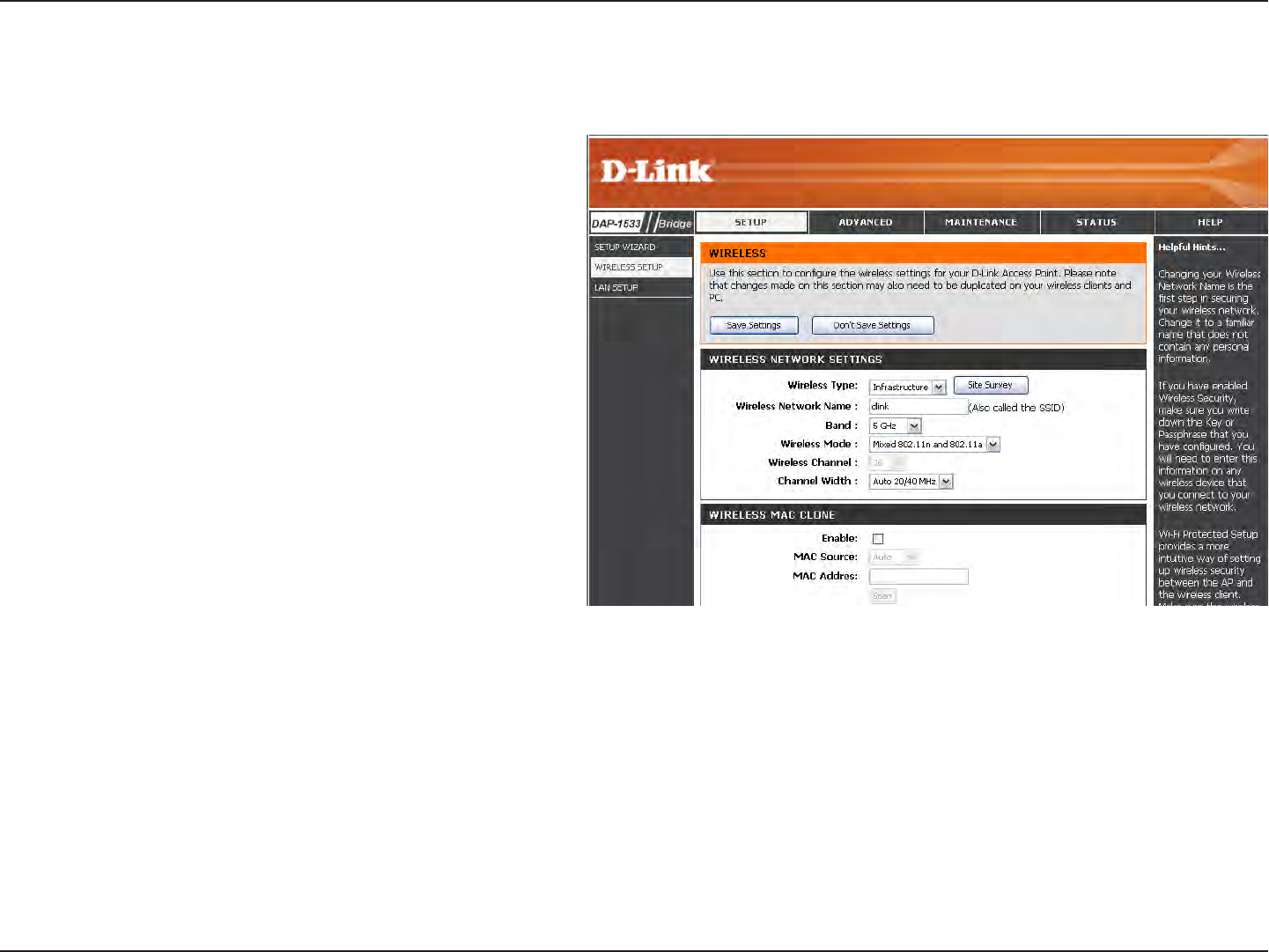
51D-Link DAP-1533 User Manual
Section 3 - Conguration
Wireless Setup
5 GHz
Wireless
Type:
Wireless
Network
Name:
Wireless
Band:
Wireless
Mode:
Wireless
Channel:
Channel
Width:
Select Infrastructure or Ad-Hoc from the drop-down
menu.
When you are browsing for available wireless
networks, this is the name that will appear in the list
(unless Visibility Status is set to Invisible, see below).
This name is also referred to as the SSID. For security
purposes, it is highly recommended to change from
the pre-congured network name.
Displays 5 GHz.
Choose the wireless mode you would like to use.
The Auto Channel Scan setting can be selected to
allow the DAP-1533 to choose the channel with the
least amount of interference.
Select the Channel Width:
Auto 20/40 - A feature that enables Wi-Fi CERTIFIED n products that operate with 40 MHz channels in the 2.4 GHz frequency band to
sense other Wi-Fi devices in the channel and coordinate a switch to the default mode of 20 MHz channels. Wi-Fi CERTIFIED n devices
that support 40 MHz channels in 2.4GHz must include support for this optional feature.
40MHz - A mode of operation in which two “channels,” or paths on which data can travel, are combined to increase performance in
some environments. In the 2.4 GHz frequency band, Wi-Fi CERTIFIED n products are congured to operate using 20 MHz channels
by default, and must employ coexistence mechanisms to help ensure that the device defaults to 20 MHz operation when sharing
the frequency with other Wi-Fi networks. In the 5 GHz frequency band, interference is not an issue, so coexistence mechanisms are
not required.
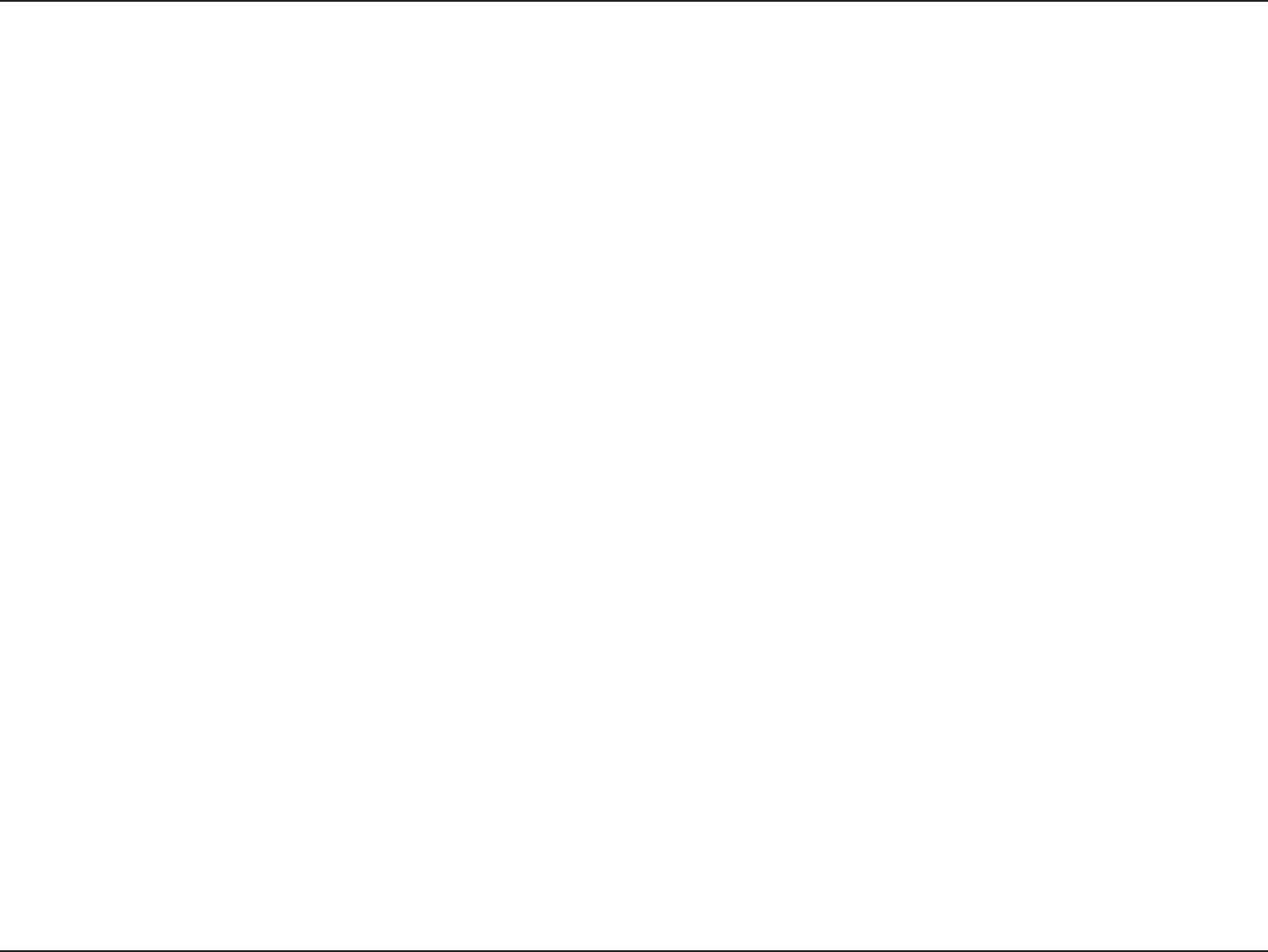
52D-Link DAP-1533 User Manual
Section 3 - Conguration
This feature allows you to clone the wireless MAC address to connect
the device.
Select to enable Wireless Mac Clone.
Enter the desired MAC address connected to your bridge to enable the clone function.
Wireless
MAC
Clone:
Enable:
MAC
Address:
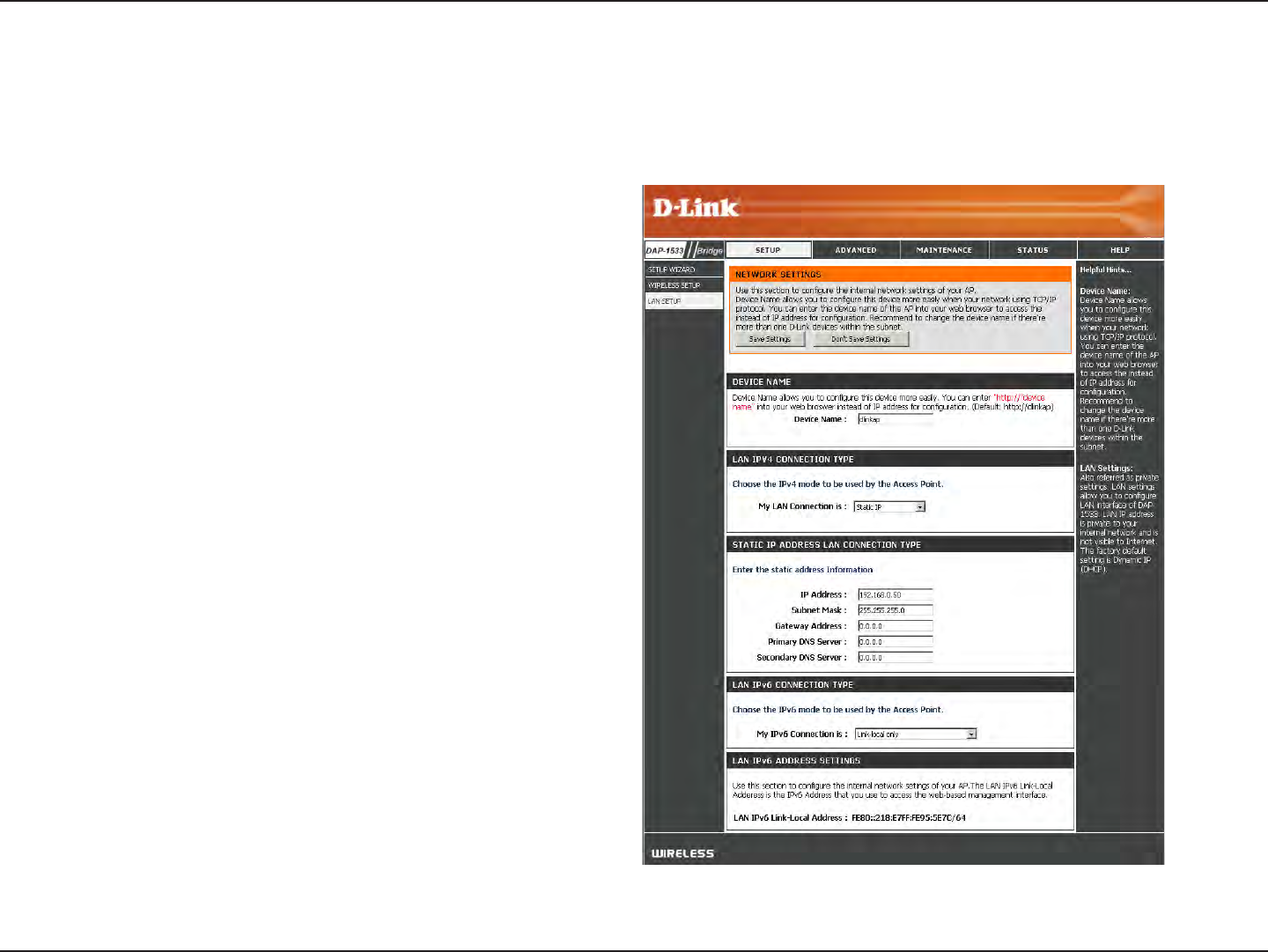
53D-Link DAP-1533 User Manual
Section 3 - Conguration
Device Name:
LAN Connection
Type:
IPv4 Address:
Subnet Mask:
Default Gateway:
Primary DNS
Server:
Secondary DNS
Server:
My IPv6
Connection:
Enter the Device Name of the AP and click Next to
continue. It is recommended to change the Device
Name if there is more than one D-Link device within
the subnet.
Use the drop-down menu to select Static IP if
your ISP assigned you the IP address, subnet
mask, gateway, and DNS server addresses. Select
Dynamic IP (DHCP) to automatically assign an
IP address to the computers on the LAN/private
network.
Enter the IPv4 address assigned by your ISP.
Enter the Subnet Mask assigned by your ISP.
Enter the Gateway assigned by your ISP.
Enter the primary DNS server IP address.
Enter the secondary DNS server IP address.
Select the mode you would like the router to use to
connect to the IPv6 Internet from the drop-down
menu.
This section will allow you to change the local network settings of the bridge and to congure the Static settings.
LAN Settings
Static
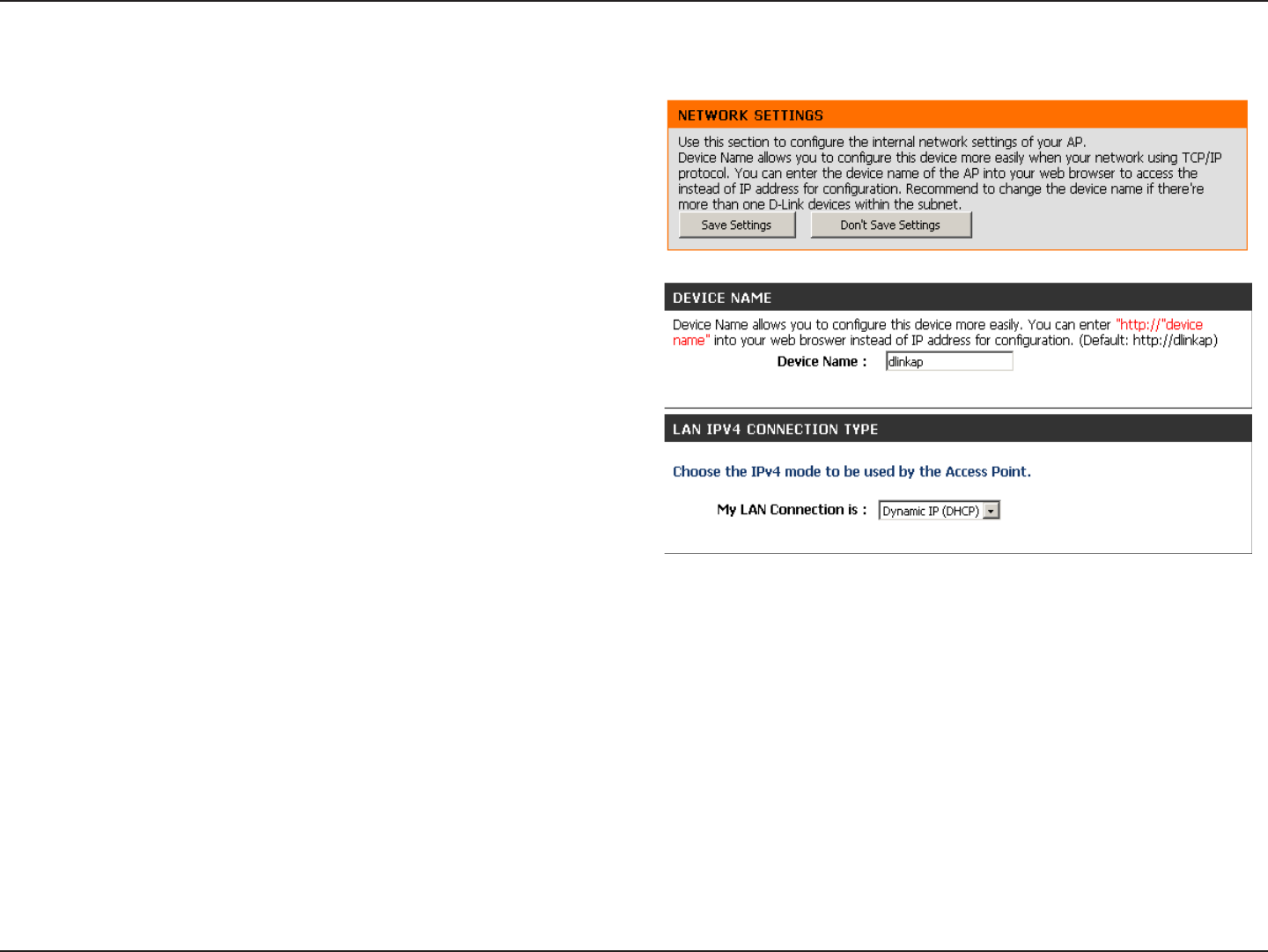
54D-Link DAP-1533 User Manual
Section 3 - Conguration
Dynamic
Select DHCP to automatically obtain an IP address
on the LAN/private network.
LAN Connection
Type:
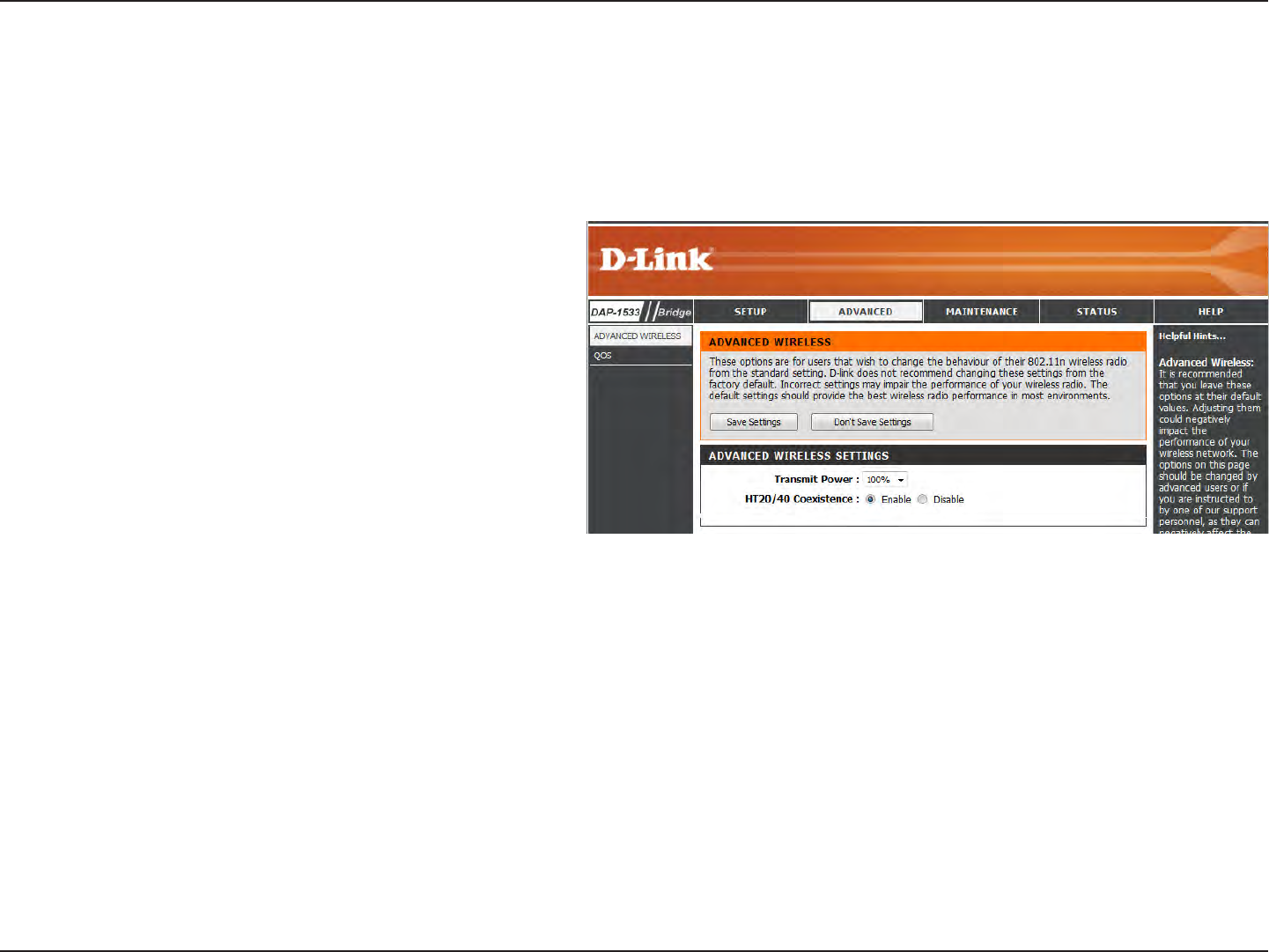
55D-Link DAP-1533 User Manual
Section 3 - Conguration
Advanced
Advanced Wireless
This section allows uses to change the LAN Settings. We do not recommend changing these settings from the factory default.
HT20/40
Coexistence:
You may choose to Enable or Disable this
feature. Enabling this feature allows two
“channels,” or paths on which data can travel to
be combined to increase performance in some
environments.
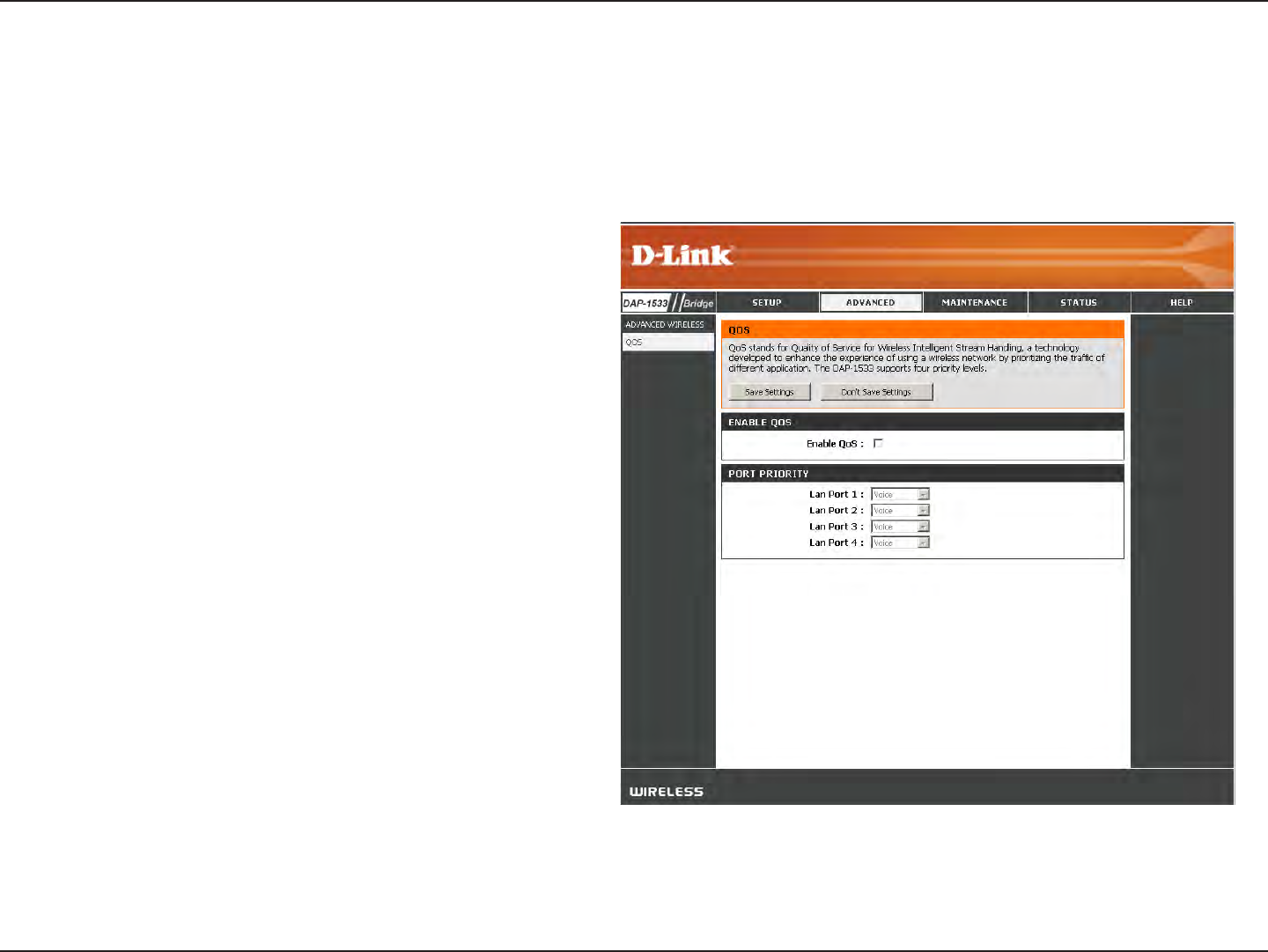
56D-Link DAP-1533 User Manual
Section 3 - Conguration
QoS
Enable QoS:
Priority by LAN
Port:
Enable this option if you want QoS to prioritize
your trac.
There are four priority levels for all LAN ports. The
priority level values assigned are LAN Port 1 for
Background, LAN Port 2 for Best Eort, LAN Port
3 for Video, and LAN Port 4 for Voice (Voice is the
highest level and Background is the lowest level)
at a normal priority. Select from the drop-down
options.
The Quality of Service (QoS) feature regulates the ow of data through the access point by assigning a priority to each packet.
It enhances your experience of wireless network usage by prioritizing the trac of dierent applications. Enabling this option
allows the AP to prioritize trac.
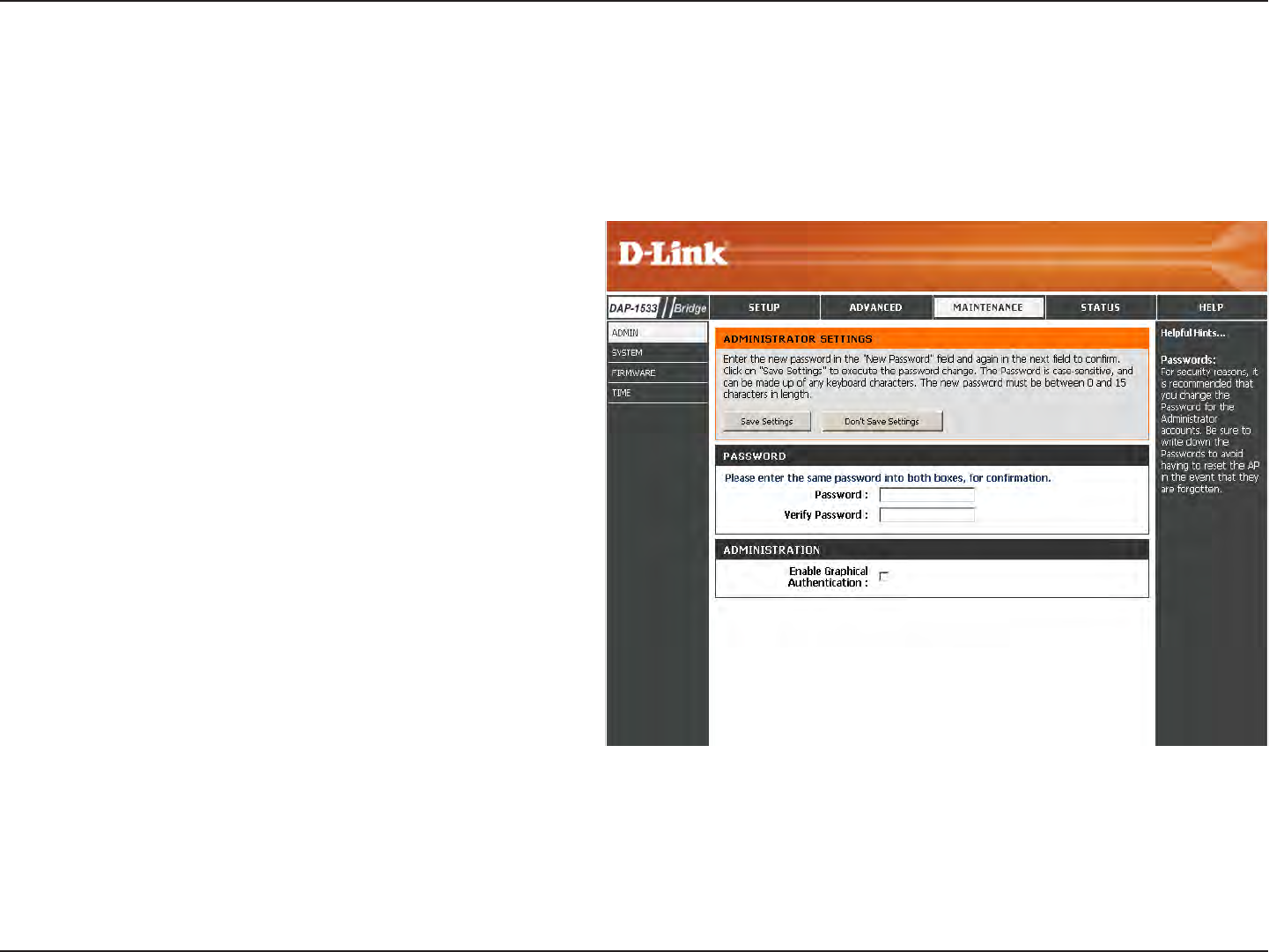
57D-Link DAP-1533 User Manual
Section 3 - Conguration
Password:
Verify Password:
Enter a new password for the Administrator
Login Name. The administrator can make
changes to the settings.
Enter the same password that you entered in
the previous textbox in order to conrm its
accuracy.
Maintenance
Admin
This page will allow you to change the Administrator password. Admin has read/write access.
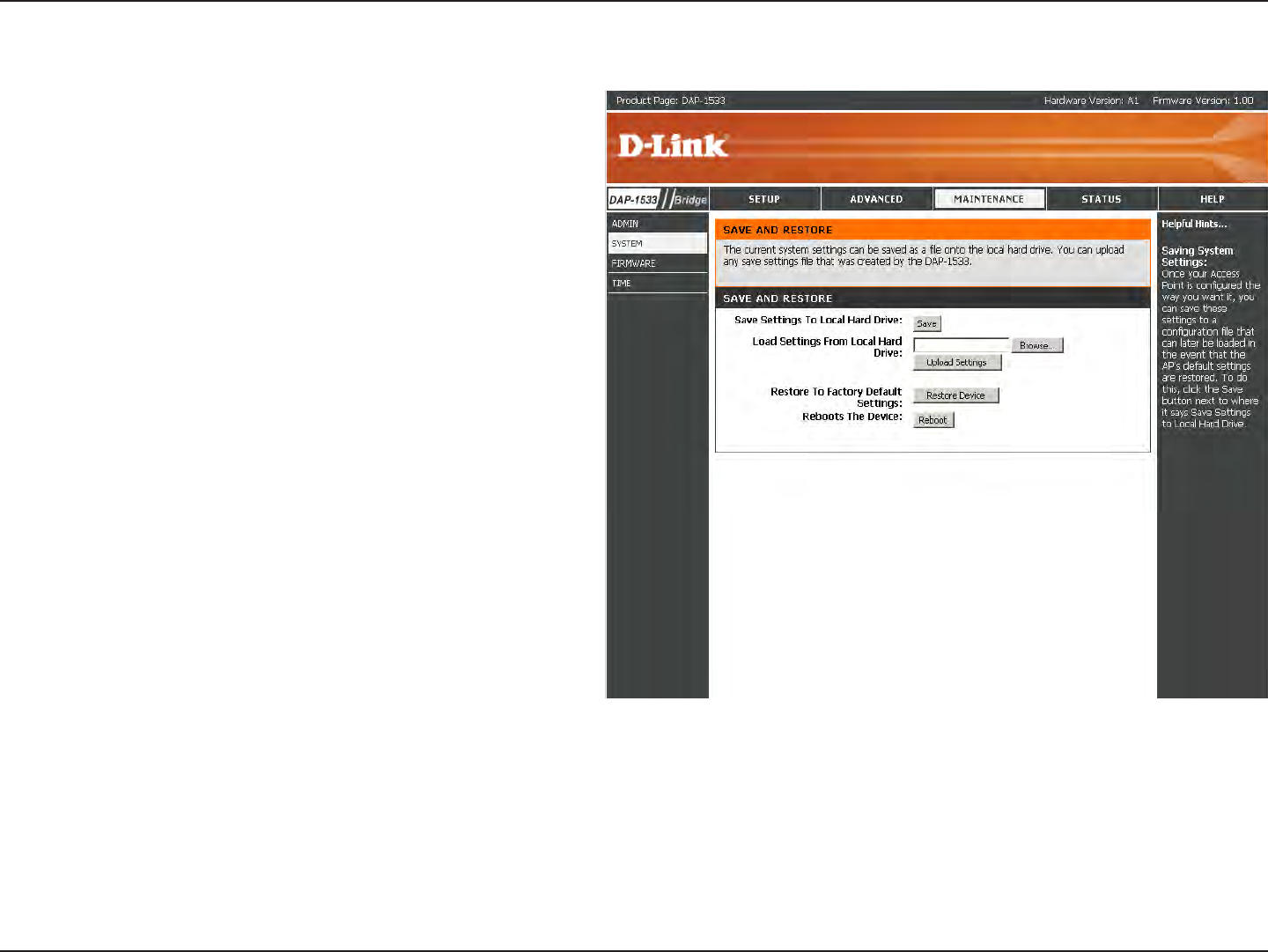
58D-Link DAP-1533 User Manual
Section 3 - Conguration
Save Settings To
Local Hard Drive:
Load From Local
Hard Drive:
Restore To
Factory Default:
Reboot The
Device:
Use this option to save the current access point
conguration settings to a le on the hard disk of
the computer you are using. First, click the Save
button. You will then see a le dialog, where you
can select a location and le name for the settings.
Use this option to load previously saved access
point conguration settings. First, use the Browse
control to nd a previously save le of conguration
settings. Then, click the Load button to transfer
those settings to the access point.
This option will restore all conguration settings
back to the settings that were in eect at the time
the access point was shipped from the factory.
Any settings that have not been saved will be lost,
including any rules that you have created. If you
want to save the current access point conguration
settings, use the Save button above.
Click to reboot the bridge.
System
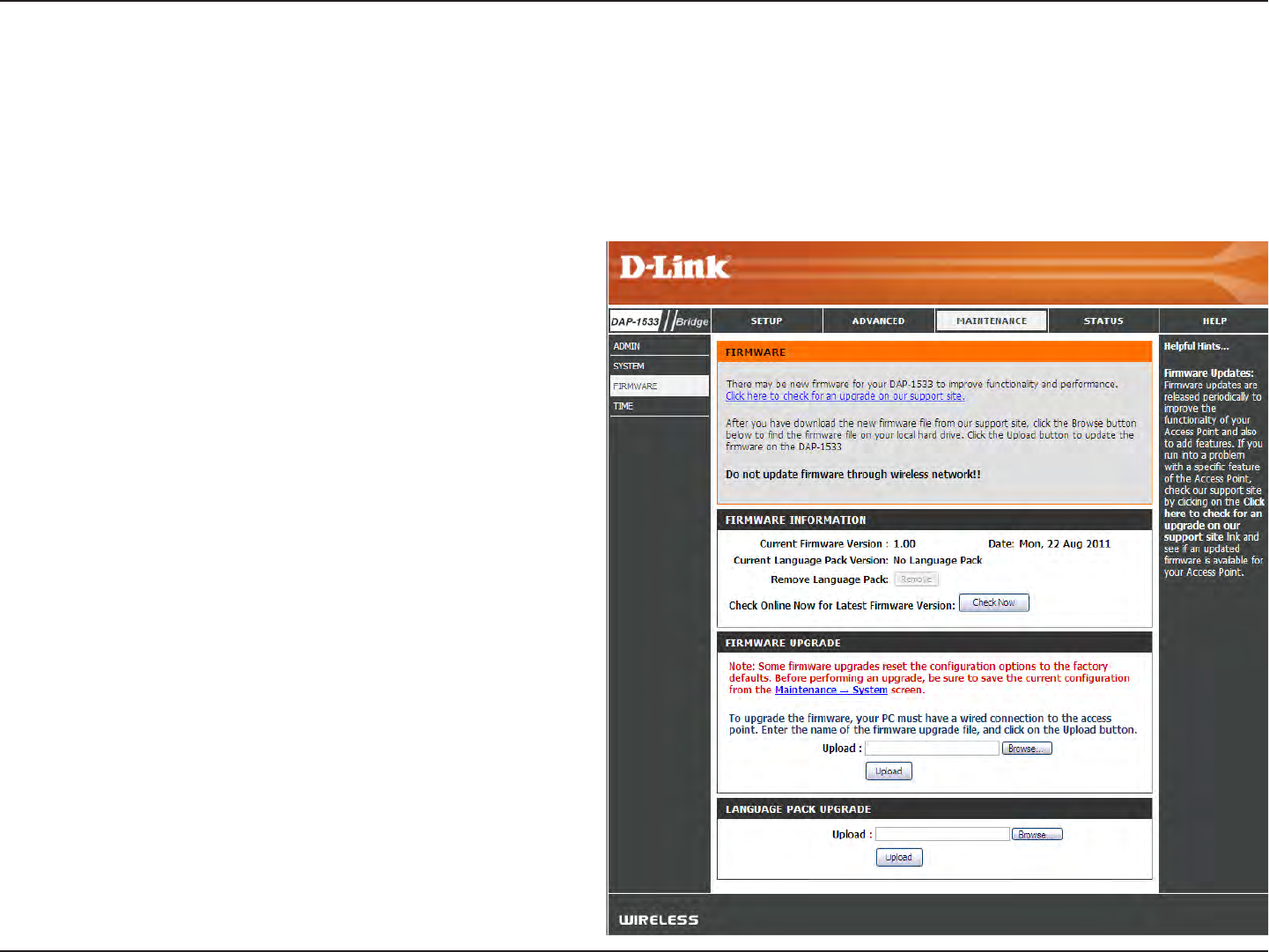
59D-Link DAP-1533 User Manual
Section 3 - Conguration
Browse:
Upload:
After you have downloaded the new rmware,
click Browse to locate the rmware update on
your hard drive. Click Upload to complete the
rmware upgrade.
Once you have a firmware update on your
computer, use this option to browse for the le
and then upload the information into the bridge.
Firmware
You can upgrade the rmware of the access point here. Make sure the rmware you want to use is on the local hard drive
of the computer. Click on Browse to locate the rmware le to be used for the update. Please check the D-Link support site
for rmware updates at http://support.dlink.com. You can download rmware upgrades to your hard drive from the D-Link
support site.
After you have downloaded the new language
pack, click Browse to locate the language pack le
on your hard drive. Click Upload to complete the
language pack upgrade.
Language Pack
You can change the language of the web UI by uploading
available language packs.
Browse:
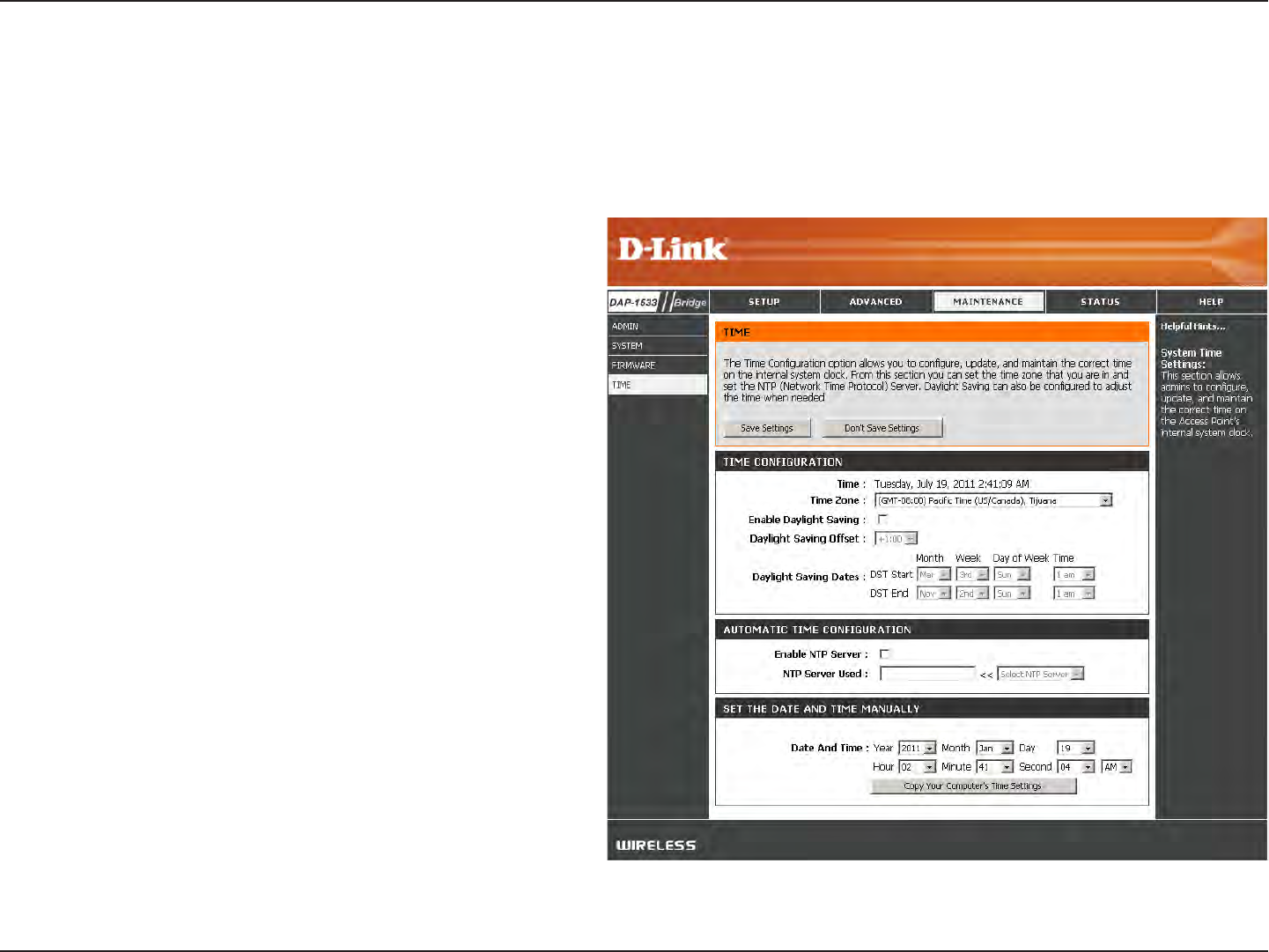
60D-Link DAP-1533 User Manual
Section 3 - Conguration
Time
The Time Conguration option allows you to congure, update, and maintain the correct time on the internal system clock.
From this section you can set the time zone that you are in. Daylight Saving can also be congured to automatically adjust the
time when needed.
Time Zone:
Enable Daylight
Saving:
Automatic Time
Conguration:
NTP Server Used:
Set the date and
time manually:
Select the Time Zone from the drop-down menu.
To select Daylight Saving time manually, click the
Enable Daylight Saving check box. Next use the
drop down menu to select a Daylight Saving Oset
and then enter a start date and an end date for
daylight saving time.
Click the check box to enable the device to
automatically synchronize with a D-Link NTP
Server. NTP stands for Network Time Protocol.
NTP synchronizes computer clock times in a
network of computers. This will only connect
to a server on the Internet, not a local server.
Enter the NTP server or select one from the drop
down menu.
To manually input the time, enter the values in
these elds for the Year, Month, Day, Hour, Minute,
and Second and then click Save Settings. You can
also click the Copy Your Computer’s Time Settings
button at the bottom of the screen.
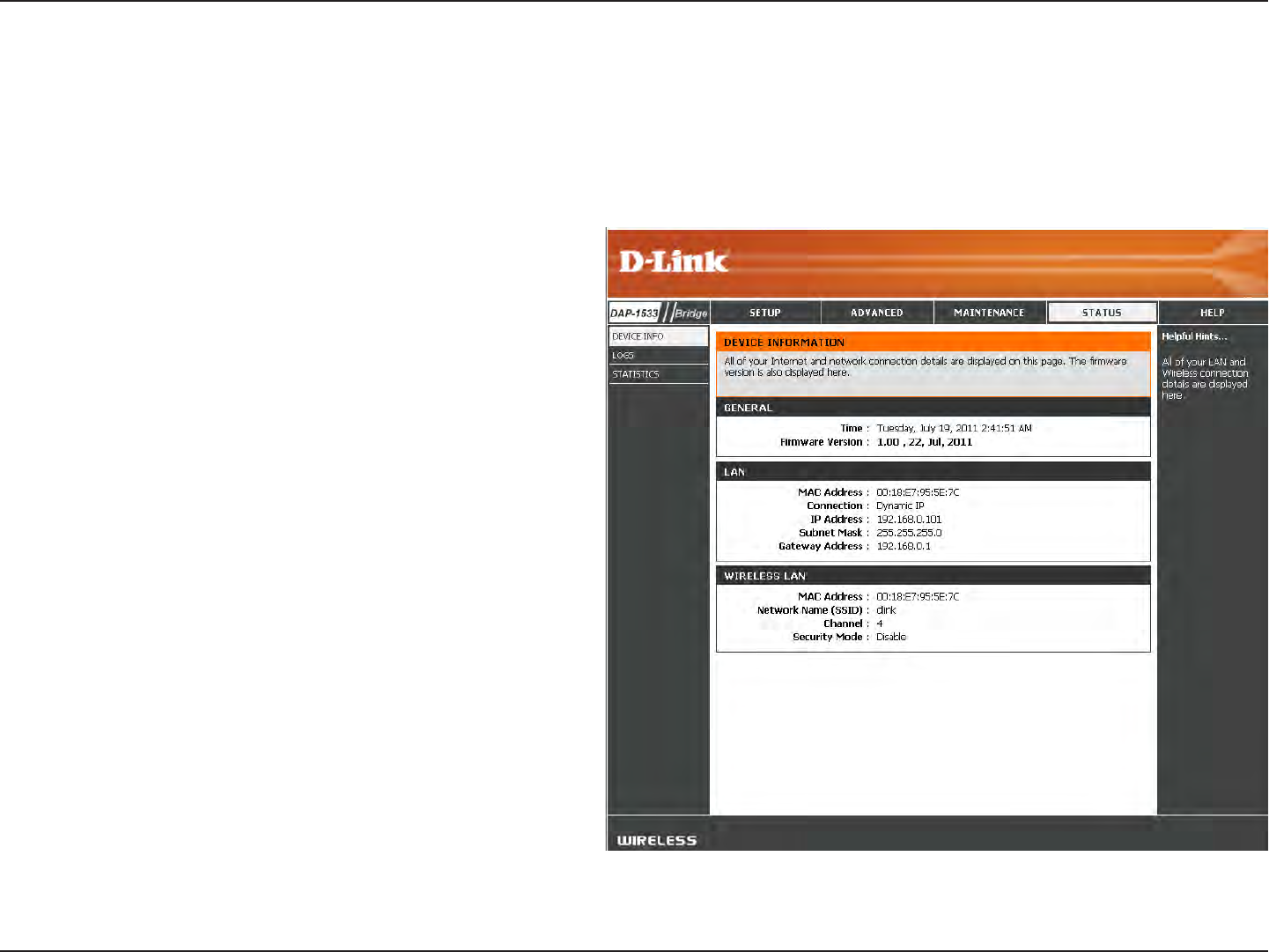
61D-Link DAP-1533 User Manual
Section 3 - Conguration
Displays the access point’s time and firmware
version.
Displays the MAC address and the private (local) IP
settings for the access point.
Displays the wireless MAC address and your wireless
settings such as SSID and Channel.
General:
LAN:
Wireless LAN:
Status
Device Info
This page displays the current information for the DAP-1533. It will display the LAN and wireless LAN information.
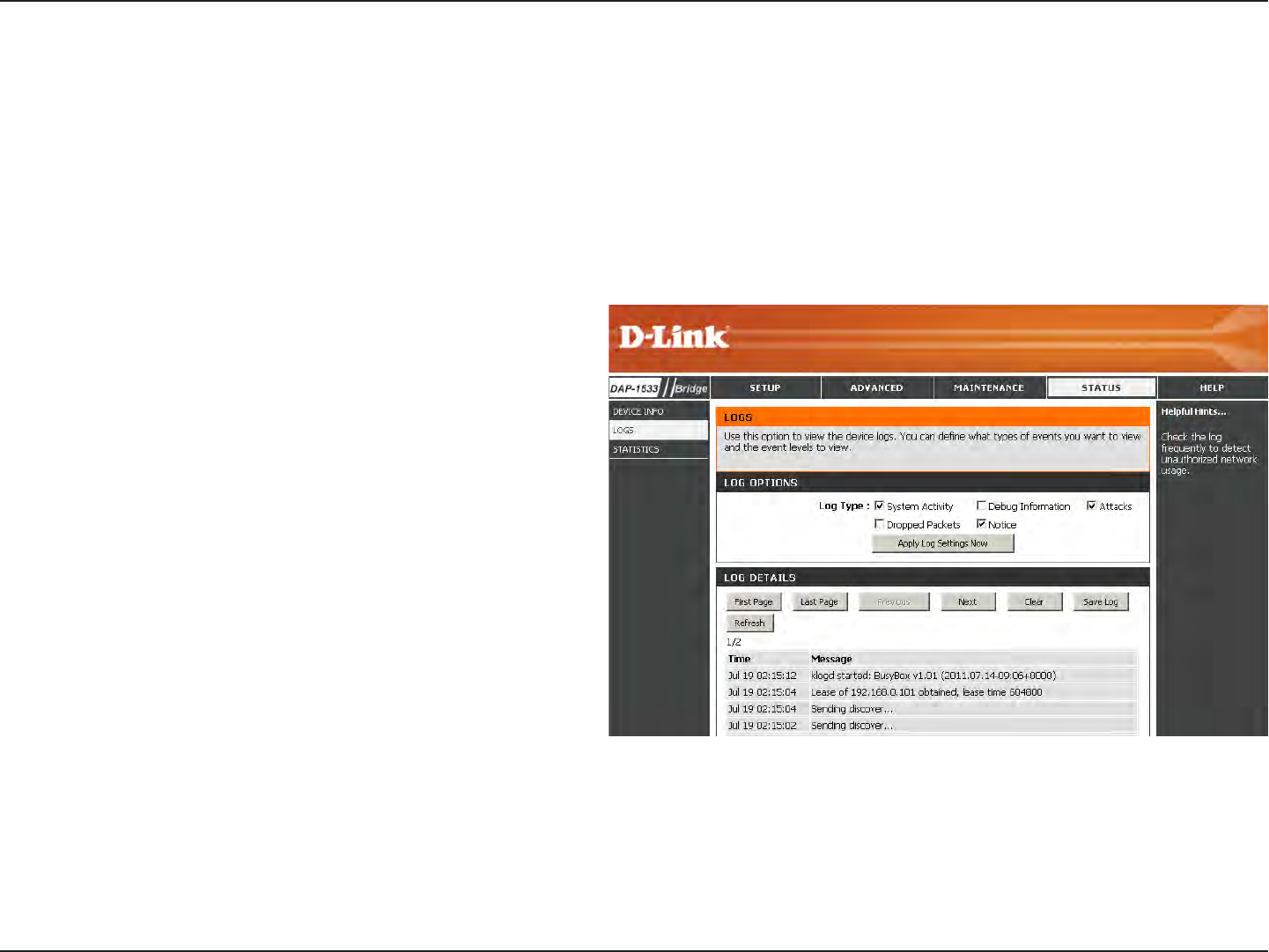
62D-Link DAP-1533 User Manual
Section 3 - Conguration
Logs
The access point automatically logs (records) events of possible interest in its internal memory. If there isn’t enough internal
memory for all events, logs of older events are deleted, but logs of the latest events are retained. The Logs option allows you
to view the access point logs. You can dene what types of events you want to view and the level of the events to view. This
access point also has external Syslog Server support so you can send the log les to a computer on your network that is running
a Syslog utility.
Log Options:
Apply Log Settings
now:
First Page:
Last Page:
Previous:
Next:
Clear:
Save Log:
Refresh:
There are two types of logs that can be viewed:
System Activity, Debug Information, Attacks,
Dropped Packets and Notice.
Click to apply the log type settings you chose.
Click to view the rst page.
Click to view the last page.
Click to view the previous page.
Click to view the next page.
Delete all of the log content.
Click the Save button to save the access point log
le to your computer.
Click to refresh the information on this page.
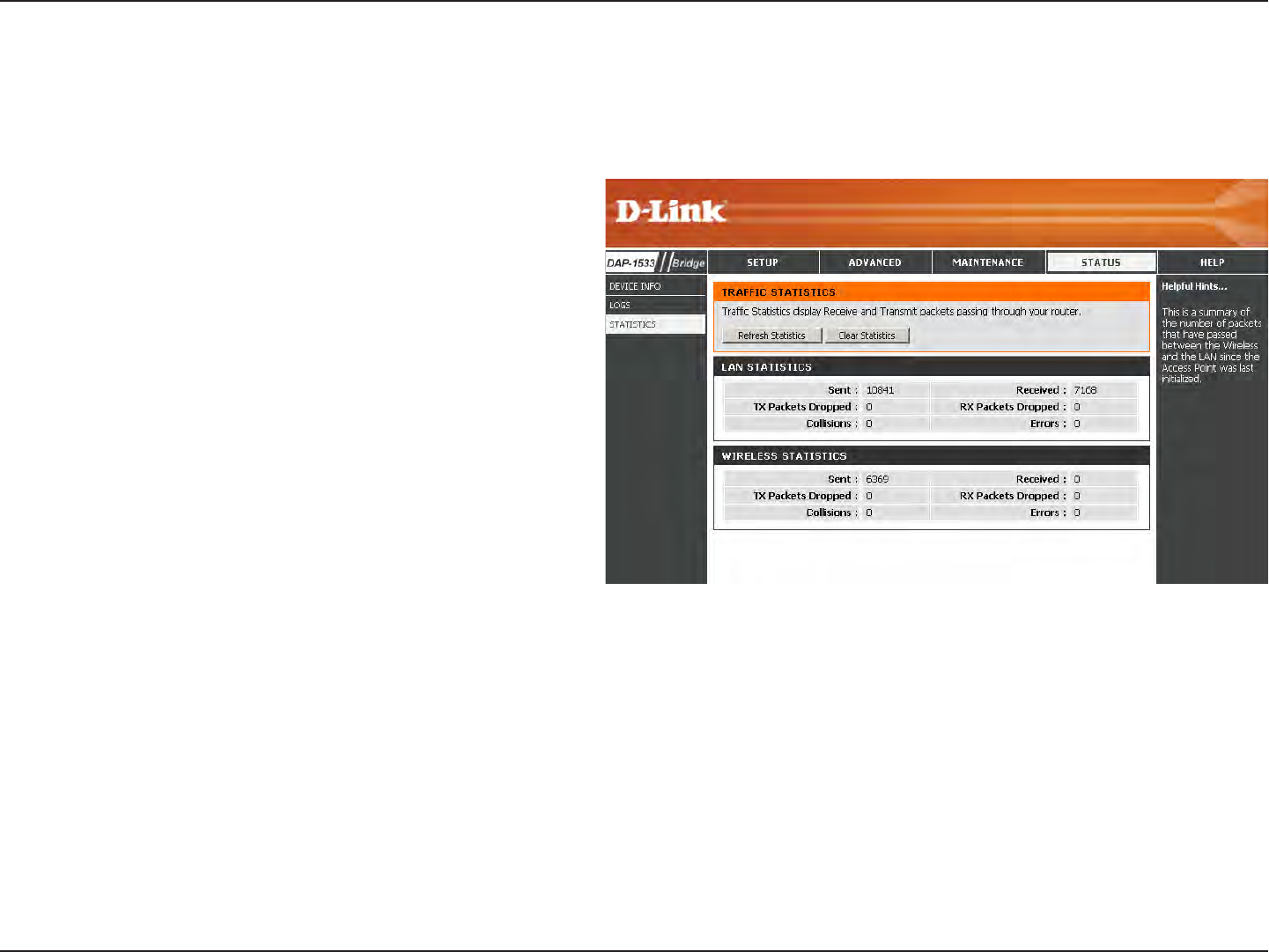
63D-Link DAP-1533 User Manual
Section 3 - Conguration
Statistics
The Statistics page displays all of the LAN and Wireless packets transmit and receive statistics.
TX Packets:
RX Packets:
TX Packets
Dropped:
RX Packets
Dropped:
TX Bytes:
RX Bytes:
The total number of packets sent from the access
point.
The total number of packets received by the access
point.
Displays the number of packets that were dropped
while sending, due to errors, collisions, or access
point resource limitations.
Displays the number of packets that were dropped
while receiving, due to errors, collisions, or access
point resource limitations.
Displays the number of bytes that were sent from
the access point.
Displays the number of bytes that were received
by the access point.
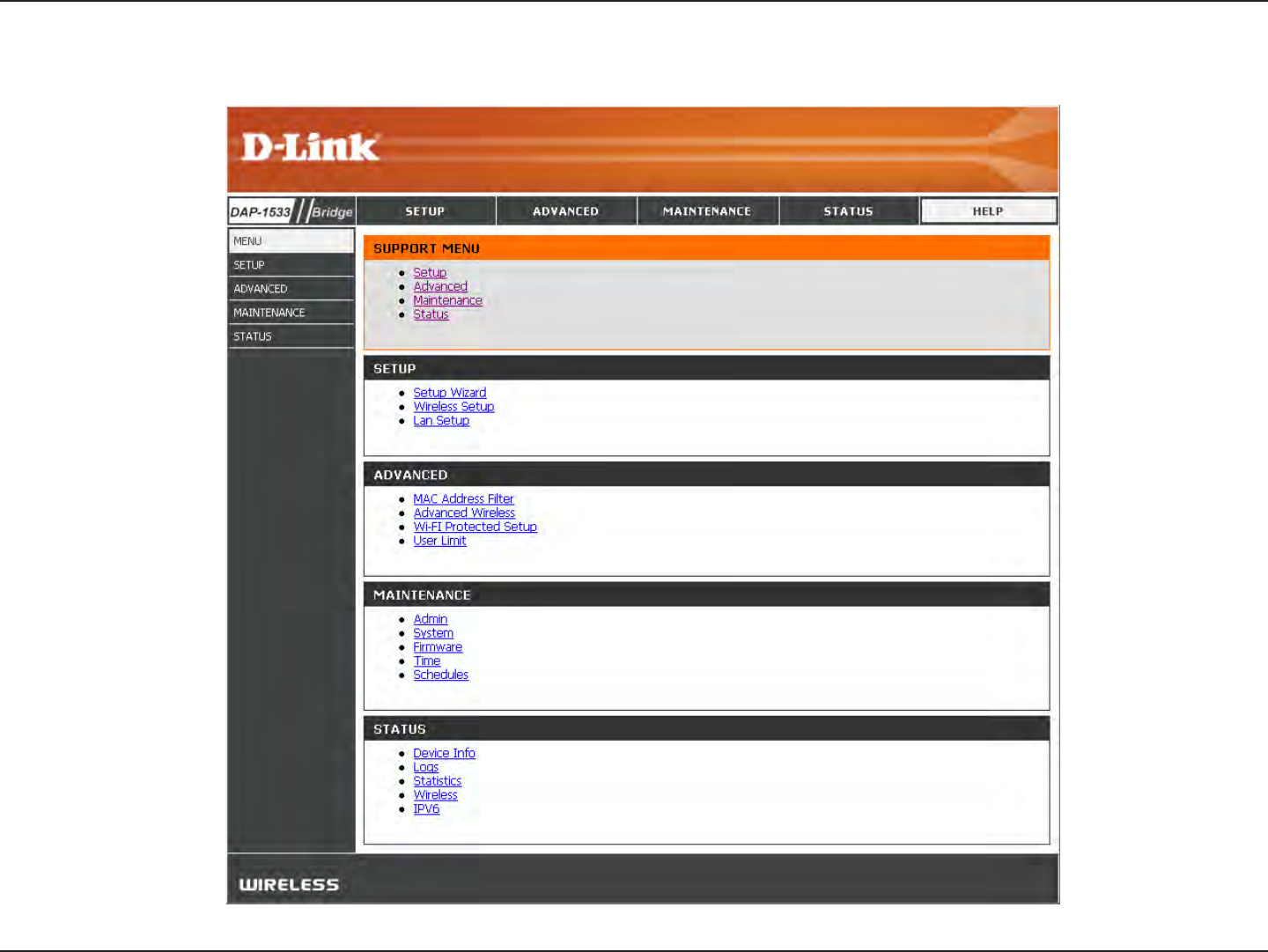
64D-Link DAP-1533 User Manual
Section 3 - Conguration
Help
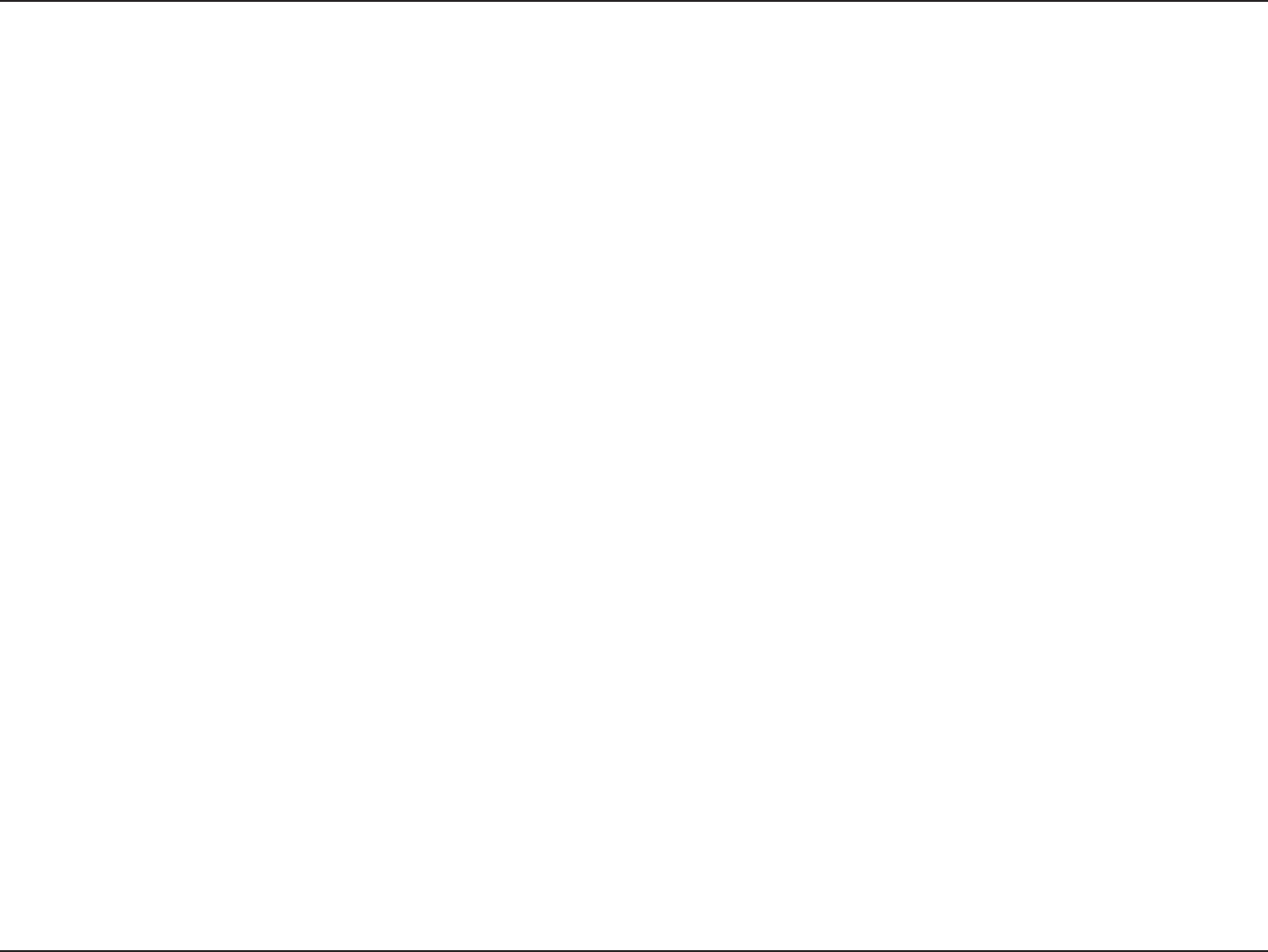
65D-Link DAP-1533 User Manual
Section 4 - Security
Wireless Security
This section will show you the dierent levels of security you can use to protect your data from intruders. The DAP-1533 oers
the following types of security:
• WPA2 (Wi-Fi Protected Access 2) • WPA2-PSK (Pre-Shared Key)
• WPA (Wi-Fi Protected Access) • WPA-PSK (Pre-Shared Key)
What is WPA?
WPA, or Wi-Fi Protected Access, is a Wi-Fi standard that was designed to improve the security features of WEP (Wired Equivalent
Privacy).
The 2 major improvements over WEP:
• Improved data encryption through the Temporal Key Integrity Protocol (TKIP). TKIP scrambles the keys using a
hashing algorithm and, by adding an integrity-checking feature, ensures that the keys haven’t been tampered
with. WPA2 is based on 802.11i and uses Advanced Encryption Standard (AES) instead of TKIP.
• User authentication, which is generally missing in WEP, through the extensible authentication protocol (EAP).
WEP regulates access to a wireless network based on a computer’s hardware-specic MAC address, which is
relatively simple to be snied out and stolen. EAP is built on a more secure public-key encryption system to
ensure that only authorized network users can access the network.
WPA-PSK/WPA2-PSK uses a passphrase or key to authenticate your wireless connection. The key is an alpha-numeric password
between 8 and 63 characters long. The password can include symbols (!?*&_) and spaces. This key must be the exact same key
entered on your wireless bridge or access point.
WPA/WPA2 incorporates user authentication through the Extensible Authentication Protocol (EAP). EAP is built on a more
secure public key encryption system to ensure that only authorized network users can access the network.
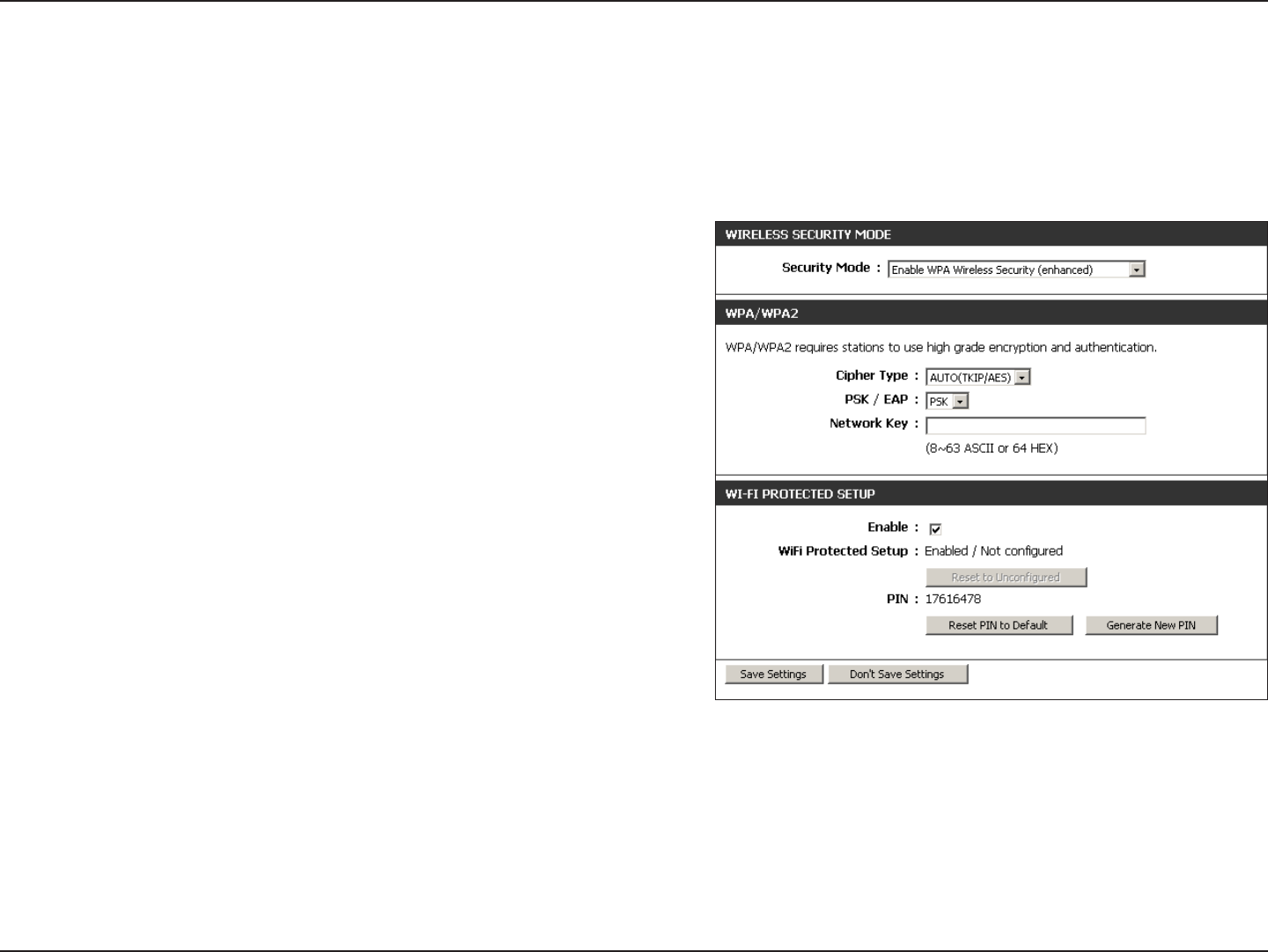
66D-Link DAP-1533 User Manual
Section 4 - Security
Congure WPA/WPA2
It is recommended to enable encryption on your wireless access point before your wireless network adapters. Please establish
wireless connectivity before enabling encryption. Your wireless signal may degrade when enabling encryption due to the
added overhead.
1. Log into the web-based conguration by opening a web browser
and entering the IP address of the access point (192.168.0.50). Click
on Setup and then click Wireless Settings on the left side.
2. Next to Security Mode section, select Enable WPA Wireless
Security (enhanced) from the drop-down menu.
3. Next to Cipher Type, select TKIP, AES, or Auto (TKIP/AES).
4. Next to PSK/EAP, select either PSK or EAP.
5. Next to Network Key, enter a key. The key is entered as a passphrase
in ASCII format at both ends of the wireless connection. The
passphrase must be between 8-63 characters.
6. Click Save Settings at the top of the window to save your settings.
If you are conguring the access point with a wireless adapter, you
will lose connectivity until you enable WPA-PSK on your adapter
and enter the same passphrase as you did on the access point.
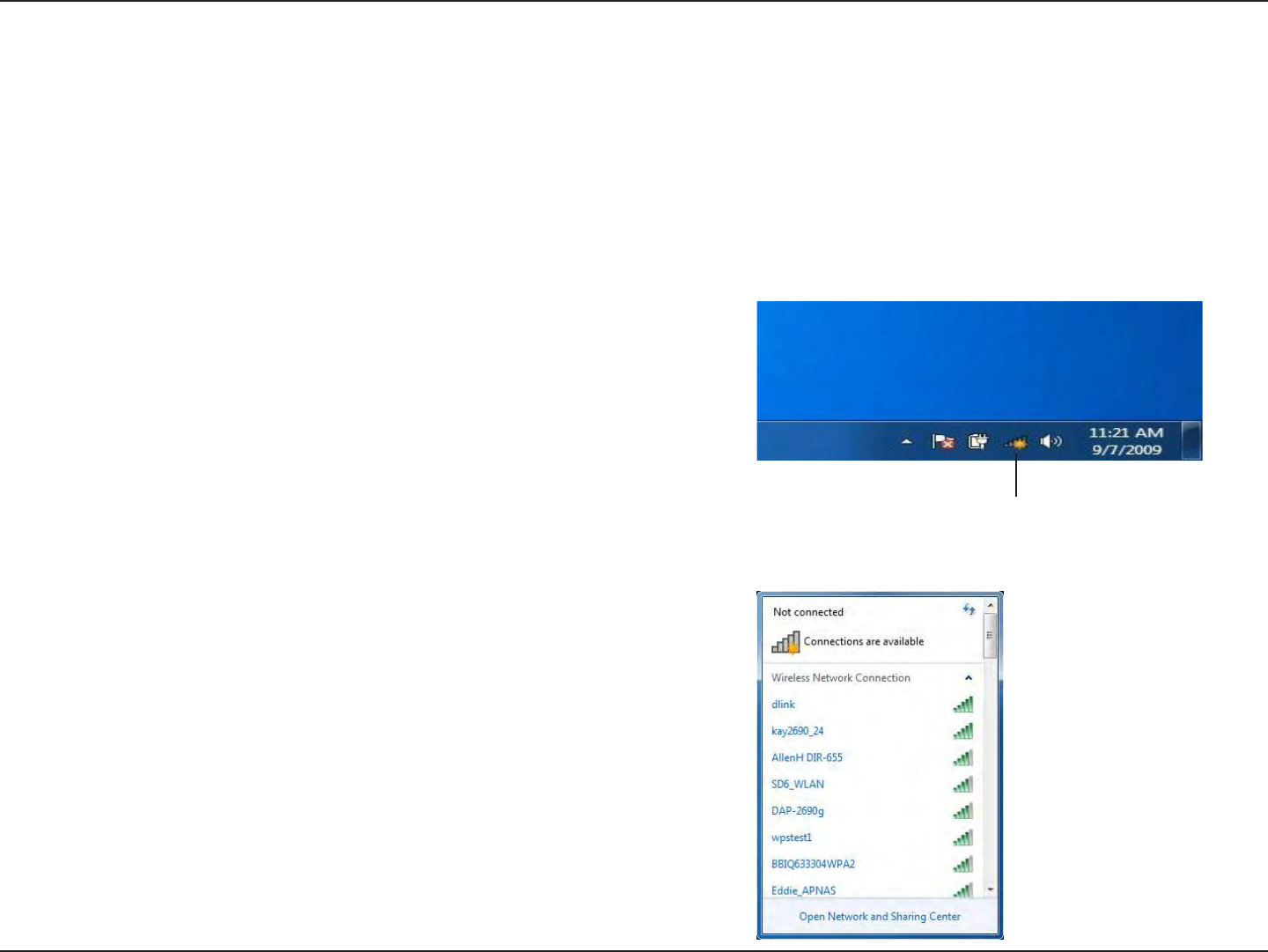
67D-Link DAP-1533 User Manual
Section 5 - Connecting to a Wireless Network
Connect to a Wireless Network
Using Windows® 7
It is recommended to enable wireless security (WPA/WPA2) on your access point before conguring your wireless adapter. If
you are joining an existing network, you will need to know the security key or passphrase being used.
1. Click on the wireless icon in your system tray (lower-right corner).
2. The utility will display any available wireless networks in your area.
Wireless Icon
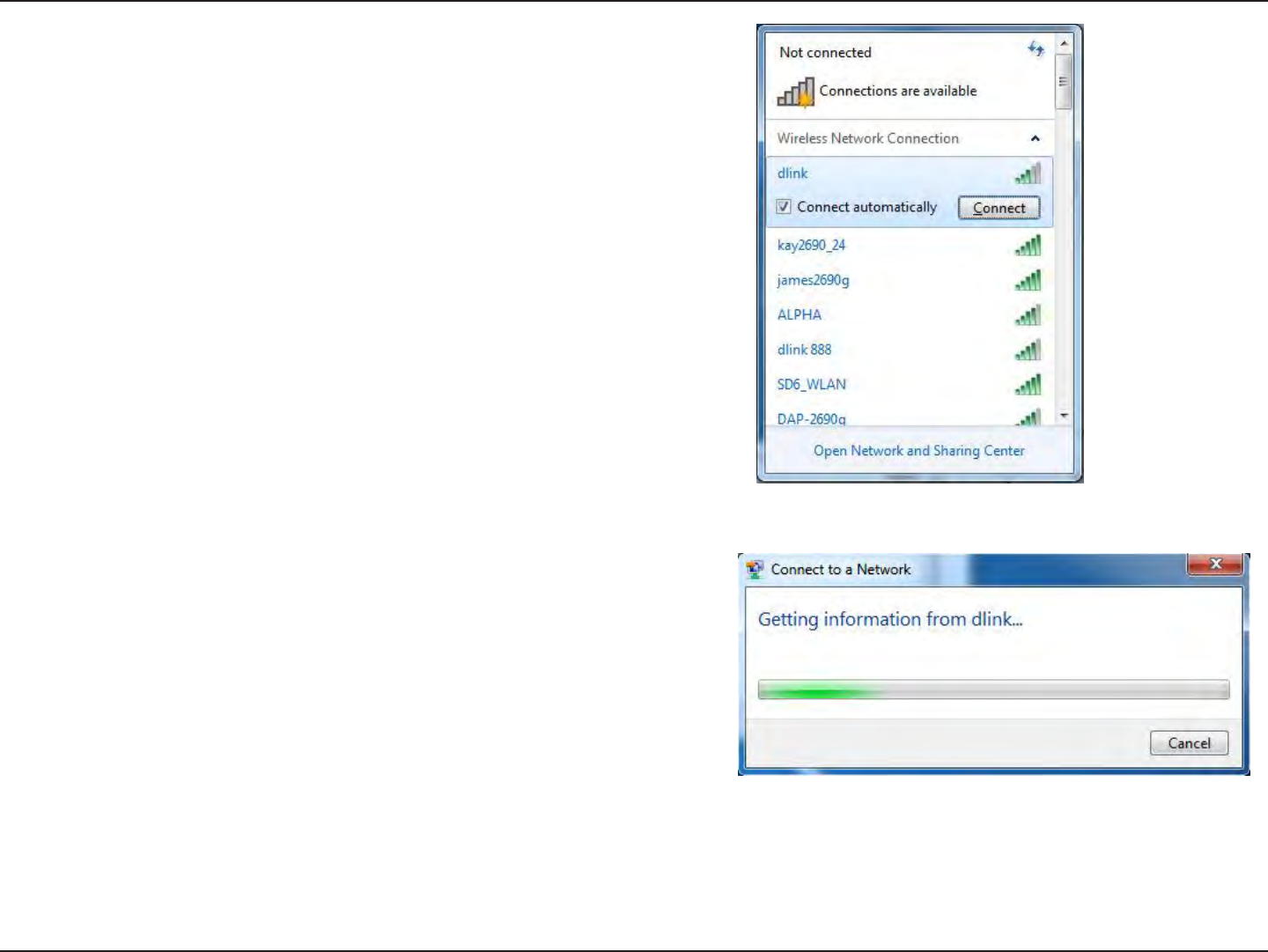
68D-Link DAP-1533 User Manual
Section 5 - Connecting to a Wireless Network
3. Highlight the wireless network (SSID) you would like to connect
to and click the Connect button.
If you get a good signal but cannot access the Internet, check your
TCP/IP settings for your wireless adapter. Refer to the Networking
Basics section in this manual for more information.
4. The following window appears while your computer tries to
connect to the router.
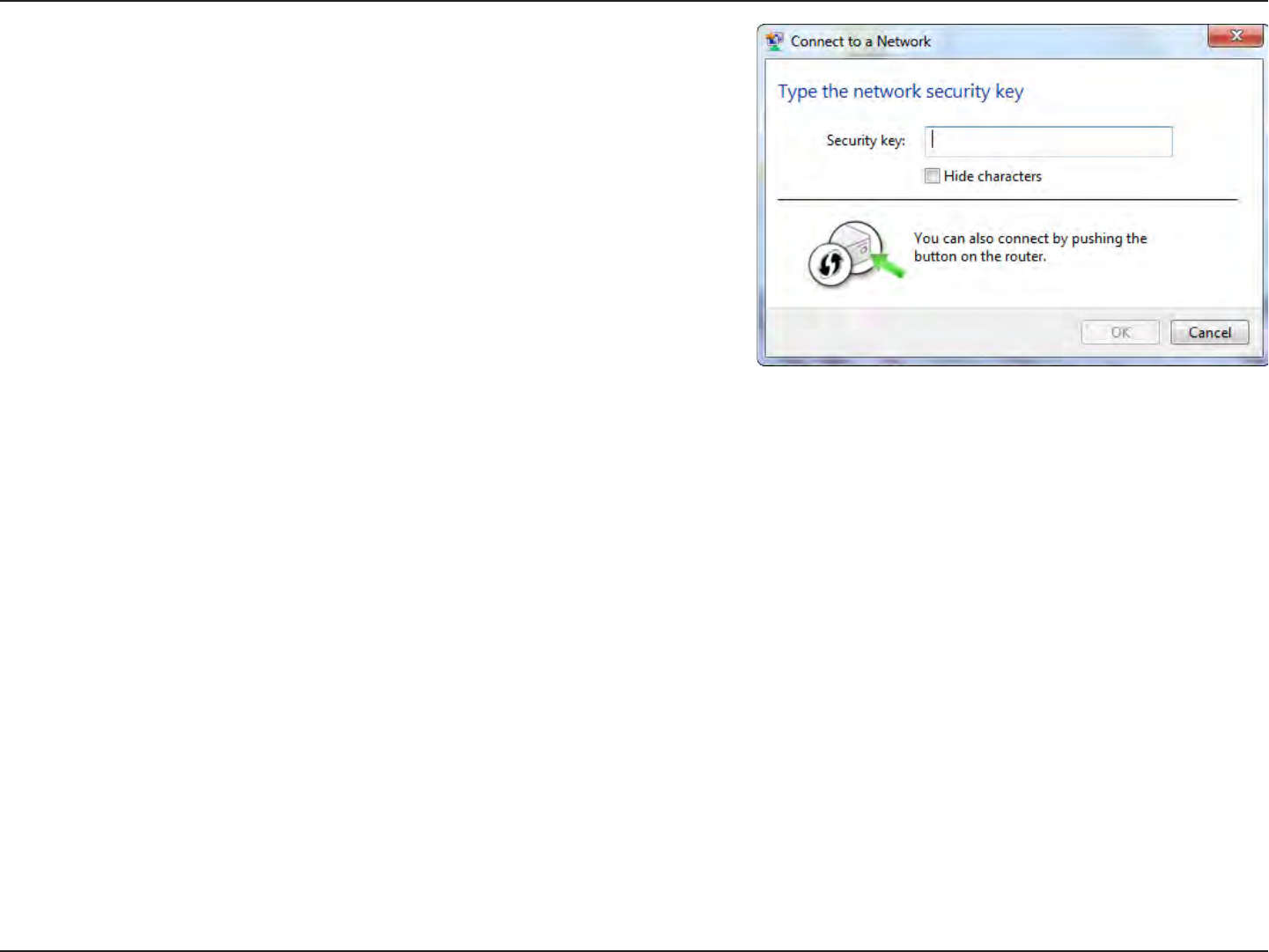
69D-Link DAP-1533 User Manual
Section 5 - Connecting to a Wireless Network
5. Enter the same security key or passphrase that is on your access
point and click Connect. You can also connect by pushing the
WPS button on the router.
It may take 20-30 seconds to connect to the wireless network. If the
connection fails, please verify that the security settings are correct.
The key or passphrase must be exactly the same as on the wireless
router.
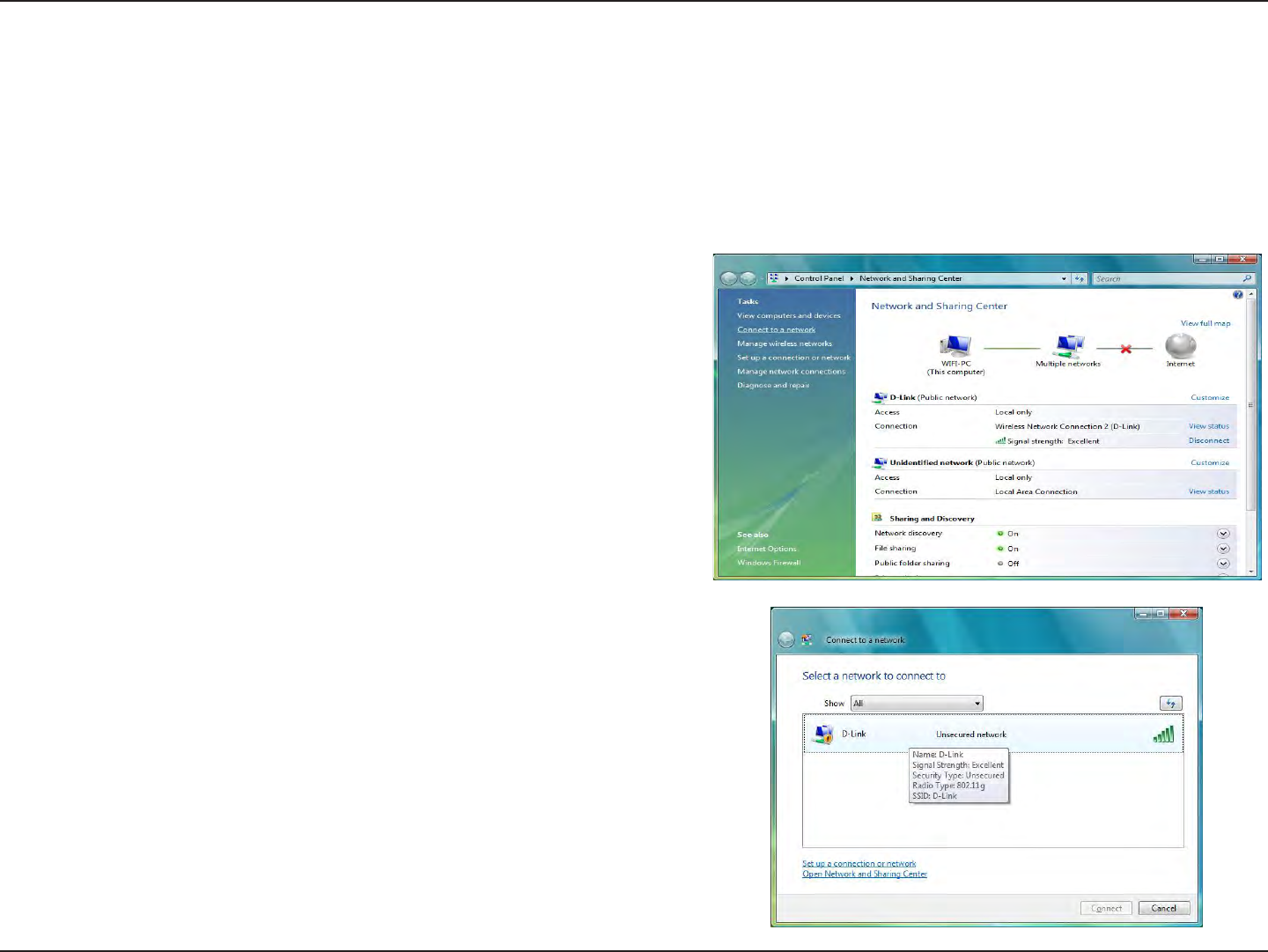
70D-Link DAP-1533 User Manual
Section 5 - Connecting to a Wireless Network
Connect to a Wireless Network
Using Windows Vista®
Windows Vista® users may use the convenient, built-in wireless utility. Follow these instructions:
From the Start menu, go to Control Panel, and then click on
Network and Sharing Center.
The utility will display any available wireless networks in your
area. Click on a network (displayed using the SSID) under Select a
network to connect to and then click the Connect button.
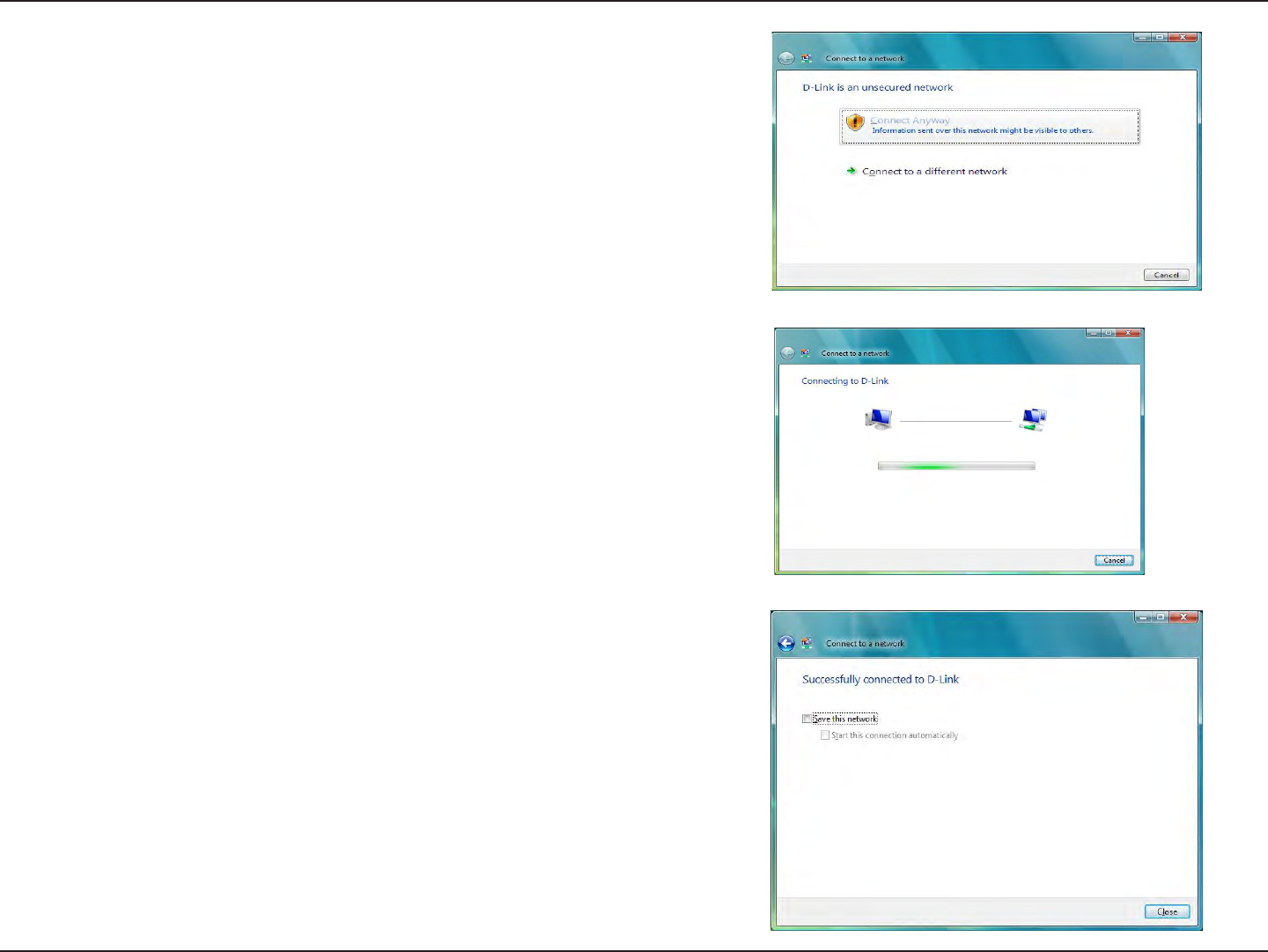
71D-Link DAP-1533 User Manual
Section 5 - Connecting to a Wireless Network
Click Connect Anyway to continue.
The utility will display the following window to indicate a
connection is being made.
The nal window indicates the establishment of a successful
connection.
The next two pages display the windows used to connect to either
a WEP or a WPA-PSK wireless network.
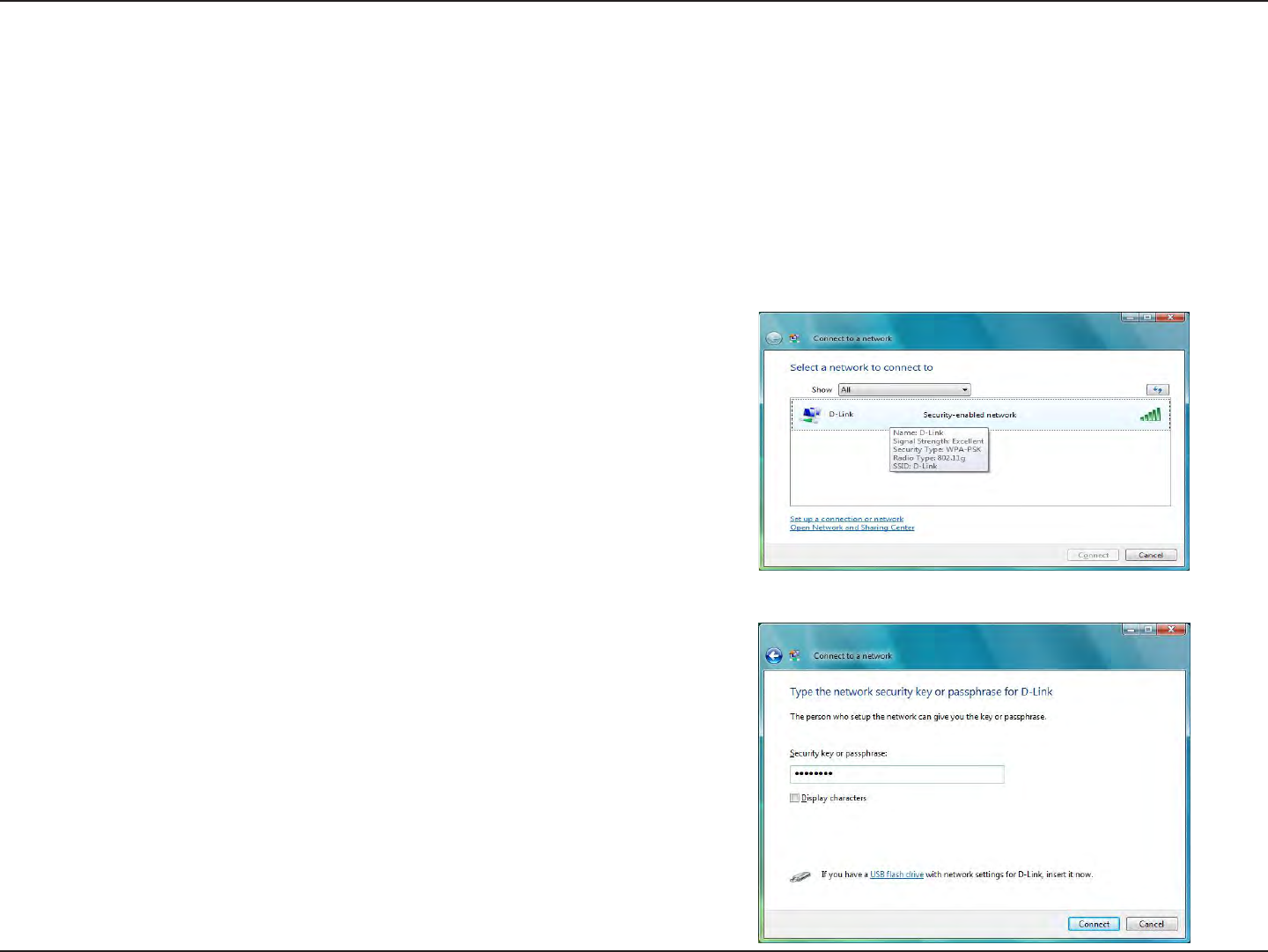
72D-Link DAP-1533 User Manual
Section 5 - Connecting to a Wireless Network
Select a network to connect to and then click the Connect button.
Enter the appropriate security key or passphrase in the field
provided and then click the Connect button.
Congure Security
It is recommended to enable wireless encryption on your wireless bridge or access point before conguring your wireless
adapter. If you are joining an existing network, you will need to know the security key being used.
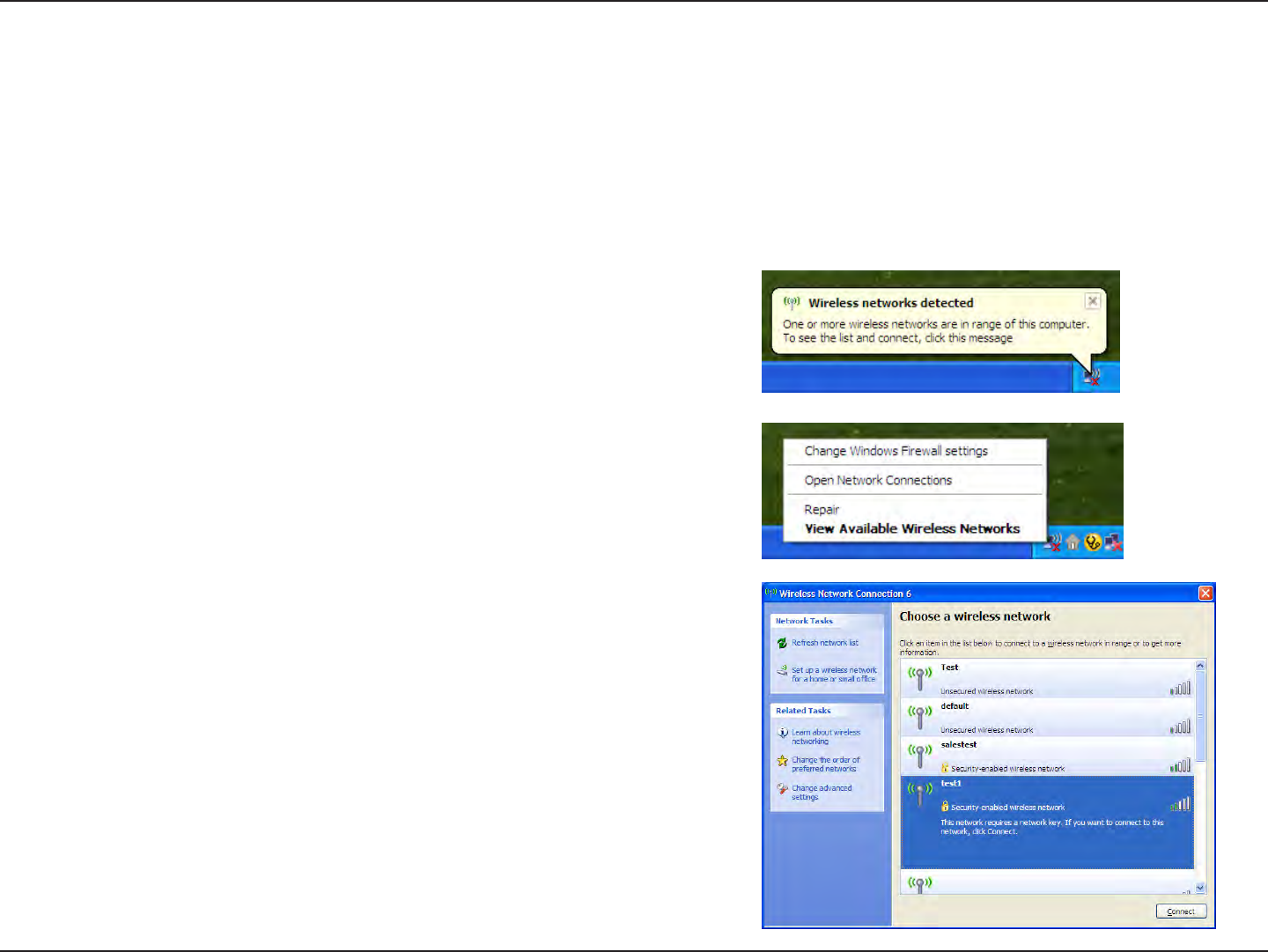
73D-Link DAP-1533 User Manual
Section 5 - Connecting to a Wireless Network
Connect to a Wireless Network
Using Windows® XP
Windows® XP users may use the built-in wireless utility (Zero Conguration Utility). The following instructions are for Service
Pack 2 users. If you are using another company’s utility or Windows® 2000, please refer to the user manual of your wireless
adapter for help with connecting to a wireless network. Most utilities will have a “site survey” option similar to the Windows
XP utility as seen below.
Right-click on the wireless computer icon in your system tray (lower-right
corner next to the time). Select View Available Wireless Networks.
If you receive the Wireless Networks Detected bubble, click on the
center of the bubble to access the utility.
or
The utility will display any available wireless networks in your area.
Click on a network (displayed using the SSID) and click the Connect
button.
If you get a good signal, but cannot access the Internet, check you
TCP/IP settings for your wireless adapter. Refer to the Networking
Basics section in this manual for more information.
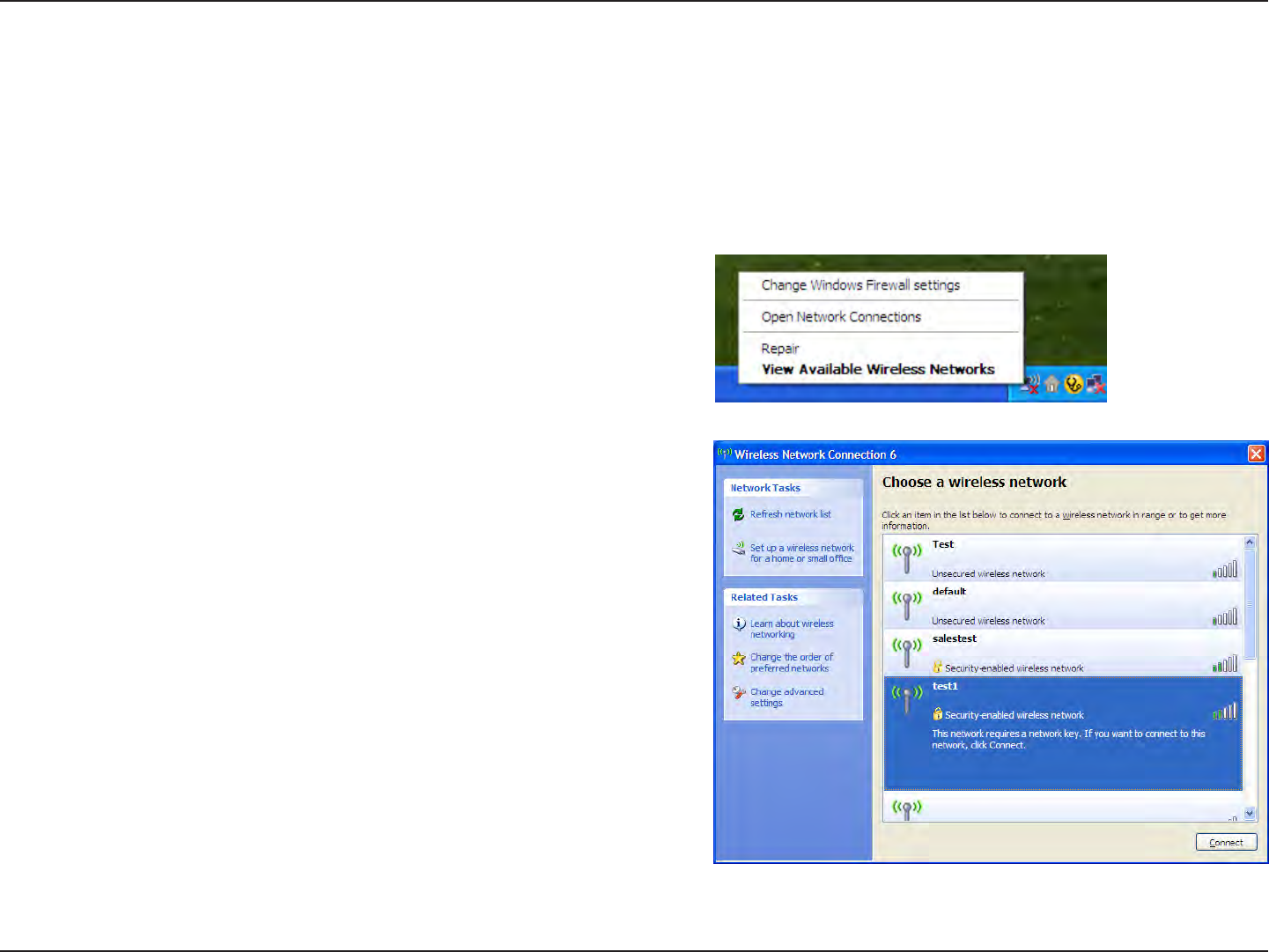
74D-Link DAP-1533 User Manual
Section 5 - Connecting to a Wireless Network
Congure Security
It is recommended to enable wireless security on your wireless bridge or access point before conguring your wireless adapter.
If you are joining an existing network, you will need to know the security key being used.
2. Highlight the wireless network (SSID) you would like to connect
to and click Connect.
1. Open the Windows® XP Wireless Utility by right-clicking
on the wireless computer icon in your system tray
(lower-right corner of screen). Select View Available Wireless
Networks.
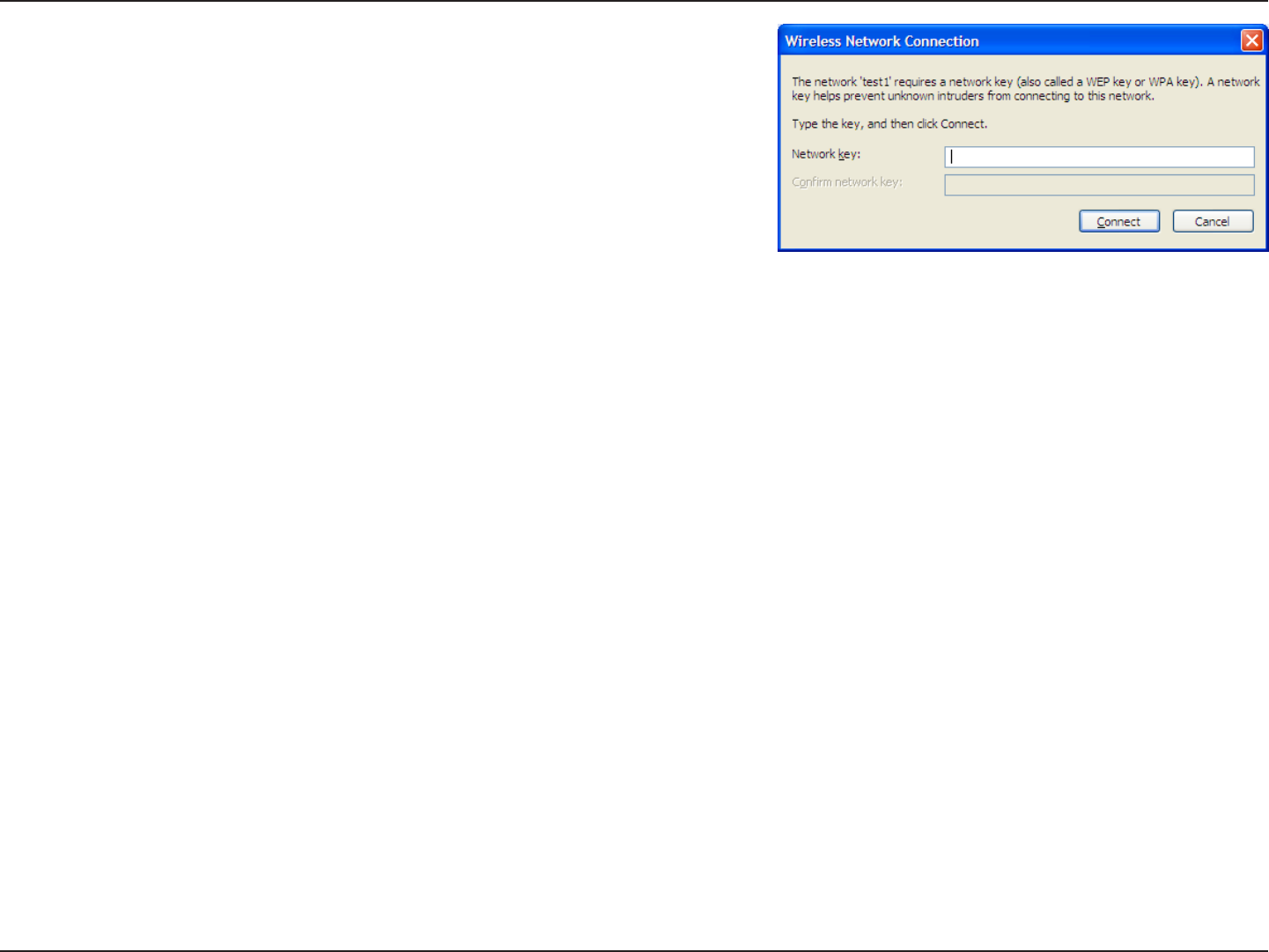
75D-Link DAP-1533 User Manual
Section 5 - Connecting to a Wireless Network
3. The Wireless Network Connection box will appear. Enter the security
passphrase and click Connect.
It may take 20-30 seconds to connect to the wireless network. If the
connection fails, please verify that the security settings are correct. The
WPA-PSK passphrase must be exactly the same as on the wireless access
point.
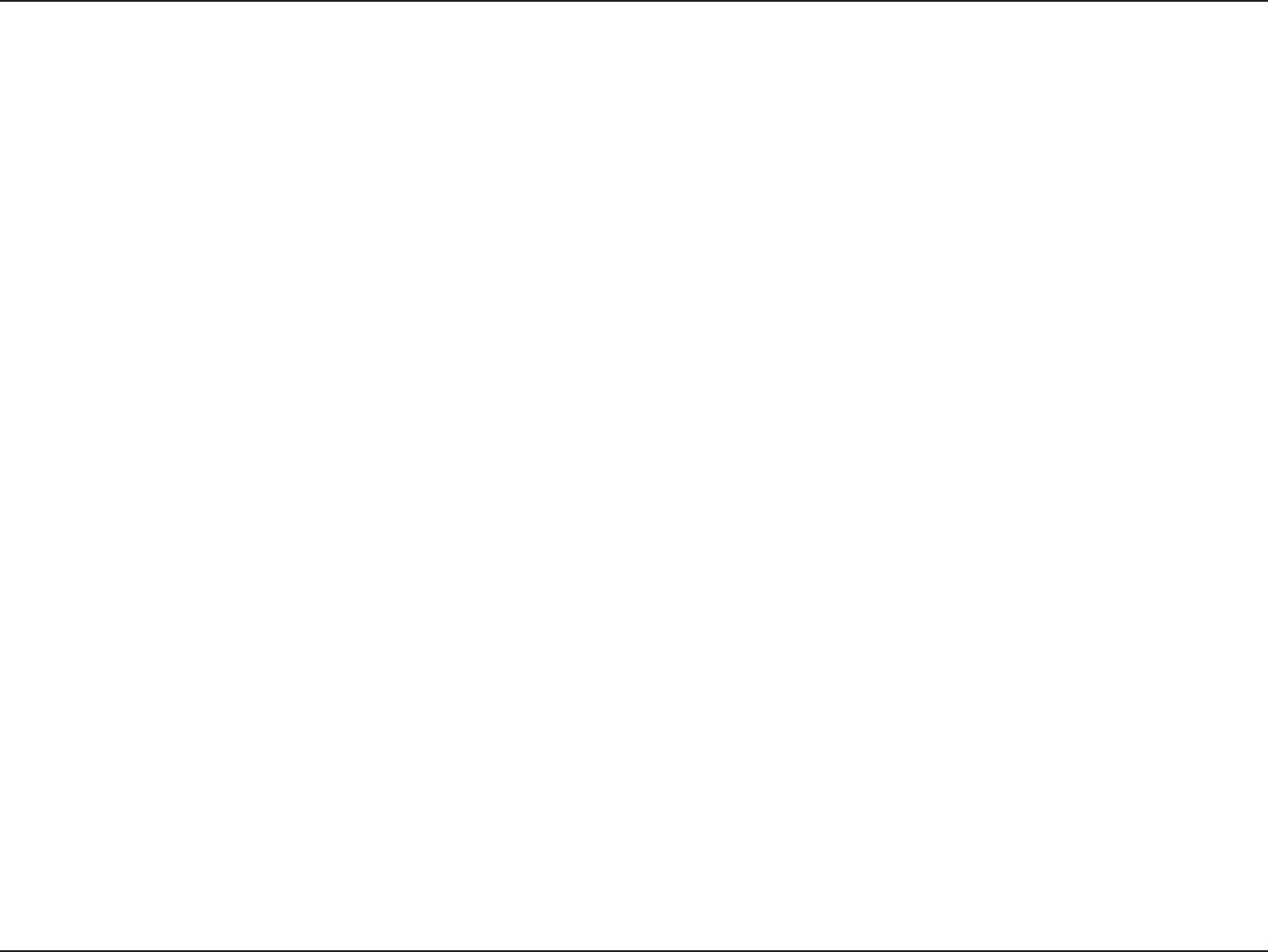
76D-Link DAP-1533 User Manual
Section 6 - Troubleshooting
Troubleshooting
This chapter provides solutions to problems that can occur during the installation and operation of the DAP-1533. Read the
following descriptions if you are having problems. (The examples below are illustrated in Windows® XP. If you have a dierent
operating system, the screenshots on your computer will look similar to the following examples.)
1. Why can’t I access the web-based conguration utility?
When entering the IP address of the D-Link access point (192.168.0.50 for example), you are not connecting to a website on
the Internet or have to be connected to the Internet. The device has the utility built-in to a ROM chip in the device itself. Your
computer must be on the same IP subnet to connect to the web-based utility.
• Make sure you have an updated Java-enabled web browser. We recommend the following:
- Microsoft Internet Explorer 6.0 and higher
- Mozilla Firefox 3.0 and higher
- Google Chrome 2.0 and higher
- Apple Safari 3.0 and higher
• Verify physical connectivity by checking for solid link lights on the device. If you do not get a solid link light, try using a dierent
cable or connect to a dierent port on the device if possible. If the computer is turned o, the link light may not be on.
• Disable any internet security software running on the computer. Software rewalls such as Zone Alarm, Black Ice, Sygate,
Norton Personal Firewall, and Windows® XP rewall may block access to the conguration pages. Check the help les included
with your rewall software for more information on disabling or conguring it.
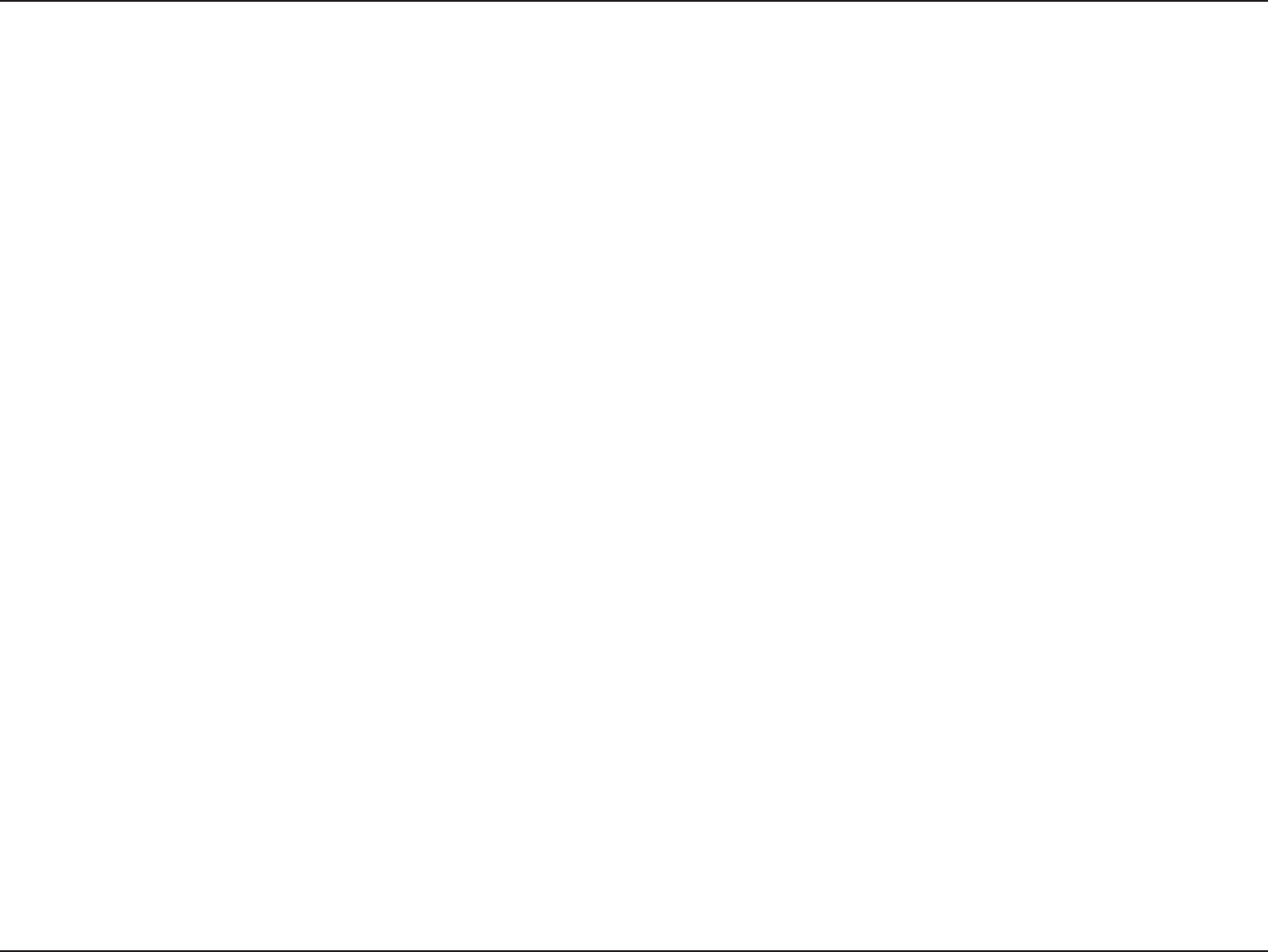
77D-Link DAP-1533 User Manual
Section 6 - Troubleshooting
• Congure your Internet settings:
• Go to Start > Settings > Control Panel. Double-click the Internet Options Icon. From the Security tab, click
the button to restore the settings to their defaults.
• Click the Connection tab and set the dial-up option to Never Dial a Connection. Click the LAN Settings button.
Make sure nothing is checked. Click OK.
• Go to the Advanced tab and click the button to restore these settings to their defaults. Click OK three times.
• Close your web browser (if open) and open it.
• Access the web management. Open your web browser and enter the IP address of your D-Link access point in the address
bar. This should open the login page for your the web management.
• If you still cannot access the conguration, unplug the power to the access point for 10 seconds and plug back in. Wait about
30 seconds and try accessing the conguration. If you have multiple computers, try connecting using a dierent computer.
2. What can I do if I forgot my password?
If you forgot your password, you must reset your access point. Unfortunately this process will change all your settings back to
the factory defaults.
To reset the access point, locate the reset button (hole) on the rear panel of the unit. With the access point powered on, use a
paperclip to hold the button down for 10 seconds. Release the button and the access point will go through its reboot process.
Wait about 30 seconds to access the access point. The default IP address is 192.168.0.50. When logging in, the username is
admin and leave the password box empty.
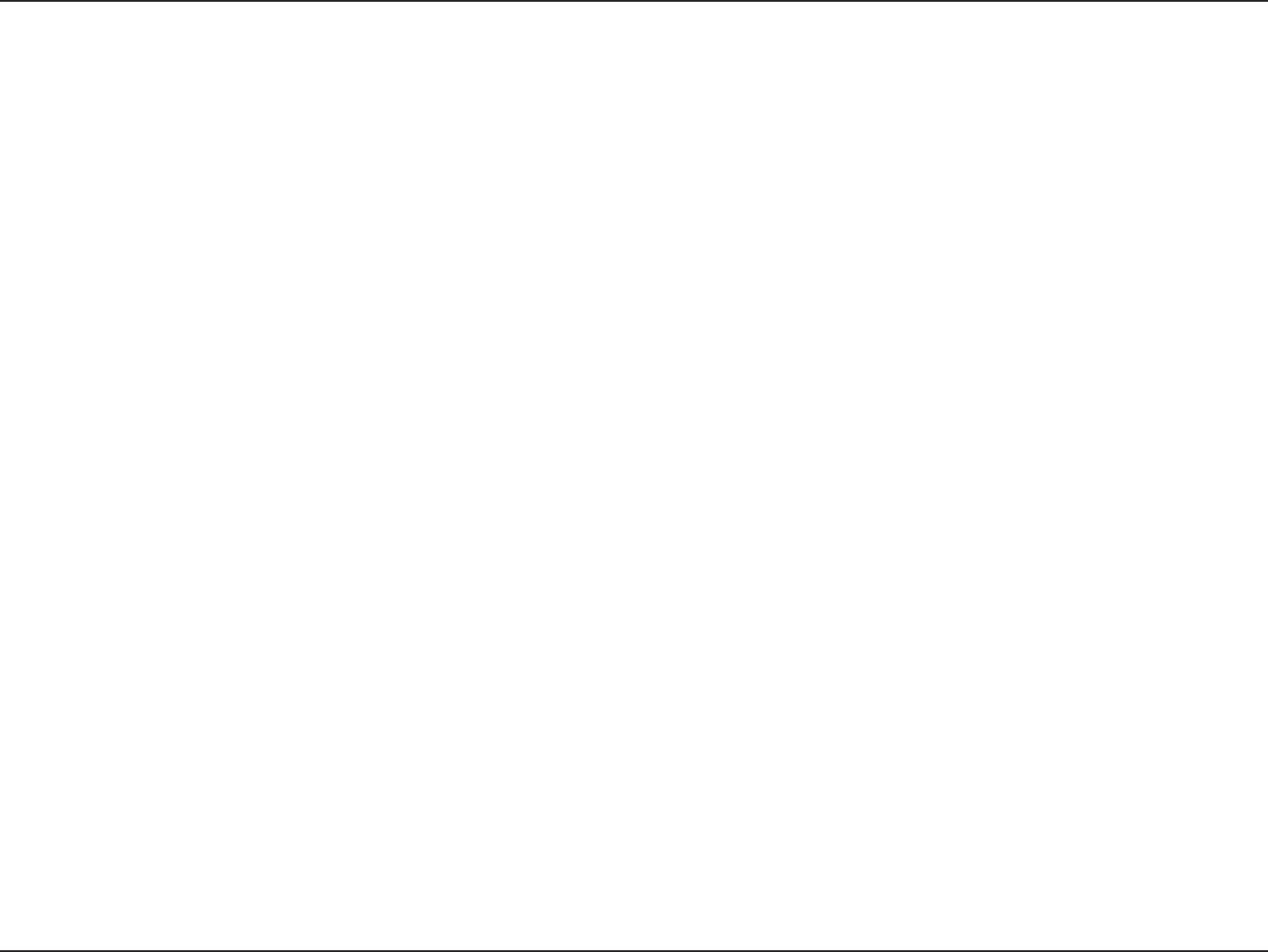
78D-Link DAP-1533 User Manual
Appendix A - Wireless Basics
D-Link wireless products are based on industry standards to provide easy-to-use and compatible high-speed wireless
connectivity within your home, business or public access wireless networks. Strictly adhering to the IEEE standard, the D-Link
wireless family of products will allow you to securely access the data you want, when and where you want it. You will be able
to enjoy the freedom that wireless networking delivers.
A wireless local area network (WLAN) is a cellular computer network that transmits and receives data with radio signals instead of
wires. Wireless LANs are used increasingly in both home and oce environments, and public areas such as airports, coee shops
and universities. Innovative ways to utilize WLAN technology are helping people to work and communicate more eciently.
Increased mobility and the absence of cabling and other xed infrastructure have proven to be benecial for many users.
Wireless users can use the same applications they use on a wired network. Wireless adapter cards used on laptop and desktop
systems support the same protocols as Ethernet adapter cards.
Under many circumstances, it may be desirable for mobile network devices to link to a conventional Ethernet LAN in order
to use servers, printers or an Internet connection supplied through the wired LAN. A Wireless Access point is a device used to
provide this link.
Wireless Basics
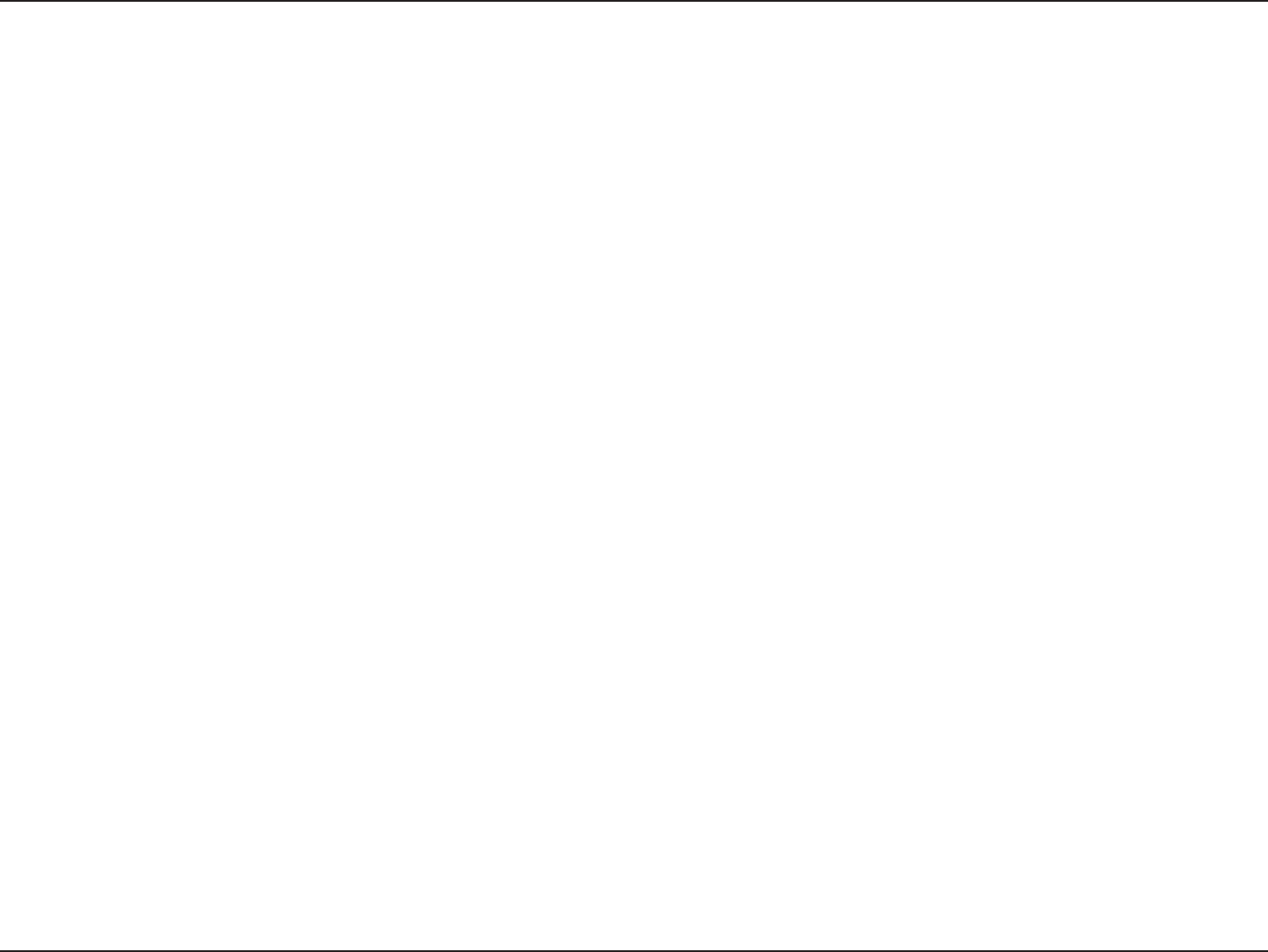
79D-Link DAP-1533 User Manual
Appendix A - Wireless Basics
What is Wireless?
Wireless or Wi-Fi technology is another way of connecting your computer to the network without using wires. Wi-Fi uses radio
frequency to connect wirelessly, so you have the freedom to connect computers anywhere in your home or oce.
D-Link is the worldwide leader and award winning designer, developer, and manufacturer of networking products. D-Link
delivers the performance you need at a price you can aord. D-Link has all the products you need to build your network.
How does wireless work?
Wireless works similar to how cordless phone work, through radio signals to transmit data from one point A to point B. But
wireless technology has restrictions as to how you can access the network. You must be within the wireless network range area
to be able to connect your computer. There are two dierent types of wireless networks Wireless Local Area Network (WLAN),
and Wireless Personal Area Network (WPAN).
Wireless Local Area Network (WLAN)
In a wireless local area network, a device called an Access Point (AP) connects computers to the network. The access point has
a small antenna attached to it, which allows it to transmit data back and forth over radio signals. With an indoor access point
as seen in the picture, the signal can travel up to 300 feet. With an outdoor access point the signal can reach out up to 30 miles
to serve places like manufacturing plants, industrial locations, college and high school campuses, airports, golf courses, and
many other outdoor venues.
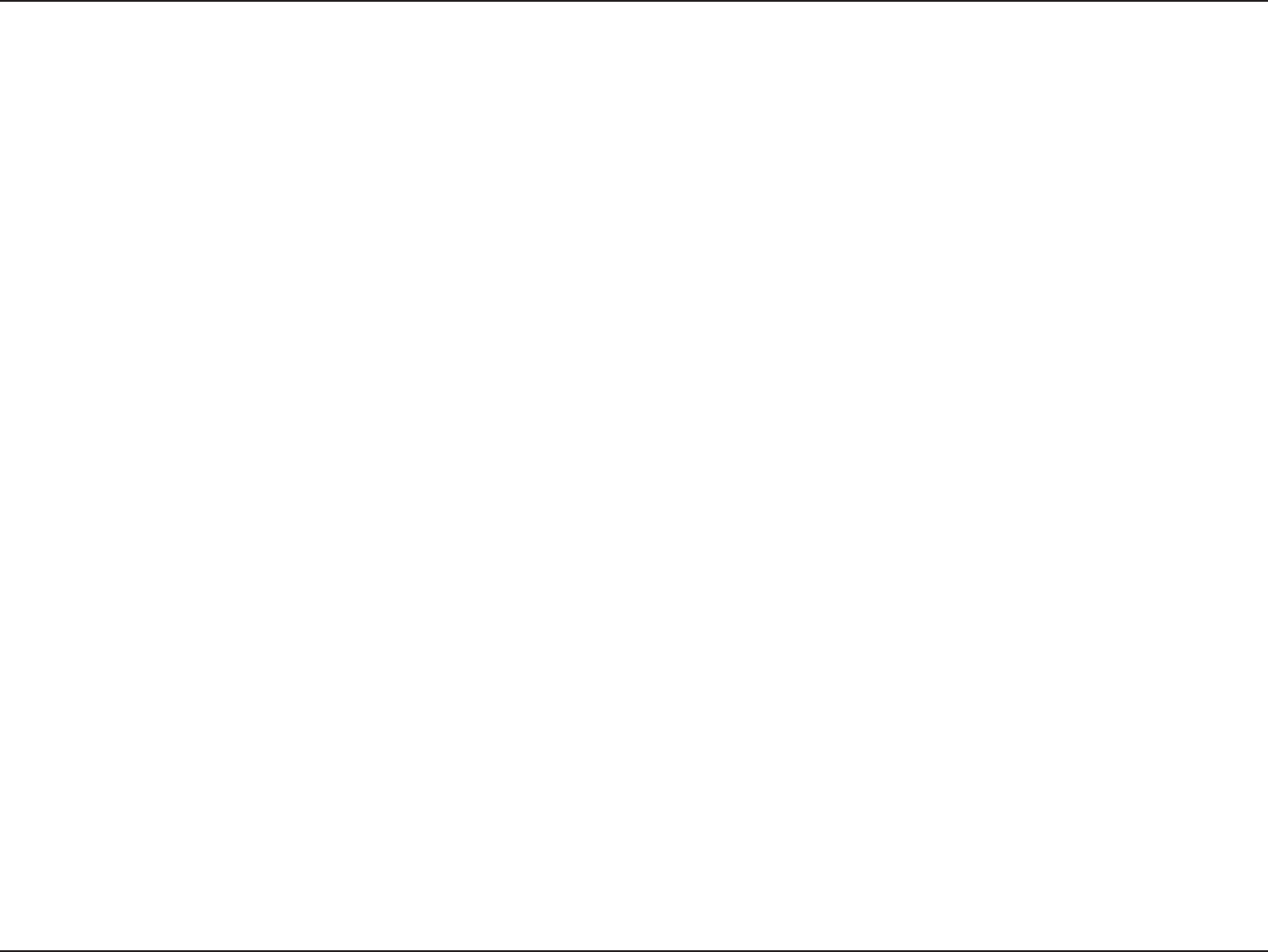
80D-Link DAP-1533 User Manual
Appendix A - Wireless Basics
Wireless Personal Area Network (WPAN)
Bluetooth is the industry standard wireless technology used for WPAN. Bluetooth devices in WPAN operate in a range up to
30 feet away.
Compared to WLAN the speed and wireless operation range are both less than WLAN, but in return it doesn’t use nearly as
much power which makes it ideal for personal devices, such as mobile phones, PDAs, headphones, laptops, speakers, and other
devices that operate on batteries.
Who uses wireless?
Wireless technology as become so popular in recent years that almost everyone is using it, whether it’s for home, oce, business,
D-Link has a wireless solution for it.
Home
• Gives everyone at home broadband access
• Surf the web, check email, instant message, etc.
• Gets rid of the cables around the house
• Simple and easy to use
Small Oce and Home Oce
• Stay on top of everything at home as you would at oce
• Remotely access your oce network from home
• Share Internet connection and printer with multiple computers
• No need to dedicate oce space
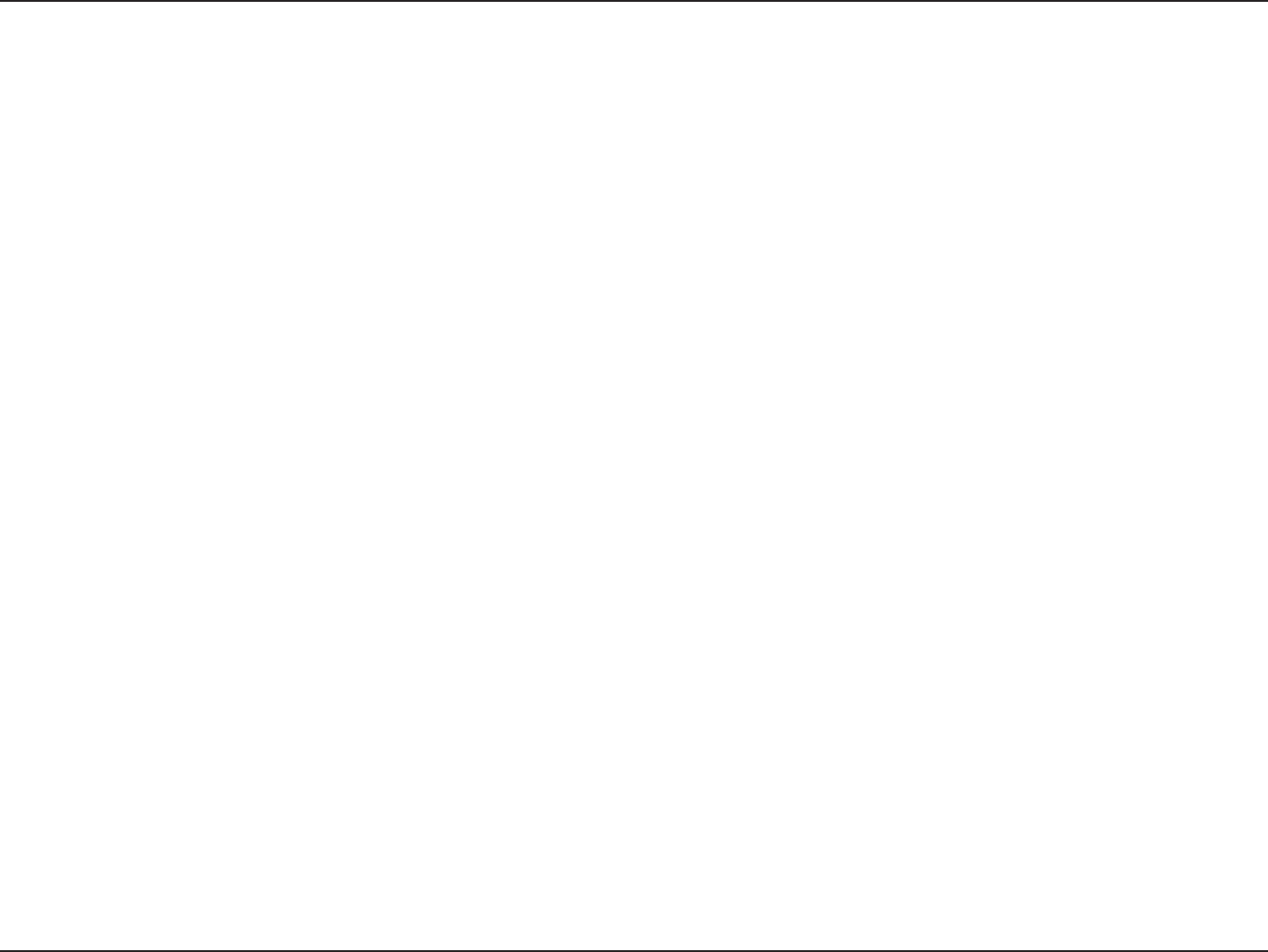
81D-Link DAP-1533 User Manual
Appendix A - Wireless Basics
Where is wireless used?
Wireless technology is expanding everywhere not just at home or oce. People like the freedom of mobility and it’s becoming
so popular that more and more public facilities now provide wireless access to attract people. The wireless connection in public
places is usually called “hotspots”.
Using a D-Link Cardbus Adapter with your laptop, you can access the hotspot to connect to Internet from remote locations
like: Airports, Hotels, Coee Shops, Libraries, Restaurants, and Convention Centers.
Wireless network is easy to setup, but if you’re installing it for the rst time it could be quite a task not knowing where to start.
That’s why we’ve put together a few setup steps and tips to help you through the process of setting up a wireless network.
Tips
Here are a few things to keep in mind, when you install a wireless network.
Centralize your access point or Access Point
Make sure you place the bridge/access point in a centralized location within your network for the best performance. Try to
place the bridge/access point as high as possible in the room, so the signal gets dispersed throughout your home. If you have
a two-story home, you may need a repeater to boost the signal to extend the range.
Eliminate Interference
Place home appliances such as cordless telephones, microwaves, wireless speakers, and televisions as far away as possible from
the bridge/access point. This would signicantly reduce any interference that the appliances might cause since they operate
on same frequency.
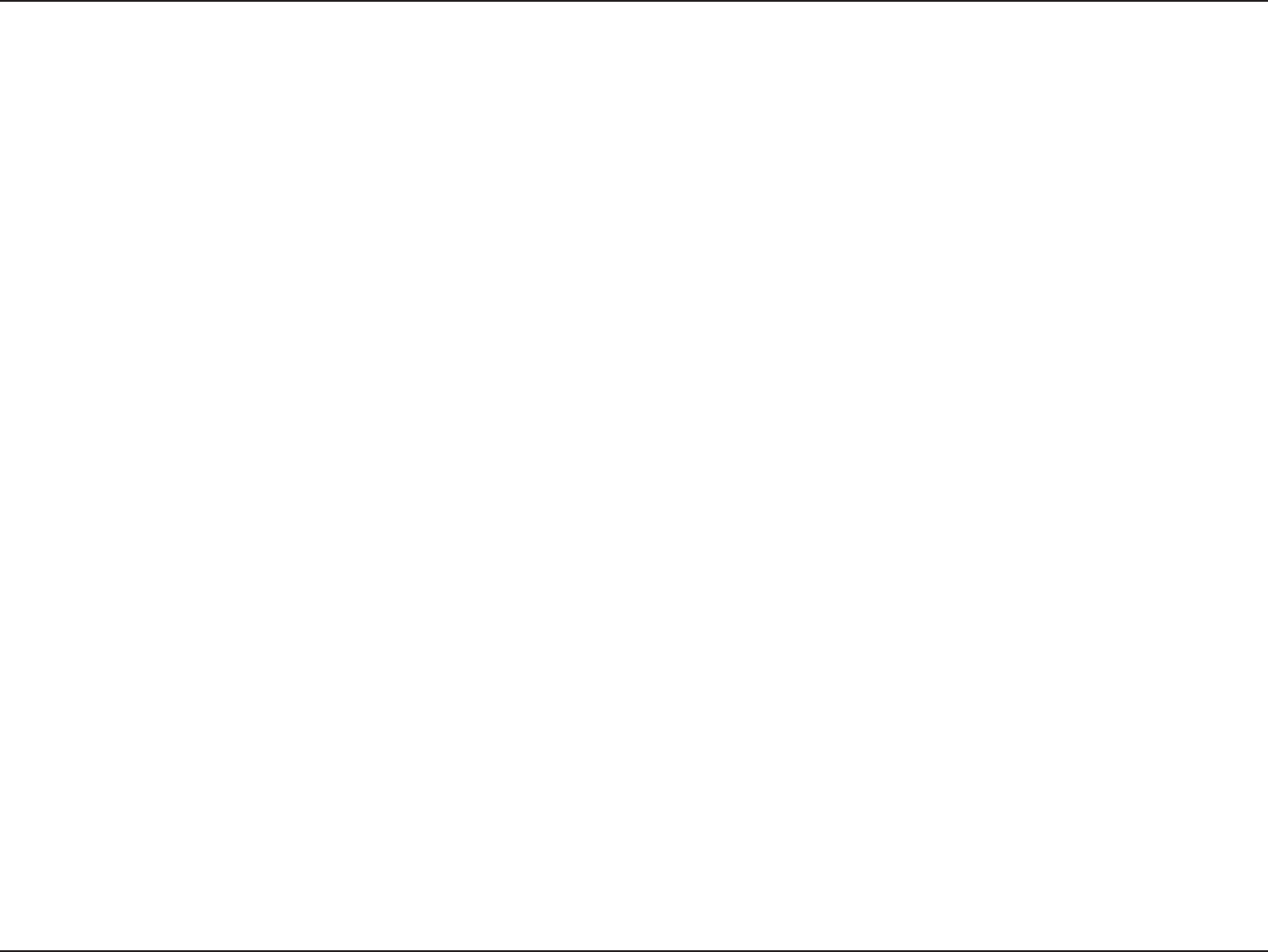
82D-Link DAP-1533 User Manual
Appendix A - Wireless Basics
Security
Don’t let your next-door neighbors or intruders connect to your wireless network. Secure your wireless network by turning
on the WPA or WEP security feature on the access point. Refer to product manual for detail information on how to set it up.
There are basically two modes of networking:
• Infrastructure – All wireless clients will connect to an access point or wireless bridge.
• Ad-Hoc – Directly connecting to another computer, for peer-to-peer communication, using wireless network
adapters on each computer, such as two or more wireless network Cardbus adapters.
An Infrastructure network contains an Access Point or wireless bridge. All the wireless devices, or clients, will connect to the
wireless bridge or access point.
An Ad-Hoc network contains only clients, such as laptops with wireless cardbus adapters. All the adapters must be in Ad-Hoc
mode to communicate.
Wireless Modes
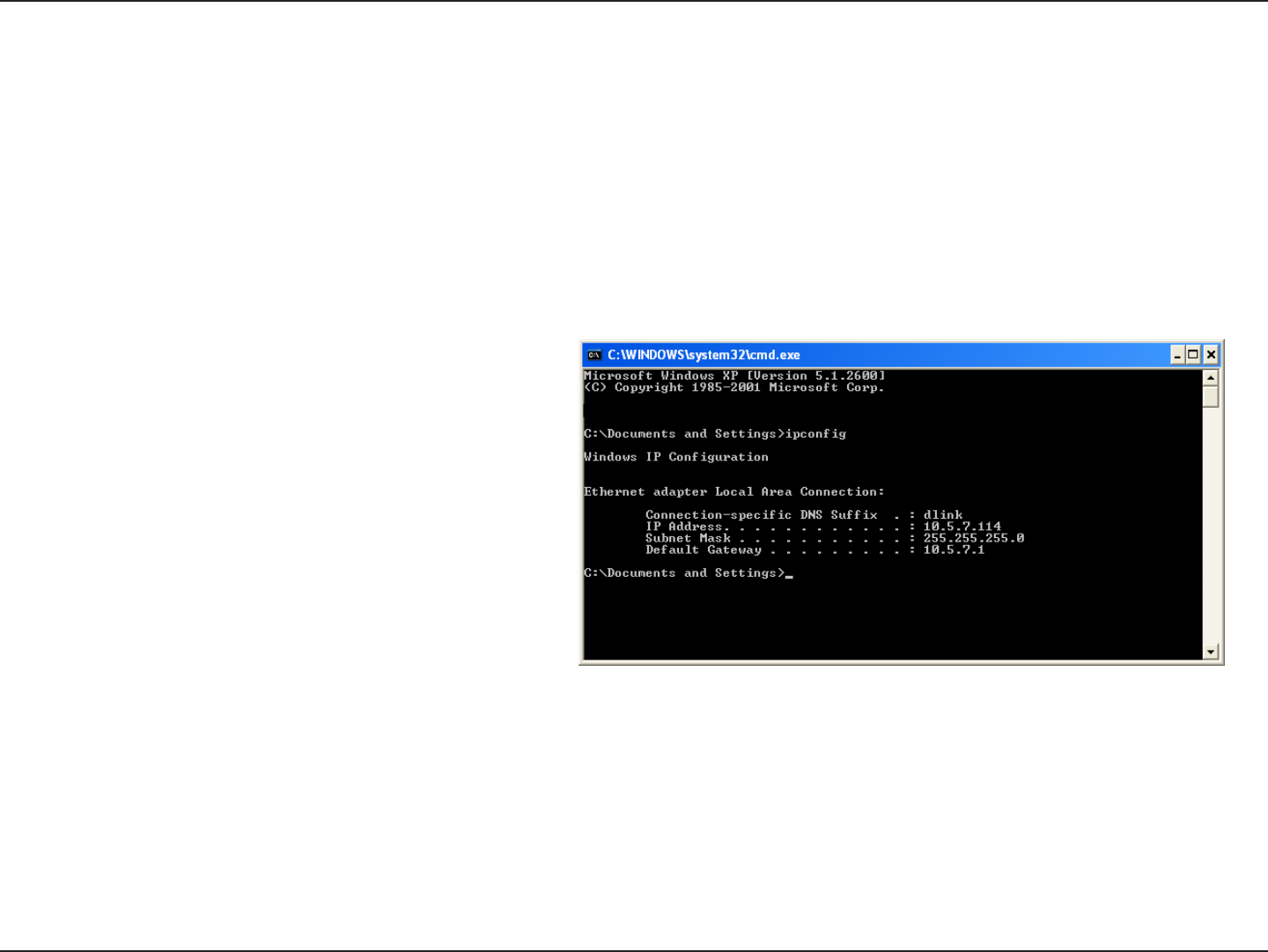
83D-Link DAP-1533 User Manual
Appendix B - Networking Basics
Networking Basics
Check your IP address
After you install your new D-Link adapter, by default, the TCP/IP settings should be set to obtain an IP address from a DHCP
server (i.e. wireless router) automatically. To verify your IP address, please follow the steps below.
Click on Start > Run. In the run box type cmd and click OK. (Windows® 7/Vista® users type cmd in the Start Search box.)
At the prompt, type ipcong and press Enter.
This will display the IP address, subnet mask, and the
default gateway of your adapter.
If the address is 0.0.0.0, check your adapter installation,
security settings, and the settings on your access point.
Some rewall software programs may block a DHCP
request on newly installed adapters.
If you are connecting to a wireless network at a hotspot
(e.g. hotel, coffee shop, airport), please contact an
employee or administrator to verify their wireless
network settings.
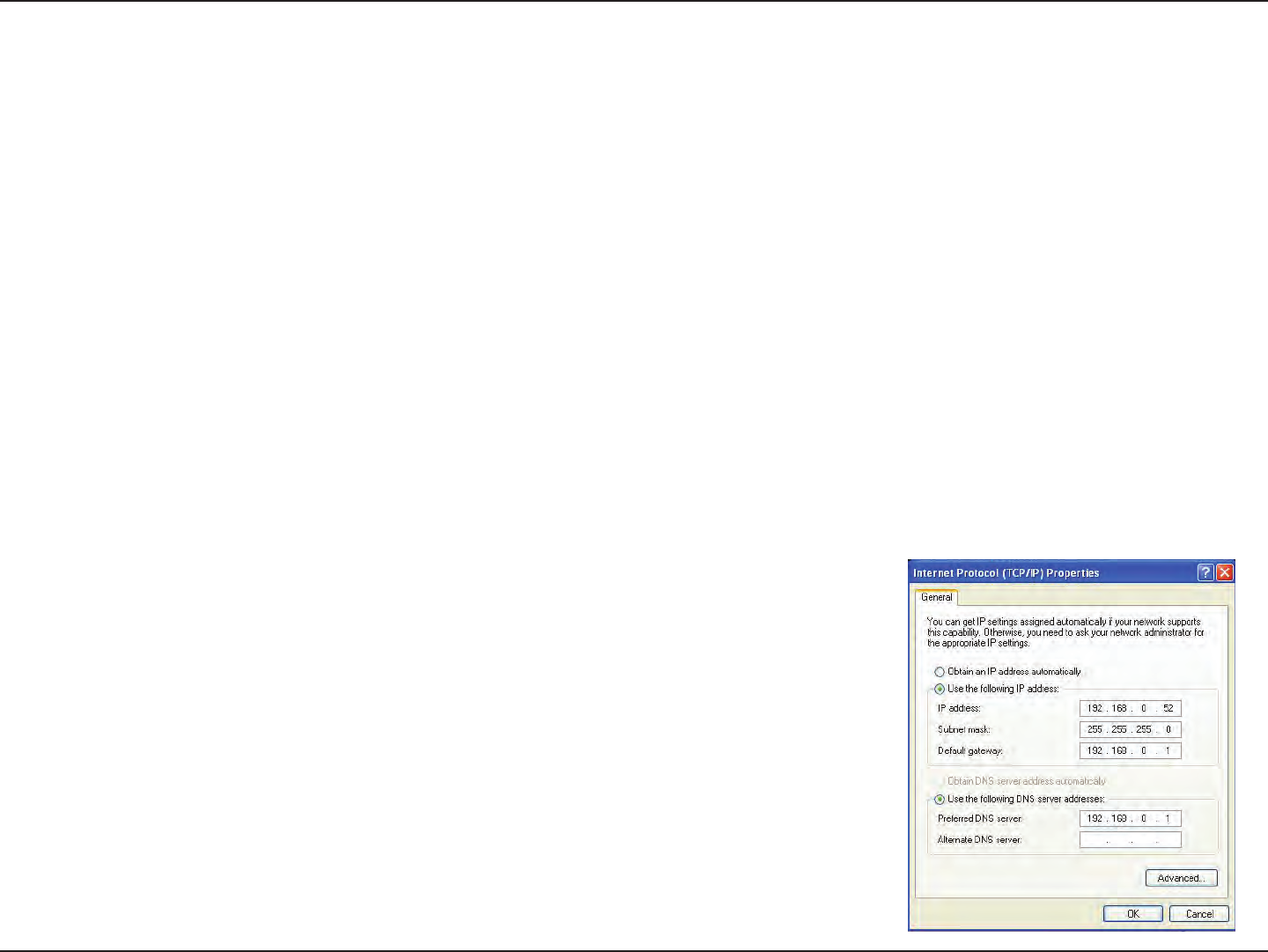
84D-Link DAP-1533 User Manual
Appendix B - Networking Basics
Statically Assign an IP address
If you are not using a DHCP capable gateway/router, or you need to assign a static IP address, please follow the steps below:
Step 1
Windows® 7 - Click on Start > Control Panel > Network and Internet > Network and Sharing Center.
Windows Vista® - Click on Start > Control Panel > Network and Internet > Network and Sharing Center > Manage Network
Connections.
Windows® XP - Click on Start > Control Panel > Network Connections.
Windows® 2000 - From the desktop, right-click My Network Places > Properties.
Step 2
Right-click on the Local Area Connection which represents your D-Link network adapter and select Properties.
Step 3
Highlight Internet Protocol (TCP/IP) and click Properties.
Step 4
Click Use the following IP address and enter an IP address that is on the same subnet
as your network or the LAN IP address on your router.
Example: If the router´s LAN IP address is 192.168.0.1, make your IP address 192.168.0.X
where X is a number between 2 and 99. Make sure that the number you choose is not in
use on the network. Set Default Gateway the same as the LAN IP address of your router
(192.168.0.1).
Set Primary DNS the same as the LAN IP address of your router (192.168.0.1). The
Secondary DNS is not needed or you may enter a DNS server from your ISP.
Step 5
Click OK twice to save your settings.
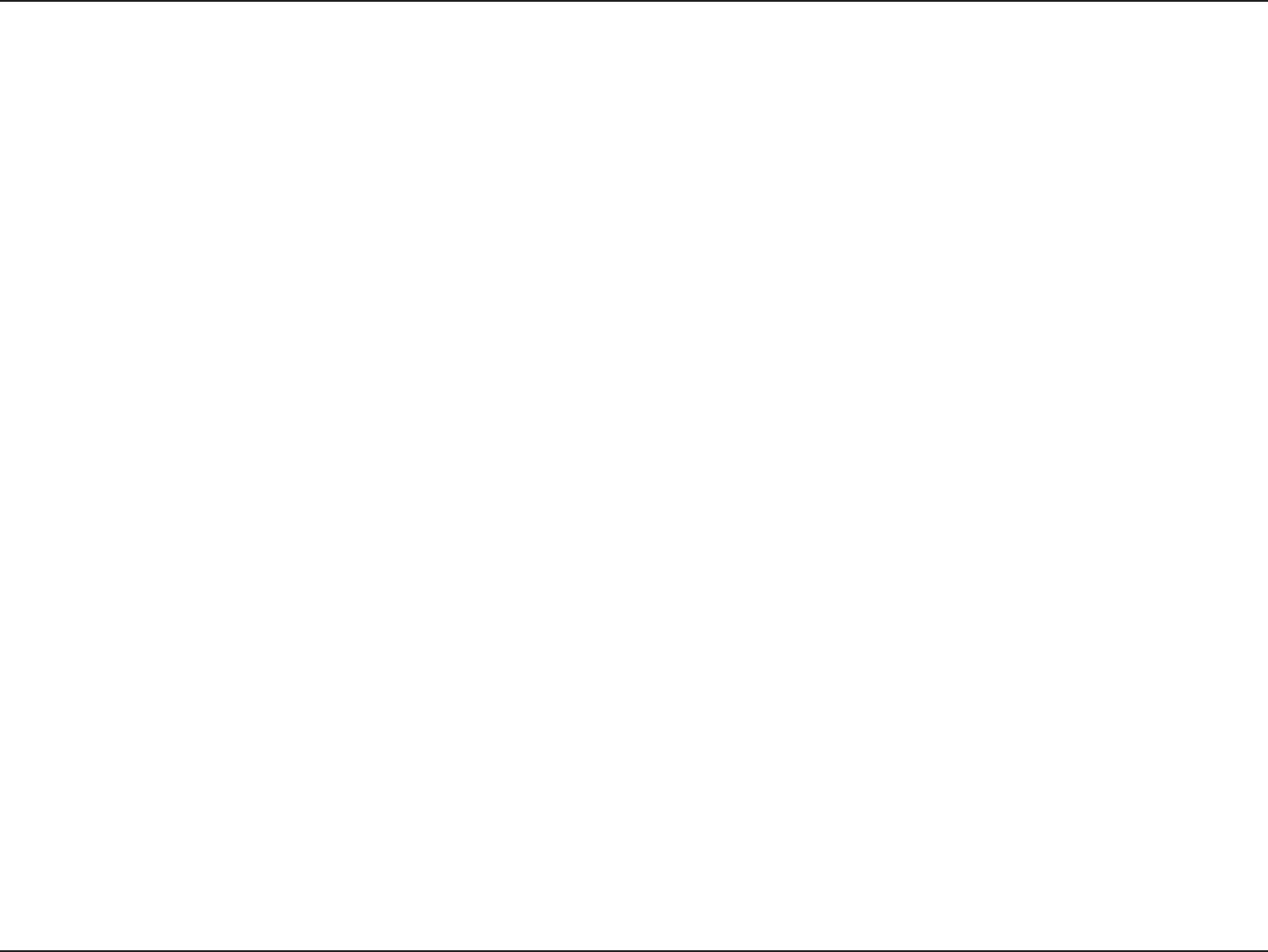
85D-Link DAP-1533 User Manual
Appendix C - Technical Specications
Technical Specications
Standards
• IEEE 802.11n
• IEEE 802.11a
• IEEE 802.11g
• IEEE 802.3
• IEEE 802.3u
Security
• WPA-Personal
• WPA2-Personal
Wireless Signal Rates1
• 450Mbps • 300Mbps • 108Mbps
• 54Mbps • 48Mbps • 36Mbps
• 24Mbps • 18Mbps • 12Mbps
• 11Mbps • 9Mbps • 6Mbps
• 5.5Mbps • 2Mbps • 1Mbps
Maximum Operating Voltage
• 5V
Maximum Operating Current
• 725 mA
Modulation
• 11b: DQPSK, DBPSK and CCK
• 11a/g: BPSK, QPSK, 16QAM, 64QAM, OFDM
• 11n: BPSK, QPSK, 16QAM, 64QAM, OFDM, MCS
Frequency Range2
• 2.4GHz to 2.483GHz • 5.15GHz~5.825GHz3
LEDs
• Power • Bridge
• AP
Operating Temperature
• 32°F to 104°F ( 0°C to 40°C)
Humidity
• 90% maximum (non-condensing)
Safety & Emissions
• FCC
• IC
Dimensions
• L = 5.75 inches
• W = 4.5 inches
• H = 1.25 inches
1Maximum wireless signal rate derived from IEEE Standard 802.11g, 802.11a and 802.11n specications. Actual data throughput will vary. Network conditions and environmental
factors, including volume of network trac, building materials and construction, and network overhead, lower actual data throughput rate. Environmental conditions will
adversely aect wireless signal range.
2Range varies depending on country’s regulation.
3The DAP-1533 doesn’t include 5.25-5.35GHz & 5.47~5.725GHz.
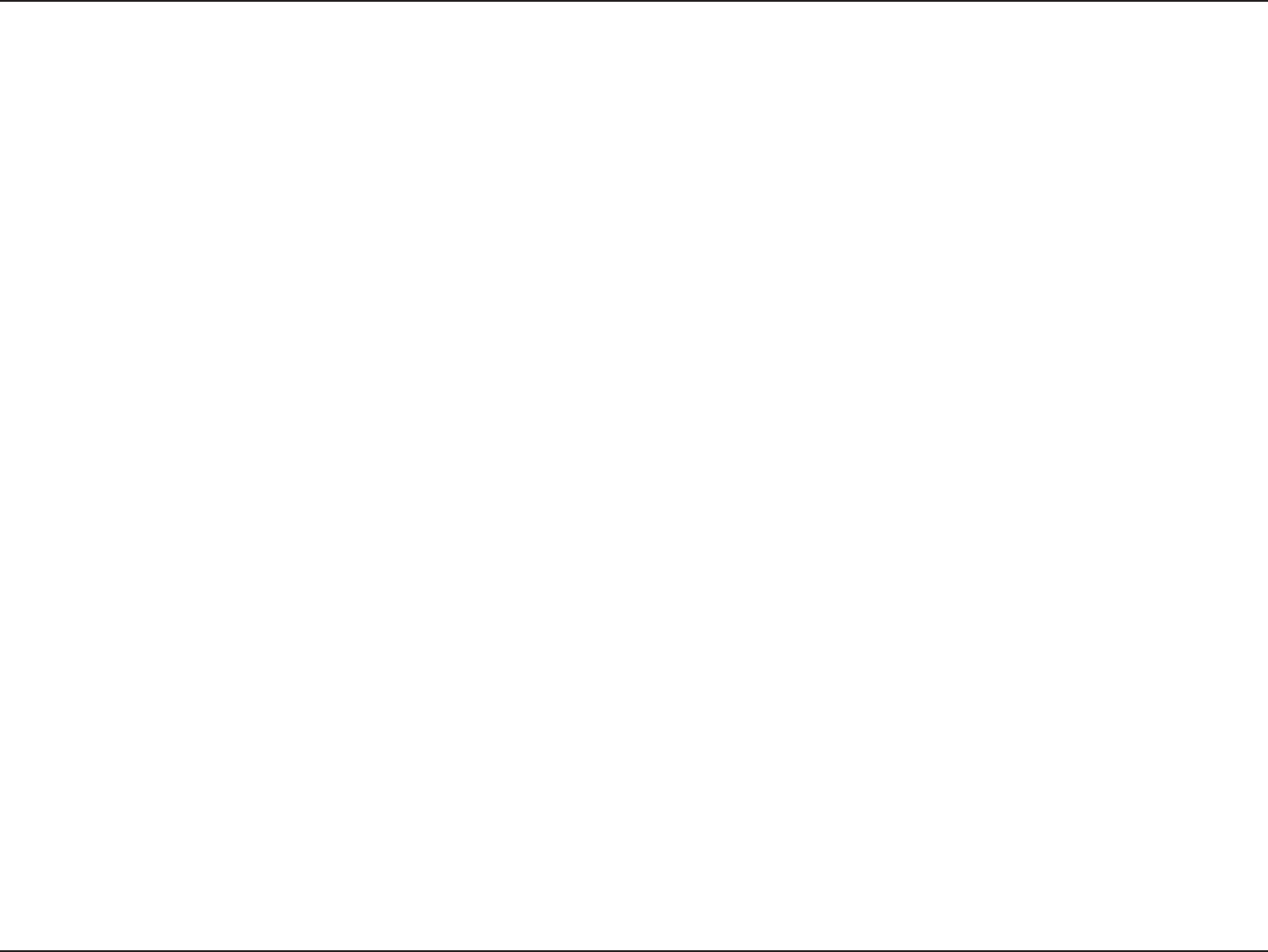
86D-Link DAP-1533 User Manual
Appendix D - Contacting Technical Support
Contacting Technical Support
U.S. and Canadian customers can contact D-Link technical support through our web site or by phone.
Before you contact technical support, please have the following ready:
• Model number of the product (e.g. DAP-1533)
• Hardware Revision (located on the label on the bottom of the access point (e.g. rev A1))
• Serial Number (s/n number located on the label on the bottom of the access point).
You can nd software updates and user documentation on the D-Link website as well as frequently asked questions and
answers to technical issues.
For customers within the United States:
Phone Support:
(877) 453-5465
Internet Support:
http://support.dlink.com
For customers within Canada:
Phone Support:
(800) 361-5265
Internet Support:
http://support.dlink.ca
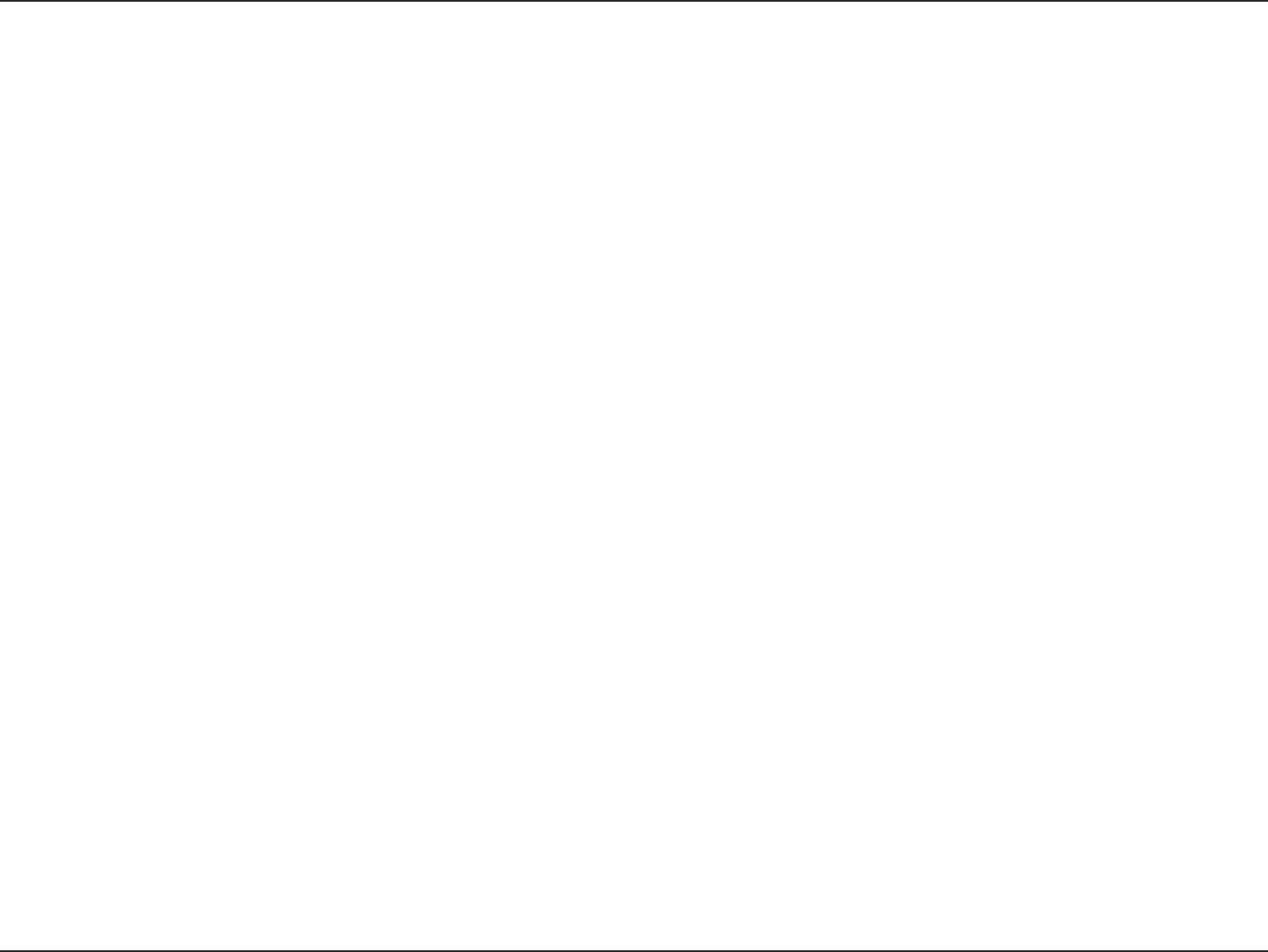
87D-Link DAP-1533 User Manual
Appendix E - GNU General Public License
GPL Code Statement
This D-Link product includes software code developed by third parties, including software code subject to the GNU General Public License (“GPL”)
or GNU Lesser General Public License (“LGPL”). As applicable, the terms of the GPL and LGPL, and information on obtaining access to the GPL
code and LGPL code used in this product, are available to you at:
http://tsd.dlink.com.tw/GPL.asp
The GPL code and LGPL code used in this product is distributed WITHOUT ANY WARRANTY and is subject to the copyrights of one or more
authors. For details, see the GPL code and the LGPL code for this product and the terms of the GPL and LGPL.
WRITTEN OFFER FOR GPL AND LGPL SOURCE CODE
Where such specic license terms entitle you to the source code of such software, D-Link will provide upon written request via email and/or
traditional paper mail the applicable GPL and LGPLsource code files via CD-ROM for a nominal cost to cover shipping and media charges as
allowed under the GPL and LGPL.
Please direct all inquiries to:
Email: GPLCODE@DLink.com
Snail Mail:
Attn: GPLSOURCE REQUEST
D-Link Systems, Inc.
17595 Mt. Herrmann Street
GNU GENERAL PUBLIC LICENSE
Version 3, 29 June 2007
Copyright (C) 2007 Free Software Foundation, Inc. <http://fsf.org/> Everyone is permitted to copy and distribute verbatim copies of this license
document, but changing it is not allowed.Fountain Valley, CA 92708
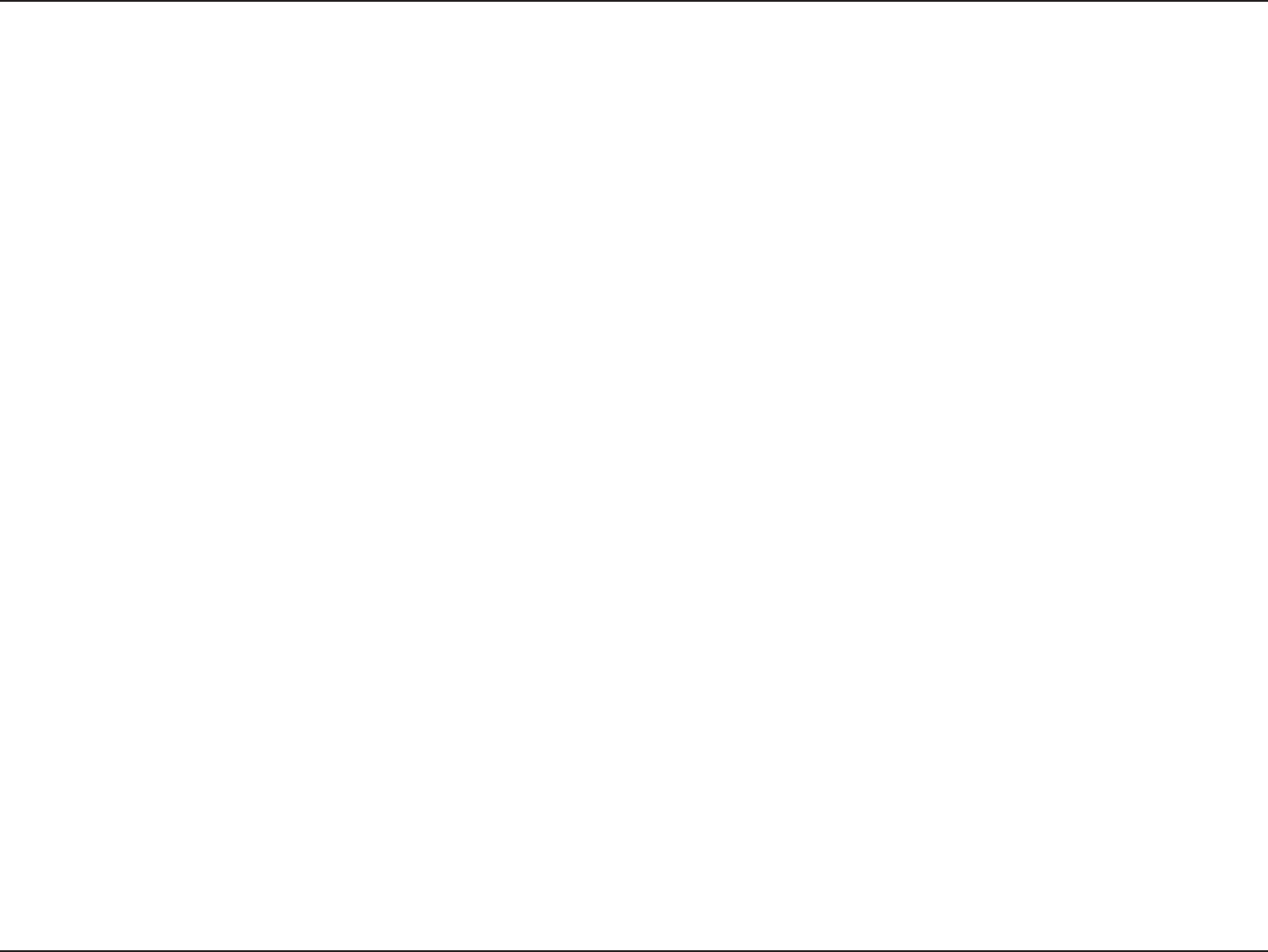
88D-Link DAP-1533 User Manual
Appendix E - GNU General Public License
Preamble
The GNU General Public License is a free, copyleft license for software and other kinds of works.
The licenses for most software and other practical works are designed to take away your freedom to share and change the works. By contrast, the
GNU General Public License is intended to guarantee your freedom to share and change all versions of a program--to make sure it remains free
software for all its users. We, the Free Software Foundation, use the GNU General Public License for most of our software; it applies also to any other
work released this way by its authors. You can apply it to your programs, too.
When we speak of free software, we are referring to freedom, not price. Our General Public Licenses are designed to make sure that you have the
freedom to distribute copies of free software (and charge for them if you wish), that you receive source code or can get it if you want it, that you
can change the software or use pieces of it in new free programs, and that you know you can do these things.
To protect your rights, we need to prevent others from denying you these rights or asking you to surrender the rights. Therefore, you have certain
responsibilities if you distribute copies of the software, or if you modify it: responsibilities to respect the freedom of others.
For example, if you distribute copies of such a program, whether gratis or for a fee, you must pass on to the recipients the same freedoms that you
received. You must make sure that they, too, receive or can get the source code. And you must show them these terms so they know their rights.
Developers that use the GNU GPL protect your rights with two steps:
(1) assert copyright on the software, and (2) oer you this License giving you legal permission to copy, distribute and/or modify it.
For the developers’ and authors’ protection, the GPL clearly explains that there is no warranty for this free software. For both users’ and authors’
sake, the GPL requires that modied versions be marked as changed, so that their problems will not be attributed erroneously to authors of
previous versions.
Some devices are designed to deny users access to install or run modied versions of the software inside them, although the manufacturer can
do so. This is fundamentally incompatible with the aim of protecting users’ freedom to change the software. The systematic pattern of such abuse
occurs in the area of products for individuals to use, which is precisely where it is most unacceptable. Therefore, we have designed this version of
the GPL to prohibit the practice for those products. If such problems arise substantially in other domains, we stand ready to extend this provision
to those domains in future versions of the GPL, as needed to protect the freedom of users.
Finally, every program is threatened constantly by software patents. States should not allow patents to restrict development and use of software
on general-purpose computers, but in those that do, we wish to avoid the special danger that patents applied to a free program could make it
eectively proprietary. To prevent this, the GPL assures that patents cannot be used to render the program non-free.
The precise terms and conditions for copying, distribution and modication follow.
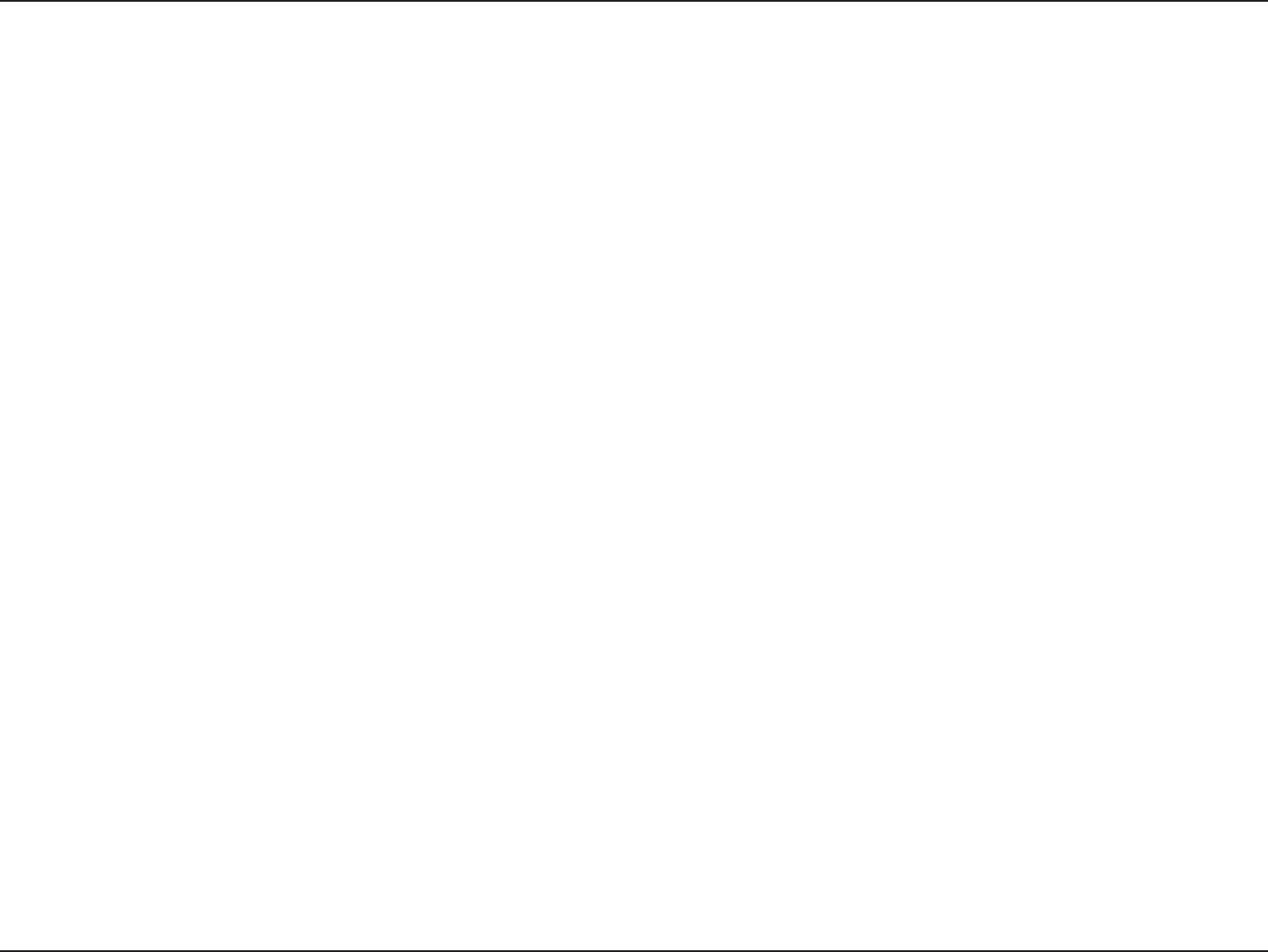
89D-Link DAP-1533 User Manual
Appendix E - GNU General Public License
TERMS AND CONDITIONS
0. Denitions.
“This License” refers to version 3 of the GNU General Public License.
“Copyright” also means copyright-like laws that apply to other kinds of works, such as semiconductor masks.
“The Program” refers to any copyrightable work licensed under this License. Each licensee is addressed as “you”. “Licensees” and “recipients” may
be individuals or organizations.
To “modify” a work means to copy from or adapt all or part of the work in a fashion requiring copyright permission, other than the making of an
exact copy. The resulting work is called a “modied version” of the earlier work or a work “based on” the earlier work.
A “covered work” means either the unmodied Program or a work based on the Program.
To “propagate” a work means to do anything with it that, without permission, would make you directly or secondarily liable for infringement under
applicable copyright law, except executing it on a computer or modifying a private copy. Propagation includes copying, distribution (with or
without modication), making available to the public, and in some countries other activities as well.
To “convey” a work means any kind of propagation that enables other parties to make or receive copies. Mere interaction with a user through a
computer network, with no transfer of a copy, is not conveying.
An interactive user interface displays “Appropriate Legal Notices” to the extent that it includes a convenient and prominently visible feature that
(1) displays an appropriate copyright notice, and (2) tells the user that there is no warranty for the work (except to the extent that warranties are
provided), that licensees may convey the work under this License, and how to view a copy of this License. If the interface presents a list of user
commands or options, such as a menu, a prominent item in the list meets this criterion.
1. Source Code.
The “source code” for a work means the preferred form of the work for making modications to it. “Object code” means any non-source form of a
work.
A “Standard Interface” means an interface that either is an ocial standard dened by a recognized standards body, or, in the case of interfaces
specied for a particular programming language, one that is widely used among developers working in that language.
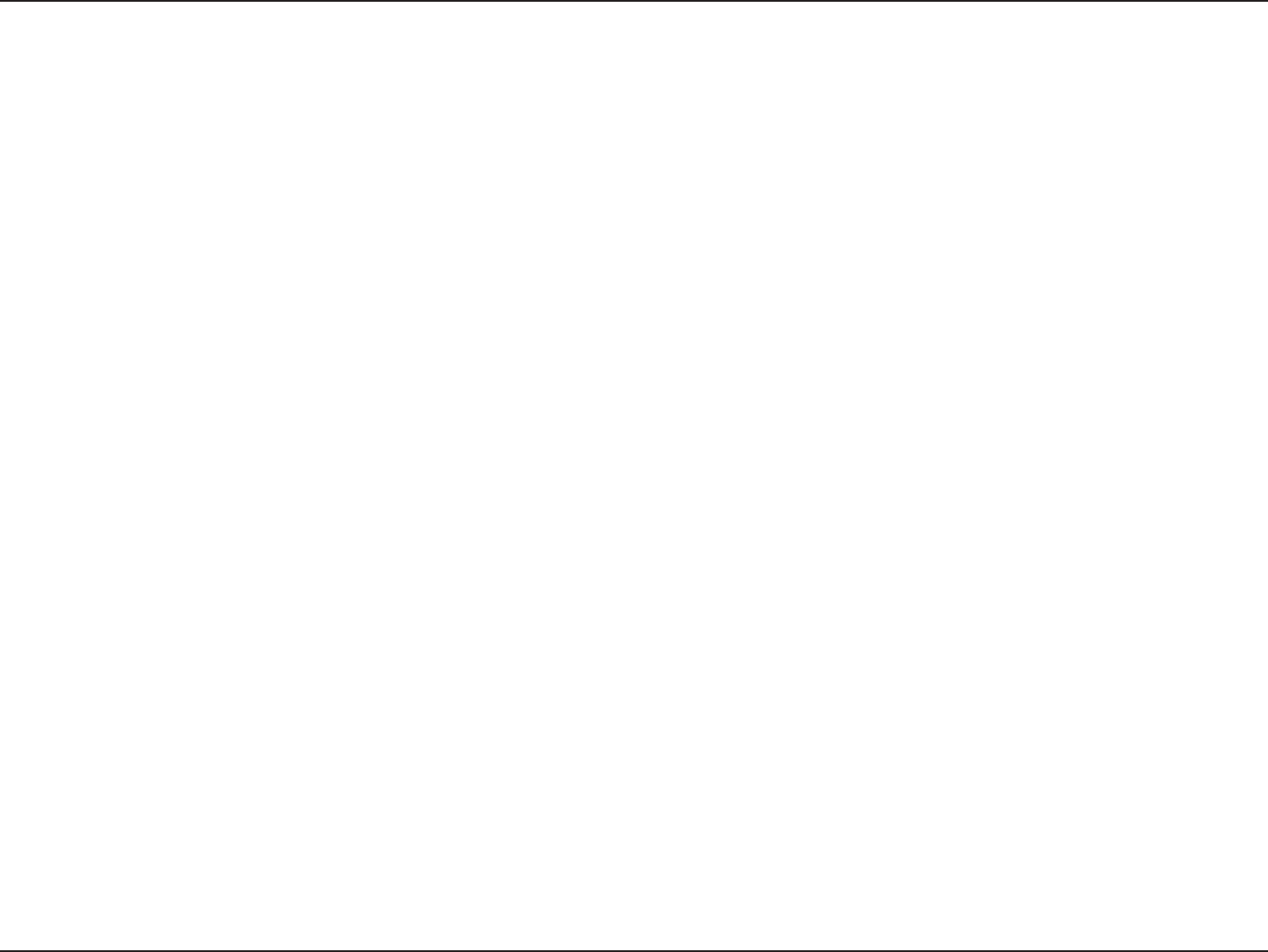
90D-Link DAP-1533 User Manual
Appendix E - GNU General Public License
The “System Libraries” of an executable work include anything, other than the work as a whole, that (a) is included in the normal form of packaging
a Major Component, but which is not part of that Major Component, and (b) serves only to enable use of the work with that Major Component,
or to implement a Standard Interface for which an implementation is available to the public in source code form. A “Major Component”, in this
context, means a major essential component (kernel, window system, and so on) of the specic operating system (if any) on which the executable
work runs, or a compiler used to produce the work, or an object code interpreter used to run it.
The “Corresponding Source” for a work in object code form means all the source code needed to generate, install, and (for an executable work)
run the object code and to modify the work, including scripts to control those activities. However, it does not include the work’s System Libraries,
or general-purpose tools or generally available free programs which are used unmodied in performing those activities but which are not part of
the work. For example, Corresponding Source includes interface denition les associated with source les for the work, and the source code for
shared libraries and dynamically linked subprograms that the work is specically designed to require, such as by intimate data communication or
control ow between those subprograms and other parts of the work.
The Corresponding Source need not include anything that users can regenerate automatically from other parts of the Corresponding Source.
The Corresponding Source for a work in source code form is that same work.
2. Basic Permissions.
All rights granted under this License are granted for the term of copyright on the Program, and are irrevocable provided the stated conditions
are met. This License explicitly arms your unlimited permission to run the unmodied Program. The output from running a covered work is
covered by this License only if the output, given its content, constitutes a covered work. This License acknowledges your rights of fair use or other
equivalent, as provided by copyright law.
You may make, run and propagate covered works that you do not convey, without conditions so long as your license otherwise remains in force.
You may convey covered works to others for the sole purpose of having them make modications exclusively for you, or provide you with facilities
for running those works, provided that you comply with the terms of this License in conveying all material for which you do not control copyright.
Those thus making or running the covered works for you must do so exclusively on your behalf, under your direction and control, on terms that
prohibit them from making any copies of your copyrighted material outside their relationship with you.
Conveying under any other circumstances is permitted solely under the conditions stated below. Sublicensing is not allowed; section 10 makes it
unnecessary.
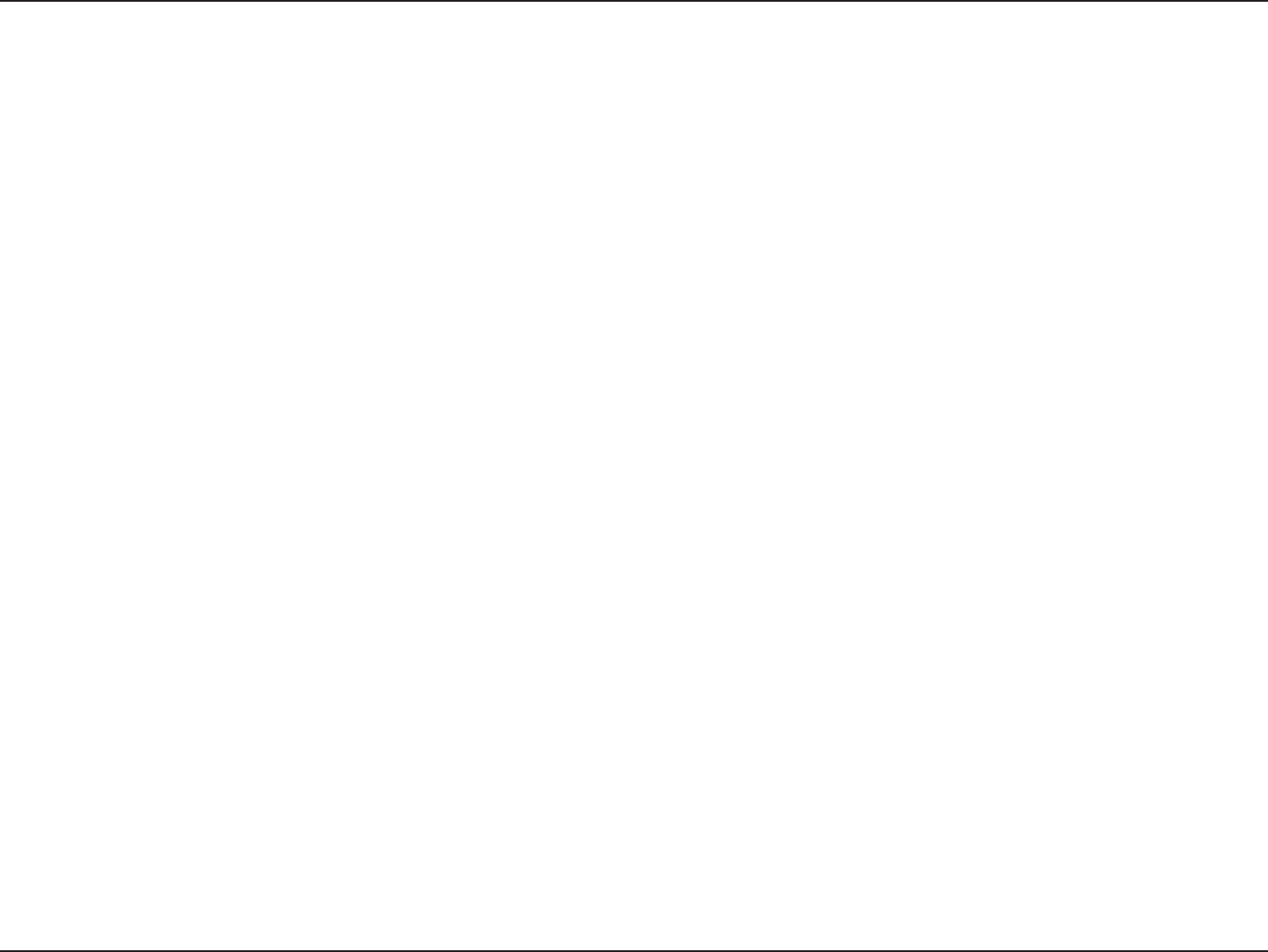
91D-Link DAP-1533 User Manual
Appendix E - GNU General Public License
3. Protecting Users’ Legal Rights From Anti-Circumvention Law.
No covered work shall be deemed part of an eective technological measure under any applicable law fullling obligations under article 11 of the
WIPO copyright treaty adopted on 20 December 1996, or similar laws prohibiting or restricting circumvention of such measures.
When you convey a covered work, you waive any legal power to forbid circumvention of technological measures to the extent such circumvention
is eected by exercising rights under this License with respect to the covered work, and you disclaim any intention to limit operation or modication
of the work as a means of enforcing, against the work’s users, your or third parties’ legal rights to forbid circumvention of technological measures.
4. Conveying Verbatim Copies.
You may convey verbatim copies of the Program’s source code as you receive it, in any medium, provided that you conspicuously and appropriately
publish on each copy an appropriate copyright notice; keep intact all notices stating that this License and any non-permissive terms added in
accord with section 7 apply to the code; keep intact all notices of the absence of any warranty; and give all recipients a copy of this License along
with the Program.
You may charge any price or no price for each copy that you convey, and you may oer support or warranty protection for a fee.
5. Conveying Modied Source Versions.
You may convey a work based on the Program, or the modications to produce it from the Program, in the form of source code under the terms of
section 4, provided that you also meet all of these conditions:
a) The work must carry prominent notices stating that you modied it, and giving a relevant date.
b) The work must carry prominent notices stating that it is released under this License and any conditions added under section 7.
This requirement modies the requirement in section 4 to “keep intact all notices”.
c) You must license the entire work, as a whole, under this License to anyone who comes into possession of a copy. This License
will therefore apply, along with any applicable section 7 additional terms, to the whole of the work, and all its parts, regardless
of how they are packaged. This License gives no permission to license the work in any other way, but it does not invalidate such
permission if you have separately received it.
d) If the work has interactive user interfaces, each must display Appropriate Legal Notices; however, if the Program has interactive
interfaces that do not display Appropriate Legal Notices, your work need not make them do so.
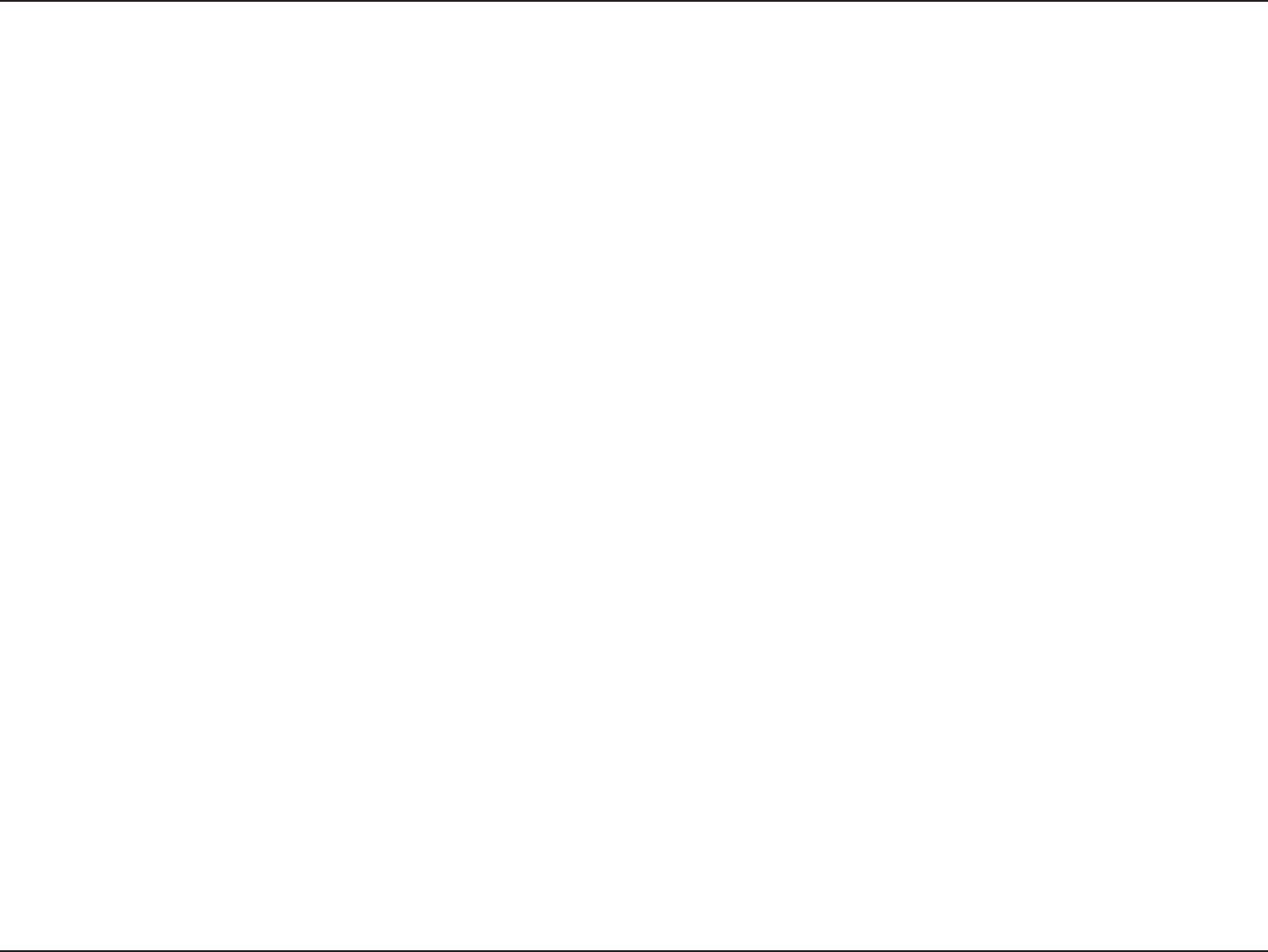
92D-Link DAP-1533 User Manual
Appendix E - GNU General Public License
A compilation of a covered work with other separate and independent works, which are not by their nature extensions of the covered work, and
which are not combined with it such as to form a larger program, in or on a volume of a storage or distribution medium, is called an “aggregate”
if the compilation and its resulting copyright are not used to limit the access or legal rights of the compilation’s users beyond what the individual
works permit. Inclusion of a covered work in an aggregate does not cause this License to apply to the other parts of the aggregate.
6. Conveying Non-Source Forms.
You may convey a covered work in object code form under the terms of sections 4 and 5, provided that you also convey the machine-readable
Corresponding Source under the terms of this License, in one of these ways:
a) Convey the object code in, or embodied in, a physical product (including a physical distribution medium), accompanied by the
Corresponding Source xed on a durable physical medium customarily used for software interchange.
b) Convey the object code in, or embodied in, a physical product (including a physical distribution medium), accompanied by a
written oer, valid for at least three years and valid for as long as you oer spare parts or customer support for that product
model, to give anyone who possesses the object code either (1) a copy of the Corresponding Source for all the software in the
product that is covered by this License, on a durable physical medium customarily used for software interchange, for a price no
more than your reasonable cost of physically performing this conveying of source, or (2) access to copy the Corresponding Source
from a network server at no charge.
c) Convey individual copies of the object code with a copy of the written oer to provide the Corresponding Source. This alternative
is allowed only occasionally and noncommercially, and only if you received the object code with such an oer, in accord with
subsection 6b.
d) Convey the object code by oering access from a designated place (gratis or for a charge), and oer equivalent access to the
Corresponding Source in the same way through the same place at no further charge. You need not require recipients to copy the
Corresponding Source along with the object code. If the place to copy the object code is a network server, the Corresponding
Source may be on a dierent server (operated by you or a third party) that supports equivalent copying facilities, provided you
maintain clear directions next to the object code saying where to nd the Corresponding Source. Regardless of what server hosts
the Corresponding Source, you remain obligated to ensure that it is available for as long as needed to satisfy these requirements.
e) Convey the object code using peer-to-peer transmission, provided you inform other peers where the object code and
Corresponding Source of the work are being oered to the general public at no charge under subsection 6d.
A separable portion of the object code, whose source code is excluded from the Corresponding Source as a System Library, need not be
included in conveying the object code work.
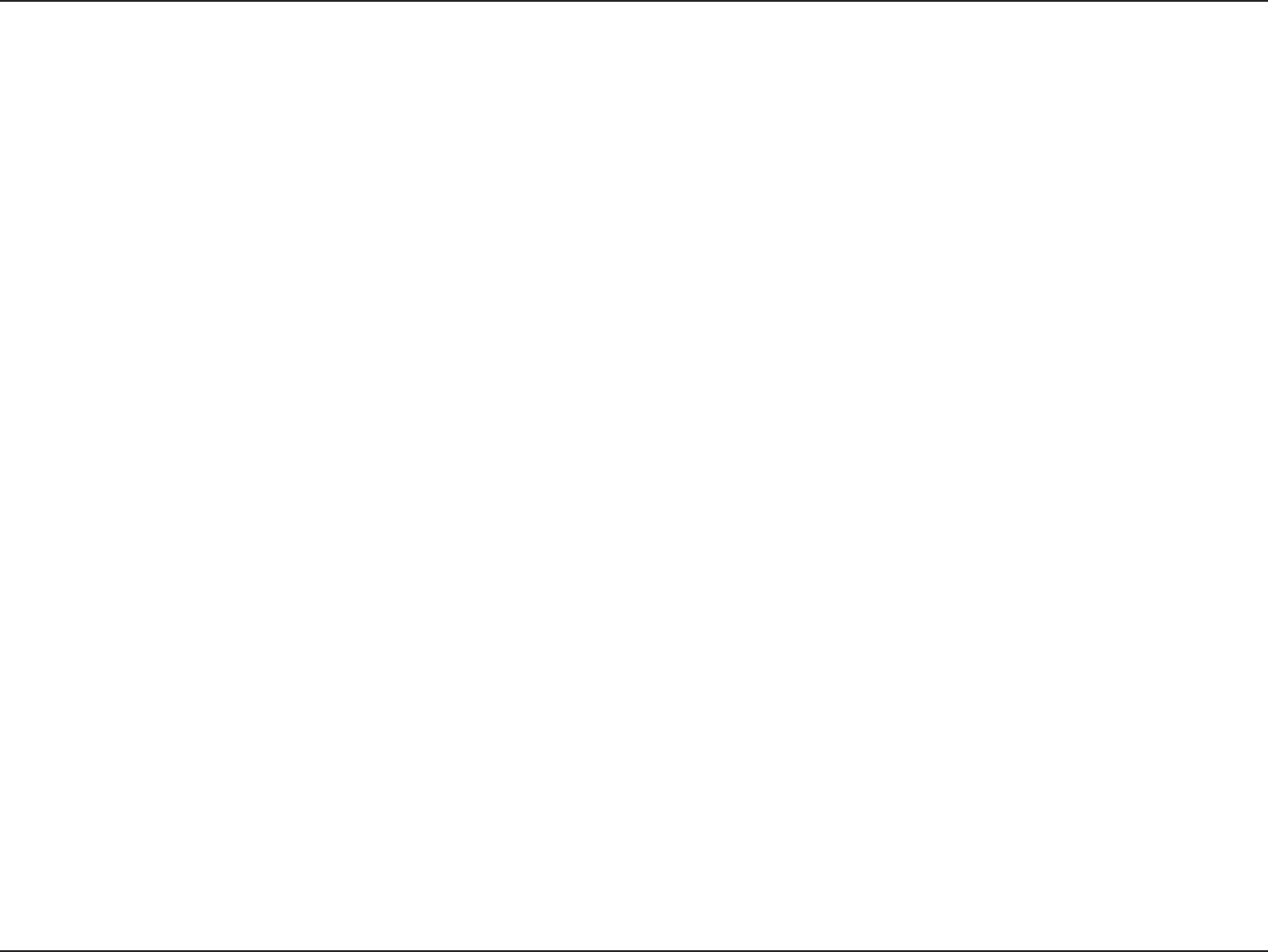
93D-Link DAP-1533 User Manual
Appendix E - GNU General Public License
A “User Product” is either (1) a “consumer product”, which means any tangible personal property which is normally used for personal, family, or
household purposes, or (2) anything designed or sold for incorporation into a dwelling. In determining whether a product is a consumer product,
doubtful cases shall be resolved in favor of coverage. For a particular product received by a particular user, “normally used” refers to a typical
or common use of that class of product, regardless of the status of the particular user or of the way in which the particular user actually uses,
or expects or is expected to use, the product. A product is a consumer product regardless of whether the product has substantial commercial,
industrial or non-consumer uses, unless such uses represent the only signicant mode of use of the product.
“Installation Information” for a User Product means any methods, procedures, authorization keys, or other information required to install and
execute modied versions of a covered work in that User Product from a modied version of its Corresponding Source. The information must
suce to ensure that the continued functioning of the modied object code is in no case prevented or interfered with solely because modication
has been made.
If you convey an object code work under this section in, or with, or specically for use in, a User Product, and the conveying occurs as part of a
transaction in which the right of possession and use of the User Product is transferred to the recipient in perpetuity or for a xed term (regardless of
how the transaction is characterized), the Corresponding Source conveyed under this section must be accompanied by the Installation Information.
But this requirement does not apply if neither you nor any third party retains the ability to install modied object code on the User Product (for
example, the work has been installed in ROM).
The requirement to provide Installation Information does not include a requirement to continue to provide support service, warranty, or updates
for a work that has been modied or installed by the recipient, or for the User Product in which it has been modied or installed. Access to a
network may be denied when the modication itself materially and adversely aects the operation of the network or violates the rules and
protocols for communication across the network.
Corresponding Source conveyed, and Installation Information provided, in accord with this section must be in a format that is publicly documented
(and with an implementation available to the public in source code form), and must require no special password or key for unpacking, reading or
copying.
7. Additional Terms.
“Additional permissions” are terms that supplement the terms of this License by making exceptions from one or more of its conditions. Additional
permissions that are applicable to the entire Program shall be treated as though they were included in this License, to the extent that they are valid
under applicable law. If additional permissions apply only to part of the Program, that part may be used separately under those permissions, but
the entire Program remains governed by this License without regard to the additional permissions.
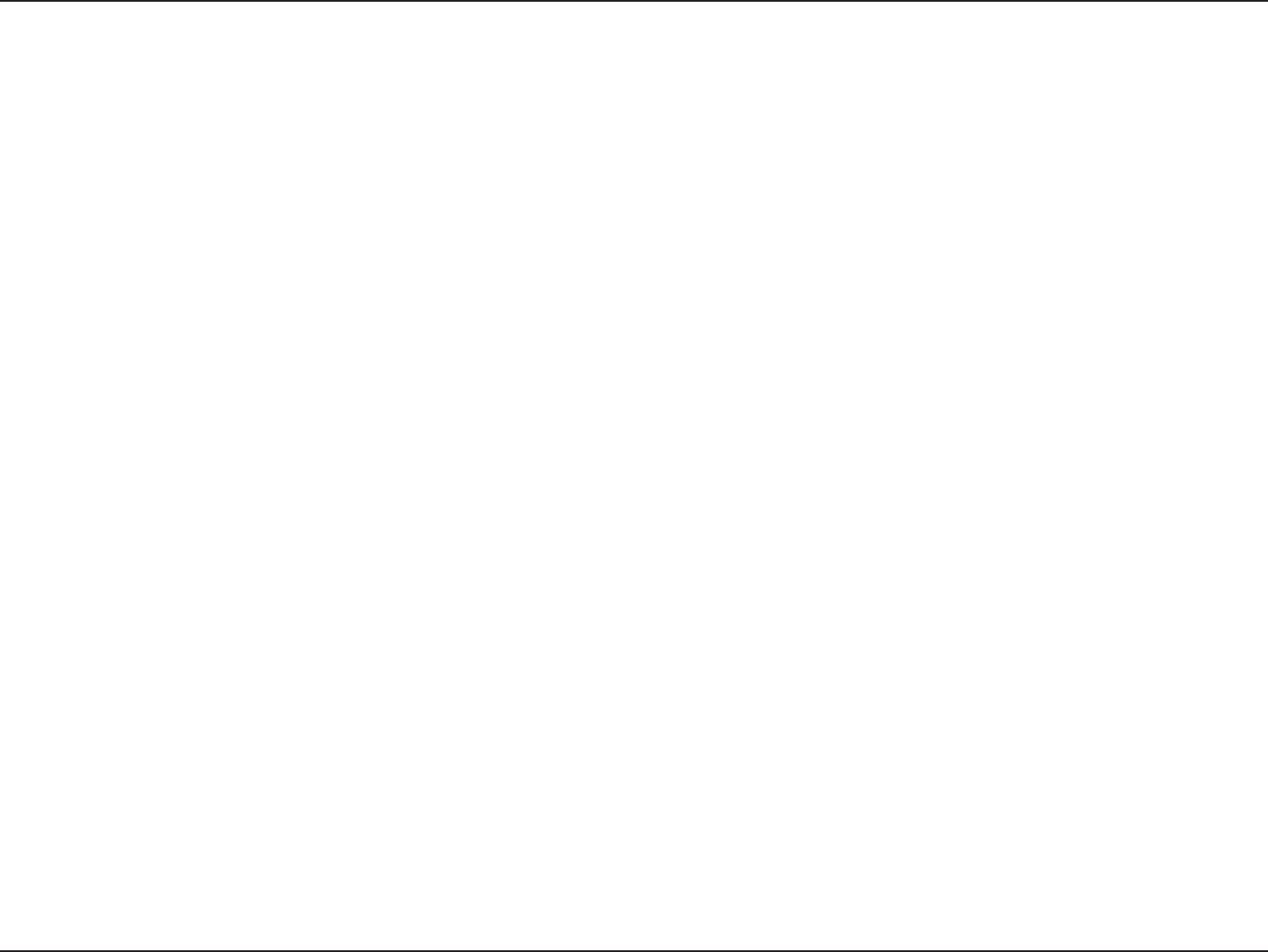
94D-Link DAP-1533 User Manual
Appendix E - GNU General Public License
When you convey a copy of a covered work, you may at your option remove any additional permissions from that copy, or from any part of it.
(Additional permissions may be written to require their own removal in certain cases when you modify the work). You may place additional
permissions on material, added by you to a covered work, for which you have or can give appropriate copyright permission.
Notwithstanding any other provision of this License, for material you add to a covered work, you may (if authorized by the copyright holders of
that material) supplement the terms of this License with terms:
a) Disclaiming warranty or limiting liability dierently from the terms of sections 15 and 16 of this License; or
b) Requiring preservation of specied reasonable legal notices or author attributions in that material or in the Appropriate Legal
Notices displayed by works containing it; or
c) Prohibiting misrepresentation of the origin of that material, or requiring that modied versions of such material be marked in
reasonable ways as dierent from the original version; or
d) Limiting the use for publicity purposes of names of licensors or authors of the material; or
e) Declining to grant rights under trademark law for use of some trade names, trademarks, or service marks; or
f) Requiring indemnication of licensors and authors of that material by anyone who conveys the material (or modied versions of
it) with contractual assumptions of liability to the recipient, for any liability that these contractual assumptions directly impose
on those licensors and authors.
All other non-permissive additional terms are considered “further restrictions” within the meaning of section 10. If the Program as you received
it, or any part of it, contains a notice stating that it is governed by this License along with a term that is a further restriction, you may remove that
term. If a license document contains a further restriction but permits relicensing or conveying under this License, you may add to a covered work
material governed by the terms of that license document, provided that the further restriction does not survive such relicensing or conveying.
If you add terms to a covered work in accord with this section, you must place, in the relevant source les, a statement of the additional terms that
apply to those les, or a notice indicating where to nd the applicable terms.
Additional terms, permissive or non-permissive, may be stated in the form of a separately written license, or stated as exceptions; the above
requirements apply either way.
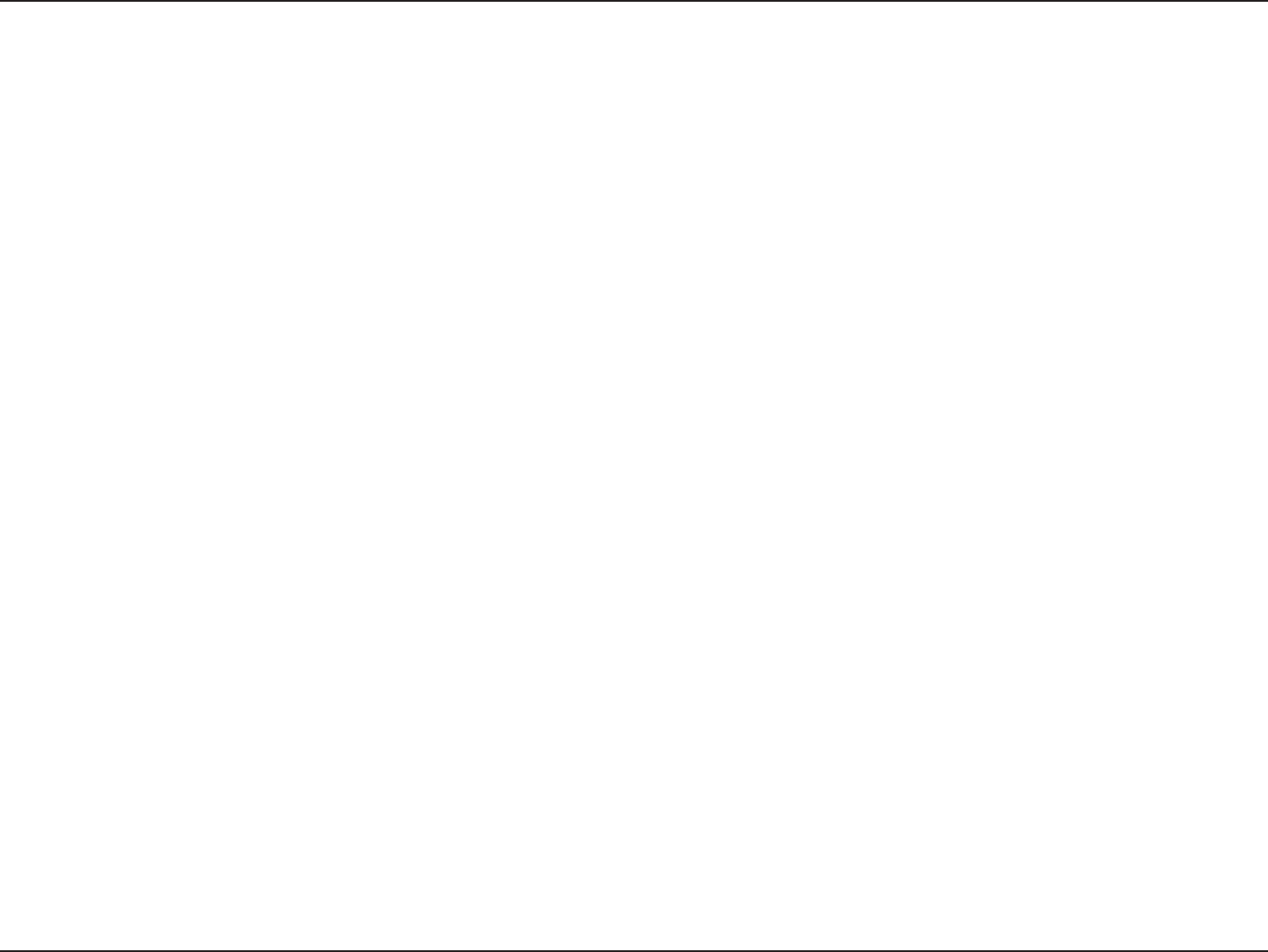
95D-Link DAP-1533 User Manual
Appendix E - GNU General Public License
8. Termination.
You may not propagate or modify a covered work except as expressly provided under this License. Any attempt otherwise to propagate or modify
it is void, and will automatically terminate your rights under this License (including any patent licenses granted under the third paragraph of
section 11).
However, if you cease all violation of this License, then your license from a particular copyright holder is reinstated (a) provisionally, unless and until
the copyright holder explicitly and nally terminates your license, and (b) permanently, if the copyright holder fails to notify you of the violation
by some reasonable means prior to 60 days after the cessation.
Moreover, your license from a particular copyright holder is reinstated permanently if the copyright holder noties you of the violation by some
reasonable means, this is the rst time you have received notice of violation of this License (for any work) from that copyright holder, and you cure
the violation prior to 30 days after your receipt of the notice.
Termination of your rights under this section does not terminate the licenses of parties who have received copies or rights from you under this
License. If your rights have been terminated and not permanently reinstated, you do not qualify to receive new licenses for the same material
under section 10.
9. Acceptance Not Required for Having Copies.
You are not required to accept this License in order to receive or run a copy of the Program. Ancillary propagation of a covered work occurring
solely as a consequence of using peer-to-peer transmission to receive a copy likewise does not require acceptance. However, nothing other than
this License grants you permission to propagate or modify any covered work. These actions infringe copyright if you do not accept this License.
Therefore, by modifying or propagating a covered work, you indicate your acceptance of this License to do so.
10. Automatic Licensing of Downstream Recipients.
Each time you convey a covered work, the recipient automatically receives a license from the original licensors, to run, modify and propagate that
work, subject to this License. You are not responsible for enforcing compliance by third parties with this License.
An “entity transaction” is a transaction transferring control of an organization, or substantially all assets of one, or subdividing an organization, or
merging organizations. If propagation of a covered work results from an entity transaction, each party to that transaction who receives a copy of
the work also receives whatever licenses to the work the party’s predecessor in interest had or could give under the previous paragraph, plus a
right to possession of the Corresponding Source of the work from the predecessor in interest, if the predecessor has it or can get it with reasonable
eorts.
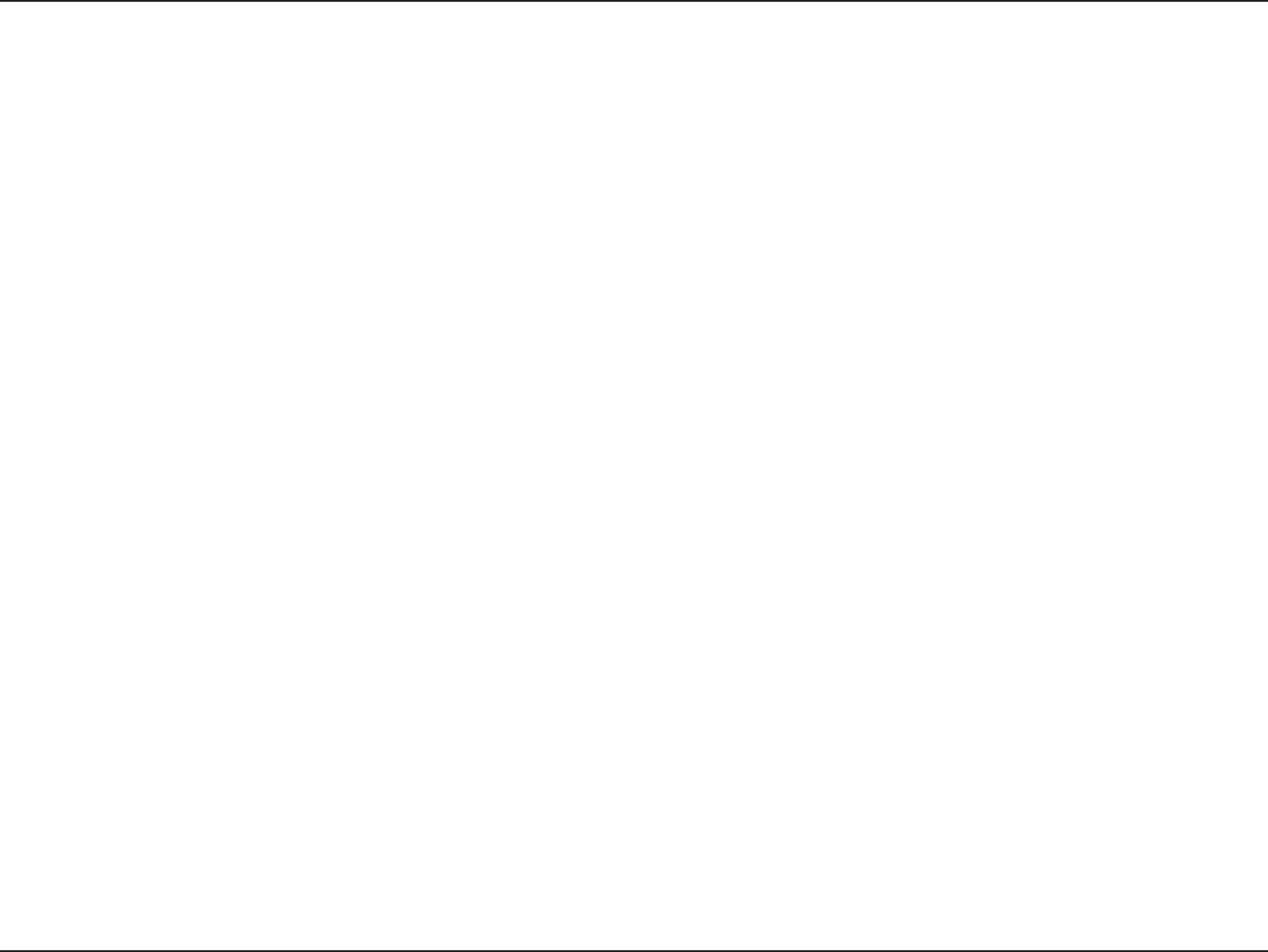
96D-Link DAP-1533 User Manual
Appendix E - GNU General Public License
You may not impose any further restrictions on the exercise of the rights granted or armed under this License. For example, you may not impose
a license fee, royalty, or other charge for exercise of rights granted under this License, and you may not initiate litigation (including a cross-claim
or counterclaim in a lawsuit) alleging that any patent claim is infringed by making, using, selling, oering for sale, or importing the Program or any
portion of it.
11. Patents.
A “contributor” is a copyright holder who authorizes use under this License of the Program or a work on which the Program is based. The work thus
licensed is called the contributor’s “contributor version”.
A contributor’s “essential patent claims” are all patent claims owned or controlled by the contributor, whether already acquired or hereafter acquired,
that would be infringed by some manner, permitted by this License, of making, using, or selling its contributor version, but do not include claims
that would be infringed only as a consequence of further modication of the contributor version. For purposes of this denition, “control” includes
the right to grant patent sublicenses in a manner consistent with the requirements of this License.
Each contributor grants you a non-exclusive, worldwide, royalty-free patent license under the contributor’s essential patent claims, to make, use,
sell, oer for sale, import and otherwise run, modify and propagate the contents of its contributor version.
In the following three paragraphs, a “patent license” is any express agreement or commitment, however denominated, not to enforce a patent
(such as an express permission to practice a patent or covenant not to sue for patent infringement). To “grant” such a patent license to a party
means to make such an agreement or commitment not to enforce a patent against the party.
If you convey a covered work, knowingly relying on a patent license, and the Corresponding Source of the work is not available for anyone to
copy, free of charge and under the terms of this License, through a publicly available network server or other readily accessible means, then you
must either (1) cause the Corresponding Source to be so available, or (2) arrange to deprive yourself of the benet of the patent license for this
particular work, or (3) arrange, in a manner consistent with the requirements of this License, to extend the patent license to downstream recipients.
“Knowingly relying” means you have actual knowledge that, but for the patent license, your conveying the covered work in a country, or your
recipient’s use of the covered work in a country, would infringe one or more identiable patents in that country that you have reason to believe
are valid.
If, pursuant to or in connection with a single transaction or arrangement, you convey, or propagate by procuring conveyance of, a covered work,
and grant a patent license to some of the parties receiving the covered work authorizing them to use, propagate, modify or convey a specic copy
of the covered work, then the patent license you grant is automatically extended to all recipients of the covered work and works based on it.
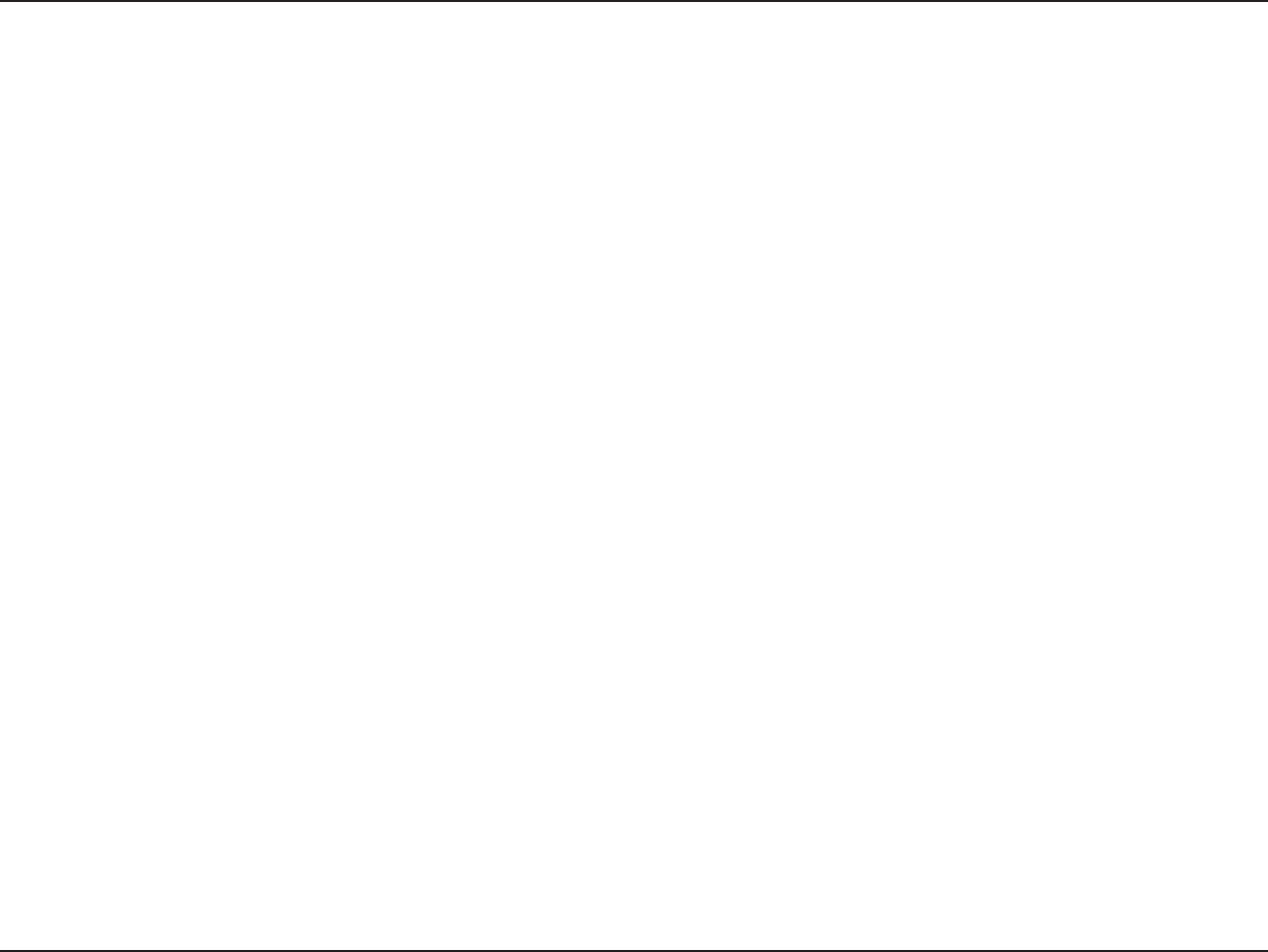
97D-Link DAP-1533 User Manual
Appendix E - GNU General Public License
A patent license is “discriminatory” if it does not include within the scope of its coverage, prohibits the exercise of, or is conditioned on the non-
exercise of one or more of the rights that are specically granted under this License. You may not convey a covered work if you are a party to an
arrangement with a third party that is in the business of distributing software, under which you make payment to the third party based on the
extent of your activity of conveying the work, and under which the third party grants, to any of the parties who would receive the covered work
from you, a discriminatory patent license (a) in connection with copies of the covered work conveyed by you (or copies made from those copies), or
(b) primarily for and in connection with specic products or compilations that contain the covered work, unless you entered into that arrangement,
or that patent license was granted, prior to 28 March 2007.
Nothing in this License shall be construed as excluding or limiting any implied license or other defenses to infringement that may otherwise be
available to you under applicable patent law.
12. No Surrender of Others’ Freedom.
If conditions are imposed on you (whether by court order, agreement or otherwise) that contradict the conditions of this License, they do not
excuse you from the conditions of this License. If you cannot convey a covered work so as to satisfy simultaneously your obligations under this
License and any other pertinent obligations, then as a consequence you may not convey it at all. For example, if you agree to terms that obligate
you to collect a royalty for further conveying from those to whom you convey the Program, the only way you could satisfy both those terms and
this License would be to refrain entirely from conveying the Program.
13. Use with the GNU Aero General Public License.
Notwithstanding any other provision of this License, you have permission to link or combine any covered work with a work licensed under version
3 of the GNU Aero General Public License into a single combined work, and to convey the resulting work. The terms of this License will continue
to apply to the part which is the covered work, but the special requirements of the GNU Aero General Public License, section 13, concerning
interaction through a network will apply to the combination as such.
14. Revised Versions of this License.
The Free Software Foundation may publish revised and/or new versions of the GNU General Public License from time to time. Such new versions
will be similar in spirit to the present version, but may dier in detail to address new problems or concerns.
Each version is given a distinguishing version number. If the Program species that a certain numbered version of the GNU General Public License
“or any later version” applies to it, you have the option of following the terms and conditions either of that numbered version or of any later version
published by the Free Software Foundation. If the Program does not specify a version number of the GNU General Public License, you may choose
any version ever published by the Free Software Foundation. If the Program species that a proxy can decide which future versions of the GNU
General Public License can be used, that proxy’s public statement of acceptance of a version permanently authorizes you to choose that version
for the Program.
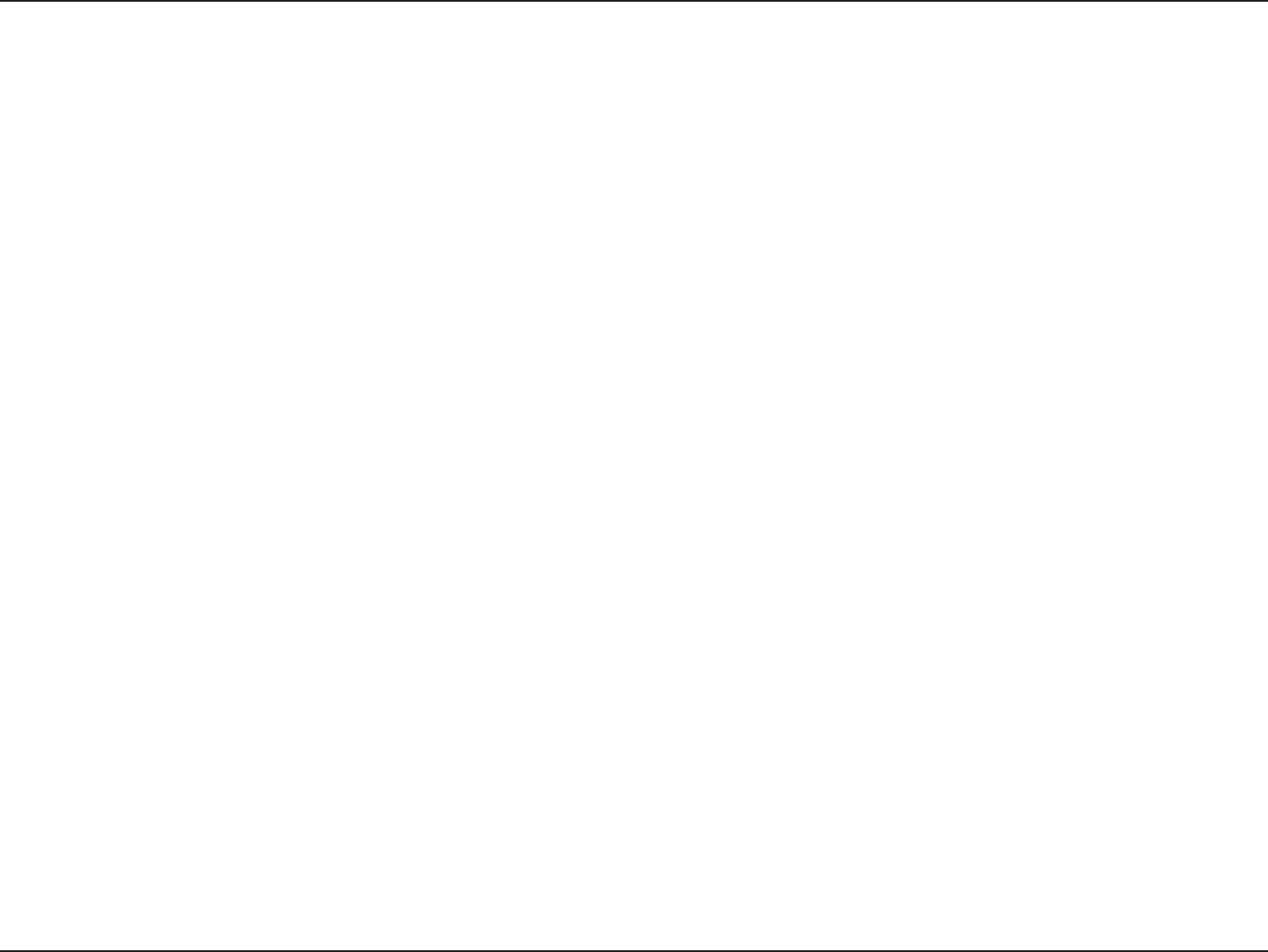
98D-Link DAP-1533 User Manual
Appendix E - GNU General Public License
Later license versions may give you additional or dierent permissions. However, no additional obligations are imposed on any author or copyright
holder as a result of your choosing to follow a later version.
15. Disclaimer of Warranty.
THERE IS NO WARRANTY FOR THE PROGRAM, TO THE EXTENT PERMITTED BY APPLICABLE LAW. EXCEPT WHEN OTHERWISE STATED IN WRITING
THE COPYRIGHT HOLDERS AND/OR OTHER PARTIES PROVIDE THE PROGRAM “AS IS” WITHOUT WARRANTY OF ANY KIND, EITHER EXPRESSED OR
IMPLIED, INCLUDING, BUT NOT LIMITED TO, THE IMPLIED WARRANTIES OF MERCHANTABILITY AND FITNESS FOR A PARTICULAR PURPOSE. THE
ENTIRE RISK AS TO THE QUALITY AND PERFORMANCE OF THE PROGRAM IS WITH YOU. SHOULD THE PROGRAM PROVE DEFECTIVE, YOU ASSUME
THE COST OF ALL NECESSARY SERVICING, REPAIR OR CORRECTION.
16. Limitation of Liability.
IN NO EVENT UNLESS REQUIRED BY APPLICABLE LAW OR AGREED TO IN WRITING WILL ANY COPYRIGHT HOLDER, OR ANY OTHER PARTY WHO
MODIFIES AND/OR CONVEYS THE PROGRAM AS PERMITTED ABOVE, BE LIABLE TO YOU FOR DAMAGES, INCLUDING ANY GENERAL, SPECIAL,
INCIDENTAL OR CONSEQUENTIAL DAMAGES ARISING OUT OF THE USE OR INABILITY TO USE THE PROGRAM (INCLUDING BUT NOT LIMITED TO
LOSS OF DATA OR DATA BEING RENDERED INACCURATE OR LOSSES SUSTAINED BY YOU OR THIRD PARTIES OR A FAILURE OF THE PROGRAM TO
OPERATE WITH ANY OTHER PROGRAMS), EVEN IF SUCH HOLDER OR OTHER PARTY HAS BEEN ADVISED OF THE POSSIBILITY OF SUCH DAMAGES.
17. Interpretation of Sections 15 and 16.
If the disclaimer of warranty and limitation of liability provided above cannot be given local legal eect according to their terms, reviewing courts
shall apply local law that most closely approximates an absolute waiver of all civil liability in connection with the Program, unless a warranty or
assumption of liability accompanies a copy of the Program in return for a fee.
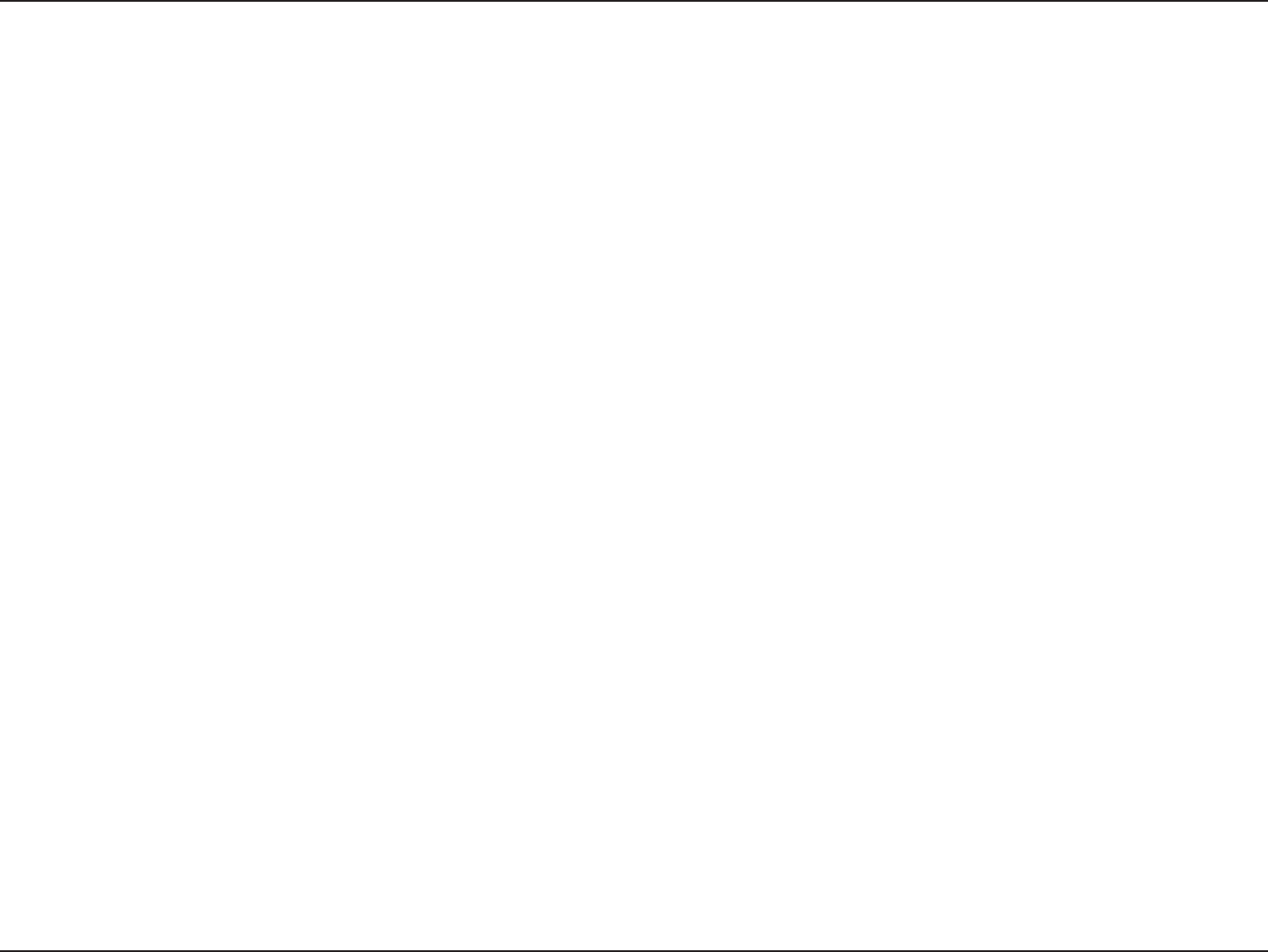
99D-Link DAP-1533 User Manual
Appendix G - Warranty
Warranty
Subject to the terms and conditions set forth herein, D-Link Systems, Inc. (“D-Link”) provides this Limited Warranty:
• Only to the person or entity that originally purchased the product from D-Link or its authorized reseller or distributor, and
• Only for products purchased and delivered within the fty states of the United States, the District of Columbia, U.S. Possessions
or Protectorates, U.S. Military Installations, or addresses with an APO or FPO.
Limited Warranty:
D-Link warrants that the hardware portion of the D-Link product described below (“Hardware”) will be free from material defects in workmanship
and materials under normal use from the date of original retail purchase of the product, for the period set forth below (“Warranty Period”), except
as otherwise stated herein.
• Hardware (excluding power supplies and fans): One (1) year
• Power supplies and fans: One (1) year
• Spare parts and spare kits: Ninety (90) days
The customer’s sole and exclusive remedy and the entire liability of D-Link and its suppliers under this Limited Warranty will be, at
D-Link’s option, to repair or replace the defective Hardware during the Warranty Period at no charge to the original owner or to refund the actual
purchase price paid. Any repair or replacement will be rendered by D-Link at an Authorized D-Link Service Oce. The replacement hardware
need not be new or have an identical make, model or part. D-Link may, at its option, replace the defective Hardware or any part thereof with any
reconditioned product that D-Link reasonably determines is substantially equivalent (or superior) in all material respects to the defective Hardware.
Repaired or replacement hardware will be warranted for the remainder of the original Warranty Period or ninety (90) days, whichever is longer,
and is subject to the same limitations and exclusions. If a material defect is incapable of correction, or if D-Link determines that it is not practical
to repair or replace the defective Hardware, the actual price paid by the original purchaser for the defective Hardware will be refunded by D-Link
upon return to D-Link of the defective Hardware. All Hardware or part thereof that is replaced by D-Link, or for which the purchase price is refunded,
shall become the property of D-Link upon replacement or refund.
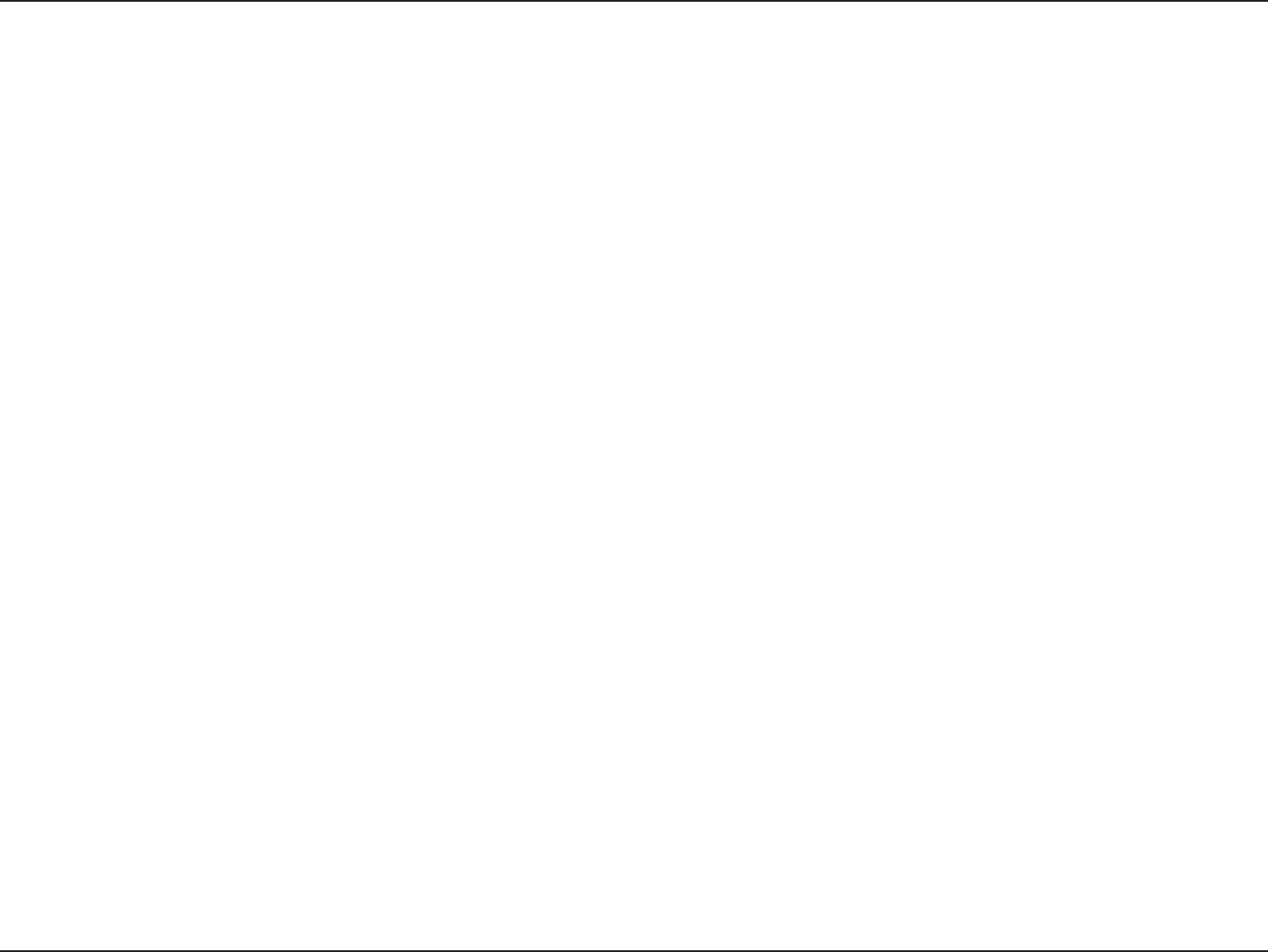
100D-Link DAP-1533 User Manual
Appendix G - Warranty
Limited Software Warranty:
D-Link warrants that the software portion of the product (“Software”) will substantially conform to D-Link’s then current functional specications
for the Software, as set forth in the applicable documentation, from the date of original retail purchase of the Software for a period of ninety (90)
days (“Software Warranty Period”), provided that the Software is properly installed on approved hardware and operated as contemplated in its
documentation. D-Link further warrants that, during the Software Warranty Period, the magnetic media on which D-Link delivers the Software will
be free of physical defects. The customer’s sole and exclusive remedy and the entire liability of D-Link and its suppliers under this Limited Warranty
will be, at D-Link’s option, to replace the non-conforming Software (or defective media) with software that substantially conforms to D-Link’s
functional specications for the Software or to refund the portion of the actual purchase price paid that is attributable to the Software. Except as
otherwise agreed by DLink in writing, the replacement Software is provided only to the original licensee, and is subject to the terms and conditions
of the license granted by D-Link for the Software. Replacement Software will be warranted for the remainder of the original Warranty Period and is
subject to the same limitations and exclusions. If a material non-conformance is incapable of correction, or if D-Link determines in its sole discretion
that it is not practical to replace the non-conforming Software, the price paid by the original licensee for the non-conforming Software will be
refunded by D-Link; provided that the non-conforming Software (and all copies thereof) is rst returned to D-Link. The license granted respecting
any Software for which a refund is given automatically terminates.
Non-Applicability of Warranty:
The Limited Warranty provided hereunder for Hardware and Software portions of D-Link’s products will not be applied to and does not cover any
refurbished product and any product purchased through the inventory clearance or liquidation sale or other sales in which D-Link, the sellers, or
the liquidators expressly disclaim their warranty obligation pertaining to the product and in that case, the product is being sold “As-Is” without any
warranty whatsoever including, without limitation, the Limited Warranty as described herein, notwithstanding anything stated herein to the contrary.
Submitting A Claim:
The customer shall return the product to the original purchase point based on its return policy. In case the return policy period has expired and the
product is within warranty, the customer shall submit a claim to D-Link as outlined below:
• The customer must submit with the product as part of the claim a written description of the Hardware defect or Software
nonconformance in sucient detail to allow D-Link to conrm the same, along with proof of purchase of the product (such as a
copy of the dated purchase invoice for the product) if the product is not registered.
• The customer must obtain a Case ID Number from D-Link Technical Support (USA 1-877-453-5465 or Canada 1-800-361-5265), who
will attempt to assist the customer in resolving any suspected defects with the product. If the product is considered defective, the
customer must obtain a Return Material Authorization (“RMA”) number by completing the RMA form. Enter the assigned Case ID
Number at https://rma.dlink.com/ (USA only) or https://rma.dlink.ca (Canada only).
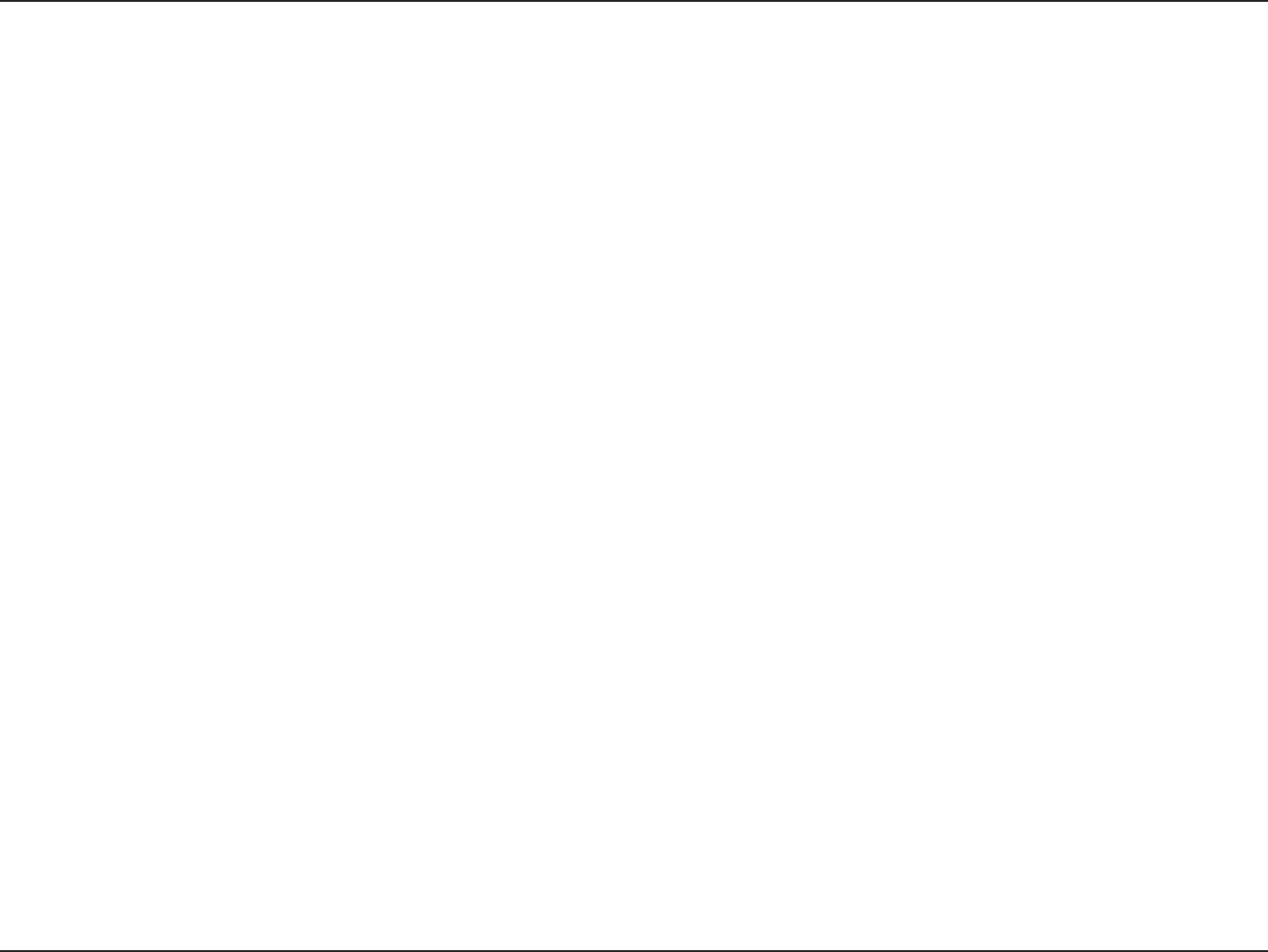
101D-Link DAP-1533 User Manual
Appendix G - Warranty
• After an RMA number is issued, the defective product must be packaged securely in the original or other suitable shipping package
o ensure that it will not be damaged in transit, and the RMA number must be prominently marked on the outside of the package.
Do not include any manuals or accessories in the shipping package. D-Link will only replace the defective portion of the product
and will not ship back any accessories.
• The customer is responsible for all in-bound shipping charges to D-Link. No Cash on Delivery (“COD”) is allowed. Products sent COD
will either be rejected by D-Link or become the property of D-Link. Products shall be fully insured by the customer and shipped
to D-Link Systems, Inc.
• USA residents send to 17595 Mt. Herrmann, Fountain Valley, CA 92708. D-Link will not be held responsible for any packages that
are lost in transit to D-Link. The repaired or replaced packages will be shipped to the customer via UPS Ground or any common
carrier selected by D-Link. Return shipping charges shall be prepaid by D-Link if you use an address in the United States, otherwise
we will ship the product to you freight collect. Expedited shipping is available upon request and provided shipping charges are
prepaid by the customer. D-Link may reject or return any product that is not packaged and shipped in strict compliance with the
foregoing requirements, or for which an RMA number is not visible from the outside of the package. The product owner agrees to
pay D-Link’s reasonable handling and return shipping charges for any product that is not packaged and shipped in accordance
with the foregoing requirements, or that is determined by D-Link not to be defective or non-conforming.
• Canadian residents send to D-Link Networks, Inc., 2525 Meadowvale Boulevard Mississauga, Ontario, L5N 5S2 Canada. D-Link will
not be held responsible for any packages that are lost in transit to D-Link. The repaired or replaced packages will be shipped to
the customer via Purolator Canada or any common carrier selected by D-Link. Return shipping charges shall be prepaid by D-Link
if you use an address in Canada, otherwise we will ship the product to you freight collect. Expedited shipping is available upon
request and provided shipping charges are prepaid by the customer. D-Link may reject or return any product that is not packaged
and shipped in strict compliance with the foregoing requirements, or for which an RMA number is not visible from the outside of
the package. The product owner agrees to pay D-Link’s reasonable handling and return shipping charges for any product that is
not packaged and shipped in accordance with the foregoing requirements, or that is determined by D-Link not to be defective or
non-conforming. RMA phone number: 1-800-361-5265 Hours of Operation: Monday-Friday, 9:00AM – 9:00PM EST
What Is Not Covered:
The Limited Warranty provided herein by D-Link does not cover:
Products that, in D-Link’s judgment, have been subjected to abuse, accident, alteration, modication, tampering, negligence, misuse, faulty installation,
lack of reasonable care, repair or service in any way that is not contemplated in the documentation for the product, or if the model or serial number
has been altered, tampered with, defaced or removed; Initial installation, installation and removal of the product for repair, and shipping costs;
Operational adjustments covered in the operating manual for the product, and normal maintenance; Damage that occurs in shipment, due to act
of God, failures due to power surge, and cosmetic damage; Any hardware, software, rmware or other products or services provided by anyone
other than D-Link; and Products that have been purchased from inventory clearance or liquidation sales or other sales in which D-Link, the sellers,
or the liquidators expressly disclaim their warranty obligation pertaining to the product.
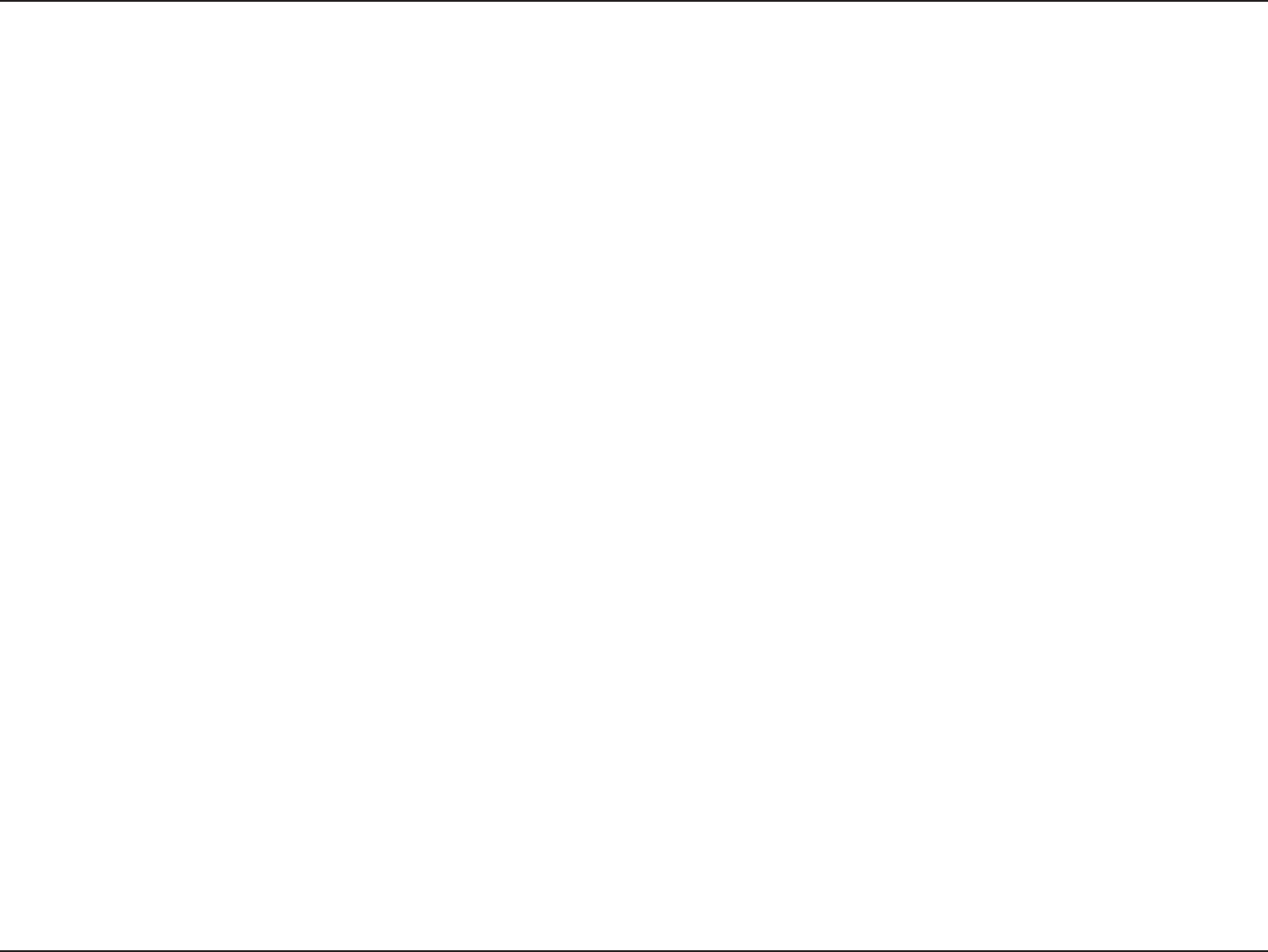
102D-Link DAP-1533 User Manual
Appendix G - Warranty
While necessary maintenance or repairs on your Product can be performed by any company, we recommend that you use only an Authorized D-Link
Service Oce. Improper or incorrectly performed maintenance or repair voids this Limited Warranty.
Disclaimer of Other Warranties:
EXCEPT FOR THE LIMITED WARRANTY SPECIFIED HEREIN, THE PRODUCT IS PROVIDED “AS-IS” WITHOUT ANY WARRANTY OF ANY KIND WHATSOEVER
INCLUDING, WITHOUT LIMITATION, ANY WARRANTY OF MERCHANTABILITY, FITNESS FOR A PARTICULAR PURPOSE AND NONINFRINGEMENT.
IF ANY IMPLIED WARRANTY CANNOT BE DISCLAIMED IN ANY TERRITORY WHERE A PRODUCT IS SOLD, THE DURATION OF SUCH IMPLIED WARRANTY
SHALL BE LIMITED TO THE DURATION OF THE APPLICABLE WARRANTY PERIOD SET FORTH ABOVE. EXCEPT AS EXPRESSLY COVERED UNDER THE
LIMITED WARRANTY PROVIDED HEREIN, THE ENTIRE RISK AS TO THE QUALITY, SELECTION AND PERFORMANCE OF THE PRODUCT IS WITH THE
PURCHASER OF THE PRODUCT.
Limitation of Liability:
TO THE MAXIMUM EXTENT PERMITTED BY LAW, D-LINK IS NOT LIABLE UNDER ANY CONTRACT, NEGLIGENCE, STRICT LIABILITY OR OTHER LEGAL
OR EQUITABLE THEORY FOR ANY LOSS OF USE OF THE PRODUCT, INCONVENIENCE OR DAMAGES OF ANY CHARACTER, WHETHER DIRECT, SPECIAL,
INCIDENTAL OR CONSEQUENTIAL (INCLUDING, BUT NOT LIMITED TO, DAMAGES FOR LOSS OF GOODWILL, LOSS OF REVENUE OR PROFIT, WORK
STOPPAGE, COMPUTER FAILURE OR MALFUNCTION, FAILURE OF OTHER EQUIPMENT OR COMPUTER PROGRAMS TO WHICH D-LINK’S PRODUCT
IS CONNECTED WITH, LOSS OF INFORMATION OR DATA CONTAINED IN, STORED ON, OR INTEGRATED WITH ANY PRODUCT RETURNED TO D-LINK
FOR WARRANTY SERVICE) RESULTING FROM THE USE OF THE PRODUCT, RELATING TO WARRANTY SERVICE, OR ARISING OUT OF ANY BREACH OF
THIS LIMITED WARRANTY, EVEN IF D-LINK HAS BEEN ADVISED OF THE POSSIBILITY OF SUCH DAMAGES. THE SOLE REMEDY FOR A BREACH OF
THE FOREGOING LIMITED WARRANTY IS REPAIR, REPLACEMENT OR REFUND OF THE DEFECTIVE OR NONCONFORMING PRODUCT. THE MAXIMUM
LIABILITY OF D-LINK UNDER THIS WARRANTY IS LIMITED TO THE PURCHASE PRICE OF THE PRODUCT COVERED BY THE WARRANTY. THE FOREGOING
EXPRESS WRITTEN WARRANTIES AND REMEDIES ARE EXCLUSIVE AND ARE IN LIEU OF ANY OTHER WARRANTIES OR REMEDIES, EXPRESS, IMPLIED
OR STATUTORY.
Governing Law:
This Limited Warranty shall be governed by the laws of the State of California. Some states do not allow exclusion or limitation of incidental or
consequential damages, or limitations on how long an implied warranty lasts, so the foregoing limitations and exclusions may not apply. This
Limited Warranty provides specic legal rights and you may also have other rights which vary from state to state.
Trademarks:
D-Link is a registered trademark of D-Link Corporation/D-Link Systems, Inc. Other trademarks or registered trademarks are the property of their
respective owners.
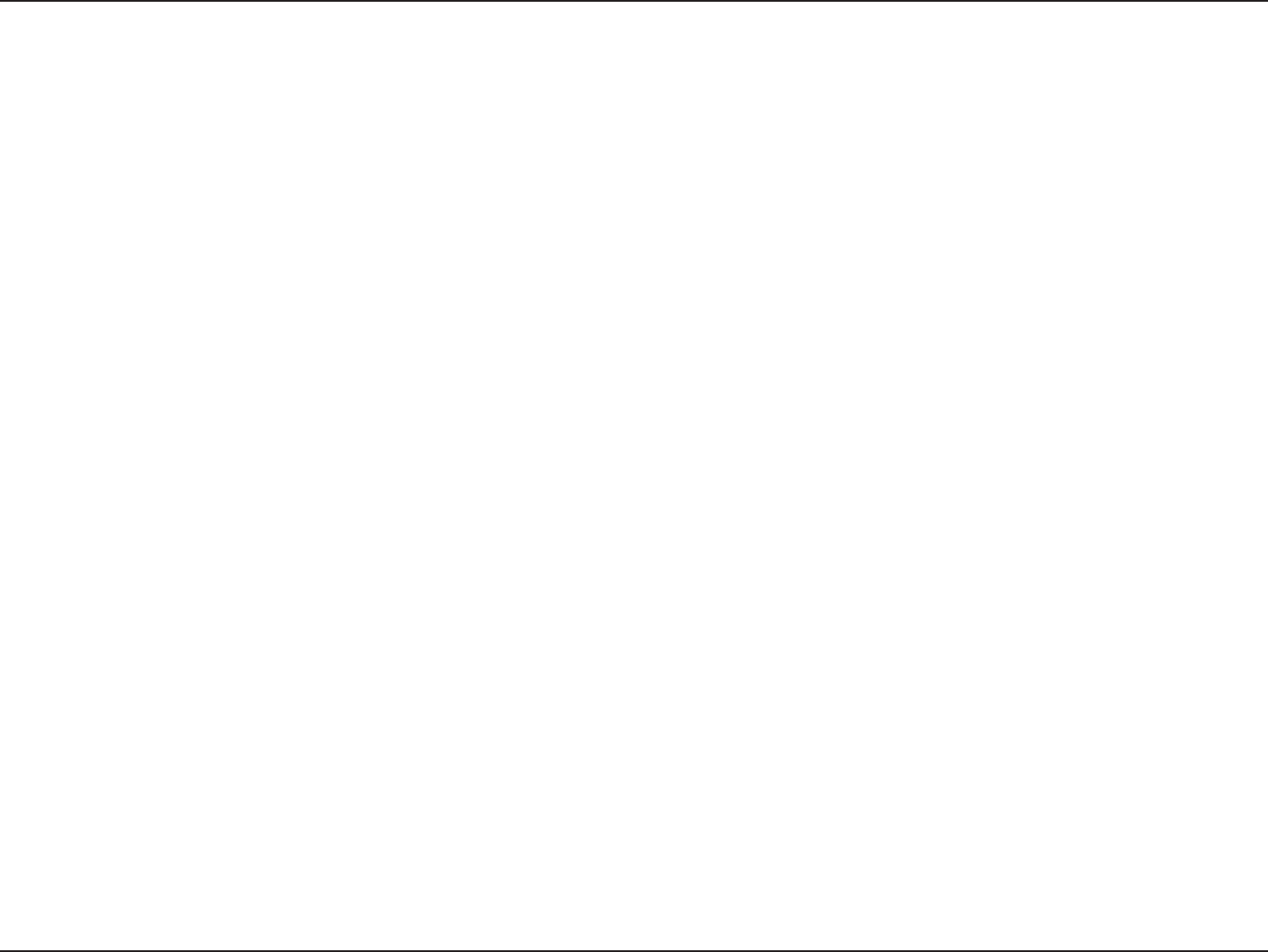
103D-Link DAP-1533 User Manual
Appendix G - Warranty
Copyright Statement:
No part of this publication or documentation accompanying this product may be reproduced in any form or by any means or used to make any
derivative such as translation, transformation, or adaptation without permission from D-Link Corporation/D-Link Systems, Inc., as stipulated by the
United States Copyright Act of 1976 and any amendments thereto. Contents are subject to change without prior notice.
Copyright ©2011 by D-Link Corporation/D-Link Systems, Inc. All rights reserved.
CE Mark Warning:
This is a Class B product. In a domestic environment, this product may cause radio interference, in which case the user may be required to take
adequate measures.
Federal Communication Commission Interference Statement
This equipment has been tested and found to comply with the limits for a Class B digital device, pursuant to Part 15 of the FCC Rules. These limits are
designed to provide reasonable protection against harmful interference in a residential installation. This equipment generates, uses and can radiate
radio frequency energy and, if not installed and used in accordance with the instructions, may cause harmful interference to radio communications.
However, there is no guarantee that interference will not occur in a particular installation. If this equipment does cause harmful interference to radio
or television reception, which can be determined by turning the equipment o and on, the user is encouraged to try to correct the interference by
one of the following measures:
- Reorient or relocate the receiving antenna.
- Increase the separation between the equipment and receiver.
- Connect the equipment into an outlet on a circuit dierent from that to which the receiver is connected.
- Consult the dealer or an experienced radio/TV technician for help.
This device complies with Part 15 of the FCC Rules. Operation is subject to the following two conditions: (1) This device may not cause harmful
interference, and (2) this device must accept any interference received, including interference that may cause undesired operation.
FCC Caution: Any changes or modications not expressly approved by the party responsible for compliance could void the user’s authority to
operate this equipment.
For operation within 5.15 ~ 5.25GHz frequency range, it is restricted to indoor environment.
IEEE 802.11b or 802.11g operation of this product in the U.S.A. is rmware-limited to channels 1 through 11.
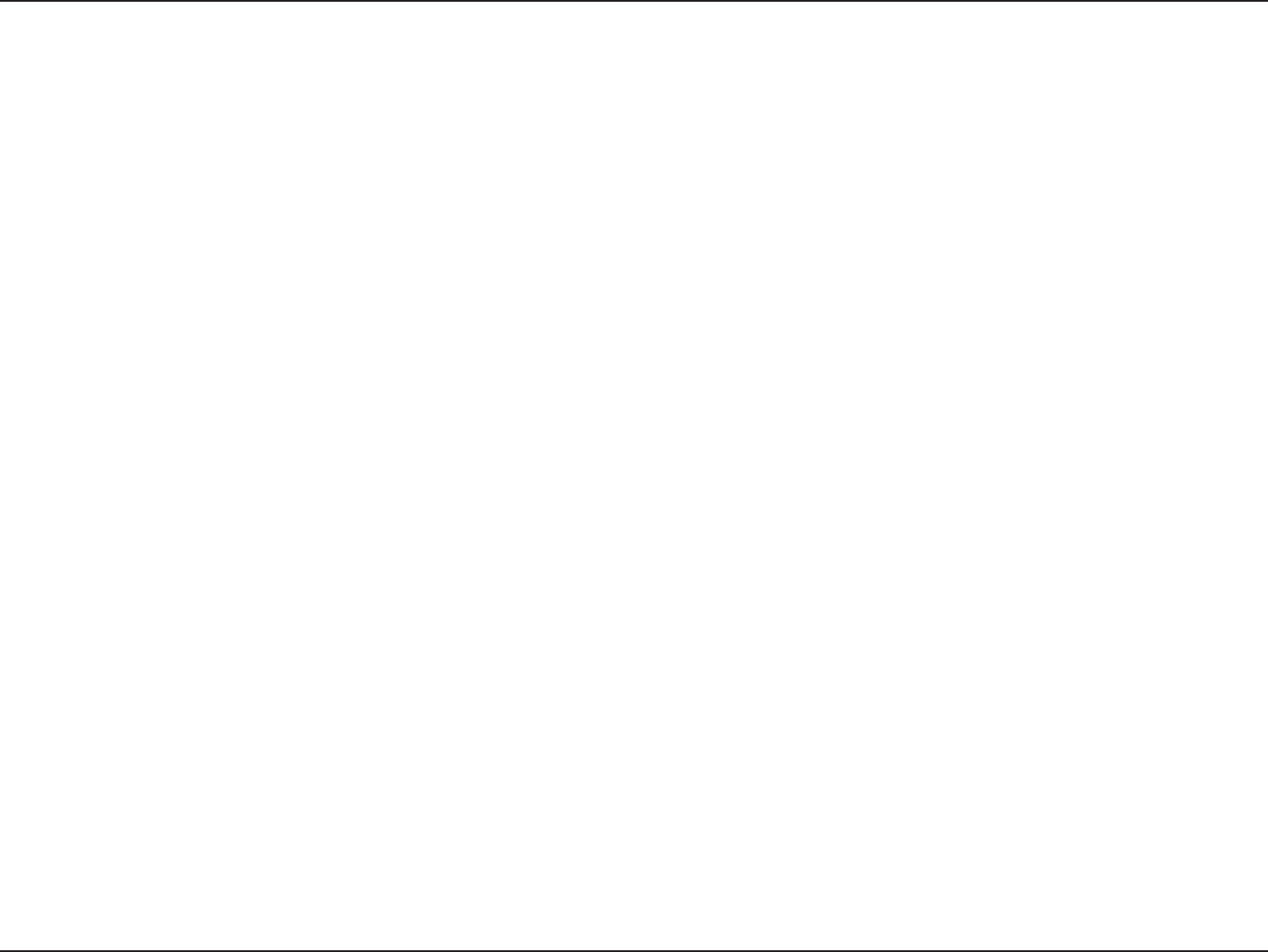
104D-Link DAP-1533 User Manual
Appendix G - Warranty
IMPORTANT NOTE:
FCC Radiation Exposure Statement:
This equipment complies with FCC radiation exposure limits set forth for an uncontrolled environment. This equipment should be installed and
operated with minimum distance 20cm between the radiator & your body.
This transmitter must not be co-located or operating in conjunction with any other antenna or transmitter.
Industry Canada Statement
This device complies with RSS-210 of the Industry Canada Rules. Operation is subject to the following two conditions:
1) this device may not cause interference and
2) this device must accept any interference, including interference that may cause undesired operation of the device
To reduce potential radio interference to other users, the antenna type and its gain should be so chosen that the EIRP is not more than required
for successful communication.
Caution:
The device for the band 5.150-5.250 MHz is only for indoor usage to reduce potential for harmful interference to co-channel mobile satellite systems.
Because high power radars are allocated as primary users (meaning they have priority) in 5250-5350 MHz and 5650-5850 MHz, these radars could
cause interference and/or damage to license exempt LAN devices.
IMPORTANT NOTE:
IC Radiation Exposure Statement:
This equipment complies with IC radiation exposure limits set forth for an uncontrolled environment. This equipment should be installed and
operated with minimum distance 20cm between the radiator and your body.
The availability of some specic channels and/or operational frequency bands are country dependent and are rmware programmed at the factory
to match the intended destination. The rmware setting is not accessible by the end user.
For detailed warranty information applicable to products purchased outside the United States or Canada, please contact the corresponding
local D-Link oce.
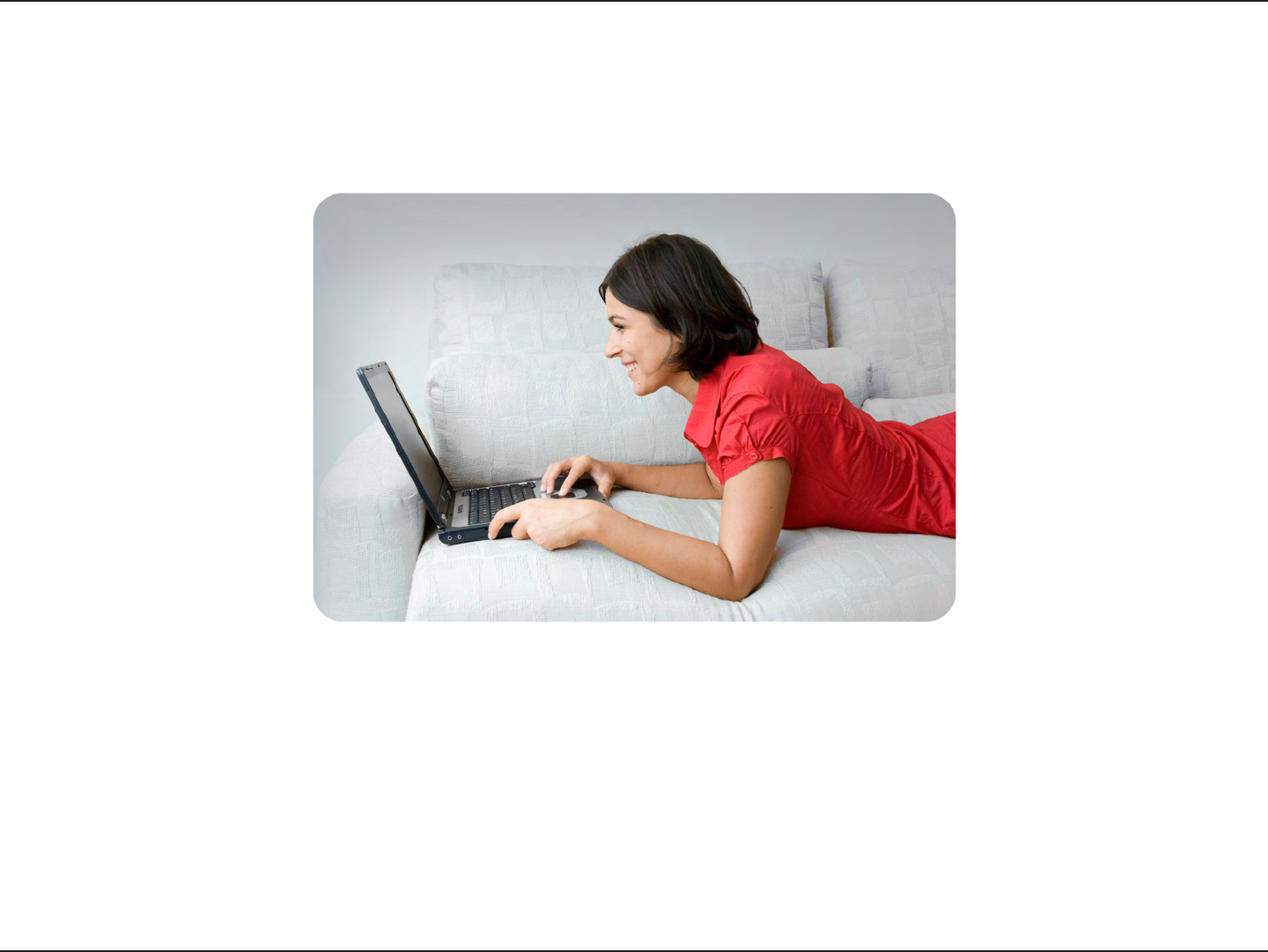
105D-Link DAP-1533 User Manual
Appendix F - Registration
Version 1.0
October 20, 2011
Product registration is entirely voluntary and failure to complete or return this form will not diminish your warranty rights.
Registration
Register your product online at registration.dlink.com