D Link AP1655A1 Covr AC1300 Wi-Fi Range Extender User Manual DAP 1655 Manual v1 00 Certification 20170508
D Link Corporation Covr AC1300 Wi-Fi Range Extender DAP 1655 Manual v1 00 Certification 20170508
D Link >
User Manual
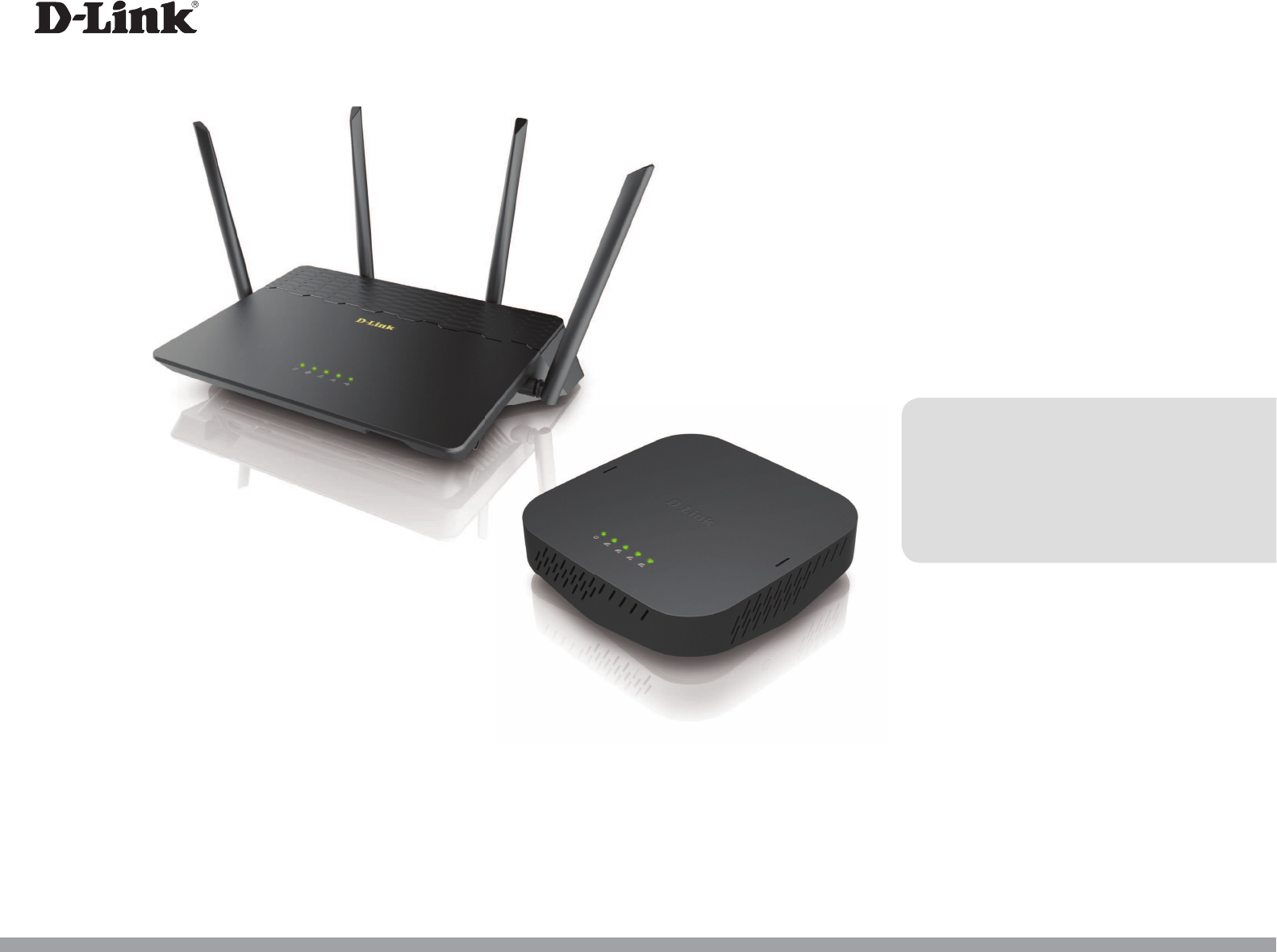
Version 1.00| 01/09/2017
User Manual
DKT-883
Covr Wi-Fi System
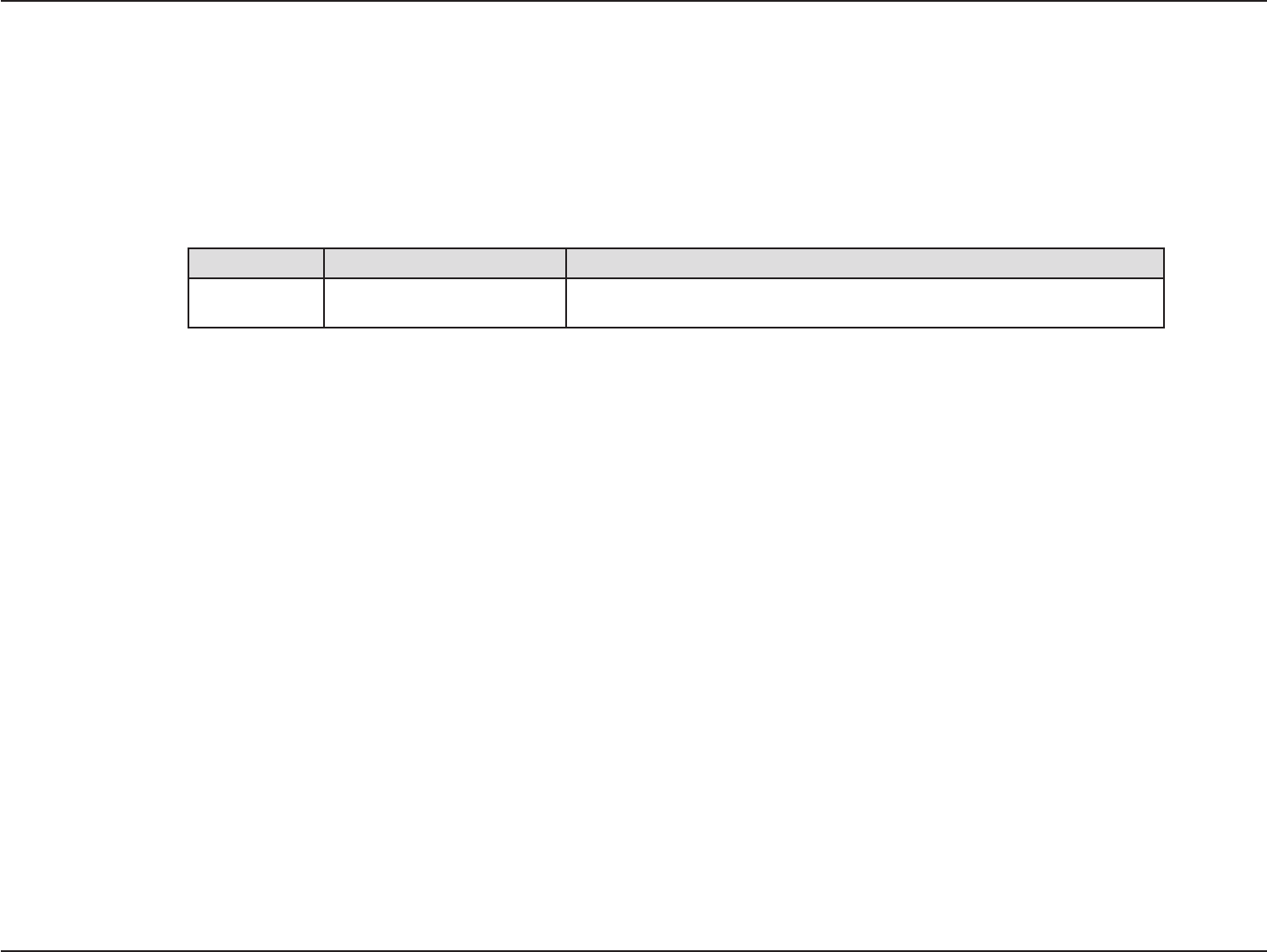
iD-Link DIR-883 User Manual
D-Link reserves the right to revise this publication and to make changes in the content hereof without obligation to notify any
person or organization of such revisions or changes.
Manual Revisions
Trademarks
D-Link and the D-Link logo are trademarks or registered trademarks of D-Link Corporation or its subsidiaries in the United States or other countries.
All other company or product names mentioned herein are trademarks or registered trademarks of their respective companies.
Apple®, Apple logo®, Safari®, iPhone®, iPad®, iPod touch® and Macintosh® are trademarks of Apple Inc., registered in the U.S. and other countries.
App Store is a service mark of Apple Inc.
Chrome™ browser, Google Play™ and Android™ are trademarks of Google Inc.
Internet Explorer®, Windows® and the Windows logo are trademarks of the Microsoft group of companies.
Copyright © 2017 by D-Link Corporation, Inc.
All rights reserved. This publication may not be reproduced, in whole or in part, without prior expressed written permission from D-Link Corporation, Inc.
Power Usage
This device is an Energy Related Product (ErP) with High Network Availability (HiNA), and automatically switches to a power-saving Network
Standby mode within 1 minute of no packets being transmitted. It can also be turned o through a power switch to save energy when it is not
needed.
Network Standby: TBD watts
Switched O: TBD watts
Preface
Revision Date Description
1.00 January 9, 2017 Initial release
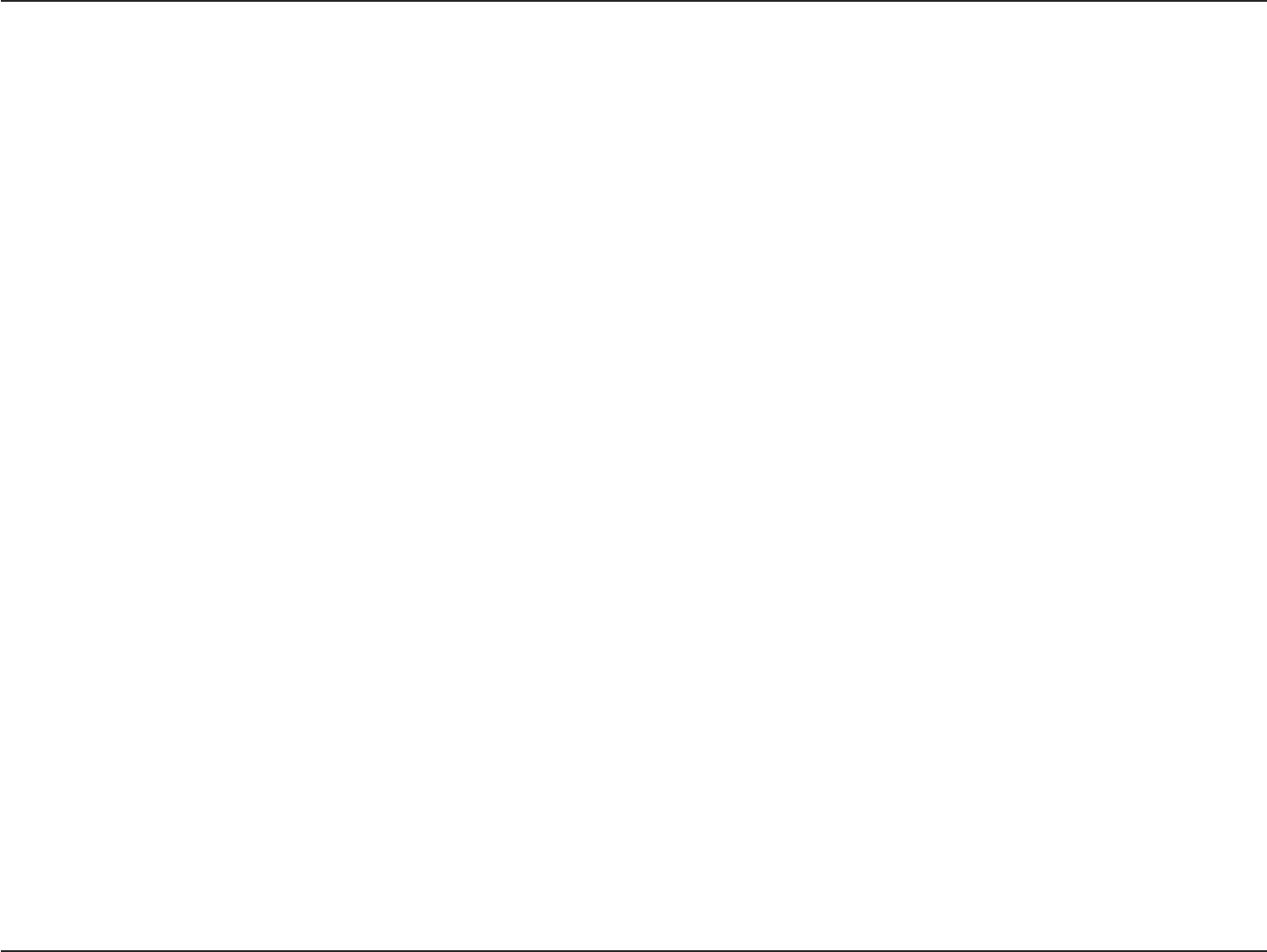
iiD-Link DIR-883 User Manual
Table of Contents
Table of Contents
Product Overview..............................................................1
Package Contents......................................................................... 1
System Requirements.................................................................2
Introduction ................................................................................... 3
Features............................................................................................5
Covr Wi-Fi.........................................................................................6
Hardware Overview...........................................................7
DIR-883 ....................................................................................7
LEDs ...................................................................................... 7
Connections....................................................................... 8
DAP-1665 ................................................................................ 9
LEDs ...................................................................................... 9
Connections.....................................................................10
Installation.......................................................................11
Before you Begin.........................................................................11
Wireless Installation Considerations....................................12
Hardware Setup ..........................................................................13
Completing Setup......................................................................16
Setup Wizard ........................................................................17
Conguration...................................................................21
Home ..............................................................................................22
Internet...................................................................................22
DIR-883...................................................................................23
Connected Clients..............................................................24
Settings ..........................................................................................25
Wizard.....................................................................................25
Internet...................................................................................25
IPv6 .....................................................................................37
Wireless ..................................................................................55
Guest Zone.......................................................................58
Network..................................................................................59
Features..........................................................................................61
QoS Engine............................................................................61
Manage by Application ...............................................62
Manage by Devices.......................................................63
Firewall Settings..................................................................64
IPv4/IPv6 Rules ...............................................................66
Port Forwarding ..................................................................67
Virtual Server...................................................................68
Website Filter........................................................................69
Static Routes.........................................................................70
IPv4 .....................................................................................70
IPv6 .....................................................................................71
Dynamic DNS .......................................................................72
IPv6 Host...........................................................................73
Quick VPN..............................................................................74
Management................................................................................75
Time & Schedule .................................................................75
Time....................................................................................75
Schedule ...........................................................................76
System Log............................................................................77
Admin .....................................................................................79
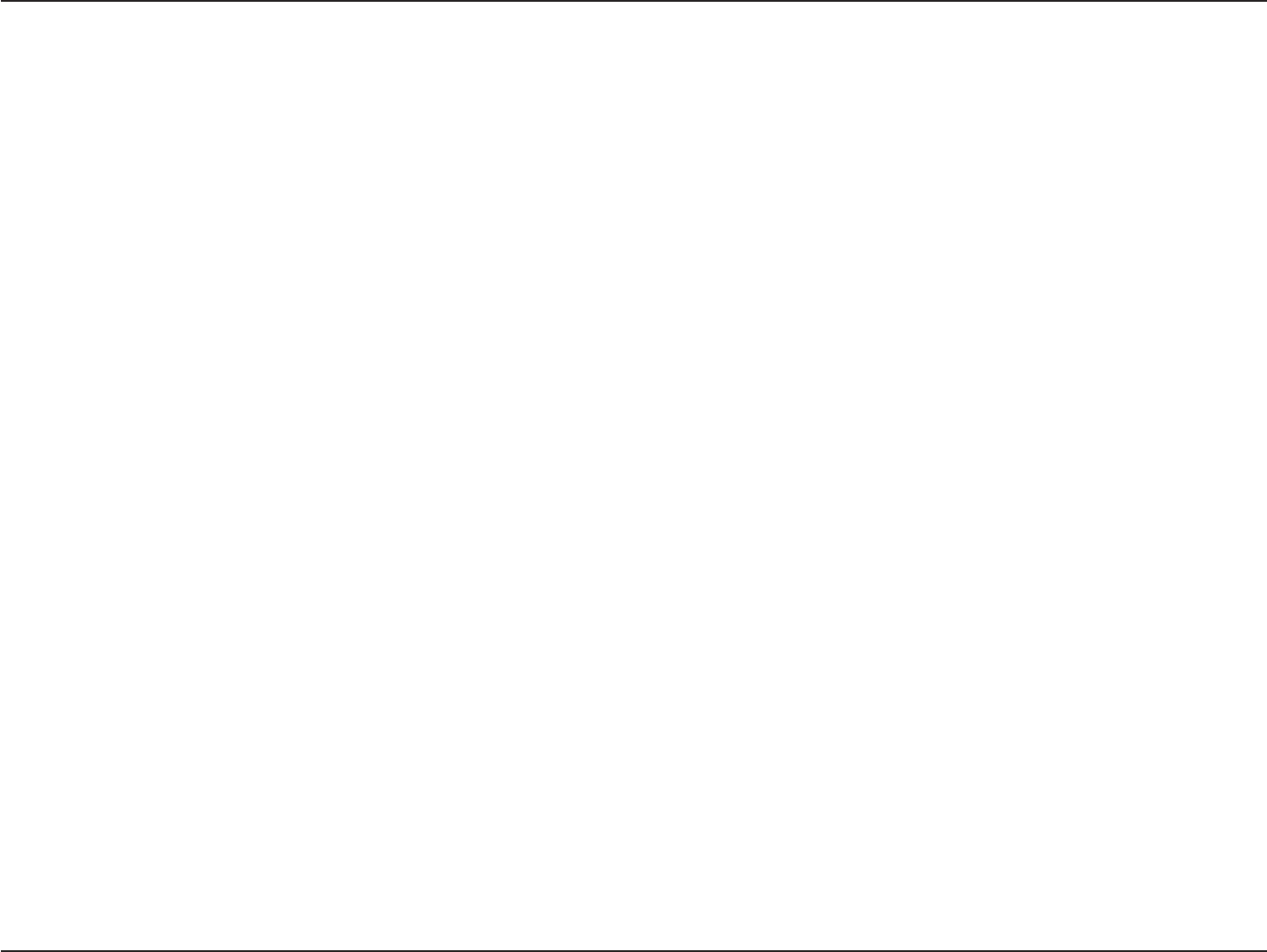
iiiD-Link DIR-883 User Manual
Table of Contents
System ...............................................................................80
Upgrade .................................................................................81
Statistics.................................................................................82
Quick VPN.........................................................................83
Important Information .............................................................84
Quick VPN Server Setup Instructions ..................................85
iOS Devices ...................................................................................86
Mac OS X........................................................................................90
Windows 7.....................................................................................93
Windows 8.1/8.............................................................................97
Windows 10............................................................................... 103
Android ....................................................................................... 106
Connecting a Wireless Client to your Router...............110
WPS Button................................................................................110
Windows® 10............................................................................. 111
Windows® 8................................................................................ 113
WPA/WPA2 ......................................................................... 113
Windows® 7................................................................................ 115
WPA/WPA2 ......................................................................... 115
Windows Vista®......................................................................... 118
WPA/WPA2 ......................................................................... 119
Troubleshooting............................................................121
Wireless Basics...............................................................125
What is Wireless?...................................................................... 126
Wireless Modes......................................................................... 129
Networking Basics.........................................................130
Check your IP address............................................................ 130
Statically Assign an IP address............................................ 131
Wireless Security ......................................................... 132
What is WPA? ................................................................132
Technical Specications................................................133
DIR-883........................................................................................ 133
DAP-1655.................................................................................... 134
Regulatory Information ................................................135
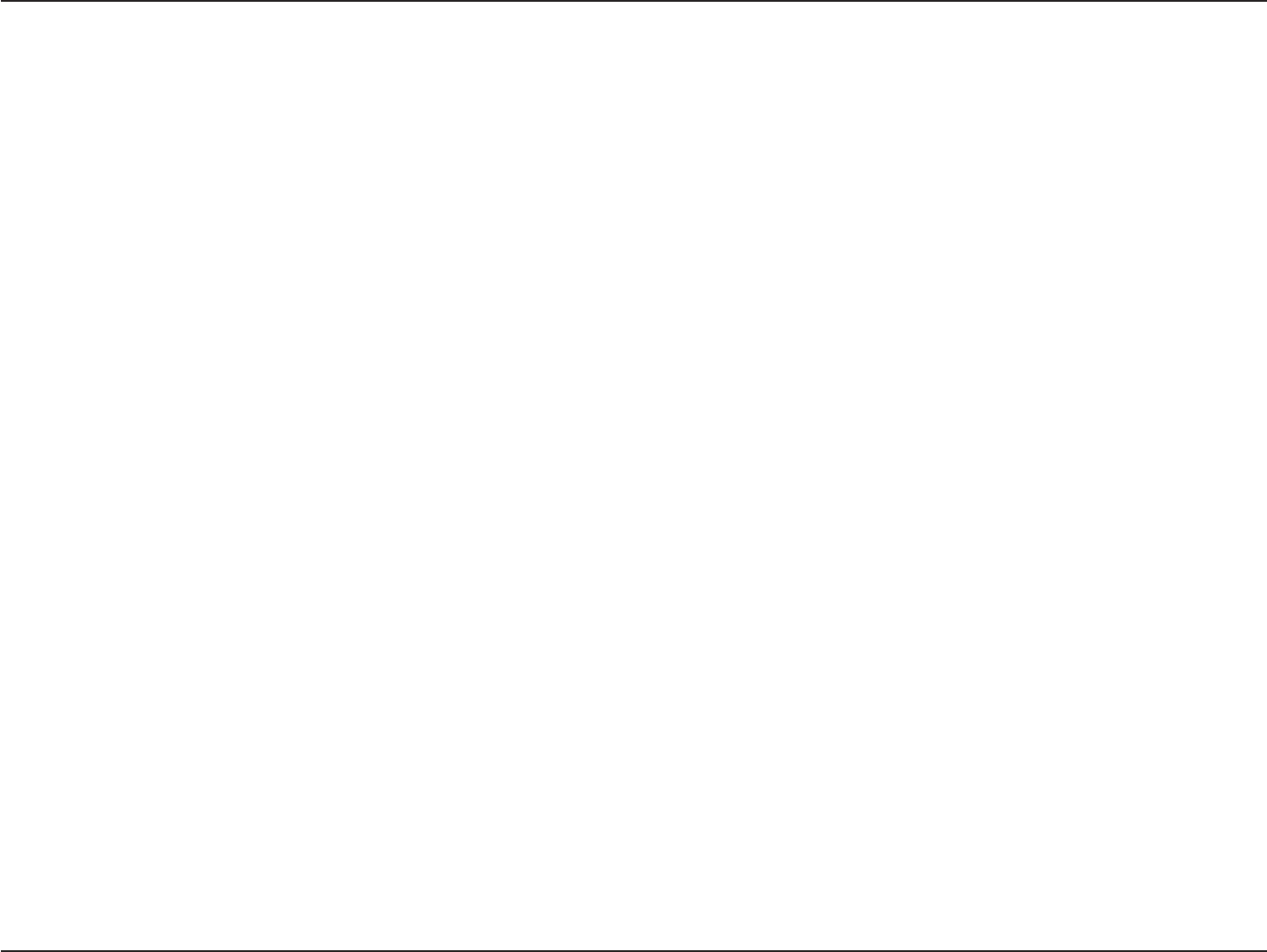
1D-Link DIR-883 User Manual
Section 1 - Product Overview
Product Overview
Package Contents
Note: Using a power supply with a dierent voltage rating than the ones included with the DIR-883 will cause damage and void the warranty
for this product.
If any of the above items are missing, please contact your reseller.
DIR-883
DAP-1665
Ethernet Cable
DIR-883 Power Adapter
DAP-1665 Power Adapter
Quick Installation Card
Wi-Fi Conguration Card
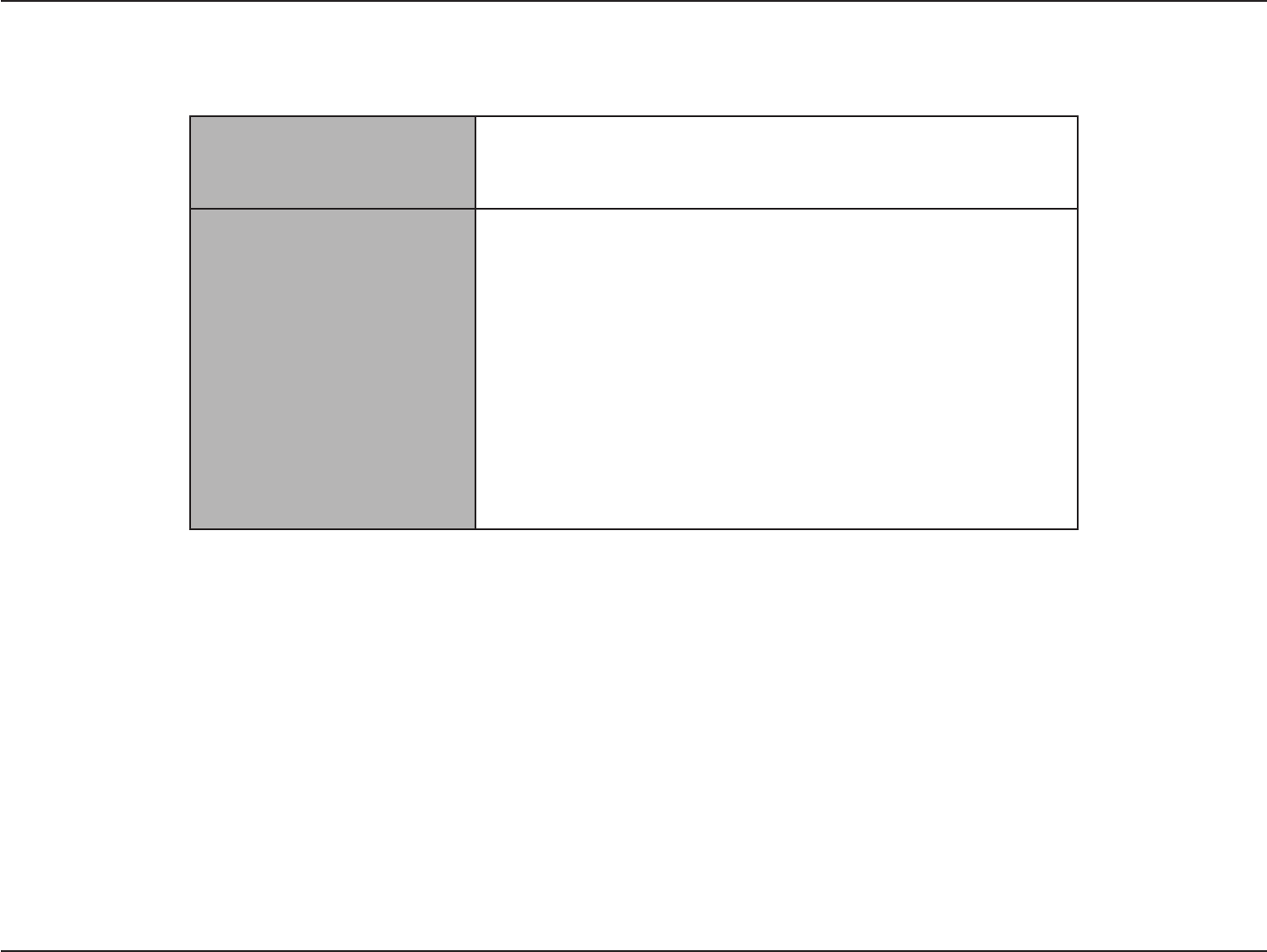
2D-Link DIR-883 User Manual
Section 1 - Product Overview
Network Requirements
• An Ethernet-based cable or DSL modem
• IEEE 802.11ac/n/g/b/a wireless clients
• 10/100/1000 Ethernet connection
Web-based Conguration
Utility Requirements
Computer with the following:
• Windows®, Macintosh, or Linux-based operating system
• An installed Ethernet adapter or Wireless Ethernet adapter
Browser Requirements:
• Internet Explorer 10 or higher
• Firefox 28 or higher
• Safari 6 or higher
• Chrome 28 or higher
Windows® Users: Make sure you have the latest version of Java
installed. Visit www.java.com to download the latest version.
System Requirements
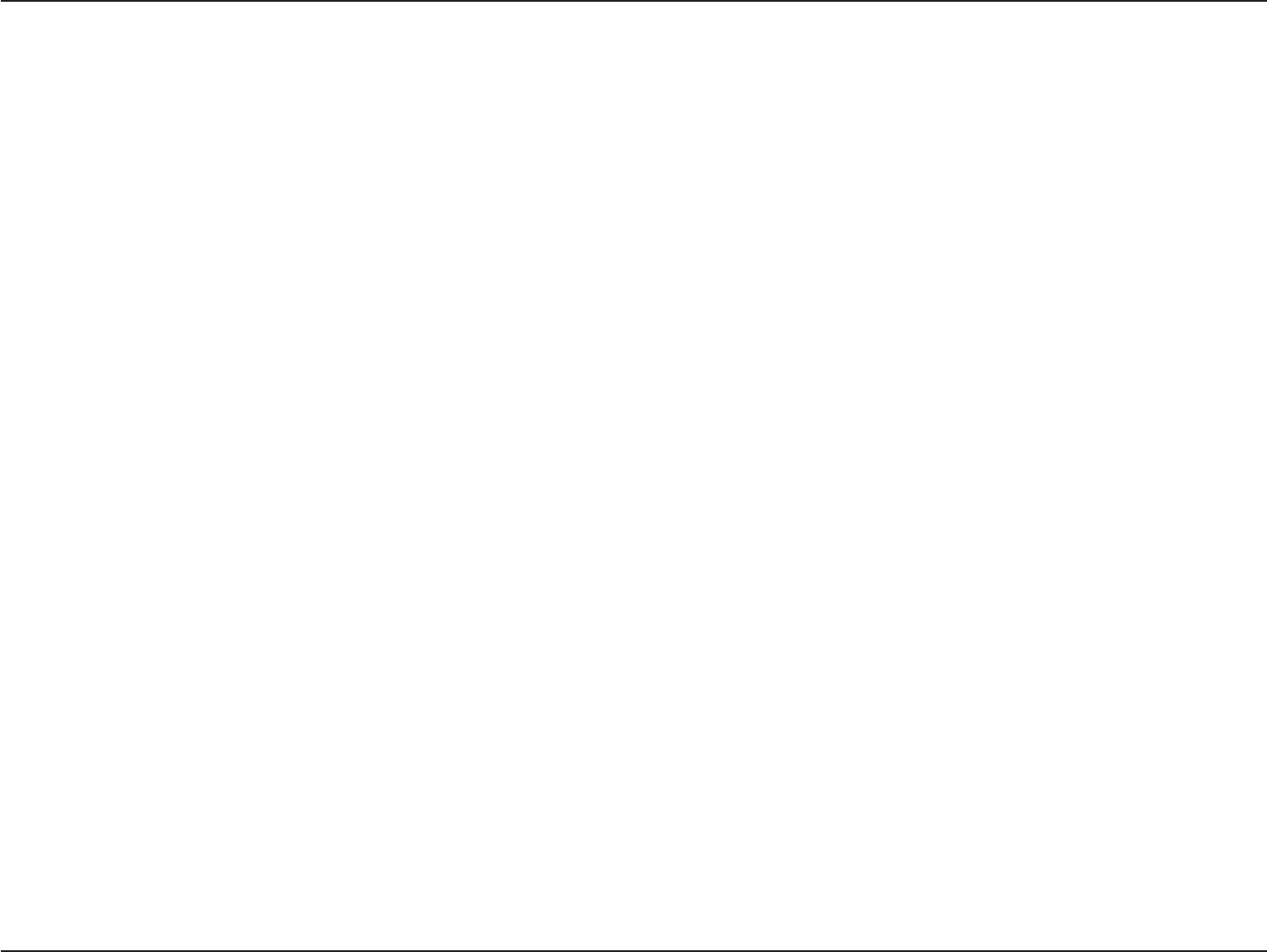
3D-Link DIR-883 User Manual
Section 1 - Product Overview
Introduction
The DKT-883 Covr Wi-Fi System is a revolutionary wireless networking solution comprised of the DIR-883 AC2600 Wi-Fi Router and DAP-1655
AC1300 Wi-Fi Range Extender. Covr builds a small-scale mesh-like wireless network which blankets your home or small oce in high-speed wireless
coverage, without dead spots or service interruptions. D-Link created the Covr Wi-Fi System to overcome the limitations of wireless technology
and to satisfy the demand for Wi-Fi everywhere. Until now, most home networks have been dominated by a single device providing all Internet
connectivity and wireless coverage. For larger homes and oces this is inadequate, leading to dead spots, poor reception, and slow speeds. The
Covr Wi-Fi System eliminates these problems with multiple devices to share Internet and provide seamless wireless using technology never seen
before in the consumer realm.
The Covr Wi-Fi System continually monitors your device’s wireless signal strength to each Covr device, automatically connecting to the strongest
signal available. Thanks to revolutionary technology, the Covr Wi-Fi System handles the transfer seamlessly, allowing you to walk from room to room
without dropping phone calls or freezing streaming video. Plus, each Covr device is equipped with dual-band radios and intelligent band steering,
automatically placing your device on the optimal wireless band depending on network trac conditions. With Covr all this happens automatically,
without bothering you to change networks or enter passwords.
The Covr DIR-883 AC2600 Wi-Fi Router shares your Internet connection over a blazing-fast Gigabit Wireless AC connection of up to 2600 Mbps (Up
to 1766 Mbps 5 GHz Wireless AC and up to 800 Mbps 2.4 GHz Wireless N)1 to each DAP-1655 AC1300 Wi-Fi Range Extender at up to1300 Mbps (Up
to 866 Mbps 5 GHz Wireless AC and up to 400 Mbps 2.4 GHz Wireless N)1using advanced AC beamforming technology to signicantly outperform
802.11n and other 802.11ac devices. The DIR-883 is equipped with one Gigabit WAN/Internet port and four Gigabit LAN ports to provide speeds
up to 10 times faster than standard 10/100 ports and the DAP-1655 has two Gigabit LAN ports allowing you to connect Ethernet devices or link to
the DIR-883 as an access point.
The Covr Wi-Fi System is stylish and designed to t a modern household. The DIR-883 features a slim and sleek design, with a minimal number of
indicator LEDs to not draw attention. The DAP-1655 is small and unobtrusive, using internal antennas allowing it hide in plain sight while providing
high-speed wireless connectivity. They connect to each other using wireless or wired Ethernet to provide approximately 280 square meters (3,000
square feet) of wireless coverage. The Covr Wi-Fi System creates the best networking experience to date. The DIR-883 prepares your home to become
a Connected Home by bringing Wi-Fi to places your old signal can’t reach. A stronger Wi-Fi signal means you can install more wireless surveillance
cameras, baby monitors, sensors, and alarms in the places where you need them.
The DIR-883's Smart Connect Technology makes connecting to wireless networks easy by eliminating the confusion of multiple networks. Ever since
the introduction of 5 GHz multi-band wireless technology, users have had to guess whether the 5 GHz or 2.4 GHz band network would provide
them with better range and speed. Smart Connect simplies this by only presenting a single wireless network for you to connect to. Behind the
scenes, when a connection is initiated, the DIR-883's advanced algorithms determine the best band for your device to connect to, automatically
distributing devices to the optimal band, thereby ensuring a faster, more reliable, and hassle-free experience for all of your users and devices.
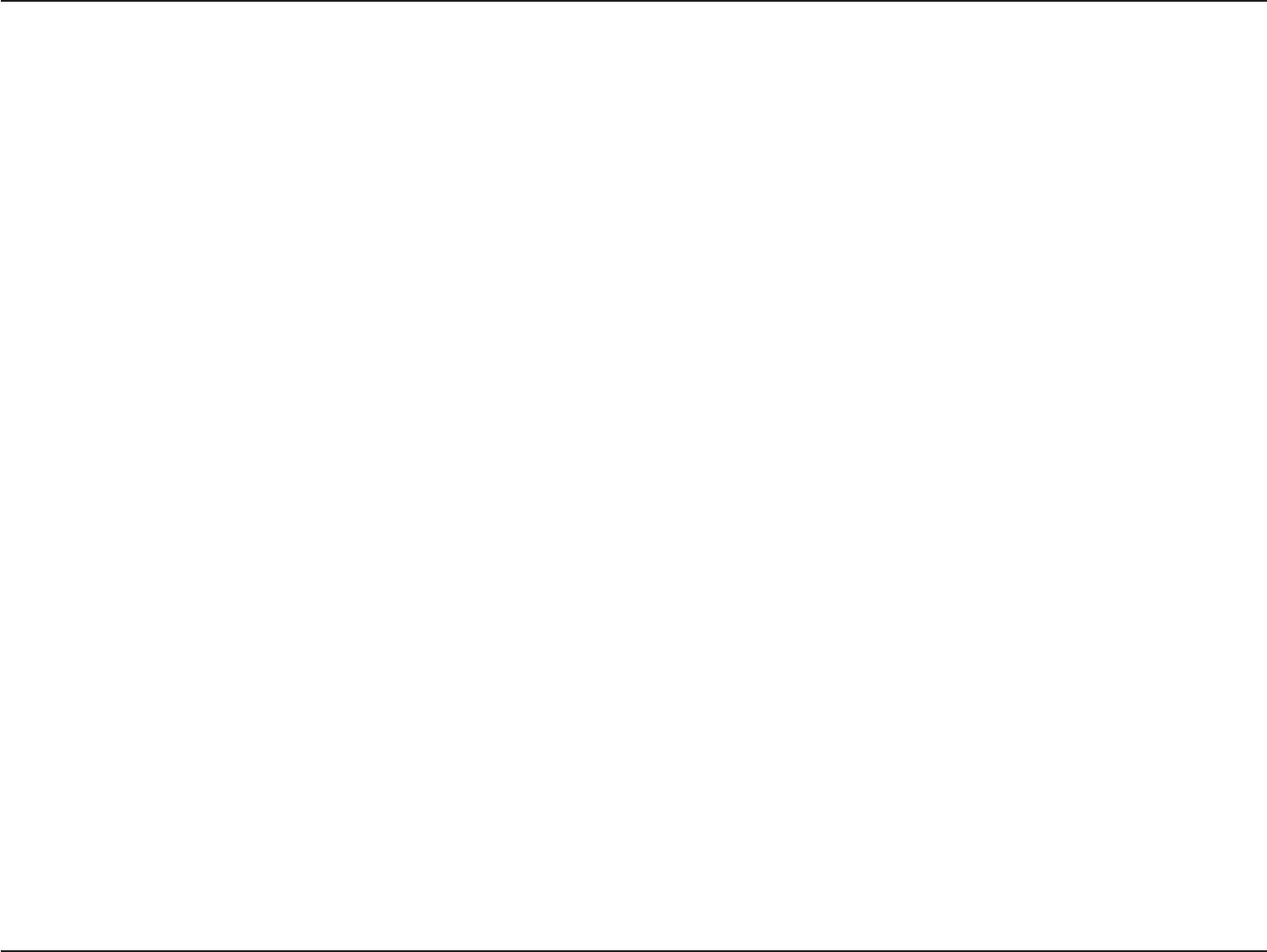
4D-Link DIR-883 User Manual
Section 1 - Product Overview
This router is equipped with D-Link's Quick VPN technology. Using Quick VPN allows you to securely connect your computer or mobile device to
places with free, untrusted Wi-Fi hotspots by encrypting and relaying your connection through your home Internet connection. This extra 'hop'
reduces the chances of hackers stealing your information, such as logins, passwords, and credit card numbers. When traveling, Quick VPN lets you
watch sports and use video streaming services without experiencing blackouts or ltering. You can surf the whole Internet unltered and unblocked,
just as you would at home.
The DIR-883 supports the latest wireless security features to help prevent unauthorized access, be it from over a wireless network or the Internet.
Support for WPA™ and WPA2™ standards ensure that you will be able to use the best possible encryption regardless of your client devices. In addition,
this router is equipped with a dual-active rewall (SPI and NAT) to prevent potential attacks over the Internet.
The DIR-883 Covr Wi-Fi System provides incredible speeds, smart antenna technology, fast ports, and terric security features. It also features an
innovative design and easy installation options.
1 Maximum wireless signal rate derived from IEEE Standard 802.11a, 802.11g, 802.11n and 802.11ac specications. Actual data throughput will vary. Network conditions and
environmental factors, including volume of network trac, building materials and construction, and network overhead, lower actual data throughput rate. Environmental
conditions will adversely aect wireless signal range.
Introduction (continued)
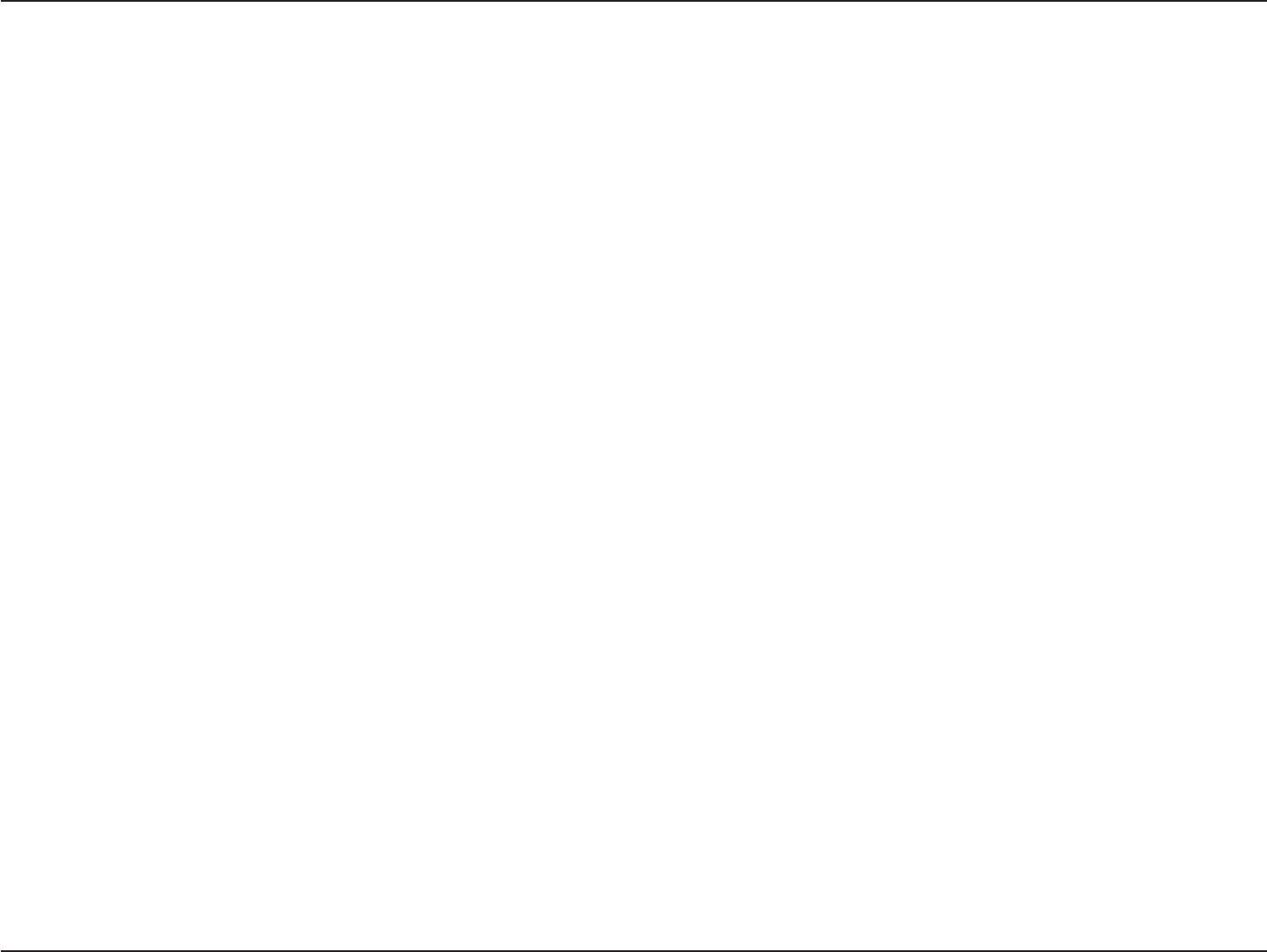
5D-Link DIR-883 User Manual
Section 1 - Product Overview
• Covr Wi-Fi - Creates a mesh-like seamless network comprised of multiple devices allowing you to roam throughout your home or
oce without experiencing network drops, poor connectivity, or reduced speeds.
•Superior Wireless Networking - The DIR-883 provides Gigabit wireless speeds of up to a combined 2600 Mbps (1766 Mbps
802.11ac 5 GHz, plus 800 Mbps 802.11n 2.4 GHz)1. The DAP-1655 provides Gigabit wireless speeds of up to a combined 1300 Mbps
(866 Mbps 802.11ac 5 GHz, plus 400 Mbps 802.11n 2.4 GHz)1.
• Extreme Wired LAN and WAN Networking - With four 10/100/1000 Gigabit Ethernet LAN ports, and a 10/100/1000 Gigabit
Ethernet WAN port, the DIR-883 has an enormous amount of bandwidth to take full advantage of the highest speed broadband
connections available. The DAP-1655 also features two 10/100/1000 Gigabit Ethernet LAN ports for connecting wired devices or
connecting as an access point to the DIR-883 as an access point.
• Smart Connect - Creates a 'single' wireless network for your devices to connect to. Behind the scenes, the DIR-883 automatically
determines whether to connect a device to the 2.4 or 5 GHz band, thereby providing the best speed and range for each device and
optimally distributing devices to each network.
• IPv6 Support - The DIR-883 fully supports IPv6 and includes support for a variety of IPv6 connection types including: SLAAC/
DHCPv6, 6to4, 6rd, Static IPv6, IPv6 PPPoE, IPv6 in IPv4 tunneling, and local connectivity.
• Advanced Firewall Features - The web-based user interface displays a number of advanced network management features. Easily
apply content ltering based on MAC address, URL, and/or domain name. Schedule these lters to be active on certain days or for
a duration of hours or minutes.
• Secure Multiple/Concurrent Sessions - The DIR-883 can pass through VPN sessions. It supports multiple and concurrent IPSec
and PPTP sessions, so users behind the DIR-883 can securely access corporate networks.
• User-friendly Setup Wizard - Through its easy-to-use web-based user interface, the DIR-883 lets you quickly congure and secure
your router to your specic settings in minutes.
1 Maximum wireless signal rate derived from IEEE Standard 802.11a, 802.11g, 802.11n and 802.11ac specications. Actual data throughput will vary. Network conditions and
environmental factors, including volume of network trac, building materials and construction, and network overhead, lower actual data throughput rate. Environmental
conditions will adversely aect wireless signal range.
Features
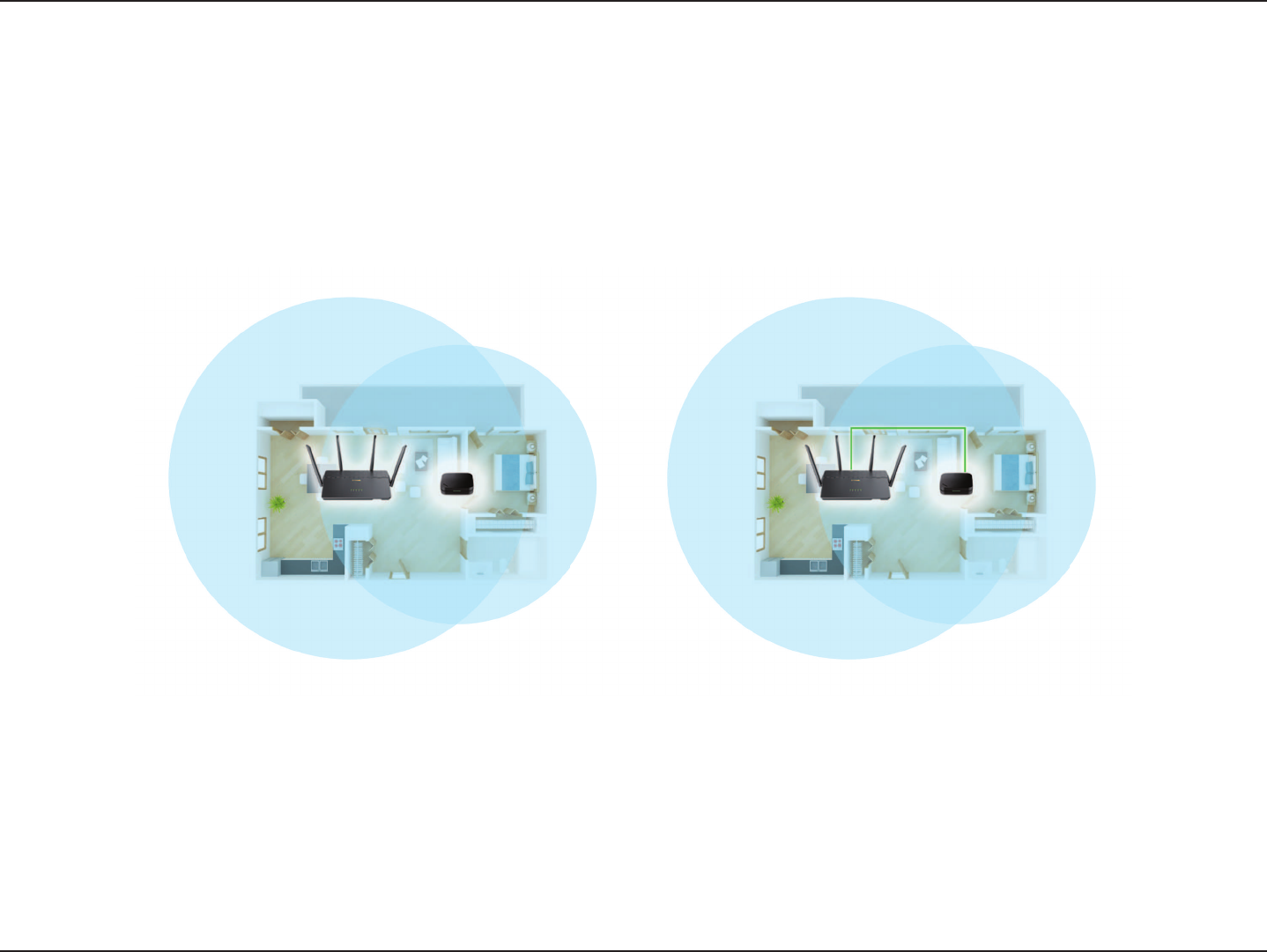
6D-Link DIR-883 User Manual
Section 1 - Product Overview
Covr Wi-Fi
The Covr Wi-Fi System expands the size of your wireless network.

7D-Link DIR-883 User Manual
Section 1 - Product Overview
Hardware Overview
DIR-883
LEDs
1 Power LED A solid light indicates a proper connection to the power supply. The light will be a solid orange during
boot up.
2 Internet LED A solid light indicates connection on the Internet port. If the LED is orange, the router cannot connect to
the Internet.
3 Wireless (2.4 GHz) LED A solid light indicates that the 2.4 GHz wireless band is enabled.
4 Wireless (5 GHz) LED A solid light indicates that the 5 GHz wireless band is enabled.
5 USB A solid light indicates that a USB device is connected to the USB port.
4 5321

8D-Link DIR-883 User Manual
Section 1 - Product Overview
Hardware Overview
Connections
1 Power Connector Connector for the supplied power adapter.
2 Power Button Press the power button to power the device on and o.
3 Gigabit Internet Port Using an Ethernet cable, connect your broadband modem to this port.
4 Gigabit LAN Ports (1-4) Connect Ethernet devices such as computers, switches, storage (NAS) devices and game consoles.
5 WPS Button Press to start the WPS process and automatically create a secure connection to a WPS client.
6 Reset Button Insert a paperclip in the hole, wait for 10 seconds, and release to reset the router to default settings.
7 Wireless On/O Button Press this button turn o or turn on the wireless networks.
4 5 6 7321
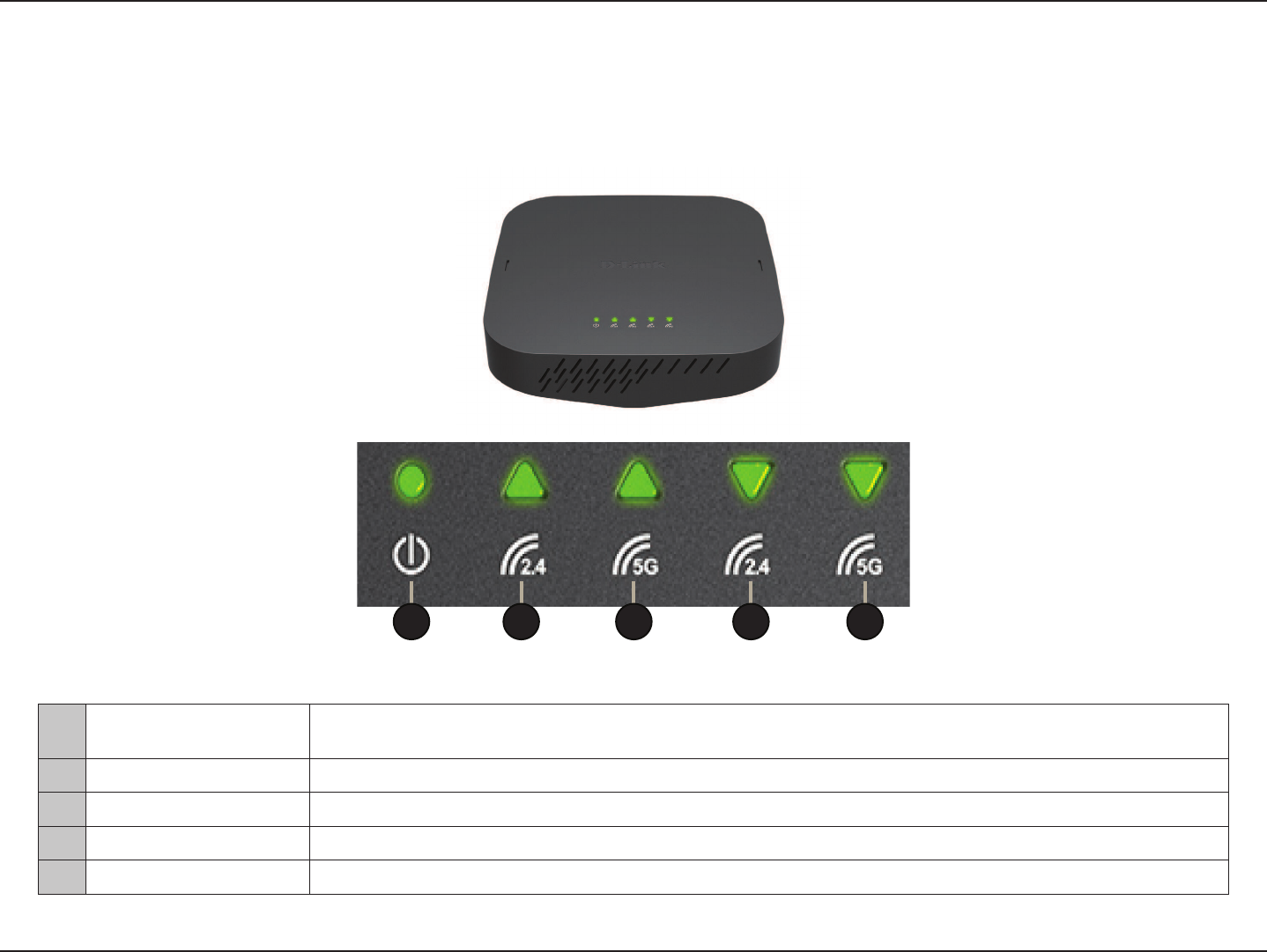
9D-Link DIR-883 User Manual
Section 1 - Product Overview
Hardware Overview
DAP-1665
LEDs
1 Power LED A solid light indicates a proper connection to the power supply. The light will be a solid orange during
boot up.
2 Uplink 2.4 GHz A solid light indicates a 2.4 GHz connection to the uplink router.
3 Uplink 5 GHz A solid light indicates a 5 GHz connection to the uplink router.
4 Wireless (2.4 GHz) LED A solid light indicates that the 2.4 GHz wireless band is enabled.
5 Wireless (5 GHz) LED A solid light indicates that the 5 GHz wireless band is enabled.
4 5321

10D-Link DIR-883 User Manual
Section 1 - Product Overview
Hardware Overview
Connections
1 Reset Button Insert a paperclip in the hole, wait for 10 seconds, and release to reset the router to default settings.
2 Wireless On/O Button Press this button turn o or turn on the wireless networks.
3 Gigabit LAN Ports (1-2) Connect Ethernet devices such as computers, switches, storage (NAS) devices and game consoles or
connect to your uplink router.
4 Power Button Press the power button to power the device on and o.
5 Power Connector Connector for the supplied power adapter.
6 WPS Button (on side) Press to start the WPS process and automatically create a secure connection to a WPS client.
3 621 4 5
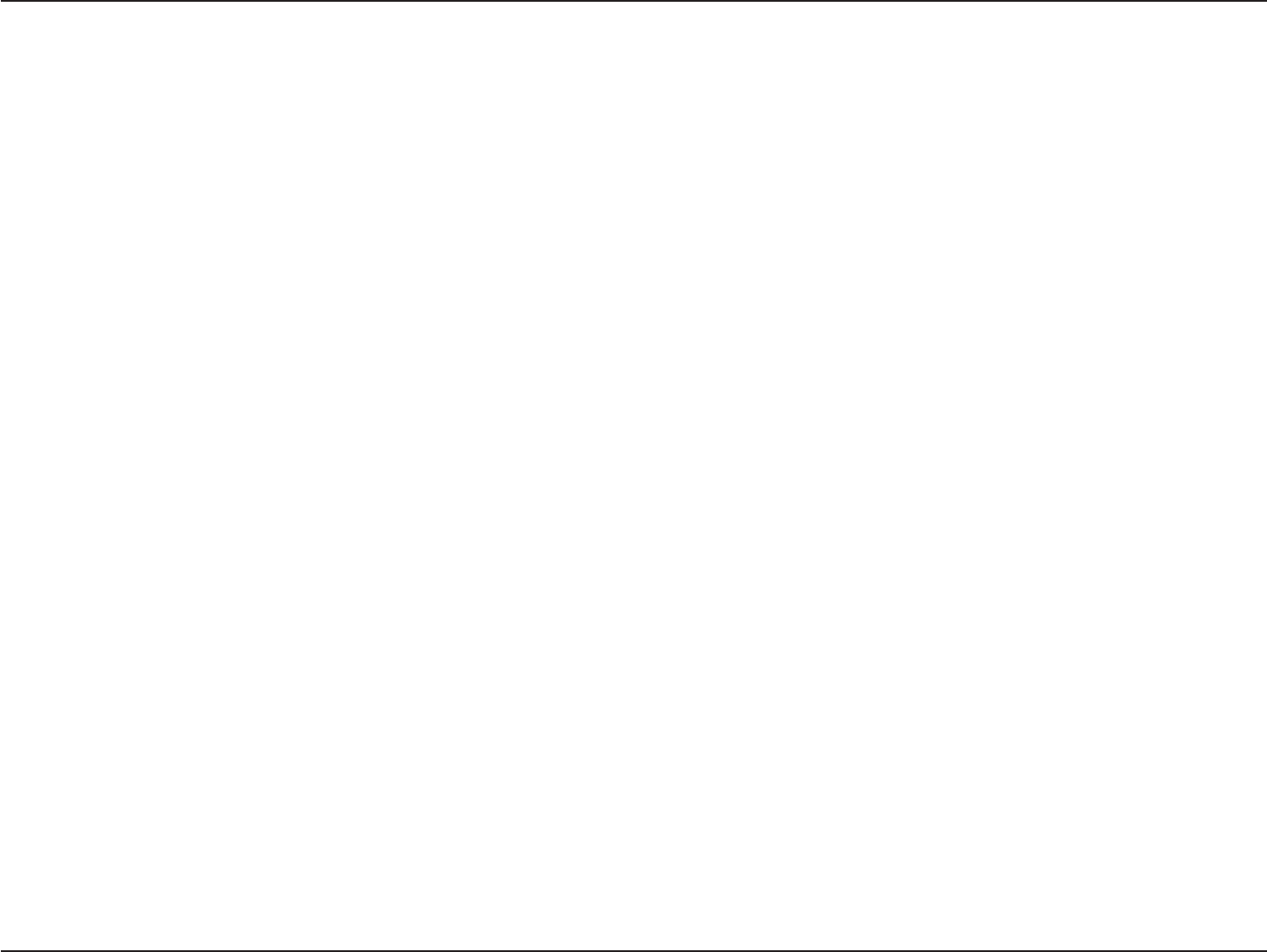
11D-Link DIR-883 User Manual
Section 2 - Installation
Before you Begin
• Placement of the router is very important. Do not place the router in an enclosed area such as a closet, cabinet, attic, or garage.
• Congure the router with the computer that was last connected directly to your Internet connection. Verify that it is connected to the
Internet before connecting additional devices.
• If your ISP provided you with a modem/router combo, you will need to set it to “bridge” mode so the router can work properly. Please
contact your Internet Service Provider (ISP) or refer to the user manual for your modem/router device.
• You can only use the Ethernet port on your modem. If you were using the USB connection before using the router, then you must
turn o your modem, disconnect the USB cable and connect an Ethernet cable to the Internet port on the router, and then turn the
modem back on. In some cases, you may need to call your ISP to change connection types (USB to Ethernet).
• If connecting to a DSL modem, make sure to have your DSL service information provided by your Internet Service Provider handy.
This information is likely to include your DSL account's username and password. Your ISP may also supply you with additional WAN
conguration settings which might be necessary to establish a connection.
• If you are connecting a considerable amount of networking equipment, it may be a good idea to take the time to label each cable or
take a picture of your existing setup before making any changes.
• If you have DSL and are connecting via PPPoE, make sure you disable or uninstall any PPPoE software such as WinPoET, BroadJump,
or EnterNet 300 from your computer or you will not be able to connect to the Internet.
This section will walk you through the installation of the Covr Wi-Fi System.
Installation
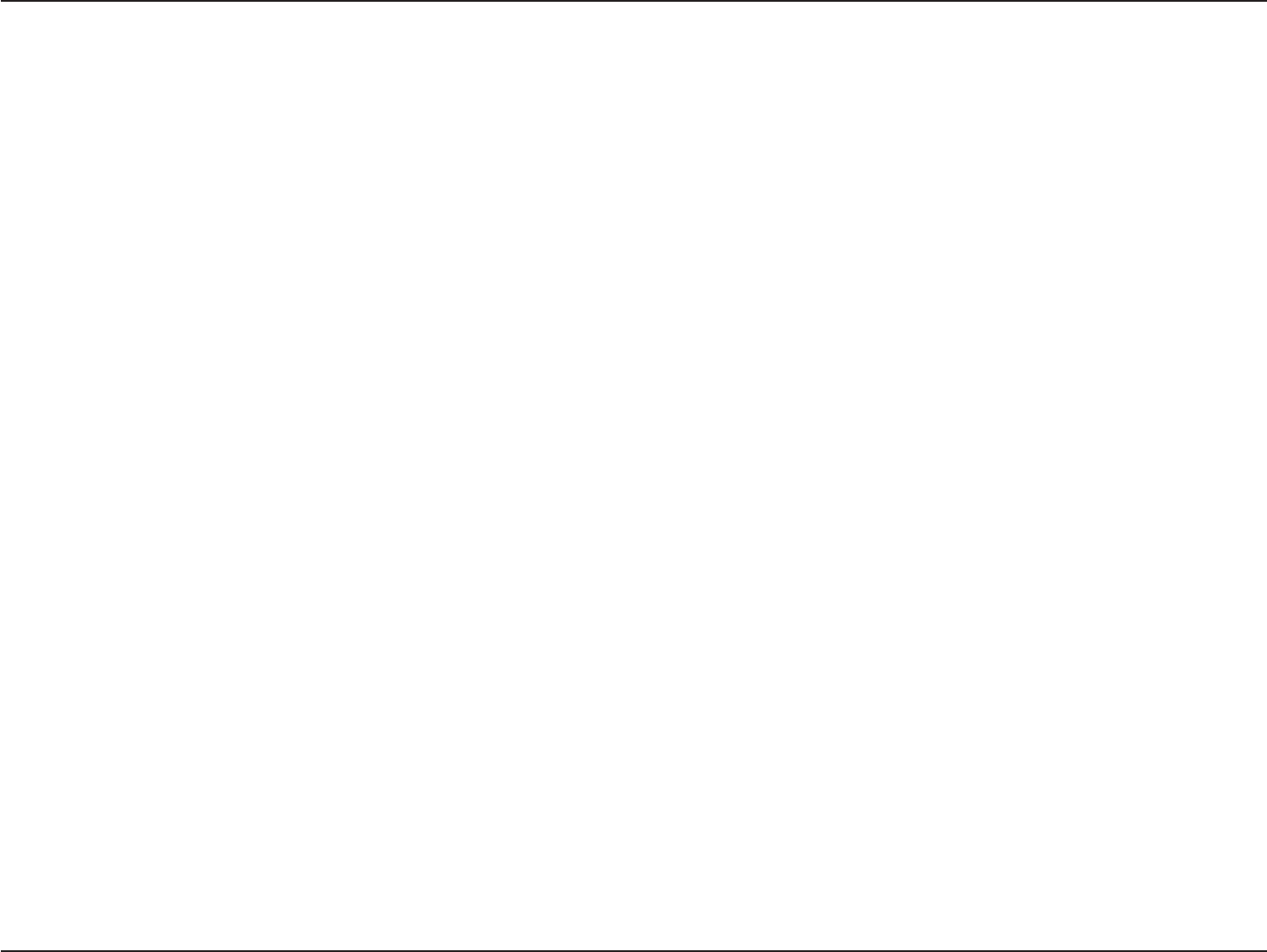
12D-Link DIR-883 User Manual
Section 2 - Installation
Wireless Installation Considerations
The D-Link wireless router lets you access your network using a wireless connection from virtually anywhere within the operating range of your
wireless network. Keep in mind that the number, thickness and location of walls, ceilings, or other objects that the wireless signals must pass
through may limit the range. Typical ranges vary depending on the types of materials and background RF (radio frequency) noise in your home or
business. The key to maximizing wireless range is to follow these basic guidelines:
1. Keep the number of walls and ceilings between the D-Link router and other network devices to a minimum - each wall or ceiling
can reduce your adapter’s range from 1 to 30 meters (3 to 90 feet). Position your devices so that the number of walls or ceilings is
minimized.
2. Be aware of the direct line between network devices. A wall that is 0.5 meters (1.5 feet) thick, at a 45-degree angle appears to be
almost 1 meter (3 feet) thick. At a 2-degree angle it looks over 14 meters (42 feet) thick! Position devices so that the signal will
travel straight through a wall or ceiling (instead of at an angle) for better reception.
3. Building materials make a dierence. A solid metal door or aluminum studs may have a negative eect on range. Try to position
access points, wireless routers, and computers so that the signal passes through drywall or open doorways. Materials and objects
such as glass, steel, metal, walls with insulation, water (sh tanks), mirrors, le cabinets, brick, and concrete will degrade your
wireless signal.
4. Keep your product away at least 1 to 2 meters (3 to 6 feet) from electrical devices or appliances that generate RF noise.
5. If you are using 2.4 GHz cordless phones or X-10 (wireless products such as ceiling fans, lights, and home security systems), your
wireless connection may degrade dramatically or drop completely. Make sure your 2.4 GHz phone base is as far away from your
wireless devices as possible. The base transmits a signal even if the phone is not in use.
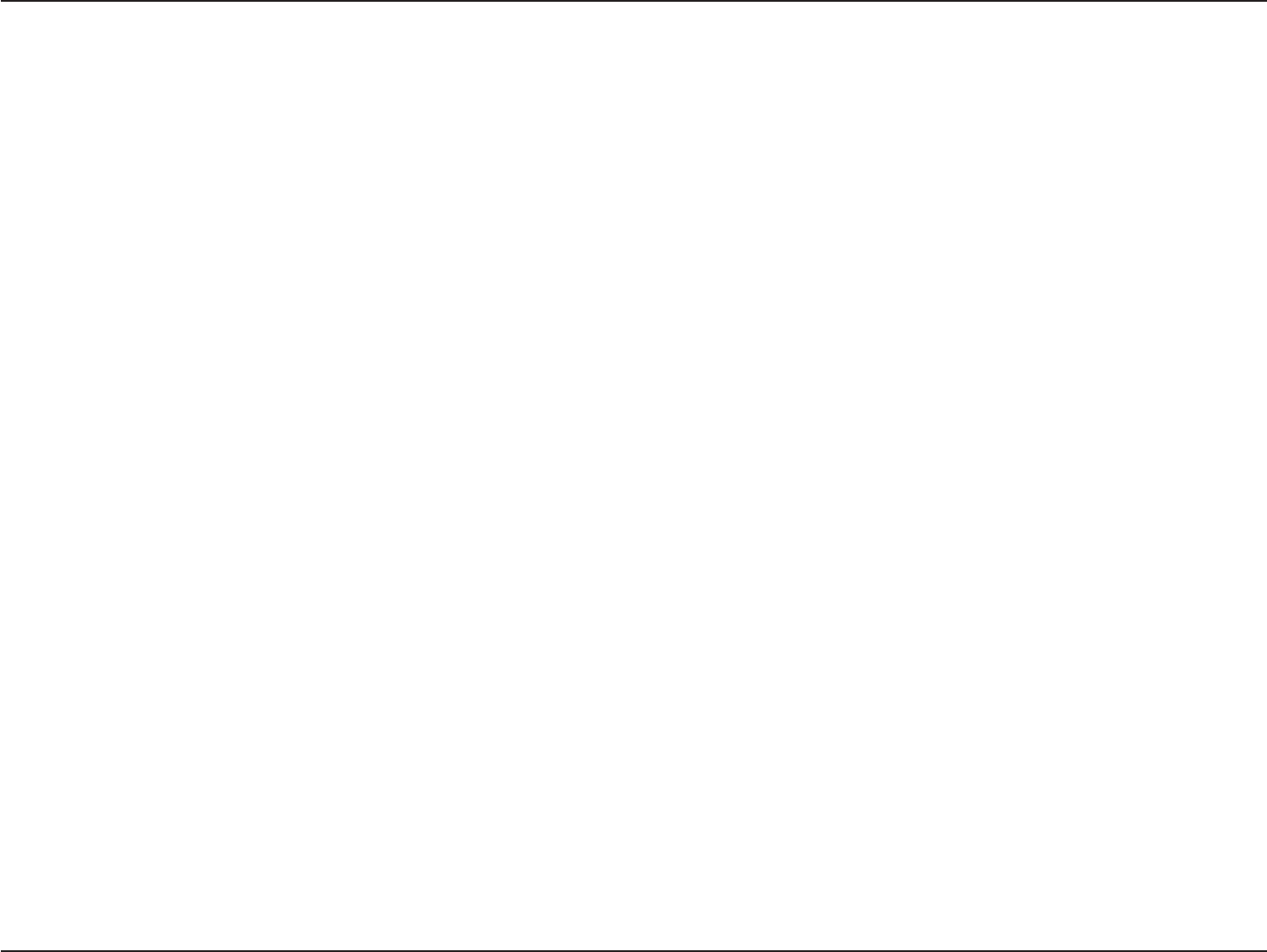
13D-Link DIR-883 User Manual
Section 2 - Installation
1. Position the DIR-883 Covr AC2600 Wi-Fi Router and DAP-1655 Covr AC1300 Wi-Fi Range Extender near your Internet-connected modem.
2. Attach each of the antennas to the router by twisting them on in a clockwise direction. Fully extend the antennas to provide optimal
wireless coverage.
Hardware Setup
3. Turn o and unplug the power and Ethernet cable to your cable or DSL broadband modem. This is required. In some cases, you may need
to turn it o for up to ve minutes.
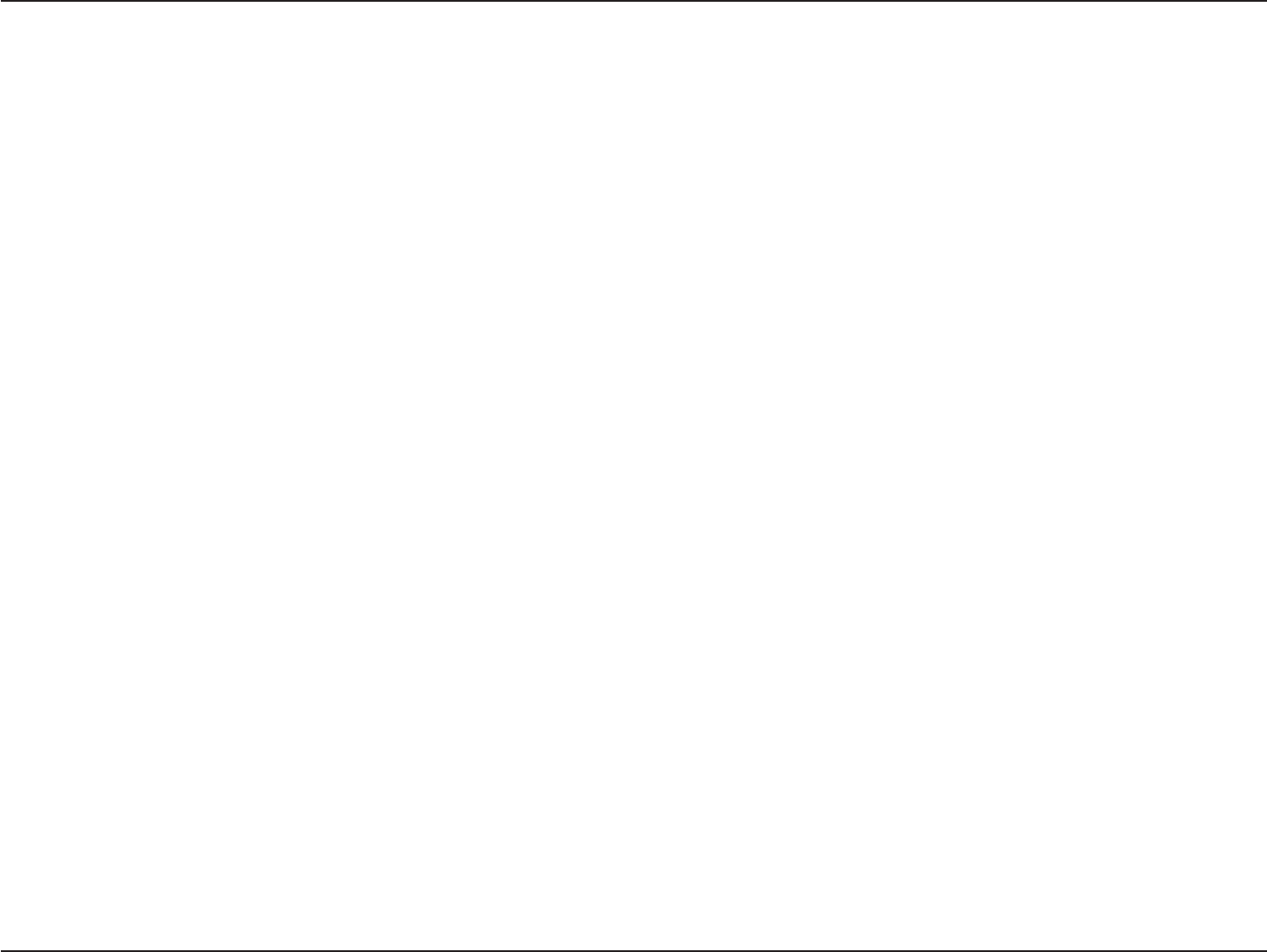
14D-Link DIR-883 User Manual
Section 2 - Installation
4. Use the included Ethernet cable to connect your modem to the port labeled INTERNET on the router.
5. Connect the supplied power adapters to the router and extender. Press the power buttons, and verify that the power LEDs are on.
Note: This unit is to be used with power supply model TBA.
Hardware Setup (continued)
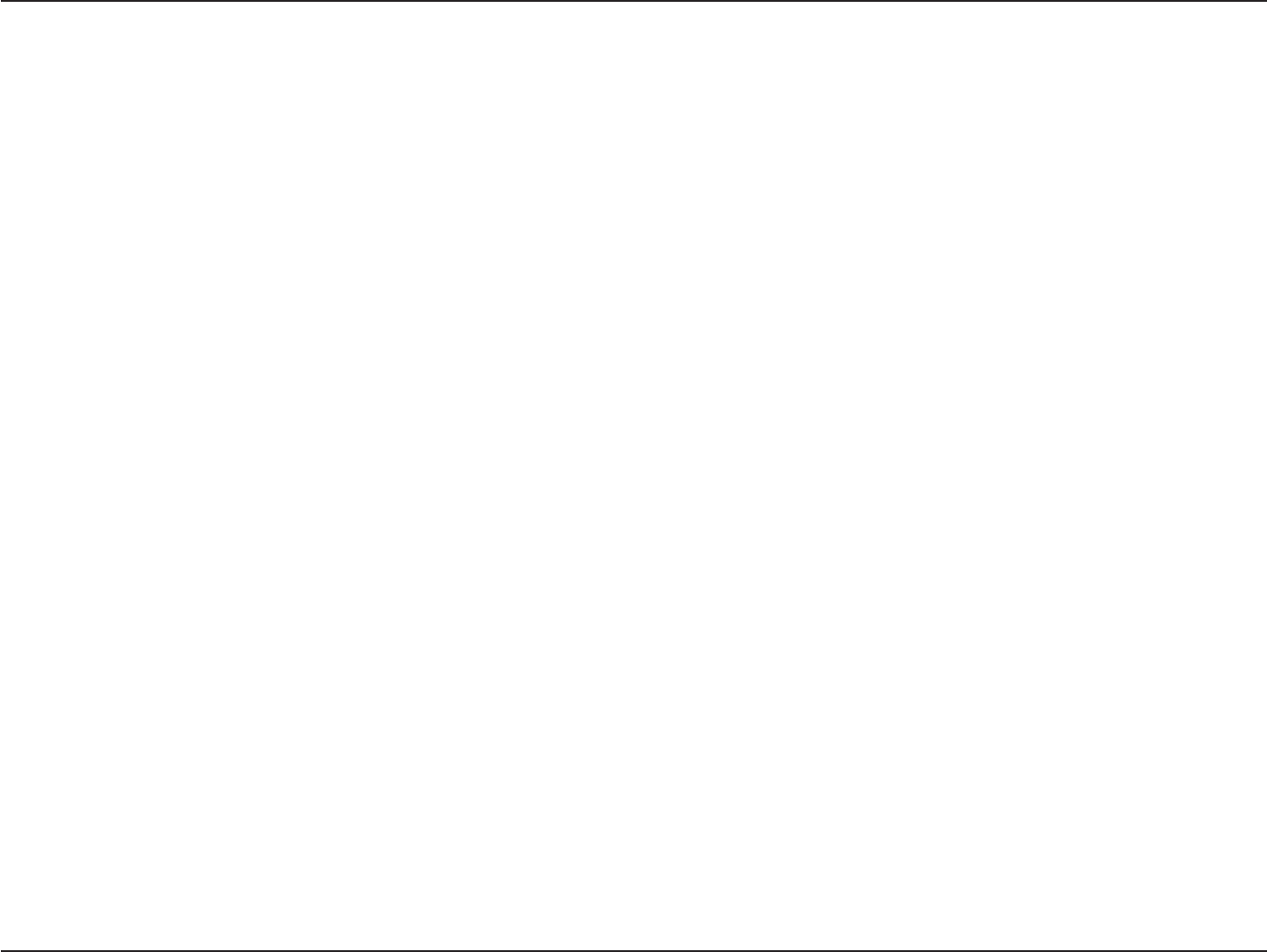
15D-Link DIR-883 User Manual
Section 2 - Installation
6. If you are conguring the DIR-883 wirelessly from a PC, connect to a Wi-Fi network printed on the included Wi-Fi conguration card. You
can also nd the Wi-Fi network names and passwords printed on the label attached to the bottom of your router.
7. From a web browser navigate to http://www.dlinkrouter.local./ and follow the onscreen instructions to complete. Proceed to Completing
Setup on page 16.
If you are conguring the DIR-883 from a PC with a wired Ethernet connection, plug one end of an Ethernet cable into the port labeled 1
on the back of the router, and the other end into the Ethernet port on your computer.
Hardware Setup (continued)
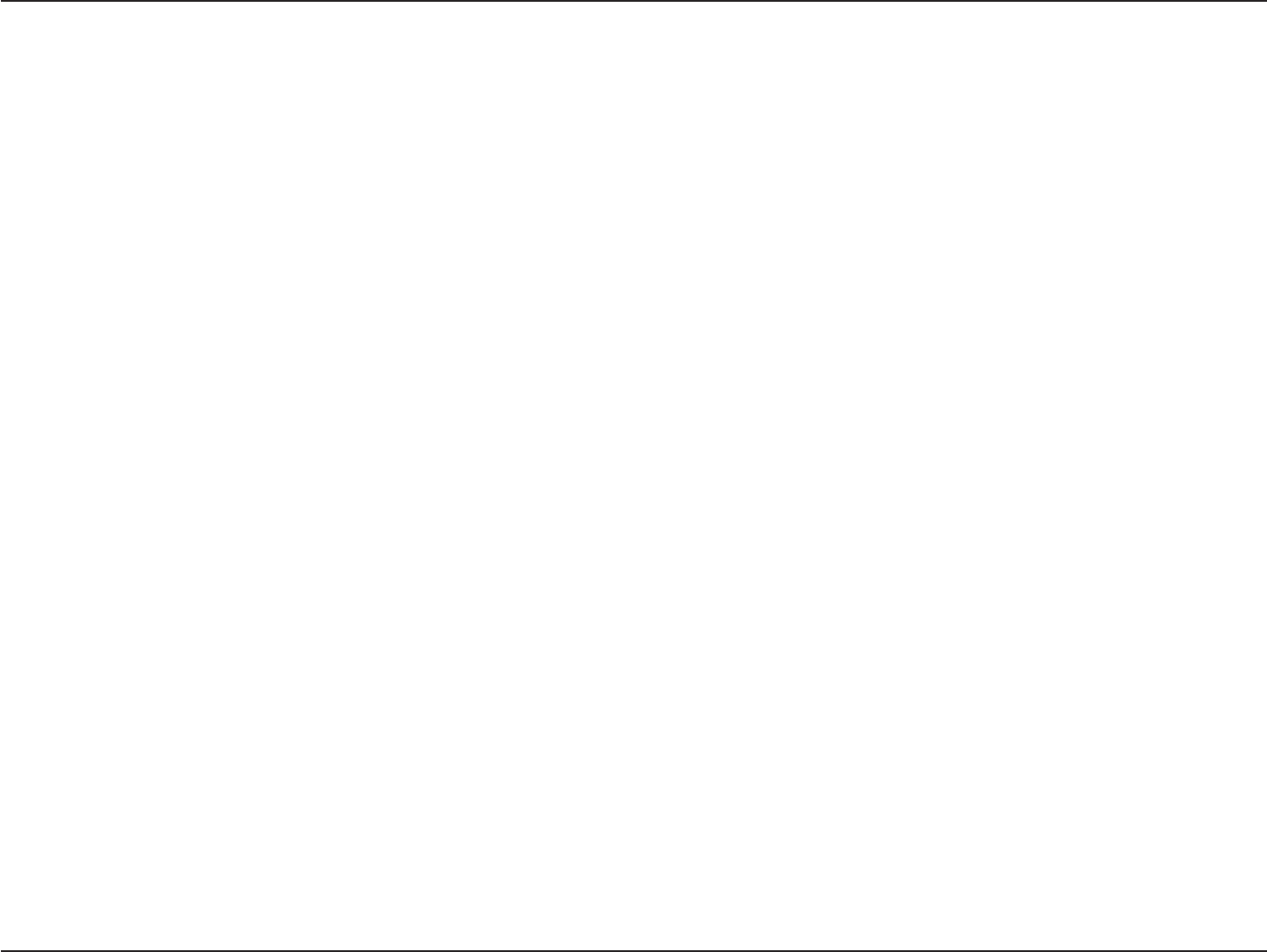
16D-Link DIR-883 User Manual
Section 2 - Installation
Completing Setup
There are several dierent ways you can congure your router to connect to the Internet and connect to your clients:
•D-Link Setup Wizard - This wizard will launch when you log into the router for the rst time, refer to Setup Wizard on page 17.
•Manual Setup - Log into the router and manually congure your router, refer to Conguration on page 21.
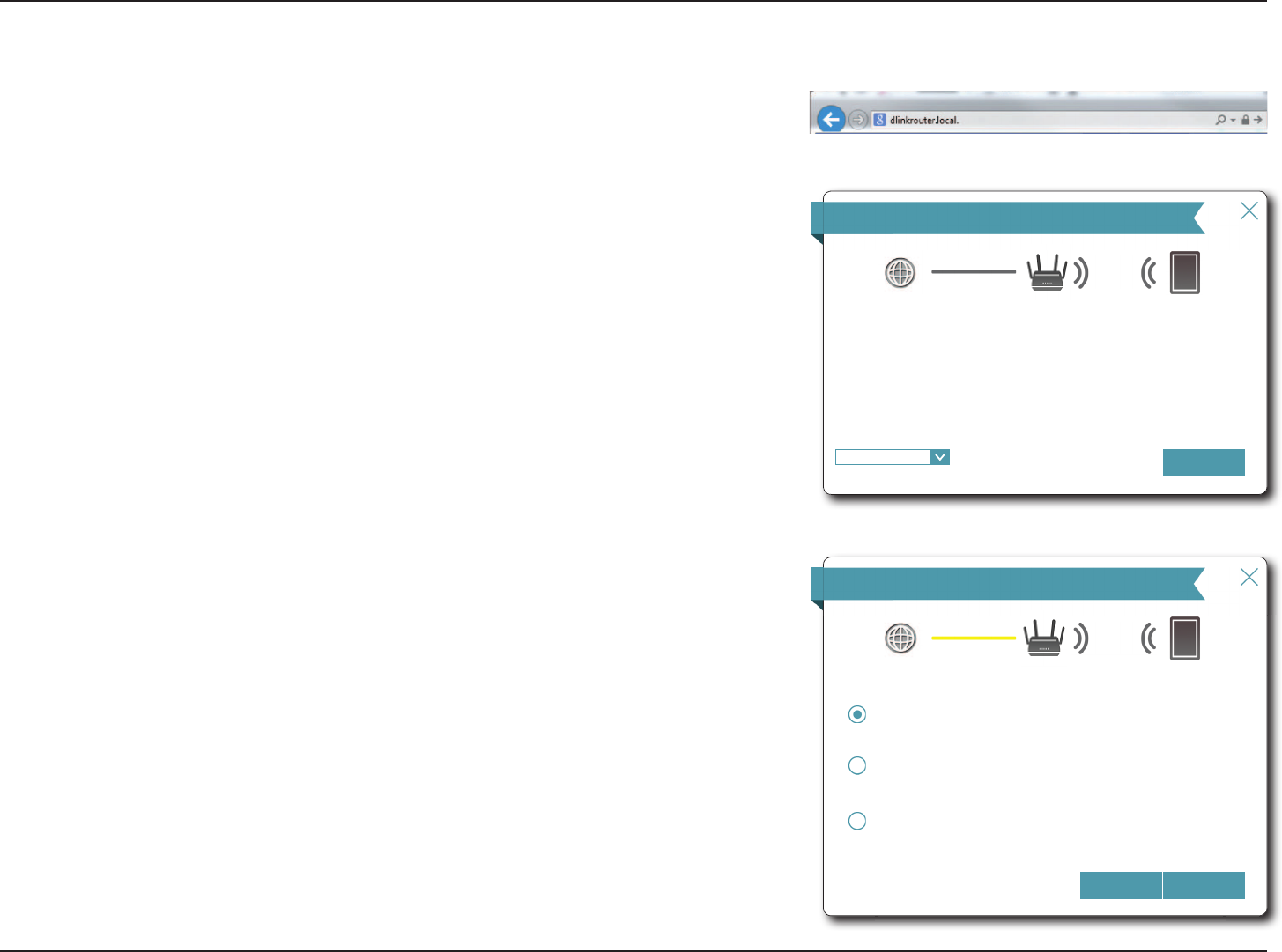
17D-Link DIR-883 User Manual
Section 2 - Installation
The wizard is designed to guide you through a step-by-step process to congure your new
D-Link router and connect to the Internet.
Click Next to continue.
Setup Wizard
If this is your first time installing the router, open your web browser and enter
http://dlinkrouter.local./ in the address bar. Alternatively, enter the IP address of the router
(default: http://192.168.0.1).
Please wait while your router detects your Internet connection type. If the router detects
your Internet connection, you may need to enter your ISP information such as username
and password.
If the router does not detect a valid Internet connection, a list of connection types to choose
from will be displayed.
Select your Internet connection type (this information can be obtained from your Internet
Service Provider) and click Next to continue.
Step 1: Install your device
Step 2: &RQ¿JXUH\RXU1HWZRUNDQG:L)L6HWWLQJV
Step 3: 6HW\RXUURXWHUSDVVZRUG
:HOFRPH
Internet :L)L&OLHQW',5
7KLVZL]DUGZLOOJXLGH\RXWKURXJKDVWHSE\VWHSSURFHVVWRFRQ¿JXUH\RXUQHZ'/LQN
device.
1H[W
English
&RQ¿JXUH<RXU,QWHUQHW&RQQHFWLRQ
Internet :L)L&OLHQW',5
1H[W%DFN
'+&3&RQQHFWLRQ'\QDPLF,3$GGUHVV
Choose this option if your Internet connection automatically provides you with an IP
Address. Most Cable Modems use this type of connection.
8VHUQDPH3DVVZRUG&RQQHFWLRQ333R(
Choose this option if your Internet connection requires a username and password to
JHWRQOLQH0RVW'6/PRGHPVXVHWKLVFRQQHFWLRQW\SHRIFRQQHFWLRQ
6WDWLF,3$GGUHVV&RQQHFWLRQ
&KRRVHWKLVRSWLRQLI\RXU,QWHUQHW6HUYLFH3URYLGHUSURYLGHG\RXZLWK,3$GGUHVV
LQIRUPDWLRQWKDWKDVWREHPDQXDOO\FRQ¿JXUHG
Please select your Internet connection type below:
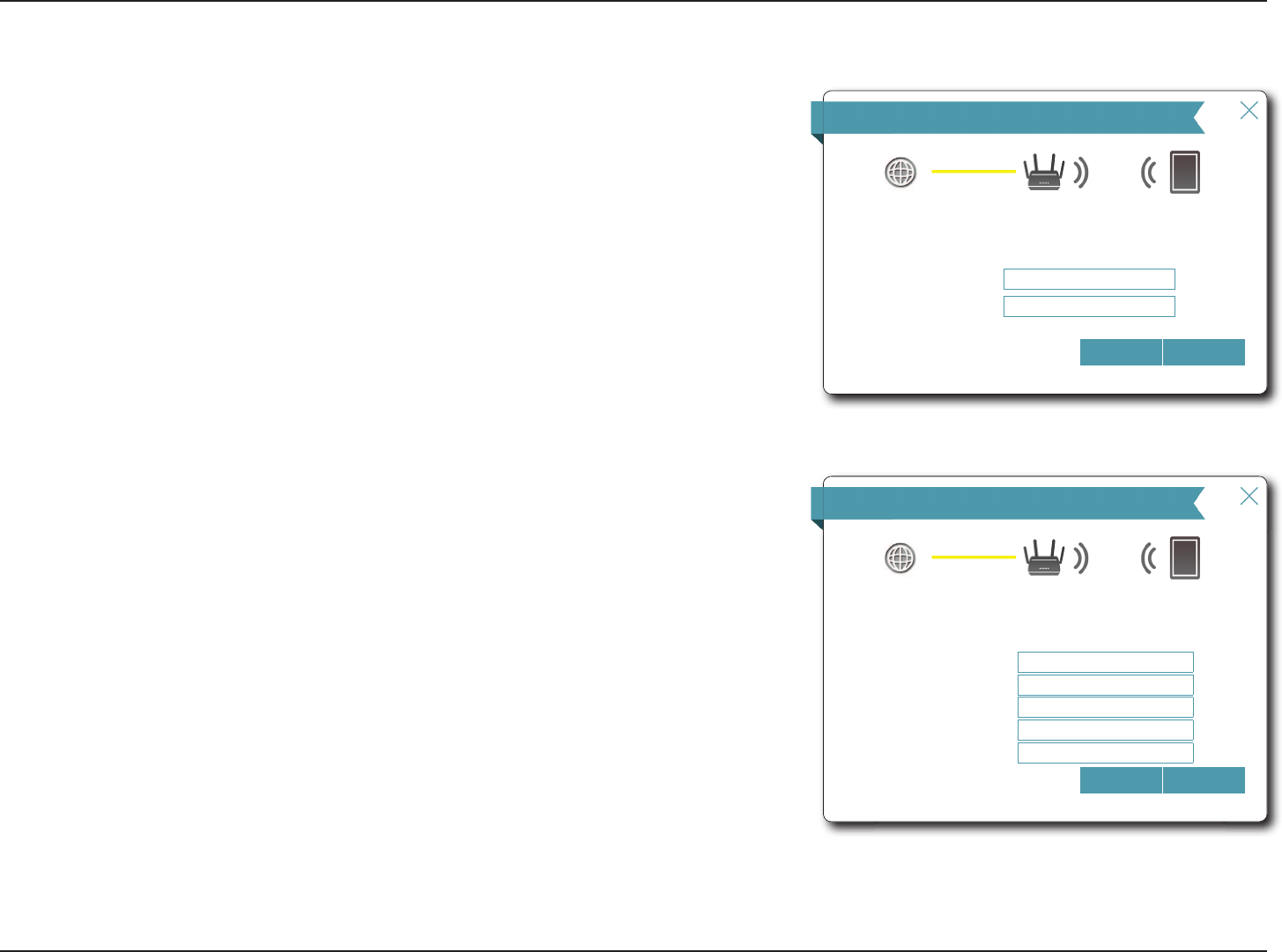
18D-Link DIR-883 User Manual
Section 2 - Installation
If the router detected or you selected PPPoE, enter your PPPoE username and password
and click Next to continue.
Note: Make sure to remove your PPPoE software from your computer. The software is no longer
needed and will not work through a router.
If the router detected or you selected Static, enter the IP and DNS settings supplied by your
ISP. Click Next to continue.
Setup Wizard (continued)
333R(
Internet :L)L&OLHQW',5
To setup this Internet connection, you will need to have a User Name from your Internet
6HUYLFH3URYLGHU,I\RXGRQRWKDYHWKLVLQIRUPDWLRQSOHDVHFRQWDFW\RXU,63
1H[W%DFN
8VHUQDPH
3DVVZRUG
Static IP
Internet :L)L&OLHQW',5
To set up this connection you will need to have a complete list of IP information by your
,QWHUQHW6HUYLFH3URYLGHU,I\RXKDYHD6WDWLF,3FRQQHFWLRQDQGGRQRWKDYHWKLV
LQIRUPDWLRQSOHDVHFRQWDFW\RXU,63
1H[W%DFN
,3$GGUHVV
6XEQHW0DVN
*DWHZD\$GGUHVV
3ULPDU\'16$GGUHVV
6HFRQGDU\'16$GGUHVV
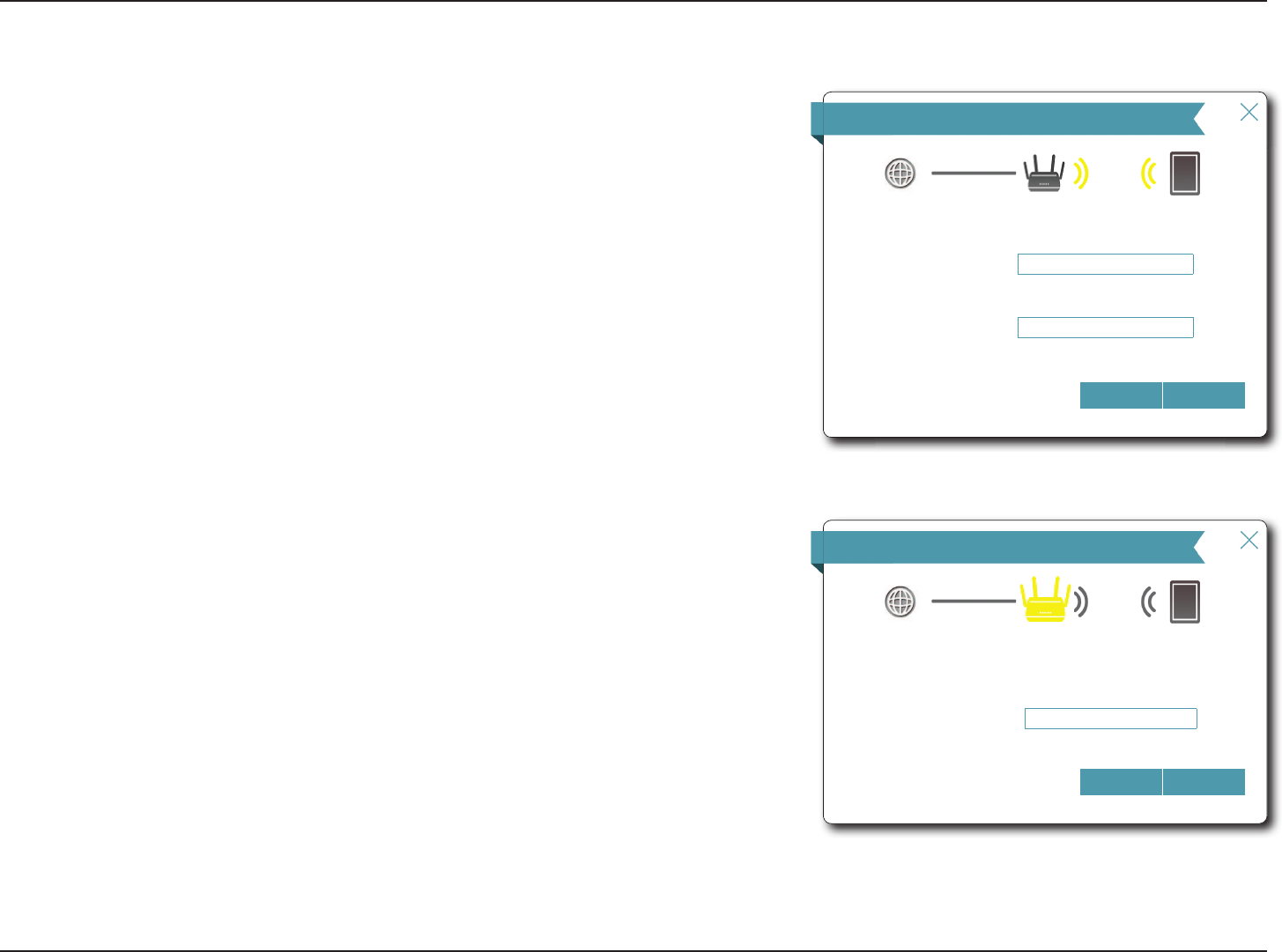
19D-Link DIR-883 User Manual
Section 2 - Installation
Create a Wi-Fi password (between 8-63 characters). Your wireless clients will need to have
this passphrase or key entered to be able to connect to your wireless network.
Click Next to continue.
Note: The DIR-883's Smart Connect feature presents a single wireless network. When
connecting clients to an extension network, they will be automatically added to the best
band, either 2.4 GHz or 5 GHz. To disable the Smart Connect feature and individually congure
2.4 GHz and 5 GHz networks, refer to Wireless on page 55.
In order to secure the router, please enter a new password. You will be prompted for this
password every time you want to use the router’s web conguration utility. Click Next to
continue.
Setup Wizard (continued)
'HYLFH$GPLQ3DVVZRUG
Internet :L)L&OLHQW',5
%\GHIDXOW\RXUQHZ'/LQNGHYLFHGRHVQRWKDYHDSDVVZRUGFRQ¿JXUHGIRUDGPLQLVWUDWRU
DFFHVVWRWKH:HEEDVHGFRQ¿JXUDWLRQXWLOLW\7RVHFXUH\RXUQHZGHYLFHSOHDVHFUHDWHD
password below.
1H[W%DFN
'HYLFH$GPLQ3DVVZRUG AdM!n_P@ssW0rd!
:L)L6HWWLQJV
Internet :L)L&OLHQW',5
7RVHWXSD:L)LQHWZRUN\RXZLOOQHHGWRJLYH\RXU:L)LQHWZRUNDQDPH66,'DQG
password.
7KH:L)L1HWZRUN1DPHLVXSWRFKDUDFWHUV<RXZLOOQHHGWRMRLQ\RXU:L)LQHWZRUN
XVLQJWKLV1HWZRUN1DPH66,'
7KHSDVVZRUGPXVWFRQWDLQDWOHDVWFKDUDFWHUV<RXZLOOQHHGWRMRLQ\RXU:L)LQHWZRUN
using this password.
1H[W%DFN
:L)L1HWZRUN1DPH <RXUB:L)LB1HWZRUN
:L)L3DVVZRUG $B6WUQ*B3#VV:UG
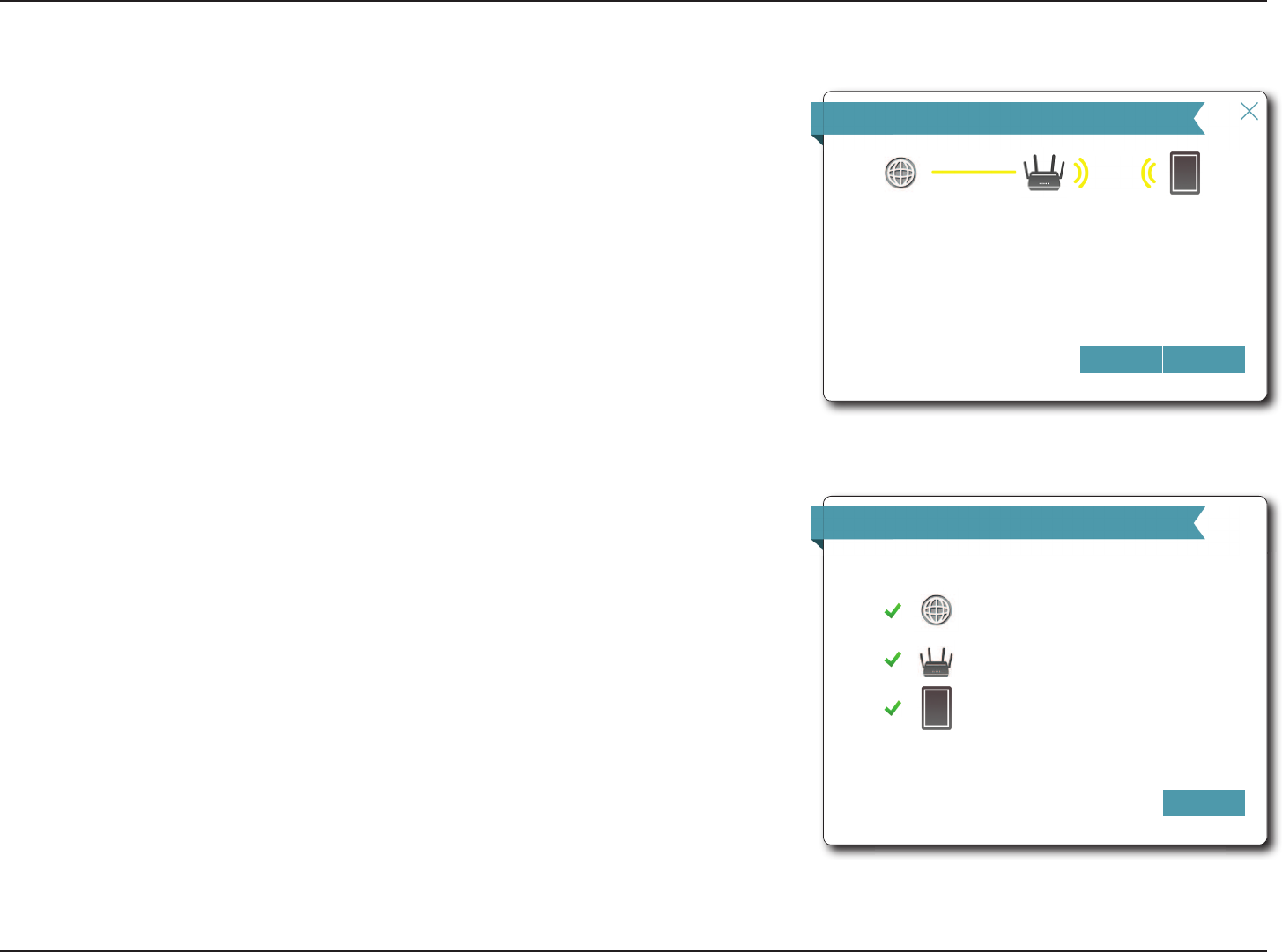
20D-Link DIR-883 User Manual
Section 2 - Installation
You will be presented with a summary of your settings. Click Next to nalize the settings
or Back to make changes.
Setup Wizard (continued)
6XPPDU\
Internet :L)L&OLHQW',5
%HORZLVDVXPPDU\RI\RXU:L)LVHFXULW\DQGGHYLFHSDVVZRUGVHWWLQJV3OHDVHPDNH
DQRWHRI\RXUVHWWLQJVDQGFOLFN³1H[W´
1H[W%DFN
Connection Type: '\QDPLF,3'+&3
:L)L1HWZRUN1DPH <RXUB:L)LB1HWZRUN
:L)L3DVVZRUG $B6WUQ*B3#VV:UG
'HYLFH$GPLQ3DVVZRUG AdM!n_P@ssW0rd!
At the end of the wizard, you will be presented with a nal summary of your settings.
Click Finish to close the wizard. The device will reboot.
Congratulations, your device has been successfully congured!
&RQJUDWXODWLRQV
)LQLVK
Connection Type: '\QDPLF,3'+&3
'HYLFH$GPLQ3DVVZRUG$G0QB3#VV:UG
:L)L1HWZRUN1DPH<RXUB:L)LB1HWZRUN
:L)L3DVVZRUG$B6WUQ*B3#VV:UG
&RQJUDWXODWLRQV\RXUGHYLFHKDVEHHQFRQ¿JXUHG<RXFDQQRZFRQQHFWWR\RXU:L)L
QHWZRUNE\XVLQJWKHQHZ:L)L1HWZRUN1DPHDQG3DVVZRUG\RXFUHDWHG
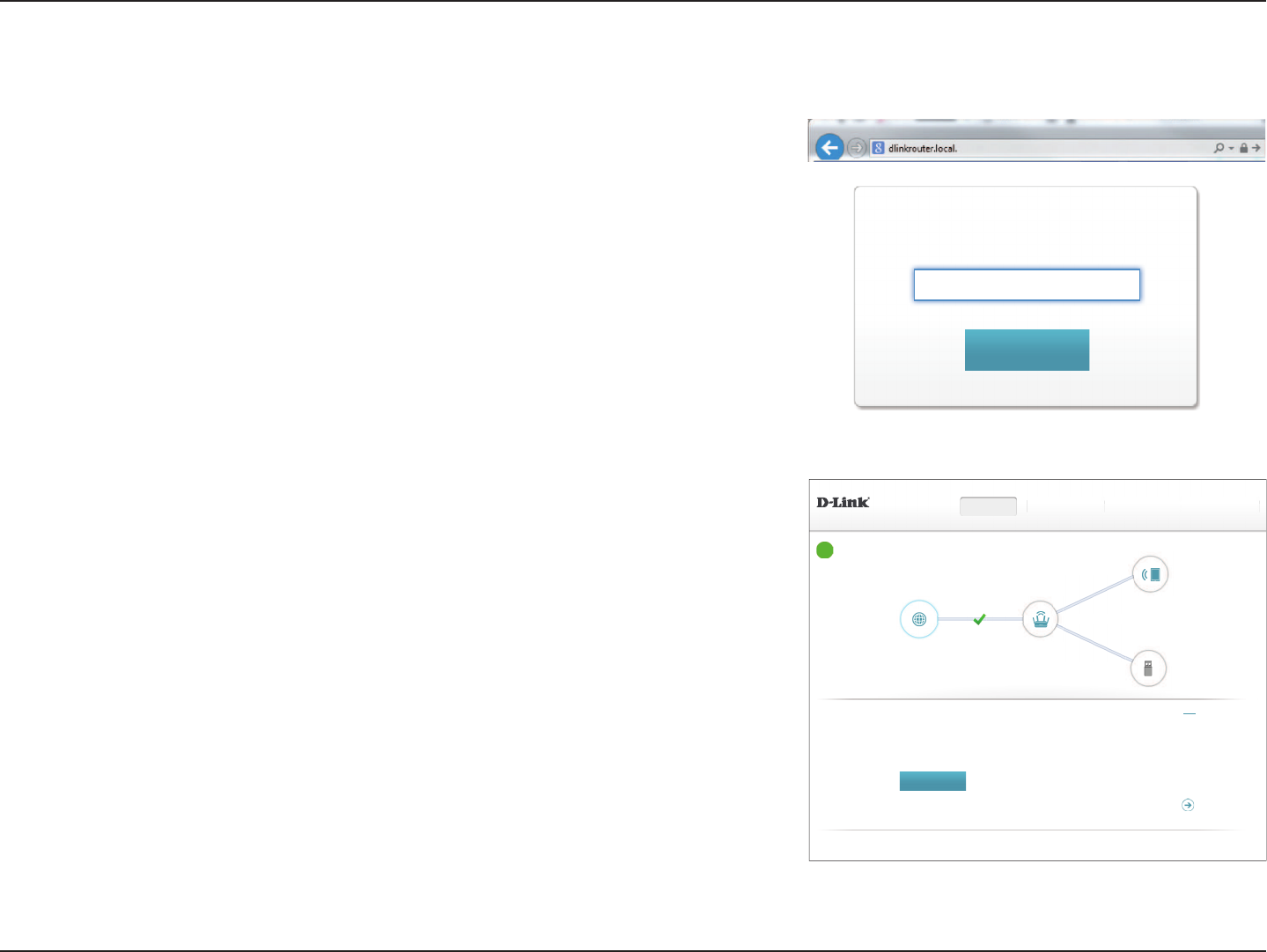
21D-Link DIR-883 User Manual
Section 4 - Conguration
Conguration
Enter your password. If you previously followed the setup wizard, please use the admin
password you entered during the wizard. Otherwise, leave the password blank. Click Log
In to proceed.
Note: If you cannot remember your password and cannot log in, press the reset button on the
back of the device for longer than 10 seconds to restore the router to its default settings.
If you are having trouble logging in or experiencing trouble with the conguration utility, try
clearing your browser cache or try using your web browsers 'private browser' or incognito
mode.
To access the conguration utility, open a web browser such as Internet Explorer and enter
http://dlinkrouter.local./ or you may also connect by typing the IP address of the router
(by default this is http://192.168.0.1) in the address bar.
$GPLQ3DVVZRUG
/RJ,Q
The router’s home page will open displaying its current connection status.
The bar at the top of the page has quick access to Settings and Management functions. You
may quickly jump back Home at any time.
Note: The system will automatically log out after a period of inactivity.
Internet
&23<5,*+7'/LQN
',5 +:$ ):
6HWWLQJV Features Management+RPH
Internet ',5
Connected Clients:
86%'HYLFH
Internet Connected
&OLFNRQDQ\LWHPLQWKHGLDJUDPIRUPRUHLQIRUPDWLRQ
,3YIPv6
Cable Status: Connected 0$&$GGUHVV FF:FF:FF:FF:FF:FF
Connection Type: '\QDPLF,3'+&3 ,3$GGUHVV
1HWZRUN6WDWXV Connected 6XEQHW0DVN
&RQQHFWLRQ8SWLPH 'D\+RXU0LQ6HF 'HIDXOW*DWHZD\
5HOHDVH,3$GGUHVV
3ULPDU\'166HUYHU
6HFRQGDU\'166HUYHU
*RWRVHWWLQJV
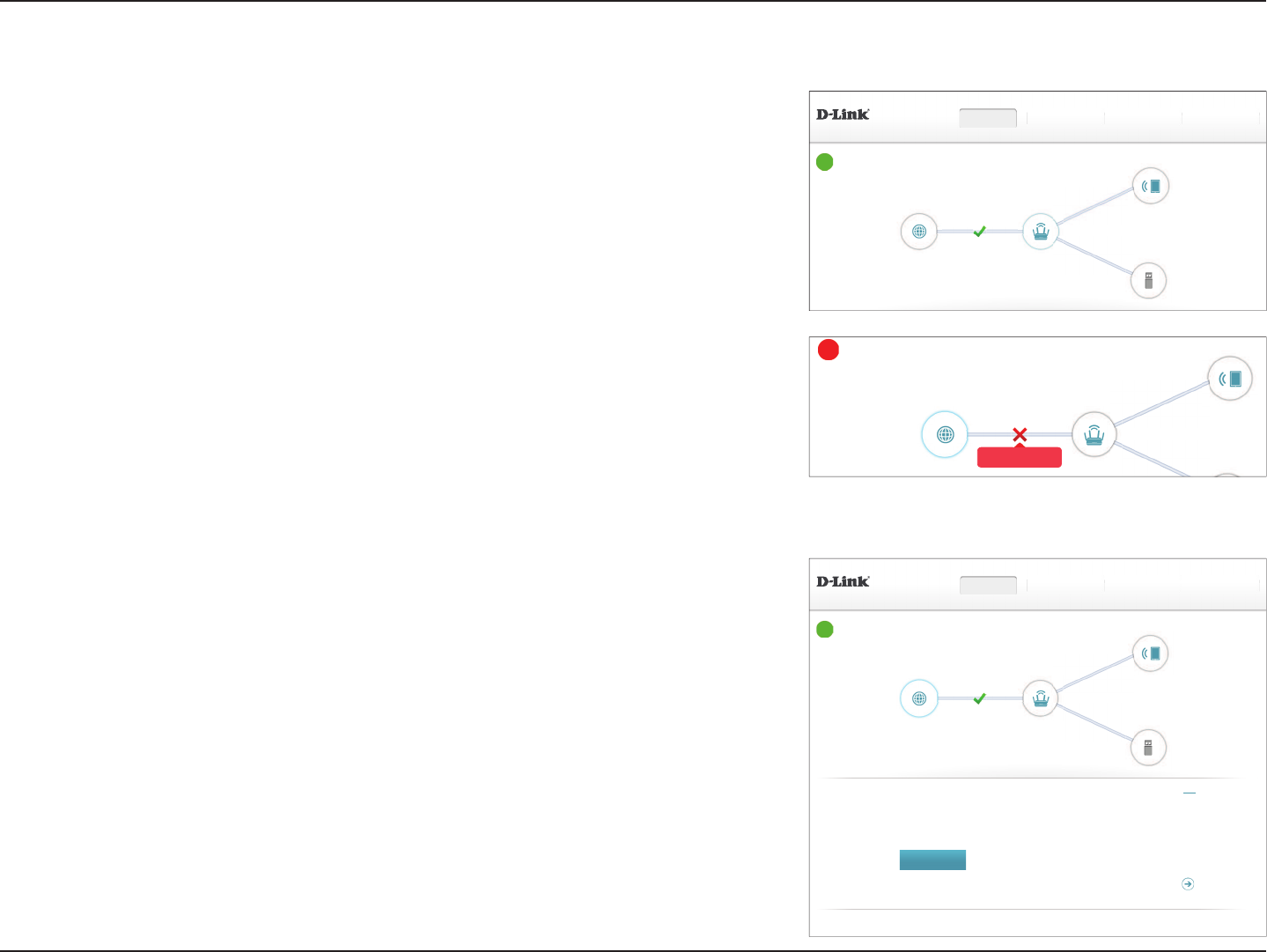
22D-Link DIR-883 User Manual
Section 4 - Conguration
Home
The Home page displays the current status of the router in the form of an interactive
diagram. You can click each icon to display information about each part of the network at
the bottom of the screen. The menu bar at the top of the page will allow you to quickly
navigate to other pages.
The Home page displays the status of the router's Internet connection. If it is disconnected,
click Click to repair to bring up the setup wizard, refer to Setup Wizard on page 17 for
more information.
To bring up more details about your Internet connection, click on the Internet icon. Click
IPv4 or IPv6 to see details of the IPv4 connection and IPv6 connection respectively.
Click Release to disconnect from the Internet. If you do this and wish to reconnect, click
Renew.
To recongure the Internet settings, refer to Internet on page 25.
Internet
Internet ',5
Connected Clients:
86%'HYLFH
Internet Disconnected
&OLFNRQDQ\LWHPLQWKHGLDJUDPIRUPRUHLQIRUPDWLRQ
&OLFNWRUHSDLU
Internet
&23<5,*+7'/LQN
',5 +:$ ):
6HWWLQJV Features Management+RPH
Internet ',5
Connected Clients:
86%'HYLFH
Internet Connected
&OLFNRQDQ\LWHPLQWKHGLDJUDPIRUPRUHLQIRUPDWLRQ
,3YIPv6
Cable Status: Connected 0$&$GGUHVV FF:FF:FF:FF:FF:FF
Connection Type: '\QDPLF,3'+&3 ,3$GGUHVV
1HWZRUN6WDWXV Connected 6XEQHW0DVN
&RQQHFWLRQ8SWLPH 'D\+RXU0LQ6HF 'HIDXOW*DWHZD\
5HOHDVH,3$GGUHVV
3ULPDU\'166HUYHU
6HFRQGDU\'166HUYHU
*RWRVHWWLQJV
DIR-883
',5 +:$ ):
6HWWLQJV Features Management+RPH
Internet ',5
Connected Clients:
86%'HYLFH
Internet Connected
&OLFNRQDQ\LWHPLQWKHGLDJUDPIRUPRUHLQIRUPDWLRQ
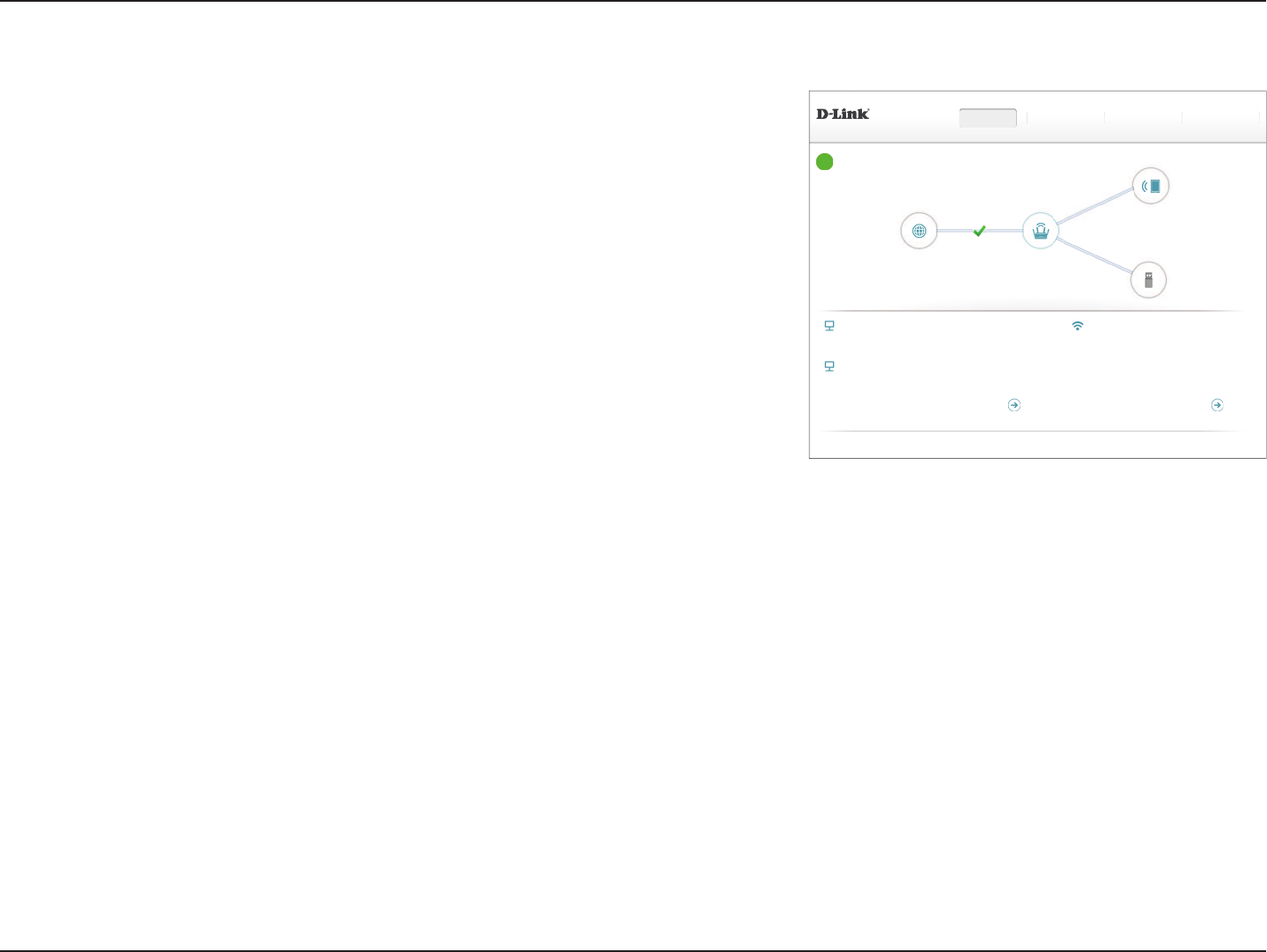
23D-Link DIR-883 User Manual
Section 4 - Conguration
DIR-883
Click on the DIR-883 icon to view details about the router and its wireless settings.
Here you can see the router’s current Wi-Fi network name and password, as well as the
router's MAC address, IPv4 address, and IPv6 address.
To recongure the network settings, either click Go to settings on the lower left, or click
Settings (at the top of the page) and then Network on the menu that appears. Refer to
Network on page 59 for more information.
To recongure the wireless settings, either click Go to settings, on the lower right, or click
Settings (at the top of the page) and then Wireless on the menu that appears. Refer to
Wireless on page 55 for more information.
&23<5,*+7'/LQN
:L)L
Status: Enabled
:L)L1DPH66,' GOLQN',5
3DVVZRUG $B6WUQ*B3#VV:UG
DIR-883
',5 +:$ ):
6HWWLQJV Features Management+RPH
Internet ',5
Connected Clients:
86%'HYLFH
Internet Connected
&OLFNRQDQ\LWHPLQWKHGLDJUDPIRUPRUHLQIRUPDWLRQ
,3Y1HWZRUN
0$&$GGUHVV FF:FF:FF:FF:FF:FF
5RXWHU,3$GGUHVV
6XEQHW0DVN
,3Y1HWZRUN
/LQN/RFDO$GGUHVV FF00::FF00:FF00:FF00:FF00
5RXWHU,3Y$GGUHVV %
'+&33' 'LVDEOHG
*RWRVHWWLQJV
*RWRVHWWLQJV
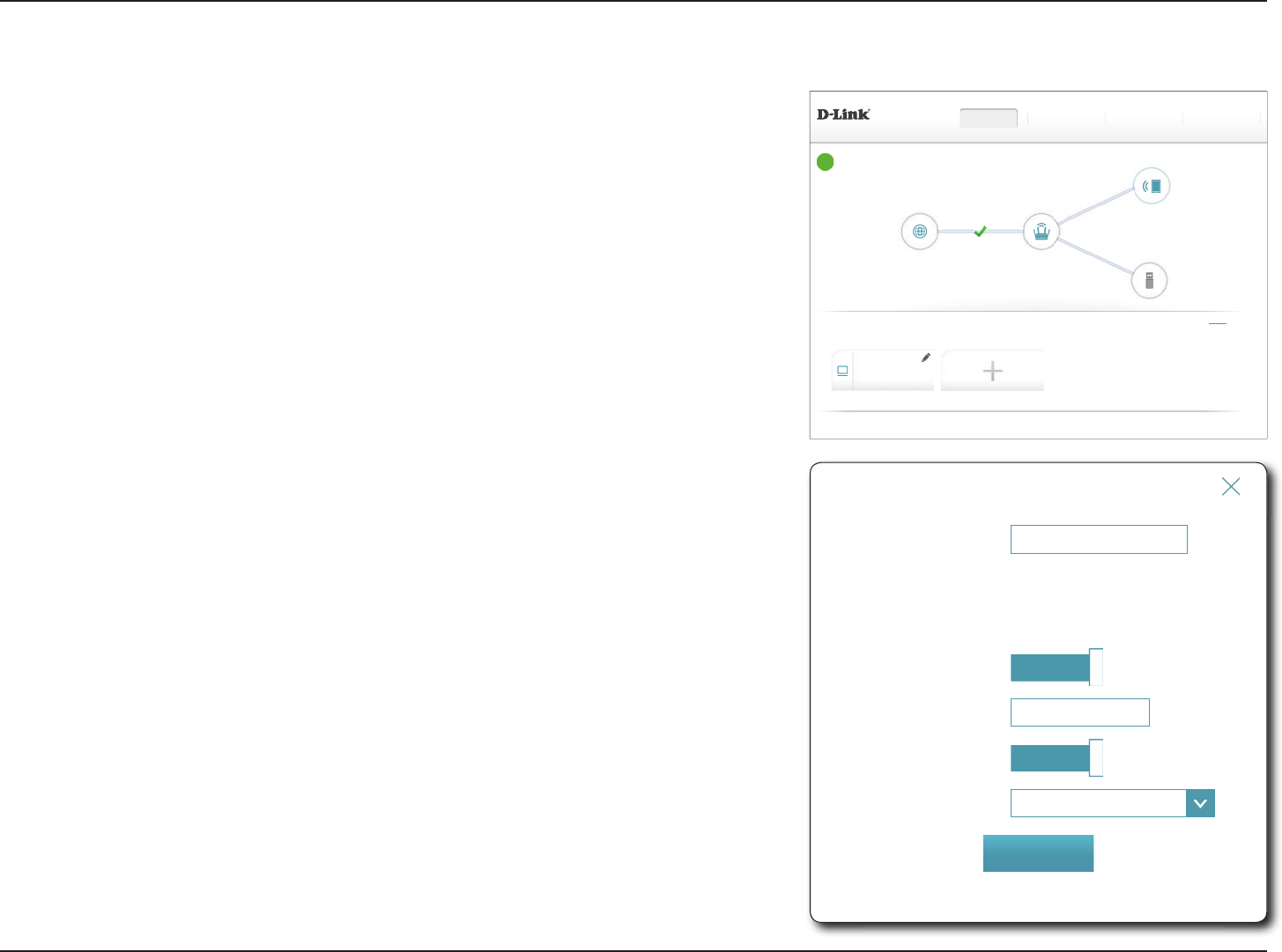
24D-Link DIR-883 User Manual
Section 4 - Conguration
Connected Clients
Click on the Connected Clients icon to view details about the router and its wireless settings.
On this page you can see all the clients currently connected to the router, and their IP
addresses.
To edit each client’s settings, click the pencil icon on the client you want to edit.
You may also add rules for currently disconnected or powered o devices.
Name: Enter a custom name for this client.
Vendor: Displays the vendor of the device.
MAC Address: Displays the MAC address of the device.
IP Address: Displays the current IP address of this client.
Reserve IP: Enable to reserve this IP address for this client.
IP Address
(Reserved):
Specify an IP address for the DIR-883's DHCP server to assign each
time the device is detected.
Parental Control: Allow or block access to the router.
Click Save when you are done.
&23<5,*+7'/LQN
Connected Clients
',5 +:$ ):
6HWWLQJV Features Management+RPH
Internet ',5
Connected Clients:
86%'HYLFH
Internet Connected
&OLFNRQDQ\LWHPLQWKHGLDJUDPIRUPRUHLQIRUPDWLRQ
&OLFNRQWKH³3HQFLO´LFRQWRPDQDJHGHYLFHVDFFHVVRUFKDQJHGHYLFHQDPH
<RXFDQEORFNDGHYLFHIURPDFFHVVLQJ\RXUQHWZRUNFRPSOHWHO\
+RVWGuest
<RXU3&
8QNQRZQ9HQGRU
Name: <RXU3&
9HQGRU 8QNQRZQ9HQGRU
MAC Address: ff:ff:ff:ff:ff:ff
IP Address:
5HVHUYH,3 Enabled
,3$GGUHVV5HVHUYHG
Parental Control: Enabled
6FKHGXOH Always Off
(GLW5XOH
6DYH
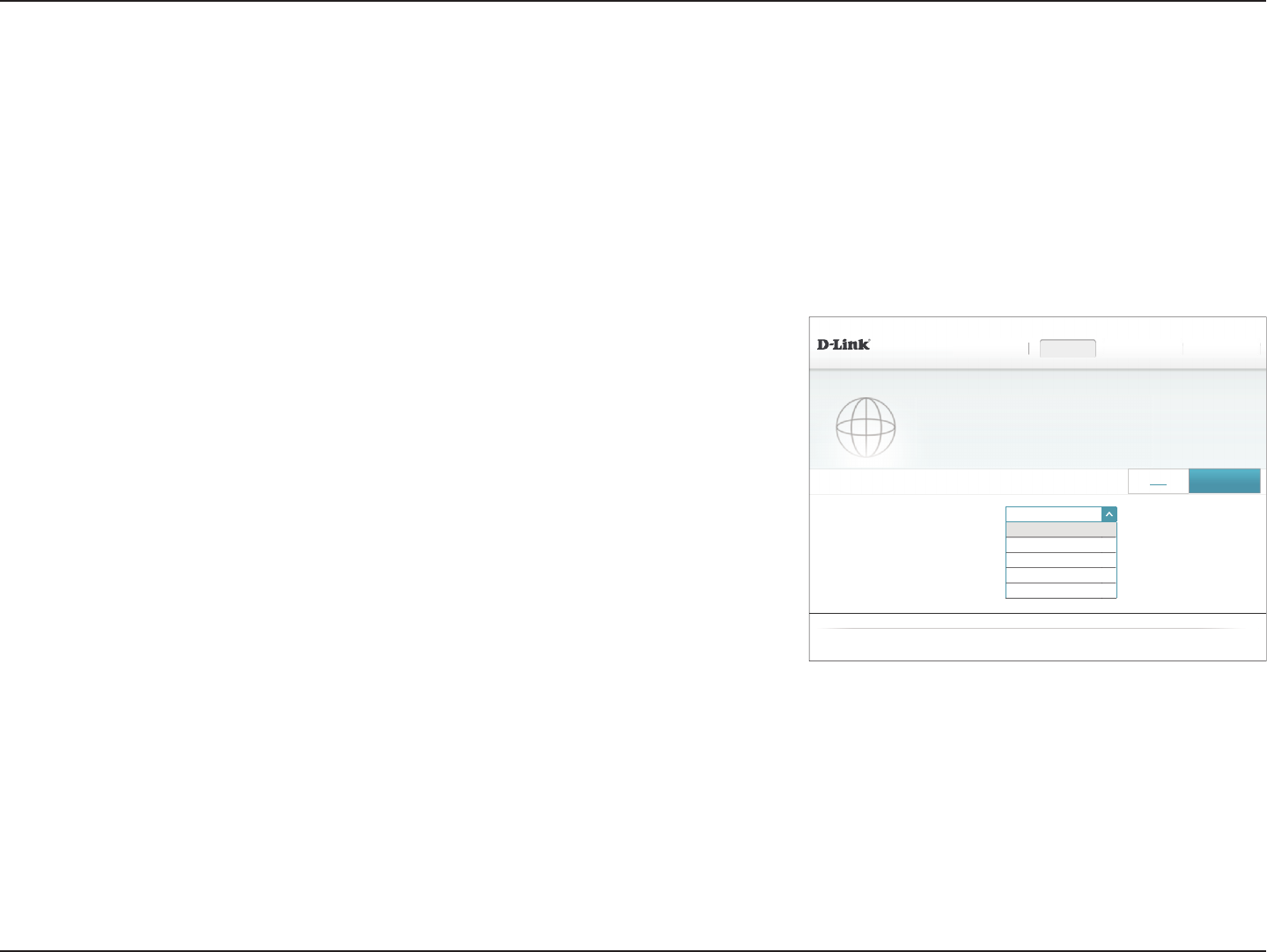
25D-Link DIR-883 User Manual
Section 4 - Conguration
Settings
Wizard
Internet
In the Settings menu on the bar on the top of the page, click Wizard to open the setup wizard. This is the same wizard that appears when you start
the router for the rst time. Refer to Setup Wizard on page 17 for details.
In the Settings menu on the bar on the top of the page, click Internet to see the Internet conguration options.
For Dynamic IP (DHCP) refer to page 26.
For Static IP refer to page 27.
For PPPoE refer to page 28.
For PPTP refer to page 30.
For L2TP refer to page 32.
For DS-Lite refer to page 34.
To congure an IPv6 connection, click the IPv6 link. Refer to page 37.
My Internet
Connection Is:
Choose your Internet connection type from the drop-down menu. You
will be presented with the appropriate options for your connection
type.
',5 +:$ ):
6HWWLQJV!!,QWHUQHW
6HWWLQJV+RPH Features Management
&23<5,*+7'/LQN
$GYDQFHG6HWWLQJV
My Internet Connection is: 6WDWLF,3
'\QDPLF,3'+&3
PPPoE
PPTP
/73
'6/LWH
,3Y 6DYH
Internet
8VHWKLVVHFWLRQWRFRQ¿JXUH\RXU,QWHUQHW&RQQHFWLRQW\SH7KHUHDUHVHYHUDOFRQQHFWLRQW\SHVWRFKRRVH
IURP6WDWLF,3'+&3333R(3373/73DQG'6/LWH,I\RXDUHXQVXUHRI\RXUFRQQHFWLRQPHWKRG
please contact your Internet service provider. Note: If using the PPPoE option, you will need to remove or
disable any PPPoE client software on your computers.
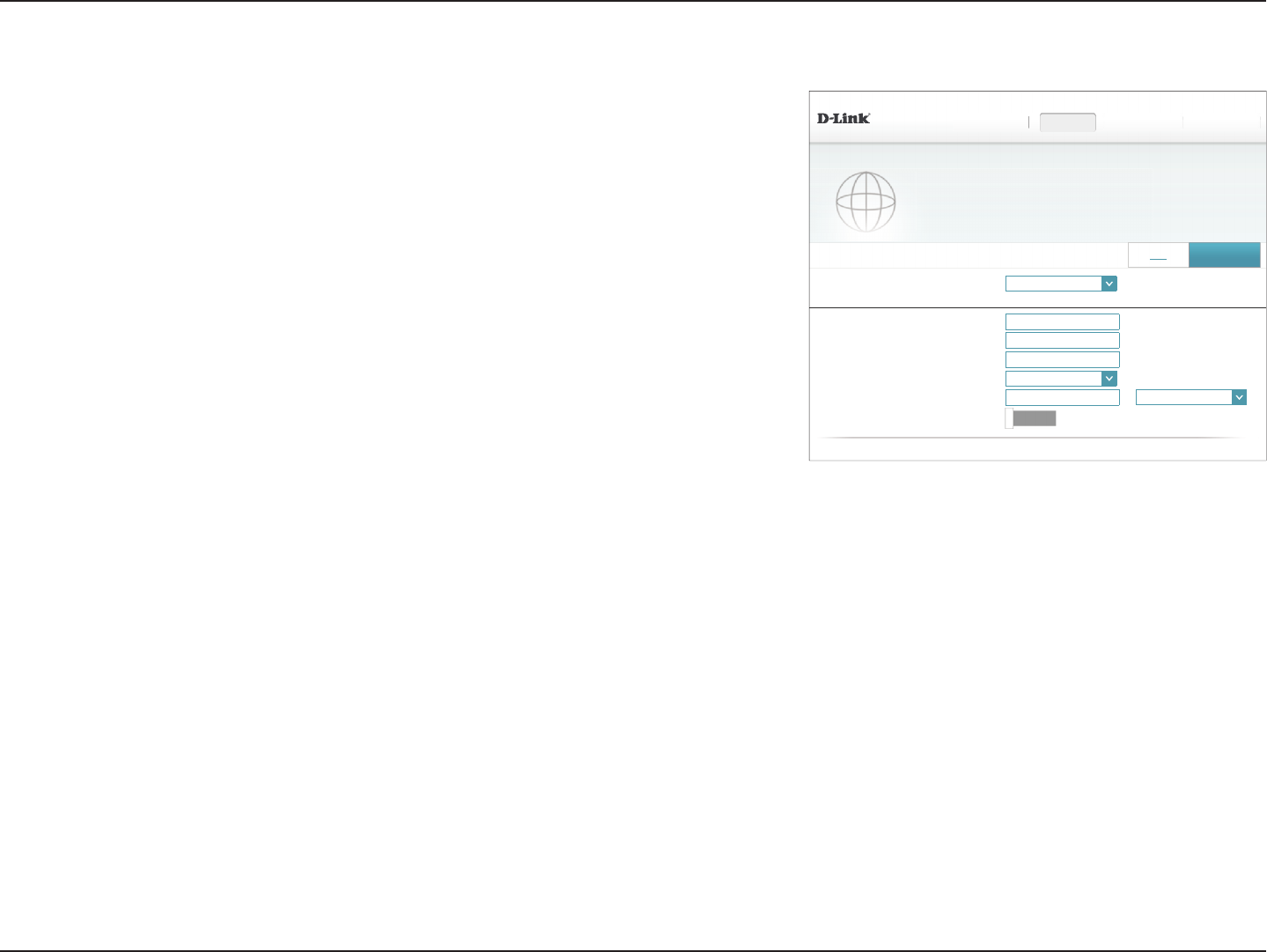
26D-Link DIR-883 User Manual
Section 4 - Conguration
Dynamic IP (DHCP)
Select Dynamic IP (DHCP) to obtain IP address information automatically from your Internet
Service Provider (ISP). Select this option if your ISP does not specify an IP address to use.
Advanced Settings
Host Name: The host name is optional but may be required by some ISPs. Leave
it blank if you are not sure.
Primary DNS
Server:
Enter the primary DNS server IP address assigned by your ISP. This
address is usually obtained automatically from your ISP.
Secondary DNS
Server:
Enter the secondary DNS server IP address assigned by your ISP. This
address is usually obtained automatically from your ISP.
MTU: Maximum Transmission Unit - you may need to change the MTU for
optimal performance with your ISP.
MAC Address
Clone:
The default MAC address is set to the Internet port’s physical interface
MAC address on the router. You can use the drop-down menu to
replace the Internet port’s MAC address with the MAC address of a
connected client.
VLAN: For more information on enabling the VLAN feature, refer to VLAN
Bridging on page 36.
Click Save when you are done.
',5 +:$ ):
6HWWLQJV!!,QWHUQHW
6HWWLQJV+RPH Features Management
,3Y 6DYH
Internet
8VHWKLVVHFWLRQWRFRQ¿JXUH\RXU,QWHUQHW&RQQHFWLRQW\SH7KHUHDUHVHYHUDOFRQQHFWLRQW\SHVWRFKRRVH
IURP6WDWLF,3'+&3333R(3373/73DQG'6/LWH,I\RXDUHXQVXUHRI\RXUFRQQHFWLRQPHWKRGSOHDVH
contact your Internet service provider. Note: If using the PPPoE option, you will need to remove or disable
any PPPoE client software on your computers.
$GYDQFHG6HWWLQJV
+RVW1DPH GOLQNURXWHU
3ULPDU\'166HUYHU
6HFRQGDU\'166HUYHU
MTU: Auto
Mac Address Clone: << MAC Address
9/$1 'LVDEOHG
My Internet Connection is: '\QDPLF,3'+&3
&23<5,*+7'/LQN
My Internet
Connection Is:
Dynamic IP (DHCP)
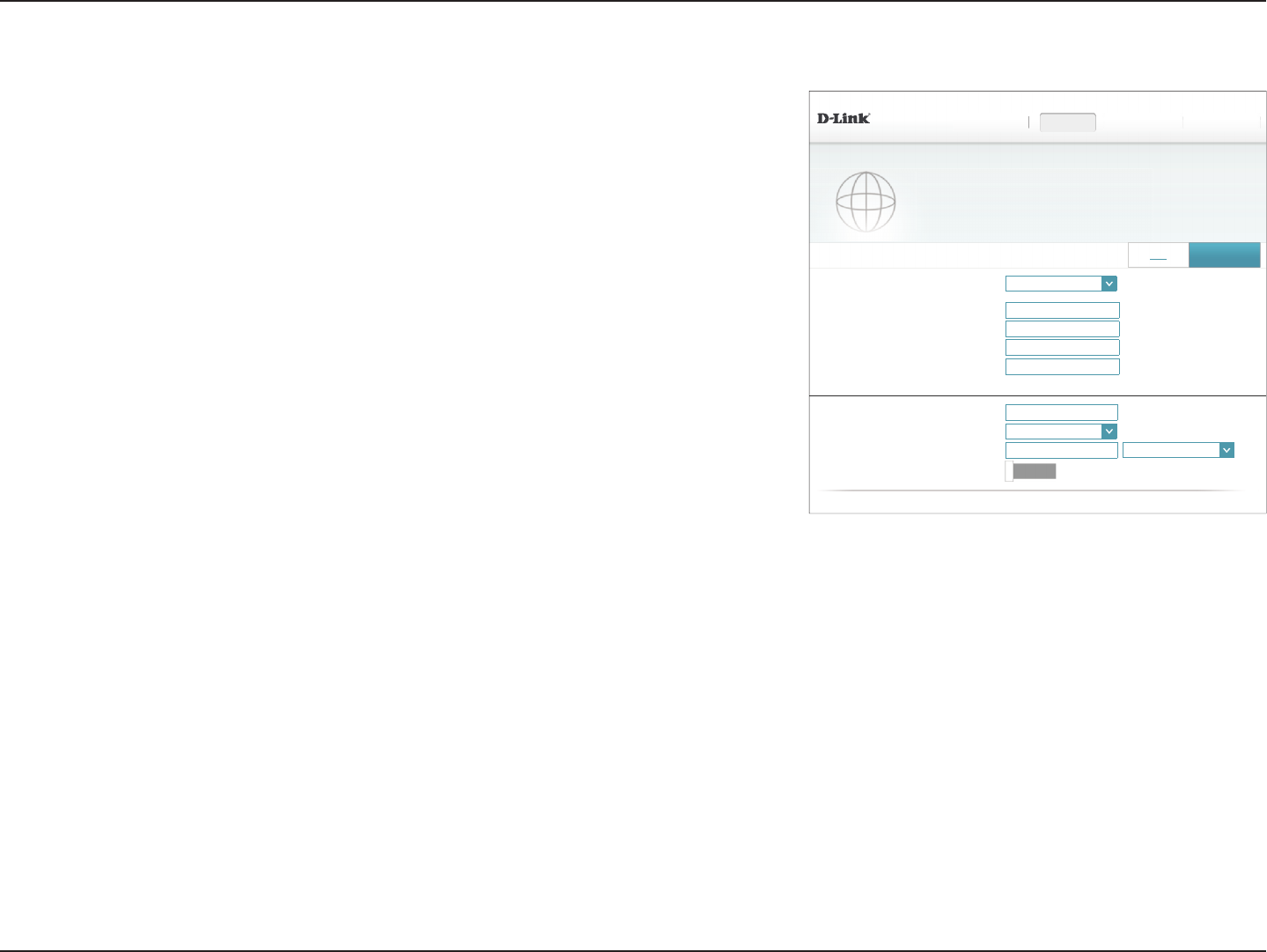
27D-Link DIR-883 User Manual
Section 4 - Conguration
Static IP
Select Static IP if your IP information is provided by your Internet Service Provider (ISP).
',5 +:$ ):
6HWWLQJV!!,QWHUQHW
6HWWLQJV+RPH Features Management
,3Y 6DYH
Internet
8VHWKLVVHFWLRQWRFRQ¿JXUH\RXU,QWHUQHW&RQQHFWLRQW\SH7KHUHDUHVHYHUDOFRQQHFWLRQW\SHVWRFKRRVH
IURP6WDWLF,3'+&3333R(3373/73DQG'6/LWH,I\RXDUHXQVXUHRI\RXUFRQQHFWLRQPHWKRGSOHDVH
contact your Internet service provider. Note: If using the PPPoE option, you will need to remove or disable
any PPPoE client software on your computers.
IP Address:
6XEQHW0DVN
'HIDXOW*DWHZD\
3ULPDU\'166HUYHU
$GYDQFHG6HWWLQJV
My Internet Connection is: 6WDWLF,3
6HFRQGDU\'166HUYHU
MTU: Auto
Mac Address Clone: << MAC Address
9/$1 'LVDEOHG
&23<5,*+7'/LQN
IP Address: Enter the IP address provided by your ISP.
Subnet Mask: Enter the subnet mask provided by your ISP.
Default Gateway: Enter the default gateway address provided by your ISP.
Primary DNS
Server:
Enter the primary DNS server IP address assigned by your ISP.
Advanced Settings
Secondary DNS
Server:
Enter the secondary DNS server IP address assigned by your ISP.
MTU: Maximum Transmission Unit - you may need to change the MTU for
optimal performance with your ISP.
MAC Address
Clone:
The default MAC address is set to the Internet port’s physical interface
MAC address on the router. You can use the drop-down menu to
replace the Internet port’s MAC address with the MAC address of a
connected client.
VLAN: For more information on enabling the VLAN feature, refer to VLAN
Bridging on page 36.
Click Save when you are done.
My Internet
Connection Is:
Static IP
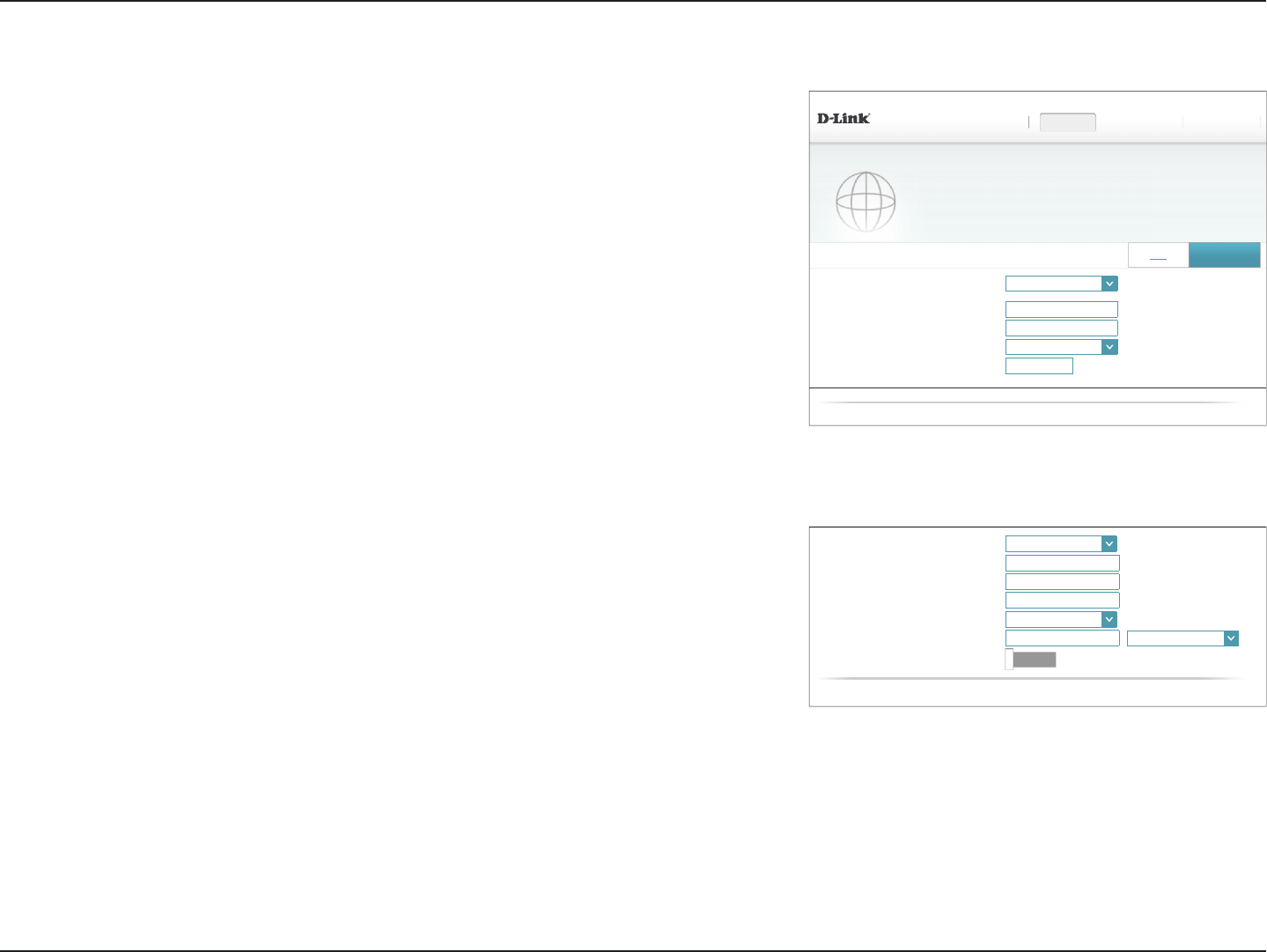
28D-Link DIR-883 User Manual
Section 4 - Conguration
PPPoE
Address Mode: '\QDPLF,3
6HUYLFH1DPH
3ULPDU\'166HUYHU
6HFRQGDU\'166HUYHU
MTU: Auto
Mac Address Clone: << MAC Address
9/$1 'LVDEOHG
&23<5,*+7'/LQN
',5 +:$ ):
6HWWLQJV!!,QWHUQHW
6HWWLQJV+RPH Features Management
,3Y 6DYH
Internet
8VHWKLVVHFWLRQWRFRQ¿JXUH\RXU,QWHUQHW&RQQHFWLRQW\SH7KHUHDUHVHYHUDOFRQQHFWLRQW\SHVWRFKRRVH
IURP6WDWLF,3'+&3333R(3373/73DQG'6/LWH,I\RXDUHXQVXUHRI\RXUFRQQHFWLRQPHWKRGSOHDVH
contact your Internet service provider. Note: If using the PPPoE option, you will need to remove or disable
any PPPoE client software on your computers.
My Internet Connection is: PPPoE
$GYDQFHG6HWWLQJV
Username:
Password:
5HFRQQHFW0RGH On demand
0D[LPXP,GOH7LPH minutes
&23<5,*+7'/LQN
Select PPPoE if your ISP provides and requires you to enter a PPPoE username and password
in order to connect to the Internet.
Username: Enter the username provided by your ISP.
Password: Enter the password provided by your ISP.
Reconnect Mode: Select either Always-on,On-Demand, or Manual.
Maximum Idle
Time:
Enter a maximum idle time during which the Internet connection
is maintained during inactivity. To disable this feature, enable Auto-
reconnect.
Advanced Settings
Address Mode: Select Static IP if your ISP assigned you the IP address, subnet mask,
gateway, and DNS server addresses. In most cases, select Dynamic IP.
Dynamic IP
Service Name: Enter the ISP service name (optional).
Primary DNS
Server:
Enter the primary DNS server IP address assigned by your ISP.
Secondary DNS
Server:
Enter the secondary DNS server IP address assigned by your ISP.
MTU: Maximum Transmission Unit - you may need to change the MTU for
optimal performance with your ISP. The recommended setting is Auto.
My Internet
Connection Is:
PPPoE
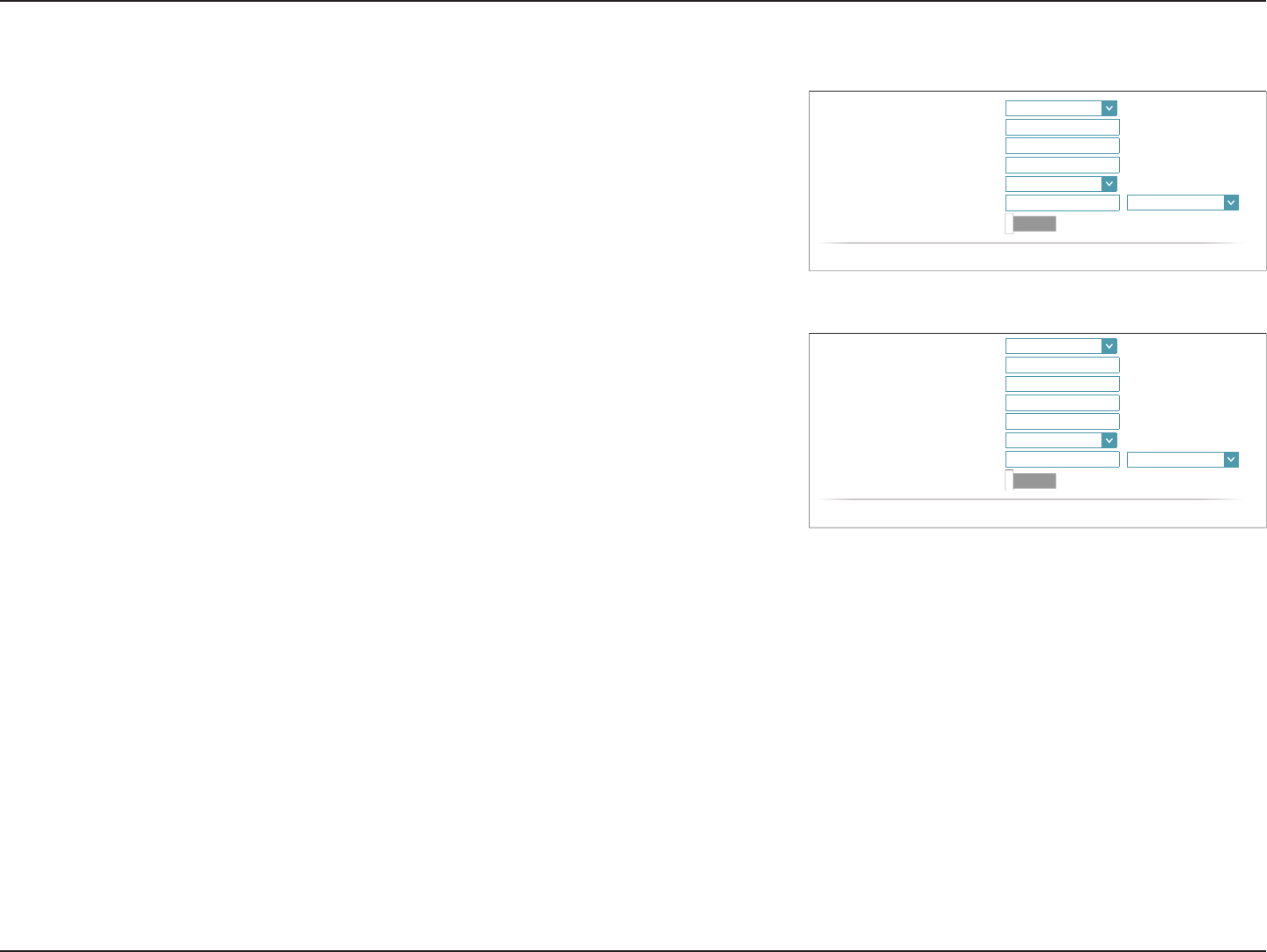
29D-Link DIR-883 User Manual
Section 4 - Conguration
Static IP
IP Address: Enter the IP address provided by your ISP.
Service Name: Enter the ISP service name (optional).
Primary DNS
Server:
Enter the primary DNS server IP address assigned by your ISP.
Secondary DNS
Server:
Enter the secondary DNS server IP address assigned by your ISP.
MTU: Maximum Transmission Unit - you may need to change the MTU for
optimal performance with your ISP.
MAC Address
Clone:
The default MAC address is set to the Internet port’s physical interface
MAC address on the router. You can use the drop-down menu to
replace the Internet port’s MAC address with the MAC address of a
connected client.
VLAN: For more information on enabling the VLAN feature, refer to VLAN
Bridging on page 36.
Click Save when you are done.
PPPoE (continued)
MAC Address
Clone:
The default MAC address is set to the Internet port’s physical interface
MAC address on the router. You can use the drop-down menu to
replace the Internet port’s MAC address with the MAC address of a
connected client.
VLAN: For more information on enabling the VLAN feature, refer to VLAN
Bridging on page 36.
Click Save when you are done.
Address Mode: '\QDPLF,3
6HUYLFH1DPH
3ULPDU\'166HUYHU
6HFRQGDU\'166HUYHU
MTU: Auto
Mac Address Clone: << MAC Address
9/$1 'LVDEOHG
&23<5,*+7'/LQN
Address Mode: 6WDWLF,3
IP Address:
6HUYLFH1DPH
3ULPDU\'166HUYHU
6HFRQGDU\'166HUYHU
MTU: Auto
Mac Address Clone: << MAC Address
9/$1 'LVDEOHG
&23<5,*+7'/LQN
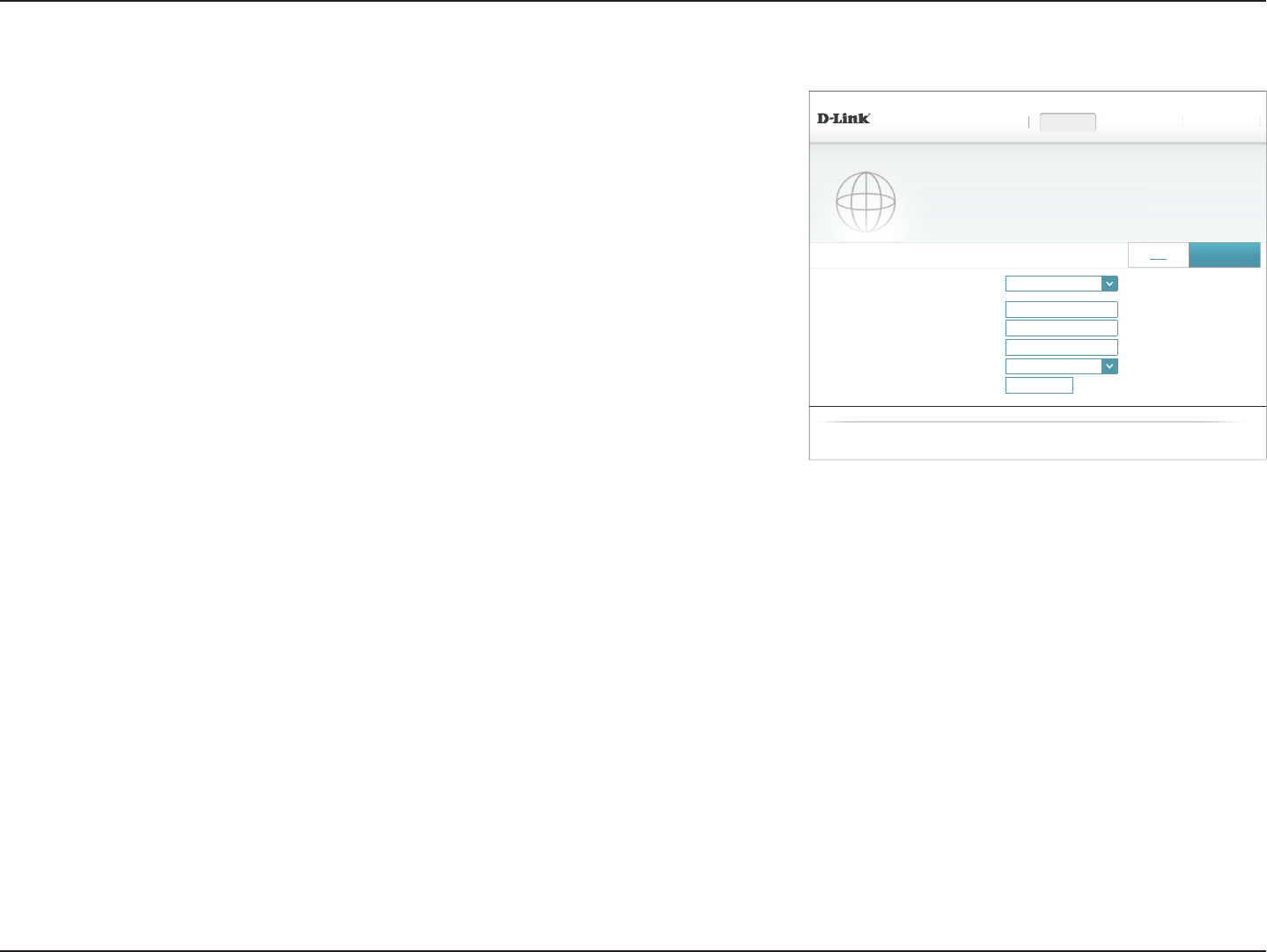
30D-Link DIR-883 User Manual
Section 4 - Conguration
PPTP
Choose PPTP (Point-to-Point-Tunneling Protocol ) if your Internet Service Provider (ISP) uses
a PPTP connection. Your ISP will provide you with a username and password. ',5 +:$ ):
6HWWLQJV!!,QWHUQHW
6HWWLQJV+RPH Features Management
,3Y 6DYH
Internet
8VHWKLVVHFWLRQWRFRQ¿JXUH\RXU,QWHUQHW&RQQHFWLRQW\SH7KHUHDUHVHYHUDOFRQQHFWLRQW\SHVWRFKRRVH
IURP6WDWLF,3'+&3333R(3373/73DQG'6/LWH,I\RXDUHXQVXUHRI\RXUFRQQHFWLRQPHWKRGSOHDVH
contact your Internet service provider. Note: If using the PPPoE option, you will need to remove or disable
any PPPoE client software on your computers.
My Internet Connection is: PPTP
33736HUYHU,3$GGUHVV ,3RU'RPDLQQDPH
Username:
Password:
5HFRQQHFW0RGH 2Q'HPDQG
0D[LPXP,GOH7LPH minutes
$GYDQFHG6HWWLQJV
&23<5,*+7'/LQN
PPTP Server IP
Address:
Enter the PPTP server IP address provided by your ISP.
Username: Enter the username provided by your ISP.
Password: Enter the password provided by your ISP.
Reconnect Mode: Select either Always-on,On-Demand, or Manual.
Maximum Idle
Time:
Enter a maximum idle time during which the Internet connection
is maintained during inactivity. To disable this feature, enable Auto-
reconnect.
Advanced Settings
Address Mode: Select Static IP if your ISP assigned you the IP address, subnet mask,
gateway, and DNS server addresses. In most cases, select Dynamic IP.
My Internet
Connection Is:
PPTP
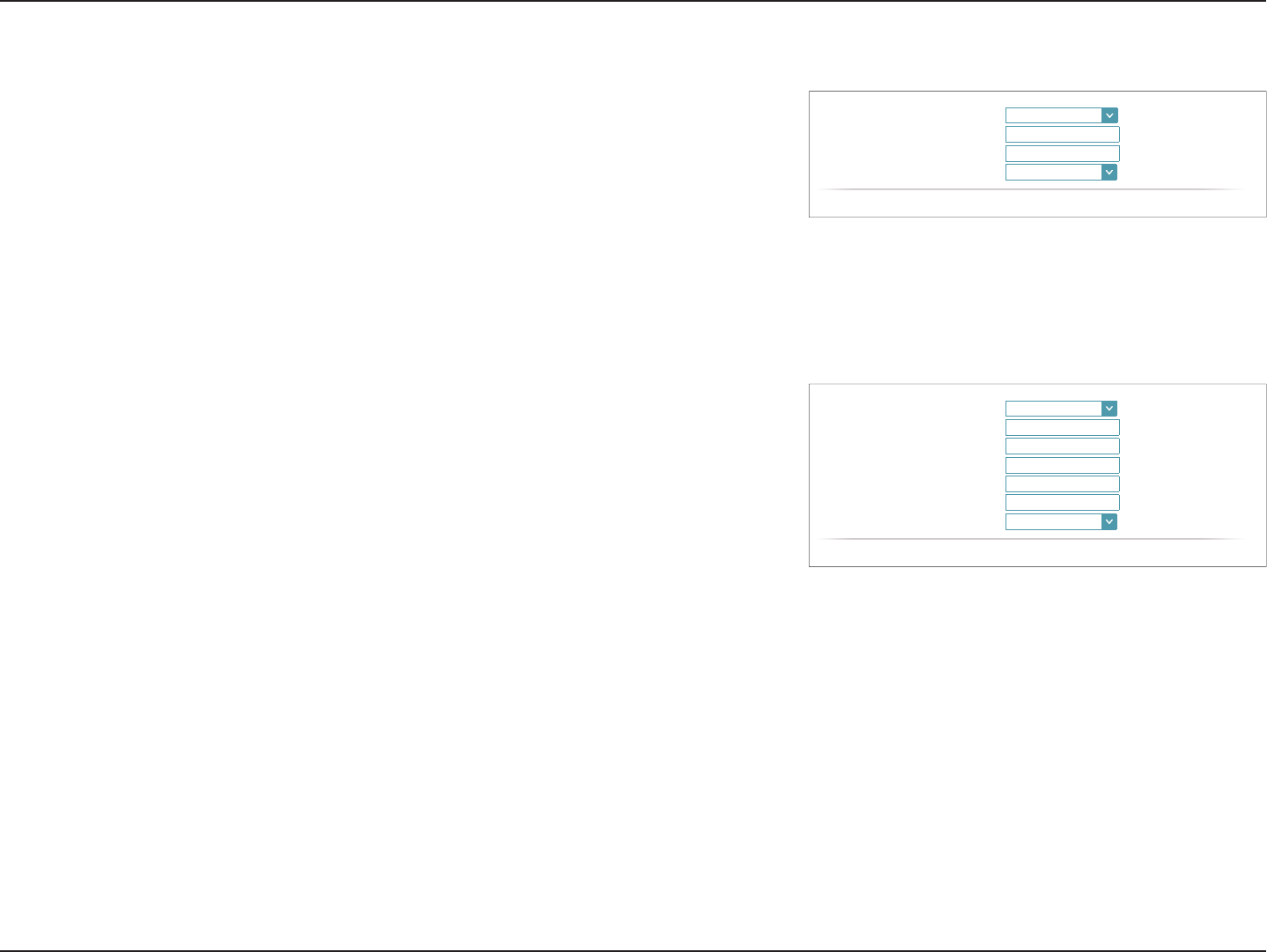
31D-Link DIR-883 User Manual
Section 4 - Conguration
Static IP
PPTP IP Address: Enter the IP address provided by your ISP.
PPTP Subnet
Mask:
Enter the subnet mask provided by your ISP.
PPTP Gateway IP
Address:
Enter the gateway IP address provided by your ISP.
Primary DNS
Server:
Enter the primary DNS server IP address assigned by your ISP.
Secondary DNS
Server:
Enter the secondary DNS server IP address assigned by your ISP.
MTU: Maximum Transmission Unit - you may need to change the MTU for
optimal performance with your ISP. The recommended setting is Auto.
Click Save when you are done.
PPTP (continued)
Dynamic IP
Primary DNS
Server:
Enter the primary DNS server IP address assigned by your ISP.
Secondary DNS
Server:
Enter the secondary DNS server IP address assigned by your ISP.
MTU: Maximum Transmission Unit - you may need to change the MTU for
optimal performance with your ISP. The recommended setting is Auto.
Address Mode: 6WDWLF,3
PPTP IP Address:
33736XEQHW0DVN
3373*DWHZD\,3$GGUHVV
3ULPDU\'166HUYHU
6HFRQGDU\'166HUYHU
MTU: Auto
&23<5,*+7'/LQN
Address Mode: '\QDPLF,3
3ULPDU\'166HUYHU
6HFRQGDU\'166HUYHU
MTU: Auto
&23<5,*+7'/LQN
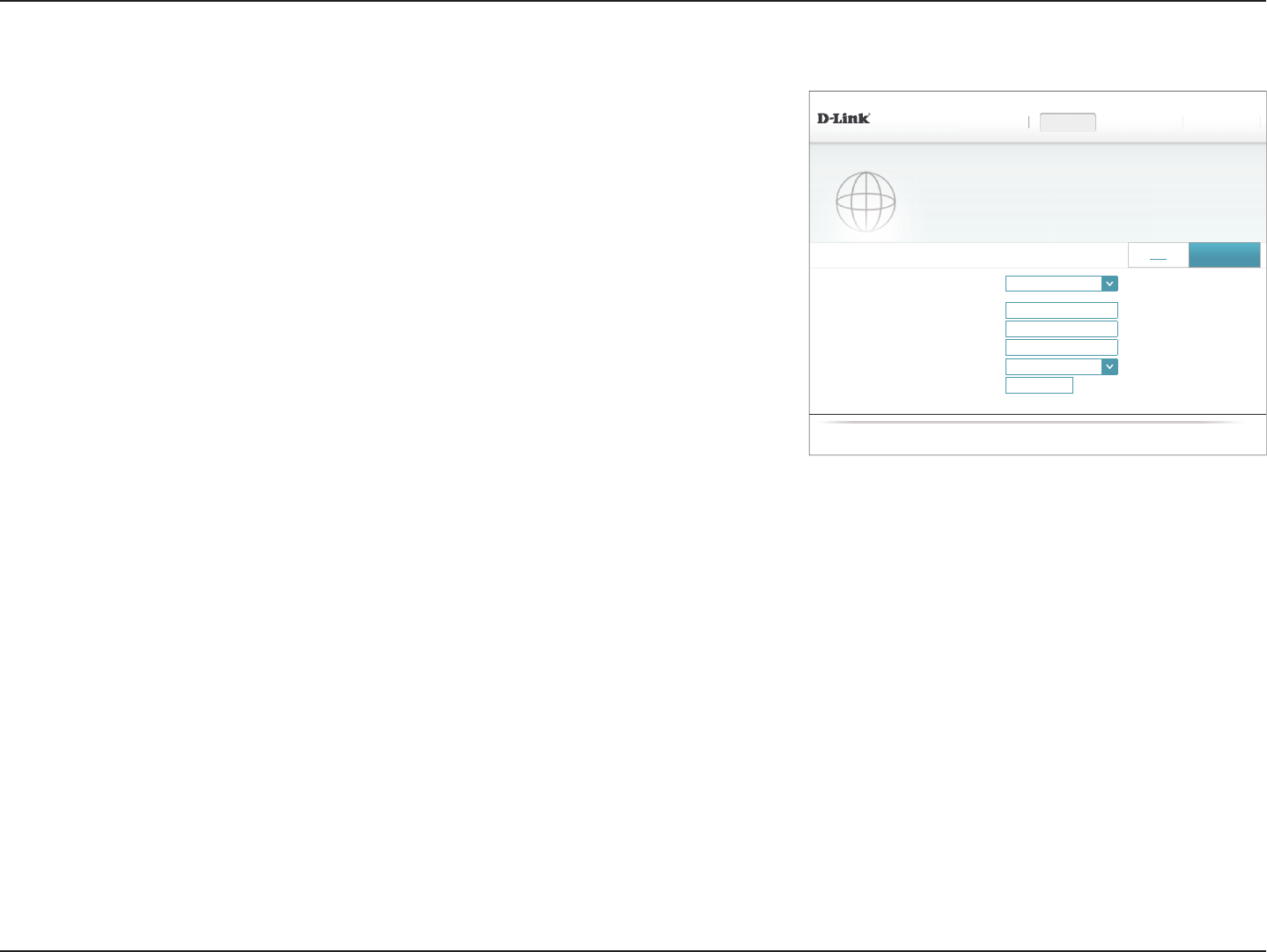
32D-Link DIR-883 User Manual
Section 4 - Conguration
',5 +:$ ):
6HWWLQJV!!,QWHUQHW
6HWWLQJV+RPH Features Management
,3Y 6DYH
Internet
8VHWKLVVHFWLRQWRFRQ¿JXUH\RXU,QWHUQHW&RQQHFWLRQW\SH7KHUHDUHVHYHUDOFRQQHFWLRQW\SHVWRFKRRVH
IURP6WDWLF,3'+&3333R(3373/73DQG'6/LWH,I\RXDUHXQVXUHRI\RXUFRQQHFWLRQPHWKRGSOHDVH
contact your Internet service provider. Note: If using the PPPoE option, you will need to remove or disable
any PPPoE client software on your computers.
My Internet Connection is: /73
$GYDQFHG6HWWLQJV
/736HUYHU,3$GGUHVV ,3RU'RPDLQQDPH
Username:
Password:
5HFRQQHFW0RGH 2Q'HPDQG
0D[LPXP,GOH7LPH minutes
&23<5,*+7'/LQN
L2TP
Choose L2TP (Layer 2 Tunneling Protocol) if your Internet Service Provider (ISP) uses a L2TP
connection. Your ISP will provide you with a username and password.
L2TP Server IP
Address:
Enter the L2TP server IP address provided by your ISP.
Username: Enter the username provided by your ISP.
Password: Enter the password provided by your ISP.
Reconnect Mode: Select either Always-on,On-Demand, or Manual.
Maximum Idle
Time:
Enter a maximum idle time during which the Internet connection
is maintained during inactivity. To disable this feature, enable Auto-
reconnect.
Advanced Settings
Address Mode: Select Static IP if your ISP assigned you the IP address, subnet mask,
gateway, and DNS server addresses. In most cases, select Dynamic IP.
My Internet
Connection Is:
L2TP
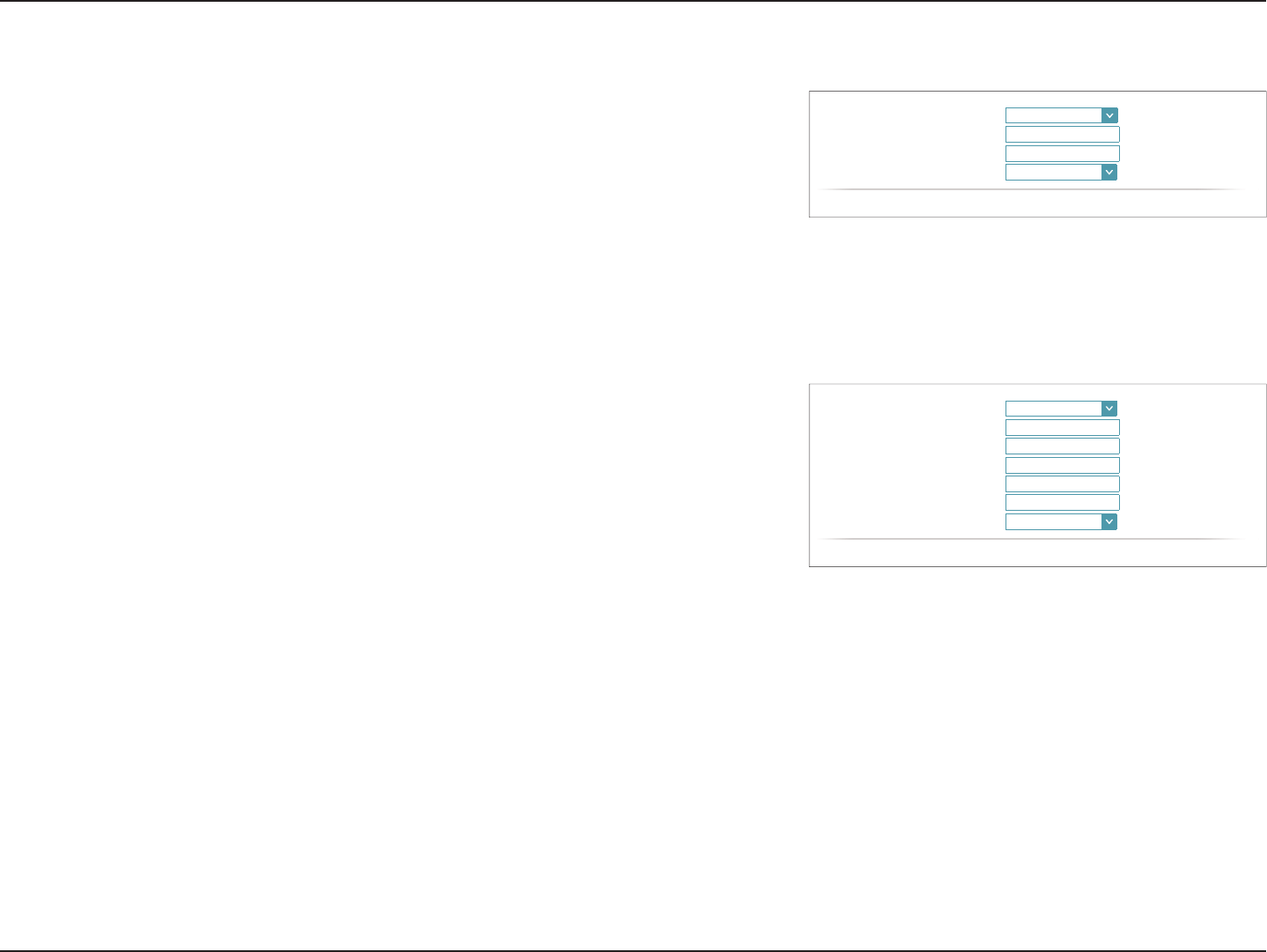
33D-Link DIR-883 User Manual
Section 4 - Conguration
Static IP
L2TP IP Address: Enter the IP address provided by your ISP.
L2TP Subnet
Mask:
Enter the subnet mask provided by your ISP.
L2TP Gateway IP
Address:
Enter the gateway IP address provided by your ISP.
Primary DNS
Server:
Enter the primary DNS server IP address assigned by your ISP.
Secondary DNS
Server:
Enter the secondary DNS server IP address assigned by your ISP.
MTU: Maximum Transmission Unit - you may need to change the MTU for
optimal performance with your ISP. The recommended setting is Auto.
Click Save when you are done.
L2TP (continued)
Dynamic IP
Primary DNS
Server:
Enter the primary DNS server IP address assigned by your ISP.
Secondary DNS
Server:
Enter the secondary DNS server IP address assigned by your ISP.
MTU: Maximum Transmission Unit - you may need to change the MTU for
optimal performance with your ISP. The recommended setting is Auto.
Address Mode: '\QDPLF,3
3ULPDU\'166HUYHU
6HFRQGDU\'166HUYHU
MTU: Auto
&23<5,*+7'/LQN
Address Mode: 6WDWLF,3
/73,3$GGUHVV
/736XEQHW0DVN
/73*DWHZD\,3$GGUHVV
3ULPDU\'166HUYHU
6HFRQGDU\'166HUYHU
MTU: Auto
&23<5,*+7'/LQN
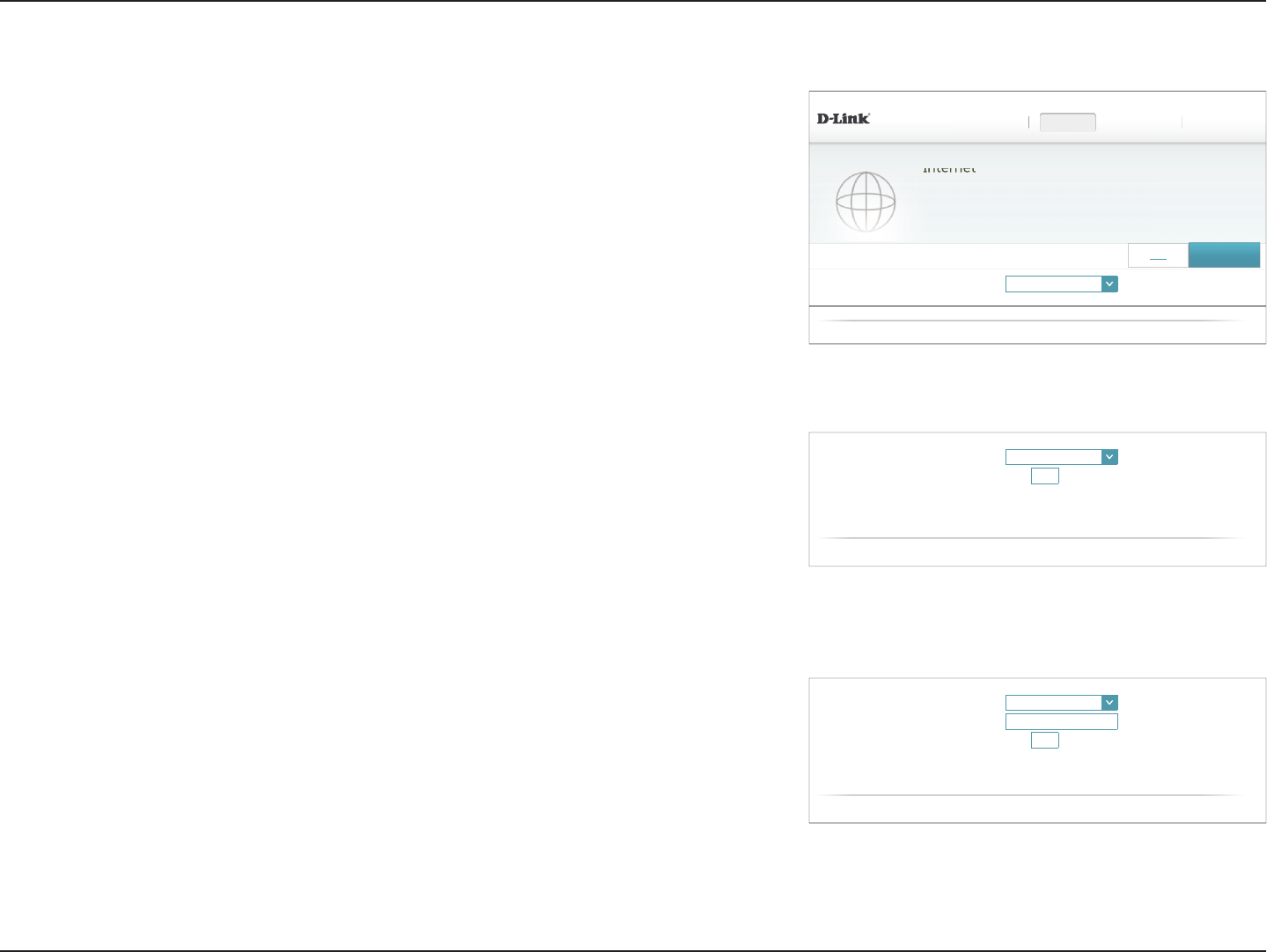
34D-Link DIR-883 User Manual
Section 4 - Conguration
DS-Lite
DS-Lite is an IPv6 connection type. After selecting DS-Lite, the following parameters will be
available for conguration:
Advanced Settings
DS-Lite
Conguration:
Select DS-Lite DHCPv6 Option to let the router allocate the AFTR
IPv6 address automatically. Select Manual Conguration to enter
the AFTR IPv6 address manually.
DS-Lite DHCPv6
B4 IPv6 Address: Enter the B4 IPv4 address value used here.
WAN IPv6
Address:
Once connected, the WAN IPv6 address will be displayed here.
IPv6 WAN Default
Gateway:
Once connected, the IPv6 WAN default gateway address will be
displayed here.
Manual
AFTR IPv6
Address:
Enter the AFTR IPv6 address used here.
B4 IPv6 Address: Enter the B4 IPv4 address value used here.
WAN IPv6
Address:
Once connected, the WAN IPv6 address is displayed here.
'6/LWH&RQ¿JXUDWLRQ 0DQXDO&RQ¿JXUDWLRQ
$)75,3Y$GGUHVV
%,3Y$GGUHVV
:$1,3Y$GGUHVV 1$
,3Y:$1'HIDXOW*DWHZD\ 1$
&23<5,*+7'/LQN
'6/LWH&RQ¿JXUDWLRQ '6/LWH'+&3Y2SWLRQ
%,3Y$GGUHVV
:$1,3Y$GGUHVV 1$
,3Y:$1'HIDXOW*DWHZD\ 1$
&23<5,*+7'/LQN
',5 +:$ ):
6HWWLQJV!!,QWHUQHW
6HWWLQJV+RPH
Internet
Features Management
8VHWKLVVHFWLRQWRFRQ¿JXUH\RXU,QWHUQHW&RQQHFWLRQW\SH7KHUHDUHVHYHUDOFRQQHFWLRQW\SHVWRFKRRVH
IURP6WDWLF,3'+&3333R(3373/73DQG'6/LWH,I\RXDUHXQVXUHRI\RXUFRQQHFWLRQPHWKRGSOHDVH
contact your Internet service provider. Note: If using the PPPoE option, you will need to remove or disable
any PPPoE client software on your computers.
,3Y 6DYH
My Internet Connection is: '6/LWH
$GYDQFHG6HWWLQJV
&23<5,*+7'/LQN
My Internet
Connection Is:
DS-Lite
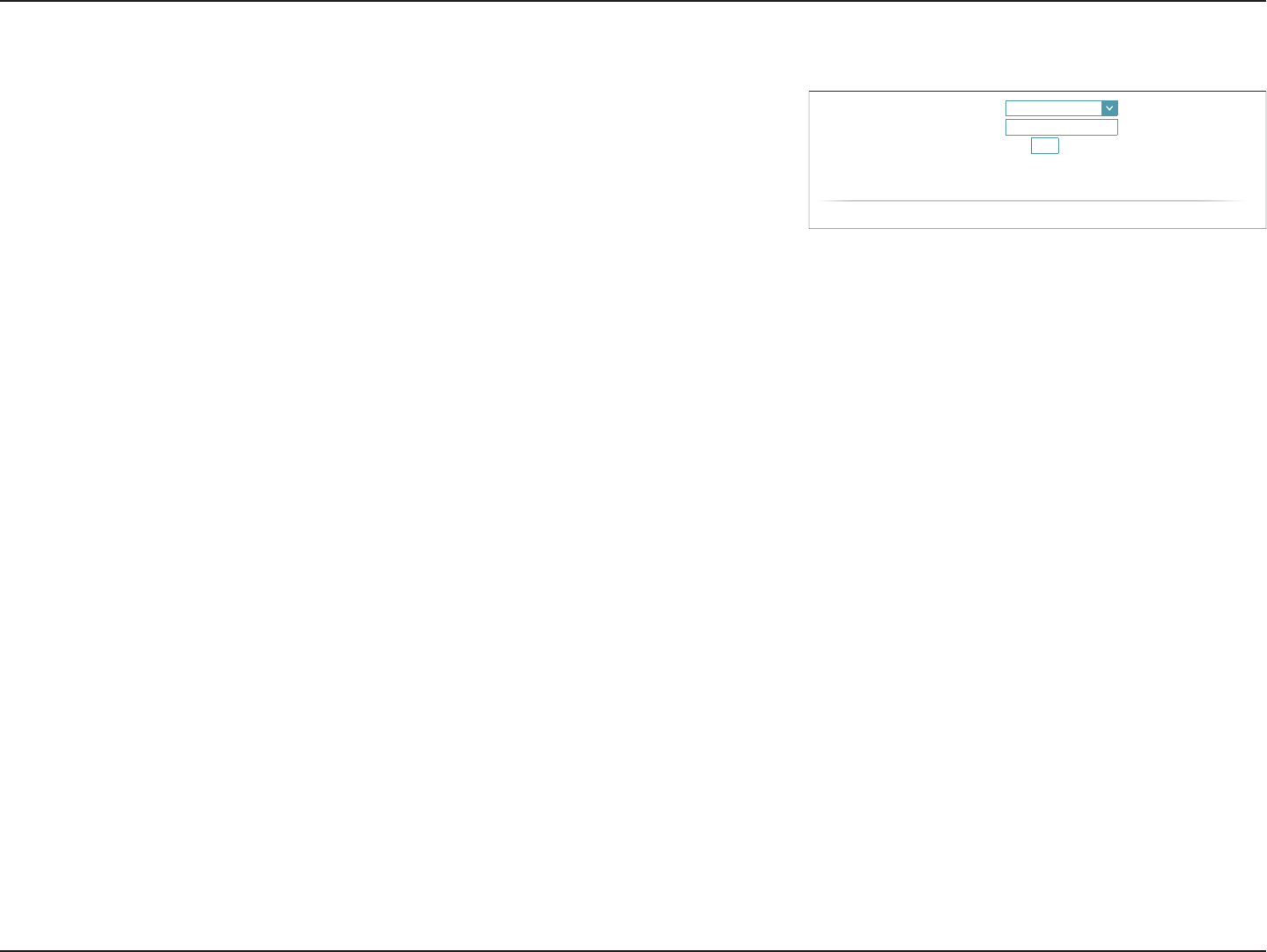
35D-Link DIR-883 User Manual
Section 4 - Conguration
DS-Lite (continued)
'6/LWH&RQ¿JXUDWLRQ 0DQXDO&RQ¿JXUDWLRQ
$)75,3Y$GGUHVV
%,3Y$GGUHVV
:$1,3Y$GGUHVV 1$
,3Y:$1'HIDXOW*DWHZD\ 1$
&23<5,*+7'/LQN
IPv6 WAN Default
Gateway:
Once connected, the IPv6 WAN default gateway address is displayed
here.
Click Save when you are done.
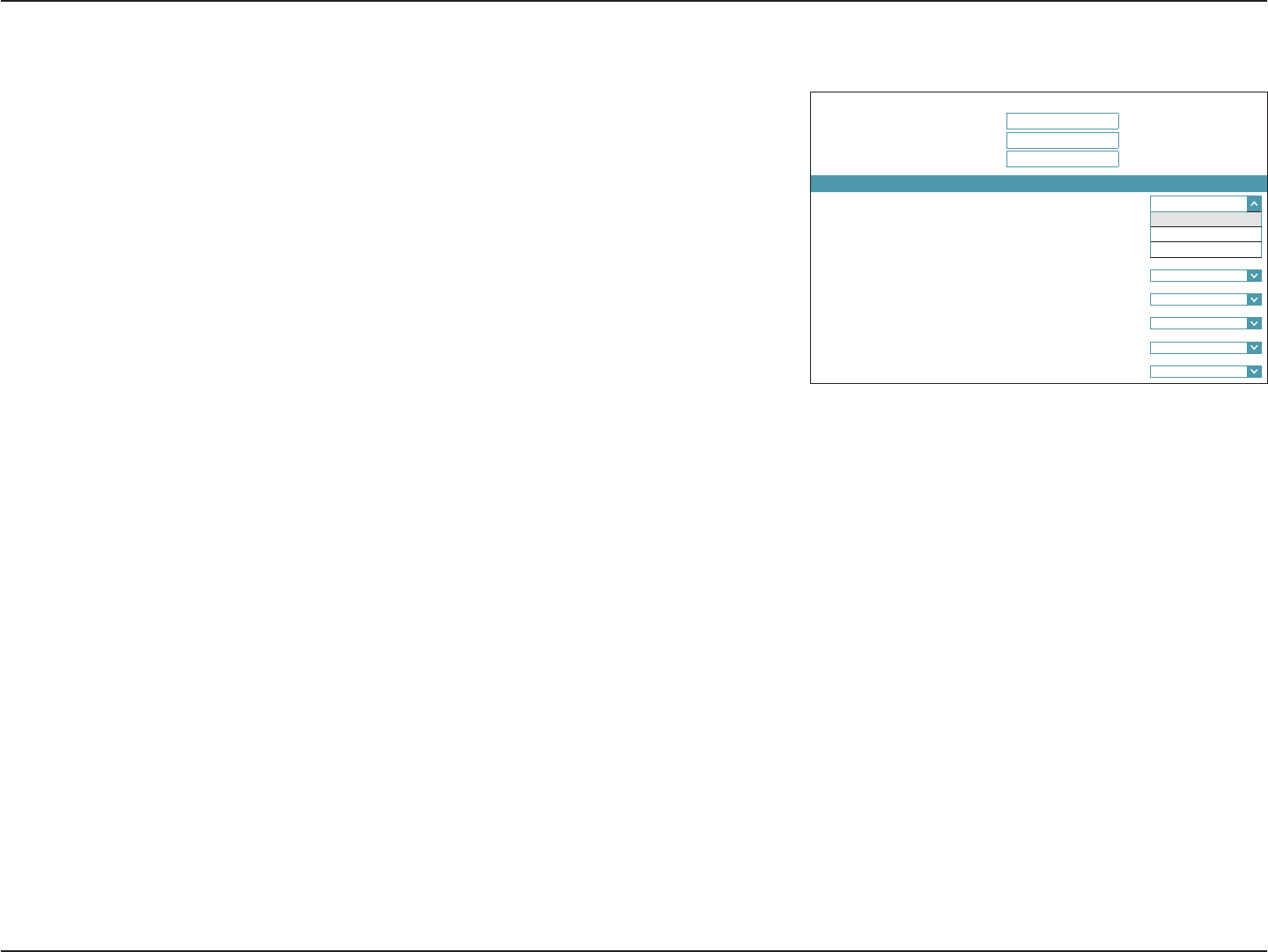
36D-Link DIR-883 User Manual
Section 4 - Conguration
VLAN Bridging
The VLAN bridging feature allows advanced users to enable 802.1Q VLAN tagging on the
WAN interface. If you have an Ultra Fast Broadband (UFB) ber optic connection, your ISP
may oer High Priority Committed Information Rate (CIR). This guarantees the bandwidth
required for real time voice and video applications.
In order to utilize the CIR, your must know the proper 802.1Q VLAN tags that your ISP uses.
To enable this functionality, dene the VLAN IDs, apply the VLAN to the desired interface,
and connect your devices. Additional 802.1p tag conguration options will be available via
future rmware update.
VLAN Bridge
Internet VLan ID: Enter the VLan ID for Internet trac.
IPTV VLAN ID: Enter the VLAN ID for IPTV trac.
VoIP VLAN ID: Enter the VLAN ID for VoIP trac.
WAN Connection: Select the VLAN to apply to the corresponding interface.
,QWHUQHW9/DQ,' a
,3799/DQ,' a
9R,39/DQ,' a
Interface :$1&RQQHFWLRQ
/$13RUW Internet
Internet
IPTV
VoIP
/$13RUW Internet
/$13RUW Internet
/$13RUW Internet
Wireless Internet
:LUHOHVV*XHVW=RQH Internet
9/$1%ULGJH
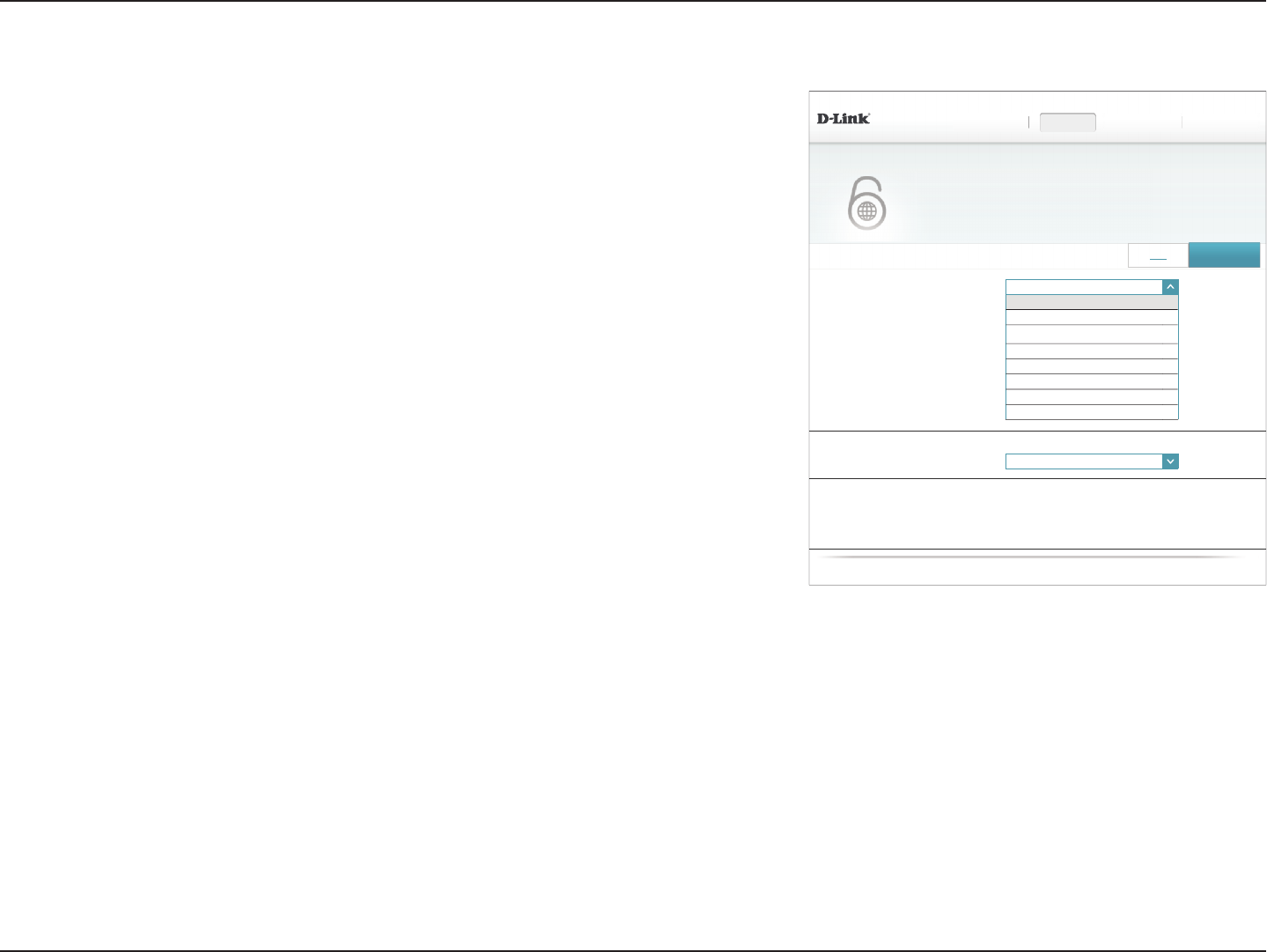
37D-Link DIR-883 User Manual
Section 4 - Conguration
IPv6
To congure an IPv6 connection, click the IPv6 link. To return to the IPv4 settings, click IPv4.
For Auto Detection refer to page 38.
For Static IPv6 refer to page 40.
For Auto Conguration (SLAAC/DHCPv6) refer to page 42.
For PPPoE refer to page 44.
For IPv6 in IPv4 Tunnel refer to page 47.
For 6 to 4 refer to page 50.
For 6rd refer to page 52.
For Local Connectivity Only refer to page 54.
My Internet
Connection Is:
Choose your IPv6 connection type from the drop-down menu. You will
be presented with the appropriate options for your connection type.
Click Advanced Settings... to see additional conguration options.
My Internet Connection is: $XWR'HWHFWLRQ
$XWR'HWHFWLRQ
6WDWLF,3Y
$XWR&RQ¿JXUDWLRQ6/$$&'+&3Y
PPPoE
,3YLQ,3Y7XQQHO
WR
UG
/RFDO&RQQHFWLYLW\2QO\
',5 +:$ ):
6HWWLQJV!!,QWHUQHW!!,3Y
6HWWLQJV+RPH Features Management
,3Y 6DYH
IPv6
$OORI\RXU,3Y,QWHUQHWDQGQHWZRUNFRQQHFWLRQGHWDLOVDUHGLVSOD\HGRQWKLVSDJH
'167\SH 2EWDLQD'16VHUYHUDGGUHVVDXWRPDWLFDOO\
,3Y'166(77,1*6
$GYDQFHG6HWWLQJV
/$1,3Y$''5(666(77,1*6
/$1,3Y$GGUHVV
/$1,3Y/LQN/RFDO$GGUHVV IHHIIIHH
&23<5,*+7'/LQN
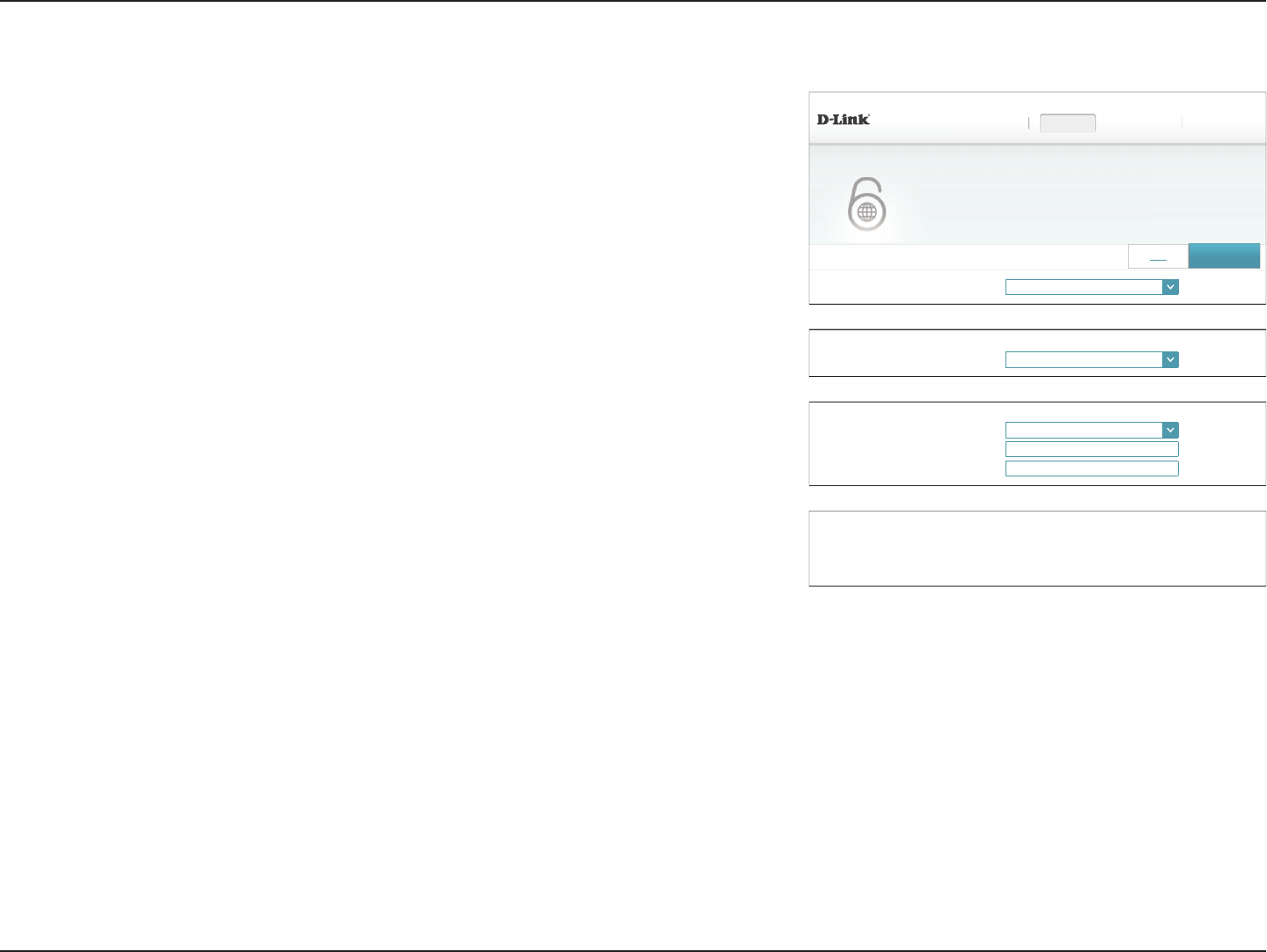
38D-Link DIR-883 User Manual
Section 4 - Conguration
Auto Detection
Select Auto Detection to automatically detect the IPv6 connection method used by your
Internet Service Provider (ISP). If Auto Detection fails, you can manually select another IPv6
connection type.
IPv6 DNS Settings
DNS Type: Select either Obtain DNS server address automatically or Use the
following DNS address.
If Use the following DNS address is selected:
Primary DNS
Server:
Enter the primary DNS server address.
Secondary DNS
Server:
Enter the secondary DNS server address.
LAN IPv6 Address Settings
LAN IPv6 Address: Displays the router’s LAN IPv6 Address link-local address.
LAN IPv6 Link-
Local Address:
Displays the router’s LAN link-local address.
My Internet Connection is: $XWR'HWHFWLRQ
',5 +:$ ):
6HWWLQJV!!,QWHUQHW!!,3Y
6HWWLQJV+RPH Features Management
,3Y 6DYH
IPv6
$OORI\RXU,3Y,QWHUQHWDQGQHWZRUNFRQQHFWLRQGHWDLOVDUHGLVSOD\HGRQWKLVSDJH
'167\SH 2EWDLQD'16VHUYHUDGGUHVVDXWRPDWLFDOO\
,3Y'166(77,1*6
'167\SH 8VHWKHIROORZLQJ'16DGGUHVV
3ULPDU\'166HUYHU
6HFRQGDU\'166HUYHU
,3Y'166(77,1*6
$GYDQFHG6HWWLQJV
/$1,3Y$''5(666(77,1*6
/$1,3Y$GGUHVV
/$1,3Y/LQN/RFDO$GGUHVV IHHIIIHH
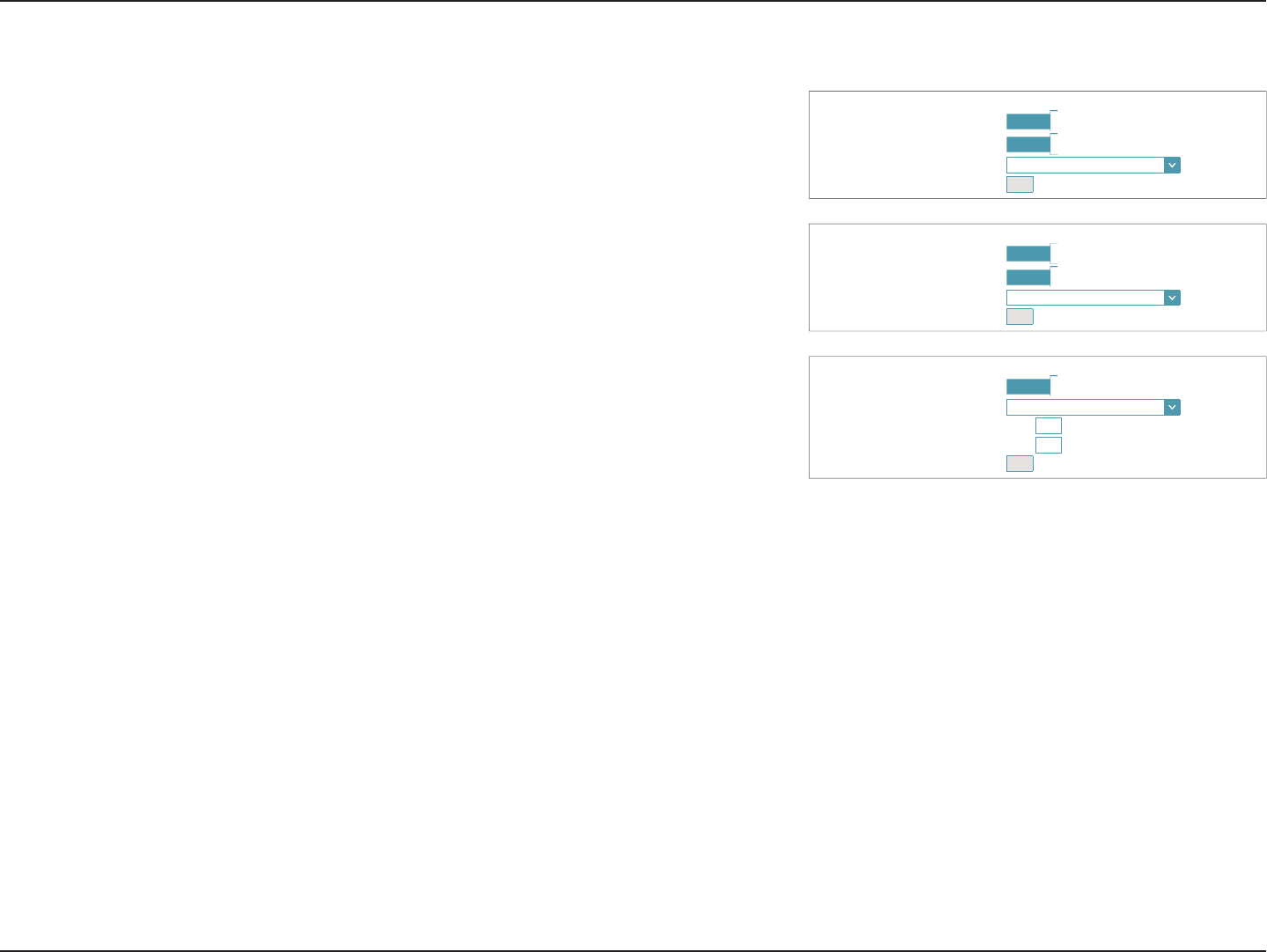
39D-Link DIR-883 User Manual
Section 4 - Conguration
Auto Detection (continued)
$''5(66$872&21),*85$7,216(77,1*6
(QDEOH$XWRPDWLF,3Y$GGUHVV$VVLJQPHQW Enabled
(QDEOH$XWRPDWLF'+&33'LQ/$1 Enabled
$XWRFRQ¿JXUDWLRQ7\SH 6/$$&6WDWHOHVV'+&3
5RXWHU$GYHUWLVHPHQW/LIHWLPH minutes
$''5(66$872&21),*85$7,216(77,1*6
(QDEOH$XWRPDWLF,3Y$GGUHVV$VVLJQPHQW Enabled
(QDEOH$XWRPDWLF'+&33'LQ/$1 Enabled
$XWRFRQ¿JXUDWLRQ7\SH 6/$$&5'166
5RXWHU$GYHUWLVHPHQW/LIHWLPH minutes
$''5(66$872&21),*85$7,216(77,1*6
(QDEOH$XWRPDWLF,3Y$GGUHVV$VVLJQPHQW Enabled
$XWRFRQ¿JXUDWLRQ7\SH 6WDWHIXO'+&3Y
,3Y$GGUHVV5DQJH6WDUW [[[[
,3Y$GGUHVV5DQJH(QG [[[[
5RXWHU$GYHUWLVHPHQW/LIHWLPH minutes
Advanced Settings - Address Autoconguration Settings
Enable Automatic
IPv6 Address
Assignment:
Enable or disable the Automatic IPv6 Address Assignment feature.
Enable Automatic
DHCP-PD in LAN:
Enable or disable DHCP-PD for other IPv6 routers connected to the
LAN interface. Note: This feature requires a smaller subnet prex than
/64 (i.e. allowing for a larger address allocation), such as /63. Contact
your ISP for more information.
Autoconguration
Type:
Select SLAAC+RDNSS, SLAAC+Stateless DHCP, or Stateful DHCPv6.
If you selected SLAAC+RDNSS or SLAAC+Stateless DHCP as the Autoconguration Type:
Router
Advertisement
Lifetime:
Enter the router address advertisement lifetime (in minutes).
If you selected Stateful DHCPv6 as the Autoconguration Type:
IPv6 Address
Range (Start):
Enter the starting IPv6 address for the DHCP server’s IPv6 assignment.
IPv6 Address
Range (End):
Enter the ending IPv6 address for the DHCP server’s IPv6 assignment.
IPv6
Advertisement
Lifetime:
Enter the IPv6 address lifetime (in minutes).
Click Save when you are done.
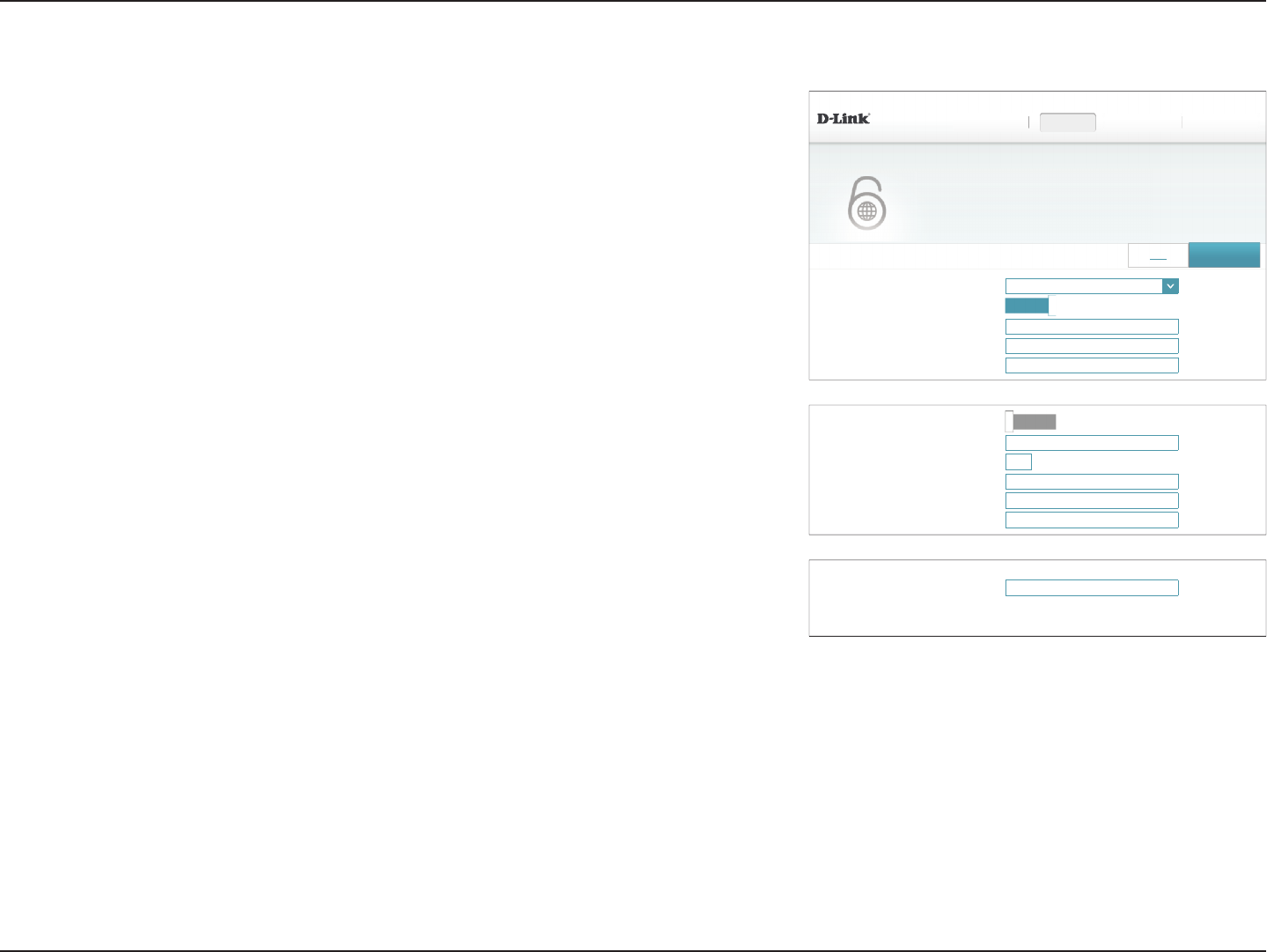
40D-Link DIR-883 User Manual
Section 4 - Conguration
Static IPv6
Select Static IP if your IPv6 information is provided by your Internet Service Provider (ISP).
Use Link-Local
Address:
Enable or disable link-local address use.
Default Gateway: Enter the default gateway for your IPv6 connection.
Primary DNS
Server:
Enter the primary DNS server address.
Secondary DNS
Server:
Enter the secondary DNS server address.
If Use Link-Local Address is disabled these additional parameters are available for
conguration:
IPv6 Address: Enter the address supplied by your ISP.
Subnet Prex
Length:
Enter the subnet prex length supplied by your ISP.
LAN IPv6 Address Settings
LAN IPv6 Address: Enter the LAN (local) IPv6 address for the router.
LAN IPv6 Link-
Local Address:
Displays the router’s LAN link-local address.
My Internet Connection is: 6WDWLF,3Y
',5 +:$ ):
6HWWLQJV!!,QWHUQHW!!,3Y
6HWWLQJV+RPH Features Management
8VH/LQN/RFDO$GGUHVV Enabled
'HIDXOW*DWHZD\
3ULPDU\'166HUYHU
6HFRQGDU\'166HUYHU
,3Y 6DYH
IPv6
$OORI\RXU,3Y,QWHUQHWDQGQHWZRUNFRQQHFWLRQGHWDLOVDUHGLVSOD\HGRQWKLVSDJH
8VH/LQN/RFDO$GGUHVV 'LVDEOHG
,3Y$GGUHVV
6XEQHW3UH¿[/HQJWK
'HIDXOW*DWHZD\
3ULPDU\'166HUYHU
6HFRQGDU\'166HUYHU
/$1,3Y$GGUHVV
/$1,3Y/LQN/RFDO$GGUHVV Not Available
/$1,3Y$''5(666(77,1*6
$GYDQFHG6HWWLQJV
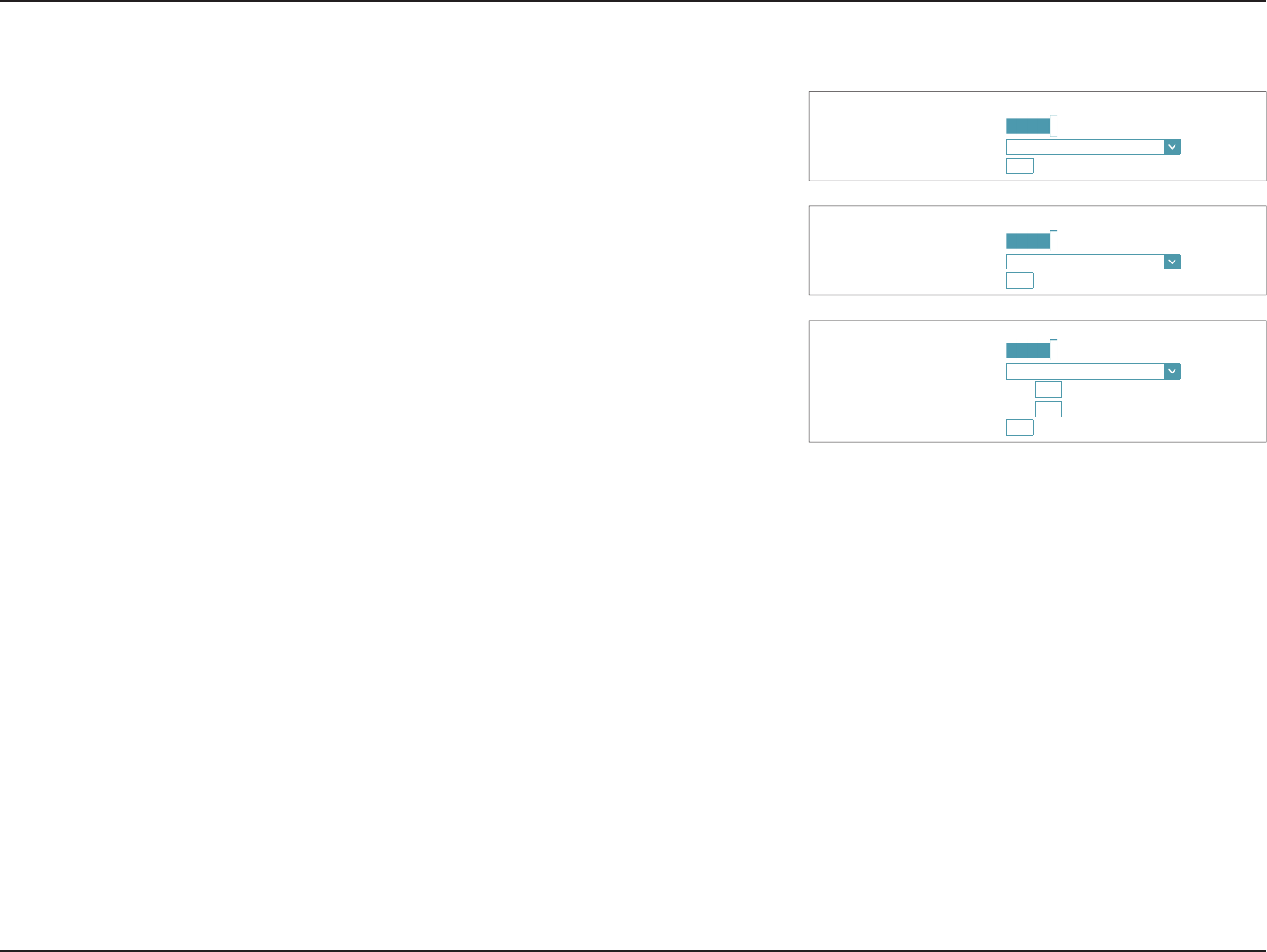
41D-Link DIR-883 User Manual
Section 4 - Conguration
Advanced Settings - Address Autoconguration Settings
Enable Automatic
IPv6 Address
Assignment:
Enable or disable the Automatic IPv6 Address Assignment feature.
Autoconguration
Type:
Select SLAAC+RDNSS, SLAAC+Stateless DHCP, or Stateful DHCPv6.
If you selected SLAAC+RDNSS or SLAAC+Stateless DHCP as the Autoconguration Type:
Router
Advertisement
Lifetime:
Enter the router address advertisement lifetime (in minutes).
If you selected Stateful DHCPv6 as the Autoconguration Type:
IPv6 Address
Range (Start):
Enter the starting IPv6 address for the DHCP server’s IPv6 assignment.
IPv6 Address
Range (End):
Enter the ending IPv6 address for the DHCP server’s IPv6 assignment.
IPv6
Advertisement
Lifetime:
Enter the IPv6 address lifetime (in minutes).
Click Save when you are done.
Static IPv6 (continued)
$''5(66$872&21),*85$7,216(77,1*6
(QDEOH$XWRPDWLF,3Y$GGUHVV$VVLJQPHQW Enabled
$XWRFRQ¿JXUDWLRQ7\SH 6/$$&6WDWHOHVV'+&3
,3Y$GYHUWLVHPHQW/LIHWLPH minutes
$''5(66$872&21),*85$7,216(77,1*6
(QDEOH$XWRPDWLF,3Y$GGUHVV$VVLJQPHQW Enabled
$XWRFRQ¿JXUDWLRQ7\SH 6/$$&5'166
,3Y$GYHUWLVHPHQW/LIHWLPH minutes
$''5(66$872&21),*85$7,216(77,1*6
(QDEOH$XWRPDWLF,3Y$GGUHVV$VVLJQPHQW Enabled
$XWRFRQ¿JXUDWLRQ7\SH 6WDWHIXO'+&3Y
,3Y$GGUHVV5DQJH6WDUW [[[[
,3Y$GGUHVV5DQJH(QG [[[[
5RXWHU$GYHUWLVHPHQW/LIHWLPH minutes
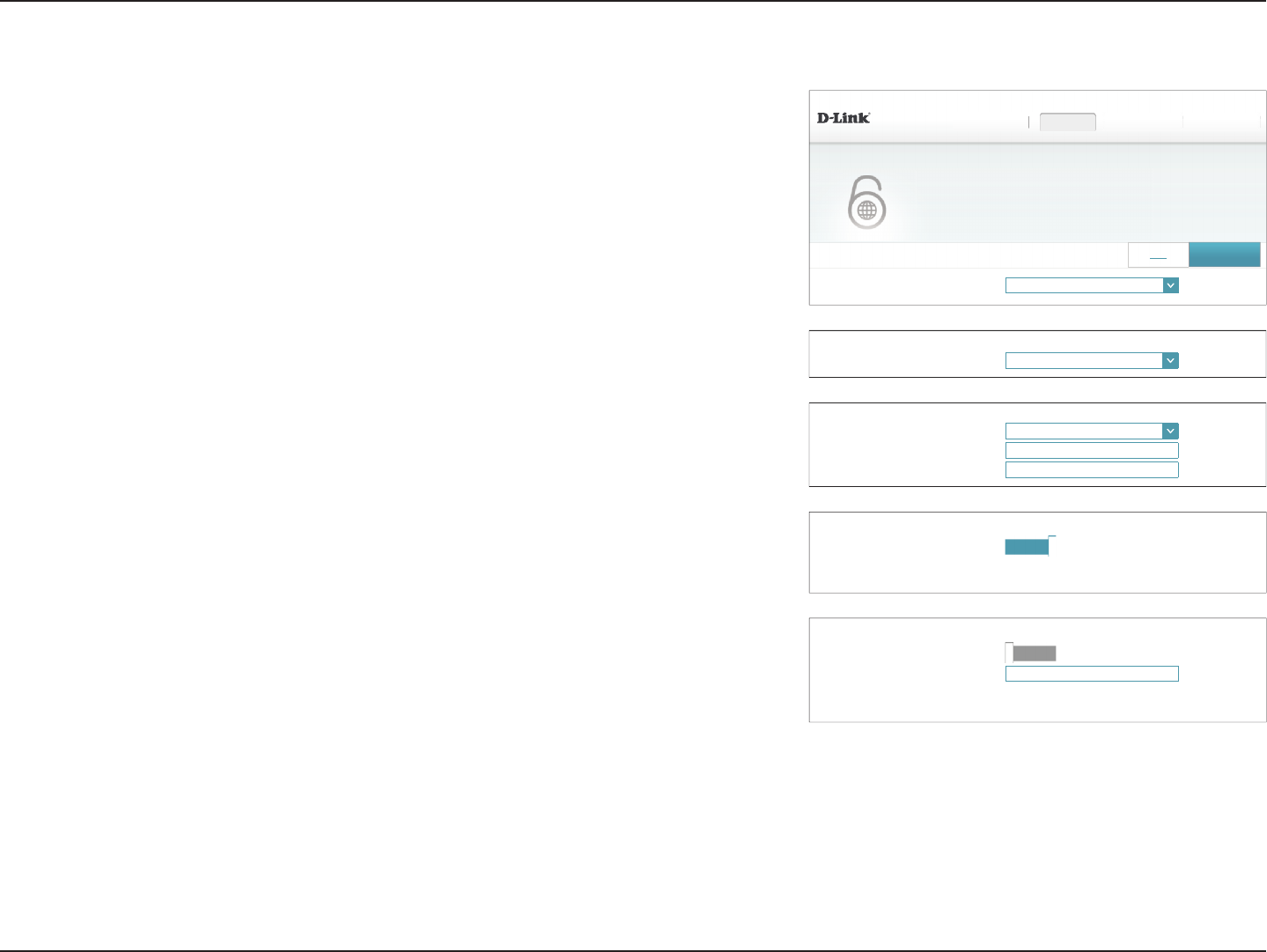
42D-Link DIR-883 User Manual
Section 4 - Conguration
My Internet Connection is: $XWR&RQ¿JXUDWLRQ6/$$&'+&3Y
',5 +:$ ):
6HWWLQJV!!,QWHUQHW!!,3Y
6HWWLQJV+RPH Features Management
,3Y 6DYH
IPv6
$OORI\RXU,3Y,QWHUQHWDQGQHWZRUNFRQQHFWLRQGHWDLOVDUHGLVSOD\HGRQWKLVSDJH
Auto Conguration (SLAAC/DHCPv6)
Select Auto Conguration if your ISP assigns your IPv6 address when your router requests
one from the ISP’s server. Some ISPs require you to adjust settings on your side before your
router can connect to the IPv6 Internet.
IPv6 DNS Settings
DNS Type: Select either Obtain DNS server address automatically or Use the
following DNS address.
If Use the following DNS address is selected:
Primary DNS
Server:
Enter the primary DNS server address.
Secondary DNS
Server:
Enter the secondary DNS server address.
LAN IPv6 Address Settings
Enable DHCP-PD: Enable or disable prex delegation services.
LAN IPv6 Address: If you disabled DHCP-PD, enter the LAN (local) IPv6 address for the
router.
LAN IPv6 Link-
Local Address:
Displays the router’s LAN link-local address.
(QDEOH'+&33' Enabled
/$1,3Y/LQN/RFDO$GGUHVV Not Available
/$1,3Y$''5(666(77,1*6
$GYDQFHG6HWWLQJV
8VH/LQN/RFDO$GGUHVV 'LVDEOHG
(QDEOH'+&33'
/$1,3Y/LQN/RFDO$GGUHVV Not Available
/$1,3Y$''5(666(77,1*6
$GYDQFHG6HWWLQJV
'167\SH 2EWDLQD'16VHUYHUDGGUHVVDXWRPDWLFDOO\
,3Y'166(77,1*6
'167\SH 8VHWKHIROORZLQJ'16DGGUHVV
3ULPDU\'166HUYHU
6HFRQGDU\'166HUYHU
,3Y'166(77,1*6
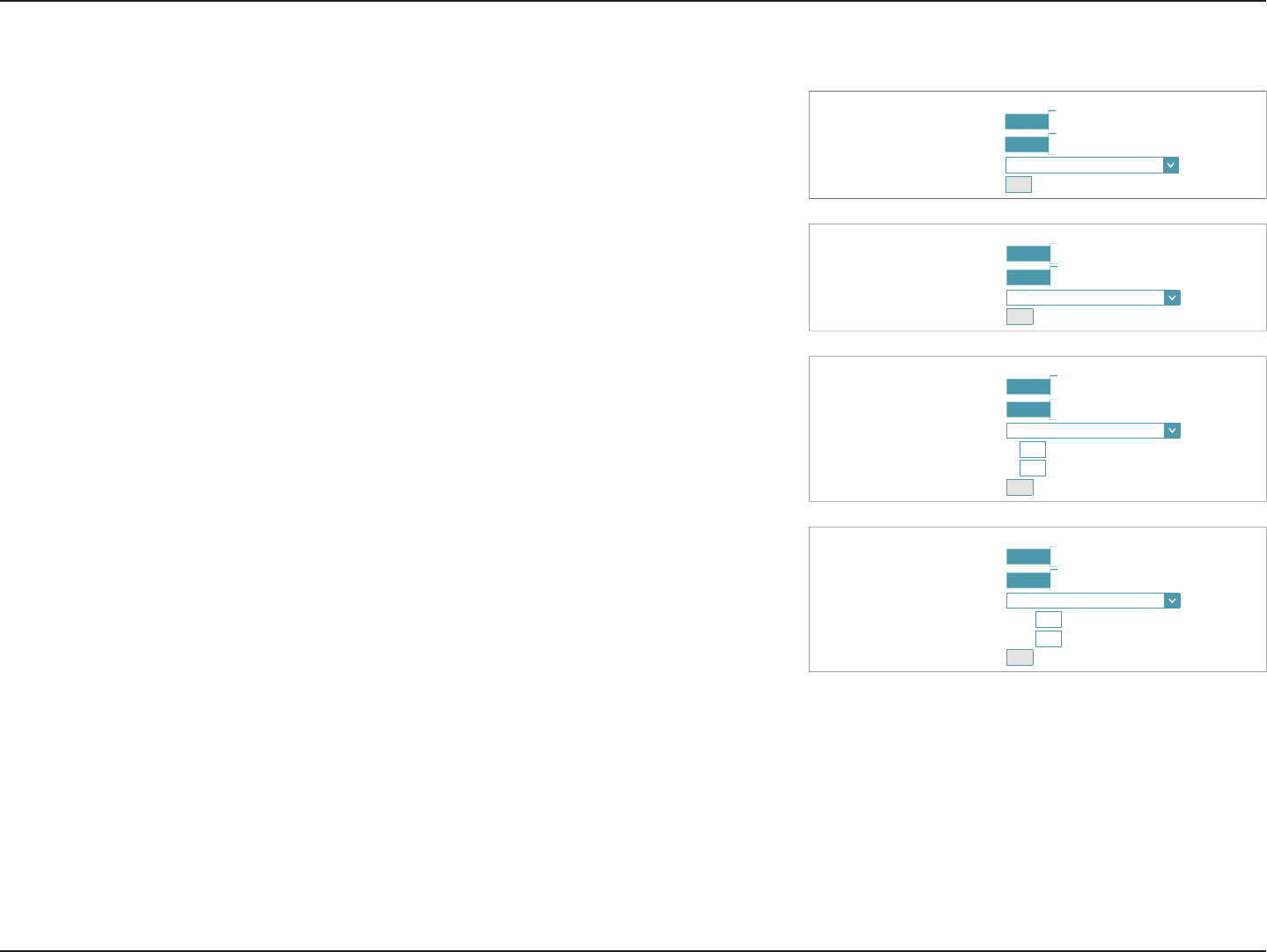
43D-Link DIR-883 User Manual
Section 4 - Conguration
Auto Conguration (SLAAC/DHCPv6) (continued)
$''5(66$872&21),*85$7,216(77,1*6
(QDEOH$XWRPDWLF,3Y$GGUHVV$VVLJQPHQW Enabled
(QDEOH$XWRPDWLF'+&33'LQ/$1 Enabled
$XWRFRQ¿JXUDWLRQ7\SH 6/$$&6WDWHOHVV'+&3
,3$GYHUWLVHPHQW/LIHWLPH minutes
$''5(66$872&21),*85$7,216(77,1*6
(QDEOH$XWRPDWLF,3Y$GGUHVV$VVLJQPHQW Enabled
(QDEOH$XWRPDWLF'+&33'LQ/$1 Enabled
$XWRFRQ¿JXUDWLRQ7\SH 6/$$&5'166
,3$GYHUWLVHPHQW/LIHWLPH minutes
$''5(66$872&21),*85$7,216(77,1*6
(QDEOH$XWRPDWLF,3Y$GGUHVV$VVLJQPHQW Enabled
(QDEOH$XWRPDWLF'+&33'LQ/$1 Enabled
$XWRFRQ¿JXUDWLRQ7\SH 6WDWHIXO'+&3Y
,3Y$GGUHVV5DQJH6WDUW ::00
,3Y$GGUHVV5DQJH(QG ::00
,3$GYHUWLVHPHQW/LIHWLPH minutes
Advanced Settings - Address Autoconguration Settings
Enable Automatic
IPv6 Address
Assignment:
Enable or disable the Automatic IPv6 Address Assignment feature.
If DHCP-PD is available and enabled in LAN IPv6 Address Settings:
Enable Automatic
DHCP-PD in LAN:
Enable or disable DHCP-PD for other IPv6 routers connected to the
LAN interface. Note: This feature requires a smaller subnet prex than
/64 (i.e. allowing for a larger address allocation), such as /63. Contact
your ISP for more information.
Autoconguration
Type:
Select SLAAC+RDNSS, SLAAC+Stateless DHCP, or Stateful DHCPv6.
If you selected SLAAC+RDNSS or SLAAC+Stateless DHCP as the Autoconguration Type:
Router
Advertisement
Lifetime:
Enter the router address advertisement lifetime (in minutes).
If you selected Stateful DHCPv6 as the Autoconguration Type:
IPv6 Address
Range (Start):
Enter the starting IPv6 address for the DHCP server’s IPv6 assignment.
IPv6 Address
Range (End):
Enter the ending IPv6 address for the DHCP server’s IPv6 assignment.
IPv6
Advertisement
Lifetime:
Enter the IPv6 address lifetime (in minutes).
Click Save when you are done.
$''5(66$872&21),*85$7,216(77,1*6
(QDEOH$XWRPDWLF,3Y$GGUHVV$VVLJQPHQW Enabled
(QDEOH$XWRPDWLF'+&33'LQ/$1 Enabled
$XWRFRQ¿JXUDWLRQ7\SH 6WDWHIXO'+&3Y
,3Y$GGUHVV5DQJH6WDUW [[[[
,3Y$GGUHVV5DQJH(QG [[[[
5RXWHU$GYHUWLVHPHQW/LIHWLPH minutes
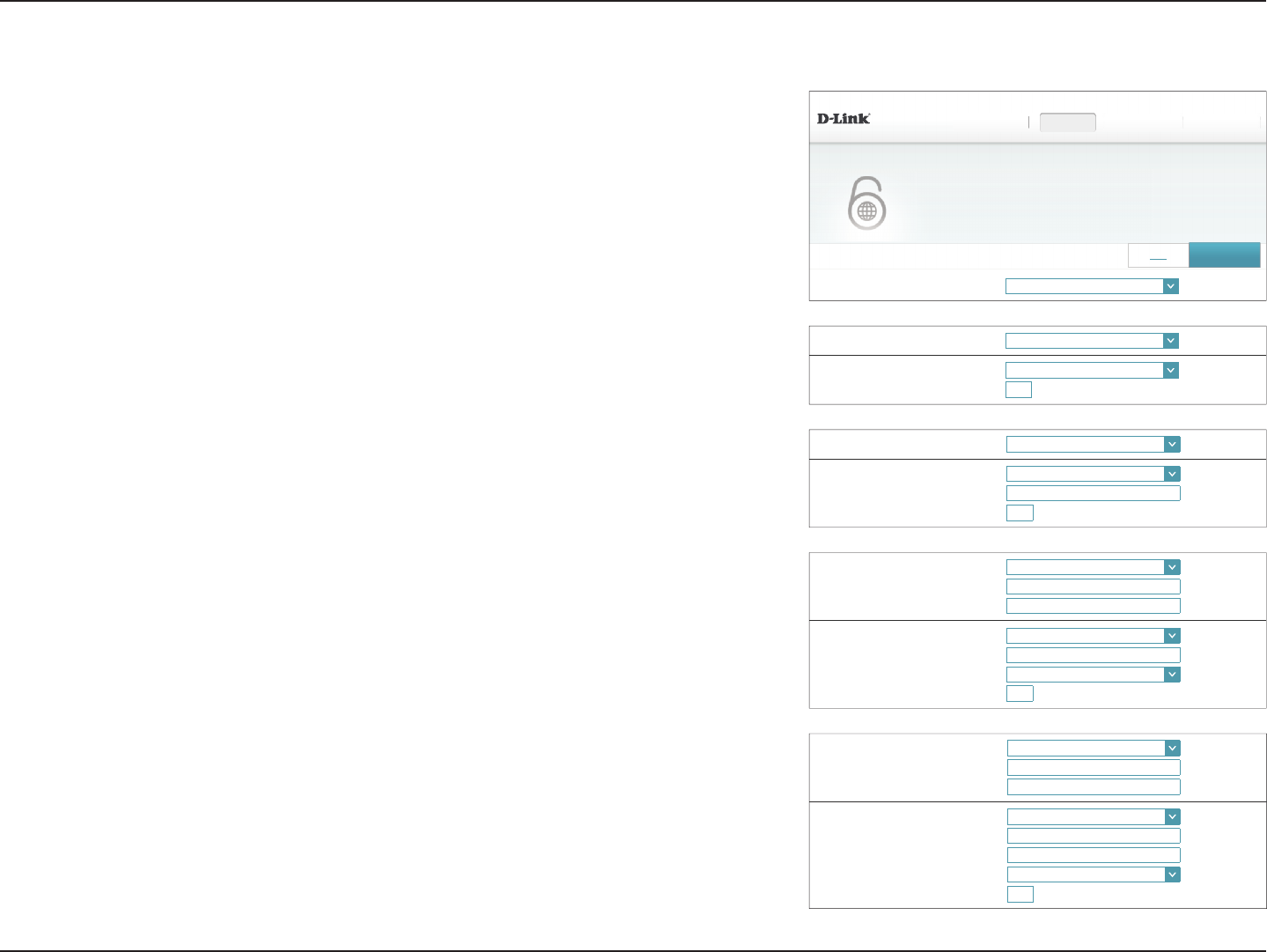
44D-Link DIR-883 User Manual
Section 4 - Conguration
PPPoE
Select PPPoE if your ISP provides and requires you to enter a PPPoE username and password
in order to connect to the Internet.
PPPoE Session: Choose Share with IPv4 to reuse your IPv4 PPPoE username and
password, or Create a new session.
If you selected Share with IPv4 congure the following options:
Address Mode: Select Static IP if your ISP assigned you an IP address. In most cases,
select Dynamic IP.
IP Address: Enter the IP address provided by your ISP. (Static IP only)
MTU: Maximum Transmission Unit - you may need to change the MTU for
optimal performance with your ISP.
If you selected Create a new session, congure the following options:
Username: Enter the username provided by your ISP.
Password: Enter the password provided by your ISP.
Address Mode: Select Static IP if your ISP assigned you an IP address. In most cases,
select Dynamic IP.
IP Address: Enter the IP address provided by your ISP. (Static IP only)
Service Name: Enter the ISP service name (optional).
Reconnect Mode: Select either Always On or Manual.
MTU: Maximum Transmission Unit - you may need to change the MTU for
optimal performance with your ISP.
My Internet Connection is: PPPoE
',5 +:$ ):
6HWWLQJV!!,QWHUQHW!!,3Y
6HWWLQJV+RPH Features Management
,3Y 6DYH
IPv6
$OORI\RXU,3Y,QWHUQHWDQGQHWZRUNFRQQHFWLRQGHWDLOVDUHGLVSOD\HGRQWKLVSDJH
Address Mode: '\QDPLF,3
MTU: bytes
333R(6HVVLRQ 6KDUHZLWK,3Y
333R(6HVVLRQ 6KDUHZLWK,3Y
Address Mode: 6WDWLF,3
IP Address:
MTU: bytes
333R(6HVVLRQ Create a new session
Username:
Password:
Address Mode: 6WDWLF,3
IP Address:
6HUYLFH1DPH
5HFRQQHFW0RGH Always On
MTU: bytes
333R(6HVVLRQ Create a new session
Username:
Password:
Address Mode: '\QDPLF,3
6HUYLFH1DPH
5HFRQQHFW0RGH Always On
MTU: bytes
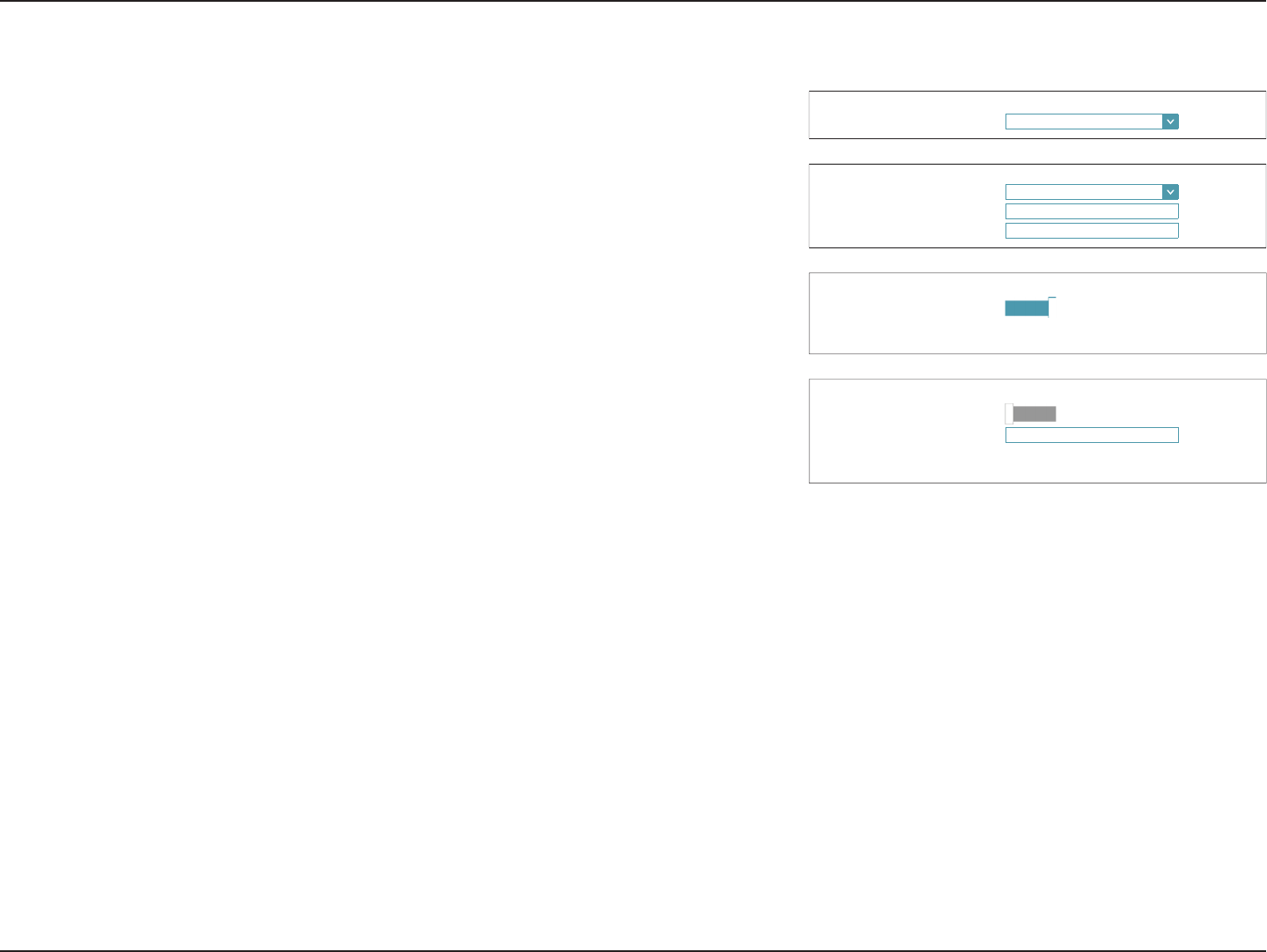
45D-Link DIR-883 User Manual
Section 4 - Conguration
IPv6 DNS Settings
DNS Type: Select either Obtain DNS server address automatically or Use the
following DNS address.
If Use the following DNS address is selected:
Primary DNS
Server:
Enter the primary DNS server address.
Secondary DNS
Server:
Enter the secondary DNS server address.
LAN IPv6 Address Settings
Enable DHCP-PD: Enable or disable prefix delegation services. This option is only
available if you selected Dynamic IP for address mode.
LAN IPv6 Address: If DHCP-PD is disabled or static address mode is selected, enter the
LAN (local) IPv6 address for the router.
LAN IPv6 Link-
Local Address:
Displays the router’s LAN link-local address.
PPPoE(continued)
(QDEOH'+&33' Enabled
/$1,3Y/LQN/RFDO$GGUHVV Not Available
/$1,3Y$''5(666(77,1*6
$GYDQFHG6HWWLQJV
(QDEOH'+&33' 'LVDEOHG
/$1,3Y$GGUHVV
/$1,3Y/LQN/RFDO$GGUHVV Not Available
/$1,3Y$''5(666(77,1*6
$GYDQFHG6HWWLQJV
'167\SH 2EWDLQD'16VHUYHUDGGUHVVDXWRPDWLFDOO\
,3Y'166(77,1*6
'167\SH 8VHWKHIROORZLQJ'16DGGUHVV
3ULPDU\'166HUYHU
6HFRQGDU\'166HUYHU
,3Y'166(77,1*6
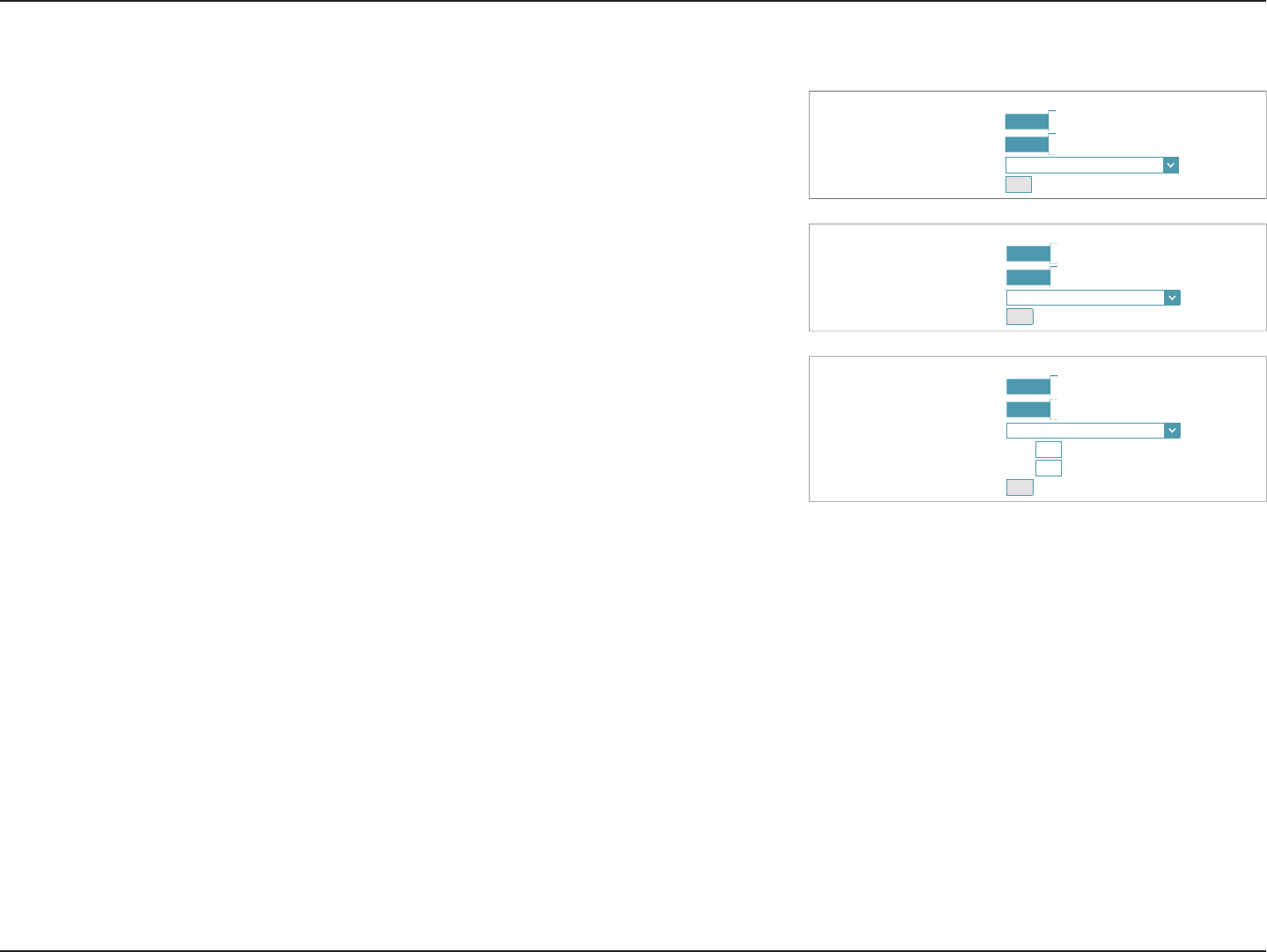
46D-Link DIR-883 User Manual
Section 4 - Conguration
Advanced Settings - Address Autoconguration Settings
Enable Automatic
IPv6 Address
Assignment:
Enable or disable the Automatic IPv6 Address Assignment feature.
If DHCP-PD is available and enabled in LAN IPv6 Address Settings:
Enable Automatic
DHCP-PD in LAN:
Enable or disable DHCP-PD for other IPv6 routers connected to the
LAN interface. Note: This feature requires a smaller subnet prex than
/64 (i.e. allowing for a larger address allocation), such as /63. Contact
your ISP for more information.
Autoconguration
Type:
Select SLAAC+RDNSS, SLAAC+Stateless DHCP, or Stateful DHCPv6.
If you selected SLAAC+RDNSS or SLAAC+Stateless DHCP as the Autoconguration Type:
Router
Advertisement
Lifetime:
Enter the router address advertisement lifetime (in minutes).
If you selected Stateful DHCPv6 as the Autoconguration Type:
IPv6 Address
Range (Start):
Enter the starting IPv6 address for the DHCP server’s IPv6 assignment.
IPv6 Address
Range (End):
Enter the ending IPv6 address for the DHCP server’s IPv6 assignment.
IPv6
Advertisement
Lifetime:
Enter the IPv6 address lifetime (in minutes).
Click Save when you are done.
PPPoE(continued)
$''5(66$872&21),*85$7,216(77,1*6
(QDEOH$XWRPDWLF,3Y$GGUHVV$VVLJQPHQW Enabled
(QDEOH$XWRPDWLF'+&33'LQ/$1 Enabled
$XWRFRQ¿JXUDWLRQ7\SH 6/$$&6WDWHOHVV'+&3
5RXWHU$GYHUWLVHPHQW/LIHWLPH minutes
$''5(66$872&21),*85$7,216(77,1*6
(QDEOH$XWRPDWLF,3Y$GGUHVV$VVLJQPHQW Enabled
(QDEOH$XWRPDWLF'+&33'LQ/$1 Enabled
$XWRFRQ¿JXUDWLRQ7\SH 6/$$&5'166
5RXWHU$GYHUWLVHPHQW/LIHWLPH minutes
$''5(66$872&21),*85$7,216(77,1*6
(QDEOH$XWRPDWLF,3Y$GGUHVV$VVLJQPHQW Enabled
(QDEOH$XWRPDWLF'+&33'LQ/$1 Enabled
$XWRFRQ¿JXUDWLRQ7\SH 6WDWHIXO'+&3Y
,3Y$GGUHVV5DQJH6WDUW [[[[
,3Y$GGUHVV5DQJH(QG [[[[
5RXWHU$GYHUWLVHPHQW/LIHWLPH minutes
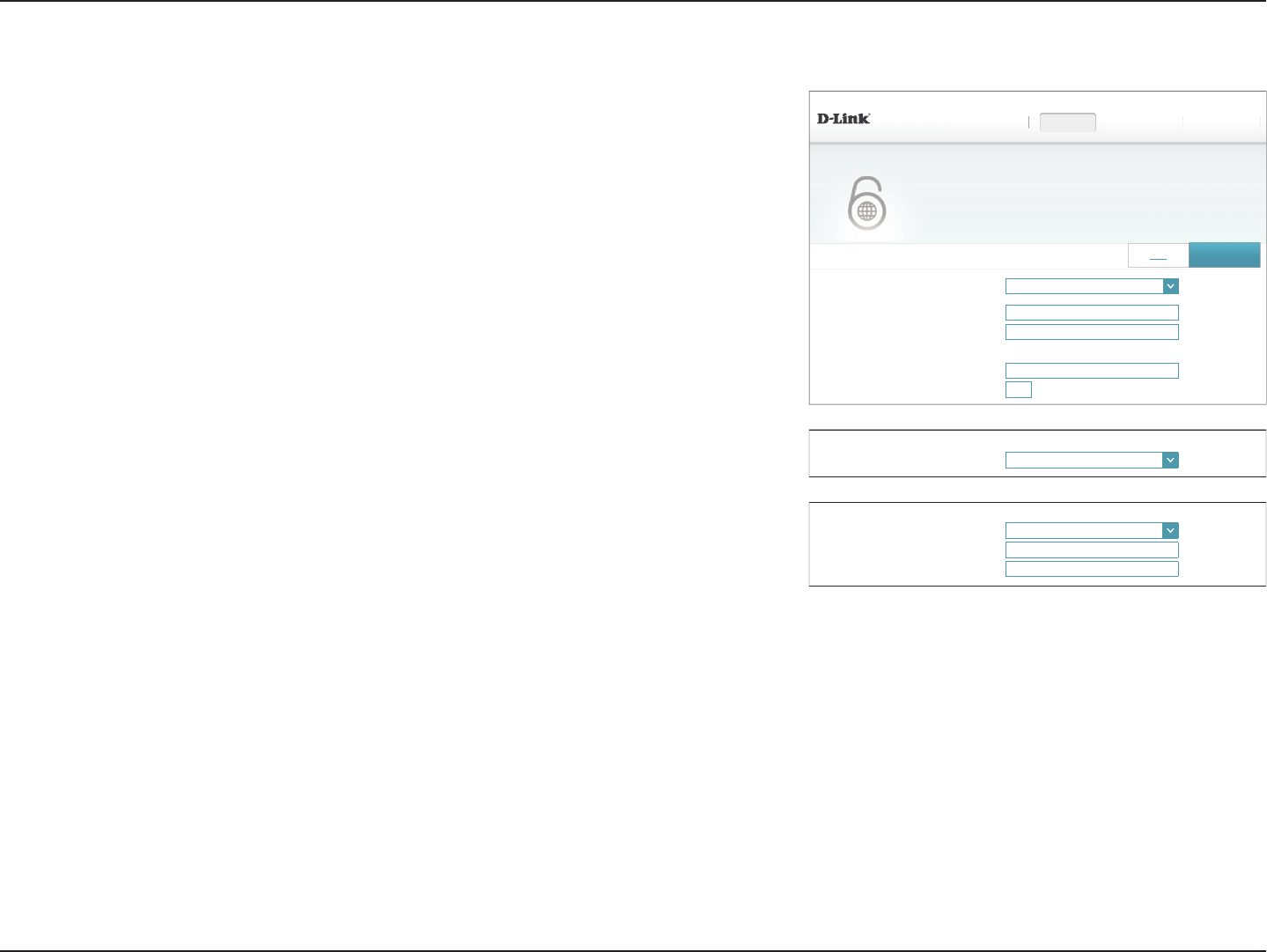
47D-Link DIR-883 User Manual
Section 4 - Conguration
IPV6 in IPV4 Tunnel
The user can congure the IPv6 connection to run in IPv4 Tunnel mode. IPv6 over IPv4
tunnelling encapsulates IPv6 packets in IPv4 packets so that IPv6 packets can be sent over
an IPv4 infrastructure.
Remote IPv4
Address:
Enter the IPv4 remote address you will use.
Remote IPv6
Address:
Enter the IPv6 remote address you will use.
Local IPv4
Address:
Displays the current local IPv4 address.
Local IPv6
Address:
Enter the IPv6 local address you will use.
Subnet Prex
Length:
Enter the subnet prex length supplied by your ISP.
IPv6 DNS Settings
DNS Type: Select either Obtain DNS server address automatically or Use the
following DNS address.
If Use the following DNS address is selected:
Primary DNS
Server:
Enter the primary DNS server address.
Secondary DNS
Server:
Enter the secondary DNS server address.
My Internet Connection is: ,39LQ,39WXQQHO
',5 +:$ ):
6HWWLQJV!!,QWHUQHW!!,3Y
6HWWLQJV+RPH Features Management
5HPRWH,3Y$GGUHVV
5HPRWH,3Y$GGUHVV
/RFDO,3Y$GGUHVV Not Available
/RFDO,3Y$GGUHVV
6XEQHW3UH¿[/HQJWK
,3Y 6DYH
IPv6
$OORI\RXU,3Y,QWHUQHWDQGQHWZRUNFRQQHFWLRQGHWDLOVDUHGLVSOD\HGRQWKLVSDJH
'167\SH 2EWDLQD'16VHUYHUDGGUHVVDXWRPDWLFDOO\
,3Y'166(77,1*6
'167\SH 8VHWKHIROORZLQJ'16DGGUHVV
3ULPDU\'166HUYHU
6HFRQGDU\'166HUYHU
,3Y'166(77,1*6
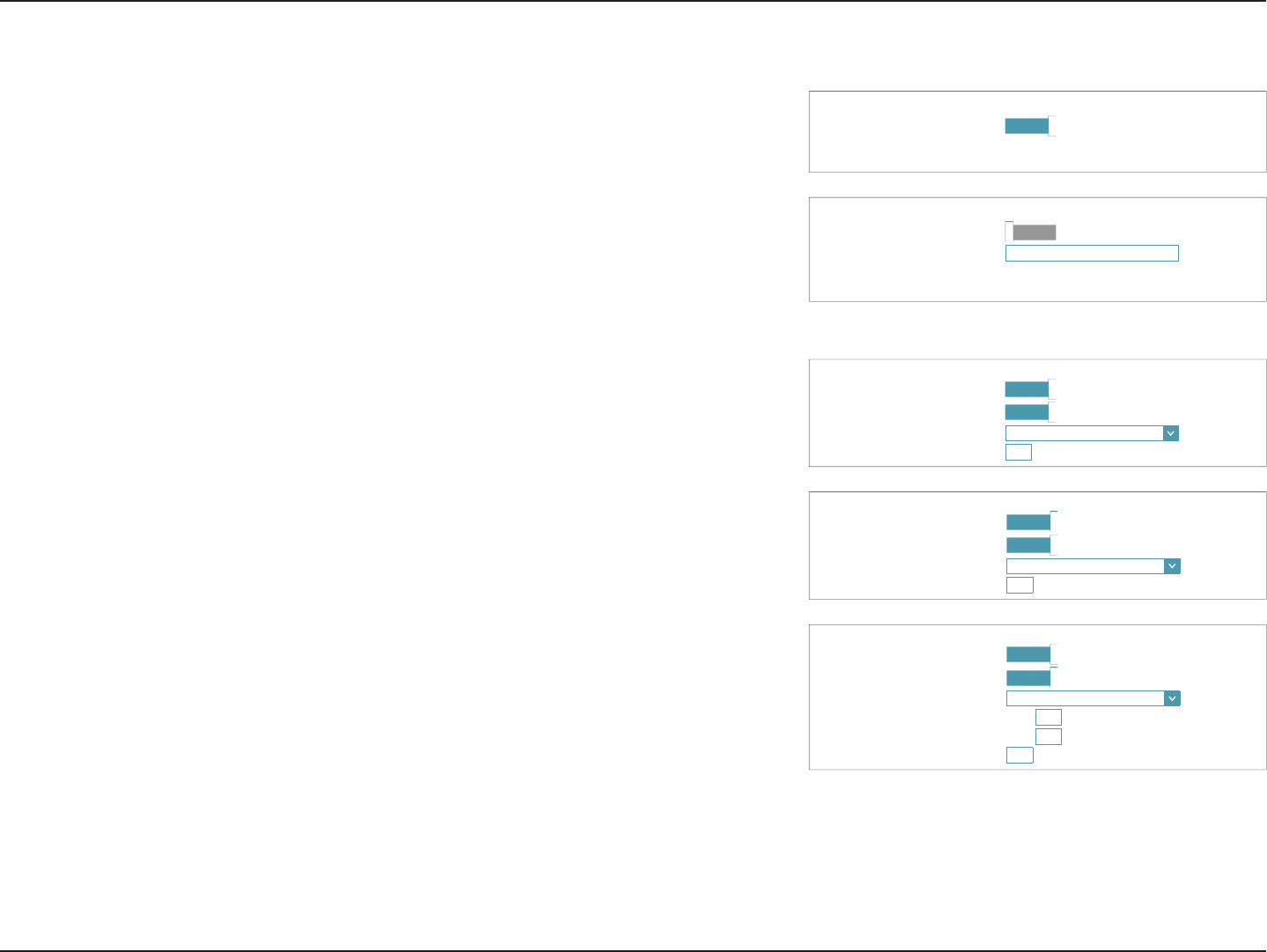
48D-Link DIR-883 User Manual
Section 4 - Conguration
LAN IPv6 Address Settings
Enable DHCP-PD: Enable or disable prex delegation services.
LAN IPv6 Address: If you disabled DHCP-PD, enter the LAN (local) IPv6 address for the
router.
LAN IPv6 Link-
Local Address:
Displays the router’s LAN link-local address.
IPv6 in IPv4 Tunnel (continued)
(QDEOH'+&33' Enabled
/$1,3Y/LQN/RFDO$GGUHVV Not Available
/$1,3Y$''5(666(77,1*6
$GYDQFHG6HWWLQJV
(QDEOH'+&33' 'LVDEOHG
/$1,3Y$GGUHVV
/$1,3Y/LQN/RFDO$GGUHVV Not Available
/$1,3Y$''5(666(77,1*6
$GYDQFHG6HWWLQJV
Advanced Settings - Address Autoconguration Settings
Enable Automatic
IPv6 Address
Assignment:
Enable or disable the Automatic IPv6 Address Assignment feature.
If DHCP-PD is available and enabled in LAN IPv6 Address Settings:
Enable Automatic
DHCP-PD in LAN:
Enable or disable DHCP-PD for other IPv6 routers connected to the
LAN interface. Note: This feature requires a smaller subnet prex than
/64 (i.e. allowing for a larger address allocation), such as /63. Contact
your ISP for more information.
Autoconguration
Type:
Select SLAAC+RDNSS, SLAAC+Stateless DHCP, or Stateful DHCPv6.
If you selected SLAAC+RDNSS or SLAAC+Stateless DHCP as the Autoconguration Type:
Router
Advertisement
Lifetime:
Enter the router address advertisement lifetime (in minutes).
$''5(66$872&21),*85$7,216(77,1*6
(QDEOH$XWRPDWLF,3Y$GGUHVV$VVLJQPHQW Enabled
(QDEOH$XWRPDWLF'+&33'LQ/$1 Enabled
$XWRFRQ¿JXUDWLRQ7\SH 6/$$&6WDWHOHVV'+&3
5RXWHU$GYHUWLVHPHQW/LIHWLPH minutes
$''5(66$872&21),*85$7,216(77,1*6
(QDEOH$XWRPDWLF,3Y$GGUHVV$VVLJQPHQW Enabled
(QDEOH$XWRPDWLF'+&33'LQ/$1 Enabled
$XWRFRQ¿JXUDWLRQ7\SH 6/$$&5'166
5RXWHU$GYHUWLVHPHQW/LIHWLPH minutes
$''5(66$872&21),*85$7,216(77,1*6
(QDEOH$XWRPDWLF,3Y$GGUHVV$VVLJQPHQW Enabled
(QDEOH$XWRPDWLF'+&33'LQ/$1 Enabled
$XWRFRQ¿JXUDWLRQ7\SH 6WDWHIXO'+&3Y
,3Y$GGUHVV5DQJH6WDUW [[[[
,3Y$GGUHVV5DQJH(QG [[[[
5RXWHU$GYHUWLVHPHQW/LIHWLPH minutes
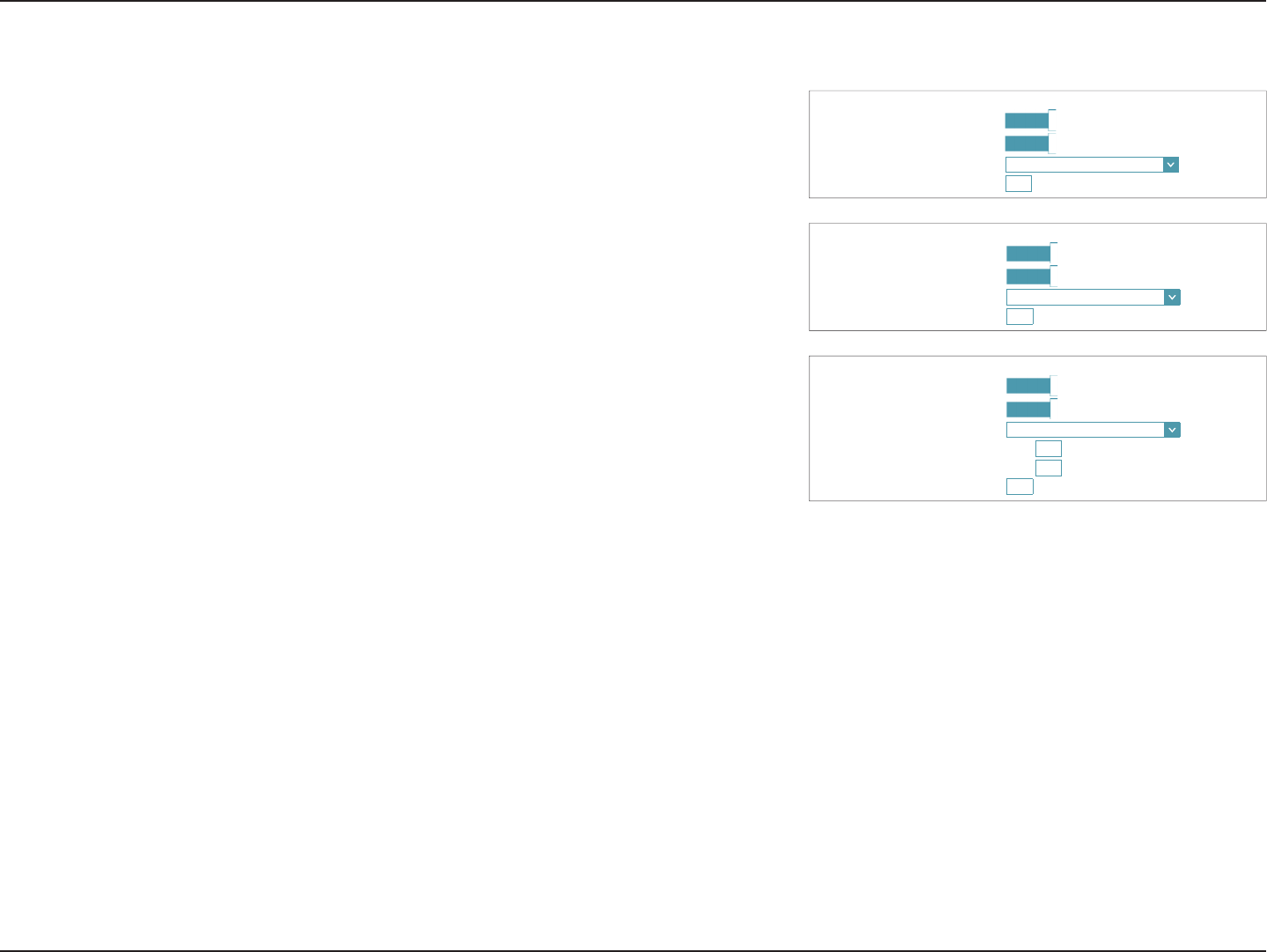
49D-Link DIR-883 User Manual
Section 4 - Conguration
$''5(66$872&21),*85$7,216(77,1*6
(QDEOH$XWRPDWLF,3Y$GGUHVV$VVLJQPHQW Enabled
(QDEOH$XWRPDWLF'+&33'LQ/$1 Enabled
$XWRFRQ¿JXUDWLRQ7\SH 6/$$&6WDWHOHVV'+&3
5RXWHU$GYHUWLVHPHQW/LIHWLPH minutes
$''5(66$872&21),*85$7,216(77,1*6
(QDEOH$XWRPDWLF,3Y$GGUHVV$VVLJQPHQW Enabled
(QDEOH$XWRPDWLF'+&33'LQ/$1 Enabled
$XWRFRQ¿JXUDWLRQ7\SH 6/$$&5'166
5RXWHU$GYHUWLVHPHQW/LIHWLPH minutes
IPv6 in IPv4 Tunnel (continued)
$''5(66$872&21),*85$7,216(77,1*6
(QDEOH$XWRPDWLF,3Y$GGUHVV$VVLJQPHQW Enabled
(QDEOH$XWRPDWLF'+&33'LQ/$1 Enabled
$XWRFRQ¿JXUDWLRQ7\SH 6WDWHIXO'+&3Y
,3Y$GGUHVV5DQJH6WDUW [[[[
,3Y$GGUHVV5DQJH(QG [[[[
5RXWHU$GYHUWLVHPHQW/LIHWLPH minutes
If you selected Stateful DHCPv6 as the Autoconguration Type:
IPv6 Address
Range (Start):
Enter the starting IPv6 address for the DHCP server’s IPv6 assignment.
IPv6 Address
Range (End):
Enter the ending IPv6 address for the DHCP server’s IPv6 assignment.
IPv6
Advertisement
Lifetime:
Enter the IPv6 address lifetime (in minutes).
Click Save when you are done.
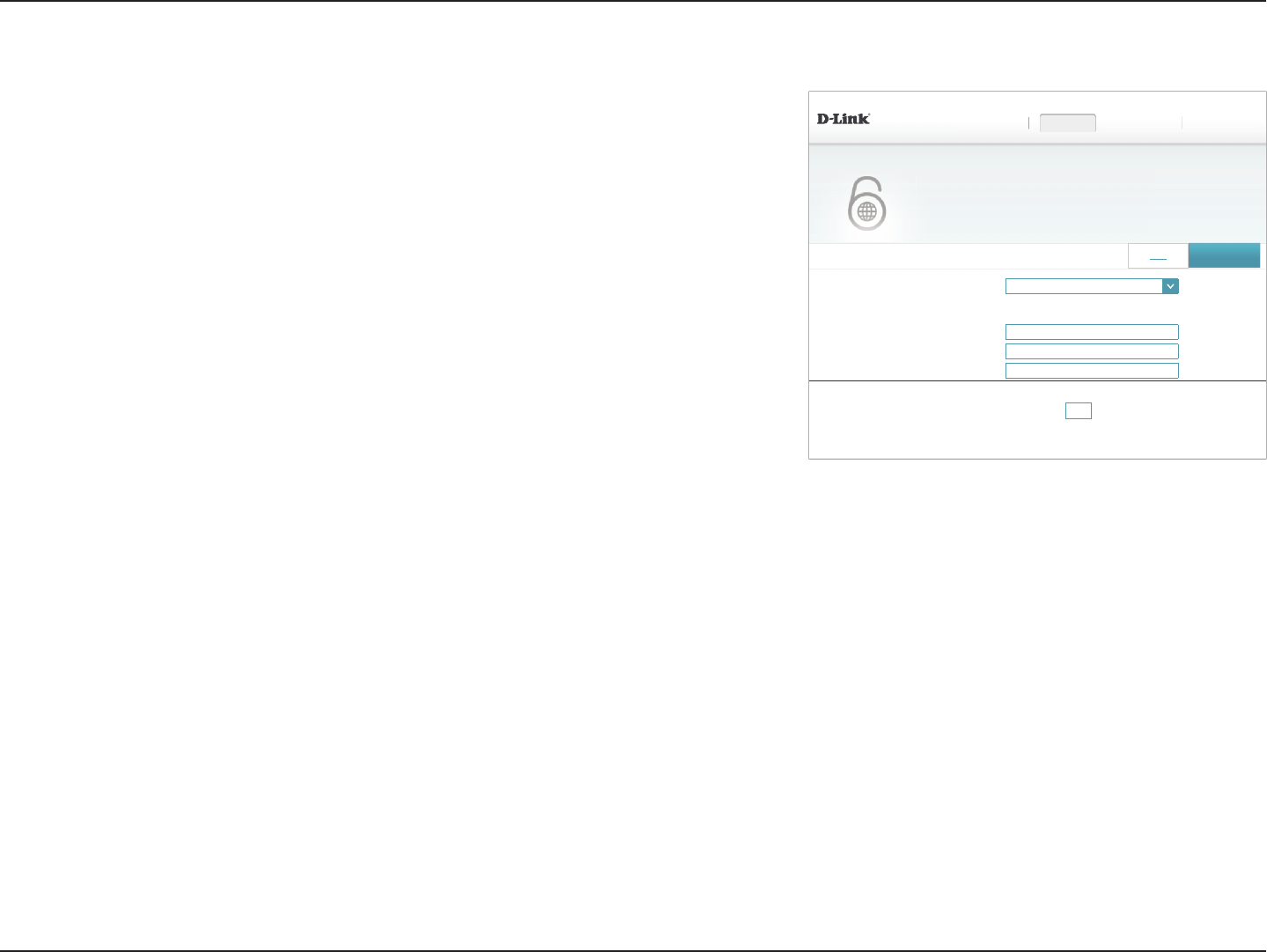
50D-Link DIR-883 User Manual
Section 4 - Conguration
6to4
In this section the user can congure the IPv6 6 to 4 connection settings. 6to4 is an IPv6
address assignment and automatic tunneling technology that is used to provide unicast
IPv6 connectivity between IPv6 sites and hosts across the IPv4 Internet.
6to4 Address: Displays the 6 to 4 address.
6to4 Relay: Enter the 6 to 4 relay supplied by your ISP.
Primary DNS
Server:
Enter the primary DNS server address.
Secondary DNS
Server:
Enter the secondary DNS server address.
LAN IPv6 Address Settings
LAN IPv6 Address: Enter the LAN (local) IPv6 address for the router.
LAN IPv6 Link-
Local Address:
Displays the router’s LAN link-local address.
My Internet Connection is: WR
',5 +:$ ):
6HWWLQJV!!,QWHUQHW!!,3Y
6HWWLQJV+RPH Features Management
WR$GGUHVV Not Available
WR5HOD\
3ULPDU\'166HUYHU
6HFRQGDU\'166HUYHU
,3Y 6DYH
IPv6
$OORI\RXU,3Y,QWHUQHWDQGQHWZRUNFRQQHFWLRQGHWDLOVDUHGLVSOD\HGRQWKLVSDJH
/$1,3Y$GGUHVV FFFF:FFFF:FFFF:
/$1,3Y/LQN/RFDO$GGUHVV Not Available
/$1,3Y$''5(666(77,1*6
$GYDQFHG6HWWLQJV
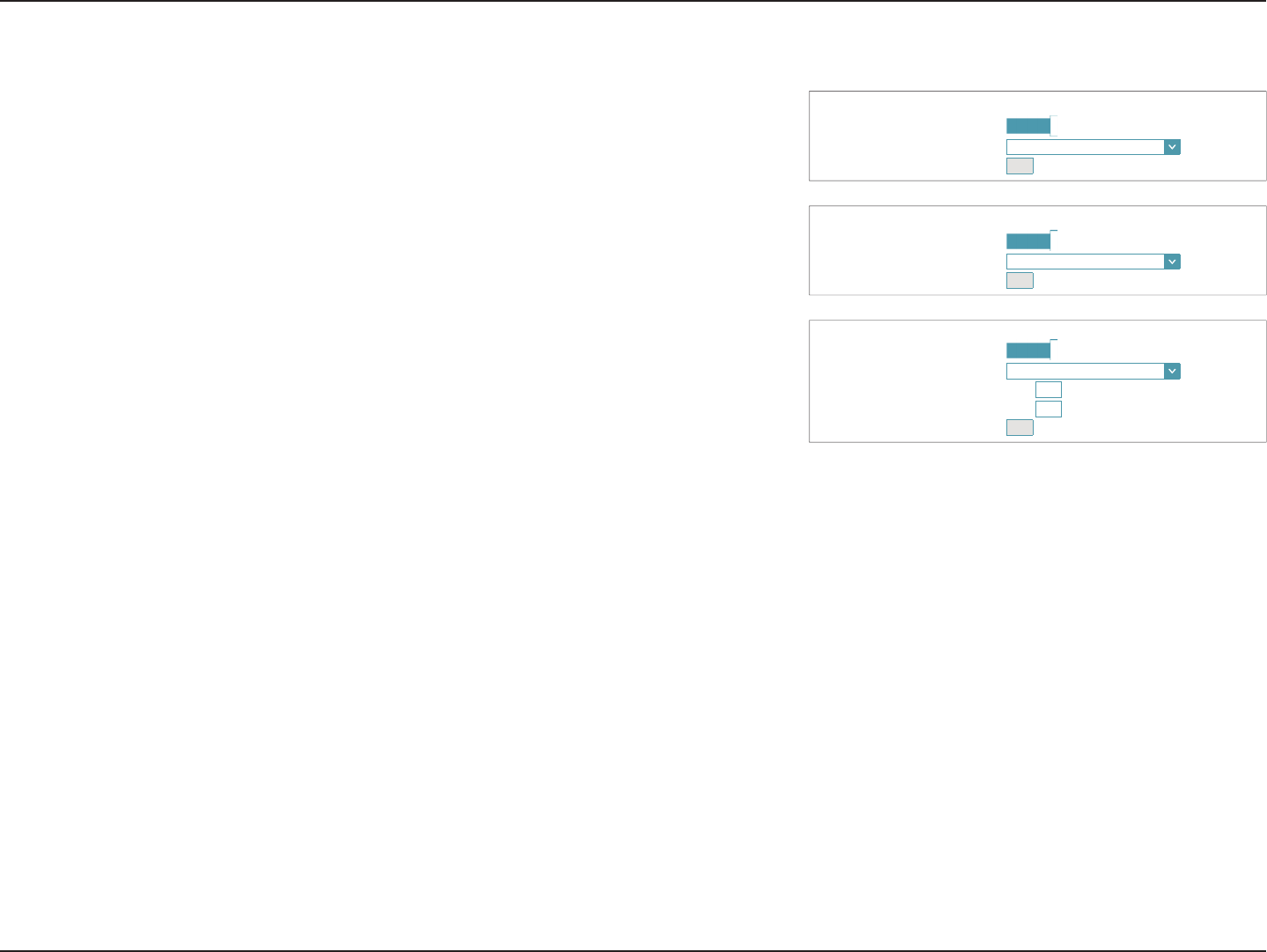
51D-Link DIR-883 User Manual
Section 4 - Conguration
6to4 (continued)
Advanced Settings - Address Autoconguration Settings
Enable Automatic
IPv6 Address
Assignment:
Enable or disable the Automatic IPv6 Address Assignment feature.
Autoconguration
Type:
Select SLAAC+RDNSS, SLAAC+Stateless DHCP, or Stateful DHCPv6.
If you selected SLAAC+RDNSS or SLAAC+Stateless DHCP as the Autoconguration Type:
Router
Advertisement
Lifetime:
Enter the router address advertisement lifetime (in minutes).
If you selected Stateful DHCPv6 as the Autoconguration Type:
IPv6 Address
Range (Start):
Enter the starting IPv6 address for the DHCP server’s IPv6 assignment.
IPv6 Address
Range (End):
Enter the ending IPv6 address for the DHCP server’s IPv6 assignment.
IPv6
Advertisement
Lifetime:
Enter the IPv6 address lifetime (in minutes).
Click Save when you are done.
$''5(66$872&21),*85$7,216(77,1*6
(QDEOH$XWRPDWLF,3Y$GGUHVV$VVLJQPHQW Enabled
$XWRFRQ¿JXUDWLRQ7\SH 6/$$&6WDWHOHVV'+&3
,3Y$GYHUWLVHPHQW/LIHWLPH minutes
$''5(66$872&21),*85$7,216(77,1*6
(QDEOH$XWRPDWLF,3Y$GGUHVV$VVLJQPHQW Enabled
$XWRFRQ¿JXUDWLRQ7\SH 6/$$&5'166
,3Y$GYHUWLVHPHQW/LIHWLPH minutes
$''5(66$872&21),*85$7,216(77,1*6
(QDEOH$XWRPDWLF,3Y$GGUHVV$VVLJQPHQW Enabled
$XWRFRQ¿JXUDWLRQ7\SH 6WDWHIXO'+&3Y
,3Y$GGUHVV5DQJH6WDUW [[[[
,3Y$GGUHVV5DQJH(QG [[[[
5RXWHU$GYHUWLVHPHQW/LIHWLPH minutes
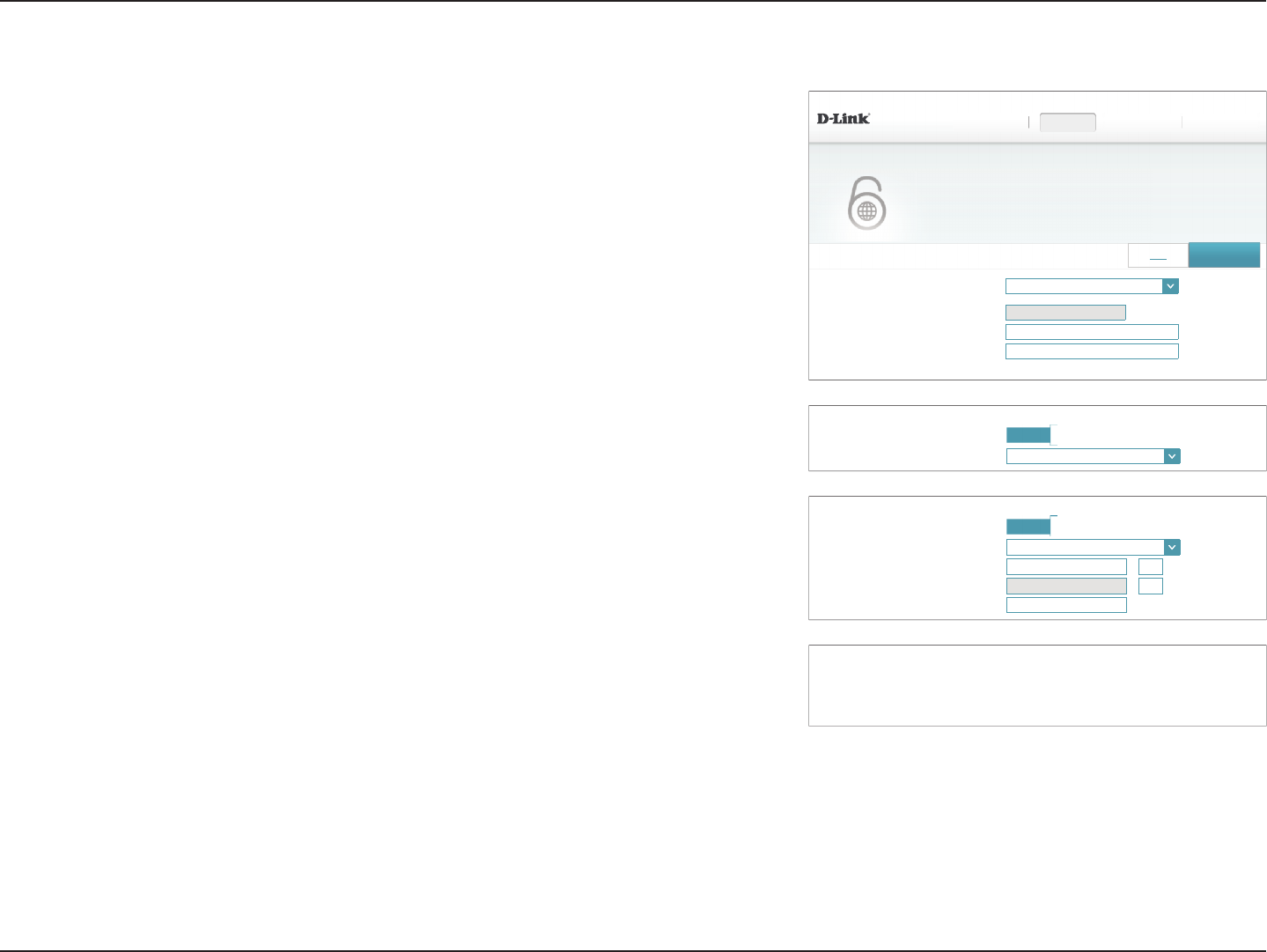
52D-Link DIR-883 User Manual
Section 4 - Conguration
6rd
If your ISP uses the 6rd protocol for IPv6 connectivity, congure it using these options.
Assign IPv6 Prex: Currently unsupported.
Primary DNS
Server:
Enter the primary DNS server address.
Secondary DNS
Server:
Enter the secondary DNS server address.
6rd Manual Conguration
Enable Hub and
Spoke Mode:
Enable if you want to minimize the number of routes to the destination
by using a hub and spoke method of networking.
6rd Conguration: Choose the 6rd DHCPv4 Option to automatically discover and
populate the data values, or Manual Conguration to enter the
settings yourself.
If you selected Manual conguration, congure the following options:
6rd IPv6 Prex: Enter the 6rd IPv6 prex and mask length supplied by your ISP.
WAN IPv4 Address Displays the router’s IPv4 address.
6rd Border Relay
IPv4 Address:
Enter the 6rd border relay IPv4 address settings supplied by your ISP.
LAN IPv6 Address Settings
LAN IPv6 Address: Displays the router’s LAN IPv6 Address link-local address.
LAN IPv6 Link-
Local Address:
Displays the router’s LAN link-local address.
My Internet Connection is: UG
',5 +:$ ):
6HWWLQJV!!,QWHUQHW!!,3Y
6HWWLQJV+RPH Features Management
$VVLJQ,3Y3UH¿[
3ULPDU\'166HUYHU
6HFRQGDU\'166HUYHU
,3Y 6DYH
IPv6
$OORI\RXU,3Y,QWHUQHWDQGQHWZRUNFRQQHFWLRQGHWDLOVDUHGLVSOD\HGRQWKLVSDJH
5'0$18$/&21),*85$7,21
(QDEOH+XEDQG6SRNH0RGH Enabled
UG&RQ¿JXUDWLRQ UG'+&3Y2SWLRQ
5'0$18$/&21),*85$7,21
(QDEOH+XEDQG6SRNH0RGH Enabled
UG&RQ¿JXUDWLRQ 0DQXDO&RQ¿JXUDWLRQ
UG,3Y3UH¿[ /
:$1,3Y$GGUHVV /
UG%RUGHU5HOD\,3Y$GGUHVV
/$1,3Y$GGUHVV Not Available
/$1,3Y/LQN/RFDO$GGUHVV Not Available
/$1,3Y$''5(666(77,1*6
$GYDQFHG6HWWLQJV
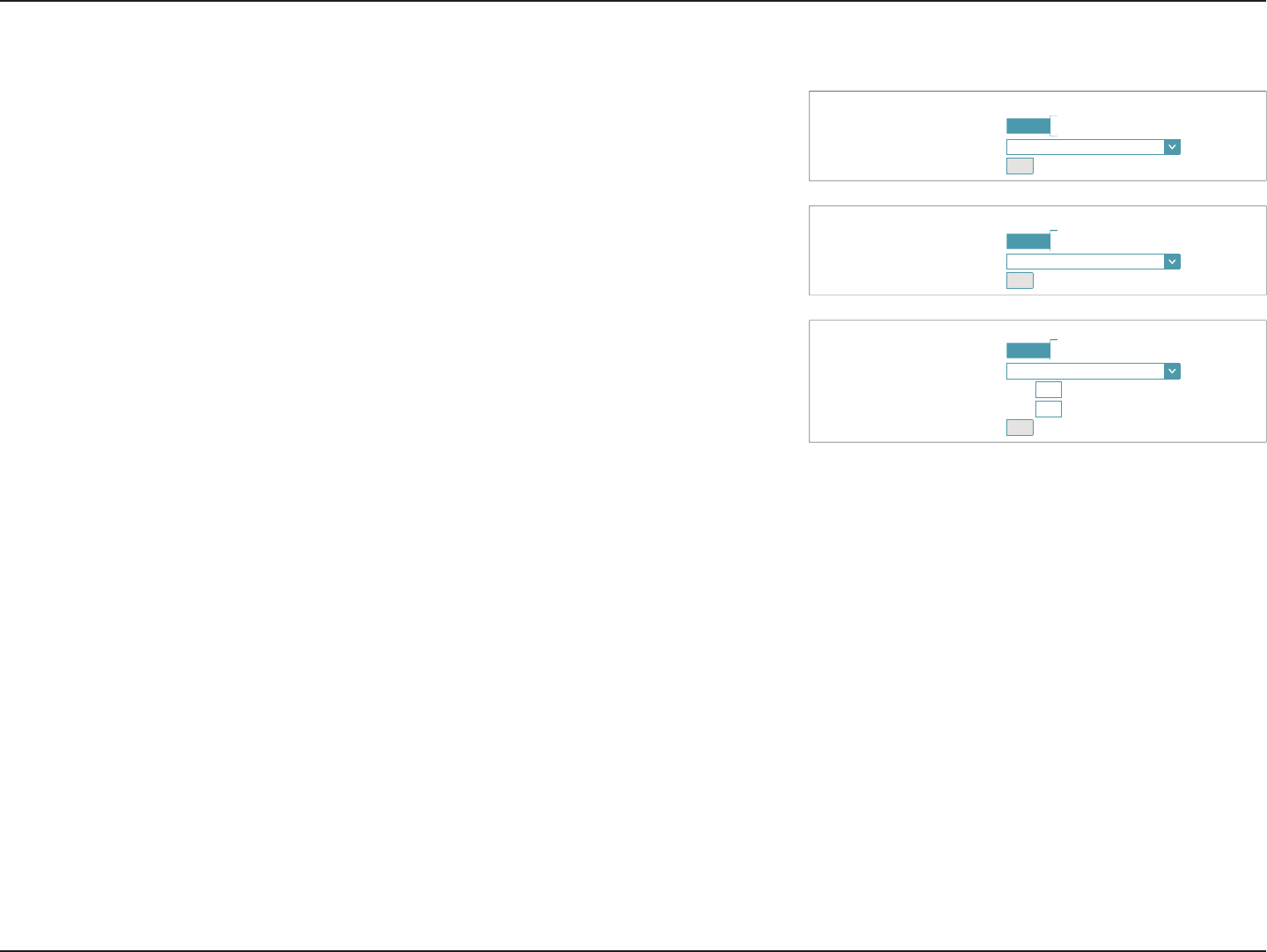
53D-Link DIR-883 User Manual
Section 4 - Conguration
Advanced Settings - Address Autoconguration Settings
Enable Automatic
IPv6 Address
Assignment:
Enable or disable the Automatic IPv6 Address Assignment feature.
Autoconguration
Type:
Select SLAAC+RDNSS, SLAAC+Stateless DHCP, or Stateful DHCPv6.
If you selected Stateful DHCPv6 as the Autoconguration Type:
IPv6 Address
Range (Start):
Enter the starting IPv6 address for the DHCP server’s IPv6 assignment.
IPv6 Address
Range (End):
Enter the ending IPv6 address for the DHCP server’s IPv6 assignment.
IPv6
Advertisement
Lifetime:
Enter the IPv6 address lifetime (in minutes).
Click Save when you are done.
6rd (continued)
$''5(66$872&21),*85$7,216(77,1*6
(QDEOH$XWRPDWLF,3Y$GGUHVV$VVLJQPHQW Enabled
$XWRFRQ¿JXUDWLRQ7\SH 6/$$&6WDWHOHVV'+&3
,3Y$GYHUWLVHPHQW/LIHWLPH minutes
$''5(66$872&21),*85$7,216(77,1*6
(QDEOH$XWRPDWLF,3Y$GGUHVV$VVLJQPHQW Enabled
$XWRFRQ¿JXUDWLRQ7\SH 6/$$&5'166
,3Y$GYHUWLVHPHQW/LIHWLPH minutes
$''5(66$872&21),*85$7,216(77,1*6
(QDEOH$XWRPDWLF,3Y$GGUHVV$VVLJQPHQW Enabled
$XWRFRQ¿JXUDWLRQ7\SH 6WDWHIXO'+&3Y
,3Y$GGUHVV5DQJH6WDUW [[[[
,3Y$GGUHVV5DQJH(QG [[[[
5RXWHU$GYHUWLVHPHQW/LIHWLPH minutes
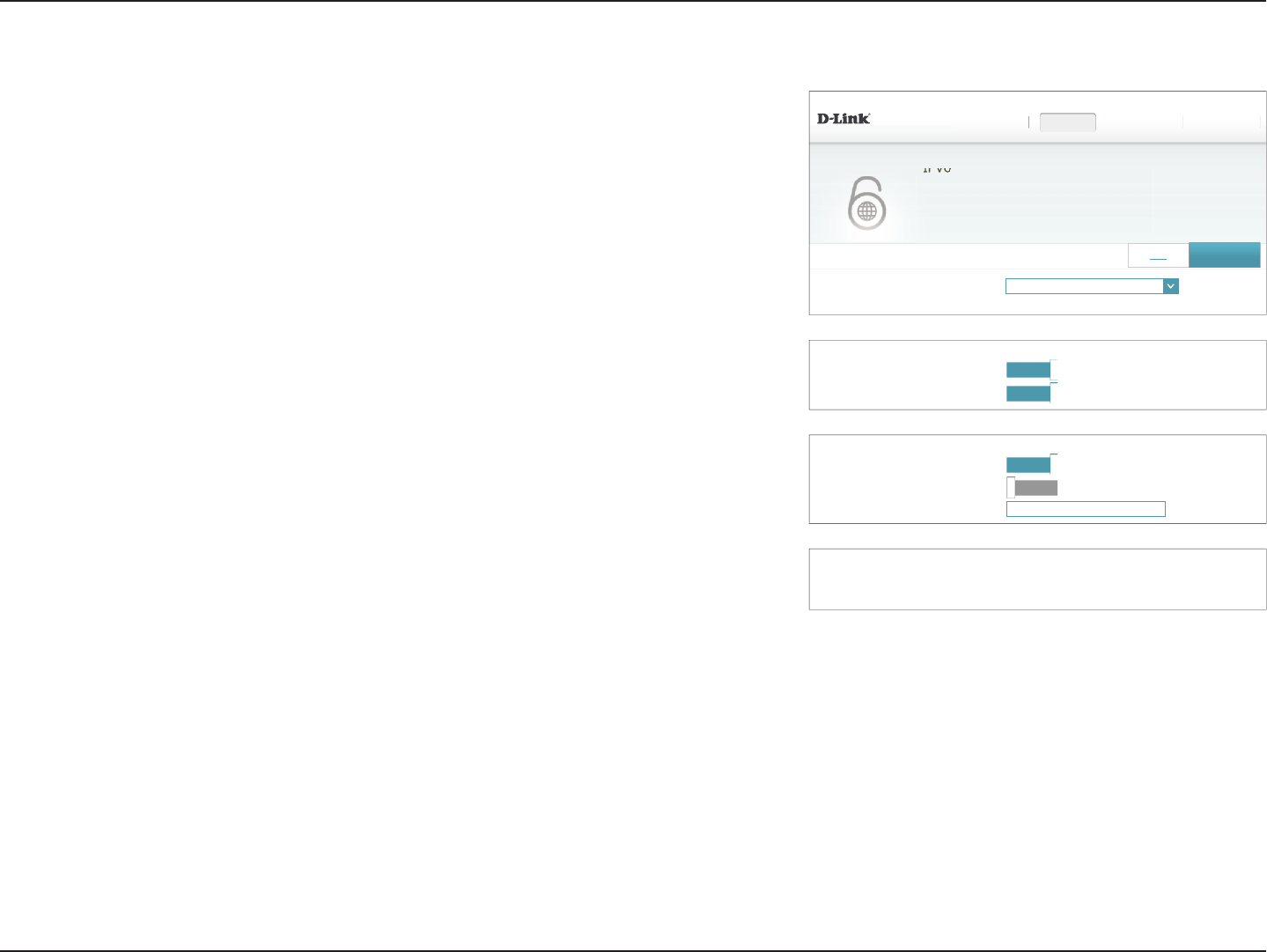
54D-Link DIR-883 User Manual
Section 4 - Conguration
My Internet Connection is: /RFDO&RQQHFWLYLW\2QO\
',5 +:$ ):
6HWWLQJV!!,QWHUQHW!!,3Y
6HWWLQJV+RPH
IPv6
Features Management
$OORI\RXU,3Y,QWHUQHWDQGQHWZRUNFRQQHFWLRQGHWDLOVDUHGLVSOD\HGRQWKLVSDJH
$GYDQFHG6HWWLQJV
,3Y 6DYH
,3Y8/$6(77,1*6
(QDEOH8/$ Enabled
8VH'HIDXOW8/$3UH¿[ Enabled
(QDEOH8/$ Enabled
8VH'HIDXOW8/$3UH¿[ 'LVDEOHG
8/$3UH¿[
&855(17,3Y8/$6(77,1*6
&XUUHQW8/$3UH¿[ Not Available
/$1,3Y8/$ Not Available
Local Connectivity Only
Local Connectivity Only allows you to set up a local IPv6 connection that does not connect
to the Internet.
Advanced Settings
IPv6 ULA Settings
Enable ULA: Click here to enable Unique Local IPv6 Unicast Addresses (ULA)
settings.
If you selected Enable ULA and Disabled Default ULA Prex:
ULA Prex: Enter your own ULA prex.
Current IPv6 ULA Settings
Current ULA
Prex:
Displays the current ULA prex.
LAN IPv6 ULA: Displays the LAN's IPv6 ULA.
Click Save when you are done.
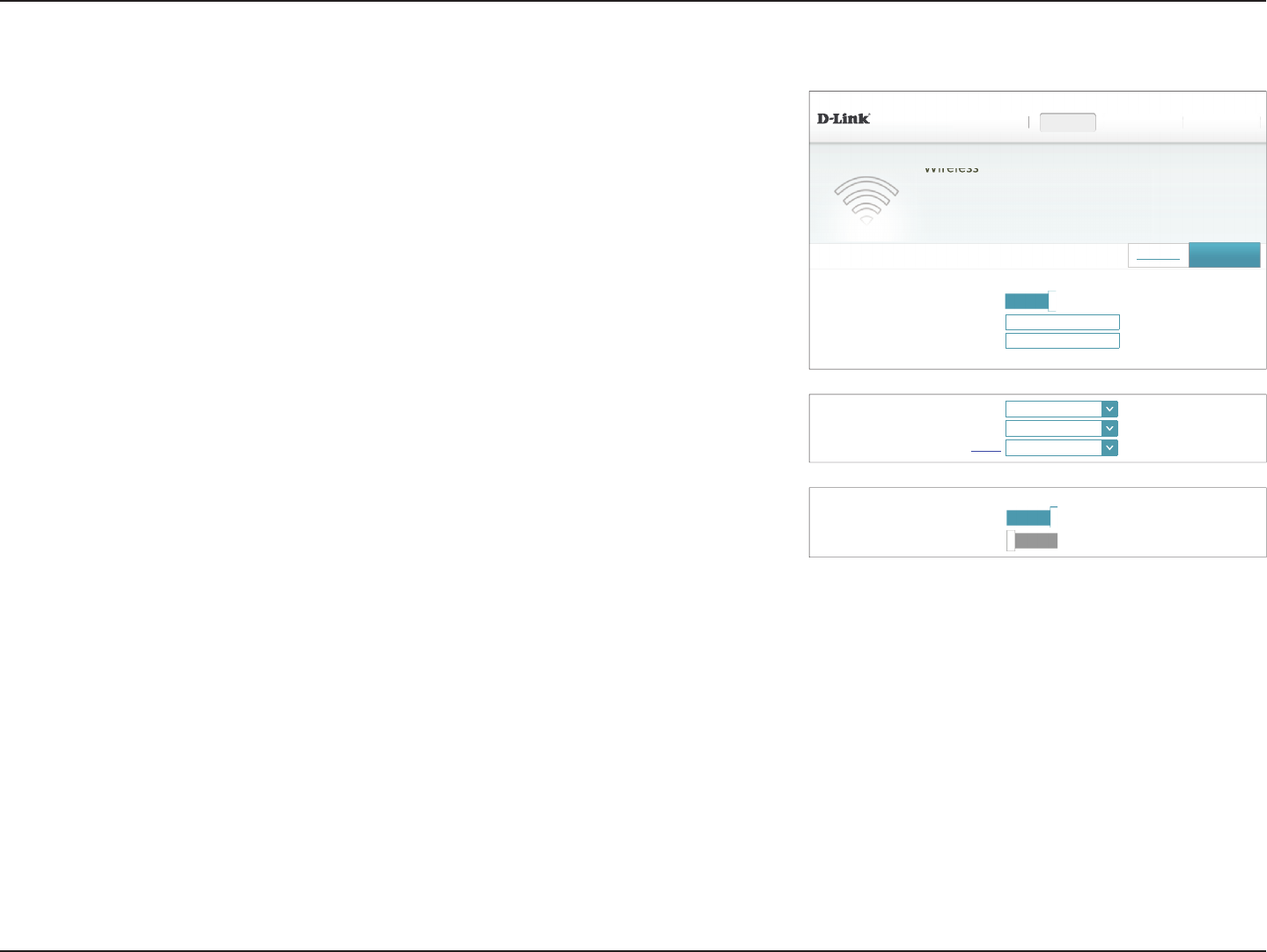
55D-Link DIR-883 User Manual
Section 4 - Conguration
Smart Connect
Smart Connect: When Smart Connect is enabled, the router automatically assigns
devices to the ideal wireless network to improve performance.
Wi-Fi Name (SSID): Create a name for your wireless network using up to 32 characters.
Password: Create a password to use for wireless security. Wireless clients will
need to enter this password to successfully connect to the network.
Advanced Settings
Security Mode: Choose None,WEP, or WPA/WPA2-Personal (recommended).
Transmission
Power:
Select the desired wireless transmission power.
Schedule: Use the drop-down menu to select a schedule to apply. The schedule
may be set to Always Enable, or you can create your own schedules
in the Schedules section. Refer to Schedule on page 76 for more
information.
Wi-Fi Protected Setup
The easiest way to connect your wireless devices to the router is with Wi-Fi Protected Setup
(WPS). Using WPS-PIN disabled by default due to security vulnerabilities.
WPS-PBC Status: Enable or disable WPS-PBC fuctionality.
WPS-PIN Status: Enable or disable WPS-PIN functionality.
Refer to the next page if you wish to disable Smart Connect or click
Save when you are done.
From this page you can congure your wireless network settings.
Wireless
',5 +:$ ):
6HWWLQJV!!:LUHOHVV
6HWWLQJV+RPH
Wireless
Features Management
8VHWKLVVHFWLRQWRFRQ¿JXUHWKHZLUHOHVVVHWWLQJVIRU\RXU'/LQN5RXWHU3OHDVHPDNHVXUHWKDWDQ\
changes made in this section will need to be updated on your wireless device.
6PDUW&RQQHFW
6PDUW&RQQHFW Enabled
:L)L1DPH66,' <RXUB:L)LB1HWZRUN
Password: $B6WUQ*B3#VV:UG
$GYDQFHG6HWWLQJV
*XHVW=RQH 6DYH
:L)L3URWHFWHG6HWXS
:363%&6WDWXV Enabled
:363,16WDWXV /RFNHG
6HFXULW\0RGH :3$:3$3HUVRQDO
Transmission Power: +LJK
6FKHGXOH Always Enable
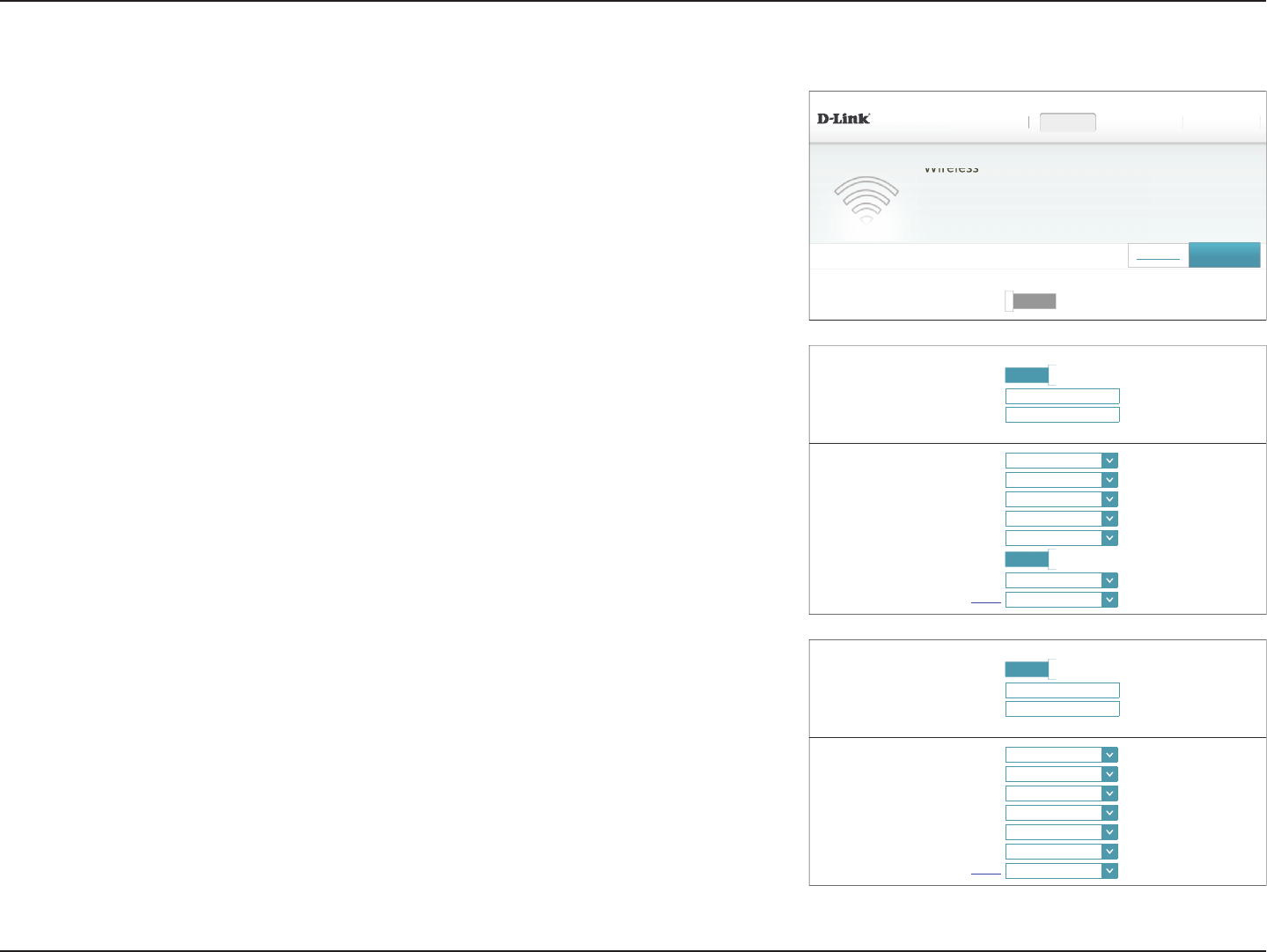
56D-Link DIR-883 User Manual
Section 4 - Conguration
If Smart Connect is Disabled the following options are available:
2.4GHz / Primary 5GHz / Secondary 5GHz
Status: Enable or disable the 2.4 GHz and 5 GHz wireless networks.
Wi-Fi Name (SSID): Create a name for your wireless network using up to 32 characters.
Password: Create a password to use for wireless security.
Advanced Settings
Security Mode: Choose None,WEP, or WPA/WPA2-Personal (recommended).
802.11 Mode
(2.4 GHz):
Select the desired wireless networking standards to use.
The available options for the 2.4 GHz wireless network are Mixed
802.11b/g/n,Mixed 802.11g/n,802.11n only.
802.11 Mode
(5 GHz):
Select the desired wireless networking standards to use.
The available options for the 5 GHz wireless network are Mixed
802.11a/n/ac,Mixed 802.11n/ac,802.11ac only, Mixed 802.11a/n,
Mixed 802.11n only, or 802.11a only.
Wi-Fi Channel: Select the desired channel. The default is Auto (recommended).
Transmission
Power:
Select the desired wireless transmission power.
Channel Width
(2.4 GHz):
Select Auto 20/40 if you are using both 802.11n and non-802.11n
devices, or select 20 MHz if you are not using any 802.11n devices.
Channel Width
(5 GHz):
Select Auto 20/40/80 if you are using 802.11ac, 802.11n, and 802.11a
devices, select Auto 20/40 if you are using 802.11n and 802.11a
devices, or select 20 MHz if you are only using 802.11a devices.
Wireless - Smart Connect Disabled
6PDUW&RQQHFW
6PDUW&RQQHFW 'LVDEOHG
',5 +:$ ):
6HWWLQJV!!:LUHOHVV
6HWWLQJV+RPH
Wireless
Features Management
8VHWKLVVHFWLRQWRFRQ¿JXUHWKHZLUHOHVVVHWWLQJVIRU\RXU'/LQN5RXWHU3OHDVHPDNHVXUHWKDWDQ\
changes made in this section will need to be updated on your wireless device.
*XHVW=RQH 6DYH
2.4GHz
$GYDQFHG6HWWLQJV
6WDWXV Enabled
:L)L1DPH66,' <RXUB*B:L)LB1HWZRUN
Password: $B6WUQ*B3#VV:UG
6HFXULW\0RGH :3$:3$3HUVRQDO
0RGH 0L[HGEJQ
Wi-Fi Channel: Auto
Transmission Power: +LJK
Channel Width: $XWR0+]
+7&RH[LVWHQFH Enabled
9LVLELOLW\6WDWXV 9LVLEOH
6FKHGXOH Always Enable
3ULPDU\*+]
$GYDQFHG6HWWLQJV
6WDWXV Enabled
:L)L1DPH66,' <RXUB3ULPDU\B*B:L)LB1HWZRUN
Password: $B6WUQ*B3#VV:UG
6HFXULW\0RGH :3$:3$3HUVRQDO
0RGH 0L[HGDQDF
Wi-Fi Channel: Auto
Transmission Power: +LJK
Channel Width: $XWR0+]
9LVLELOLW\6WDWXV 9LVLEOH
6FKHGXOH Always Enable
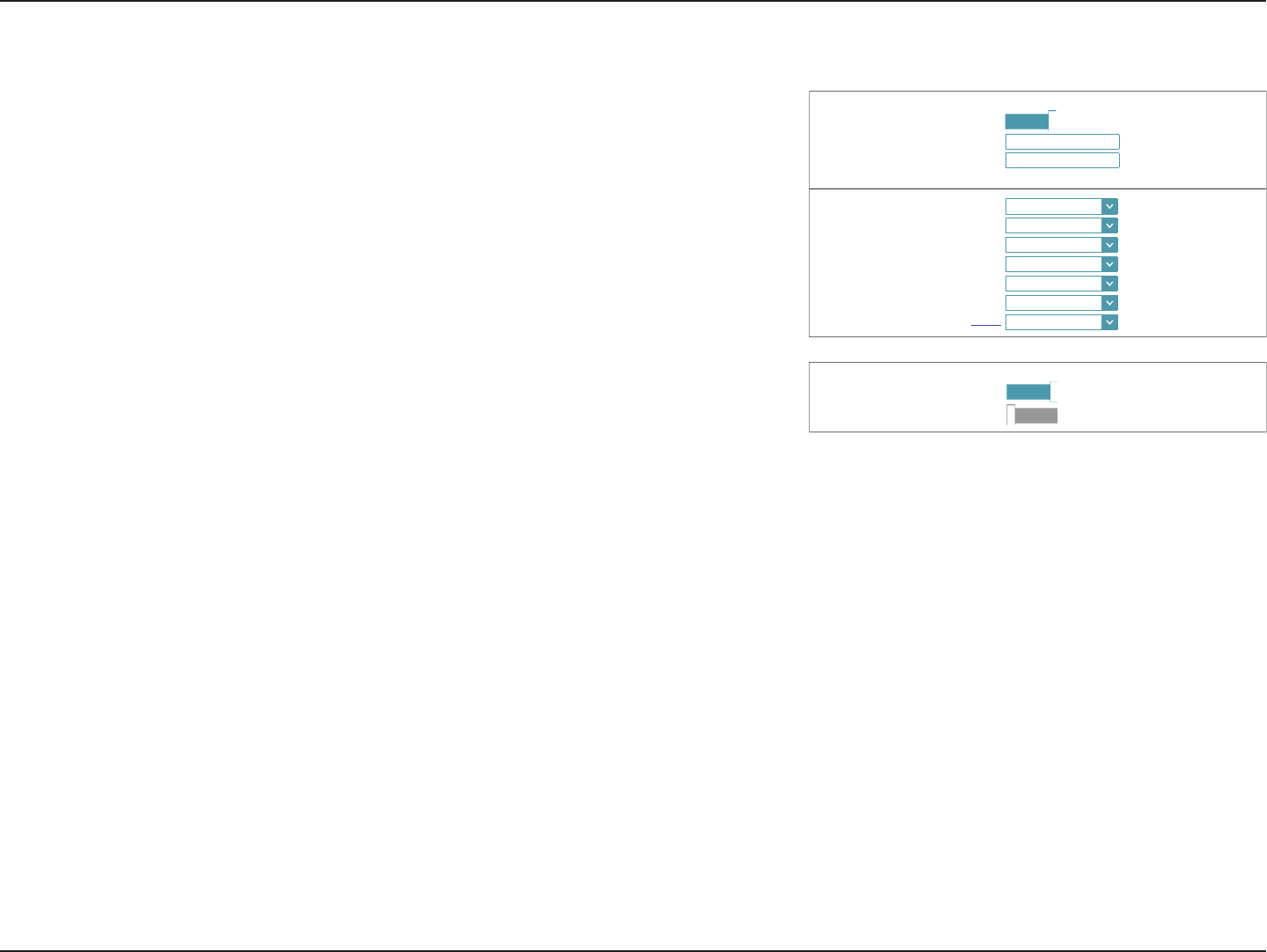
57D-Link DIR-883 User Manual
Section 4 - Conguration
HT20/40
Coexistence:
(2.4 GHz):
Enable or disable HT20/40 Coexistence.
Visibility Status: The default setting is Visible. Select Invisible if you do not want to
broadcast the SSID of your wireless network.
Schedule: Use the drop-down menu to select a schedule to apply. The schedule
may be set to Always Enable, or you can create your own schedules
in the Schedules section. Refer to Schedule on page 76 for more
information.
Wi-Fi Protected Setup
The easiest way to connect your wireless devices to the router is with Wi-Fi Protected Setup
(WPS). Using WPS-PIN disabled by default due to security vulnerabilities.
WPS-PBC Status: Enable or disable WPS-PBC fuctionality.
WPS-PIN Status: Enable or disable WPS-PIN functionality.
Click Save when you are done.
6HFRQGDU\*+]
$GYDQFHG6HWWLQJV
6WDWXV Enabled
:L)L1DPH66,' <RXUBQGB*B:L)LB1HWZRUN
Password: $B6WUQ*B3#VV:UG
6HFXULW\0RGH :3$:3$3HUVRQDO
0RGH 0L[HGDQDF
Wi-Fi Channel: Auto
Transmission Power: +LJK
Channel Width: $XWR0+]
9LVLELOLW\6WDWXV 9LVLEOH
6FKHGXOH Always Enable
:L)L3URWHFWHG6HWXS
:363%&6WDWXV Enabled
:363,16WDWXV /RFNHG
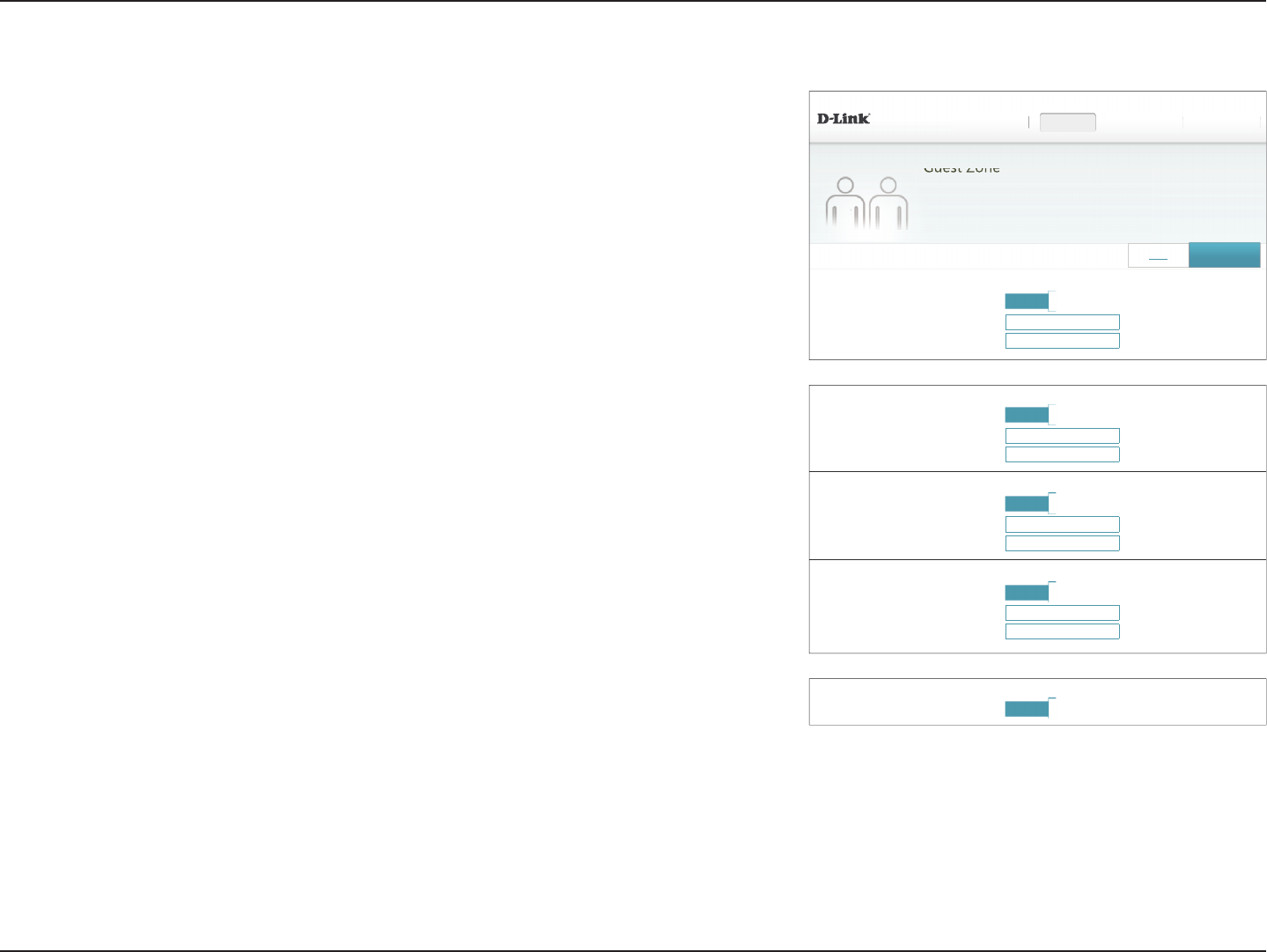
58D-Link DIR-883 User Manual
Section 4 - Conguration
Guest Zone
The guest zone feature will allow you to create temporary zones that can be used by guests
to access the Internet. These zones will be separate from your main wireless network. In
the Settings menu on the bar on the top of the page, click Wireless, then click the Guest
Zone link.
If Smart Connect is enabled the following options will be available:
Smart Connect
Status: Enable or disable the Guest wireless network.
Wi-Fi Name (SSID): Create a name for your wireless network using up to 32 characters.
Password: Create a password to use for wireless security.
If Smart Connect is disabled the following options will be available:
2.4GHz / Primary 5GHz / Secondary 5GHz
Status: Enable or disable the 2.4 GHz and 5 GHz wireless networks.
Wi-Fi Name (SSID): Create a name for your wireless network using up to 32 characters.
Password: Create a password to use for wireless security.
Home Network Access
Internet Access
Only:
Enabling this option will confine connectivity to the Internet,
disallowing guests from accessing other local network devices.
Click Save when you are done.
',5 +:$ ):
6HWWLQJV!!:LUHOHVV!!*XHVW=RQH
6HWWLQJV+RPH
Guest Zone
Features Management
7KLVSDJHOHWV\RXHQDEOHDQGFRQ¿JXUHD:L)L*XHVW=RQH8VHUVFRQQHFWHGWRD*XHVW=RQHFDQQRW
FRPPXQLFDWHRUGHWHFWGHYLFHVRQ\RXUKRPHQHWZRUNXQOHVV,QWHUQHW$FFHVV2QO\LVGLVDEOHGXQGHU+RPH
1HWZRUN$FFHVV
6WDWXV Enabled
:L)L1DPH66,' GOLQNJXHVW
Password: $B6WUQ*B3#VV:UG
6PDUW&RQQHFW
Wi-Fi 6DYH
+RPH1HWZRUN$FFHVV
Internet Access Only: Enabled
2.4GHz
3ULPDU\*+]
6WDWXV Enabled
:L)L1DPH66,' GOLQNJXHVW
Password: $B6WUQ*B3#VV:UG
6WDWXV Enabled
:L)L1DPH66,' GOLQNJXHVW
Password: $B6WUQ*B3#VV:UG
6HFRQGDU\*+]
6WDWXV Enabled
:L)L1DPH66,' GOLQNJXHVW
Password: $B6WUQ*B3#VV:UG
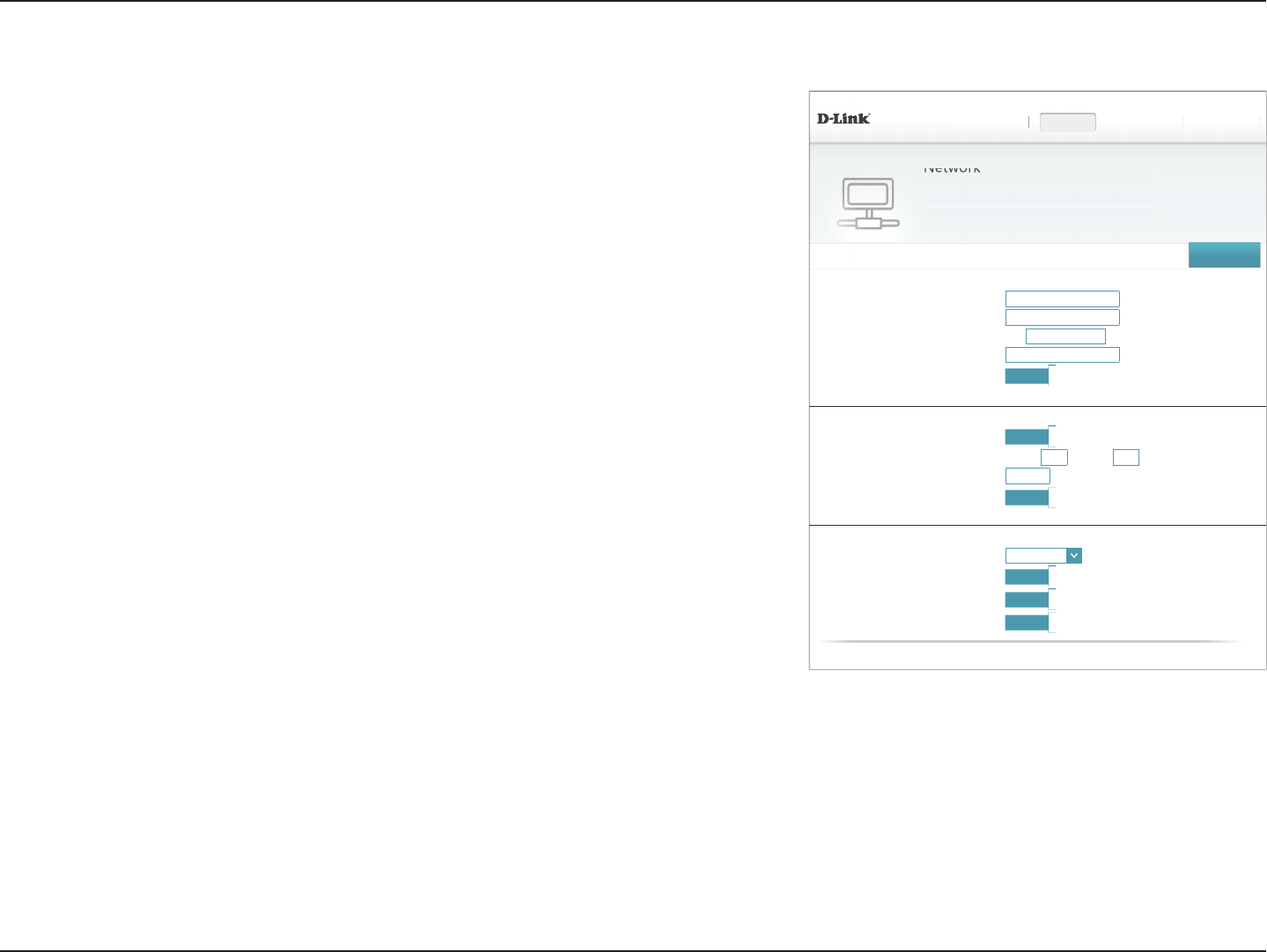
59D-Link DIR-883 User Manual
Section 4 - Conguration
Network
This section will allow you to change the local network settings of the router and to congure
the DHCP settings. In the Settings menu on the bar on the top of the page, click Network.
Click Advanced Settings... to expand the list and see all of the options.
Network Settings
LAN IP Address: Enter the IP address of the router. The default IP address is 192.168.0.1.
If you change the IP address, once you click Save, you will need
to enter the new IP address in your browser to get back into the
conguration utility.
Subnet Mask: Enter the subnet mask of the router. The default subnet mask is
255.255.255.0.
Management
Link:
The default address to access the router’s conguration is
http://dlinkrouter.local./ Here, you can replace dlinkrouter with a
name of your choice.
Local Domain
Name:
Enter the domain name (optional).
Enable DNS Relay: Disable to transfer the DNS server information from your ISP to your
computers. If enabled, your computers will use the router for a DNS
server.
DHCP Server
$GYDQFHG6HWWLQJV
6WDWXV Enabled
'+&3,3$GGUHVV5DQJH WR
'+&3/HDVH7LPH minutes
Always Broadcast: Enabled
FRPSDWLELOLW\IRUVRPH'+&3&OLHQWV
:$13RUW6SHHG Auto
UPnP: Enabled
,3Y0XOWLFDVW6WUHDPV Enabled
,3Y0XOWLFDVW6WUHDPV Enabled
&23<5,*+7'/LQN
',5 +:$ ):
6HWWLQJV!!1HWZRUN
6HWWLQJV+RPH
Network
Features Management
8VHWKLVVHFWLRQWRFRQ¿JXUHWKHQHWZRUNVHWWLQJVIRU\RXUGHYLFH<RXFDQHQWHUDQDPHIRU\RXUGHYLFHLQ
WKHPDQDJHPHQWOLQN¿HOGDQGXVHWKHOLQNWRDFFHVVZHE8,LQDZHEEURZVHU5HFRPPHQGWRFKDQJHWKH
PDQDJHPHQWOLQNLIWKHUHDUHPRUHWKDQRQH'/LQNGHYLFHVZLWKLQWKHQHWZRUN
1HWZRUN6HWWLQJV
$GYDQFHG6HWWLQJV
/$1,3$GGUHVV
6XEQHW0DVN
0DQDJHPHQW/LQN KWWS GOLQNURXWHU ORFDO
/RFDO'RPDLQ1DPH
(QDEOH'165HOD\ Enabled
6DYH
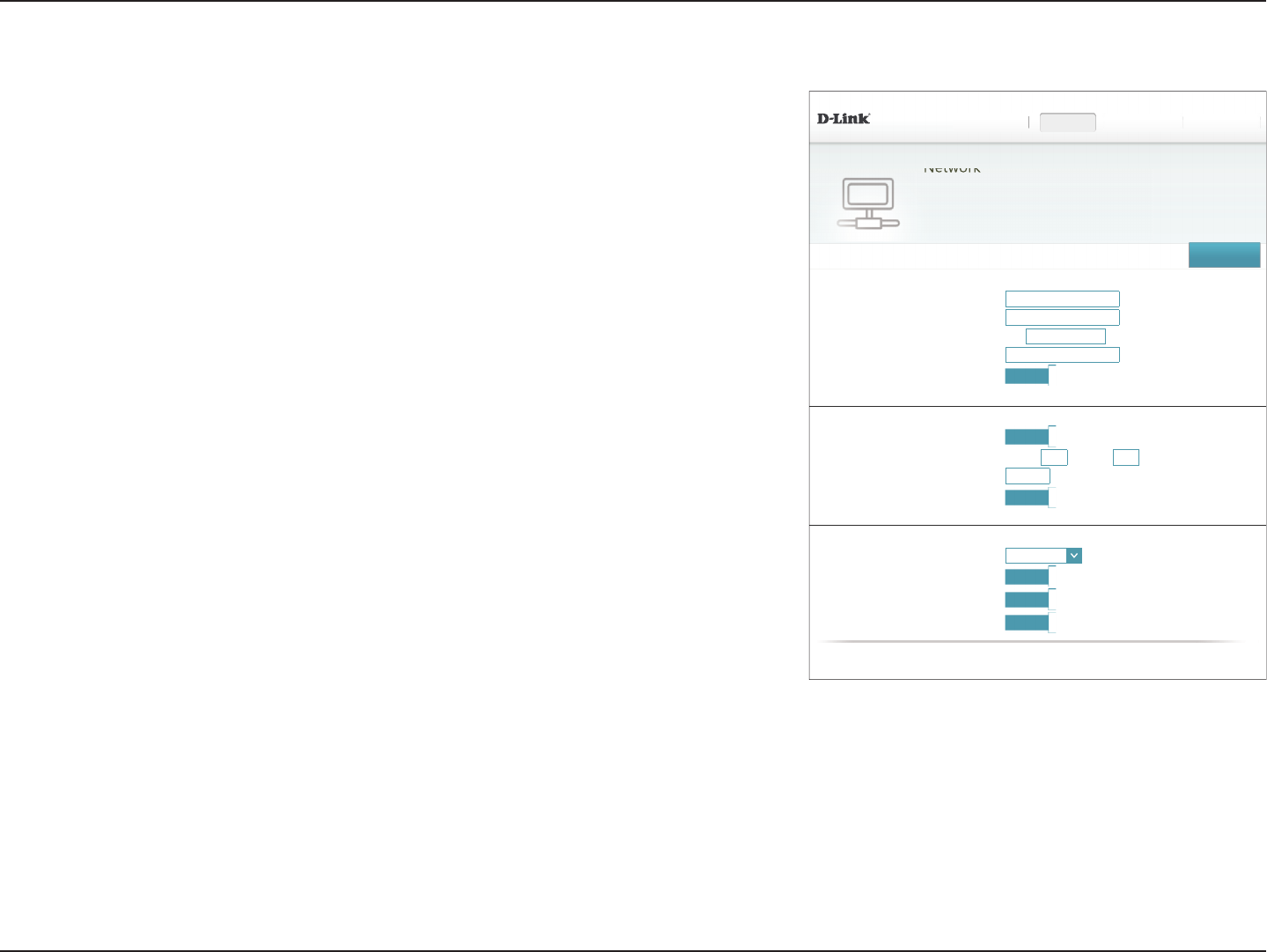
60D-Link DIR-883 User Manual
Section 4 - Conguration
Advanced Settings - DHCP Server
Status: Enable or disable the DHCP server.
DHCP IP Address
Range:
Enter the starting and ending IP addresses for the DHCP server’s IP
assignment.
Note: If you statically (manually) assign IP addresses to your computers
or devices, make sure the IP addresses are outside of this range or you
may have an IP conict.
DHCP Lease Time: Enter the length of time for the IP address lease in minutes.
Always Broadcast: Enable this feature to broadcast your network's DHCP server to LAN/
WLAN clients.
Advanced Settings
WAN Port Speed: You may set the port speed of the Internet port to 10 Mbps,100
Mbps,1000 Mbps, or Auto (recommended).
UPnP: Enable or disable Universal Plug and Play (UPnP). UPnP provides
compatibility with networking equipment, software, and peripherals.
IPv4 Multicast
Stream:
Enable to allow IPv4 multicast trac to pass through the router from
the Internet.
IPv6 Multicast
Stream:
Enable to allow IPv6 multicast trac to pass through the router from
the Internet.
Click Save when you are done.
Network (continued)
DHCP Server
$GYDQFHG6HWWLQJV
6WDWXV Enabled
'+&3,3$GGUHVV5DQJH WR
'+&3/HDVH7LPH minutes
Always Broadcast: Enabled
FRPSDWLELOLW\IRUVRPH'+&3&OLHQWV
:$13RUW6SHHG Auto
UPnP: Enabled
,3Y6WUHDPV Enabled
,3Y0XOWLFDVW6WUHDPV Enabled
&23<5,*+7'/LQN
',5 +:$ ):
6HWWLQJV!!1HWZRUN
6HWWLQJV+RPH
Network
Features Management
8VHWKLVVHFWLRQWRFRQ¿JXUHWKHQHWZRUNVHWWLQJVIRU\RXUGHYLFH<RXFDQHQWHUDQDPHIRU\RXUGHYLFHLQ
WKHPDQDJHPHQWOLQN¿HOGDQGXVHWKHOLQNWRDFFHVVZHE8,LQDZHEEURZVHU5HFRPPHQGWRFKDQJHWKH
PDQDJHPHQWOLQNLIWKHUHDUHPRUHWKDQRQH'/LQNGHYLFHVZLWKLQWKHQHWZRUN
1HWZRUN6HWWLQJV
$GYDQFHG6HWWLQJV
/$1,3$GGUHVV
6XEQHW0DVN
0DQDJHPHQW/LQN KWWS GOLQNURXWHU ORFDO
/RFDO'RPDLQ1DPH
(QDEOH'165HOD\ Enabled
6DYH
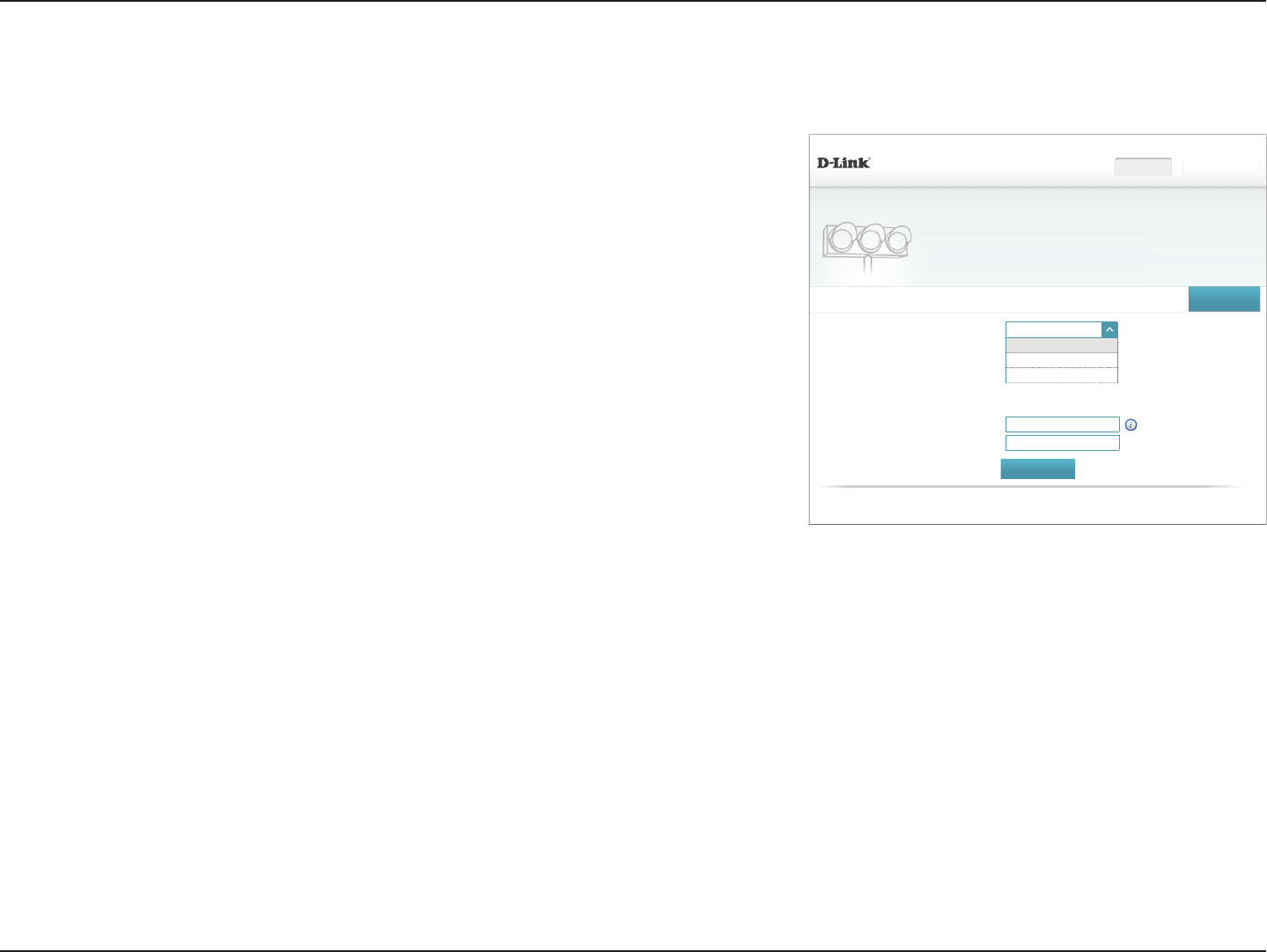
61D-Link DIR-883 User Manual
Section 4 - Conguration
Features
QoS Engine
This device features an advanced, yet easy-to-use Intelligent Quality of Service (iQoS) Engine.
QoS allows you to prioritize Internet trac to ensure a better web browsing experience
in situations where bandwidth is limited or large numbers of devices are in use. The QoS
Engine allows you to prioritize Internet trac by selecting to either Manage by Application
or Manage by Device. The drag and drop interface allows you to arrange which trac is
given higher priority.
When using Manage by Application, you can prioritize trac across all of your devices. For
example, you can give streaming media a higher priority than le downloads.
When using Manage by Devices, you can create a device hierarchy to give a higher priority
to specic devices. For example, you can give a desktop computer a more responsive Internet
experience than a tablet or mobile device.
',5 +:$ ):
$GYDQFHG!!4R6(QJLQH 6DYH
0DQDJHPHQWW\SH Off
Off
Manage by Application
0DQDJHE\'HYLFHV
6HWWLQJV Features+RPH Management
8SOLQN6SHHG0ESV
'RZQOLQN6SHHG0ESV
Bandwidth
'HWHFW%DQGZLGWK
QoS Engine
&RQQHFWFOLHQWVFDQEHDVVLJQ,QWHUQHWDFFHVVSULRULW\&OLFNDQGGUDJFOLHQWFDUGVLQWRRSHQVORWV
&23<5,*+7'/LQN
Managment type: Select either Manage by Application,Manage by Devices, or O.
Uplink Speed
(Mbps):
This number indicates the maximum upload speed for determining
the QoS rules. You may manually input or adjust this number.
Downlink Speed
(Mbps):
This number indicates the maximum download speed for determining
the QoS rules. You may manually input or adjust this number.
Detect Bandwidth: Click this button to automatically test your Internet connection speed.
After the test is complete, the Uplink Speed and Downlink Speed
values populate automatically. Alternatively, you may manually set
these numbers based on information provided by your ISP.
The following pages provide more detail and usage scenarios to help
you improve your Internet experience.
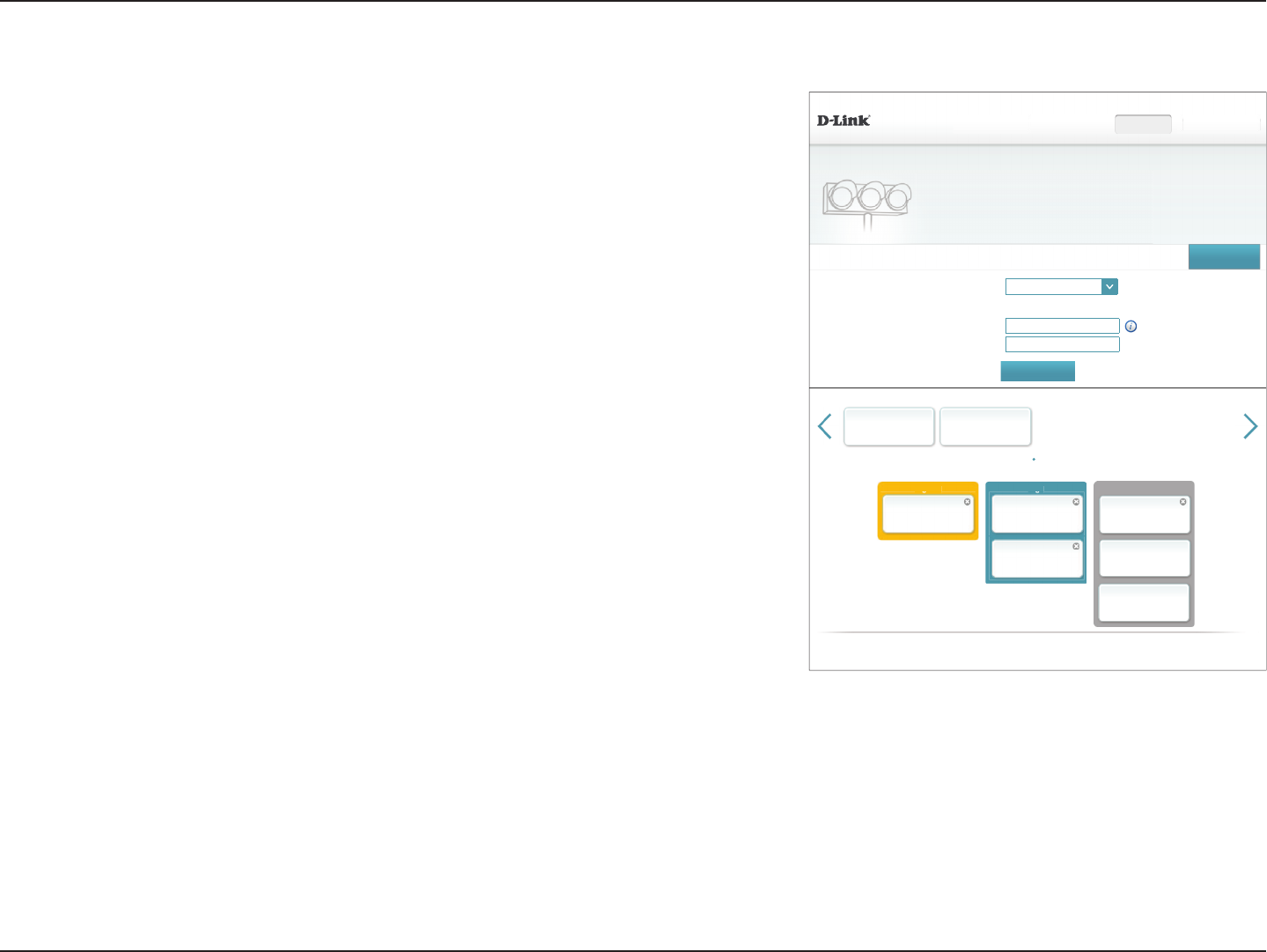
62D-Link DIR-883 User Manual
Section 4 - Conguration
Manage by Application
',5 +:$ ):
$GYDQFHG!!4R6(QJLQH 6DYH
0DQDJHPHQWW\SH Manage by Application
8SOLQN6SHHG0ESV
'RZQOLQN6SHHG0ESV
6HWWLQJV Features+RPH Management
Bandwidth
'HWHFW%DQGZLGWK
QoS Engine
&RQQHFWFOLHQWVFDQEHDVVLJQ,QWHUQHWDFFHVVSULRULW\&OLFNDQGGUDJFOLHQWFDUGVLQWRRSHQVORWV
Applications
'UDJWKHDSSFDUGVDERYHWRWKH3ULRULW\ER[HVEHORZ
+LJKHVW
2QOLQH&KDW0DLO
+LJK
6WUHDPLQJ0HGLD
0HGLXP
*DPHV
:HE6RFLDO1HWZRUN
)LOH7UDQVIHU33 2WKHUV
&23<5,*+7'/LQN
Manage by Application lets you prioritize specic kinds of trac across all connected
devices to optimize your Internet experience. Under Applications, there are six types of trac
cards: Streaming Media, Online Chat & Mail, Games, Web & Social Network, File Transfer &
P2P, and Others. If some are o-screen, you can use the arrow icons on either side of the
page to scroll through the cards.
One application can be assigned Highest priority.
Two applications can be assigned High priority.
Three applications can be assigned Medium priority.
If no applications types are explicitly assigned a priority, they will all be treated with equal
priority. If some devices are not assigned a priority and others are, the unassigned application
types will be treated with the lowest priority.
To assign a priority level to an application type, drag the desired card from the Applications
list over an empty slot and release the mouse button. The card will remain in the slot. If
you want to remove a priority assignment from an application type and return it to the
Applications list, click the x icon in the top right of the card.
For example, if you are experiencing poor quality VoIP phone calls or video chat due to
excessive downloads, you can use the conguration displayed to the right to prioritize your
calls and chats over other application types.
Be sure to keep your router rmware updated as new application trac denitions are
included.
Click Save when you are done.
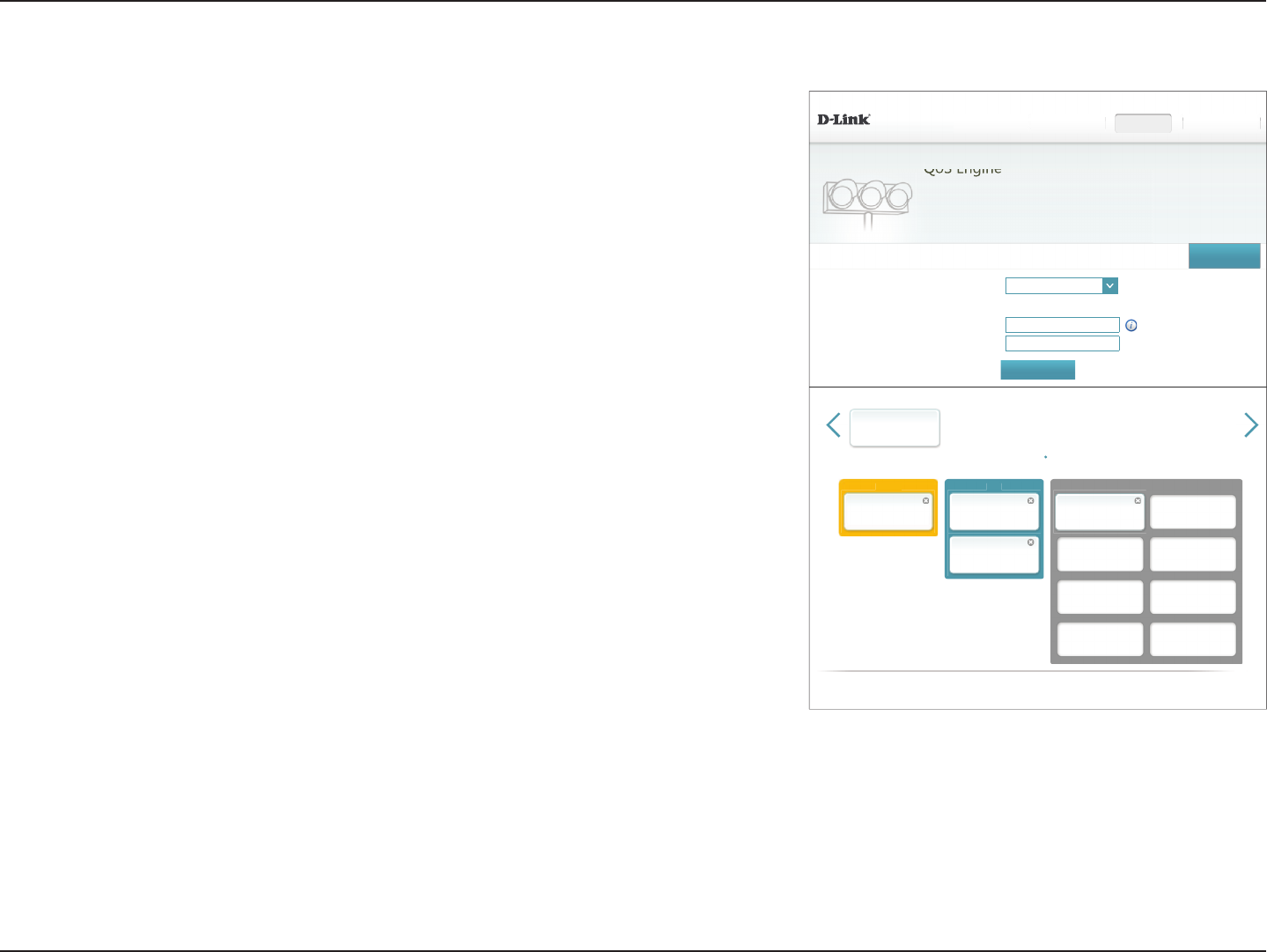
63D-Link DIR-883 User Manual
Section 4 - Conguration
Manage by Devices
Manage by Devices lets you to prioritize Internet access on your network by device to
ensure an optimum Internet experience. Under Connected Clients you can see cards
which represent each device connected to your router. The arrow icons allow you to see any
devices which may be o screen. Refer to Connected Clients on page 24 for information
on renaming devices.
One device can be assigned Highest priority.
Two devices can be assigned High priority.
Six devices can be assigned Medium priority.
If no devices are explicitly assigned a priority, all devices are all treated with equal priority.
If only some devices are assigned priorities, all unassigned devices are treated with the
lowest priority.
To assign a priority level to a device, click and drag the device card from the Connected
Clients list over an empty slot and release the mouse button. The card will remain in the slot.
If you want to remove a priority assignment from a device and return it to the All
Devices list, click the x icon in the top right of the device card.
In the example to the right Your PC is assigned highest priority, Your Home Theater PC and
Your Mobile Phone are assigned high priority, Your Server is assigned medium priority, and
the Excessive Downloader's trac is assigned to the lowest priority queue. In this scenario,
the router allocates bandwidth to your Your PC rst, then Your Home Theater PC and Your
Mobile Phone, and then Your Server. Any remaining bandwidth is given to the Excessive
Downloader.
Manage by Devices utilizes the unique MAC address of each device to enforce QoS rules.
Click Save when you are done.
',5 +:$ ):
$GYDQFHG!!4R6(QJLQH
QoS Engine
&RQQHFWFOLHQWVFDQEHDVVLJQ,QWHUQHWDFFHVVSULRULW\&OLFNDQGGUDJFOLHQWFDUGVLQWRRSHQVORWV
6DYH
0DQDJHPHQWW\SH 0DQDJHE\'HYLFHV
8SOLQN6SHHG0ESV
'RZQOLQN6SHHG0ESV
6HWWLQJV Features+RPH Management
Bandwidth
'HWHFW%DQGZLGWK
Connected Clients
'UDJWKHDSSFDUGVDERYHWRWKH3ULRULW\ER[HVEHORZ
+LJKHVW +LJK 0HGLXP
<RXU3&
'/,1.
([FHVVLYH'RZQORDGHU
'/,1.
<RXU+RPH7KHDWHU3&
9HQGRU
<RXU0RELOH3KRQH
9HQGRU
<RXU6HUYHU
9HQGRU
&23<5,*+7'/LQN
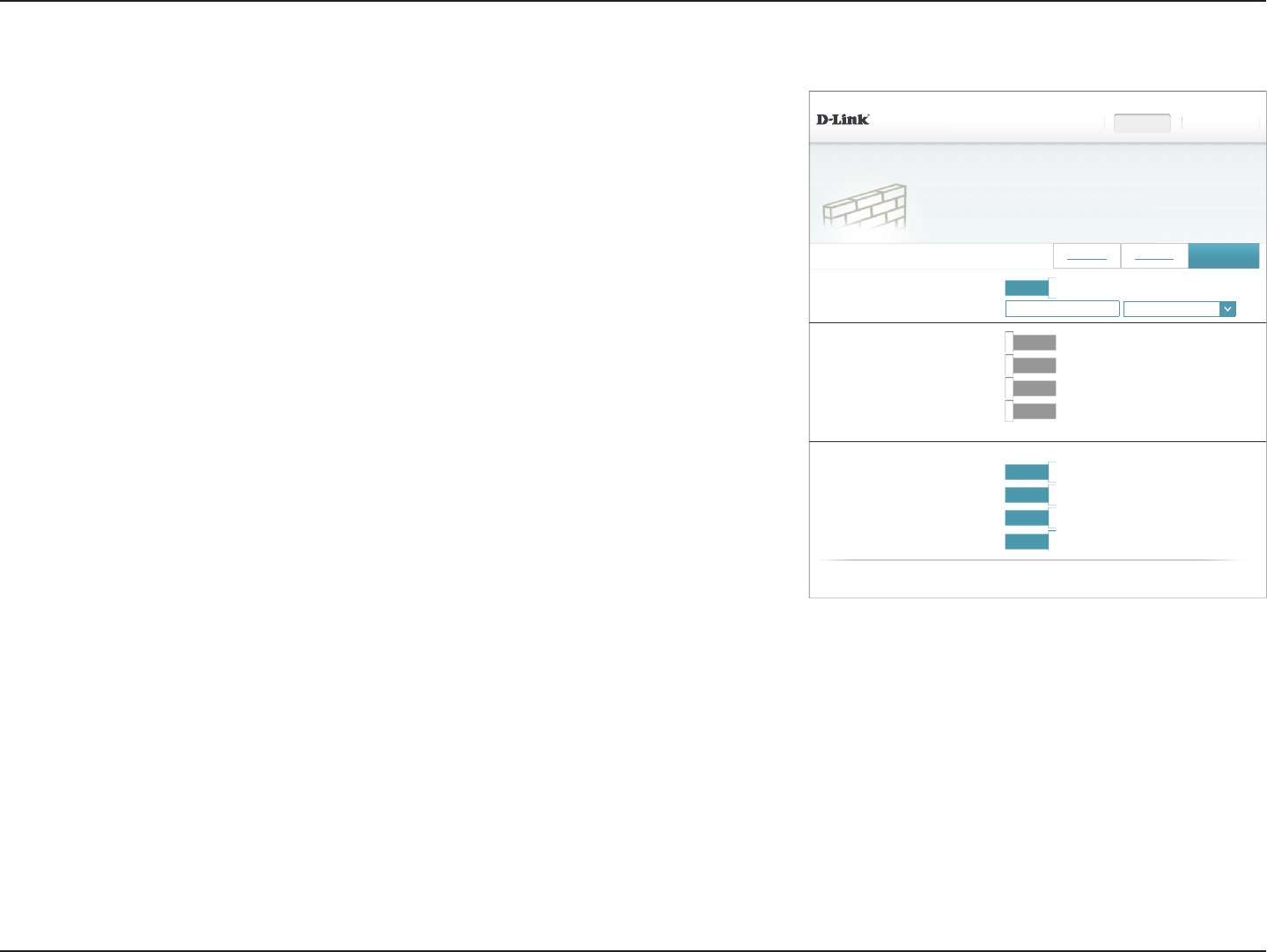
64D-Link DIR-883 User Manual
Section 4 - Conguration
',5 +:$ ):
)HDWXUHV!!)LUHZDOO6HWWLQJV!!$GYDQFHG
6HWWLQJV Features+RPH Management
6DYH
(QDEOH'0= Enabled
'0=,3$GGUHVV << Computer Name
,3Y5XOHV,3Y5XOHV
Firewall Settings
<RXUURXWHU¶VKLJKSHUIRUPDQFH¿UHZDOOIHDWXUHFRQWLQXRXVO\PRQLWRUV,QWHUQHWWUDI¿FSURWHFWLQJ\RXUQHWZRUN
DQGFRQQHFWHGGHYLFHVIURPPDOLFLRXV,QWHUQHWDWWDFNV
(QDEOH63,,3Y 'LVDEOHG
(QDEOH$QWLVSRRI&KHFNLQJ 'LVDEOHG
,3Y6LPSOH6HFXULW\ 'LVDEOHG
,3Y,QJUHVV)LOWHULQJ 'LVDEOHG
$GYDQFHG6HWWLQJV
PPTP: Enabled
,36HF931 Enabled
5763 Enabled
6,3 Enabled
$SSOLFDWLRQ/HYHO*DWHZD\$/*&RQ¿JXUDWLRQ
&23<5,*+7'/LQN
Firewall Settings
The router’s rewall protects your network from malicious attacks over the Internet. In the
Features menu on the bar on the top of the page, click Firewall Settings. Click Advanced
Settings... to expand the list and see all of the options.
Enable DMZ: Enable or disable the Demilitarized Zone (DMZ). Enabling DMZ is not
recommended.
DMZ IP Address: If DMZ is enabled, enter the IP address of the client you wish to expose,
or use the drop-down menu to quickly select it.
Enable SPI IPv4: Enabling Stateful Packet Inspection (SPI) helps prevent cyber attacks
by validating that the trac passing through the session conforms
to known patterns.
Enable Anti-Spoof
Checking:
Enable this feature to protect your network from certain kinds of
“spoong” attacks.
IPv6 Simple
Security:
Enable or disable IPv6 simple security.
IPv6 Ingress
Filtering:
Enable or disable IPv6 ingress ltering.
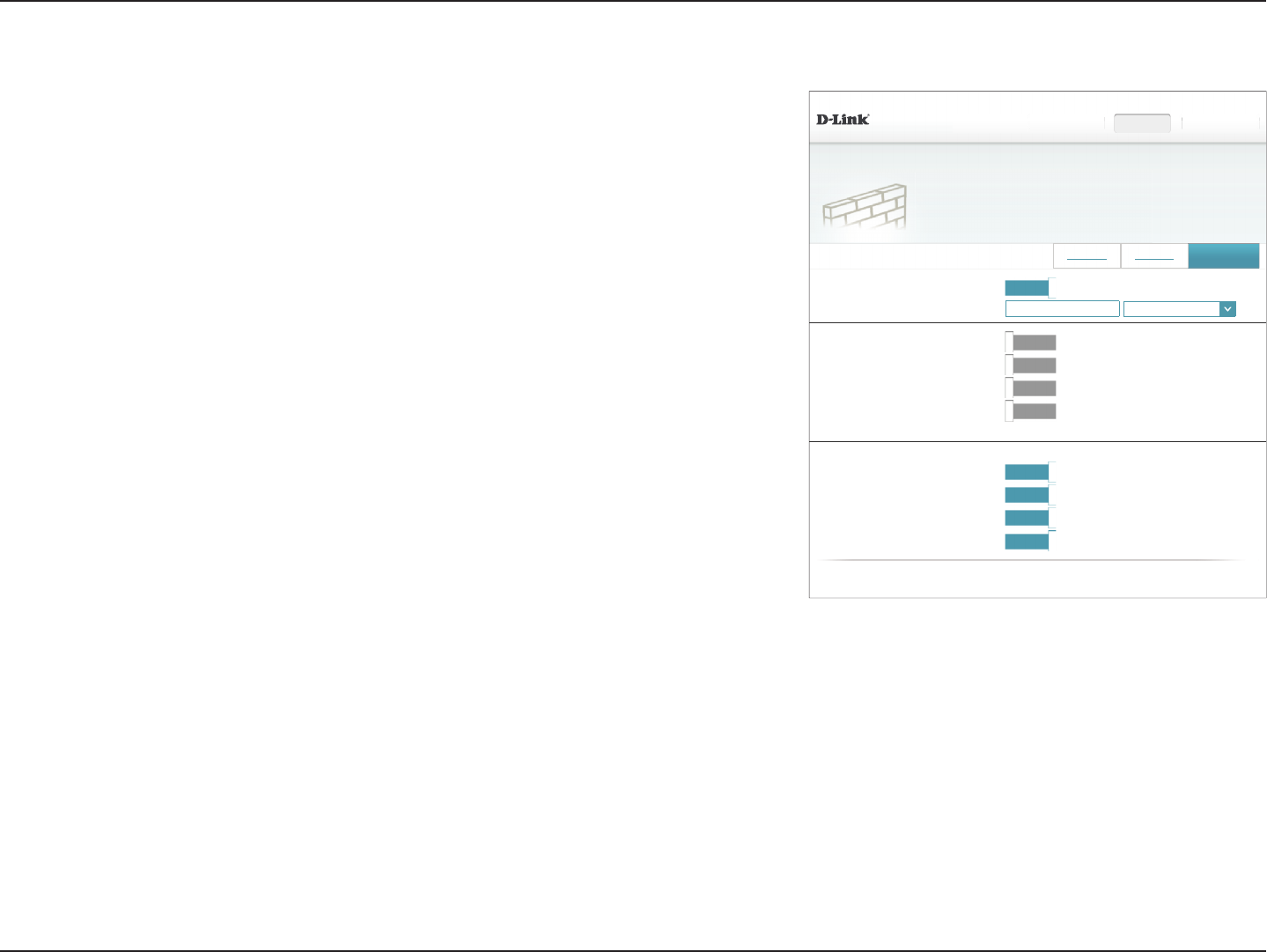
65D-Link DIR-883 User Manual
Section 4 - Conguration
Advanced Settings - Application Level Gateway (ALG) Conguration
PPTP: Allows multiple machines on the LAN to connect to their corporate
network using the Point-to-Point Tunneling protocol (PPTP) based
VPNs.
IPSec (VPN): Allows VPN clients to connect to their corporate IPSec-based network.
Some VPN clients support traversal of IPSec through NAT. This
Application Level Gateway (ALG) may interfere with the operation
of such VPN clients. If you are having trouble connecting with your
corporate network, try turning this ALG o. Please check with the
system administrator of your corporate network whether your VPN
client supports NAT traversal.
RTSP: Allows applications that use Real Time Streaming Protocol (RTSP)to
receive streaming media from the Internet.
SIP: Enabling Session Initiation Protocol (SIP) allows devices and
applications using VoIP (Voice over IP). Some VoIP applications and
devices have the ability to discover NAT devices and work around
them. This ALG may interfere with the operation of such devices. If
you are having trouble making VoIP calls, try turning this ALG o.
Click Save when you are done.
Firewall Settings (continued)
',5 +:$ ):
)HDWXUHV!!)LUHZDOO6HWWLQJV!!$GYDQFHG
6HWWLQJV Features+RPH Management
6DYH
(QDEOH'0= Enabled
'0=,3$GGUHVV << Computer Name
,3Y5XOHV,3Y5XOHV
Firewall Settings
<RXUURXWHU¶VKLJKSHUIRUPDQFH¿UHZDOOIHDWXUHFRQWLQXRXVO\PRQLWRUV,QWHUQHWWUDI¿FSURWHFWLQJ\RXUQHWZRUN
DQGFRQQHFWHGGHYLFHVIURPPDOLFLRXV,QWHUQHWDWWDFNV
(QDEOH63,,3Y 'LVDEOHG
(QDEOH$QWLVSRRI&KHFNLQJ 'LVDEOHG
,3Y6LPSOH6HFXULW\ 'LVDEOHG
,3Y,QJUHVV)LOWHULQJ 'LVDEOHG
$GYDQFHG6HWWLQJV
PPTP: Enabled
,36HF931 Enabled
5763 Enabled
6,3 Enabled
$SSOLFDWLRQ/HYHO*DWHZD\$/*&RQ¿JXUDWLRQ
&23<5,*+7'/LQN
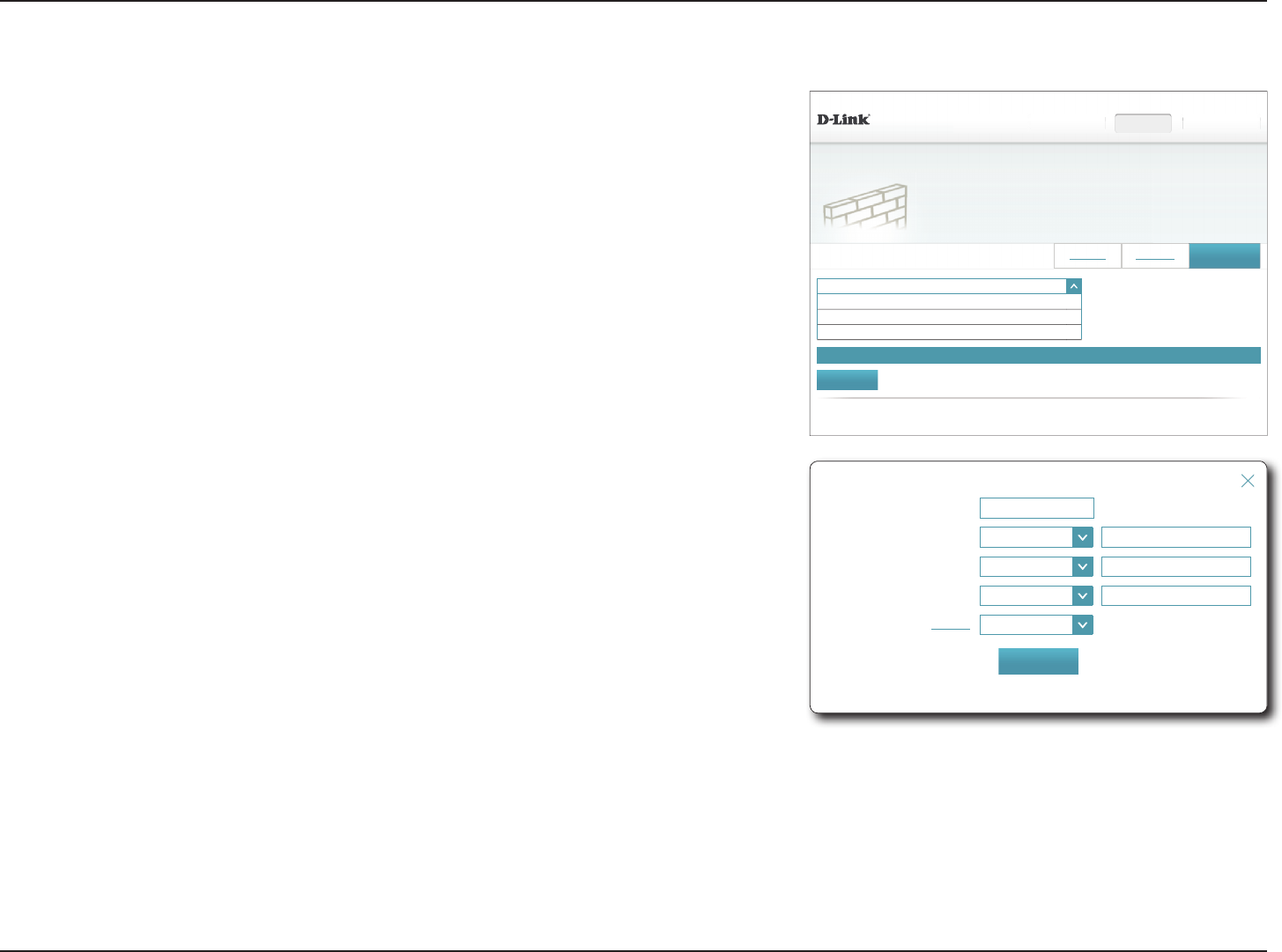
66D-Link DIR-883 User Manual
Section 4 - Conguration
7XUQ,3Y)LOWHULQJ2))
7XUQ,3Y)LOWHULQJ2))
7XUQ,3Y)LOWHULQJ21DQG$//2:UXOHVOLVWHG
7XUQ,3Y)LOWHULQJ21DQG'(1<UXOHVOLVWHG
',5 +:$ ):
)HDWXUHV!!)LUHZDOO6HWWLQJV!!,3Y
6HWWLQJV Features+RPH Management
6DYH
,3Y5XOHVAdvanced
Firewall Settings
<RXUURXWHU¶VKLJKSHUIRUPDQFH¿UHZDOOIHDWXUHFRQWLQXRXVO\PRQLWRUV,QWHUQHWWUDI¿FSURWHFWLQJ\RXUQHWZRUN
DQGFRQQHFWHGGHYLFHVIURPPDOLFLRXV,QWHUQHWDWWDFNV
1DPH 6FKHGXOH (GLW Delete
5HPDLQLQJ
$GG5XOH
&23<5,*+7'/LQN
IPv4/IPv6 Rules
The IPv4/IPv6 Rules page contains advanced options that let you set rules to restrict IP trac
across your network or from your network to the Internet. To congure IPv4 rules, click IPv4
Rules from the Firewall Settings page. To congure IPv6 rules, click IPv6 Rules from the
Firewall Settings page. To return to the main Firewall Settings page, click Advanced.
Use the drop-down menu to select whether you want to ALLOW or DENY the rules you
create. You can also choose to turn ltering OFF.
If you wish to remove a rule, click on the corresponding trash can icon in the Delete column.
If you wish to edit a rule, click on the corresponding pencil icon in the Edit column. If you
wish to create a new rule, click the Add Rules button. Click Save when you are done. If you
edit or create a rule, the following options will appear:
Create New Rule
Name: Enter a name for the rule.
Source IP Address
Range:
Enter the source IP address range that the rule will apply to, and using
the drop-down menu, specify whether it is a WAN or LAN IP address.
Destination IP
Address Range:
Enter the destination IP address range that the rule will apply to, and
using the drop-down menu, specify whether it is a WAN or LAN IP
address.
Port Range: Select the protocol of the trac to allow or deny (Any,TCP, or UDP)
and then enter the range of ports that the rule will apply to.
Schedule: Use the drop-down menu to select a schedule to apply. The schedule
may be set to Always Enable, or you can create your own schedules
in the Schedules section. Refer to Schedule on page 76 for more
information.
Click Save when you are done.
Name:
6RXUFH,3DGGUHVV5DQJH WAN
'HVWLQDWLRQ,3$GGUHVV5DQJH WAN
3RUW5DQJH TCP
6FKHGXOH:Always Enable
&UHDWH1HZ5XOH
$SSO\
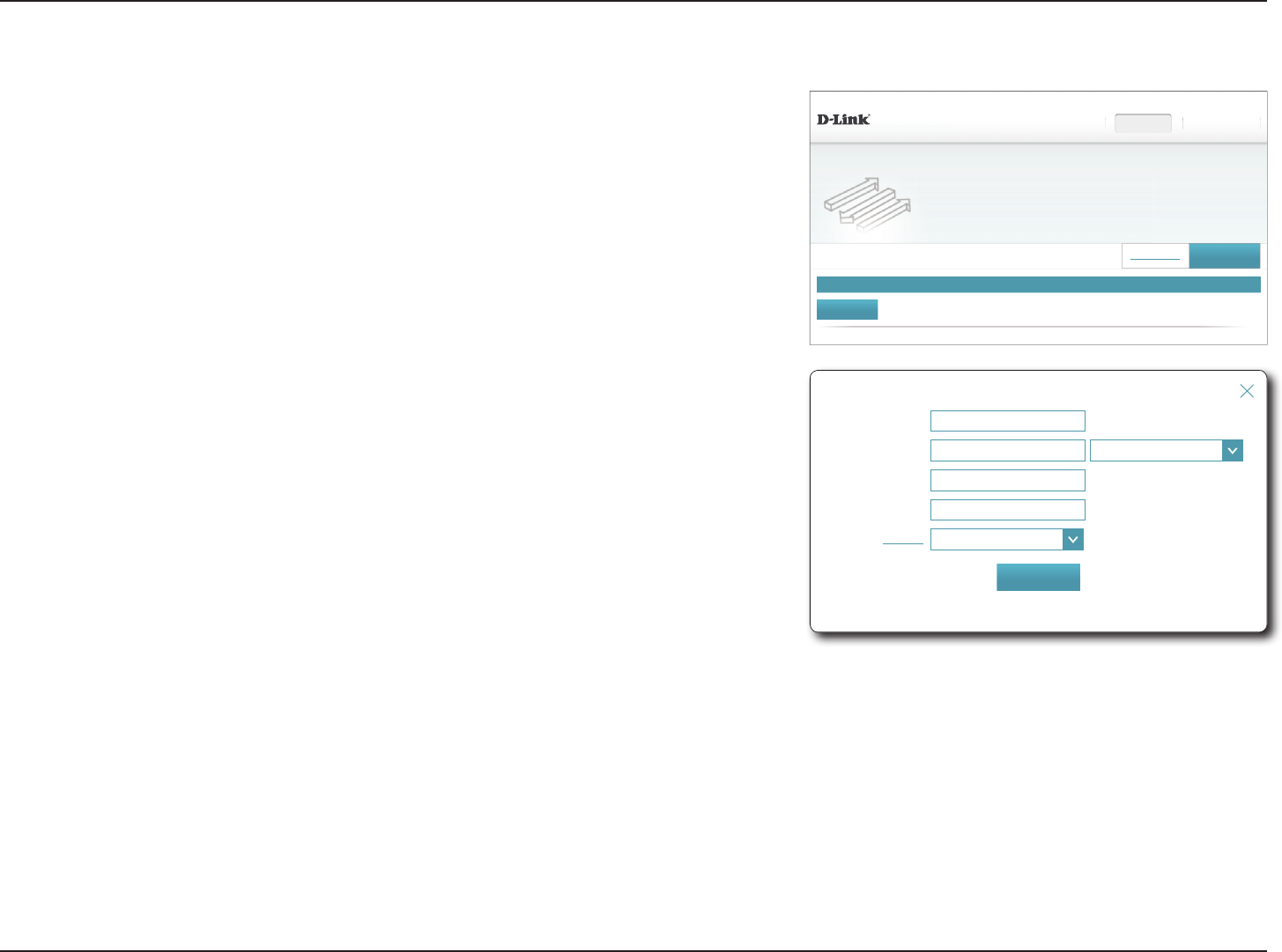
67D-Link DIR-883 User Manual
Section 4 - Conguration
Status 1DPH Local IP TCP Port UDP Port 6FKHGXOH (GLW Delete
',5 +:$ ):
)HDWXUHV!!3RUW)RUZDUGLQJ
Port Forwarding
<RXUURXWHUKHOSVVKDUHDVLQJOH,3DGGUHVVDVVLJQHGE\\RXU,63DPRQJVHYHUDOFOLHQWVLQ\RXUKRPH3RUW
IRUZDUGLQJDOORZVWUDI¿FUHTXHVWVIURPDVSHFL¿HGDSSOLFDWLRQWREHGLUHFWHGWRDVSHFL¿HGFOLHQWLQVLGH
6HWWLQJV Features+RPH Management
6DYH
5HPDLQLQJ
$GG5XOH
9LUWXDO6HUYHU
&23<5,*+7'/LQN
Port Forwarding
Port forwarding allows you to specify a port or range of ports to open for specic devices
on the network. This might be necessary for certain applications to connect through the
router. In the Features menu on the bar on the top of the page, click Port Forwarding.
If you wish to remove a rule, click on its trash can icon in the Delete column. If you wish
to edit a rule, click on its pencil icon in the Edit column. If you wish to create a new rule,
click the Add Rules button. Click Save when you are done. If you edit or create a rule, the
following options will appear:
Create New Rule
Name: Enter a name for the rule.
Local IP: Enter the IP address of the device on your local network which you
wish to forward trac to. Alternatively, select the device from the
drop-down menu.
TCP Port: Enter the TCP ports to forward. You can enter a single port or a range of
ports. Separate ports with a comma (for example: 24,1009,3000-4000).
UDP Port: Enter the UDP ports to forward. You can enter a single port or a range
of ports. Separate ports with a comma (for example: 24,1009,3000-
4000).
Schedule: Use the drop-down menu to select a schedule to apply. The schedule
may be set to Always Enable, or you can create your own schedules
in the Schedules section. Refer to Schedule on page 76 for more
information.
Click Save when you are done.
Name:
/RFDO,3 << Computer Name
TCP Port:
8'33RUW
6FKHGXOH:Always Enable
&UHDWH1HZ5XOH
$SSO\
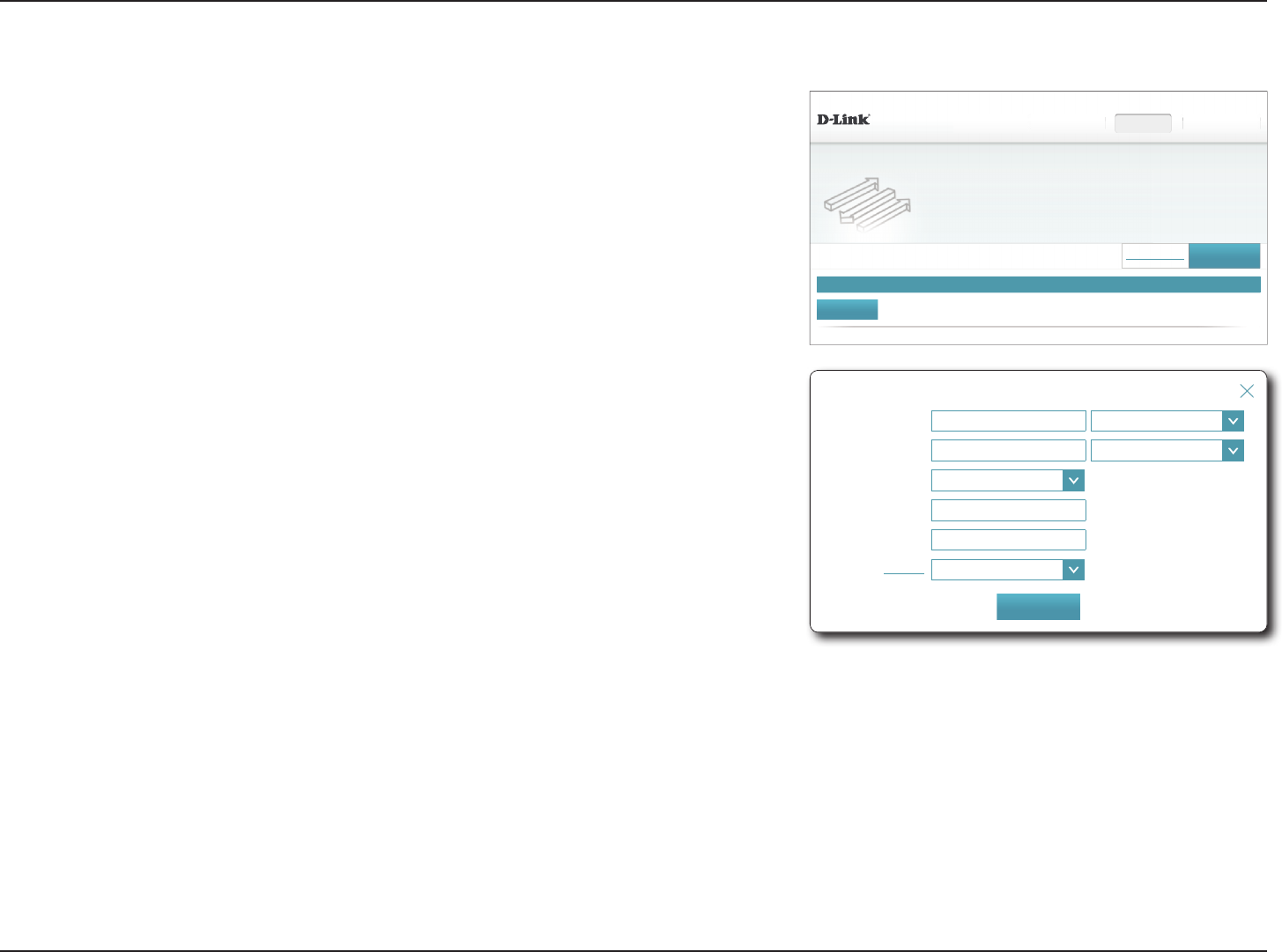
68D-Link DIR-883 User Manual
Section 4 - Conguration
Status 1DPH Local IP Protocol ([WHUQDO3RUW Internal Port (GLW Delete
',5 +:$ ):
)HDWXUHV!!9LUWXDO6HUYHU
Virtual Server
<RXUURXWHUKHOSVVKDUHDVLQJOH,3DGGUHVVDVVLJQHGE\\RXU,QWHUQHWVHUYLFHSURYLGHUDPRQJVHYHUDOFOLHQWV
LQ\RXUKRPH9LUWXDOVHUYHUVDUHSUHVHWSRUWPDSSLQJVIRUSRSXODUVHUYLFHVOLNHDZHERUHPDLOVHUYHUWKDW
URXWHWUDI¿FWRDVSHFL¿HGFOLHQWLQVLGH
6HWWLQJV Features+RPH Management
Port Forwarding 6DYH
5HPDLQLQJ
$GG5XOH
&23<5,*+7'/LQN
Virtual Server
In some cases you may have two applications running on dierent devices which require
the same public port. Virtual server allows you to remap a dierent external port to each
device. To congure the virtual server, from the Port Forwarding page click Virtual Server.
To return to the main Port Forwarding page, click Port Forwarding.
If you wish to remove a rule, click on its trash can icon in the Delete column. If you wish
to edit a rule, click on its pencil icon in the Edit column. If you wish to create a new rule,
click the Add Rules button. Click Save when you are done. If you edit or create a rule, the
following options will appear:
Create New User
Name: Enter a name for the rule. Alternatively, select the protocol/Application
from the drop-down menu.
Local IP: Enter the IP address of the computer on your local network that you
want to allow the incoming service to. Alternatively, select the device
from the drop-down menu.
Protocol: Select the protocol of the trac to allow or deny (TCP,UDP, Both,
or Other).
Protocol Number: If you entered Other above, enter the protocol number.
External Port: Enter the public port you want to open.
Internal Port: Enter the private port you want to open.
Schedule: Use the drop-down menu to select a schedule to apply. The schedule
may be set to Always Enable, or you can create your own schedules
in the Schedules section. Refer to Schedule on page 76 for more
information.
Click Save when you are done.
Name: << Application Name
/RFDO,3 << Computer Name
Protocol: TCP
([WHUQDO3RUW
Internal Port:
6FKHGXOH:Always Enable
&UHDWH1HZ5XOH
$SSO\
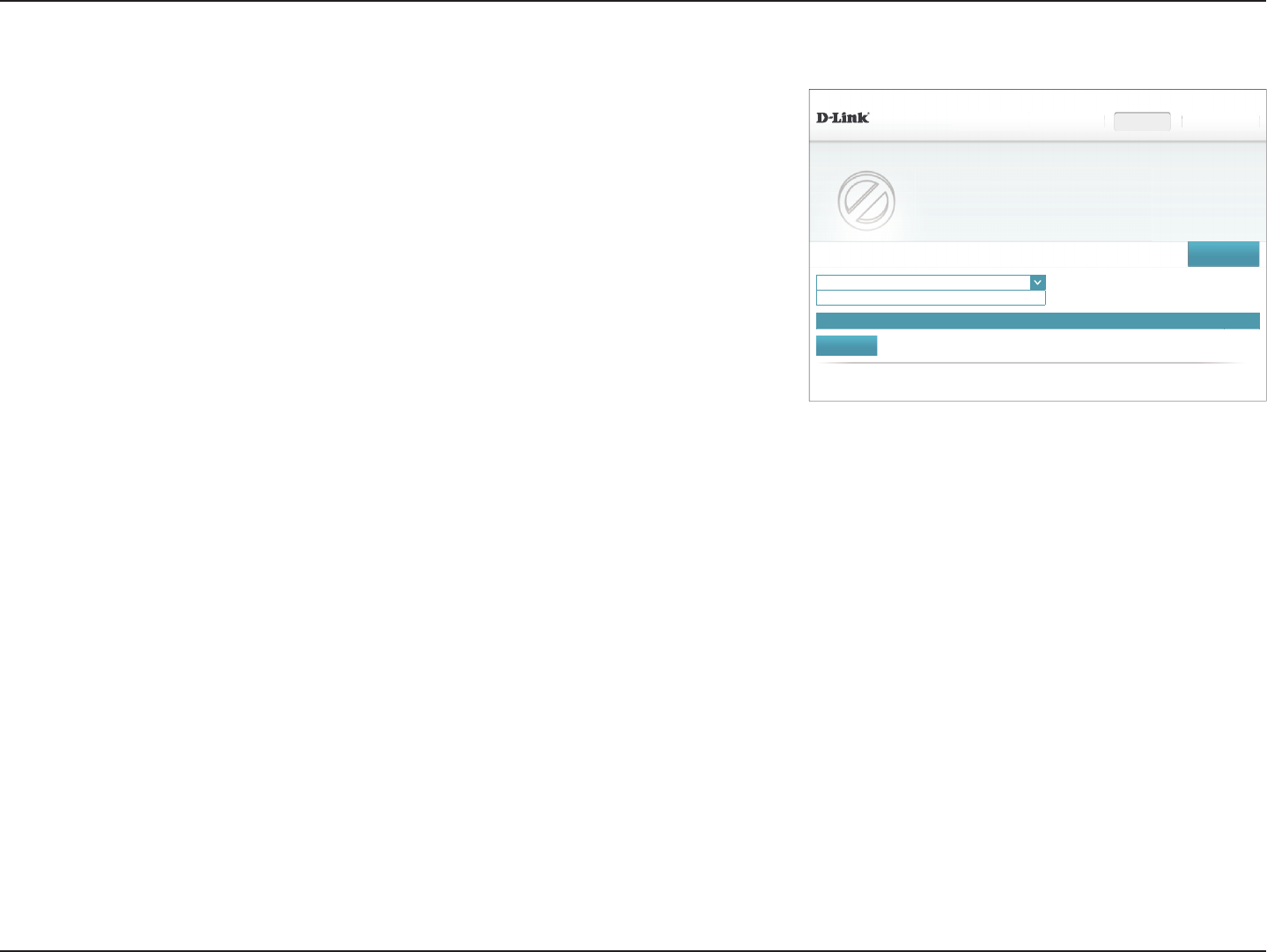
69D-Link DIR-883 User Manual
Section 4 - Conguration
:HEVLWH85/'RPDLQ Delete
',5 +:$ ):
)HDWXUHV!!:HEVLWH)LOWHU
Website Filter
7KHZHEVLWH¿OWHUVIHDWXUHDOORZVUXOHVWREHVHWWKDWUHVWULFWDFFHVVWRDVSHFL¿HGZHEDGGUHVV85/RU
EORFNVVSHFL¿HGNH\ZRUGVLQWKH85/<RXFDQXVH:HEVLWH)LOWHUWRUHVWULFWDFFHVVWRSRWHQWLDOO\KDUPIXO
and inappropriate websites.
6HWWLQJV Features+RPH Management
6DYH
5HPDLQLQJ
$GG5XOH
'(1<FOLHQWVWR21/<WKHVHVLWHV
$//2:FOLHQWVWR21/<WKHVHVLWHV
&23<5,*+7'/LQN
Website Filter
The website lter settings allow you to block access to certain web sites. You can either create
a list of sites to block, or create a list of sites to allow (with all other sites being blocked).
In the Features menu on the bar on the top of the page, click Website Filter.
If you want to create a list of sites to block, select DENY computers access to ONLY these
sites from the drop-down menu. All other sites will be accessible. If you want to specify a
list of sites to allow, select ALLOW computers access to ONLY these sites from the drop-
down menu. All other sites will be blocked.
You may specify a maximum of fteen web sites. To add a new site to the list, click Create
New Rule. Next, under Website URL/Domain enter the URL or domain. If you wish to remove
a rule, click on its trash can icon in the Delete column. If you wish to edit a rule, simply replace
the URL or domain.
Click Save when you are done.
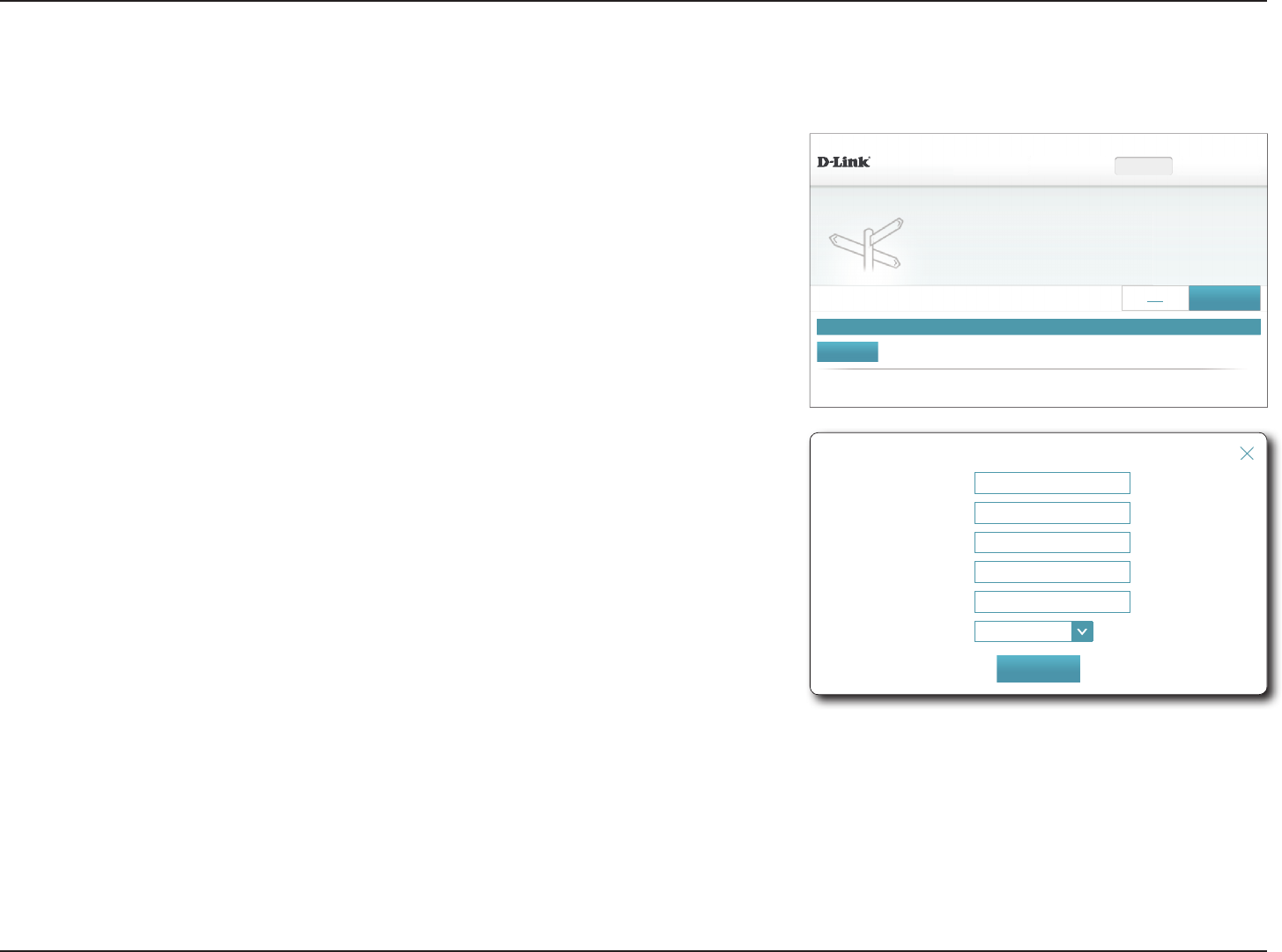
70D-Link DIR-883 User Manual
Section 4 - Conguration
Static Routes
Name:
'HVWLQDWLRQ1HWZRUN
0DVN
*DWHZD\
Metric:
Interface: WAN
&UHDWH1HZ5RXWH
$SSO\
Status 1DPH 'HVWLQDWLRQ1HWZRUN 0DVN *DWHZD\ Metric Interface (GLW Delete
',5 +:$ ):
)HDWXUHV!!6WDWLF5RXWHV!!,3Y
Static Routes
2QFHFRQQHFWHGWRWKH,QWHUQHW\RXUURXWHUDXWRPDWLFDOO\EXLOGVURXWLQJWDEOHVWKDWGHWHUPLQHZKHUHWUDI¿F
VKRXOGEHVHQW6WDWLFURXWHVFDQRYHUULGHWKLVSURFHVVDOORZLQJWUDI¿FWREHGLUHFWHGWRDVSHFL¿FFOLHQWRU
location.
6HWWLQJV Features+RPH Management
,3Y 6DYH
5HPDLQLQJ
$GG5XOH
&23<5,*+7'/LQN
The Static Routes section allows you to dene custom routes to control how data trac is
moved around your network.
In the Features menu on the bar on the top of the page, click Static Routes.
To congure IPv6 rules, click IPv6 and refer to IPv6 on page 71. To return to the main
IPv4 static routes page, click IPv4.
If you wish to remove a rule, click on its trash can icon in the Delete column. If you wish
to edit a rule, click on its pencil icon in the Edit column. If you wish to create a new rule,
click the Add Rules button. Click Save when you are done. If you edit or create a rule, the
following options will appear:
Create New Rule
Name: Enter a name for the rule.
Destination
Network:
Enter the IP address of packets that will take this route.
Mask: Enter the netmask of the route.
Gateway: Enter your next hop gateway to be taken if this route is used.
Metric: The route metric is a value from 1 to 16 that indicates the cost of using
this route. A value 1 is the lowest cost and 15 is the highest cost.
Interface: Select the interface that the IP packet must use to transit out of the
router when this route is used.
Click Save when you are done.
IPv4
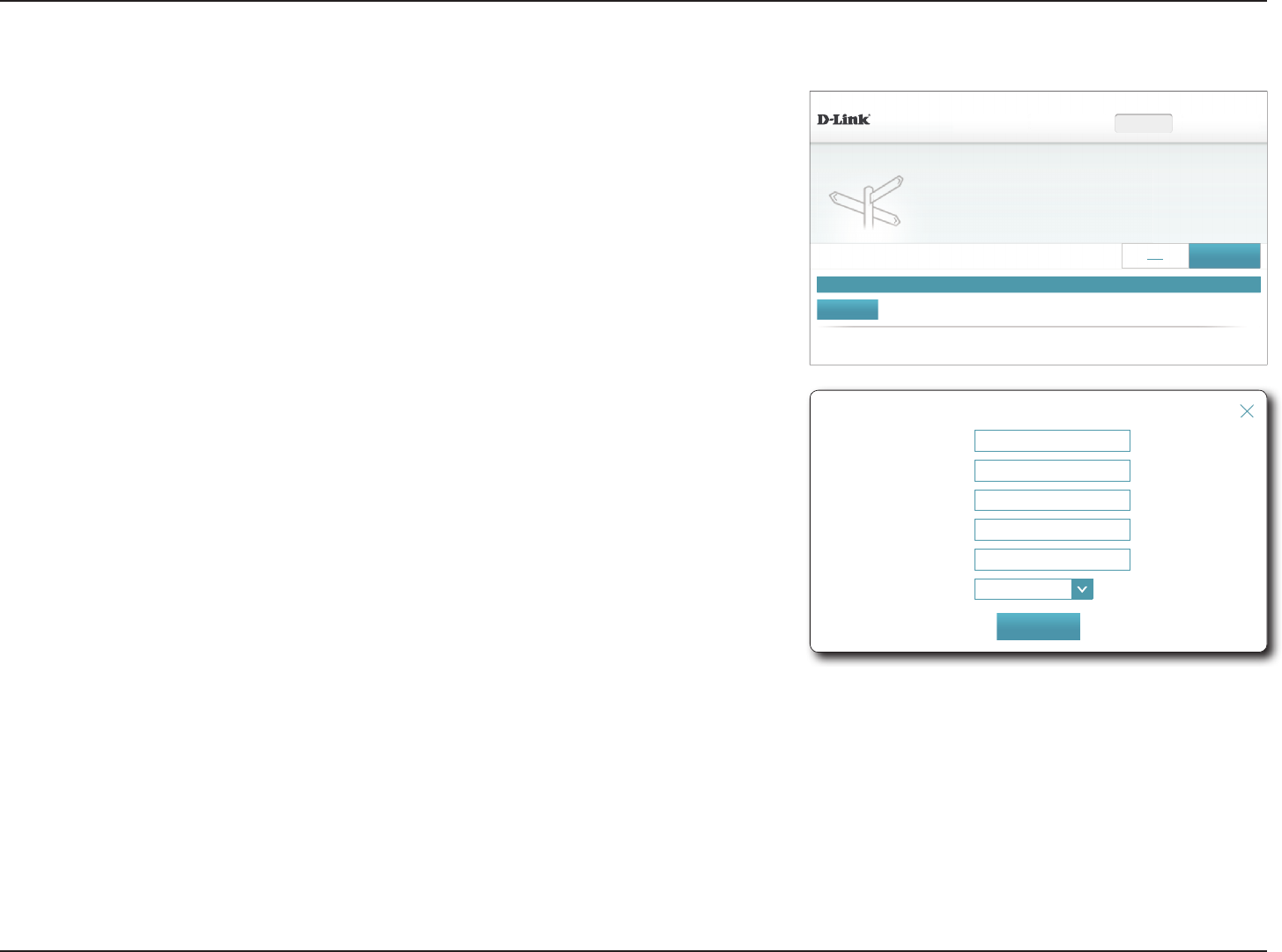
71D-Link DIR-883 User Manual
Section 4 - Conguration
Status 1DPH 'HVW1HWZRUN 3UH¿[/HQ *DWHZD\ Metric Interface (GLW Delete
',5 +:$ ):
)HDWXUHV!!6WDWLF5RXWHV!!,3Y
Static Routes
2QFHFRQQHFWHGWRWKH,QWHUQHW\RXUURXWHUDXWRPDWLFDOO\EXLOGVURXWLQJWDEOHVWKDWGHWHUPLQHZKHUHWUDI¿F
VKRXOGEHVHQW6WDWLFURXWHVFDQRYHUULGHWKLVSURFHVVDOORZLQJWUDI¿FWREHGLUHFWHGWRDVSHFL¿FFOLHQWRU
location.
6HWWLQJV Features+RPH Management
,3Y 6DYH
5HPDLQLQJ
$GG5XOH
&23<5,*+7'/LQN
IPv6
To congure IPv6 rules, on the Static Routes page click IPv6. To return to the main IPv4 static
routes page, click IPv4.
If you wish to remove a rule, click on its trash can icon in the Delete column. If you wish
to edit a rule, click on its pencil icon in the Edit column. If you wish to create a new rule,
click the Add Rules button. Click Save when you are done. If you edit or create a rule, the
following options will appear:
Create New Rule
Name: Enter a name for the rule.
DestNetwork: This is the IP address of the router used to reach the specified
destination.
PrexLen: Enter the IPv6 address prex length of the packets that will take this
route.
Gateway: Enter your next hop gateway to be taken if this route is used.
Metric: Enter the metric value for this rule here.
Interface: Select the interface that the IP packet must use to transit out of the
router when this route is used.
Click Save when you are done.
Name:
'HVW1HWZRUN
3UH¿[/HQ
*DWHZD\
Metric:
Interface: WAN
&UHDWH1HZ5RXWH
$SSO\
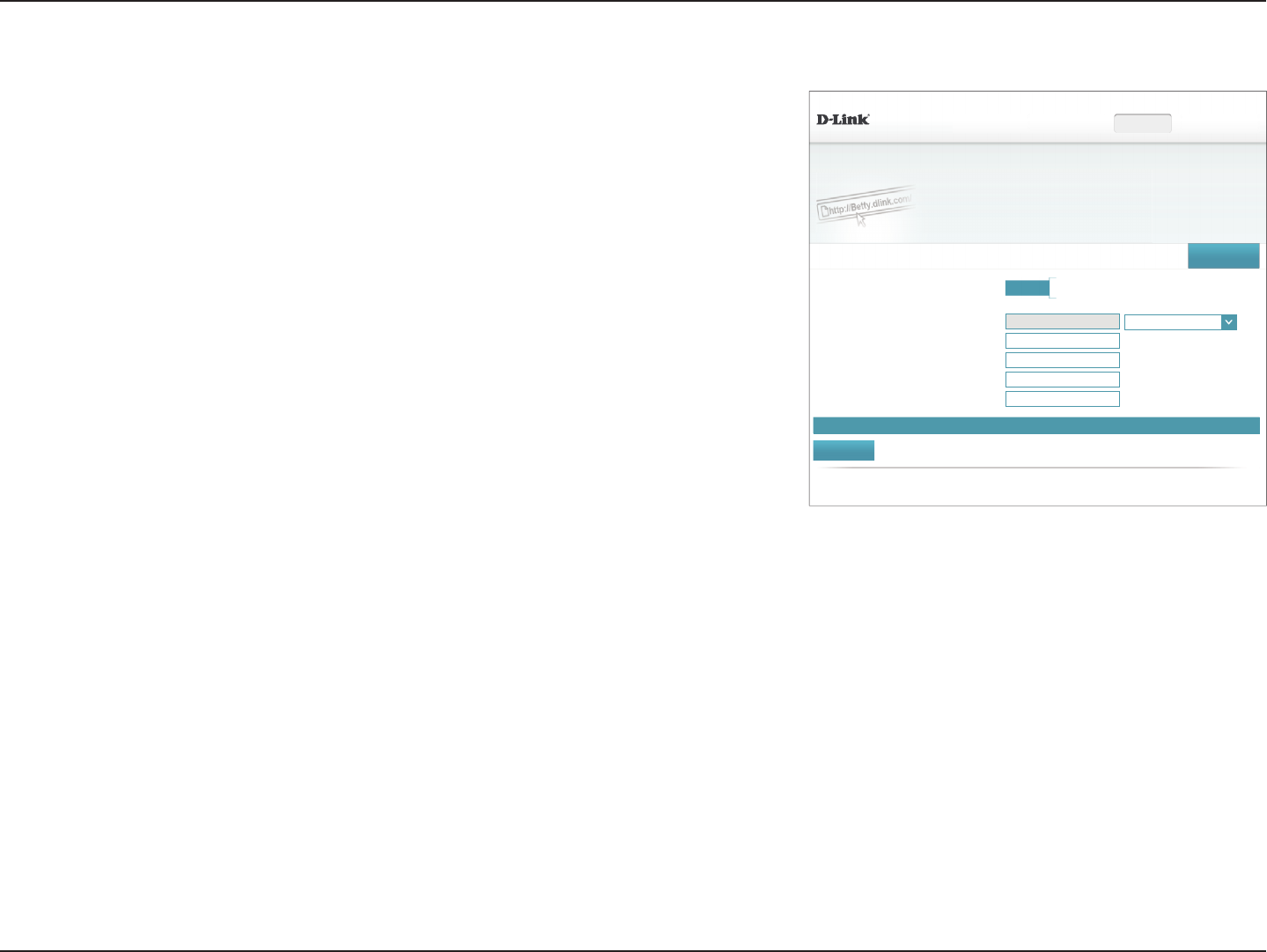
72D-Link DIR-883 User Manual
Section 4 - Conguration
',5 +:$ ):
)HDWXUHV!!'\QDPLF'16
Dynamic DNS
'\QDPLF'RPDLQ1DPH6HUYLFHDOORZV\RXUURXWHUWRDVVRFLDWHDQHDV\WRUHPHPEHUGRPDLQQDPHVXFKDV
><RXU'RPDLQ1DPH@FRPZLWKWKHUHJXODUO\FKDQJLQJ,3DGGUHVVDVVLJQHGE\\RXU,QWHUQHW6HUYLFHSURYLGHU
This feature is helpful when running a virtual server.
6HWWLQJV Features+RPH Management
6DYH
(QDEOH'\QDPLF'16 Enabled
6WDWXV 'LVFRQQHFWHG
6HUYHU$GGUHVV dyndns.com dyndns.com
+RVW1DPH
User Name:
Password:
Time Out: hours
Status +RVW1DPH ,3Y$GGUHVV (GLW Delete
5HPDLQLQJ
$GG5HFRUG
&23<5,*+7'/LQN
Dynamic DNS
Most Internet Service Providers (ISPs) assign dynamic (changing) IP addresses. Using a
Dynamic Domain Name Server (DDNS) service provider, people can enter your domain name
in their web browser to connect to your server no matter what your IP address is. Owners
of D-Link routers can use the dlinkdns service. In the Features menu on the bar on the top
of the page, click Dynamic DNS.
At the bottom of the page are the IPv6 host settings. To congure an IPv6 dynamic DNS
host, refer to IPv6 Host on page 73.
Enable Dynamic
DNS:
Enabling dynamic DNS reveals further conguration options.
If you Enabled Dynamic DNS, the following options are available:
Status: Displays the current DDNS connection status.
Server Address: Enter the address of your DDNS server, or select one from the drop-
down menu.
Host Name: Enter the host name that you registered with your DDNS service
provider.
User Name: Enter your DDNS username.
Password: Enter your DDNS password.
Time Out: Enter a timeout time (in hours).
Click Save when you are done.
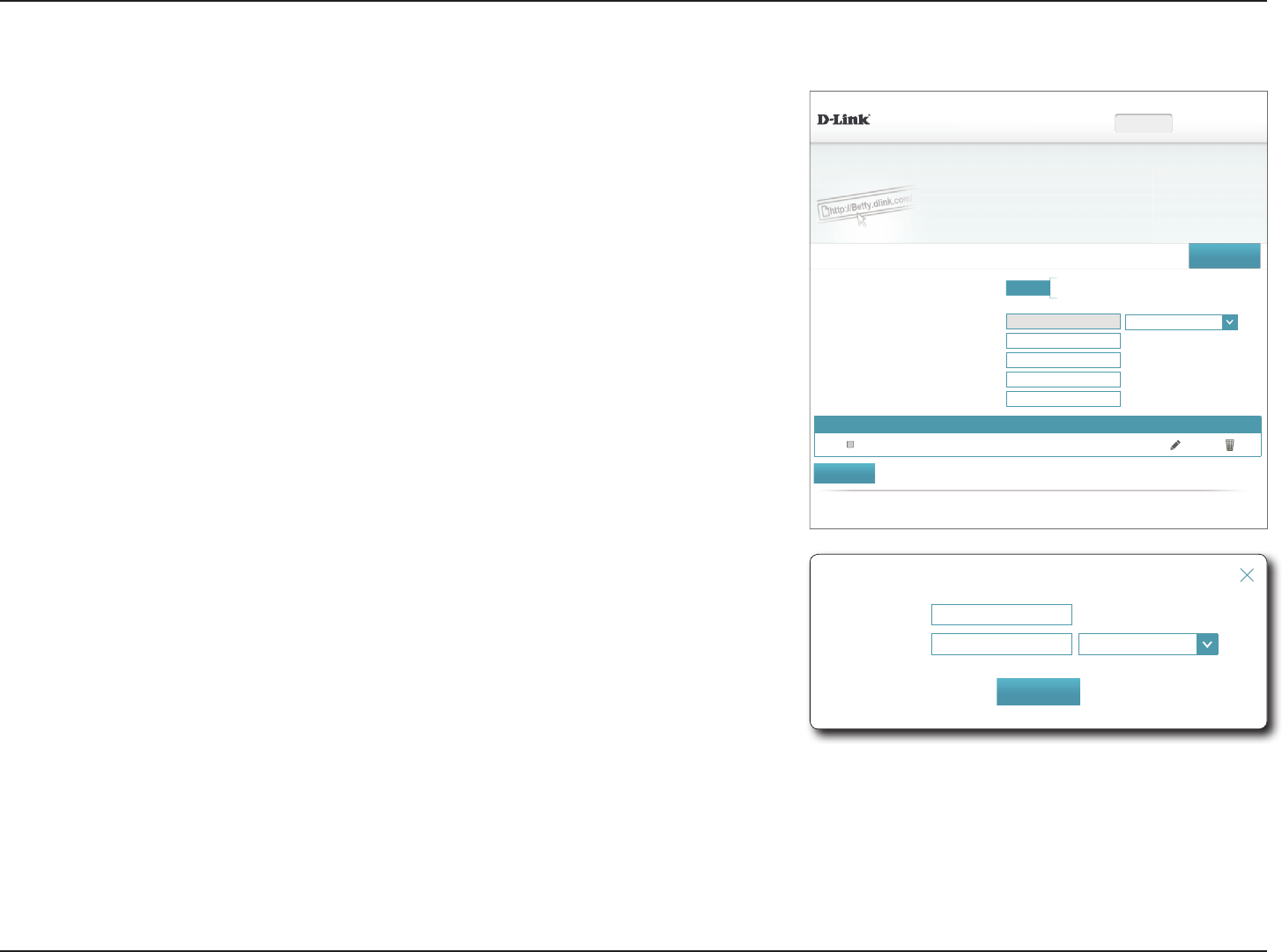
73D-Link DIR-883 User Manual
Section 4 - Conguration
IPv6 Host
The IPv6 host settings are found at the bottom of the Dynamic DNS page.
If you wish to remove a rule, click on its trash can icon in the Delete column. If you wish to
edit a rule, click on its pencil icon in the Edit column. If you wish to create a new rule, click
the Add Record button. Click Save when you are done. If you edit or create a rule, the
following options will appear:
Create New Record
Host Name: Enter the host name that you registered with your dynamic DNS
service provider.
IPv6 Address: Enter the IPv6 address of the dynamic DNS server. Alternatively, select
the server device in the drop-down menu.
Click Save when you are done.
',5 +:$ ):
)HDWXUHV!!'\QDPLF'16
Dynamic DNS
'\QDPLF'RPDLQ1DPH6HUYLFHDOORZV\RXUURXWHUWRDVVRFLDWHDQHDV\WRUHPHPEHUGRPDLQQDPHVXFKDV
><RXU'RPDLQ1DPH@FRPZLWKWKHUHJXODUO\FKDQJLQJ,3DGGUHVVDVVLJQHGE\\RXU,QWHUQHW6HUYLFHSURYLGHU
This feature is helpful when running a virtual server.
6HWWLQJV Features+RPH Management
6DYH
(QDEOH'\QDPLF'16 Enabled
6WDWXV 'LVFRQQHFWHG
6HUYHU$GGUHVV dyndns.com dyndns.com
+RVW1DPH
User Name:
Password:
Time Out: hours
Status +RVW1DPH ,3Y$GGUHVV (GLW Delete
ᅚTest
5HPDLQLQJ
$GG5HFRUG
&23<5,*+7'/LQN
+RVW1DPH
,3Y$GGUHVV << Computer Name
&UHDWH1HZ5HFRUG
$SSO\
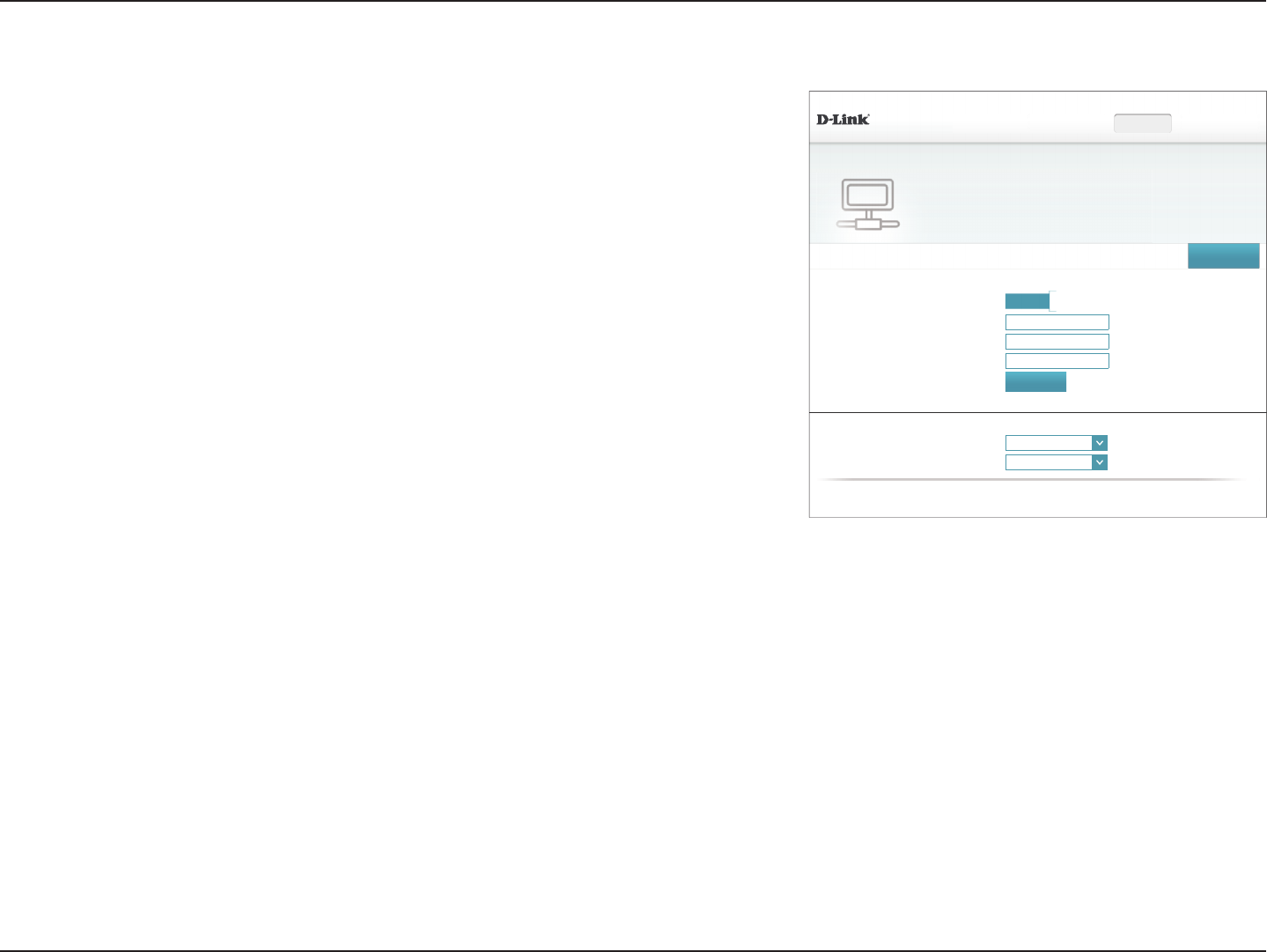
74D-Link DIR-883 User Manual
Section 4 - Conguration
Quick VPN
',5 +:$ ):
)HDWXUHV!!4XLFN931
Quick VPN
4XLFNO\DQGHDVLO\FUHDWHDSUR¿OHIRUVHFXUHUHPRWHDFFHVVWRD/RFDO$UHD1HWZRUN/$17KLVSUR¿OHFDQ
EHXVHGWRFRQ¿JXUHRWKHUGHYLFHVWRFRQQHFWWR\RXU/$1YLDDVHFXUH931WXQQHO
6HWWLQJV Features+RPH Management
6DYH
/73RYHU,3VHF Enabled
Username: 931B8VHUQDPH
Password: $B6WUQ*B3#VV:UG
36. $B6WUQ*B3#VV.\
6DYH&RQ¿JXUDWLRQ7R/RFDO+DUG'ULYH 6DYH
General
Username: 06&+$3Y
MPPE: 5&
$GYDQFHG
$GYDQFHG6HWWLQJV
&23<5,*+7'/LQN
This page will help you congure the Quick VPN feature of your router. For more information
refer to Quick VPN on page 83. Before proceeding, ensure that your Internet connection
is working properly. We recommend conguring Dynamic DNS before proceeding with
Quick VPN setup. If your router is assigned an IP address from your ISP using DHCP, it may
frequently change, requiring clients credentials to be set up again and a simple DDNS address
will be easier than an IP address.
Congure the following options:
L2TP over IPSec: Enable or disable the Quick VPN server.
If you enable Quick VPN, the following options are available:
Username: . Enter a username between 1 and 15 characters
Password: Enter a password between 1 and 15 characters.
PSK: Enter a passkey between 6 and 64 characters.
Save
Conguration To
Local Hard Drive:
For Apple iOS devices and OS X: From a computer browser click
this button to export a prole to simplify setup. E-mail this le as an
attachment to your Apple mobile device or open the le in OS X.
Authentication
Protocol:
Choose the authentication protocol type: MSCHAPv2, PAP, or CHAP.
MSCHAPv2 is the default.
MPPE: Select the encryption cipher strength: none,RC4-40, or RC4-128.
RC4-128 is the default.
Click Save when you are done.
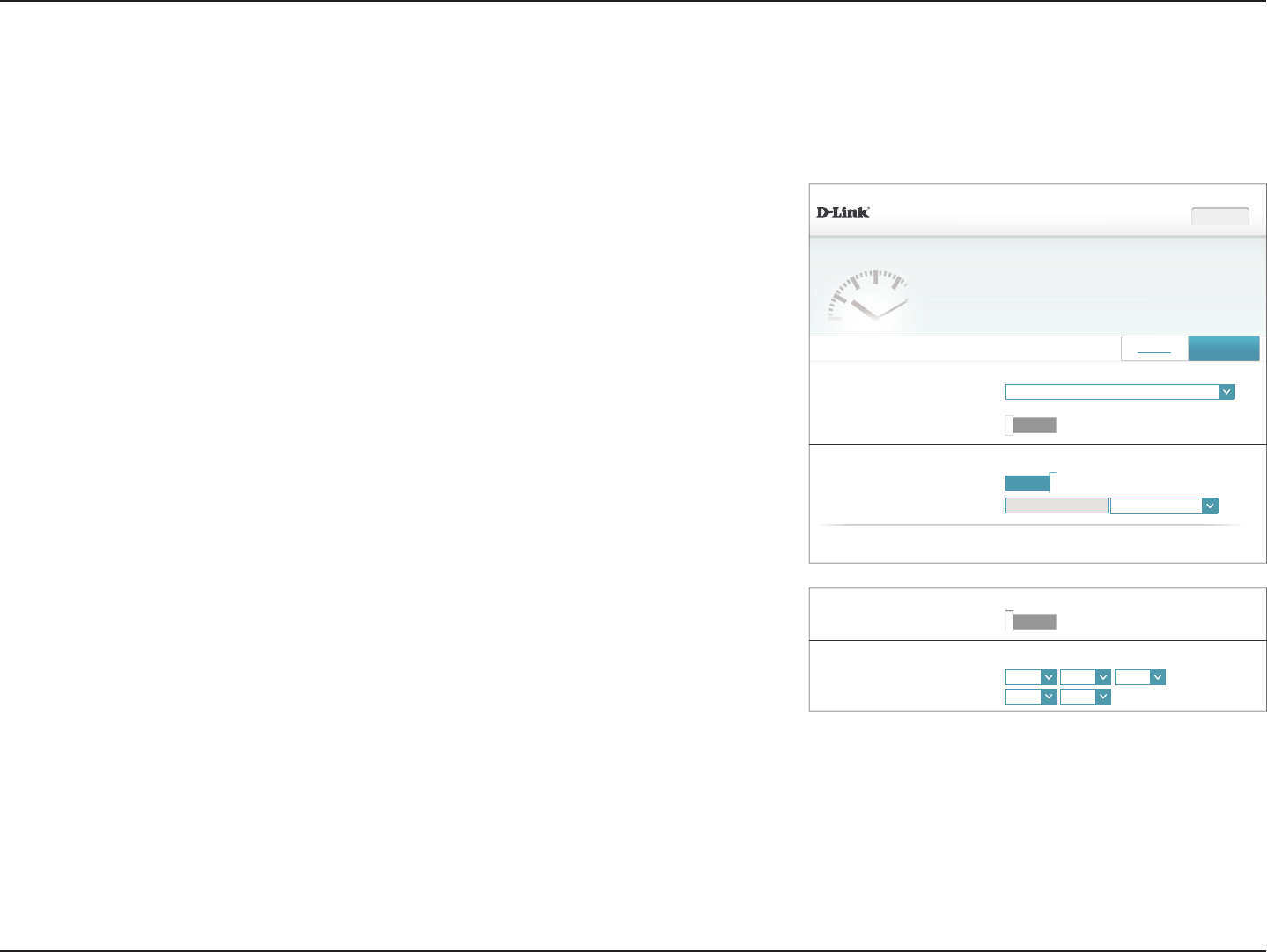
75D-Link DIR-883 User Manual
Section 4 - Conguration
',5 +:$ ):
Time
<RXUURXWHU¶VLQWHUQDOFORFNLVXVHGIRUGDWDORJJLQJDQGVFKHGXOHVIRUIHDWXUHV7KHGDWHDQGWLPHFDQEH
synchronized with a public time server on the Internet, or set manually.
6HWWLQJV Features+RPH Management
0DQDJHPHQW!!6\VWHP7LPH 6DYH
6FKHGXOH
7LPH=RQH *07(DVWHUQ7LPH86&DQDGD
Time: 30
(QDEOH'D\OLJKW6DYLQJ 'LVDEOHG
7LPH&RQ¿JXUDWLRQ
$XWRPDWLF7LPH&RQ¿JXUDWLRQ
8SGDWH7LPH8VLQJDQ1736HUYHU Enabled
1736HUYHU '/LQN1736HUYHU '/LQN1736HUYHU
&23<5,*+7'/LQN
$XWRPDWLF7LPH&RQ¿JXUDWLRQ
0DQXDO7LPH&RQ¿JXUDWLRQ
8SGDWH7LPH8VLQJDQ1736HUYHU 'LVDEOHG
'DWH
08
<HDU0RQWK'D\
Time:
+RXU0LQXWH
Management
Time & Schedule
Time
The Time page allows you to congure, update, and maintain the correct time on the internal
system clock. From here you can set the time zone, the Network Time Protocol (NTP) server,
and enable or disable daylight saving time.
In the Management menu on the bar on the top of the page, click Time & Schedule.
To congure and manage your schedules, click Schedule and refer to Schedule on page
76.
Time Conguration
Time Zone: Select your time zone from the drop-down menu.
Time: Displays the current date and time of the router.
Daylight Saving: Enable or disable daylight saving time.
Automatic Time Conguration
Update Time
Using an NTP
Server:
Enable or disable to allow an NTP server on the Internet to synchronize
the time and date with your router. If you enable this option, select
an NTP server from the drop-down menu. To congure the router's
time and date manually, disable this option and use the drop-down
menus that appear to input the time and date.
Click Save when you are done.

76D-Link DIR-883 User Manual
Section 4 - Conguration
Name:
$SSO\
',5 +:$ ):
Schedule
6RPHIHDWXUHVVXFKDVWKH¿UHZDOODQGZHEVLWH¿OWHUVFDQEHWXUQHGRQRURIIEDVHGRQDVFKHGXOH2QH
FRPPRQXVHRIVFKHGXOHVLVWRFRQWURODFFHVVWRWKH,QWHUQHWE\DVSHFL¿HGGHYLFHGXULQJVSHFL¿HGWLPH
periods.
6HWWLQJV Features+RPH Management
0DQDJHPHQW!!6FKHGXOH 6DYH
Time
1DPH 6FKHGXOH (GLW Delete
5HPDLQLQJ
$GG5HFRUG
&23<5,*+7'/LQN
Schedule
Some router functions can are controlled by can be set according to a pre-congured
schedule. To create, edit, or delete schedules, from the Time page click Schedule. To return
to the Time page, click Time.
If you wish to create a new rule, click the Add Rules button. If you wish to edit a rule, click
on the corresponding pencil icon in the Edit column. If you wish to remove a rule, click on
the corresponding trash can icon in the Delete column. Click Save when you are done. If
you edit or create a rule, the following screen will appear:
First, enter the name of your schedule in the Name eld.
Each box represents one hour, with the time at the top of each column. To add a time period
to the schedule, simply click on the start hour and drag to the end hour. You can add multiple
days and periods of time to the schedule.
To remove a time period from the schedule, click on the x icon.
Click Save when you are done.
Name: Wednesdays
$SSO\
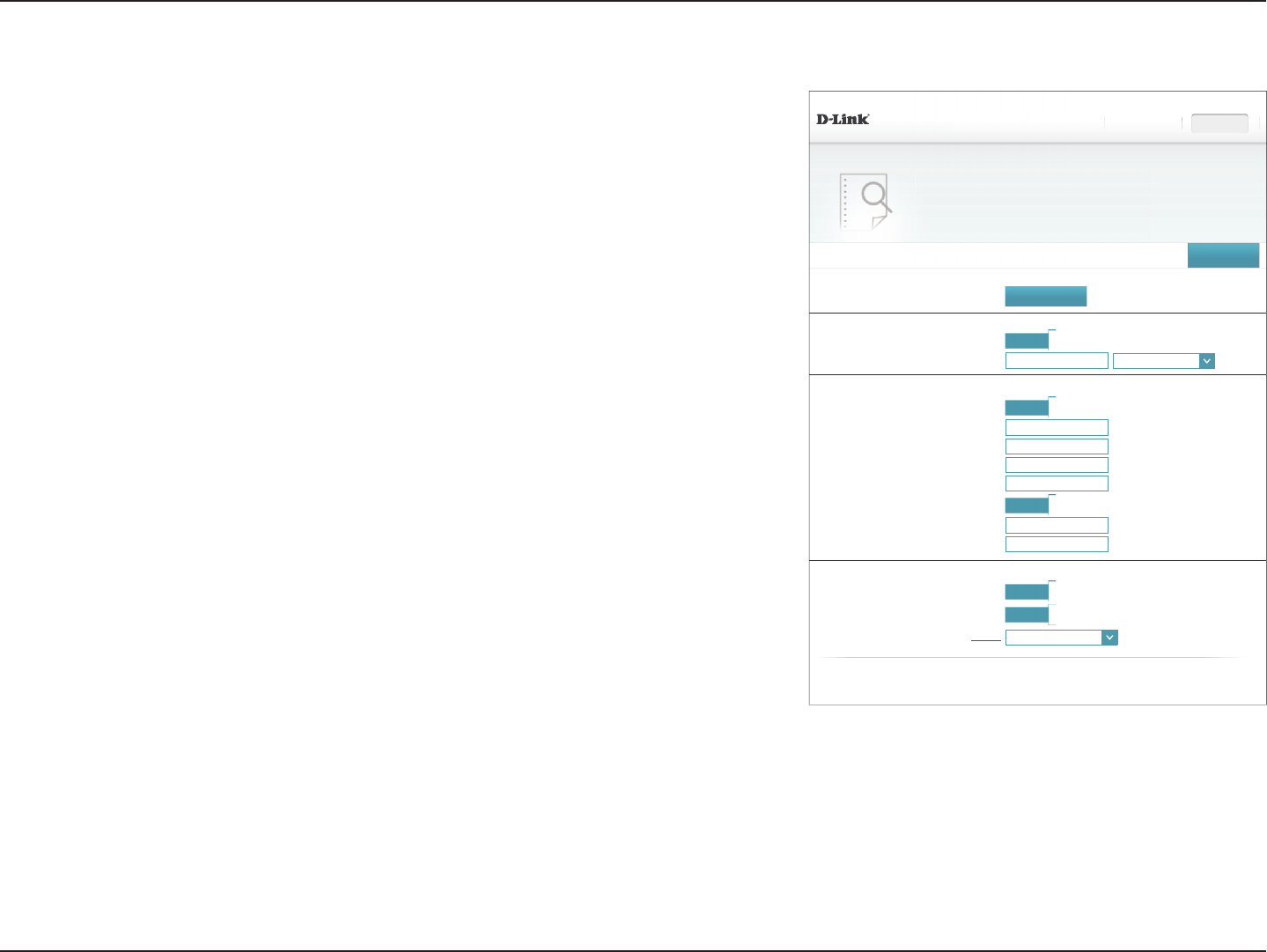
77D-Link DIR-883 User Manual
Section 4 - Conguration
',5 +:$ ):
System Log
2QERDUGGLDJQRVWLFVUXQFRQWLQXDOO\LQWKHEDFNJURXQGWRPRQLWRUWKHKHDOWKRI\RXUURXWHU7KHUHVXOWV
are recorded in the system log if it is enabled. This info can be used to diagnose common problems or help
&XVWRPHU6XSSRUWUHVROYHLVVXHVPRUHTXLFNO\
6HWWLQJV Features+RPH Management
0DQDJHPHQW!!6\VWHP/RJ 6DYH
&23<5,*+7'/LQN
(PDLO/RJ:KHQ)XOORU2Q6FKHGXOH
6HQG:KHQ/RJ)XOO Enabled
6HQGRQ6FKHGXOH Enabled
6FKHGXOH Always Enable
6\V/RJ6HWWLQJV
6\V/RJ6HWWLQJV
(PDLO6HWWLQJV
(QDEOH/RJJLQJWR6\VORJ6HUYHU Enabled
6\V/RJ6HUYHU,3$GGUHVV << Computer Name
6\VWHP/RJ &KHFN6\VWHP/RJ
(QDEOH(PDLO1RWL¿FDWLRQ Enabled
From E-mail Address:
To E-mail Address:
60736HUYHU$GGUHVV
60736HUYHU3RUW
Enabled Authentication: Enabled
Account Name:
Password:
System Log
The router can keep a running log of events. This log can be sent to a Syslog server, or sent
to your email address. In the Management menu on the bar on the top of the page, click
System Log.
Log Settings
System Log: Click the Check System Log button to download a text le containing
the system log.
SysLog Settings
Enable Logging to
Syslog Server:
Check this box to send the router logs to a SysLog Server.
If Logging to the Syslog Server is Enabled:
Syslog Server IP
Address:
Enter the IP address for the Syslog server. If the Syslog server is
connected to the device, select it from the drop-down menu to
automatically populate the eld.
Email Settings
Enable Email
Notication:
If you want the logs to be automatically sent to an email address,
enable this option.
If Email notication is Enabled:
From E-mail
Address:
Enter the email address your SysLog messages will be sent from.
To E-mail Address: Enter the email address your SysLog messages will be sent to.
SMTP Server
Address:
Enter your SMTP server address.
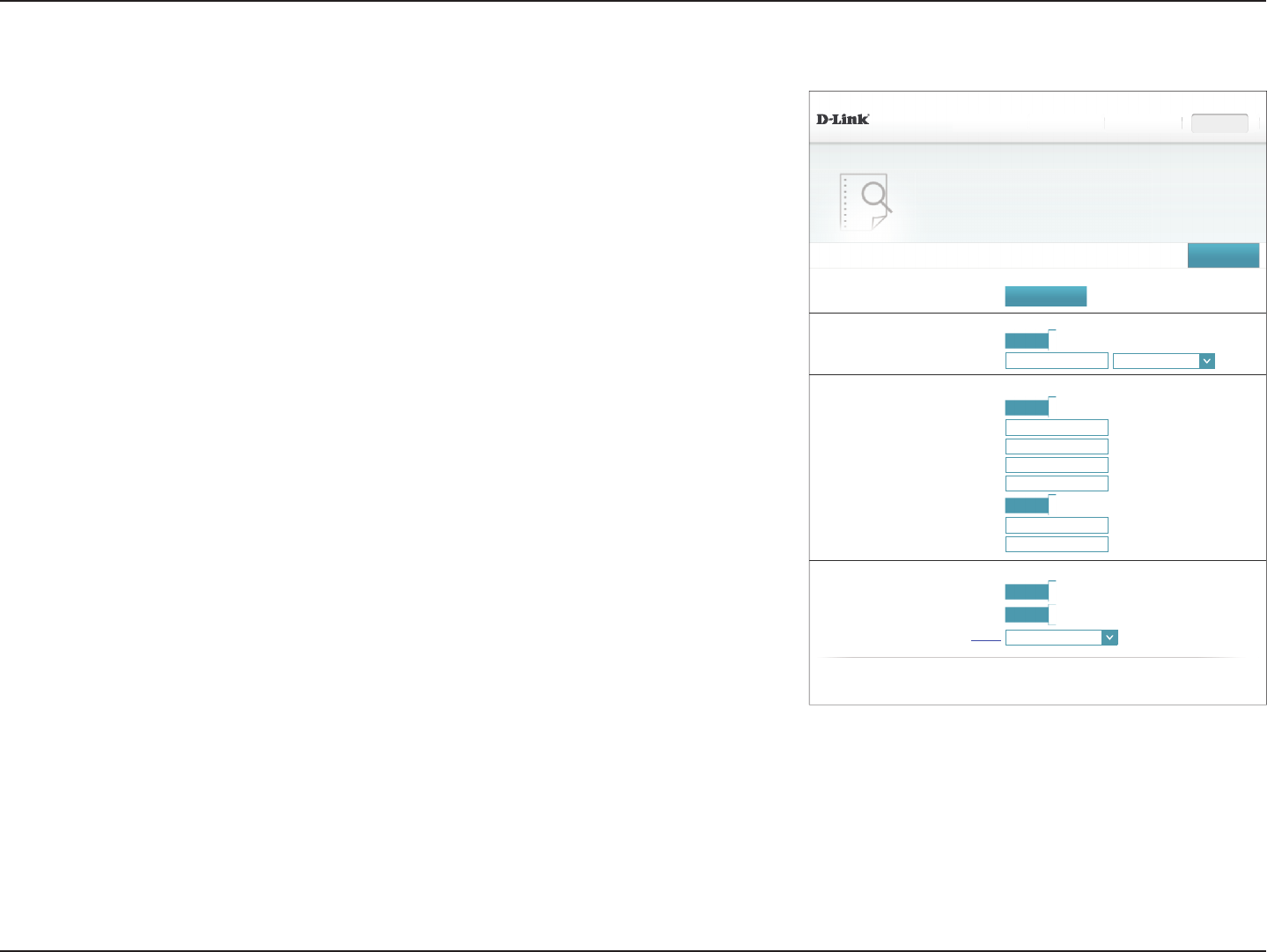
78D-Link DIR-883 User Manual
Section 4 - Conguration
System Log (continued)
',5 +:$ ):
System Log
2QERDUGGLDJQRVWLFVUXQFRQWLQXDOO\LQWKHEDFNJURXQGWRPRQLWRUWKHKHDOWKRI\RXUURXWHU7KHUHVXOWV
are recorded in the system log if it is enabled. This info can be used to diagnose common problems or help
&XVWRPHU6XSSRUWUHVROYHLVVXHVPRUHTXLFNO\
6HWWLQJV Features+RPH Management
0DQDJHPHQW!!6\VWHP/RJ 6DYH
&23<5,*+7'/LQN
(PDLO/RJ:KHQ)XOORU2Q6FKHGXOH
6HQG:KHQ/RJ)XOO Enabled
6HQGRQ6FKHGXOH Enabled
6FKHGXOH Always Enable
6\V/RJ6HWWLQJV
6\V/RJ6HWWLQJV
(PDLO6HWWLQJV
(QDEOH/RJJLQJWR6\VORJ6HUYHU Enabled
6\V/RJ6HUYHU,3$GGUHVV << Computer Name
6\VWHP/RJ &KHFN6\VWHP/RJ
(QDEOH(PDLO1RWL¿FDWLRQ Enabled
From E-mail Address:
To E-mail Address:
60736HUYHU$GGUHVV
60736HUYHU3RUW
Enabled Authentication: Enabled
Account Name:
Password:
SMTP Server Port: Enter your SMTP server port.
Enable
Authentication:
Check this box if your SMTP server requires authentication.
Account Name: Enter your SMTP account name.
Password: Enter your SMTP account's password.
E-mail Log When Full or On Schedule
Send On Full: If enabled, this option will set the router to send the log when it is full.
Send On
Schedule:
If is enabled, this option will set the router to send according to a set
schedule.
Schedule: If you enable Send On Schedule, use the drop-down menu to select
a schedule to apply. The schedule may be set to Always Enable, or
you can create your own schedules in the Schedules section. Refer
to Schedule on page 76 for more information.
Click Save when you are done.
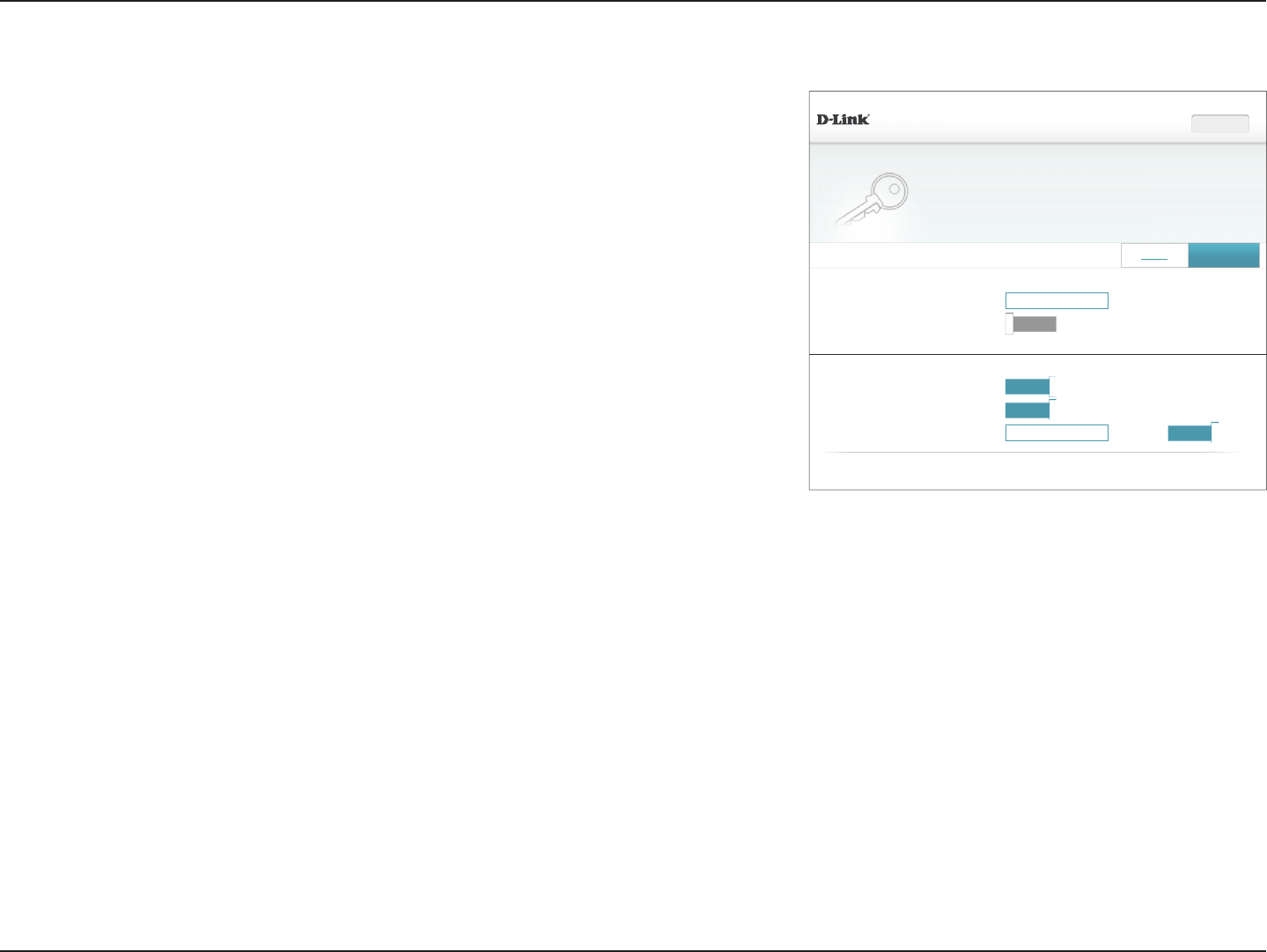
79D-Link DIR-883 User Manual
Section 4 - Conguration
',5 +:$ ):
Admin
7KHDGPLQDFFRXQWFDQFKDQJHDOOURXWHUVHWWLQJV7RNHHS\RXUURXWHUVHFXUH\RXVKRXOGJLYHWKHDGPLQ
account a strong password.
6HWWLQJV Features+RPH Management
0DQDJHPHQW!!$GPLQ 6DYH
$GPLQ3DVVZRUG
Password: *******
(QDEOH*UDSKLFDO$XWKHQWLFDWLRQ&$37&+$ 'LVDEOHG
6\VWHP
$GYDQFHG6HWWLQJV
&23<5,*+7'/LQN
$GPLQLVWUDWLRQ
(QDEOH+77366HUYHU Enabled
(QDEOH5HPRWH0DQDJHPHQW Enabled
5HPRWH$GPLQ3RUW 8VH+7736 Enabled
Admin
This page will allow you to change the administrator (Admin) password and enable remote
management. In the Management menu on the bar on the top of the page, click Admin. To
load, save, reset settings, or reboot the router, click System and refer to System on page 80.
Admin Password
Password: Enter a new password for the administrator account. You will need to
enter this password whenever you congure the router using a web
browser.
Enable Graphical
Authentication
(CAPTCHA):
Enables a challenge-response test to require users to type letters or
numbers from a distorted image displayed on the screen to prevent
hackers and unauthorized users from gaining access to your router’s
network settings.
Advanced Settings - Administration
Enable HTTPS
Server:
Check to enable HTTPS to connect to the router securely. Instead of using
http://dlinkrouter.local./, you must use https://dlinkrouter.local./ to
connect to your router.
Enable Remote
Management:
Remote management allows the DIR-883 to be congured from the
Internet by a web browser. A password is still required to access the web
management interface.
Remote Admin
Port:
Enter the port number you wish to use to access the DIR-883's web
conguration utility. Example: http://x.x.x.x:8080 where x.x.x.x is the
Internet IP address of the DIR-883 and 8080 is the port used for the web
management interface.
Note: If you enabled HTTPS Server and wish to access the router remotely
and securely, you must enter https:// at the beginning of the address.
Click Save when you are done.
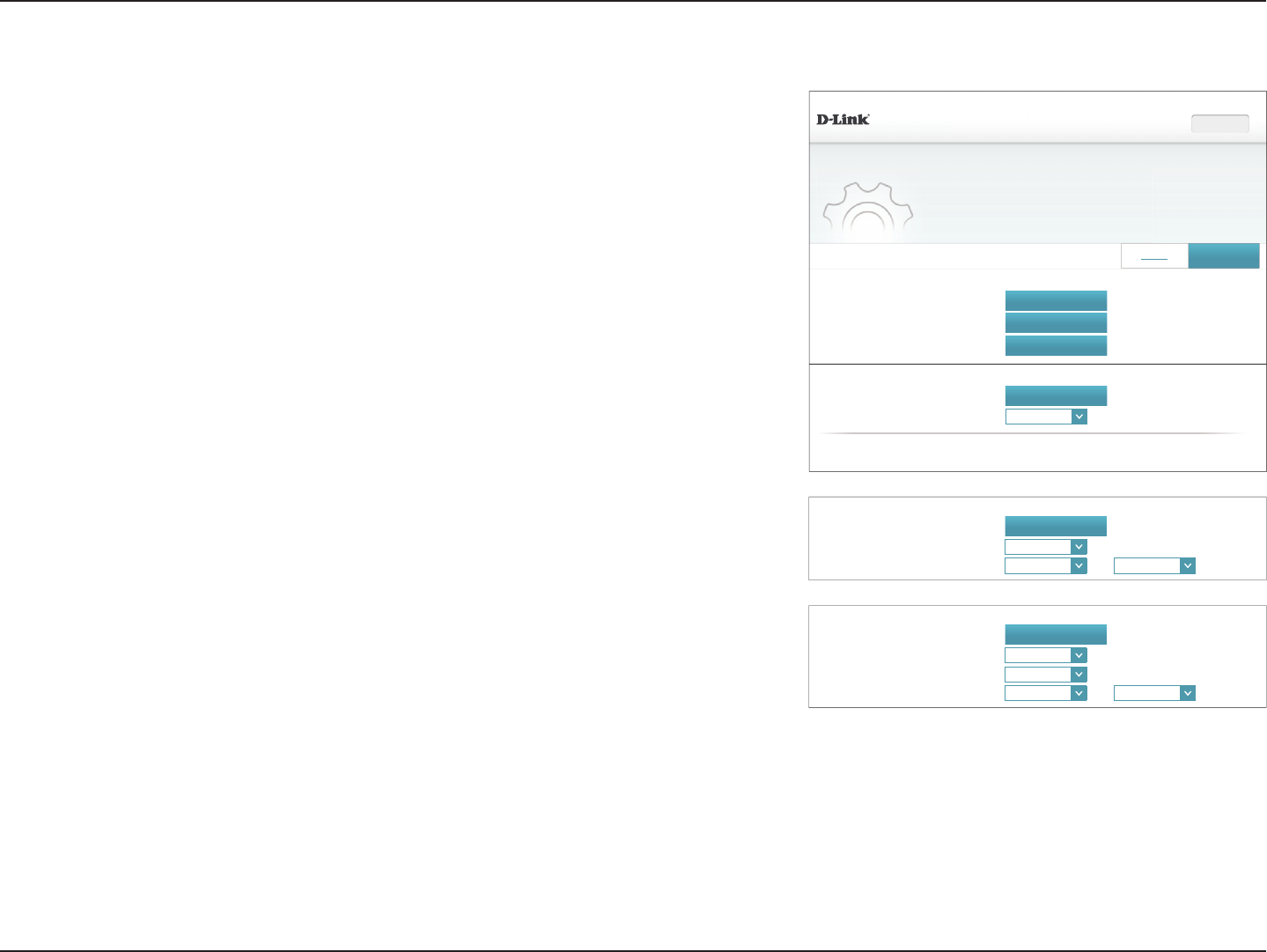
80D-Link DIR-883 User Manual
Section 4 - Conguration
',5 +:$ ):
System
7KLVSDJHOHWV\RXVDYH\RXUURXWHU¶VFXUUHQWVHWWLQJVWRD¿OHUHVWRUH\RXUVHWWLQJVIURPD¿OHUHVWRUH\RXU
router to factory default settings, or reboot the device. Please note that restoring the settings to the factory
defaults will erase all settings, including any rules you have created.
6HWWLQJV Features+RPH Management
0DQDJHPHQW!!6\VWHP 6DYH
6\VWHP
$XWR5HERRW&RQ¿JXUDWLRQ
6\VWHP
6DYH&RQ¿JXUDWLRQ7R/RFDO+DUG'ULYH 6DYH
/RDG6HWWLQJV)URP/RFDO+DUG'ULYH 6HOHFW)LOH
5HVWRUH7R)DFWRU\'HIDXOW6HWWLQJV 5HVWRUH
5HERRW7KH'HYLFH 5HERRW
$XWR5HERRW Never
&23<5,*+7'/LQN
$XWR5HERRW&RQ¿JXUDWLRQ
5HERRW7KH'HYLFH 5HERRW
$XWR5HERRW 'DLO\
Time: 00
00
+RXU0LQXWH
$XWR5HERRW&RQ¿JXUDWLRQ
5HERRW7KH'HYLFH 5HERRW
$XWR5HERRW :HHNO\
'DWH Mon
Time: 00
00
+RXU0LQXWH
System
Save Settings To
Local Hard Drive:
This option allows you to save the current router conguration settings
to a le on your computer.
Load Settings
From Local Hard
Drive:
This option allows you to load a previously saved router conguration
le. This will overwrite the router’s current conguration.
Restore To Factory
Default Settings:
This option allows you to restore all conguration settings back to the
settings that were in eect at the time the router was shipped from the
factory. Any settings that have not been saved will be lost, including
any rules that you have created. If you want to save the current router
conguration settings, use the Save Settings To Local Hard Drive
button above.
Auto Reboot Conguration
Reboot The
Device:
Click to reboot the router immediately.
Auto Reboot: You may set the DIR-883 to automatically reboot at a set time. The options
are Never,Daily,Weekly. You may set the hour using a 24 hour format,
the minute, and the day you wish to have the DIR-883 automatically
reboot.
Click Save when you are done.
System
This page allows you to save the DIR-883's current conguration, load a previously saved
conguration, reset the router to its factory default settings, or reboot the DIR-883.
From the Admin page, click System. To return to the Admin page, click Admin.
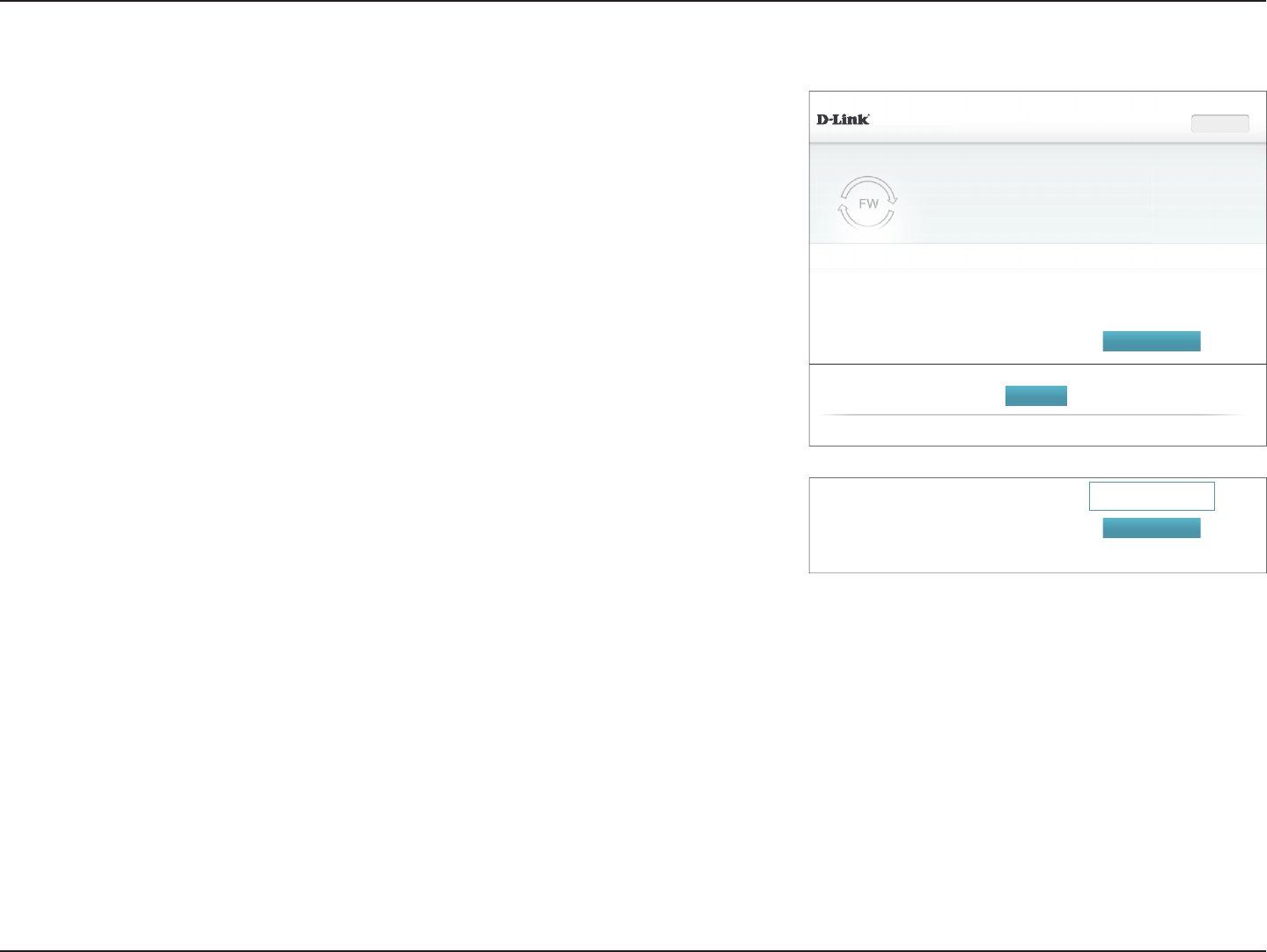
81D-Link DIR-883 User Manual
Section 4 - Conguration
Upgrade
This page allows you to upgrade the DIR-883's rmware or language pack, either automatically
or manually. To manually upgrade the rmware or language pack, you must rst download
the relevant le from http://support.dlink.com.
In the Management menu on the bar on the top of the page, click Upgrade.
Firmware
Firmware
Information:
The current rmware’s version and date is displayed.
Check for New
Firmware:
Click this button to prompt the router to automatically check for a new
rmware version. If a newer version is found, you will be prompted to
install it.
Upgrade Manually
Upgrade
Firmware:
If you wish to upgrade the firmware manually, first download the
rmware le you wish to upgrade to. Next, click the Upgrade Firmware
button and browse to the le to install the new rmware. You can also
browse to a language pack le to install a new language pack.
',5 +:$ ):
Upgrade
<RXUURXWHUFDQDXWRPDWLFDOO\GHWHFW¿UPZDUHXSGDWHVEXWUHTXLUHV\RXUDXWKRUL]DWLRQWRLQVWDOOWKHP,WLV
DOVRSRVVLEOHWRFKHFNIRUQHZ¿UPZDUHPDQXDOO\XSJUDGH¿UPZDUHIURPDORFDO¿OH
6HWWLQJV Features+RPH Management
0DQDJHPHQW!!8SJUDGH
)LUPZDUH,QIRUPDWLRQ
8SJUDGH0DQXDOO\
&XUUHQW)LUPZDUH9HUVLRQ 7XH0D\
&XUUHQW)LUPZDUH'DWH
&KHFNIRU1HZ)LUPZDUH
Upgrade Firmware: 6HOHFW)LOH
&23<5,*+7'/LQN
1HZ)LUPZDUH9HUVLRQ Number here
1HZ)LUPZDUH'DWH 'DWHKHUH
&XUUHQW)LUPZDUH9HUVLRQ 7XH0D\
&XUUHQW)LUPZDUH'DWH
'RZQORDG1HZ)LUPZDUH
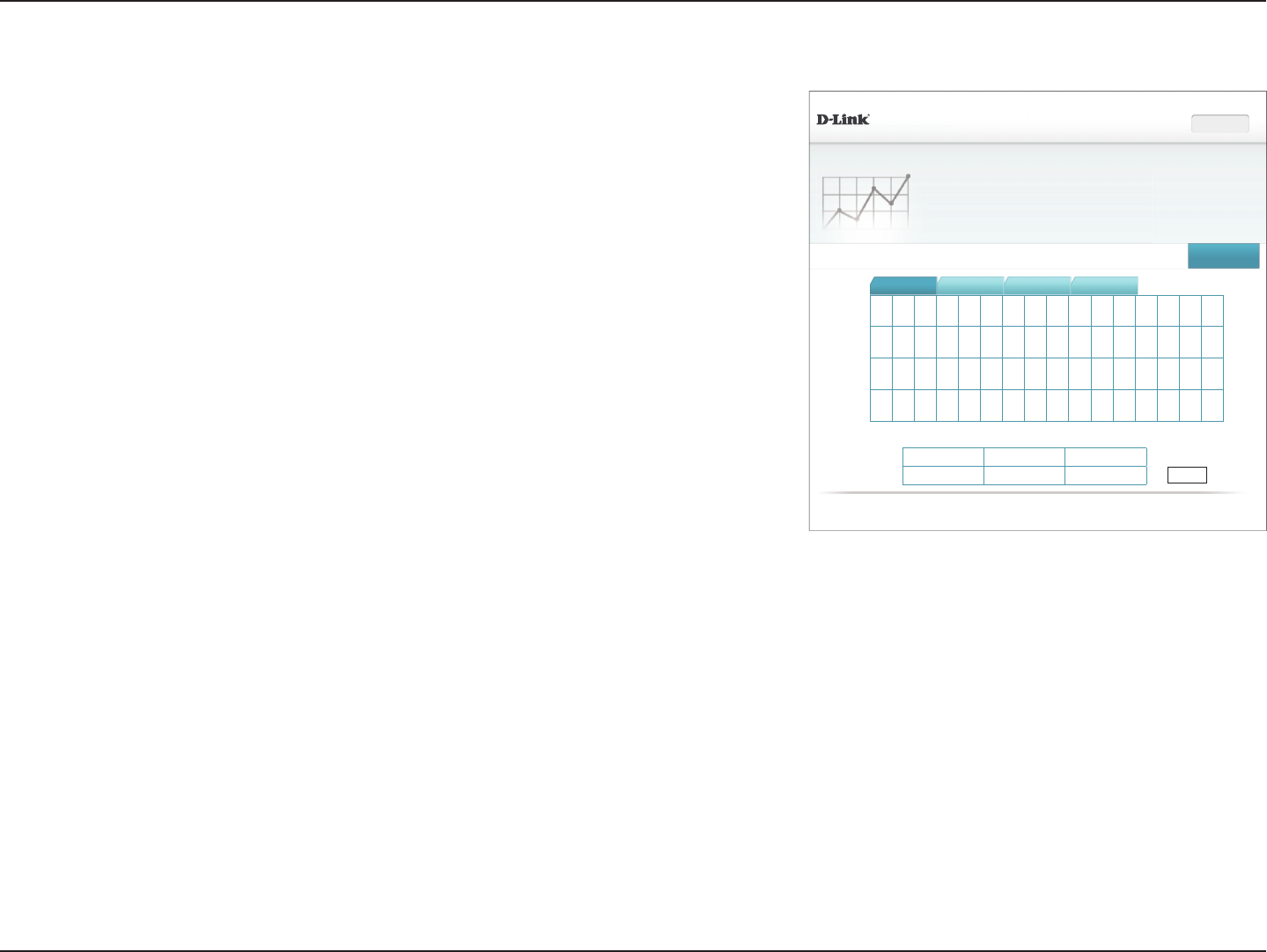
82D-Link DIR-883 User Manual
Section 4 - Conguration
',5 +:$ ):
Statistics
This page gives you various statistics about data transmitted and received by your router through the
,QWHUQHWRQ\RXUZLUHGQHWZRUN/$1DQGWKURXJK\RXUZLUHOHVVQHWZRUNV
6HWWLQJV Features+RPH Management
0DQDJHPHQW!!6WDWLVWLFV Clear
Internet /$1 :L)L*+] :L)L*+]
.%V
.%V
.%V
.%V
.%V
7RWDO3DFNHWV 7RWDO.%\WHVV .%\WHVHF
6HQW 0006HVVLRQ
5HFHLYHG 0 0 0 0
&23<5,*+7'/LQN
Statistics
On the Statistics page you can view the amount of trac that has passed through the router on
the WAN, LAN, and wireless segments.
In the Management menu on the bar on the top of the page, click Statistics.
You can view the Internet,LAN,Wi-Fi 2.4 GHz, or Wi-Fi 5 GHz statistics by clicking on the
respective tabs at the top. The graph will update in real time. To clear the information on
the graph, click Clear.
The trac counter will reset if the device is rebooted.
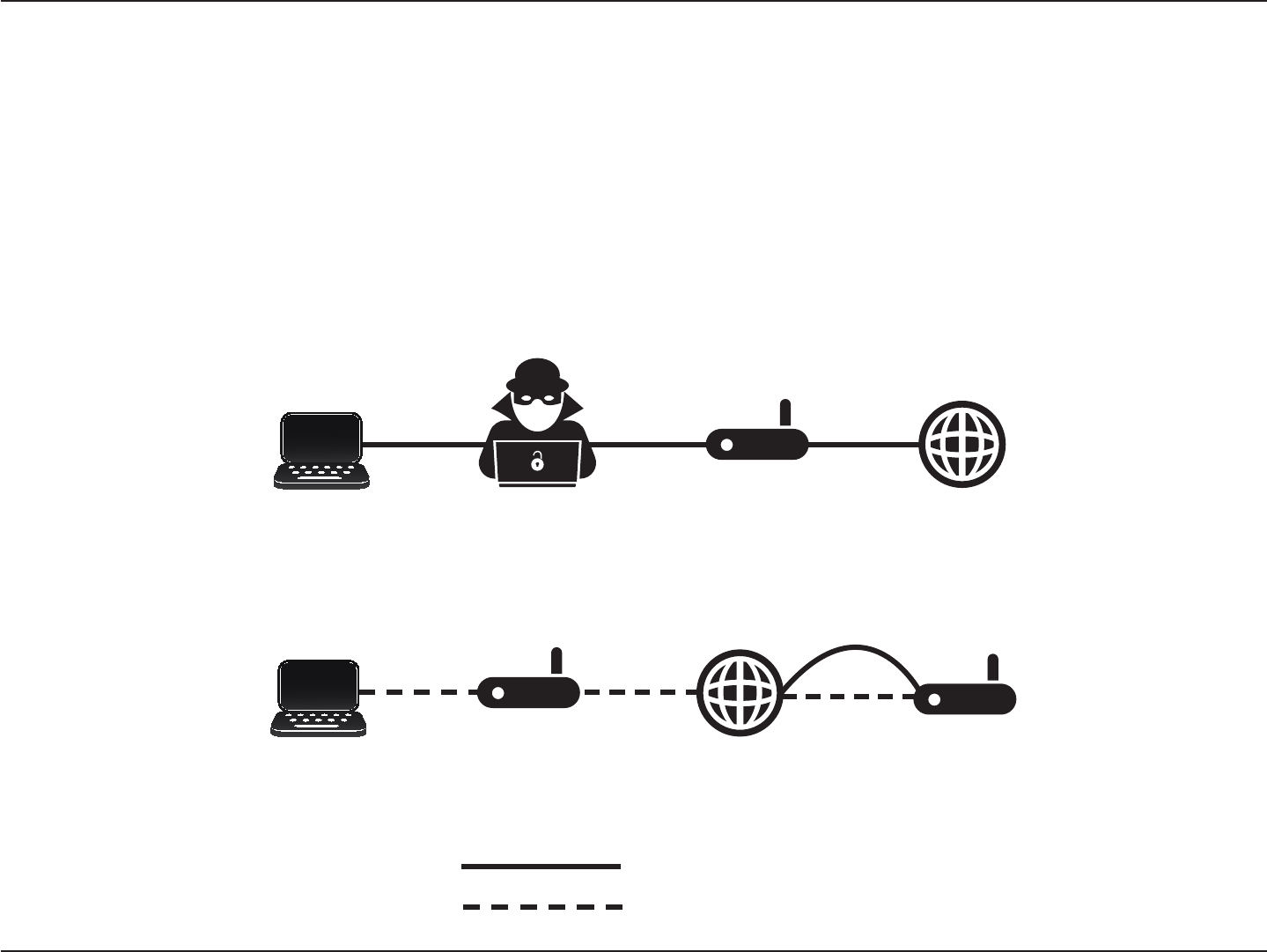
83D-Link DIR-883 User Manual
Section 6 - Quick VPN
With Quick VPN
Unencrypted Data
Encrypted Data
Your Network with
Quick VPN Server
InternetPublic Unsecured
Wi-Fi Hotspot
Your Laptop
This router is equipped with D-Link's Quick VPN technology. Virtual Private Networking (VPN) creates a connection between devices across the
Internet. Using Quick VPN allows you to securely connect your computer or mobile device to places with free, untrusted Wi-Fi hotspots in places
like coee shops and hotels by encrypting and relaying it through your home Internet connection. This extra 'hop' reduces the chances of hackers
stealing your information, such as logins, passwords, and credit card numbers. When traveling, Quick VPN lets you watch sports and use video
streaming services without experiencing blackouts or ltering. You can surf the whole Internet unltered and unblocked, just as you would at home.
Public Unsecured
Wi-Fi Hotspot
InternetYour Laptop Potential Hacker
Stealing Data
Without Quick VPN
Quick VPN
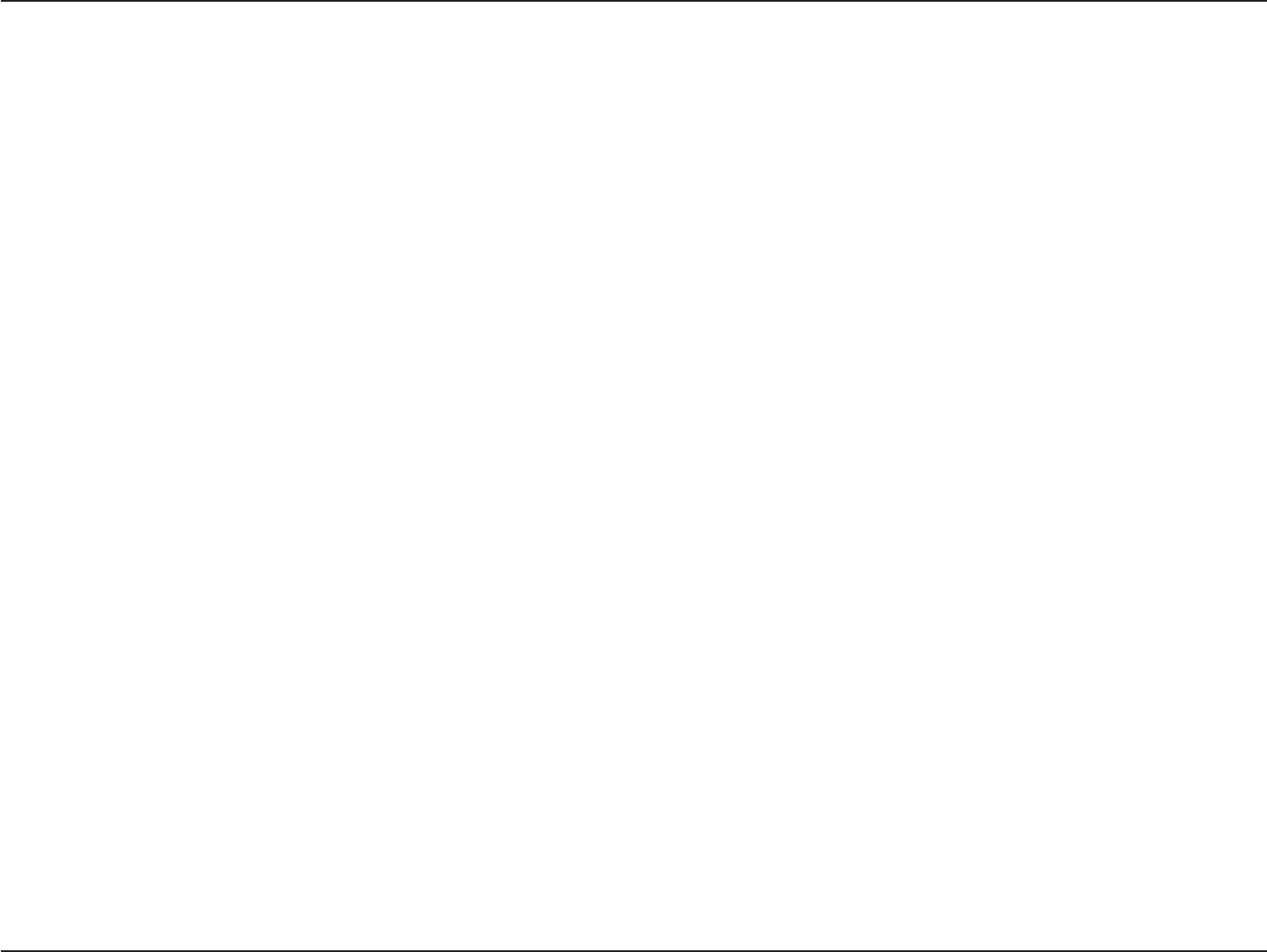
84D-Link DIR-883 User Manual
Section 6 - Quick VPN
Important Information
• Quick VPN only provides an added layer of security against specic types of snooping attacks and does not guarantee complete data
integrity or protection. Only trac in the tunnel between your router and device will be encrypted, WAN trac will leave your D-Link
Quick VPN enabled router unencrypted.
• Keep your Quick VPN Username, Password, and Passkey safe. Keep your Quick VPN Username, Password, and Passkey safe. It is
recommended that you change these credentials periodically.
• A device connected via Quick VPN tunnel may experience lower data throughput and higher latency due to a number of factors
including: Internet conditions, local and remote network Wi-Fi and WAN bandwidth limitations, and increased latency. This may
negatively impact real time voice and video communication.
• Quick VPN supports up to ve concurrent VPN client sessions using the same login and password are supported. Quick VPN uses
L2TP/IPsec with MSCHAPv2, PAP, or CHAP authentication.
• You device may warn you that your information may be intercepted, since you control the Quick VPN server, you may ignore this.
• UDP Ports 500, 4500, 1701 and IP Port 50 must be open in order for Quick VPN to work.
• L2TP/IPsec VPN usage may be restricted in some countries and on some networks. If you have trouble using Quick VPN on some
networks, but not others and are not violating network access rules, try contacting your ISP or network administrator.
• Devices connected via Quick VPN are assigned addresses on a separate subnet (ex. 192.168.1.x). Some network resources may be
unavailable when connecting via Quick VPN.
• If your Internet connection uses DHCP, it is strongly recommended that you rst set up Dynamic DNS (DDNS), such as D-Link DDNS,
to eliminate the need to recongure client devices in the event your ISP assigns you a new WAN IP address.
The following instructions explain and help you to congure your D-Link Quick VPN enabled router and devices to create a Virtual Private Network
(VPN). This feature is provided for advanced users who wish to connect remotely and use their router's Internet connection to add a layer of security
while using untrusted networks. Congure the Quick VPN Server on your router rst and then set up client devices to connect through your router's
WAN connection.
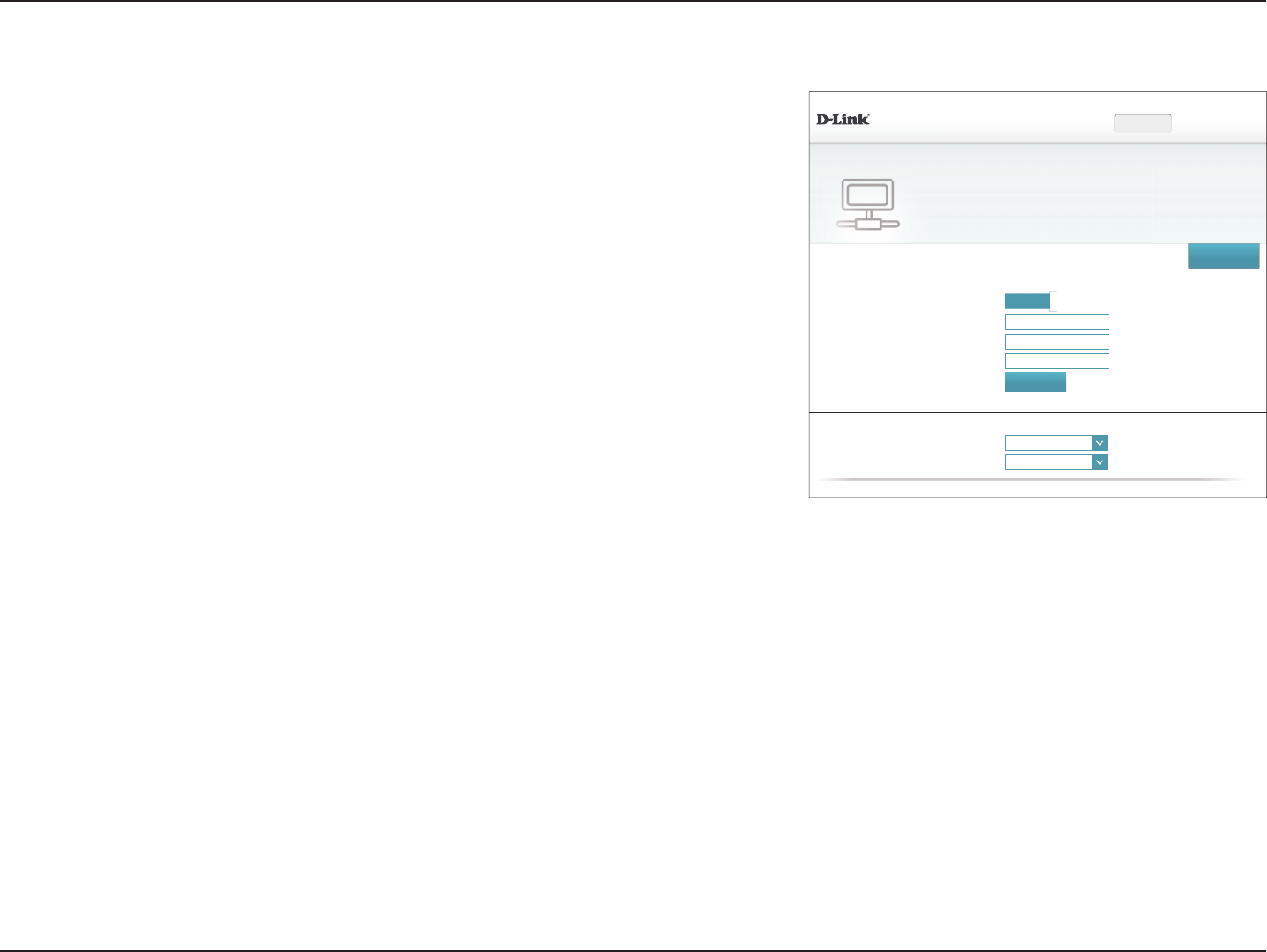
85D-Link DIR-883 User Manual
Section 6 - Quick VPN
Quick VPN Server Setup Instructions
Congure the following options:
Click Save and proceed to client setup pages.
',5 +:$ ):
)HDWXUHV!!4XLFN931
Quick VPN
4XLFNO\DQGHDVLO\FUHDWHDSUR¿OHIRUVHFXUHUHPRWHDFFHVVWRD/RFDO$UHD1HWZRUN/$17KLVSUR¿OHFDQ
EHXVHGWRFRQ¿JXUHRWKHUGHYLFHVWRFRQQHFWWR\RXU/$1YLDDVHFXUH931WXQQHO
6HWWLQJV Features+RPH Management
6DYH
/73RYHU,3VHF Enabled
Username: 931B8VHUQDPH
Password: $B6WUQ*B3#VV:UG
36. $B6WUQ*B3#VV.\
6DYH&RQ¿JXUDWLRQ7R/RFDO+DUG'ULYH 6DYH
General
Username: 06&+$3Y
MPPE: 5&
$GYDQFHG
$GYDQFHG6HWWLQJV
&23<5,*+7'/LQN
L2TP over IPSec: Enable or disable the Quick VPN server.
If you enable Quick VPN, the following options are available:
Username: . Enter a username between 1 and 15 characters
Password: Enter a password between 1 and 15 characters.
PSK: Enter a passkey between 6 and 64 characters.
Save
Conguration To
Local Hard Drive:
For Apple iOS devices and OS X: From a computer browser click
this button to export a prole to simplify setup. E-mail this le as an
attachment to your Apple mobile device or open the le in OS X.
Authentication
Protocol:
Choose the authentication protocol type: MSCHAPv2, PAP, or CHAP.
MSCHAPv2 is the default.
MPPE: Select the encryption cipher strength: none,RC4-40, or RC4-128.
RC4-128 is the default.
Click Save when you are done.
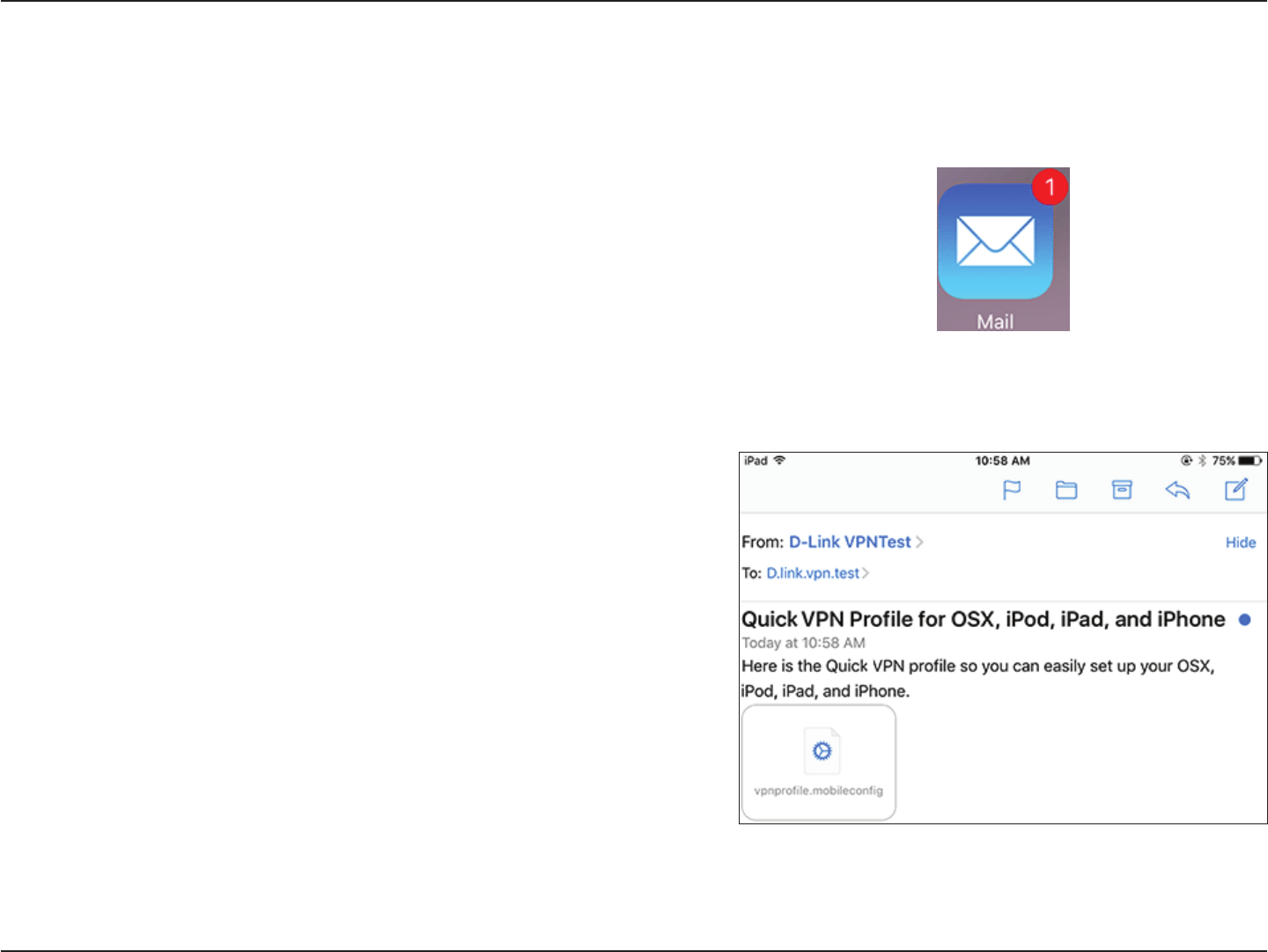
86D-Link DIR-883 User Manual
Section 6 - Quick VPN
iOS Devices
VPN Setup Instructions
This section provides Quick VPN setup instructions for iOS devices using the Export
Prole function. Refer to Quick VPN Server Setup Instructions on page 85 for
more information.
Open the e-mail containing your Quick VPN prole.
Open the attachment.
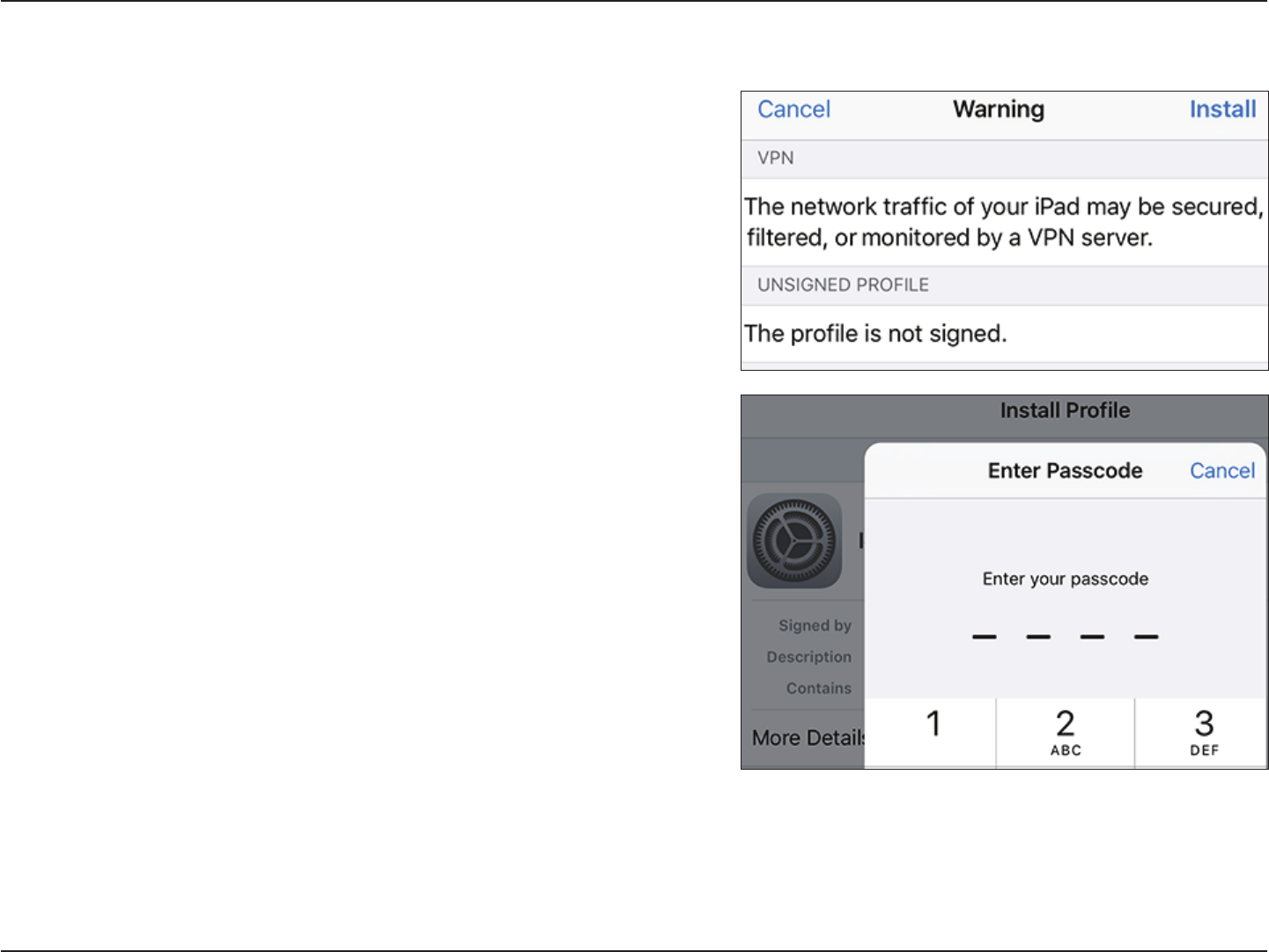
87D-Link DIR-883 User Manual
Section 6 - Quick VPN
The Install Prole dialog will appear, tap Install in the upper right hand corner of
your screen.
Enter your device's passcode when prompted.
VPN Setup Instructions (Continued)
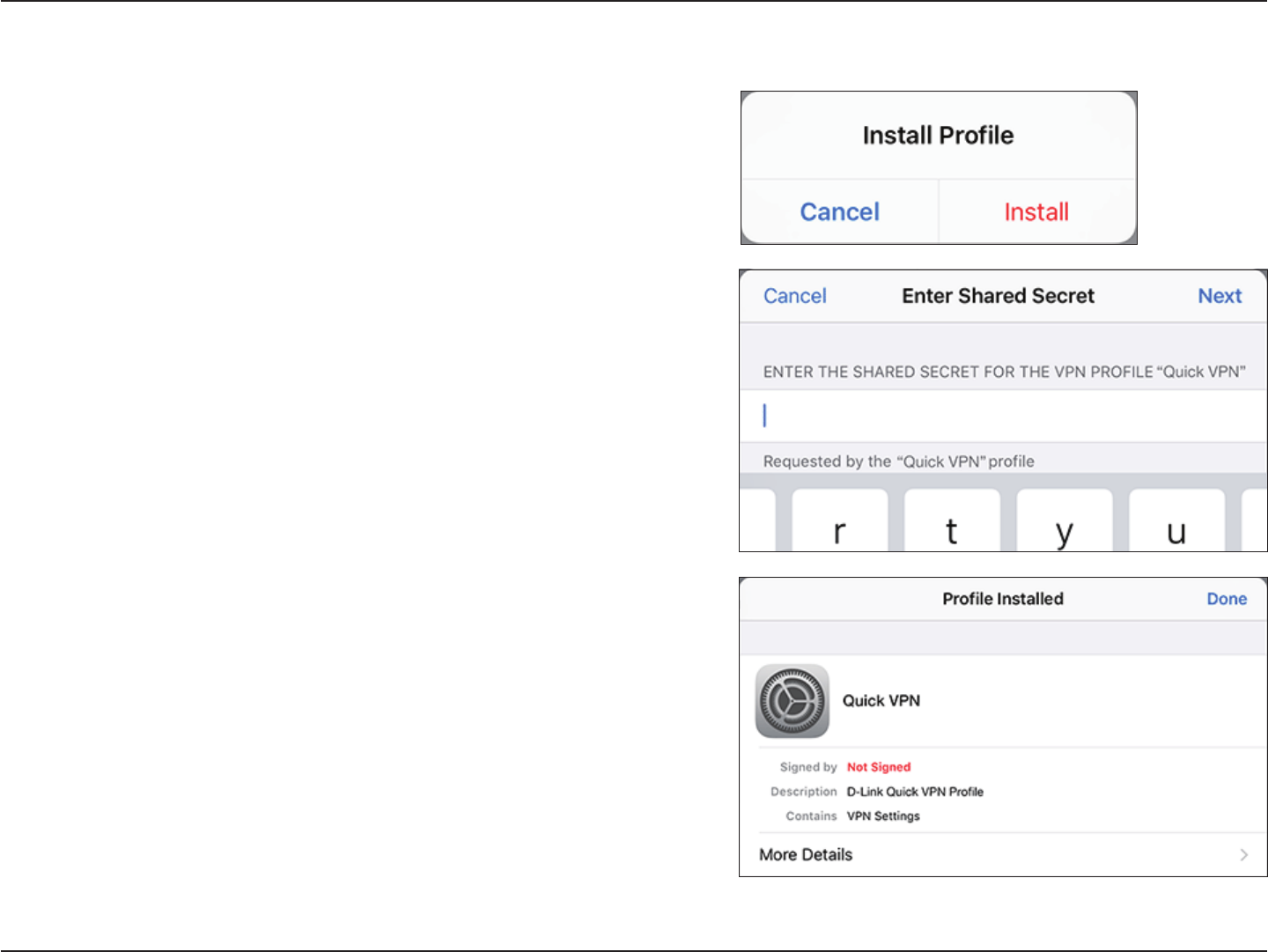
88D-Link DIR-883 User Manual
Section 6 - Quick VPN
Your iOS device is now congured to connect to your Quick VPN server.
Enter the Shared Secret (PSK) from the Quick VPN conguration page. Tap Done.
Acknowledge the disclaimer by tapping Install in the upper right hand corner. Tap
the red Install button.
VPN Setup Instructions (Continued)
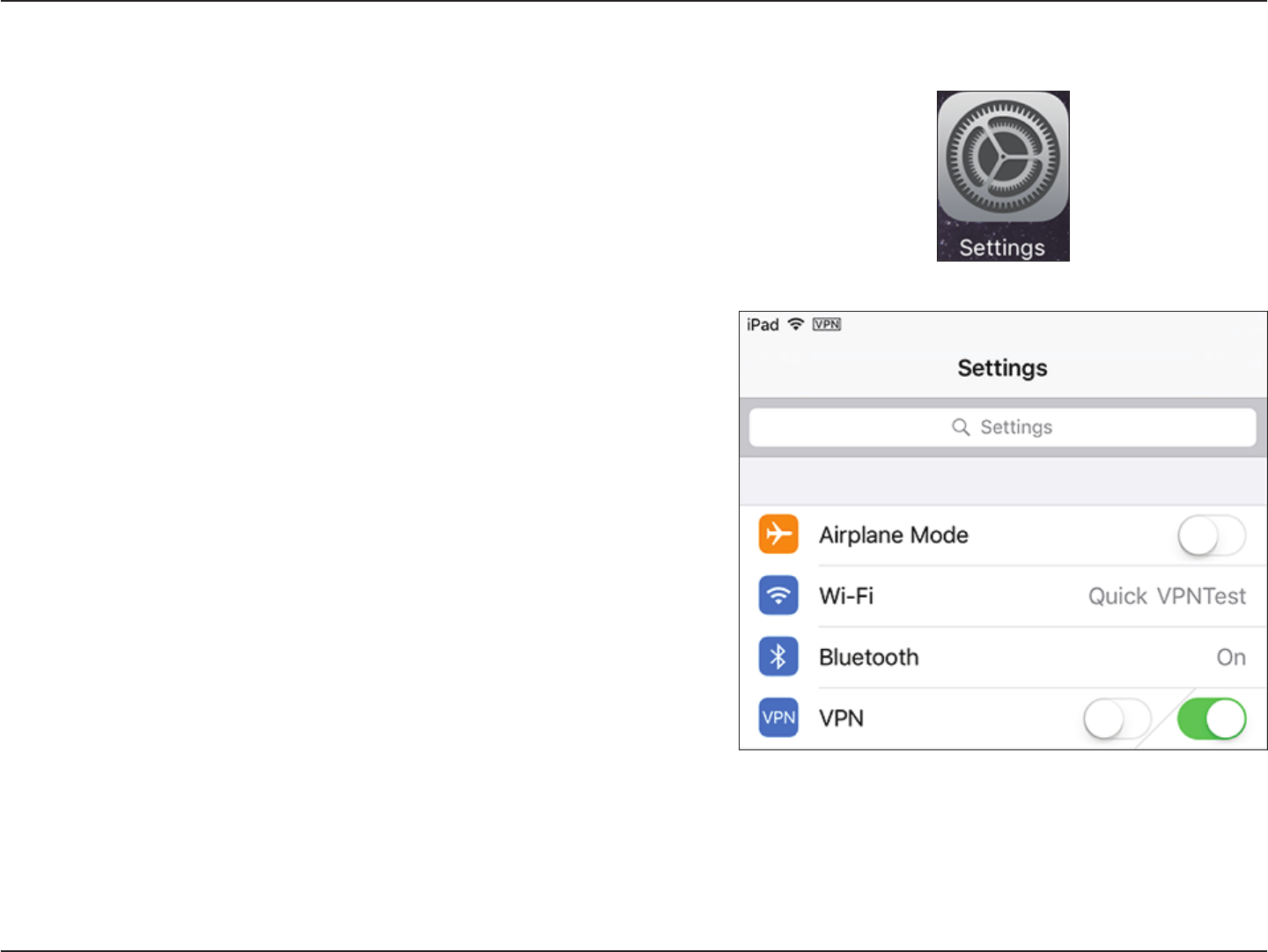
89D-Link DIR-883 User Manual
Section 6 - Quick VPN
Connect or Disconnect
To connect or disconnect from to your Quick VPN server, open Settings and tap
the button next to VPN.
The VPN icon will appear in the notication area at the top of your screen indicating
that your device is currently connected to the Quick VPN server.
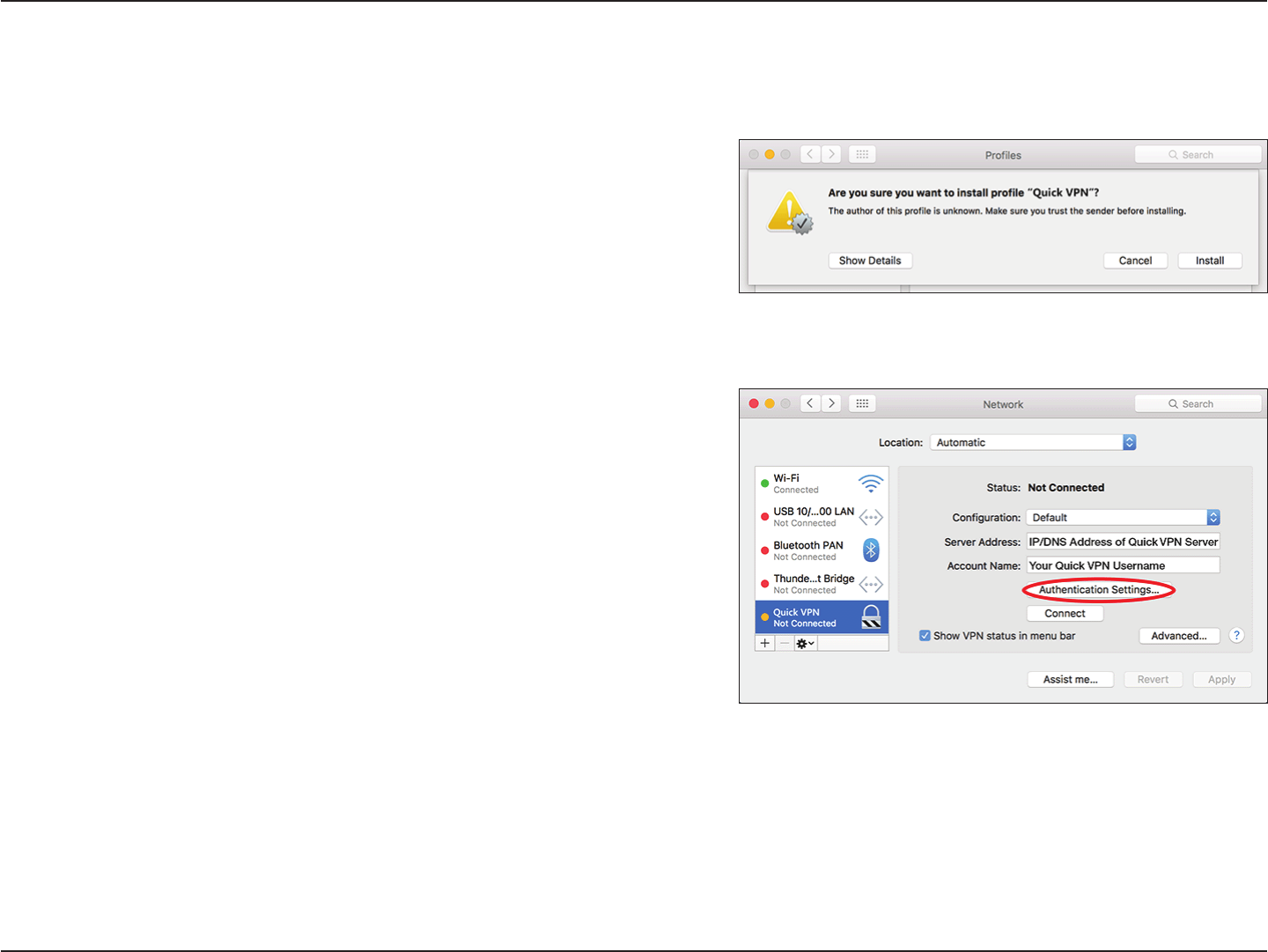
90D-Link DIR-883 User Manual
Section 6 - Quick VPN
Open the exported prole. The Install Prole dialog will appear; click Continue and
Install.
Enter your user account password when prompted. Close the Proles dialog.
Mac OS X
VPN Setup Instructions
This section provides Quick VPN setup instructions for OS X using the Export Prole
function. Refer to Quick VPN Server Setup Instructions on page 85 for more
information.
Go to Ò > System Preferences... > Network and select the Quick VPN connection
and click Authentication Settings.
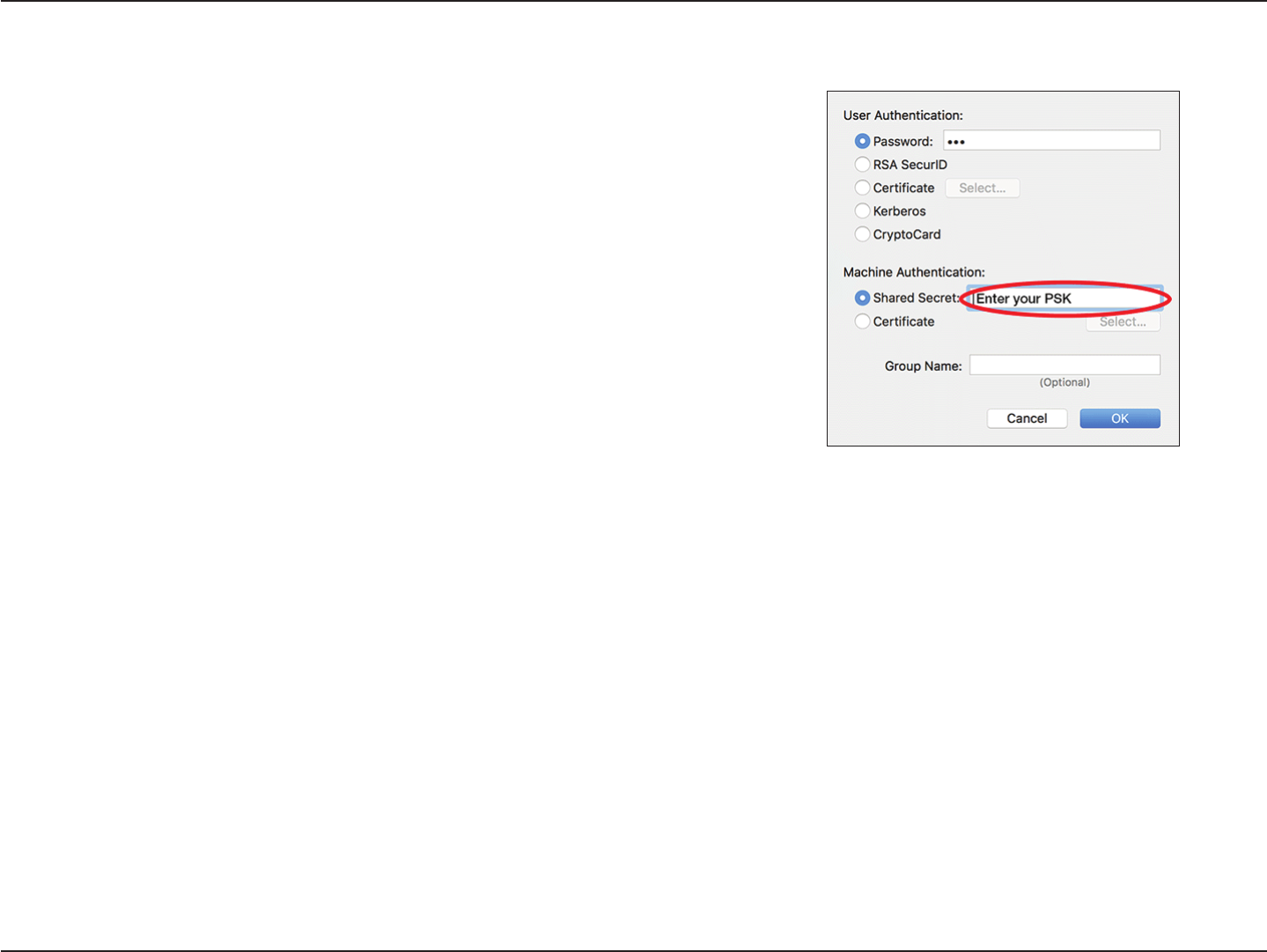
91D-Link DIR-883 User Manual
Section 6 - Quick VPN
Enter your Passkey in the Shared Secret text box and click OK, Apply, then OK.
Your Mac is now congured to connect to your Quick VPN server.
VPN Setup Instructions (Continued)
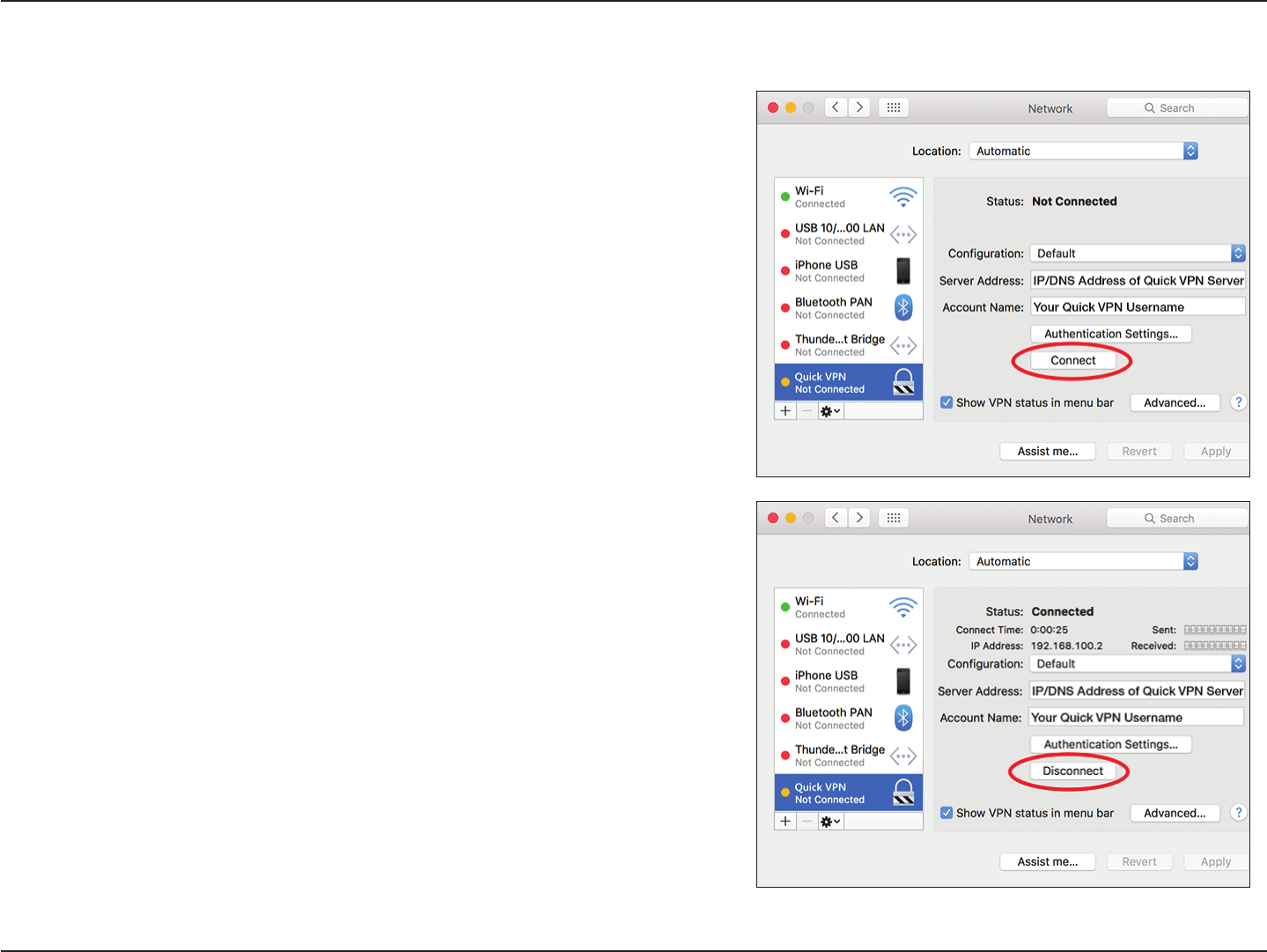
92D-Link DIR-883 User Manual
Section 6 - Quick VPN
Connect or Disconnect
To connect to or disconnect from your Quick VPN server, go to Ò>System
Preferences... > Network.
Select the Quick VPN connection and click on the Connect or Disconnect button.
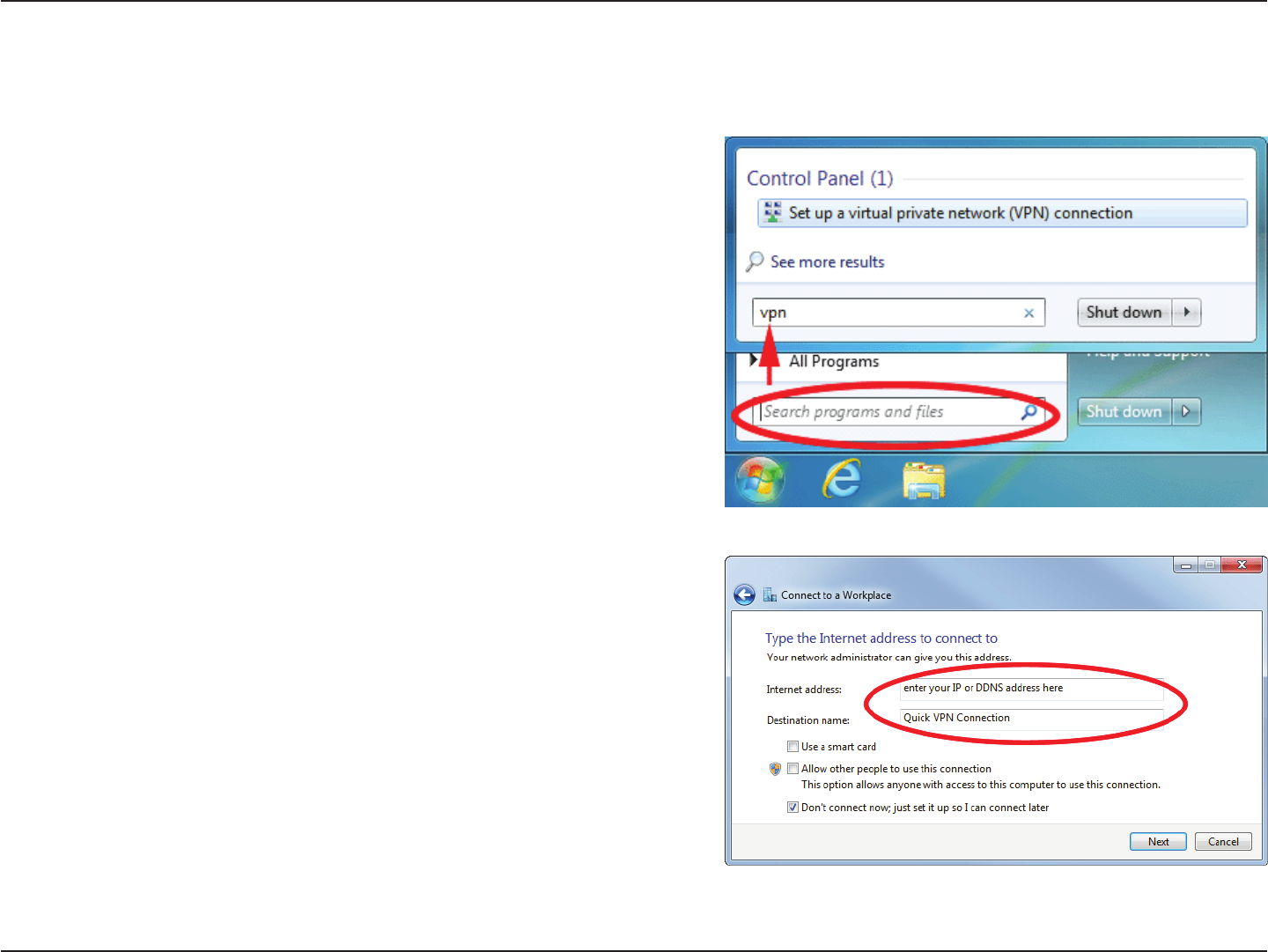
93D-Link DIR-883 User Manual
Section 6 - Quick VPN
Click the Start button and type vpn into the Search programs and les box.
Select Set up a virtual private network (VPN) connection.
Enter the IP/DDNS address of your Quick VPN server in the Internet address
box, create a name for your connection in the Destination Name, check Don't
Connect now; just set it up so I can connect later, and click Next.
Windows 7
VPN Setup Instructions
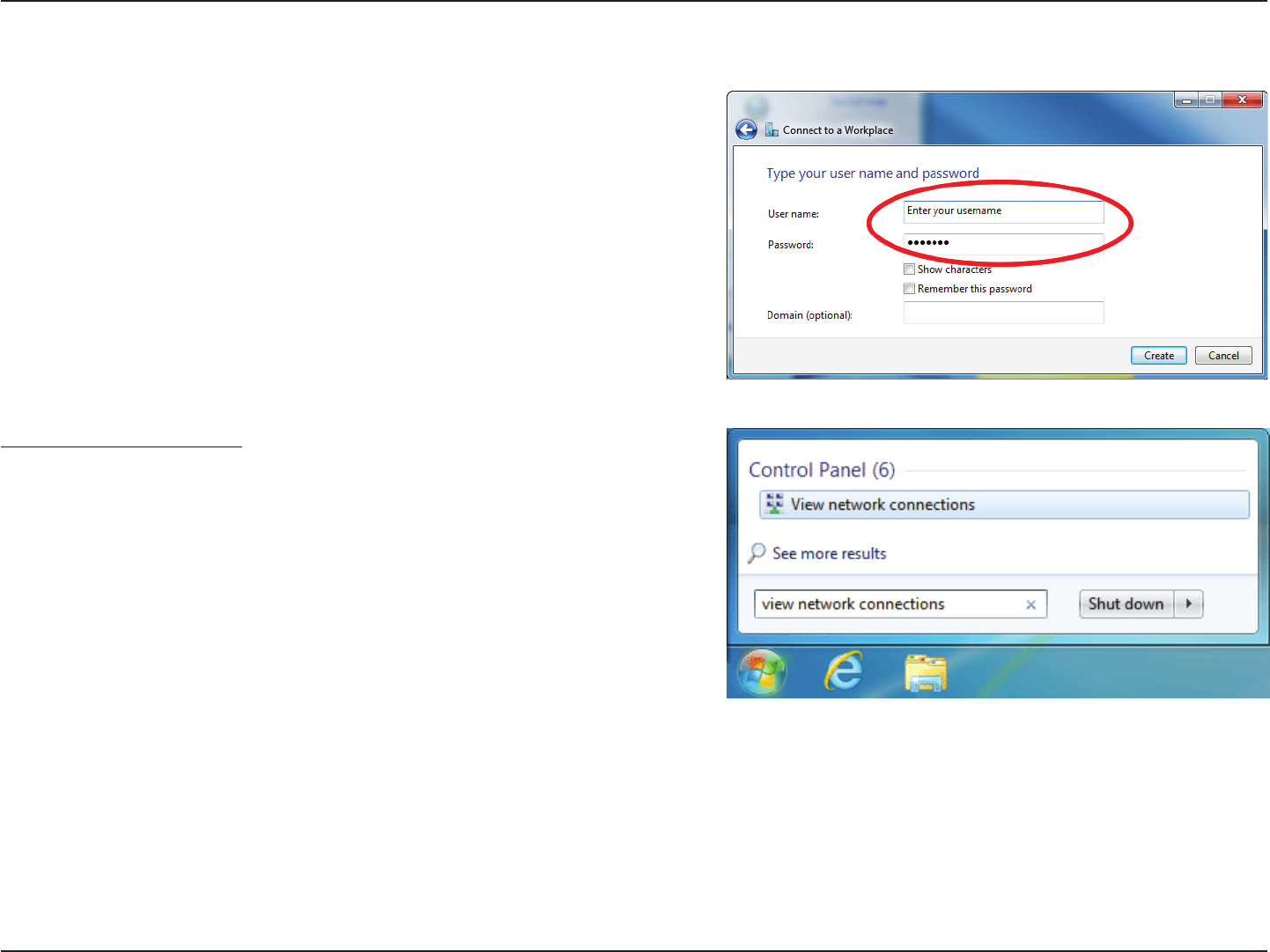
94D-Link DIR-883 User Manual
Section 6 - Quick VPN
Enter your Username. If you would like windows to save your password, enter
your Password and check Remember this password. Click Create to continue.
Do not click Connect Now.
Click Close. Click the Start button and type view network connections into the
Search programs and les text box. Select View network connections.
VPN Setup Instructions (Continued)
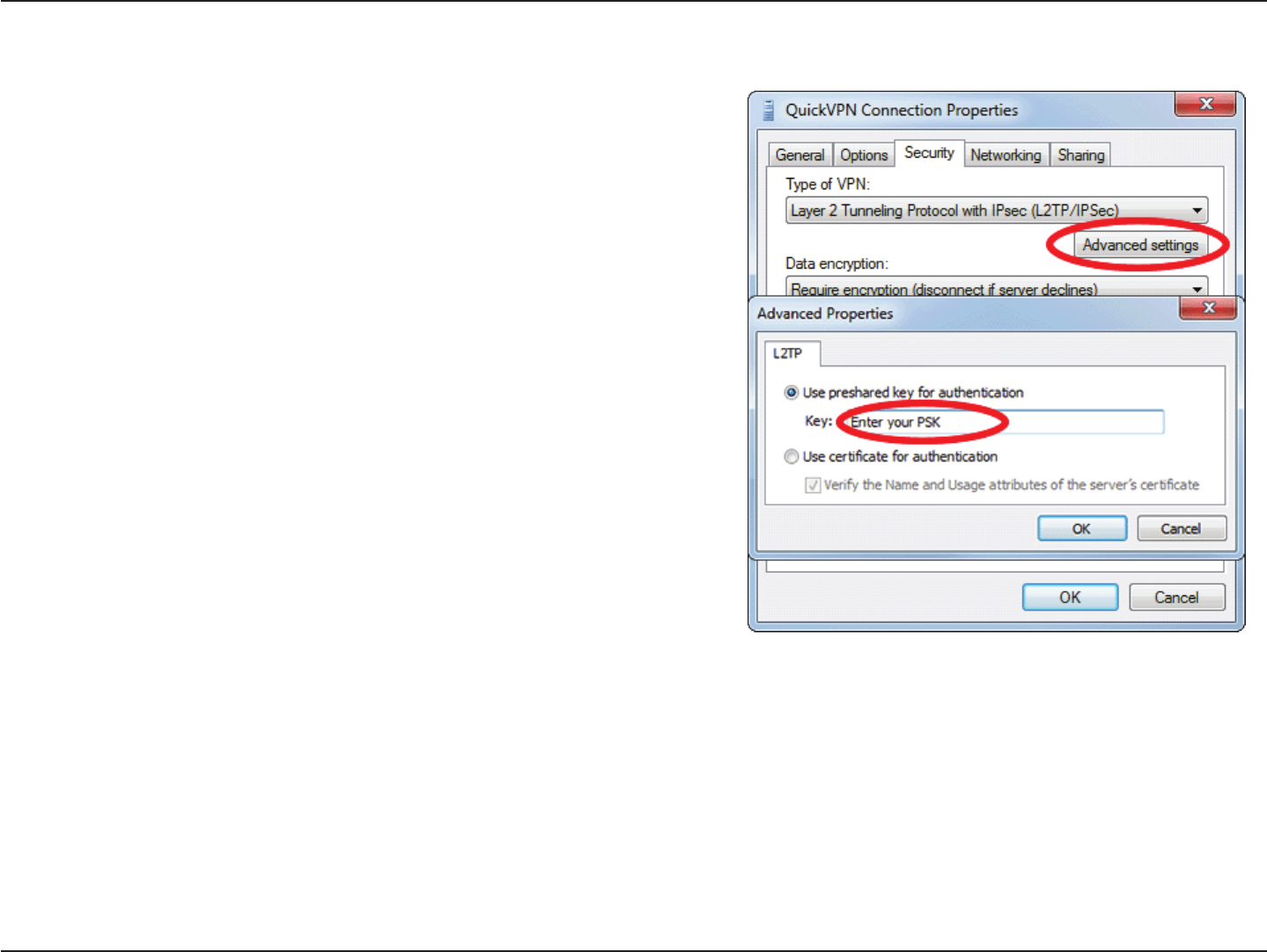
95D-Link DIR-883 User Manual
Section 6 - Quick VPN
Your Windows 7 system is now congured to connect to your Quick VPN server.
Click Advanced settings. Enter your Passkey in the Key text box under Use
preshared key for authentication. Click OK to close Advanced Properties and
click OK to close Quick VPN Connection Properties.
VPN Setup Instructions (Continued)
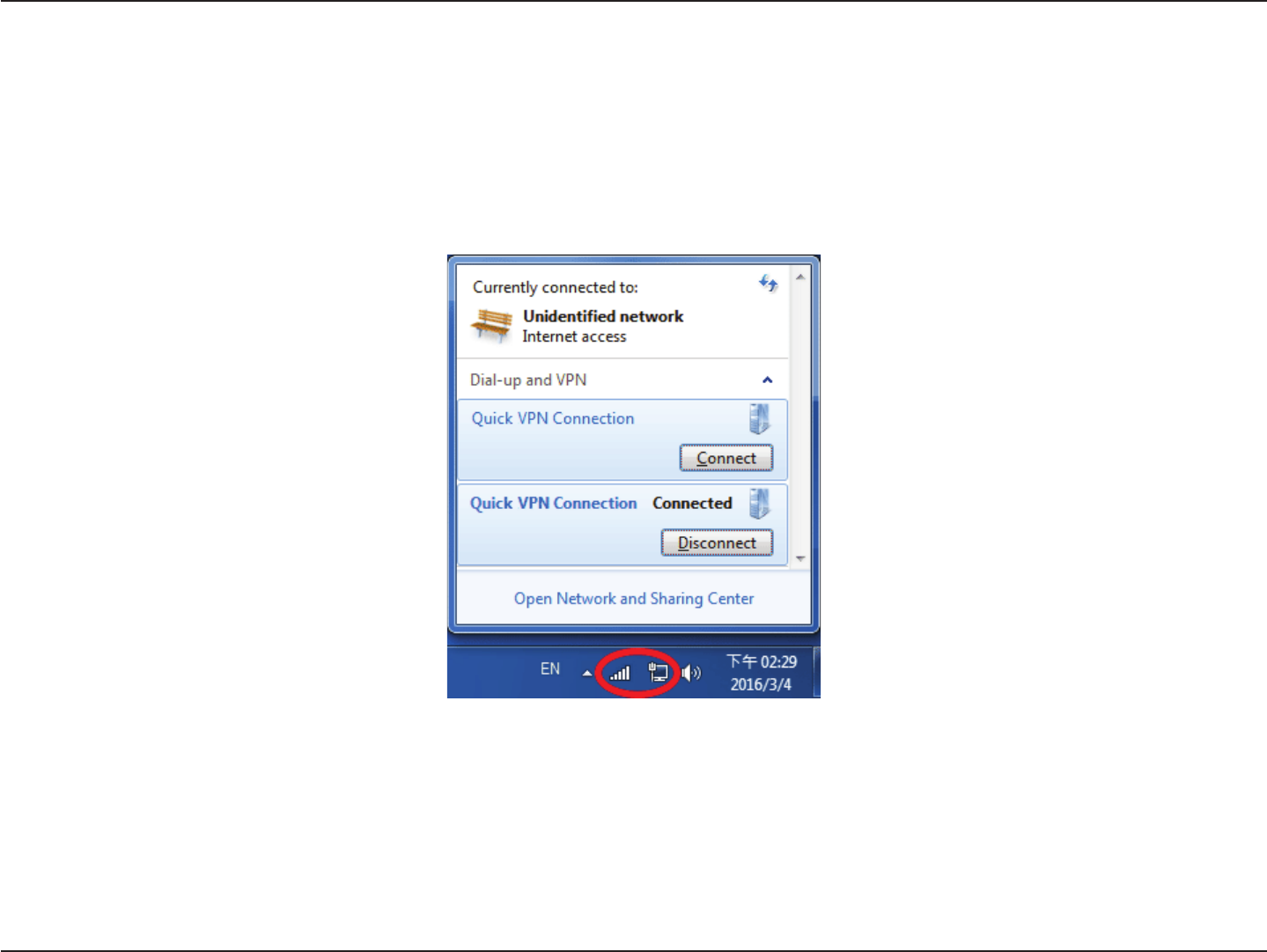
96D-Link DIR-883 User Manual
Section 6 - Quick VPN
To connect to or disconnect from your Quick VPN server, click on the Network Settings icon in the notication area of the Windows taskbar and
from the Dial Up and VPN section click on your Quick VPN connection and click on the Connect or Disconnect button.
Connect or Disconnect
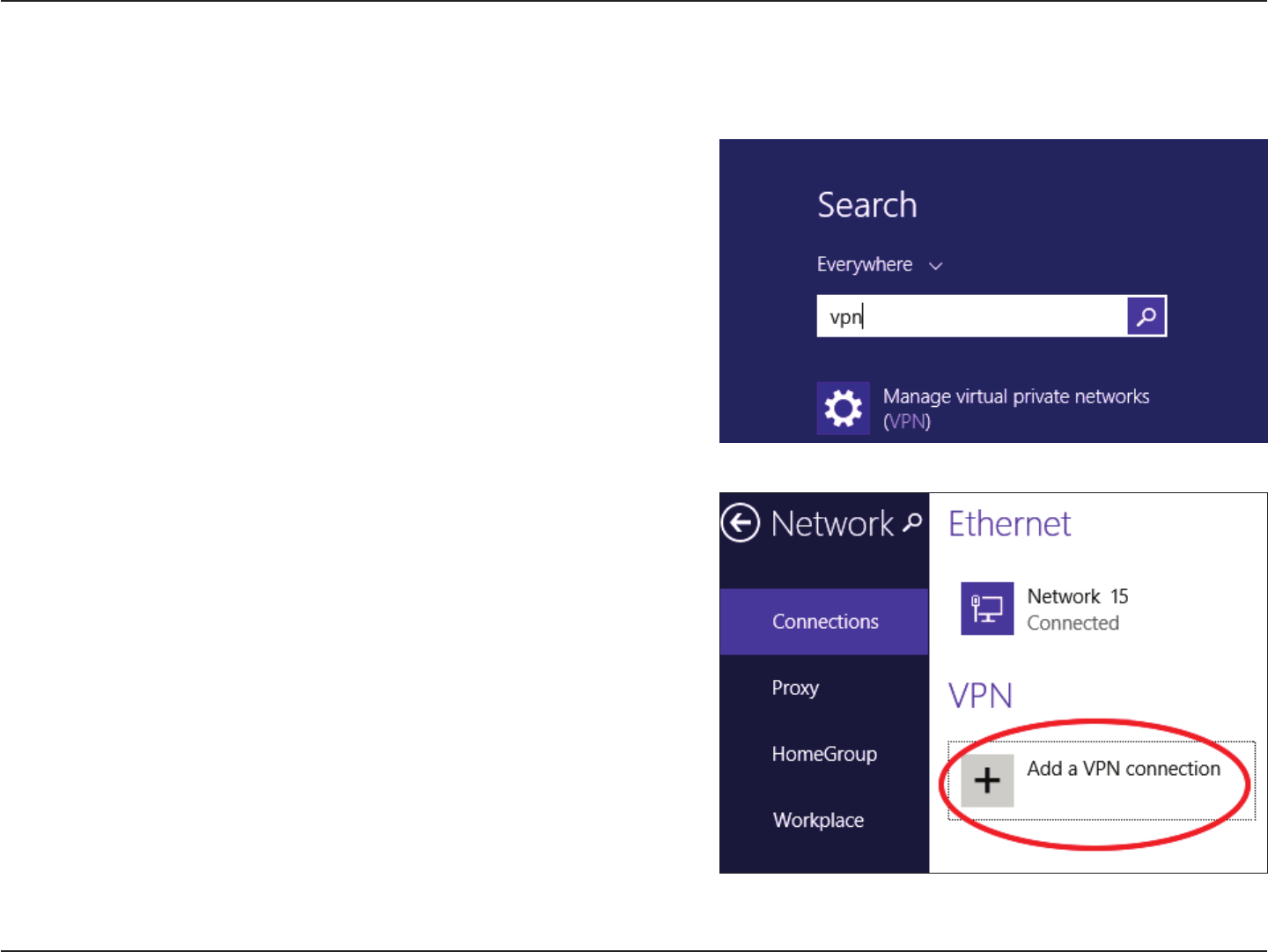
97D-Link DIR-883 User Manual
Section 6 - Quick VPN
Windows 8.1/8
VPN Setup Instructions
This section provides Quick VPN setup instructions for Windows 8.1/8
Click the Start button and type vpn.
Select Manage virtual private networks.
From the Network Settings page, click Add a VPN Connection.
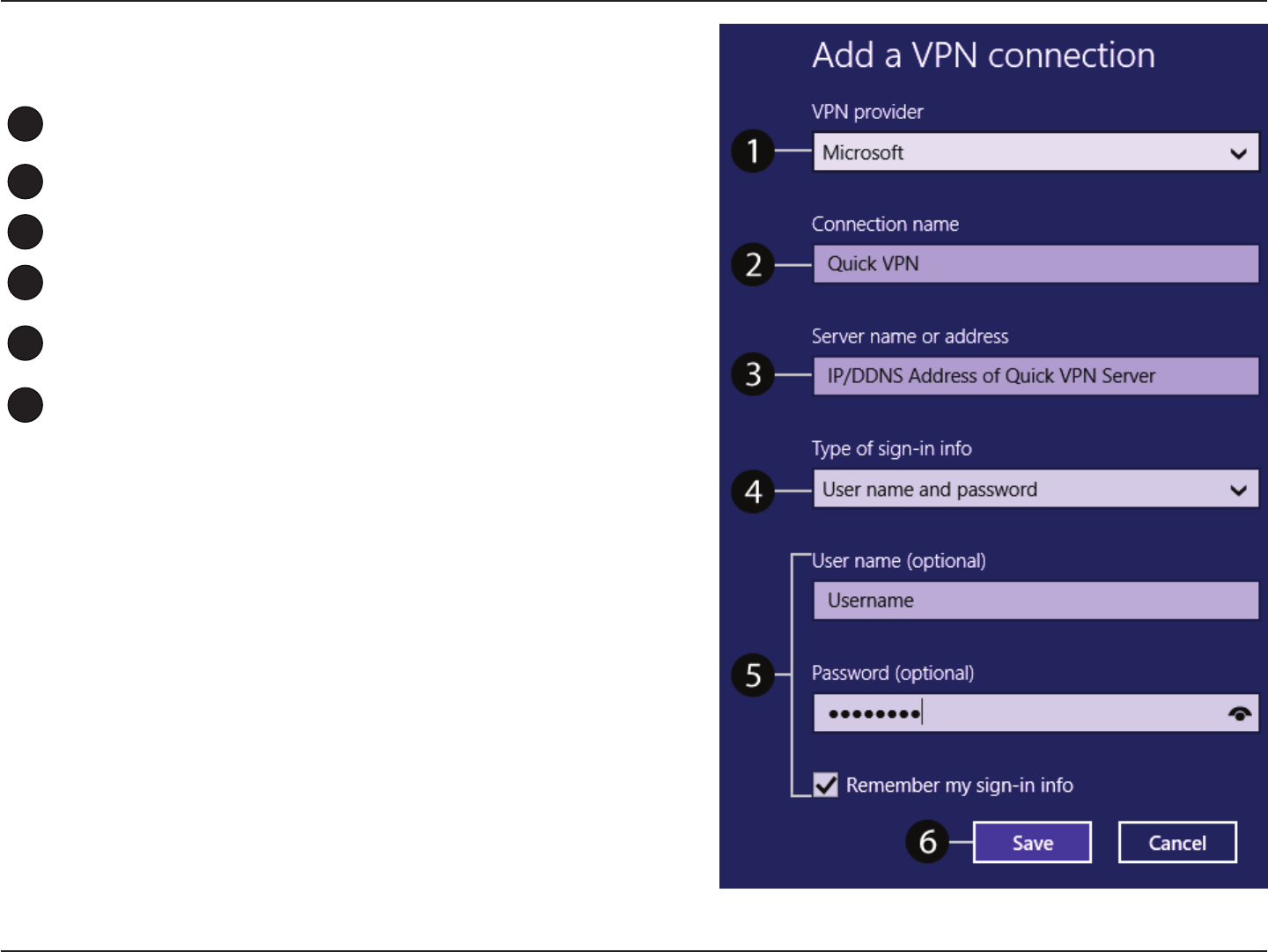
98D-Link DIR-883 User Manual
Section 6 - Quick VPN
1Select Microsoft from VPN Provider.
2Create a name for your VPN connection.
3Enter your IP/DDNS address of your Quick VPN server.
4Select User name and password from Type of sign-in info.
5If you would like windows to remember your sign-in information, enter
your User name, Password, and select Remember my sign-in info
6Choose Save.
Add a VPN Connection
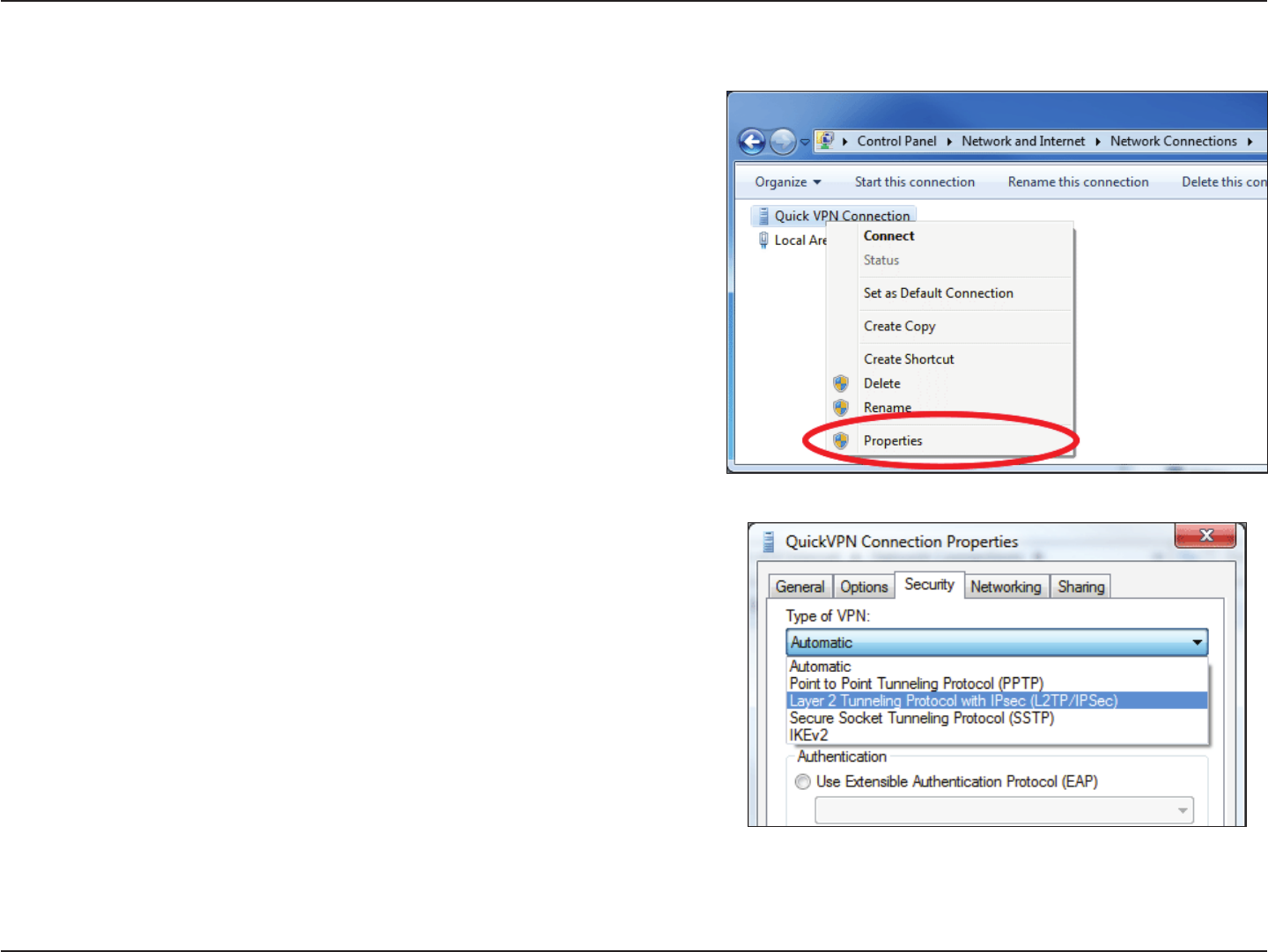
99D-Link DIR-883 User Manual
Section 6 - Quick VPN
Select the Security tab. For the Type of VPN, select Layer2Tunneling with IPsec
(L2TP/IPSec).
Right-click on the Quick VPN Connection you just created and left-click on
Properties.
VPN Setup Instructions (Continued)

100D-Link DIR-883 User Manual
Section 6 - Quick VPN
Click the Start button and type view network connections.
Select View network connections.
Right-click your Quick VPN Connection and left-click Properties.
Select the Security tab.
For the Type of VPN, select Layer 2 Tunneling with IPsec (L2TP/IPSec).
VPN Setup Instructions (Continued)
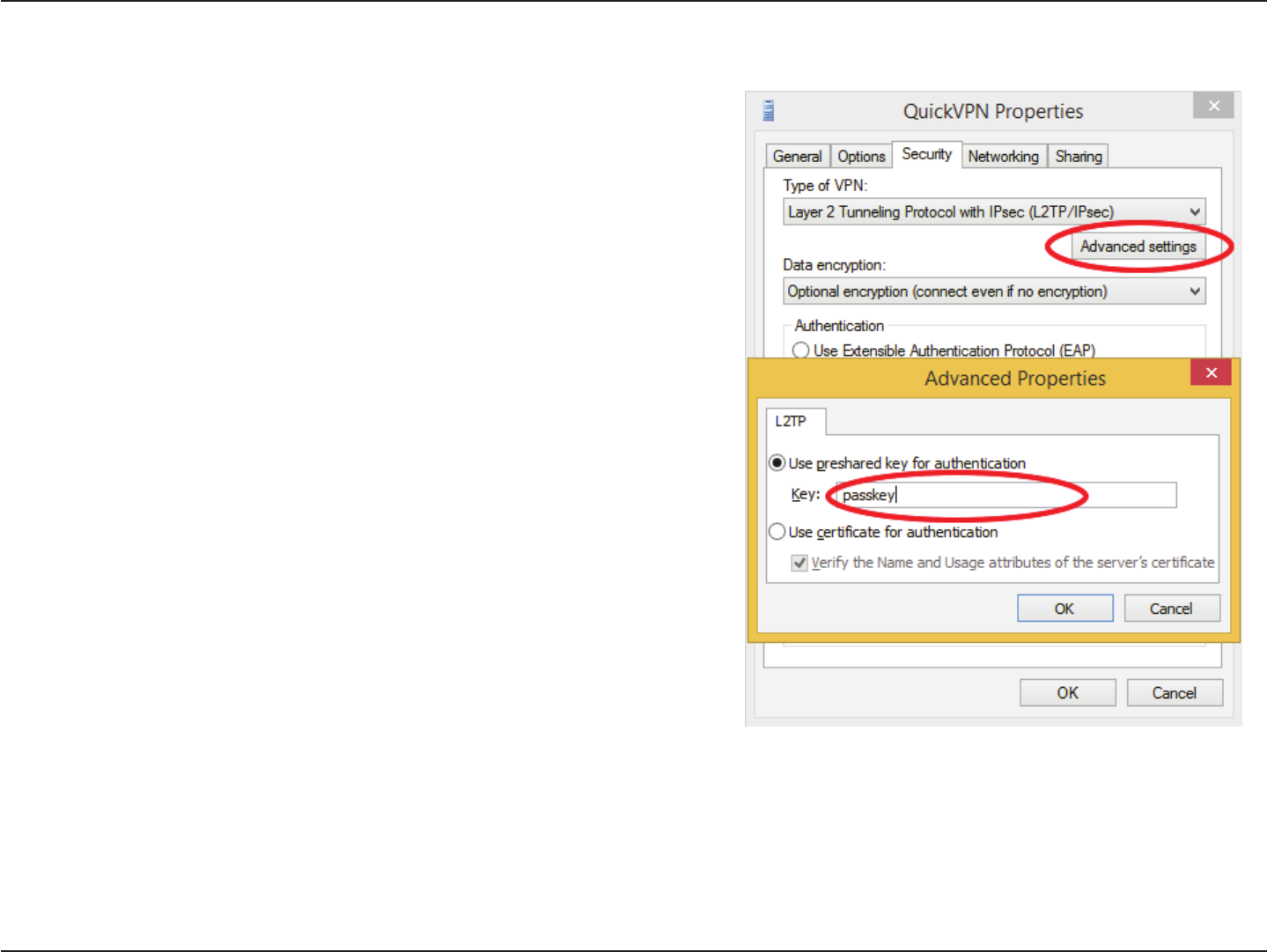
101D-Link DIR-883 User Manual
Section 6 - Quick VPN
Click Advanced settings. Enter your Passkey in the Key text box under Use
preshared key for authentication.
Click OK to close Advanced Properties and click OK to close Quick VPN
Properties.
Your Windows 8.1/8 system is now congured to connect to your Quick VPN server.
VPN Setup Instructions (Continued)
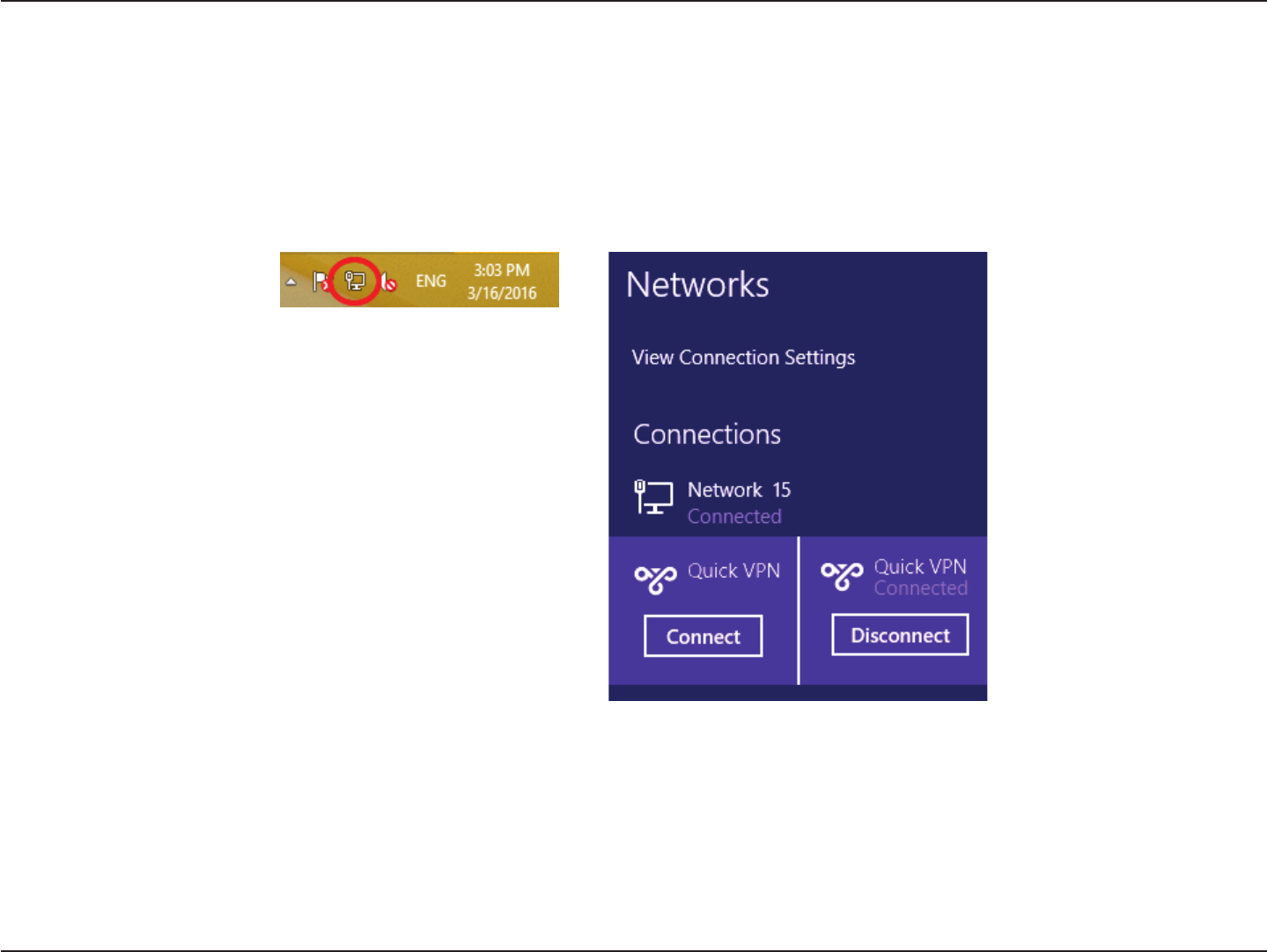
102D-Link DIR-883 User Manual
Section 6 - Quick VPN
Connect or Disconnect
To connect to or disconnect from your Quick VPN server, click on the Network Settings icon in the notication area of the Windows taskbar. Click
on your Quick VPN connection and click on the Connect or Disconnect button.
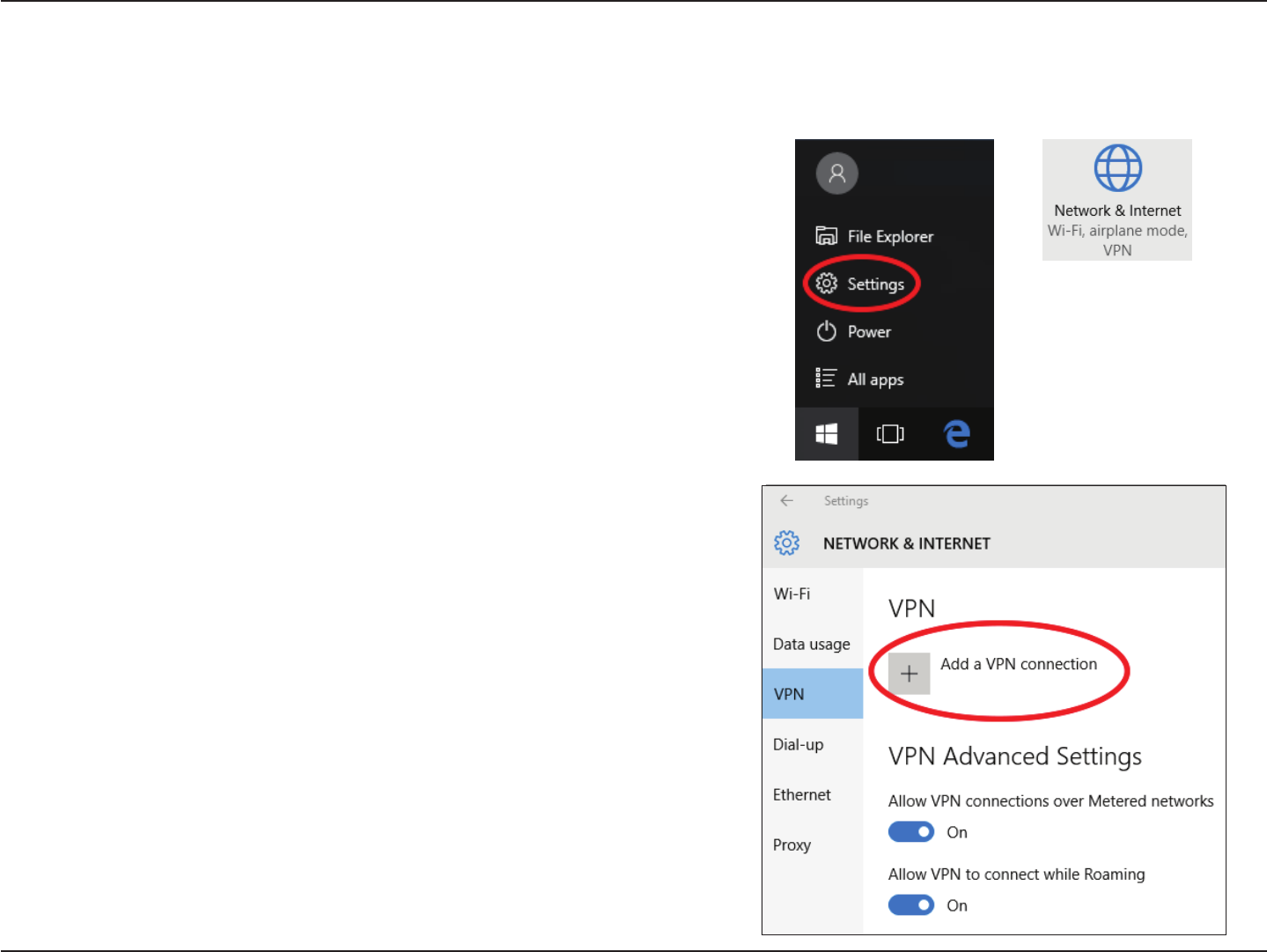
103D-Link DIR-883 User Manual
Section 6 - Quick VPN
Click Start > Settings > Network & Internet >NetworkandSharingCenter >
VPN > Add a VPN Connection.
Windows 10
VPN Setup Instructions
This section provides Quick VPN setup instructions for Windows 10.
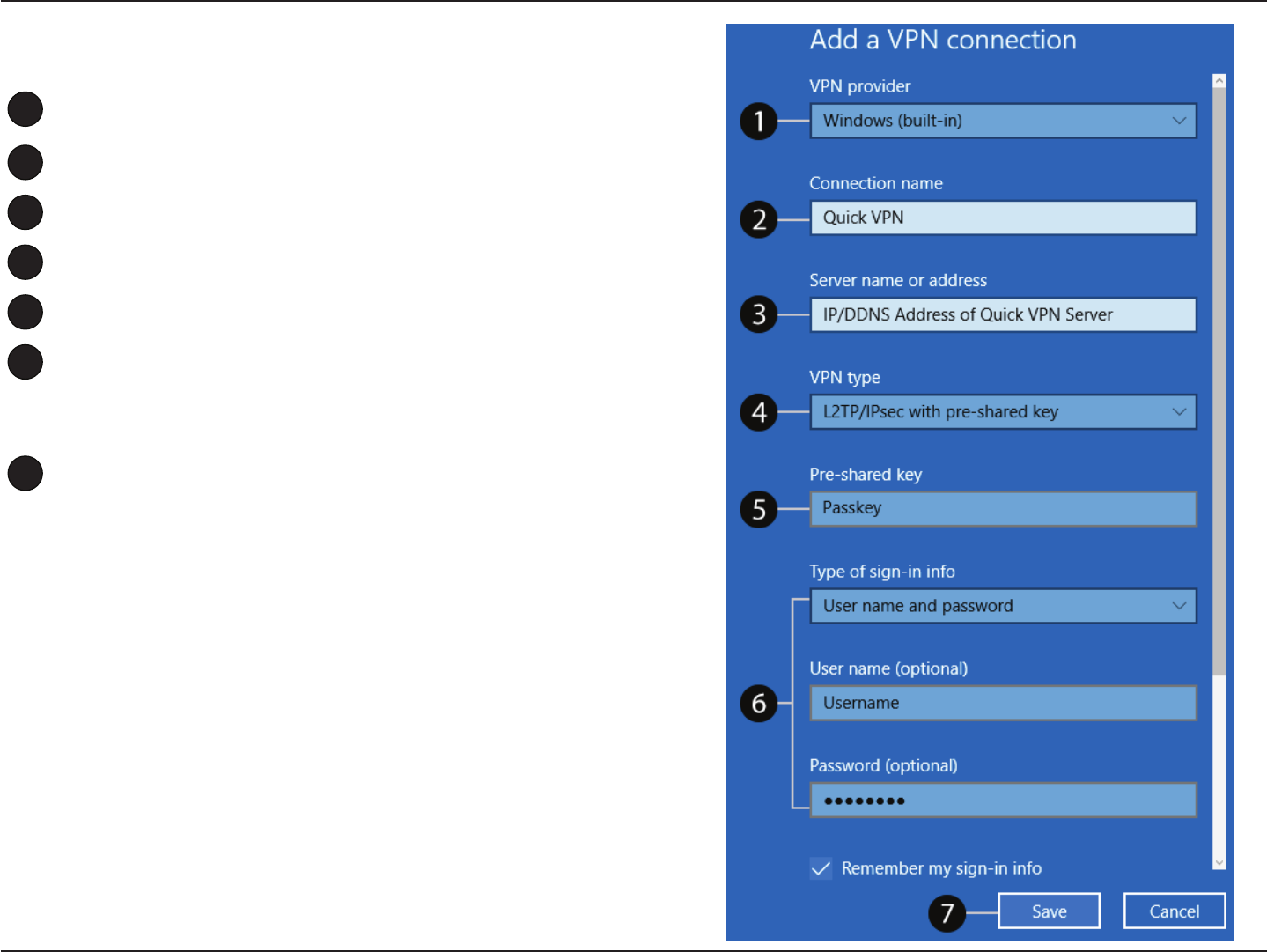
104D-Link DIR-883 User Manual
Section 6 - Quick VPN
1Select Windows (built-in) from the VPN Provider drop down menu.
2Create a name for your VPN connection.
3Enter your IP/DDNS address of your Quick VPN server.
4Select L2TP/IPSec with pre-shared key from VPN type.
5Enter the Passkey.
6Select User name and password from Type of sign-in info.
If you would like windows to remember your sign-in information, enter
your User name, Password, and select Remember my sign-in info
7Choose Save.
Your Windows 10 system is now congured to connect to your Quick VPN server.
Add a VPN Connection
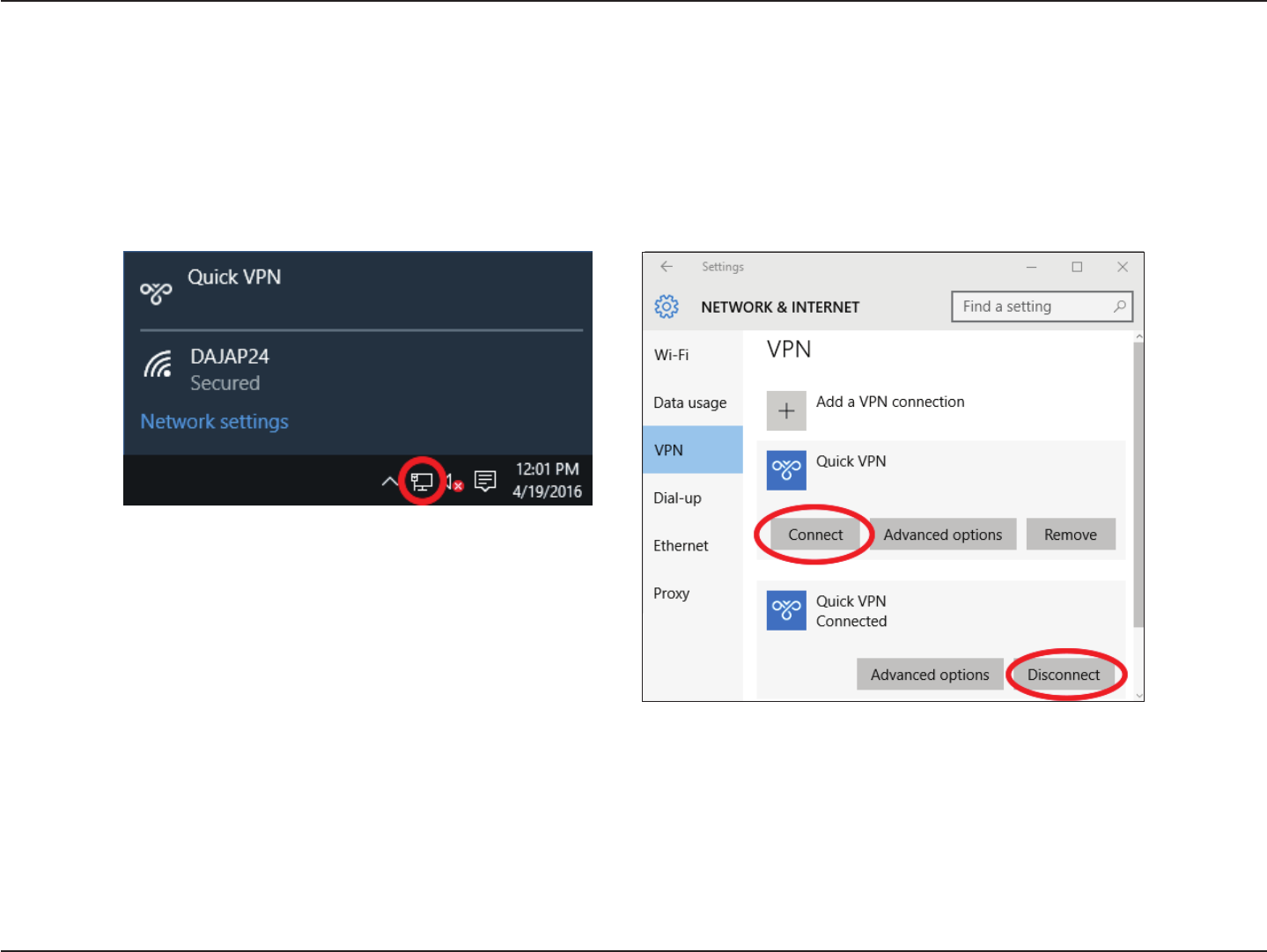
105D-Link DIR-883 User Manual
Section 6 - Quick VPN
Connect or Disconnect
To connect to or disconnect from your Quick VPN server, click on the Network Settings icon in the notication area of the Windows taskbar and
click on your Quick VPN connection. The Network & Internet Settings page will open. Click on the Connect or Disconnect button.
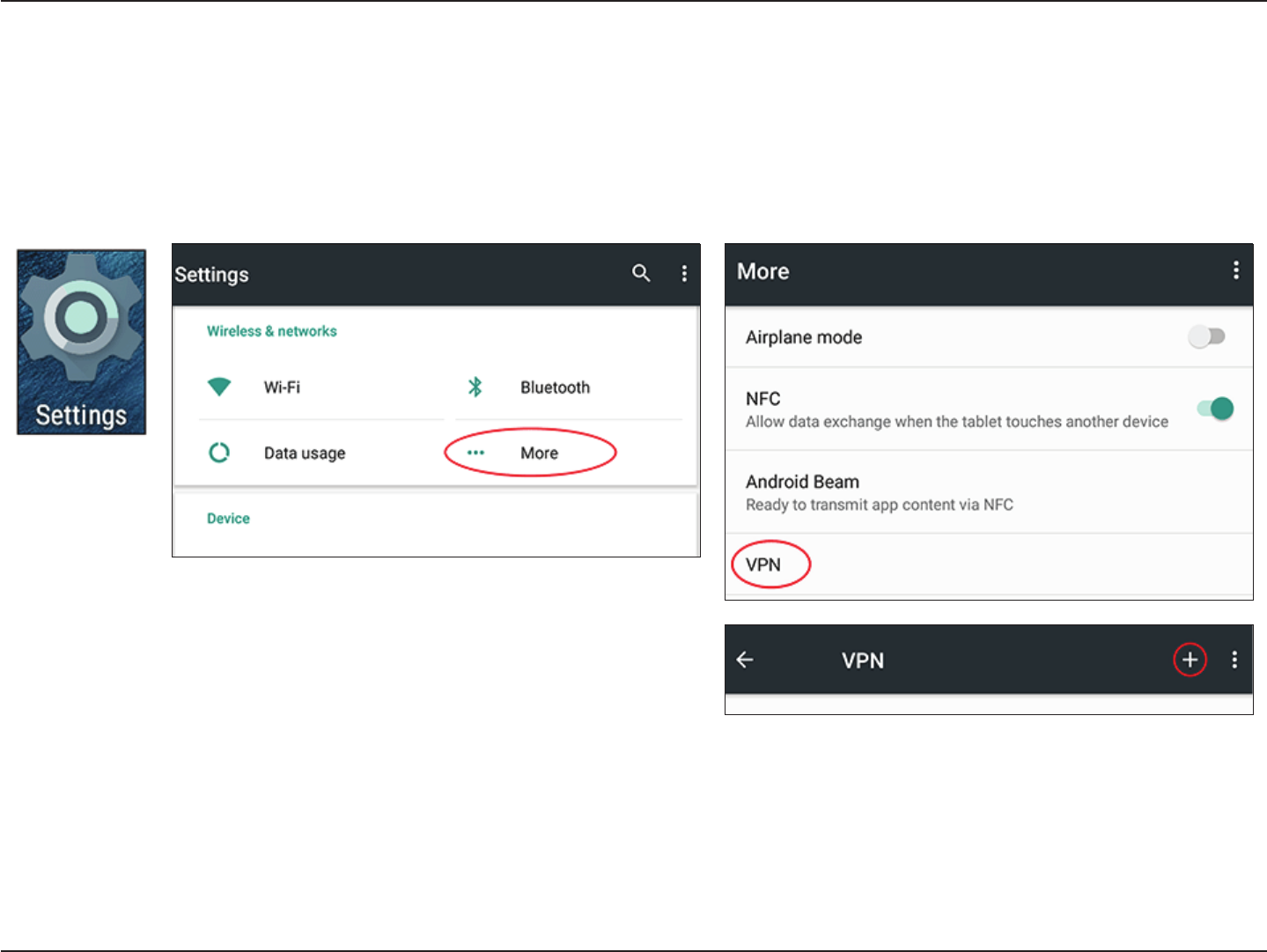
106D-Link DIR-883 User Manual
Section 6 - Quick VPN
This section provides Quick VPN setup instructions for Android devices. Your device's screens may vary.
Go to Settings > More from the Wireless & networks > VPN > +
Android
VPN Setup Instructions
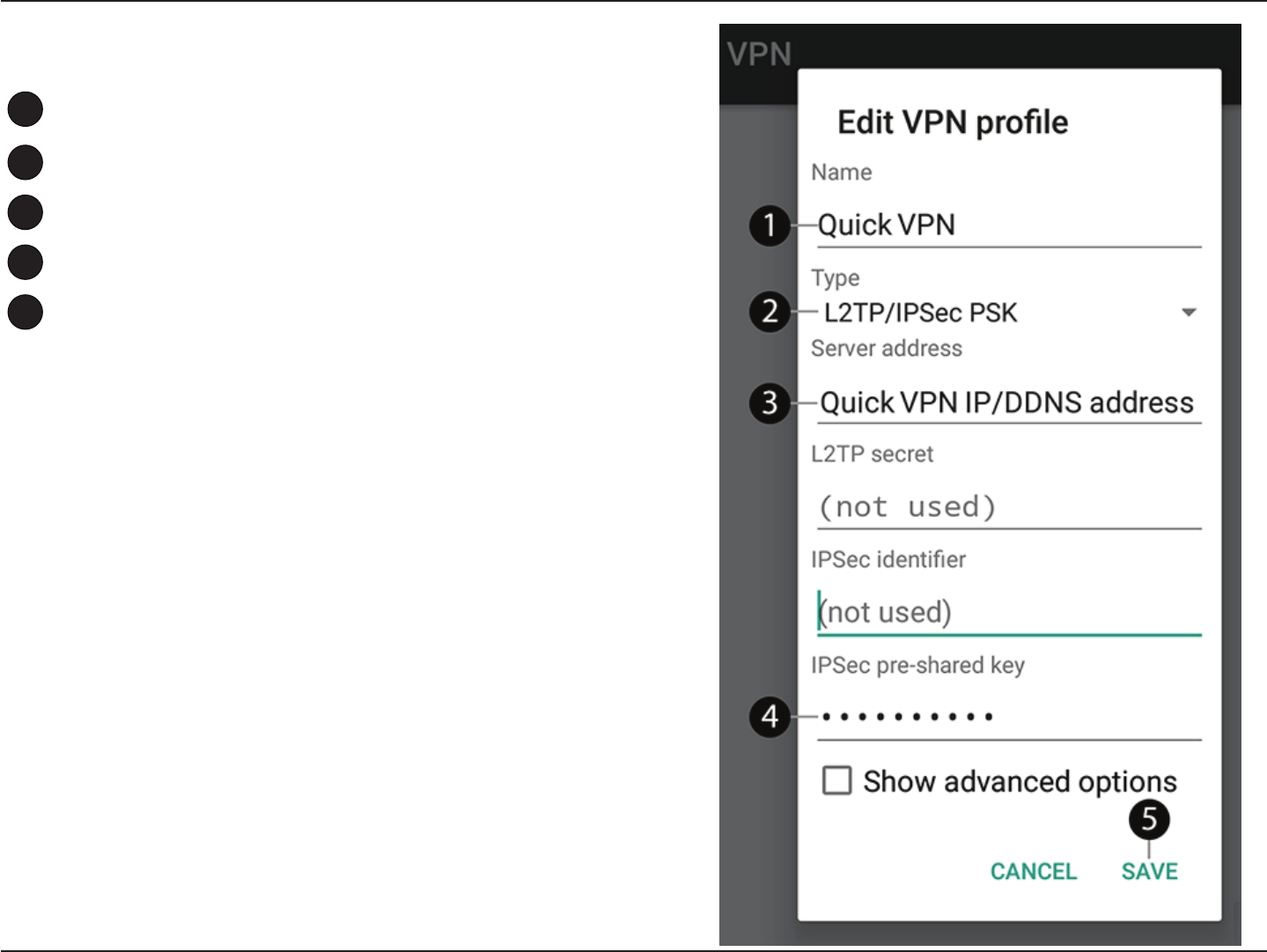
107D-Link DIR-883 User Manual
Section 6 - Quick VPN
1Enter a name for your VPN connection.
2Select L2TP/IPSec PSK for Type.
3Enter the IP/DDNS address of your Quick VPN server.
4Enter your Passkey in IPSec pre-shared key eld.
5Choose Save.
Your Android device is now congured to connect to your Quick VPN server.
Edit VPN Prole
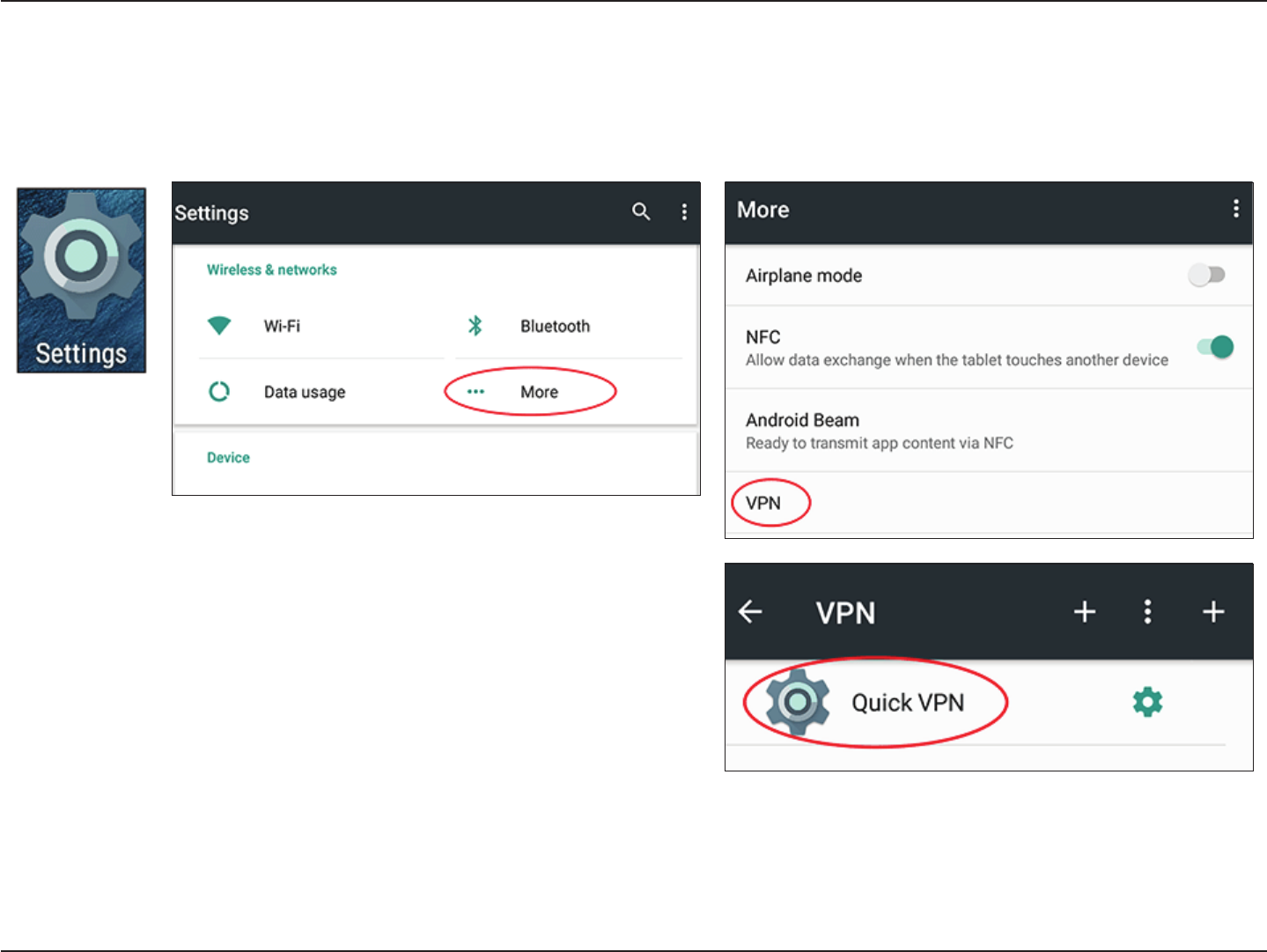
108D-Link DIR-883 User Manual
Section 6 - Quick VPN
Connect or Disconnect
To connect to or disconnect from your Quick VPN server, go to Settings > More from the Wireless & networks > VPN and select the Quick VPN
connection you created.
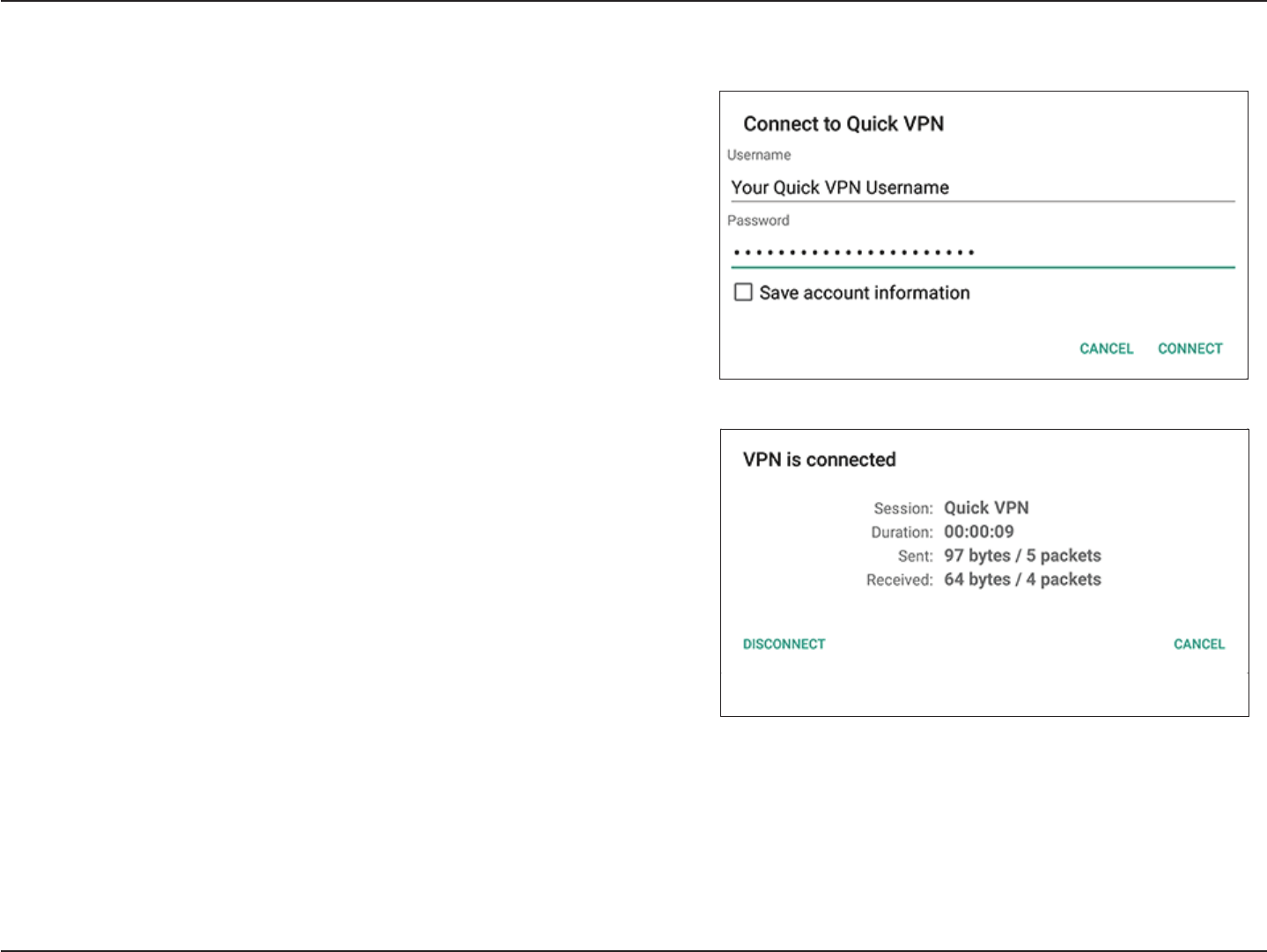
109D-Link DIR-883 User Manual
Section 6 - Quick VPN
To connect, enter your Username and Password and select CONNECT.
To disconnect, select DISCONNECT.
Connect or Disconnect (Continued)

110D-Link DIR-883 User Manual
Section 7 - Connecting a Wireless Client to your Router
Connecting a Wireless Client to your Router
WPS Button
Step 2 - Within 2 minutes, press the WPS button on your wireless device (or launch the software utility and start the WPS process).
The easiest and most secure way to connect your wireless devices to the router is with WPS (Wi-Fi Protected Setup). Most wireless devices such as
wireless adapters, media players, Blu-ray DVD players, wireless printers and cameras will have a WPS button (or a software utility with WPS) that
you can press to connect to the DIR-883 router. Please refer to your user manual for the wireless device you want to connect to make sure you
understand how to enable WPS. Once you know, follow the steps below:
Step 1 - Press the WPS button on the DIR-883 for about 1 second. The LED on the front will start to blink.
Step 3 - Allow up to 1 minute for your connection to be congured. Once the Internet light stops blinking, you will be connected and your wireless
connection will be secure with WPA2.
WPS Button
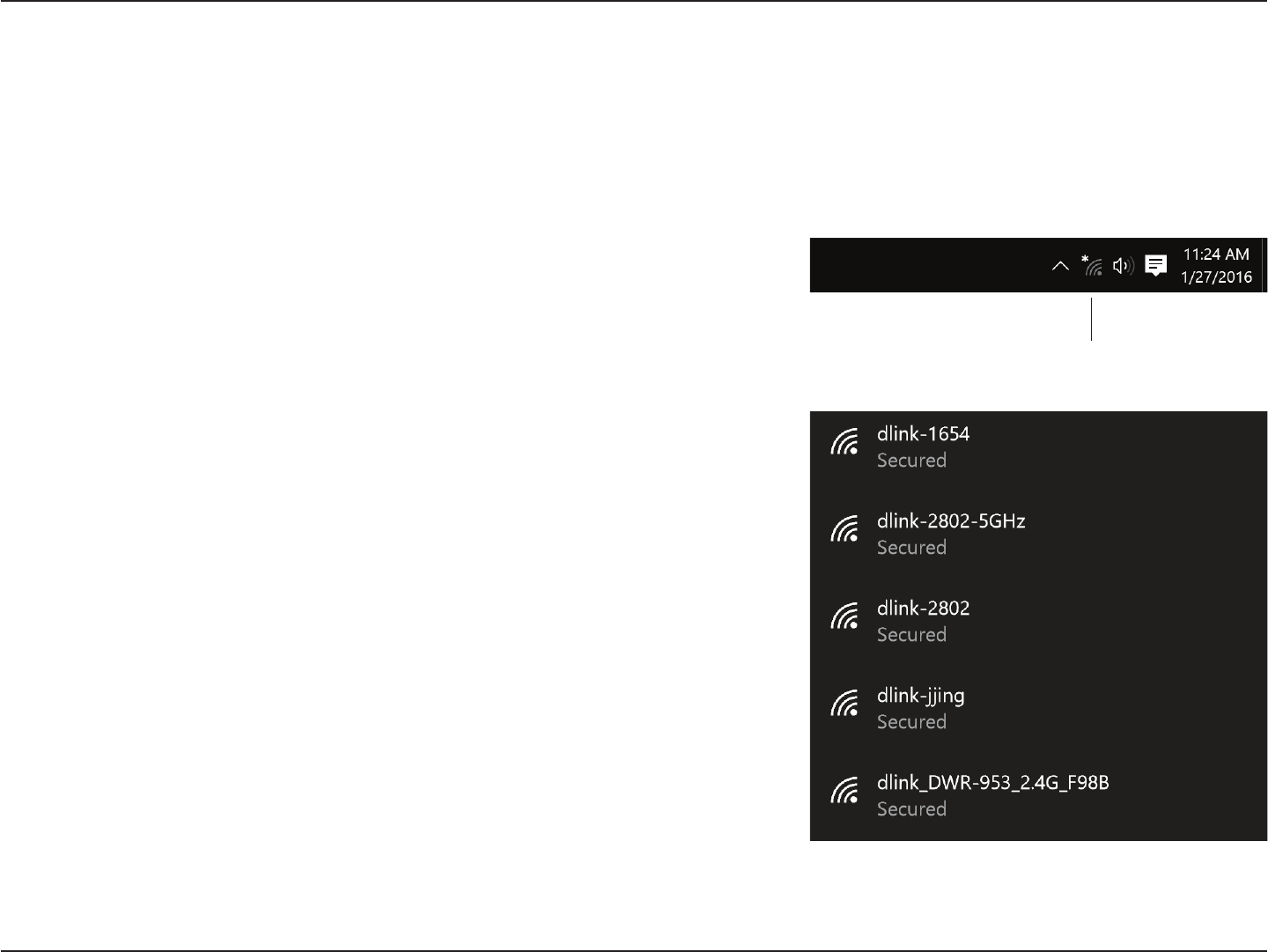
111D-Link DIR-883 User Manual
Section 7 - Connecting a Wireless Client to your Router
When connecting to the DIR-883 wirelessly for the rst time, you will need to input the wireless network name (SSID) and Wi-Fi password (security
key) of the device you are connecting to. If your product has a Wi-Fi conguration card, you can nd the default network name and Wi-Fi password
here. Otherwise refer to the product label for the default Wi-Fi network SSID and password, or enter the Wi-Fi credentials set during the product
conguration.
To join an existing network, locate the wireless network icon in the taskbar, next to the time
display, and click on it.
Wireless Icon
Clicking on this icon will display a list of wireless networks which are within range of your
computer. Select the desired network by clicking on the SSID.
Windows® 10
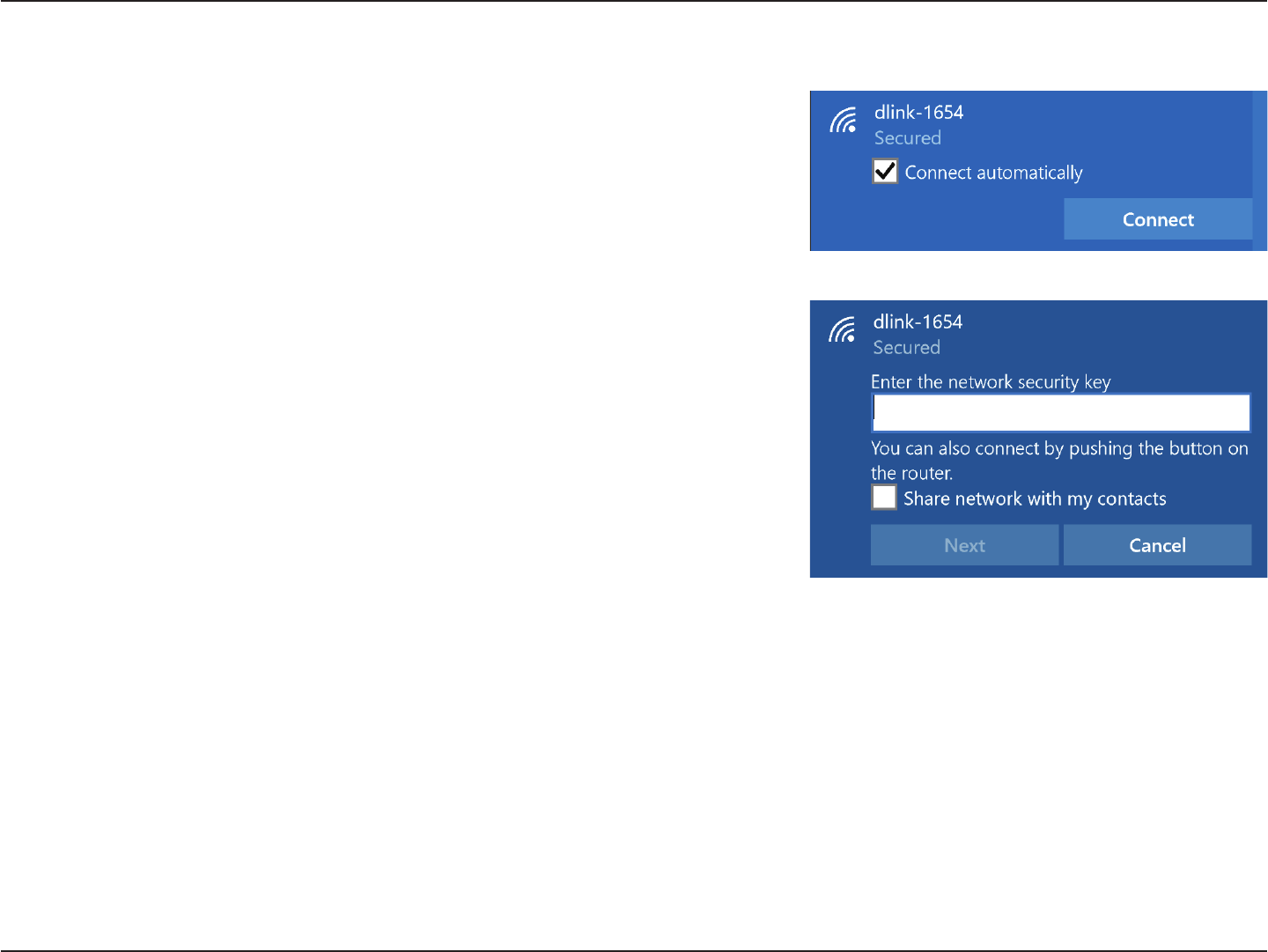
112D-Link DIR-883 User Manual
Section 7 - Connecting a Wireless Client to your Router
To connect to the SSID, click Connect.
To automatically connect to the router when your device detects the SSID, click the Connect
Automatically check box.
You will then be prompted to enter the Wi-Fi password (network security key) for the wireless
network. Enter the password into the box and click Next to connect to the network. Your
computer will now automatically connect to this wireless network when it is detected.
You can also use Wi-Fi Protected Setup (WPS) to connect to the router. Press the WPS button
on your D-Link device and you will be automatically connected.
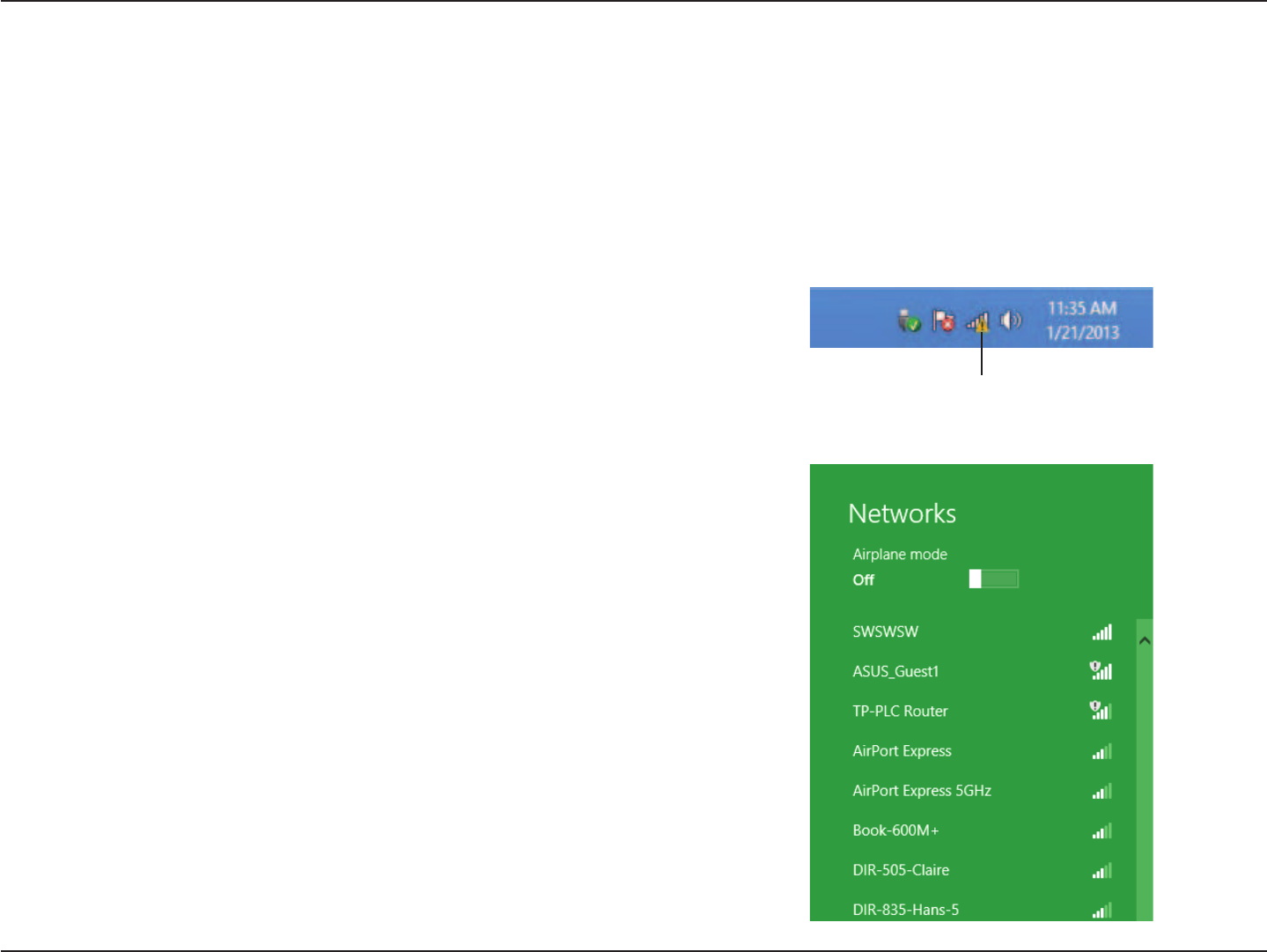
113D-Link DIR-883 User Manual
Section 7 - Connecting a Wireless Client to your Router
Windows® 8
WPA/WPA2
It is recommended that you enable wireless security (WPA/WPA2) on your wireless router or access point before conguring your wireless adapter.
If you are joining an existing network, you will need to know the security key (Wi-Fi password) being used.
To join an existing network, locate the wireless network icon in the taskbar next to the time
display.
Wireless Icon
Clicking on this icon will display a list of wireless networks that are within connecting
proximity of your computer. Select the desired network by clicking on the network name.
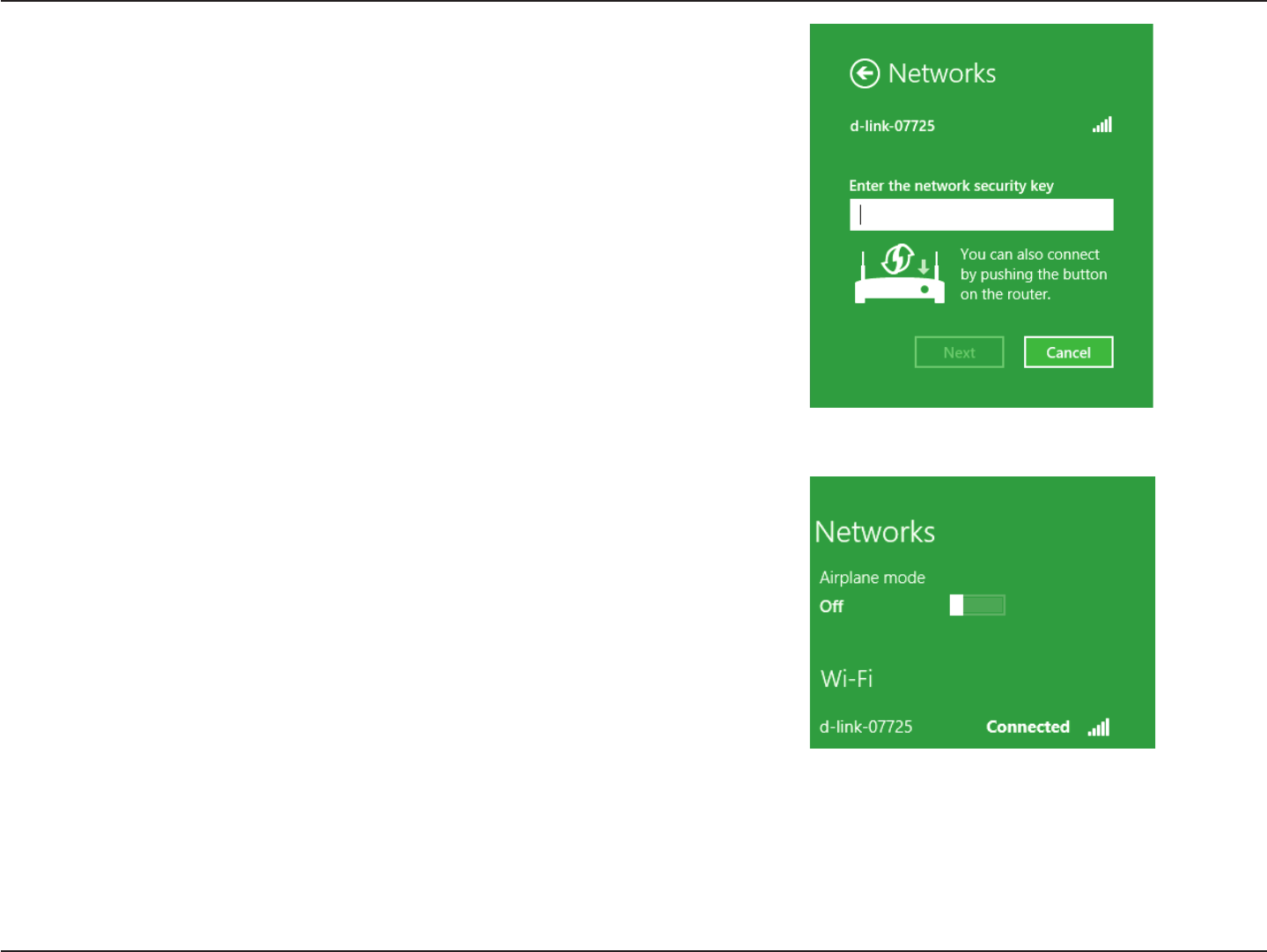
114D-Link DIR-883 User Manual
Section 7 - Connecting a Wireless Client to your Router
You will then be prompted to enter the network security key (Wi-Fi password) for the wireless
network. Enter the password into the box and click Next.
If you wish to use Wi-Fi Protected Setup (WPS) to connect to the router, you can also press
the WPS button on your router during this step to enable the WPS function.
When you have established a successful connection to a wireless network, the word
Connected will appear next to the name of the network to which you are connected to.
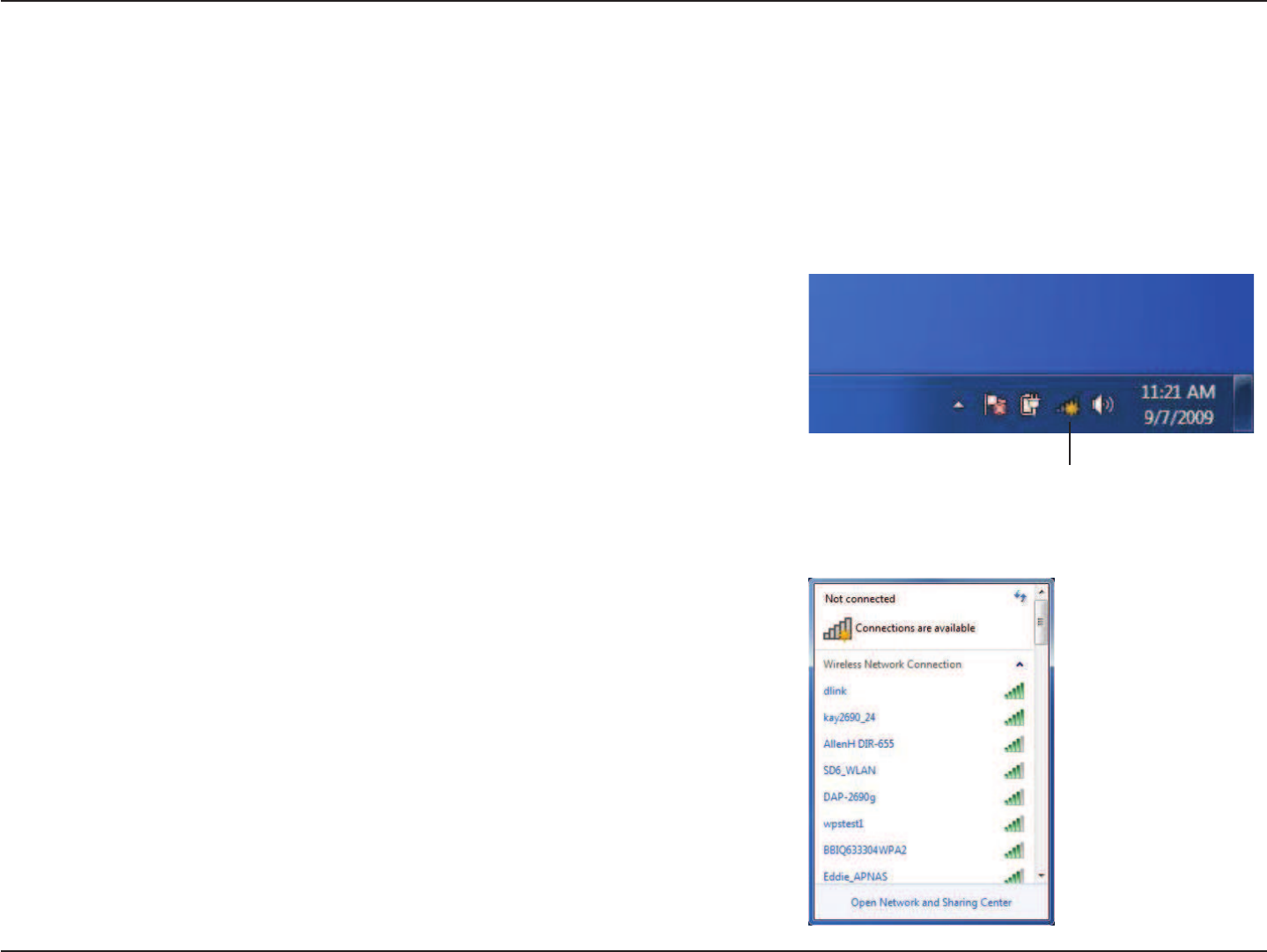
115D-Link DIR-883 User Manual
Section 7 - Connecting a Wireless Client to your Router
Windows® 7
It is recommended that you enable wireless security (WPA/WPA2) on your wireless router or access point before conguring your wireless adapter.
If you are joining an existing network, you will need to know the security key or passphrase being used.
Click on the wireless icon in your system tray (lower-right corner).
The utility will display any available wireless networks in your area.
Wireless Icon
WPA/WPA2
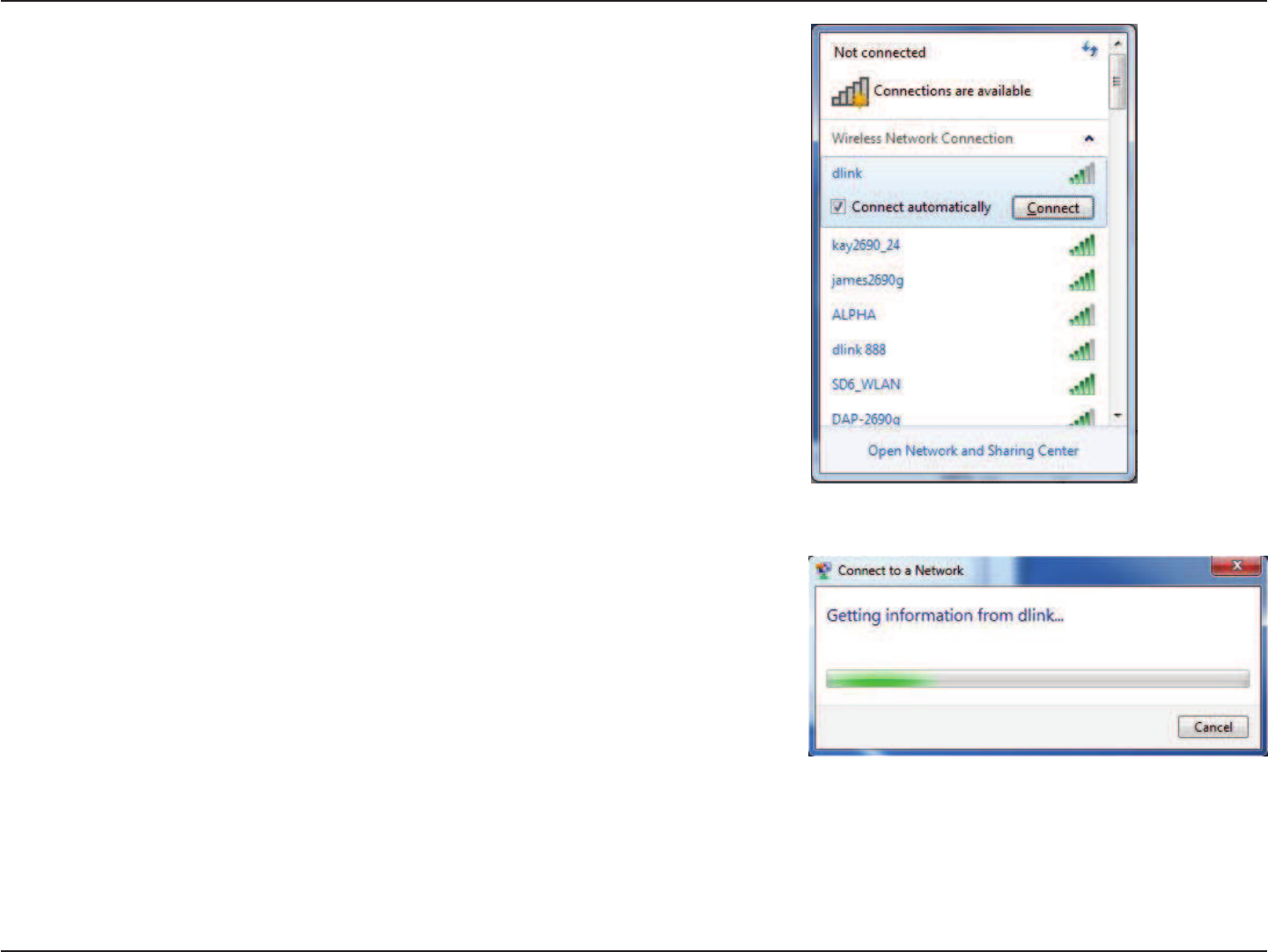
116D-Link DIR-883 User Manual
Section 7 - Connecting a Wireless Client to your Router
Highlight the wireless connection with Wi-Fi name (SSID) you would like to connect to and
click the Connect button.
If you get a good signal but cannot access the Internet, check your TCP/IP settings for your
wireless adapter. Refer to the Networking Basics section in this manual for more information.
The following window appears while your computer tries to connect to the router.
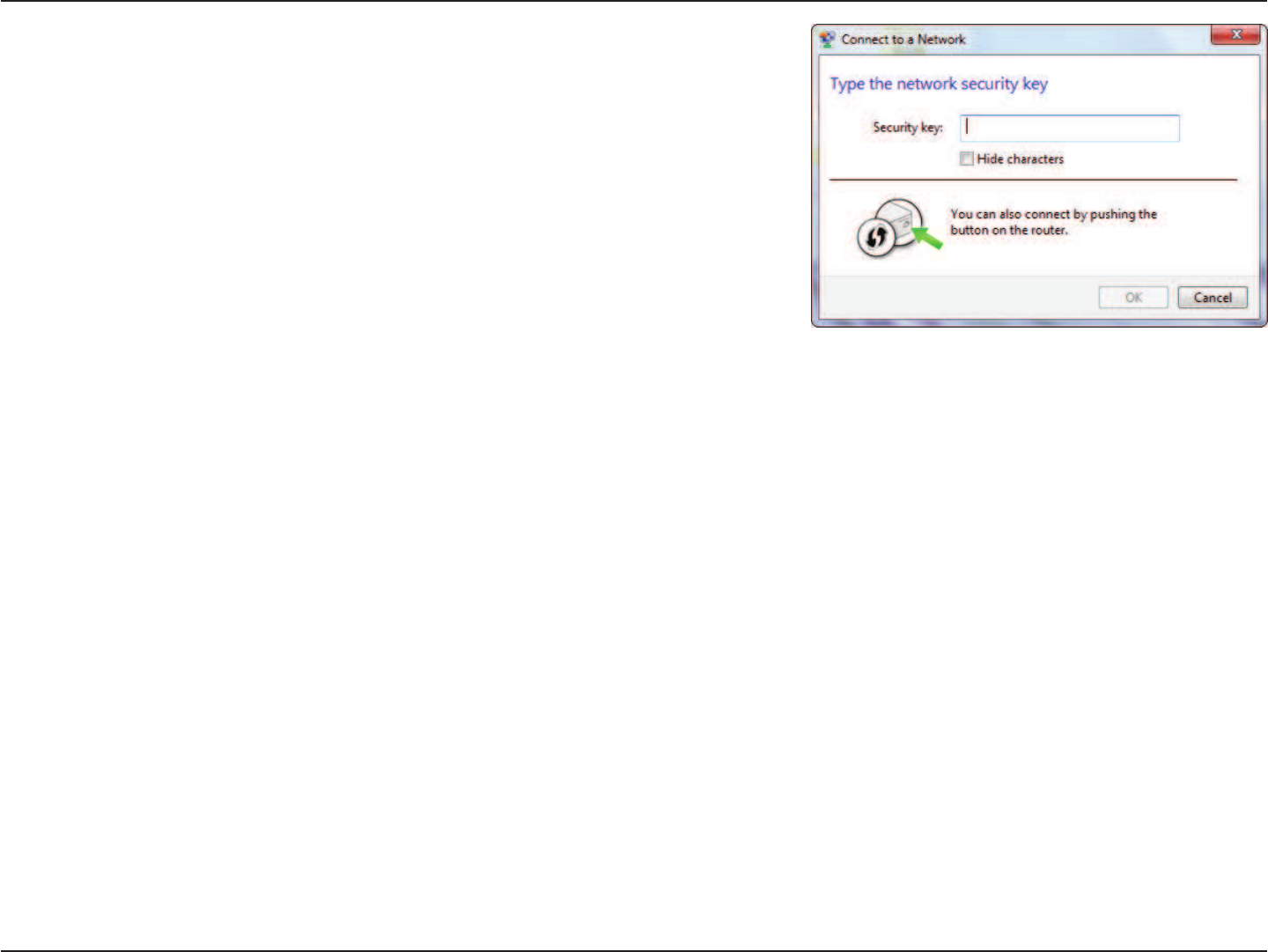
117D-Link DIR-883 User Manual
Section 7 - Connecting a Wireless Client to your Router
Enter the same security key or passphrase (Wi-Fi password) that is on your router and click
Connect. You can also connect by pushing the WPS button on the router.
It may take 20-30 seconds to connect to the wireless network. If the connection fails, please
verify that the security settings are correct. The key or passphrase must be exactly the same
as the one on the wireless router.
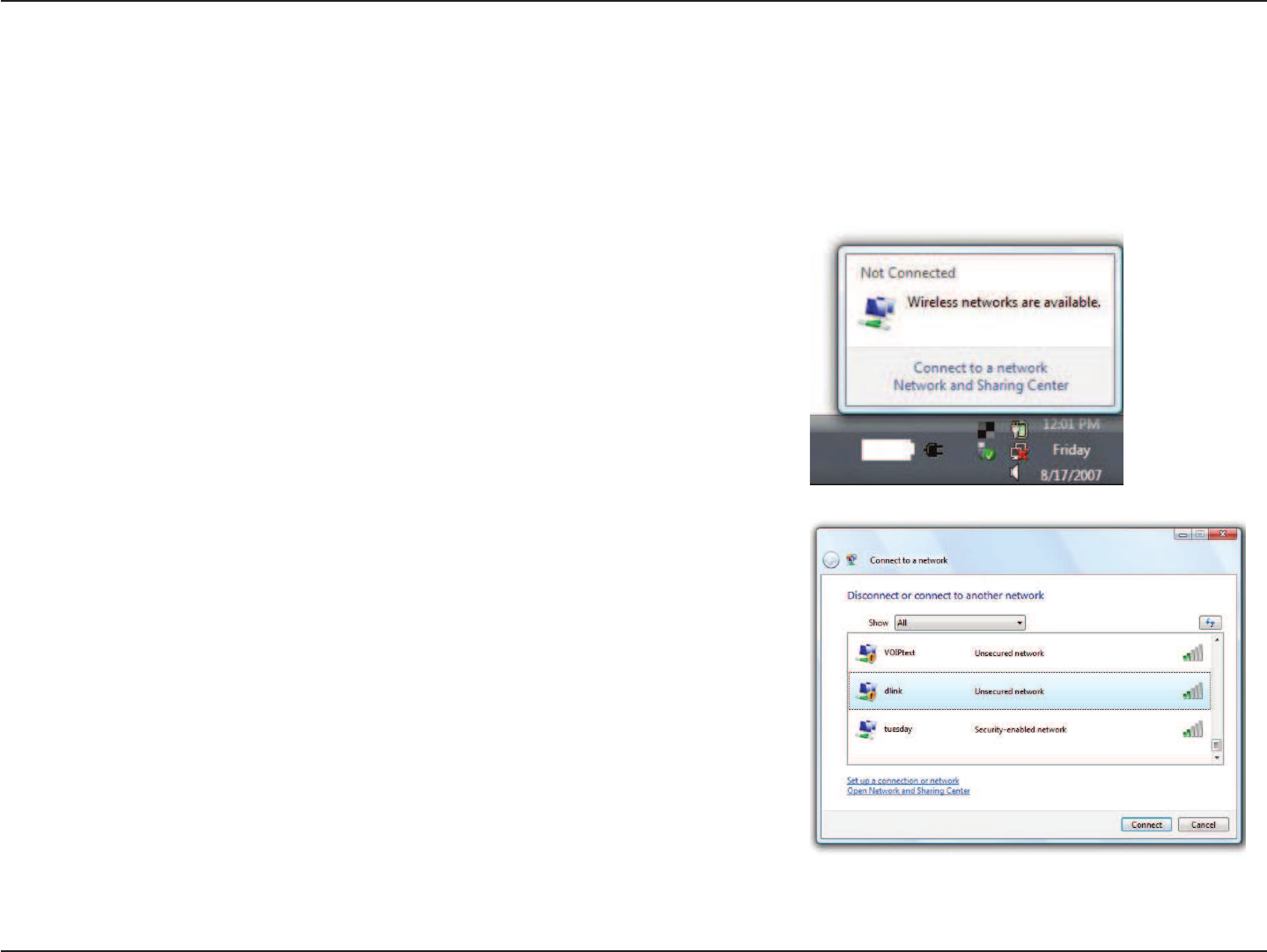
118D-Link DIR-883 User Manual
Section 7 - Connecting a Wireless Client to your Router
Windows Vista®
Windows Vista® users may use the built-in wireless utility. If you are using another company’s wireless utility, please refer to the user manual of
your wireless adapter for help connecting to a wireless network. Most wireless utilities will have a “site survey” option similar to the Windows Vista®
utility as seen below.
Right-click on the wireless computer icon in your system tray (lower-right corner next to
the time). Select Connect to a network.
If you receive the Wireless Networks Detected bubble, click on the center of the bubble
to access the utility.
or
The utility will display any available wireless networks in your area. Click on a network
(displayed using the SSID) and click the Connect button.
If you get a good signal but cannot access the Internet, check you TCP/IP settings for your
wireless adapter. Refer to the Networking Basics section in this manual for more information.
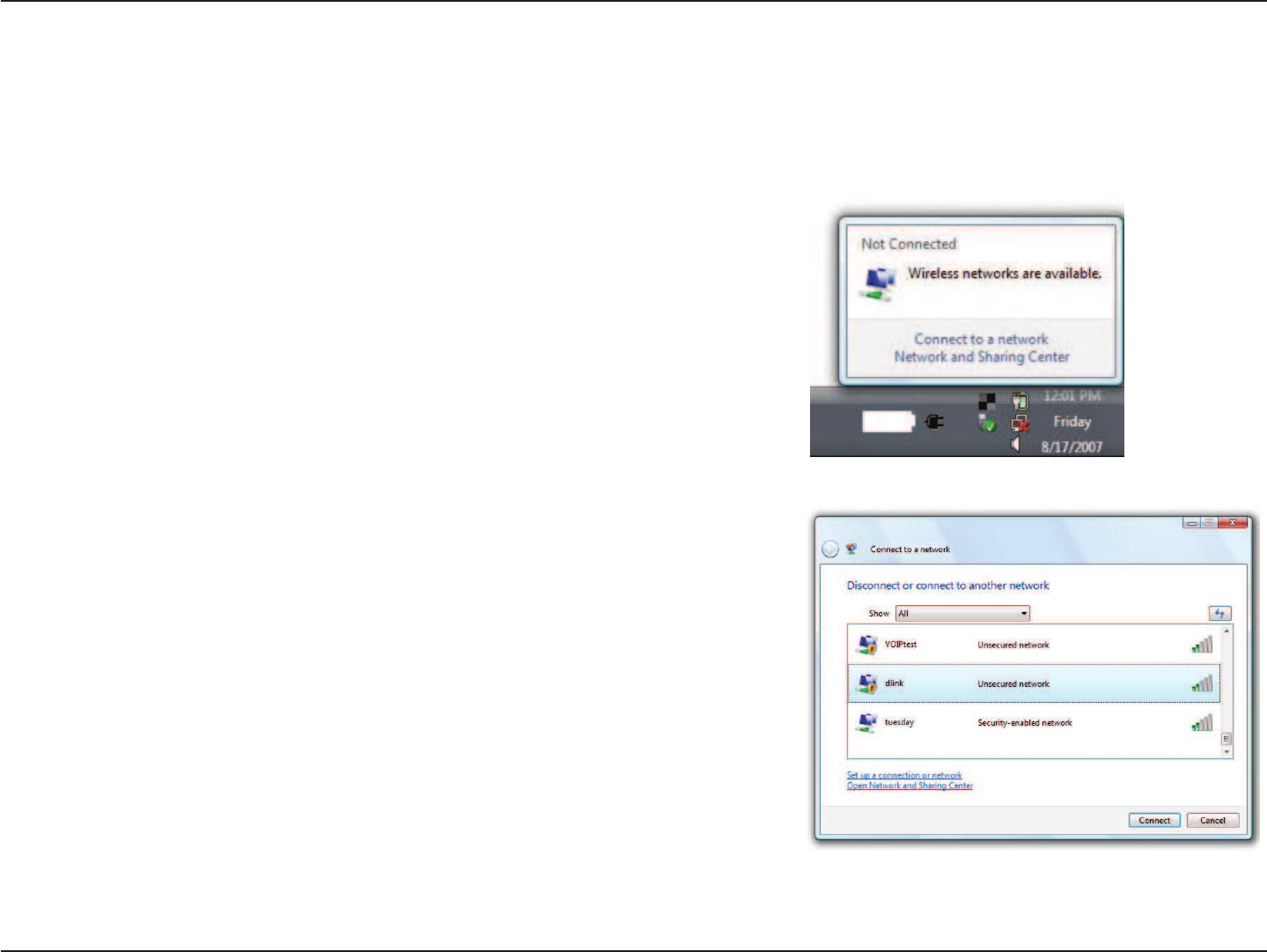
119D-Link DIR-883 User Manual
Section 7 - Connecting a Wireless Client to your Router
WPA/WPA2
Highlight the Wi-Fi name (SSID) you would like to connect to and click Connect.
Open the Windows Vista® Wireless Utility by right-clicking on the wireless computer icon in
your system tray (lower right corner of screen). Select Connect to a network.
It is recommended that you enable wireless security (WPA/WPA2) on your wireless router or access point before conguring your wireless adapter.
If you are joining an existing network, you will need to know the security key or passphrase being used.
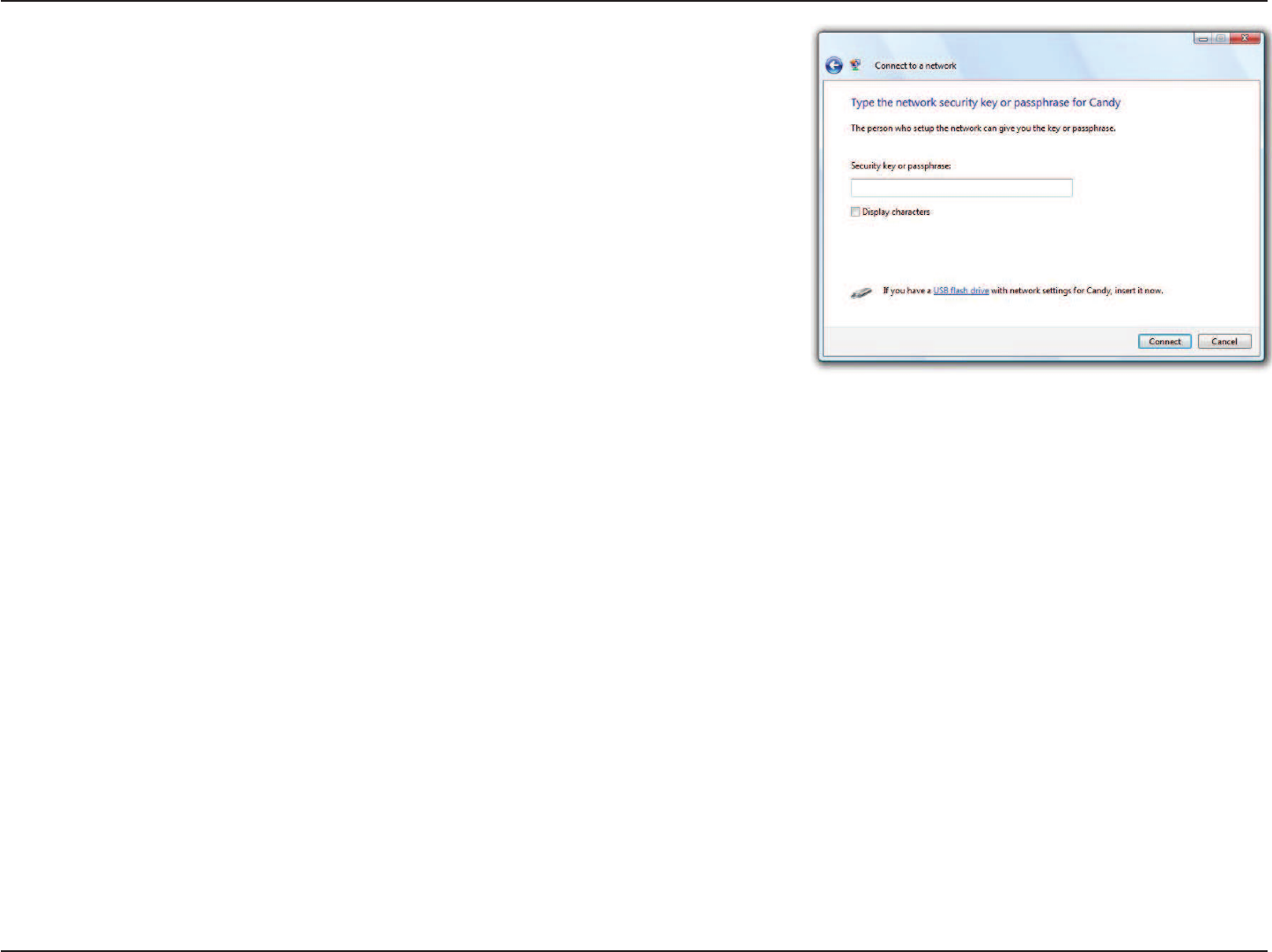
120D-Link DIR-883 User Manual
Section 7 - Connecting a Wireless Client to your Router
Enter the same security key or passphrase (Wi-Fi password) that is on your router and click
Connect.
It may take 20-30 seconds to connect to the wireless network. If the connection fails, please
verify that the security settings are correct. The key or passphrase must be exactly the same
as the one on the wireless router.
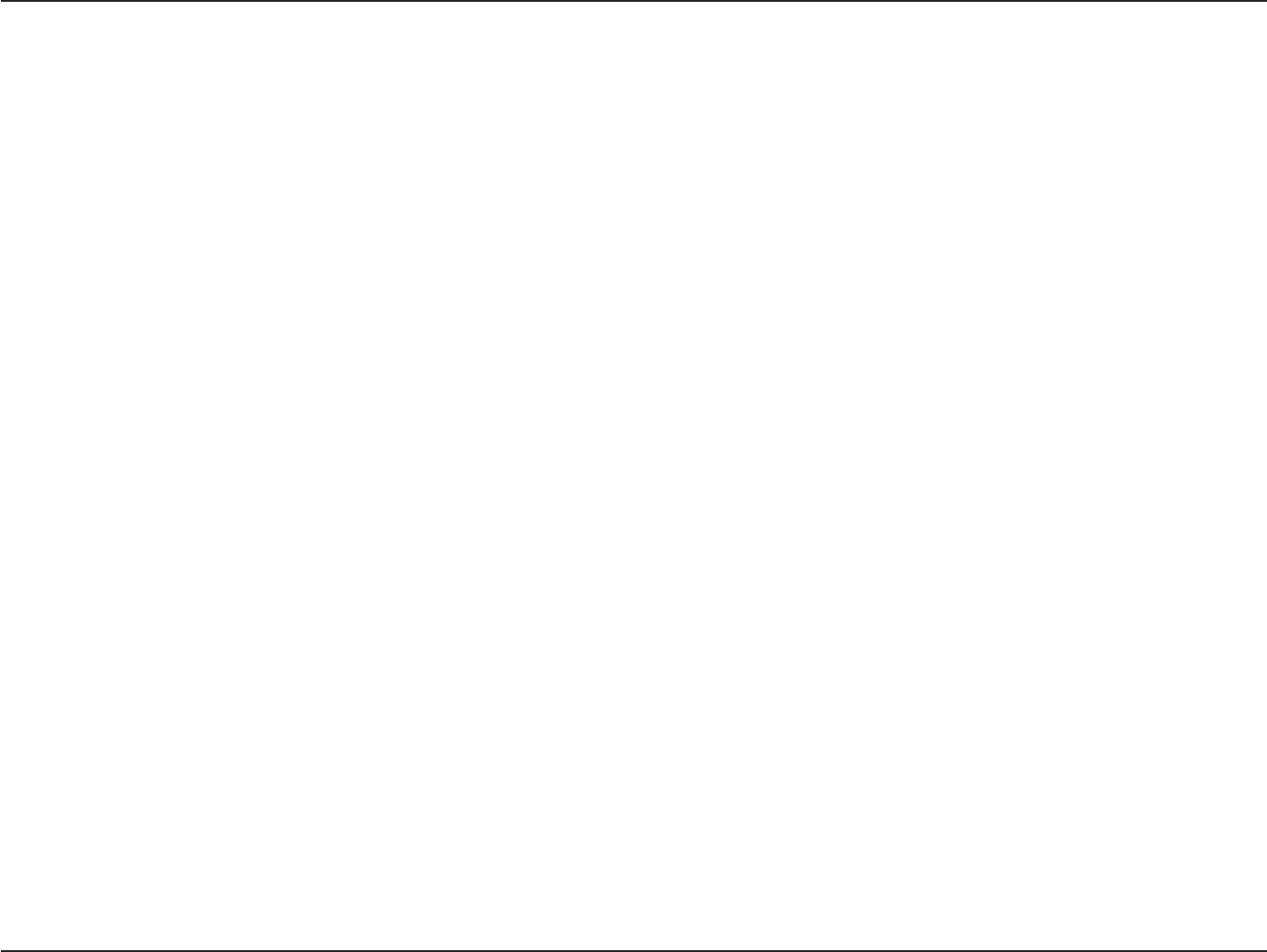
121D-Link DIR-883 User Manual
Section 8 - Troubleshooting
Troubleshooting
This chapter provides solutions to problems that can occur during the installation and operation of the DIR-883. Read the following descriptions
if you are having problems. The examples below are illustrated in Windows® XP. If you have a dierent operating system, the screenshots on your
computer will look similar to these examples.
Why can’t I access the web-based conguration utility?
When entering the IP address of the D-Link router (192.168.0.1 for example), you are not connecting to a website, nor do you have to be connected
to the Internet. The device has the utility built-in to a ROM chip in the device itself. Your computer must be on the same IP subnet to connect to
the web-based utility.
• Make sure you have an updated Java-enabled web browser. We recommend the following:
- Microsoft Internet Explorer® 10 or higher
- Mozilla Firefox 28 or higher
- Google™ Chrome 28 or higher
- Apple Safari 6 or higher
• Verify physical connectivity by checking for solid link lights on the device. If you do not get a solid link light, try using a dierent cable, or connect
to a dierent port on the device if possible. If the computer is turned o, the link light may not be on.
• Disable any Internet security software running on the computer. Software rewalls such as ZoneAlarm, BlackICE, Sygate, Norton Personal Firewall,
and Windows® XP rewall may block access to the conguration pages. Check the help les included with your rewall software for more information
on disabling or conguring it.
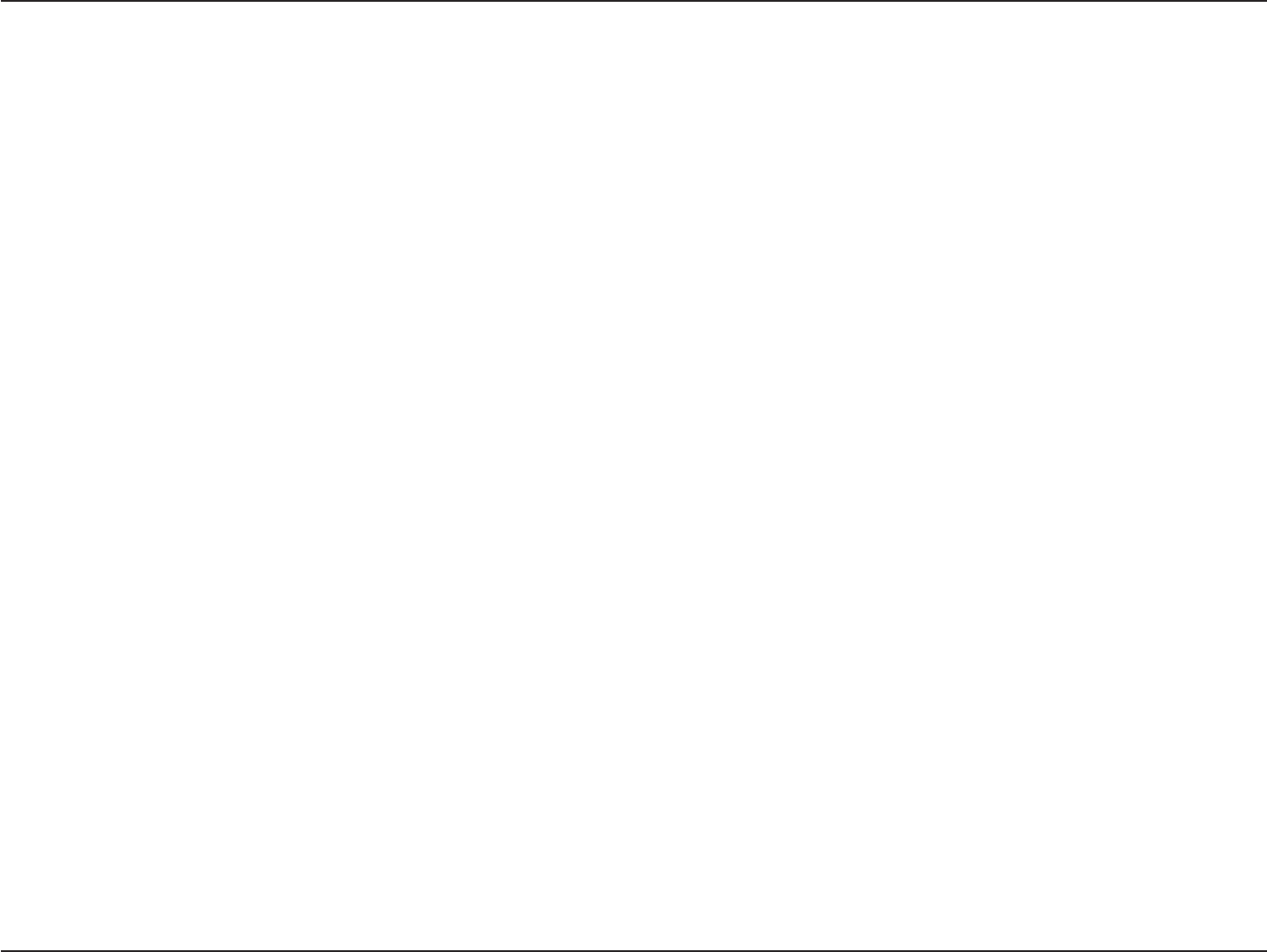
122D-Link DIR-883 User Manual
Section 8 - Troubleshooting
• Congure your Internet settings:
• Go to Start > Settings > Control Panel. Double-click the Internet Options Icon. From the Security tab, click the button to restore the settings
to their defaults.
• Click the Connection tab and set the dial-up option to Never Dial a Connection. Click the LAN Settings button. Make sure nothing is checked.
Click OK.
• Go to the Advanced tab and click the button to restore these settings to their defaults. Click OK three times.
• Close your web browser (if open) and open it.
• Access the web management. Open your web browser and enter the IP address of your D-Link router in the address bar. This should open the
login page for your web management.
• If you still cannot access the conguration, unplug the power to the router for 10 seconds and plug back in. Wait about 30 seconds and try accessing
the conguration. If you have multiple computers, try connecting using a dierent computer.
What can I do if I forgot my password?
If you forgot your password, you must reset your router. This process will change all your settings back to the factory defaults.
To reset the router, locate the reset button (hole) on the rear panel of the unit. With the router powered on, use a paperclip to hold the button
down for 10 seconds. Release the button and the router will go through its reboot process. Wait about 30 seconds to access the router. The default
IP address is 192.168.0.1. When logging in, leave the password box empty.
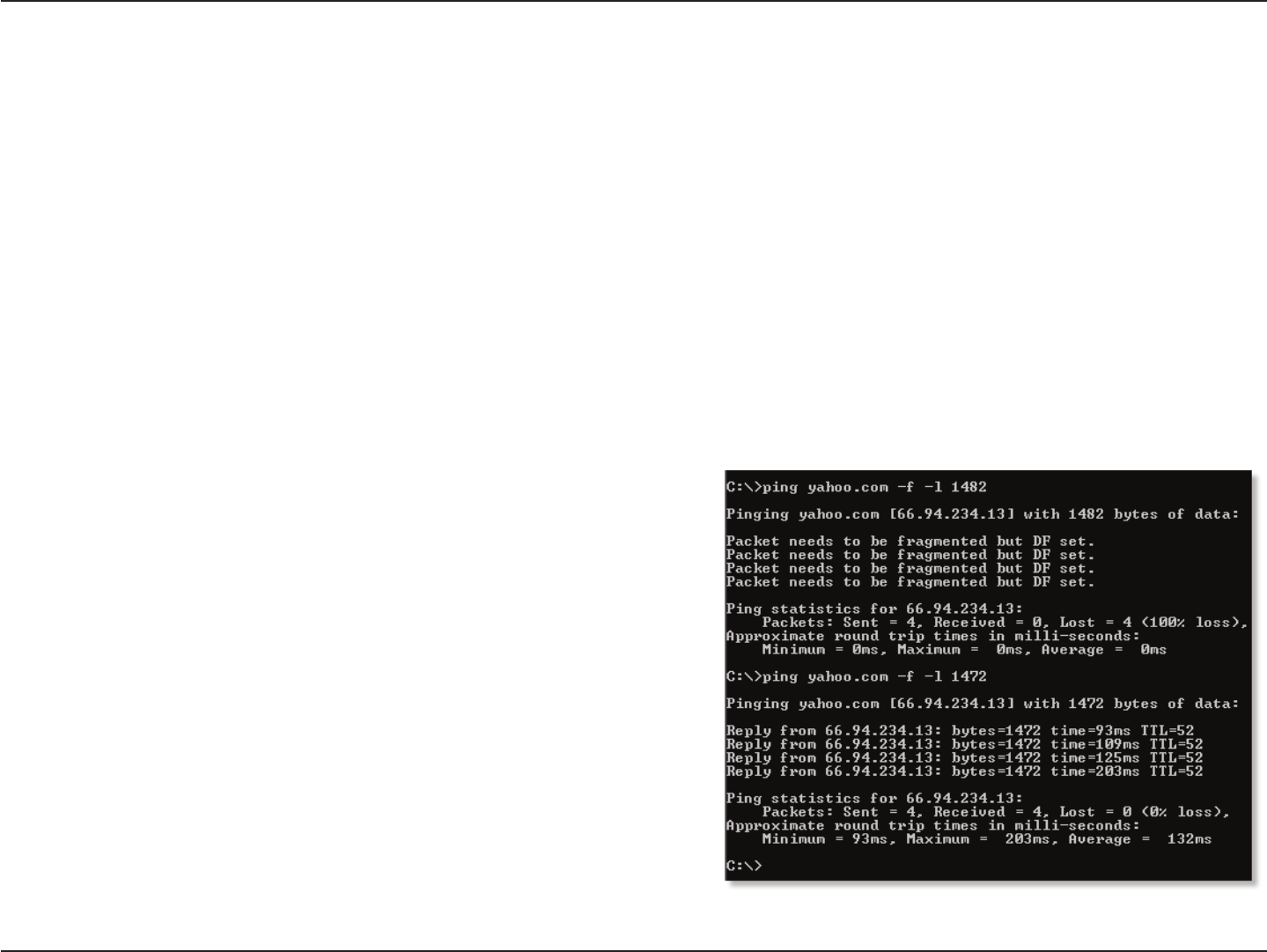
123D-Link DIR-883 User Manual
Section 8 - Troubleshooting
Why can’t I connect to certain sites or send and receive emails when connecting through my router?
If you are having a problem sending or receiving email, or connecting to secure sites such as eBay, banking sites, and Hotmail, we suggest lowering
the MTU in increments of ten (Ex. 1492, 1482, 1472, etc).
To nd the proper MTU Size, you’ll have to do a special ping of the destination you’re trying to go to. A destination could be another computer, or
a URL.
• Click on Start and then click Run.
• Windows® 95, 98, and Me users type in command (Windows® NT, 2000, XP, Vista®, and 7 users type in cmd) and press Enter (or click OK).
• Once the window opens, you’ll need to do a special ping. Use the following syntax:
ping [url] [-f] [-l] [MTU value]
Example: ping yahoo.com -f -l 1472
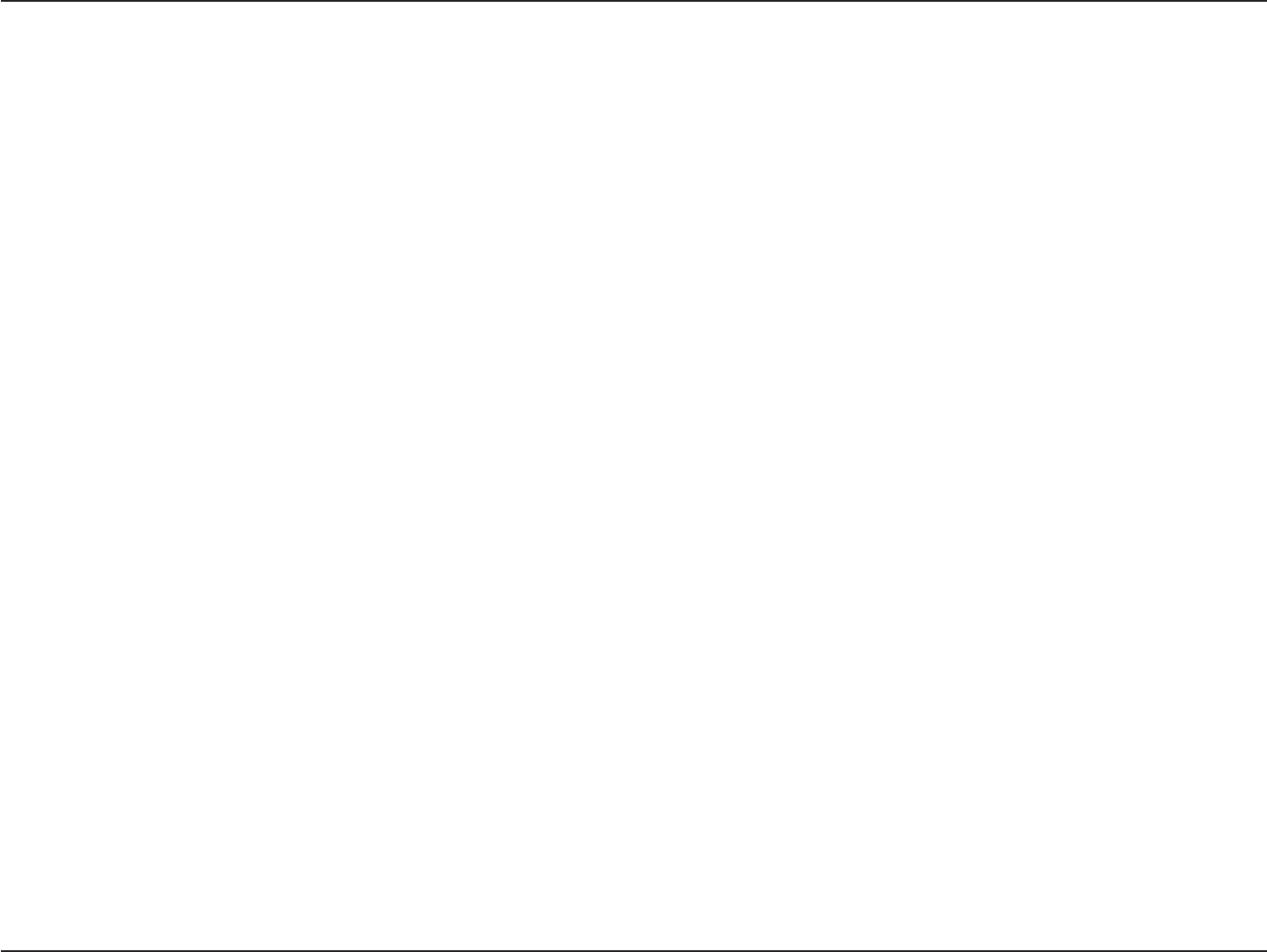
124D-Link DIR-883 User Manual
Section 8 - Troubleshooting
You should start at 1472 and work your way down by 10 each time. Once you get a reply, go up by 2 until you get a fragmented packet. Take that
value and add 28 to the value to account for the various TCP/IP headers. For example, lets say that 1452 was the proper value, the actual MTU size
would be 1480, which is the optimum for the network we’re working with (1452+28=1480).
Once you nd your MTU, you can now congure your router with the proper MTU size.
To change the MTU rate on your router follow the steps below:
• Open your browser, enter the IP address of your router (192.168.0.1) and click OK.
• Enter your username (admin) and password (sometimes blank by default). Click OK to enter the web conguration page for the device.
• Click on Setup and then click Manual Congure.
• To change the MTU, enter the number in the MTU eld and click Save Settings to save your settings.
• Test your email. If changing the MTU does not resolve the problem, continue changing the MTU in increments of ten.
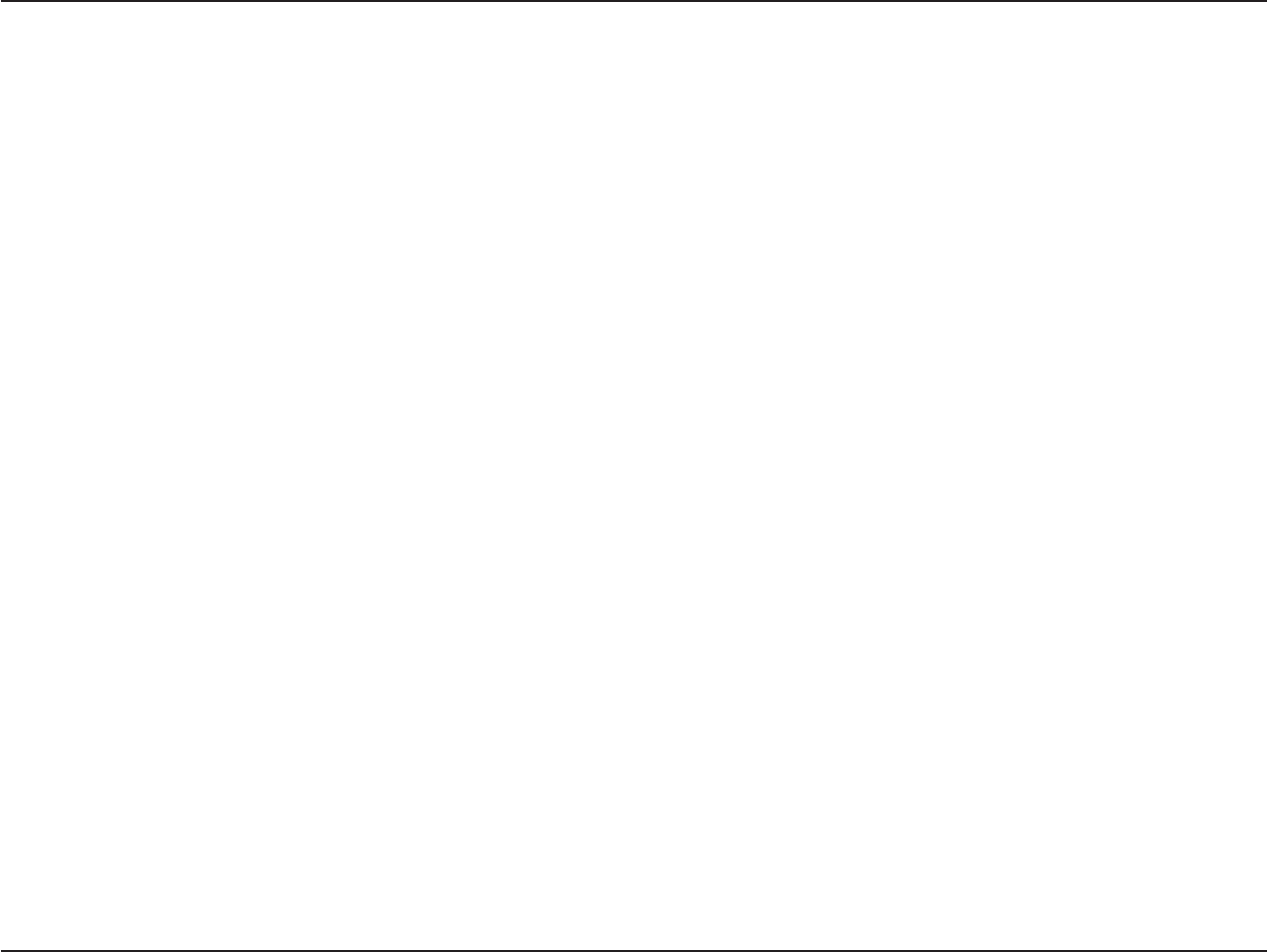
125D-Link DIR-883 User Manual
Appendix A - Wireless Basics
D-Link wireless products are based on industry standards to provide easy-to-use and compatible high-speed wireless connectivity within your
home, business, or on public access wireless networks. Strictly adhering to the IEEE standard, the D-Link wireless family of products will allow you
to securely access the data you want, when, and where you want it. You will be able to enjoy the freedom that wireless networking delivers.
A wireless local area network (WLAN) is a cellular computer network that transmits and receives data with radio signals instead of wires. Wireless
LANs are used increasingly in both home and oce environments, and public areas such as airports, coee shops and universities. Innovative ways
to utilize WLAN technology are helping people work, and communicate more eciently. Increased mobility and the absence of cabling and other
xed infrastructure have proven to be benecial for many users.
Wireless users can use the same applications they use on a wired network. Wireless adapter cards used on laptop and desktop systems support the
same protocols as Ethernet adapter cards.
Under many circumstances, it may be desirable for mobile network devices to link to a conventional Ethernet LAN in order to use servers, printers
or an Internet connection supplied through the wired LAN. A wireless router is a device used to provide this link.
Wireless Basics
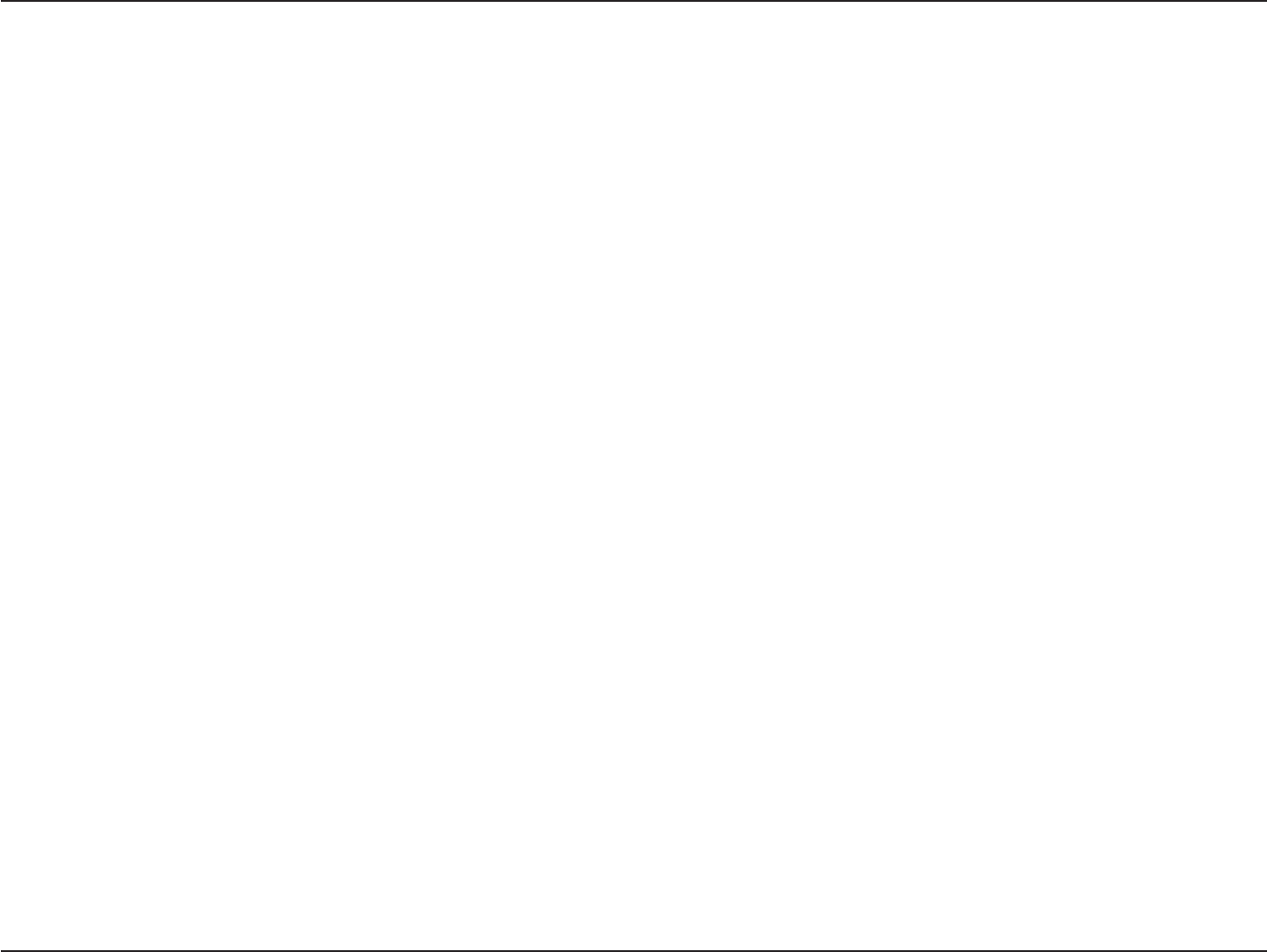
126D-Link DIR-883 User Manual
Appendix A - Wireless Basics
What is Wireless?
Wireless or Wi-Fi technology is another way of connecting your computer to the network without using wires. Wi-Fi uses radio frequency to connect
wirelessly so you have the freedom to connect computers anywhere in your home or oce network.
Why D-Link Wireless?
D-Link is the worldwide leader and award winning designer, developer, and manufacturer of networking products. D-Link delivers the performance
you need at a price you can aord. D-Link has all the products you need to build your network.
How does wireless work?
Wireless works similarly to how cordless phones work, through radio signals that transmit data from one point A to point B. But wireless technology
has restrictions as to how you can access the network. You must be within the wireless network range area to be able to connect your computer.
There are two dierent types of wireless networks: Wireless Local Area Network (WLAN), and Wireless Personal Area Network (WPAN).
Wireless Local Area Network (WLAN)
In a wireless local area network, a device called an Access Point (AP) connects computers to the network. The access point has a small antenna
attached to it, which allows it to transmit data back and forth over radio signals. With an indoor access point the signal can travel up to 300 feet.
With an outdoor access point the signal can reach out up to 30 miles to serve places like manufacturing plants, industrial locations, university and
high school campuses, airports, golf courses, and many other outdoor venues.
Wireless Personal Area Network (WPAN)
Bluetooth is the industry standard wireless technology used for WPAN. Bluetooth devices in WPAN operate in a range up to 30 feet away.
Compared to WLAN the speed and wireless operation range are both less than WLAN, but in return it doesn’t use nearly as much power. This makes
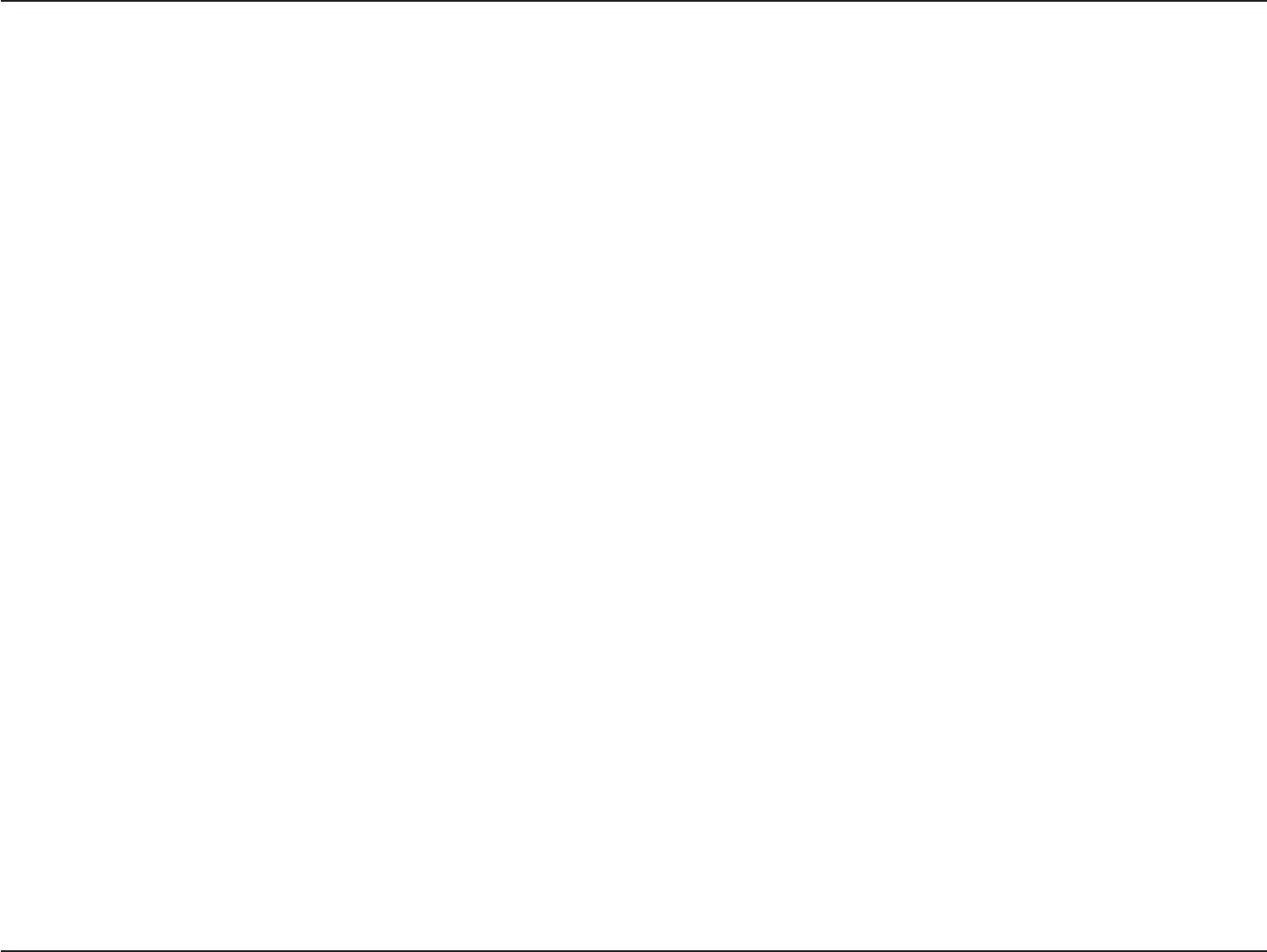
127D-Link DIR-883 User Manual
Appendix A - Wireless Basics
it ideal for personal devices, such as mobile phones, PDAs, headphones, laptops, speakers, and other devices that operate on batteries.
Who uses wireless?
Wireless technology as become so popular in recent years that almost everyone is using it, whether it’s for home, oce, business, D-Link has a
wireless solution for it.
Home Uses/Benets
• Gives everyone at home broadband access
• Surf the web, check email, instant message, etc.
• Gets rid of the cables around the house
• Simple and easy to use
Small Oce and Home Oce Uses/Benets
• Stay on top of everything at home as you would at oce
• Remotely access your oce network from home
• Share Internet connection and printer with multiple computers
• No need to dedicate oce space
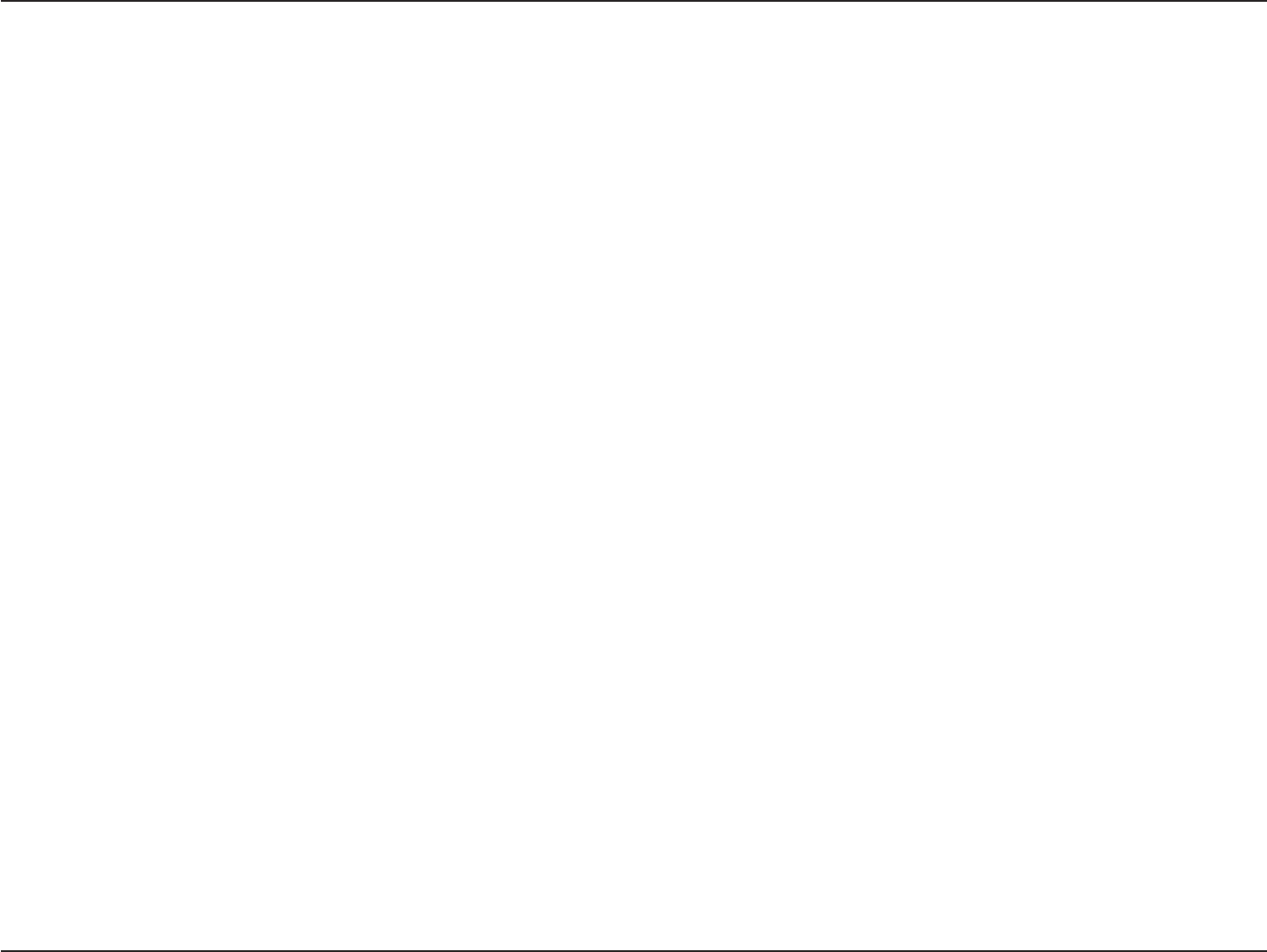
128D-Link DIR-883 User Manual
Appendix A - Wireless Basics
Where is wireless used?
Wireless technology is expanding everywhere, not just at home or oce. People like the freedom of mobility and it’s becoming so popular that
more and more public facilities now provide wireless access to attract people. The wireless connection in public places is usually called “hotspots”.
Using a D-Link USB adapter with your laptop, you can access the hotspot to connect to the Internet from remote locations like: airports, hotels,
coee shops, libraries, restaurants, and convention centers.
Wireless network is easy to setup, but if you’re installing it for the rst time it could be quite a task not knowing where to start. That’s why we’ve put
together a few setup steps and tips to help you through the process of setting up a wireless network.
Tips
Here are a few things to keep in mind, when you install a wireless network.
Centralize your router or access point
Make sure you place the router/access point in a centralized location within your network for the best performance. Try to place the router/access
point as high as possible in the room, so the signal gets dispersed throughout your home. If you have a two-story home, you may need a repeater
to boost the signal to extend the range.
Eliminate Interference
Place home appliances such as cordless telephones, microwaves, and televisions as far away as possible from the router/access point. This would
signicantly reduce any interference that the appliances might cause since they operate on same frequency.
Security
Don’t let your next-door neighbors or intruders connect to your wireless network. Secure your wireless network by turning on the WPA or WEP
security feature on the router. Refer to the product manual for detail information on how to set it up.
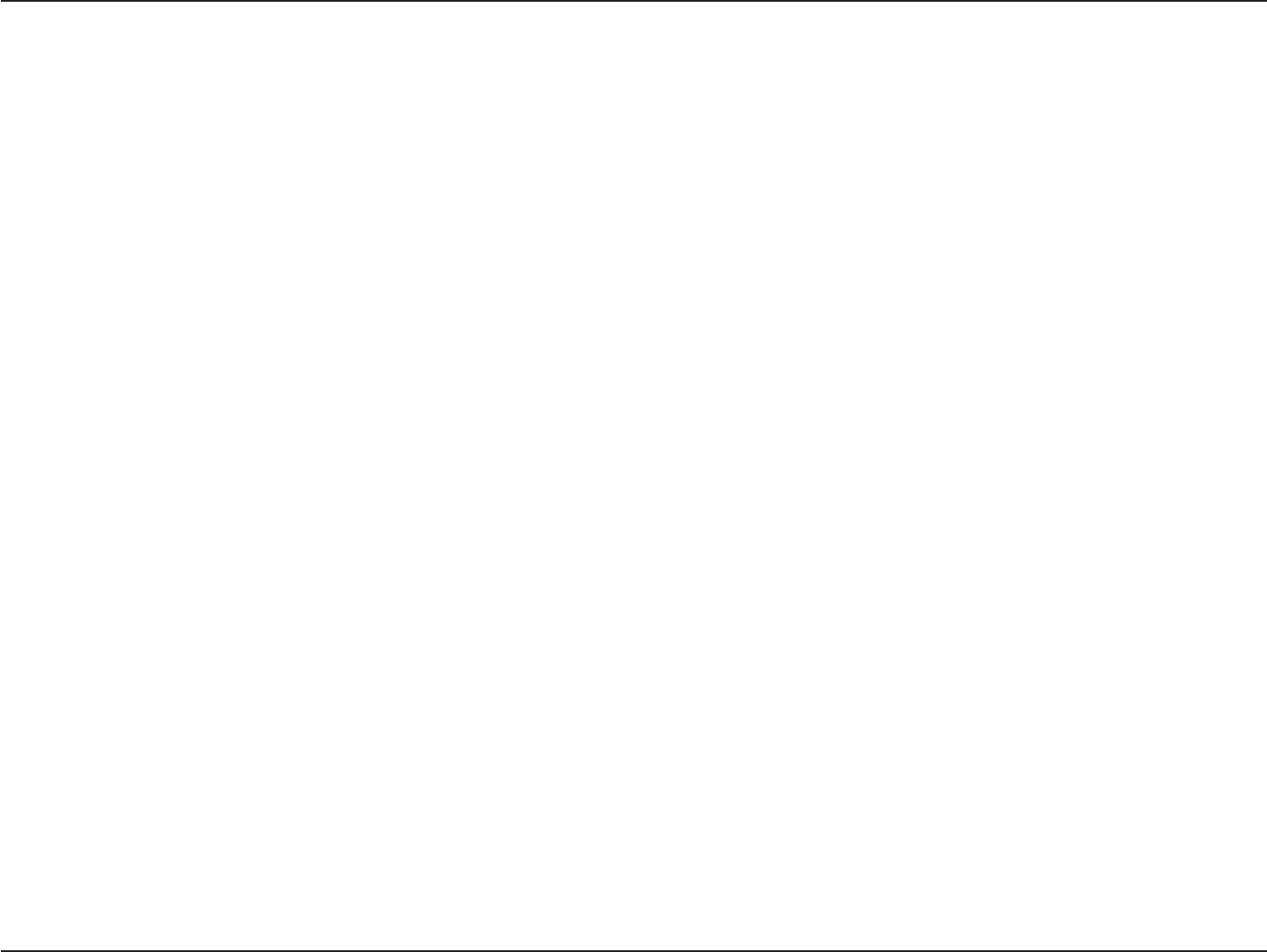
129D-Link DIR-883 User Manual
Appendix A - Wireless Basics
There are basically two modes of networking:
•Infrastructure – All wireless clients will connect to an access point or wireless router.
•Ad-hoc – Directly connecting to another computer for peer-to-peer communication using wireless network adapters on each computer,
such as two or more DIR-883 wireless network USB adapters.
An Infrastructure network contains an access point or wireless router. All the wireless devices, or clients, will connect to the wireless router or access
point.
An Ad-hoc network contains only clients, such as laptops with wireless USB adapters. All the adapters must be in Ad-hoc mode to communicate.
Wireless Modes
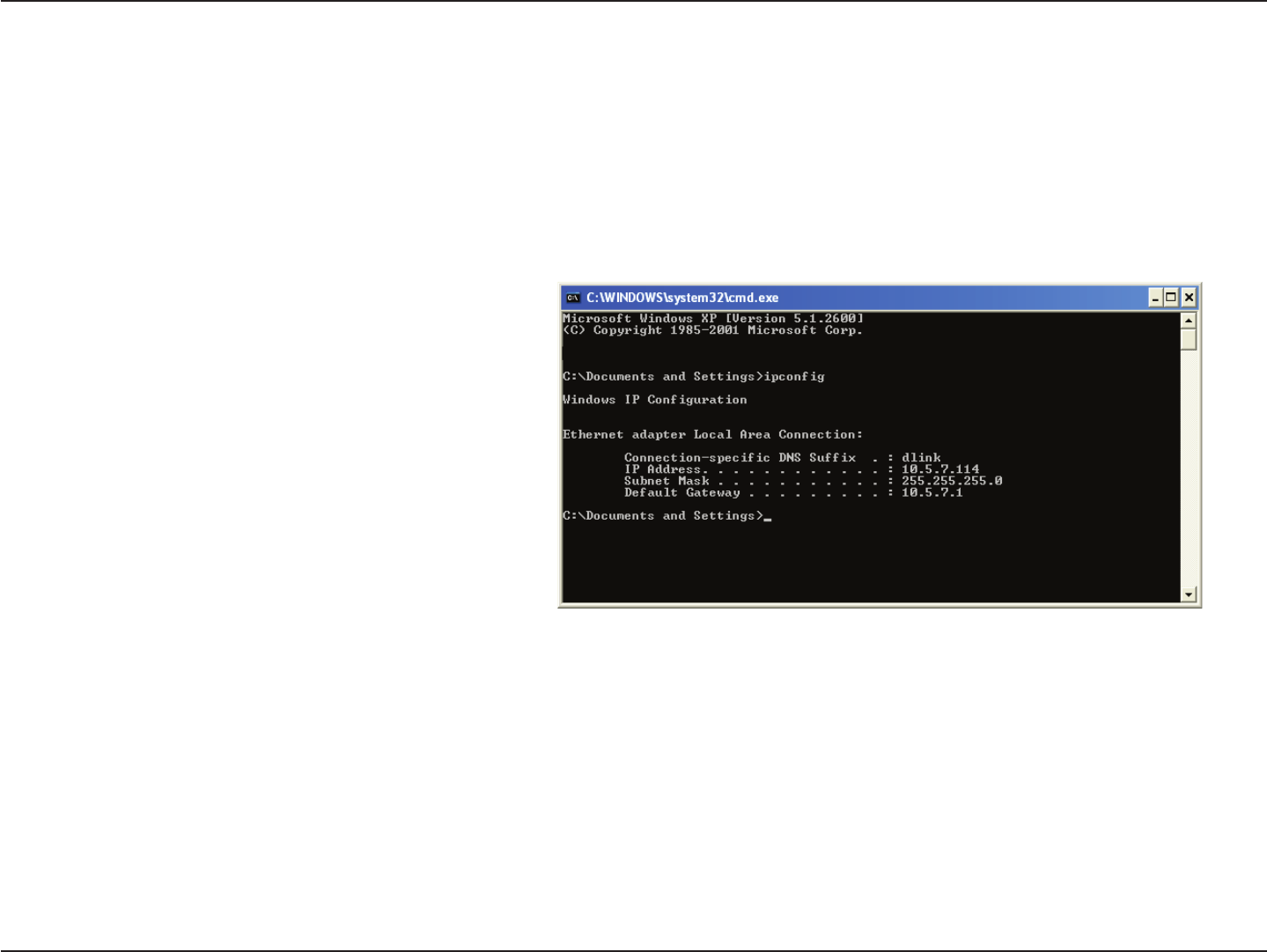
130D-Link DIR-883 User Manual
Appendix B - Networking Basics
Networking Basics
Check your IP address
After you install your new D-Link adapter, by default, the TCP/IP settings should be set to obtain an IP address from a DHCP server (i.e. wireless
router) automatically. To verify your IP address, please follow the steps below.
Click on Start > Run. In the run box type cmd and click OK. (Windows® 7/Vista® users type cmd in the Start Search box.)
At the prompt, type ipcong and press Enter.
This will display the IP address, subnet mask, and the default
gateway of your adapter.
If the address is 0.0.0.0, check your adapter installation, security
settings, and the settings on your router. Some rewall software
programs may block a DHCP request on newly installed
adapters.
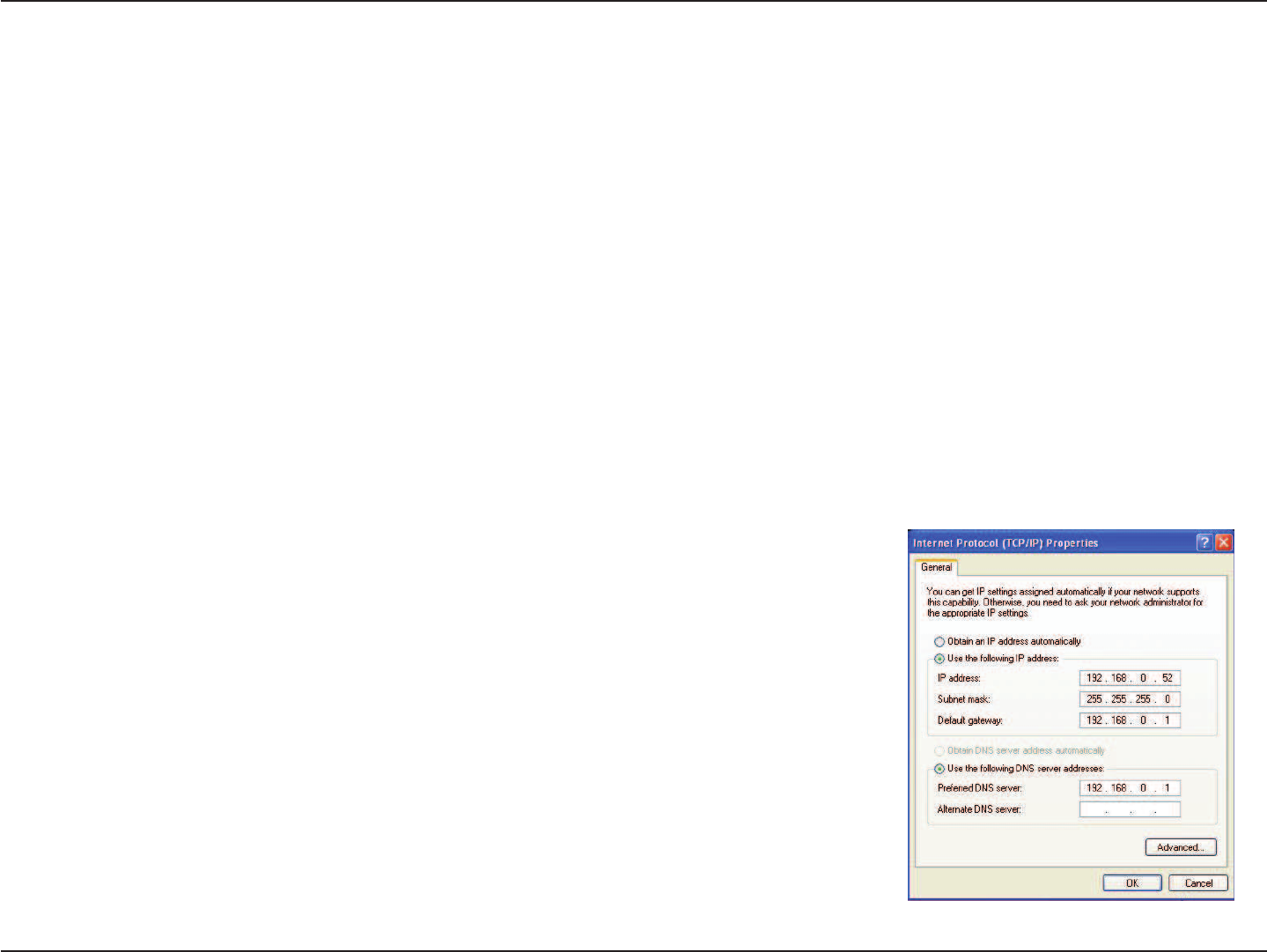
131D-Link DIR-883 User Manual
Appendix B - Networking Basics
Statically Assign an IP address
If you are not using a DHCP capable gateway/router, or you need to assign a static IP address, please follow the steps below:
Step 1
Windows® 7 - Click on Start > Control Panel > Network and Internet > Network and Sharing Center.
Windows Vista® - Click on Start > Control Panel > Network and Internet > Network and Sharing Center > Manage Network
Connections.
Windows® XP -Click on Start > Control Panel > Network Connections.
Windows® 2000 - From the desktop, right-click My Network Places > Properties.
Step 2
Right-click on the Local Area Connection which represents your network adapter and select Properties.
Step 3
Highlight Internet Protocol (TCP/IP) and click Properties.
Step 4
Click Use the following IP address and enter an IP address that is on the same subnet as your network
or the LAN IP address on your router.
Example: If the router´s LAN IP address is 192.168.0.1, make your IP address 192.168.0.X where X is a
number between 2 and 99. Make sure that the number you choose is not in use on the network. Set
the Default Gateway the same as the LAN IP address of your router (I.E. 192.168.0.1).
Set Primary DNS the same as the LAN IP address of your router (192.168.0.1). The Secondary DNS is not
needed or you may enter a DNS server from your ISP.
Step 5
Click OK twice to save your settings.
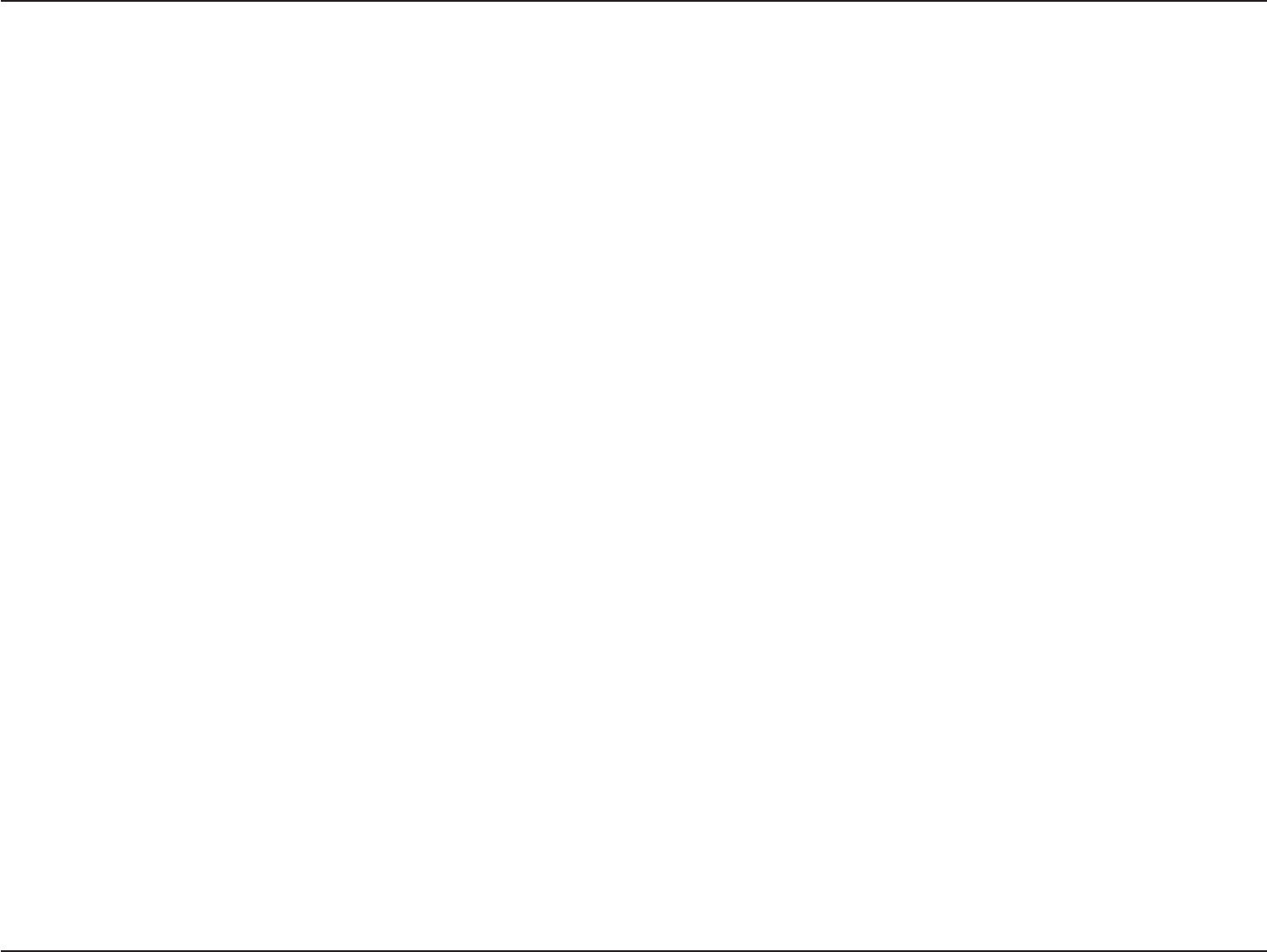
132D-Link DIR-883 User Manual
Appendix B - Networking Basics
Wireless Security
This section will show you the dierent levels of security you can use to protect your data from intruders. The DIR-883 oers the following types of
security:
• WPA2 (Wi-Fi Protected Access 2) • WPA2-PSK (Pre-Shared Key)
• WPA (Wi-Fi Protected Access) • WPA-PSK (Pre-Shared Key)
What is WPA?
WPA (Wi-Fi Protected Access), is a Wi-Fi standard that was designed to improve the security features of WEP (Wired Equivalent Privacy).
The 2 major improvements over WEP:
• Improved data encryption through the Temporal Key Integrity Protocol (TKIP). TKIP scrambles the keys using a hashing algorithm
and by adding an integrity-checking feature, ensures that the keys haven’t been tampered with. WPA2 is based on 802.11i and
uses Advanced Encryption Standard (AES) instead of TKIP.
• User authentication, which is generally missing in WEP, through the extensible authentication protocol (EAP). WEP regulates access
to a wireless network based on a computer’s hardware-specic MAC address, which is relatively simple to be snied out and stolen.
EAP is built on a more secure public-key encryption system to ensure that only authorized network users can access the network.
WPA-PSK/WPA2-PSK uses a passphrase or key to authenticate your wireless connection. The key is an alpha-numeric password between 8 and 63
characters long. The password can include symbols (!?*&_) and spaces. This key must be the exact same key entered on your wireless router or
access point.
WPA/WPA2 incorporates user authentication through the Extensible Authentication Protocol (EAP). EAP is built on a more secure public key
encryption system to ensure that only authorized network users can access the network.
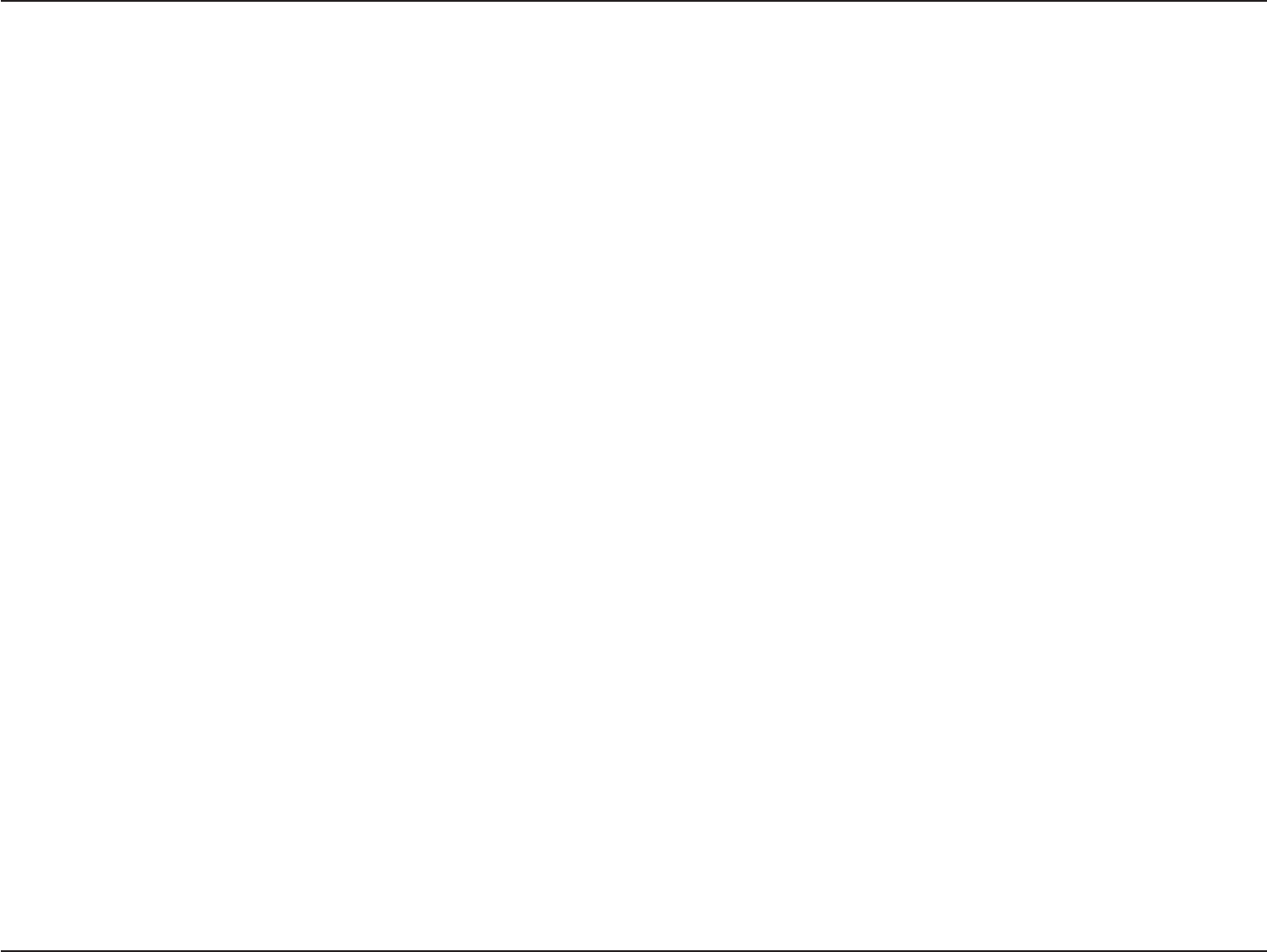
133D-Link DIR-883 User Manual
Appendix C - Technical Specications
Technical Specications
DIR-883
1 Maximum wireless signal rate derived from IEEE Standard 802.11a, 802.11g, 802.11n, and 802.11ac specications. Actual data throughput will vary. Network conditions and environmental factors,
including volume of network trac, building materials and construction, and network overhead, lower actual data throughput rate. Environmental factors will adversely aect wireless signal range.
2 Frequency Range varies depending on country’s regulation.
3 The DIR-883 does not include 5.25-5.35 GHz & 5.47-5.725 GHz in some regions.
Device Interfaces
• 802.11 ac/n/g/b/a wireless LAN
• Four 10/100/1000 Gigabit LAN ports
• 10/100/1000 Gigabit WAN port
• USB Port
Antenna Types
• Four external antennas
Standards
• IEEE 802.11ac1,2,3
• IEEE 802.11n
• IEEE 802.11g
• IEEE 802.11b
• IEEE 802.11a
• IEEE 802.3
• IEEE 802.3u
Security
• WPA™ - Personal/Enterprise
• WPA2™- Personal/Enterprise
• Wi-Fi Protected Setup (WPS) PIN/PBC
Power
• Input: 100 to 240 V AC, 50/60 Hz
• Output: 12 V DC, 3 A
Temperature
• 0 to 40 °C (32 to 104 °F) Operating
• -20 to 65 °C (-4 to 149 °F) Storage
Humidity
• 10% to 90% maximum (non-condensing) Operating
• 5% to 95% maximum (non-condensing) Storage
Certications
• FCC
• CE
• IC
• CSA
• Wi-Fi Certied
Dimensions
• L = 258.8 mm (10.2 inches)
• W = 183.4 mm (7.2 inches)
• H = 44.9 mm (1.8 inches)
Weight
• TBA
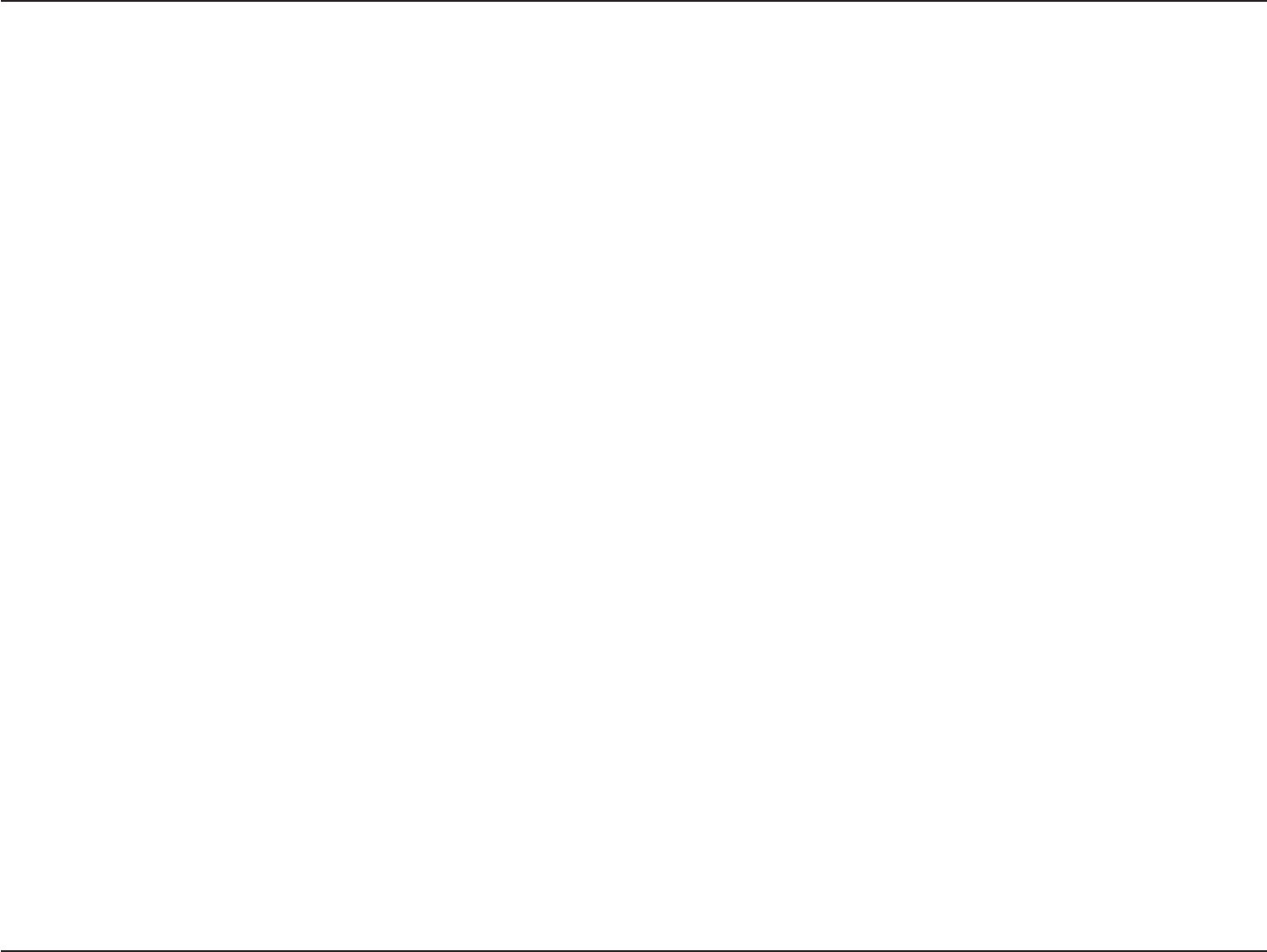
134D-Link DIR-883 User Manual
Appendix C - Technical Specications
Technical Specications
DAP-1655
1 Maximum wireless signal rate derived from IEEE Standard 802.11a, 802.11g, 802.11n, and 802.11ac specications. Actual data throughput will vary. Network conditions and environmental factors,
including volume of network trac, building materials and construction, and network overhead, lower actual data throughput rate. Environmental factors will adversely aect wireless signal range.
2 Frequency Range varies depending on country’s regulation.
3 The DIR-883 does not include 5.25-5.35 GHz & 5.47-5.725 GHz in some regions.
Device Interfaces
• 802.11 ac/n/g/b/a wireless LAN
• Two 10/100/1000 Gigabit LAN ports
Antenna Types
• Two internal antennas
Standards
• IEEE 802.11ac1,2,3
• IEEE 802.11n
• IEEE 802.11g
• IEEE 802.11b
• IEEE 802.11a
• IEEE 802.3
• IEEE 802.3u
Security
• WPA™ - Personal/Enterprise
• WPA2™- Personal/Enterprise
• Wi-Fi Protected Setup (WPS) PIN/PBC
Power
• Input: 100 to 240 V AC, 50/60 Hz
• Output: 12 V DC, 1 A
Temperature
• 0 to 40 °C (32 to 104 °F) Operating
• -20 to 65 °C (-4 to 149 °F) Storage
Humidity
• 10% to 90% maximum (non-condensing) Operating
• 5% to 95% maximum (non-condensing) Storage
Certications
• FCC
• CE
• IC
• CSA
• Wi-Fi Certied
Dimensions
• L = 134 mm (5.28 inches)
• W = 134 mm (5.28 inches)
• H = 32.6 mm (1.28 inches)
Weight
• TBA
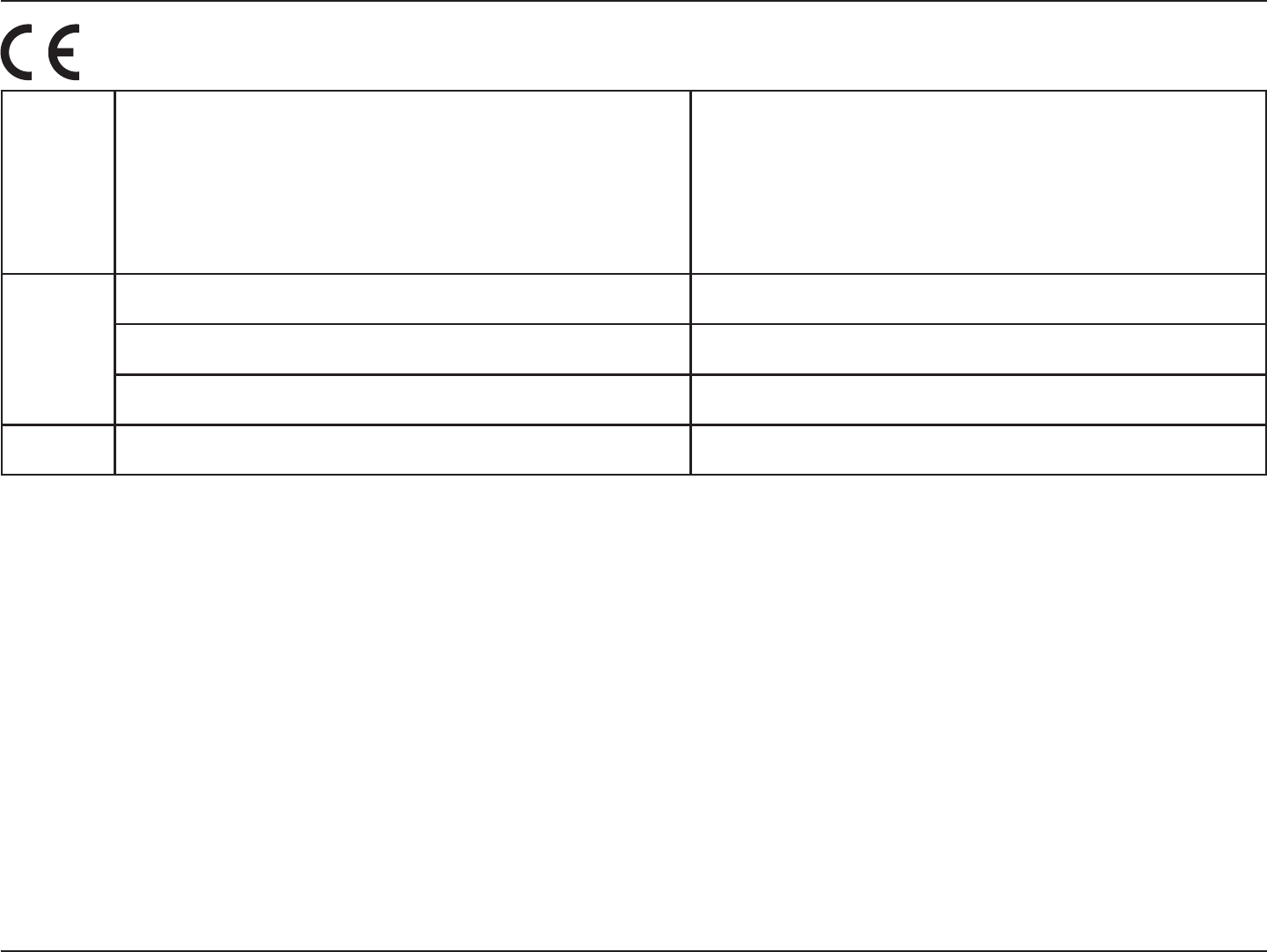
138D-Link DIR-883 User Manual
Appendix D - Regulatory Information
Frequency Band(s)
Frequenzband
Fréquence bande(s)
Bandas de Frecuencia
Frequenza/e
Frequentie(s)
Max. Output Power (EIRP)
Max. Output Power
Consommation d’énergie max.
Potencia máxima de Salida
Potenza max. Output
Max. Output Power
5 G
5.15 – 5.25 GHz 200 mW
5.25 – 5.35 GHz 200 mW
5.47 – 5.725 GHz 1 W
2.4 G 2.4 – 2.4835 GHz 100 mW
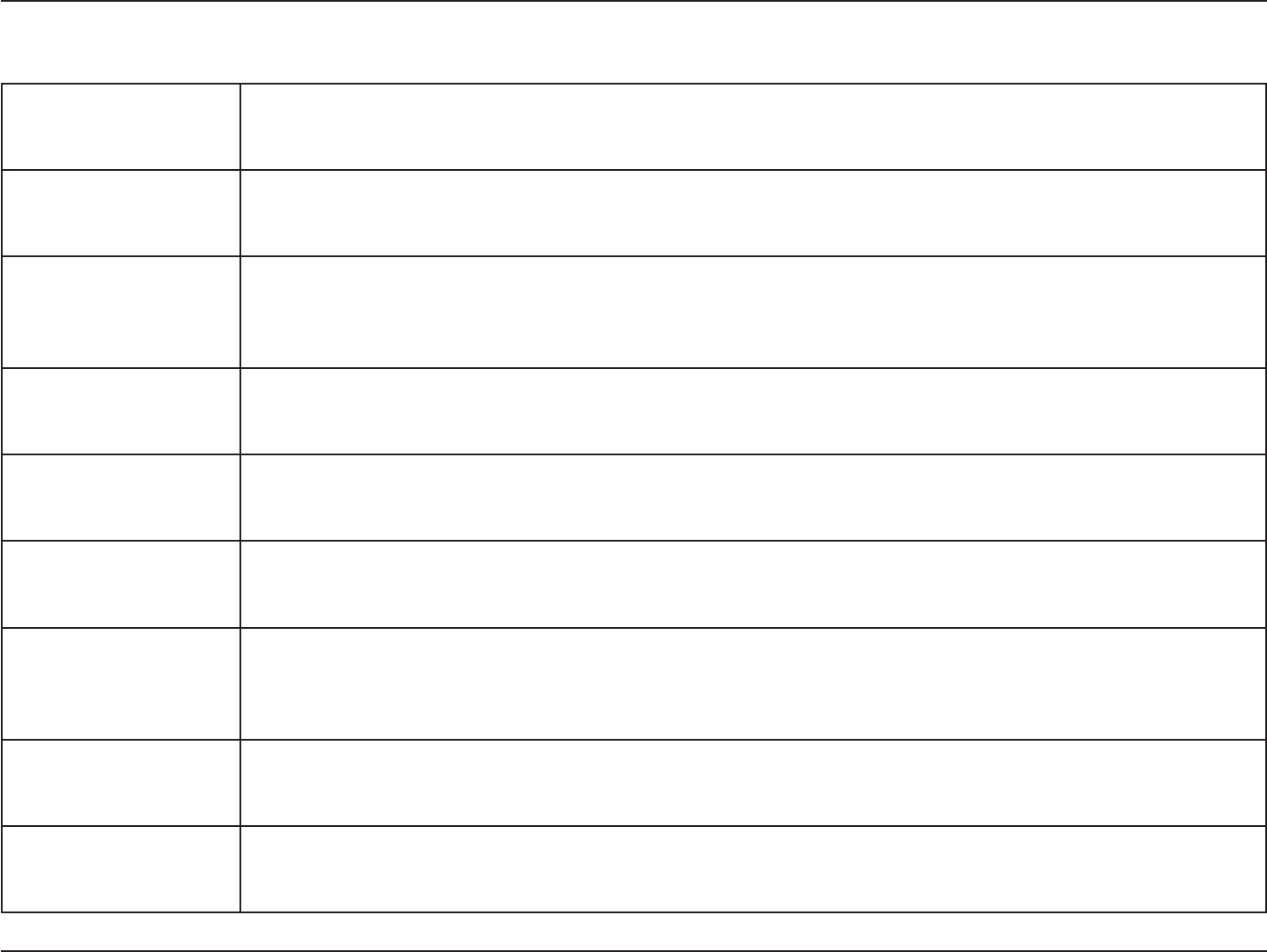
139D-Link DIR-883 User Manual
Appendix D - Regulatory Information
European Community Declaration of Conformity:
Česky [Czech]
Tímto D-Link Corporation prohlašuje, že tento produkt, jeho příslušenství a software jsou v souladu se směrnicí
2014/53/EU. Celý text ES prohlášení o shodě vydaného EU a o rmwaru produktu lze stáhnout na stránkách k
produktu www.dlink.com.
Dansk [Danish]
D-Link Corporation erklærer herved, at dette produkt, tilbehør og software er i overensstemmelse med direktiv
2014/53/EU. Den fulde tekst i EU-overensstemmelseserklæringen og produktrmware kan wnloades fra
produktsiden hos www.dlink.com.
Deutsch [German]
Hiermit erklärt die D-Link Corporation, dass dieses Produkt, das Zubehör und die Software der Richtlinie 2014/53/
EU entsprechen. Der vollständige Text der Konformitätserklärung der Europäischen Gemeinschaft sowie die
Firmware zum Produkt stehen Ihnen zum Herunterladen von der Produktseite im Internet auf www.dlink.com zur
Verfügung.
Eesti [Estonian]
Käesolevaga kinnitab D-Link Corporation, et see toode, tarvikud ja tarkvara on kooskõlas direktiiviga 2014/53/EL.
Euroopa Liidu vastavusdeklaratsiooni täistekst ja toote püsivara on allalaadimiseks saadaval tootelehel www.dlink.
com.
English
Hereby, D-Link Corporation, declares that this product, accessories, and software are in compliance with directive
2014/53/EU. The full text of the EU Declaration of Conformity and product rmware are available for download
from the product page at www.dlink.com
Español [Spanish]
Por la presente, D-Link Corporation declara que este producto, accesorios y software cumplen con las directivas
2014/53/UE. El texto completo de la declaración de conformidad de la UE y el rmware del producto están
disponibles y se pueden descargar desde la página del producto en www.dlink.com.
Ελληνική [Greek]
Με την παρούσα, η D-Link Corporation δηλώνει ότι αυτό το προϊόν, τα αξεσουάρ και το λογισμικό
συμμορφώνονται με την Οδηγία 2014/53/ΕΕ. Το πλήρες κείμενο της δήλωσης συμμόρφωσης της ΕΕ και το
υλικολογισμικό του προϊόντος είναι διαθέσιμα για λήψη από τη σελίδα του προϊόντος στην τοποθεσία www.dlink.
com.
Français [French]
Par les présentes, D-Link Corporation déclare que ce produit, ces accessoires et ce logiciel sont conformes aux
directives 2014/53/UE.Le texte complet de la déclaration de conformité de l'UE et le icroprogramme du produit
sont disponibles au téléchargement sur la page des produits à www.dlink.com.
Italiano [Italian]
Con la presente, D-Link Corporation dichiara che questo prodotto, i relativi accessori e il software sono conformi
alla direttiva 2014/53/UE. Il testo completo della dichiarazione di conformità UE e il rmware del prodotto sono
disponibili per il download dalla pagina del prodotto su www.dlink.com.
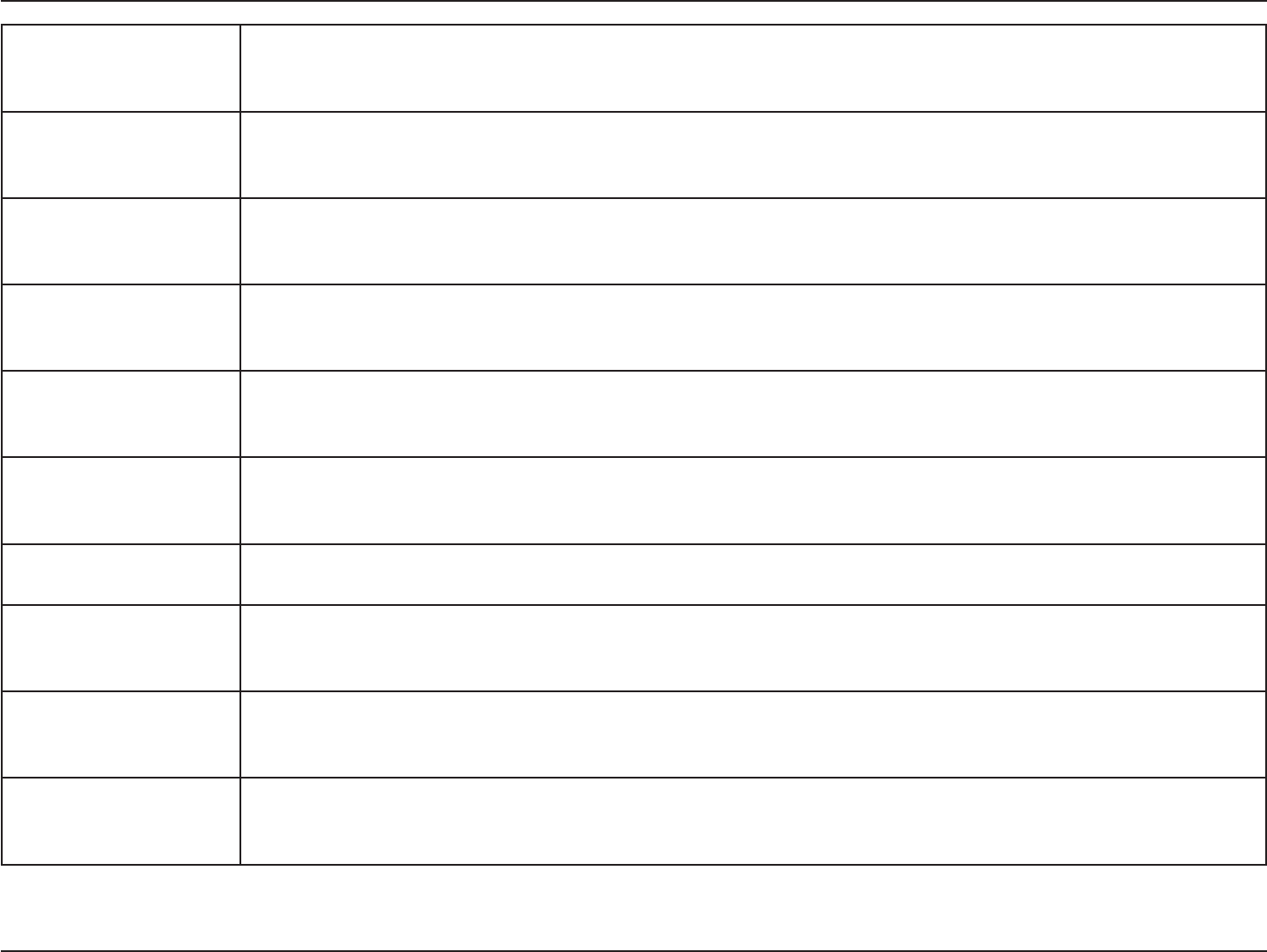
140D-Link DIR-883 User Manual
Appendix D - Regulatory Information
Latviski [Latvian]
Ar šo uzņēmums D-Link Corporation apliecina, ka šis produkts, piederumi un programmatūra atbilst direktīvai
2014/53/ES. ES atbilstības deklarācijas pilno tekstu un produkta aparātprogrammatūru var lejupielādēt attiecīgā
produkta lapā vietnē www.dlink.com.
Lietuvių [Lithuanian]
Šiuo dokumentu „D-Link Corporation“ pareiškia, kad šis gaminys, priedai ir programinė įranga atitinka direktyvą
2014/53/ES. Visą ES atitikties deklaracijos tekstą ir gaminio programinę aparatinę įrangą galima atsisiųsti iš gaminio
puslapio adresu www.dlink.com.
Nederlands [Dutch]
Hierbij verklaart D-Link Corporation dat dit product, accessoires en software voldoen aan de richtlijnen 2014/53/
EU. De volledige tekst van de EU conformiteitsverklaring en productrmware is beschikbaar voor download van de
productpagina op www.dlink.com.
Malti [Maltese]
Bil-preżenti, D-Link Corporation tiddikjara li dan il-prodott, l-aċċessorji, u s-software huma konformi mad-Direttiva
2014/53/UE. Tista’ tniżżel it-test sħiħ tad-dikjarazzjoni ta’ konformità tal-UE u l-rmware tal-prodott mill-paġna tal-
prodott fuq www.dlink.com.
Magyar [Hungarian]
Ezennel a D-Link Corporation kijelenti, hogy a jelen termék, annak tartozékai és szoftvere megfelelnek a 2014/53/
EU sz. rendeletek rendelkezéseinek. Az EU Megfelelőségi nyilatkozat teljes szövege és a termék rmware a termék
oldaláról tölthető le a www.dlink.com címen.
Polski [Polish]
D-Link Corporation niniejszym oświadcza, że ten produkt, akcesoria oraz oprogramowanie są zgodne z
dyrektywami 2014/53/EU. Pełen tekst deklaracji zgodności UE oraz oprogramowanie sprzętowe do produktu
można pobrać na stronie produktu w witrynie www.dlink.com.
Português [Portuguese] Desta forma, a D-Link Corporation declara que este produto, os acessórios e o software estão em conformidade
com a diretiva 2014/53/UE. O texto completo da declaração de conformidade da UE e do rmware
Slovensko[Slovenian]
Podjetje D-Link Corporation s tem izjavlja, da so ta izdelek, dodatna oprema in programnska oprema skladni z
direktivami 2014/53/EU. Celotno besedilo izjave o skladnosti EU in vdelana programska oprema sta na voljo za
prenos na strani izdelka na www.dlink.com.
Slovensky [Slovak]
Spoločnosť D-Link týmto vyhlasuje, že tento produkt, príslušenstvo a softvér sú v súlade so smernicou 214/53/
EÚ. Úplné znenie vyhlásenia EÚ o zhode a rmvéri produktu sú k dispozícii na prevzatie zo stránky produktu www.
dlink.com.
Suomi [Finnish]
D-Link Corporation täten vakuuttaa, että tämä tuote, lisävarusteet ja ohjelmisto ovat direktiivin 2014/53/EU
vaatimusten mukaisia. Täydellinen EU-vaatimustenmukaisuusvakuutus samoin kuin tuotteen laiteohjelmisto ovat
ladattavissa osoitteesta www.dlink.com.
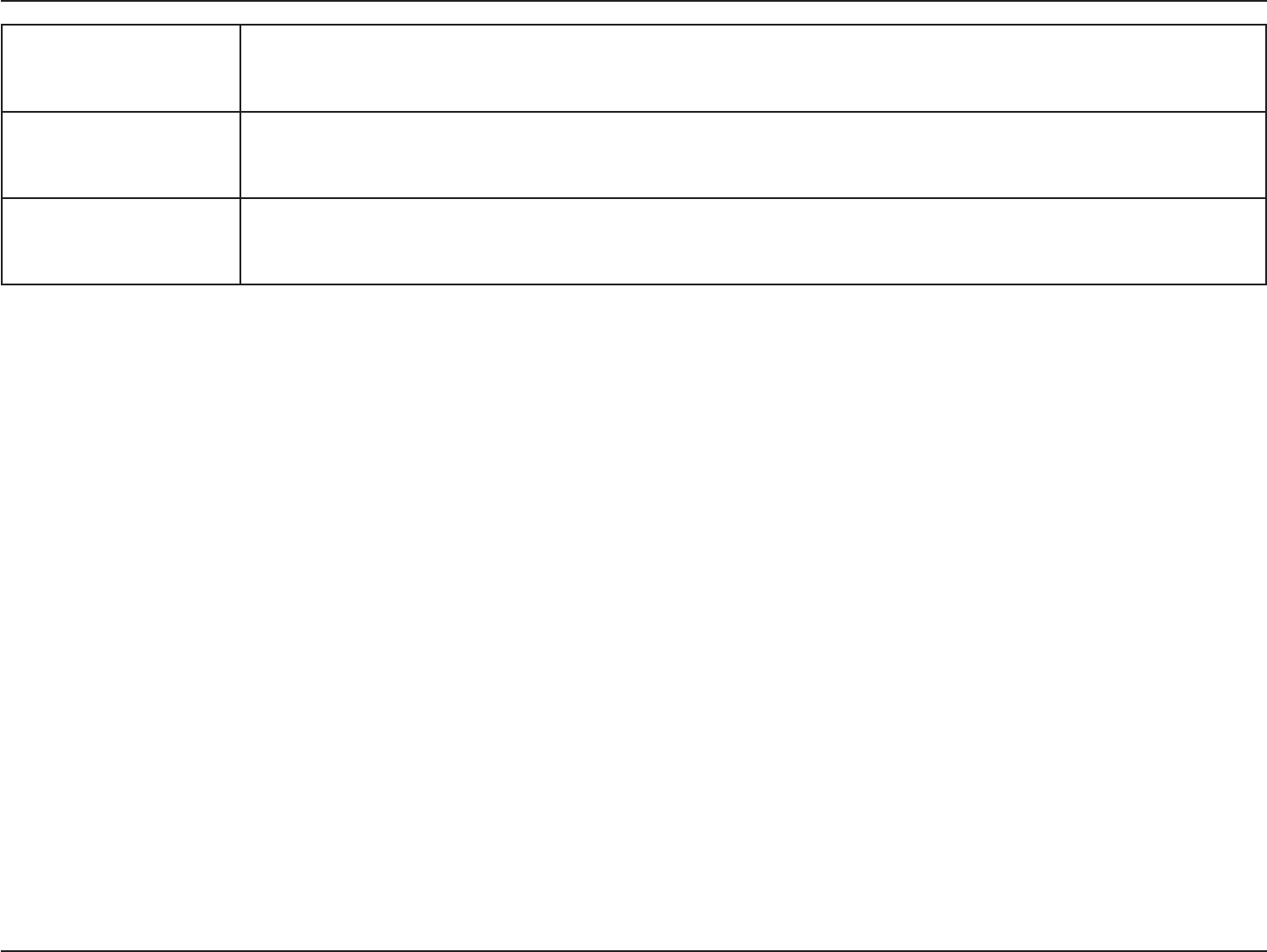
141D-Link DIR-883 User Manual
Appendix D - Regulatory Information
Svenska[Swedish]
D-Link Corporation försäkrar härmed att denna produkt, tillbehör och programvara överensstämmer med
direktiv 2014/53/EU. Hela texten med EU-försäkran om överensstämmelse och produkt-rmware kan hämtas från
produktsidan på www.dlink.com.
Íslenska [Icelandic]
Hér með lýsir D-Link Corporation því yr að þessi vara, fylgihlutir og hugbúnaður eru í samræmi við tilskipun
2014/53/EB. Sækja má ESB-samræmisyrlýsinguna í heild sinni og fastbúnað vörunnar af vefsíðu vörunnar á www.
dlink.com.
Norsk [Norwegian]
Herved erklærer D-Link Corporation at dette produktet, tilbehøret og programvaren er i samsvar med direktivet
2014/53/EU. Den fullstendige teksten i EU-erklæring om samsvar og produktets fastvare er tilgjengelig for
nedlasting fra produktsiden på www.dlink.com.
Warning Statement:
The power outlet should be near the device and easily accessible.
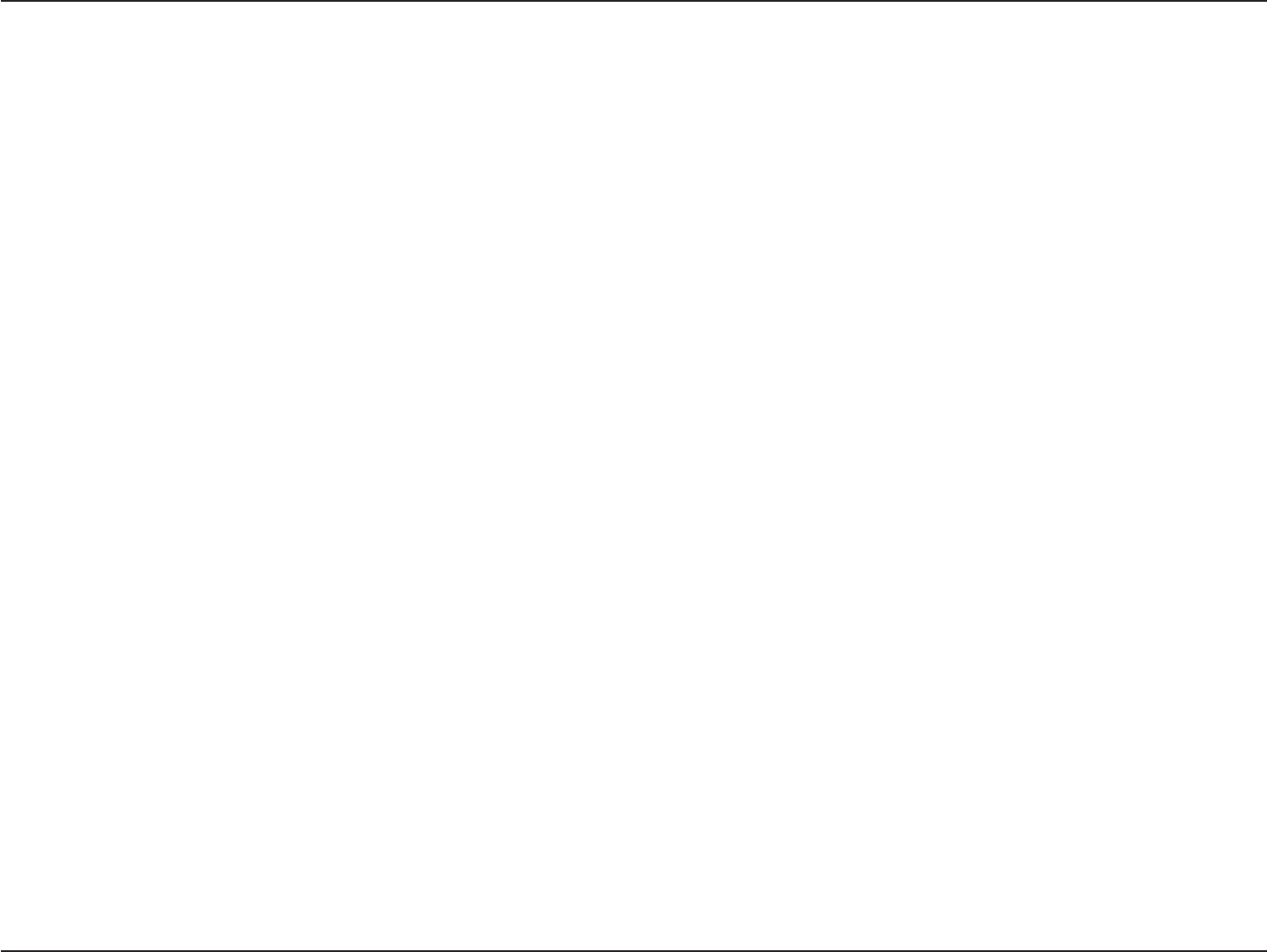
142D-Link DIR-883 User Manual
Appendix D - Regulatory Information
NOTICE OF WIRELESS RADIO LAN USAGE IN THE EUROPEAN COMMUNITY FOR WIRELESS PRODUCT ONLY:
• This device is restricted to indoor use when operated in the European Community using channels in the 5.15-5.35 GHz band to reduce the
potential for interference.
• This device is a 2.4 GHz wideband transmission system (transceiver), intended for use in all EU member states and EFTA countries. This
equipment may be operated in AL, AD, BE, BG, DK, DE, FI, FR, GR, GW, IS, IT, HR, LI, LU, MT, MK, MD, MC, NL, NO, AT, PL, PT, RO, SM, SE, RS, SK, ES,
CI, HU, and CY.
Usage Notes:
• To remain in conformance with European National spectrum usage regulations, frequency and channel limitations will be applied on the
products according to the country where the equipment will be deployed.
• This device is restricted from functioning in Ad-hoc mode while operating in 5 GHz. Ad-hoc mode is direct peer-to-peer communication
between two client devices without an Access Point.
• Access points will support DFS (Dynamic Frequency Selection) and TPC (Transmit Power Control) functionality as required when operating in
5 GHz band within the EU.
• Please refer to the product manual or datasheet to check whether your product uses 2.4 GHz and/or 5 GHz wireless.
HINWEIS ZUR VERWENDUNG VON DRAHTLOS-NETZWERK (WLAN) IN DER EUROPÄISCHEN GEMEINSCHAFT ( NUR FÜR
EIN DRAHTLOSES PRODUKT )
• Der Betrieb dieses Geräts in der Europäischen Gemeinschaft bei Nutzung von Kanälen im 5,15-5,35 GHz Frequenzband ist ausschließlich auf
Innenräume beschränkt, um das Interferenzpotential zu reduzieren.
• Bei diesem Gerät handelt es sich um ein zum Einsatz in allen EU-Mitgliedsstaaten und in EFTA-Ländern - ausgenommen Frankreich. Der
Betrieb dieses Geräts ist in den folgenden Ländern erlaubt: AL, AD, BE, BG, DK, DE, FI, FR, GR, GW, IS, IT, HR, LI, LU, MT, MK, MD, MC, NL, NO, AT,
PL, PT, RO, SM, SE, RS, SK, ES, CI, HU, CY
Gebrauchshinweise:
• Um den in Europa geltenden nationalen Vorschriften zum Nutzen des Funkspektrums weiterhin zu entsprechen, werden Frequenz und
Kanalbeschränkungen, dem jeweiligen Land, in dem das Gerät zum Einsatz kommt, entsprechend, auf die Produkte angewandt.
• Die Funktionalität im Ad-hoc-Modus bei Betrieb auf 5 GHz ist für dieses Gerät eingeschränkt. Bei dem Ad-hoc-Modus handelt es sich um eine
Peer-to-Peer-Kommunikation zwischen zwei Client-Geräten ohneeinen Access Point.
• Access Points unterstützen die Funktionen DFS (Dynamic Frequency Selection) und TPC (Transmit Power Control) wie erforderlich bei Betrieb
auf 5 GHz innerhalb der EU.
• Bitte schlagen Sie im Handbuch oder Datenblatt nach nach, ob Ihr Gerät eine 2,4 GHz und / oder 5 GHz Verbindung nutzt.
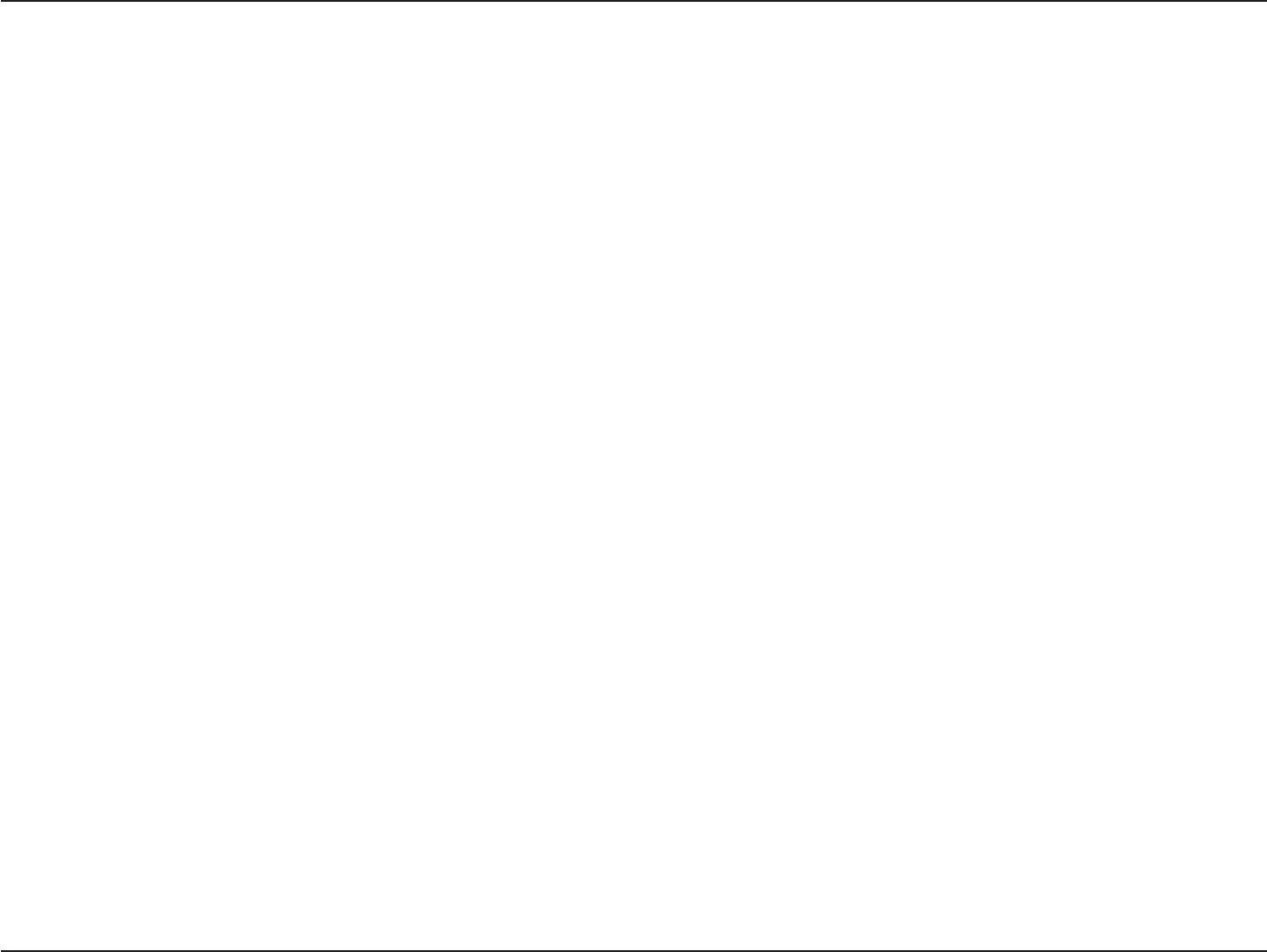
143D-Link DIR-883 User Manual
Appendix D - Regulatory Information
AVIS CONCERNANT L'UTILISATION DE LA RADIO SANS FIL LAN DANS LA COMMUNAUTÉ EUROPÉENNE (UNIQUEMENT
POUR LES PRODUITS SANS FIL)
• Cet appareil est limité à un usage intérieur lorsqu'il est utilisé dans la Communauté européenne sur les canaux de la bande de 5,15 à 5,35 GHz
an de réduire les risques d'interférences.
• Cet appareil est un système de transmission à large bande (émetteur-récepteur) de 2,4 GHz, destiné à être utilisé dans tous les États-
membres de l'UE et les pays de l'AELE. Cet équipement peut être utilisé dans les pays suivants : AL, AD, BE , BG, DK, DE, FI, FR, GR, GW, IS, IT,
HR, LI, LU, MT , MK, MD, MC, NL, NO, AT, PL, PT, RO, SM, SE, RS, SK, ES, CI, HU, CY
Notes d'utilisation:
• Pour rester en conformité avec la réglementation nationale européenne en matière d'utilisation du spectre, des limites de fréquence et de
canal seront appliquées aux produits selon le pays où l'équipement sera déployé.
• Cet appareil ne peut pas utiliser le mode Ad-hoc lorsqu'il fonctionne dans la bande de 5 GHz. Le mode Adhoc fournit une communication
directe pair à pair entre deux périphériques clients sans point d'accès.
• Les points d'accès prendront en charge les fonctionnalités DFS (Dynamic Frequency Selection) et TPC (Transmit Power Control) au besoin lors
du fonctionnement dans la bande de 5 GHz au sein de l'UE.
• Merci de vous référer au guide d'utilisation ou de la che technique an de vérier si votre produit utilise 2.4 GHz et/ou 5 GHz sans l.
AVISO DE USO DE LA LAN DE RADIO INALÁMBRICA EN LA COMUNIDAD EUROPEA (SOLO PARA EL PRODUCTO
INALÁMBRICO)
• El uso de este dispositivo está restringido a interiores cuando funciona en la Comunidad Europea utilizando canales en la banda de 5,15-5,35
GHz, para reducir la posibilidad de interferencias.
• Este dispositivo es un sistema de transmisión (transceptor) de banda ancha de 2,4 GHz, pensado para su uso en todos los estados miembros
de la UE y en los países de la AELC. Este equipo se puede utilizar en AL, AD, BE, BG, DK, DE, FI, FR, GR, GW, IS, IT, HR, LI, LU, MT, MK, MD, MC, NL,
NO, AT, PL, PT, RO, SM, SE, RS, SK, ES, CI, HU, CY
Notas de uso:
• Para seguir cumpliendo las normas europeas de uso del espectro nacional, se aplicarán limitaciones de frecuencia y canal en los productos
en función del país en el que se pondrá en funcionamiento el equipo.
• Este dispositivo tiene restringido el funcionamiento en modo Ad-hoc mientras funcione a 5 Ghz. El modo Ad-hoc es la comunicación directa
de igual a igual entre dos dispositivos cliente sin un punto de acceso.
• Los puntos de acceso admitirán la funcionalidad DFS (Selección de frecuencia dinámica) y TPC (Control de la potencia de transmisión) si es
necesario cuando funcionan a 5 Ghz dentro de la UE.
• Por favor compruebe el manual o la cha de producto para comprobar si el producto utiliza las bandas inalámbricas de 2.4 GHz y/o la de 5
GHz.
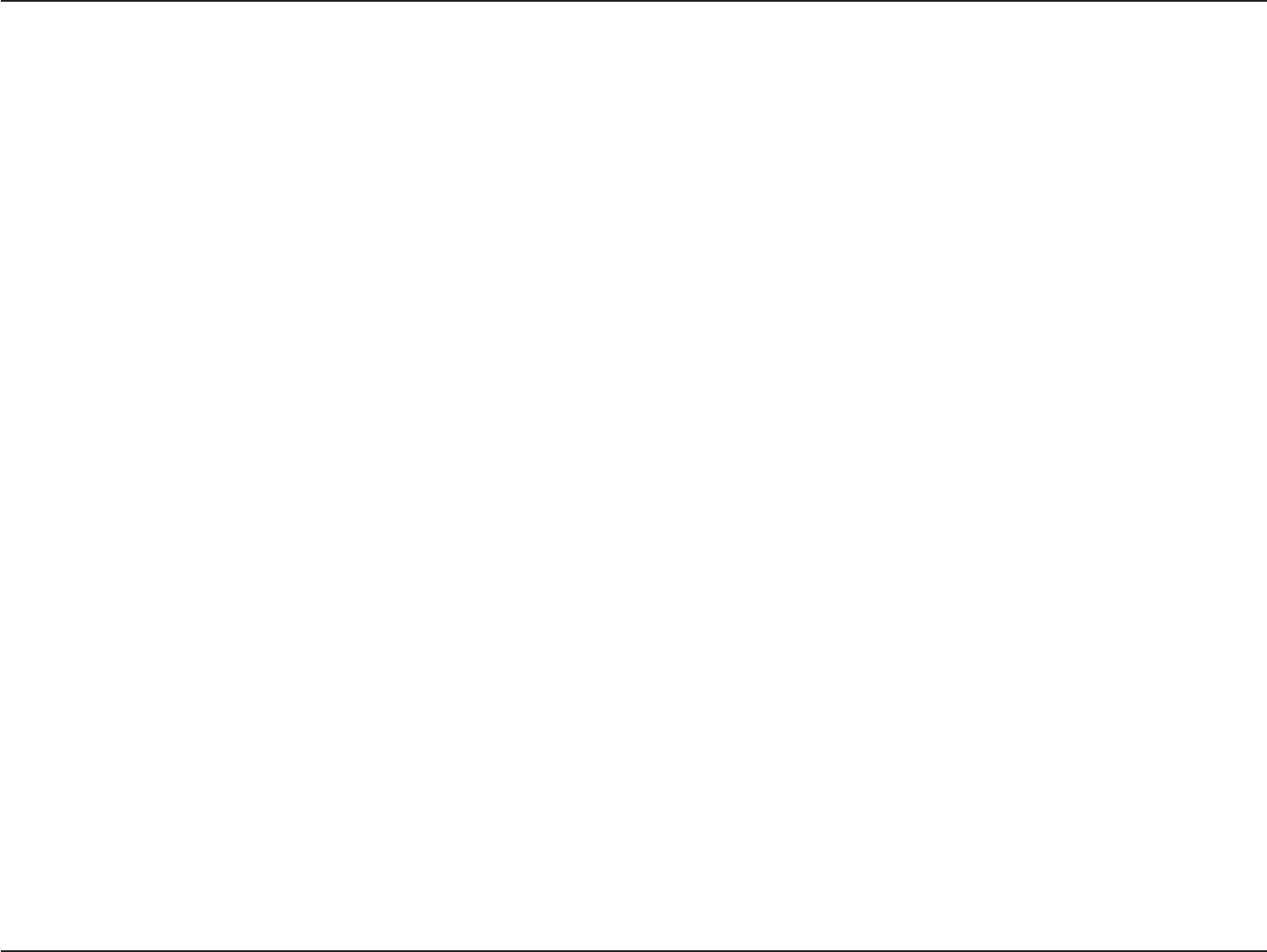
144D-Link DIR-883 User Manual
Appendix D - Regulatory Information
AVVISO PER L’USO DI LAN RADIO WIRELESS NELLA COMUNITÀ EUROPEA (SOLO PER PRODOTTI WIRELESS)
• Nella Comunità europea, l’uso di questo dispositivo è limitato esclusivamente agli ambienti interni sui canali compresi nella banda da 5,15 a
5,35 GHz al ne di ridurre potenziali interferenze. Questo dispositivo è un sistema di trasmissione a banda larga a 2,4 GHz (ricetrasmittente),
destinato all’uso in tutti gli stati membri dell’Unione europea e nei paesi EFTA.
• Questo dispositivo può essere utilizzato in AL, AD, BE, BG, DK, DE, FI, FR, GR, GW, IS, IT, HR, LI, LU, MT, MK, MD, MC, NL, NO, AT, PL, PT, RO, SM,
SE, RS, SK, ES, CI, HU, CY
Note per l’uso
• Al ne di mantenere la conformità alle normative nazionali europee per l’uso dello spettro di frequenze, saranno applicate limitazioni sulle
frequenze e sui canali per il prodotto in conformità alle normative del paese in cui il dispositivo viene utilizzato.
• Questo dispositivo non può essere attivato in modalità Ad-hoc durante il funzionamento a 5 Ghz. La modalità Ad-hoc è una comunicazione
diretta peer-to-peer fra due dispositivi client senza un punto di accesso.
• I punti di accesso supportano le funzionalità DFS (Dynamic Frequency Selection) e TPC (Transmit Power Control) richieste per operare a 5 Ghz
nell’Unione europea.
• Ti invitiamo a fare riferimento al manuale del prodotto o alla scheda tecnica per vericare se il tuo prodotto utilizza le frequenze 2,4 GHz e/o
5 GHz.
KENNISGEVING VAN DRAADLOOS RADIO LAN-GEBRUIK IN DE EUROPESE GEMEENSCHAP (ALLEEN VOOR
DRAADLOOS PRODUCT)
• Dit toestel is beperkt tot gebruik binnenshuis wanneer het wordt gebruikt in de Europese Gemeenschap gebruik makend van kanalen in de
5.15-5.35 GHz band om de kans op interferentie te beperken.
• Dit toestel is een 2.4 GHz breedband transmissiesysteem (transceiver) dat bedoeld is voor gebruik in alle EU lidstaten en EFTA landen. Deze
uitrusting mag gebruikt worden in AL, AD, BE, BG, DK, DE, FI, FR, GR, GW, IS, IT, HR, LI, LU, MT, MK, MD, MC, NL, NO, AT, PL, PT, RO, SM, SE, RS, SK,
ES, CI, HU, CY
Gebruiksaanwijzingen:
• Om de gebruiksvoorschriften van het Europese Nationale spectrum na te leven, zullen frequentie- en kanaalbeperkingen worden toegepast
op de producten volgens het land waar de uitrusting gebruikt zal worden.
• Dit toestel kan niet functioneren in Ad-hoc mode wanneer het gebruikt wordt in 5 GHz. Ad-hoc mode is directe peer-to-peer communicatie
tussen twee klantenapparaten zonder een toegangspunt.
• Toegangspunten ondersteunen DFS (Dynamic Frequency Selection) en TPC (Transmit Power Control) functionaliteit zoals vereist bij gebruik
in 5 GHz binnen de EU.
• Raadpleeg de handleiding of de datasheet om te controleren of uw product gebruik maakt van 2.4 GHz en/of 5 GHz.
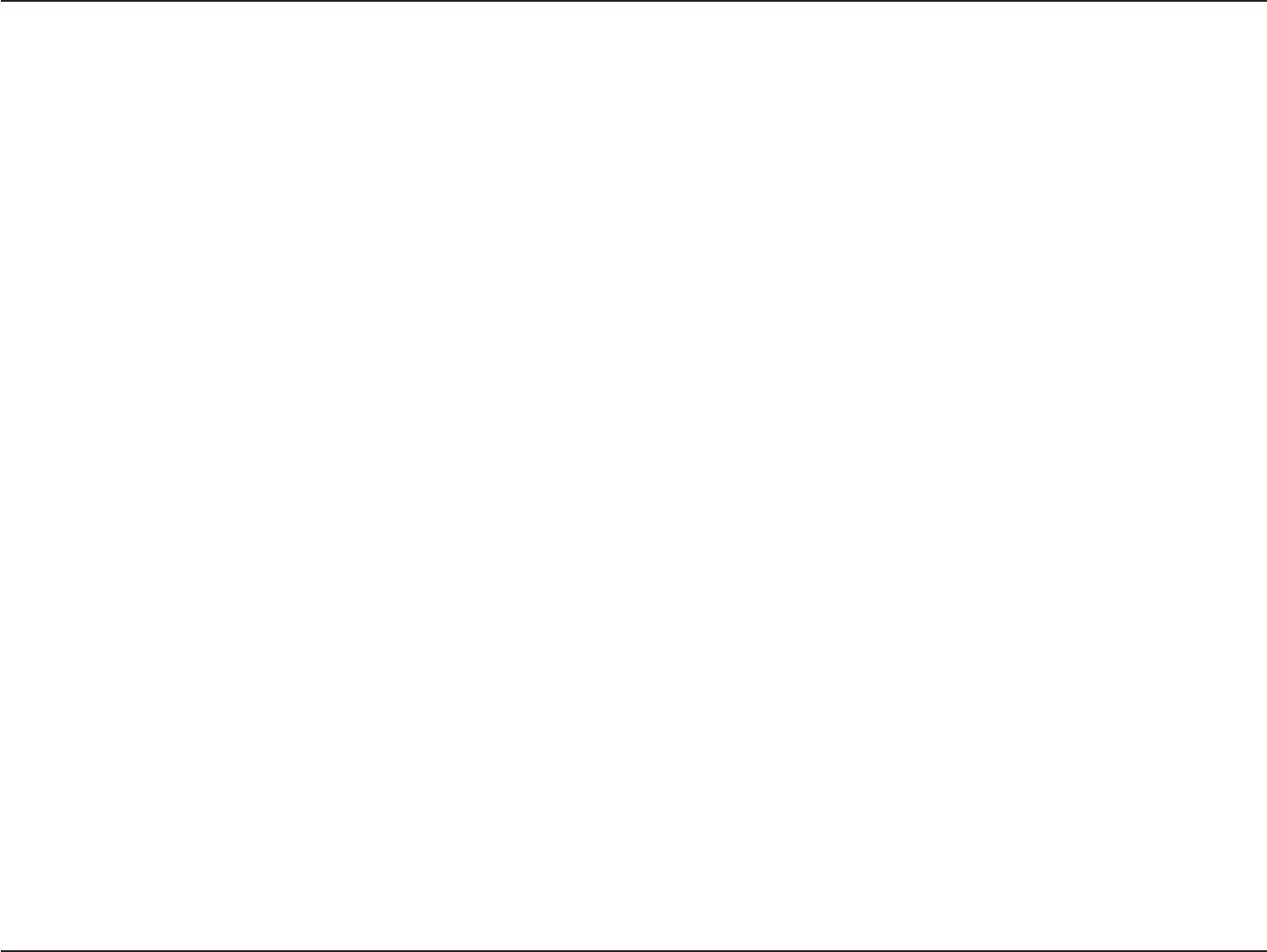
145D-Link DIR-883 User Manual
Appendix D - Regulatory Information
SAFETY INSTRUCTIONS
The following general safety guidelines are provided to help ensure your own personal safety and protect your product from potential damage.
Remember to consult the product user instructions for more details.
• Static electricity can be harmful to electronic components. Discharge static electricity from your body (i.e. touching grounded bare metal)
before touching the product.
• Do not attempt to service the product and never disassemble the product. For some products with a user replaceable battery, please read
and follow the instructions in the user manual.
• Do not spill food or liquid on your product and never push any objects into the openings of your product.
• Do not use this product near water, areas with high humidity, or condensation unless the product is specically rated for outdoor application.
• Keep the product away from radiators and other heat sources.
• Always unplug the product from mains power before cleaning and use a dry lint free cloth only.
SICHERHEITSVORSCHRIFTEN
Die folgenden allgemeinen Sicherheitsvorschriften dienen als Hilfe zur Gewährleistung Ihrer eigenen Sicherheit und zum Schutz Ihres Produkts.
Weitere Details nden Sie in den Benutzeranleitungen zum Produkt.
• Statische Elektrizität kann elektronischen Komponenten schaden. Um Schäden durch statische Auadung zu vermeiden, leiten Sie
elektrostatische Ladungen von Ihrem Körper ab,
(z. B. durch Berühren eines geerdeten blanken Metallteils), bevor Sie das Produkt berühren.
• Unterlassen Sie jeden Versuch, das Produkt zu warten, und versuchen Sie nicht, es in seine Bestandteile zu zerlegen. Für einige Produkte mit
austauschbaren Akkus lesen Sie bitte das Benutzerhandbuch und befolgen Sie die dort beschriebenen Anleitungen.
• Vermeiden Sie, dass Speisen oder Flüssigkeiten auf Ihr Produkt gelangen, und stecken Sie keine Gegenstände in die Gehäuseschlitze oder
-önungen Ihres Produkts.
• Verwenden Sie dieses Produkt nicht in unmittelbarer Nähe von Wasser und nicht in Bereichen mit hoher Luftfeuchtigkeit oder Kondensation,
es sei denn, es ist speziell zur Nutzung in Außenbereichen vorgesehen und eingestuft.
• Halten Sie das Produkt von Heizkörpern und anderen Quellen fern, die Wärme erzeugen.
• Trennen Sie das Produkt immer von der Stromzufuhr, bevor Sie es reinigen und verwenden Sie dazu ausschließlich ein trockenes fusselfreies
Tuch.
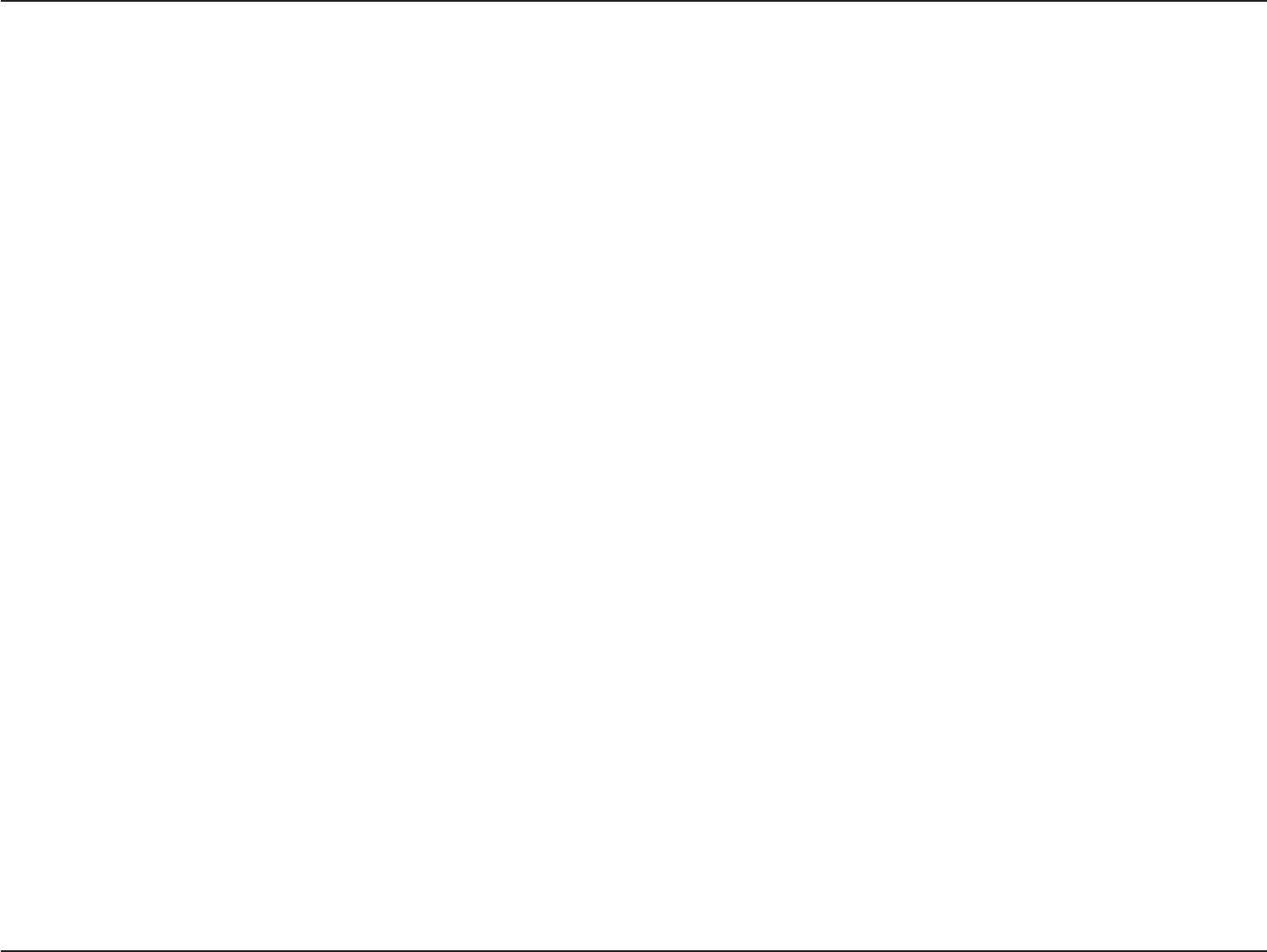
146D-Link DIR-883 User Manual
Appendix D - Regulatory Information
CONSIGNES DE SÉCURITÉ
Les consignes générales de sécurité ci-après sont fournies an d’assurer votre sécurité personnelle et de protéger le produit d’éventuels
dommages. Veuillez consulter les consignes d’utilisation du produit pour plus de détails.
• L’électricité statique peut endommager les composants électroniques. Déchargez l’électricité statique de votre corps (en touchant un objet
en métal relié à la terre par exemple) avant de toucher le produit.
• N’essayez pas d’intervenir sur le produit et ne le démontez jamais. Pour certains produits contenant une batterie remplaçable par l’utilisateur,
veuillez lire et suivre les consignes contenues dans le manuel d’utilisation.
• Ne renversez pas d’aliments ou de liquide sur le produit et n’insérez jamais d’objets dans les orices.
• N’utilisez pas ce produit à proximité d’un point d’eau, de zones très humides ou de condensation sauf si le produit a été spéciquement
conçu pour une application extérieure.
• Éloignez le produit des radiateurs et autres sources de chaleur.
• Débranchez toujours le produit de l’alimentation avant de le nettoyer et utilisez uniquement un chion sec non pelucheux.
INSTRUCCIONES DE SEGURIDAD
Las siguientes directrices de seguridad general se facilitan para ayudarle a garantizar su propia seguridad personal y para proteger el producto
frente a posibles daños. No olvide consultar las instrucciones del usuario del producto para obtener más información.
• La electricidad estática puede resultar nociva para los componentes electrónicos. Descargue la electricidad estática de su cuerpo (p. ej.,
tocando algún metal sin revestimiento conectado a tierra) antes de tocar el producto.
• No intente realizar el mantenimiento del producto ni lo desmonte nunca. Para algunos productos con batería reemplazable por el usuario,
lea y siga las instrucciones del manual de usuario.
• No derrame comida o líquidos sobre el producto y nunca deje que caigan objetos en las aberturas del mismo.
• No utilice este producto cerca del agua, en zonas con humedad o condensación elevadas a menos que el producto esté clasicado
especícamente para aplicación en exteriores.
• Mantenga el producto alejado de los radiadores y de otras fuentes de calor.
• Desenchufe siempre el producto de la alimentación de red antes de limpiarlo y utilice solo un paño seco sin pelusa.
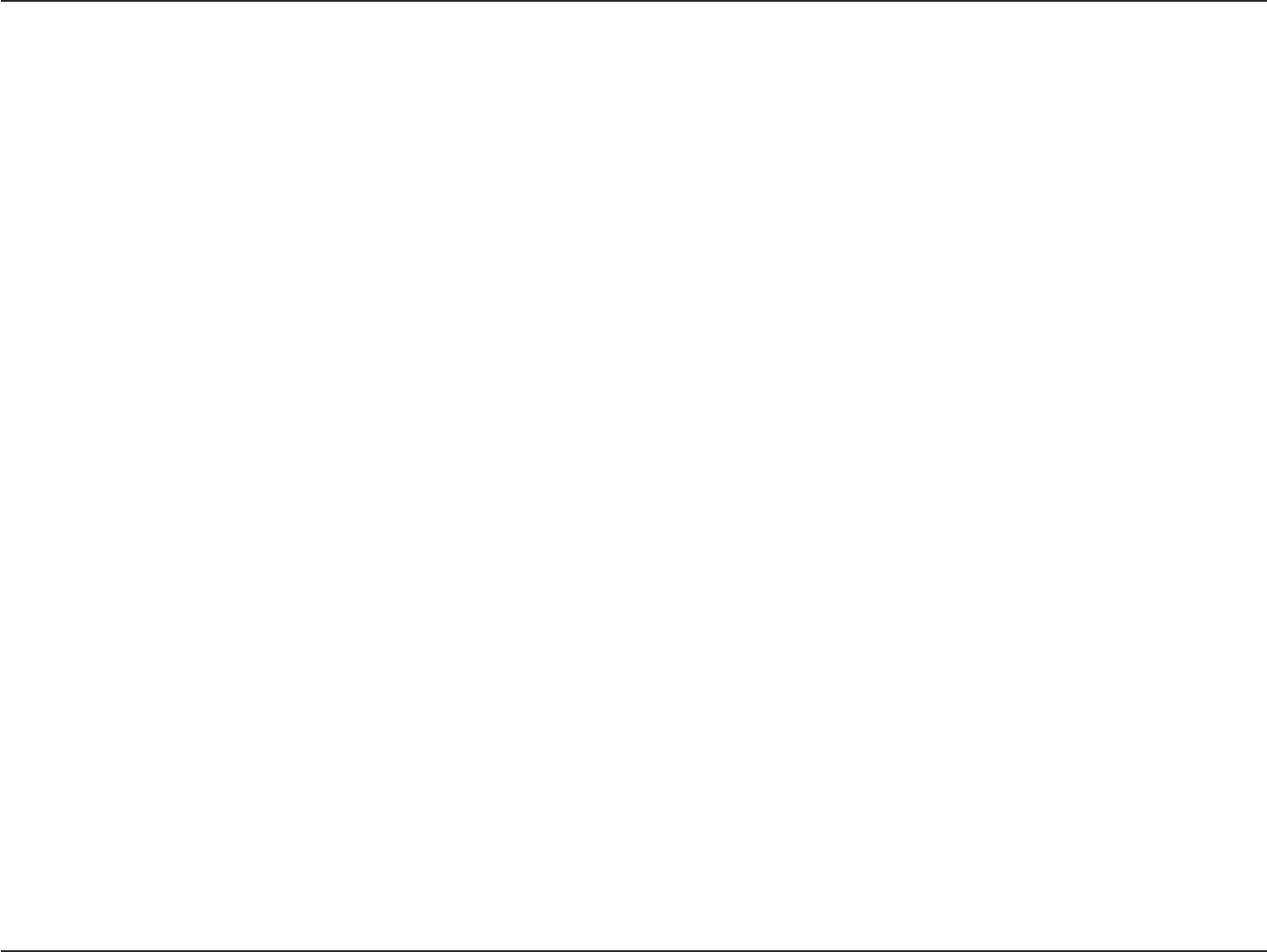
147D-Link DIR-883 User Manual
Appendix D - Regulatory Information
ISTRUZIONI PER LA SICUREZZA
Le seguenti linee guida sulla sicurezza sono fornite per contribuire a garantire la sicurezza personale degli utenti e a proteggere il prodotto da
potenziali danni. Per maggiori dettagli, consultare le istruzioni per l’utente del prodotto.
• L’elettricità statica può essere pericolosa per i componenti elettronici. Scaricare l’elettricità statica dal corpo (ad esempio toccando una parte
metallica collegata a terra) prima di toccare il prodotto.
• Non cercare di riparare il prodotto e non smontarlo mai. Per alcuni prodotti dotati di batteria sostituibile dall’utente, leggere e seguire le
istruzioni riportate nel manuale dell’utente.
• Non versare cibi o liquidi sul prodotto e non spingere mai alcun oggetto nelle aperture del prodotto.
• Non usare questo prodotto vicino all’acqua, in aree con elevato grado di umidità o soggette a condensa a meno che il prodotto non sia
specicatamente approvato per uso in ambienti esterni.
• Tenere il prodotto lontano da caloriferi e altre fonti di calore.
• Scollegare sempre il prodotto dalla presa elettrica prima di pulirlo e usare solo un panno asciutto che non lasci lacce.
VEILIGHEIDSINFORMATIE
De volgende algemene veiligheidsinformatie werd verstrekt om uw eigen persoonlijke veiligheid te waarborgen en uw product te beschermen
tegen mogelijke schade. Denk eraan om de gebruikersinstructies van het product te raadplegen voor meer informatie.
• Statische elektriciteit kan schadelijk zijn voor elektronische componenten. Ontlaad de statische elektriciteit van uw lichaam (d.w.z. het
aanraken van geaard bloot metaal) voordat uhet product aanraakt.
• U mag nooit proberen het product te onderhouden en u mag het product nooit demonteren. Voor sommige producten met door de
gebruiker te vervangen batterij, dient u de instructies in de gebruikershandleiding te lezen en te volgen.
• Mors geen voedsel of vloeistof op uw product en u mag nooit voorwerpen in de openingen van uw product duwen.
• Gebruik dit product niet in de buurt van water, gebieden met hoge vochtigheid of condensatie, tenzij het product speciek geclassiceerd is
voor gebruik buitenshuis.
• Houd het product uit de buurt van radiators en andere warmtebronnen.
• U dient het product steeds los te koppelen van de stroom voordat u het reinigt en gebruik uitsluitend een droge pluisvrije doek.
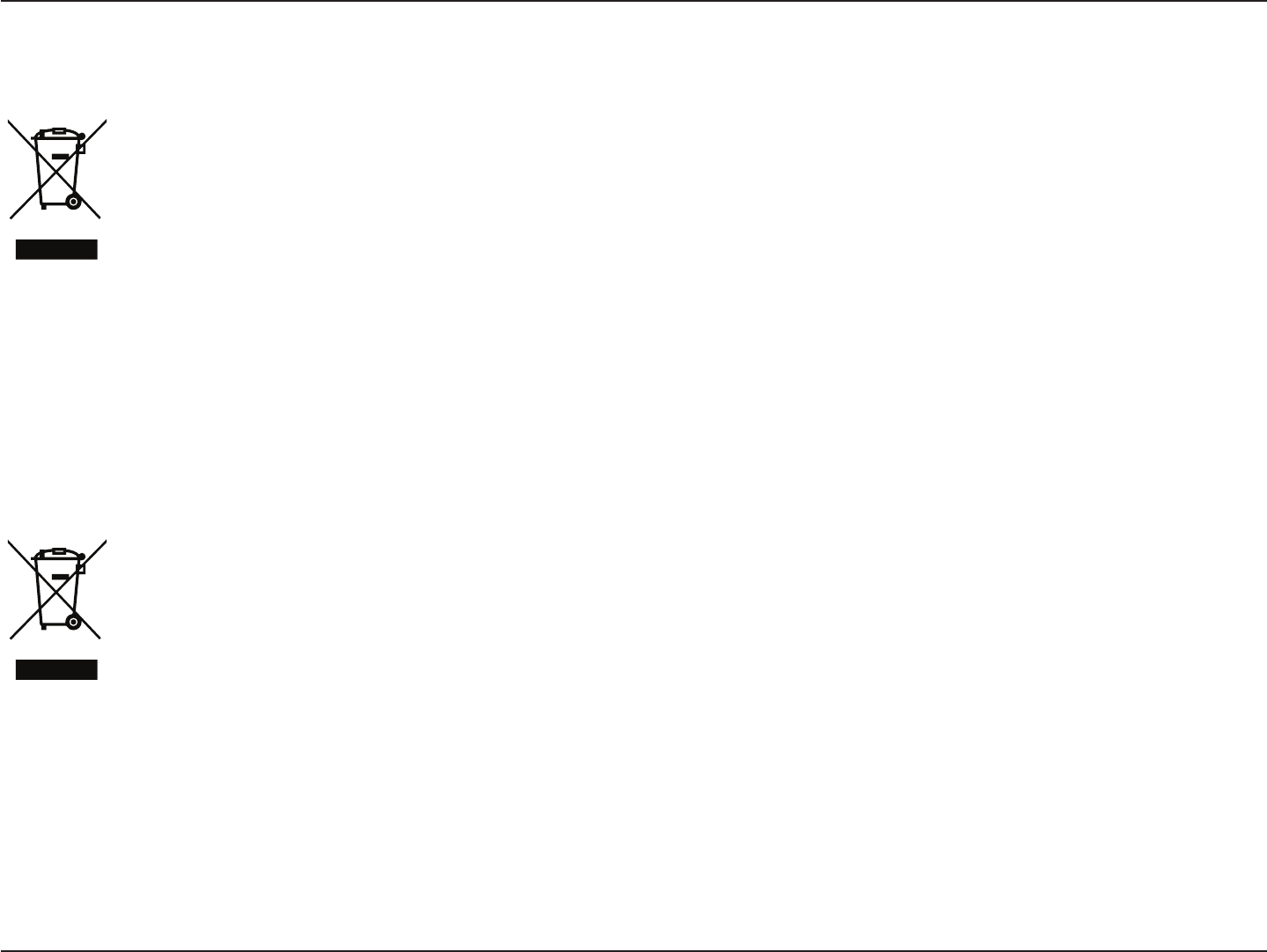
148D-Link DIR-883 User Manual
Appendix D - Regulatory Information
Disposing of and Recycling Your Product
ENGLISH EN
This symbol on the product or packaging means that according to local laws and regulations this product should be not be disposed
of in household waste but sent for recycling. Please take it to a collection point designated by your local authorities once it has
reached the end of its life, some will accept products for free. By recycling the product and its packaging in this manner you help to
conserve the environment and protect human health.
D-Link and the Environment
At D-Link, we understand and are committed to reducing any impact our operations and products may have on the environment. To minimise
this impact D-Link designs and builds its products to be as environmentally friendly as possible, by using recyclable, low toxic materials in both
products and packaging.
D-Link recommends that you always switch o or unplug your D-Link products when they are not in use. By doing so you will help to save energy
and reduce CO2 emissions.
To learn more about our environmentally responsible products and packaging please visit www.dlinkgreen.com.
DEUTSCH DE
Dieses Symbol auf dem Produkt oder der Verpackung weist darauf hin, dass dieses Produkt gemäß bestehender örtlicher Gesetze
und Vorschriften nicht über den normalen Hausmüll entsorgt werden sollte, sondern einer Wiederverwertung zuzuführen ist. Bringen
Sie es bitte zu einer von Ihrer Kommunalbehörde entsprechend amtlich ausgewiesenen Sammelstelle, sobald das Produkt das Ende
seiner Nutzungsdauer erreicht hat. Für die Annahme solcher Produkte erheben einige dieser Stellen keine Gebühren. Durch ein auf
diese Weise durchgeführtes Recycling des Produkts und seiner Verpackung helfen Sie, die Umwelt zu schonen und die menschliche
Gesundheit zu schützen.
D-Link und die Umwelt
D-Link ist sich den möglichen Auswirkungen seiner Geschäftstätigkeiten und seiner Produkte auf die Umwelt bewusst und fühlt sich verpichtet,
diese entsprechend zu mindern. Zu diesem Zweck entwickelt und stellt D-Link seine Produkte mit dem Ziel größtmöglicher Umweltfreundlichkeit
her und verwendet wiederverwertbare, schadstoarme Materialien bei Produktherstellung und Verpackung.
D-Link empehlt, Ihre Produkte von D-Link, wenn nicht in Gebrauch, immer auszuschalten oder vom Netz zu nehmen. Auf diese Weise helfen
Sie, Energie zu sparen und CO2-Emissionen zu reduzieren.
Wenn Sie mehr über unsere umweltgerechten Produkte und Verpackungen wissen möchten, nden Sie entsprechende Informationen im Internet
unter www.dlinkgreen.com.
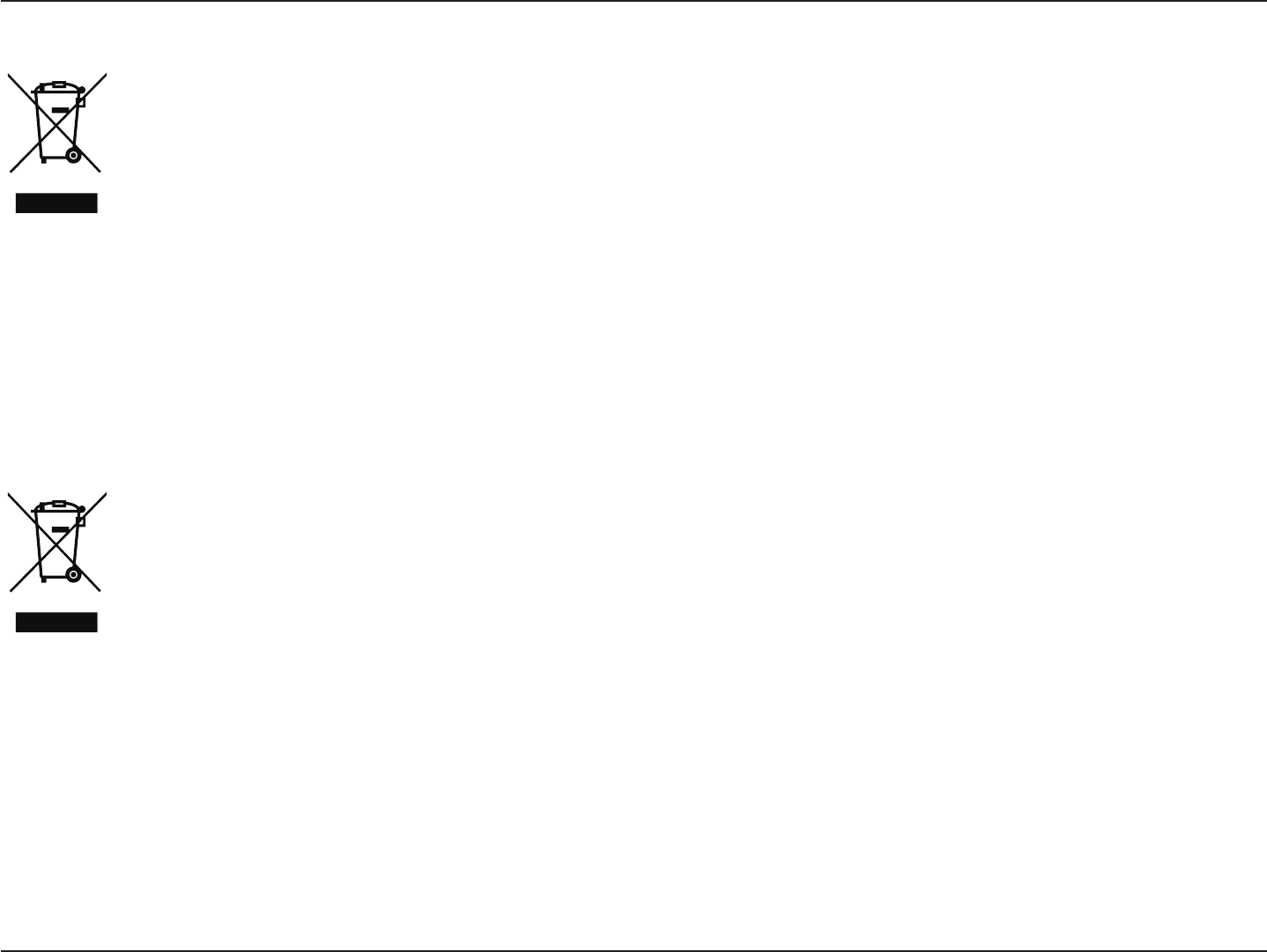
149D-Link DIR-883 User Manual
Appendix D - Regulatory Information
FRANÇAIS FR
Ce symbole apposé sur le produit ou son emballage signie que, conformément aux lois et règlementations locales, ce produit ne
doit pas être éliminé avec les déchets domestiques mais recyclé. Veuillez le rapporter à un point de collecte prévu à cet eet par les
autorités locales; certains accepteront vos produits gratuitement. En recyclant le produit et son emballage de cette manière, vous
aidez à préserver l’environnement et à protéger la santé de l’homme.
D-Link et l’environnement
Chez D-Link, nous sommes conscients de l'impact de nos opérations et produits sur l'environnement et nous engageons à le réduire. Pour limiter
cet impact, D-Link conçoit et fabrique ses produits de manière aussi écologique que possible, en utilisant des matériaux recyclables et faiblement
toxiques, tant dans ses produits que ses emballages.
D-Link recommande de toujours éteindre ou débrancher vos produits D-Link lorsque vous ne les utilisez pas. Vous réaliserez ainsi des économies
d’énergie et réduirez vos émissions de CO2.
Pour en savoir plus sur les produits et emballages respectueux de l’environnement, veuillez consulter le www.dlinkgreen.com.
ESPAÑOL ES
Este símbolo en el producto o el embalaje signica que, de acuerdo con la legislación y la normativa local, este producto no se debe
desechar en la basura doméstica sino que se debe reciclar. Llévelo a un punto de recogida designado por las autoridades locales una
vez que ha llegado al n de su vida útil; algunos de ellos aceptan recogerlos de forma gratuita. Al reciclar el producto y su embalaje
de esta forma, contribuye a preservar el medio ambiente y a proteger la salud de los seres humanos.
D-Link y el medio ambiente
En D-Link, comprendemos y estamos comprometidos con la reducción del impacto que puedan tener nuestras actividades y nuestros productos
en el medio ambiente. Para reducir este impacto, D-Link diseña y fabrica sus productos para que sean lo más ecológicos posible, utilizando
materiales reciclables y de baja toxicidad tanto en los productos como en el embalaje.
D-Link recomienda apagar o desenchufar los productos D-Link cuando no se estén utilizando. Al hacerlo, contribuirá a ahorrar energía y a reducir
las emisiones de CO2.
Para obtener más información acerca de nuestros productos y embalajes ecológicos, visite el sitio www.dlinkgreen.com.
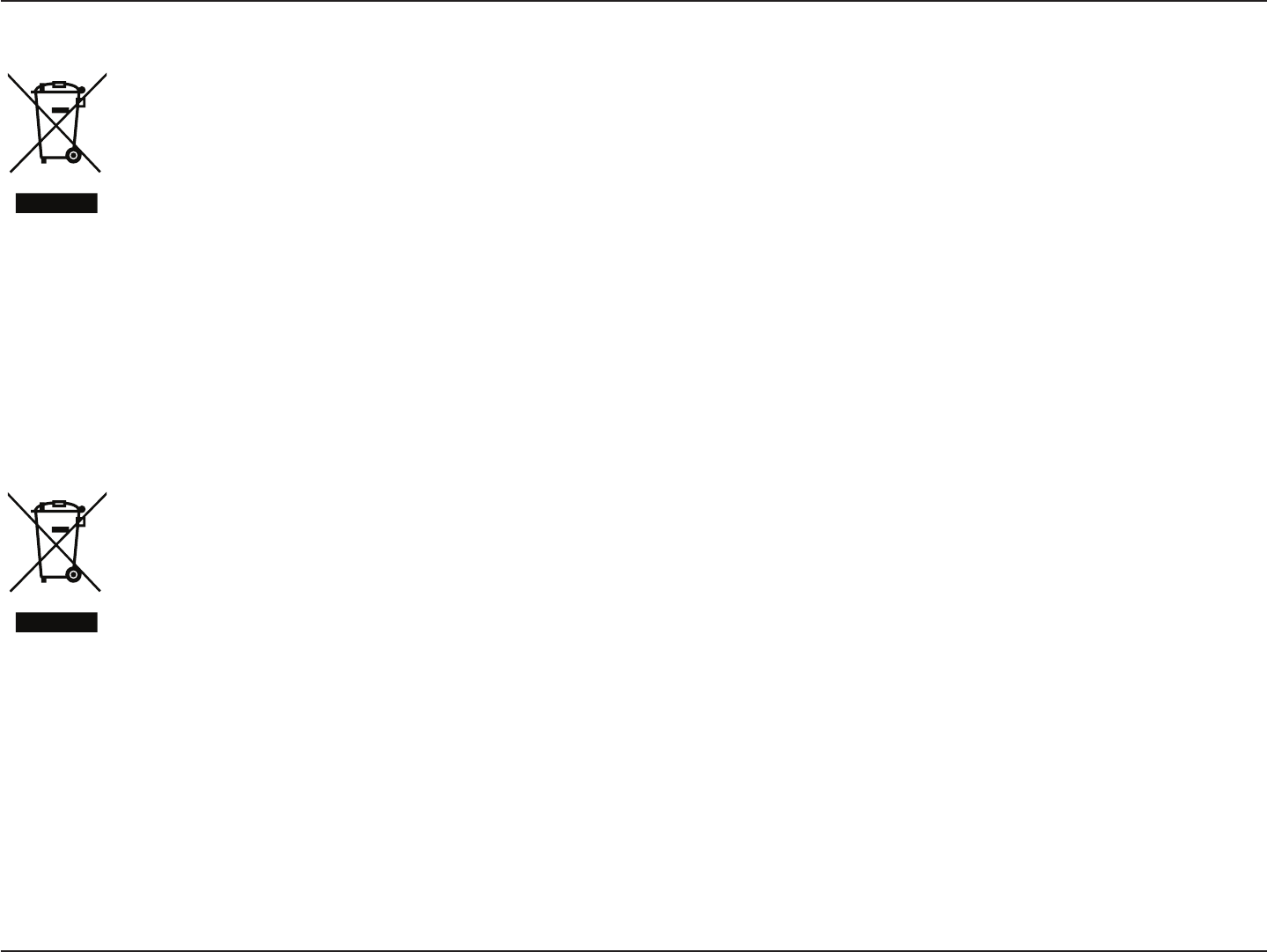
150D-Link DIR-883 User Manual
Appendix D - Regulatory Information
ITALIANO IT
La presenza di questo simbolo sul prodotto o sulla confezione del prodotto indica che, in conformità alle leggi e alle normative locali,
questo prodotto non deve essere smaltito nei riuti domestici, ma avviato al riciclo. Una volta terminato il ciclo di vita utile, portare il
prodotto presso un punto di raccolta indicato dalle autorità locali. Alcuni questi punti di raccolta accettano gratuitamente i prodotti
da riciclare. Scegliendo di riciclare il prodotto e il relativo imballaggio, si contribuirà a preservare l'ambiente e a salvaguardare la
salute umana.
D-Link e l'ambiente
D-Link cerca da sempre di ridurre l'impatto ambientale dei propri stabilimenti e dei propri prodotti. Allo scopo di ridurre al minimo tale impatto,
D-Link progetta e realizza i propri prodotti in modo che rispettino il più possibile l'ambiente, utilizzando materiali riciclabili a basso tasso di
tossicità sia per i prodotti che per gli imballaggi.
D-Link raccomanda di spegnere sempre i prodotti D-Link o di scollegarne la spina quando non vengono utilizzati. In questo modo si contribuirà
a risparmiare energia e a ridurre le emissioni di anidride carbonica.
Per ulteriori informazioni sui prodotti e sugli imballaggi D-Link a ridotto impatto ambientale, visitate il sito all'indirizzo www.dlinkgreen.com.
NEDERLANDS NL
Dit symbool op het product of de verpakking betekent dat dit product volgens de plaatselijke wetgeving niet mag worden weggegooid
met het huishoudelijk afval, maar voor recyclage moeten worden ingeleverd. Zodra het product het einde van de levensduur heeft
bereikt, dient u het naar een inzamelpunt te brengen dat hiertoe werd aangeduid door uw plaatselijke autoriteiten, sommige
autoriteiten accepteren producten zonder dat u hiervoor dient te betalen. Door het product en de verpakking op deze manier te
recyclen helpt u het milieu en de gezondheid van de mens te beschermen.
D-Link en het milieu
Bij D-Link spannen we ons in om de impact van onze handelingen en producten op het milieu te beperken. Om deze impact te beperken, ontwerpt
en bouwt D-Link zijn producten zo milieuvriendelijk mogelijk, door het gebruik van recycleerbare producten met lage toxiciteit in product en
verpakking.
D-Link raadt aan om steeds uw D-Link producten uit te schakelen of uit de stekker te halen wanneer u ze niet gebruikt. Door dit te doen bespaart
u energie en beperkt u de CO2-emissies.
Breng een bezoek aan www.dlinkgreen.com voor meer informatie over onze milieuverantwoorde producten en verpakkingen.
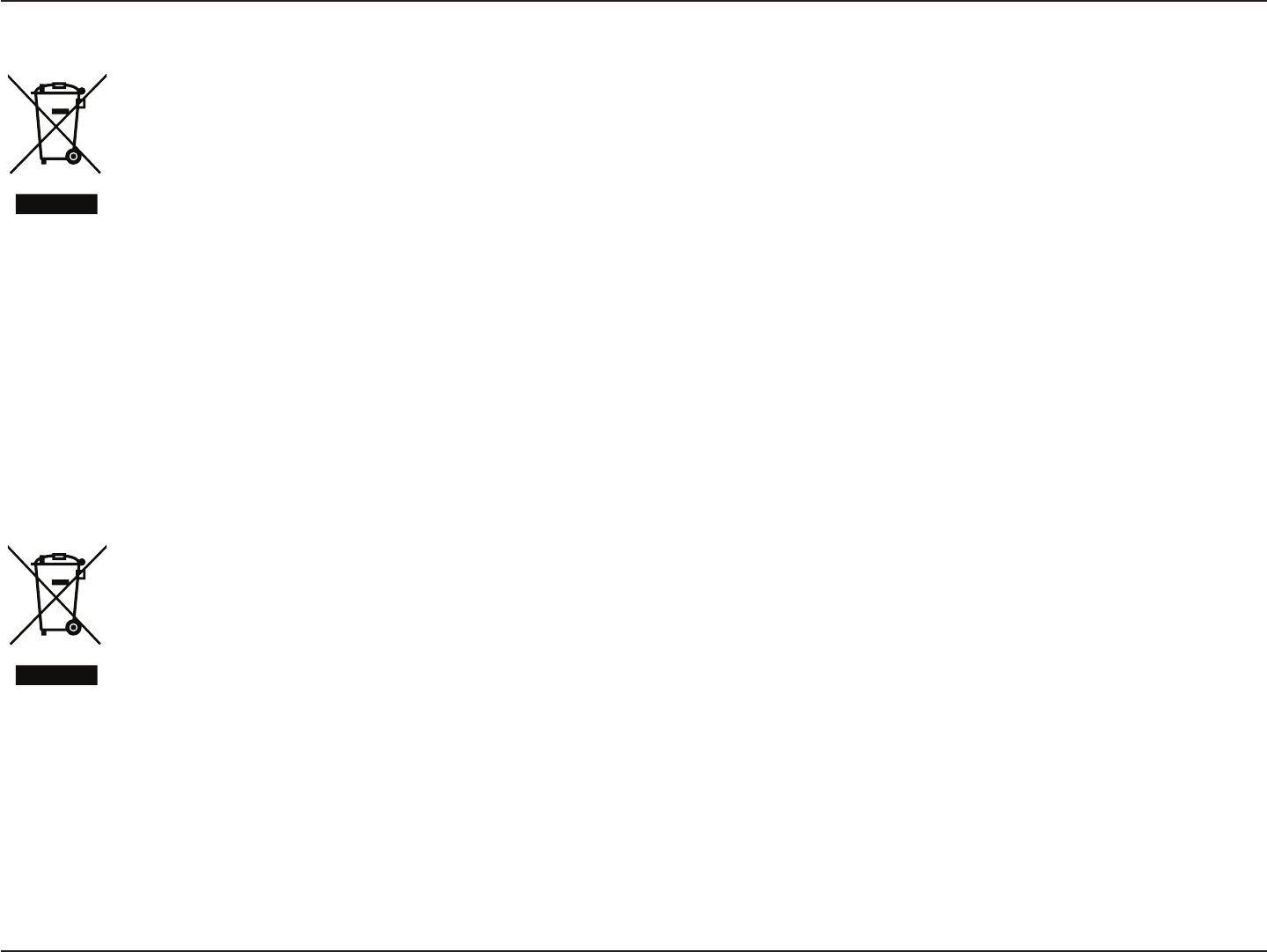
151D-Link DIR-883 User Manual
Appendix D - Regulatory Information
POLSKI PL
Ten symbol umieszczony na produkcie lub opakowaniu oznacza, że zgodnie z miejscowym prawem i lokalnymi przepisami
niniejszego produktu nie wolno wyrzucać jak odpady czy śmieci z gospodarstwa domowego, lecz należy go poddać procesowi
recyklingu. Po zakończeniu użytkowania produktu, niektóre odpowiednie do tego celu podmioty przyjmą takie produkty
nieodpłatnie, dlatego prosimy dostarczyć go do punktu zbiórki wskazanego przez lokalne władze. Poprzez proces recyklingu i
dzięki takiemu postępowaniu z produktem oraz jego opakowaniem, pomogą Państwo chronić środowisko naturalne i dbać o
ludzkie zdrowie.
D-Link i środowisko
D-Link podchodzimy w sposób świadomy do ochrony otoczenia oraz jesteśmy zaangażowani w zmniejszanie wpływu naszych działań i produktów
na środowisko naturalne. W celu zminimalizowania takiego wpływu rma D-Link konstruuje i wytwarza swoje produkty w taki sposób, aby były
one jak najbardziej przyjazne środowisku, stosując do tych celów materiały nadające się do powtórnego wykorzystania, charakteryzujące się
małą toksycznością zarówno w przypadku samych produktów jak i opakowań.
Firma D-Link zaleca, aby Państwo zawsze prawidłowo wyłączali z użytku swoje produkty D-Link, gdy nie są one wykorzystywane. Postępując w
ten sposób pozwalają Państwo oszczędzać energię i zmniejszać emisje CO2.
Aby dowiedzieć się więcej na temat produktów i opakowań mających wpływ na środowisko prosimy zapoznać się ze stroną Internetową www.
dlinkgreen.com.
ČESKY CZ
Tento symbol na výrobku nebo jeho obalu znamená, že podle místně platných předpisů se výrobek nesmí vyhazovat do komunálního
odpadu, ale odeslat k recyklaci. Až výrobek doslouží, odneste jej prosím na sběrné místo určené místními úřady k tomuto účelu.
Některá sběrná místa přijímají výrobky zdarma. Recyklací výrobku i obalu pomáháte chránit životní prostředí i lidské zdraví.
D-Link a životní prostředí
Ve společnosti D-Link jsme si vědomi vlivu našich provozů a výrobků na životní prostředí a snažíme se o minimalizaci těchto vlivů. Proto své
výrobky navrhujeme a vyrábíme tak, aby byly co nejekologičtější, a ve výrobcích i obalech používáme recyklovatelné a nízkotoxické materiály.
Společnost D-Link doporučuje, abyste své výrobky značky D-Link vypnuli nebo vytáhli ze zásuvky vždy, když je nepoužíváte. Pomůžete tak šetřit
energii a snížit emise CO2.
Více informací o našich ekologických výrobcích a obalech najdete na adrese www.dlinkgreen.com.
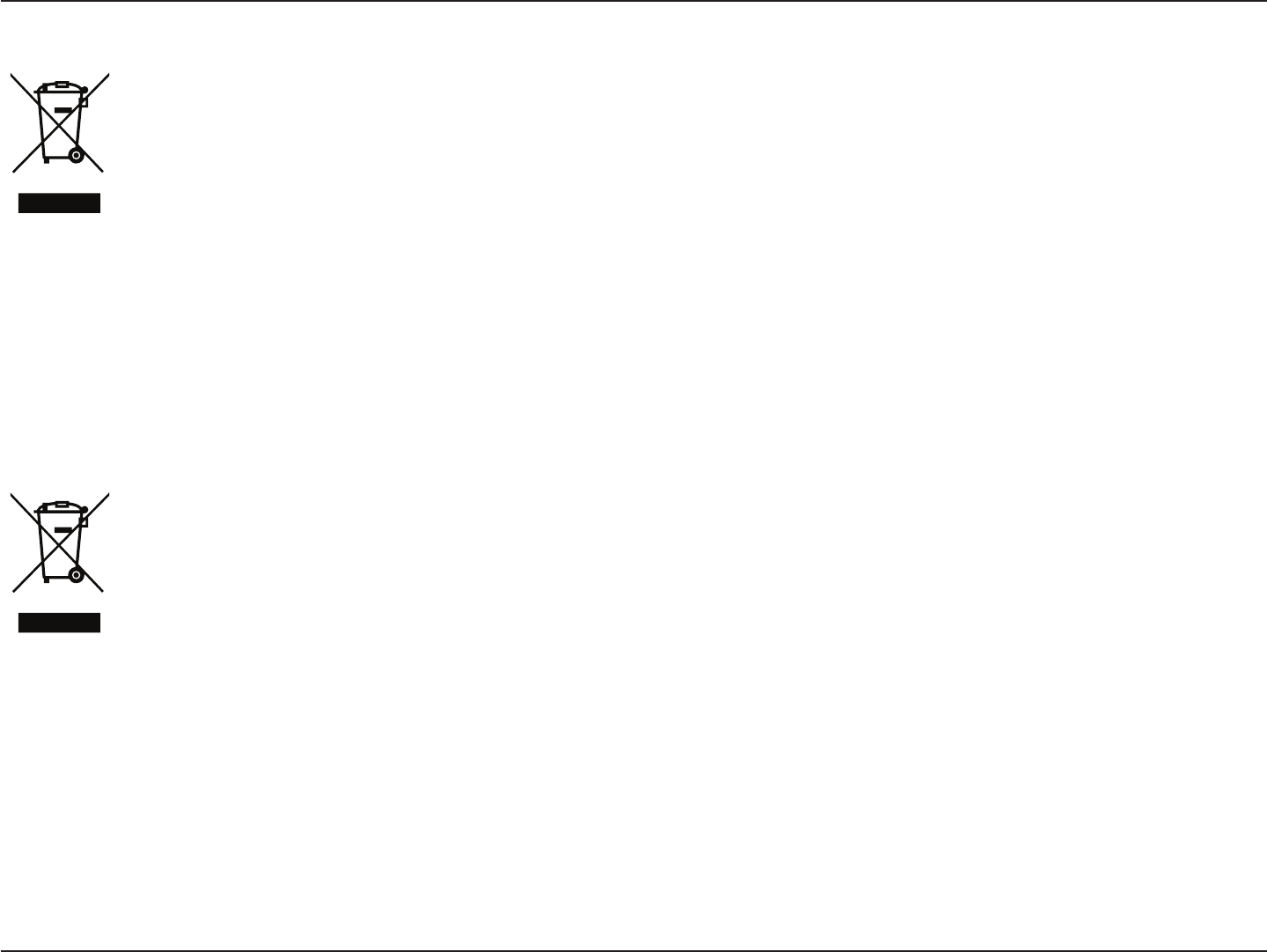
152D-Link DIR-883 User Manual
Appendix D - Regulatory Information
MAGYAR HU
Ez a szimbólum a terméken vagy a csomagoláson azt jelenti, hogy a helyi törvényeknek és szabályoknak megfelelően ez a termék
nem semmisíthető meg a háztartási hulladékkal együtt, hanem újrahasznosításra kell küldeni. Kérjük, hogy a termék élettartamának
elteltét követően vigye azt a helyi hatóság által kijelölt gyűjtőhelyre. A termékek egyes helyeken ingyen elhelyezhetők. A termék és
a csomagolás újrahasznosításával segíti védeni a környezetet és az emberek egészségét.
A D-Link és a környezet
A D-Linknél megértjük és elkötelezettek vagyunk a műveleteink és termékeink környezetre gyakorolt hatásainak csökkentésére. Az ezen hatás
csökkentése érdekében a D-Link a lehető leginkább környezetbarát termékeket tervez és gyárt azáltal, hogy újrahasznosítható, alacsony károsanyag-
tartalmú termékeket gyárt és csomagolásokat alkalmaz.
A D-Link azt javasolja, hogy mindig kapcsolja ki vagy húzza ki a D-Link termékeket a tápforrásból, ha nem használja azokat. Ezzel segít az energia
megtakarításában és a széndioxid kibocsátásának csökkentésében.
Környezetbarát termékeinkről és csomagolásainkról további információkat a www.dlinkgreen.com weboldalon tudhat meg.
NORSK NO
Dette symbolet på produktet eller forpakningen betyr at dette produktet ifølge lokale lover og forskrifter ikke skal kastes sammen
med husholdningsavfall, men leveres inn til gjenvinning. Vennligst ta det til et innsamlingssted anvist av lokale myndigheter når
det er kommet til slutten av levetiden. Noen steder aksepteres produkter uten avgift. Ved på denne måten å gjenvinne produktet
og forpakningen hjelper du å verne miljøet og beskytte folks helse.
D-Link og miljøet
Hos D-Link forstår vi oss på og er forpliktet til å minske innvirkningen som vår drift og våre produkter kan ha på miljøet. For å minimalisere denne
innvirkningen designer og lager D-Link produkter som er så miljøvennlig som mulig, ved å bruke resirkulerbare, lav-toksiske materialer både i
produktene og forpakningen.
D-Link anbefaler at du alltid slår av eller frakobler D-Link-produkter når de ikke er i bruk. Ved å gjøre dette hjelper du å spare energi og å redusere
CO2-utslipp.
For mer informasjon angående våre miljøansvarlige produkter og forpakninger kan du gå til www.dlinkgreen.com.
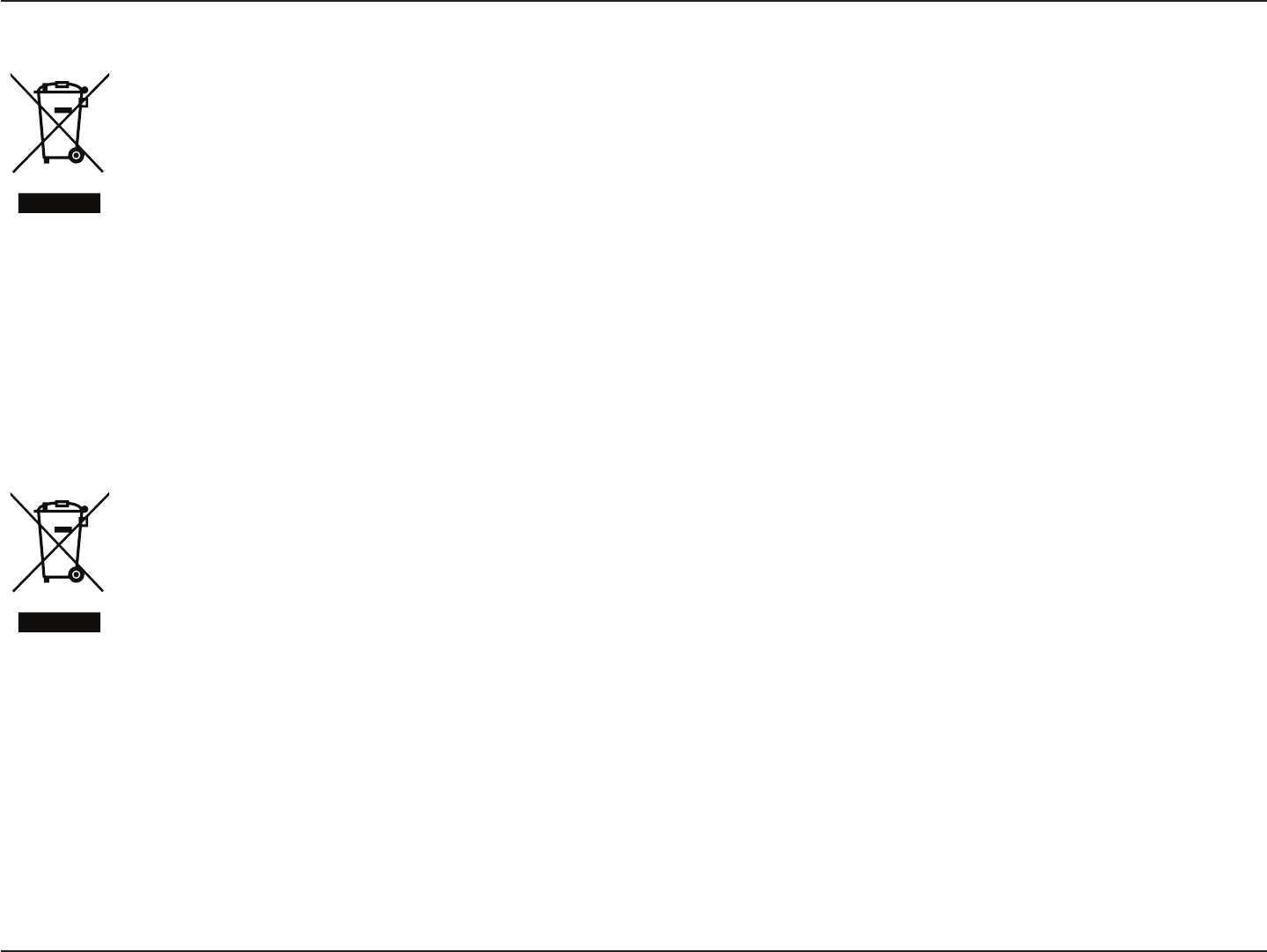
153D-Link DIR-883 User Manual
Appendix D - Regulatory Information
DANSK DK
Dette symbol på produktet eller emballagen betyder, at dette produkt i henhold til lokale love og regler ikke må bortskaes som
husholdningsaald, mens skal sendes til genbrug. Indlever produktet til et indsamlingssted som angivet af de lokale myndigheder,
når det er nået til slutningen af dets levetid. I nogle tilfælde vil produktet blive modtaget gratis. Ved at indlevere produktet og dets
emballage til genbrug på denne måde bidrager du til at beskytte miljøet og den menneskelige sundhed.
D-Link og miljøet
Hos D-Link forstår vi og bestræber os på at reducere enhver indvirkning, som vores aktiviteter og produkter kan have på miljøet. For at minimere
denne indvirkning designer og producerer D-Link sine produkter, så de er så miljøvenlige som muligt, ved at bruge genanvendelige materialer
med lavt giftighedsniveau i både produkter og emballage.
D-Link anbefaler, at du altid slukker eller frakobler dine D-Link-produkter, når de ikke er i brug. Ved at gøre det bidrager du til at spare energi og
reducere CO2-udledningerne.
Du kan nde ere oplysninger om vores miljømæssigt ansvarlige produkter og emballage på www.dlinkgreen.com.
SUOMI FI
Tämä symboli tuotteen pakkauksessa tarkoittaa, että paikallisten lakien ja säännösten mukaisesti tätä tuotetta ei pidä hävittää
yleisen kotitalousjätteen seassa vaan se tulee toimittaa kierrätettäväksi. Kun tuote on elinkaarensa päässä, toimita se lähimpään
viranomaisten hyväksymään kierrätyspisteeseen. Kierrättämällä käytetyn tuotteen ja sen pakkauksen autat tukemaan sekä ympäristön
että ihmisten terveyttä ja hyvinvointia.
D-Link ja ympäristö
D-Link ymmärtää ympäristönsuojelun tärkeyden ja on sitoutunut vähentämään tuotteistaan ja niiden valmistuksesta ympäristölle mahdollisesti
aiheutuvia haittavaikutuksia. Nämä negatiiviset vaikutukset minimoidakseen D-Link suunnittelee ja valmistaa tuotteensa mahdollisimman
ympäristöystävällisiksi käyttämällä kierrätettäviä, alhaisia pitoisuuksia haitallisia aineita sisältäviä materiaaleja sekä tuotteissaan että niiden
pakkauksissa.
Suosittelemme, että irrotat D-Link-tuotteesi virtalähteestä tai sammutat ne aina, kun ne eivät ole käytössä. Toimimalla näin autat säästämään
energiaa ja vähentämään hiilidioksiidipäästöjä.
Lue lisää ympäristöystävällisistä D-Link-tuotteista ja pakkauksistamme osoitteesta www.dlinkgreen.com.
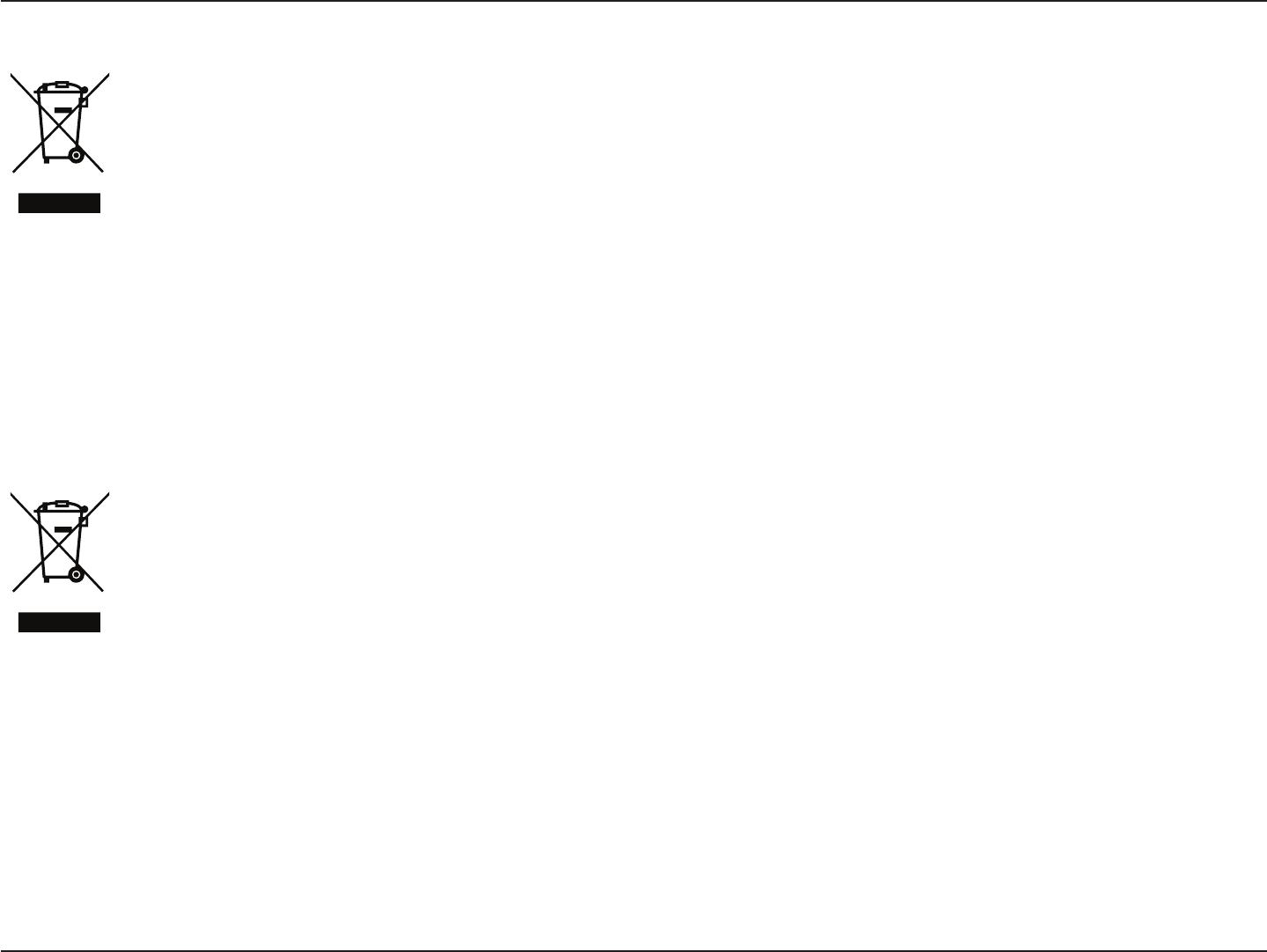
154D-Link DIR-883 User Manual
Appendix D - Regulatory Information
SVENSKA SE
Den här symbolen på produkten eller förpackningen betyder att produkten enligt lokala lagar och föreskrifter inte skall kastas i
hushållssoporna utan i stället återvinnas. Ta den vid slutet av dess livslängd till en av din lokala myndighet utsedd uppsamlingsplats,
vissa accepterar produkter utan kostnad. Genom att på detta sätt återvinna produkten och förpackningen hjälper du till att bevara
miljön och skydda människors hälsa.
D-Link och miljön
På D-Link förstår vi och är fast beslutna att minska den påverkan våra verksamheter och produkter kan ha på miljön. För att minska denna påverkan
utformar och bygger D-Link sina produkter för att de ska vara så miljövänliga som möjligt, genom att använda återvinningsbara material med
låg gifthalt i både produkter och förpackningar.
D-Link rekommenderar att du alltid stänger av eller kopplar ur dina D-Link produkter när du inte använder dem. Genom att göra detta hjälper
du till att spara energi och minska utsläpp av koldioxid.
För mer information om våra miljöansvariga produkter och förpackningar www.dlinkgreen.com.
PORTUGUÊS PT
Este símbolo no produto ou embalagem signica que, de acordo com as leis e regulamentações locais, este produto não deverá ser
eliminado juntamente com o lixo doméstico mas enviado para a reciclagem. Transporte-o para um ponto de recolha designado pelas
suas autoridades locais quando este tiver atingido o m da sua vida útil, alguns destes pontos aceitam produtos gratuitamente. Ao
reciclar o produto e respectiva embalagem desta forma, ajuda a preservar o ambiente e protege a saúde humana.
A D-Link e o ambiente
Na D-Link compreendemos e comprometemo-nos com a redução do impacto que as nossas operações e produtos possam ter no ambiente.
Para minimizar este impacto a D-Link concebe e constrói os seus produtos para que estes sejam o mais inofensivos para o ambiente possível,
utilizando meteriais recicláveis e não tóxicos tanto nos produtos como nas embalagens.
A D-Link recomenda que desligue os seus produtos D-Link quando estes não se encontrarem em utilização. Com esta acção ajudará a poupar
energia e reduzir as emissões de CO2.
Para saber mais sobre os nossos produtos e embalagens responsáveis a nível ambiental visite www.dlinkgreen.com.

7+,6'(9,&(&203/,(6:,7+3$572)7+()&&58/(623(5$7,21
,668%-(&7727+()2//2:,1*7:2&21',7,2167+,6'(9,&(0$<127&$86(+$50)8/,17(5)(5(1&($1'7+,6'(9,&(0867
$&&(37$1<,17(5)(5(1&(5(&(,9(',1&/8',1*,17(5)(5(1&(7+$70$<&$86(81'(6,5('23(5$7,21
7KHXVHUPDQXDOIRUDQLQWHQWLRQDORUXQLQWHQWLRQDOUDGLDWRUVKDOOFDXWLRQWKHXVHUWKDWFKDQJHVRUPRGLILFDWLRQVQRWH[SUHVVO\DSSURYHGE\WKHSDUW\
UHVSRQVLEOHIRUFRPSOLDQFHFRXOGYRLGWKHXVHU·VDXWKRULW\WRRSHUDWHWKHHTXLSPHQW
127( 7+(*5$17((,61275(63216,%/()25$1<&+$1*(62502',),&$7,216127(;35(66/<$33529('%<7+(3$57<5(63216,%/()25
&203/,$1&(68&+02',),&$7,216&28/'92,'7+(86(5·6$87+25,7<7223(5$7(7+((48,30(17
E
127(7KLVHTXLSPHQWKDVEHHQWHVWHGDQGIRXQGWRFRPSO\ZLWKWKHOLPLWVIRUD&ODVV%GLJLWDOGHYLFHSXUVXDQWWRSDUWRIWKH)&&5XOHV 7KHVHOLPLWV
DUHGHVLJQHGWRSURYLGHUHDVRQDEOHSURWHFWLRQDJDLQVWKDUPIXOLQWHUIHUHQFHLQDUHVLGHQWLDOLQVWDOODWLRQ 7KLVHTXLSPHQWJHQHUDWHVXVHVDQGFDQUDGLDWH
UDGLRIUHTXHQF\HQHUJ\DQGLIQRWLQVWDOOHGDQGXVHGLQDFFRUGDQFHZLWKWKHLQVWUXFWLRQVPD\FDXVHKDUPIXOLQWHUIHUHQFHWRUDGLR
FRPPXQLFDWLRQV +RZHYHUWKHUHLVQRJXDUDQWHHWKDWLQWHUIHUHQFHZLOOQRWRFFXULQDSDUWLFXODULQVWDOODWLRQ ,IWKLVHTXLSPHQWGRHVFDXVHKDUPIXO
LQWHUIHUHQFHWRUDGLRRUWHOHYLVLRQUHFHSWLRQZKLFKFDQEHGHWHUPLQHGE\WXUQLQJWKHHTXLSPHQWRIIDQGRQWKHXVHULVHQFRXUDJHGWRWU\WRFRUUHFWWKH
LQWHUIHUHQFHE\RQHRUPRUHRIWKHIROORZLQJPHDVXUHV
5HRULHQWRUUHORFDWHWKHUHFHLYLQJDQWHQQD
,QFUHDVHWKHVHSDUDWLRQEHWZHHQWKHHTXLSPHQWDQGUHFHLYHU
&RQQHFWWKHHTXLSPHQWLQWRDQRXWOHWRQDFLUFXLWGLIIHUHQWIURPWKDWWRZKLFKWKHUHFHLYHULVFRQQHFWHG
&RQVXOWWKHGHDOHURUDQH[SHULHQFHGUDGLR79WHFKQLFLDQIRUKHOS
5)([SRVXUH6WDWHPHQW
7KLVHTXLSPHQWFRPSOLHVZLWKWKH)&&5)UDGLDWLRQH[SRVXUHOLPLWVVHWIRUWKIRUDQXQFRQWUROOHGHQYLURQPHQW7KLVHTXLSPHQWVKRXOGEHLQVWDOOHGDQG
RSHUDWHGZLWKDPLQLPXPGLVWDQFHRIFPEHWZHHQWKHUDGLDWRUDQGDQ\SDUWRI\RXUERG\