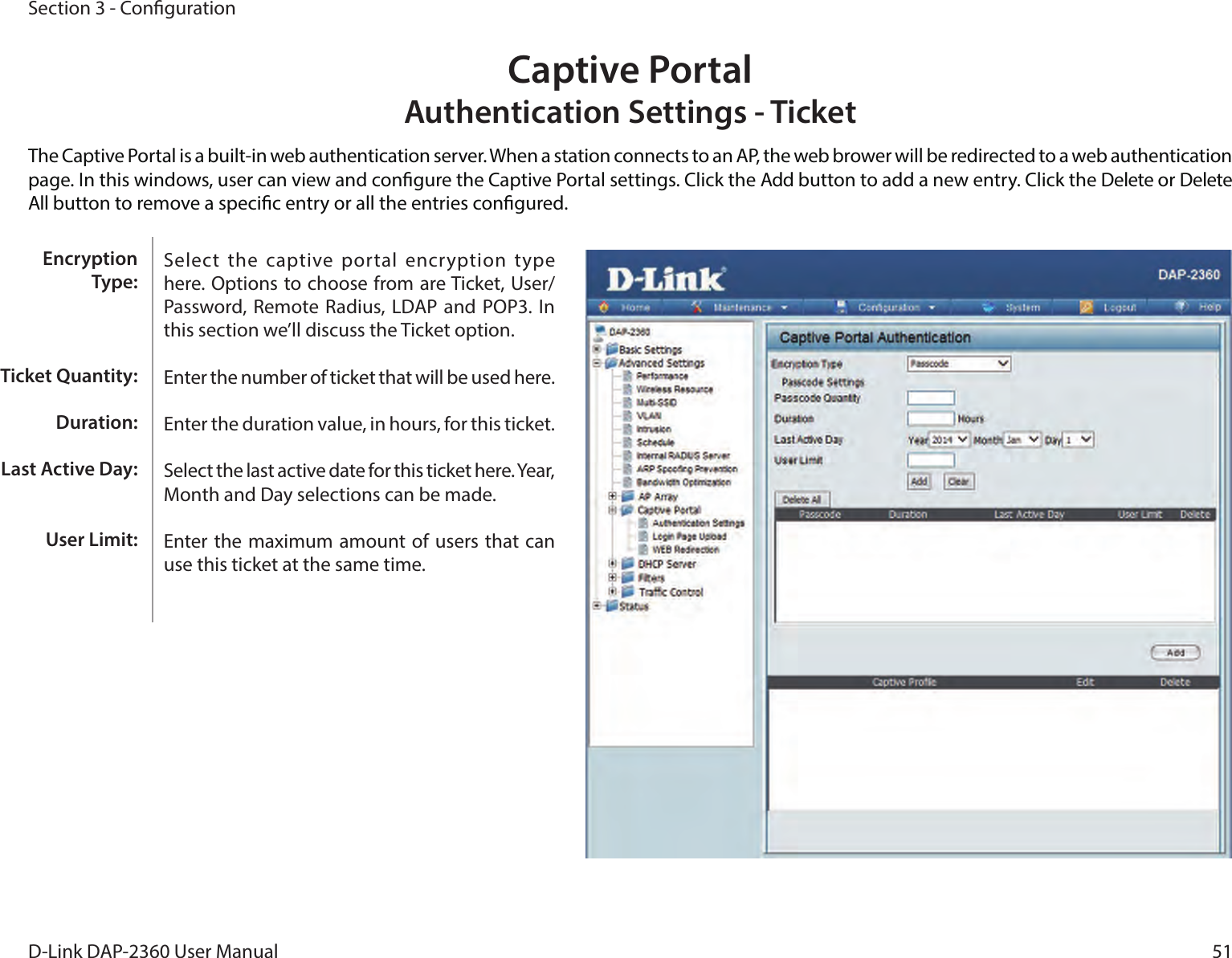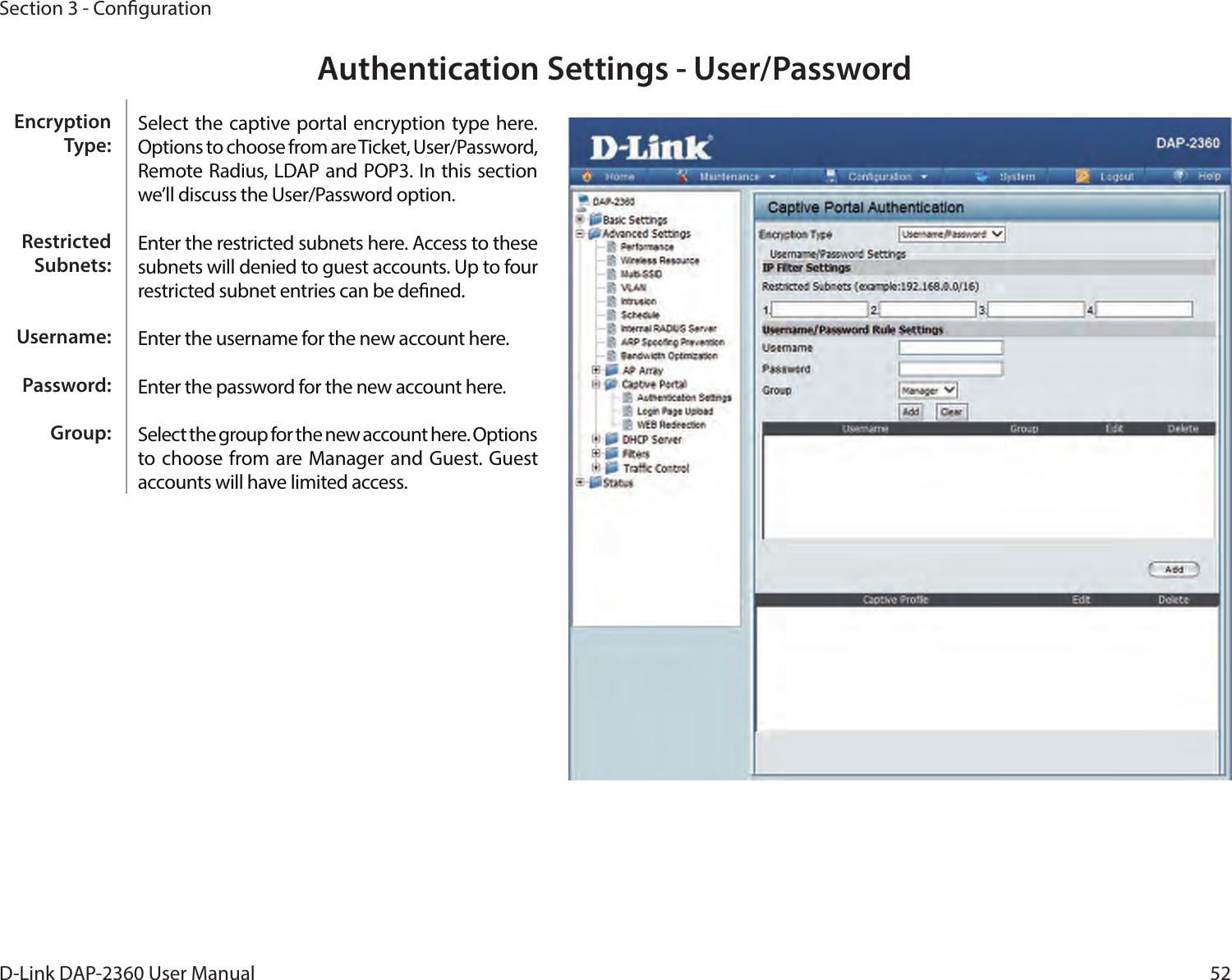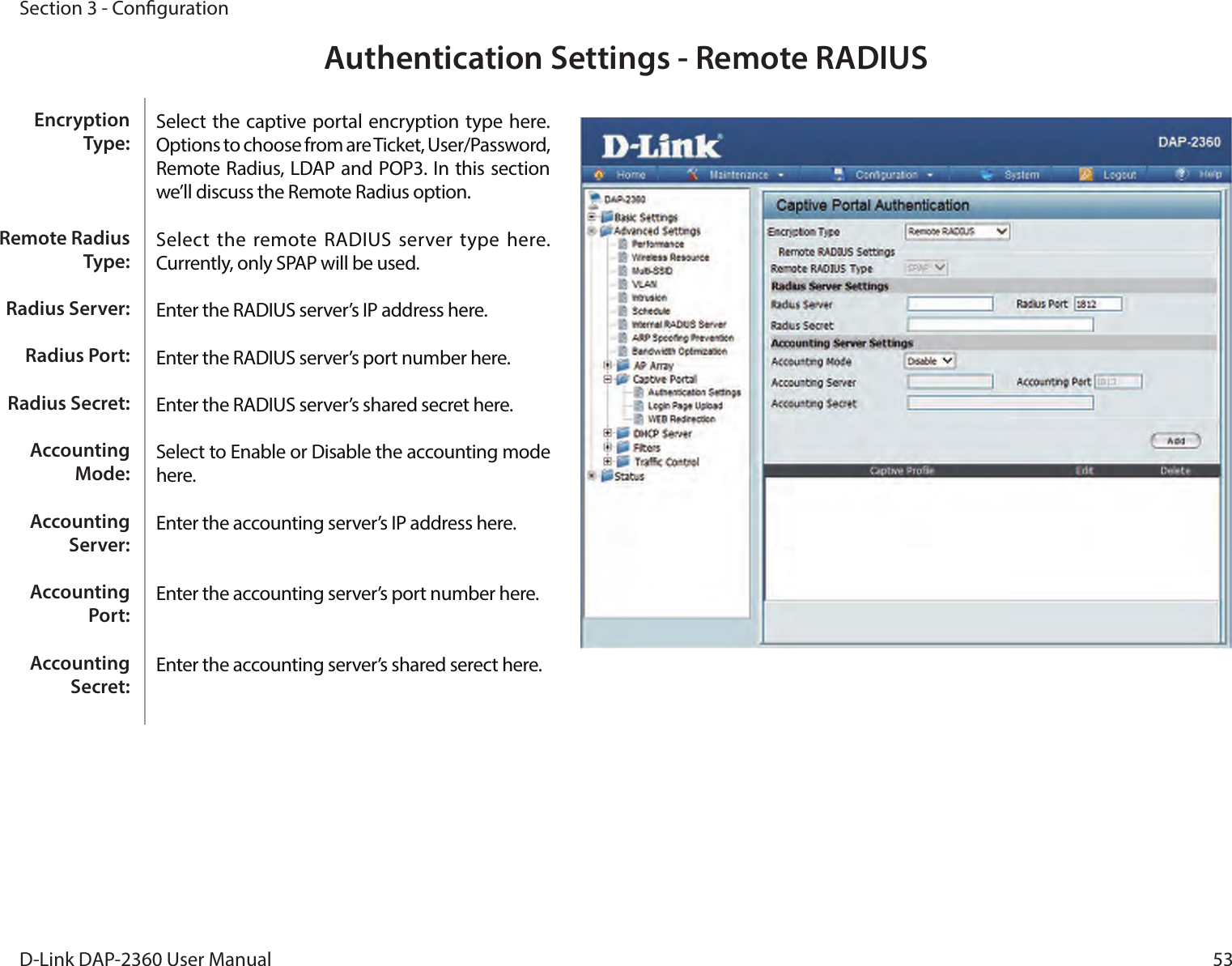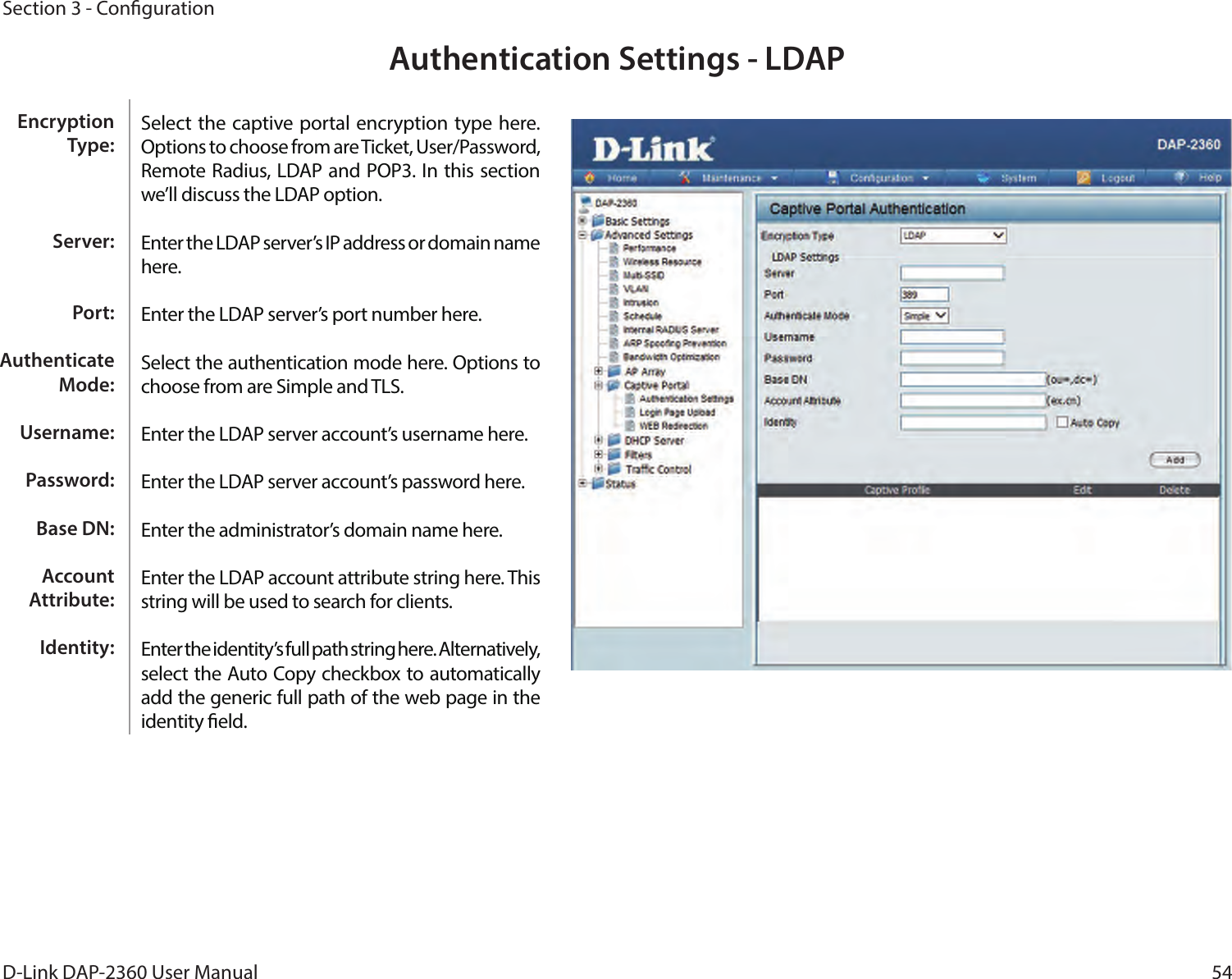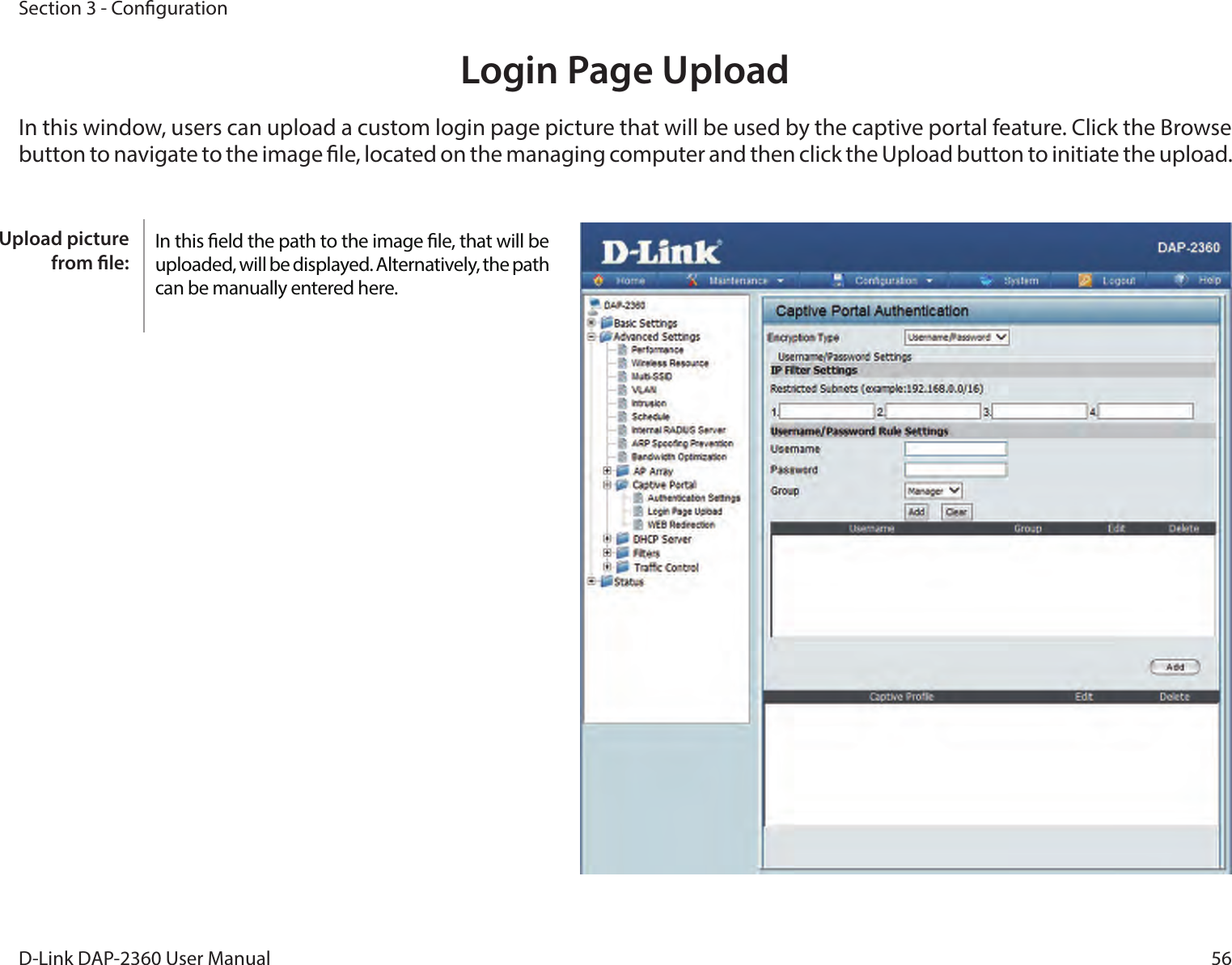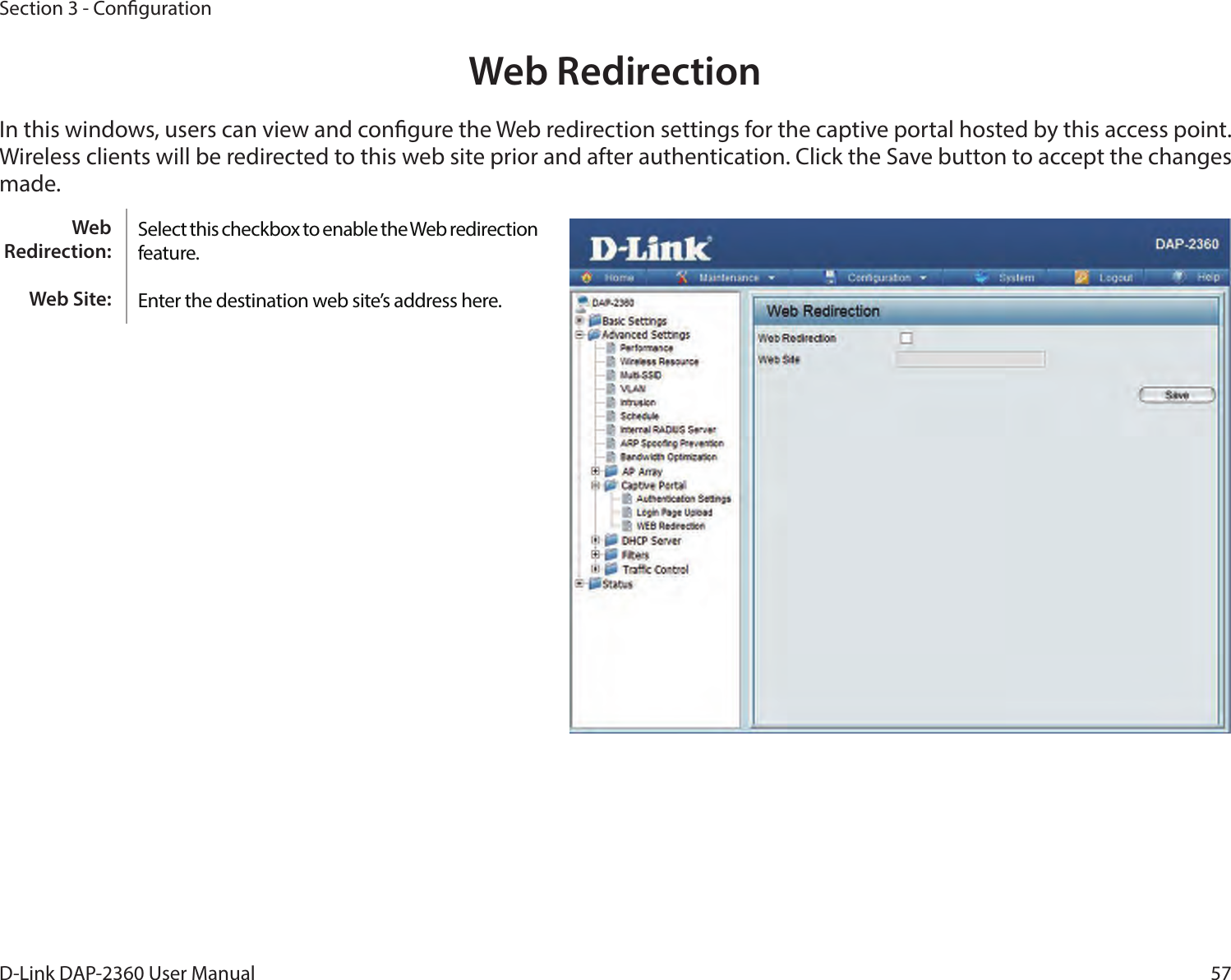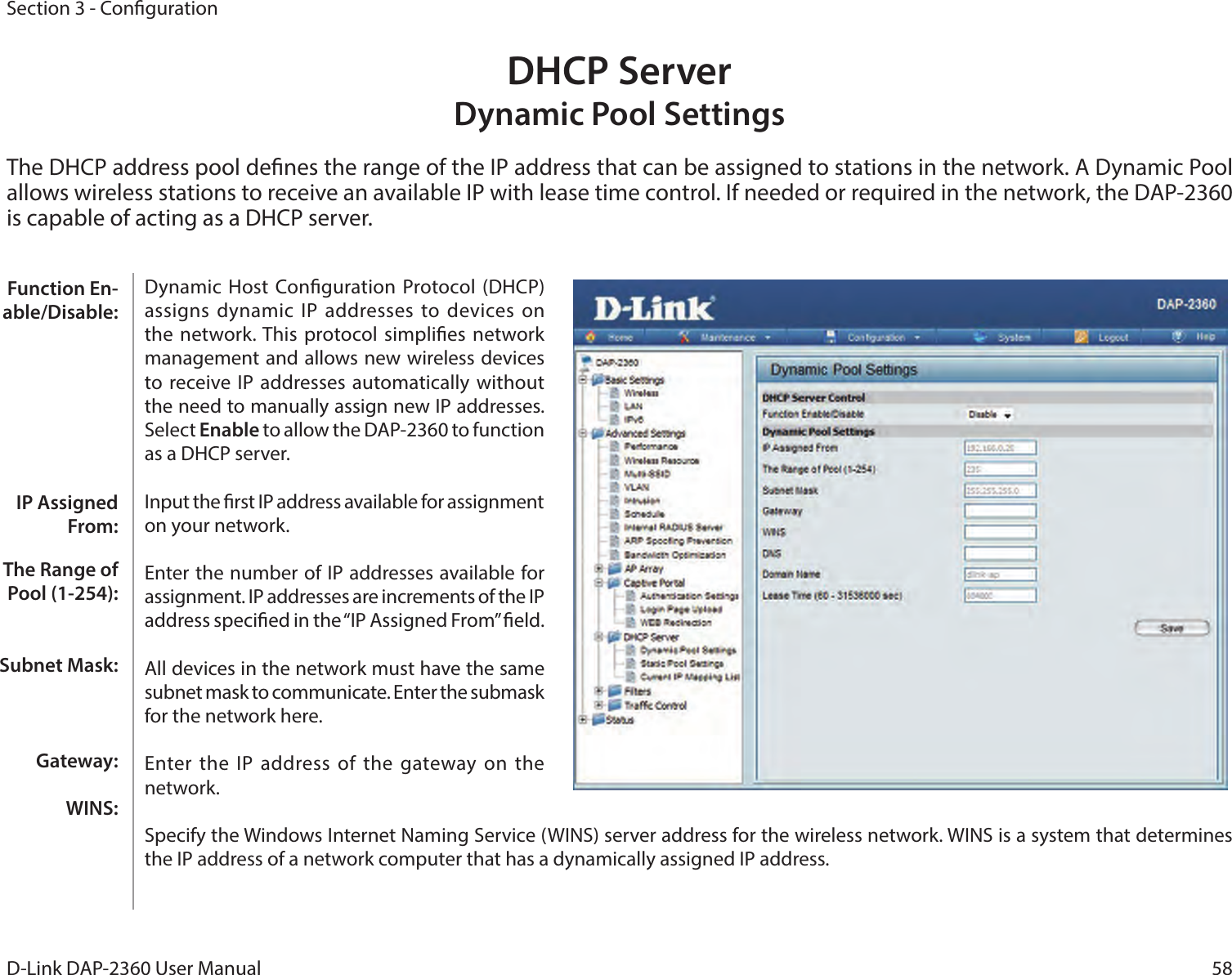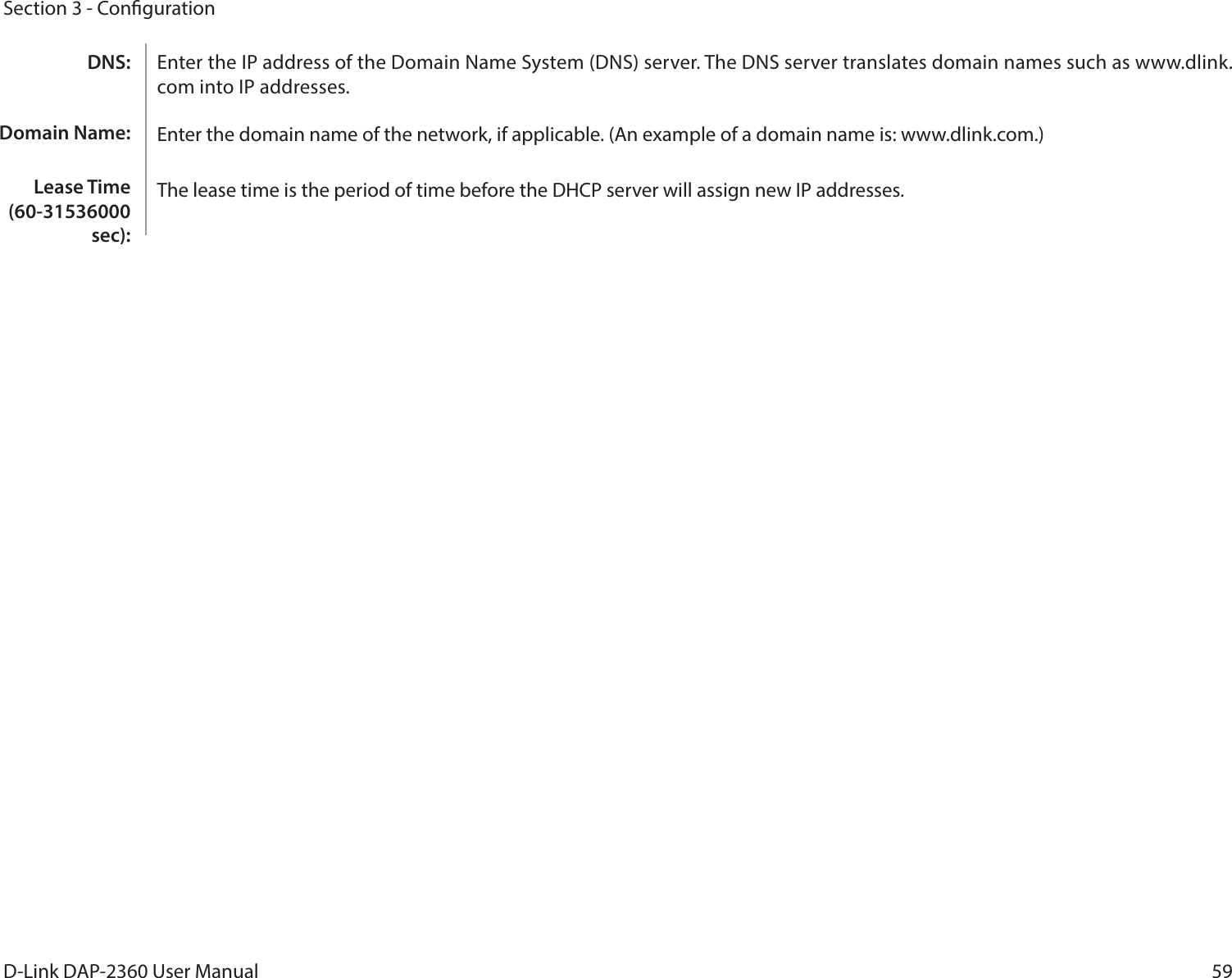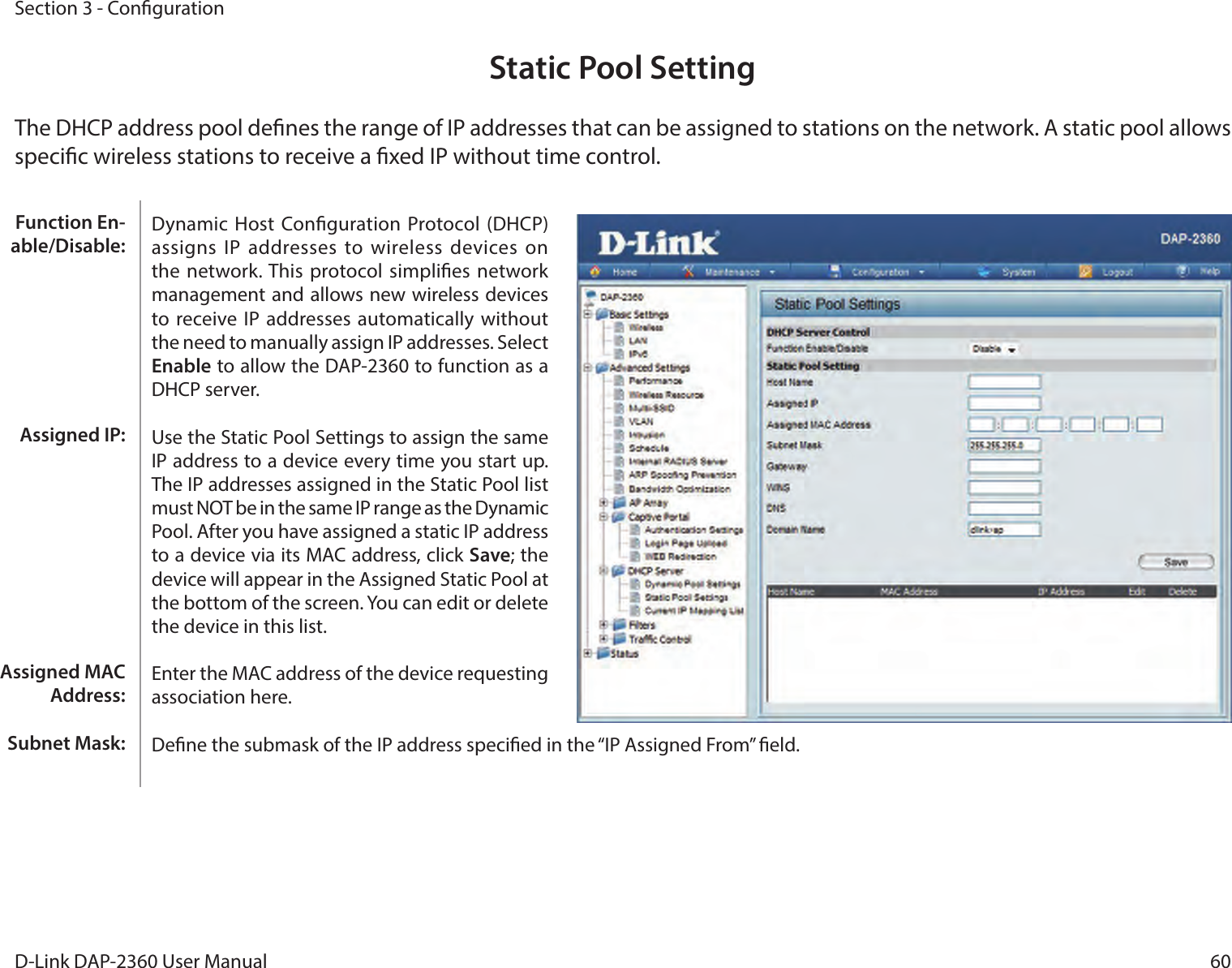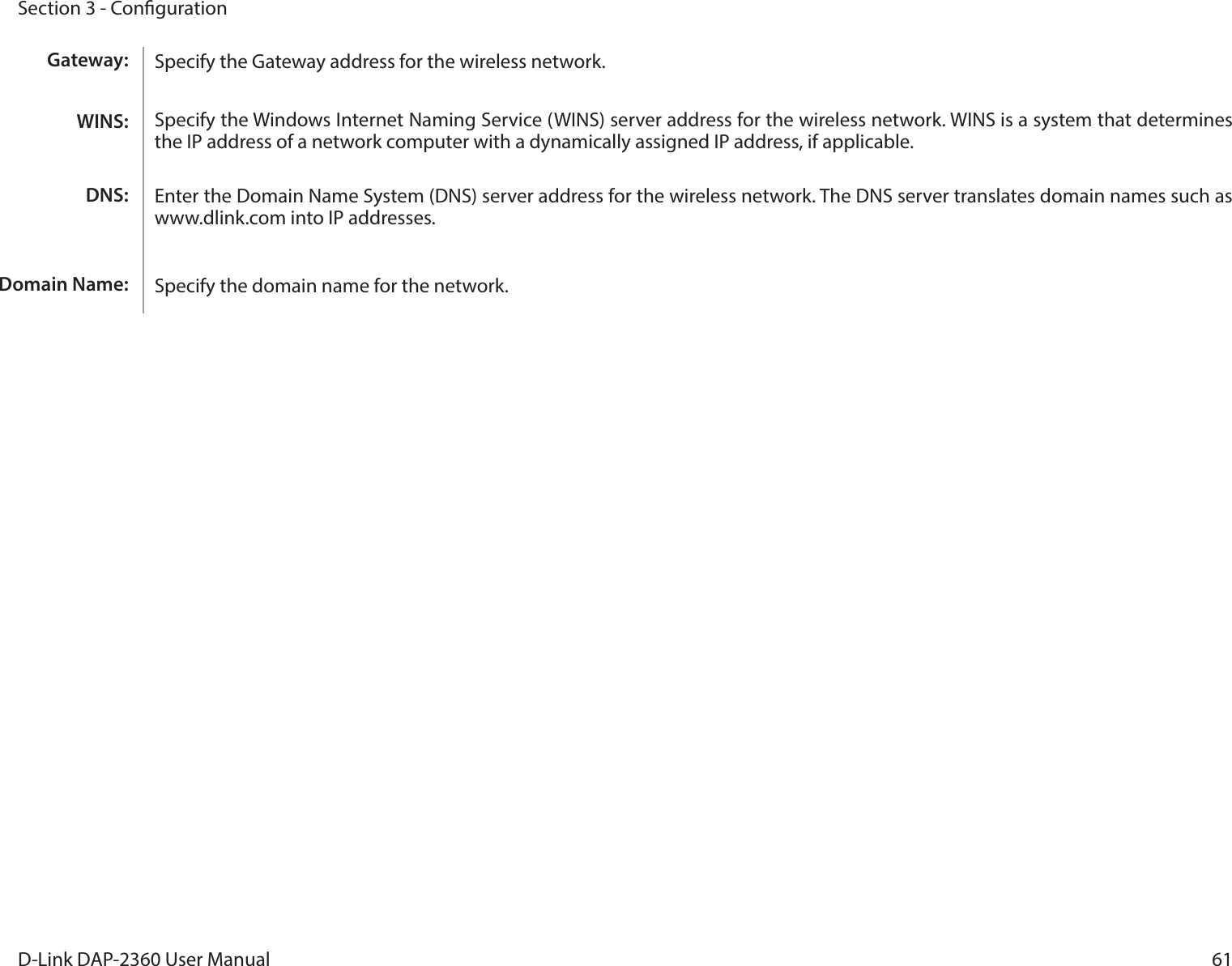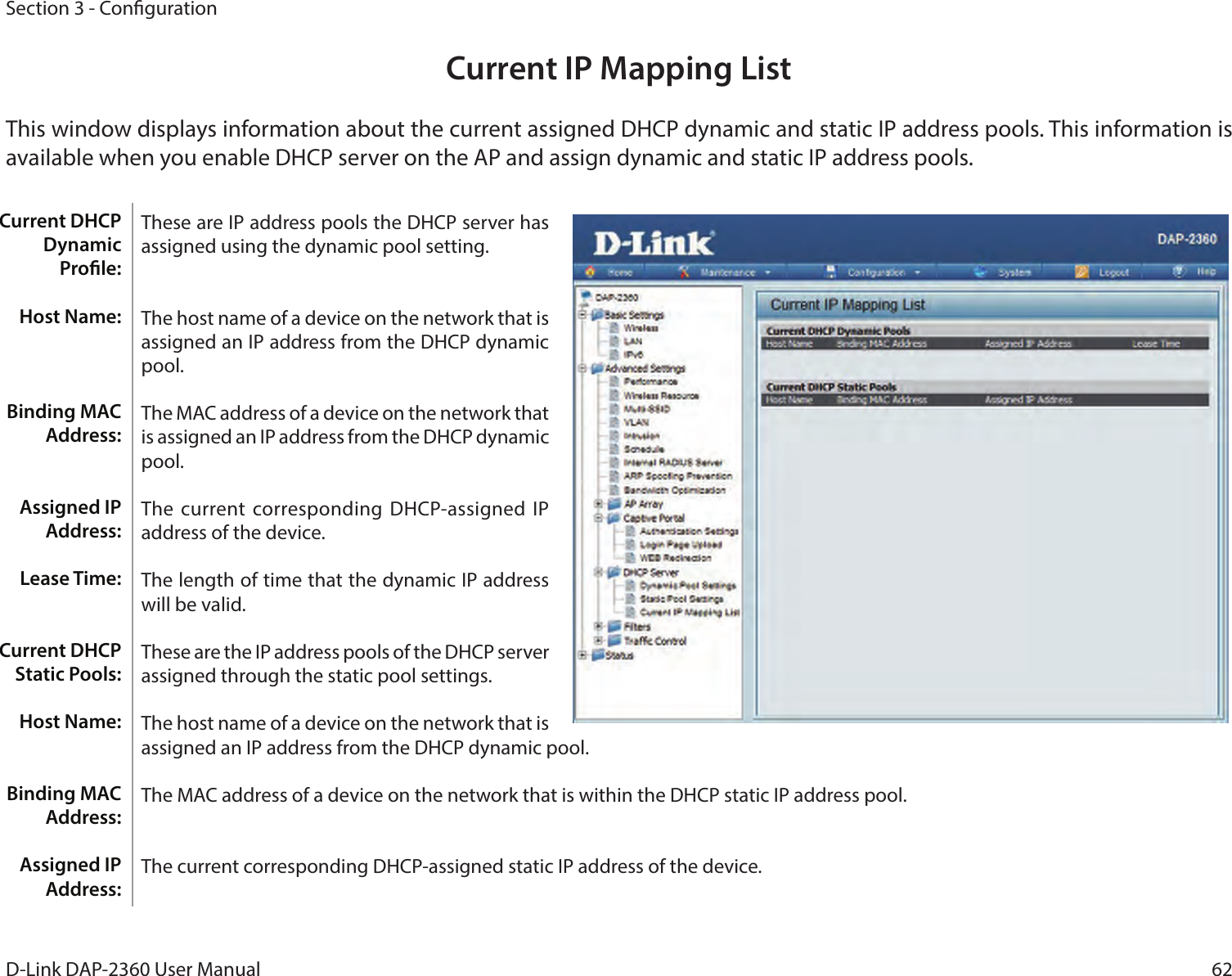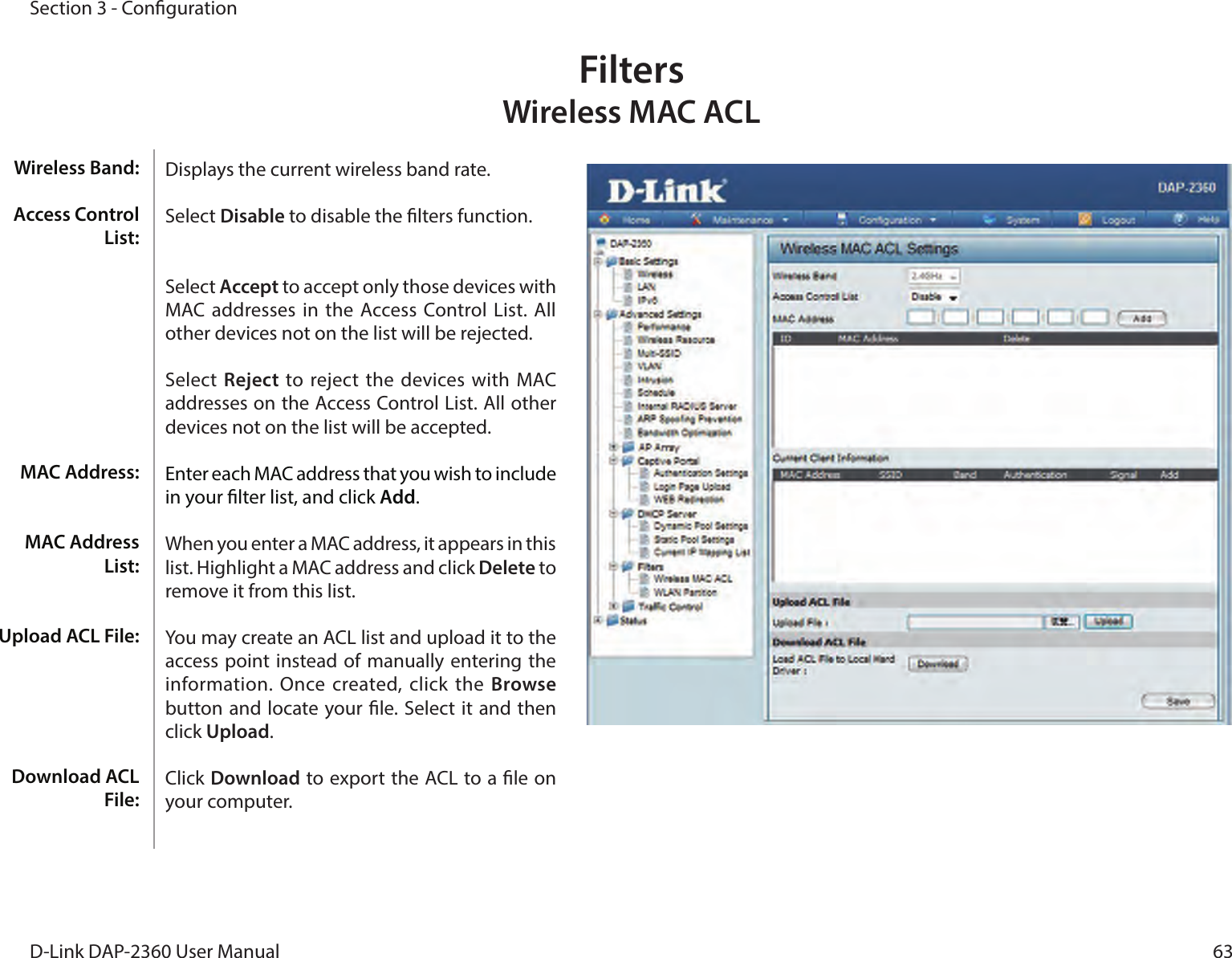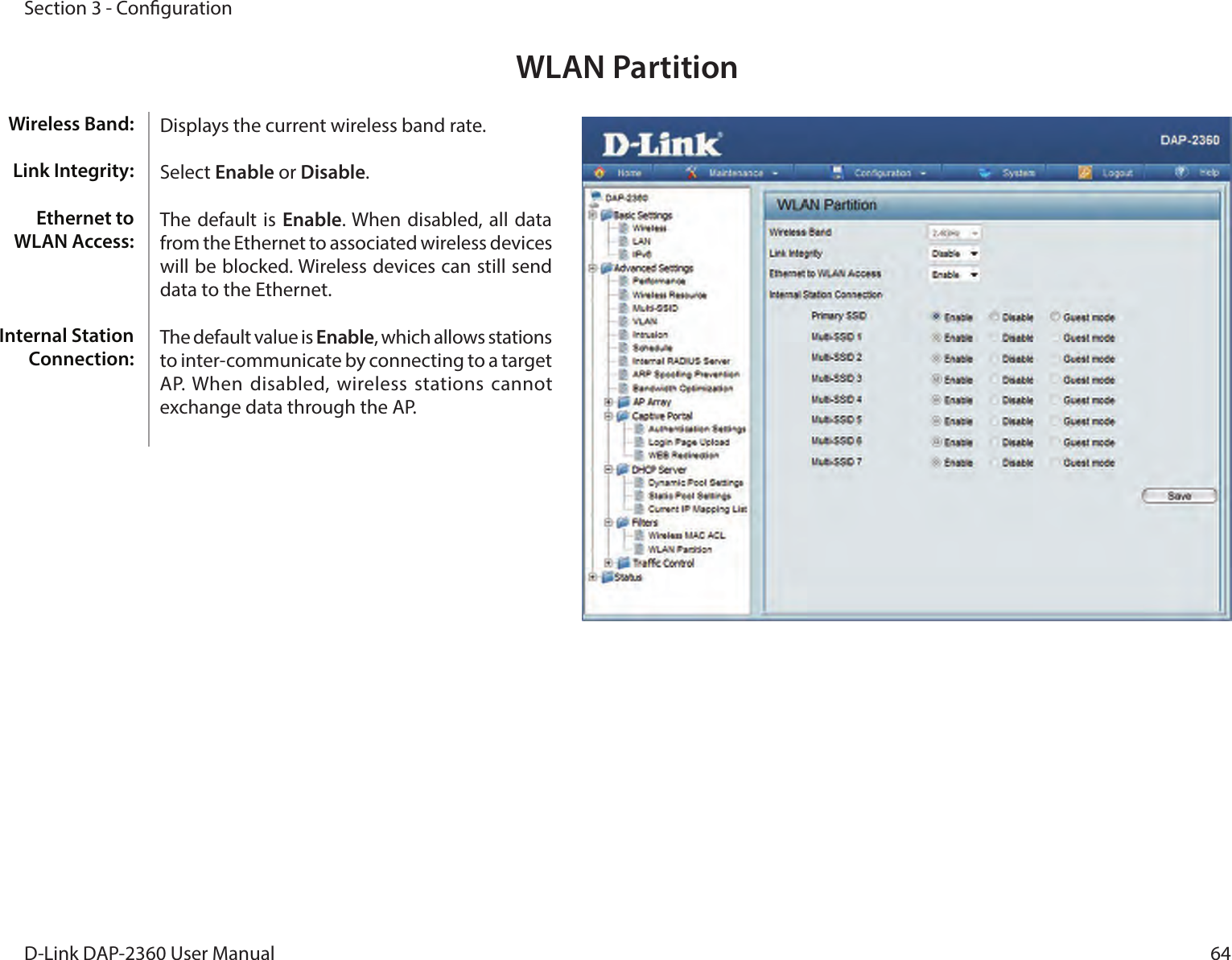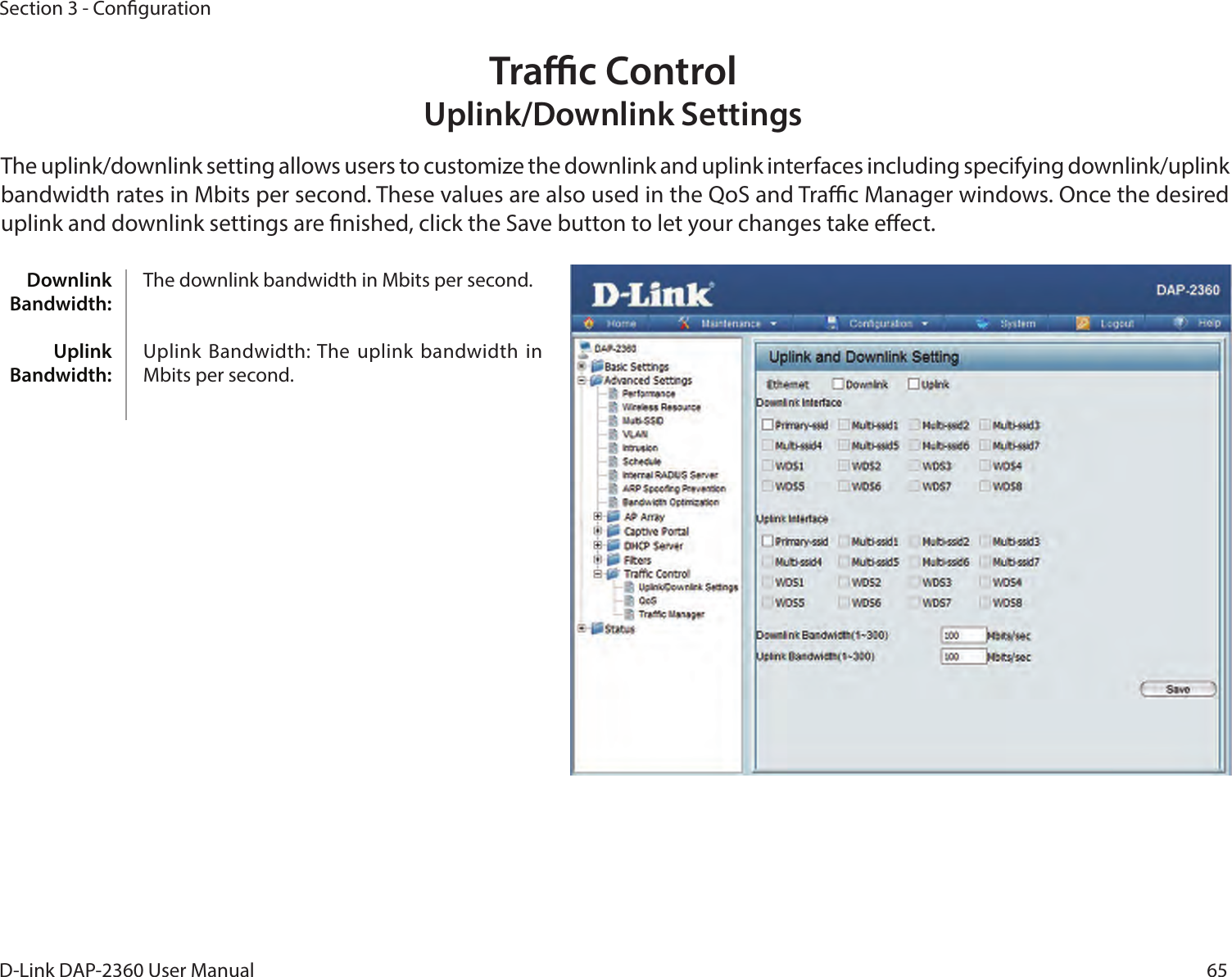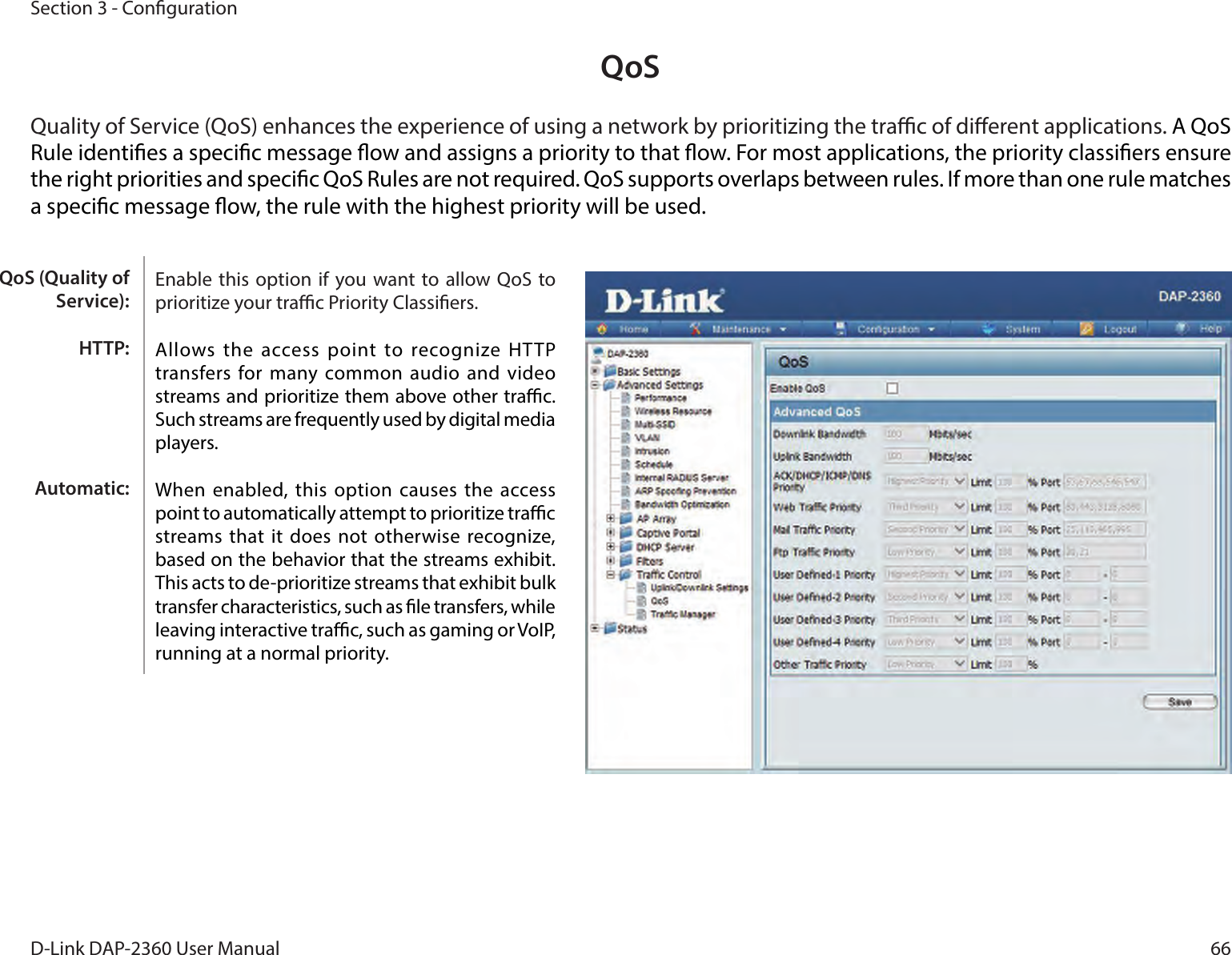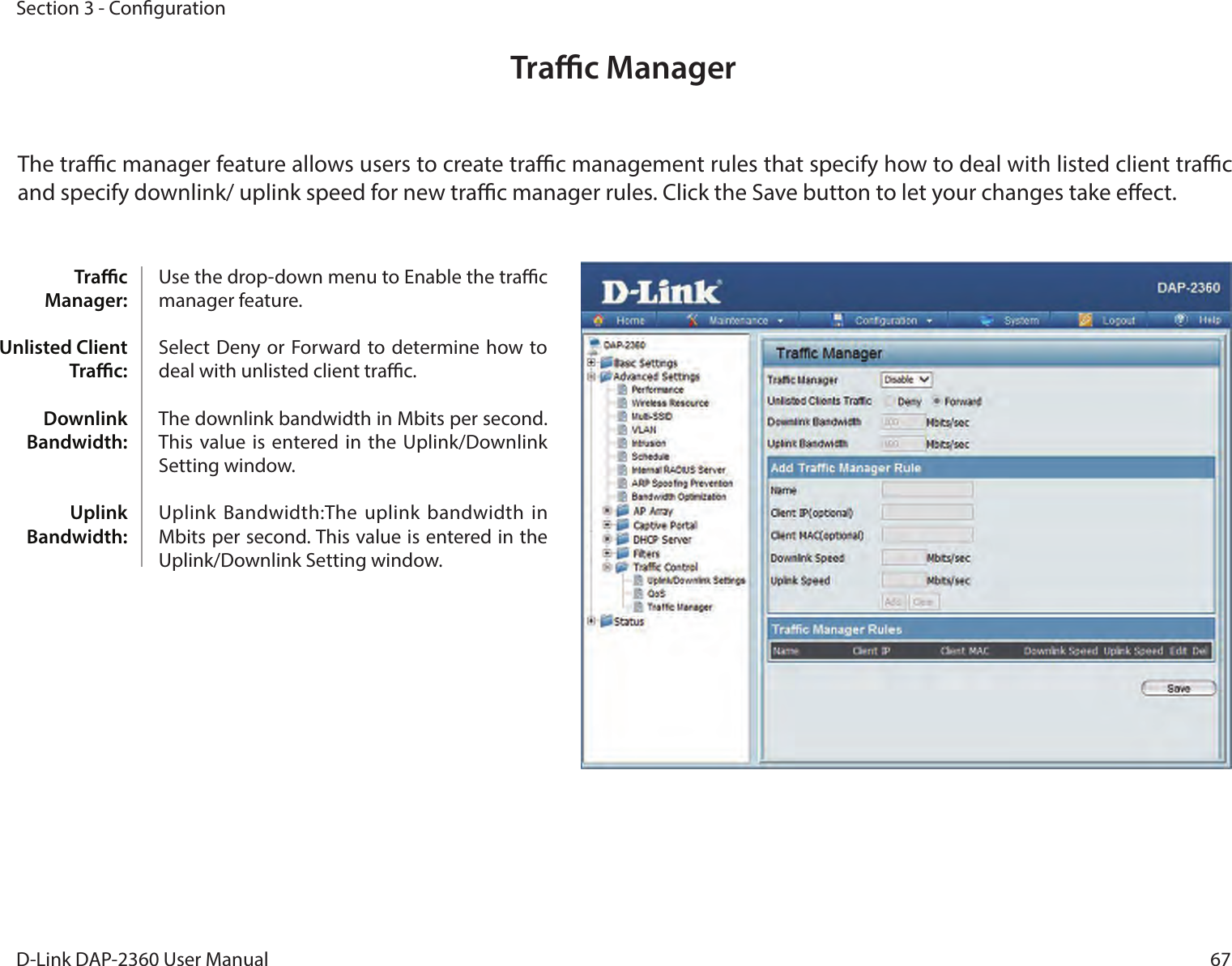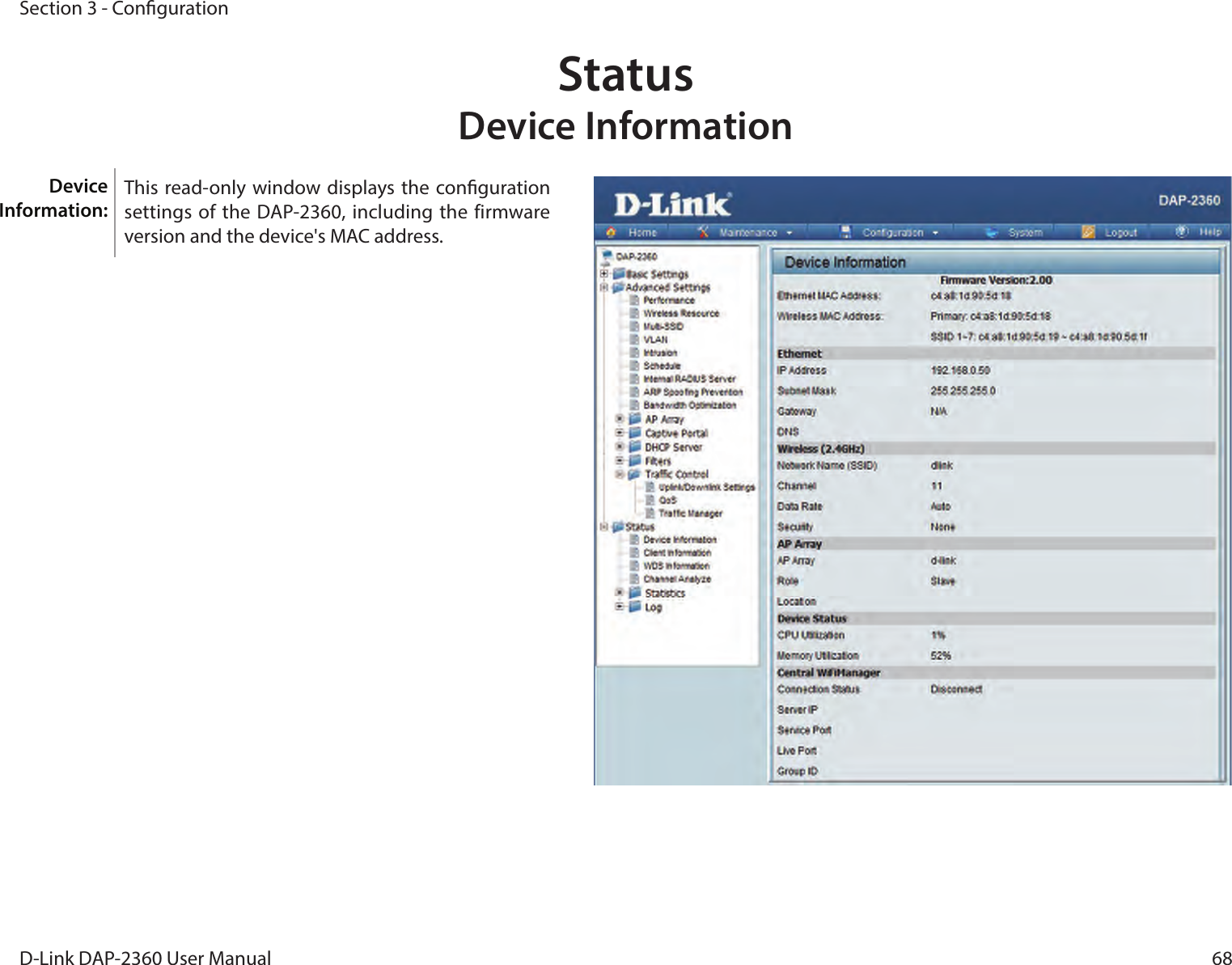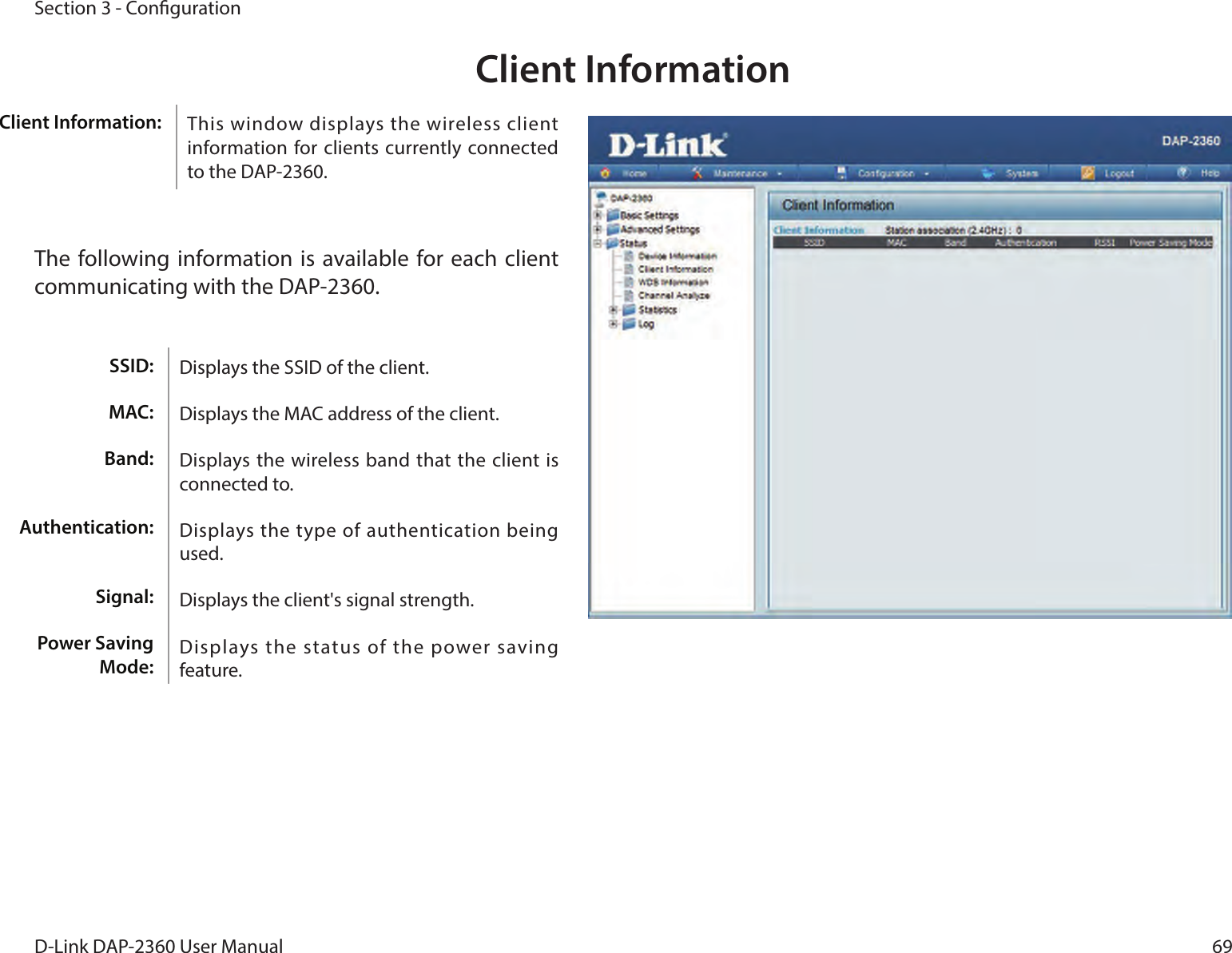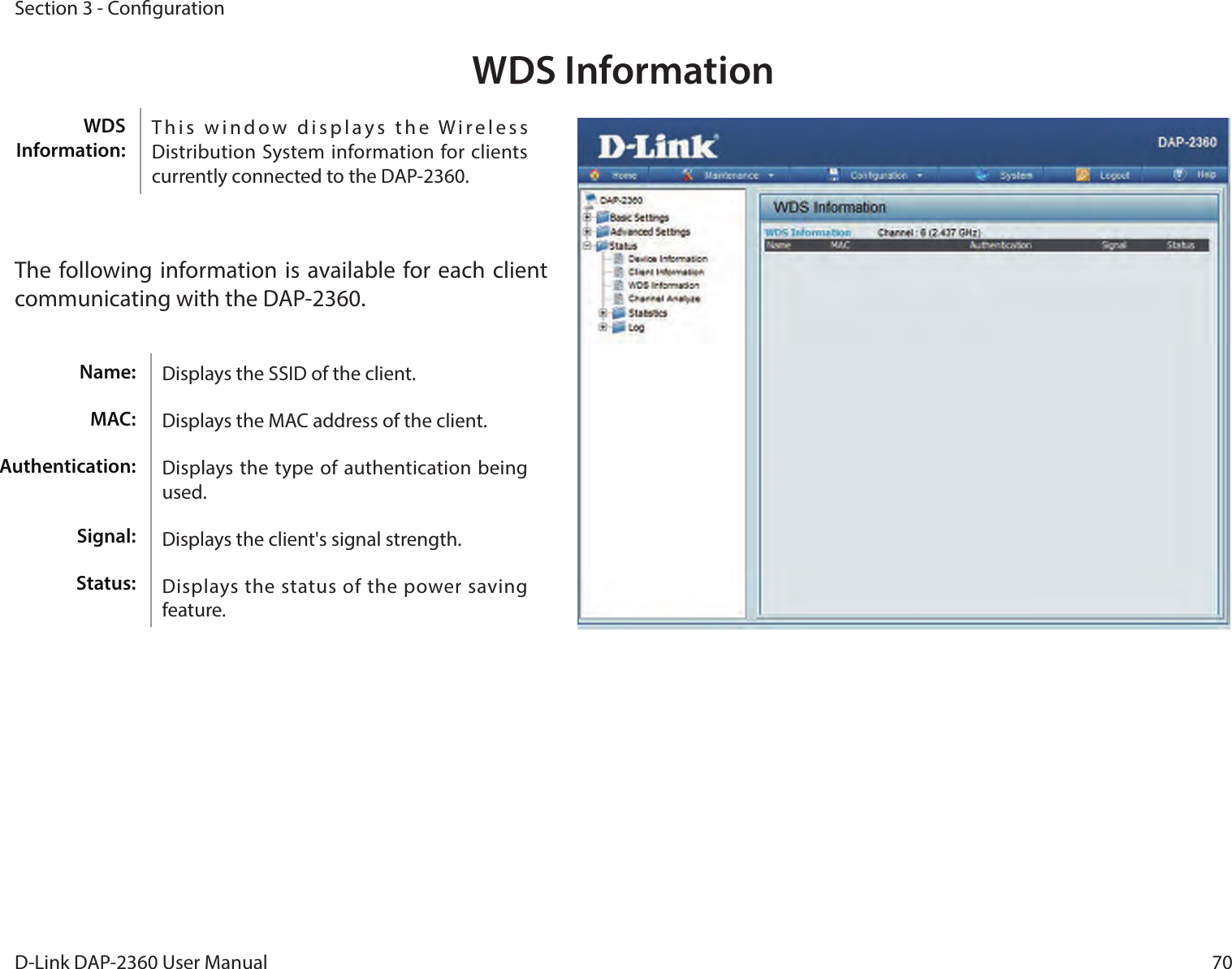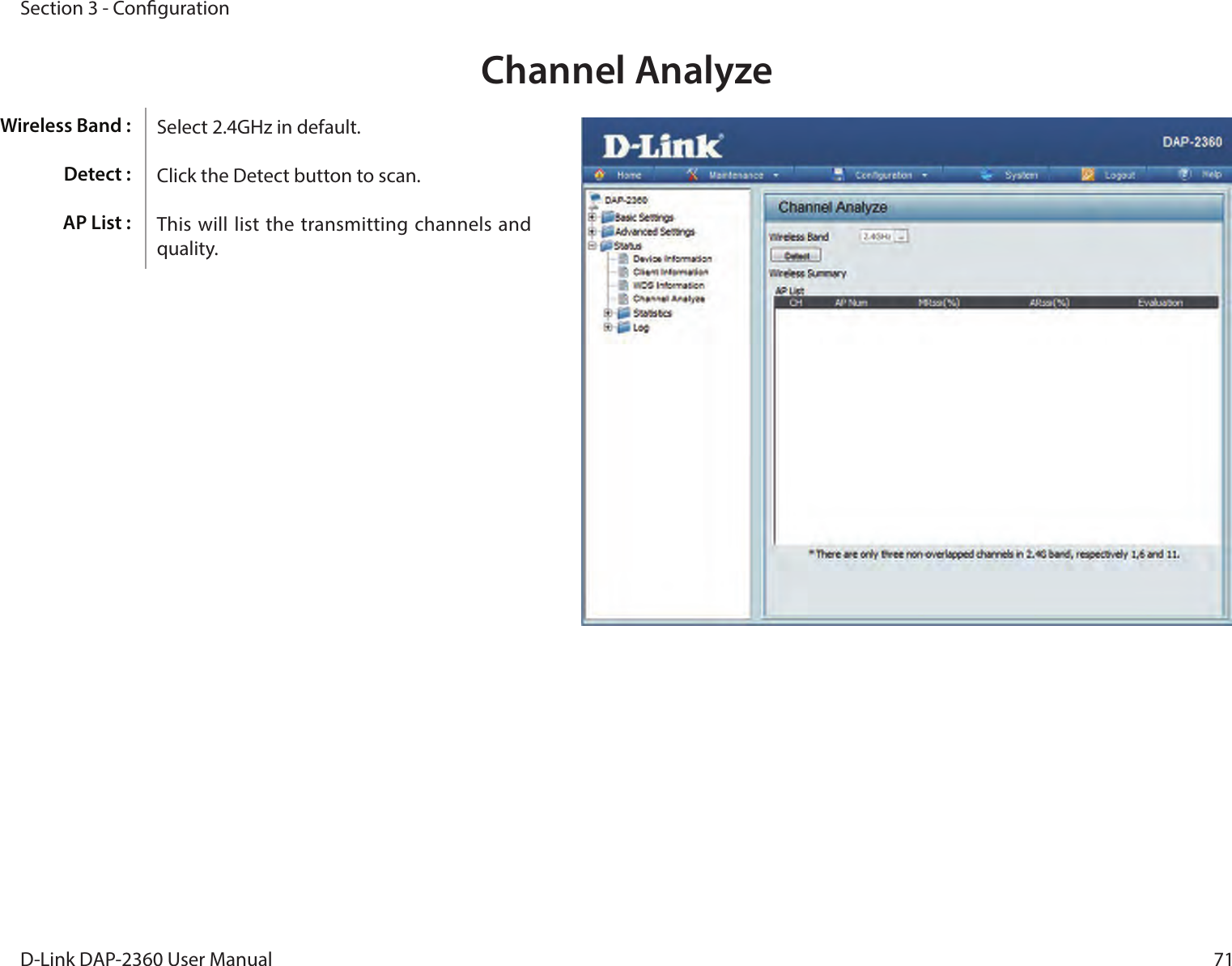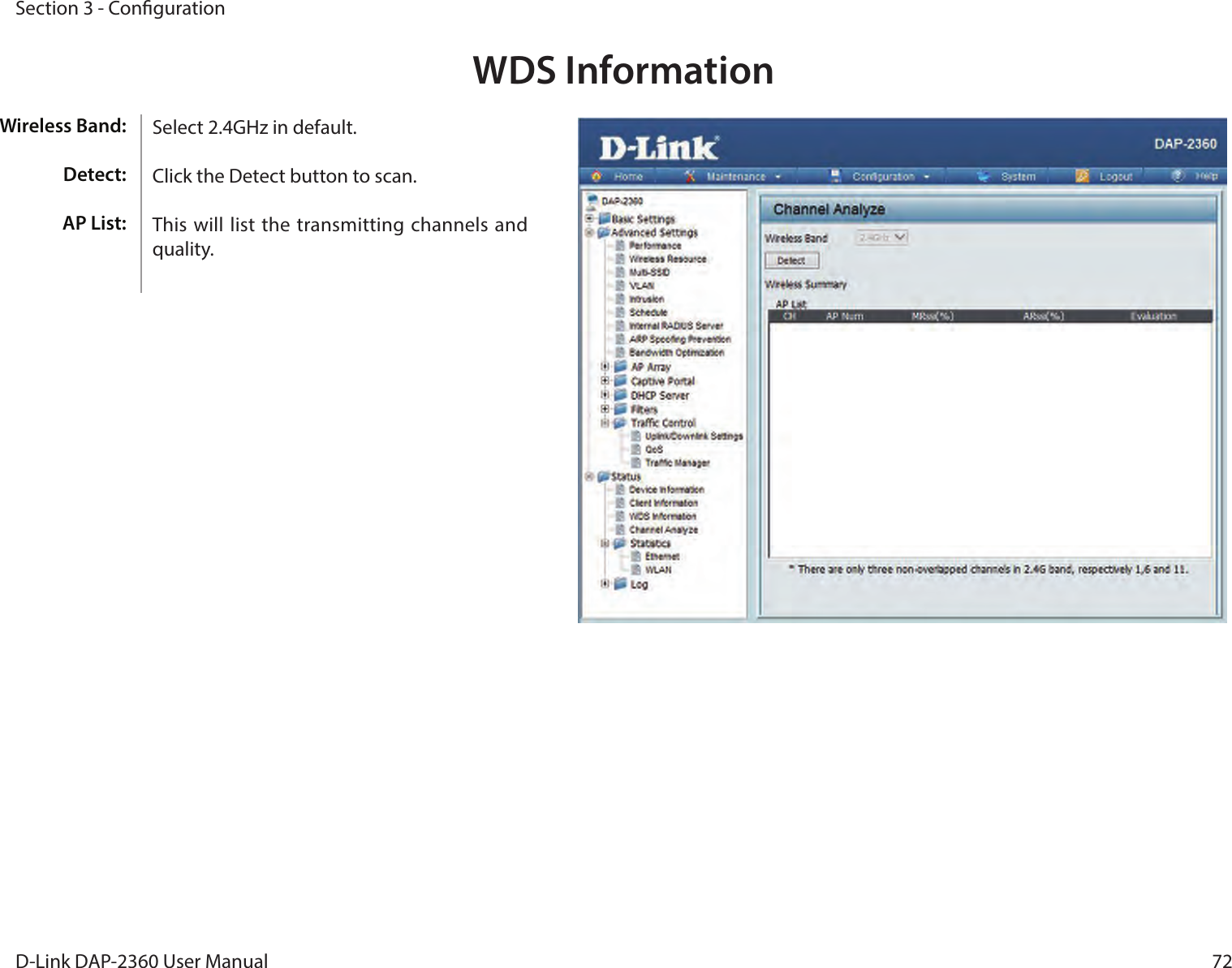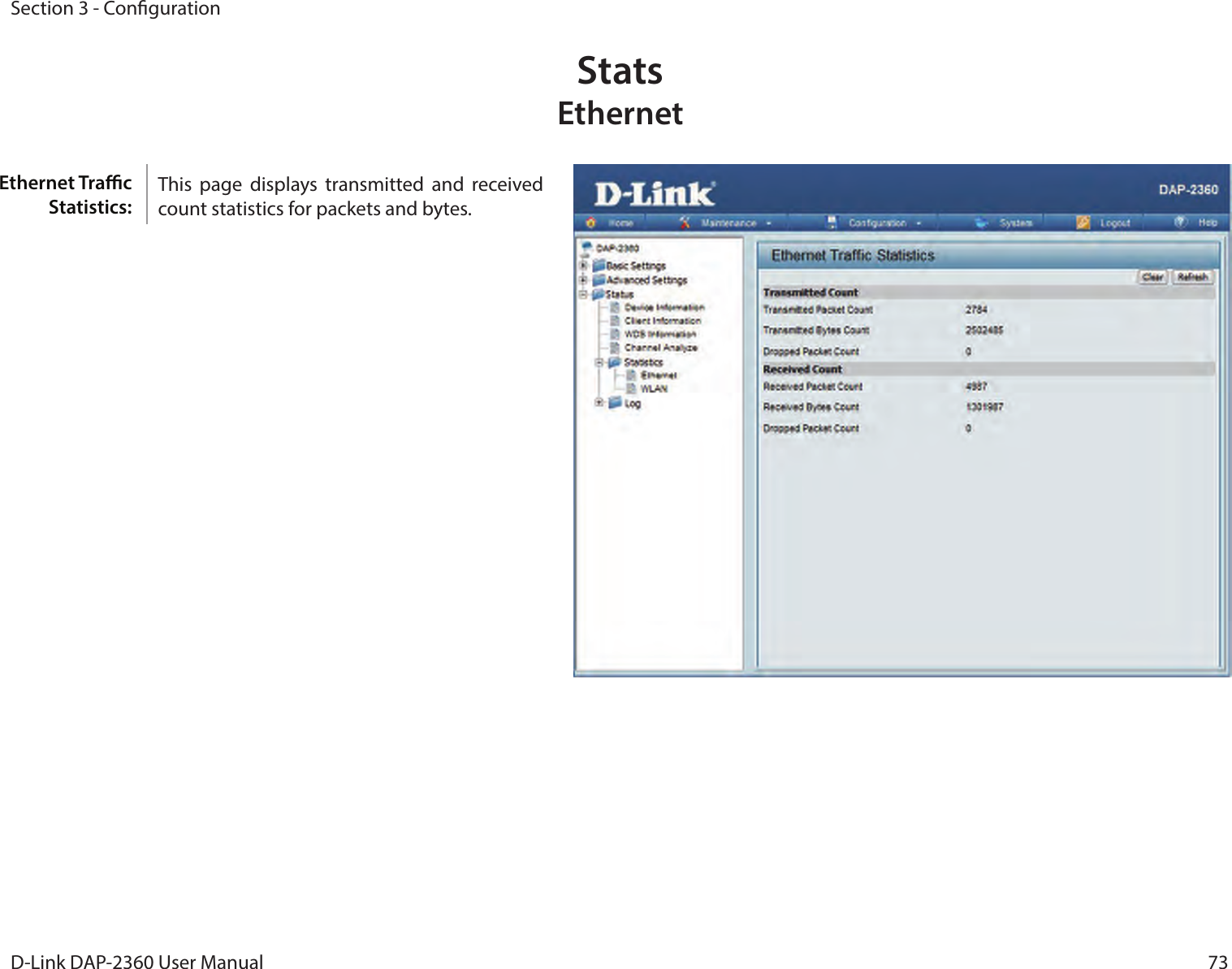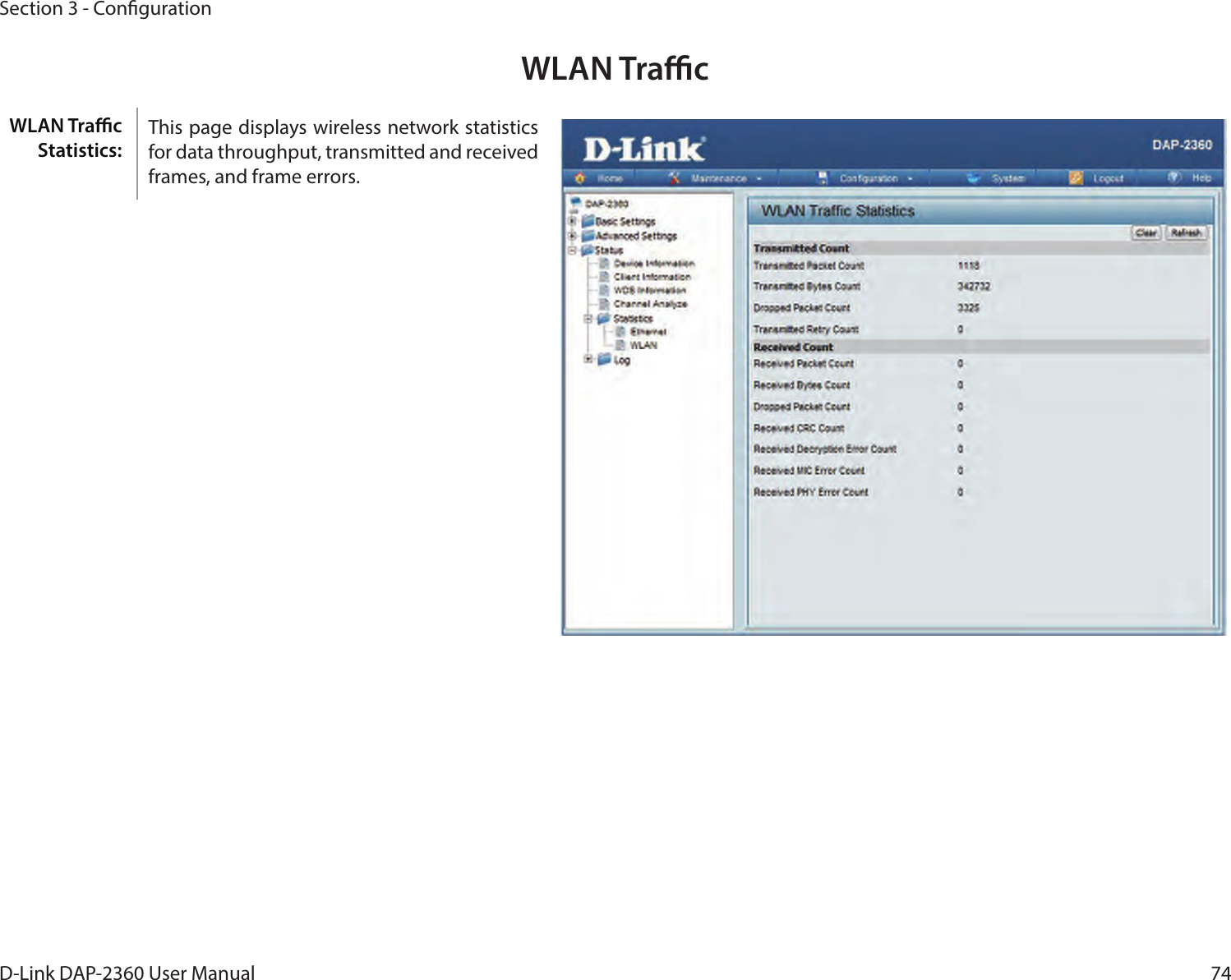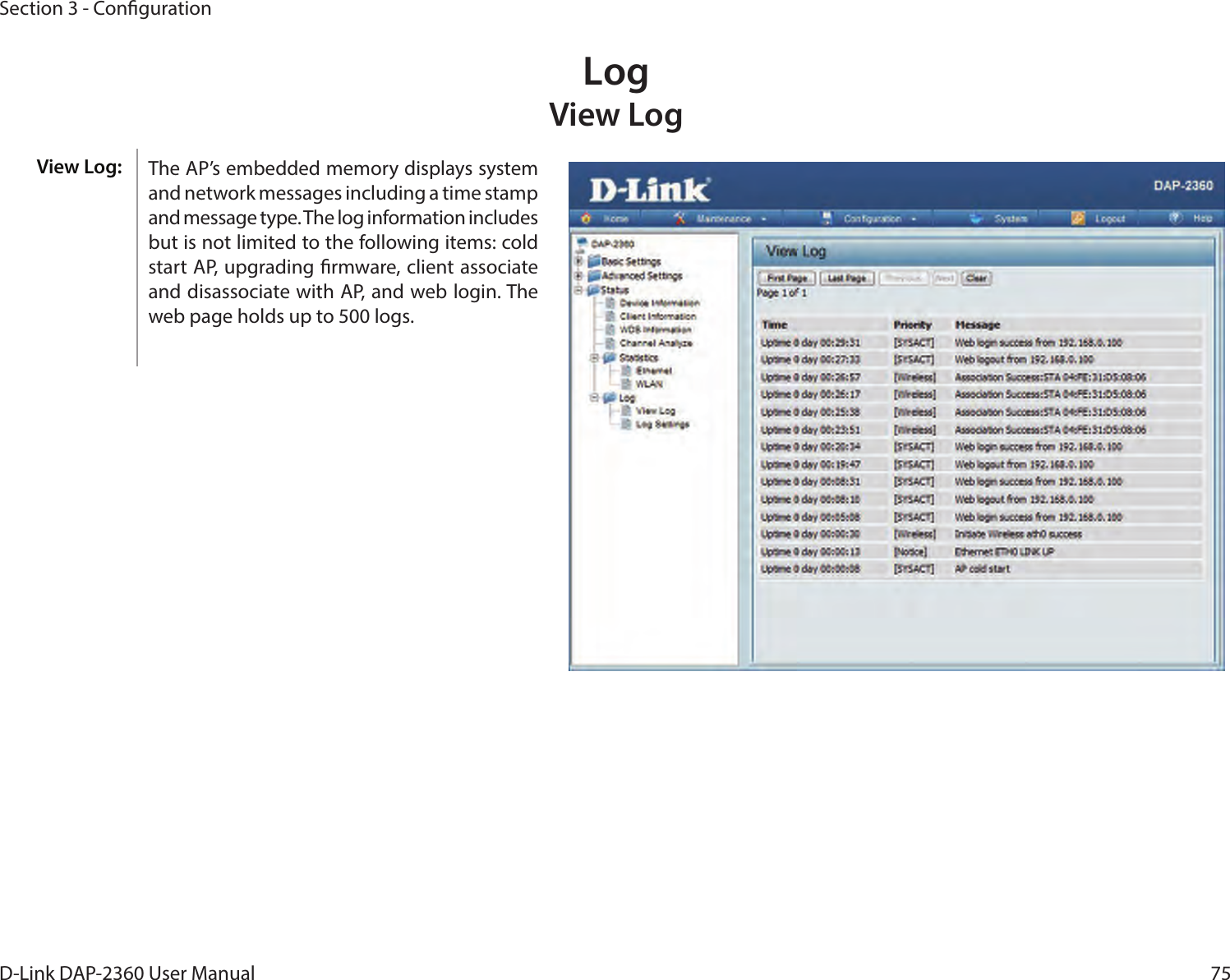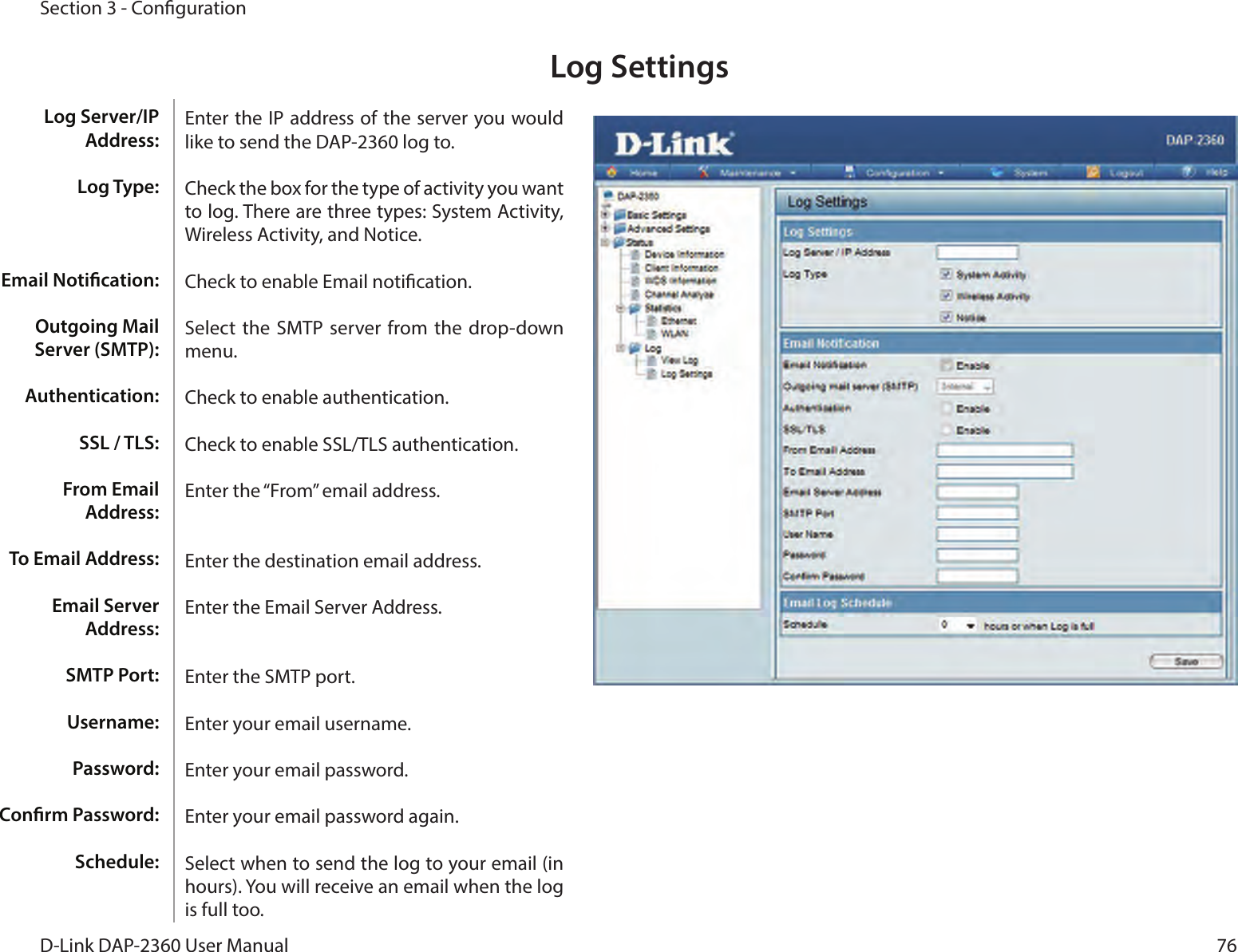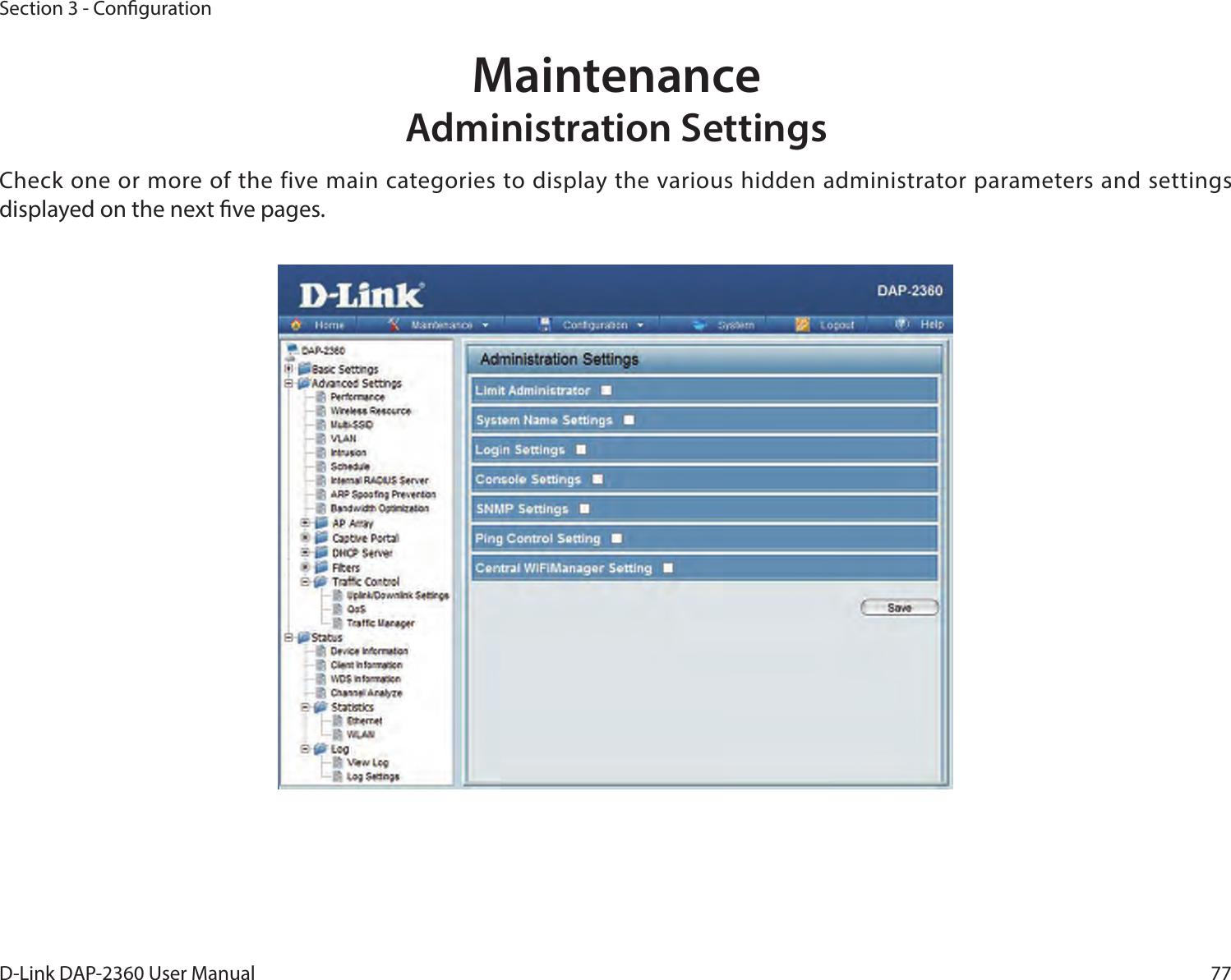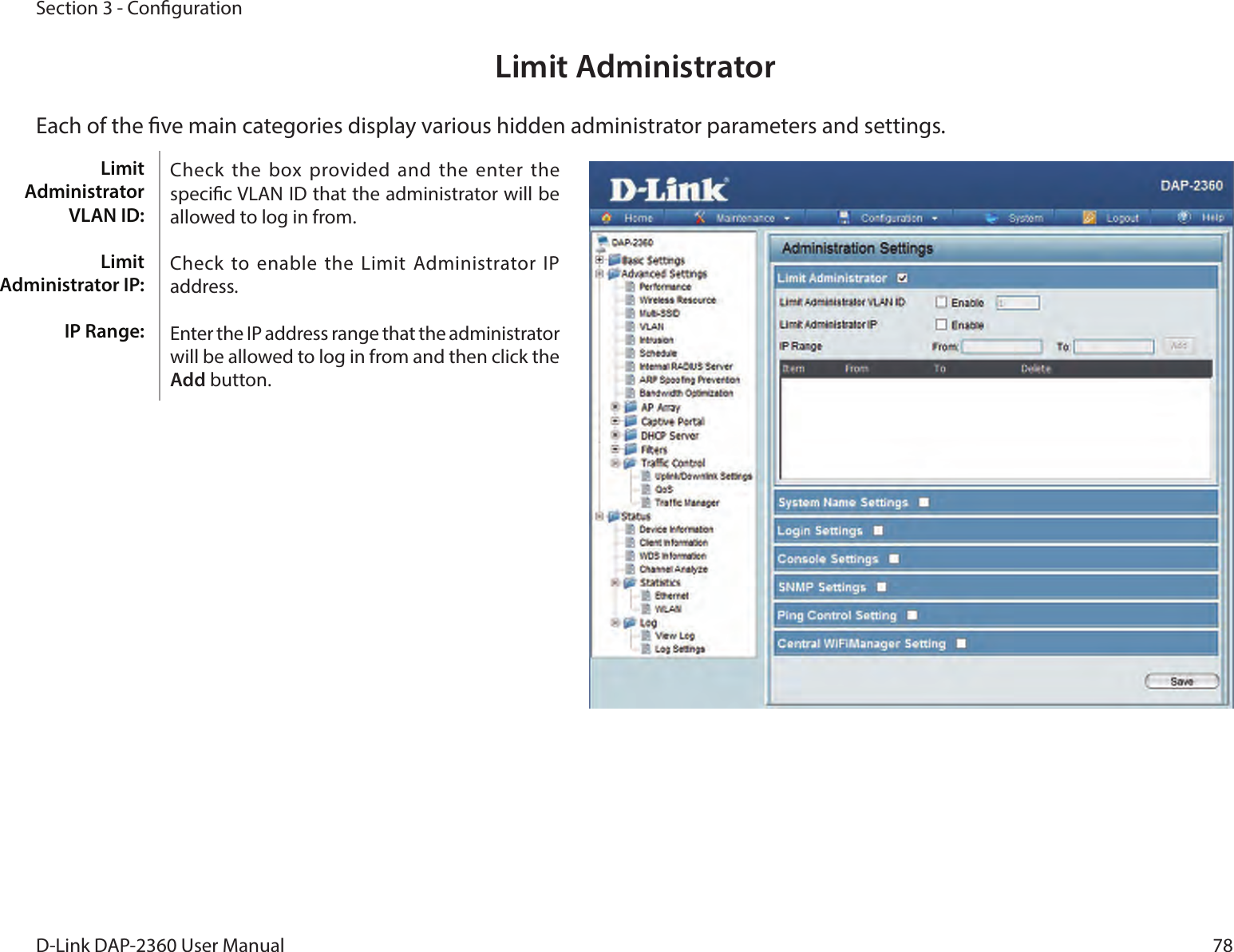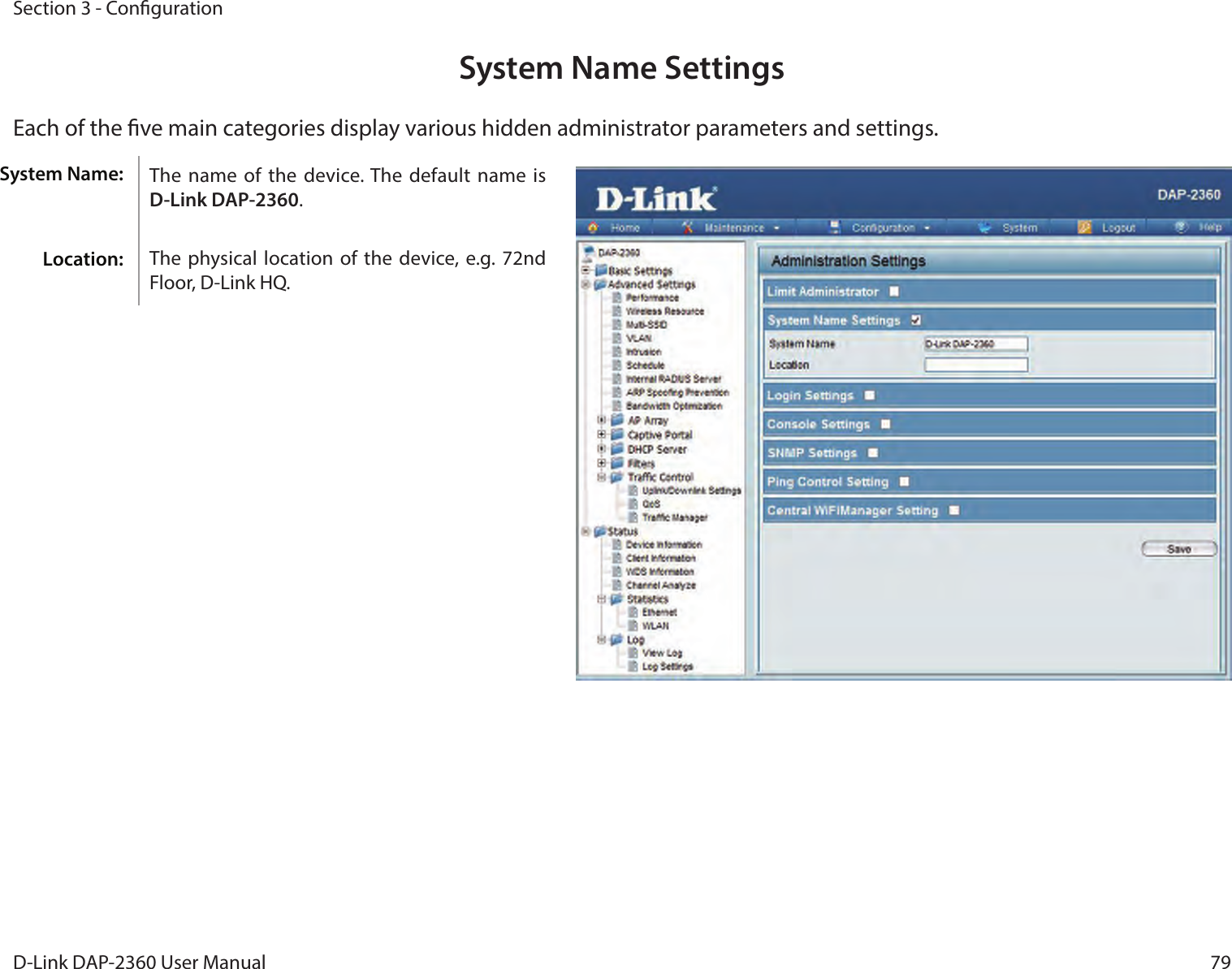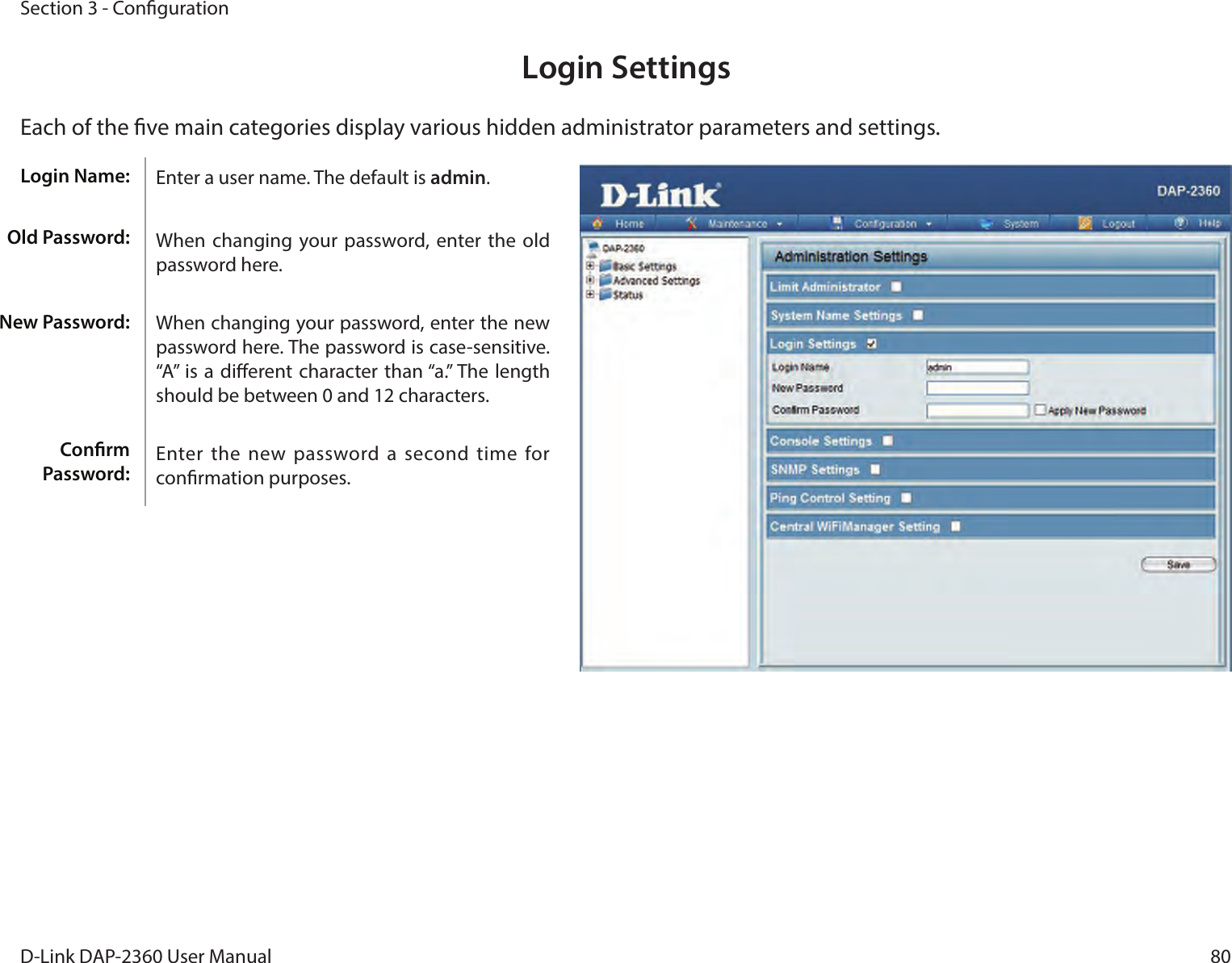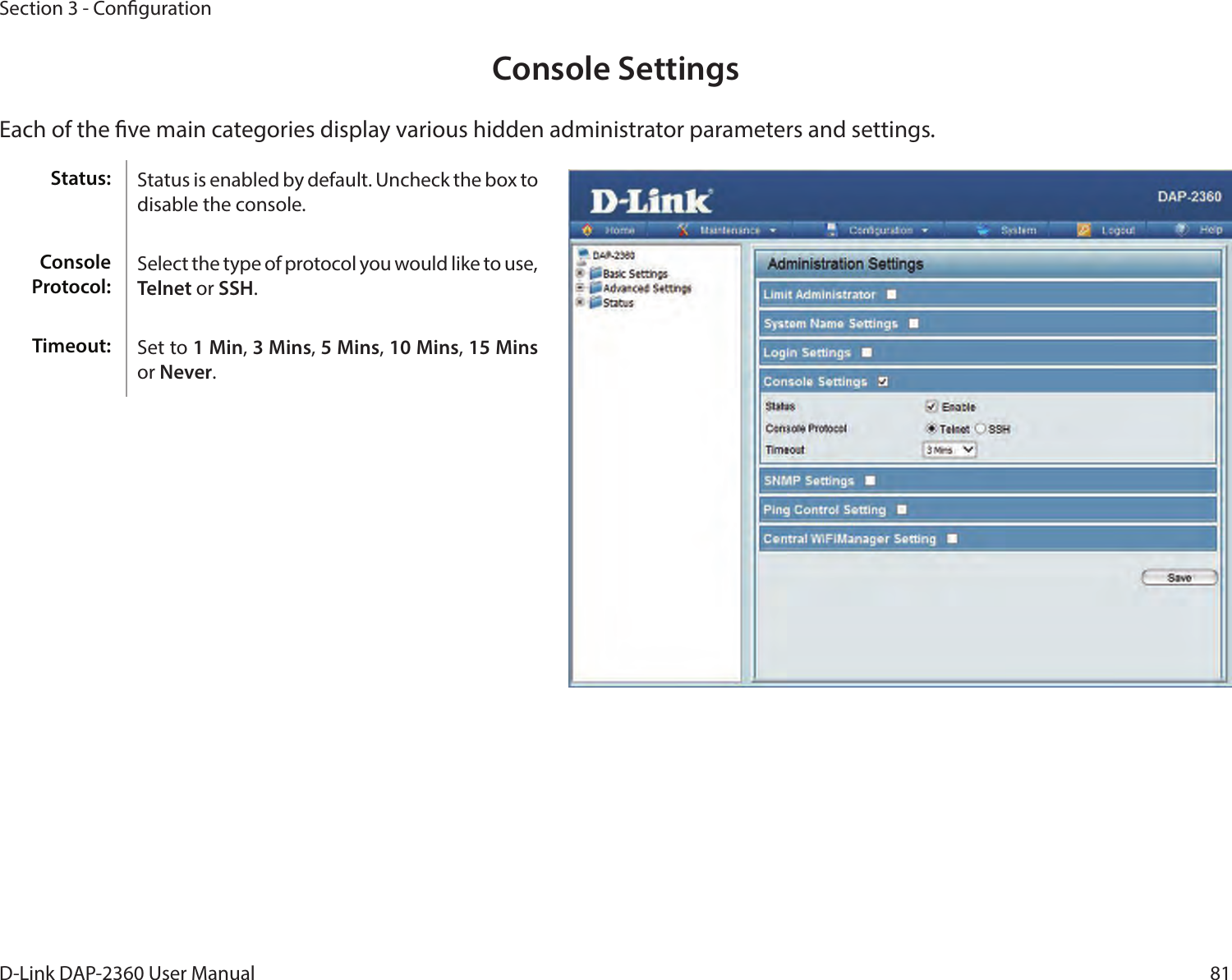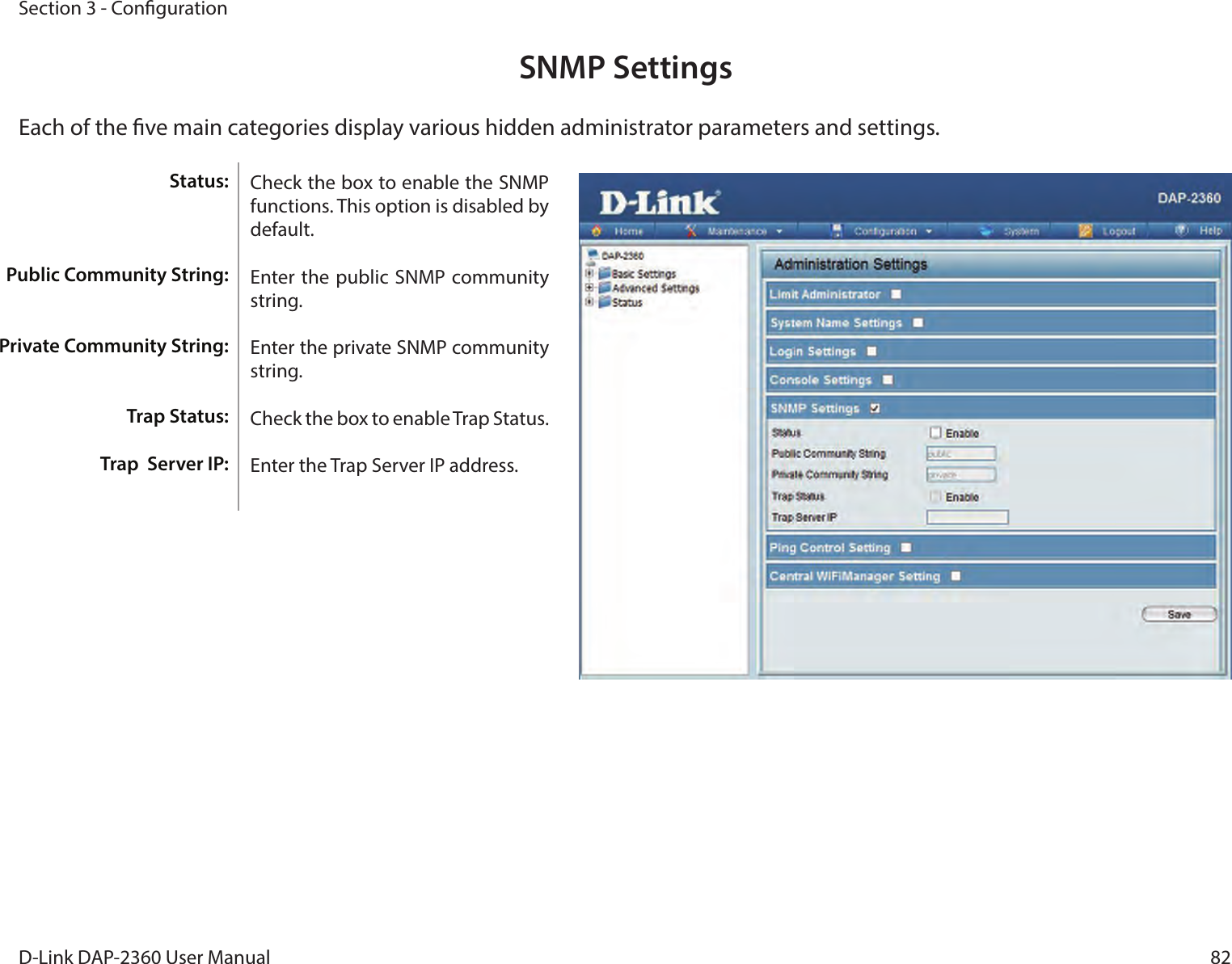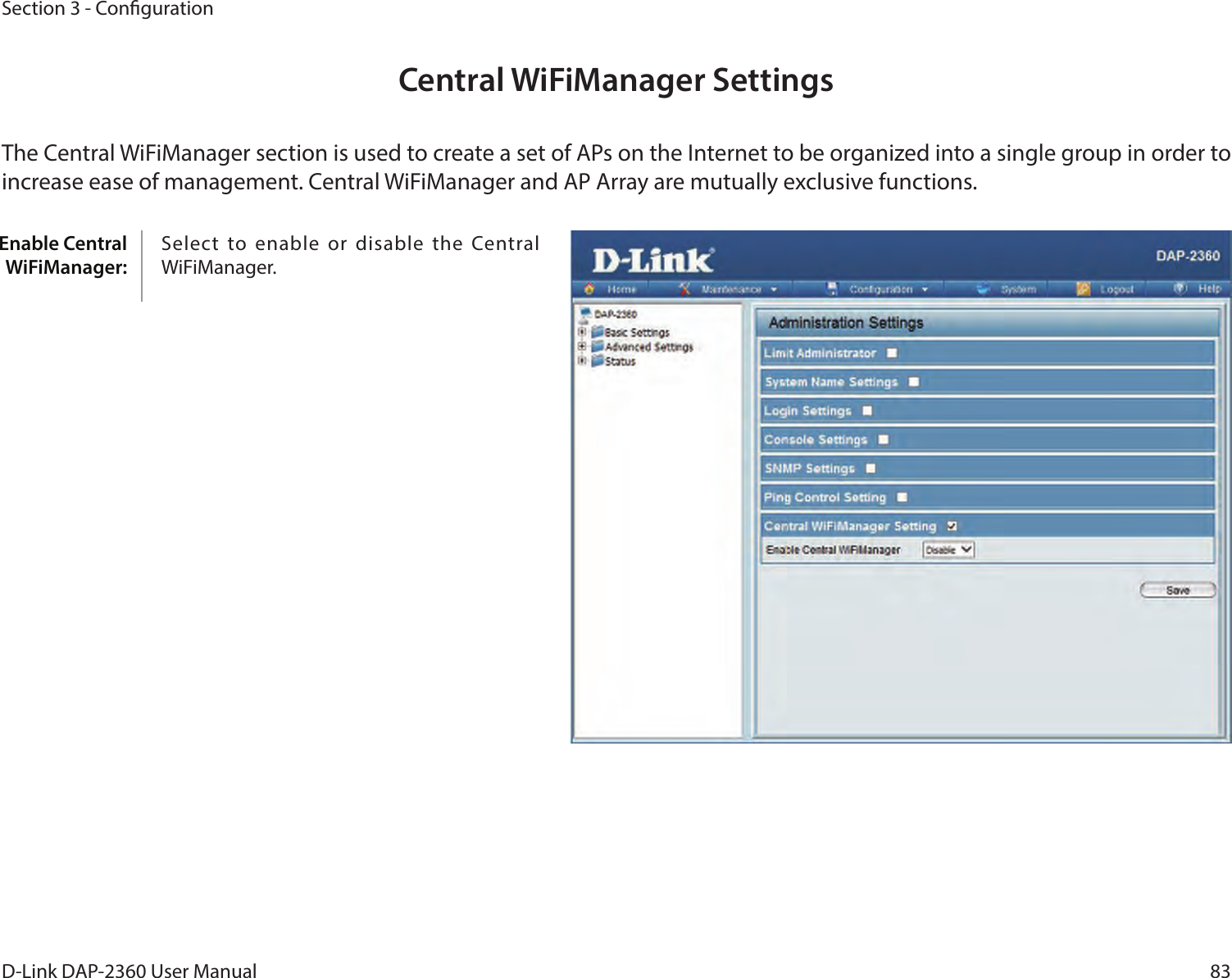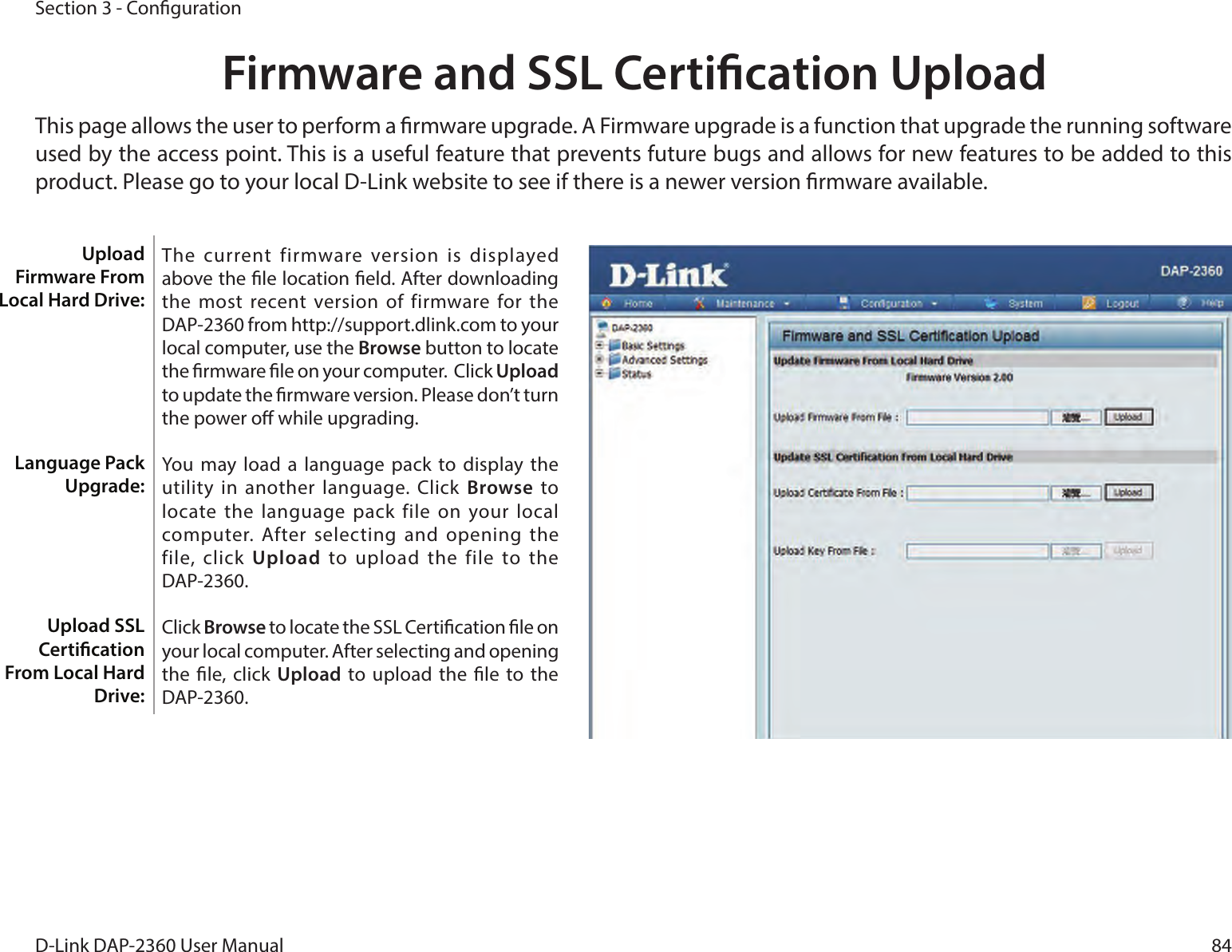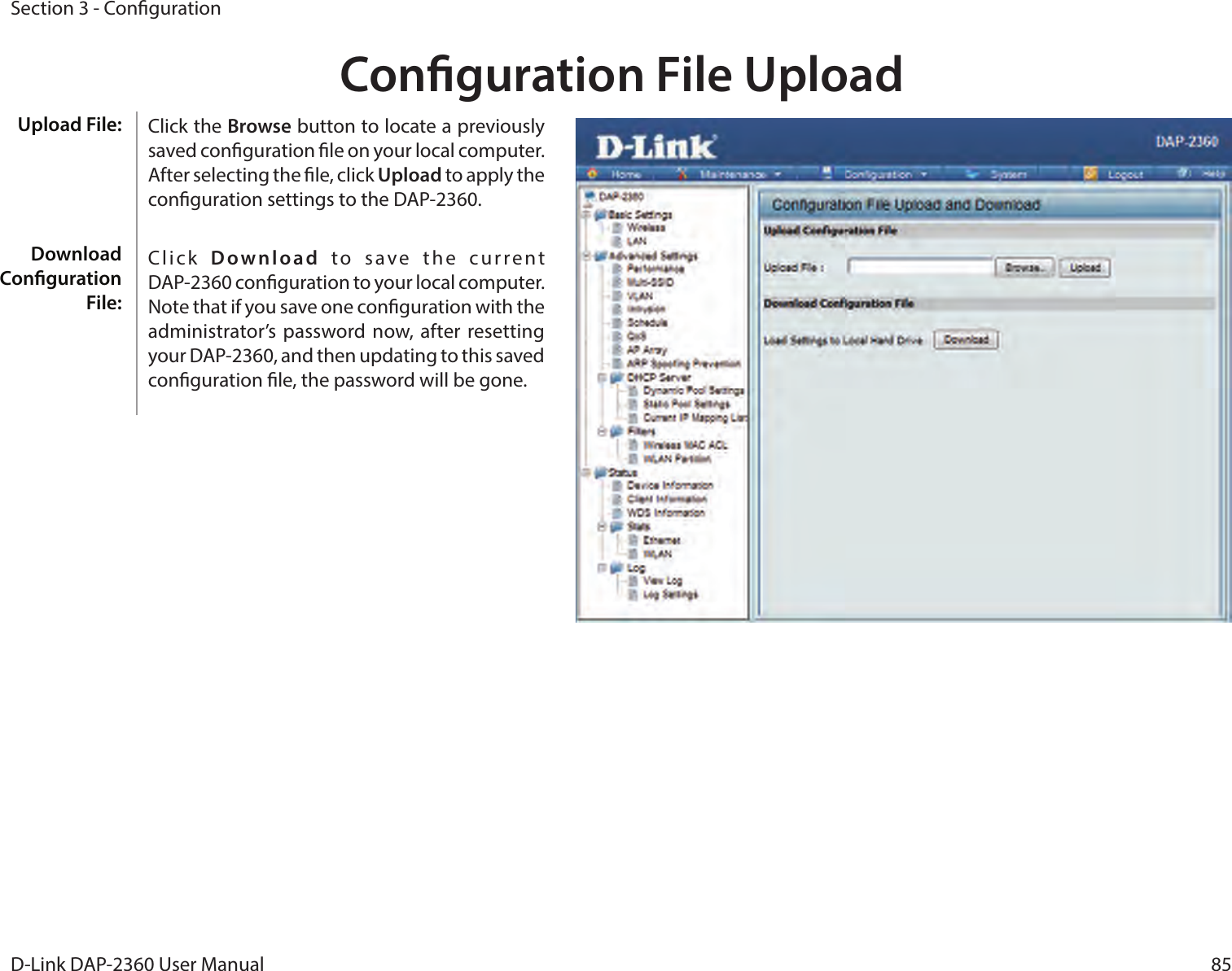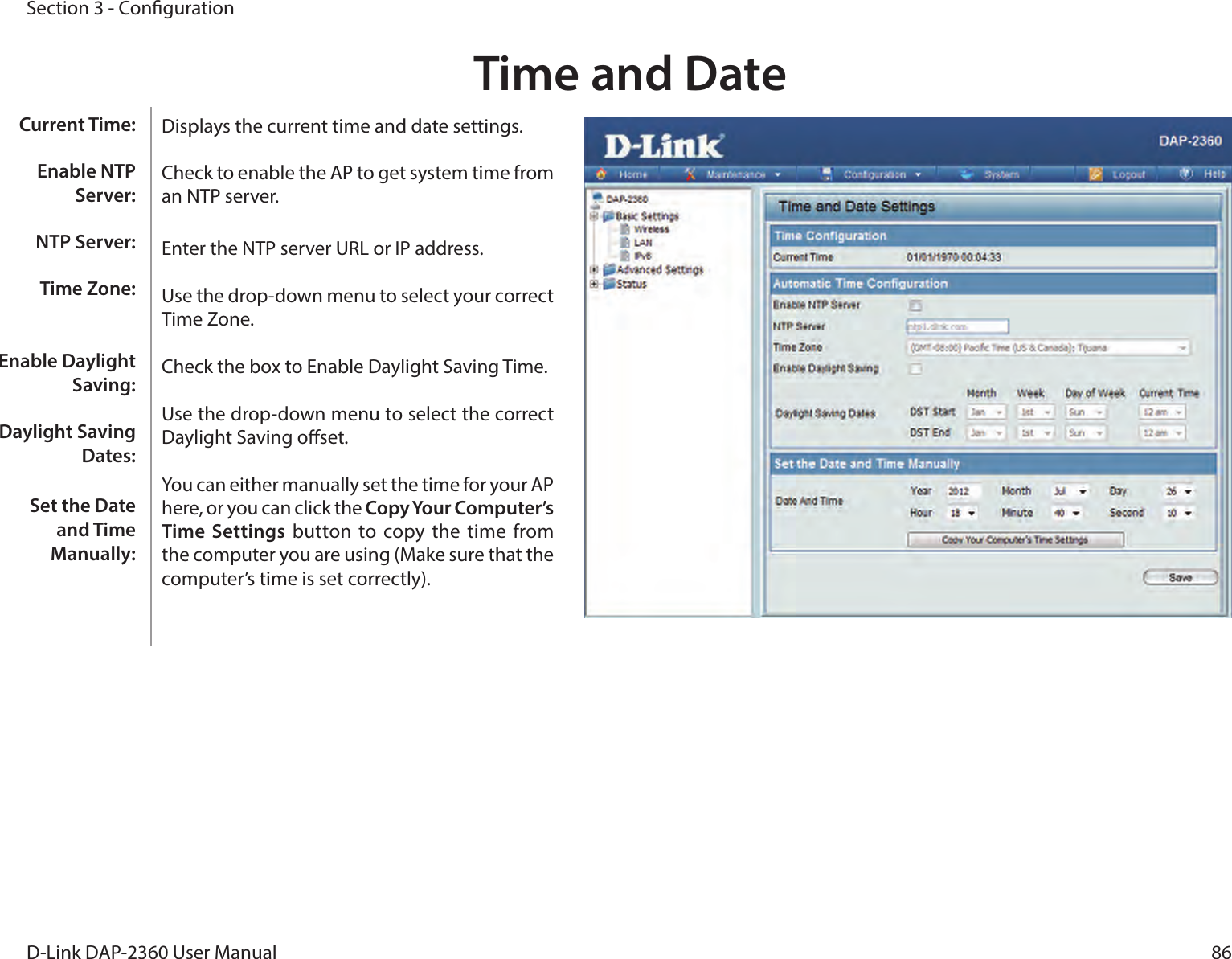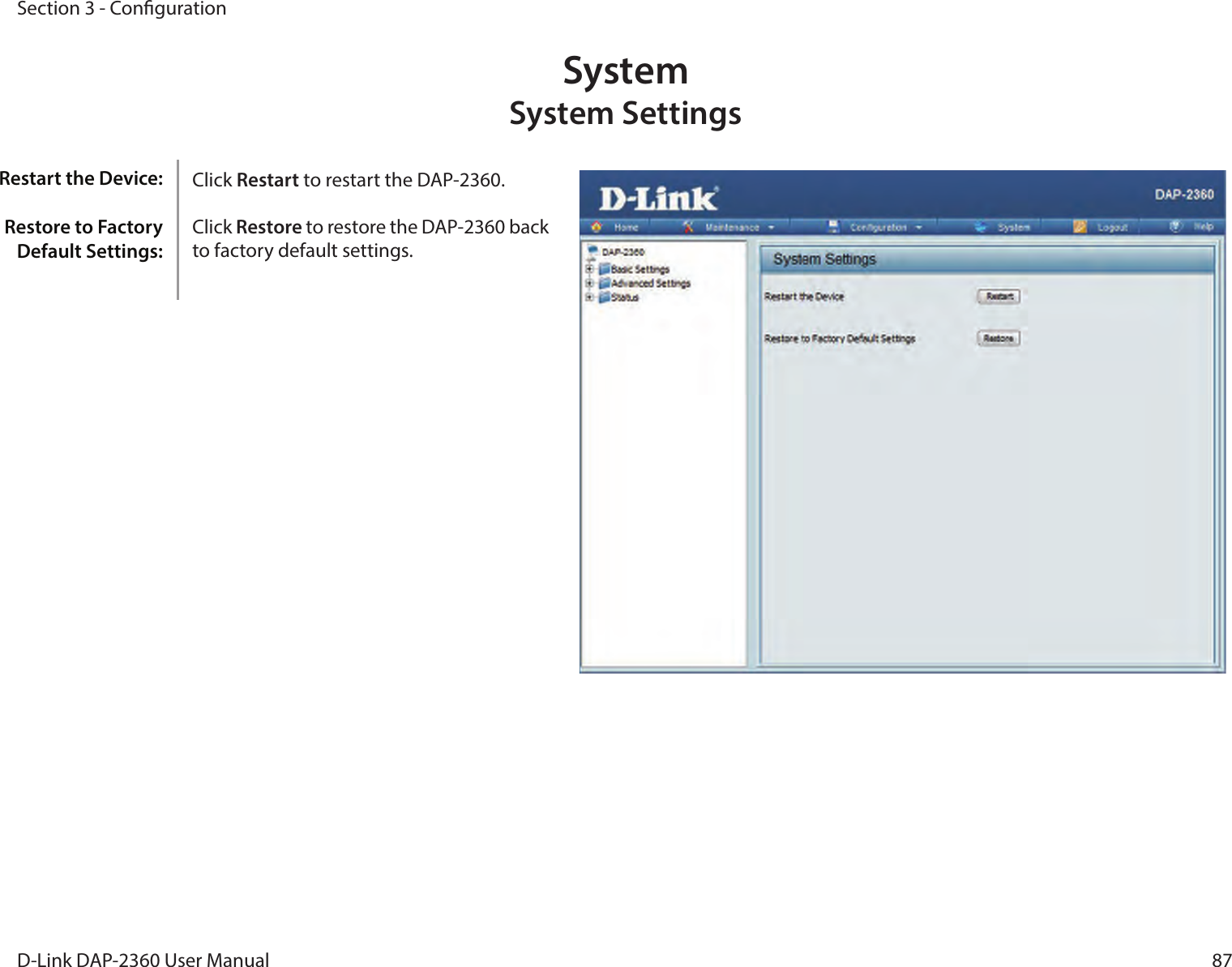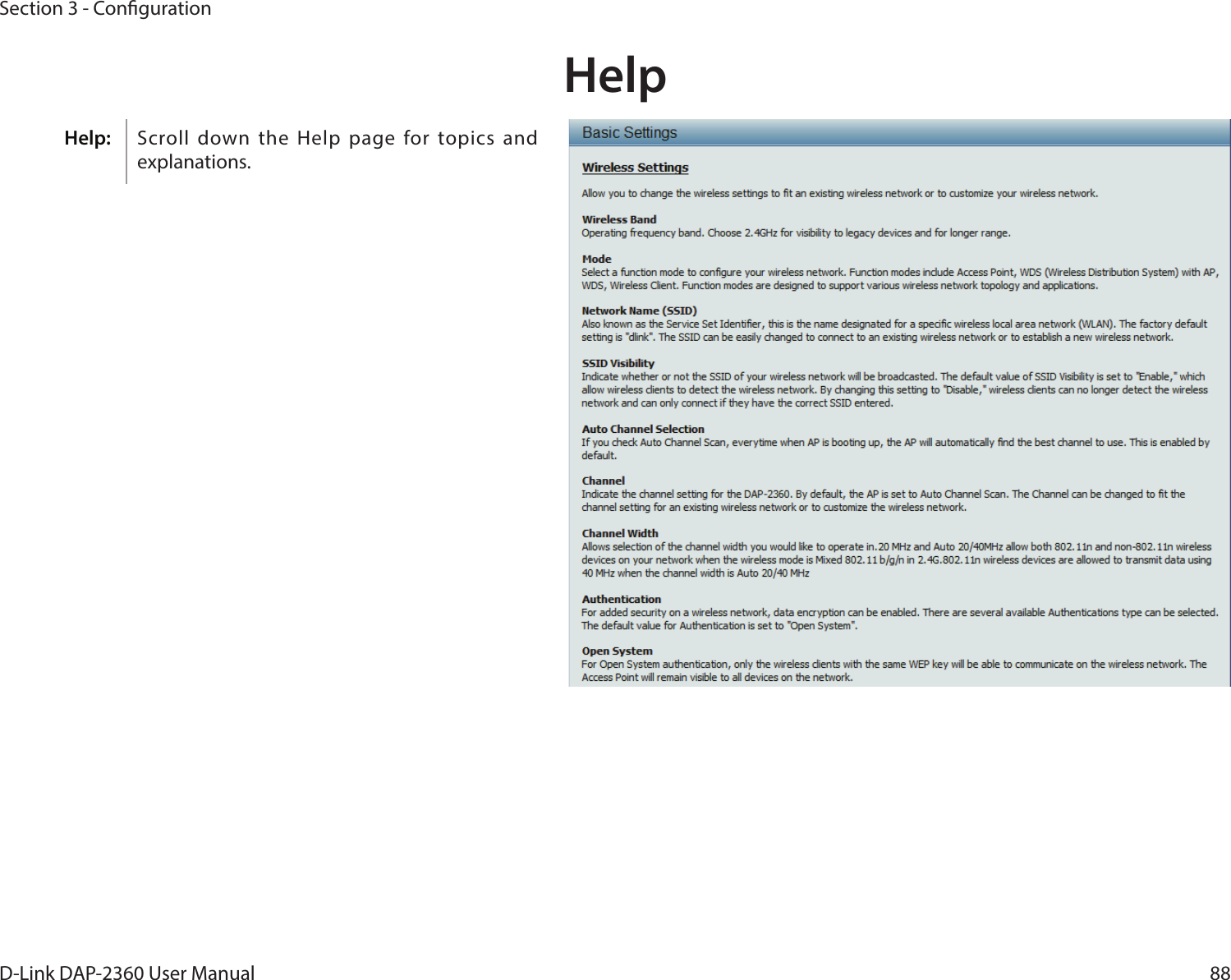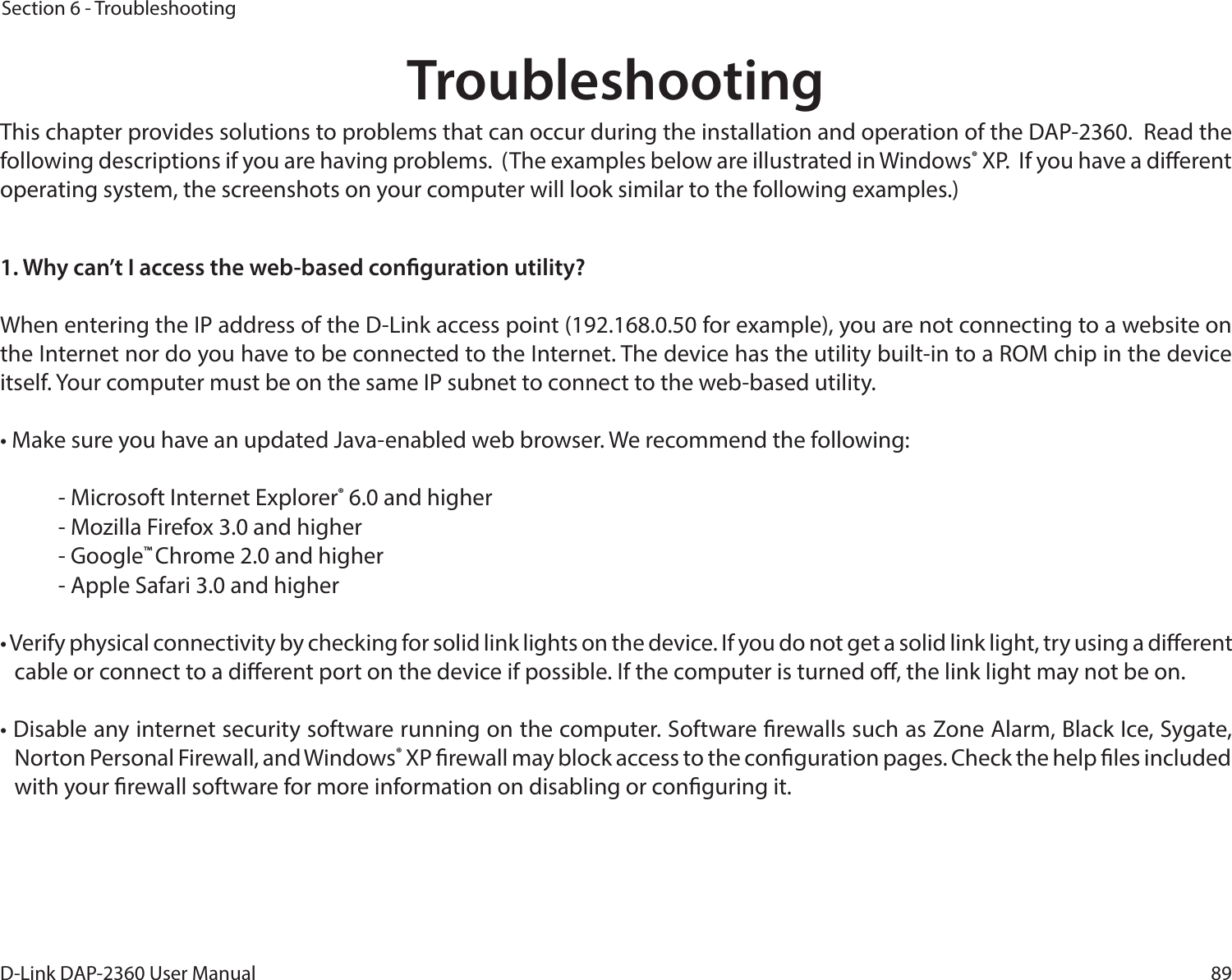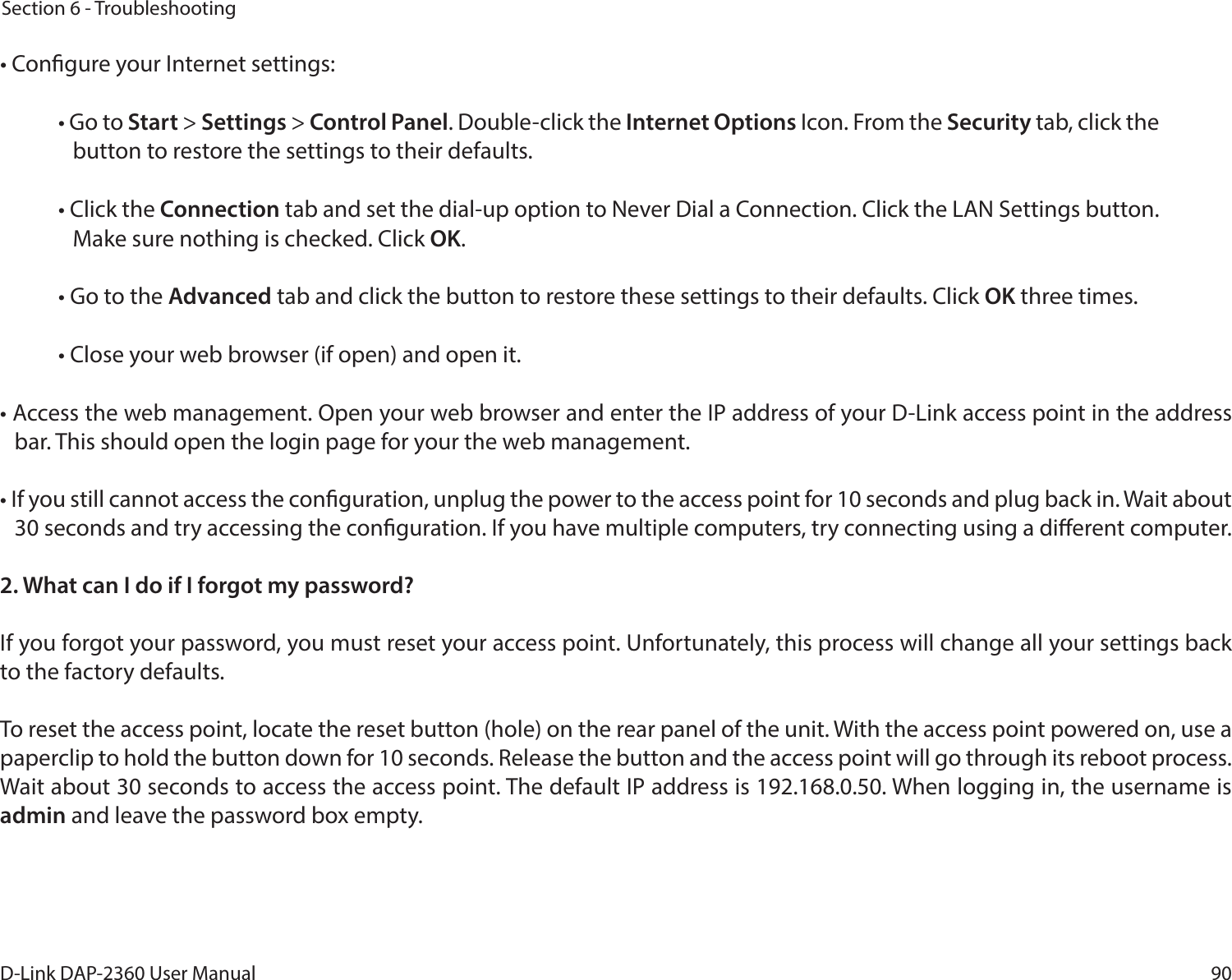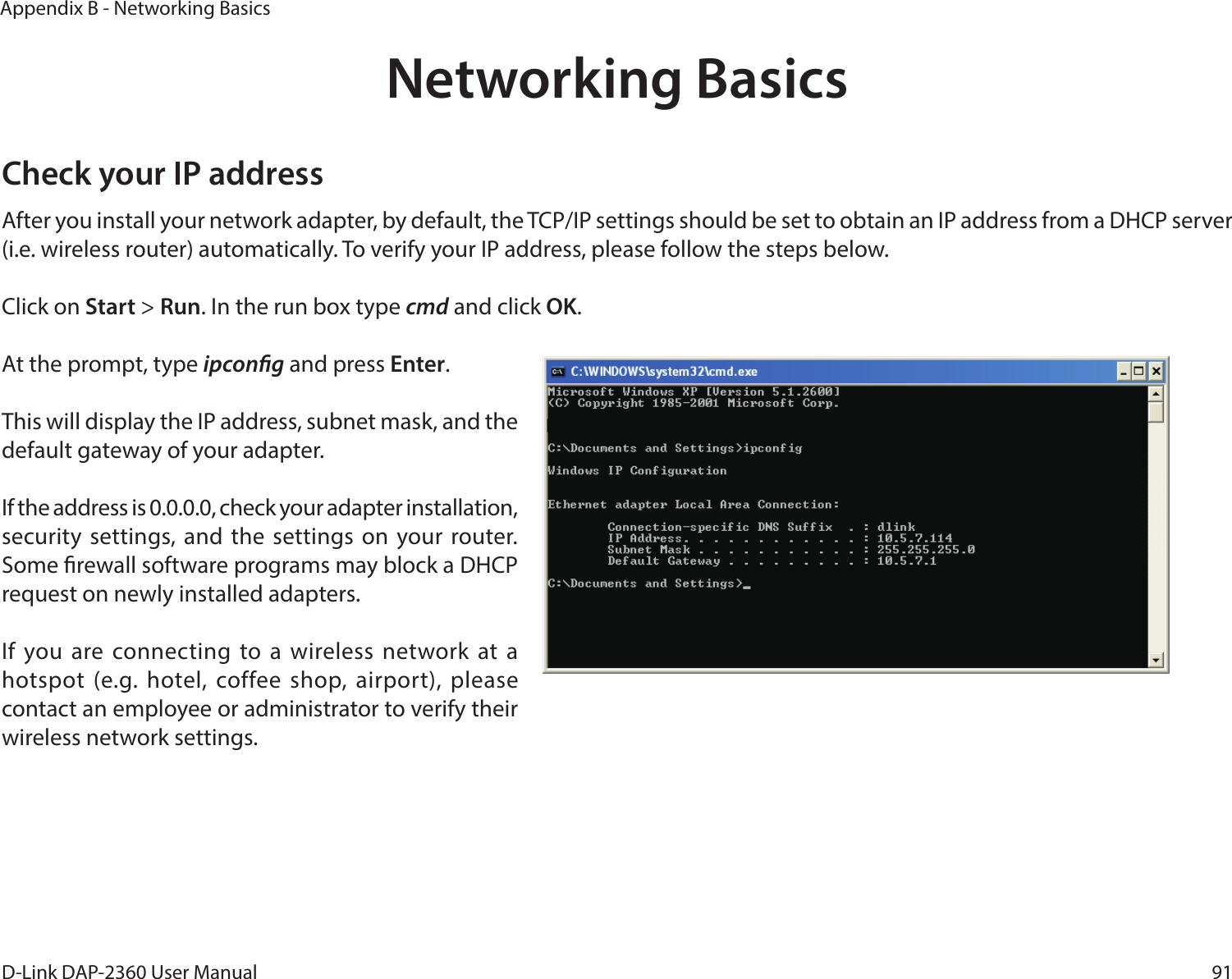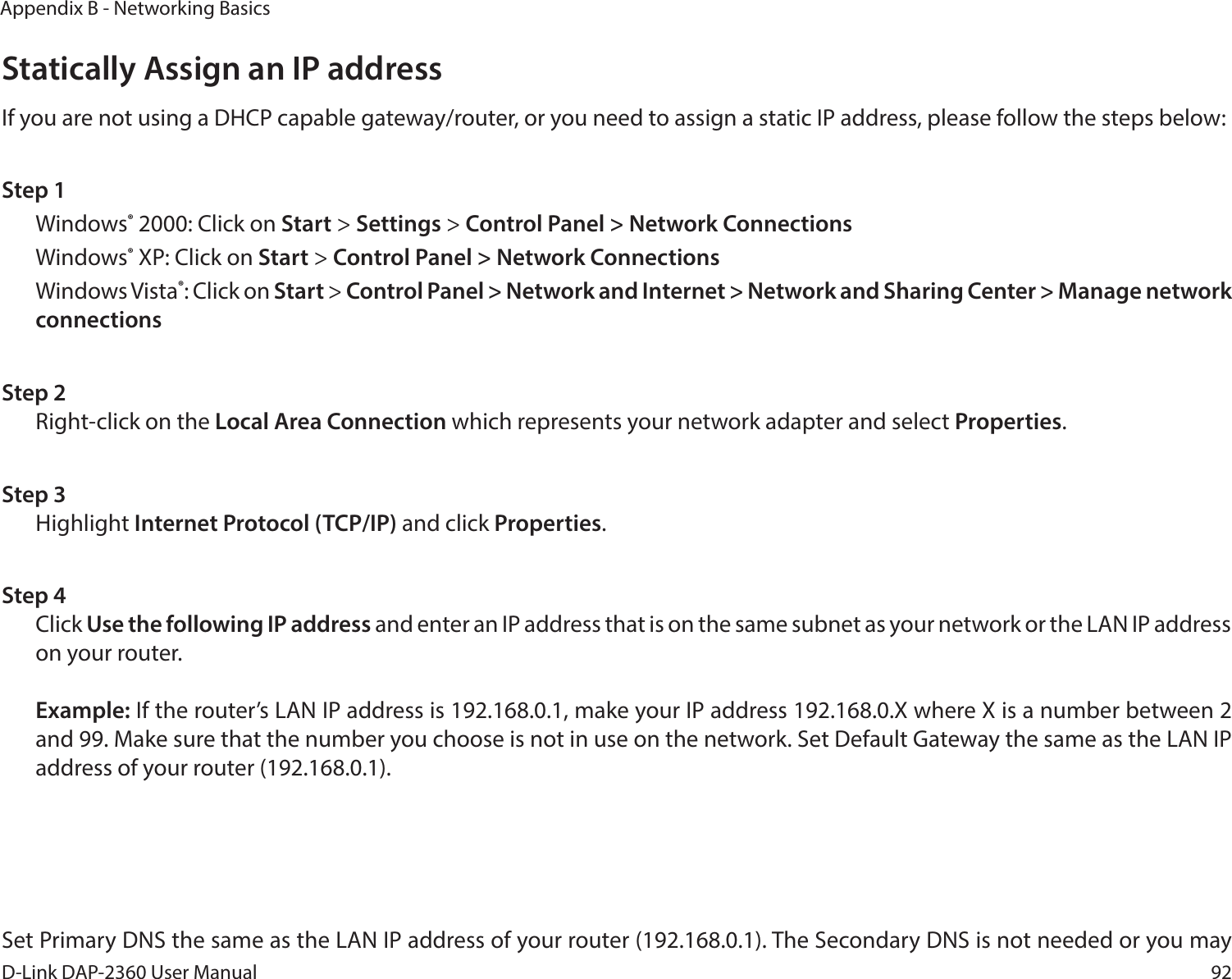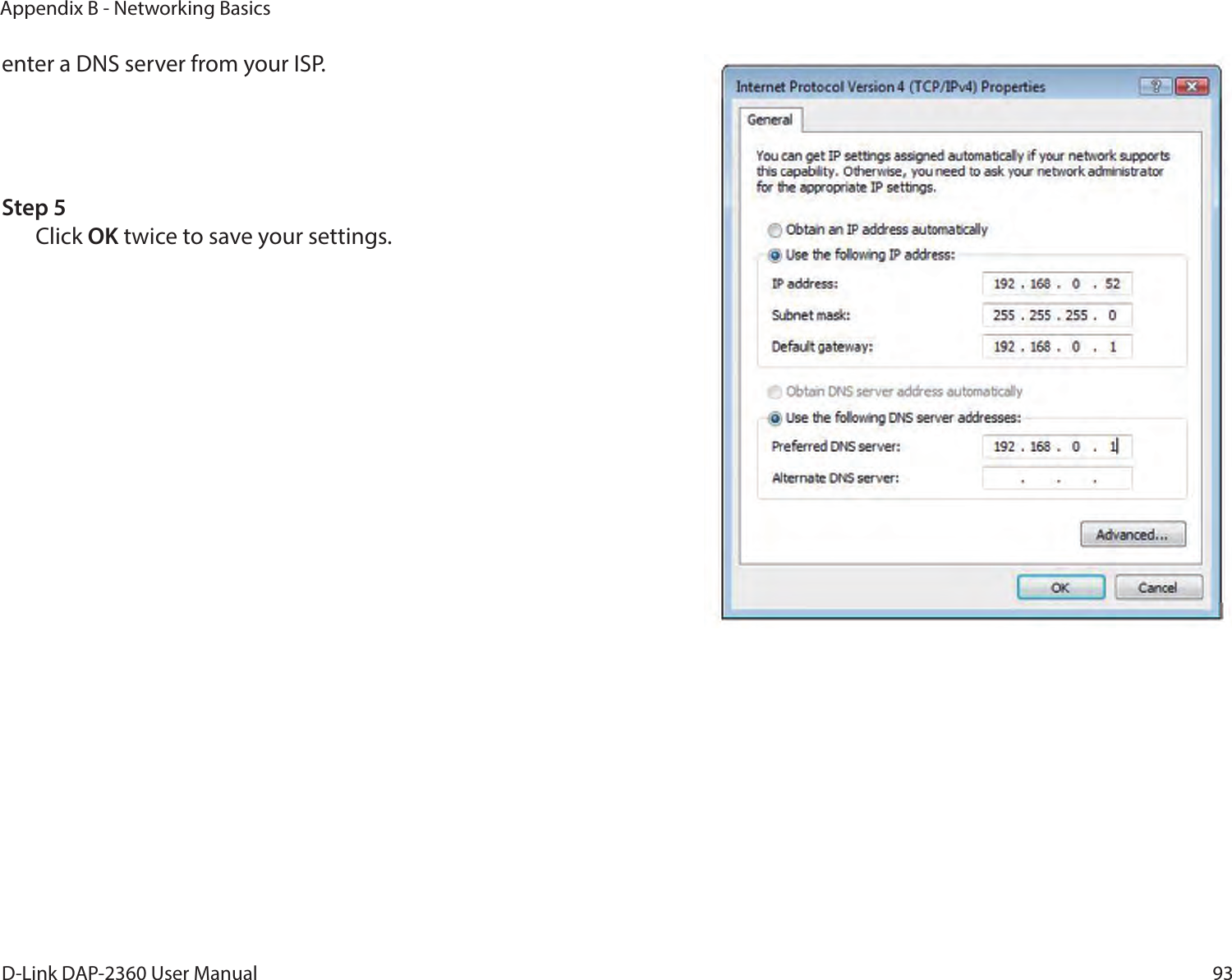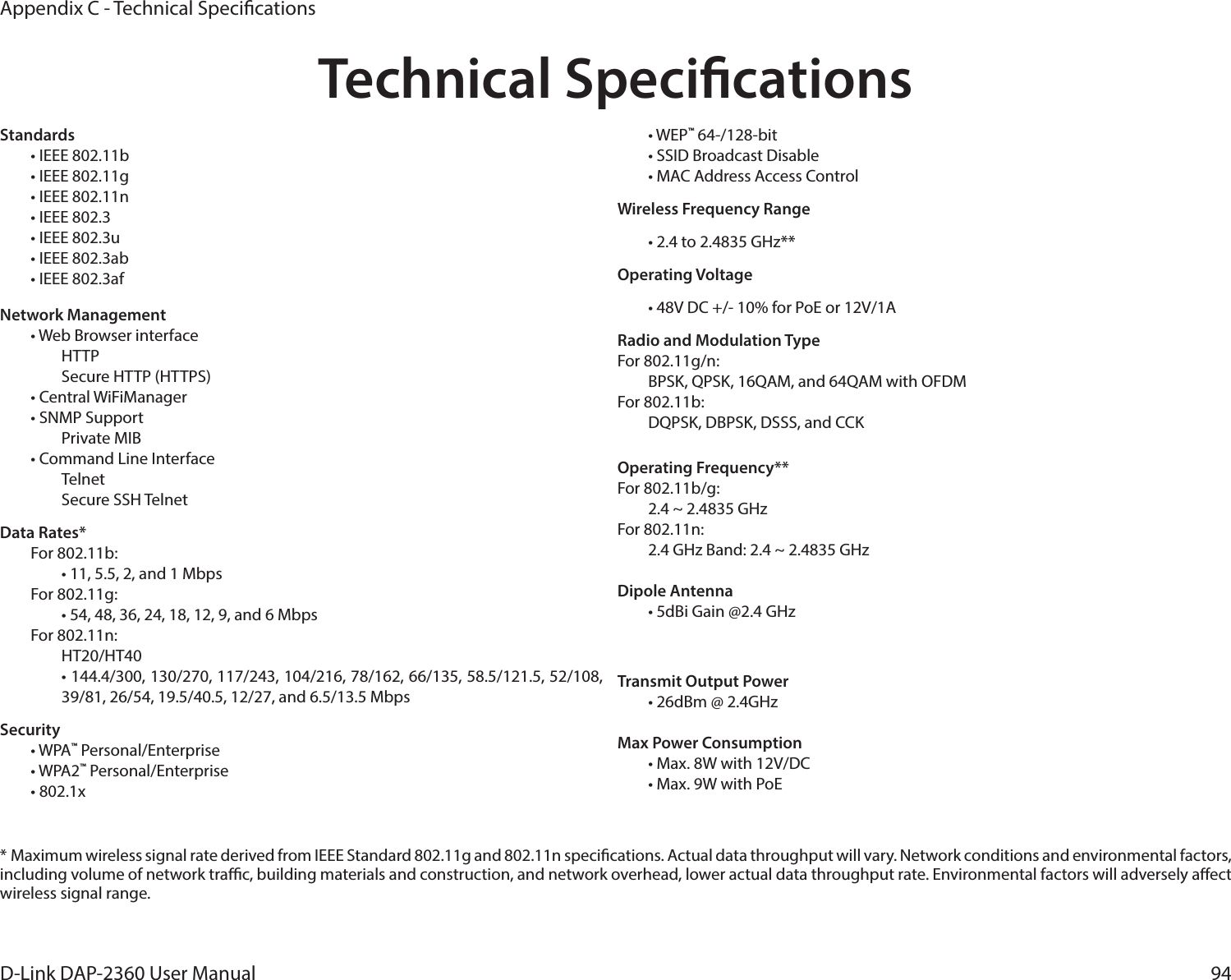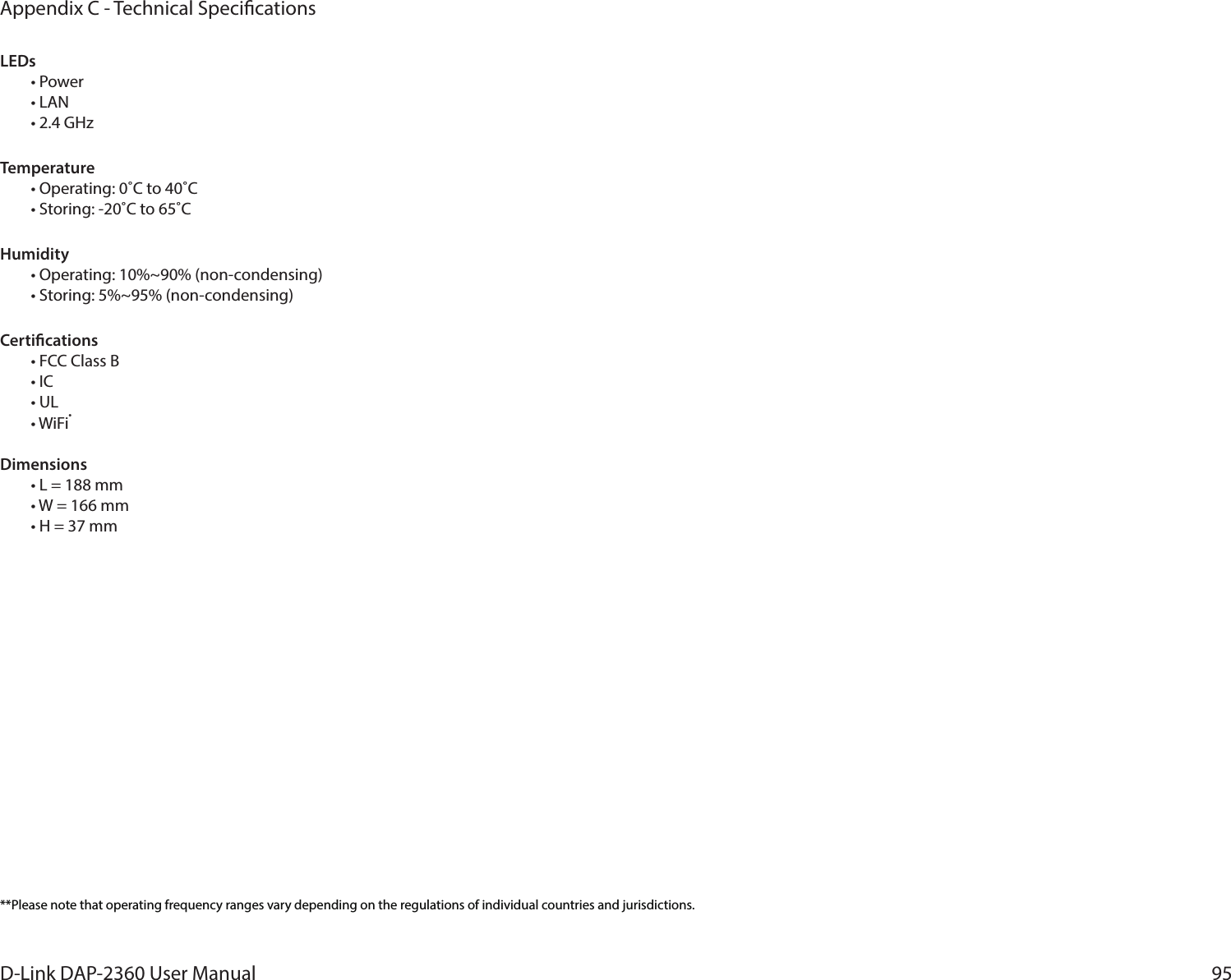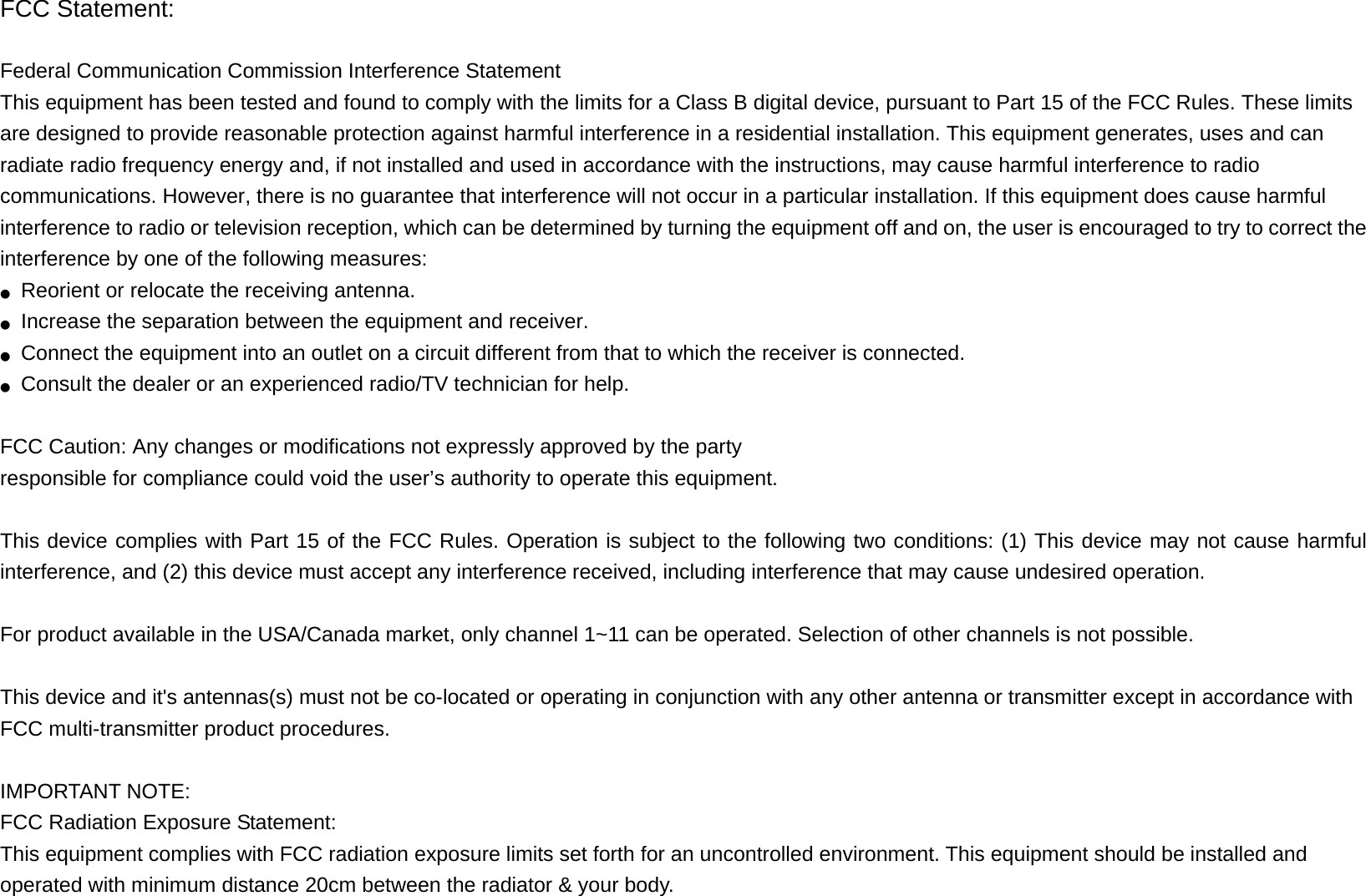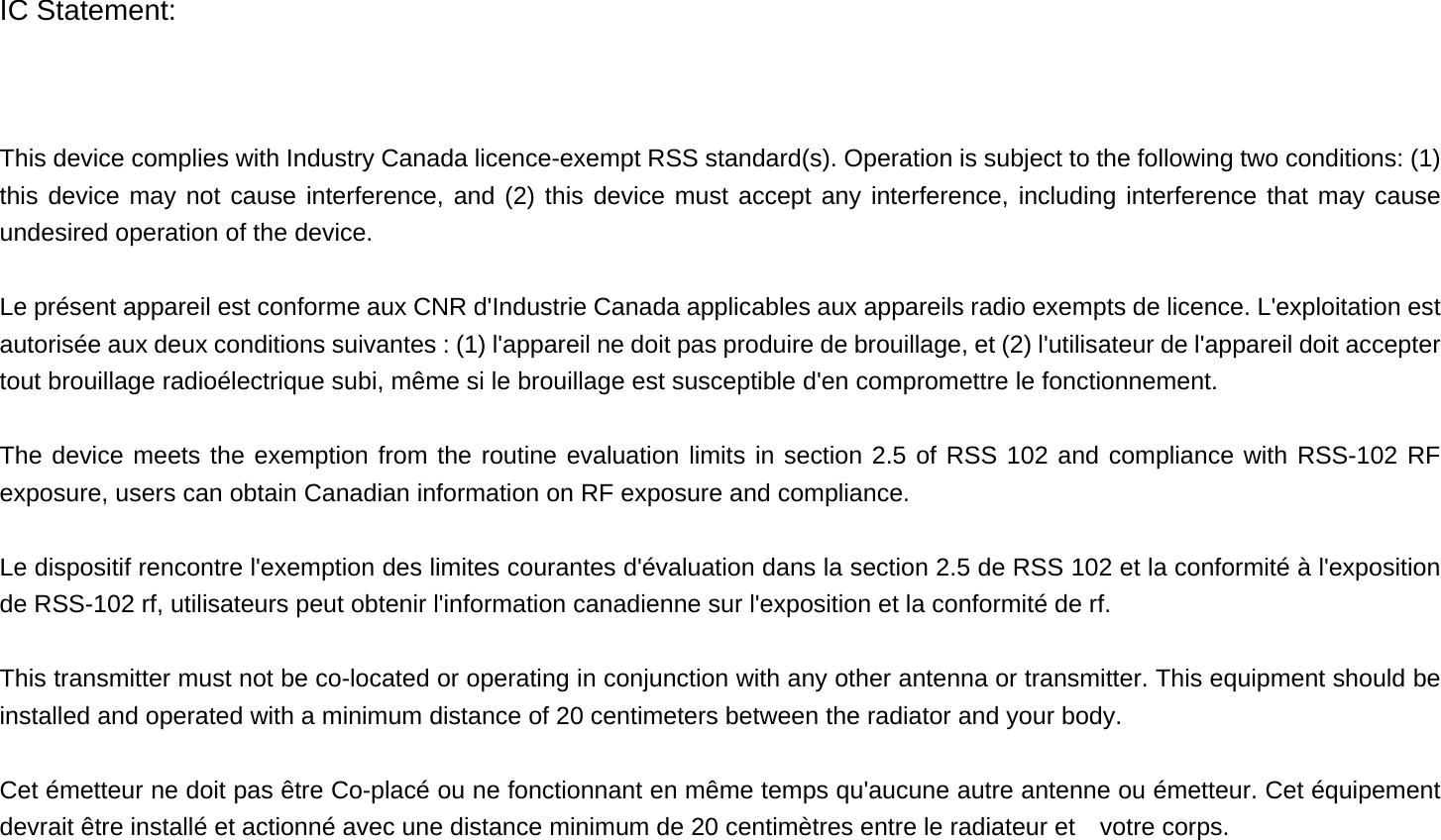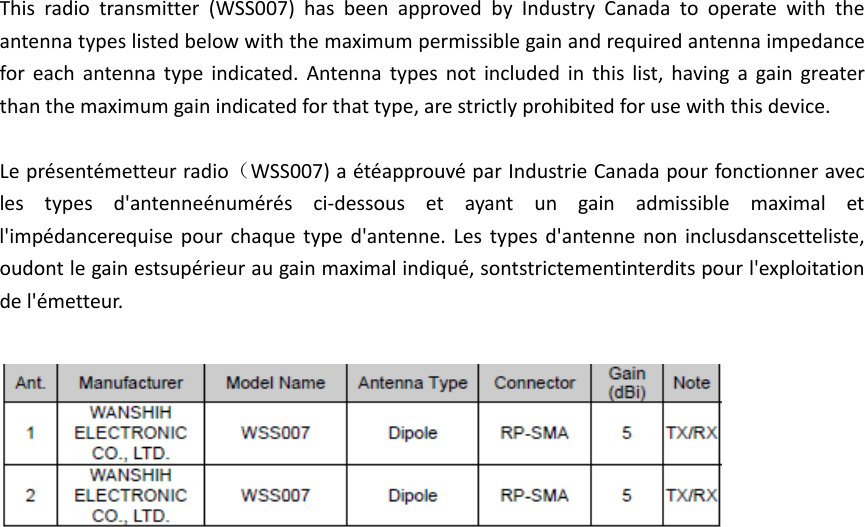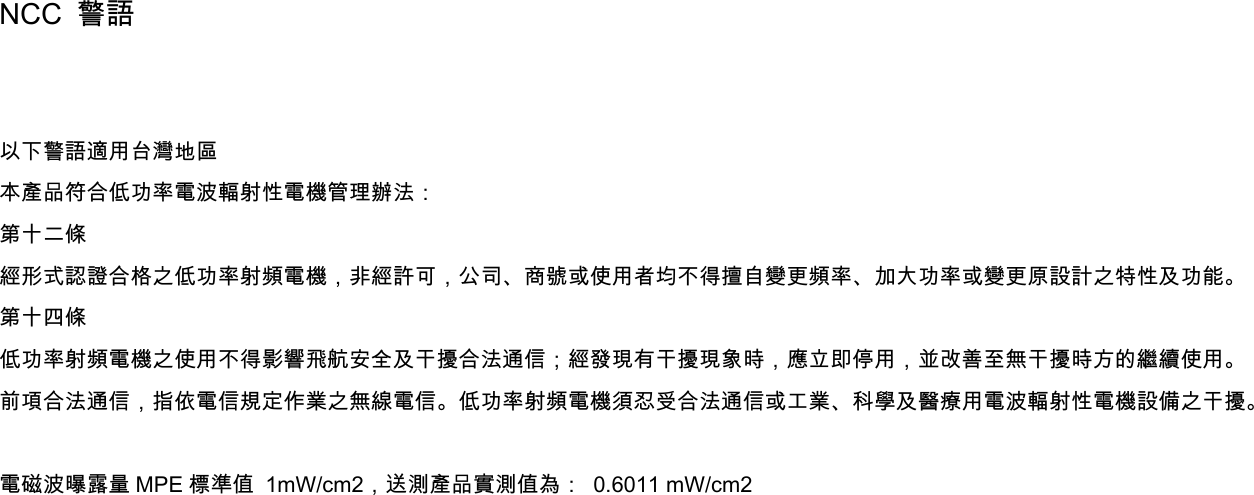D Link AP2360B1 AirPremier N PoE Access Point with Plenum-rated Chassis/Wireless N PoE Access Point with Plenum-rated Chassis User Manual 2
D Link Corporation AirPremier N PoE Access Point with Plenum-rated Chassis/Wireless N PoE Access Point with Plenum-rated Chassis Users Manual 2
D Link >
Contents
- 1. Users Manual
- 2. Users Manual 2
Users Manual 2