D Link DBT120C1 USB Bluetooth Adapter User Manual DBT 120 manual 102505new indd
D Link Corporation USB Bluetooth Adapter DBT 120 manual 102505new indd
D Link >
Users Manual

Version 3.2
D-Link DBT
-120
Bluetooth USB Adapter
Manual
(11/03/2005)
2
Contents
Package Contents ................................................................ 3
Introduction ........................................................................... 4
Installing the Bluetooth Software .......................................... 5
Using the Add New Connection Wizard ................................ 9
Introduction to Bluetooth Software ..................................... 13
Bluetooth Tray ................................................................ 13
Bluetooth Information Exchanger ................................... 13
Bluetooth Software Basic Operations ................................. 14
Start or Stop Bluetooth .................................................. 14
Create a Connection ...................................................... 15
View Connection Details ................................................ 16
Delete a Connection ...................................................... 17
Warranty...... ........................................................................ 18
Registration...... ................................................................... 21

3
Package Contents
These items are included with your purchase:
• D-Link DBT-120 USB Bluetooth Adapter
• USB Extension Cable
• Installation CD with Driver, Manual, & Bluetooth Software
• Installation Guide
If any of the above items are missing, please contact your reseller.
System Requirements
• Windows XP/2000 or Macintosh OS X v10.4.3
• One Available USB Port
• CD-ROM Drive
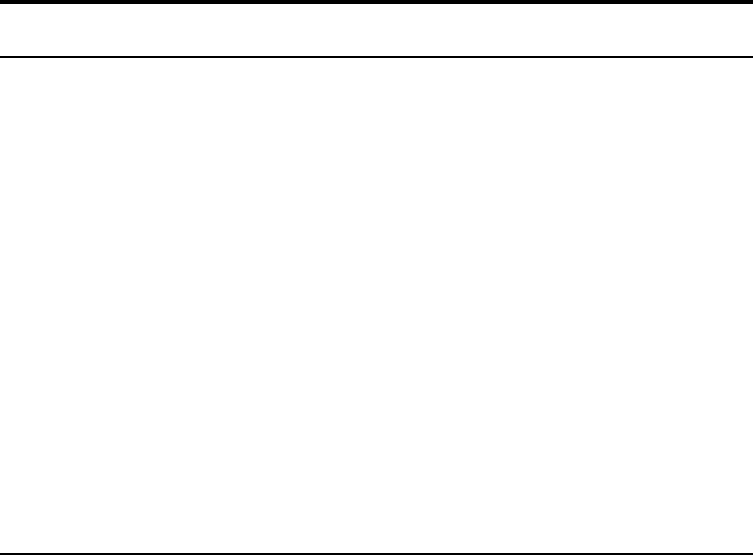
4
Introduction
Introduction to Bluetooth
The term “Bluetooth” refers to a worldwide standard for the wireless exchange
of data between two devices within a Personal Area Network. In order to
exchange data, two Bluetooth devices must establish a connection. Before
a connection is established, one device must request a connection with
another, where the second device accepts (or rejects) the connection. The
originator of the request is known as the client. The device that accepts (or
rejects) the request is known as the server. Many Bluetooth devices can act
as both client and server. A client Bluetooth device runs a software program
that requests a connection to another device as part of its normal operation.
For example, the program may request a connection to a remote computer,
a printer, or a modem.
Becoming a Bluetooth client normally requires an action by the device operator,
such as an attempt to browse a remote computer, print a file, or dial out on a
modem. Every Bluetooth device that provides a service must be prepared to
respond to a connection request. Bluetooth software is always running in the
background on the server, ready to respond to connection requests.
Introduction to the DBT-120 Bluetooth USB Adapter
The D-Link Bluetooth USB Adapter is the perfect wireless solution for quick
and easy access to Bluetooth enabled devices. It is a class 2/3 low power
device and is bundled with Bluetooth Software which allows you to connect
to several Bluetooth devices at once. The wireless transmission range of the
D-Link DBT-120 Bluetooth USB Adapter is about 30 feet. A PC configured
as the Bluetooth server can support up to 7 Bluetooth client devices with IP
addresses being automatically assigned upon a successful connection. The
Bluetooth Software also provides Internet sharing and security access between
the server and clients.
After finishing the steps outlined in this manual, you will have the ability to
share information, obtain network access, and take full advantage of a wireless
connected environment.
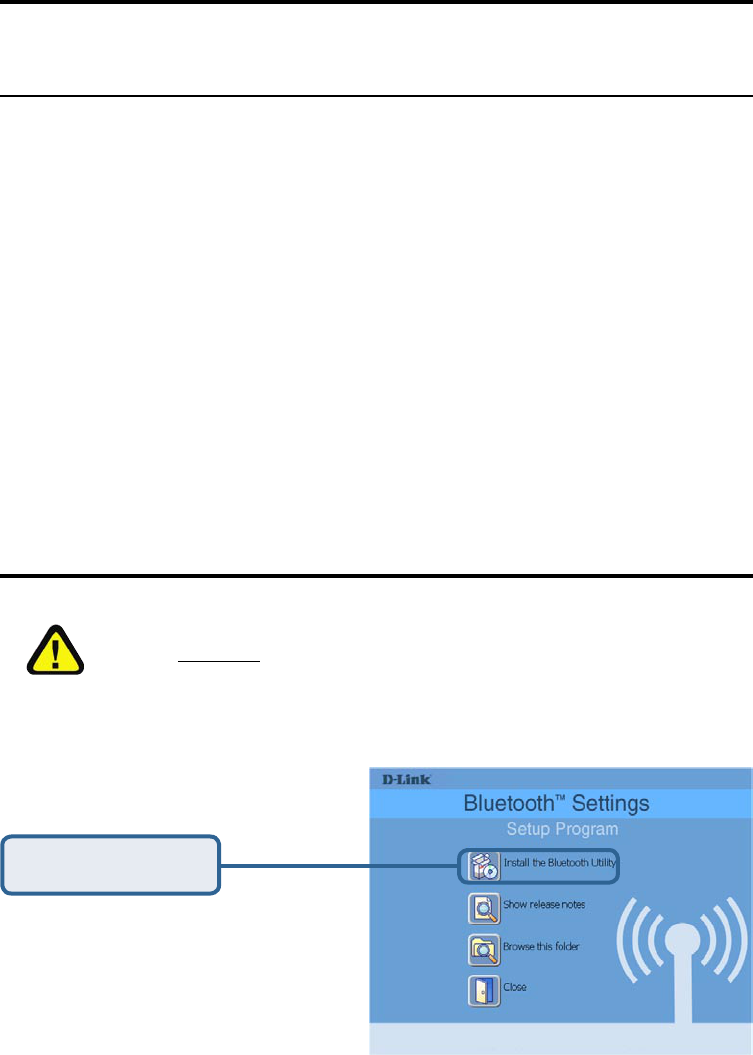
5
Installing the Bluetooth Software
Uninstalling a previous version of the Bluetooth
software:
If you are installing the Bluetooth software for the first time, please skip this
section.
Any previous versions of the Bluetooth software must be uninstalled before installing
an upgraded version.
Please uninstall the software by completing these steps:
1) Close any open programs and insert the Driver CD into your CD-ROM Drive.
2) The Autorun screen will appear. Click on Install Bluetooth Software.
3) The Welcome screen will indicate the previous version of BTW that is
currently installed. Click on the Next button to continue.
4) Click on the Remove button from the Remove the Program screen.
5) When the files have been removed, you will be presented with a screen
informing of its completion.
a. Click on the Finish button
b. Click on the Yes button when the pop-up dialog box appears on the
screen to reboot your PC.
You have now removed the previous version of the Bluetooth software.
Installing the Bluetooth Software
Install the driver and software located on the D-Link CD that came with your
purchase BEFORE installing the DBT-120 USB Bluetooth Adapter into your
computer.
Click Install Bluetooth
Software
Insert the D-Link PersonalAir DBT-120 Driver CD in the CD-ROM drive.
If this Autorun screen does not
automatically appear, click on Start >
Run, enter “D:\Autorun.exe” and click
OK. “D” represents the letter of your
CD-ROM drive.
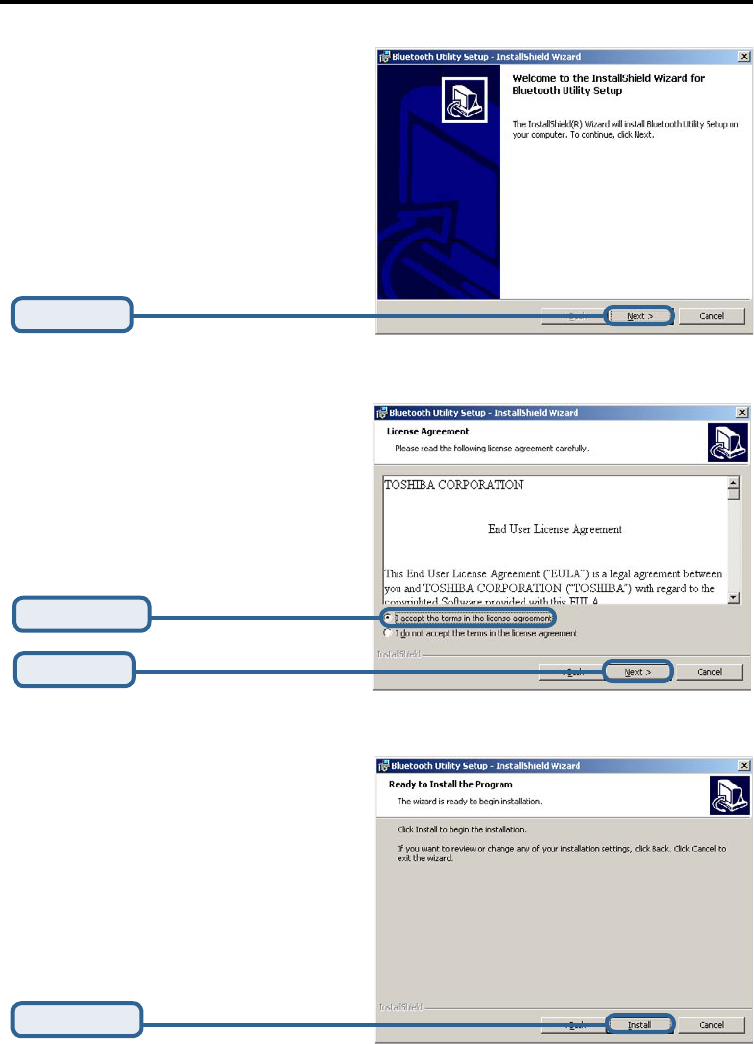
6
Click Next
Installing the Bluetooth Software
Click Next
Click Accept
Click Install
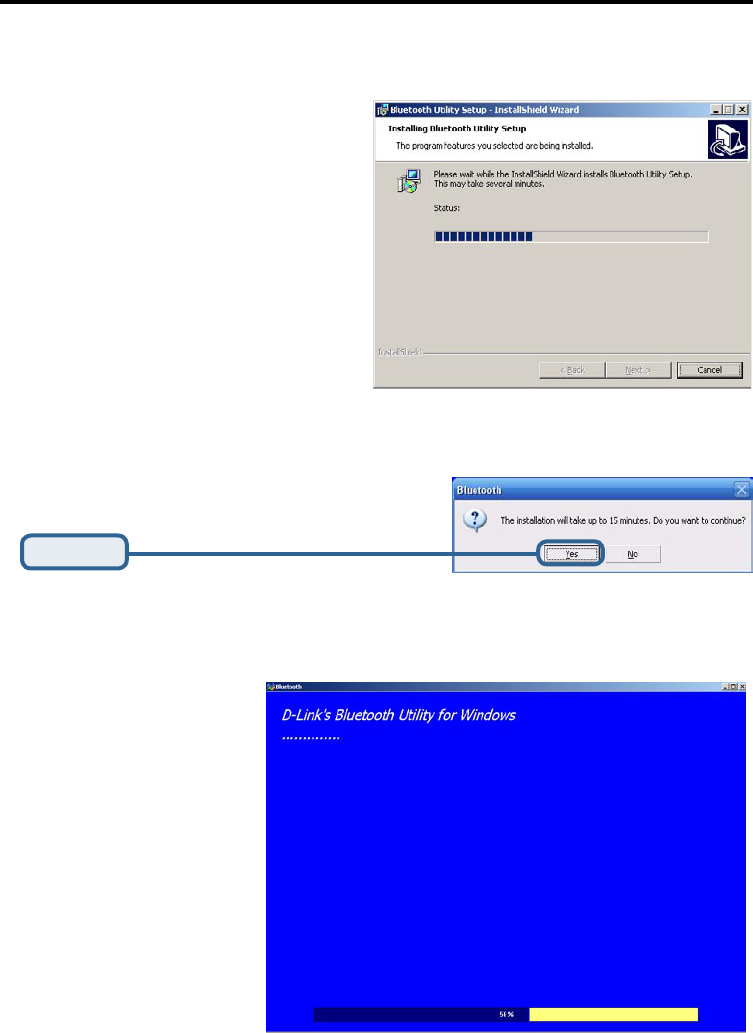
7
Installing the Bluetooth Software
Click Yes
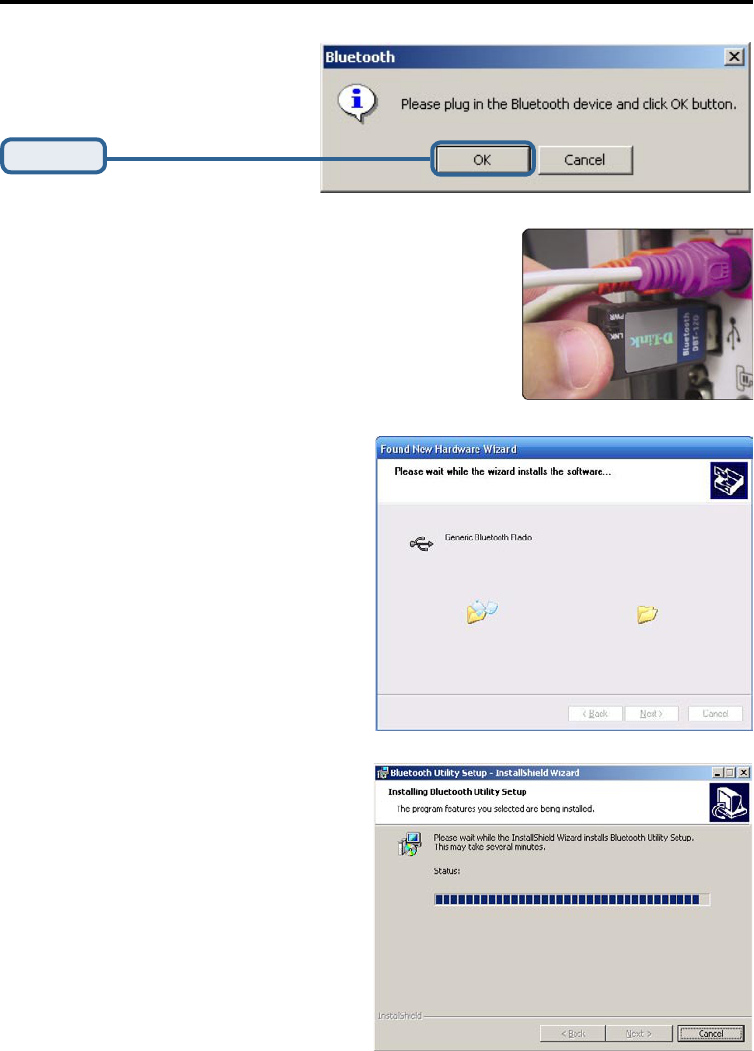
8
Installing the Bluetooth Software
When this screen appears,
connect the DBT-120 to an
available USB port on your USB
host adapter or USB hub.
Click OK
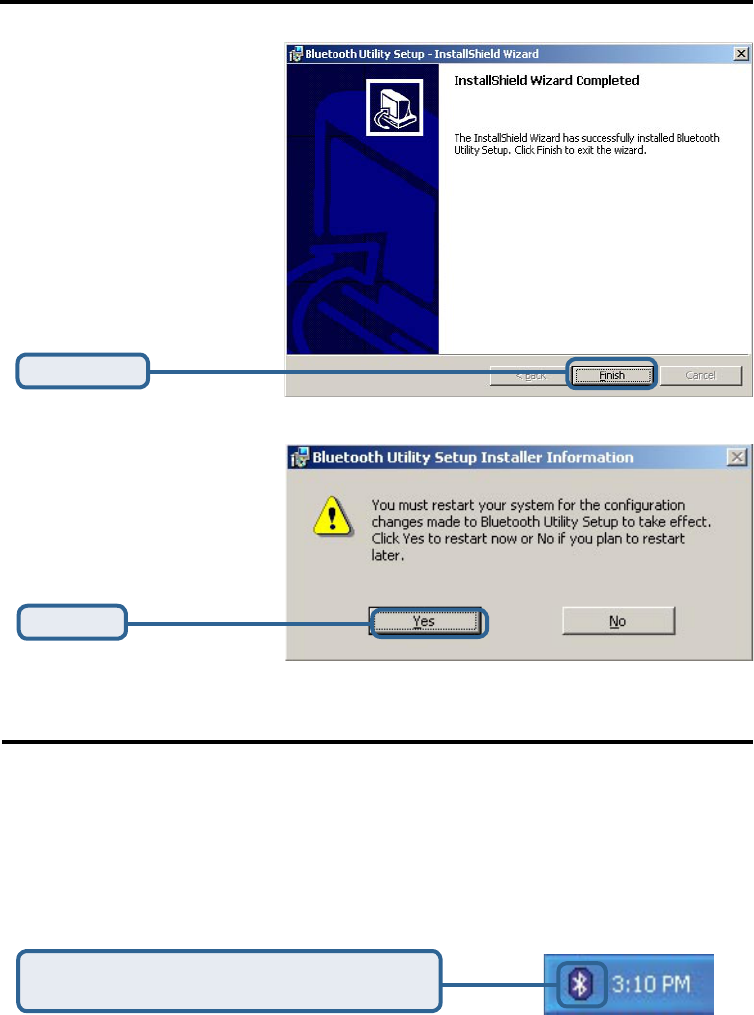
9
Installing the Bluetooth Software
After you have completed the driver and software installation and reboot your computer,
a Bluetooth icon will appear on your desktop and in the bottom right hand corner of your
desktop screen (systray). The Bluetooth icon gives you access to Add New Connection
Wizard, for configuring your Bluetooth settings.
Double-click the Bluetooth icon for access to
Add New Connection Wizard.
Using the Add New Connection Wizard
Click Finish
Click Yes
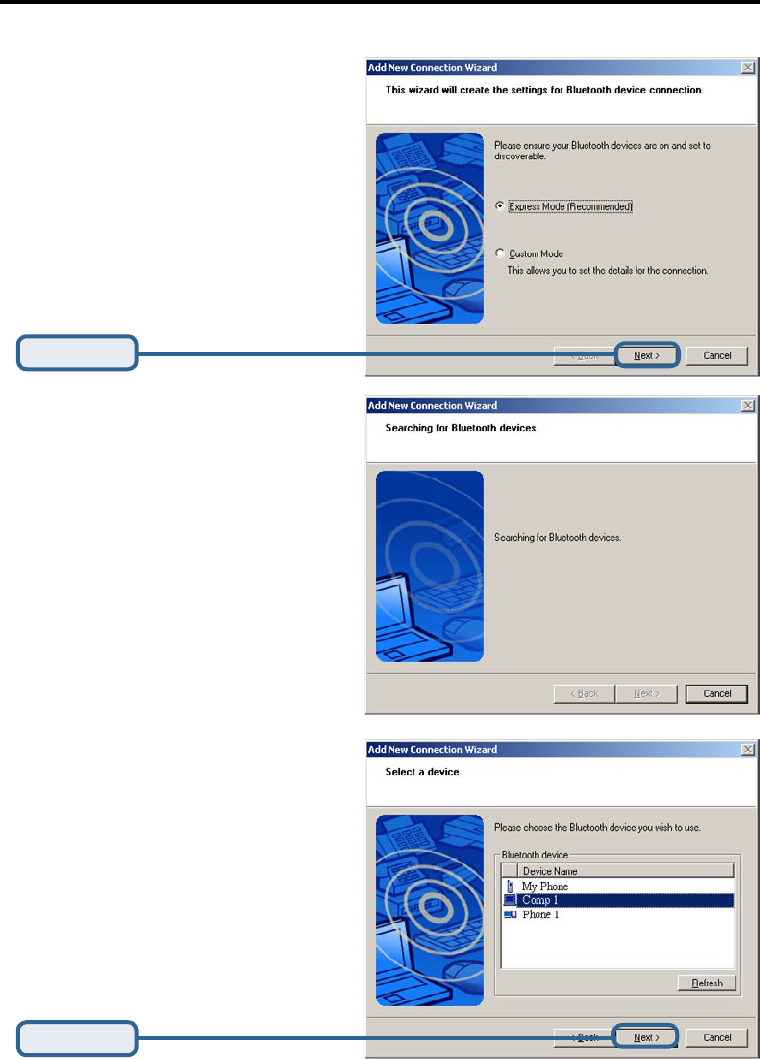
10
Using the Add New Connection Wizard
The Add New Connection Wizard
launches the first time that you double
click on the Bluetooth Icon.
Click Next
Click Next
Select your Bluetooth device and
click next.
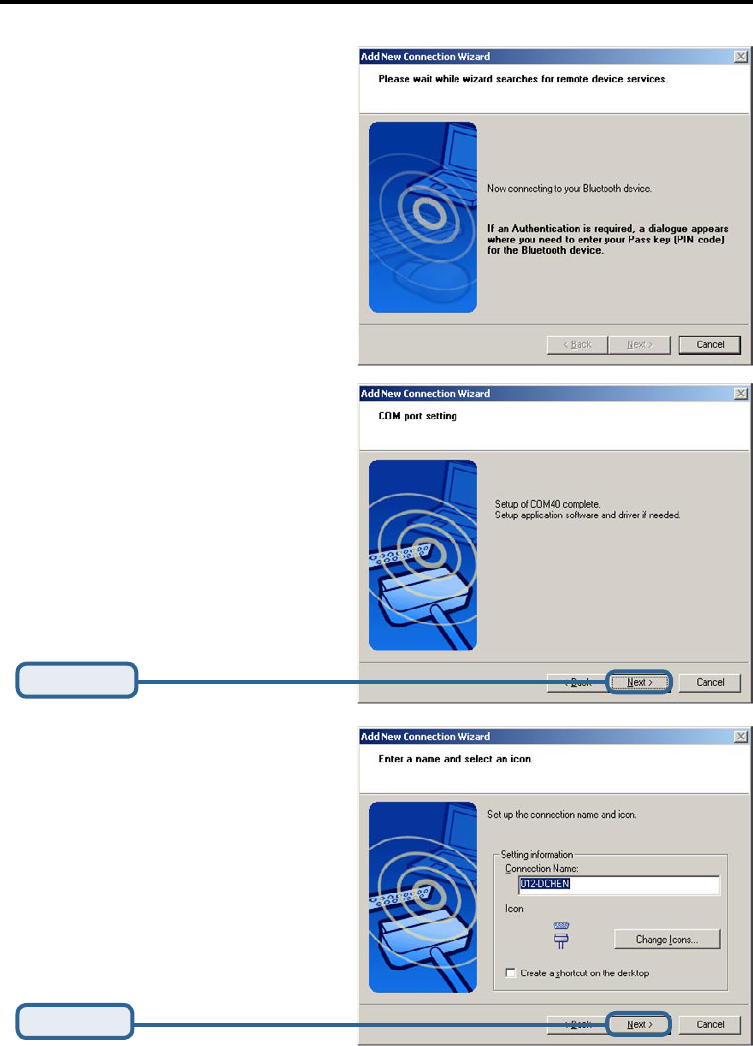
11
Using the Add New Connection Wizard
Click Next
Click Next
Enter a name for your connection and
click next.
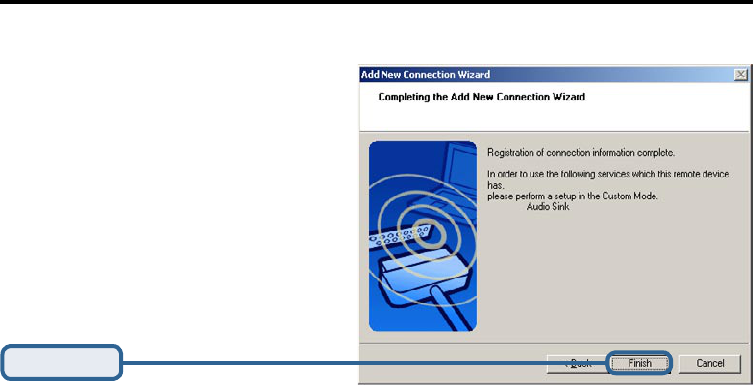
Using the Add New Connection Wizard
Click Finish
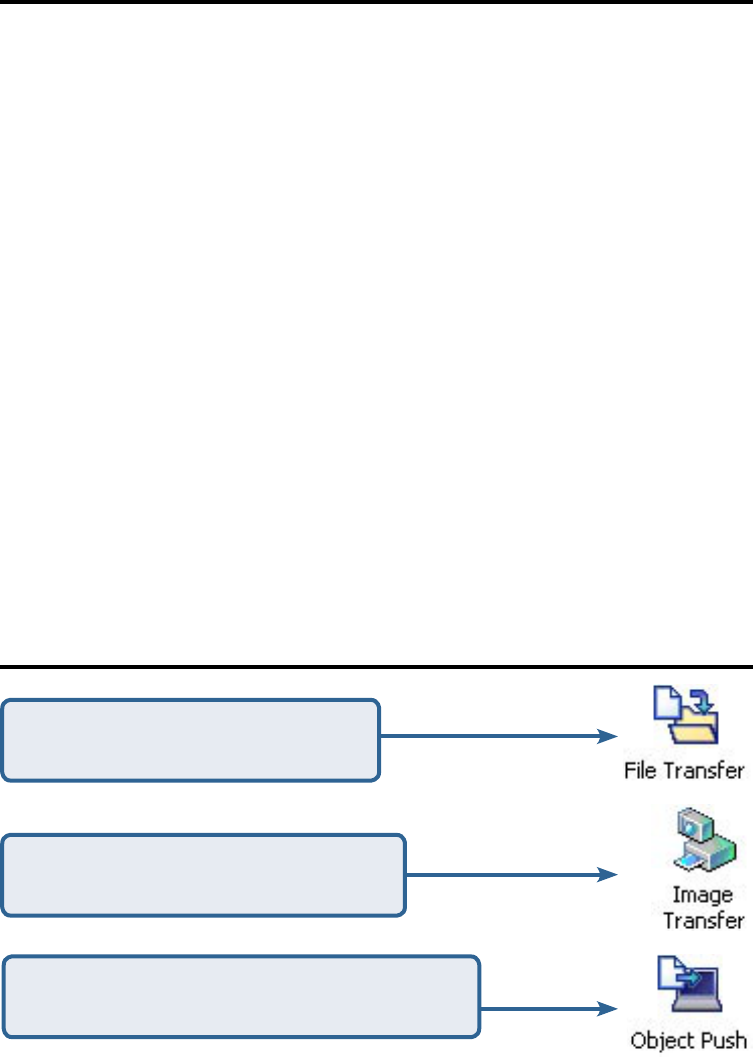
13
Introduction to the Bluetooth Software
Bluetooth Tray
The Bluetooth icon resides in the Windows system tray, which is normally located in
the lower-right corner of the screen. The Bluetooth icon provides fast access to most
Bluetooth operations.
From the Bluetooth tray you can:
· Access the Add New Connection Wizard. This wizard will help you:
• Configure how this computer accesses a service on another
Bluetooth device
• Locate remote Bluetooth devices
• Configure the way that this computer provides services to remote
Bluetooth devices
• Set the name and type of this Bluetooth device, e.g., “John’s PC”
and “Desktop”
· Start/Stop Bluetooth on this computer.
Bluetooth Information Exchanger
Bluetooth Information Exchanger is placed on the desktop.
• On the desktop, double-click the Bluetooth Information Exchange
icon
• Open Windows Explorer and select My Bluetooth Places in the
Folders
Location to place files for sharing
between Bluetooth devices.
Location to place images for sharing
between bluetooth devices.
Push files or services to Bluetooth devices
that support OPP (Object Push Profile).
Using Bluetooth Information Exchanger
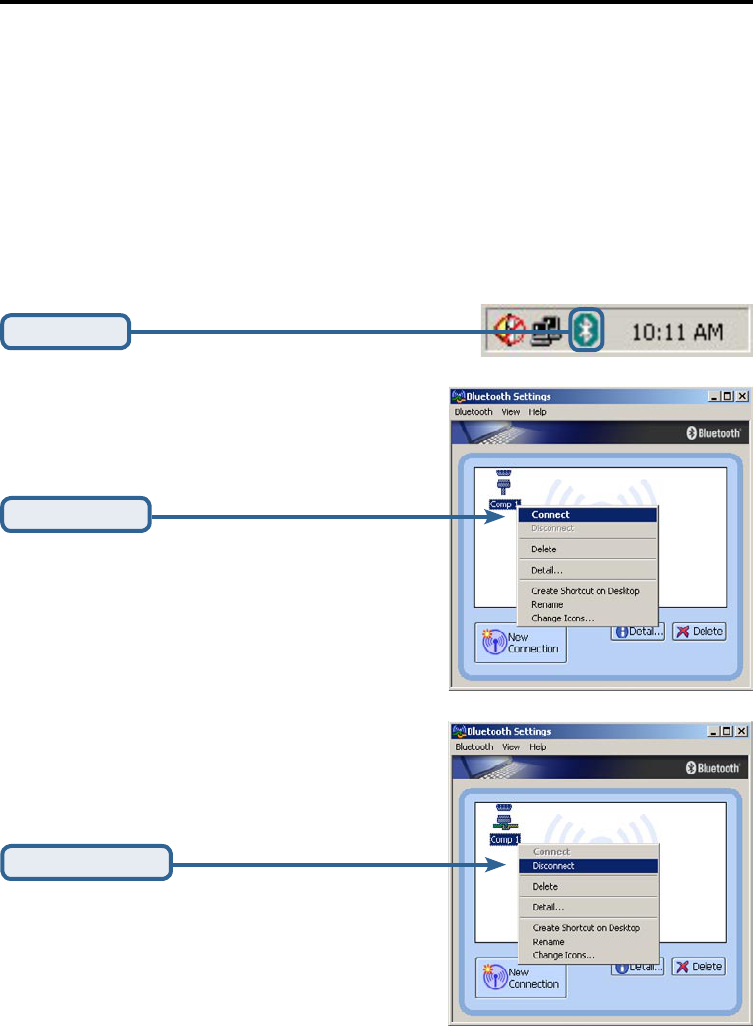
14
Bluetooth Software Basic Operations
Start or Stop Bluetooth
To start Bluetooth: In the Windows system tray, Double-click the Bluetooth
icon to Start the Bluetooth Manager. Right-click your Bluetooth device and
click on Connect. The Bluetooth icon is blue in color with a white insert when
Bluetooth is running but not connected. When connected successfully, the insert
will appear green.
To stop Bluetooth: In Bluetooth Manager right-click your Bluetooth device
and click on Disconnect. The Bluetooth icon is blue in color with a red insert
when Bluetooth is stopped.
Double-Click
Click Connect
Click Disconnect

15
Bluetooth Software Basic Operations
Create a Connection From the Bluetooth Icon in
the System Tray
In the Windows system tray, right-click the Bluetooth icon, select Add New
Connection. Choose the following options for your Bluetooth device.
• Use Express mode for a quick search of the Bluetooth device you
wish to use.
or
• Use Custom mode wish allows you to set the details for your
connection.
Create a Connection Using the Bluetooth Setup
Wizard
• From Bluetooth Manager, click on the New Connection icon.
• From the Windows system tray: right-click the Bluetooth icon and
select Add New Connection.
Follow the wizard’s on-screen instructions.
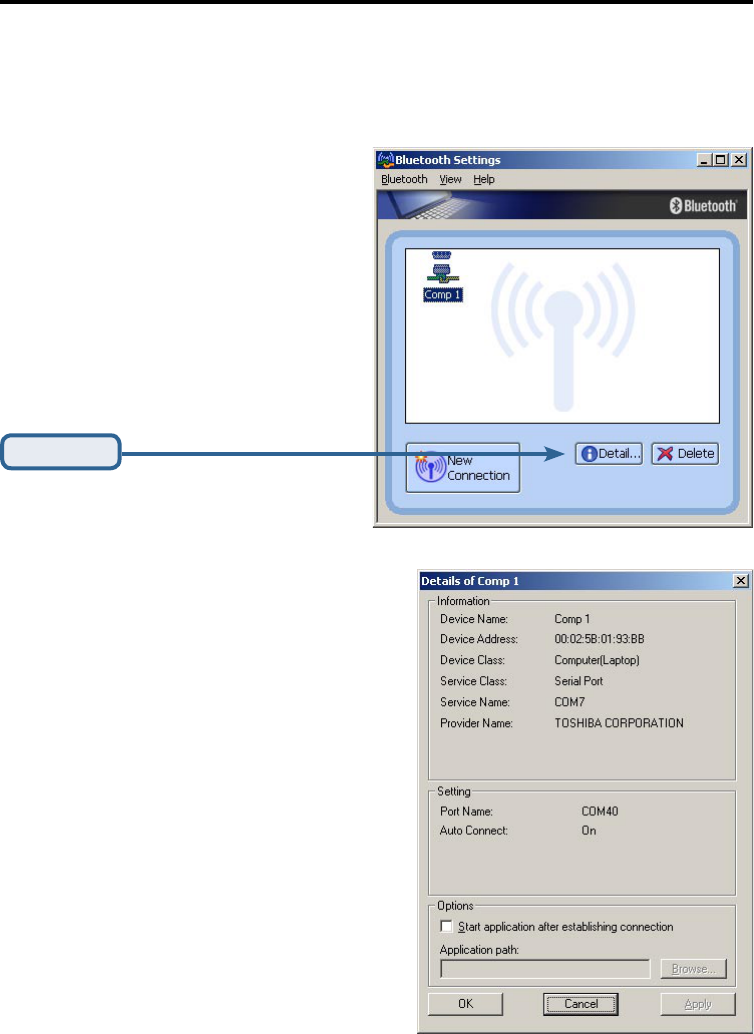
16
Bluetooth Software Basic Operations
View Connection Details Using Bluetooth Settings
• From Bluetooth settings click the Detail button to display your
connection details.
Click Detail
Click Cancel to close or Click Ok to
save any changes you made.
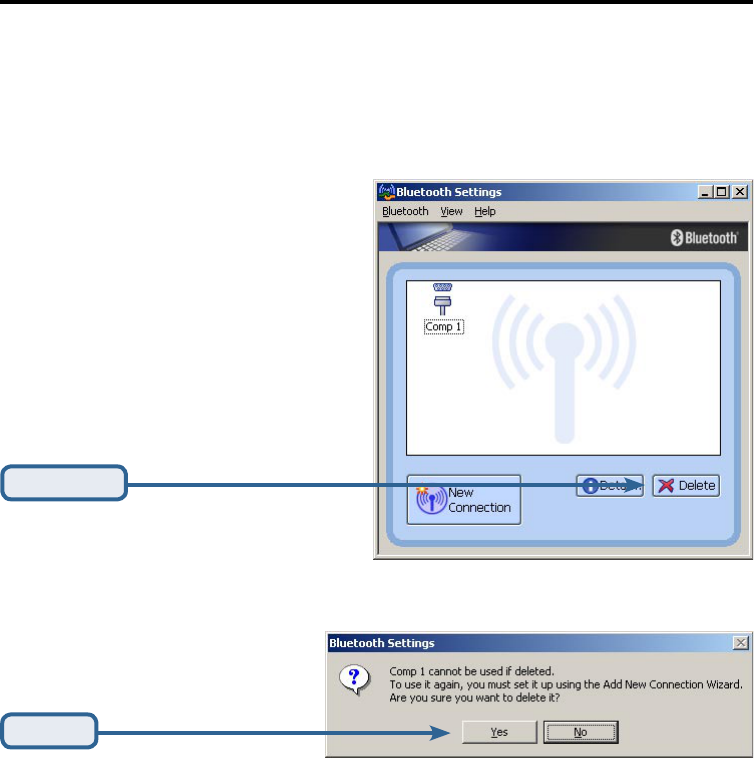
17
Bluetooth Software Basic Operations
Delete a Connection Using Bluetooth Settings
• To delete a connection from Bluetooth Settings, make sure your
connection is not active and click on the delete button.
Click Delete
Click Yes if you want to delete your
connection.
Click Yes

18
Subject to the terms and conditions set forth herein, D-Link Systems, Inc. (“D-Link”) provides this Limited
Warranty:
• Only to the person or entity that originally purchased the product from D-Link or its authorized reseller
or distributor, and
• Only for products purchased and delivered within the fifty states of the United States, the District of
Columbia, U.S. Possessions or Protectorates, U.S. Military Installations, or addresses with an APO or
FPO.
Limited Warranty: D-Link warrants that the hardware portion of the D-Link product described below
(“Hardware”) will be free from material defects in workmanship and materials under normal use from the
date of original retail purchase of the product, for the period set forth below (“Warranty Period”), except as
otherwise stated herein.
• Hardware (excluding power supplies and fans): One (1) year
• Power supplies and fans: One (1) year
• Spare parts and spare kits: Ninety (90) days
The customer's sole and exclusive remedy and the entire liability of D-Link and its suppliers under this Limited
Warranty will be, at D-Link’s option, to repair or replace the defective Hardware during the Warranty Period
at no charge to the original owner or to refund the actual purchase price paid. Any repair or replacement will
be rendered by D-Link at an Authorized D-Link Service Office. The replacement hardware need not be new
or have an identical make, model or part. D-Link may, at its option, replace the defective Hardware or any
part thereof with any reconditioned product that D-Link reasonably determines is substantially equivalent
(or superior) in all material respects to the defective Hardware. Repaired or replacement hardware will be
warranted for the remainder of the original Warranty Period or ninety (90) days, whichever is longer, and is
subject to the same limitations and exclusions. If a material defect is incapable of correction, or if D-Link
determines that it is not practical to repair or replace the defective Hardware, the actual price paid by the
original purchaser for the defective Hardware will be refunded by D-Link upon return to D-Link of the defective
Hardware. All Hardware or part thereof that is replaced by D-Link, or for which the purchase price is refunded,
shall become the property of D-Link upon replacement or refund.
Limited Software Warranty: D-Link warrants that the software portion of the product (“Software”) will
substantially conform to D-Link’s then current functional specifications for the Software, as set forth in the
applicable documentation, from the date of original retail purchase of the Software for a period of ninety (90)
days (“Software Warranty Period”), provided that the Software is properly installed on approved hardware and
operated as contemplated in its documentation. D-Link further warrants that, during the Software Warranty
Period, the magnetic media on which D-Link delivers the Software will be free of physical defects. The
customer’s sole and exclusive remedy and the entire liability of D-Link and its suppliers under this Limited
Warranty will be, at D-Link’s option, to replace the non-conforming Software (or defective media) with software
that substantially conforms to D-Link’s functional specifications for the Software or to refund the portion of
the actual purchase price paid that is attributable to the Software. Except as otherwise agreed by D-Link
in writing, the replacement Software is provided only to the original licensee, and is subject to the terms
and conditions of the license granted by D-Link for the Software. Replacement Software will be warranted
for the remainder of the original Warranty Period and is subject to the same limitations and exclusions. If
a material non-conformance is incapable of correction, or if D-Link determines in its sole discretion that it
is not practical to replace the non-conforming Software, the price paid by the original licensee for the non-
conforming Software will be refunded by D-Link; provided that the non-conforming Software (and all copies
thereof) is first returned to D-Link. The license granted respecting any Software for which a refund is given
automatically terminates.

19
Non-Applicability of Warranty: The Limited Warranty provided hereunder for Hardware and Software
portions of D-Link’s products will not be applied to and does not cover any refurbished product and any product
purchased through the inventory clearance or liquidation sale or other sales in which D-Link, the sellers, or the
liquidators expressly disclaim their warranty obligation pertaining to the product and in that case, the product
is being sold “As-Is” without any warranty whatsoever including, without limitation, the Limited Warranty as
described herein, notwithstanding anything stated herein to the contrary.
Submitting A Claim: The customer shall return the product to the original purchase point based on its return
policy. In case the return policy period has expired and the product is within warranty, the customer shall
submit a claim to D-Link as outlined below:
• The customer must submit with the product as part of the claim a written description of the Hardware
defect or Software nonconformance in sufficient detail to allow D-Link to confirm the same, along with
proof of purchase of the product (such as a copy of the dated purchase invoice for the product) if the
product is not registered.
• The customer must obtain a Case ID Number from D-Link Technical Support at 1-877-453-5465, who
will attempt to assist the customer in resolving any suspected defects with the product. If the product
is considered defective, the customer must obtain a Return Material Authorization (“RMA”) number by
completing the RMA form and entering the assigned Case ID Number at https://rma.dlink.com/.
• After an RMA number is issued, the defective product must be packaged securely in the original or other
suitable shipping package to ensure that it will not be damaged in transit, and the RMA number must be
prominently marked on the outside of the package. Do not include any manuals or accessories in the
shipping package. D-Link will only replace the defective portion of the product and will not ship back
any accessories.
• The customer is responsible for all in-bound shipping charges to D-Link. No Cash on Delivery (“COD”) is
allowed. Products sent COD will either be rejected by D-Link or become the property of D-Link. Products
shall be fully insured by the customer and shipped to D-Link Systems, Inc., 17595 Mt. Herrmann,
Fountain Valley, CA 92708. D-Link will not be held responsible for any packages that are lost in transit
to D-Link. The repaired or replaced packages will be shipped to the customer via UPS Ground or any
common carrier selected by D-Link. Return shipping charges shall be prepaid by D-Link if you use an
address in the United States, otherwise we will ship the product to you freight collect. Expedited shipping
is available upon request and provided shipping charges are prepaid by the customer.
D-Link may reject or return any product that is not packaged and shipped in strict compliance with the
foregoing requirements, or for which an RMA number is not visible from the outside of the package. The
product owner agrees to pay D-Link’s reasonable handling and return shipping charges for any product that
is not packaged and shipped in accordance with the foregoing requirements, or that is determined by D-Link
not to be defective or non-conforming.
What Is Not Covered: The Limited Warranty provided herein by D-Link does not cover: Products that, in
D-Link’s judgment, have been subjected to abuse, accident, alteration, modification, tampering, negligence,
misuse, faulty installation, lack of reasonable care, repair or service in any way that is not contemplated
in the documentation for the product, or if the model or serial number has been altered, tampered with,
defaced or removed; Initial installation, installation and removal of the product for repair, and shipping
costs; Operational adjustments covered in the operating manual for the product, and normal maintenance;
Damage that occurs in shipment, due to act of God, failures due to power surge, and cosmetic damage;
Any hardware, software, firmware or other products or services provided by anyone other than D-Link; and
Products that have been purchased from inventory clearance or liquidation sales or other sales in which
D-Link, the sellers, or the liquidators expressly disclaim their warranty obligation pertaining to the product.
While necessary maintenance or repairs on your Product can be performed by any company, we recommend
that you use only an Authorized D-Link Service Office. Improper or incorrectly performed maintenance or
repair voids this Limited Warranty.
Disclaimer of Other Warranties: EXCEPT FOR THE LIMITED WARRANTY SPECIFIED HEREIN, THE
PRODUCT IS PROVIDED “AS-IS” WITHOUT ANY WARRANTY OF ANY KIND WHATSOEVER INCLUDING,
WITHOUT LIMITATION, ANY WARRANTY OF MERCHANTABILITY, FITNESS FOR A PARTICULAR
PURPOSE AND NON-INFRINGEMENT. IF ANY IMPLIED WARRANTY CANNOT BE DISCLAIMED IN ANY
TERRITORY WHERE A PRODUCT IS SOLD, THE DURATION OF SUCH IMPLIED WARRANTY SHALL BE
LIMITED TO THE DURATION OF THE APPLICABLE WARRANTY PERIOD SET FORTH ABOVE. EXCEPT
AS EXPRESSLY COVERED UNDER THE LIMITED WARRANTY PROVIDED HEREIN, THE ENTIRE RISK
AS TO THE QUALITY, SELECTION AND PERFORMANCE OF THE PRODUCT IS WITH THE PURCHASER
OF THE PRODUCT.
20
Limitation of Liability: TO THE MAXIMUM EXTENT PERMITTED BY LAW, D-LINK IS NOT LIABLE UNDER
ANY CONTRACT, NEGLIGENCE, STRICT LIABILITY OR OTHER LEGAL OR EQUITABLE THEORY FOR ANY
LOSS OF USE OF THE PRODUCT, INCONVENIENCE OR DAMAGES OF ANY CHARACTER, WHETHER
DIRECT, SPECIAL, INCIDENTAL OR CONSEQUENTIAL (INCLUDING, BUT NOT LIMITED TO, DAMAGES
FOR LOSS OF GOODWILL, LOSS OF REVENUE OR PROFIT, WORK STOPPAGE, COMPUTER FAILURE
OR MALFUNCTION, FAILURE OF OTHER EQUIPMENT OR COMPUTER PROGRAMS TO WHICH D-LINK’S
PRODUCT IS CONNECTED WITH, LOSS OF INFORMATION OR DATA CONTAINED IN, STORED ON, OR
INTEGRATED WITH ANY PRODUCT RETURNED TO D-LINK FOR WARRANTY SERVICE) RESULTING
FROM THE USE OF THE PRODUCT, RELATING TO WARRANTY SERVICE, OR ARISING OUT OF ANY
BREACH OF THIS LIMITED WARRANTY, EVEN IF D-LINK HAS BEEN ADVISED OF THE POSSIBILITY OF
SUCH DAMAGES. THE SOLE REMEDY FOR A BREACH OF THE FOREGOING LIMITED WARRANTY IS
REPAIR, REPLACEMENT OR REFUND OF THE DEFECTIVE OR NON-CONFORMING PRODUCT. THE
MAXIMUM LIABILITY OF D-LINK UNDER THIS WARRANTY IS LIMITED TO THE PURCHASE PRICE OF
THE PRODUCT COVERED BY THE WARRANTY. THE FOREGOING EXPRESS WRITTEN WARRANTIES
AND REMEDIES ARE EXCLUSIVE AND ARE IN LIEU OF ANY OTHER WARRANTIES OR REMEDIES,
EXPRESS, IMPLIED OR STATUTORY.
Governing Law: This Limited Warranty shall be governed by the laws of the State of California. Some
states do not allow exclusion or limitation of incidental or consequential damages, or limitations on how long
an implied warranty lasts, so the foregoing limitations and exclusions may not apply. This Limited Warranty
provides specific legal rights and you may also have other rights which vary from state to state.
Trademarks: D-Link is a registered trademark of D-Link Systems, Inc. Other trademarks or registered
trademarks are the property of their respective owners.
Copyright Statement: No part of this publication or documentation accompanying this product may be
reproduced in any form or by any means or used to make any derivative such as translation, transformation,
or adaptation without permission from D-Link Corporation/D-Link Systems, Inc., as stipulated by the United
States Copyright Act of 1976 and any amendments thereto. Contents are subject to change without prior
notice. Copyright 2005 by D-Link Corporation/D-Link Systems, Inc. All rights reserved.
For detailed warranty information applicable to products purchased outside the United
States, please contact the corresponding local D-Link office.
Federal Communications Commission (FCC) Statement
15.21
You are cautioned that changes or modifications not expressly approved by the part
responsible for compliance could void the user’s authority to operate the equipment.
15.105(b)
This equipment has been tested and found to comply with the limits for a Class B
digital device, pursuant to part 15 of the FCC rules. These limits are designed to
provide reasonable protection against harmful interference in a residential installation.
This equipment generates, uses and can radiate radio frequency energy and, if not
installed and used in accordance with the instructions, may cause harmful interference
to radio communications. However, there is no guarantee that interference will not
occur in a particular installation. If this equipment does cause harmful interference to
radio or television reception, which can be determined by turning the equipment off
and on, the user is encouraged to try to correct the interference by one or more of the
following measures:
-Reorient or relocate the receiving antenna.
-Increase the separation between the equipment and receiver.
-Connect the equipment into an outlet on a circuit different from that to which the
receiver is connected.
-Consult the dealer or an experienced radio/TV technician for help.
You are cautioned that changes or modifications not expressly approved by the party
responsible for compliance could void your authority to operate the equipment.
FCC RF Radiation Exposure Statement:
This equipment complies with FCC radiation exposure limits set forth for an
uncontrolled environment. End users must follow the specific operating instructions
for satisfying RF exposure compliance. This transmitter must not be co-located or
operating in conjunction with any other antenna or transmitter.
Notice: Any changes or modification not expressly approved by the party responsible
could void the user's authority to operate the device.
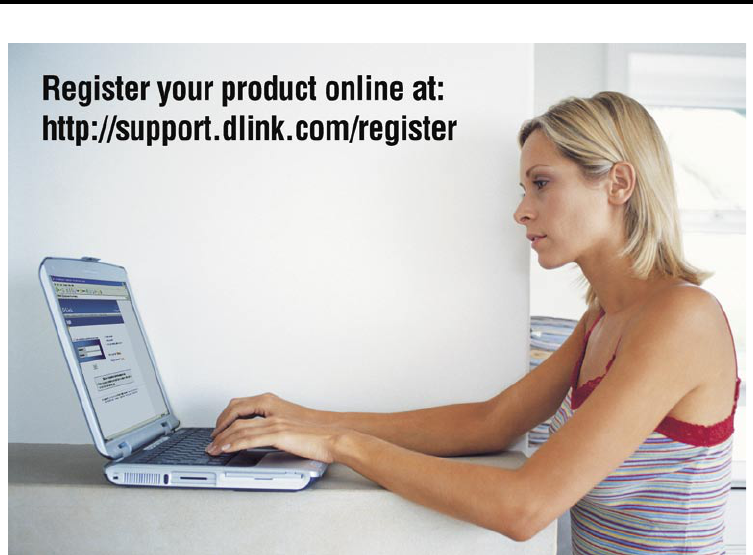
21
11/03/05
Registration
Product registration is entirely voluntary and failure to complete or return the form will
not diminish your warranty rights.