D Link DBT122A1 USB BLUETOOTH ADAPTER User Manual USERS MANUAL
D Link Corporation USB BLUETOOTH ADAPTER USERS MANUAL
D Link >
USERS MANUAL
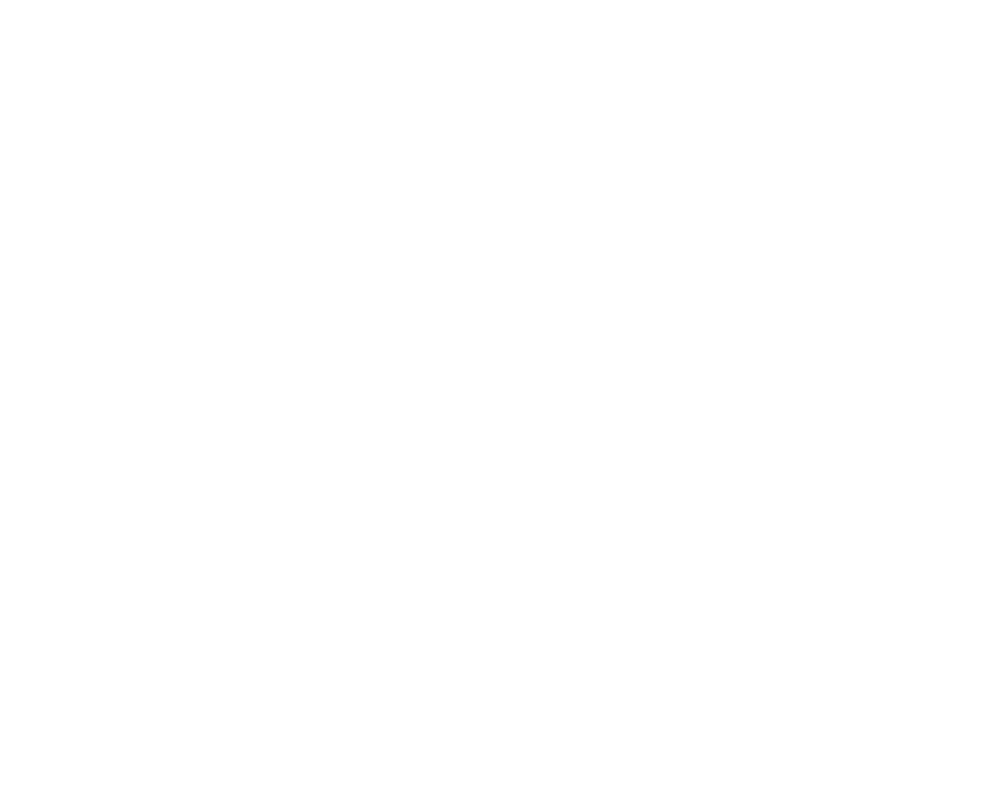
1
a. English................................................................................................................... 2
b. French.................................................................................................................... 7
c. German................................................................................................................ 12
d. Italian................................................................................................................... 17
e. Japanese............................................................................................................ 22
f. Spain....................................................................................................................... 27
g. Simplified Chinese.................................................................................... 32
h. Traditional Chinese................................................................................. 37
USER GUIDE
FCC Statement
The changes or modifications not expressly approved by the party responsible for compliance could void the
user’s authority to operate the equipment.
User Information
This device complies with part 15 of FCC Rules. Operation is subject to the following two conditions:
(1)This device may not cause harmful interference, and
(2)This device must accept any interference received, including interference that may cause undesired operation.
NOTE
This equipment has been tested and found to comply with the limits for a Class B digital device, pursuant to Part
15 of the FCC Rules. These limits are designed to provide reasonable protection against harmful interference in a
residential installation. This equipment generates, uses and can radiated radio frequency energy and, if not
installed and used in accordance with the instructions, may cause harmful interference to radio communications.
However, there is no guarantee that interference will not occur in a particular installation If this equipment does
cause harmful interference to radio or television reception, which can be determined by turning the equipment off
and on, the user is encouraged to try to correct the interference by one or more of the following measures:
-Reorient or relocate the receiving antenna.
-Increase the separation between the equipment and receiver.
-Connect the equipment into an outlet on a circuit different from that to which the receiver is connected.
-Consult the dealer or an experienced radio/TV technician for help.
To comply with FCC RF exposure requirement, this device and its antenna must be co-located or operating in the
conjunction with any other antenna or transmitter.
FCC ID: KA2DBT122A1
The Bluetooth word mark and logos are owned by the Bluetooth SIG, Inc.. Other trademarks and trade names are
those of their respective owners.
Bluetooth ID:
Rev.: 0.8
Date: 2004/11/1
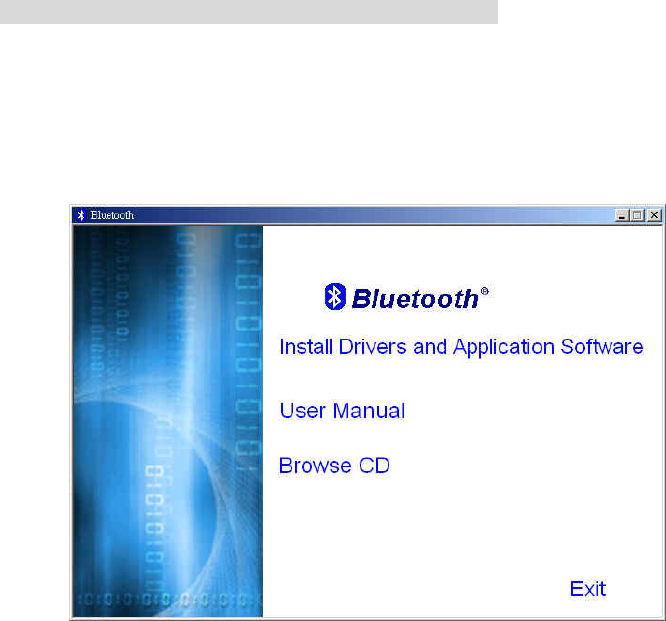
2
a. English
1.Bluetooth software installation and basic operations
USB Adapter Installation
1. Windows Bluetooth Software Installation
NOTE: Please install the USB Bluetooth software before inserting the USB adapter!
• Place the installation CD-ROM into the pc, the setup should start automatically. If the
setup does not start please go to Windows Explorer, locate the CD-ROM and run
‘autorun.exe’.
• Choose ‘Install Drivers and Application Software’.
• The InstallShield Wizard will start.
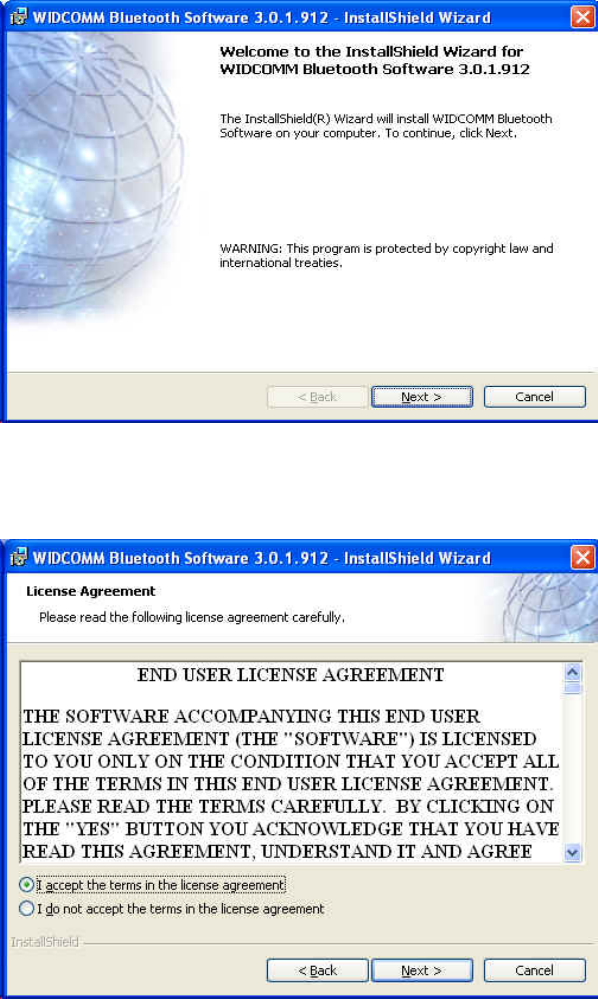
3
• On the Welcome screen click Next to continue.
• Read the License Agreement and select ‘I accept the terms in the license
agreement’. Click Next.
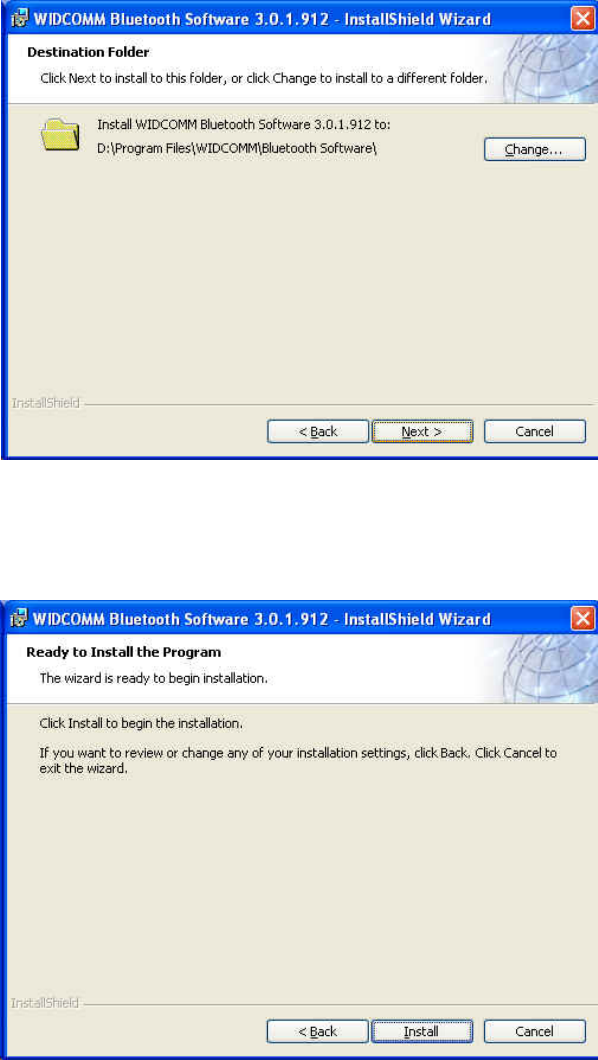
4
• Click Next to accept the default destination folder, click Change to browse to a new
destination folder for the Bluetooth software.
• Click Install to begin the installation of the bluetooth software.
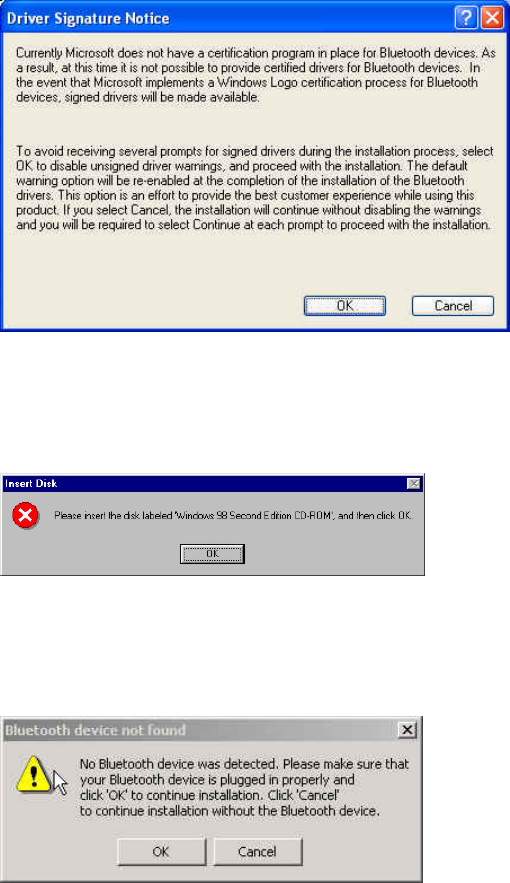
5
• For Windows 2000/XP users, a "Driver Signature Notice" window appears, please
click the "OK" button.
• For Windows 98 users, a window appears which asks you to insert the Windows 98
CD-Rom. Insert the original Windows 98 CD Rom and click “OK”.
• The "Bluetooth device not found" window appears. Insert the USB Bluetooth
adapter in the USB port. Click "OK".
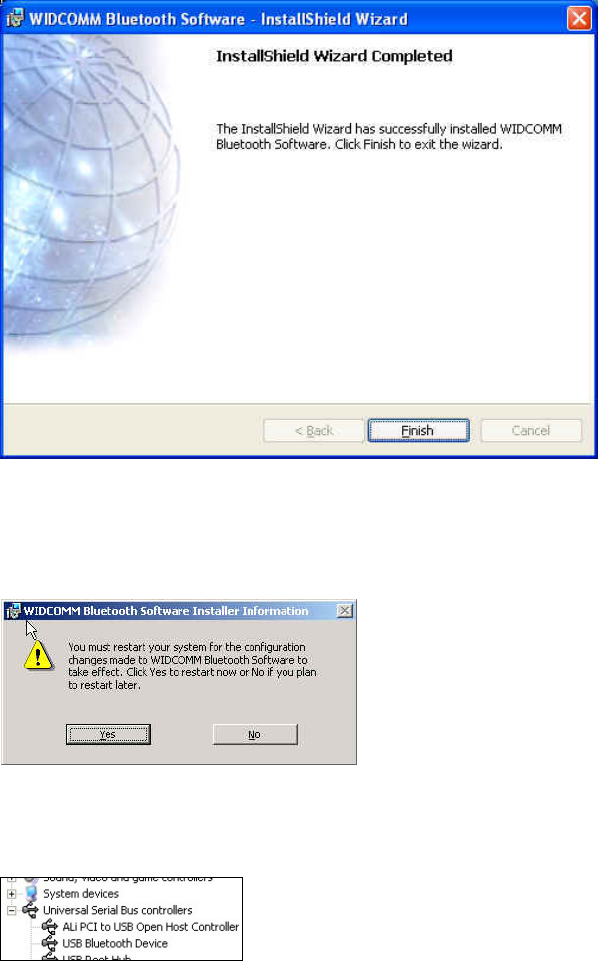
6
• Click Finish to complete the bluetooth software installation.
• Click ‘Yes’ to restart the computer and complete the installation.
• Click start/(settings)/controlpanel/system/devicemanager. Check under 'Universal
Serial Bus controllers' that a 'USB Bluetooth Device' is installed.
• If the information is not present please unplug the adapter, now plug in the adapter to
initiate the driver.
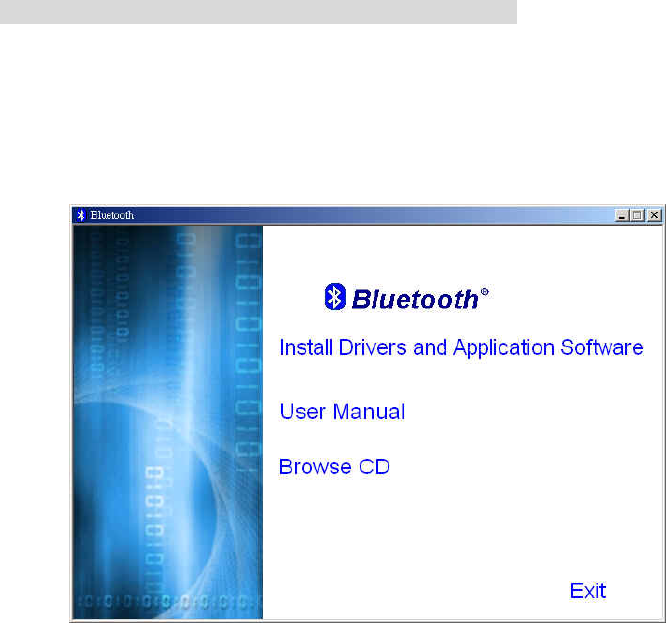
7
b. French
1.Installation du logiciel Bluetooth et opérations de base
Installation de l’Adaptateur USB
1. Installation du Logiciel Windows Bluetooth
REMARQUE: Veuillez installer le logiciel Bluetooth USB avant de connecter l’adaptateur USB!
• Placez le CD-ROM d’installation dans le PC, l’installation devrait démarrer
automatiquement. Si l’installation ne démarre pas, avec l’Explorateur de Windows
parcourez le CD-ROM et lancez "autorun.exe".
• Choisissez "Install Drivers and Application Software".
• L’Assistant d’Installation va démarrer.
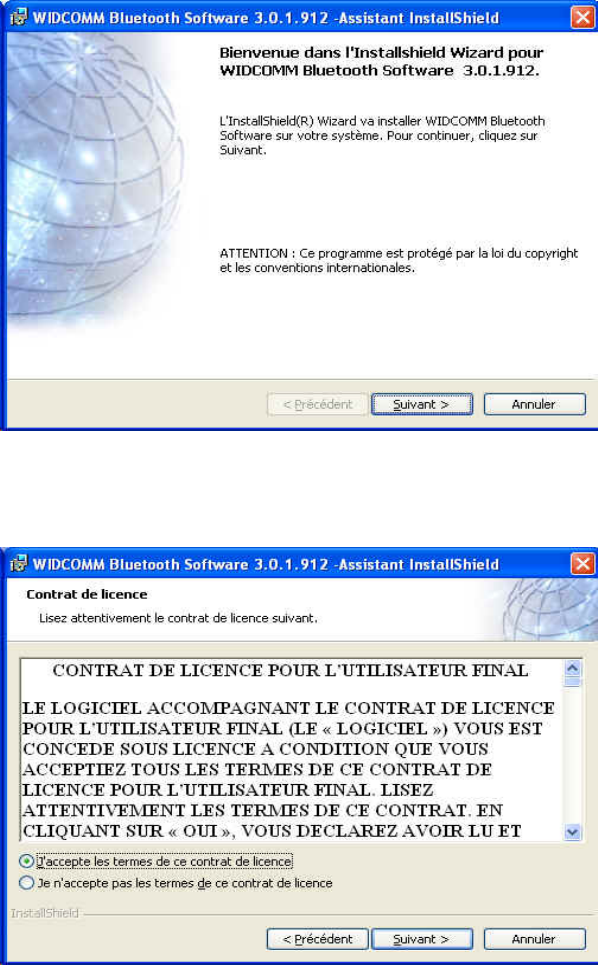
8
• Sur l’écran, cliquez sur "Suivant" pour continuer.
• Lisez le Contrat de Licence et sélectionnez "J'accepte les termes de ce contrat de
licence". Cliquez sur "Suivant".

9
• Cliquez sur "Suivant" pour accepter le dossier de destination par défaut, ou cliquez
sur "Modifier…" pour aller à un nouveau dossier de destination pour le logiciel
Bluetooth.
• Cliquez sur "Installer" pour lancer l’installation du logiciel Bluetooth.
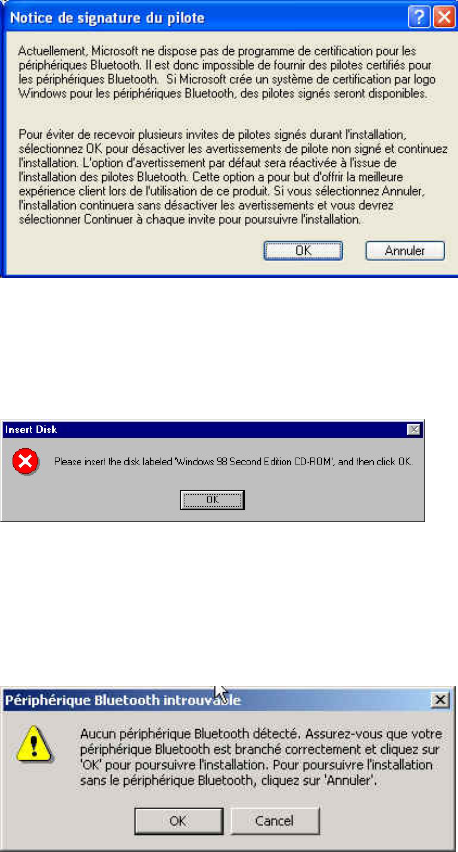
10
• Pour les utilisateurs de Windows 2000/XP, la fenêtre "Notice de signature du
pilote" apparaît, cliquez sur le bouton "OK".
• Pour les utilisateurs de Windows 98, une fenêtre apparaît vous invitant à insérer le
CD-ROM de Windows 98. Insérez le CD-ROM original de Windows 98 et cliquez sur
"OK".
• La fenêtre "Périphérique Bluetooth introuvable" apparaît. Connectez
l’adaptateur Bluetooth USB au port USB. Cliquez sur "OK".
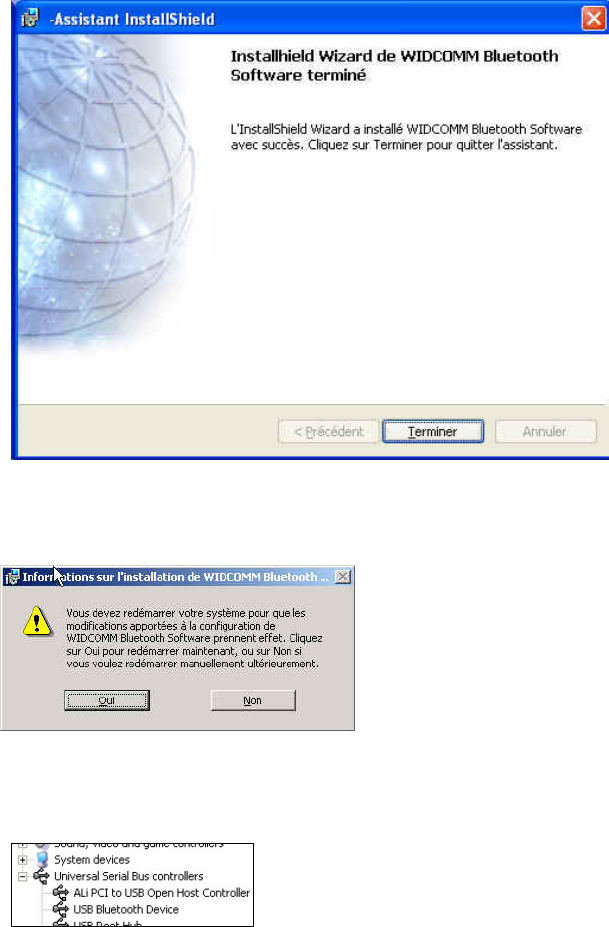
11
• Cliquez sur "Terminer" pour terminer l’installation du logiciel bluetooth.
• Cliquez sur "Oui" pour redémarrer l’ordinateur et terminer l’installation.
• Cliquez sur démarrer/(paramètres)/panneau de configuration/système/gestionnaire
de périphériques. Vérifiez dans 'Contrôleur de Bus USB' qu’un 'Périphérique Bluetooth
USB' est installé.
• Si l’information n’est pas présente, débranchez l’adaptateur. Puis, rebranchez
l’adaptateur pour initialiser le pilote.
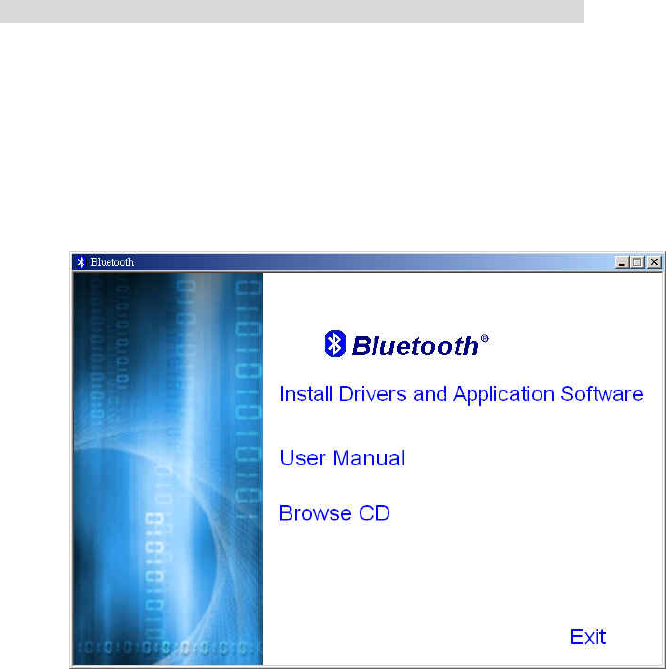
12
c. German
1. Installation der Bluetooth-Software und erste Schritte
Installation der USB-Adapter
1. Installation der Bluetooth-Software bei Windows
HINWEIS: Installieren Sie die USB-Bluetooth-Software, bevor Sie den USB-Adapter
anschließen!
• Legen Sie die Installations-CD in das CD-ROM-Laufwerk ei. Das Setup-Programm
wird dann automatisch gestartet. Sollte das Programm nicht gestartet werden,
wechseln Sie im Windows Explorer in das Verzeichnis der CD-ROM und starten die
Datei "autorun.exe" manuell.
• Wählen Sie "Install Drivers and Application Software".
• Der InstallShield-Assistent wird gestartet.
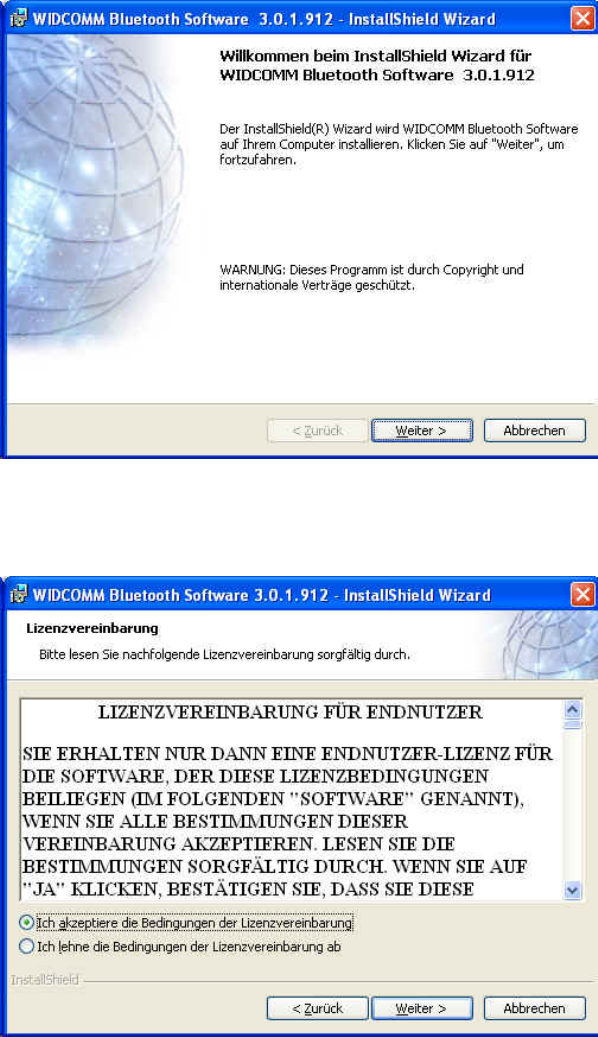
13
• Klicken Sie zum Fortfahren auf "Weiter".
• Lesen Sie sich die Lizenzvereinbarung durch und wählen "Ich akzeptiere die
Bedingungen der Lizenzvereinbarung". Klicken Sie auf "Weiter".
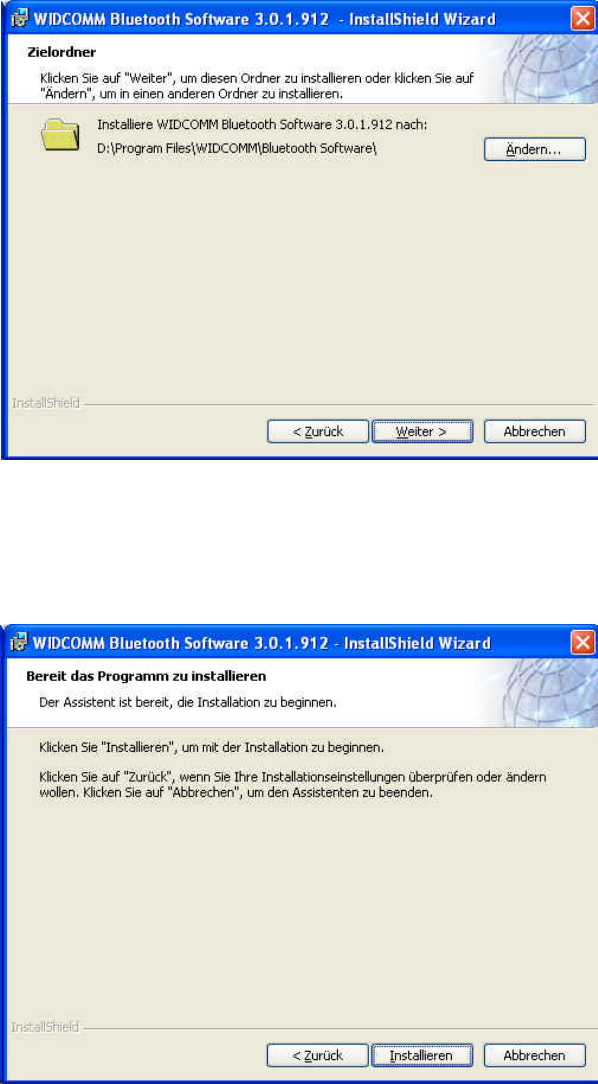
14
• Klicken Sie auf "Weiter", um den angegebenen Zielordner zu übernehmen. Wenn
Sie "Ändern..." wählen, können Sie einen neuen Zielordner für die
Bluetooth-Software festlegen.
• Klicken Sie auf "Installieren", um die Installation der Bluetooth-Software zu
starten.
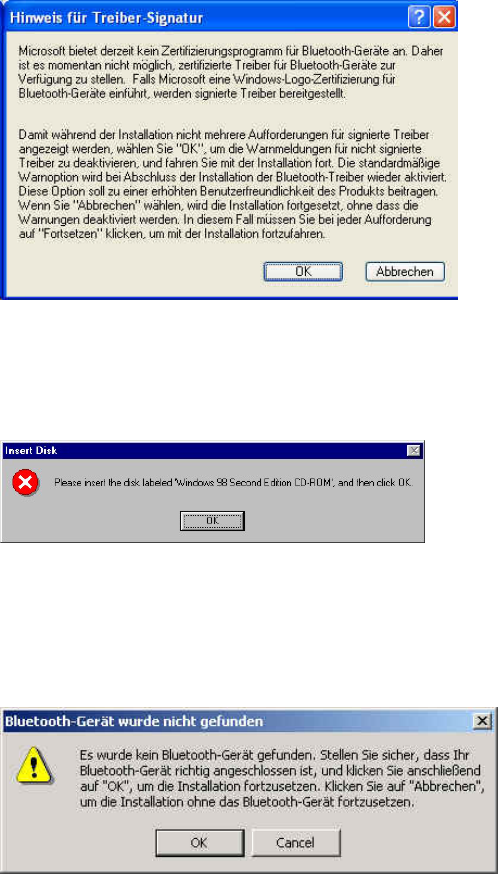
15
• Wenn Sie mit Windows 2000/XP arbeiten, erscheint eine Meldung "Hinweis für
Treiber-Signatur". Klicken Sie auf "OK".
• Wenn Sie mit Windows 98 arbeiten, werden Sie aufgefordert, die Windows-98-CD
einzulegen. Legen Sie die Original-CD mit dem Betriebssystem Windows 98 ein und
klicken auf "OK".
• Das Fenster "Bluetooth-Gerät Wurde nicht gefunden" erscheint. Schließen Sie
den USB-Bluetooth-Adapter an den USB-Anschluss an und klicken auf "OK".
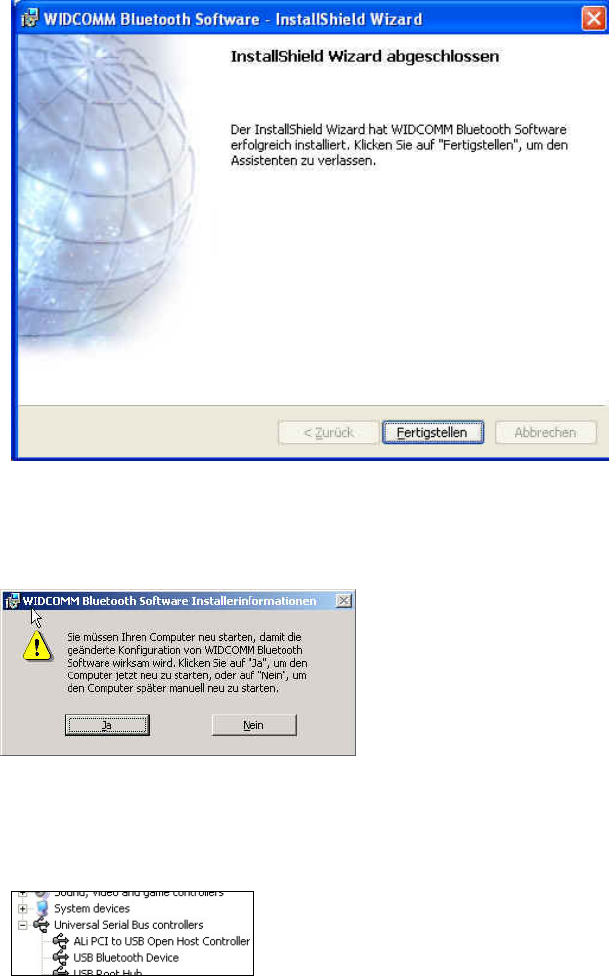
16
• Klicken Sie auf "Fertigstellen", um die Installation der Bluetooth-Software fertig zu
stellen.
• Klicken Sie auf "Ja", um den Computer neu zu starten und die Installation
abzuschließen.
• Klicken Sie auf Start/(Einstellungen)/Systemsteuerung/System/Geräte-Manager.
Überprüfen Sie bei 'USB-Controller', ob ein 'USB-Bluetooth-Gerät' installiert ist.
• Ist das nicht der Fall, trennen Sie den Adapter wieder ab. Schließen Sie ihn nun
wieder an, um den Treiber zu initiieren.
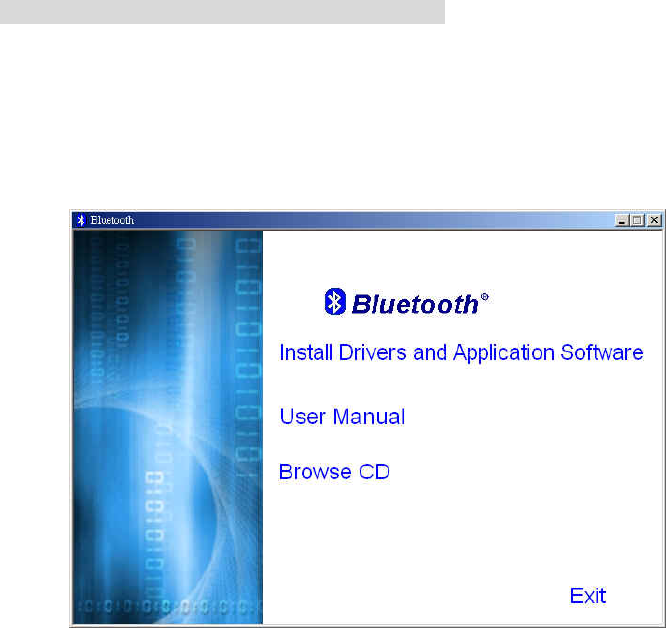
17
d. Italian
1.Installazione del software Bluetooth e operazioni preliminari
Installazione adattatore
1. Installazione del software Bluetooth
NOTA Installare il software USB Bluetooth prima di inserire l’adattatore USB!
• Inserire il CD-ROM di installazione nel PC, la procedura di setup dovrebbe venire
avviata automaticamente. Se la procedura di setup non si avvia automaticamente
aprire Windows Explorer individuare il CD-ROM e eseguire "autorun.exe".
• Selezionare "Install Drivers and Application Software".
• Verrà visualizzata la finestra dell’installazione guidata.
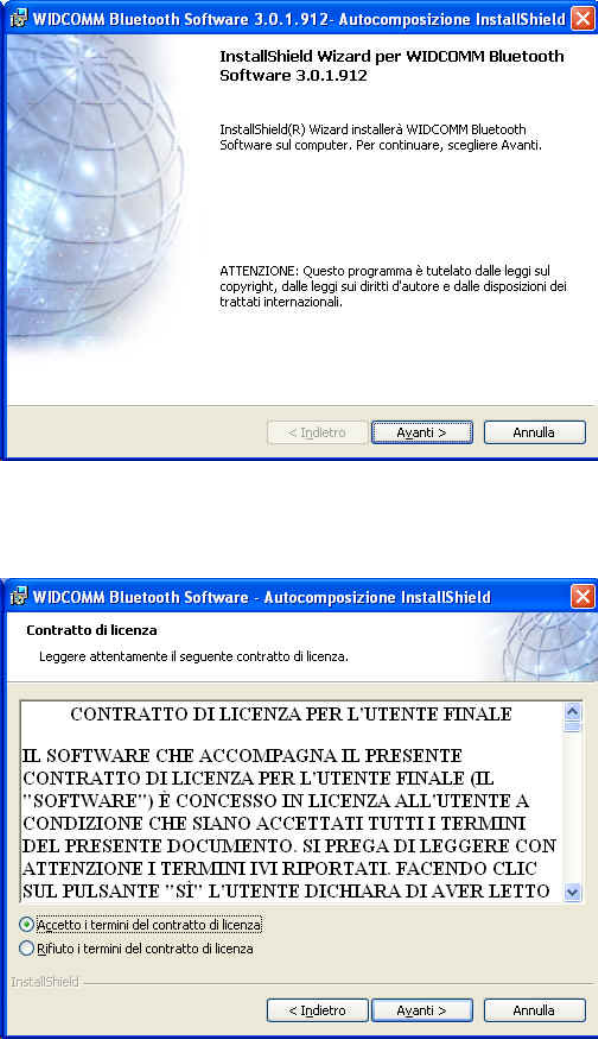
18
• Fare clic su "Avanti" per proseguire.
• Leggere l’accordo di licenza e selezionare "Accetto i termini del contratto di
licenza". Fare clic su "Avanti"
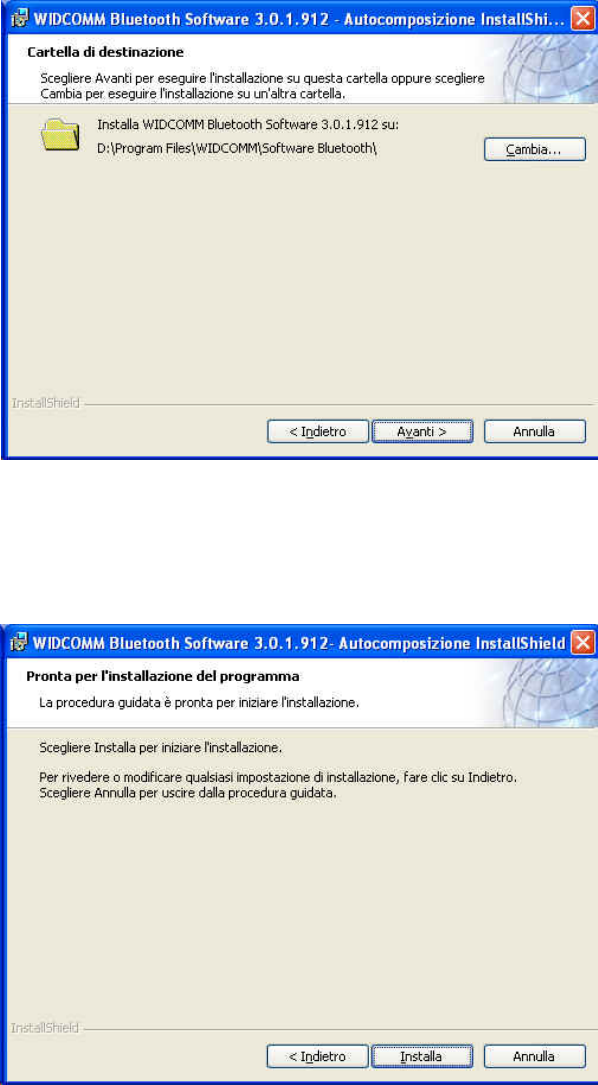
19
• Fare clic su "Avanti" per accettare la cartella di destinazione predefinita, oppure fare
clic su "Cambia…" per sfogliare il drive per una nuova destinazione in cui
memorizzare il software Bluetooth.
• Fare clic su "Installa" per avviare l’installazione del software Bluetooth.
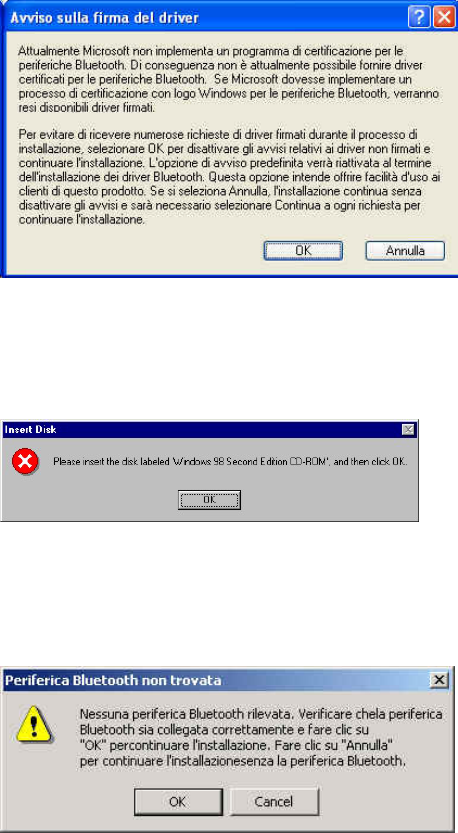
20
• Nei sistemi operativi Windows 2000/XP viene visualizzata un "Avviso sulla firma
del driver", fare clic sul pulsante "OK".
• Se il sistema operativo è Windows 98 viene chiesto l’inserimento del CD Windows 98.
Inserire il CD Windows 98 originale e fare clic su "OK".
• Viene visualizzata la finestra "Periferica Bluetooth non trovata". Inserire
l’adattatore USB Bluetooth nella porta USB Fare clic su "OK".
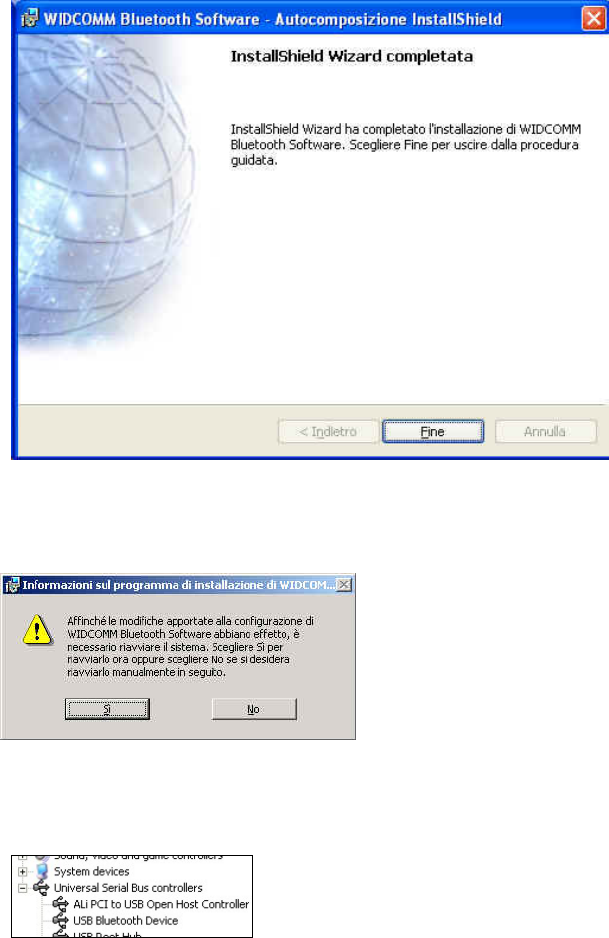
21
• Fare clic su "Fine" per completare l’installazione del software Bluetooth.
• Fare clic su "Sì" per riavviare il computer e completare l’installazione.
• Fare clic su Start(impostazioni)pannello di controllo/sistema/gestione periferiche
Verificare che il “Dispositivo USB Bluetooth” sia riportato nella scheda “Controller
USB(Universal Serial BUS)”
• Se l’informazione non è presente staccare l’adattatore. Ora inserire l’adattatore per
avviare il driver.
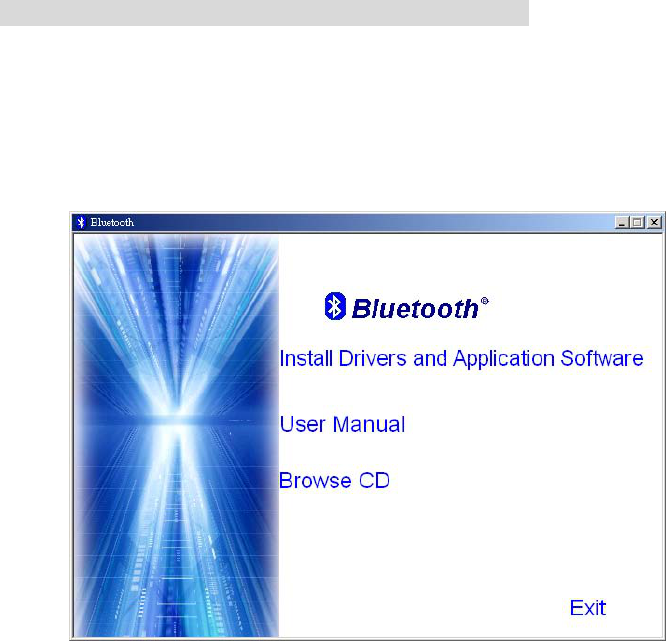
22
e. Japanese
1.ブルートゥース ソフトウェアのインストールと基本操作
CN-500/CN-502 USB アダプタのインストール
1. Windows
ブルートゥース ソフトウェア インストール
注意: USB アダプタを挿入する前に USB ブルートゥースソフトウェアをインストールしてください。
• インストール CD-ROM をお使いのパソコンに入れると、セットアップが自動的に開始します。
セットアップが開始しない場合は、Windows エクスプローラで CD-ROM を開き、"autorun.exe"
を実行します。
• "Install Drivers and Application Software"を選択します。
• InstallShield ウィザードが開始します。
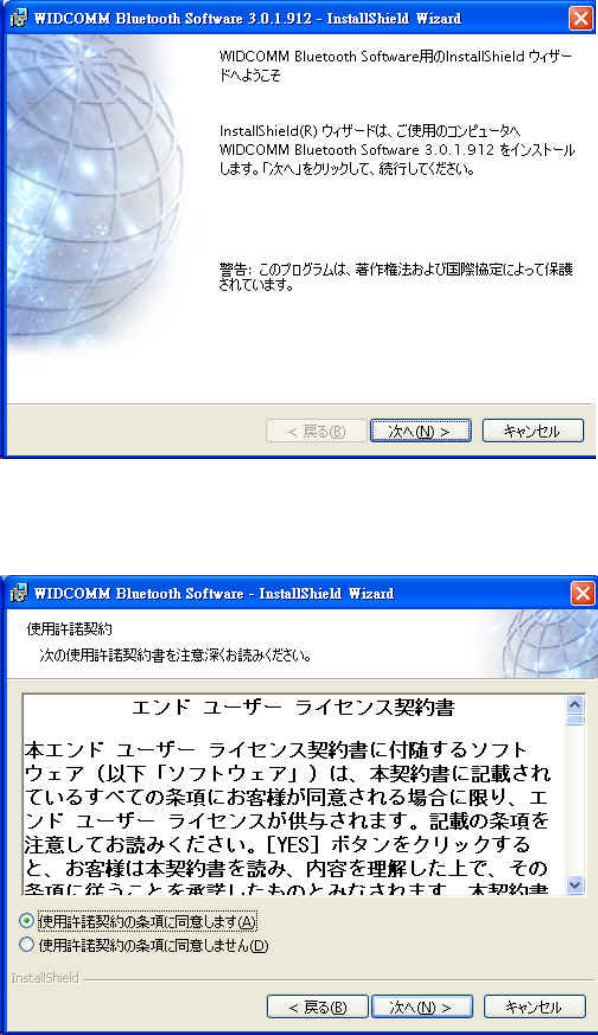
23
• スクリーン上の"次へ"をクリックし、続けます。
• ライセンス同意書を読み、"使用許諾契約の条項に同意します"を選択し、"次へ"をクリックし
ます。
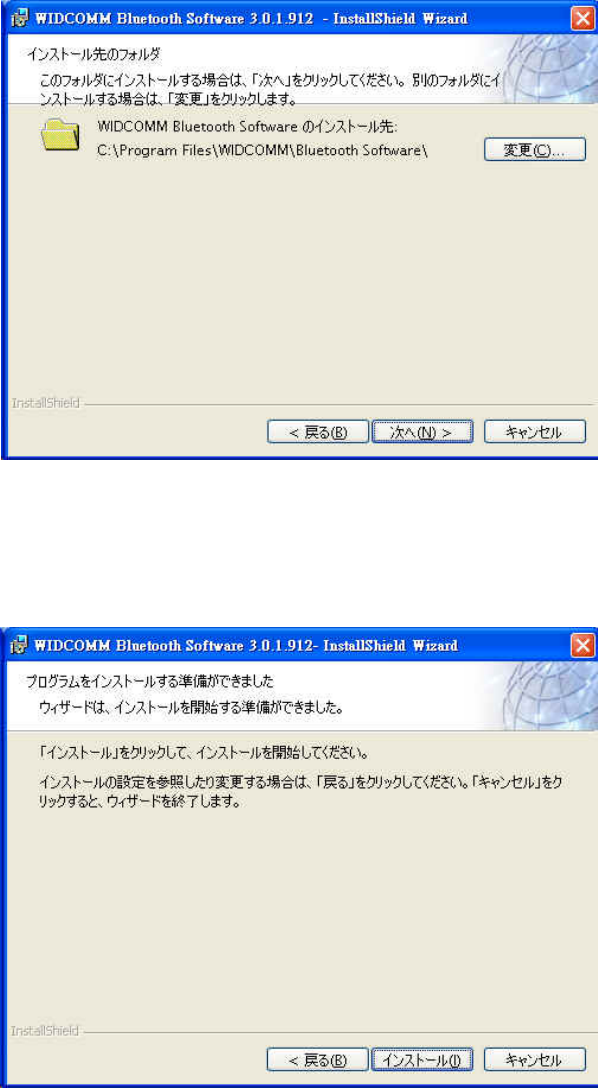
24
• デフォルトのインストール先フォルダでよい場合は"次へ" をクリックし、変更する場合は"変
更" をクリックし、ブルートゥースのソフトウェアの新しいインストール先フォルダをブラウ
ズして選択します。
• "インストール"をクリックし、ブルートゥースソフトウェアのインストールを開始します。
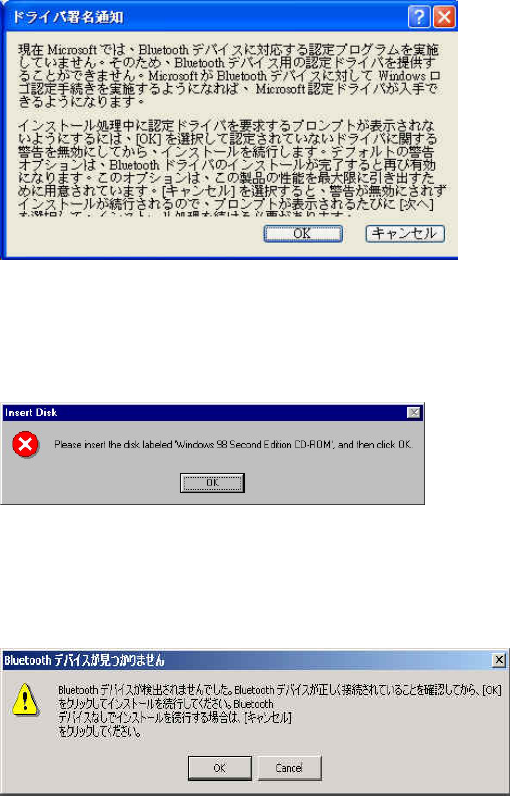
25
• Windows 2000/XP のユーザーは、"ドライバ署名通知" のウィンドウが表示されます。"OK"ボ
タンをクリックします。
• Windows 98 のユーザーは、Windows 98 のCD-Rom の挿入を求めるウィンドウが表示されます。
Windows 98 のオリジナル CD-Rom を入れ、"OK"をクリックします。
• "Bluetooth デバイスが見つかリません"のウィンドウが表示されます。
USB ブルートゥースア
ダプタを USB ポートに挿入し、"OK"をクリックします。
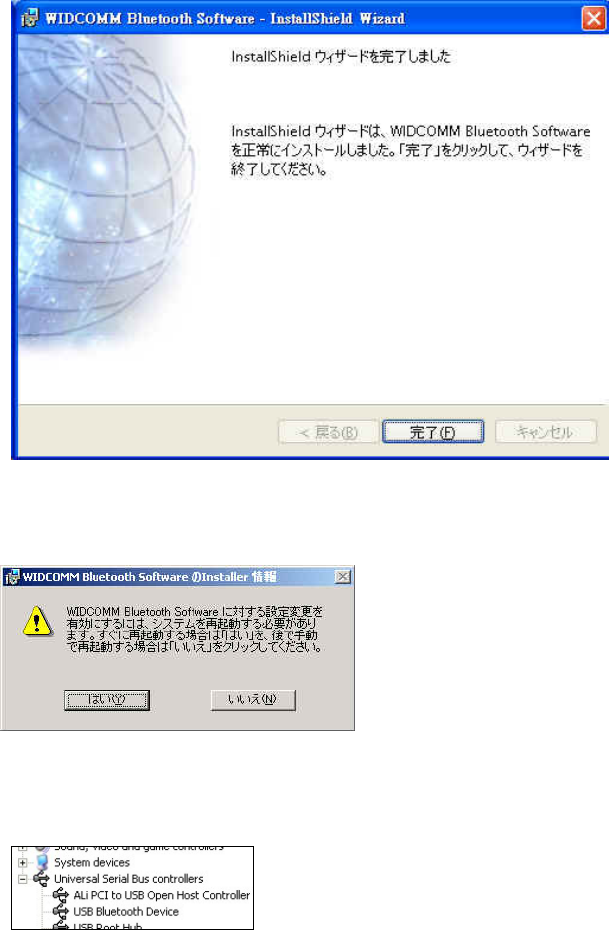
26
• "完了" をクリックし、ブートゥースソフトウェアのインストールを終了します。
• "はい" をクリックし、コンピュータを再起動するとインストール完了です。
• スタート/(設定)/コントロールパネル/システム/デバイスマネージャ、をクリックします。'ユニ
バーサルシリアルバスコントローラ'下に'USB ブルートゥースデバイス'がインストールされて
いることを確認します。
• 情報が表示されない場合、アダプタを取り外し、再度アダプタを挿入してドライバを起動して
ください。
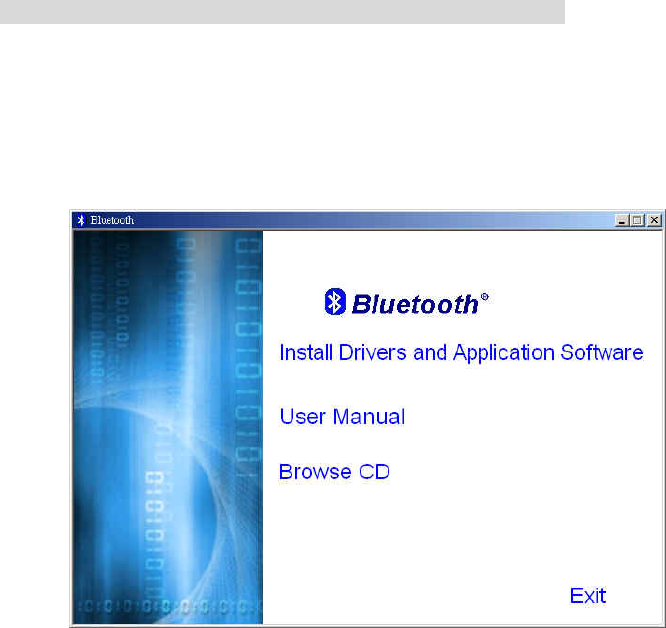
27
f. Spain
1. Instalación del software Bluetooth y funciones básicas
Instalación del adaptador USB CN-500/CN-502
1. Instalación del software Bluetooth en Windows
NOTA: ¡Por favour, instale el software Bluetooth USB antes de enchufar el adaptador USB!
• Coloque el CD-ROM de instalación en el PC, la instalación debería comenzar
automáticamente. Si la instalación no se inicia, vaya al Explorador de Windows para
localizar el CD-ROM y ejecute "autorun.exe".
• Elija "Install Drivers and Application Software".
• Se iniciará el Asistente InstallShield.
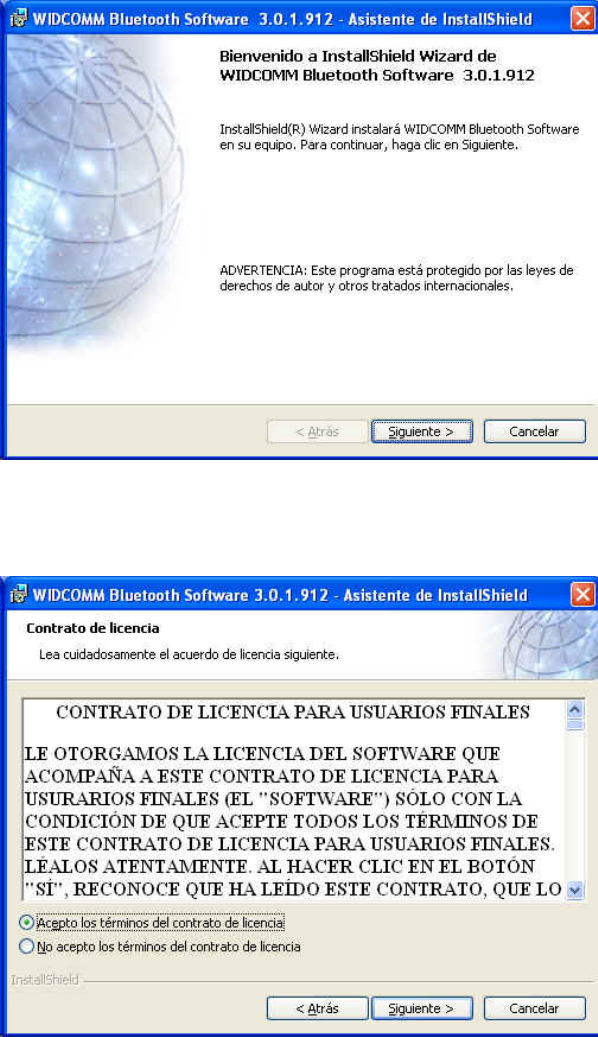
28
• En la pantalla, haga clic en "Siguiente" para continuar.
• Lea el Acuerdo de licencia y seleccione "Acepto los términos del contrato de
licencia". Haga clic en "Siguiente".
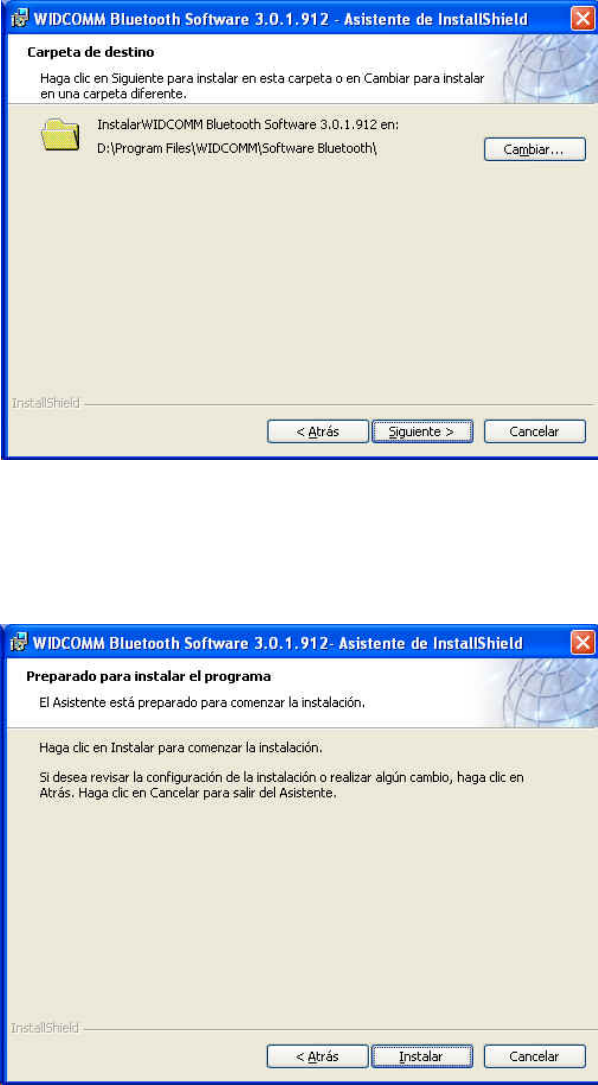
29
• Haga clic en "Siguiente" para aceptar la carpeta de destino predeterminada o haga
clic en "Cambiar..." para buscar una nueva carpeta de destino para el software
Bluetooth.
• Haga clic en "Instalar" para comenzar la instalación del software Bluetooth.
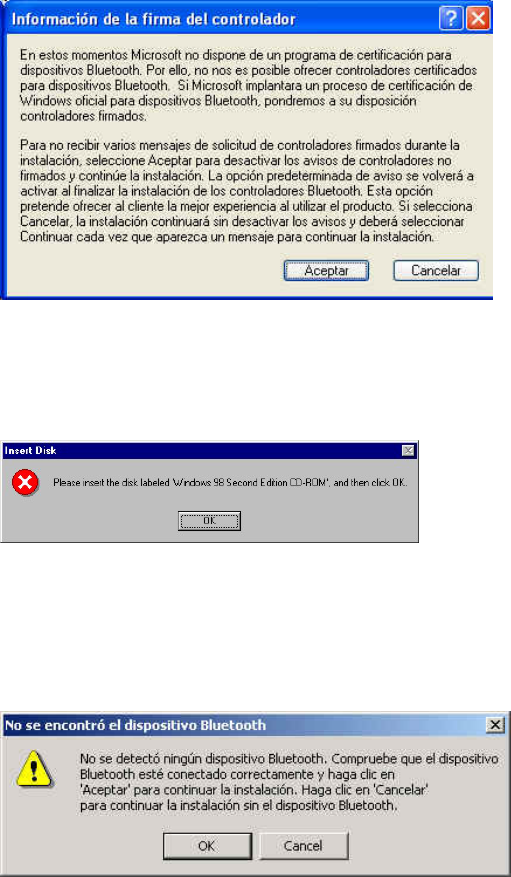
30
• Para los usuarios de Windows 2000/XP, aparecerá una ventana "Información de la
firma del controlador", haga clic en el botón "Aceptar".
• Para los usuarios de Windows 98, aparecerá una ventana que le pedirá que inserte el
CD-Rom de Windows 98. Inserte el CD-Rom original de Windows 98 y haga clic en
"OK".
• Aparecerá la ventana "No se encontró el dispositivo Bluetooth". Conecte el
adaptador Bluetooth USB en el Puerto USB. Haga clic en "OK".
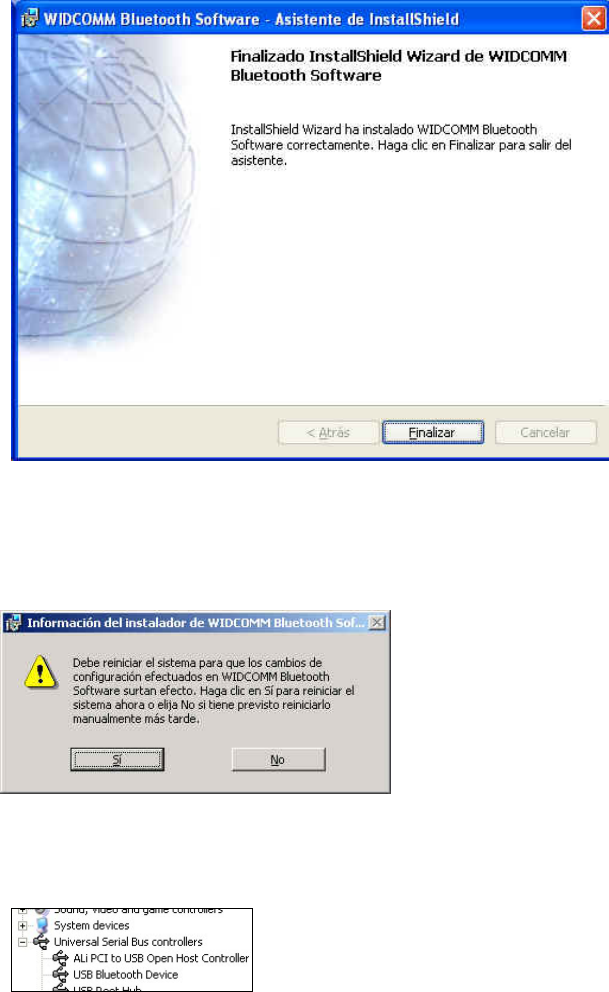
31
• Haga clic en "Finalizar" para completer la instalación del software Bluetooth.
• Haga clic en "Sí" para reiniciar el ordenador y completer la instalación.
• Haga clic en inicio/(configuración)/panel de control/sistema/administrador de
dispositivos. Verifique que bajo 'Controladores de Bus Serie Universal' haya instalado
un 'Dispositivo Bluetooth USB'.
• Si esta información no está presente, desenchufe el adaptador. A continuación vuelva
a enchufarlo para iniciar el controlador.
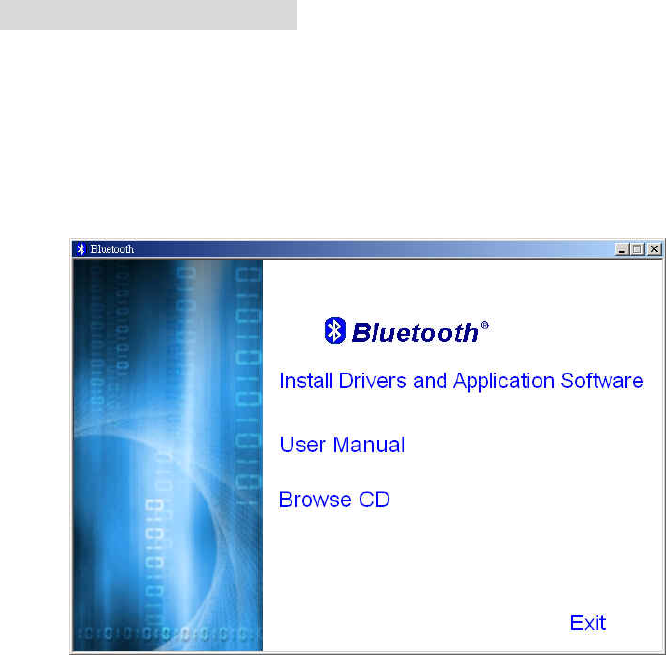
32
g. Simplified Chinese
蓝芽软件安装手册
1. Windows 蓝芽软件安装
注意: 在使用蓝芽配接器之前,请先安装 Widcomm 的 Windows 版蓝芽软件
(BTW)。
• 插入光盘片至计算机中,软件的主选单画面会自动出现;如果安装程序没有开始,
请至光盘片中执行” autorun.exe’”。
• 选择并按下 ‘Install Drivers and Application Software’.
• 安装精灵将会激活
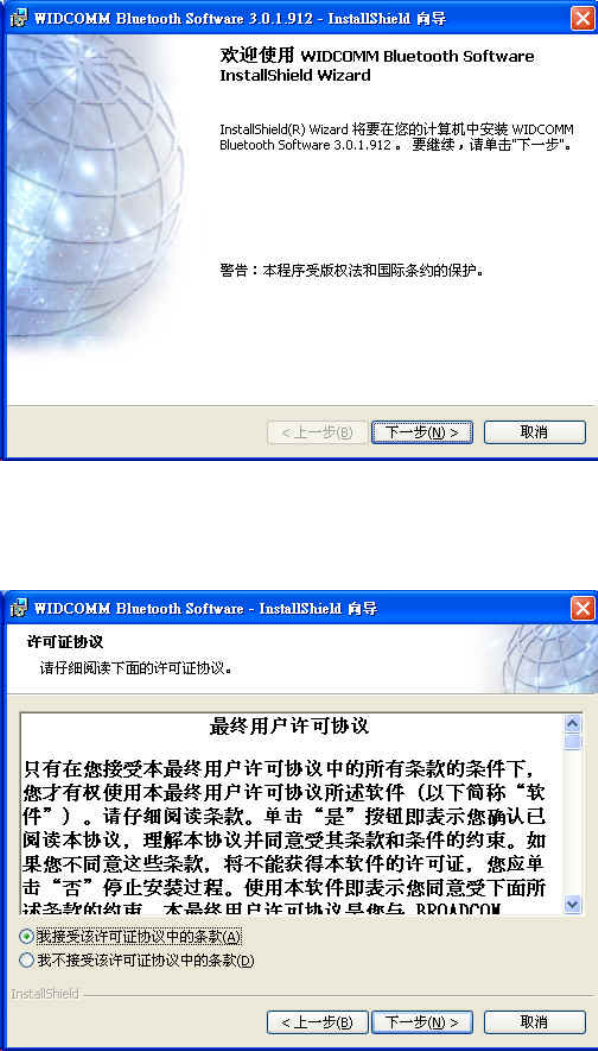
33
• 在欢迎画面中按"下一步"继续安装
• 阅读版权同意内容,并选取‘I accept the terms in the license agreement’. 按"
下一步"
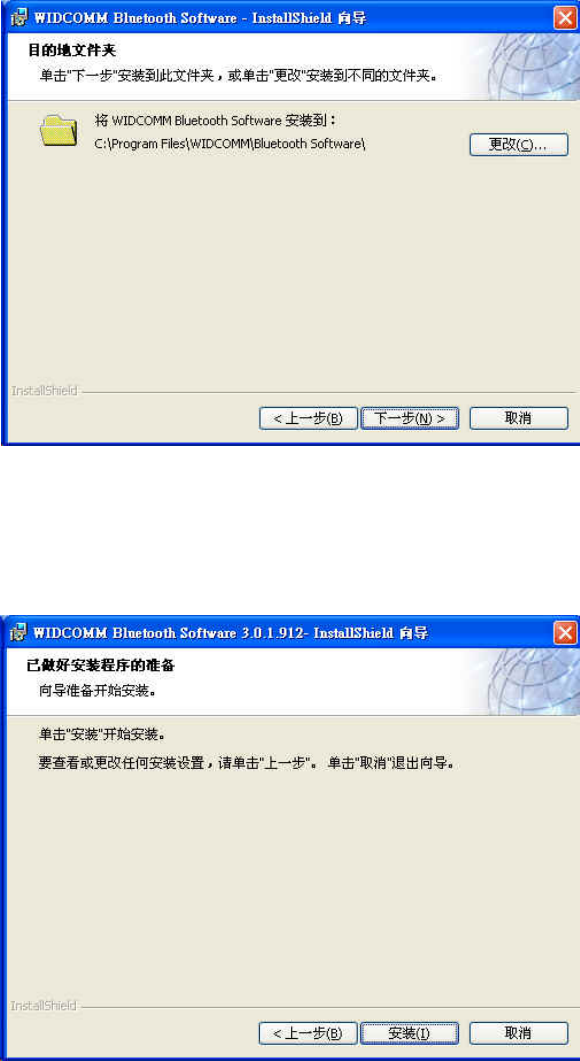
34
• 按"下一步",接受预设的安装目录,或是按下"变更"浏览您所想要新的蓝芽
软件的安装目录
按下"安装",开始安装蓝芽软件
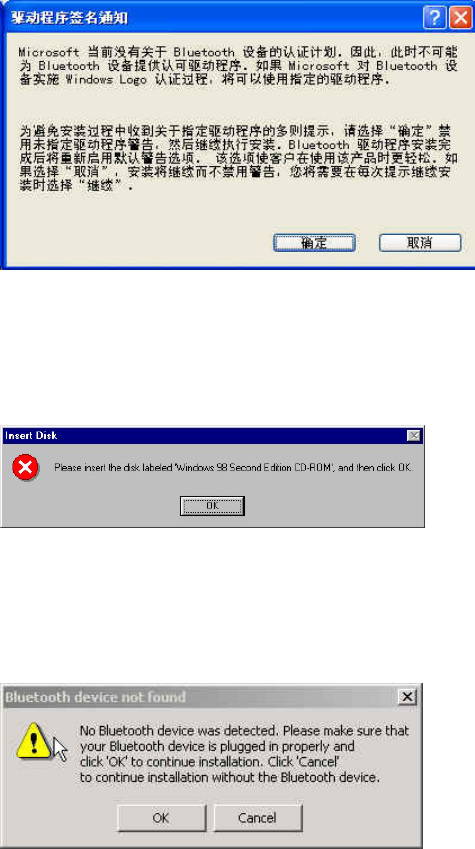
35
• 针对 Windows 2000/XP 的使用者, "Driver Signature Notice" 窗口会出现,请
按下 "是" 按钮.
• 对于 Windows 98 使用者,将出现请您插入 Windows 98 的光盘片的画面;插入原
始的 Windows 98 光盘片并按下"是"。
• 出现"未发现蓝芽装置"窗口,请插入 USB 蓝芽配接器至计算机的 USB 埠中,按"
是"
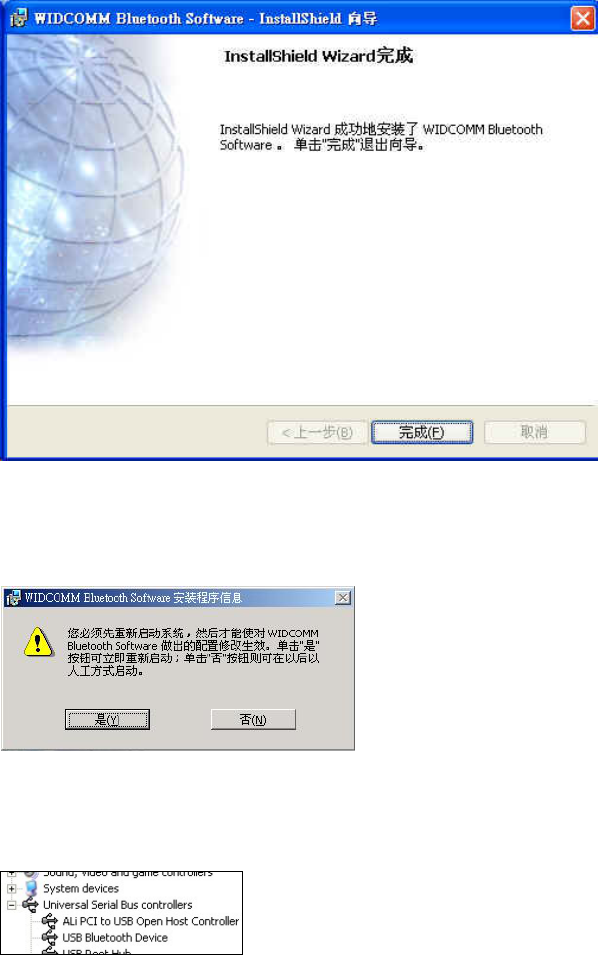
36
• 按下"完成" 以完成蓝芽软件安装
•
• 按下"是"重新激活计算机并完成安装
• 按下 开始/设定/控制台/系统/装置管理员;在'Universal Serial Bus controllers'
下确认 'USB Bluetooth Device' 已经完成安装.
• 如果没有出现上述信息,请拔下蓝芽配接器;重新插入配接器以初始化驱动程序。
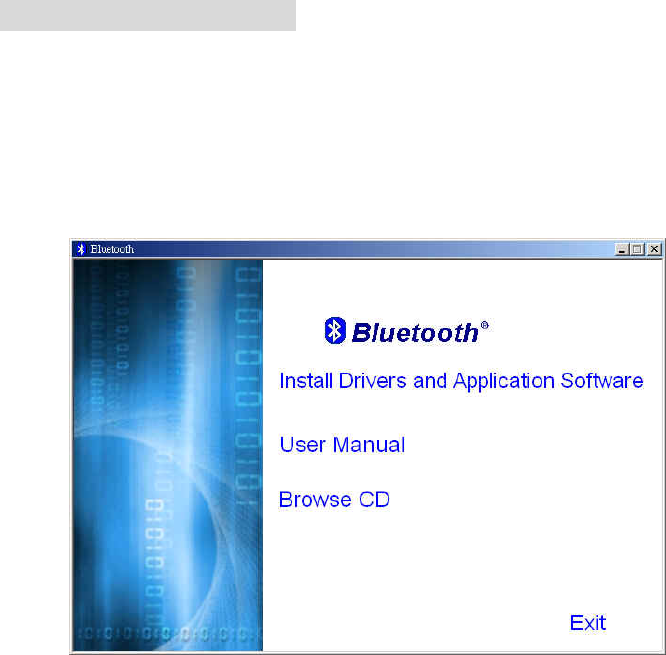
37
h. Traditional Chinese
藍芽軟體安裝手冊
1. Windows
藍芽軟體安裝
注意: 在使用藍芽配接器之前,請先安裝 Widcomm 的 Windows 版藍芽軟體
(BTW)。
• 插入光碟片至電腦中,軟體的主選單畫面會自動出現;如果安裝程式沒有開始,
請至光碟片中執行” autorun.exe’”。
• 選擇並按下 ‘Install Drivers and Application Software’.
• 安裝精靈將會啟動
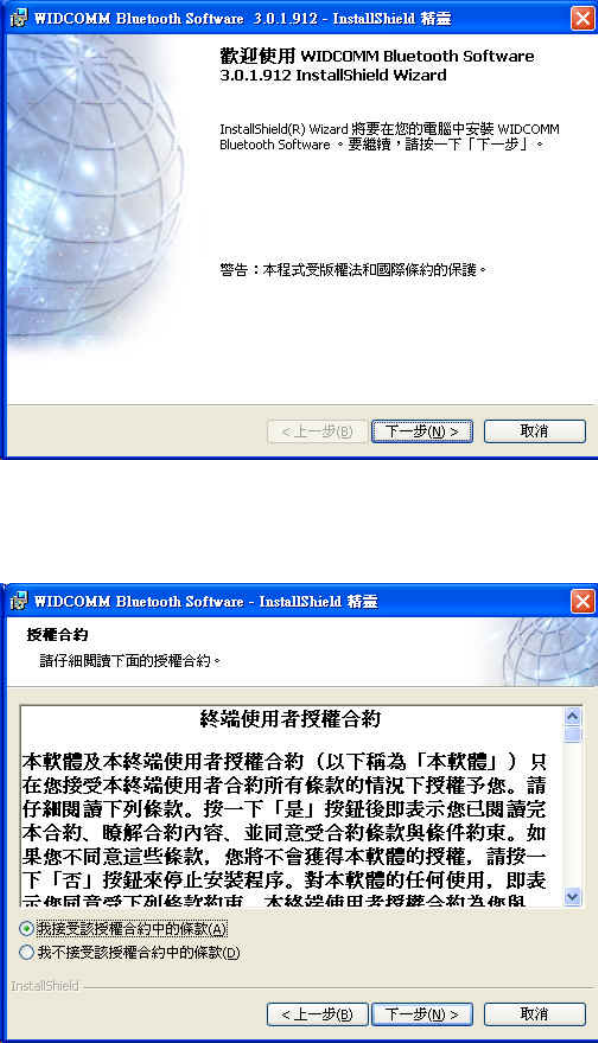
38
• 在歡迎畫面中按"下一步"繼續安裝
• 閱讀版權同意內容,並選取‘I accept the terms in the license agreement’. 按"
下一步"
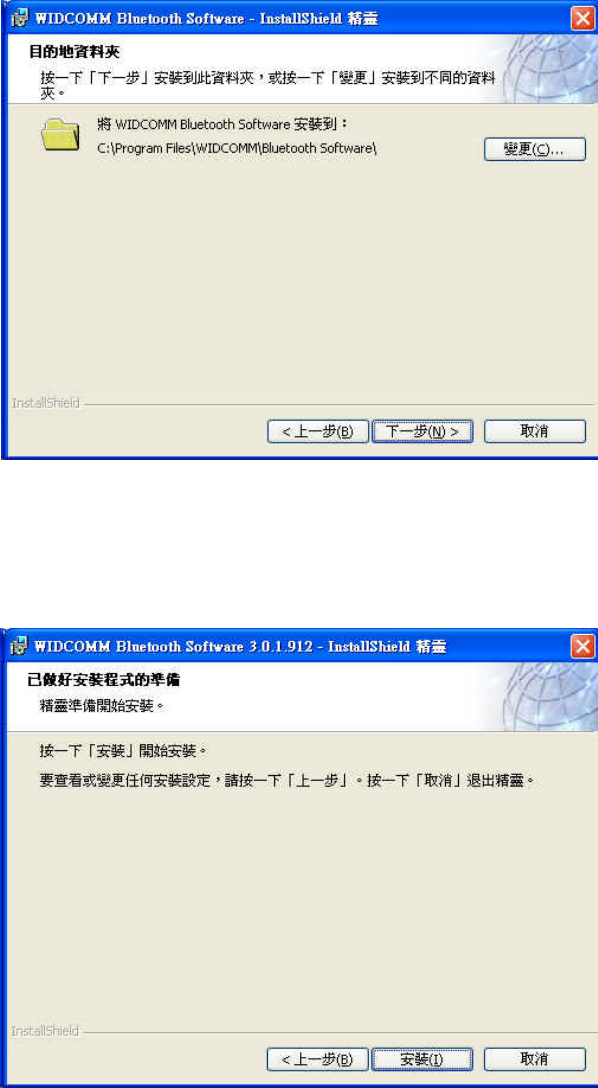
39
• 按"下一步",接受預設的安裝目錄,或是按下"變更"瀏覽您所想要新的藍芽
軟體的安裝目錄
按下"安裝",開始安裝藍芽軟體
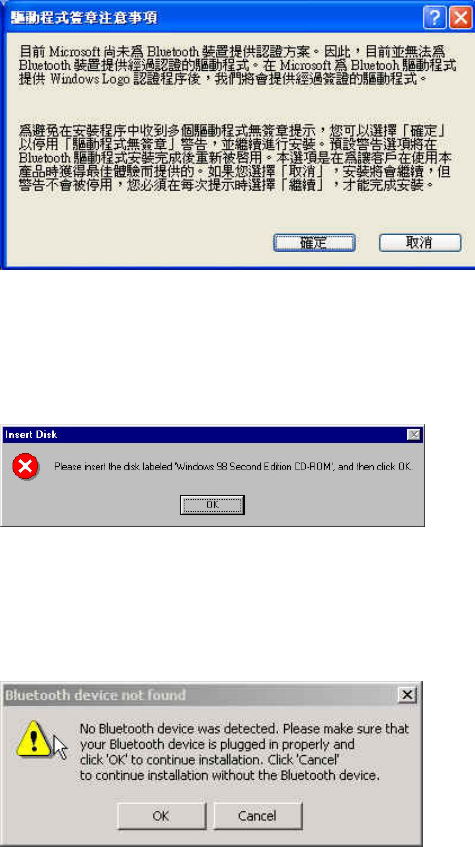
40
• 針對 Windows 2000/XP 的使用者, "Driver Signature Notice" 視窗會出現,請
按下 "是" 按鈕.
• 對於 Windows 98 使用者,將出現請您插入 Windows 98 的光碟片的畫面;插入原
始的 Windows 98 光碟片並按下"是"。
• 出現"未發現藍芽裝置"視窗,請插入 USB 藍芽配接器至電腦的 USB 埠中,按"
是"
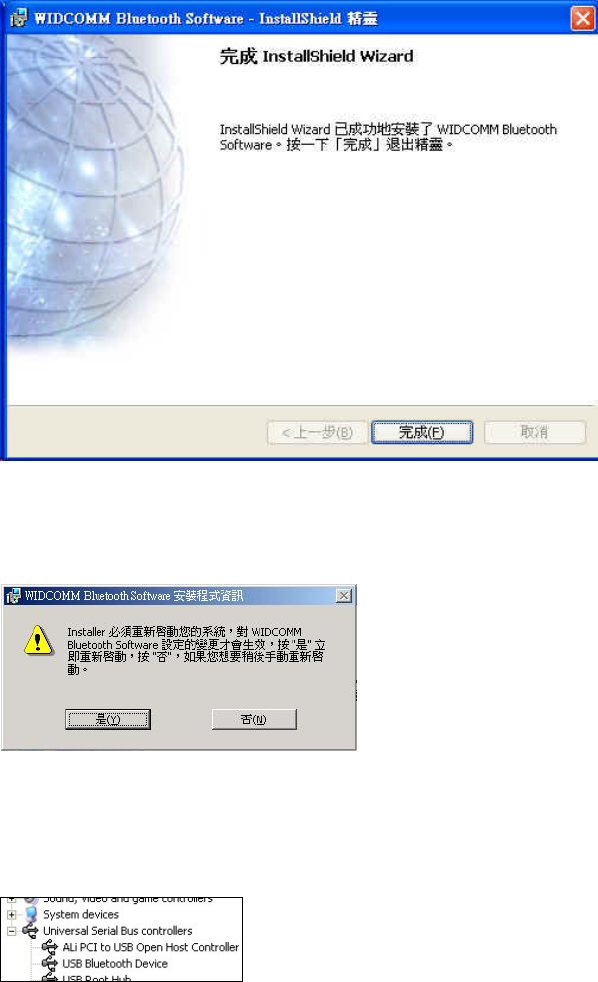
41
• 按下"完成" 以完成藍芽軟體安裝
•
• 按下"是"重新啟動電腦並完成安裝
• 按下 開始/設定/控制台/系統/裝置管理員;在'Universal Serial Bus controllers'
下確認 'USB Bluetooth Device' 已經完成安裝.
• 如果沒有出現上述資訊,請拔下藍芽配接器;重新插入配接器以初始化驅動程式。