D Link DBT900APA1 Bluetooth Access Point User Manual
D Link Corporation Bluetooth Access Point
D Link >
User Manual
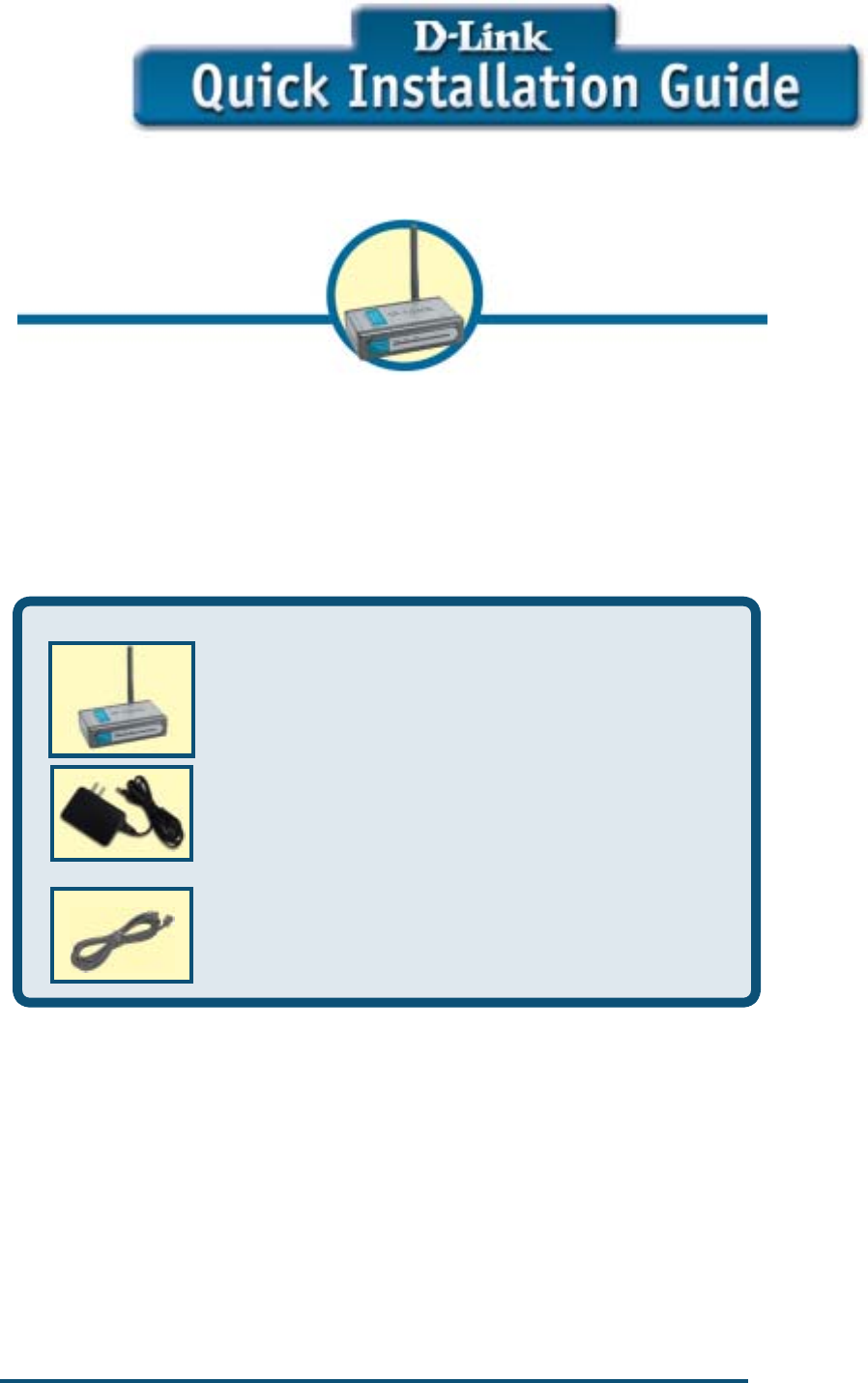
DBT-900AP
D-Link PersonalAir™
Bluetooth-to-LAN Access Poin
t
Check Your Package Contents
These are the items included with your DBT-900AP purchase:
• DBT-900AP Bluetooth-to-LAN Access Point
• Power Adapter
• RJ-45 LAN Cable
If any of the above items are missing, please contact your reseller.
©2003 D-Link Corp. All rights reserved. Trademarks or registered trademarks are the property of thei
r
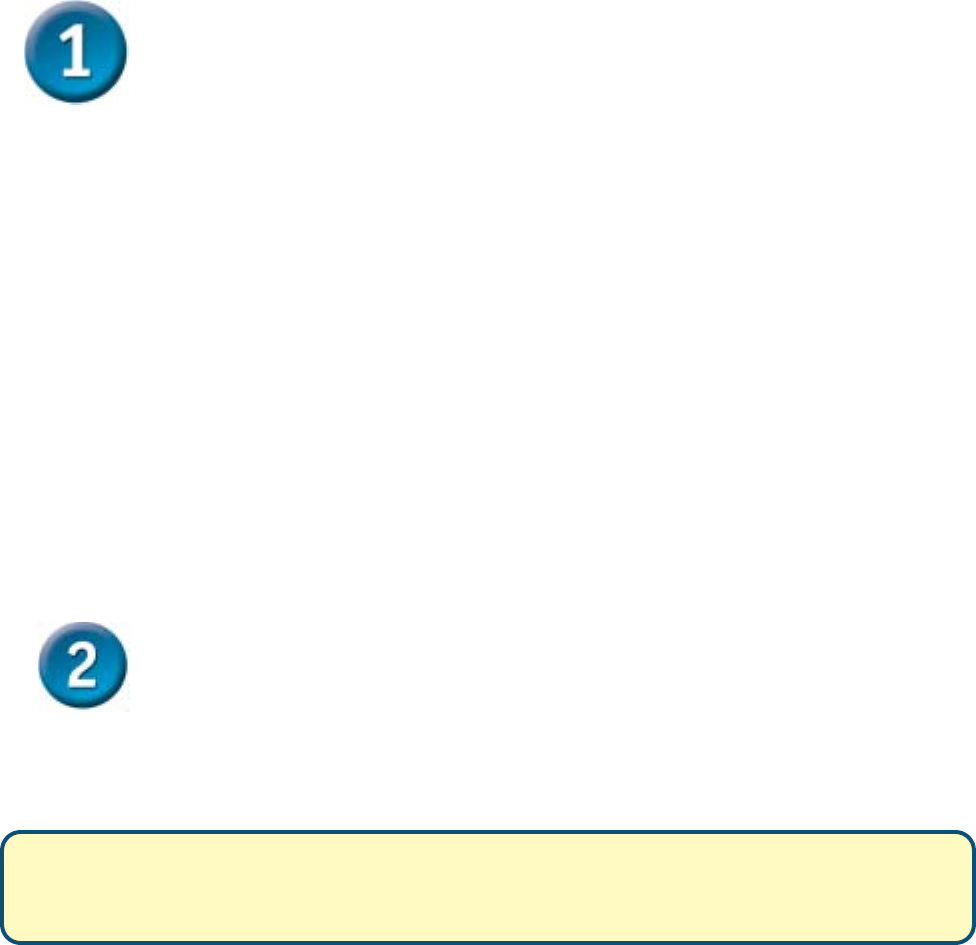
Connect the DBT-900AP Bluetooth Access Point
to Your Network
Straight up the antenna of the DBT-900AP
You may need to adjust the direction of the antenna to get better signal strength.
Attach the External Power Supply for DBT-900AP
Attach the external power supply to the DC power input connector located on the rear panel of DBT-900AP and
connect it to your local power supply. The Power LED will turn ON to indicate proper operation.
Connecting DBT-900AP to Your Network
Insert one end of the cable to the Ethernet port on the back panel of the DBT-900AP and the other end of the
cable to an Ethernet Broadband Router (i.e., D-Link DI-604) or Switch (i.e., D-Link DES-1005D) that supports
DHCP Client function. The LAN LED light will illuminate to indicate a proper Ethernet connection.
Note: The Ethernet Port on DBT-900AP is Auto-MDI/MDIX. Meaning you can use a straight-through or
crossover-Ethernet cable to connect to the Ethernet port on the DBT-900AP.
Connect Bluetooth-enabled computers to
DBT-900AP
Note:
This Access Point supports the state-of-the-art PAN profile. Please make sure if your Bluetooth Software
installed in your computers or PDAs support this profile before this step.
This Access Point does not need to install any specific driver; it requires the Bluetooth adapter (for example:
D-Link DBT-120 USB Bluetooth Adapter) to be installed on the PC or laptop computer in order to access to the
DBT-900AP wirelessly.
The step-by-step instructions that follow are shown with Widcomm Bluetooth Software (version 1.4 or above)
that included with D-Link DBT-120 USB Bluetooth Adapter under Windows 98SE/ME/2000.
Right-click to the “B” logo on the system tray and choose “Explorer” or double click “My Bluetooth Places” to
open Bluetooth Adapter.
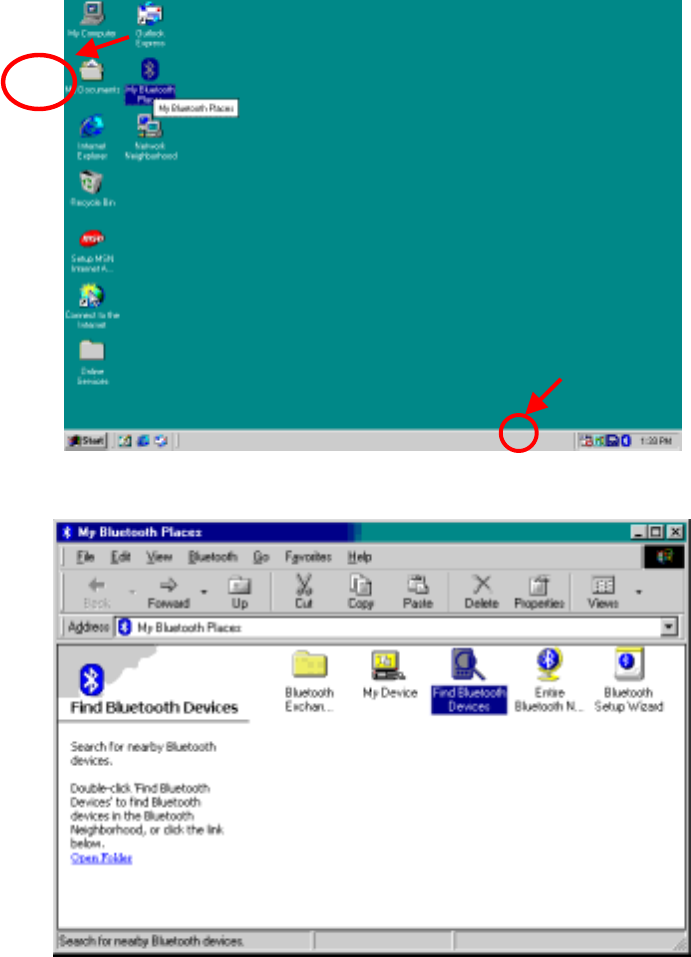
Double-Click the “Find Bluetooth Devices” to have USB Bluetooth Adapter to find the DBT-900AP.
Note: Before searching, please make sure the DBT-900AP is in the range, up to 20 meter, from DBT-120
D-Link USB Bluetooth Adapter.
Once the DBT-900AP is found by USB Bluetooth Adapter, double-click the icon of the unit.
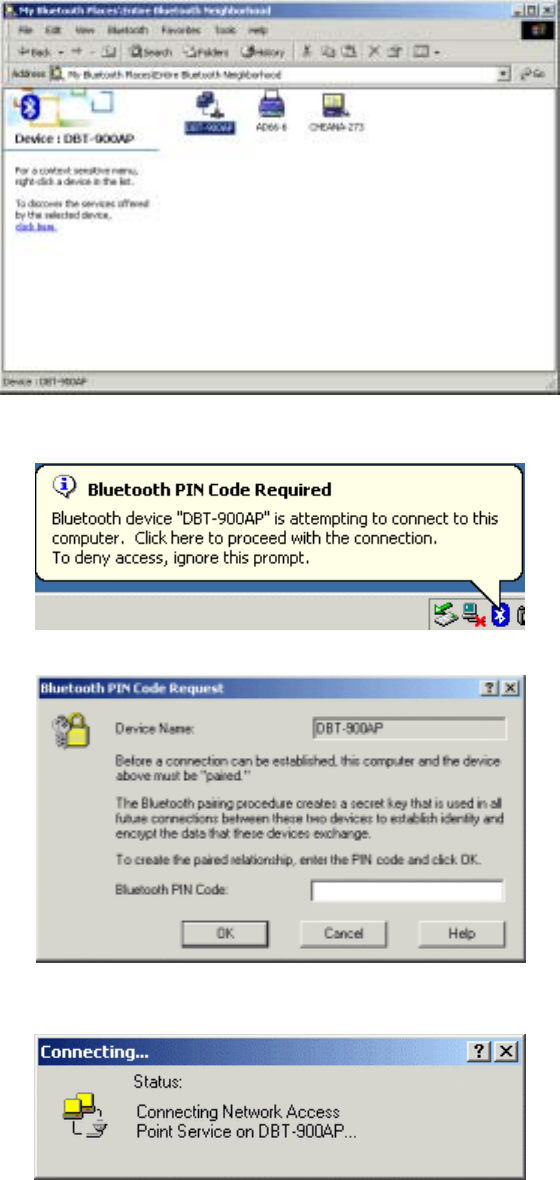
Once the DBT-900AP is found by USB Bluetooth Adapter, double-click the icon of the unit. A PIN code
would be required to be key-in for security.
The unique PIN code of DBT-900AP is “root”. Please key-in the PIN code once the below window shown.
Now your computer is trying to get connected with DBT-900AP.
Once it’s connected, the unit icon of DBT-900AP would be shown as below.
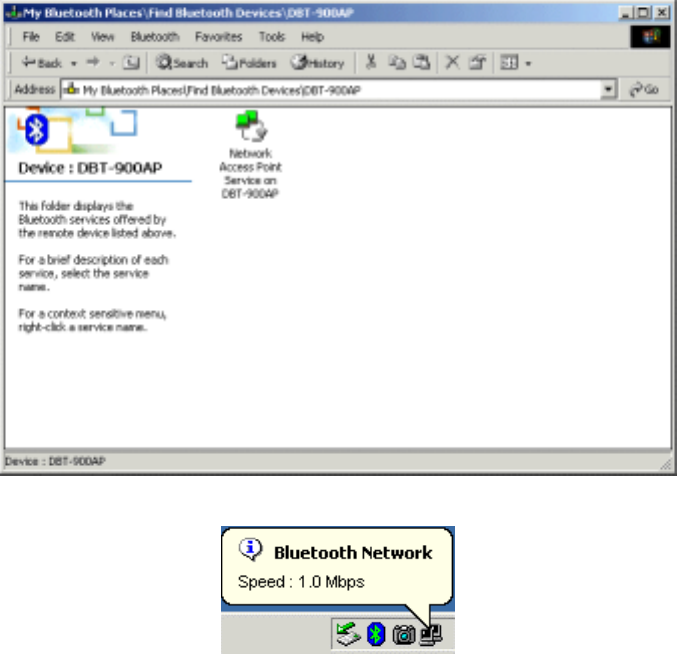
And there’s a message of connection speed shown in the system tray.
Now you’re ready to access Ethernet LAN resource, for example connect to Internet via router.
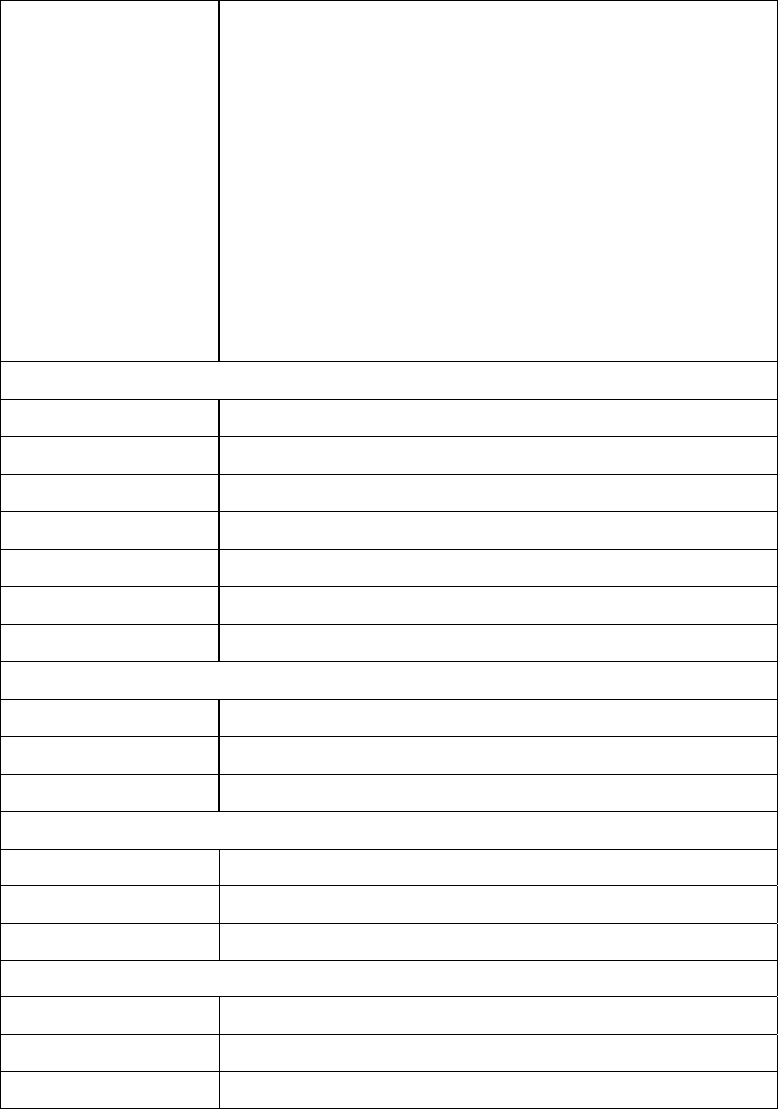
Appendix – Specification
Product Feature Bluetooth v1.1 (PAN Profile) compliant
Ethernet connection with DHCP assigned (DHCP Client)
10/100 Mbps Ethernet LAN interface
Plug-and-Play, no driver required
LED indicators showing connectivity status
Security features providing authorization
Operation range up to 20 meters
Maximum seven users simultaneously access to Internet/
Intranet
Note: Due to bandwidth consideration, it is strongly suggest
there’re 3 computers or Bluetooth-enabled devices to connect
to this Bluetooth Data Access Point for achieving the best
performance.
RF specification
Emission Type Frequency Hopping Spread Spectrum (FHSS)
RF Frequency 2400-2483.5MHz Europe &USA (except France)
Output Power -6 ~ +4dBm (class 2)
Modulation type Gaussian Frequency Shift Keying (GFSK)
Frequency Hopping 1600hops/sec (625us/hop)
Receiving Sensitivity -80dBm (class 2) BER 10E-3
Antenna 2dBi Dipole Antenna
Hardware Specification
Power Voltage DC 5 V 2A
Dimension 104 (L) x 63 (W) x 29 (H) mm
Weight 100 g
LED Indicators on the Front Panel (from left to right)
Power LED/Red Lights steadily when the unit is powered.
BT LED/Green Flashes when the unit is receiving data via Bluetooth.
LAN LED/Green Flashes when the unit is transferring/receiving data via LAN.
Connectors on the Rear Panel
POWER Jack For attach the power supply to outlet.
Reset button Push for reboot
RJ-45 LAN Jack For connecting to Ethernet LAN.
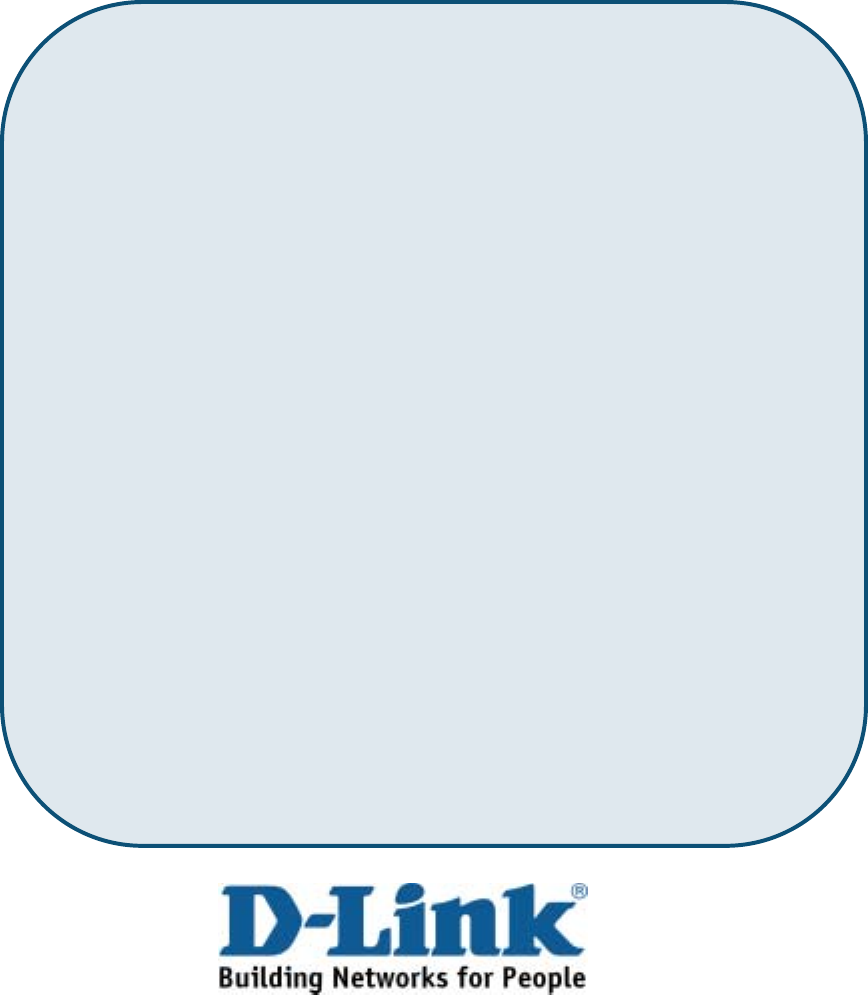
This device complies with part 15 of FCC Rules. Operation is subject to the following two
conditions:
(1) This device may not cause harmful interference, and
(2) This device must accept any interference received, including interference that may cause
undesired operation.
FCC RF Exposure requirements:
This device and its antenna(s) must not be co-located or operation in conjunction with any other antenna or transmitter.
NOTE: THE MANUFACTURER IS NOT RESPONSIBLE FOR ANY RADIO OR TV INTERFERENCE CAUSED BY
UNAUTHORIZED MODIFICATIONS TO THIS EQUIPMENT. SUCH MODIFICATIONS COULD VOID THE
USER'S AUTHORITY TO OPERATE THE EQUIPMENT.
Technical Support
You can find software updates and user documentation on the D-Link website.
D-Link provides free technical support for customers within the United States and within
Canada for the duration of the warranty period on this product.
U.S. and Canadian customers can contact D-Link technical support through our
website, or by phone.
Tech Support for customers within the United States:
D-Link Technical Support over the Telephone:
(877) 453-5465
24 hours a day, seven days a week.
D-Link Technical Support over the Internet:
http://support.dlink.com
email:support@dlink.com
Tech Support for customers within Canada:
D-Link Technical Support over the Telephone:
(800) 361-5265
Monday to Friday 8:30am to 9:00pm EST
D-Link Technical Support over the Internet:
http://support.dlink.ca
email:su
pp
ort
@
dlink.ca