D Link DFM-562B D-Link Bluetooth Modem User Manual y 3 XDW
D Link Corporation D-Link Bluetooth Modem y 3 XDW
D Link >
USERS MANUAL
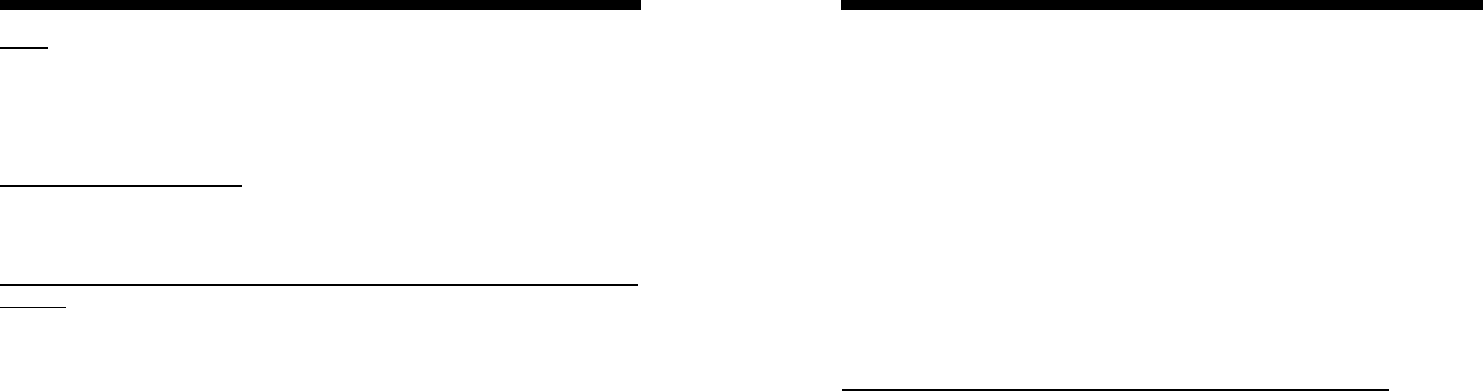
Conexant SC56D BT Modem
15.21
CAUTION: Any changes or modifications not expressly approved by the
party responsible for compliance could void the user’s authority to
operate the equipment.
Prohibition of co-location
This device must not be co-located or operating in conjunction with any
other antenna or transmitter
15.105 Federal Communications Commission (FCC) Requirements,
Part 15
This equipment has been tested and found to comply with the limits for
a class B digital device, pursuant to part 15 of the FCC Rules. These
limits are designed to provide reasonable protection against harmful
interference in a residential installation.
This equipment generates, uses and can radiate radio frequency
energy and, if not installed and used in accordance with the instructions,
may cause harmful interference to radio communications. However,
there is no guarantee that interference will not occur in a particular
installation. If this equipment does cause harmful interference to radio
or television reception, which can be determined by turning the
equipment off and on, the user is encouraged to try to correct the
interference by one or more of the following measures:
---Reorient or relocate the receiving antenna.
---Increase the separation between the equipment and receiver.
---Connect the equipment into an outlet on a circuit different from that to
which the receiver is connected.
---Consult the dealer or an experienced radio/TV technician for help.
MPE Statement (Safety Information)
Your device contains a low power transmitter. When device is
transmitted it sends out Radio
Frequency (RF) signal.
Conexant SC56D BT Modem
2
Safety Information
In order to maintain compliance with the FCC RF exposure guidelines,
this equipment should
be installed and operated with minimum distance 20cm between the
radiator and your body.
Use only with supplied antenna. Unauthorized antenna, modification, or
attachments could
damage the transmitter and may violate FCC regulations.
Caution Statement of the FCC Radio Frequency Exposure
This Wireless LAN radio device has been evaluated under FCC Bulletin
OET 65C and found
compliant to the requirements as set forth in CFR 47 Sections 2.1091,
2.1093, and
15.247(b)(4) addressing RF Exposure from radio frequency devices.
The radiation output
power of this Wireless LAN device is far below the FCC radio frequency
exposure limits.
Nevertheless, this device shall be used in such a manner that the
potential for human contact
during normal operation—as a mobile or portable device but use in a
body-worn way is strictly
prohibit. When using this device, a certain separation distance between
antenna and nearby
persons has to be kept to ensure RF exposure compliance. In order to
comply with the RF
exposure limits established in the ANSI C95.1 standards, the distance
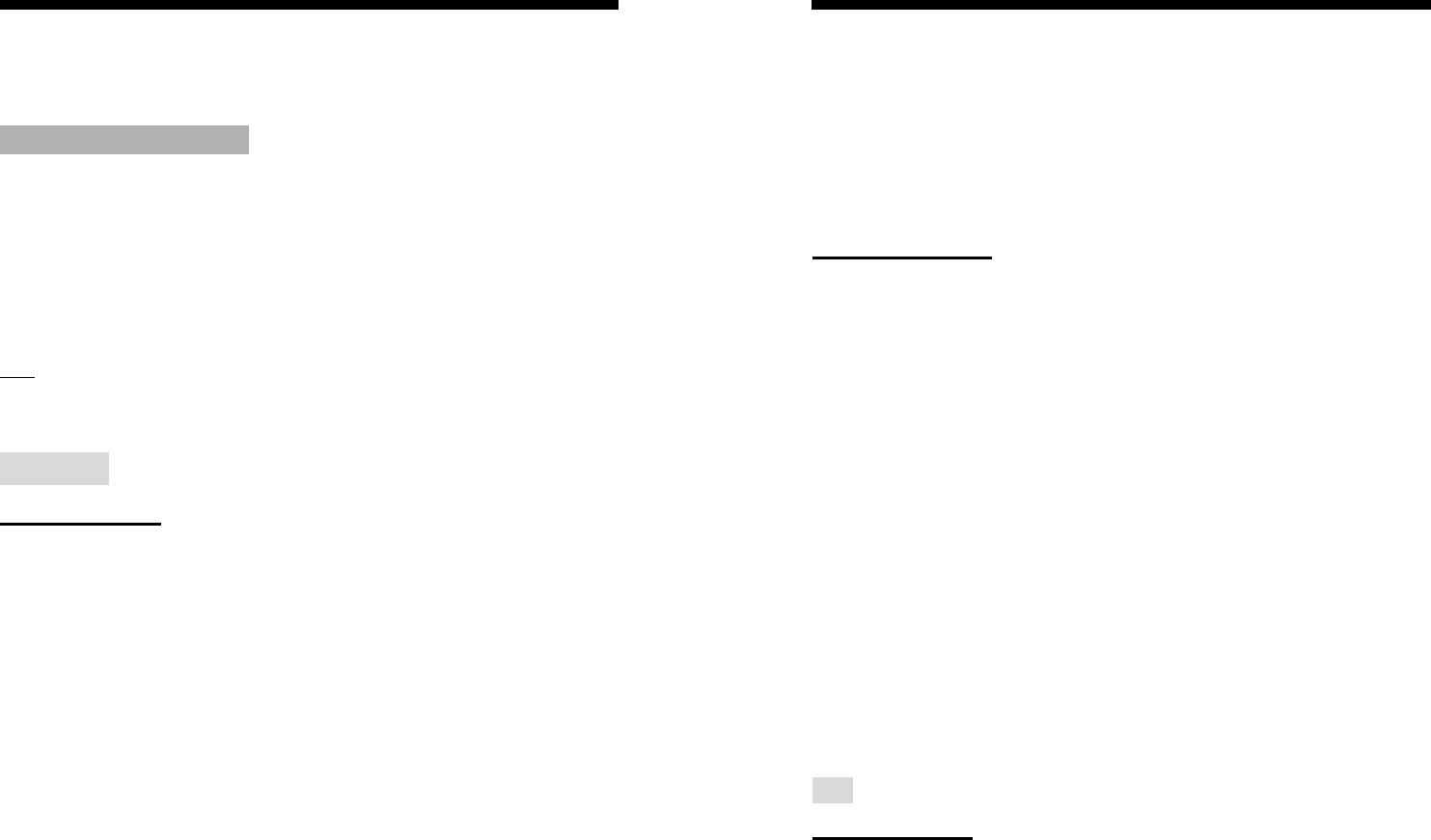
Conexant SC56D BT Modem
3
between the antennas
and the user should not be less than 20cm.
How to use BT Modem
The CD includes below:
1. \ Manual \: Modem manual.
2. \Acrobat\:Acrobat reader 4.0.
3. Run BVRP\setup.exe to install BVRP or other software.
Note: The detailed manual has been put into PDF file in the CD, please run Acrobat
Reader 4.0 to read it.
Connect
Windows 98/ME
1. Double click the My Bluetooth Places icon on desktop screen.
2. Select “Entire Bluetooth Neighborhood” to search Bluetooth Devices in
proximity. You will find a Bluetooth Modem icon on the list if you have plug in
phone line and power on V90 Modem AP successfully.
3. When dongle find Bluetooth device, it will be show “DFM-560BT” then
double-click on this icon.
4. A pup up dialogue from task bar asks you to enter Pin code for passkey
authentication.
5. Enter Bluetooth Passkey (PingCode) and click OK. You can get Ping
Code from the bottom of V90 modem AP.
6. Click Dial -up Networking .
7. Fill in your dial-up username, password, and the phone number to be
dialed, and then click the Dial button. Select the Save password check
Conexant SC56D BT Modem
4
box and the dialog box will not appear for subsequent connections to the
same phone number.
8. It takes seconds to connect to the Internet.
9. The Dial Up Networking Icon turns Green when connection established.
You can now open a web browser and surf the Internet wirelessly.
Windows 2000/XP
1. Double click the My Bluetooth Places icon on desktop screen.
2. Click “Search for devices in range” to find Bluetooth device.
3. When dongle find Bluetooth device, it will be show “DFM-560BT” then
double-click on this icon.
4. A pup up dialogue from task bar asks you to enter Pin code for passkey
authentication.
5. Enter Bluetooth Passkey (PingCode) and click OK. You can get Ping
Code from the bottom of V90 modem AP.
6. Click Dial-up Networking.
7. Fill in your dial-up username,password,and the phone number to be dialed,and
then click the Dial button.Select the Save password check box and the dialog box
will not appear for subsequent connections to the same phone number.
8. It takes seconds to connect to the Internet.
9. The Dial Up Networking Icon turns Green when connection established. You can
now open a web browser and surf the Internet wirelessly.
FAX
Windows 98/ME
1. Double click the My Bluetooth Places icon on desktop screen.
2. Click “Search for devices in range” to find Bluetooth device.
3. When dongle find Bluetooth device, it will be show “DFM-560BT” then
double-click on this icon.
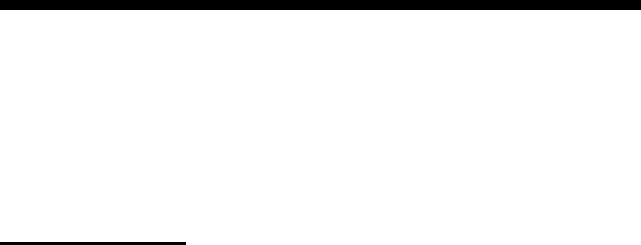
Conexant SC56D BT Modem
5
4. Click Fax.
5. The Fax Icon turns Green when Fax function is established. Please
installed BVRP.
6. If you are using Fax again all you need is to initialize “BVRP Tools to start Fax
function.
Windows 2000/XP
1. Double click the My Bluetooth Places icon on desktop screen.
2. Click “Search for devices in range” to find Bluetooth device.
3. When dongle find Bluetooth device, it will be show “DFM-560BT”
then double-click on this icon.
4. Clic k Fax.
5. The Fax Icon turns Green when Fax function is established. Please
installed BVRP.
6. If you are using Fax again all you need is to initialize “BVRP Tools to
start Fax function.