D Link DGL4500A2 Xtreme N GAMING ROUTER User Manual 1
D Link Corporation Xtreme N GAMING ROUTER 1
D Link >
Contents
- 1. Manual
- 2. User manual 1
- 3. User manual 2
- 4. User manual 3
- 5. manual
User manual 1
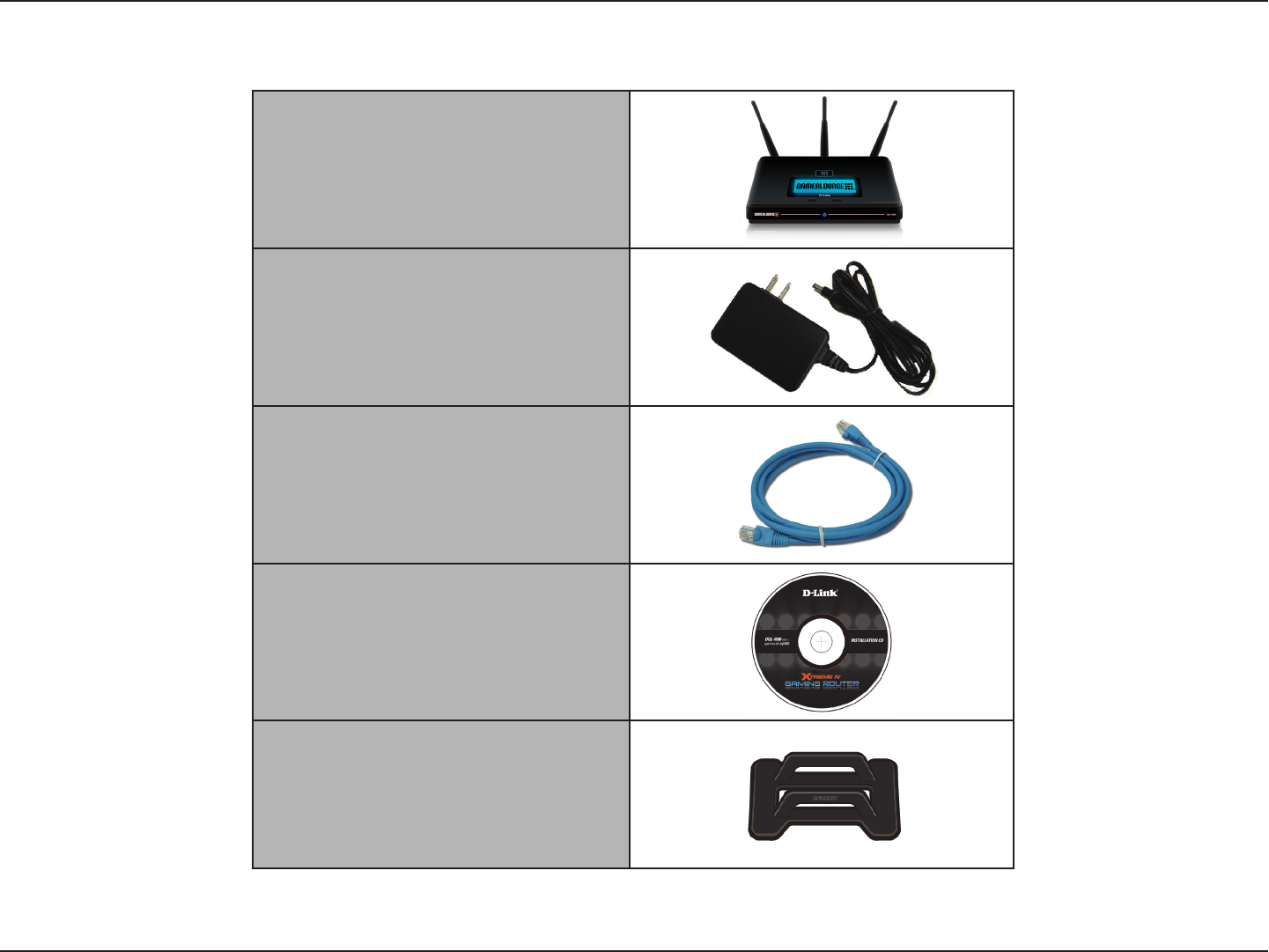
1D-Link DGL-4500 User Manual
Section 1 - Product Overview
Product Overview
Note: Using a power supply with a different voltage rating than the one included with the DGL-4500 will cause damage and void the warranty for this
product.
D-Link DGL-4500 Gaming Router
Power Adapter
Ethernet Cable
CD-ROM
Stand
Package Contents
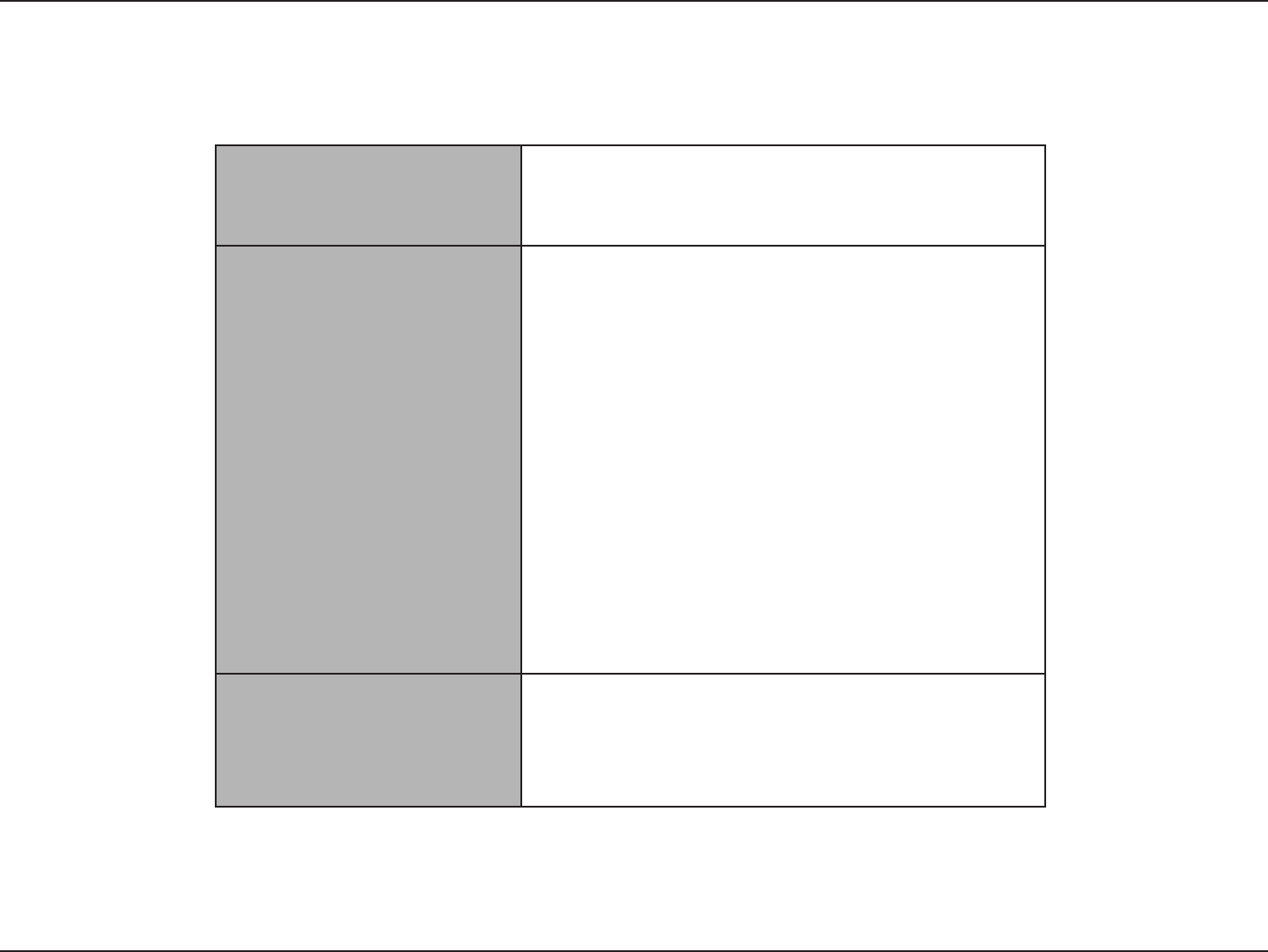
2D-Link DGL-4500 User Manual
Section 1 - Product Overview
Network Requirements
• An Ethernet-based Cable or DSL modem
• IEEE 802.11n-draft/g/a wireless clients
• 10/100/1000 Ethernet
Web-based Configuration
Utility Requirements
Computer with the following:
• Windows®, Macintosh, or Linux-based operating
system
• An installed Ethernet adapter
Browser Requirements:
• Internet Explorer 6.0 or higher
• Mozilla 1.7.12 or higher
• Firefox 1.5 or higher
• Safari 1.0 or higher (with Java 1.3.1 or higher)
• Flock 0.7.14 or higher
• Opera 6.0 or higher
Windows® Users: Make sure you have the latest version
of Java installed. Visit www.java.com to download the
latest version.
CD Installation Wizard
Requirements
Computer with the following:
• Windows® XP with Service Pack 2 or Vista®
• An installed Ethernet adapter
• CD-ROM drive
System Requirements
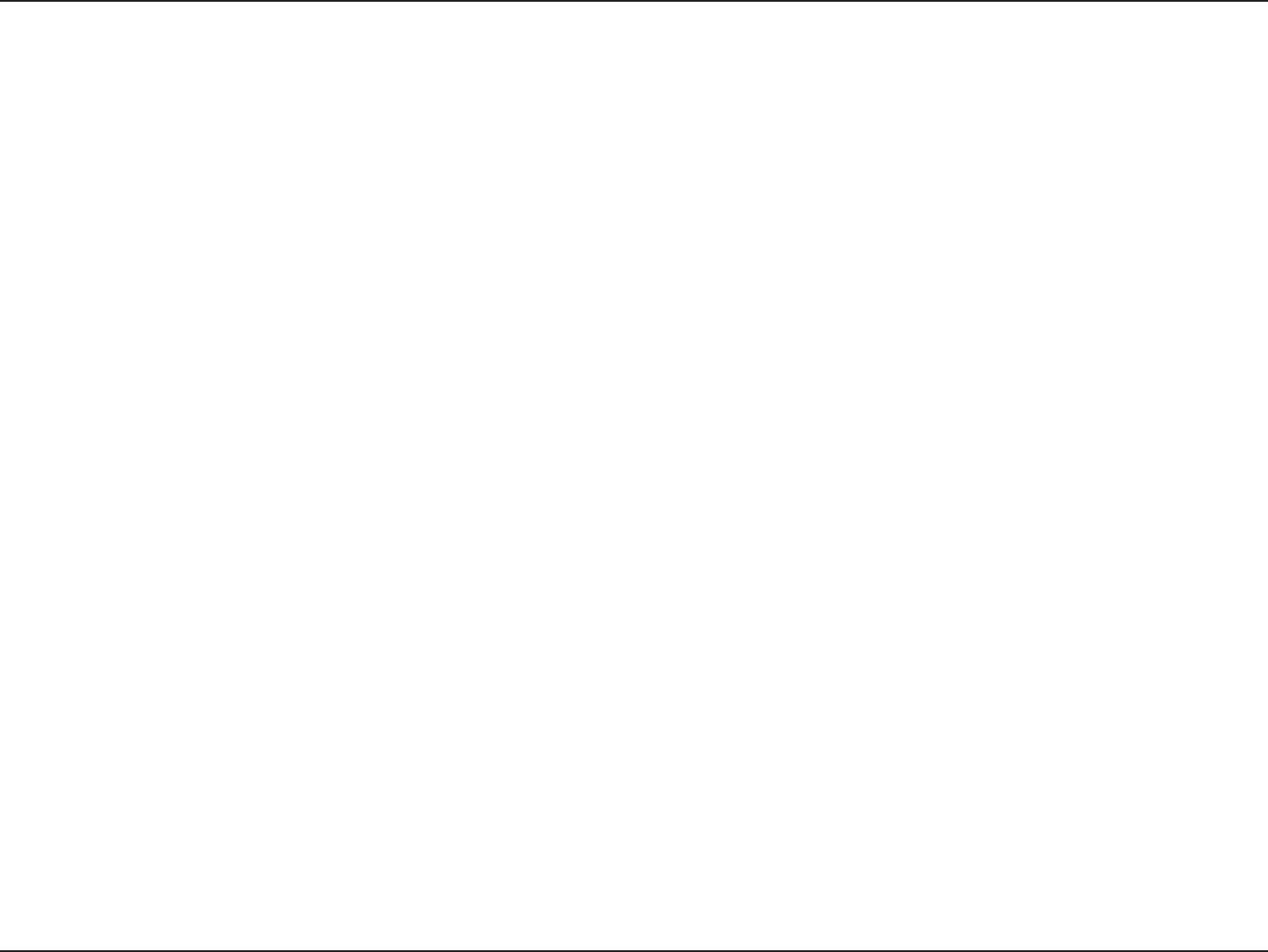
3D-Link DGL-4500 User Manual
Section 1 - Product Overview
Introduction
TOTAL PERFORMANCE
Combines award winning router features and IEEE 802.11a/Draft 802.11n wireless technology to provide the best
wireless performance
TOTAL SECURITY
The most complete set of security features including Active Firewall and WPA/WPA2 to protect your network against
outside intruders
TOTAL COVERAGE
Provides greater wireless signal rates even at farther distances for best-in-class Whole Home Coverage.
ULTIMATE PERFORMANCE
The D-Link Xtreme N™ Gaming Router (DGL-4500) is a draft 802.11n/802.11a compliant device that delivers real world
performance of up to 14x faster than an 802.11g wireless connection (also faster than a 100Mbps wired Ethernet
connection). Create a secure wireless network to share photos, files, music, video, printers, and network storage
throughout your home. Connect the Xtreme N™ Gaming Router to a cable or DSL modem and share your high-speed
Internet access with everyone on the network. In addition, this Router includes GameFuel engine that keeps online
gaming smooth and responsive, providing a better Internet experience.
EXTENDED WHOLE HOME COVERAGE
Powered by Xtreme N™ technology, this high performance router provides superior Whole Home Coverage while
reducing dead spots. The Xtreme N™ Gaming Router is designed for use in bigger homes and for users who demand
higher performance networking. Add a Xtreme N™ notebook or desktop adapter and stay connected to your network
from virtually anywhere in your home.
TOTAL NETWORK SECURITY
The Xtreme N™ Gaming Router supports all of the latest wireless security features to prevent unauthorized access,
be it from over the wireless network or from the Internet. Support for WPA and WPA2 standards ensure that you’ll be
able to use the best possible encryption method, regardless of your client devices. In addition, this Xtreme N™ Gaming
Router utilizes dual active firewalls (SPI and NAT) to prevent potential attacks from across the Internet.
* Maximum wireless signal rate derived from IEEE Standard 802.11a, 802.11g and Draft 802.11n specifications. Actual data throughput will vary. Network conditions and
environmental factors, including volume of network traffic, building materials and construction, and network overhead, lower actual data throughput rate. Environmental
conditions will adversely affect wireless signal range.
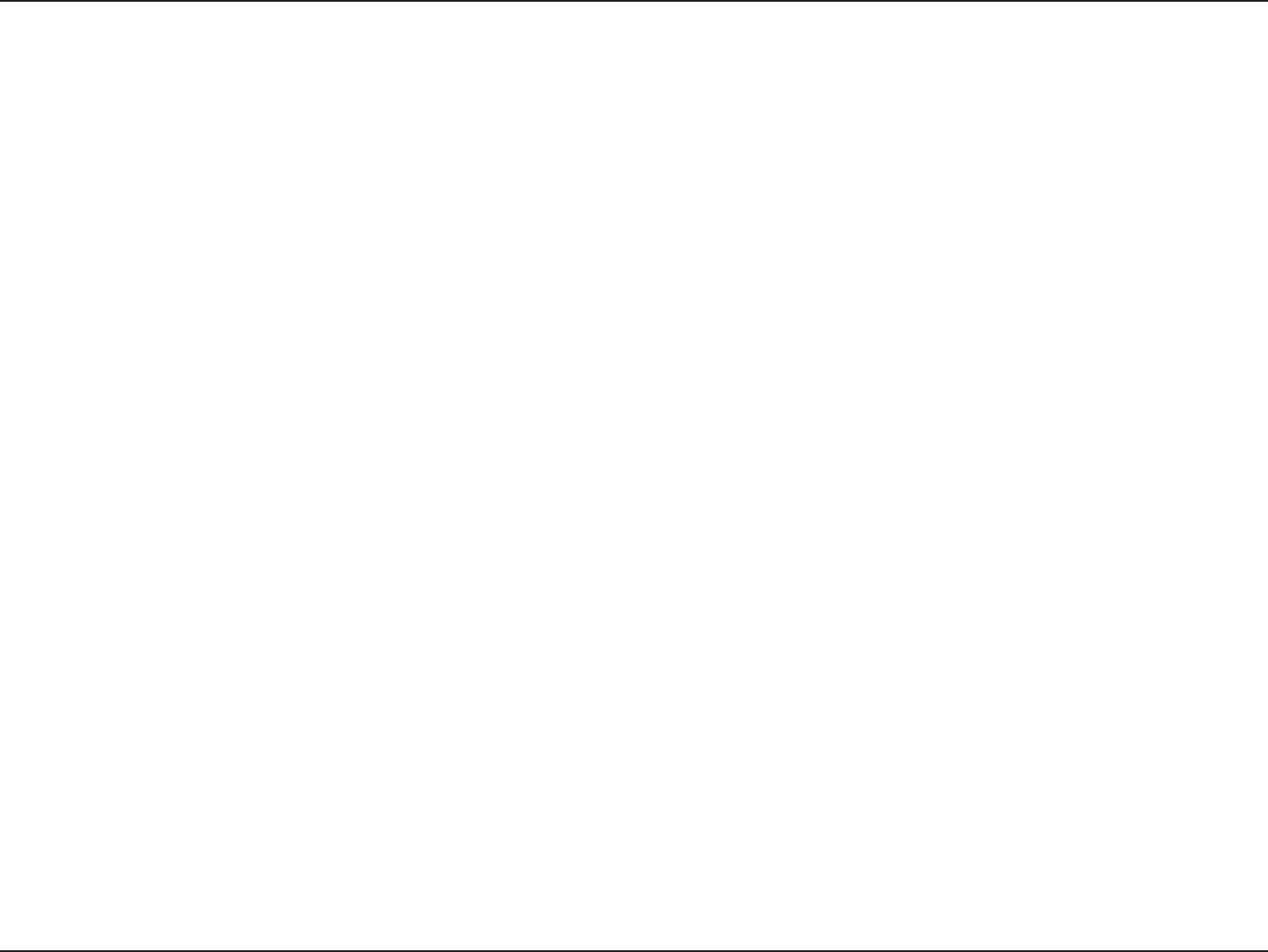
4D-Link DGL-4500 User Manual
Section 1 - Product Overview
• Faster Wireless Networking - The DGL-4500 provides up to 300Mbps* wireless connection with other
802.11n wireless clients. This capability allows users to participate in real-time activities online, such as
video streaming, online gaming, and real-time audio. The performance of this 802.11n wireless router
gives you the freedom of wireless networking at speeds 14x faster than 802.11g.
• Compatible with 802.11a and 802.11g Devices - The DGL-4500 is still fully compatible with the IEEE
802.11a/g standard, so it can connect with existing 802.11a/g PCI, USB and Cardbus adapters.
• OLED Display - The OLED display screen provides information regarding the router.
• Advanced Firewall Features - The Web-based user interface displays a number of advanced network
management features including:
• Content Filtering - Easily applied content filtering based on MAC Address, URL, and/or
Domain Name.
• Filter Scheduling - These filters can be scheduled to be active on certain days or for a
duration of hours or minutes.
• Secure Multiple/Concurrent Sessions - The DGL-4500 can pass through VPN sessions. It
supports multiple and concurrent IPSec and PPTP sessions, so users behind the DGL-4500
can securely access corporate networks.
• User-friendly Setup Wizard - Through its easy-to-use Web-based user interface, the DGL-4500 lets you
control what information is accessible to those on the wireless network, whether from the Internet or from
your company’s server. Configure your router to your specific settings within minutes.
* Maximum wireless signal rate derived from IEEE Standard 802.11a, 802.11g, and Draft 802.11n specifications. Actual data throughput will vary. Network conditions and
environmental factors, including volume of network traffic, building materials and construction, and network overhead, lower actual data throughput rate. Environmental
conditions will adversely affect wireless signal range.
Features
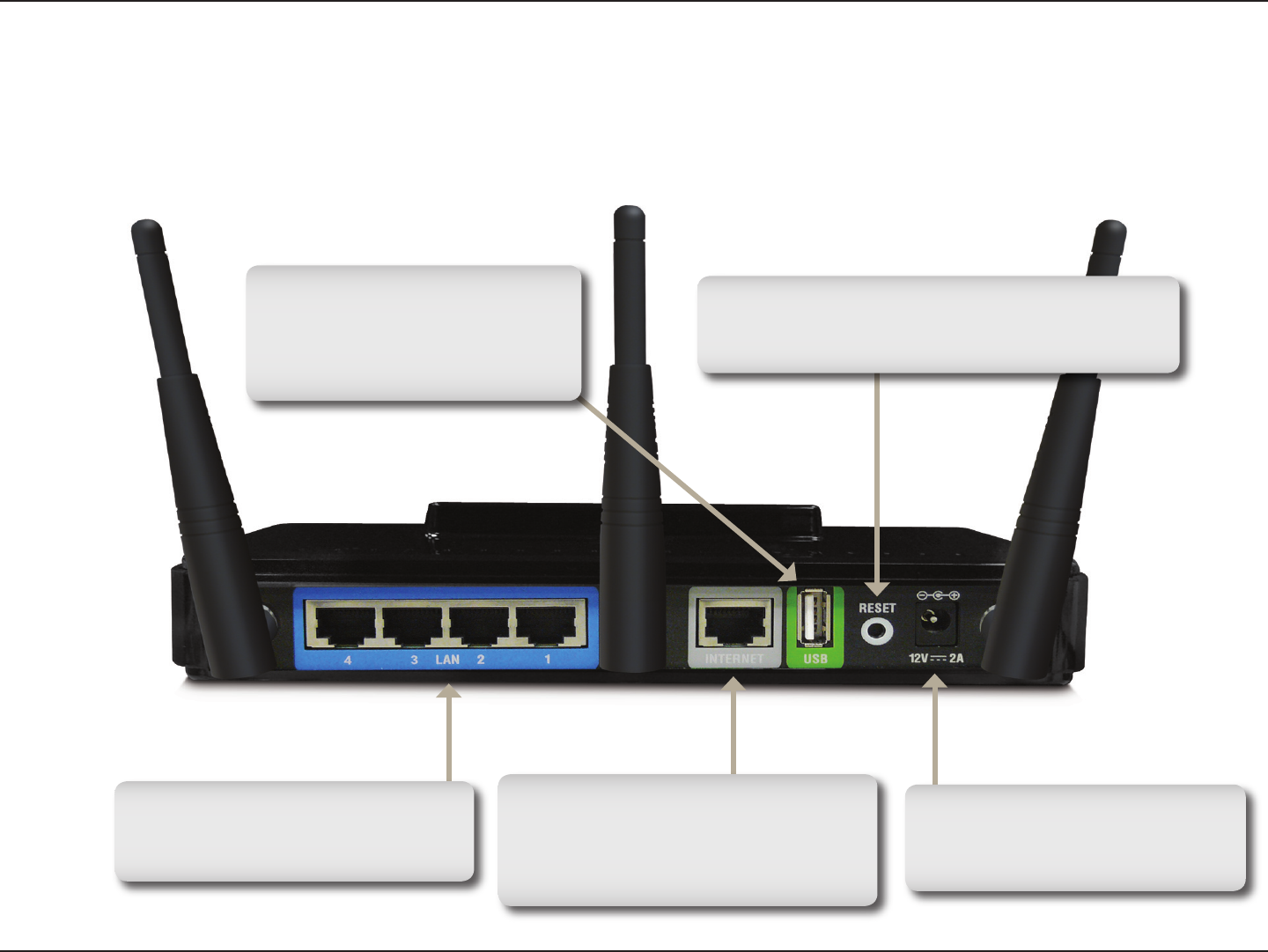
5D-Link DGL-4500 User Manual
Section 1 - Product Overview
Hardware Overview
Connections
USB
Connect a USB 1.1 or 2.0 flash
drive to configure the wireless
settings using WCN.
Reset
Pressing the Reset button restores the router to
its original factory default settings.
Gigabit LAN Ports (1-4)
Connect Ethernet devices such as
computers, switches, and hubs.
Internet Port
The auto MDI/MDIX Internet port is
the connection for the Ethernet cable
to the cable or DSL modem.
Power Receptor
Receptor for the supplied power
adapter.

6D-Link DGL-4500 User Manual
Section 1 - Product Overview
Hardware Overview
LEDs
OLED Screen
Displays information
regarding the router
(see next page).
WPS LED (side of unit)
A solid light indicates a
successful WPS connection.
A blinking light indicates the
device is trying to establish a
connection.
Power LED
A solid light indicates a
proper connection to the
power supply.
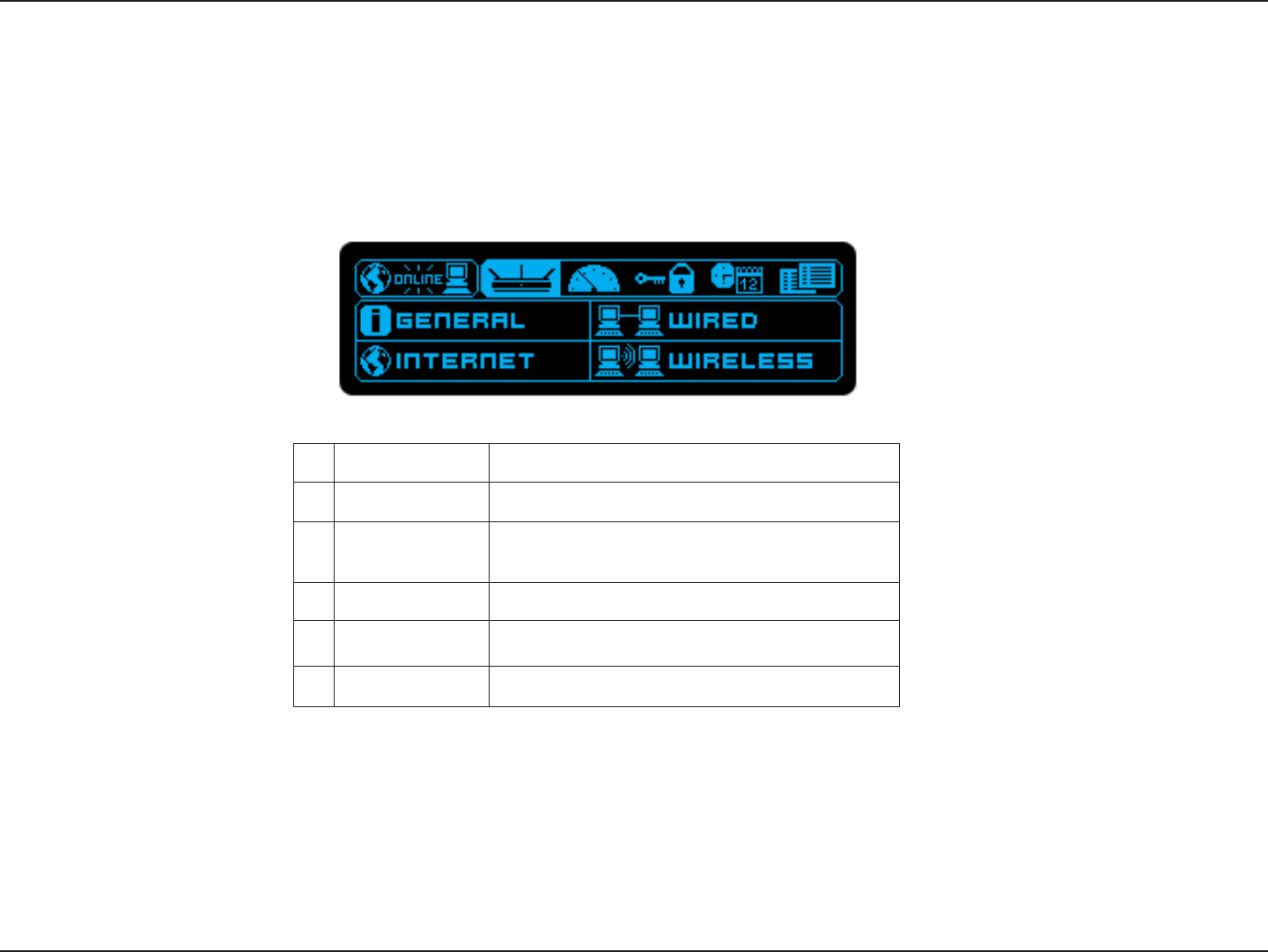
7D-Link DGL-4500 User Manual
Section 1 - Product Overview
Hardware Overview
OLED Screen
OLED Screen
23 4 65
1
1 WAN Displays Internet connectivity.
2 Menu Select to display the OLED main menu.
3 Performance Select to display the data of the LAN, WAN,
and wireless connections.
4 WPS Displays the WPS status.
5 Date/Time Displays the routers date and time.
6 Status Displays the device status.
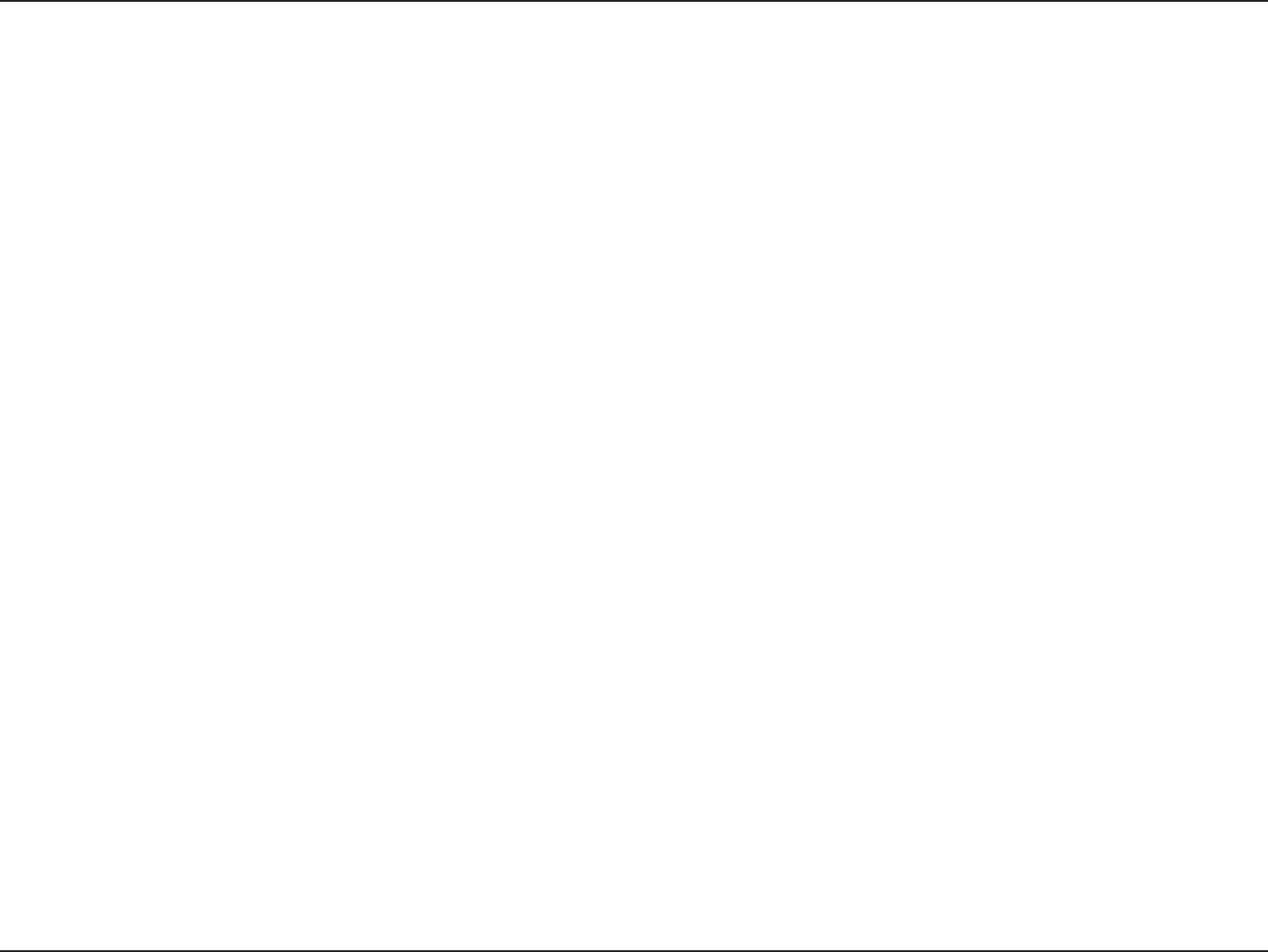
8D-Link DGL-4500 User Manual
Section 2 - Installation
Before you Begin
This section will walk you through the installation process. Placement of the router is very important. Do not place the
router in an enclosed area such as a closet, cabinet, or in the attic or garage.
• Please configure the router with the computer that was last connected directly to your modem.
• You can only use the Ethernet port on your modem. If you were using the USB connection before using
the router, then you must turn off your modem, disconnect the USB cable and connect an Ethernet cable
to the Internet port on the router, and then turn the modem back on. In some cases, you may need to call
your ISP to change connection types (USB to Ethernet).
• If you have DSL and are connecting via PPPoE, make sure you disable or uninstall any PPPoE software
such as WinPoet, Broadjump, or Enternet 300 from your computer or you will not be able to connect to
the Internet.
• When running the Setup Wizard from the D-Link CD, make sure the computer you are running the CD
from is connected to the Internet and online or the wizard will not work. If you have disconnected any
hardware, re-connect your computer back to the modem and make sure you are online.
Installation
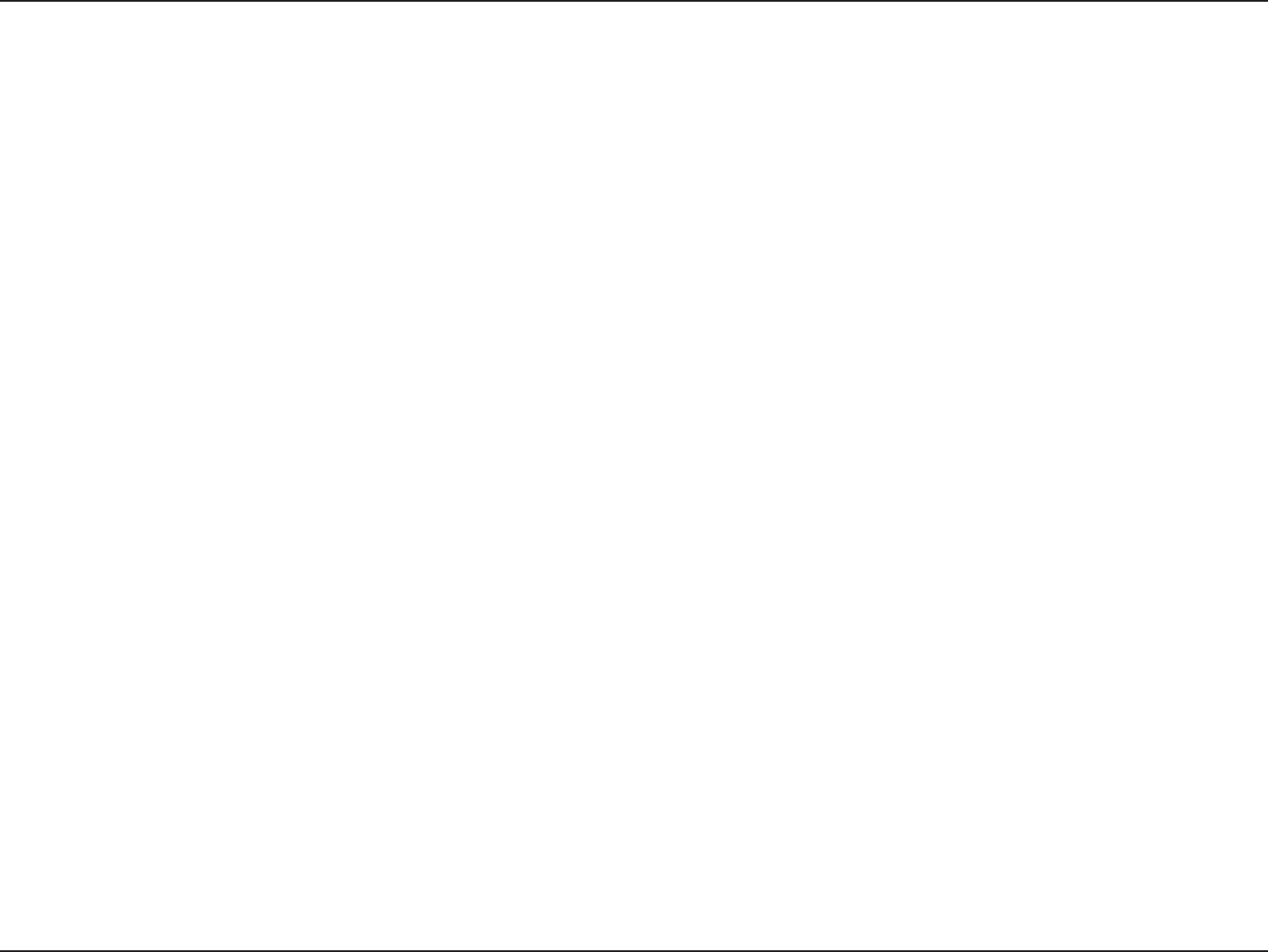
9D-Link DGL-4500 User Manual
Section 2 - Installation
Wireless Installation Considerations
The D-Link wireless router lets you access your network using a wireless connection from virtually anywhere within
the operating range of your wireless network. Keep in mind, however, that the number, thickness and location of walls,
ceilings, or other objects that the wireless signals must pass through, may limit the range. Typical ranges vary depending
on the types of materials and background RF (radio frequency) noise in your home or business. The key to maximizing
wireless range is to follow these basic guidelines:
1. Keep the number of walls and ceilings between the D-Link router and other network devices to a minimum
- each wall or ceiling can reduce your adapter’s range from 3-90 feet (1-30 meters.) Position your devices
so that the number of walls or ceilings is minimized.
2. Be aware of the direct line between network devices. A wall that is 1.5 feet thick (.5 meters), at a
45-degree angle appears to be almost 3 feet (1 meter) thick. At a 2-degree angle it looks over 42 feet
(14 meters) thick! Position devices so that the signal will travel straight through a wall or ceiling (instead
of at an angle) for better reception.
3. Building Materials make a difference. A solid metal door or aluminum studs may have a negative effect on
range. Try to position access points, wireless routers, and computers so that the signal passes through
drywall or open doorways. Materials and objects such as glass, steel, metal, walls with insulation, water
(fish tanks), mirrors, file cabinets, brick, and concrete will degrade your wireless signal.
4. Keep your product away (at least 3-6 feet or 1-2 meters) from electrical devices or appliances that
generate RF noise.
5. If you are using 2.4GHz cordless phones or X-10 (wireless products such as ceiling fans, lights, and
home security systems), your wireless connection may degrade dramatically or drop completely. Make
sure your 2.4GHz phone base is as far away from your wireless devices as possible. The base transmits
a signal even if the phone in not in use.
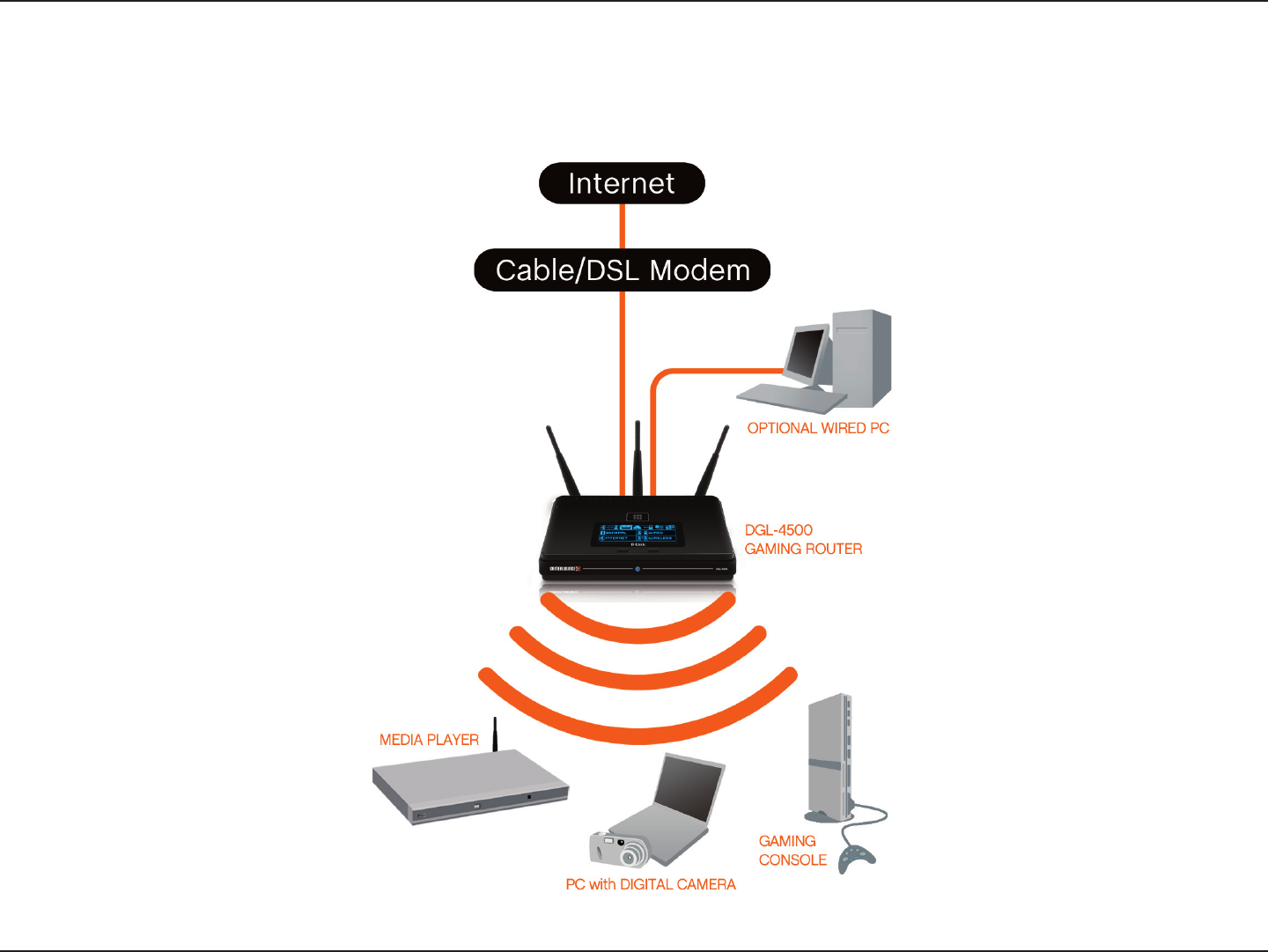
10D-Link DGL-4500 User Manual
Section 2 - Installation
Network Diagram
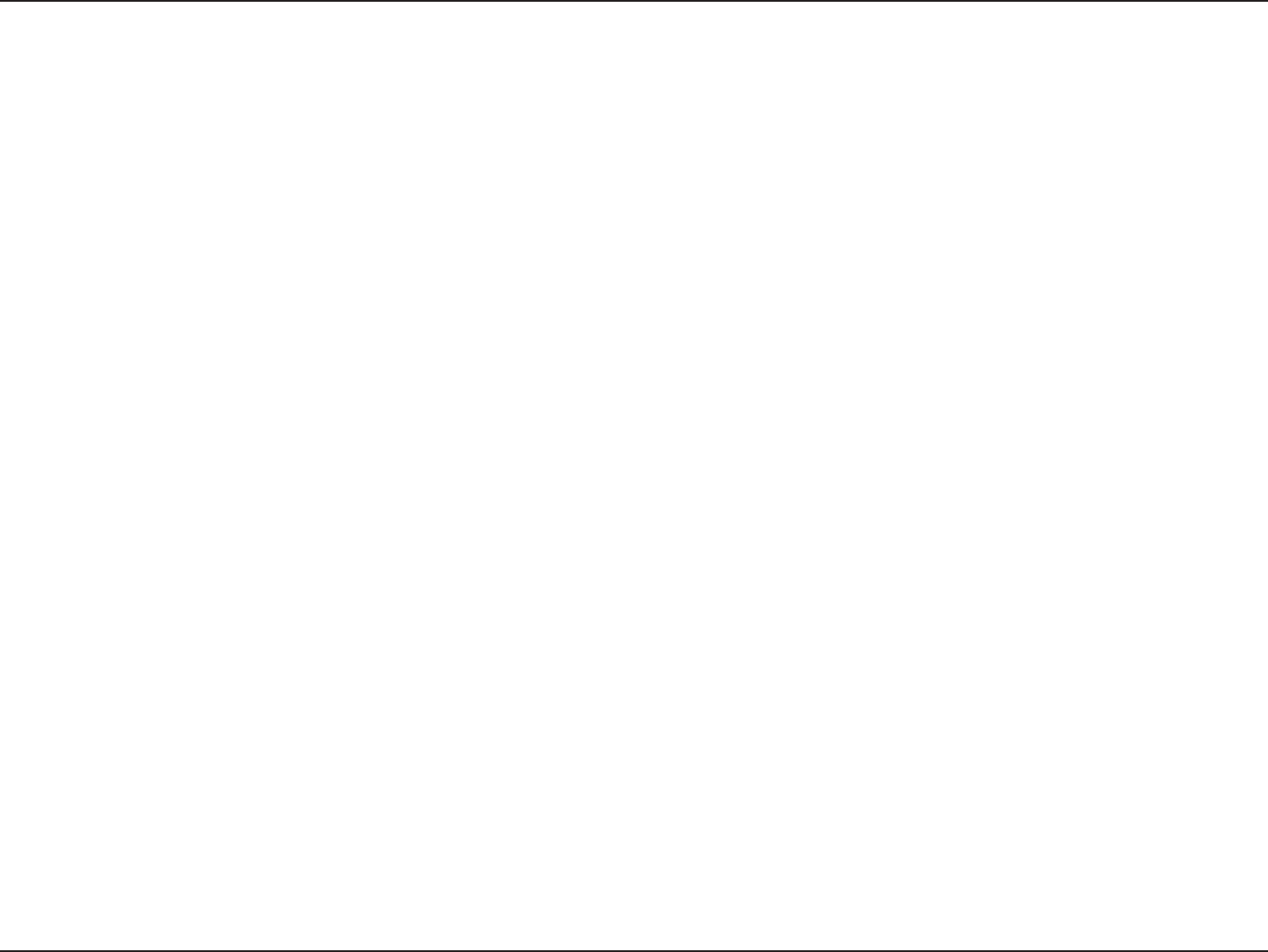
11D-Link DGL-4500 User Manual
Section 2 - Installation
If you are connecting the router to a cable/DSL/satellite modem, please follow the steps below:
1. Place the router in an open and central location. Do not plug the power adapter into the router.
2. Turn the power off on your modem. If there is no on/off switch, then unplug the modem’s power adapter.
Shut down your computer.
3. Unplug the Ethernet cable (that connects your computer to your modem) from your computer and place
it into the Internet port on the router.
4. Plug an Ethernet cable into one of the four LAN ports on the router. Plug the other end into the Ethernet
port on your computer.
5. Turn on or plug in your modem. Wait for the modem to boot (about 30 seconds).
6. Plug the power adapter to the router and connect to an outlet or power strip. Wait about 30 seconds for
the router to boot.
7. Turn on your computer.
8. Refer to page 14 to configure your router.
Connect to Cable/DSL/Satellite Modem
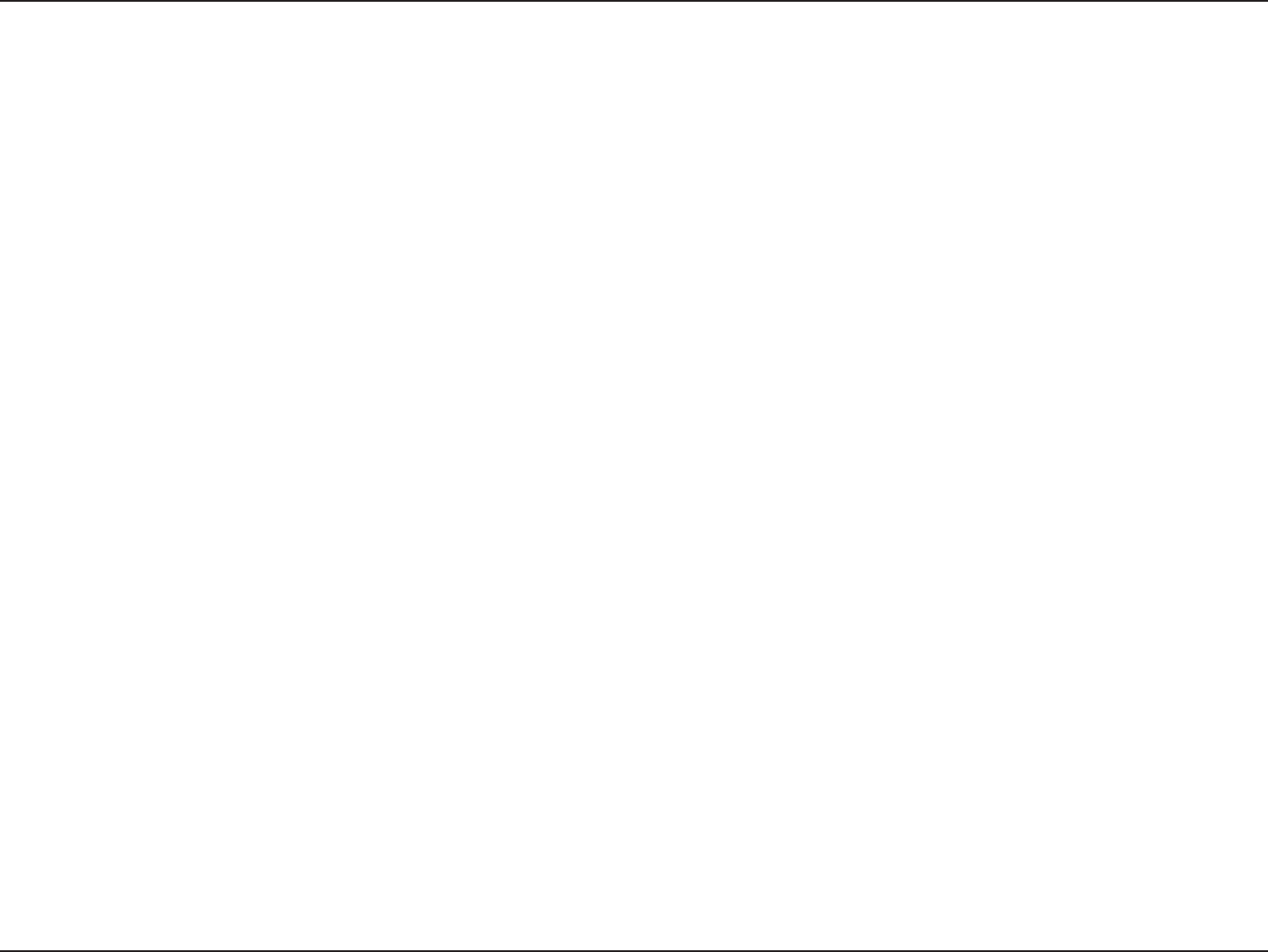
12D-Link DGL-4500 User Manual
Section 2 - Installation
If you are connecting the D-Link router to another router to use as a wireless access point and/or switch, you will have
to do the following before connecting the router to your network:
• Disable UPnP™
• Disable DHCP
• Change the LAN IP address to an available address on your network. The LAN ports on the router cannot
accept a DHCP address from your other router.
To connect to another router, please follow the steps below:
1. Plug the power into the router. Connect one of your computers to the router (LAN port) using an Ethernet cable.
Make sure your IP address on the computer is 192.168.0.xxx (where xxx is between 2 and 254). Please see the
Networking Basics section for more information. If you need to change the settings, write down your existing settings
before making any changes. In most cases, your computer should be set to receive an IP address automatically in
which case you will not have to do anything to your computer.
2. Open a web browser and enter http://192.168.0.1 and press Enter. When the login window appears, set the user
name to Admin and leave the password box empty. Click Log In to continue.
3. Click on Advanced and then click Advanced Network. Uncheck the Enable UPnP checkbox. Click Save Settings
to continue.
4. Click Setup and then click Network Settings. Uncheck the Enable DHCP Server checkbox. Click Save Settings
to continue.
5. Under Router Settings, enter an available IP address and the subnet mask of your network. Click Save Settings to
save your settings. Use this new IP address to access the configuration utility of the router in the future. Close the
browser and change your computer’s IP settings back to the original values as in Step 1.
Connect to Another Router
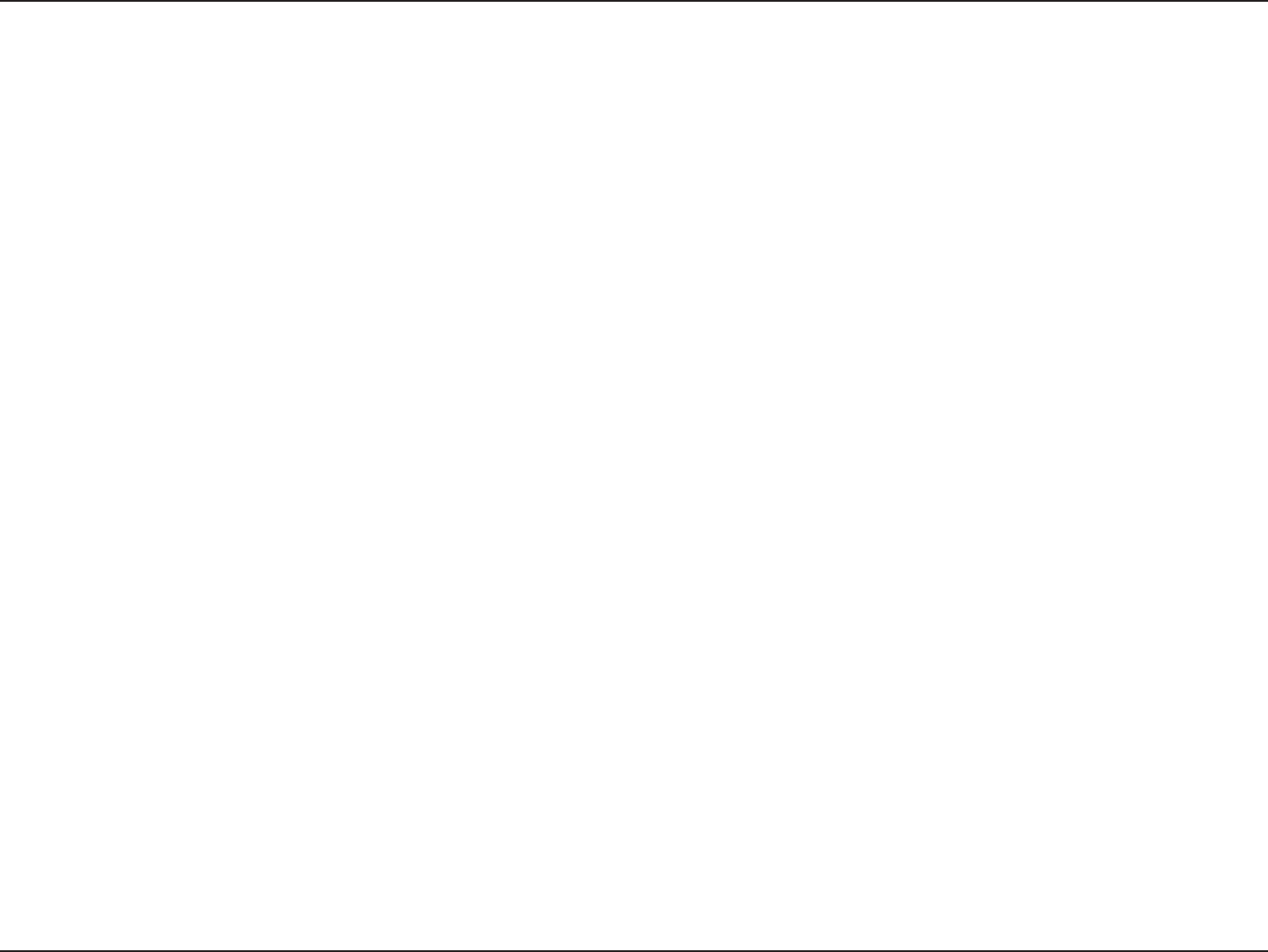
13D-Link DGL-4500 User Manual
Section 2 - Installation
6. Disconnect the Ethernet cable from the router and reconnect your computer to your network.
7. Connect an Ethernet cable in one of the LAN ports of the router and connect it to your other router. Do not plug
anything into the Internet port of the D-Link router.
8. You may now use the other 3 LAN ports to connect other Ethernet devices and computers. To configure your wireless
network, open a web browser and enter the IP address you assigned to the router. Refer to the Configuration and
Wireless Security sections for more information on setting up your wireless network.
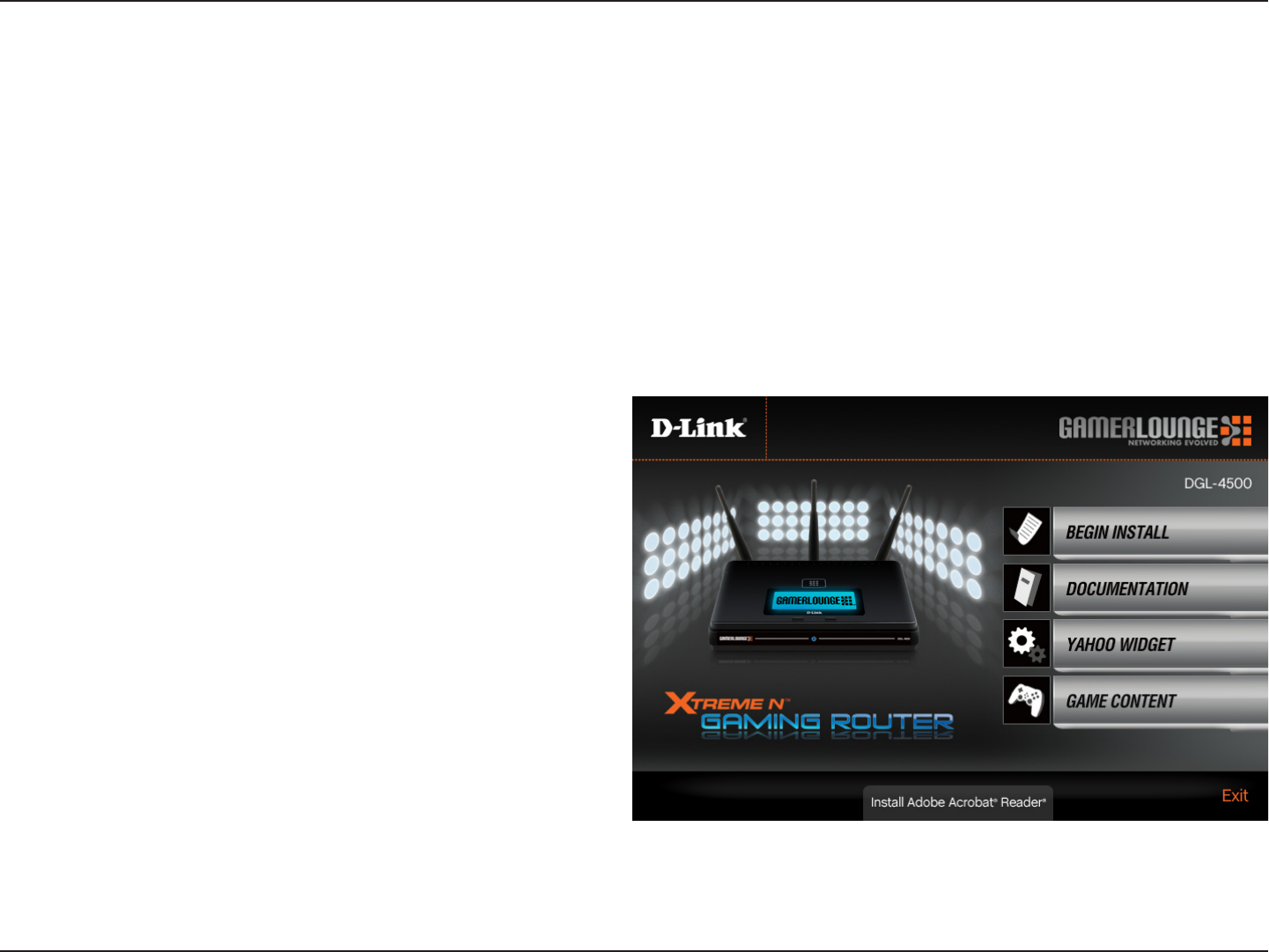
14D-Link DGL-4500 User Manual
Section 2 - Installation
The DGL-4500 includes a Quick Router Setup Wizard CD. Follow the simple steps below to run the Setup Wizard to
guide you quickly through the installation process. You may manually configure your router without the wizard. Refer
to the next page to manually setup your router.
Insert the Quick Router Setup Wizard CD in the CD-ROM drive. The step-by-step instructions that follow are shown
in Windows® XP. The steps and screens are similar for the other Windows® operating systems.
If the CD autorun function does not automatically start on your computer, go to Start > Run. In the run box type
“D:\DGL4500.exe” (where D: represents the drive letter of your CD-ROM drive).
When the autorun screen appears, click Install Router
and follow the on-screen instructions.
Getting Started
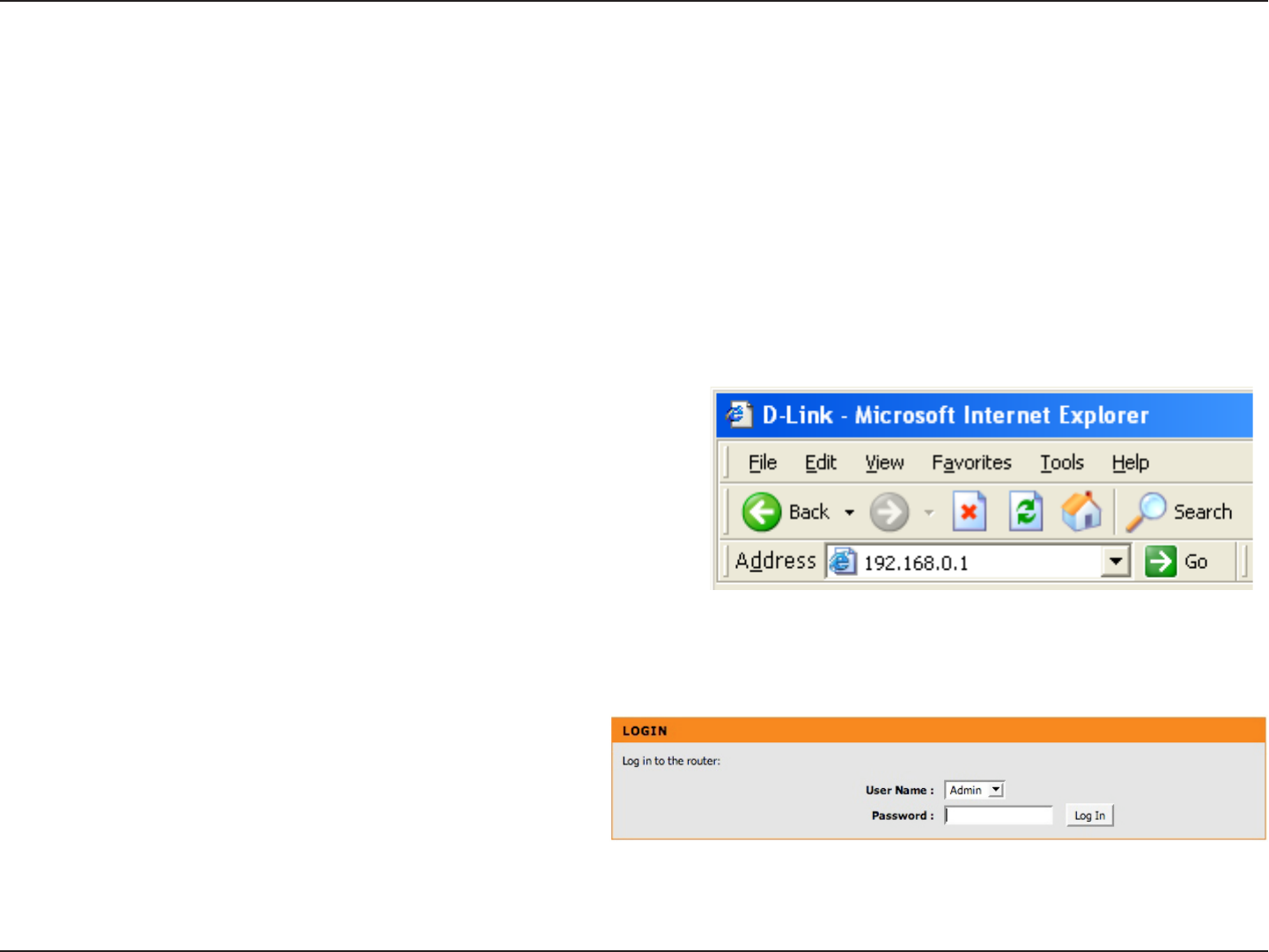
15D-Link DGL-4500 User Manual
Section 3 - Configuration
Configuration
This section will show you how to configure your new D-Link wireless router using the web-based configuration
utility.
Web-based Configuration Utility
To access the configuration utility, open a web-browser
such as Internet Explorer and enter the IP address of
the router (192.168.0.1).
You may also enter the NetBIOS name (“dlinkrouter”) to
access the router. Enter http://dlinkrouter and press
Enter.
Select Admin from the drop-down menu and then enter
your password. Leave the password blank by default.
If you get a Page Cannot be Displayed error, please
refer to the Troubleshooting section for assistance.
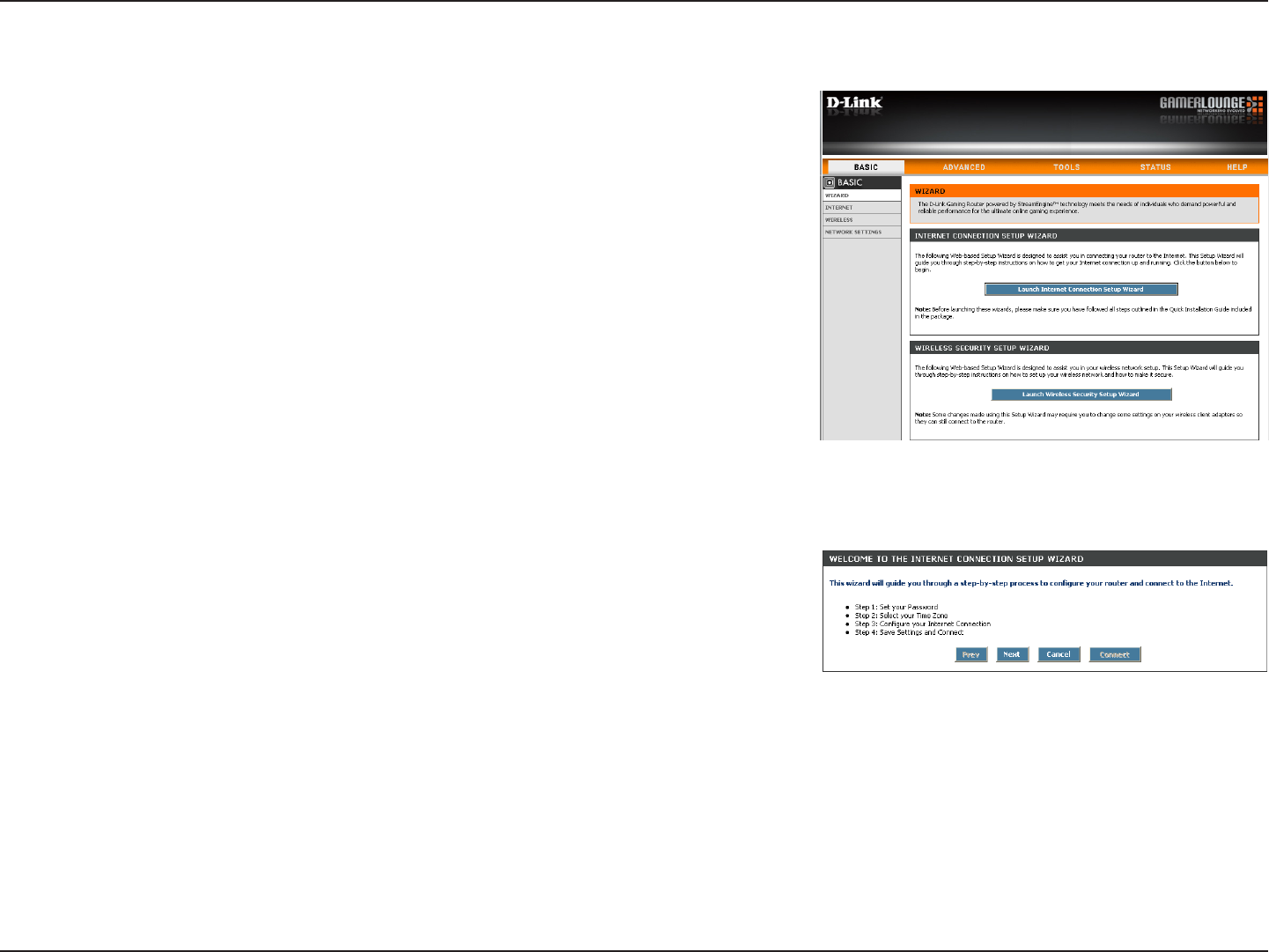
16D-Link DGL-4500 User Manual
Section 3 - Configuration
Setup Wizard
You may click Setup Wizard to quickly configure your router.
If you want to enter your settings without running the wizard, click
Manual Configuration and skip to page 20.
Click Launch Internet Connection Setup Wizard to begin.
If you want to configure your wireless settings, click Launch Wireless
Security Setup Wizard and skip to page 67.
Click Next to continue.
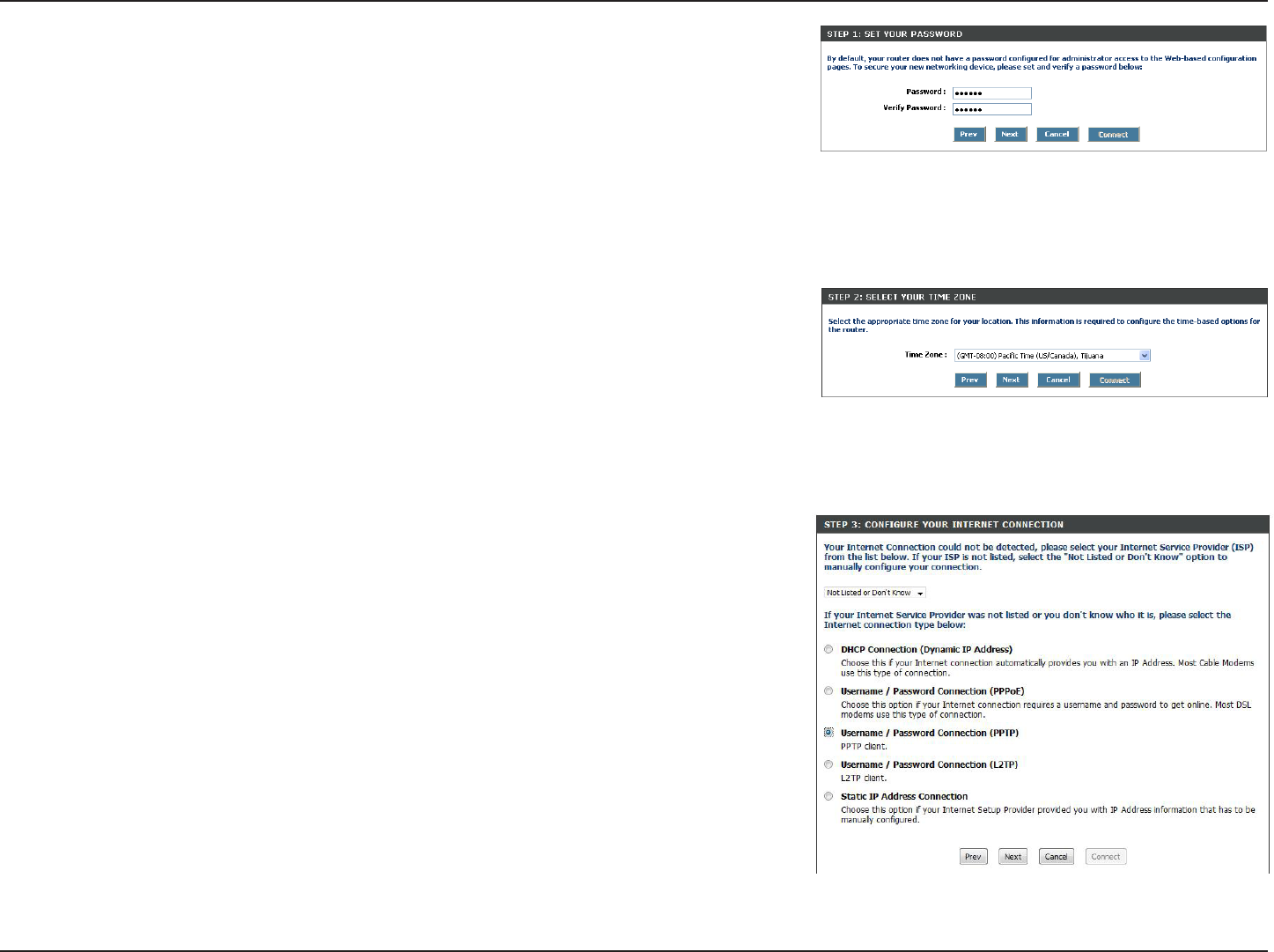
17D-Link DGL-4500 User Manual
Section 3 - Configuration
Create a new password and then click Next to continue.
Select your time zone from the drop-down menu and then click Next
to continue.
Select the type of Internet connection you use and then click Next
to continue.
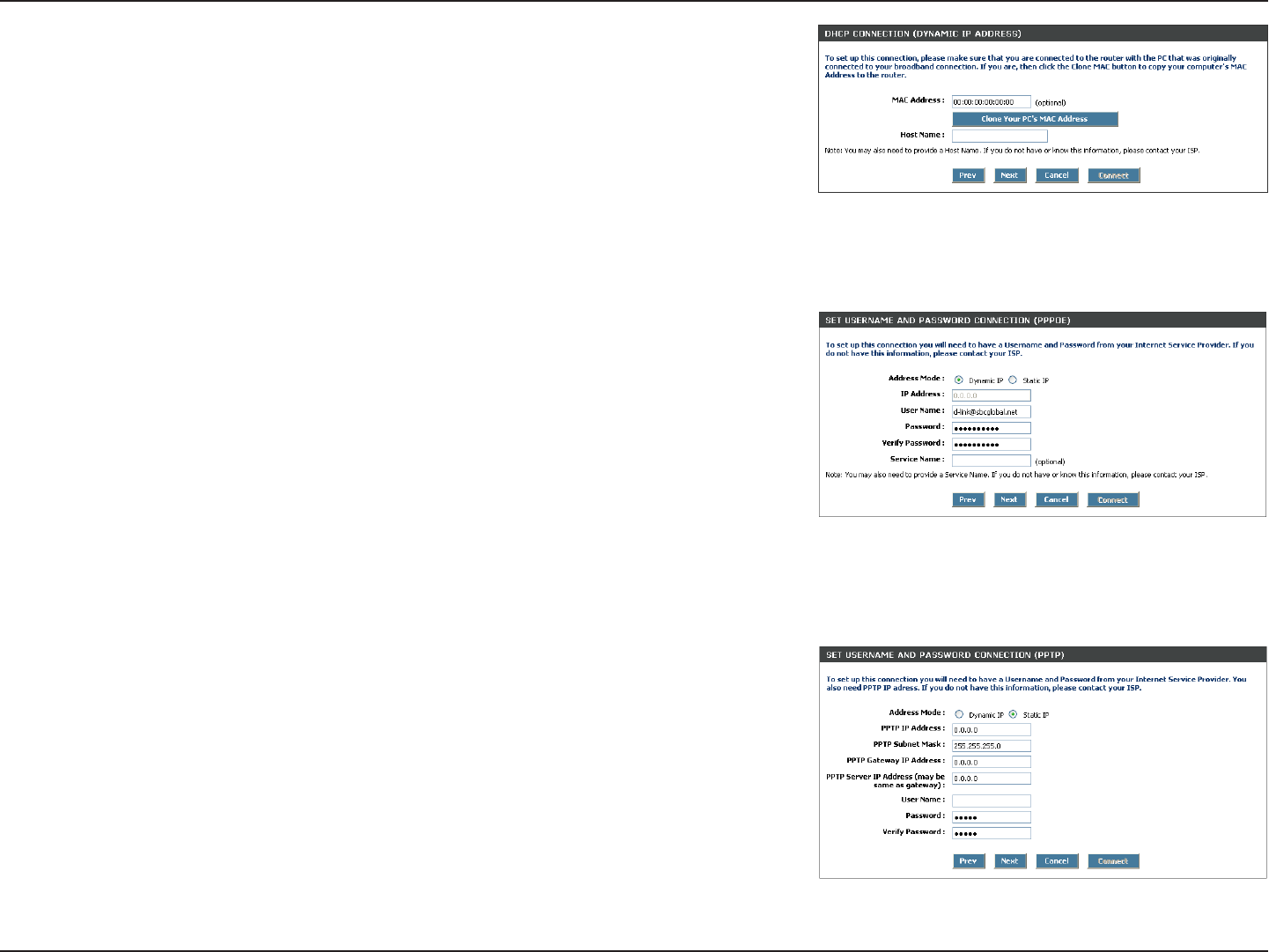
18D-Link DGL-4500 User Manual
Section 3 - Configuration
If you selected Dynamic, you may need to enter the MAC address of the
computer that was last connected directly to your modem. If you are currently
using that computer, click Clone Your PC’s MAC Address and then click
Next to continue.
The Host Name is optional but may be required by some ISPs. The default
host name is the device name of the Router and may be changed.
If you selected PPPoE, enter your PPPoE username and password. Click
Next to continue.
Select Static if your ISP assigned you the IP address, subnet mask, gateway,
and DNS server addresses.
Note: Make sure to remove your PPPoE software from your computer. The
software is no longer needed and will not work through a router.
If you selected PPTP, enter your PPTP username and password. Click Next
to continue.
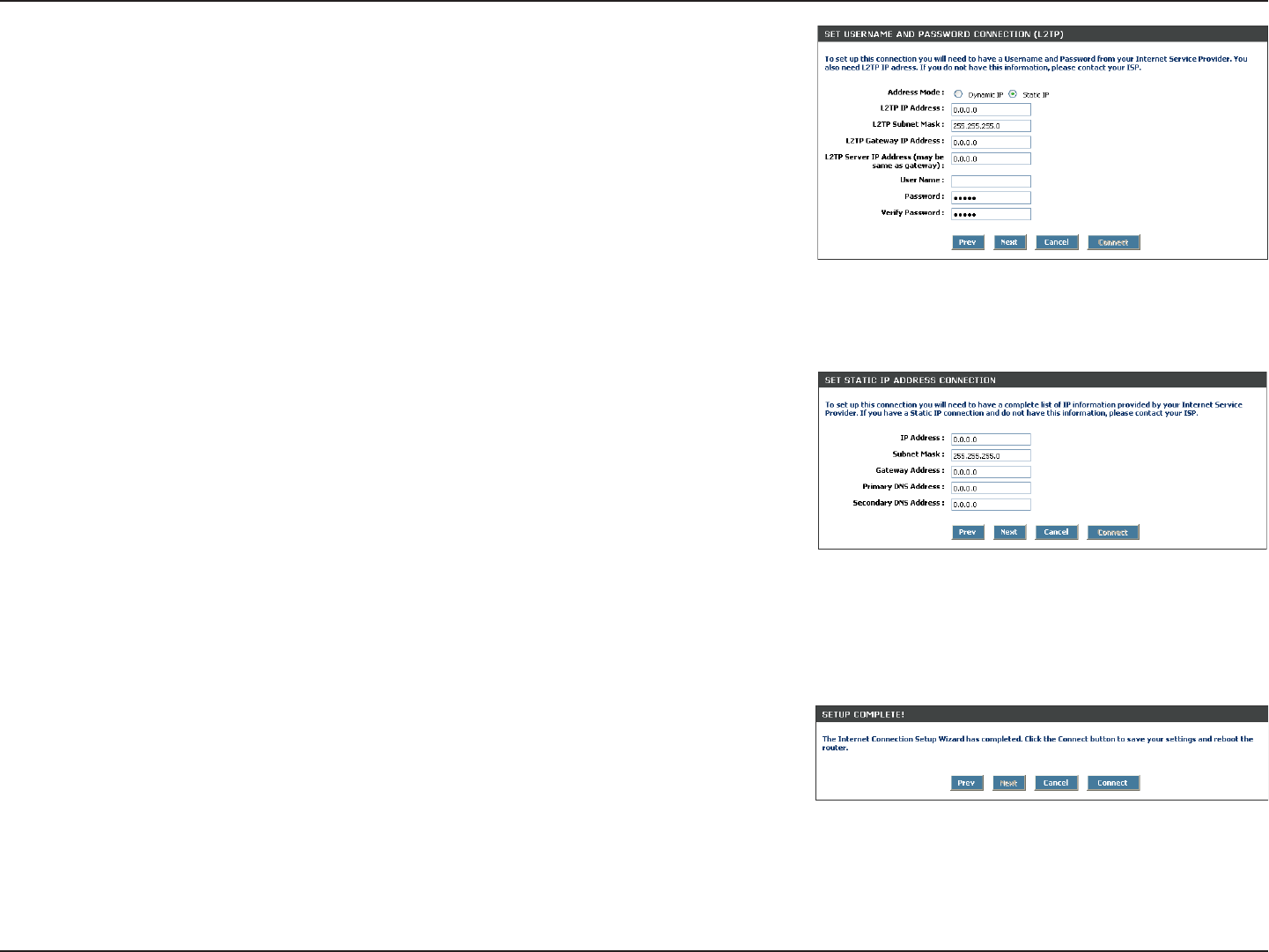
19D-Link DGL-4500 User Manual
Section 3 - Configuration
If you selected L2TP, enter your L2TP username and password. Click Next
to continue.
If you selected Static, enter your network settings supplied by your Internet
provider. Click Next to continue.
Click Connect to save your settings. Once the router is finished rebooting,
click Continue. Please allow 1-2 minutes to connect.
Close your browser window and reopen it to test your Internet connection.
It may take a few tries to initially connect to the Internet.
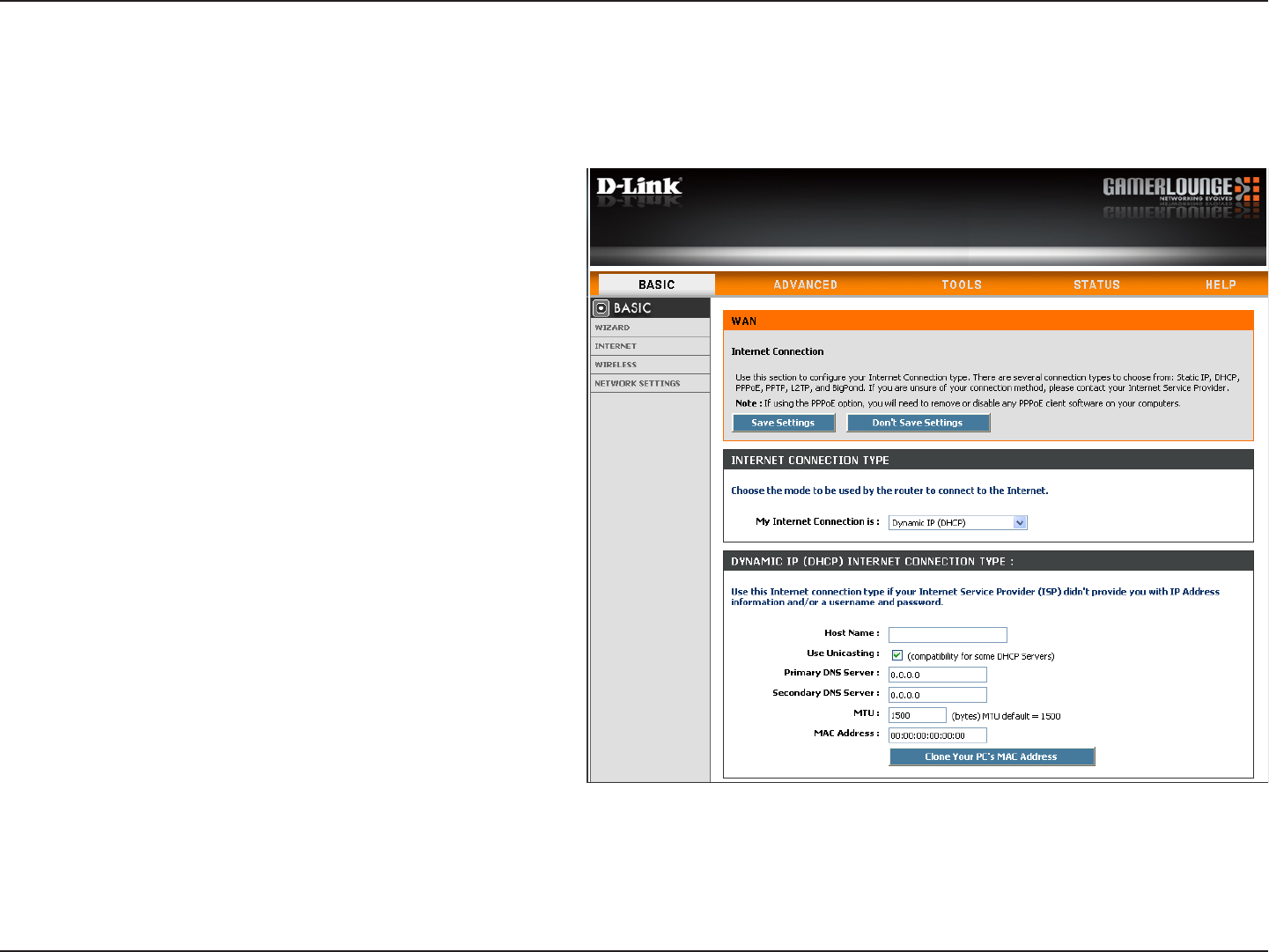
20D-Link DGL-4500 User Manual
Section 3 - Configuration
Select Dynamic IP (DHCP) to obtain IP Address
information automatically from your ISP. Select
this option if your ISP does not give you any IP
numbers to use. This option is commonly used
for Cable modem services.
The Host Name is optional but may be required
by some ISPs.
Check the box if you are having problems
obtaining an IP address from your ISP.
Enter the Primary DNS server IP address
assigned by your ISP.
Maximum Transmission Unit - you may need to
change the MTU for optimal performance with
your specific ISP. 1500 is the default MTU.
The default MAC Address is set to the Internet
port’s physical interface MAC address on the
Broadband Router. It is not recommended that
you change the default MAC address unless
required by your ISP. You can use the Clone
Your PC’s MAC Address button to replace
the Internet port’s MAC address with the MAC
address of your Ethernet card.
My Internet
Connection:
Host Name:
MAC Address:
Manual Configuration
Dynamic (Cable)
DNS Addresses:
MTU:
Use Unicasting:
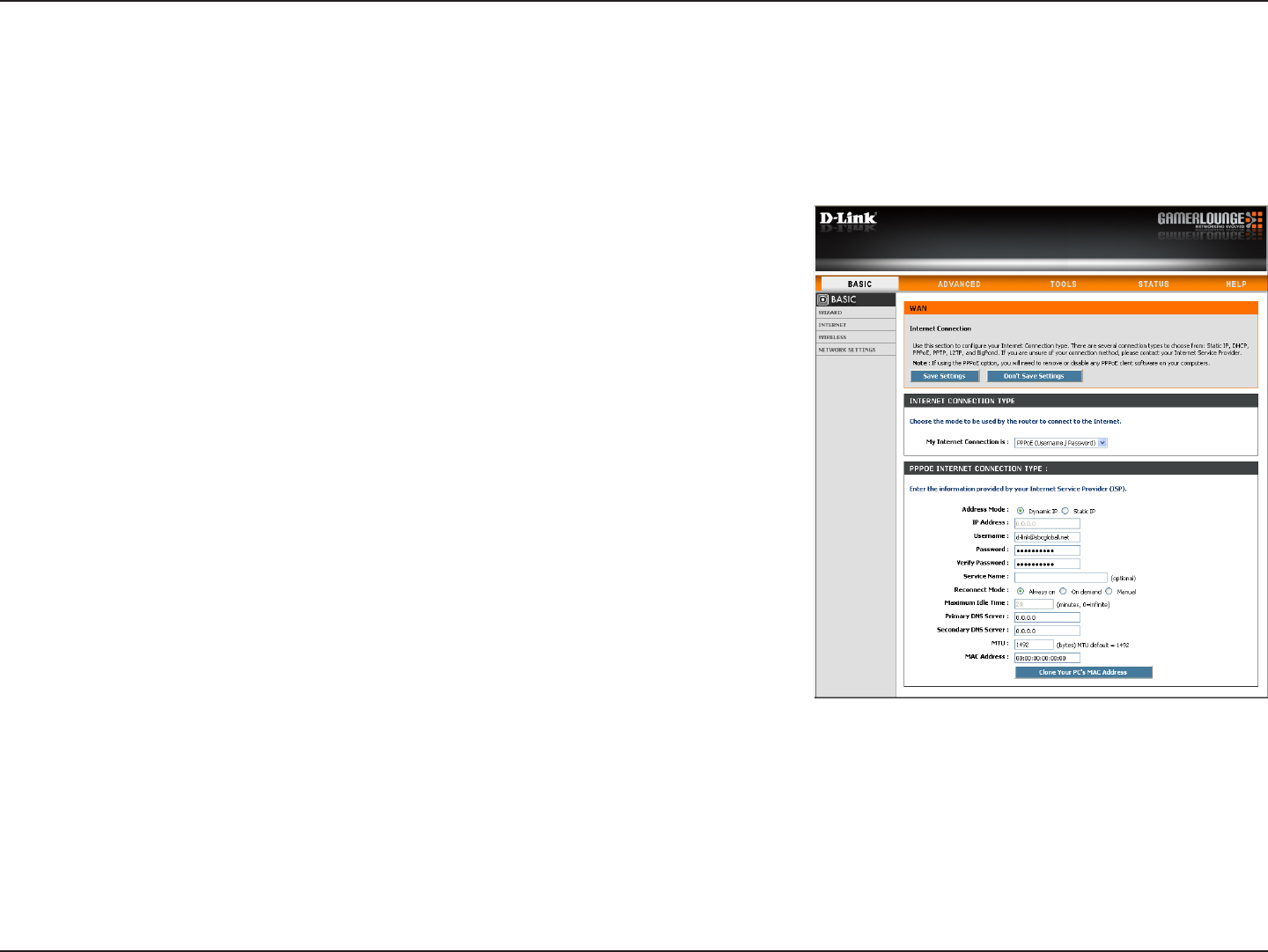
21D-Link DGL-4500 User Manual
Section 3 - Configuration
Select PPPoE (Username/Password) from the drop-down menu.
Select Static if your ISP assigned you the IP address, subnet mask,
gateway, and DNS server addresses. In most cases, select Dynamic.
Enter the IP address (Static PPPoE only).
Enter your PPPoE user name.
Enter your PPPoE password and then retype the password in the next
box.
Enter the ISP Service Name (optional).
Select either Always-on, On-Demand, or Manual.
Enter the Primary and Secondary DNS Server Addresses (Static PPPoE
only).
Enter a maximum idle time during which the Internet connection is maintained during inactivity. To disable this feature,
enable Auto-reconnect.
Maximum Transmission Unit - you may need to change the MTU for optimal performance with your specific ISP. 1492 is
the default MTU.
The default MAC Address is set to the Internet port’s physical interface MAC address on the Broadband Router. It is not
recommended that you change the default MAC address unless required by your ISP. You can use the Clone Your PC’s
MAC Address button to replace the Internet port’s MAC address with the MAC address of your Ethernet card.
My Internet
Connection:
Address Mode:
IP Address:
User Name:
Password:
Service Name:
Reconnection Mode:
Maximum Idle Time:
DNS Addresses:
MTU:
MAC Address:
Internet Setup
PPPoE (DSL)
Choose PPPoE (Point to Point Protocol over Ethernet) if your ISP uses a PPPoE connection. Your ISP will provide
you with a username and password. This option is typically used for DSL services. Make sure to remove your PPPoE
software from your computer. The software is no longer needed and will not work through a router.
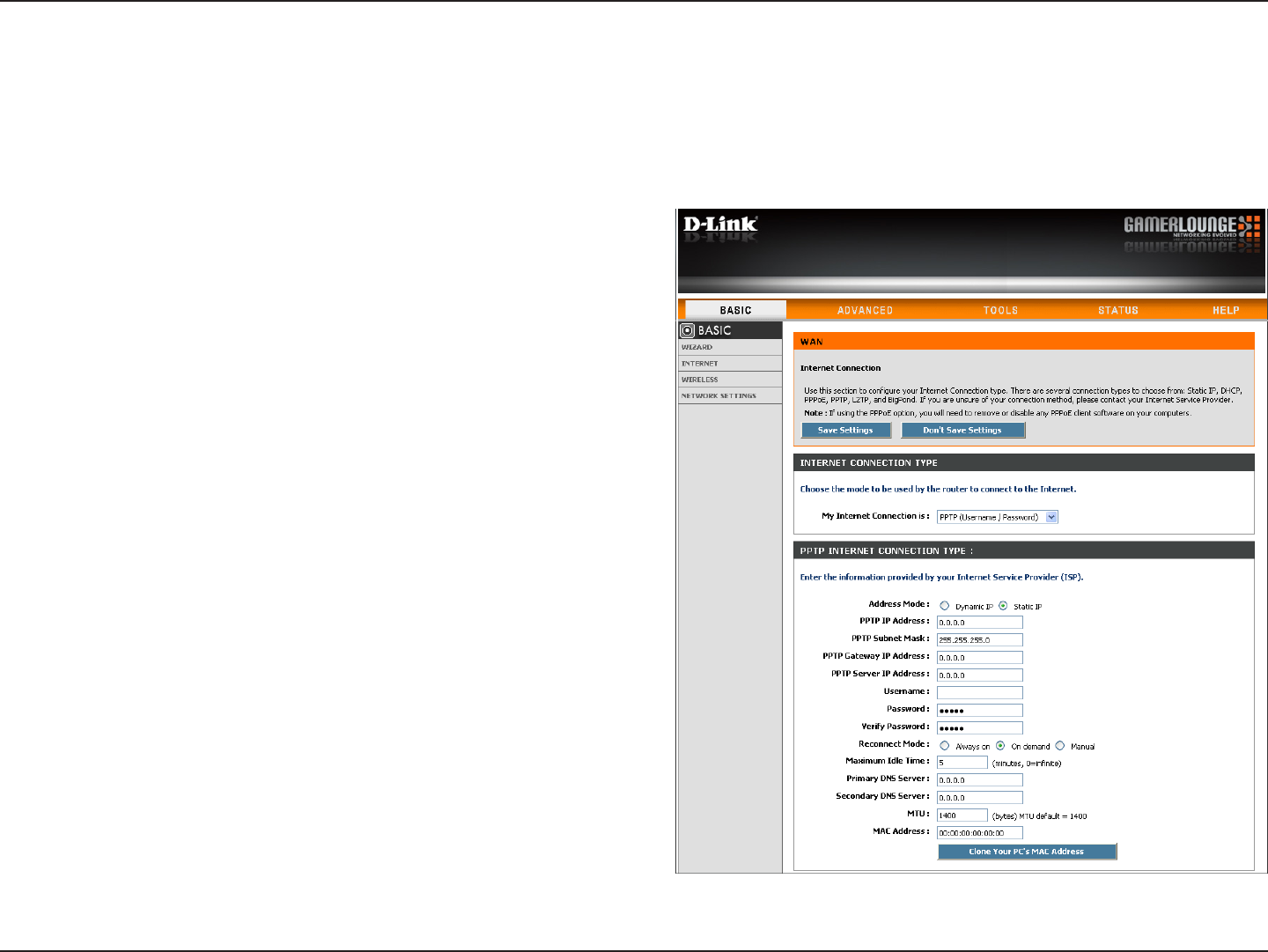
22D-Link DGL-4500 User Manual
Section 3 - Configuration
Select Static if your ISP assigned you the IP address,
subnet mask, gateway, and DNS server addresses. In most
cases, select Dynamic.
Enter the IP address (Static PPTP only).
Enter the Primary and Secondary DNS Server Addresses
(Static PPTP only).
Enter the Gateway IP Address provided by your ISP.
Enter the Server IP provided by your ISP (optional).
Enter your PPTP username.
Enter your PPTP password and then retype the password
in the next box.
Select either Always-on, On-Demand, or Manual.
Enter a maximum idle time during which the Internet
connection is maintained during inactivity. To disable this
feature, enable Auto-reconnect.
The DNS server information will be supplied by your ISP
(Internet Service Provider.)
Address Mode:
PPTP IP Address:
PPTP Subnet
Mask:
PPTP Gateway:
PPTP Server IP:
Internet Setup
PPTP
Choose PPTP (Point-to-Point-Tunneling Protocol ) if your ISP uses a PPTP connection. Your ISP will provide you with
a username and password. This option is typically used for DSL services.
Username:
Password:
Reconnect Mode:
Maximum Idle
Time:
DNS Servers:
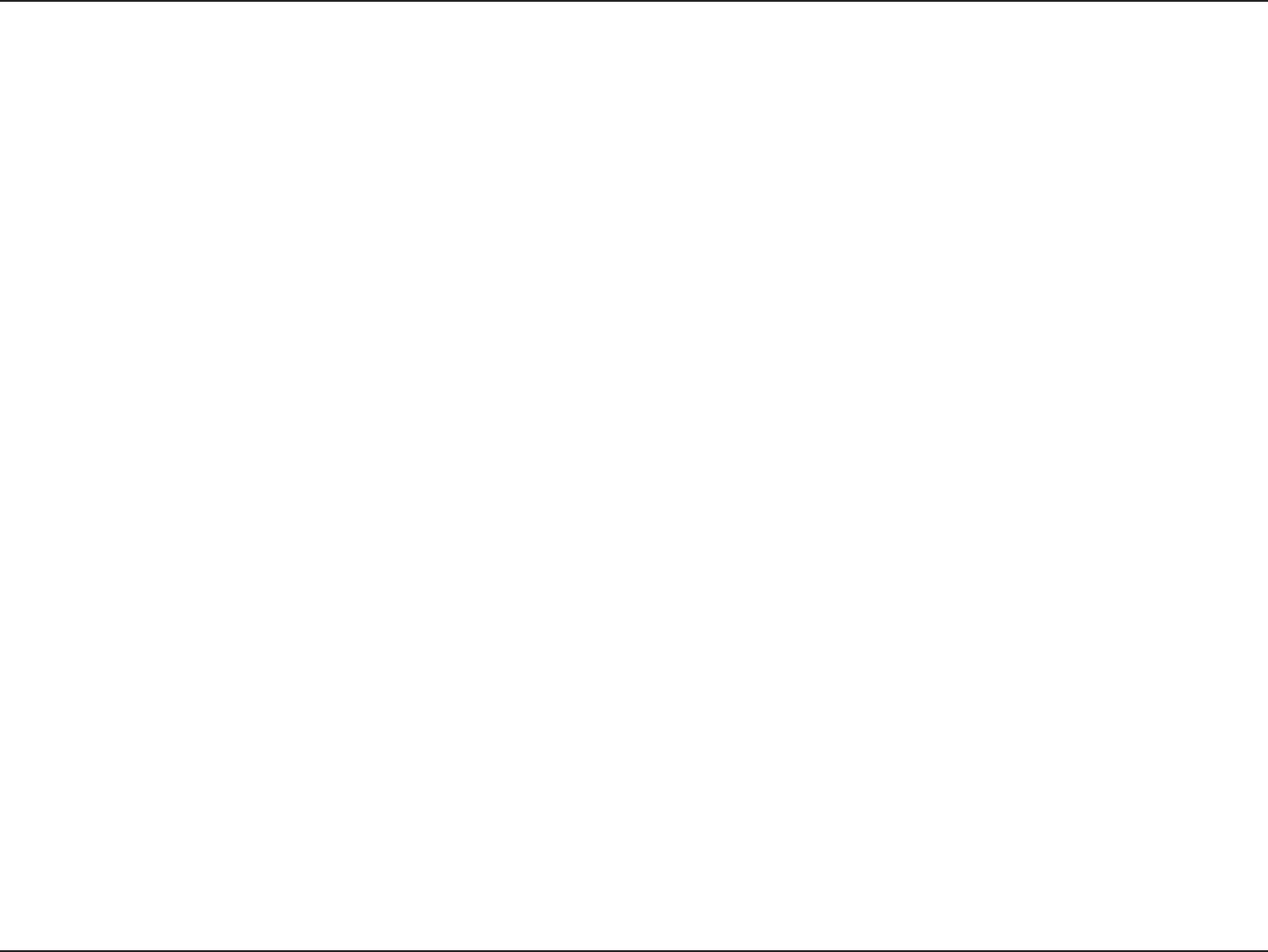
23D-Link DGL-4500 User Manual
Section 3 - Configuration
Maximum Transmission Unit - you may need to change the MTU for optimal performance with your specific ISP. 1400 is
the default MTU.
The default MAC Address is set to the Internet port’s physical interface MAC address on the Broadband Router. It is not
recommended that you change the default MAC address unless required by your ISP. You can use the Clone Your PC’s
MAC Address button to replace the Internet port’s MAC address with the MAC address of your Ethernet card.
MTU:
MAC Address:
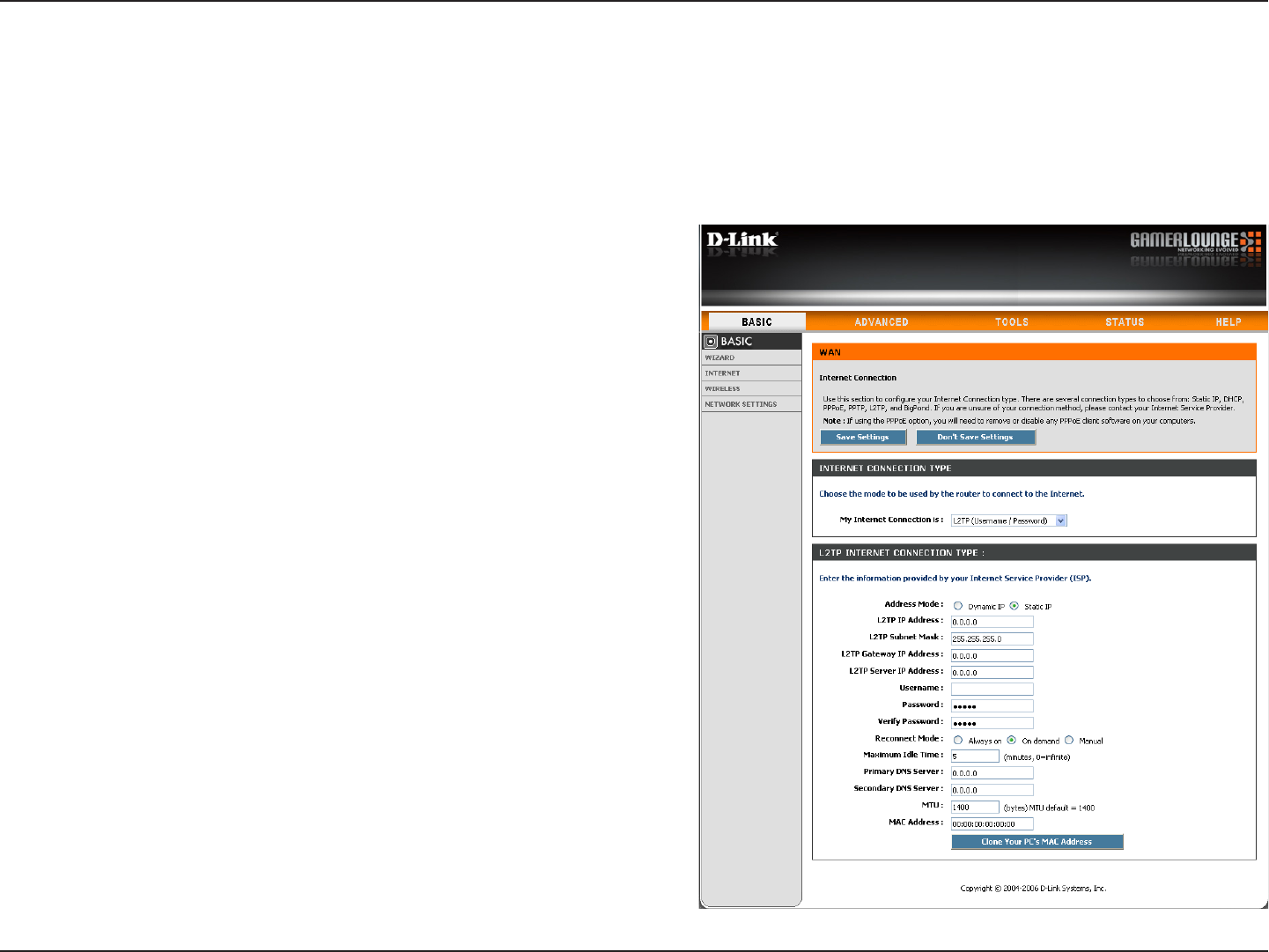
24D-Link DGL-4500 User Manual
Section 3 - Configuration
Select Static if your ISP assigned you the IP address,
subnet mask, gateway, and DNS server addresses. In
most cases, select Dynamic.
Enter the L2TP IP address supplied by your ISP (Static
only).
Enter the Subnet Mask supplied by your ISP (Static
only).
Enter the Gateway IP Address provided by your ISP.
Enter the Server IP provided by your ISP (optional).
Enter your L2TP username.
Enter your L2TP password and then retype the password
in the next box.
Select either Always-on, On-Demand, or Manual.
Enter a maximum idle time during which the Internet
connection is maintained during inactivity. To disable this
feature, enable Auto-reconnect.
Enter the Primary and Secondary DNS Server Addresses
(Static L2TP only).
Address Mode:
L2TP IP Address:
L2TP Subnet Mask:
L2TP Gateway:
L2TP Server IP:
Username:
Password:
Reconnect Mode:
Maximum Idle Time:
DNS Servers:
Internet Setup
L2TP
Choose L2TP (Layer 2 Tunneling Protocol) if your ISP uses a L2TP connection. Your ISP will provide you with a username
and password. This option is typically used for DSL services.
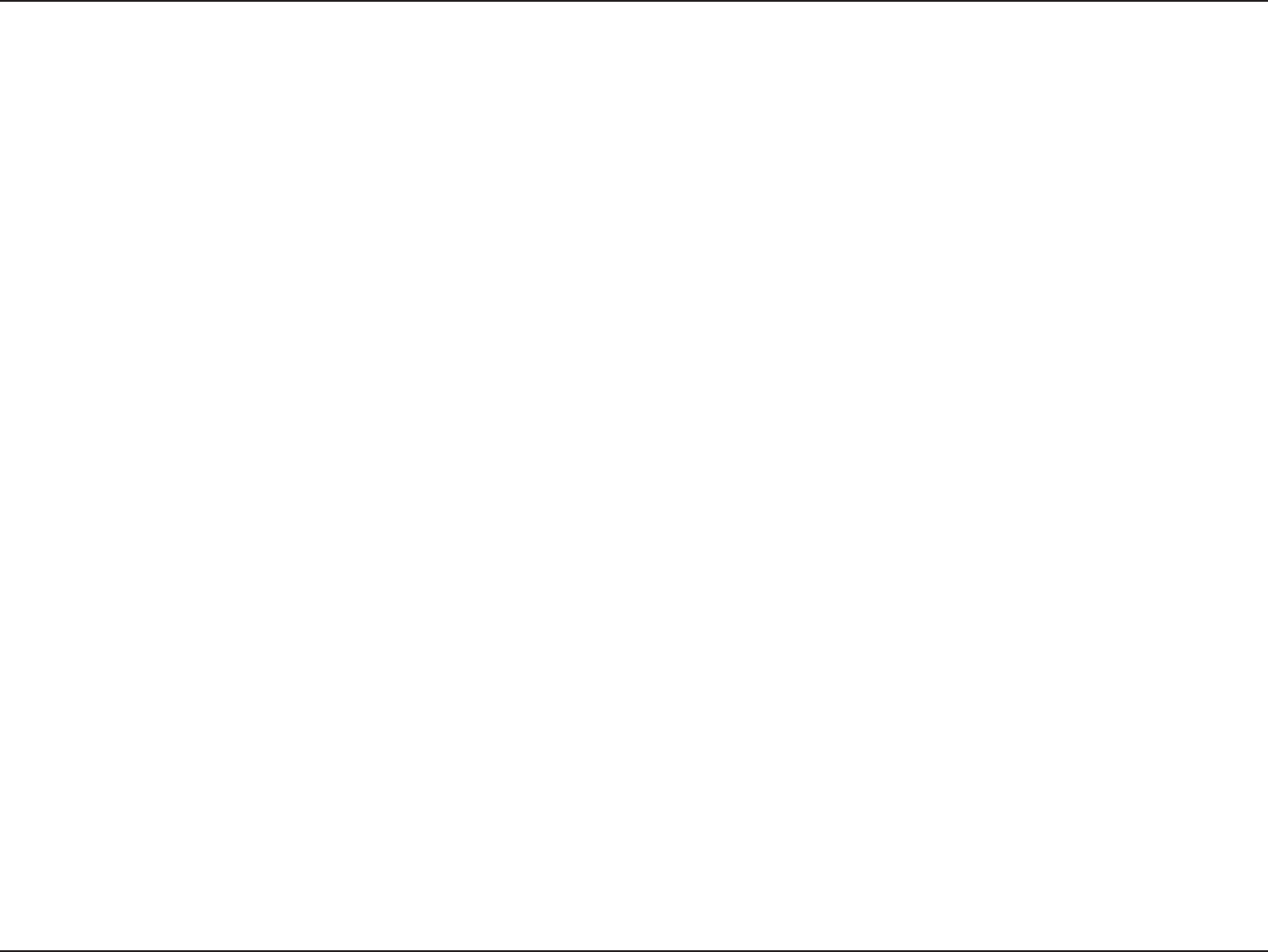
25D-Link DGL-4500 User Manual
Section 3 - Configuration
MTU:
Clone MAC
Address:
Maximum Transmission Unit - you may need to change the MTU for optimal performance with your specific ISP. 1400 is the
default MTU.
The default MAC Address is set to the Internet port’s physical interface MAC address on the Broadband Router. It is not
recommended that you change the default MAC address unless required by your ISP. You can use the Clone Your PC’s
MAC Address button to replace the Internet port’s MAC address with the MAC address of your Ethernet card.
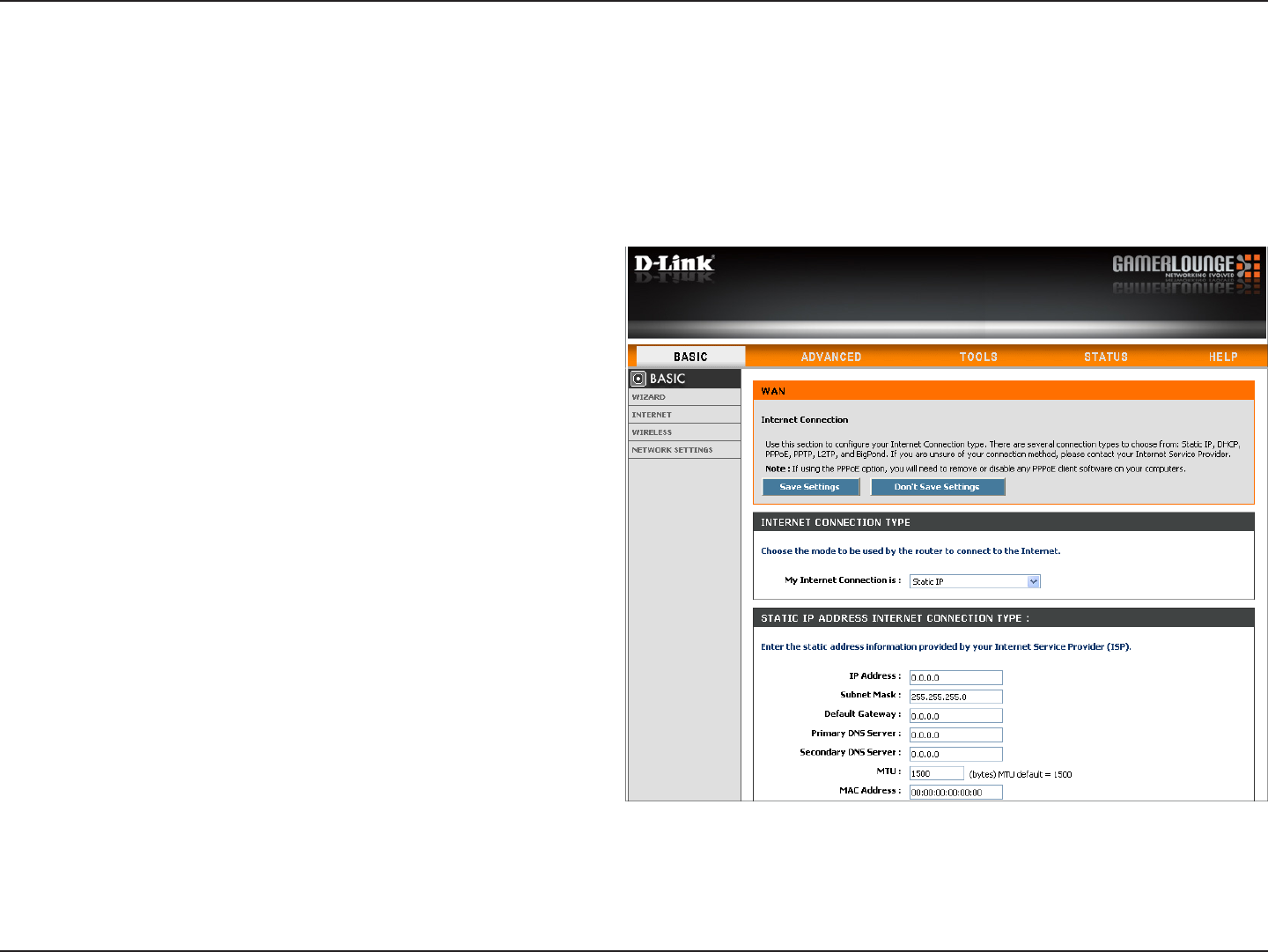
26D-Link DGL-4500 User Manual
Section 3 - Configuration
Enter the IP address assigned by your ISP.
Enter the Subnet Mask assigned by your ISP.
Enter the Gateway assigned by your ISP.
The DNS server information will be supplied by your
ISP (Internet Service Provider.)
Maximum Transmission Unit - you may need to
change the MTU for optimal performance with your
specific ISP. 1500 is the default MTU.
The default MAC Address is set to the Internet port’s
physical interface MAC address on the Broadband
Router. It is not recommended that you change the
default MAC address unless required by your ISP.
You can use the Clone Your PC’s MAC Address
button to replace the Internet port’s MAC address
with the MAC address of your Ethernet card.
IP Address:
Subnet Mask:
Default Gateway:
DNS Servers:
MTU:
MAC Address:
Internet Setup
Static (assigned by ISP)
Select Static IP Address if all the Internet port’s IP information is provided to you by your ISP. You will need to enter in the IP address,
subnet mask, gateway address, and DNS address(es) provided to you by your ISP. Each IP address entered in the fields must be in the
appropriate IP form, which are four octets separated by a dot (x.x.x.x). The Router will not accept the IP address if it is not in this format.
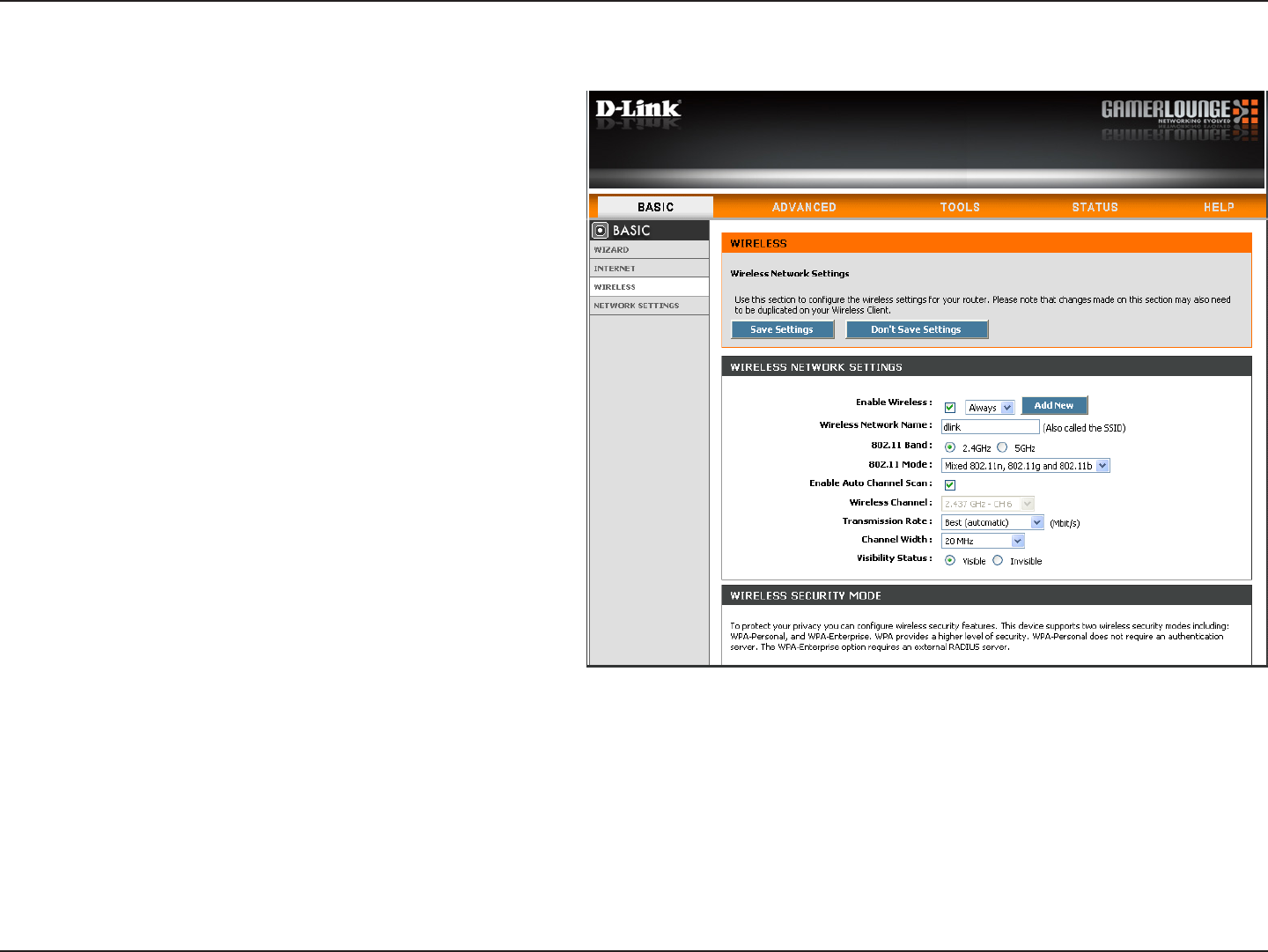
27D-Link DGL-4500 User Manual
Section 3 - Configuration
Check the box to enable the wireless function.
If you do not want to use wireless, uncheck the
box to disable all the wireless functions. Click
Add New to create your own time schedule to
enable the wireless function.
Service Set Identifier (SSID) is the name of your
wireless network. Create a name using up to 32
characters. The SSID is case-sensitive.
Select 2.4GHz if you want to use the 2.4GHz
band or 5GHz band if you want to use the 5GHz
band.
2.4GHz:
Select one of the following:
802.11g Only - Select if all of your wireless
clients are 802.11g.
Mixed 802.11g and 802.11b - Select if you
are using both 802.11b and 802.11g wireless
clients.
802.11b Only - Select if all of your wireless
clients are 802.11b.
802.11n Only - Select only if all of your
wireless clients are 802.11n.
Mixed 802.11n, 802.11b, and 802.11g - Select if you are using a mix of 802.11n, 11g, and 11b wireless clients.
Mixed 802.11n and 802.11g - Select if you are using a mix of 802.11n and 802.11g wireless clients.
5GHz:
Select one of the following:
802.11a Only - Select if all of your wireless clients are 802.11a.
802.11n Only - Select only if all of your wireless clients are 802.11n.
802.11n and 802.11a - Select if you are using both 802.11b and 802.11g wireless clients.
Enable Wireless:
Wireless Settings
Wireless Network
Name:
802.11 Mode:
802.11 Band:
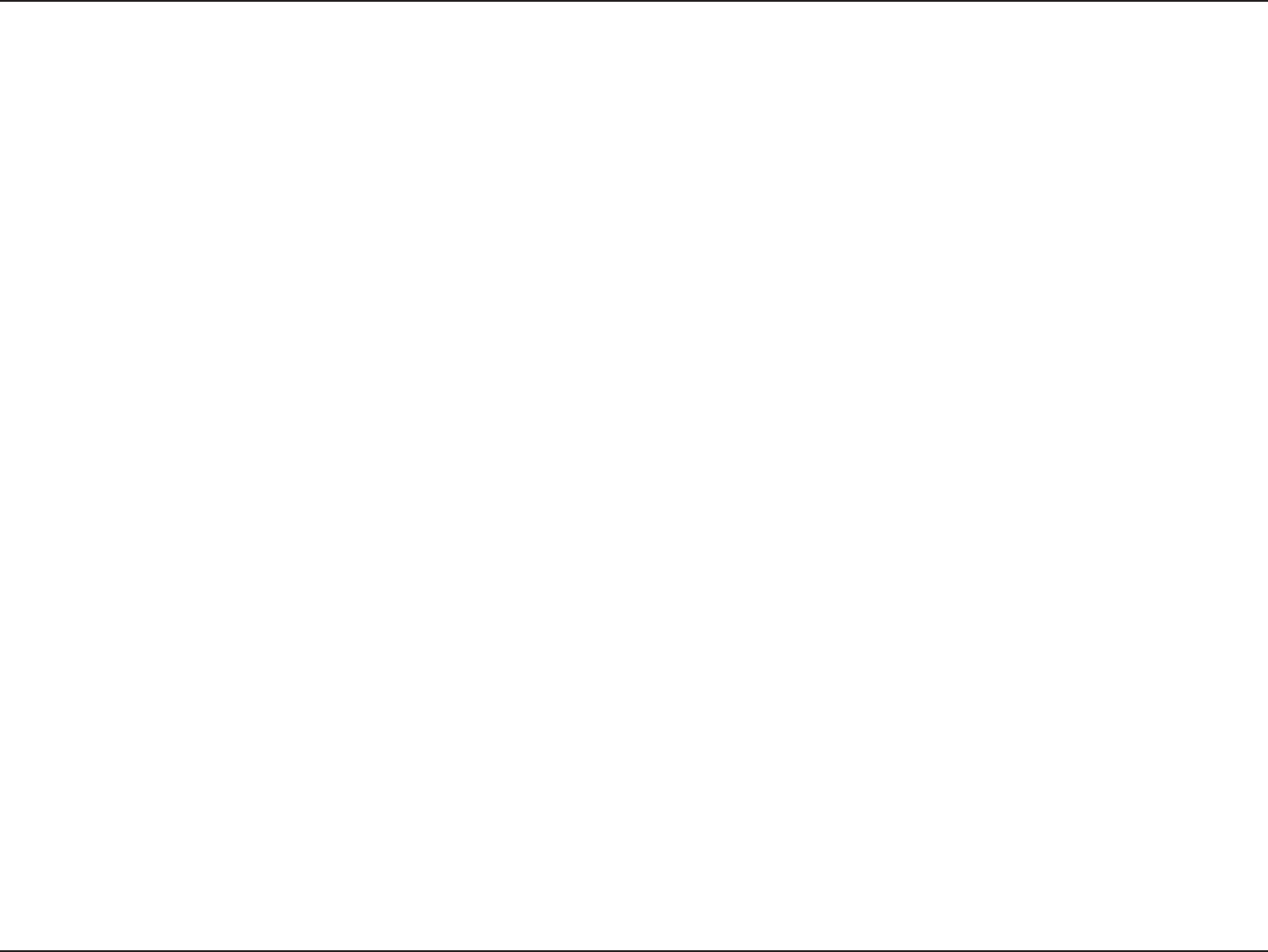
28D-Link DGL-4500 User Manual
Section 3 - Configuration
The Auto Channel Scan setting can be selected to allow the DGL-4500 to choose the channel with the least amount of
interference.
Indicates the channel setting for the DGL-4500. By default the channel is set to 6. The Channel can be changed to fit the
channel setting for an existing wireless network or to customize the wireless network. If you enable Auto Channel Scan,
this option will be greyed out.
Select the transmit rate. It is strongly suggested to select Best (Auto) for best performance.
Select the Channel Width:
Auto 20/40 - Select if you are using both 802.11n and non-802.11n wireless devices.
20MHz - Select if you are not using any 802.11n wireless clients. This is the default setting.
Select Invisible if you do not want the SSID of your wireless network to be broadcasted by the DGL-4500. If Invisible is
selected, the SSID of the DGL-4500 will not be seen by Site Survey utilities so your wireless clients will have to know the
SSID of your DGL-4500 in order to connect to it.
Refer to page 66 for more information regarding wireless security.
Visibility Status:
Wireless Security:
Transmission Rate:
Channel Width:
Enable Auto
Channel Scan:
Wireless Channel: