D Link DI514G2 D-LINK Air DI-514 2.4 GHz Wireless Router User Manual di514 manual 101
D Link Corporation D-LINK Air DI-514 2.4 GHz Wireless Router di514 manual 101
D Link >
Contents
- 1. DoC
- 2. Users Manual Revised
Users Manual Revised

D-Link Air DI-514
2.4GHz Wireless Router
Manual
Building Networks for People
2
Contents
1. Package Contents.......................................................... 3
2. Introduction .................................................................... 4
3. Wireless Basics.............................................................. 8
4. Getting Started ..............................................................11
5. Using the Configuration Menu ..................................... 13
6. Troubleshooting ........................................................... 35
7. Networking Basics ....................................................... 40
8. Technical Specifications ............................................... 55
9. Technical Support......................................................... 57
10. Warranty and Registration ........................................... 58

3
1. Package Contents
Contents of Package:
• D-Link Air DI-514 2.4GHz Wireless Router
• Power Adapter – 5V DC, 2.5A
• Manual on CD
• Printed Quick Installation Guide
Note: Using a power supply with a different voltage rating than the one included with
the DI-514 will cause damage and void the warranty for this product.
If any of the above items are missing, please contact your reseller.
System Requirements for Configuration:
• Computer with a Windows, Macintosh, or Linux-based operating
system with an installed Ethernet adapter
• Internet Explorer Version 6.0 or Netscape Navigator version 6.0
and above, with JavaScript enabled
4
2. Introduction
The D-Link Air DI-514 Wireless Router is an 802.11b wireless router with the
added benefits of myriad robust firewall features. It is ideal for those creating
their first wireless network, as well as for more advanced users looking for
additional management settings and policy-based content filtering. Filters
can be set based on MAC address, IP address, URL and/or Domain Name.
A simple, yet intelligent, web-based setup wizard makes the DI-514 easy for
any user to quickly and securely connect computers to share a high-speed
Internet connection, files, resources, games or just to communicate. An
integrated 4-port switch allows direct connection of up to four computers.
Several wireless clients can also securely connect to the network using 64 or
128-bit WEP encryption.
Additional advanced features include pass-through of multiple concurrent
IPSec and PPTP VPN sessions for telecommuters or for anyone who needs
to transmit sensitive information more securely.
The D-Link Air DI-514 is the ideal networking solution for small offices, home
offices, schools, coffee shops and other small businesses that cater to the
public.
This manual provides a quick introduction to wireless technology and its
application as it relates to networking. Please take a moment to read through
this manual if you need to get acquainted with wireless technology.

5
Connections
Pressing the Reset
Button restores the
router to its original
factory default settings.
Auto MDI/MDIX
LAN ports
automatically sense
the cable type when
connecting to
Ethernet-enabled
com
p
uters.
The Auto
MDI/MDIX WAN
port is the
connection for the
Ethernet cable to Receptor for the
Power Adapter.
6
Features and Benefits
• Built in 4-Port Switch - Connects multiple Ethernet-enabled
(Ethernet network adapters installed) computers and devices to a
Broadband (Cable or DSL) modem to share the Internet connection
• Wireless Connection – Computers and devices with 802.11b
compliant wireless network adapters installed can connect with the
DI-514
• Advanced Firewall and Parental Control features, accessed
through the simple and comprehensive Web-based user interface,
include:
• Content Filtering – Easily applied content filtering based on
MAC Address, IP Address, URL and/or Domain Name
• Filter Scheduling - Content filters can also be scheduled to
be active on certain days or for a duration of hours or minutes
• Network Address Translation – NAT allows you to share a
single IP address and protects you from outside intruders
gaining access to your private network
• Multiple Concurrent VPN Sessions – Supports multiple and
concurrent IPSEC and PPTP sessions, so multiple users
behind the DI-514 can access corporate networks through
various VPN clients more securely
• Simple Setup Wizard for Easy Installation – The D-Link setup
wizard simplifies the installation process, getting you up and running
in just a few clicks

7
LEDS
WAN LED -
A
solid light indicates
connection on the
WAN port. This LED
blinks during data
transmission.
POWER LED -
A solid light indicates
a proper connection
to the power supply.
LAN LED -
A solid light
indicates a
connection to an
Ethernet-enabled
computer on ports
1-4. This LED blinks
during data
transmission.
STATUS LED -
Blinks constantly
to indicate device
is functioning
properly.
WLAN LED -
A solid light
indicates
connection to
wireless clients.
8
3. Wireless Basics
D-Link Air wireless products are based on industry standards to provide
easy-to-use and compatible high-speed wireless connectivity within your
home, business or public access wireless networks. D-Link wireless
products will allow you access to the data you want, when and where you
want it. You will be able to enjoy the freedom that wireless networking brings.
A WLAN (wireless local area network) is a cellular computer network that
transmits and receives data with radio signals instead of wires. WLANs are
used increasingly in both home and office environments, and public areas
such as airports, coffee shops and universities. Innovative ways to utilize
WLAN technology are helping people to work and communicate more
efficiently. Increased mobility and the absence of cabling and other fixed
infrastructure have proven to be beneficial for many users.
Wireless users can use the same applications they use on a wired network.
Wireless adapter cards used on laptop and desktop systems support the
same protocols as Ethernet adapter cards.
People use WLAN technology for many different purposes:
Mobility - Productivity increases when people have access to data in any
location within the operating range of the WLAN. Management decisions
based on real-time information can significantly improve worker efficiency.
Low Implementation Costs – WLANs are easy to set up, manage, change
and relocate. Networks that frequently change, both physically and logically,
can benefit from WLANs ease of implementation. WLANs can operate in
locations where installation of wiring may be impractical.
Installation and Network Expansion - Installing a WLAN system can be
fast and easy and can eliminate the need to pull cable through walls and
ceilings. Wireless technology allows the network to go where wires cannot –
even outside the home or office.
9
Wireless Basics
Inexpensive Solution - Wireless network devices are as competitively
priced as conventional Ethernet network devices.
Scalability –WLANs can be configured in a variety of ways to meet the
needs of specific applications and installations. Configurations are easily
changed and range from peer-to-peer networks suitable for a small number
of users to larger infrastructure networks to accommodate hundreds or
thousands of users, depending on the number of wireless devices deployed.
The DI-514 is compatible with the following wireless products (the maximum
data transfer speed for the DI-514 is 11mbps):
D-Link Air DWL-650, D-Link AirPlus™ DWL-650+,
D-Link AirPlus Xtreme™ G DWL-G650
Wireless Cardbus Adapters used with laptop computers
D-Link Air DWL-520, D-Link AirPlus DWL-520+, D-Link
AirPlus Xtreme G DWL-G520
Wireless PCI cards used with desktop computers
D-Link Air DWL 700AP, DWL-AirPlus DWL-900AP+,
DWL-2000AP+
Enhanced 2.4GHz Wireless Access Points
D-Link AirPlus DWL-800AP+
Enhanced 2.4GHz Wireless Range Extender
D-Link AirPlus DWL-810+
Enhanced 2.4GHz Ethernet-to-Wireless Bridge
Standards - Based Technology
The IEEE standard-based technology assures that the D-Link Air Products
are interoperable with existing compatible 2.4GHz wireless technology. This
means you will be able to transfer large files quickly or even watch a movie
in MPEG format over your network without noticeable delays.
The technology works by using multiple frequencies in the 2.4GHz range at
speeds up to 11 Mbps. D-Link Air products will automatically sense the best
possible connection speed to ensure the greatest speed and range possible
with the technology.
10
Installation Considerations
D-Link Air DI-514 lets you access your network, using a wireless connection,
from virtually anywhere within its operating range. Keep in mind, however,
that the number, thickness and location of walls, ceilings or other objects that
the wireless signals must pass thru may limit the range. Typical ranges vary
depending on the types of materials and background RF (radio frequency)
noise in your home or business. The key to maximizing wireless range is to
follow these basic guidelines:
1. Keep the number of walls and ceilings between the DI-514 and your
receiving device (e.g., the DWL-650) to a minimum - each wall or ceiling
can reduce your D-Link Air Wireless product’s range from 3 to 90 feet (1
to 30 meters.) Position your receiving devices so that the number of
walls or ceilings is minimized.
2. Be aware of the direct line between routers and computers. A wall that is
1.5 feet thick (.5 meters), at a 45-degree angle appears to be almost 3
feet (1 meter) thick. At a 2-degree angle it looks over 42 feet (14 meters)
thick! Position devices so that the signal will travel straight through a wall
or ceiling (instead of at an angle) for better reception.
3. Building Materials can impede the wireless signal - a solid metal door or
aluminum studs may have a negative effect on range. Try to position
wireless devices and computers with wireless adapters so that the signal
passes through drywall or open doorways whenever possible.
4. Keep your product away (at least 3 to 6 feet or 1 to 2 meters) from
electrical devices or appliances that generate RF noise.
11
4. Getting Started
There are basically two modes of networking.
• Infrastructure – using a Wireless Router such as the DI-514, or an
Access Point
• Ad-Hoc – directly connecting to another computer, for peer-to-peer
communication, using wireless network adapters on each computer,
such as two or more DWL-650 wireless Cardbus adapters.
On the following page we will show you an example of an Infrastructure
Network using the DI-514.
The Infrastructure Network example shown on the following page contains
the following D-Link network devices (your existing network may be
comprised of other devices):
• A wireless Router - D-Link Air DI-514
• A laptop computer with a wireless adapter -
D-Link Air DWL-650
• A desktop computer with a wireless adapter -
D-Link Air DWL-520
• A desktop computer with an Ethernet adapter – D-Link DFE-530TX+
• A Cable modem - D-Link DCM-201
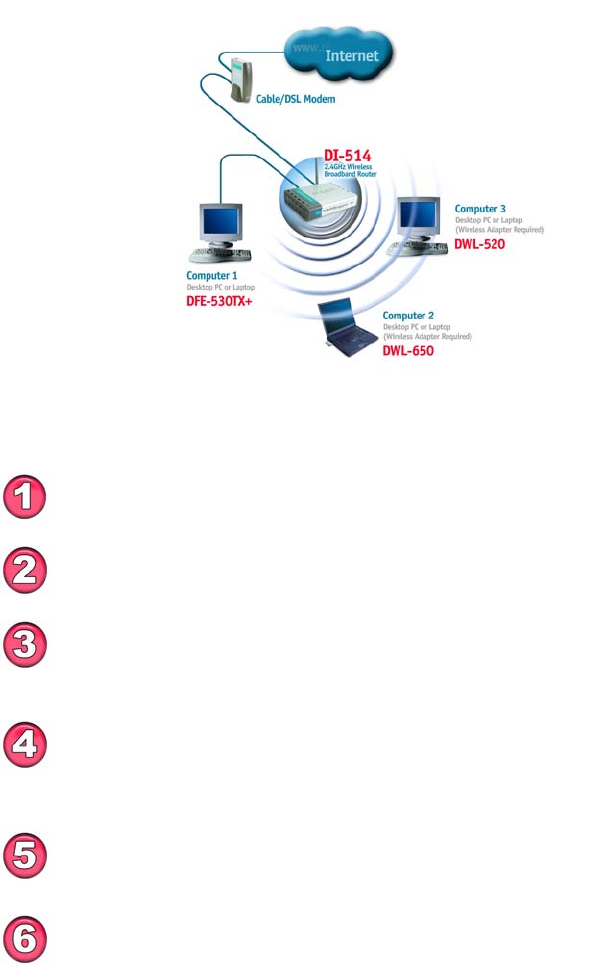
12
Getting Started
Setting Up an Infrastructure Network
Please remember that D-Link Air wireless devices are pre-configured to connect
together, right out of the box, with the default settings.
You will need a broadband Internet access (Cable/DSL)
subscription.
Consult with your Cable/DSL provider for proper installation of the
modem.
Connect the modem to the DI-514 Wireless Broadband Router. See
the Quick Installation Guide included with the router.
If you are including a desktop computer (Computer 1) in your
network, you can install the D-Link DFE-530TX+ Ethernet NIC
adapter into the desktop computer. See the Quick Installation Guide
included with the DFE-530TX+.
Install the drivers for the wireless network adapter (such as the
D-Link Air DWL-650) into the laptop computer. See the Quick
Installation Guide included with the DWL-650.
If you are including a desktop computer wirelessly (Computer 2),
install the D-Link Air DWL-520 wireless adapter into the desktop
computer. See the Quick Installation Guide included with the DWL-
520
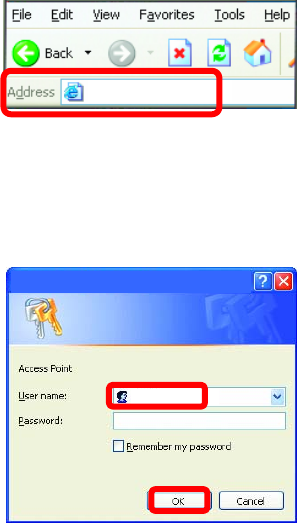
13
5. Using the Configuration Menu
Whenever you want to configure your network or the DI-514, you can access
the Configuration Utility by opening the web-browser and typing in the IP
Address of the DI-514. The DI-514 default IP Address is shown below:
(The IP Address shown in the example above is the default setting. If you have changed the
IP Address of the DI-514 to conform to a network, then input that IP Address in the web
browser, instead of the default IP Address shown.)
Setup Wizard
The Setup Wizard page is the first page that appears when logging into the
web-based management interface. The Setup Wizard is a utility used to
quickly configure the DI-514. It will guide you through four quick and basic
steps to help you connect to your ISP. You will be connected to your ISP
(Internet Service Provider) and have Internet access within minutes.
• Open the web browser
• Type in the IP Address of
the Access Point
• Type admin in the User Name
field (lower case)
• Leave the Password blank
• Click OK
http://192.168.0.1
admin
Connect to 192.168.0.1
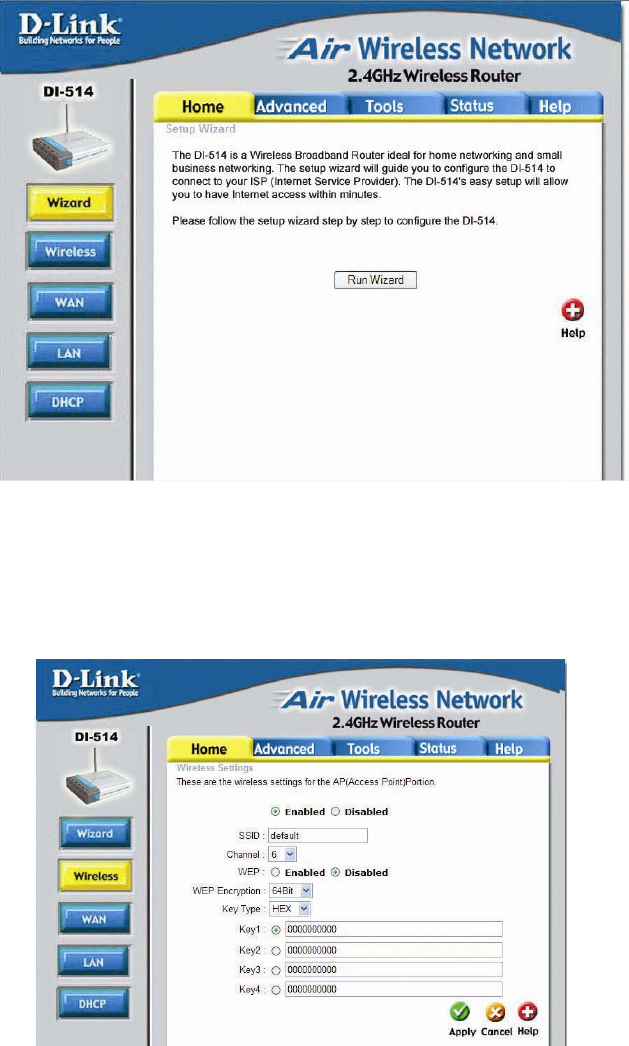
14
Home > Wizard
Wireless
Wireless Settings are settings for the (Access Point) Portion of the Wireless
Router. Here you can change the wireless settings to fit an existing wireless
network or to customize your wireless network.
Home > Wireless
15
SSID
Service Set Identifier (SSID) is the name designated for a specific wireless
local area network (WLAN). The SSID’s factory default setting is “default”.
The SSID can be easily changed to connect to an existing wireless network
or to establish a new wireless network.
Channel
Indicates the channel setting for the DI-514. By default the channel is set to
6. The Channel can be changed to fit the channel setting for an existing
wireless network or to customize the wireless network.
WEP
Wired Equivalent Privacy (WEP) is a wireless security protocol for Wireless
Local Area Networks (WLAN). WEP provides security by encrypting the
data that is sent over the WLAN. The DI-514 supports 2 levels of WEP
Encryption: 64-bit encryption and 128-bit encryption. WEP is disabled by
default. The WEP setting can be changed to fit an existing wireless network
or to customize your wireless network.
Key Type
The Key Types that are supported by the DI-514 are HEX (Hexadecimal)
and ASCII (American Standard Code for Information Interchange.) The Key
Type can be changed to fit an existing wireless network or to customize your
wireless network.
KEYS
Keys 1-4 allow you to easily change wireless encryption settings to maintain
a secure network. Simply select the specific key to be used for encrypting
wireless data on the network.
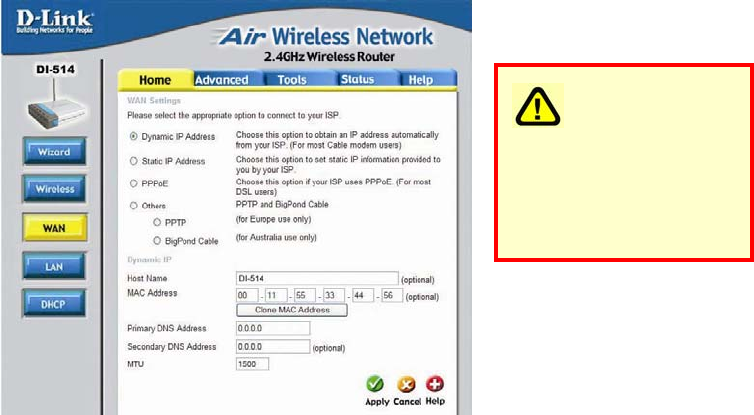
16
WAN
WAN is short for Wide Area Network. The WAN settings can be referred to
as the Public settings. All IP information in the WAN settings are public IP
addresses which are accessible on the Internet.
The WAN settings consist of three main options: Dynamic IP Address,
Static IP Address, and PPPoE. Select the appropriate option and fill in the
information needed to connect to your ISP.
Home > WAN
Dynamic IP Address
Choose Dynamic IP Address to obtain IP address information automatically
from your ISP. Select this option if your ISP does not give you any IP
numbers to use. This option is commonly used for Cable modem services.
Host Name: The Host Name field is optional but may be required by some
ISPs. The host name is the device name of the Router.
MAC Address: The default MAC address is set to the WAN's physical
interface MAC address on the Broadband Router. You can use the "Clone
MAC Address" button to copy the MAC address of the Ethernet Card
installed by your ISP and replace the WAN MAC address with this MAC
address. It is not recommended that you change the default MAC address
unless required by your ISP.
Please be sure
to remove any existing
PPPoE client software
installed on your
computers
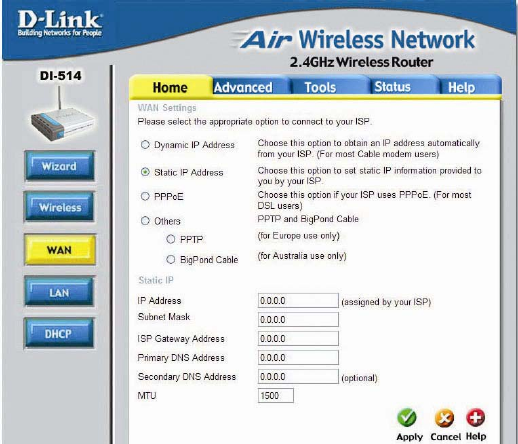
17
Static IP Address
Choose Static IP Address if all WAN IP information is provided to you by
your ISP. You will need to enter in the IP address, subnet mask, gateway
address, and DNS address(es) provided to you by your ISP. Each IP
address entered in the fields must be in the appropriate IP form, which are
four IP octets separated by a dot (x.x.x.x). The Router will not accept the IP
address if it is not in this format.
IP Address: Public IP address provided by your ISP.
Subnet Mask: Subnet mask provided by your ISP.
ISP Gateway Address: Public IP address of your ISP that you are
connecting to.
Primary DNS Address: Primary DNS (Domain Name Server) IP provided
by your ISP
Secondary DNS Address: optional
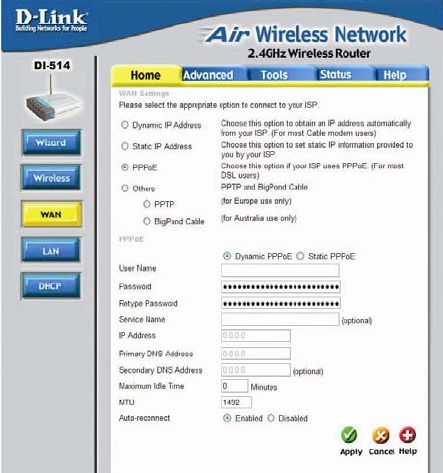
18
PPPoE
Please be sure to remove
any Client Software program
on your computer before you
start your configuration of the
DI-514 Router.
Choose PPPoE (Point to
Point Protocol over Ethernet)
if your ISP uses PPPoE
connection. Your ISP will
provide you with a username
and password. This option is
typically used for DSL
services. Select Dynamic
PPPoE to obtain an IP
address automatically for
your PPPoE connection.
Select Static PPPoE to use a static IP address for your PPPoE connection.
Dynamic PPPoE: PPPoE connection where you will receive an IP address
automatically from your ISP
Static PPPoE: PPPoE connection where you have an assigned (static) IP
address
User Name: Your PPPoE username provided by your ISP
Password: Your PPPoE password provided by your ISP
Retype Password: Re-enter PPPoE password
Service Name: Enter the service name provided by your ISP. (optional)
IP Address: This option is only available for Static PPPoE. Enter in the
static IP address for the PPPoE connection.
Primary DNS Address: Primary DNS IP provided by your ISP
Secondary DNS Address: optional
Maximum Idle time: The amount of time of inactivity before disconnecting
your PPPoE session. Enter a Maximum Idle Time (in minutes) to define a
maximum period of time for which the Internet connection is maintained
during inactivity. If the connection is inactive for longer than the defined
Maximum Idle Time, then the connection will be dropped. Either set this to
zero or enable Auto-reconnect to disable this feature.
MTU: MTU stands for Maximum Transmission Unit. For PPPoE connections,
you may need to change the MTU settings in order to work correctly with
1492
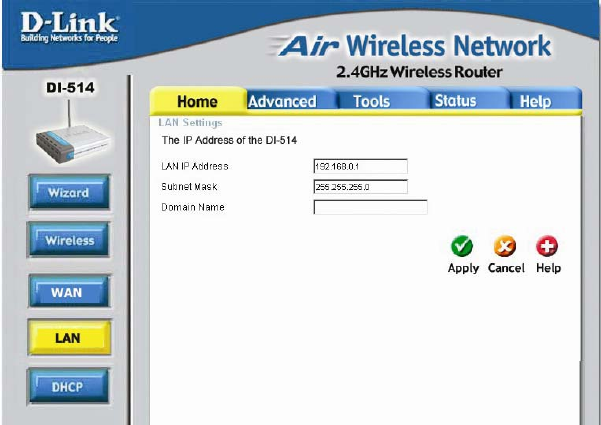
19
your ISP.
Auto-reconnect: If enabled, the Broadband Router will automatically
connect to your ISP after your system is restarted or if the connection is
dropped.
Home > LAN
LAN is short for Local Area Network. This is considered your internal
network. These are the IP settings of the LAN interface for the DI-514. These
settings may be referred to as Private settings. You may change the LAN IP
address if needed. The LAN IP address is private to your internal network
and cannot be seen on the Internet.
IP Address: The IP address of the LAN interface. The default IP address is
192.168.0.1.
Subnet Mask: The subnet mask of the LAN interface. The default subnet
mask is 255.255.255.0.
Local Domain Name: This field is optional. Enter in the your local domain
name.
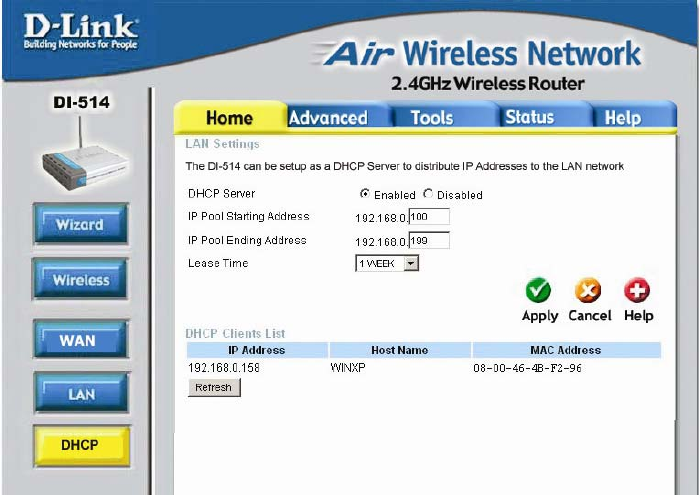
20
Home > DHCP
DHCP
DHCP stands for Dynamic Host Control Protocol. The DI-514 has a built-in
DHCP server. The DHCP Server will automatically assign an IP address to
the computers on the LAN/private network. Be sure to set your computers to
be DHCP clients by setting their TCP/IP settings to “Obtain an IP Address
Automatically.” When you turn your computers on, they will automatically
load the proper TCP/IP settings provided by the DI-514. The DHCP Server
will automatically allocate an unused IP address from the IP address pool to
the requesting computer. You must specify the starting and ending address
of the IP address pool.
Starting IP address: The starting IP address for the DHCP server’s IP
assignment.
Ending IP address: The ending IP address for the DHCP server’s IP
assignment.
Lease Time: The length of time for the IP lease.
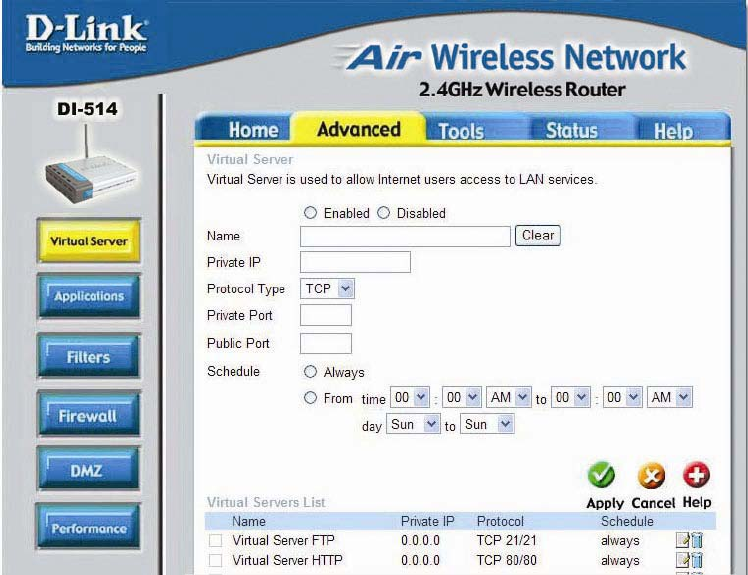
21
Advanced > Virtual Server
Virtual Server
The DI-514 can be configured as a virtual server so that remote users
accessing Web or FTP services via the public IP address can be
automatically redirected to local servers in the LAN (Local Area Network).
The DI-514 firewall feature filters out unrecognized packets to protect your
LAN network so all computers networked with the DI-514 are invisible to the
outside world. If you wish, you can make some of the LAN computers
accessible from the Internet by enabling Virtual Server. Depending on the
requested service, the DI-514 redirects the external service request to the
appropriate server within the LAN network.
The DI-514 is also capable of port-redirection meaning incoming traffic to a
particular port may be redirected to a different port on the server computer.
Each virtual services that are created will be listed at the bottom of the
screen in the Virtual Servers List. There are already pre-defined virtual
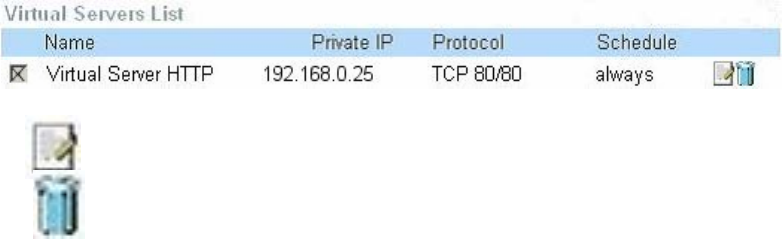
22
services already in the table. You may use them by enabling them and
assigning the server IP to use that particular virtual service.
Name: The name referencing the virtual service.
Private IP: The server computer in the LAN (Local Area Network) that will be
providing the virtual services.
Protocol Type: The protocol used for the virtual service.
Private Port: The port number of the service used by the Private IP
computer.
Public Port: The port number on the WAN side that will be used to access
the virtual service.
Schedule: The schedule of time when the virtual service will be enabled.
The schedule may be set to Always, which will allow the particular service to
always be enabled. If it is set to Time, select the time frame for the service to
be enabled. If the system time is outside of the scheduled time, the service
will be disabled.
Example #1:
If you have a Web server that you wanted Internet users to access at all times, you
would need to enable it. Web (HTTP) server is on LAN (Local Area Network)
computer 192.168.0.25. HTTP uses port 80, TCP.
Name: Web Server
Private IP: 192.168.0.25
Protocol Type: TCP
Private Port: 80
Public Port: 80
Schedule: always
Click on this icon to edit the virtual service.
Click on this icon to delete the virtual service.
Example #2:
If you have an FTP server that you wanted Internet users to access by WAN port
2100 and only during the weekends, you would need to enable it as such. FTP
server is on LAN computer 192.168.0.30. FTP uses port 21, TCP.
Name: FTP Server
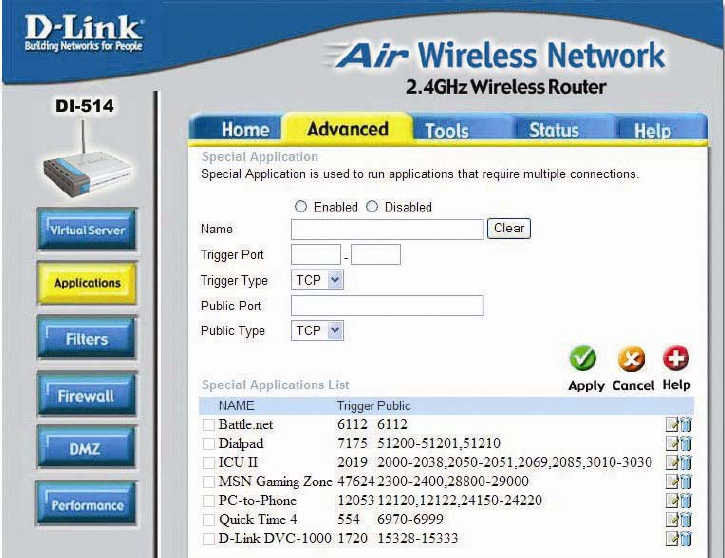
23
Private IP: 192.168.0.30
Protocol Type: TCP
Private Port: 21
Public Port: 2100
Schedule: From: 01:00AM to 01:00AM, Sat to Sun
• All Internet users who want to access this FTP Server must
connect to it from port 2100. This is an example of port redirection
and can be useful in cases where there are many of the same
servers on the LAN network.
Advanced > Applications
Some applications require multiple connections, such as Internet gaming,
video conferencing, Internet telephony and others. These applications have
difficulties working through NAT (Network Address Translation). Special
Applications makes some of these applications work with the DI-514. If you
need to run applications that require multiple connections, specify the port
normally associated with an application in the "Trigger Port" field, select the
protocol type as TCP or UDP, then enter the public ports associated with the
trigger port to open them for inbound traffic.
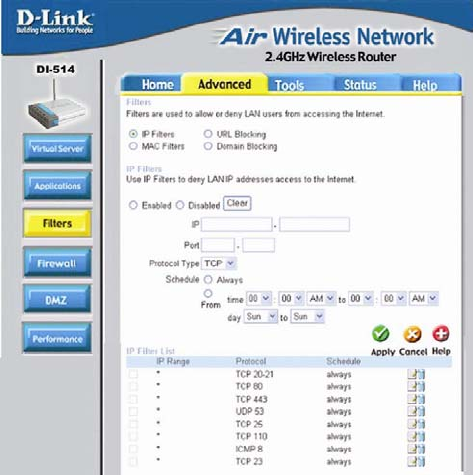
24
The DI-514 provides some predefined applications in the table on the bottom
of the web page. Select the application you want to use and enable it.
Note! Only one PC can use each Special Application tunnel.
Trigger Name: This is the name referencing the special application.
Trigger Port: This is the port used to trigger the application. It can be either
a single port or a range of ports.
Trigger Type: This is the protocol used to trigger the special application.
Public Port: This is the port number on the WAN side that will be used to
access the application. You may define a single port or a range of ports. You
can use a comma to add multiple ports or port ranges.
Public Type: This is the protocol used for the special application.
Schedule: This is the schedule of time when the special application will be
enabled.
Filters
Filters are used to deny or
allow LAN (Local Area
Network) computers from
accessing the Internet.
The DI-514 can be setup
to deny internal
computers by their IP or
MAC addresses. The DI-
514 can also block users
from accessing restricted
web sites.
IP Filters
Use IP Filters to deny
LAN IP addresses from
accessing the Internet.
You can deny specific port
numbers or all ports for the specific IP address.
IP: The IP address of the LAN computer that will be denied access to the
Internet.
Port: The single port or port range that will be denied access to the Internet.
Schedule: This is the schedule of time when the IP Filter will be enabled.
Advanced > Filters
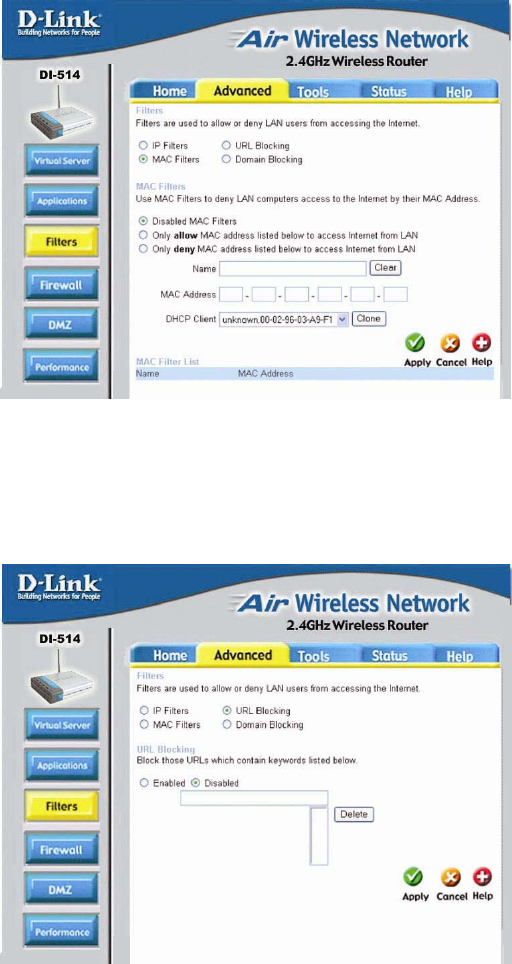
25
MAC Filters
Use MAC (Media
Access Control) Filters
to allow or deny LAN
(Local Area Network)
computers by their
MAC addresses from
accessing the Internet.
You can either
manually add a MAC
address or select the
MAC address from the
list of clients that are
currently connected to
the Broadband Router.
URL Blocking
URL Blocking is used to deny LAN computers from accessing specific web
sites by its URL. A URL is a specially formatted text string that defines a
location on the
Internet. If any part of
the URL contains the
blocked word, the site
will not be accessible
and the web page will
not display.
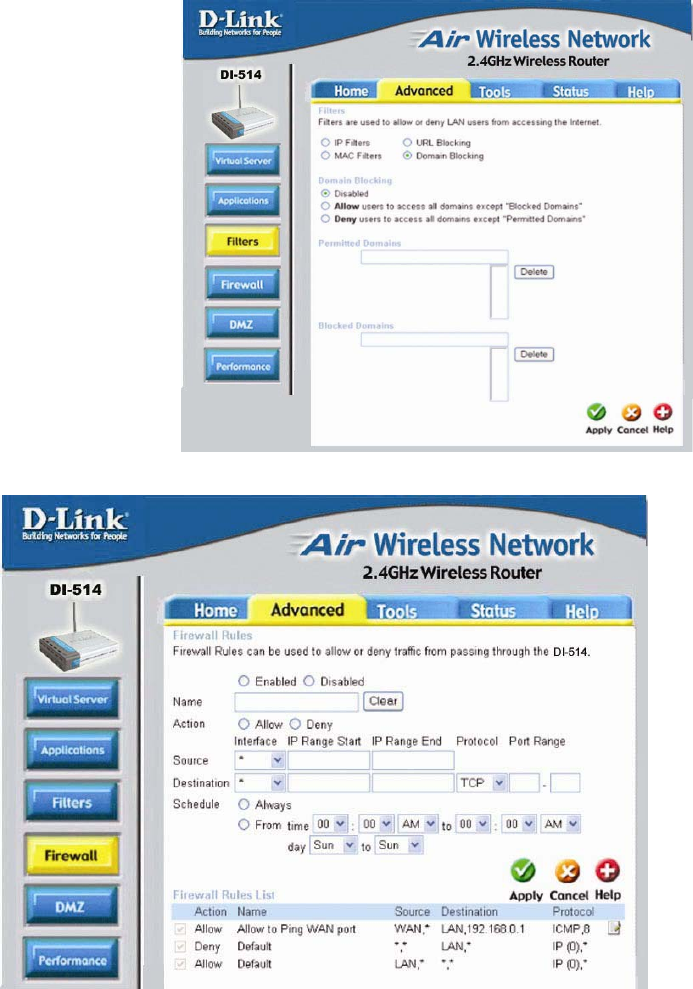
26
Domain Blocking
Domain Blocking is
used to allow or deny
LAN (Local Area
Network) computers
from accessing
specific domains on
the Internet. Domain
blocking will deny all
requests to a specific
domain such as http
and ftp. It can also
allow computers to
access specific sites
and deny all other
sites.
Advanced > Firewall
Firewall Rules is an advance feature used to deny or allow traffic from
passing through the Broadband Router. It works in the same way as IP
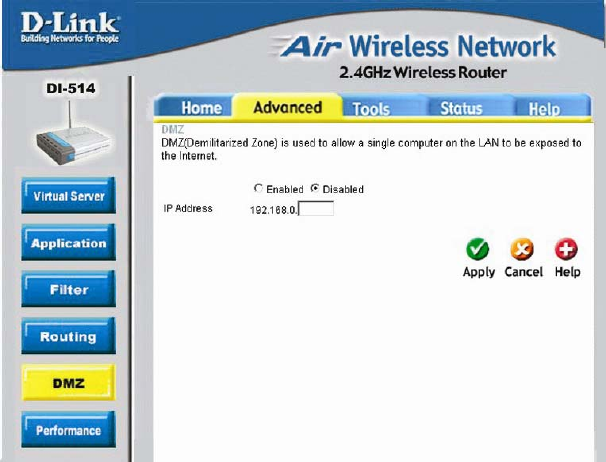
27
Filters with additional settings. You can create more detailed access rules for
the DI-514. When virtual services are created and enabled, it will also
display in Firewall Rules. Firewall Rules contains all network firewall rules
pertaining to IP (Internet Protocol).
In the Firewall Rules List at the bottom of the screen, the priorities of the
rules are from top (highest priority) to bottom (lowest priority.)
Note: The DI-514 MAC Address filtering rules have precedence over the
Firewall Rules.
Advanced > DMZ
If you have a client PC that cannot run Internet applications properly from
behind the DI-514, then you can set the client up to unrestricted Internet
access. It allows a computer to be exposed to the Internet. This feature is
useful for gaming purposes. Enter the IP address of the internal computer
that will be the DMZ host. Adding a client to the DMZ (Demilitarized Zone)
may expose your local network to a variety of security risks, so only use this
option as a last resort.
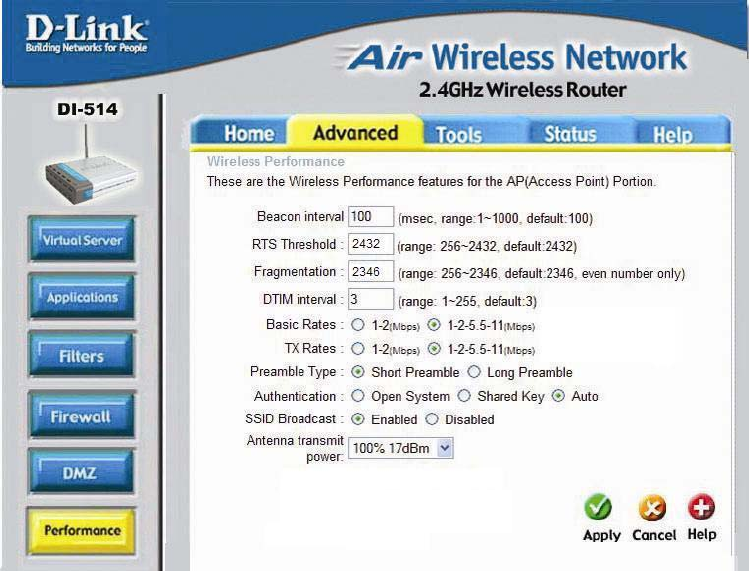
28
Advanced > Performance
Beacon Interval - Beacons are packets sent by an Access Point to
synchronize a wireless network. Specify a value. 100 is the default setting
and is recommended.
RTS Threshold - This value should remain at its default setting of 2432. If
inconsistent data flow is a problem, only a minor modification should be
made.
Fragmentation - This value should also remain at its default setting of 2346.
If you experience a high packet error rate, you may slightly increase your
Fragmentation Threshold within the value range of 256 to 2,346. Setting the
Fragmentation Threshold too low may result in poor performance.
DTIM - (Delivery Traffic Indication Message) 3 is the default setting. A DTIM
is a countdown informing clients of the next window for listening to broadcast
and multicast messages.
Basic Rates – Select the data rate. Default is 1-2-5.5-11Mbps.
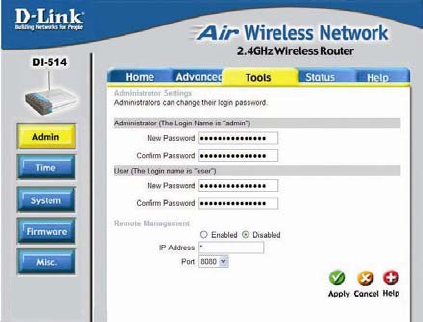
29
TX Rates – Select the data rate. Default is 1-2-5.5-11Mbps.
Preamble Type - Short preamble is the default setting. (High traffic
networks should use the shorter preamble type.) The preamble defines the
length of the CRC block used in communication between the Access Point
and the roaming wireless Network adapters. (Cyclic Redundancy Check is a
common technique for detecting data transmission errors)
Authentication - Select Open system, Shared Key or Auto
Open System - The DI-514 will be visible to all devices on the network. This
is the default setting.
Shared Key - In this mode, in order to access the DI-514 on the network, the
device must be listed in the MAC Address Control List.
Auto - In this mode, all devices on the network can access the
DI-514.
SSID Broadcast - Enable is the default setting. Choose Enable to
broadcast the SSID across the network. All devices on a network must share
the same SSID (Service Set Identifier) to establish communication. Choose
Disable if you do not wish to broadcast the SSID over the network.
Admin
At this page, the DI-514
administrator can change the
system password. There are
two accounts that can access
the Broadband Router’s Web-
Management interface. They
are admin and user. Admin
has read/write access while
user has read-only access.
User can only view the
settings but cannot make any
changes.
Remote Management
Remote Management allows the DI-514 to be configured from the Internet by
a web browser. A username and password is still required to access the
Web-Management interface. In general, only a member of your network can
Tools > Admin
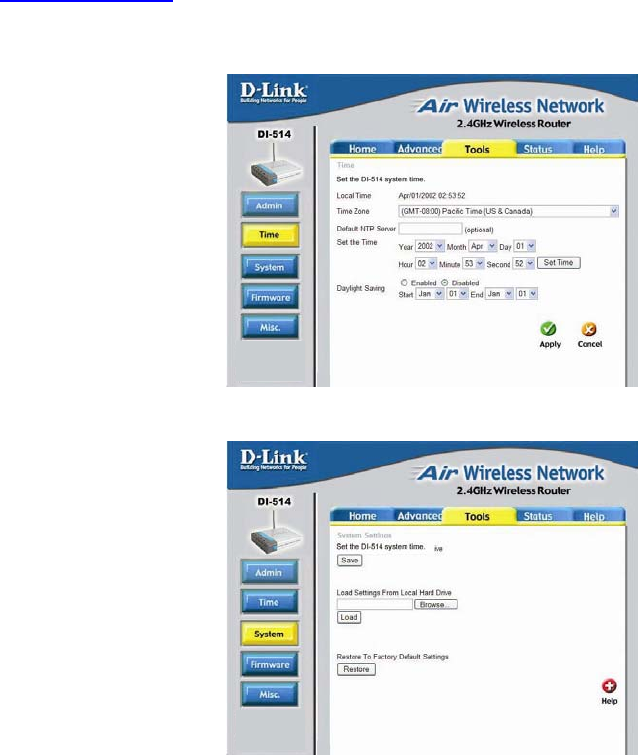
30
browse the built-in web pages to perform “Administrator” tasks. This feature
enables you to perform “Administrator” tasks from the remote (Internet) host.
IP Address: Internet IP address of the computer that has access to the
Broadband Router. It is not recommended that you set the IP address to
* (star), because this allows any Internet IP address to access the
Broadband Router, which could result in a loss of security for your
network. If you elect to enable Remote Management, enter the IP Address
of your remote location.
Port: Select the port number used to access the Broadband Router.
Example: http://x.x.x.x:8080 whereas x.x.x.x is the WAN IP address of the
Broadband Router and 8080 is the port used for the Web-Management
interface.
Time
The system time is the time
used by the DI-514 for
scheduling services. You can
manually set the time or connect
to a NTP (Network Time
Protocol) server. If an NTP
server is set, you will only need
to set the time zone. If you
manually set the time, you may
also set Daylight Saving dates
and the system time will
automatically adjust on those dates.
System Settings
The current system settings can
be saved as a file onto the local
hard drive. The saved file or any
other saved setting file can be
loaded back on the Broadband
Router. To reload a system
settings file, click on Browse to
browse the local hard drive and
locate the system file to be used.
You may also reset the
Broadband Router back to
factory settings by clicking on
Restore.
Tools > Time
Tools> System
Month
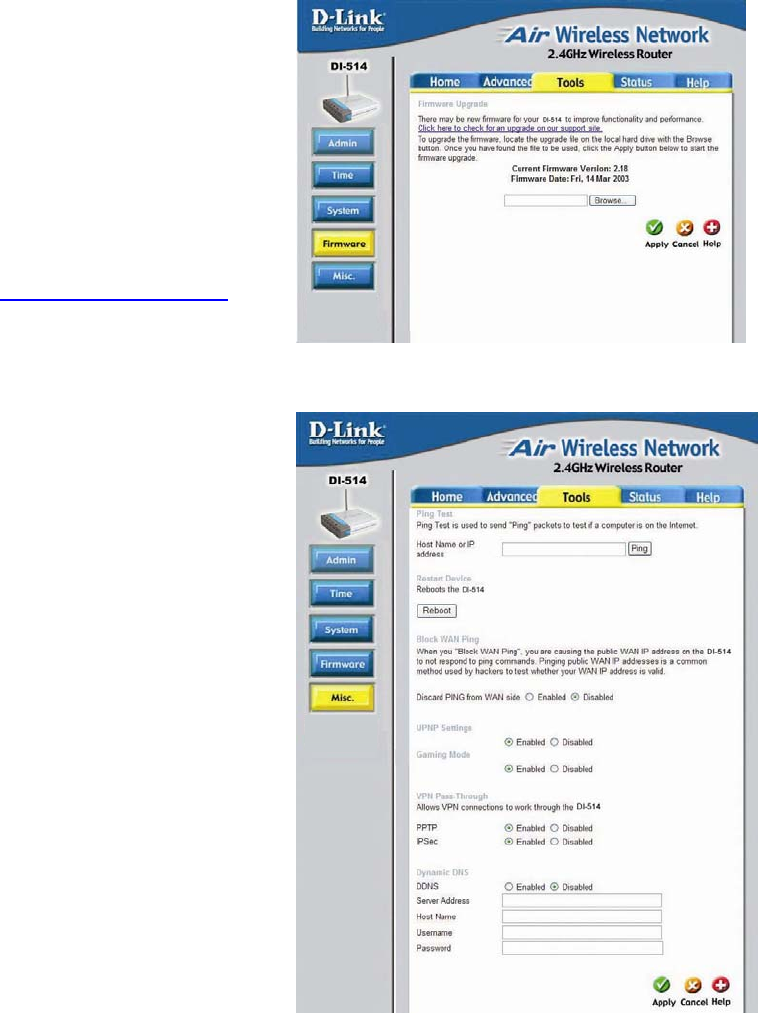
31
Firmware Upgrade
You can upgrade the
firmware of the Broadband
Router at this page. Make
sure the firmware you want
to use is on the local hard
drive of the computer. Click
on Browse to browse the
local hard drive and locate
the firmware to be used for
the update. Please check
the D-Link support site for
firmware updates at
http://support.dlink.com.
Miscellaneous Items
These are additional tools
and features of the
Broadband Router.
Ping Test
This useful diagnostic utility
can be used to check if a
computer is on the Internet.
It sends ping packets and
listens for replies from the
specific host.
Reboot Device
If for any reason the
Broadband Router is not
responding correctly, you
may want to reboot the
Broadband Router.
Tools > Firmware
Tools > Misc
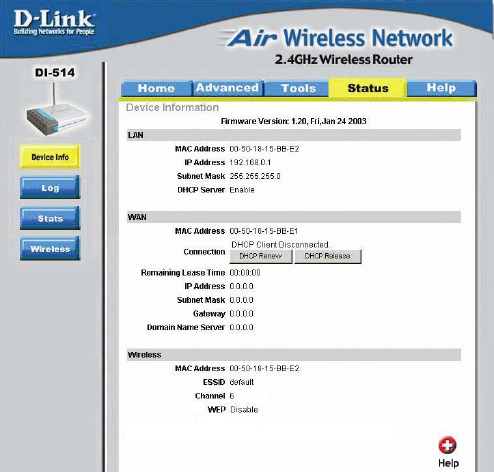
32
Block WAN Ping - When you “Block WAN Ping”, the DI-514 will not respond
to ping commands from the Internet. Pinging public WAN IP addresses is a
common method used by hackers to test whether your WAN IP address is
valid.
Discard PING from WAN side: By enabling this option, the DI-514 will not
reply to ping (ICMP) request packets from the Internet.
VPN Pass-Through - The Broadband Router supports VPN (Virtual Private
Network) pass-through for both PPTP (Point-to-Point Tunneling Protocol)
and IPSec (IP Security). Once VPN pass-through is enabled, there is no
need to open up virtual services. Multiple VPN connections can be made
through the Broadband Router. This is useful when you have many VPN
clients on the LAN network.
Dynamic DNS - Fill in the required fields to use the Dynamic Domain Server
feature.
Status > Device Info
Device Information
This page in the
Configuration Utility
displays the current
information for the
Broadband Router. It will
display the LAN and WAN,
Wireless information.
If your WAN connection is
set up for Dynamic IP
address a Release button
and Renew button will be
displayed. Use Release to
disconnect from your ISP
and use Renew to connect
to your ISP.
If your WAN connection is set up for PPPoE, a Connect button and
Disconnect button will be displayed. Use Disconnect to drop the PPPoE
connection and use Connect to establish the PPPoE connection.
This page allows you to observe the DI-514’s working status:
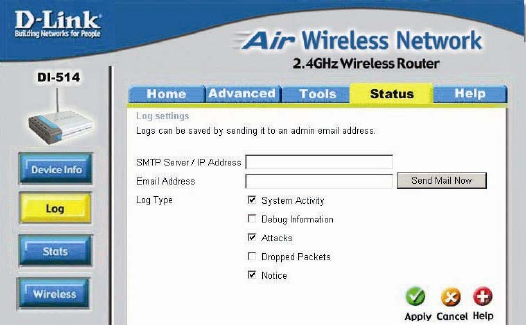
33
LAN
• IP Address: LAN/Private IP Address of the DI-514
• Subnet Mask: LAN/Private Subnet Mask of the DI-514
WAN
• IP Address: WAN/Public IP Address
• Subnet Mask: WAN/Public Subnet Mask
• Gateway: WAN/Public Gateway IP Address
• Domain Name Server: WAN/Public DNS IP Address
• Wan Status: WAN Connection Status
Firmware version: Displays the current firmware version
WAN MAC Address: Displays the WAN port MAC/hardware address
LAN MAC Address: Displays the LAN port MAC/hardware address
Status > Log
The Broadband
Router keeps a
running log of events
and activities
occurring on the
Router. If the device
is rebooted, the logs
are automatically
cleared. You may
save the log files
under Log Settings.
First Page - The first
page of the log.
Last Page - The last page of the log.
Previous - Moves back one log page.
Next - Moves forward one log page.
Clear - Clears the logs completely.
Log Settings - Brings up the page to configure the logs.
Log Settings
Not only does the Broadband Router display the logs of activities and events,
it can be setup to send these logs to another location.
SMTP Server/IP Address - The address of the SMTP server that will be
used to send the logs.
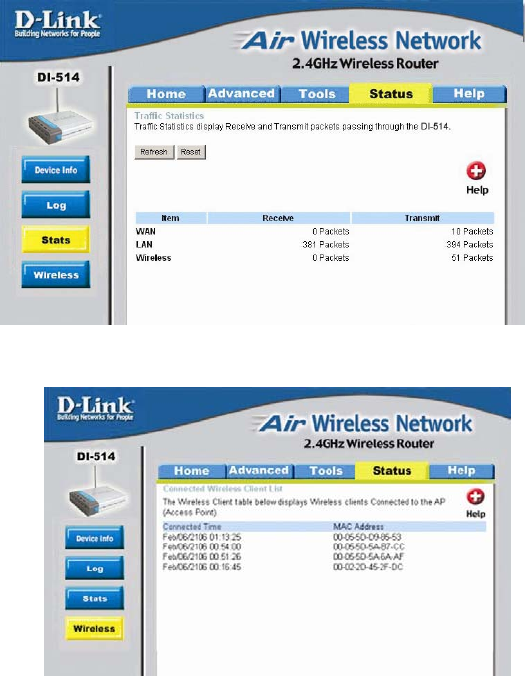
34
Email Address - The email address the logs will be sent to. Click on Email
Log Now to send the email.
Status > Stats
Traffic Statistics
The Broadband
Router keeps
statistics of traffic that
passes through it.
You are able to view
the amount of packets
that passes through
the Router on both
the WAN port and the
LAN port. The traffic
counter will reset if
the device is rebooted.
Status > Wireless
Connected Wireless
Clients List
The wireless client table
displays a list of current
connected wireless clients.
This table also displays
the time and MAC address
of the wireless client
connected.
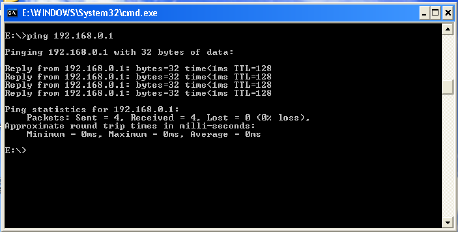
35
6. Troubleshooting
This chapter provides solutions to problems that can occur during the
installation and operation of the DI-514 Wireless Access Point. We cover
various aspects of the network setup, including the network adapters.
Please read the following if you are having problems.
(Note: It is recommended that you use an Ethernet connection to
configure the DI-514 Access Point.)
1. The computer used to configure the DI-514 cannot access the
Configuration menu.
• Check that the Ethernet LED on the DI-514 is ON. If the
LED is not ON, check that the cable for the Ethernet
connection is securely inserted.
• Check that the Ethernet Adapter is working properly. Please
see item 6 (Check that the drivers for the network
adapters are installed properly) in this Troubleshooting
section to check that the drivers are loaded properly.
• Check that the IP Address is in the same range and subnet
as the DI-514. Please see Checking the IP Address in
Windows XP in the Networking Basics section of this
manual.
Note: The IP Address of the DI-514 is 192.168.0.1. All the computers on the
network must have a unique IP Address in the same range, e.g., 192.168.0.x.
and a Subnet Mask of 255.255.255.0. Any computers that have identical IP
Addresses will not be visible on the network.
• Do a Ping test to make sure that the DI-514 is responding.
Go to Start>Run>Type Command>Type ping 192.168.0.1.
A successful ping will show four replies.
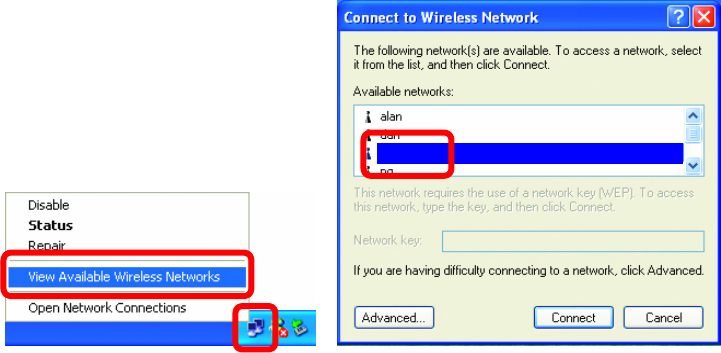
36
Troubleshooting
2. The wireless client cannot access the Internet in the Infrastructure
mode.
• Make sure the wireless client is associated and joined with the correct
router. To check this connection: Right-click on the Local Area
Connection icon in the taskbar> select View Available Wireless
Networks. The Connect to Wireless Network screen will appear.
Please make sure you have selected the correct available network, as
shown in the illustrations below.
• Check that the IP Address assigned to the wireless adapter is within
the same IP Address range as the gateway. Since the DI-514 has
an IP Address of 192.168.0.1, wireless adapters must have an IP
Address in the same range, e.g., 192.168.0.x. Each device must
have a unique IP Address; no two devices may have the same IP
Address. The subnet mask must be the same for all the computers
on the network.) To check the IP Address assigned to the wireless
adapter, double-click on the Local Area Connection icon in the
taskbar > select the Support tab and the IP Address will be
displayed. (Please refer to Checking the IP Address in the
Networking Basics section of this manual.)
• If it is necessary to assign a Static IP Address to the wireless
adapter, please refer to the appropriate section in Networking
Basics. If you are entering a DNS Server address you must also
enter the Default Gateway Address. (Remember that if you have a
DHCP-capable router, you will not need to assign a Static IP Address.
See Networking Basics: Assigning a Static IP Address.)
Default
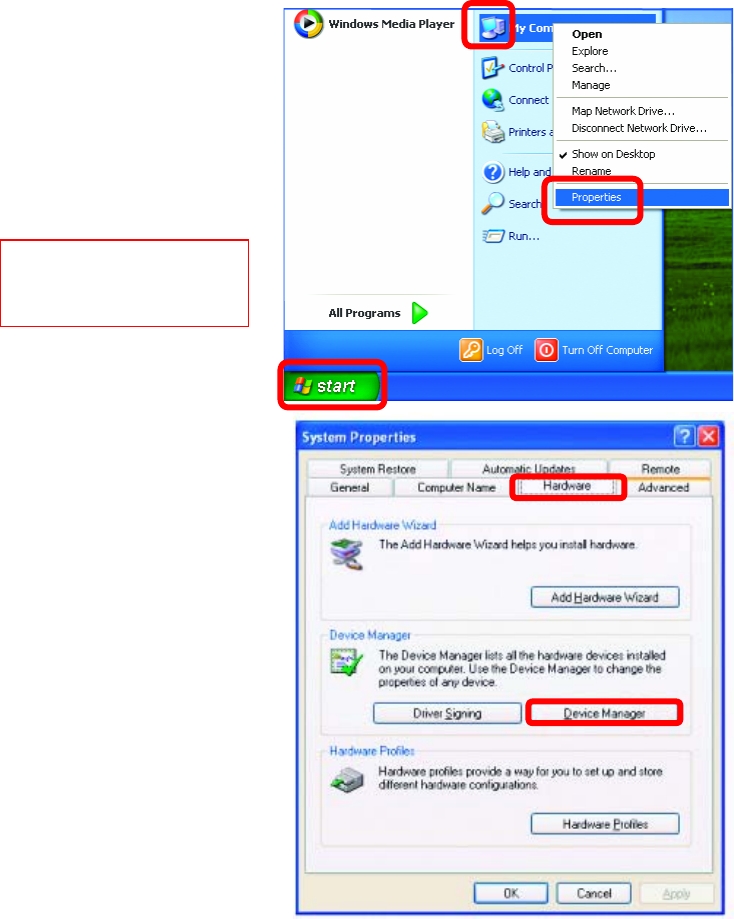
37
Troubleshooting
3. Check that the drivers for the network adapters are installed
properly.
You may be using different network adapters than those illustrated here, but this
procedure will remain the same, regardless of the type of network adapters you are
using.
• Go to Start
• Right-click on
My Computer
• Click Properties
• Select the
Hardware Tab
• Click Device
Manager
NOTE: Screen shots taken using
Windows XP. If you are using a
different Operating System your
screen may look different.
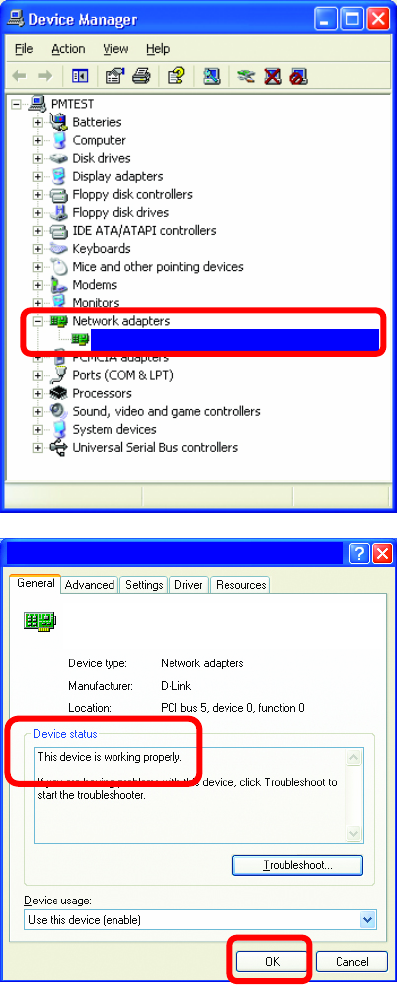
38
Troubleshooting
• Double-click on Network
Adapters
• Right-click on D-Link
AirPlus DWL-650
Wireless Cardbus
Adapter
• Select Properties to check
that the drivers are
installed properly
• Look under Device
Status to check that the
device is working properly.
• Click OK
D-Link Air DWL-650 Wireless Cardbus Adapter
D-Link AirPlus DWL-650+ Wireless Cardbus Adapter
D-Link AirPlus DWL-650 Wireless Cardbus Adapter
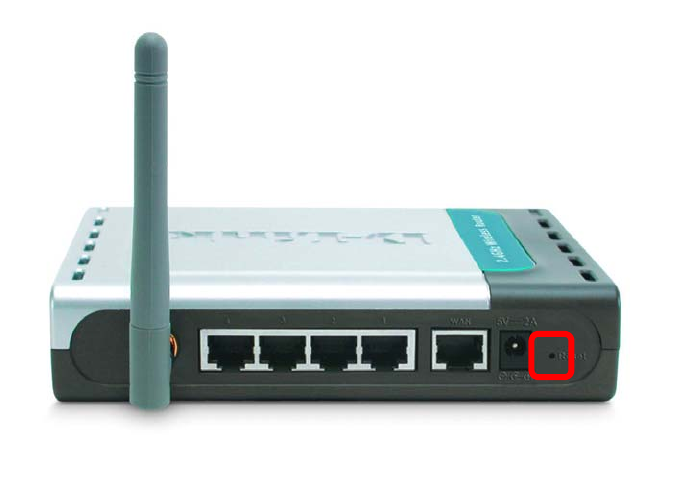
39
Troubleshooting
4. Resetting the DI-514 to Factory Default Settings
After you have tried other methods for troubleshooting your network, you
may choose to Reset the DI-514 to the factory default settings.
Remember that D-Link Plus products network together, out of the box, at
the factory default settings.
To hard-reset the D-Link Plus DI-514 to Factory Default Settings, please do
the following:
• Leave the device powered on, do not disconnect the power
• Press the reset button and hold (use a paper clip)
• Keep the button pressed about 10 seconds
• Release the button
The DI-514 will then automatically reboot itself.
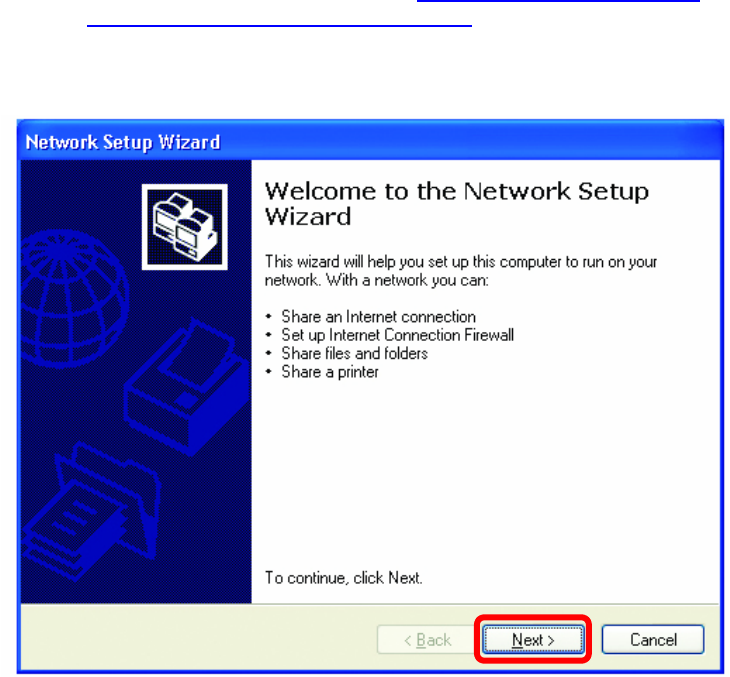
40
7. Networking Basics
Using the Network Setup Wizard in Windows XP
In this section you will learn how to establish a network at home or work,
using Microsoft Windows XP.
Note: Please refer to websites such as http://www.homenethelp.com
and http://www.microsoft.com/windows2000 for information about
networking computers using Windows 2000, ME or 98.
Go to Start>Control Panel>Network Connections
Select Set up a home or small office network
When this screen appears, Click Next.
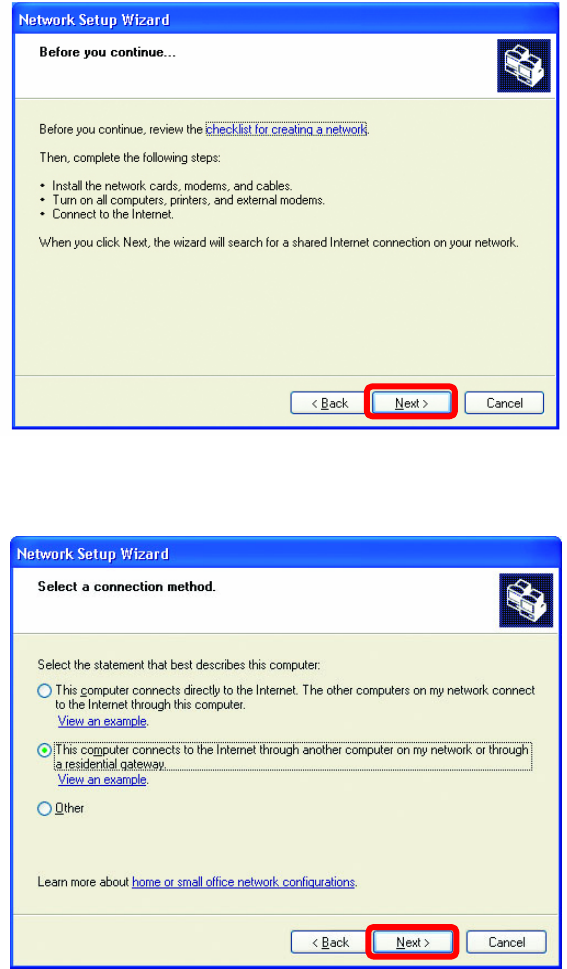
41
Networking Basics
Please follow all the instructions in this window:
Click Next
In the following window, select the best description of your computer. If your
computer connects to the internet through a gateway/router, select the
second option as shown.
Click Next
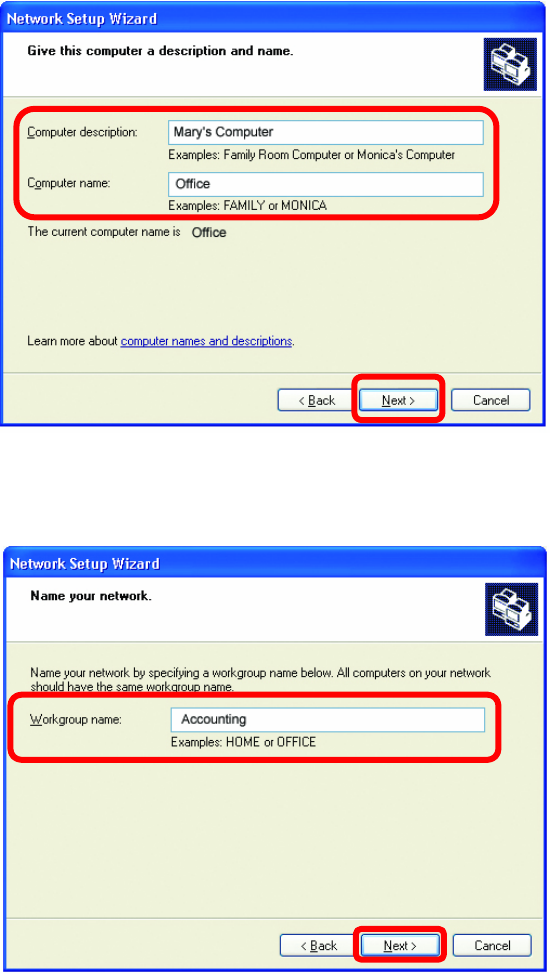
42
Networking Basics
Enter a Computer description and a Computer name (optional.)
Click Next
Enter a Workgroup name. All computers on your network should have the
same Workgroup name.
Click Next
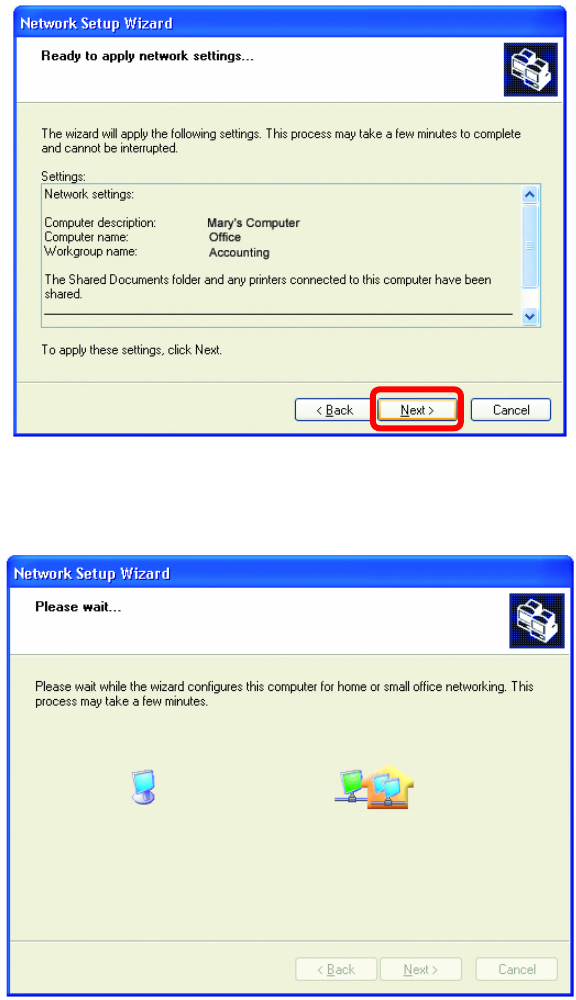
43
Networking Basics
Please wait while the Network Setup Wizard applies the changes.
When the changes are complete, click Next.
Please wait while the Network Setup Wizard configures the computer.
This may take a few minutes.
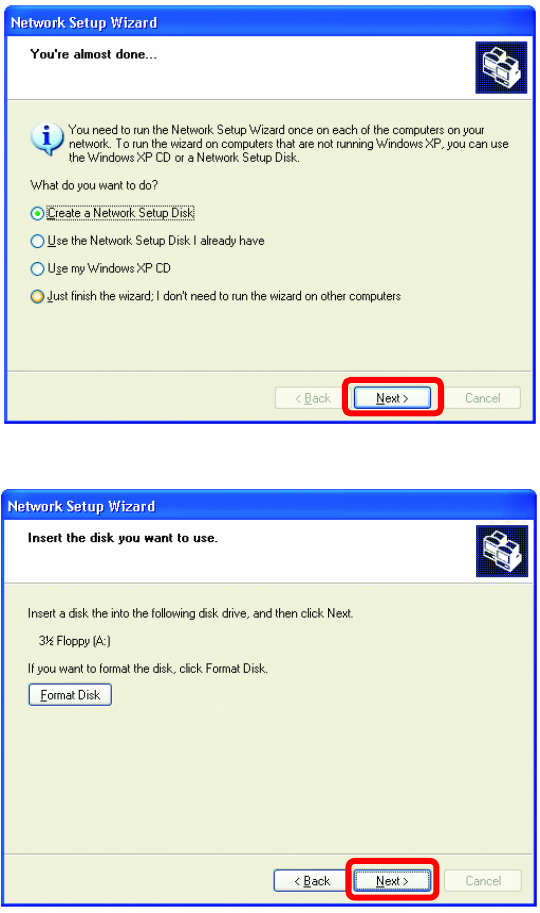
44
Networking Basics
In the window below, select the best option. In this example, Create a
Network Setup Disk has been selected. You will run this disk on each of
the computers on your network. Click Next.
Insert a disk into the Floppy Disk Drive, in this case drive A.
Format the disk if you wish, and click Next.
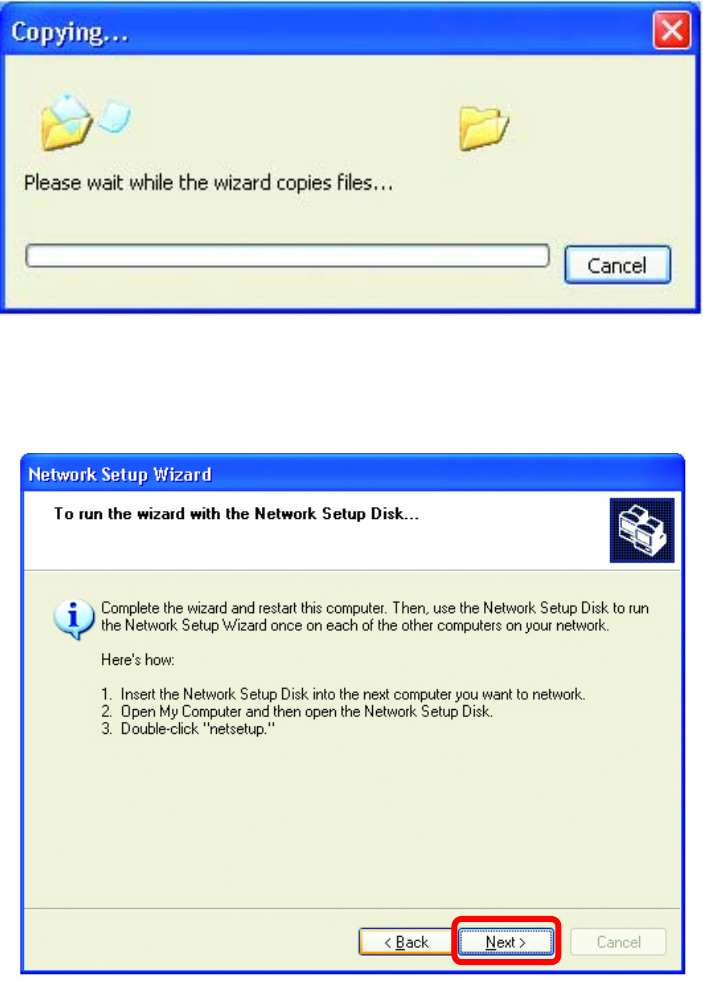
45
Networking Basics
Please wait while the Network Setup Wizard copies the files.
Please read the information under Here’s how in the screen below. After
you complete the Network Setup Wizard you will use the Network Setup
Disk to run the Network Setup Wizard once on each of the computers on
your network. To continue click Next.

46
Networking Basics
Please read the information on this screen, then click Finish to complete the
Network Setup Wizard.
The new settings will take effect when you restart the computer. Click Yes
to restart the computer.
You have completed configuring this computer. Next, you will need to run
the Network Setup Disk on all the other computers on your network. After
running the Network Setup Disk on all your computers, your new wireless
network will be ready to use.
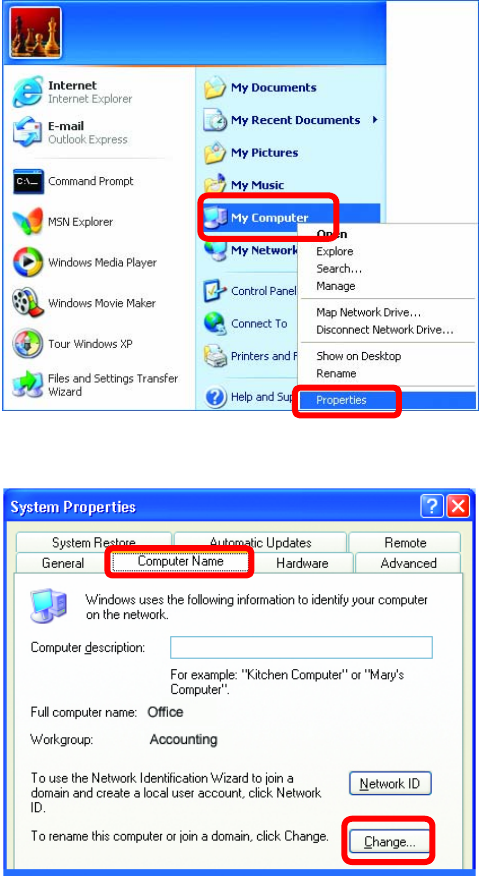
47
Networking Basics
Naming your Computer
To name your computer, please follow these directions:
In Windows XP:
• Click Start (in the
lower left corner of
the screen)
• Right-click on My
Computer
• Select Properties
and click
• Select the
Computer Name
Tab in the System
Properties window.
You may enter a
Computer description if
you wish, this field is
optional.
To rename the computer
and join a domain,
• Click Change…
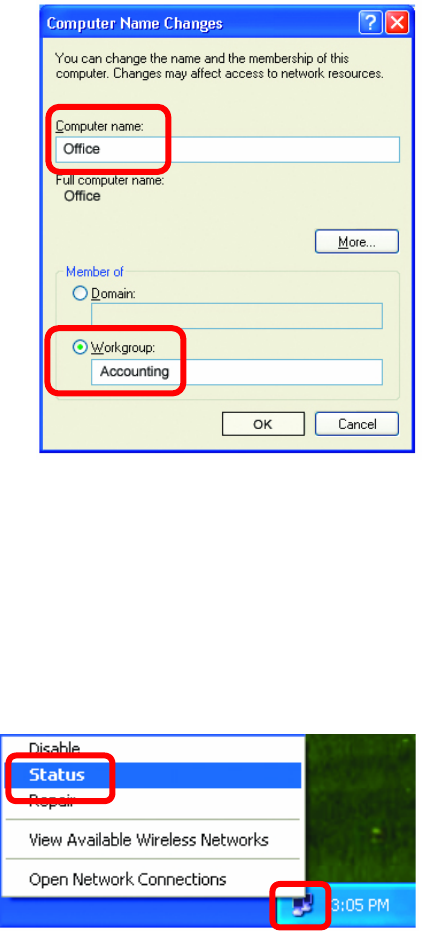
48
Networking Basics
Naming your Computer
Checking the IP Address in Windows XP
The wireless adapter-equipped computers in your network must be in the
same IP Address range (see Getting Started in this manual for a definition
of IP Address Range.) To check on the IP Address of the adapter, please do
the following:
• Right-click on the Local
Area Connection icon
in the task bar
• Click on Status
• In this window, enter
the Computer
name.
• Select Workgroup
and enter the name
of the Workgroup.
• All computers on
your network must
have the same
Workgroup name.
• Click OK
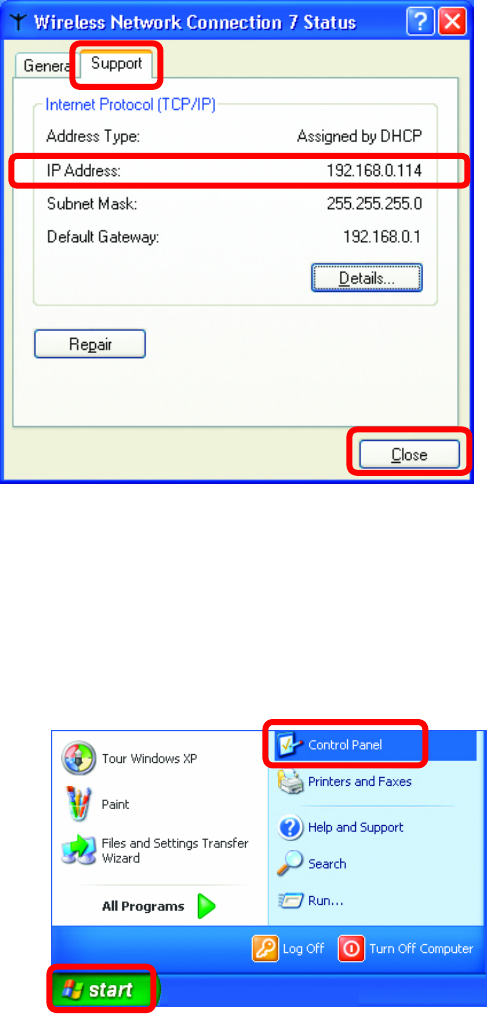
49
Networking Basics
Checking the IP Address in Windows XP
Assigning a Static IP Address in Windows XP/2000
Note: Residential Gateways/Broadband Routers will automatically assign IP
Addresses to the computers on the network, using DHCP (Dynamic Host
Configuration Protocol) technology. If you are using a DHCP-capable
Gateway/Router you will not need to assign Static IP Addresses.
If you are not using a DHCP capable Gateway/Router, or you need to assign
a Static IP Address, please follow these instructions:
• Go to Start
• Double-click on
Control Panel
This window will
appear.
• Click the
Support Tab
• Click Close
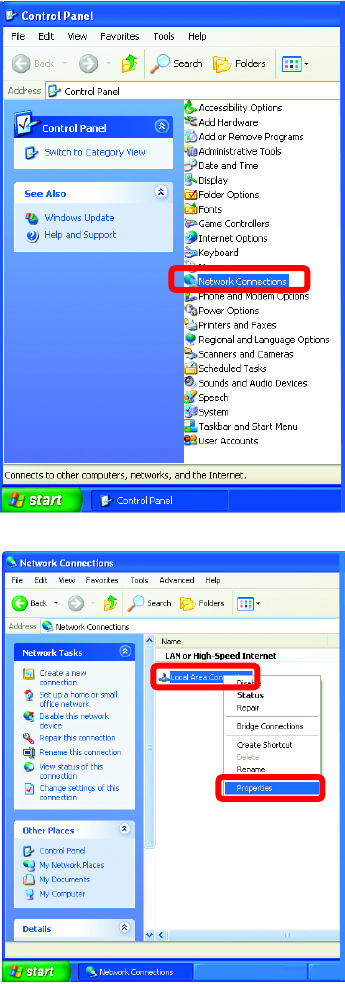
50
Networking Basics
Assigning a Static IP Address in Windows XP/2000
• Double-click on
Network Connections
• Right-click on Local
Area Connections.
• Double-click
Properties
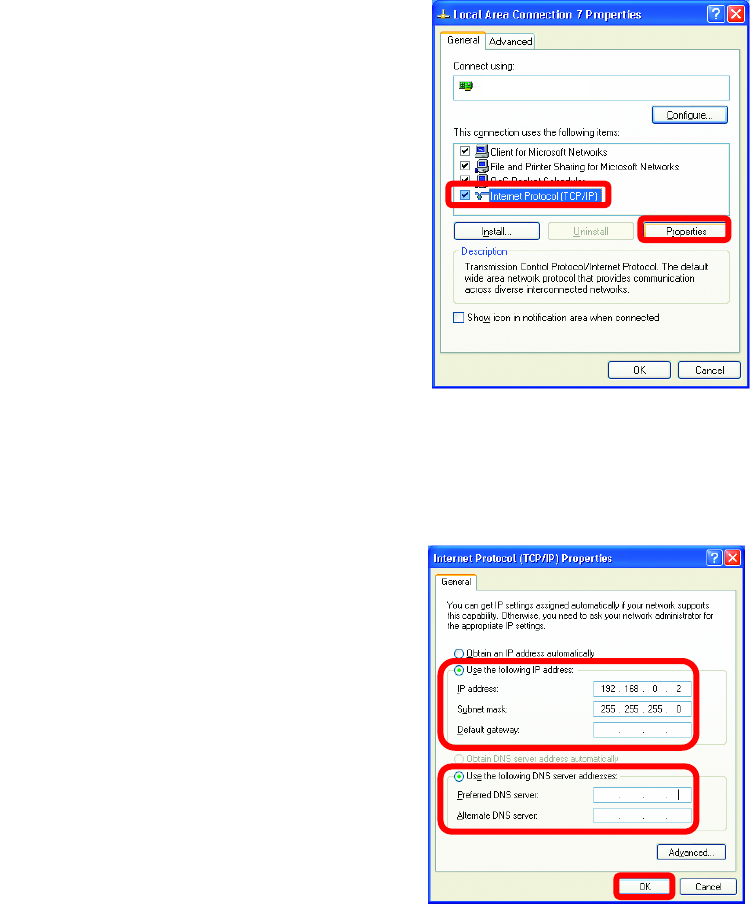
51
Networking Basics
Assigning a Static IP Address in Windows XP/2000
• Click OK
You have completed the assignment of a Static IP Address. (You do not need to
assign a Static IP Address if you have a DHCP-capable Gateway/Router.)
• Highlight Internet Protocol (TCP/IP)
• Click Properties
• Select Use the following
IP address
in the Internet Protocol
(TCP/IP) Properties
window, below.
DWL-650+ Wireless Cardbus Adapter
• Input your IP address and subnet mask. (The IP Addresses on your
network must be within the same range. For example, if one computer has an
IP
A
ddress of 192.168.0.2, the other computers should have IP Addresses
that are sequential, like 192.168.0.3 and 192.168.0.4. The subnet mask must
be the same for all the computers on the network.)
IP Address:
e.g., 192.168.0.2
Subnet Mask:
255.255.255.0
Default Gateway:
Enter the LAN IP Address of the
wireless router. (D-Link wireless
routers have a LAN IP address
of 192.168.0.1)
• Select Use the following
DNS server addresses.
Enter the LAN IP address of
the wireless router. (D-Link
wireless routers have a LAN
IP address of 192.168.0.1
)
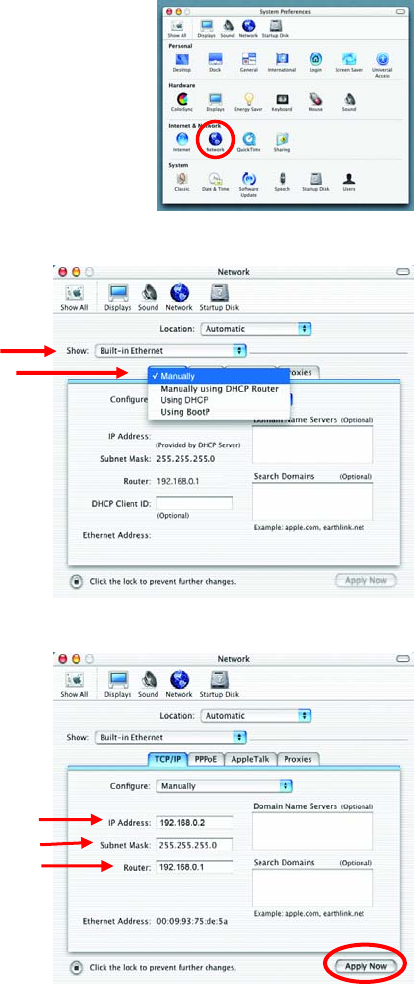
52
Networking Basics
Assigning a Static IP Address with Macintosh OS X
Go to the Apple Menu and select System
Preferences.
Click on Network
Select Built-in Ethernet in the
Show pull-down menu.
Select Manually in the
Configure pull-down menu.
Input the Static IP Address, the
Subnet Mask and the Router IP
Address in the appropriate fields.
Click Apply Now
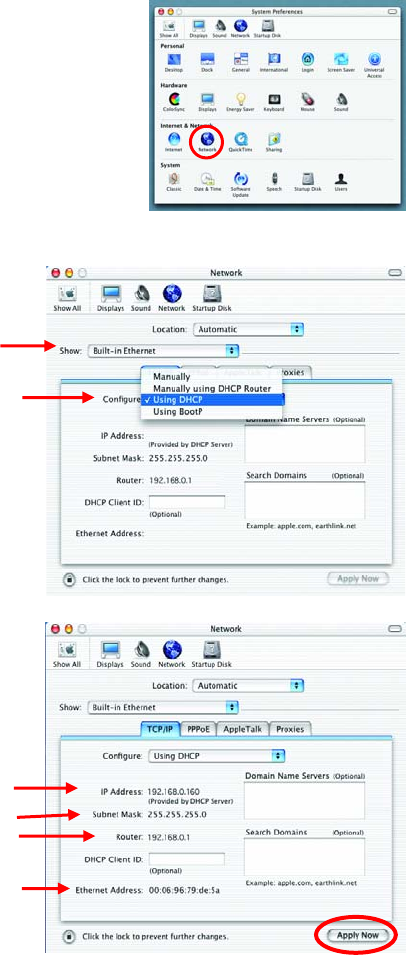
53
Networking Basics
Selecting a Dynamic IP Address with Macintosh OS X
Go to the Apple Menu and select
System Preferences.
Click on Network
Select Built-in Ethernet in
the Show pull-down menu.
Select Using DHCP in the
Configure pull-down menu.
Click Apply Now
The IP Address, Subnet
mask, and the Router’s IP
Address will appear in a few
seconds.
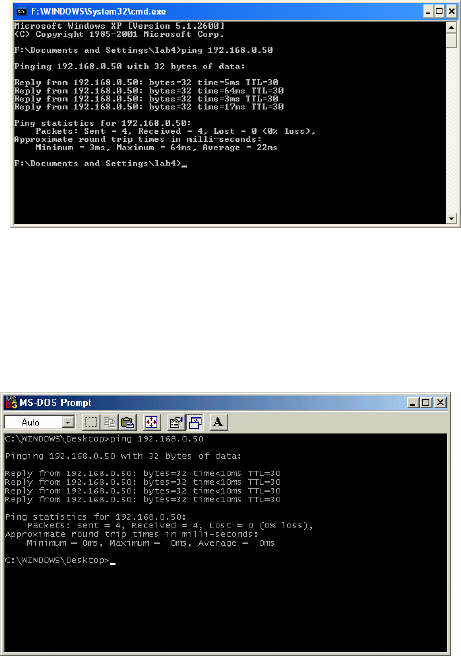
54
Checking the Wireless Connection by Pinging
For Windows XP and 2000:
Go to Start > Run > type
cmd. A window similar to
Fig. 9.25 will appear. Type
ping xxx.xxx.xxx.xxx,
where xxx is the IP address
of the Wireless Router or
Access Point.
A good wireless connection
will show four replies from
the wireless router or access
point, as shown.
For Windows ME and 98SE:
Go to Start > Run > type
command. A window
similar to Fig. 9.26 will
appear. Type ping
xxx.xxx.xxx.xxx, where
xxx is the IP address of the
Wireless Router or Access
Point. A good wireless
connection will show four
replies from the wireless
router or access point, as
shown.
55
8. Technical Specifications
Standards
• IEEE 802.11b • IEEE 802.3
• IEEE 802.3u
VPN Pass Through / Multi-Sessions
• PPTP
• L2TP
• IPSec
Device Management
Web-Based – Internet Explorer v6
or later; Netscape Navigator v6 or
later; or other Java- enabled browsers.
Wireless Data Rates
With Automatic Fallback
• 11Mbps • 5.5Mbps • 2Mbps • 1Mbps
Encryption
64/128 - bit RC4
Media Access Control
CSMA/CA with ACK
Wireless Frequency Range
2.4GHz to 2.462GHz
Wireless Operating Range
Indoors: Up to 328 feet
(100 meters)
Outdoors: Up to 1,312 feet
(400 meters)
Wireless Modulation Technology
Direct Sequence Spread
Spectrum (DSSS)
11-chip Barker sequence
Modulation Techniques
• 11Mbps (CCK)
• 5.5Mbps (CCK)
56
• 2Mbps(DQPSK)
• 1Mbps(DBPSK)
Wireless Transmit Power
16dBm
External Antenna Type
Single detachable reverse SMA
LEDs
• Power
• Status
• WAN
• Local Network—10/100
• WLAN (Wireless Connection)
Operating Temperature
32°F to 131°F ( 0°C to 55°C)
Humidity
95% maximum (non-condensing)
Power Input
Power Supply DC 5V, 2.5A
Safety & Emissions
• FCC
• UL
Dimensions
• L = 5.6 inches (142mm)
• W = 4.3 inches (109mm)
• H = 1.2 inches (31mm)
Weight
~2.0 lbs (907g)
Warranty
1 year
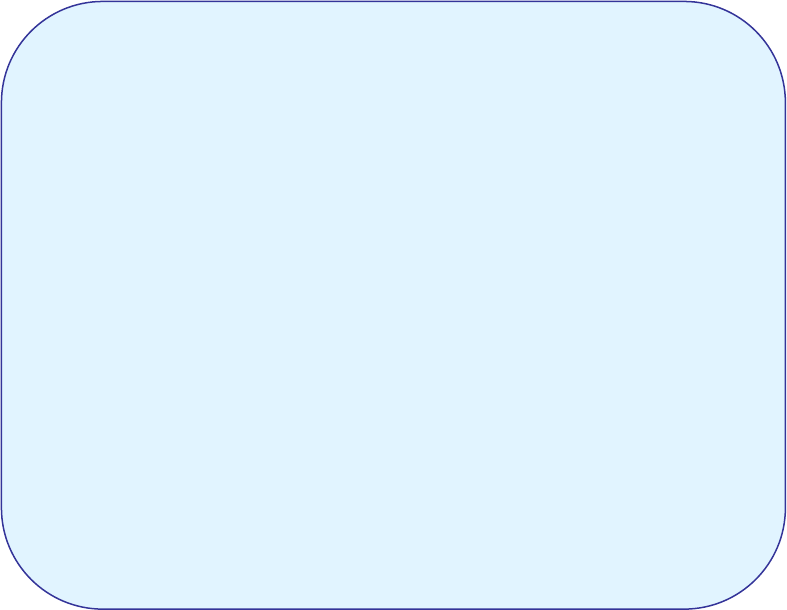
57
9. Technical Support
Technical Support
You can find software updates and user documentation on the D-Link website.
D-Link provides free technical support for customers within the United States and within Canada for the
duration of the warranty period on this product.
U.S. and Canadian customers can contact D-Link Technical Support through our website, or by phone.
Tech Support for customers within the United States:
D-Link Technical Support over the Telephone:
(877) 453-5465
24 hours a day, seven days a week.
D-Link Technical Support over the Internet:
http://support.dlink.com
email:support@dlink.com
Tech Support for customers within Canada:
D-Link Technical Support over the Telephone:
(800) 361-5265
Monday to Friday 8:30am to 9:00pm EST
D-Link Technical Support over the Internet:
http://support.dlink.ca
email:support@dlink.ca
58
10. Warranty and Registration
(USA only)
Subject to the terms and conditions set forth herein, D-Link Systems, Inc. (“D-Link”) provides this Limited
warranty for its product only to the person or entity that originally purchased the product from:
• D-Link or its authorized reseller or distributor and
• Products purchased and delivered within the fifty states of the United States, the District of Columbia,
U.S. Possessions or Protectorates, U.S. Military Installations, addresses with an APO or FPO.
Limited Warranty: D-Link warrants that the hardware portion of the D-Link products described below will
be free from material defects in workmanship and materials from the date of original retail purchase of the
product, for the period set forth below applicable to the product type (“Warranty Period”), except as
otherwise stated herein.
1-Year Limited Warranty for the Product(s) is defined as follows:
• Hardware (excluding power supplies and fans) One (1) Year
• Power Supplies and Fans One (1) Year
• Spare parts and spare kits Ninety (90) days
D-Link’s sole obligation shall be to repair or replace the defective Hardware during the Warranty Period at
no charge to the original owner or to refund at D-Link’s sole discretion. Such repair or replacement will be
rendered by D-Link at an Authorized D-Link Service Office. The replacement Hardware need not be new
or have an identical make, model or part. D-Link may in its sole discretion replace the defective
Hardware (or any part thereof) with any reconditioned product that D-Link reasonably determines is
substantially equivalent (or superior) in all material respects to the defective Hardware. Repaired or
replacement Hardware will be warranted for the remainder of the original Warranty Period from the date
of original retail purchase. If a material defect is incapable of correction, or if D-Link determines in its sole
discretion that it is not practical to repair or replace the defective Hardware, the price paid by the original
purchaser for the defective Hardware will be refunded by D-Link upon return to D-Link of the defective
Hardware. All Hardware (or part thereof) that is replaced by D-Link, or for which the purchase price is
refunded, shall become the property of D-Link upon replacement or refund.
Limited Software Warranty: D-Link warrants that the software portion of the product (“Software”) will
substantially conform to D-Link’s then current functional specifications for the Software, as set forth in the
applicable documentation, from the date of original retail purchase of the Software for a period of ninety
(90) days (“Warranty Period”), provided that the Software is properly installed on approved hardware and
operated as contemplated in its documentation. D-Link further warrants that, during the Warranty Period,
the magnetic media on which D-Link delivers the Software will be free of physical defects. D-Link’s sole
obligation shall be to replace the non-conforming Software (or defective media) with software that
substantially conforms to D-Link’s functional specifications for the Software or to refund at D-Link’s sole
discretion. Except as otherwise agreed by D-Link in writing, the replacement Software is provided only to
the original licensee, and is subject to the terms and conditions of the license granted by D-Link for the
Software. Software will be warranted for the remainder of the original Warranty Period from the date or
original retail purchase. If a material non-conformance is incapable of correction, or if D-Link determines
in its sole discretion that it is not practical to replace the non-conforming Software, the price paid by the
original licensee for the non-conforming Software will be refunded by D-Link; provided that the non-
conforming Software (and all copies thereof) is first returned to D-Link. The license granted respecting
any Software for which a refund is given automatically terminates.
Non-Applicability of Warranty: The Limited Warranty provided hereunder for hardware and software of
D-Link's products will not be applied to and does not cover any refurbished product and any product
purchased through the inventory clearance or liquidation sale or other sales in which D-Link, the sellers,
or the liquidators expressly disclaim their warranty obligation pertaining to the product and in that case,
the product is being sold "As-Is" without any warranty whatsoever including, without limitation, the Limited
Warranty as described herein, notwithstanding anything stated herein to the contrary.
Submitting A Claim: The customer shall return the product to the original purchase point based on its
return policy. In case the return policy period has expired and the product is within warranty, the
customer shall submit a claim to D-Link as outlined below:

59
• The customer must submit with the product as part of the claim a written description of the Hardware
defect or Software nonconformance in sufficient detail to allow D-Link to confirm the same.
• The original product owner must obtain a Return Material Authorization (“RMA”) number from the
Authorized D-Link Service Office and, if requested, provide written proof of purchase of the product
(such as a copy of the dated purchase invoice for the product) before the warranty service is
provided.
• After an RMA number is issued, the defective product must be packaged securely in the original or
other suitable shipping package to ensure that it will not be damaged in transit, and the RMA number
must be prominently marked on the outside of the package. Do not include any manuals or
accessories in the shipping package. D-Link will only replace the defective portion of the Product
and will not ship back any accessories.
• The customer is responsible for all in-bound shipping charges to D-Link. No Cash on Delivery
(“COD”) is allowed. Products sent COD will either be rejected by D-Link or become the property of
D-Link. Products shall be fully insured by the customer. D-Link will not be held responsible for any
packages that are lost in transit to D-Link. The repaired or replaced packages will be shipped to the
customer via UPS Ground or any common carrier selected by D-Link, with shipping charges prepaid.
Expedited shipping is available if shipping charges are prepaid by the customer and upon request.
• Return Merchandise Ship-To Address
USA: 53 Discovery Drive, Irvine, CA 92618
Canada: 2180 Winston Park Drive, Oakville, ON, L6H 5W1 (Visit http://www.dlink.ca for detailed
warranty information within Canada)
D-Link may reject or return any product that is not packaged and shipped in strict compliance with the
foregoing requirements, or for which an RMA number is not visible from the outside of the package. The
product owner agrees to pay D-Link’s reasonable handling and return shipping charges for any product
that is not packaged and shipped in accordance with the foregoing requirements, or that is determined by
D-Link not to be defective or non-conforming.
What Is Not Covered: This limited warranty provided by D-Link does not cover: Products, if in D-Link’s
judgment, have been subjected to abuse, accident, alteration, modification, tampering, negligence,
misuse, faulty installation, lack of reasonable care, repair or service in any way that is not contemplated in
the documentation for the product, or if the model or serial number has been altered, tampered with,
defaced or removed; Initial installation, installation and removal of the product for repair, and shipping
costs; Operational adjustments covered in the operating manual for the product, and normal maintenance;
Damage that occurs in shipment, due to act of God, failures due to power surge, and cosmetic damage;
Any hardware, software, firmware or other products or services provided by anyone other than D-Link;
Products that have been purchased from inventory clearance or liquidation sales or other sales in which
D-Link, the sellers, or the liquidators expressly disclaim their warranty obligation pertaining to the product.
Repair by anyone other than D-Link or an Authorized D-Link Service Office will void this Warranty.
Disclaimer of Other Warranties: EXCEPT FOR THE LIMITED WARRANTY SPECIFIED HEREIN, THE
PRODUCT IS PROVIDED “AS-IS” WITHOUT ANY WARRANTY OF ANY KIND WHATSOEVER
INCLUDING, WITHOUT LIMITATION, ANY WARRANTY OF MERCHANTABILITY, FITNESS FOR A
PARTICULAR PURPOSE AND NON-INFRINGEMENT. IF ANY IMPLIED WARRANTY CANNOT BE
DISCLAIMED IN ANY TERRITORY WHERE A PRODUCT IS SOLD, THE DURATION OF SUCH
IMPLIED WARRANTY SHALL BE LIMITED TO NINETY (90) DAYS. EXCEPT AS EXPRESSLY
COVERED UNDER THE LIMITED WARRANTY PROVIDED HEREIN, THE ENTIRE RISK AS TO THE
QUALITY, SELECTION AND PERFORMANCE OF THE PRODUCT IS WITH THE PURCHASER OF
THE PRODUCT.
Limitation of Liability: TO THE MAXIMUM EXTENT PERMITTED BY LAW, D-LINK IS NOT LIABLE
UNDER ANY CONTRACT, NEGLIGENCE, STRICT LIABILITY OR OTHER LEGAL OR EQUITABLE
THEORY FOR ANY LOSS OF USE OF THE PRODUCT, INCONVENIENCE OR DAMAGES OF ANY
CHARACTER, WHETHER DIRECT, SPECIAL, INCIDENTAL OR CONSEQUENTIAL (INCLUDING, BUT
NOT LIMITED TO, DAMAGES FOR LOSS OF GOODWILL, LOSS OF REVENUE OR PROFIT, WORK
STOPPAGE, COMPUTER FAILURE OR MALFUNCTION, FAILURE OF OTHER EQUIPMENT OR
COMPUTER PROGRAMS TO WHICH D-LINK’S PRODUCT IS CONNECTED WITH, LOSS OF
INFORMATION OR DATA CONTAINED IN, STORED ON, OR INTEGRATED WITH ANY PRODUCT
RETURNED TO D-LINK FOR WARRANTY SERVICE) RESULTING FROM THE USE OF THE
PRODUCT, RELATING TO WARRANTY SERVICE, OR ARISING OUT OF ANY BREACH OF THIS
LIMITED WARRANTY, EVEN IF D-LINK HAS BEEN ADVISED OF THE POSSIBILITY OF SUCH
DAMAGES. THE SOLE REMEDY FOR A BREACH OF THE FOREGOING LIMITED WARRANTY IS
REPAIR, REPLACEMENT OR REFUND OF THE DEFECTIVE OR NON-CONFORMING PRODUCT.
THE MAXIMUM LIABILITY OF D-LINK UNDER THIS WARRANTY IS LIMITED TO THE PURCHASE
PRICE OF THE PRODUCT COVERED BY THE WARRANTY. THE FOREGOING EXPRESS WRITTEN

60
WARRANTIES AND REMEDIES ARE EXCLUSIVE AND ARE IN LIEU OF ANY OTHER WARRANTIES
OR REMEDIES, EXPRESS, IMPLIED OR STATUTORY
Governing Law: This Limited Warranty shall be governed by the laws of the State of California. Some
states do not allow exclusion or limitation of incidental or consequential damages, or limitations on how
long an implied warranty lasts, so the foregoing limitations and exclusions may not apply. This limited
warranty provides specific legal rights and the product owner may also have other rights which vary from
state to state.
Trademarks: D-Link is a registered trademark of D-Link Systems, Inc. Other trademarks or registered
trademarks are the property of their respective manufacturers or owners.
Copyright Statement: No part of this publication or documentation accompanying this Product may be
reproduced in any form or by any means or used to make any derivative such as translation,
transformation, or adaptation without permission from D-Link Corporation/D-Link Systems, Inc., as
stipulated by the United States Copyright Act of 1976. Contents are subject to change without prior
notice. Copyright© 2002 by D-Link Corporation/D-Link Systems, Inc. All rights reserved.
CE Mark Warning: This is a Class B product. In a domestic environment, this product may cause radio
interference, in which case the user may be required to take adequate measures.
FCC Statement: This equipment has been tested and found to comply with the limits for a Class B digital
device, pursuant to part 15 of the FCC Rules. These limits are designed to provide reasonable protection
against harmful interference in a residential installation. This equipment generates, uses, and can radiate
radio frequency energy and, if not installed and used in accordance with the instructions, may cause
harmful interference to radio communication. However, there is no guarantee that interference will not
occur in a particular installation. If this equipment does cause harmful interference to radio or television
reception, which can be determined by turning the equipment off and on, the user is encouraged to try to
correct the interference by one or more of the following measures:
• Reorient or relocate the receiving antenna.
• Increase the separation between the equipment and receiver.
• Connect the equipment into an outlet on a circuit different from that to which the receiver is
connected.
• Consult the dealer or an experienced radio/TV technician for help.
FCC Caution:
The manufacturer is not responsible for any radio or TV interference caused by unauthorized
modifications to this equipment; such modifications could void the user’s authority to operate the
equipment.
This device complies with Part 15 of the FCC Rules. Operation is subject to the following two
conditions: (1) This device may not cause harmful interference, and (2) this device must accept any
interference received, including interference that may cause undesired operation.
IMPORTANT NOTE:
FCC Radiation Exposure Statement:
This equipment complies with FCC radiation exposure limits set forth for an uncontrolled
environment. The antenna(s) used for this equipment must be installed to provide a separation
distance of at least eight inches (20 cm) from all persons.
This equipment must not be operated in conjunction with any other antenna.
For detailed warranty outside the United States, please contact corresponding local D-Link office.
7/02/03
Register your D-Link product online at http://support.dlink.com/register/