D Link DI624MA1 802.11g WLAN Mini-PCI Module User Manual 1
D Link Corporation 802.11g WLAN Mini-PCI Module 1
D Link >
Contents
- 1. User Manual 1 of 2 for Access Poiint
- 2. User Manual 2 of 2 for Access Poiint
User Manual 1 of 2 for Access Poiint
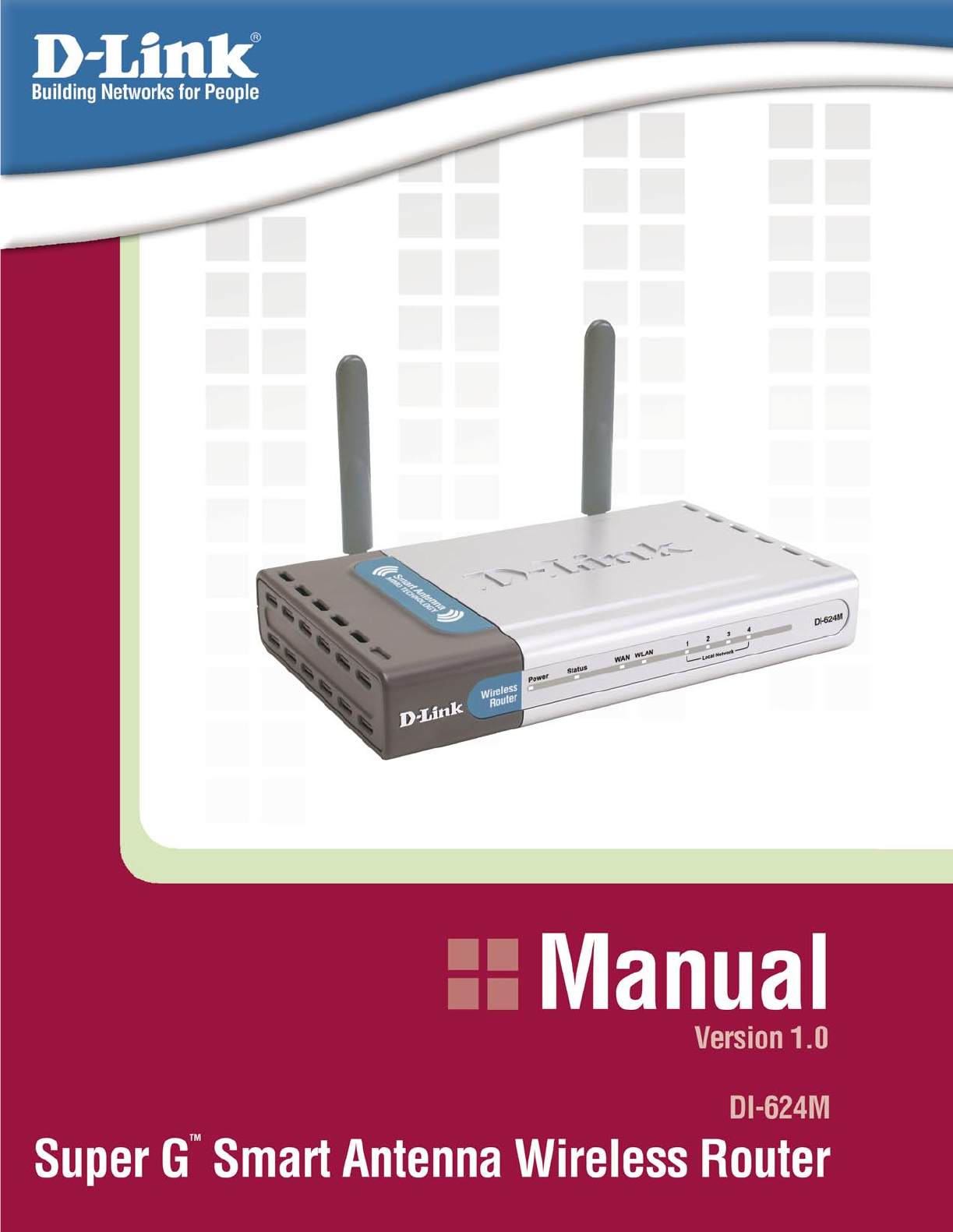
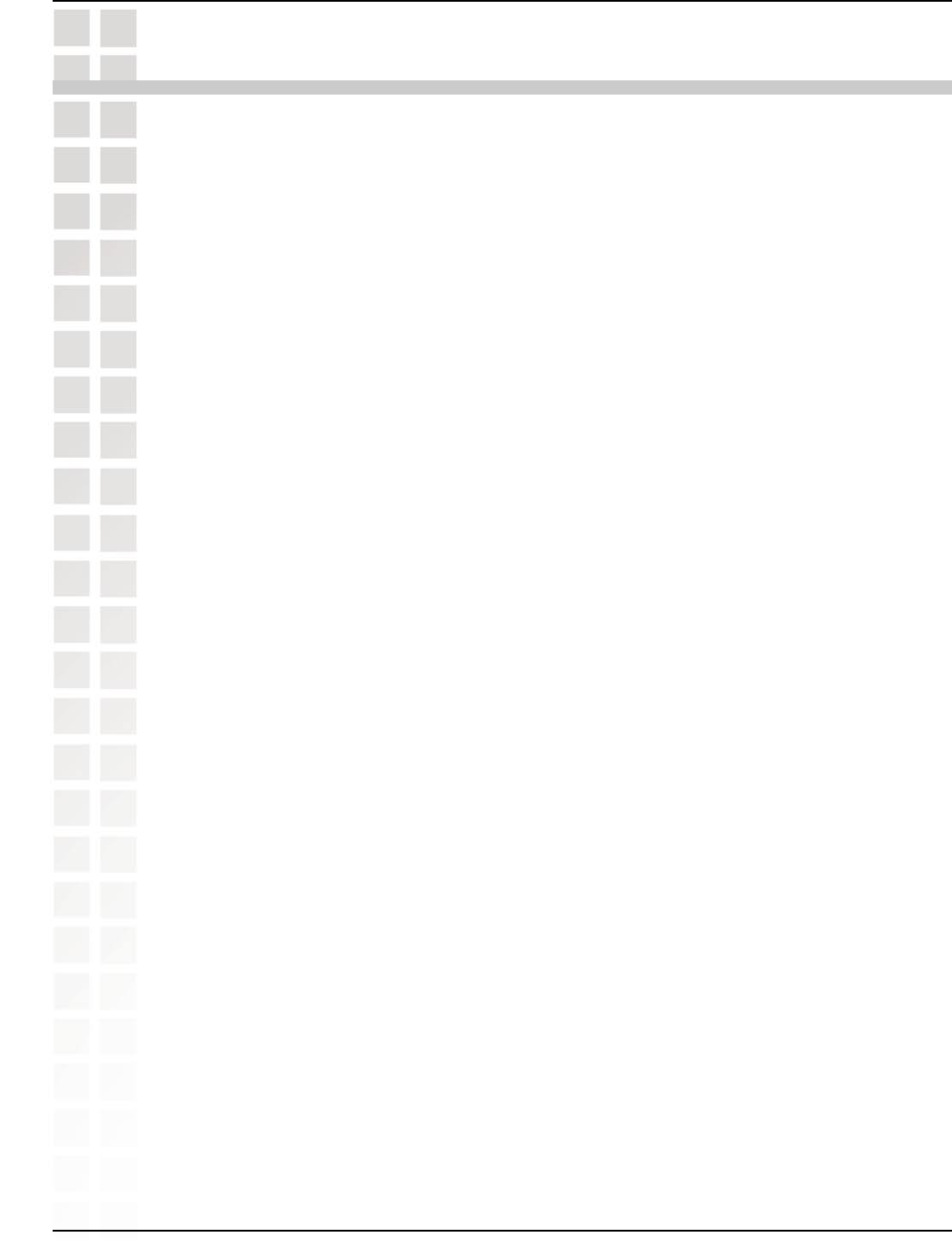
2
DI-624M User’s Manual
D-Link Systems, Inc.
Table of Contents
Table of Contents
Package Contents ............................................................................... 4
Minimum System Requirements .............................................................. 4
Introduction ...................................................................................... 5
Features and Benefits .......................................................................... 6
Hardware Overview ............................................................................. 7
Connections .........................................................................................................7
LEDs .....................................................................................................................8
Wireless Basics ................................................................................. 9
Standards-Based Technology .............................................................................10
Installation Considerations .................................................................................10
Getting Started .................................................................................. 11
Using the Configuration Menu ................................................................ 12
Home .................................................................................................................13
Wizard ..........................................................................................................13
Wireless ........................................................................................................14
WAN .............................................................................................................15
Dynamic IP Address ................................................................................15
Static IP Address .....................................................................................16
PPPoE .....................................................................................................18
LAN ...............................................................................................................20
DHCP ............................................................................................................21
Advanced ...........................................................................................................22
Virtual Server ................................................................................................22
Applications ..................................................................................................24
Filters ............................................................................................................26
IP Filters ..................................................................................................26
MAC Filters ..............................................................................................27
Parental Control ............................................................................................28
URL Blocking ..........................................................................................28
Domain Blocking .....................................................................................29
Firewall .........................................................................................................30
DMZ ..............................................................................................................31
Performance .................................................................................................32
Tools ..................................................................................................................34
Admin ...........................................................................................................34
Time ..............................................................................................................36
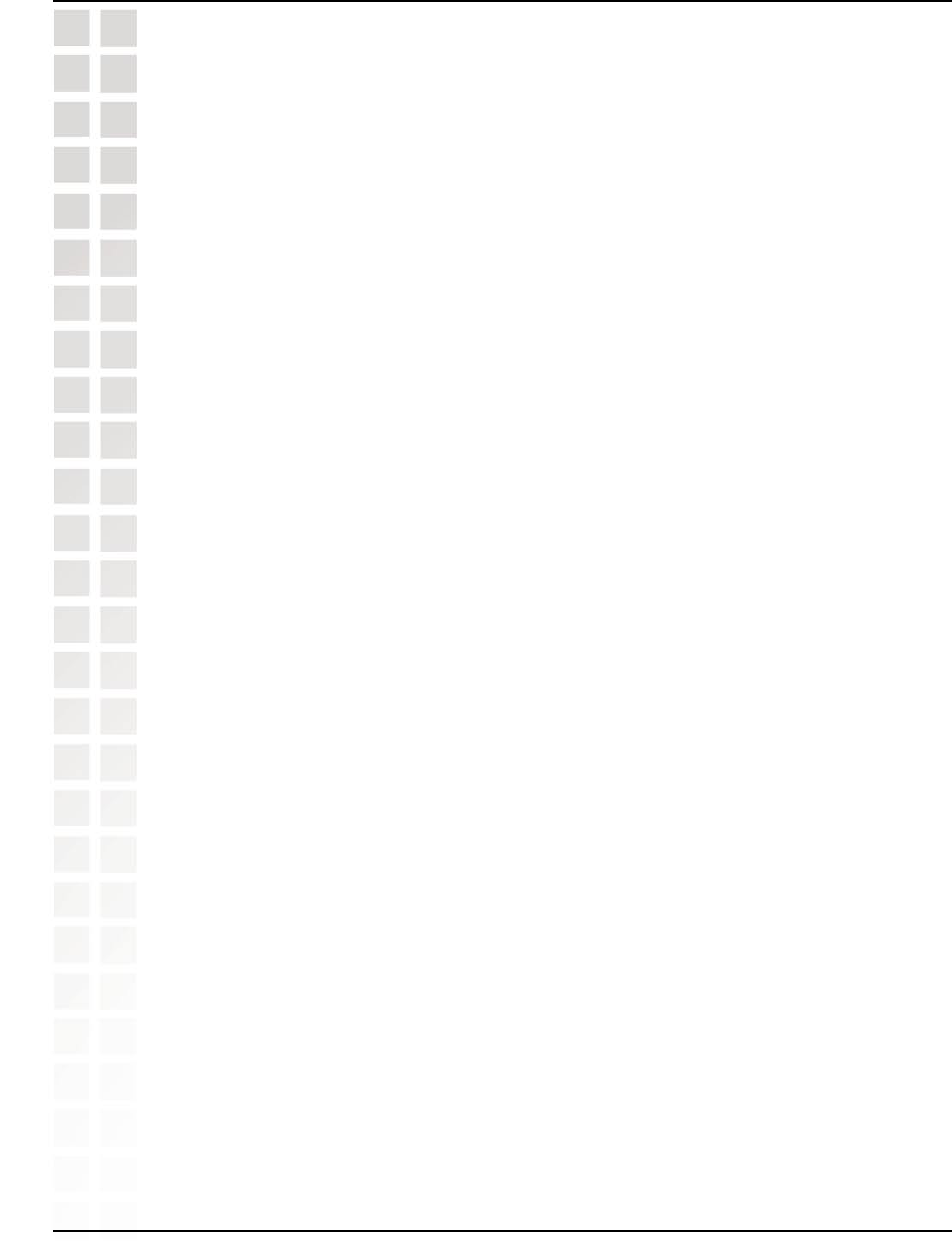
3
DI-624M User’s Manual
D-Link Systems, Inc.
Table of Contents
System .........................................................................................................37
Firmware .......................................................................................................38
Misc. .............................................................................................................39
Tools ..................................................................................................................41
Device Info ....................................................................................................41
Log ...............................................................................................................43
Log Settings ............................................................................................44
Stats .............................................................................................................45
Wireless ........................................................................................................45
Networking Basics ............................................................................. 46
Naming Your Computer ......................................................................................53
Checking the IP Address in Windows XP ...........................................................54
Assigning a Static IP Address in Windows XP/2000 ..........................................56
Assigning a Static IP Address in Macintosh OSX ...............................................58
Checking the Wireless Connection by Pinging in Windows XP and 2000 ...........61
Checking the Wireless Connection by Pinging in Windows Me and 98 ..............62
Troubleshooting ................................................................................ 63
Technical Specifications ...................................................................... 69
Frequently Asked Questions .................................................................. 72
Appendix ....................................................................................... 106
Securing Your Network ...................................................................................106
Glossary ...........................................................................................................107
Contacting Technical Support .............................................................. 115
Warranty ...................................................................................... 116
Registration ................................................................................... 120
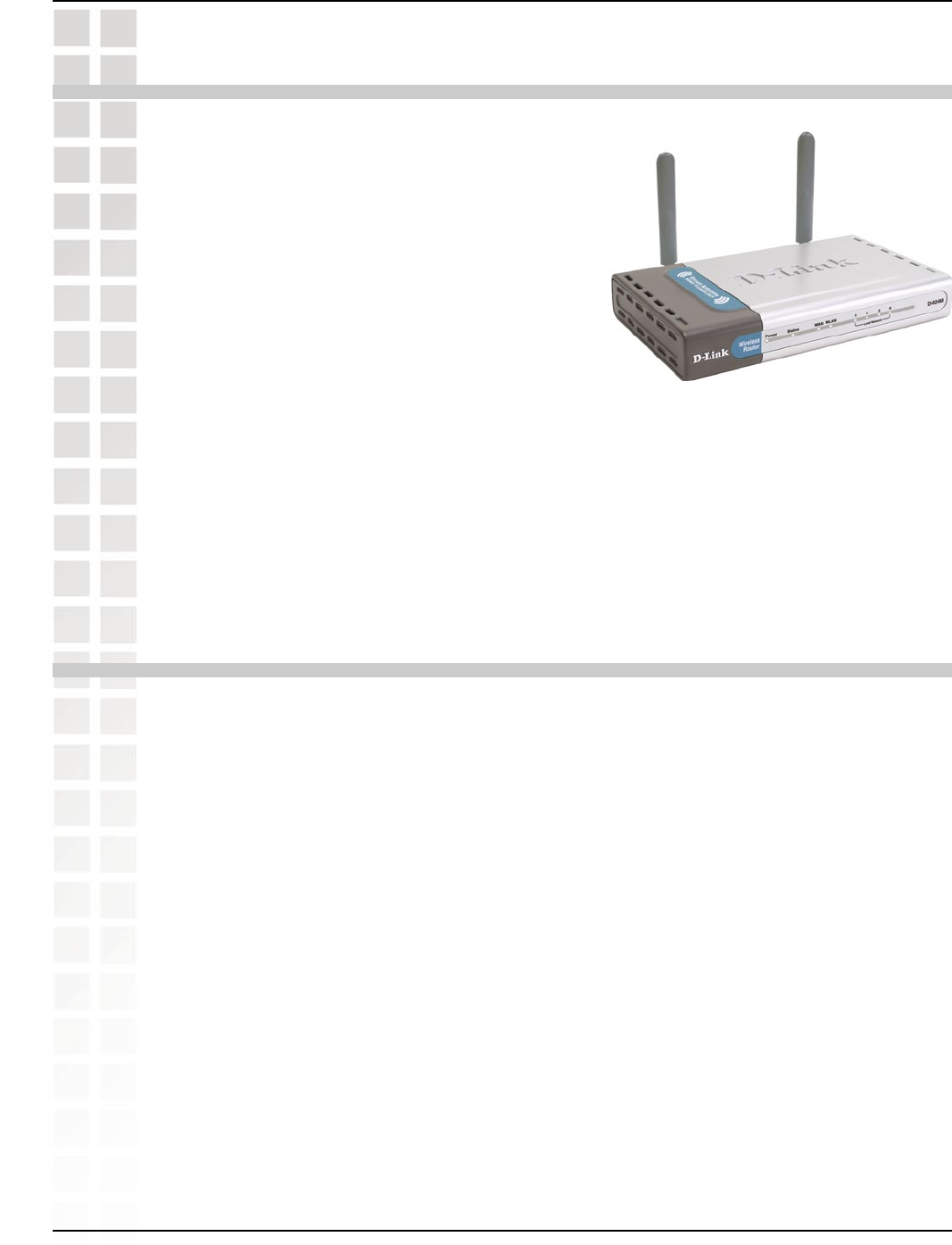
4
DI-624M User’s Manual
D-Link Systems, Inc.
Package Contents
Package Contents
n D-Link DI-624M Super G Smart Antenna
Wireless Router
n CAT-5 Ethernet Cable (All the DI-624M’s
Ethernet ports are Auto-MDIX)
n Power Adapter (5.0V, 2.5A)
n Vertical Stands
n Mounting Kit
n CD-ROM with Software and Manual
n Quick Installation Guide
Note: Using a power supply with a different voltage than the one included with
your product will cause damage and void the warranty for this product.
If any of the above items are missing, please contact your reseller.
Minimum System Requirements
n Ethernet-Based Cable or DSL Modem
n Computers with Windows, Macintosh, or Linux-based operating systems with
an installed Ethernet adapter and CD-ROM Drive
n Internet Explorer Version 6.0 or Netscape Navigator Version 7.0 and Above
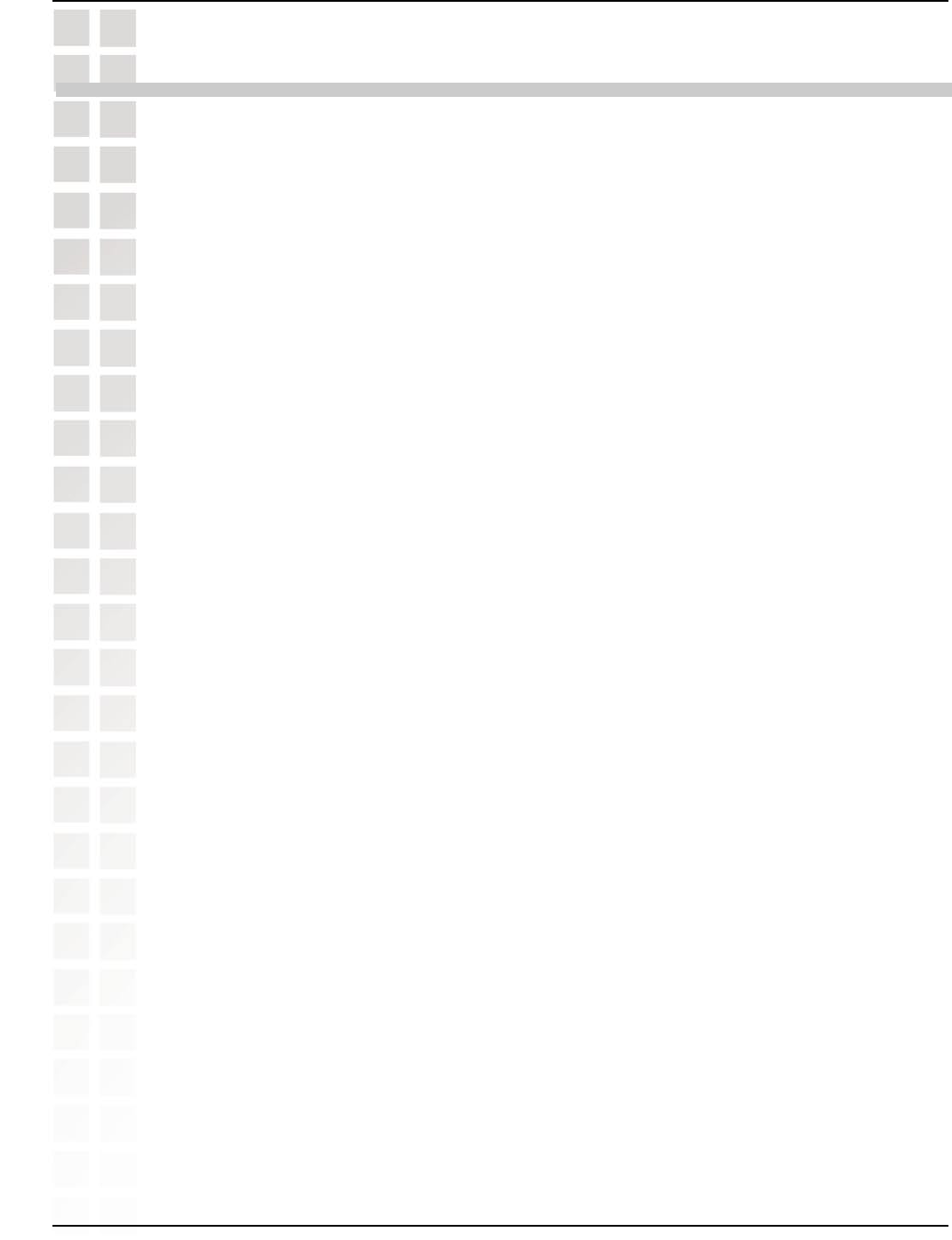
5
DI-624M User’s Manual
D-Link Systems, Inc.
Introduction
Introduction
The D-Link DI-624M Super G Smart Antenna Wireless Router is an 802.11g high-
performance, wireless router that supports high-speed wireless networking at home,
at work or in public places.
Unlike most routers, the DI-624M provides data transfers at up to 108 Mbps (compared
to the standard 54 Mbps) when used with other D-Link Super G Smart Antenna products.
The 802.11g standard is backwards compatible with 802.11b products. This means
that you do not need to change your entire network to maintain connectivity. You may
sacrifice some of 802.11g’s speed when you mix 802.11b and 802.11g devices, but you
will not lose the ability to communicate when you incorporate the 802.11g standard into
your 802.11b network. You may choose to slowly change your network by gradually
replacing the 802.11b devices with 802.11g devices .
In addition to offering faster data transfer speeds when used with other 802.11g products,
the DI-624M has the newest, strongest, most advanced security features available today.
When used with other 802.11g WPA (WiFi Protected Access) compatible products in
a network, the security features include:
WPA: Wi-Fi Protected Access authorizes and identifies users based on a secret
key that changes automatically at a regular interval. WPA uses TKIP (Temporal Key
Integrity Protocol) to change the temporal key every 10,000 packets (a packet is a
kind of message transmitted over a network.) This insures much greater security than
the standard WEP security. (By contrast, the older WEP encryption required the keys
to be changed manually.)

6
DI-624M User’s Manual
D-Link Systems, Inc.
Features and Benefits
Features and Benefits
n Fully compatible with the 802.11g standard to provide a wireless data rate of up
to 108Mbps
n Backwards compatible with the 802.11b standard to provide a wireless data rate
of up to 11Mbps
n WPA (Wi Fi Protected Access) authorizes and identifies users based on a secret
key that changes automatically at a regular interval, for example:
Pre Shared Key mode means that the home user, without a RADIUS server,
will obtain a new security key every time the he or she connects to the network,
vastly improving the safety of communications on the network
n Utilizes OFDM technology (Orthogonal Frequency Division Multiplexing)
n User-friendly configuration and diagnostic utilities
n Operates in the 2.4GHz frequency range
n Connects multiple computers to a Broadband (Cable or DSL) modem to share
the Internet connection
n Advanced Firewall features: Supports NAT with VPN pass-through, providing
added security, MAC Filtering, IP Filtering, URL Filtering, Domain Blocking, and
Scheduling
n DHCP server enables all networked computers to automatically receive IP
addresses
n Web-based interface for Managing and Configuring
n Access Control to manage users on the network
n Supports special applications that require multiple connections
n Equipped with 4 10/100 Ethernet ports, 1 WAN port, Auto MDI/MDIX
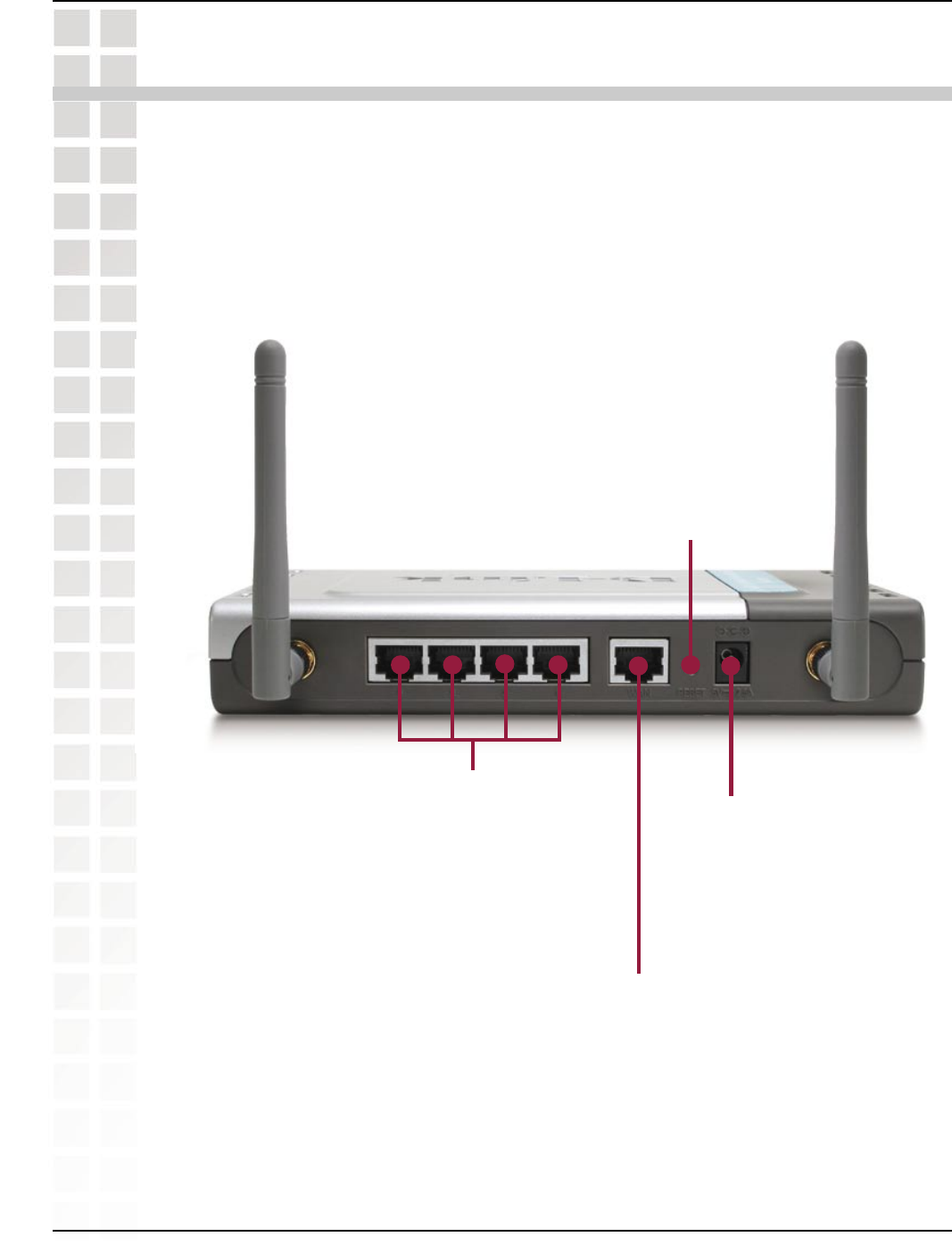
7
DI-624M User’s Manual
D-Link Systems, Inc.
Hardware Overview
Hardware Overview
Connections
DC Power Connector
The DC power input
connector is labeled DC
5V with a single jack
socket to supply power
to the DI-624M.
All Ethernet Ports (WAN and LAN) are
auto MDI/MDIX, meaning you can use
either a straight-through or a crossover
Ethernet cable.
Auto MDI/MDIX WAN Port
This is the connection for the Ethernet
cable to the Cable or DSL modem
Auto MDI/MDIX LAN Ports
These ports automatically
sense the cable type when
connecting to Ethernet-
enabled computers.
Reset Button
Pressing the reset button restores
the router to its original factory
default settings.
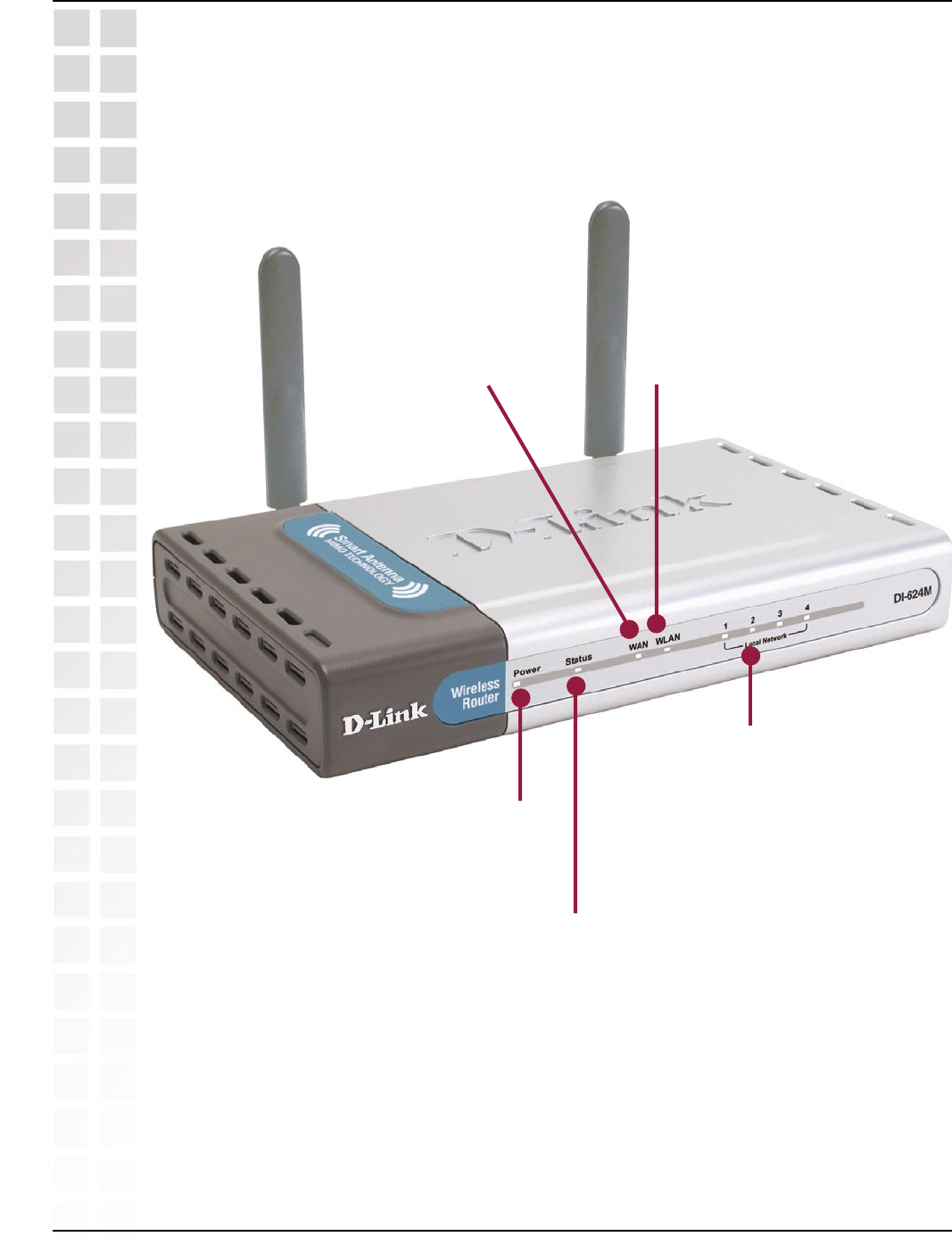
8
DI-624M User’s Manual
D-Link Systems, Inc.
Hardware Overview
LEDs
WLAN LED
A solid light indicates that
the wireless segment is
ready. This LED blinks during
wireless data transmission.
WAN LED
A solid light indicates
connection on the WAN
port. This LED blinks during
data transmission.
LOCAL NETWORK LED
A solid light indicates a
connection to an Ethernet-
enabled computer on ports
1-4. This LED blinks during
data transmission.
STATUS
A blinking light
indicates that the
DI-624M is ready.
POWER LED
A solid light indicates a
proper connection to the
power supply.
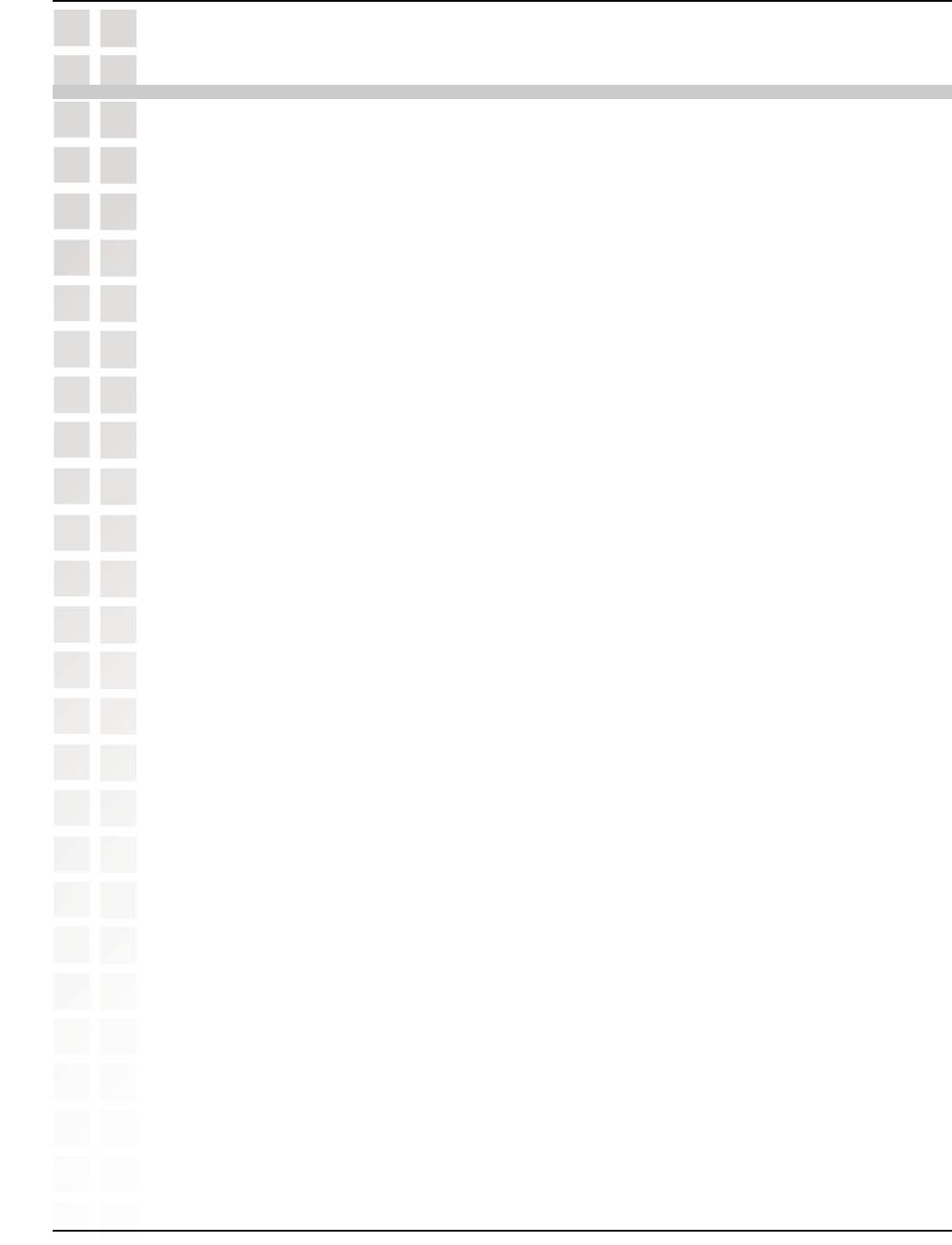
9
DI-624M User’s Manual
D-Link Systems, Inc.
Wireless Basics
Wireless Basics
D-Link wireless products are based on industry standards to provide easy-to-use and
compatible high-speed wireless connectivity within your home, business or public
access wireless networks. D-Link wireless products will allow you access to the data
you want, when and where you want it. You will be able to enjoy the freedom that
wireless networking brings.
A WLAN is a cellular computer network that transmits and receives data with radio signals
instead of wires. WLANs are used increasingly in both home and office environments,
and public areas such as airports, coffee shops and universities. Innovative ways to
utilize WLAN technology are helping people to work and communicate more efficiently.
Increased mobility and the absence of cabling and other fixed infrastructure have proven
to be beneficial for many users.
Wireless users can use the same applications they use on a wired network. Wireless
adapter cards used on laptop and desktop systems support the same protocols as
Ethernet adapter cards.
People use wireless LAN technology for many different purposes:
Mobility - Productivity increases when people have access to data in any location
within the operating range of the WLAN. Management decisions based on real-time
information can significantly improve worker efficiency.
Low Implementation Costs – WLANs are easy to set up, manage, change and relocate.
Networks that frequently change can benefit from WLANs ease of implementation.
WLANs can operate in locations where installation of wiring may be impractical.
Installation and Network Expansion - Installing a WLAN system can be fast and easy
and can eliminate the need to pull cable through walls and ceilings. Wireless technology
allows the network to go where wires cannot go - even outside the home or office.
Scalability – WLANs can be configured in a variety of topologies to meet the needs
of specific applications and installations. Configurations are easily changed and range
from peer-to-peer networks suitable for a small number of users to larger infrastructure
networks to accommodate hundreds or thousands of users, depending on the number
of wireless devices deployed.
Inexpensive Solution - Wireless network devices are as competitively priced as
conventional Ethernet network devices.
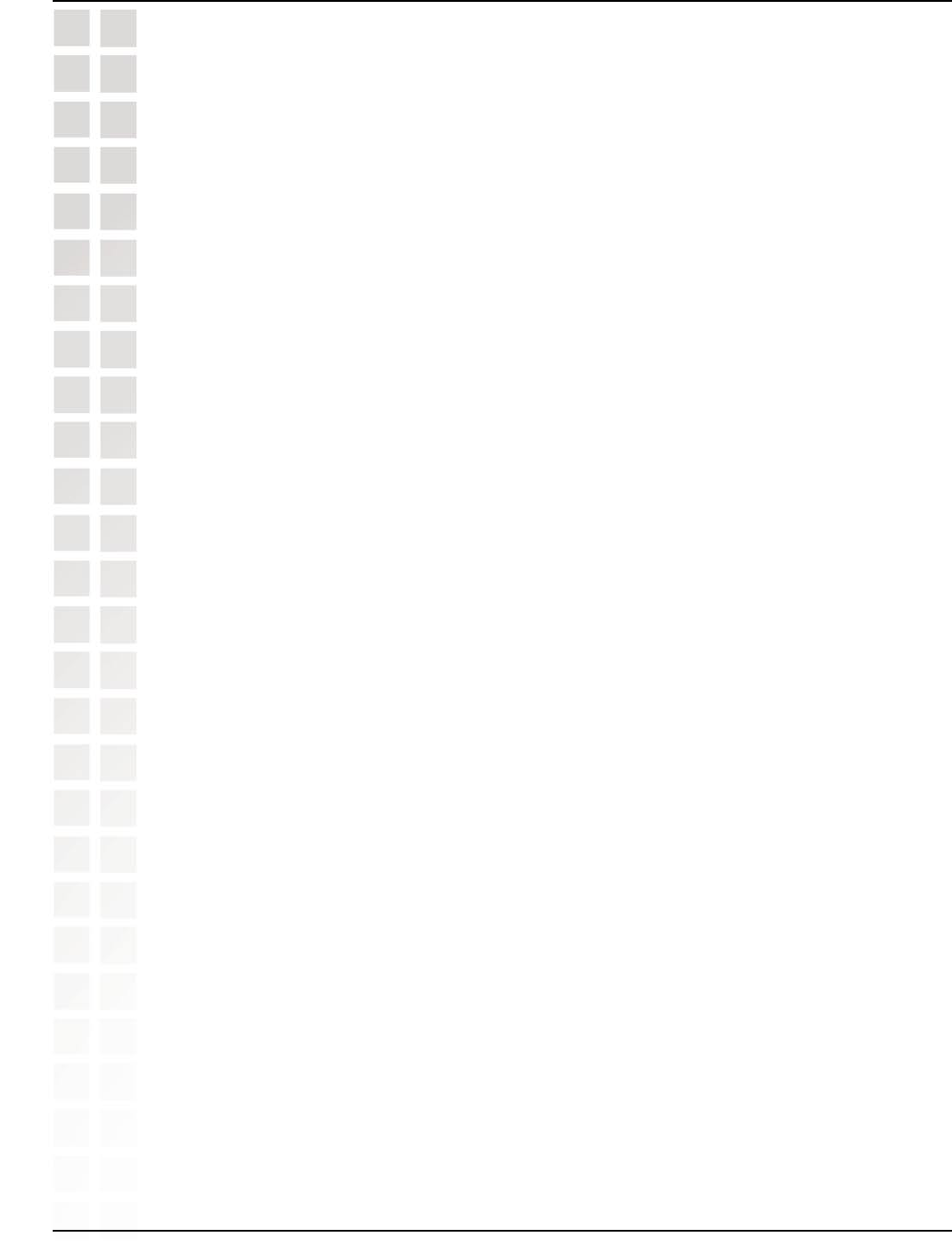
10
DI-624M User’s Manual
D-Link Systems, Inc.
Wireless Basics
Installation Considerations
The D-Link DI-624MSuper G Smart Antenna Wireless Router lets you access your
network, using a wireless connection, from virtually anywhere within its operating range.
Keep in mind, however, that the number, thickness and location of walls, ceilings, or
other objects that the wireless signals must pass through, may limit the range. Typical
ranges vary depending on the types of materials and background RF (radio frequency)
noise in your home or business. The key to maximizing wireless range is to follow these
basic guidelines:
1 Keep the number of walls and ceilings between the DI-624M and other network
devices to a minimum - each wall or ceiling can reduce your D-Link wireless
product’s range from 3-90 feet (1-30 meters.) Position your devices so that the
number of walls or ceilings is minimized.
2 Be aware of the direct line between network devices. A wall that is 1.5 feet thick
(.5 meters), at a 45-degree angle appears to be almost 3 feet (1 meter) thick.
At a 2-degree angle it looks over 42 feet (14 meters) thick! Position devices so
that the signal will travel straight through a wall or ceiling (instead of at an angle)
for better reception.
3 Building Materials can impede the wireless signal - a solid metal door or aluminum
studs may have a negative effect on range. Try to position wireless devices and
computers with wireless adapters so that the signal passes through drywall or
open doorways and not other materials.
4 Keep your product away (at least 3-6 feet or 1-2 meters) from electrical
devices or appliances that generate extreme RF noise.
Standards-Based Technology
The DI-624M Super G Smart Antenna Wireless Router utilizes the 802.11g standard.
The IEEE 802.11g standard is an extension of the 802.11b standard. It increases the
data rate up to 54Mbps within the 2.4GHz band, utilizing OFDM technology.
This means that in most environments, within the specified range of this device, you
will be able to transfer large files quickly or even watch a movie in MPEG format over
your network without noticeable delays. This technology works by transmitting high-
speed digital data over a radio wave utilizing OFDM (Orthogonal Frequency Division
Multiplexing) technology. OFDM works by splitting the radio signal into multiple
smaller sub-signals that are then transmitted simultaneously at different frequencies
to the receiver. OFDM reduces the amount of crosstalk (interference) in signal
transmissions.
The DI-624M is backwards compatible with 802.11b devices. This means that if you
have an existing 802.11b network, the devices in that network will be compatible with
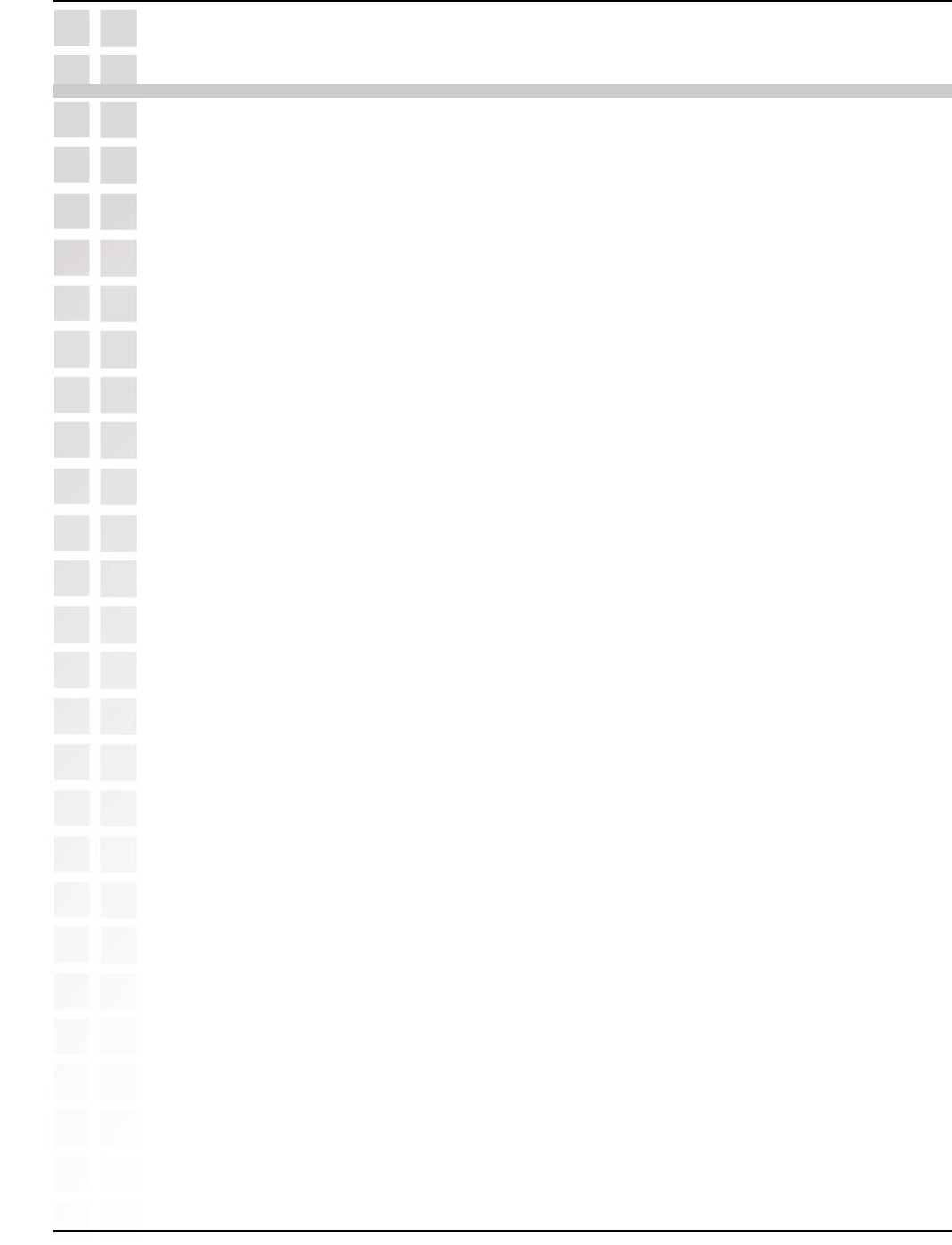
11
DI-624M User’s Manual
D-Link Systems, Inc.
Getting Started
Getting Started
Please remember that D-Link Super G Smart Antenna wireless devices are pre-
configured to connect together, right out of the box, with their default settings.
For a typical wireless setup at home, please do the following:
You will need broadband Internet access (a Cable or DSL-subscriber line into
your home or office)
Consult with your Cable or DSL provider for proper installation of the modem.
Connect the Cable or DSL modem to the DI-624M Wireless Broadband Router
(see the printed Quick Installation Guide included with your router).
If you are connecting a desktop computer to your network, install the D-Link
AirPlus Xtreme G DWL-G520 wireless PCI adapter into an available PCI slot on
your desktop computer. You may also install the DWL-520+, or the DWL-520.
(See the printed Quick Installation Guide included with the network adapter.)
Install the D-Link DWL-G650M wireless Cardbus adapter into a laptop computer.
(See the printed Quick Installation Guide included with the DWL-G650M.)
Install the D-Link DFE-530TX+ adapter into a desktop computer. The four
Ethernet LAN ports of the DI-624M are Auto MDI/MDIX and will work with both
Straight-Through and Cross-Over cable. (See the printed Quick Installation Guide
included with the DFE-530TX+.)
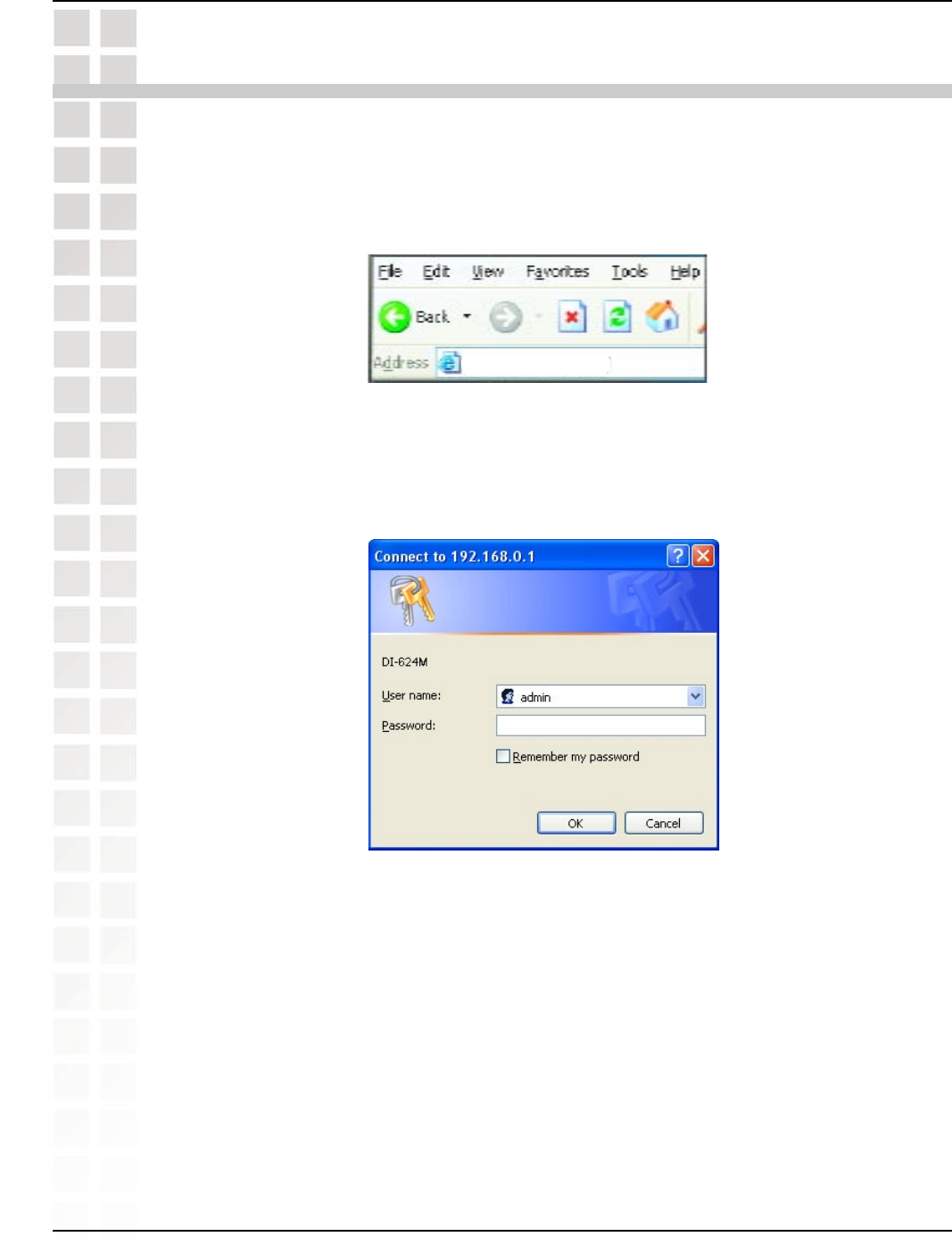
12
DI-624M User’s Manual
D-Link Systems, Inc.
Using the Configuration Menu
Using the Configuration Menu
Whenever you want to configure your DI-624M, you can access the Configuration
Menu by opening the Web-browser and typing in the IP Address of the DI-624M. The
DI-624M’s default IP Address is shown below:
n Open the Web browser.
n Type in the IP Address of the Router (http://192.168.0.1).
Note: if you have changed the default IP Address assigned to the DI-624M, make sure
to enter the correct IP Address.
n Type admin in the User Name field.
n Leave the Password blank.
n Click OK.
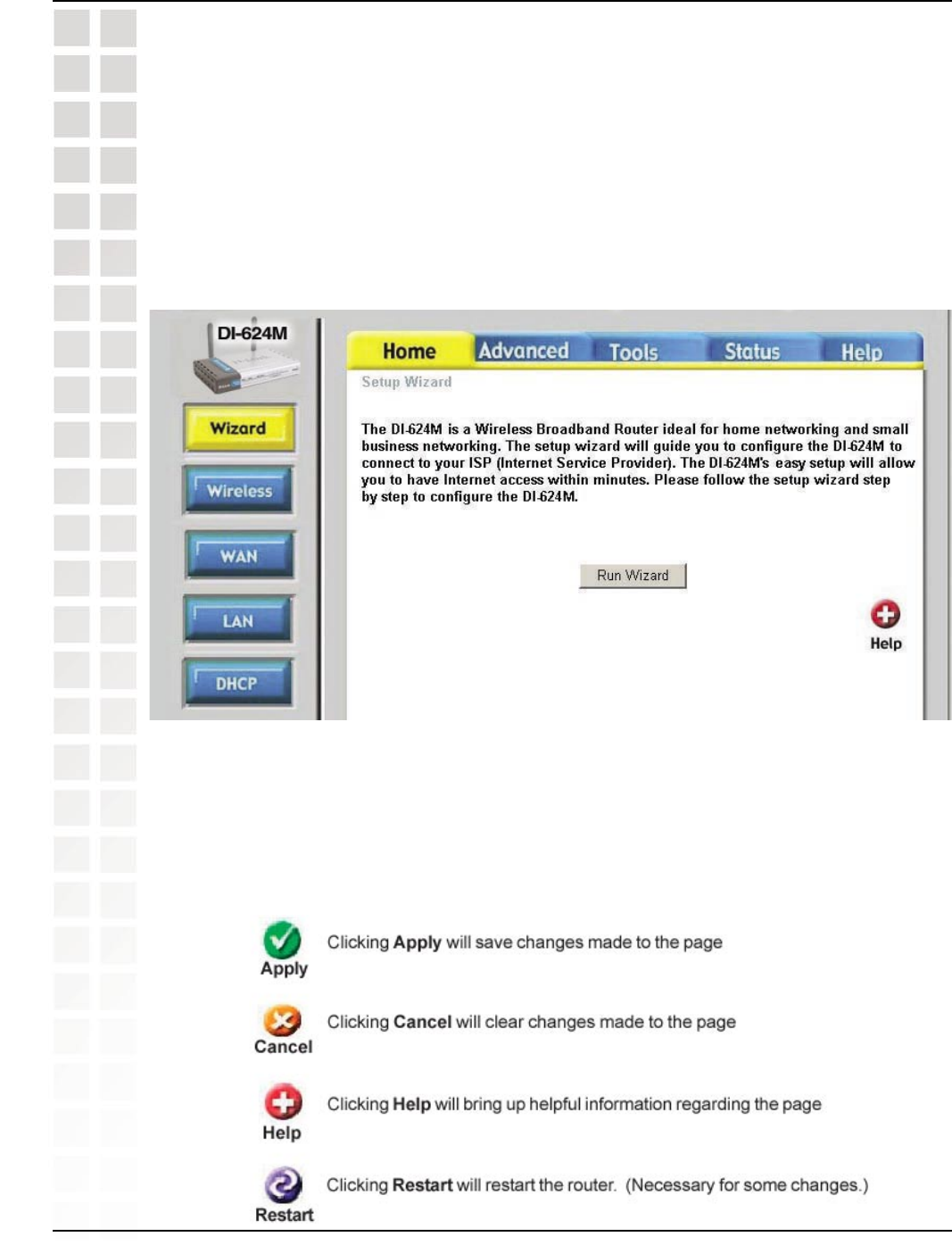
13
DI-624M User’s Manual
D-Link Systems, Inc.
Using the Configuration Menu
Wizard
The Home>Wizard screen will appear. Please refer to the Quick Installation Guide for
more information regarding the Setup Wizard.
These buttons appear on most of the configuration screens in this section. Please
click on the appropriate button at the bottom of each screen after you have made a
configuration change.
Home
The Advanced tab provides the following configuration options: Wizard, Wireless, WAN,
LAN, and DHCP.
Home > Wizard
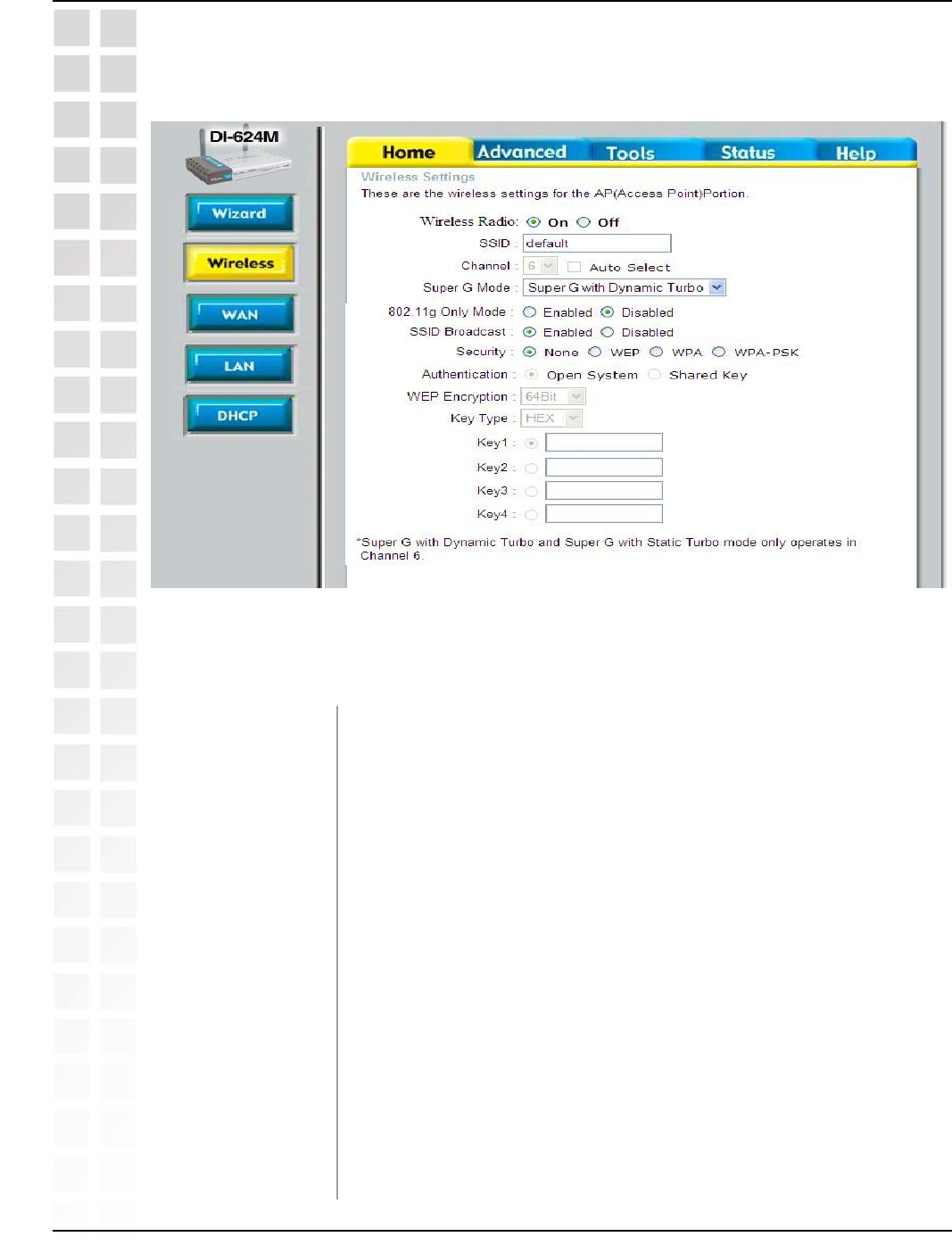
14
DI-624M User’s Manual
D-Link Systems, Inc.
Using the Configuration Menu
Wireless
Service Set Identifier (SSID) is the name designated for a
specific wireless local area network (WLAN). The SSID’s factory
default setting is default. The SSID can be easily changed to
connect to an existing wireless network or to establish a new
wireless network.
6 is the default channel. All devices on the network must
share the same channel. (Note: The wireless adapters will
automatically scan and match the wireless setting.)
Super G is a group of performance enhancement features
that increase end user application throughput in an 802.11g
network. Super G is backwarsd compatible to standard 802.11g
devices. For top performance, all wirelss devices on the network
should be Super G capable. Select either Disabled, Super G
without Turbo, Super G with Dynamic Turbo, or Super G with
Static Turbo.
Standard 802.11g support, no enhanced capabilities.
Home > Wireless
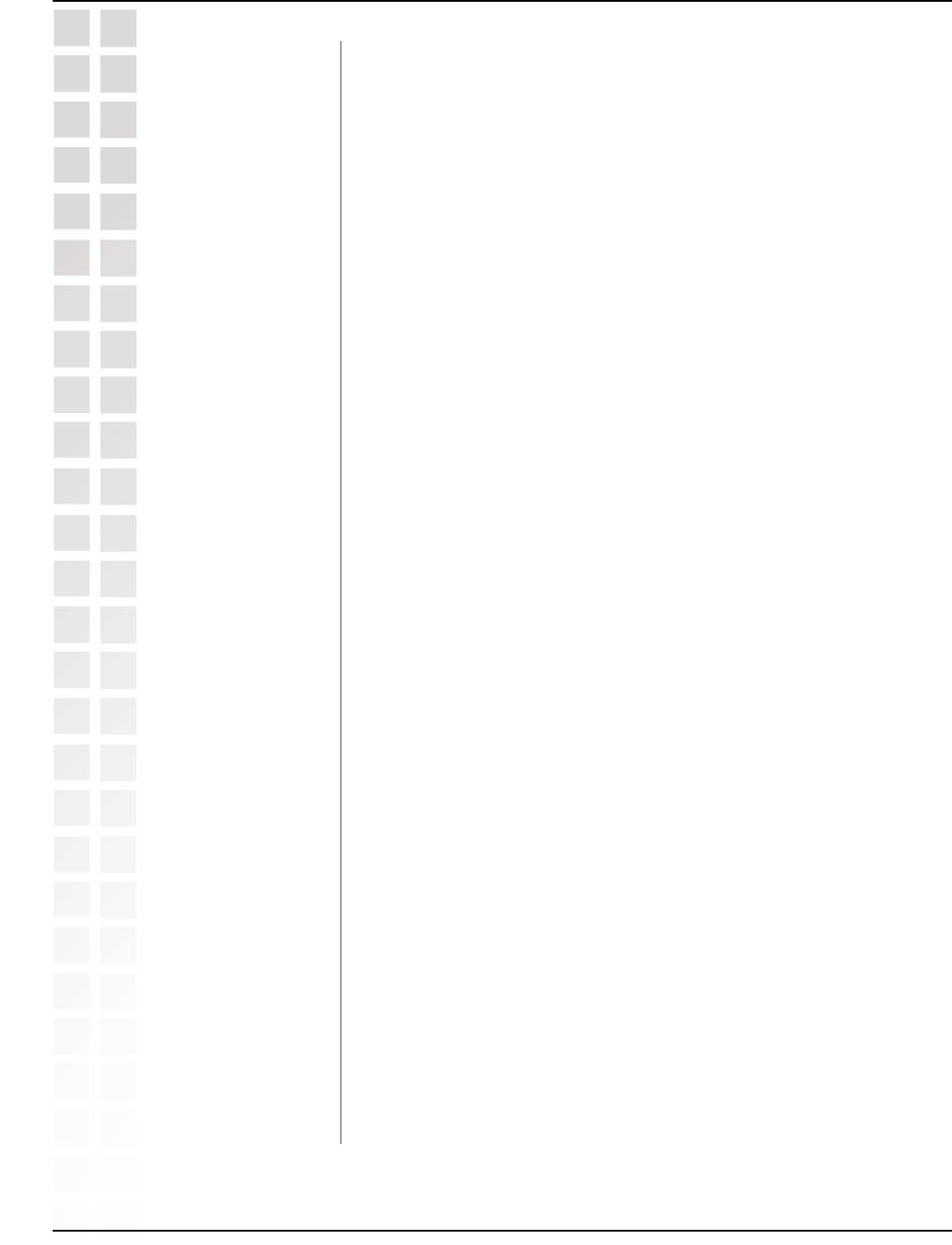
15
DI-624M User’s Manual
D-Link Systems, Inc.
Using the Configuration Menu
Capable of Packet Bursting, FastFrames, Compression, and
no Turbo mode.
Capable of Packet Bursting, FastFrames, Compression, and
Dynamic Turbo. This setting is backwards compatible with
non-Turbo (legacy) devices. Dynamic Turbo mode is only
enabled when all nodes on the wireless network is Super G
with Dynamic Turbo enabled.
Capable of Packet Bursting, FastFrames, Compression, and
Static Turbo. This setting is not backwards compatible with
non-Turbo (legacy) devices. Static turbo mode is always on
and is only enabled when all nodes on the wireless network is
Super G with Static Turbo enabled.
Select this mode to restrict your network to only those devices
that employ the 802.11g standard. Enabling this mode will
ensure that you maintain the highest connectivity rate,
unhampered by any connection to an 802.11b device.
Choose Enabled to broadcast the SSID across the network.
All devices on a network must share the same SSID (Service
Set Identifier) to establish communication. Choose Disabled if
you do not wish to broadcast the SSID over the network.
Select None, WEP, WPA, or WPA-PSK encryption.
Select Open System or Shared Key authentication.
Wired Equivalent Privacy (WEP) is a wireless security protocol
for Wireless Local Area Networks (WLAN). WEP provides
security by encrypting the data that is sent over the WLAN.
Select Enabled or Disabled. Disabled is the default setting.
(Note: If you enable encryption on the DI-624M make sure to
also enable encryption on all the wireless clients or wireless
connection will not be established.) Select the level of encryption
desired: 64-bit, or 128-bit.
Select HEX or ASCII.
Input up to 4 WEP keys; select the one you wish to use.
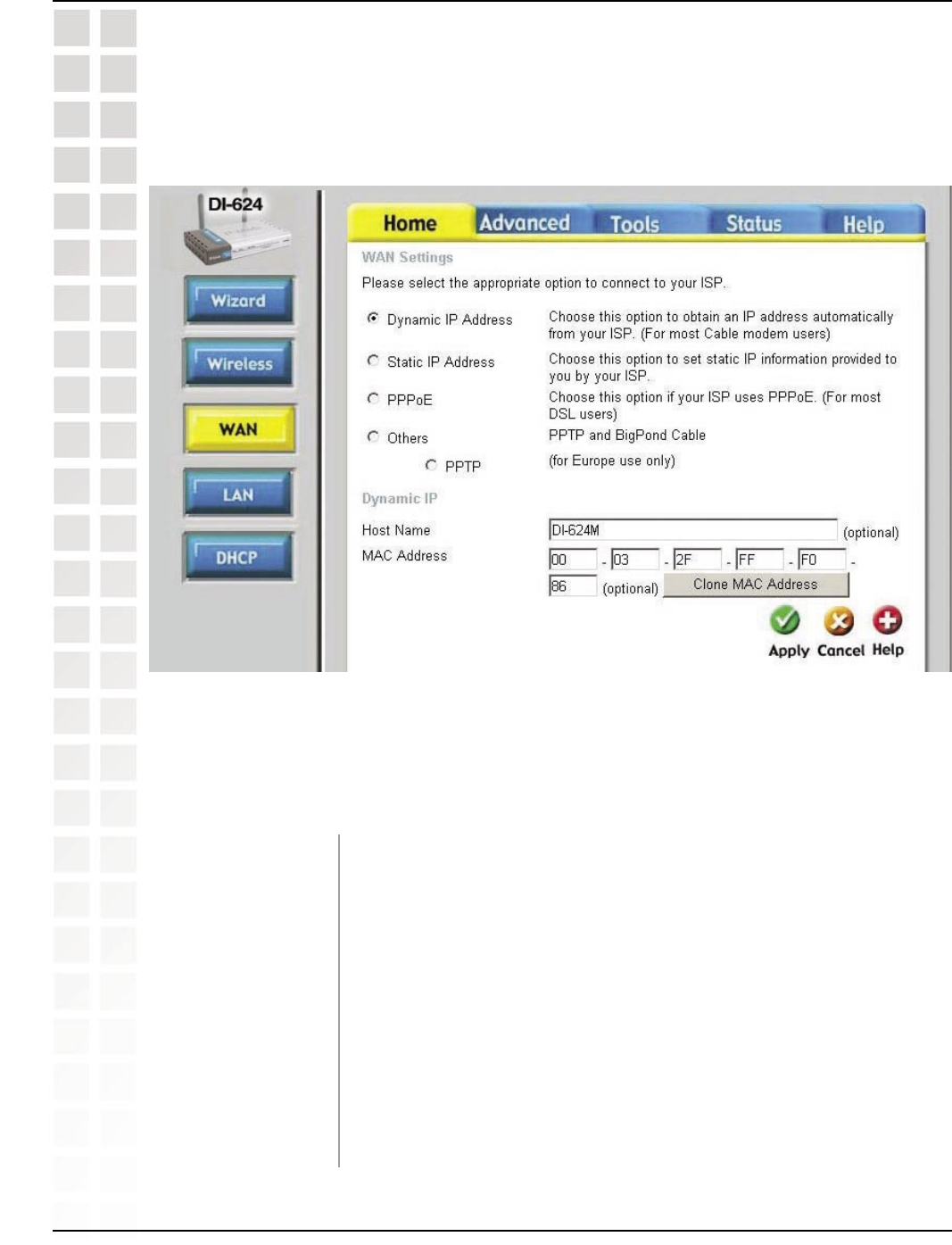
16
DI-624M User’s Manual
D-Link Systems, Inc.
Using the Configuration Menu
WAN
Dynamic IP Address
Home > WAN > Dynamic IP Address
Choose Dynamic IP Address to obtain IP Address information
automatically from your ISP. Select this option if your ISP does
not give you any IP numbers to use. This option is commonly
used for Cable modem services.
The Host Name is optional but may be required by some ISPs.
The default host name is the device name of the Router and
may be changed.
The default MAC Address is set to the WAN’s physical interface
MAC address on the Broadband Router. It is not recommended
that you change the default MAC address unless required by
your ISP.
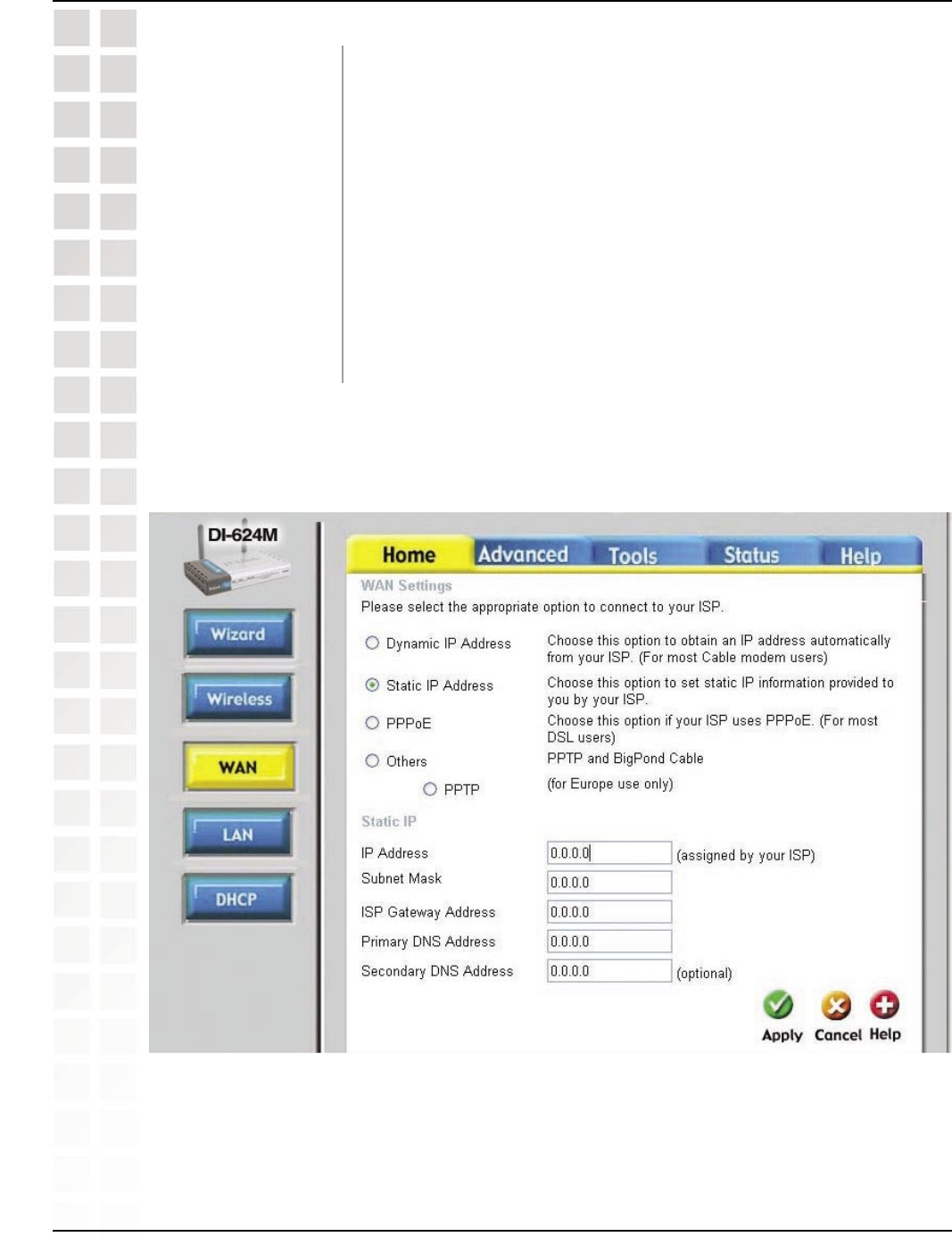
17
DI-624M User’s Manual
D-Link Systems, Inc.
Using the Configuration Menu
The default MAC address is set to the WAN’s physical interface
MAC address on the Broadband Router. You can use the “Clone
MAC Address” button to copy the MAC address of the Ethernet
Card installed by your ISP and replace the WAN MAC address
with the MAC address of the router. It is not recommended
that you change the default MAC address unless required by
your ISP.
Enter a DNS Address if you do not wish to use the one provided
by your ISP.
Enter an MTU value only if required by your ISP. Otherwise,
leave it a the default setting.
Static IP Address
Home > WAN > Static IP Address
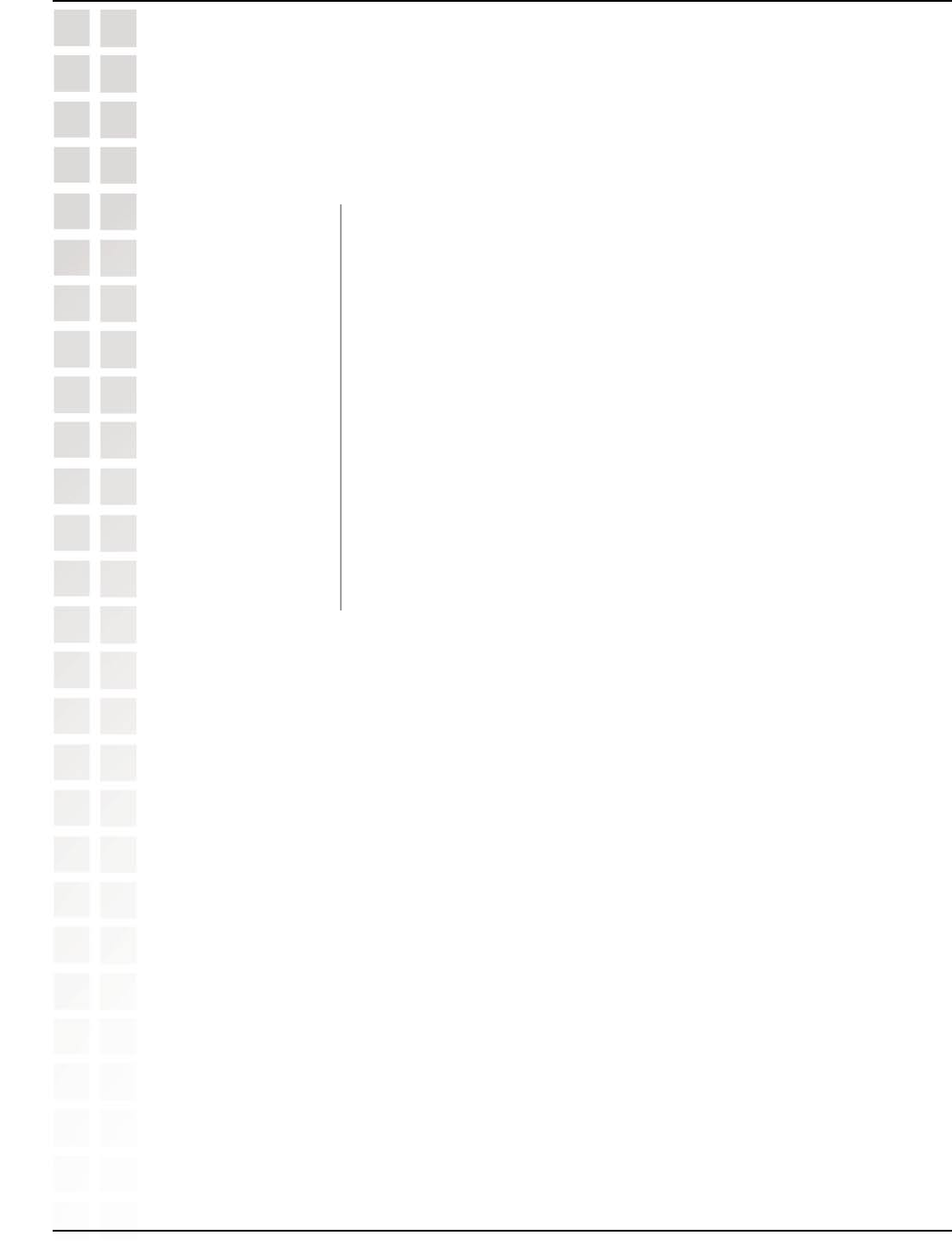
18
DI-624M User’s Manual
D-Link Systems, Inc.
Using the Configuration Menu
Choose Static IP Address if all WAN IP information is provided to you by your ISP.
You will need to enter in the IP address, subnet mask, gateway address, and DNS
address(es) provided to you by your ISP. Each IP address entered in the fields must
be in the appropriate IP form, which are four octets separated by a dot (x.x.x.x). The
Router will not accept the IP address if it is not in this format.
Input the public IP Address provided by your ISP.
Input your Subnet mask. (All devices in the network must have
the same subnet mask.)
Input the public IP address of the ISP to which you are
connecting.
Input the primary DNS (Domain Name Server) IP address
provided by your ISP.
This is optional.
Enter an MTU value only if required by your ISP. Otherwise,
leave it at the default setting.
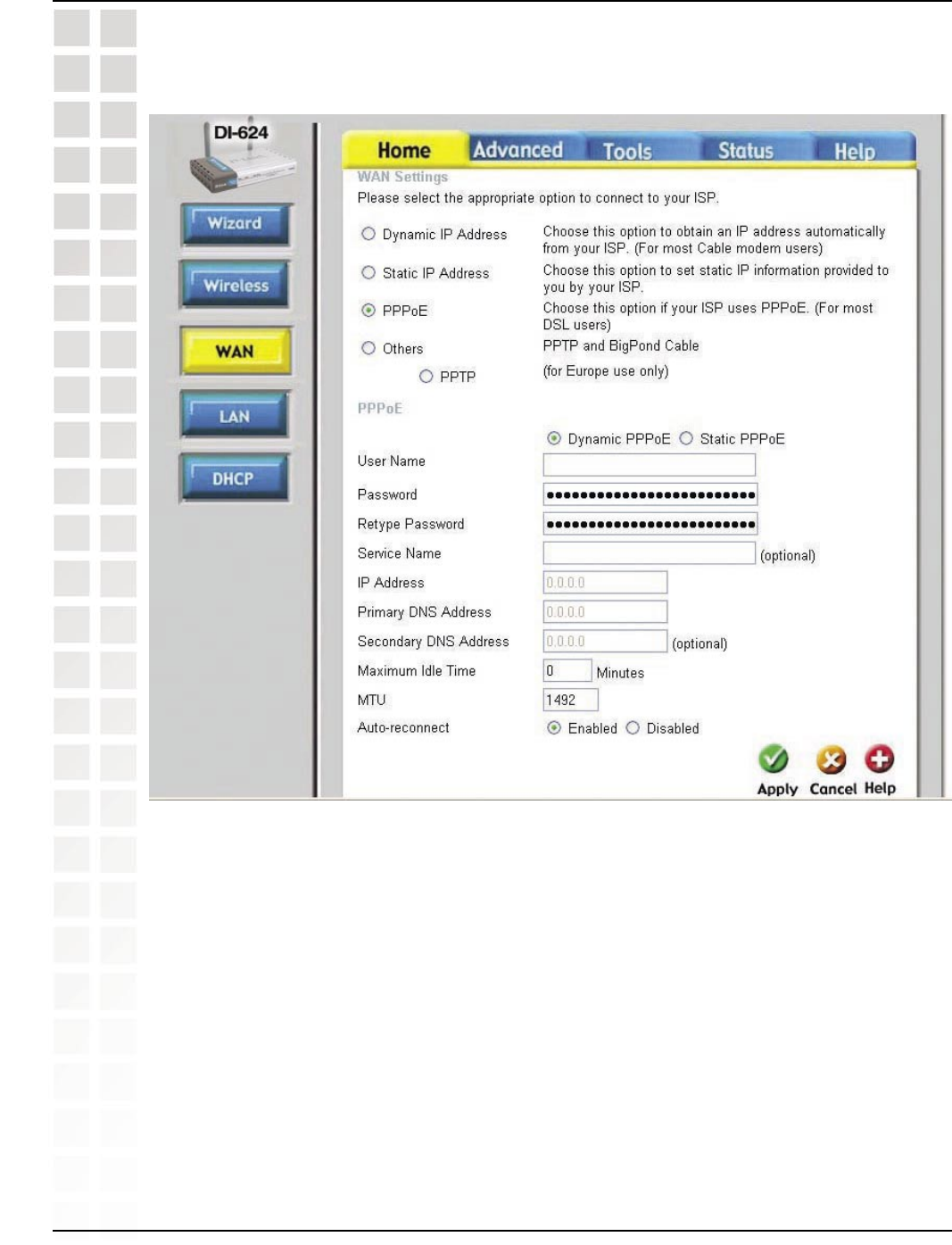
19
DI-624M User’s Manual
D-Link Systems, Inc.
Using the Configuration Menu
PPPoE
Home > WAN > PPPoE
Please be sure to remove any existing PPPoE client software installed on your
computers.
Choose PPPoE (Point to Point Protocol over Ethernet) if your ISP uses a PPPoE
connection. Your ISP will provide you with a username and password. This option
is typically used for DSL services. Select Dynamic PPPoE to obtain an IP address
automatically for your PPPoE connection. Select Static PPPoE to use a static IP address
for your PPPoeE connection.
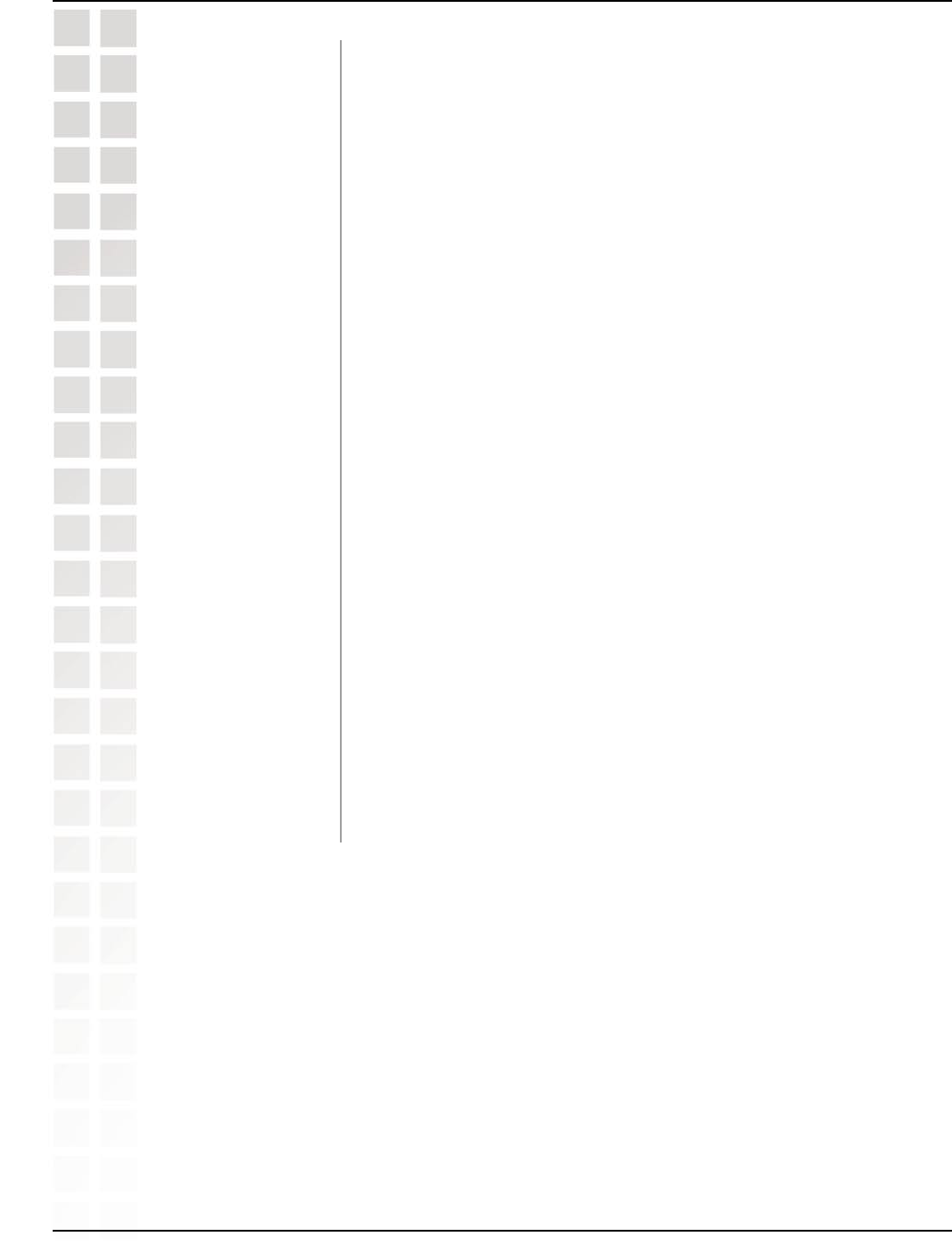
20
DI-624M User’s Manual
D-Link Systems, Inc.
Using the Configuration Menu
Choose this option if your ISP uses PPPoE. (Most DSL users
will select this option.)
Dynamic PPPoE: Receive an IP Address automatically from
your ISP.
Static PPPoE: You have an assigned (static) IP Address.
Your PPPoE username provided by your ISP.
Re-enter the PPPoE password.
Enter the Service Name provided by your ISP (optional).
This option is only available for Static PPPoE. Enter the static
IP Address for the PPPoE connection.
Primary DNS IP address provided by our ISP.
This option is only available for Static PPPoE. Enter the static
IP Address for the PPPoE connection.
Maximum Transmission Unit-1492 is the default setting-you
may need to change the MTU for optimal performance with
your specific ISP.
If enabled, the DI-624M will automatically connect to your ISP
after your system is restarted or if the PPPoE connection is
dropped.
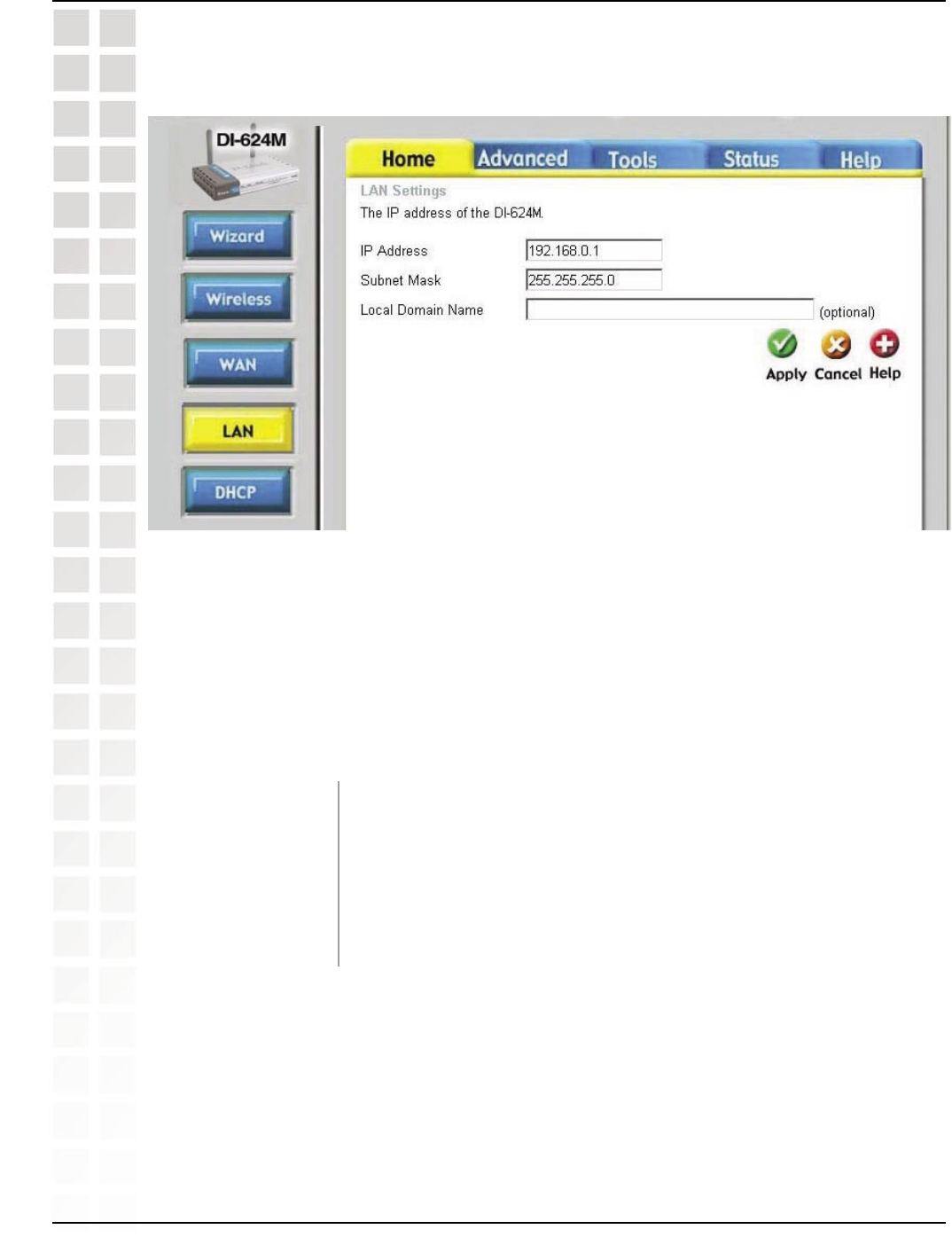
21
DI-624M User’s Manual
D-Link Systems, Inc.
Using the Configuration Menu
LAN is short for Local Area Network. This is considered your internal network. These
are the IP settings of the LAN interface for the DI-624M. These settings may be referred
to as Private settings. You may change the LAN IP address if needed. The LAN IP
address is private to your internal network and cannot be seen on the Internet.
The IP address of the LAN interface. The default IP address
is: 192.168.0.1.
The subnet mask of the LAN interface. The default subnet
mask is 255.255.255.0.
This field is optional. Enter in the local domain name.
LAN
Home > LAN
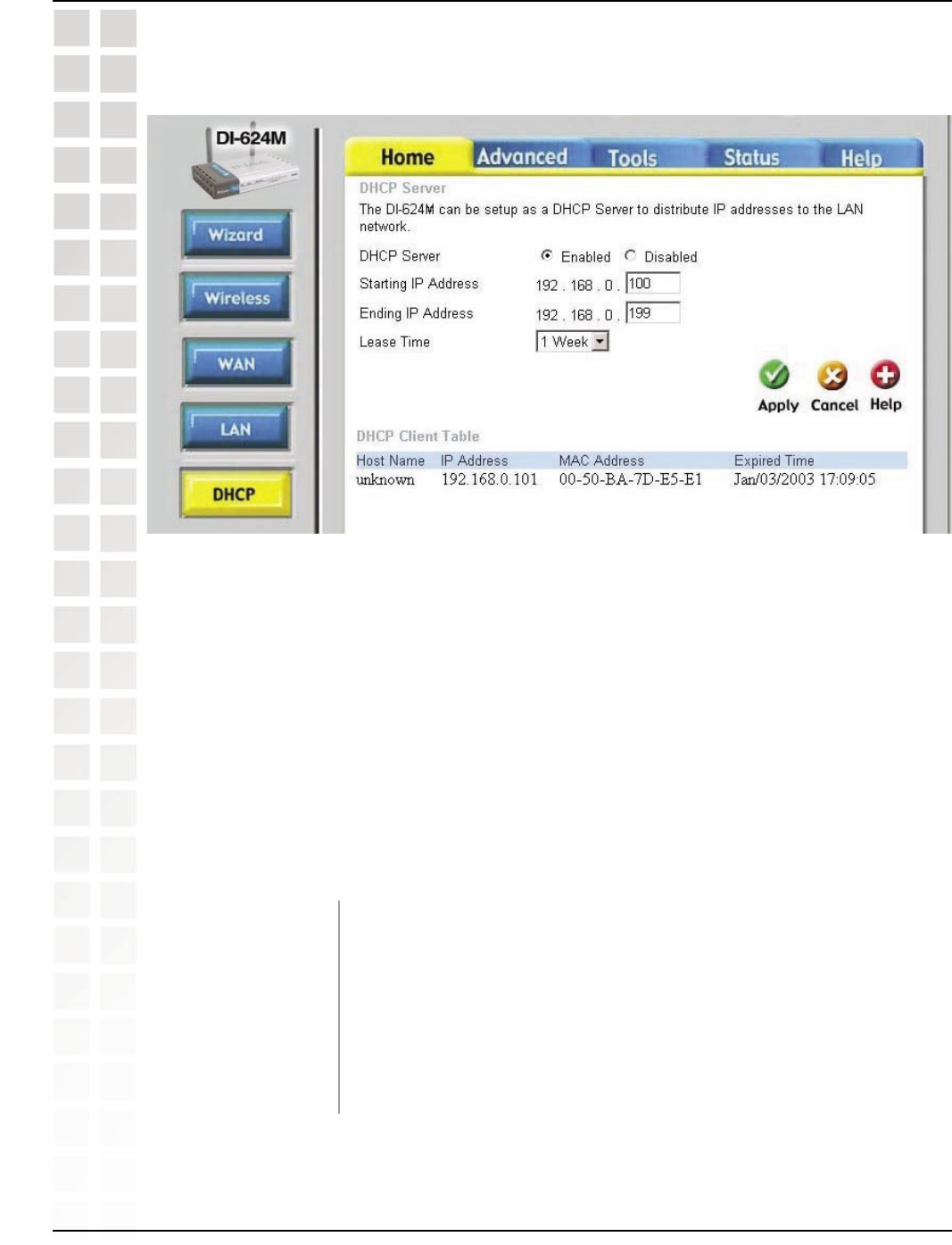
22
DI-624M User’s Manual
D-Link Systems, Inc.
Using the Configuration Menu
DHCP stands for Dynamic Host Control Protocol. The DI-624M has a built-in DHCP
server. The DHCP Server will automatically assign an IP address to the computers on
the LAN/private network. Be sure to set your computers to be DHCP clients by setting
their TCP/IP settings to “Obtain an IP Address Automatically.” When you turn your
computers on, they will automatically load the proper TCP/IP settings provided by the
DI-624M. The DHCP Server will automatically allocate an unused IP address from the
IP address pool to the requesting computer. You must specify the starting and ending
address of the IP address pool.
Select Enabled or Disabled. The default setting is Enabled.
The starting IP address for the DHCP server’s IP
assignment.
The ending IP address for the DHCP server’s IP assignment.
The length of time for the IP lease. Enter the Lease time. The
DHCP
Home > DHCP
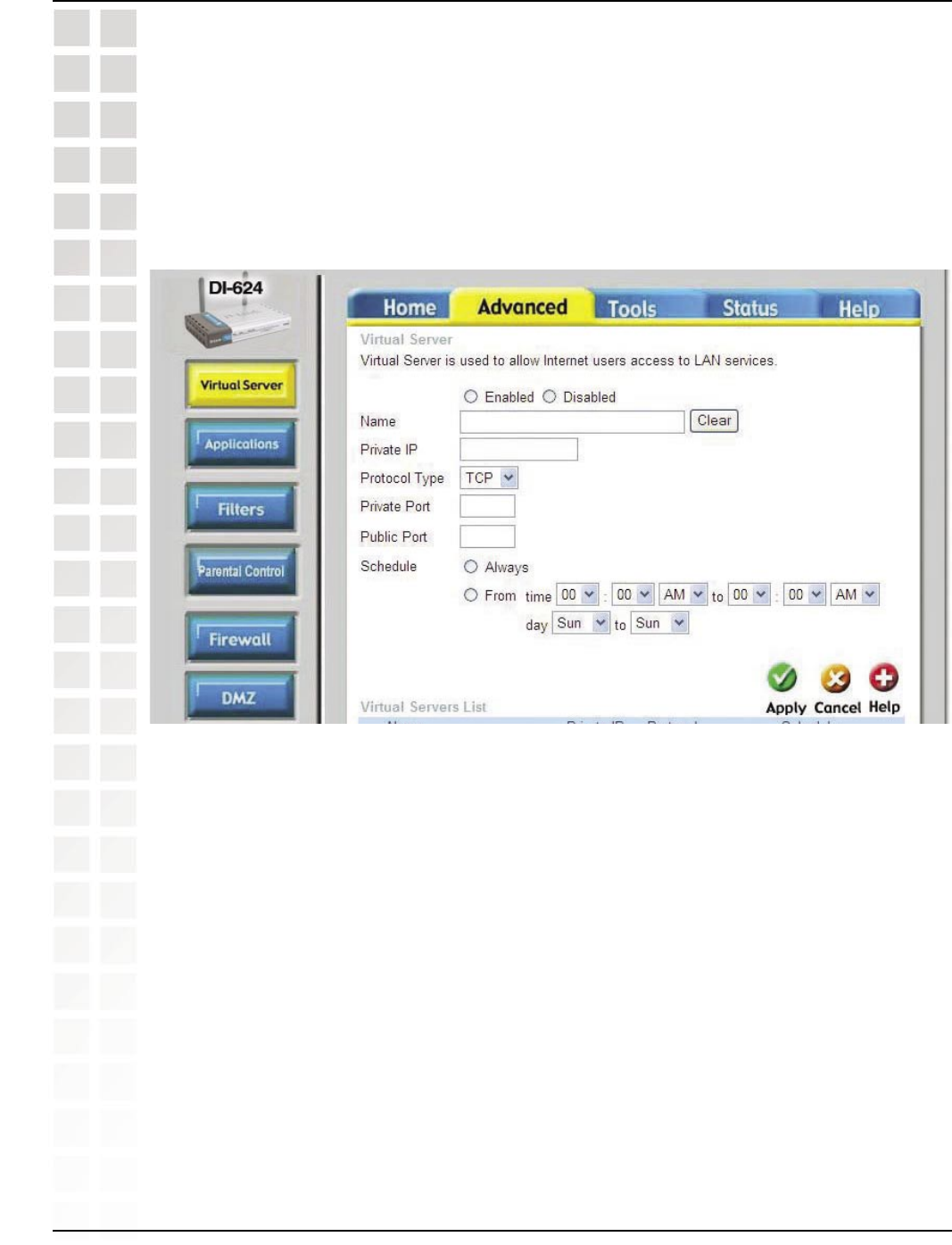
23
DI-624M User’s Manual
D-Link Systems, Inc.
Using the Configuration Menu
Virtual Server
The DI-624M can be configured as a virtual server so that remote users accessing
Web or FTP services via the public IP address can be automatically redirected to local
servers in the LAN (Local Area Network).
The DI-624M firewall feature filters out unrecognized packets to protect your LAN
network so all computers networked with the DI-624M are invisible to the outside world.
If you wish, you can make some of the LAN computers accessible from the Internet by
enabling Virtual Server. Depending on the requested service, the DI-624M redirects
the external service request to the appropriate server within the LAN network.
The DI-624M is also capable of port-redirection meaning incoming traffic to a particular
port may be redirected to a different port on the server computer.
Each virtual service that is created will be listed at the bottom of the screen in the
Virtual Servers List. There are pre-defined virtual services already in the table. You
may use them by enabling them and assigning the server IP to use that particular
virtual service.
Advanced
The Advanced tab provides the following configuration options: Virtual Server,
Applications, Filters, Parental Control, Firewall, DMZ, and Performance.
Advanced > Virtual Server
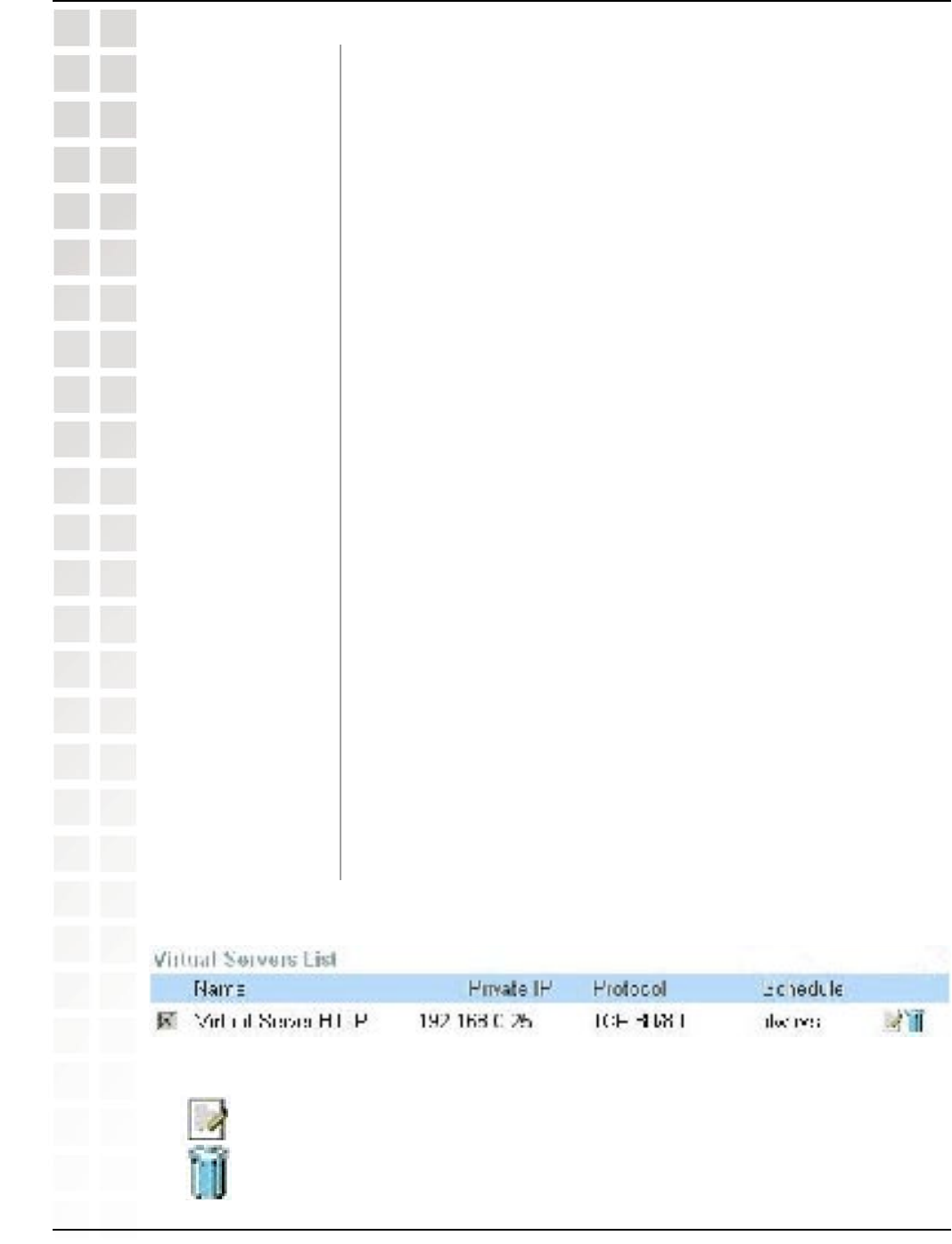
24
DI-624M User’s Manual
D-Link Systems, Inc.
Using the Configuration Menu
Select Enabled or Disabled.
Enter the name referencing the virtual service.
The server computer in the LAN (Local Area Network) that will
be providing the virtual services.
The protocol used for the virtual service.
The port number of the service used by the Private IP
computer.
The port number on the WAN (Wide Area Network) side that
will be used to access the virtual service.
The schedule of time when the virtual service will be enabled.
The schedule may be set to Always, which will allow the
particular service to always be enabled. If it is set to Time, select
the time frame for the service to be enabled. If the system time
is outside of the scheduled time, the service will be disabled.
If you have a Web server that you wanted Internet users to
access at all times, you would need to enable it. Web (HTTP)
server is on LAN (Local Area Network) computer 192.168.0.25.
HTTP uses port 80, TCP.
Name: Web Server
Private IP: 192.168.0.25
Protocol Type: TCP
Private Port: 80
Public Port: 80
Click on this icon to edit the virtual service.
Click on this icon to delete the virtual service.
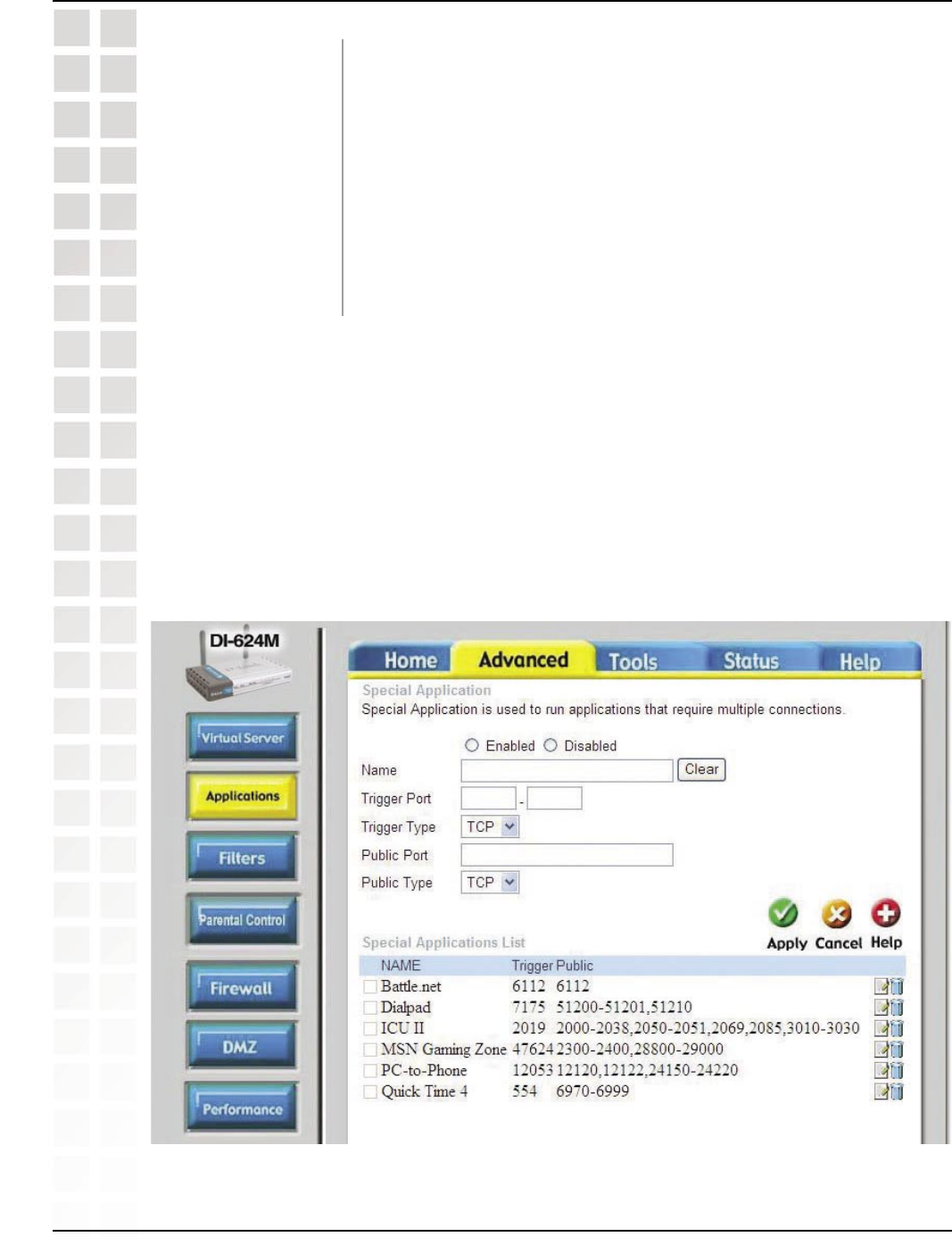
25
DI-624M User’s Manual
D-Link Systems, Inc.
Using the Configuration Menu
If you have an FTP server that you wanted Internet users to
access by WAN port 2100 and only during the weekends, you
would need to enable it as such. FTP server is on LAN computer
192.168.0.30. FTP uses port 21, TCP.
Name: FTP Server
Private IP: 192.168.0.30
Protocol Type: TCP
Private Port: 21
Public Port: 2100
Schedule: From: 01:00AM to 01:00AM, Sat to Sun
All Internet users who want to access this FTP Server must connect to it from port
2100. This is an example of port redirection and can be useful in cases where there
are many of the same servers on the LAN network.
Applications
Advanced > Applications
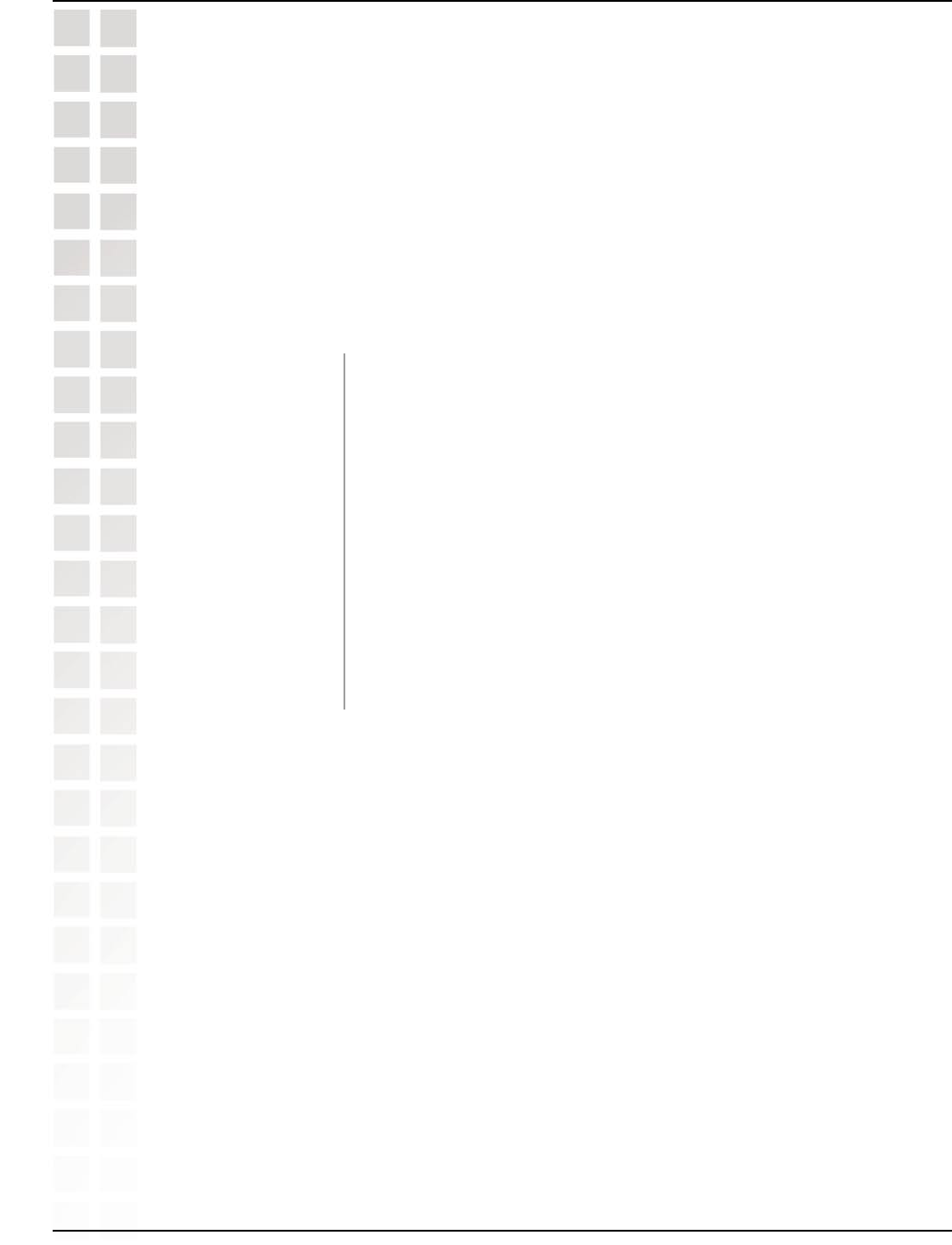
26
DI-624M User’s Manual
D-Link Systems, Inc.
Using the Configuration Menu
Some applications require multiple connections, such as Internet gaming, video
conferencing, Internet telephony and others. These applications have difficulties working
through NAT (Network Address Translation). Special Applications makes some of
these applications work with the DI-624M. If you need to run applications that require
multiple connections, specify the port normally associated with an application in the
“Trigger Port” field, select the protocol type as TCP or UDP, then enter the public ports
associated with the trigger port to open them for inbound traffic.
The DI-624M provides some predefined applications in the table on the bottom of the
web page. Select the application you want to use and enable it.
Note: Only one PC can use each Special Application tunnel.
This is the name referencing the special application.
This is the port used to trigger the application. It can be either
a single port or a range of ports.
This is the protocol used to trigger the special application.
This is the port number on the WAN side that will be used to
access the application. You may define a single port or a range
of ports. You can use a comma to add multiple ports or port
ranges.
This is the protocol used to trigger the special application.
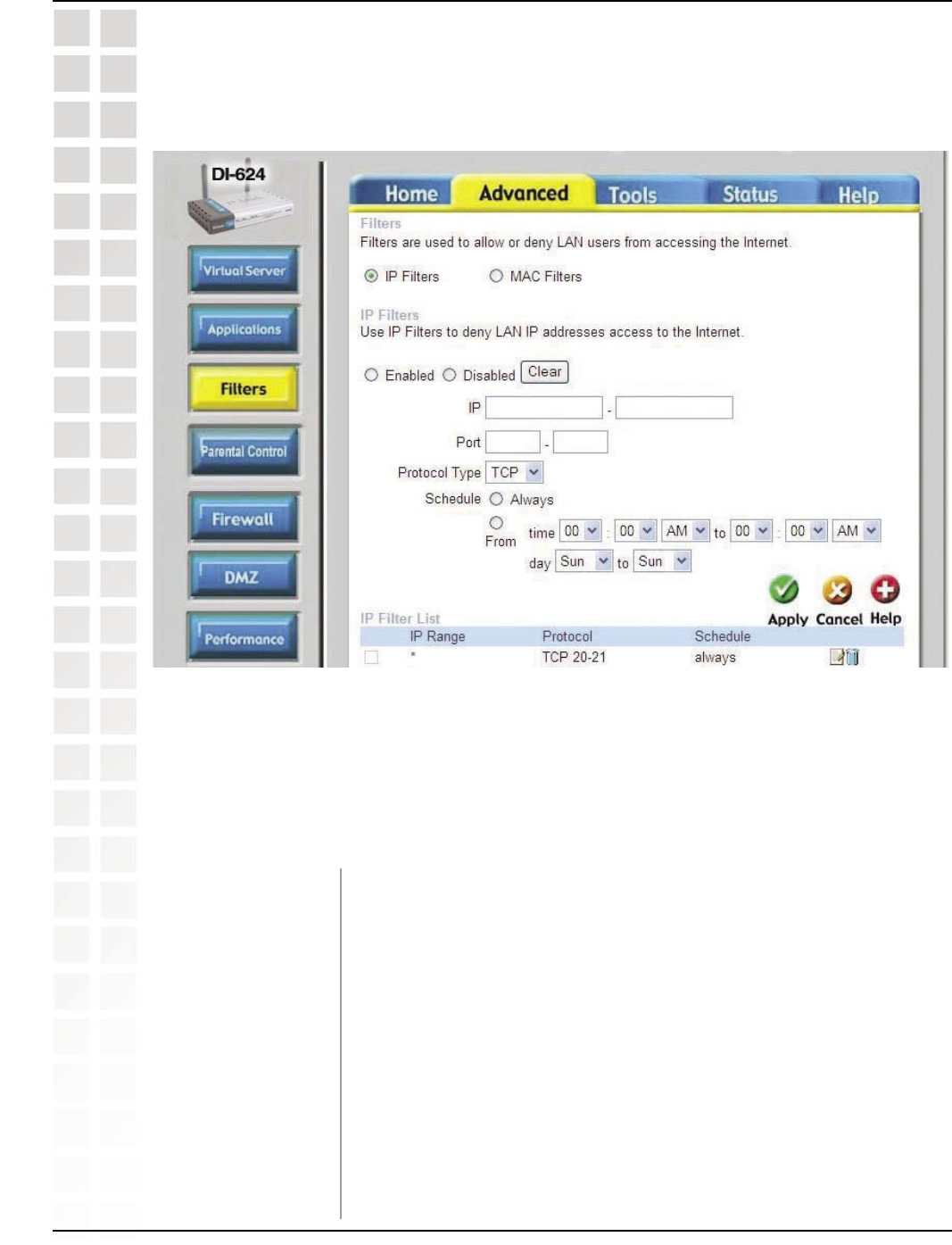
27
DI-624M User’s Manual
D-Link Systems, Inc.
Using the Configuration Menu
Filters
Filters are used to deny or allow LAN (Local Area Network) computers from accessing
the Internet. The DI-624M can be setup to deny internal computers by their IP or MAC
addresses. The DI-624M can also block users from accessing restricted Web sites.
Use IP Filters to deny LAN IP addresses from accessing the
Internet. You can deny specific port numbers or all ports for
the specific IP address.
The IP address of the LAN computer that will be denied access
to the Internet.
The single port or port range that will be denied access to the
Internet.
Select the protocol type.
This is the schedule of time when the IP Filter will be
IP Filters
Advanced > Filters > IP Filters
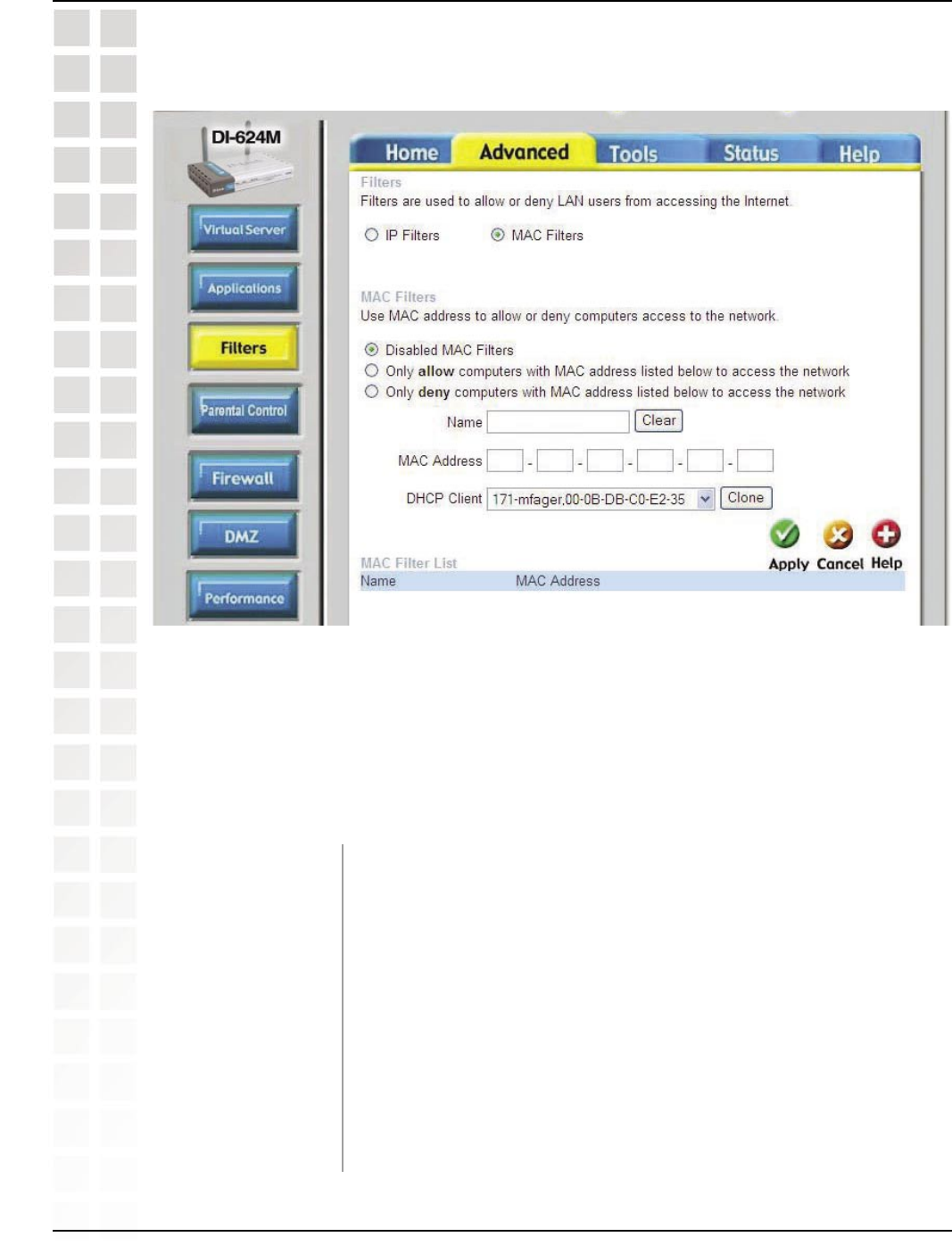
28
DI-624M User’s Manual
D-Link Systems, Inc.
Using the Configuration Menu
MAC Filters
Use MAC (Media Access Control) Filters to allow or deny LAN (Local Area Network)
computers by their MAC addresses from accessing the Network. You can either manually
add a MAC address or select the MAC address from the list of clients that are currently
connected to the Broadband Router.
Select the filter you wish to use; in this case, MAC filters was
chosen.
Choose Disable MAC filters; allow MAC addresses listed
below; or deny MAC addresses listed below.
Enter the name here.
Enter the MAC Address.
Select a DHCP client from the pull-down list; click Clone to
copy that MAC Address.
Advanced > Filters > MAC Filters
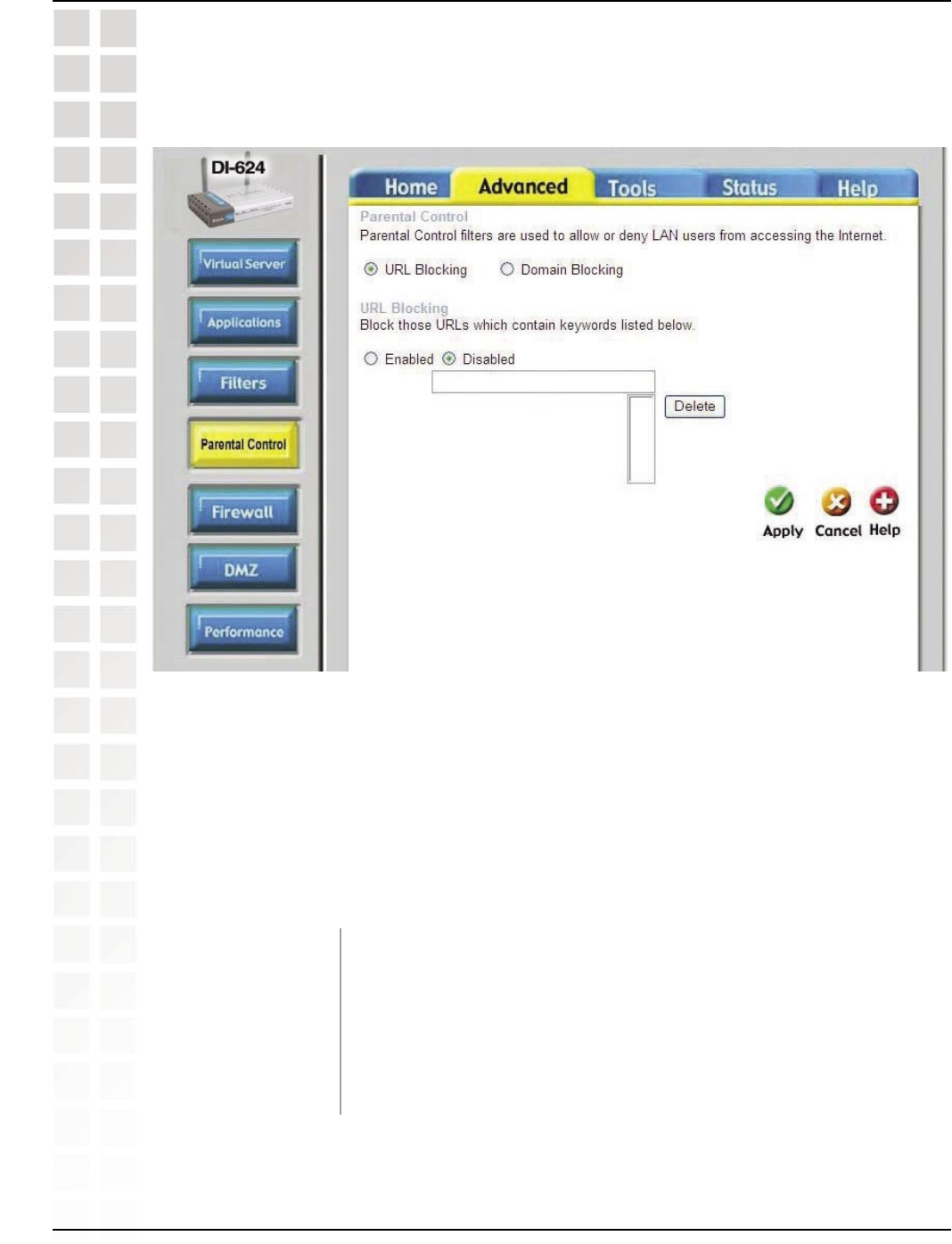
29
DI-624M User’s Manual
D-Link Systems, Inc.
Using the Configuration Menu
URL Blocking is used to deny LAN computers from accessing specific web sites by the
URL. A URL is a specially formatted text string that defines a location on the Internet.
If any part of the URL contains the blocked word, the site will not be accessible and
the web page will not display. To use this feature, enter the text string to be blocked
and click Apply. The text to be blocked will appear in the list. To delete the text, just
highlight it and click Delete.
Select the filter you wish to use; in this case, URL Blocking
was chosen.
Select Enabled or Disabled.
Block URLs which contain keywords listed below. Enter the
keywords in this space.
Parental Control
URL Blocking
Advanced > Parental Control > URL Blocking
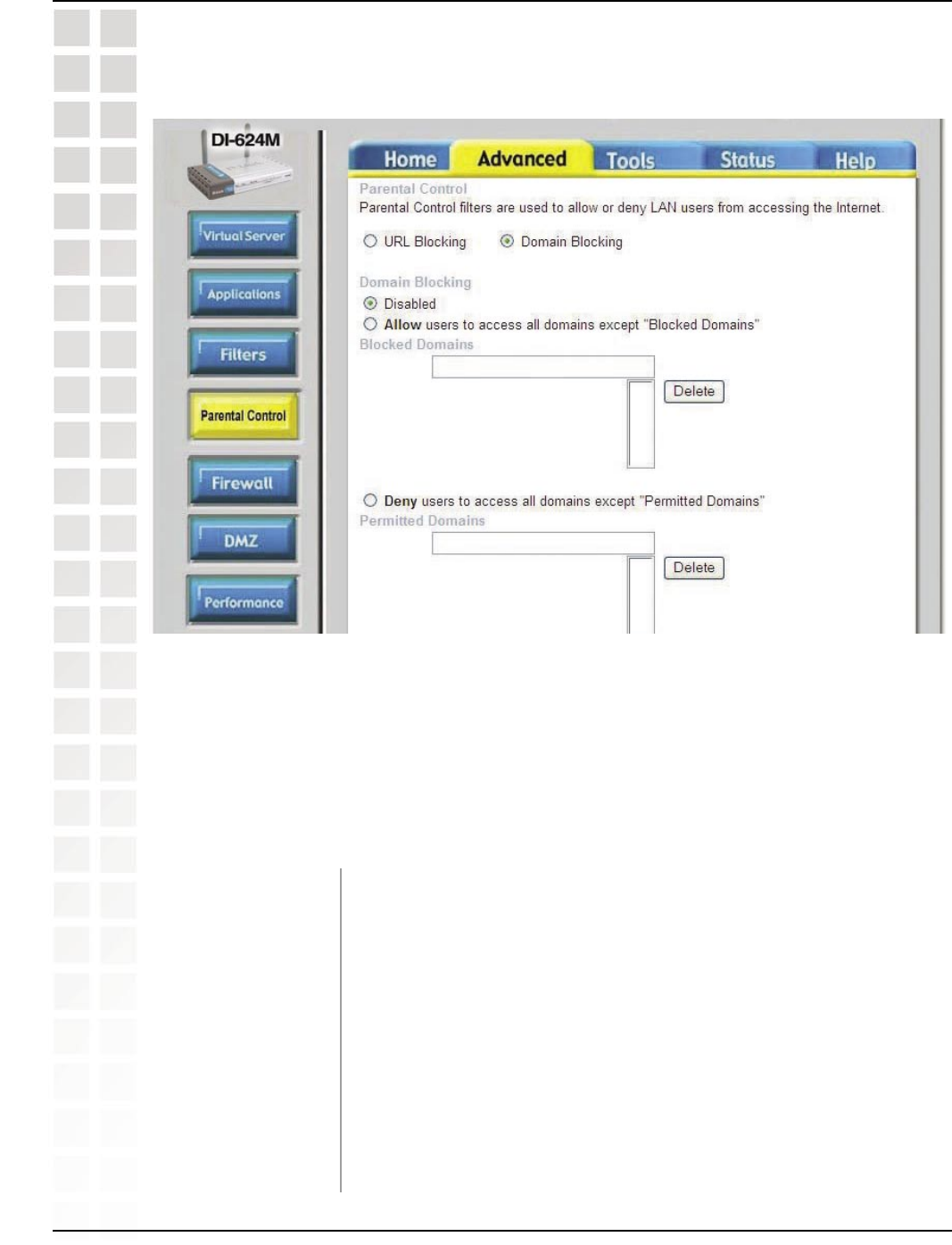
30
DI-624M User’s Manual
D-Link Systems, Inc.
Using the Configuration Menu
Domain Blocking
Domain Blocking is used to allow or deny LAN (Local Area Network) computers from
accessing specific domains on the Internet. Domain blocking will deny all requests to
a specific domain such as http and ftp. It can also allow computers to access specific
sites and deny all other sites.
Select the filter you wish to use; in this case, Domain Blocking
was chosen.
Disabled: Select Disabled to disable Domain Blocking.
Allow: Allows users to access all domains except Blocked
Domains.
Deny: Denies users access to all domains except Permitted
Domains.
Enter the Permitted Domains in this field.
Enter the Blocked Domains in this field.
Advanced > Parental Control > Domain Blocking
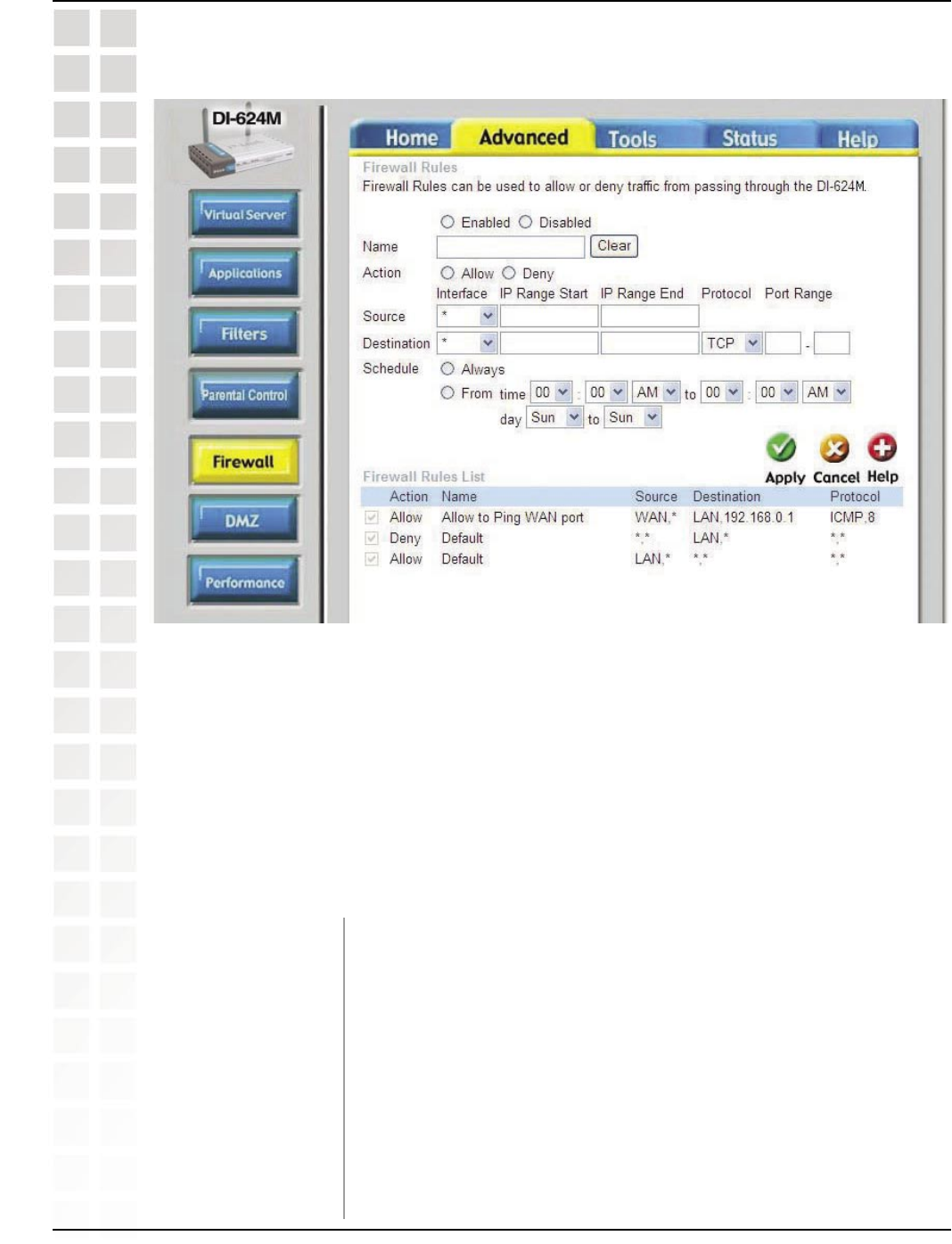
31
DI-624M User’s Manual
D-Link Systems, Inc.
Using the Configuration Menu
Firewall
Firewall Rules is an advanced feature used to deny or allow traffic from passing through
the DI-624M. It works in the same way as IP Filters with additional settings. You can
create more detailed access rules for the DI-624M. When virtual services are created
and enabled, it will also display in Firewall Rules. Firewall Rules contain all network
firewall rules pertaining to IP (Internet Protocol).
In the Firewall Rules List at the bottom of the screen, the priorities of the rules are from
top (highest priority) to bottom (lowest priority.)
Note:The DI-624M MAC Address filtering rules have precedence over the Firewall
Enable or disable the Firewall.
Enter the name.
Select Allow or Deny.
Enter the IP Address range.
Enter the IP Address range, the Protocol, and the Port
Range.
Advanced > Firewall
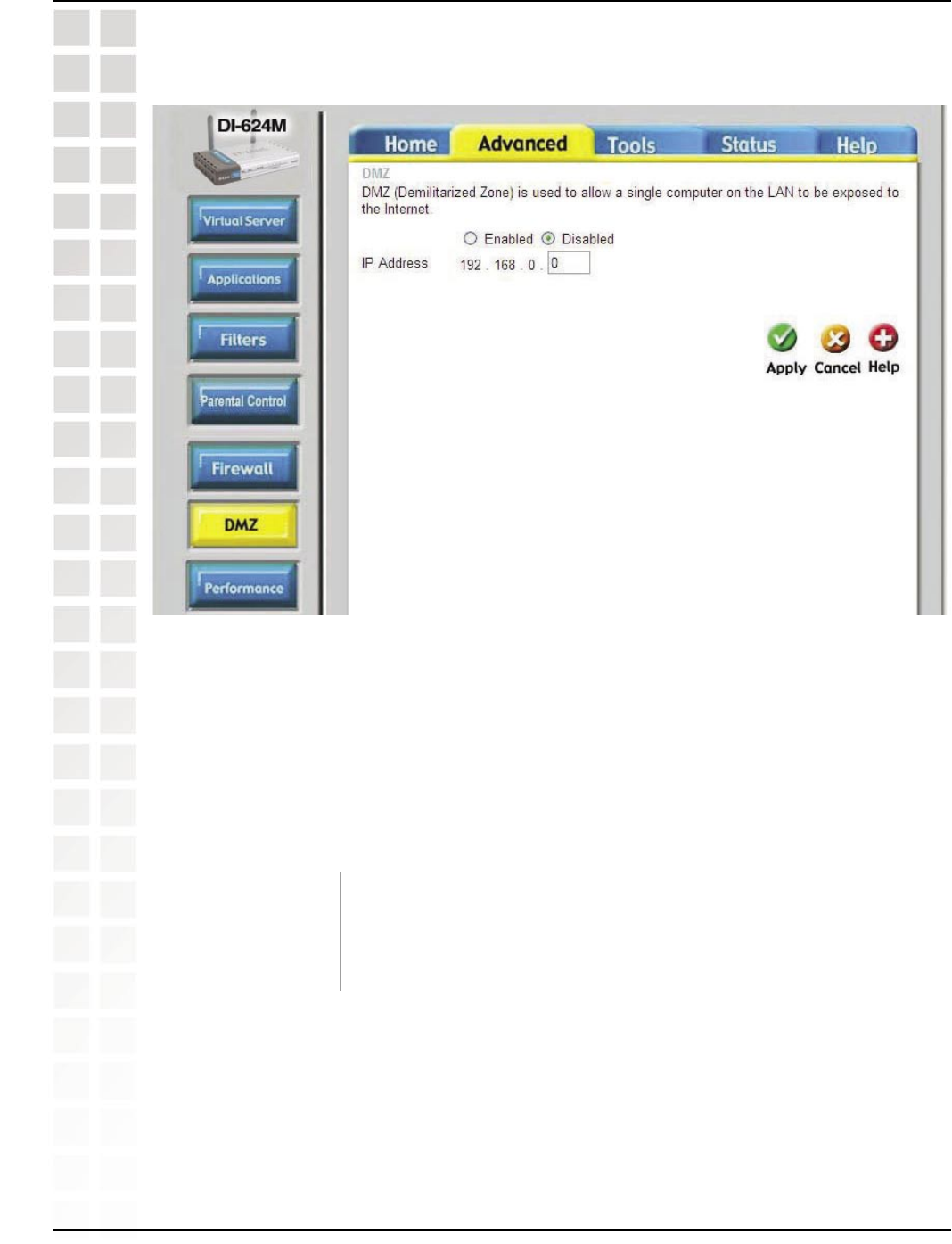
32
DI-624M User’s Manual
D-Link Systems, Inc.
Using the Configuration Menu
If you have a client PC that cannot run Internet applications properly from behind the
DI-624M, then you can set the client up for unrestricted Internet access. It allows a
computer to be exposed to the Internet. This feature is useful for gaming purposes.
Enter the IP address of the internal computer that will be the DMZ host. Adding a client
to the DMZ (Demilitarized Zone) may expose your local network to a variety of security
risks, so only use this option as a last resort.
Enable or Disable the DMZ. The DMZ (Demilitarized Zone)
allows a single computer to be exposed to the internet. By
default the DMZ is disabled.
Enter the IP Address of the computer to be in the DMZ.
DMZ
Advanced > DMZ
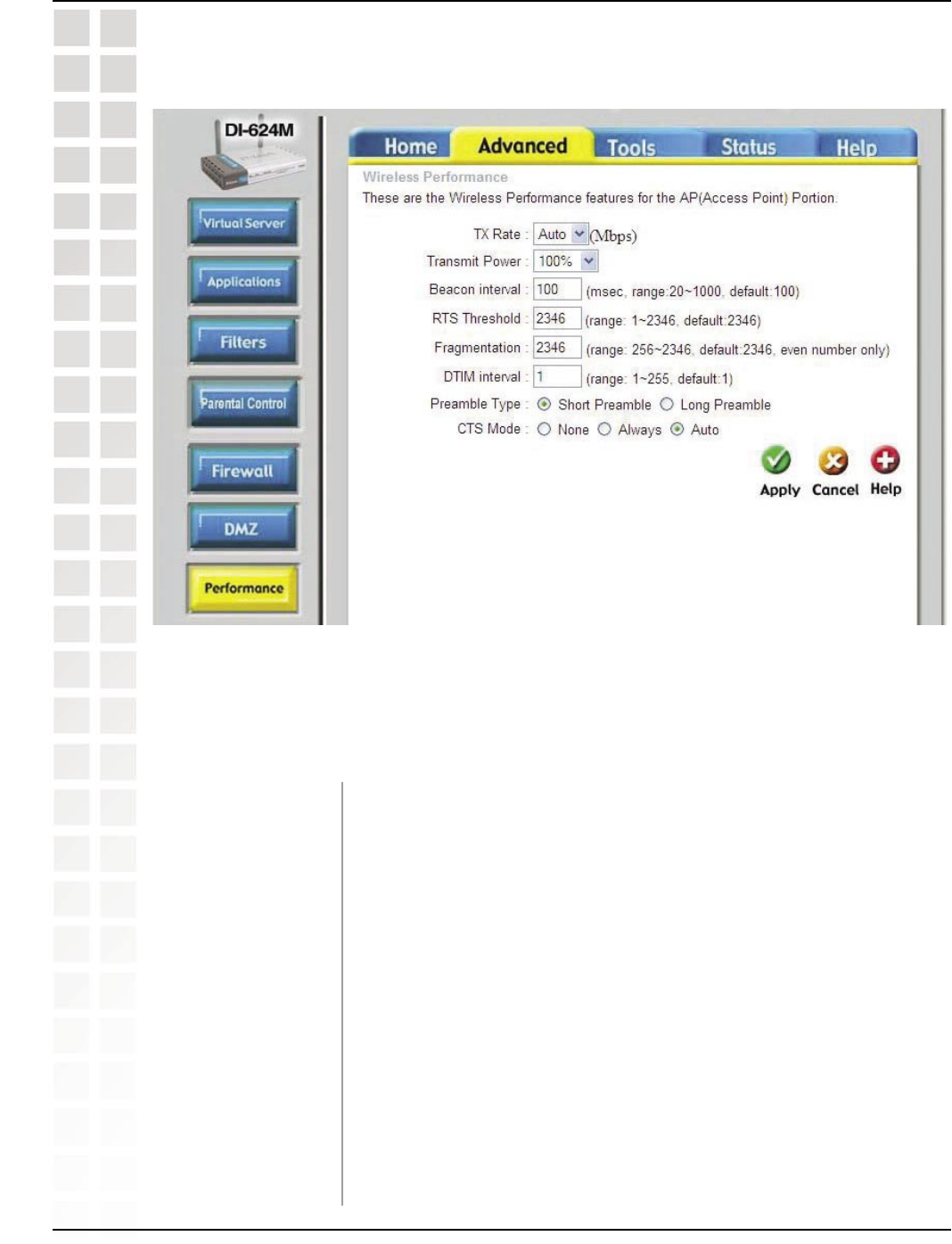
33
DI-624M User’s Manual
D-Link Systems, Inc.
Using the Configuration Menu
Auto is the default selection. Select from the drop down
menu.
100% is the default selection. Select from the drop down
menu.
Beacons are packets sent by an Access Point to synchronize
a wireless network. Specify a value. 100 is the default setting
and is recommended.
This value should remain at its default setting of 2432. If
inconsistent data flow is a problem, only a minor modification
should be made.
The fragmentation threshold, which is specified in bytes,
determines whether packets will be fragmented. Packets
exceeding the 2346 byte setting will be fragmented before
Performance
Advanced > Performance
Note: These features will be available in future firmware releases.
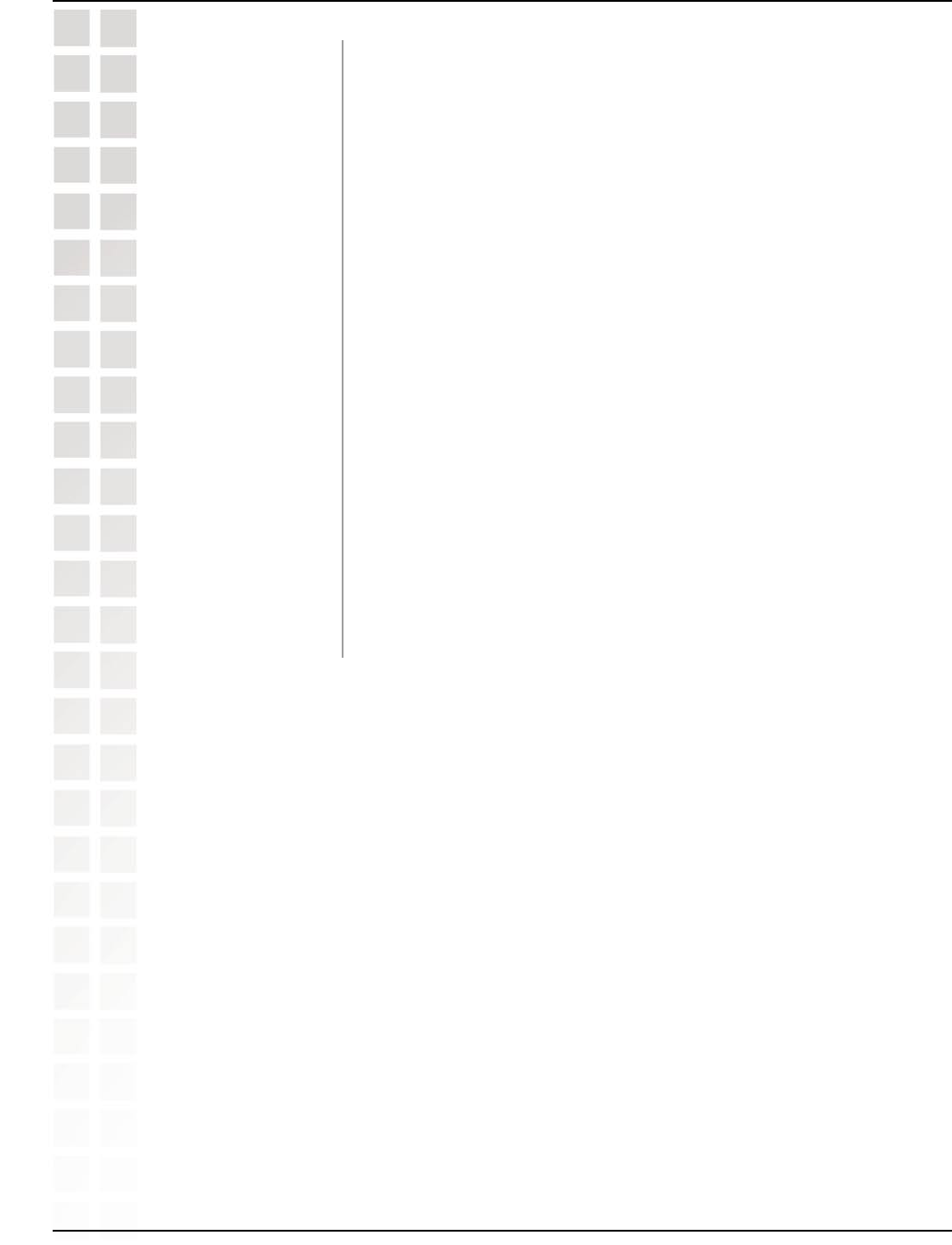
34
DI-624M User’s Manual
D-Link Systems, Inc.
Using the Configuration Menu
(Delivery Traffic Indication Message) 3 is the default setting. A
DTIM is a countdown informing clients of the next window for
listening to broadcast and multicast messages.
Select Short or Long Preamble. The Preamble defines the
length of the CRC block (Cyclic Redundancy Check is a
common technique for detecting data transmission errors) for
communication between the wireless router and the roaming
wireless network adapters. Note: High network traffic areas
should use the shorter preamble type.
CTS (Clear To Send) is a function used to minimize collisions
among wireless devices on a wireless local area network
(LAN). CTS will make sure the wireless network is clear before
a wireless client attempts to send wireless data. Enabling CTS
will add overhead and may lower wireless throughput.
None: CTS is typically used in a pure 802.11g environment. If
CTS is set to “None” in a mixed mode environment populated
by 802.11b clients, wireless collisions may occur frequently.
Always: CTS will always be used to make sure the wireless
LAN is clear before sending data.
Auto: CTS will monitor the wireless network and automatically
decide whether to implement CTS based on the amount of
traffic and collisions that occurs on the wireless network.
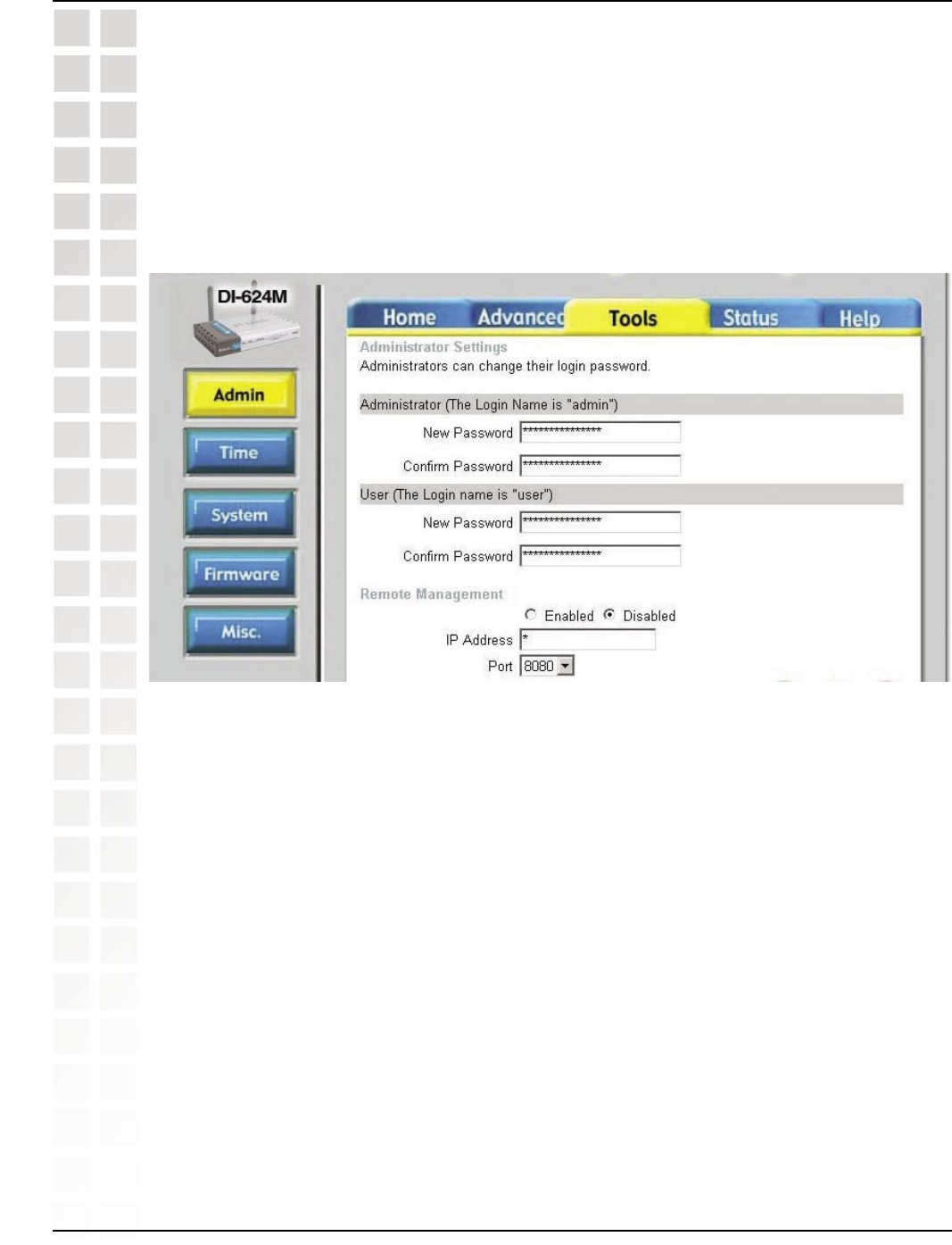
35
DI-624M User’s Manual
D-Link Systems, Inc.
Using the Configuration Menu
At this page, the DI-624M administrator can change the system password. There are
two accounts that can access the Broadband Router’s Web-Management interface.
They are admin and user. Admin has read/write access while user has read-only access.
User can only view the settings but cannot make any changes.
Tools > Admin
Admin
Tools
The Advanced tab provides the following options: Admin, Time, System, Firmware,
and Misc.
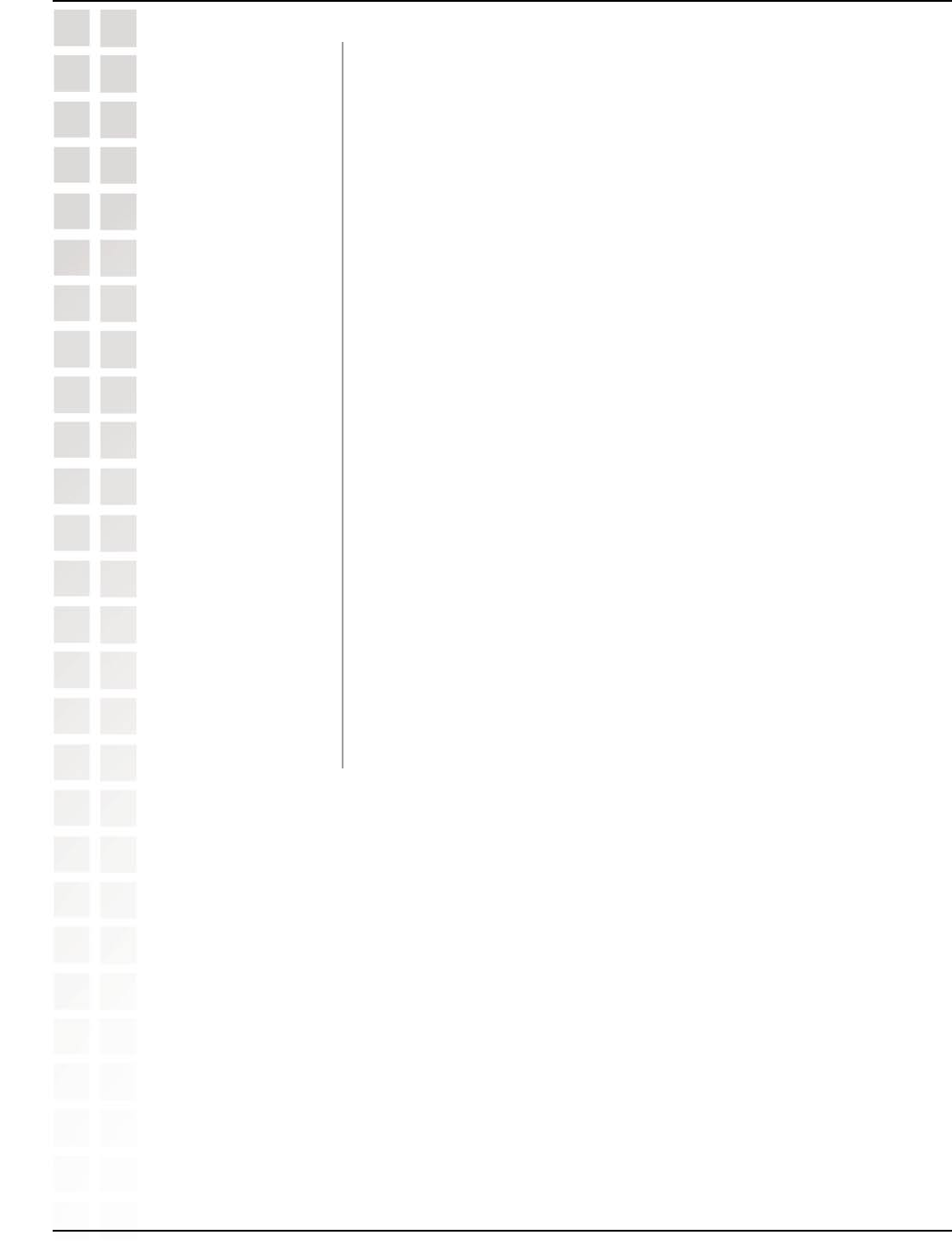
36
DI-624M User’s Manual
D-Link Systems, Inc.
Using the Configuration Menu
admin is the Administrator login name.
Enter the password and enter again to confirm.
user is the User login name.
Enter the password and enter again to confirm
Remote management allows the DI-624M to be configured
from the Internet by a web browser. A username and password
is still required to access the Web-Management interface. In
general, only a member of your network can browse the built-
in web pages to perform Administrator tasks. This feature
enables you to perform Administrator tasks from the remote
(Internet) host.
The Internet IP address of the computer that has access to the
Broadband Router. If you input an asterisk (*) into this field,
then any computer will be able to access the Router. Putting
an asterisk (*) into this field would present a security risk and
is not recommended.
The port number used to access the Broadband Router.
http://x.x.x.x:8080 where x.x.x.x is the WAN IP address of the
Broadband Router and 8080 is the port used for the Web-
Mangement interface.
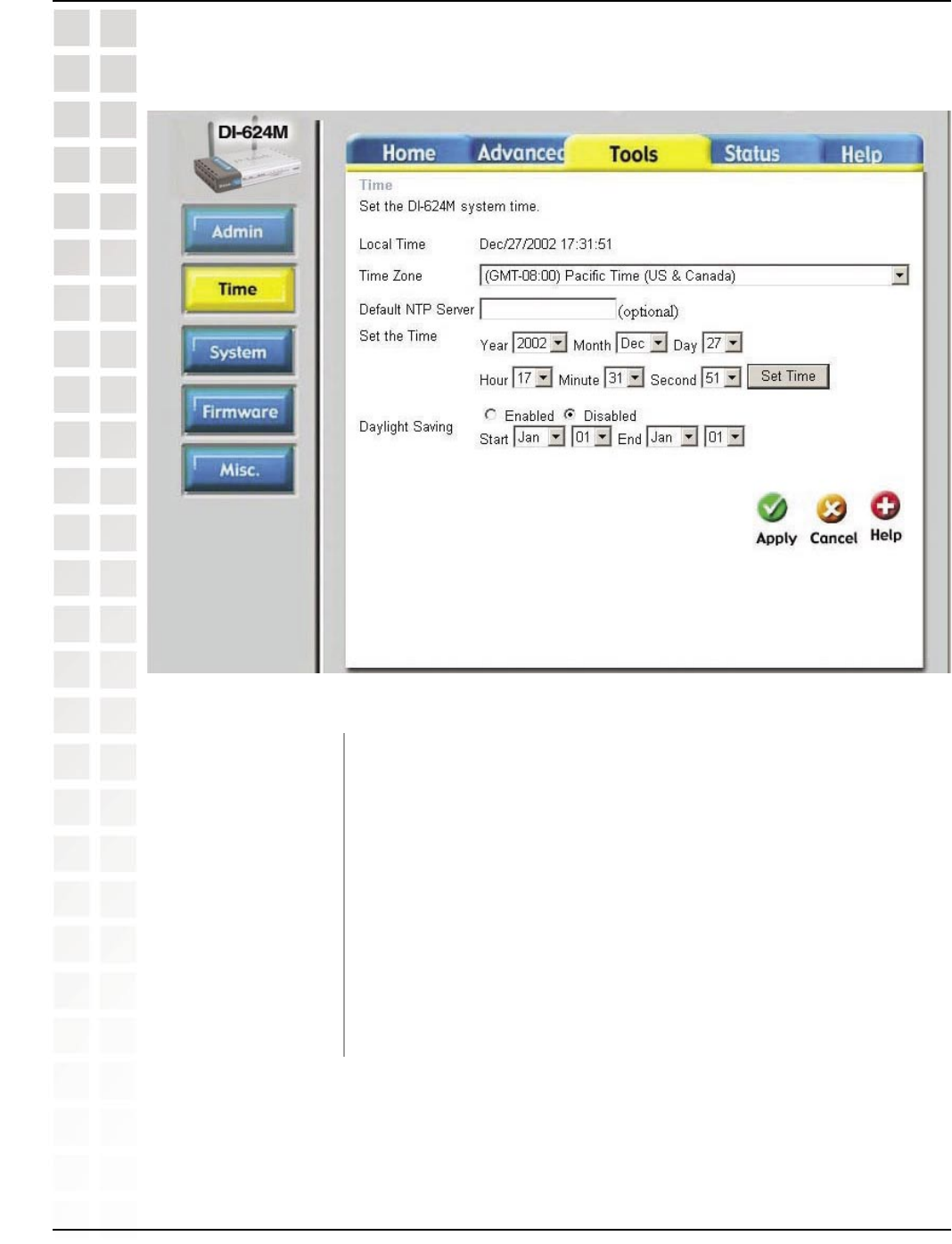
37
DI-624M User’s Manual
D-Link Systems, Inc.
Using the Configuration Menu
Time
Select the Time Zone from the pull-down menu.
NTP is short for Network Time Protocol. NTP synchronizes
computer clock times in a network of computers. This field is
optional.
To manually input the time, enter the values in these fields for
the Year, Month, Day, Hour, Minute, and Second. Click Set
Time.
To select Daylight Saving time manually, select enabled or
disabled, and enter a start date and an end date for daylight
saving time.
Tools > Time
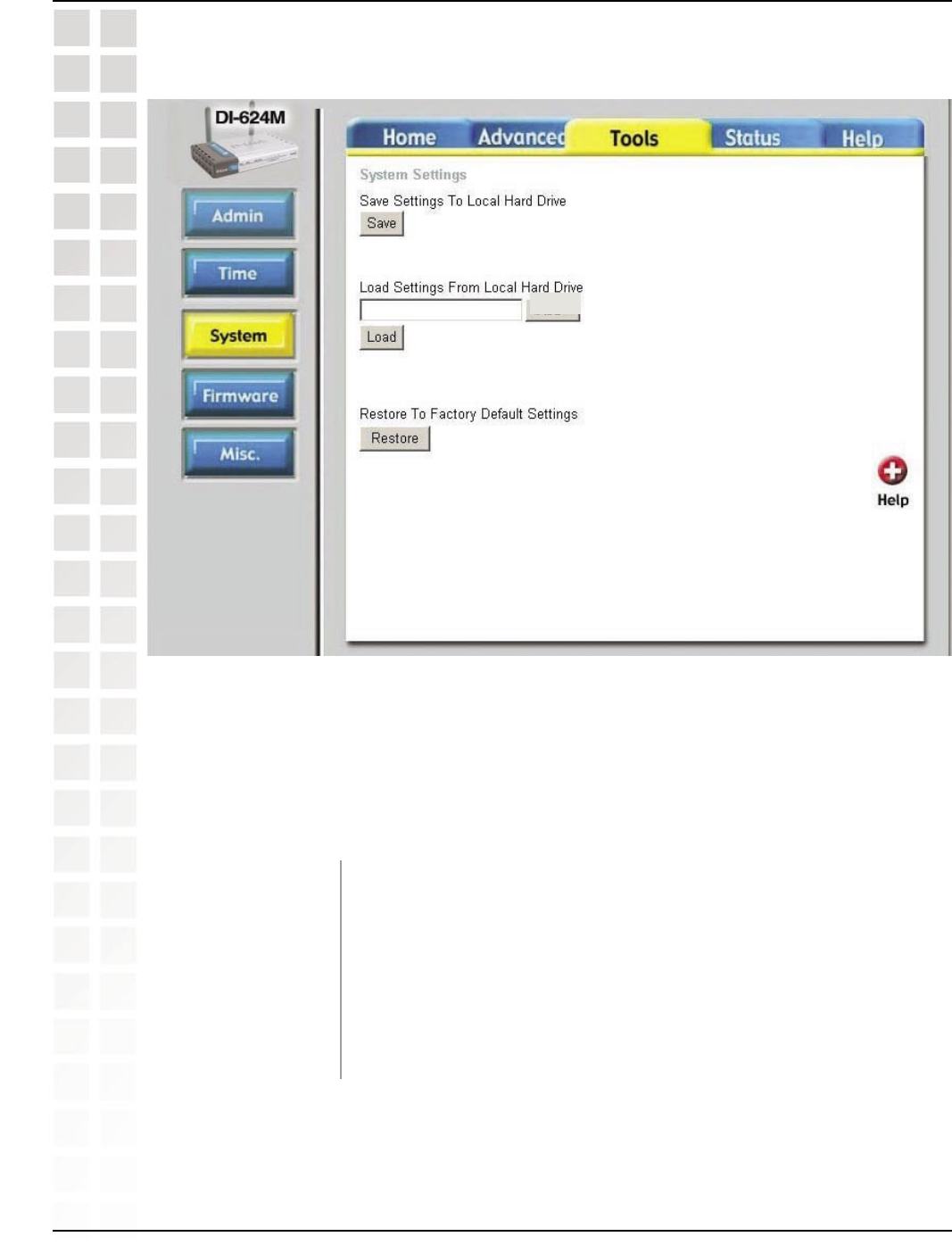
38
DI-624M User’s Manual
D-Link Systems, Inc.
Using the Configuration Menu
System
The current system settings can be saved as a file onto the local hard drive. The saved
file or any other saved setting file can be loaded back on the Broadband Router. To
reload a system settings file, click on Browse to browse the local hard drive and locate
the system file to be used. You may also reset the Broadband Router back to factory
settings by clicking on Restore.
Click Save to save the current settings to the local Hard
Drive.
Click Browse to find the settings, then click Load.
Click Restore to restore the factory default settings.
Browse
Tools > System
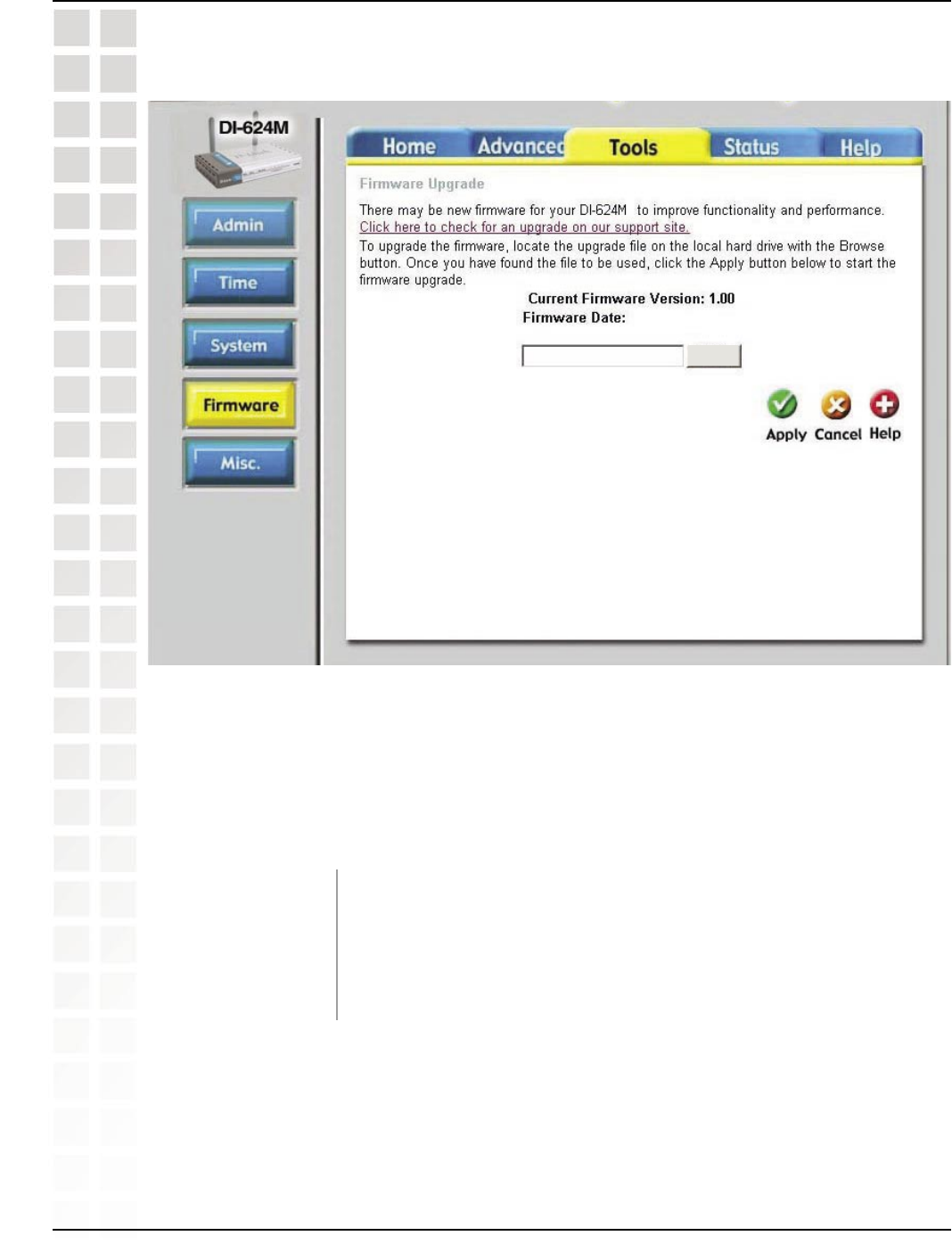
39
DI-624M User’s Manual
D-Link Systems, Inc.
Using the Configuration Menu
Firmware
You can upgrade the firmware of the Router here. Make sure the firmware you want
to use is on the local hard drive of the computer. Click on Browse to browse the local
hard drive and locate the firmware to be used for the update. Please check the D-Link
support site for firmware updates at http://support.dlink.com. You can download firmware
upgrades to your hard drive from the D-Link support site.
Click on the link in this screen to find out if there is an updated
firmware; if so, download the new firmware to your hard
drive.
After you have downloaded the new firmware, click Browse in
this window to locate the firmware update on your hard drive.
Browse
Tools > Firmware

40
DI-624M User’s Manual
D-Link Systems, Inc.
Using the Configuration Menu
Misc.
Tools > Misc.
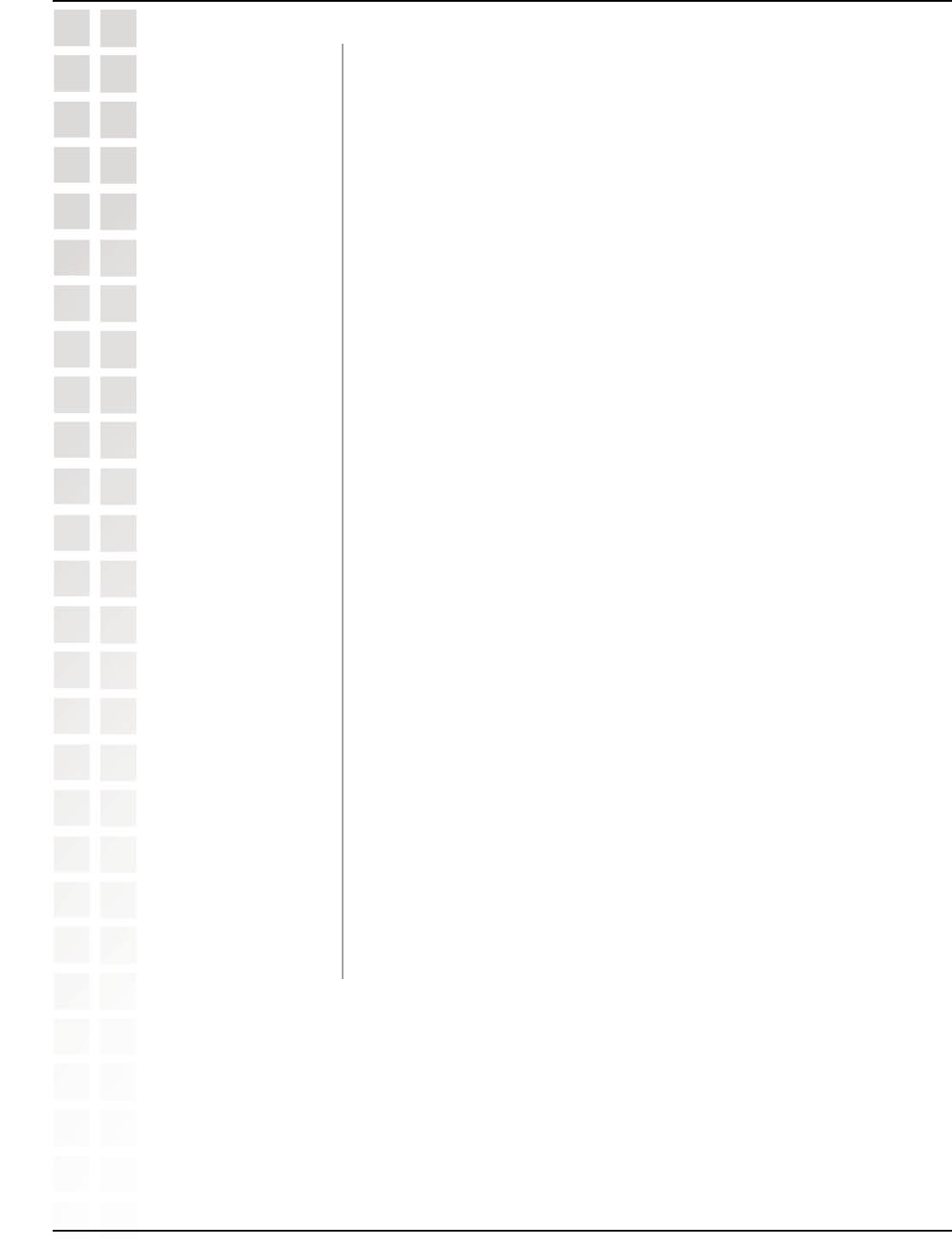
41
DI-624M User’s Manual
D-Link Systems, Inc.
Using the Configuration Menu
The Ping Test is used to send Ping packets to test if a computer
is on the Internet. Enter the IP Address that you wish to Ping,
and click Ping.
Click Reboot to restart the DI-624M.
If you choose to block WAN Ping, the WAN IP Address of the
DI-624M will not respond to pings. Blocking the Ping may
provide some extra security from hackers.
Discard Ping from WAN side: Click Enabled to block the WAN
ping.
To use the Universal Plug and Play feature click on Enabled.
UPNP provides compatibility with networking equipment,
software and peripherals of the over 400 vendors that cooperate
in the Plug and Play forum.
Gaming mode allows a form of pass-through for certain Internet
Games. If you are using Xbox, Playstation2 or a PC, make
sure you are using the latest firmware and Gaming Mode is
enabled. To utilize Gaming Mode, click Enabled. If you are
not using a Gaming application, it is recommended that you
Disable Gaming Mode.
Dynamic Domain Name System is a method of keeping a
domain name linked to a changing IP Address. This is a
useful feature since many computers do not use a static IP
address.
The DI-624M supports VPN (Virtual Private Network) pass-
through for both PPTP (Point-to-Point Tunneling Protocol) and
IPSec (IP Security). Once VPN pass-through is enabled, there
is no need to open up virtual services. Multiple VPN connections
can be made through the DI-624M. This is useful when you
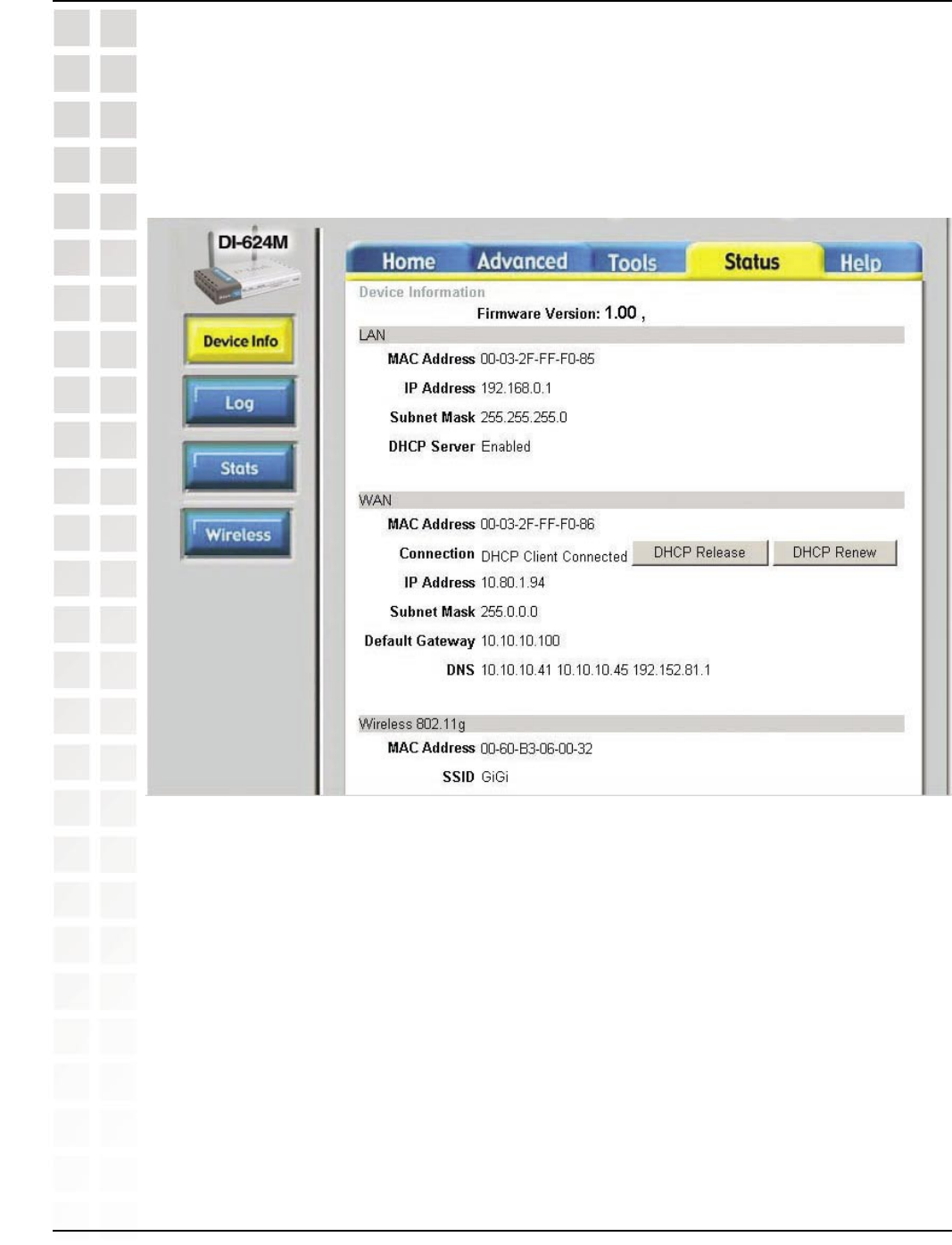
42
DI-624M User’s Manual
D-Link Systems, Inc.
Using the Configuration Menu
Device Info
This page displays the current information for the DI-624M. It will display the LAN,
WAN and MAC address information. If your WAN connection is set up for a Dynamic
IP address then a Release button and a Renew button will be displayed. Use Release
to disconnect from your ISP and use Renew to connect to your ISP. If your WAN
connection is set up for PPPoE, a Connect button and a Disconnect button will be
displayed. Use Disconnect to drop the PPPoE connection and use Connect to establish
the PPPoE connection.
Status > Device Info
Tools
The Advanced tab provides the following options: Device Info, Log, Stats, and
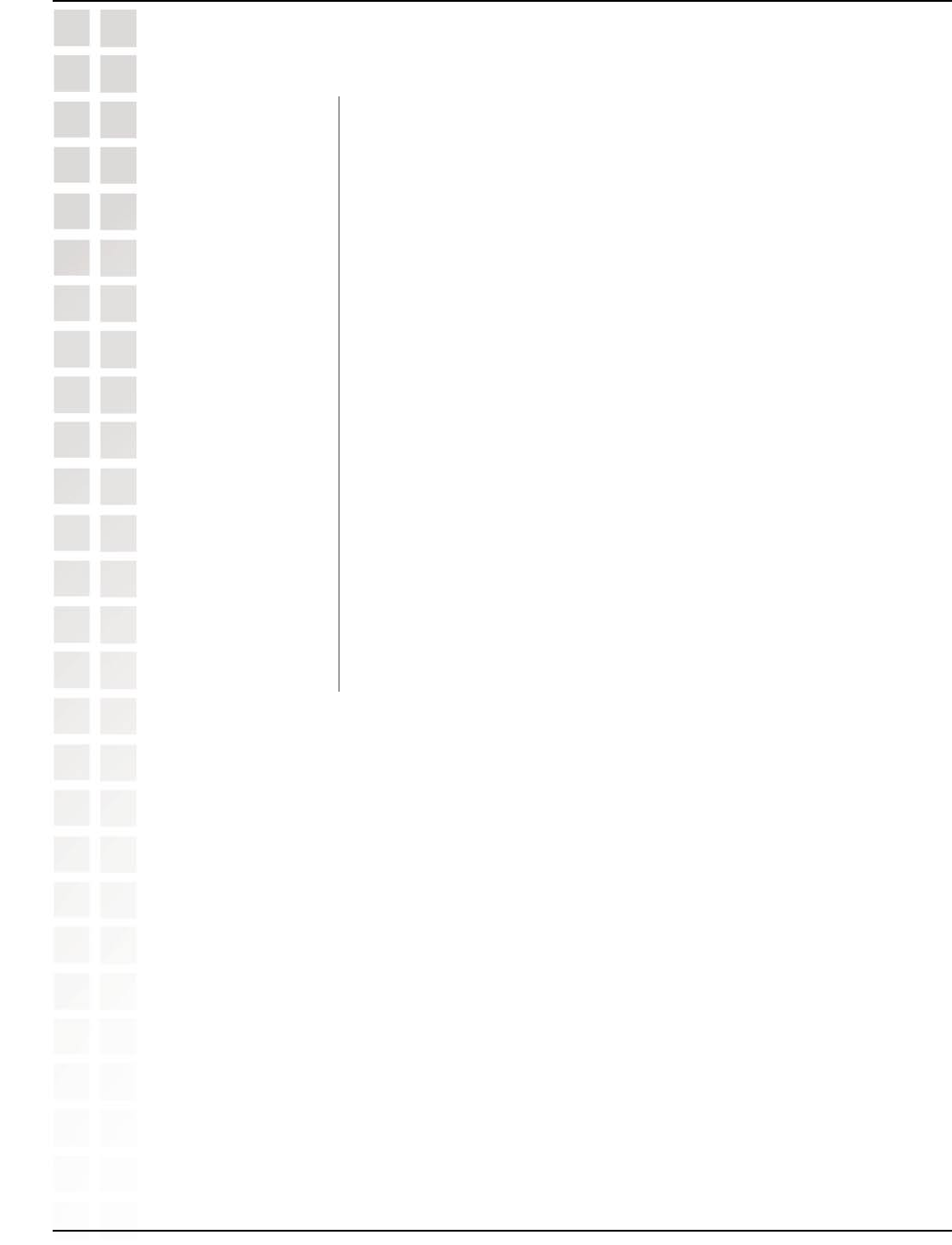
43
DI-624M User’s Manual
D-Link Systems, Inc.
Using the Configuration Menu
IP Address: WAN/Public IP Address
Subnet Mask: WAN/Public Subnet Mask
Gateway: WAN/Public Gateway IP Address
Domain Name Server: WAN/Public DNS IP Address
WAN Status: WAN Connection Status
IP Address: LAN/Private IP Address of the DI-624M
Subnet Mask: LAN/Private Subnet Mask of the DI-624M
MAC Address: Displays the MAC address
SSID: Displays the current SSID
Channel: Displays the current channel
WEP: indicates whether WEP is enabled or disabled
This window will show the DI-624M’s working status:
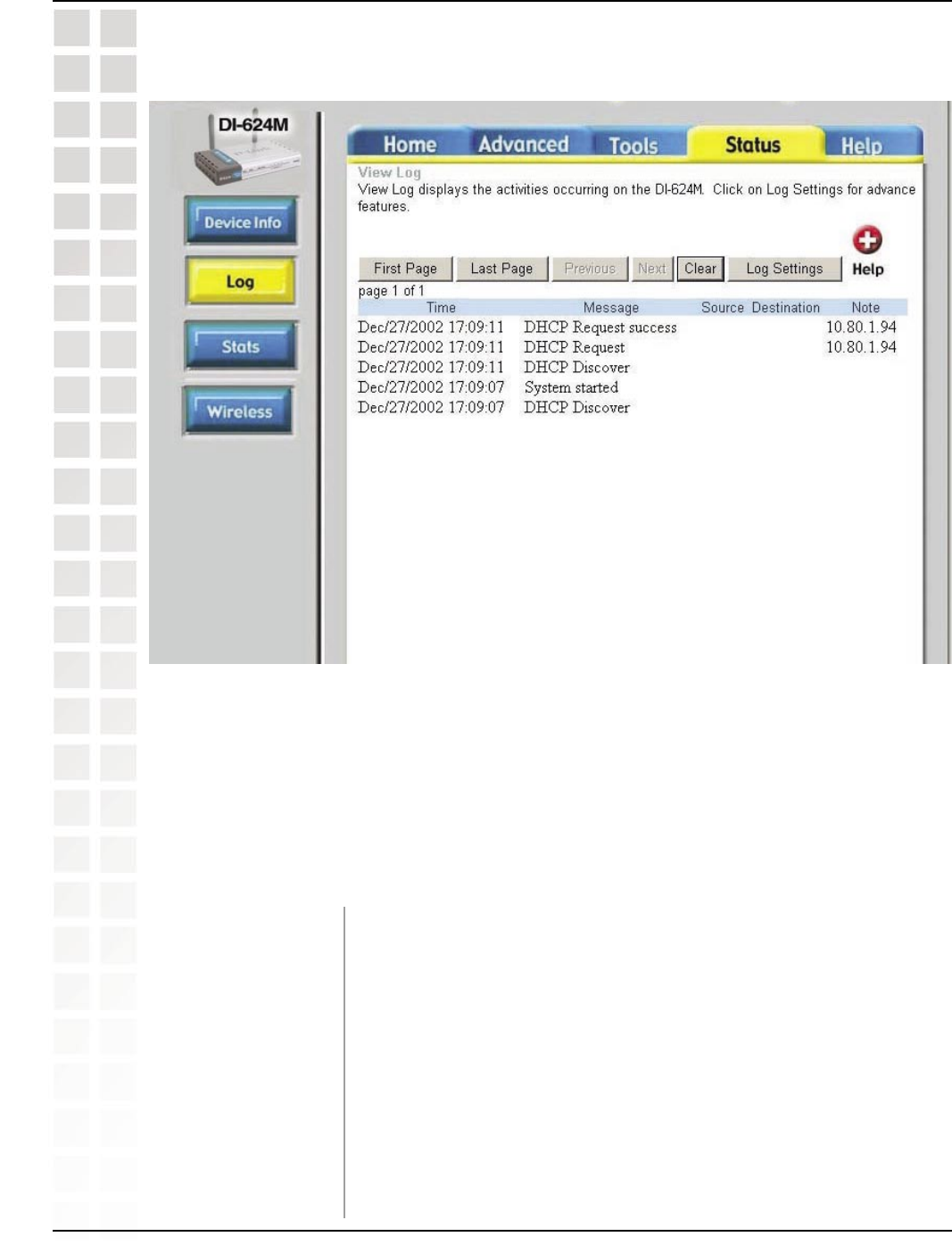
44
DI-624M User’s Manual
D-Link Systems, Inc.
Using the Configuration Menu
The Broadband Router keeps a running log of events and activities occurring on the
Router. If the device is rebooted, the logs are automatically cleared. You may save the
log files under Log Settings.
First Page - The first page of the log.
Last Page - The last page of the log.
Previous - Moves back one log page.
Next - Moves forward one log page.
Clear - Clears the logs completely.
Log Settings - Brings up the page to configure the log.
Log
Status > Log
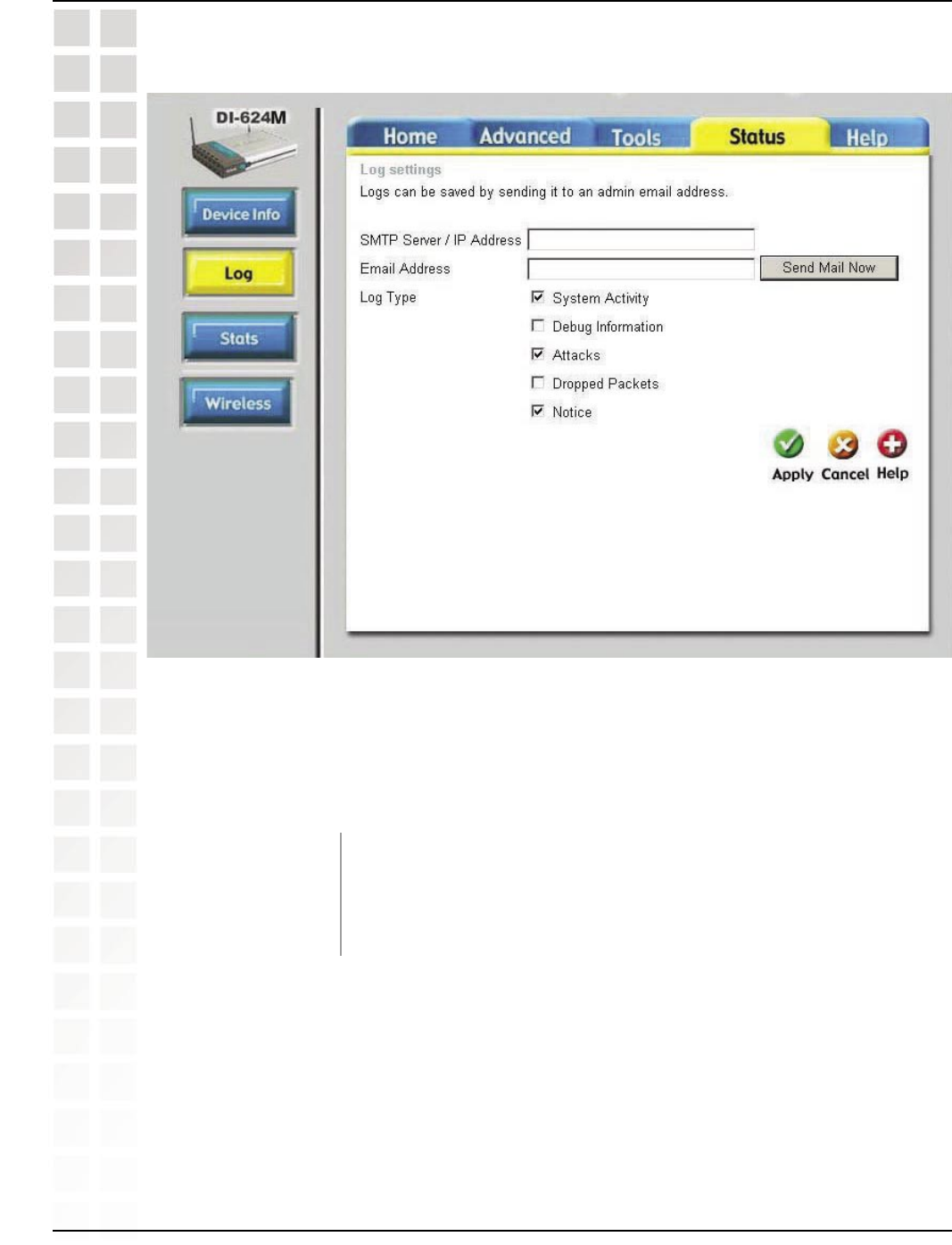
45
DI-624M User’s Manual
D-Link Systems, Inc.
Using the Configuration Menu
Not only does the Broadband Router display the logs of activities and events, it can
setup to send these logs to another location.
Log Settings
The address of the SMTP server that will be used to send the
logs.
The email address to which the logs will be sent. Click on Send
Mail Now to send the email.
Status > Log > Log Settings
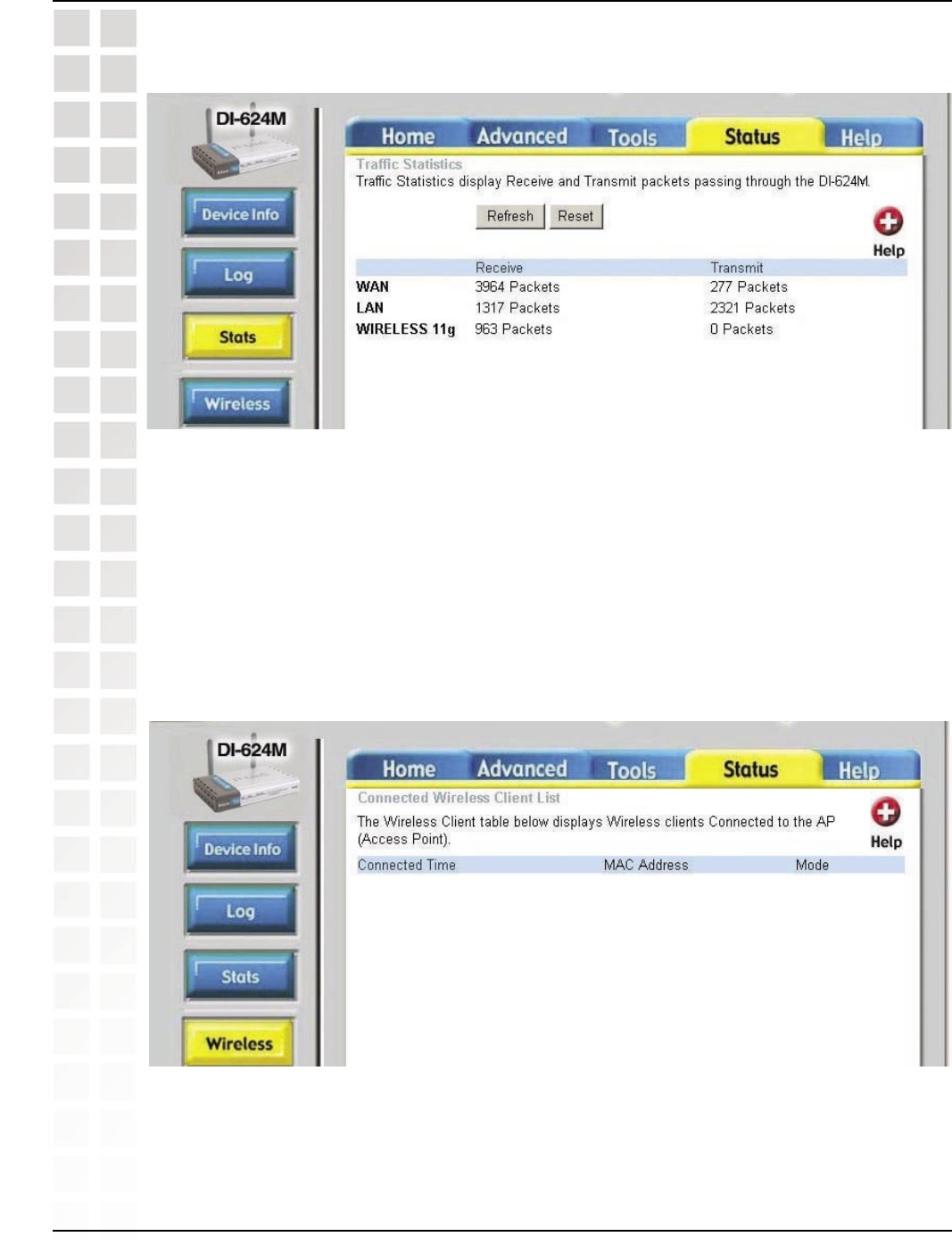
46
DI-624M User’s Manual
D-Link Systems, Inc.
Using the Configuration Menu
Stats
The screen above displays theTraffic Statistics. Here you can view the amount of
packets that pass through the DI-624M on both the WAN and the LAN ports. The traffic
counter will reset if the device is rebooted.
The wireless client table displays a list of current connected wireless clients. This table
also displays the connection time and MAC address of the connected wireless client.
Click on Help at any time, for more information.
Wireless
Status > Stats
Status > Wireless
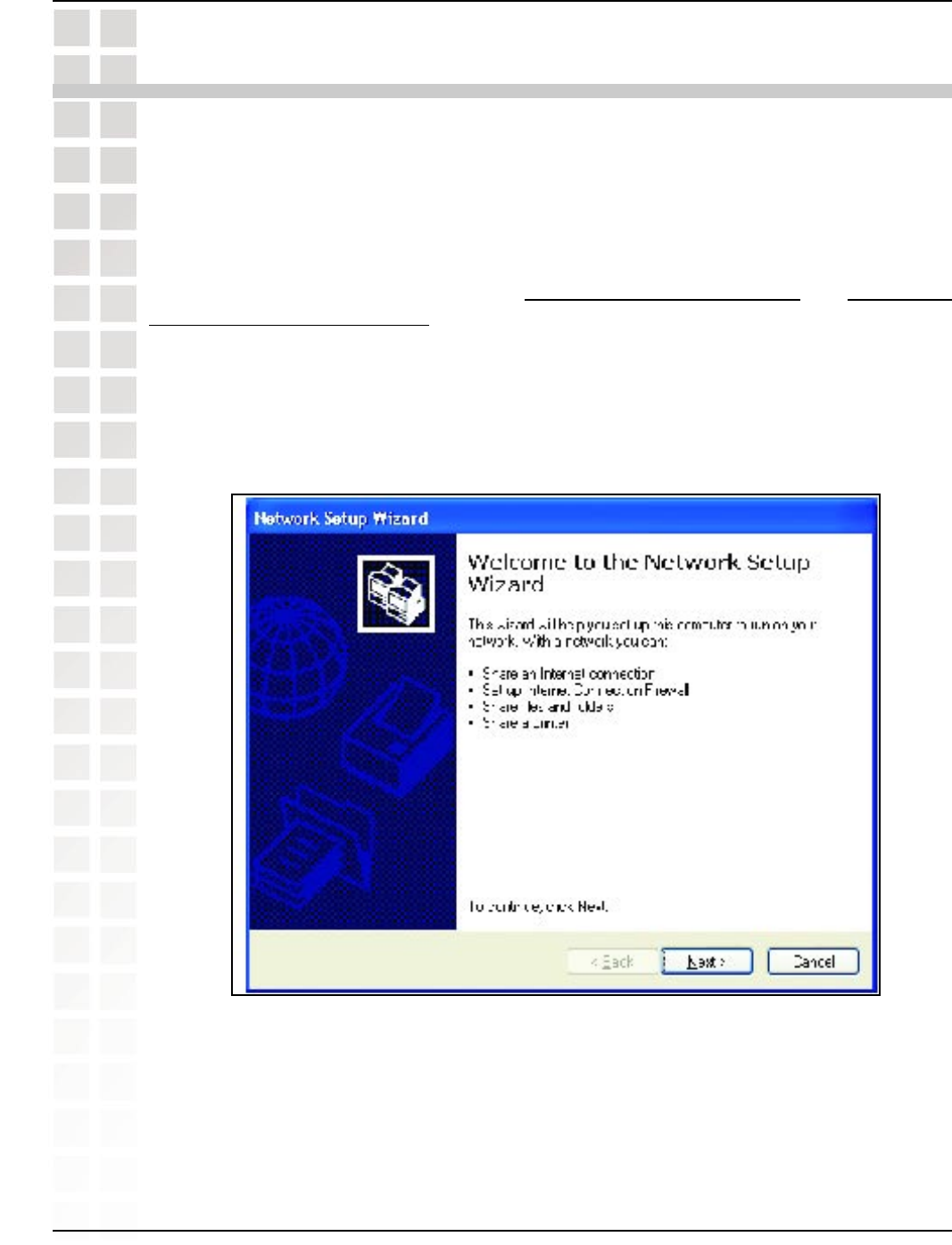
47
DI-624M User’s Manual
D-Link Systems, Inc.
Networking Basics
Networking Basics
Using the Network Setup Wizard in Windows XP
In this section you will learn how to establish a network at home or work, using Microsoft
Windows XP.
Note: Please refer to websites such as http://www.homenethelp.com and http://www.
microsoft.com/windows2000 for information about networking computers using
Windows 2000, ME or 98.
Go to Start>Control Panel>Network Connections.
Select Set up a home or small office network.
When this screen appears, Click Next.
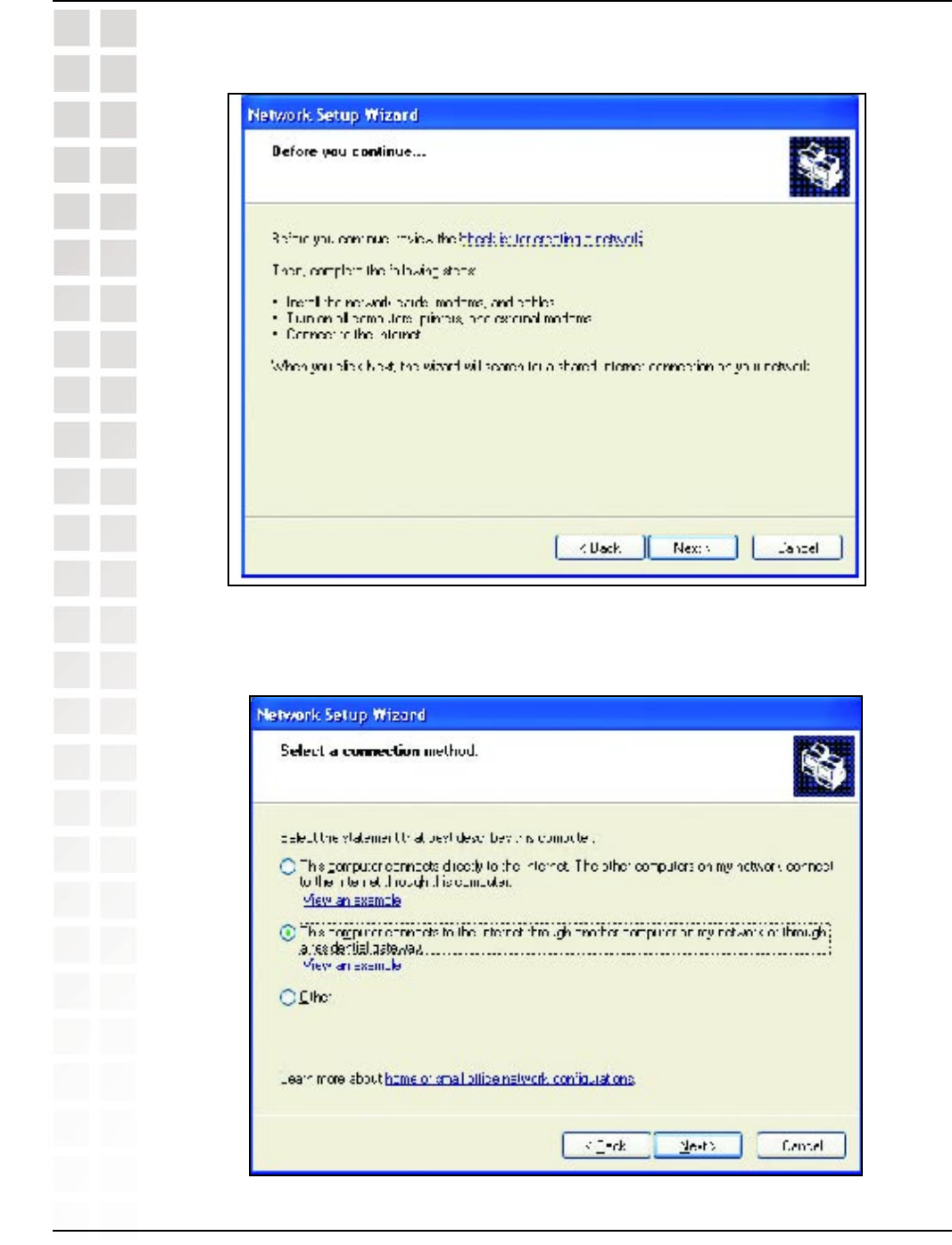
48
DI-624M User’s Manual
D-Link Systems, Inc.
Networking Basics
Click Next.
In the following window, select the best description of your computer. If your computer
connects to the internet through a gateway/router, select the second option as
Click Next.
Please follow all the instructions in this window:
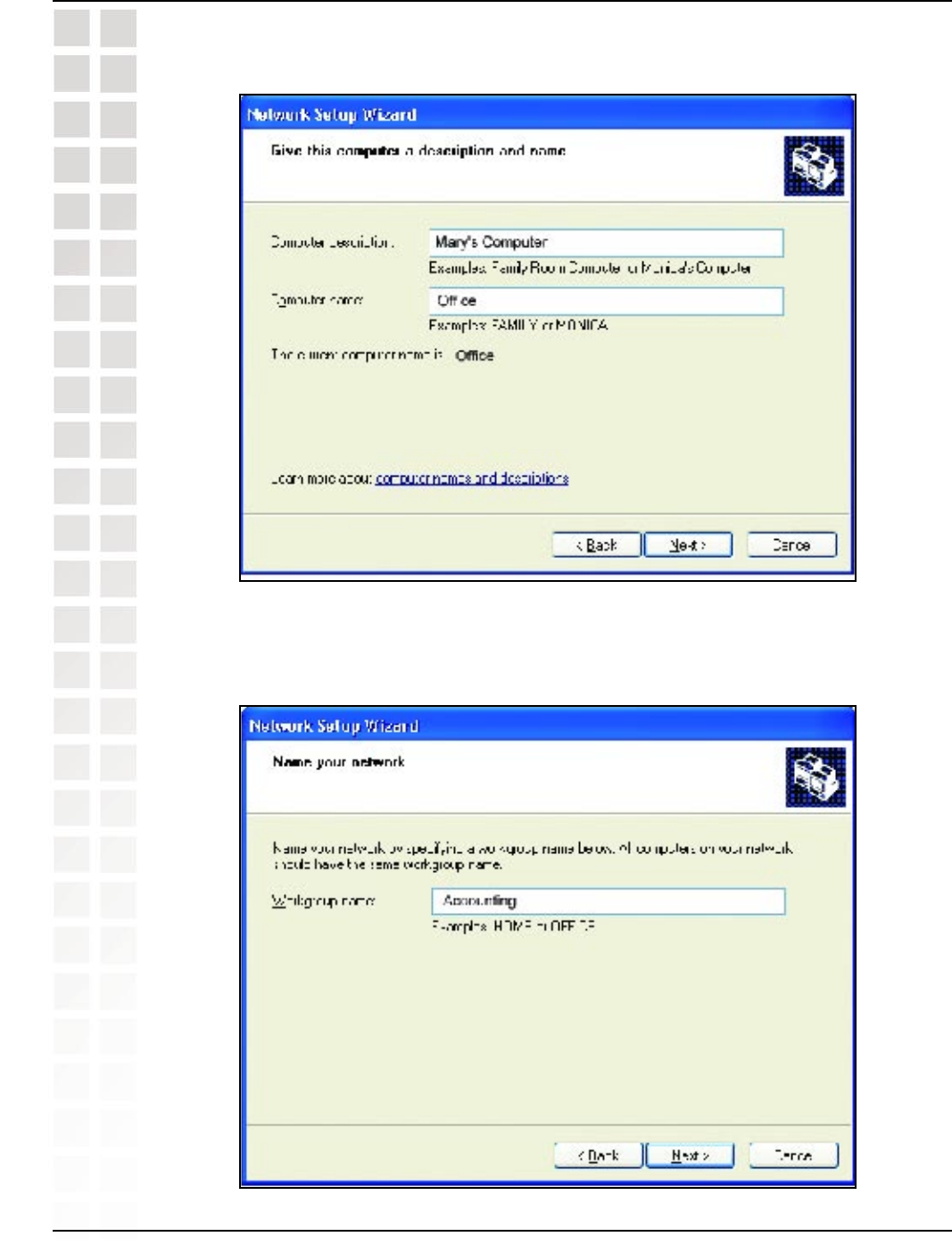
49
DI-624M User’s Manual
D-Link Systems, Inc.
Networking Basics
Enter a Computer description and a Computer name (optional).
Click Next.
Enter a Workgroup name. All computers on your network should have the same
Workgroup name.
Click Next.
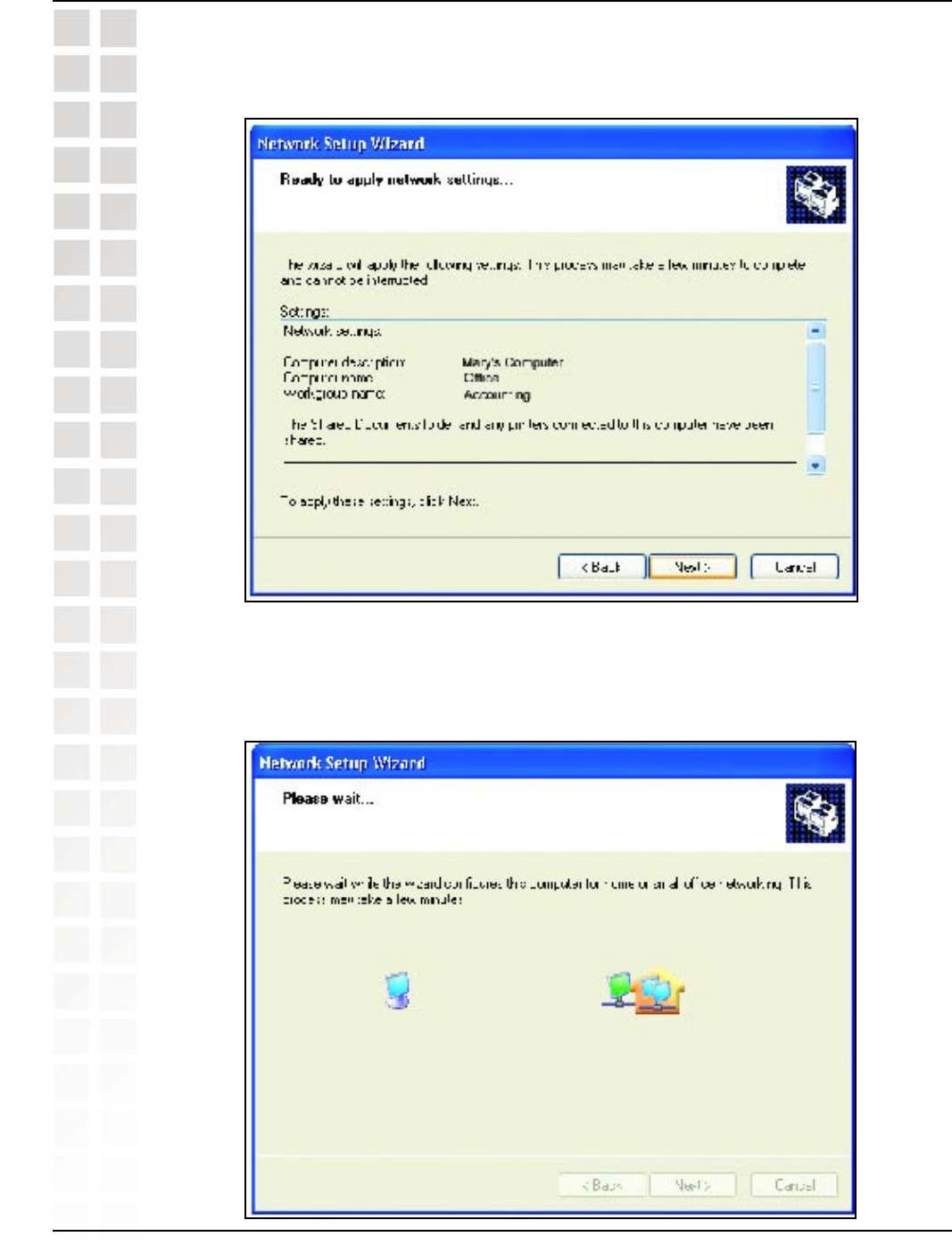
50
DI-624M User’s Manual
D-Link Systems, Inc.
Networking Basics
Please wait while the Network Setup Wizard applies the changes.
When the changes are complete, click Next.
Please wait while the Network Setup Wizard configures the computer. This may take
a few minutes.
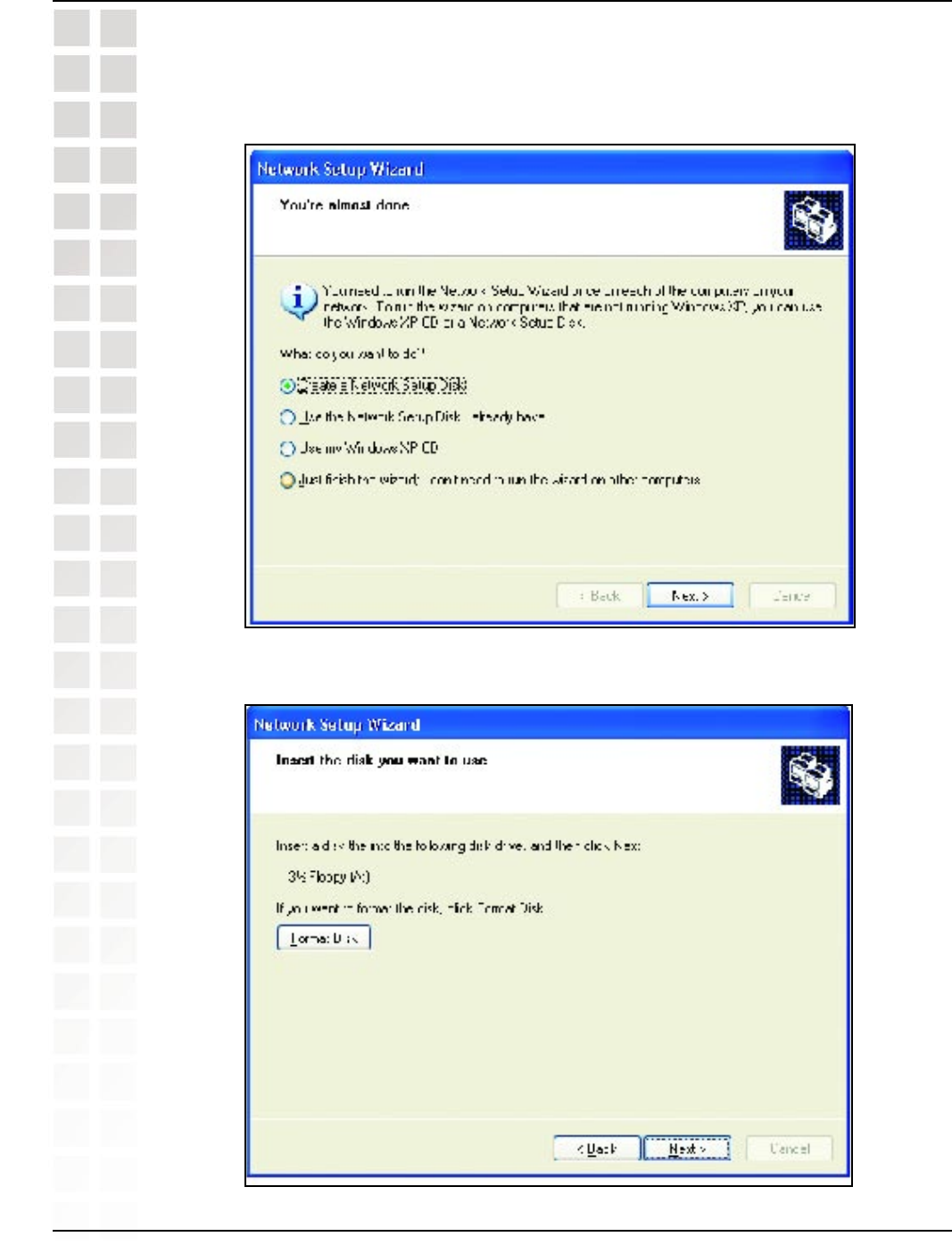
51
DI-624M User’s Manual
D-Link Systems, Inc.
Networking Basics
Insert a disk into the Floppy Disk Drive, in this case drive A.
Click Next.
In the window below, select the option that fits your needs. In this example, Create a
Network Setup Disk has been selected. You will run this disk on each of the computers
on your network. Click Next.
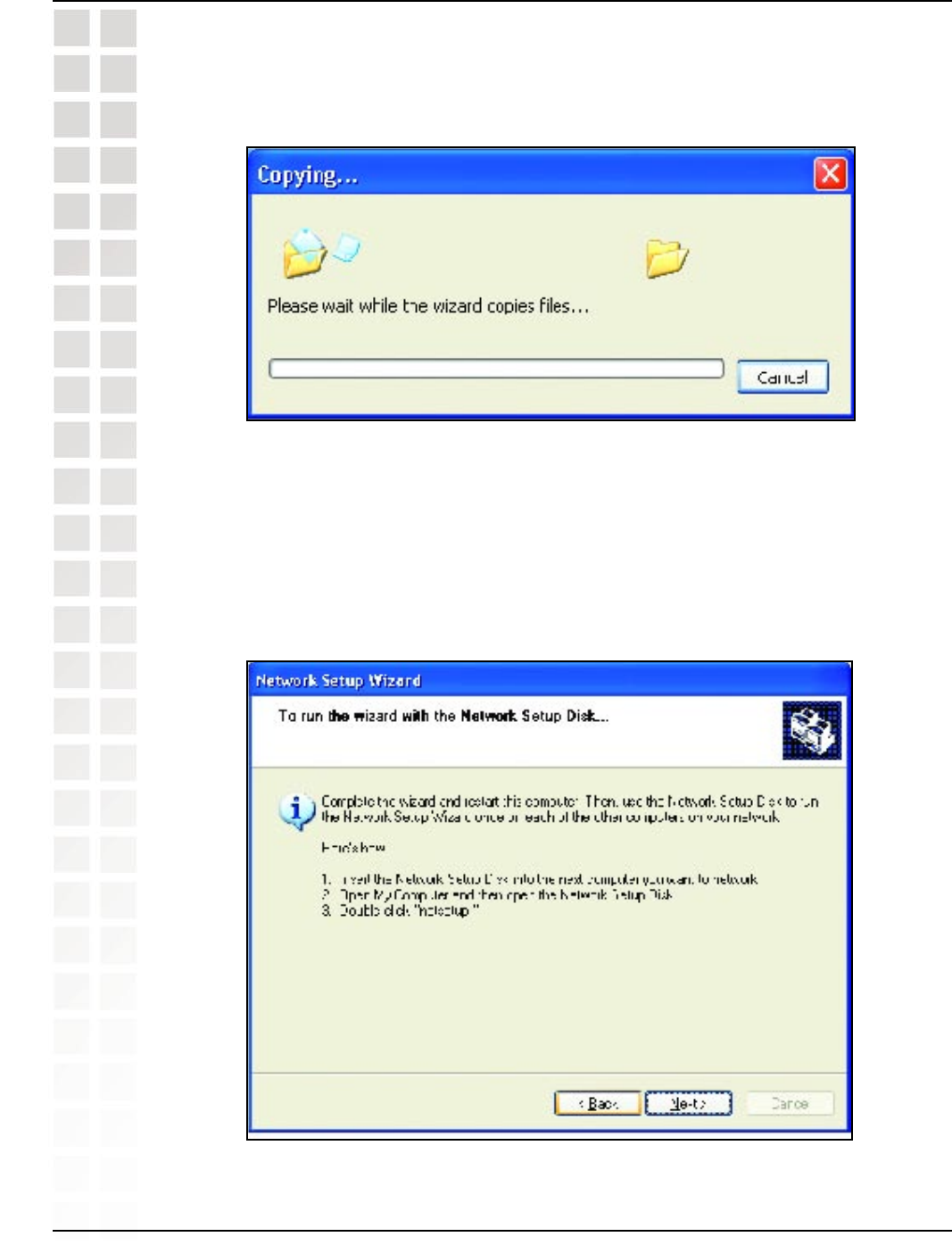
52
DI-624M User’s Manual
D-Link Systems, Inc.
Networking Basics
Please read the information under Here’s how in the screen below. After you complete
the Network Setup Wizard you will use the Network Setup Disk to run the Network
Setup Wizard once on each of the computers on your network. To continue click
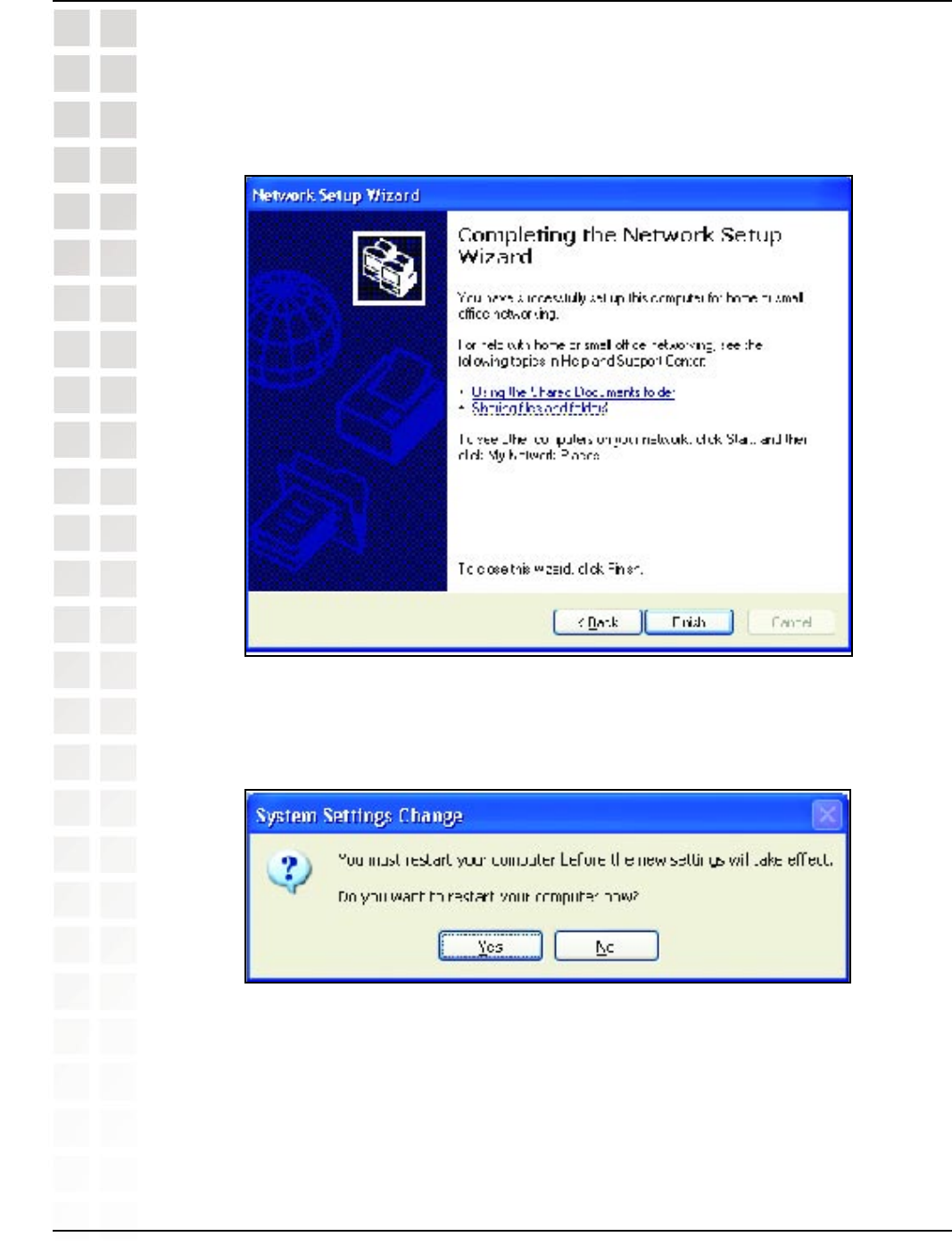
53
DI-624M User’s Manual
D-Link Systems, Inc.
Networking Basics
Please read the information on this screen, then click Finish to complete the Network
Setup Wizard.
The new settings will take effect when you restart the computer. Click Yes to restart
the computer.
You have completed configuring this computer. Next, you will need to run the Network
Setup Disk on all the other computers on your network. After running the Network
Setup Disk on all your computers, your new wireless network will be ready to use.
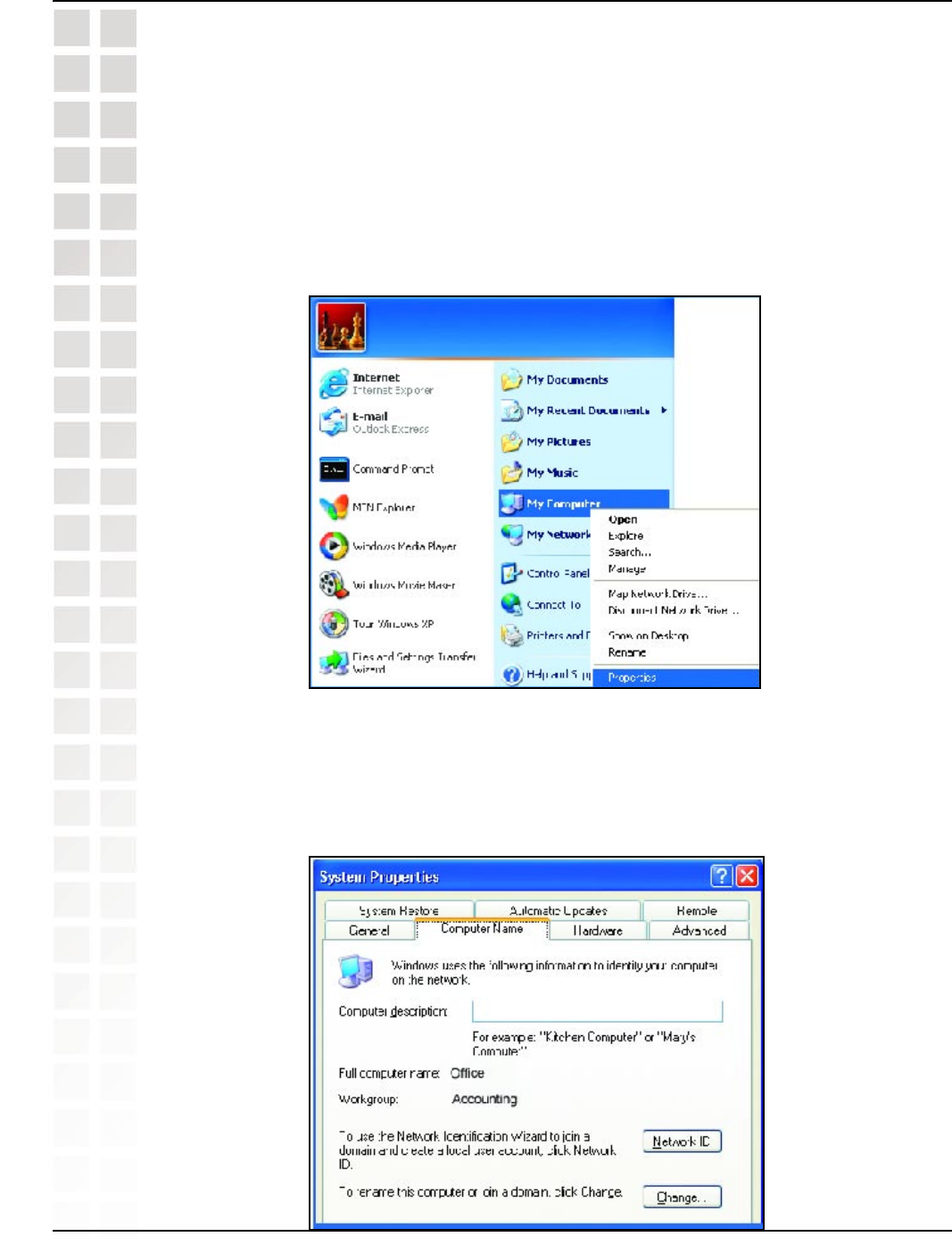
54
DI-624M User’s Manual
D-Link Systems, Inc.
Networking Basics
Naming Your Computer
To name your computer, please follow these directions:In Windows XP:
n Click Start (in the lower left corner of the screen).
n Right-click on My Computer.
n Select Properties and click.
n Select the Computer Name Tab in the System Properties window.
n You may enter a Computer Description if you wish; this field is optional.
n To rename the computer and join a domain, Click Change.

55
DI-624M User’s Manual
D-Link Systems, Inc.
Networking Basics
n In this window, enter the Computer name.
n Select Workgroup and enter the name of the Workgroup.
n All computers on your network must have the same Workgroup name.
n Click OK.
The wireless adapter-equipped computers in your network must be in the same IP
Address range (see Getting Started in this manual for a definition of IP Address Range.)
To check on the IP Address of the adapter, please do the following:
n Right-click on the Local Area Connection icon in the task bar.
n Click on Status.
Checking the IP Address in Windows XP
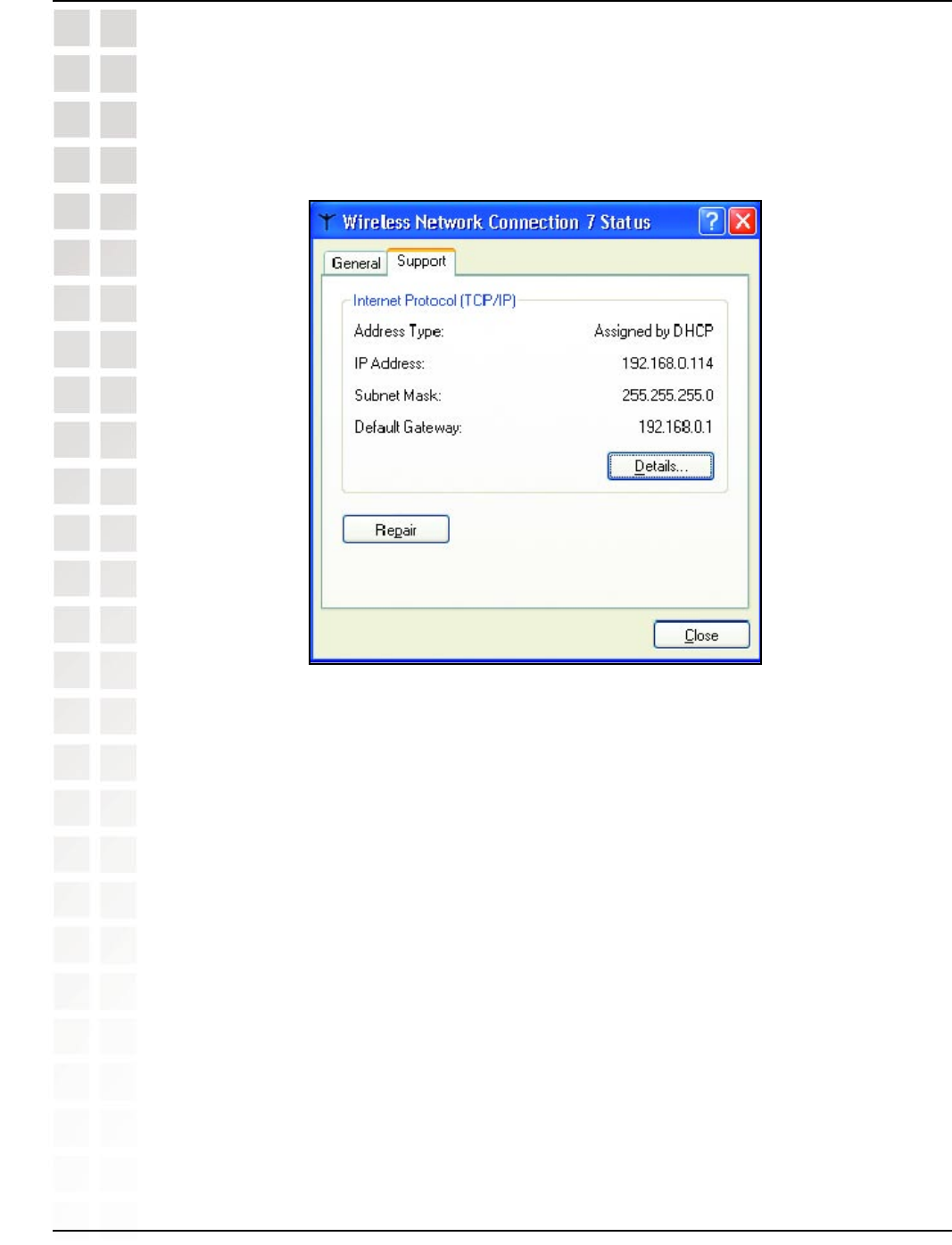
56
DI-624M User’s Manual
D-Link Systems, Inc.
Networking Basics
This window will appear:
n Click the Support tab.
n Click Close.
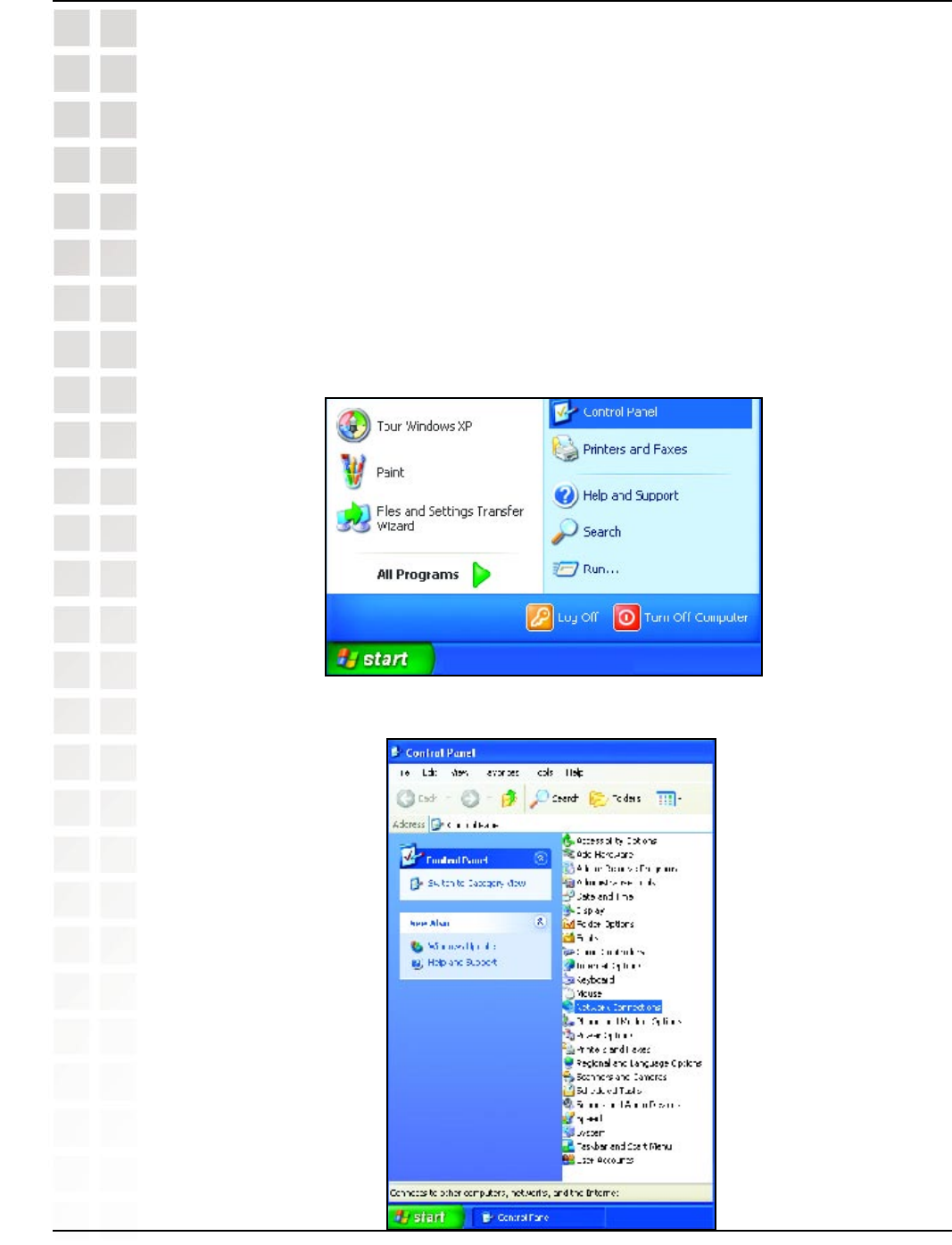
57
DI-624M User’s Manual
D-Link Systems, Inc.
Networking Basics
Note: Residential Gateways/Broadband Routers will automatically assign IP Addresses
to the computers on the network, using DHCP (Dynamic Host Configuration Protocol)
technology. If you are using a DHCP-capable Gateway/Router you will not need to
assign Static IP Addresses.
If you are not using a DHCP capable Gateway/Router, or you need to assign a Static
IP Address, please follow these instructions:
n Go to Start.
n Double-click on Control Panel.
Assigning a Static IP Address in Windows
n Double-click on Network Connections.
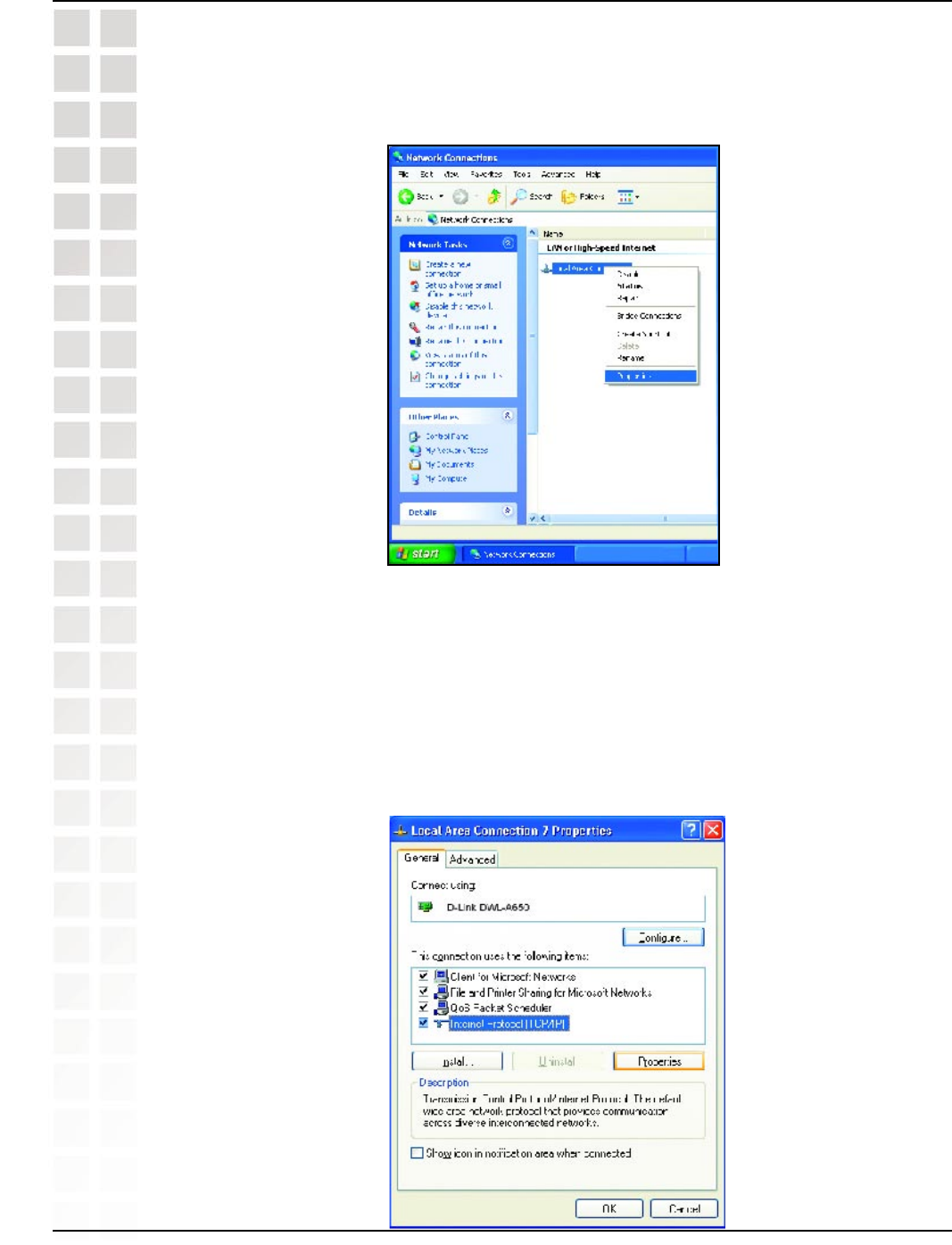
58
DI-624M User’s Manual
D-Link Systems, Inc.
Networking Basics
n Right-click on Local Area Connections.
n Click on Properties.
n Click on Internet Protocol (TCP/IP).
n Click Properties.
n Input your IP address and subnet mask. (The IP Addresses on your network
must be within the same range. For example, if one computer has an IP
Address of 192.168.0.2, the other computers should have IP Addresses that
are sequential, like 192.168.0.3 and 192.168.0.4. The subnet mask must be the
same for all the computers on the network.)
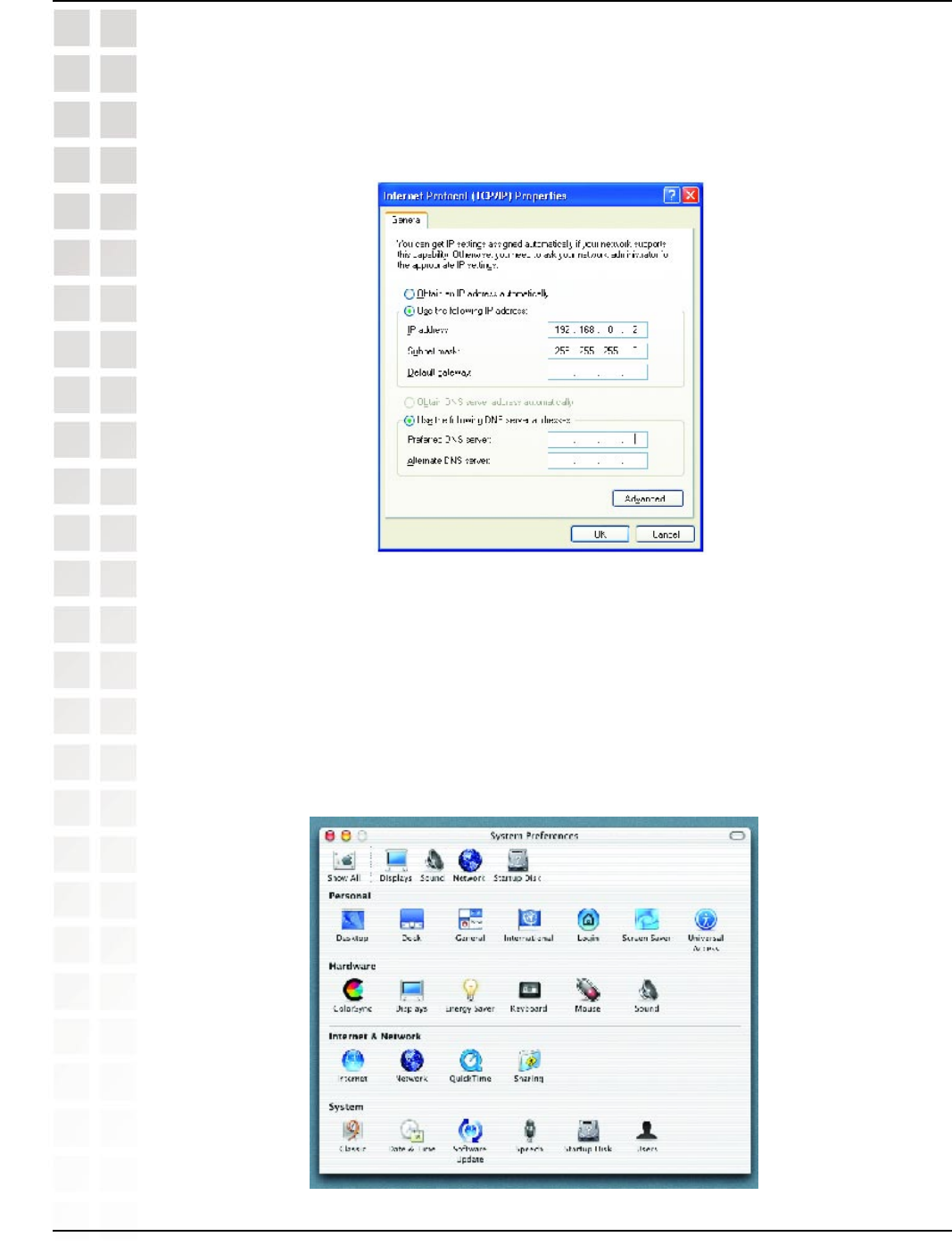
59
DI-624M User’s Manual
D-Link Systems, Inc.
Networking Basics
n Input your DNS server addresses. (Note: If you are entering a DNS
server, you must enter the IP Address of the Default Gateway.)
The DNS server information will be supplied by your ISP (Internet Service Provider.)
n Click OK.
Assigning a Static IP Address in Macintosh
n Go to the Apple Menu and select System Preferences.
n Click on Network.
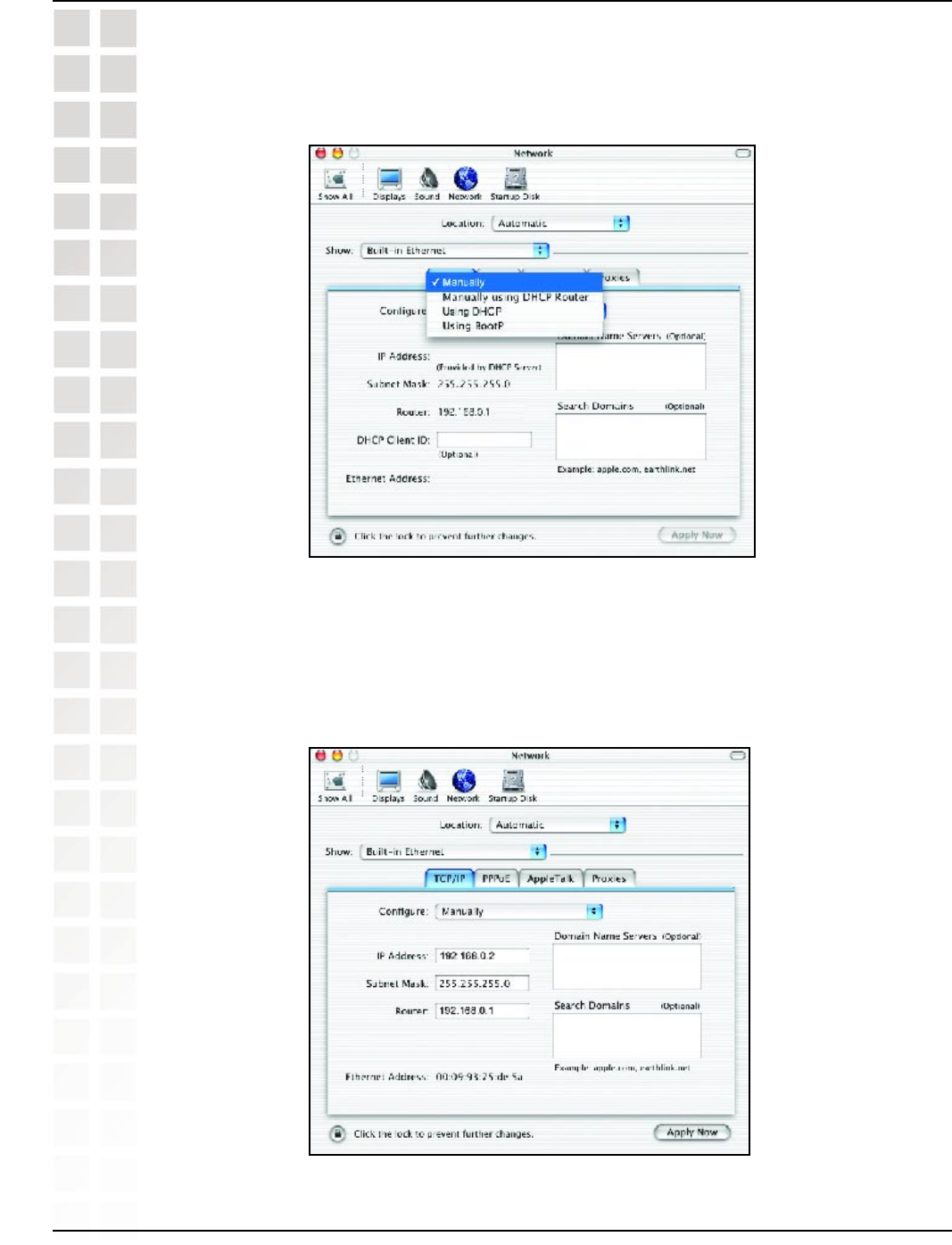
60
DI-624M User’s Manual
D-Link Systems, Inc.
Networking Basics
n Select Built-in Ethernet in the Show pull-down menu.
n Select Manually in the Configure pull-down menu.
n Input the Static IP Address, the Subnet Mask and the Router IP Address in
the appropriate fields.
n Click Apply Now.
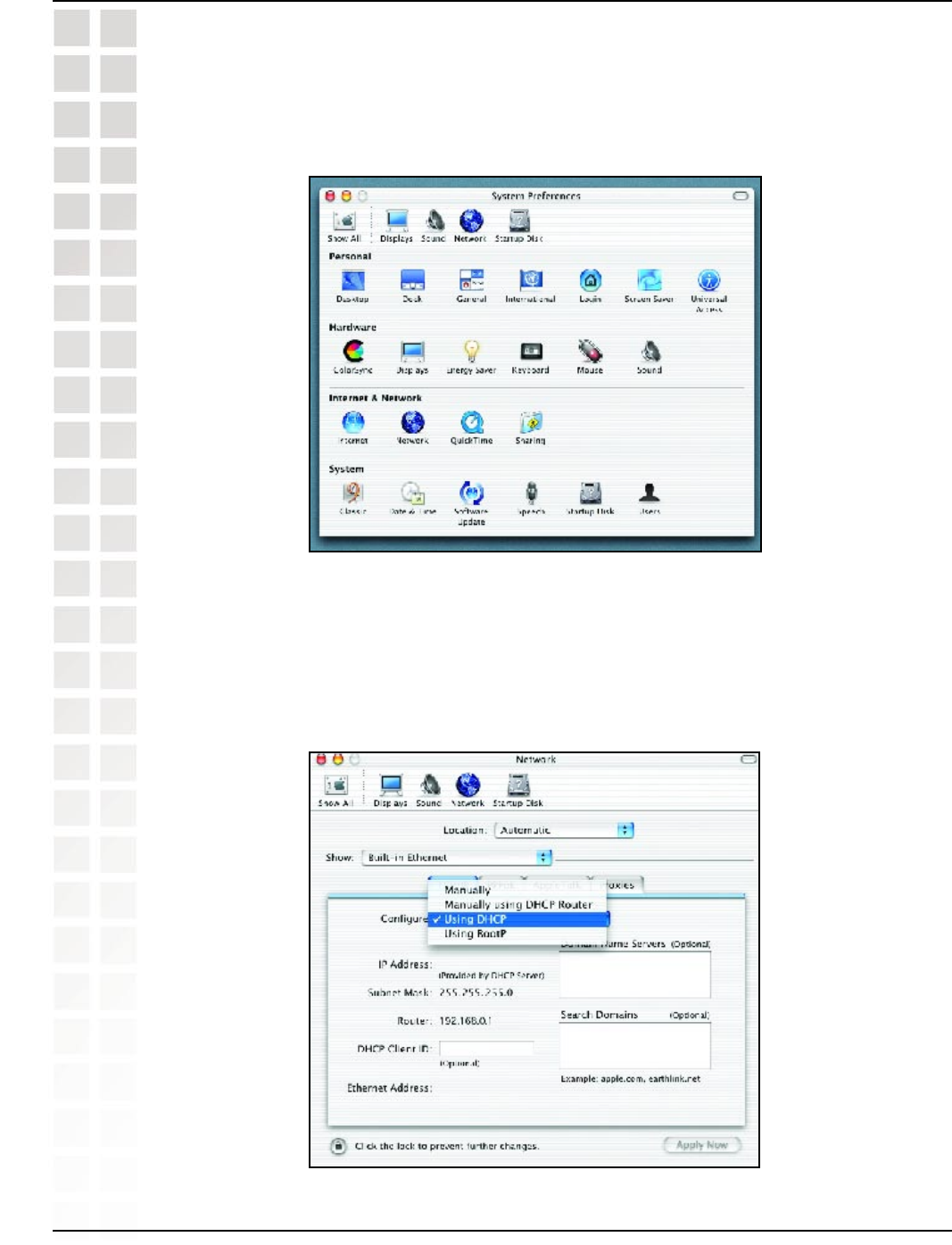
61
DI-624M User’s Manual
D-Link Systems, Inc.
Networking Basics
n Go to the Apple Menu and select System Preferences.
n Click on Network.
n Select Built-in Ethernet in the Show pull-down menu.
n Select Using DHCP in the Configure pull-down menu.
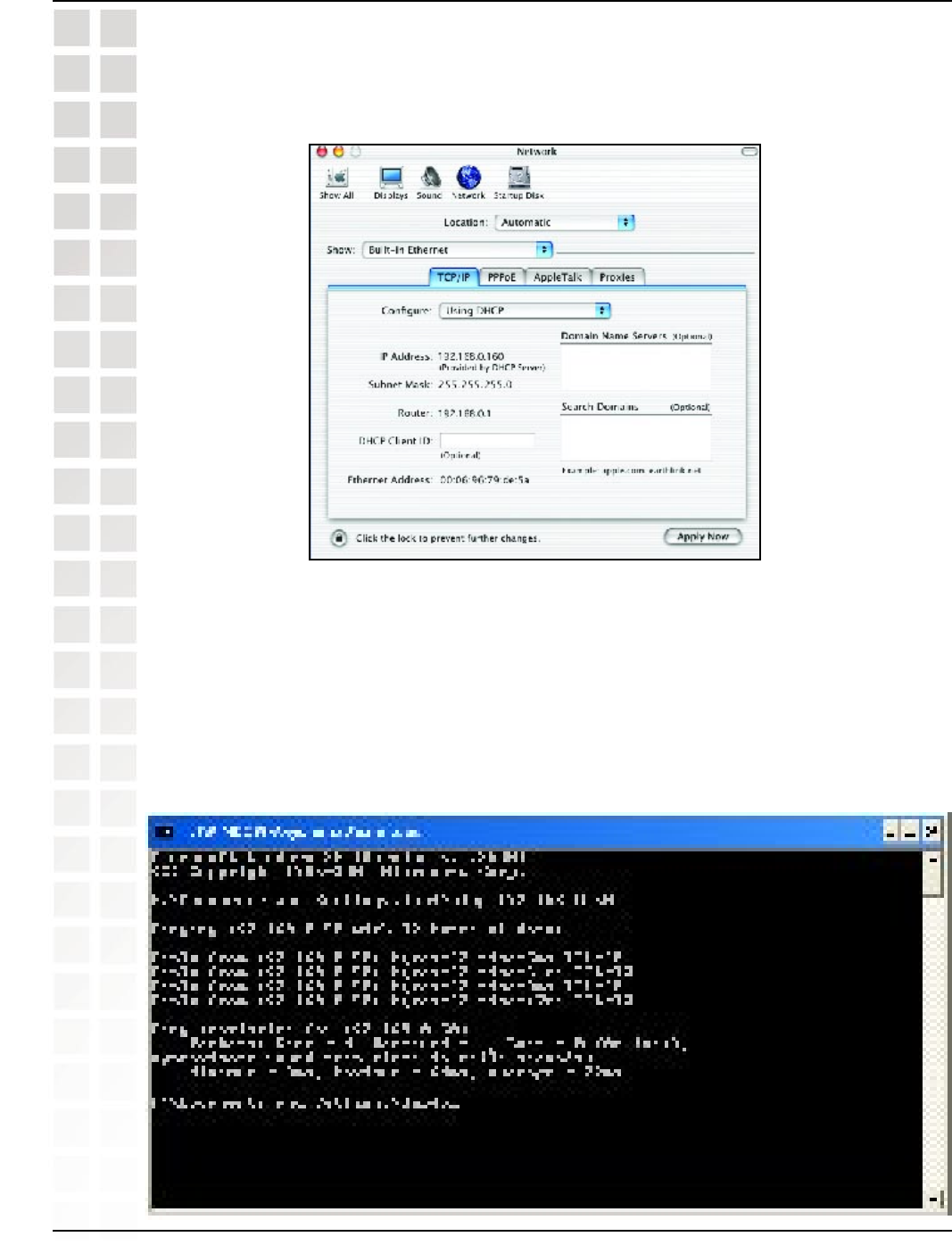
62
DI-624M User’s Manual
D-Link Systems, Inc.
Networking Basics
n Click Apply Now.
n The IP Address, Subnet mask, and the Router’s IP Address will appear in a
few seconds.
Go to Start > Run > type cmd. A window similar to this one will appear. Type ping
xxx.xxx.xxx.xxx, where xxx is the IP Address of the Wireless Router or Access Point.
A good wireless connection will show four replies from the Wireless Router or Acess
Point, as shown.
Checking the Wireless Connection by Pinging
in Windows XP and 2000
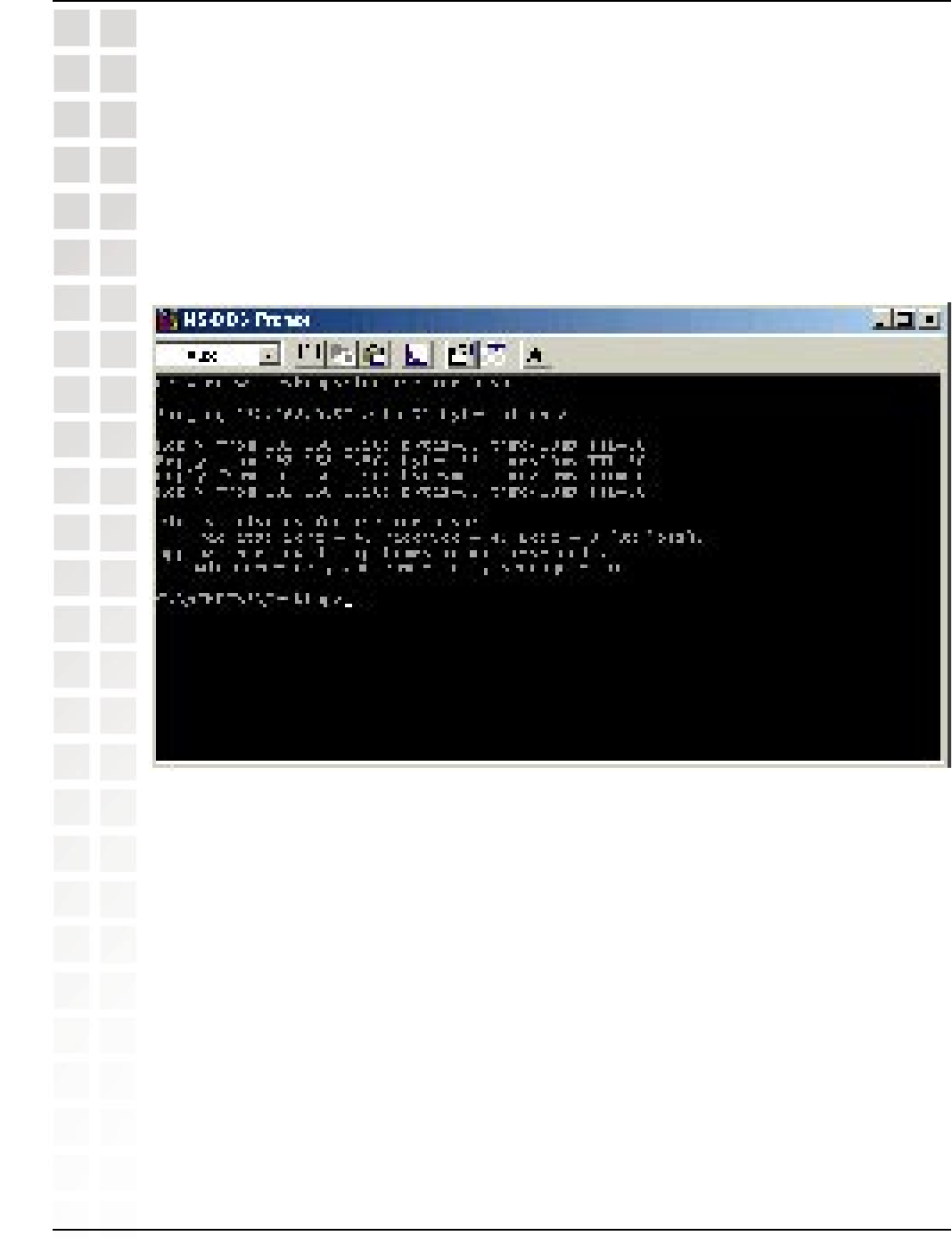
63
DI-624M User’s Manual
D-Link Systems, Inc.
Networking Basics
Go to Start > Run > type command. A window similar to this will appear. Type ping
xxx.xxx.xxx.xxx where xxx is the IP Address of the Wireless Router or Access Point.
A good wireless connection will show four replies from the wireless router or access
point, as shown.
Checking the Wireless Connection by Pinging
in Windows Me and 98
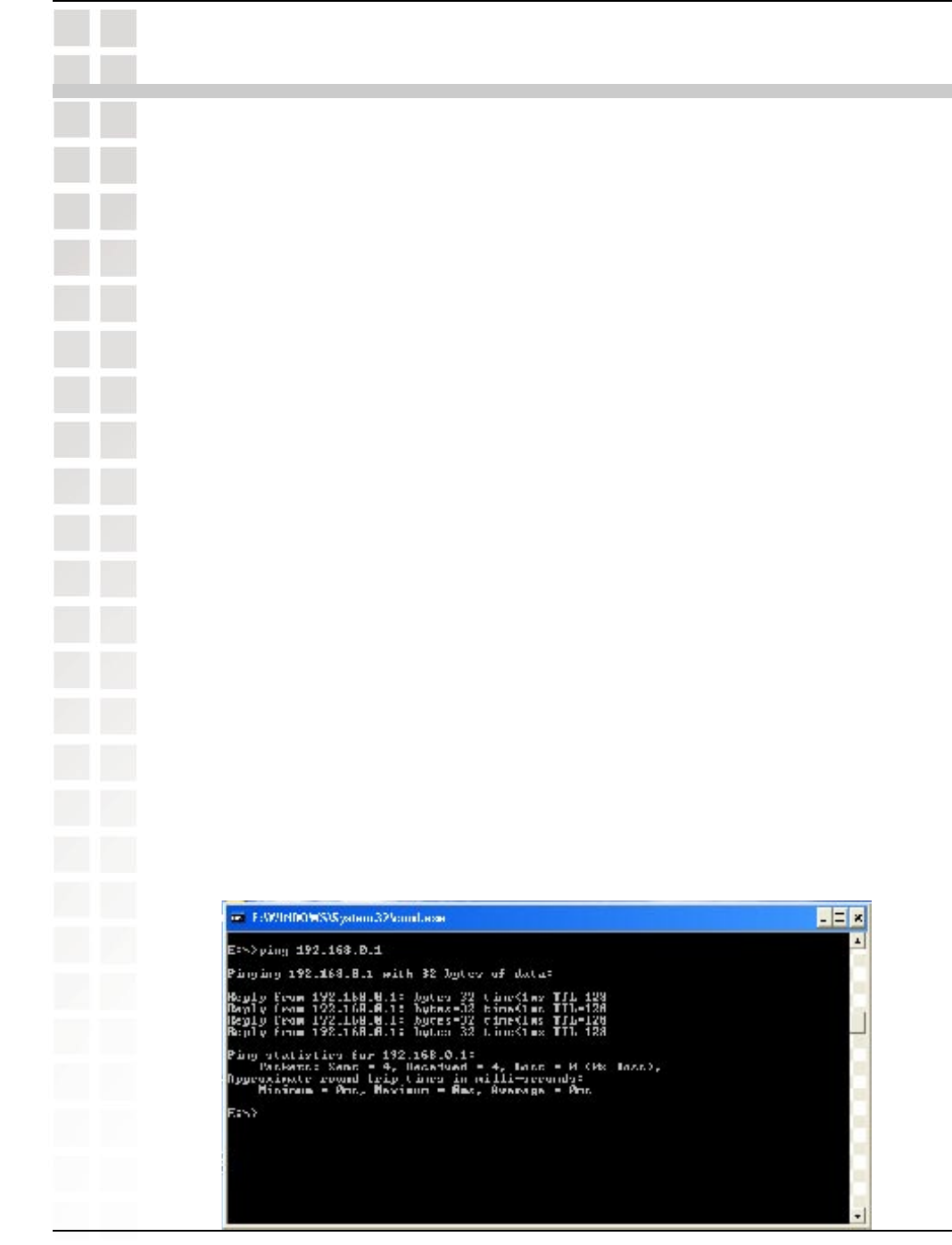
64
DI-624M User’s Manual
D-Link Systems, Inc.
Troubleshooting
Troubleshooting
This Chapter provides solutions to problems that can occur during the installation and
operation of the DI-624M Wireless Broadband Router. We cover various aspects of
the network setup, including the network adapters. Please read the following if you
are having problems.Note: It is recommended that you use an Ethernet connection to
configure the DI-624M Wireless Broadband Router.
Note: It is recommended that you use an Ethernet connection to configure the
DI-624M Wireless Broadband Router.
1. The computer used to configure the DI-624M cannot access the Configuration
menu.
n Check that the Ethernet LED on the DI-624M is ON. If the LED is not ON, check
that the cable for the Ethernet connection is securely inserted.
n Check that the Ethernet Adapter is working properly. Please see item 3 (Check
that the drivers for the network adapters are installed properly) in this
Troubleshooting section to check that the drivers are loaded properly.
n Check that the IP Address is in the same range and subnet as the DI-624M.
Please see Checking the IP Address in Windows XP in the Networking
Basics section of this manual.
Note: The IP Address of the DI-624M is 192.168.0.1. All the computers on the network
must have a unique IP Address in the same range, e.g., 192.168.0.x. Any computers
that have identical IP Addresses will not be visible on the network. They must all have
the same subnet mask, e.g., 255.255.255.0.
n Do a Ping test to make sure that the DI-624M is responding. Go to Start>Run>Type
Command>Type ping 192.168.0.1. A successful ping will show four replies.
Note: If you have changed the default IP Address, make sure to ping the correct IP
Address assigned to the DI-624M.
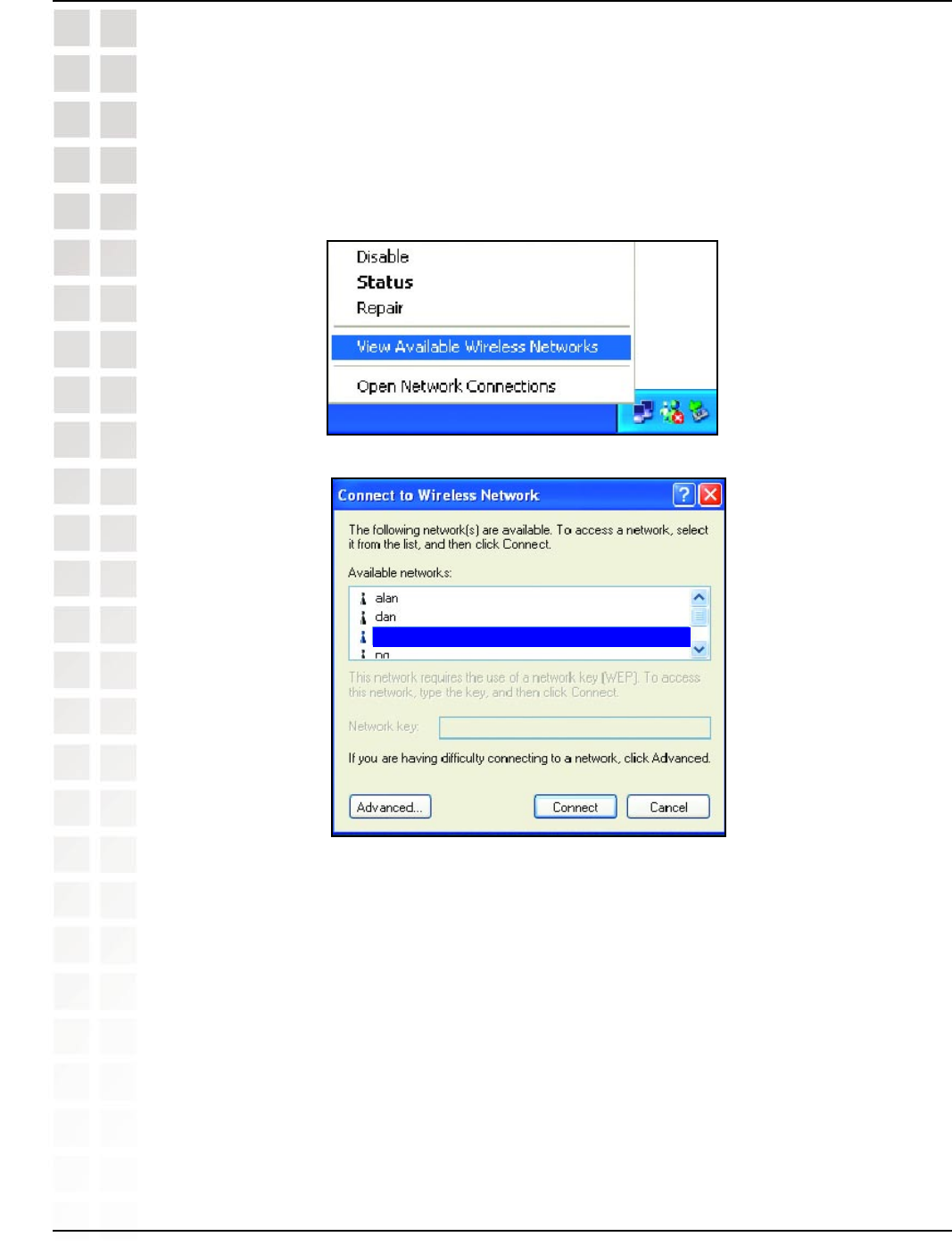
65
DI-624M User’s Manual
D-Link Systems, Inc.
Troubleshooting
2. The wireless client cannot access the Internet in the Infrastructure mode.
Make sure the wireless client is associated and joined with the correct Access Point. To
check this connection: Right-click on the Local Area Connection icon in the taskbar>
select View Available Wireless Networks. The Connect to Wireless Network screen
will appear. Please make sure you have selected the correct available network, as
shown in the illustrations below.
n Check that the IP Address assigned to the wireless adapter is within the same
IP Address range as the access point and gateway. (Since the DI-624M has
an IP Address of 192.168.0.1, wireless adapters must have an IP Address in the
same range, e.g., 192.168.0.x. Each device must have a unique IP Address;
no two devices may have the same IP Address. The subnet mask must be the
same for all the computers on the network.) To check the IP Address assigned
to the wireless adapter, double-click on the Local Area Connection icon in
the taskbar > select the Support tab and the IP Address will be displayed.
(Please refer to Checking the IP Address in the Networking Basics section
of this manual.)
n If it is necessary to assign a Static IP Address to the wireless adapter, please
refer to the appropriate section in Networking Basics. If you are entering a DNS
Server address you must also enter the Default Gateway Address. (Remember
that if you have a DHCP-capable router, you will not need to assign a Static IP
default
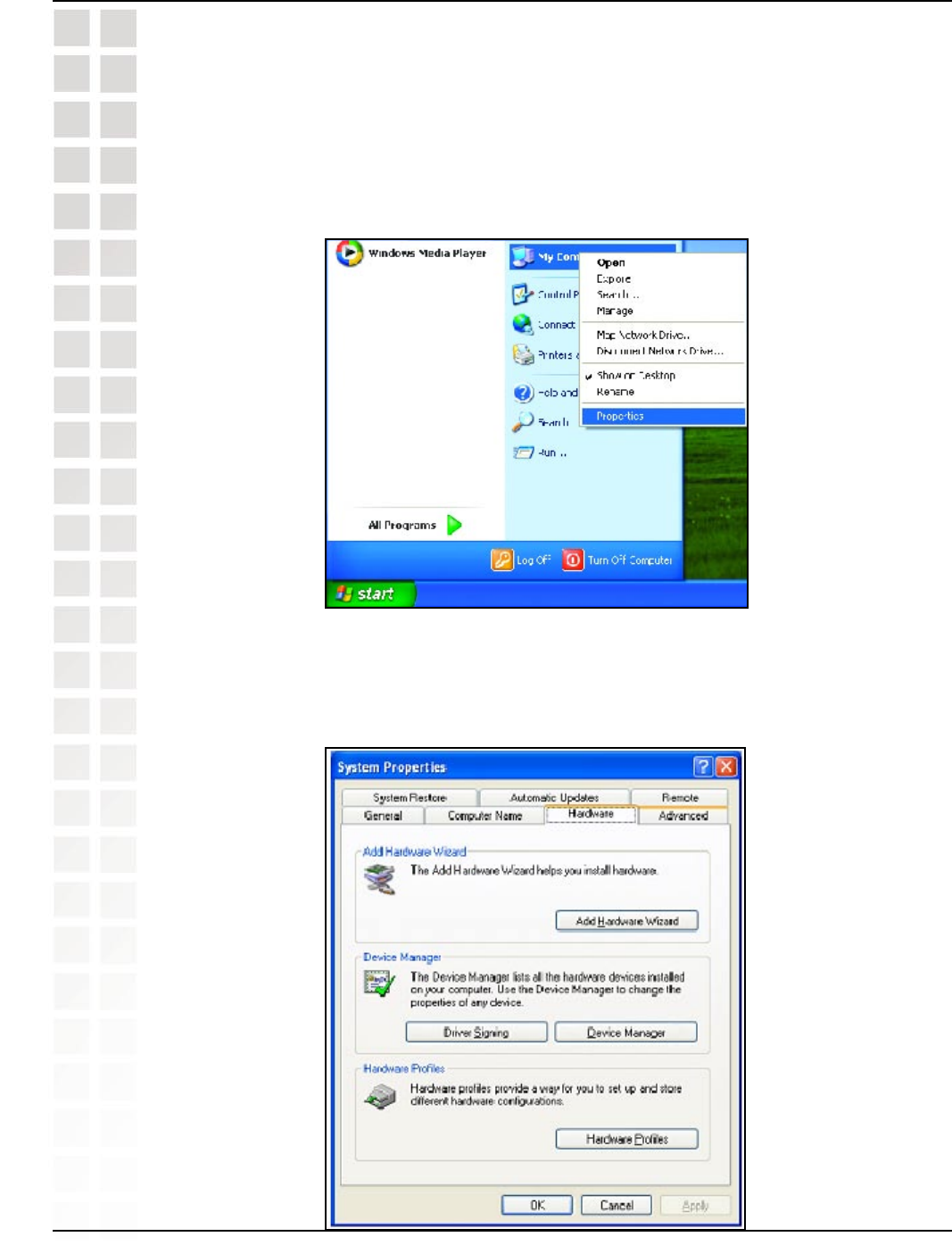
66
DI-624M User’s Manual
D-Link Systems, Inc.
Troubleshooting
3. Check that the drivers for the network adapters are installed properly.
You may be using different network adapters than those illustrated here, but this
procedure will remain the same, regardless of the type of network adapters you are
using.
n Go to Start > My Computer > Properties.
n Select the Hardware Tab.
n Click Device Manager.
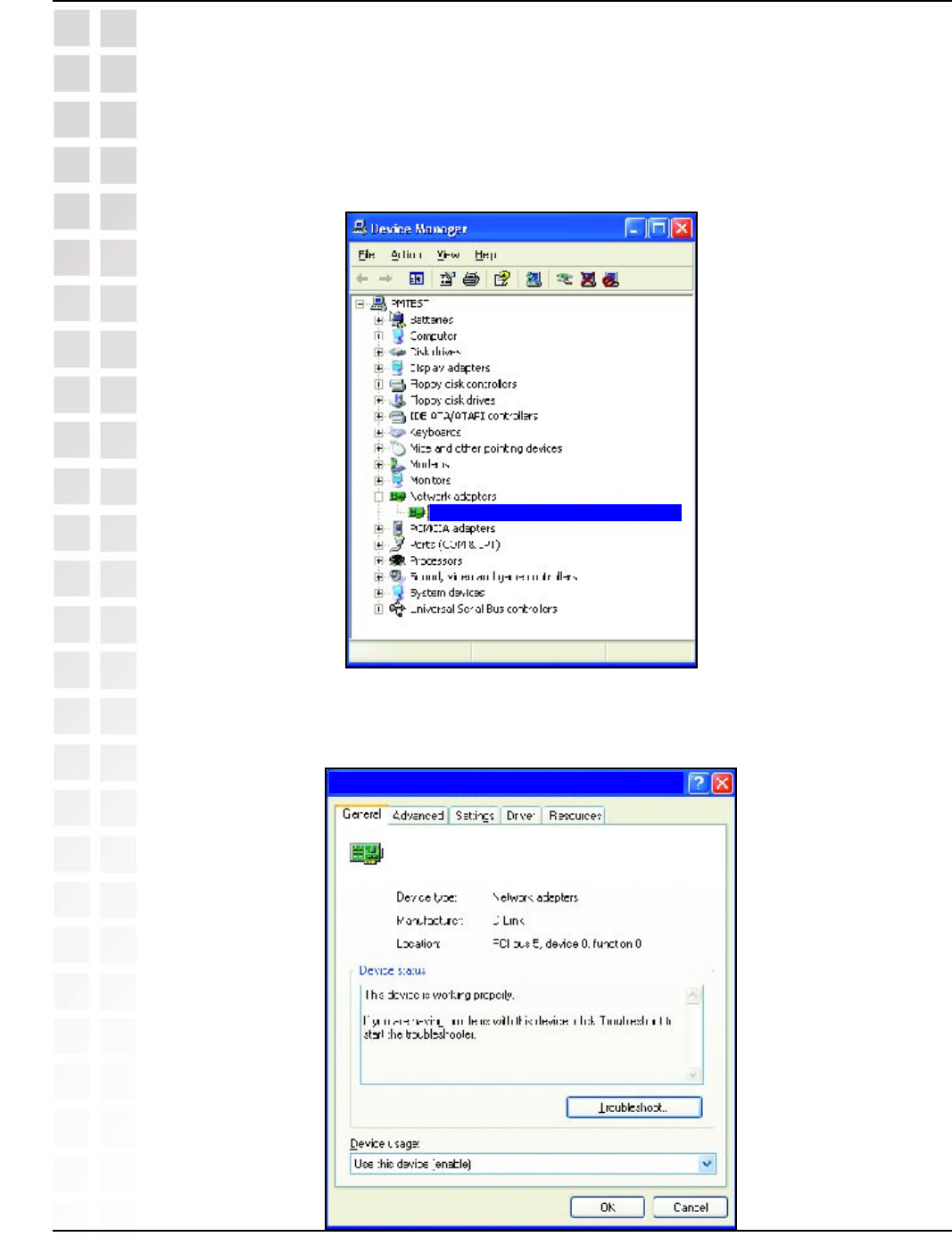
67
DI-624M User’s Manual
D-Link Systems, Inc.
Troubleshooting
n Double-click on Network Adapters.
n Right-click on D-Link DWL-G650M Super G Smart Antenna Wireless Notebook
Adapter. (In this example we use the DWL-G650M; you may be using other
network adapters, but the procedure will remain the same.)
n Select Properties to check that the drivers are installed properly.
n Look under Device Status to check that the device is working properly.
n Click OK.
D-Link Super G Smart Antenna DWL-G650M
D-Link Super G Smart Antenna DWL-G650M Wireless Cardbus
D-Link Super G Smart Antenna DWL-G650M Wireless Cardbus Adapter
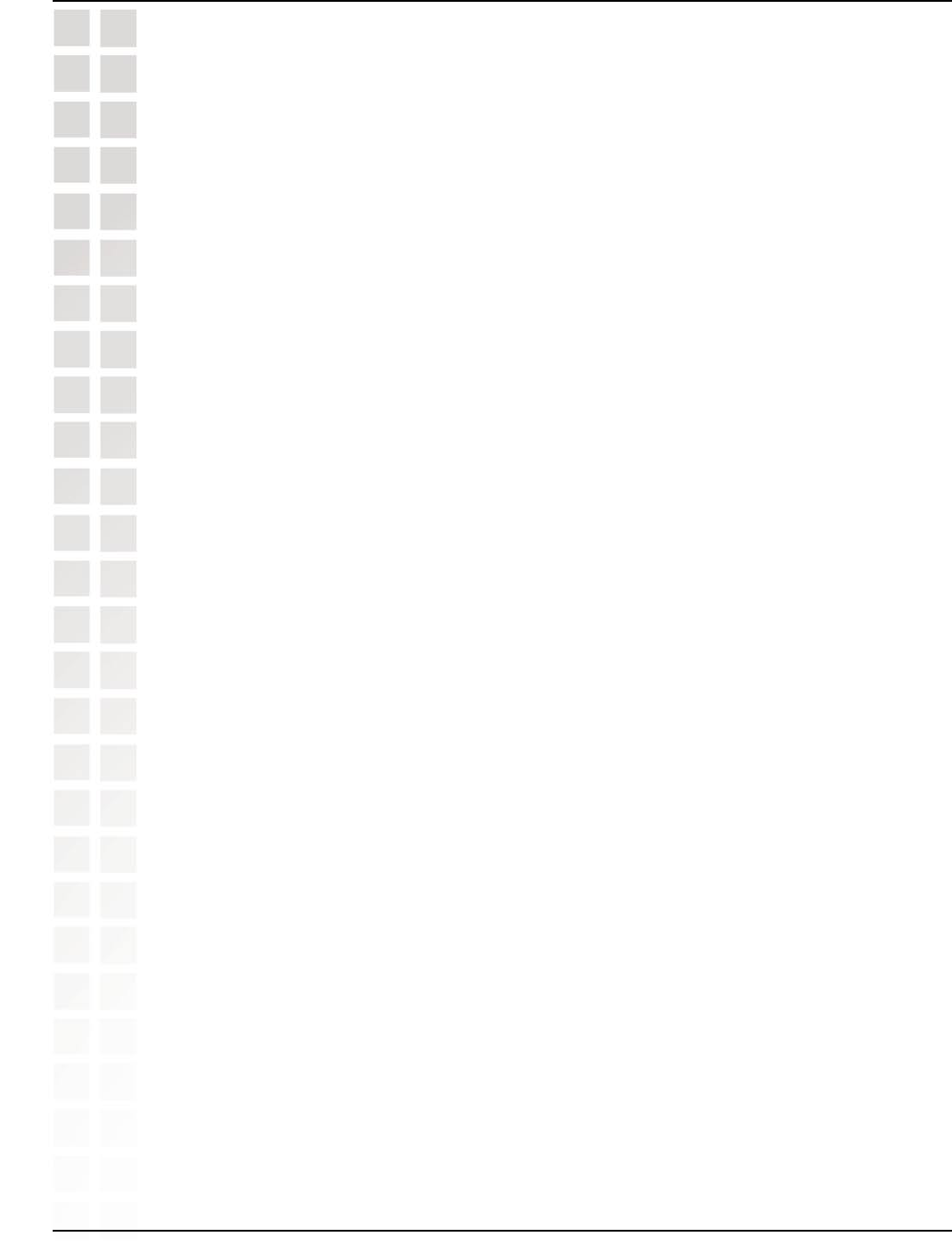
68
DI-624M User’s Manual
D-Link Systems, Inc.
Troubleshooting
4. What variables may cause my wireless products to lose reception?
D-Link products let you access your network from virtually anywhere you want. However,
the positioning of the products within your environment will affect the wireless range.
Please refer to Installation Considerations in the Wireless Basics section of this
manual for further information about the most advantageous placement of your D-Link
wireless products.
5. Why does my wireless connection keep dropping?
n Antenna Orientation- Try different antenna orientations for the DI-624M. Try to
keep the antenna at least 6 inches away from the wall or other objects.
n If you are using 2.4GHz cordless phones, X-10 equipment or other home
security systems, ceiling fans, and lights, your wireless connection will degrade
dramatically or drop altogether. Try changing the Channel on your Router, Access
Point and Wireless adapter to a different Channel to avoid interference.
n Keep your product away (at least 3-6 feet) from electrical devices that generate
RF noise, like microwaves, Monitors, electric motors, etc.
6. Why can’t I get a wireless connection?
If you have enabled Encryption on the DI-624M, you must also enable encryption on
all wireless clients in order to establish a wireless connection.
n For 802.11b, the Encryption settings are: 64, 128, or 256 bit. Make sure that
the encryption bit level is the same on the Router and the Wireless Client.
n Make sure that the SSID on the Router and the Wireless Client are exactly the
same. If they are not, wireless connection will not be established.
n Move the DI-624M and the wireless client into the same room and then test the
wireless connection.
n Disable all security settings. (WEP, MAC Address Control)\
n Turn off your DI-624M and the client. Turn the DI-624M back on again, and then
turn on the client.
n Make sure that all devices are set to Infrastructure mode.
n Check that the LED indicators are indicating normal activity. If not, check that
the AC power and Ethernet cables are firmly connected.
n Check that the IP Address, subnet mask, gateway and DNS settings are correctly
entered for the network.
n If you are using 2.4GHz cordless phones, X-10 equipment or other home
security systems, ceiling fans, and lights, your wireless connection will degrade
dramatically or drop altogether. Try changing the Channel on your DI-624M, and
on all the devices in your network to avoid interference.
n Keep your product away (at least 3-6 feet) from electrical devices that generate
RF noise, like microwaves, Monitors, electric motors, etc.
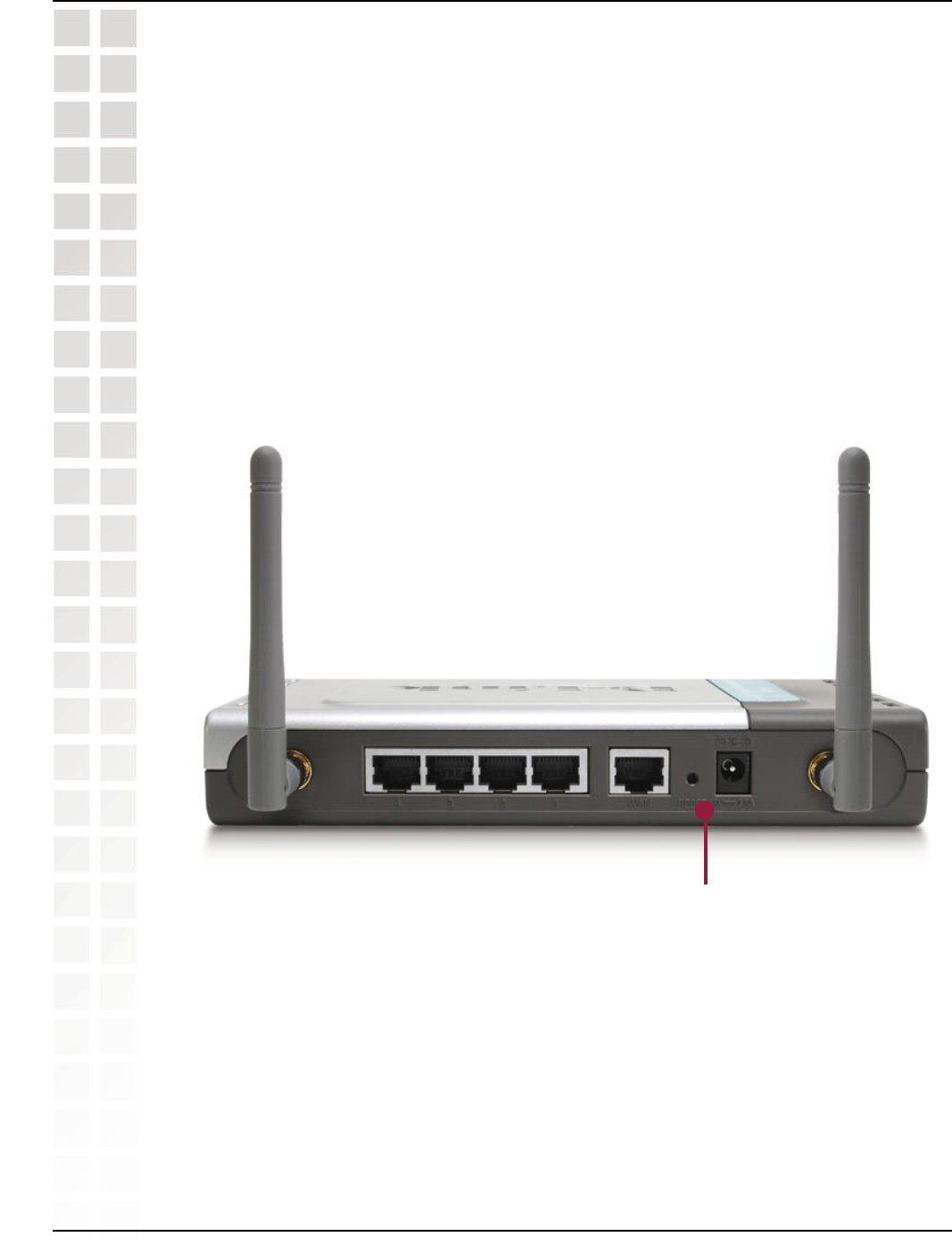
69
DI-624M User’s Manual
D-Link Systems, Inc.
Troubleshooting
7. I forgot my encryption key.
n Reset the DI-624M to its factory default settings and restore the other devices
on your network to their default settings. You may do this by pressing the Reset
button on the back of the unit. You will lose the current configuration settings.
8. Resetting the DI-624M to Factory Default Settings
After you have tried other methods for troubleshooting your network, you may choose to
Reset the DI-624M to the factory default settings. Remember that D-Link Super G Smart
Antenna products network together, out of the box, at the factory default settings.
To hard-reset the DI-624M to Factory Default Settings, please do the following:
n Locate the Reset button on the back of the DI-624M.
n Use a paper clip to press the Reset button.
n Hold for about 10 seconds and then release.
n After the DI-62M reboots (this may take a few minutes) it will be reset to the
factory Default settings.
Reset
Button
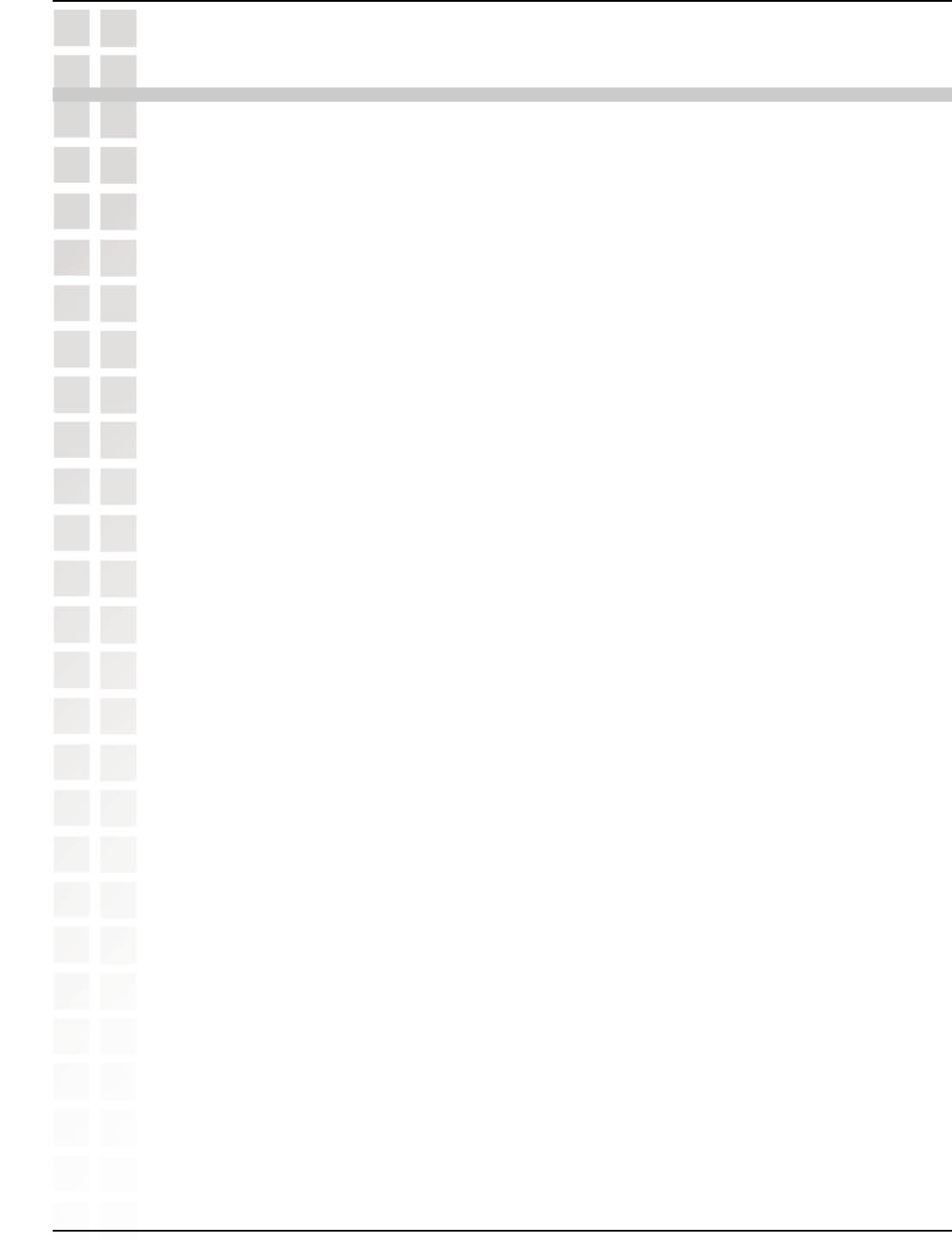
70
DI-624M User’s Manual
D-Link Systems, Inc.
Technical Specifications
Standards
n IEEE 802.11g
n IEEE 802.11b
n IEEE 802.3
n IEEE 802.3u
VPN Pass Through/ Multi-Sessions
n PPTP
n L2TP
n IPSec
Device Management
n Web-Based- Internet Explorer v6 or later; Netscape Navigator v7 or later; or
other Java-enabled browsers
n DHCP Server and Client
Advanced Firewall Features
n NAT with VPN Passthrough (Network Address Translation)
n MAC Filtering
n IP Filtering
n URL Filtering
n Domain Blocking
n Scheduling
Wireless Operating Range
n Indoors – up to 328 feet (100 meters)
n Outdoors – up to 1312 feet (400 meters)
Operating Temperature
n 32ºF to 131ºF (0ºC to 55ºC)
Humidity:
n 95% maximum (non-condensing)
Safety and Emissions:
n FCC
Wireless Frequency Range:
n 2.4GHz to 2.462GHz
Technical Specifications
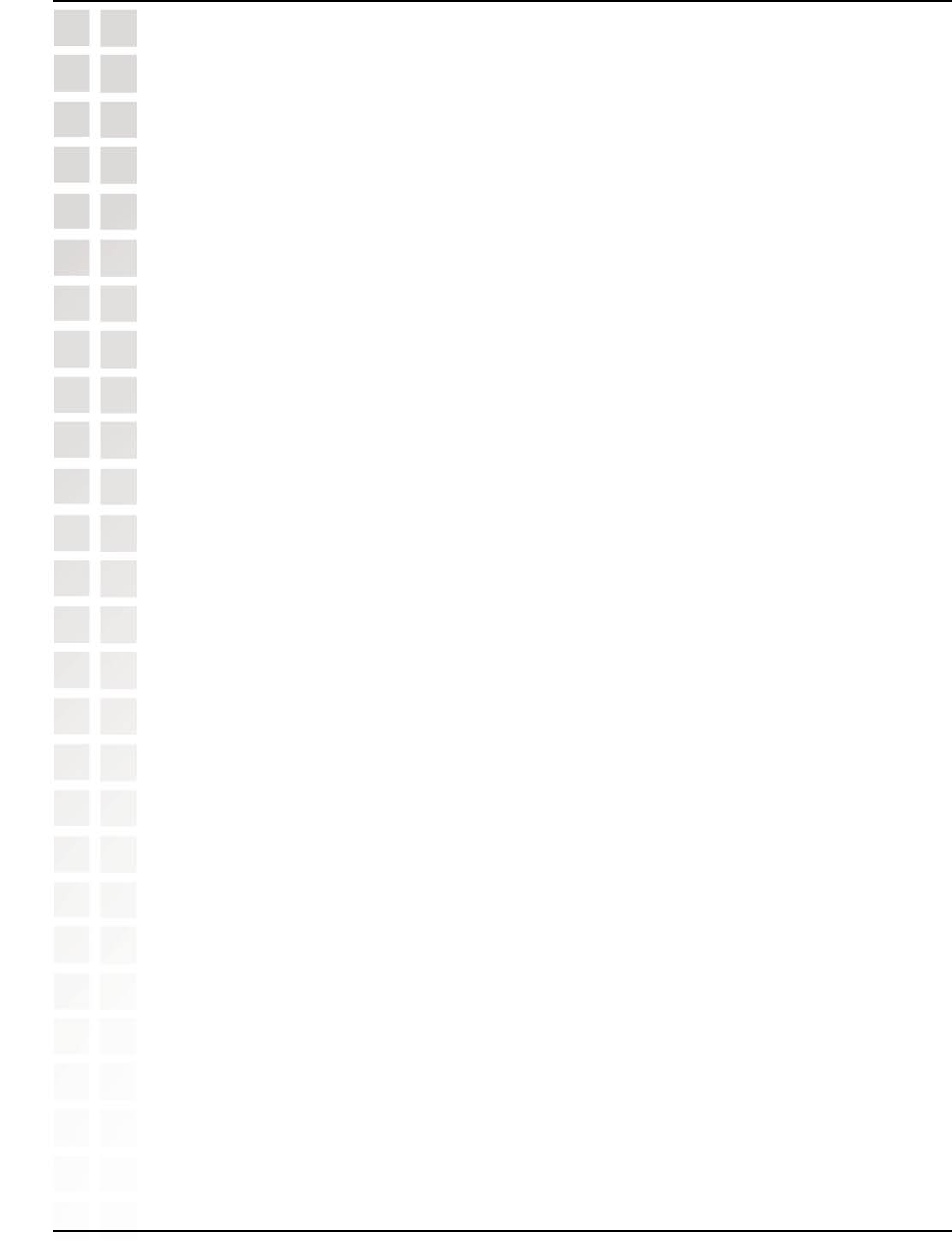
71
DI-624M User’s Manual
D-Link Systems, Inc.
Technical Specifications
LEDs:
n Power
n WAN
n LAN (10/100)
n WLAN (Wireless Connection)
Physical Dimensions:
n L = 7.56 inches (192mm)
n W = 4.65 inches (118mm)
n H = 1.22 inches (31mm)
Wireless Transmit Power:
n 15dBm ± 2dB
Security:
n WPA- WiFi Protected Access (64-,128-WEP with TKIP, MIC, IV Expansion,
Shared Key Authentication)
External Antenna Type:
n Dual non-detachable antennas
Modulation Technology:
n Orthogonal Frequency Division Multiplexing (OFDM)
Power Input:
n Ext. Power Supply DC 5V, 2.5A
Weight:
n 10.8 oz. (0.3kg)
Warranty:
n 1 year
Wireless Data Rates with Automatic Fallback:
n 108 Mbps
n 54 Mbps
n 48 Mbps
n 36 Mbps
n 24 Mbps
n 18 Mbps
n 12 Mbps
n 11 Mbps
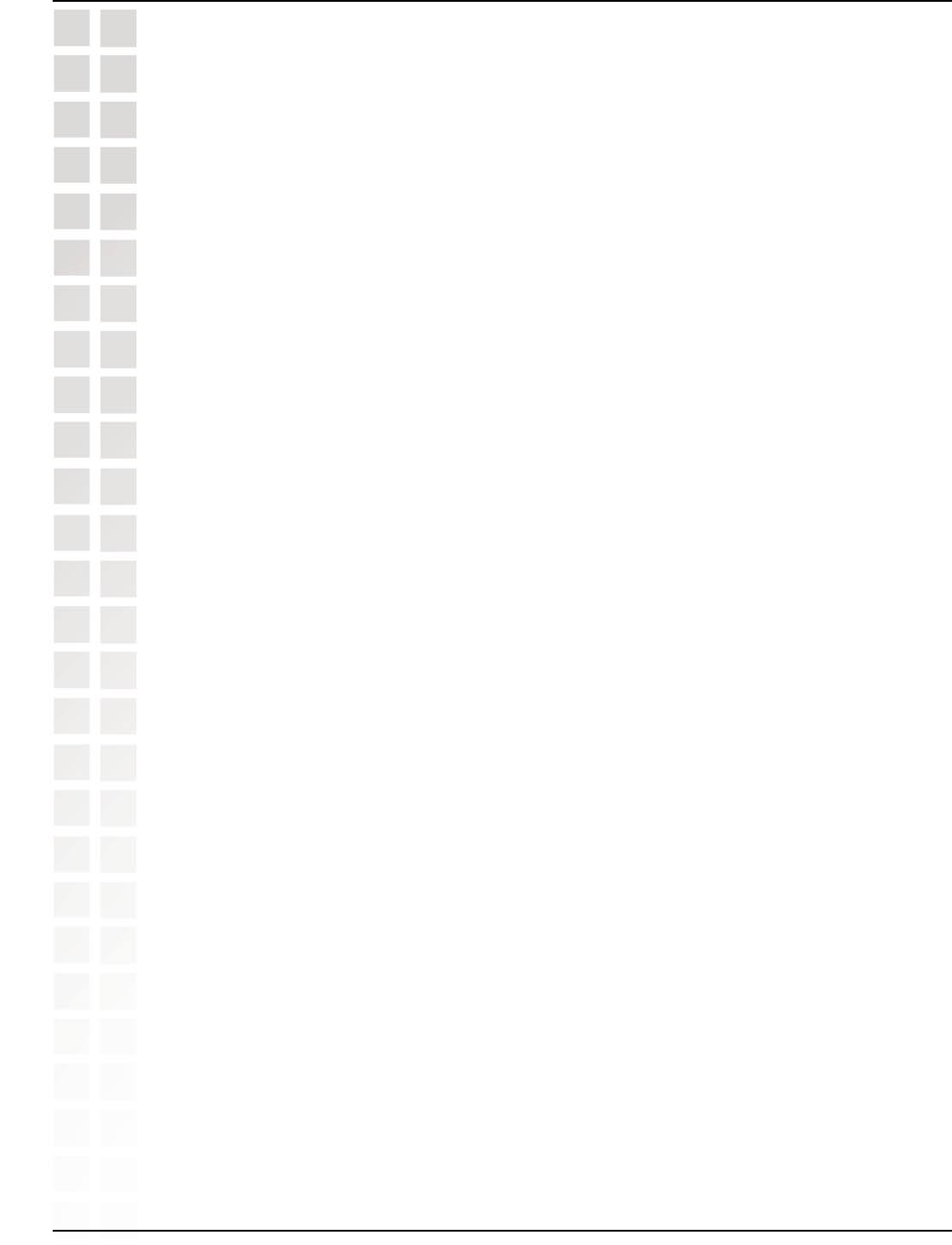
72
DI-624M User’s Manual
D-Link Systems, Inc.
Technical Specifications
n 9 Mbps
n 6 Mbps
n 5.5 Mbps
n 2 Mbps
n 1 Mbps
Receiver Sensitivity:
n 108Mbps
n 54Mbps OFDM, 10% PER, -71dBm
n 48Mbps OFDM, 10% PER, -71dBm
n 36Mbps OFDM, 10% PER, -78dBm
n 24Mbps OFDM, 10% PER, -82dBm
n 18Mbps OFDM, 10% PER, -85dBm
n 12Mbps OFDM, 10% PER, -87dBm
n 11Mbps CCK, 8% PER, -85dBm
n 9Mbps OFDM, 10% PER, -90dBm
n 6Mbps OFDM, 10% PER, -91dBm
n 5.5Mbps CCK, 8% PER, -88dBm
n 2Mbps QPSK, 8% PER, -89dBm
n 1Mbps BPSK, 8% PER, -92dBm
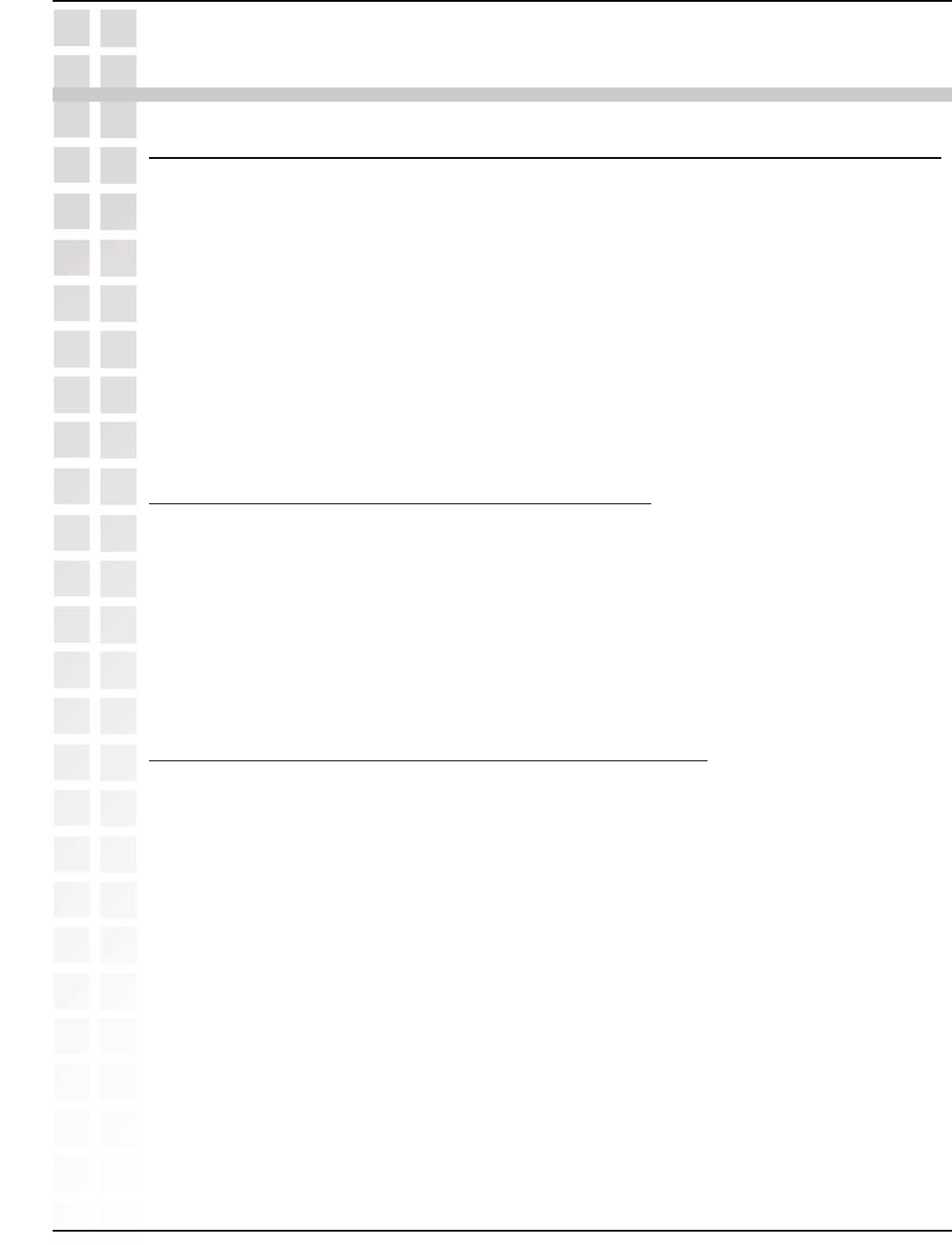
73
DI-624M User’s Manual
D-Link Systems, Inc.
Frequently Asked Questions
Frequently Asked Questions
1 Why can´t I access the Web based configuration?
When entering the IP Address of the DI-624M (192.168.0.1), you are not connecting
to the Internet or have to be connected to the Internet. The device has the utility built-
in to a ROM chip in the device itself. Your computer must be on the same IP subnet to
connect to the web-based utility.
To resolve difficulties accessing a Web utility, please follow the steps below.
Step 1: Verify physical connectivity by checking for solid link lights on the device. If you
do not get a solid link light, try using a different cable or connect to a different port on
the device if possible. If the computer is turned off, the link light may not be on.
What type of cable should I be using?
The following connections require a Crossover Cable:
Computer to Computer
Computer to Uplink Port
Computer to Access Point
Computer to Print Server
Computer/XBOX/PS2 to DWL-810
Computer/XBOX/PS2 to DWL-900AP+
Uplink Port to Uplink Port (hub/switch)
Normal Port to Normal Port (hub/switch)
The following connections require a Straight-through Cable:
Computer to Residential Gateway/Router
Computer to Normal Port (hub/switch)
Access Point to Normal Port (hub/switch)
Print Server to Normal Port (hub/switch)
Uplink Port to Normal Port (hub/switch)
Rule of Thumb:
”If there is a link light, the cable is right.”
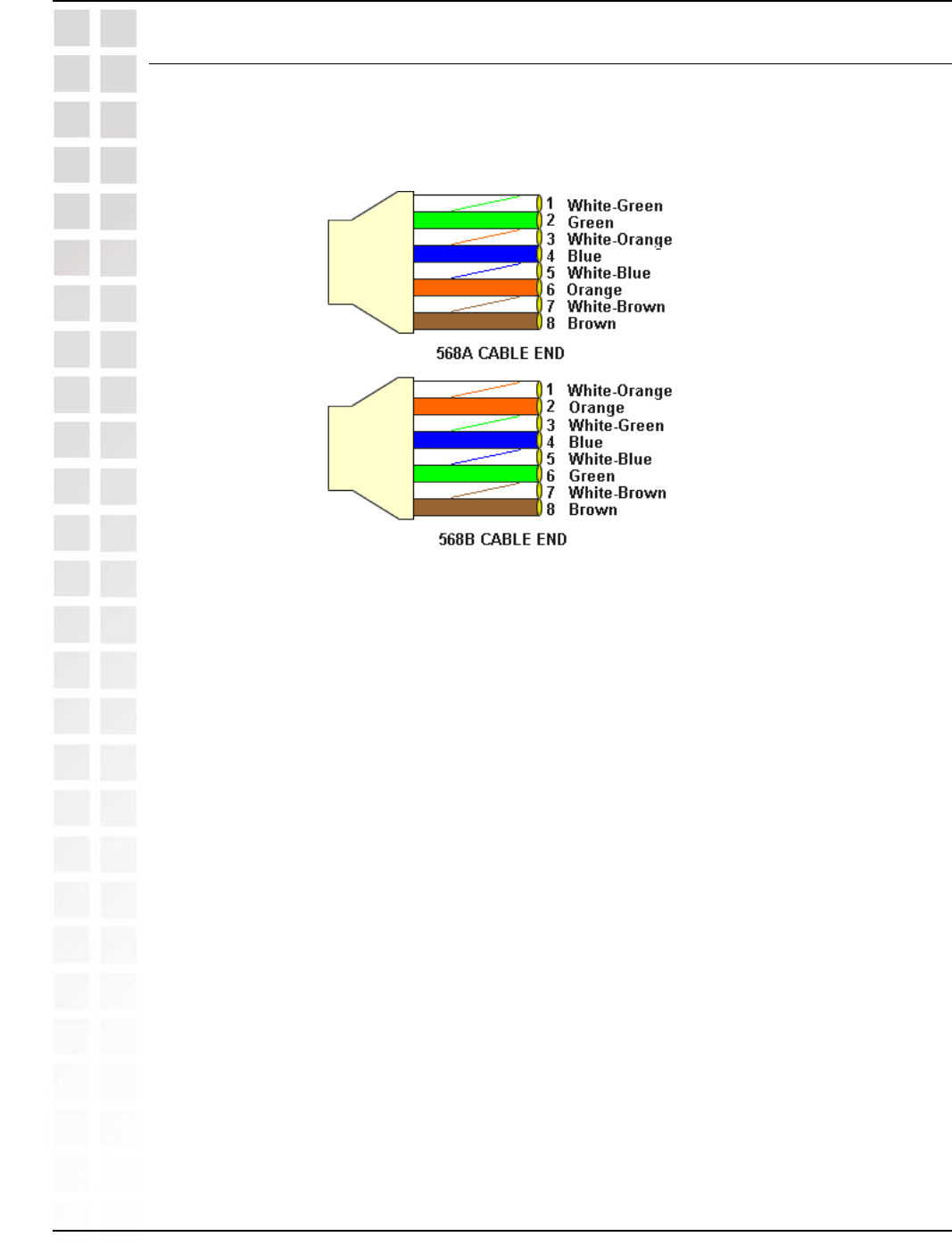
74
DI-624M User’s Manual
D-Link Systems, Inc.
Frequently Asked Questions
What´s the difference between a crossover cable and a straight-through cable?
The wiring in crossover and straight-through cables are different. The two types of
cable have different purposes for different LAN configurations. EIA/TIA 568A/568B
define the wiring standards and allow for two different wiring color codes as illustrated
in the following diagram.
*The wires with colored backgrounds may have white stripes and may be denoted that
way in diagrams found elsewhere.
How to tell straight-through cable from a crossover cable:
The main way to tell the difference between the two cable types is to compare the wiring
order on the ends of the cable. If the wiring is the same on both sides, it is straight-
through cable. If one side has opposite wiring, it is a crossover cable.
All you need to remember to properly configure the cables is the pinout order of the
two cable ends and the following rules:
A straight-through cable has identical ends. A crossover cable has different
ends.
It makes no functional difference which standard you follow for straight-through cable
ends, as long as both ends are the same. You can start a crossover cable with either
standard as long as the other end is the other standard. It makes no functional difference
which end is which. The order in which you pin the cable is important. Using a pattern
other than what is specified in the above diagram could cause connection problems.
When to use a crossover cable and when to use a straight-through cable:
Computer to Computer – Crossover
Computer to an normal port on a Hub/Switch – Straight-through
Computer to an uplink port on a Hub/Switch - Crossover
Hub/Switch uplink port to another Hub/Switch uplink port – Crossover
Hub/Switch uplink port to another Hub/Switch normal port - Straight-through
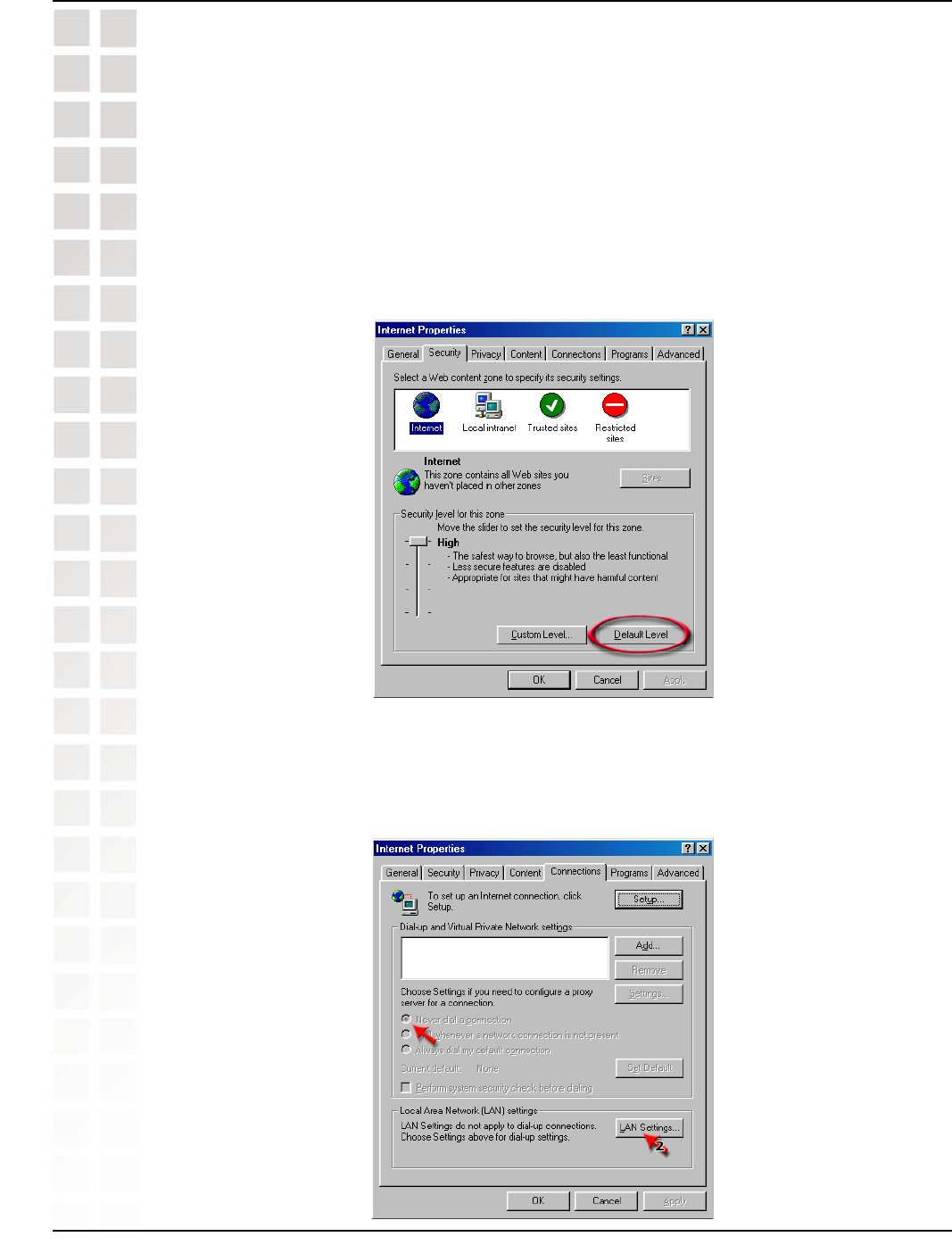
75
DI-624M User’s Manual
D-Link Systems, Inc.
Frequently Asked Questions
Step 2: Disable any Internet security software running on the computer. Software
firewalls like Zone Alarm, Black Ice, Sygate, Norton Personal Firewall, etc. might block
access to the configuration pages. Check the help files included with your firewall
software for more information on disabling or configuring it.
Step 3: Configure your Internet settings.
n Go to Start>Settings>Control Panel. Double click the Internet Options Icon.
From the Security tab, click the button to restore the settings to their defaults.
n Click to the Connection tab and set the dial-up option to Never Dial a
Connection. Click the LAN Settings button.
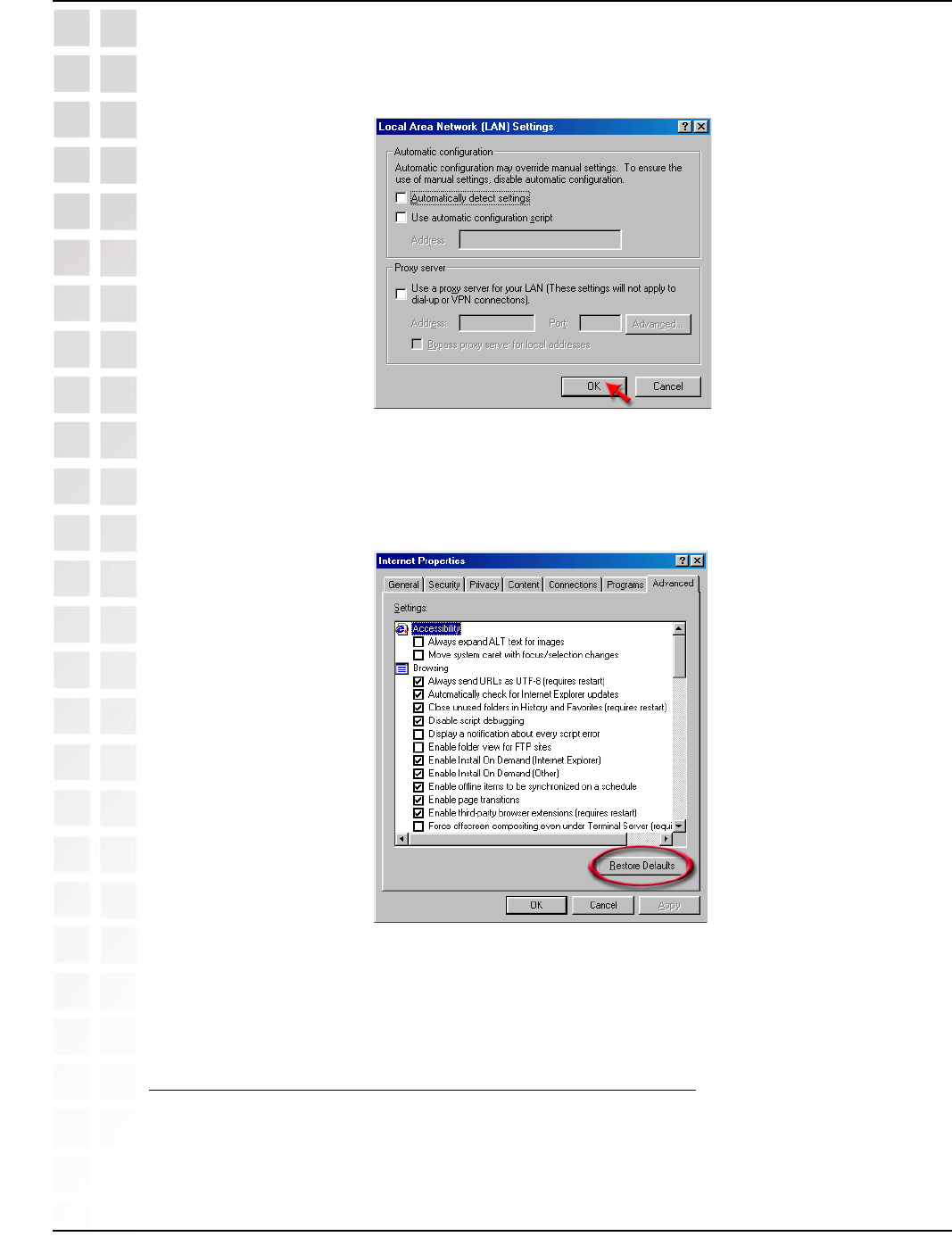
76
DI-624M User’s Manual
D-Link Systems, Inc.
Frequently Asked Questions
n Nothing should be checked. Click OK.
n Go to the Advanced tab and click the button to restore these settings to their
defaults.
n Click OK. Go to the desktop and close any open windows.
Step 4: Check your IP Address. Your computer must have an IP Address in the same
range of the device you are attempting to configure. Most D-Link devices use the
192.168.0.X range.
How can I find my IP Address in Windows 95, 98, or ME?
n Click on Start, then click on Run.
n The Run Dialogue Box will appear. Type winipcfg in the window as shown then click OK.
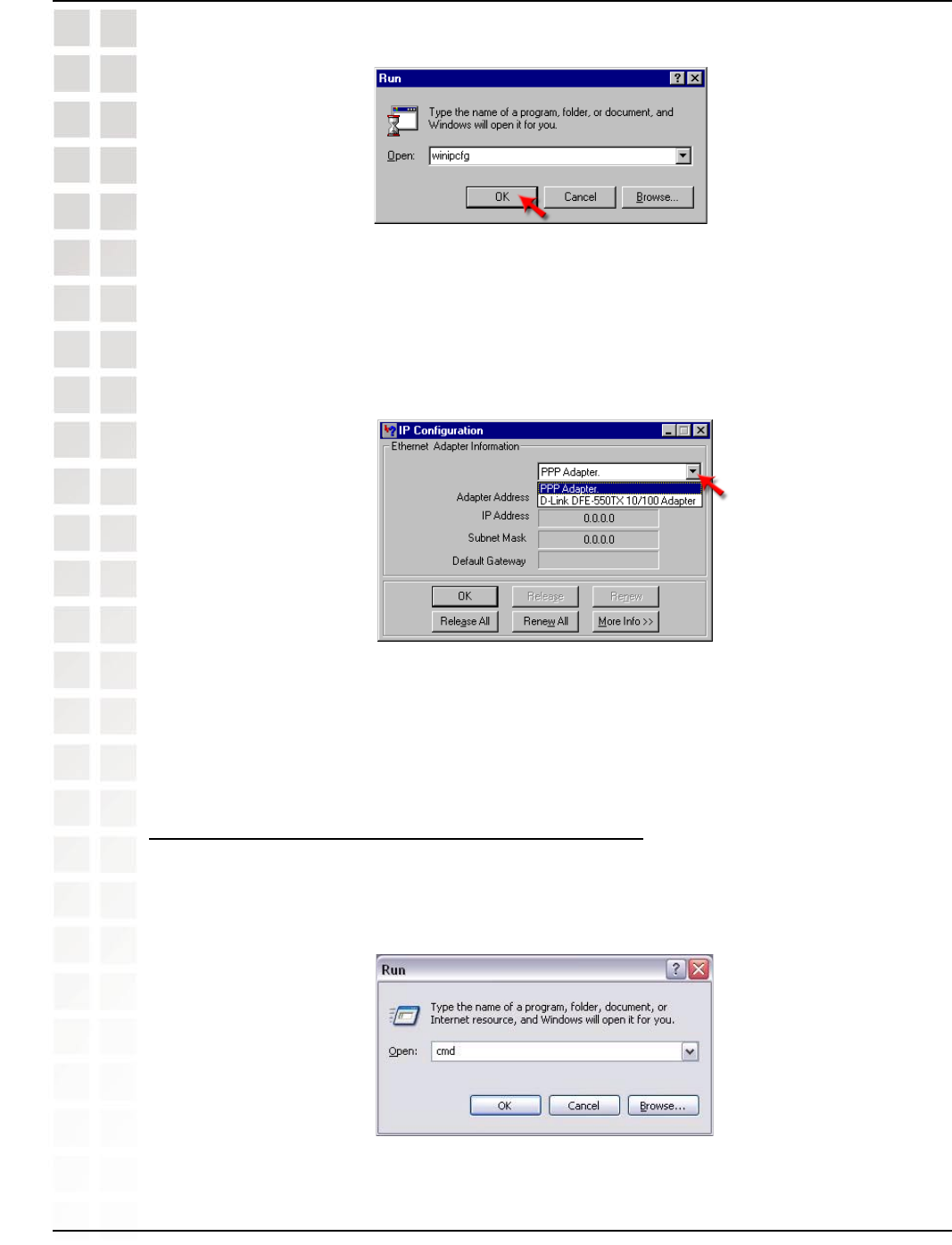
77
DI-624M User’s Manual
D-Link Systems, Inc.
Frequently Asked Questions
n The IP Configuration window will appear, displaying your Ethernet Adapter
Information.
n Select your adapter from the drop down menu.
n If you do not see your adapter in the drop down menu, your adapter is not
properly installed.
n After selecting your adapter, it will display your IP Address, subnet mask, and
default gateway.
n Click OK to close the IP Configuration window.
How can I find my IP Address in Windows 2000/XP?
n Click on Start and select Run.
n Type cmd then click OK.
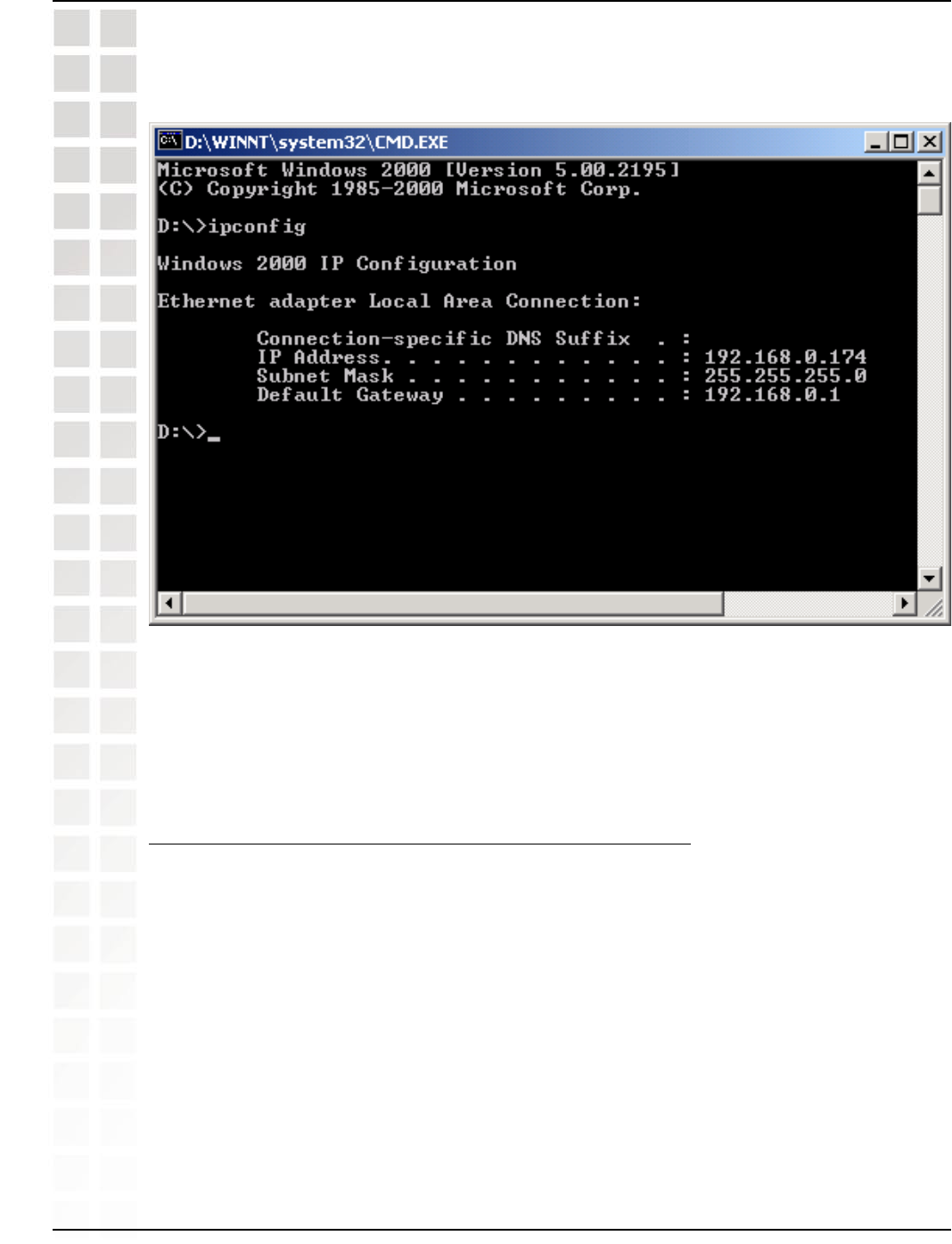
78
DI-624M User’s Manual
D-Link Systems, Inc.
Frequently Asked Questions
n From the Command Prompt, enter ipconfig. It will return your IP Address, subnet
mask, and default gateway.
n Type exit to close the command prompt.
Make sure you take note of your computer´s Default Gateway IP Address. The Default
Gateway is the IP Address of the D-Link router. By default, it should be 192.168.0.1
How can I assign a Static IP Address in Windows 98/Me?
n From the desktop, right-click on the Network Neigborhood icon (Win ME - My
Network Places) and select Properties.
n Highlight TCP/IP and click the Properties button. If you have more than 1 adapter,
then there will be a TCP/IP “Binding” for each adapter. Highlight TCP/IP > (your
network adapter) and then click Properties.
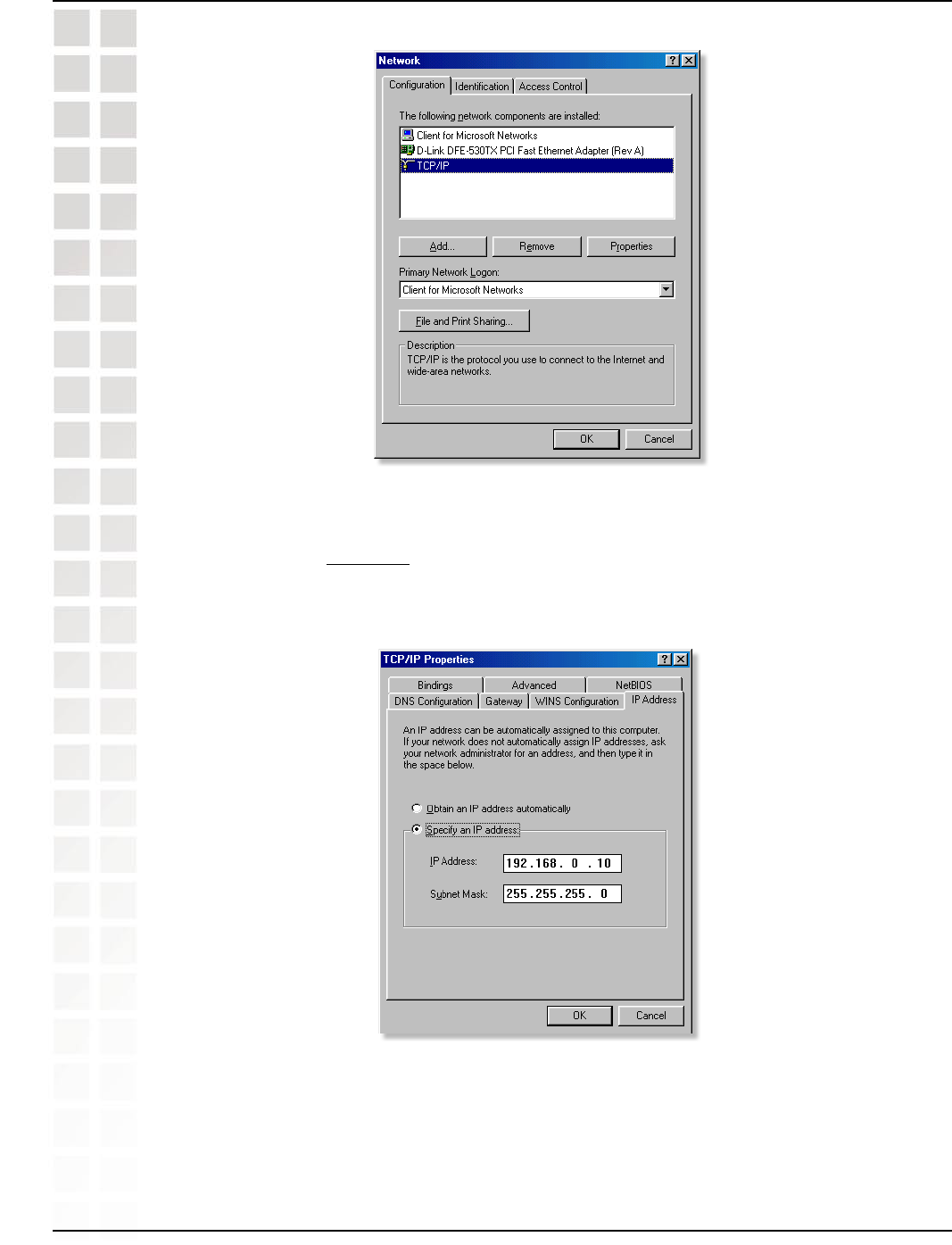
79
DI-624M User’s Manual
D-Link Systems, Inc.
Frequently Asked Questions
n Click Specify an IP Address.
n Enter in an IP Address that is on the same subnet as the LAN IP Address on
your router. Example: If the router´s LAN IP Address is 192.168.0.1, make your
IP Address 192.168.0.X where X is between 2-99. Make sure that the number
you choose is not in use on the network.
n Click on the Gateway tab.
n Enter the LAN IP Address of your router here (192.168.0.1).
n Click Add when finished.
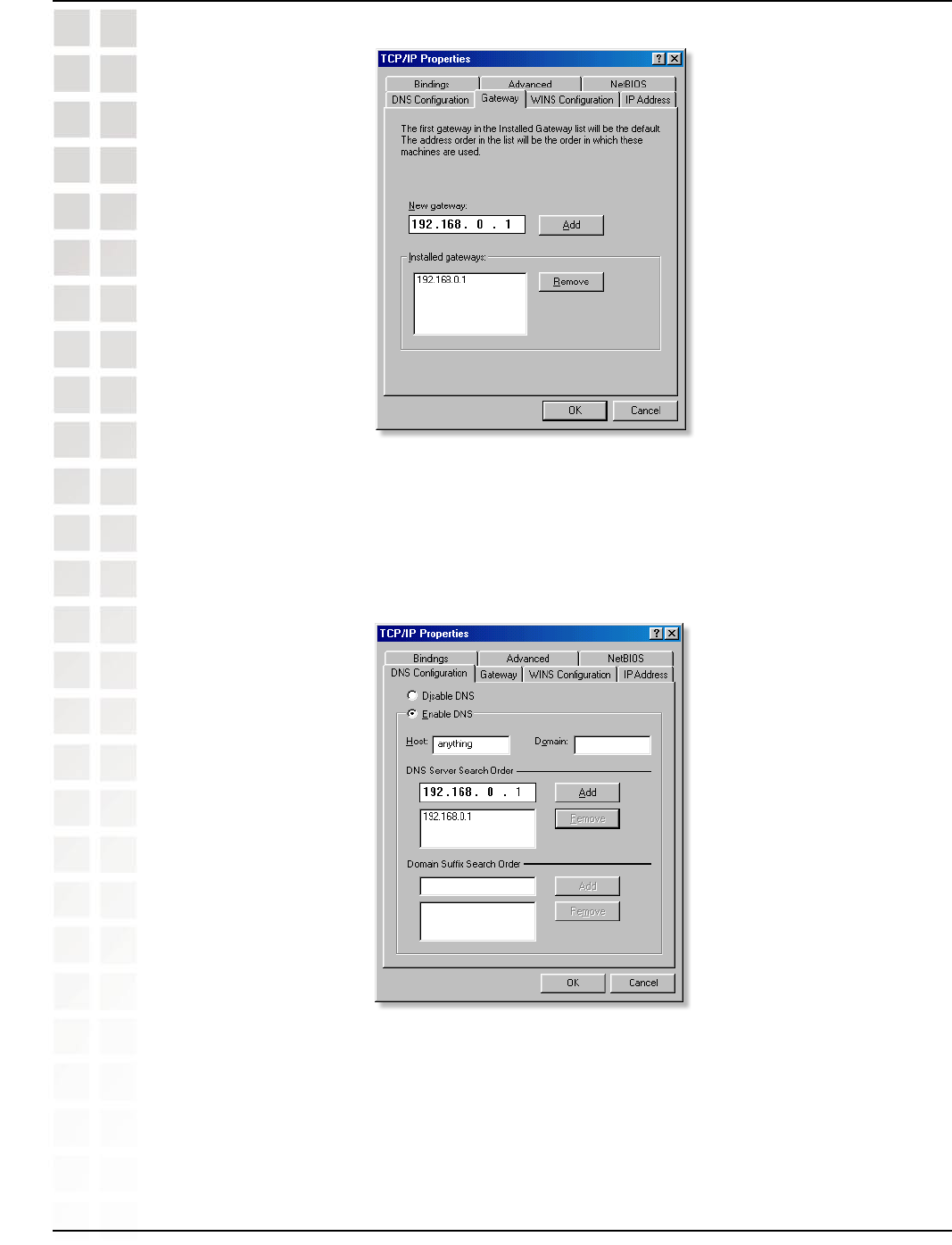
80
DI-624M User’s Manual
D-Link Systems, Inc.
Frequently Asked Questions
n Click on the DNS Configuration tab.
n Click Enable DNS. Type in a Host (can be any word). Under DNS server
search order, enter the LAN IP Address of your router (192.168.0.1). Click Add.
n Click OK twice.
n When prompted to reboot your computer, click Yes. After you reboot, the
computer will now have a static, private IP Address.
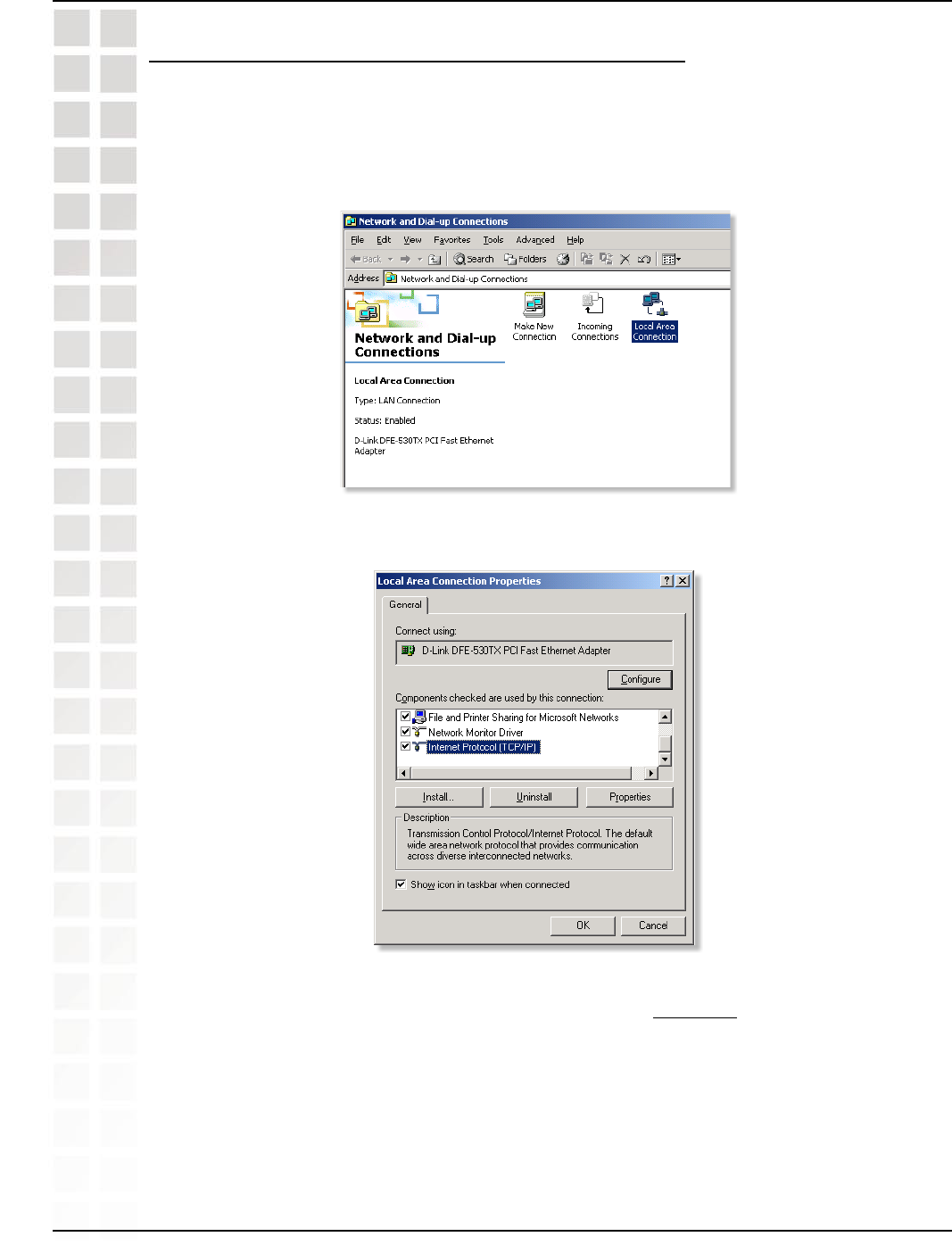
81
DI-624M User’s Manual
D-Link Systems, Inc.
Frequently Asked Questions
How can I assign a Static IP Address in Windows 2000?
n Right-click on My Network Places and select Properties.
n Right-click on the Local Area Connection which represents your network card
and select Properties.
n Highlight Internet Protocol (TCP/IP) and click Properties.
n Click Use the following IP Address and enter an IP Address that is on the same
subnet as the LAN IP Address on your router. Example: If the router´s LAN IP
Address is 192.168.0.1, make your IP Address 192.168.0.X where X = 2-99.
Make sure that the number you choose is not in use on the network.
n Set the Default Gateway to be the same as the LAN IP Address of your router
(192.168.0.1).
n Set the Primary DNS to be the same as the LAN IP address of your router
(192.168.0.1).
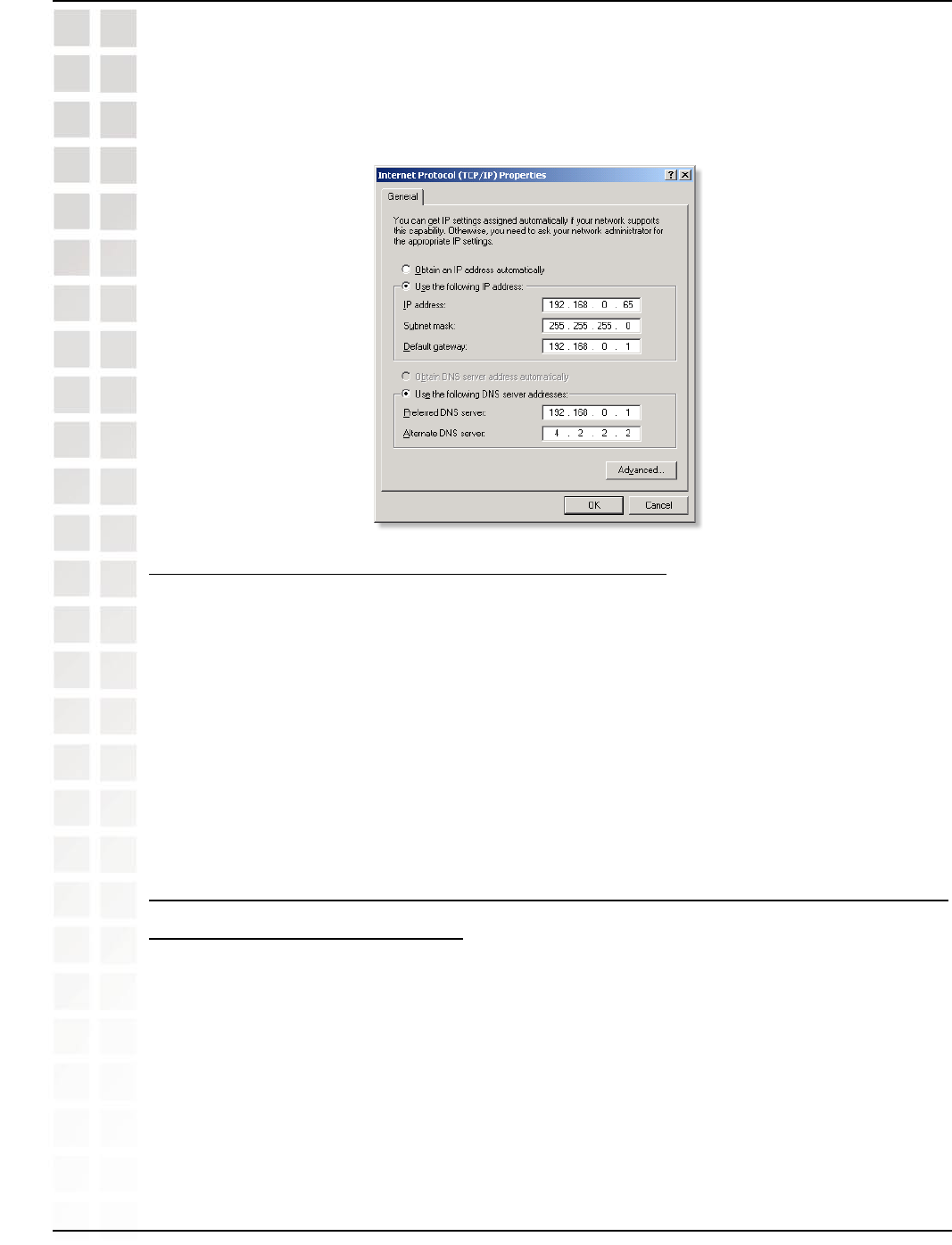
82
DI-624M User’s Manual
D-Link Systems, Inc.
Frequently Asked Questions
n The Secondary DNS is not needed or enter a DNS server from your ISP.
n Click OK twice. You may be asked if you want to reboot your computer. Click
Yes.
How can I assign a Static IP Address in Windows XP?
n Click on Start > Control Panel > Network and Internet Connections > Network
connections.
n See the second step for assigning a static IP address in Windows 2000 and
continue from there.
Step 5: Access the Web management. Open your Web browser and enter the IP
Address of your D-Link device in the address bar. This should open the login page for
the Web management. Follow instructions to login and complete the configuration.
2 How can I setup my router to work with a Cable
modem connection?
Dynamic Cable connection
(IE AT&T-BI, Cox, Adelphia, Rogers, Roadrunner, Charter, and Comcast).
Note: Please configure the router with the computer that was last connected directly
to the cable modem.
Step 1: Log into the web based configuration by typing in the IP Address of the router
(default:192.168.0.1) in your web browser. The username is admin (all lowercase) and
the password is blank (nothing).
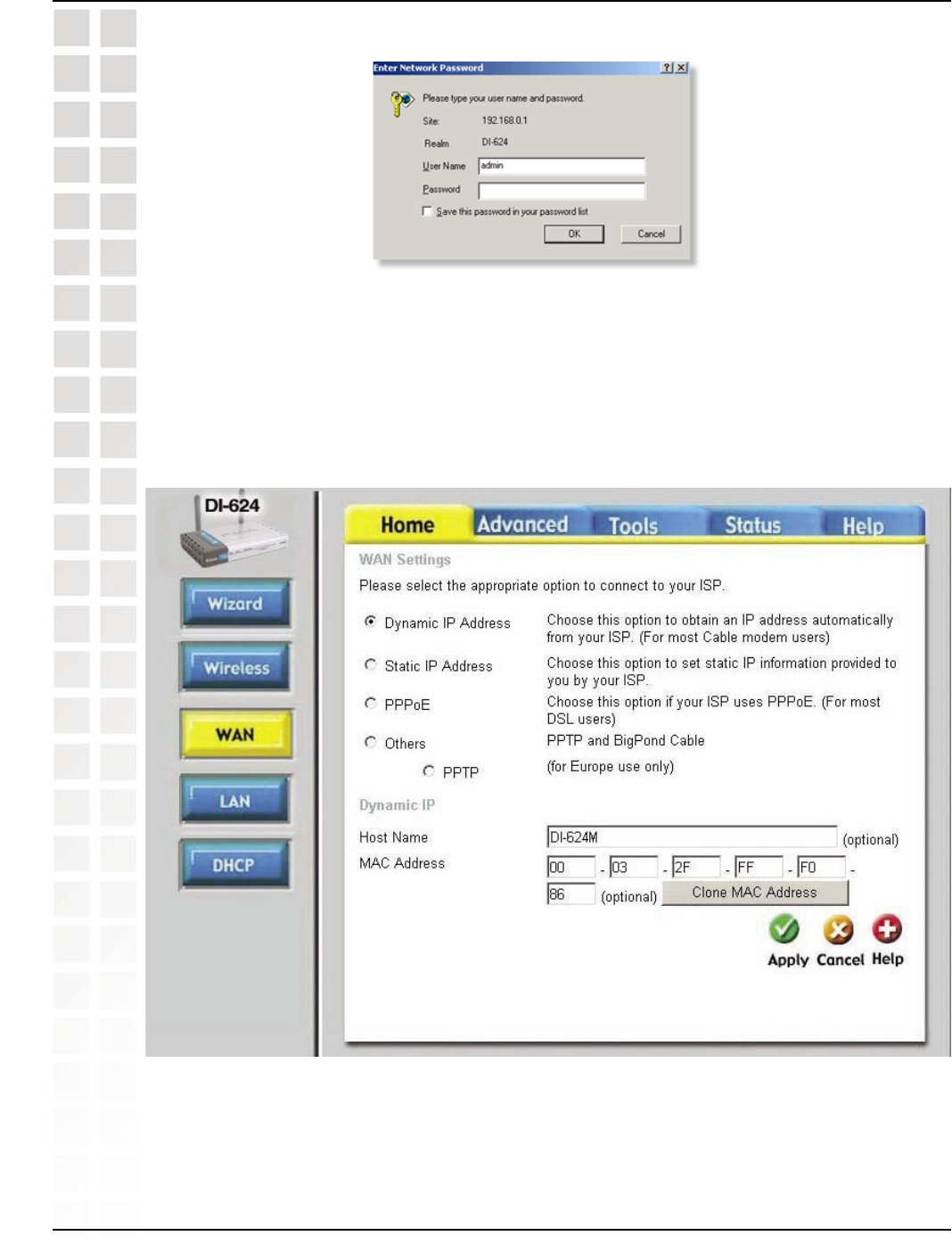
83
DI-624M User’s Manual
D-Link Systems, Inc.
Frequently Asked Questions
Step 2: Click the Home tab and click the WAN button. Dynamic IP Address is the
default value, however, if Dynamic IP Address is not selected as the WAN type, select
Dynamic IP Address by clicking on the radio button. Click Clone Mac Address. Click
on Apply and then Continue to save the changes.
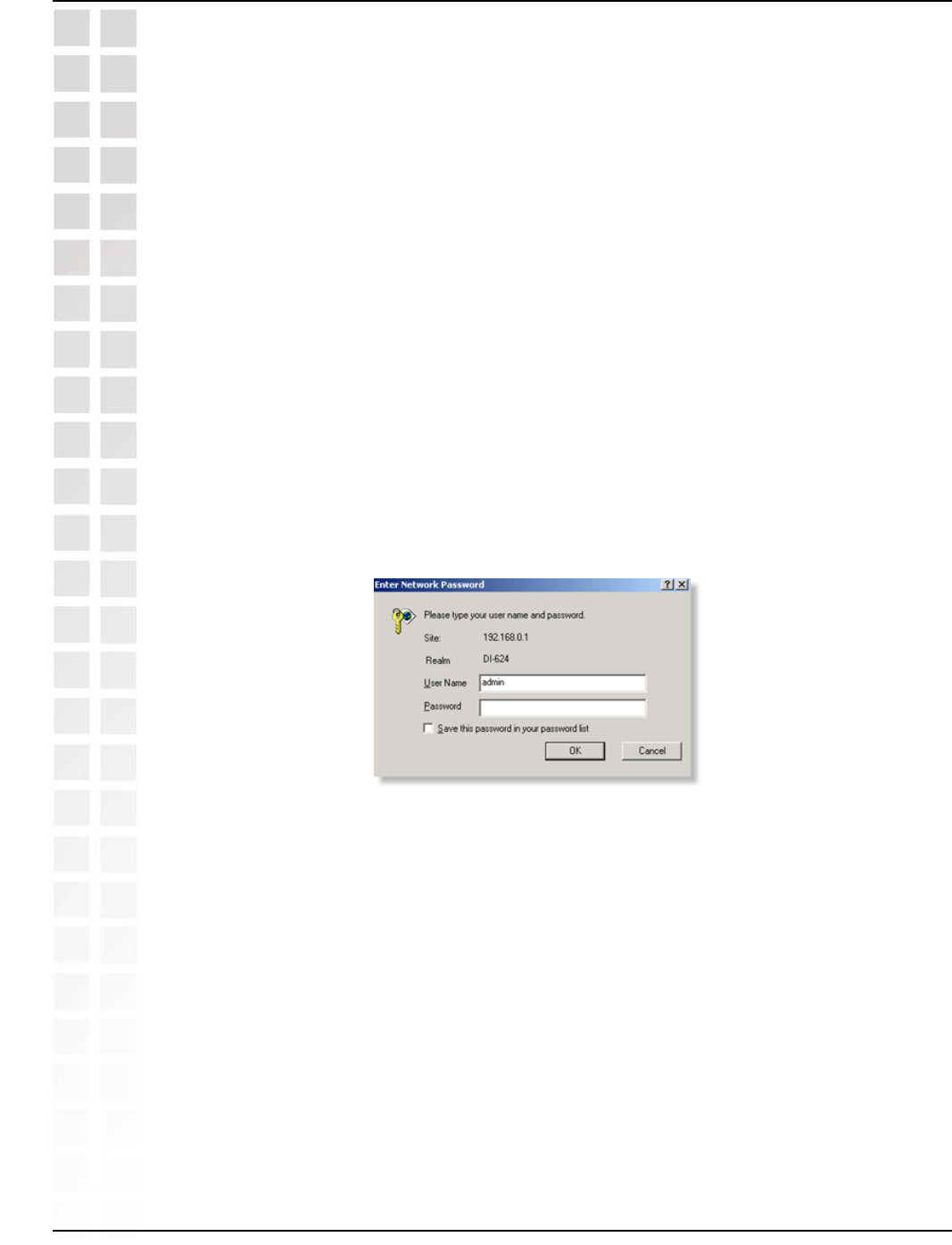
84
DI-624M User’s Manual
D-Link Systems, Inc.
Frequently Asked Questions
Step 3: Power cycle the cable modem and router.
Turn the cable modem off (first) . Turn the router off Leave them off for 2 minutes.** Turn
the cable modem on (first). Wait until you get a solid cable light on the cable modem.
Turn the router on. Wait 30 seconds.
** If you have a Motorola (Surf Board) modem, leave off for at least 5 minutes.
Step 4: Follow step 1 again and log back into the web configuration. Click the Status
tab and click the Device Info button. If you do not already have a public IP Address
under the WAN heading, click on the DHCP Renew and Continue buttons.
Static Cable Connection
Step 1: Log into the web based configuration by typing in the IP Address of the router
(default:192.168.0.1) in your web browser. The username is admin (all lowercase) and
the password is blank (nothing).
Step 2: Click the Home tab and click the WAN button. Select Static IP Address
and enter your static settings obtained from the ISP in the fields provided.
If you do not know your settings, you must contact your ISP.
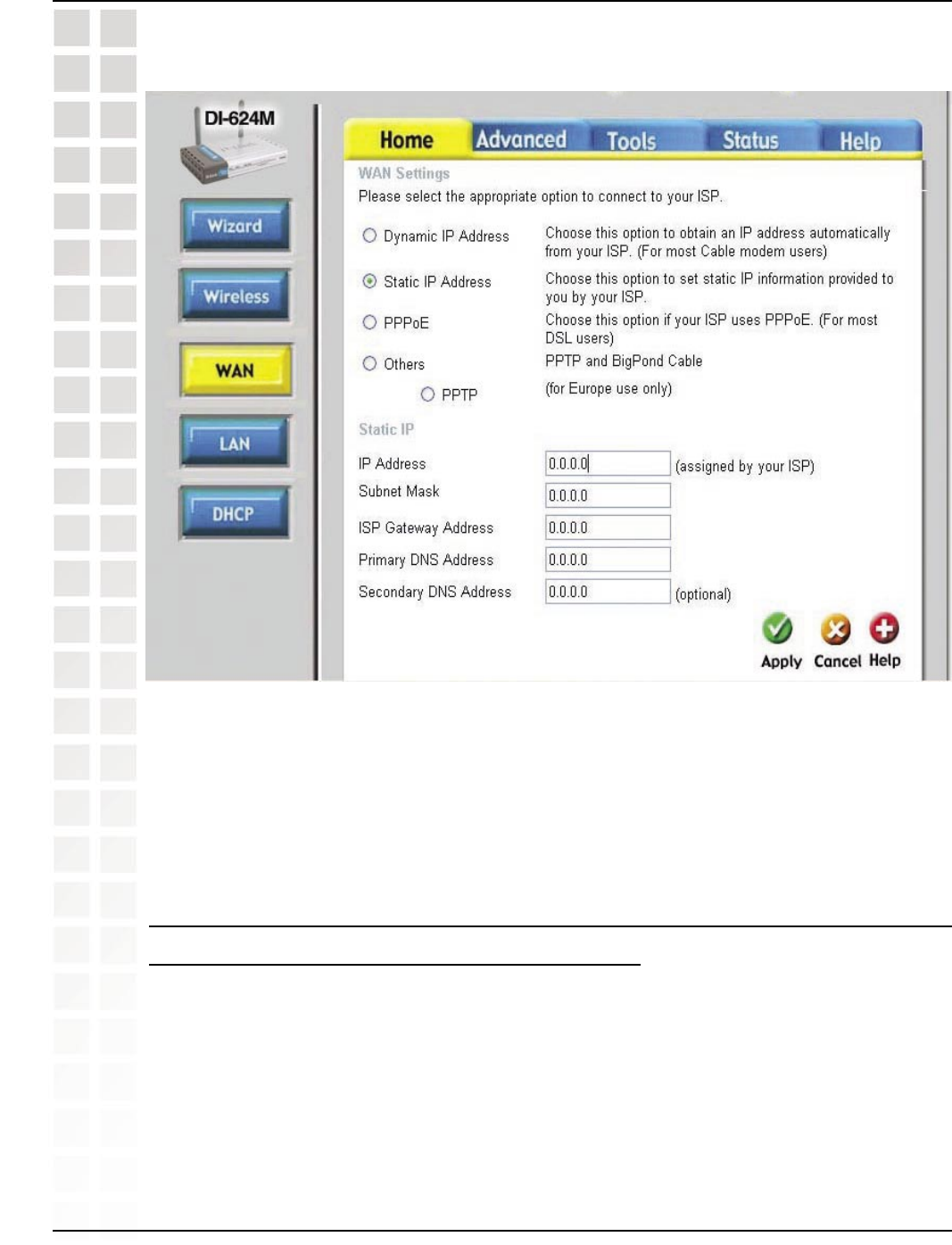
85
DI-624M User’s Manual
D-Link Systems, Inc.
Frequently Asked Questions
Step 3: Click on Apply and then click Continue to save the changes.
Step 4: Click the Status tab and click the Device Info button. Your IP Address
information will be displayed under the WAN heading.
3 How can I setup my router to work with Earthlink
DSL or any PPPoE connection?
Make sure you disable or uninstall any PPPoE software such as WinPoet or Enternet
300 from your computer or you will not be able to connect to the Internet.
Step 1: Upgrade Firmware if needed.
(Please visit the D-Link tech support website at: http://support.dlink.com for the latest
firmware upgrade information.)
Step 2: Take a paperclip and perform a hard reset. With the unit on, use a paperclip
and hold down the reset button on the back of the unit for 10 seconds. Release it and
the router will recycle, the lights will blink, and then stabilize.
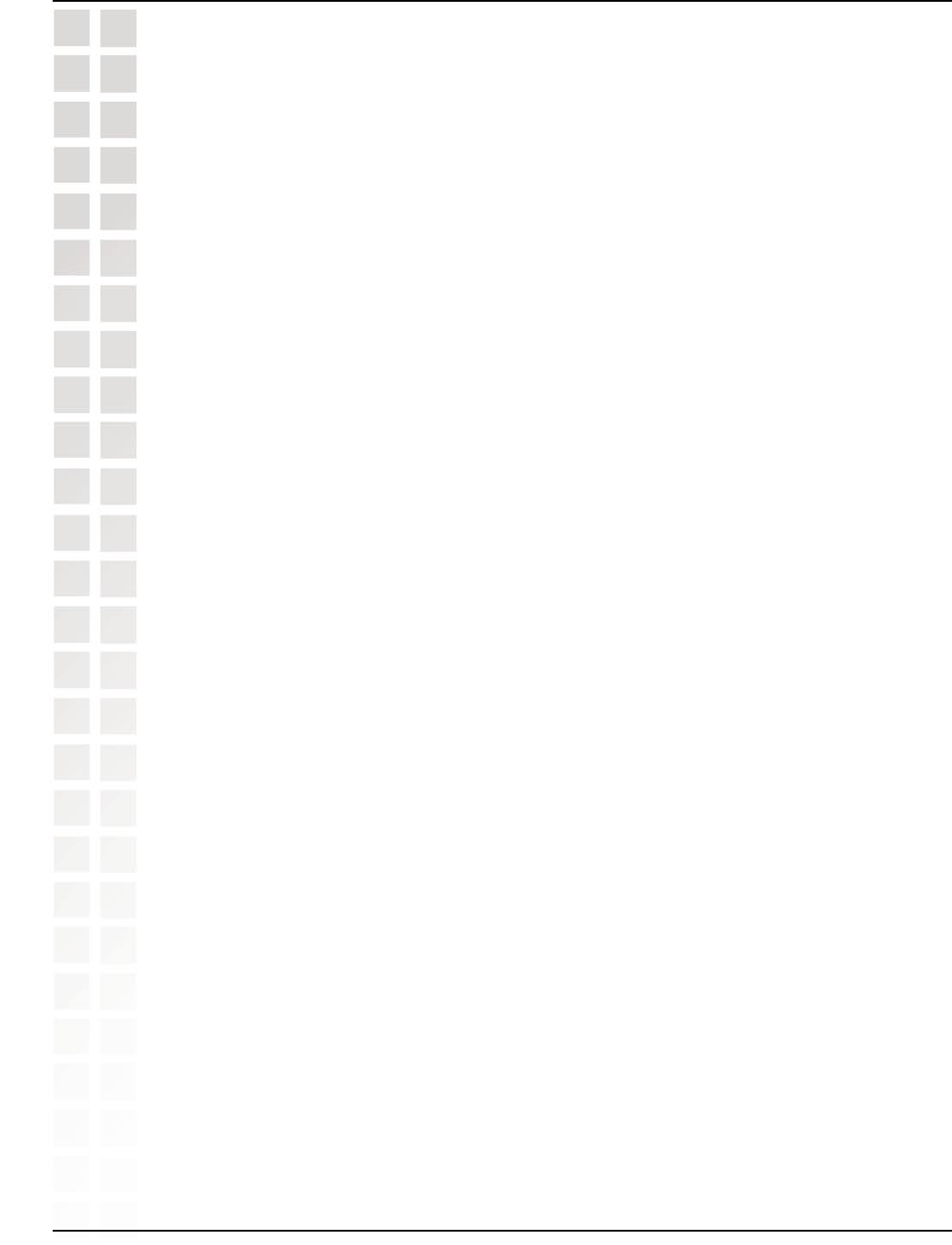
86
DI-624M User’s Manual
D-Link Systems, Inc.
Frequently Asked Questions
Step 3: After the router stabilizes, open your browser and enter 192.168.0.1 into the
address window and hit the Enter key. When the password dialog box appears, enter
the username admin and leave the password blank. Click OK.
If the password dialog box does not come up repeat Step 2.
Note: Do not run Wizard.
Step 4: Click on the WAN tab on left-hand side of the screen. Select PPPoE.
Step 5: Select Dynamic PPPoE (unless your ISP supplied you with a static IP
Address).
Step 6: In the username field enter ELN/username@earthlink.net and your password,
where username is your own username.
For SBC Global users, enter username@sbcglobal.net.
For Ameritech users, enter username@ameritech.net.
For BellSouth users, enter username@bellsouth.net.
For Mindspring users, enter username@mindspring.com.
For most other ISPs, enter username.
Step 7: Maximum Idle Time should be set to zero. Set MTU to 1492, unless specified
by your ISP, and set Autoreconnect to Enabled.
Note: If you experience problems accessing certain websites and/or email issues,
please set the MTU to a lower number such as 1472, 1452, etc. Contact your ISP for
more information and the proper MTU setting for your connection.
Step 8: Click Apply. When prompted, click Continue. Once the screen refreshes,
unplug the power to the D-Link router.
Step 9: Turn off your DSL modem for 2-3 minutes. Turn back on. Once the modem has
established a link to your ISP, plug the power back into the D-Link router. Wait about
30 seconds and log back into the router.
Step 10: Click on the Status tab in the web configuration where you can view the device
info. Under WAN, click Connect. Click Continue when prompted. You should now see
that the device info will show an IP Address, verifying that the device has connected
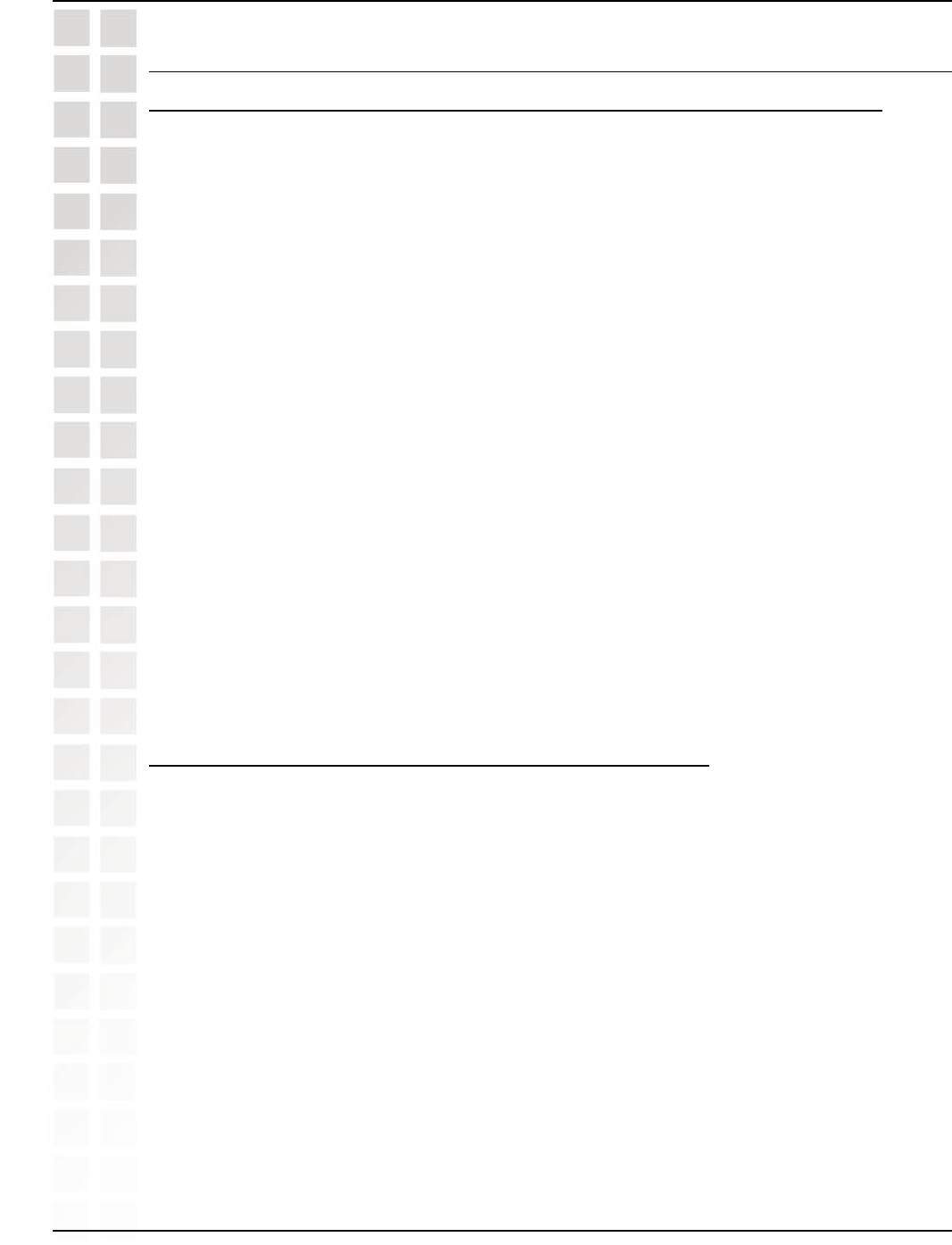
87
DI-624M User’s Manual
D-Link Systems, Inc.
Frequently Asked Questions
4 Can I use my D-Link Broadband Router to share my
Internet connection provided by AOL DSL Plus?
In most cases yes. AOL DSL+ may use PPPoE for authentication bypassing the client
software. If this is the case, then our routers will work with this service. Please contact
AOL if you are not sure.
To set up your router:
Step 1: Log into the web-based configuration (192.168.0.1) and configure the WAN
side to use PPPoE.
Step 2: Enter your screen name followed by @aol.com for the user name. Enter your
AOL password in the password box.
Step 3: You will have to set the MTU to 1400. AOL DSL does not allow for anything
higher than 1400.
Step 4: Apply settings.
Step 5: Recycle the power to the modem for 1 minute and then recycle power to the
router. Allow 1 to 2 minutes to connect.
If you connect to the Internet with a different internet service provider and want to use
the AOL software, you can do that without configuring the router’s firewall settings. You
need to configure the AOL software to connect using TCP/IP.
Go to http://www.aol.com for more specific configuration information of their
software.
5 How do I open ports on my router?
To allow traffic from the internet to enter your local network, you will need to open up
ports or the router will block the request.
Step 1: Open your web browser and enter the IP Address of your D-Link router
(192.168.0.1). Enter username (admin) and your password (blank by default).
Step 2: Click on Advanced on top and then click Virtual Server on the left side.
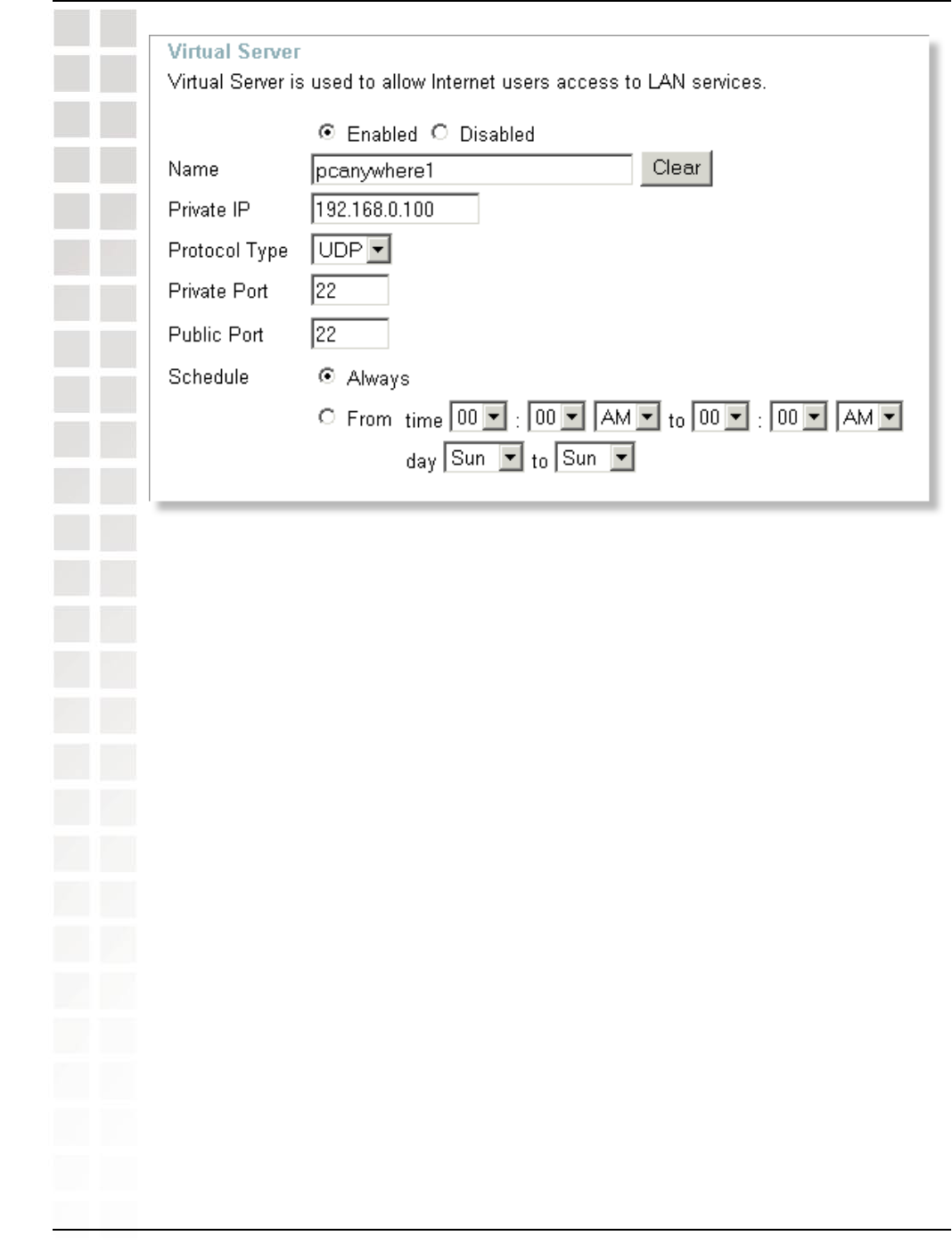
88
DI-624M User’s Manual
D-Link Systems, Inc.
Frequently Asked Questions
Step 3: Check Enabled to activate entry.
Step 4: Enter a name for your virtual server entry.
Step 5: Next to Private IP, enter the IP Address of the computer on your local network
that you want to allow the incoming service to.
Step 6: Choose Protocol Type - either TCP, UDP, or both. If you are not sure, select
both.
Step 7: Enter the port information next to Private Port and Public Port. The private
and public ports are usually the same. The public port is the port seen from the WAN
side, and the private port is the port being used by the application on the computer
within your local network.
Step 8: Enter the Schedule information.
Step 9: Click Apply and then click Continue.
Note: Make sure DMZ host is disabled. If DMZ is enabled, it will disable all Virtual
Server entries.
Because our routers use NAT (Network Address Translation), you can only open a
specific port to one computer at a time. For example: If you have 2 web servers on
your network, you cannot open port 80 to both computers. You will need to configure 1
of the web servers to use port 81. Now you can open port 80 to the first computer and
then open port 81 to the other computer.
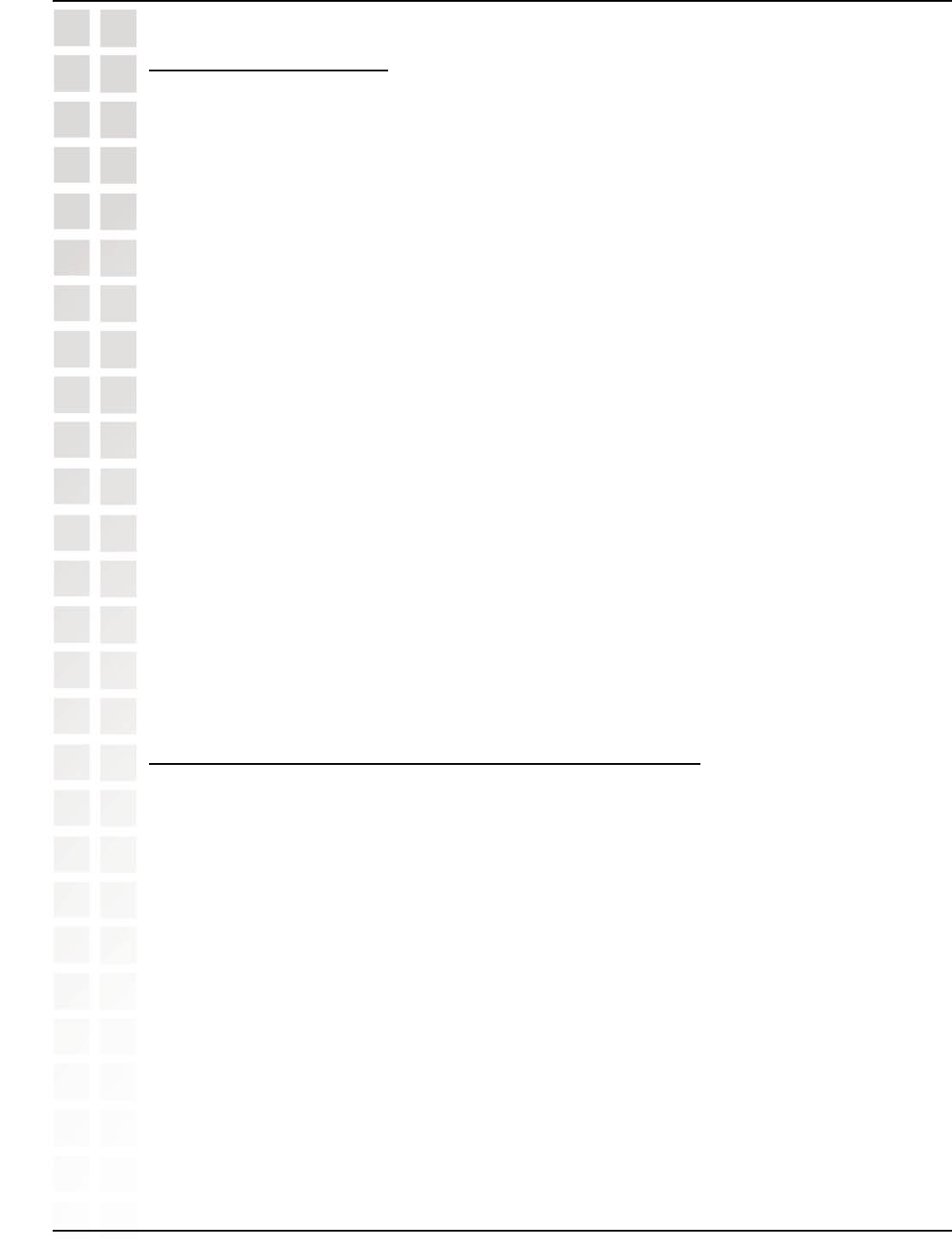
89
DI-624M User’s Manual
D-Link Systems, Inc.
Frequently Asked Questions
6 What is DMZ?
Demilitarized Zone:
In computer networks, a DMZ (demilitarized zone) is a computer host or small network
inserted as a neutral zone between a company´s private network and the outside
public network. It prevents outside users from getting direct access to a server that
has company data. (The term comes from the geographic buffer zone that was set
up between North Korea and South Korea following the UN police action in the early
1950s.) A DMZ is an optional and more secure approach to a firewall and effectively
acts as a proxy server as well.
In a typical DMZ configuration for a small company, a separate computer (or host in
network terms) receives requests from users within the private network for access to
Web sites or other companies accessible on the public network. The DMZ host then
initiates sessions for these requests on the public network. However, the DMZ host is
not able to initiate a session back into the private network. It can only forward packets
that have already been requested.
Users of the public network outside the company can access only the DMZ host. The
DMZ may typically also have the company´s Web pages so these could be served to
the outside world. However, the DMZ provides access to no other company data. In the
event that an outside user penetrated the DMZ hosts security, the Web pages might
be corrupted but no other company information would be exposed. D-Link, a leading
maker of routers, is one company that sells products designed for setting up a DMZ
7 How do I configure the DMZ Host?
The DMZ feature allows you to forward all incoming ports to one computer on the
local network. The DMZ, or Demilitarized Zone, will allow the specified computer to be
exposed to the Internet. DMZ is useful when a certain application or game does not
work through the firewall. The computer that is configured for DMZ will be completely
vulnerable on the Internet, so it is suggested that you try opening ports from the Virtual
Server or Firewall settings before using DMZ.
Step 1: Find the IP address of the computer you want to use as the DMZ host.
To find out how to locate the IP Address of the computer in Windows XP/2000/ME/9x or
Macintosh operating systems please refer to Step 4 of the first question in this section
(Frequently Asked Questions).
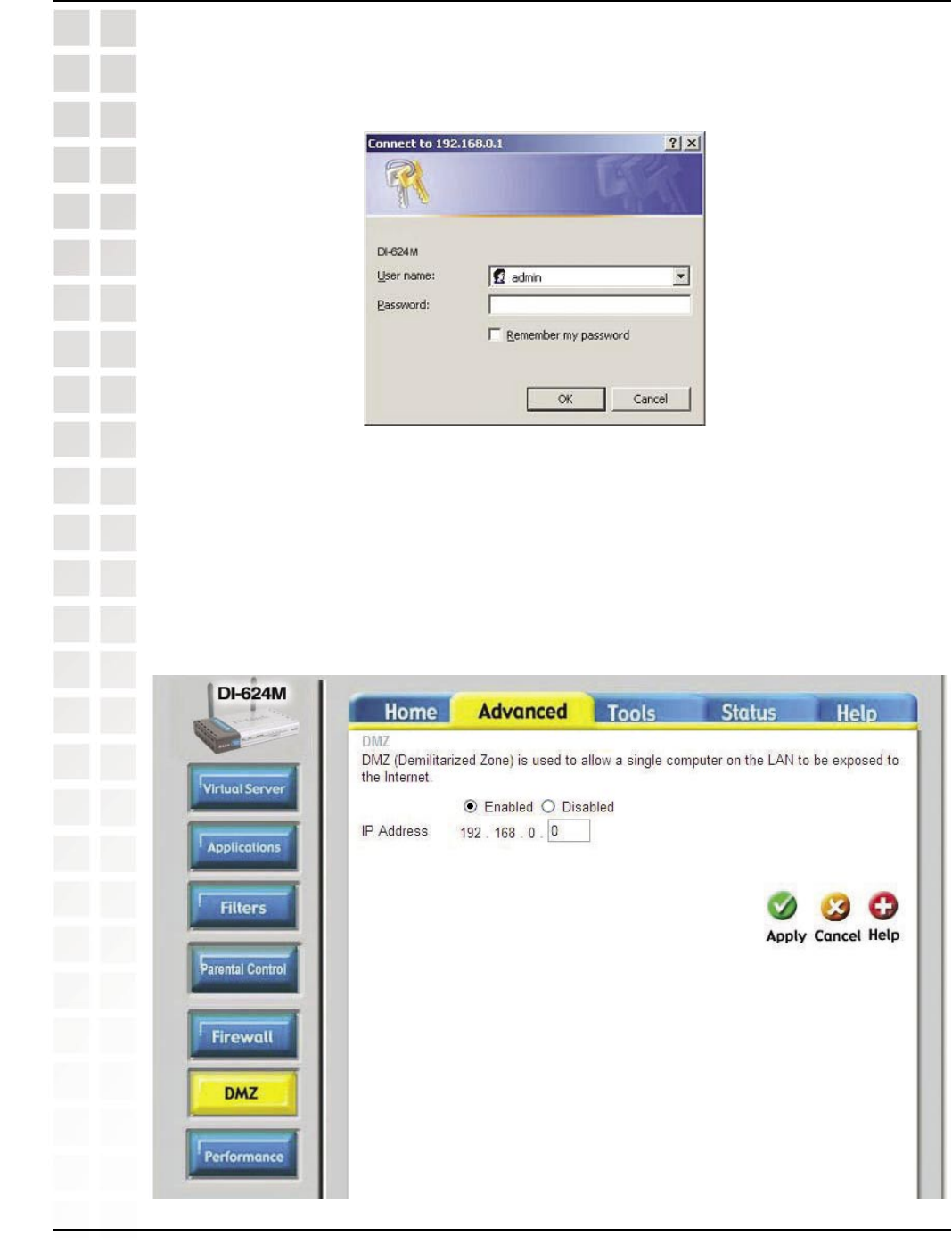
90
DI-624M User’s Manual
D-Link Systems, Inc.
Frequently Asked Questions
Step 2: Log into the web based configuration of the router by typing in the IP Address
of the router (default:192.168.0.1) in your web browser. The username is admin (all
lowercase) and the password is blank (nothing)
Step 3: Click the Advanced tab and then click on the DMZ button. Select Enable and
type in the IP Address you found in step 1.
Step 4: Click Apply and then Continue to save the changes.
Note: When DMZ is enabled, Virtual Server settings will still be effective. Remember,
you cannot forward the same port to multiple IP Addresses, so the Virtual Server settings
will take priority over DMZ settings.