D Link Dns 320L Users Manual
2000 to the manual 80f01a0e-8020-41ce-8cce-2652639522e7
2015-01-25
: D-Link D-Link-Dns-320L-Users-Manual-217999 d-link-dns-320l-users-manual-217999 d-link pdf
Open the PDF directly: View PDF ![]() .
.
Page Count: 265 [warning: Documents this large are best viewed by clicking the View PDF Link!]
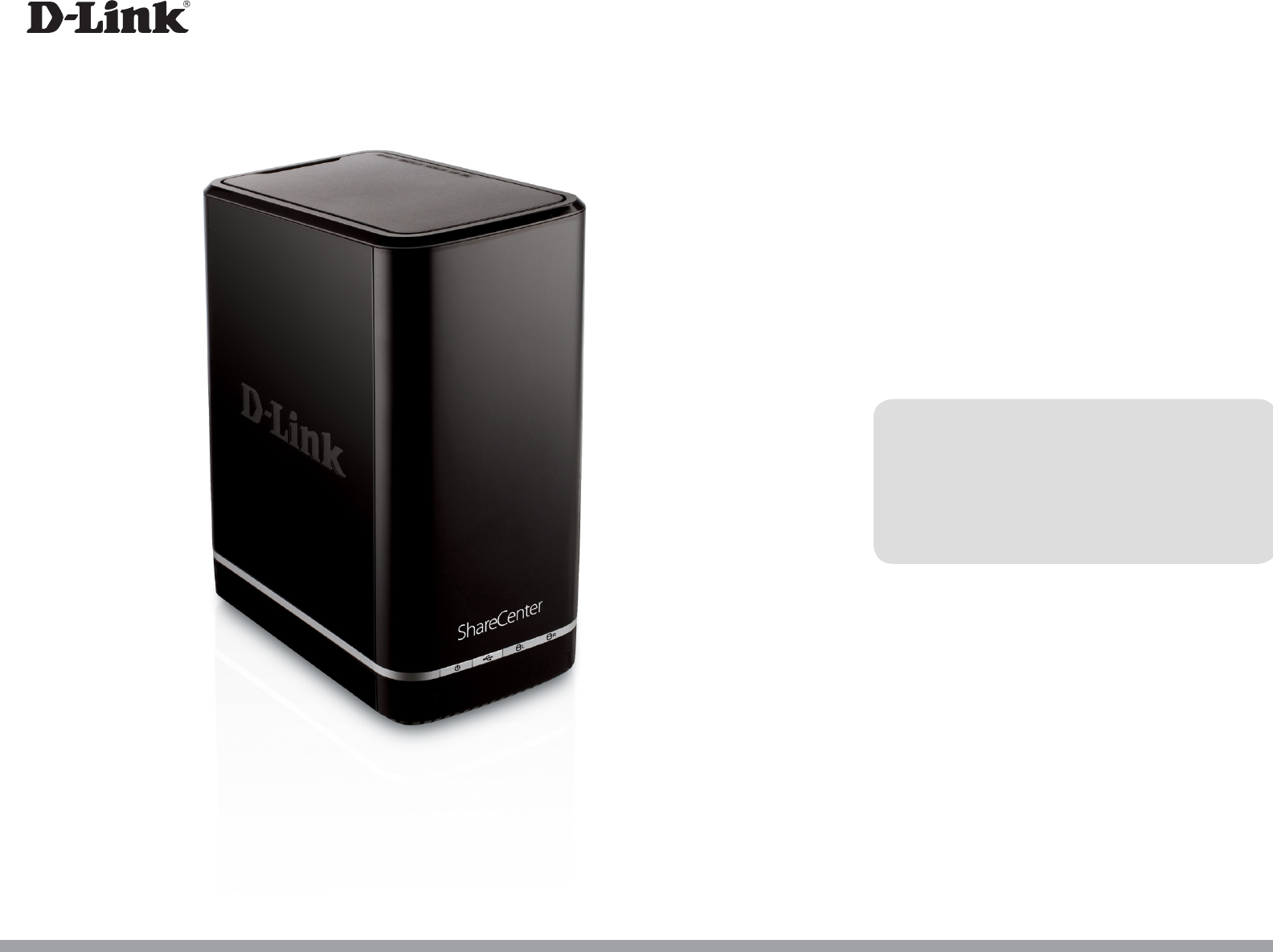
Version 1.0 | 06/21/2012
DNS-320L
User Manual
ShareCenter™ 2-Bay Cloud Storage 2000
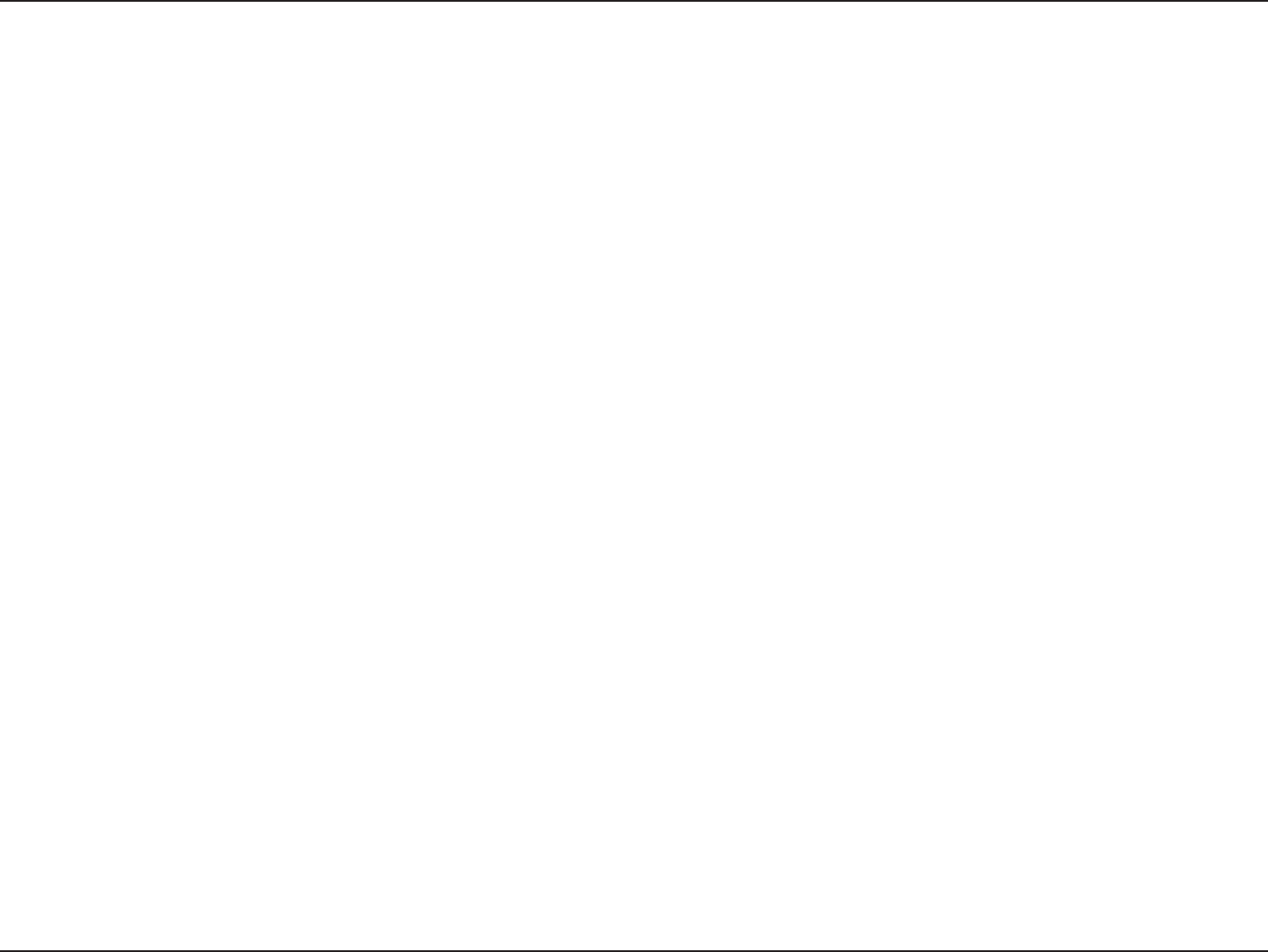
iD-Link ShareCenter DNS-320L User Manual
Table of Contents
Table of Contents
Product Overview .............................................................. 1
System Requirements ................................................................. 2
Package Contents .........................................................................2
Features ............................................................................................ 3
Checking the Hardware Requirements ................................6
Hardware Overview ..................................................................... 7
Front Panel .............................................................................. 7
LED Description ................................................................ 8
Rear Panel (Connections) ................................................... 9
Bottom Panel ........................................................................10
Getting Started ................................................................11
Hardware Setup ..........................................................................11
D-Link Storage Utility ................................................................14
Installation .......................................................................16
Setup Wizard ................................................................................16
Mapping a Drive ..................................................................36
Conguration ...................................................................39
Managing your DNS-320L .......................................................39
Web UI Login ................................................................................40
Web UI General Layout .....................................................41
Home ..................................................................................41
Applications .....................................................................42
Management ...................................................................43
Management ........................................................................44
Setup Wizard (Web UI) .................................................44
Disk Management .........................................................48
Hard Drive Conguration ......................................48
Hard Drive Conguration Wizard .................49
JBOD .......................................................................55
RAID 0 .....................................................................59
RAID 1 .....................................................................64
Migrating Data from Standard Mode to RAID
1 ......................................................................................69
S.M.A.R.T. Test ............................................................75
Creating a Schedule ..........................................77
Scan Disk .....................................................................78
Account Management .................................................80
Users / Groups ...........................................................80
Creating a Single User ......................................80
Creating Multiple Users ...................................85
Modify Users ........................................................89
Deleting Users .....................................................93
Importing Users ..................................................94
Creating a Group ................................................97
Modifying a Group .......................................... 102
Deleting a Group ............................................. 107
Quotas ....................................................................... 108
Network Shares ...................................................... 113
Add/Modify Network Shares Wizard ........ 114
Deleting a Network Share ............................ 121
Resetting the Network Shares .................... 123
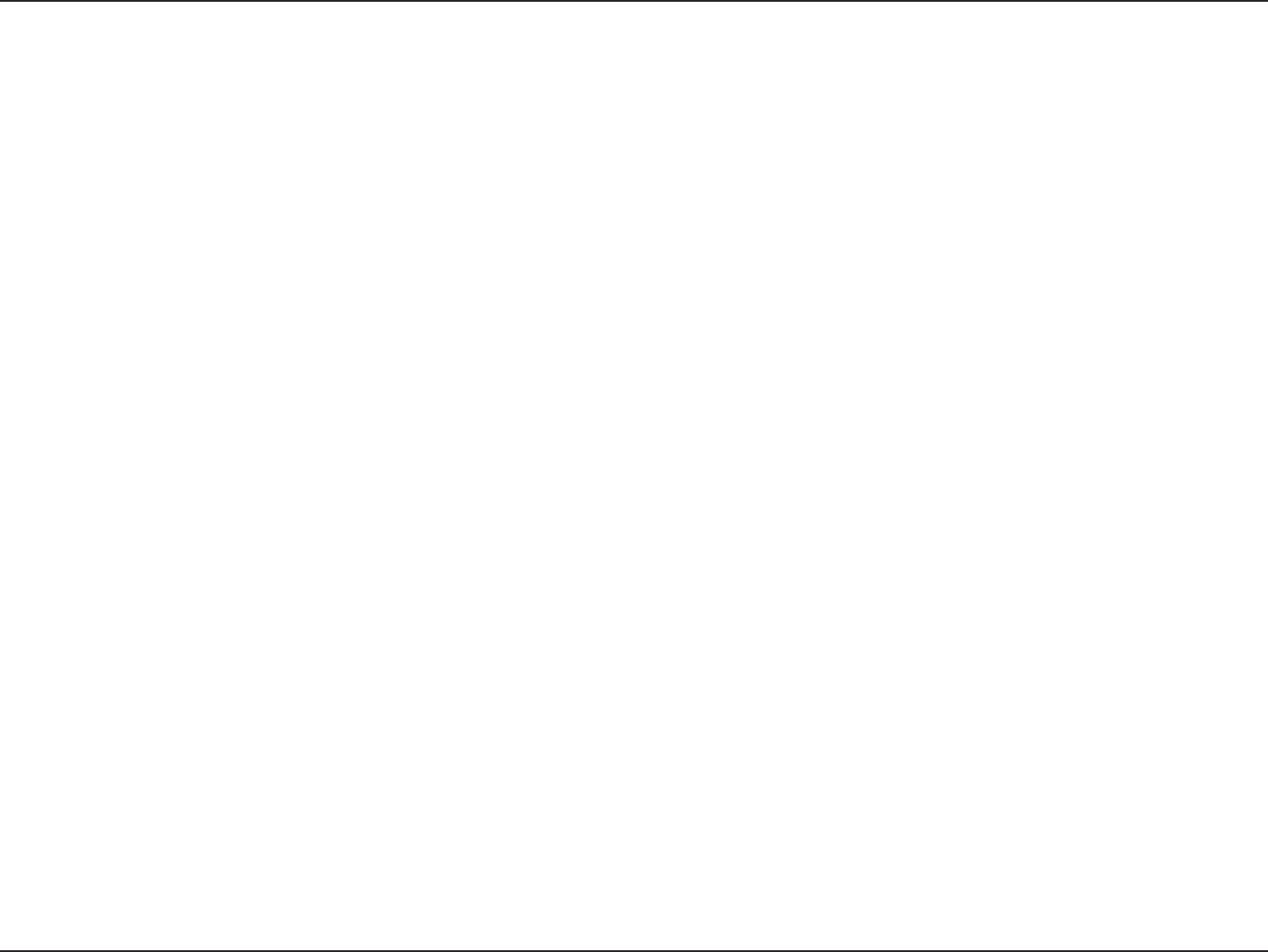
iiD-Link ShareCenter DNS-320L User Manual
Table of Contents
ISO Shares Setup Wizard ............................... 124
Creating an ISO Image .................................. 128
ISO image Creation Wizard .......................... 129
ISO Name and File Path Settings ............... 130
ISO Tree Editing ................................................ 133
Verifying the ISO image ................................ 134
Admin Password .................................................... 135
Network Management .............................................. 136
LAN Setup ................................................................ 136
IPv6 Settings ..................................................... 139
IPv6 Setup .......................................................... 140
Link Speed and LLTD Settings .................... 142
DDNS ......................................................................... 143
Port Forwarding..................................................... 144
Application Management ........................................ 148
FTP server ................................................................ 148
UPnP AV Server ...................................................... 152
iTunes Server .......................................................... 155
AFP Service .............................................................. 156
NFS Service .............................................................. 156
System Management ................................................ 157
Language ................................................................. 157
Time and Date ........................................................ 158
Device ....................................................................... 159
System Settings ..................................................... 160
Power Management ............................................ 161
Notications ............................................................ 163
Email Settings ................................................... 163
SMS Settings ..................................................... 164
Adding an SMS Service Provider ............... 165
Event Settings .................................................. 166
Logs ............................................................................ 167
Firmware Upgrade ................................................ 168
USB Devices ............................................................ 169
UPS Settings ...................................................... 169
USB Storage Information .............................. 169
Printer Information ......................................... 170
System Status ............................................................... 171
System Info .............................................................. 171
Home .................................................................................... 173
My Photos ...................................................................... 174
Creating an Album ............................................... 175
Photo Album Wizard ............................................ 176
Editing the Photo Album ................................... 180
Moving a Photo ..................................................... 181
Deleting the Albums ............................................ 182
Sharing your Photos ............................................ 183
Refresh your Photos ............................................. 186
Conguring an Album ........................................ 187
Sharing Photos on Google+ .............................. 190
Slideshow ................................................................. 193
Slideshow Toolbar ........................................... 194
Cooliris ...................................................................... 195
Photo Album - Upload from NAS .................... 196
Photo Gallery .......................................................... 199
My Files ........................................................................... 200
Upload ...................................................................... 201
Download ................................................................ 203
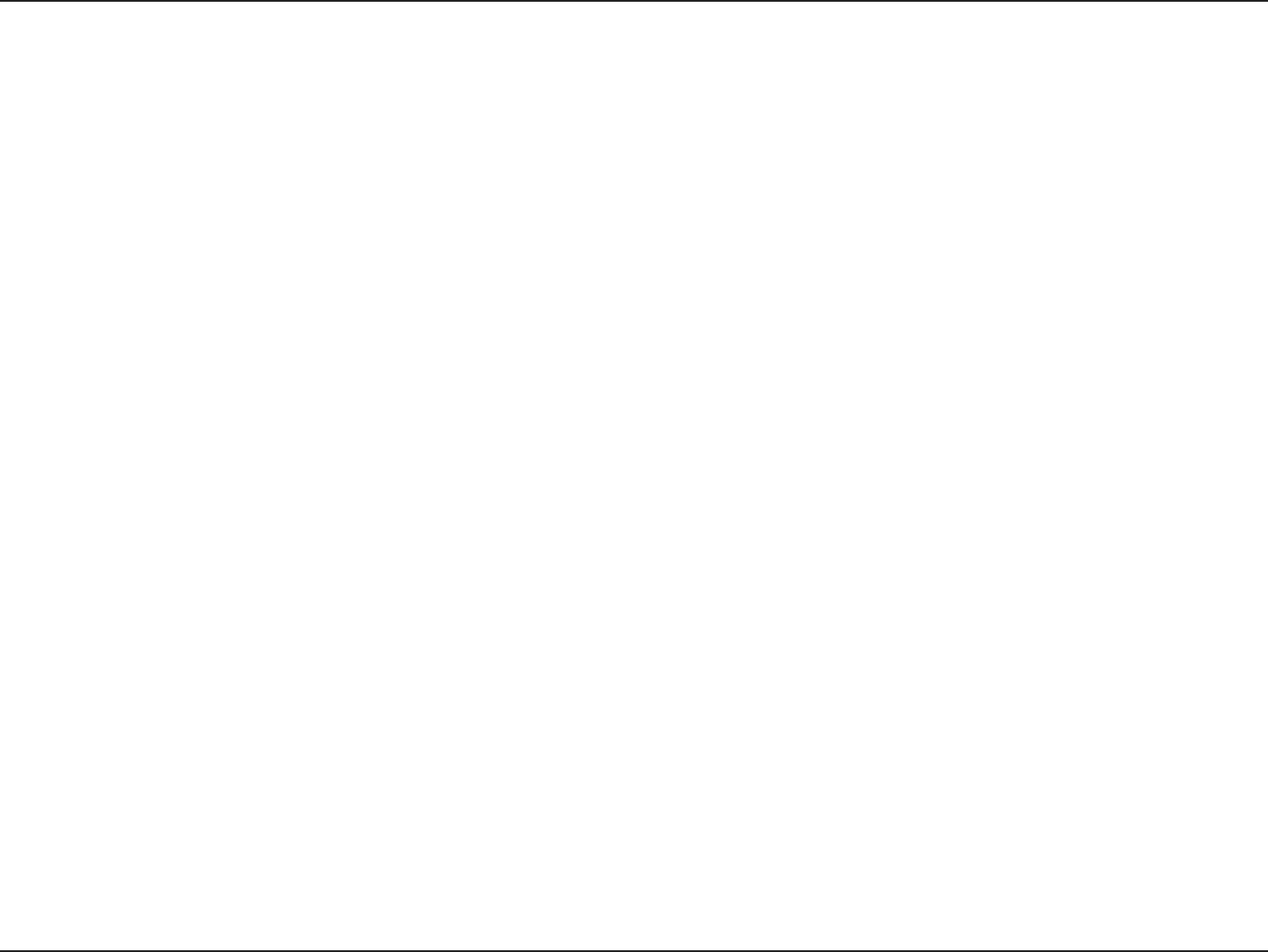
iiiD-Link ShareCenter DNS-320L User Manual
Table of Contents
My Favorites Application.......................................... 204
Adding Applications ............................................ 205
Applications ....................................................................... 206
FTP/HTTP Downloads ............................................... 206
Remote Backups .......................................................... 208
Create Wizard ......................................................... 209
Local Backups ......................................................... 213
Time Machine ......................................................... 214
USB Backups ........................................................... 215
MTP Backups ..................................................... 216
USB Backups ..................................................... 216
MTP Backup Process....................................... 217
USB Backup Process ....................................... 219
P2P Downloads ...................................................... 221
Settings ............................................................... 221
Downloads ........................................................ 222
My Files ..................................................................... 223
Amazon S3 ............................................................... 224
Creating an AWS Account ............................ 225
mydlink ..................................................................... 230
mydlink Verication ............................................. 231
mydlink Java Runtime Machine ....................... 233
Creating/ Deleting/ Renaiming Folder .......... 238
mydlink Settings Details ..................................... 239
ShareCenter NAS Status ..................................... 240
Deleting the device from mydlink account . 241
Knowledge Base ............................................................242
What is RAID? ............................................................................ 242
RAID Options ..................................................................... 244
UPS Connectivity ..................................................................... 246
Deleting a UPS Slave ....................................................... 250
USB Print Server ....................................................................... 252
Contacting Technical Support ......................................255
Warranty .........................................................................256
Registration ...................................................................261
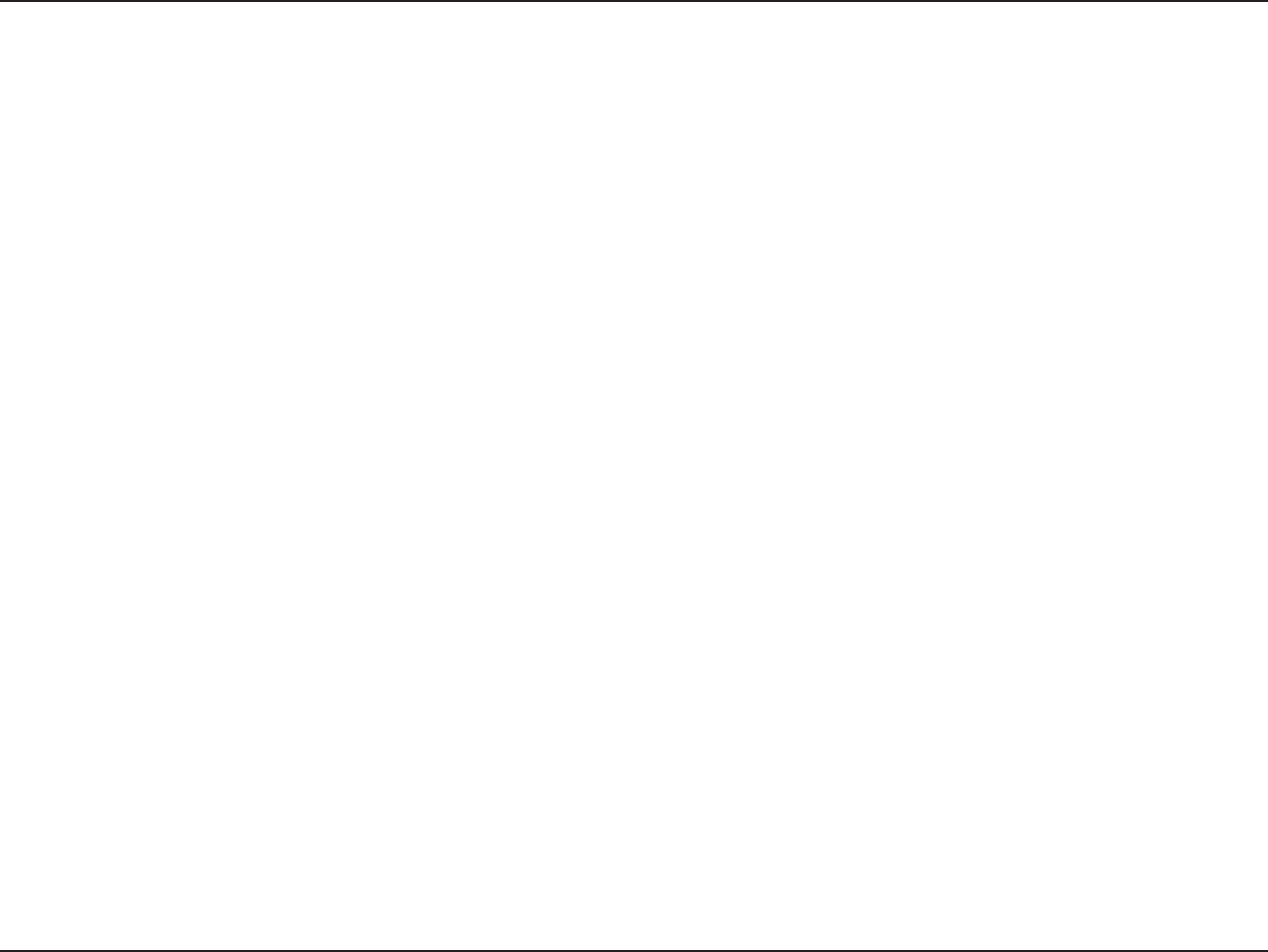
1D-Link ShareCenter DNS-320L User Manual
Section 1 - Product Overview
SAFELY SHARE DIGITAL FILES LOCALLY AND OVER THE INTERNET
The D-Link DNS-320L 2-Bay Network Storage, when used with internal SATA drives1, enables you to share documents, les,
and digital media such as music, photos, and video with everyone on the home or oce network. Remotely accessing les
through the Internet is also possible with the built-in FTP server. Whether you are allowing access locally or over the Internet,
keep data safe by only giving rights to specic users or groups. When conguring the DNS-320L, you can create users and
groups and assign them to folders with either read, read/write or deny permissions.
This is ideal for an oce environment with employee-specic sensitive data or for the home where you can ensure your children
will only have access to age appropriate material. The DNS-320L will be accessable from any computer (PC, MAC, or Linux) on
your network, without the need to install any software on the computer.
STREAM DIGITAL MEDIA CONTENT TO UPnP AV COMPATIBLE MEDIA PLAYERS
Back up your music, photo, and video collections to the DNS-320L for safekeeping. Then, enjoy the benets of the built-in UPnP
AV media server as you stream digital content to compatible media players2 (such as those found in D-Link’s MediaLounge
product line). This feature is highly convenient as it allows you to turn o a computer that would normally be needed for the
same function.
PROTECTION, PERFORMANCE, AND FLEXIBILITY
The availability of four dierent hard drive modes (Standard, JBOD, RAID 0, RAID1) allows you to choose the conguration
best suited to your needs. Standard mode creates two separately accessible hard drives. JBOD combines both drives in linear
fashion for maximum space eciency. RAID 0 combines both drives in a ‘striped’ conguration, which provides the highest
performance when using a Gigabit Ethernet connection. RAID 1 causes the drives to mirror each other, providing maximum
protection. If one drive fails while congured as RAID 1, the unaected drive continues to function as a single drive until the
failed drive is replaced. The new drive will then be re-mirrored, allowing the DNS-320L to return to its full protection.
To further enhance your ShareCenter’s capabilities, the DNS-320L supports a proprietary mydlink service, provided to D-Link
customers only, serves as a portal to those users who wish to access their data from any location. mydlink.com portal service
supports list, download, upload or delete les/folders and can see the status of a ShareCenter from any location via web browser.
Product Overview
1 Hard Drive(s) not included.
2 D-Link cannot guarantee full compatibility or proper playback with all codecs. Playback capability depends on the codec support of the UPnP™ AV media player.
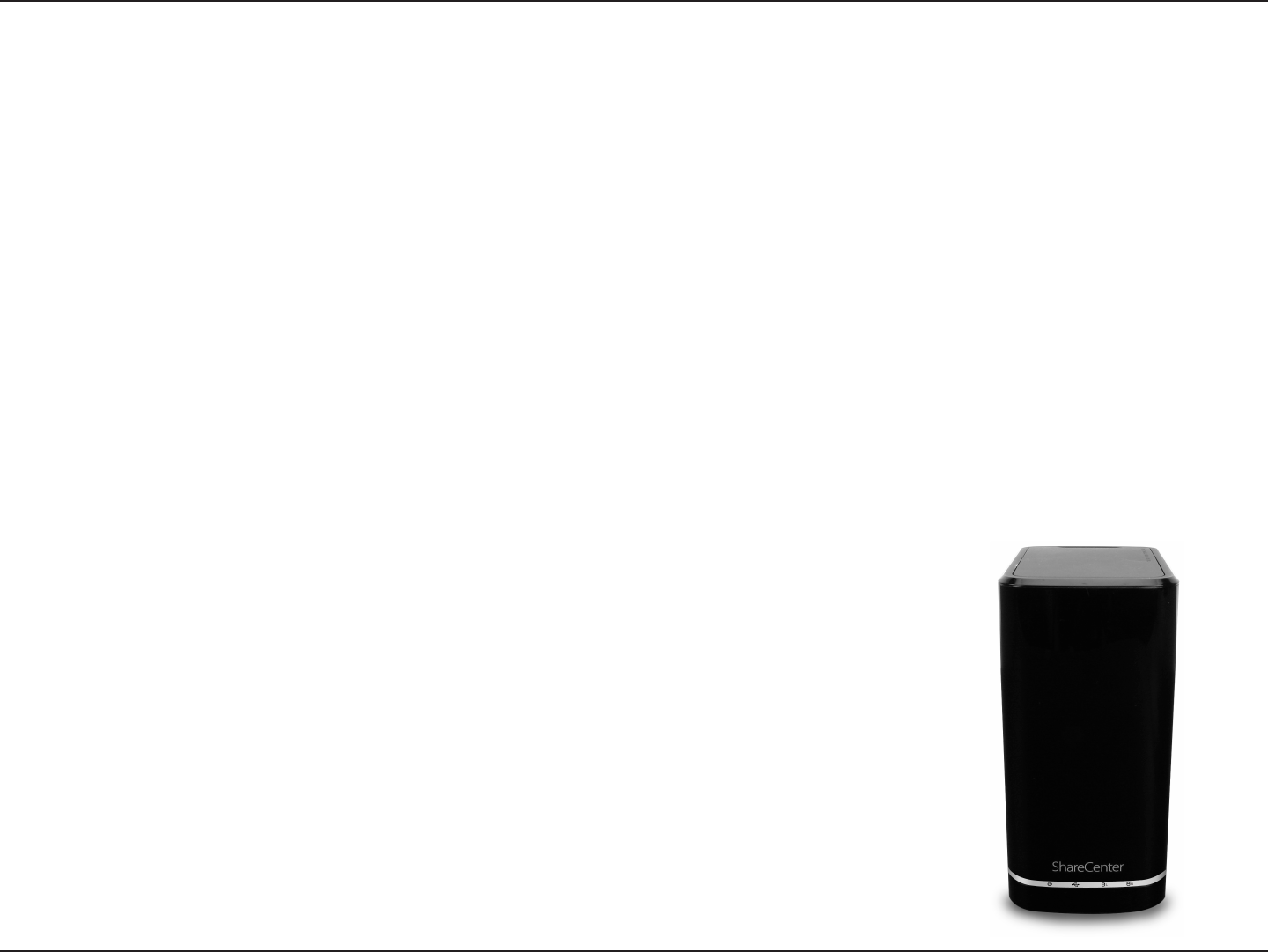
2D-Link ShareCenter DNS-320L User Manual
Section 1 - Product Overview
System Requirements
For best results, the following minimum requirements are recommended on any system used to congure and use the ShareCenter:
• Computerwith:1Ghzprocessor/512MBRAM/200MBavailablespace/CD-ROMdrive
• InternetExplorer®version7,Mozilla®Firefox®3,Google®Chrome3,orApple®Safari®4andabove
• Windows®XP(withServicePack2),WindowsVista®,Windows®7
• MacOS®X10.5.6orgreater
• 3.5”SATAHardDrive(s)
• D-LinkShareCenter™ DNS-320L
• CD-ROMwithManualandSoftware
• QuickInstallationGuide
• PowerCordandAdapter
• CAT5EthernetCable
• HardDriveMountingKit(2straps,4screws)
Package Contents
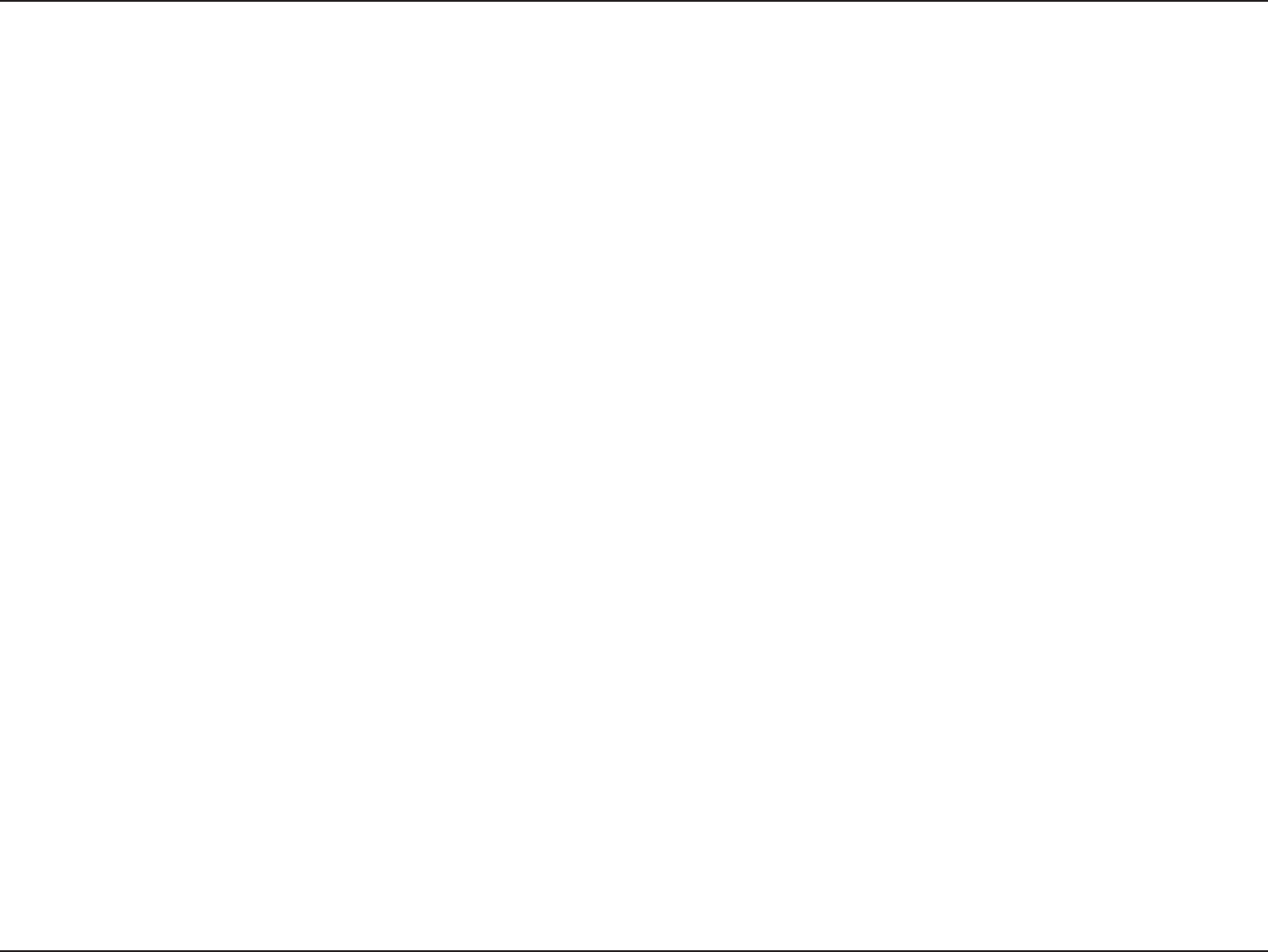
3D-Link ShareCenter DNS-320L User Manual
Section 1 - Product Overview
Features
The ShareCenter™ DNS-320L is an easy to install data storage platform used for remote access through a local network or from the Internet.
This ShareCenter™ supports up to 2 SATA hard drives and includes the product features listed below:
•Equippedone10/100/1000Mbpsauto-MDIXGigabitEthernetLAN
port, 1000BASE-T support Half duplex and Full duplex mode
•EmbeddedtwoSATAII3.5”HDDinterface,supportupto3TBHDD
•2-baySerialATAwithRAID0/1andJBoDsupported
•EquippedUltraCooler(Plastichousing+FANspeedcontrol)
•SupportsGreenEthernet
•SupportsSmartFAN
•SupportsRealtimeclock(RTC)
•NetworkOptions
•DHCPClientorStaticIP
•NTPServer
•Windows7/Vistax32/64PnP-X/LLTD
•DynamicDNS
•Bonjour
•UPnPPortForwarding
•IPv6*
•NetworkFileServices
•SupportsWindowsXP/Vista/7,MacOSX10.5+,Linuxclients
•CIFS/SMBforWindowsandMacOSX
•NFSv3forLinuxandUNIX
•AFP3.3forMacOSX
•HTTPandHTTP/Sforwebbrowsers
•FileSystem
•EXT4forinternalHDD
•FAT32,NTFSforUSBexternalStorage
•FileSystemManagement
•UnicodeSupportforbothSambaandFTPserver
•Filesharing:Windows/Mac/Linux
•FTPserver
•FTPoverexplicitSSL/TLSmode(FTPES)
•FTPbandwidthandconnectioncontrol
•FTPsupportFXP
•IPBlocking
•DownloadManagement
•HTTP/FTPscheduledownload
•Peertopeer(P2P)downloader
•DiskManagement
•RAID:Standard,JBOD,0,1
•Raid1Auto/manualRebuild
•RAIDmigration:NormaltoRAID1
•DiskStatusMonitoring(S.M.A.R.T.)
•HDDS.M.A.R.Ttest
•Scandisk
•SupportAdvancedFormatHDD
•PowerManagement
•PowerSaving(Diskidlespin-down)
•Schedulepoweron/o
•AutoPowerRecovery
•SmartFanControl
•FolderManagement
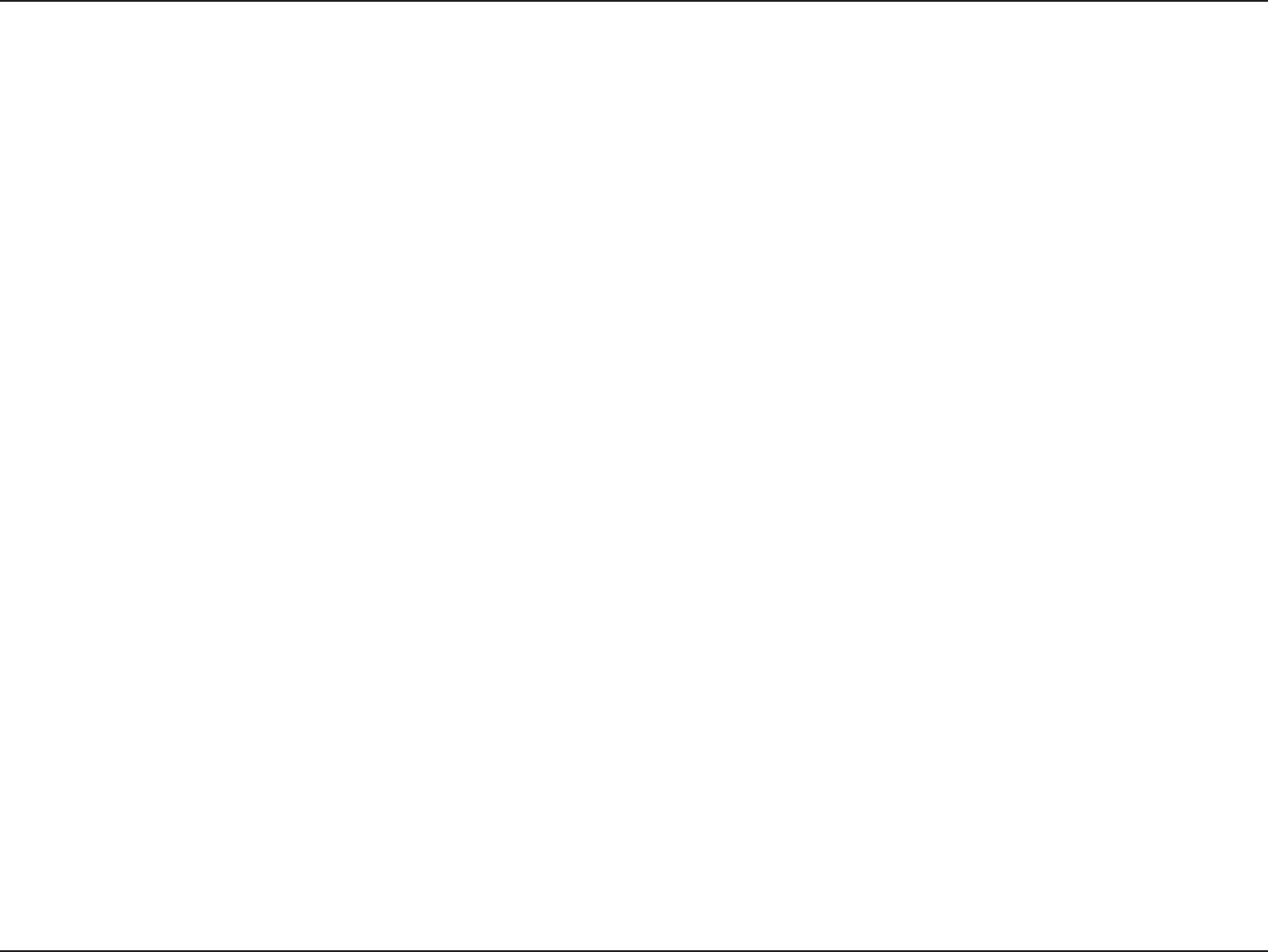
4D-Link ShareCenter DNS-320L User Manual
Section 1 - Product Overview
•ShareFolderLevelPermission
•PublicFolder
•SupportsISOMount
•RemoteFileSharing
•WebFileServer(MyFiles)
- Allows user(s) to access les on the NAS using a web browser.
•FTPServer
•WebDAV
•Smartphoneaccess
- Search and login to the NAS
- List, download, upload, rename or delete les from a NAS
- Play music, video, documents
- Photo slideshow with background music playing support
•Supportmydlinkportal
- Users can list, download, upload or delete les/folders from
a NAS
- Users can see the status of a NAS.
•User/GroupManagement
•User/groupassignmentforNetworksharingandFTPserver
•Quotaforuserandgroup
•UserscanassigntomultipleGroups
•BatchUserCreation/ImportUsers
•BackupManagement
•ScheduleBackupfromPCtoNAS(D-LinkShareCenterSync)
•AppleTimeMachinesupport
•LocalBackup
•USBBackups(Externalstorageanddigitalcamera)
•Remotenetworkbackup(Rsync,RemoteSnapshot)
•CloudBackup(AmazonS3)
•USBCopyButton
•SystemManagement
•Supportmydlinkportal
•SupportD-LinkStorageUtility
•OSsupport:WindowsXP,Vista,7,andMacOSX
•Twoaccessmodessupported:OpenmodeandAccountmode,
•SupportCongurationlesave/load
•Systemstatus
•Email/SMSnotications
•NetworkRecyclebin
•System/FTPLog(SyslogClient)
•ResourceMonitor
•USBportsupport:
•ExternalStoragedevice
•Printserver
•UPSmonitoring
•MTP/PTP
•MediaStreaming
•UPnPAVserver:
•SupportsPS3/Xbox360
•SupportsUPnPAVle>4GB
•ComplieswithDLNAHNv1.5
•D-LinknewMediaPlayer(includingBoxee)compatible
•iTunesServer
•MyPhotos
- Create albums and manage photos
- Share photos through social networks (Google+ & Cooliris)
- Slideshows
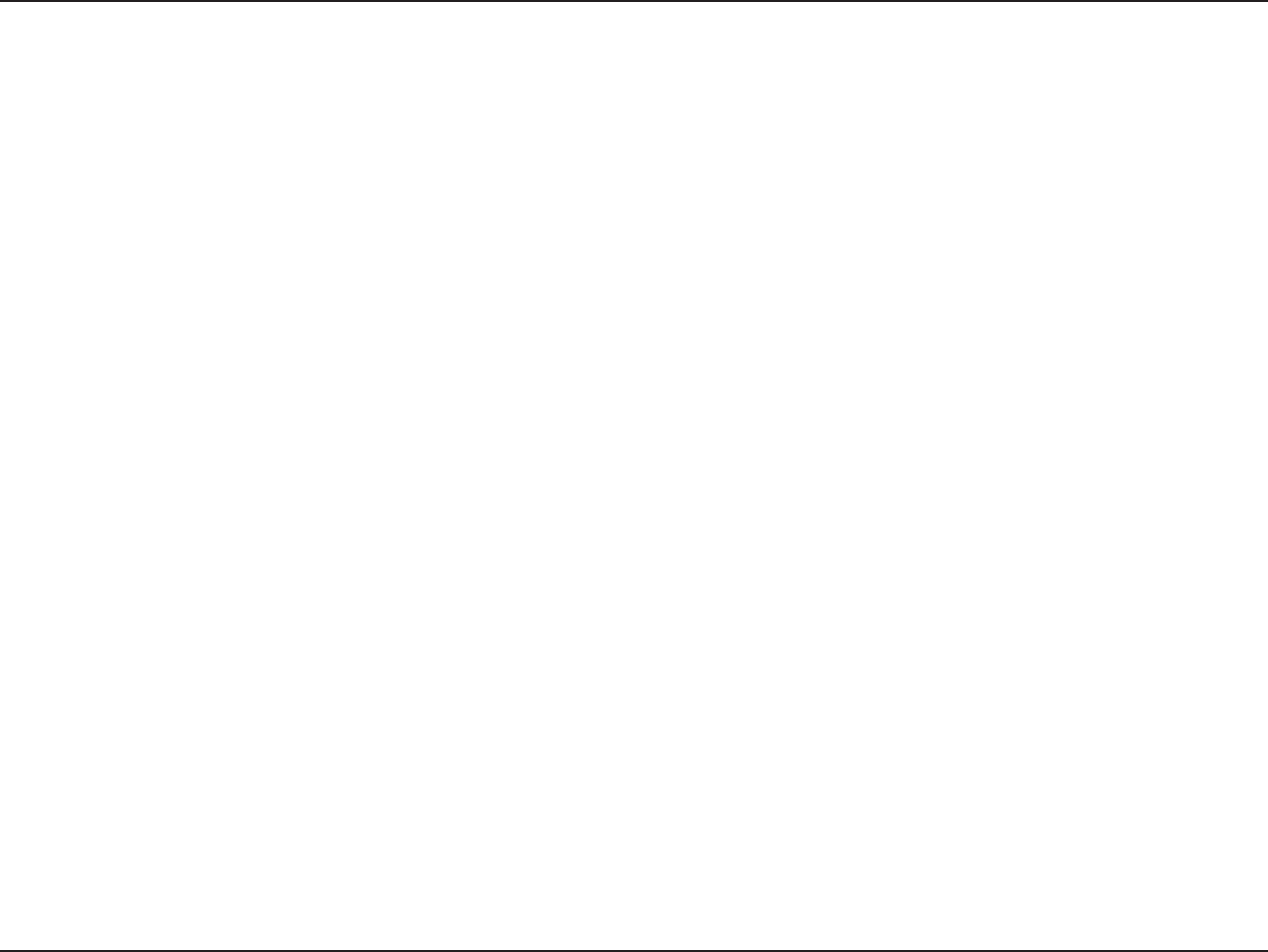
5D-Link ShareCenter DNS-320L User Manual
Table of Contents
•SupportsMultilingualGUI
•WebBrowsersSupported
•InternetExplorer7+
•MozillaFirefox3+
•AppleSafari4+
•GoogleChrome3+
•Opera10+
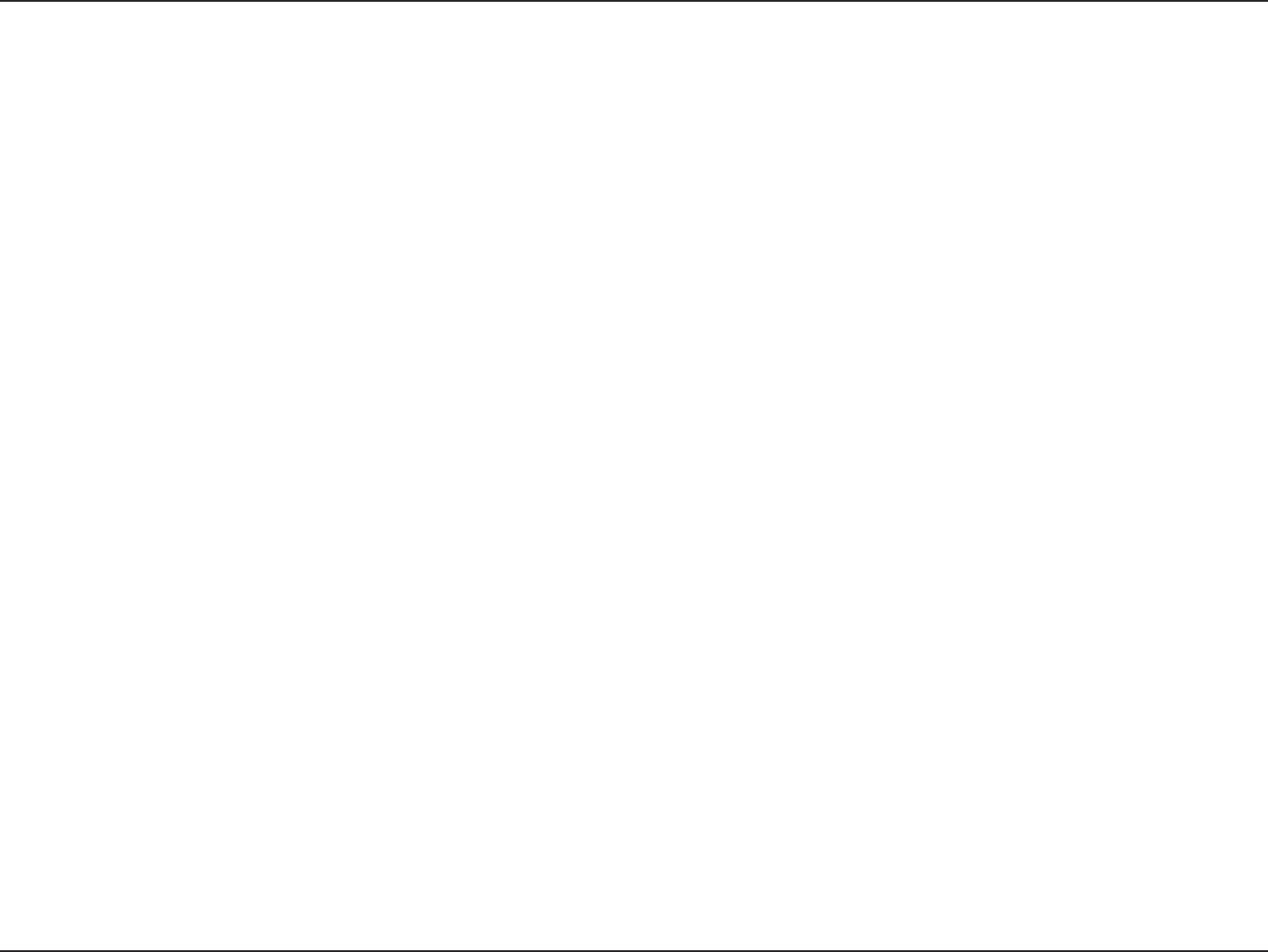
6D-Link ShareCenter DNS-320L User Manual
Section 1 - Product Overview
Checking the Hardware Requirements
To use your DNS-320L, you will need at least one hard drive. If you plan to use RAID 1, which protects your data against one
hard drive failure, you will need two hard drives.
This section will help you:
•Selecttheharddrives
•Determineharddiskspaceyouwillneed
•Ensureyourdataisprotected
•Understandthebasicrequirementsforarouterorswitch
Selecting Hard Drives:
You can use hard drives from any manufacturer and with any capacity with your DNS-320L. The D-Link ShareCenter supports
standard3.5”internalSATAdrives.Ifyouareunsure,askyouradministratororharddriveretailer/manufacturertoverifythat
your hard drives meet this standard
*Warning - Any pre-existing data on the drives will be erased during installation.
Determining How Much Hard Drive Space you Need:
In order to protect your data from hard drive failure, your DNS-320L requires more space than what you will use for your data,
sometimes more than double the amount of space required.
Using a Router or Switch:
If you are connecting your ShareCenter to a router or switch, your router or switch needs to support Gigabit Ethernet
(1000Mbit/s) for maximum performance. The ShareCenter will auto-negotiate the highest connection speed available to your
router or switch.
Using an Uninterrupted Power Supply (UPS):
We highly recommend that you use your ShareCenter in conjunction with an uninterrupted power supply (UPS), which will
protect against sudden loss in power and power surges.
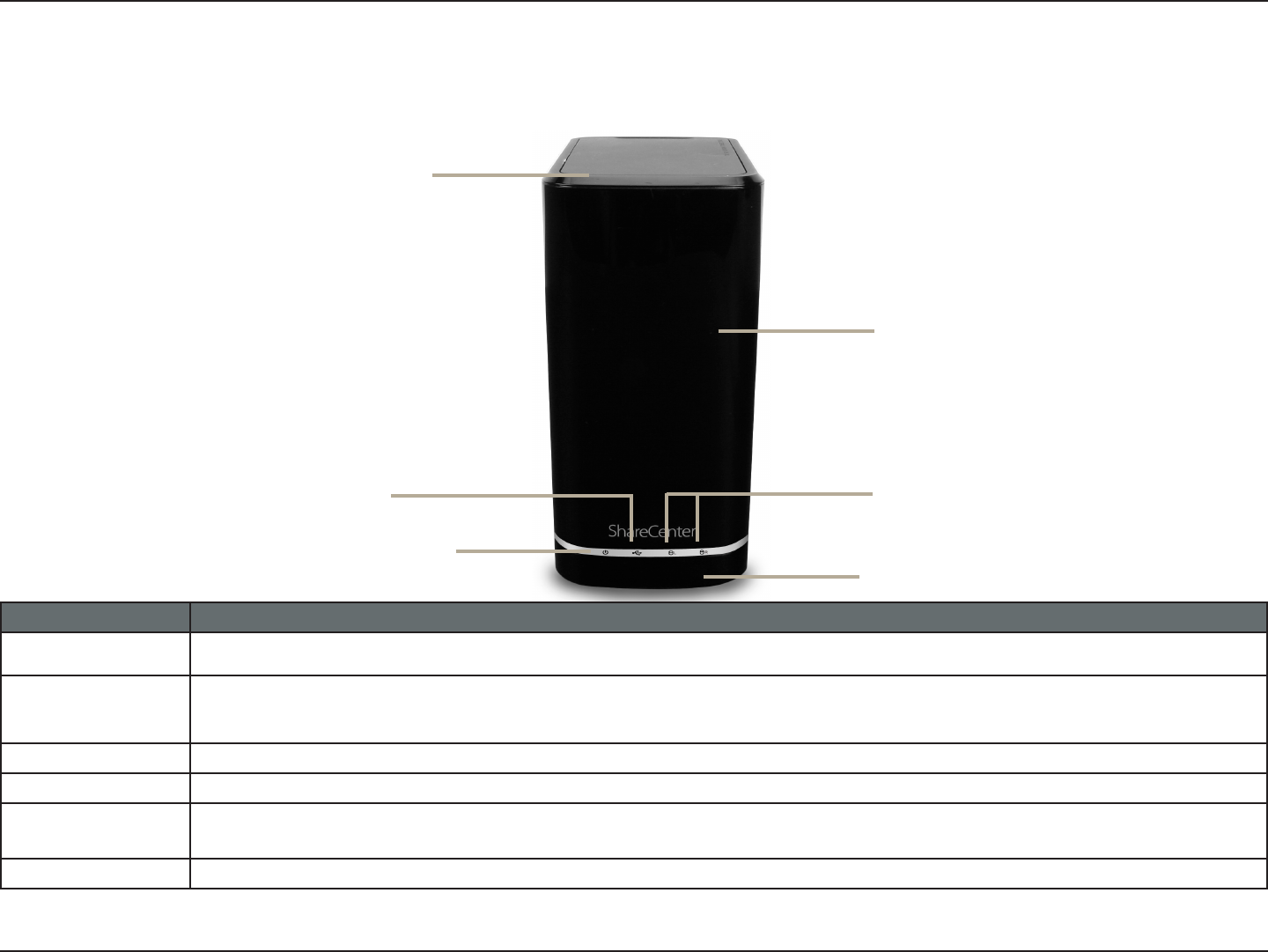
7D-Link ShareCenter DNS-320L User Manual
Section 1 - Product Overview
Hardware Overview
Front Panel
LED Indicators
Power Button
Left HDD/ Right HDD
COMPONENT DESCRIPTION
Top Panel This panel unlatches simply by pressing the lever at the back. Unhook and lift up to insert or remove your hard drive(s).
Front Panel The casing of the entire NAS
Power Button Press once to power on the ShareCenter. Press and hold the button to power it down.
USB Button Press once to activate USB or press and hold to release USB activity.
Left HDD/
Right HDD Indicates the status of the drive (Left or Right)
LED Indicators Illuminates blue or red depending on activity (see the next page for details)
Front Panel
Top Panel
USB Button
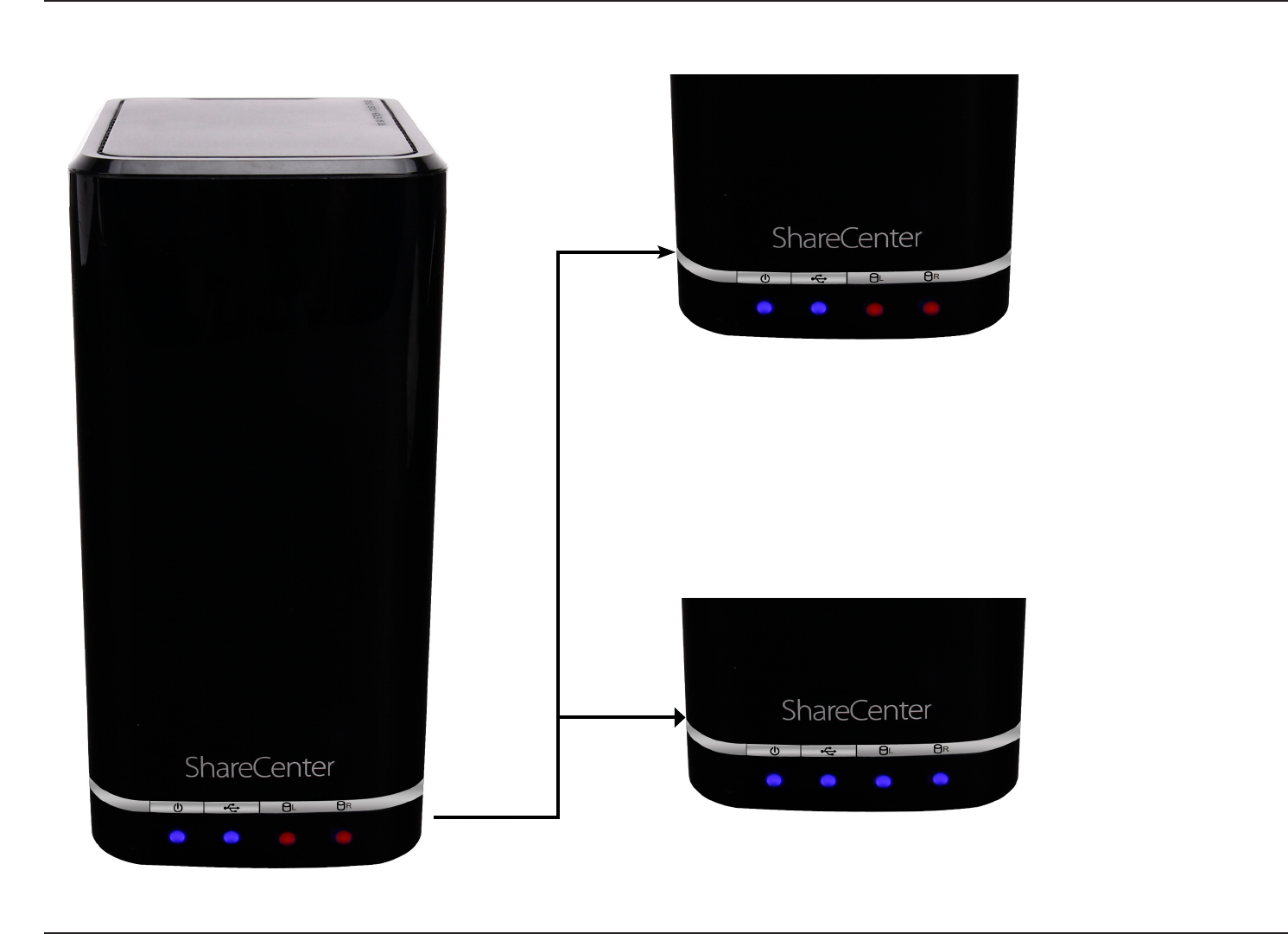
8D-Link ShareCenter DNS-320L User Manual
Section 1 - Product Overview
Power On/O:
Blue Light - the device is on
Blinking Blue - the device is
booting or restarting
No Light - the device is o
LED Description
USB On/O:
Blue Light - the USB Storage is connected
Blinking Blue - transferring data, a USB device is being installed
or unmounted
Orange Light - USB storage failed to mount
No Light - No USB Storage or the device is o
HDD On/O:
Orange Light(s) - the hard drives have failed
No Light(s) - the hard drives are absent
HDD On/O:
Blue Light(s) - the hard drives are properly installed
Blinking Blue Light(s) - the HDD(s) is writing/reading
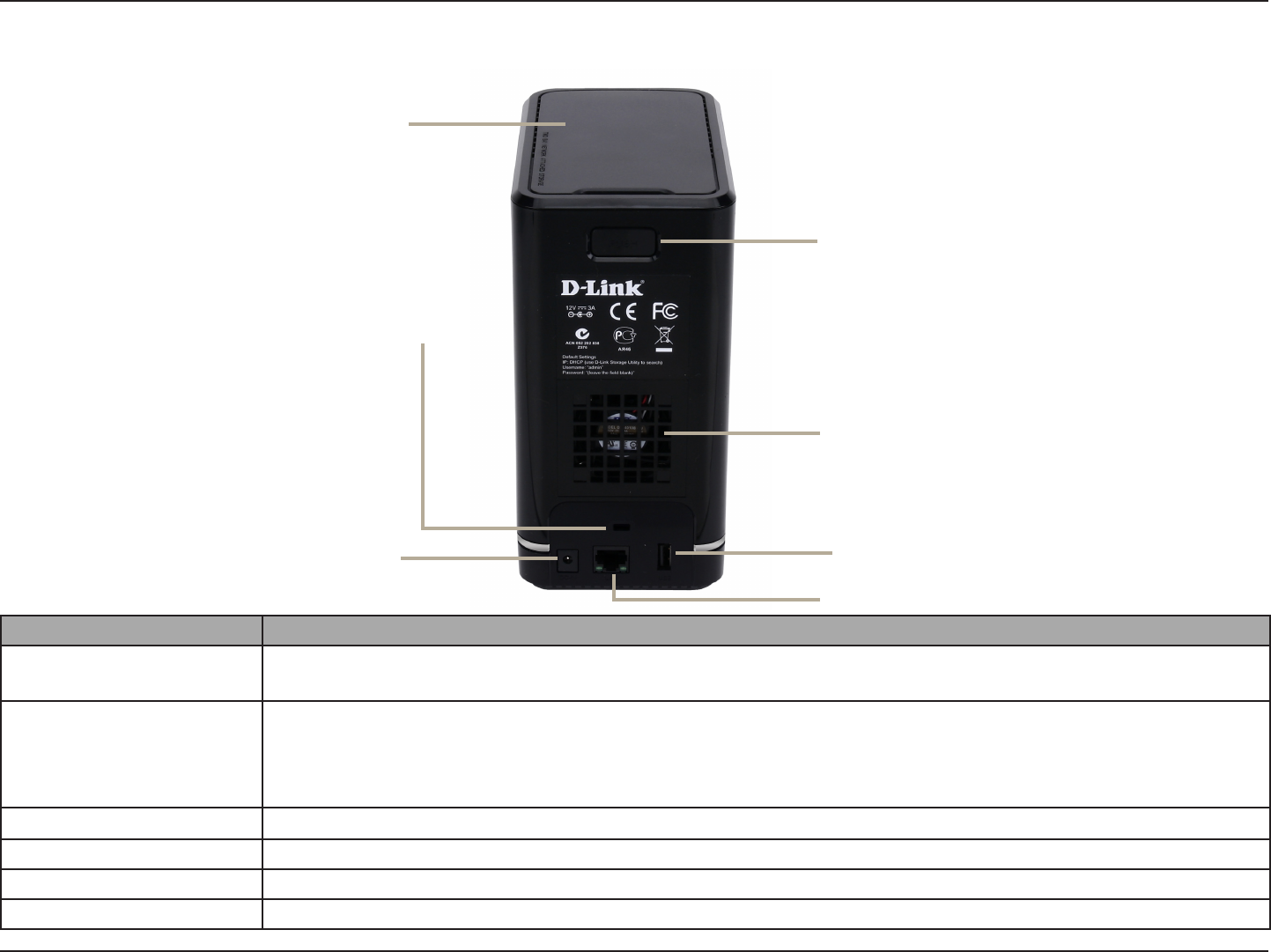
9D-Link ShareCenter DNS-320L User Manual
Section 1 - Product Overview
Rear Panel (Connections)
COMPONENT DESCRIPTION
Cooling Fan The cooling fan is used to cool the hard drives and features speed control. When the unit is rst powered on, the
fans rotate at a low speed and later rotate at a high speed when the temperature rises above 49 °C.
Gigabit Ethernet Ports
Use the Gigabit Ethernet port to connect the ShareCenter to the local network. The port is equipped with 2 LEDs. The
LED on the right will illuminate solid green for a good connection and will blink during data transmission. If this LED
is o, check the connection/cable to the device you are connecting to. The LED on the left will light solid for a Gigabit
connection and will remain o when connected to a 10/100 device.
Power Receptacle Connect the supplied power cord to the receptacle.
USB Port A single USB 2.0 (Type A) connector. The USB Host port is for Print Servers, USB memory disks, or USB UPS monitoring.
Latch Press the latch to release the Top Panel and insert or remove the hard drives
Security Lock Prevent theft by tying a lock to the ShareCenter NAS and a desk
Top Panel
Latch
Cooling Fan
Power Receptacle
Gigabit Ethernet Port
USB Port
Security Lock
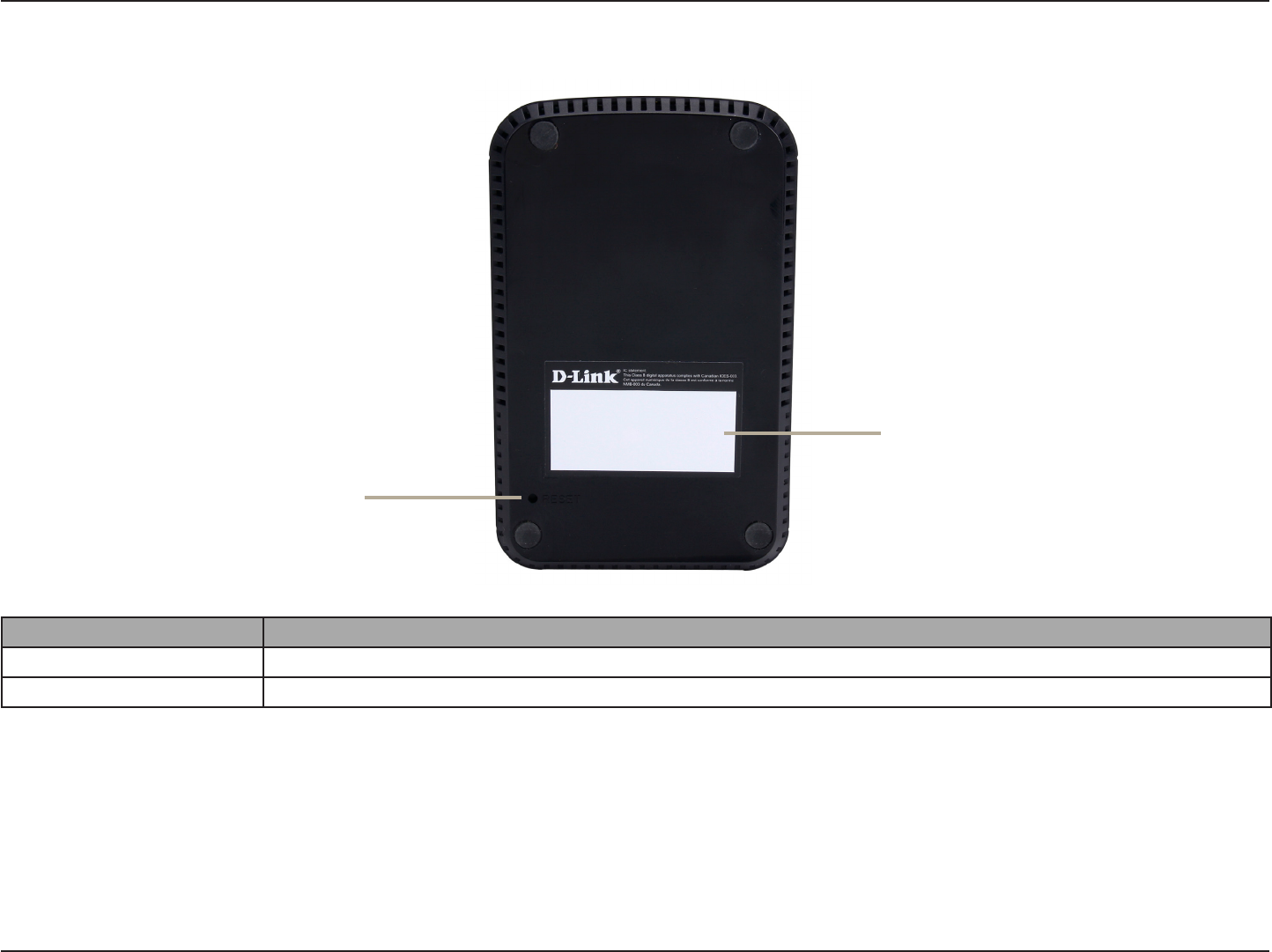
10D-Link ShareCenter DNS-320L User Manual
Section 1 - Product Overview
Bottom Panel
COMPONENT DESCRIPTION
Product Details Information about the product - DNS-320L. Serial Number, Part Number, Manufacturer Number
Reset Button Press and hold this button for more than 5 seconds to reset the unit to factory defaults.
Reset Button
Product Details

11D-Link ShareCenter DNS-320L User Manual
Section 2 - Getting Started
This User Guide will help you get your ShareCenter set up in just a few steps. To install the ShareCenter on your local network,
refer to the steps below, or skip to page 16 to run the setup wizard which will show you how to install and congure your
DNS-320L.
Getting Started
Hardware Setup
Step 1 - Remove the top panel by rmly
pressing the latch at the back.
Step 2 - Once the faceplate is unlatched,
pull it o the the device to expose the drive
bays.
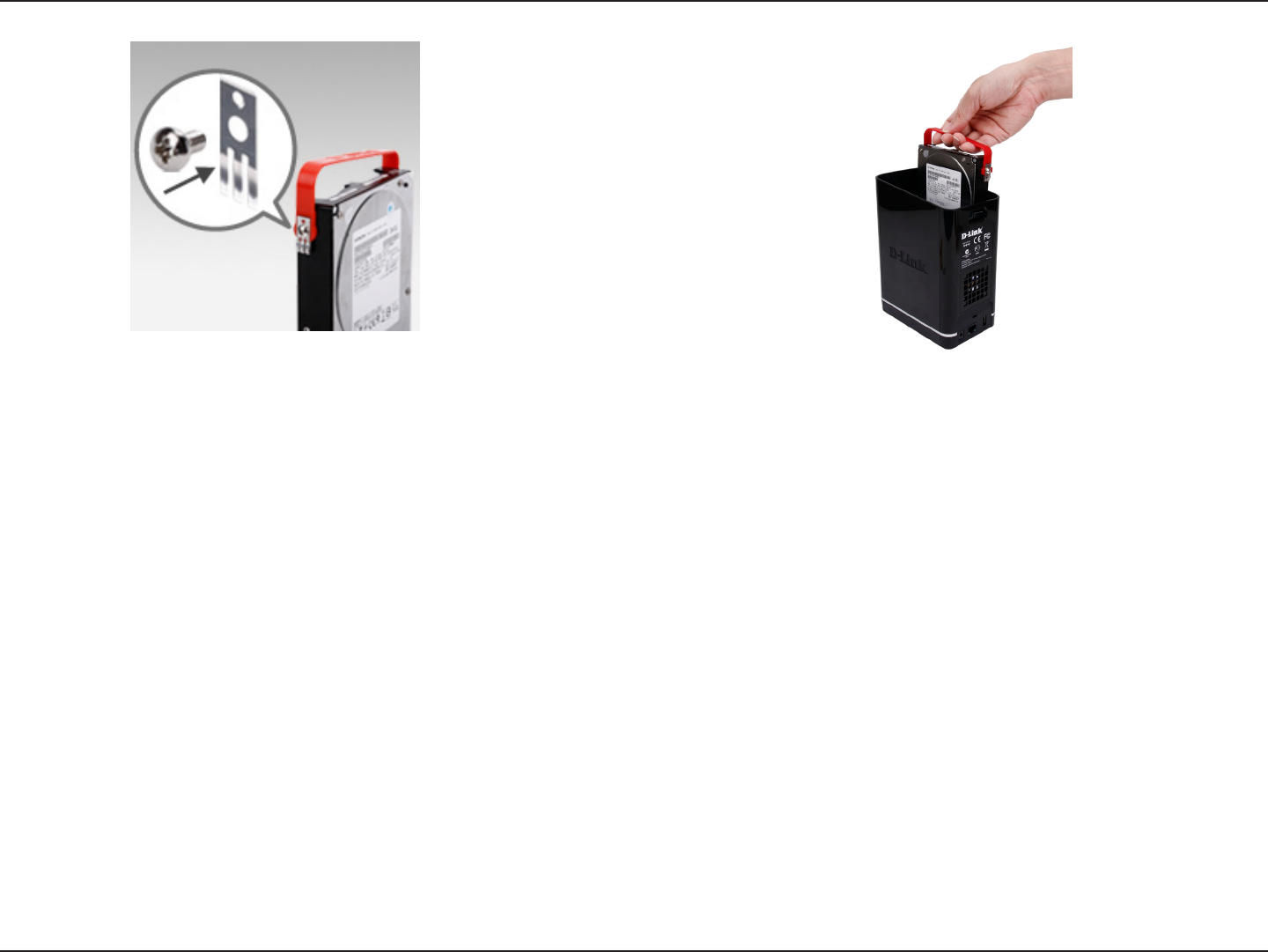
12D-Link ShareCenter DNS-320L User Manual
Section 2 - Getting Started
Step 3 - Attach the hard drive brackets
to the sides of your hard drives with the
included screws. Ensure the brackets are
aligned so that when the hard drive is
inserted, the arrow on the bracket points
to the front of the ShareCenter.
Step 4 -Insertup totwo3.5”SATA hard
drives into the drive bays.
Note: Make sure to align the drive connector to the SATA connector at the back edge inside the drive bay of the ShareCenter.
Gentlypushthedriveinuntilitconnects.Whenadriveisinsertedproperly,youwillfeelit“set”intotheconnector.Somehard
drives that are thin or oddly shaped may need to be inserted carefully into position. If a drive is not properly set in place, the
hard drive LED will not illuminate after powering on the device.

13D-Link ShareCenter DNS-320L User Manual
Section 2 - Getting Started
Step 5 - Re-attach the top panel. Ensure the
latch is inserted inside the panel.
Step 6 - Connect an Ethernet cable to the
Ethernet port. This cable should connect
the ShareCenter to your local network via a
router, switch, or directly to a computer for
conguration (cross-over cable required).
Step 7 - Connect the power adapter to
the power receptacle.
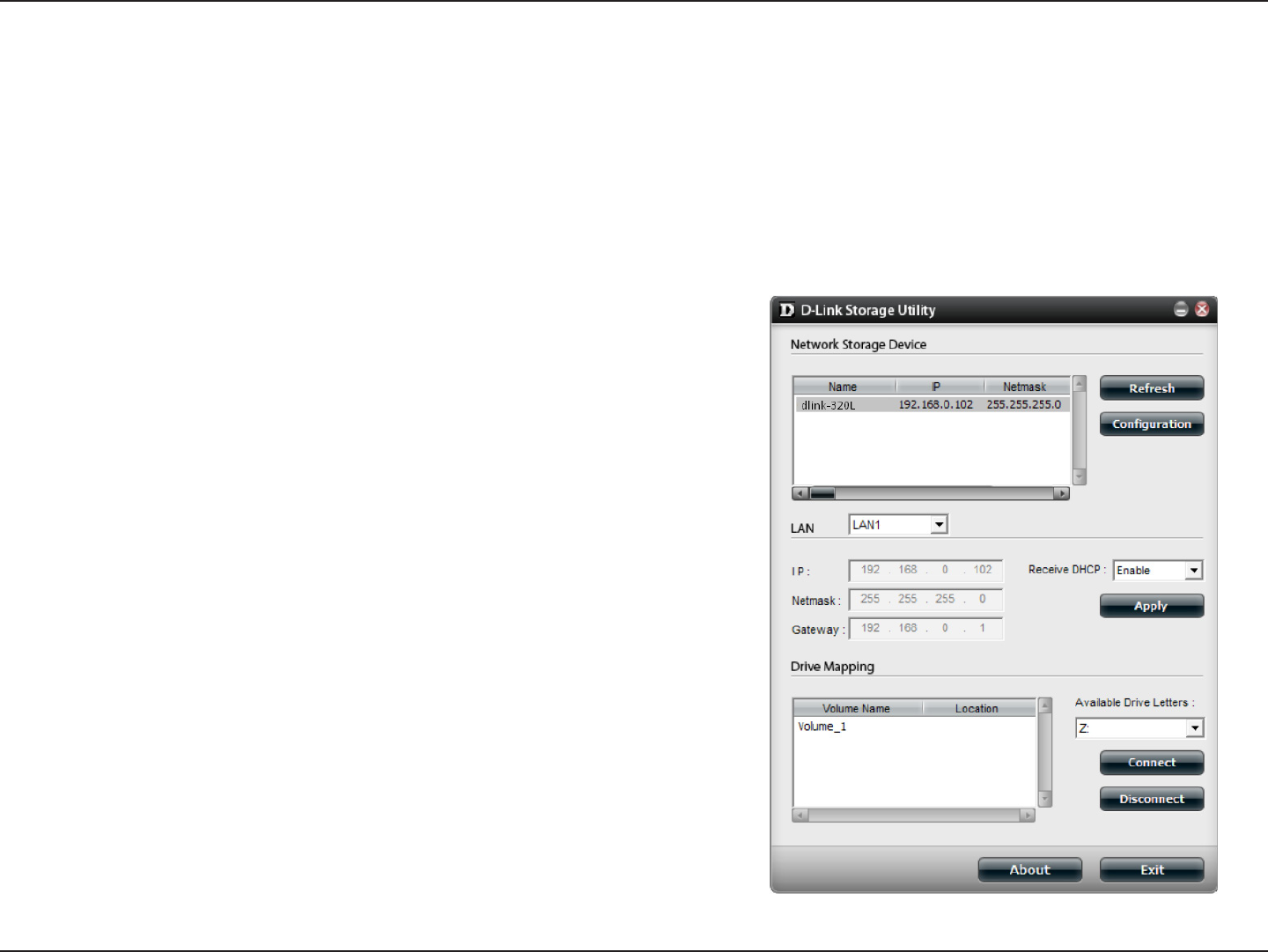
14D-Link ShareCenter DNS-320L User Manual
Section 2 - Getting Started
When rst powered on, during the initial boot sequence, the ShareCenter will wait to be assigned an IP address via DHCP.
If it does not receive a DHCP assigned IP address, the ShareCenter will automatically assign a 169.254.xxx.xxx address. It is
recommended that you use the included D-Link Storage Utility software when accessing and conguring the ShareCenter for
the rst time. If you want to change the IP address before logging in or you are having trouble connecting to the ShareCenter
IP address, you can use the Storage Utility software included on the product CD to locate the device on your network and
make any necessary changes.
D-Link Storage Utility
Network Storage
Device:
The D-Link Storage Utility displays any ShareCenter
devices it detects on the network here.
Refresh: Click Refresh to refresh the device list.
Conguration: Click Conguration to access the Web based conguration
of the ShareCenter.
LAN: Congure the LAN Settings for the ShareCenter here.
Apply: Click Apply to save changes to the LAN Settings.
Drive Mapping: Volumes available for mapping are displayed here.
Available Drive
Letters:
Choose an available drive letter. Click Connect to map
the selected volume. Click Disconnect to disconnect the
selected mapped volume.
About: Click About to view the software version of the Easy
Search Utility.
Exit: Click Exit to close the utility.
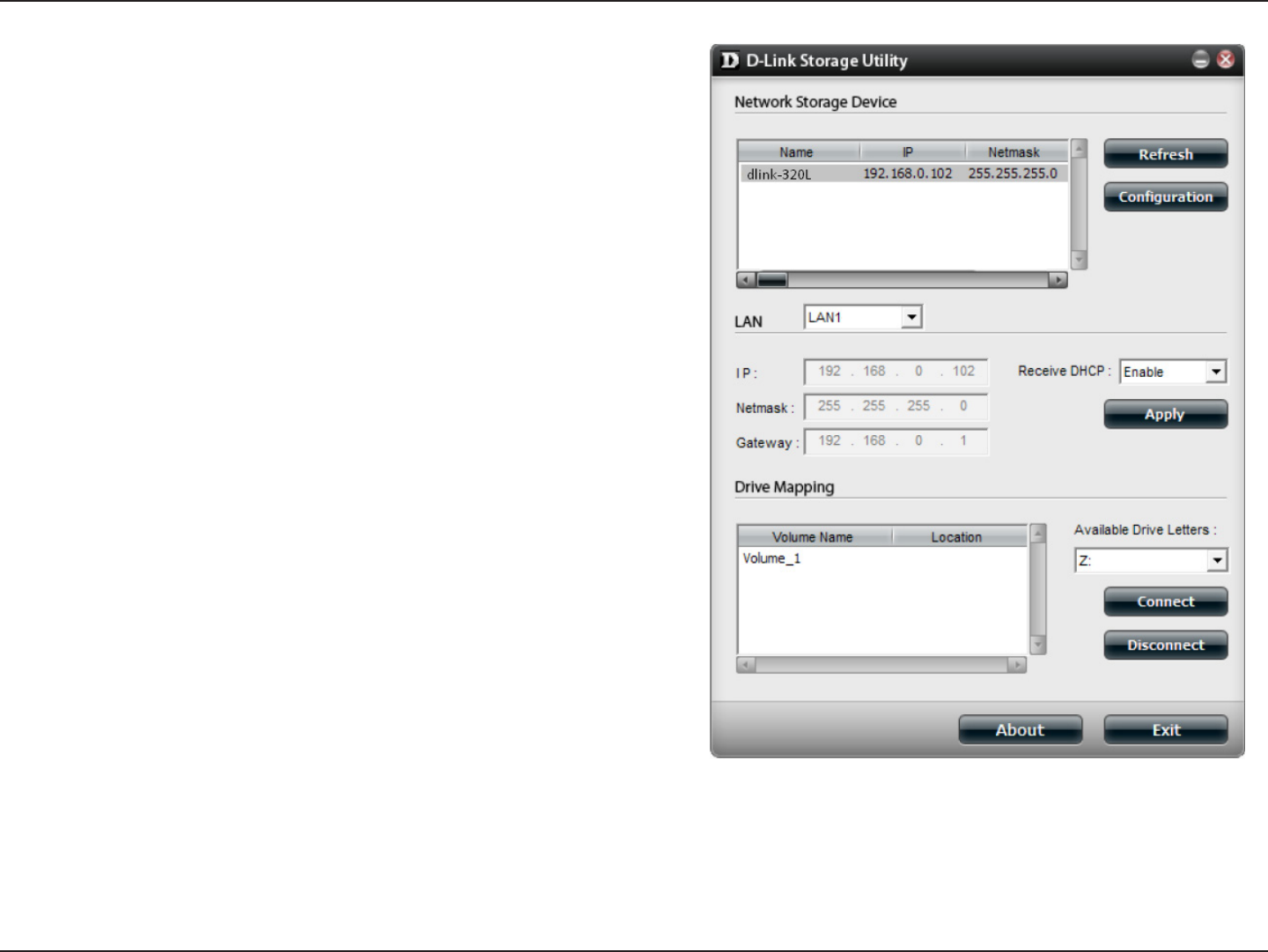
15D-Link ShareCenter DNS-320L User Manual
Section 2 - Getting Started
Select the ShareCenter from the list and click the Conguration
button. This will launch the computer’s default web browser and
direct it to the IP address listed for the device. Make sure the browser
is not congured to use a proxy server.
Note: The computer used to access the ShareCenter web-based
configuration manager must be on the same subnet as the
ShareCenter. If your network is using a DHCP server and the
computer receives IP settings from DHCP server, the ShareCenter
will automatically be in the same subnet.
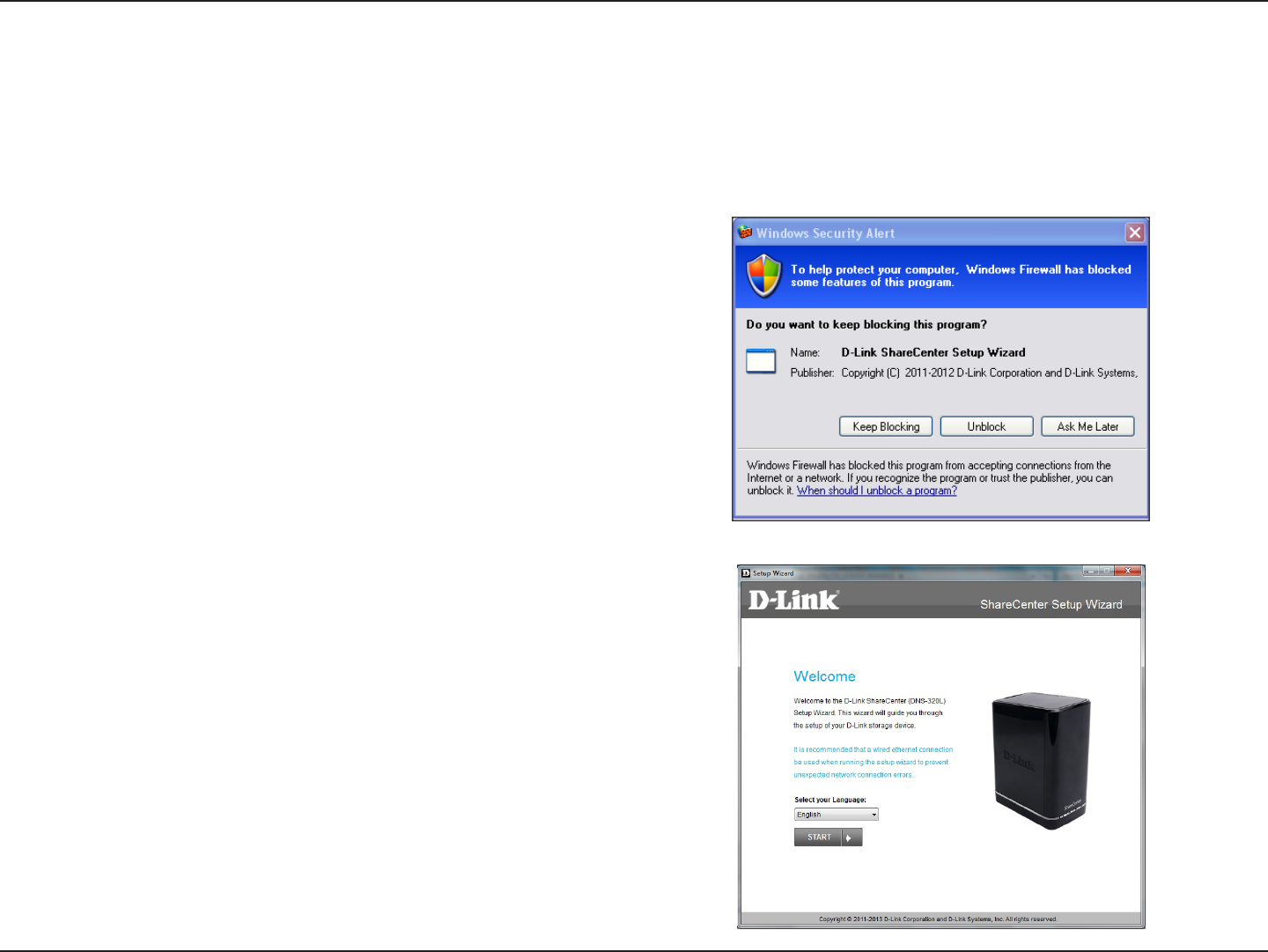
16D-Link ShareCenter DNS-320L User Manual
Section 3 - Installation
To run the Setup Wizard, insert the ShareCenter CD into your CD-ROM drive.
Step 1 - When the autorun screen appears, click Install
Step 2 - Select the Language of your choice and then click the Start
button.
Note: Windows Firewall presents you with a warning message to
unblock the device. Click Unblock to give your computer access to
the NAS.
Installation
Setup Wizard
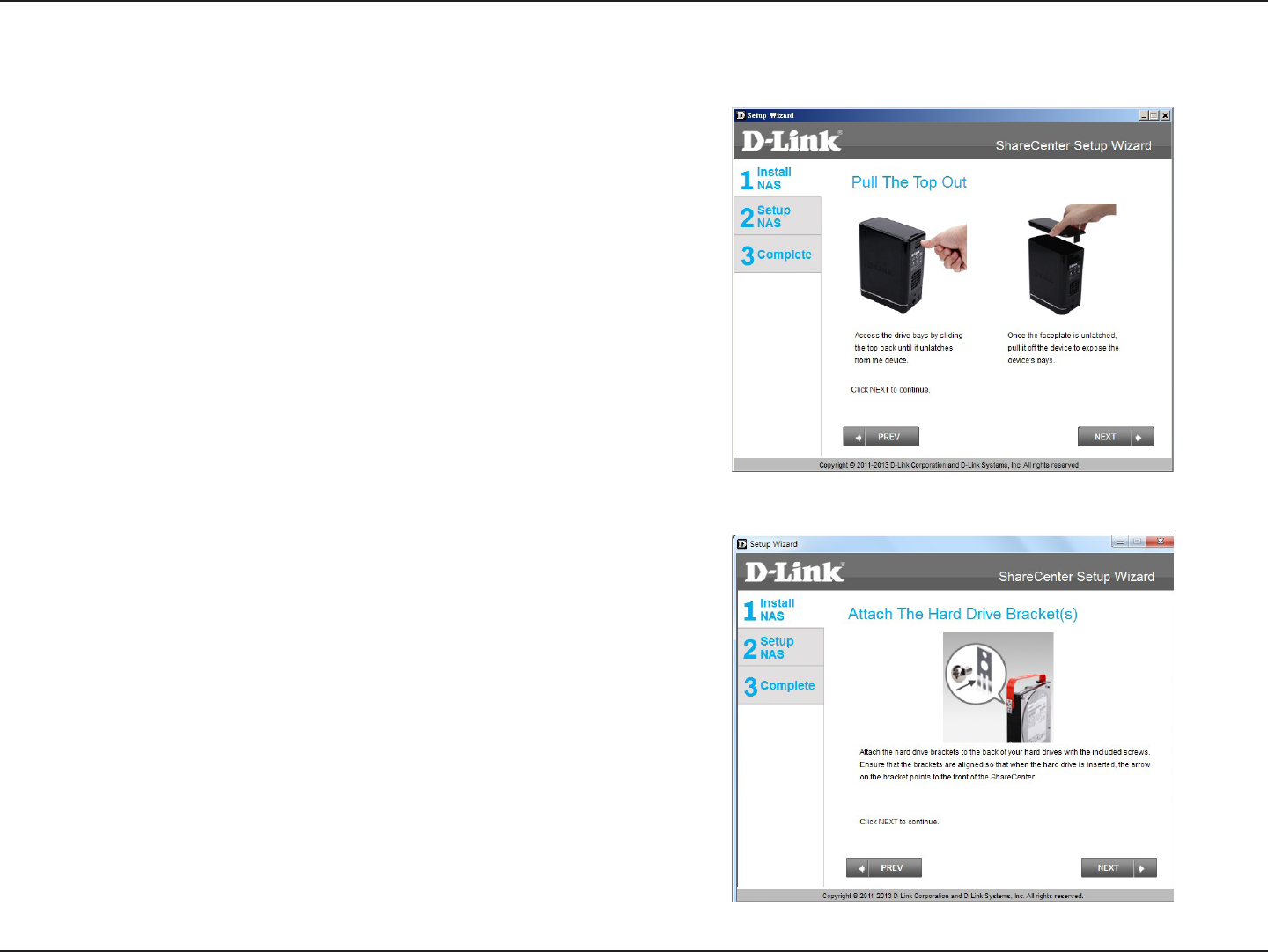
17D-Link ShareCenter DNS-320L User Manual
Section 3 - Installation
Step 3 - Follow the instructions to remove the top cover of your
ShareCenter.
Click Next to continue.
Install the Hard Drives
Step 4 - Attach the Hard Drives Bracket(s) to the side of the hard
drives as indicated.
Click Next to continue.
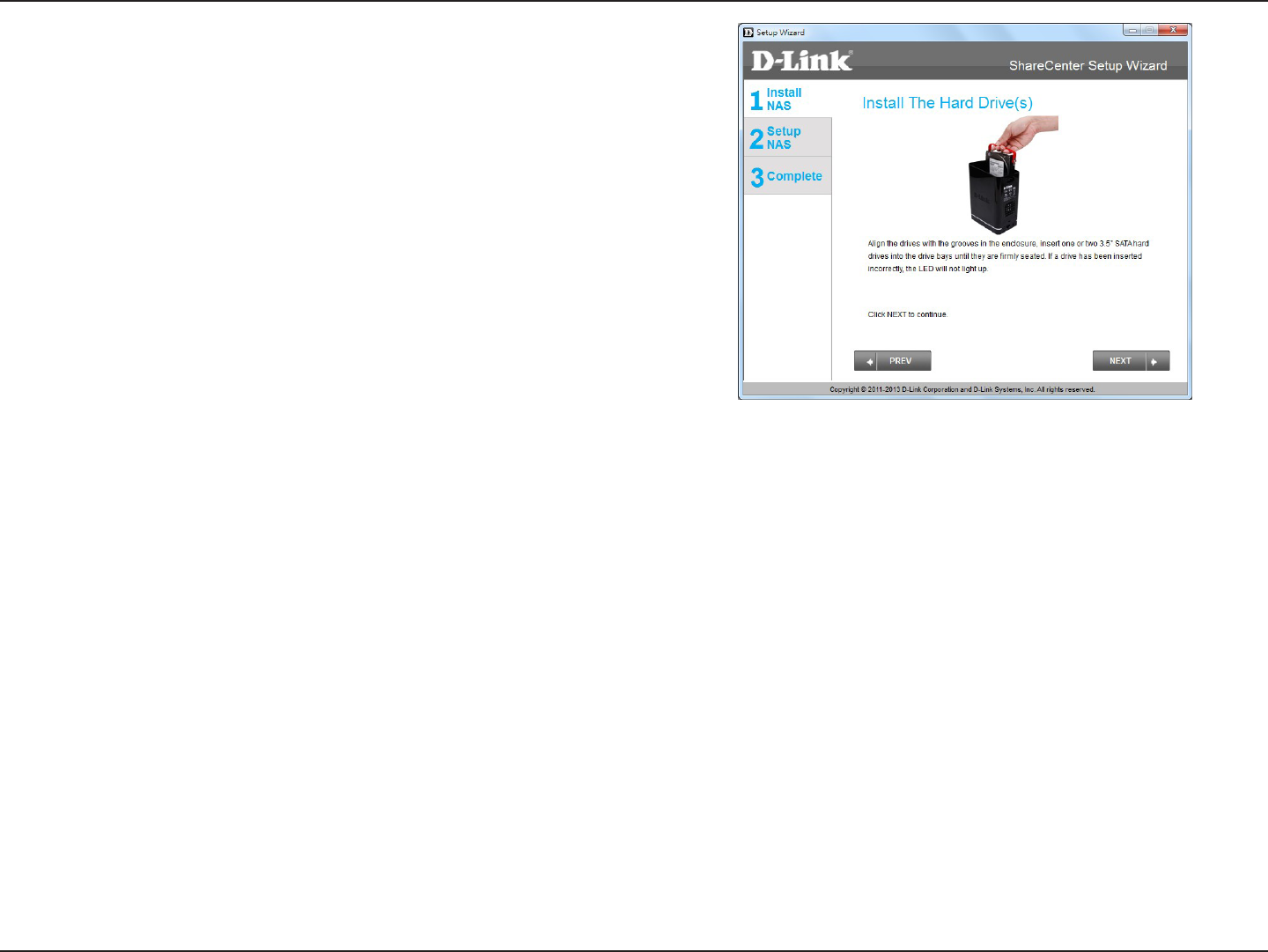
18D-Link ShareCenter DNS-320L User Manual
Section 3 - Installation
Step 5 - Slide one, or two hard drive into an available hard drive bay
of your ShareCenter.
Click Next to continue.
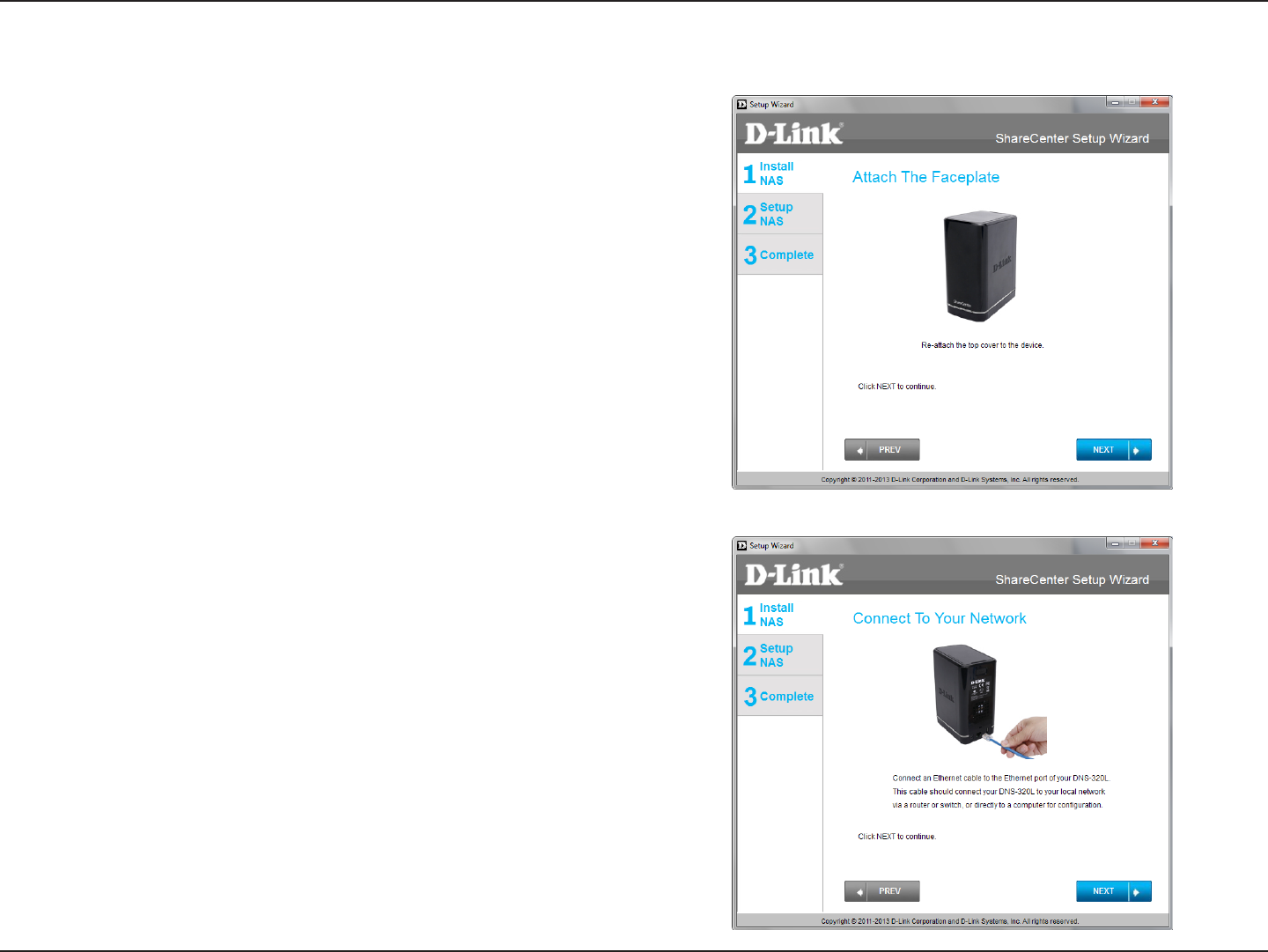
19D-Link ShareCenter DNS-320L User Manual
Section 3 - Installation
Step 6 - With the hard drives installed properly into each bay, close
the chassis by re-attaching the top panel into place.
Click Next to continue.
Step 7 - Connect a CAT5 Ethernet cable to your ShareCenter and
connect the other end to a switch or router (Local LAN).
Click Next to continue.
Connect to your Network
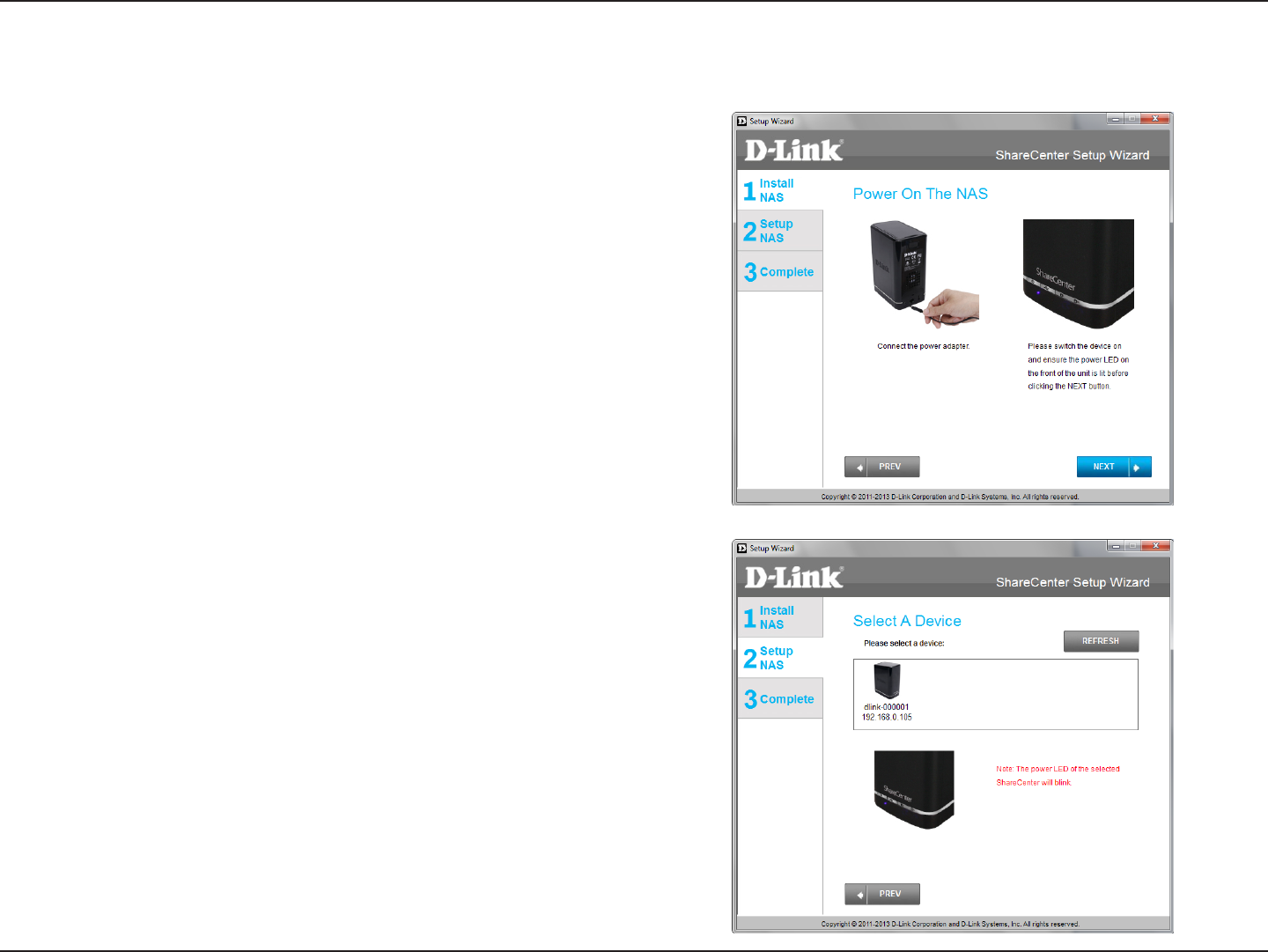
20D-Link ShareCenter DNS-320L User Manual
Section 3 - Installation
Step 8 - Connect the power adapter connector to the power
receptacle on the back of the ShareCenter. Then, power on the
ShareCenter by pressing the power button located in the front panel.
Click Next to continue.
Step 9 - With the power on, you can select the device from the list.
This will cause the power LED to blink and conrm your selection.
Note: Allow 1-2 minutes for the DNS-320L to be recognized.
Click Next to continue.
Power and Device Selection
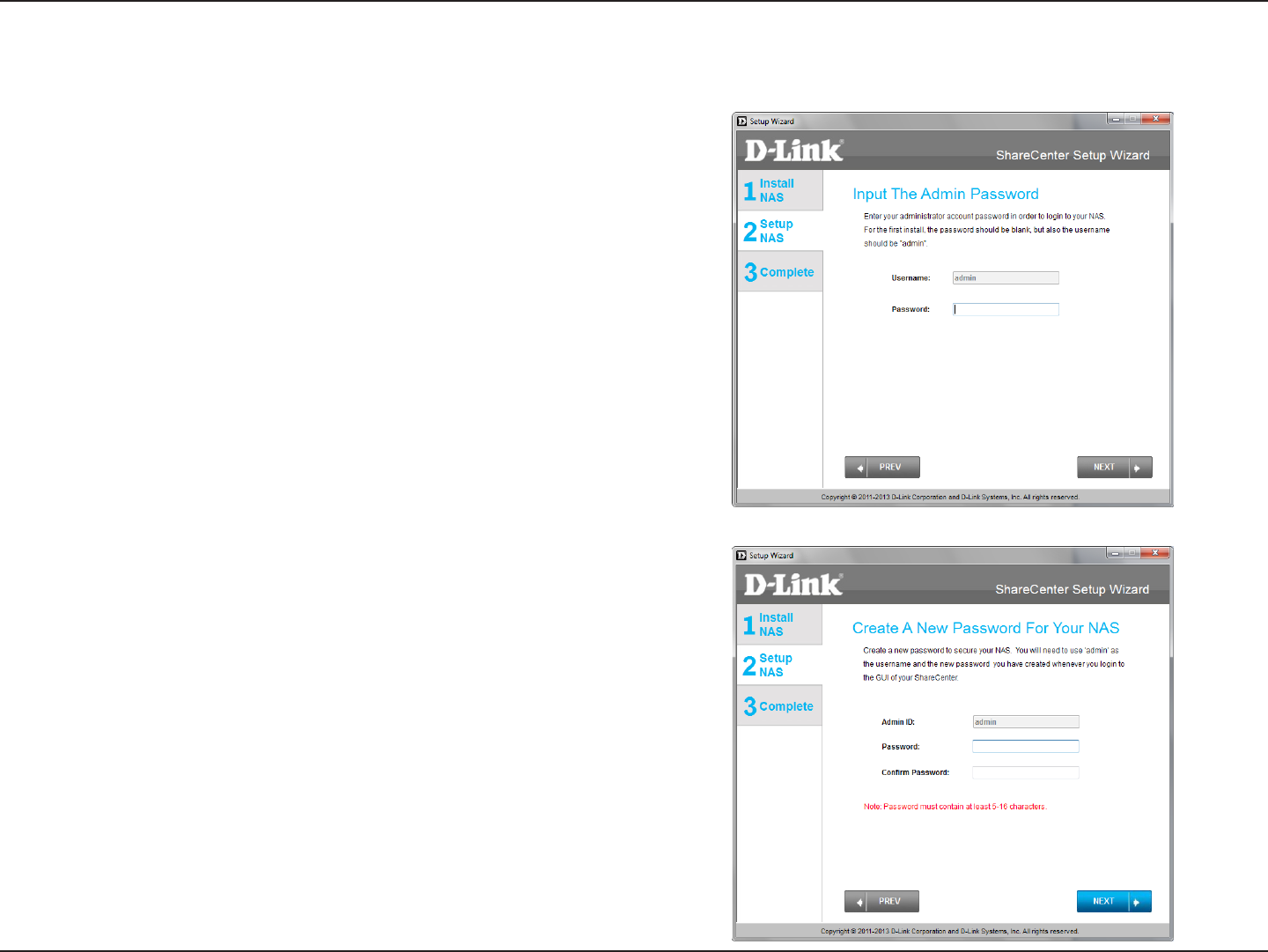
21D-Link ShareCenter DNS-320L User Manual
Section 3 - Installation
Step 10 - Enter the administrator password. If this is the rst time
you are doing the installation on this NAS, leave the password blank.
Click Next to continue.
Step 11 - In this step you have to create a new password for the
Admin username.
Click Next to continue.
Admin Password
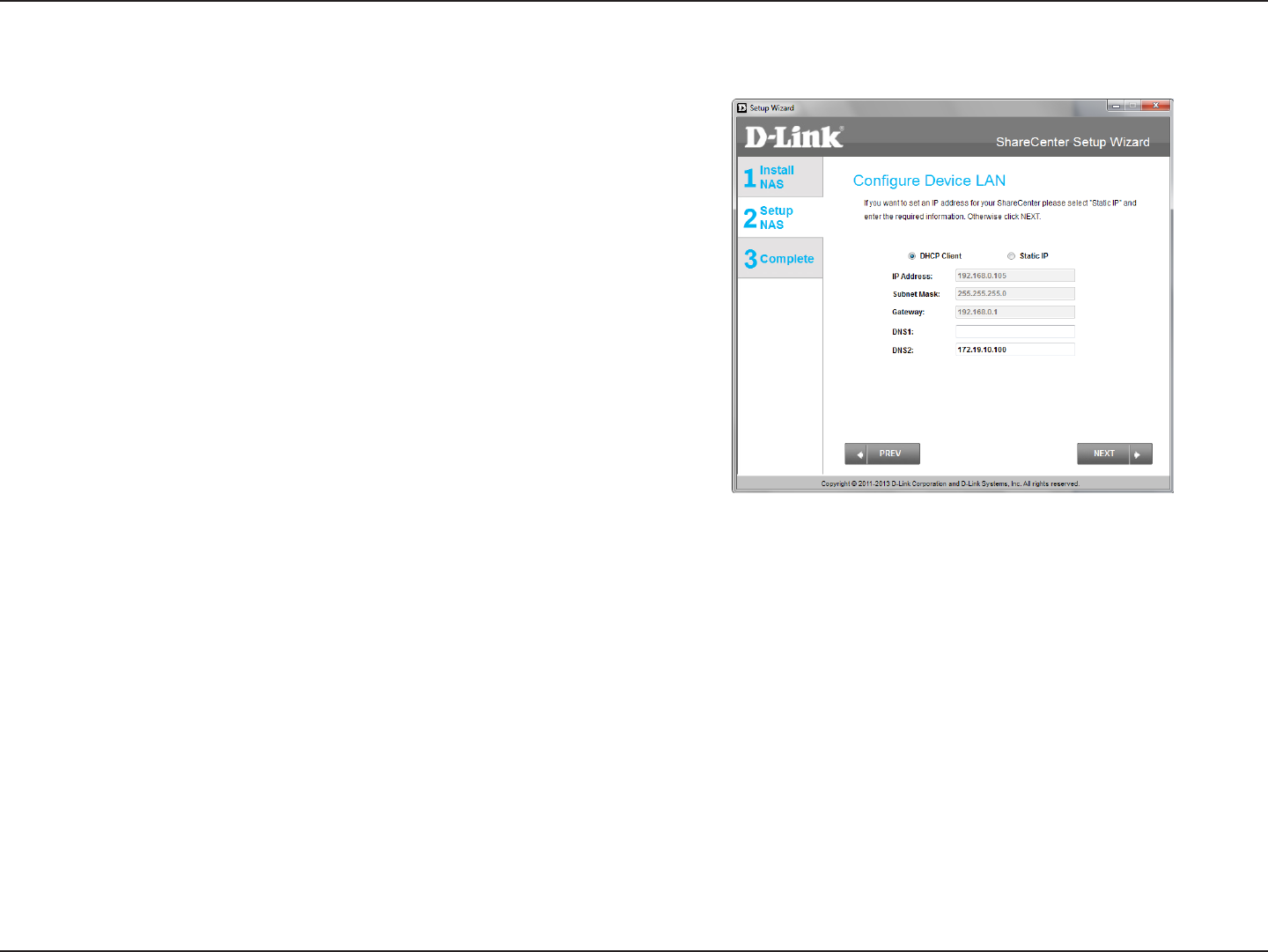
22D-Link ShareCenter DNS-320L User Manual
Section 3 - Installation
Networking Setup
Step 12 - You may either use Static IP or DHCP to congure the IP
network settings of the ShareCenter. If you select Static IP, then enter
the IP parameters as listed.
Click Next to continue.
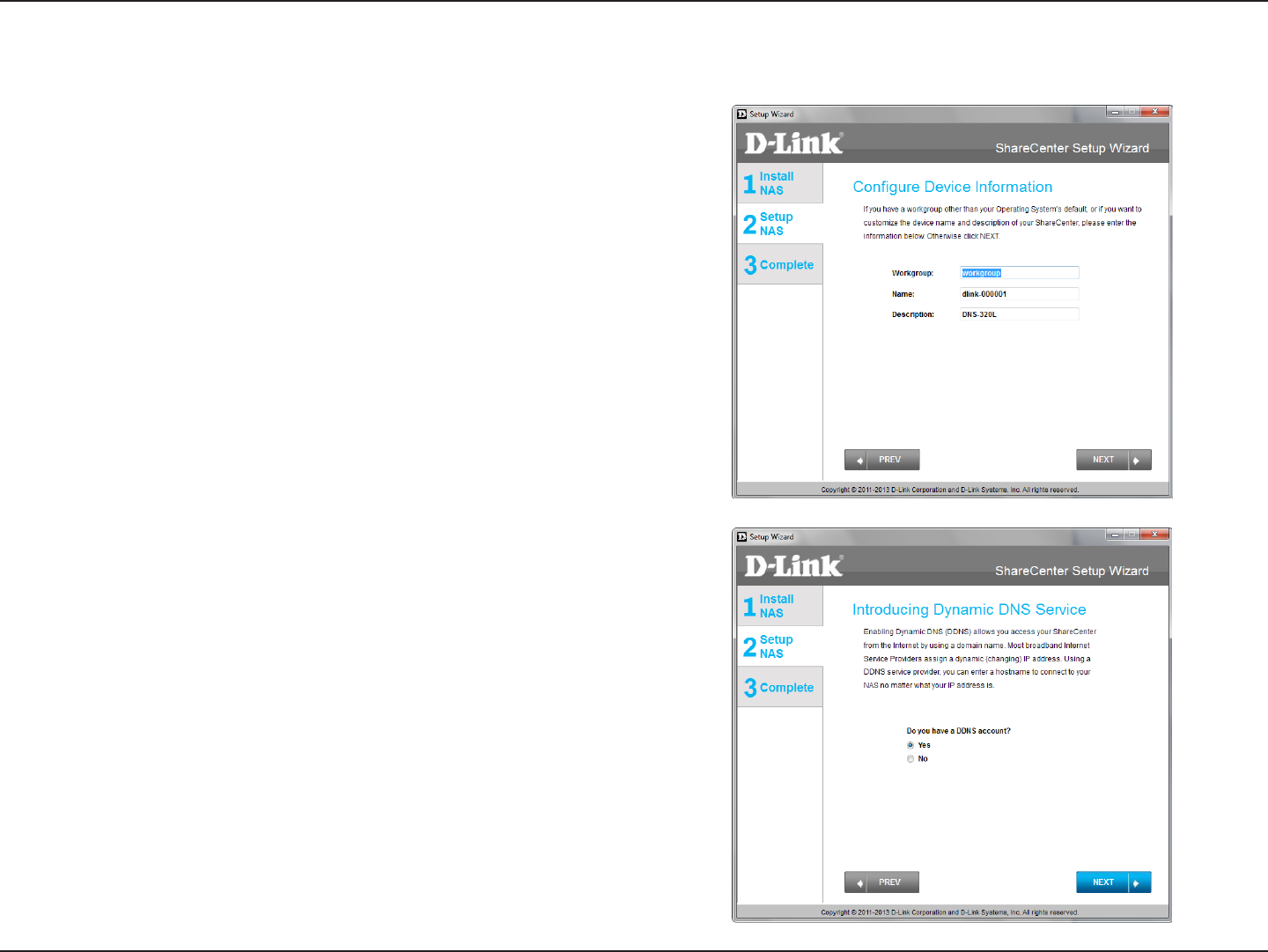
23D-Link ShareCenter DNS-320L User Manual
Section 3 - Installation
Step 13 - If you want your ShareCenter to be part of a Windows
Workgroup network, enter the workgroup name, a name for the
device, and a description. The name you entered will be used
whenever you map one of the ShareCenter volumes as a Network
Drive.
Click Next to continue.
Step 14 - Click the Yes radio button if you already have a DDNS
account to use for the ShareCenter DDNS. Click the No radio button
and proceed to step 15 to obtain a new DDNS account.
Click Next to continue.
Device Information and Dynamic DNS
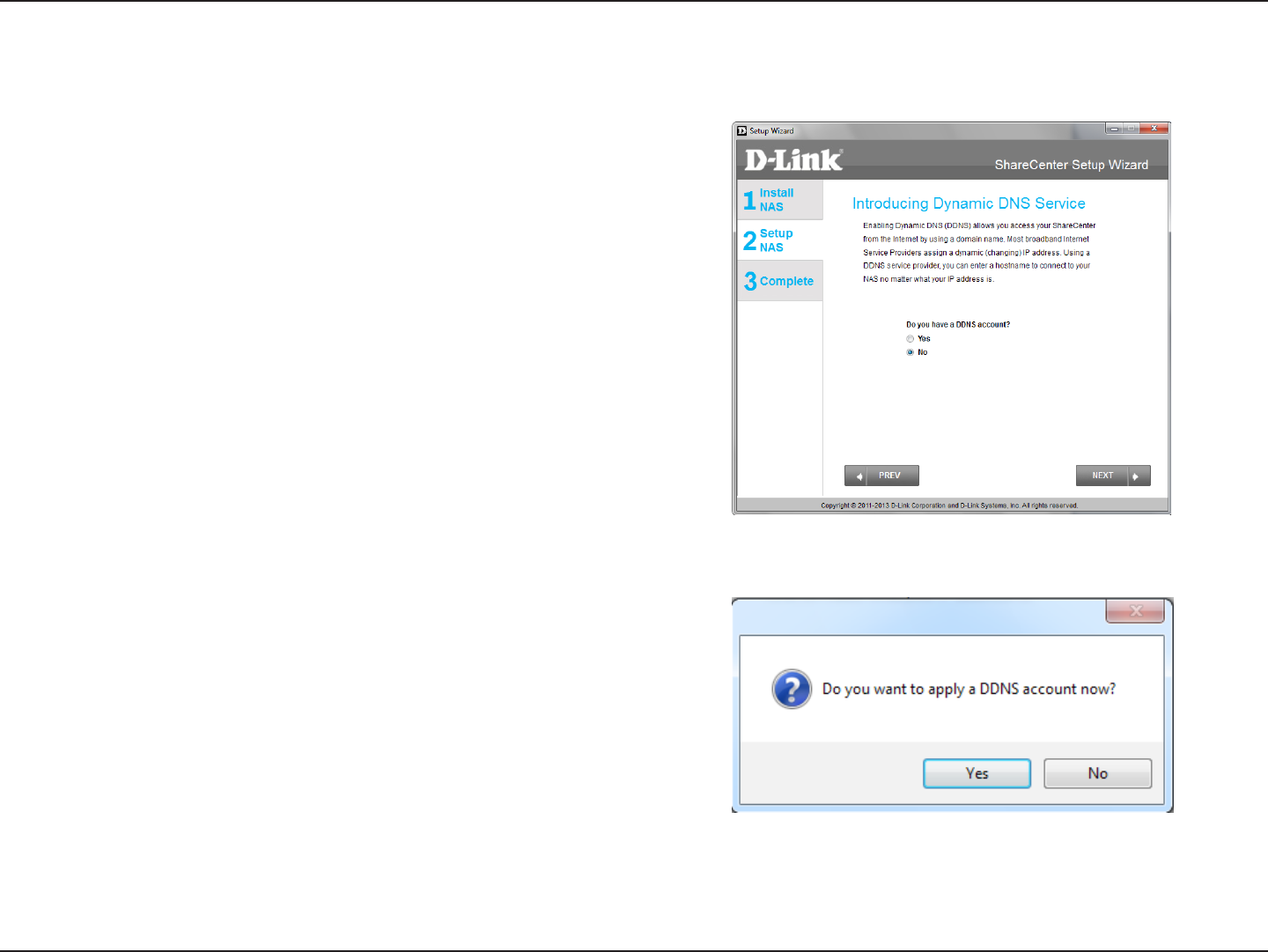
24D-Link ShareCenter DNS-320L User Manual
Section 3 - Installation
Step 15 - Enter the DDNS parameters requested in this window so
that your ShareCenter can be accessed by a URL over the Internet.
Click Next to continue.
Step 16 - Click Yes to go to a Wizard with instructions and links on
how to obtain a free DDNS account.
Click No skips the DDNS account setup wizard and transfers you
back to the ShareCenter Setup Wizard.
Dynamic DNS Account Setup
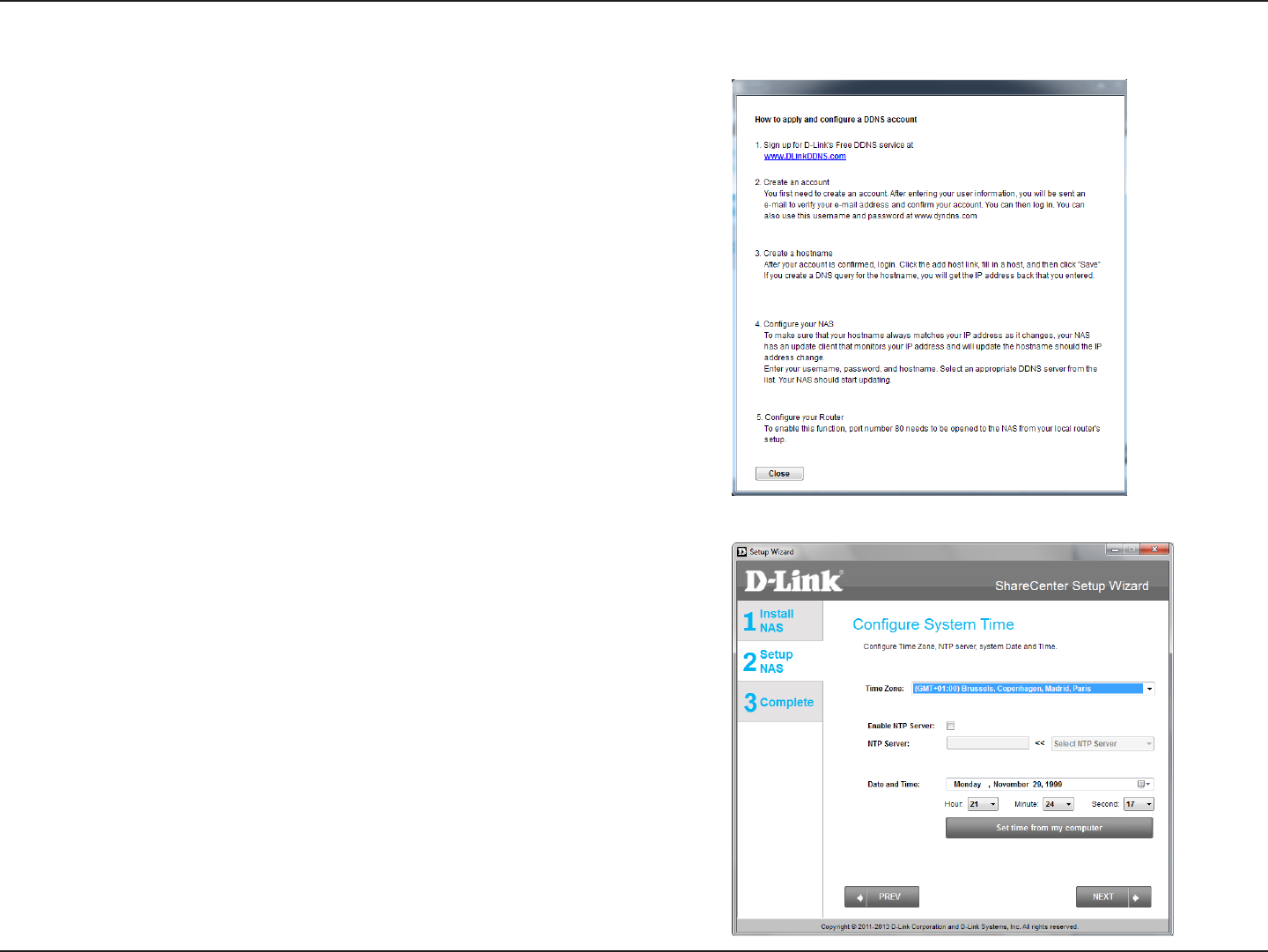
25D-Link ShareCenter DNS-320L User Manual
Section 3 - Installation
Step 17 - Follow the steps listed here in order to create a DDNS
account and congure your LAN equipment and ShareCenter to
work with the new settings.
Click Close to continue.
Step 18 - Select your time zone and then set the time and date. You
can set the time and date manually, from an NTP server, or from your
computer.
Click Next to continue.
DDNS Account and System Time
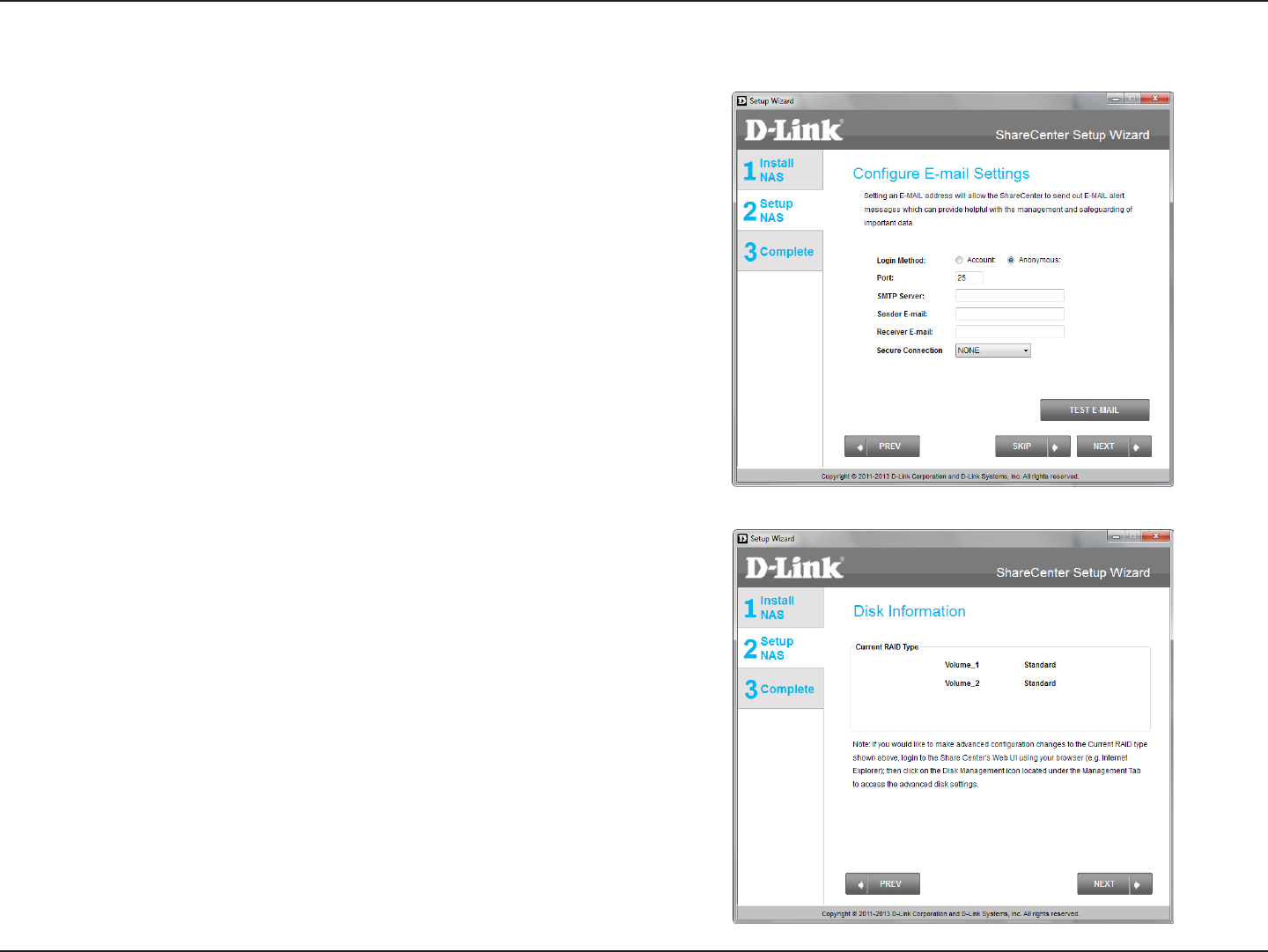
26D-Link ShareCenter DNS-320L User Manual
Section 3 - Installation
Step 19 - You can congure messages to be sent alerting you to
certain operational conditions and drive status conditions to your
e-mail account. These alerts can prove helpful with the management
and safeguarding of important data.
Enter your e-mail information and settings and then click Next to
continue. If you do not want to congure your e-mail settings, click
Skip to continue.
Step 20 - This step is informational and shows any currently
congured Volumes previously setup on the ShareCenter™.
Click Next to continue.
Email Settings and Volume Information
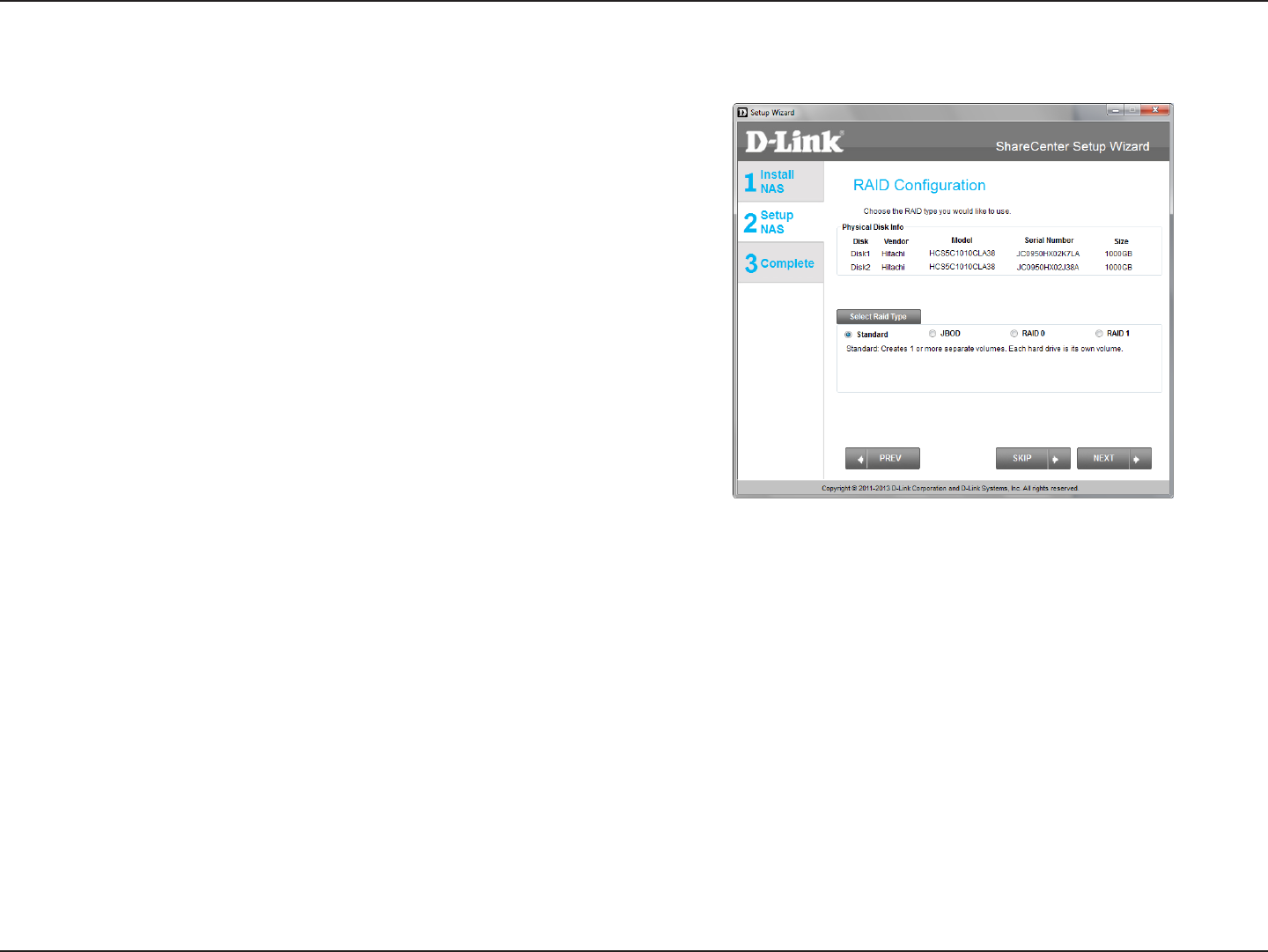
27D-Link ShareCenter DNS-320L User Manual
Section 3 - Installation
Step 21 - Select one of the volume RAID types. Clicking on each
RAID type radio button will display a description.
For more information concerning the dierent RAID Disk Formats
please refer to the Knowledge Base section in this manual.
Click Next to continue.
RAID Conguration
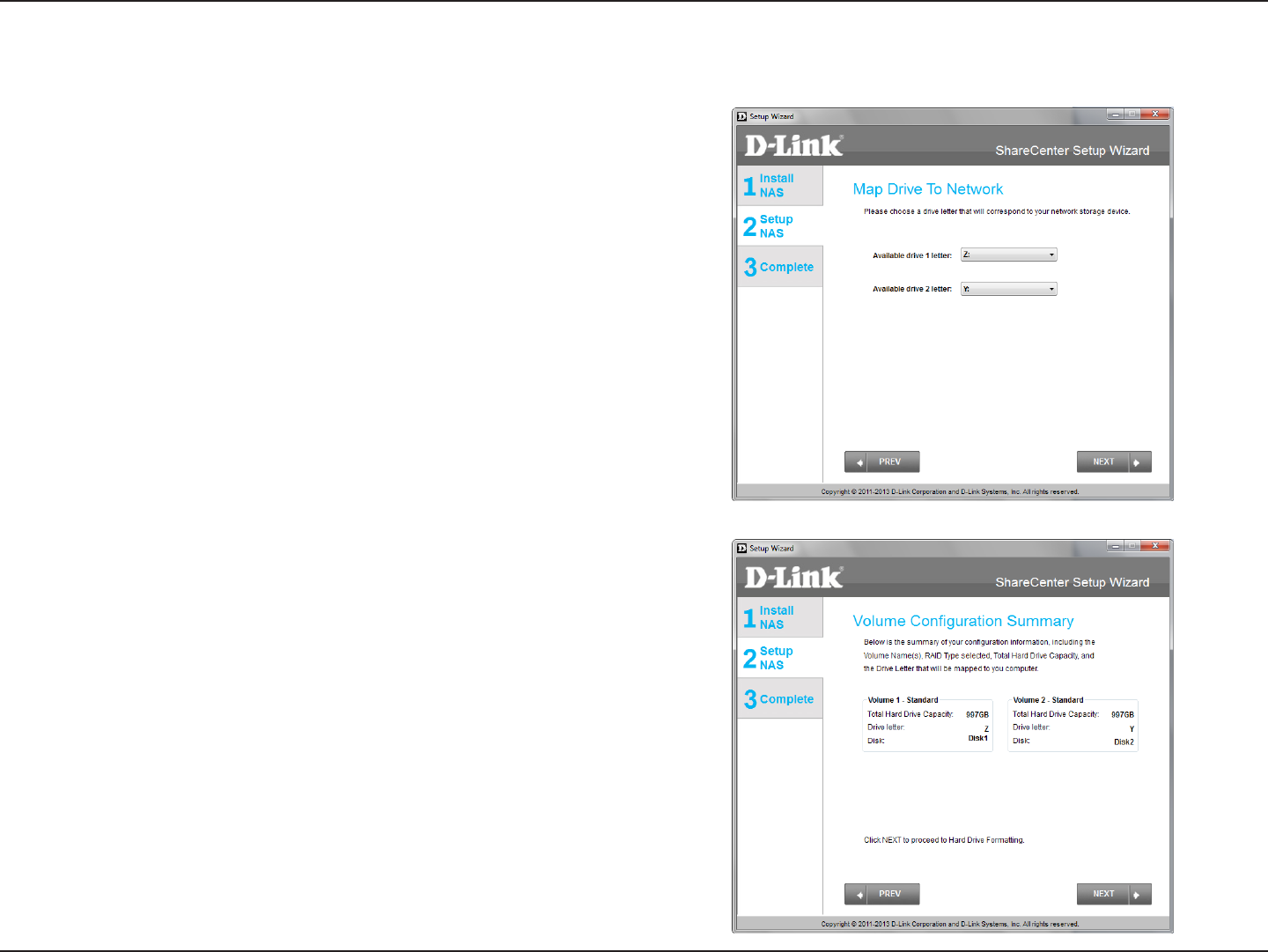
28D-Link ShareCenter DNS-320L User Manual
Section 3 - Installation
Step 22 - This step allows you to map the volume(s) created as
network drive(s) on your computer.
Click Next to continue.
Step 23 - Review the detailed summary of your volume conguration
here before clicking next and starting the drive format. If necessary
use the PREV button to go back and reconfigure the RAID
conguration of the volume(s).
Click Next to continue.
Mapping a Drive and Checking Volume Summary
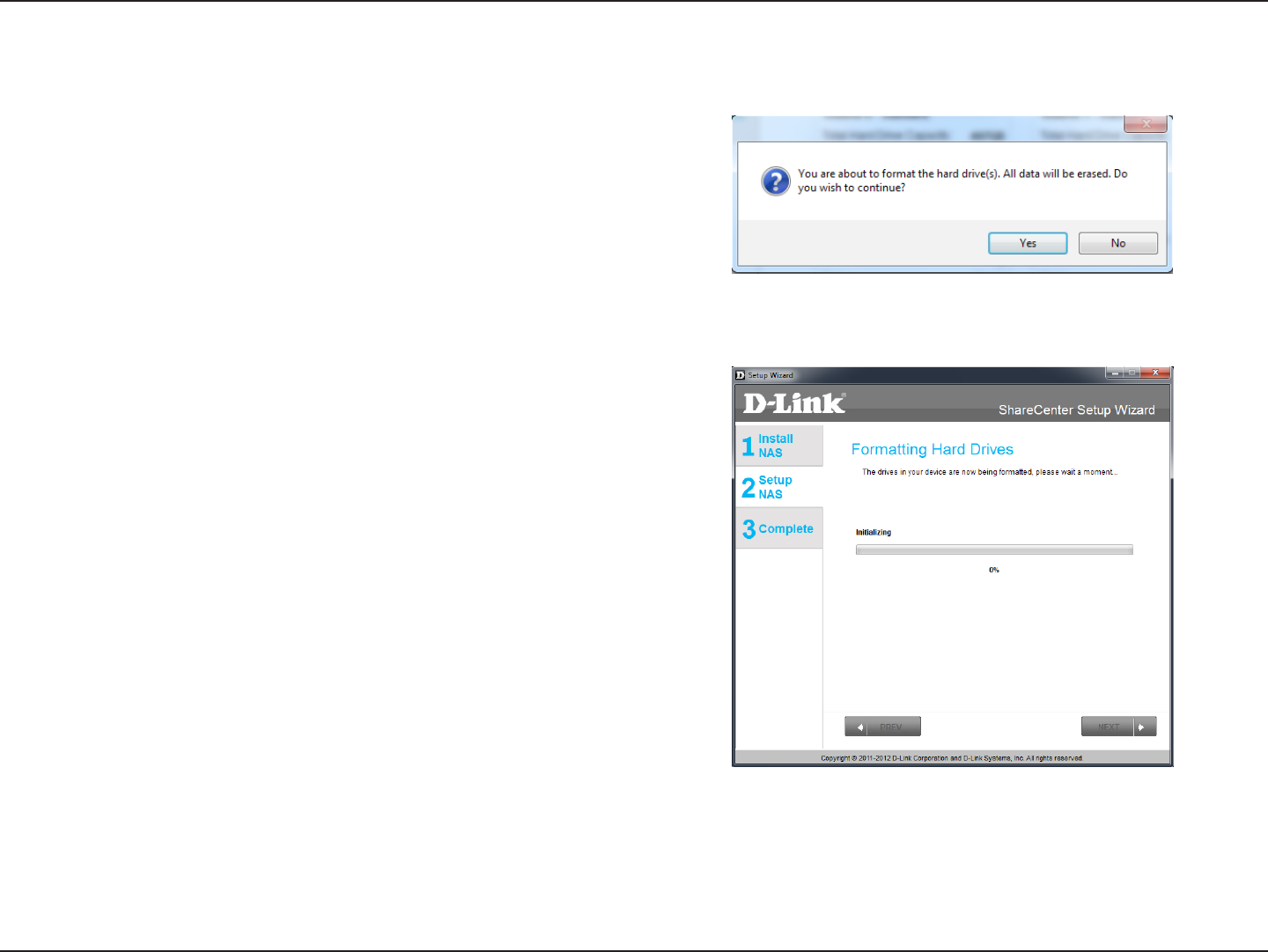
29D-Link ShareCenter DNS-320L User Manual
Section 3 - Installation
Step 24 - When you click Next, a warning message will appear
to inform you that all data on the drive(s) will be lost. Click Yes to
proceed or No to exit.
Step 25 - During the formatting process the wizard displays a
percentage complete bar for each hard drive.
Click Next to continue.
Formatting Volumes
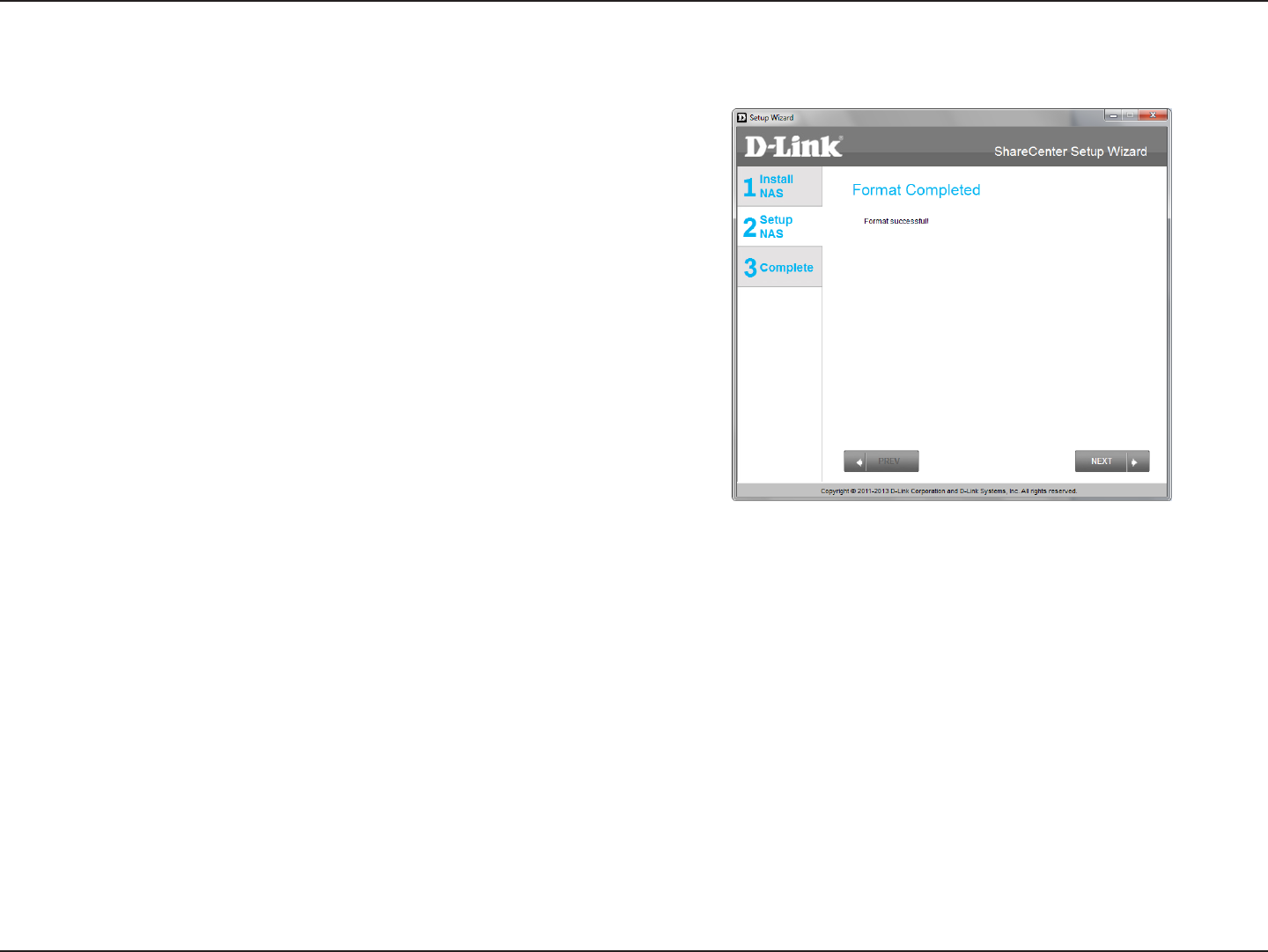
30D-Link ShareCenter DNS-320L User Manual
Section 3 - Installation
Step 26 - The wizard will notify you when formatting has completed
successfully.
Click Next to continue.
Formatting Hard Drives
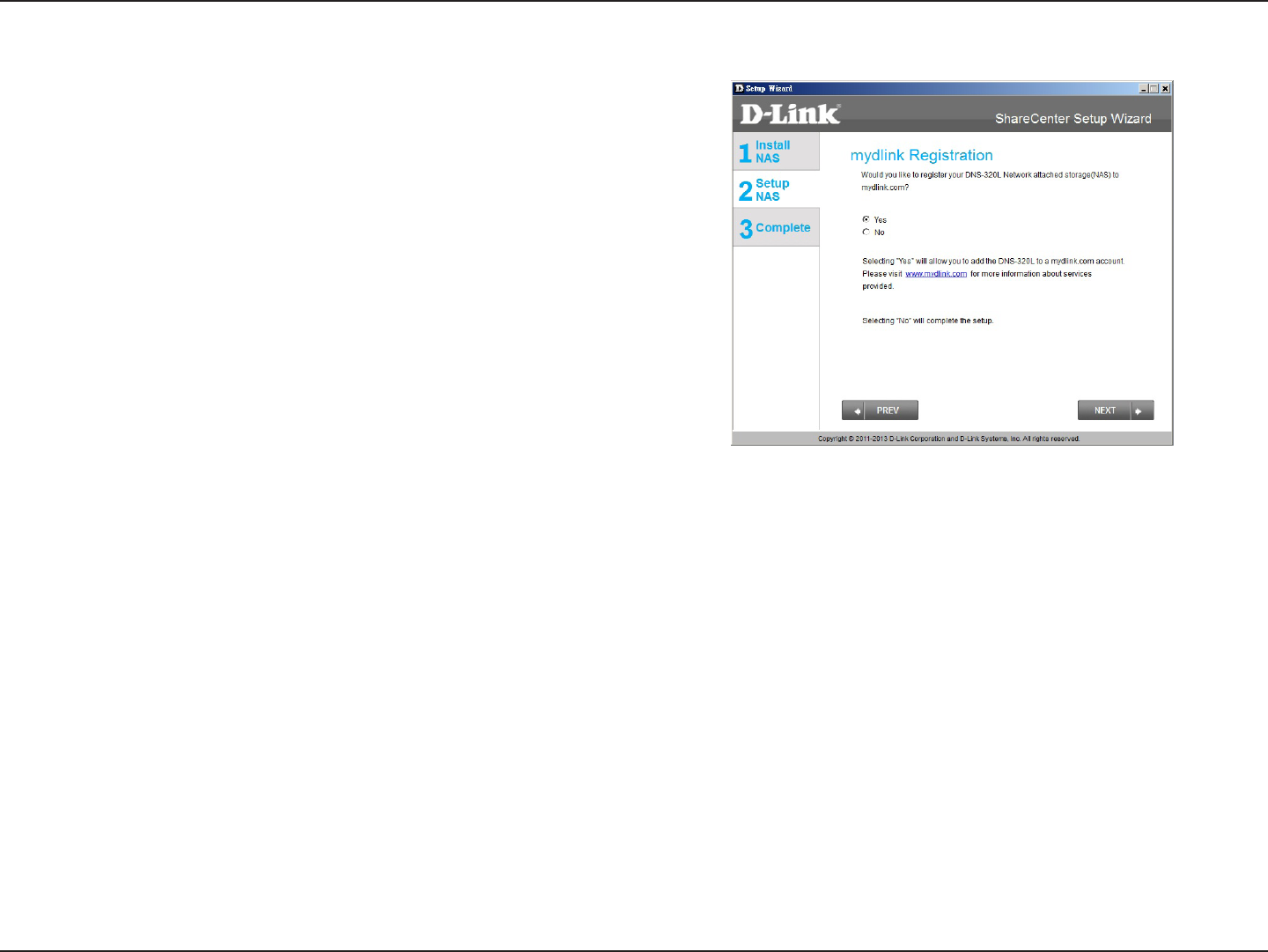
31D-Link ShareCenter DNS-320L User Manual
Section 3 - Installation
Connecting to the mydlink
Step 27 - D-Link has provided a mydlink service that allows you to
remotely access the les from your NAS through the mydlink portal
or mobile devices. Read the installation instructions and wait for the
process to complete.
Click Next to continue.
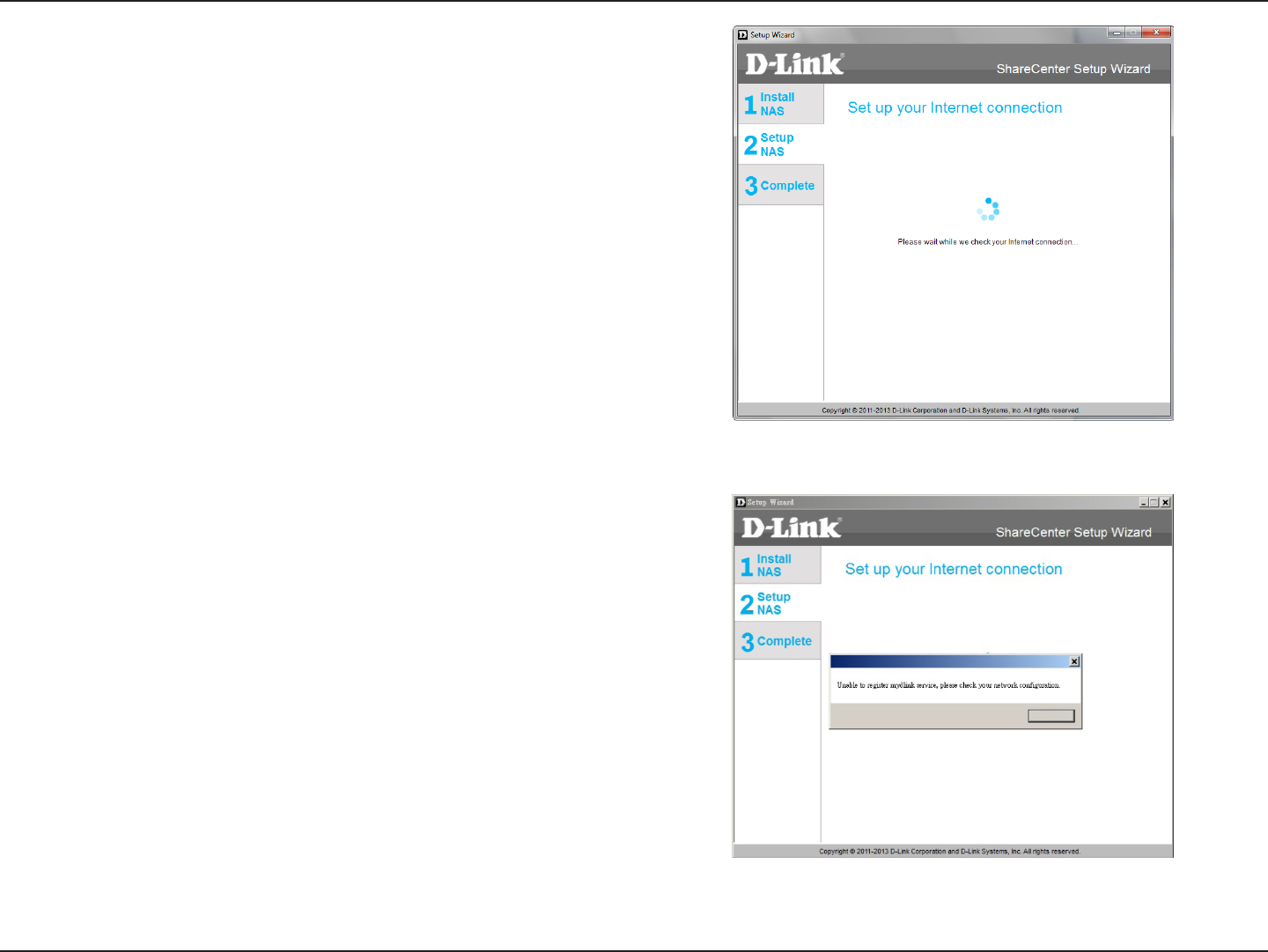
32D-Link ShareCenter DNS-320L User Manual
Section 3 - Installation
Step 28 - The wizard connects you to the mydlink server to congure
your cloud service.
Step 29 - When the wizard fails to connect you to the mydlink
server the following screen appears to warn you of your network
conguration.
Click Next to continue.
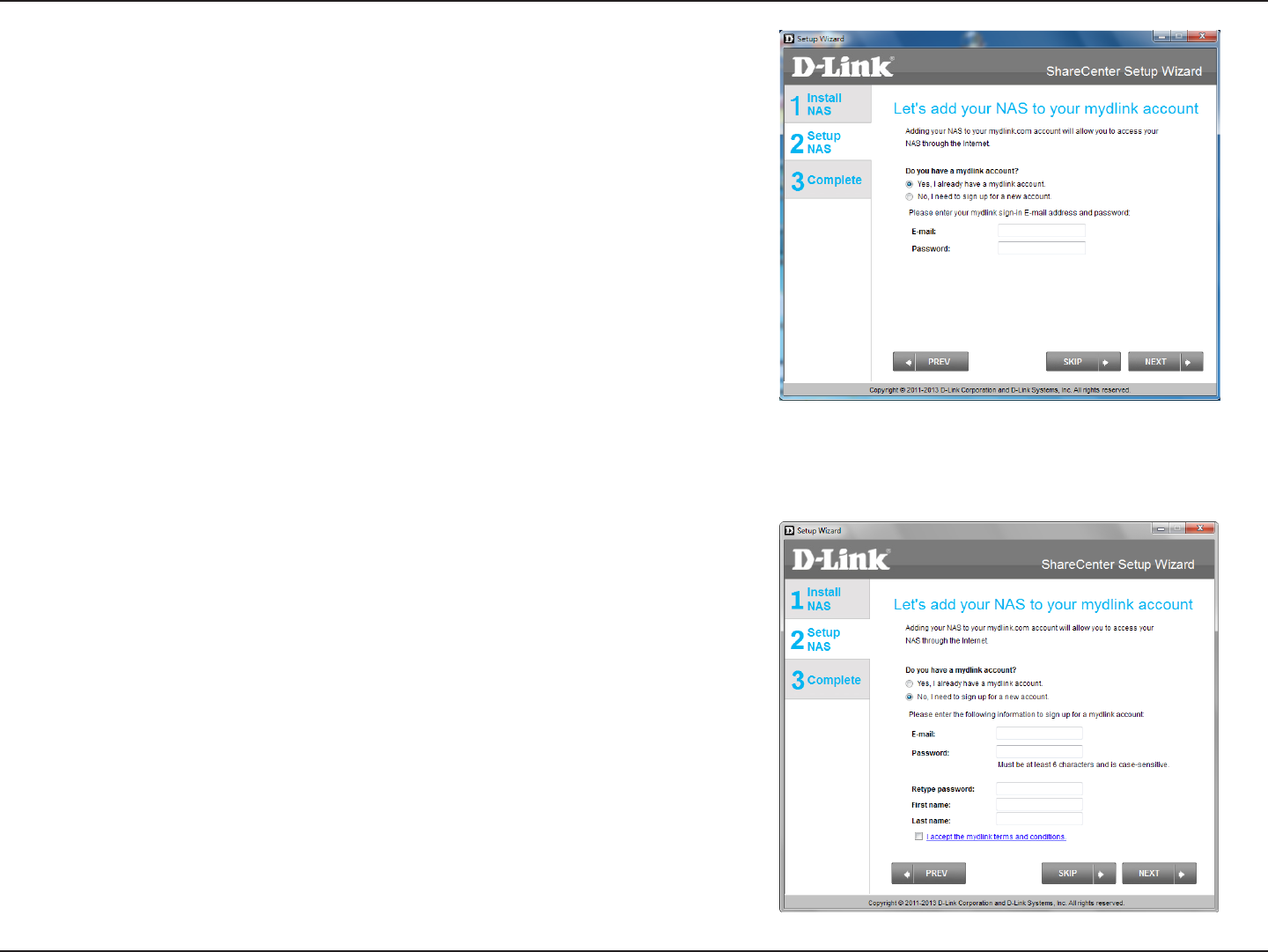
33D-Link ShareCenter DNS-320L User Manual
Section 3 - Installation
Step 30 - The next screen allows you to setup the remote mydlink
cloud service. Select the Yes radio button if you already have a
mydlink account.
Enter your email address and password.
Click Next to continue.
Step 31 - Alternatively, you can create a new account if you select
“No,Ineedtosignupforanewaccount.”
Enter your email address and a password that you can remember.
Then retype the password, enter your First Name and Last Name.
Then click the checkbox that reads:
“Iacceptthemydlinktermsandconditions.”
Click Next to continue.
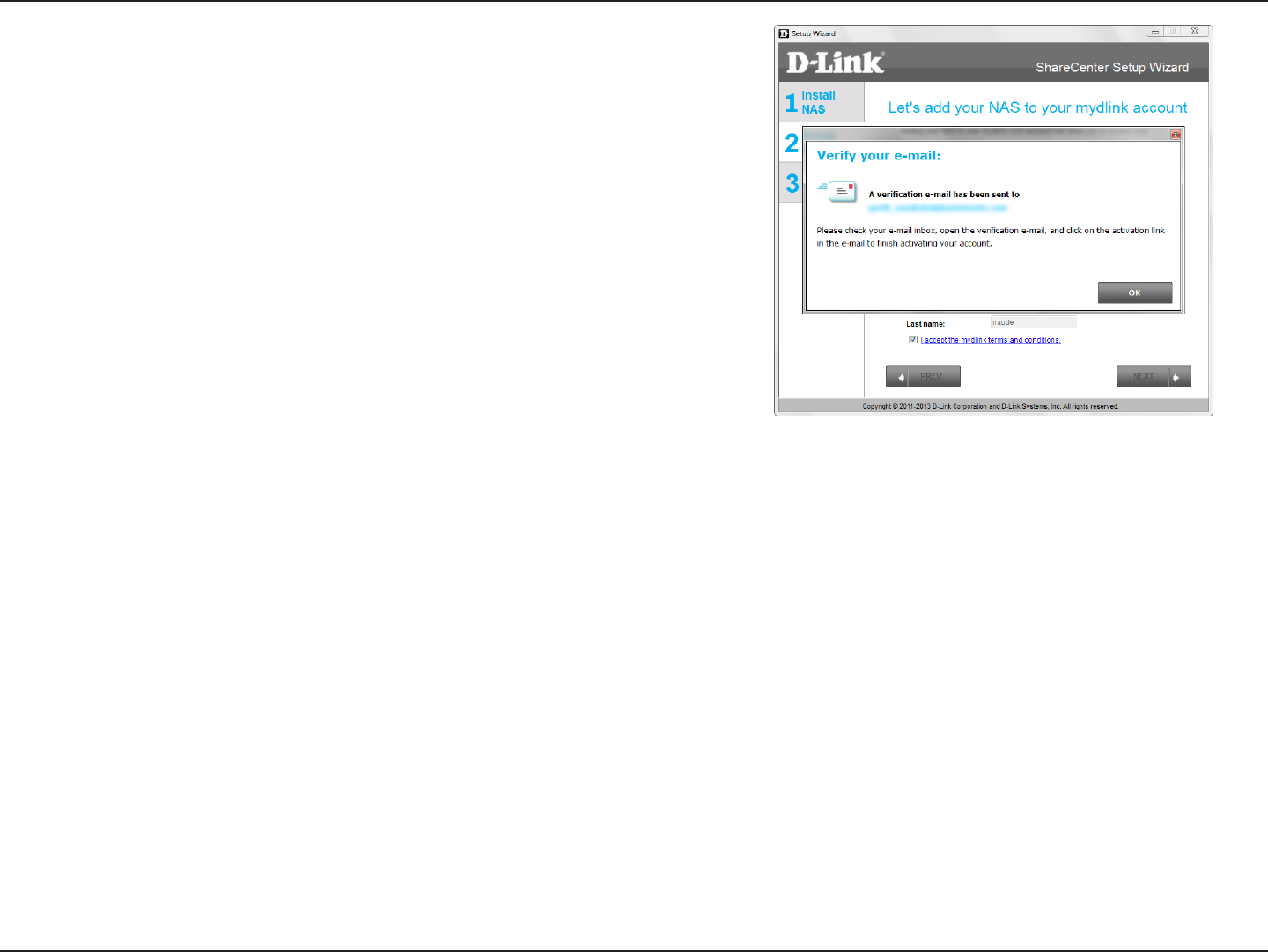
34D-Link ShareCenter DNS-320L User Manual
Section 3 - Installation
Step 32 - A message appears asking you to verify your email address
and account.
Click OK to continue.
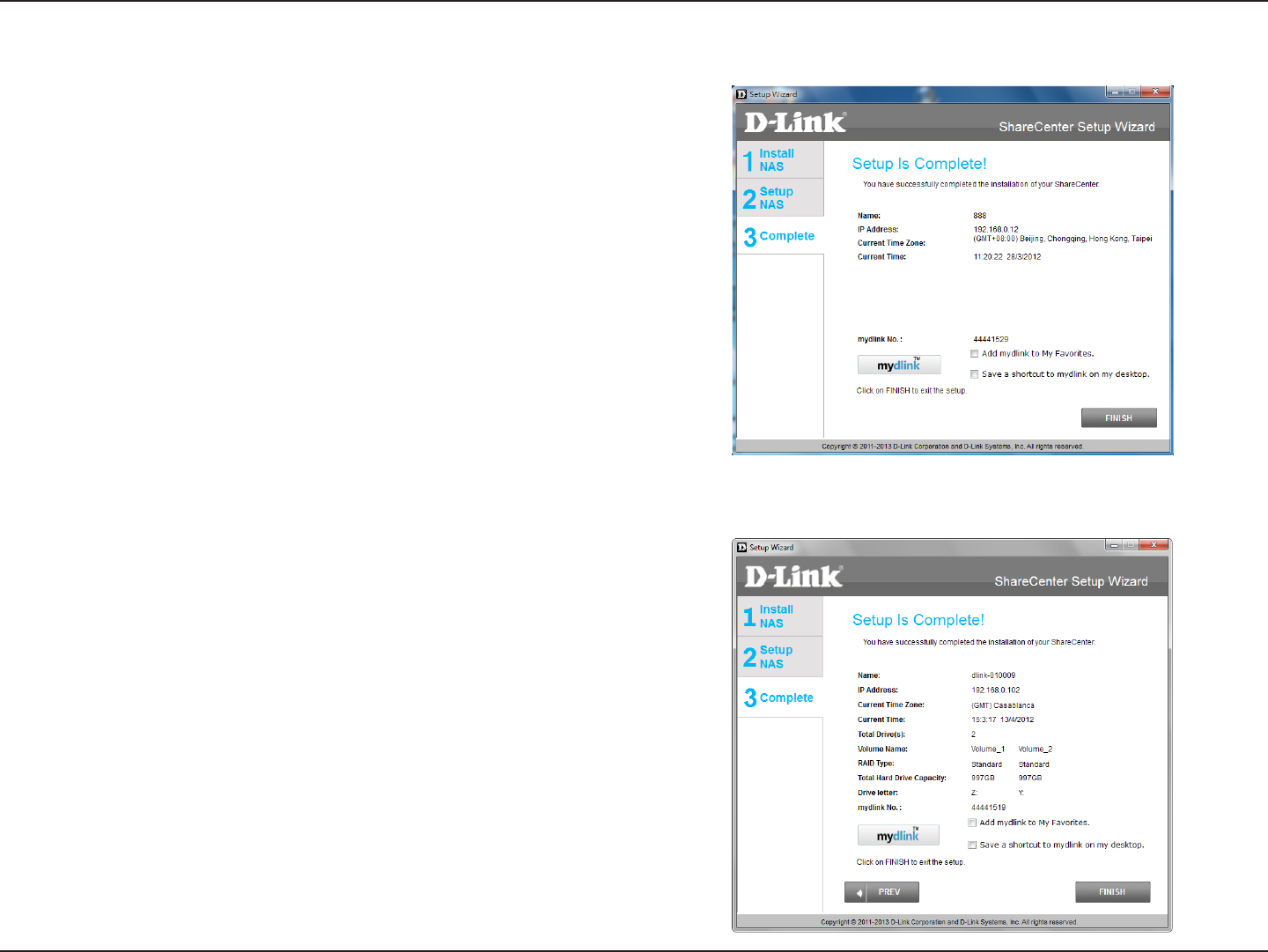
35D-Link ShareCenter DNS-320L User Manual
Section 3 - Installation
Step 34 - The ShareCenter Setup Wizard is complete. Click Finish to
exit the wizard and start using your DNS-320L.
Wizard Complete
Your ShareCenter is now installed and ready to use. If your drives
are mapped using the wizard, you will be able to access them under
your ‘My Computer’ icon.
If you did not use the wizard to map the drives, you can manually map
or access the created volumes through your computers operating
system. Detailed congurations using the Web UI is explained in the
conguration section of this manual.
Step 33 - The mydlink section of the wizard installation is complete.
The wizard provides you with a mydlink number. You can also click
the Add mydlink to My Favorites checkbox, or Save a shortcut
to mydlink on my computer checkbox. You can use this mydlink
number for future reference.
Click Finish to continue.
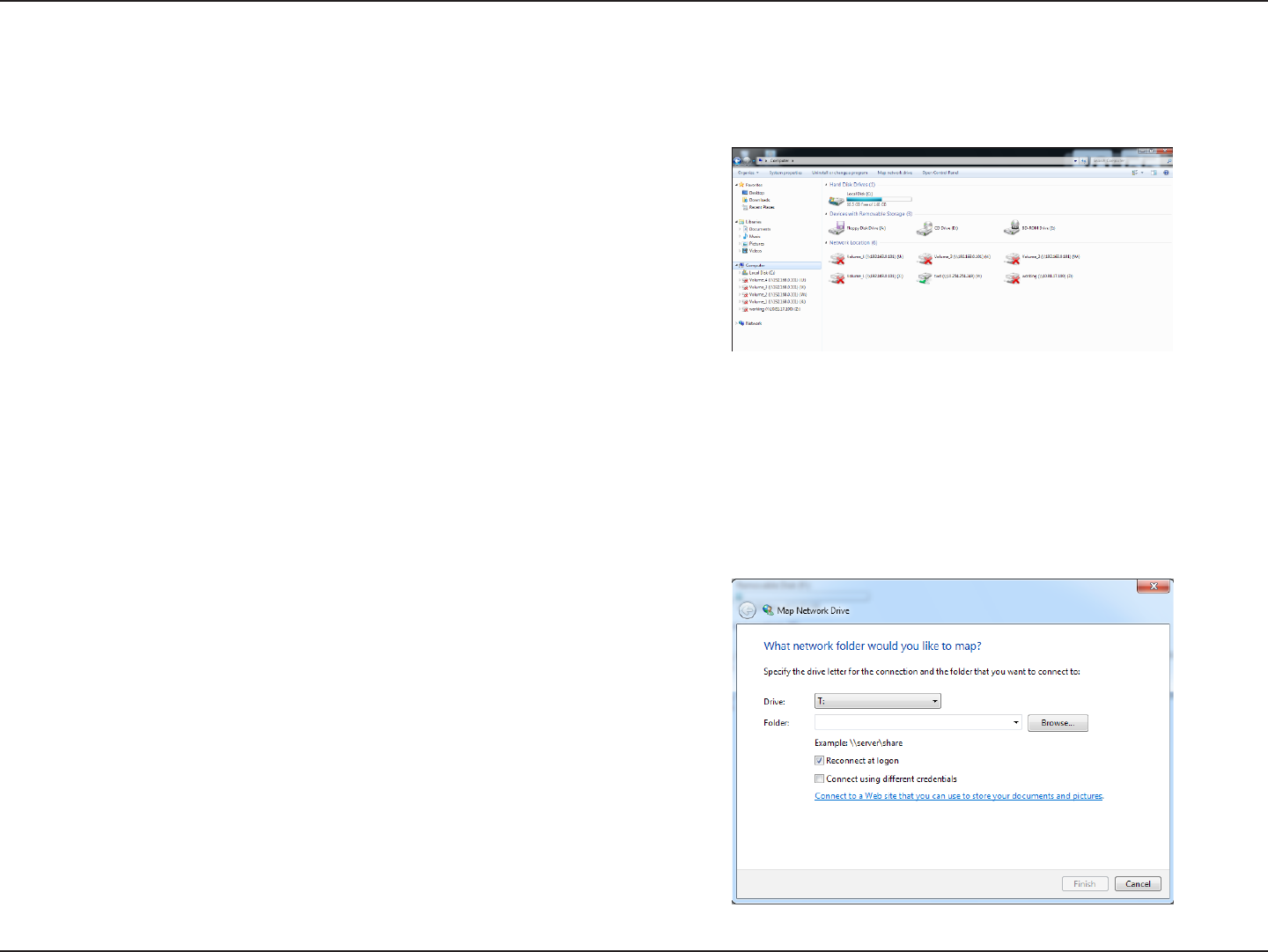
36D-Link ShareCenter DNS-320L User Manual
Section 3 - Installation
Mapping a Drive
MapadrivetoyourShareCenterusingWindows®7toaccessitthroughWindows®Explorer.
Step 1 - Click Start, then Computer (the name of your computer).
On the right-side panel is a list of your hard drives, removable storage,
and network locations. If you do not have any network locations, this
may be the rst time you set up a network drive. Begin by clicking
on ‘Map network drive’.
Step 2 - This screen shows some details on selecting a network drive.
Click Browse to nd your network.
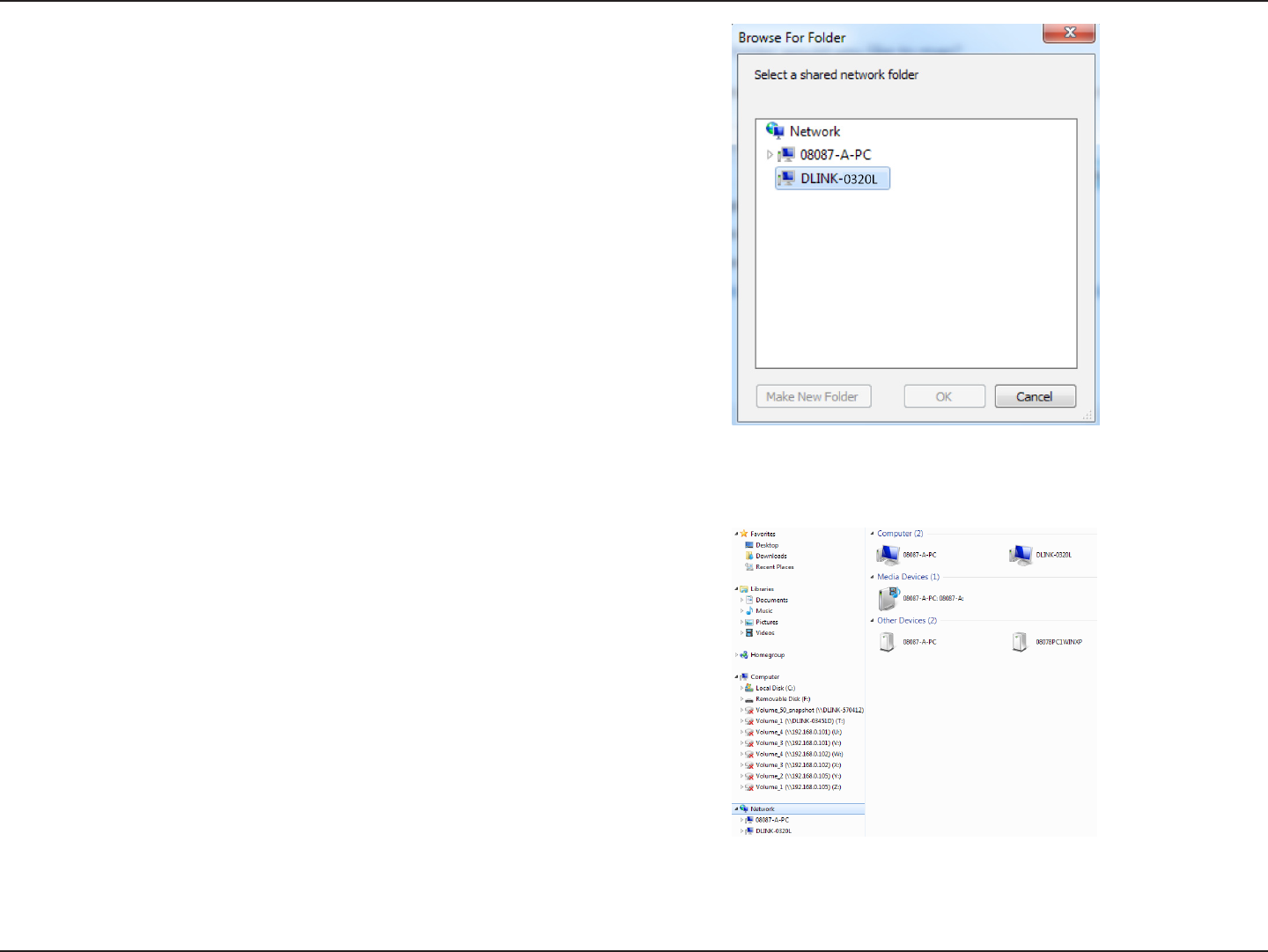
37D-Link ShareCenter DNS-320L User Manual
Section 3 - Installation
Step 3 - Windows will automatically detect all devices on your
network including your ShareCenter.
Step 4 - Click on your ShareCenter to see the volumes you created
earlier. Then select the volume that you wish to access and click OK.
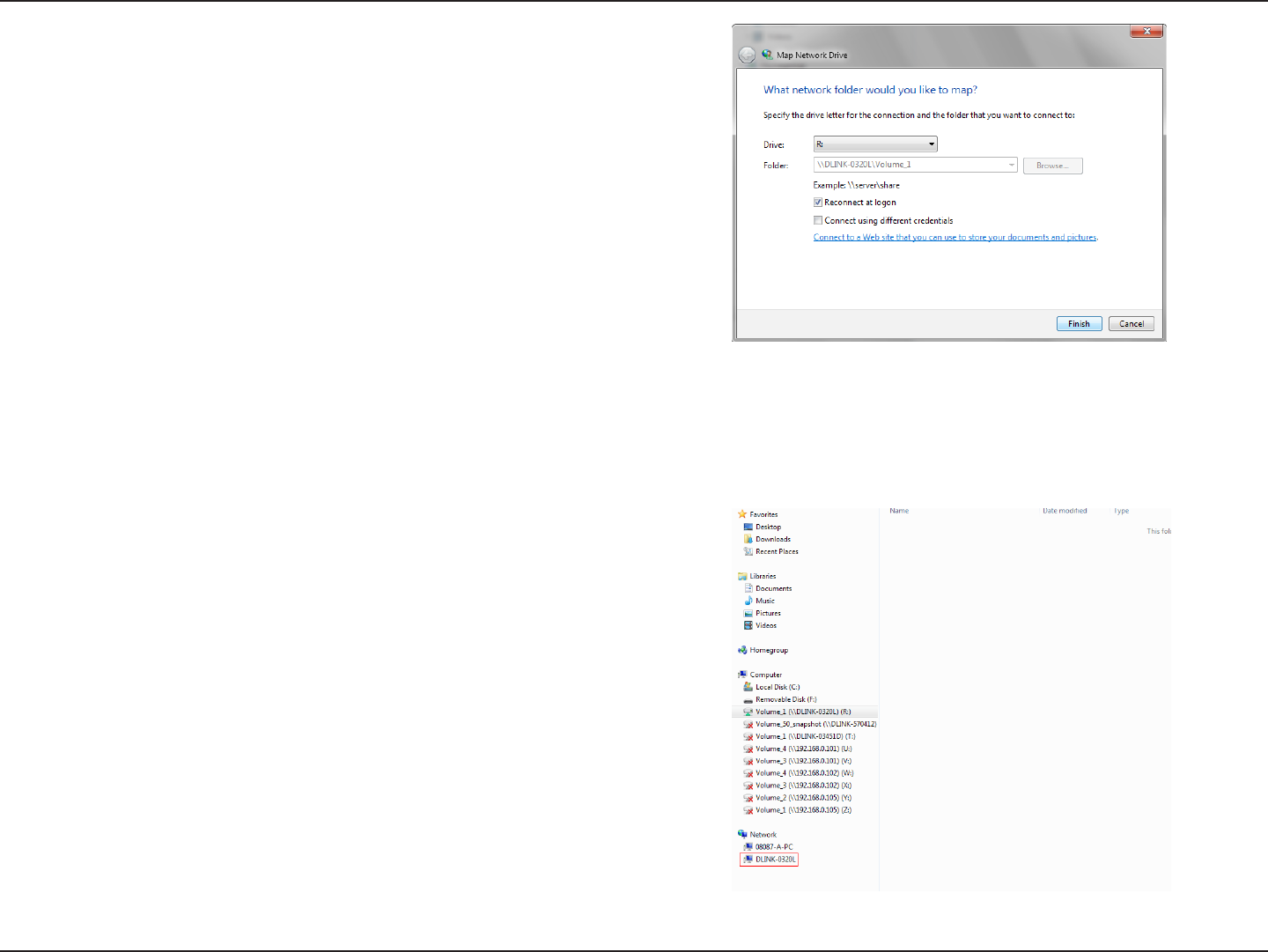
38D-Link ShareCenter DNS-320L User Manual
Section 3 - Installation
Step 5 - After selecting your volume, click Finish to proceed.
Step 6 - ThedrivewillthenappearinyourWindows®Explorerunder
Network. This means the drive is active and ready for use.
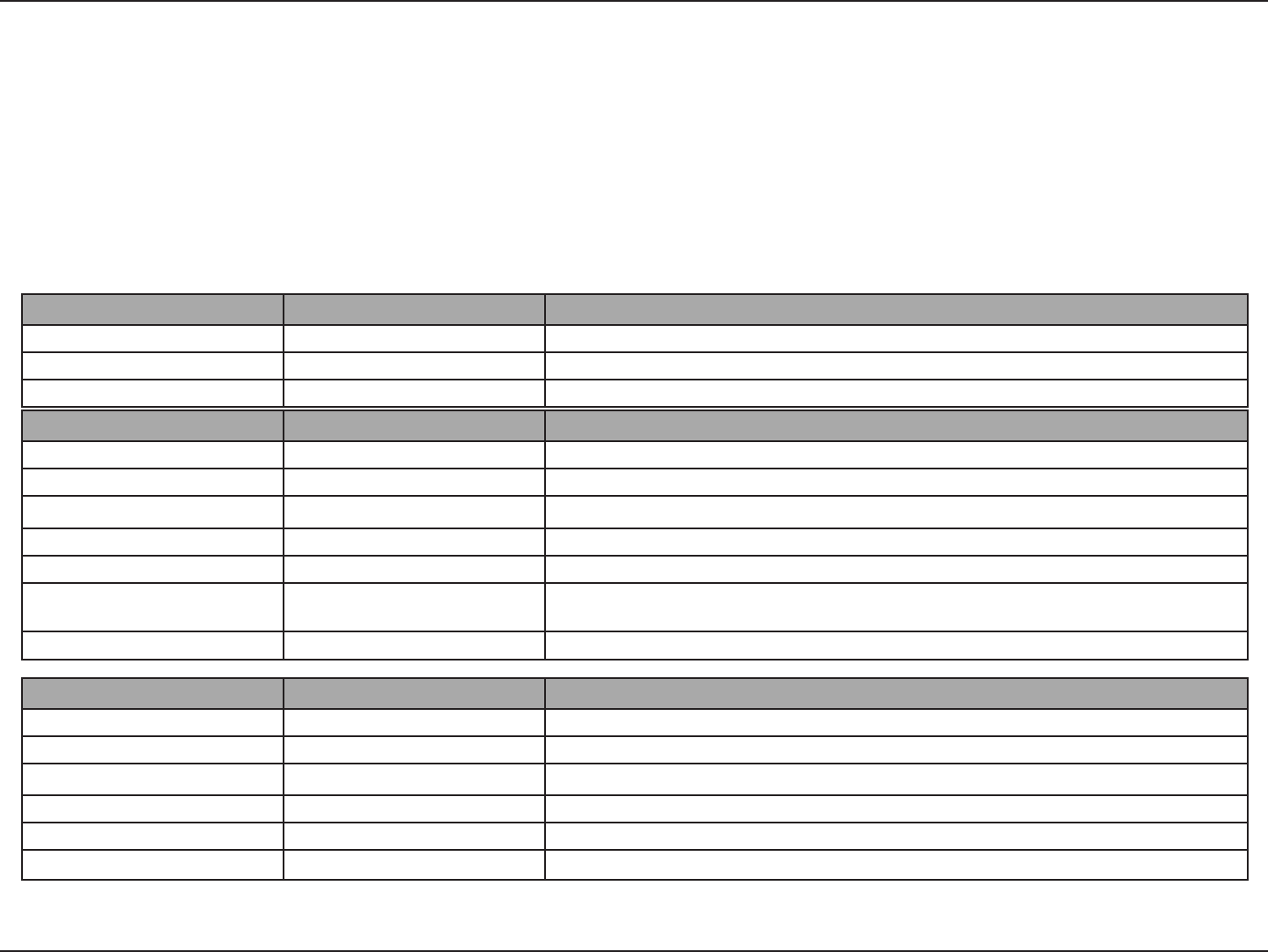
39D-Link ShareCenter DNS-320L User Manual
Section 4 - Conguration
ShareCenter Web UI (User Interface) is a browser-based utility that allows you to manage and congure the dierent tools and services. The Web
UI is divided into three main sections:
1. Home
2. Applications
3. Management
Managing your DNS-320L
SECTION OPTION DESCRIPTION
Management Setup Wizard Step by step guide through password & time settings, connectivity, and device conguration
Disk Management Congures disk volumes, RAID, and performs disk diagnostics
Account Management Congures user and group management, network shares
Network Management Congures LAN, Dynamic DNS, and Port Forwarding
Application Management Congures FTP, UPnP, iTunes server congurations, AFP, and NFS services
System Management Congures language, time and date, device, and system settings. Also allows you to control
power, notications, view logs, do rmware upgrades, and manage USB devices.
System Status Displays system and hard drive information along with resource monitoring
SECTION OPTION DESCRIPTION
Applications FTP/HTTP Downloads Congure FTP and HTTP download settings
Remote Backup Congure remote backup services
Local Backups Congures local backups, Time Machine© settings, and USB backups
P2P Downloads Congure your P2P downloads and control your download schedules
My Files Access les on your NAS via a web browser
Amazon S3 Create, modify, and delete your Amazon S3© settings
SECTION OPTION DESCRIPTION
Home - My Folder My Photos Create albums and manage photos, share photos through social networking sites, and slideshows
My Files Access les on your NAS via a web browser
My Favorites Application Add the favorite applications you use on a regular basis to the Home page
Conguration
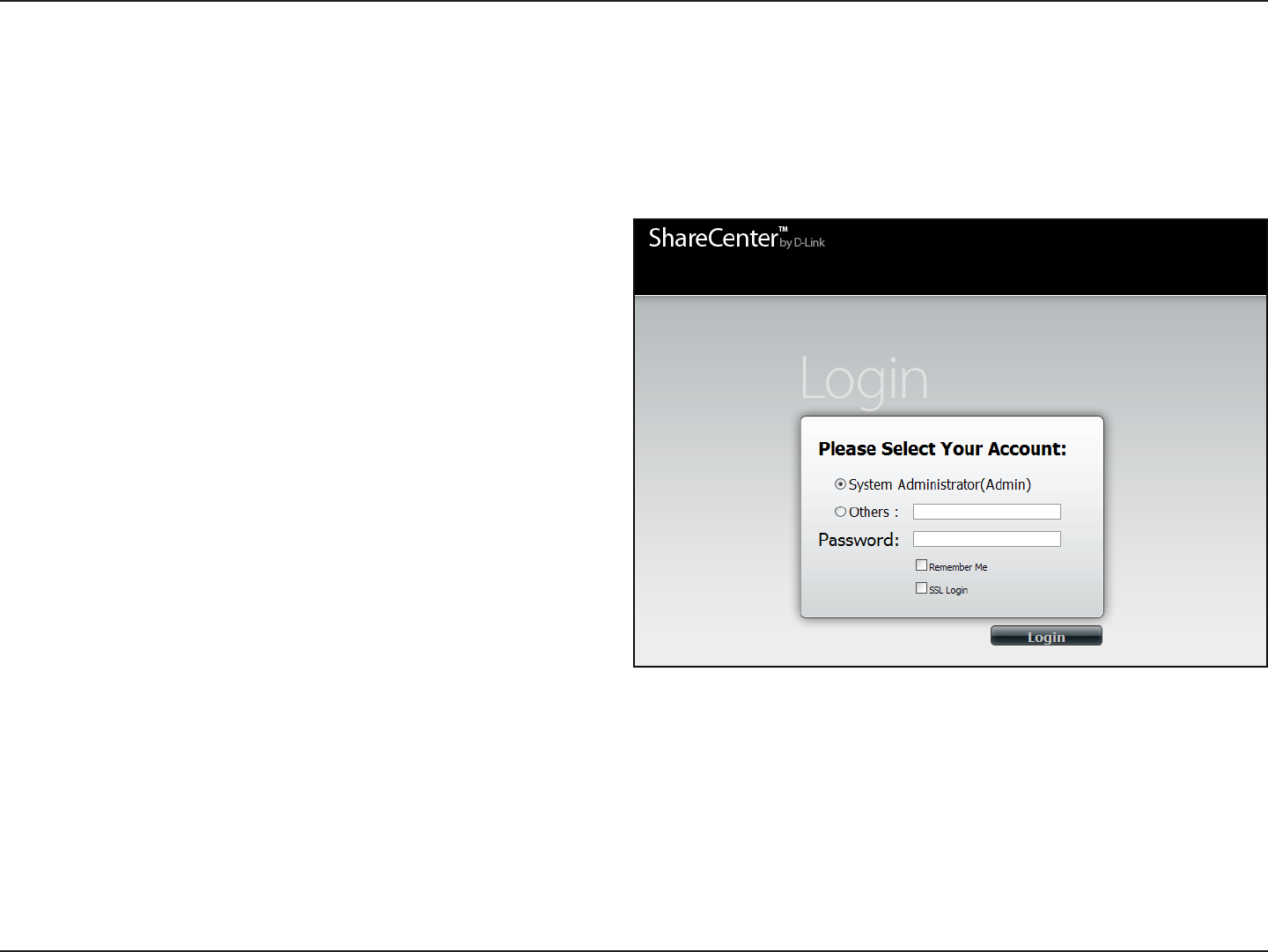
40D-Link ShareCenter DNS-320L User Manual
Section 4 - Conguration
The following screen will appear:
Note: The computer used to access the
ShareCenter
web-based conguration manager must be on the same subnet as the
ShareCenter.
If your network is using a DHCP server and the computer receives IP settings from the DHCP, the
ShareCenter™
will
automatically be in the same subnet.
To access the Web UI, open a web browser, type in the IP address of your ShareCenter, and log in.
Select System Administrator and enter the password created during
the Setup Wizard. Click Login.
Web UI Login
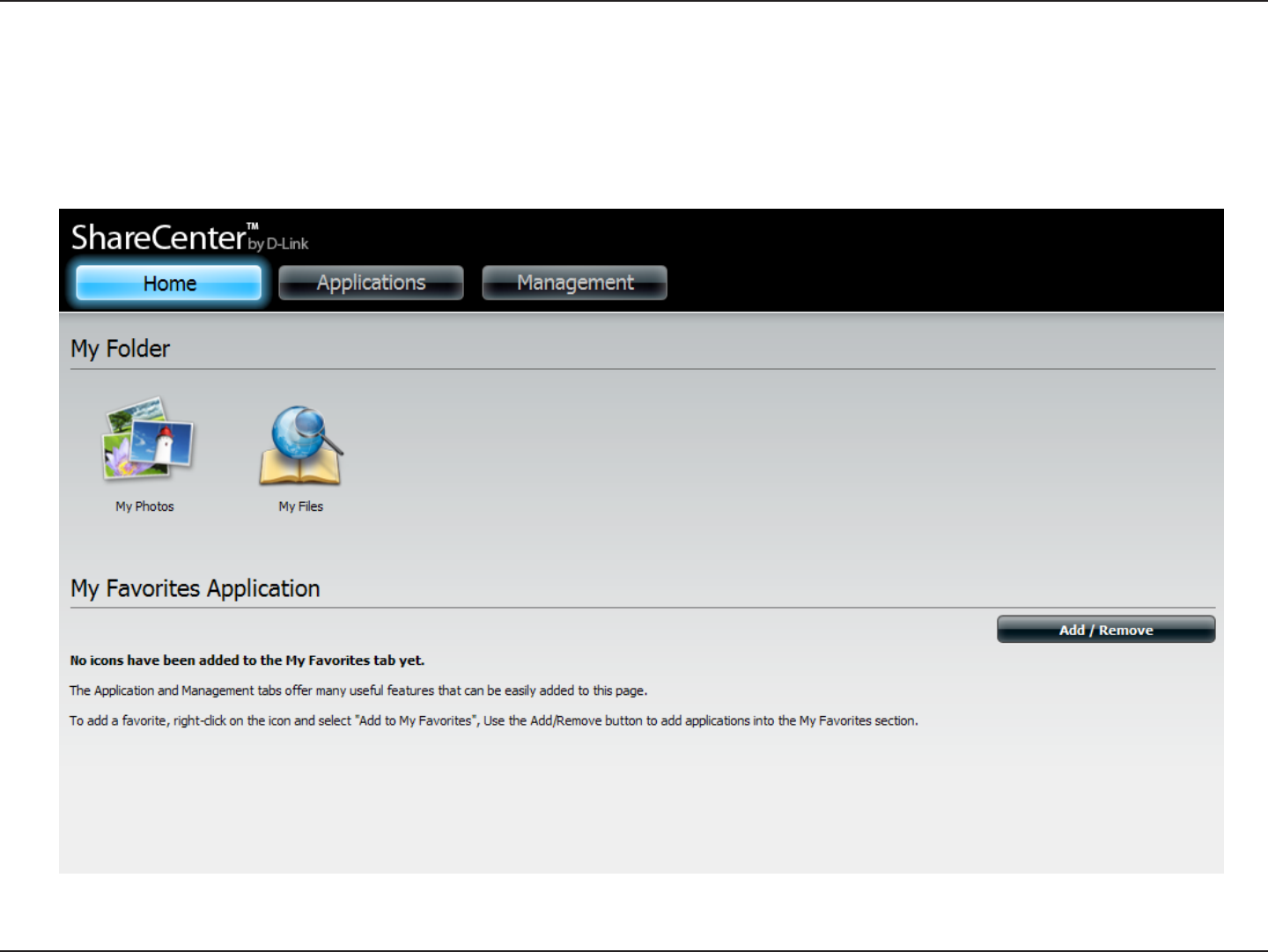
41D-Link ShareCenter DNS-320L User Manual
Section 4 - Conguration
After logging in, the ShareCenter ‘Home’ tab will appear. You will see the Applications and Management tabs alongside of it.
Web UI General Layout
Home
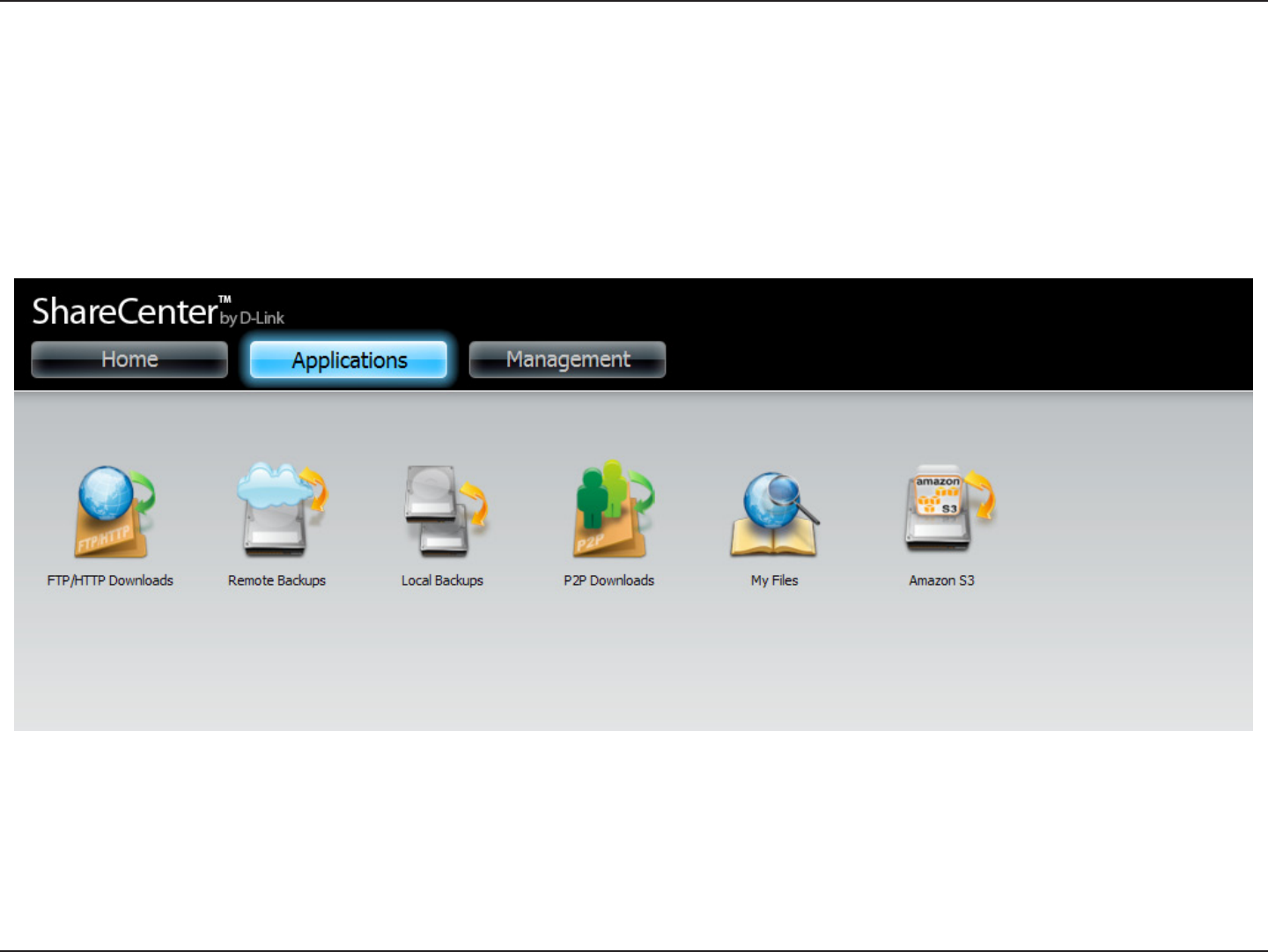
42D-Link ShareCenter DNS-320L User Manual
Section 4 - Conguration
Applications
The Applications tab contains FTP/HTTP Downloads, Remote Backups, Local Backups, P2P Downloads, My Files, and Amazon S3 icons. Click on
each icon to see the submenus.
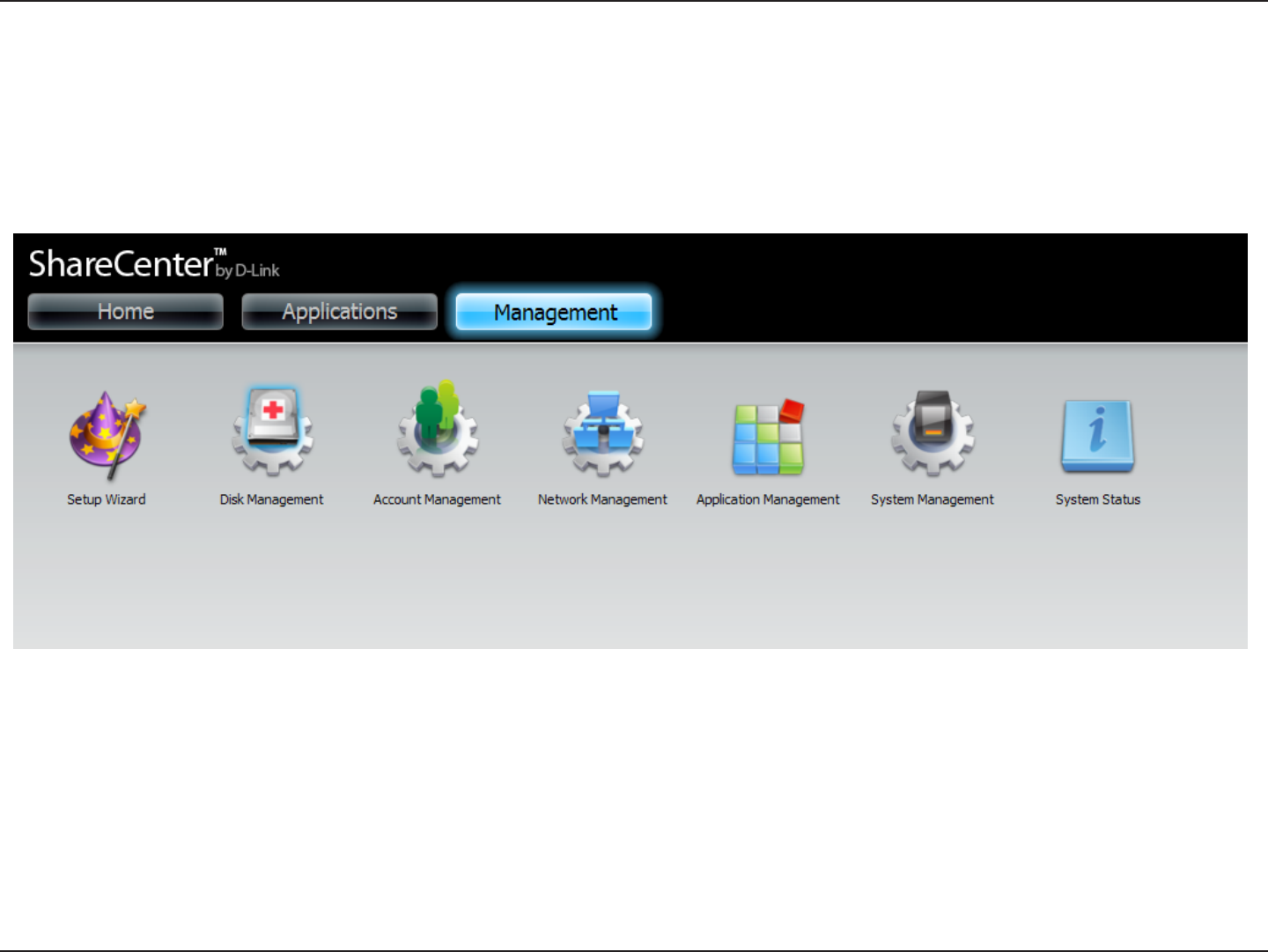
43D-Link ShareCenter DNS-320L User Manual
Section 4 - Conguration
Management
The Management tab contains the Setup Wizard, Disk Management, Account Management, Network Management, Application Management,
System Management, and Status icons. Click on each icon to see the submenus.
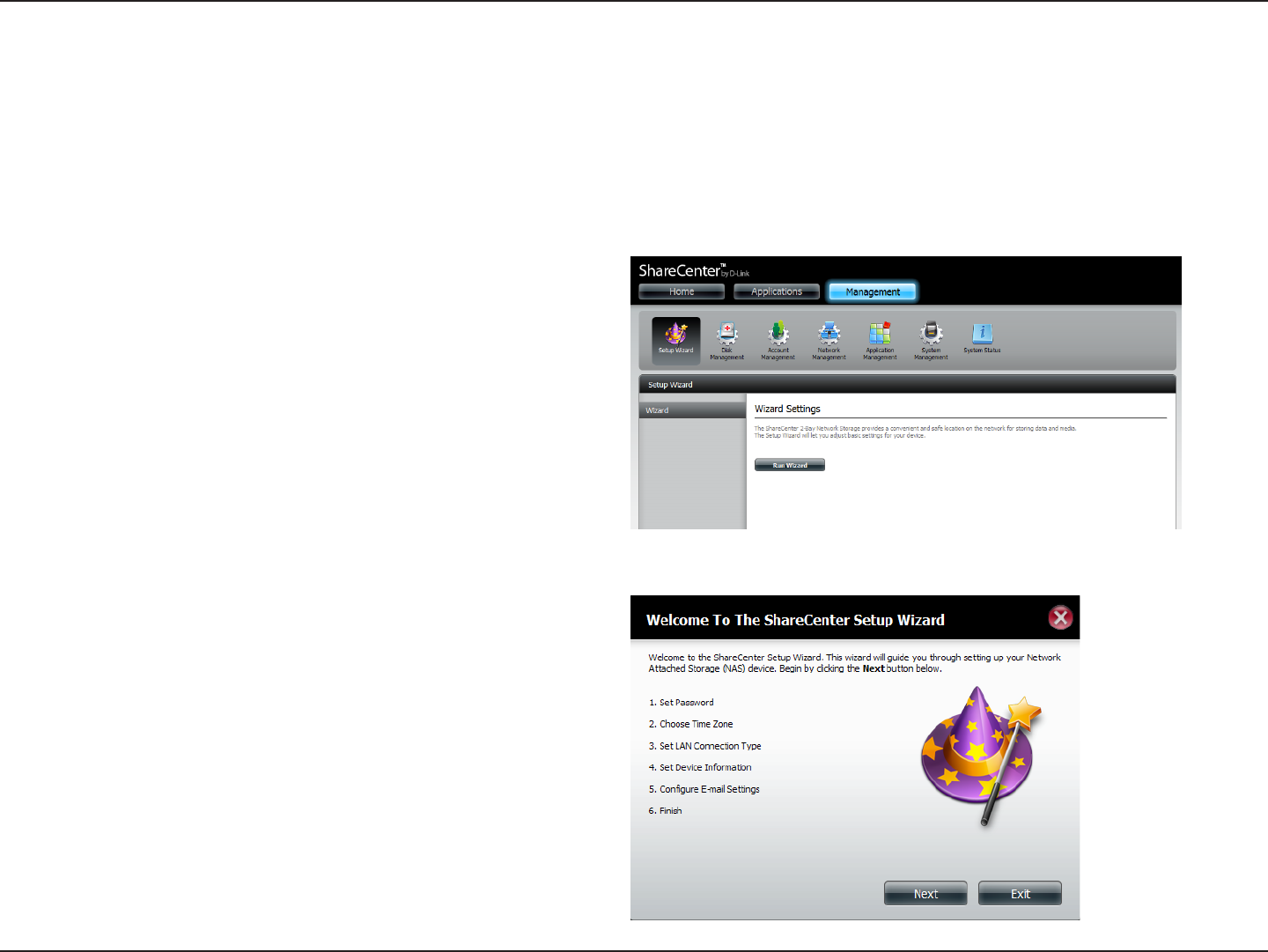
44D-Link ShareCenter DNS-320L User Manual
Section 4 - Conguration
Setup Wizard (Web UI)
The ShareCenter has a Setup Wizard that allows you to quickly congure some of the basic device settings. Click the Setup Wizard icon to start
the Setup Wizard.
Step 1 - Click the Run Wizard button to start the setup wizard.
Step 2 - Click Next to continue.
Management
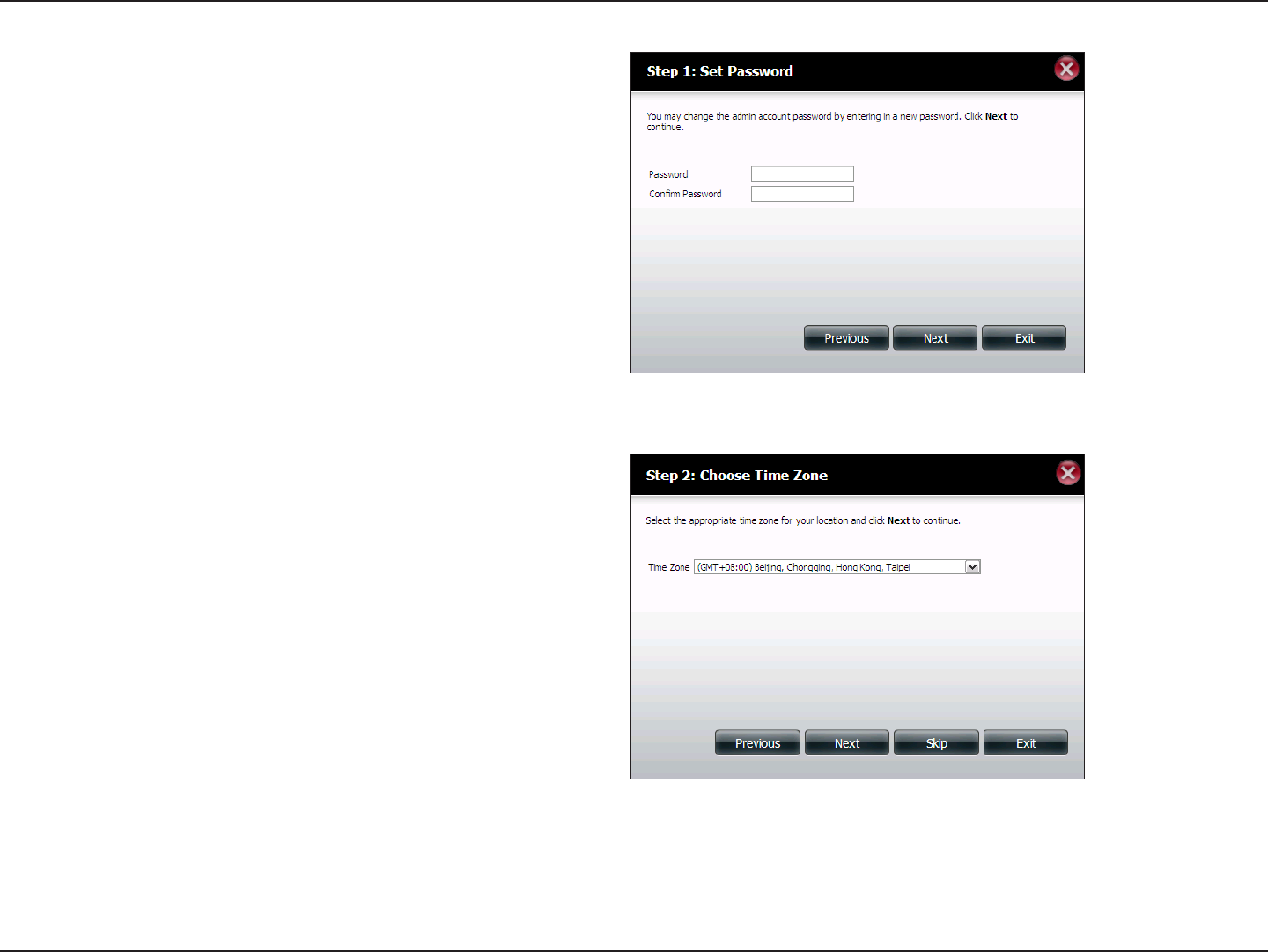
45D-Link ShareCenter DNS-320L User Manual
Section 4 - Conguration
Step 3 - Update the administrator account password here and
conrm the password.
Click Next to continue.
Step 4 - Set the time zone from the drop-down menu to the
appropriate geographical zone closest to your location.
Click Next to continue or click Skip to ignore these settings.
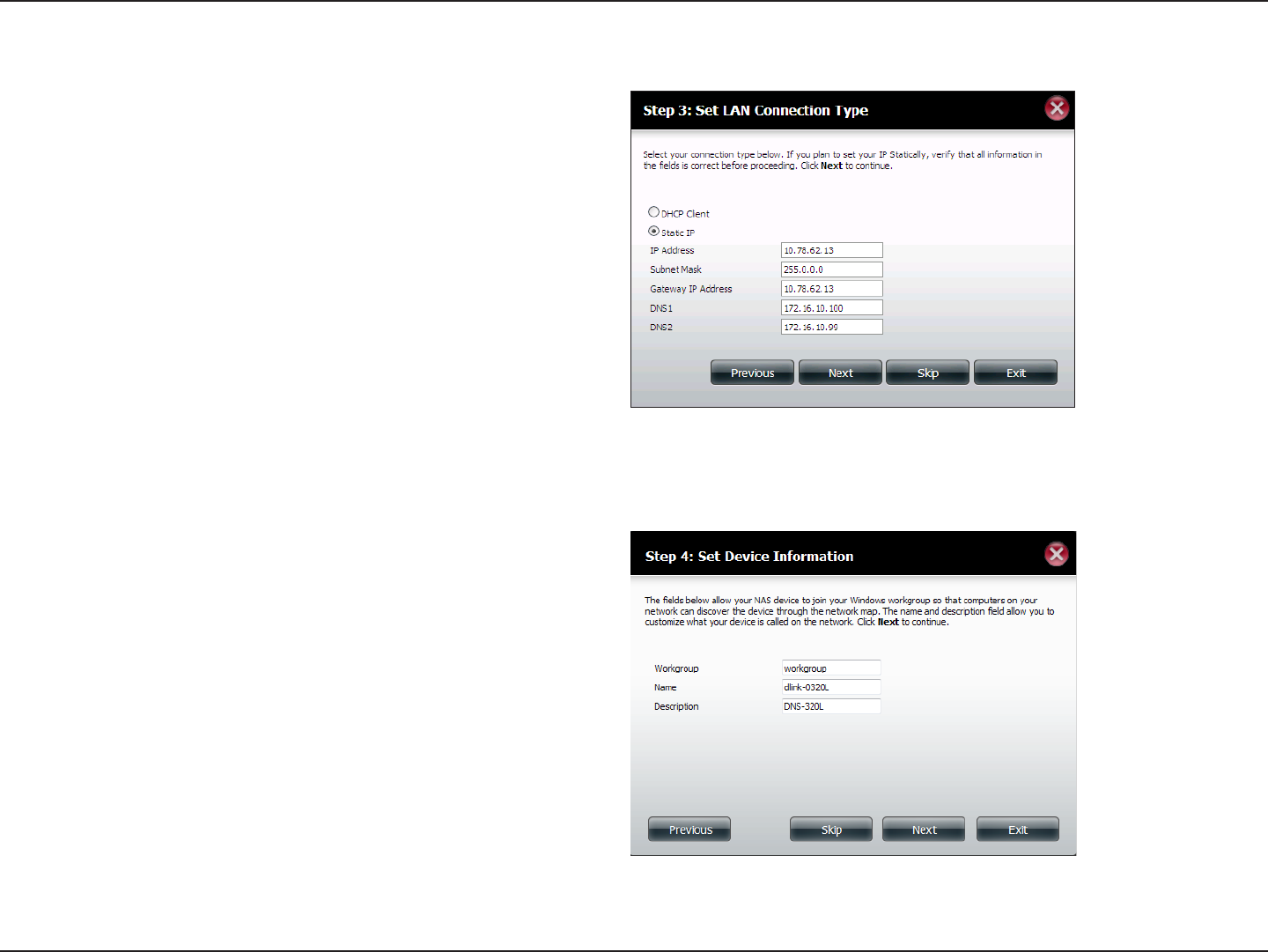
46D-Link ShareCenter DNS-320L User Manual
Section 4 - Conguration
Step 5 - Select DHCP to obtain IP settings automatically from a
DHCP server (router) or Static to assign the parameters below
manually.
IP Address: Enter an IP address for the DNS-320L.
Subnet Mask: Enter the subnet mask of your network.
Gateway IP Address: Enter the IP address of your gateway
(usually the local IP of your router).
DNS Servers: Enter the IP address(es) of your DNS server(s).
DNS1 is usually the IP address of your router.
Click Next to continue or click Skip to ignore these settings.
Step 6 - Here you can assign a workgroup and name to the
ShareCenter with a short description.
Click Next to continue or click Skip to ignore these settings.
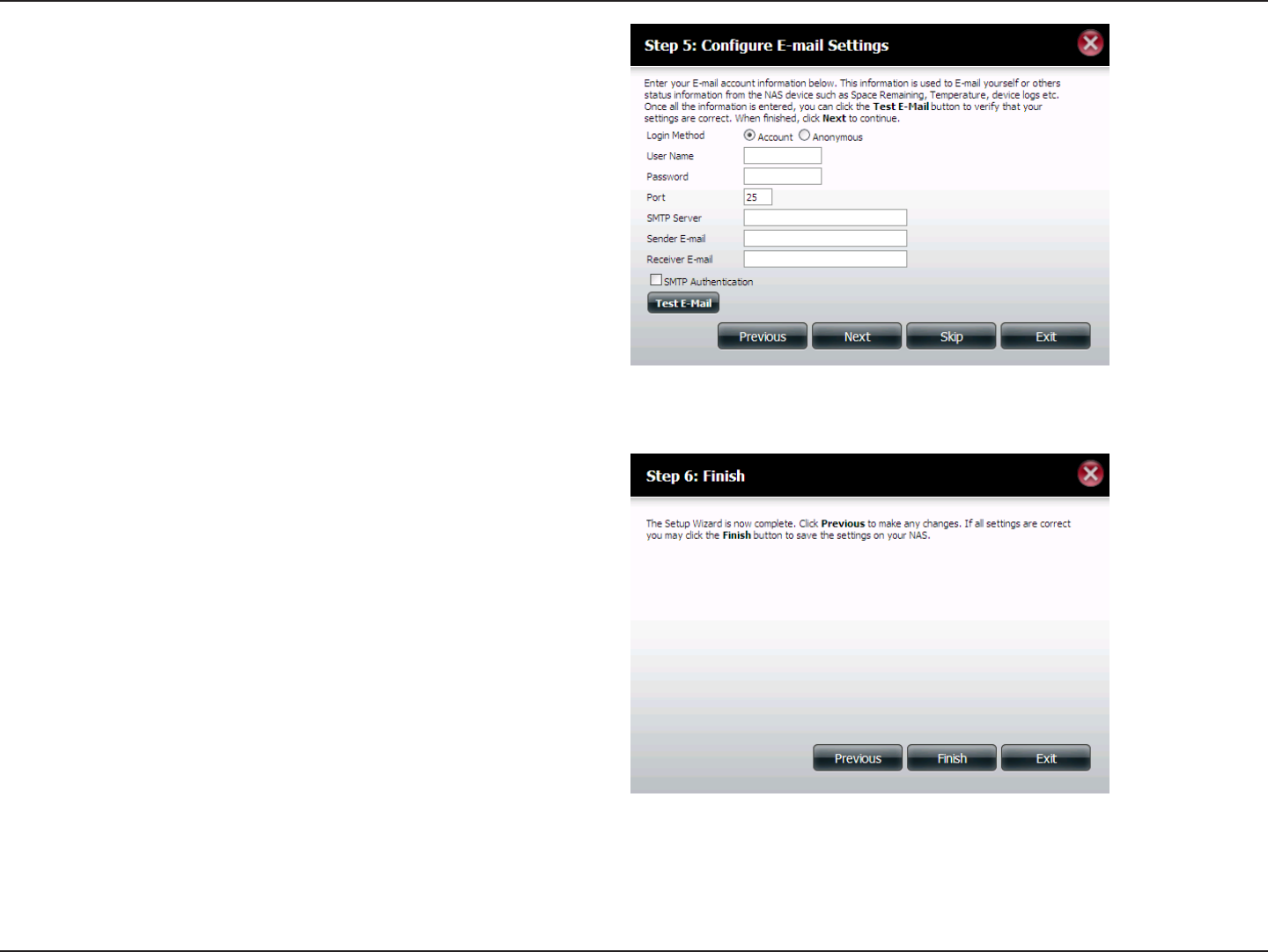
47D-Link ShareCenter DNS-320L User Manual
Section 4 - Conguration
Step 7 - Click Account and enter your e-mail information in the
boxes provided to receive Event Alerts from the ShareCenter.
Click Anonymous to create a random account with no specic
settings.
Click Next to continue or click Skip to ignore these settings.
Step 8 - Click the Previous button to go back and check your
settings. If you are satised with the settings, click the Finish
button to save and complete the wizard. Click Exit to end the
wizard without saving the settings.
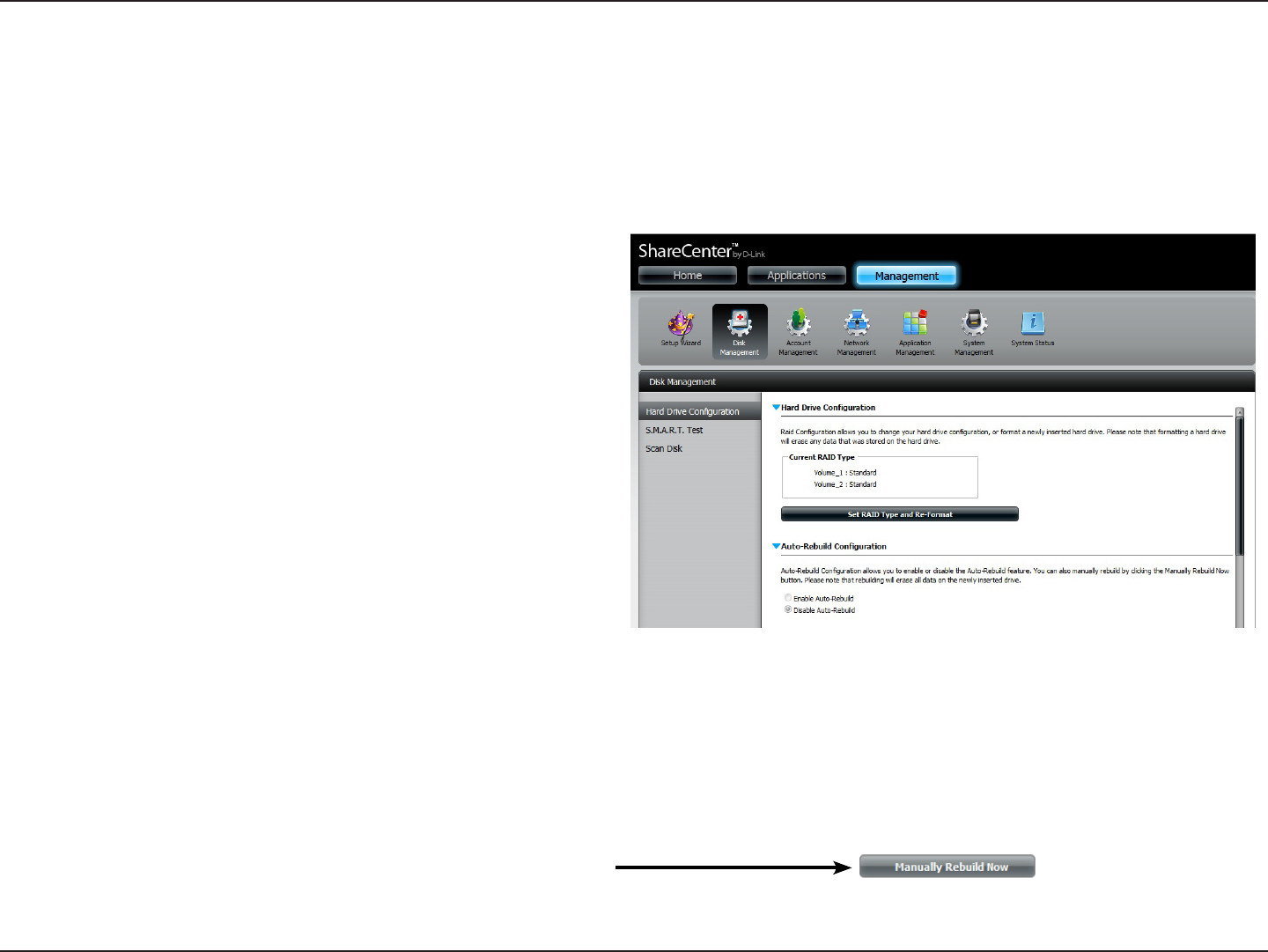
48D-Link ShareCenter DNS-320L User Manual
Section 4 - Conguration
Disk Management
Hard Drive Conguration
To setup the Hard Drive RAID conguration of your ShareCenter, click on the Management tab and then the Disk Management icon. Select the
Hard Drive Conguration menu item on the left of the window. This menu will allow you to set the RAID type and format your hard drives.
Hard Drive
Conguration:
Your ShareCenter hard drives can be
congured here and formatted in various RAID
congurations.
Current Raid Type: If the drives are already formatted the RAID
conguration will be displayed here.
Set RAID type and
Reformat:
Click on this button to launch a wizard that
allows you to select the RAID conguration
and format the drives.
Auto-Rebuild
Conguration:
If you have chosen RAID 1 as the conguration
option, then set the Auto-Rebuild function
here using the radio buttons.
Enable Auto-Rebuild: Enabling Auto-Rebuild will rebuild a failed
RAID 1 drive when a new drive has replaced
the degraded one.
Disable Auto-Rebuild: If you do not want to automatically rebuild
drives after a failure when using the RAID 1
functionality then you can check this option.
Note: You can still rebuild a drive using the RAID
1 functionality however you must initiate the
rebuild manually.
Manual Rebuild Now: If Auto-Rebuild is disabled then you can use
the Manual Rebuild option by clicking this
button.
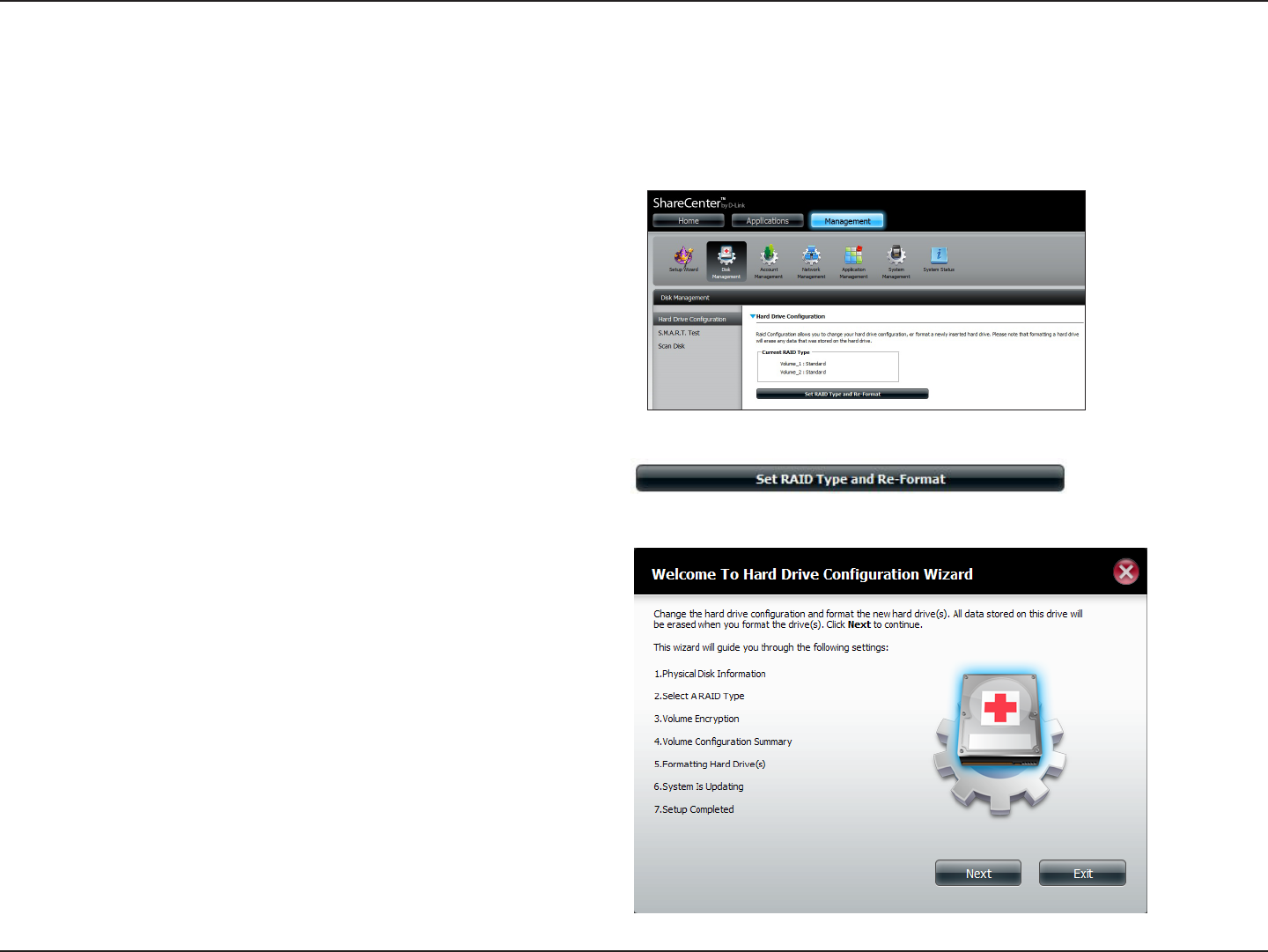
49D-Link ShareCenter DNS-320L User Manual
Section 4 - Conguration
Hard Drive Conguration Wizard
The Hard Drive Conguration page displays the current RAID
conguration under ‘Current RAID Type’.
Click Set RAID Type and Re-Format.
When you click on the Set RAID type and Re-Format button in the Disk Management-Hard Drive Conguration menu a wizard will start, allowing
you to format your drives and create the volume RAID format. The following is an example of a standard volume conguration:
The Setup Wizard begins.
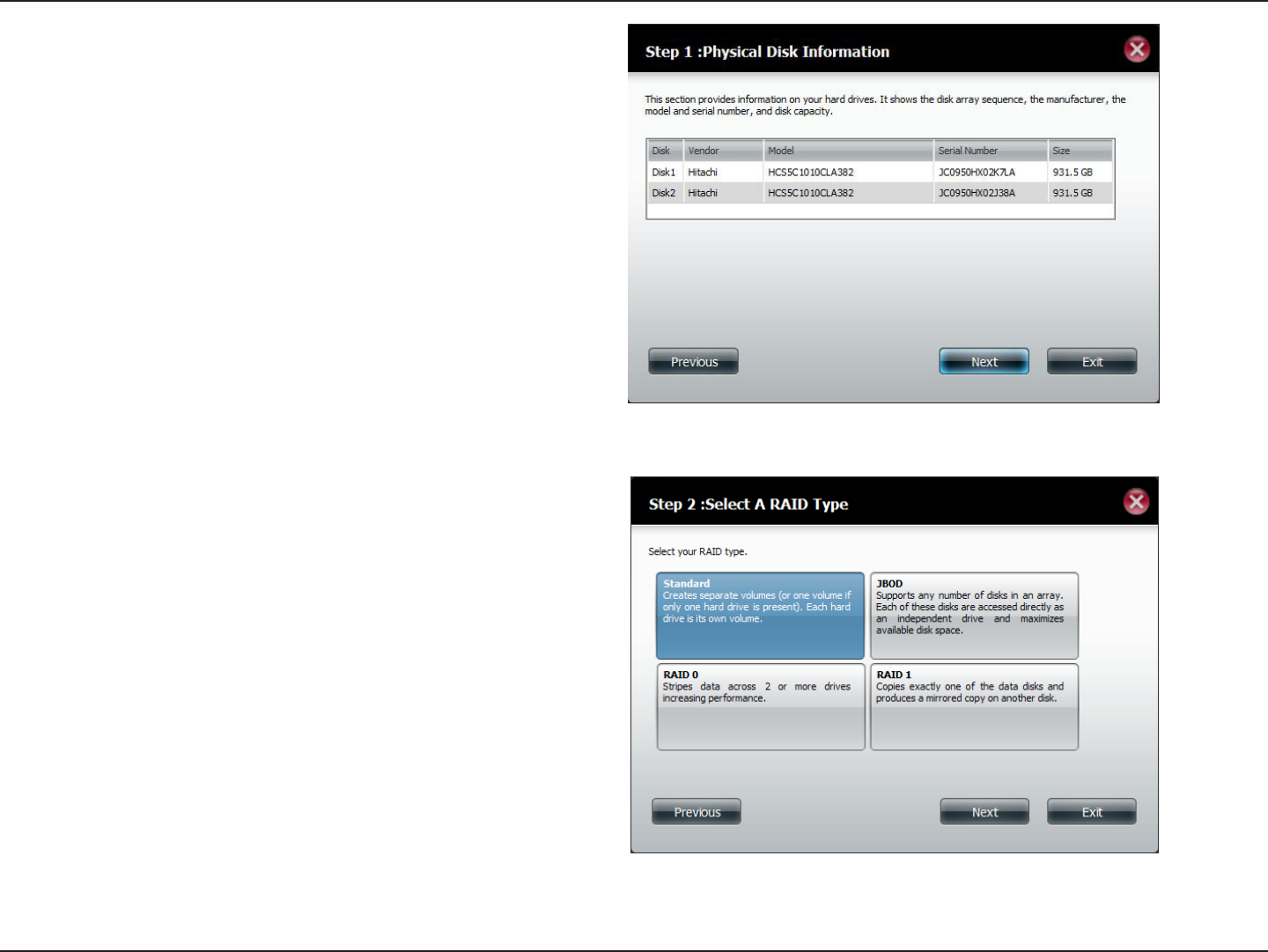
50D-Link ShareCenter DNS-320L User Manual
Section 4 - Conguration
The ‘Physical Disk Information’ page displays all of the hard
drives on the DNS-320L. It shows the array number, vendor,
model, serial number, and drive capacity.
Click Next to continue.
Select the format you want by clicking on the RAID type box
(highlight in blue).
Click Next to continue.
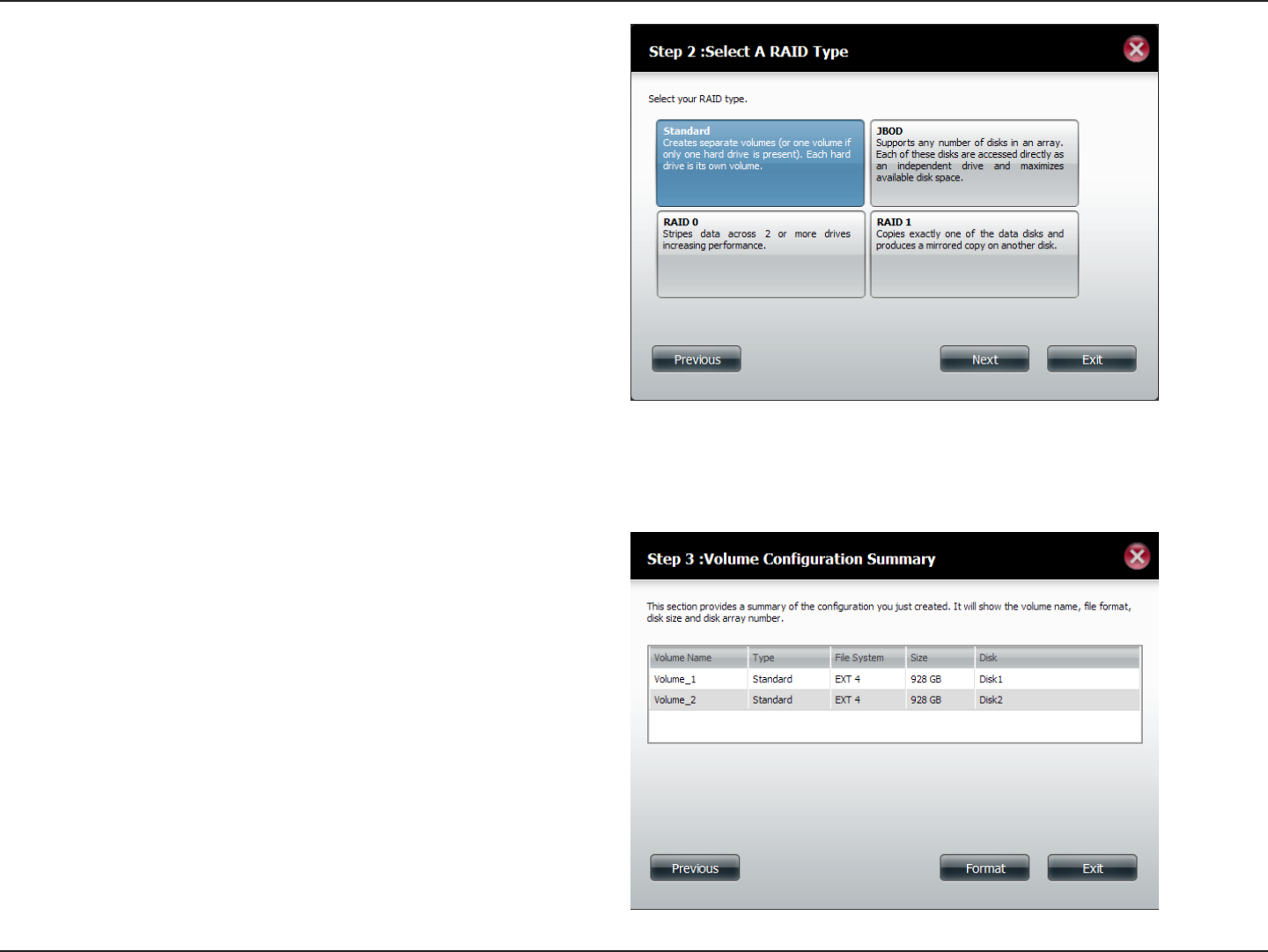
51D-Link ShareCenter DNS-320L User Manual
Section 4 - Conguration
Select Standard to create separate volumes for each individual
drive.
Click Next to continue.
The ‘Volume Conguration Summary’ shows details on all of
the congured drives. Check the details on the list and click
Format to continue or click Previous to make changes.
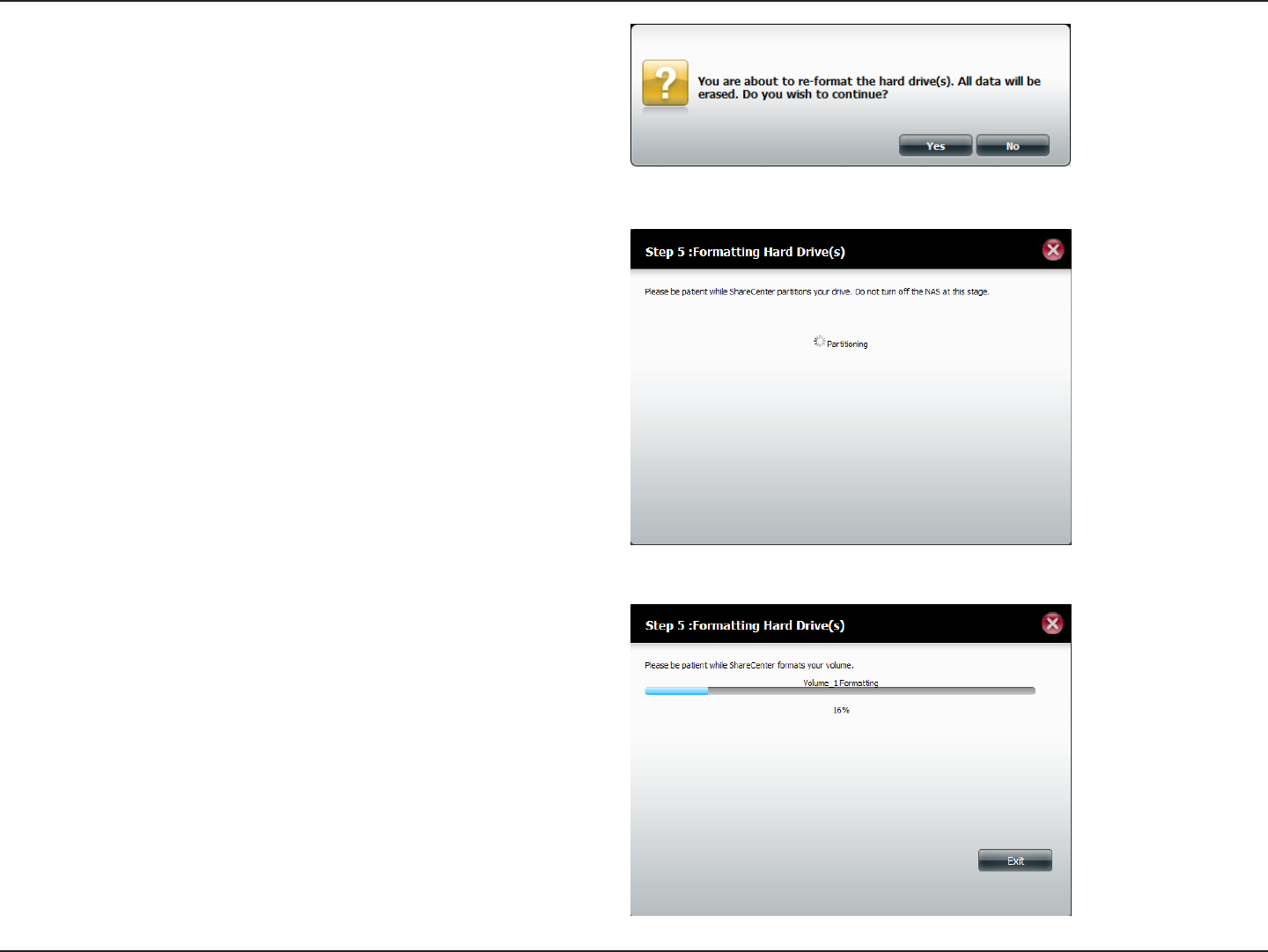
52D-Link ShareCenter DNS-320L User Manual
Section 4 - Conguration
A warning message will appear to inform you that all volumes
and data will be formatted and erased.
Click Yes to continue.
Partitioning will now begin. Please be patient while this process
takes place. Do not turn o your NAS during this process.
Once the partition is completed, the formatting process will
begin. A graphical bar will show the volume being formatted.
Do not turn o your NAS during this process.
If you would like to change your settings at this stage, click Exit.
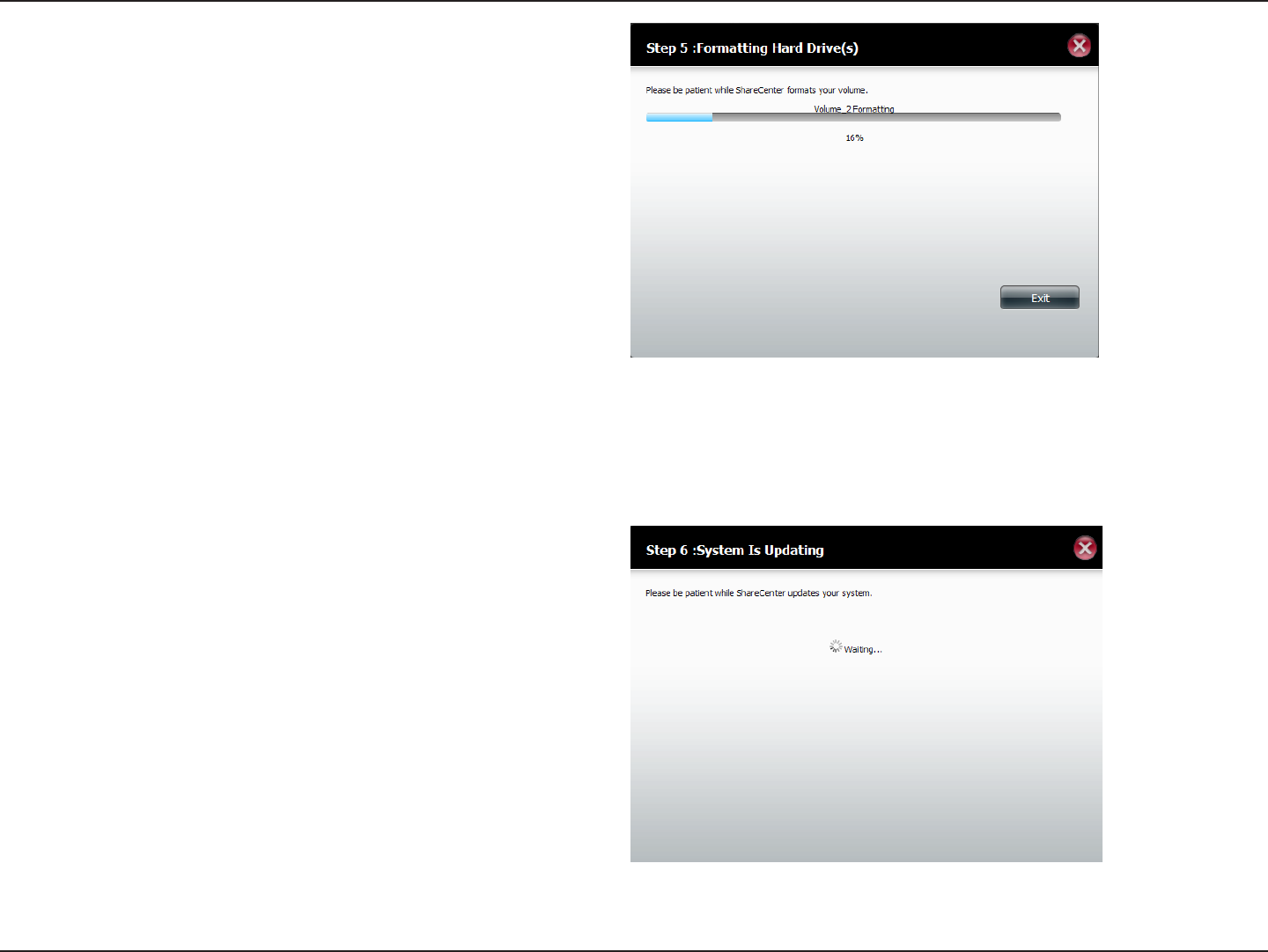
53D-Link ShareCenter DNS-320L User Manual
Section 4 - Conguration
The system will now update all of the changes made.
Please be patient during this process. Do not turn o your NAS
during this process.
The Wizard starts to partition the second drive if you have
installed it.
If you would like to change your settings at this stage, click Exit.

54D-Link ShareCenter DNS-320L User Manual
Section 4 - Conguration
The wizard is now complete. It will show the volume number(s),
le system selected, the type of RAID, and the disk information
in the RAID.
Click Finish to complete the process and start using your
DNS-320L.
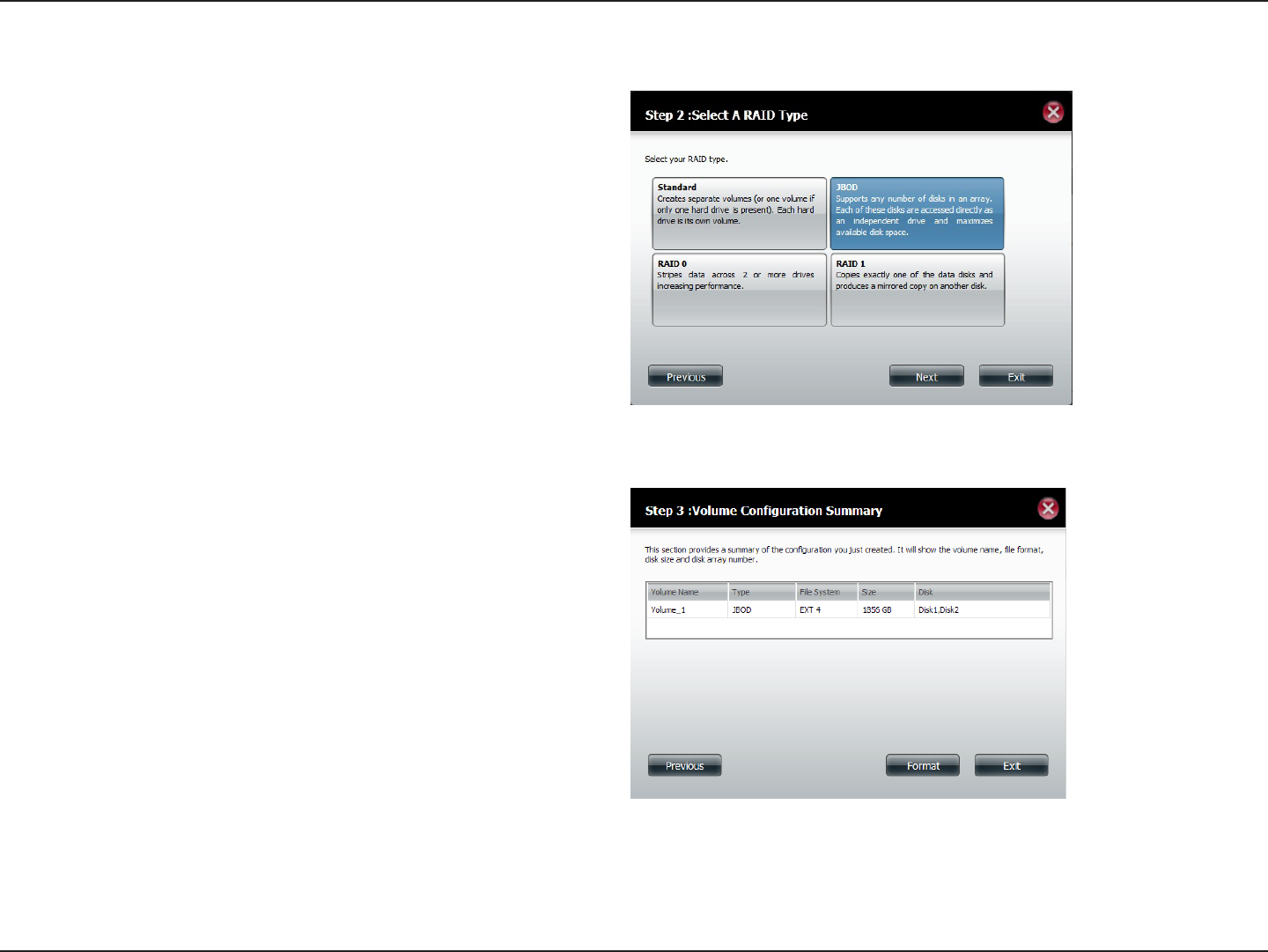
55D-Link ShareCenter DNS-320L User Manual
Section 4 - Conguration
JBOD
Select JBOD to create a single volume from all of the drives.
Click Next to continue.
The wizard displays a Volume Conguration Summary of the
drives you want to convert to JBOD.
Click Format to continue or Previous to make changes.
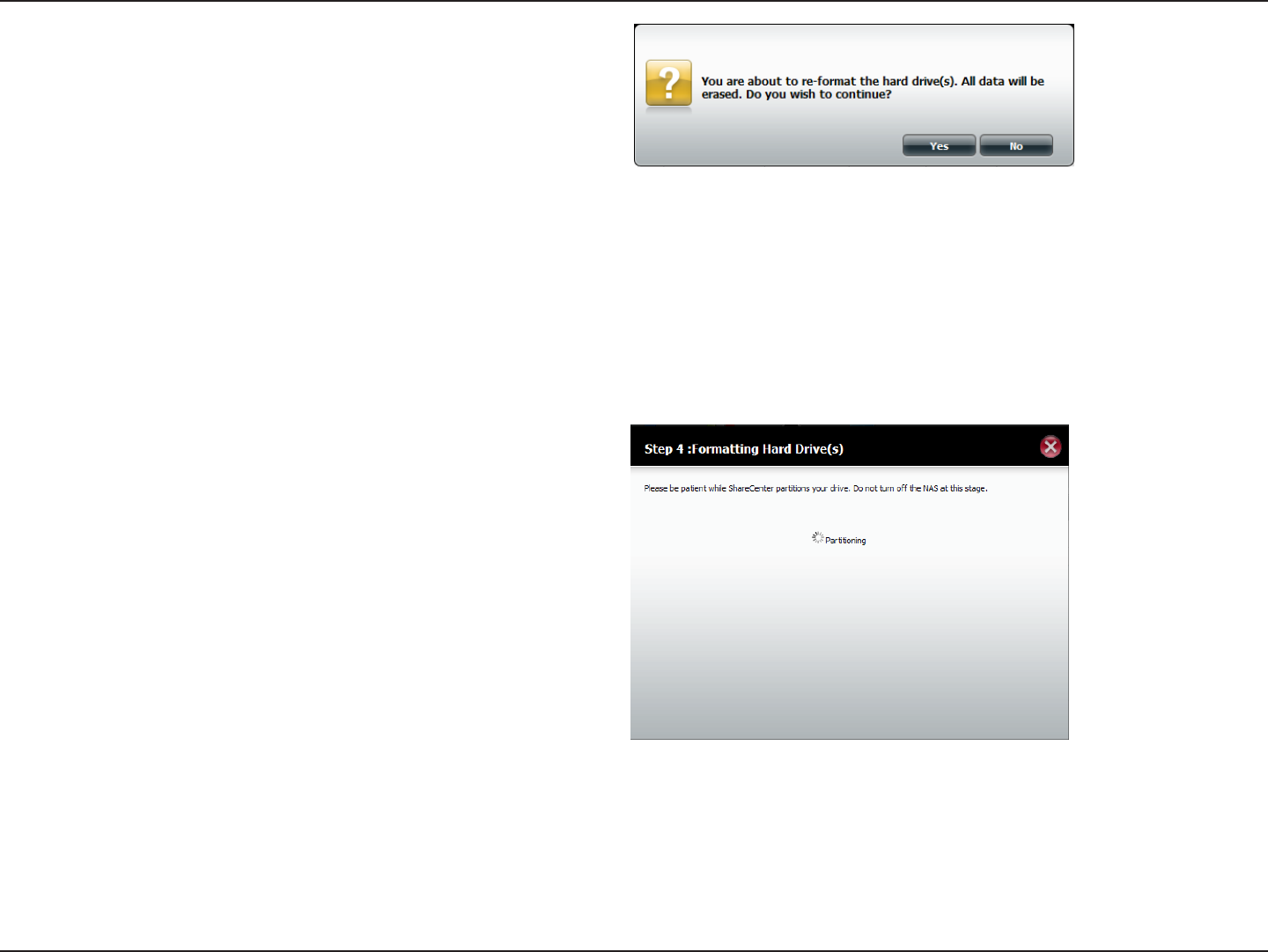
56D-Link ShareCenter DNS-320L User Manual
Section 4 - Conguration
Wait for the Wizard to prepare the drive for conguration.
A warning message will appear to inform you that all volumes
and data will be formatted and erased.
Click Yes to continue.
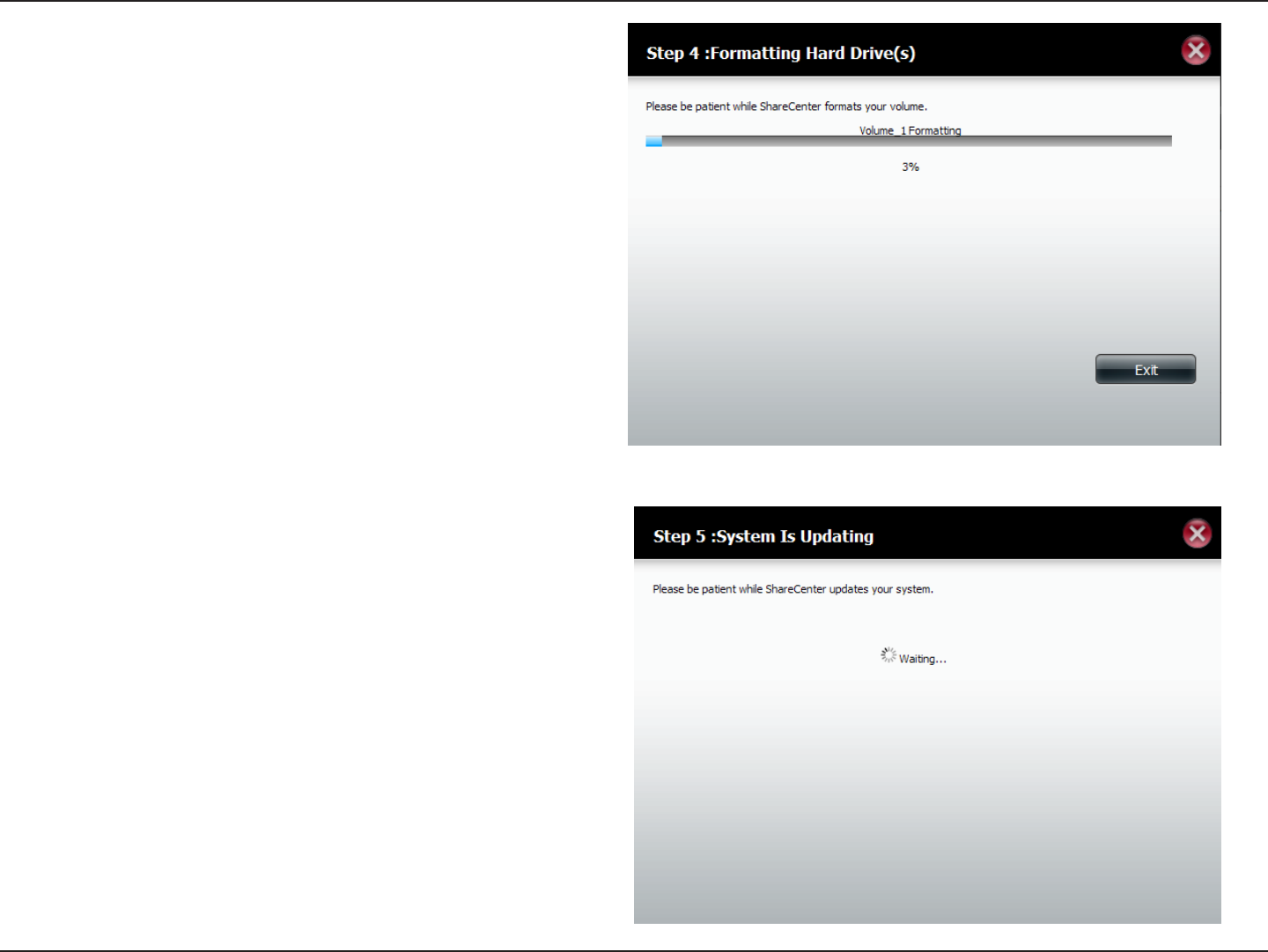
57D-Link ShareCenter DNS-320L User Manual
Section 4 - Conguration
The Formatting process begins.
If you would like to change your settings at this stage, click Exit.
The System will now update all of the changes made.
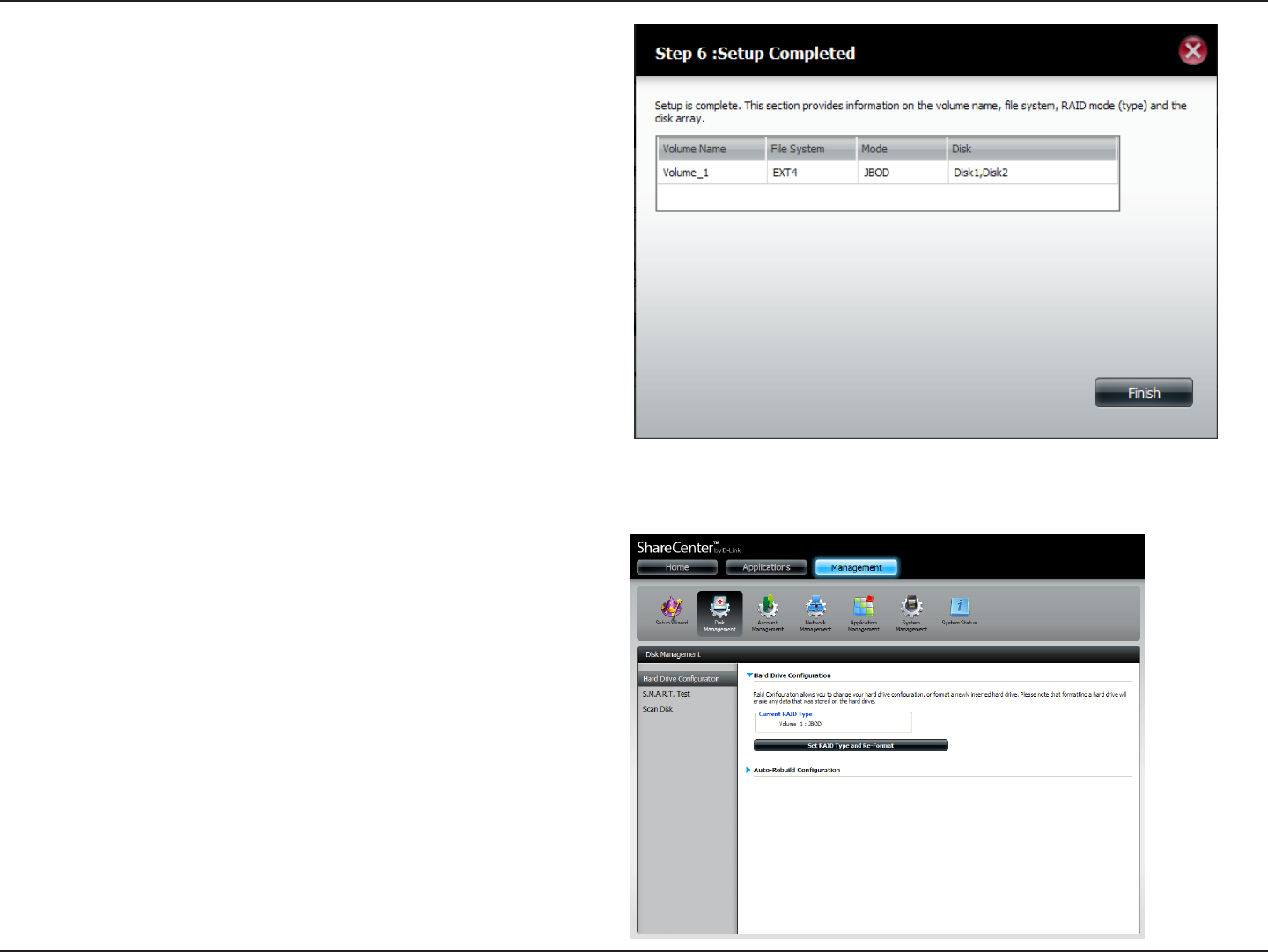
58D-Link ShareCenter DNS-320L User Manual
Section 4 - Conguration
The wizard is now complete. It will show the volume number,
le system, they type of RAID and the disk information in the
RAID.
Click Finish to complete the process and start using your
DNS-320L.
The wizard returns you to the main screen. Here you can see
the current RAID Type.
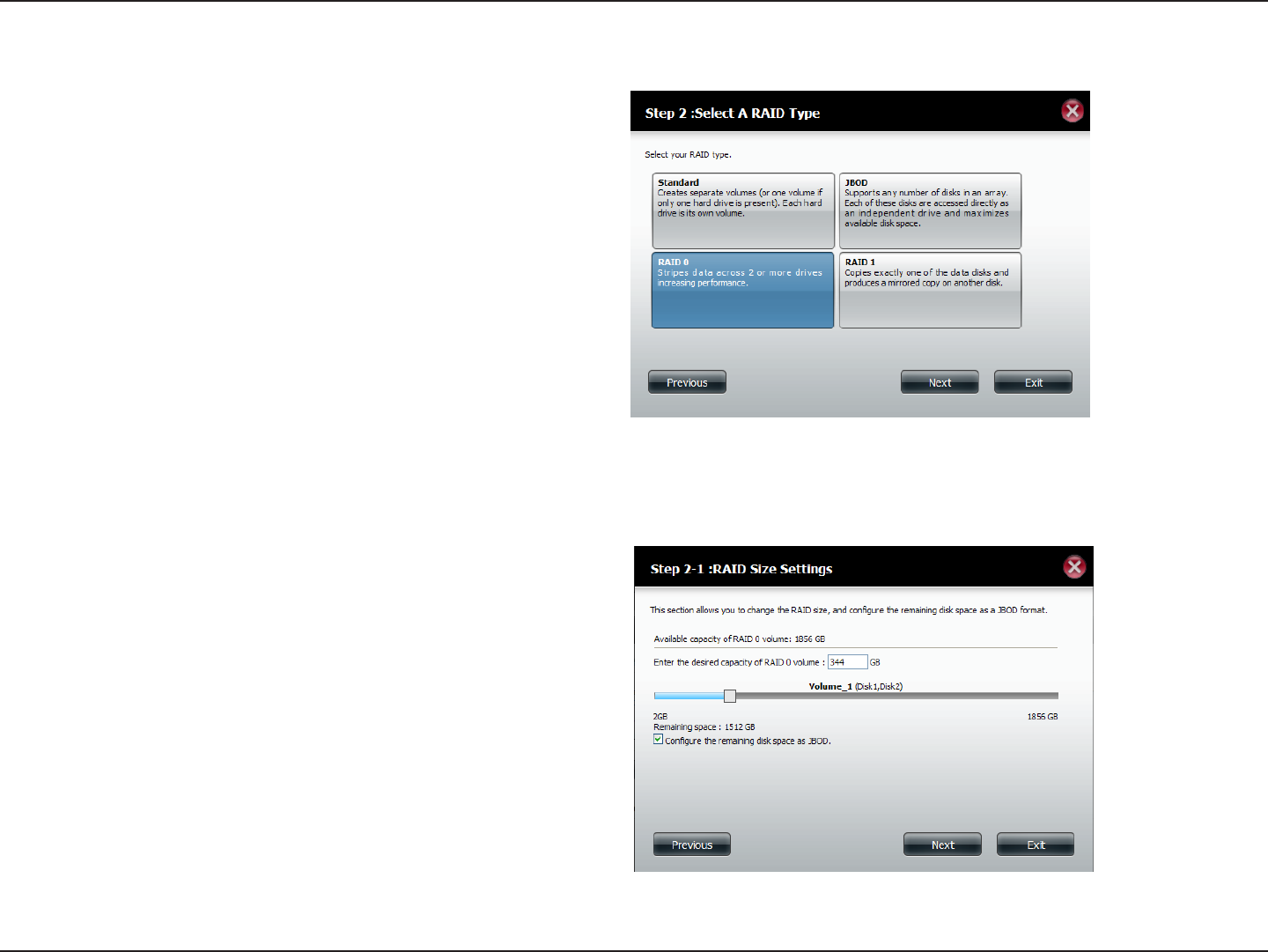
59D-Link ShareCenter DNS-320L User Manual
Section 4 - Conguration
RAID 0
Select RAID 0 (stripes all of the drives).
Click Next to continue.
Enter the size (in GB) of RAID 0 and then check the box next
to “Congure the remaining disk space as JBOD” if you wish
to congure the remaining space as JBOD.
Click Next to continue.
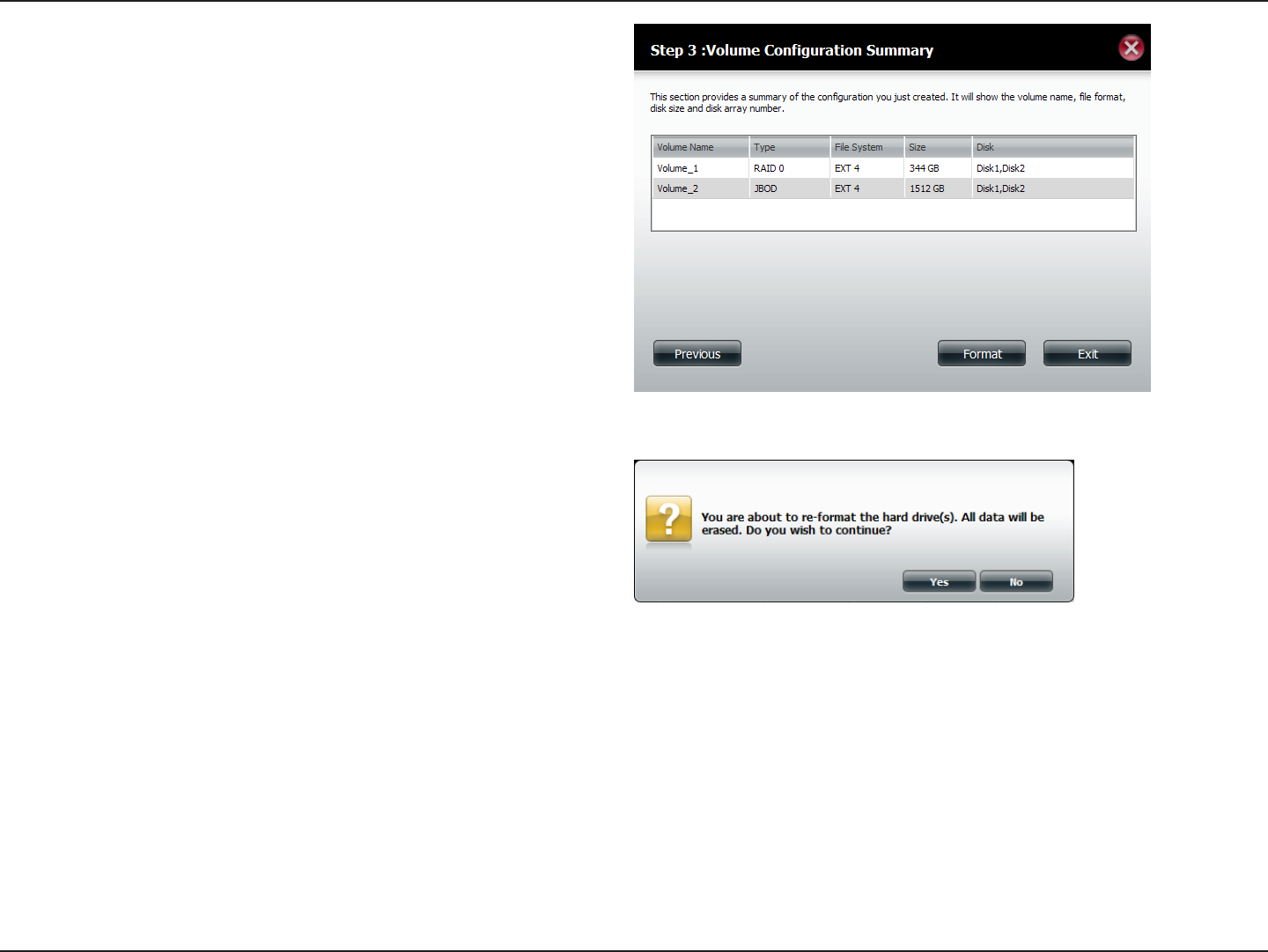
60D-Link ShareCenter DNS-320L User Manual
Section 4 - Conguration
The ‘Volume Conguration Summary’ shows details on all of
the congured drives. Check the details on the list and click
Format to continue or click Previous to make changes.
A warning message will appear to inform you that all volumes
and data will be formatted and erased.
Click Yes to continue.
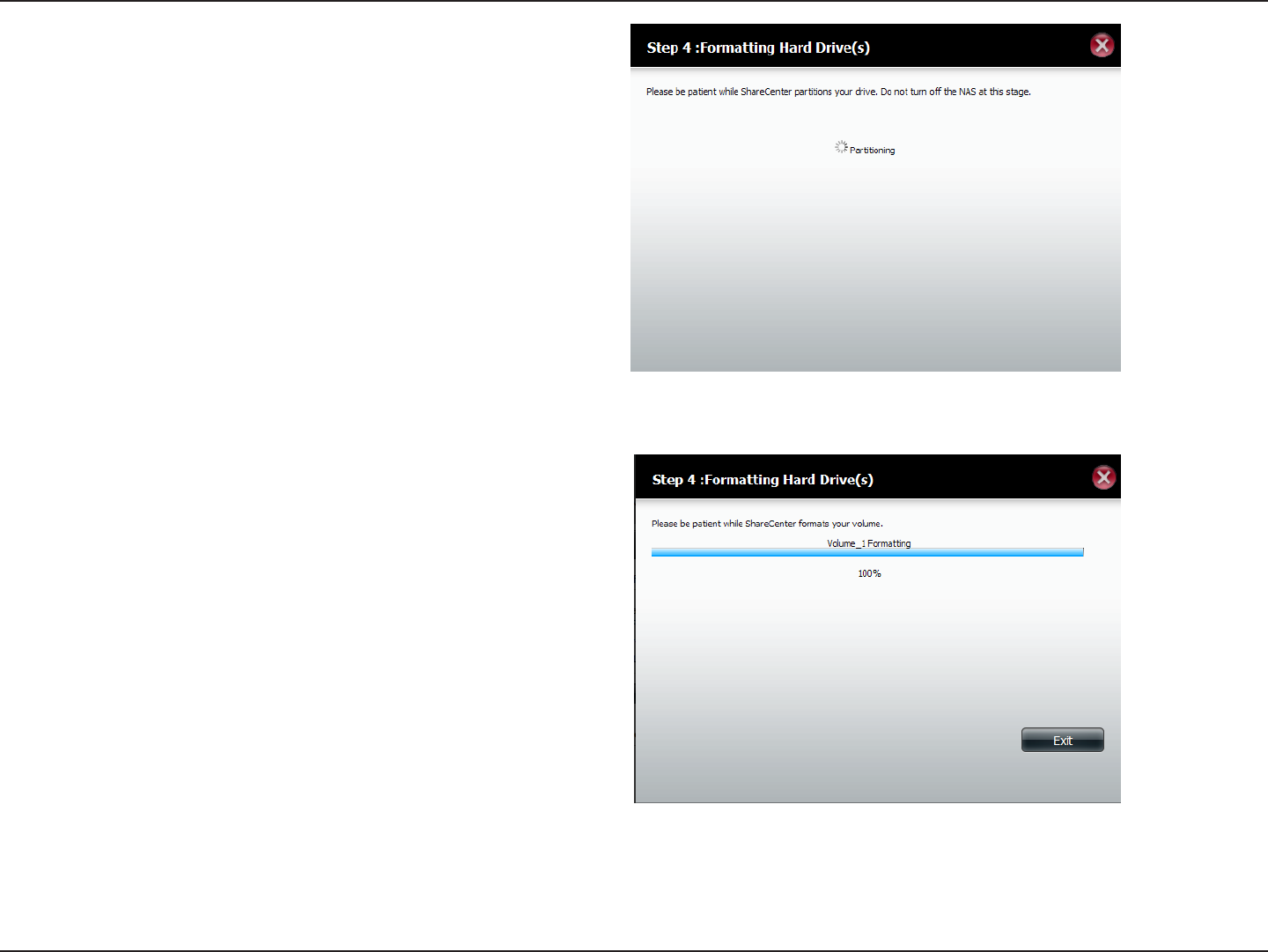
61D-Link ShareCenter DNS-320L User Manual
Section 4 - Conguration
Partitioning will now begin. Please be patient while this process
takes place. Do not turn o your NAS during this process.
The system formats the First Volume.
If you would like to change your settings at this stage, click Exit.
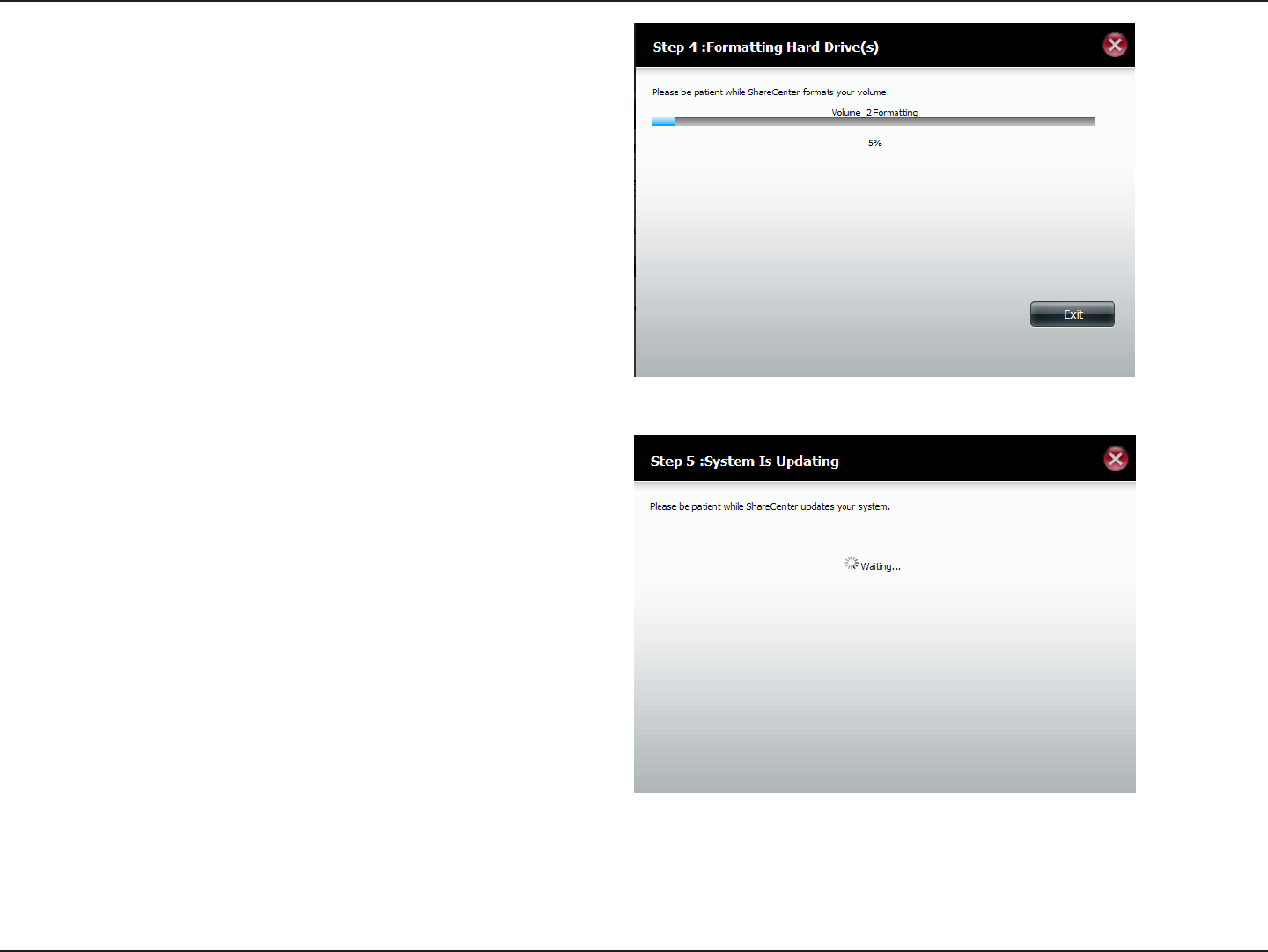
62D-Link ShareCenter DNS-320L User Manual
Section 4 - Conguration
The system will now format the second Volume.
Please be patient during this process. Do not turn o your NAS
during this process.
The system will now update all of the changes made.
Please be patient during this process. Do not turn o your NAS
during this process.
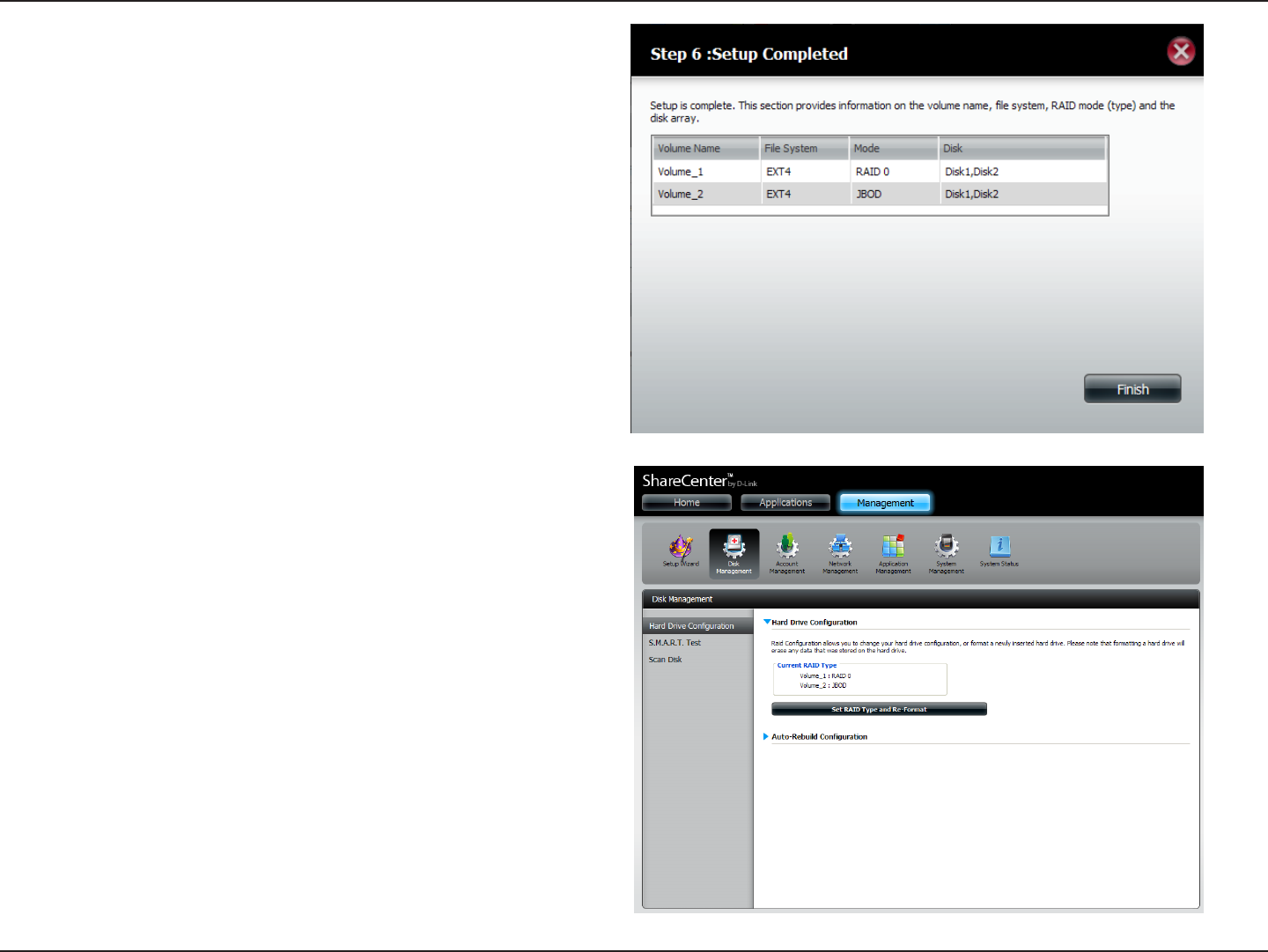
63D-Link ShareCenter DNS-320L User Manual
Section 4 - Conguration
The wizard is now complete. It will show the volume number(s),
le system selected, the type of RAID, and the disk formation
in the RAID.
Click Finish to complete the process and start using your
DNS-320L.
The wizard returns you to main Hardware Conguration page.
Under Current RAID Type, you can view your changes.
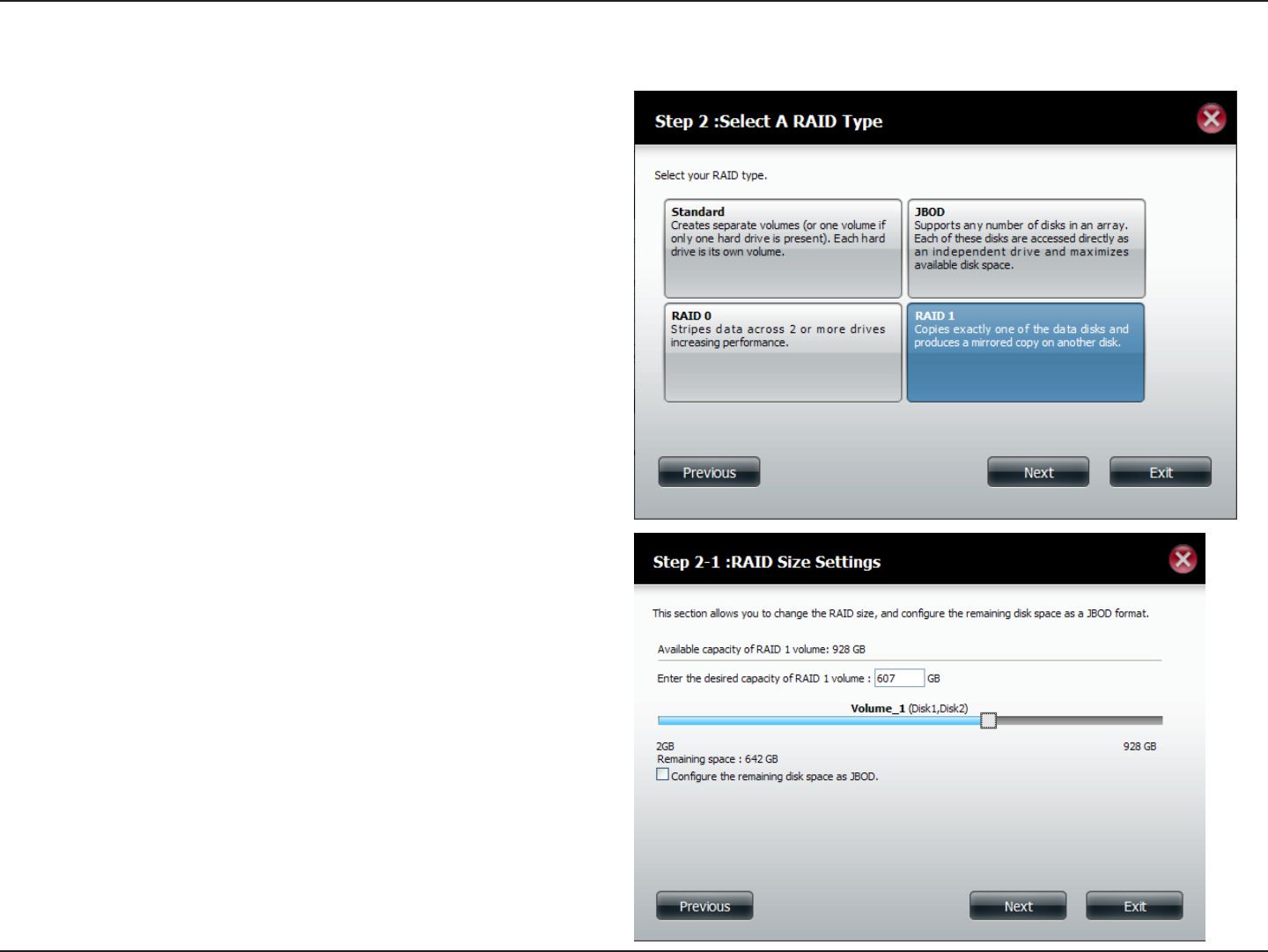
64D-Link ShareCenter DNS-320L User Manual
Section 4 - Conguration
RAID 1
Select RAID 1 to mirror all the hard drives.
Click Next to continue.
Enter the amount of disk space you would like to assign to the
RAID 1 volume.
Check the box next to “Congure the remaining disk space as
JBOD” if you wish to congure the remaining space as JBOD.
Click Next to continue.
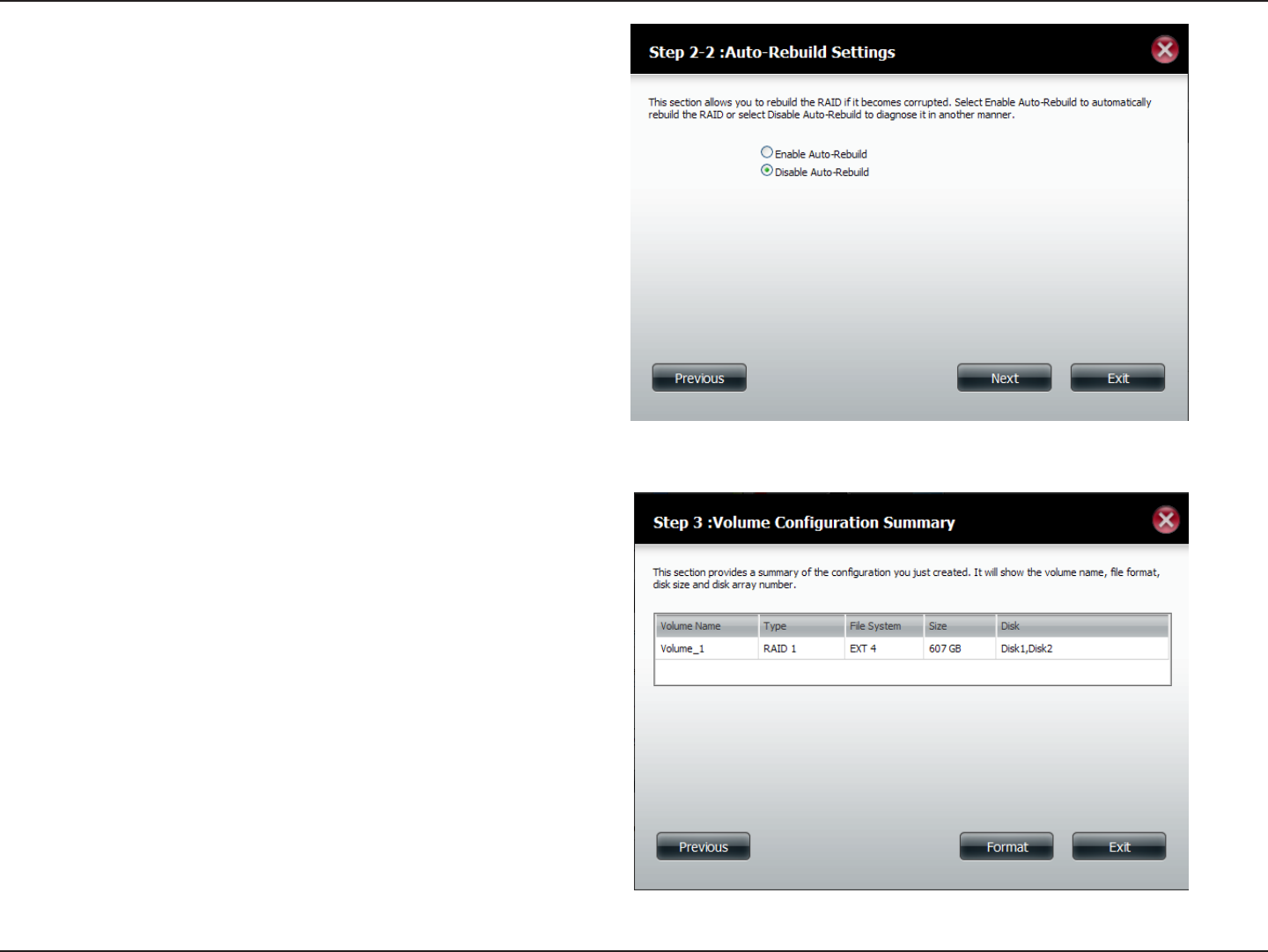
65D-Link ShareCenter DNS-320L User Manual
Section 4 - Conguration
Click Enable Auto-Rebuild to automatically rebuild a failed
drive if it has been replaced with a new one.
Select Disable Auto-Rebuild if you want to start the rebuild
process manually after replacing a failed drive.
Click Next to continue.
The Volume Conguration Summary shows the Volume Name,
Type, File System, and size of the RAID volume.
Click Format to continue.
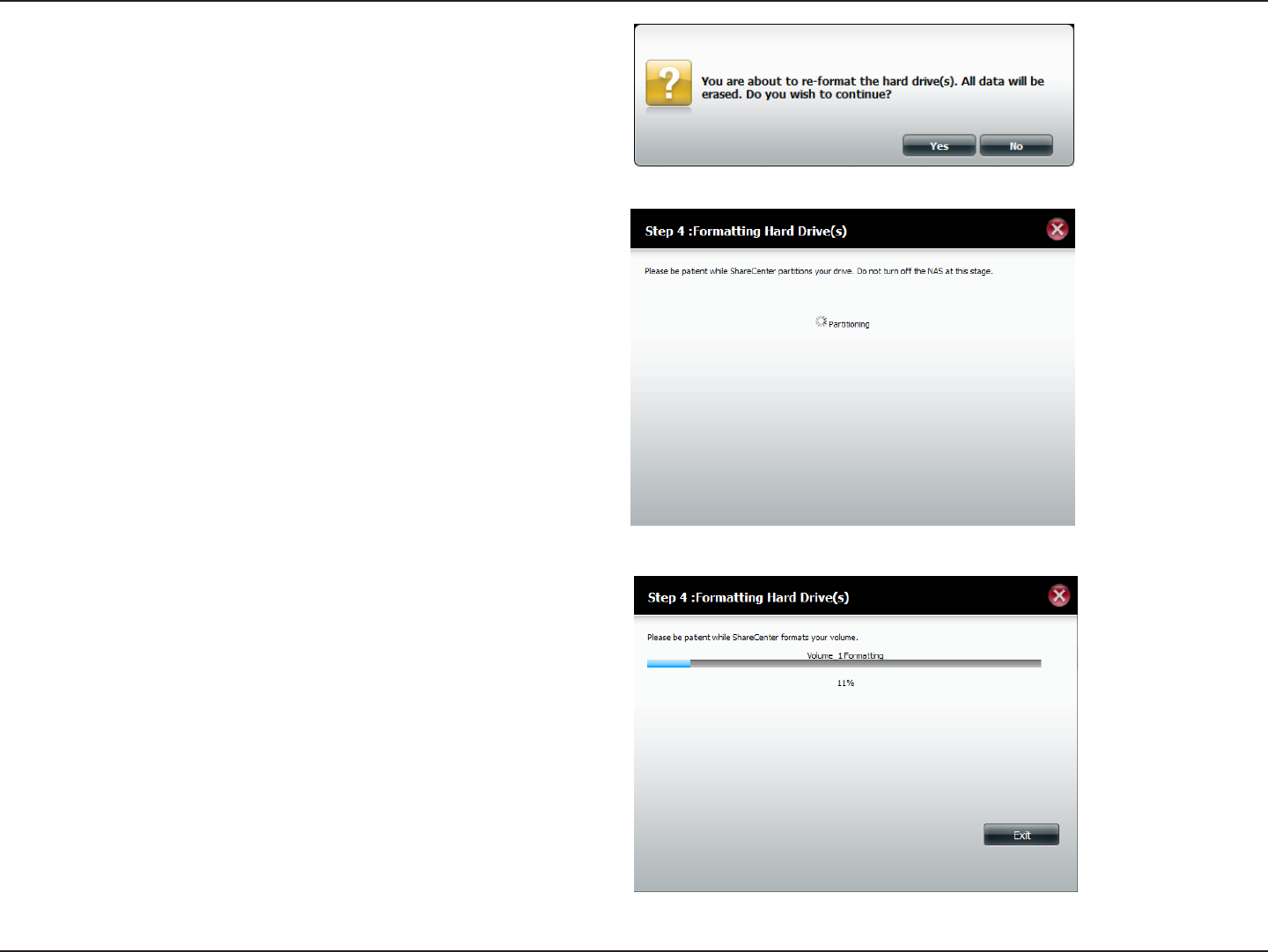
66D-Link ShareCenter DNS-320L User Manual
Section 4 - Conguration
A warning message will appear to inform you that all volumes
and data will be formatted and erased.
Click Yes to continue.
Partitioning will now begin. Please be patient while this process
takes place. Do not turn o your NAS during this process.
The system formats the Volume.
If you would like to change your settings at this stage, click Exit.
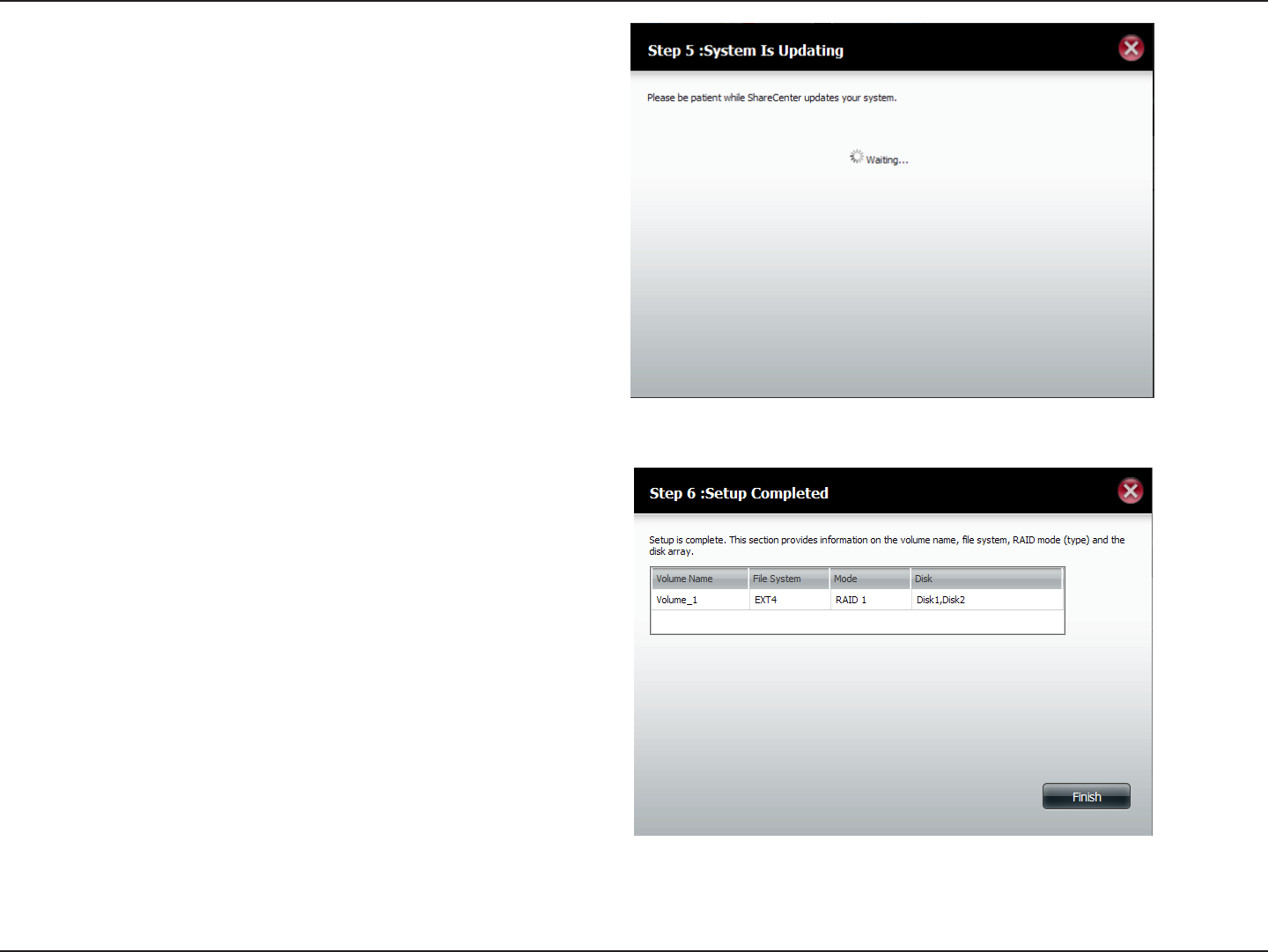
67D-Link ShareCenter DNS-320L User Manual
Section 4 - Conguration
The system will now update all the changes made.
Click Next to continue.
The wizard is now complete. It will show the volume number(s)
le system selected, the type of RAID and the disk information
in the RAID.
Click Finish to complete the process and start using your
DNS-320L.
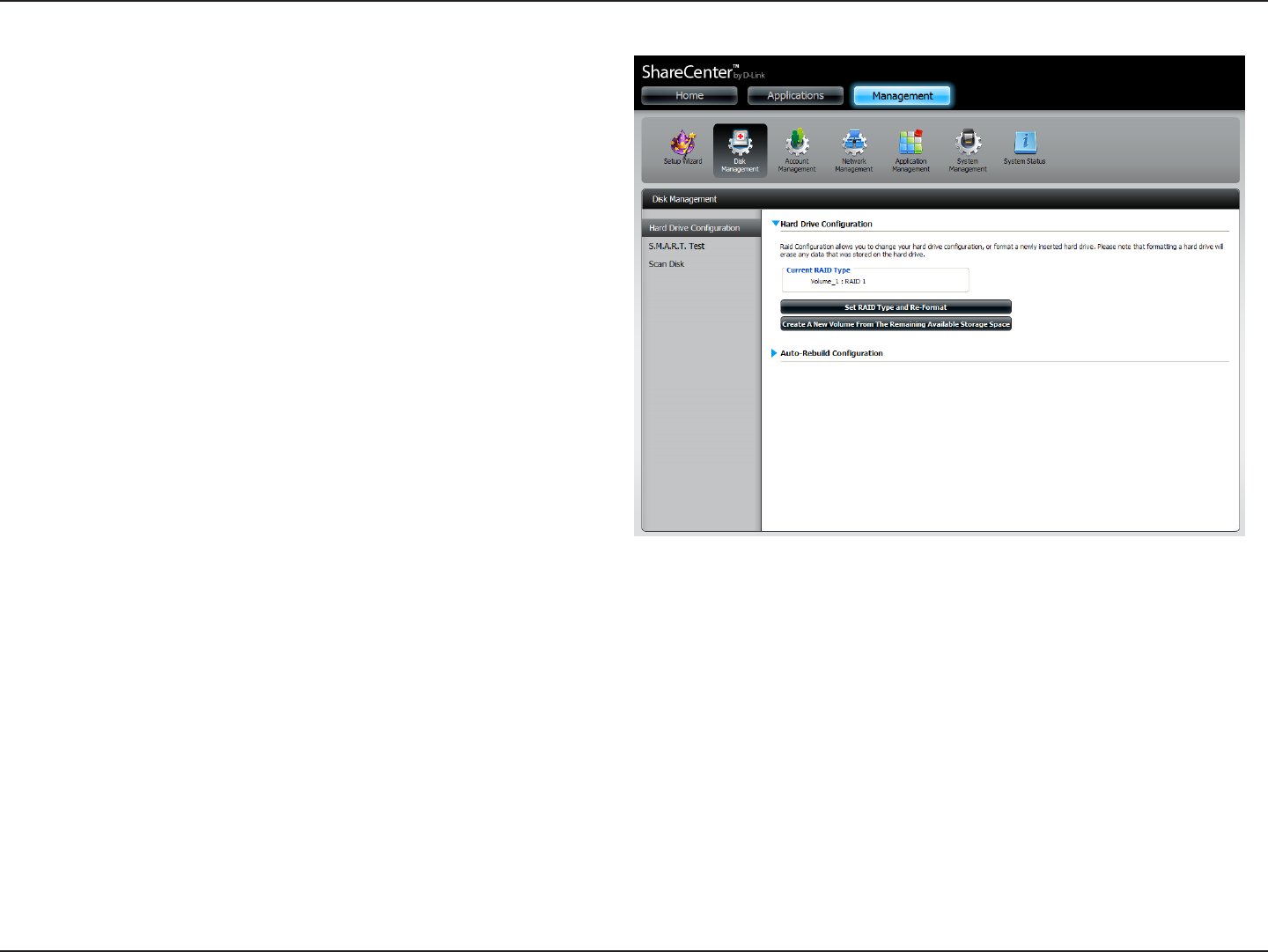
68D-Link ShareCenter DNS-320L User Manual
Section 4 - Conguration
Once you have completed the wizard. ShareCenter will return
to the main screen.
The RAID 1 conguration you just set will be displayed.
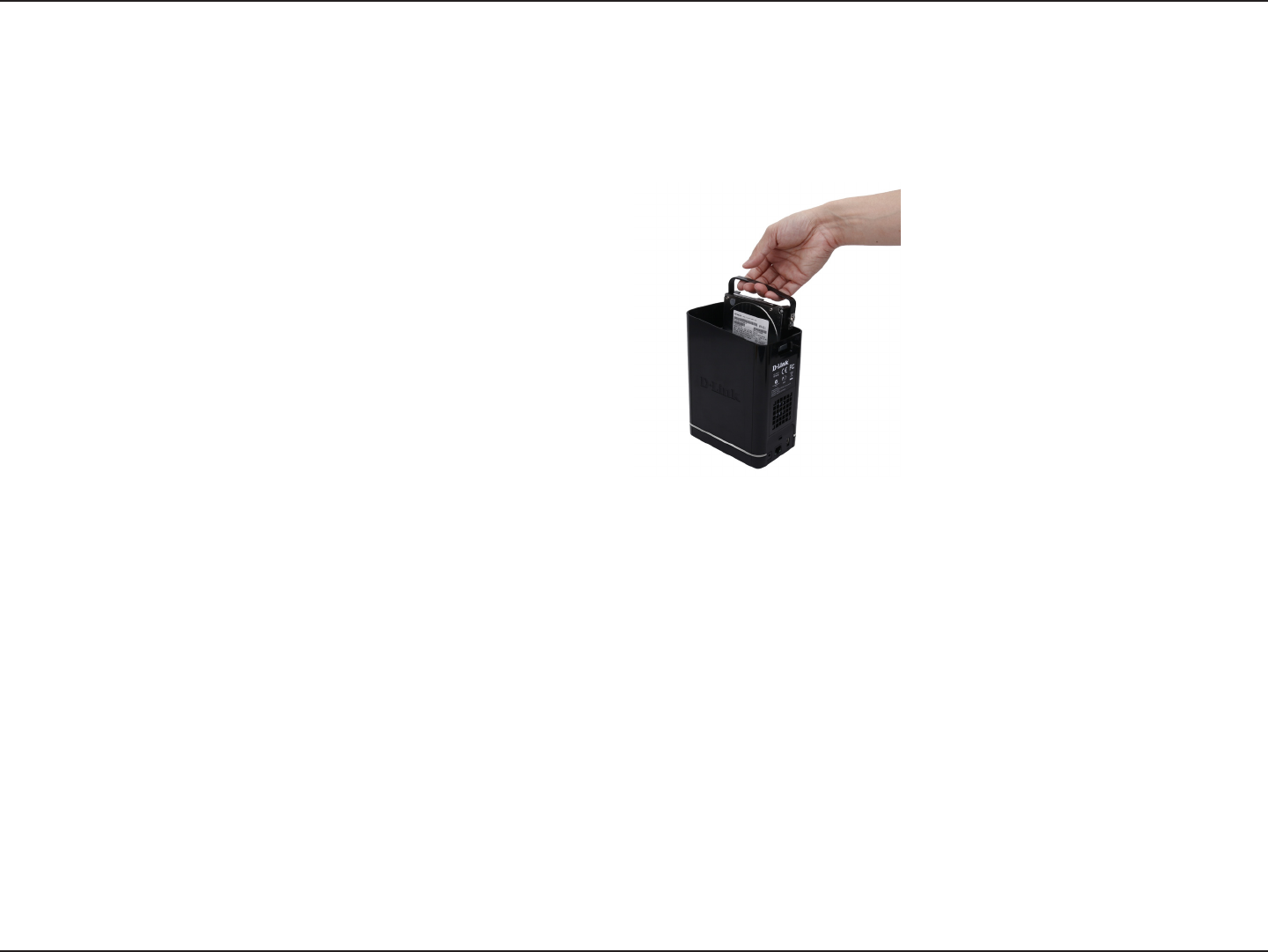
69D-Link ShareCenter DNS-320L User Manual
Section 4 - Conguration
Migrating Data from Standard Mode to RAID 1
Standard Mode doesn’t oer any redundancy and security of data. It is best then to migrate from Standard Mode to RAID 1. To do this follow these
instructions:
Step 1 - Insert a second hard drive into the DNS-320L.
Step 2 - Re-attach the top panel and restart the DNS-320L.
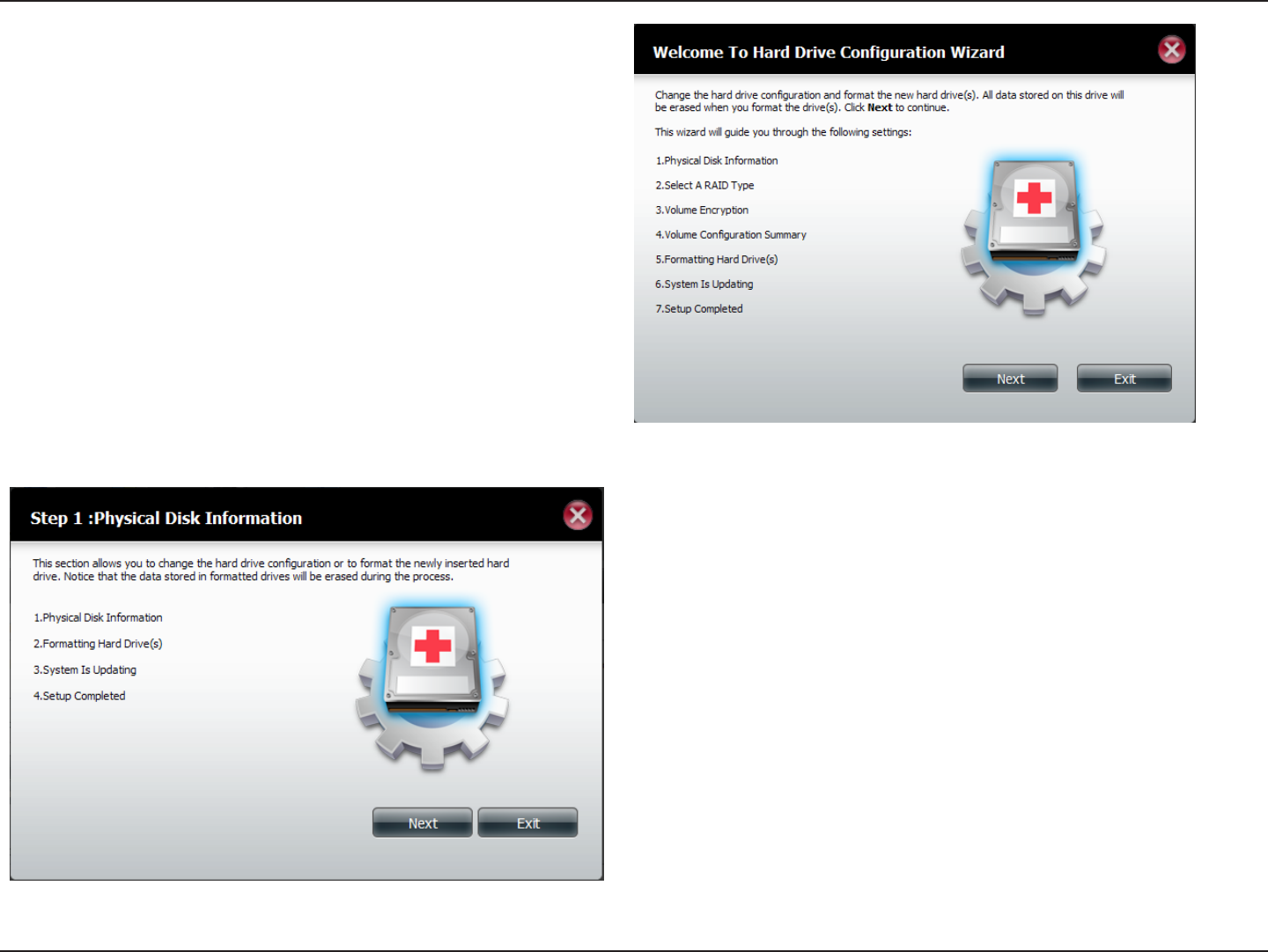
70D-Link ShareCenter DNS-320L User Manual
Section 4 - Conguration
Step 3 - Go to Management, Disk Management, Hard Drive
Conguration. There are two options available: Set RAID Type
and Re-Format or Format the new drive as Standard type.
If you select the latter option your Hard Drive Conguration
Wizard shows six procedures, but if you select the Set RAID
Type and Re-Format, the Hard Drive Conguration Wizard
only has four procedures. Take a look at the two images below
to compare.
Click Next to continue.
Format the new drive as Standard type.
Set RAID Type and Re-Format.
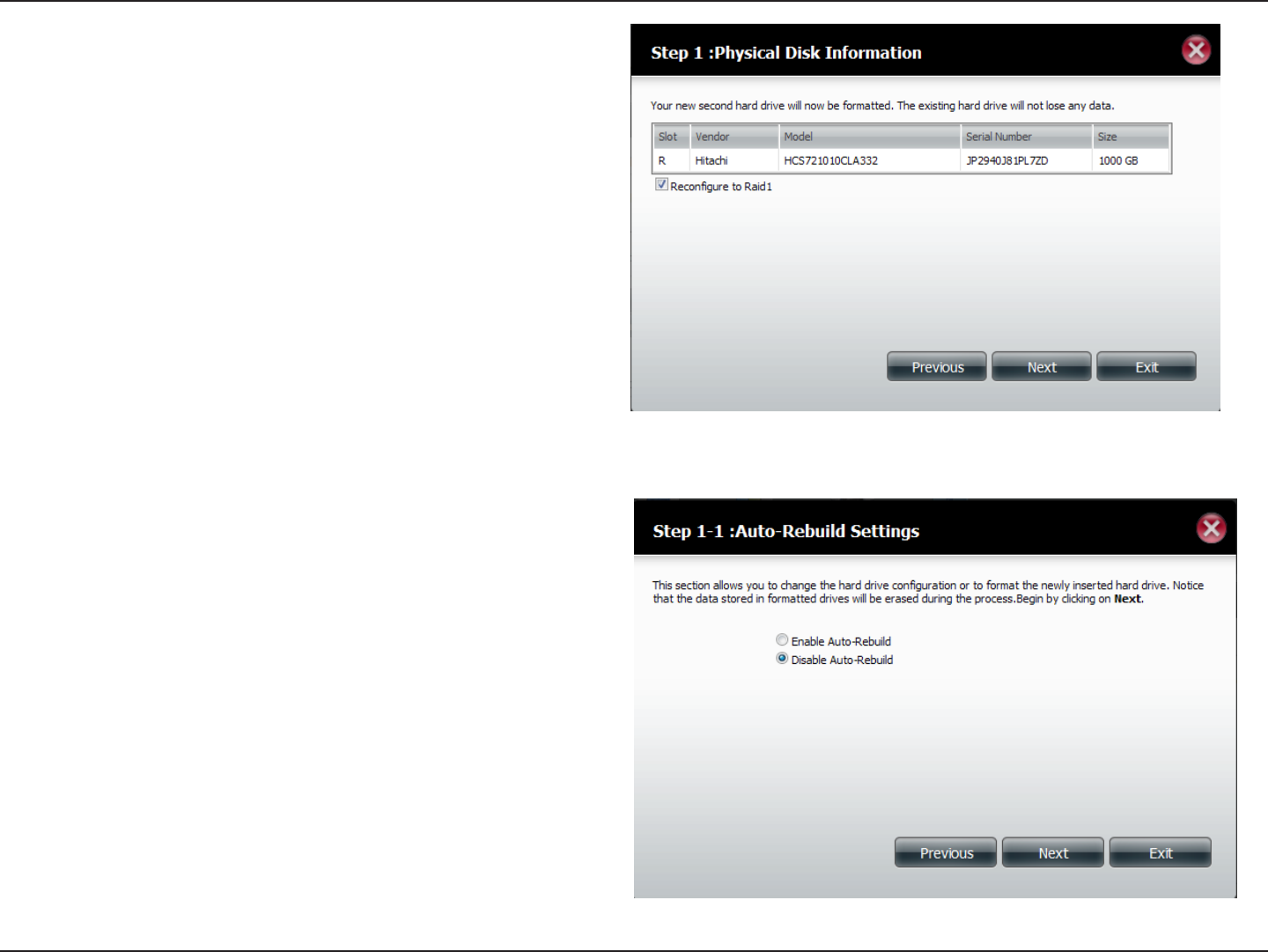
71D-Link ShareCenter DNS-320L User Manual
Section 4 - Conguration
Step 4 - Under Physical Disk Information, you will be able to
see the drive you just installed. It provides the slot location,
vendor, model number, serial number, and disk size.
Just below this informational box is a checkbox that oers
you the option to Recongure the drive to RAID 1. Click the
checkbox to proceed.
Click Next to continue.
Step 5 - Under Auto-Rebuild Settings, select whether you
want to enable auto rebuild or disable auto rebuild.
Click Next to continue.
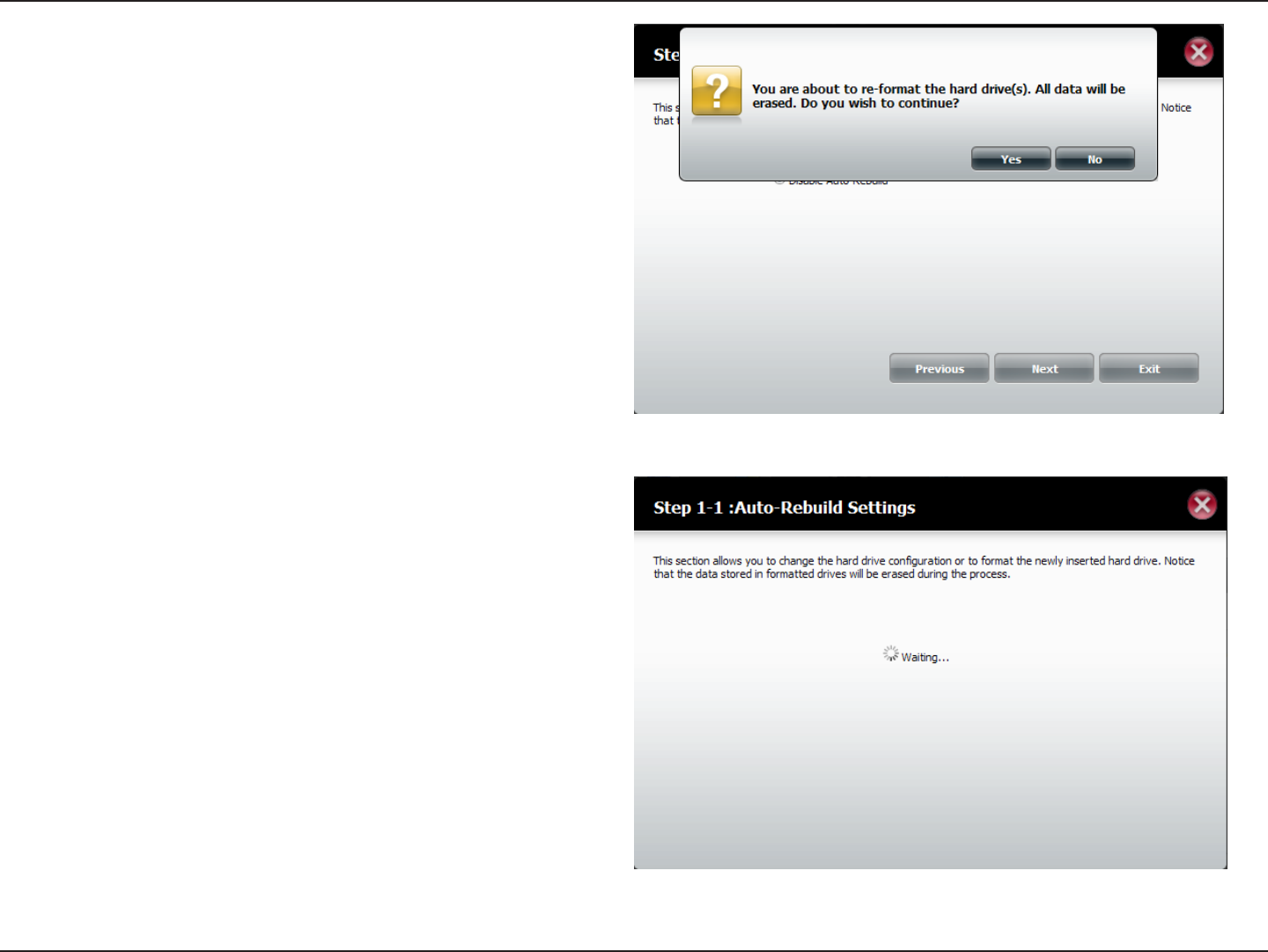
72D-Link ShareCenter DNS-320L User Manual
Section 4 - Conguration
Step 6 - A warning message will appear prompting you to
conrm whether you want to format your hard drive. Click Yes
to continue or No to exit.
Click Next to continue.
Note: Only the newly inserted hard drives will be formatted.
The data stored in the original hard drive will not be formatted.
Step 7 - The software communicates with the hardware to
build a list.
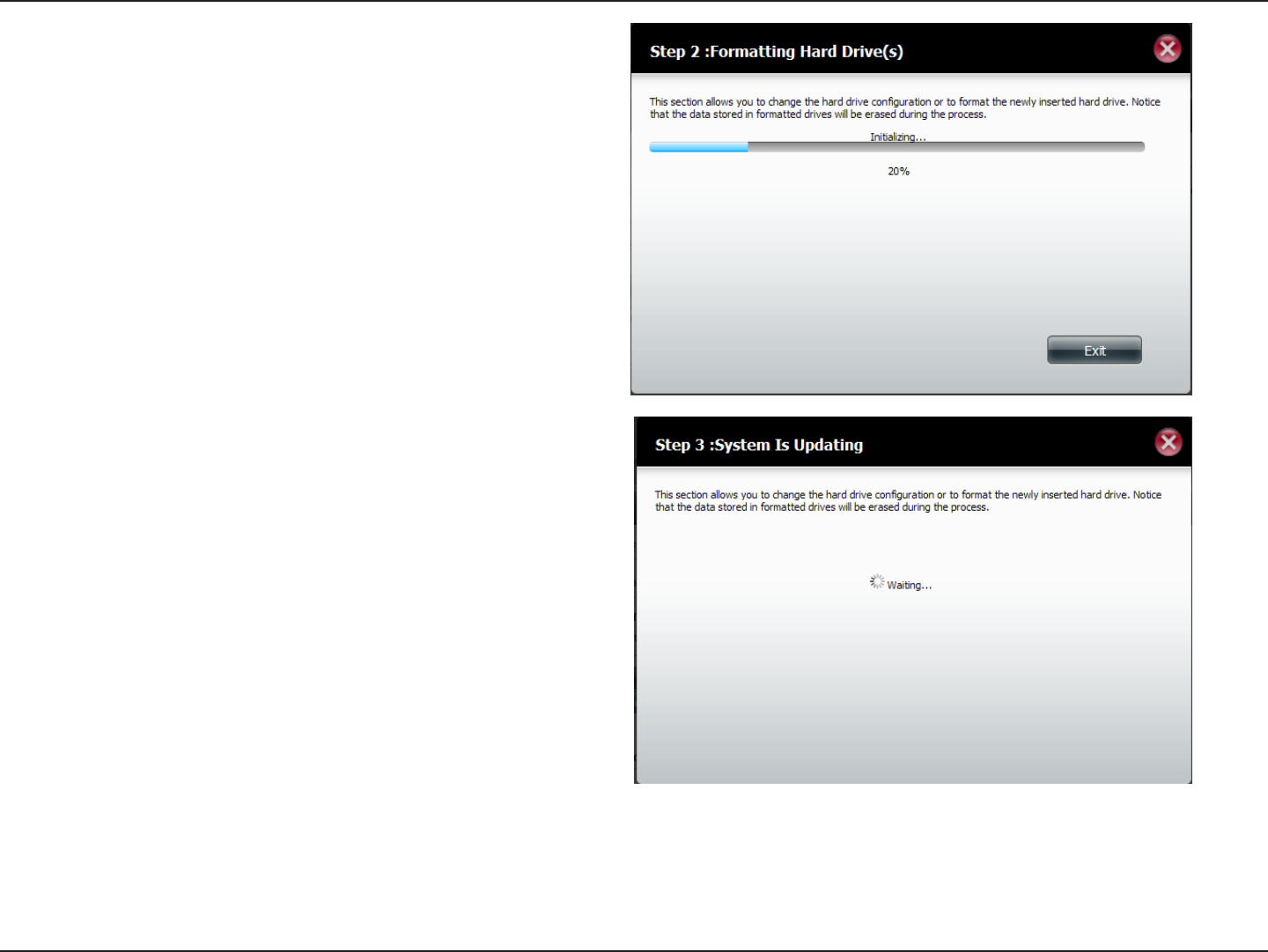
73D-Link ShareCenter DNS-320L User Manual
Section 4 - Conguration
Step 8 - The Wizard formats the hard drive.
Click Next to continue.
Step 9 - The System updates all of the changes made.
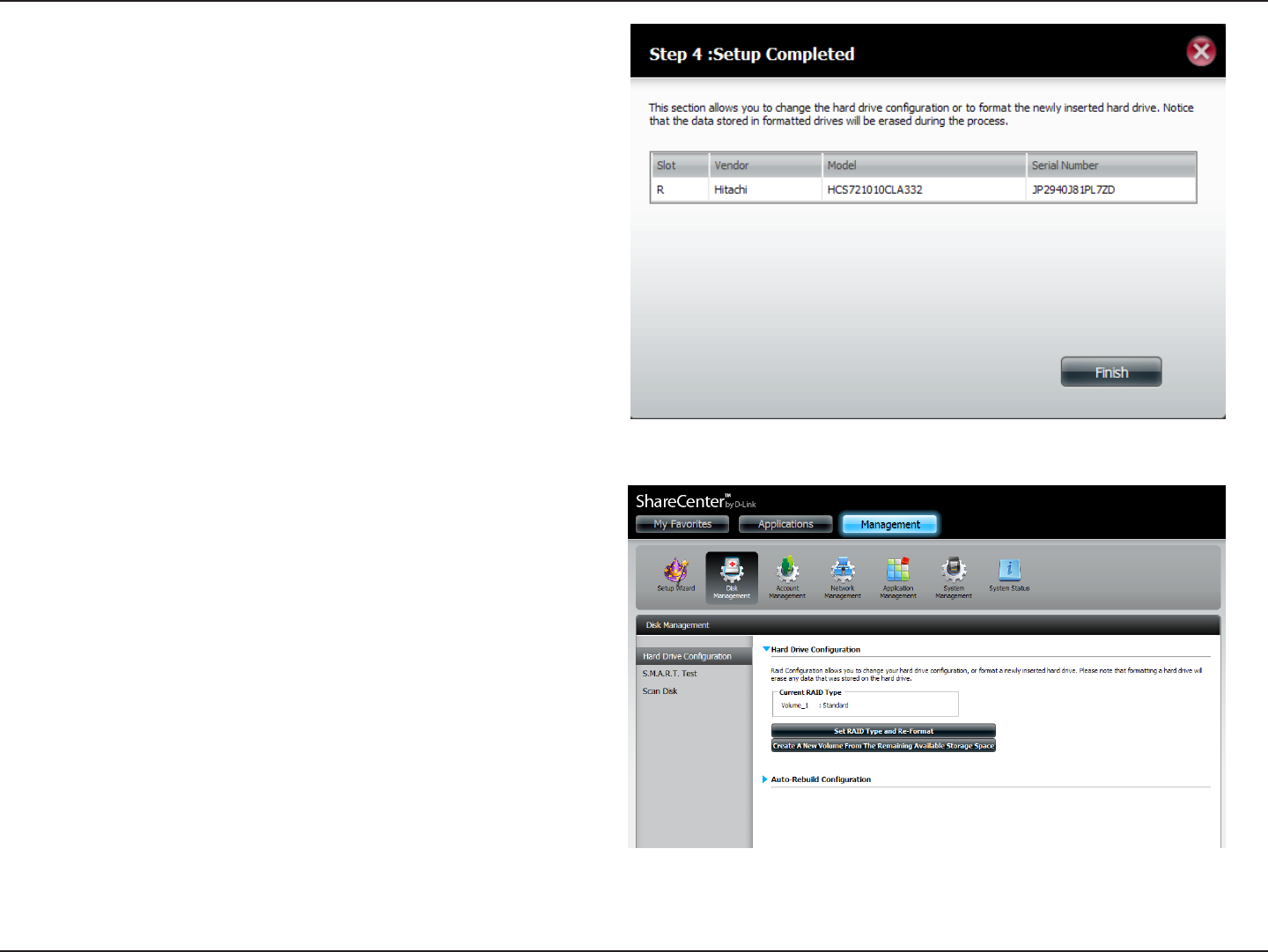
74D-Link ShareCenter DNS-320L User Manual
Section 4 - Conguration
Step 9 - Setup is completed when it shows nal information on the
slot, vendor, model number, and serial number.
Click Finish to continue.
Step 10 - The wizard returns to the main Hard Drive Conguration .

75D-Link ShareCenter DNS-320L User Manual
Section 4 - Conguration
S.M.A.R.T. Test
To run the S.M.A.R.T test, select the hard drive you wish to perform
the S.M.A.R.T test on. Select whether to run a Quick or Extended
S.M.A.R.T test. Then click Start to run the test. Click the Create
Schedule button to run the test at a pre-determined time and
date.
The Quick Test usually takes less than 10 minutes. This test will
check the electrical, mechanical, and read performance of the
hard drive. The results are displayed as Passed/Failed on the web
UI and can also be sent as an e-mail alert.
The Extended Test requires a lot more time to complete. However,
it is a more thorough when compared to the Quick Test
A warning message will prompt you to stop all services and
network activity.
Click Yes to continue the Quick S.M.A.R.T. test.
The test will run and a percentage completed will display under
the Progress Tab.
The Start button will change to a Stop button.
S.M.A.R.Tstandsfor“Self-Monitoring,Analysis,andReportingTechnology”.Thisisasystemonaharddriveusedtomonitorandreportonthehealth
of the drive. If the HD is grayed out, then it does not support S.M.A.R.T.
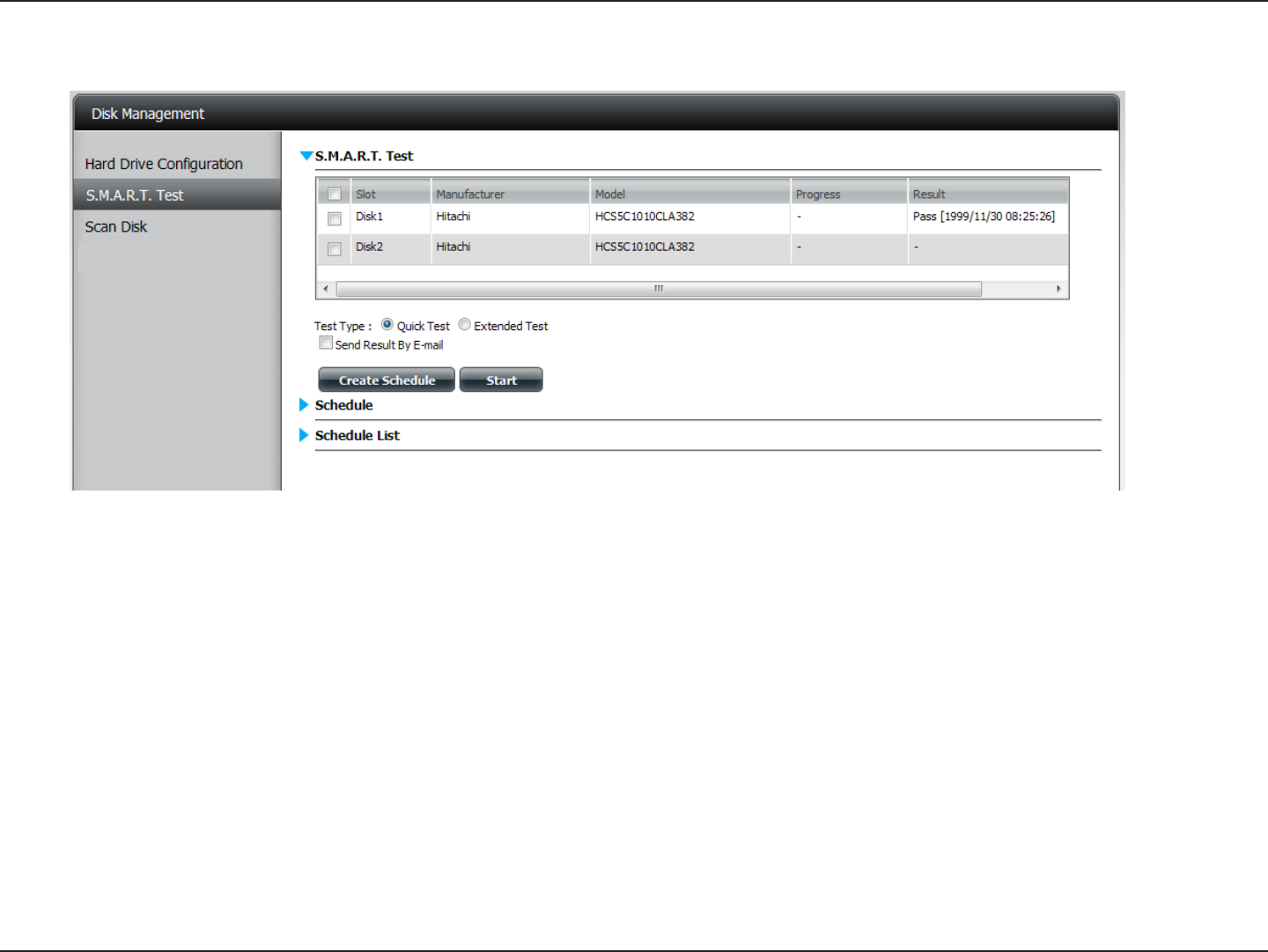
76D-Link ShareCenter DNS-320L User Manual
Section 4 - Conguration
When the test is complete, the results will be displayed in the Result column.
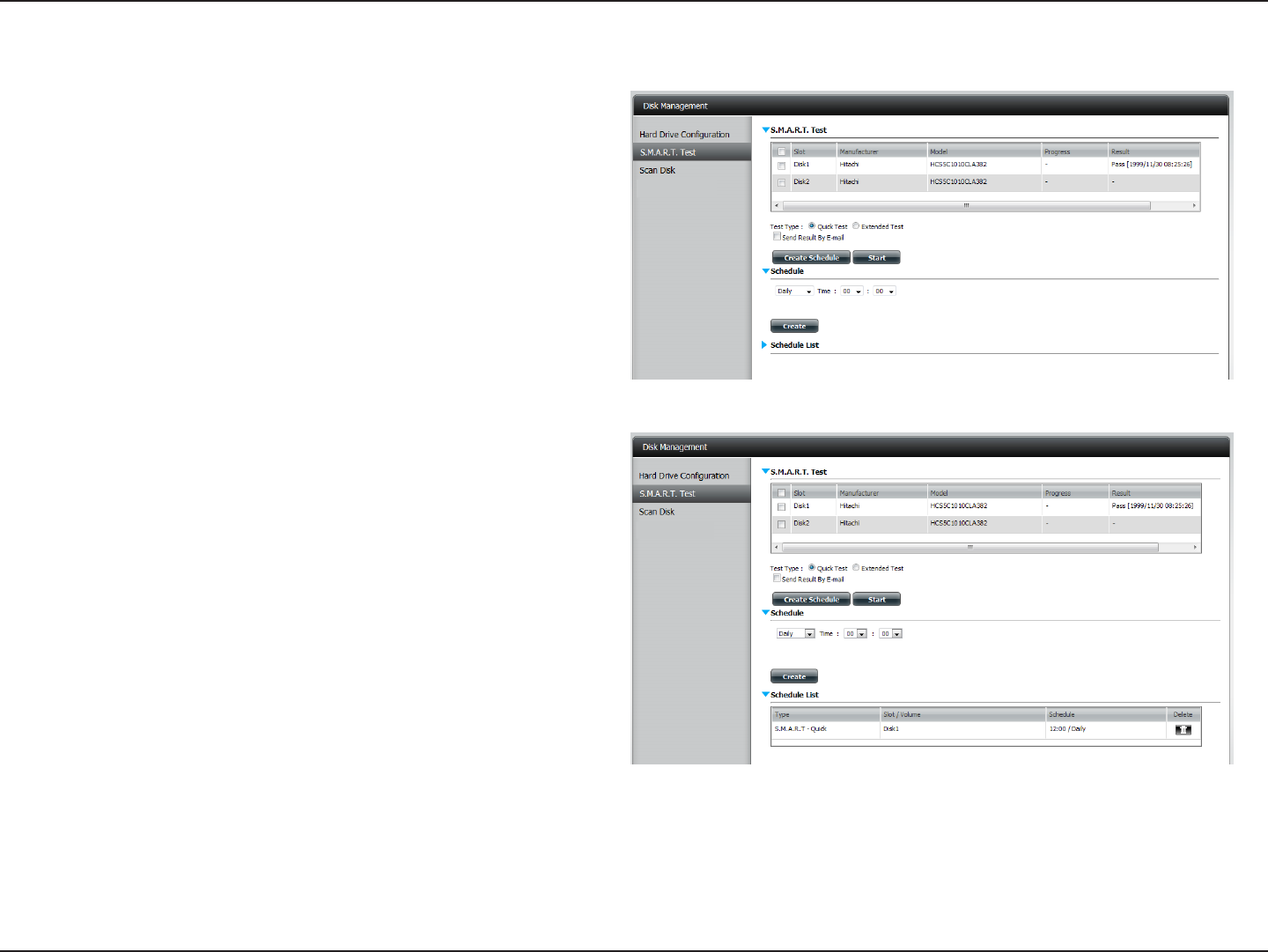
77D-Link ShareCenter DNS-320L User Manual
Section 4 - Conguration
Creating a Schedule
To create a schedule, select the disks/volumes to run the test
on. Under Schedule, select the period (Daily/Weekly/Monthly)
and then select the time from the drop-down menu.
Click Create
To view the Schedule List, click on the Schedule List arrow.
A new table will appear showing details of the new schedule
created.
To delete a schedule, click on the Trash Can.
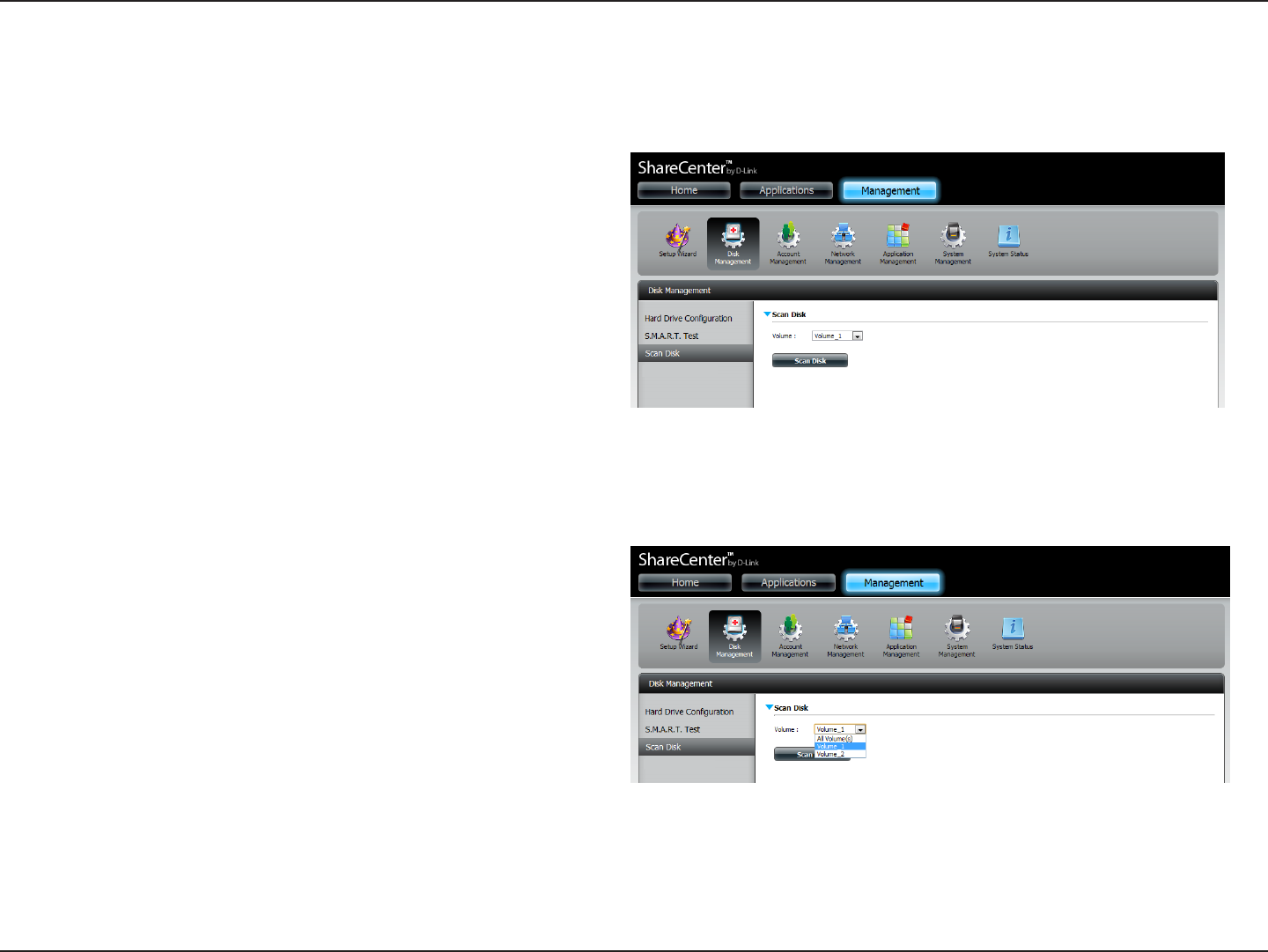
78D-Link ShareCenter DNS-320L User Manual
Section 4 - Conguration
Scan Disk
Scan Disk provides a method to test the disk’s le system on your ShareCenter. Scan Disk scans your disks le system for errors and/or corruption.
Click Management, Disk Management, and then Scan Disk.
Select the volume from the drop-down list you wish to scan.
Click Scan Disk
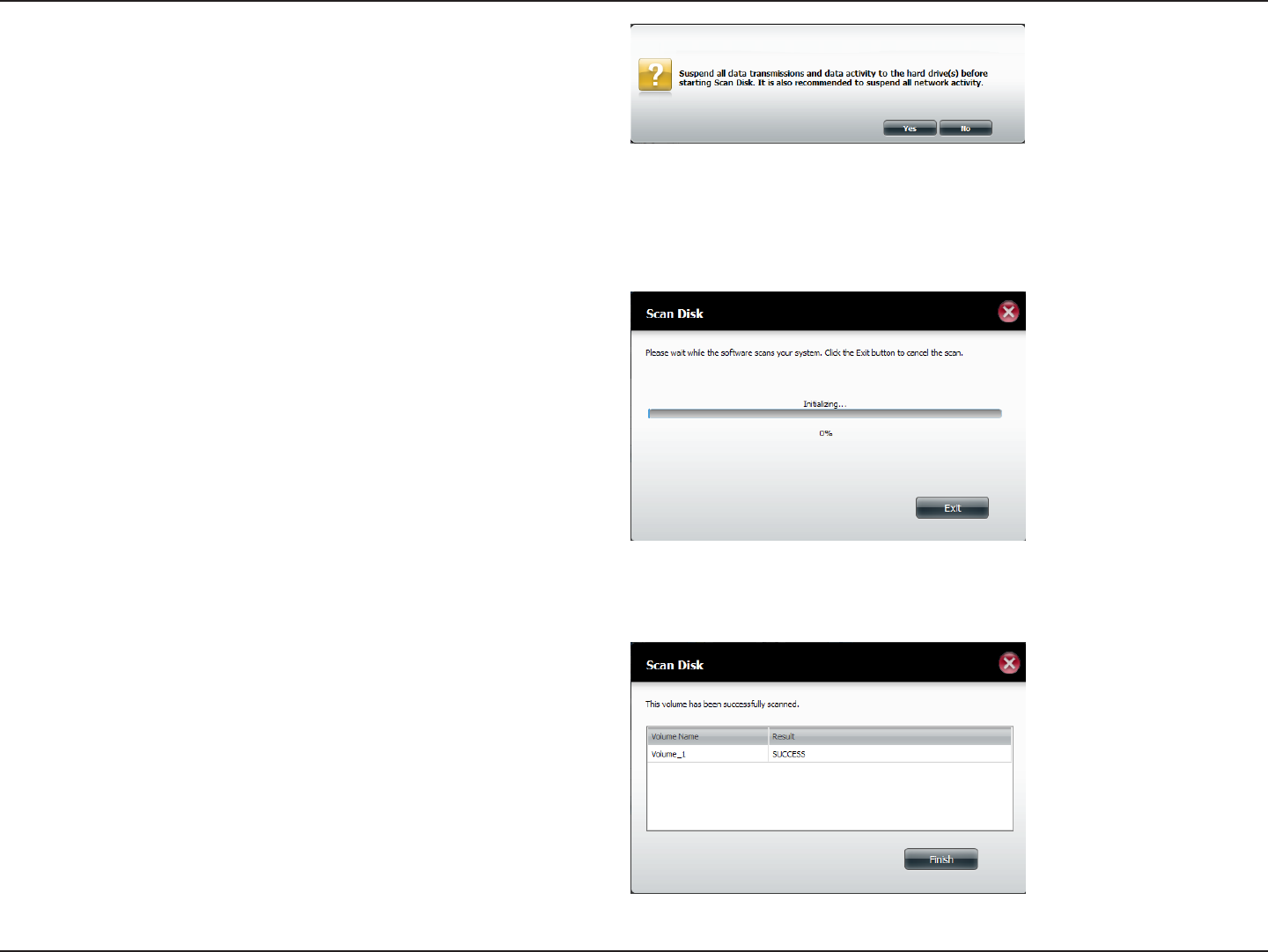
79D-Link ShareCenter DNS-320L User Manual
Section 4 - Conguration
A warning message will prompt you to stop running all services
(hard drive and network activity).
Click Yes to proceed or No to cancel.
The DNS-320L will initialize the volume(s) and begin scanning.
Please wait while the software scans the volume(s) or click Exit
to cancel the scan.
When the scan is complete, the table will either display Success
or Failure.
Click Finish to exit.
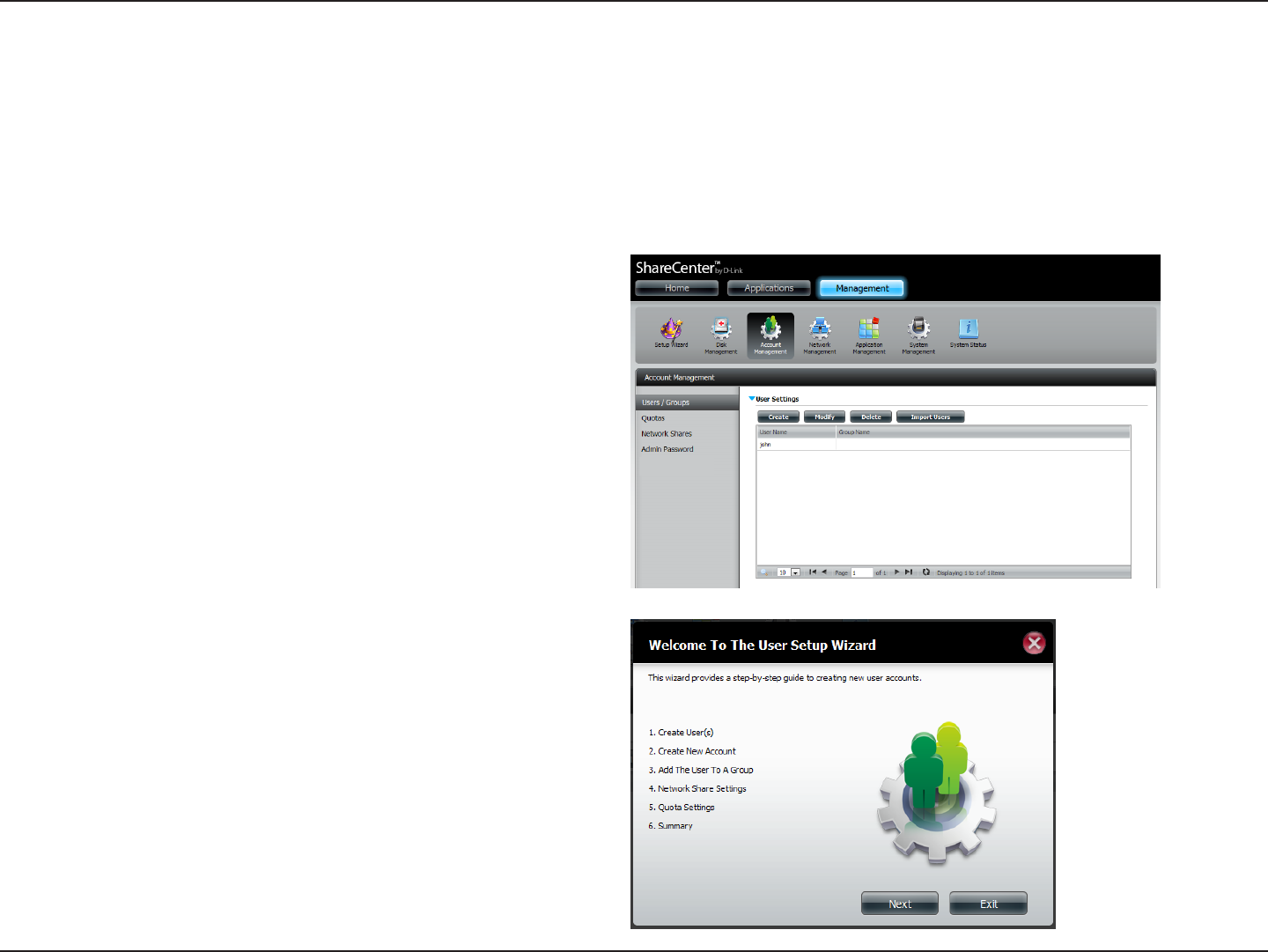
80D-Link ShareCenter DNS-320L User Manual
Section 4 - Conguration
Account Management
The Users/Groups menu is used to create and manage user and group accounts. Up to 256 users and 32 groups can be created. By default, all users
have read and write access to all folders. However access rules can be created and edited in the Network Shares menu.
Click Management>Account Management.
Click Users/Groups on the left side and then click Create.
The User Setup Wizard will appear.
Click Next to continue.
Creating a Single User
Users / Groups
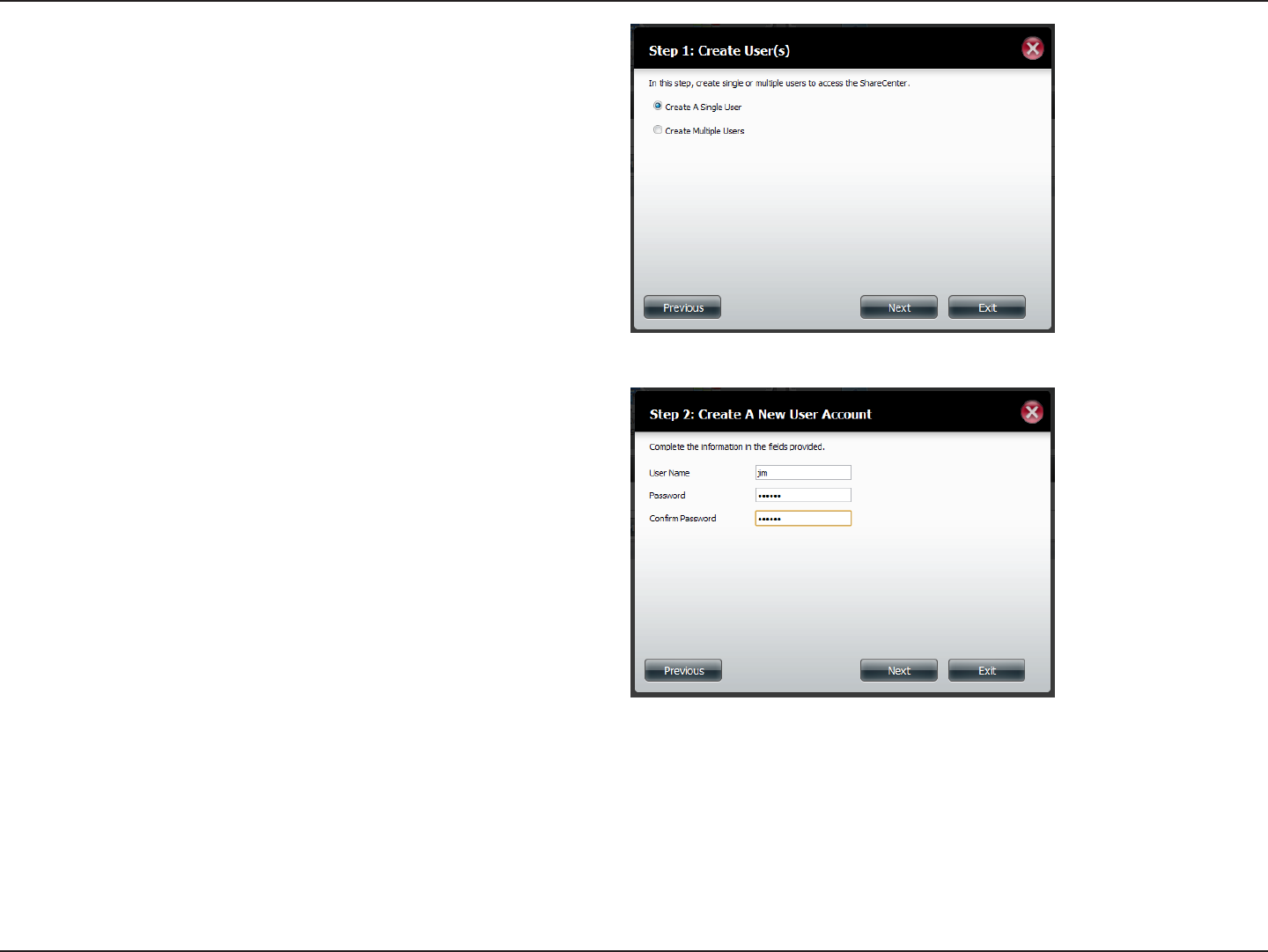
81D-Link ShareCenter DNS-320L User Manual
Section 4 - Conguration
Step 1 - Select Create a Single User and then click Next to
continue.
Step 2 - Enter the user name and password for the new user
and then click Next to continue.
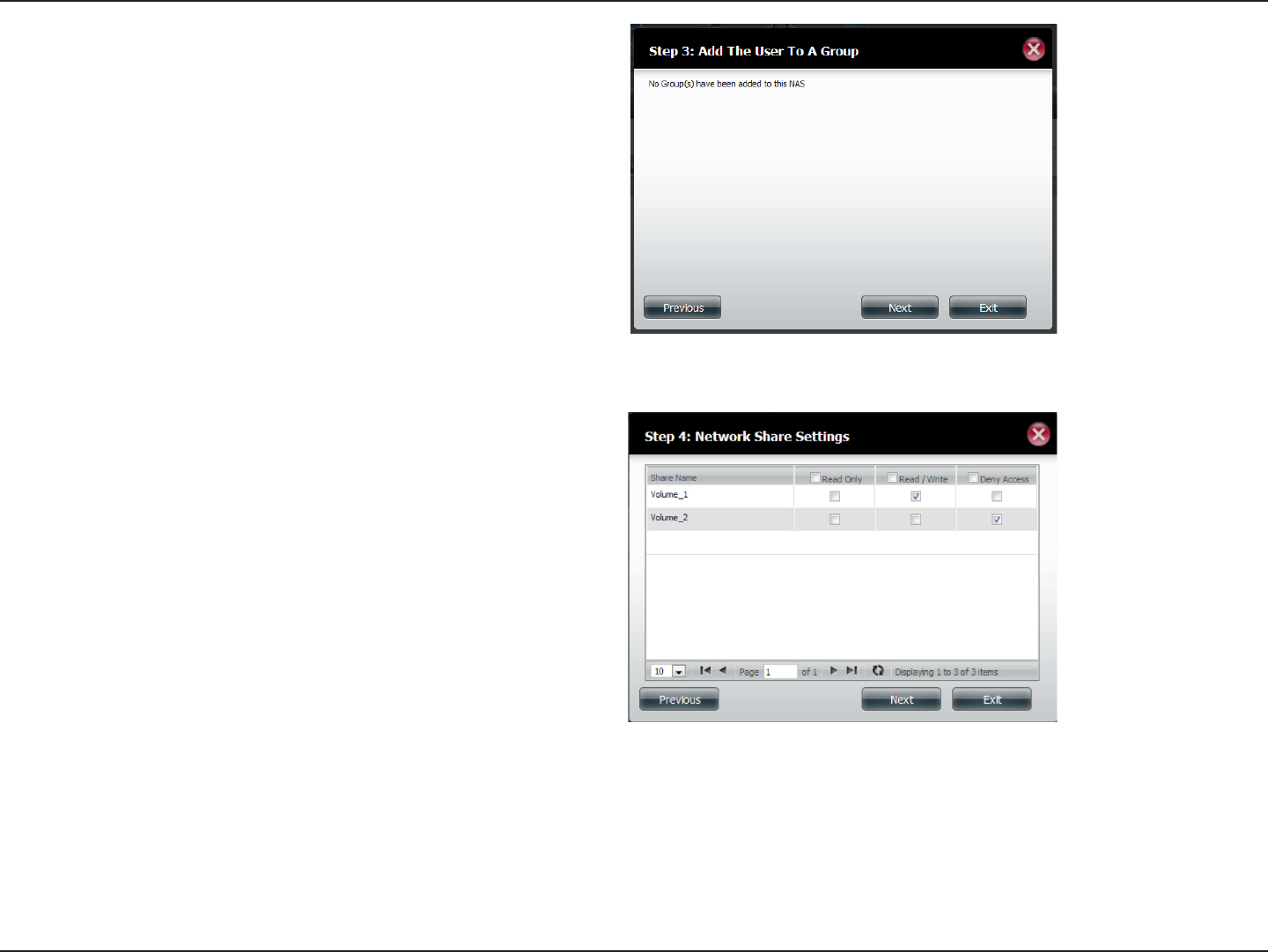
82D-Link ShareCenter DNS-320L User Manual
Section 4 - Conguration
Step 3 - Add the user to a group by clicking the Group
checkbox. Click Next to continue.
Step 4 - Select the network share settings. Select Read Only,
Read/Write, or Deny Access. Click Next to continue.
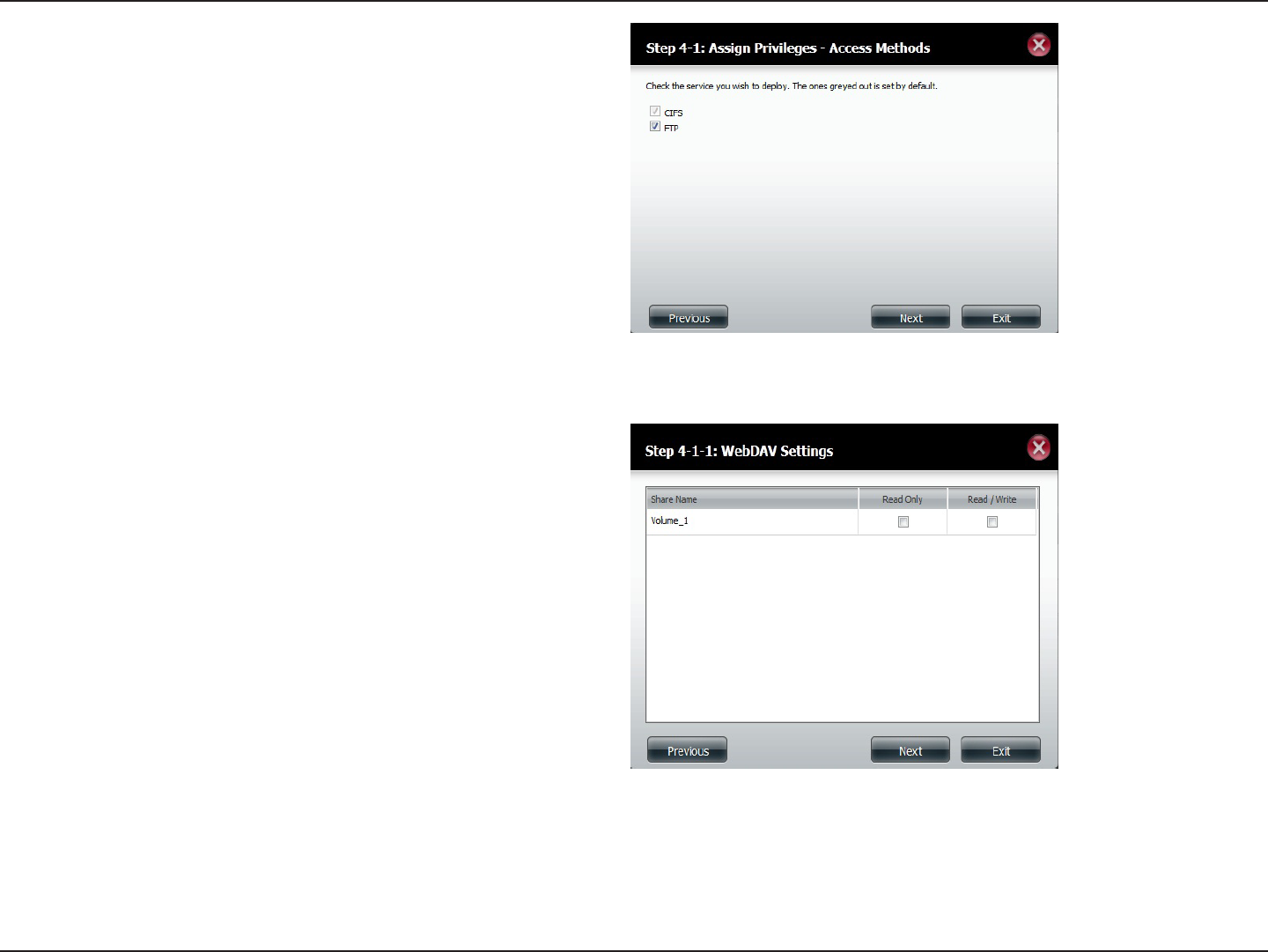
83D-Link ShareCenter DNS-320L User Manual
Section 4 - Conguration
Step 4 - 1: Assign Privileges/Access Methods to the user. Select
either FTP or WebDAV. CIFS and AFP are set as default.
• CIFS is short for Common Internet File System.
• AFP is short for Apple Filing Protocol.
• FTP is short for File Transfer Protocol.
• WebDAV is short for Web-based Distribution, Authoring,
and Versioning.
Click Next to continue.
Step 4-1-1: Select WebDAV Read Only or Read/Write rights
for each volume.
Click Next to continue.
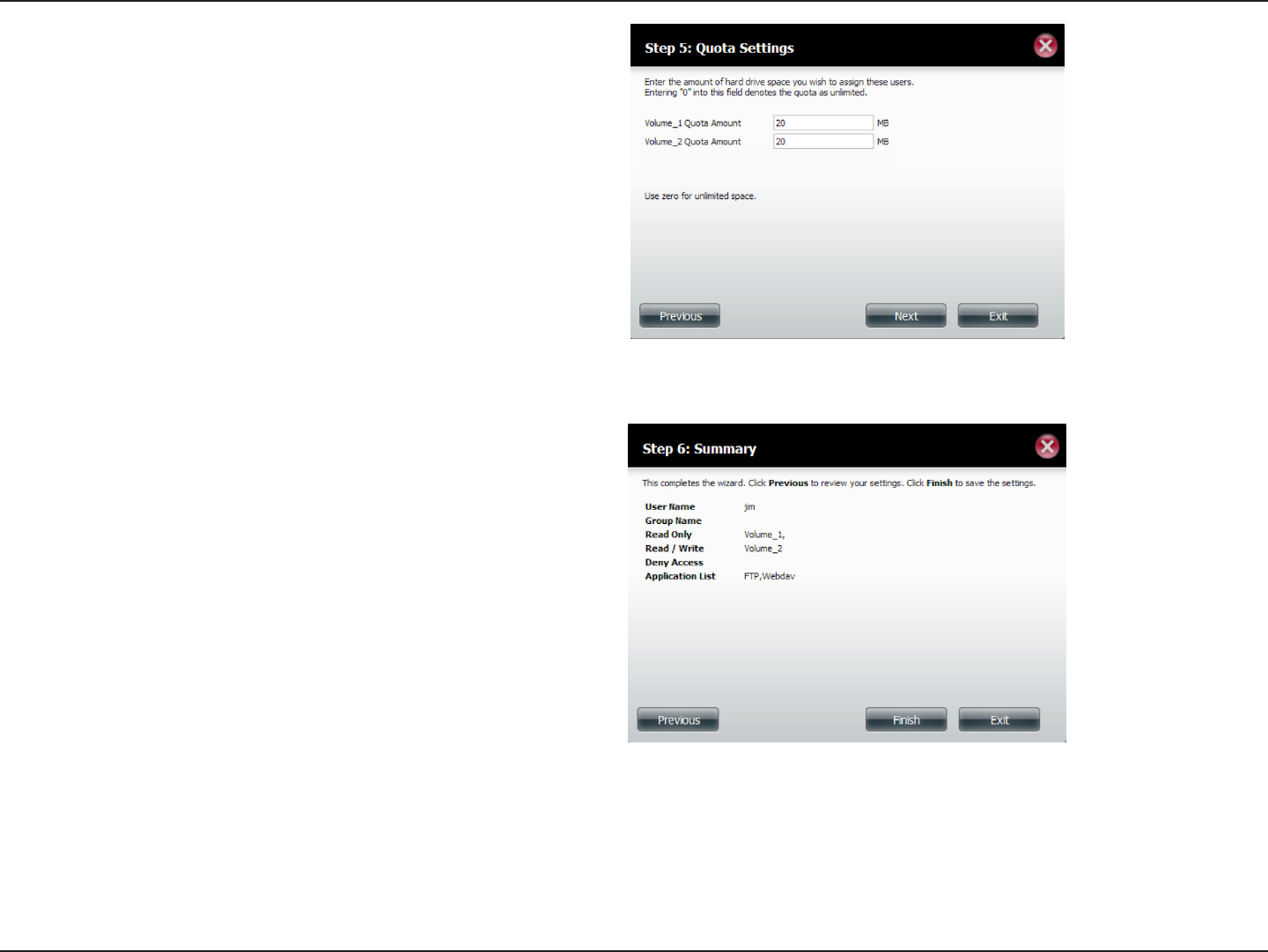
84D-Link ShareCenter DNS-320L User Manual
Section 4 - Conguration
Step 5 - Enter the amount of disk space you wish to assign the
user on each volume. Enter zero to provide unlimited
disk space to the user. Click Next to continue.
Step 6 - The nal step is a summary of all the congurations
you made. Click Finish to accept the changes or click
Exit to cancel the changes.
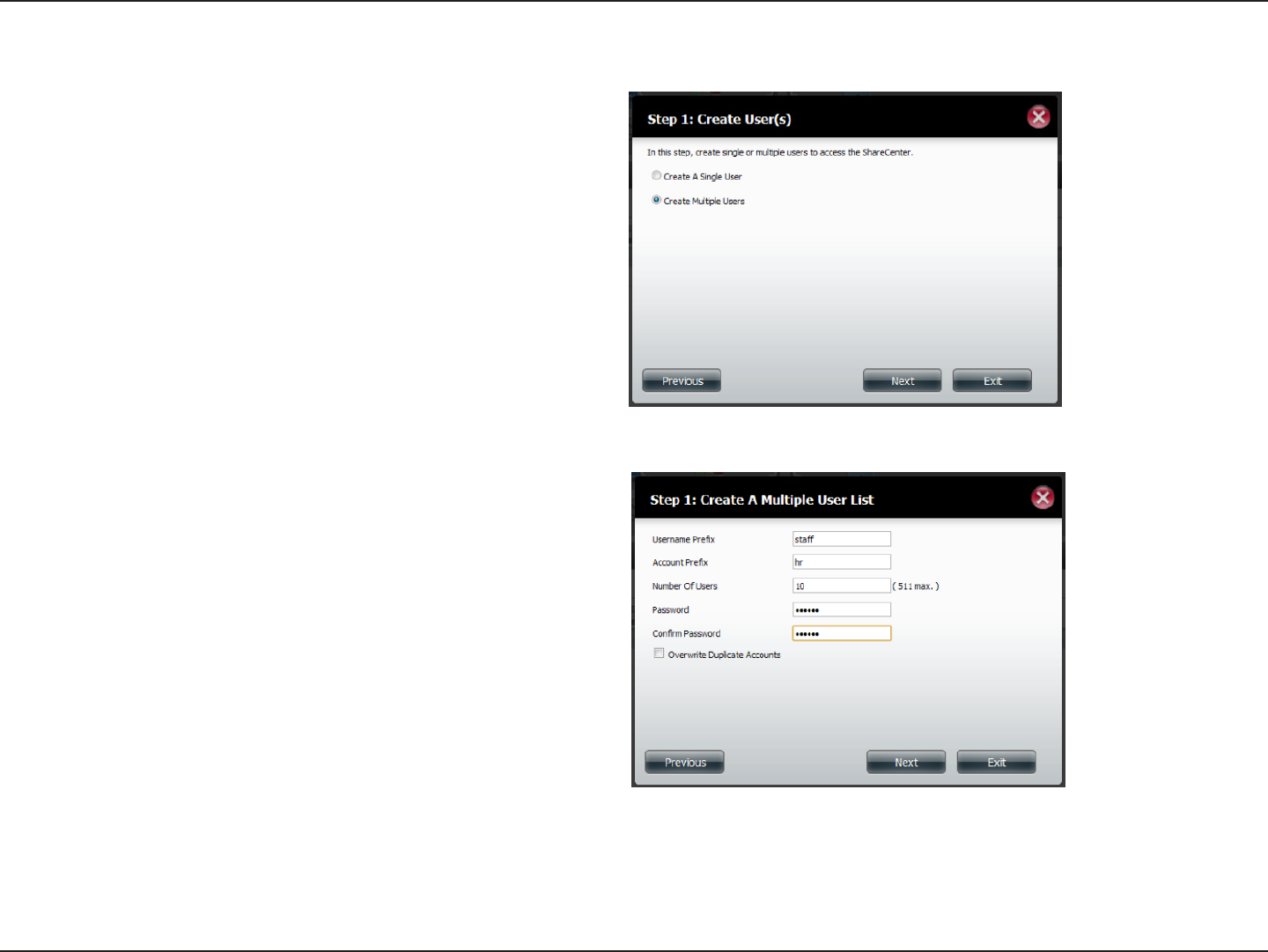
85D-Link ShareCenter DNS-320L User Manual
Section 4 - Conguration
Creating Multiple Users
Step 1 - Select Create Multiple Users and then click Next to
continue.
Step 2 - Enter the following information:
Enter a username.
Enter the account prex (Eg. this could be a department in the
company).
Enter the amount of users you want to create. Next to the input
eld is the remaining amount of users you can add to the NAS.
Enter a password and conrm it.
Click Next to continue.
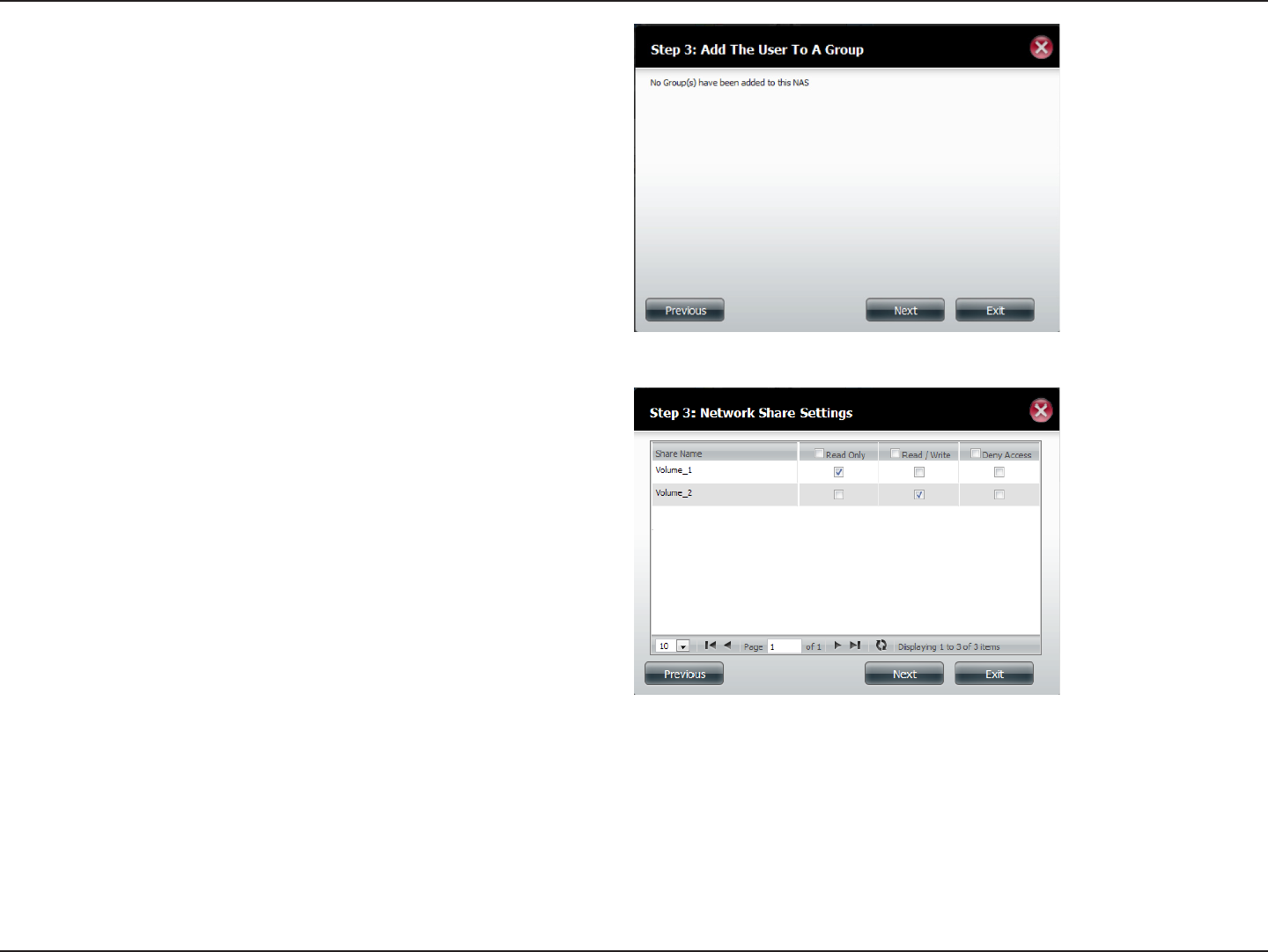
86D-Link ShareCenter DNS-320L User Manual
Section 4 - Conguration
Step 3 - Add the user(s) to a group by clicking the Group
checkbox.
Click Next to continue.
Step 4 - Select the network share settings. Select Read Only,
Read/Write, or Deny Access. Click Next to continue.
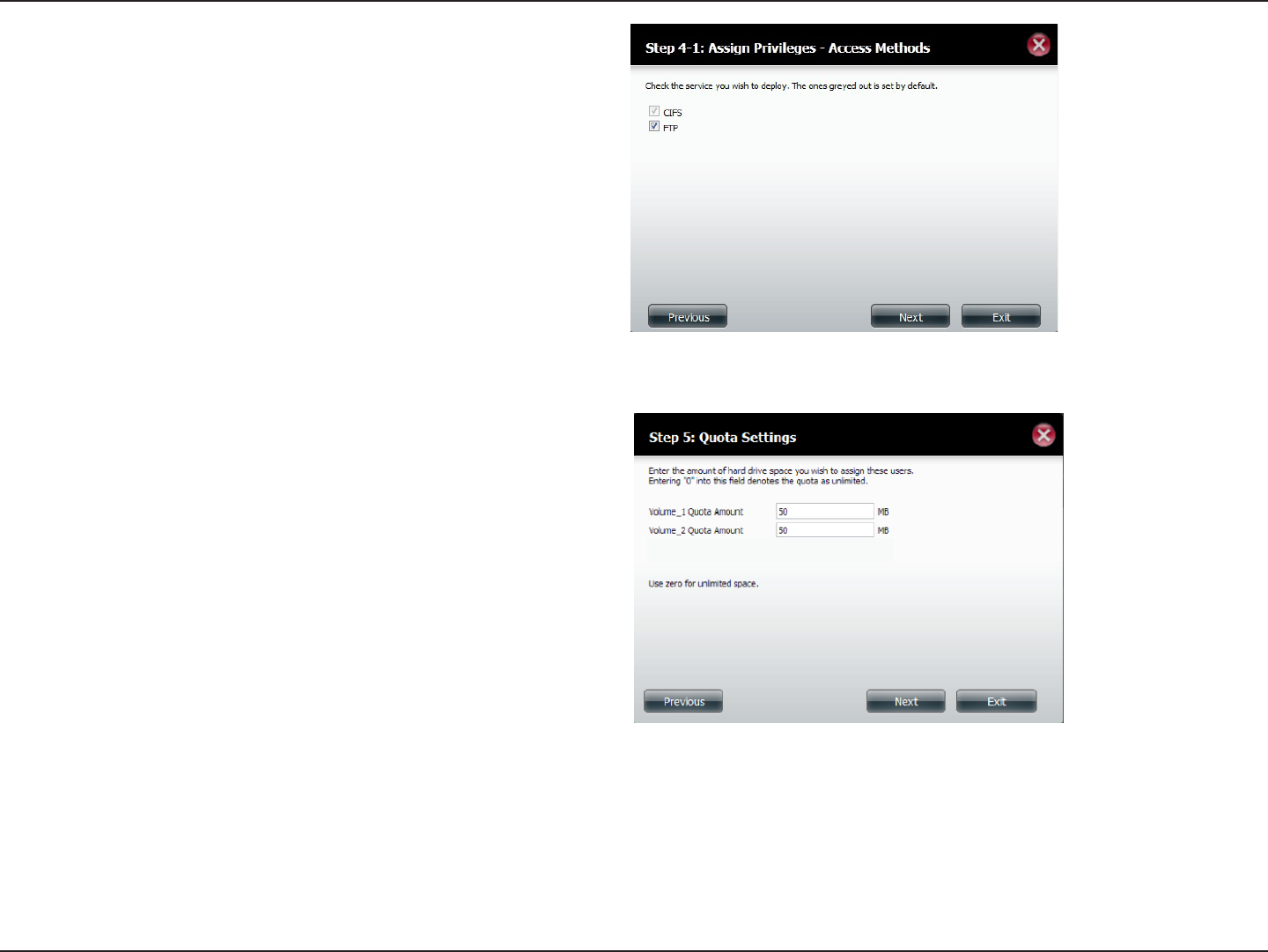
87D-Link ShareCenter DNS-320L User Manual
Section 4 - Conguration
Step 4-1: Assign Privileges/Access Methods to the user(s).
Select FTP. CIFS is set as default.
• CIFS is short for Common Internet File System.
• FTP is short for File Transfer Protocol.
Click Next to continue.
Step 5 - Enter the amount of disk space you wish to assign the
user(s) on each volume. Type 0 to provide unlimited
disk space to the user(s).
Click Next to continue.
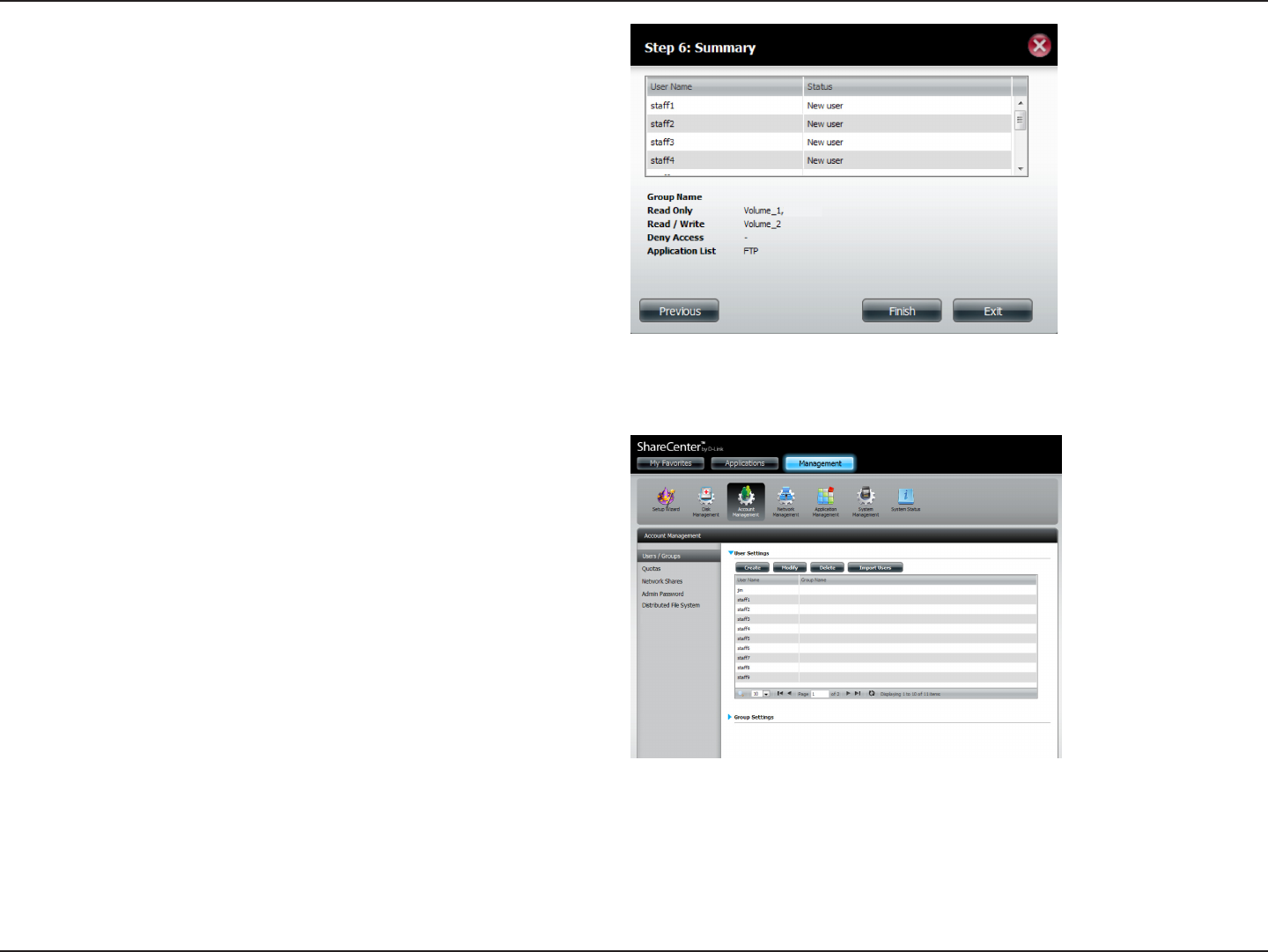
88D-Link ShareCenter DNS-320L User Manual
Section 4 - Conguration
Step 6 - The nal step is a summary of all the congurations
you made. Click Finish to accept the changes or click
Exit to cancel the changes.
The User Settings window will show a list of the users created.
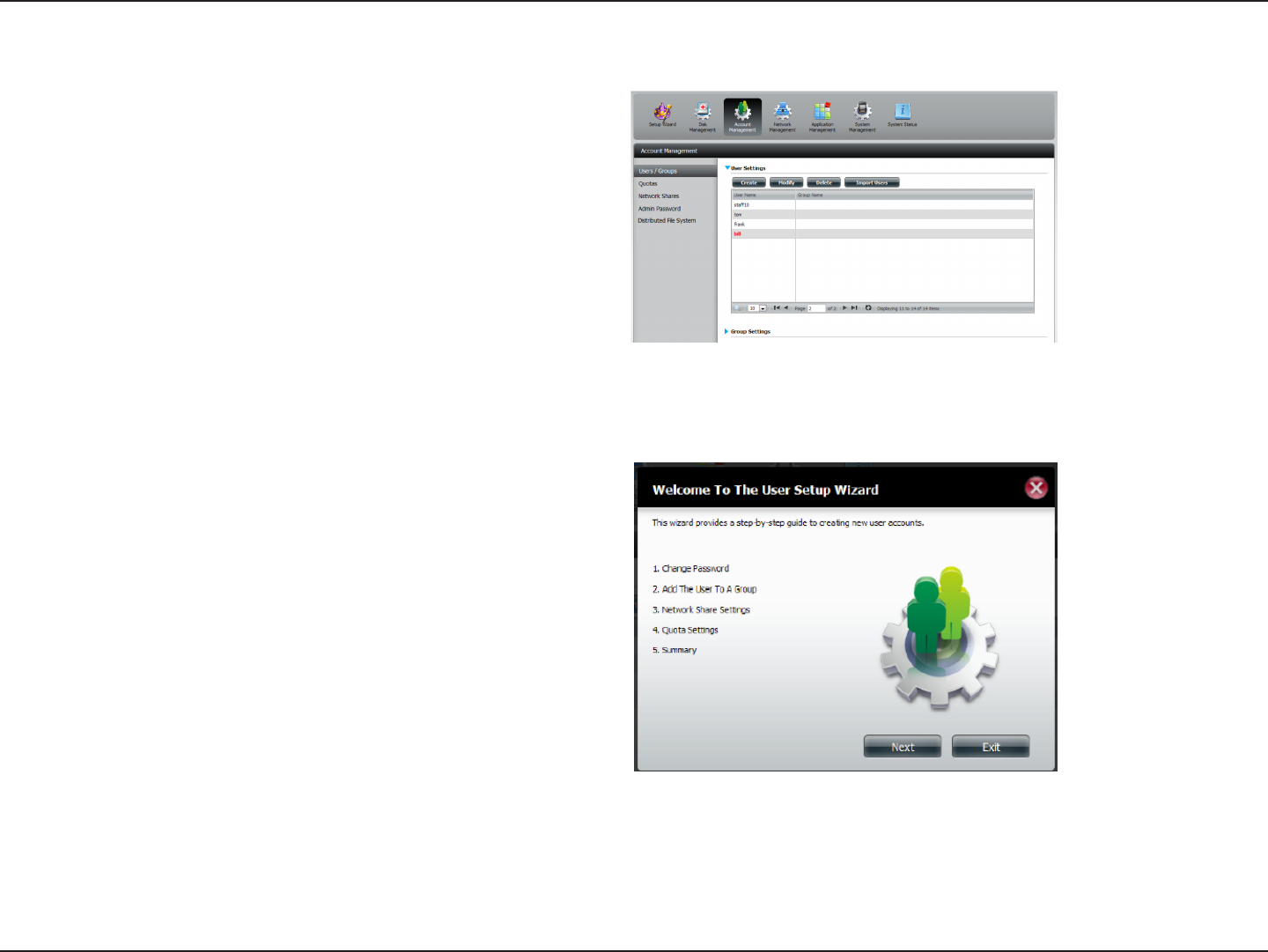
89D-Link ShareCenter DNS-320L User Manual
Section 4 - Conguration
Modify Users
Step 1 - Click the user you wish to modify. The user will be
highlighted in red.
Click Modify to continue.
Step 2 - The User Setup Wizard will appear.
Click Next to continue.
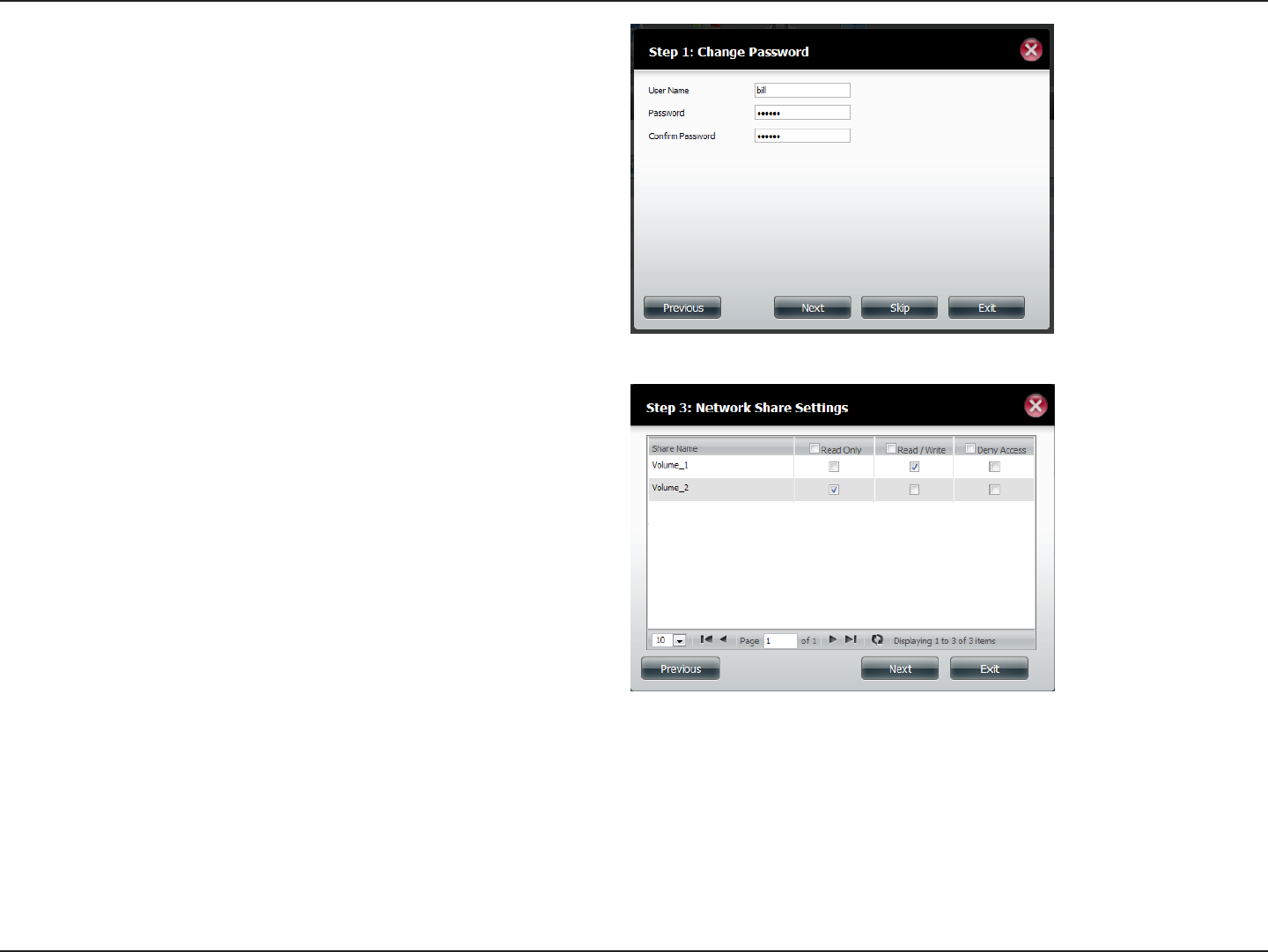
90D-Link ShareCenter DNS-320L User Manual
Section 4 - Conguration
Step 3 - Change the username or password. Click Next to
continue.
Step 4 - Change the Network Share Settings. Click Next to
continue.
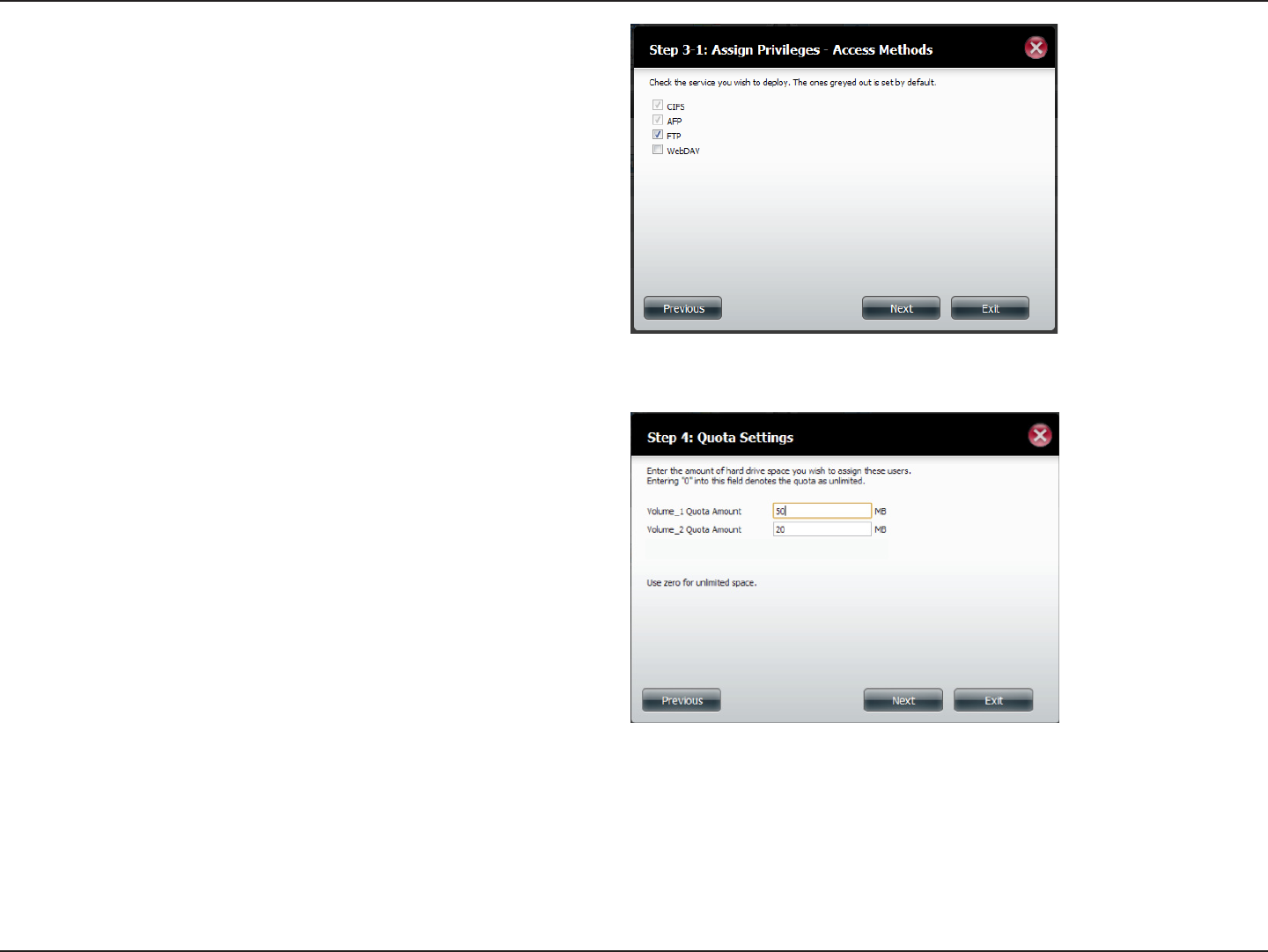
91D-Link ShareCenter DNS-320L User Manual
Section 4 - Conguration
Step 6 - Enter the re-assigned amount of disk space you wish
to assign the user on each volume. Type 0 to provide unlimited
disk space to the user.
Click Next to continue.
Step 5 - Assign Privileges/Access Methods for the user. Select
either FTP or WebDAV. CIFS and AFP are set as default.
• CIFS is short for Common Internet File System.
• AFP is short for Apple Filing Protocol.
• FTP is short for File Transfer Protocol.
• WebDAV is short for Web-based Distribution, Authoring,
and Versioning.
Click Next to continue.
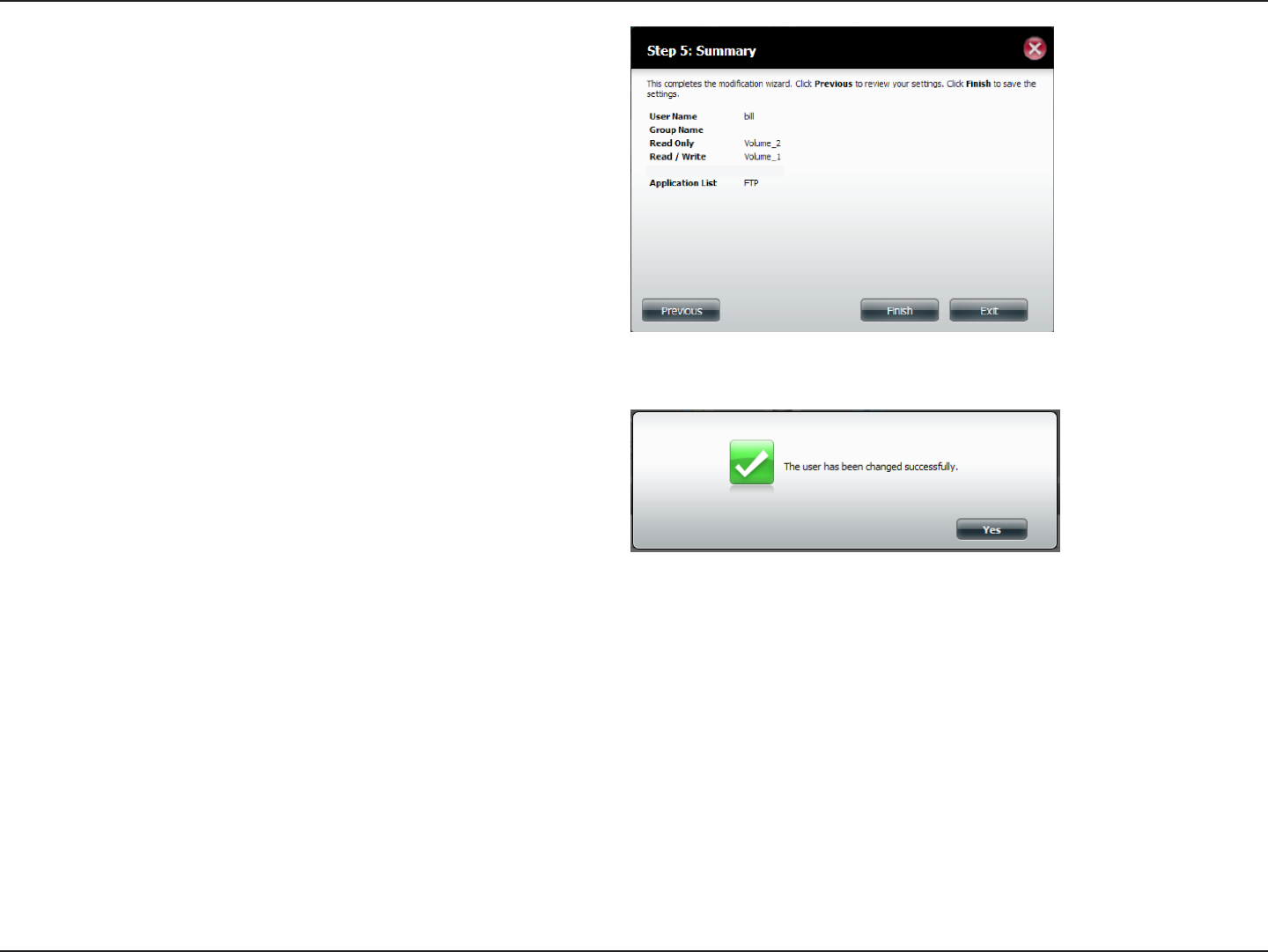
92D-Link ShareCenter DNS-320L User Manual
Section 4 - Conguration
Step 7 - The nal step is a summary of all the congurations
you made. Click Finish to accept the changes or Exit to cancel
the changes.
Step 8 - A message will appear stating the user details have
been changed successfully. Click Yes to exit the wizard.

93D-Link ShareCenter DNS-320L User Manual
Section 4 - Conguration
Deleting Users
Step 1 - Click the user you wish to delete. The user will be
highlighted in red. Click Delete to continue.
Step 2 - A message will appear prompting you to conrm
deleting the user. Click Yes to conrm.
The user is now removed from the list.
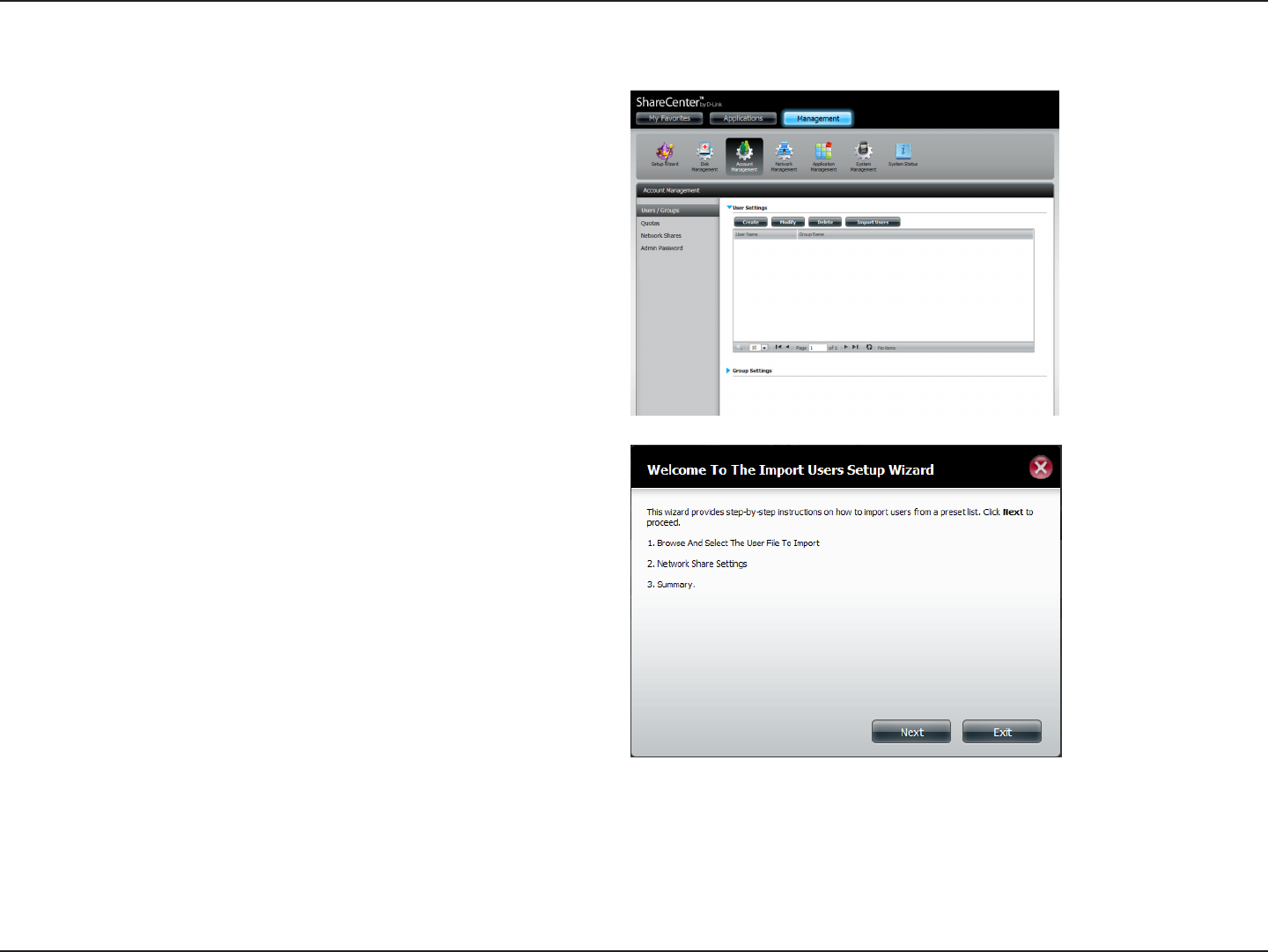
94D-Link ShareCenter DNS-320L User Manual
Section 4 - Conguration
Importing Users
Step 1 - Click Account Management > Users/Groups >
Import Users.
Step 2 - The Import Users Wizard will start. Click Next to
continue.
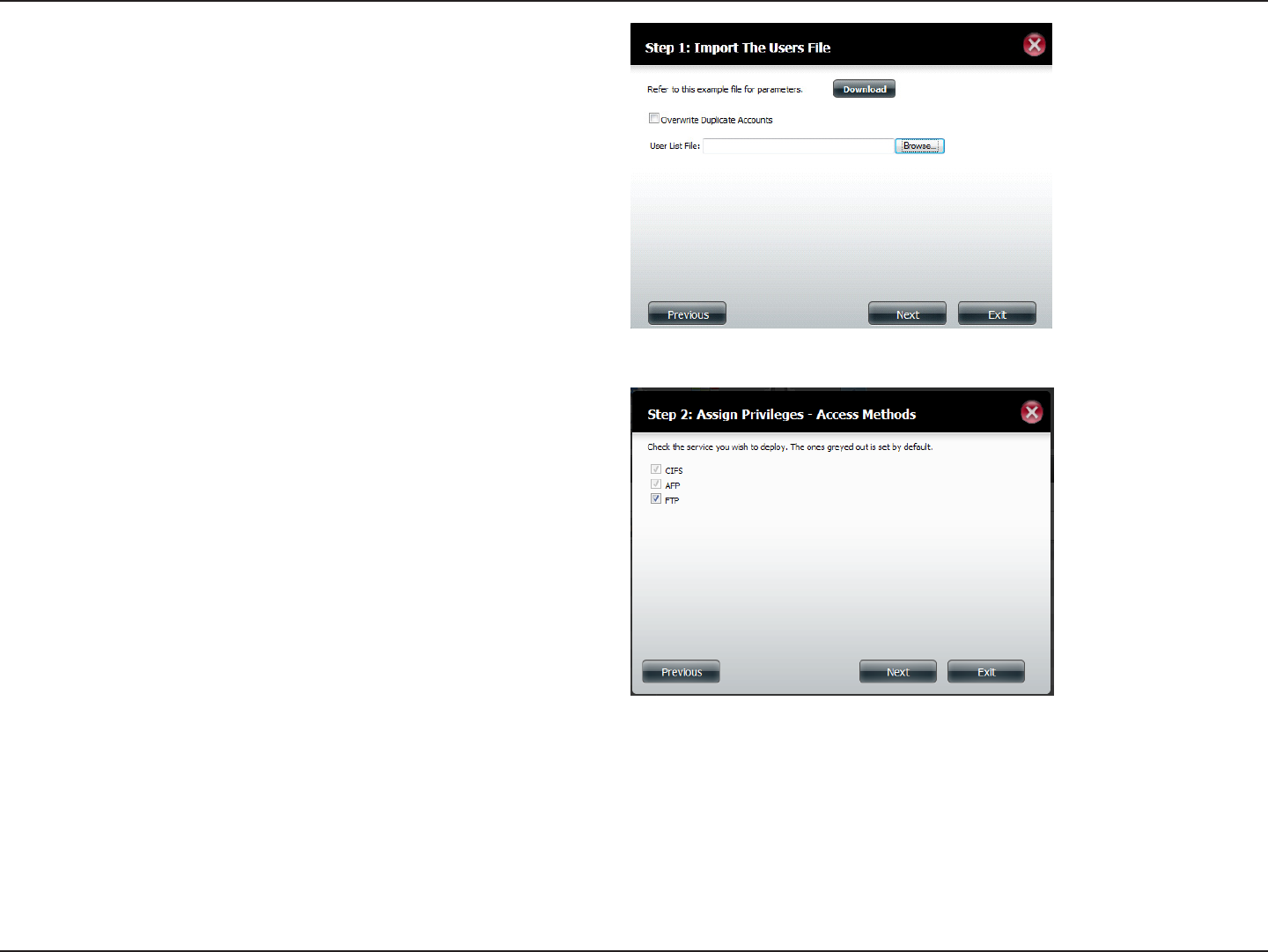
95D-Link ShareCenter DNS-320L User Manual
Section 4 - Conguration
Step 3 - Click Download to see a sample le.
Check the Overwrite Duplicate Accounts box if this is
necessary.
Click Browse to select the le you want to import.
Click Next to continue
Step 4 - Assign the privileges and access methods.
Click Next to continue.
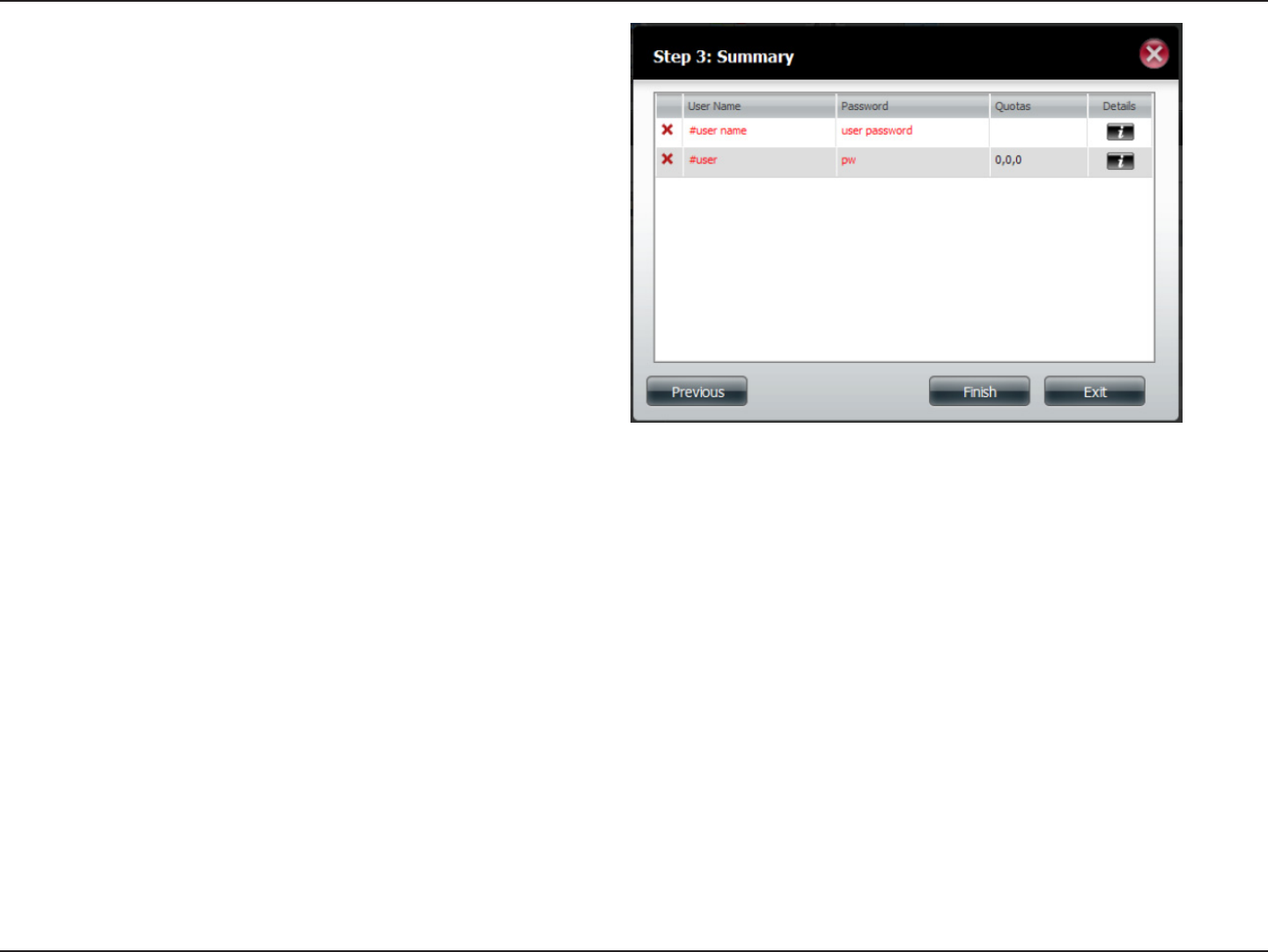
96D-Link ShareCenter DNS-320L User Manual
Section 4 - Conguration
Step 5 - The Summary will show a list of the imported users. If
there are problems with the user list, the wizard will show the
errors in red on the table.
Click Finish to close the wizard or go back to change the
imported le.
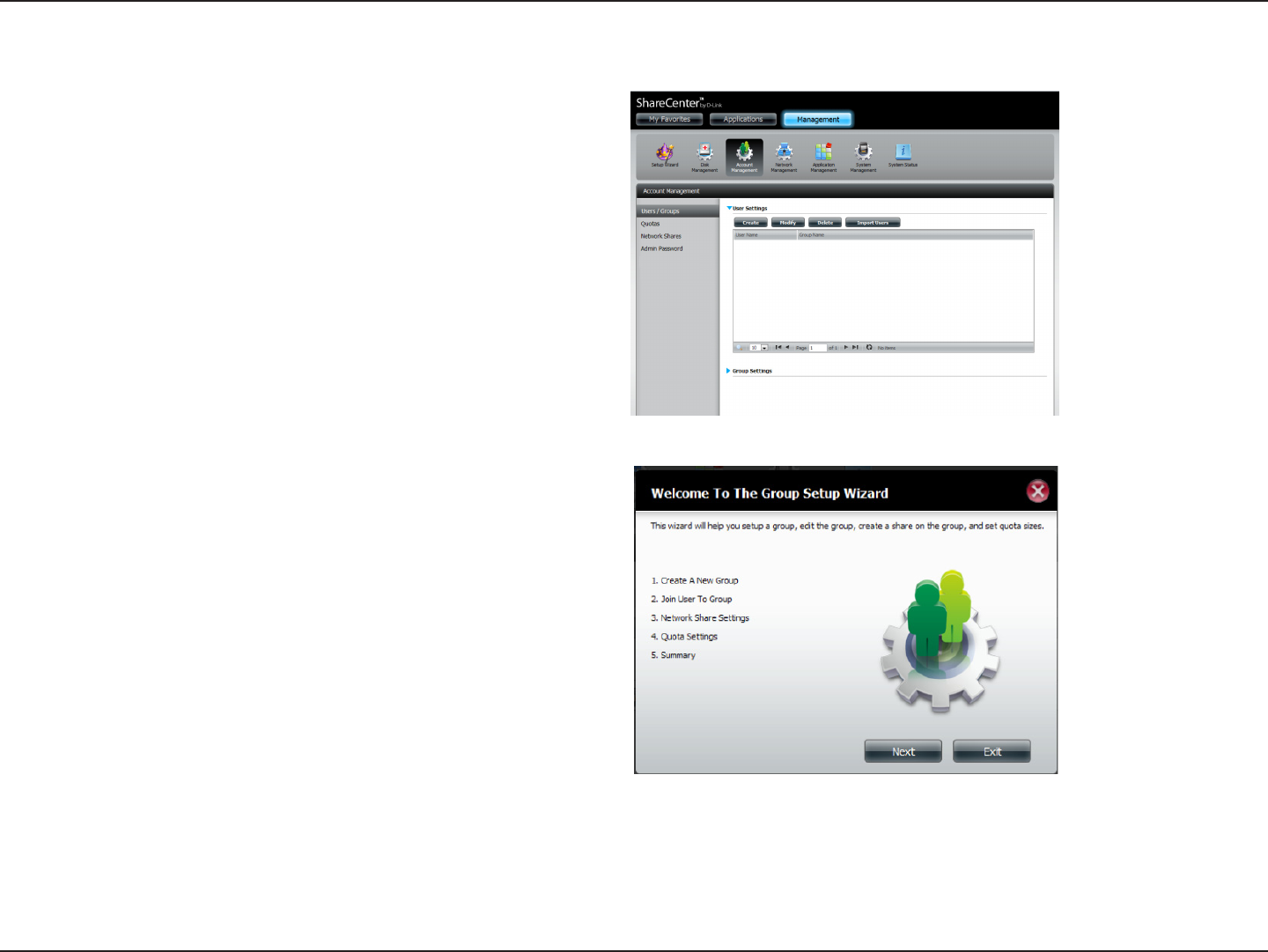
97D-Link ShareCenter DNS-320L User Manual
Section 4 - Conguration
Creating a Group
Step 1 - Click Account Management>Users/Groups.
Click the blue arrow next to Group Settings and settings
window will appear. Click New to create a new Group.
Step 2 - The Group Setup Wizard will now start. Click Next to
continue.
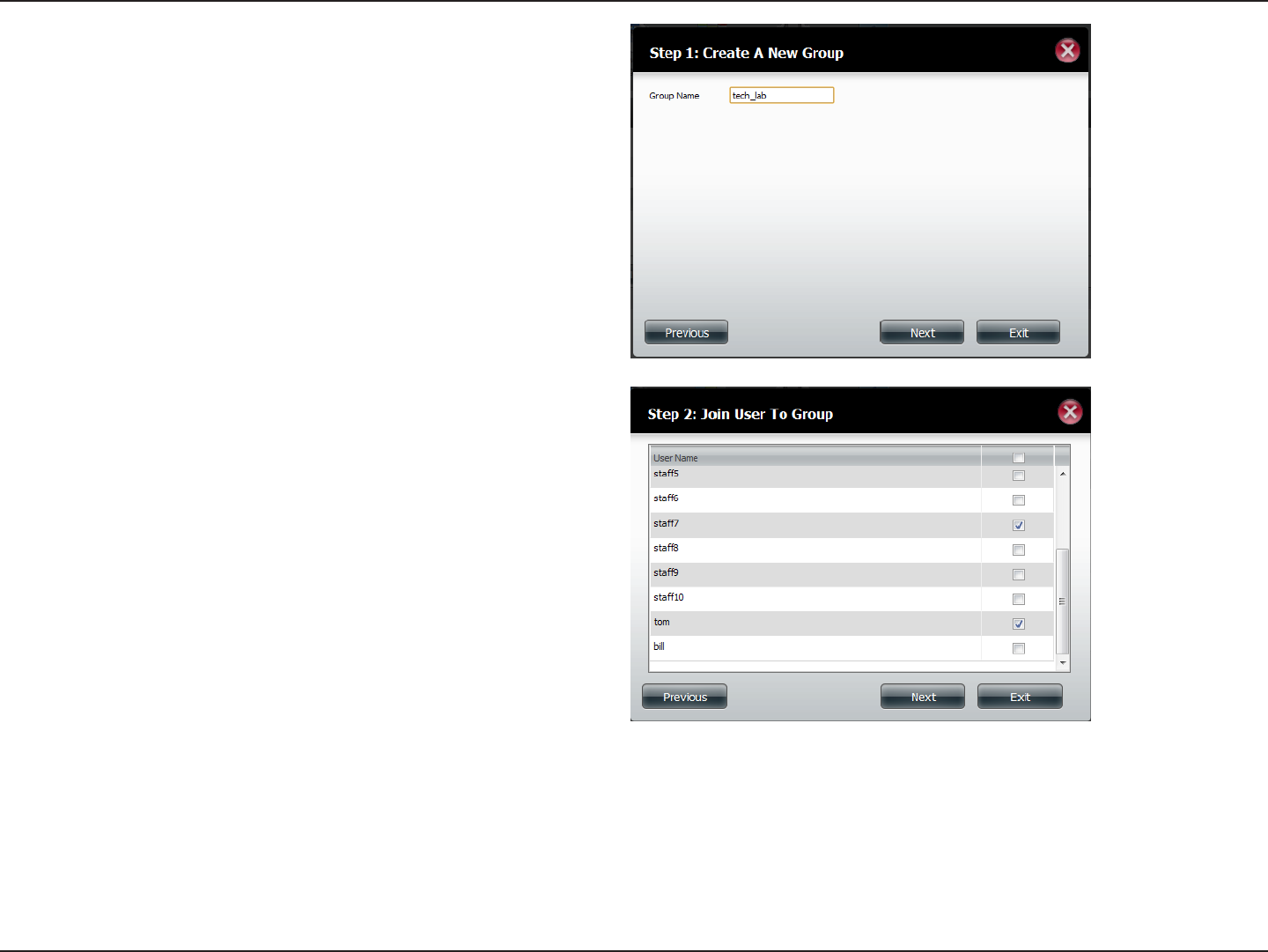
98D-Link ShareCenter DNS-320L User Manual
Section 4 - Conguration
Step 3 - Enter a Group Name. Click Next to continue
Step 4 - Click the checkbox to select the user(s) you wish to
add to the group and then click Next to continue.
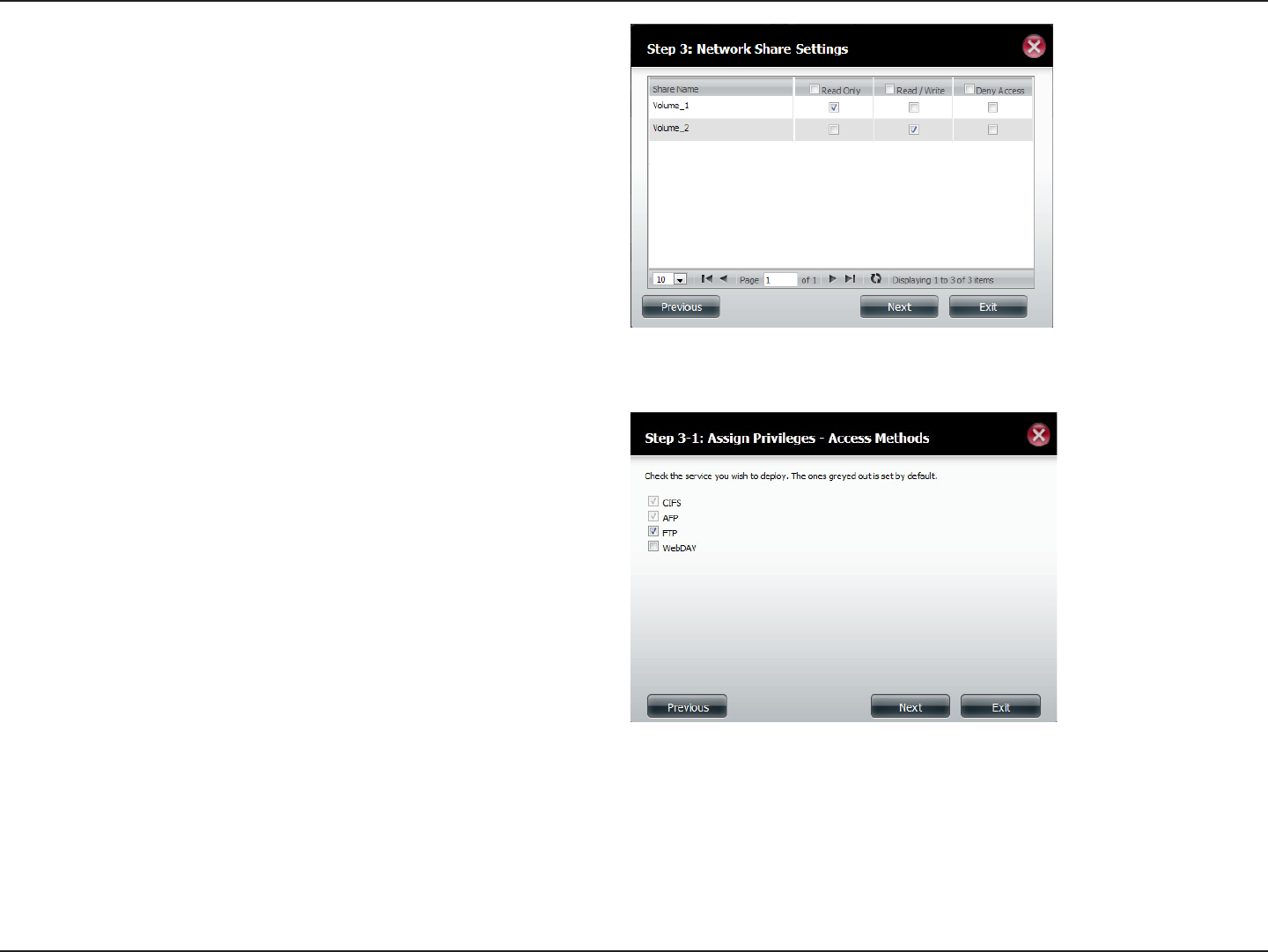
99D-Link ShareCenter DNS-320L User Manual
Section 4 - Conguration
Step 5 - Select the Network Share Settings (read, read/write,
deny access) for the corresponding disk volume for the group.
Click Next to continue.
Step 6 - Select the Privileges/Access Methods you want to
assign to the group. The greyed out selections are assigned
by default.
Click Next to continue.
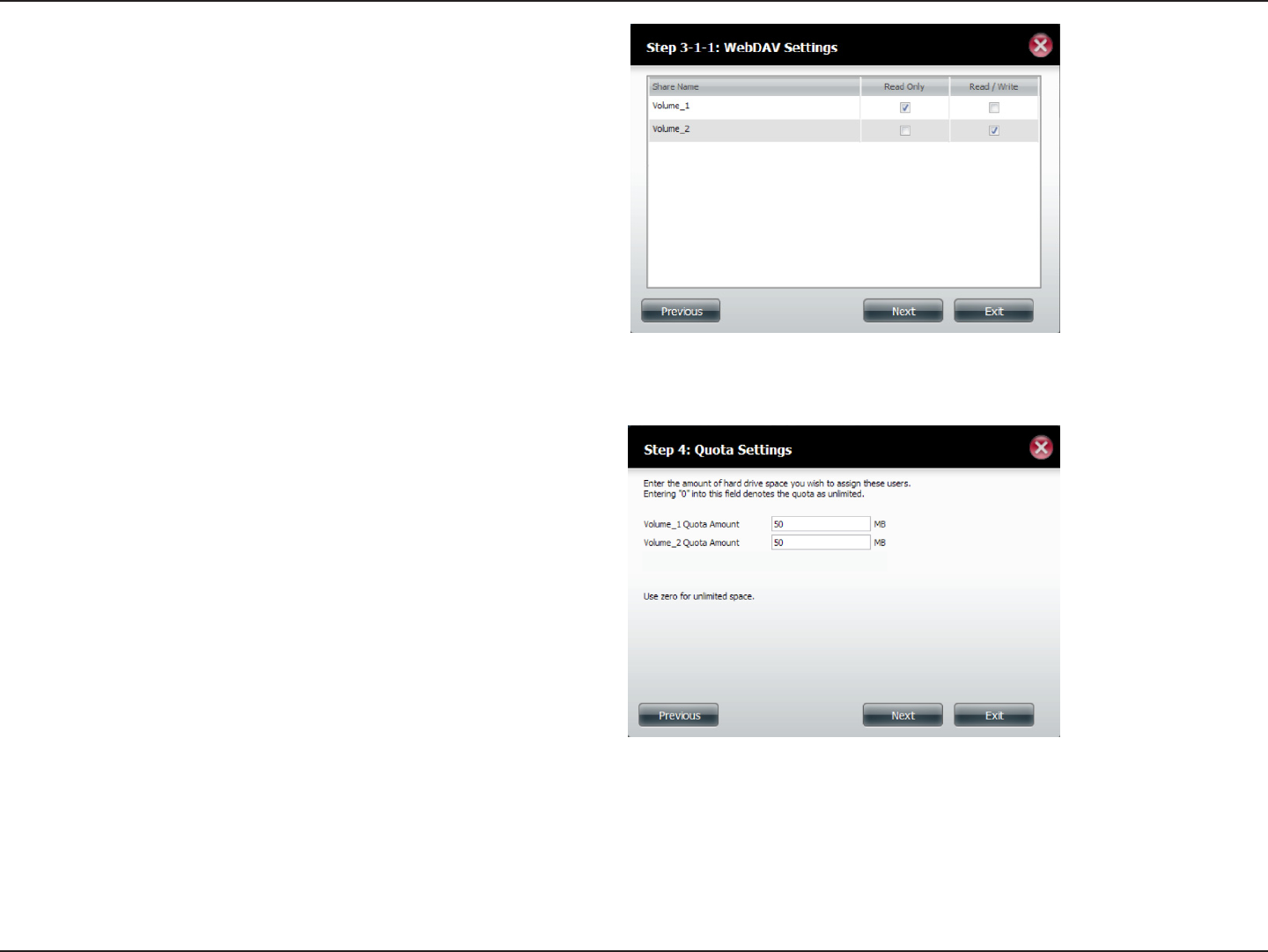
100D-Link ShareCenter DNS-320L User Manual
Section 4 - Conguration
Step 7 - Select the appropriate WebDAV settings and click
Next to continue.
Step 8 - Enter the amount of space you want to assign to the
group for each volume. Enter zero to give unlimited disk space
to the group. Click Next to continue.
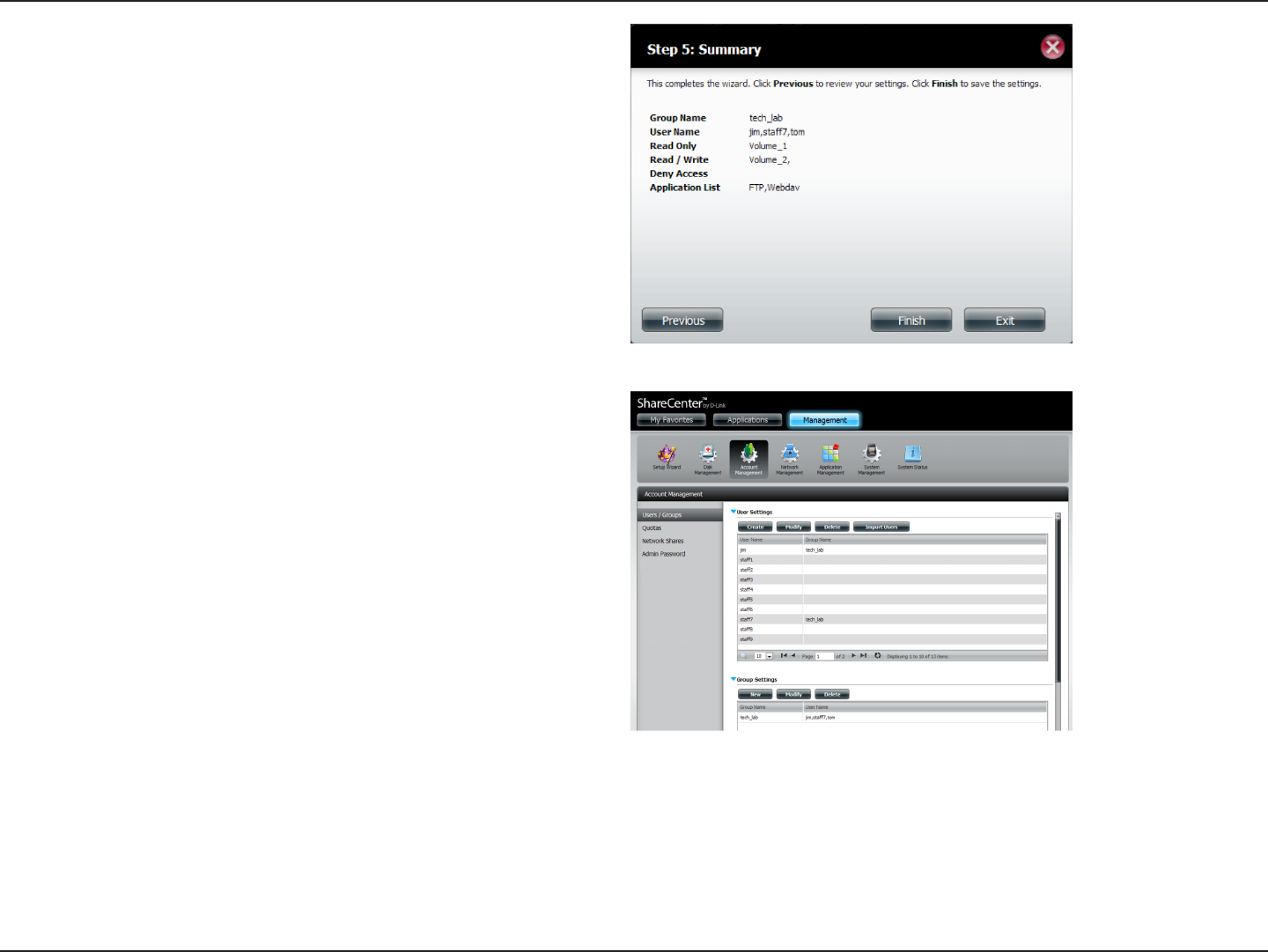
101D-Link ShareCenter DNS-320L User Manual
Section 4 - Conguration
Step 9 - The wizard is now complete. The last step shows a
summary of the group you created. Click Previous to change
your settings or Finish to end the wizard.
Step 10 - Under Group Settings, a table will display the group
you just created.
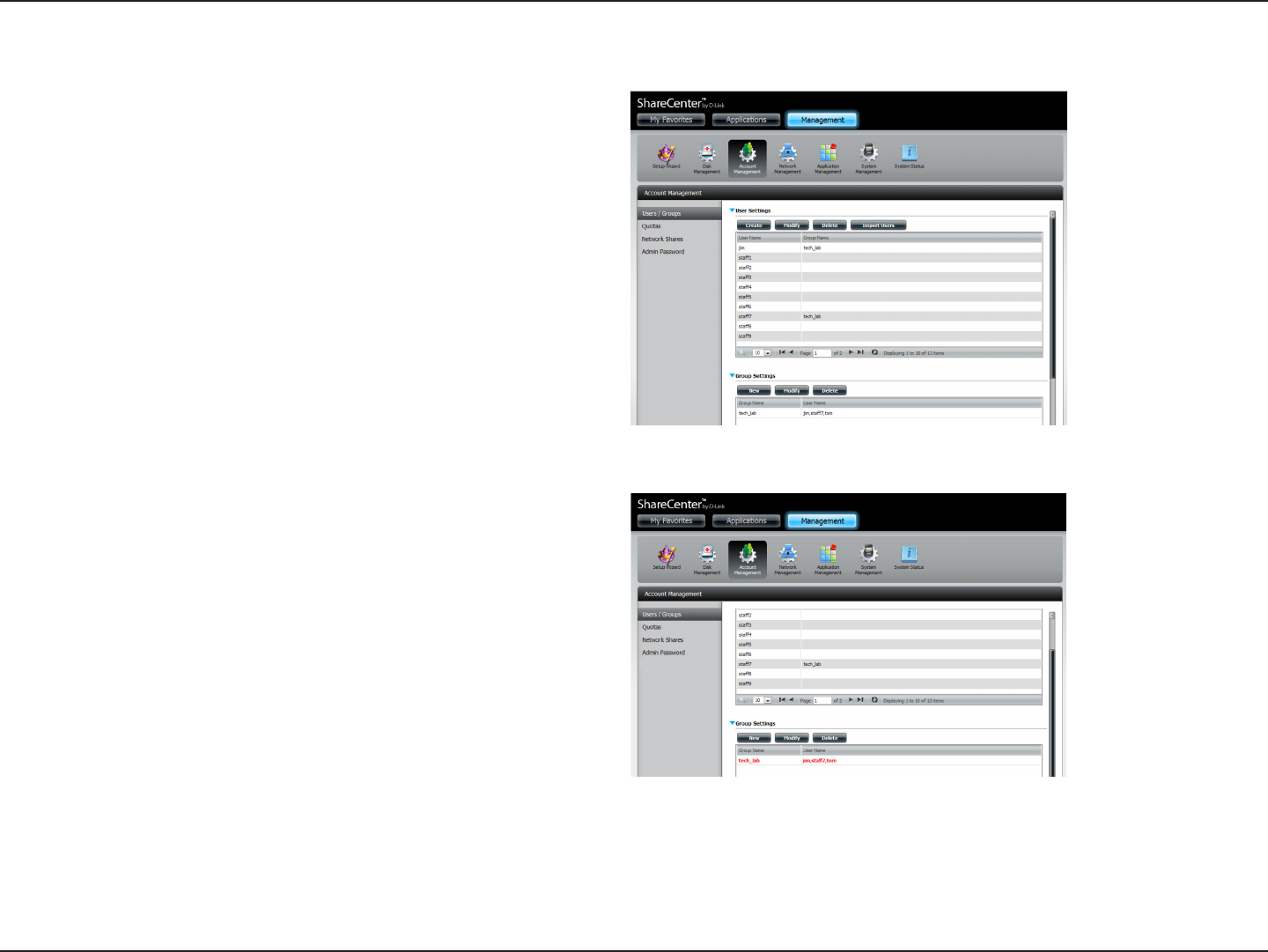
102D-Link ShareCenter DNS-320L User Manual
Section 4 - Conguration
Modifying a Group
Step 1 - Click Account Management>Users/Groups.
Click the blue arrow next to Group Settings and the Group
Settings table will appear.
Step 2 - Select the group you want to modify. Your selection
will turn red.
Click Modify to change the settings for the Group.
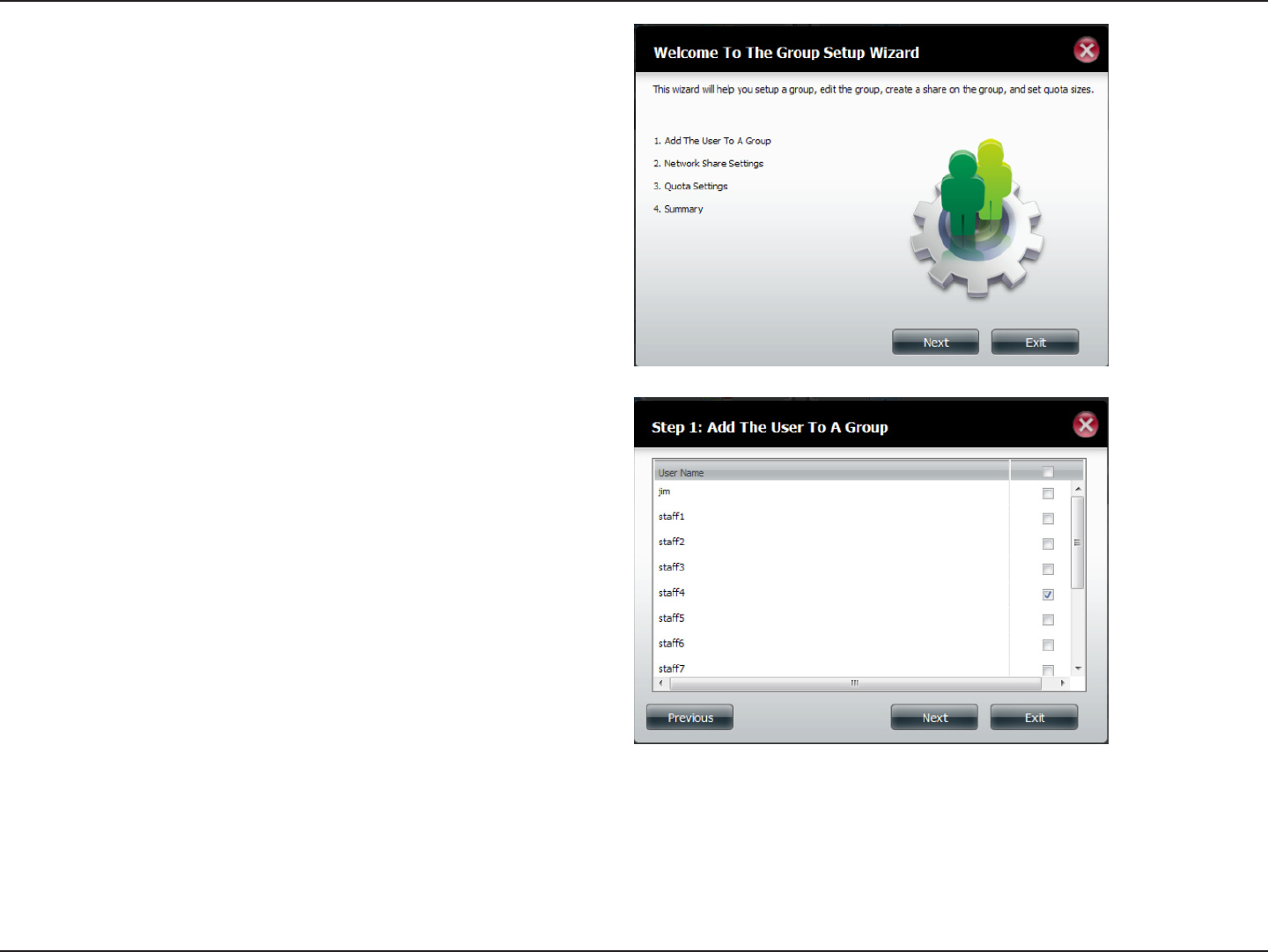
103D-Link ShareCenter DNS-320L User Manual
Section 4 - Conguration
Step 3 - The Group Setup Wizard will now start. Click Next to
continue.
Step 4 - Make the necessary modications to the group and
then click Next to continue.
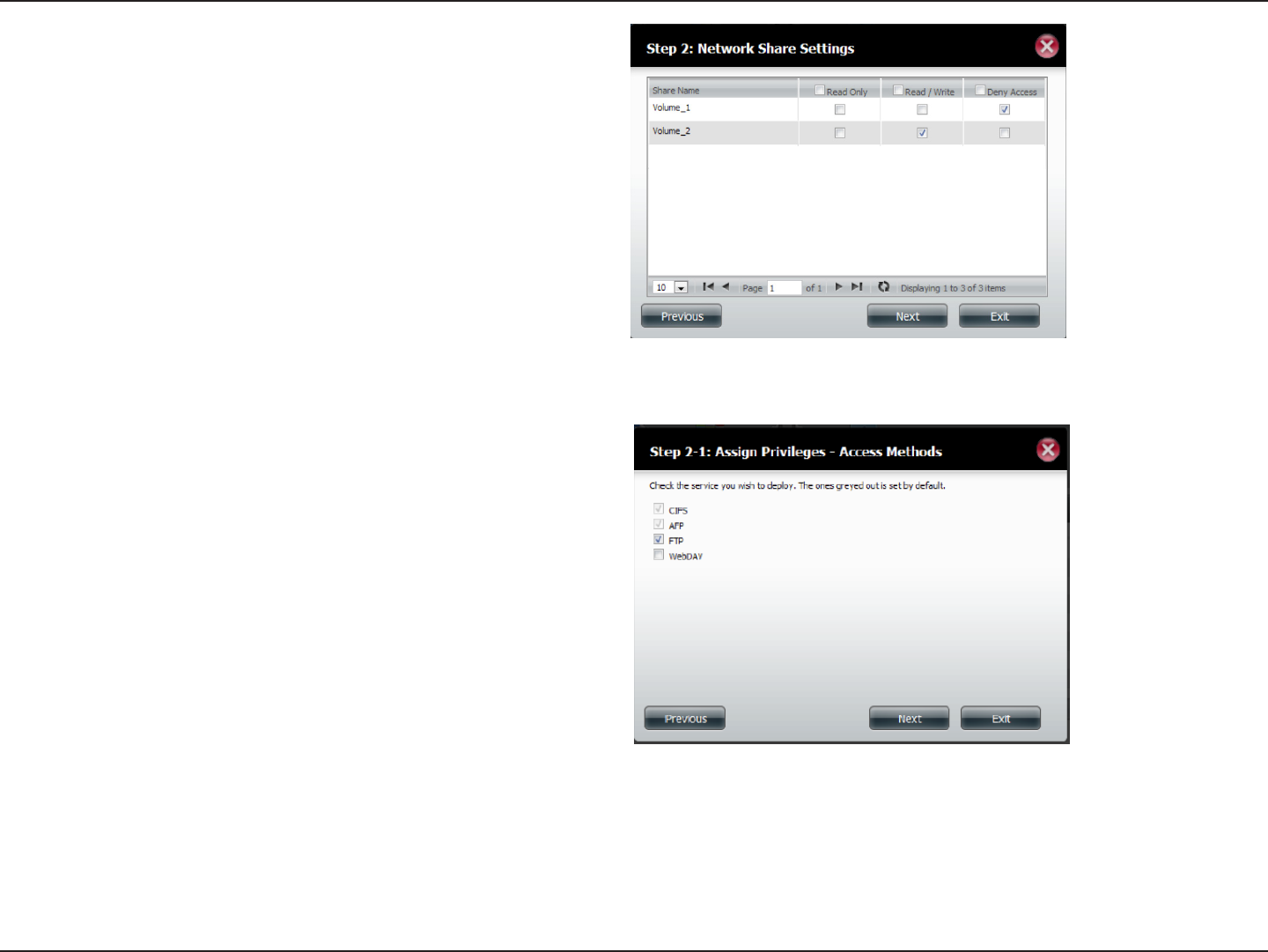
104D-Link ShareCenter DNS-320L User Manual
Section 4 - Conguration
Step 5 - Select the appropriate Network Share Settings (read,
read/write, deny access) for the corresponding disk volume for
the group. Click Next to continue.
Step 6 - Select the appropriate privileges you want to assign
to the group. The greyed out selections are assigned by default
and cannot be modied.
Click Next to continue.
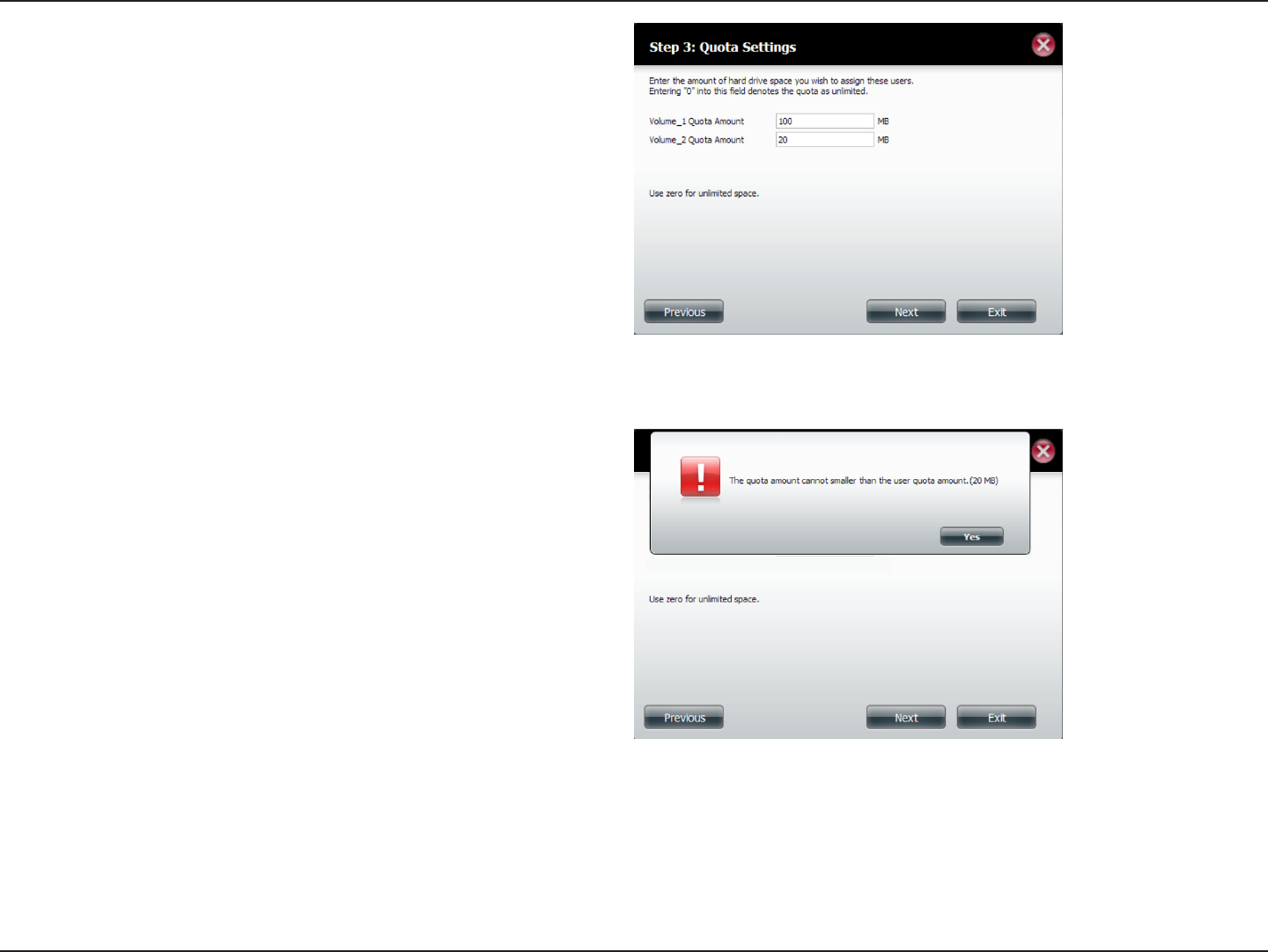
105D-Link ShareCenter DNS-320L User Manual
Section 4 - Conguration
Step 8 - When editing the quota, make sure the size is not
smaller than the user quota on his/her account.
Click Yes to change the quota.
Step 7 - Edit the amount of space you want to assign to the
group for each volume. Enter zero to give unlimited disk space
to the group.
Click Next to continue.
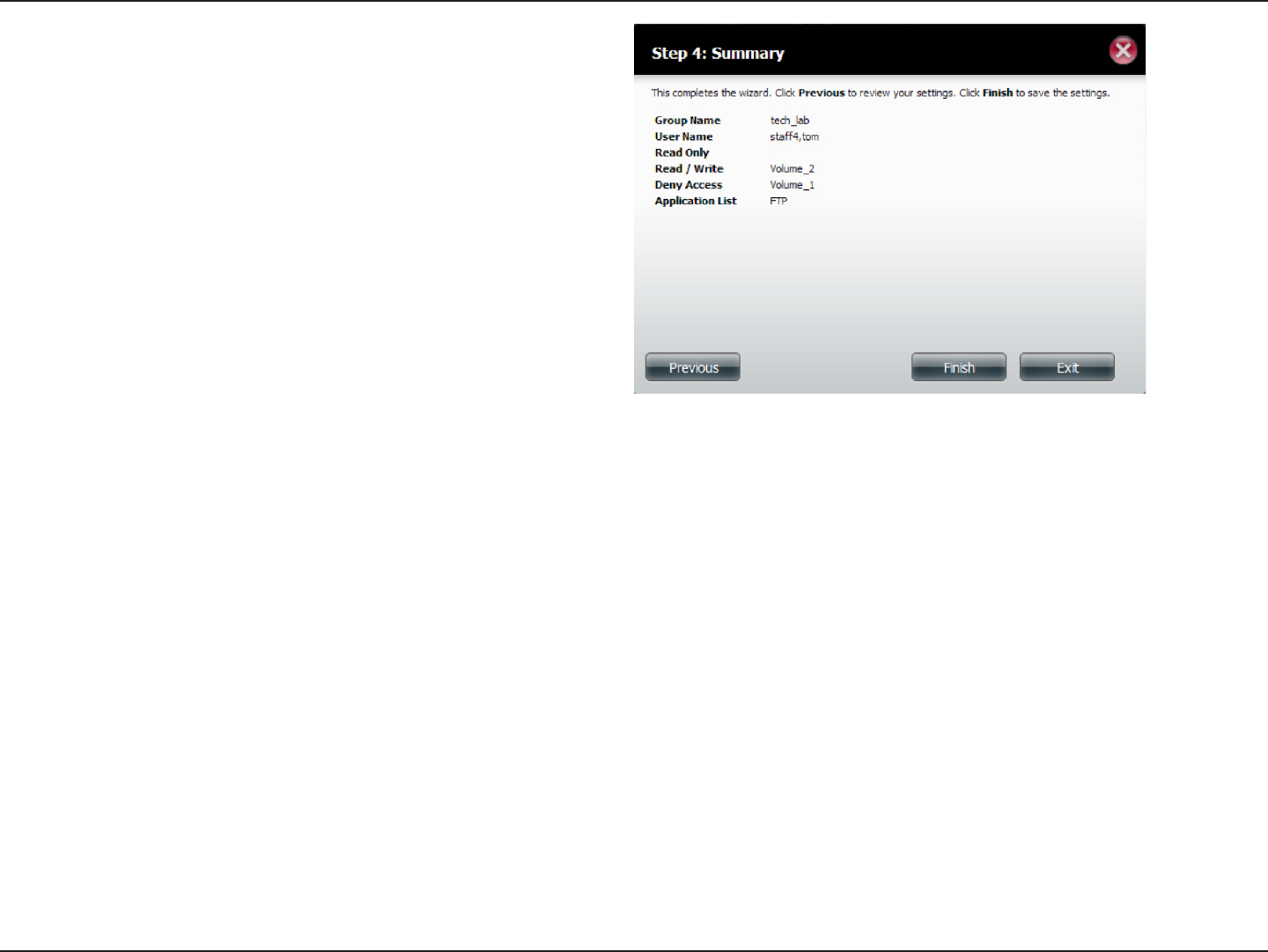
106D-Link ShareCenter DNS-320L User Manual
Section 4 - Conguration
Step 9 - The wizard is now complete and will display a summary
of the group you edited.
Click Previous to change your settings or Finish to end the
wizard. Exit will cancel all changes you made.
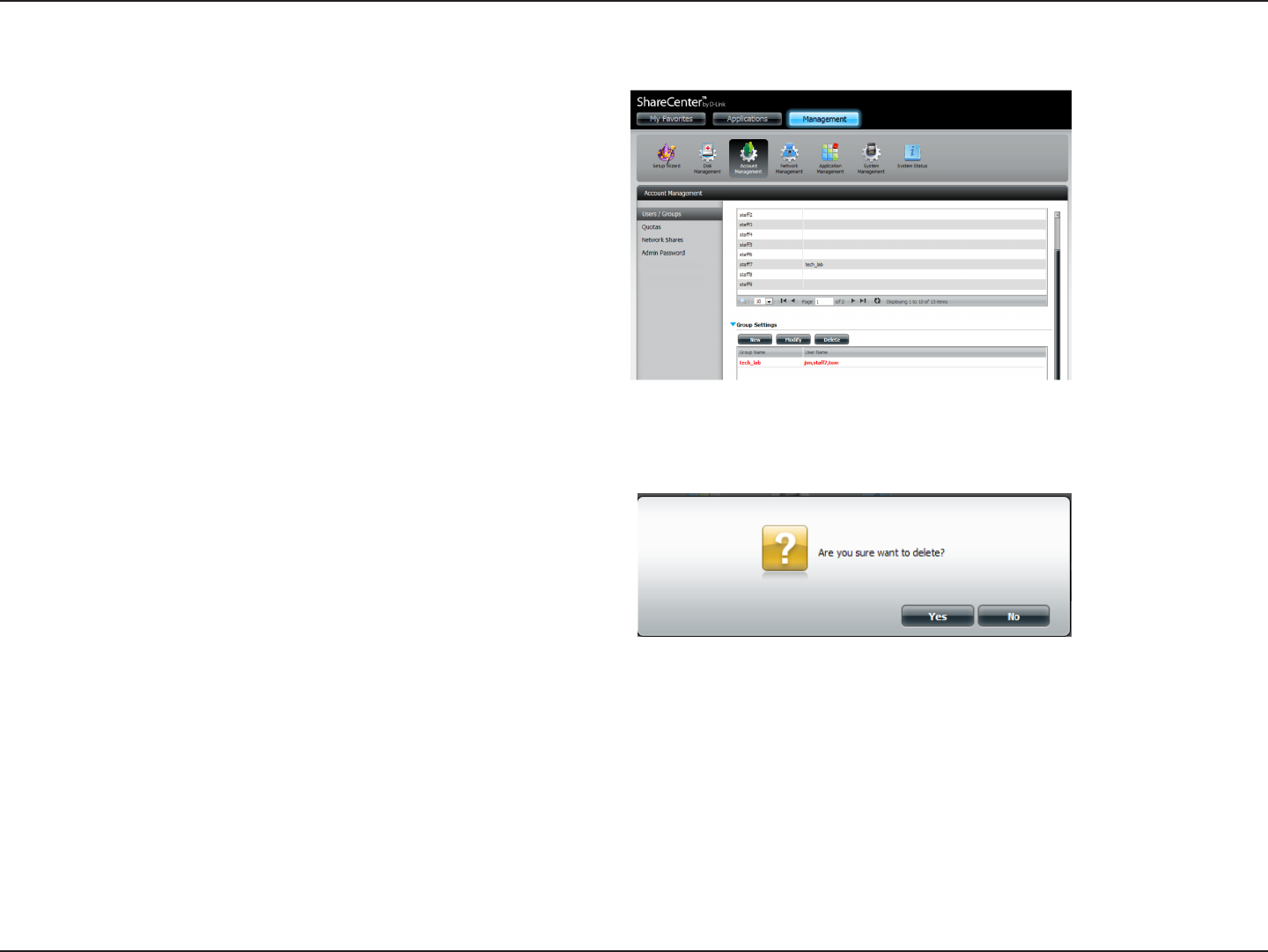
107D-Link ShareCenter DNS-320L User Manual
Section 4 - Conguration
Deleting a Group
Step 1 - Select the Group you want to delete and click Delete.
Step 2 - A warning message will appear asking you to verify
if you want to delete the Group. Click Yes to delete the Group
or No to cancel your decision.
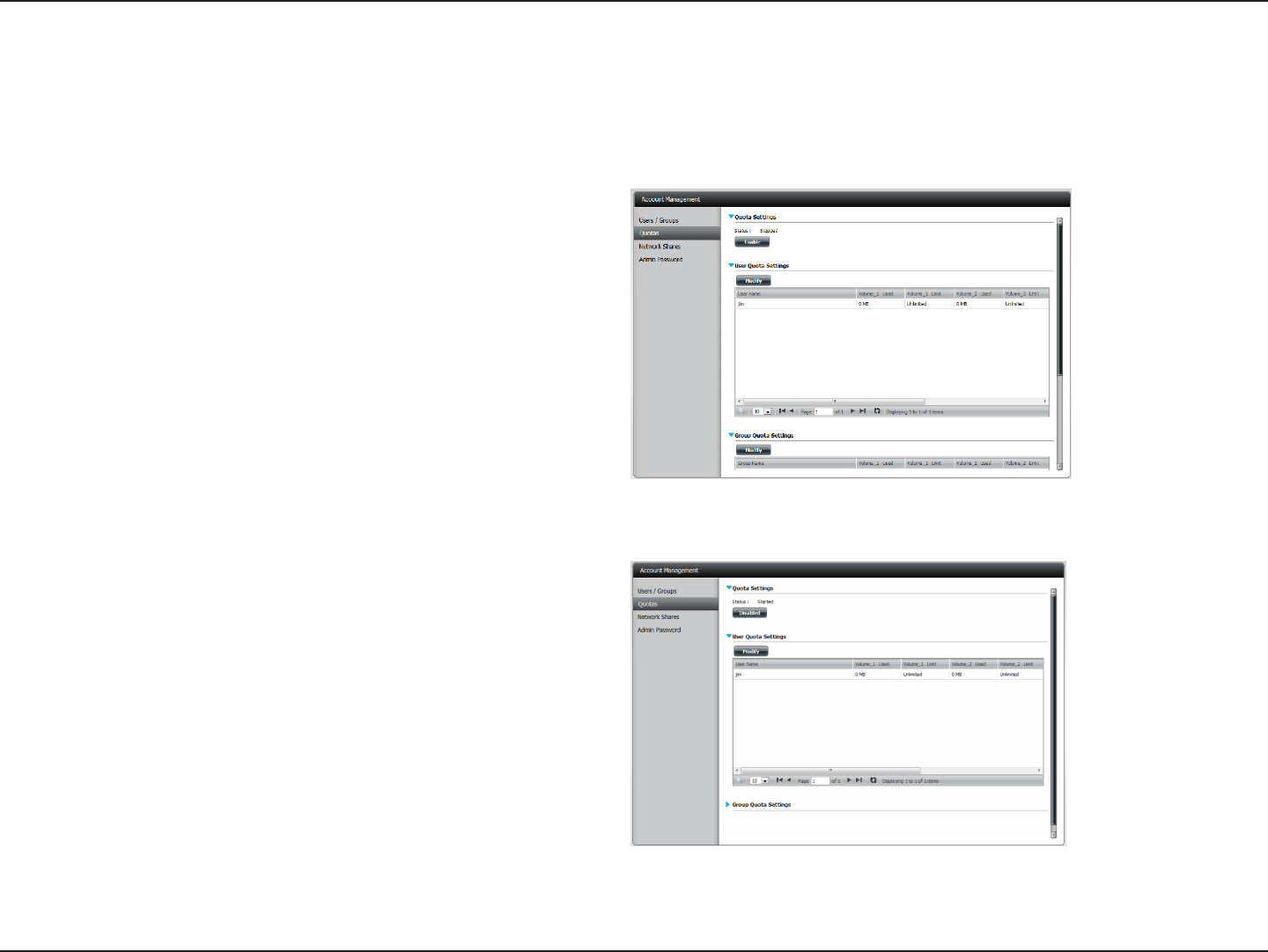
108D-Link ShareCenter DNS-320L User Manual
Section 4 - Conguration
Quotas
The ShareCenter supports storage quotas for both groups and individuals. Assigning a quota to a group or user will limit the amount of storage
allocated. By default, users and groups do not have a quota. Click Account Management and then Quotas on the left side.
Click Enable to activate Quota Settings. The status will now
display ‘Started’ notifying you that the Quota Settings are
enabled.
To Modify a User’s Quota Settings, click the blue arrow next to
User Quota Settings to reveal a table of users.
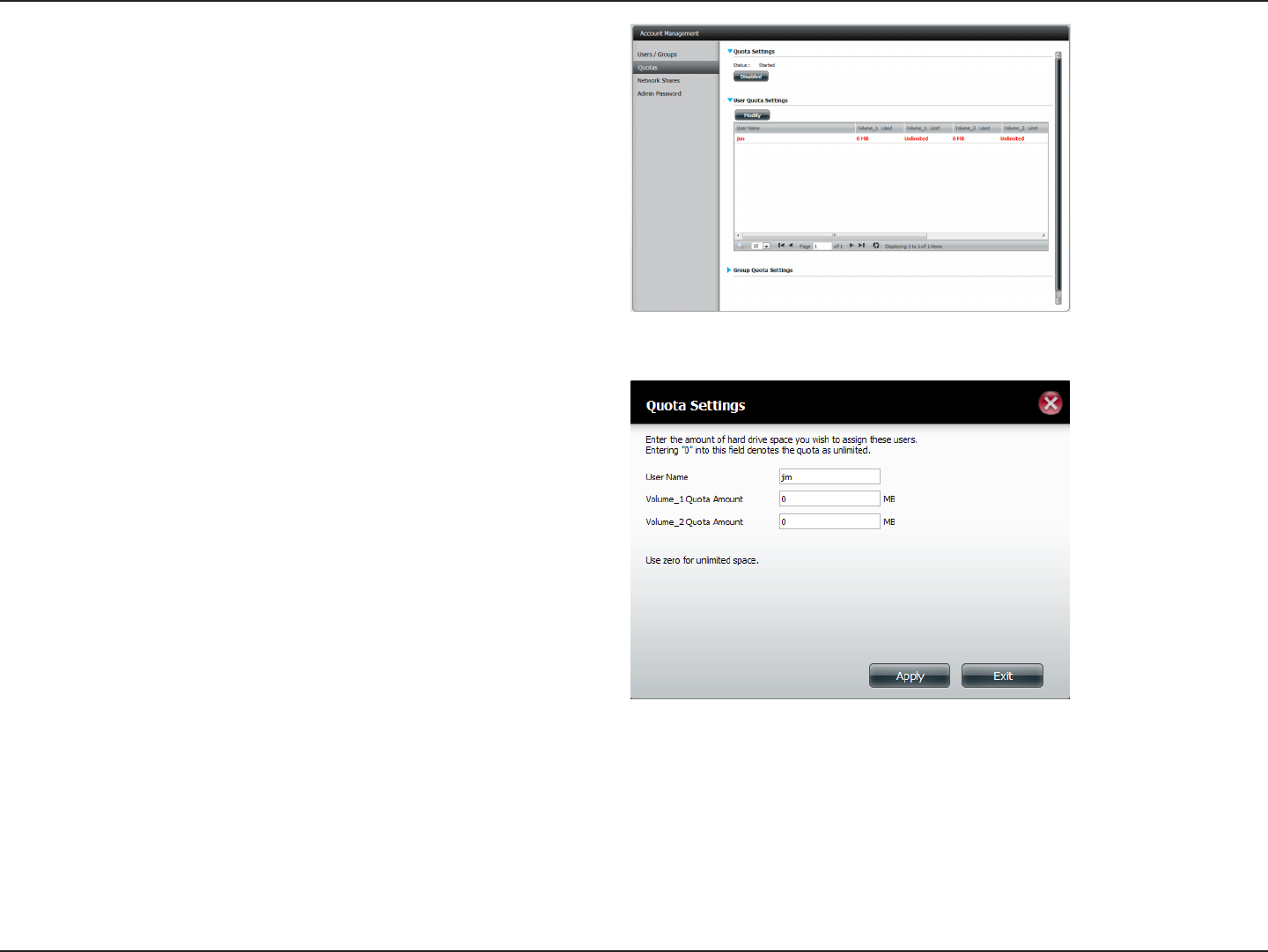
109D-Link ShareCenter DNS-320L User Manual
Section 4 - Conguration
Select the User you want to modify. Your selection will turn red.
Click Modify to change the user’s settings.
The Quota Settings conguration box will display the user
account you want to modify. Enter a new quota amount for
each volume.
Click Apply to conrm your settings.
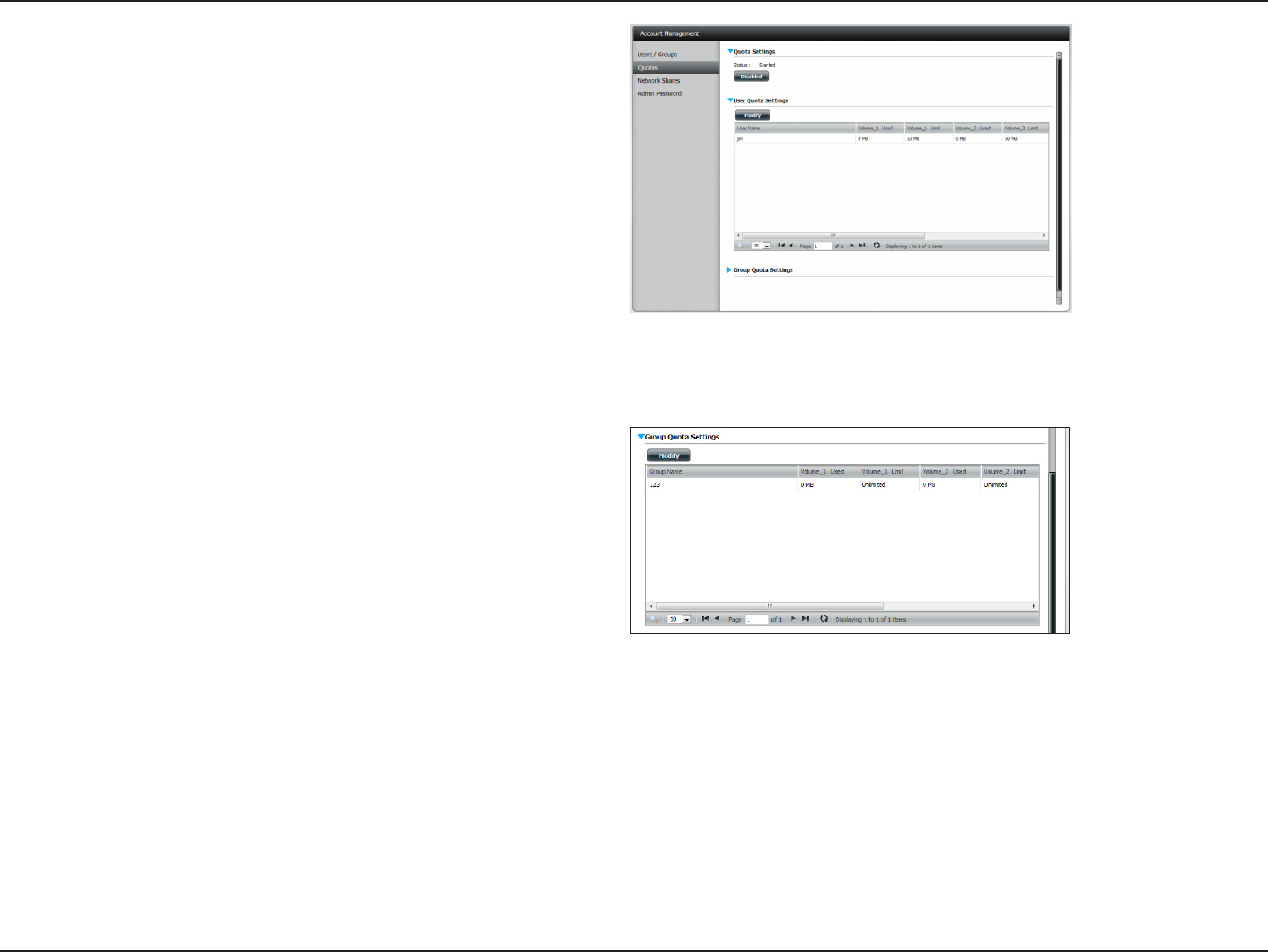
110D-Link ShareCenter DNS-320L User Manual
Section 4 - Conguration
The modied quota settings will be displayed in the table.
For Group Quota Settings, click the blue drop-down arrow
next to Group Quota Settings to view the group quota table.
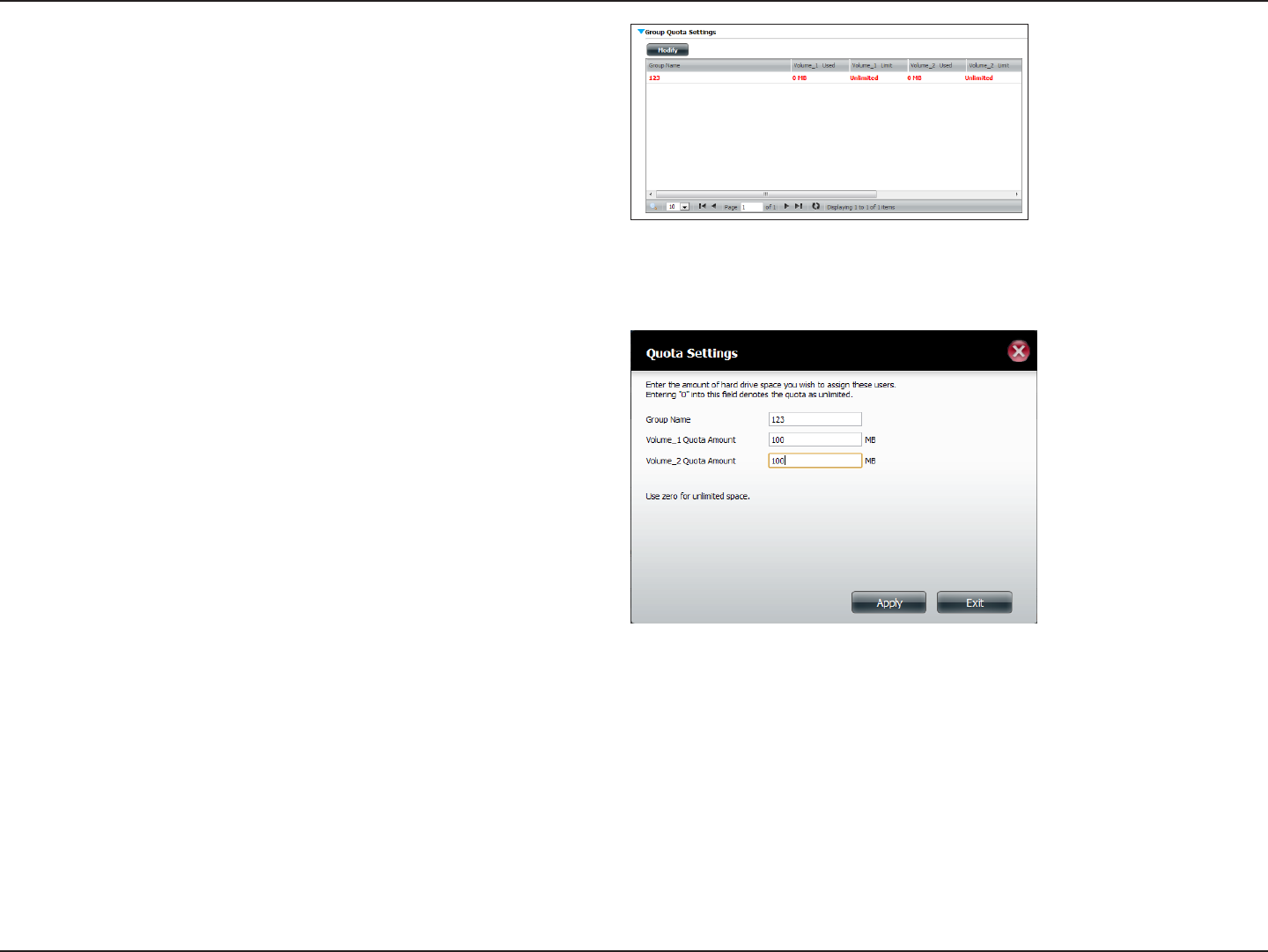
111D-Link ShareCenter DNS-320L User Manual
Section 4 - Conguration
Select the group you want to modify. Your selection will turn
red. Click Modify.
The Group Quota Settings screen will display the group you
want to modify. Enter a new quota amount for each volume
for the current group and click Apply.
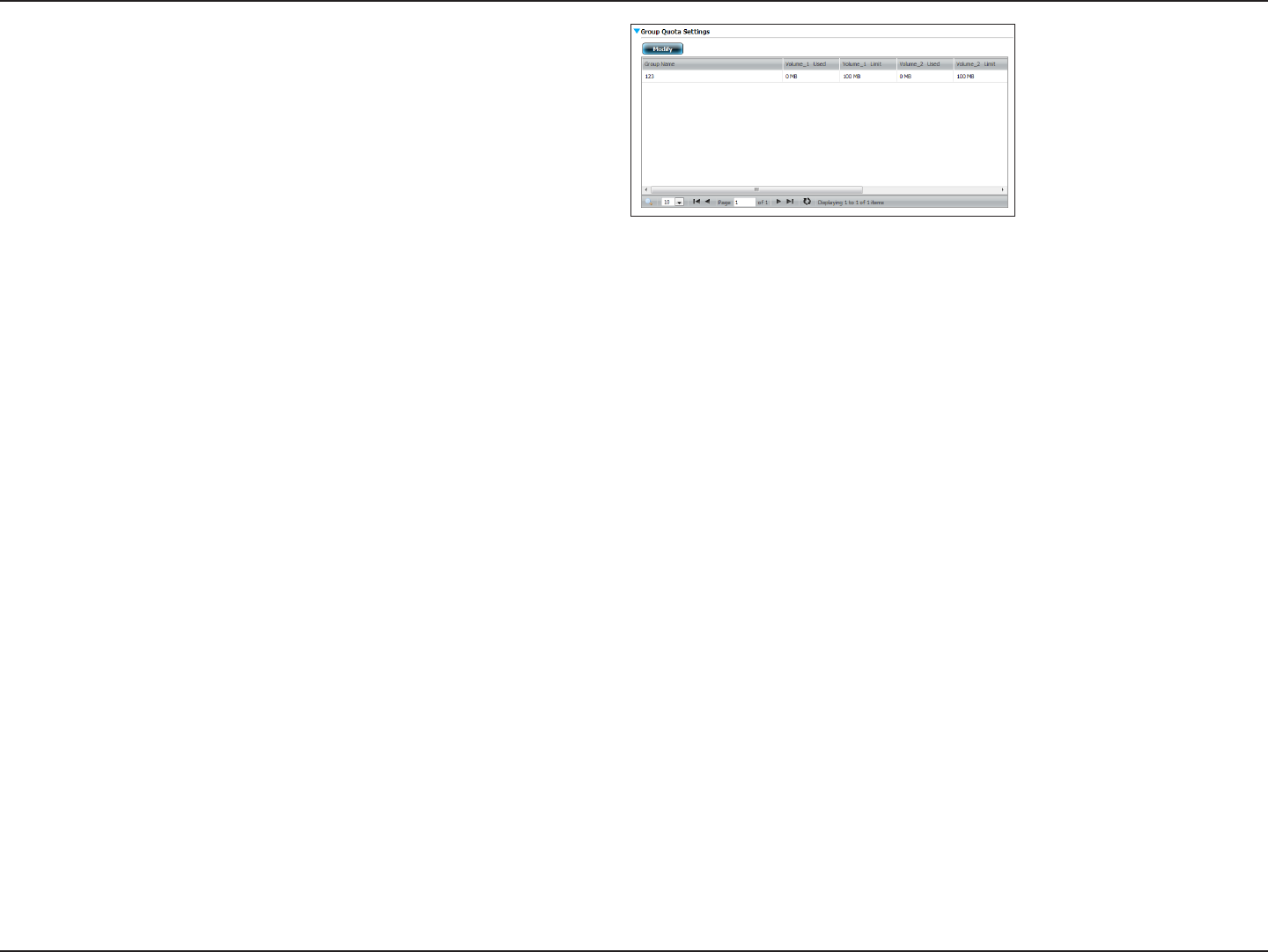
112D-Link ShareCenter DNS-320L User Manual
Section 4 - Conguration
The modied quota settings will be displayed in the table.
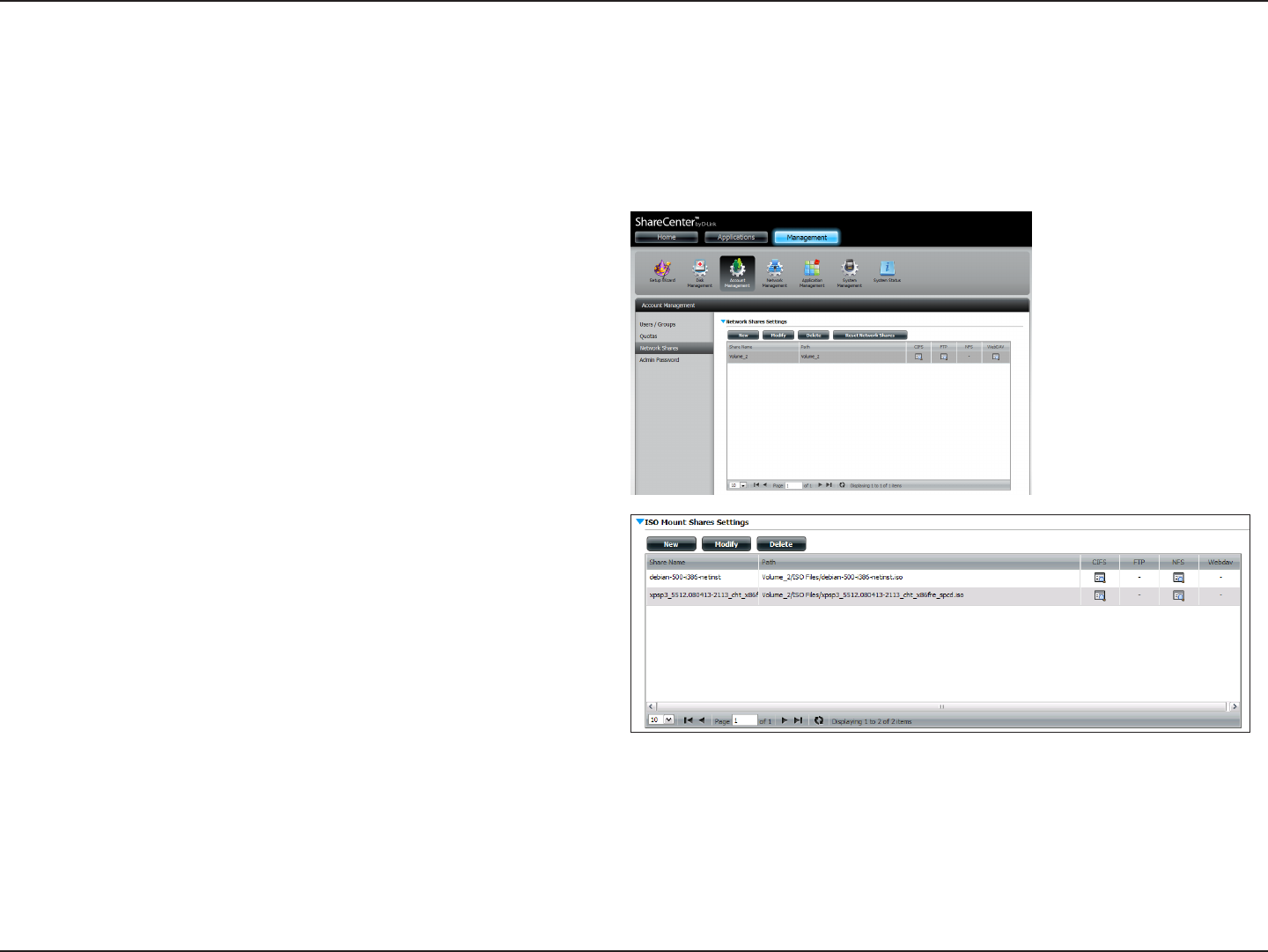
113D-Link ShareCenter DNS-320L User Manual
Section 4 - Conguration
The Network Shares page allows the user to congure shared folders and rights to specic users and groups. In order to create network access rules,
the default rule must be removed rst. This can be done simply by clicking on the Delete button. You can also mount .iso les in the ISO Mount
Shares settings. When a user has access to a mounted .iso, he/she will also have access to all the les on it.
Network Shares
The Network Shares Settings window allows the
user to add, modify, and remove both new and
existing Network Share and ISO Mount Share
Settings.
To add a rule click on the New button. To modify an
existing rule click on the Modify button. To remove
a rule click on the Delete button.
To select a rule, simply click on the rule. Your
selection will turn red, indicating it is selected for
use.
At the bottom of the table, the user can navigate
through pages and also refresh the window by click
on the Refresh button.
Click on the Reset Network Shares button to reset
the network access list to the default conguration.
Network Share/ISO
Mount Shares:
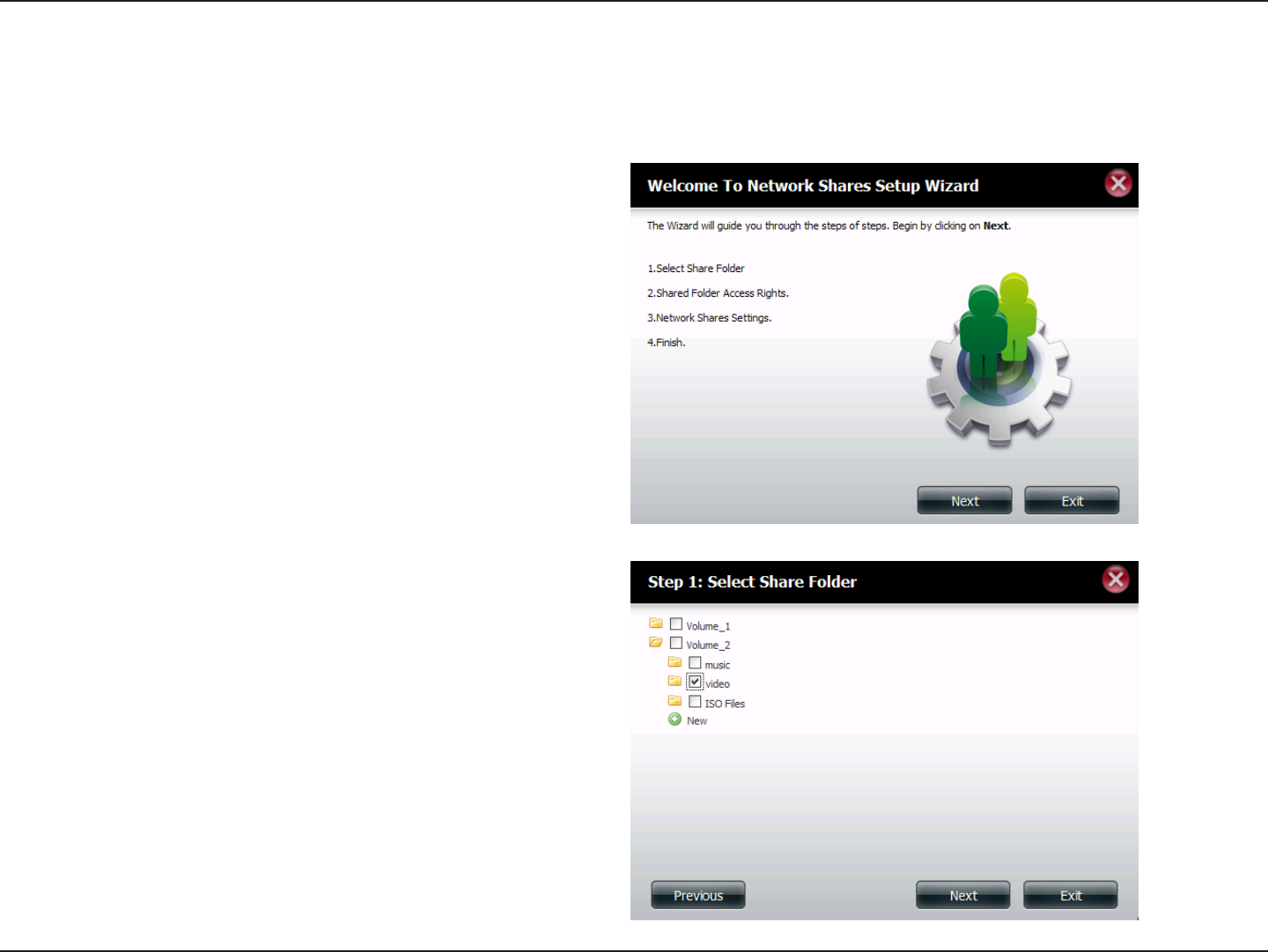
114D-Link ShareCenter DNS-320L User Manual
Section 4 - Conguration
Add/Modify Network Shares Wizard
The following section will describe how to add a new Network Share on the ShareCenter. To add a Network Share click on the New button. An easy
to congure wizard will launch.
Step 1 - This window welcomes the user to the setup wizard
for creating a new network share.
In this wizard the user will be able to:
1) Select share folders.
2) Congure shared folder access rights.
3) Congure network access settings.
4) View a summary of the conguration before completing.
Click Next to continue.
Step 2 - Select the Share Folder from one of the volumes.
Click Next to continue.
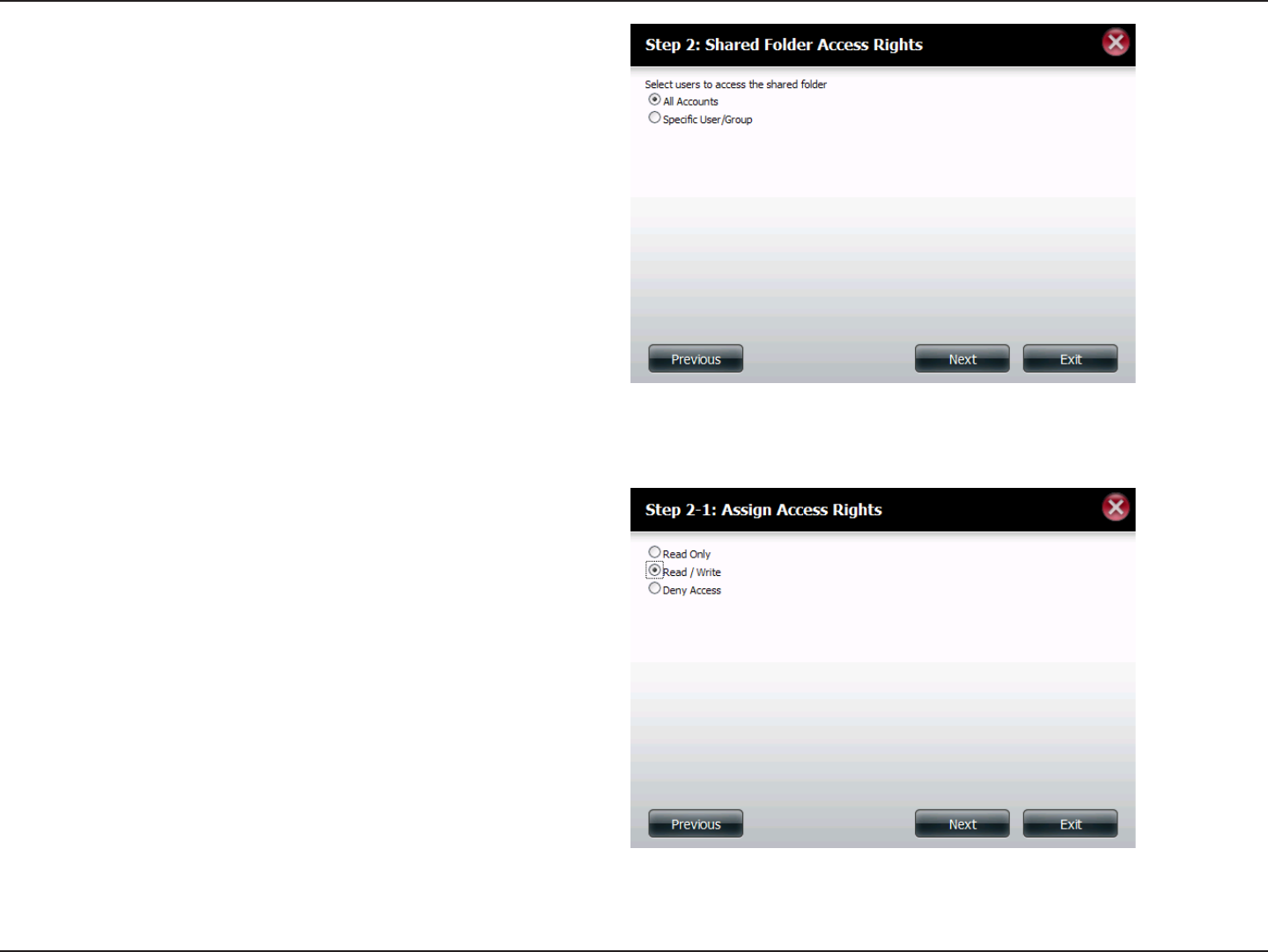
115D-Link ShareCenter DNS-320L User Manual
Section 4 - Conguration
Step 3 - Select the user accounts or group which are allowed
to access this folder(s). Select All Accounts to allow access to
this folder to all the accounts. Select Specic User/Group to
only allow certain users or groups access to this folder.
Click Next to continue.
Step 4 - Select the appropriate access rights for the share.
Options to select from are Read Only, Read/Write, and Deny
Access.
This procedure can also be used to block certain users from
accessing certain folders.
Click Next to continue.
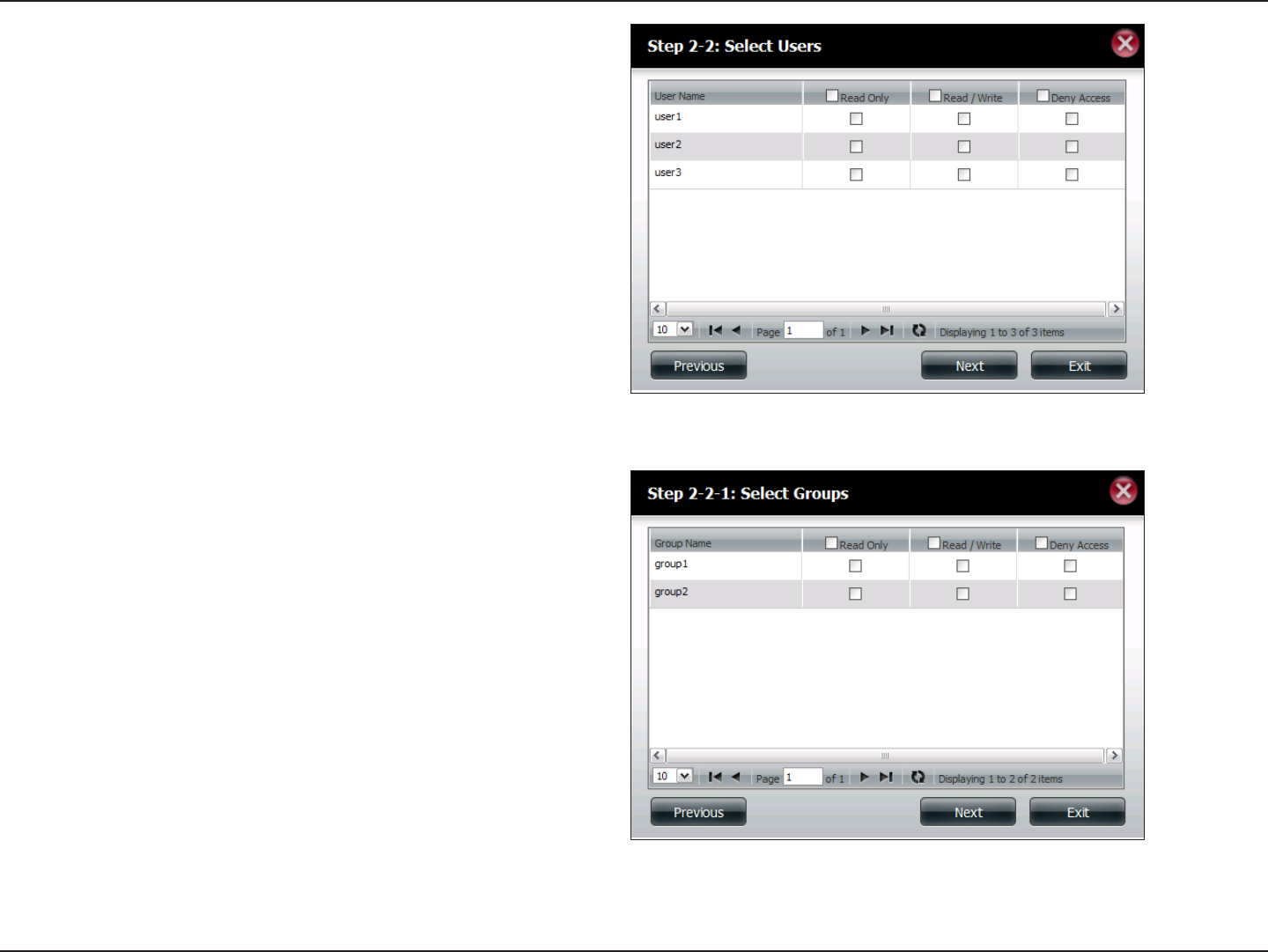
116D-Link ShareCenter DNS-320L User Manual
Section 4 - Conguration
Step 5 - If you selected Specic User/Group in Step 3, then this
step allows you to set the access rights for each User congured
on the ShareCenter.
Click Next to continue.
Step 6 - If you selected Specic user/Group in Step 3, then
this step allows you to set the access rights for each Group
congured on the ShareCenter.
Click Next to continue.
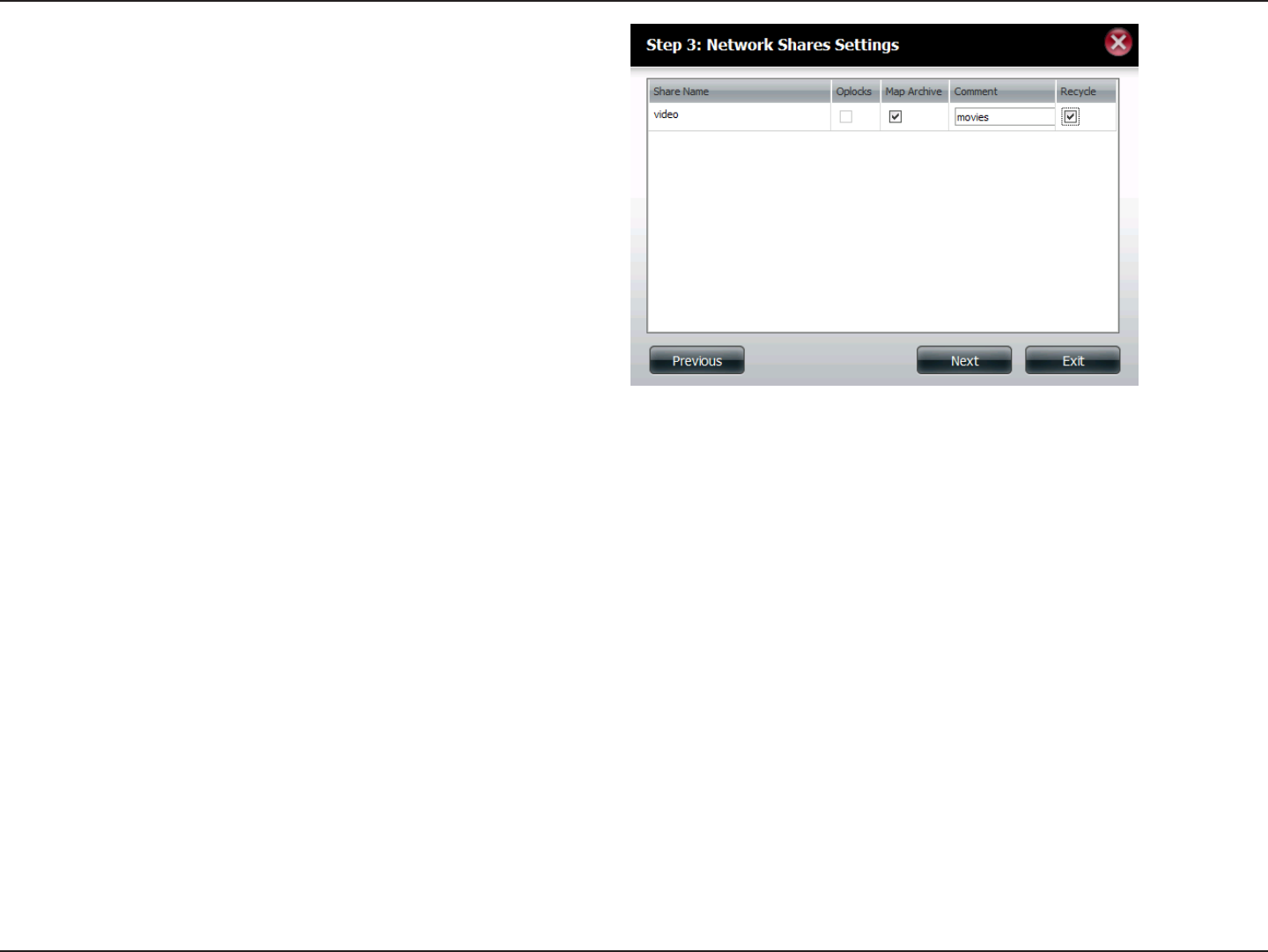
117D-Link ShareCenter DNS-320L User Manual
Section 4 - Conguration
Step 7 - Here you can assign privileges to this share.
Opportunistic locks (oplocks) are a characteristic of the LAN
Manager networking protocol implemented in the 32-bit
Windows family.
Oplocks are guarantees made by a server for a shared logical
volume to its clients. These guarantees inform the Client that a
le’s content will not be allowed to be changed by the server,
or if some change is imminent, the client will be notied before
the change is allowed to proceed.
Oplocks are designed to increase network performance when
it comes to network le sharing. However it is recommended to
set the share oplocks to No (o) when using le-based database
applications.Whenenabled,theleattribute“MapArchive”will
be copied as the le is being stored on the ShareCenter.
Click Next to continue.
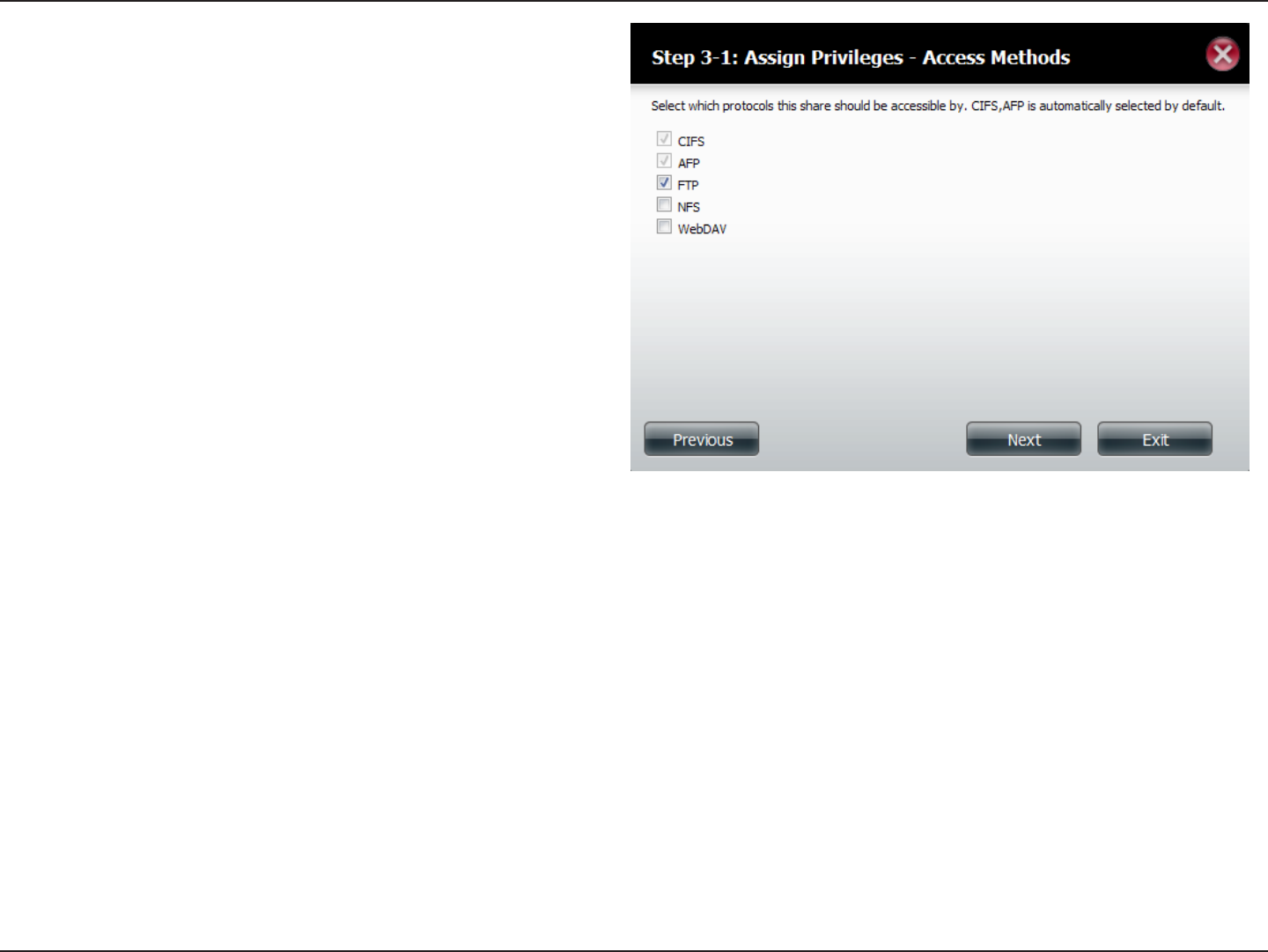
118D-Link ShareCenter DNS-320L User Manual
Section 4 - Conguration
Step 8 - Here you can assign more protocol privileges that a
user can use to access this share. Options to choose from are
FTP, NFS, and WebDAV. CIFS and AFP are set as default.
• CIFS is short for Common Internet File System.
• AFP is short for Apple Filing Protocol.
• FTP is short for File Transfer Protocol
• NFS is short for Network File System.
• WebDAV is short for Web-based Distributed Authoring
and Versioning.
Click Next to continue.
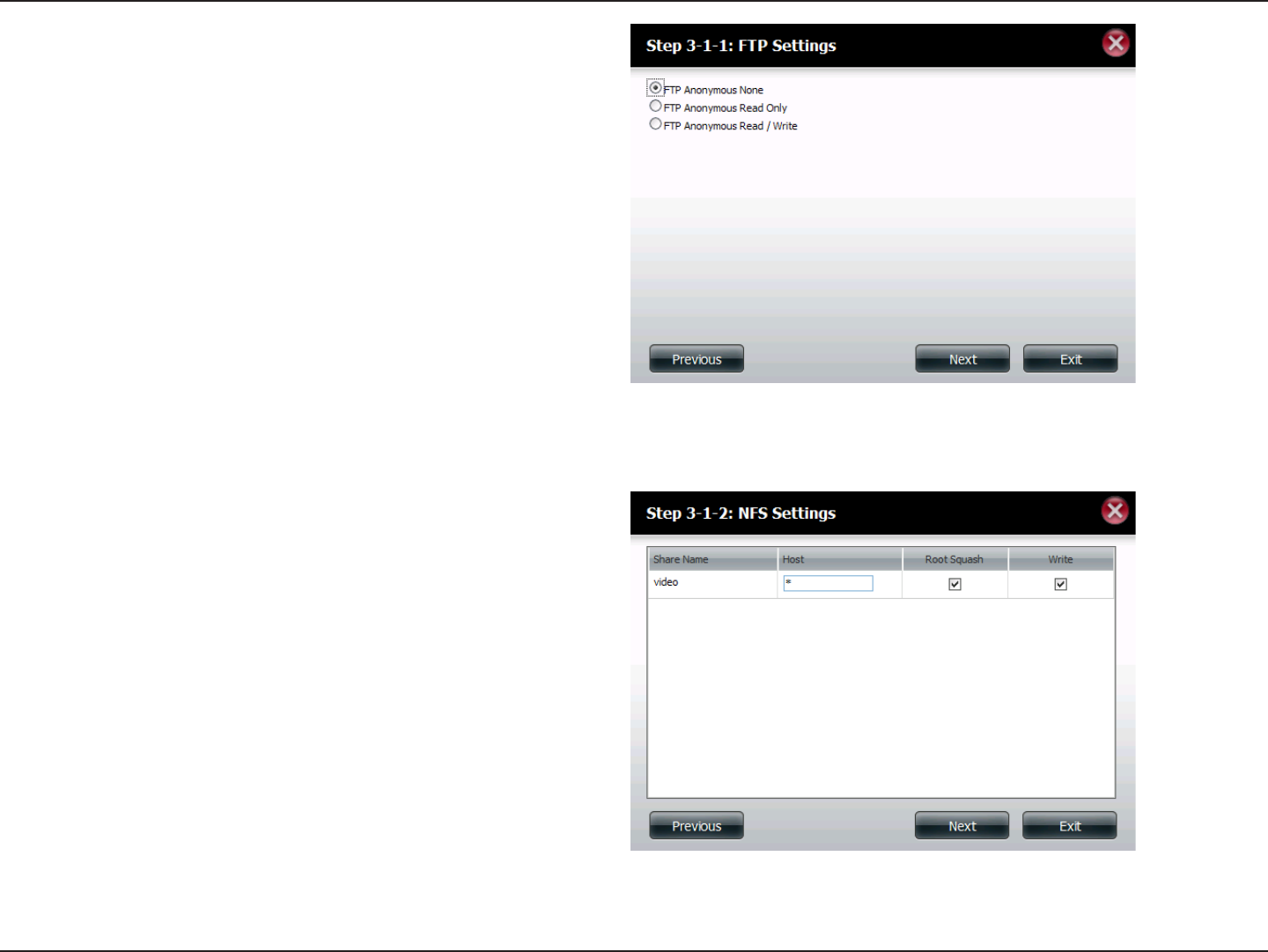
119D-Link ShareCenter DNS-320L User Manual
Section 4 - Conguration
Step 9 - Here you can congure the FTP settings for this share.
FTP access can be:
1) FTP Anonymous None (No Access).
2) FTP Anonymous Read Only (Limited Access).
3) FTP Anonymous Read/Write (Full Access).
Click Next to continue.
If you checked NFS as an access method to your network share
then this step allows you to set the parameters below:
• Host - Allowable host address that can access using NFS
(*indicatesallhosts)
• Root Squash - Disables writing to the Root owned
directories and les on the system when the user has root
access privileges.
• Write - provide write permission to the le system.
Click Next to continue.
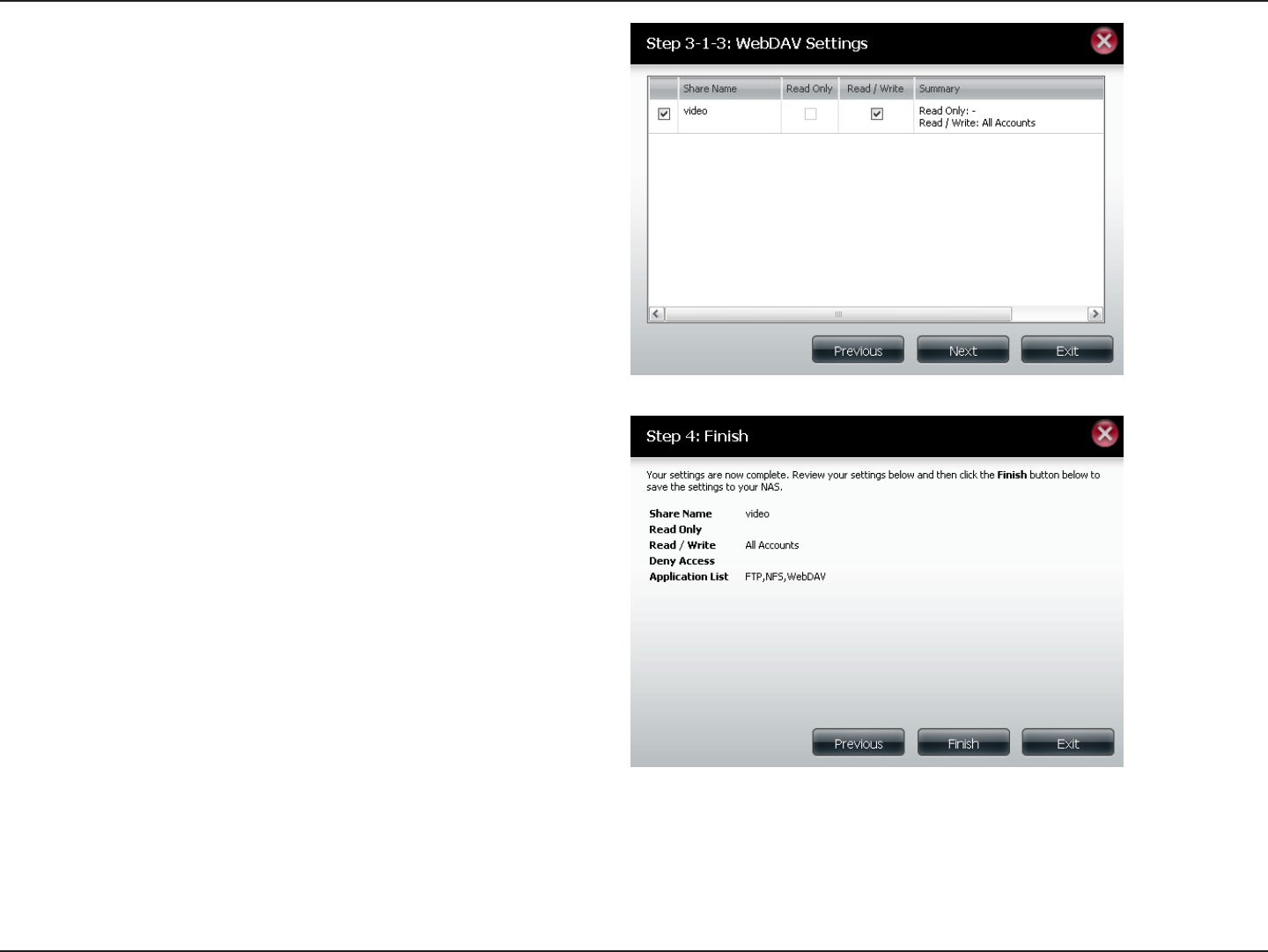
120D-Link ShareCenter DNS-320L User Manual
Section 4 - Conguration
If you checked WebDAV as an access method, then this step
will allow you to set the access parameters.
Click Next to continue.
Step 10 - Here a summary of the created shares will be displayed.
Click Finish to save your settings.
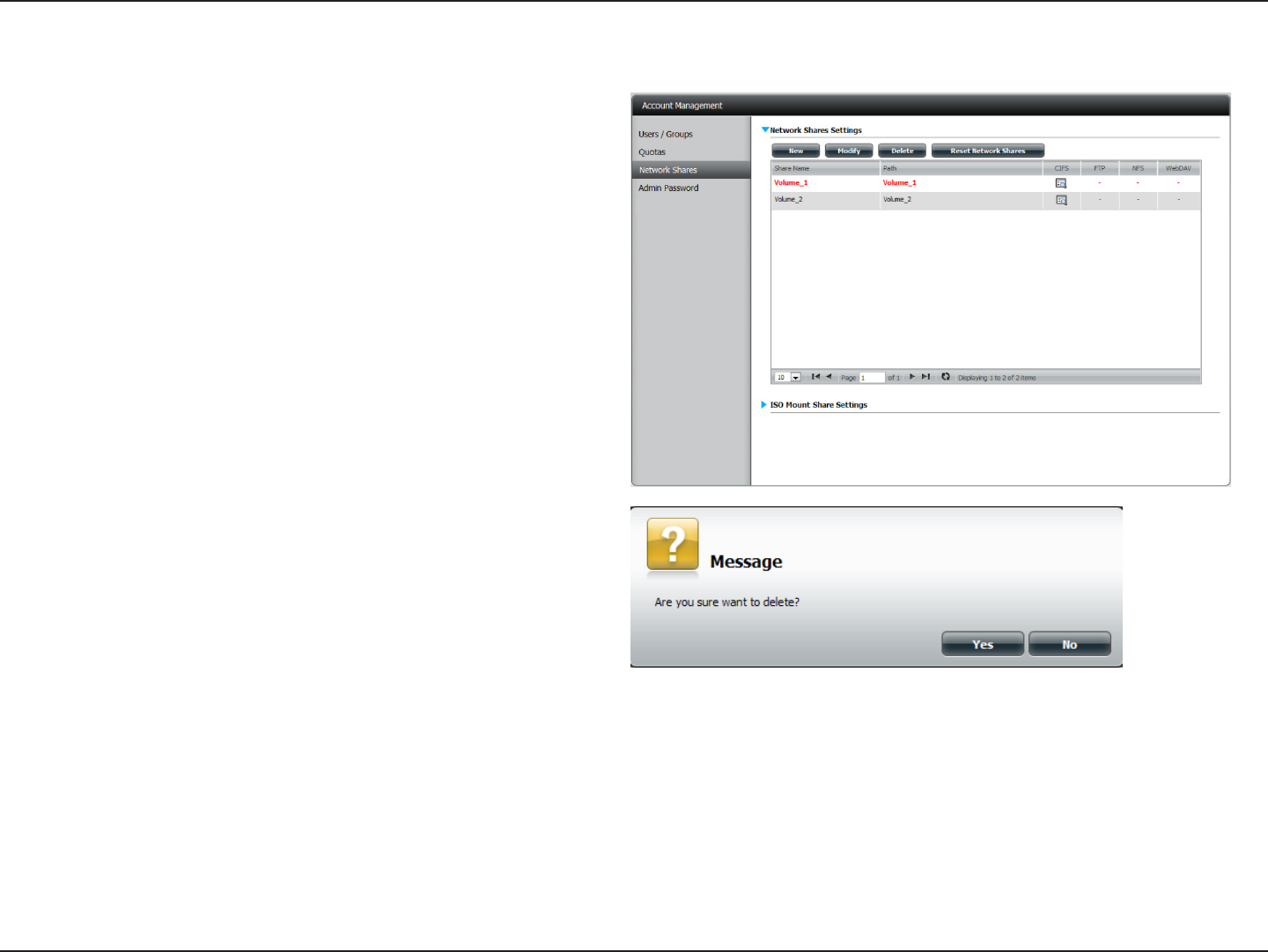
121D-Link ShareCenter DNS-320L User Manual
Section 4 - Conguration
Deleting a Network Share
Select the Network Share you wish to delete. Your selection
will turn red. Click Delete to remove the share.
A warning message will appear prompting you to verify if you
wish to delete the Share. Click Yes to delete or No to Cancel.
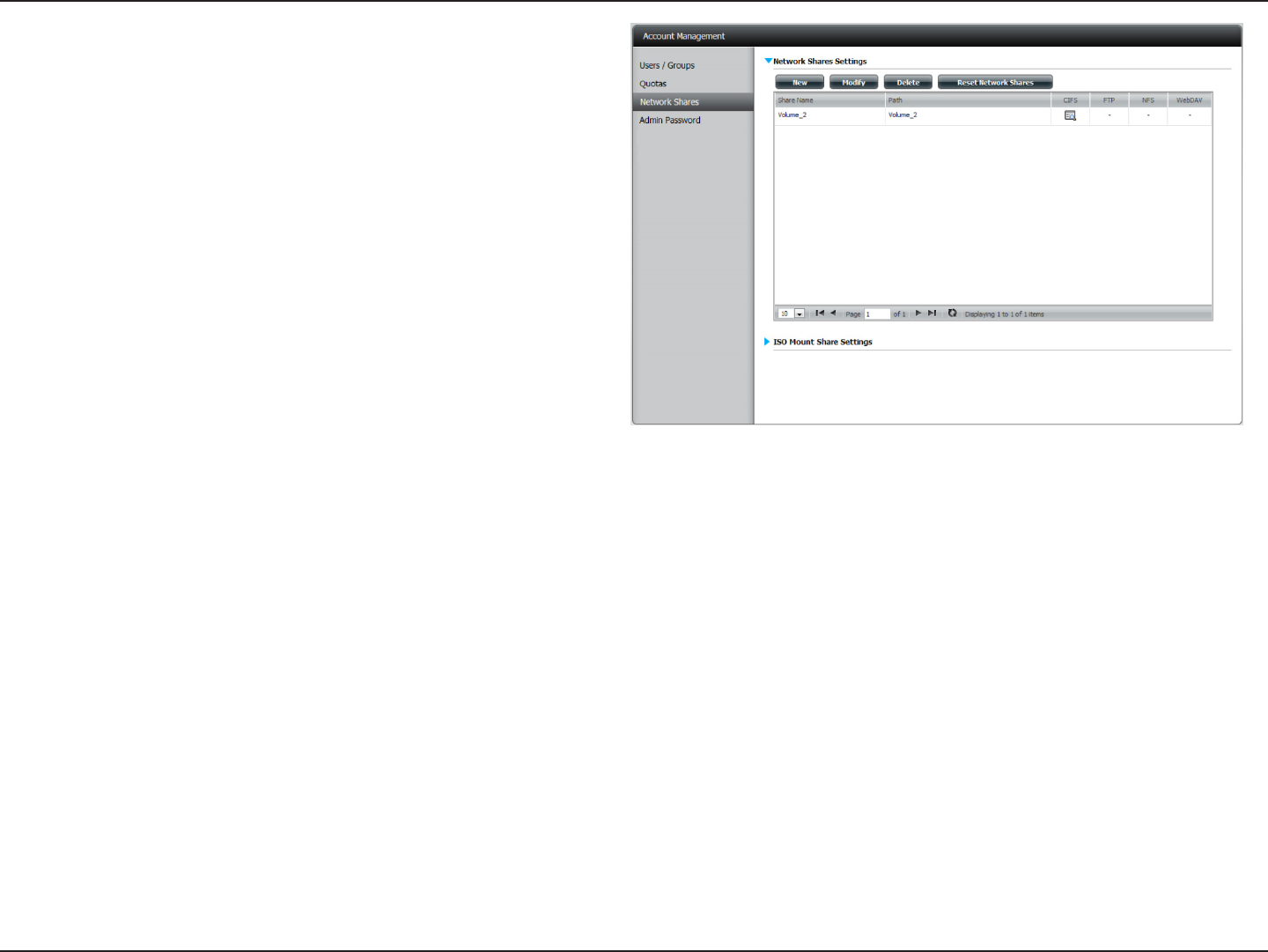
122D-Link ShareCenter DNS-320L User Manual
Section 4 - Conguration
The deleted Share will be removed from the Network Share List.
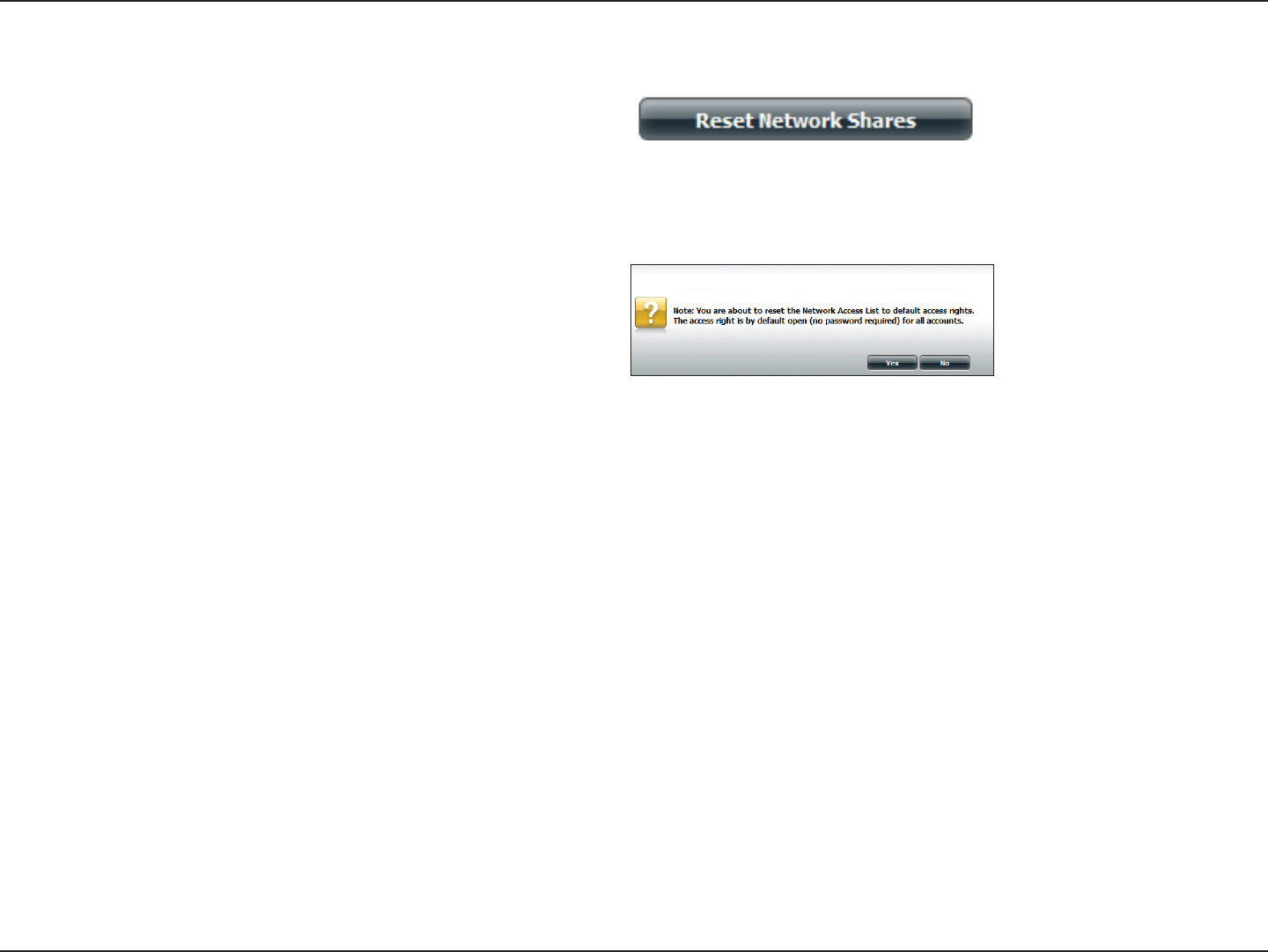
123D-Link ShareCenter DNS-320L User Manual
Section 4 - Conguration
Resetting the Network Shares
Click the Reset Network Shares button.
A warning message will prompt you to conrm your selection.
Click Yes to conrm or No to cancel.
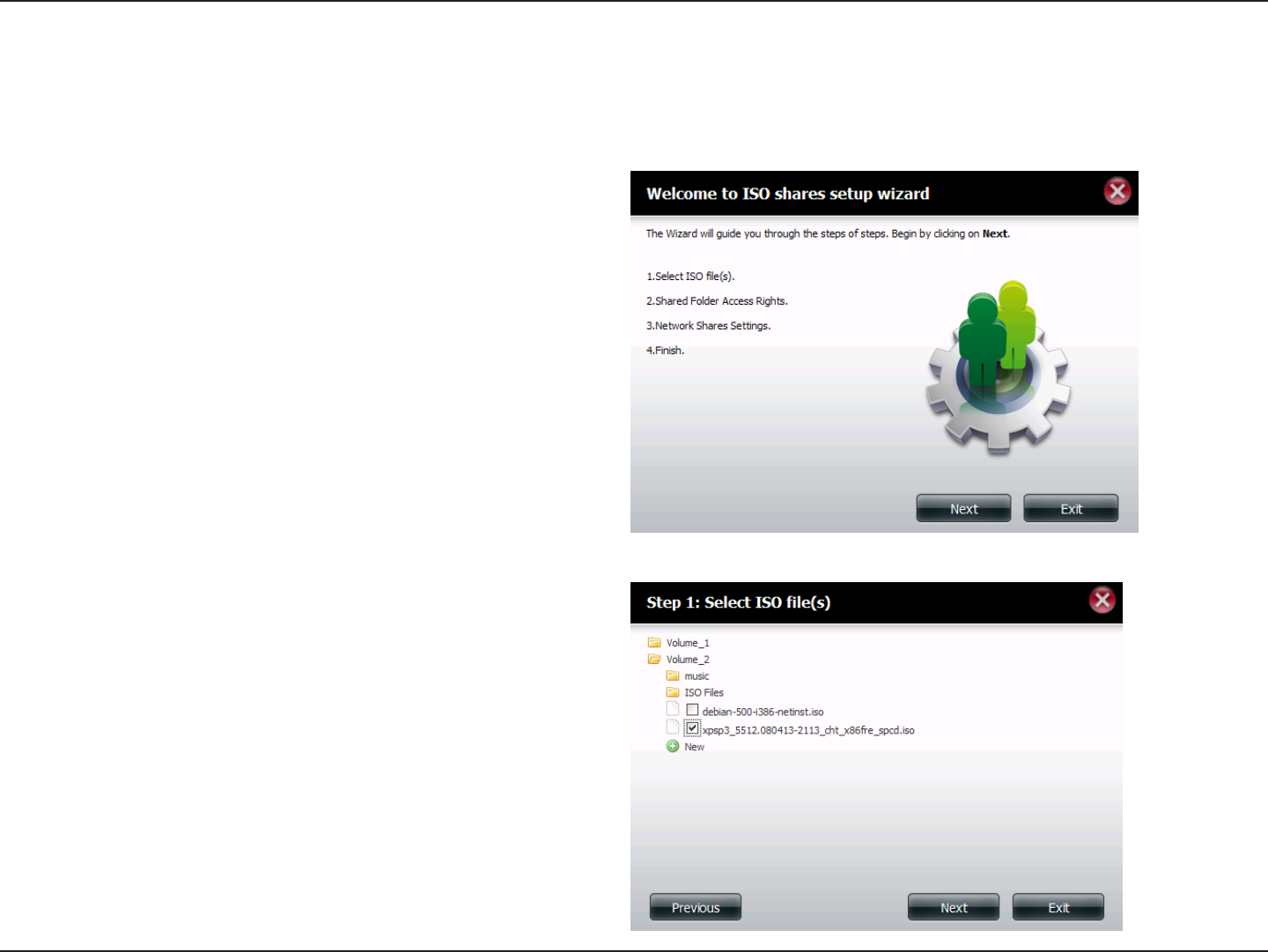
124D-Link ShareCenter DNS-320L User Manual
Section 4 - Conguration
ISO Shares Setup Wizard
The following section will describe how to add a new ISO mount on the ShareCenter. To add an ISO Mount, click on the New button. An easy to
congure wizard will launch.
Click Next to continue.
Select the ISO le to mount.
Check the box to the left of the .iso le to select it and click
Next to continue.
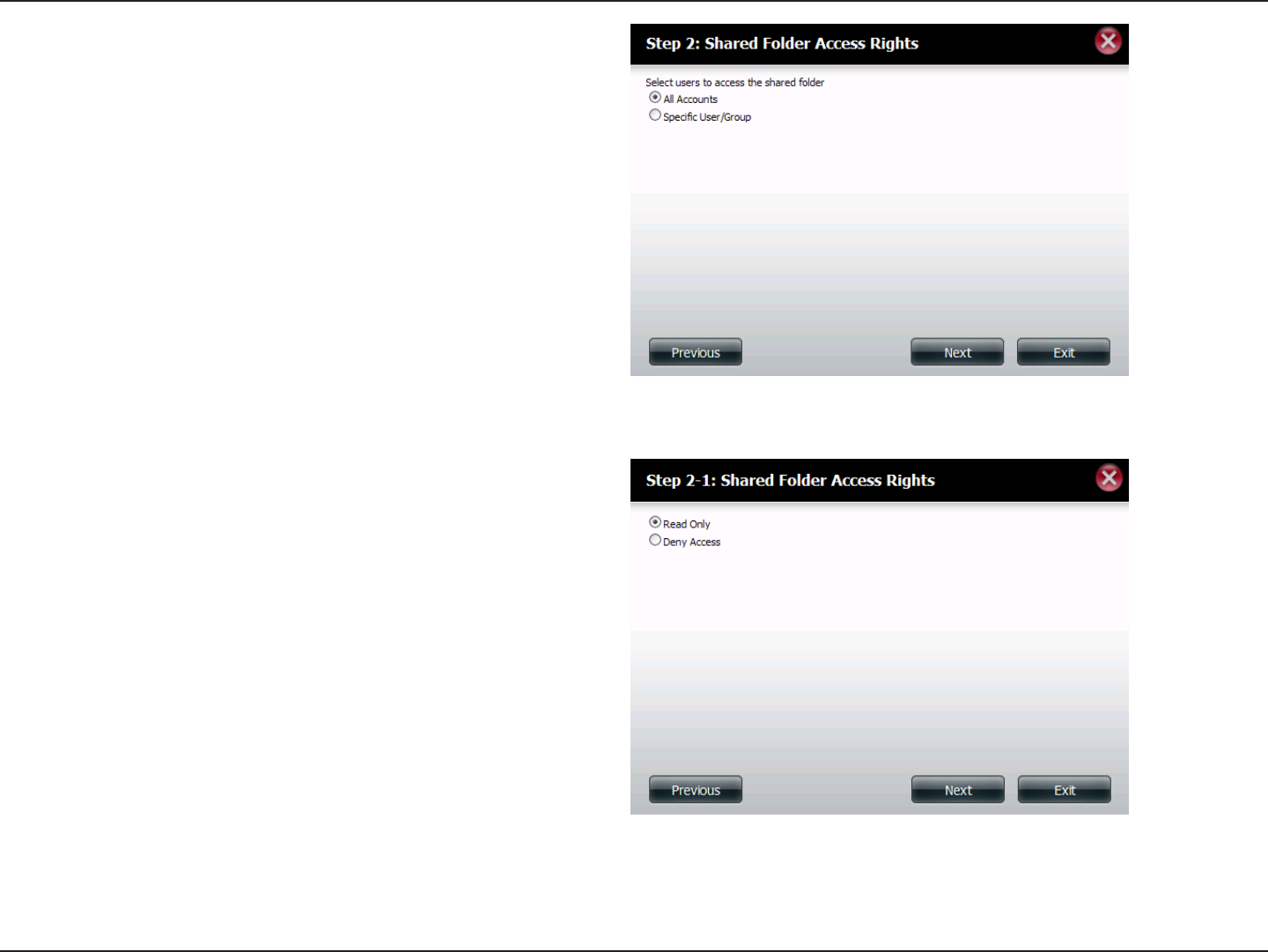
125D-Link ShareCenter DNS-320L User Manual
Section 4 - Conguration
Assign access privileges to this ISO Mount share.
• Select All Accounts to assign the ISO Mount share read/
deny privileges to all users.
• Select Specic User/Group in order to assign read/deny
privileges to individual users and groups.
Click Next to continue.
You can assign Read Only or Deny Access privileges to the
ISO Mount share here. Click on the appropriate radio button
for the privileges you would like to assign.
Click Next to continue.
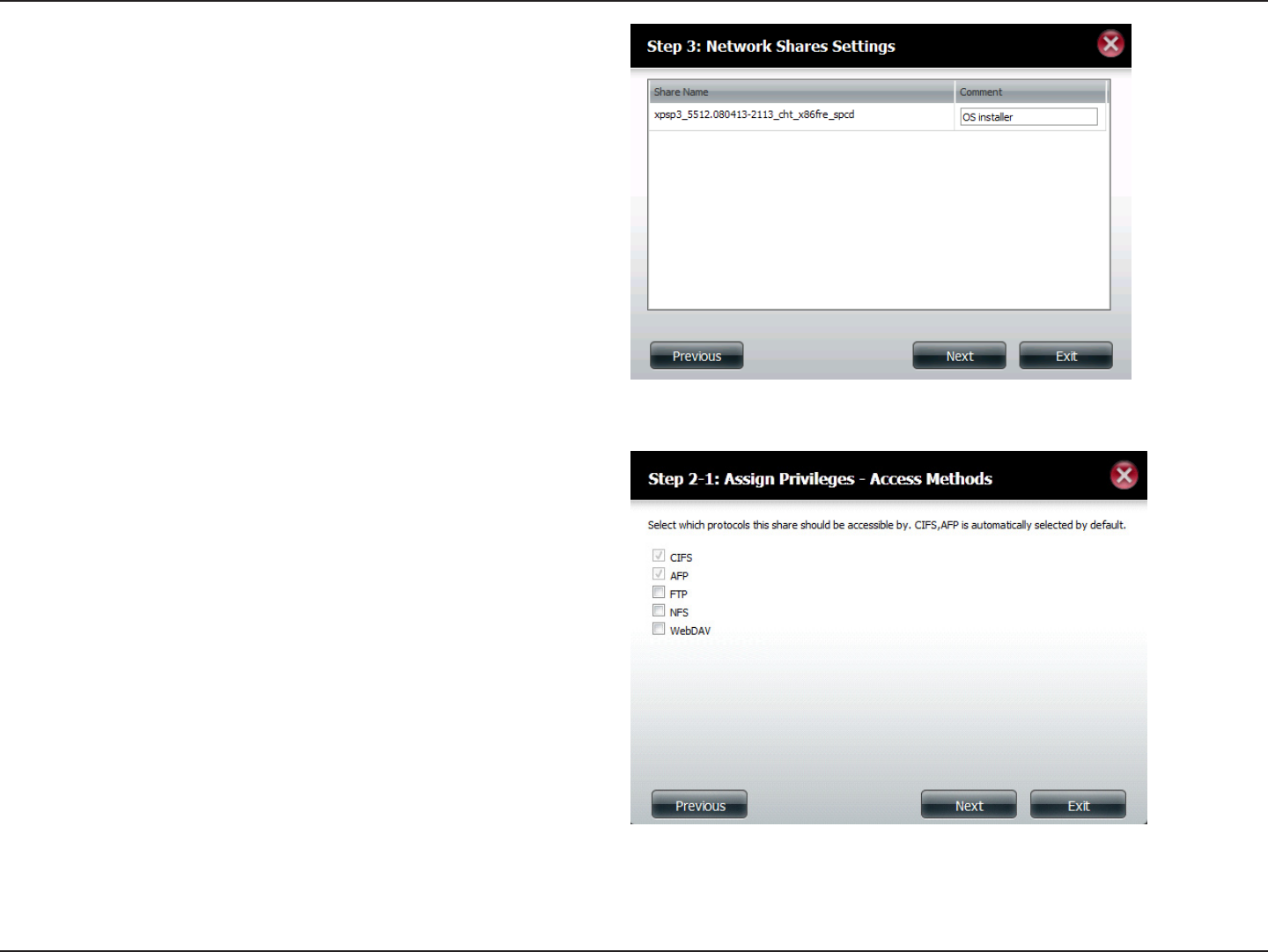
126D-Link ShareCenter DNS-320L User Manual
Section 4 - Conguration
Add a comment that describes the ISO Mount Share.
Click Next to continue.
Assign more protocol privileges that a user can use to access
this share. Options to choose from are FTP, NFS and WebDAV.
CIFS and AFP are set as default.
• CIFS is short for Common Internet File System.
• AFP is short for Apple Filing Protocol.
• FTP is short for File Transfer Protocol
• NFS is short for Network File System.
• WebDAV is short for Web-based Distributed Authoring
and Versioning.
Click Next to continue.
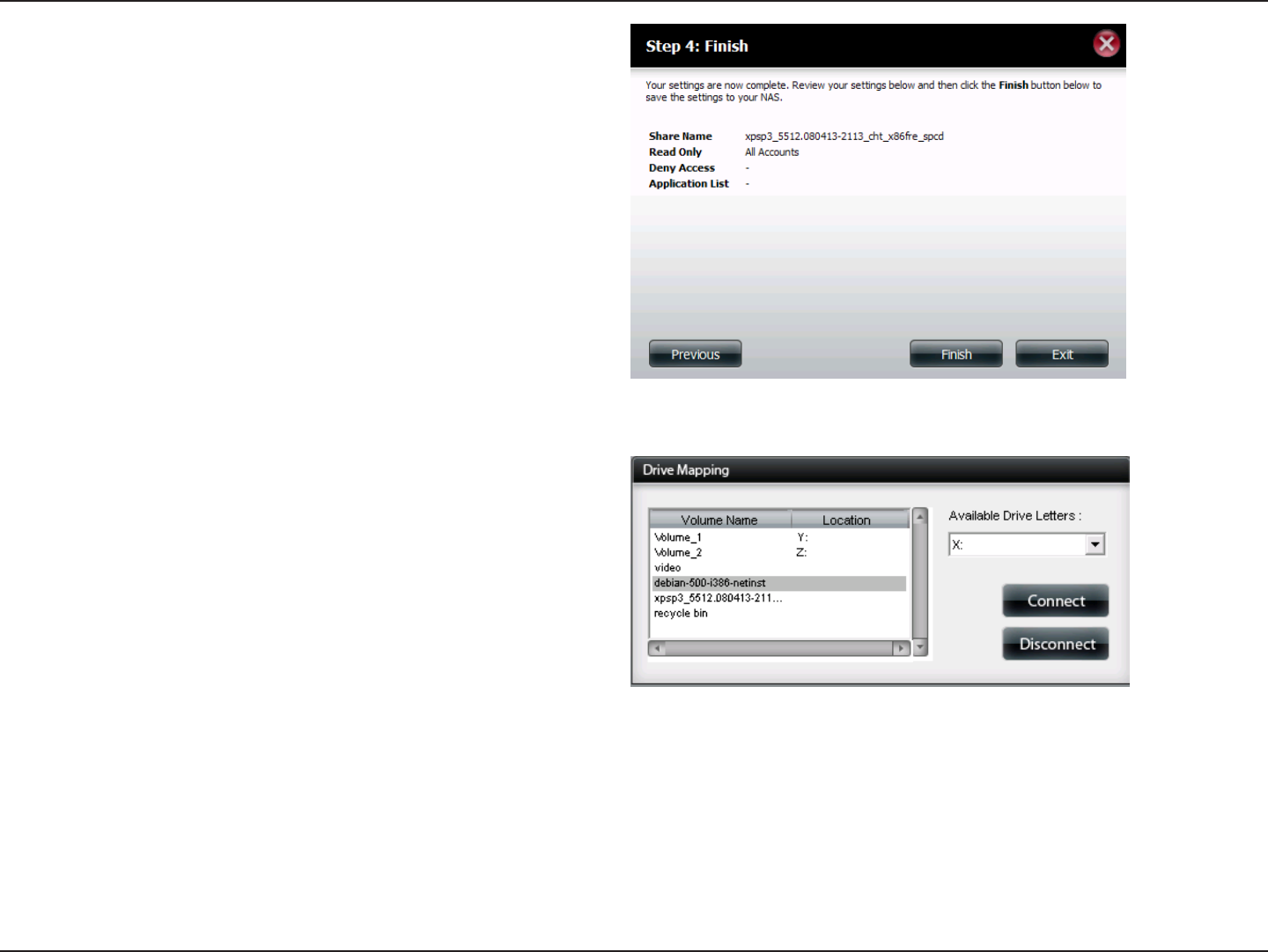
127D-Link ShareCenter DNS-320L User Manual
Section 4 - Conguration
A summary of the share will be displayed.
Click on the Finish button to accept the change and complete
the wizard.
Through the D-Link Storage Utility, the ISO Mount Share can
now be mapped to your computer as a normal network share.
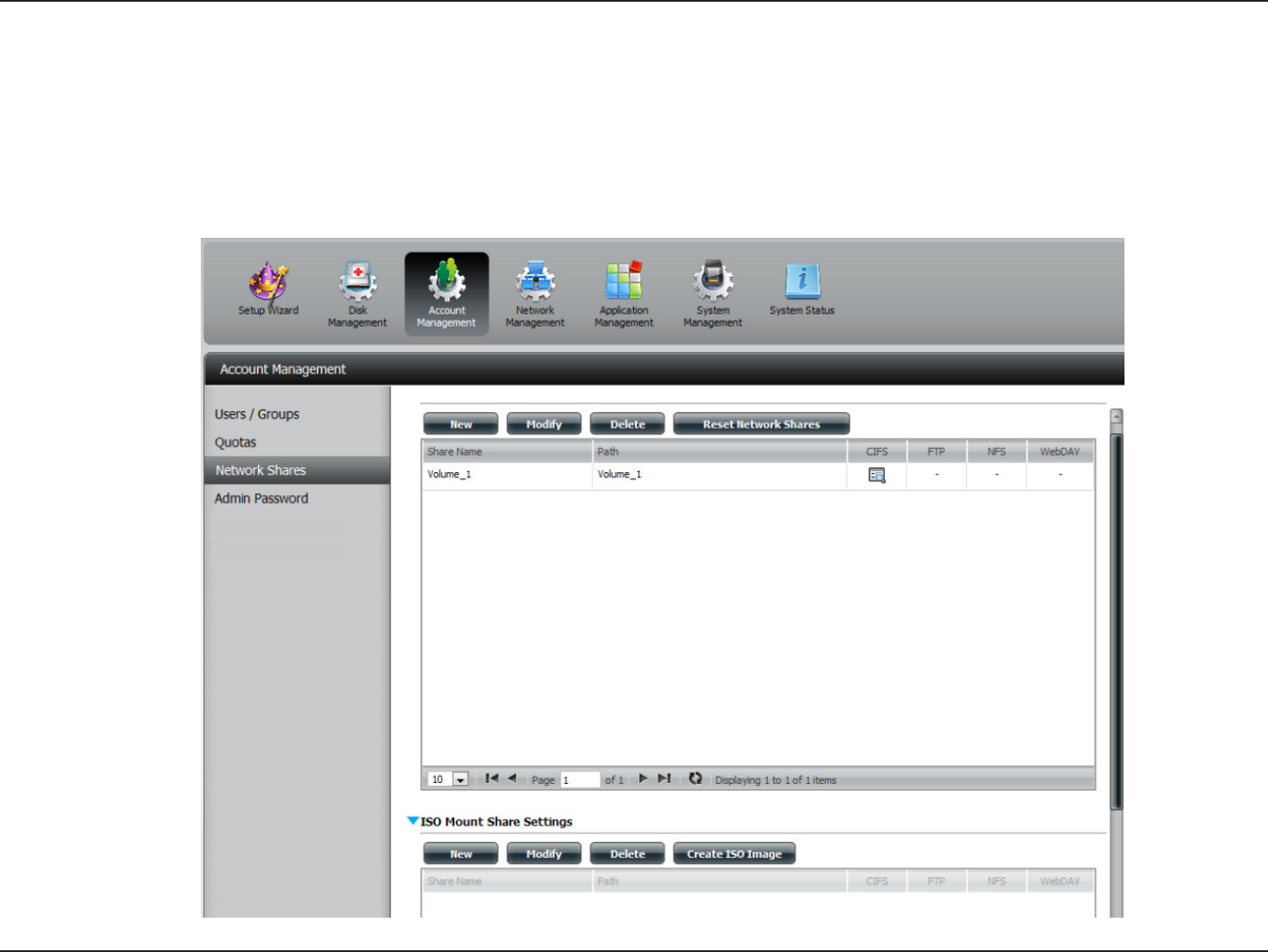
128D-Link ShareCenter DNS-320L User Manual
Section 4 - Conguration
Creating an ISO Image
The following section will describe how to create an ISO image from your NAS, export the data out to your PC.
Click Account Management>Network Shares>ISO Mount Share Settings.
Click on the Create ISO Image button at the bottom.
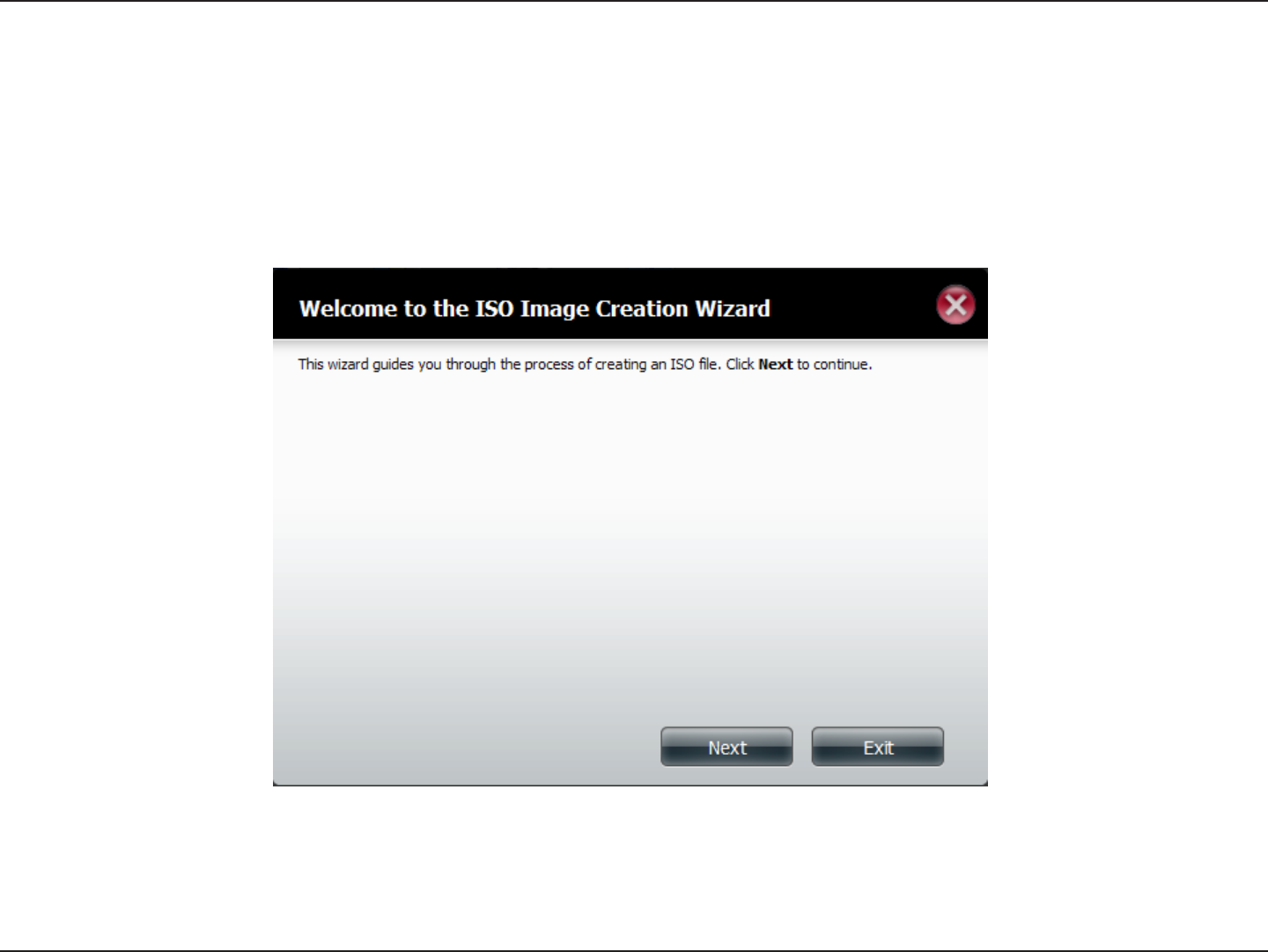
129D-Link ShareCenter DNS-320L User Manual
Section 4 - Conguration
ISO image Creation Wizard
The ISO image wizard helps you create an ISO image on your ShareCenter.
Read the instructions for the ISO Image Creation Wizard and then click Next to continue.

130D-Link ShareCenter DNS-320L User Manual
Section 4 - Conguration
ISO Name and File Path Settings
Select the Image Size.
There are three Image Size choices:
- CDROM (650MB/74MIN) - This creates an ISO le 650MB in size ready for burning onto a CDROM at a later stage.
- DVD5 (4.7GB) - This creates an ISO le 4.7GB in size ready for burning onto a single-layer DVD at a later stage.
- DVD9 (8.5GB) - This creates an ISO le 8.5GB in size ready for burning onto a double-layer DVD at a later stage.
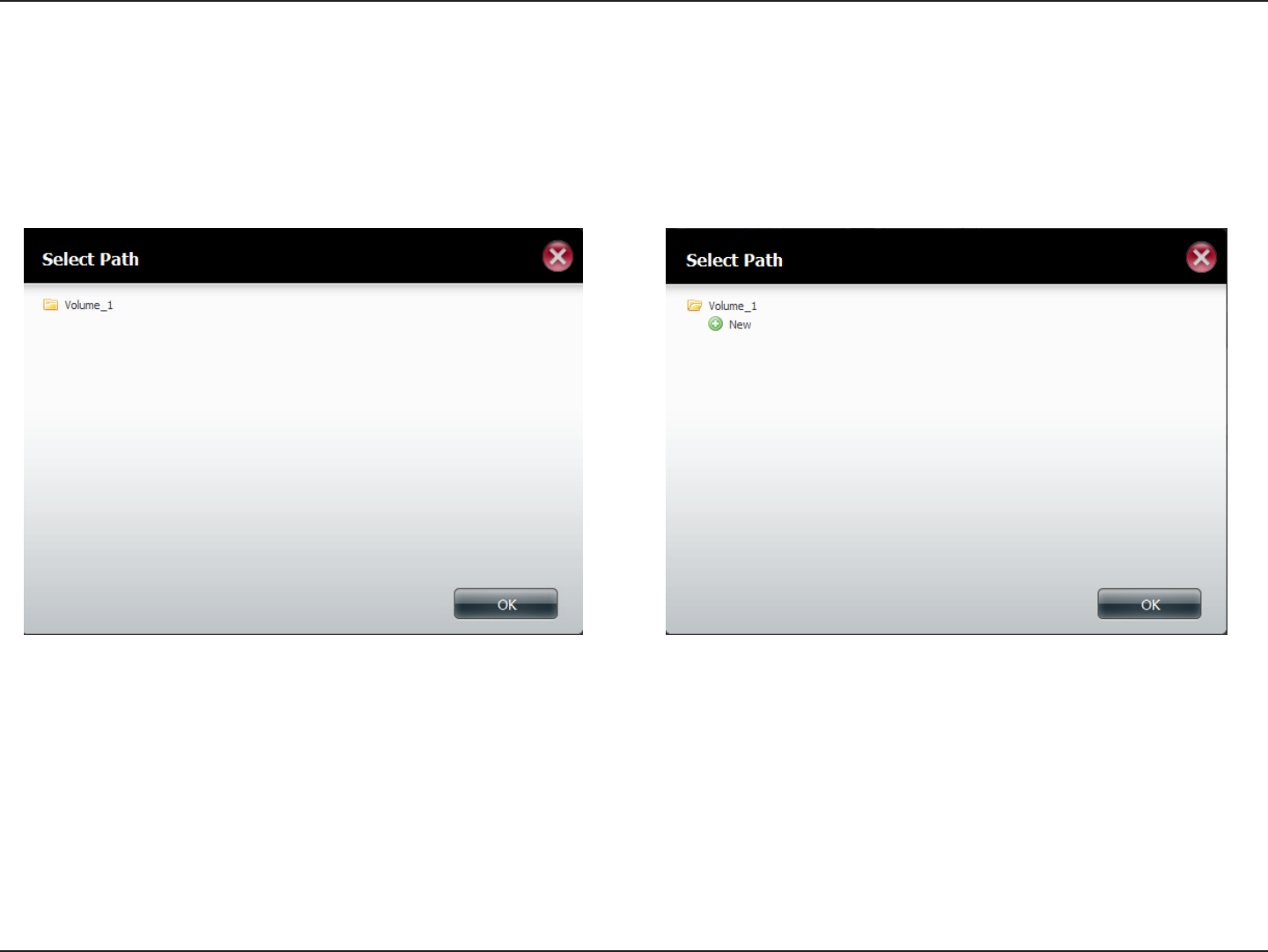
131D-Link ShareCenter DNS-320L User Manual
Section 4 - Conguration
Select the Image Path.
Click the Browse button to select the destination folder on your NAS. Click the Volume to save it there or click New to create a new directory.
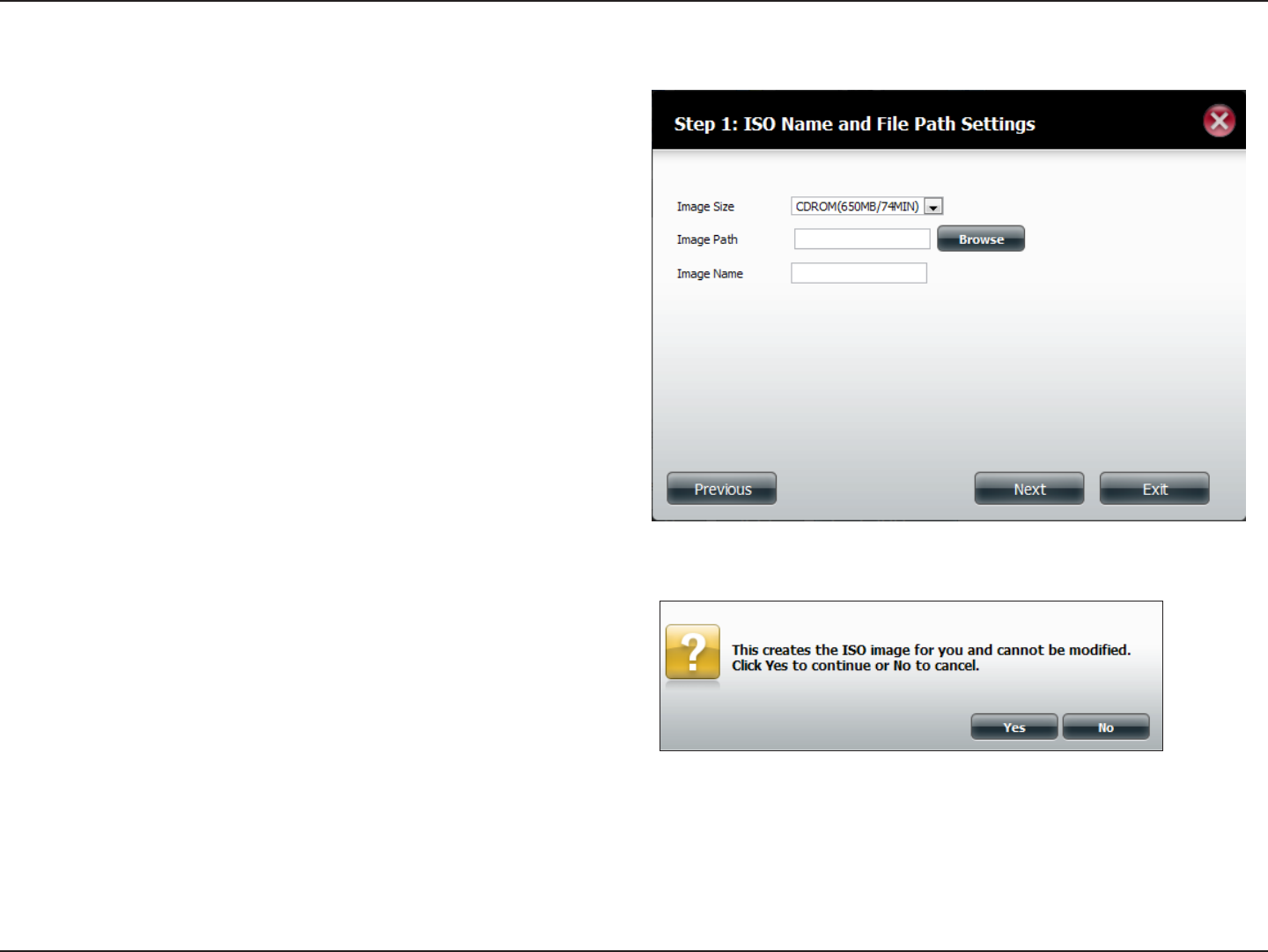
132D-Link ShareCenter DNS-320L User Manual
Section 4 - Conguration
Enter a name that resembles the ISO le you are writing. Click Next.
A warning message appears asking you to conrm your decision. Click
Yes to continue or click No to cancel.
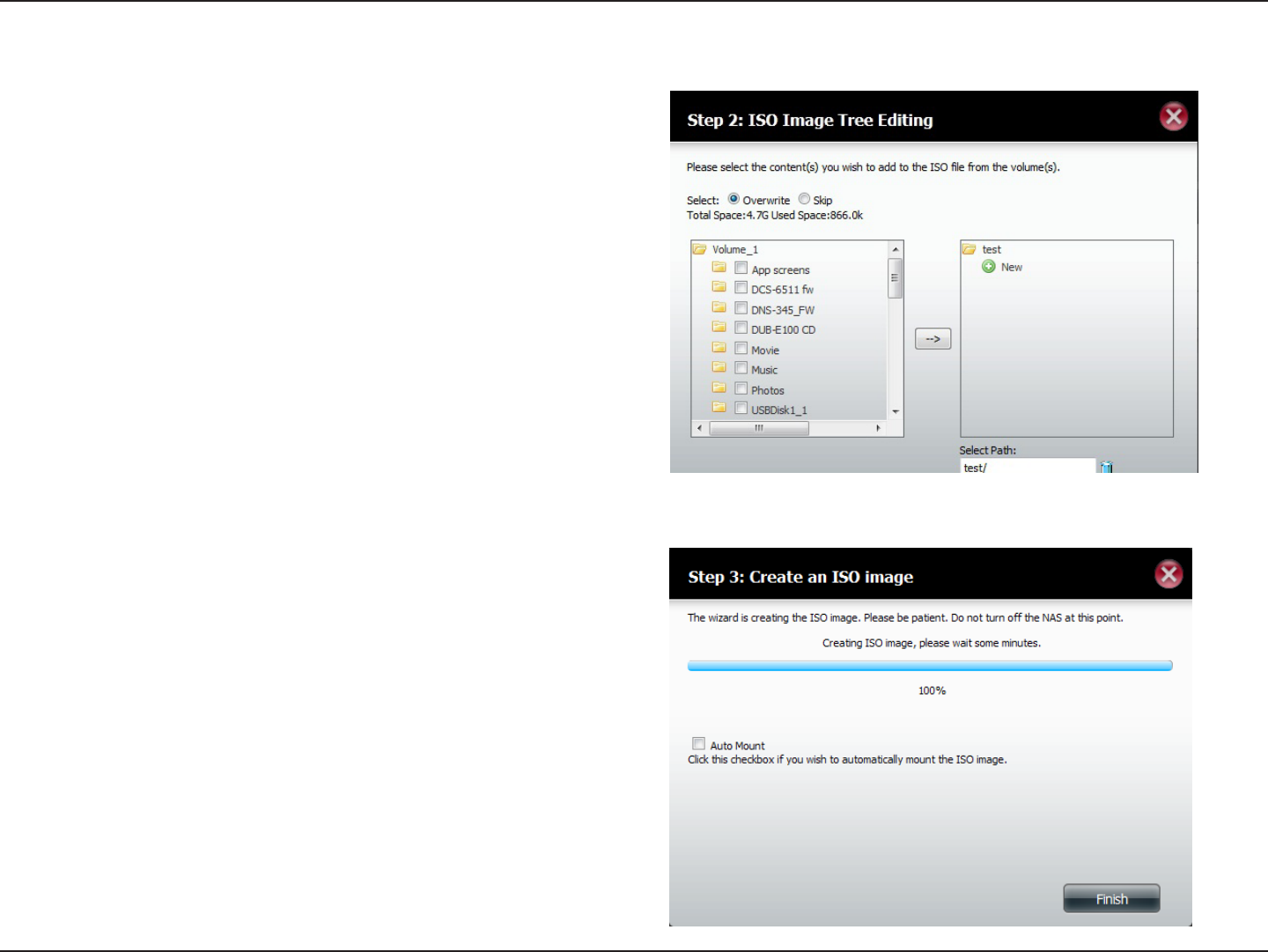
133D-Link ShareCenter DNS-320L User Manual
Section 4 - Conguration
ISO Tree Editing
On the top of the ISO Image Tree Editing window you have the option
to Overwrite a previous ISO le or Skip it. It also displays the total
available space of the ISO le and the used space of the ISO. Select the
le(s) from the main directory window and click the --> button to add
the le(s) to the ISO image. At the bottom of the window it shows the
path where the ISO le will be saved . You can click the trash can icon
to remove the le(s) from the ISO image.
Click Next to continue.
The wizard will create the ISO image.
Click the Auto Mount checkbox if you want the ISO le to be mounted
automatically.
Click Finish to close the wizard.
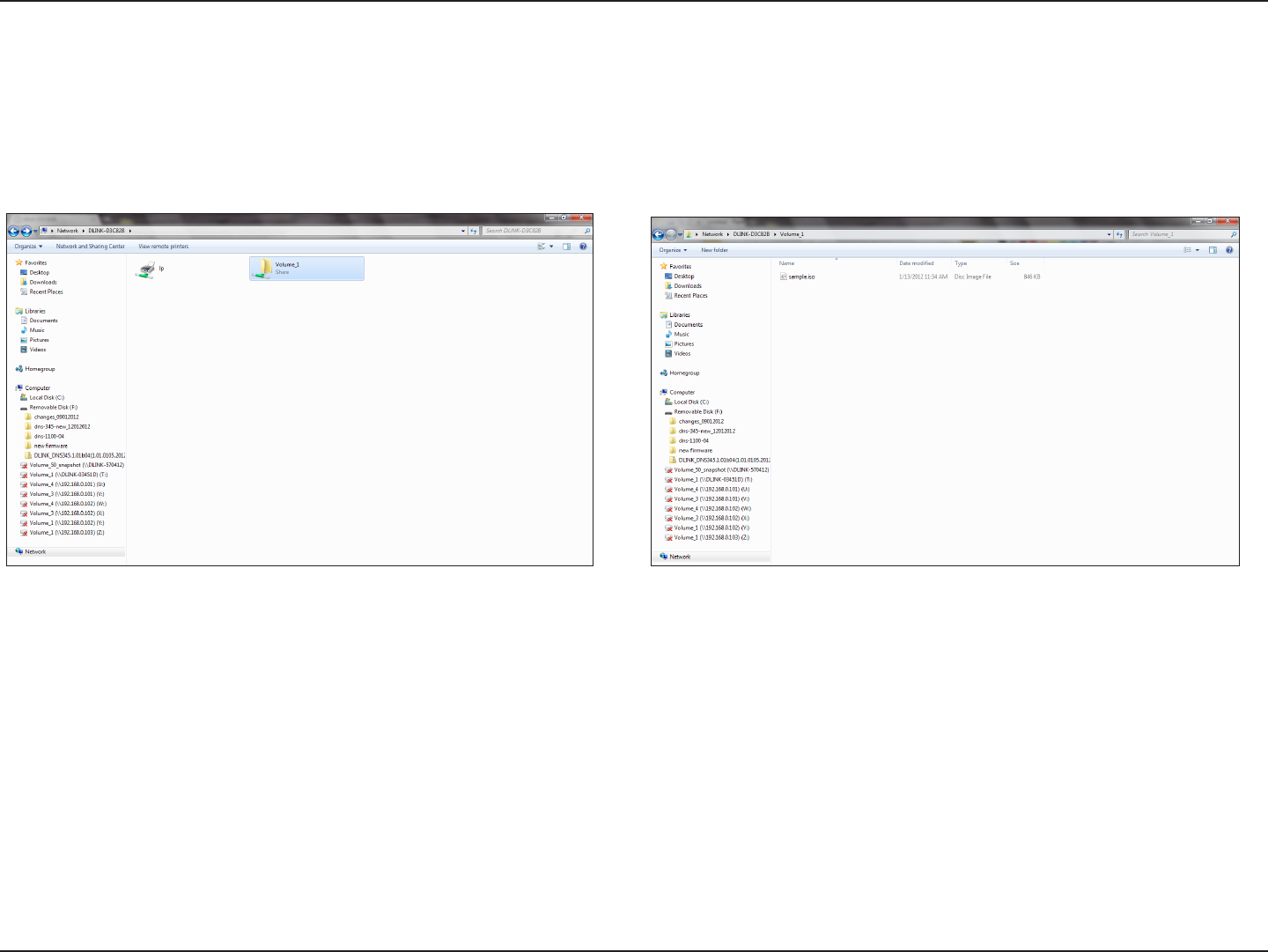
134D-Link ShareCenter DNS-320L User Manual
Section 4 - Conguration
Verifying the ISO image
Open your Windows Explorer, click the Network icon, double-click your ShareCenter NAS. Double-click the volume you saved the ISO. Your
ISO image should be there.
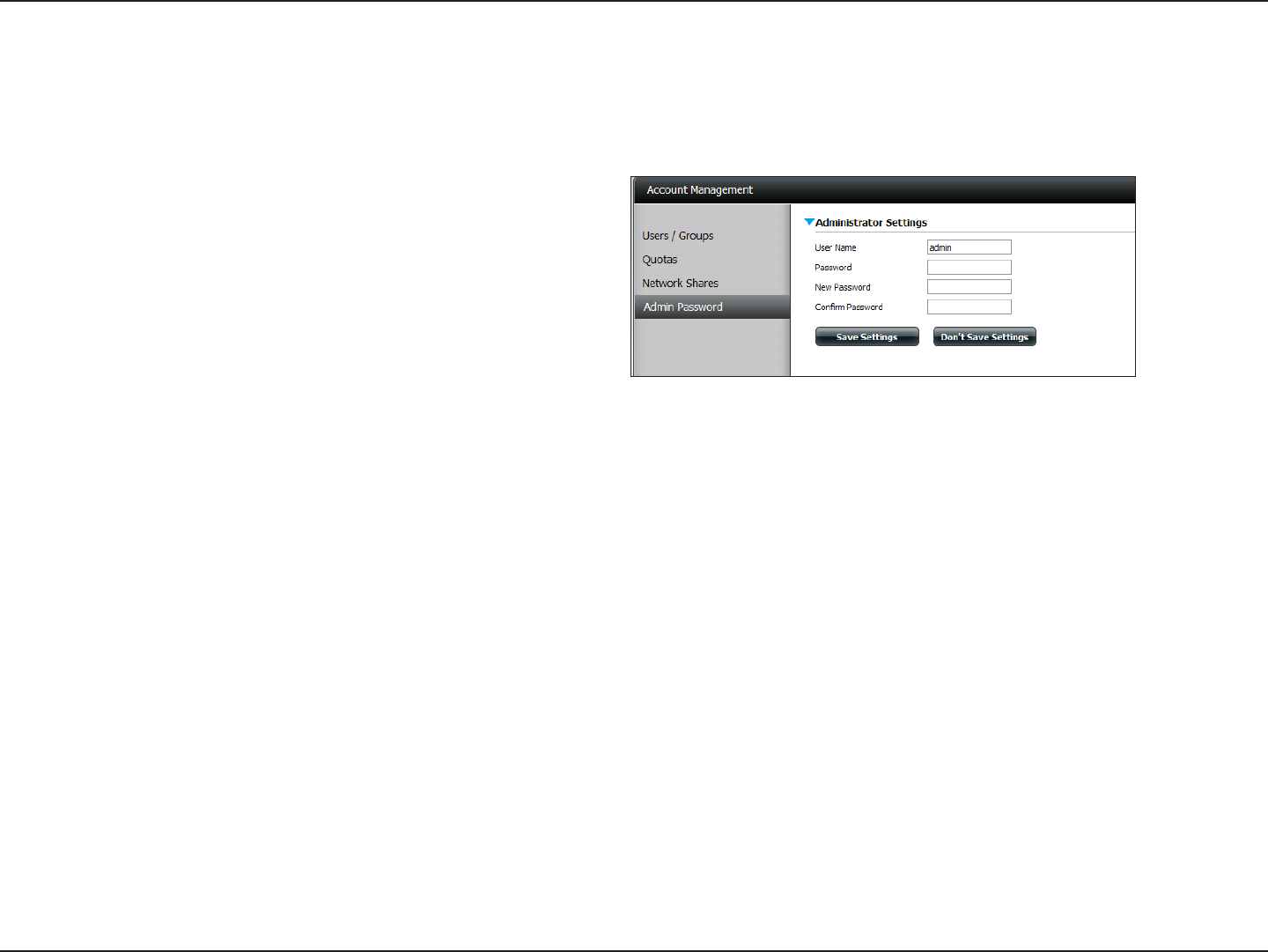
135D-Link ShareCenter DNS-320L User Manual
Section 4 - Conguration
Admin Password
The Administrator Settings allows you to change the Username
and Password settings.
1. Enter a new Username
2. Type the original Password
3. Enter a New Password
4. Conrm the New Password
Click Save Settings to accept the changes or Don’t Save
Settings to cancel changes.
Changes to the administrator username and password can be made here.
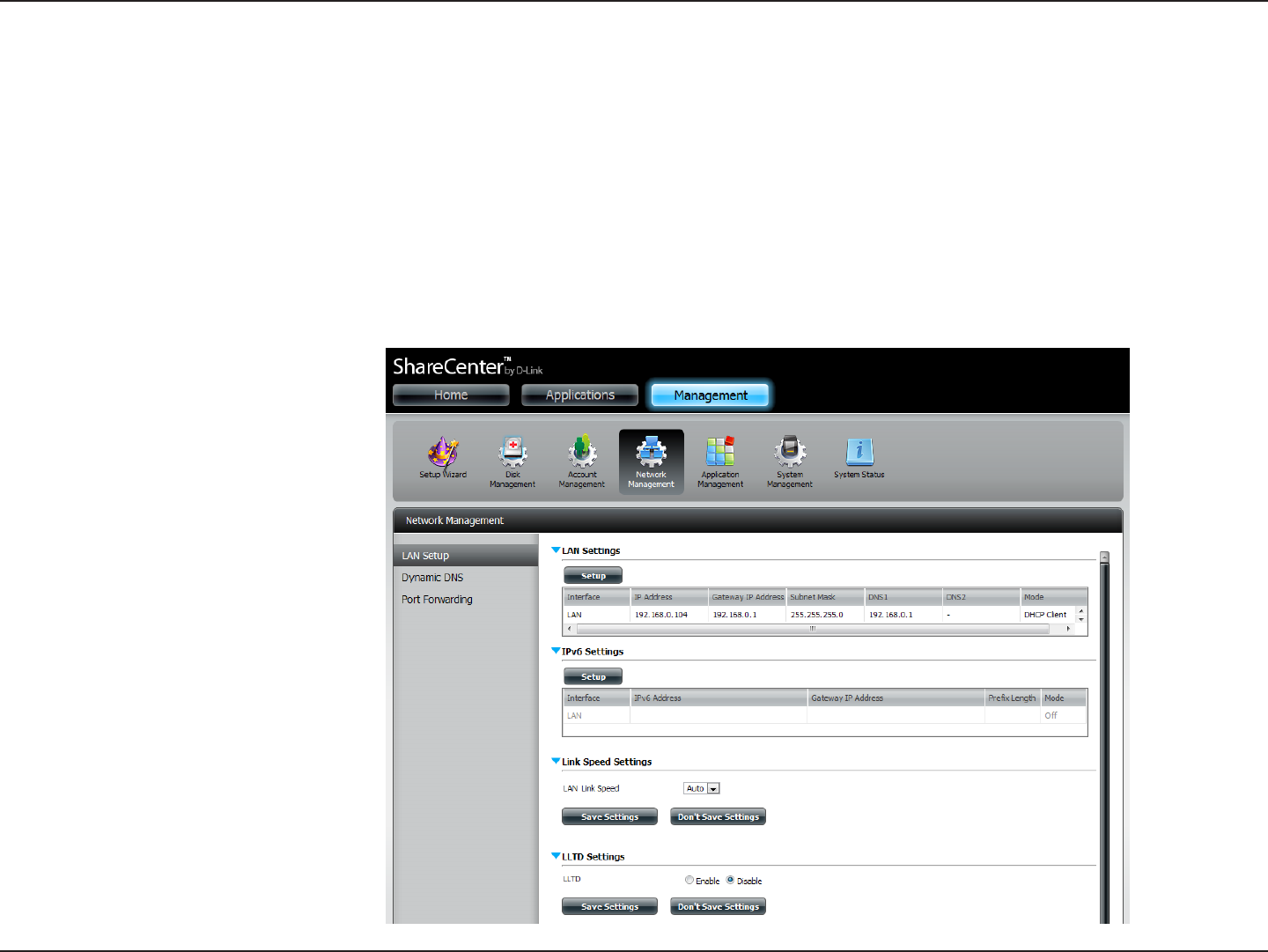
136D-Link ShareCenter DNS-320L User Manual
Section 4 - Conguration
Network Management
Network Management controls and manages all issues referring to LAN settings. Even though your LAN settings were congured in the Setup
Wizard, it can still be congured here.
Go to Network Management and then LAN Setup.
Click Setup.
LAN Setup
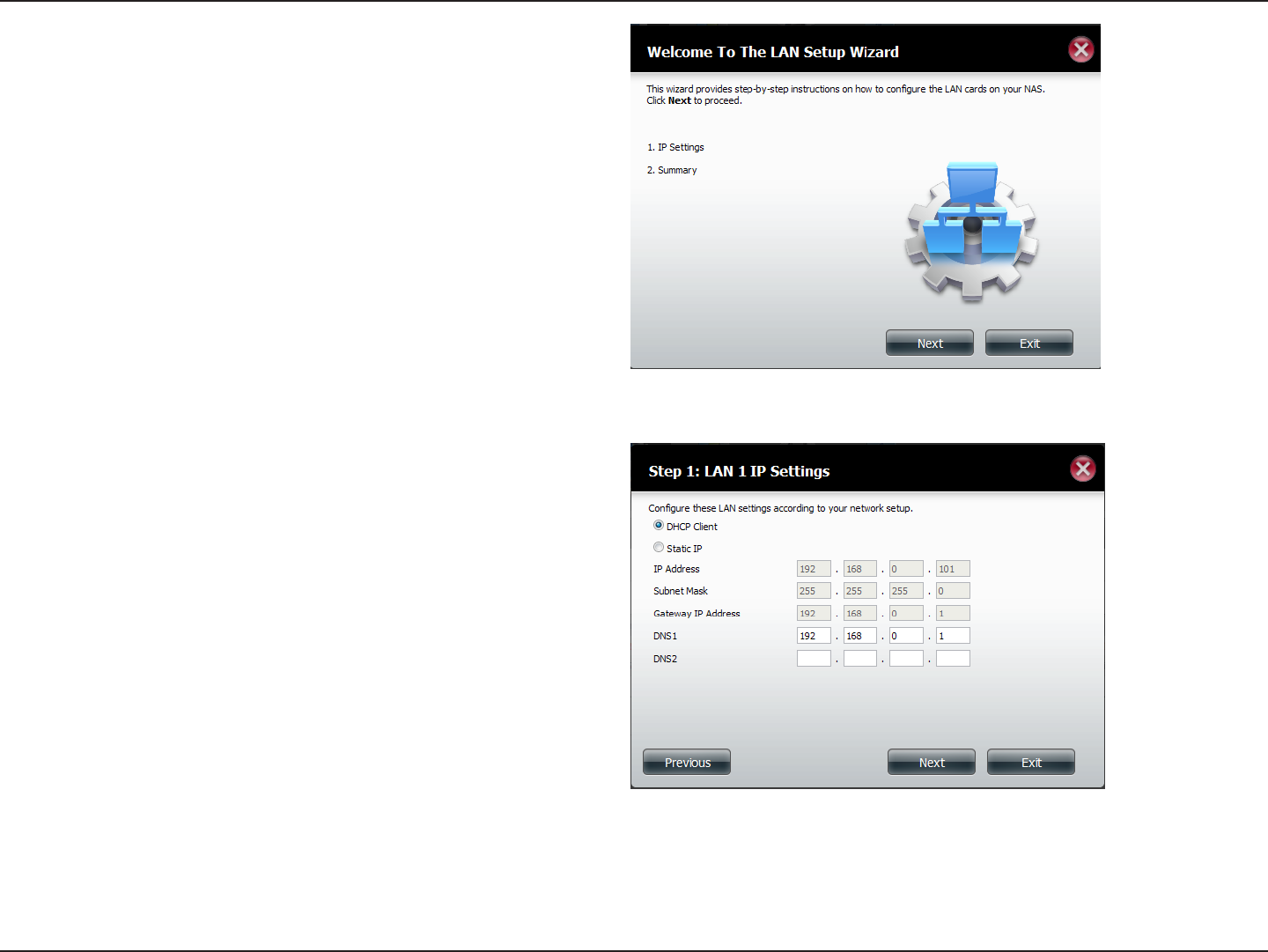
137D-Link ShareCenter DNS-320L User Manual
Section 4 - Conguration
The LAN setup wizard gives you the option to congure IP
settings.
Click Next to continue.
This step allows you to congure your LAN settings. Here you
can choose between DHCP Client or Static IP. If you select
Static IP, you will need to manually congure your own IP
settings.
Click Next to continue.
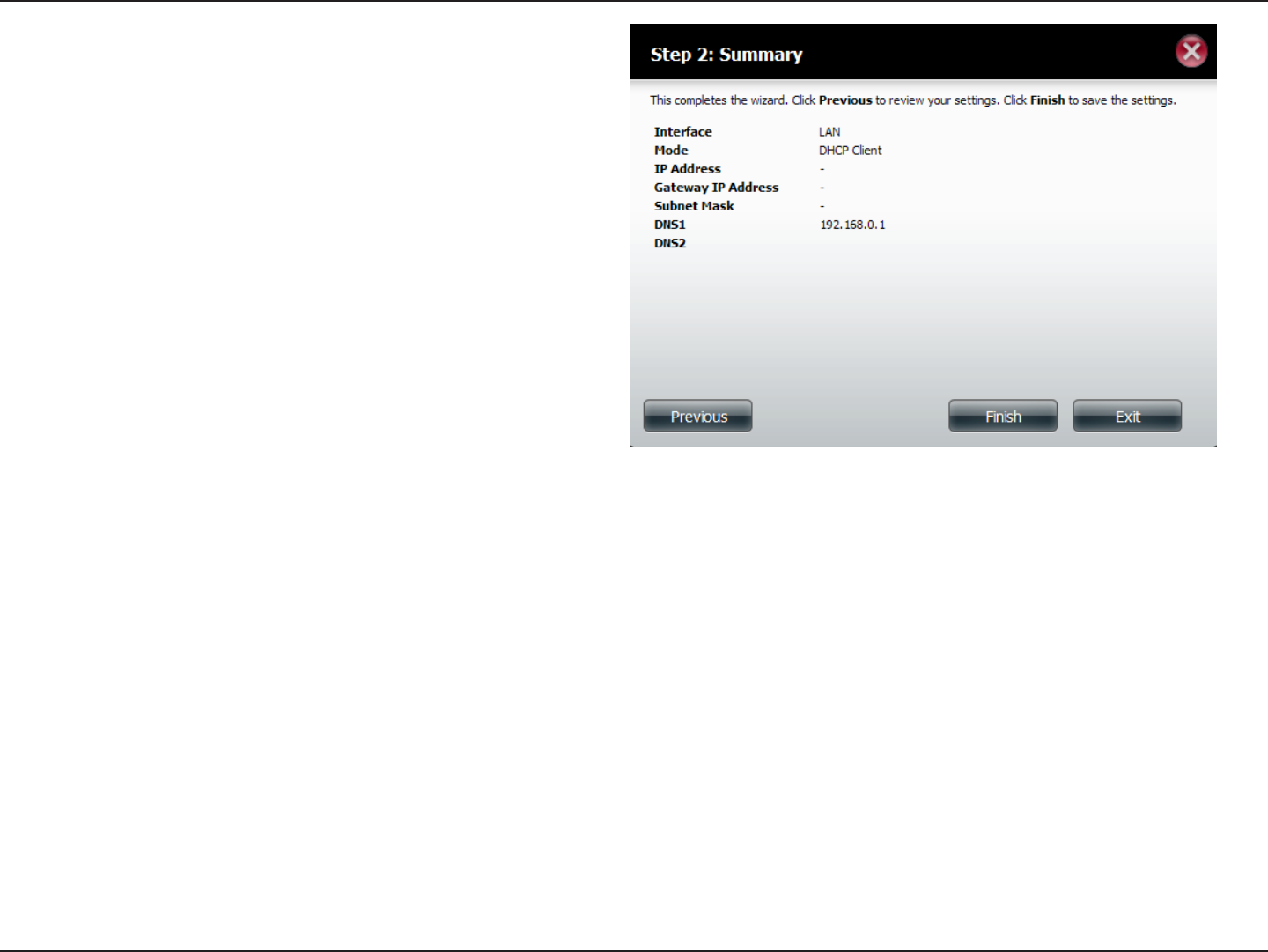
138D-Link ShareCenter DNS-320L User Manual
Section 4 - Conguration
A summary of what you just congured will be displayed.
Click Finish to exit the wizard.
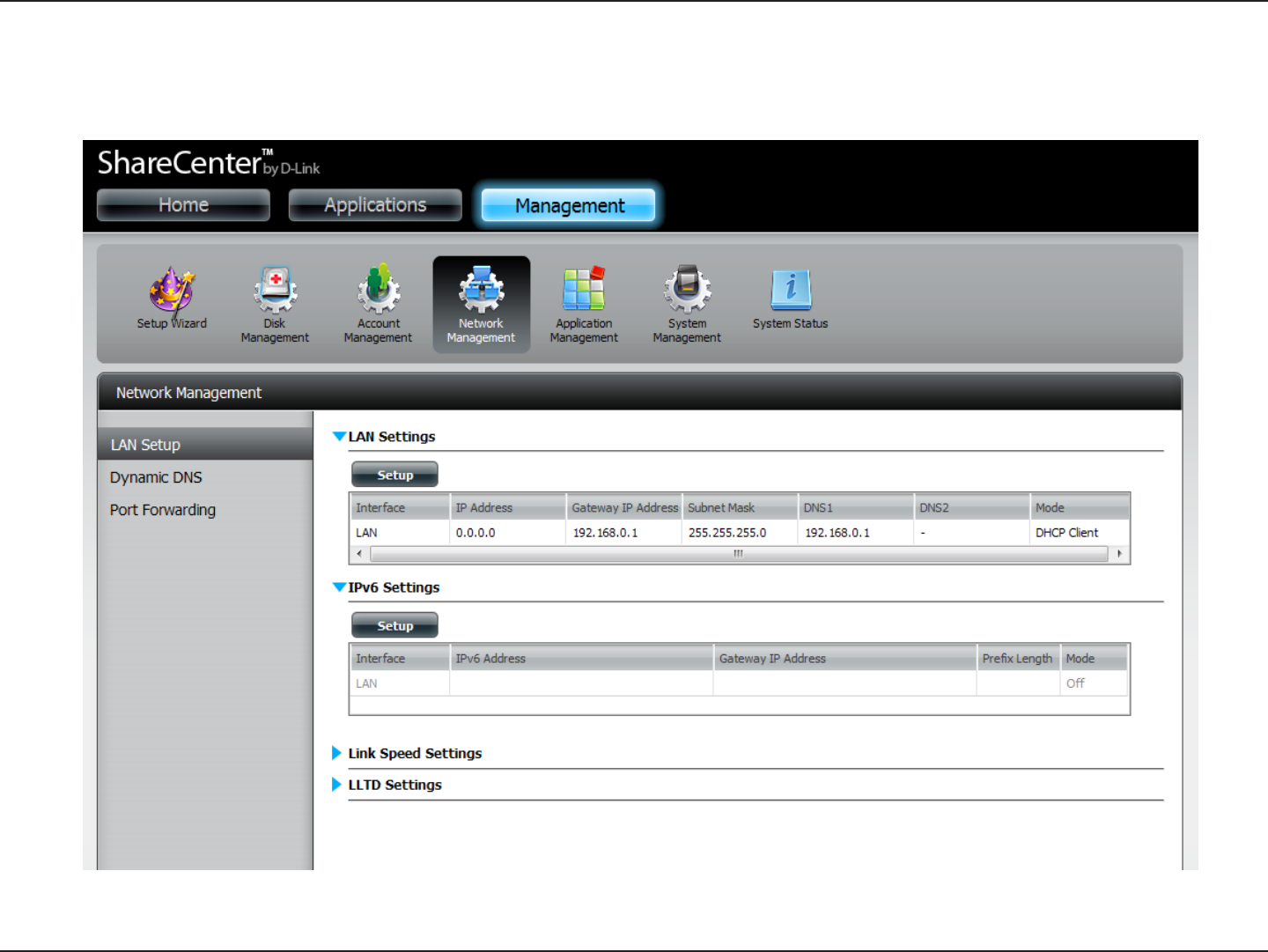
139D-Link ShareCenter DNS-320L User Manual
Section 4 - Conguration
IPv6 Settings
Go to Management>Network Management>LAN Setup>IPv6 Settings and click the Setup button. An IPv6 setup window will appear.
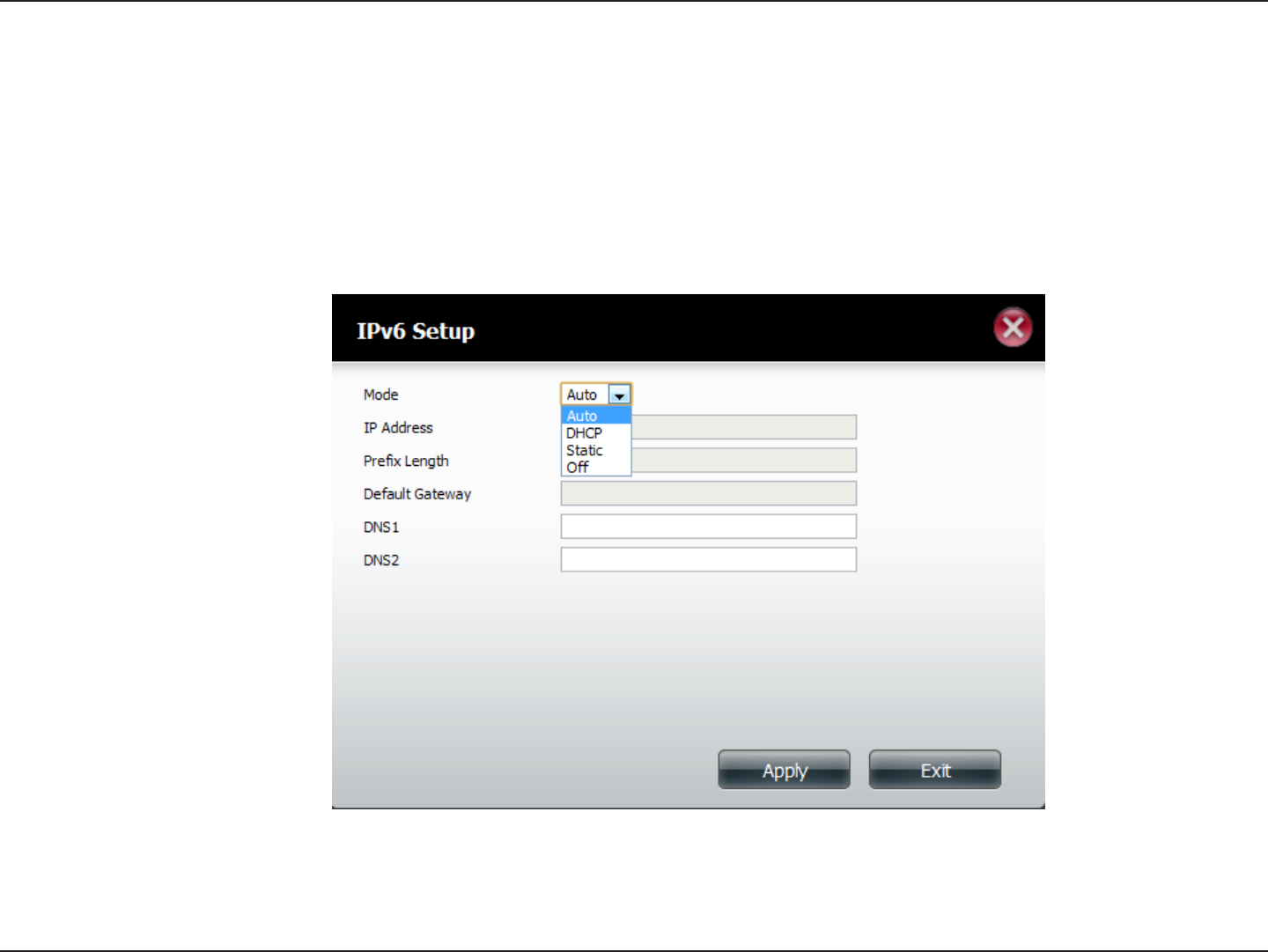
140D-Link ShareCenter DNS-320L User Manual
Section 4 - Conguration
IPv6 Setup
There are four connection modes to select from: Auto, DHCP, Static and O.
Auto - Requests information specically from an IPv6-enabled router and automatically congure your settings.
DHCP - Requests information from a DHCP server.
Static - Enter your own IP conguration
O - Do not use IPv6
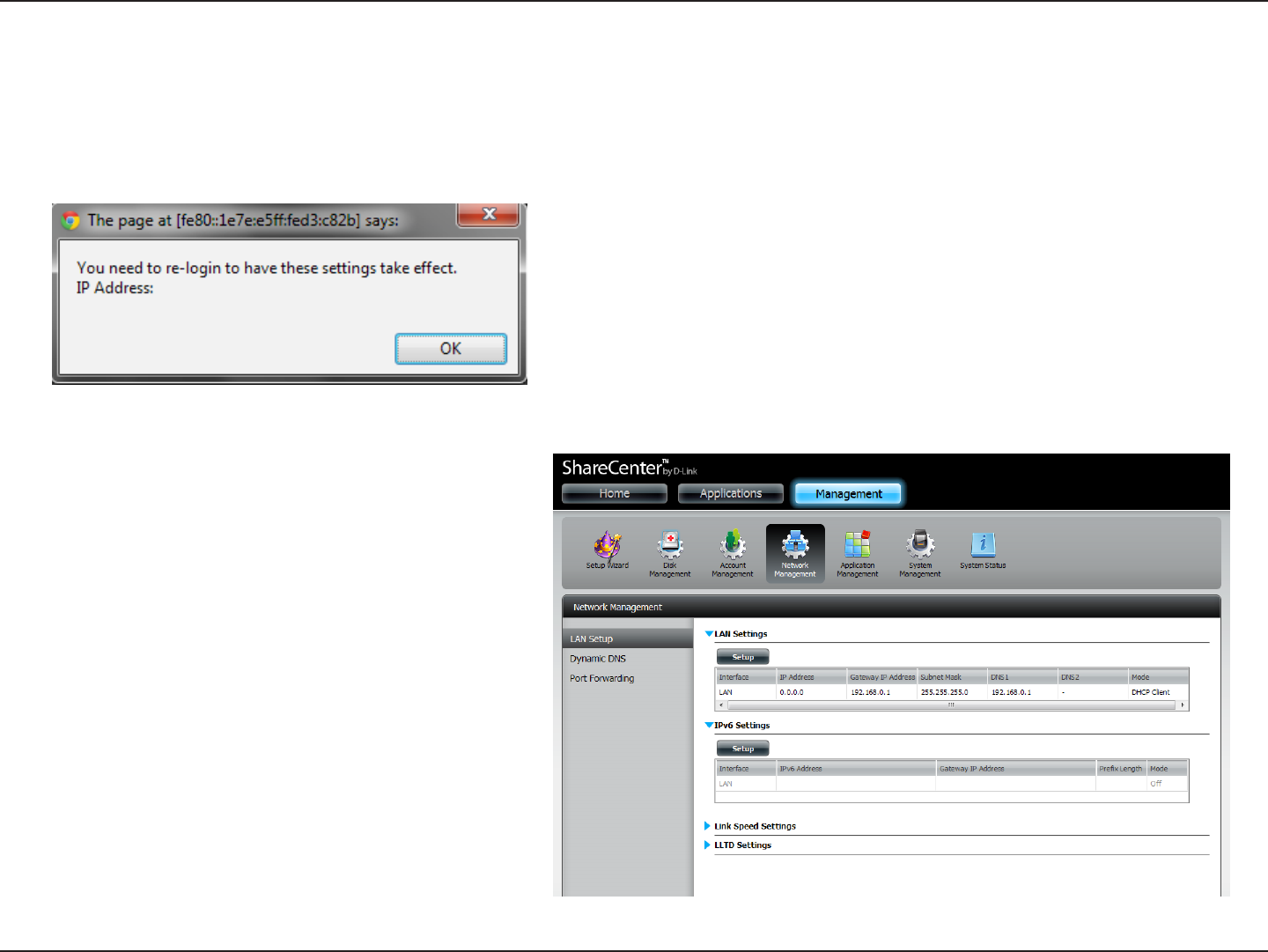
141D-Link ShareCenter DNS-320L User Manual
Section 4 - Conguration
When conguring IPv6 with Static Mode, enter the IP address provided by your system administrator. The prex length for an IPv6 subnet will
always be 64; no more, no less. Enter the Default Gateway, and DNS settings. Click Apply when complete. The IPv6 Settings table will now display
the settings in table format.
In order for the changes to take eect, you are prompted to re-login. Click OK and log in.
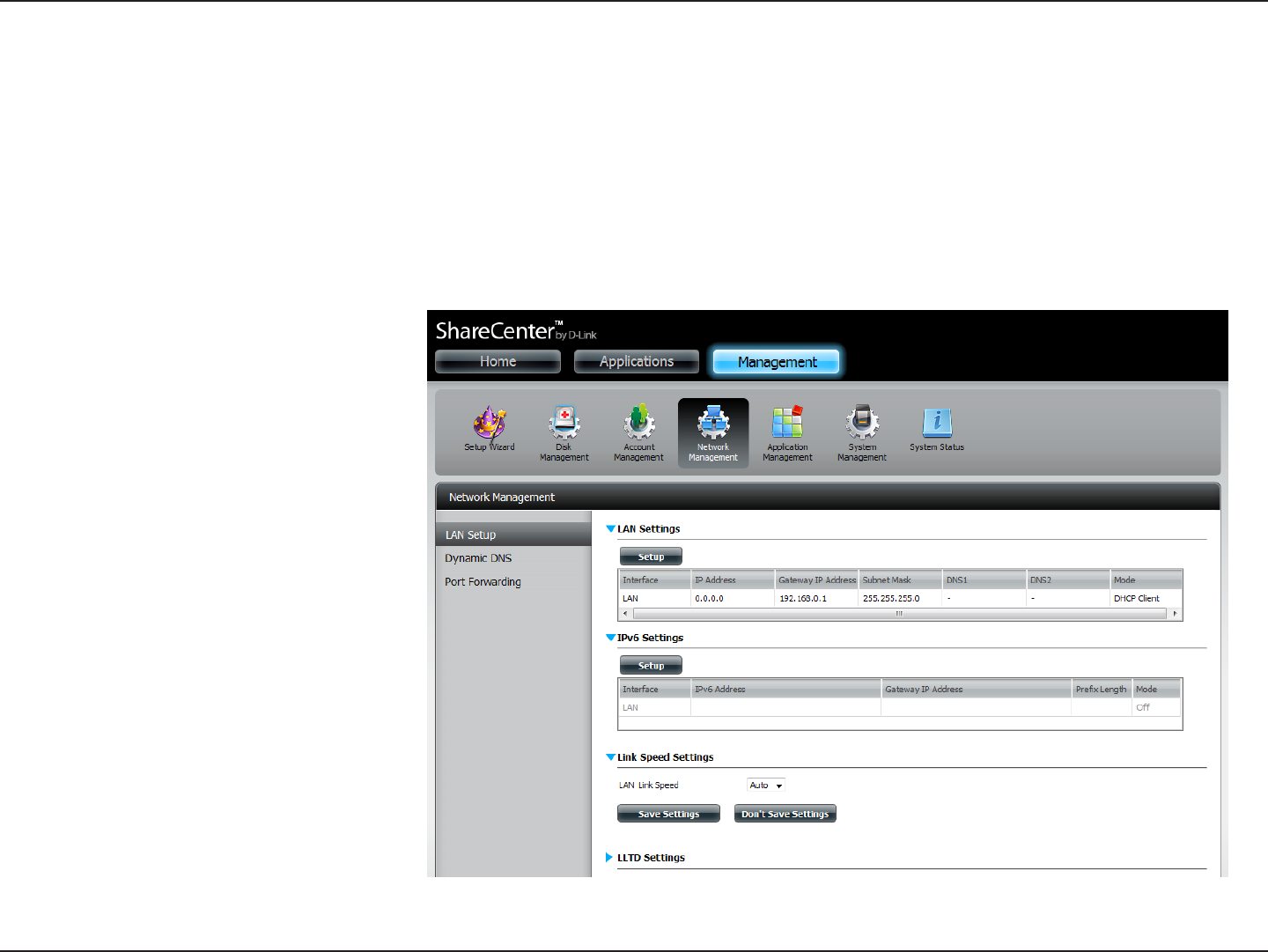
142D-Link ShareCenter DNS-320L User Manual
Section 4 - Conguration
Link Speed and LLTD Settings
Select either Auto (Auto-Negotiate), 100Mbps, or
1000Mbps from the drop-down menu. Click the Save
Settings button to save the new settings.
The device supports LLTD (Link Layer Topology
Discovery) and is used by the Network Map application
thatisincludedinWindowsVista®andWindows®7.
Select to enable or disable LLTD.
Link Speed:
LLTD:
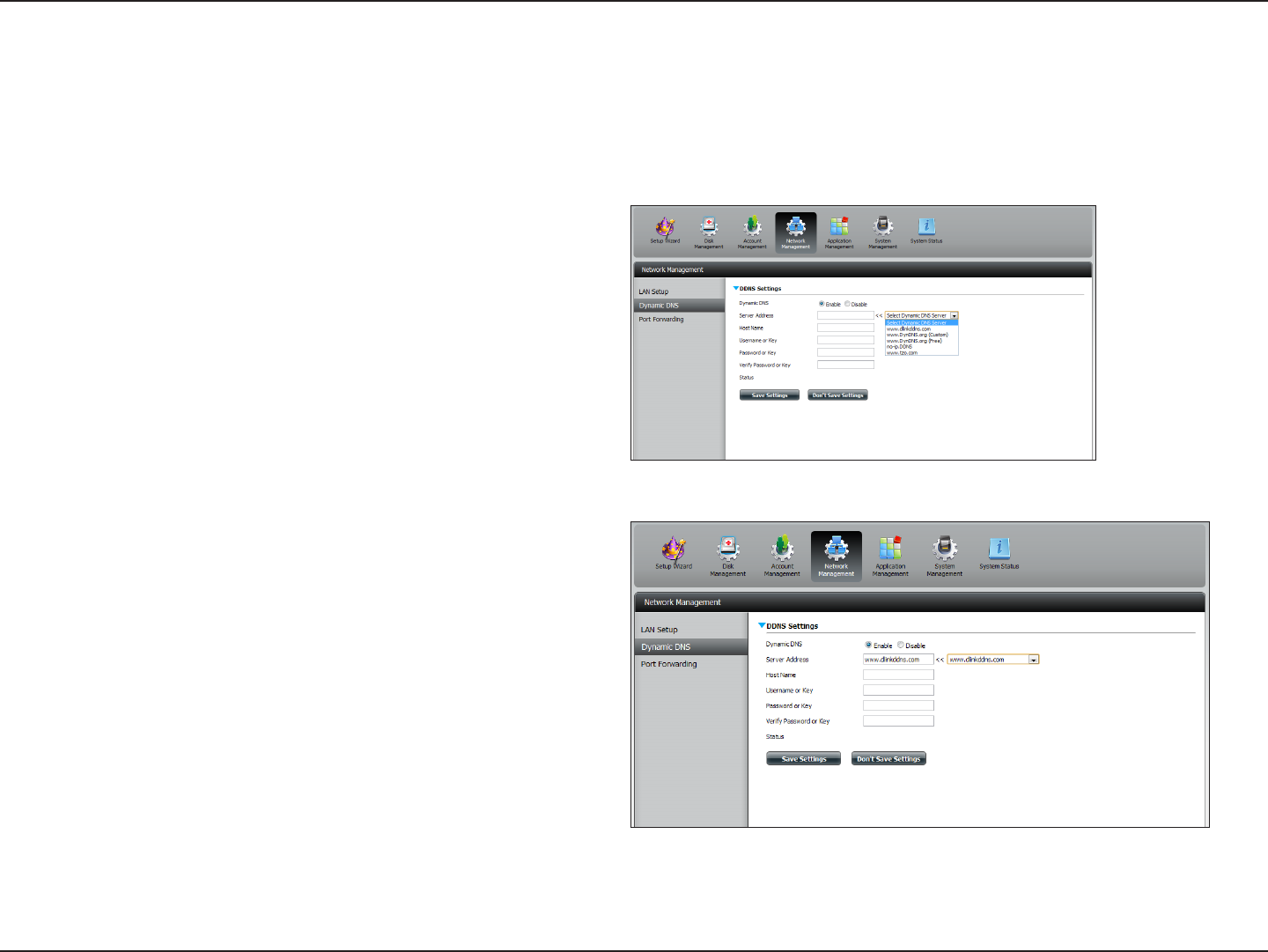
143D-Link ShareCenter DNS-320L User Manual
Section 4 - Conguration
DDNS
The DDNS feature allows the user to host a server (Web, FTP, Game Server, etc…) using a domain name that you have purchased (www.
whateveryournameis.com) with your dynamically assigned IP address. Most broadband Internet Service Providers assign dynamic (changing) IP
addresses. Using a DDNS service provider, your friends can enter your domain name to connect to your server regardless of your IP address.
Go to Network Management and then Dynamic DNS.
Select Enable or Disable.
Select a DDNS Server from the combo box on
the right hand-side, or type in the server address
manually.
Enter your DDNS host name.
Enter your DDNS username or key.
Enter your DDNS password or key.
Re-enter your password or key.
Displays your DDNS status.
DDNS:
Server Address:
Host Name:
Username or Key:
Password or Key:
Verify:
Status:
When the user clicks on the “Sign up for D-Link’s Free DDNS service at
www.DLinkDDNS.com link, the user will be re-directed to the D-Link
DDNS page.
Here the user can create or modify a D-Link DDNS account to use in this
conguration.
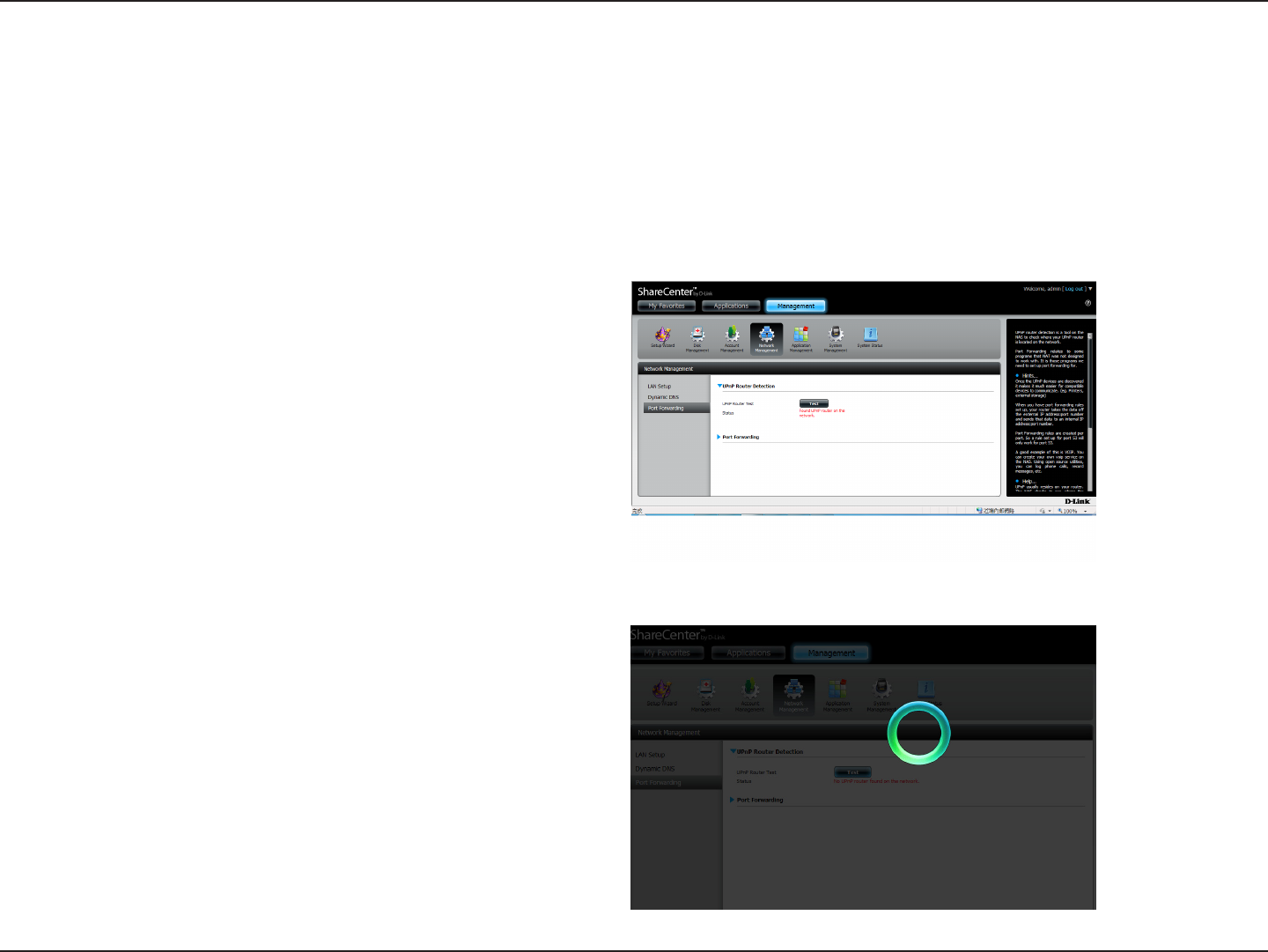
144D-Link ShareCenter DNS-320L User Manual
Section 4 - Conguration
Port Forwarding
The DNS-320L supports UPnP port forwarding which congures port forwarding automatically on your UPnP-enabled router.
Note: You will need a UPnP router on your network.
Log in and click Network Management > Port Forwarding.
Click Test to run a search.
The DNS-320L is searching for a UPnP router. Do not turn o
your NAS.
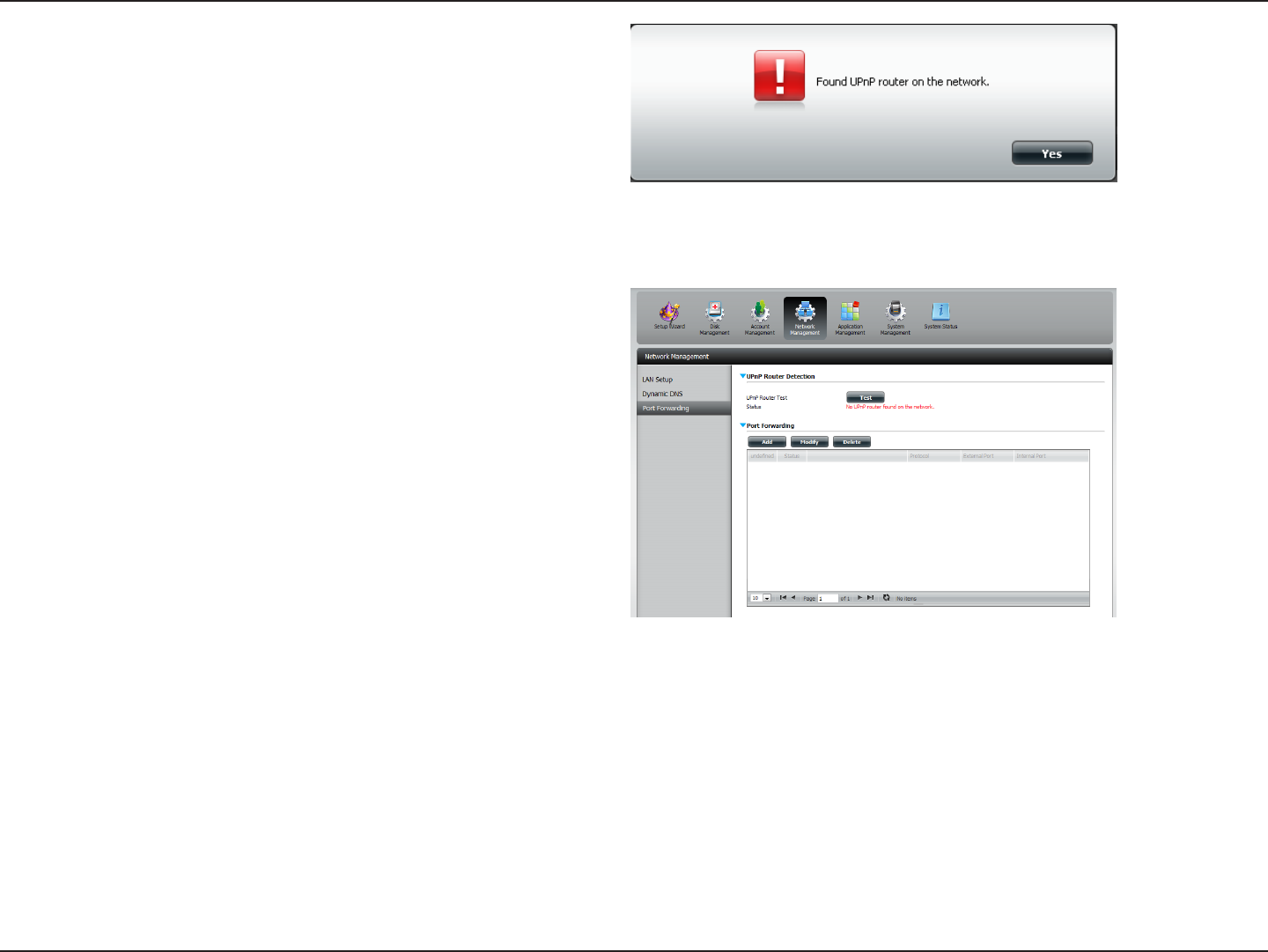
145D-Link ShareCenter DNS-320L User Manual
Section 4 - Conguration
A message will notify you that the wizard has found a UPnP
router on the network.
Note that you have to enable UPnP on your router.
Click the blue arrow next to port forwarding to reveal the Port
Forwarding options.
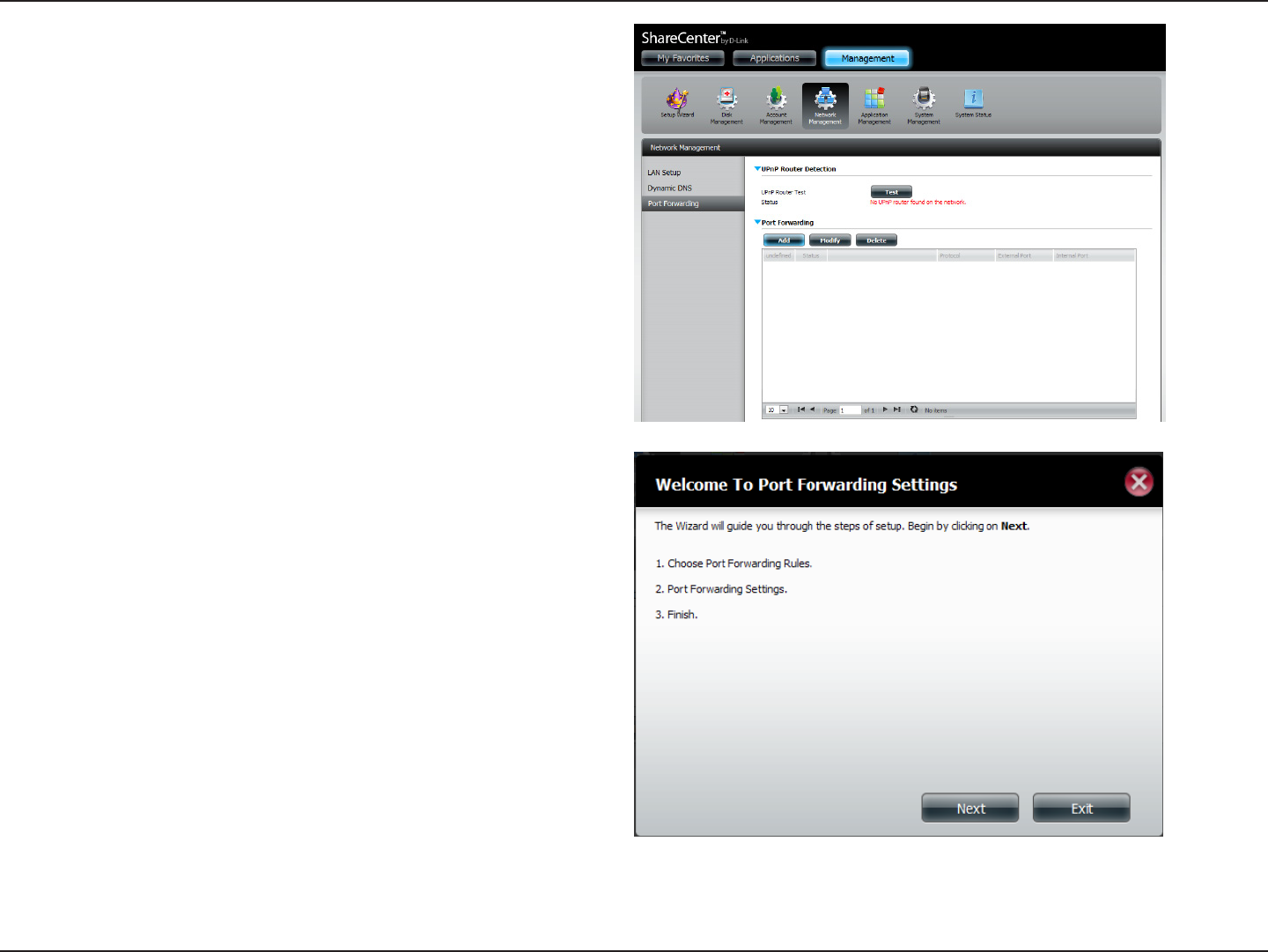
146D-Link ShareCenter DNS-320L User Manual
Section 4 - Conguration
Click Add.
The Port Forwarding wizard will start.
Click Next to continue.
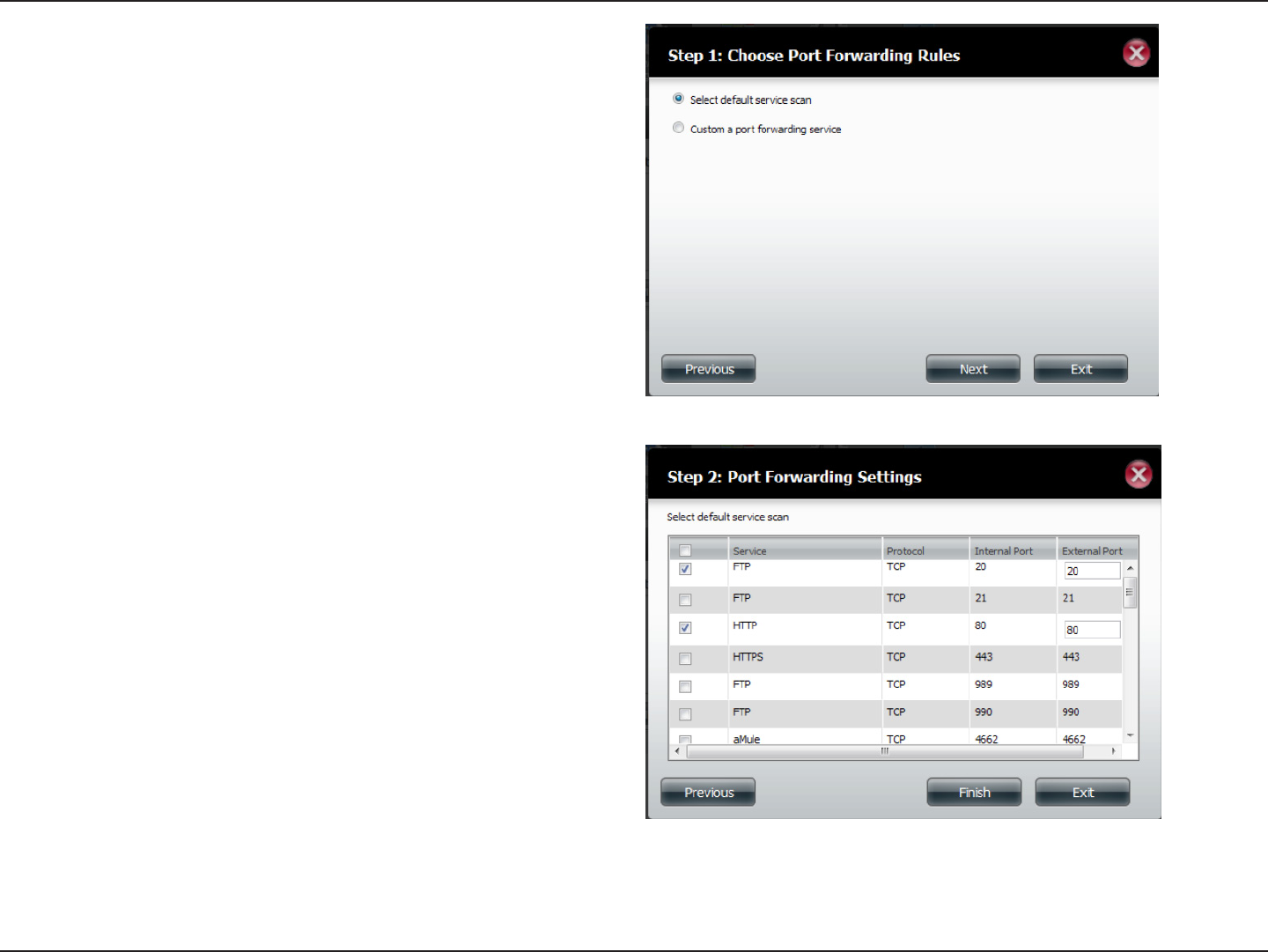
147D-Link ShareCenter DNS-320L User Manual
Section 4 - Conguration
Select Select default service scan to select the port forwarding
services from a list or select Custom a port forwarding service
to manually congure your own settings.
Click Next to continue.
If you select default service scan, choose the service(s) to be
allowed for remote access from the Internet via your UPnP-enabled
router.
Note: You can select more than one port.
Click Previous to change the Port Forward Rule or Finish to
congure the port forwarding on the UPnP router automatically.
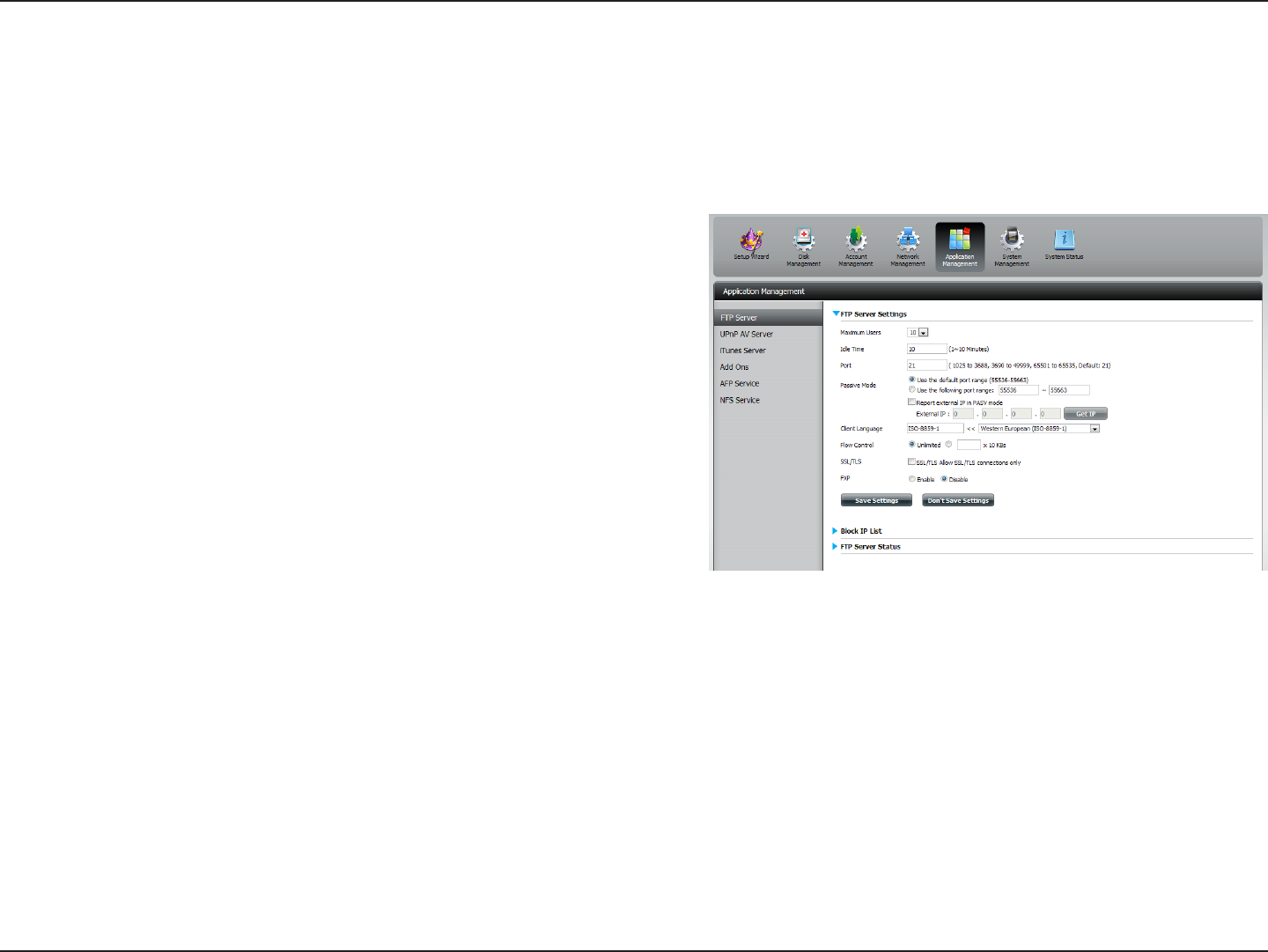
148D-Link ShareCenter DNS-320L User Manual
Section 4 - Conguration
FTP server
The Application Management section allows you to congure many services for your DNS-320L. The server and service settings include: FTP server,
UPnP AV server, iTunes server, AFP, and NFS services. Let’s begin by looking at conguration options for the FTP server.
Application Management
Set the maximum amount of users that can connect to the FTP server.
Set the amount of time a user can remain idle before being disconnected.
Set the FTP port. Default is 21. If you are behind a router, you will need to
forward the FTP port from the router to the device. Additional ltering and
rewall settings may need to be modied on your router to allow FTP Access
to the device from the Internet. Once the port has been forwarded on the
router, users from the Internet will access the FTP server through the WAN
IP address of the router.
In situations where the device is behind a rewall and unable to accept
incoming TCP connections, passive mode must be used.
Most standard FTP clients like Windows FTP, only support Western European
code page when transferring les. Support has been added for non standard
FTP clients that are capable of supporting these character sets.
Allow you to limit the amount of bandwidth available for each user.
Here the user can enable the SSL/TLS connection only.
EnableorDisableFileeXhangeProtocoltotransferlesfromoneFTPserver
to another.
Note: In order to use FXP (File Exchange Protocol) for server-to-server data
transfer, make sure to change the port from 21 to some other port as listed in
the Port section of the Web UI. Also, make sure to open the corresponding port
on your router and forward that port from your router to the device.
Max User:
Idle Time:
Port:
Passive Mode:
Client Language:
Flow Control:
SSL/TLS:
FXP:
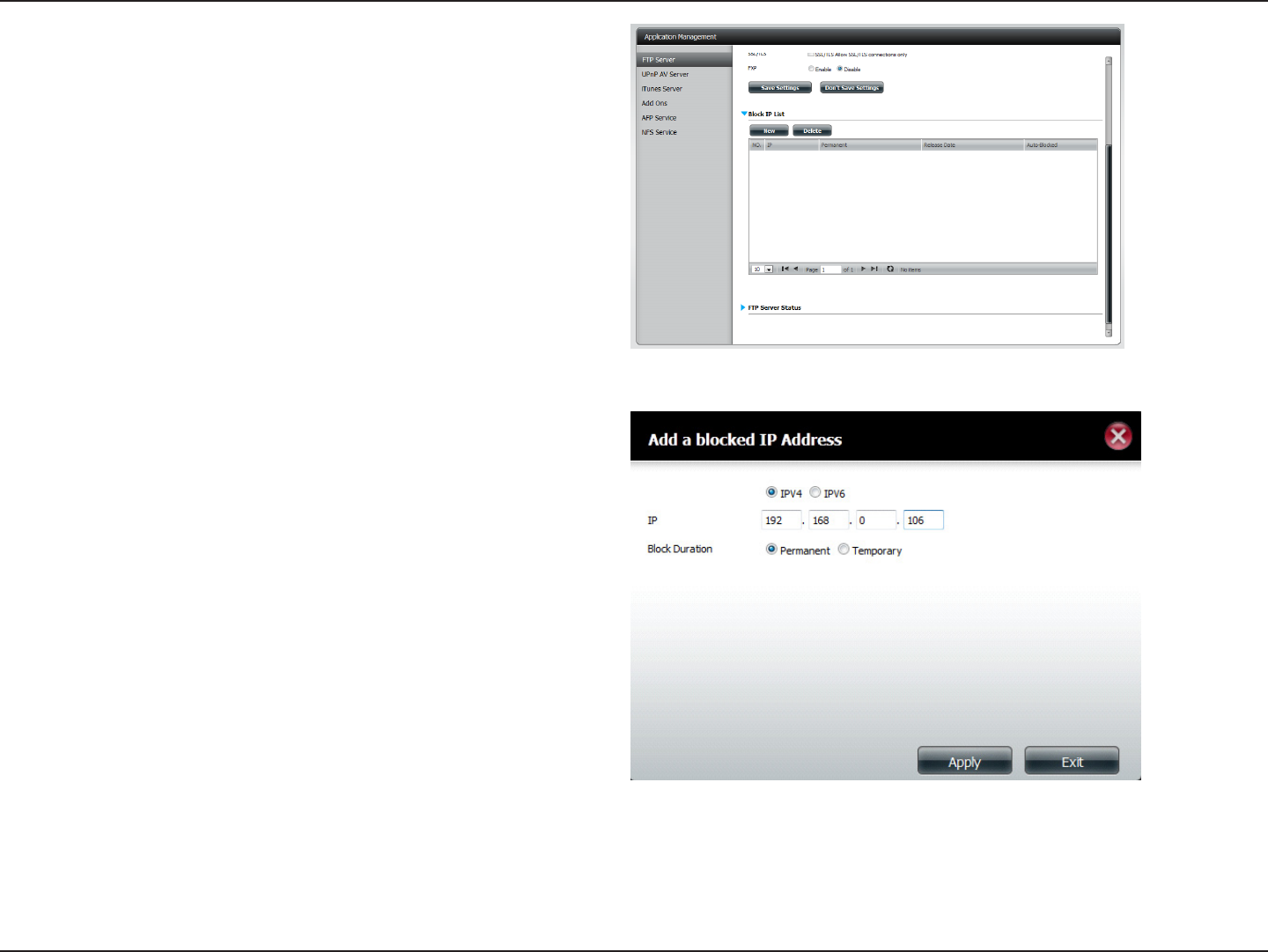
149D-Link ShareCenter DNS-320L User Manual
Section 4 - Conguration
The window expands to include a Blocked IP list and a FTP Server
Status report. Click the blue arrow to see the drop-down list.
Click New to block a specic IP address.
Select IPv4 or IPv6 and then enter the IP address of a machine
you wish to block. Select Permanent if you wish to block the
IP address permanently or Temporary if you wish to set a time
frame.
If you selected permanent, click Apply and continue.
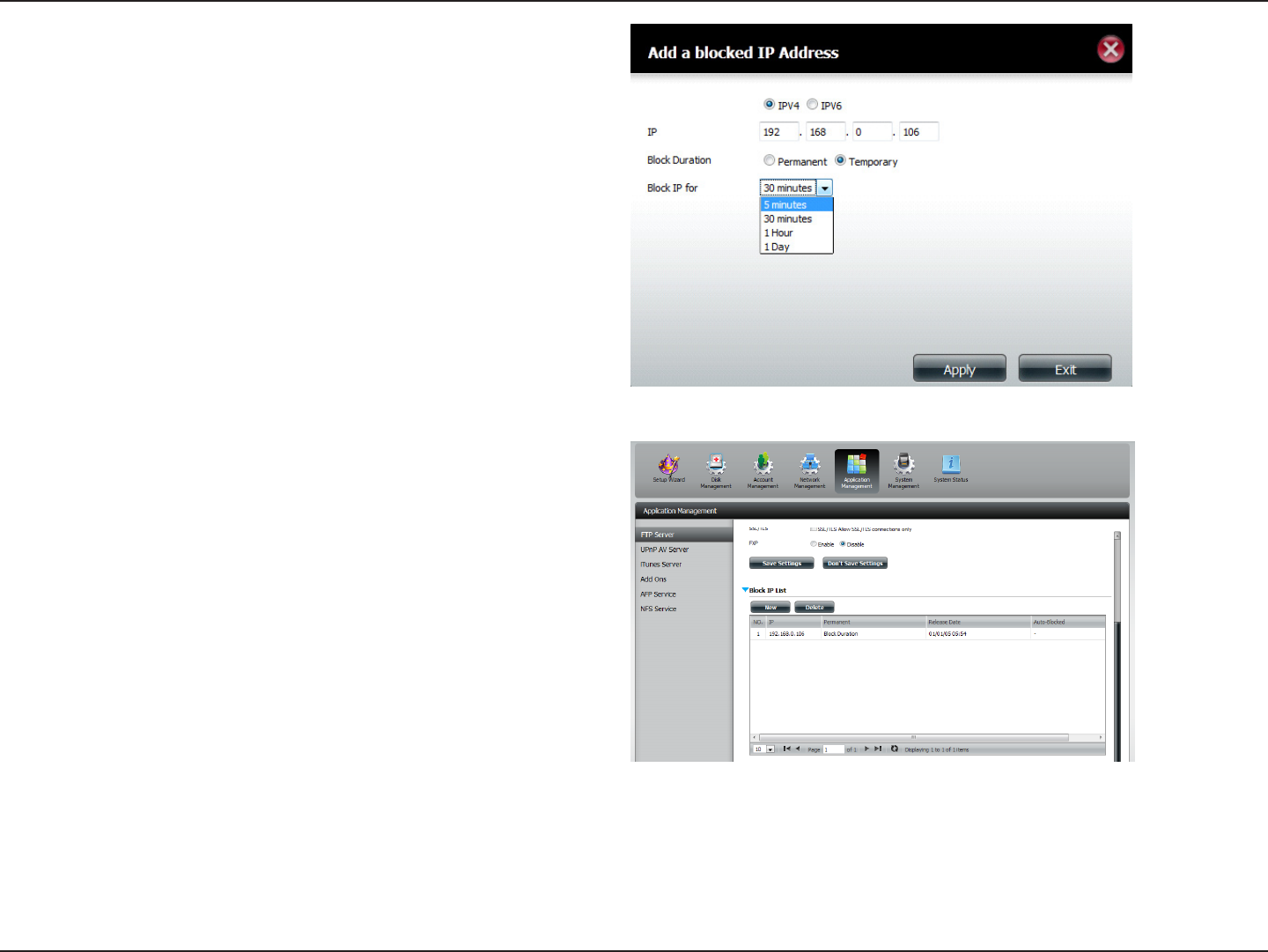
150D-Link ShareCenter DNS-320L User Manual
Section 4 - Conguration
If you selected Temporary, then select a time frame and click
Apply to continue.
The Blocked IP list will display the IP addresses you blocked.
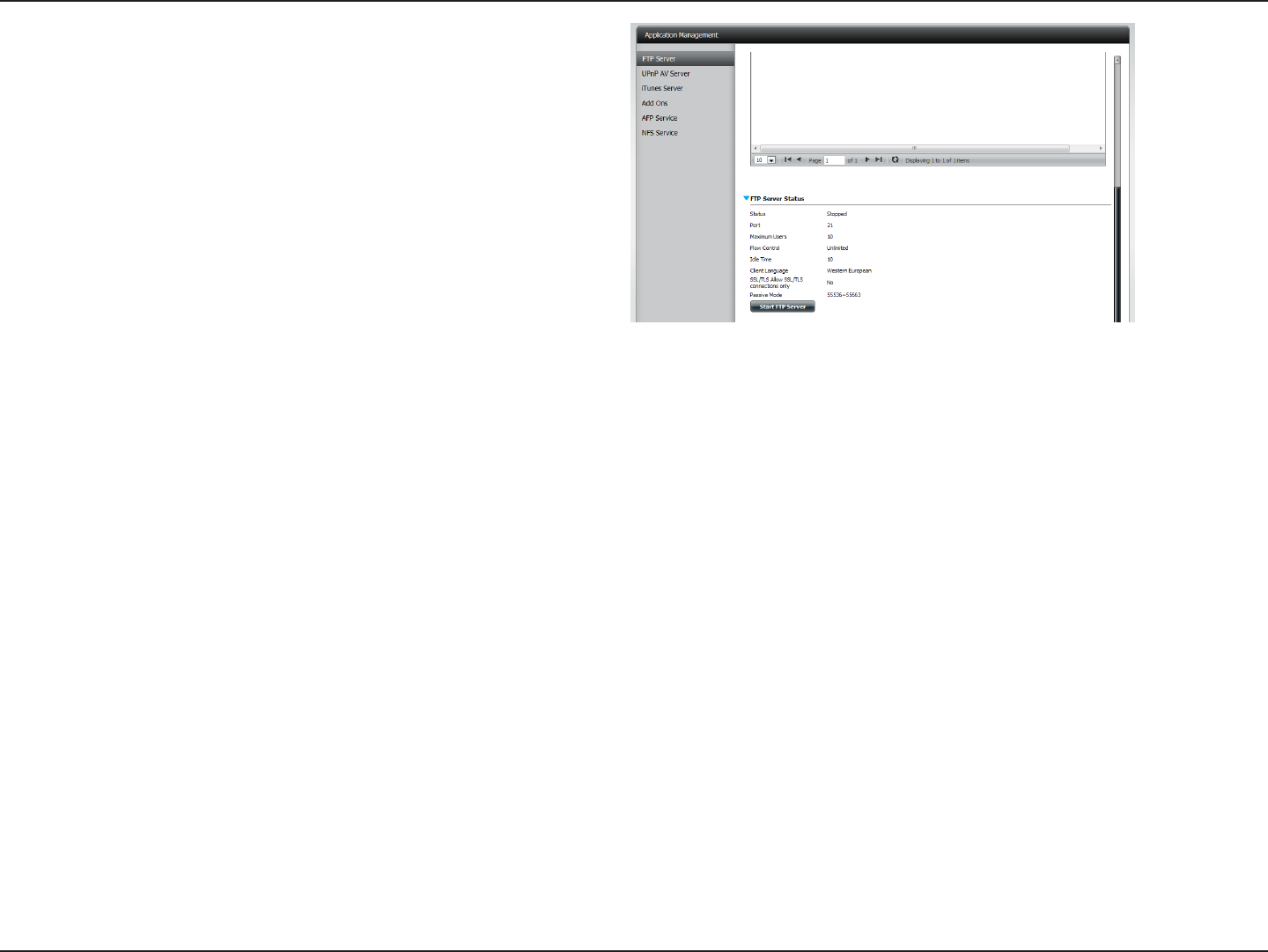
151D-Link ShareCenter DNS-320L User Manual
Section 4 - Conguration
Click the blue arrow next to FTP server status to reveal the FTP
details.
The FTP server is stopped by default. Click Start FTP Server
to run the process.
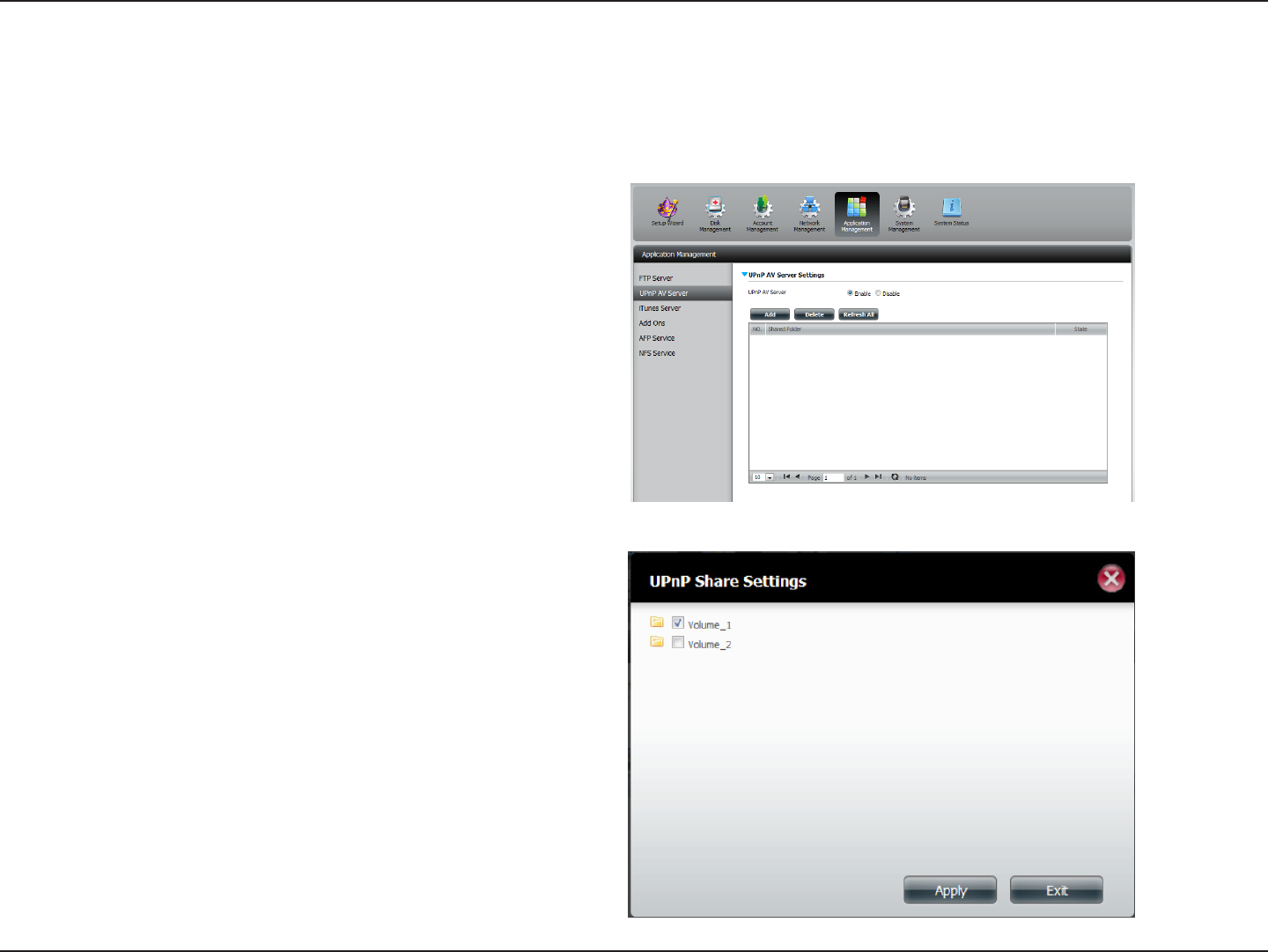
152D-Link ShareCenter DNS-320L User Manual
Section 4 - Conguration
UPnP AV Server
Click Application Management, then UPnP AV Server.
Click the Enable radio button to enable the UPnP AV server.
Click Add to congure the UPnP AV share.
Select the volume you like to share and click Apply.
The ShareCenter features a UPnP AV Server. This server provides the ability to stream photos, music and videos to UPnP AV compatible network
media players. If the server is enabled, the ShareCenter will be automatically detected by UPnP AV compatible media players on your local network.
Click the Refresh All button to update all the shared les and folder lists after adding new les/folders.
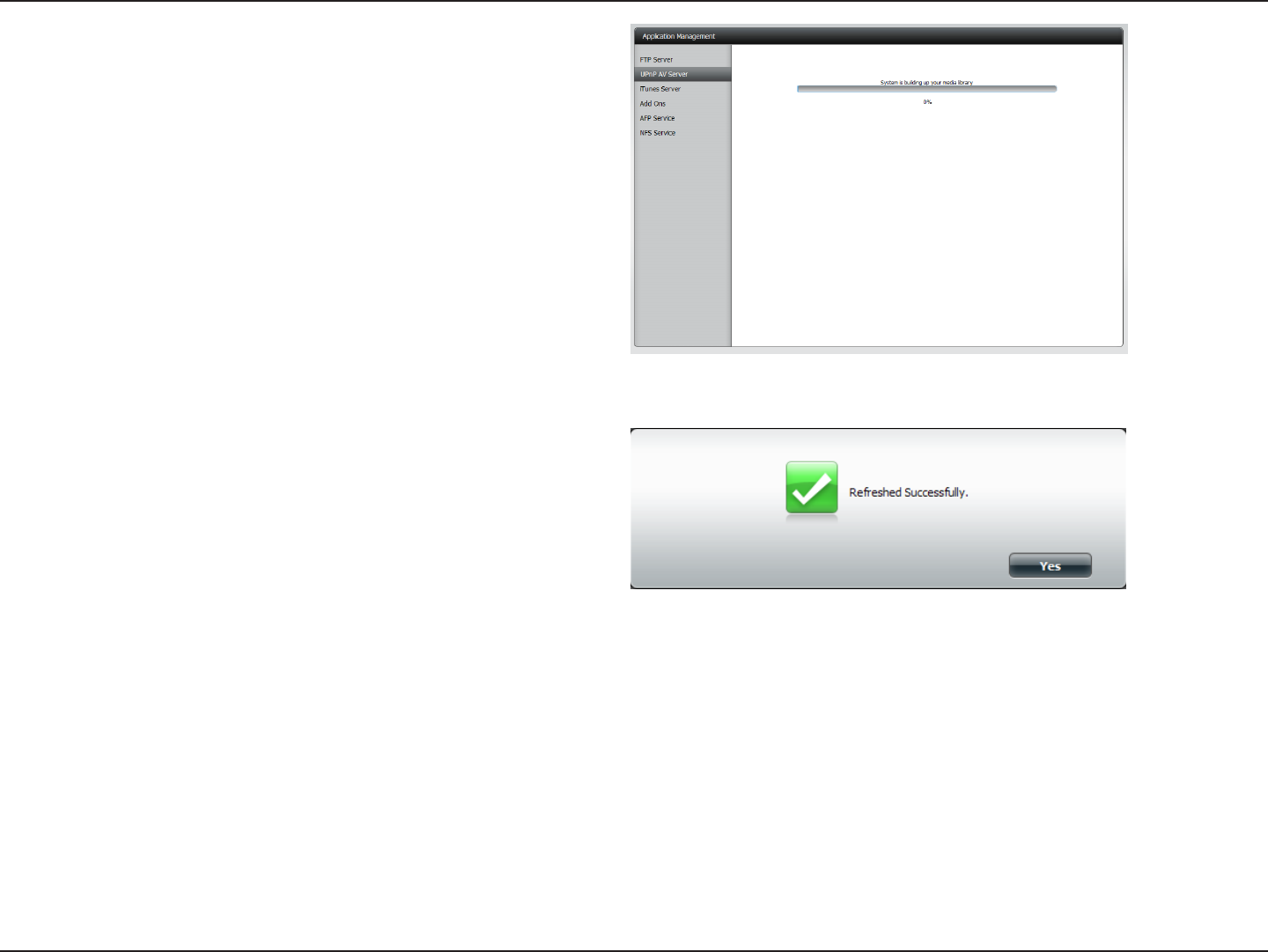
153D-Link ShareCenter DNS-320L User Manual
Section 4 - Conguration
When the system has nished building the media library, a
success message will appear.
Click Yes to continue.
The NAS is building the media library.
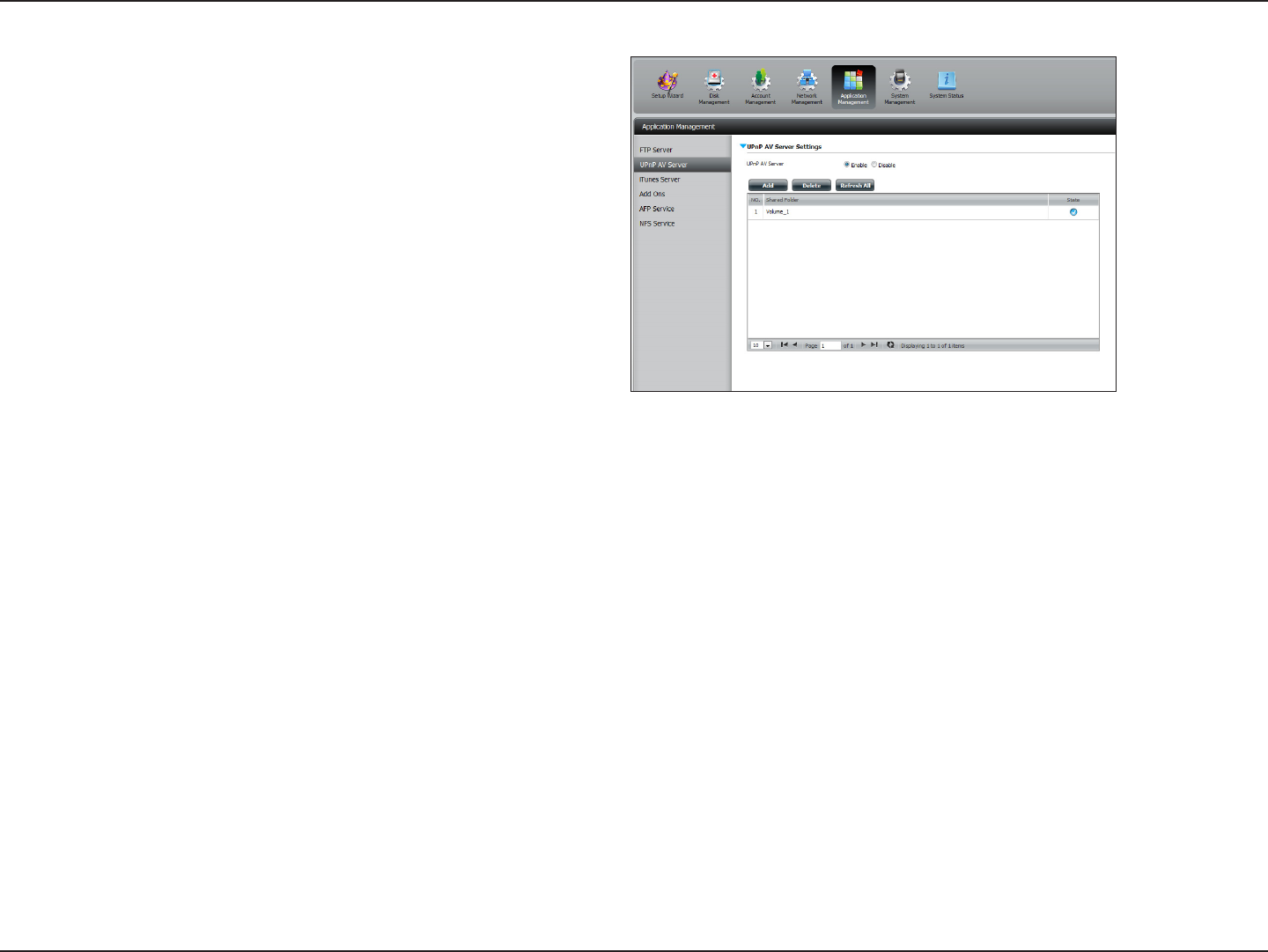
154D-Link ShareCenter DNS-320L User Manual
Section 4 - Conguration
The selected volume will appear in the table under the UPnP
AV server.
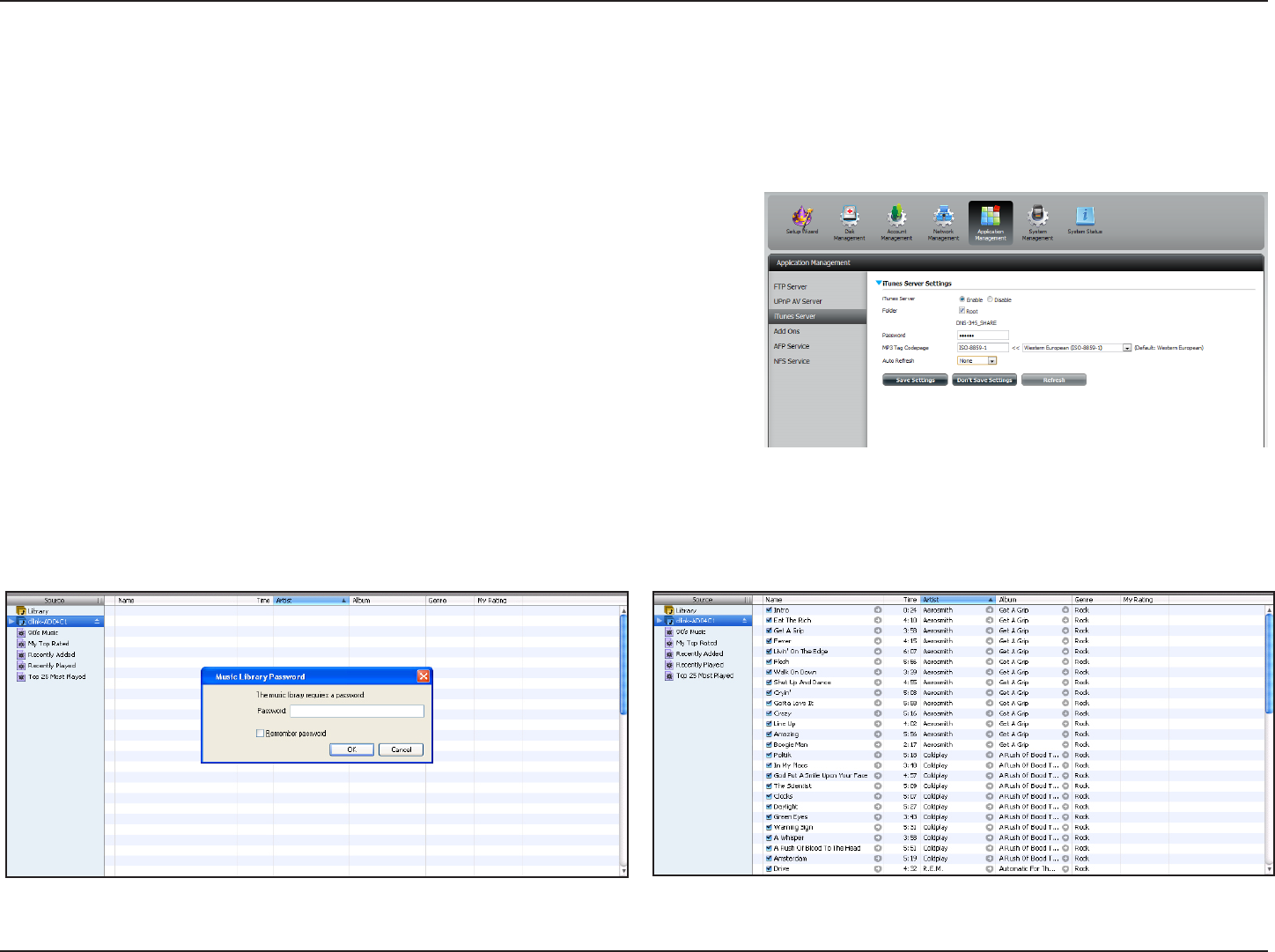
155D-Link ShareCenter DNS-320L User Manual
Section 4 - Conguration
iTunes Server
The DNS-320L features an iTunes Server. This server provides the ability to share music and videos to computers on the local network running
iTunes. If the server is enabled, the device will be automatically detected by the iTunes program and the music and videos contained in the specied
directory will be available to stream over the network. Click the Refresh All button to update all the shared les and folder lists.
After enabling the iTunes server on the ShareCenter, launch iTunes. In your iTunes utility, select the ShareCenter and enter the iTunes server password
if required.
Select the ShareCenter. When prompted, enter in the iTunes server
password. Click OK.
Media stored on the ShareCenter will then be available for use in iTunes.
Select to enable or disable the iTunes Server.
Species the folder or directory that will be shared by the iTunes server. Select
root to share all les on all volumes, or click Browse to select a specic folders.
Sets password for the iTunes server. (Optional)
Here the user can select the MP3 Tag Codepage used by this device. Currently
the Codepage is set to Western European.
Here the user can select the Automatically Refresh time.
iTunes Server:
Folder:
Password:
MP3 Tag Codepage:
Auto Refresh:
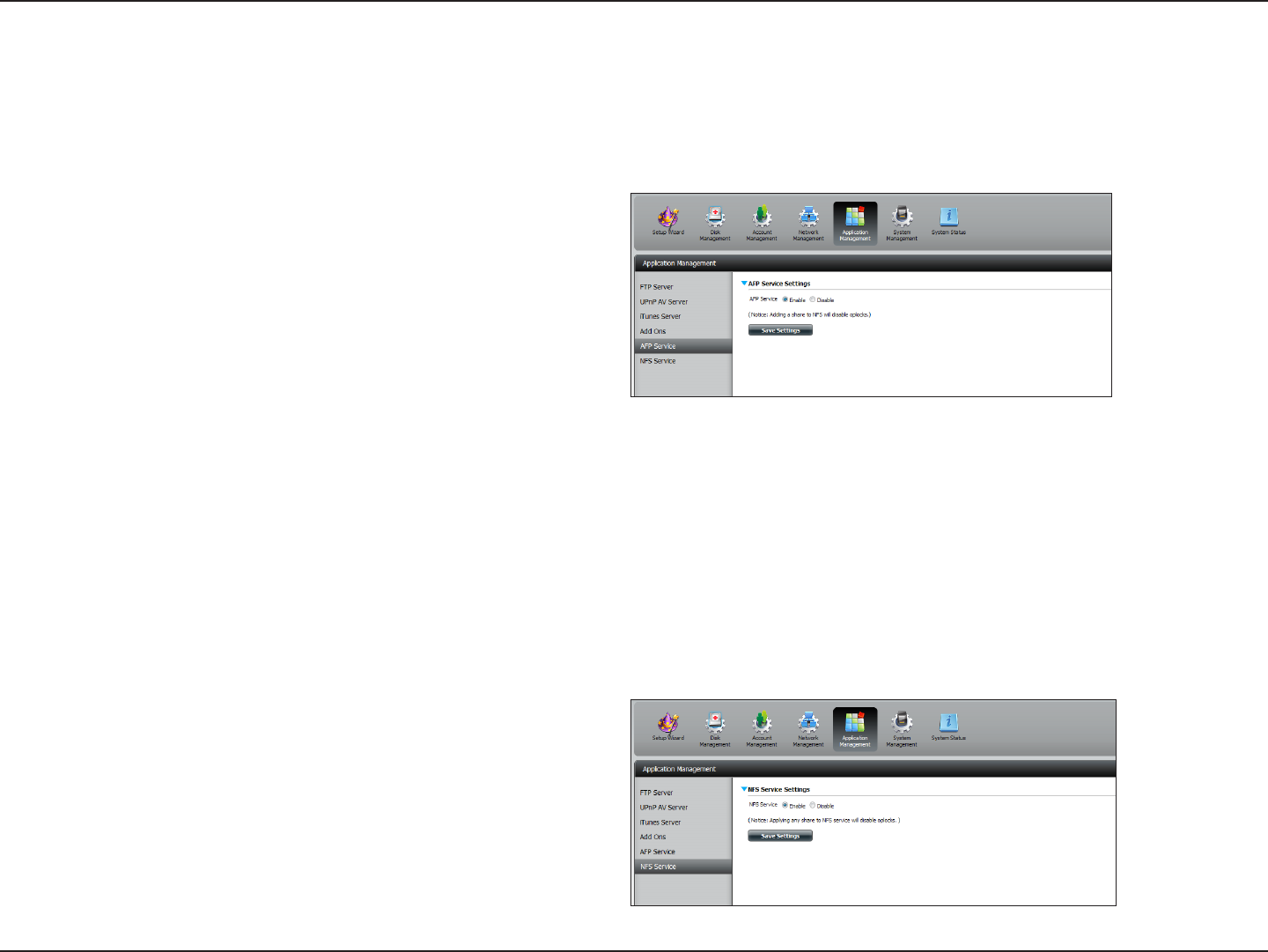
156D-Link ShareCenter DNS-320L User Manual
Section 4 - Conguration
AFP Service
Click Application Management > AFP Service.
Click the Enable radio button to turn AFP service on.
Click Save Settings.
Click Application Management > NFS Service.
Click the Enable radio button to turn NFS service on.
Click Save Settings.
TheShareCentersupportsAppleFilingServiceforconnectivitywithMacOS®basedcomputers.IfyouneedtouseAFPserviceenableithere
otherwise leave it disabled to reduce CPU resource overhead.
NFS Service
The ShareCenter supports Network File System (NFS) service. To enable this multi-platform le system on your ShareCenter enable it here. Otherwise
disable the option to prevent unnecessary CPU overhead.
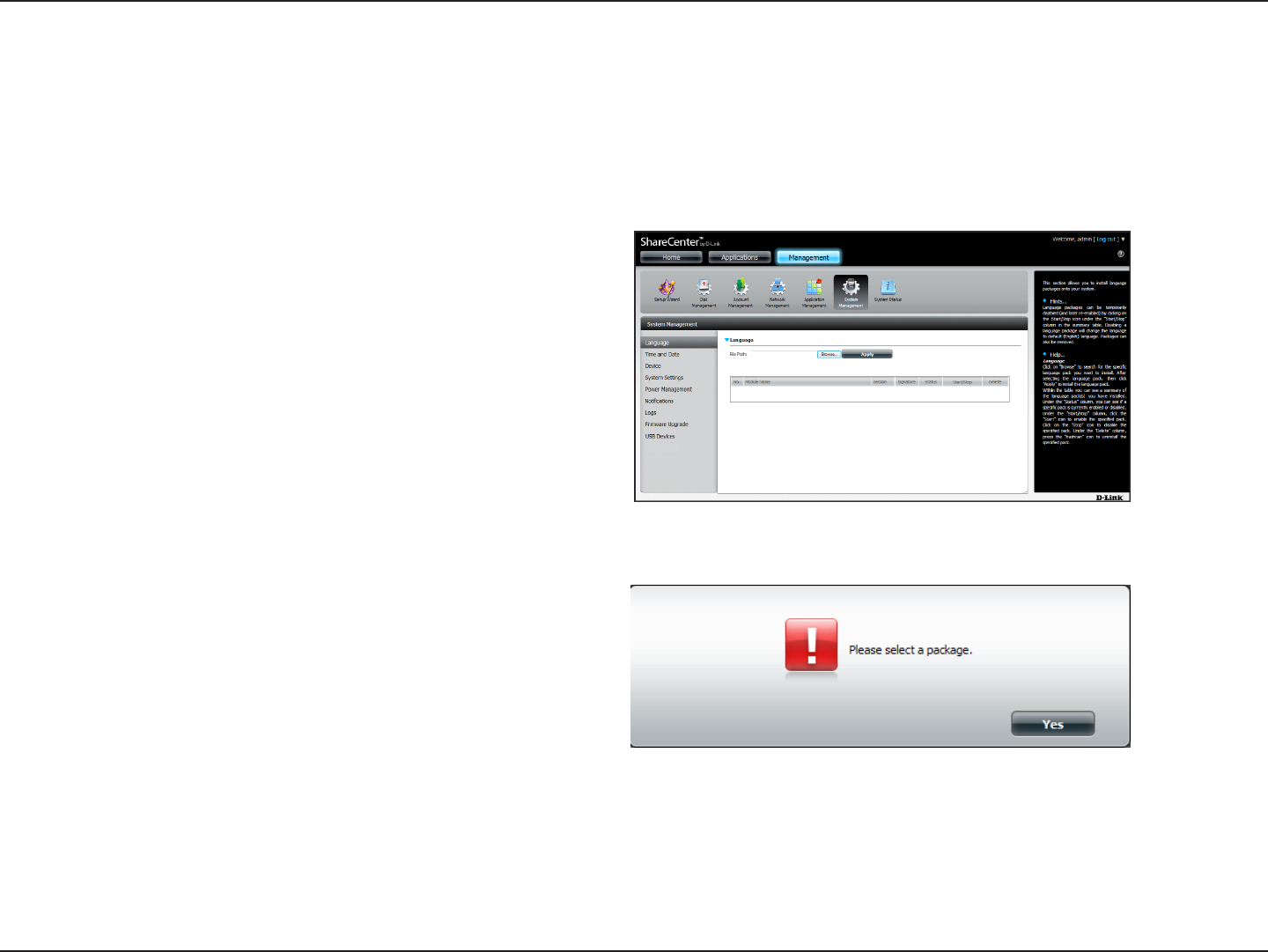
157D-Link ShareCenter DNS-320L User Manual
Section 4 - Conguration
Language
The language packs help users customize the DNS-320L to their specic region. Download your language pack from the D-Link website or the CD
and follow the instructions below. When you disable the language pack, the GUI will return to English.
Click System Management and then Language to install a
new language.
Click on Browse to search for the specic language pack you
want to install. After selecting the language pack, click Apply
to install the language pack.
If you have not selected a language package, a message will
prompt you to locate one.
Click Yes to continue.
System Management
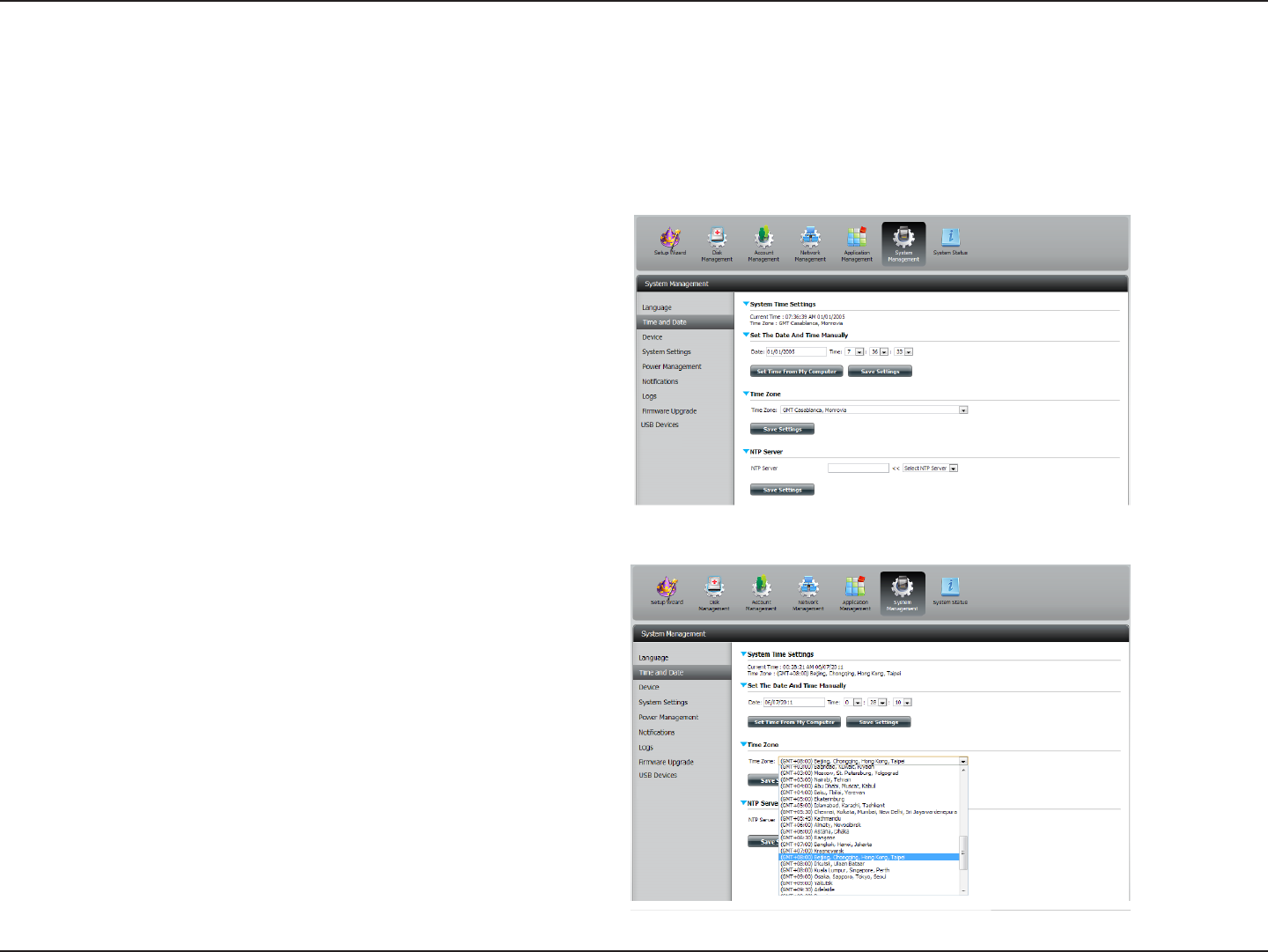
158D-Link ShareCenter DNS-320L User Manual
Section 4 - Conguration
Time and Date
The Time and Date conguration option allows you to congure, update, and maintain the correct time and date on the internal system clock. In
this section you can set the time zone that you are in, and set the NTP (Network Time Protocol) Server in order to periodically update your system
time from the NTP Server. You can also sync the time and date of your computer as the system time.
Click System Management, then Time and Date. Select the
Set Time from My Computer button if you want to use the
time and date of your computer. When a conrmation message
appears, click Yes to continue.
Select your time zone from the drop-down menu. Click Save
Settings.
You can also select a NTP server from the drop-down menu to
sync the time and date with an online server. Then click Save
Settings.
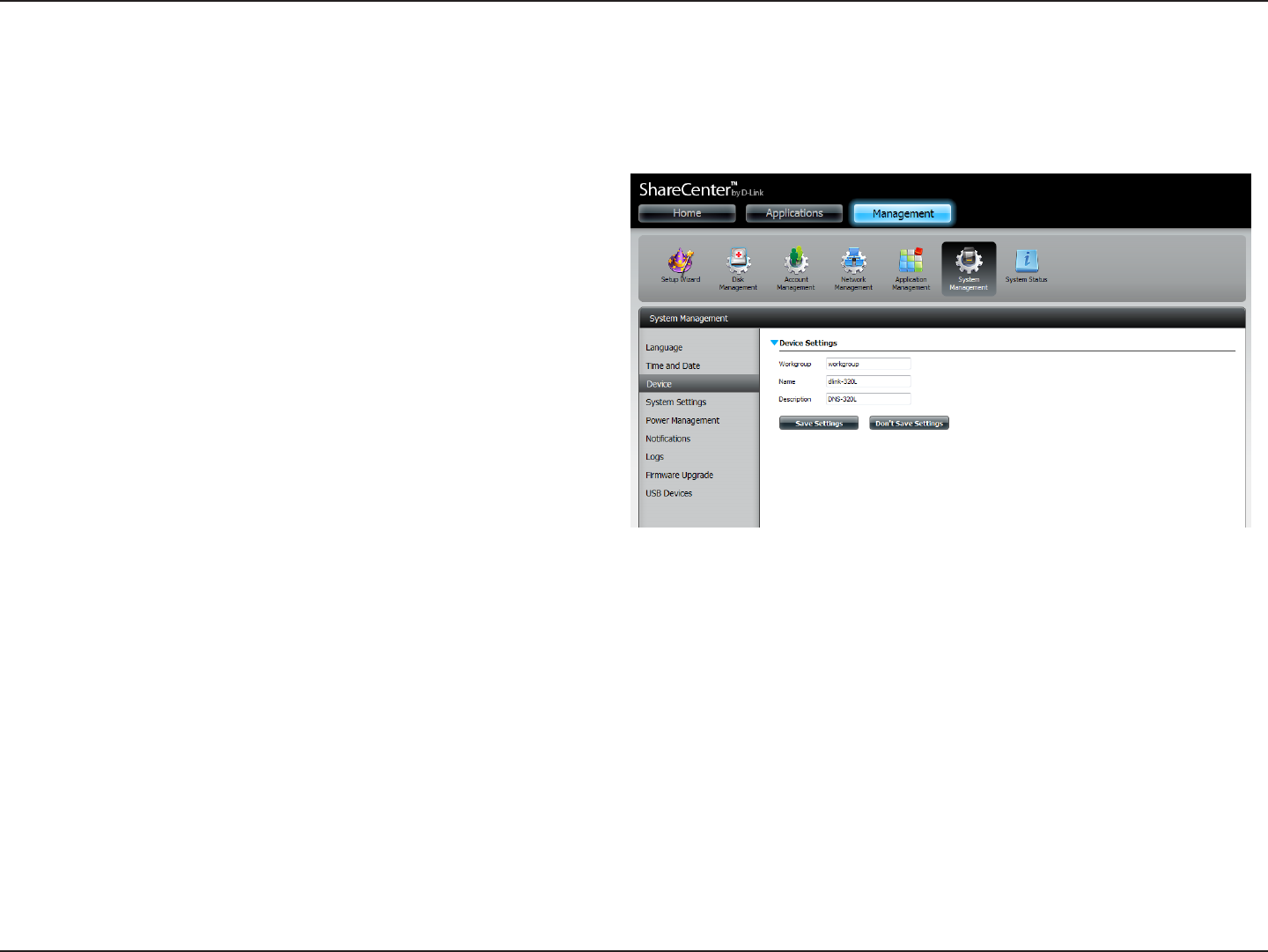
159D-Link ShareCenter DNS-320L User Manual
Section 4 - Conguration
Device
The device settings page allows you to assign a workgroup, name and description to the device. You can access this device by typing the host name
in the URL section of your web browser. For example: http://dlink-d10001.
Workgroup: Enter your Workgroup name here. The workgroup
name should be the same as the computers on the
network. Devices using the same workgroup will
have additional le sharing methods available.
Name: Enter your device name here. This name is what the
device will appear as on the network. By default, the
device name is dlink-xxxxxx, where xxxxxx is the last
six digits of the MAC address.
Description: Assign a device description to the device.
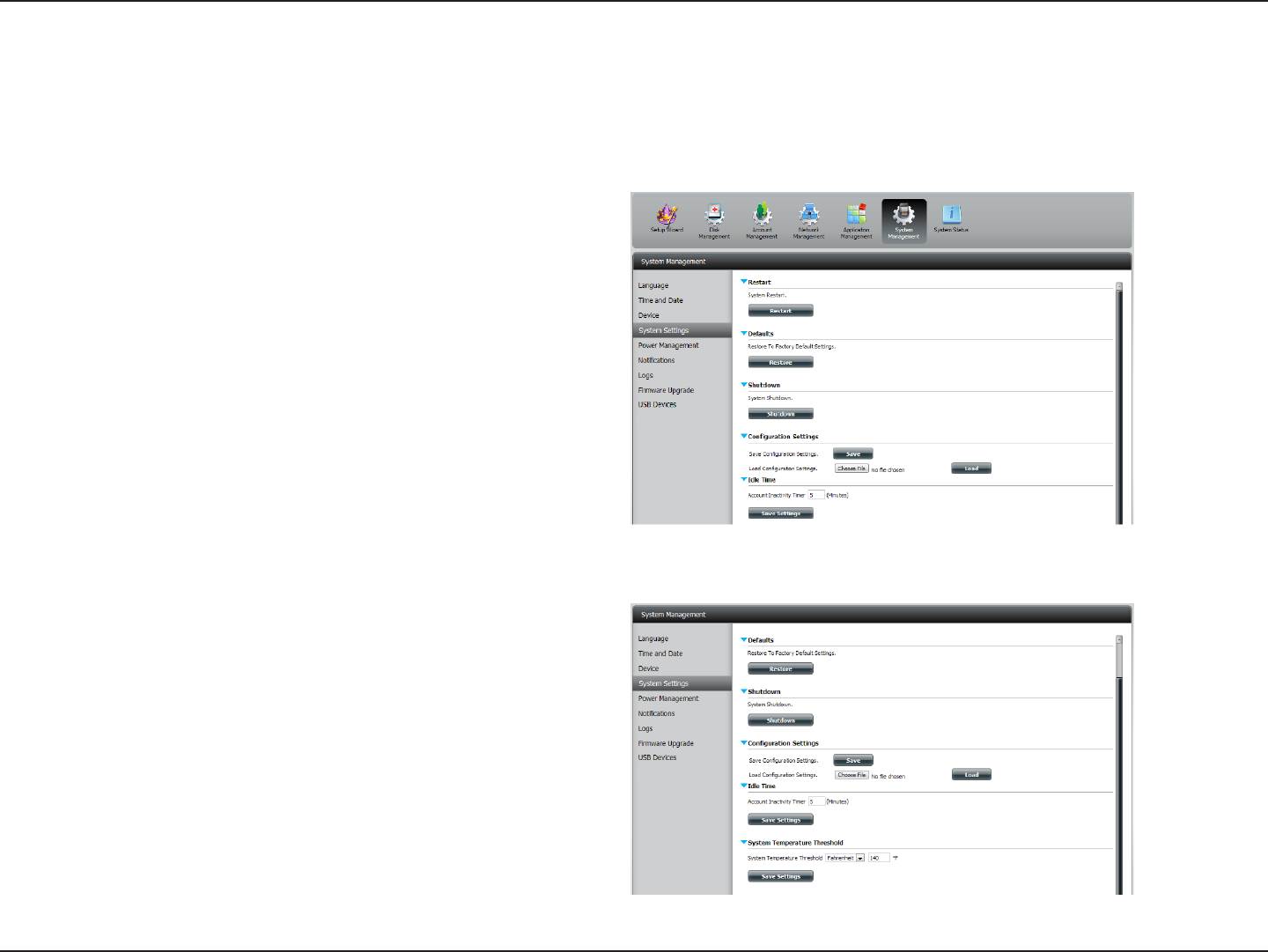
160D-Link ShareCenter DNS-320L User Manual
Section 4 - Conguration
System Settings
System Settings provides features to control your DNS-320L. Users can restart the NAS, restore the system to it’s original state, set idle times,
shutdown the system, congure settings, and congure system temperature settings.
Restart: Click to reboot the DNS-320L.
Default: Click to restore the device back to the factory
default settings. All previous settings that have been
congured will be erased.
Shutdown: Click to turn o the DNS-320L.
Conguration
Settings:
Click on the Save button to save the current
conguration settings to a le on your computer. If
at a later time you need to reload this conguration
after a system reset, browse to the le and click Load.
Idle Time: Enter the time (in minutes) that the administrator and
users will be allowed to remain idle while accessing
the web UI.
System
Temperature
Threshold:
Here you can configure the system temperature
threshold value. This value can be set in Fahrenheit
or Celsius. The device will automatically shutdown
when it reaches the temperature set here.
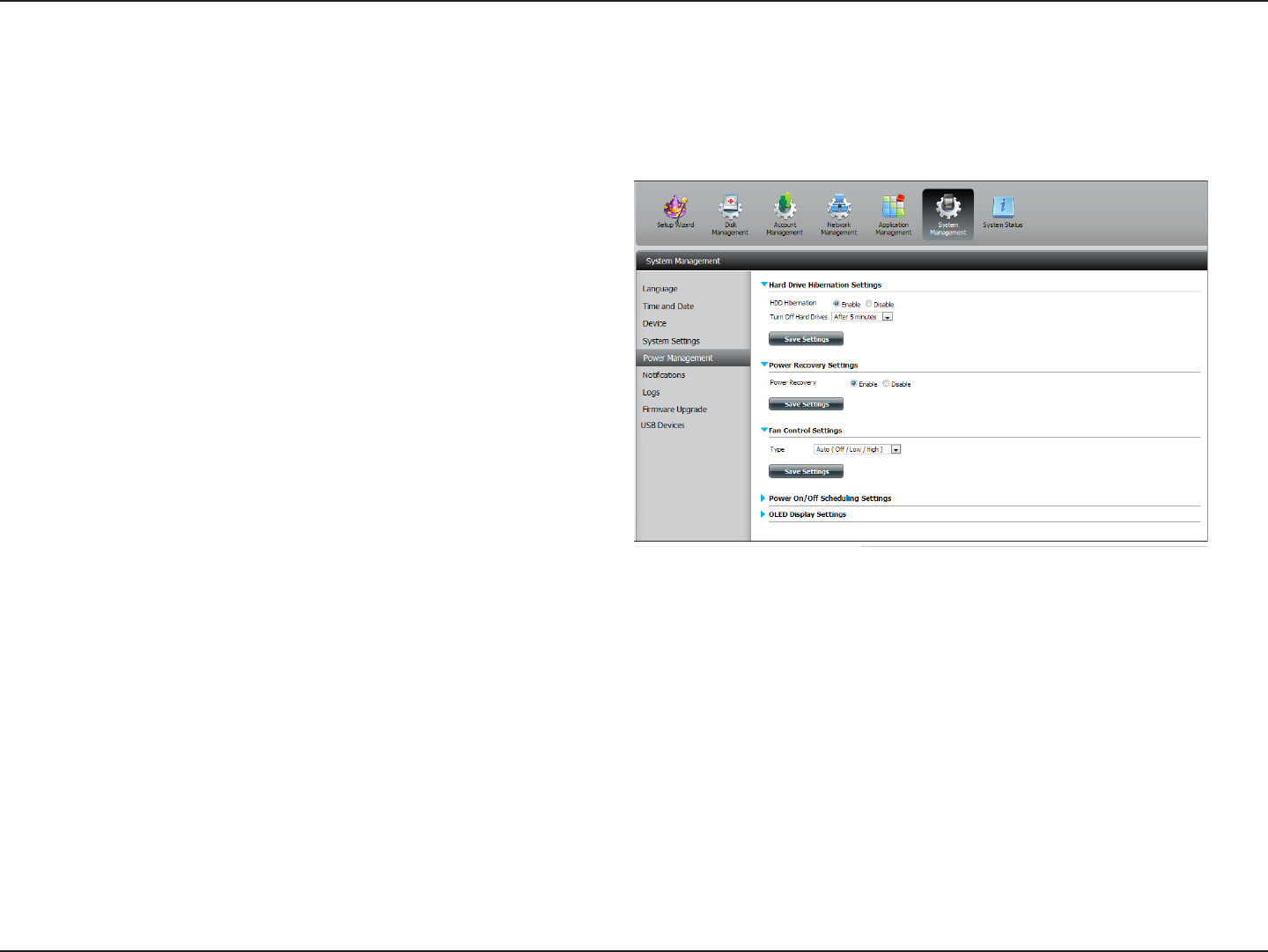
161D-Link ShareCenter DNS-320L User Manual
Section 4 - Conguration
Power Management
The device Power Management feature allows you to congure the drives to shut down while power remains constant to the device. The drives
will power up again when data is accessed.
HDD
Hibernation:
Click Enable or Disable.
Turn O Hard
Drives:
Set the amount of idle time before the drives go into
hibernation.
Power Recover: Click Enable or Disable. The Power Recovery
feature will automatically restart your device from
a previously unexpected shutdown due to a power
failure.
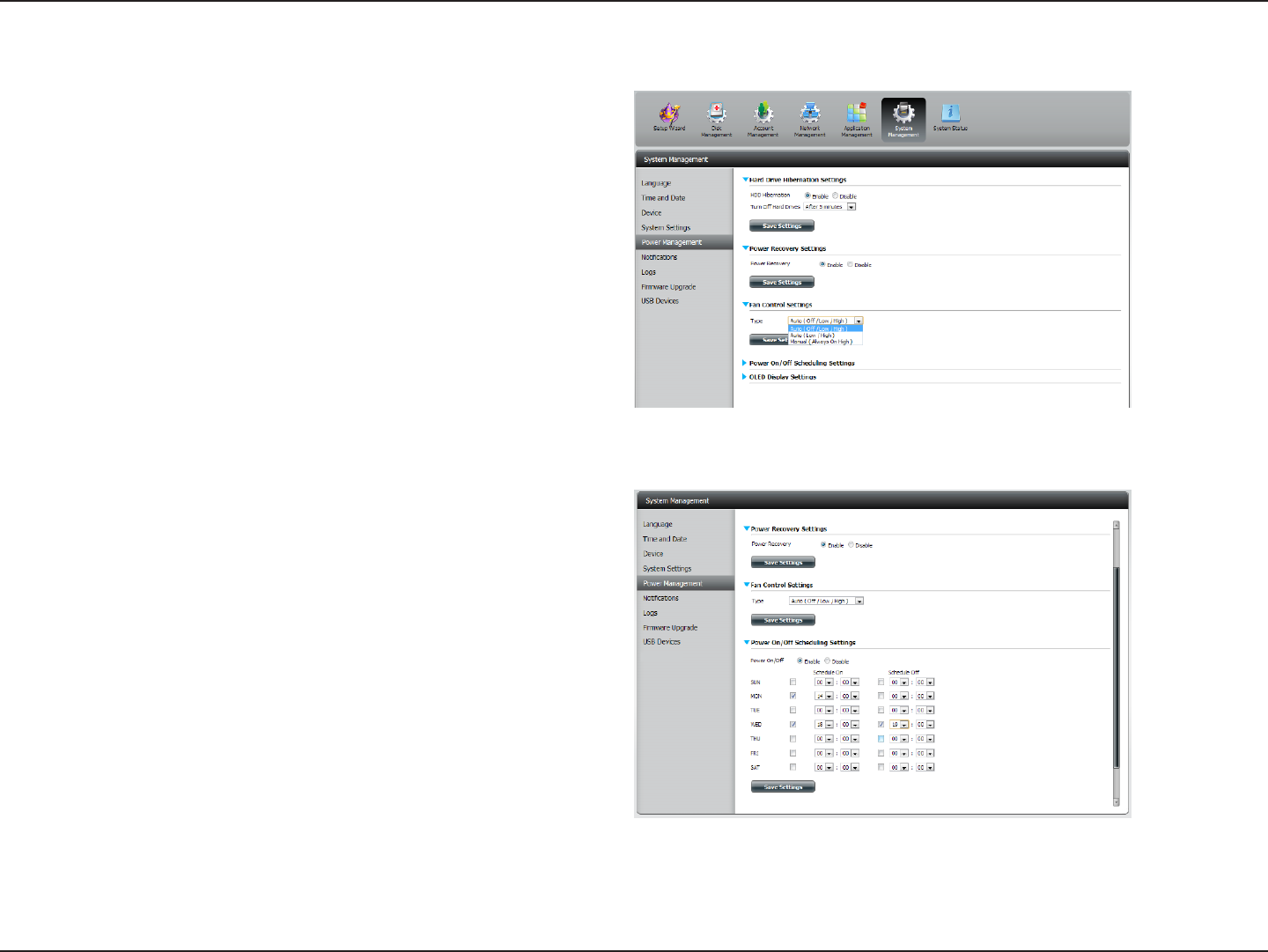
162D-Link ShareCenter DNS-320L User Manual
Section 4 - Conguration
Fan Control: The speed of the fan can be controlled from this
section.
If you select Auto mode, the speed of the fan will
change (O/Low/High) depending on the internal
temperature of the enclosure.
Power O
Scheduling:
Click Enable to turn on this function.
Enable or disable the power o days using the check
box and congure the time for each day that the
power o will occur.
You can control the speed of the fan using three dierent settings and you can power o the device at scheduled times for each day of the week.
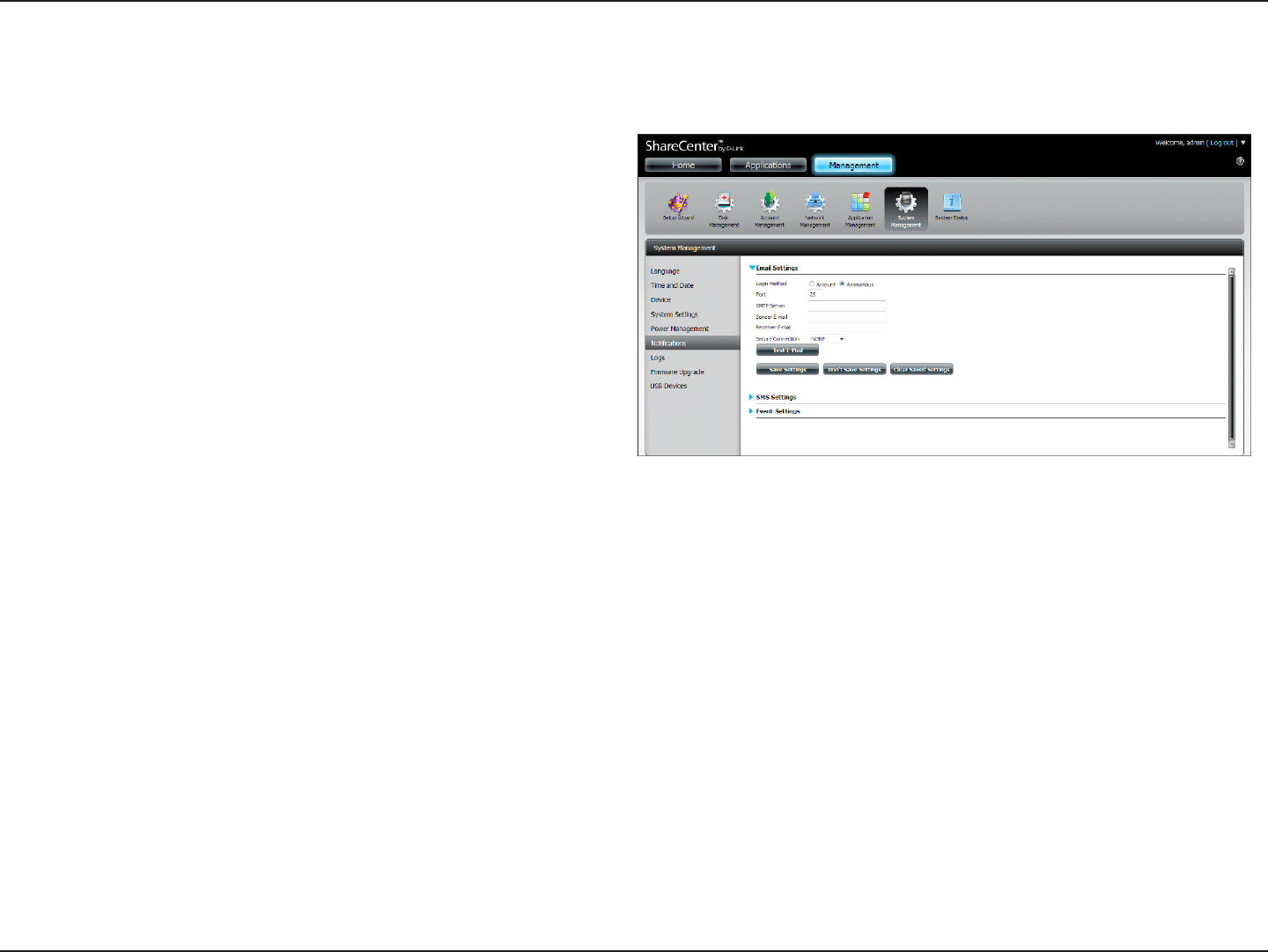
163D-Link ShareCenter DNS-320L User Manual
Section 4 - Conguration
Notications
Email Settings
Login Method: Select either Account or Anonymous. Choosing
Anonymous does not require a User Name or Password.
Username: Enter the appropriate user name for your e-mail account.
Password: Enter the appropriate password for your e-mail account.
Port: Enter the SMTP port number used here.
SMTP Server: Enter the IP address or domain name of your outgoing mail
server. If you are unsure of this value, contact your e-mail
provider.
Sender E-mail: Enterthe“from”e-mailaddress(e.g.alerts@share.com).
This eld does not require a valid e-mail address. However,
if your e-mail client is ltering spam, make sure you allow
this address to be received.
Receiver E-mail: Enter the e-mail address you want to send the alerts to. This
address must correspond with the SMTP server congured
above.
Secure
Connection:
Select STARTTLS or SSL from the drop-down menu if it is
required by your SMTP server, or select NONE.
Test E-Mail: Click the Test E-Mail button to send a test alert and conrm
your settings are correct.
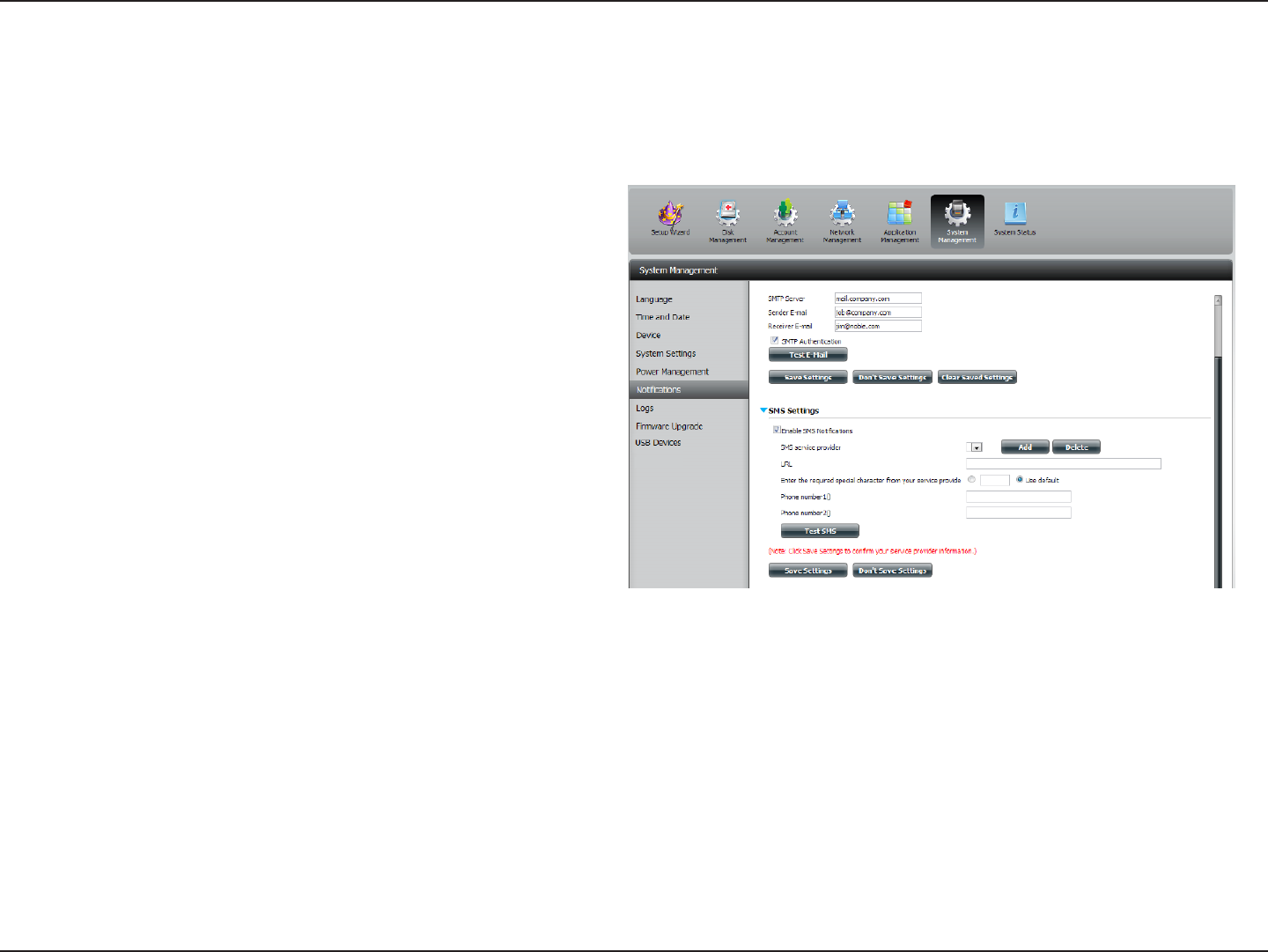
164D-Link ShareCenter DNS-320L User Manual
Section 4 - Conguration
SMS Settings
The same alerts of system conditions that can be sent to an email box can also be sent to a mobile phone by SMS text messages. You need to have
an agreement with a SMS service gateway that the device can then be congured to send the alerts to. The service provider then sends the received
alerts to the congured mobiles as text messages.
Enable SMS
Notications:
Check this box to enable SMS alerts to be sent to
your mobile phone.
SMS Service Provider: Select from the drop-down list your SMS service
provider you would like to use (these are added
with the Add button).
Add button: Click on the Add button and enter the information
into the appropriate elds that your provider has
given you to use for the conguration.
Delete button: Remove the selected Service Provider from the
conguration.
URL: The specic service provider URL provided and
added in the Add procedure.
Replace space
character with:
If required by your service provider enter a
character that will be used for the space.
Phone Number 1: Automatically populated from the Add button
function.
Phone Number 2: Enter a second mobile telephone number.
Verify that the number input is according to the
configuration instructions from your Mobile
Service Provider.
Test SMS button: Click this button to send a test message to your
mobile phone to verify the settings are correct
and the API URL is functioning with your provider.
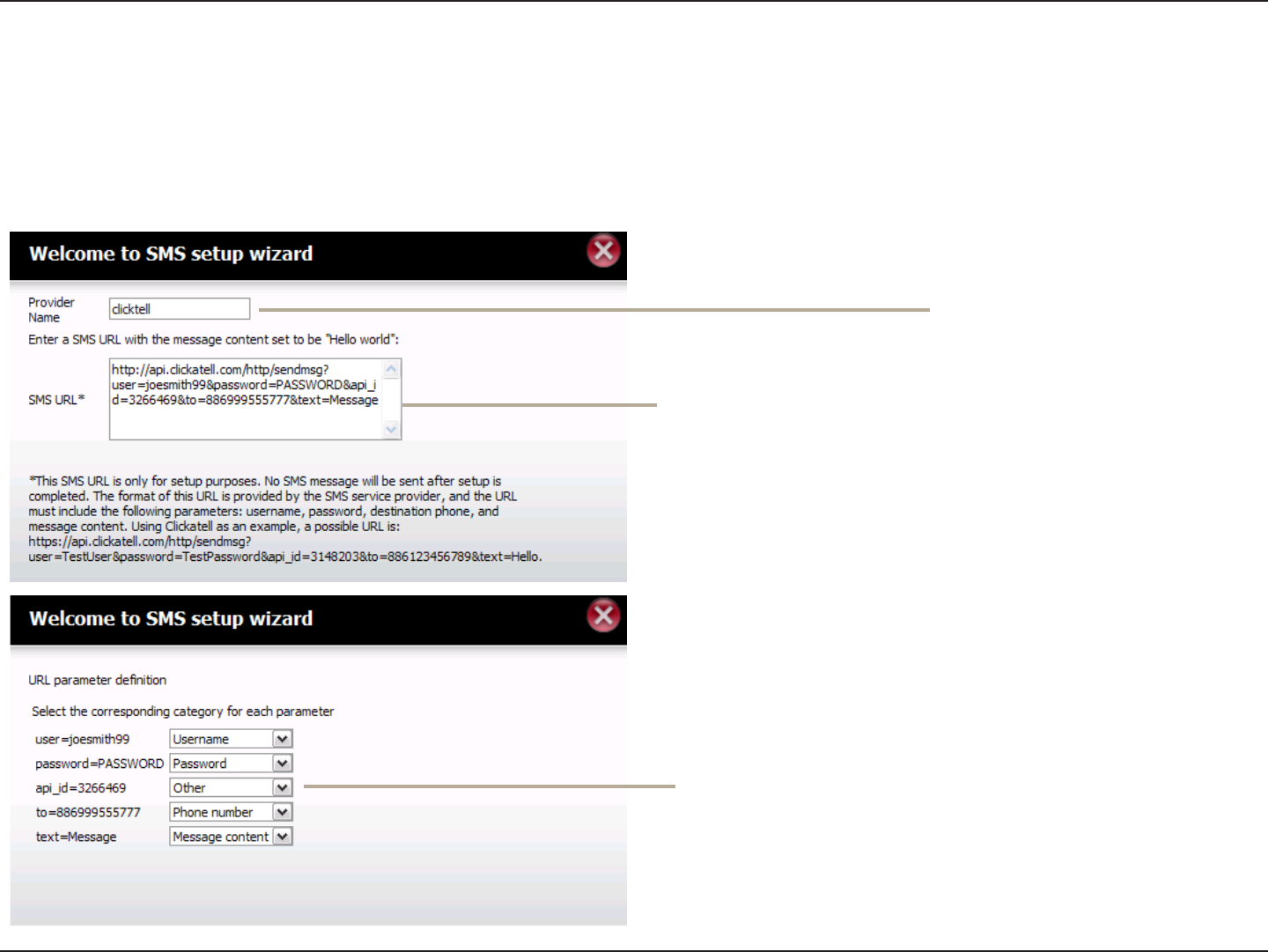
165D-Link ShareCenter DNS-320L User Manual
Section 4 - Conguration
Adding an SMS Service Provider
Once you have a SMS Service provide you with a HTTP API URL, enter it into the Add SMS Service Provider wizard. Enter the URL in the rst window
with an appropriate Provider Name. In the next window select the appropriate HTTP API URL parameter types denitions from the drop-down
menus next to the parsed elds of the URL.
Enter the HTTP API URL
provided to you.
Enter your SMS Provider
name here.
Choose the appropriate type parameter in the
drop-down menu for the parsed parameters of
the URL on the left.
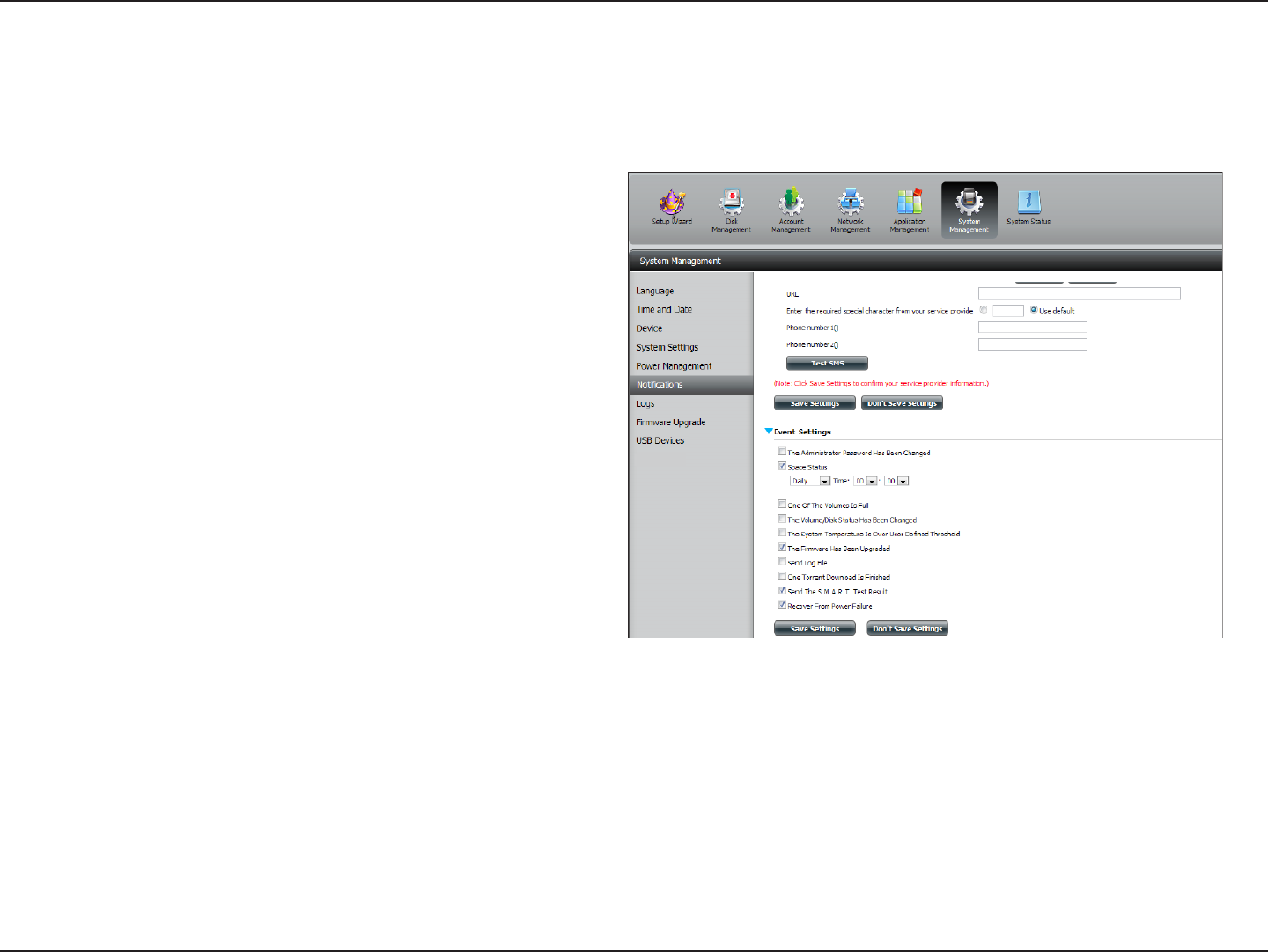
166D-Link ShareCenter DNS-320L User Manual
Section 4 - Conguration
Event Settings
You can limit which events are sent as alerts to the Email or SMS settings by checking the events here.
Event Settings: Select the information you want e-mailed to the
above address or sent over SMS messages to the
above mobile number. The items checked will be
sent when necessary.
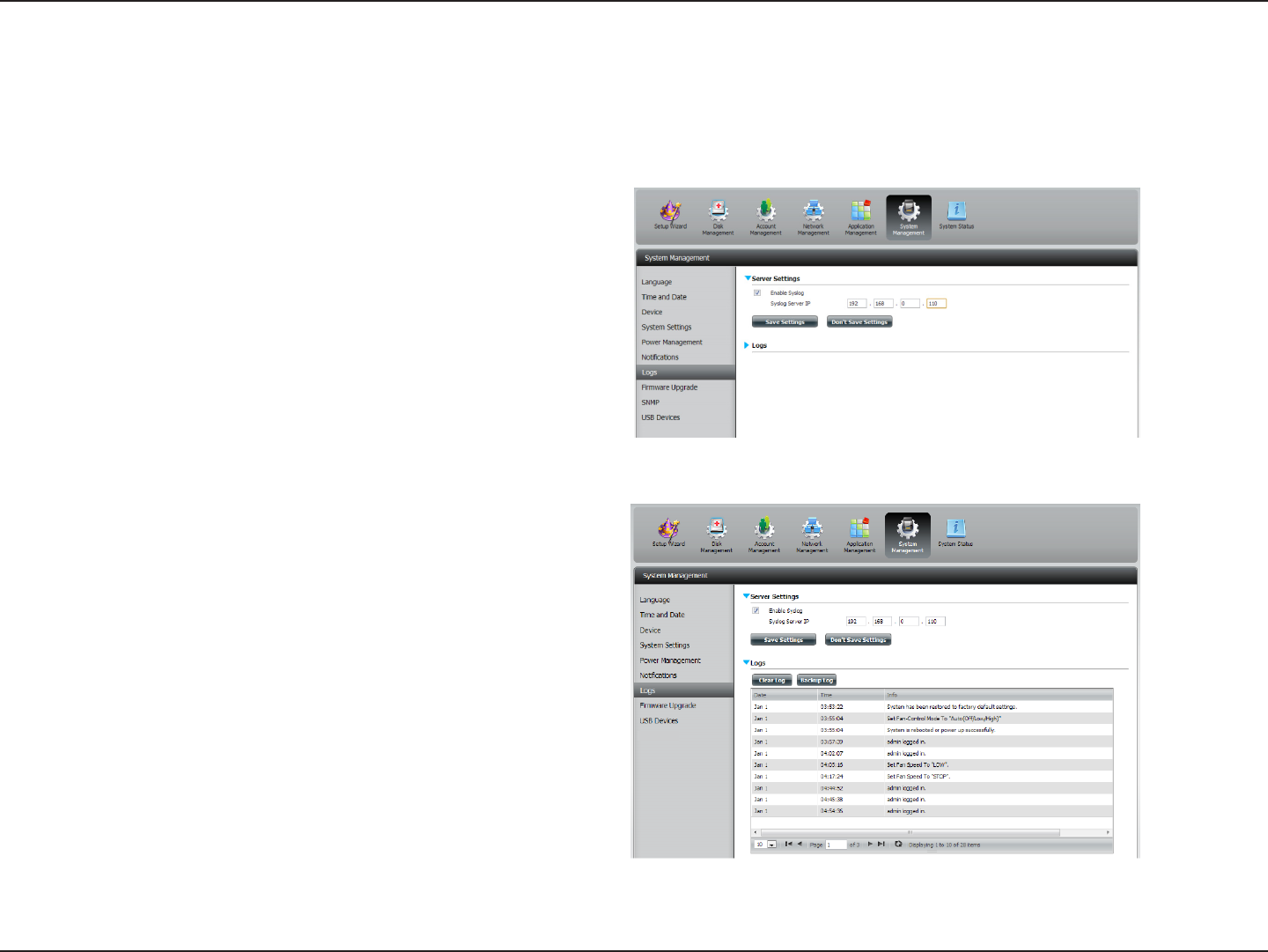
167D-Link ShareCenter DNS-320L User Manual
Section 4 - Conguration
Logs
Within the Logs menu you can setup your ShareCenter to receive Log Events from other ShareCenters or send the ShareCenter’s log events to
another ShareCenter or SysLog server. You can also view the NAS system logs and the FTP logs here.
Enable Syslog: Click to activate the Syslog server functionality of
your device to be able to receive logs from other
ShareCenters.
Syslog Server IP: Enter the IP address of an external Syslog server that
you wish to send the logs of this device to.
Clear Log: Click Clear Log to delete all the existing logs.
Backup Log: Click Backup Log to save the existing logs to a text
le on your computer.
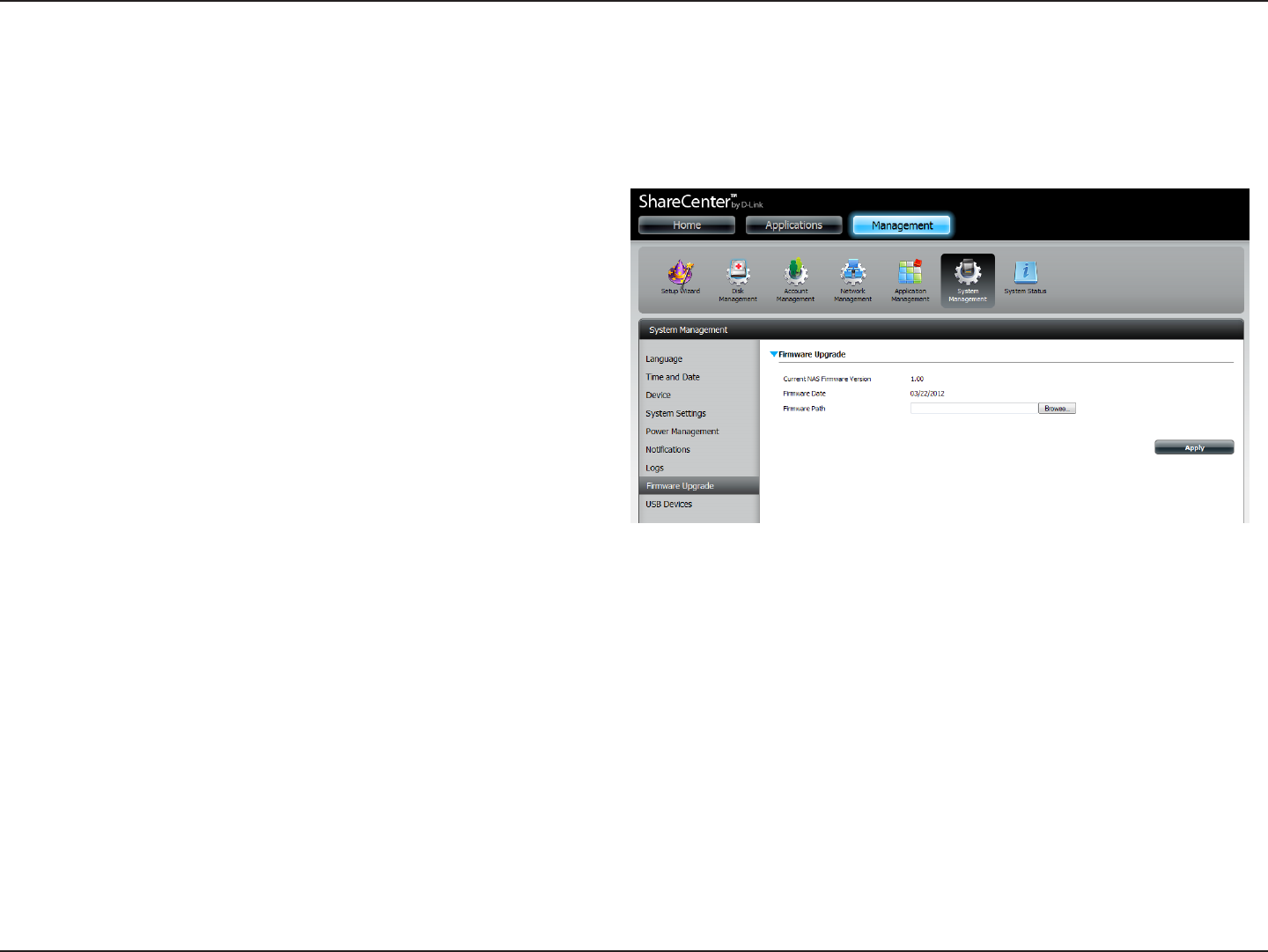
168D-Link ShareCenter DNS-320L User Manual
Section 4 - Conguration
Firmware Upgrade
The Firmware Upgrade Page makes it simple to check for and upload new rmware releases to the device. This section provides a link to check for
new rmware on the D-Link support website. If new rmware is available, download the le to your local computer.
Current Firmware
Version:
Displays the current rmware version on your
ShareCenter™ device.
Firmware Date: Displays the date of when the firmware was
created.
Firmware Upload: When upgrading the firmware, click Browse
to select the new firmware file on your local
computer and then click Apply to begin the
rmware upgrade process.
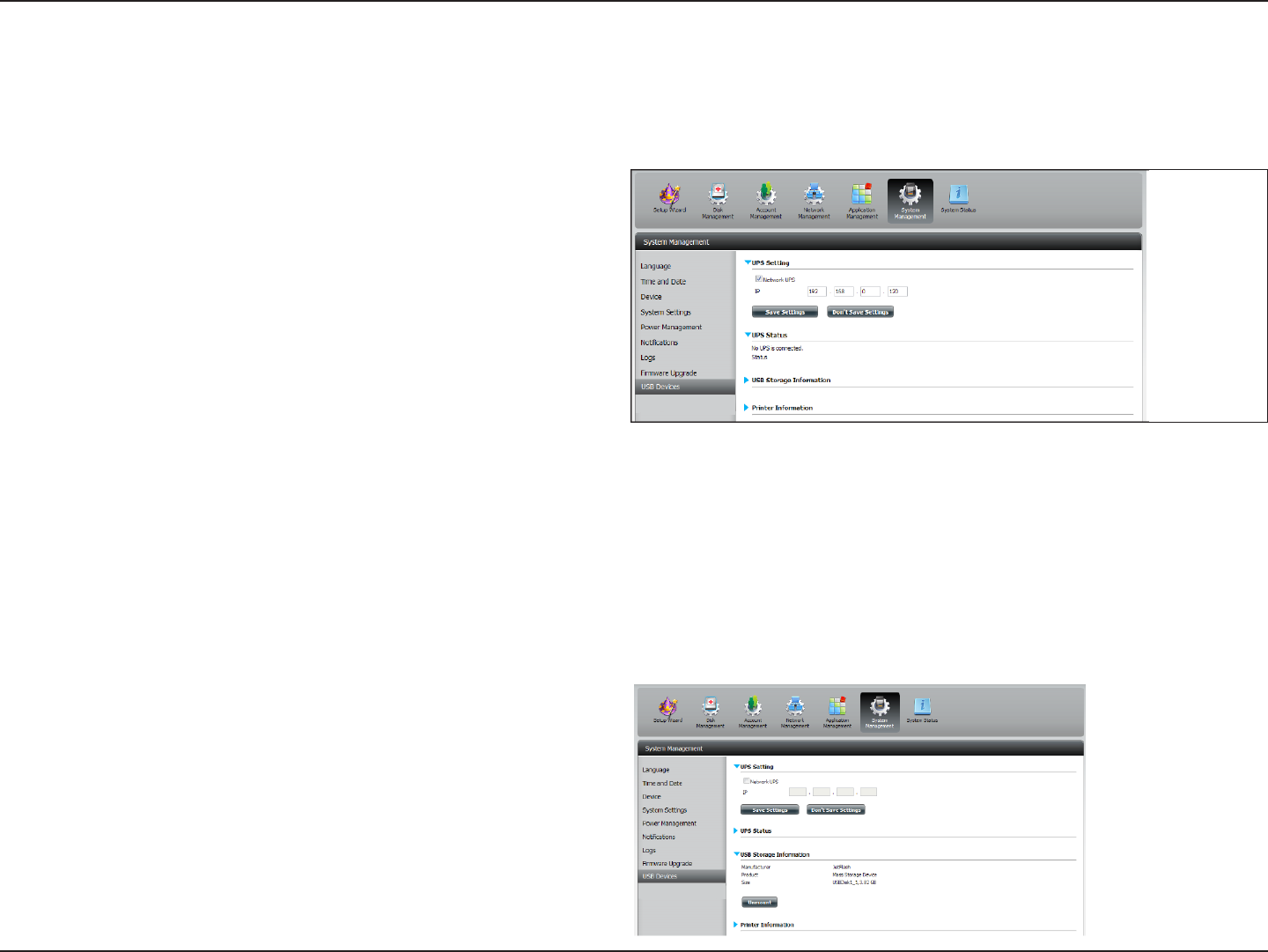
169D-Link ShareCenter DNS-320L User Manual
Section 4 - Conguration
USB Devices
To enable Network UPS to your NAS (Network Slave Mode):
1. Click to enable the Network UPS.
2. Enter an IP address of the Network UPS Master.
3. Click Save Settings to receive the critical power status from the
network UPS master.
The UPS Status will display the current status of your UPS.
Note: Make sure that the ShareCenter is in the same network as the
network UPS master.
If a UPS device is connected to the USB port on your NAS, you can select either Stand-Alone or Master mode. If you select Master mode, you will have
to enter the IP address(es) of the network UPS slaves to notify them in the event of a power failure. For more details, refer to the UPS Connectivity
section.
Click the blue arrow to reveal the USB storage Information.
It displays information on the manufacturer, product name, and size
(capacity).
Click the Unmount button to eject the USB device.
UPS Settings
Network UPS is a system management feature that uses a local UPS to protect your NAS from an abnormal shutdown due to a power failure.
USB Storage Information
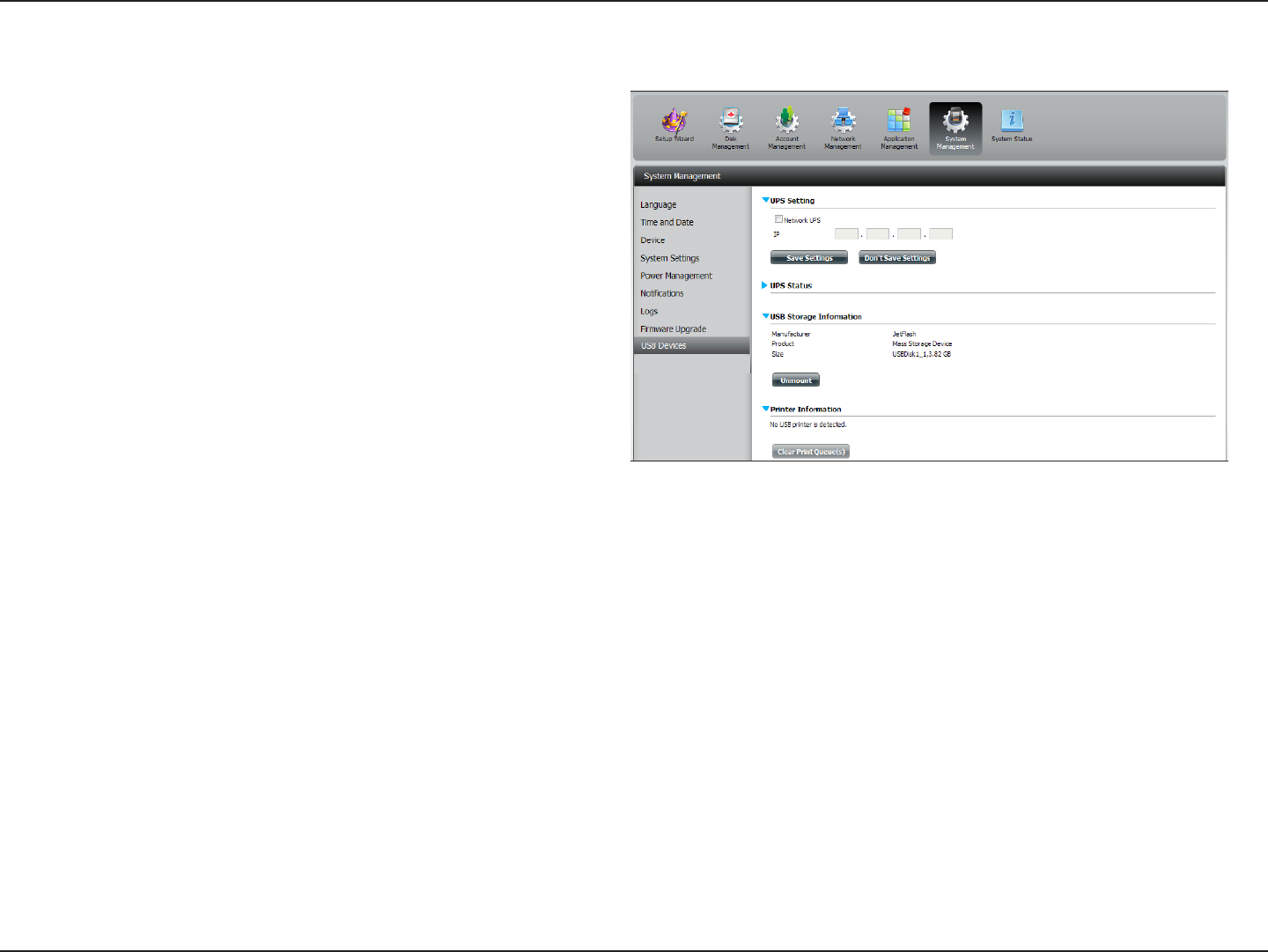
170D-Link ShareCenter DNS-320L User Manual
Section 4 - Conguration
Click the blue arrow to reveal Printer Information.
It displays information on the manufacturer, product type, and
connection details.
Click Clear Print Queue(s) to remove all active print jobs.
Printer Information
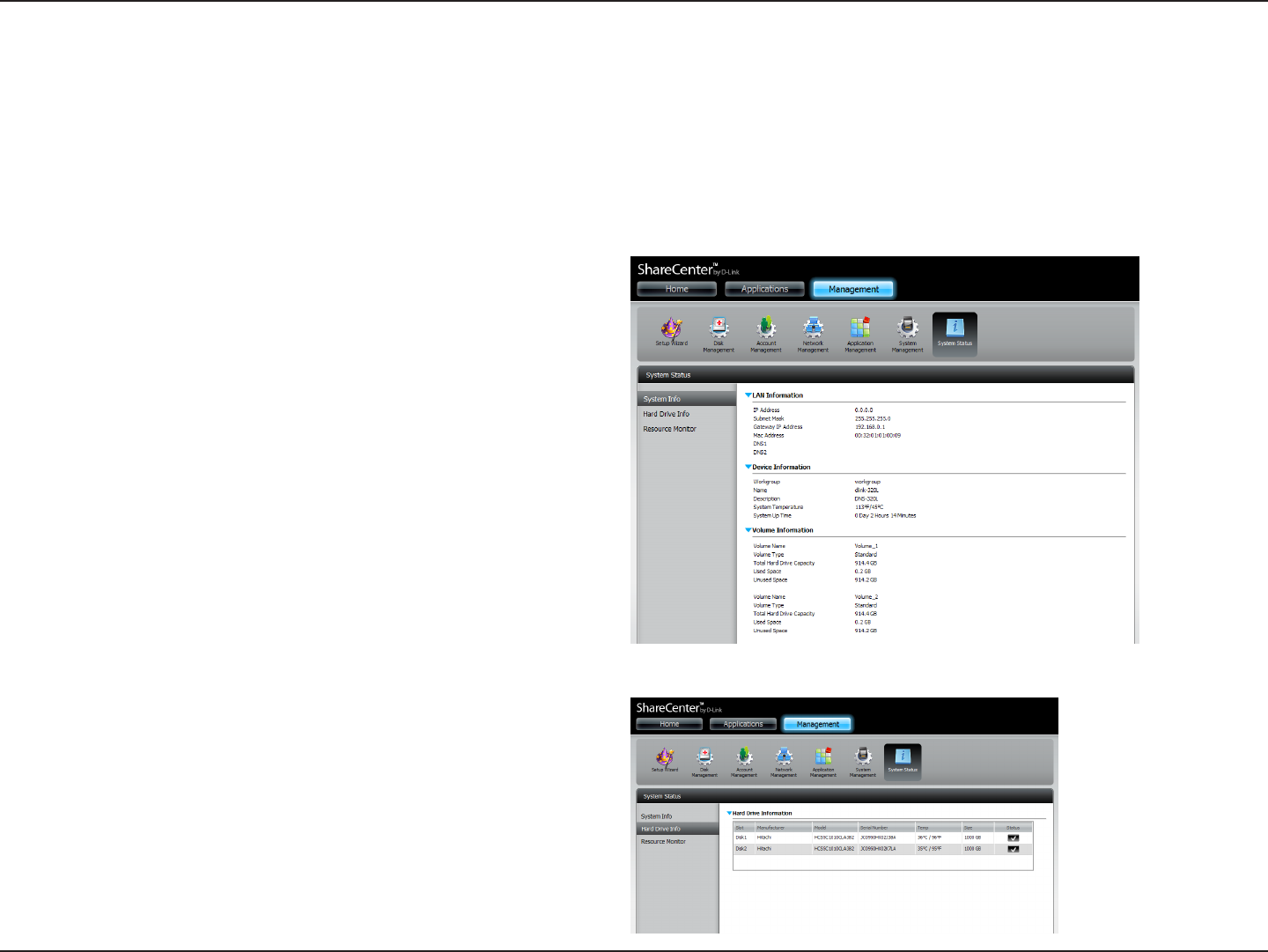
171D-Link ShareCenter DNS-320L User Manual
Section 4 - Conguration
System Status
The System Status information screen provides information on the DNS-320L. System Info provides information on the LAN ports, Device Information,
and Volume information. Hard Drive Info displays information on all hard drives including the manufacture details, temperatures, size, and status.
Resource Monitor oers more detailed information on the CPU, Memory, Bandwidth, and Processes.
Click System Status and then System Info
Click the blue arrow from each of the headings to reveal
information on each segment.
LAN Information, Device Information, and Volume Information.
Click System Status and then Hard Drive Info.
Click the blue arrow to reveal a table of hard drive information.
System Info
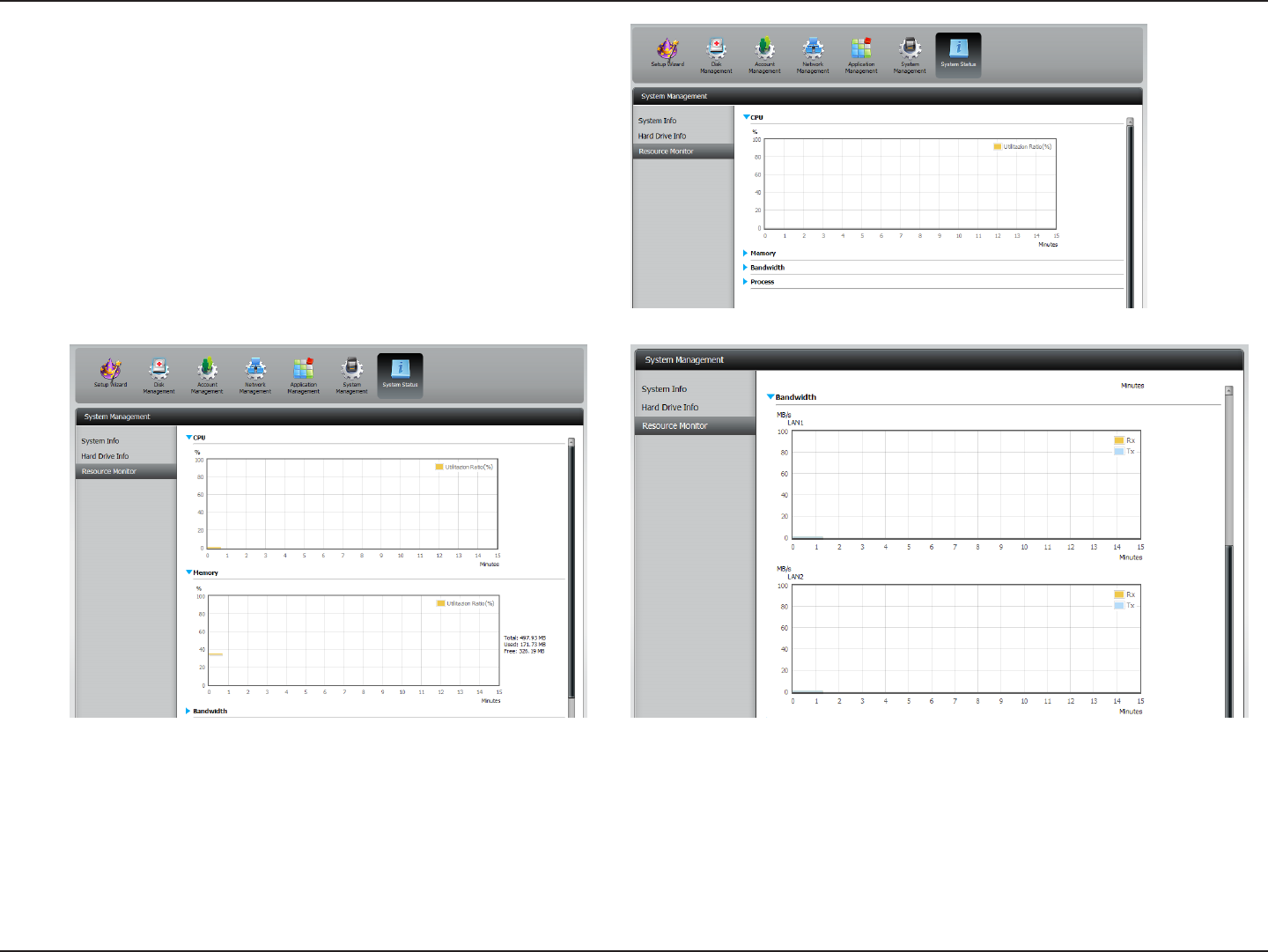
172D-Link ShareCenter DNS-320L User Manual
Section 4 - Conguration
Click System Status>Resource Monitor, then click the blue
arrow to reveal the resource details.
It provides information on the CPU, memory, bandwidth, and
processes in action.
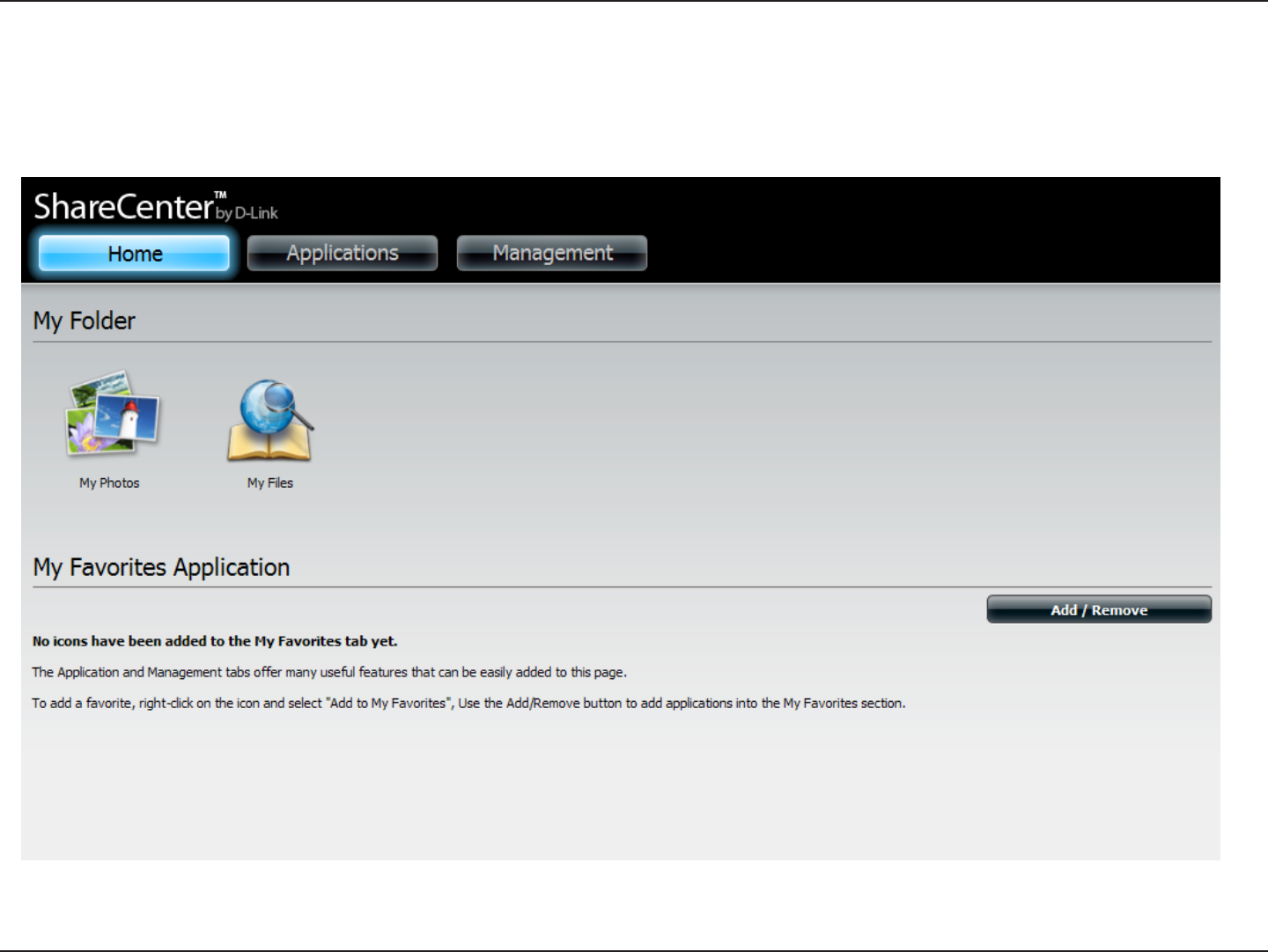
173D-Link ShareCenter DNS-320L User Manual
Section 4 - Conguration
Home
The Home tab is the center for all les on your ShareCenter. You can also add your favorite applications to the Home Screen. Under My Folder resides
two main utilities, My Photos, and My Files. Let’s take a closer look at these two utilities independently.
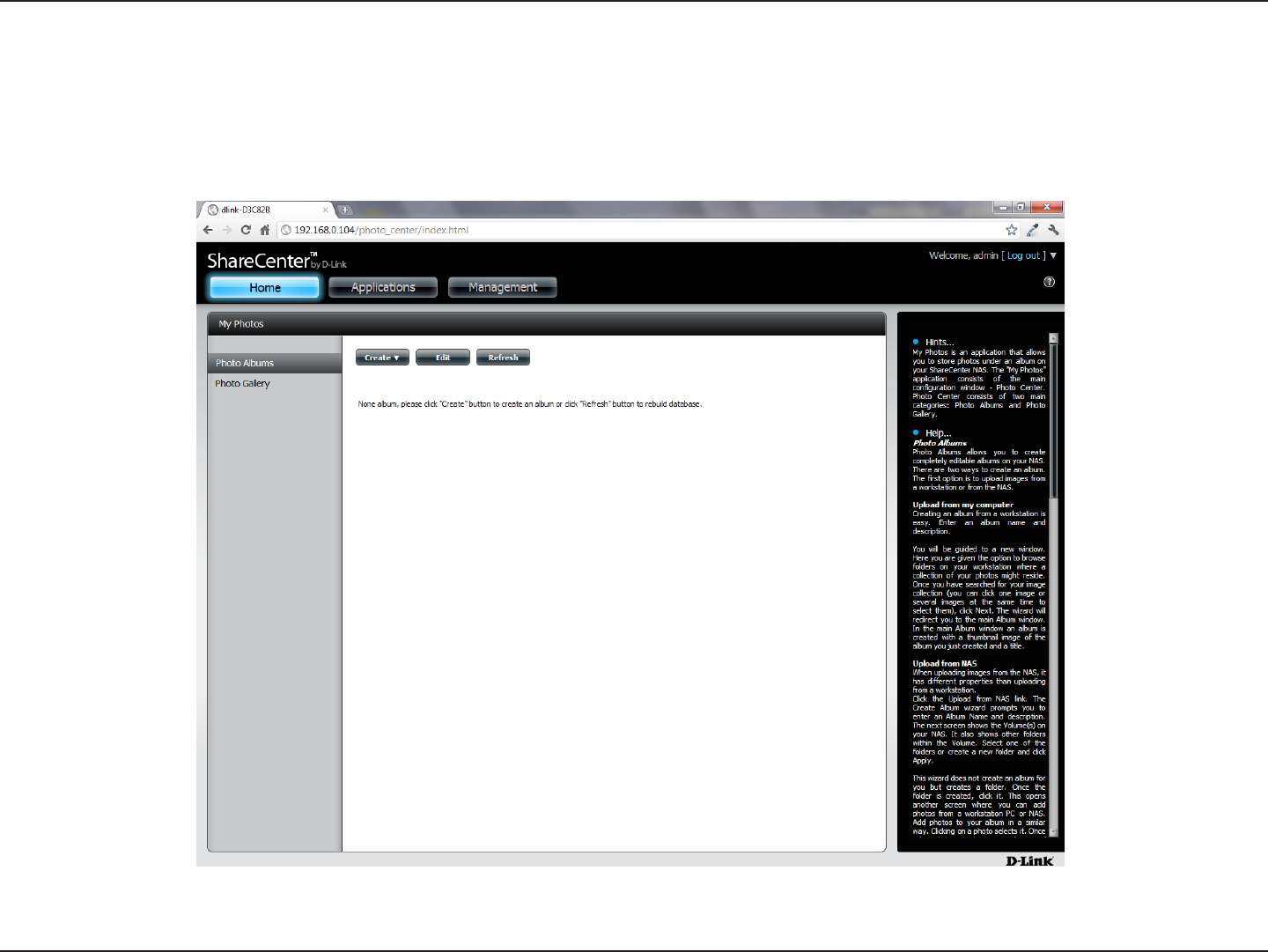
174D-Link ShareCenter DNS-320L User Manual
Section 4 - Conguration
My Photos
My Photos is an utility to create albums on the ShareCenter and share photos via Google+ and Cooliris. Click the My Photos icon to open the window
(displayed below).
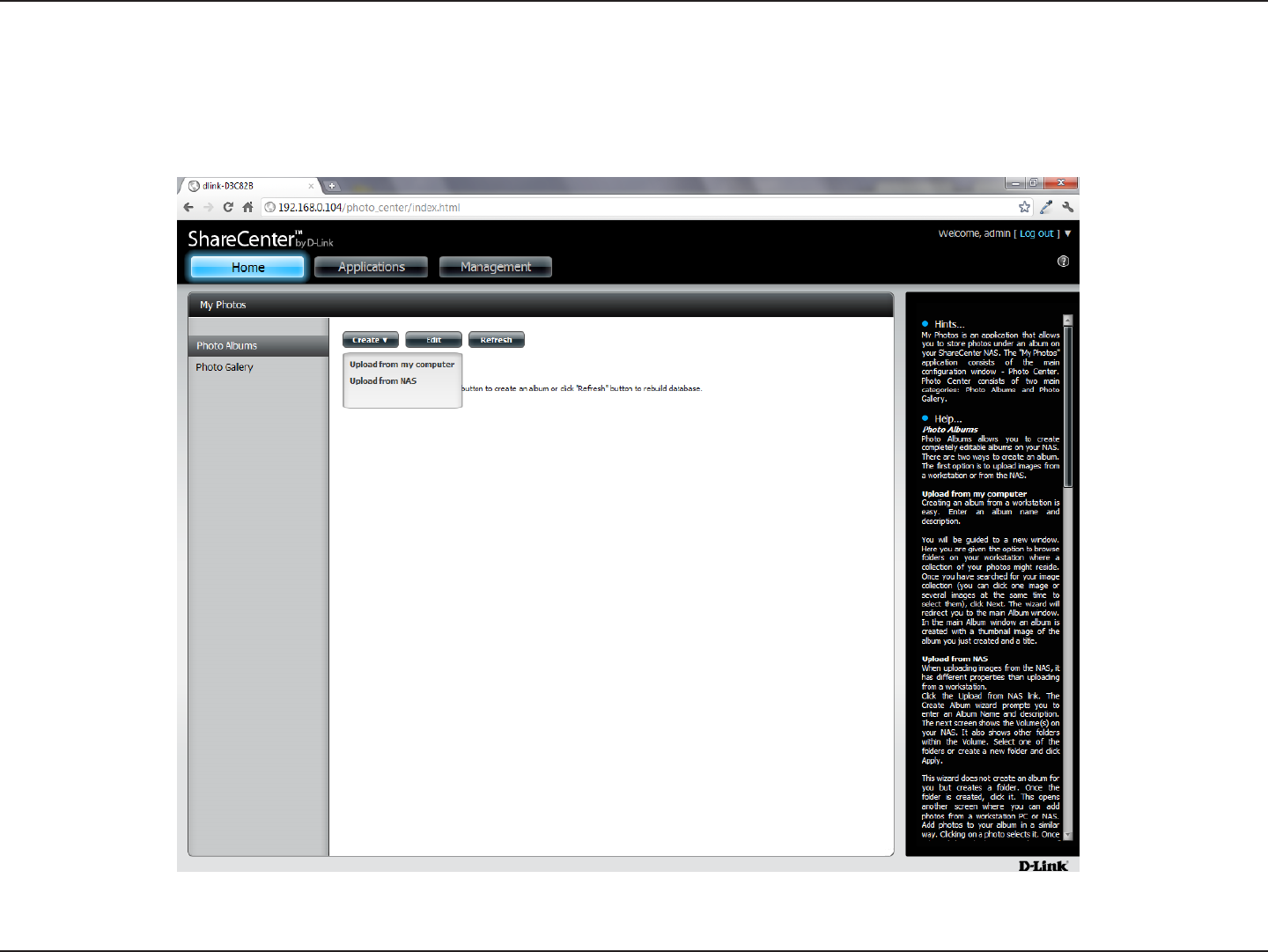
175D-Link ShareCenter DNS-320L User Manual
Section 4 - Conguration
Creating an Album
Move your mouse and hover over the Create button. Two options become available: Upload from my computer and Upload from NAS.
Click Upload from my computer.
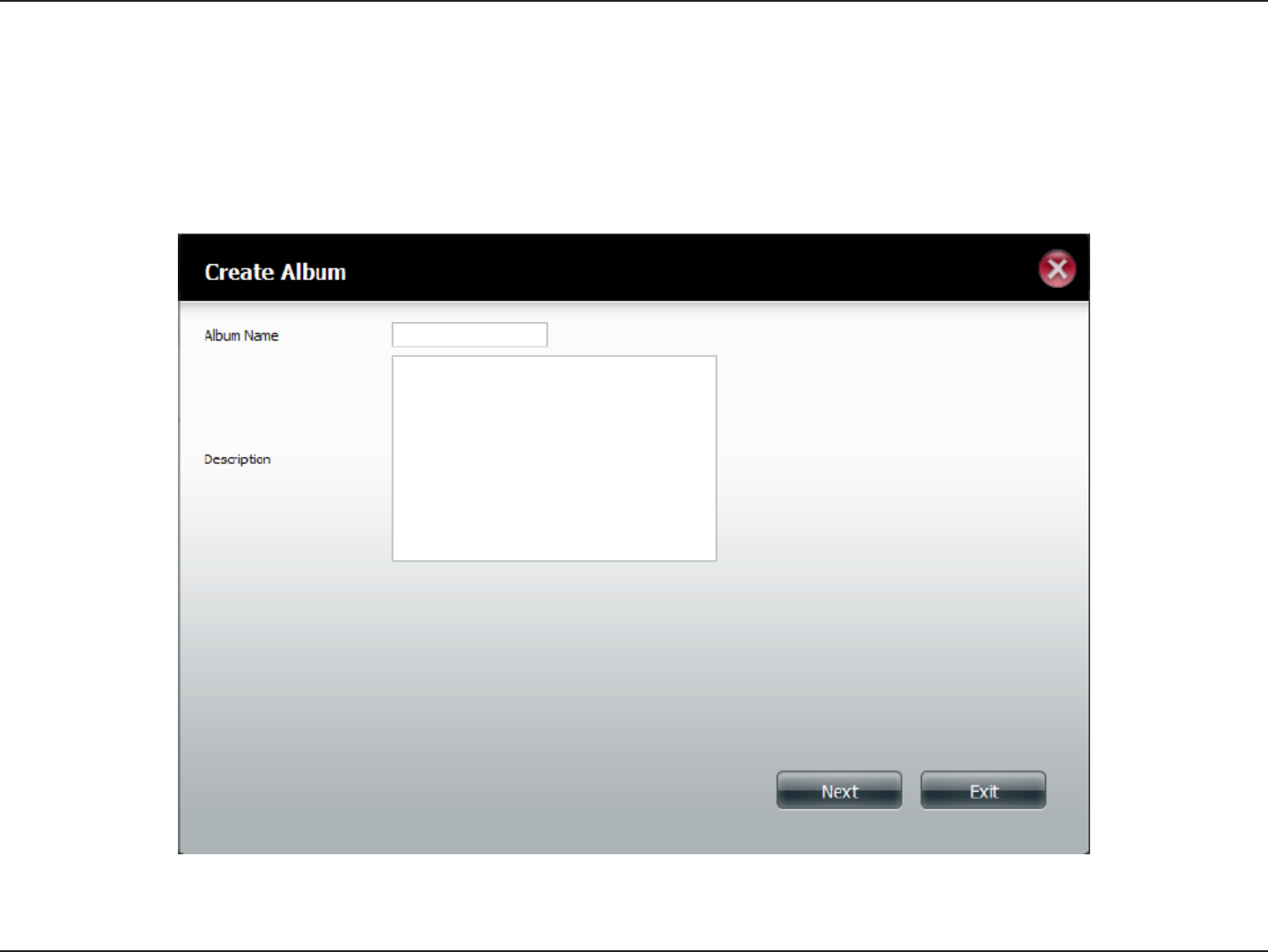
176D-Link ShareCenter DNS-320L User Manual
Section 4 - Conguration
Photo Album Wizard
The Photo Album Wizard will assist you with uploading photos from your computer to the ShareCenter. The rst step is to create an Album.
In the Album Name eld, enter your desired name and then enter a description in the Description eld. Click Next to continue.
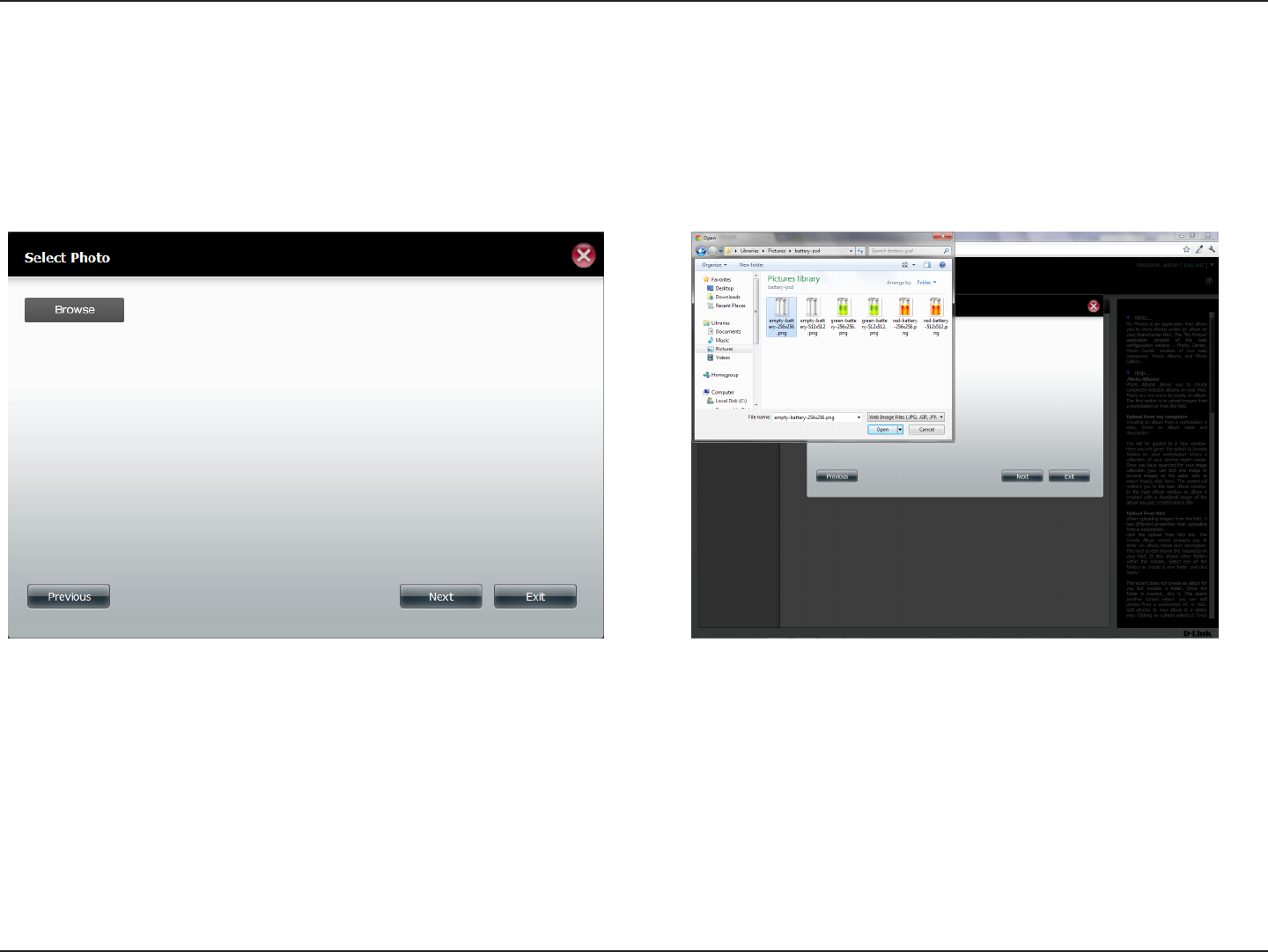
177D-Link ShareCenter DNS-320L User Manual
Section 4 - Conguration
Under the Select Photo section, click the browse button to search your computer for your photos.
If you wish to add more than one photo repeat the process or hold the Shift/Control button on your keyboard and select the photos to add.
Click the Open button to add them to the Album.
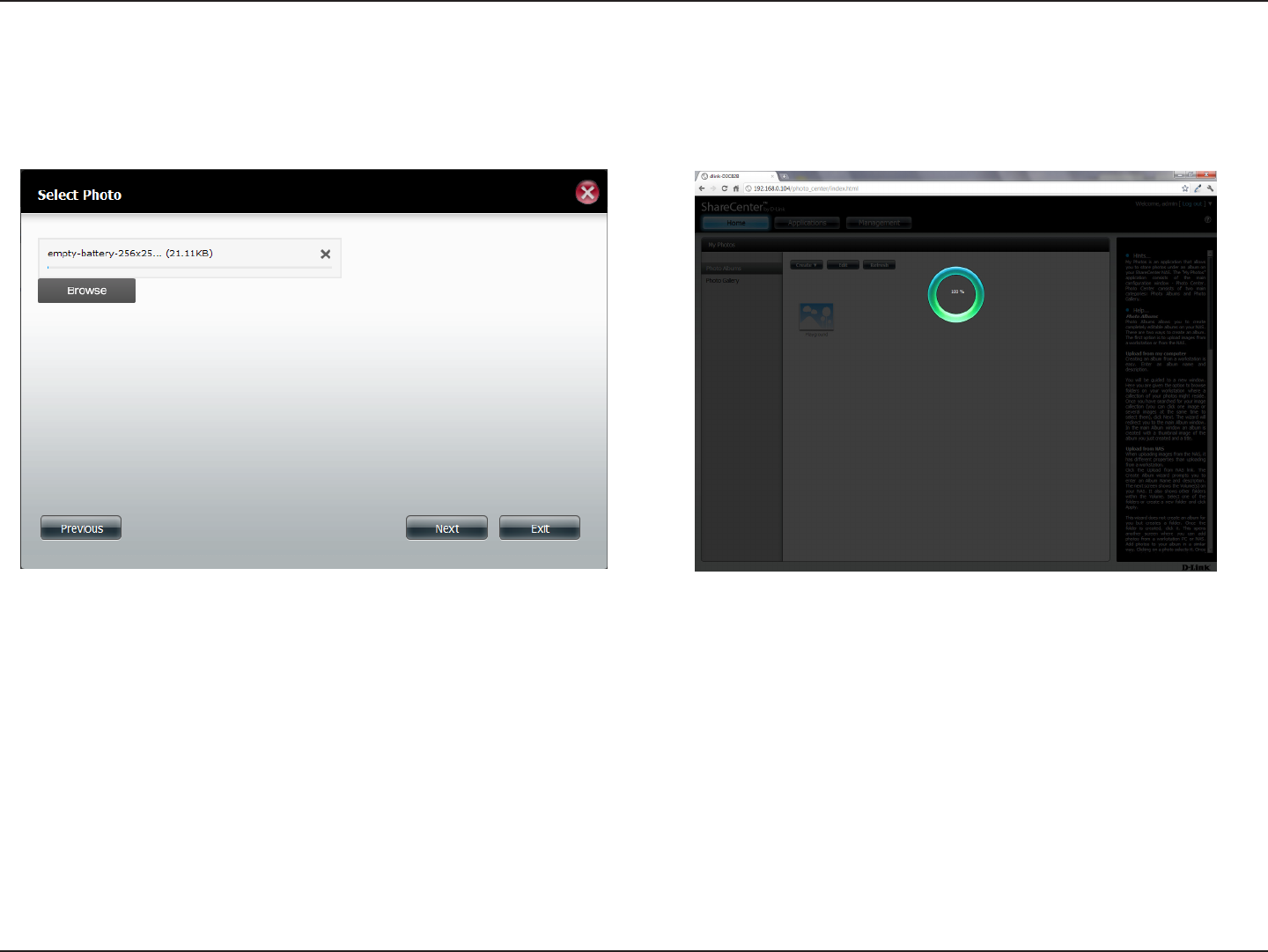
178D-Link ShareCenter DNS-320L User Manual
Section 4 - Conguration
The Photo Album Wizard is now populated with the photos you have selected. Click Next to upload the photos.
ShareCenter automatically updates the photos to the NAS.
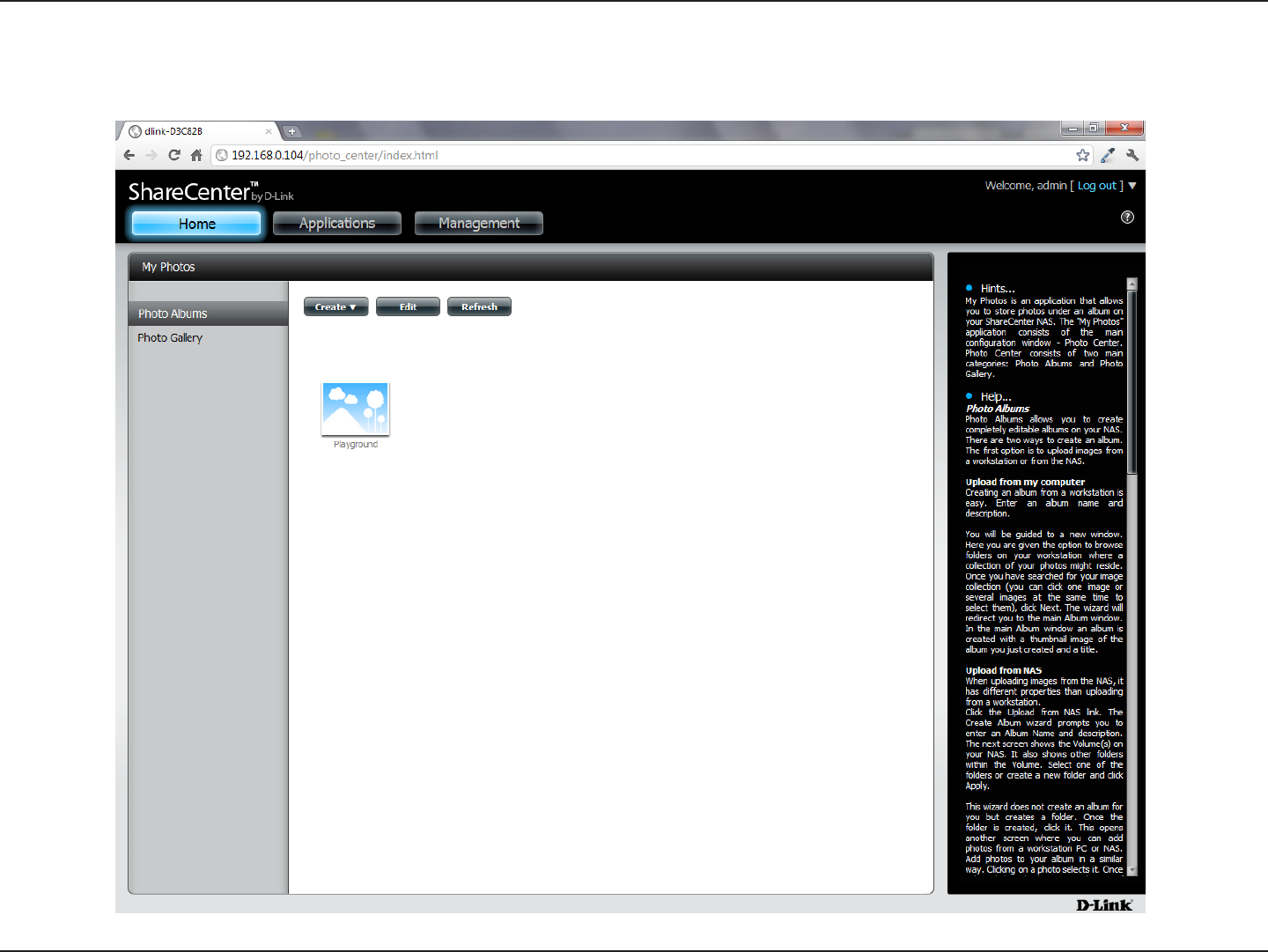
179D-Link ShareCenter DNS-320L User Manual
Section 4 - Conguration
The Photo Album now features your Album.
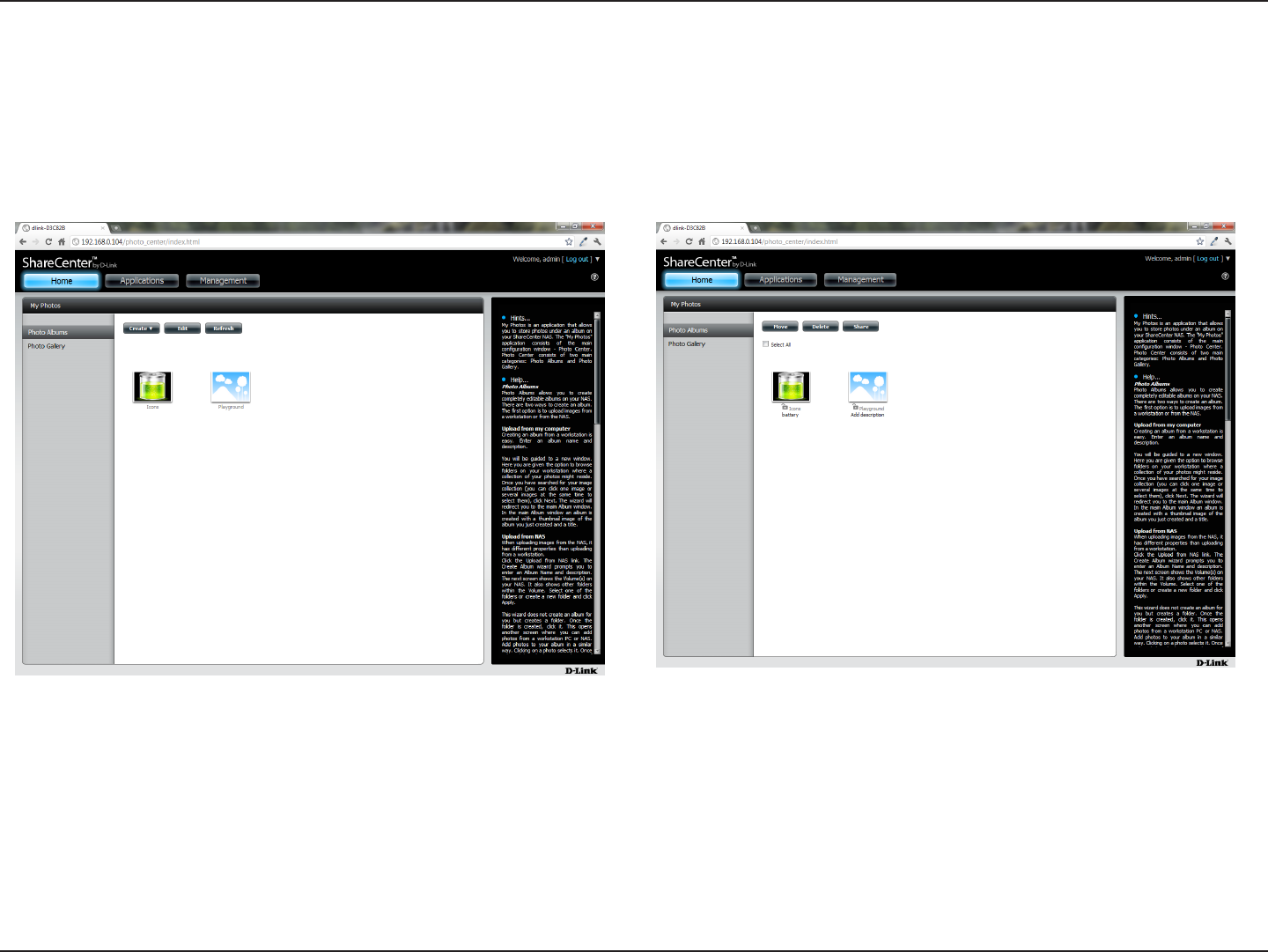
180D-Link ShareCenter DNS-320L User Manual
Section 4 - Conguration
Editing the Photo Album
Go to Home>My Photos>Photo Albums and click Edit. The button set at the top changes to Move, Delete, Share.
Click the album(s) you want to edit or click the checkbox next to Select All.
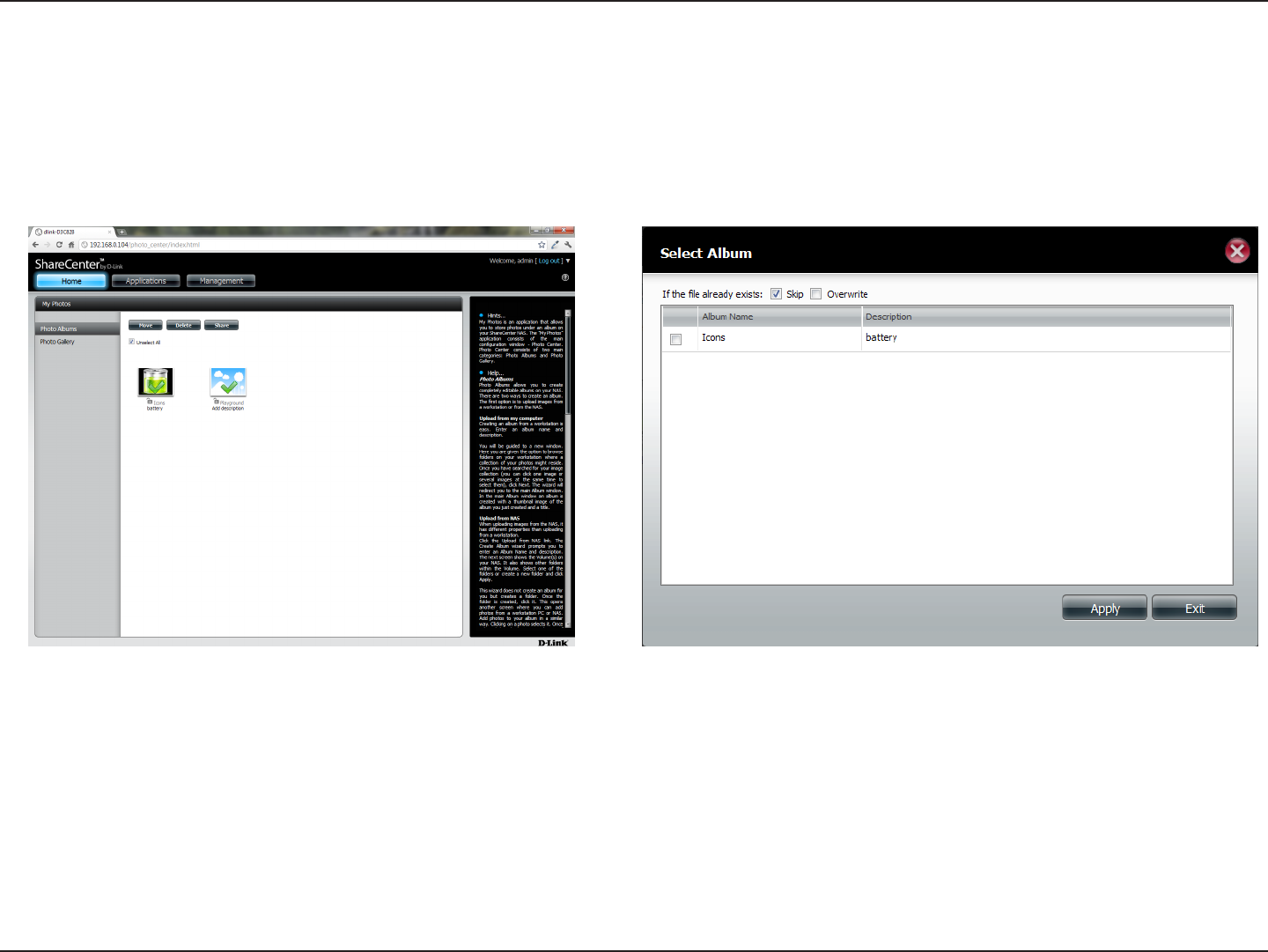
181D-Link ShareCenter DNS-320L User Manual
Section 4 - Conguration
Moving a Photo
Select the Album/photos you want to edit and click Move.
At the top of the editing wizard, you have the option to skip the le if it exists or overwrite it. Select an album that you want to move photos to
and click Apply.
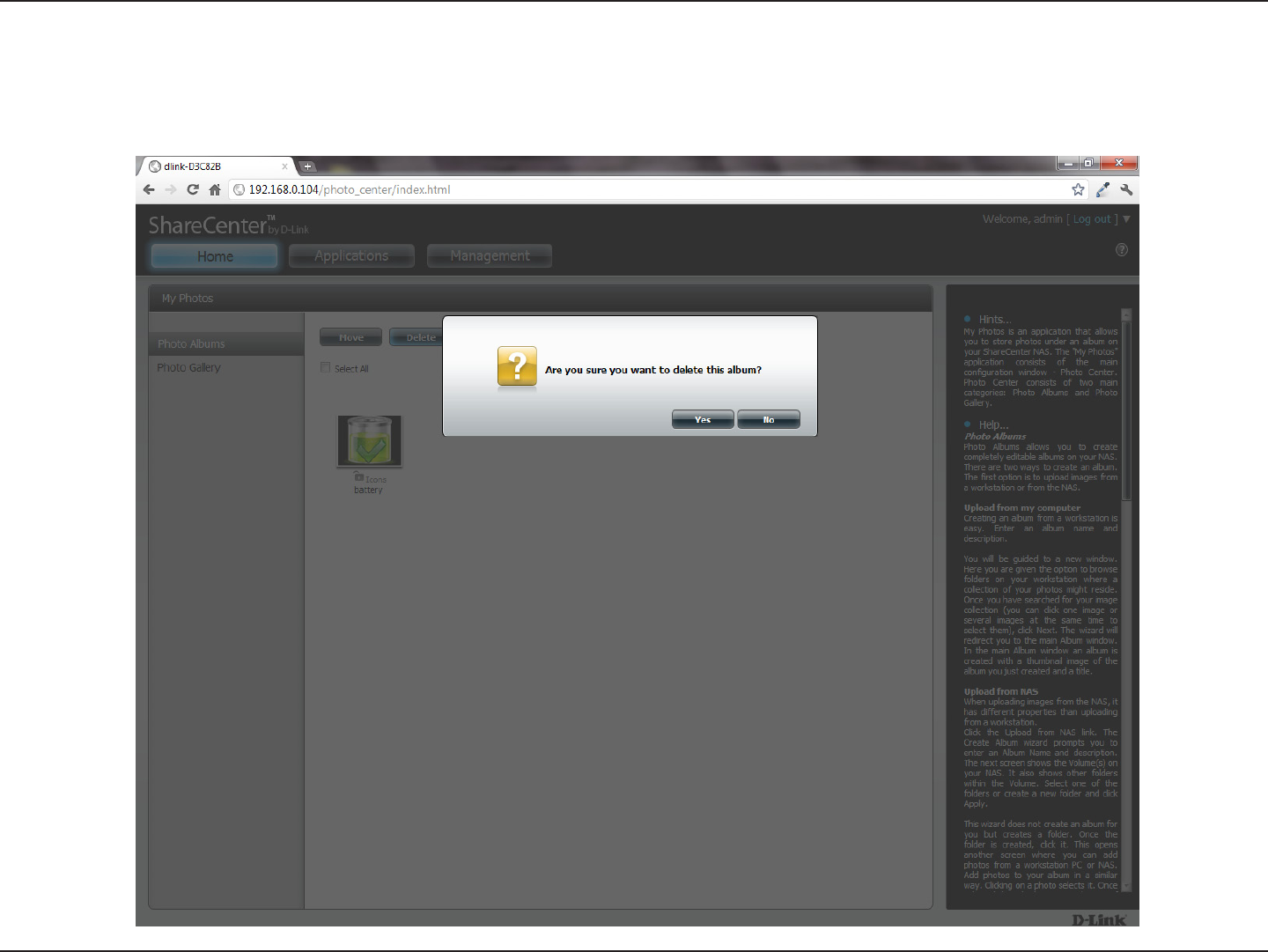
182D-Link ShareCenter DNS-320L User Manual
Section 4 - Conguration
Deleting the Albums
Select the album you wish to delete or click the Select All checkbox. Click the Delete button. A warning message will appear to conrm whether
you want to delete the album. Click Yes to delete the album or click No to not delete it.
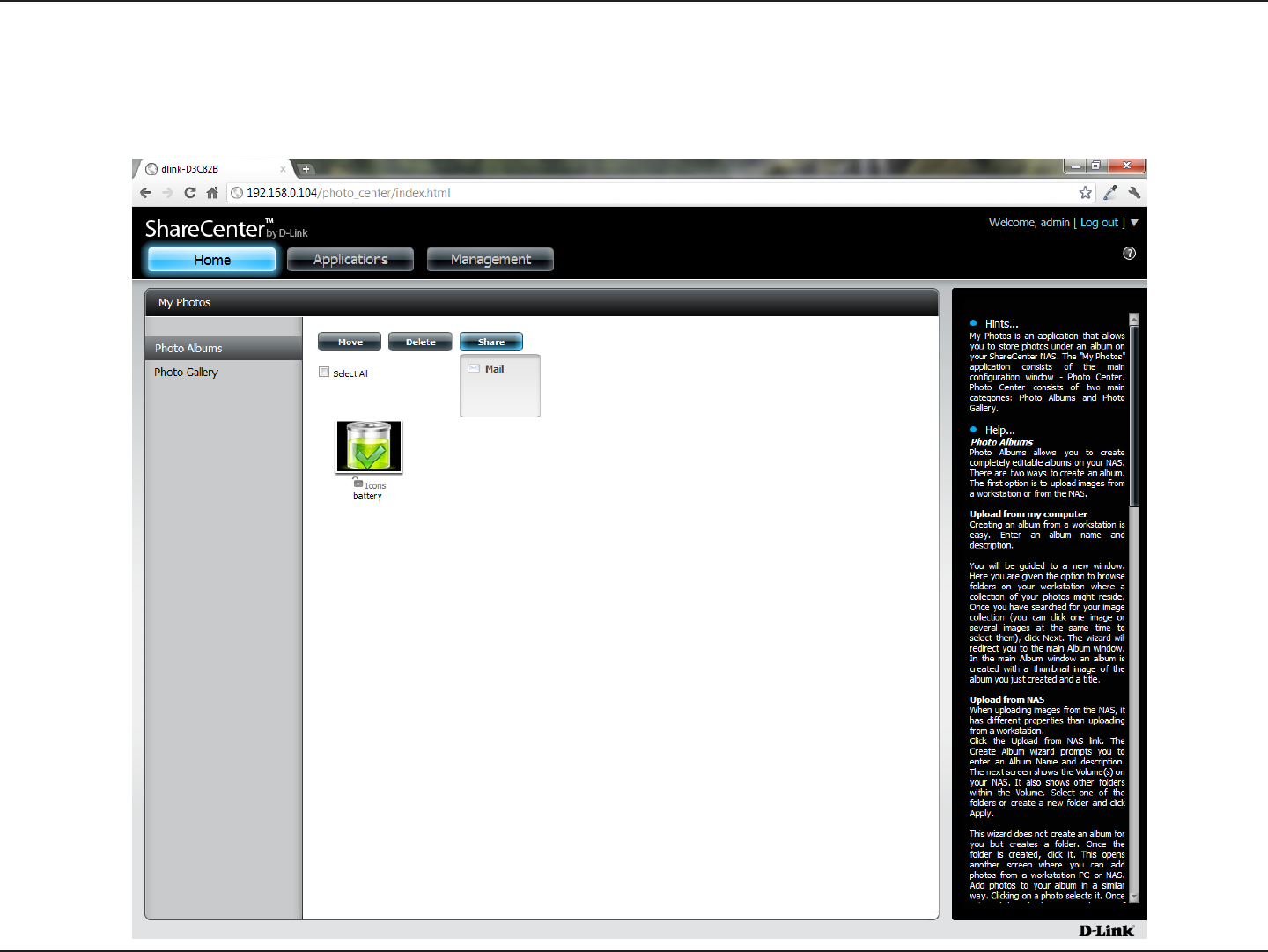
183D-Link ShareCenter DNS-320L User Manual
Section 4 - Conguration
Sharing your Photos
To share your photos select a photo album by clicking it. Then hover your mouse cursor over the Share button. Click Mail from the drop-down
menu to continue. You must select a photo album before proceeding.
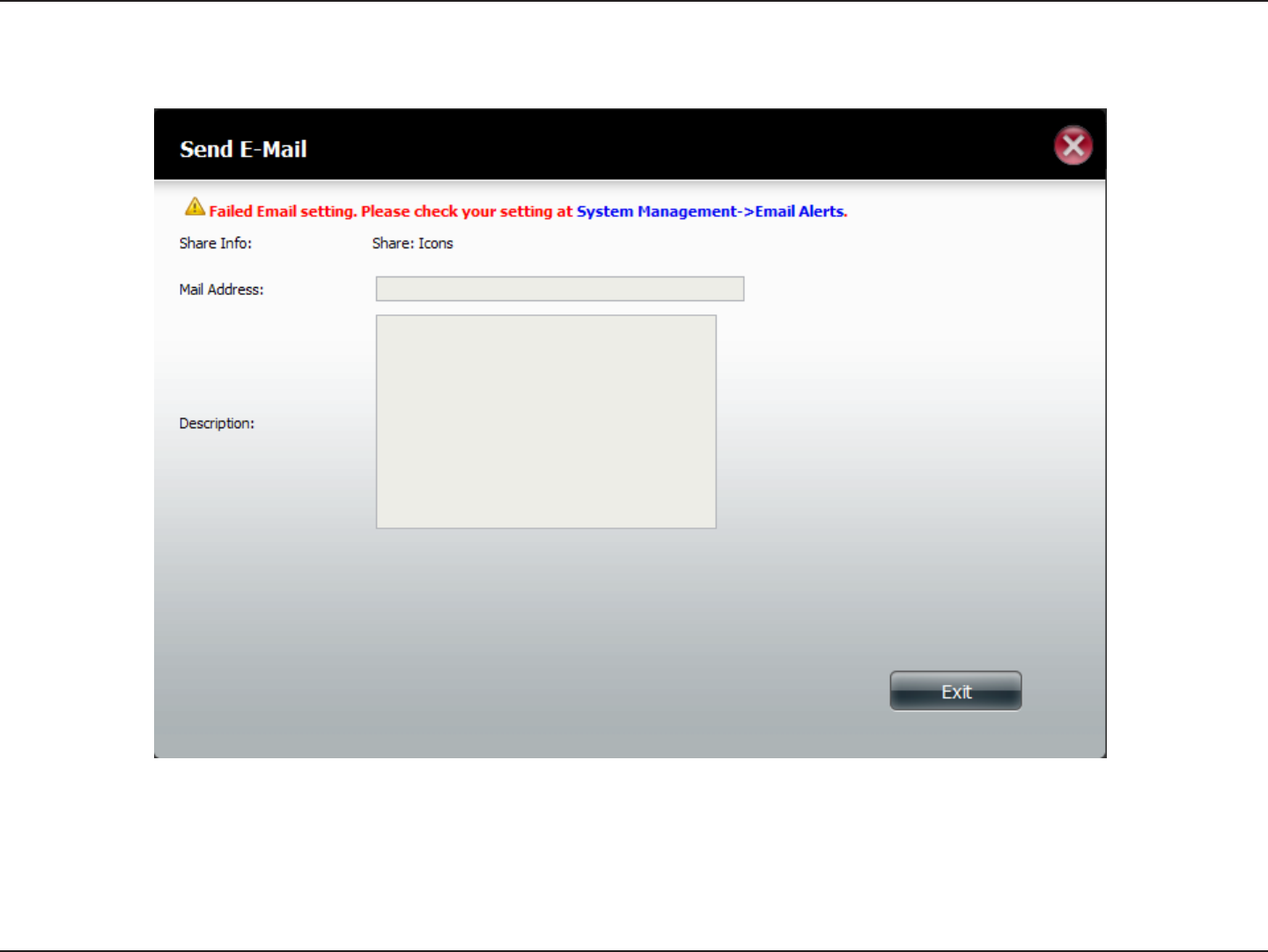
184D-Link ShareCenter DNS-320L User Manual
Section 4 - Conguration
If you receive an error message, it means you haven’t setup your email settings. Click the link provided to congure your email settings if you haven’t
congured it before.
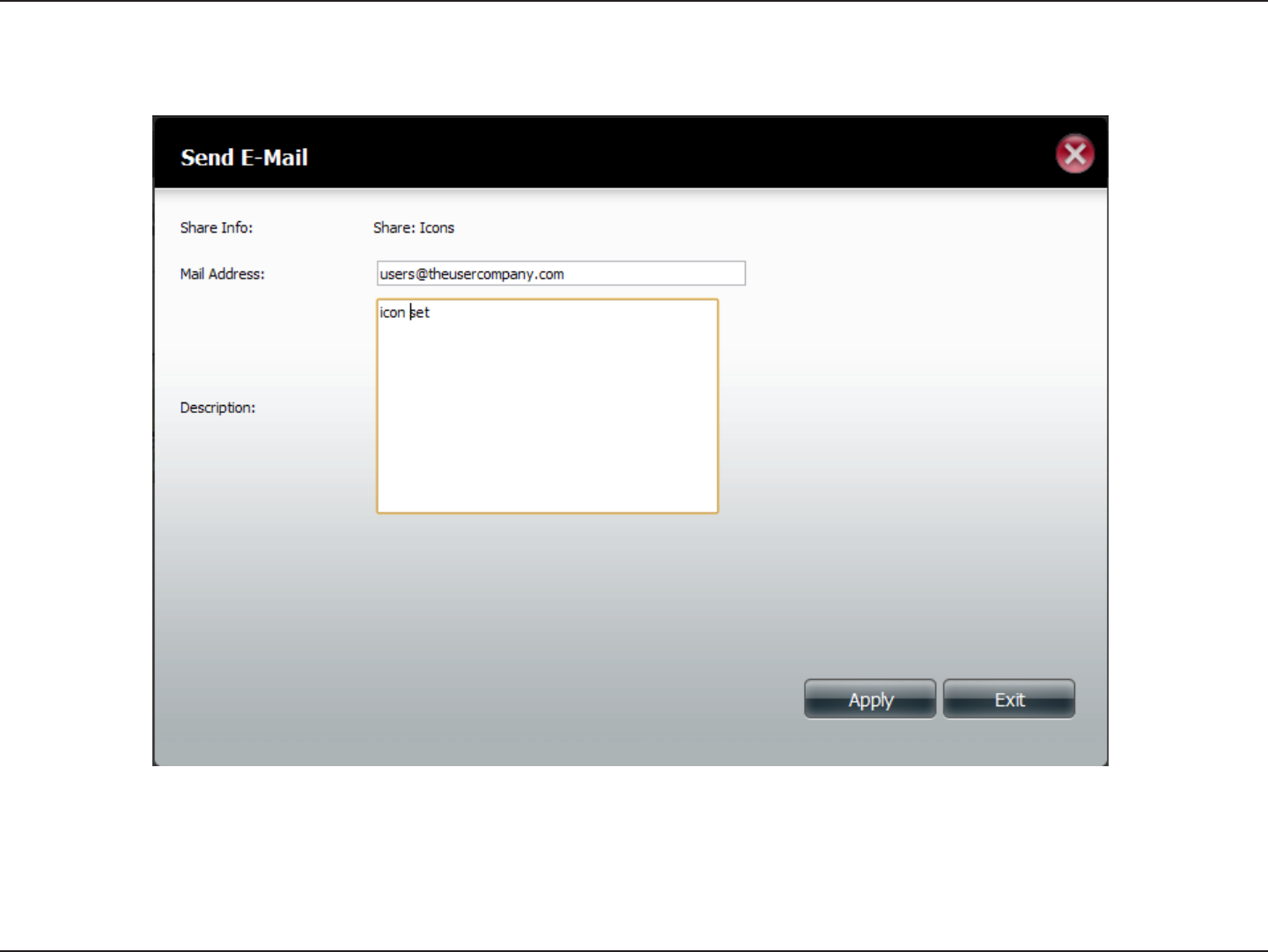
185D-Link ShareCenter DNS-320L User Manual
Section 4 - Conguration
Alternatively, if you have already congured the email settings, enter the email address in the Mail Address eld and enter a description in the
Description eld. Click Apply to send the mail.
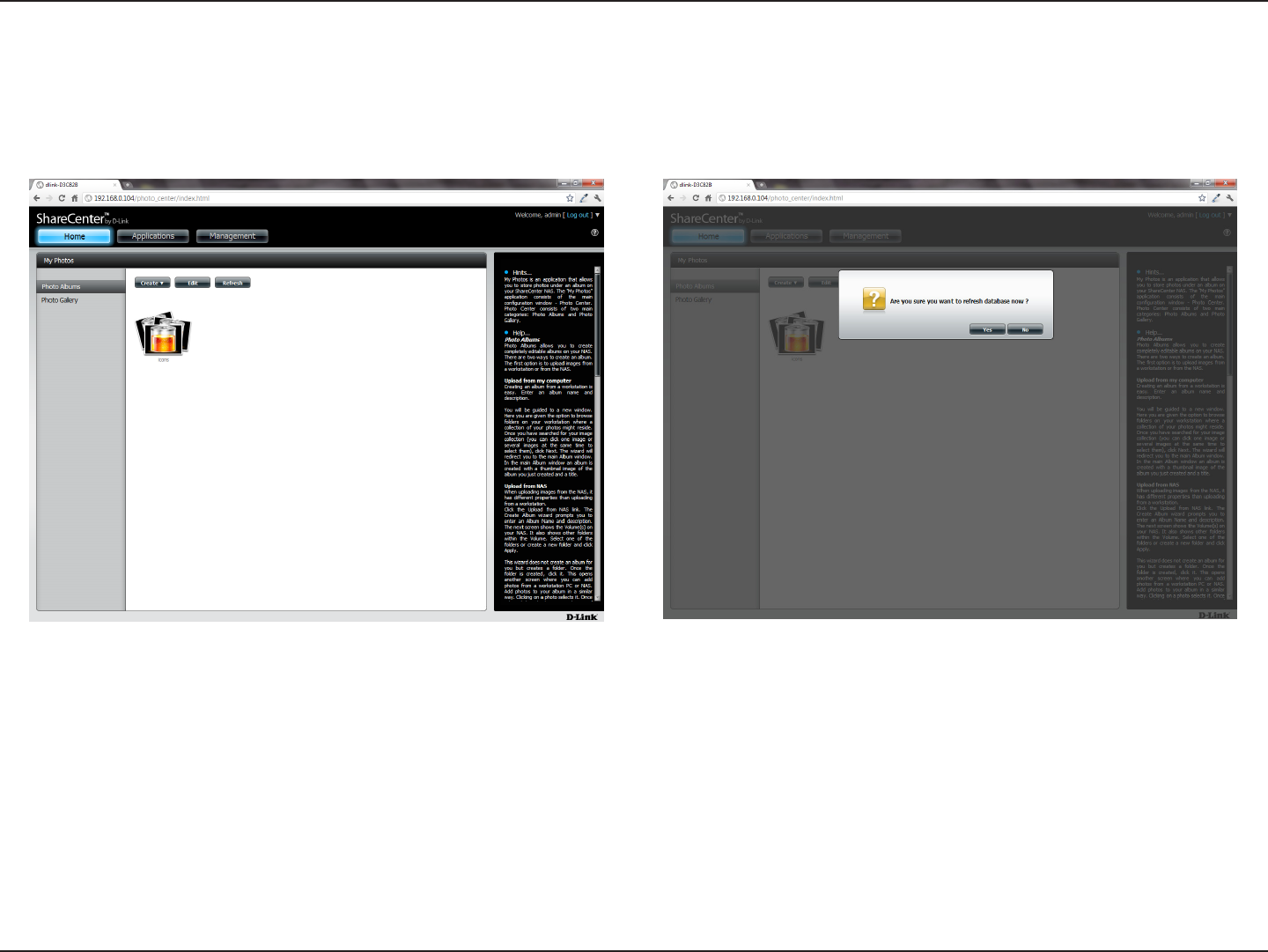
186D-Link ShareCenter DNS-320L User Manual
Section 4 - Conguration
Refresh your Photos
Click the Refresh button to refresh the images on the page. A warning message appears asking you if you want to refresh the database. Click Yes
to continue or No to not refresh it.
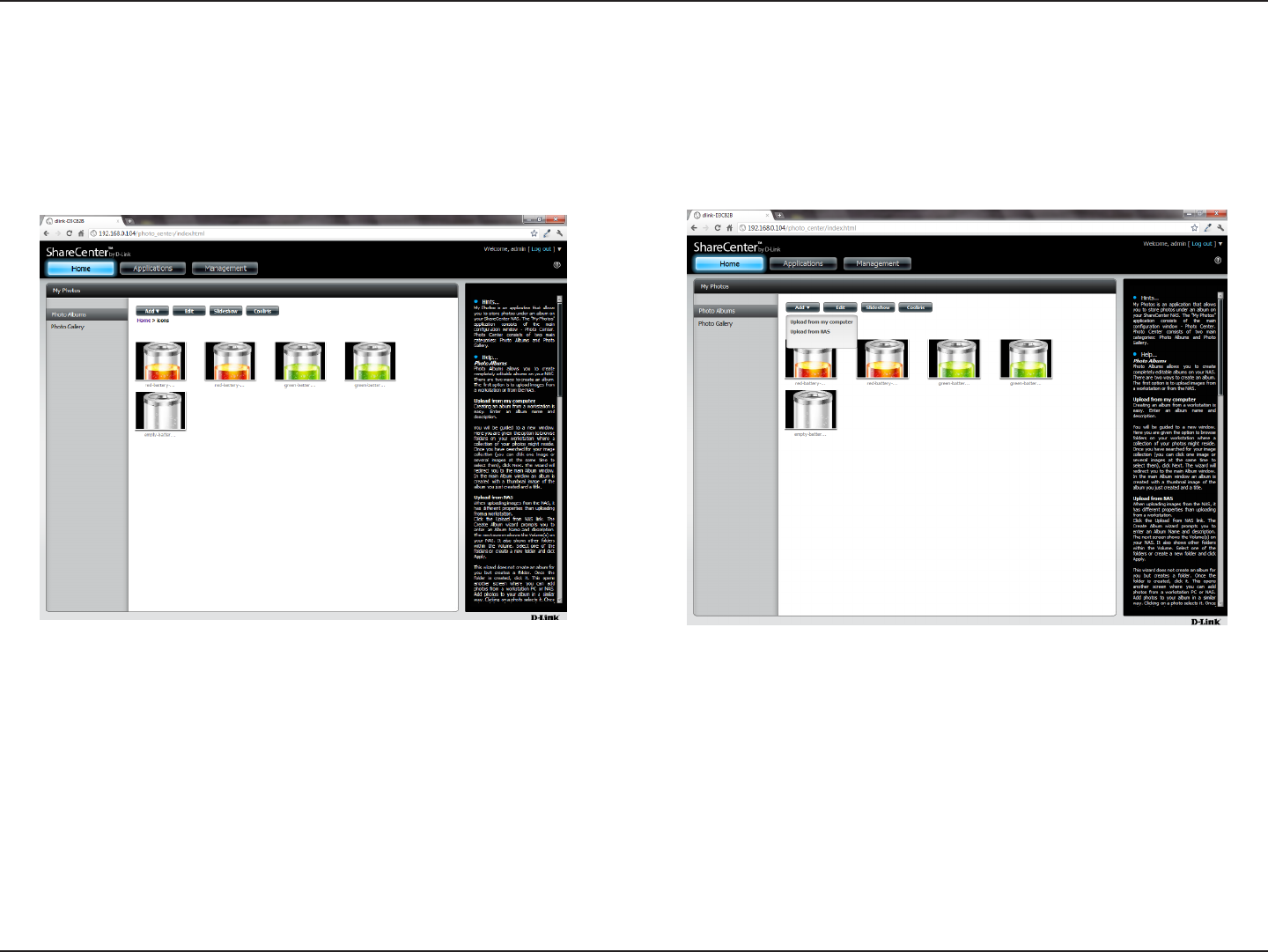
187D-Link ShareCenter DNS-320L User Manual
Section 4 - Conguration
Conguring an Album
Once you have completed adding photos to an album, you can view all the photos by clicking the album. You can add more photos to the album
by moving your mouse over the Add button. Here you have two choices, similar to when you rst added photos to the album, Upload from my
computer or Upload from NAS. Follow the instructions on the wizard to proceed.
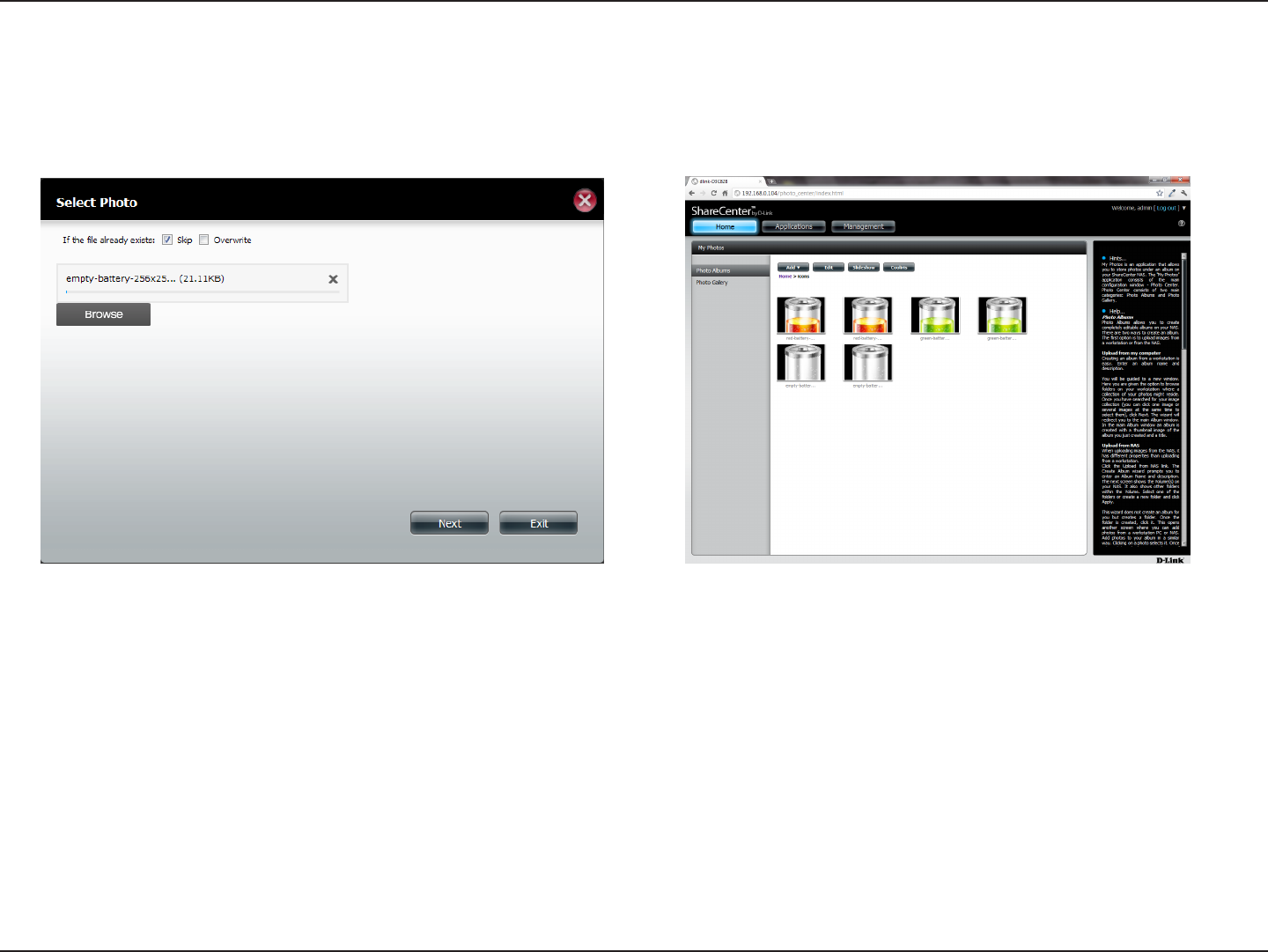
188D-Link ShareCenter DNS-320L User Manual
Section 4 - Conguration
Selecting Upload from my computer allows you to browse your computer to nd more photos to add to the album. Click Browse to nd the
photo(s). Click Next and the new photos will be added to the album.
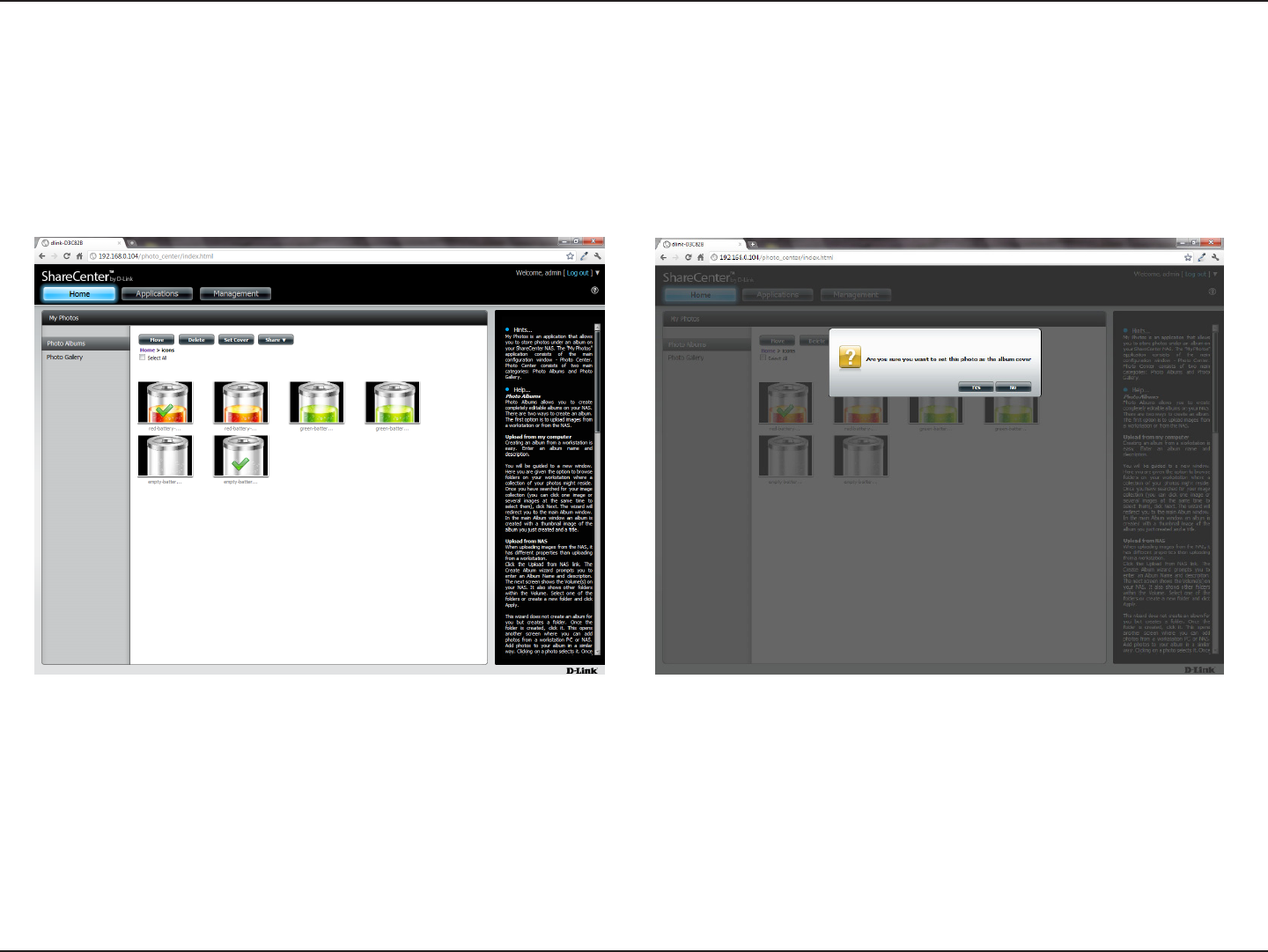
189D-Link ShareCenter DNS-320L User Manual
Section 4 - Conguration
When you want to edit specic photos, click the album. The navigation bar at the top of the widow will change with the following options: Add,
Edit, Slideshow, and Cooliris. Click the Edit button to show all the photos in the album. The navigation bar now changes to Move, Delete, Set
Cover, and Share. We have already covered Move and Delete in earlier sections so please refer to those sections.
To change the cover of your album, select the photo and click Set Cover. A warning message appears asking you if you want to set the image as a
cover. Click Yes to continue or No to not update it.
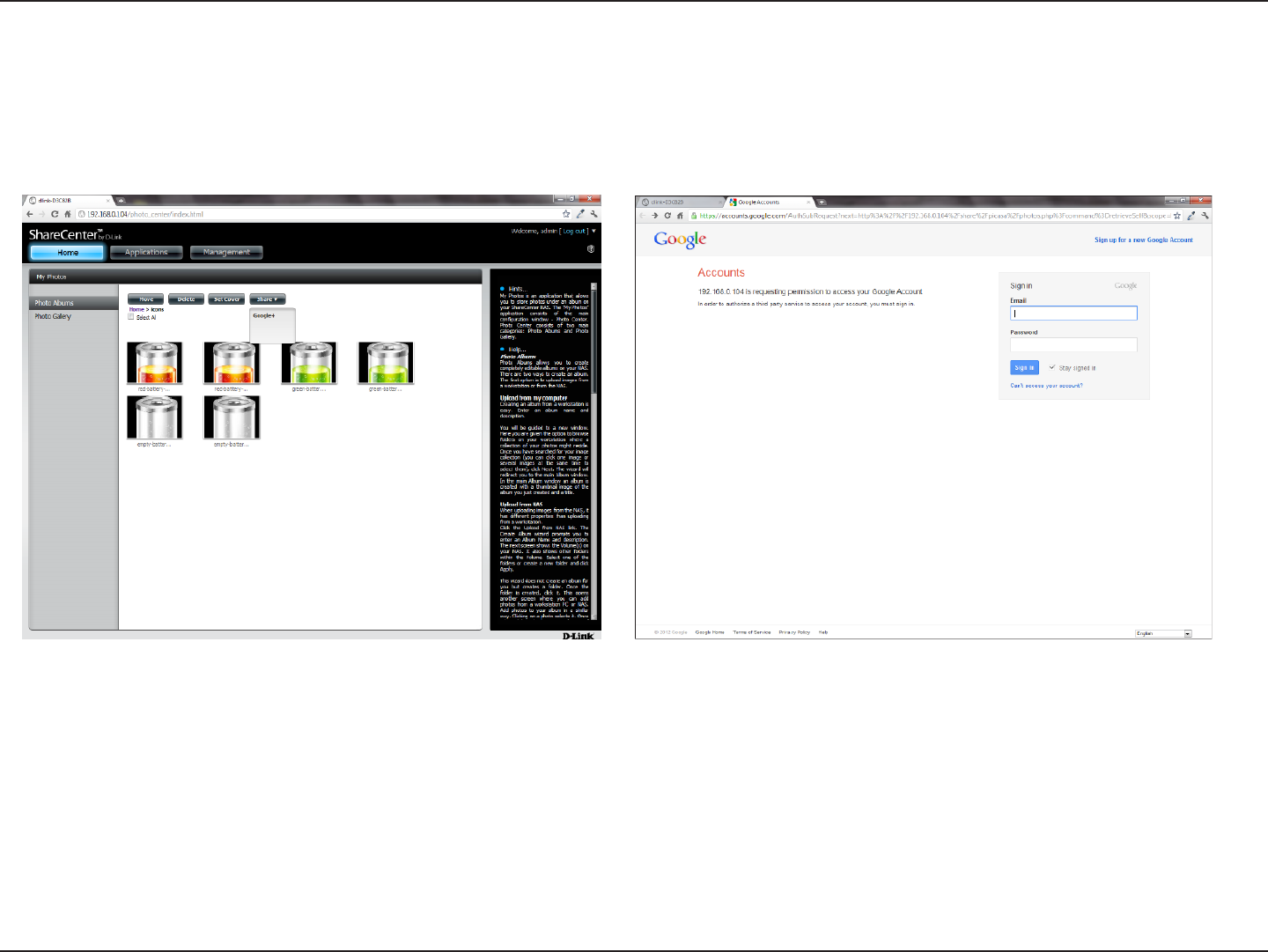
190D-Link ShareCenter DNS-320L User Manual
Section 4 - Conguration
Sharing Photos on Google+
D-Link has created a direct link to Picasa so you can share your photos with one easy click. Select the photo(s) you want to share, move your mouse
over the Share button and click the Picasa link. The browser opens a new Tab and directs you to your Google Gmail account if you are not logged
in. The message informs you that your ShareCenter has directed you to the Gmail site. It will also show the IP address of your NAS.
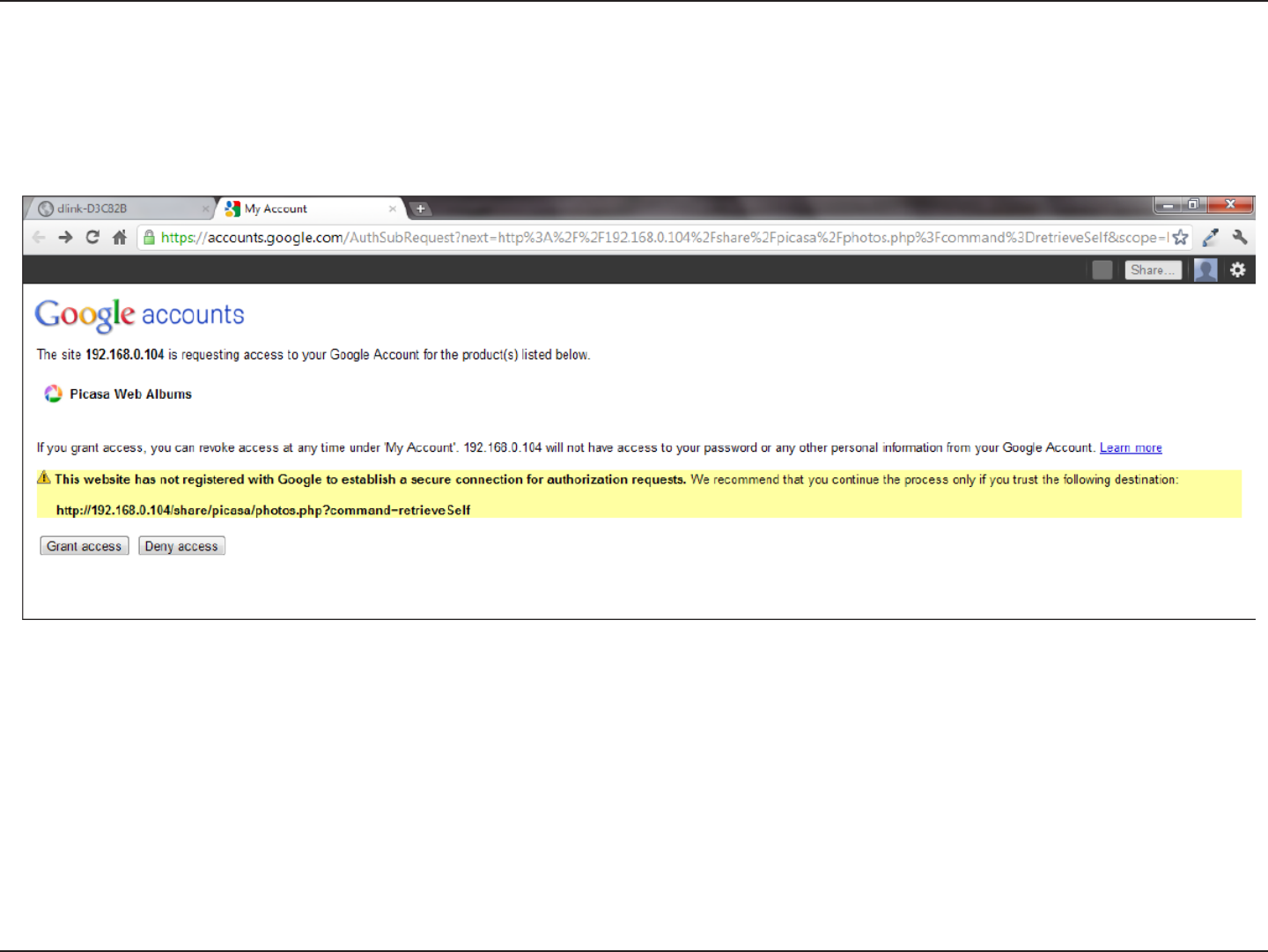
191D-Link ShareCenter DNS-320L User Manual
Section 4 - Conguration
Next, you will be asked whether you want to grant Google access to Picasa and the photos on your ShareCenter. If you select Grant access then
you will be automatically redirected to another page on your ShareCenter. If you select Deny Access then you will be directed away from Google.
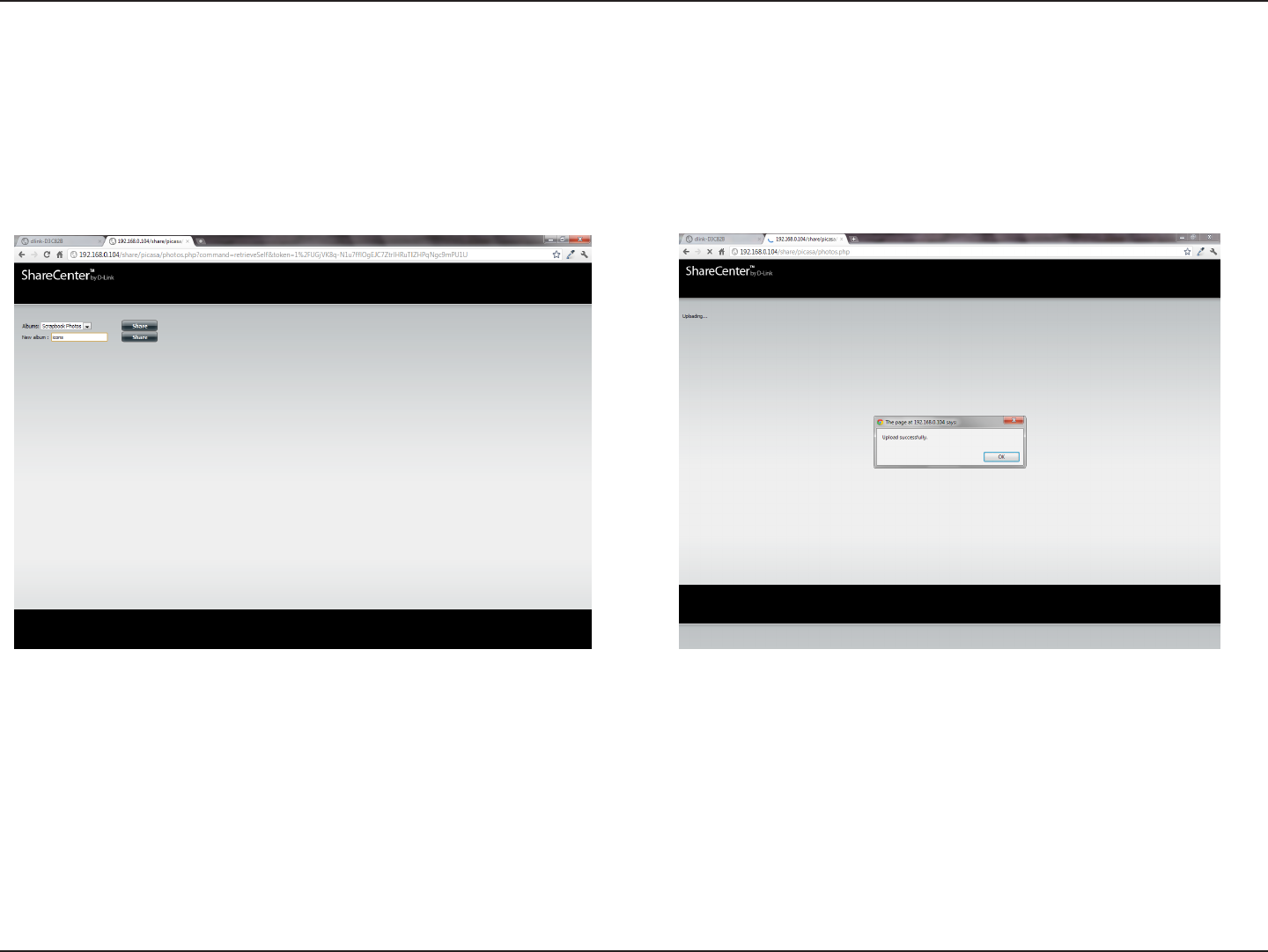
192D-Link ShareCenter DNS-320L User Manual
Section 4 - Conguration
If you select Grant access, you will be directed to the ShareCenter Photo Manager. Here you can share photos to the album you already have in
Picasa Web or create a new web album to share. Under Albums, select an album from the drop-down list and click Share. Alternatively, enter the
new album name and click the Share button. When you click the Share button your les are uploaded to your Picasa Web Albums and another
window will pop-up to conrm its success.
Note: You will have to enable Photos (Picasa Web Albums) with your Google account.
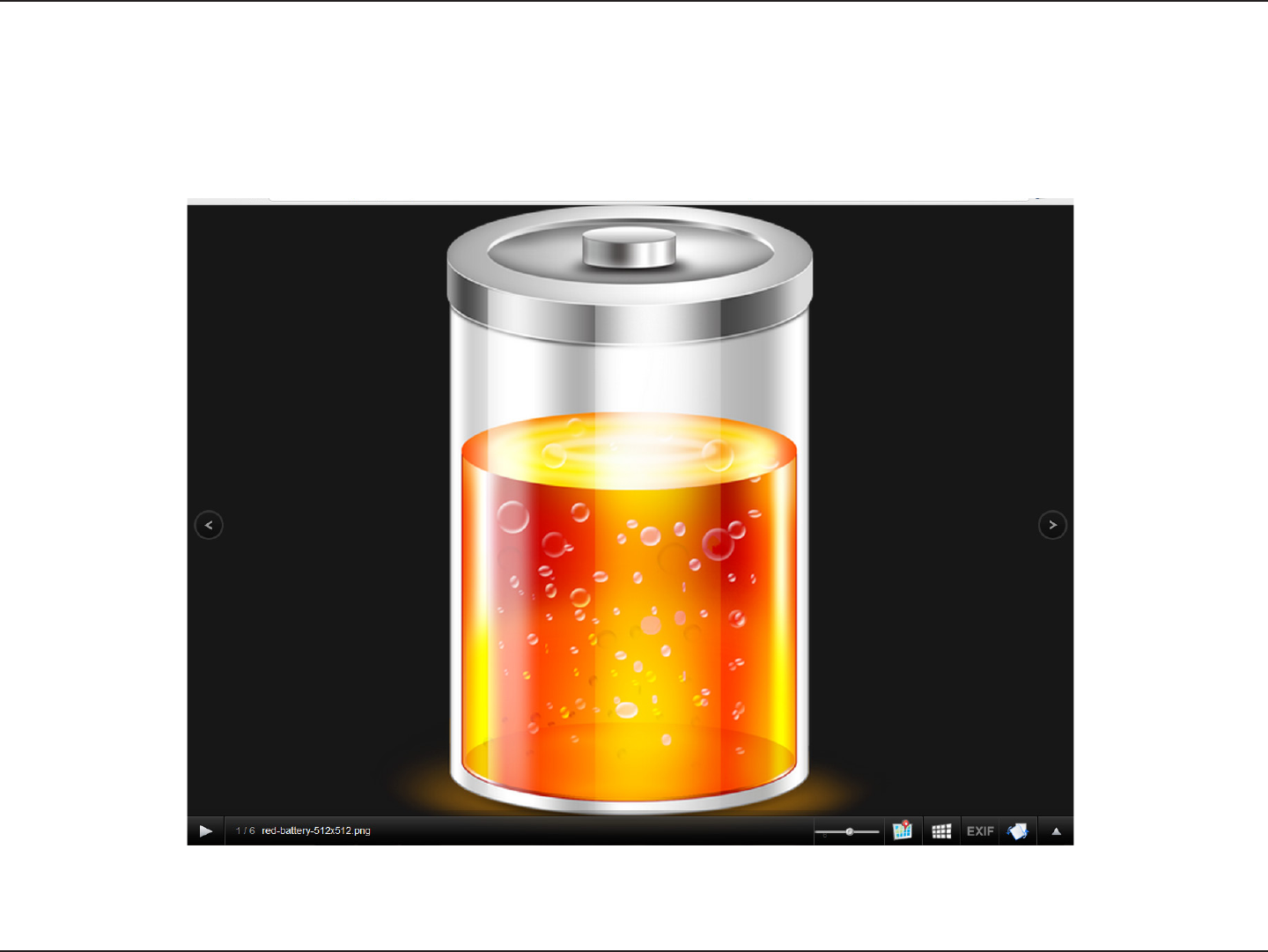
193D-Link ShareCenter DNS-320L User Manual
Section 4 - Conguration
Slideshow
After you have created your Album click the album once. This takes you to the full display of images in the album. Click the Slideshow button.
Depending on the size and scale of your images, the browser will open a new tab and provide a full screen display of your images on the NAS. At
the bottom of the image is a toolbar with information on how to view your album.
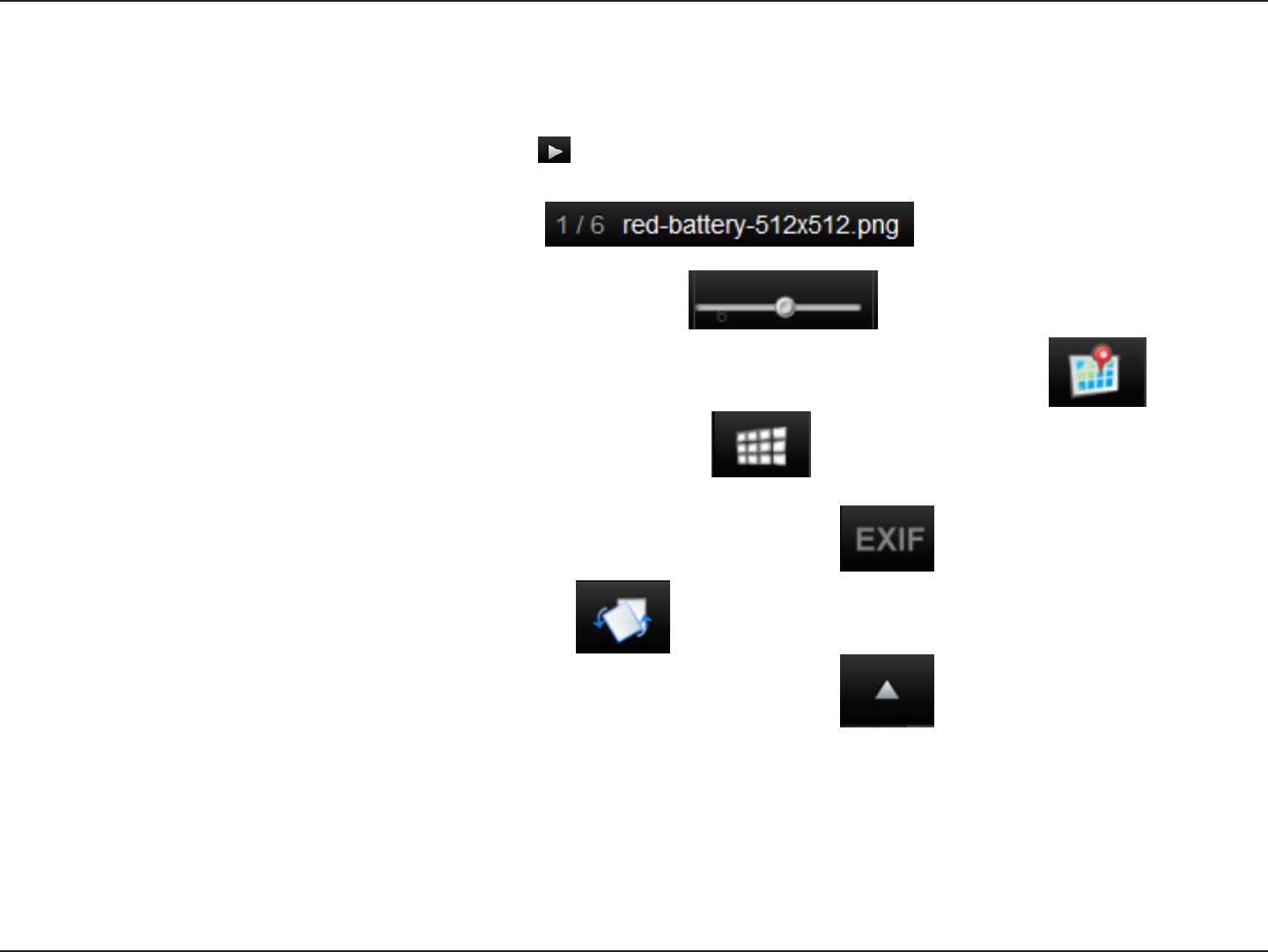
194D-Link ShareCenter DNS-320L User Manual
Section 4 - Conguration
Slideshow Toolbar
The toolbar consists of the:
Play button: Press this button to play the Gallery images.
Photo information: View the image name and le format.
Gallery speed slider: Toggle the slideshow speed between slow and fast.
GPS information: Click this button to get GPS information about the image (if your camera supports this function).
Cooliris link: Click this button to display your images on the Cooliris website.
EXIF: View detailed information about the image (File Name, Size, Image Date, Resolution,
Camera, Camera Model, ISO, Exposure Time, & Aperture).
Rotation button: This rotates the image at 90 degree angles.
Gallery Navigation: This provides a pop-up display of all the images in the gallery.
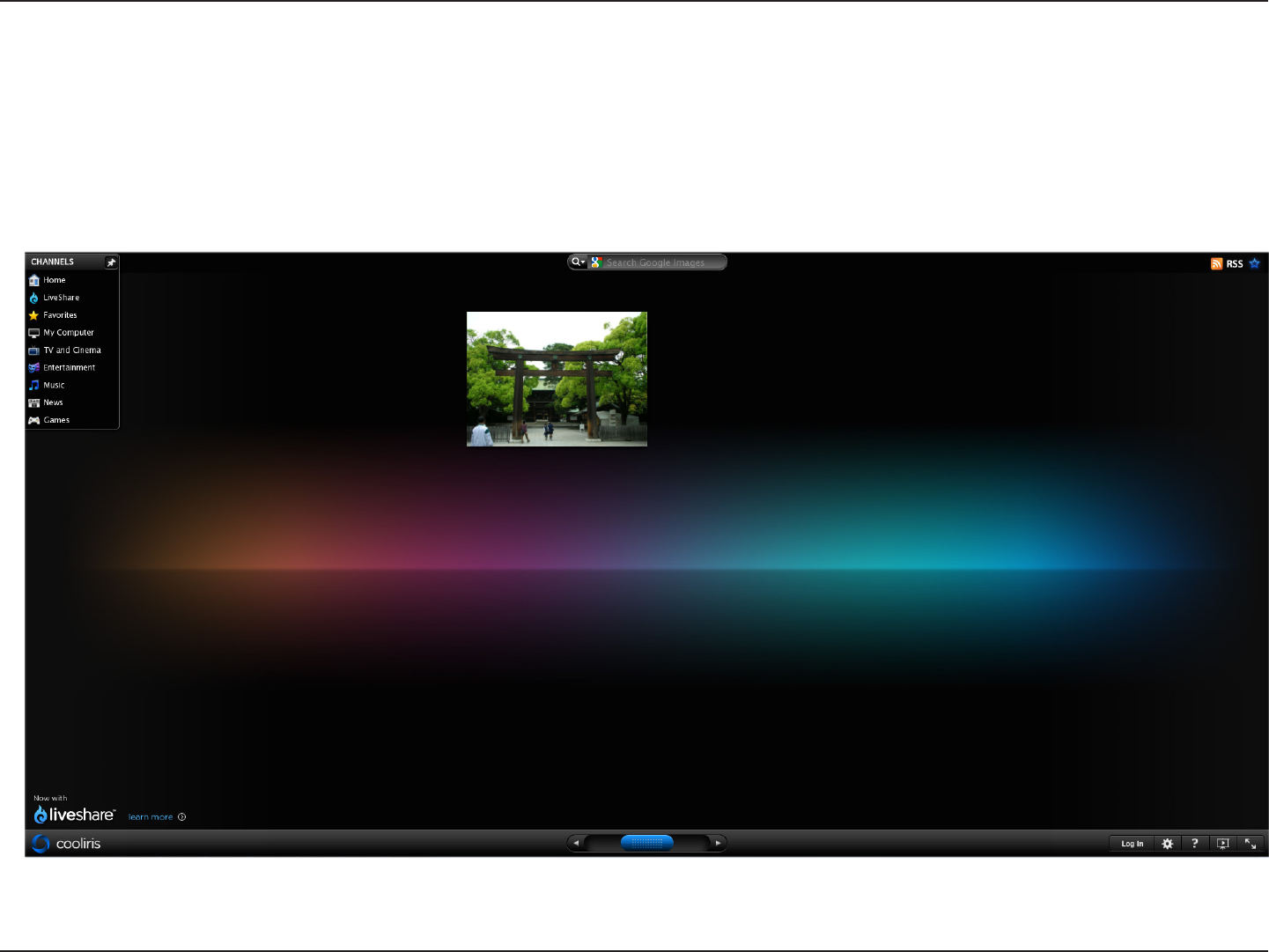
195D-Link ShareCenter DNS-320L User Manual
Section 4 - Conguration
Cooliris
Click the Cooliris button to stream images to Cooliris. Cooliris is also accessible via the Photo Gallery. You will need to install the free Cooliris plugin
on your browser before you can use it.
Cooliris allows you to share photos and images on the Cooliris site. This function allows you to stream images from the DNS-320L to the Cooliris
server. Please visit www.cooliris.com/desktop for more details about photo sharing with Cooliris.
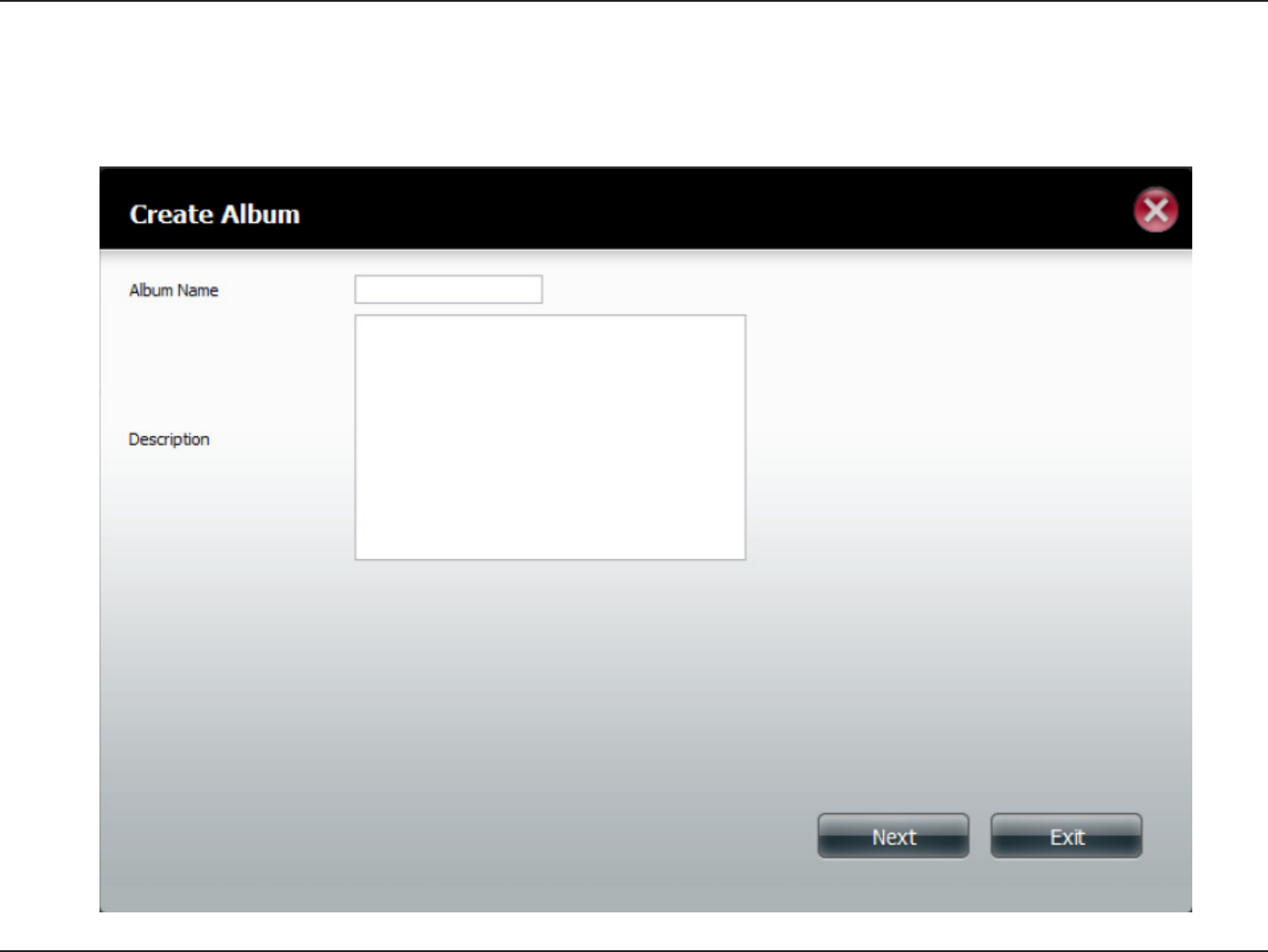
196D-Link ShareCenter DNS-320L User Manual
Section 4 - Conguration
Photo Album - Upload from NAS
The My Photos also allows users to upload images that already reside on the NAS. Move your mouse over the Create button under Photo Album.
Click the Upload from NAS link. Enter a Album Name and Description in the elds provided. Click Next to continue.
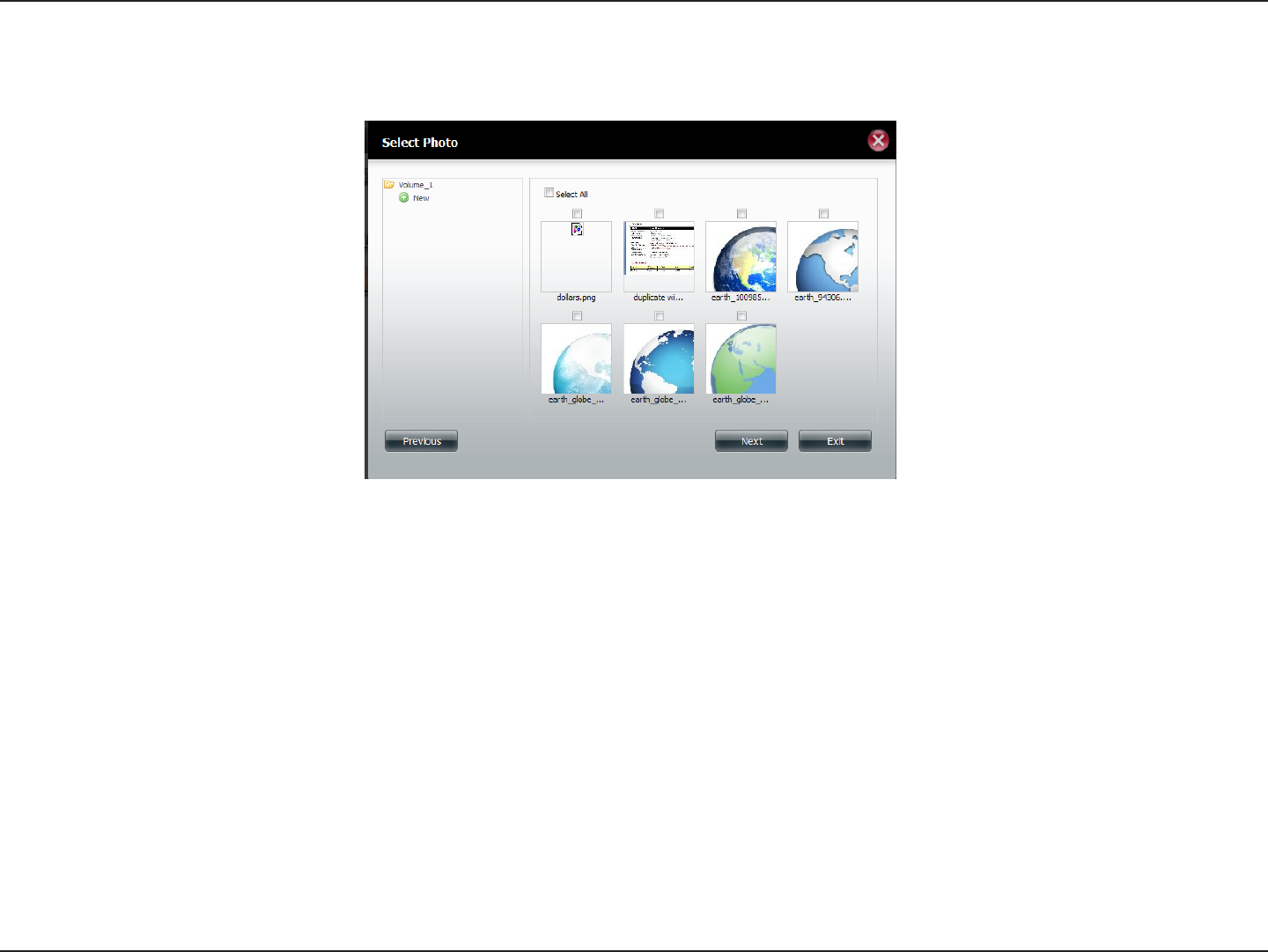
197D-Link ShareCenter DNS-320L User Manual
Section 4 - Conguration
The next screen displays the Volumes on your NAS. Click the name of your Volume and select the photo(s) on the right side of the pane. Click Next
to continue.
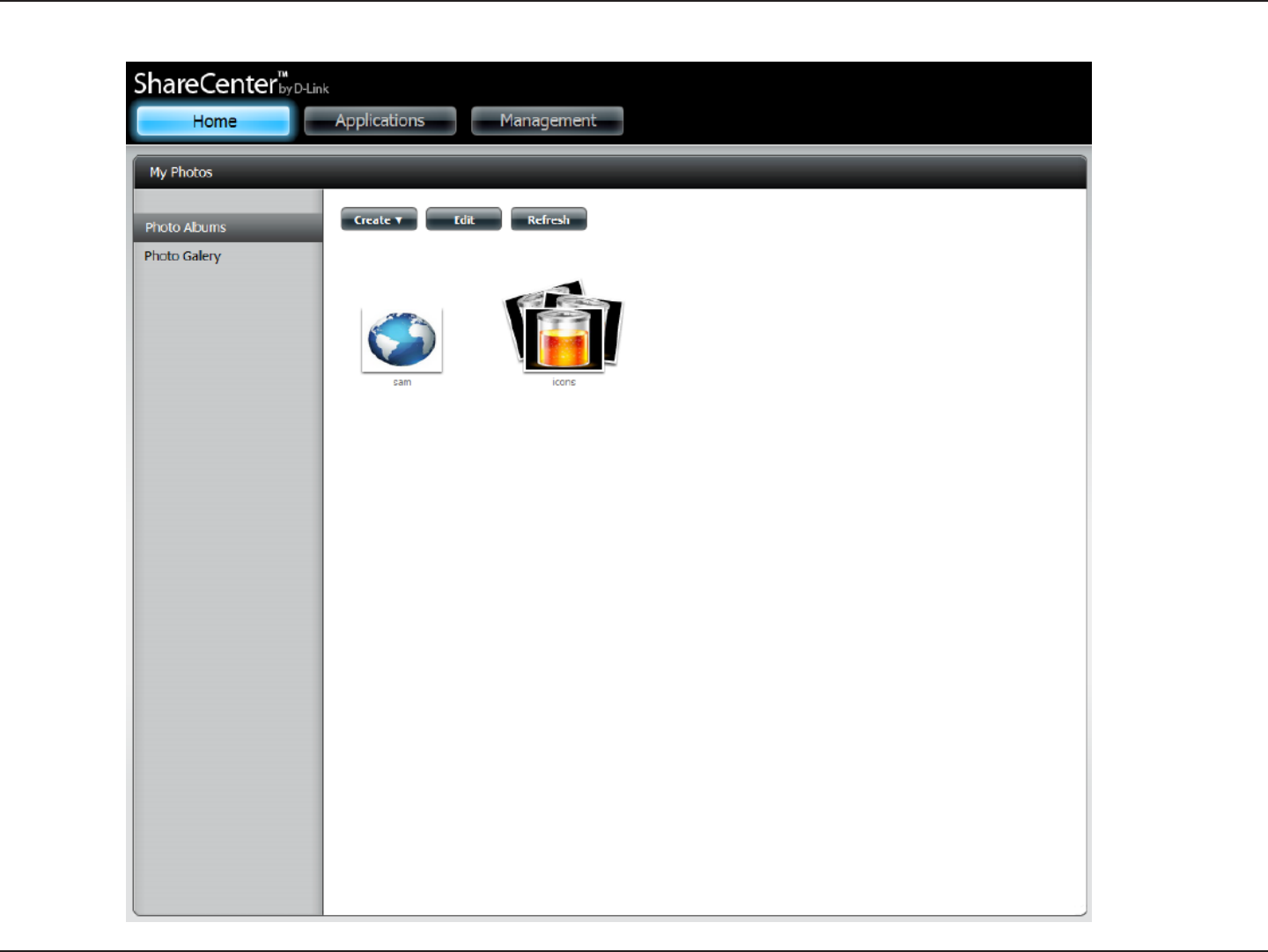
198D-Link ShareCenter DNS-320L User Manual
Section 4 - Conguration
This creates a new Photo Album.
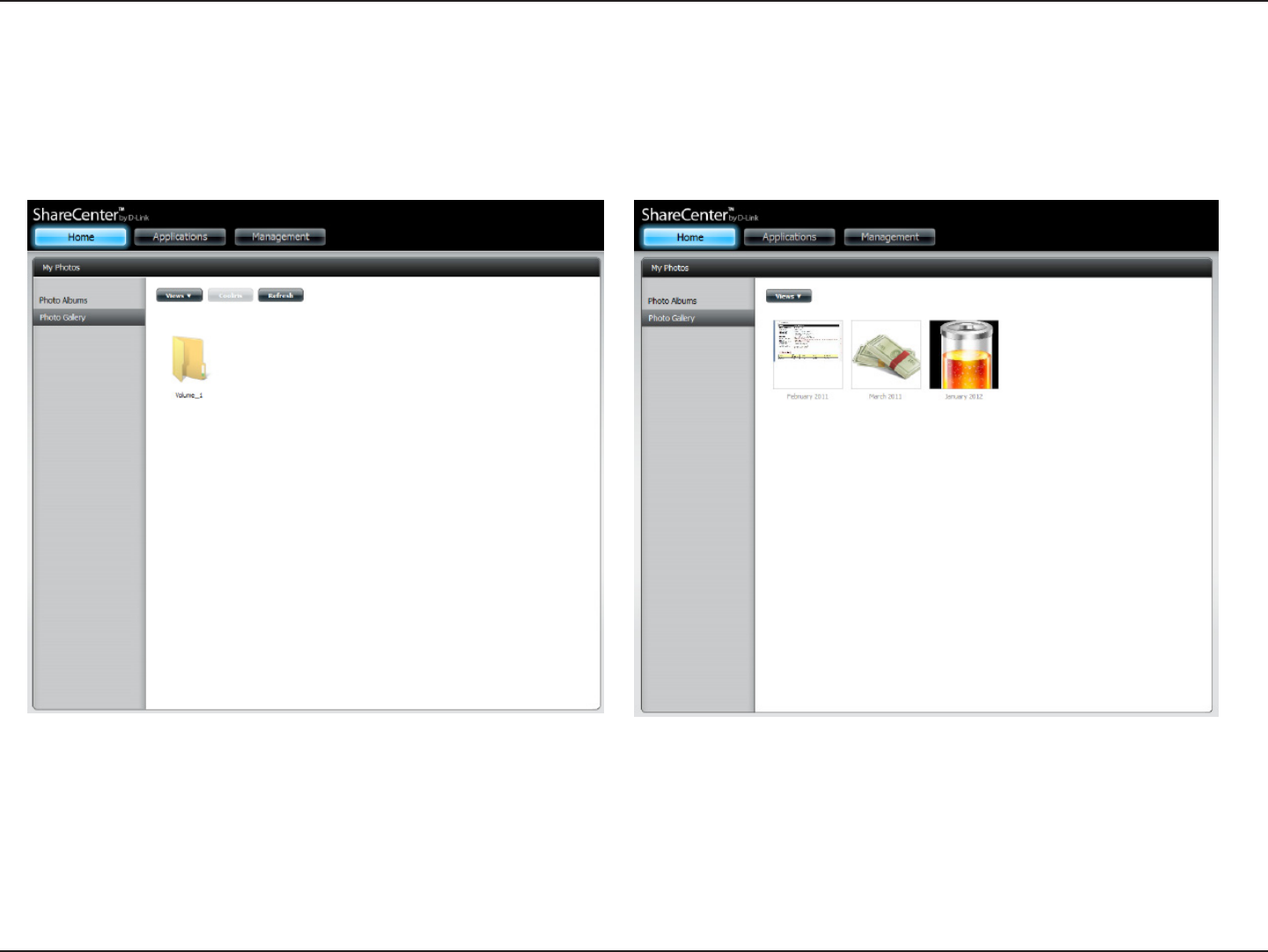
199D-Link ShareCenter DNS-320L User Manual
Section 4 - Conguration
Photo Gallery
The Photo Gallery has several options available. View the Gallery by Folder or view it by Calendar date. By default the Photo Gallery is in Folder
view. Click the folder to view the images inside the Folder on your NAS. View by Calendar to see the dates under each image. You can also refresh
your screen in Photo Gallery by clicking the Refresh button.
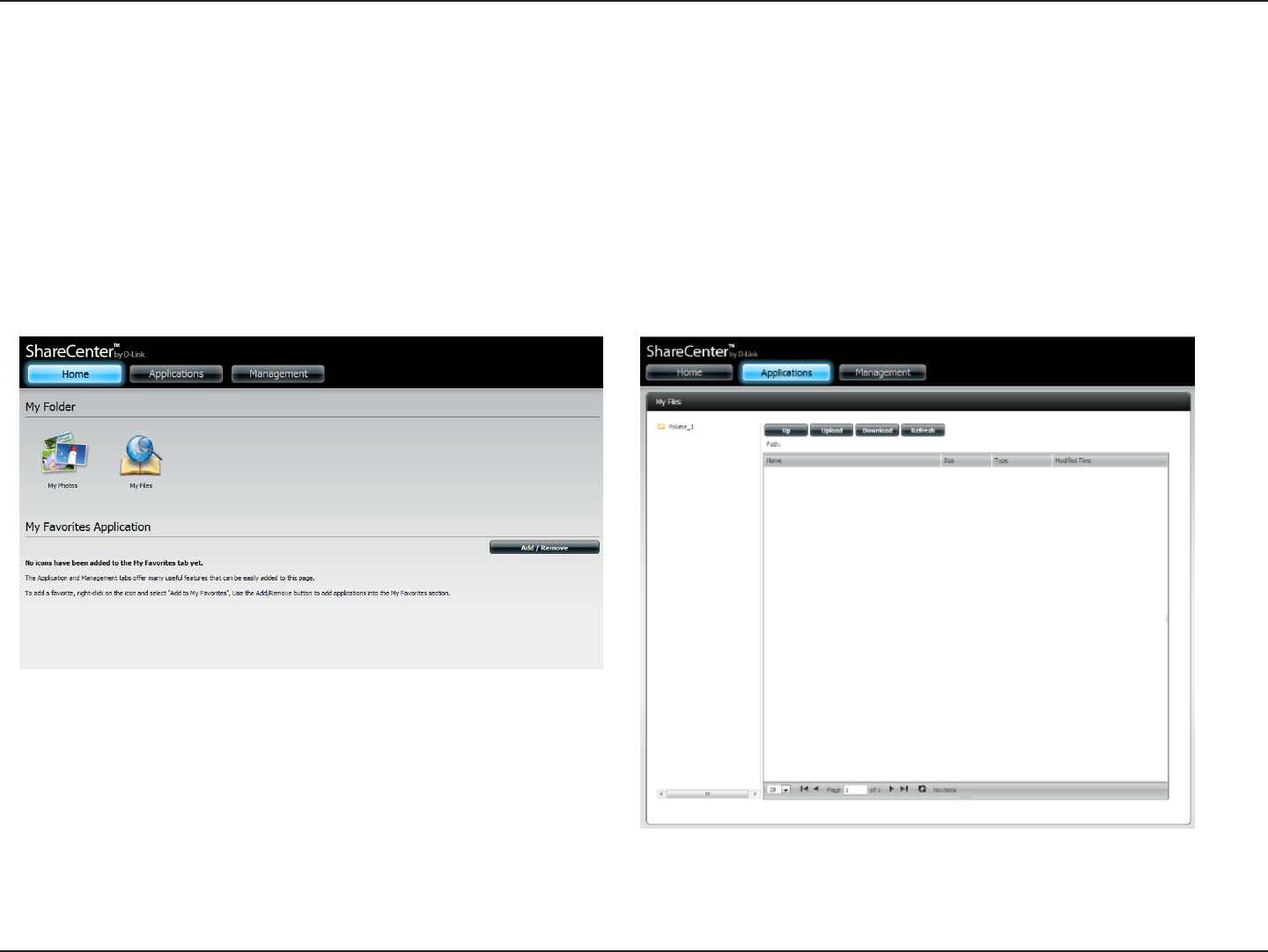
200D-Link ShareCenter DNS-320L User Manual
Section 4 - Conguration
My Files
Users can access les on their ShareCenter by clicking the My Files icon in the My Folder window under Home. My Files provides access to all
your les on the NAS.
Click My Files.
The My Files window provides a list of all volumes created on the NAS. Click on any Volume you created to see a directory listing of the les.
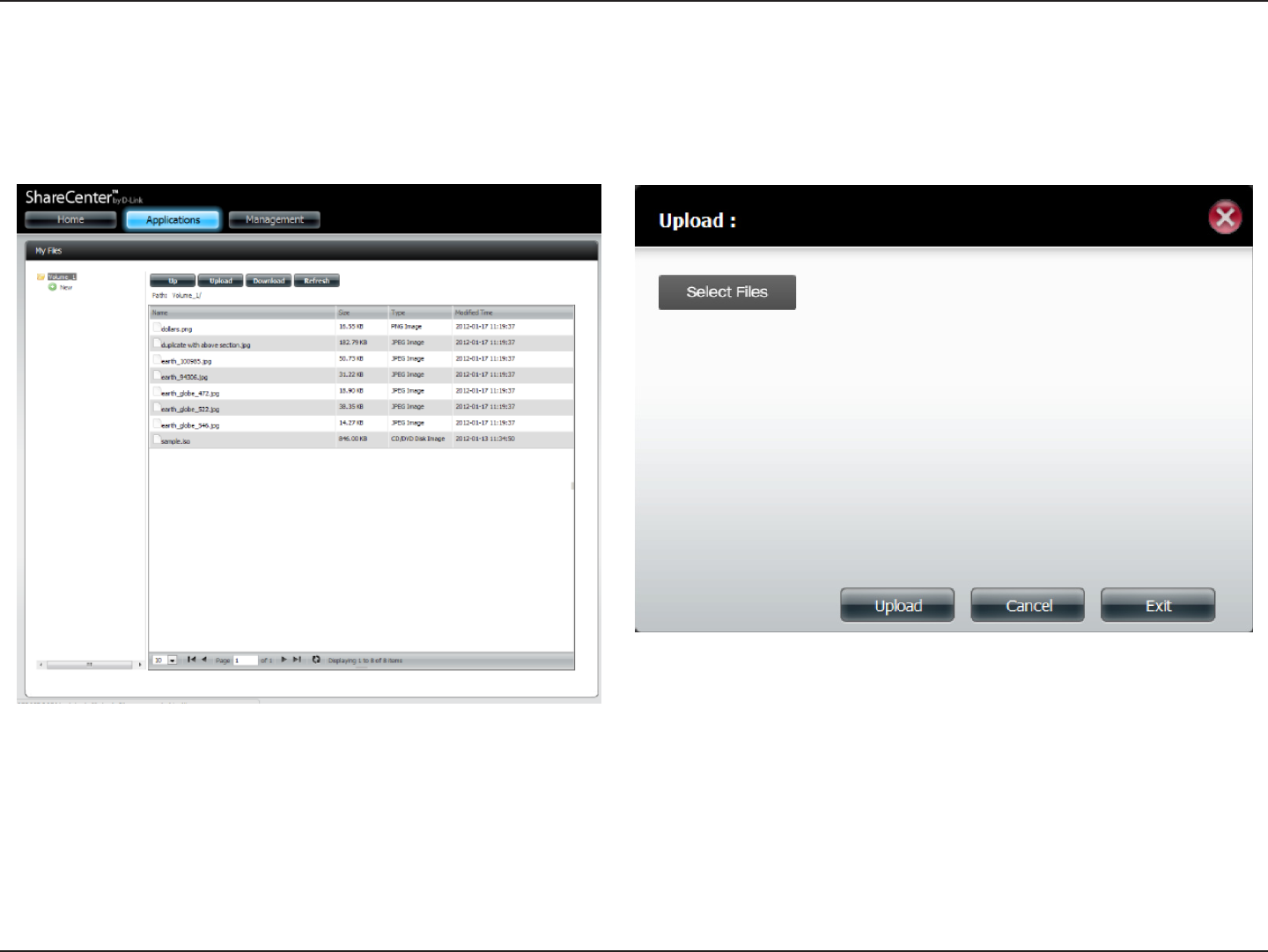
201D-Link ShareCenter DNS-320L User Manual
Section 4 - Conguration
Upload
To upload more les to the volume you have selected, click the Upload button. Click the Select Files button to nd les on your computer to upload
to the NAS. Locate the path of the le you want to upload and click Open.
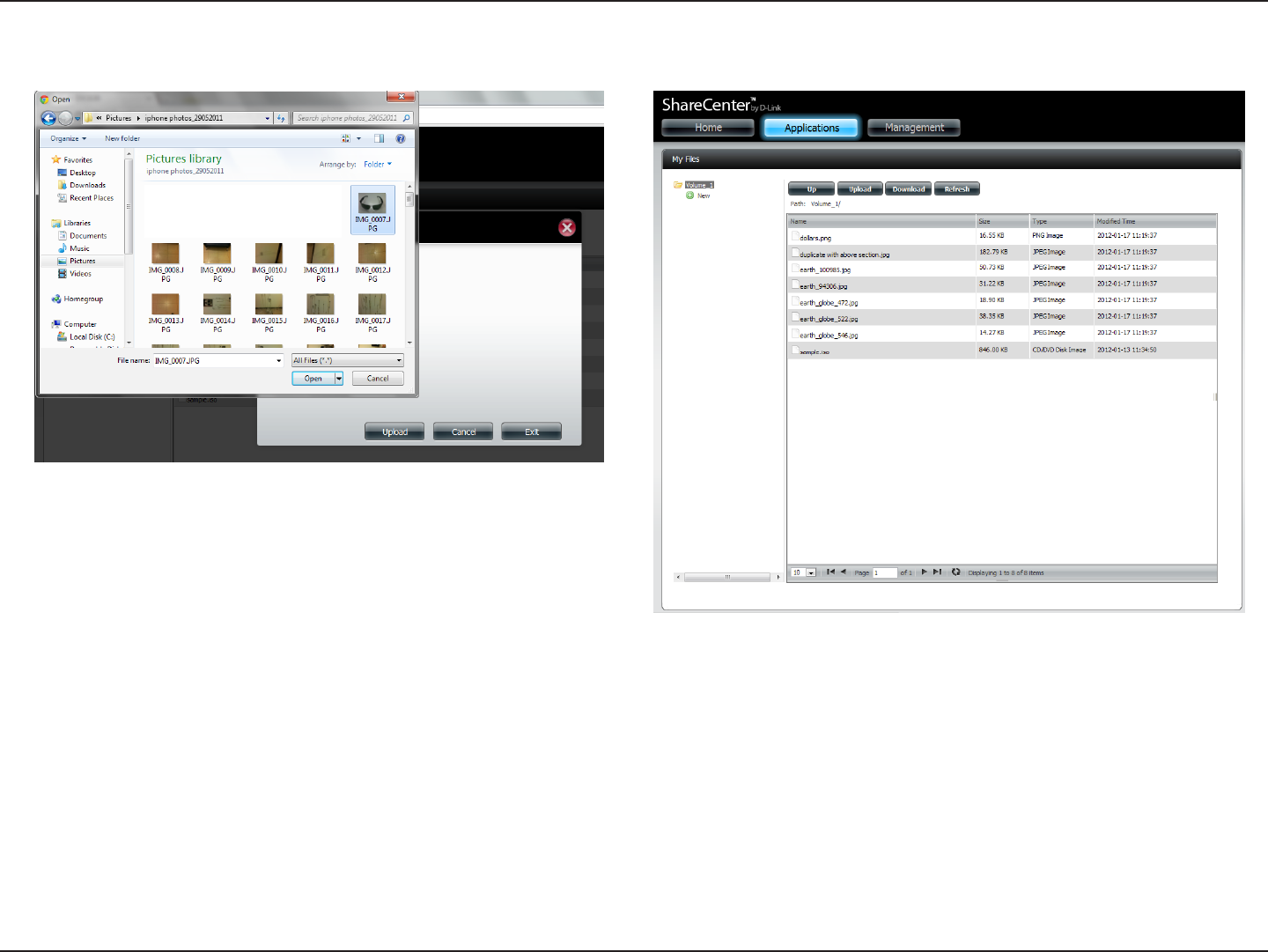
202D-Link ShareCenter DNS-320L User Manual
Section 4 - Conguration
Click Upload to start the uploading process. Then click Exit to close the upload window. The le updates to the NAS and is displayed on the directory
table.
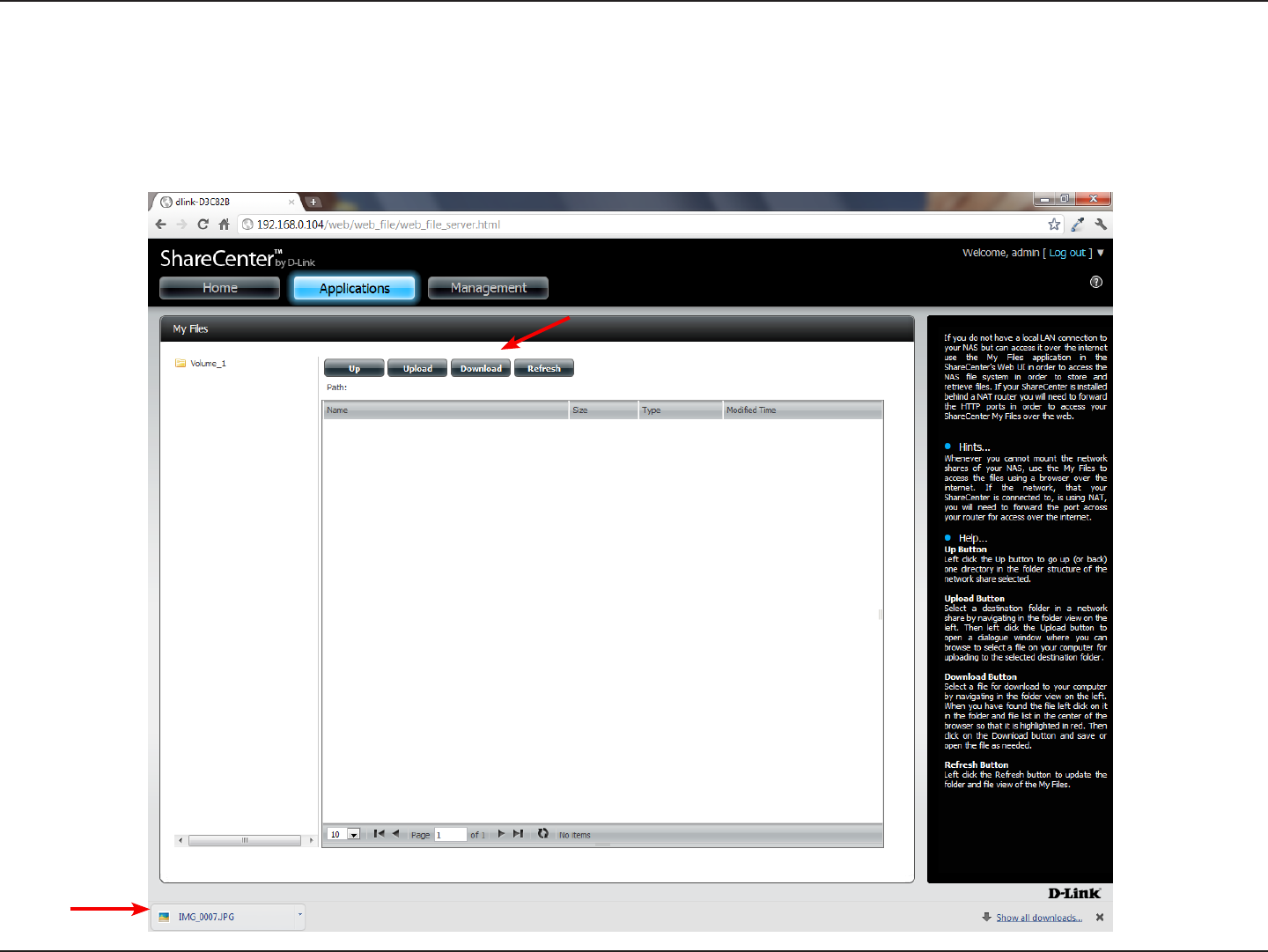
203D-Link ShareCenter DNS-320L User Manual
Section 4 - Conguration
Download
To download les from the NAS to your computer, select the le you want to download and click the Download button. Depending on your browser
download settings, the browser automatically downloads the le to your saved location.
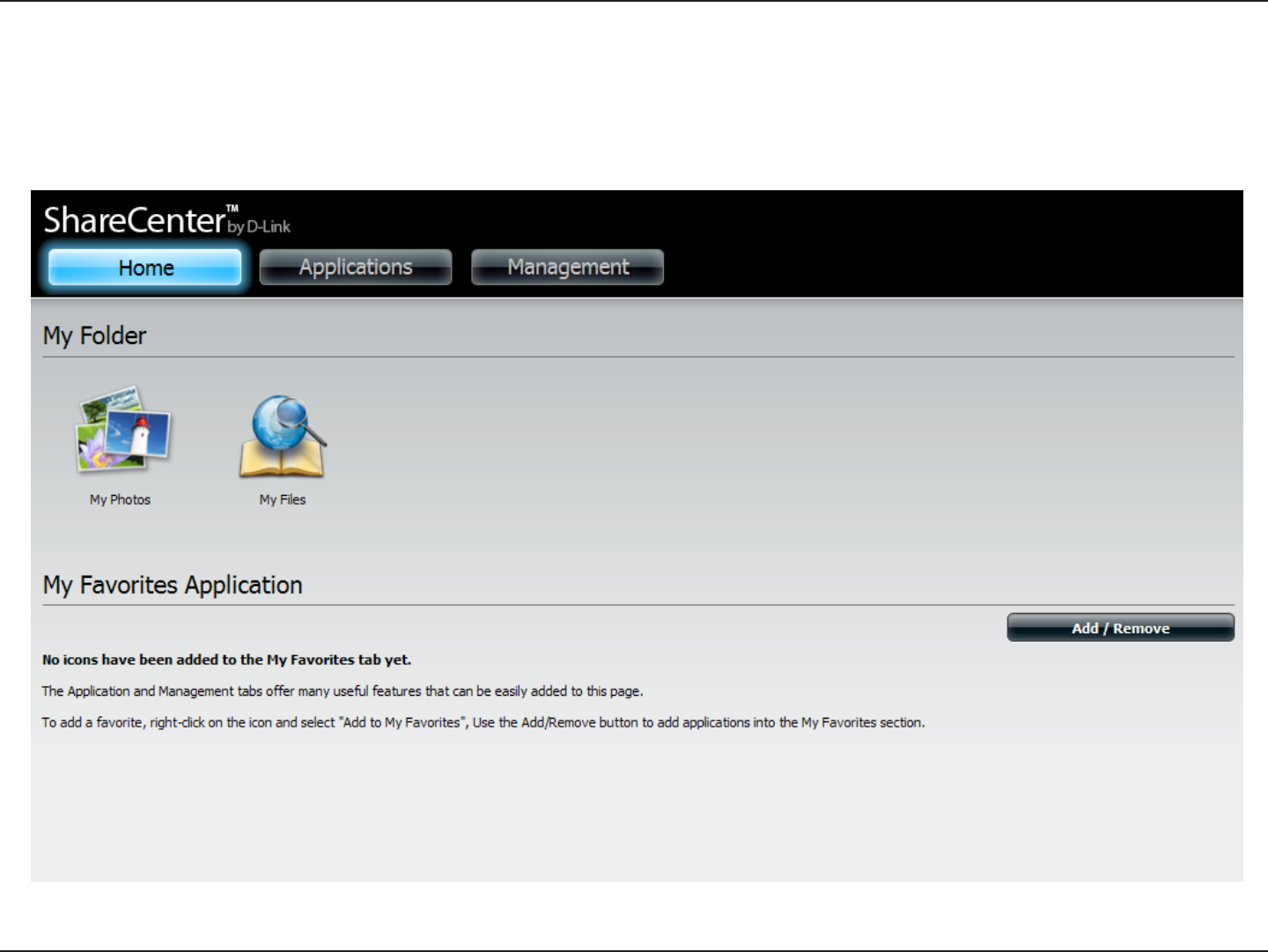
204D-Link ShareCenter DNS-320L User Manual
Section 4 - Conguration
My Favorites Application
The My Favorites Application section allows users to add applications to the Home section so users can easily access these applications. Follow
these easy steps to setup Favorite Applications on the Home screen.

205D-Link ShareCenter DNS-320L User Manual
Section 4 - Conguration
Adding Applications
Click the Add/Remove button to add Applications. Click the checkbox under each application you wish to add to the Home screen. Click Apply
to continue.
The shortcut is now created on the Home screen. Click the shortcut to access the application.
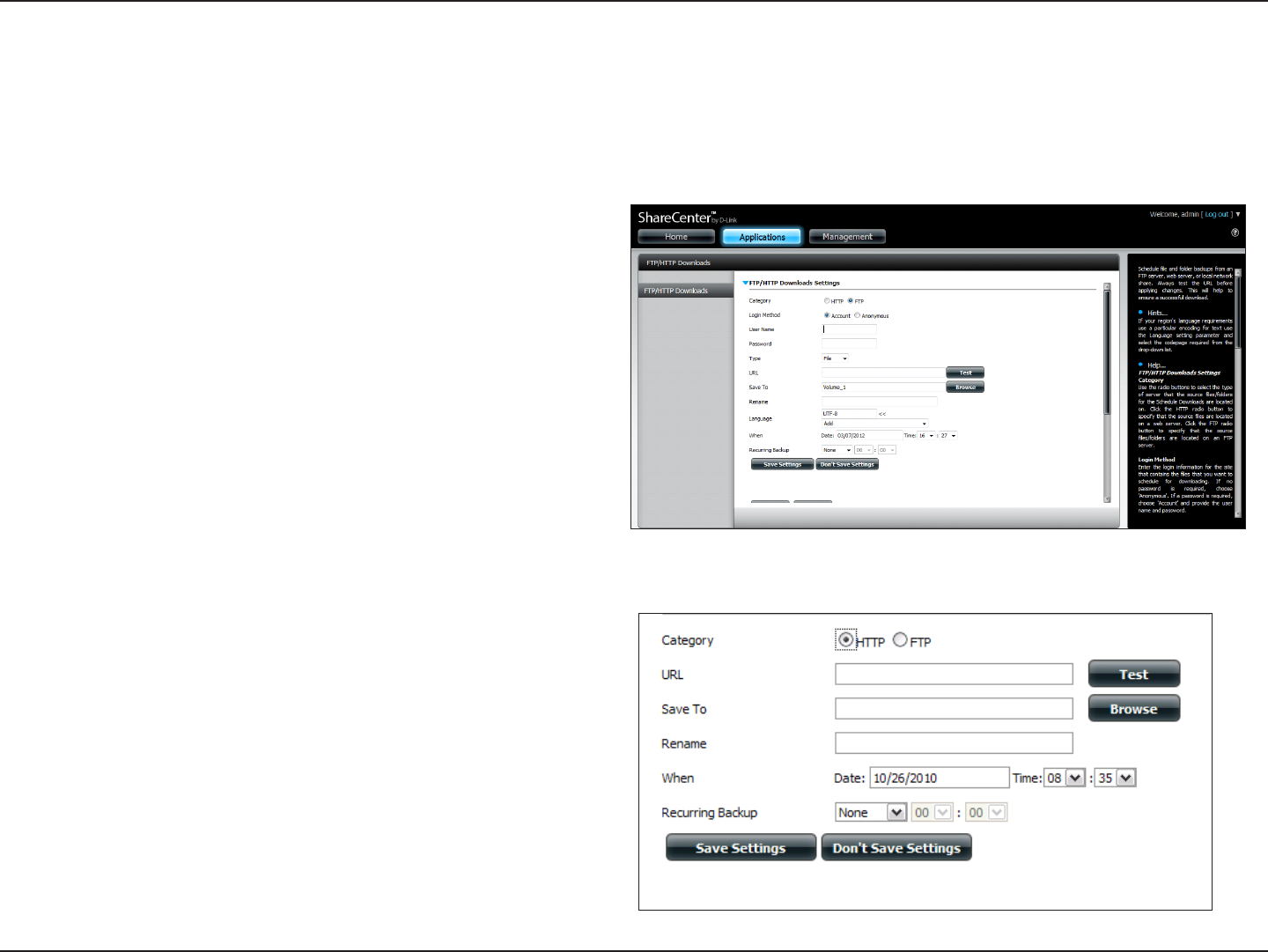
206D-Link ShareCenter DNS-320L User Manual
Section 4 - Conguration
Schedule le and folder backups from an FTP server, web server, or local network share. Always test the URL before applying changes. This will help to
ensure a successful download.
Applications
Category: Use the radio buttons to select the type of server that the
source les/folders for the Schedule Downloads are located
on. Click the HTTP radio button to specify that the source
les are located on a web server or click the FTP radio
button to specify that the source les/folders are located
on a FTP server.
Login
Method:
Enter the login information for the site that contains the
les that you want to schedule for downloading. If no
password is required, choose Anonymous. If a password
is required, choose Account and enter the user name and
password.
Username: Enter the user name here.
Password: Enter the password here.
Type: Select either File or Folder from the drop-down list
depending on whether you wish to download a le or a
folder.
URL: Enter the FTP/HTTP site address for the scheduled
download. Click on Test to verify access to the site address
and le/folder. If you selected File from the above drop-
down list, you must specify the exact le in the URL path,
including the le extension. (e.g. http://example.com/test/
testle.txt).
FTP/HTTP Downloads

207D-Link ShareCenter DNS-320L User Manual
Section 4 - Conguration
Save To: Enter the specic destination on the internal drives for
the downloaded les or folders to be saved to. Click
Browse to browse the internal drives.
Rename: If you would like to rename a le after it has been
downloaded from the specified HTTP/FTP server,
enter the name you would like the le to be renamed
to in this eld.
Language: Use the drop-down menu to select the language used
in the le or folder that you are trying to download.
When: Select the date and time for the download to occur.
Recurring: If you wish to schedule a recurring backup, select the
desired interval (daily, weekly, or monthly) and the
time you want the backup to start.
Schedule
Download
List:
Pending and completed download events will be
listed here. The current status for each event is
displayed here. In addition, there is an option to delete
a download event at any time. Current download
statistics, such as % completed and download speed,
are displayed for each event. A refresh button is also
provided to produce updated listings at any time.
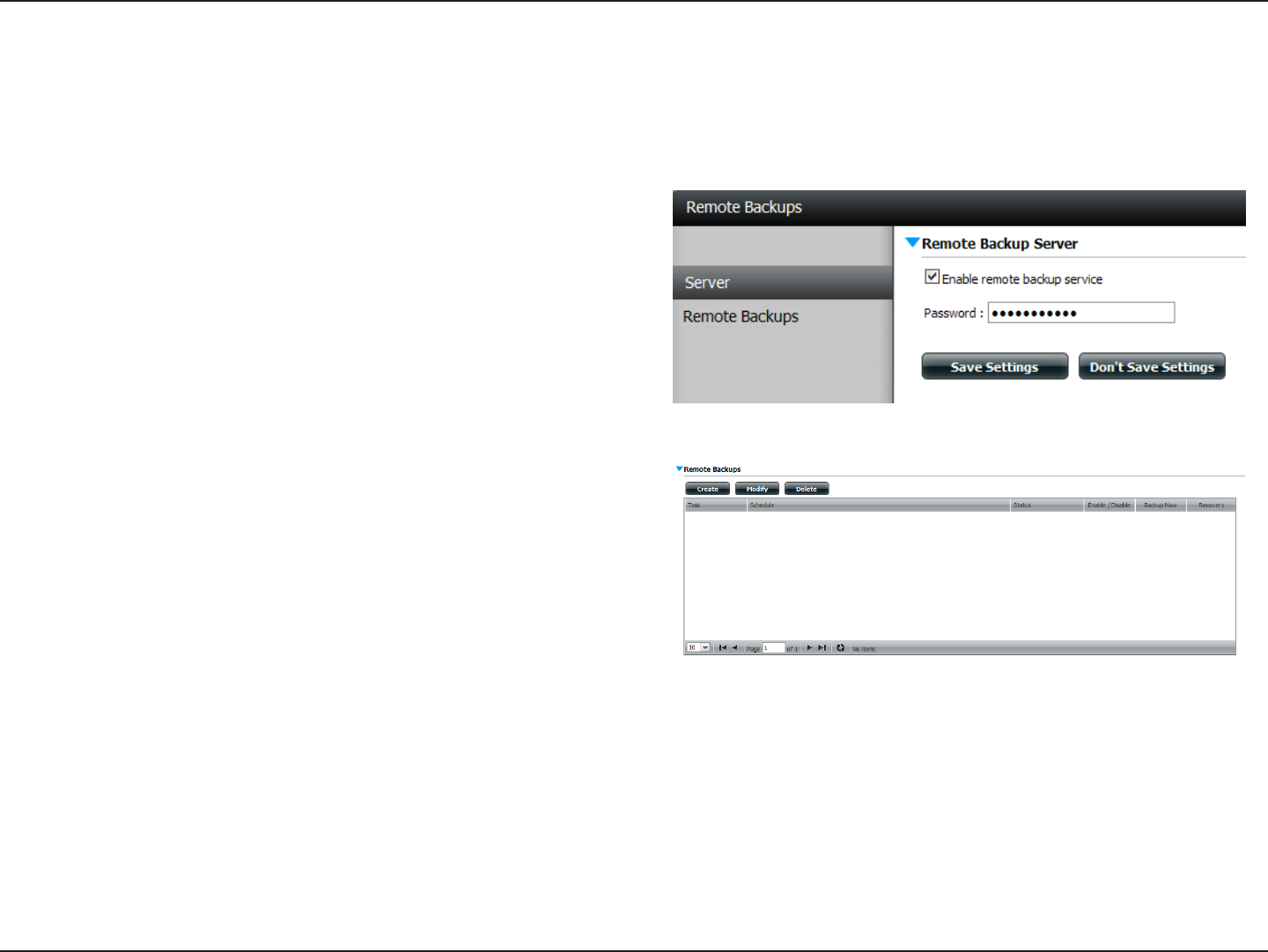
208D-Link ShareCenter DNS-320L User Manual
Section 4 - Conguration
Remote Backups
The Remote Backups section allows you to back up your ShareCenter to another ShareCenter, Linux Server or vice versa from a remote ShareCenter
or Linux Server to your ShareCenter. Use the Create button in the remote backups list to start a wizard where you can congure the remote backup.
Enable remote
backup service:
Check this box to enable the remote backup
server functionality to allow a remote NAS or
Linux server to backup from/to your ShareCenter.
Note: If you are not using the Remote Backup
functionality of your ShareCenter leave this box
unchecked so that your ShareCenter’s performance
will not be aected by the additional overhead
used by this process.
Password: Enter a password that the remote client will use
to access your NAS for backup.
Remote Backups
list:
This is the list of remote backup jobs.
Create: Click the Create button to build a new remote
backup job on your ShareCenter.
Modify: Click this button to make changes to your
existing Remote Backup jobs in the Remote
Backup list. You must select the remote backup
job rst and then click the Modify button.
Delete: To remove a Remote Backup job select the job
in the list and then click the Delete button.
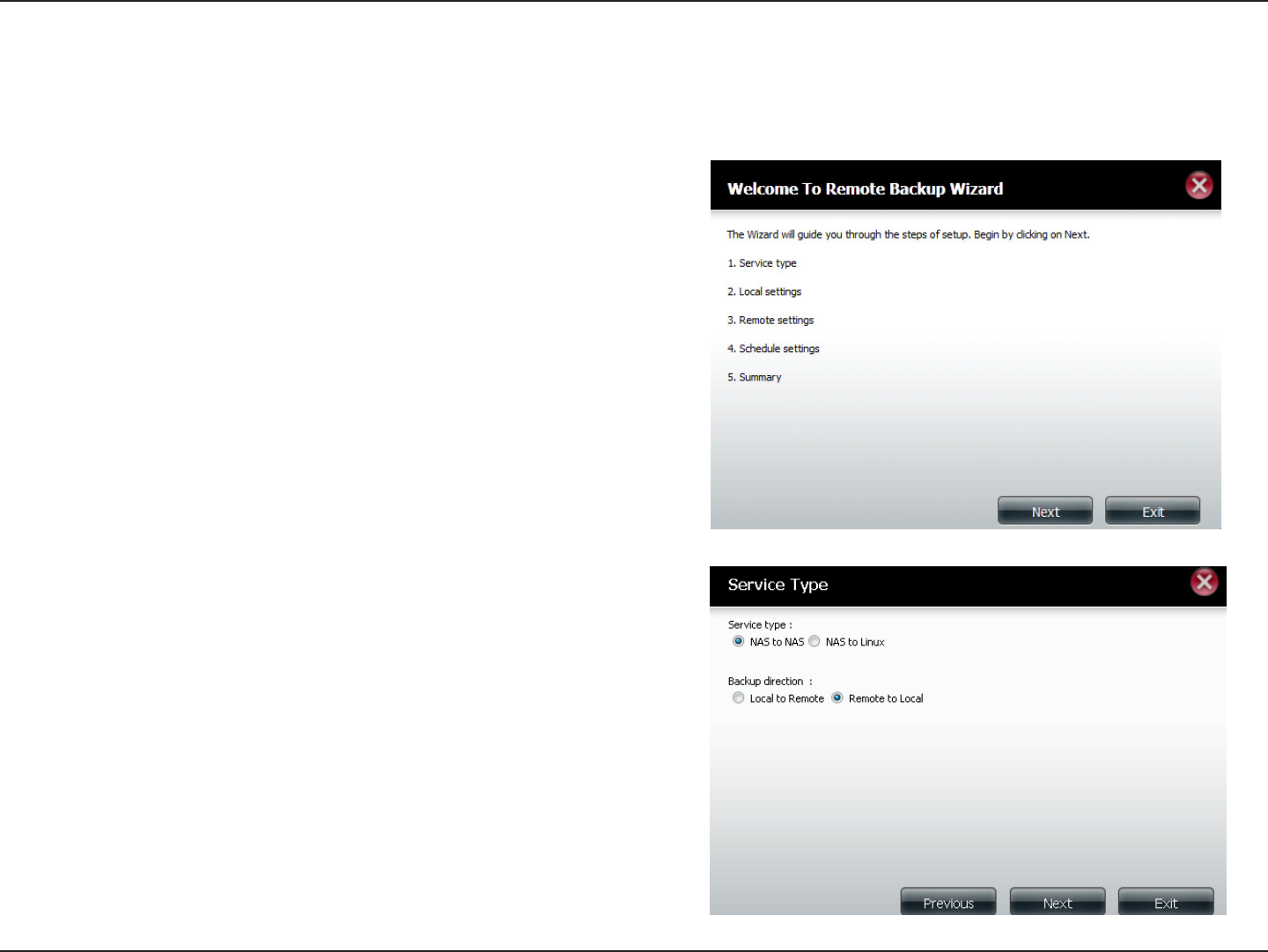
209D-Link ShareCenter DNS-320L User Manual
Section 4 - Conguration
Create Wizard
When you click the Create button above the Remote Backup list a wizard will start, guiding you to congure a new Remote Backup job.
Welcome: Displays the steps of the wizard.
Service Type: NAS to NAS: backup from the local NAS to a remote
NAS or vice versa.
NAS to Linux backup from the local NAS to a Linux
le system or vice versa.
Local to Remote: sets the backup source as the local
NAS and the target destination for the backup les
as the remote NAS or Linux le system.
Remote To Local: sets the backup source as the
remote NAS or Linux file system and the target
destination for the backup les as the local NAS.
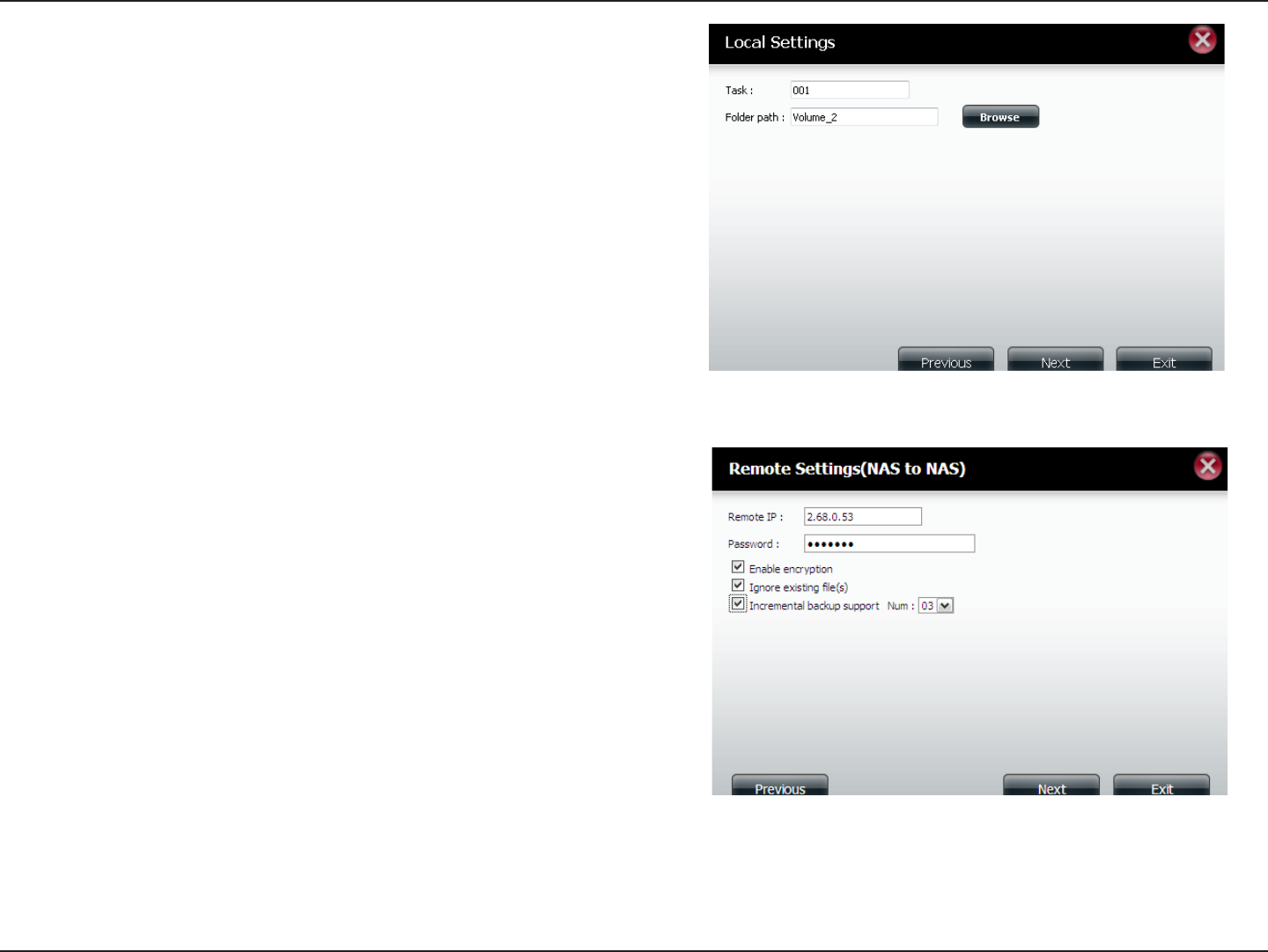
210D-Link ShareCenter DNS-320L User Manual
Section 4 - Conguration
Local
Settings:
Task (Name): the name used to refer to the backup
job which will be listed later in the Remote Backup
list.
Folder Path: select a local network share folder or
le as the target or source for the backup job.
Remote
Settings:
Remote IP: The backup process uses Rsync protocol
and needs to know the IP address of the destination
source or target device for the backup. Input the IP
of the remote NAS or Linux le system.
Password: Enter the password that is used by the
remote backup server on the remote NAS or Linux
le system.
Enable Encryption: Checking this box will enable
SSH encryption of the files that are transferred
(backed up) over the network between the local and
remote devices.
Ignore existing le(s): Checking this box prevents
the backup process from writing over any les in the
target le system that are not part of the backup les
or folders. Therefore any existing les in the target
system are preserved.
Incremental backup support Num (#): Checking
this box provides multiple backup-capability at
scheduled times. The rst backup in an incremental
series captures all the les for backup. Subsequent
backups are incremental in that only the les and the
folders that have changed in the backup source since
the last incremental backup will need to be backed
up. Each incremental backup builds a complete
snapshot of the backup source however only the
initial backup contains all the original files and
folders. The subsequent backups in the incremental
series contain new les and folders plus the links to
the rst incremental backup.
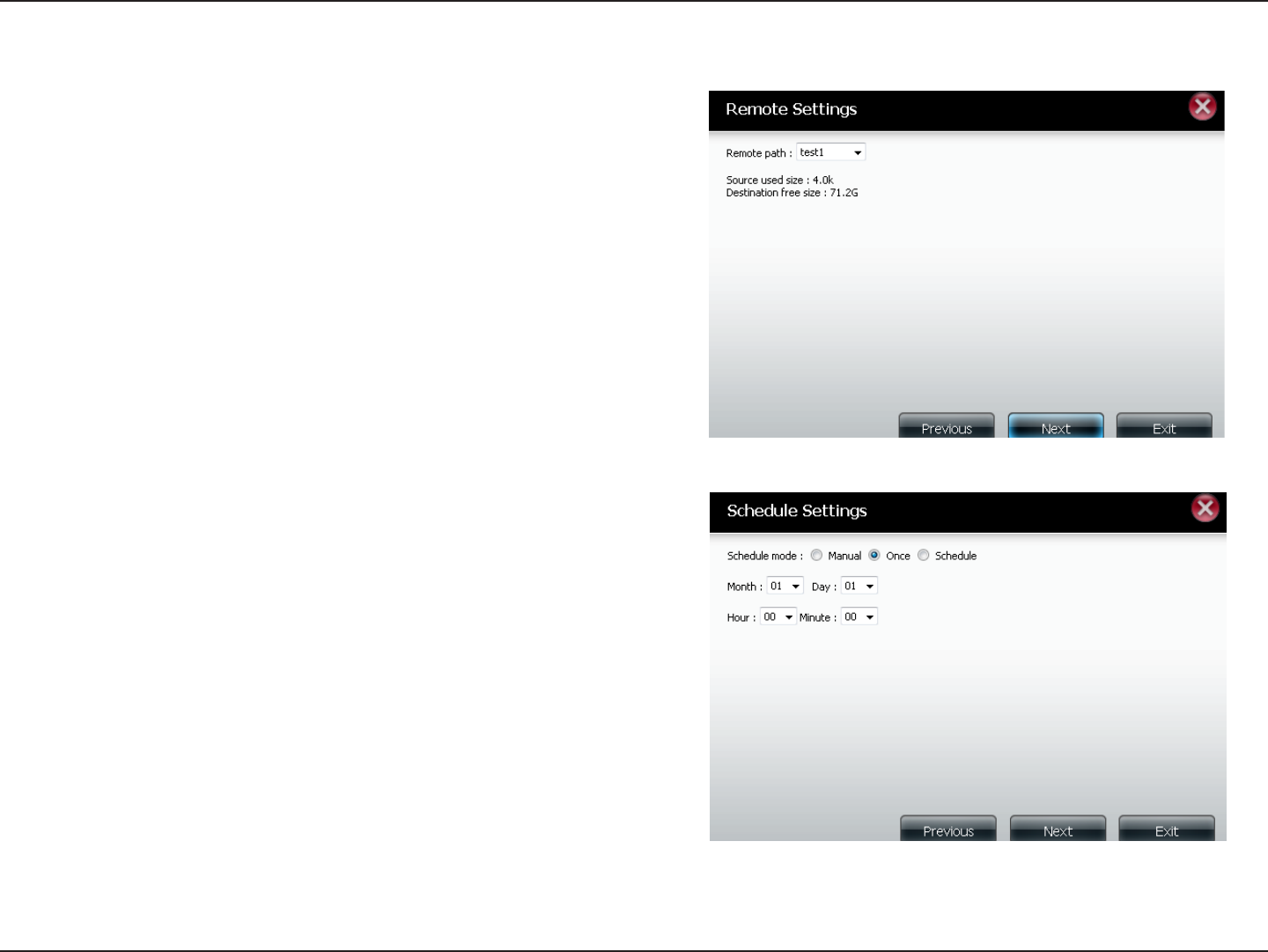
211D-Link ShareCenter DNS-320L User Manual
Section 4 - Conguration
Remote
Settings:
Remote Path: Using the drop-down menu, select
the le system (folder) path to the remote target or
source system for backup.
Schedule
Settings:
Scheduled Mode:
Manual: Check either Yes or No selection below to
start the backup (yes) immediately on completion
of the wizard or (no) manually start the backup from
the Remote Backup list.
Once - Select this option to run the Remote Backup
once at a specic date and time set here.
Scheduled: Select this option to set the backup to
occur daily, weekly, monthly per a specic schedule.
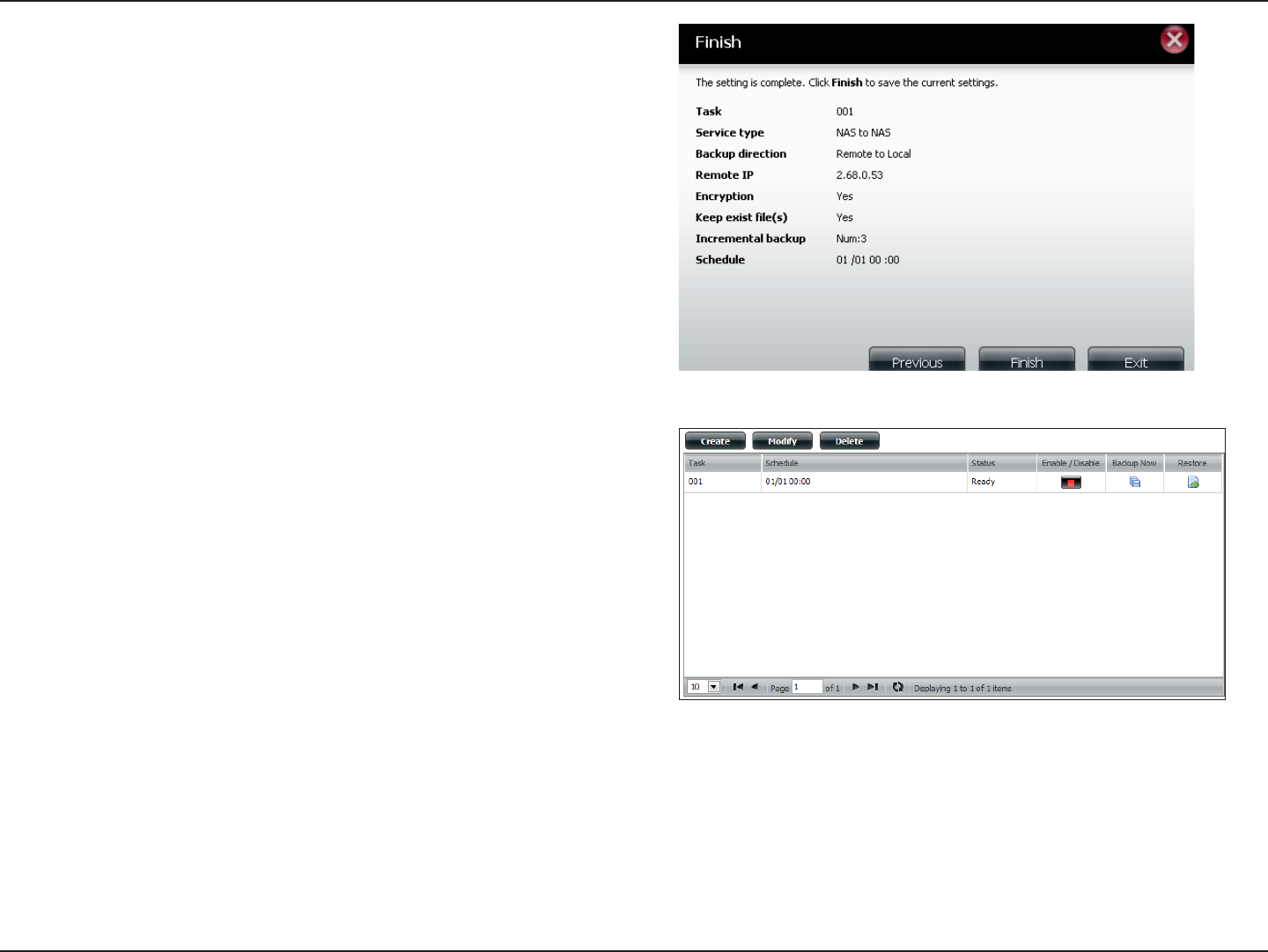
212D-Link ShareCenter DNS-320L User Manual
Section 4 - Conguration
Finished: Click on the Finish button if you are satised with all
the settings of the Backup job created. Otherwise click
on the Previous button to go back and make changes.
Alternatively click on Exit to end the conguration
without adding a Remote Backup job.
Remote
Backups list:
Task: The name of the Remote Backup job.
Schedule: When the Remote Backup job will execute.
Status: Current status which can be
• Ready: the remote backup job is ready to be
executed.
• Finished: the remote backup job has executed
completely and successfully.
• Failed: the Remote backup job was unsuccessful
during execution.
Enable/Disable: If the button shows a red circle the
remote backup job is enabled. Clicking the red button
will disable the remote backup job and the button will
change to a green right pointing triangle. Clicking the
green triangle will enable the job again.
Backup now: Clicking this button will execute the
backup job immediately as long as the job is enabled.
Recovery: Clicking this button will write the backup
les and folders back into the source le system from
the backup target system (reverse the le direction).
Navigation buttons: Use these buttons to move up
and down in the list when there are multiple jobs
congured.
Refresh Button: Click this button during a backup or
recovery process to monitor the progress by updating
the progress completed bar.
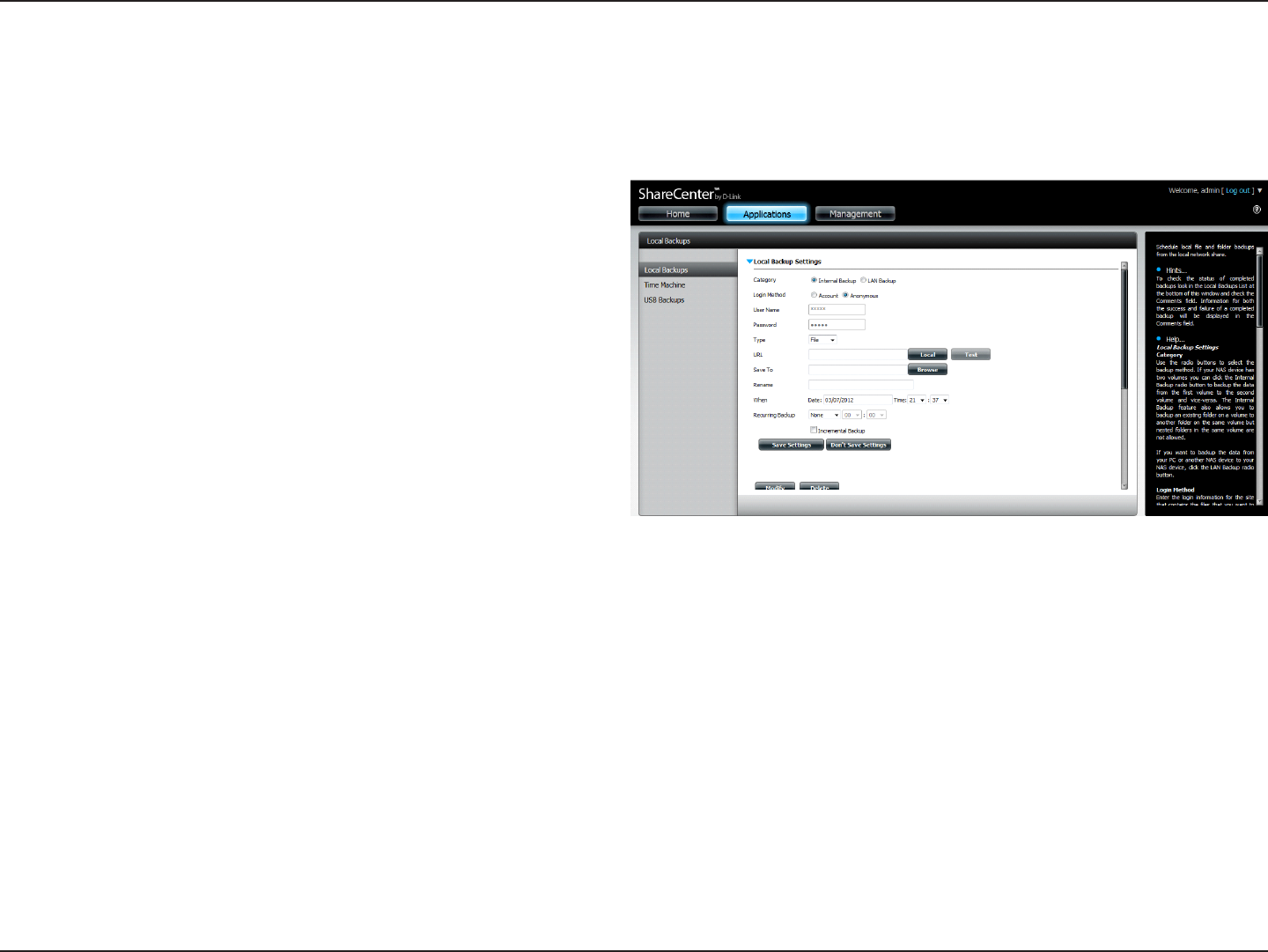
213D-Link ShareCenter DNS-320L User Manual
Section 4 - Conguration
Local Backups
Schedule local le and folder backups from the local network share of the device or from the local computer. Always test the URL before applying
changes. This will help to ensure a successful download.
Category: Use the radio buttons to select the backup method.
If your NAS device has two volumes you can click the
Internal Backup radio button to backup the data from
the rst volume to the second volume and vice-versa.
The Internal Backup feature also allows you to backup
an existing folder on a volume to another folder on the
same volume but nested folders in the same volume are
not allowed.
If you want to backup the data from your PC or another
NAS device to your NAS device, click the LAN Backup
radio button.
Login
Method:
Enter the login information for the site that contains
the les that you want to schedule downloads from.
If no password is required choose Anonymous. If a
password is required choose Account and provide the
user name and password. This option is only available
for LAN Backups.
Username: Enter the user name here.
Password: Enter the password here.
Type: Select File or Folder, depending on what you want to
download or backup.
URL: Enter the path of the site or server you are initiating a
transfer from. (e.g. Volume_1/Test or \\192.168.0.32\
Volume_1\Test\test.txt).
Save To: Enter a valid destination path on the ShareCenter, or click
Browse to select the destination.
Rename: Enter the renamed le name here.
When: Enter the date and time you want the scheduled backup
or download to initiate.
Recurring
Backup:
Designate the interval and time you want the backup or
download to run unattended.
Incremental
Backup:
By default all local backups and le/folder downloads
are in Overwrite mode, meaning that identical files
in the destination folder will be overwritten by the
source les. Checking Incremental Backup will have the
ShareCenter compare identical le names at the source
and destination. Files will only be overwritten if the
source le is more recent.
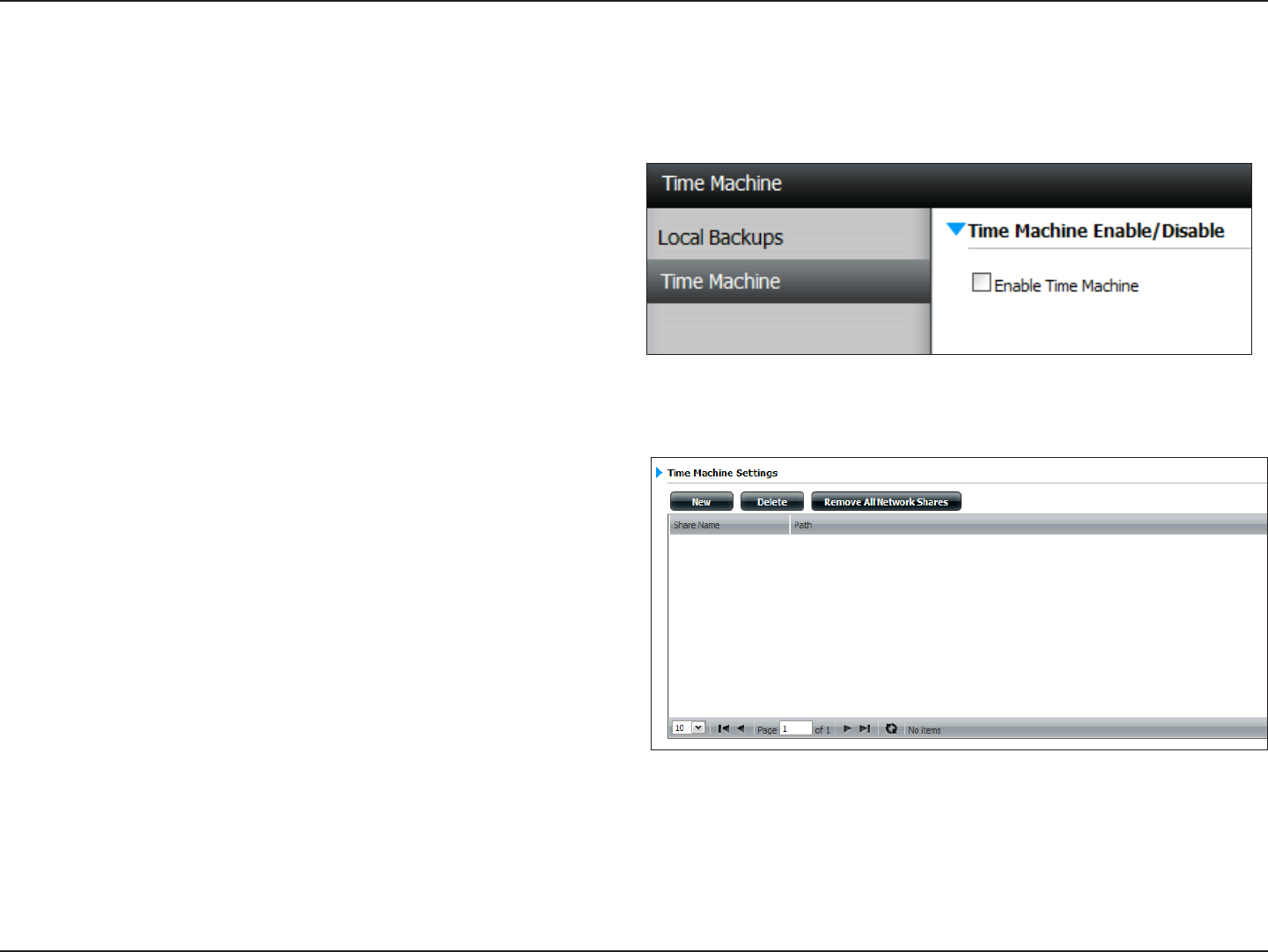
214D-Link ShareCenter DNS-320L User Manual
Section 4 - Conguration
Time Machine
ThissectionallowstheusertoconguretheShareCentersothatitbecomesabackupdestinationintheMacOS®XTimeMachine.Inordertouse
this function, the AFP service is required. The AFP service will start automatically as soon as this function is enabled.
Enable Time
Machine:
Click this to enable the Time Machine function to
work with a Mac OS® XTime Machine.TheTime
Machine Settings list will appear when this checkbox
is checked.
Time
Machine
Settings list:
A list of destination folders on the Network Shares
associated with the Time Machine backup.
New: Adds a NAS folder as a Time Machine destination.
Delete: Deletes a NAS folder setup as a Time Machine
destination.
Remove all
Network
Shares:
Delete all the NAS folders in the list congured as
Time Machine Destinations.
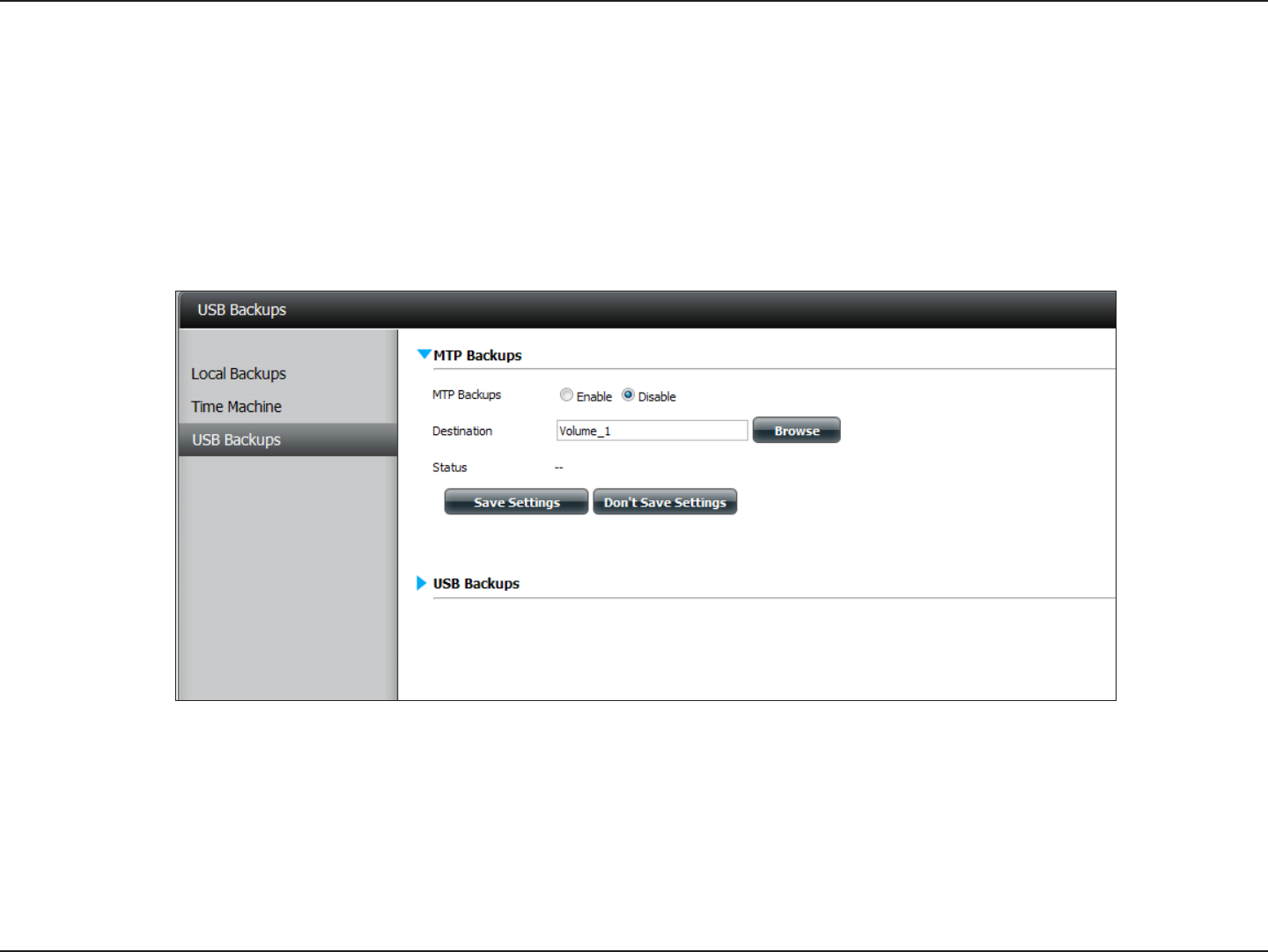
215D-Link ShareCenter DNS-320L User Manual
Section 4 - Conguration
USB Backups
This section allows the user to congure the ShareCenter so that it becomes a backup destination for a USB device that is connected to your DNS-320L.
MTP Backups (Media Transfer Protocol) basically backup digital media content from a MTP compatible USB device such as digital cameras, MP3
players, and smartphones to your ShareCenter. USB Backups allows you to backup data from a USB storage device to the ShareCenter or from the
ShareCenter to a USB storage device.
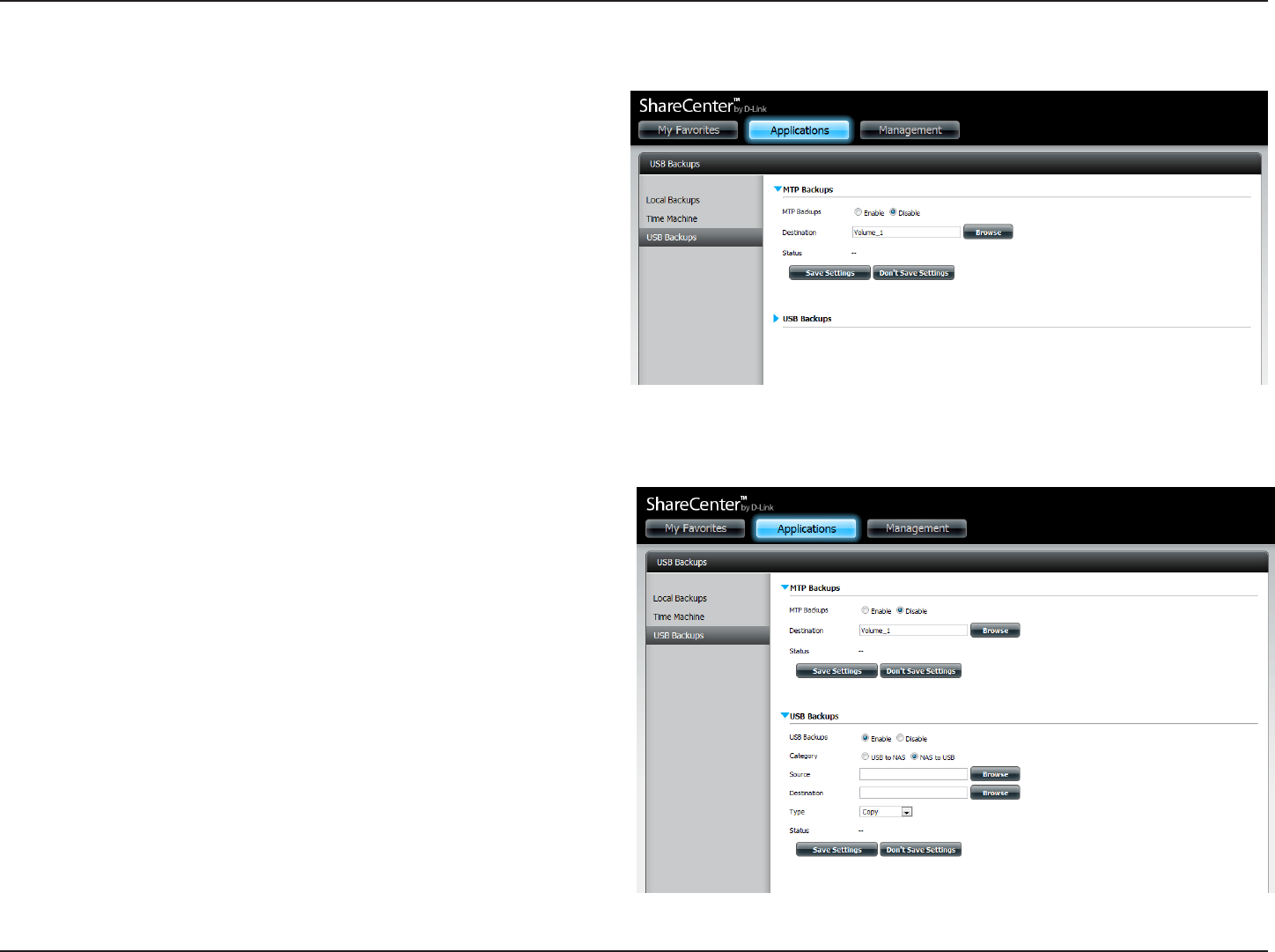
216D-Link ShareCenter DNS-320L User Manual
Section 4 - Conguration
Click on the Save Settings button to save the MTP Backups settings.
Click on the Save Settings button to save the USB Backups settings.
MTP Backups
USB Backups
MTP
Backups:
Click Enable to allow your ShareCenter to copy
digital media content from a MTP USB device.
Destination: Click Browse to select a folder on your ShareCenter
for the backup data to be saved to.
Status: Displays the current MTP backup status.
USB
Backups:
Click Enable to allow your ShareCenter to copy data
from/to a USB storage device.
Category: Select either USB to NAS (backup from the USB storage
device to the ShareCenter) or NAS to USB (backup from
the ShareCenter to the USB storage device).
Source: Click Browse to select a folder as the source folder for
the backups.
Destination: Click Browse to select a folder as the destination folder
for the backups.
Type: Select Copy to create a new folder in the destination
folder. Select Synchronize to overwrite all the les in
the existing USB folder named USBDisk1_1.
Status: Displays the current USB backup status.
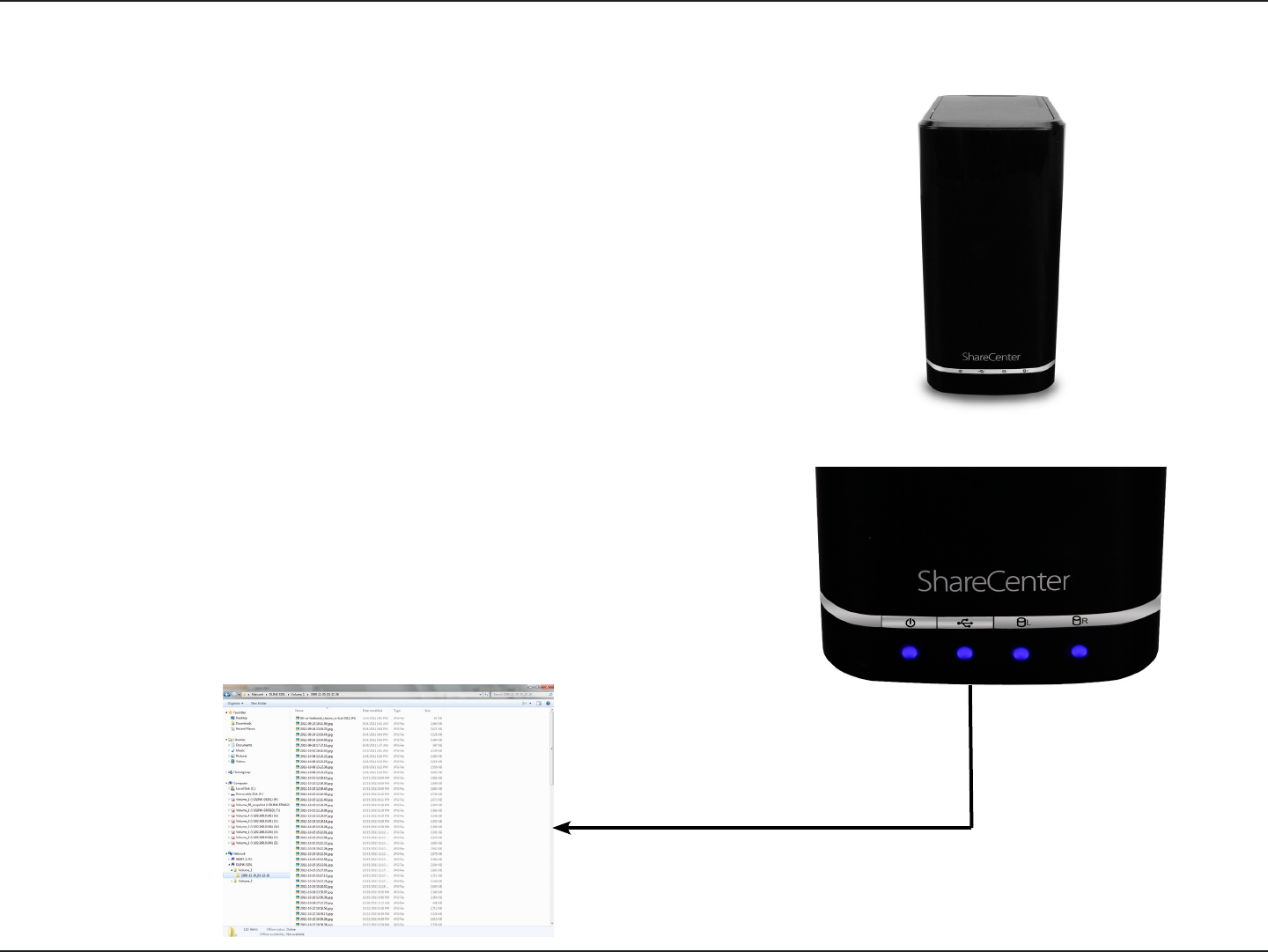
217D-Link ShareCenter DNS-320L User Manual
Section 4 - Conguration
1. Connect a MTP USB device to the USB port on the back panel of the
device. The DNS-320L will enter backup mode if MTP Backups has
been enabled in the MTP backup settings.
2. Press the USB button to start the backup process. The blue USB
LED ashes briey to display that the backup is in the process. The
ShareCenter will create a new folder in the destination folder that
you selected in the MTP backups settings and will copy all the media
les from the MTP USB device to this folder. At this time the USB LED
remains blue until the device is disconnected.
MTP Backup Process
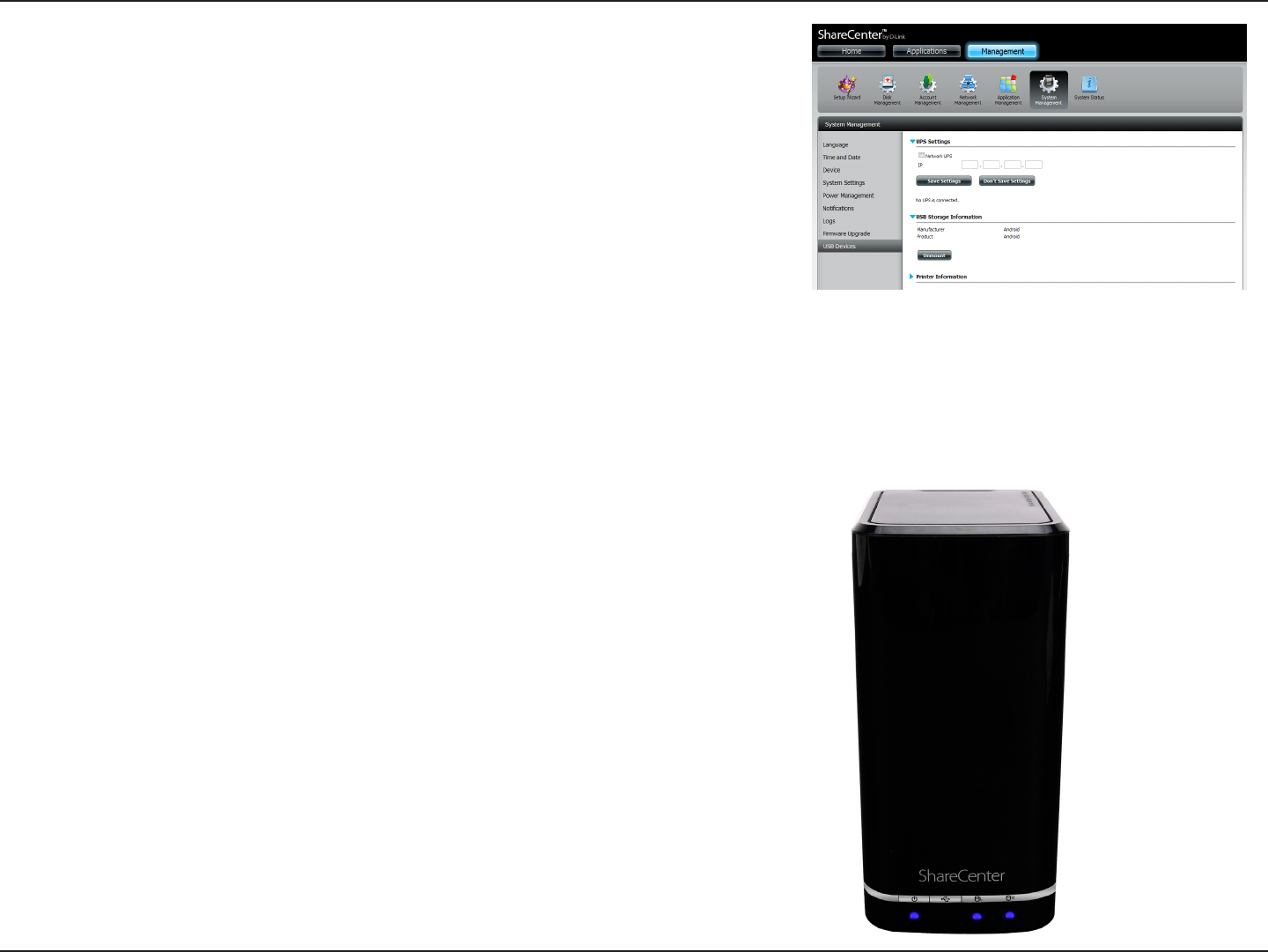
218D-Link ShareCenter DNS-320L User Manual
Section 4 - Conguration
4. When the backup is complete, the ashing blue LED will become
solid blue. Click and hold the USB button at the front and the DNS-
320L unmounts the device.
3. Go to System Management, USB Devices. Under USB Storage
Information, you will see detailed information on the device you
plugged into the DNS-320L. You can connect an Android device
but enable USB debugging.
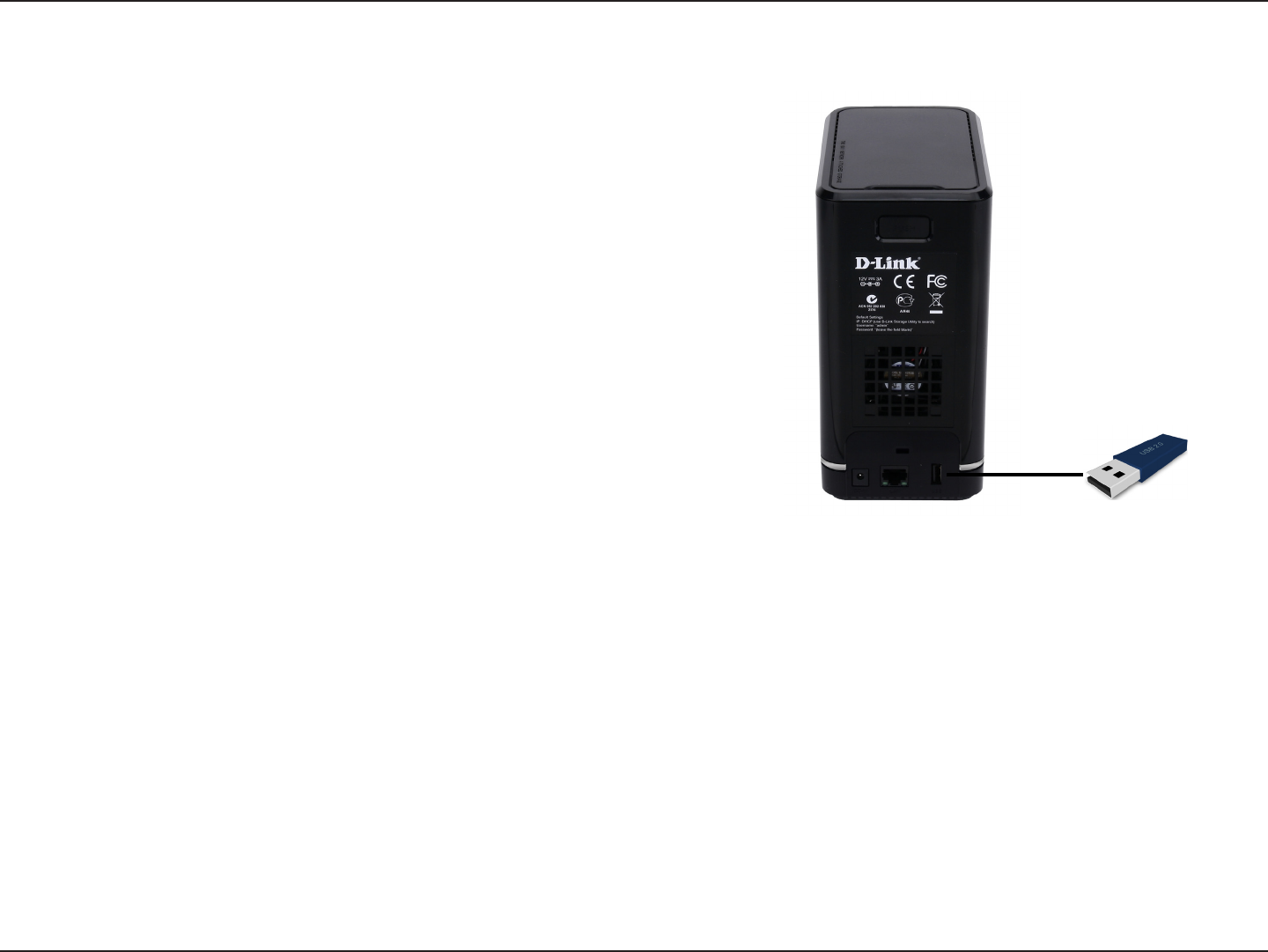
219D-Link ShareCenter DNS-320L User Manual
Section 4 - Conguration
1. Connect a USB storage device to the USB port on the back panel
of the device. The LED will blink then become solid once it is ready
for backup, if USB Backups has been enabled in the USB backup
settings.
2. Press the USB button to start the backup process. The LED starts to
blink to display that the backup is in the process. The ShareCenter
will copy or sync all the les from the source folder to the destination
folder.
Please Note: No warning message will appear to indicate that
all data on the destination folder will be deleted automatically if
you’ve selected Synchronize in the USB Backup settings.
USB Backup Process
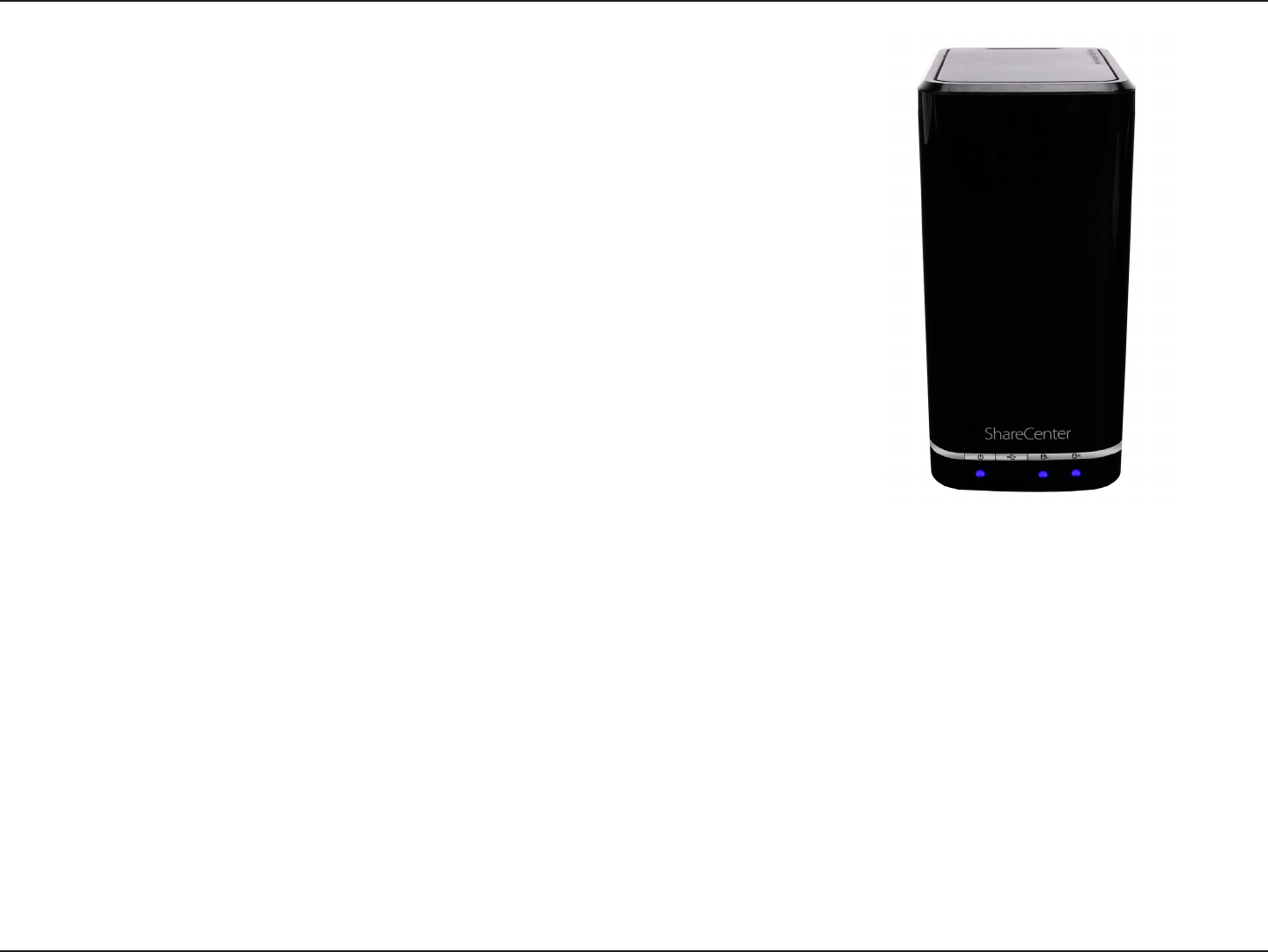
220D-Link ShareCenter DNS-320L User Manual
Section 4 - Conguration
3. When the backup is complete, the ashing blue LED will become
solid blue. To unmount the USB storage device, you can click and
hold the USB button at the front of the DNS-320L or you can go to
the USB Devices menu of the System Management icon in the
Management Tab of the Web GUI of the device. Click the blue arrow
to reveal the USB Storage information. Click the Unmount button
to eject the USB device.
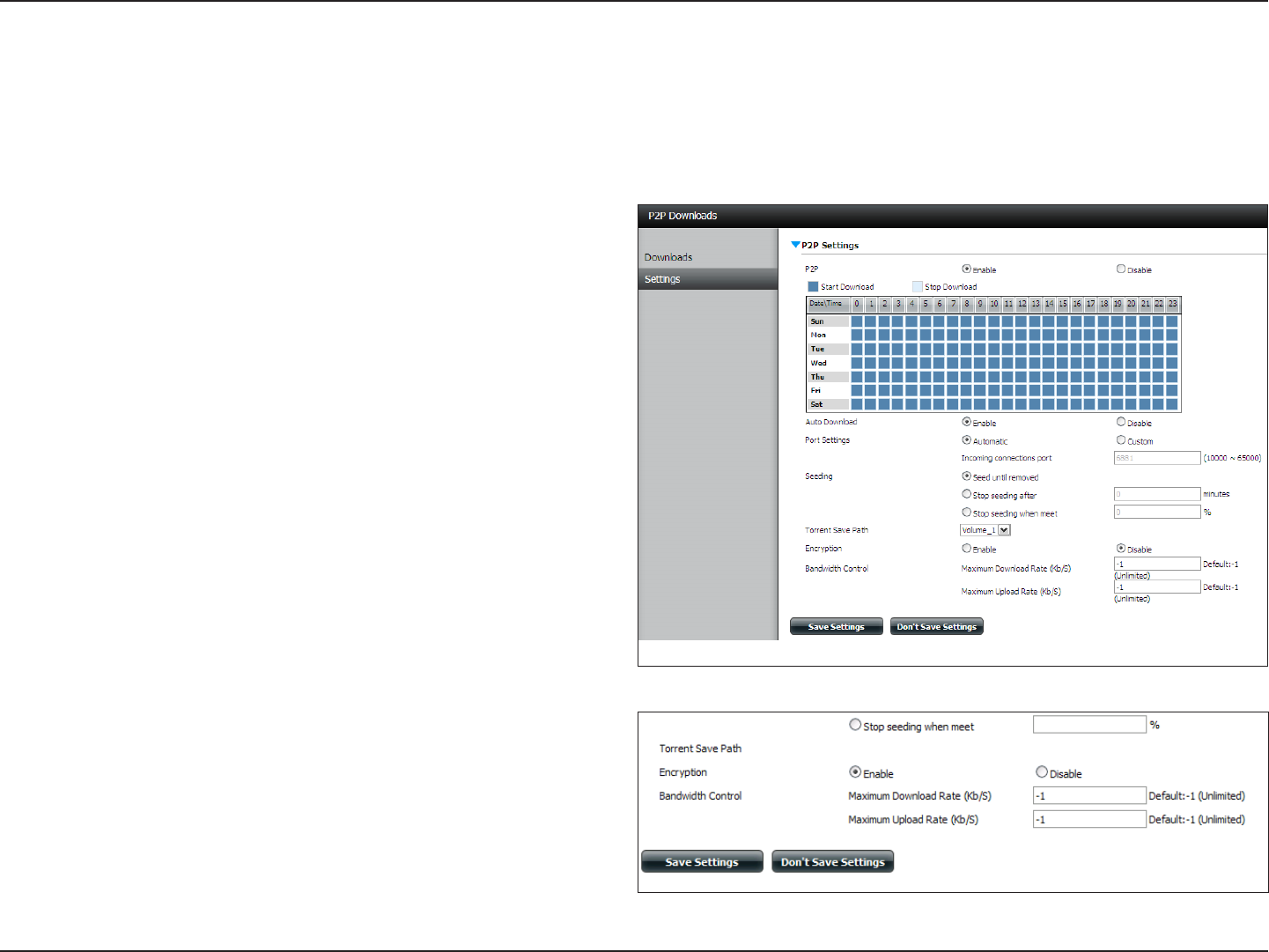
221D-Link ShareCenter DNS-320L User Manual
Section 4 - Conguration
In this menu you can congure the P2P download management settings.
P2P: Select Enable or Disable.
Download
Schedule:
In the block provided the user can congure the
running schedule for P2P downloads. Simply select
the Start and Stop block for the appropriate Time
and Date.
Auto
Download:
Here the user can enable or disable the automatic
download option.
Port
Settings:
The user can choose whether to allow the device
to automatically choose an incoming connections
port or congure the incoming connections port
manually.
Seeding: Select one of the three seeding options.
Torrent Save
Path:
Displays the volume where the Torrent will be saved.
Encryption: Here the user can choose to enable or disable the
encryption.
Bandwidth
Control:
You can manually congure the maximum download
rate and maximum upload rate. Enter the value -1 to
set the respective eld to unlimited.
P2P Downloads
Settings
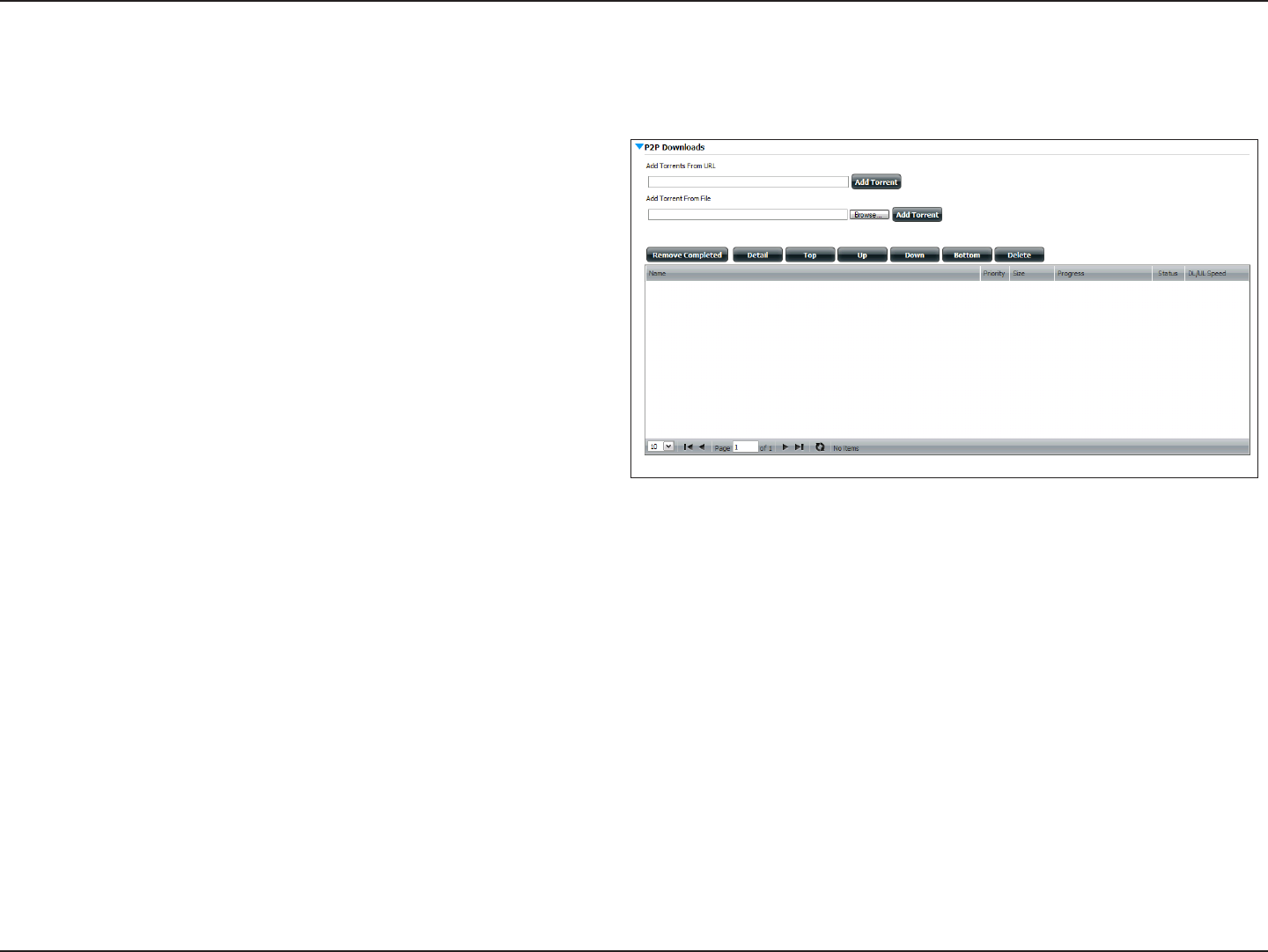
222D-Link ShareCenter DNS-320L User Manual
Section 4 - Conguration
Downloads
Here the user can add torrents and view P2P download lists.
Add Torrent from
URL:
In the eld provided you can copy and paste a
link to a torrent le hosted on the internet. The
P2P download manager will add the torrent
file to the download manager and begin
downloading your les.
Add Torrent from File: Browse for a torrent le you have downloaded
onto your PC.
P2P Downloads list: This window will display all the running tasks.
Remove Completed: The user can click on the Remove Completed
button to remove finished downloads.
Sometimes identifying nished jobs, when
multiple downloads exist, can be difficult.
This option makes it is easier for the user to
remove nished downloads from the list with
a single click.
Detail: The Details button allows the user to view
the les that are being downloaded for each
torrent.
Top,Up,
Down,Bottom:
The Top, Up, Down and Bottom buttons allow
you to move the selected P2P download in
the task list. The downloads at the top of the
list have a higher priority than the one listed
below them.
Delete: The Delete button allows the user to remove
a selected download. This will remove not
only the torrent file, but also the partially
downloaded les too.
Start / Stop: The Start and Stop buttons allow users to
start and stop selected P2P downloads in the
task list.
Navigation: At the bottom of the P2P Task window there
are a couple of navigation controls. When
multiple tasks exist, the user can select how
many tasks will be displayed by using the
drop-down menu. The user can also navigate
to other pages when more than one page exist.
Refresh: The Refresh button allows the user to refresh
the P2P task list so it displays the most updated
statistics.
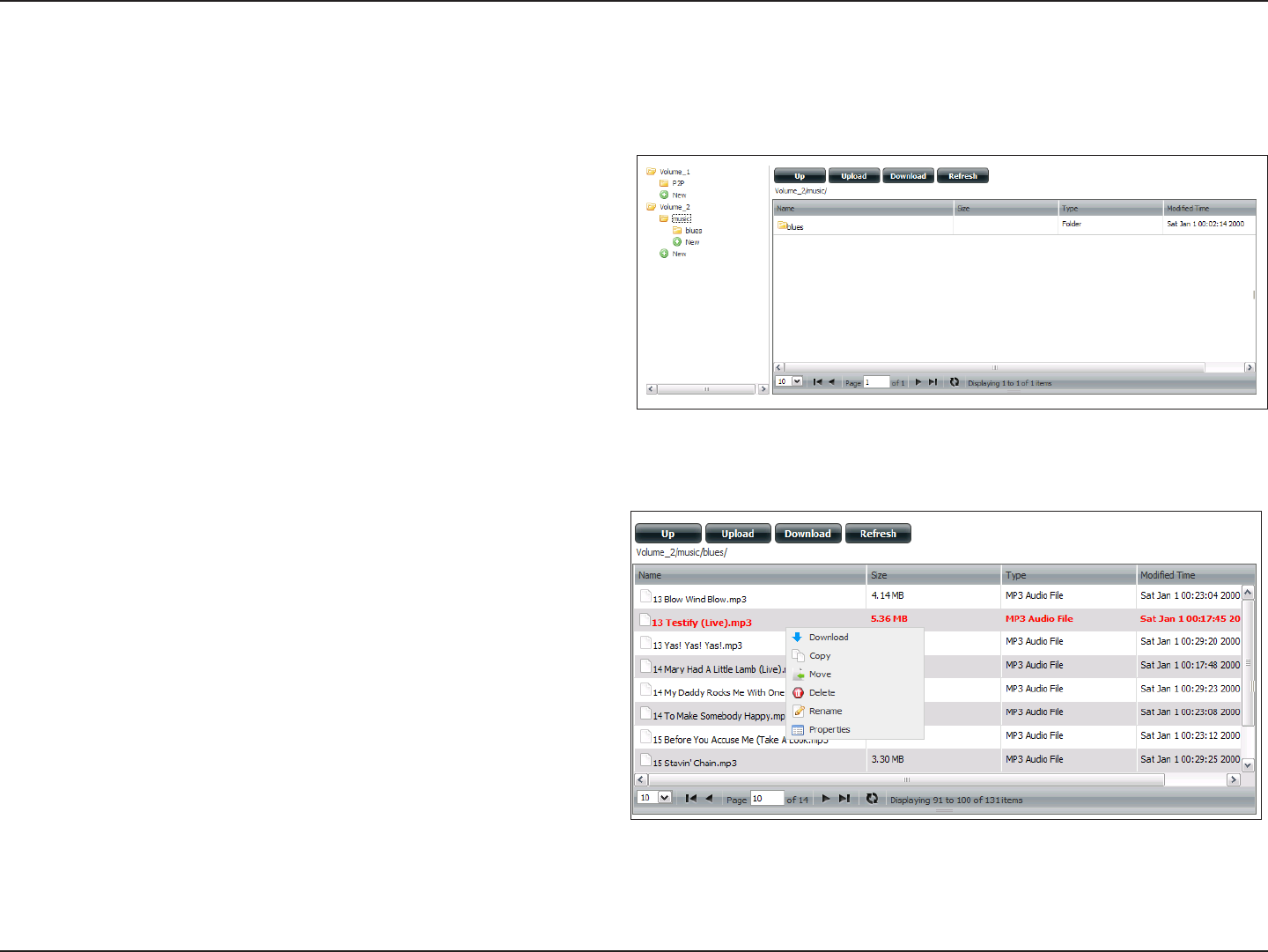
223D-Link ShareCenter DNS-320L User Manual
Section 4 - Conguration
My Files
Whenever you cannot mount the network shares of your NAS, use My Files to access the les using a browser over the internet. If the network, that
your ShareCenter is connected to is using NAT then you will need to forward HTTP port 80 across your router for access over the internet.
Up: Left click the Up button to go up (or back) one
directory in the folder structure of the selected
network share.
Upload: Select a destination folder in a network share by
navigating in the folder view on the left. Then click
the Upload button to open a dialogue window
where you can browse to select a file on your
computer for uploading to the destination folder.
Download: Select a file to download to your computer by
navigating in the folder view on the left. When you
nd the le click on it in the folder. Your selection will
be highlighted in red. Next click on the Download
button and save or open the le as needed.
Refresh: Left click the Refresh button to update the folder
and le view of My Files.
Download: Downloads the le to your computer.
Copy: Copies the le to the clipboard and opens a wizard
to allow you to select the folder to paste the le into.
Once you have chosen the folder clicking OK to paste
the le into the folder.
Move: Moves the le to a new folder on the disk.
Delete: Removes the selected le from disk.
Rename: Allows you to congure a new le name for the
selected le.
Properties: Displays the le properties such as ownership, access
rights, and modify time.

224D-Link ShareCenter DNS-320L User Manual
Section 4 - Conguration
Amazon S3 (Simple Storage Service) is an online storage web service oered by AWS (Amazon Web Services). It provides a simple web services
interface that can be used to store and retrieve any amount of data at any time from anywhere on the web. With Amazon S3 support, it is possible
to upload the data from your DNS-320L to Amazon S3 or download the data from Amazon S3 to your DNS-320L.
Amazon S3
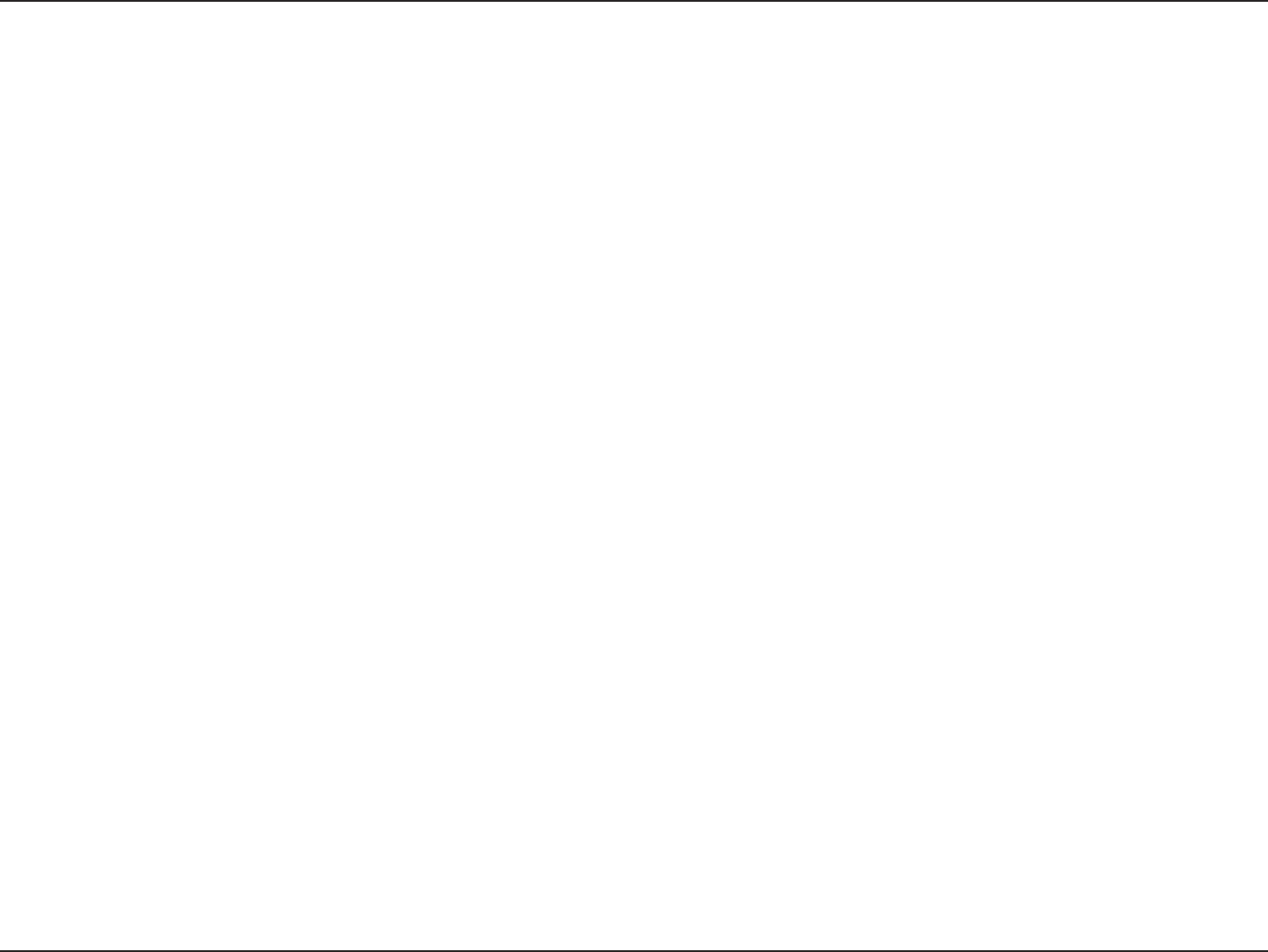
225D-Link ShareCenter DNS-320L User Manual
Section 4 - Conguration
Creating an AWS Account
Open your web browser and type the following link for the Amazon Web Services: http://www.aws.amazon.com/s3.
Click the “Sign Up Now” button and follow the instructions to select the amount of desired storage and create your Amazon S3 account.
You will be issued the following keys as credentials to give you access to the account:
1. Access Key ID
2. Secret Access Key
Save these keys in a secure location as your ShareCenter will need them to create the backup and recovery jobs to and from the Amazon S3 Cloud
Storage.

226D-Link ShareCenter DNS-320L User Manual
Section 4 - Conguration
Create Button
When you click the Create button, the wizard will appear and you
will be able to create either a ShareCenter backup or a restore job to
the Amazon S3 Cloud Storage. You can schedule the job to run once,
scheduled, or manually. You will need the following conguration
data to create a backup/restore job:
Step 1: Job Name Settings
Enter a 16 character name to identify the name of the backup or the
restore job.
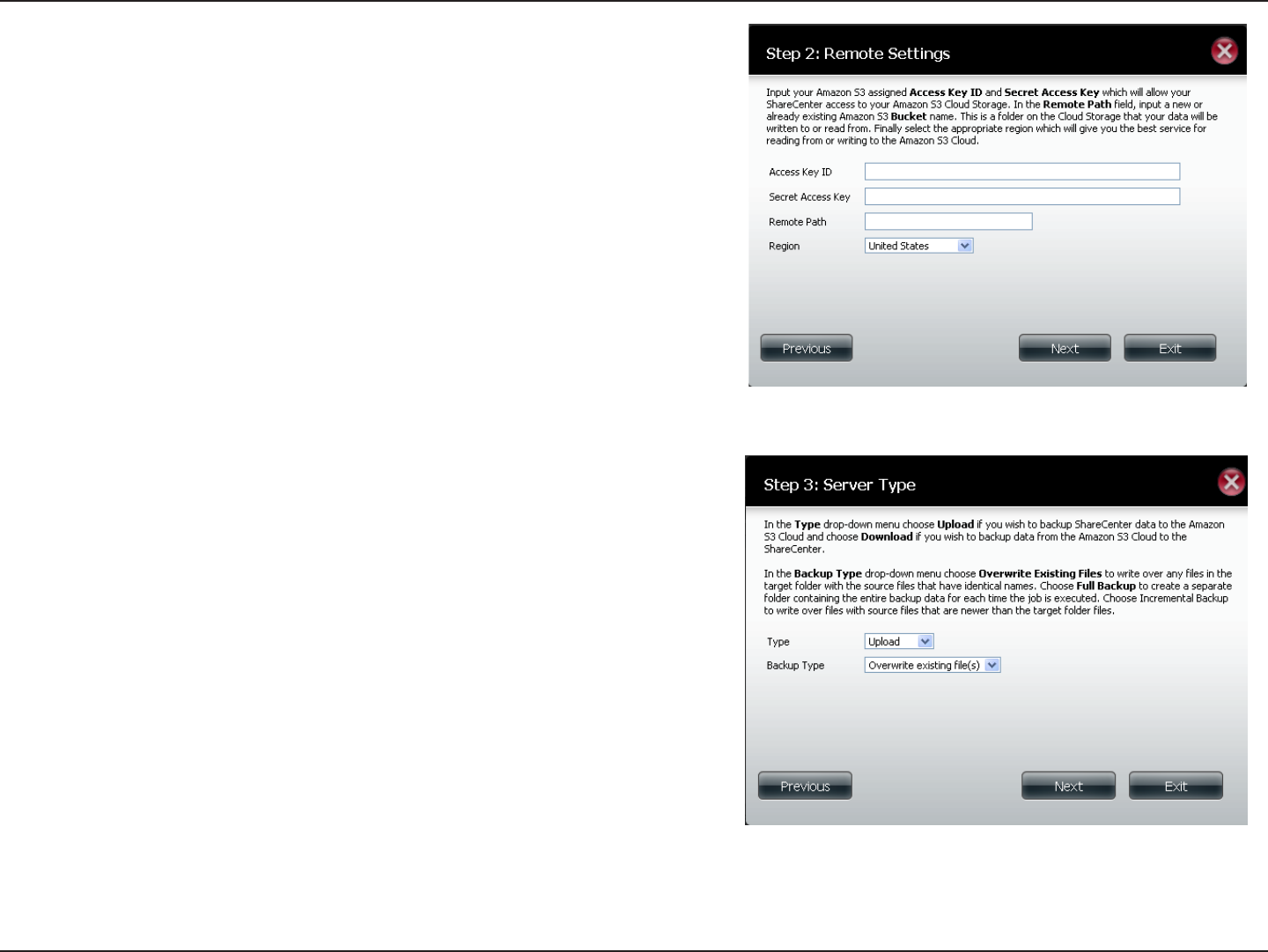
227D-Link ShareCenter DNS-320L User Manual
Section 4 - Conguration
Step 2: Remote Settings
Access Key ID: Enter your Amazon S3 assigned Access Key ID which
allows your ShareCenter to access your Amazon S3 Cloud Storage.
Secret Access Key:EnteryourSecretAccessKeytoaccessyourAmazon
S3 Cloud Storage.
Remote Path: Input a new or already existing Amazon bucket name. Eg.
Nas backup. A bucket is the root directory on Amazon S3.
Region: Select your Region from the drop-down menu.
Step 3: Server Type
Type: Select Upload or Download from the drop-down menu.
Backup Type: Use the drop-down menu and select Overwrite Existing
Files, Full Backup or Incremental Backup.
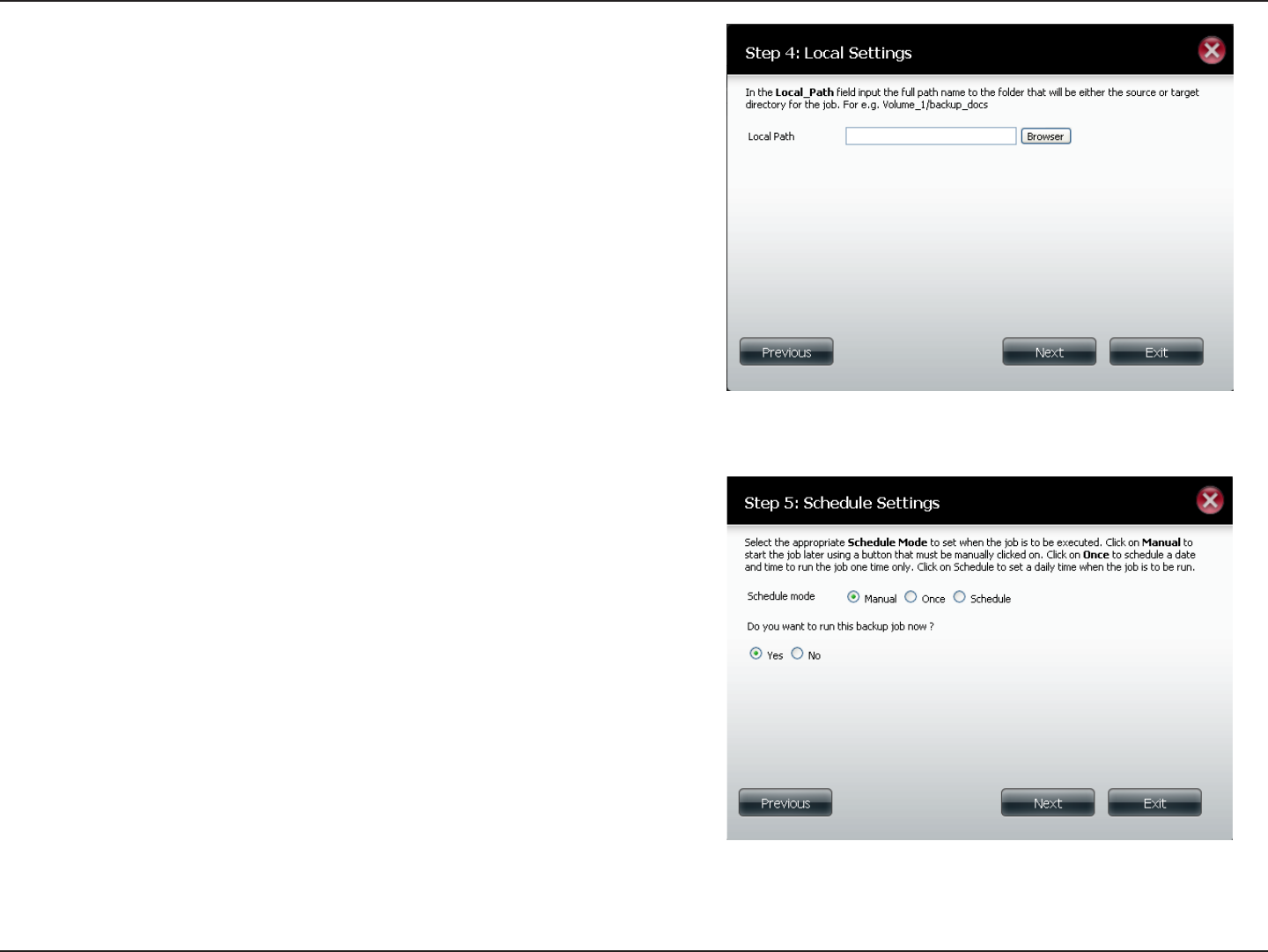
228D-Link ShareCenter DNS-320L User Manual
Section 4 - Conguration
Step 4: Local Settings
Use the Browser button to locate the path to the ShareCenter le location
to be either backed up or restored to/from the AmazonS3 Cloud.
Step 5: Schedule Settings
Select the Schedule Mode for the job to be executed. You may select
Manual (now or later from the job list), Once (at a predetermined time
and day), or Scheduled (a predetermined time on a daily basis).
Click Finish to complete the setup.
Note: If the device system clock is incorrect, an error message will
prompt“connectionerror”.MakesurethatyourShareCentersystem
clock is set correctly according to your time zone. It is suggested to
congure your NAS to automatically synchronize with the system clock
using the Network Time Protocol (NTP).
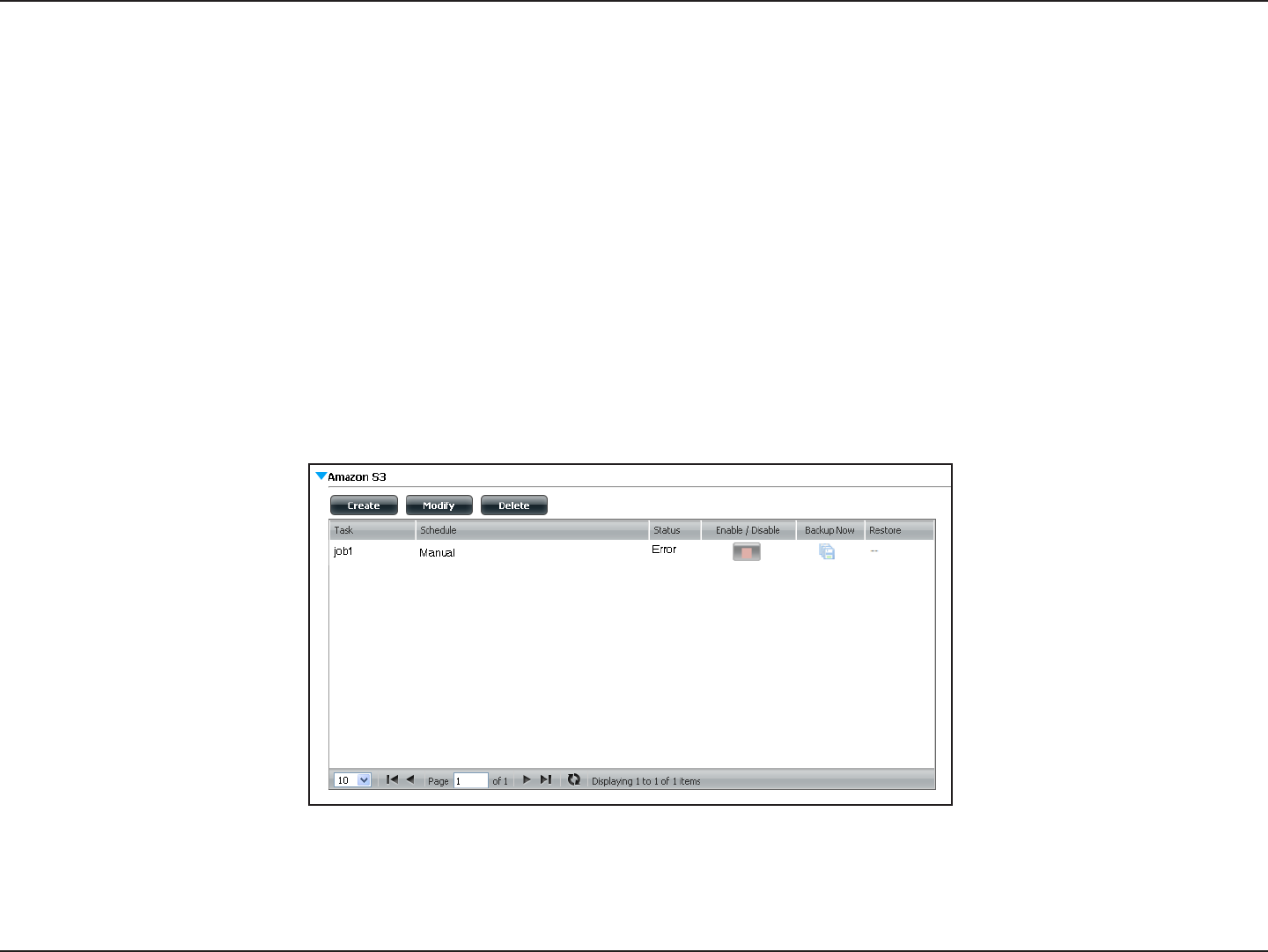
229D-Link ShareCenter DNS-320L User Manual
Section 4 - Conguration
Modify Button
Once a job is created, the Modify button is used to change any of the settings described in the Create Button section. Click on a created job in the
Amazon S3 table so that its text turns red. Then click the Modify button to edit the job settings in a wizard that appears.
Note: The Job Name cannot be modied.
Delete Button
The Delete button is used to delete any backed up or restored job listed in the Amazon S3 table. Click on a created job in the Amazon S3 table so
that its text turns red. Then click the Delete button to remove the job from your ShareCenter conguration.
Enable/Disable Column
This eld of the jobs controls whether the job will execute or not. If the button shows a green triangle, clicking it enables the job to function. If the
button shows the red square, clicking it disables the job from executing.
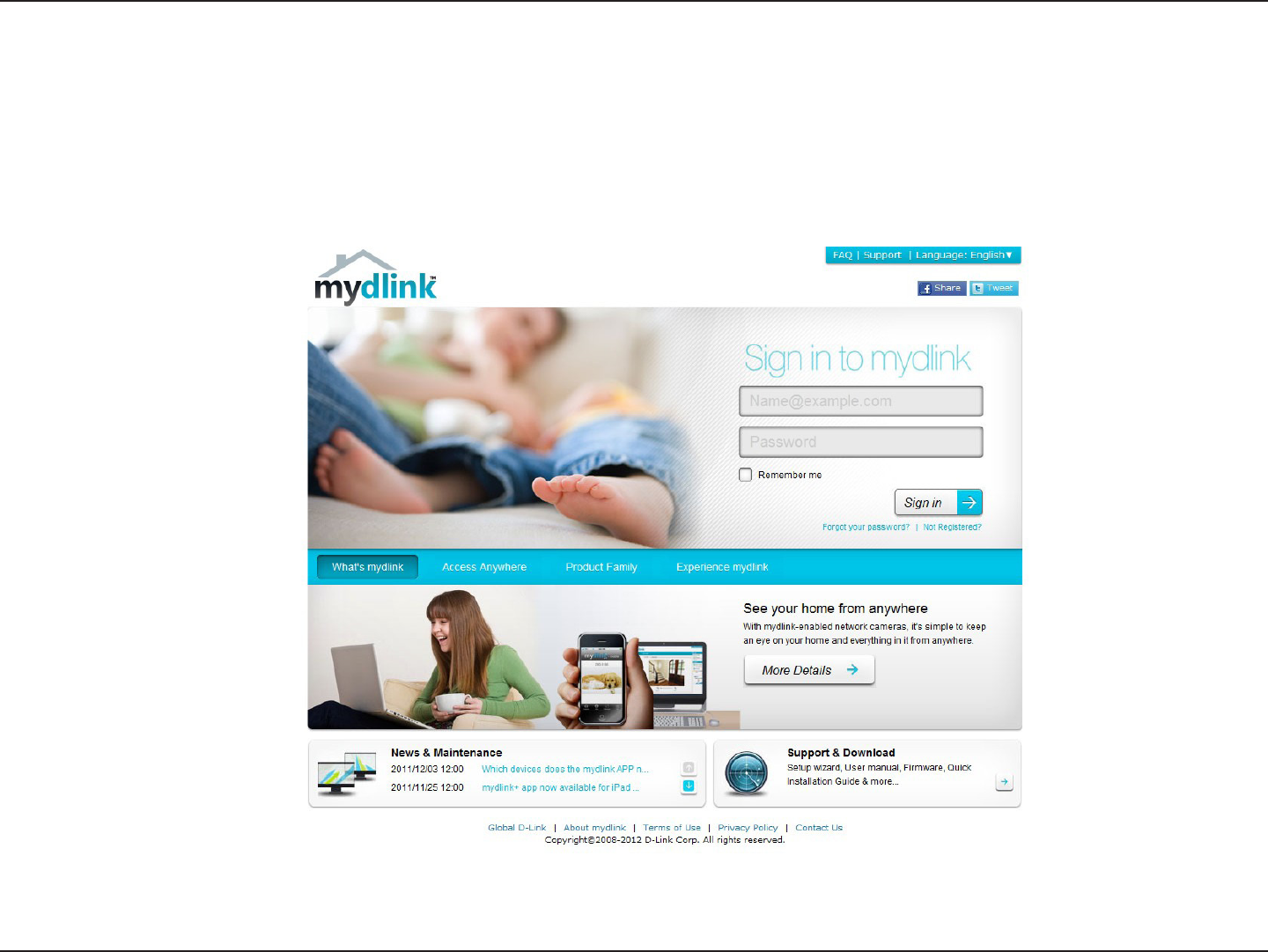
230D-Link ShareCenter DNS-320L User Manual
Section 4 - Conguration
The mydlink portal oers a cloud service to DNS-320L users. Connect to the mydlink service from any location via Internet browser. Simply open
your browser and type in www.mydlink.com. Sign into your account on the home page and get access to all your les stored on the ShareCenter
from anywhere.
mydlink
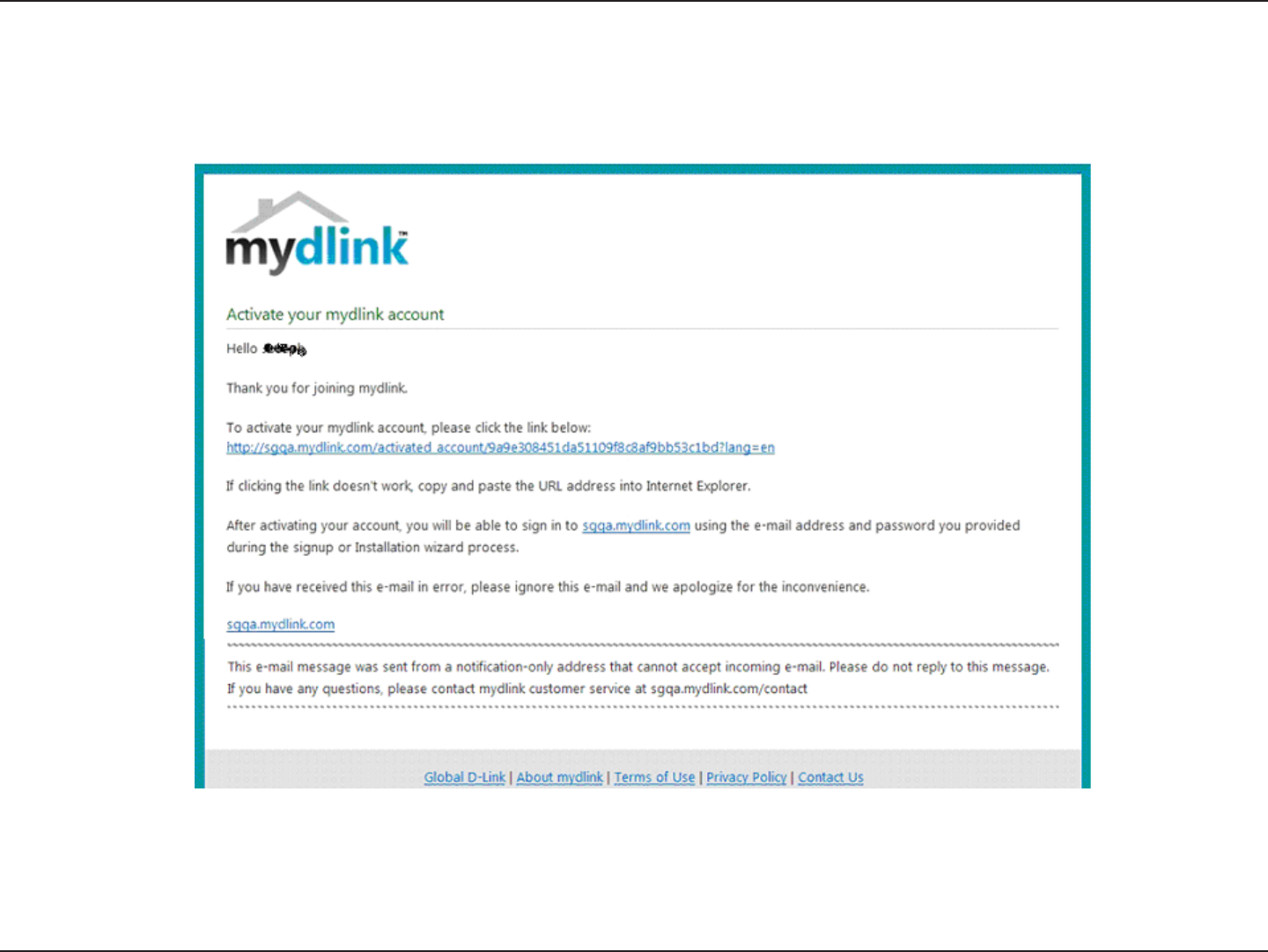
231D-Link ShareCenter DNS-320L User Manual
Section 4 - Conguration
If this is your rst time login in, you have to check your e-mail box and click the weblink to activate mydlink account.
mydlink Verication
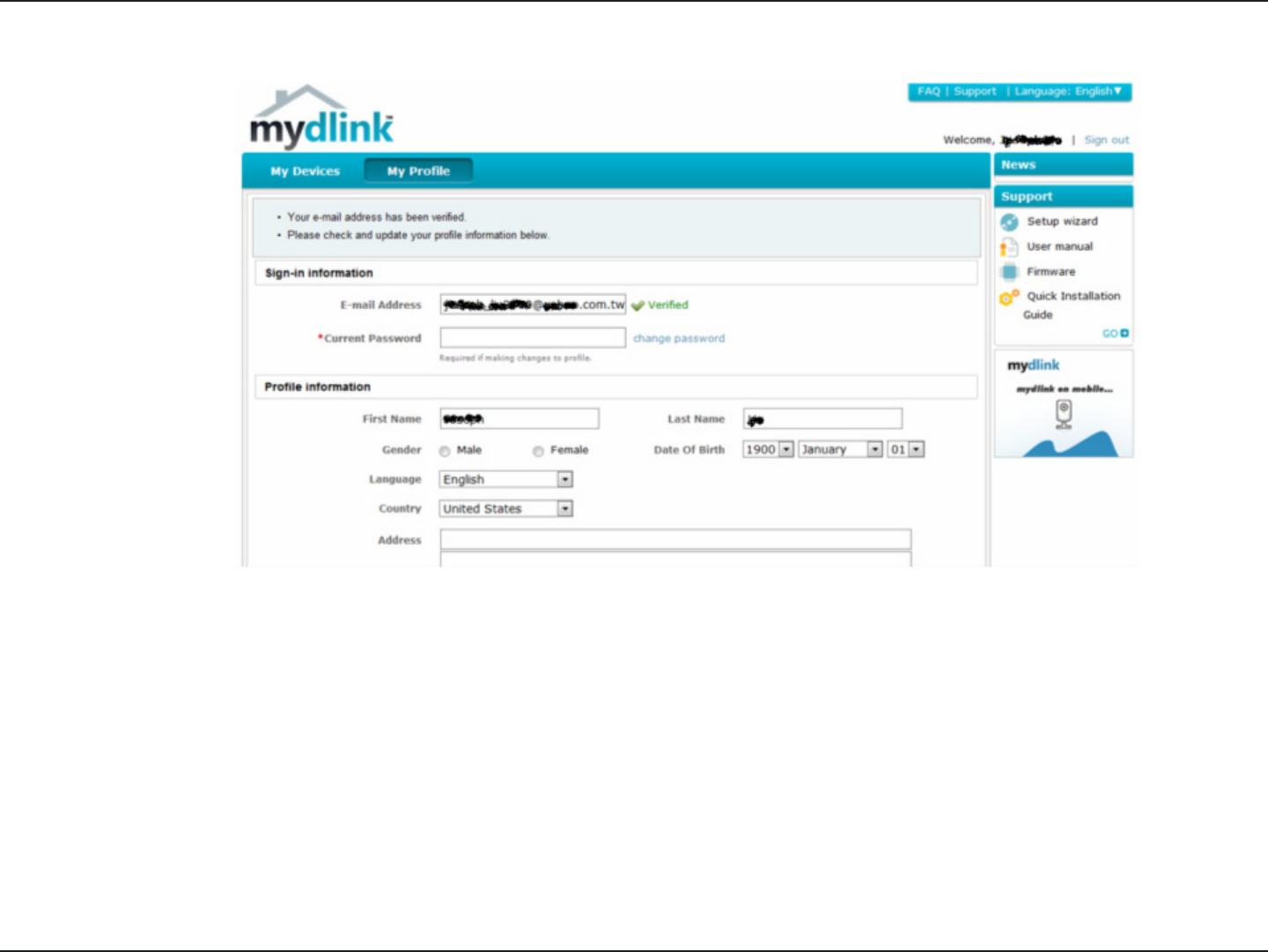
232D-Link ShareCenter DNS-320L User Manual
Section 4 - Conguration
mydink is veried
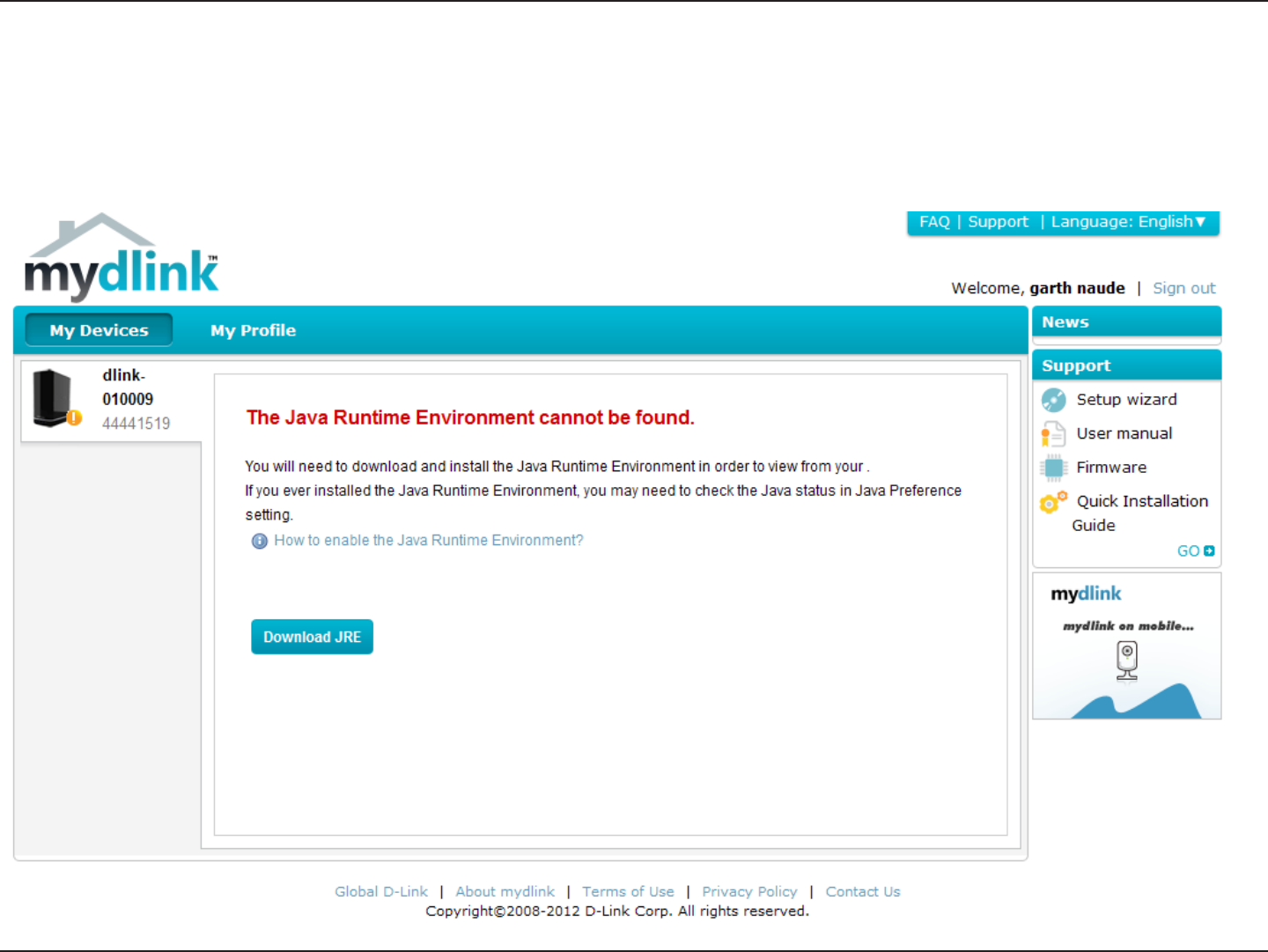
233D-Link ShareCenter DNS-320L User Manual
Section 4 - Conguration
Once you log into your account, you will need the Java Runtime machine. The screen provides the download link in order for you to download it.
mydlink Java Runtime Machine
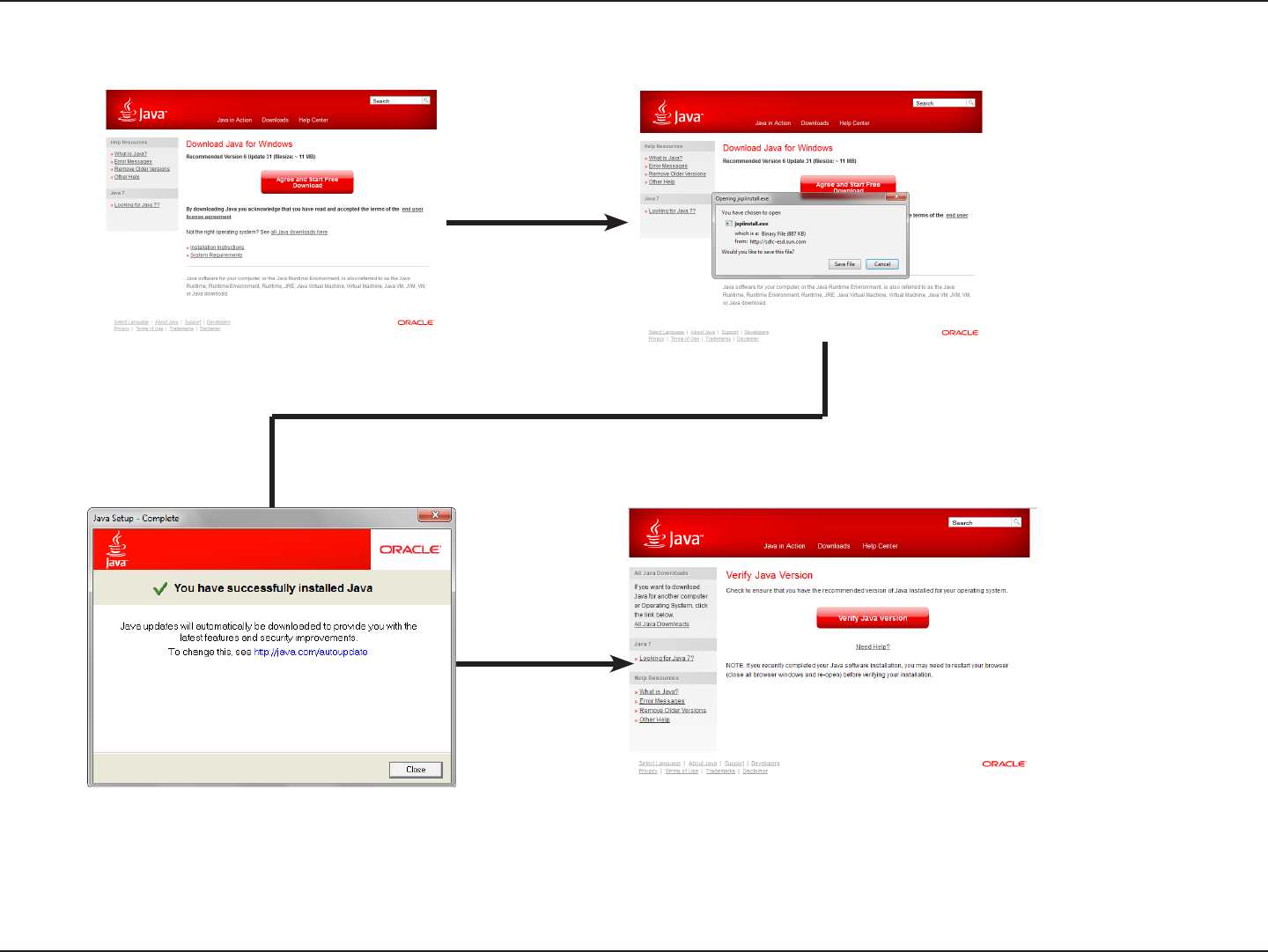
234D-Link ShareCenter DNS-320L User Manual
Section 4 - Conguration
The Java Runtime machine takes a few steps. Follow the instructions:
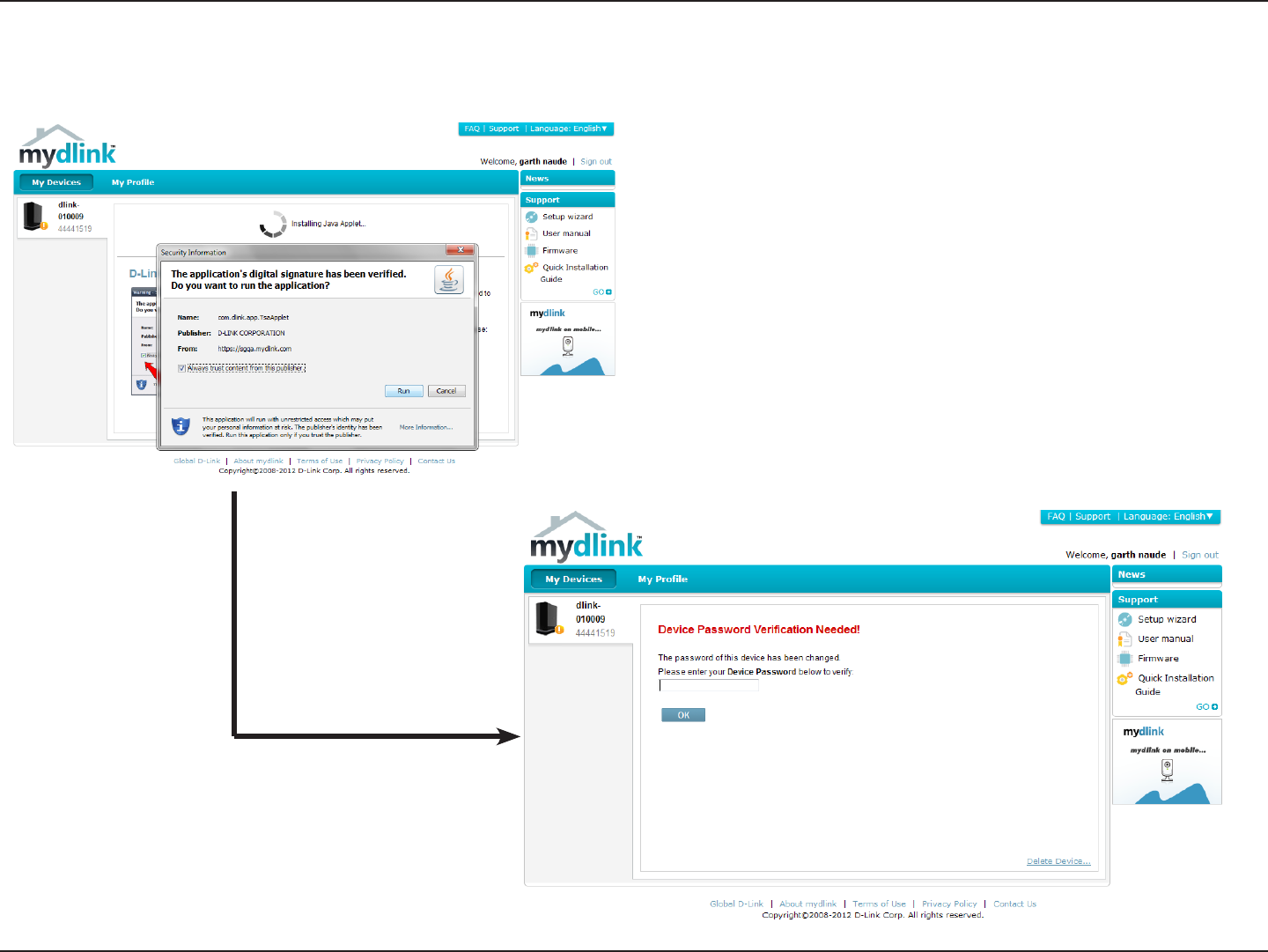
235D-Link ShareCenter DNS-320L User Manual
Section 4 - Conguration
After the Java Runtime machine is installed, run the mydlink application and enter the password of the device (admin’s password).
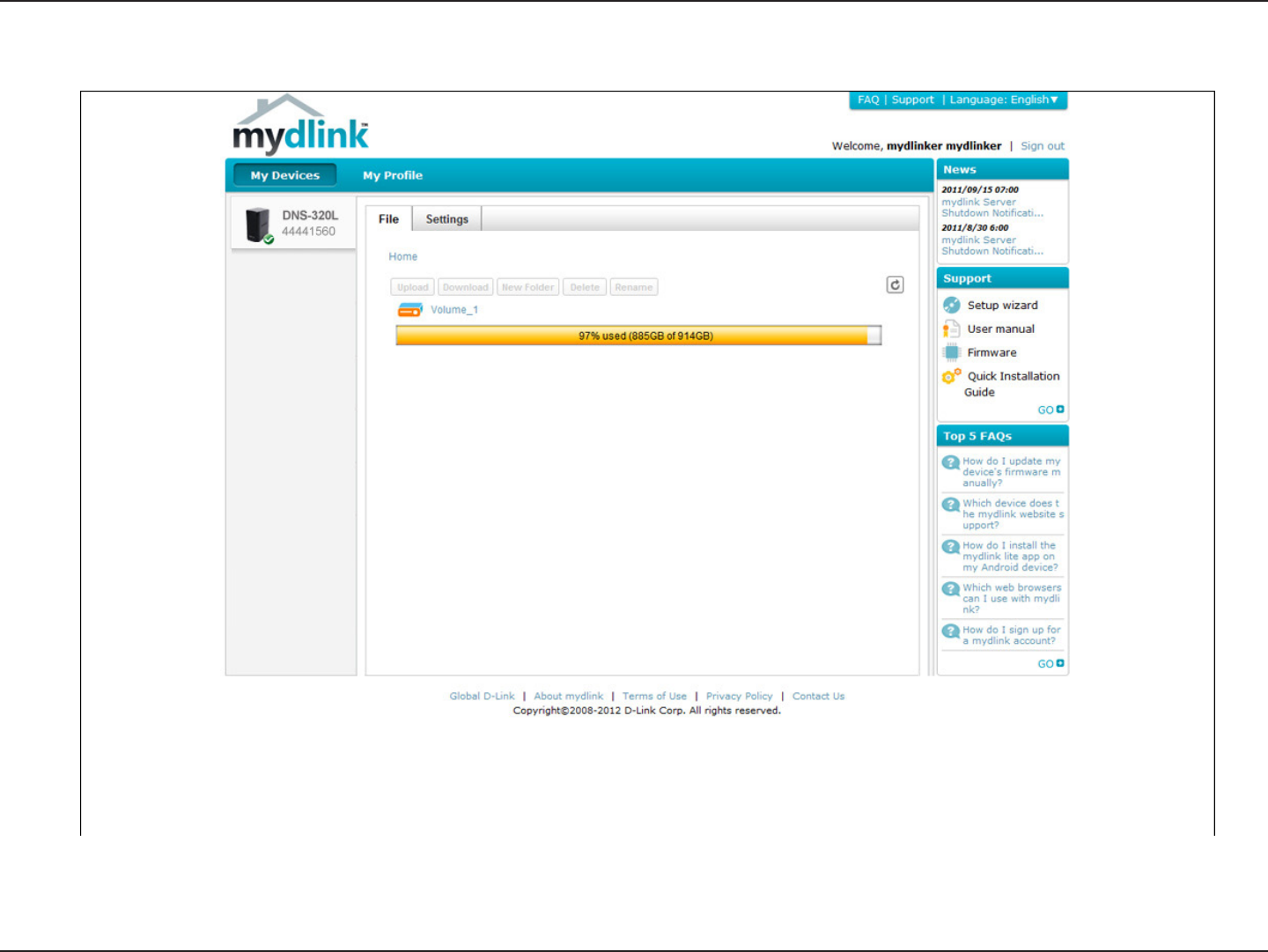
236D-Link ShareCenter DNS-320L User Manual
Section 4 - Conguration
Once you are connected you can view all the volumes created on the DNS-320L and the total/used storage space on each volume. You can also
upload, download les, create new folders, rename folders and delete folders.
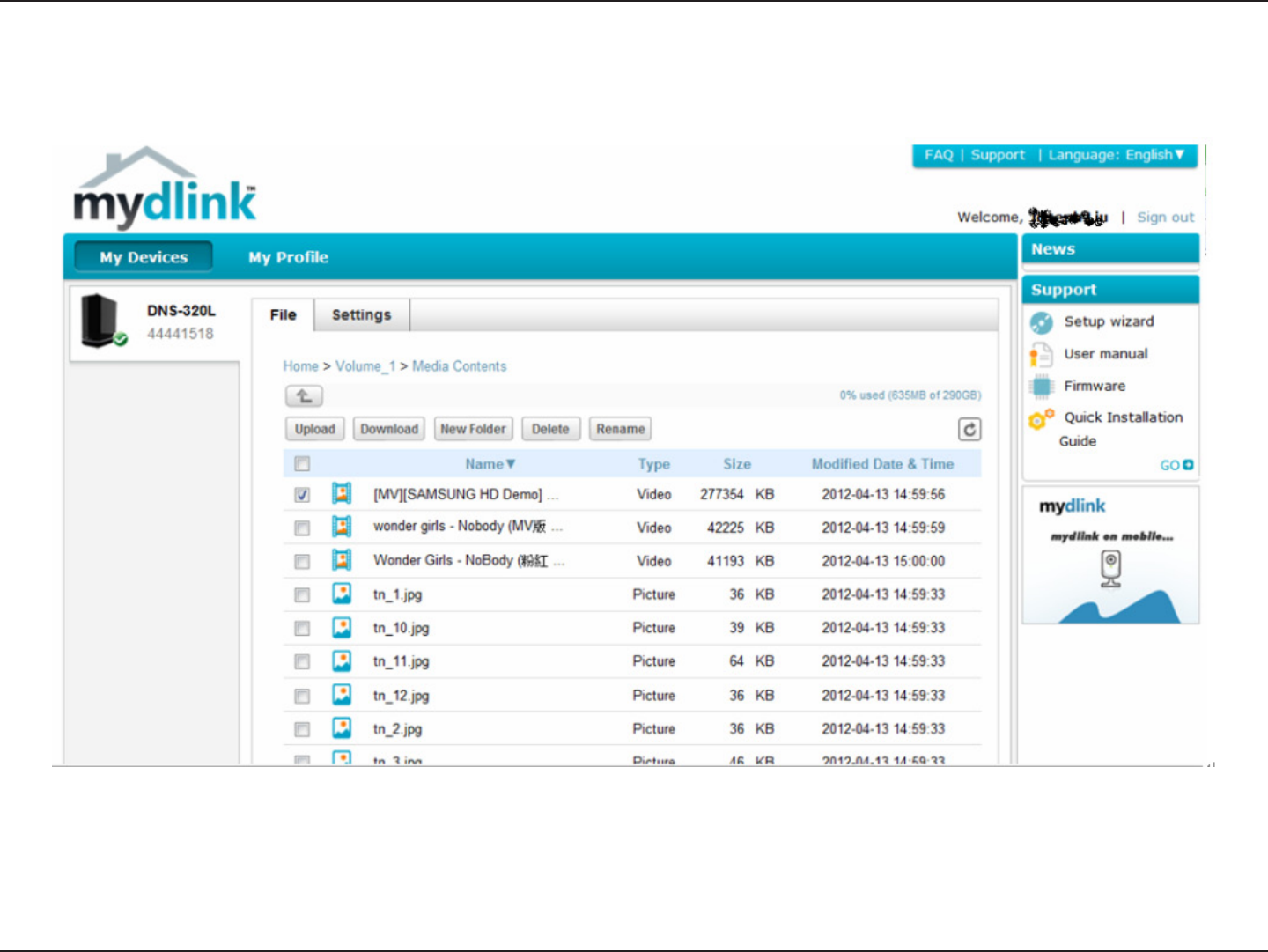
237D-Link ShareCenter DNS-320L User Manual
Section 4 - Conguration
Click Volume 1 to see its contents. Here you can create a New Folder, Upload and Download les, Delete and Rename les.
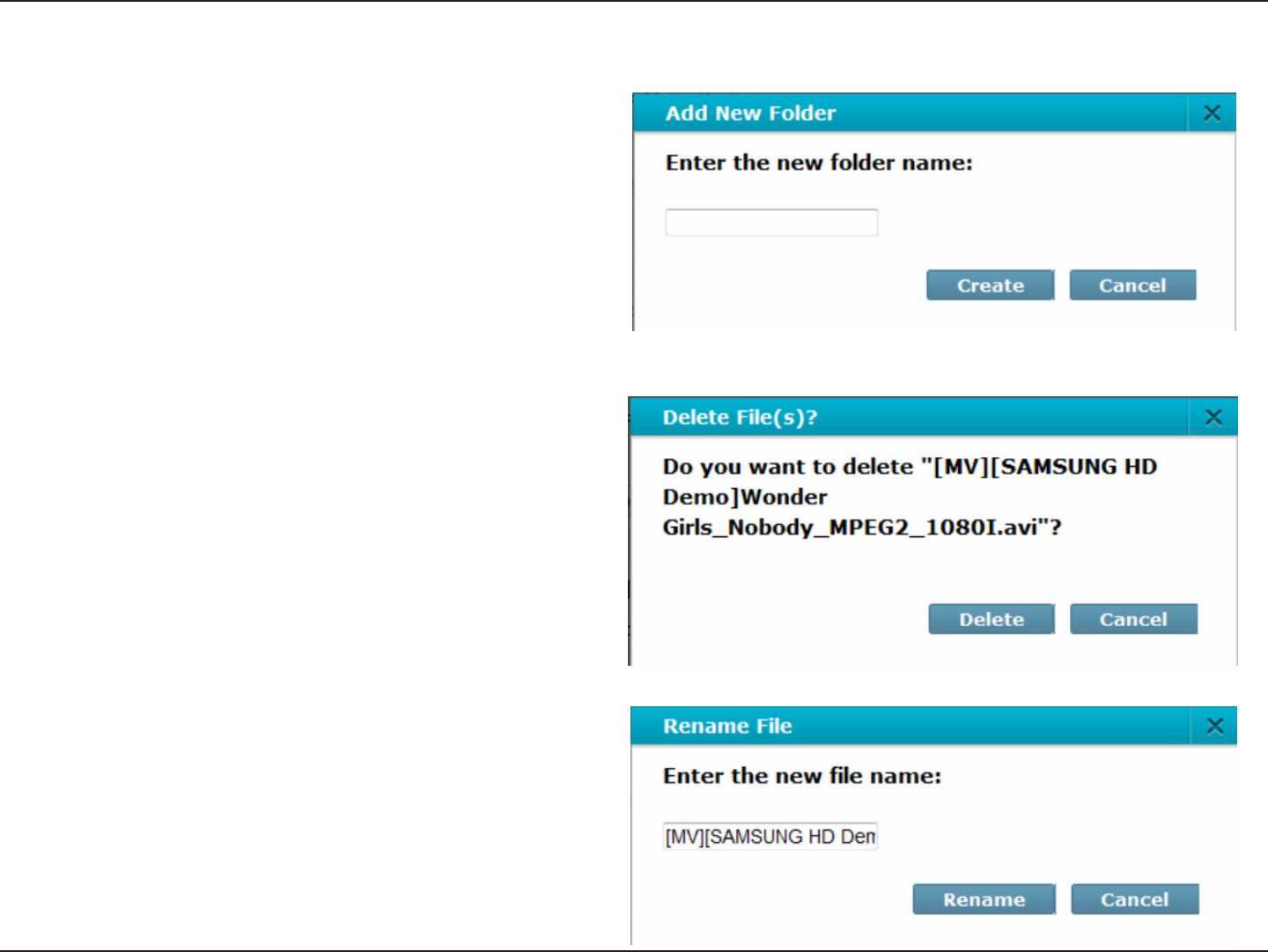
238D-Link ShareCenter DNS-320L User Manual
Section 4 - Conguration
Click the New Folder button to create a new folder.
Enter a name for the folder and click Create.
Creating/ Deleting/ Renaming Folder
To delete a le/folder, click the checkbox next to the
le/folder you wish to delete. Click the Delete button.
A conrmation window will appear for you to conrm
the deletion. Click Delete to proceed.
To rename a le or folder, click the checkbox next to
the le/folder you wish to rename. Click the Rename
button. A window will appear for you to rename the
le. Enter a new name and click Rename.
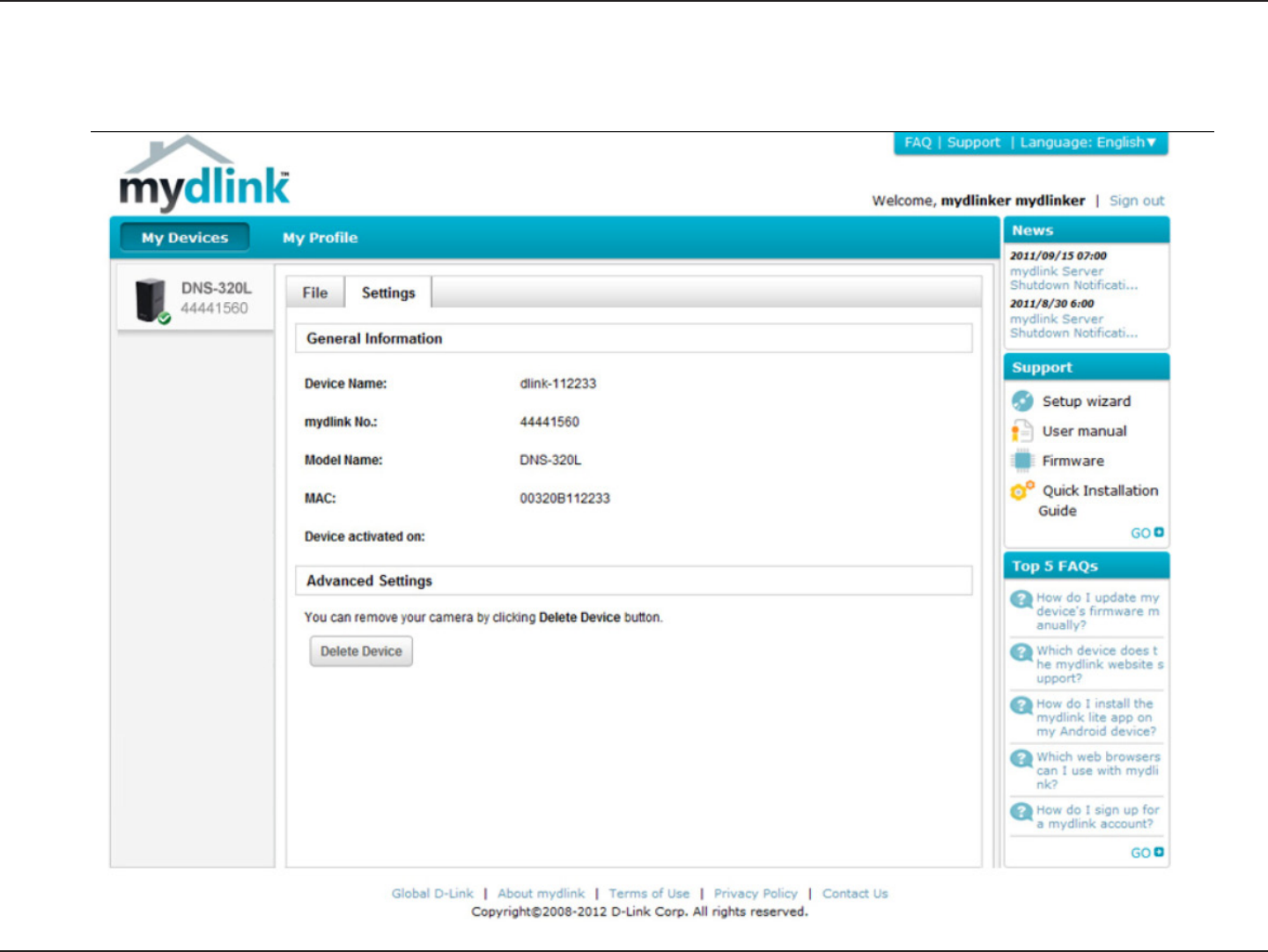
239D-Link ShareCenter DNS-320L User Manual
Section 4 - Conguration
Under the Settings tab you are able to change the device name and delete the device from your mydlink account.
mydlink Settings Details
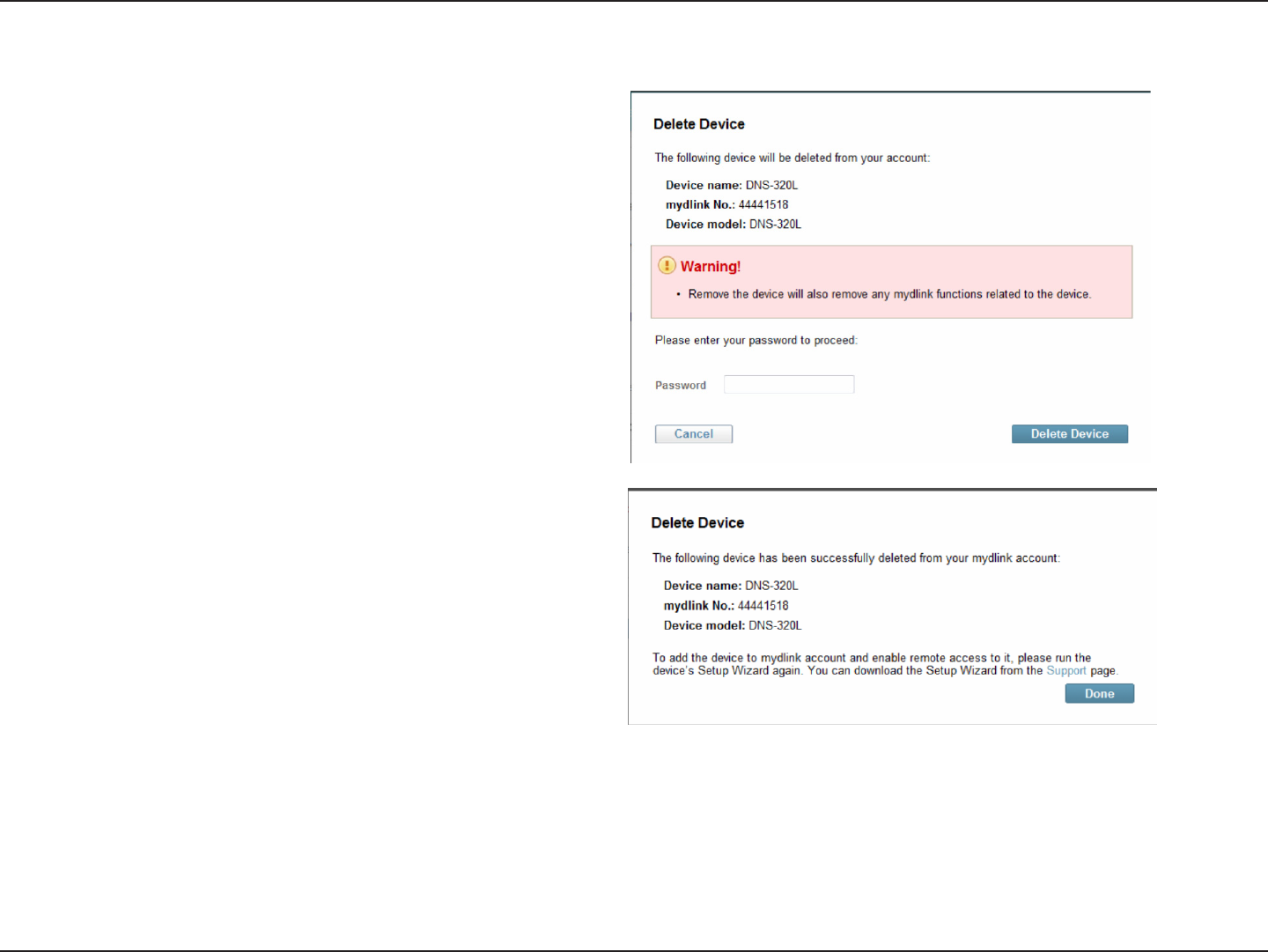
240D-Link ShareCenter DNS-320L User Manual
Section 4 - Conguration
Uder Settings, click Remove Device. A warning
message appears for you to verify your deletion.
Deleting the device from mydlink account
Enter your admin password to delete the device. Click
Delete Device to proceed. An acknowledgement
message appears to conrm the deletion.
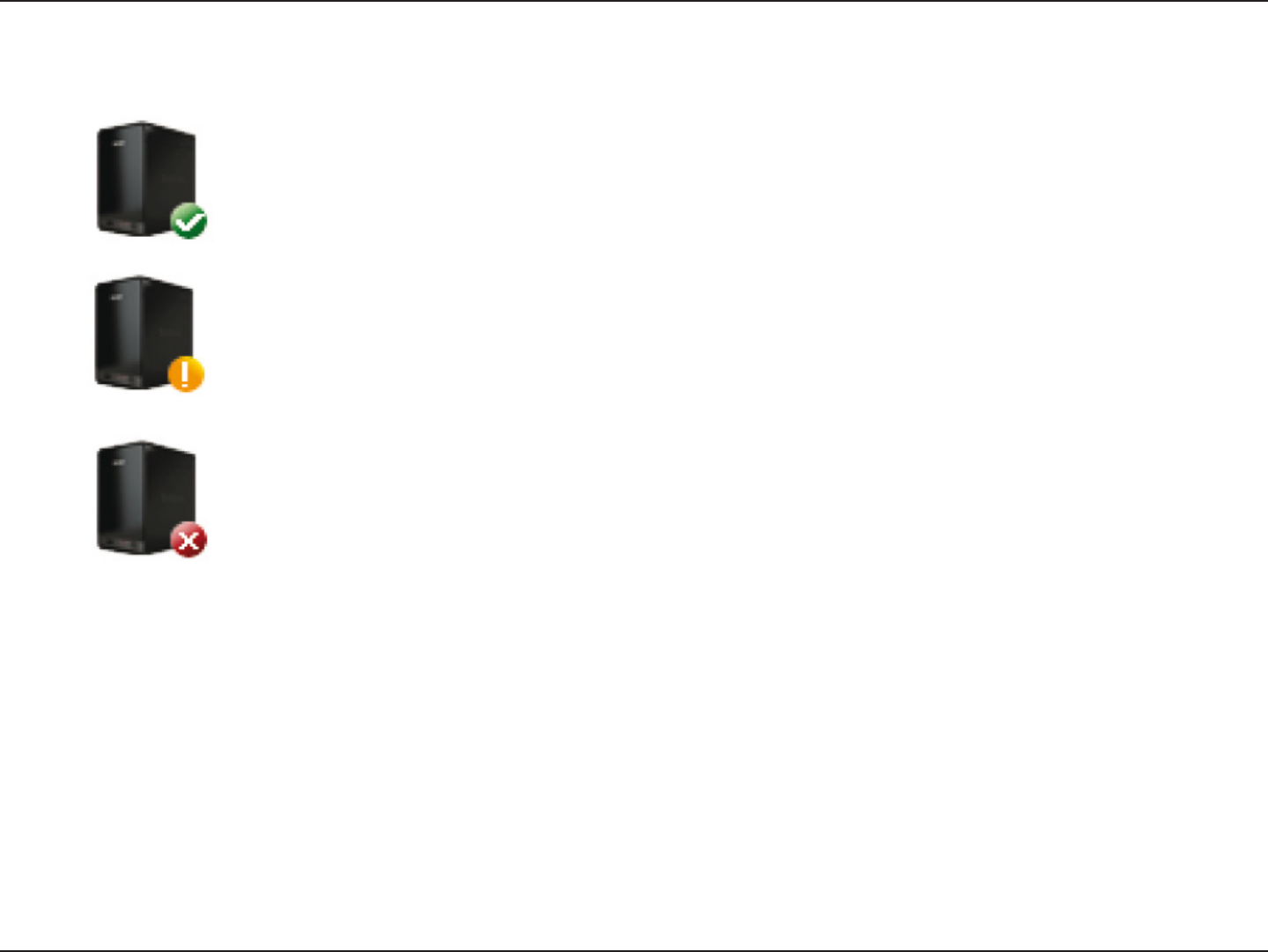
241D-Link ShareCenter DNS-320L User Manual
Section 4 - Conguration
On the left panel, you can see the online status of your ShareCenter NAS when connected to mydlink. Your online status might be one of the
following:
ShareCenter NAS Status
A green checkmark indicates that your ShareCenter NAS is online and ready for use.
A yellow exclaimation point indicates that your ShareCenter NAS is online, but the device’s password has been changed.
You will need to enter your new device password to access your ShareCenter NAS again.
A red x indicates that your ShareCenter NAS is oine and currently cannot be accessed remotely.
If your ShareCenter is oine, try the following:
•ChecktomakesurethattheinternetconnectiontoyourShareCenterNASisworkingproperly.
•Tryrestartingyourinternetrouter.
•CheckyourShareCenterNAScableconnectionsandmakesuretheyaresecure.
•ChecktomakesurethattheLEDonyourShareCenterNASislitsolidblue.
If you still cannot access your ShareCenter NAS, reset your ShareCenter NAS and run the DNS-320L Setup Wizard again from the CD-ROM included
in your package.
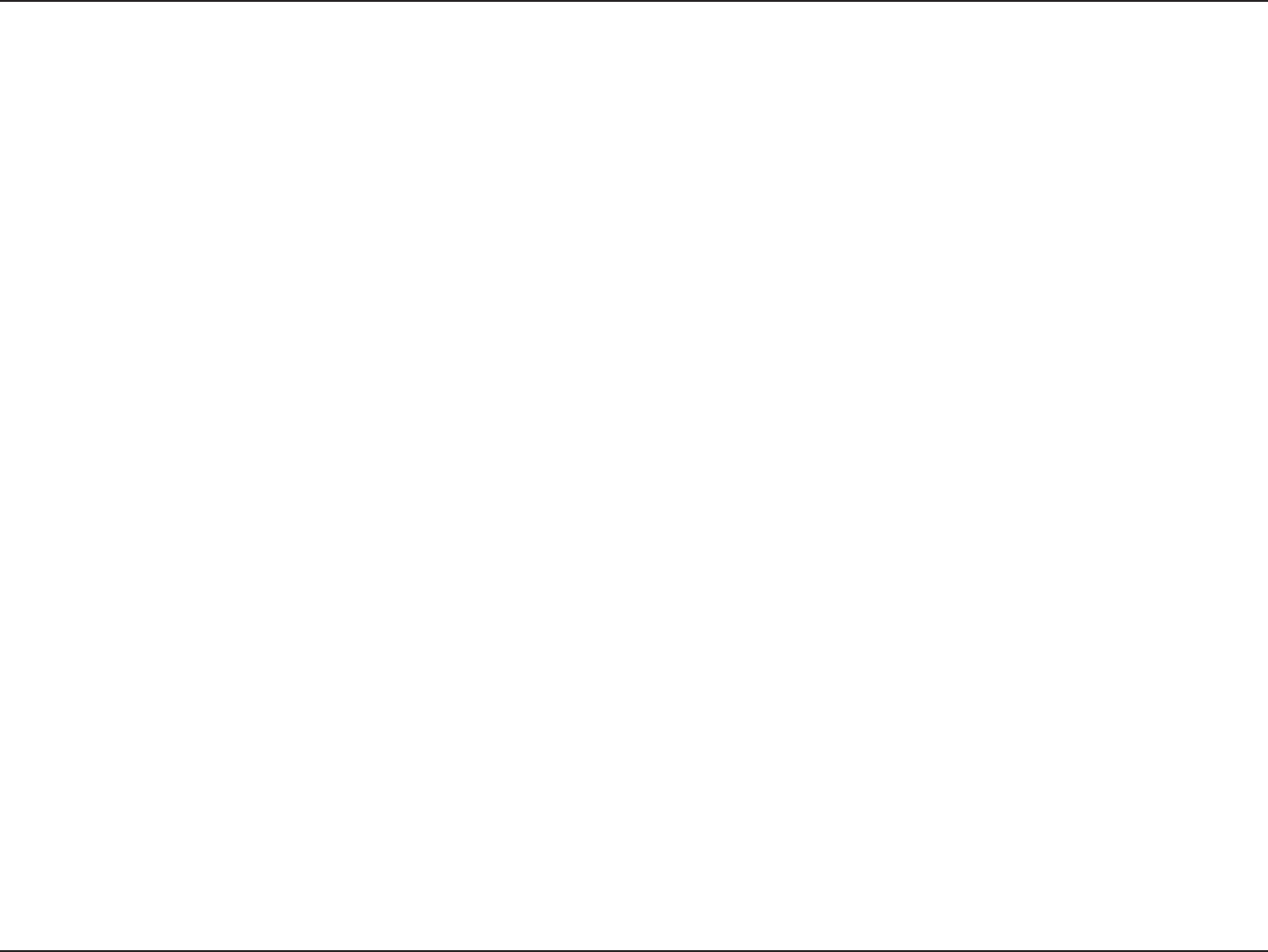
242D-Link ShareCenter DNS-320L User Manual
Section 5 - Knowledge Base
Knowledge Base
What is RAID?
RAID, short for Redundant Array of Independent Disks, is a combination of two or more disks with the aim of providing fault tolerance and performance
improvement. There are several dierent levels of RAID, with each one providing a dierent method of sharing or distributing data amongst the
drives. The DNS-320L supports Standard, JBOD, RAID 0, and RAID 1.
Standard provides a single volume for each
drive.
Although performance is improved, the lack of
any RAID or mirroring means that if one drive
fails, all data on the volume will be lost.
Standard JBOD JBOD allows you to create a large virtual disk drive by
concatenating two or more smaller drives together.
It oers no redundancy and limited data protection..
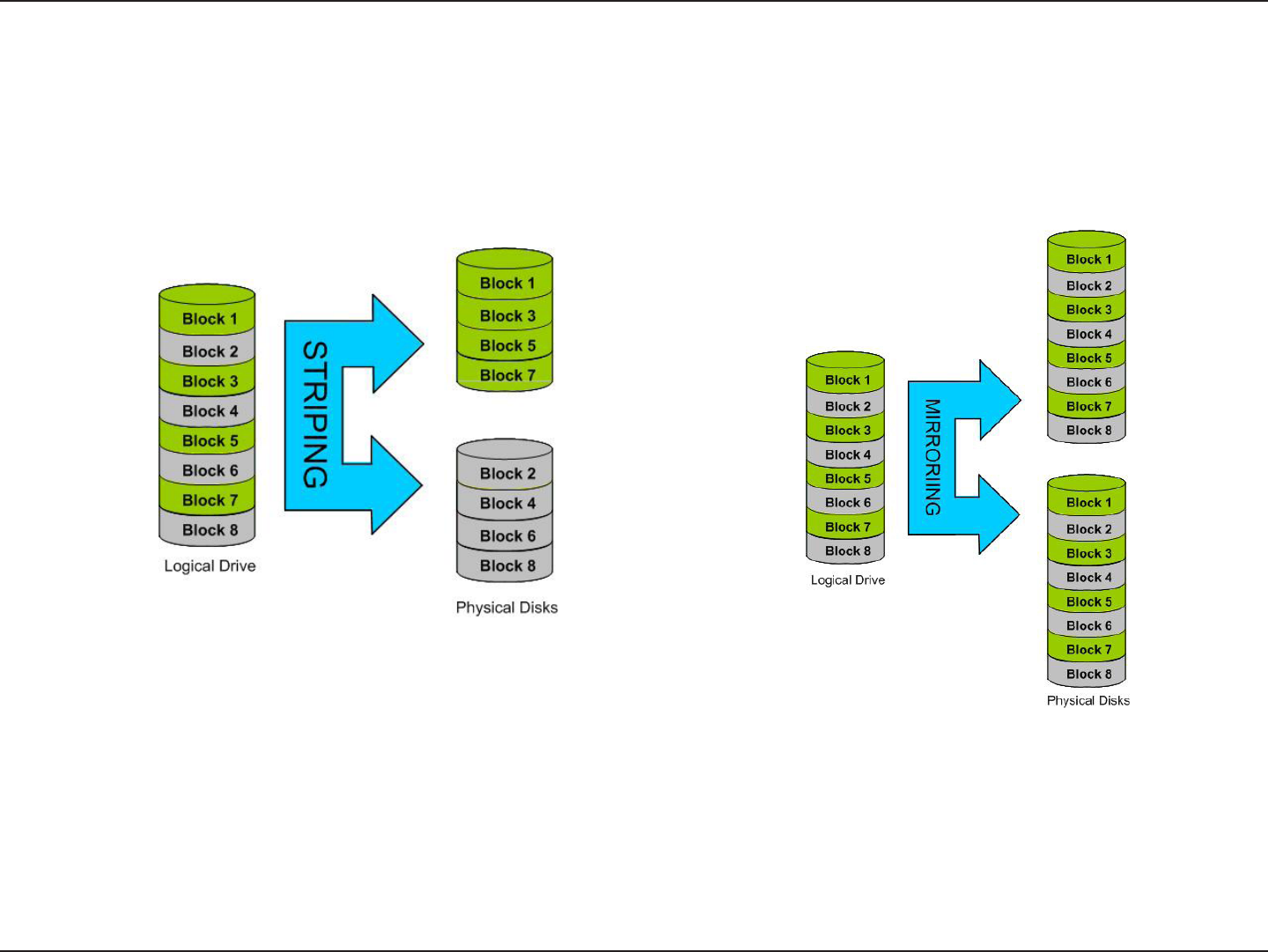
243D-Link ShareCenter DNS-320L User Manual
Section 5 - Knowledge Base
RAID 0 provides data striping, which spreads out
blocks of data over all the drives, but does not
provide data redundancy.
Although performance is improved, the lack of
fault tolerance means that if one drive fails, all
data in the array will be lost.
RAID 1 RAID 1 provides mirroring over multiple disks, with the
same read/write speed of a single disk. A RAID 1 array
can only be as large as it’s smallest member disk.
Because the data is stored on multiple disks,
RAID 1 provides fault tolerance and protection, in
addition to performance advantages.
RAID 0
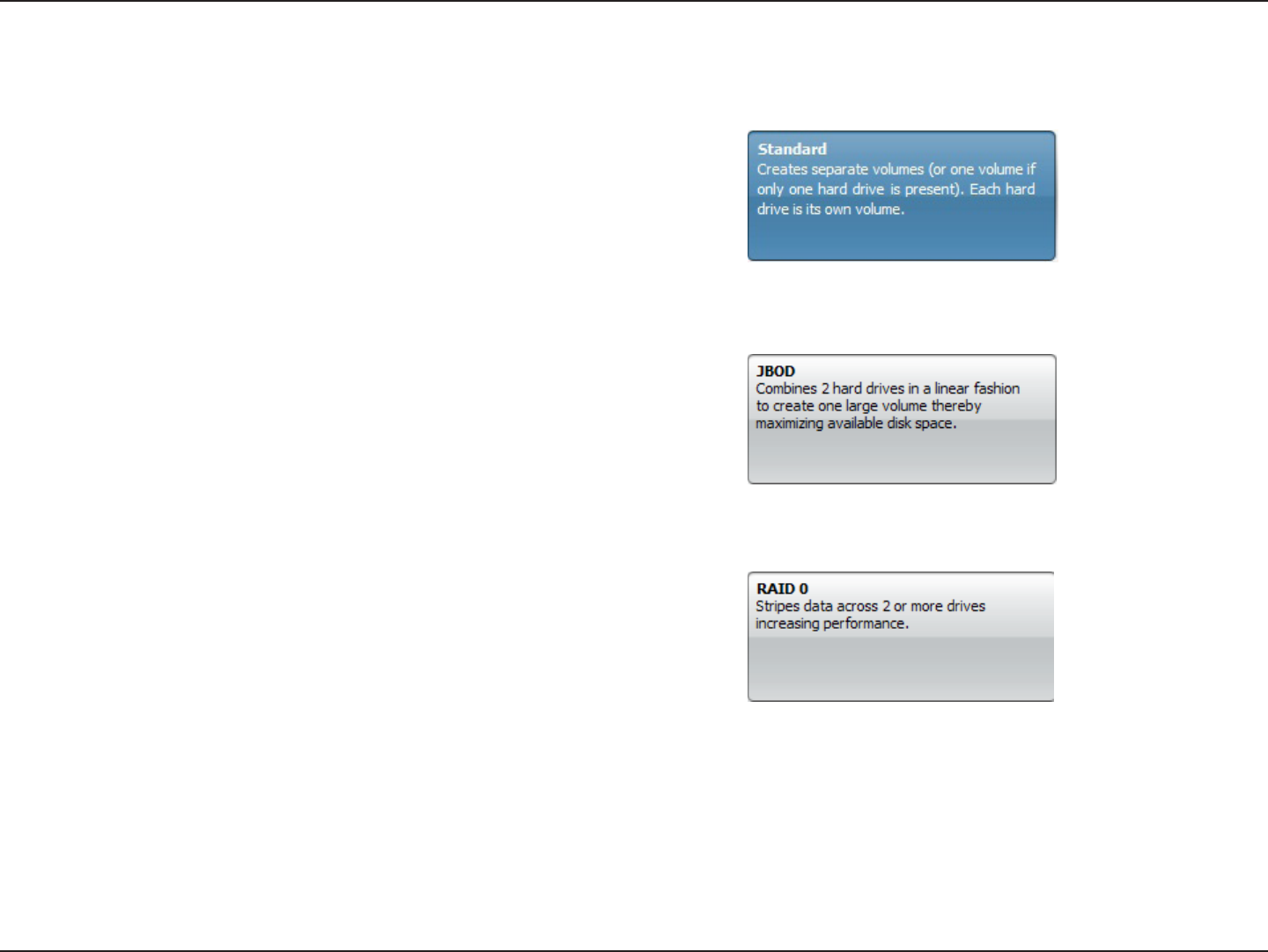
244D-Link ShareCenter DNS-320L User Manual
Section 5 - Knowledge Base
RAID Options
Here is a list of the RAID options available on the ShareCenter DNS-320L
Standard RAID - creates a single volume for one drive or more drives.
JBOD - allows you to create a large virtual disk drive by concatenating two
or more smaller drives together. The individual hard drives that makes up
a JBOD RAID can be dierent sizes and manufacturers. The total size of
the JBOD RAID is the combined total of all the individual drives in the set.
RAID 0 - allows you to assign two or more disks as a striped set. Once you
create the striped set, you will see it as a single disk drive. But when you
write data to the RAID 0 striped set, the data will be distributed across
all of the drives that make up the set. Because each disk has less to do,
it takes less time to write the data. The same is true when reading data;
instead of a single disk having to seek out and then send a large block of
data, multiple disks each stream their part of the data stream. As a result,
RAID 0 striped sets can provide a dynamic increase in disk performance.
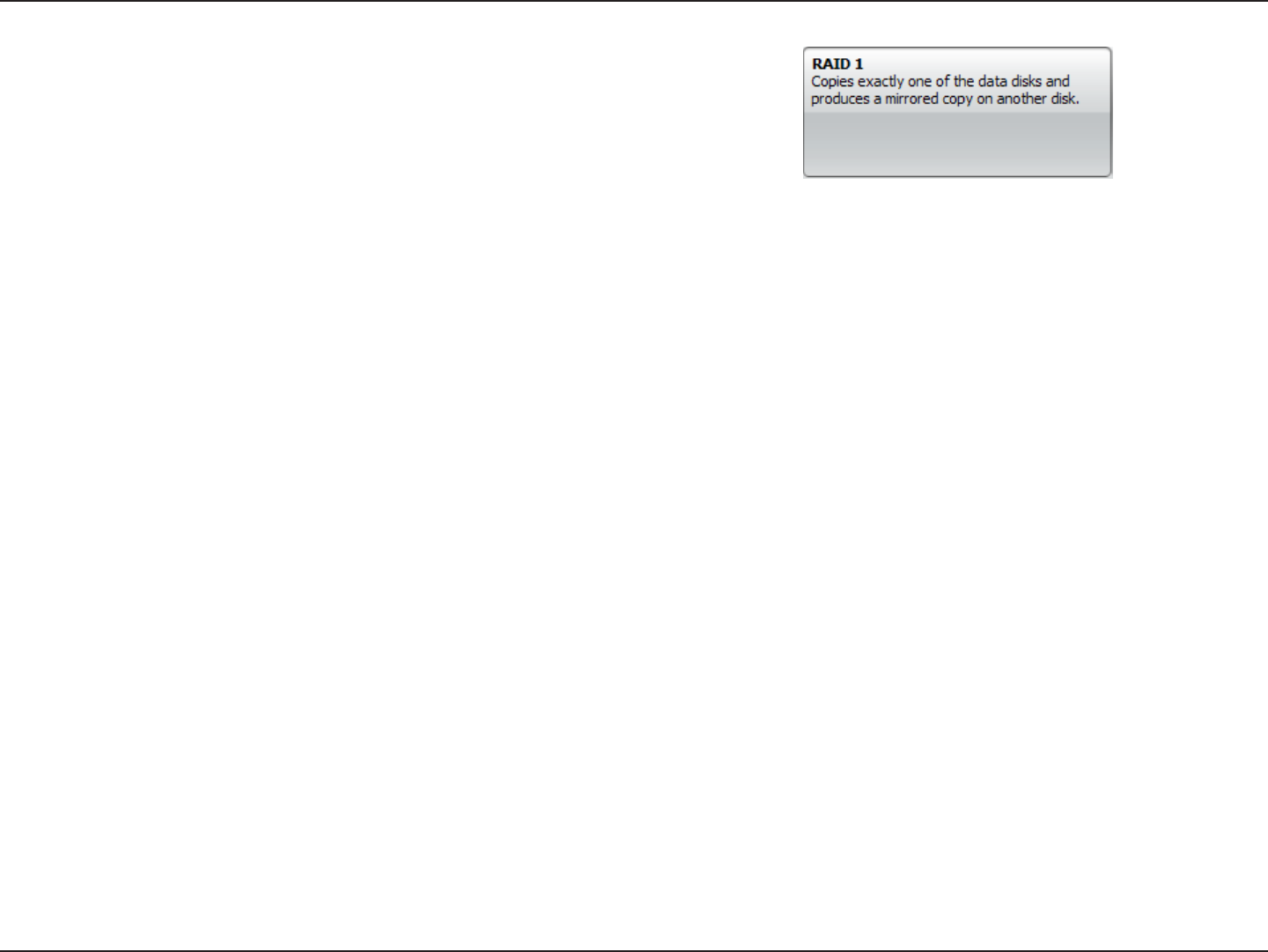
245D-Link ShareCenter DNS-320L User Manual
Section 5 - Knowledge Base
RAID 1 - allows you to assign two disks as a mirrored set. Once you create
the mirrored set, you will see it as a single disk drive. But when you write
data to the mirrored set, it will duplicate the data across all members of
the set. This ensures that your data is protected against loss if any hard
drive in the RAID 1 set fails. In fact, as long as any single member of the set
remains functional, you will continue to operate normally, with complete
access to your data.
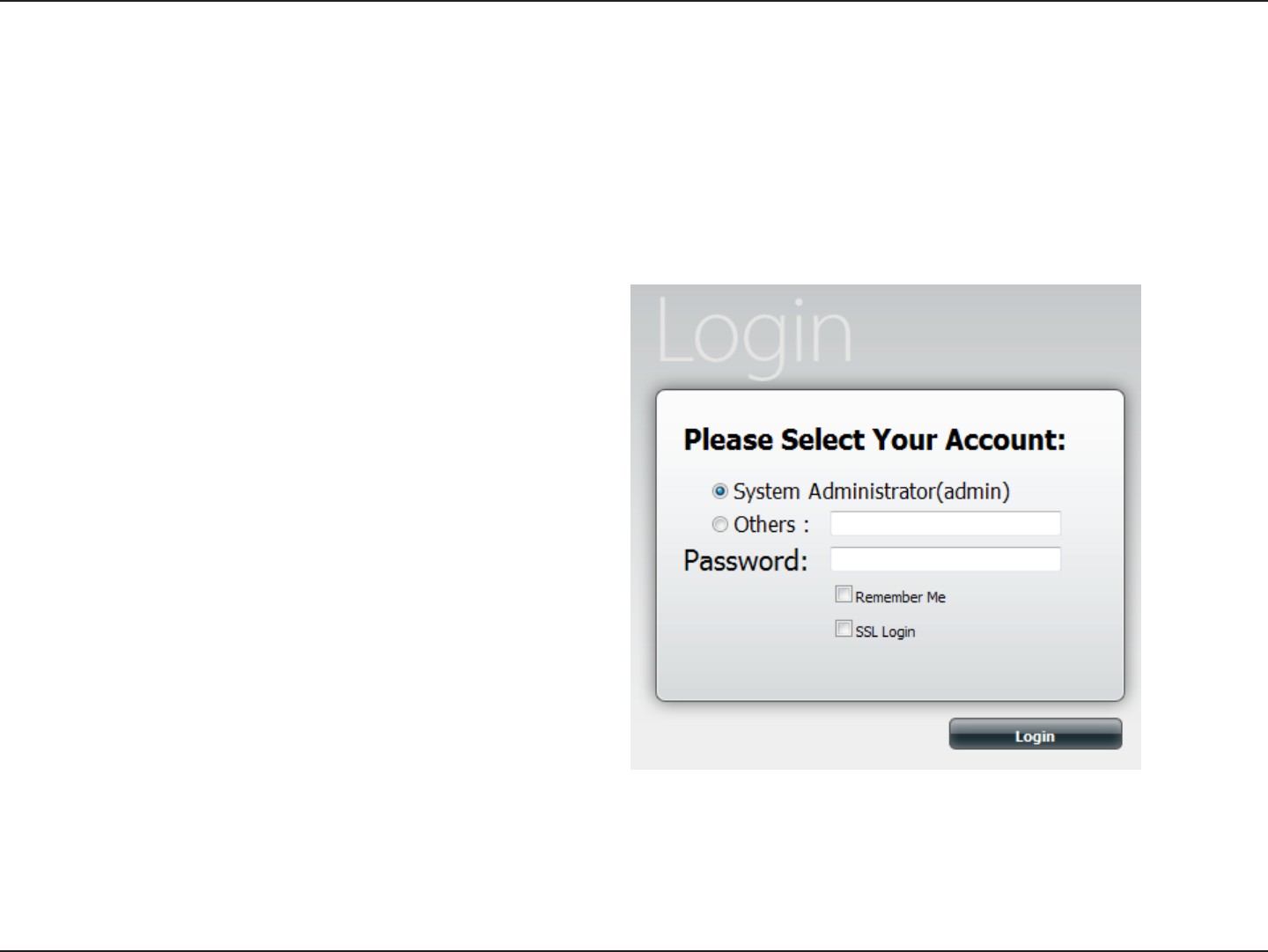
246D-Link ShareCenter DNS-320L User Manual
Section 5 - Knowledge Base
UPS Connectivity
The DNS-320L supports USB UPS, giving users the ability to share the UPS on their local network and protect from an abnormal shutdown due to
a power failure. Connect a UPS to the USB port on the back of the ShareCenter™.
Standalone and Network Master Mode:
Log into the DNS-320L.
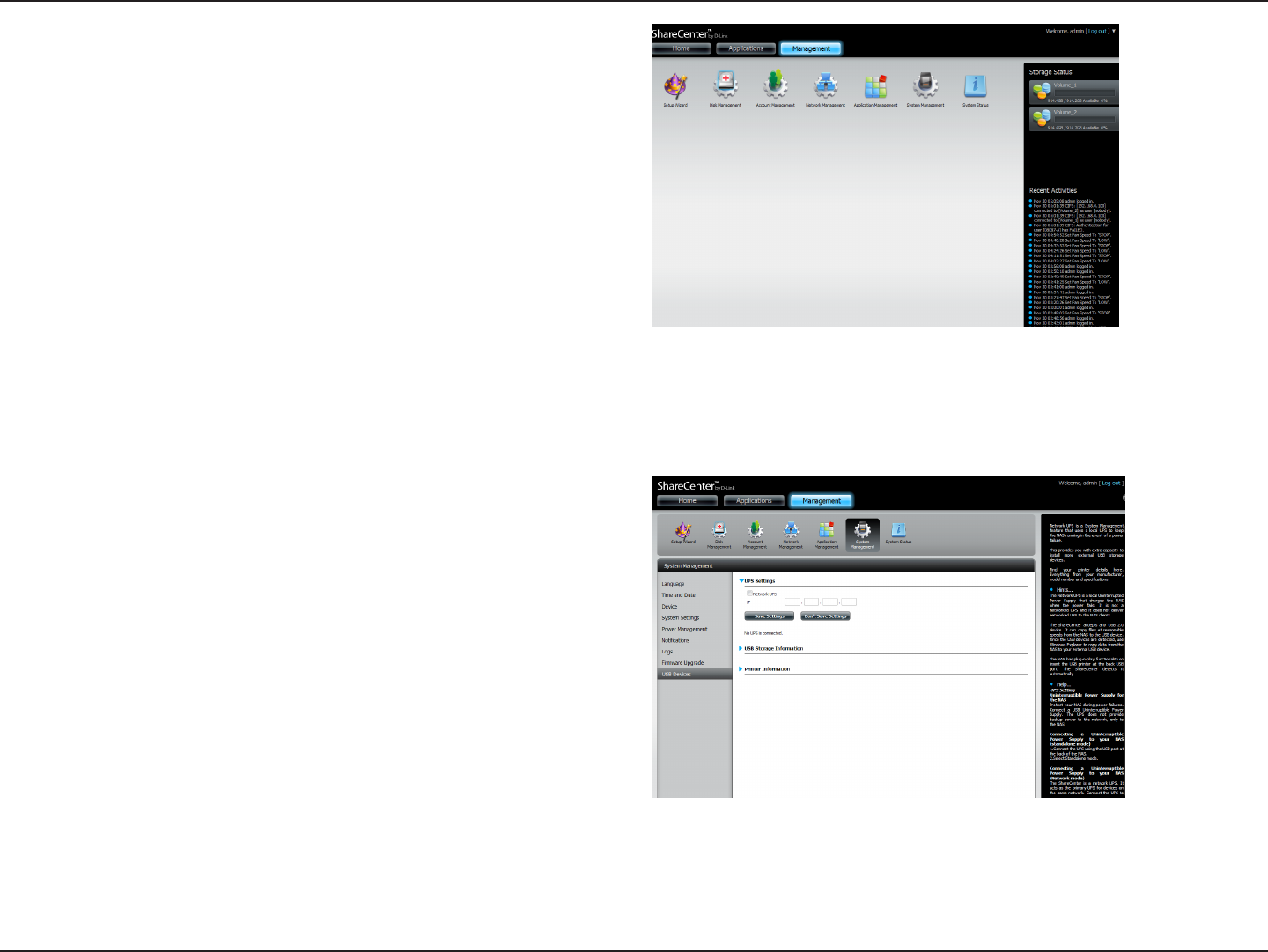
247D-Link ShareCenter DNS-320L User Manual
Section 5 - Knowledge Base
Click Management.
Click System Management and then USB Devices.
Click the blue arrow next to UPS Settings. There are two modes
- Standalone and Master.
Select Standalone to use the UPS only on the DNS-320L or
select Master to share the UPS with the network UPS slaves.
The UPS Status screen shows the mode, manufacturer, product
type, battery charge meter, and status.
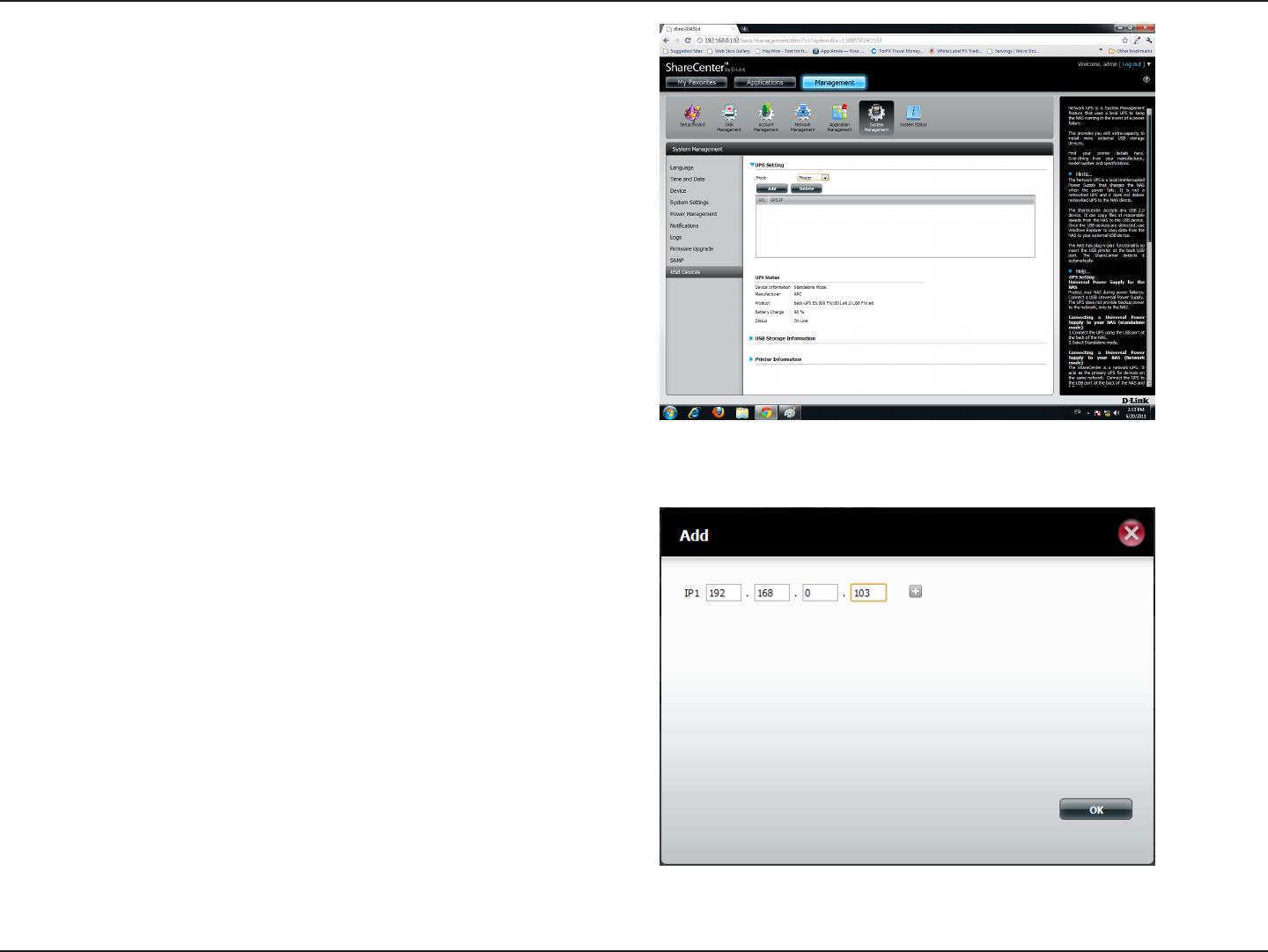
248D-Link ShareCenter DNS-320L User Manual
Section 5 - Knowledge Base
Under Mode, select Master from the drop-down list and then
click Add.
Enter the IP address of the other UPS slave on the network.
Click the + button to add more IP addresses.
Make sure the DNS-320L and the UPS slaves are on the same
physical network.
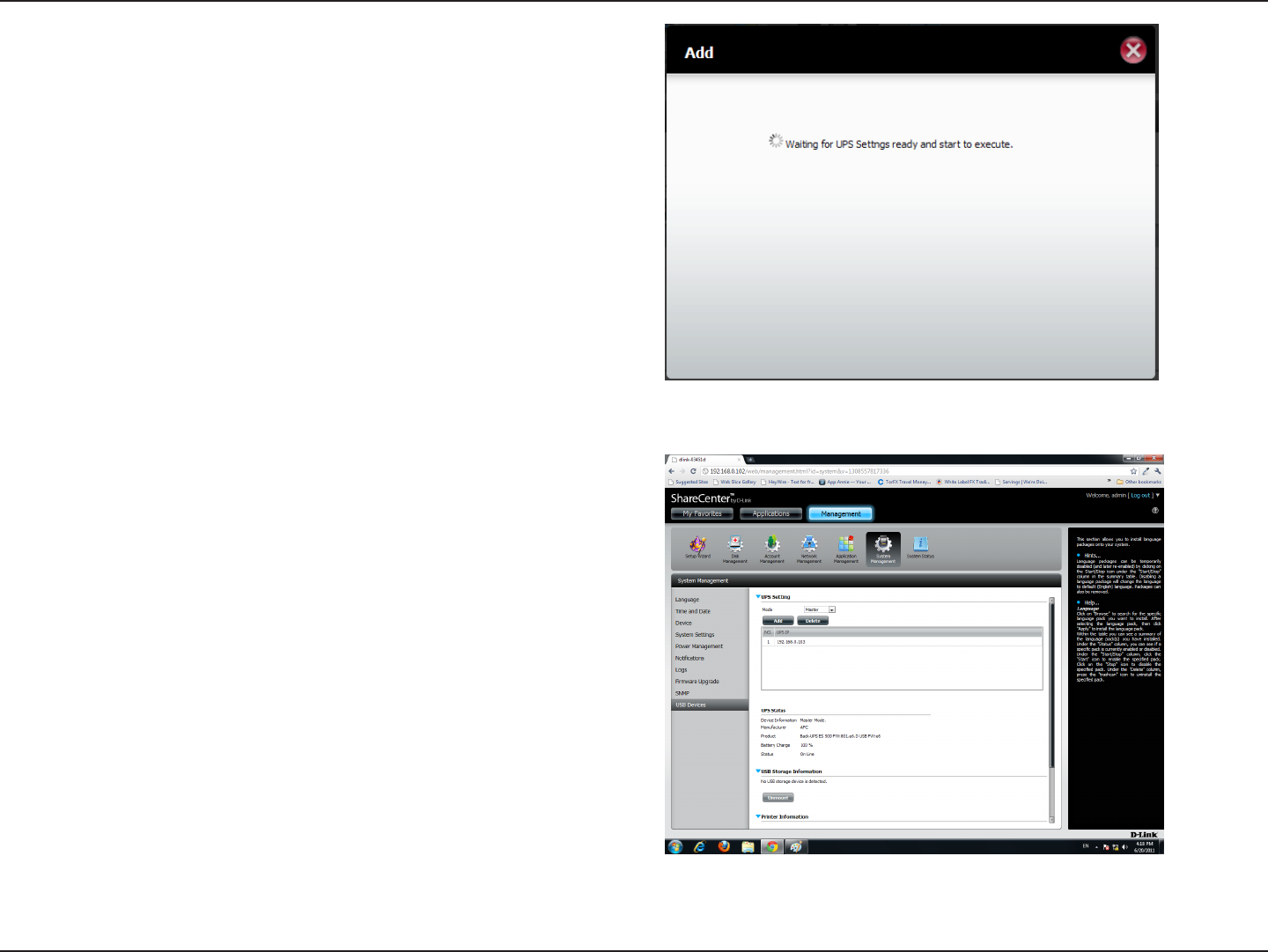
249D-Link ShareCenter DNS-320L User Manual
Section 5 - Knowledge Base
Once you have entered an IP address, the system will check its
database for IP address records.
The UPS Settings table will display the IP address(es) you added.
Your DNS-320L is now setup as the network master to notify
the network slaves about critical power status.
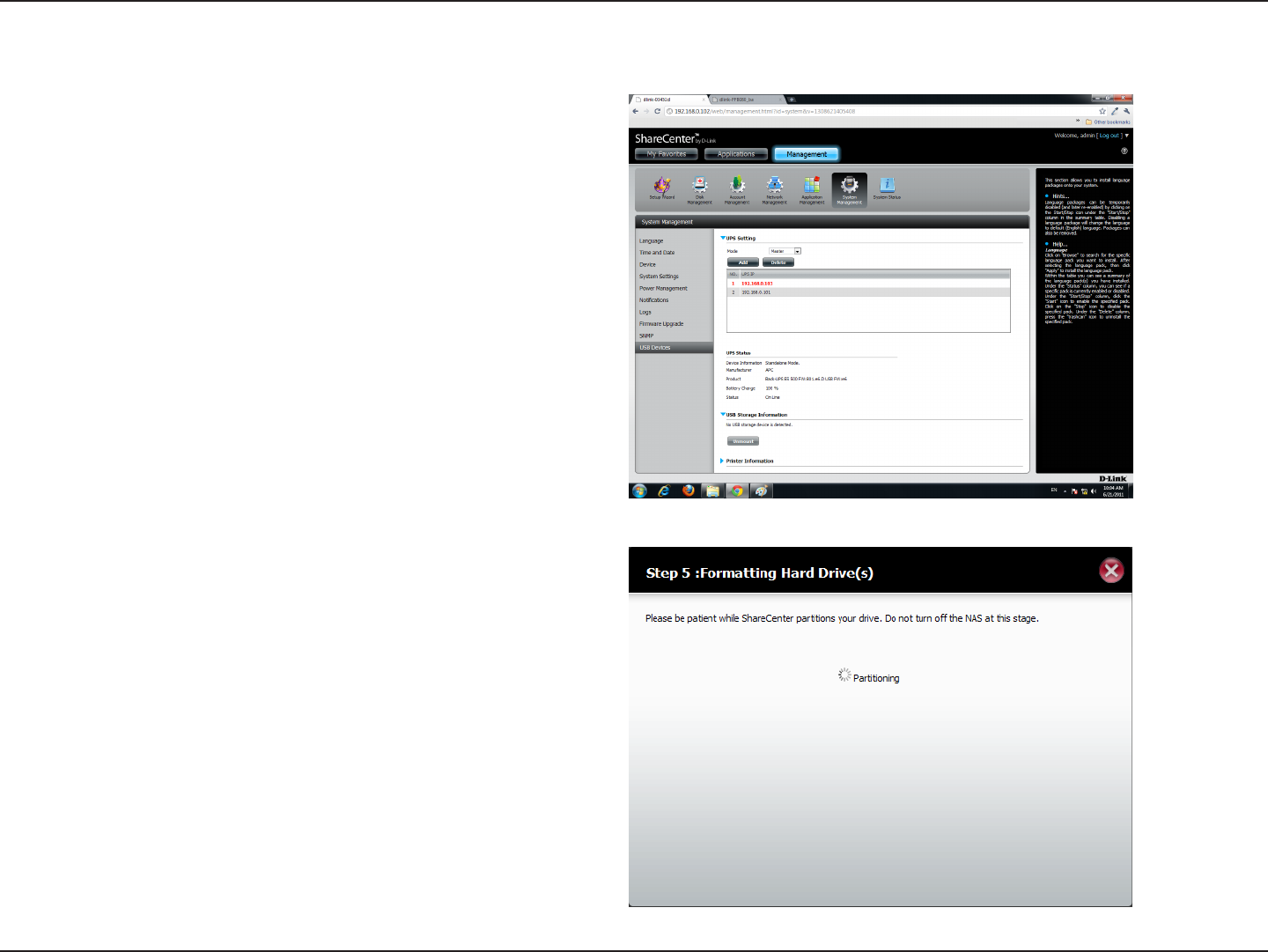
250D-Link ShareCenter DNS-320L User Manual
Section 5 - Knowledge Base
Deleting a UPS Slave
Under Management > System Management > USB Devices >
UPS Setting, select the IP address. Your selection will turn red.
Click Delete.
The DNS-320L will process your request.
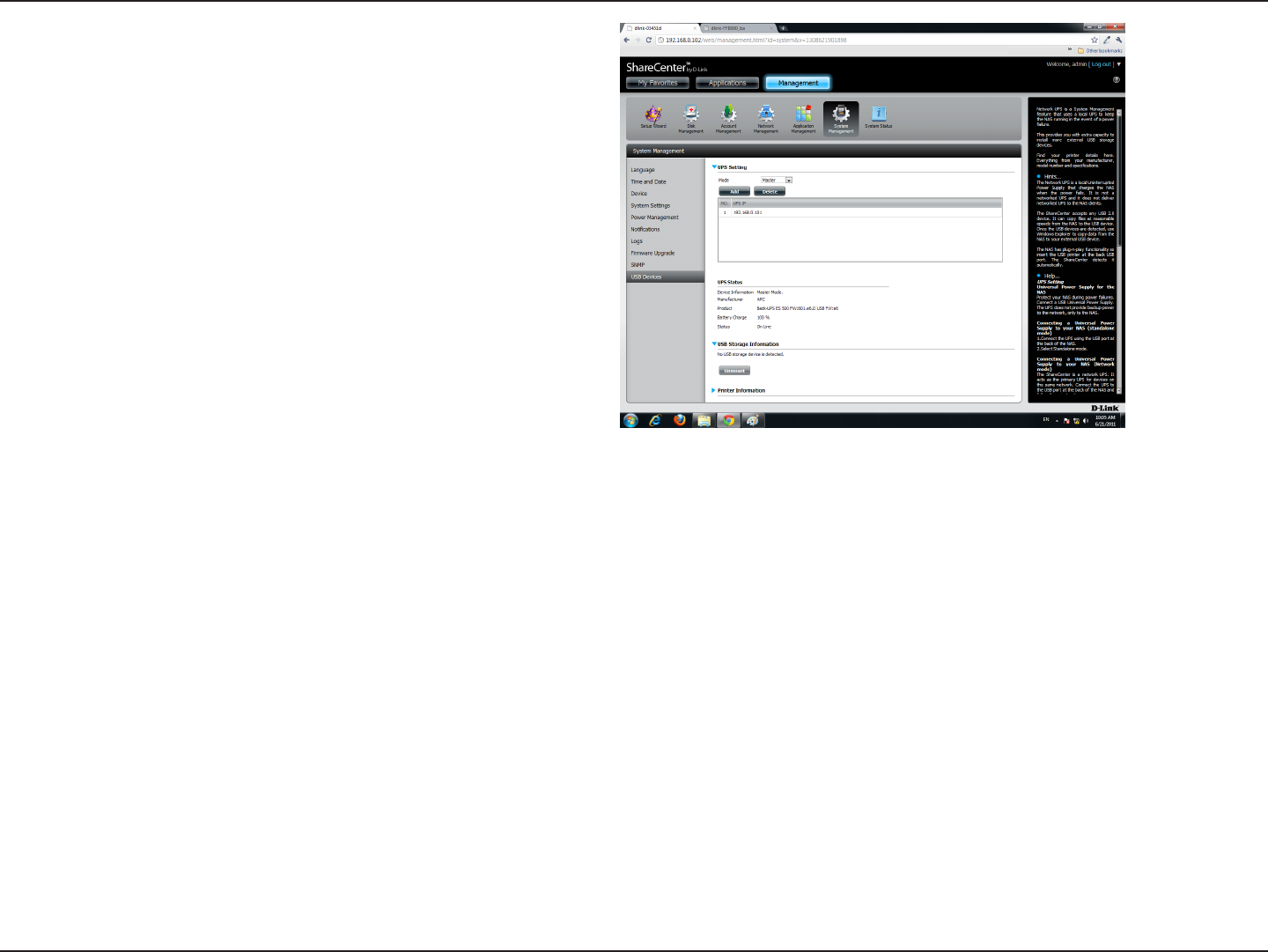
251D-Link ShareCenter DNS-320L User Manual
Section 5 - Knowledge Base
The IP address will no longer be listed in the table.
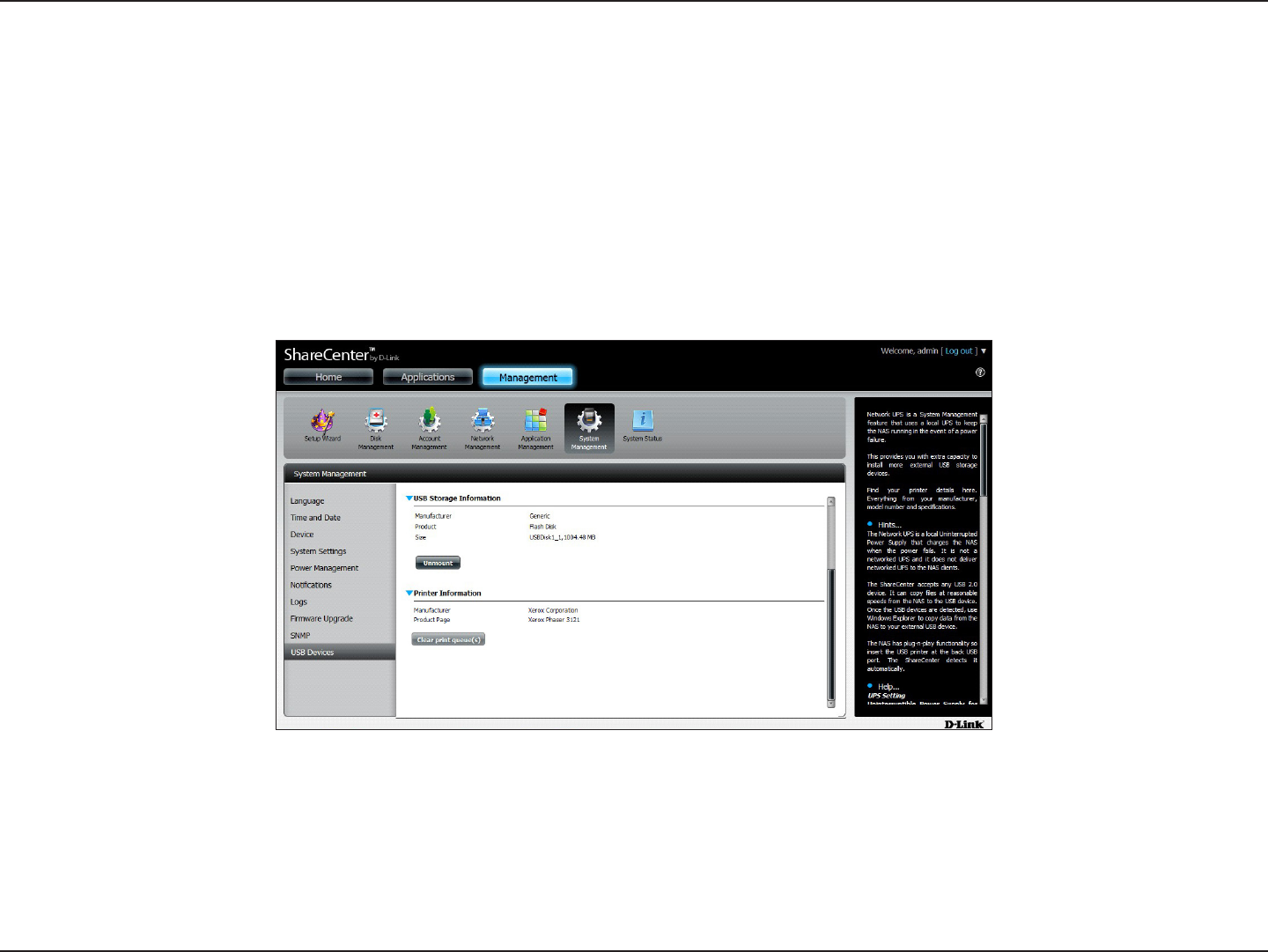
252D-Link ShareCenter DNS-320L User Manual
Section 5 - Knowledge Base
USB Print Server
The device features a built-in USB print server, giving users the ability to share a printer on their local network. Connect a USB printer to the USB
port on the back of the device. It is important to ensure that any of the printer manufacturer’s drivers are already installed or available on any
computer you want to print from.
Note: Only the print function is supported. The device does not support the copy and scan functions of Multi-Function Printers.
To add a printer, connect your printer via USB cable to the USB port of your device:
The printer should appear in the USB Devices menu of the System Management icon.
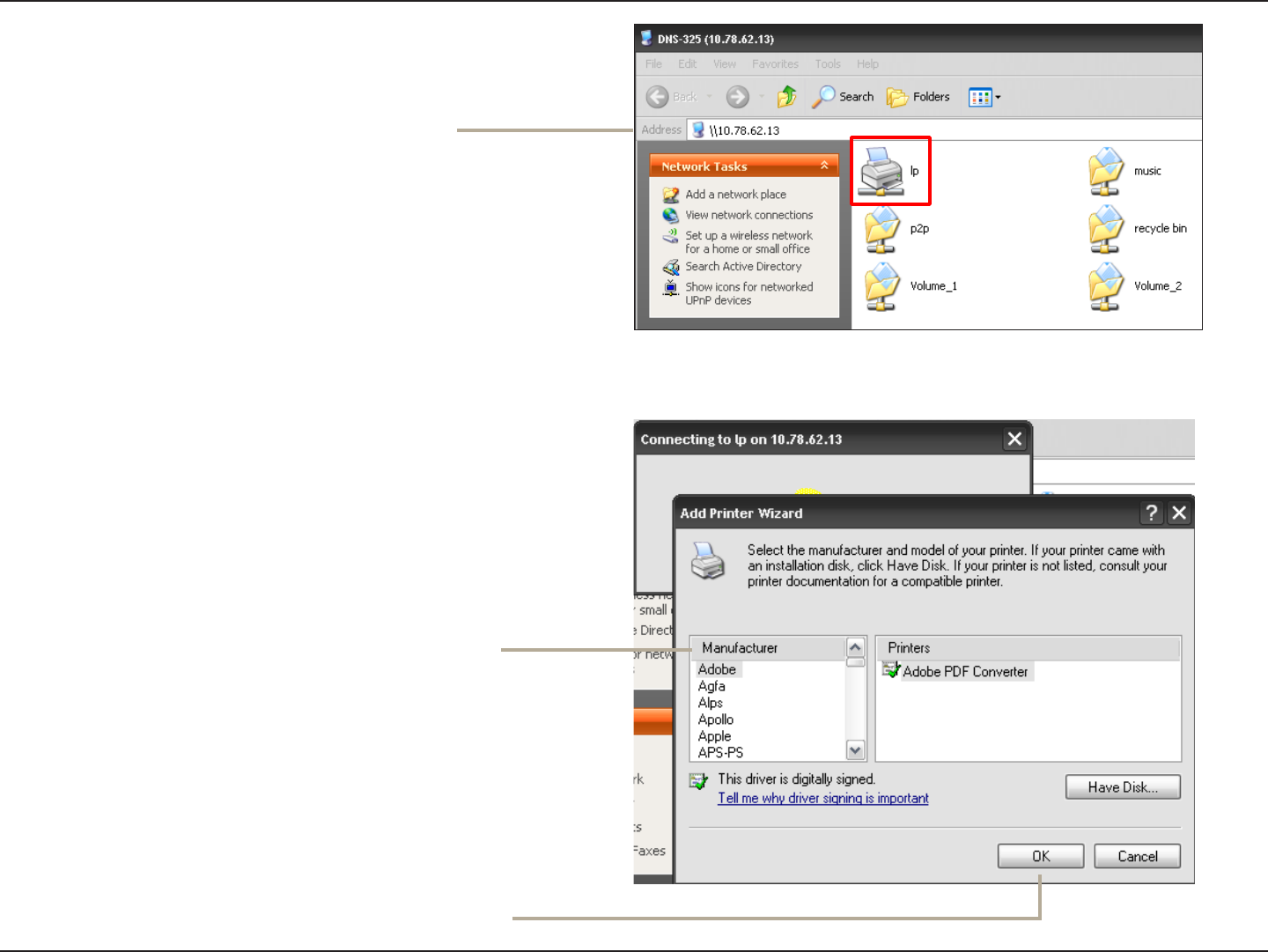
253D-Link ShareCenter DNS-320L User Manual
Section 5 - Knowledge Base
Select the printer driver from the installed
Manufacturer list or use the Have Disk button to
browse for the printer driver le.
The Windows® Add Printer Wizard will launch:
Click OK to continue.
Connect to your device with Samba
and then double-click the lp icon.
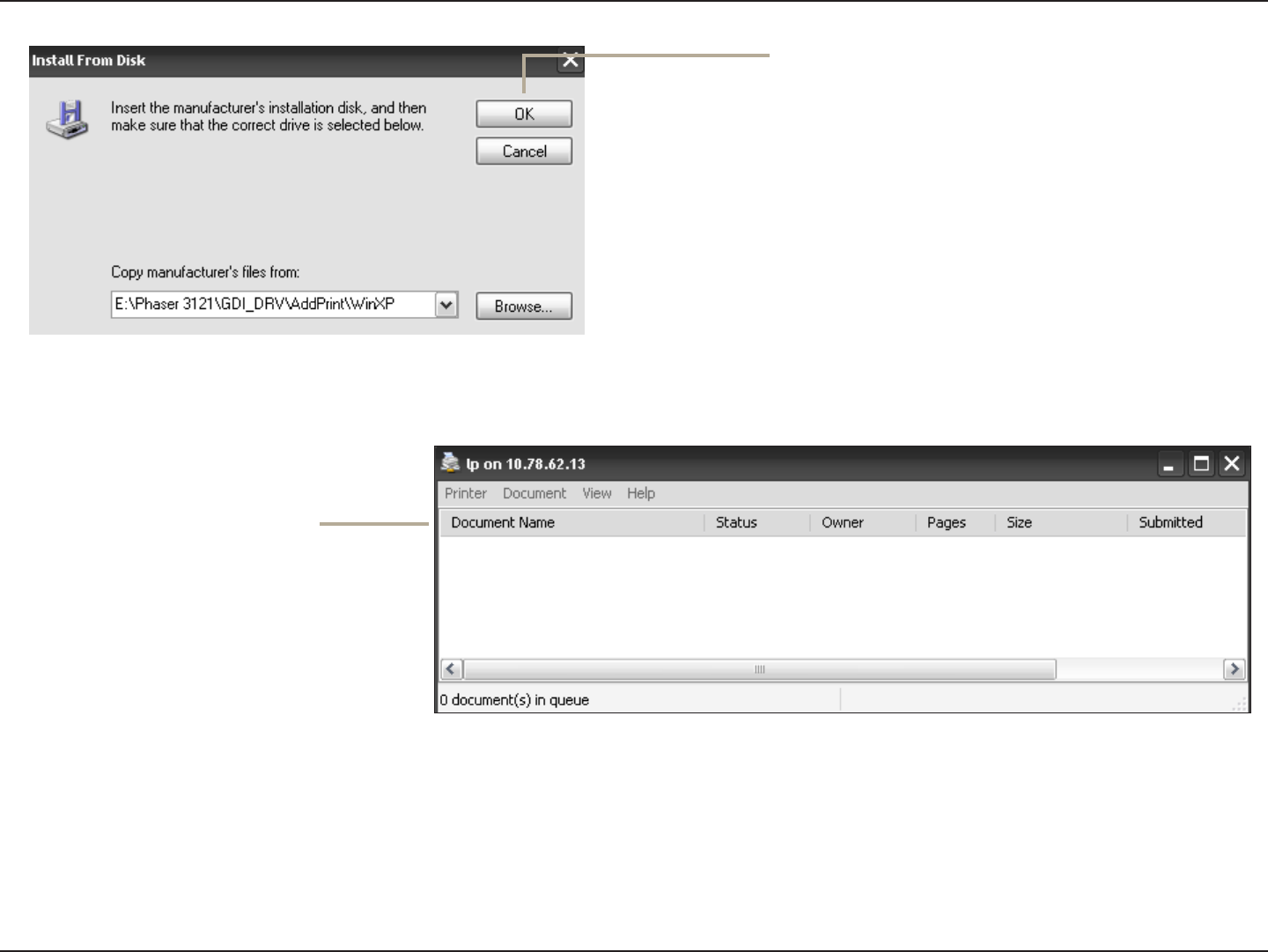
254D-Link ShareCenter DNS-320L User Manual
Section 5 - Knowledge Base
Once you have selected the proper driver as
shown in the browse list then click OK to install
the printer.
The printer is now installed and
the printer queue will appear.
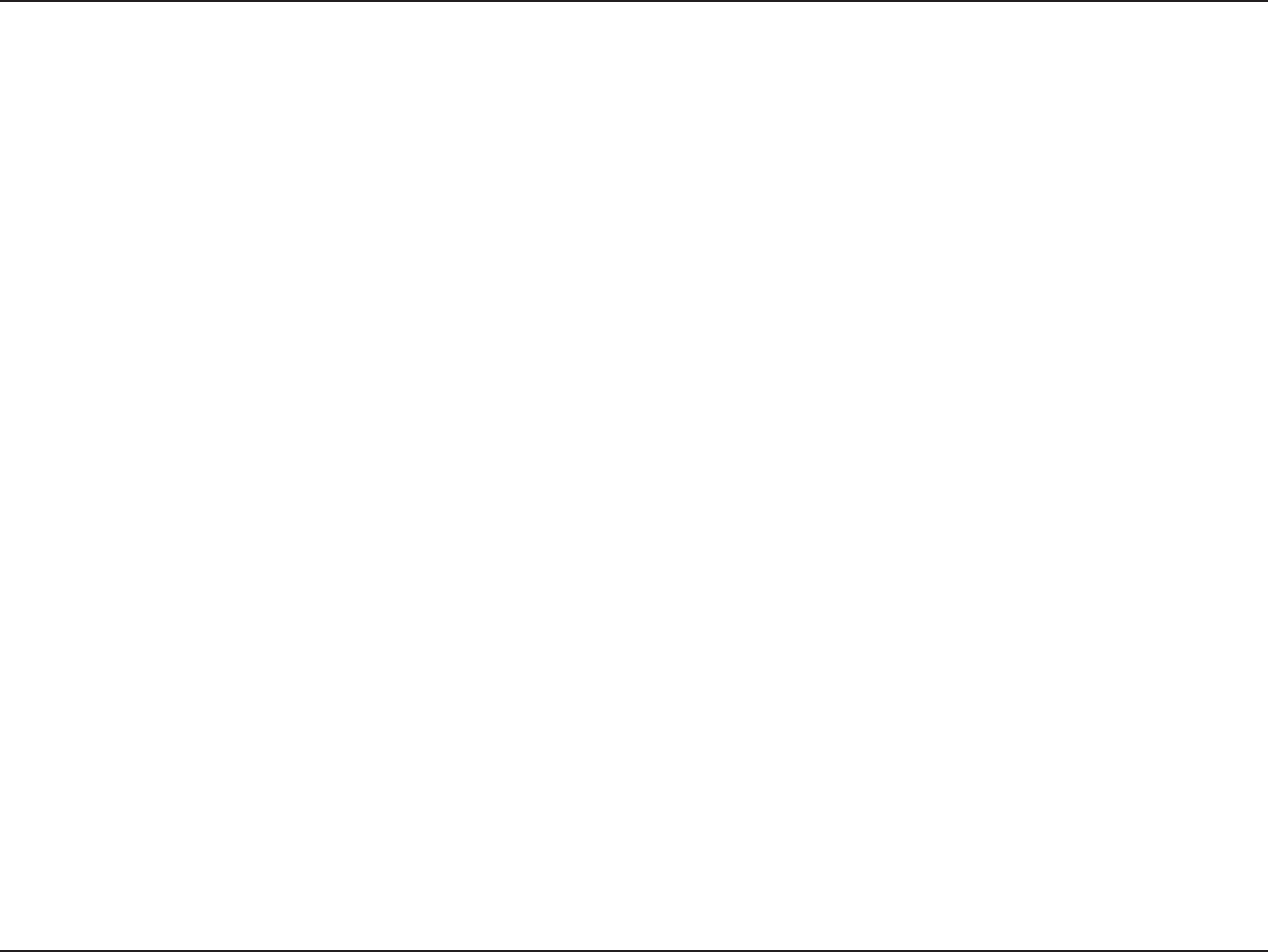
255D-Link ShareCenter DNS-320L User Manual
Section 5 - Knowledge Base
Contacting Technical Support
Canadian customers can contact D-Link technical support through our website or by phone.
Before you contact technical support, please have the following ready:
•Modelnumberoftheproduct(e.g.DNS-320L)
•HardwareRevision(locatedonthelabelonthebottomoftheswitch(e.g.revA1))
•SerialNumber(s/nnumberlocatedonthelabelonthebottomofthedevice).
You can nd software updates and user documentation on the D-Link website as well as frequently asked questions and
answers to technical issues.
For customers within Canada:
Phone Support:
(800) 361-5265
Internet Support:
http://support.dlink.ca
For customers within the United States:
Phone Support:
(877) 453-5465
Internet Support:
http://support.dlink.com
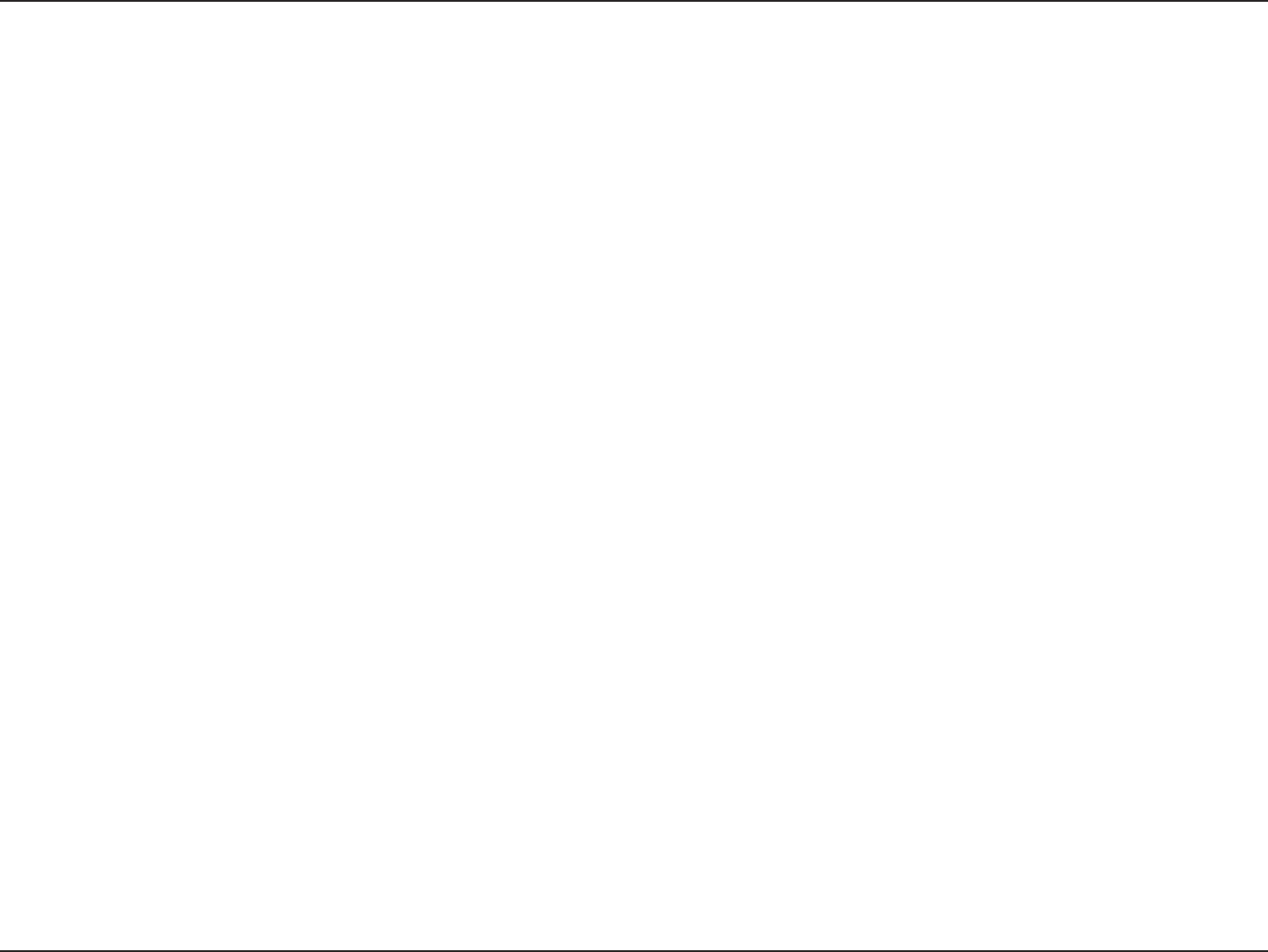
256D-Link ShareCenter DNS-320L User Manual
Section 5 - Knowledge Base
Warranty
Subjecttothetermsandconditionssetforthherein,D-LinkSystems,Inc.(“D-Link”)providesthisLimitedWarranty:
• OnlytothepersonorentitythatoriginallypurchasedtheproductfromD-Linkoritsauthorizedresellerordistributor.
• OnlyforproductspurchasedanddeliveredwithintheftystatesoftheUnitedStates,theDistrictofColumbia,U.S.Possessions
or Protectorates, U.S. Military Installations, or addresses with an APO or FPO.
Limited Warranty:
D-LinkwarrantsthatthehardwareportionoftheD-Linkproductdescribedbelow(“Hardware”)willbefreefrommaterialdefectsinworkmanship
andmaterialsundernormalusefromthedateoforiginalretailpurchaseoftheproduct,fortheperiodsetforthbelow(“WarrantyPeriod”),except
as otherwise stated herein.
• Hardware(excludingpowersupplies):Three(3)years
• FreeTechnicalSupport-BasicInstallation:Ninety(90)days
The customer’s sole and exclusive remedy and the entire liability of D-Link and its suppliers under this Limited Warranty will be, at
D-Link’s option, to repair or replace the defective Hardware during the Warranty Period at no charge to the original owner or to refund the actual
purchase price paid. Any repair or replacement will be rendered by D-Link at an Authorized D-Link Service Oce. The replacement hardware
need not be new or have an identical make, model or part. D-Link may, at its option, replace the defective Hardware or any part thereof with any
reconditioned product that D-Link reasonably determines is substantially equivalent (or superior) in all material respects to the defective Hardware.
Repaired or replacement hardware will be warranted for the remainder of the original Warranty Period or ninety (90) days, whichever is longer,
and is subject to the same limitations and exclusions. If a material defect is incapable of correction, or if D-Link determines that it is not practical
to repair or replace the defective Hardware, the actual price paid by the original purchaser for the defective Hardware will be refunded by D-Link
upon return to D-Link of the defective Hardware. All Hardware or part thereof that is replaced by D-Link, or for which the purchase price is refunded,
shall become the property of D-Link upon replacement or refund.
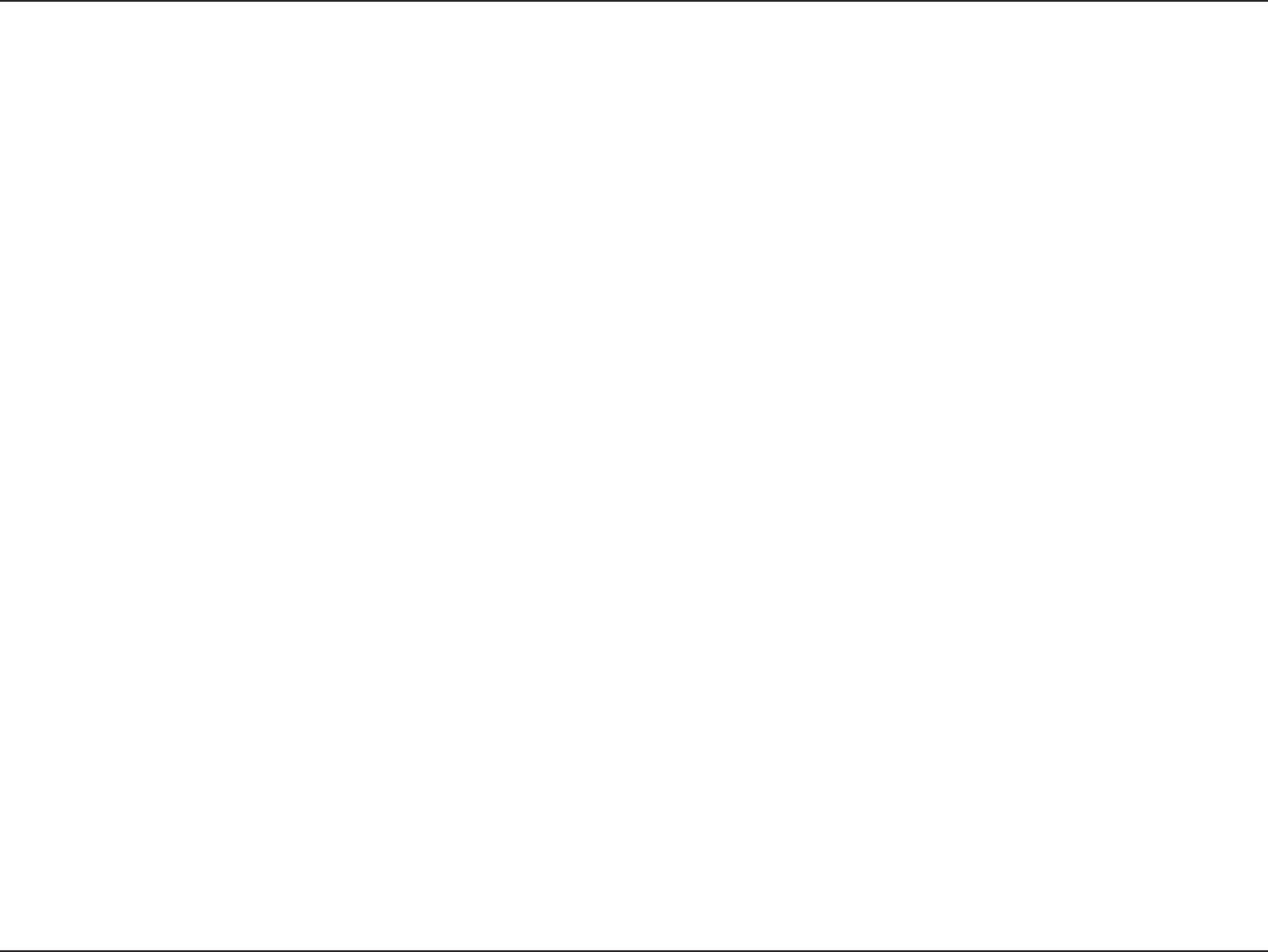
257D-Link ShareCenter DNS-320L User Manual
Section 5 - Knowledge Base
Limited Software Warranty:
D-Linkwarrantsthatthesoftwareportionoftheproduct(“Software”)willsubstantiallyconformtoD-Link’sthencurrentfunctionalspecications
for the Software, as set forth in the applicable documentation, from the date of original retail purchase of the Software for a period of ninety (90)
days(“SoftwareWarrantyPeriod”),providedthattheSoftwareisproperlyinstalledonapprovedhardwareandoperatedascontemplatedinits
documentation. D-Link further warrants that, during the Software Warranty Period, the magnetic media on which D-Link delivers the Software will be
free of physical defects. The customer’s sole and exclusive remedy and the entire liability of D-Link and its suppliers under this Limited Warranty will
be, at D-Link’s option, to replace the non-conforming Software (or defective media) with software that substantially conforms to D-Link’s functional
specications for the Software or to refund the portion of the actual purchase price paid that is attributable to the Software. Except as otherwise
agreed by D-Link in writing, the replacement Software is provided only to the original licensee, and is subject to the terms and conditions of the
license granted by D-Link for the Software. Replacement Software will be warranted for the remainder of the original Warranty Period and is subject
to the same limitations and exclusions. If a material non-conformance is incapable of correction, or if D-Link determines in its sole discretion that it
is not practical to replace the non-conforming Software, the price paid by the original licensee for the non-conforming Software will be refunded by
D-Link; provided that the non-conforming Software (and all copies thereof) is rst returned to D-Link. The license granted respecting any Software
for which a refund is given automatically terminates.
Non-Applicability of Warranty:
The Limited Warranty provided hereunder for Hardware and Software portions of D-Link’s products will not be applied to and does not cover any
refurbished product and any product purchased through the inventory clearance or liquidation sale or other sales in which D-Link, the sellers, or
theliquidatorsexpresslydisclaimtheirwarrantyobligationpertainingtotheproductandinthatcase,theproductisbeingsold“As-Is”withoutany
warranty whatsoever including, without limitation, the Limited Warranty as described herein, notwithstanding anything stated herein to the contrary.
Submitting A Claim:
The customer shall return the product to the original purchase point based on its return policy. In case the return policy period has expired and the
product is within warranty, the customer shall submit a claim to D-Link as outlined below:
• The customer must submit with theproduct aspartof theclaim awritten description ofthe Hardware defect orSoftware
nonconformance in sucient detail to allow D-Link to conrm the same, along with proof of purchase of the product (such as a
copy of the dated purchase invoice for the product) if the product is not registered.
• ThecustomermustobtainaCaseIDNumberfromD-LinkTechnicalSupportat1-877-453-5465,whowillattempttoassistthe
customer in resolving any suspected defects with the product. If the product is considered defective, the customer must obtain
aReturnMaterialAuthorization(“RMA”)numberbycompletingtheRMAformandenteringtheassignedCaseIDNumberat
https://rma.dlink.com/.
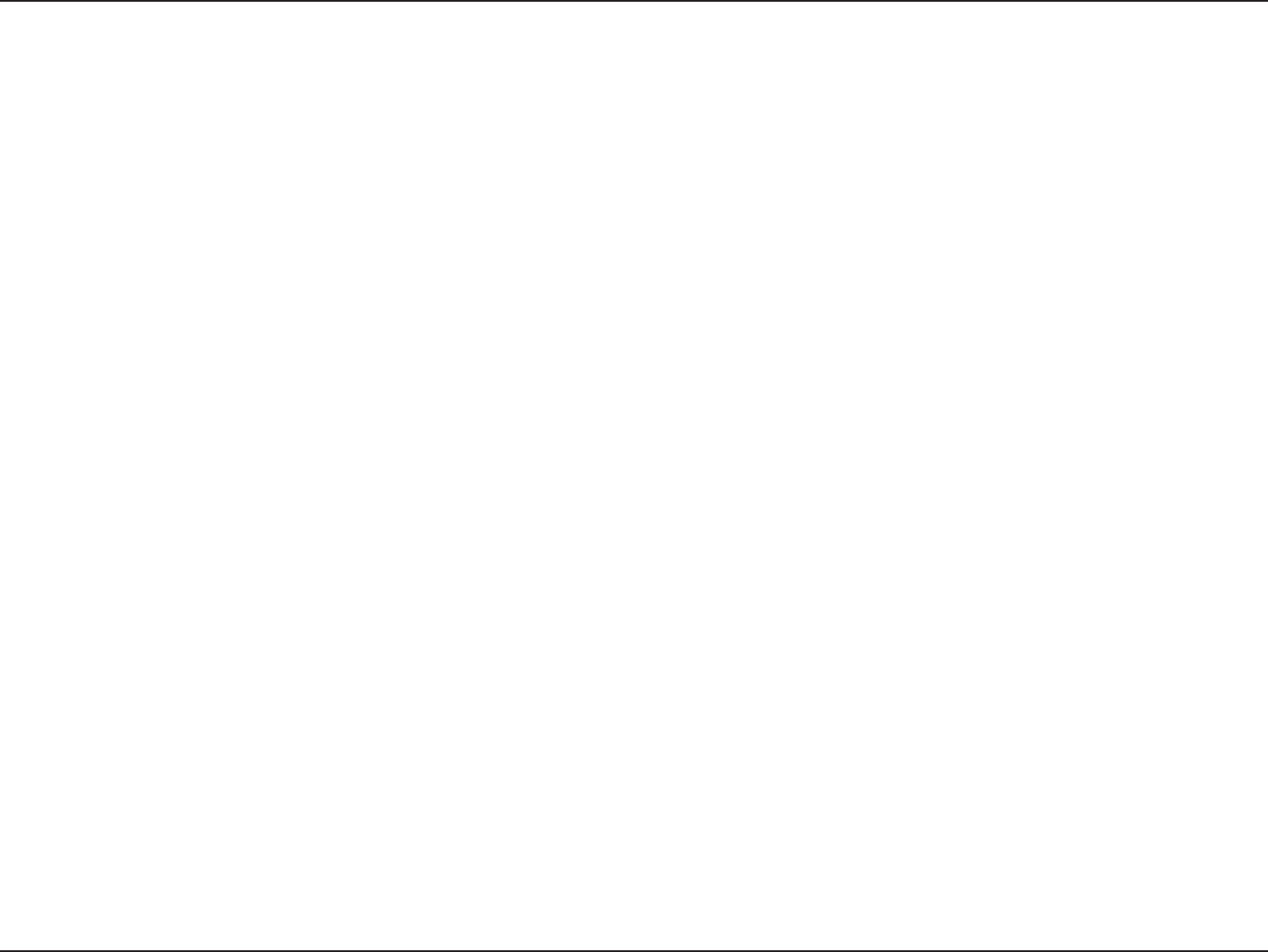
258D-Link ShareCenter DNS-320L User Manual
Section 5 - Knowledge Base
• AfteranRMAnumberisissued,thedefectiveproductmustbepackagedsecurelyintheoriginalorothersuitableshippingpackage
o ensure that it will not be damaged in transit, and the RMA number must be prominently marked on the outside of the package.
Do not include any manuals or accessories in the shipping package. D-Link will only replace the defective portion of the product
and will not ship back any accessories.
•Thecustomerisresponsibleforallin-boundshippingchargestoD-Link.NoCashonDelivery(“COD”)isallowed.ProductssentCOD
will either be rejected by D-Link or become the property of D-Link. Products shall be fully insured by the customer and shipped
to D-Link Systems, Inc.
• USA residents send to 17595 Mt. Herrmann, Fountain Valley, CA 92708. D-Link will not be held responsible for any packages that
are lost in transit to D-Link. The repaired or replaced packages will be shipped to the customer via UPS Ground or any common
carrier selected by D-Link. Return shipping charges shall be prepaid by D-Link if you use an address in the United States, otherwise
we will ship the product to you freight collect. Expedited shipping is available upon request and provided shipping charges are
prepaid by the customer. D-Link may reject or return any product that is not packaged and shipped in strict compliance with the
foregoing requirements, or for which an RMA number is not visible from the outside of the package. The product owner agrees to
pay D-Link’s reasonable handling and return shipping charges for any product that is not packaged and shipped in accordance
with the foregoing requirements, or that is determined by D-Link not to be defective or non-conforming.
• Canadian residents send to D-Link Networks, Inc., 2525 Meadowvale Boulevard Mississauga, Ontario, L5N 5S2 Canada. D-Link will
not be held responsible for any packages that are lost in transit to D-Link. The repaired or replaced packages will be shipped to
the customer via Purolator Canada or any common carrier selected by D-Link. Return shipping charges shall be prepaid by D-Link
if you use an address in Canada, otherwise we will ship the product to you freight collect. Expedited shipping is available upon
request and provided shipping charges are prepaid by the customer. D-Link may reject or return any product that is not packaged
and shipped in strict compliance with the foregoing requirements, or for which an RMA number is not visible from the outside of
the package. The product owner agrees to pay D-Link’s reasonable handling and return shipping charges for any product that is
not packaged and shipped in accordance with the foregoing requirements,
or that is determined by D-Link not to be defective or non-conforming. RMA phone number: 1-800-361-5265 Hours of Operation:
Monday-Friday, 9:00AM – 9:00PM EST
Disclaimer of Other Warranties:
EXCEPTFORTHELIMITEDWARRANTYSPECIFIEDHEREIN,THEPRODUCTISPROVIDED“AS-IS”WITHOUTANYWARRANTYOFANYKINDWHATSOEVER
INCLUDING, WITHOUT LIMITATION, ANY WARRANTY OF MERCHANTABILITY, FITNESS FOR A PARTICULAR PURPOSE AND NON-INFRINGEMENT.
IF ANY IMPLIED WARRANTY CANNOT BE DISCLAIMED IN ANY TERRITORY WHERE A PRODUCT IS SOLD, THE DURATION OF SUCH IMPLIED WARRANTY
SHALLBELIMITEDTOTHEDURATIONOFTHEAPPLICABLEWARRANTYPERIODSETFORTHABOVE.EXCEPTASEXPRESSLYCOVEREDUNDERTHE
LIMITEDWARRANTYPROVIDEDHEREIN,THEENTIRERISKASTOTHEQUALITY,SELECTIONANDPERFORMANCEOFTHEPRODUCTISWITHTHE
PURCHASER OF THE PRODUCT.
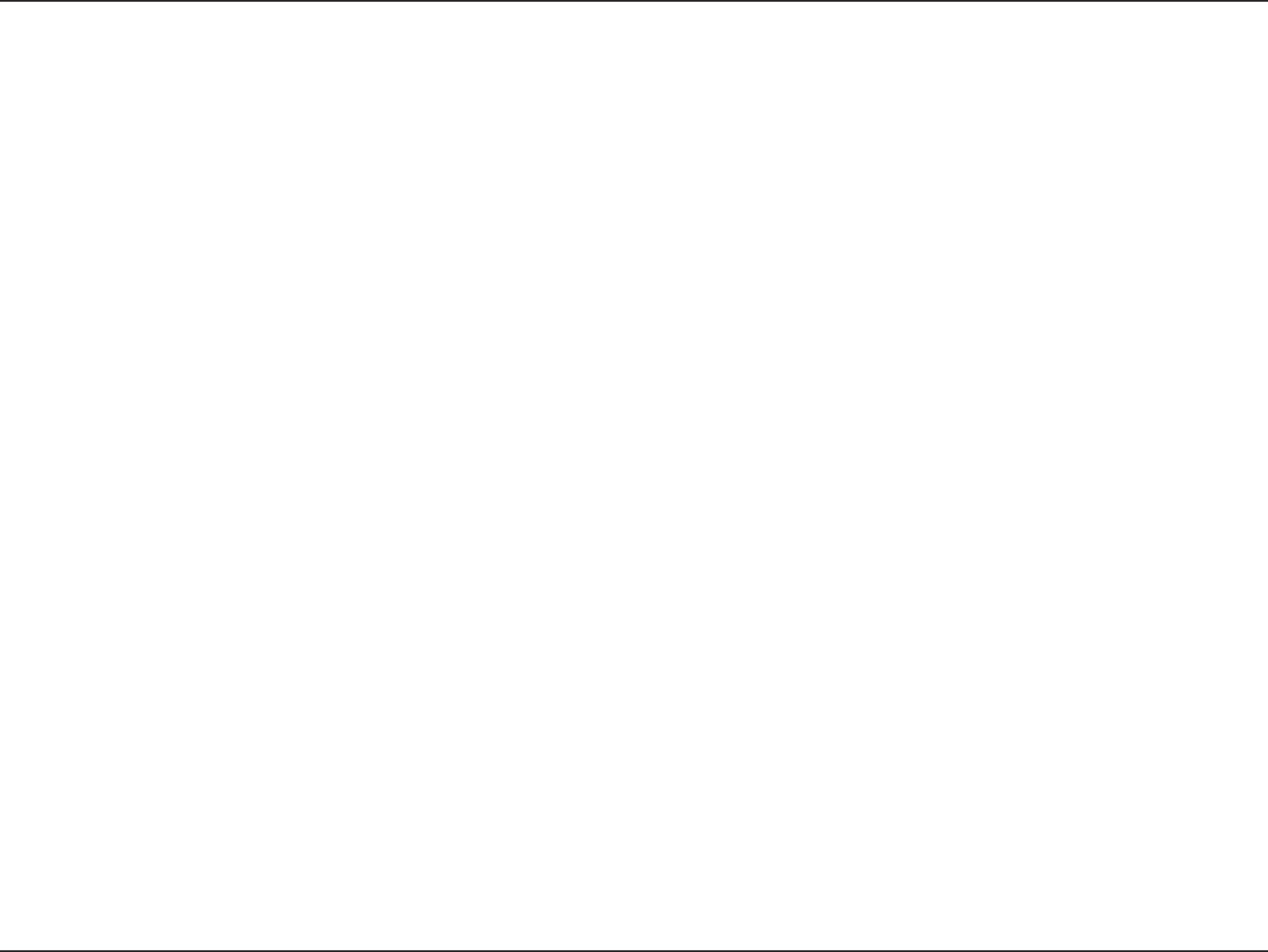
259D-Link ShareCenter DNS-320L User Manual
Section 5 - Knowledge Base
Limitation of Liability:
TOTHEMAXIMUMEXTENTPERMITTEDBYLAW,D-LINKISNOTLIABLEUNDERANYCONTRACT,NEGLIGENCE,STRICTLIABILITYOROTHERLEGAL
OR EQUITABLE THEORY FOR ANY LOSS OF USE OF THE PRODUCT, INCONVENIENCE OR DAMAGES OF ANY CHARACTER, WHETHER DIRECT, SPECIAL,
INCIDENTALORCONSEQUENTIAL(INCLUDING,BUTNOTLIMITEDTO,DAMAGESFORLOSSOFGOODWILL,LOSSOFREVENUEORPROFIT,WORK
STOPPAGE,COMPUTERFAILUREORMALFUNCTION,FAILUREOFOTHEREQUIPMENTORCOMPUTERPROGRAMSTOWHICHD-LINK’SPRODUCT
ISCONNECTEDWITH,LOSSOFINFORMATIONORDATACONTAINEDIN,STOREDON,ORINTEGRATEDWITHANYPRODUCTRETURNEDTOD-LINK
FOR WARRANTY SERVICE) RESULTING FROM THE USE OF THE PRODUCT, RELATING TO WARRANTY SERVICE, OR ARISING OUT OF ANY BREACH OF
THISLIMITEDWARRANTY,EVENIFD-LINKHASBEENADVISEDOFTHEPOSSIBILITYOFSUCHDAMAGES.THESOLEREMEDYFORABREACHOF
THEFOREGOINGLIMITEDWARRANTYISREPAIR,REPLACEMENTORREFUNDOFTHEDEFECTIVEORNONCONFORMINGPRODUCT.THEMAXIMUM
LIABILITYOFD-LINKUNDERTHISWARRANTYISLIMITEDTOTHEPURCHASEPRICEOFTHEPRODUCTCOVEREDBYTHEWARRANTY.THEFOREGOING
EXPRESSWRITTENWARRANTIESANDREMEDIESAREEXCLUSIVEANDAREINLIEUOFANYOTHERWARRANTIESORREMEDIES,EXPRESS,IMPLIED
OR STATUTORY.
Governing Law:
This Limited Warranty shall be governed by the laws of the State of California. Some states do not allow exclusion or limitation of incidental or
consequential damages, or limitations on how long an implied warranty lasts, so the foregoing limitations and exclusions may not apply. This
Limited Warranty provides specic legal rights and you may also have other rights which vary from state to state.
Trademarks:
D-Link is a registered trademark of D-Link Systems, Inc. Other trademarks or registered trademarks are the property of their respective owners.
Copyright Statement:
No part of this publication or documentation accompanying this product may be reproduced in any form or by any means or used to make any
derivative such as translation, transformation, or adaptation without permission from D-Link Corporation/D-Link Systems, Inc., as stipulated by the
United States Copyright Act of 1976 and any amendments thereto. Contents are subject to change without prior notice.
Copyright ©2012 by D-Link Corporation/D-Link Systems, Inc. All rights reserved.
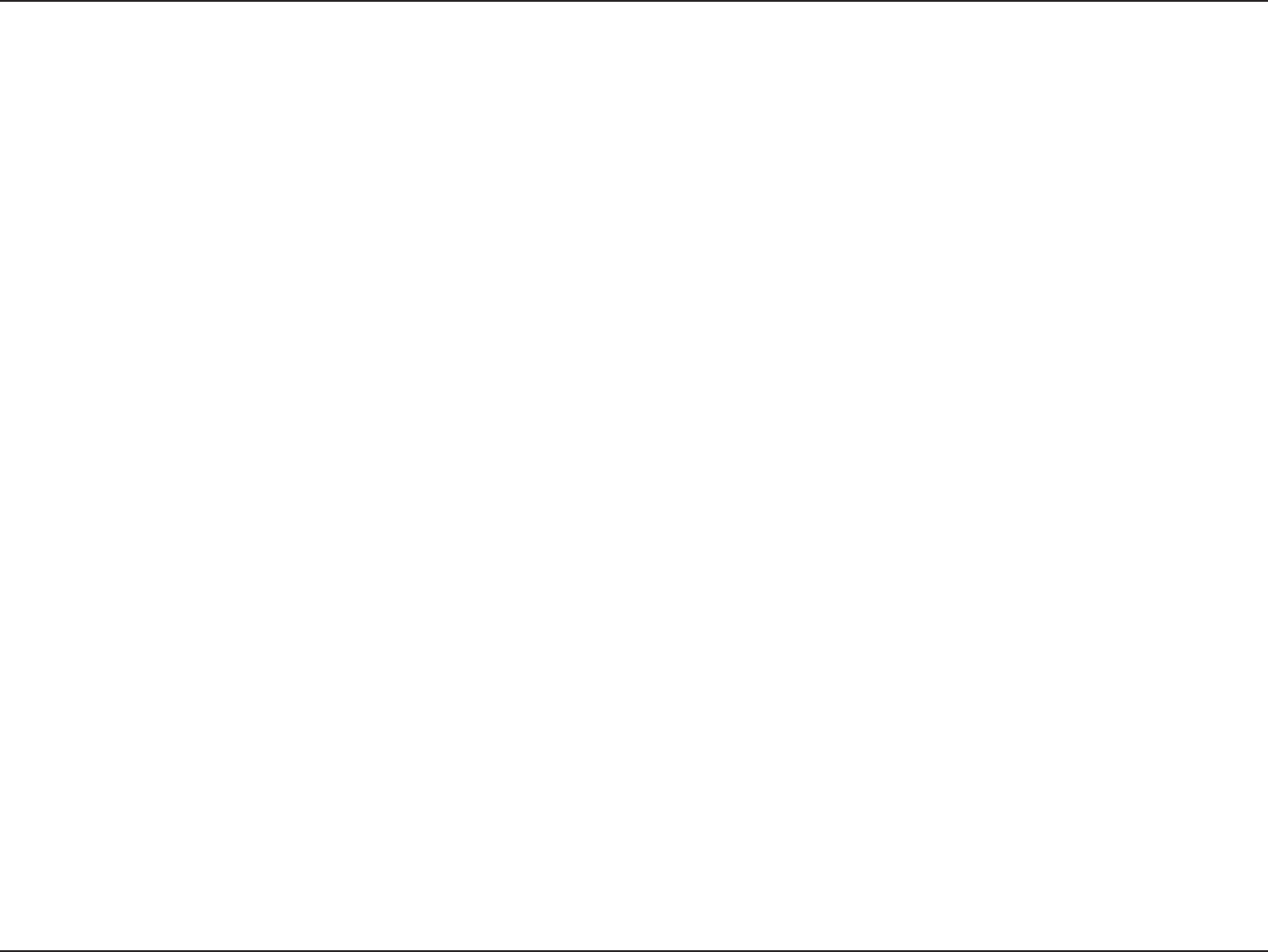
260D-Link ShareCenter DNS-320L User Manual
Section 5 - Knowledge Base
FCC Statement:
This equipment has been tested and found to comply with the limits for a Class B device, pursuant to Part 15 of the FCC Rules. These limits are
designed to provide reasonable protection against harmful interference in a residential installation. This equipment generates, uses and can radiate
radio frequency energy and, if not installed and used in accordance with the instructions, may cause harmful interference to radio communications.
However, there is no guarantee that interference will not occur in a particular installation. If this equipment does cause harmful interference to radio
or television reception, which can be determined by turning the equipment o and on, the user is encouraged to try to correct the interference by
one of the following measures:
- Reorient or relocate the receiving antenna.
- Increase the separation between the equipment and receiver.
- Connect the equipment into an outlet on a circuit dierent from that to which the receiver is connected.
- Consult the dealer or an experienced radio/TV technician for help.
FCC Caution:
Any changes or modications not expressly approved by the party responsible for compliance could void the user’s authority to operate this
equipment.
This device complies with Part 15 of the FCC Rules. Operation is subject to the following two conditions:
(1) This device may not cause harmful interference, and
(2) this device must accept any interference received, including interference that may cause undesired operation.
For detailed warranty information applicable to products purchased outside the United States, please contact the corresponding local
D-Link oce.
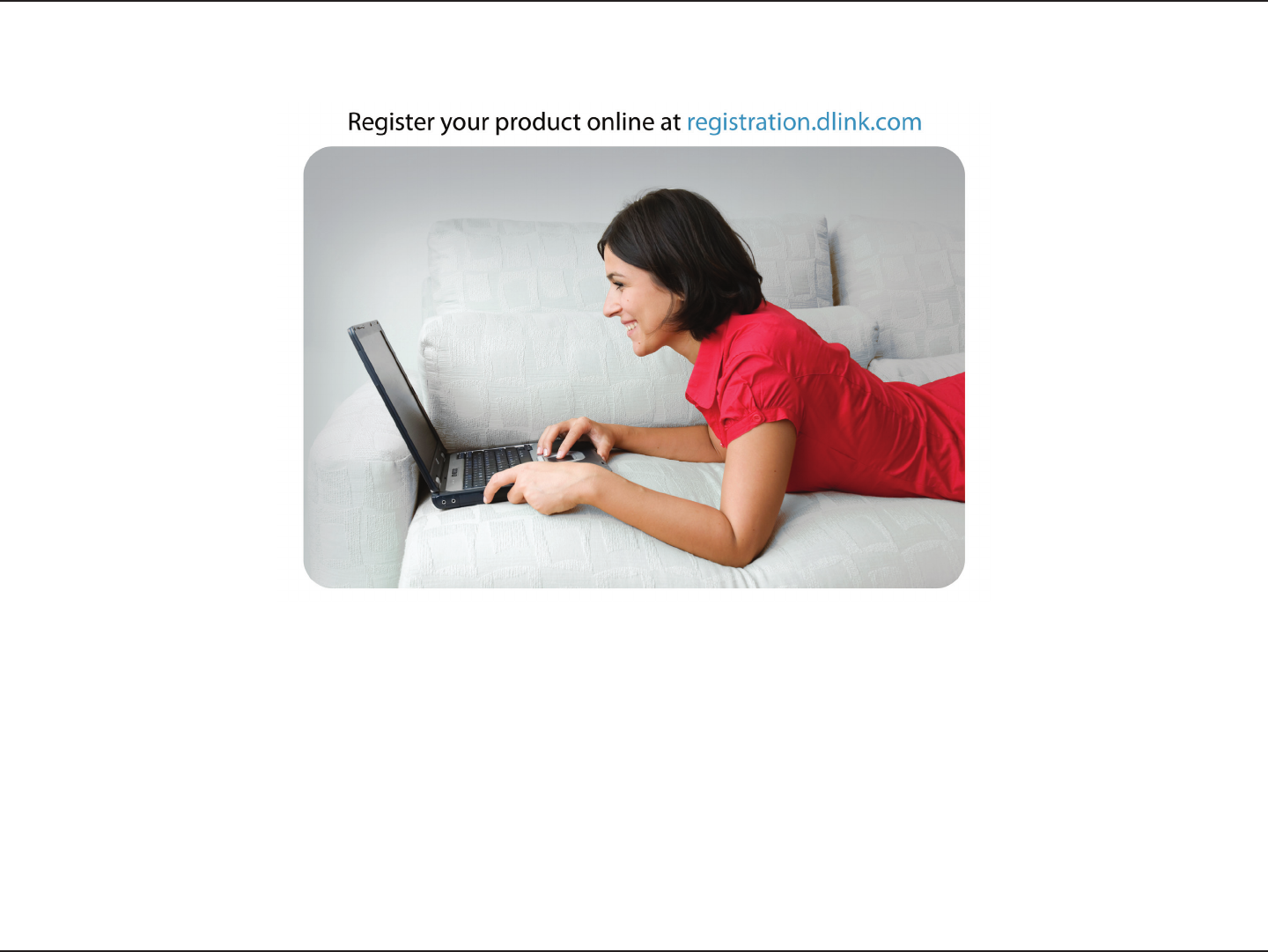
261D-Link ShareCenter DNS-320L User Manual
Section 5 - Knowledge Base
Version 1.0
June 21, 2012
Product registration is entirely voluntary and failure to complete or return this form will not diminish your warranty rights.
Registration