D Link DSL-G624B Wireless ADSL2/2+ 4-Port Ethernet Router User Manual Manual
D Link Corporation Wireless ADSL2/2+ 4-Port Ethernet Router Manual
D Link >
Manual
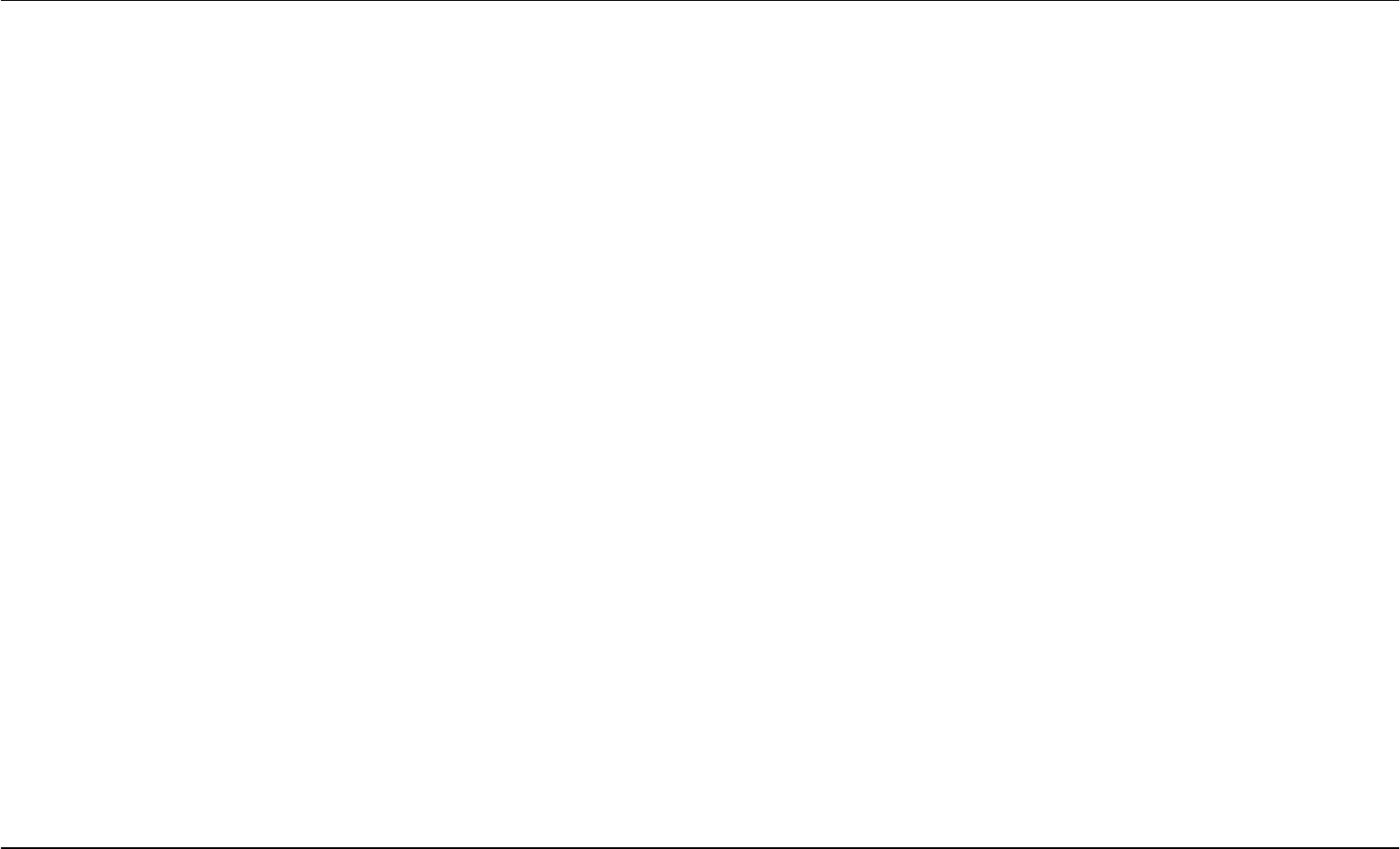
Table of Contents
D-Link DSL-2640U User Manual 1
DSL-2640U
USER MANUAL
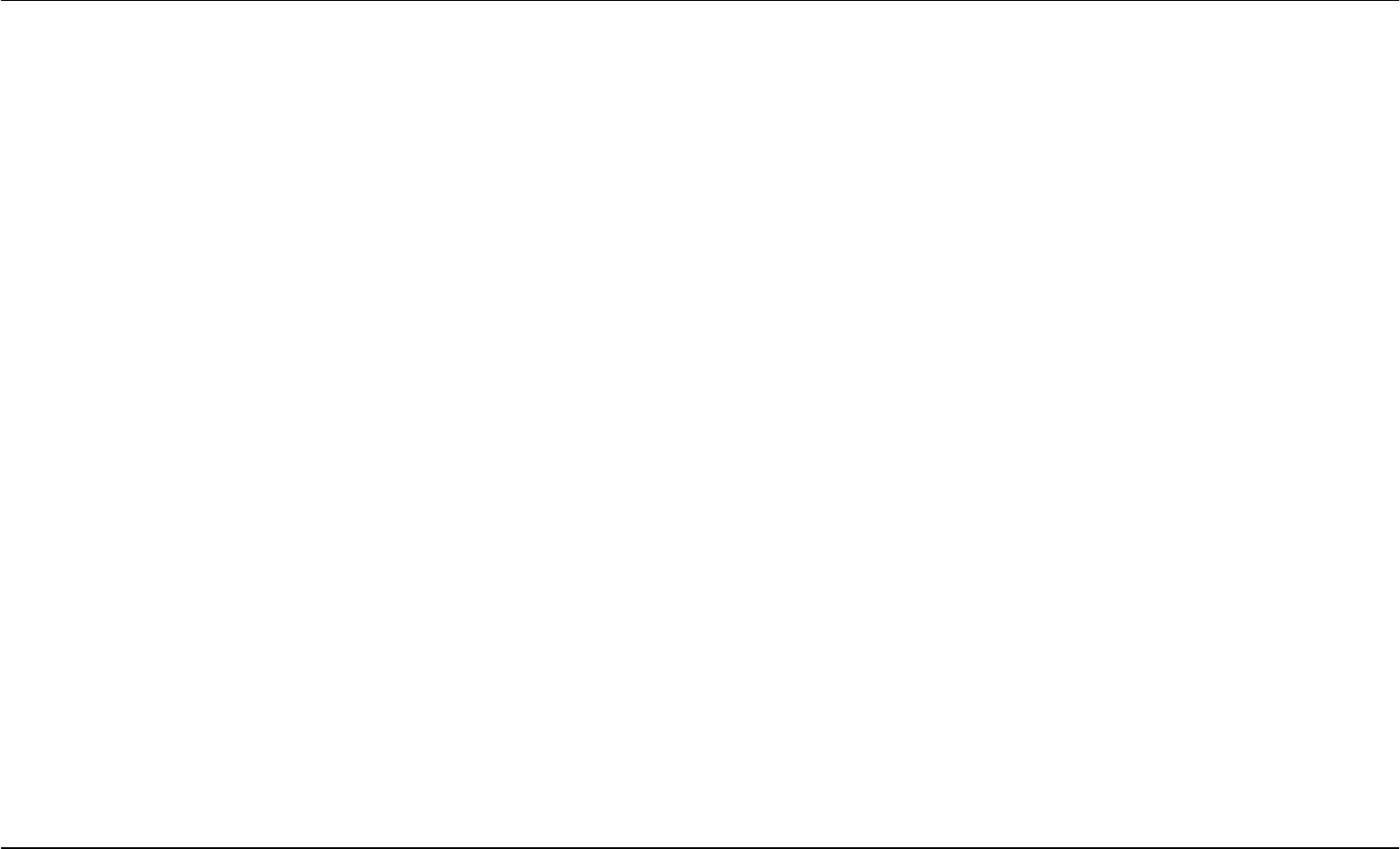
Table of Contents
D-Link DSL-2640U User Manual 2
Table of Contents
PACKAGE CONTENTS ...........................................................................................4
SYSTEM REQUIREMENTS......................................................................................4
FEATURES ...........................................................................................................5
HARDWARE OVERVIEW .....................................................................................7
Connections ..................................................................................................7
LEDs..............................................................................................................8
INSTALLATION .....................................................................................................9
BEFORE YOU BEGIN.............................................................................................9
INSTALLATION NOTES .........................................................................................10
INFORMATION YOU WILL NEED FROM YOUR ADSL SERVICE PROVIDER..................12
INFORMATION YOU WILL NEED ABOUT DSL-2640U .............................................14
DEVICE INSTALLATION ........................................................................................16
Power on Router .........................................................................................16
Factory Reset Button...................................................................................17
Network Connections ..................................................................................17
CONFIGURATION...............................................................................................18
WEB-BASED CONFIGURATION UTILITY .................................................................18
DEVICE INFO ......................................................................................................19
SUMMARY..........................................................................................................20
WAN.................................................................................................................20
STATISTICS ........................................................................................................21
ROUTE ..............................................................................................................23
ARP..................................................................................................................23
DHCP...............................................................................................................23
QUICK SETUP........................................................................错误!未定义书签。
ADVANCED SETUP...............................................................错误!未定义书签。
WAN....................................................................................错误!未定义书签。
LAN.....................................................................................错误!未定义书签。
NAT.....................................................................................错误!未定义书签。
Virtual Servers................................................................
错误!未定义书签。
Port Triggering ................................................................
错误!未定义书签。
DMZ Host .......................................................................
错误!未定义书签。
ALG ................................................................................
错误!未定义书签。
SECURITY.............................................................................错误!未定义书签。
IP Filtering......................................................................
错误!未定义书签。
PARENTAL CONTROL............................................................. 错误!未定义书签。
URL Filter.......................................................................
错误!未定义书签。
QUALITY OF SERVICE......................................................................................... 24
Queue Config.................................................................
错误!未定义书签。
QoS Classification .........................................................
错误!未定义书签。
ROUTING ............................................................................. 错误!未定义书签。
Default Gateway ............................................................
错误!未定义书签。
Static Route ...................................................................
错误!未定义书签。
RIP.................................................................................
错误!未定义书签。
DNS.................................................................................... 错误!未定义书签。
DNS Server....................................................................
错误!未定义书签。
Dynamic DNS ................................................................
错误!未定义书签。
DSL .................................................................................... 错误!未定义书签。
PPTP.................................................................................. 错误!未定义书签。
INTERFACE GROUP............................................................... 错误!未定义书签。
IPSEC ................................................................................. 错误!未定义书签。
CERTIFICATES ...................................................................... 错误!未定义书签。
Local ..............................................................................
错误!未定义书签。
Trusted CA.....................................................................
错误!未定义书签。
WIRELESS.......................................................................................................... 25
BASIC ............................................................................................................... 25
SECURITY ......................................................................................................... 26
MAC FILTER ........................................................................ 错误!未定义书签。
WIRELESS BRIDGE ............................................................... 错误!未定义书签。
ADVANCED........................................................................... 错误!未定义书签。
STATION INFO....................................................................... 错误!未定义书签。
DIAGNOSTICS .......................................................................错误!未定义书签。
MANAGEMENT .................................................................................................. 29
SETTINGS ......................................................................................................... 29
SYSTEM LOG........................................................................ 错误!未定义书签。
SNMP AGENT...................................................................... 错误!未定义书签。
TR-069 CLIENT.................................................................... 错误!未定义书签。
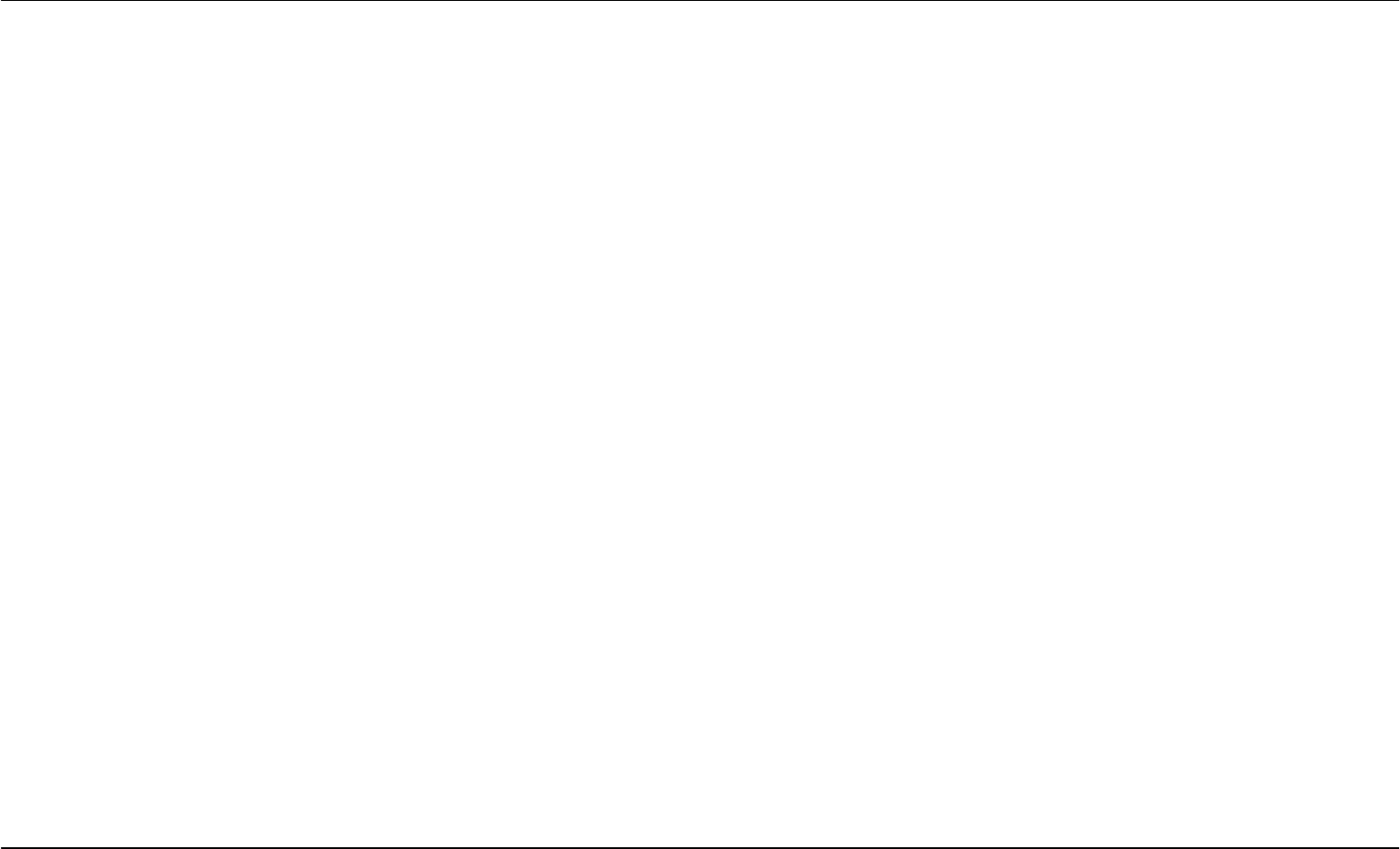
Table of Contents
D-Link DSL-2640U User Manual 3
INTERNET TIME .....................................................................错误!未定义书签。
ACCESS CONTROL ................................................................错误!未定义书签。
Services..........................................................................
错误!未定义书签。
IP Address ......................................................................
错误!未定义书签。
Passwords......................................................................
错误!未定义书签。
UPDATE SOFTWARE ..............................................................错误!未定义书签。
SAVE/REBOOT ......................................................................错误!未定义书签。
TROUBLESHOOTING ........................................................................................30
NETWORKING BASICS .....................................................................................32
CHECK YOUR IP ADDRESS .................................................................................32
STATICALLY ASSIGN AN IP ADDRESS....................................................................33
TECHNICAL SPECIFICATIONS .........................................................................34

Section 1 - Product Overview
D-Link DSL-2640U User Manual 4
Package Contents
• DSL-2640U Wireless ADSL Router
• Power Adapter
• CD-ROM with User Manual
• One twisted-pair telephone cable used for ADSL connection
• One straight-through Ethernet cable
• One Quick Installation Guide
• One Splitter
Note: Using a power supply with a different voltage rating than the one included
with the DSL-2640U will cause damage and void the warranty for this product.
System Requirements
• ADSL Internet service
• Computer with:
• 200MHz Processor
• 64MB Memory
• CD-ROM Drive
• Ethernet Adapter with TCP/IP Protocol Installed
• Internet Explorer v6 or later, FireFox v1.5
• Computer with Windows 2000, Windows XP, or Windows Vista
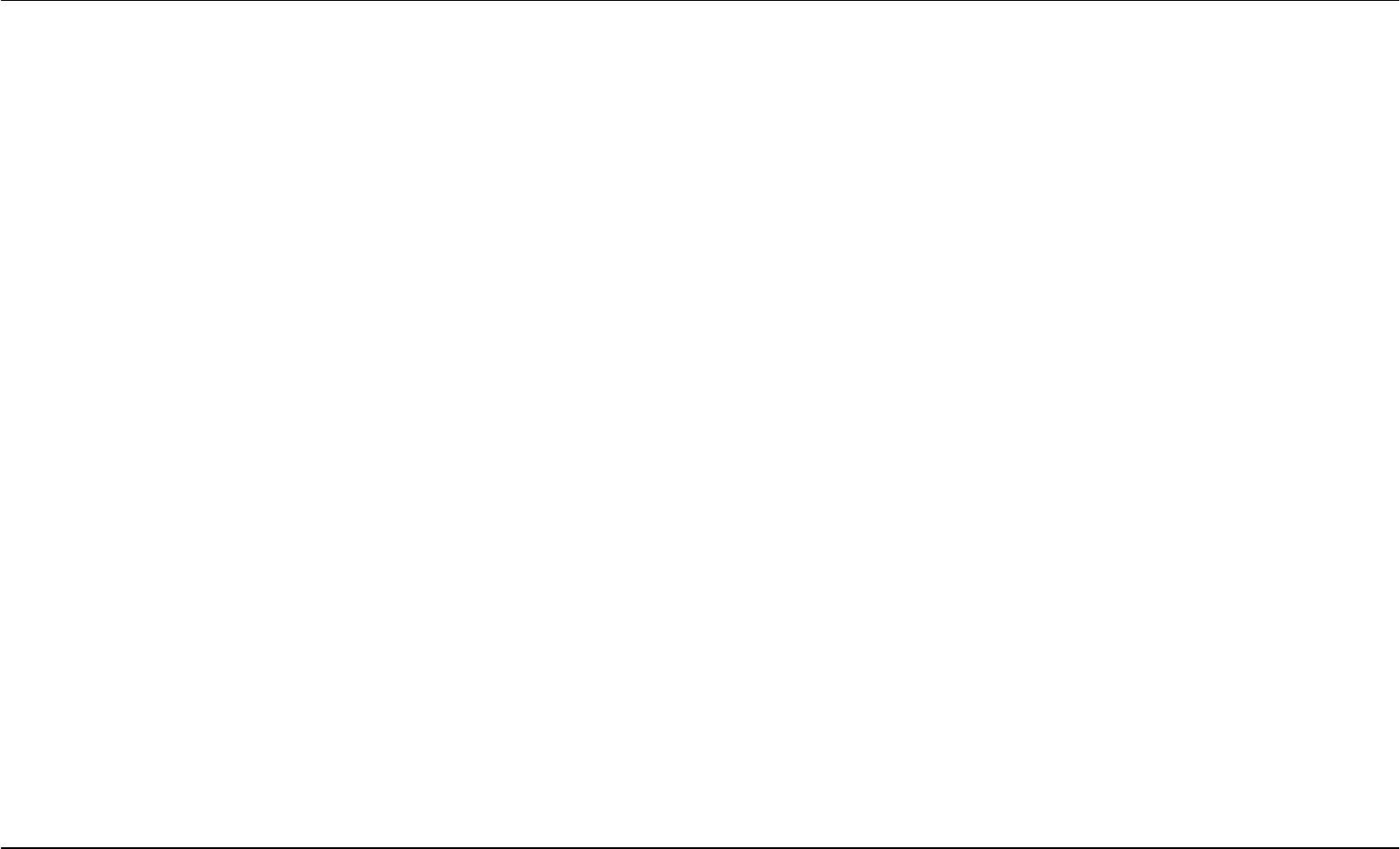
Section 1 - Product Overview
D-Link DSL-2640U User Manual 5
11 Features
• PPP (Point-to-Point Protocol) Security – The DSL-2640U ADSL Router supports PAP (Password Authentication Protocol) and CHAP
(Challenge Handshake Authentication Protocol) for PPP connections. The Router also supports MSCHAP.
• DHCP Support – Dynamic Host Configuration Protocol automatically and dynamically assigns all LAN IP settings to each host on your
network. This eliminates the need to reconfigure every host whenever changes in network topology occur.
• Network Address Translation (NAT) – For small office environments, the DSL-2640U allows multiple users on the LAN to access the
Internet concurrently through a single Internet account. This provides Internet access to everyone in the office for the price of a single user.
NAT improves network security in effect by hiding the private network behind one global and visible IP address. NAT address mapping can
also be used to link two IP domains via a LAN-to-LAN connection.
• TCP/IP (Transfer Control Protocol/Internet Protocol) – The DSL-2640U supports TCP/IP protocol, the language used for the Internet. It is
compatible with access servers manufactured by major vendors.
• RIP-1/RIP-2 – The DSL-2640U supports both RIP-1 and RIP-2 exchanges with other routers. Using both versions lets the Router to
communicate with all RIP enabled devices.
• Static Routing – This allows you to select a data path to a particular network destination that will remain in the routing table and never “age
out”. If you wish to define a specific route that will always be used for data traffic from your LAN to a specific destination within your LAN (for
example to another router or a server) or outside your network (to an ISP defined default gateway for instance).
• Default Routing – This allows you to choose a default path for incoming data packets for which the destination address is unknown. This is
particularly useful when/if the Router functions as the sole connection to the Internet.
• ATM (Asynchronous Transfer Mode) – The DSL-2640U supports Bridged Ethernet over ATM (RFC1483), IP over ATM (RFC1577), and
PPP over ATM (RFC 2364).
• Precise ATM Traffic Shaping – Traffic shaping is a method of controlling the flow rate of ATM data cells. This function helps to establish the
Quality of Service for ATM data transfer.
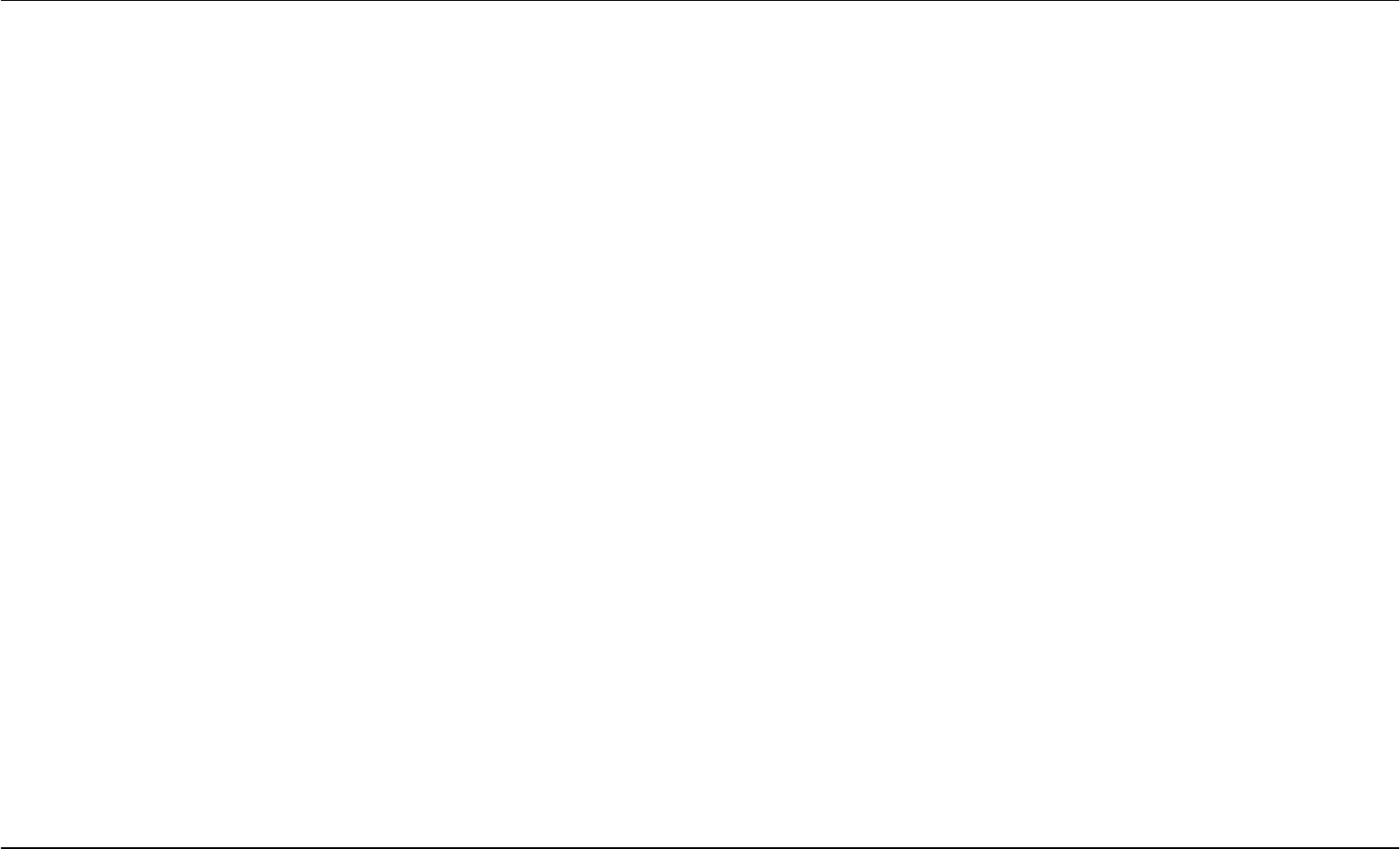
Section 1 - Product Overview
D-Link DSL-2640U User Manual 6
• G.hs (Auto-handshake) – This allows the Router to automatically choose either the G.lite or G.dmt ADSL connection standards.
• High Performance – Very high rates of data transfer are possible with the Router. Up to 8 Mbps downstream bit rate using the G.dmt
standard.
• Full Network Management – The DSL-2640U incorporates SNMP (Simple Network Management Protocol) support for web-based
management and text-based network management via an RS-232 or Telnet connection.
• Telnet Connection – The Telnet enables a network manager to access the Router’s management software remotely.
• Easy Installation – The DSL-2640U uses a web-based graphical user interface program for convenient management access and easy set
up. Any common web browser software can be used to manage the Router.

Section 1 - Product Overview
D-Link DSL-2640U User Manual 7
Hardware Overview
Connections
Power Insert
Use the adapter shipped with the
Router to connect to power
source.
Power Button
Push in to power-on the Router.
Push again to power-off the
Router.
Ethernet Port
Use the Ethernet port to connect
the Router to a computer or an
Ethernet LAN
A
DSL Port
Use the ADSL cable to connect
to the your telephone line (RJ-11
port)
Antenna

Section 1 - Product Overview
D-Link DSL-2640U User Manual 8
Hardware Overview
LEDs
Powe
r
A steady green light indicates the unit is powered
on. When the device is powered off it remains
dark. Lights steady green during power on self-test
(POST) means the power connection works
properly.
Status
A blinking green light indicates the
system is operating normally.
System failure is indicated by either
a steady green or dark light.
DSL
A steady green light indicates a valid
ADSL connection. This will light after the
ADSL negotiation process has been
settled. A blinking green light indicates
that ADLS is attempting to sync.
LAN
A solid green light indicates a valid
link on startup. This light will blink
when there is activity currently
passing through the Ethernet port.
WLAN
A steady green light indicates
a wireless connection. A
blinking green light indicates
activity on the WLAN interface.
Internet
A steady green light indicates a
valid internet connection.
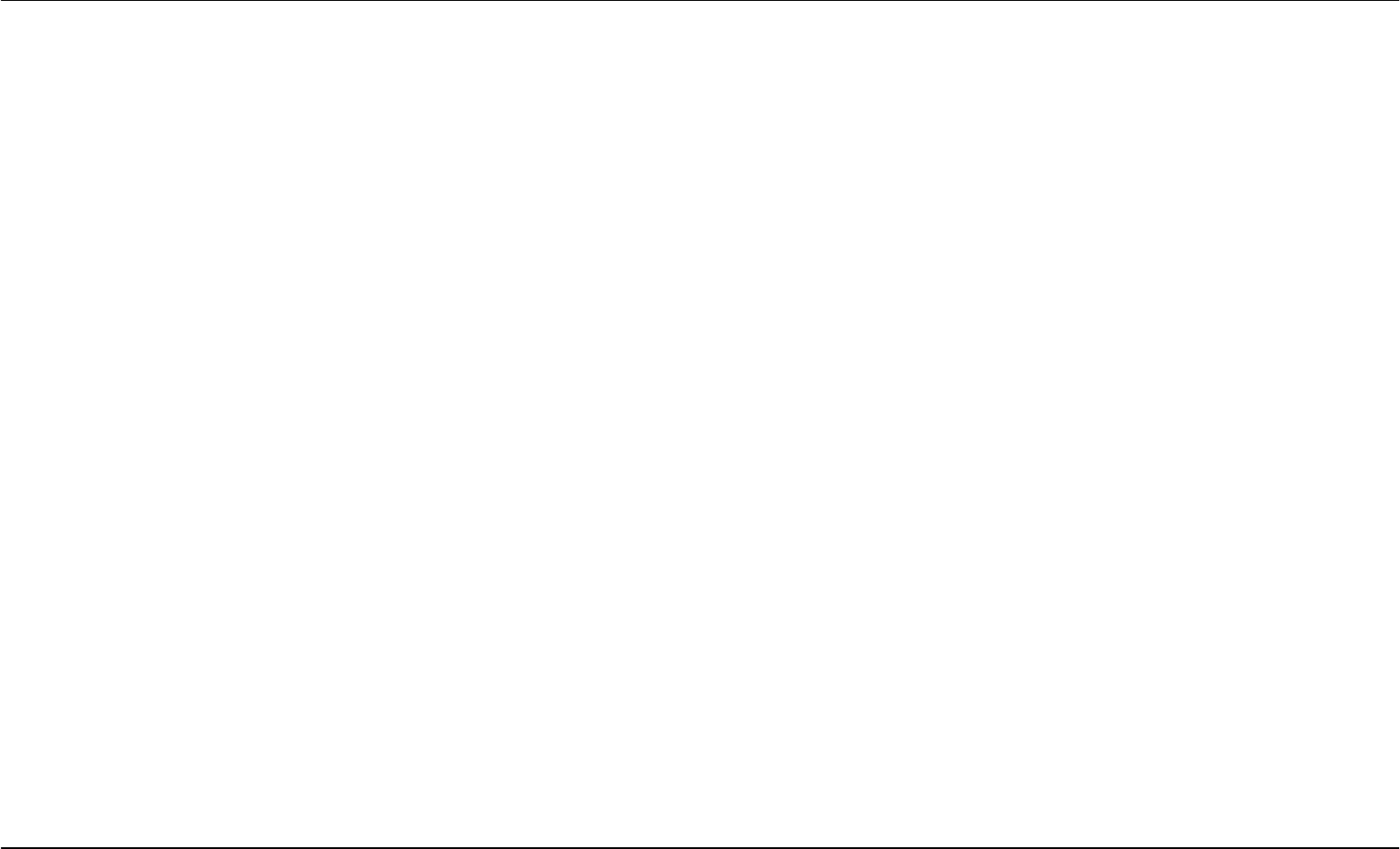
Section 2 – Installation
D-Link DSL-2640U User Manual 9
Installation
This section will walk you through the installation process. Placement of the Router is very important. Do not place the Router in an enclosed area
such as a closet, cabinet, or in the attic or garage.
Before You Begin
Please read and make sure you understand all the prerequisites for proper installation of your new Router. Have all the necessary information and
equipment on hand before beginning the installation.
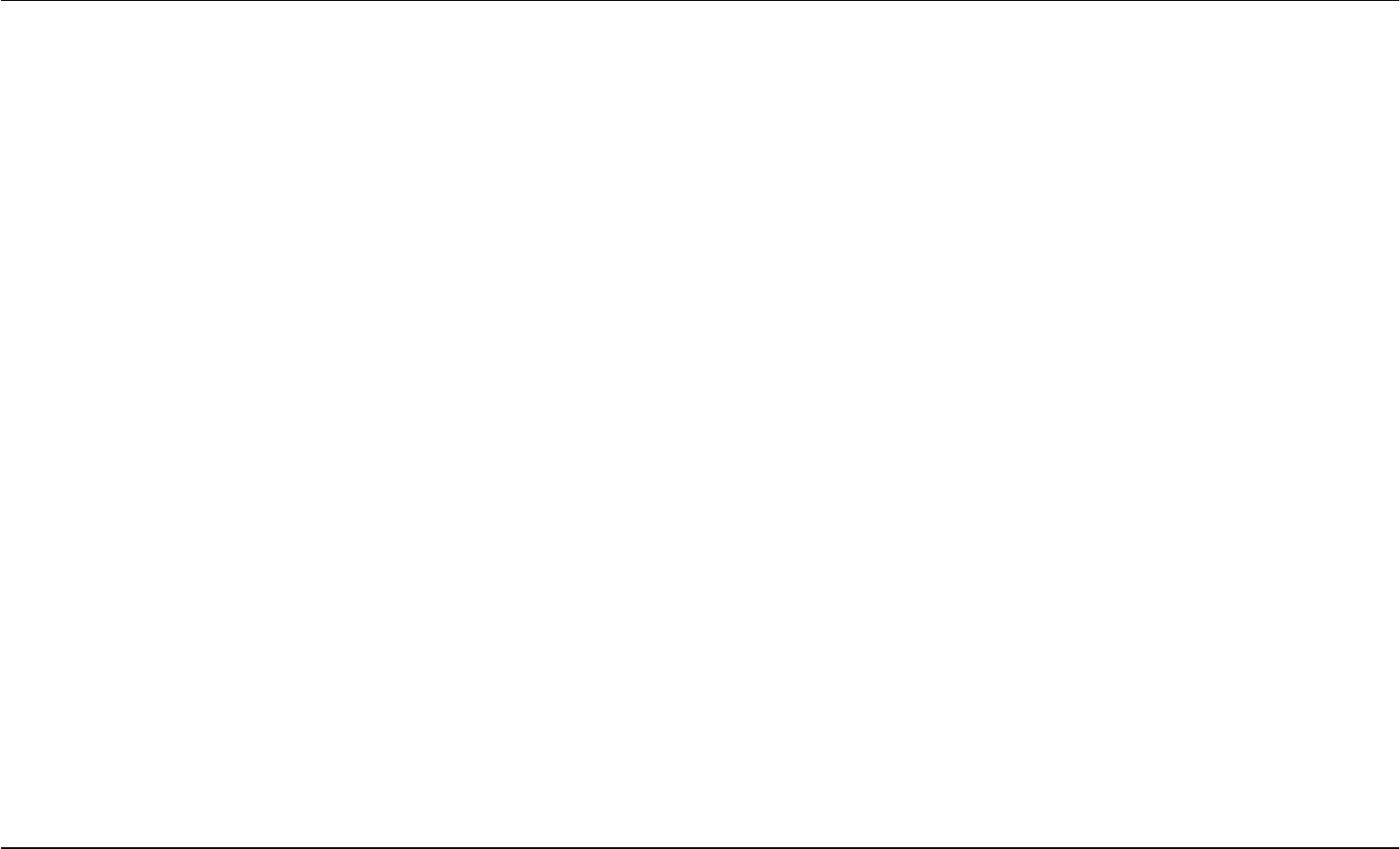
Section 2 – Installation
D-Link DSL-2640U User Manual 10
Installation Notes
In order to establish a connection to the Internet it will be necessary to provide information to the Router that will be stored in its memory. For some
users, only their account information (Username and Password) is required. For others, various parameters that control and define the Internet
connection will be required. You can print out the two pages below and use the tables to list this information. This way you have a hard copy of all
the information needed to setup the Router. If it is necessary to reconfigure the device, all the necessary information can be easily accessed. Be
sure to keep this information safe and private.
Low Pass Filters
Since ADSL and telephone services share the same copper wiring to carry their respective signals, a filtering mechanism may be necessary to
avoid mutual interference. A low pass filter device can be installed for each telephone that shares the line with the ADSL line. These filters are easy
to install passive devices that connect to the ADSL device and/or telephone using standard telephone cable. Ask your service provider for more
information about the use of low pass filters with your installation.
Operating Systems
The DSL-2640U uses an HTML-based web interface for setup and management. The web configuration manager may be accessed using any
operating system capable of running web browser software, including Windows 98 SE, Windows ME, Windows 2000, Windows XP, and Windows
Vista.
Web Browser
Any common web browser can be used to configure the Router using the web configuration management software. The program is designed to
work best with more recently released browsers such as Opera, Microsoft Internet Explorer® version 6.0, Netscape Navigator® version 6.2.3, or
later versions. The web browser must have JavaScript enabled. JavaScript is enabled by default on many browsers. Make sure JavaScript has not
been disabled by other software (such as virus protection or web user security packages) that may be running on your computer.
Ethernet Port (NIC Adapter)
Any computer that uses the Router must be able to connect to it through the Ethernet port on the Router. This connection is an Ethernet connection
and therefore requires that your computer be equipped with an Ethernet port as well. Most notebook computers are now sold with an Ethernet port
already installed. Likewise, most fully assembled desktop computers come with an Ethernet NIC adapter as standard equipment. If your computer
does not have an Ethernet port, you must install an Ethernet NIC adapter before you can use the Router. If you must install an adapter, follow the
installation instructions that come with the Ethernet NIC adapter.
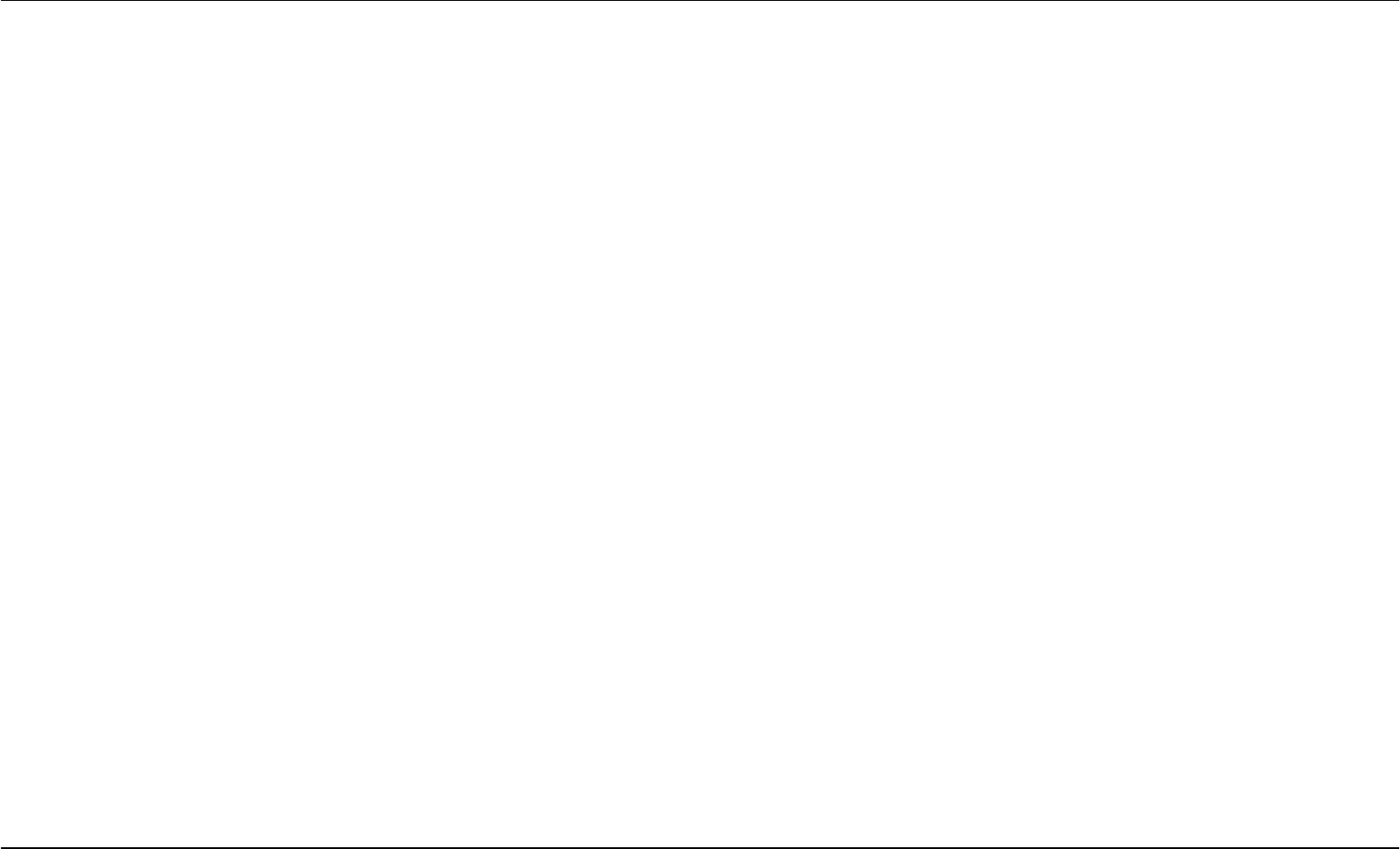
Section 2 – Installation
D-Link DSL-2640U User Manual 11
Additional Software
It may be necessary to install software on your computer that enables the computer to access the Internet. Additional software must be installed if
you are using the device a simple bridge. For a bridged connection, the information needed to make and maintain the Internet connection is stored
on another computer or gateway device, not in the Router itself.
If your ADSL service is delivered through a PPPoE or PPPoA connection, the information needed to establish and maintain the Internet connection
can be stored in the Router. In this case, it is not necessary to install software on your computer. It may however be necessary to change some
settings in the device, including account information used to identify and verify the connection.
All connections to the Internet require a unique global IP address. For bridged connections, the global IP settings must reside in a TCP/IP enabled
device on the LAN side of the bridge, such as a PC, a server, a gateway device such as a router or similar firewall hardware. The IP address can be
assigned in a number of ways. Your network service provider will give you instructions about any additional connection software or NIC
configuration that may be required.
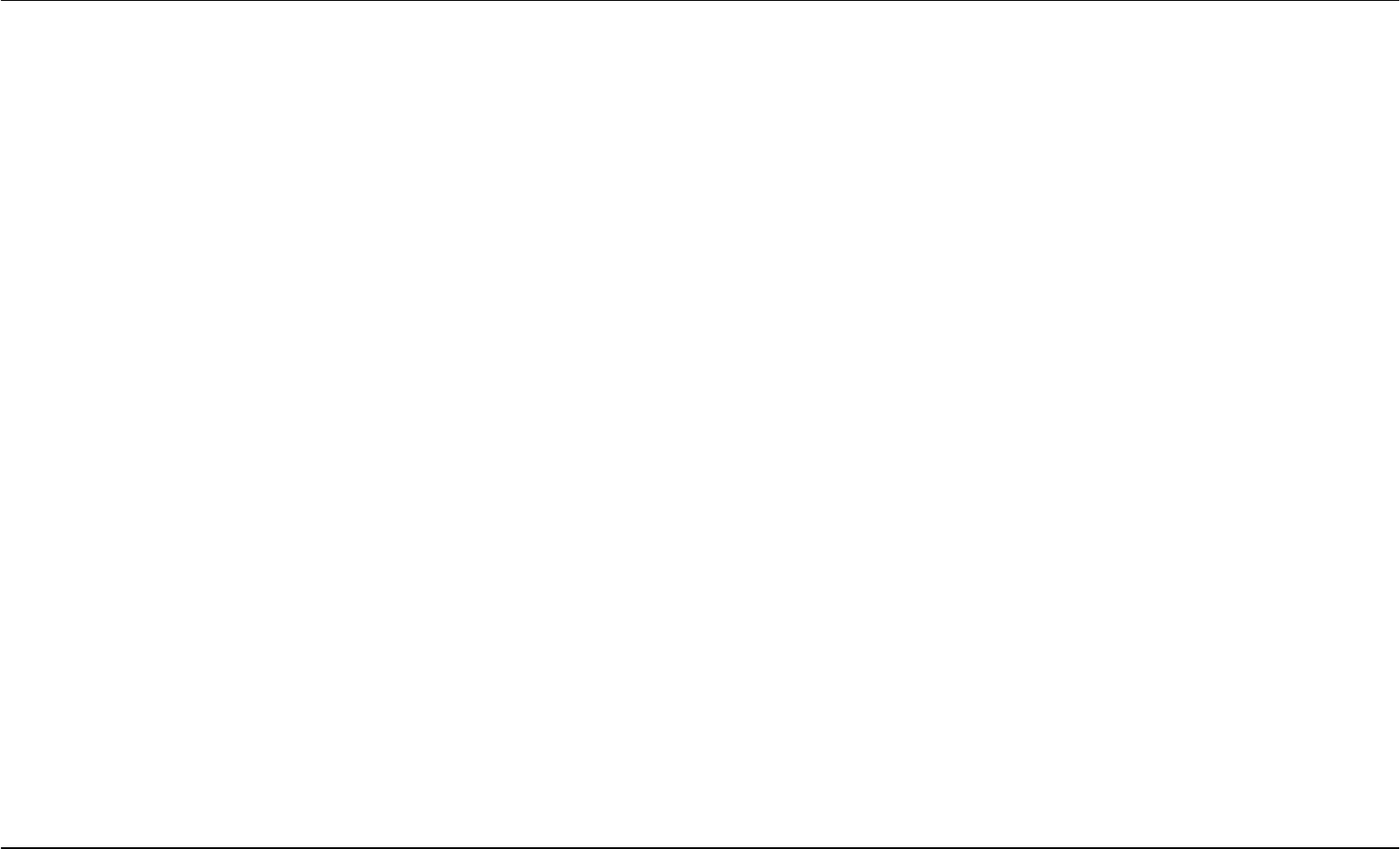
Section 2 – Installation
D-Link DSL-2640U User Manual 12
Information you will need from your ADSL service
provider
Username
This is the Username used to log on to your ADSL service provider’s network. Your ADSL service provider uses this to identify your account.
Password
This is the Password used, in conjunction with the Username above, to log on to your ADSL service provider’s network. This is used to verify the
identity of your account.
WAN Setting / Connection Type
These settings describe the method your ADSL service provider uses to transport data between the Internet and your computer. Most users will use
the default settings. You may need to specify one of the following WAN Setting and Connection Type configurations (Connection Type settings listed
in parenthesis):
• PPPoE/PPoA (PPPoE LLC, PPPoA LLC or PPPoA VC-Mux)
• Bridge Mode (1483 Bridged IP LLC or 1483 Bridged IP VC Mux)
• IPoA/MER (Static IP Address) (Bridged IP LLC, 1483 Bridged IP VC Mux, 1483 Routed IP LLC, 1483 Routed IP VC-Mux or IPoA)
• MER (Dynamic IP Address) (1483 Bridged IP LLC or 1483 Bridged IP VC-Mux)
Modulation Type
ADSL uses various standardized modulation techniques to transmit data over the allotted signal frequencies. Some users may need to change the
type of modulation used for their service. The default DSL modulation (ADSL2+ Multi-Mode) used for the Router automatically detects all types of
ADSL, ADSL2, and ADSL2+ modulation.
Security Protocol
This is the method your ADSL service provider will use to verify your Username and Password when you log on to their network. Your Router
supports the PAP and CHAP protocols.
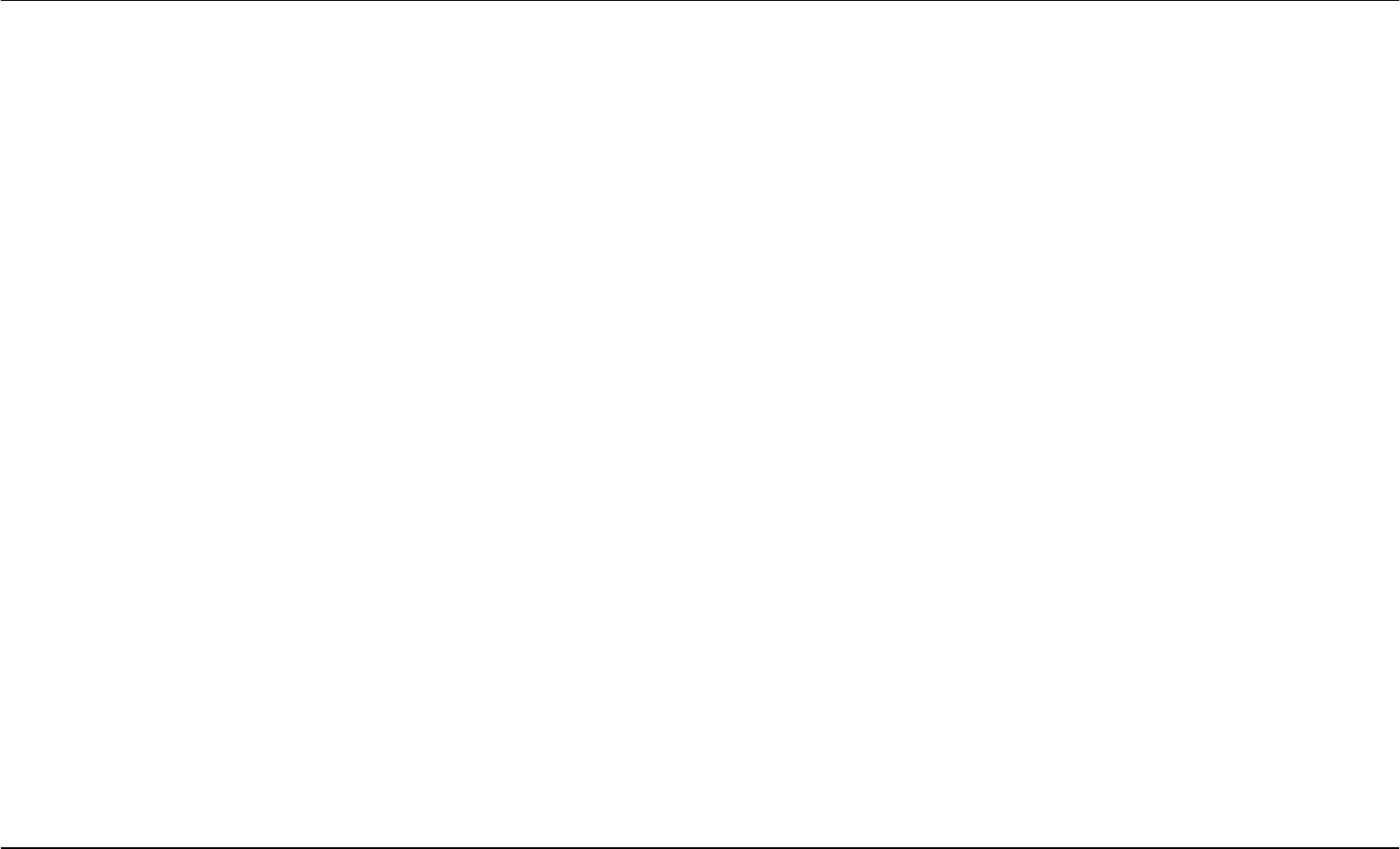
Section 2 – Installation
D-Link DSL-2640U User Manual 13
VPI
Most users will not be required to change this setting. The Virtual Path Identifier (VPI) is used in conjunction with the Virtual Channel Identifier (VCI)
to identify the data path between your ADSL service provider’s network and your computer. If you are setting up the Router for multiple virtual
connections, you will need to configure the VPI and VCI as instructed by your ADSL service provider for the additional connections. This setting can
be changed in the WAN Settings window of the web management interface.
VCI
Most users will not be required to change this setting. The Virtual Channel Identifier (VCI) used in conjunction with the VPI to identify the data path
between your ADSL service provider’s network and your computer. If you are setting up the Router for multiple virtual connections, you will need to
configure the VPI and VCI as instructed by your ADSL service provider for the additional connections. This setting can be changed in the WAN
Settings window of the web management interface.
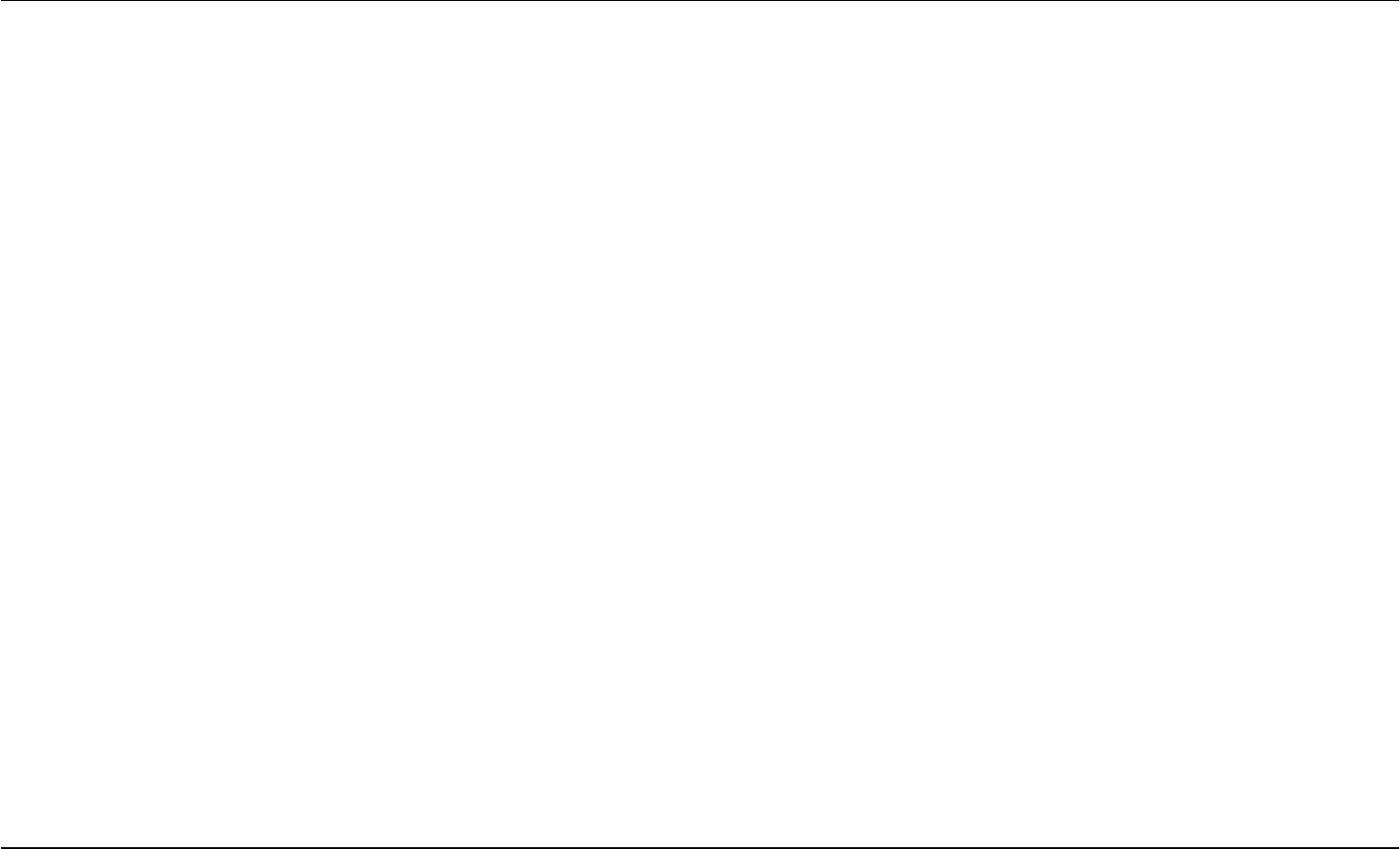
Section 2 – Installation
D-Link DSL-2640U User Manual 14
Information you will need about DSL-2640U
Username
This is the Username needed to access the Router’s management interface. When you attempt to connect to the device through a web browser you
will be prompted to enter this Username. The default Username for the Router is “admin.” The user cannot change this.
Password
This is the Password you will be prompted to enter when you access the Router’s management interface. The default Password is “admin.” The
user may change this.
LAN IP addresses for the DSL-2640U
This is the IP address you will enter into the Address field of your web browser to access the Router’s configuration graphical user interface (GUI)
using a web browser. The default IP address is 192.168.1.1. This may be changed to suit any IP address scheme the user desires. This address will
be the base IP address used for DHCP service on the LAN when DHCP is enabled.
LAN Subnet Mask for the DSL-2640U
This is the subnet mask used by the DSL-2640U, and will be used throughout your LAN. The default subnet mask is 255.255.255.0. This can be
changed later.
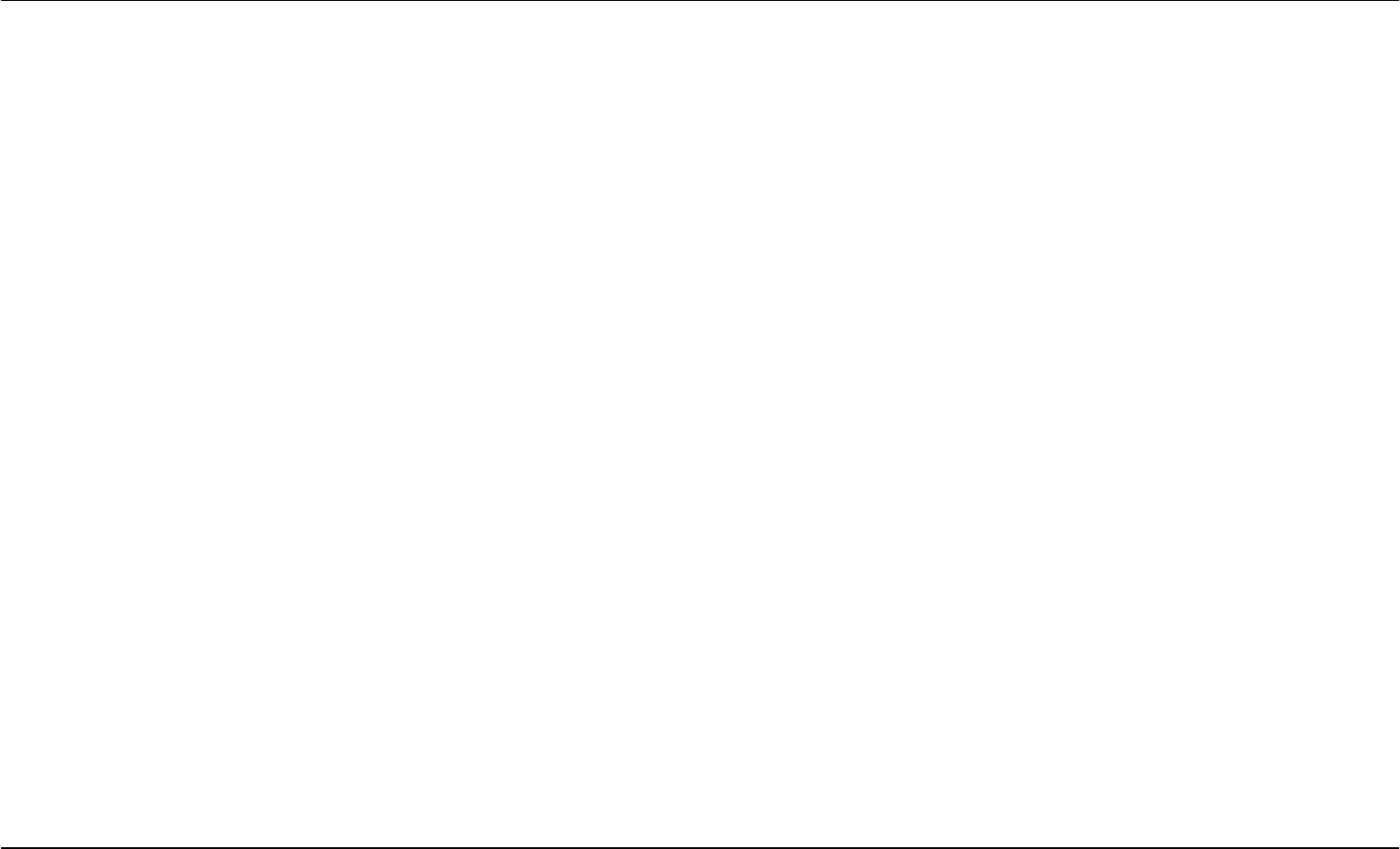
Section 2 – Installation
D-Link DSL-2640U User Manual 15
Information you will need about your LAN or computer:
Ethernet NIC
If your computer has an Ethernet NIC, you can connect the DSL-2640U to this Ethernet port using an Ethernet cable. You can also use the Ethernet
ports on the DSL-2640U to connect to other computer or Ethernet devices.
DHCP Client status
Your DSL-2640U ADSL Router is configured, by default, to be a DHCP server. This means that it can assign an IP address, subnet mask, and a
default gateway address to computers on your LAN. The default range of IP addresses the DSL-2640U will assign are from 192.168.1.2 to
192.168.1.254. Your computer (or computers) needs to be configured to obtain an IP address automatically (that is, they need to be configured as
DHCP clients.)
It is recommended that your collect and record this information here, or in some other secure place, in case you have to re-configure your ADSL
connection in the future.
Once you have the above information, you are ready to setup and configure your DSL-2640U ADSL Router.
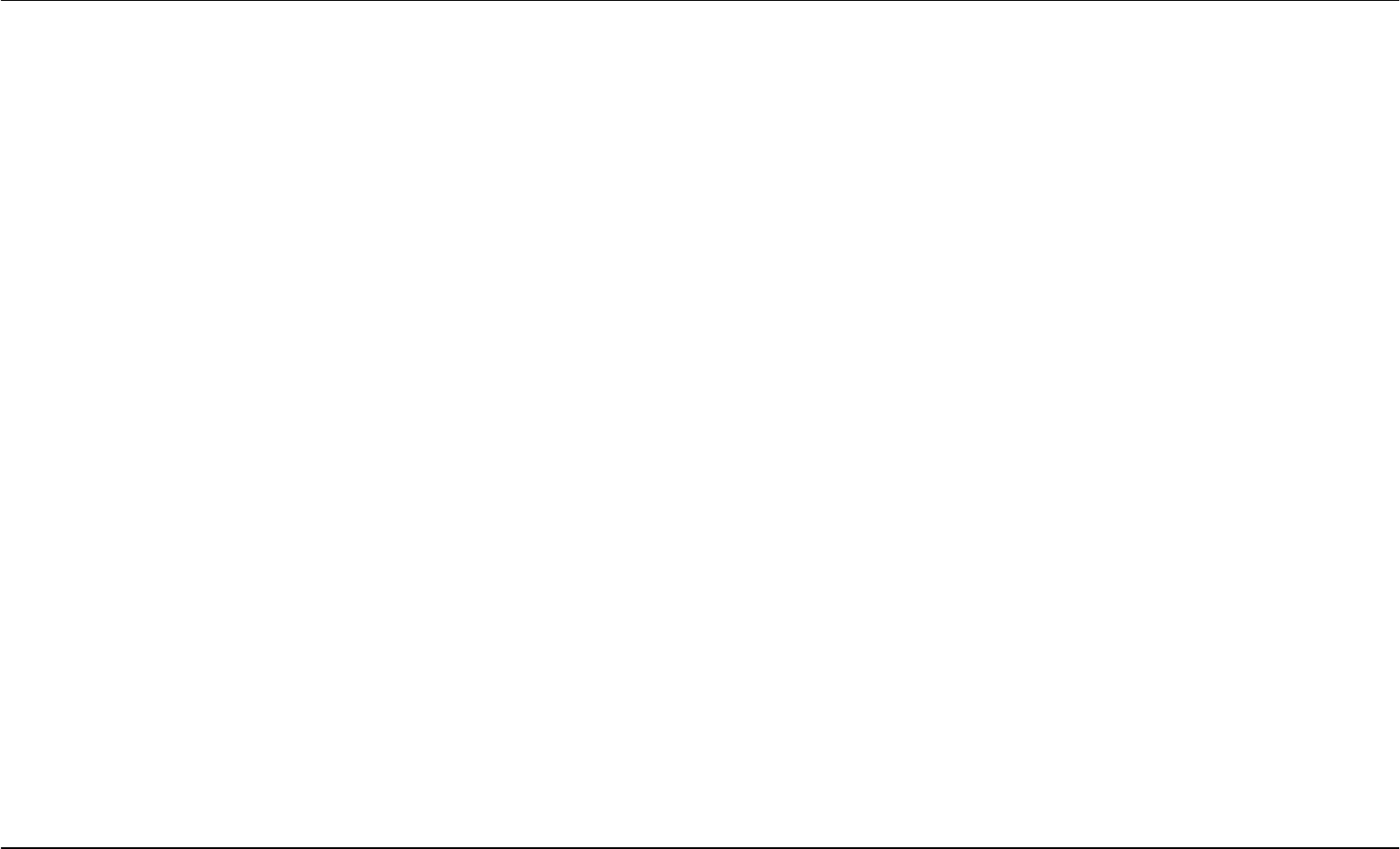
Section 2 – Installation
D-Link DSL-2640U User Manual 16
Device Installation
The DSL-2640U connects two separate physical interfaces, an ADSL (WAN) and an Ethernet (LAN) interface. Place the Router in a location where
it can be connected to the various devices as well as to a power source. The Router should not be located where it will be exposed to moisture or
excessive heat. Make sure the cables and power cord are placed safely out of the way so they do not create a tripping hazard. As with any electrical
appliance, observe common sense safety procedures.
The Router can be placed on a shelf or desktop, ideally you should be able to see the LED indicators on the front if you need to view them for
troubleshooting.
Power on Router
The Router must be used with the power adapter included with the device.
1. Insert the AC Power Adapter cord into the power receptacle located on the rear panel of the Router and plug the adapter into a suitable nearby
power source.
2. Depress the Power button into the on position. You should see the Power LED indicator light up and remain lit. The Status LED should light solid
green and begin to blink after a few seconds.
3. If the Ethernet port is connected to a working device, check the LAN LED indicators to make sure the connection is valid. The Router will attempt
to establish the ADSL connection, if the ADSL line is connected and the Router is properly configured this should light up after several seconds.
If this is the first time installing the device, some settings may need to be changed before the Router can establish a connection.
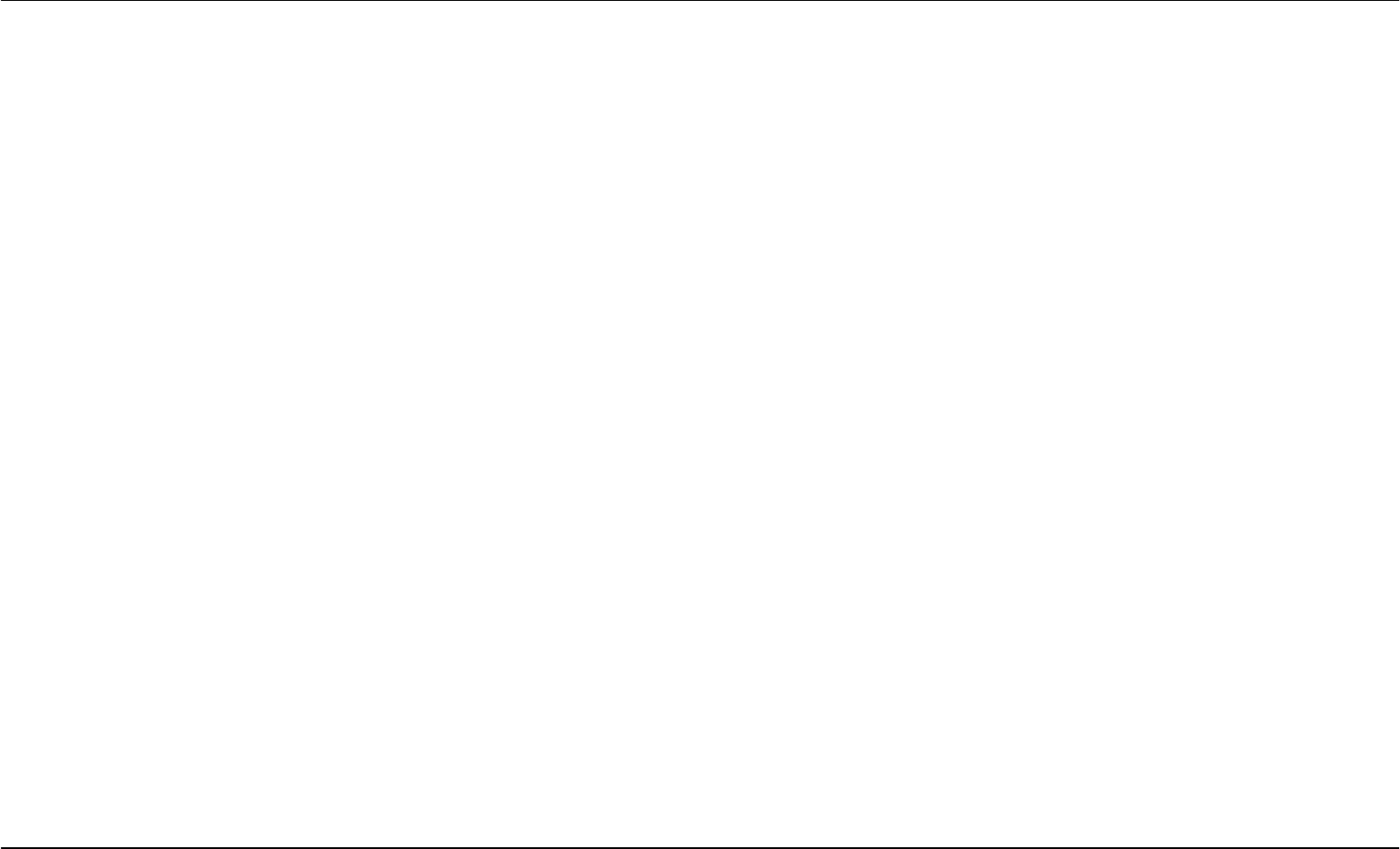
Section 2 – Installation
D-Link DSL-2640U User Manual 17
Factory Reset Button
The Router may be reset to the original factory default settings by using a ballpoint or paperclip to gently push down the reset button in the following
sequence:
1. Press and hold the reset button while the device is powered off.
2. Turn on the power.
3. Wait for 5~8 seconds and then release the reset button.
Remember that this will wipe out any settings stored in flash memory including user account information and LAN IP settings. The device settings
will be restored to the factory default IP address 192.168.1.1 and the subnet mask is 255.255.255.0, the default management Username is “admin”
and the default Password is “admin.” Network Connections
Connect ADSL Line
Use the ADSL cable included with the Router to connect it to a telephone wall socket or receptacle. Plug one end of the cable into the ADSL port
(RJ-11 receptacle) on the rear panel of the Router and insert the other end into the RJ-11 wall socket. If you are using a low pass filter device, follow
the instructions included with the device or given to you by your service provider. The ADSL connection represents the WAN interface, the
connection to the Internet. It is the physical link to the service provider’s network backbone and ultimately to the Internet.
Connect Router to Ethernet
The Router may be connected to a single computer or Ethernet device through the 10BASE-TX Ethernet port on the rear panel. Any connection to
an Ethernet concentrating device such as a switch or hub must operate at a speed of 10/100 Mbps only. When connecting the Router to any
Ethernet device that is capable of operating at speeds higher than 10Mbps, be sure that the device has auto-negotiation (NWay) enabled for the
connecting port. Use standard twisted-pair cable with RJ-45 connectors. The RJ-45 port on the Router is a crossed port (MDI-X). Follow standard
Ethernet guidelines when deciding what type of cable to use to make this connection. When connecting the Router directly to a PC or server use a
normal straight-through cable. You should use a crossed cable when connecting the Router to a normal (MDI-X) port on a switch or hub. Use a
normal straight-through cable when connecting it to an uplink (MDI-II) port on a hub or switch. The rules governing Ethernet cable lengths apply to
the LAN to Router connection. Be sure that the cable connecting the LAN to the Router does not exceed 100 meters.
Hub or Switch to Router Connection
Connect the Router to an uplink port (MDI-II) on an Ethernet hub or switch with a straight-through cable. If you wish to reserve the uplink port on the
switch or hub for another device, connect to any on the other MDI-X ports (1x, 2x, etc.) with a crossed cable.
Computer to Router Connection
You can connect the Router directly to a 10/100BASE-TX Ethernet adapter card (NIC) installed on a PC using the Ethernet cable provided.
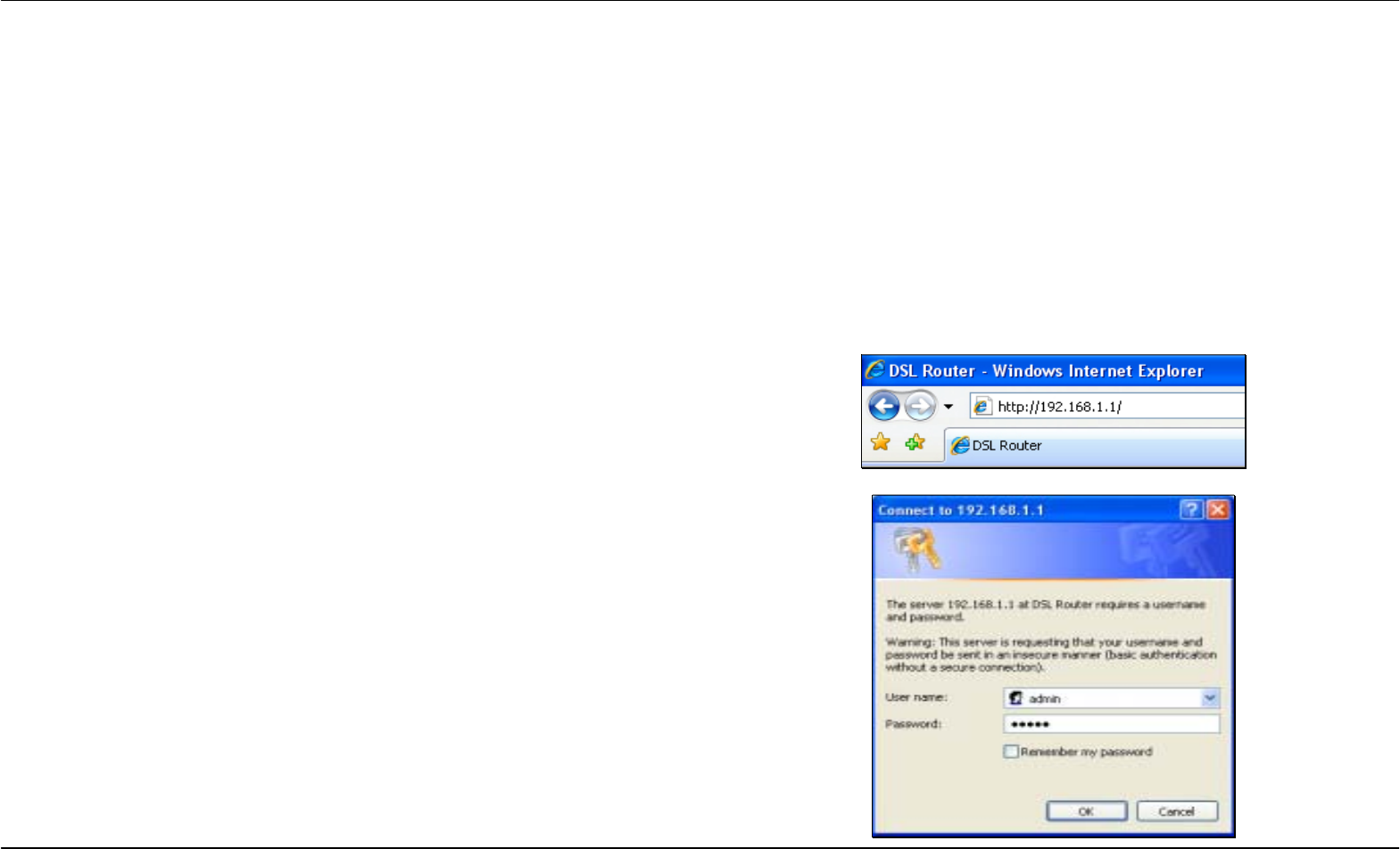
Appendix A – Troubleshooting
D-Link DSL-2640U User Manual 18
Configuration
This section will show you how to configure your new D-Link Router using the web-based configuration utility.
Web-based Configuration Utility
Connect to the Router
The default IP address for ADSL MODEM is: 192.168.1.1; The Subnet Mask is:255.255.255.0. Users can configure ADSL MODEM through an
Internet browser. ADSL MODEM can be used as gateway and DNS server; users need to set the computer’s TCP/IP protocol as follow:
1. Set the computer IP address at same segment of ADSL MODEM, such as set the IP address of the network card to one of the “192.168.1.2”
∼ “192.168.1.254”.
2. Set the computer’s gateway the same IP address as the ADSL Modem’s.
3. Set computer’s DNS server the same as ADSL Modem’s IP address or that of an effective DNS server.
To access the configuration utility, open a web-browser such as Internet
Explorer and enter the IP address of the router (192.168.1.1).
Type “admin” for the User Name and “admin” in the Password field. If
you get a Page Cannot be Displayed error, please refer to the
Troubleshooting section for assistance.
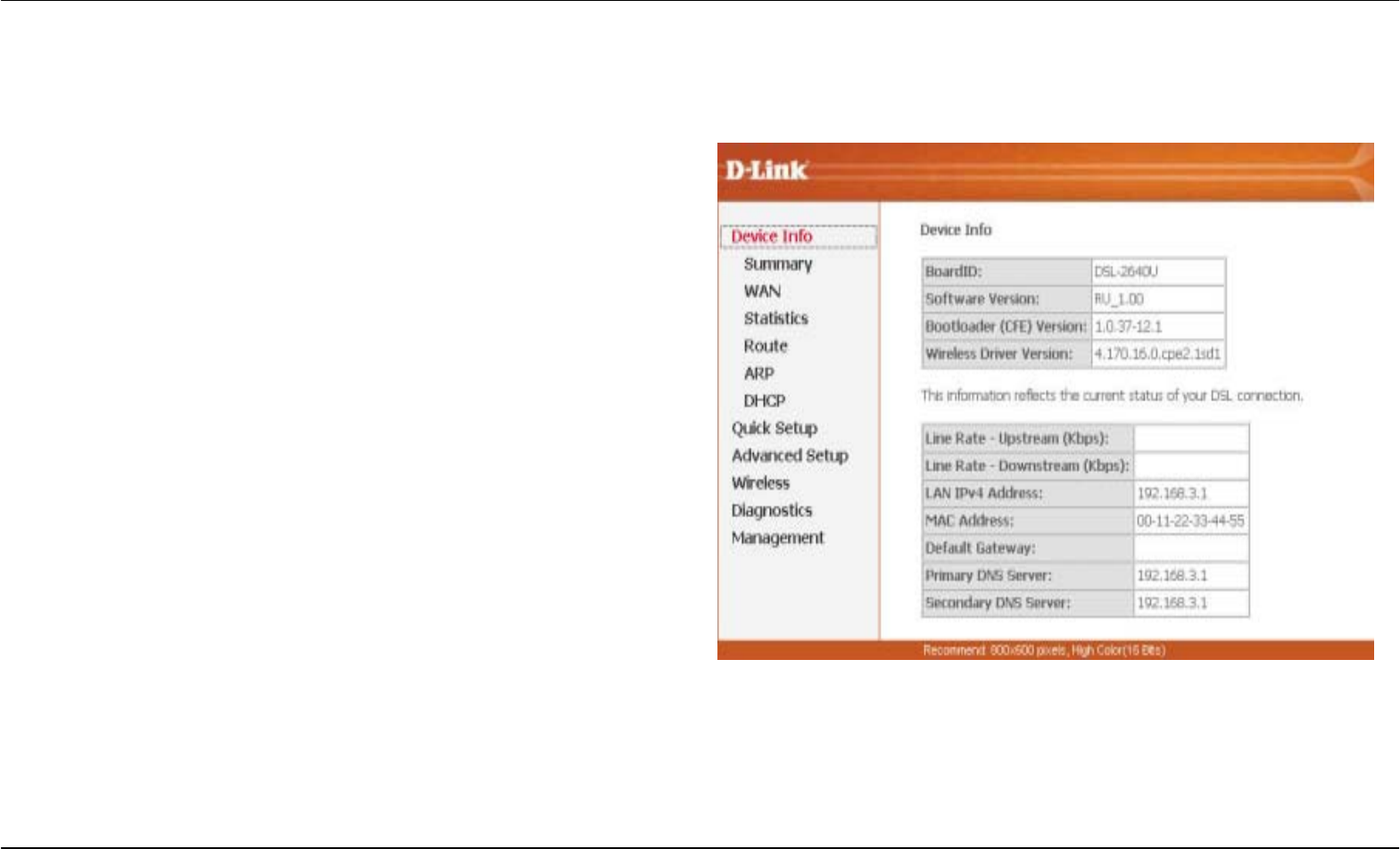
Appendix A – Troubleshooting
D-Link DSL-2640U User Manual 19
Device Info
To access the Device Info window, click either the Device Info or Summary button in the Device Info directory. The following page opens:
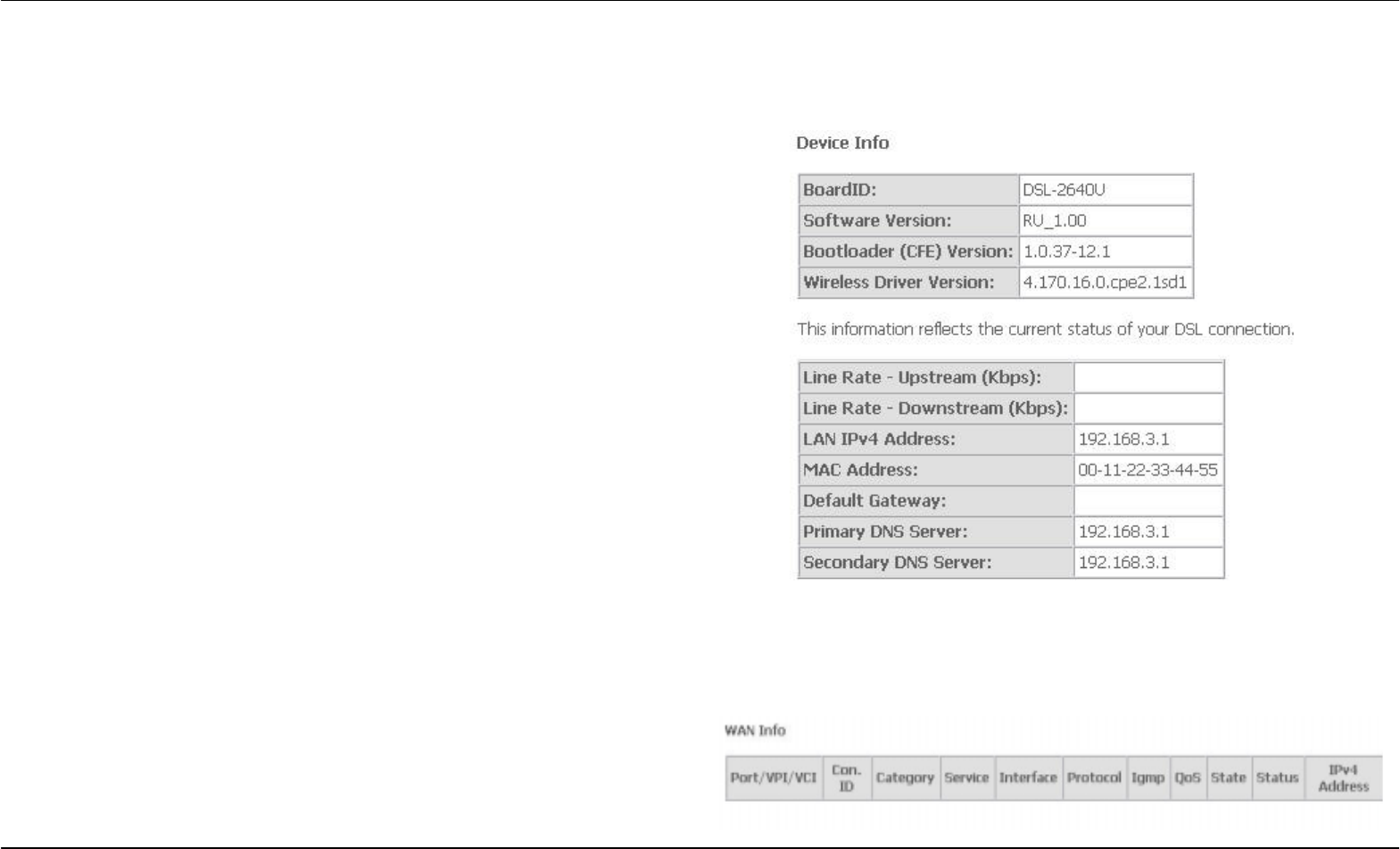
Appendix A – Troubleshooting
D-Link DSL-2640U User Manual 20
Summary
To access the Router’s first Summary window, click the Summary button in the Device Info directory.
This window displays the current status of your DSL connection, including
the software version, LAN IP address, and DNS server address.
WAN
To access the WAN Info window, click the WAN button in the Device Info directory.
This window displays the current status of your WAN connection.
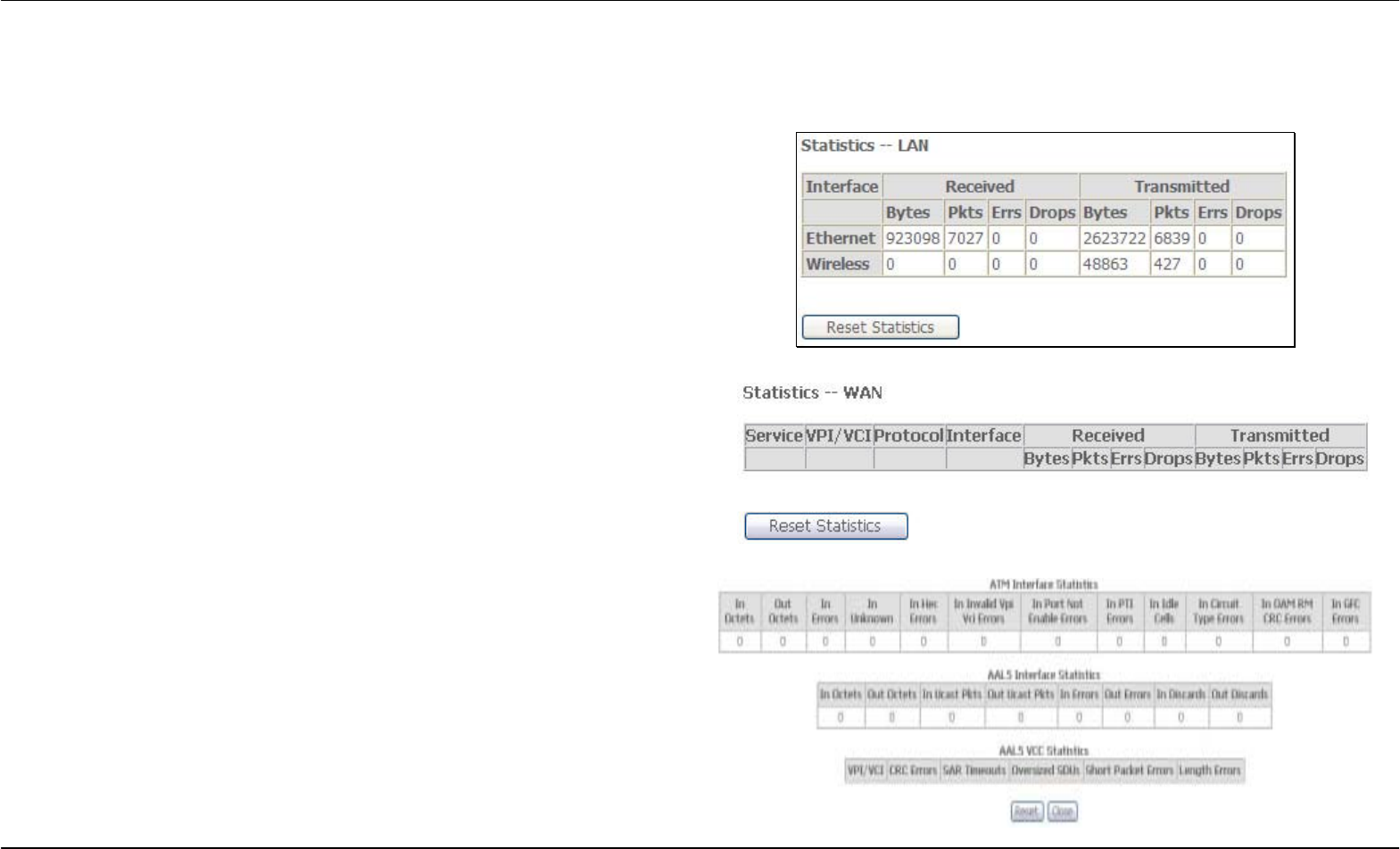
Appendix A – Troubleshooting
D-Link DSL-2640U User Manual 21
Statistics
To access the Router’s first Statistics window, click the Statistics button in the Device Info directory.
This window displays the Router’s LAN statistics. Click the Reset
Statistics button to refresh these statistics.
This window displays the Router’s WAN statistics. Click the Reset
Statistics button to refresh these statistics.
This window displays the Router’s ATM statistics. Click the Reset button
to refresh these statistics.
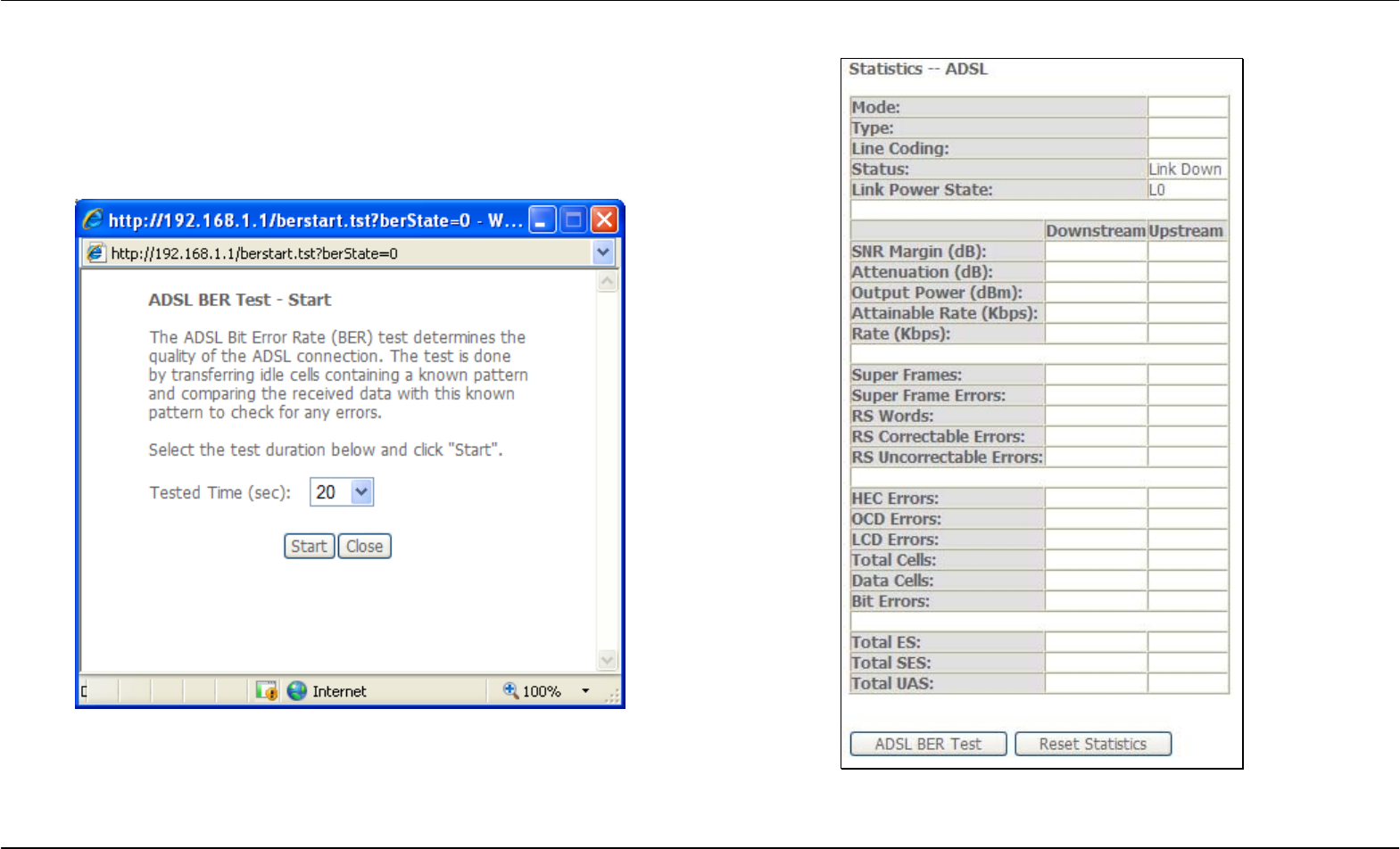
Appendix A – Troubleshooting
D-Link DSL-2640U User Manual 22
This window displays the Router’s ADSL statistics. Click the Reset
Statistics button to refresh these statistics.
Click the ADSL BER Test button to access the ADSL Bit Error Rate Test
window displayed below:
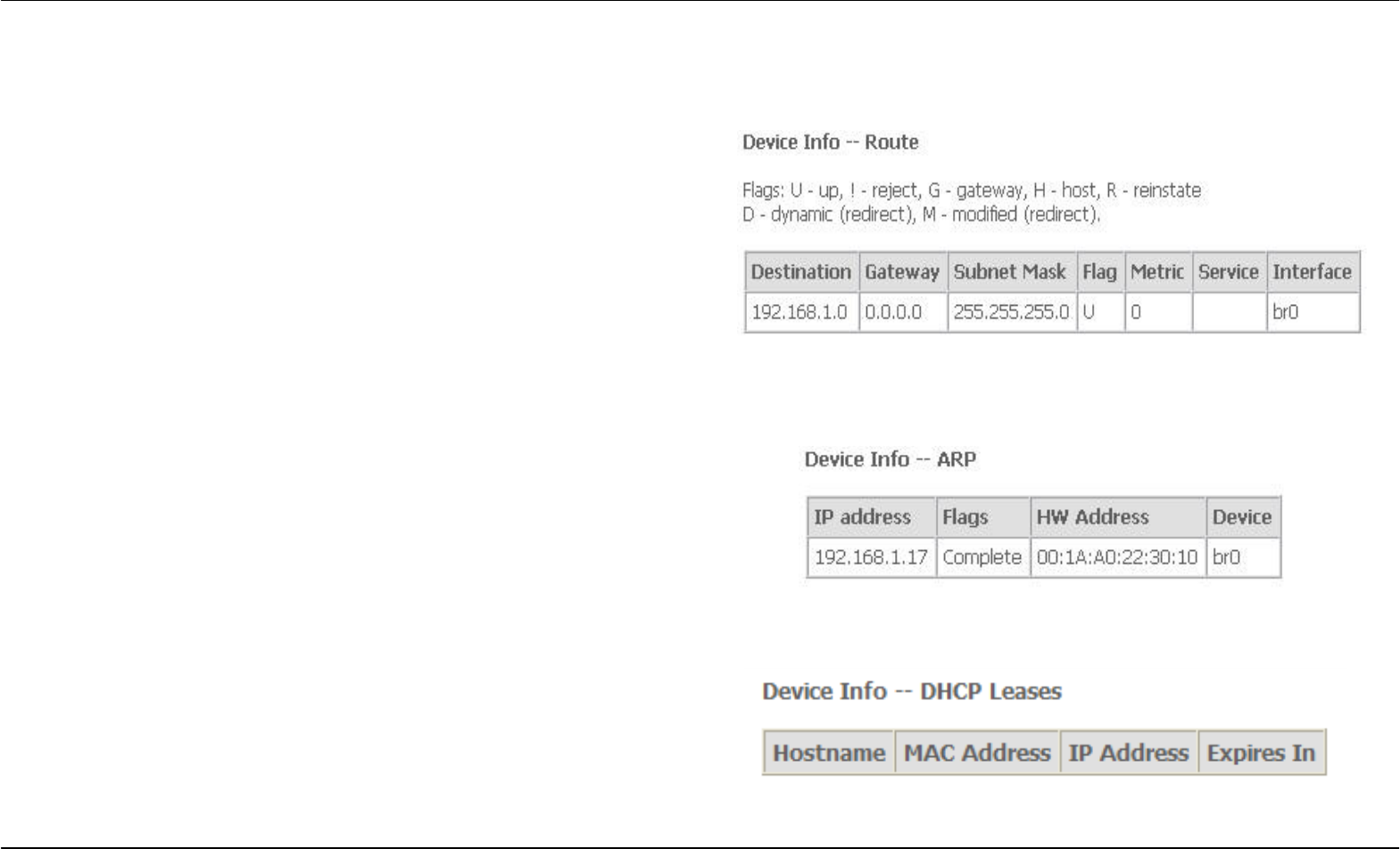
Appendix A – Troubleshooting
D-Link DSL-2640U User Manual 23
Route
To access the Device Info – Route window, click the Route button in the Device Info directory.
This read-only window displays routing info.
ARP
To access the Device Info – ARP window, click the ARP button in the Device Info directory.
This read-only window displays Address Resolution Protocol info.
DHCP
To access the Device Info – DHCP Leases window, click the DHCP button in the Device Info directory.
This read-only window displays DHCP lease info.
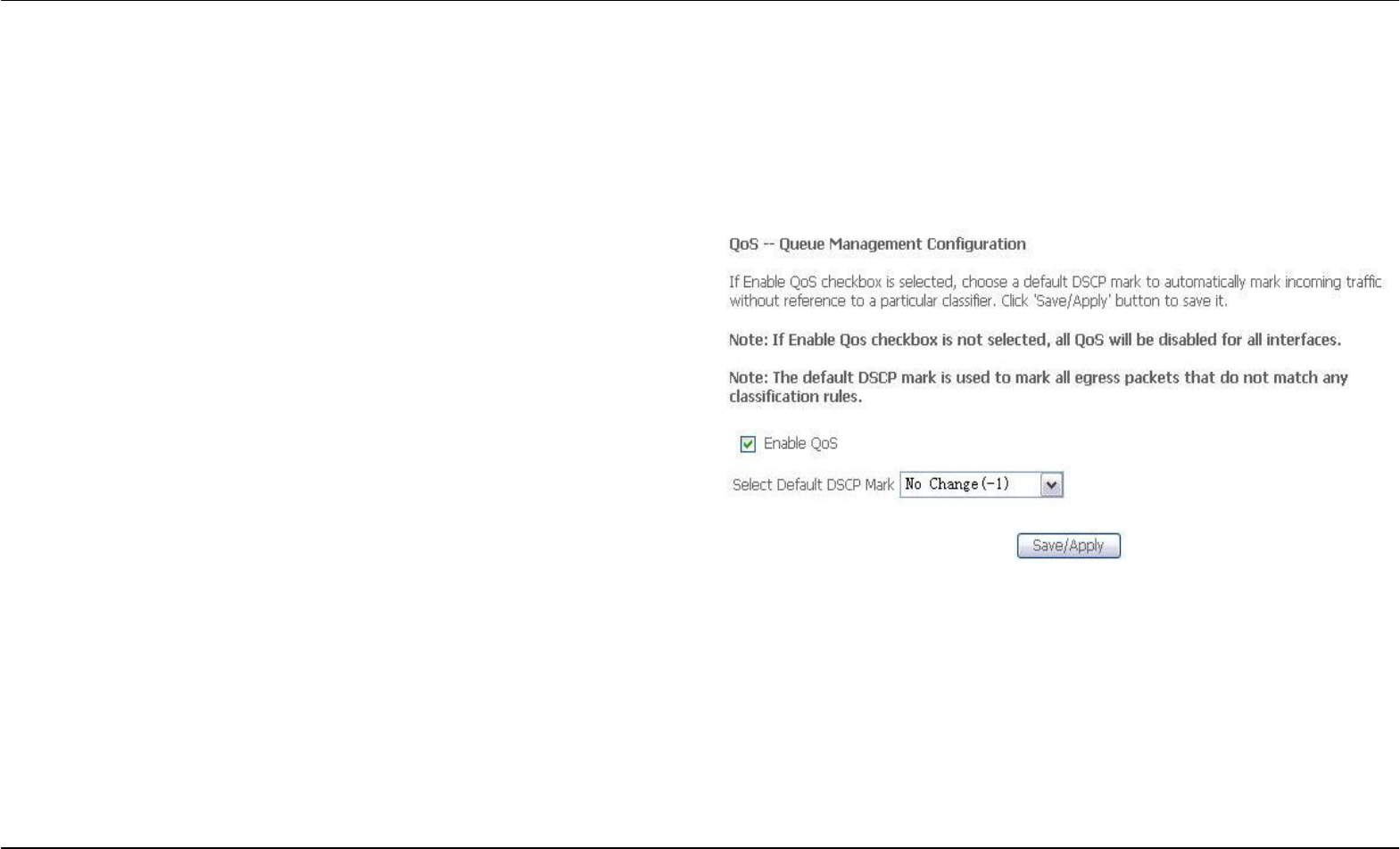
Appendix A – Troubleshooting
D-Link DSL-2640U User Manual 24
Quality of Service
QoS or Quality of Service allows your Router to help prioritize the data packet flow in your Router and network. This is very important for time
sensitive applications such as VoIP where it may help prevent dropped calls. Large amounts of non-critical data can be scaled so as not to affect
these prioritized sensitive real-time programs.
To access the QoS – Queue Management Configuration window, click the Quality of Service button in the Advanced Setup directory.
This window allows you to set up QoS on the Router. When you are
finished, click on the Save/Apply button.
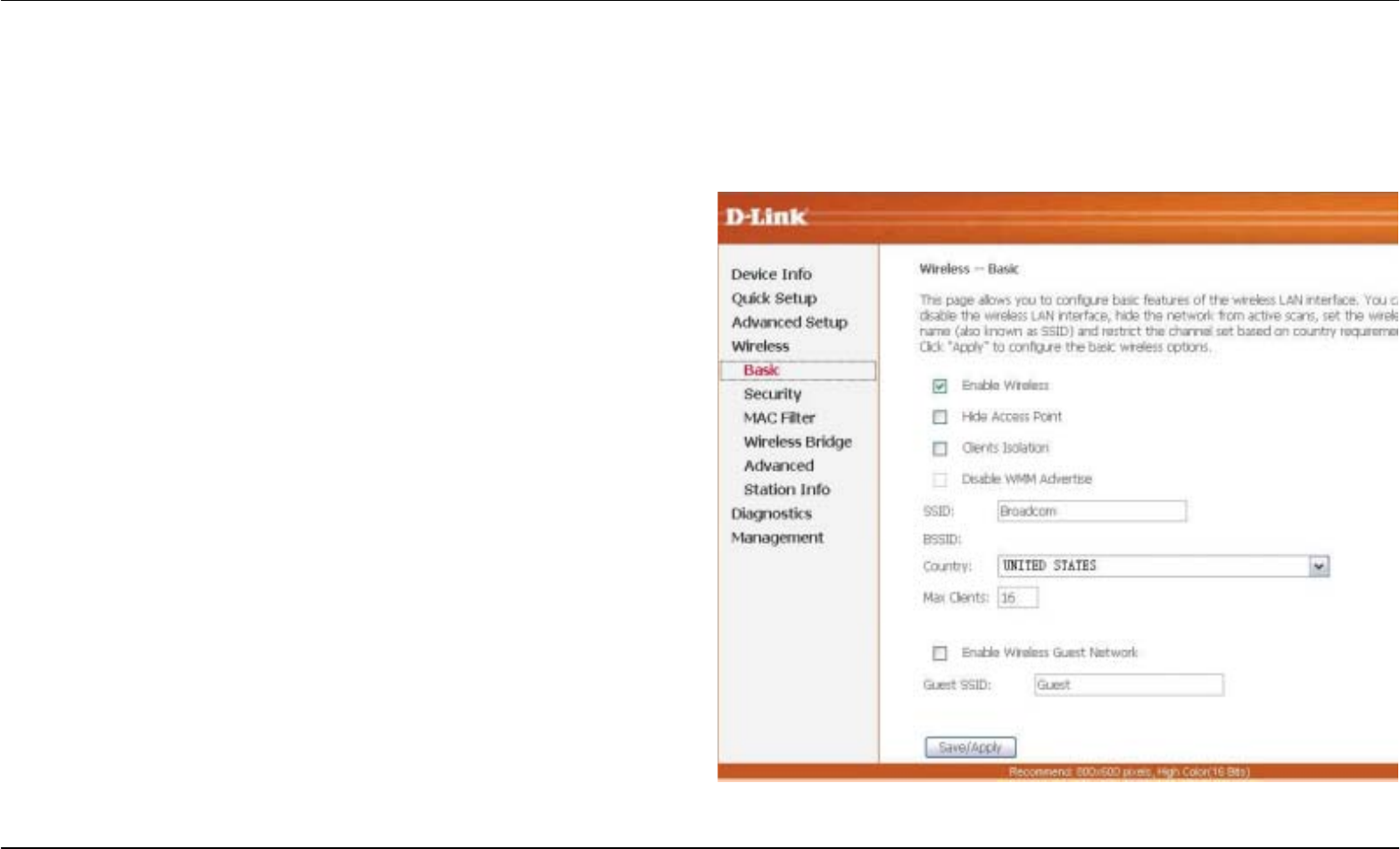
Appendix A – Troubleshooting
D-Link DSL-2640U User Manual 25
Wireless
Press Wireless in the left menu to enter wireless section. You can select to configure wireless setup, security and management.
Basic
This page is to configure basic settings of wireless LAN.
Click Enable Wireless, enter a wireless network name (SSID) and select
a country to active the wireless LAN. You can also hide the network (Hide
Access Point), isolate users (Clients Isolation).
Click Save/Apply to save the settings.
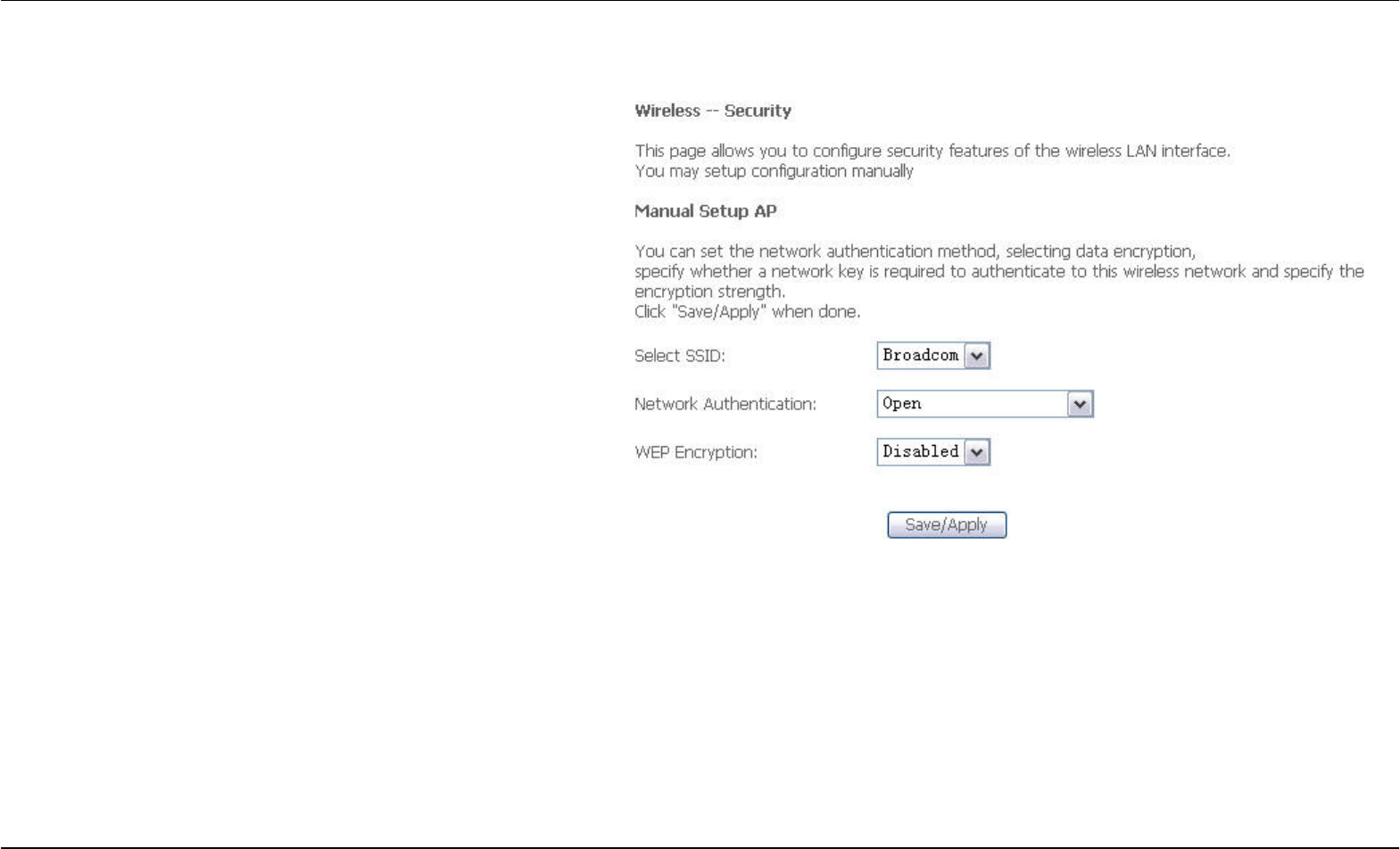
Appendix A – Troubleshooting
D-Link DSL-2640U User Manual 26
Security
This window is used to configure Wireless Security.
You can select to configure WEP encryption, Shared, 802.1x,
WPA, and WPA2 authentication.
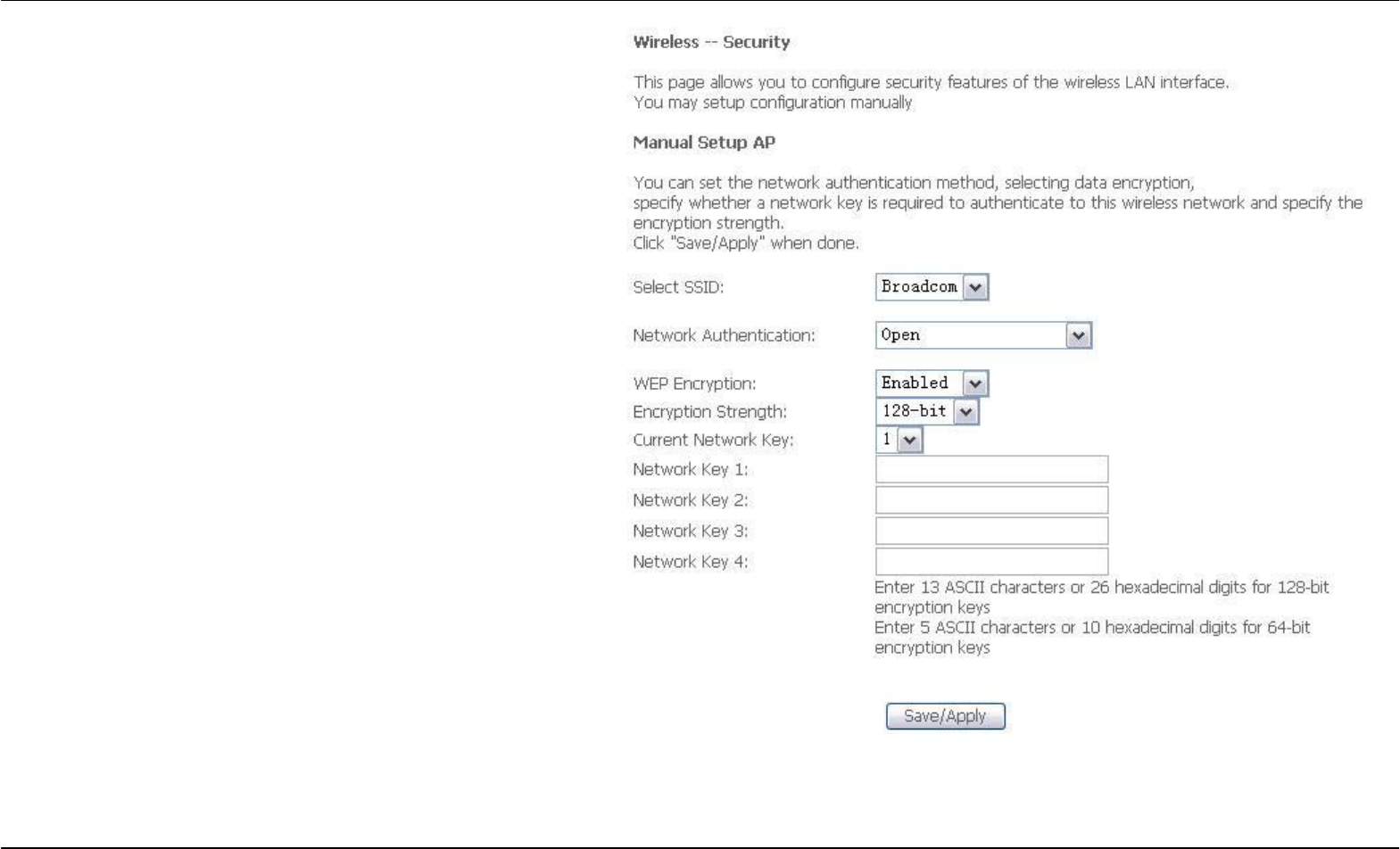
Appendix A – Troubleshooting
D-Link DSL-2640U User Manual 27
WEP Encryption
Select Enabled of the WEP encryption list. You can enter
WEP encryption page.
Encryption Strength: Key length: 128bits or 64bits.
Network Key 1-4: Up to four keys that are in form of hex
digitals could be set. Mobile users can’t access the AP if they
haven’t set the same key as AP. For 64bits and 128bits keys,
you should input 10 and 26 hexadecimal digitals or 5 and 13
ASCII characters respectively. Every two digitals should be
compared with others by a space character. For example:
“7890ABCDEF” (hexadecimal digitals) or “QWERT” (ASCII
characters) for a key length of 64bits.
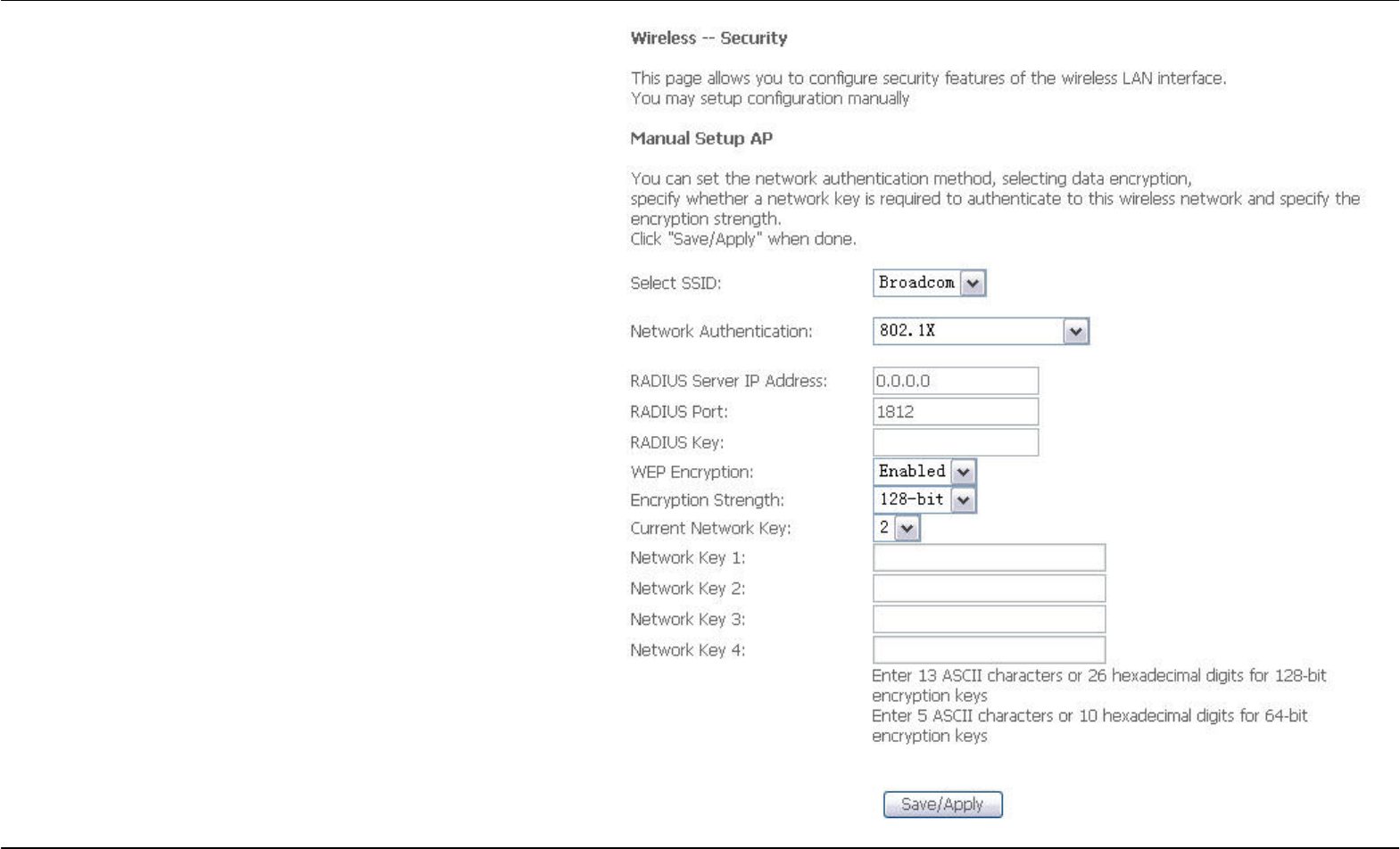
Appendix A – Troubleshooting
D-Link DSL-2640U User Manual 28
802.1x Authentication
Select 802.1x to enter 802.1x authentication page.
The 802.1x authentication needs a Radius server in LAN. In
this page, you can input Radius server IP address, port
number and secret key.
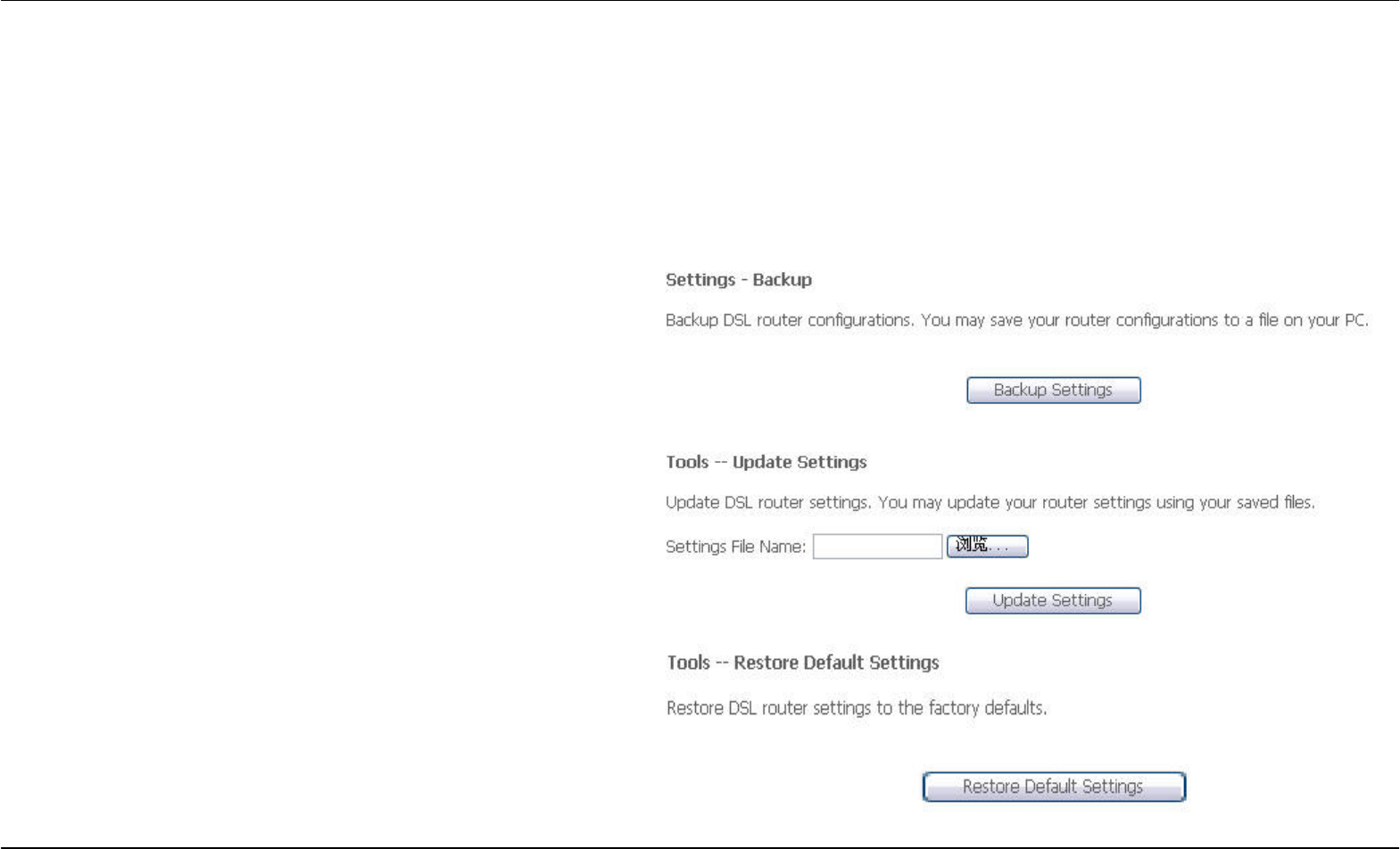
Appendix A – Troubleshooting
D-Link DSL-2640U User Manual 29
Management
The Management directory features an array of options designed to help you get the most out of your Router.
Settings
To access the Settings - Backup window, click the Settings button in the Management directory.
This window allows you to backup your DSL Router configurations.
Click the Backup Settings button to save your Router
configurations to a file on your computer.
This window allows Update DSL router settings. You may update
your router settings using your saved files.
Click the Update Settings button to update your Router
configurations with a file on your computer.
This window allows Restore DSL router settings to the factory
defaults.
Click the Restore DSL Settings button to restore DSL router
settings to the factory defaults.
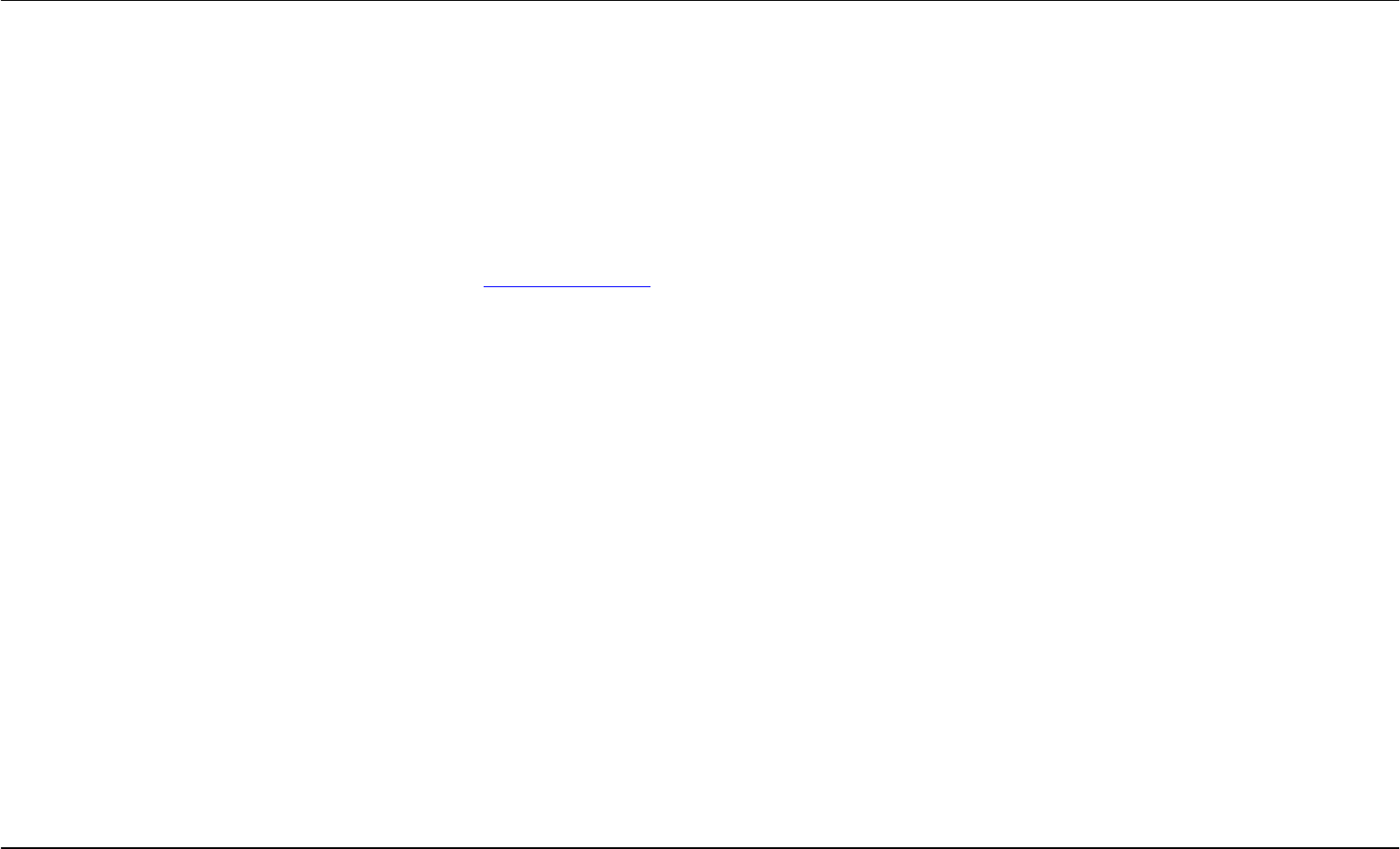
Appendix A – Troubleshooting
D-Link DSL-2640U User Manual 30
Troubleshooting
This chapter provides solutions to problems that might occur during the installation and operation of the DSL-2640U. Read the following
descriptions if you are having problems. (The examples below are illustrated in Windows® XP. If you have a different operating system, the
screenshots on your computer will look similar to the following examples.)
1. How do I configure my DSL-2640U Router without the CD-ROM?
• Connect your PC to the Router using an Ethernet cable.
• Open a web browser and enter the address http://192.168.1.1
• The default username is ‘admin’ and the default password is ‘admin’.
• If you have changed the password and cannot remember it, you will need to reset the Router to the factory default setting (see question 2),
which will set the password back to ‘admin’.
Note: Please refer to the next section “Networking Basics” to check your PC’s IP configuration if you can’t see the login windows.
2. How do I reset my Router to the factory default settings?
• Ensure the Router is powered on.
• Press and hold the reset button on the back of the device for approximately 5 to 8 seconds.
• This process should take around 30~60 seconds.
Note: Resetting the Router to the factory default settings will erase the current configuration settings. To reconfigure your settings, login to the Router as
outlined in question 1, then run the Quick Setup wizard.
3. What can I do if my Router is not working correctly?
There are a few quick steps you can take to try and resolve any issues:
• Follow the directions in Question 2 to reset the Router.
• Check that all the cables are firmly connected at both ends.
• Check the LEDs on the front of the Router. The Power indicator should be on, the Status indicator should flash, and the DSL and LAN
indicators should be on as well.
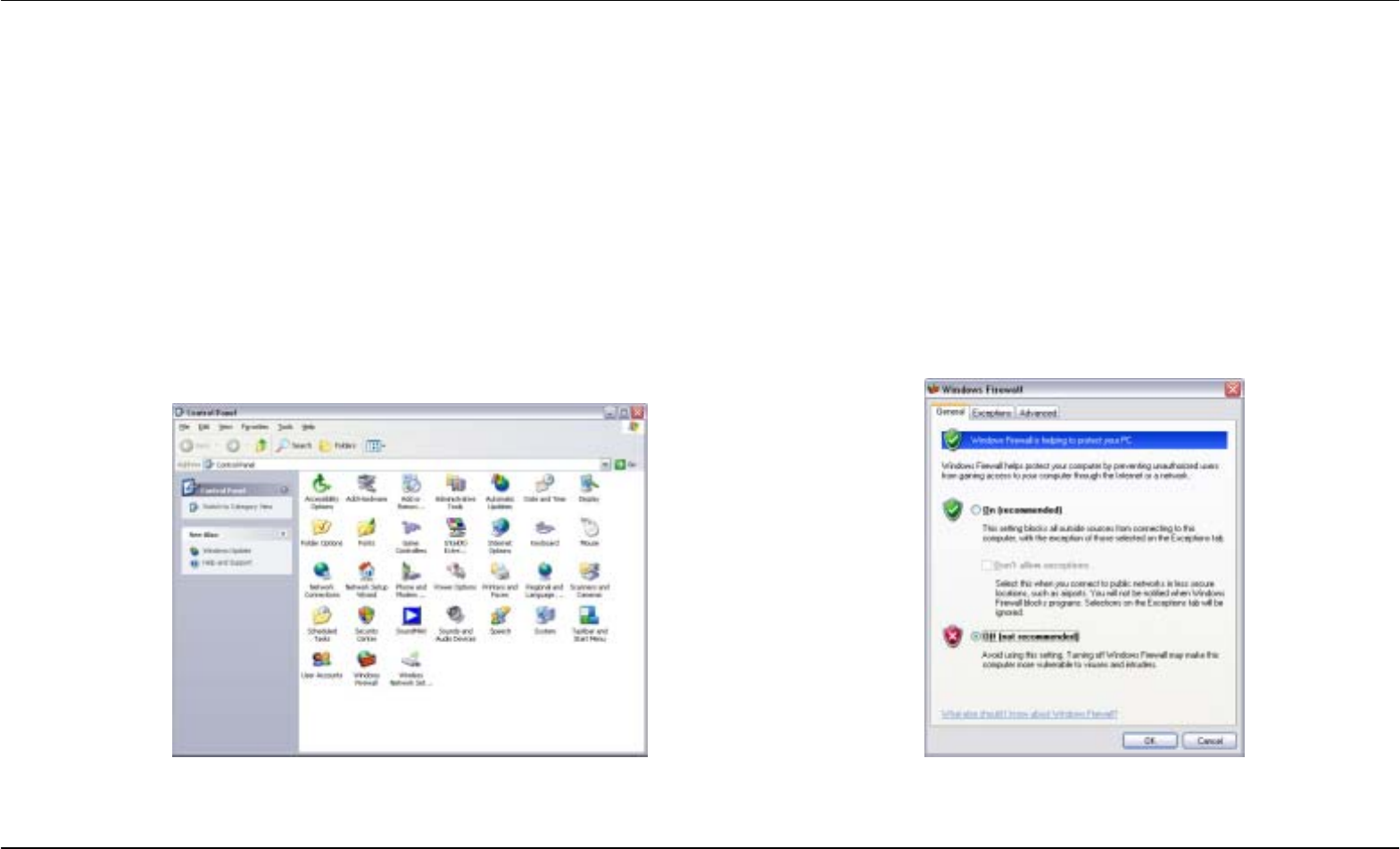
Appendix A – Troubleshooting
D-Link DSL-2640U User Manual 31
• Please ensure that the settings in the Web-based configuration manager, e.g. ISP username and password, are the same as the settings
that have been provided by your ISP.
4. Why can’t I get an Internet connection?
For ADSL ISP users, please contact your ISP to make sure the service has been enabled/connected by your ISP and that your ISP username and
password are correct.
5. What can I do if my router can’t be detected by running installation CD?
• Ensure the Router is powered on.
• Check that all the cables are firmly connected at both ends and all LEDs work correctly.
• Ensure only one network interface card on your PC is activated.
• Click on Start > Control Panel > Security Center to disable the setting of Firewall.
Note: There might be a potential security issue if you disable the setting of Firewall on your PC. Please remember to turn it back on once you have finished
the whole installation procedure and can surf on Internet without any problem.
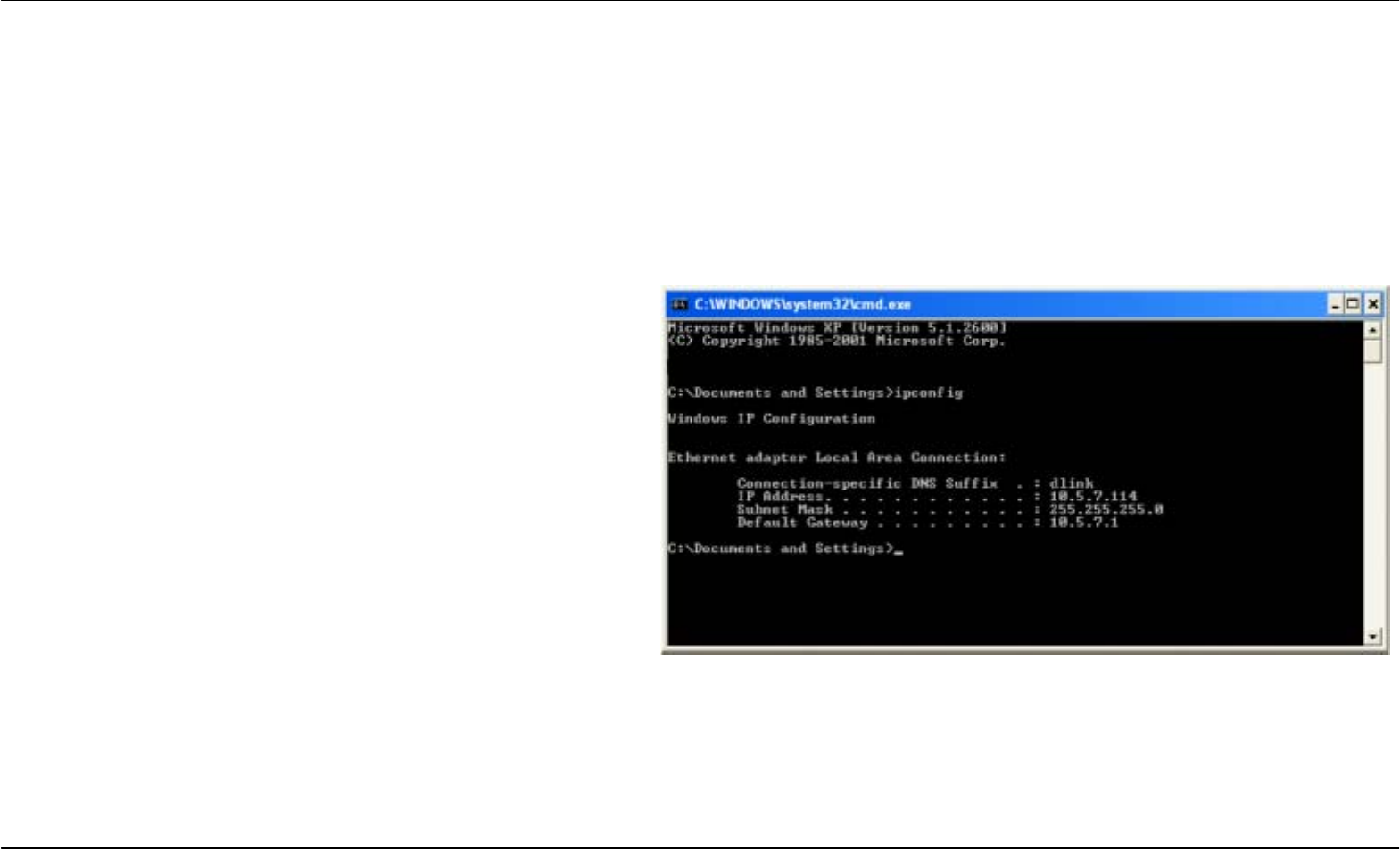
Appendix B - Networking Basics
D-Link DSL-2640U User Manual 32
Networking Basics
Check Your IP Address
After you install your new D-Link adapter, by default, the TCP/IP settings should be set to obtain an IP address from a DHCP server (i.e. wireless
router) automatically. To verify your IP address, please follow the steps below.
Click on Start > Run. In the run box type cmd and click on the OK.
At the prompt, type ipconfig and press Enter.
This will display the IP address, subnet mask, and the default
gateway of your adapter.
If the address is 0.0.0.0, check your adapter installation, security
settings, and the settings on your router. Some firewall software
programs may block a DHCP request on newly installed adapters.
If you are connecting to a wireless network at a hotspot (e.g. hotel,
coffee shop, airport), please contact an employee or administrator
to verify their wireless network settings.
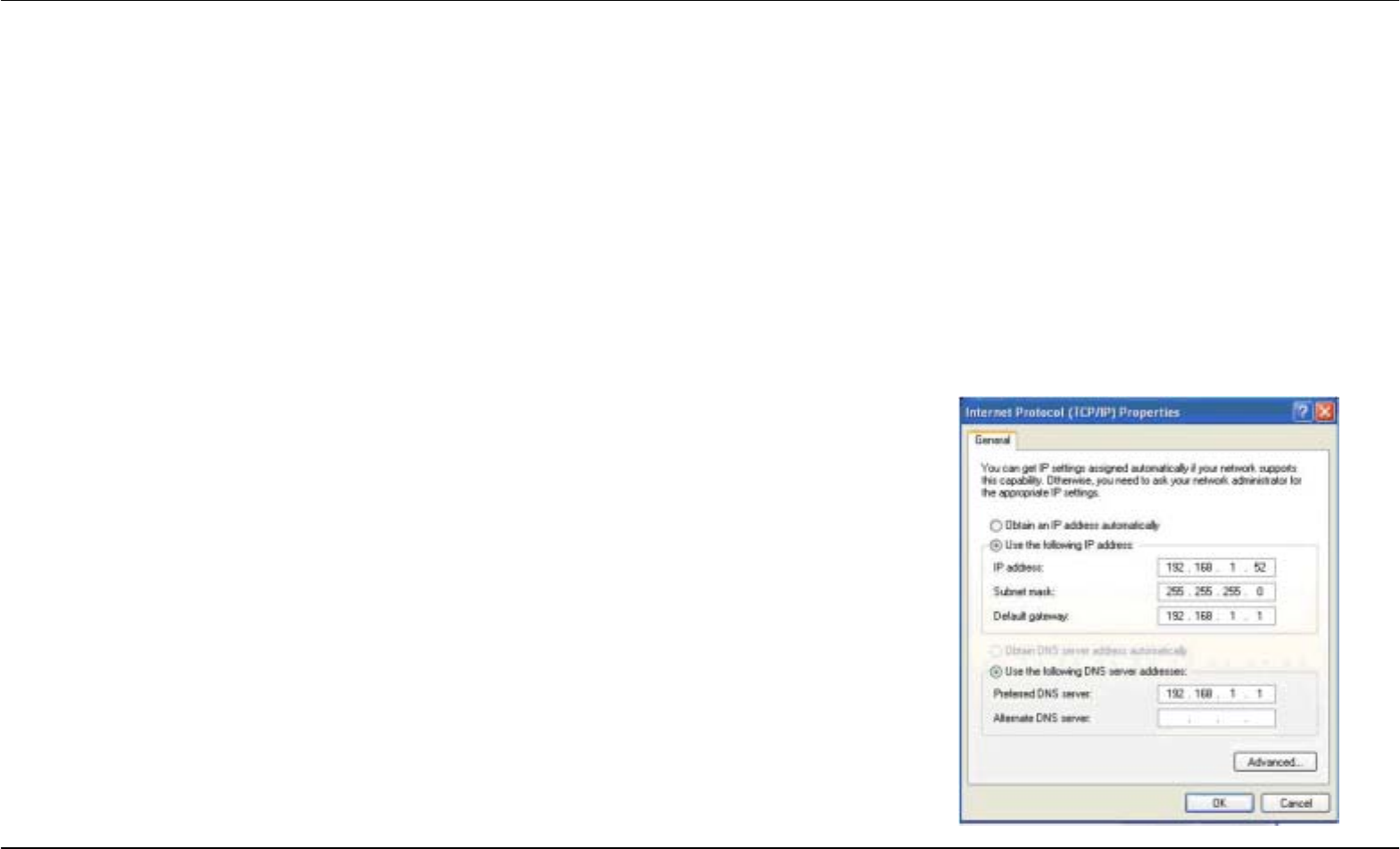
Appendix B - Networking Basics
D-Link DSL-2640U User Manual 33
Statically Assign an IP Address
If your DHCP is disabled, or you need to assign a static IP address, please follow the steps below:
Step 1
Windows® XP - Click on Start > Control Panel > Network Connections.
Windows® 2000 - From the desktop, right-click on the My Network Places > Properties.
Step 2
Right-click on the Local Area Connection which represents your D-Link network adapter and select Properties.
Step 3
Highlight Internet Protocol (TCP/IP) and click on the Properties.
Step 4
Click on the Use the following IP address and enter an IP address that is on the same subnet as
your network or the LAN IP address on your router.
Example: If the router’s LAN IP address is 192.168.1.1, make your IP address 192.168.1.X where X
is a number between 2 and 99. Make sure that the number you choose is not in use on the network.
Set Default Gateway the same as the LAN IP address of your router (192.168.1.1).
Set Primary DNS the same as the LAN IP address of your router (192.168.1.1). The Secondary
DNS is not needed or you may enter a DNS server from your ISP.
Step 5
Click on the OK twice to save your settings.

Appendix C – Technical Specification
D-Link DSL-2640U User Manual 34
Technical Specifications
ADSL Standards
• ANSI T1.413 Issue 2
• ITU G.992.1 (G.dmt) AnnexA
• ITU G.992.2 (G.lite) Annex A
• ITU G.994.1 (G.hs)
ADSL2 Standards
• ITU G.992.3 (G.dmt.bis) Annex A
• ITU G.992.4 (G.lite.bis) Annex A
ADSL2+ Standards
• ITU G.992.5 Annex A/M
Protocols
• IEEE 802.1d Spanning
Tree
• TCP/UDP
• ARP
• RARP
• ICMP
• RFC1058 RIP v1
• RFC1213 SNMP v1 & v2c
• RFC1334 PAP
• RFC1389 RIP v2
• RFC1577 Classical IP over
ATM
• RFC1483/2684
Multiprotocol
Encapsulation over ATM
Adaptation Layer 5 (AAL5)
• RFC1661 Point to Point
Protocol
• RFC1994 CHAP
• RFC2131 DHCP Client /
DHCP Server
• RFC2364 PPP over ATM
• RFC2516 PPP over
Ethernet
Data Transfer Rate
• G.dmt full rate downstream: up to 8 Mbps / upstream: up to 1
Mbps
• G.lite: ADSL downstream up to 1.5 Mbps / upstream up to 512
Kbps
• G.dmt.bis full rate downstream: up to 12 Mbps / upstream: up to
1 Mbps
• ADSL full rate downstream: up to 24 Mbps / upstream: up to 1
Mbps
Wireless Transfer Rates
• IEEE 802.11b: 11, 5.5, 2, and 1Mbps
• IEEE 802.11g: 6, 9, 12, 18, 24, 36, 48, 54Mbps
Media Interface
• ADSL interface: RJ-11 connector for connection to 24/26 AWG
twisted pair telephone line
• LAN interface: RJ-45 port for 10/100BASE-T Ethernet
connection
Certification:
Federal Communication Commission Interference Statement
This equipment has been tested and found to comply with the limits for a
Class B digital device, pursuant to Part 15 of the FCC Rules. These limits
are designed to provide reasonable protection against harmful interference
in a residential installation. This equipment generates uses and can radiate
radio frequency energy and, if not installed and used in accordance with
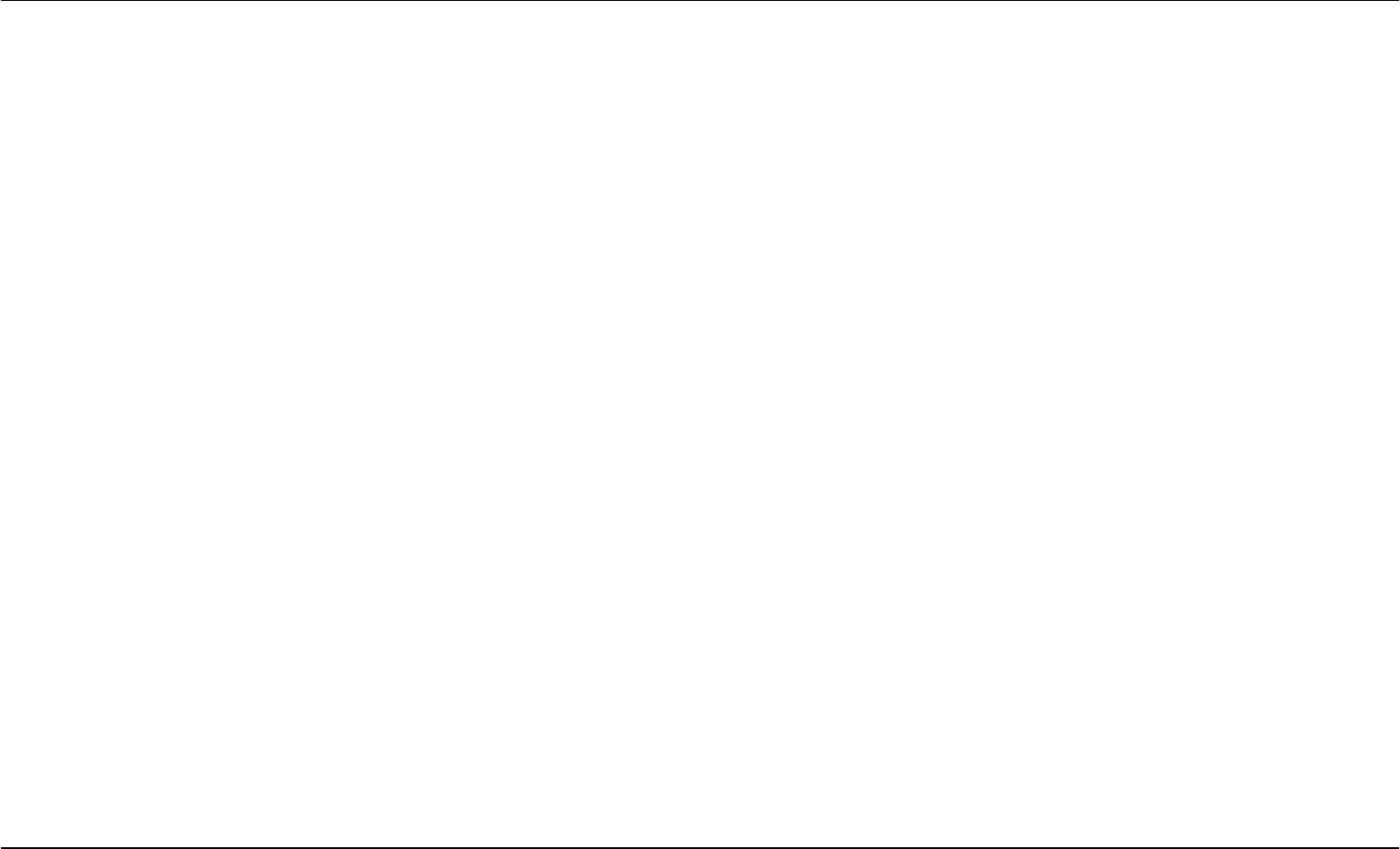
Appendix E – International Offices
D-Link DSL-2640U User Manual 35
the instructions, may cause harmful interference to radio communications.
However, there is no guarantee that interference will not occur in a
particular installation. If this equipment does cause harmful interference to
radio or television reception, which can be determined by turning the
equipment off and on, the user is encouraged to try to correct the
interference by one of the following measures:
- Reorient or relocate the receiving antenna.
- Increase the separation between the equipment and receiver.
- Connect the equipment into an outlet on a circuit different from that to
which the receiver is connected.
- Consult the dealer or an experienced radio/TV technician for help.
This device complies with Part 15 of the FCC Rules. Operation is subject
to the following two conditions: (1) This device may not cause harmful
interference, and (2) this device must accept any interference received,
including interference that may cause undesired operation.
FCC Caution: Any changes or modifications not expressly approved by the
party responsible for compliance could void the user's authority to operate
this equipment.
Industry Canada
Operation is subject to the following two conditions: (1) this device
may not cause interference, and (2) this device must accept any
interference, including interference that may cause undesired
operation of the device.
This device has been designed to operate with antennas having a
maximum gain of 3dBi. Antennas having a gain greater than 3dBi are
strictly prohibited for use with this device. The required antenna
impedance is 50 ohms.
To reduce potential radio interference to other users, the antenna
type and its gain should be so chosen that the equivalent
isotropically radiated power (e.i.r.p.) is not more than that permitted
for successful communication.
RF EXPOSURE
To comply with FCC and Industry Canada RF radiation exposure
requirements, the antenna(s) used for this transmitter must be installed
such that a minimum separation distance of 20cm is maintained between
the radiator (antenna) & user’s/nearby people’s body at all times and must
not be co-located or operating in conjunction with any other antenna or
transmitter.