D Link DWL-650PLUSB1 2.4GHz Wireless Cardbus Adapter User Manual dwl650 manual 062502F
D Link Corporation 2.4GHz Wireless Cardbus Adapter dwl650 manual 062502F
D Link >
Contents
- 1. Manual Part 1
- 2. Manual Part 2
Manual Part 2
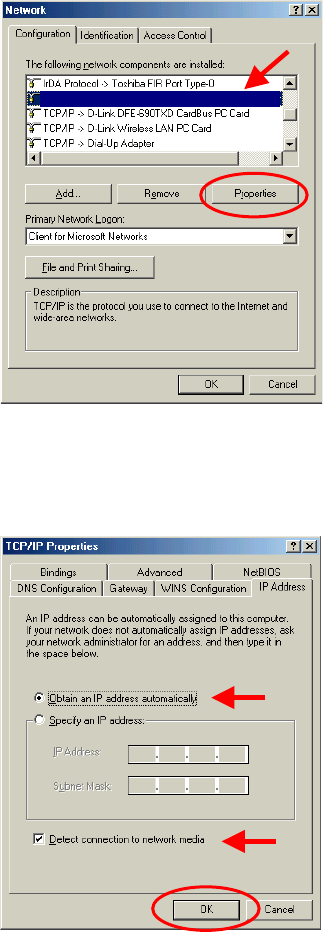
42
Networking Basics
Connecting to a Wireless Network
Connecting to a Wireless Network in Windows Me and 98
Go to Start > Settings > Control Panel >
Double-click on the Network associated
with the DWL-650+ > click Properties >
select Internet Protocol (TCP/IP) > click
Properties
Connecting to a Wireless Network with a Wireless Router or an
Access Point using a DHCP server in Windows Me and 98.
Select the IP Address tab. Then, select
Obtain an IP address automatically.
Select Detect connection to network
media.
Click OK
Fig. 8.32
Fig. 8.33
TCP/IP – D-Link AirPlus DWL-650+ Wireless Cardbus
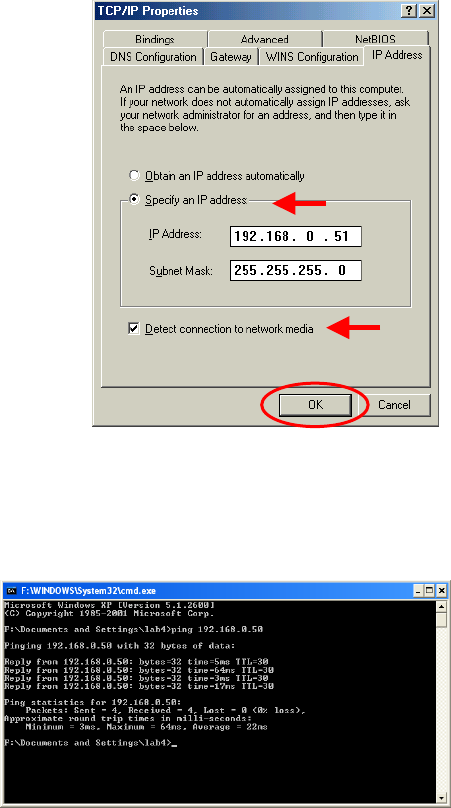
43
Networking Basics
Connecting to a Wireless Network
Connecting to a Wireless Network with a Wireless Router or
Access Point using a static IP address in Windows Me or
Windows 98.
Select Use the following IP address.
Input a static IP address within the
same IP Address range as the
wireless router or access point.
IP address: 192.168.0.51
Subnet mask: 255.255.255.0
Default Gateway: Enter the LAN IP
address of the Wireless Router
Select Detect connection to network
media.
Click OK
Checking the Wireless Connection by Pinging
For Windows XP and 2000:
Go to Start > Run > type
cmd. A window similar to
Fig. 8.35 will appear. Type
ping xxx.xxx.xxx.xxx,
where xxx is the IP address
of the Wireless Router or
Access Point.
A good wireless connection
will show four replies from
the wireless router or access
point, as shown.
Fig. 8.34
Fig. 8.35
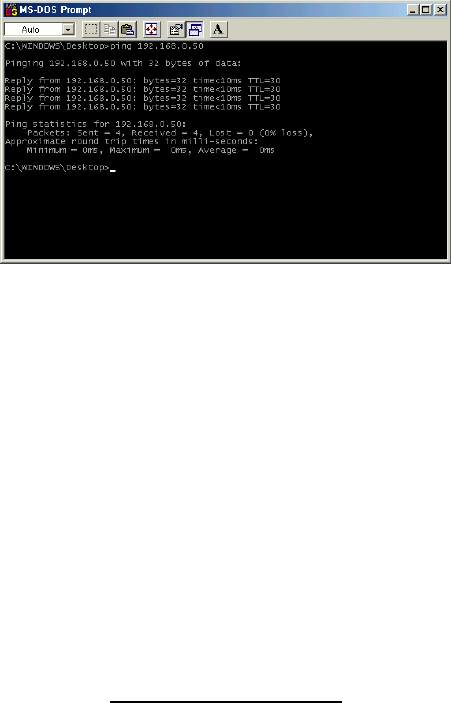
44
Networking Basics
Checking the Wireless Connection by Pinging
For Windows Me and 98:
Go to Start > Run > type
command. A window
similar to Fig. 8.36 will
appear. Type ping
xxx.xxx.xxx.xxx, where
xxx is the IP address of the
Wireless Router or Access
Point. A good wireless
connection will show four
replies from the wireless
router or access point, as
shown.
Adding and Sharing Printers in Windows XP
After you have run the Network Setup Wizard on all the computers in your
network (please see the Network Setup Wizard section at the beginning of
Networking Basics,) you can use the Add Printer Wizard to add or share a
printer on your network.
Whether you want to add a local printer (a printer connected directly to one
computer,) share an LPR printer (a printer connected to a print server) or
share a network printer (a printer connected to your network through a
Gateway/Router,) use the Add Printer Wizard. Please follow the directions
below:
First, make sure that you have run the Network Setup Wizard on all of
the computers on your network.
We will show you 3 ways to use the Add Printer Wizard
1. Adding a local printer
2. Sharing an network printer
3. Sharing an LPR printer
Fig. 8.36
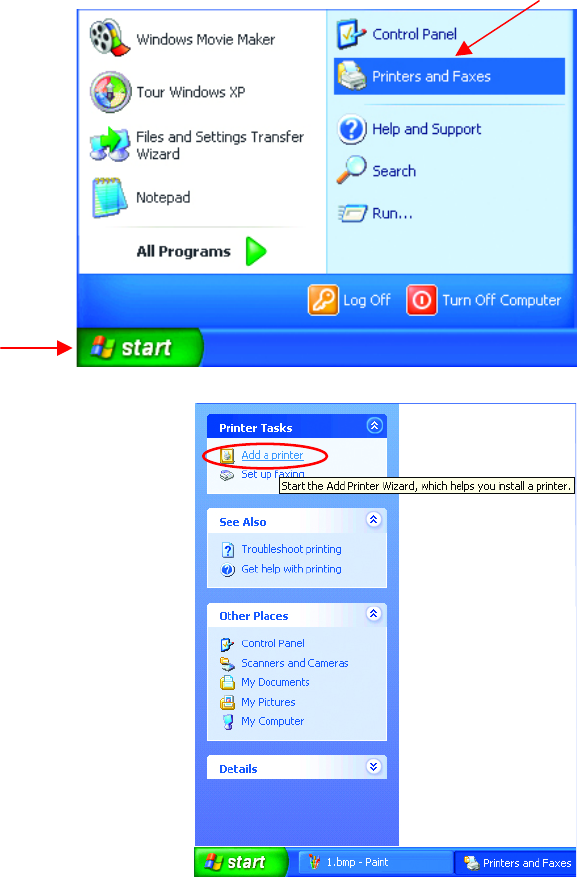
45
Networking Basics
Adding a local printer
(A printer connected directly to a computer)
A printer that is not shared on the network and is connected directly to one
computer is called a local printer. If you do not need to share your printer
on a network, follow these directions to add the printer to one computer.
• Go to Start>
Printers and
Faxes
• Click on Add a printer
Fig. 8.37
Fig. 8.38
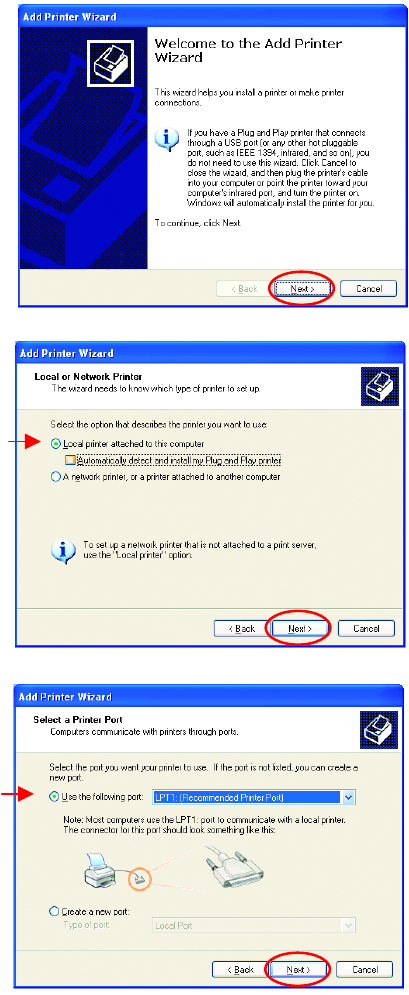
46
Networking Basics
Adding a local printer
• Click Next
• Select Local printer
attached to this computer
• (Deselect Automatically detect
and install my Plug and Play
printer if it has been selected.)
• Click Next
• Select Use the following
port:
• From the pull-down menu
select the correct port for
your printer
(Most computers use the
LPT1: port, as shown in the
illustration.)
• Click Next
Fig. 8.39
Fig. 8.40
Fig. 8.41
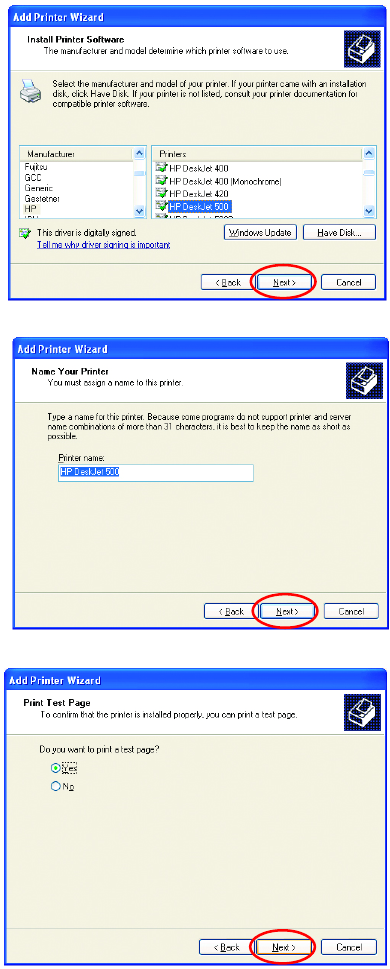
47
Networking Basics
Adding a local printer
• Select and highlight the
correct driver for your
printer.
• Click Next
(If the correct driver is no
t
displayed, insert the CD o
r
floppy disk that came with you
r
printer and click Have Disk.)
• At this screen, you can
change the name of the
printer (optional.)
• Click Next
• Select Yes, to print a
test page. A
successful printing will
confirm that you have
chosen the correct
driver.
• Click Next
Fig. 8.42
Fig. 8.43
Fig. 8.44
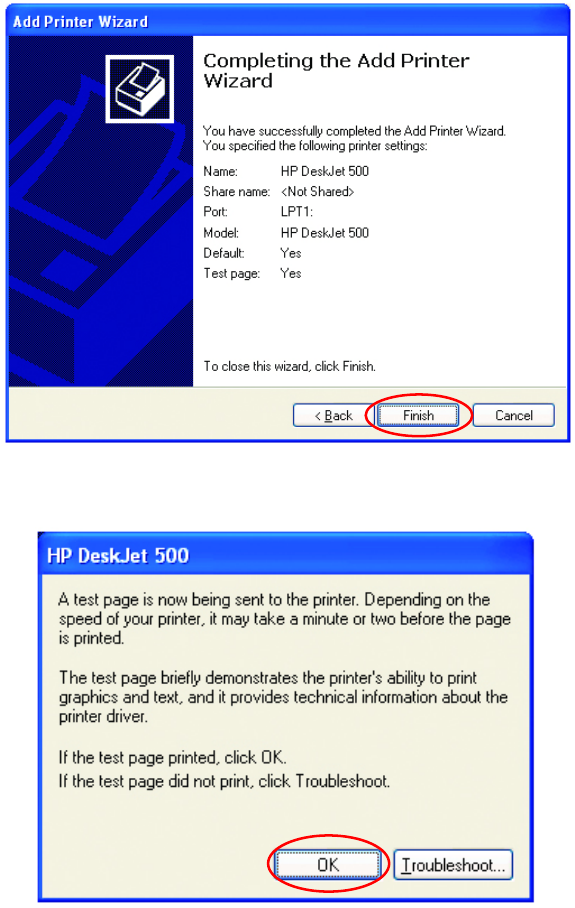
48
Networking Basics
Adding a local printer
Click Finish
Click OK
This screen
g
ives
y
ou information about
y
our
p
rinter.
When the test page has printed,
Fig. 8.45
Fig. 8.46
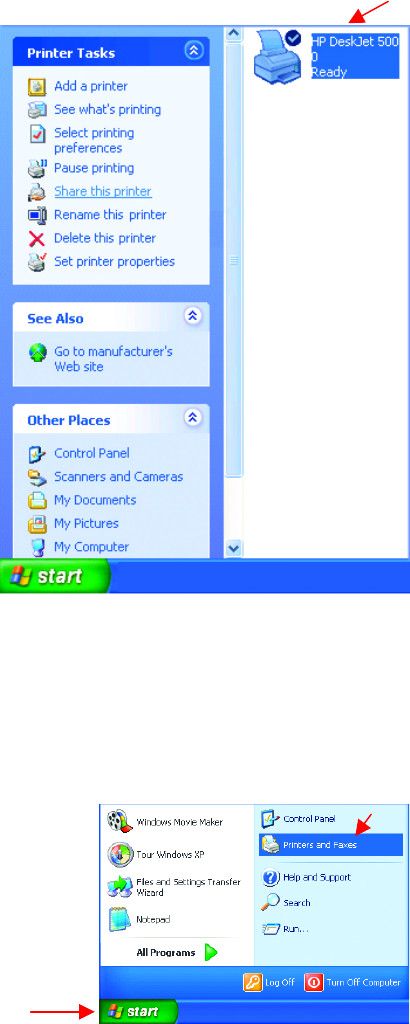
49
Networking Basics
Adding a local printer
Sharing a Network Printer
After you have run the Network Setup Wizard on all the computers on your
network, you can run the Add Printer Wizard on all the computers on your
network. Please follow these directions to use the Add Printer Wizard to
share the printer on your network:
• Go to Start> Printers and
Faxes
A successful installation will
display the printer icon as
shown at right.
You have successfully added a
local printer.
• Go to Start>
Printers and Faxes
Fig. 8.47
Fig. 8.48
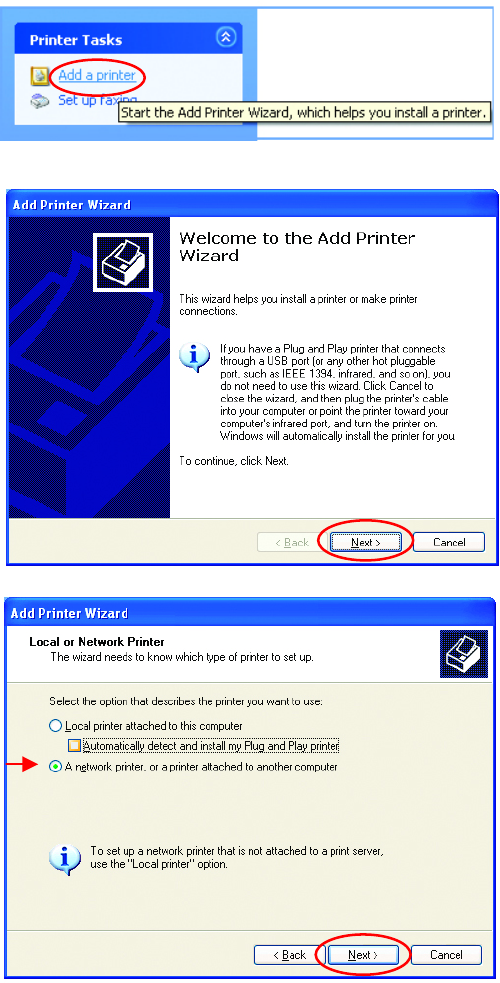
50
Networking Basics
Sharing a network printer
• Click on
Add a Printer
• Click Next
• Select Network
Printer
• Click Next
Fig. 8.49
Fig. 8.50
Fig. 8.51
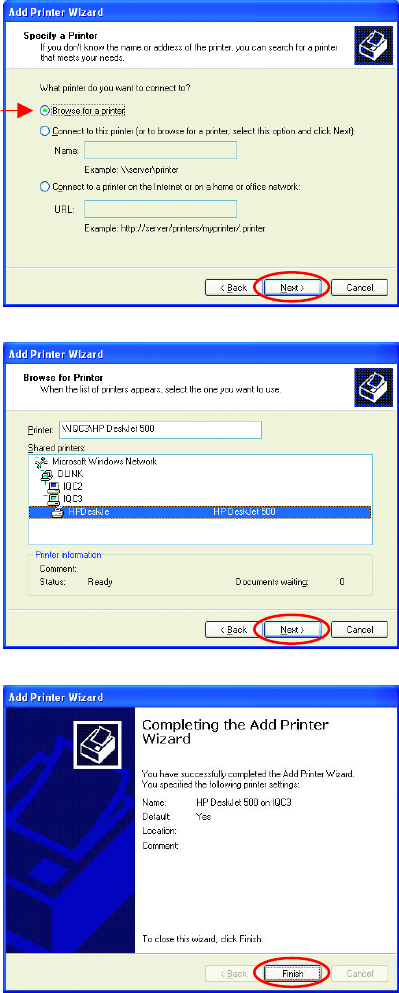
51
Networking Basics
Sharing a network printer
• Select the printer you
would like to share.
• Click Next
• Click Finish
Fig. 8.52
Fig. 8.53
Fig. 8.54
• Select Browse for a printer
• Click Next
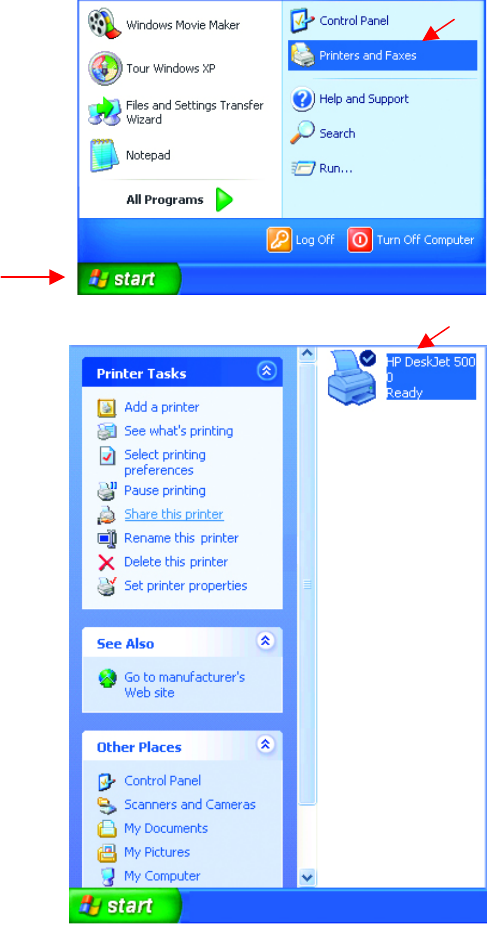
52
Networking Basics
Sharing a network printer
To check for proper installation:
• Go to Start>
Printers and Faxes
The printer icon will appear
at right, indicating proper
installation.
You have completed adding
the printer.
To share this printer on
your network:
• Remember the
printer name
• Run the Add Printer
Wizard on all the
computers on your
network.
• Make sure you have
already run the
Network Setup
Wizard on all the
network computers.
After you run the Add
Printer Wizard on all the
computers in the
network, you can share
the printer.
Fig. 8.55
Fig. 8.56
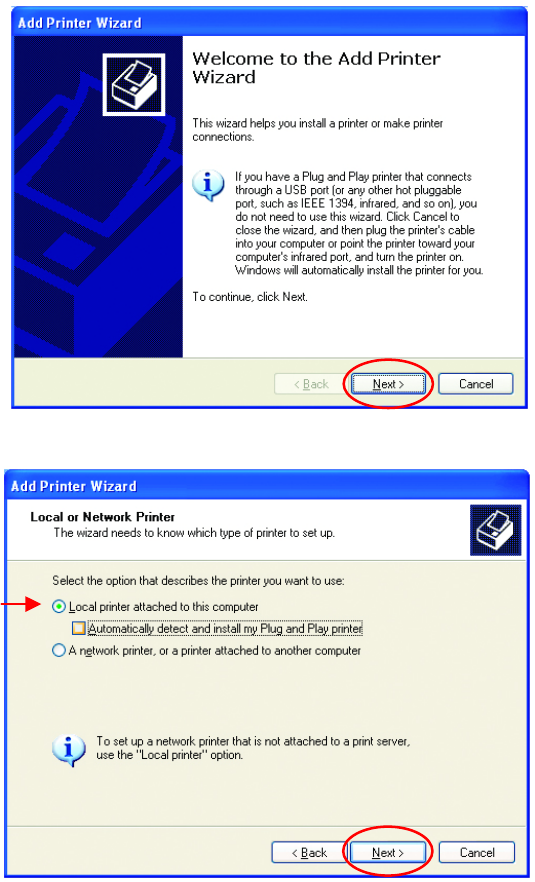
53
Networking Basics
Sharing an LPR printer
To share an LPR printer (using a print server,) you will need a Print Server
such as the DP-101P+. Please make sure that you have run the Network
Setup Wizard on all the computers on your network. To share an LPR
printer, please follow these directions:
• Go to Start>
Printers
and Faxes
• Click on
Add a Printer
The screen to the
right will display.
• Click Next
• Select
Local
Printer
• Click Next
Fig. 8.57
Fig. 8.58
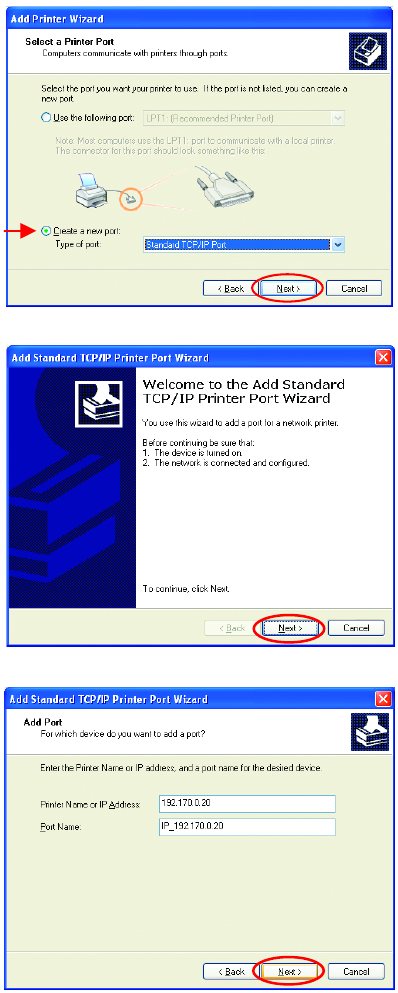
54
Networking Basics
Sharing an LPR printer
• Select Create a new port
• From the pull-down menu,
select Standard TCP/IP
Port, as shown.
• Click Next
• Please read the instructions
on this screen.
• Click Next
• Enter the Printer IP
Address and the Port
Name, as shown.
• Click Next
Fig. 8.59
Fig. 8.60
Fig. 8.61
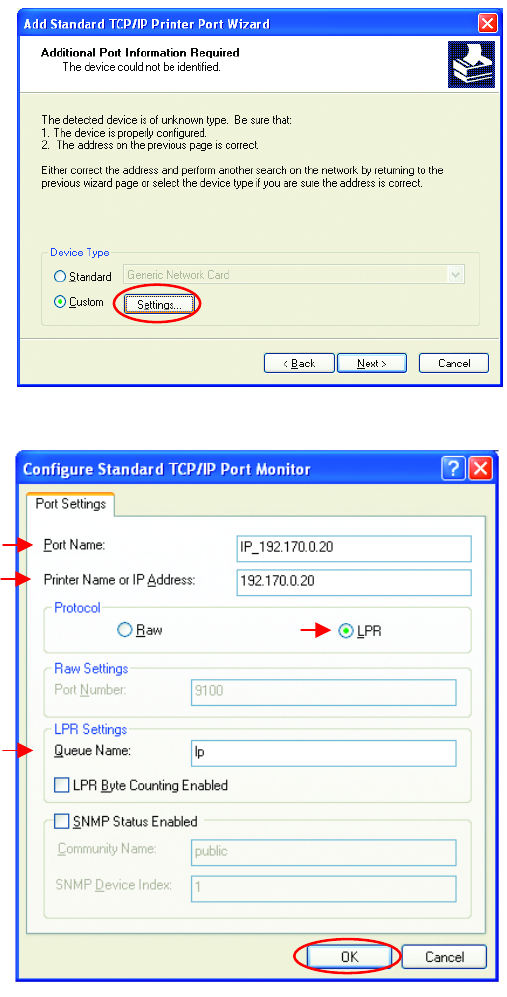
55
Networking Basics
Sharing an LPR printer
• In this screen,
select Custom.
• Click Settings
• Enter the Port
Name and the
Printer Name or
IP Address.
• Select LPR
• Enter a Queue
Name. If there
is more than
one port on the
print server, you
must name the
Queue.
• Click OK
Fig. 8.62
Fig. 8.63
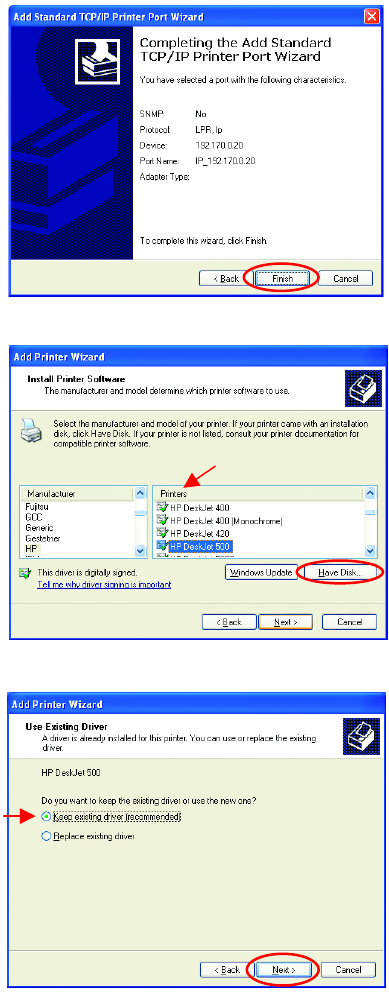
56
Networking Basics
Sharing an LPR printer
• This screen will show
you information
about your printer.
• Click Finish
• Select the printer you
are adding from the
list of Printers.
• Insert the printer
driver disk that came
with your printer.
• Click Have Disk
If the printer driver is already
installed,
• Select Keep existing
driver
• Click Next
Fig. 8.64
Fig. 8.65
Fig. 8.66
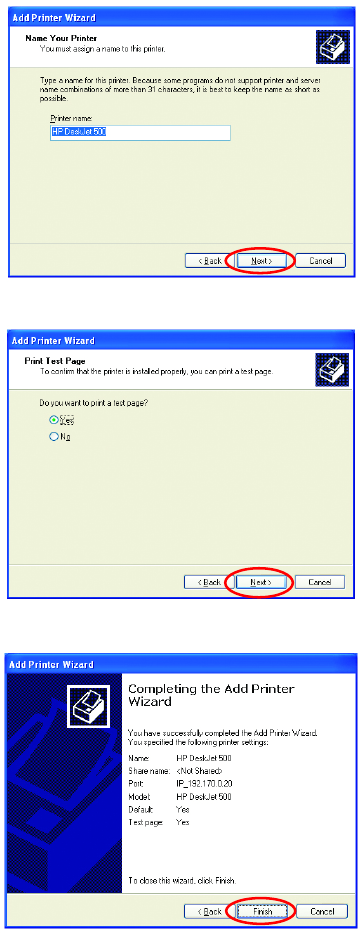
57
Networking Basics
Sharing an LPR printer
• You can rename your
printer if you choose. It
is optional.
Please remember the name o
f
your printer. You will need this
information when you use the
Add Printer Wizard on the
other computers on you
r
network.
• Click Next
• Select Yes, to print a
test page.
• Click Next
This screen will display
information about your
printer.
• Click Finish to
complete the
addition of the
printer.
• Please run the Add
Printer Wizard on
all the computers
on your network in
order to share the
printer.
Note: You must run the Network Setup Wizard
on all the computers on your network before you
run the Add Printer Wizard.
Fig. 8.67
Fig. 8.68
Fig. 8.69
58
Networking Basics
Other Tasks
For help with other tasks in home or small office networking, see Using the
Shared Documents folder and Sharing files and folders in the Help and
Support Center in Microsoft Windows XP.
9. Technical Specifications
Standards:
• WiFi Compatible
Adapter Type:
• PC Cardbus slot
System Requirements:
• Laptop with Cardbus Controller
Supported Operating Systems:
• Windows XP
• Windows 2000
• Windows ME
• Windows 98
Data Security:
• 64/128/256-bit WEP (Wired Equivalent Privacy) Encryption
Data Rate: Mbps/channel
• 22 : PBCC
• 11 : CCK/PBCC
• 5.5 : CCK/PBCC
• 2 : QPSK
• 1 : BPSK
Key Management:
• Automatic Dynamic Key Allocation (ADKA) through public key
Range:
• Indoors – up to 328 feet (100 meters)
• Outdoors – up to 1,312 feet (400 meters)
59
Diagnostic LED:
• Power – solid green light indicates power connection
• Link/Activity – green solid/blinking light indicates Link/Activity
Power Specifications:
• Operating Voltage: 3.3V
Network Architecture:
• Supports Ad-Hoc Mode (Peer-to-Peer without Access Point) or
Infrastructure Mode (Communications to wired networks via Access
Points with Roaming)
• Compliant with IEEE 802.11b Standards
Antenna:
• Internal patch antenna supporting diversity
• Mobility: Seamless roaming across cell boundaries within access
point range
Frequency Range:
• 2.4 – 2.4835 GHz, Direct Sequence Spread Spectrum (DSSS)
Operating Channels:
• 1-11 United States (FCC)
• 1-11 Canada (DOC)
• 1-14 Japan (MKK)
• 1-13 Europe (Except Spain and France) (ETSI)
Physical Dimensions:
• L = 4.50 inches (114 mm)
• W = 2.25 inches (54 mm)
• H = .25 inches (6 mm)
Temperature:
• Operating Temperature: 14ºF to 131ºF (-10°C to 55°C)
• Storage Temperature: -4ºF to 167ºF (-20°C to 75°C)
Humidity:
• Maximum up to 95% Non-condensing
Emissions:
• FCC
• CE
Safety: UL
60
10. Contacting Technical Support
You can find the most recent software and user documentation on the D-Link
website.
D-Link provides free technical support for customers within the United States
for the duration of the warranty period on this product.
U.S. customers can contact D-Link technical support through our web site,
or by phone.
D-Link Technical Support over the Telephone:
(877) 453-5465
24 hours a day, seven days a week.
D-Link Technical Support over the Internet:
http://support.dlink.com
When contacting technical support, please provide the following information:
• Serial number of the unit
• Model number or product name
• Software type and version number

61
11. Limited Warranty and Registration
D-Link Systems, Inc. (“D-Link”) provides this 3-Year warranty for its product only to the person or entity
who originally purchased the product from:
• D-Link or its authorized reseller or distributor.
• Products purchased and delivered with the fifty United States, the District of Columbia, US
Possessions or Protectorates, US Military Installations, addresses with an APO or FPO.
3-Year Limited Hardware Warranty: D-Link warrants that the hardware portion of the D-Link products
described below (“Hardware”) will be free from material defects in workmanship and materials from the
date of original retail purchase of the Hardware, for the period set forth below applicable to the product
type (“Warranty Period”).
3-Year Limited Warranty for the Product(s) is defined as follows
• Hardware (excluding power supplies and fans)
• Spare parts and spare kits Ninety (90) days.
D-Link’s sole obligation shall be to repair or replace the defective Hardware at no charge to the original
owner. Such repair or replacement will be rendered by D-Link at an Authorized D-Link Service Office. The
replacement Hardware need not be new or of an identical make, model or part; D-Link may in its
discretion replace the defective Hardware (or any part thereof) with any reconditioned product that D-Link
reasonably determines is substantially equivalent (or superior) in all material respects to the defective
Hardware. The Warranty Period shall extend for an additional ninety (90) days after any repaired or
replaced Hardware is delivered. If a material defect is incapable of correction, or if D-Link determines in
its sole discretion that it is not practical to repair or replace the defective Hardware, the price paid by the
original purchaser for the defective Hardware will be refunded by D-Link upon return to D-Link of the
defective Hardware. All Hardware (or part thereof) that is replaced by D-Link, or for which the purchase
price is refunded, shall become the property of D-Link upon replacement or refund.
Limited Software Warranty: D-Link warrants that the software portion of the product (“Software”) will
substantially conform to D-Link’s then current functional specifications for the Software, as set forth in the
applicable documentation, from the date of original delivery of the Software for a period of ninety (90)
days (“Warranty Period”), if the Software is properly installed on approved hardware and operated as
contemplated in its documentation. D-Link further warrants that, during the Warranty Period, the magnetic
media on which D-Link delivers the Software will be free of physical defects. D-Link’s sole obligation shall
be to replace the non-conforming Software (or defective media) with software that substantially conforms
to D-Link’s functional specifications for the Software. Except as otherwise agreed by D-Link in writing, the
replacement Software is provided only to the original licensee, and is subject to the terms and conditions
of the license granted by D-Link for the Software. The Warranty Period shall extend for an additional
ninety (90) days after any replacement Software is delivered. If a material non-conformance is incapable
of correction, or if D-Link determines in its sole discretion that it is not practical to replace the non-
conforming Software, the price paid by the original licensee for the non-conforming Software will be
refunded by D-Link; provided that the non-conforming Software (and all copies thereof) is first returned to
D-Link. The license granted respecting any Software for which a refund is given automatically terminates.
What You Must Do For Warranty Service:
Registration is conducted via a link on our Web Site (http://support.dlink.com/register
). Each product
purchased must be individually registered for warranty service within ninety (90) days after it is
purchased and/or licensed.
FAILURE TO PROPERLY TO REGISTER MAY AFFECT THE WARRANTY FOR THIS PRODUCT.
Submitting A Claim. Any claim under this limited warranty must be submitted in writing before the end of
the Warranty Period to an Authorized D-Link Service Office.
• The customer must submit as part of the claim a written description of the Hardware defect or
Software nonconformance in sufficient detail to allow D-Link to confirm the same.
• The original product owner must obtain a Return Material Authorization (RMA) number from the
Authorized D-Link Service Office and, if requested, provide written proof of purchase of the product
(such as a copy of the dated purchase invoice for the product) before the warranty service is provided.
• After an RMA number is issued, the defective product must be packaged securely in the
original or other suitable shipping package to ensure that it will not be damaged in transit, and the
RMA number must be prominently marked on the outside of the package.
• The customer is responsible for all shipping charges to and from D-Link (No CODs allowed).
Products sent COD will become the property of D-Link Systems, Inc. Products should be fully insured
by the customer and shipped to D-Link Systems Inc., 53 Discovery Drive, Irvine CA 92618.
D-Link may reject or return any product that is not packaged and shipped in strict compliance with the
foregoing requirements, or for which an RMA number is not visible from the outside of the package. The
62
product owner agrees to pay D-Link’s reasonable handling and return shipping charges for any product
that is not packaged and shipped in accordance with the foregoing requirements, or that is determined by
D-Link not to be defective or non-conforming.
What Is Not Covered:
This limited warranty provided by D-Link does not cover: Products that have been subjected to abuse,
accident, alteration, modification, tampering, negligence, misuse, faulty installation, lack of reasonable
care, repair or service in any way that is not contemplated in the documentation for the product, or if the
model or serial number has been altered, tampered with, defaced or removed; Initial installation,
installation and removal of the product for repair, and shipping costs; Operational adjustments covered in
the operating manual for the product, and normal maintenance; Damage that occurs in shipment, due to
act of God, failures due to power surge, and cosmetic damage; and Any hardware, software, firmware or
other products or services provided by anyone other than D-Link.
Disclaimer of Other Warranties: EXCEPT FOR THE 3-YEAR LIMITED WARRANTY SPECIFIED HEREIN, THE PRODUCT IS
PROVIDED “AS-IS” WITHOUT ANY WARRANTY OF ANY KIND INCLUDING, WITHOUT LIMITATION, ANY WARRANTY OF
MERCHANTABILITY, FITNESS FOR A PARTICULAR PURPOSE AND NON-INFRINGEMENT. IF ANY IMPLIED WARRANTY CANNOT BE
DISCLAIMED IN ANY TERRITORY WHERE A PRODUCT IS SOLD, THE DURATION OF SUCH IMPLIED WARRANTY SHALL BE
LIMITED TO NINETY (90) DAYS. EXCEPT AS EXPRESSLY COVERED UNDER THE LIMITED WARRANTY PROVIDED HEREIN, THE
ENTIRE RISK AS TO THE QUALITY, SELECTION AND PERFORMANCE OF THE PRODUCT IS WITH THE PURCHASER OF THE
PRODUCT.
Limitation of Liability: TO THE MAXIMUM EXTENT PERMITTED BY LAW, D-LINK IS NOT LIABLE UNDER ANY CONTRACT,
NEGLIGENCE, STRICT LIABILITY OR OTHER LEGAL OR EQUITABLE THEORY FOR ANY LOSS OF USE OF THE PRODUCT,
INCONVENIENCE OR DAMAGES OF ANY CHARACTER, WHETHER DIRECT, SPECIAL, INCIDENTAL OR CONSEQUENTIAL
(INCLUDING, BUT NOT LIMITED TO, DAMAGES FOR LOSS OF GOODWILL, WORK STOPPAGE, COMPUTER FAILURE OR
MALFUNCTION, LOSS OF INFORMATION OR DATA CONTAINED IN, STORED ON, OR INTEGRATED WITH ANY PRODUCT
RETURNED TO D-LINK FOR WARRANTY SERVICE) RESULTING FROM THE USE OF THE PRODUCT, RELATING TO WARRANTY
SERVICE, OR ARISING OUT OF ANY BREACH OF THIS LIMITED WARRANTY, EVEN IF D-LINK HAS BEEN ADVISED OF THE
POSSIBILITY OF SUCH DAMAGES. THE SOLE REMEDY FOR A BREACH OF THE FOREGOING LIMITED WARRANTY IS REPAIR,
REPLACEMENT OR REFUND OF THE DEFECTIVE OR NON-CONFORMING PRODUCT.
GOVERNING LAW: This 3-Year Warranty shall be governed by the laws of the state of California. Some
states do not allow exclusion or limitation of incidental or consequential damages, or limitations on how
long an implied warranty lasts, so the foregoing limitations and exclusions may not apply. This limited
warranty provides specific legal rights and the product owner may also have other rights which vary from
state to state.
Trademarks
Copyright® 2002 D-Link Corporation. Contents subject to change without prior notice. D-Link is a
registered trademark of D-Link Corporation/D-Link Systems, Inc. All other trademarks belong to their
respective proprietors.
Copyright Statement
No part of this publication may be reproduced in any form or by any means or used to make any
derivative such as translation, transformation, or adaptation without permission from D-Link
Corporation/D-Link Systems Inc., as stipulated by the United States Copyright Act of 1976.
CE Mark Warning
This is a Class B product. In a domestic environment, this product may cause radio interference, in which
case the user may be required to take adequate measures.
FCC Statement
This equipment has been tested and found to comply with the limits for a Class B digital device, pursuant
to part 15 of the FCC Rules. These limits are designed to provide reasonable protection against harmful
interference in a residential installation. This equipment generates, uses and can radiate radio frequency
energy and, if not installed and used in accordance with the instructions, may cause harmful interference
to radio communication. However, there is no guarantee that interference will not occur in a particular
installation. If this equipment does cause harmful interference to radio or television reception, which can
be determined by turning the equipment off and on, the user is encouraged to try to correct the
interference by one or more of the following measures:
• Reorient or relocate the receiving antenna.
• Increase the separation between the equipment and receiver.
• Connect the equipment into an outlet on a circuit different from that to which the receiver is
connected.
Consult the dealer or an experienced radio/TV technician for help.
FCC Radiation Exposure Statement
This equipment complies with FCC radiation exposure limits set forth for an uncontrolled environment.
FCC Caution: Any changes or modifications not expressly approved by the party responsible for
compliance could void the user's authority to operate this equipment
Registration: Register your D-Link AirPlus DWL-650+ online at http://support.dlink.com/register