D Link DWL-650PLUSB1 2.4GHz Wireless Cardbus Adapter User Manual dwl650 manual 062502F
D Link Corporation 2.4GHz Wireless Cardbus Adapter dwl650 manual 062502F
D Link >
Contents
- 1. Manual Part 1
- 2. Manual Part 2
Manual Part 1

D-Link AirPlus DWL-650+
2.4 GHz Wireless Cardbus Adapter
Manual
Rev. 062502
Building Networks for People
®
2
Contents
1. Package Contents ............................................. 3
2. Introduction........................................................ 4
3. Wireless Basics ................................................. 6
4. Getting Started .................................................. 9
5. Installing the DWL-650+.................................. 12
6. Using the Configuration Utility ......................... 15
7. Troubleshooting............................................... 22
8. Networking Basics........................................... 26
9. Technical Specifications .................................. 58
10. Contacting Technical Support.......................... 60
11. Limited Warranty and Registration................... 61

3
1. Package Contents
Contents of Package:
• D-Link AirPlus DWL-650+ 2.4GHz Wireless Cardbus Adapter
• Manual, QIG, and Drivers on CD
• Printed Quick Installation Guide
If any of the above items are missing, please contact your reseller.
System Requirements:
• A laptop computer with an available 32-bit Cardbus PC Card slot
• Windows XP, Windows 2000, Windows Me, or Windows 98
• Cardbus Controller, properly installed and working
• At least 32 MB of memory and a 300 MHz processor
• An 802.11b Access Point (e.g., DWL-1000AP for Infrastructure
Mode) or another 802.11b wireless adapter (e.g., DWL-520 for Ad-
Hoc mode.)
4
2. Introduction
The D-Link AirPlus DWL-650+ Wireless Cardbus Adapter is an enhanced
802.11b high-performance, wireless adapter that supports high-speed
wireless networking at home, at work or in public places.
Unlike most 802.11b network cards, the DWL-650+ provides speeds of up to
22 Mbps (compared to the standard 11 Mbps) when used with other D-Link
AirPlus products such as the DWL-520+ Wireless PCI Adapter.
The DWL-650+ is also compatible with existing 802.11b devices such as the
D-Link Air family of products including the DWL-520 Wireless PCI Adapter,
the DI-714 Wireless Router/Access Point and the DWL-120 Wireless USB
Adapter.
It is an ideal way to connect one laptop computer to a Wireless Local Area
Network (WLAN.) After completing the steps outlined in the Quick
Installation Guide (included in the package) you will have the ability to
share information and resources, such as files and printers, and take full
advantage of a “connected” environment for work or play!
The DWL-650+ includes software drivers for the most popular Microsoft
Windows operating systems (Windows XP, Windows 2000, Windows Me,
Windows 98) and can be integrated into a larger network, running, in either
Ad Hoc mode (without an Access Point) or Infrastructure mode (with an
Access Point.) Please take a look at our Getting Started section in this
manual to see examples of typical network setups using the DWL-650+ in
both Infrastructure and Ad-Hoc modes.
This manual provides a quick introduction to wireless technology and its
application as it relates to networking. Take a moment to read through this
manual and get acquainted with wireless technology.

5
Product Features
• Provides high-speed wireless connection up to 22Mbps
• Operates in the 2.4GHz frequency range
• Maximum reliability, throughput and connectivity with automatic data
rate switching
• Supports Wired Equivalent Privacy (WEP) data encryption at
64/128/256-bit encryption
• Supports infrastructure networks via an Access Point and peer-to-
peer communication in ad-hoc mode
• Built-in dual diversity antenna for reduced interference in a multi-path
environment
• 32-bit Cardbus Performance
• User-friendly configuration and diagnostic utilities
LEDs
LED stands for Light-Emitting Diode. The DWL-650+ has two LEDs:
1. Power - Green LED lights on steady to indicate a proper connection
to a power source.
2. Link - Green LED flashes to indicate activity on the network
and lights on steady to indicate that a link to the network is
established.
Power Link
6
3. Wireless Basics
D-Link AirPlus wireless products are based on industry standards to provide
easy-to-use and compatible high-speed wireless connectivity within your
home, business or wherever a wireless network is available. Strictly adhering
to the IEEE standard, the D-Link AirPlus wireless family of products will allow
you to access the data you want, when and where you want it. No longer will
you be limited to one location or forced to run new wiring through your home
or office. You will be able to enjoy the freedom that wireless networking
delivers.
A wireless local area network (WLAN) is a cellular computer network that
transmits and receives data with radio signals instead of wires. Wireless
LANs are used increasingly in both home and office environments, and
public areas such as airports, coffee shops and universities. Innovative ways
to utilize WLAN technology are helping people to work and communicate
more efficiently. Increased mobility with the absence of cabling and other
fixed infrastructure have proven to be beneficial for many users.
Wireless users can use the same applications they use on a wired network.
Wireless adapter cards used on laptop and desktop systems, support the
same protocols as Ethernet adapter cards. For most users, there is no
noticeable functional difference between a wired Ethernet desktop computer
and a wireless computer equipped with a wireless adapter other than the
added benefit of the ability to roam within a wireless-cell. Under many
circumstances, it may be desirable for mobile network devices to link to a
conventional Ethernet LAN in order to use servers, printers or an Internet
connection supplied through the wired LAN. A Wireless Access Point (AP) is
a device used to provide this link.
People use wireless LAN technology for many different purposes.
Mobility - Productivity increases when people have access to data in any
location within the operating range of the WLAN. Management decisions
based on real-time information can significantly improve worker efficiency.
Low Implementation Costs – WLANs (Wireless Local Area Networks) are
easy to set up, manage, change and relocate. Networks that frequently
change, both physically and logically, can benefit from WLANs ease of
implementation. WLANs can operate in locations where installation of wiring
may be impractical.
Installation Speed and Simplicity - Installing a wireless LAN system can
be fast and easy and can eliminate the need to install cable through walls
and ceilings.
7
Wireless Basics
Network Expansion - Wireless technology allows the network to go where
wires cannot go.
Reduced Cost-of-Ownership - While the initial investment required for
Wireless LAN hardware might be higher than the cost of wired LAN
hardware, overall installation expenses and life-cycle costs will be
significantly lower. Long-term cost benefits are greatest in dynamic
environments requiring frequent moves, adds, and changes.
Scalability - Wireless Local Area Networks (WLANs) can be configured in a
variety of topologies to meet the needs of specific applications and
installations. Configurations are easily changed and range from peer-to-peer
networks suitable for a small number of users to full infrastructure networks
of thousands of users that allow roaming over a broad area.
D-Link AirPlus Wireless Family of LAN products include:
2.4GHz Wireless Cardbus Adapters used with laptop computers
(DWL-650+)
2.4GHz Wireless PCI cards used with desktop computers (DWL-
520+)
The DWL-650+ is also compatible with the D-Link Air 802.11b family of
products which include:
2.4GHz Wireless Cardbus Adapters used with laptop computers
(DWL-650)
2.4GHz Wireless PCI cards used with desktop computers (DWL-520)
Wireless Router/Access Point/Print Servers (DI-713P)
Wireless Access Points (DWL-1000AP, DWL-900AP)
Standards - Based Technology
The IEEE standard-based technology assures that the D-Link AirPlus
Products are interoperable with existing compatible 2.4GHz wireless
technology. This means you will be able to transfer large files quickly or
even watch a movie in MPEG format over your network without noticeable
delays. The technology works by using multiple frequencies in the 2.4GHz
range at speeds up to 22Mbps. D-Link AirPlus products will automatically
sense the best possible connection speed to ensure the greatest speed and
range possible with the technology.
8
Wireless Basics
Installation Considerations
Designed to go up to 1,312 feet (400 meters) outdoors and up to 328 feet
(100 meters) indoors, the D-Link AirPlus DWL-650+ lets you access your
network with your laptop computer from virtually anywhere. Keep in mind,
however, that the number, thickness and location of walls, ceilings or other
objects that the wireless signal must pass thru may limit range. Typical
ranges vary depending on the types of materials and any background RF
(radio frequency) noise in your home or business. The key to maximizing
range is to follow these basic guidelines:
1. Keep the number of walls and ceilings between the wireless Access
Point and your receiving device (i.e., the DWL-650+) to a minimum -
Each wall or ceiling can reduce your D-Link AirPlus Wireless product’s
range from 3-90 feet (1-30 meters.) Position your Access Points,
Residential Gateways, and computers so that the number of walls or
ceilings is minimized.
2. Be aware of the direct line between Access Points, Residential
Gateways (routers), and computers. A wall that is 1.5 feet thick (.5
meters), at a 45-degree angle appears to be almost 3 feet (1 meter) thick.
At a 2-degree angle it looks over 42 feet (14 meters) thick! Try to make
sure that the Access Points and Adapters are positioned so that the
signal will travel straight through a wall or ceiling for better reception.
3. Building Materials make a difference - A solid metal door or aluminum
studs may have a negative effect on range. Try to position Access Points,
and computers with wireless adapters so that the signal passes through
drywall or open doorways and not other materials.
4. Make sure that the device’s antenna is positioned for best reception by
using the software signal strength tools included with your product.
5. Keep your product away (at least 3-6 feet or 1-2 meters) from electrical
devices or appliances that may generate extreme RF noise.
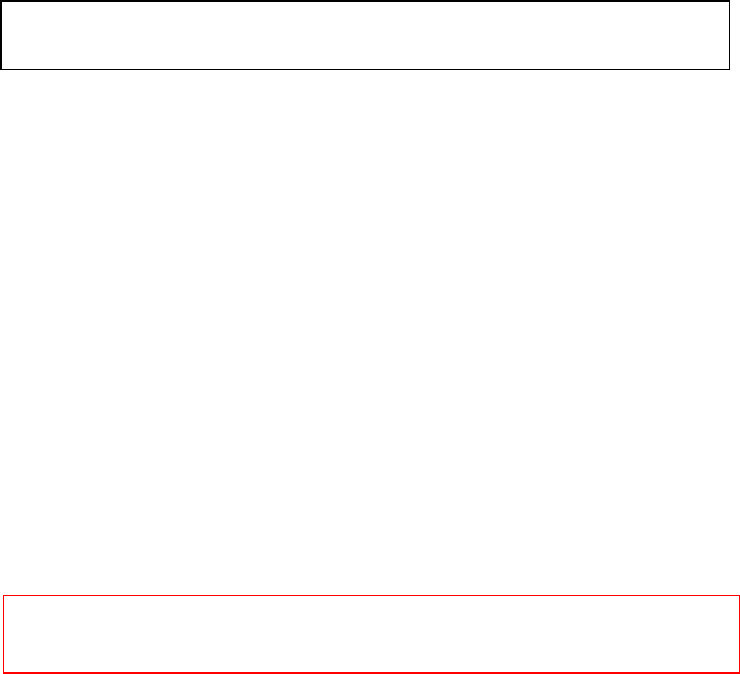
9
Wireless Basics
For the average home, signal range should not be an issue. If you
experience low or no signal strength in areas of your home that you wish to
access, consider positioning the Access Point in a location directly between
the computers with wireless adapters. Additional Access Points can be
connected to provide better coverage in rooms where the signal does not
appear as strong as desired.
Using radio frequency (RF) technology, WLANs (Wireless Local Area
Networks) transmit and receive data over the air, minimizing the need for
wired connections. Thus, WLANs combine data connectivity with user
mobility, and, through simplified configuration, enable movable LANs.
4. Getting Started
For the price of a single IP Address from your Broadband Internet Service
provider you can share the Internet with all the computers on your local
network, without sacrificing speed or security, using D-Link AirPlus
networking products.
There are basically two modes of networking:
Infrastructure – using an Access Point, such as the DWL-1000AP
Ad-Hoc – directly connecting to another computer, for peer-to-peer
communication, using wireless network adapters on each computer, such
as two or more DWL-650+ cardbus adapters.
On the following pages we will show you an example of an Infrastructure
Network and an Ad-Hoc Network.
An Infrastructure network contains an Access Point. The Infrastructure
Network example shown on the following page contains the following D-Link
network devices:
A wireless DHCP Router/Access Point/Print Server - D-Link Air DI-713P
A laptop computer with a wireless network adapter - D-Link AirPlus DWL-650+
A desktop computer with an Ethernet adapter - D-Link DFE-530TX+
A Cable modem - D-Link DCM-200
DHCP stands for Dynamic Host Configuration Protocol. It is a protocol for assigning IP
addresses “automatically.” With a DHCP-capable gateway/router, there is no need to
manuall
y
assi
g
n an IP address.
Right out of the box, with its default settings, the DWL-650+ will
automatically connect with other D-Link Air or AirPlus products.
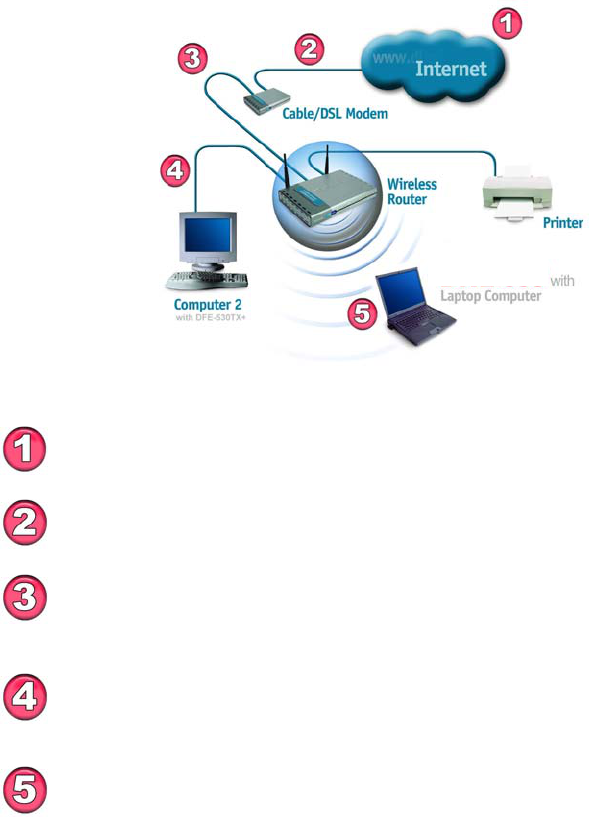
10
Getting Started
Setting Up an Infrastructure Network
Please remember that D-Link AirPlus wireless devices are pre-configured to
connect together, right out of the box, with the default settings.
Please refer to the following sections of this manual for additional information about
setting up a network:
Networking Basics- learn how to check your IP Address; share printers and files.
Using the Configuration Utility- learn the settings you must use on each computer
in your network for successful communication.
Troubleshooting – learn how to check for the proper installation of the network
adapters’ drivers and other tips for troubleshooting the network.
You will need a broadband Internet access (Cable/DSL)
subscription.
Consult with your Cable/DSL provider for proper installation of the
modem.
Connect the modem to a wireless Broadband router (such as the
D-Link DI-713P.) See the Quick Installation Guide included with the
router.
If an Ethernet port is available on the router, connect a computer
that is equipped with an Ethernet Network adapter (such as the
DFE-530TX+
)
to the router.
Install the drivers for the wireless network adapter (such as the
D-Link AirPlus DWL-650+) into the laptop computer. See the
Quick Installation Guide included with the DWL-650+.
Fig. 4.1
DWL-650+
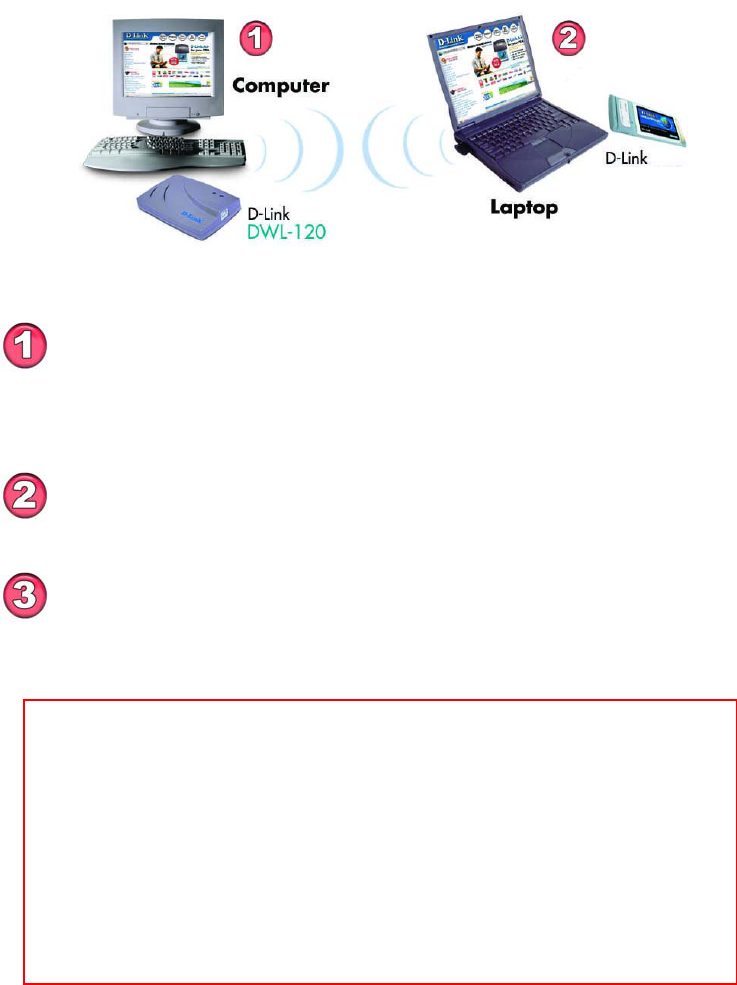
11
Getting Started
Setting up a Wireless Ad Hoc Network
IP Address
Install a network adapter into one computer. In the example above,
the D-Link AirPlus DWL-120 USB Wireless Network adapter is
installed. You can also install the DWL-520 Wireless PCI Adapte
r
in the desktop computer. See the Quick Installation Guide include
d
with the product for installation instructions.
Install the DWL-650+ into a laptop computer. See the Quic
k
Installation Guide included with the product.
When assigning IP Addresses to the computers on the network, please
remember that the IP Address for each computer must be in the same IP
Address range as all the computers in the network, and the subnet mas
k
must be exactly the same for all the computers in the network.
For example: If the first computer is assigned an IP Address of 192.168.0.2
with a Subnet Mask of 255.255.255.0, then the second computer can be
assigned an IP Address of 192.168.0.3 with a Subnet Mask o
f
255.255.255.0, etc.
IMPORTANT: If computers or other devices are assigned the same IP
Address, one or more of the devices may not be visible on the network.
Set the wireless configuration for the adapters to Ad-Hoc mode,
set the adapters to the same channel, and assign an IP Address
to each computer on the Ad-Hoc network. (See Box below)
Fig. 4.2
DWL-650+

12
5. Installing the DWL-650+
Installing the DWL-650+ Drivers & Utility
NOTE: Do not insert the DWL-650+ Cardbus into the Cardbus slot at
this point. You will be instructed in Section 2 to install the DWL-650+
Cardbus adapter later in this Quick Installation Guide.
Windows XP, 2000, Me, or 98 Installation:
The following screen shots are taken from Windows XP. Windows 2000, Me,
and 98 will have a similar screenshots for installing the drivers.
• Turn on the laptop computer.
• Insert the D-Link AirPlus DWL-650+ Driver CD into the CD-ROM
Drive.
• Click on the Install Driver/PC Utility bullet point on the installation
screen.
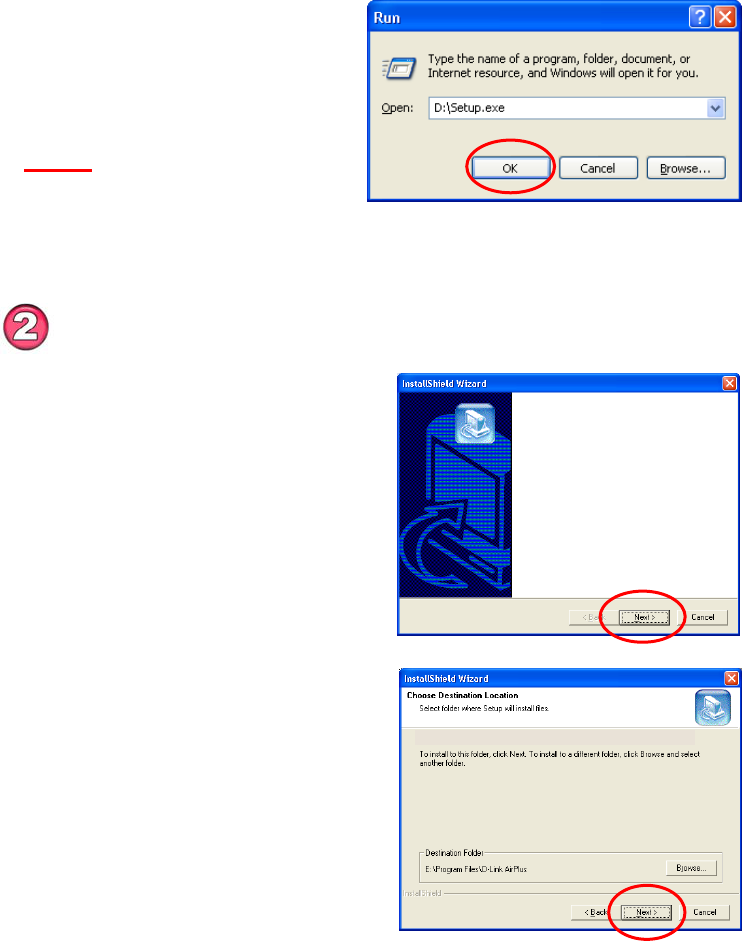
13
Installing the DWL-650+
Drivers and Utility
If the AutoRun function on your laptop computer does not automatically start,
proceed to the steps below. If it does, proceed to Section 2.
• Go to Start > Run > type
D:\Setup.exe
• Click OK
NOTE: The letter “D” represents
the letter of the CD-ROM drive.
Your CD-ROM drive may be a
different drive letter.
• Click Next
• Click Next to install the Utility
program in the default folder.
Fig. 5.1.2 Windows XP setup screen.
The Windows 2000, Me, and 98 screen
will look similar to Fig 5.1.2.
Installing the Drivers and Utility (continued…)
Fig. 5.2.1
Fig. 5.2.2
Welcome to the InstallShield Wizard for
D-Link AirPlus DWL-650+ Utility and Driver.
The InstallShield Wizard will install D-Link
AirPlus DWL-650+ Utility and Driver on your
computer. To continue, click Next.
Setup will install D-Link AirPlus DWL-650+ Utility and Driver in the following folder.
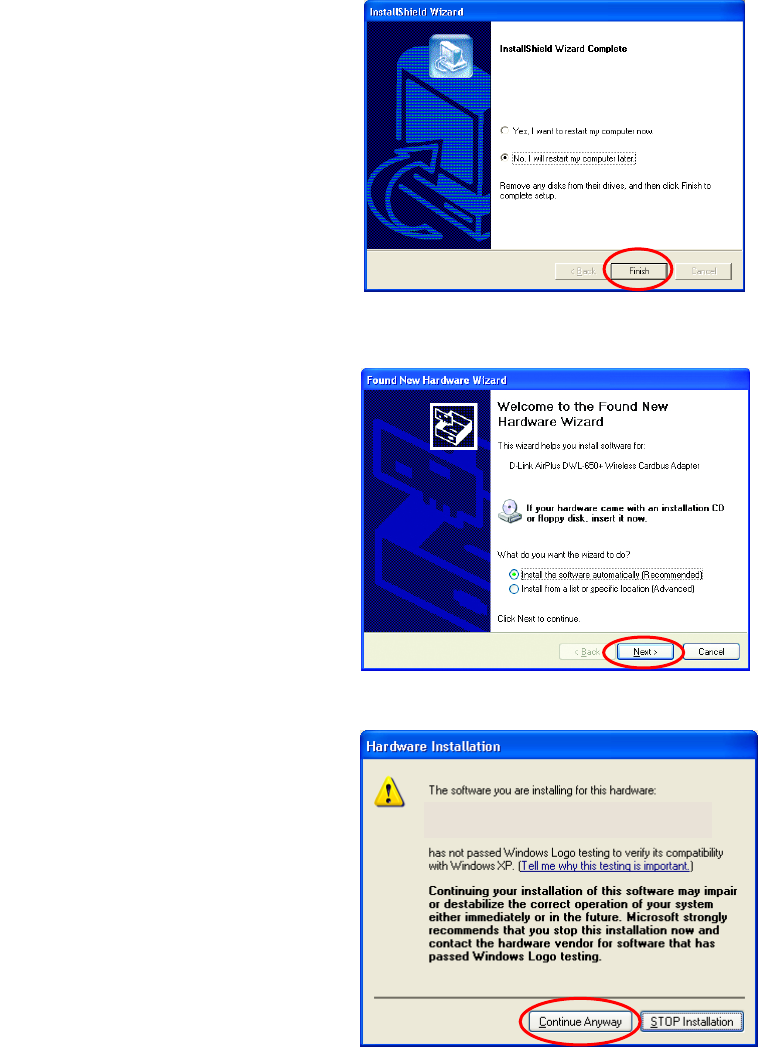
14
Installing the DWL-650+
Drivers and Utility
• Select No, I will restart my
computer later.
• Click Finish
• Shut down your laptop computer.
• Insert the DWL-650+ into the Cardbus slot.
• Restart your laptop computer
• Click Next at the Welcome
screen (Fig. 5.2.4)
Fig. 5.2.3
Fig. 5.2.4
The InstallShield Wizard has successfully
installed D-Link AirPlus DWL-650+ Utility and
Driver. Before you can use the program, you
must restart
y
our com
p
uter.
D-Link AirPlus DWL-650+ Wireless Cardbus Adapter
Fig. 5.2.5
For Windows XP, Fig.
5.2.5 may appear after the
laptop computer restarts.
Click Continue Anyway
to finalize the installation.
(This device has been
successfully tested to
work on Windows XP,
as well as Windows 2000,
Windows Me and
Windows 98.
Microsoft certification is
pending.)
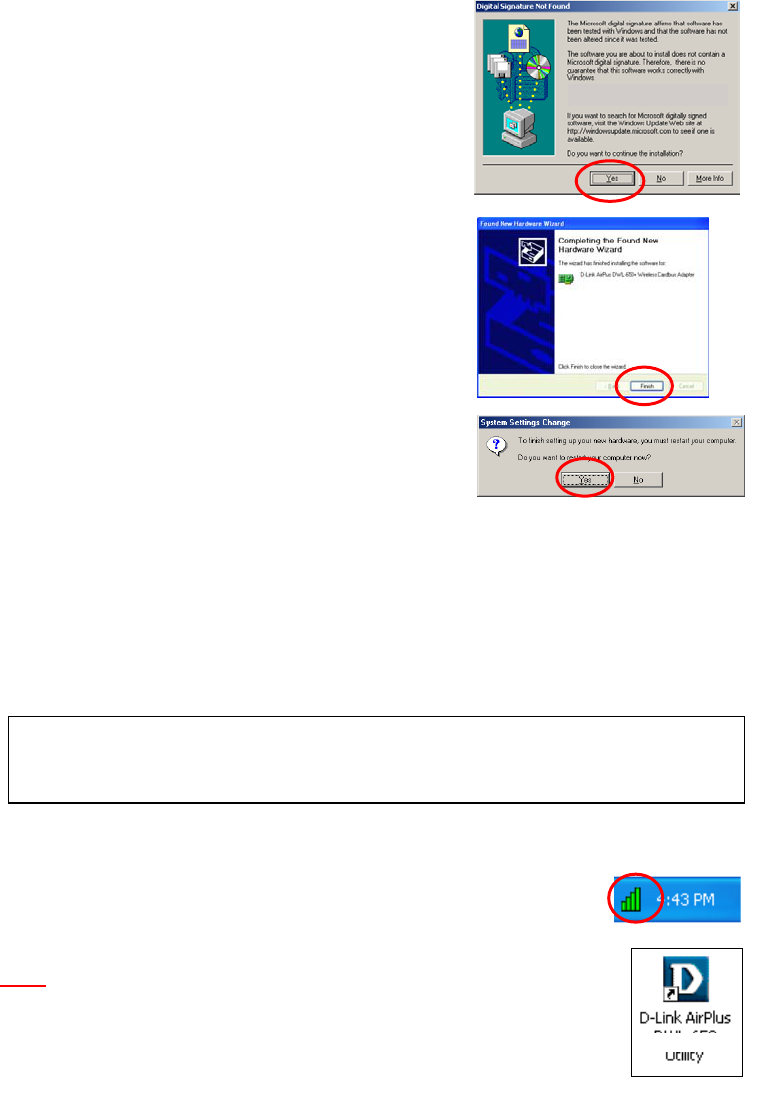
15
Installing the DWL-650+
For Windows 2000, Fig. 5.2.6 may appear
after the laptop computer restarts. Select Yes
to finalize the installation.
For Windows Me and 98, after the laptop
computer restarts, it will ask you to reboot the
computer once more to finalize the driver
installation. Select Yes to finalize the
installation.
YOU HAVE COMPLETED THE INSTALLATION OF THE DRIVERS. SEE
NETWORKING BASICS IN THIS MANUAL FOR INFORMATION ON
SETTING UP YOUR NETWORK.
6. Using the Configuration Utility
If you want to alter the default settings or optimize the performance of the
DWL-650, D-Link has included a configuration utility to do so.
After the computer restarts, the configuration utility will automatically start
and the utility icon will appear in the bottom right hand corner of the screen
(systray).
• Double-click on the Configuration Utility icon
(Fig. 6.1) shown on the right.
Note: If the utility icon does not appear, double-click on the shortcut icon
(Fig. 6.2) that has been created on your desktop workspace.
After double-clicking on the icon (Fig. 6.1), the D-Link AirPlus
DWL-650+ Utility window will appear.
Fig. 5.2.6
Fi
g
. 5.2.7
Fig. 6.1
Fig. 6.2
DWL-650+
D-Link AirPlus DWL-650+ Wireless Cardbus Adapter
Note: Out of the box, with its default settings, the DWL-650+ wil
l
associate with D-Link Air / AirPlus wireless routers and access points.
(e.g. DI
-
713P, DI
-
714, DWL
-
900AP, DWL
-
1000AP.)
Fig. 5.2.8
Click Finish to complete the
installation.
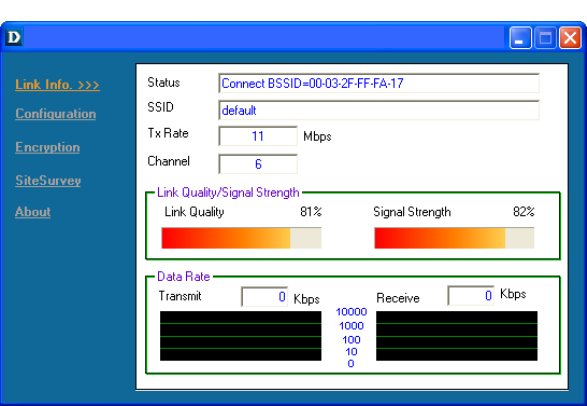
16
Configuration Utility
Link Info
After clicking on the Configuration Utility icon, the Link Info screen will
display the following:
Status: Displays the MAC Address of the Access Point that is associated
with the DWL-650+.
SSID: The Service Set Identifier is the name assigned to the wireless
network. The factory SSID setting is set to default.
TxRate: The factory setting is set to 11 Mbps; however, TxRate settings are
automatically determined by the DWL-650+ depending on the distance from
the access point.
Channel: Displays the channel information. By default, the channel is set to
6 and selection is automatically determined by the DWL-650+.
Link Quality / Signal Strength: Displays the Link Quality for the DWL-650+
wireless connection to the access point. The Signal Strength represents the
wireless signal between the access point and the DWL-650+. The
percentage coincides with the graphical bar.
Data Rate: Displays the statistics of data transmitted and received.
Fig. 6.3 This screen shot will be the same for all Windows operating
s
y
stems
D-Link AirPlus DWL-650+ 2.4GHz Wireless Cardbus Adapter
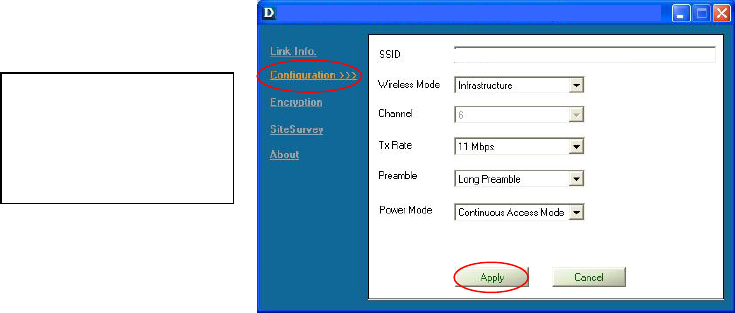
17
Configuration Utility
Configuration
To communicate on the network all devices must have the
same settings for the following properties:
SSID - (Service Set Identifier) is a name that identifies a wireless network. Access
Points and wireless clients attempting to connect to a specific WLAN (Wireless Local
Area Network) must use the same SSID. The default setting is default.
Wireless Mode - Click on the pull-down menu; select from the following options:
Infrastructure - connecting the WLAN using an Access Point such as the
DWL-1000AP. (The default setting.)
Ad-Hoc – wireless mode used when connecting directly to a computer
equipped with a wireless adapter such as the D-Link AirPlus DWL-520
Wireless PCI adapter in a peer-to-peer environment.
Channel – The default channel setting is channel 6. However, the DWL-650+ will
automatically select the channel to match the channel setting for the selected
Access Point. In Ad Hoc mode, the channel must be manually set to the same
channel for each wireless adapter.
TX Rate - Select the transmission rate on the network. 11Mbps is the default setting.
Preamble - Select Long or Short Preamble. The Preamble defines the length of
the CRC block (Cyclic Redundancy Check is a common technique for detecting data
transmission errors) for communication between the Access Point and the roaming
wireless Network adapters. Long Preamble is the default setting. Note: High
network traffic areas should use the shorter preamble type.
Power Mode – Select from three modes:
Continuous Access Mode-this default setting consumes the most power
Maximum Power Save-this setting consumes the least power
Power Save- this setting consumes a moderate amount of power
If any changes are made to the configuration of the wireless adapter, click Apply to
save the changes.
default
This Configuration
screen displays the
default settings for
the DWL-650+.
Fig. 6.4
D-Link AirPlus DWL-650+ 2.4GHz Wireless Cardbus Adapter
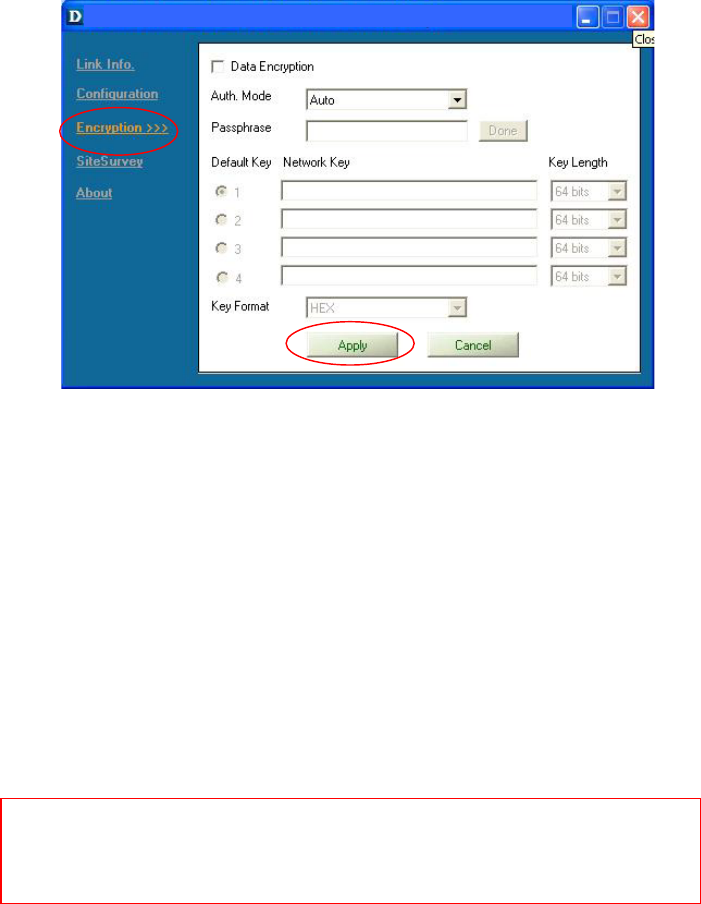
18
Configuration Utility
Encryption
Please note that all devices must share the same Encryption
settings to communicate on the network.
Data Encryption – enable Encryption by clicking on the box. The DWL-
650+ has Encryption disabled as the default setting.
Authorization mode – choose one of the following modes:
Open Authentication – communicates the key across the network
Shared Authentication – allows communication only with other
devices with identical WEP settings
Auto – will automatically adjust to the Authentication mode of the
wireless client
Network Key – enter a key in either ASCII (e.g., a word) or hexadecimal
format
Key Format - ASCII or Hexadecimal
Key type - select the key length, either 64, 128 or 256 bits
Key Index – You can create up to 4 different security keys
Click Apply to save the changes.
Hexadecimal digits consist of the numbers 0-9 and the letters A-F
ASCII (American Standard Code for Information Interchange) is a code for
representing English letters as numbers from 0-127
Fig. 6.5
D-Link AirPlus DWL-650+ 2.4GHz Wireless Cardbus Adapter
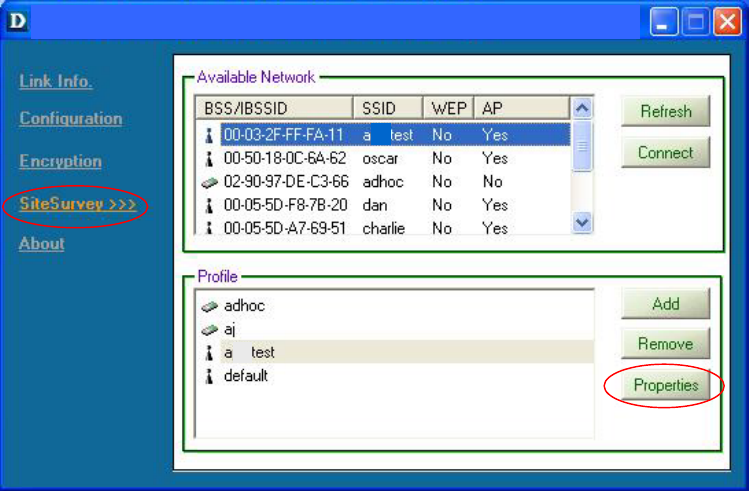
19
Configuration Utility
Site Survey
Available Networks
The top section of the window displays the Available Networks. Scroll up
and down the list and highlight the network to which you wish to connect.
Click on the Connect button.
Profiles
In the lower half of the screen, you can manage the profiles that you have
created for the wireless network at home, at the office and in public places.
Scroll up and down and highlight the profile that you wish to configure. You
can ADD or REMOVE a profile, or configure the Properties of the profile in
order to connect with an available network.
Properties
Click on Properties and the screen on the next page will appear.
Fig. 6.6
D-Link AirPlus DWL-650+ 2.4GHz Wireless Cardbus Adapter
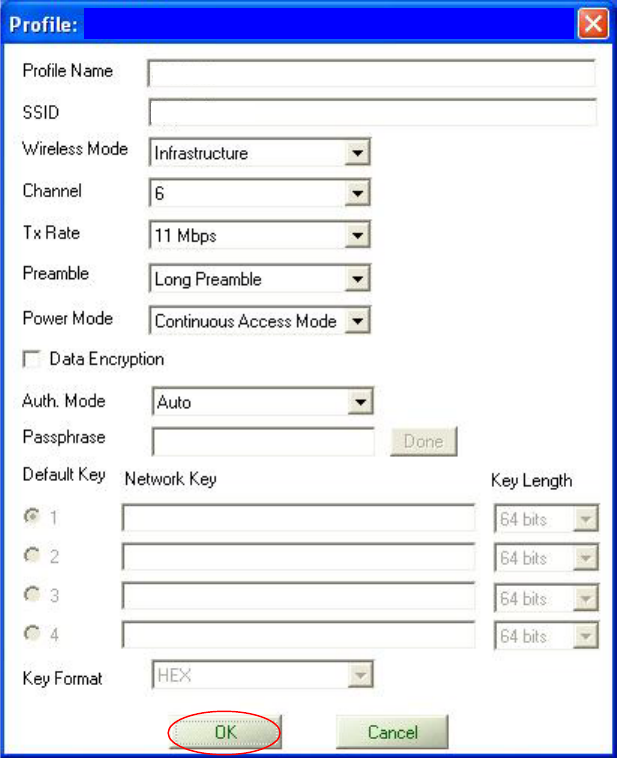
20
Configuration Utility
Properties
In this window you can configure all the properties of a profile in order to
connect with a network of your choice.
After you have entered your changes in this window, click OK to save the
changes.
Current Setting
Current Setting/Default Setting
default
Fig. 6.7
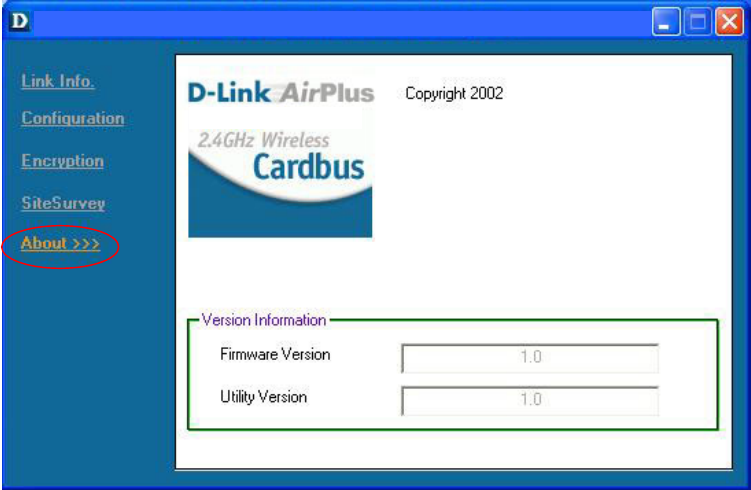
21
Configuration Utility
About
The ABOUT screen gives you information about the Firmware and Utility
Versions of the DWL-650+.
Fig. 6.8
D-Link AirPlus Configuration Utility
D-Link AirPlus DWL-650+ 2.4GHz Wireless Cardbus Adapter
DWL-650+
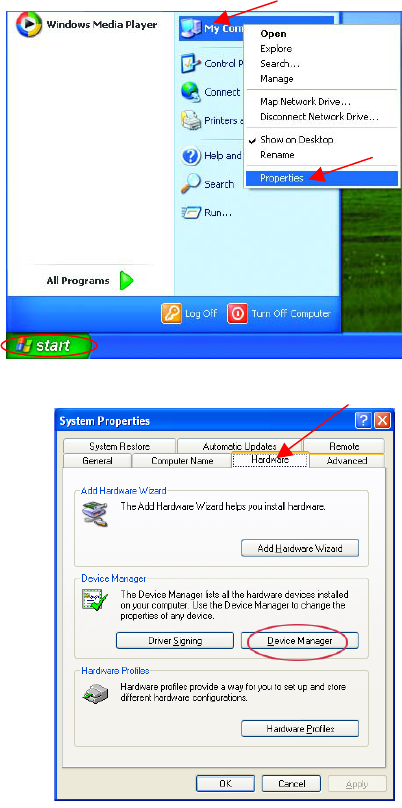
22
7. Troubleshooting
This chapter provides solutions to problems that can occur during the
installation and operation of the DWL-650+ Wireless Adapter. Read the
following descriptions if you are having problems. (The examples below are
illustrated in Windows XP. If you have another operating system, these solutions
will still apply although the appearance on your computer screen may differ.)
1. Checking the Installation of the Drivers for the Wireless Adapter
• Go to Start
• Right-click on
My Computer
• Click Properties
• Select the Hardware Tab
• Click Device Manager
Fig. 7.1
Fig. 7.2
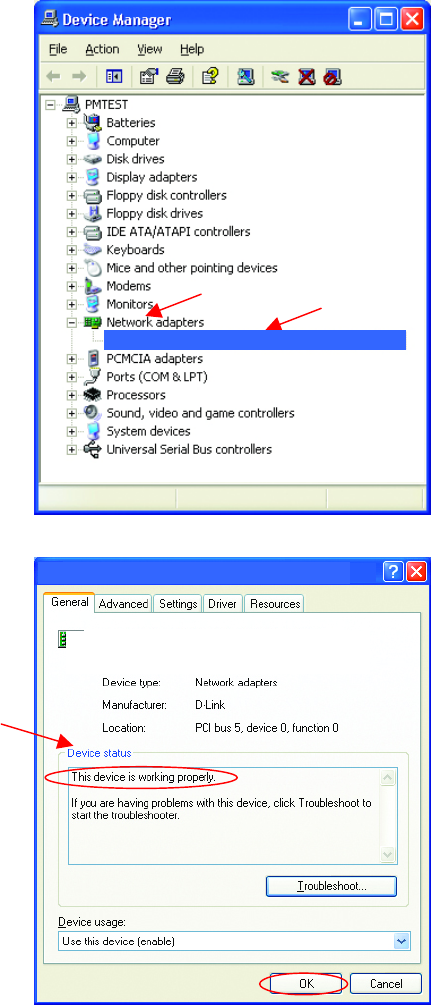
23
Troubleshooting
• Double-click on Network
Adapters
• Right-click on D-Link
AirPlus DWL-650+
Wireless Adapter
• Select Properties to check
that the drivers are
installed properly.
• Look under Device
Status
to check that the
device is working
properly.
• Click OK
D-Link AirPlus DWL-650+ Wireless Cardbus Adapter
D-Link AirPlus DWL-650+ Wireless Adapter
D-Link AirPlus DWL-650+ Wireless Cardbus Adapter
Fig. 7.3
Fig. 7.4
24
Troubleshooting
2. I cannot connect to the access point or the wireless router.
• Make sure that the SSID on the DWL-650+ Cardbus adapter is
exactly the same as the SSID on the Access Point or wireless router.
3. The DWL-650+ Power and Link lights are not on.
• Check to see if the DWL-650+ Cardbus adapter is firmly inserted into
a PC Cardbus slot.
4. I forgot my Encryption key.
• Reset the Access Point to its factory default settings and restore the
DWL-650+ Wireless Cardbus Adapter to the factory default settings.
(The default settings are listed in Ch.6: Using the Configuration
Utility in this manual.)
5. The computer does not recognize the DWL-650+ Wireless Adapter.
• Make sure that the DWL-650+ Wireless Adapter is properly seated in
the computer’s Cardbus slot.
• If Windows does not detect the hardware upon insertion of the
adapter, make sure to completely remove drivers that were
previously loaded. To remove the drivers, do the following:
A. Under Tools> select Folder Options…> select View >
under Hidden files and folders > select Show hidden
files and folders
B. Uncheck Hide extension for known file types > click on
Apply
C. Search for the files TIACXLN.INF and TIACXLN.SYS.
Remove these files from the INF and SYSTEM32
(DRIVERS) folders in the Windows directory. Note:
Windows XP and Windows 2000 will rename .inf files that
have not received WHQL certification into oem.inf files (e.g.,
oem1.inf.)
6. The computer with the DWL-650+ installed is unable to connect to
the wireless network.
• Check that the LED indicators for the broadband modem are
indicating normal activity. If not, there may be a problem with the
broadband connection.
25
Troubleshooting
• Check that the LED indicators on the wireless router are functioning
properly. If not, check that the AC power and Ethernet cables are
firmly connected.
• Check that the IP Address, subnet mask, gateway, and DNS settings
are correctly entered for the network
• In Infrastructure mode, make sure the same Service Set Identifier
(SSID) is specified on the settings for the wireless clients and access
points. The SSID factory default setting for the D-Link AirPlus
products is default. (Double-click on the WLAN icon in the taskbar.
The Link Info screen will display the SSID setting.)
• In Ad-Hoc mode, both wireless clients will need to have the same
SSID. Please note that it might be necessary to set up one client to
establish a BSS (Basic Service Set) and wait briefly before setting
up other clients. This prevents several clients from trying to establish
a BSS at the same time, which can result in multiple singular BSSs
being established, rather than a single BSS with multiple clients
associated to it.
• Check that the Network Connection for the wireless client is
configured properly. Select AP (Infrastructure) when connecting to
an access point and select Ad-Hoc mode when connecting without
an access point. Double-click on the WLAN icon in the taskbar >
click on Configuration to change the settings for the wireless
adapter.
• If Security is enabled, make sure that the correct encryption keys are
entered on both the DWL-650+ and the access point. Double-click
on the WLAN icon in the taskbar > click Encryption. Check to see
that the key selected is set to the same key as other devices on the
network.
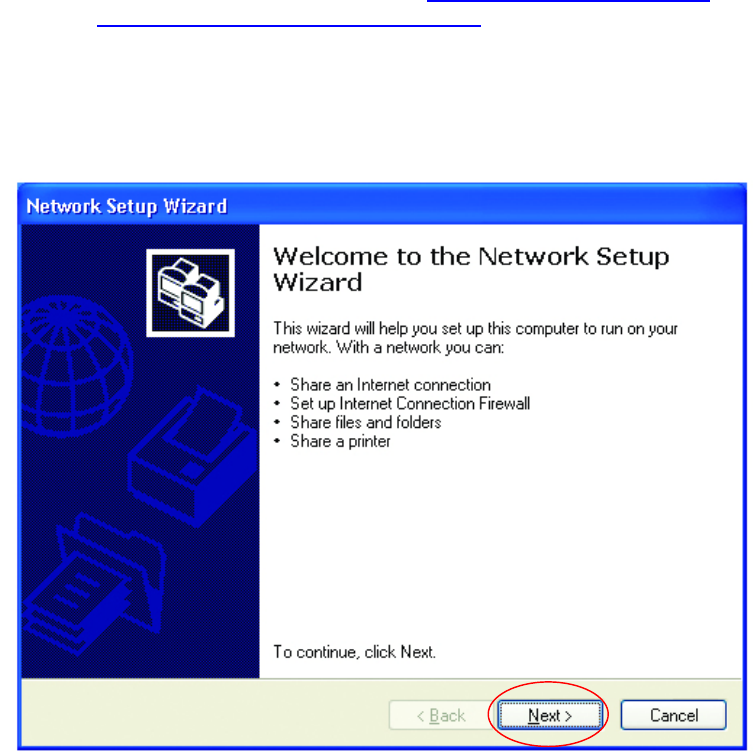
26
8. Networking Basics
Using the Network Setup Wizard in Windows XP
In this section you will learn how to establish a network at home or work,
using Microsoft Windows XP.
Note: Please refer to websites such as http://www.homenethelp.com
and http://www.microsoft.com/windows2000 for information about
networking computers using Windows 2000, ME or 98.
Go to Start > Control Panel > Network Connections
Select Set up a home or small office network
When this screen appears, click Next.
Fig. 8.1
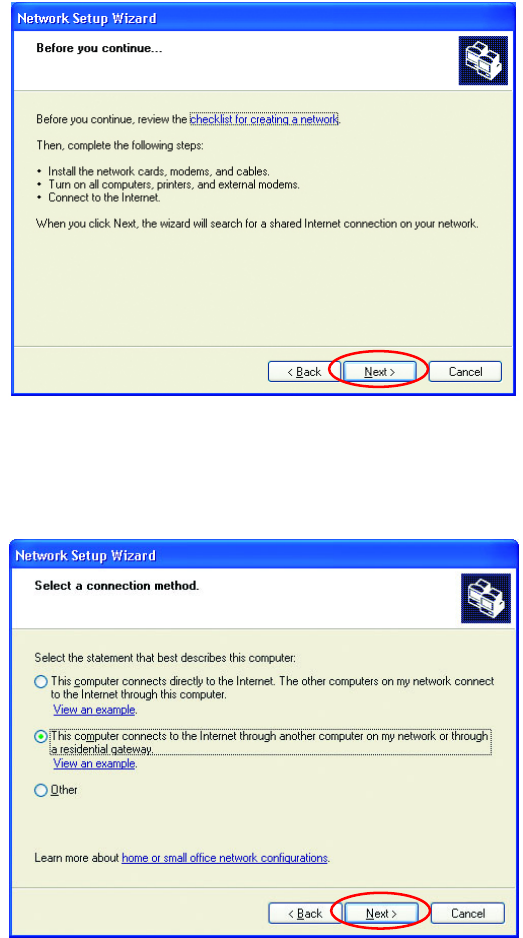
27
Networking Basics
Using the Network Setup Wizard in Windows XP
Please follow all the instructions in this window:
Click Next
In the following window, select the best description of your computer. If your
computer connects to the Internet through a gateway/router, select the
second option as shown.
Click Next
Fig. 8.2
Fig. 8.3
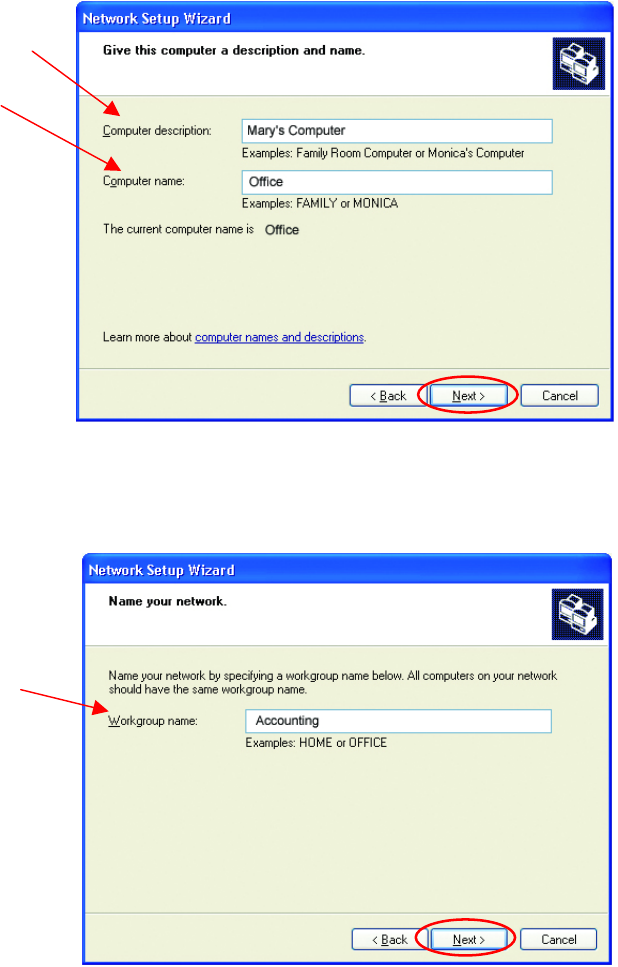
28
Networking Basics
Enter a Computer description and a Computer name.
Click Next
Enter a Workgroup name. All computers on your network should have the
same Workgroup name.
Click Next
Fig. 8.4
Fig. 8.5
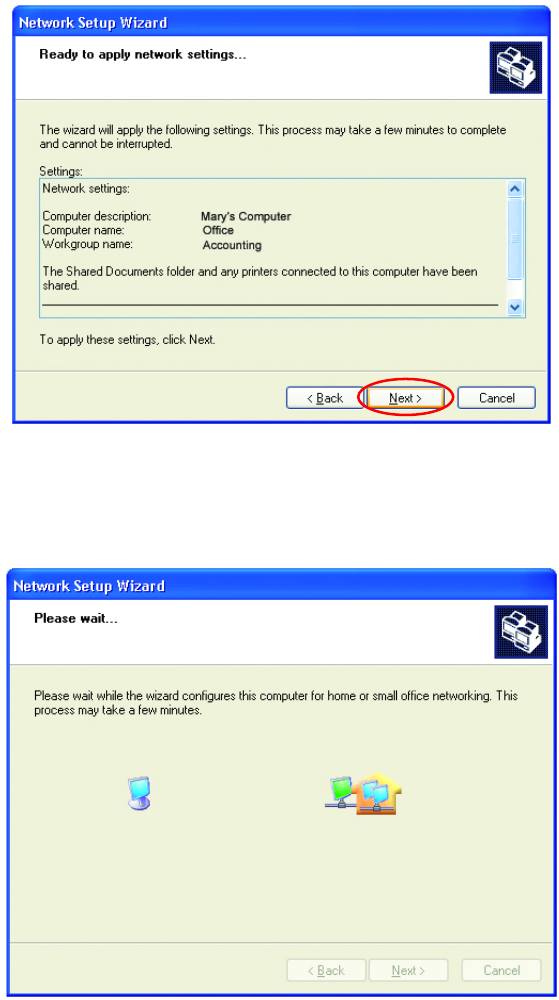
29
Networking Basics
Please wait while the wizard applies the changes.
When the changes are complete, click Next.
Please wait while the wizard configures the computer.
This may take a few minutes.
Fig. 8.6
Fig. 8.7
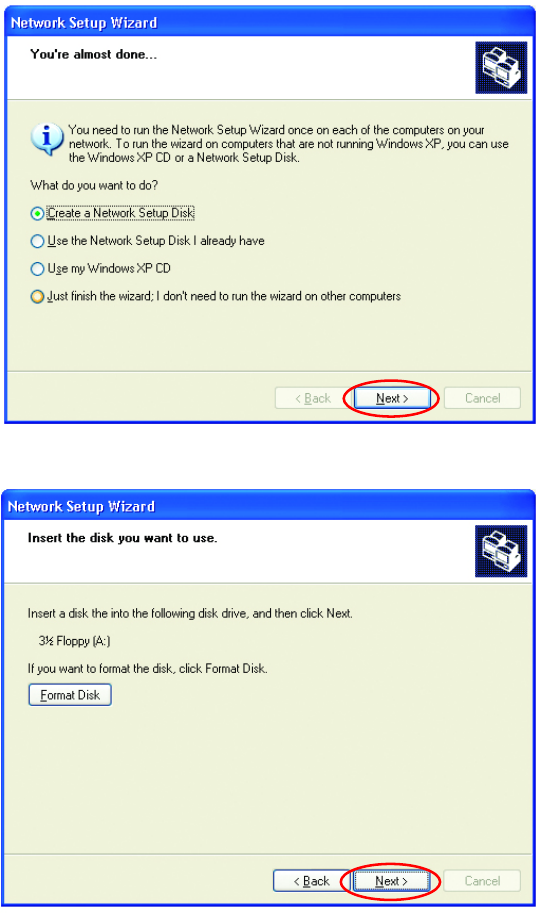
30
Networking Basics
In the window below, select the best option. In this example, Create a
Network Setup Disk has been selected. You will run this disk on each of
the computers on your network. Click Next.
Insert a disk into the Floppy Disk Drive, in this case drive A:
Format the disk if you wish, and click Next.
Fig. 8.8
Fig. 8.9
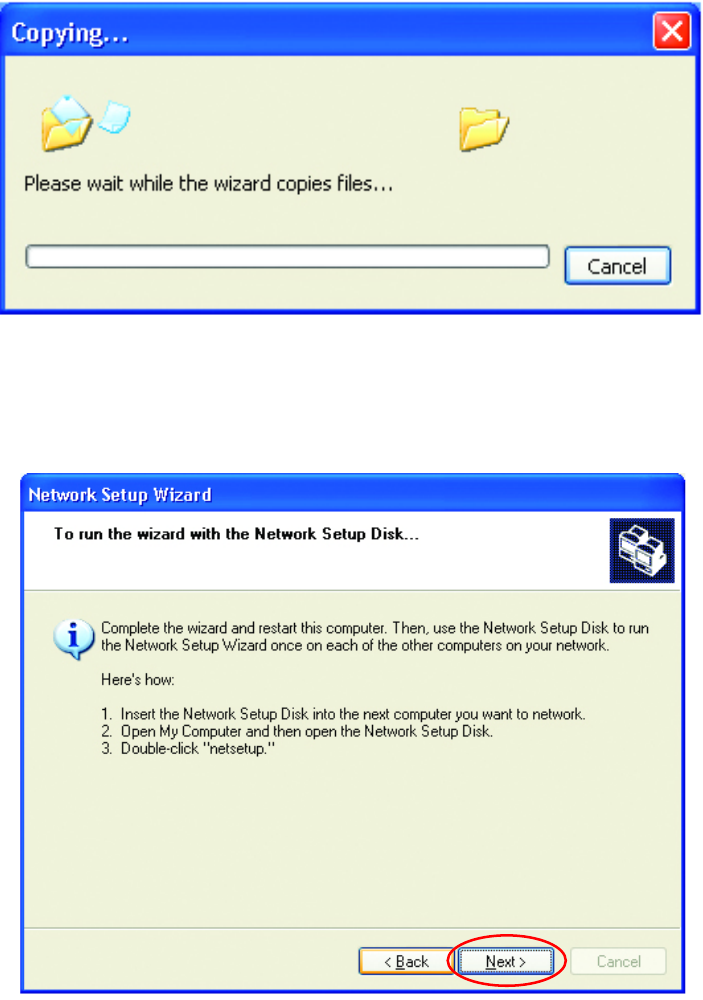
31
Networking Basics
Please wait while the wizard copies the files.
Please read the information under Here’s how in the screen below. After
you complete the Network Setup Wizard you will use the Network Setup
Disk to run the Network Setup Wizard once on each of the computers on
your network. To continue, click Next
Fig. 8.10
Fig. 8.11
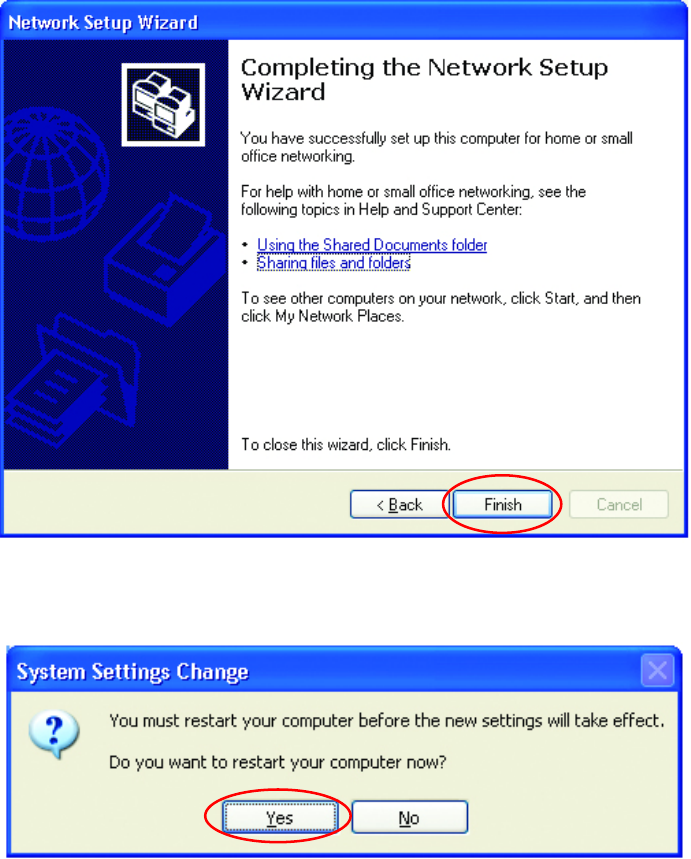
32
Networking Basics
Please read the information on this screen, then click Finish to complete the
Network Setup Wizard.
The new settings will take effect when you restart the computer. Click Yes
to restart the computer.
You have completed configuring this computer. Next, you will need to run
the Network Setup Disk on all the other computers on your network. After
running the Network Setup Disk on all your computers, your new wireless
network will be ready to use.
Fig. 8.12
Fig. 8.13

33
Networking Basics
Naming your Computer
To name your computer, please follow these directions:
In Windows XP:
• Click Start (in the
lower left corner of
the screen)
• Right-click on My
Computer
• Select Properties
and click
• Select the
Computer Name
Tab in the System
Properties window.
You may enter a
Computer description if
you wish; this field is
optional.
To rename the computer
or join a domain,
• Click Change
Fig. 8.14
Fig. 8.15
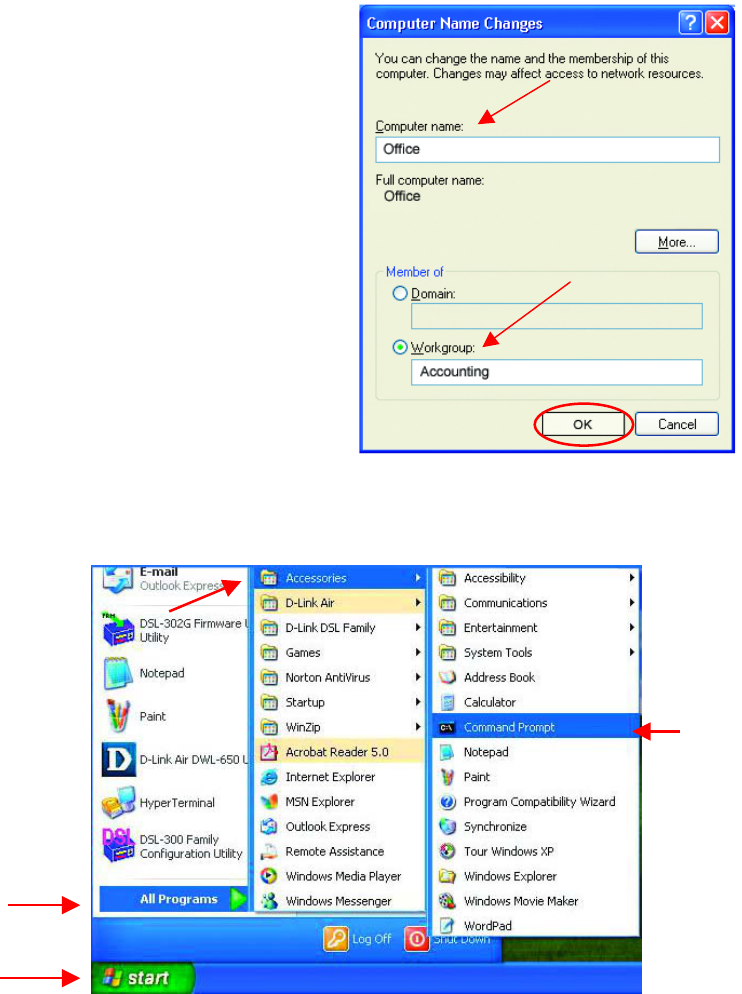
34
Networking Basics
Naming your Computer
Checking the IP Address in Windows XP/2000
Go to Start > All Programs > Accessories > Command Prompt
• In this window, enter
the Computer
name.
• Select Workgroup
and enter the name
of the Workgroup.
• All computers on
your network must
have the same
Workgroup name.
• Click OK
Fig. 8.16
Fig. 8.17
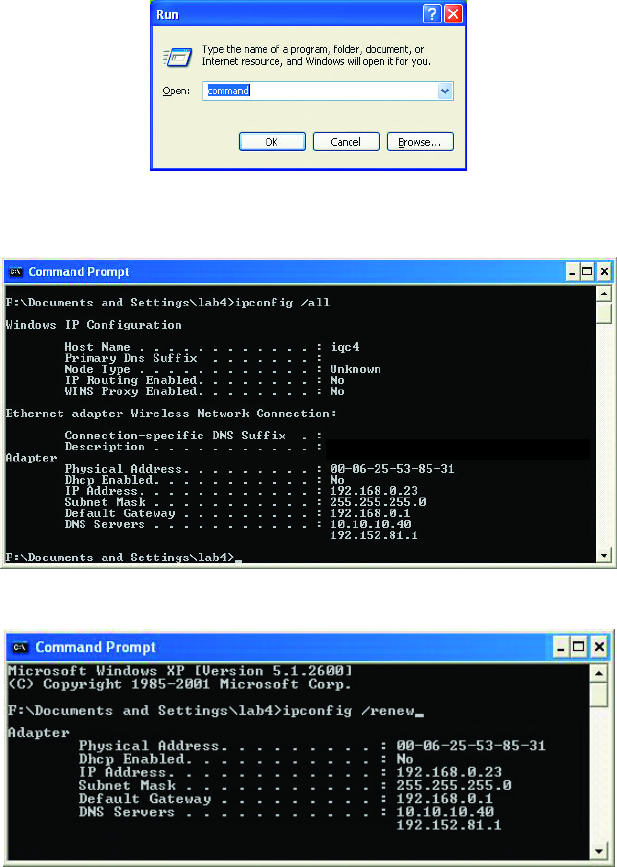
35
Networking Basics
Checking the IP Address in Windows XP/2000
Type Command
Type ipconfig /all at the prompt. All the configuration settings are displayed
as shown below.
Type ipconfig /renew at the prompt to get a new IP Address, shown below.
(Windows 98/ME users: go to Start > Run. Type Command. Type
winipcfg at the prompt. Click Release and Renew to obtain a new IP
Address.)
Fig. 8.18
Fig. 8.19
Fi
g
. 8.20
D-Link AirPlus DWL-650+ Wireless Cardbus
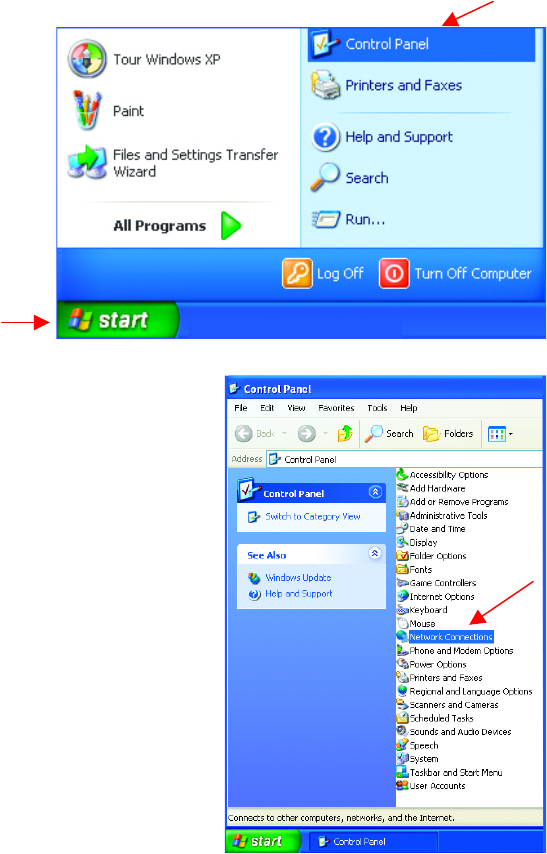
36
Networking Basics
Assigning a Static IP Address
Note: Residential Gateways/Broadband Routers will automatically assign IP
Addresses to the computers on the network, using DHCP (Dynamic Host
Configuration Protocol) technology. If you are using a DHCP-capable
Gateway/Router you will not need to assign Static IP Addresses.
If you are not using a DHCP capable Gateway/Router, or you need to assign
a Static IP Address, please follow these instructions:
• Go to Start
• Double-click on
Control Panel
• Double-click on
Network Connections
Fig. 8.21
Fig. 8.22
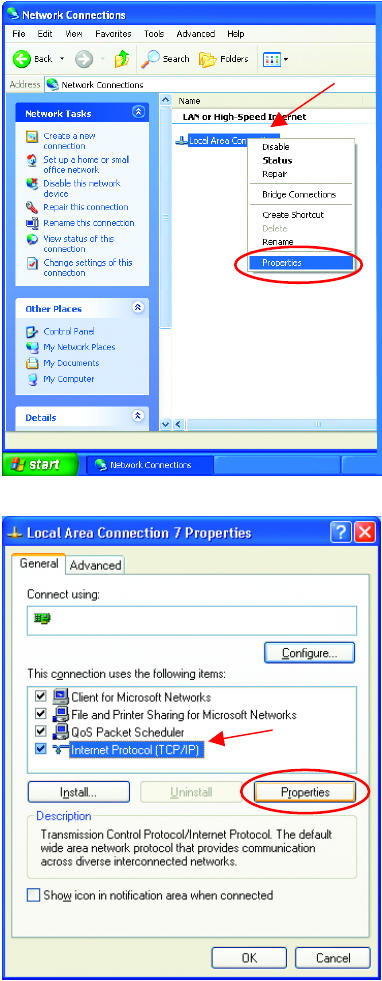
37
Networking Basics
Assigning a Static IP Address
• Right-click on Local
Area Connections.
• Click Properties
• Highlight Internet
Protocol (TCP/IP)
• Click Properties
D-Link AirPlus DWL-650+ Wireless Adapter
Fig. 8.23
Fig. 8.24
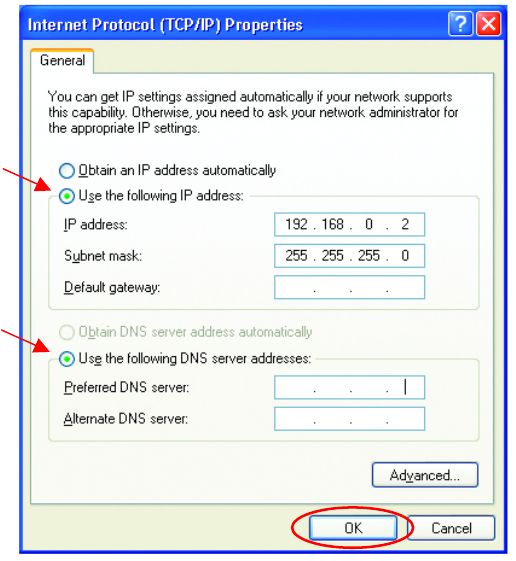
38
Networking Basics
Assigning a Static IP Address
• Select Use the following IP address
in the Internet Protocol (TCP/IP) Properties window,
• Input your IP address and subnet mask. (The IP Addresses on your
network must be within the same range. For example, if one computer
has an IP Address of 192.168.0.2, the other computers should have IP
Addresses that are between 192.168.0.3 and 192.168.0.254. No two
computes can have the same IP Address. The subnet mask must be the
same for all the computers on the network.)
• Input your DNS server address only if you plan to use the Internet.
(Note: If you are entering a DNS server address, you must also enter the IP
Address of the Default Gateway.)
The DNS server information will be provided by your ISP (Internet Service
Provider.)
• Click OK
You have completed the assignment of a Static IP Address. (You do not need to
assign a Static IP Address if you have a DHCP-capable Gateway/Router.)
Fig. 8.25
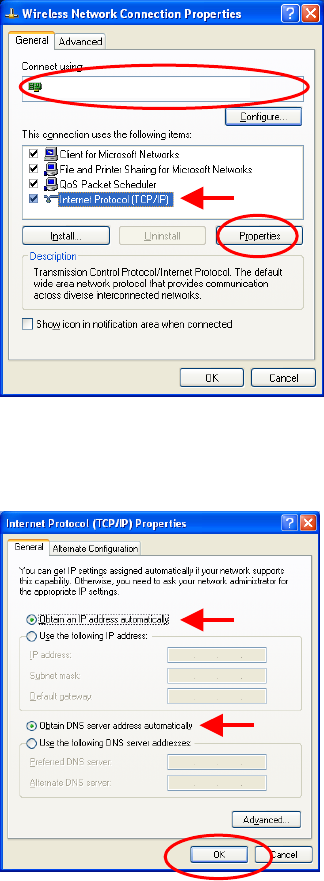
39
Networking Basics
Connecting to a Wireless Network in Windows XP
To be able to connect to a wireless network, make sure the proper network
settings are configured for DWL-650+.
Go to Start > right-click on My Network
Places >
select Properties > double-click on the
Wireless Network Connection
associated with the DWL-650+ > select
Properties > select Internet Protocol
(TCP/IP) > click Properties
Connecting to a Wireless Network with a Wireless Router or an
Access Point using a DHCP server in Windows XP.
Select Obtain an IP address
automatically - if the Wireless Router
or Access Point has DHCP server
enabled
Select Obtain DNS server address
automatically.
Click OK
Fig. 8.26
Fig. 8.27
D-Link AirPlus DWL-650+ Wireless Cardbus Adapter
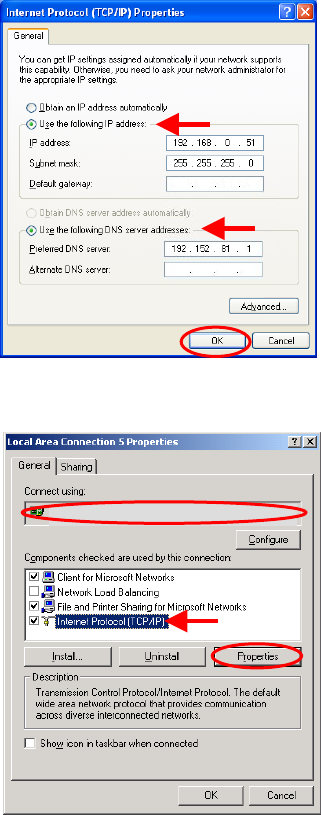
40
Networking Basics
Connecting to a Wireless Network
Connecting to a Wireless Network with a Wireless Router or an
Access Point using a static IP address in Windows XP.
Select Use the following IP address - if the Wireless Router or Access
Point does not have a DHCP server enabled.
Input a static IP address within the same
range as the Wireless Router or Access
Point.
IP address: 192.168.0.51
Subnet mask: 255.255.255.0
Default Gateway: Enter the LAN IP
address of the Wireless Router
Select Use the following DNS server
address. Enter the LAN IP address of
the Wireless Router.
Click OK
Connecting to a Wireless Network in Windows 2000
Go to Start > Settings > Network and
Dial-up Connections > Double click on
the Local Area Connection associated
with the DWL-650+ > select Properties >
select Internet Protocol (TCP/IP) > click
Properties
Fig. 8.28
Fig. 8.29
D-Link AirPlus DWL-650+ Wireless Cardbus Adapter
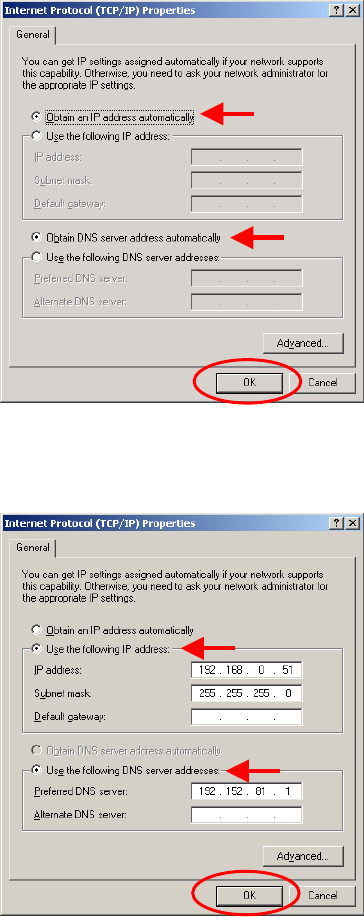
41
Networking Basics
Connecting to a Wireless Network
Connecting to a Wireless Network with a Wireless Router or an
Access Point using a DHCP server in Windows 2000.
Select Obtain an IP address
automatically.
Select Obtain DNS server address
automatically.
Click OK
Connecting to a Wireless Network with a Wireless Router or an
Access Point using a static IP address in Windows 2000.
Select Use the following IP
address
Input a static IP Address within the
same IP Address range as the
wireless router or the access point.
IP address: 192.168.0.51
Subnet mask: 255.255.255.0
Default Gateway: Enter the LAN IP
address of the Wireless Router
Select Use the following DNS
server address. Leave this section
blank.
Click OK
Fig. 8.30
Fig 8.31