D Link DWL900AP-PLUS Wireless Access Point User Manual dwl900AP manual 071002F
D Link Corporation Wireless Access Point dwl900AP manual 071002F
D Link >
Contents
- 1. Manual Part 1
- 2. Manual Part 2
Manual Part 1

D-Link AirPlus DWL-900AP+
2.4 GHz Wireless Access Point
Manual
Rev. 071002
Building Networks for People
2
Contents
1. Package Contents ...................................... 3
2. Introduction .................................................. 4
3. Wireless Basics ........................................... 7
4. Getting Started.......................................... 10
5. Using the Configuration Menu .............. 12
6. Using the AirPlus AP Manager.............. 21
7. Troubleshooting ........................................ 25
8. Networking Basics ................................... 30
9. Technical Specifications ........................ 64
10. Contacting Technical Support............. 66
11. Warranty and Registration ................... 67

1. Package Contents
Contents of Package:
• D-Link AirPlus DWL-900AP+ Enhanced 2.4GHz Wireless Access
Point
• Power Supply – 5V DC, 2.0A
• Manual on CD
• Quick Installation Guide
• Ethernet Cable
Note: Using a power supply with a different voltage rating than the one included with
the DWL-900AP+ will cause damage and void the warranty for this product.
If any of the above items are missing, please contact your reseller.
System Requirements:
• Computer with Windows, Macintosh, or Linux-based operating
system with an installed Ethernet adapter
• Internet Explorer or Netscape Navigator version 4.0 or above, with
JavaScript enabled

4
2. Introduction
The D-Link AirPlus DWL-900AP+ Wireless Access Point is an enhanced
802.11b high-performance wireless access point. It is an ideal way to
extend the reach and number of computers connected to your wireless
network.
Unlike most 802.11b access points, the DWL-900AP+ is capable of data
transfer speeds of up to 22 Mbps (compared to the standard 11 Mbps) when
used with other D-Link AirPlus products such as the DWL-520+ Wireless
PCI Adapter.
After completing the steps outlined in the Quick Installation Guide (included
in your package) you will have the ability to share information and resources,
such as files and printers, and enjoy the freedom that wireless networking
delivers.
The DWL-900AP+ is compatible with most popular operating systems,
including Macintosh, Linux and Windows, and can be integrated into a large
network. This Manual is designed to help you connect the Access Point and
the D-Link AirPlus 2.4GHz Wireless Adapters into a network in Infrastructure
mode. Please take a look at the Getting Started section in this manual to
see an example of an Infrastructure network using the DWL-900AP+.
This manual provides a quick introduction to wireless technology and its
application as it relates to networking. Please take a moment to read
through this manual and get acquainted with wireless technology.
Connections
MDII RJ-45 Ethernet
Port
• Straight-Through
cable is required
when connecting to a
router or switch
• Cross-Over
cable is required to
connect to a computer
Reset Button
Power
Features & Benefits
• Up to 2X Faster with AirPlus Products - high-speed wireless data
transfer rates up to 22Mbps. With twice the data rate and capacity,
the DWL-900AP+ delivers media rich content such as digital images,
videos, and MP3 files much faster than standard 802.11b networks
• Fully 802.11b Compatible – Fully compatible with the IEEE 802.11b
standard and interoperable with all existing 802.11b compliant
devices
• Improved Performance – Up to 20% faster data transfer rates on
standard 802.11b networks
• Stronger Network Security with 256-bit WEP Encryption – Supports
64/128/256-bit WEP encryption for higher level of security for your
data and wireless communication than encryption found in existing
802.11b products
• Built-in DHCP Server – If enabled, it will automatically assign IP
addresses to wireless clients in a temporary network.
• Web-based interface for Managing and Configuring – Easy-to-use
interface independent of the operating system
• 4 Different Operation Modes – Capable of operating in one of four
different operation modes to meet your wireless networking
requirements: Access Point, AP-to-AP Bridging, AP-to-Multipoint
Bridging, and Wireless Client.

6
LEDS
LED stands for Light-Emitting Diode. The DWL-900AP+ Wireless Access
Point has 3 LEDs as shown below:
Power
LAN
WLAN
Power: solid green light indicates connection
LAN: blinking green light indicates activity; solid green light
indicates connection
WLAN: blinking green light indicates wireless activity; solid
green light indicates connection
3. Wireless Basics
D-Link AirPlus wireless products are based on industry standards to provide
easy-to-use and compatible high-speed wireless connectivity within your
home, business or public access wireless networks. Strictly adhering to the
IEEE standard, the D-Link AirPlus wireless family of products will allow you
to securely access the data you want, when and where you want it. You will
be able to enjoy the freedom that wireless networking delivers.
A wireless local area network (WLAN) is a cellular computer network that
transmits and receives data with radio signals instead of wires. Wireless
LANs are used increasingly in both home and office environments, and
public areas such as airports, coffee shops and universities. Innovative ways
to utilize WLAN technology are helping people to work and communicate
more efficiently. Increased mobility and the absence of cabling and other
fixed infrastructure have proven to be beneficial for many users.
Wireless users can use the same applications they use on a wired network.
Wireless adapter cards used on laptop and desktop systems support the
same protocols as Ethernet adapter cards.
Under many circumstances, it may be desirable for mobile network devices
to link to a conventional Ethernet LAN in order to use servers, printers or an
Internet connection supplied through the wired LAN. A Wireless Access
Point (AP) is a device used to provide this link.
People use wireless LAN technology for many different purposes:
Mobility - Productivity increases when people have access to data in any
location within the operating range of the WLAN. Management decisions
based on real-time information can significantly improve worker efficiency.
Low Implementation Costs – WLANs (Wireless Local Area Networks) are
easy to set up, manage, change and relocate. Networks that frequently
change, both physically and logically, can benefit from WLANs ease of
implementation. WLANs can operate in locations where installation of wiring
may be impractical.
Installation Speed and Simplicity - Installing a wireless LAN system can
be fast and easy and can eliminate the need to pull cable through walls and
ceilings.
8
Wireless Basics
Network Expansion - Wireless technology allows the network to go where
wires cannot go.
Reduced Cost-of-Ownership - While the initial investment required for
wireless LAN hardware might be higher than the cost of wired LAN hardware,
overall installation expenses and life-cycle costs will be significantly lower.
Long-term cost benefits are greatest in dynamic environments requiring
frequent moves, adds, and changes.
Scalability – Wireless Local Area Networks (WLANs) can be configured in a
variety of topologies to meet the needs of specific applications and
installations. Configurations are easily changed and range from peer-to-peer
networks suitable for a small number of users to full infrastructure networks
of thousands of users that allow roaming over a broad area.
D-Link AirPlus Wireless Family of LAN products include:
♦ Enhanced 2.4GHz Wireless Cardbus Adapters used with laptop
computers (DWL-650+)
♦ Enhanced 2.4GHz Wireless PCI cards used with desktop computers
(DWL-520+)
♦ Enhanced 2.4GHz Wireless Access Points (DWL-900AP+)
♦ Enhanced 2.4GHz Wireless Broadband Router (DI-614+)
The DWL-900AP+ will also work with D-Link Air 802.11b wireless adapters,
which include:
♦ 2.4GHz Wireless Cardbus Adapters used with laptop computers
(DWL-650)
♦ 2.4GHz Wireless PCI cards used with desktop computers (DWL-520)
Standards - Based Technology
The IEEE standard-based technology assures that the D-Link AirPlus
Products are interoperable with existing compatible 2.4GHz wireless
technology. This means you will be able to transfer large files quickly or
even watch a movie in MPEG format over your network without noticeable
delays. The technology works by using multiple frequencies in the 2.4GHz
range at speeds up to 22 Mbps. D-Link AirPlus products will automatically
sense the best possible connection speed to ensure optimal network
performance.
Installation Considerations
Designed to go up to 1,312 feet (400 meters) outdoors and up to 328 feet
(100 meters) indoors, D-Link’s AirPlus DWL-900AP+ lets you access your
network using a wireless connection from virtually anywhere. Keep in mind,
however, that the number, thickness and location of walls, ceilings or other
objects that the wireless signals must pass through may limit the range.
Typical ranges vary depending on the types of materials and background RF
(radio frequency) noise in your home or business. The key to maximizing
wireless range is to follow these basic guidelines:
1. Keep the number of walls and ceilings between the wireless Access
Point and your receiving device (e.g., the DWL-650+) to a minimum -
Each wall or ceiling can reduce your D-Link AirPlus Wireless product’s
range from 3-90 feet (1-30 meters.) Position your Access Points,
Residential Gateways, and computers so that the number of walls or
ceilings is minimized.
2. Be aware of the direct line between Access Points, Residential
Gateways (routers) and computers. A wall that is 1.5 feet thick (.5
meters), at a 45-degree angle appears to be almost 3 feet (1 meter) thick.
At a 2-degree angle it looks over 42 feet (14 meters) thick! Try to make
sure that the Access Points and adapters are positioned so that the
signal will travel straight through a wall or ceiling for better reception.
3. Building Materials make a difference - A solid metal door or aluminum
studs may have a negative effect on range. Try to position Access Points,
and computers with wireless adapters so that the signal passes through
drywall or open doorways and not other materials.
4. Make sure that the device’s antenna is positioned for best reception by
using the software signal strength tools included with your product.
5. Keep your product away (at least 3-6 feet or 1-2 meters) from electrical
devices or appliances that may generate extreme RF noise.
For the average home, signal range should not be an issue. If you
experience low or no signal strength in areas of your home that you wish to
access, consider positioning the Access Point in a location directly between
the computers with wireless adapters. Additional Access Points can be
connected to provide better coverage in rooms where the signal does not
appear as strong as desired.
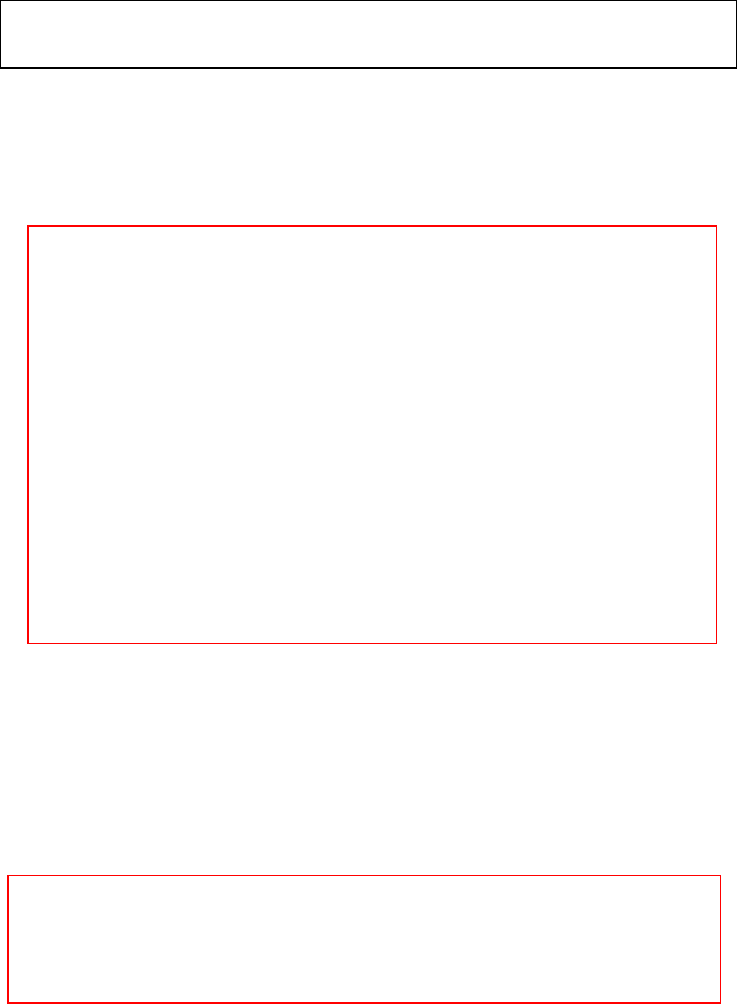
10
4. Getting Started
For the price of a single IP Address from your Broadband Internet Service
provider you can share the Internet with all the computers on your local
network, without sacrificing speed or security, using D-Link AirPlus
networking products.
IP ADDRESS
An Infrastructure network contains an Access Point. The Infrastructure
Network example shown on the next page contains the following D-Link
network devices:
A wireless Access Point - D-Link AirPlus DWL-900AP+
An Ethernet Broadband Router - D-Link DI-604
A laptop computer with a wireless adapter - D-Link AirPlus DWL-650+
A desktop computer with a wireless adapter - D-Link AirPlus DWL-520+
A Cable modem - D-Link DCM-200
DHCP stands for Dynamic Host Configuration Protocol.
It is a protocol for assigning dynamic IP addresses “automatically.”
With a DHCP-capable gateway/router, there is
no need to manually assign an IP address.
Please note: If you have a DHCP-capable router, such as the D-
Link DI-604 or DI-614+, there is no need to assign an IP Address.
If you need to assign IP Addresses to the computers on the
network, please remember that the IP Address for each
computer must be in the same IP Address range as all the
computers in the network, and the Subnet mask must be exactly
the same for all the computers in the network.
For example: If the first computer is assigned an IP Address o
f
192.168.0.2 with a Subnet Mask of 255.255.255.0, then the second
computer can be assigned an IP Address of 192.168.0.3 with a
Subnet Mask of 255.255.255.0, etc.
IMPORTANT: If computers or other devices are assigned the
same IP Address, one or more of the devices may not be
visible on the network.
Right out of the box, with its default settings, the DWL-900AP+ will
automatically connect with other D-Link Air or AirPlus products.
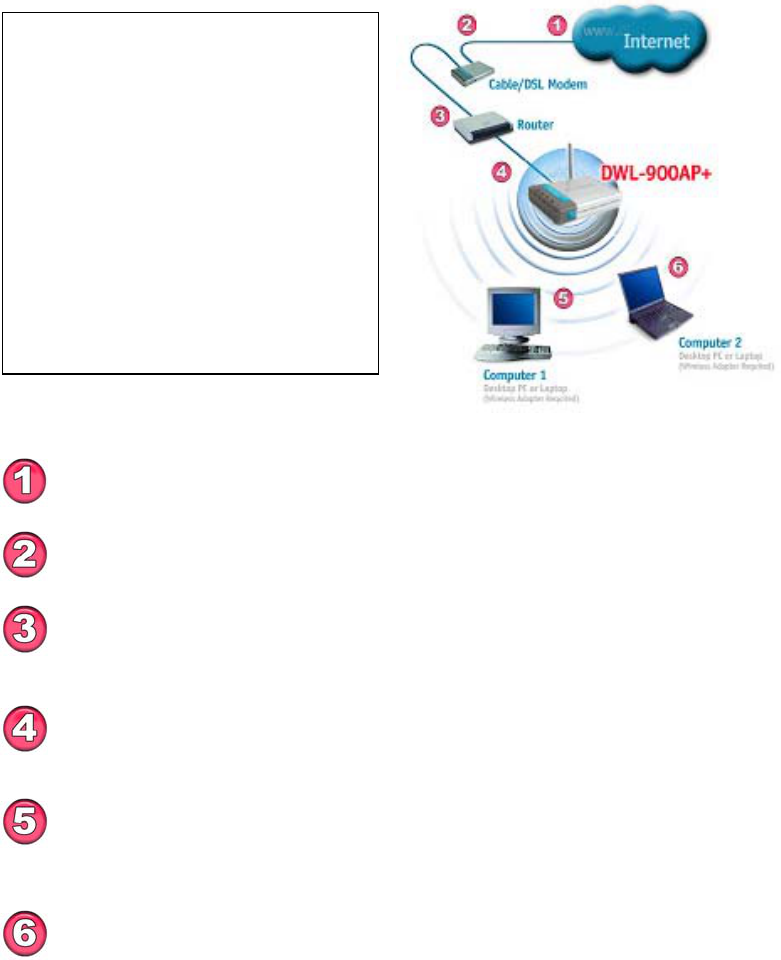
Getting Started
Setting Up an Infrastructure Network
Please remember that D-Link AirPlus wireless devices are pre-configured to
connect together, right out of the box, with the default settings.
You will need a broadband Internet access (Cable/DSL)
subscription.
Consult with your Cable/DSL provider for proper installation of the
modem.
Connect the modem to an Ethernet Broadband Router (such as the
D-Link DI-604) See the Quick Installation Guide included with the
DI-604.
Connect the router to the D-Link AirPlus DWL-900AP+. Refer to
the Quick Installation Guide for setting up the DWL-900AP+.
If you are connecting a desktop computer in your network, you can
install the D-Link AirPlus DWL-520+ wireless PCI adapter into an
available PCI slot. See the Quick Installation Guide included with the
DWL-520+.
Please refer to the following sections
of this manual for additional
information about setting up a network:
Networking Basics- learn how to
check your IP Address; share printers
and files.
Using the Configuration Utility- learn
the settings you must use on each
computer in your network for
successful communication.
Troubleshooting- learn how to chec
k
for the proper installation of the
network adapters’ drivers and othe
r
tips for troubleshooting the network.
Install the drivers for the wireless cardbus adapter (D-Link
AirPlus DWL-650+) into the laptop computer. See the Quick
Installation Guide included with the DWL-650+ for installation
instructions.
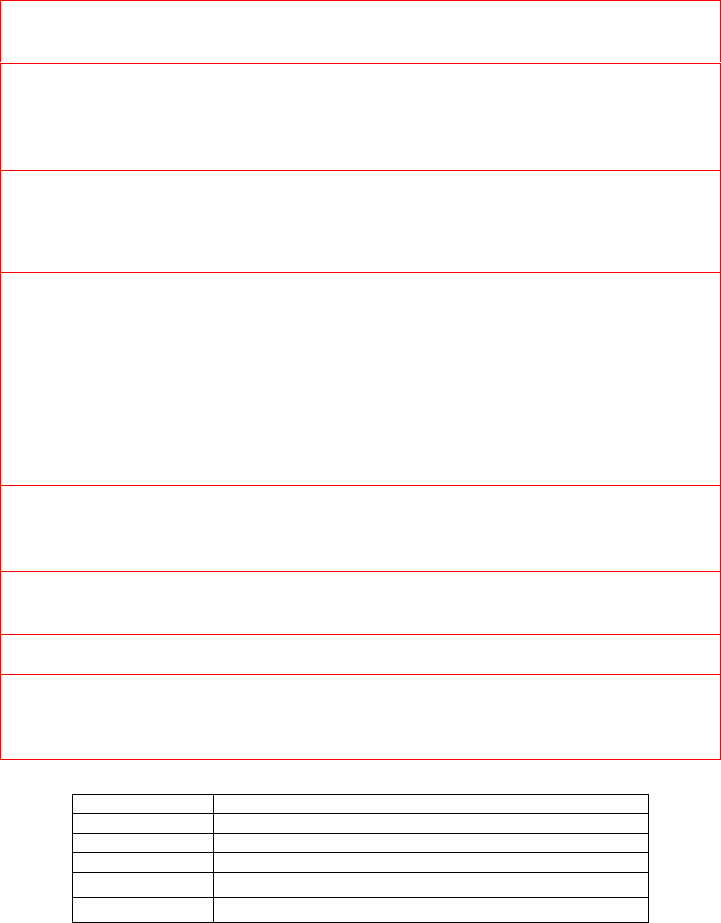
12
5. Using the Configuration Menu
The Configuration Menu for the DWL-900AP+ is web-based. When using
the configuration program, please consider the following:
Factory Default Settings for the DWL-900AP+
SSID default
Channel 6
Encryption disabled
User Name admin
Password (no password, leave field blank)
IP Address 192.168.0.50
You will need a JavaScript-enabled web-browser such as Internet Explorer
4.0 or higher, or Netscape Navigator 4.0 or higher.
The computer that you are using for initial configuration must have an IP
Address within the same range as the IP Address of the DWL-900AP+.
The DWL-900AP+ has a default IP Address of 192.168.0.50 with subnet
mask of 255.255.255.0
If you are using a D-Link router in your network, such as the DI-604, with the
factory default settings, you will not need to assign a static IP Address to the
computer that you are using to configure the Access Point. (Skip to Fig. 5.1:
entering the IP address)
If you are not using a D-Link router in your network, you will need to assign a
Static IP Address to the computer that you are using to configure the DWL-
900AP+, within the IP Address Range of the DWL-900AP+. Assign a static IP
address of 192.168.0.2 with subnet mask of 255.255.255.0 (Please see
Networking Basics in this manual for information on Assigning a Static IP
Address.)
Note: Please write down the current IP address settings of the computer. You
may need to revert back to these settings after configuring the DWL-900AP+.
After you have assigned a Static IP Address to the computer you are using for
configuration (if necessary), next you will assign the DWL-900AP+ an IP
Address within the range of your existing network.
After changing the DWL-900AP+’s IP Address, you must revert back to the
original IP address in order to regain connection to the DWL-900AP+.
• If the computer had a static IP address, re-input that same address.
• If the computer had a dynamic IP Address (i.e., a DHCP capable router
automatically assigns the IP Address) then change the setting of your
network adapter to receive a Dynamic IP Address.
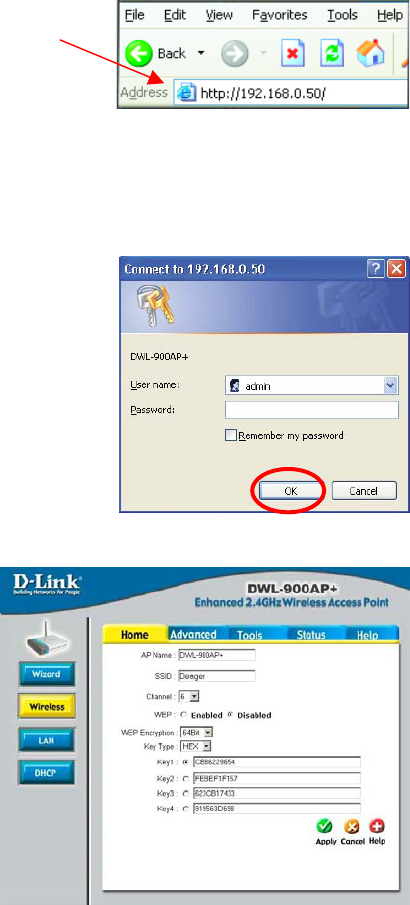
Using the Configuration Menu
Whenever you want to configure your network or the DWL-900AP+, you can
access the Configuration Utility by opening the web-browser and typing in
the IP Address of the DWL-900AP+. The DWL-900AP+’s default IP Address
is shown below:
(The IP Address shown in the example above is the default setting. Use this IP address when
connecting to a network consisting of other D-Link devices set to their default settings. If you
have changed the IP Address of the DWL-900AP+ to conform to a network other than one
with D-Link devices, then input that IP Address in the web browser, instead of the default IP
Address shown.)
Fig. 5.2
Fig. 5.3
• Open the web browser
• Type in the IP Address of
the Access Point
• Type admin in the
User Name field
• Leave the
Password blank
• Click OK
Fig. 5.1
The Configuration window will
appear. You can select from
several options in this
window. Here the Home >
Wireless tab is displayed. If
you wish to change the
default settings, you can
make changes to the
following items:
AP name
SSID
Channel
WEP Encryption
Key Type
Home > Wireless
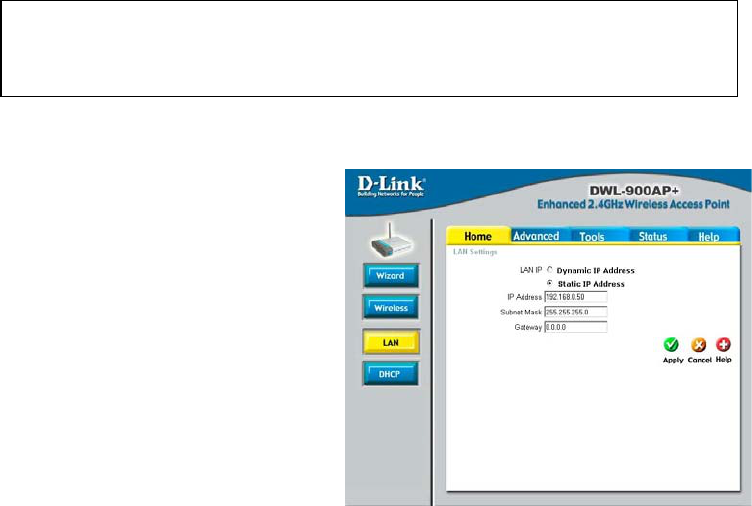
14
Using the Configuration Menu
AP Name: You may choose to rename your Access Point, especially if you
have more than one Access Point on your network.
SSID: (Service Set Identifier) “default” is the default setting. The SSID
is a unique name that identifies a network. All devices on a network must
share the same SSID name in order to communicate on the network. If you
choose to change the SSID from the default setting, input your new SSID
name in this field. The SSID can be up to 32 characters in length.
Channel: Channel 6 is the default channel. Input a new number if you
want to change the default setting. All devices on the network must be set to
the same channel to communicate on the network.
WEP Encryption: Select Enable Encryption to use WEP (Wired Equivalent
Privacy) on the network. All devices on the network, and the Access Point,
must share the same WEP selection – either Enable or Disable, and they
must share the same WEP key. The WEP key is generated from ASCII or
Hexadecimal entries that are either 64, 128, or 256 bit in length. When
enabling encryption, select the Key Type (ASCII or Hexadecimal) and then
input the appropriate digits or letters. You can create up to 4 keys. Select
the key you wish to use.
Click Help at any time for more information.
Click Apply if you have made any changes or additions.
This window displays the default
settings of the DWL-900AP+.
The default IP Address is
192.168.0.50. If you select
Dynamic IP Address, you will
obtain a dynamic IP Address
from a DHCP server on your
network. (This is not advisable
since it will be difficult to
determine the dynamic IP
address assigned to the DWL-
900AP+.) The Subnet Mask is
255.255.255.0. Input the IP
Address of the Gateway (the
router on your network.)
Click Apply if you have made any changes.
Hexadecimal digits consist of the numbers 0-9 and the letters A-F
ASCII (American Standard Code for Information Interchange) is a code
for representing English letters as numbers from 0-127
Fi
g
. 5.4
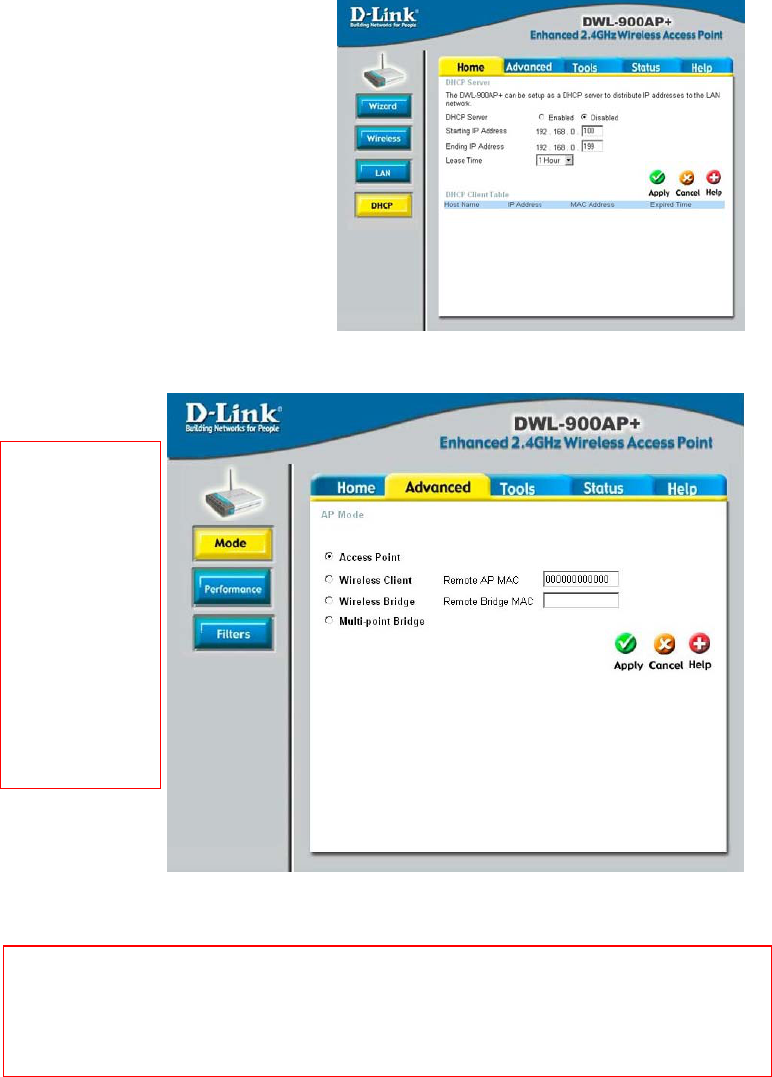
Using the Configuration Menu
Fig. 5.5
Fig. 5.6
The illustration at right shows
the recommended default
setting (Disabled) for the
DHCP Server function of the
DWL-900AP+. If you wish to
use the DWL-900AP+ as a
DHCP server (not
recommended if you already
have a DHCP enabled
router/gateway on your
network) then select Enabled.
Enter the IP Address range
and click Apply, if you have
made any changes.
The DWL-900AP+ can be operated in 4 different modes to meet your networking
needs. The default setting is Access Point mode.
Home > DHCP
Advanced > Mode
MAC Address
(Media Access
Control Address)
A unique
hardware address
that identifies a
device on a
network. It is
assigned at the
factory and
cannot be
changed. Usually
you will find this
address on a
sticker on the
device or on the
packaging.
Note: If you select to use the DWL-900AP+ in Wireless Client mode, you will need to input the Wireless
MAC Address of the Access Point you wish to associate with.
The Wireless Bridge and Multi-point Bridge mode are proprietary modes that will require DWL-
900AP+’s for both locations. If you select to use the DWL-900AP+ in Wireless Bridge mode, you
will need to input the Ethernet MAC Address of the remote DWL-900AP+ rather than the Wireless MAC
address.
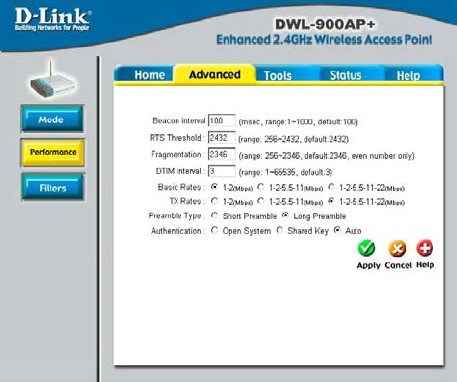
16
Using the Configuration Menu
The default Performance
settings are shown here.
Beacon Interval: Beacons are
packets sent by an Access
Point to synchronize a wireless
network. Specify a Beacon
interval value. Default (100) is
recommended.
RTS Threshold: This value
should remain at its default
setting of 2,432. If you
encounter inconsistent data
flow, only minor modifications
to the value range between
256 and 2,432 are
recommended.
Fragmentation: This value should remain at its default setting of 2,346. If you
experience a high packet error rate, you may slightly increase your Fragmentation
Threshold within the value range of 256 to 2,346. Setting the Fragmentation
Threshold too low may result in poor performance.
DTIM Interval (Beacon Rate): (Delivery Traffic Indication Message) Enter a value
between 1 and 16384 for the Delivery Traffic Indication Message (DTIM.) A DTIM is
a countdown informing clients of the next window for listening to broadcast and
multicast messages.
Transmission Rate: Select the transmission rate for the network
Preamble: Long Preamble is the default setting. (High traffic networks should use
the shorter preamble type.) The preamble defines the length of the CRC block
(Cyclic Redundancy Check is a common technique for detecting data transmission
errors) used in communication between the Access Point and the roaming wireless
Network adapters.
Authentication:
Open System – communicates the key across the network
Shared Key – devices must have identical WEP settings to communicate
Auto – automatically adjusts to the Authentication mode of the wireless client
Antenna Type: Select Left, Right or both (Diversity) antenna
SSID Broadcast: (Service Set Identifier) Enable or Disable (default) the broadcast
of the SSID name across the network. SSID is a name that identifies a wireless
network. All devices on a network must use the same SSID to establish
communication.
Advanced > Performance
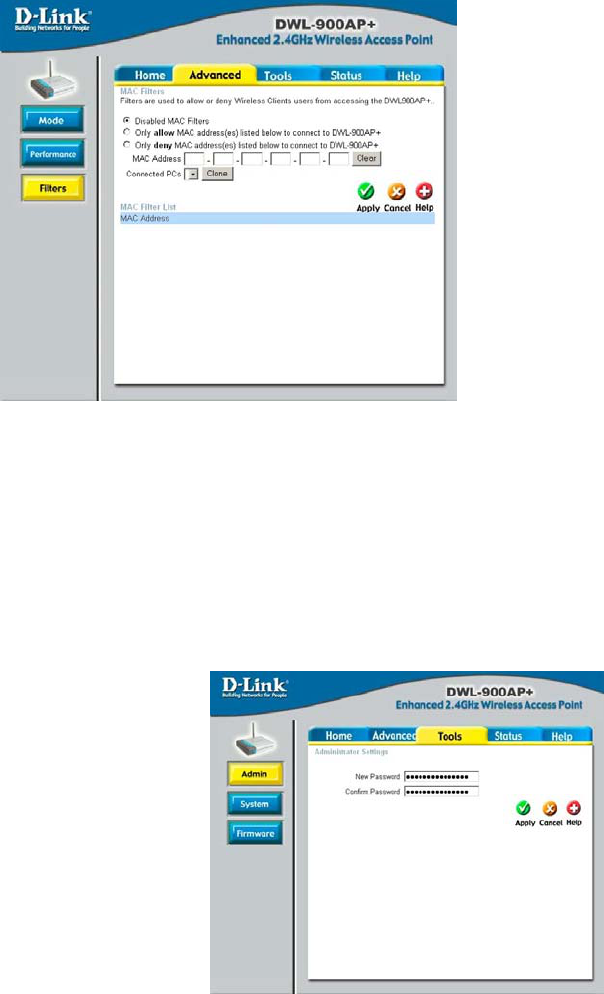
Using the Configuration Menu
Fig. 5.8
Use MAC Filters to allow or deny wireless connection to the DWL-
900AP+.
Select Disable MAC Filters (default) to disable this feature. Select Only
allow the MAC address… or Only deny the MAC address… and enter the
MAC Address of the selected computer into the field above. Or you can click
on the pull-down arrow next to the Connected PCs field, select the
computer from the list, and click Clone. The MAC address you have chosen
will appear in the MAC Filter List.
Click Apply to save your choices.
Fig. 5.9
Advanced > Filters
Tools > Admin
Change your password in this
window. It can be up to 14
characters in length. Please
keep a copy of your
password in a safe place.
Click Apply, if you have
made any changes.
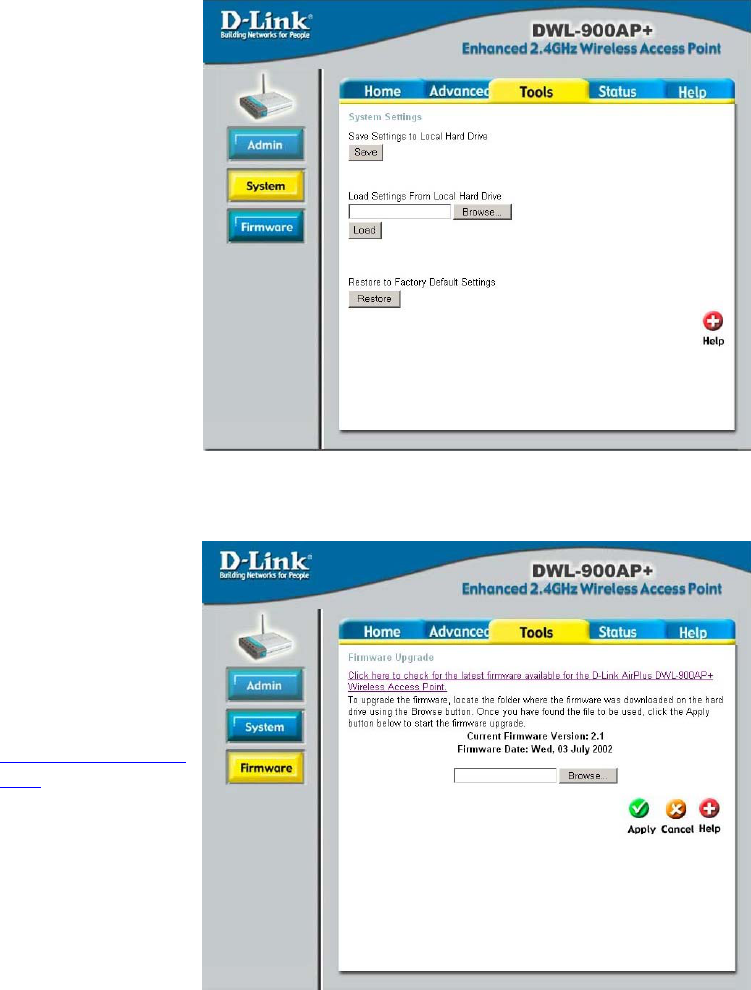
18
Using the Configuration Menu
Fig. 5.10
Tools > System
The current
system settings
can be saved as a
file onto the local
hard drive by
clicking Save. The
saved file can be
loaded back on the
DWL-900AP+ by
clicking Browse.
When you have
selected the
settings file, click
Load.
Click Restore to
return to Factory
Default Settings.
Tools > Firmware
Upgrade the
firmware for the
Access Point.
Click on the link to
find upgrades to
the firmware on
the D-Link
website at
http://support.dlink.
com. After you
have downloaded
a firmware
upgrade to your
local drive, click
Browse. Select
the firmware and
click Apply to
complete the
upgrade. Fig. 5.11
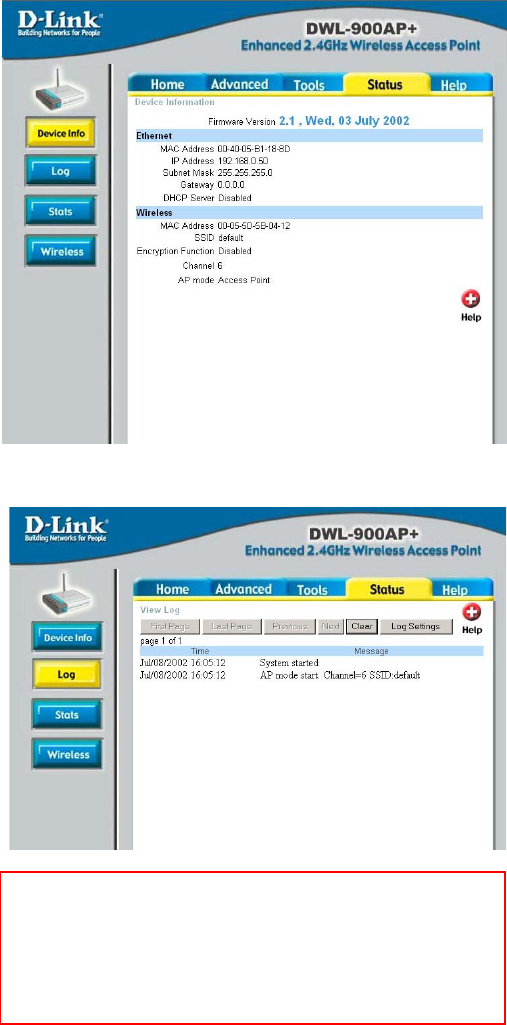
Using the Configuration Menu
Fig. 5.12
Fig. 5.13
The DWL-900AP+
keeps a running log of
events and activities
occurring on the
Access Point. If the
device is rebooted,
the logs are
automatically cleared.
You may save the log
files under Log
Settings.
To enable or disable
logging for the Access
Point, click on Log
Settings. To monitor
the wireless stations,
select Enable and the
log file will be sent to
the associated
computer.
Status > Device Info
Status > Log
This page displays the
current information for
the DWL-900AP+. It
will display the
Ethernet and
Wireless information.
Ethernet:
MAC Address
IP Address
Subnet Mask
Gateway
DHCP Server
Wireless:
MAC Address
SSID
Encryption
Channel
AP mode
First Page - displays the first page of the Log
Last Page - displays the last page of the Log
Previous - moves back one log page
Next - moves forward one log page
Clear - clears the log completely
Log Settings – Brings up the page to configure the logs
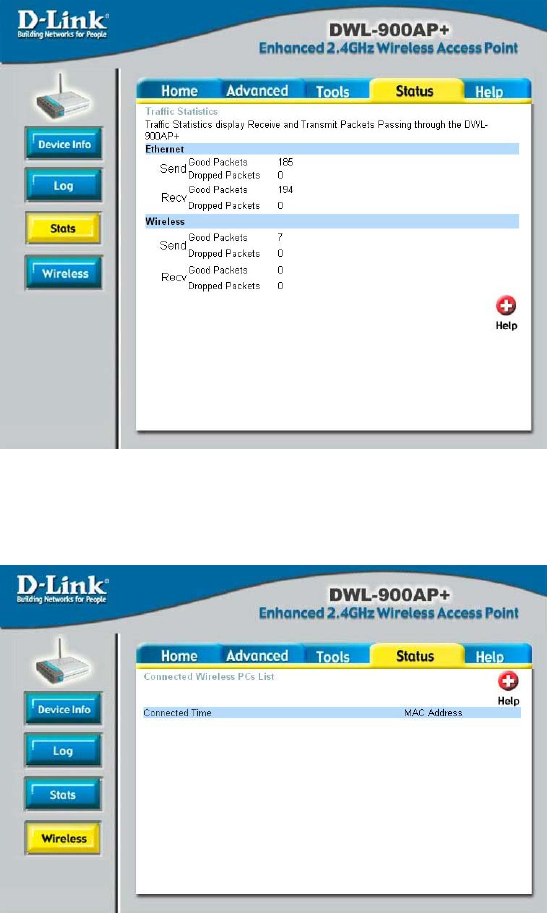
20
Using the Configuration Menu
Status > Stats
Fig. 5.14
Status > Wireless
Fig. 5.15
Displays the
network traffic
statistics for both
received and
transmitted
communications
through the
Ethernet port and
wireless
connections
associated with
the Access Point.
Displays the list of
computers that
are connected to
the DWL-900AP+
wirelessly.
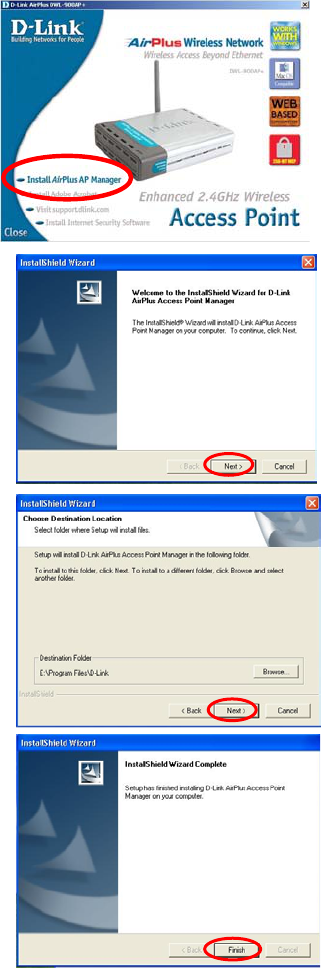
6. Using the AirPlus AP Manager
The AirPlus Access Point Manger is a Windows based program to help you
manage multiple Access Points in one
easy view.
• Begin the installation by inserting
the DWL-900AP+ CD into your CD-
ROM. The AP Manager is also
available for download at
support.dlink.com.
• Click Install AirPlus AP Manager
• The following screen will appear.
• Click Next
• Click Next
• Click Finish to complete installation.
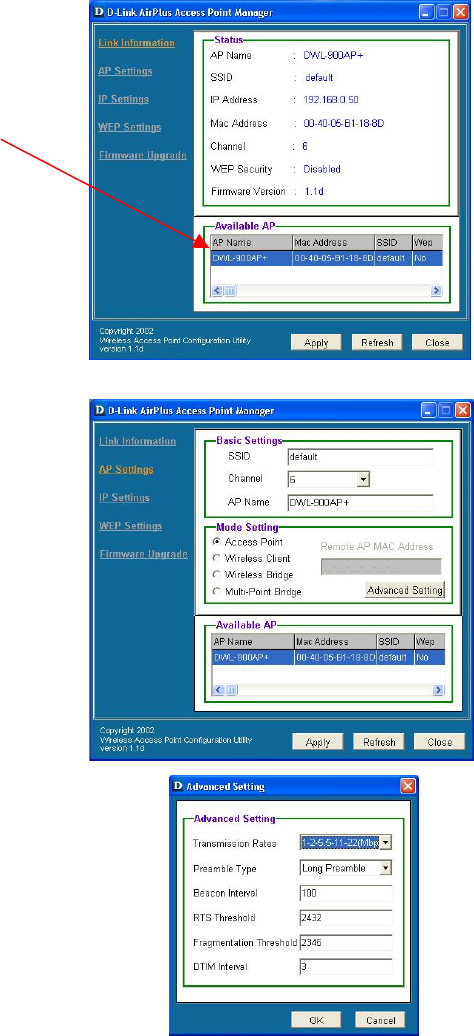
22
Using the AirPlus AP Manager
Link Information
The Link Information screen
displays the current settings of the
selected Access Point
AP Settings
The AP Settings screen will allow
you to change the Access Point
settings for the selected Access
Point.
AP Settings > Advanced Settings
The Advanced Settings will allow you to
adjust advanced settings for the selected
Access Point.
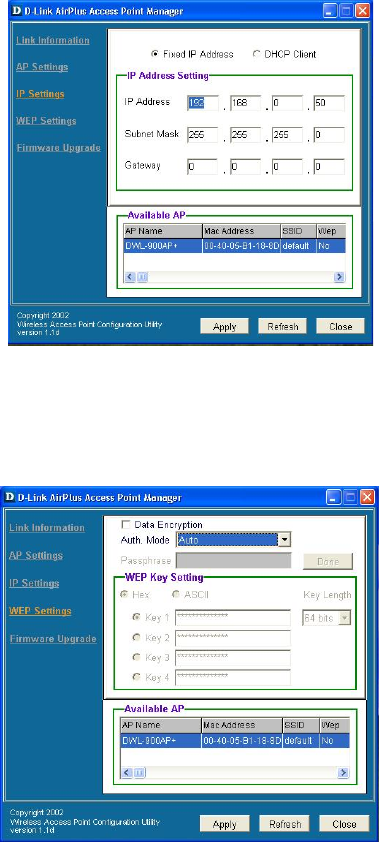
Using the AirPlus AP Manager
IP Settings
The IP Settings screen will allow you
to change the IP Address settings for
the selected Access Point.
WEP Settings
The WEP Settings Screen will allow
you to apply Wireless Encryption
Protocol to the selected Access
Point.
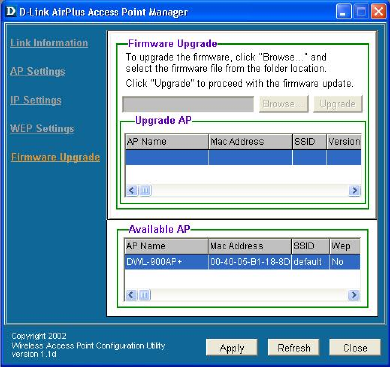
24
Using the AirPlus AP Manager
Firmware Upgrade
The Firmware Upgrade screen will
allow you to apply new version of
the firmware to selected Access
Point.
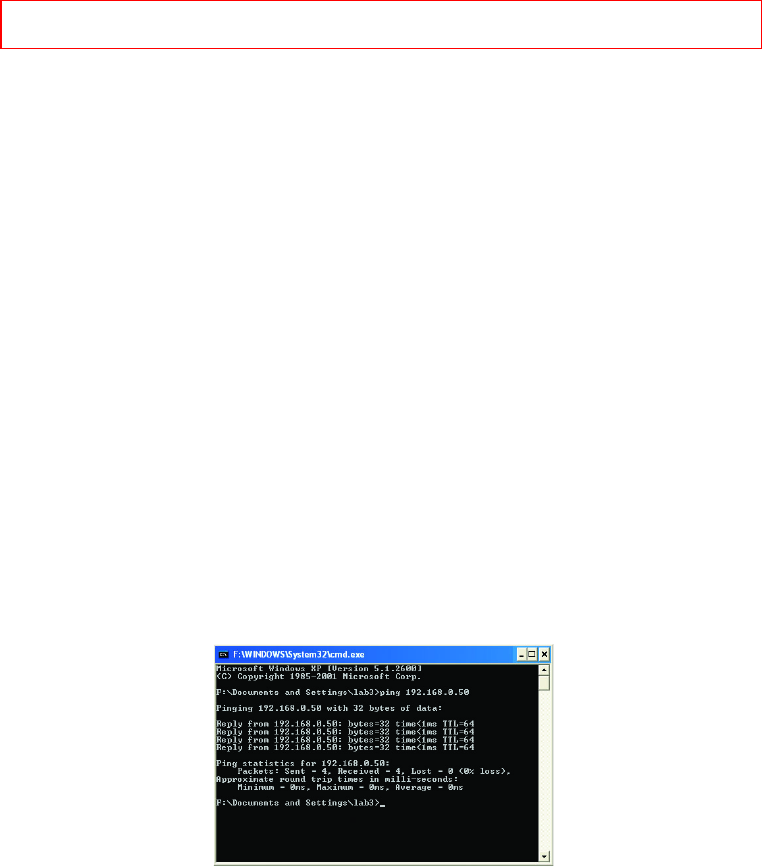
7. Troubleshooting
This chapter provides solutions to problems that can occur during the
installation and operation of the DWL-900AP+ Wireless Access Point. We
cover various aspects of the network setup, including the network adapters.
Please read the following if you are having problems.
Note: It is recommended that you use an Ethernet connection to
configure the DWL-900AP+ Access Point.
1. The computer used to configure the DWL-900AP+ cannot access the
Configuration menu.
• Check that the Ethernet LED on the DWL-900AP+ is ON. If
the LED is not ON, check that the cable for the Ethernet
connection is securely inserted.
• Check that the Ethernet Adapter is working properly. Please
see item 3 (Check that the drivers for the network
adapters are installed properly) in this Troubleshooting
section to check that the drivers are loaded properly.
• Check that the IP Address is in the same range and subnet
as the DWL-900AP+. Please see Checking the IP Address
in Windows XP in the Networking Basics section of this
manual.
Note: The IP Address of the DWL-900AP+ is 192.168.0.50. All the computers
on the network must have a unique IP Address in the same range, e.g.,
192.168.0.x. Any computers that have identical IP Addresses will not be
visible on the network. They must all have the same subnet mask, e.g.,
255.255.255.0
• Do a Ping test to make sure that the DWL-900AP+ is
responding. Go to Start>Run>Type Command>Type ping
192.168.0.50. A successful ping will show four replies.
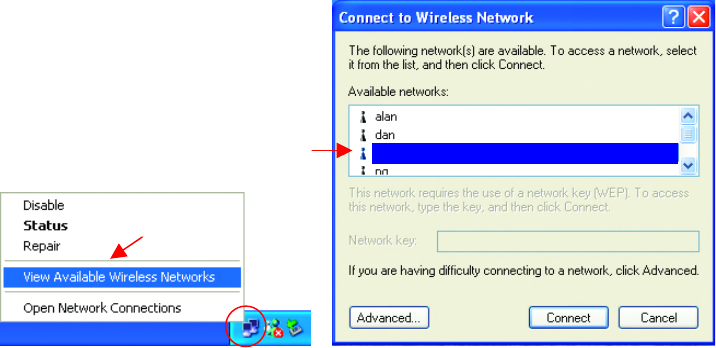
26
Troubleshooting
2. The wireless client cannot access the Internet in the Infrastructure
mode.
• Make sure the wireless client is associated and joined with the correct
Access Point. To check this connection: Right-click on the Local
Area Connection icon in the taskbar> select View Available
Wireless Networks. The Connect to Wireless Network screen will
appear. Please make sure you have selected the correct available
network, as shown in the illustrations below.
• Check that the IP Address assigned to the wireless adapter is within
the same IP Address range as the access point and gateway. Since
the DWL-900AP+ has an IP Address of 192.168.0.50, wireless
adapters must have an IP Address in the same range, e.g.,
192.168.0.x. Each device must have a unique IP Address; no two
devices may have the same IP Address. The subnet mask must be
the same for all the computers on the network.) To check the IP
Address assigned to the wireless adapter, double-click on the
Local Area Connection icon in the taskbar > select the Support
tab and the IP Address will be displayed. (Please refer to Checking
the IP Address in the Networking Basics section of this manual.)
• If it is necessary to assign a Static IP Address to the wireless
adapter, please refer to the appropriate section in Networking
Basics. If you are entering a DNS Server address you must also
enter the Default Gateway Address. (Remember that if you have a
DHCP-capable router, you will not need to assign a Static IP Address.
See Networking Basics: Assigning a Static IP Address.)
Default
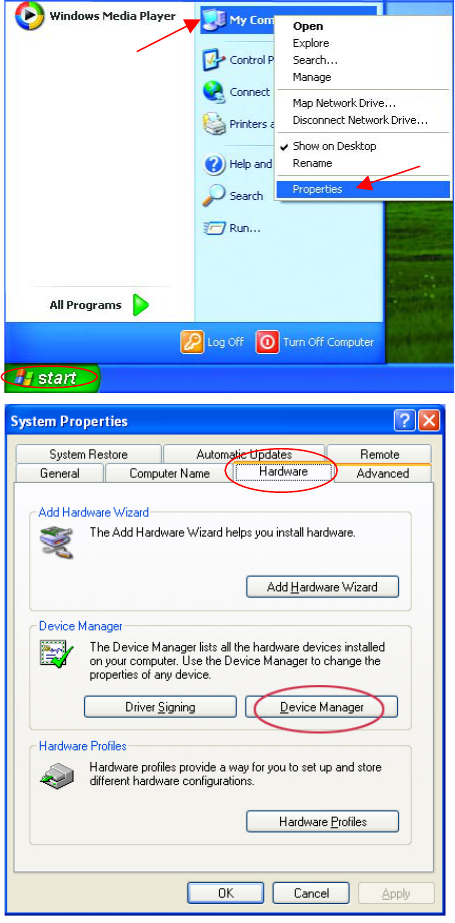
Troubleshooting
3. Check that the drivers for the network adapters are installed
properly.
You may be using different network adapters than those illustrated here, but this
procedure will remain the same, regardless of the type of network adapters you are
using.
• Go to Start
• Right-click on
My Computer
• Click Properties
• Select the
Hardware Tab
• Click Device
Manager
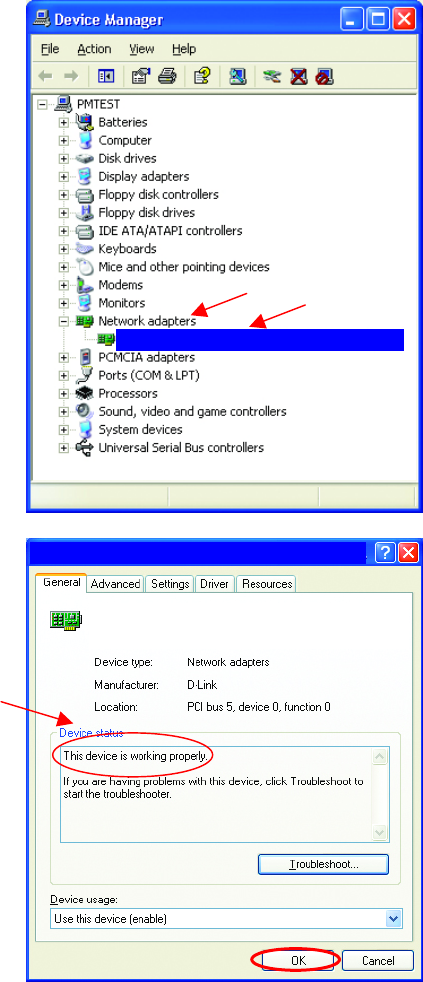
28
Troubleshooting
• Double-click on Network
Adapters
• Right-click on D-Link
AirPlus DWL-650+
Wireless Cardbus
Adapter
• Select Properties to check
that the drivers are
installed properly
• Look under Device
Status to check that the
device is working properly.
• Click OK
D-Link AirPlus DWL-650 Wireless Cardbus Adapter
D-Link AirPlus DWL-650+ Wireless Cardbus Adapter
D-Link AirPlus DWL-650+ Wireless Cardbus Adapter

Troubleshooting
4. Resetting the DWL-900AP+ to Factory Default Settings
After you have tried other methods for troubleshooting your network, you
may choose to Reset the DWL-900AP+ to the factory default settings.
Remember that D-Link AirPlus products network together, out of the box,
at the factory default settings.
To hard-reset the D-Link AirPlus DWL-900AP+ to Factory Default Settings,
please do the following:
• Locate the Reset button on the back of the DWL-900AP+
• Use a paper clip to press the Reset button.
• Hold for about 5 seconds and then release
• After the DWL-900AP+ reboots (this may take a few minutes) it will
be reset to the factory Default settings.
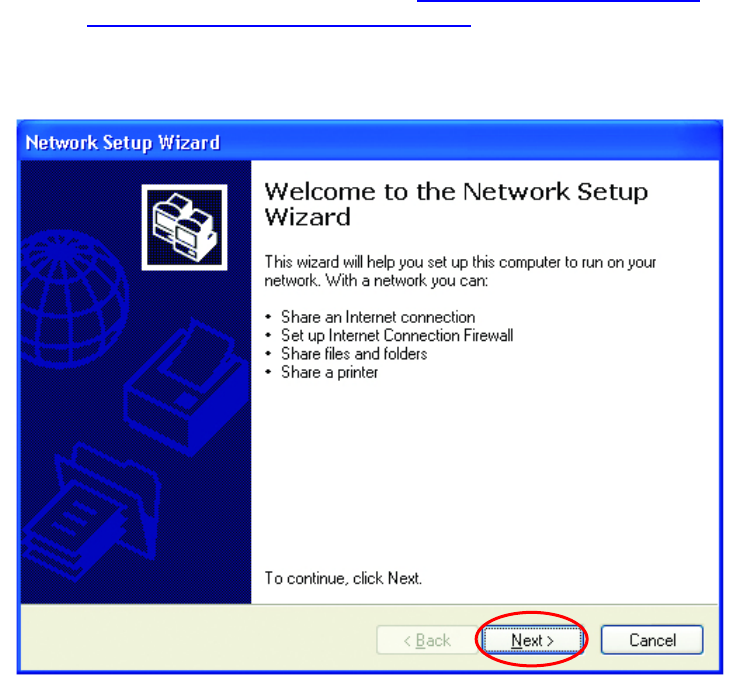
30
8. Networking Basics
Using the Network Setup Wizard in Windows XP
In this section you will learn how to establish a network at home or work,
using Microsoft Windows XP.
Note: Please refer to websites such as http://www.homenethelp.com
and http://www.microsoft.com/windows2000 for information about
networking computers using Windows 2000, ME or 98.
Go to Start>Control Panel>Network Connections
Select Set up a home or small office network
When this screen appears, Click Next.
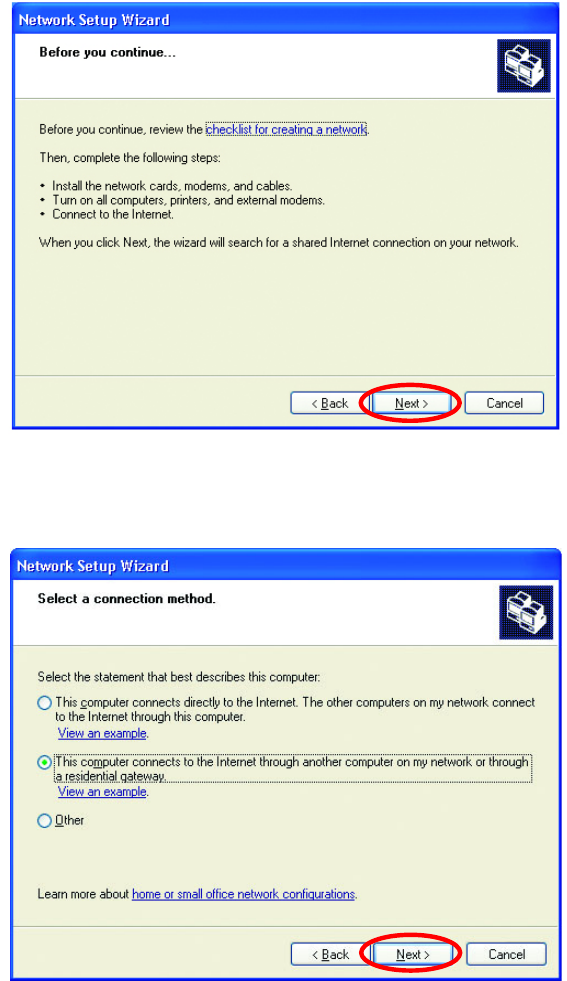
Networking Basics
Please follow all the instructions in this window:
Click Next
In the following window, select the best description of your computer. If your
computer connects to the Internet through a gateway/router, select the
second option as shown.
Click Next
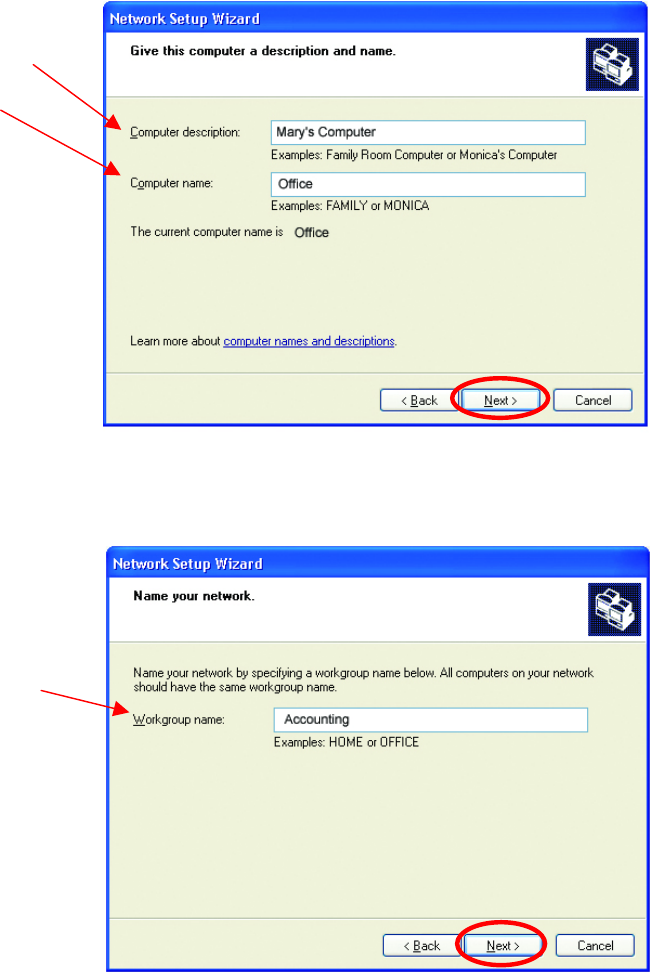
32
Networking Basics
Enter a Computer description and a Computer name (optional.)
Click Next
Enter a Workgroup name. All computers on your network should have the
same Workgroup name.
Click Next
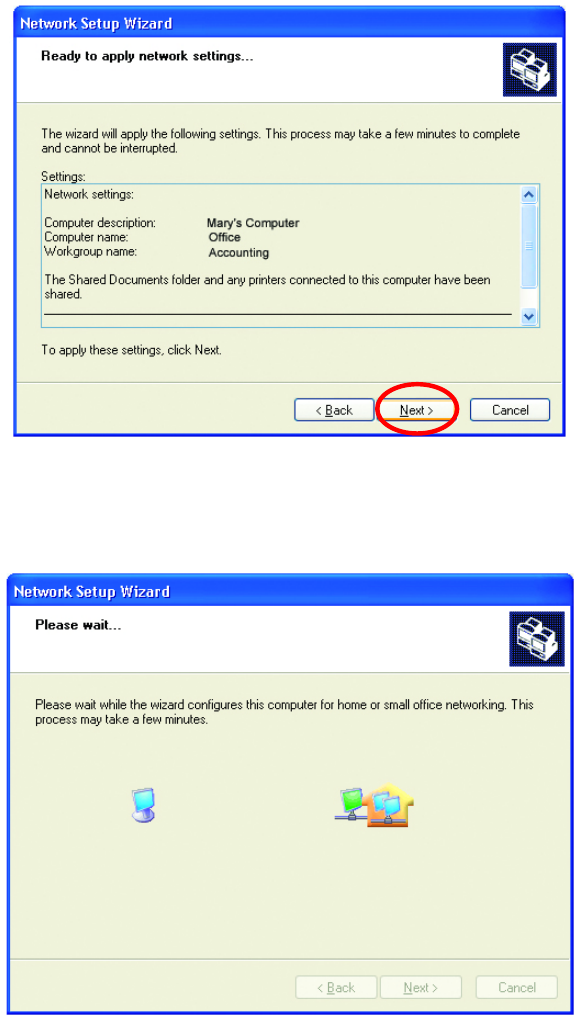
Networking Basics
Please wait while the Network Setup Wizard applies the changes.
When the changes are complete, click Next.
Please wait while the Network Setup Wizard configures the computer.
This may take a few minutes.
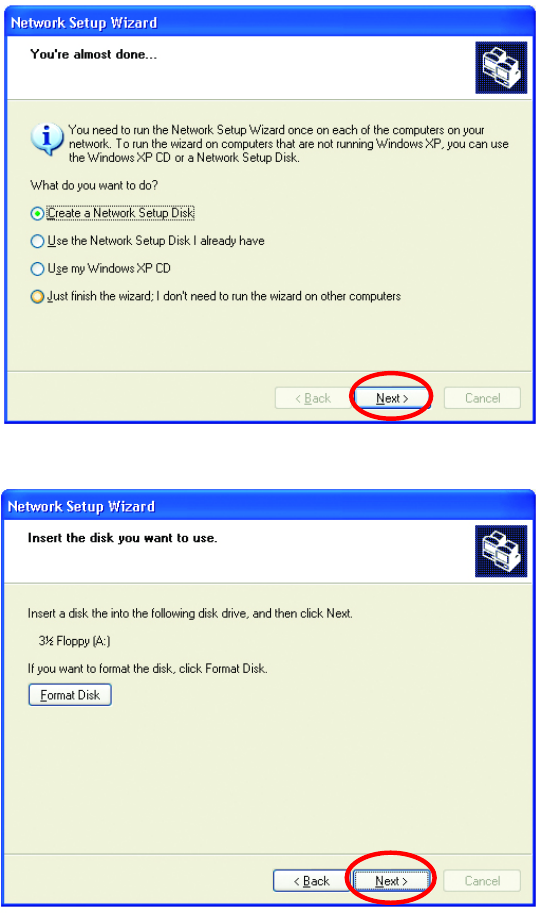
34
Networking Basics
In the window below, select the option that fits your needs. In this example,
Create a Network Setup Disk has been selected. You will run this disk on
each of the computers on your network. Click Next.
Insert a disk into the Floppy Disk Drive, in this case drive A.
Format the disk if you wish, and click Next.
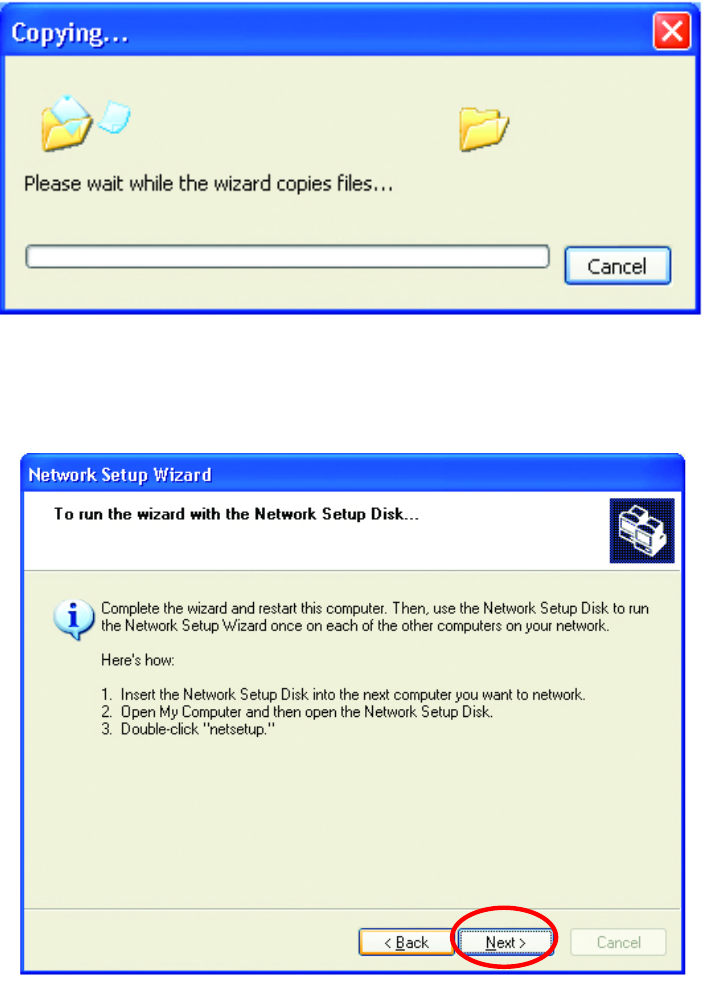
Networking Basics
Please wait while the Network Setup Wizard copies the files.
Please read the information under Here’s how in the screen below. After
you complete the Network Setup Wizard you will use the Network Setup
Disk to run the Network Setup Wizard once on each of the computers on
your network. To continue click Next.
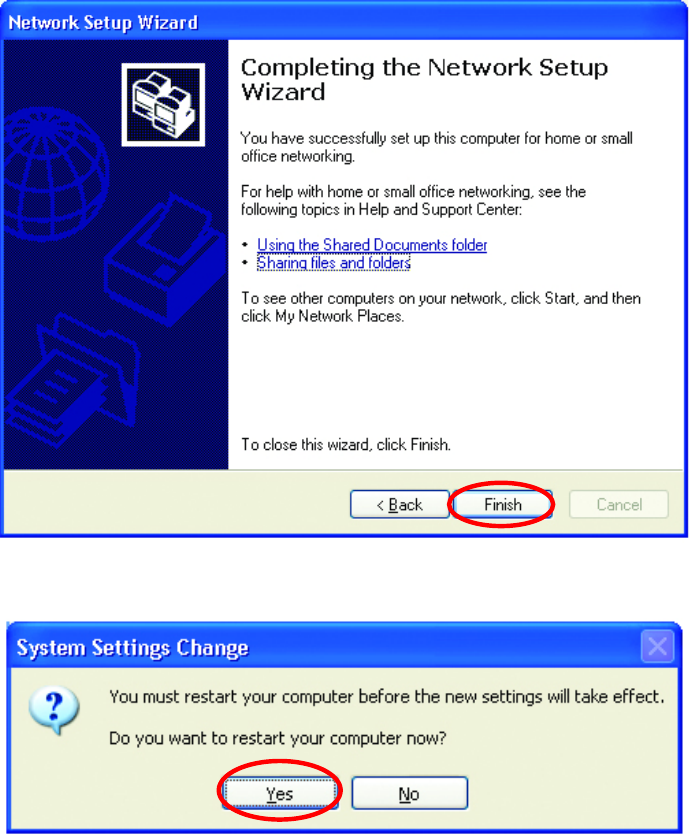
36
Networking Basics
Please read the information on this screen, then click Finish to complete the
Network Setup Wizard.
The new settings will take effect when you restart the computer. Click Yes
to restart the computer.
You have completed configuring this computer. Next, you will need to run
the Network Setup Disk on all the other computers on your network. After
running the Network Setup Disk on all your computers, your new wireless
network will be ready to use.
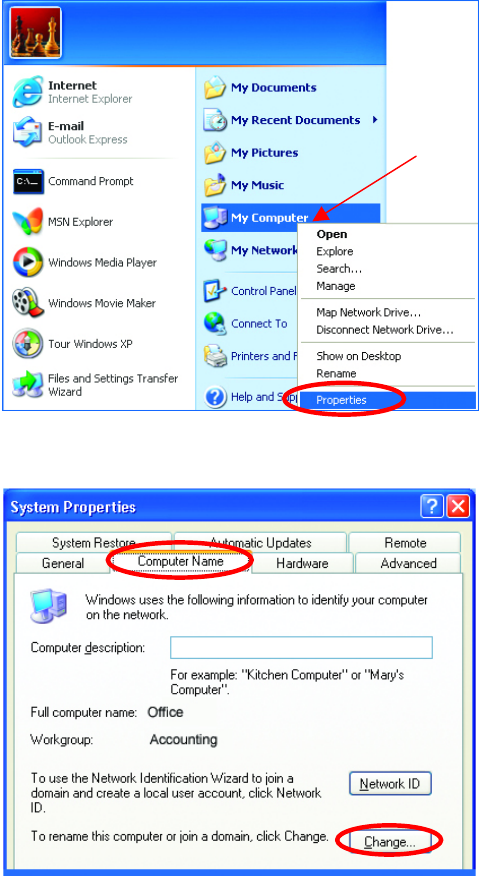
Networking Basics
Naming your Computer
To name your computer, please follow these directions:
In Windows XP:
• Click Start (in the
lower left corner of
the screen)
• Right-click on My
Computer
• Select Properties
and click
• Select the
Computer Name
Tab in the System
Properties window.
You may enter a
Computer description if
you wish, this field is
optional.
To rename the computer
and join a domain,
• Click Change

38
Networking Basics
Naming your Computer
Checking the IP Address in Windows XP/2000
Go to Start > All Programs > Accessories > Command Prompt
• In this window, enter
the Computer
name.
• Select Workgroup
and enter the name
of the Workgroup.
• All computers on
your network must
have the same
Workgroup name.
• Click OK
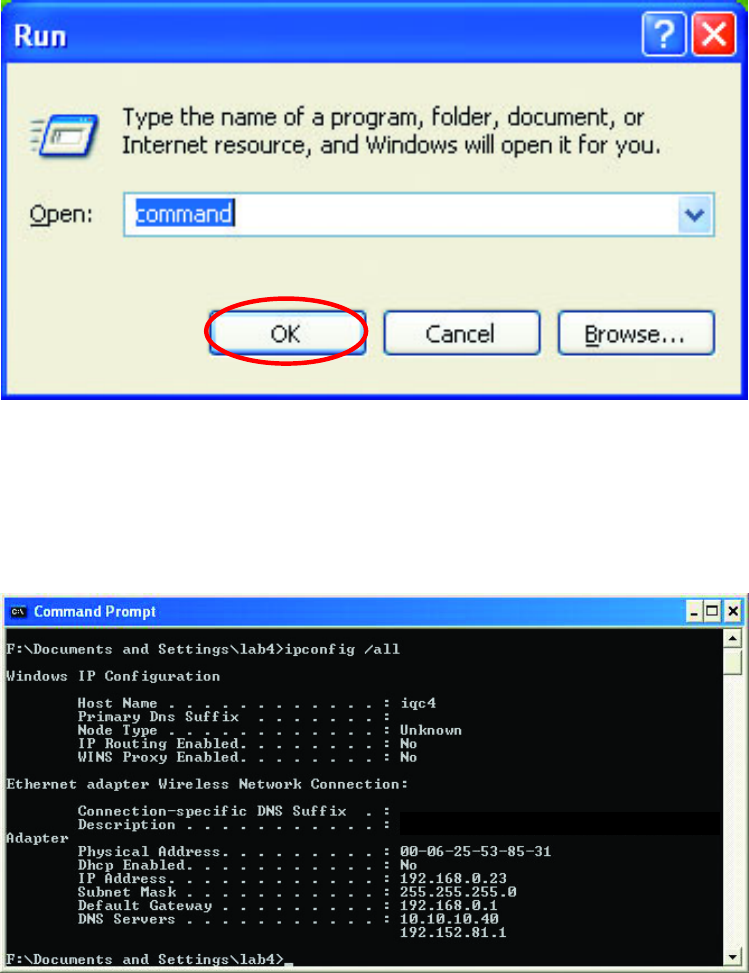
Networking Basics
Checking the IP Address in Windows XP/2000
Type Command
Click OK
Checking the IP Address in Windows XP/2000
Type ipconfig /all at the prompt. Press Enter. All the configuration settings
are displayed as shown below.
D-Link AirPlus DWL-650+ Wireless Cardbus Adapter