D Link DWLG650M Super G Smart Antenna Notebook Adapter User Manual
D Link Corporation Super G Smart Antenna Notebook Adapter
D Link >
Users Manual
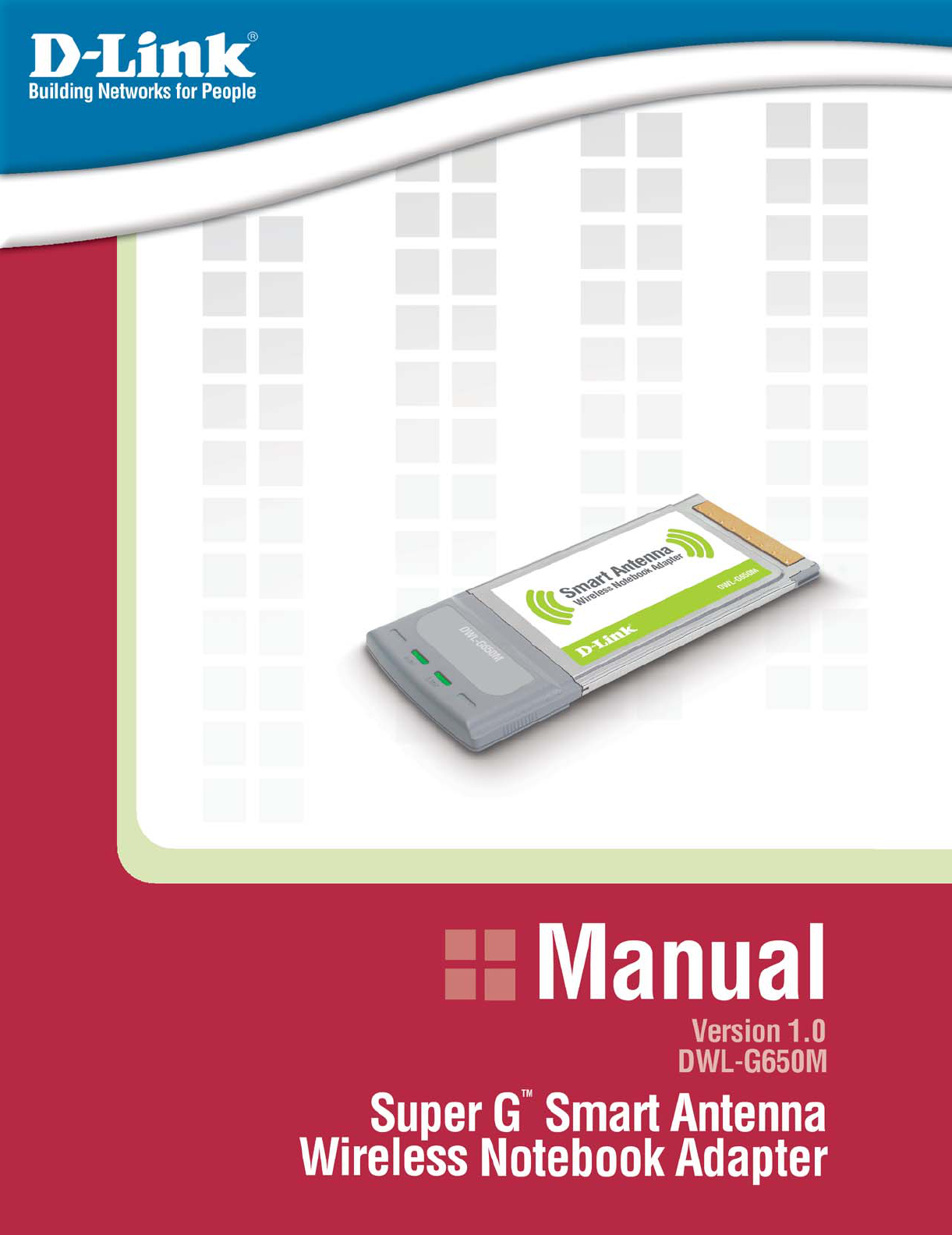
DSL-G604T
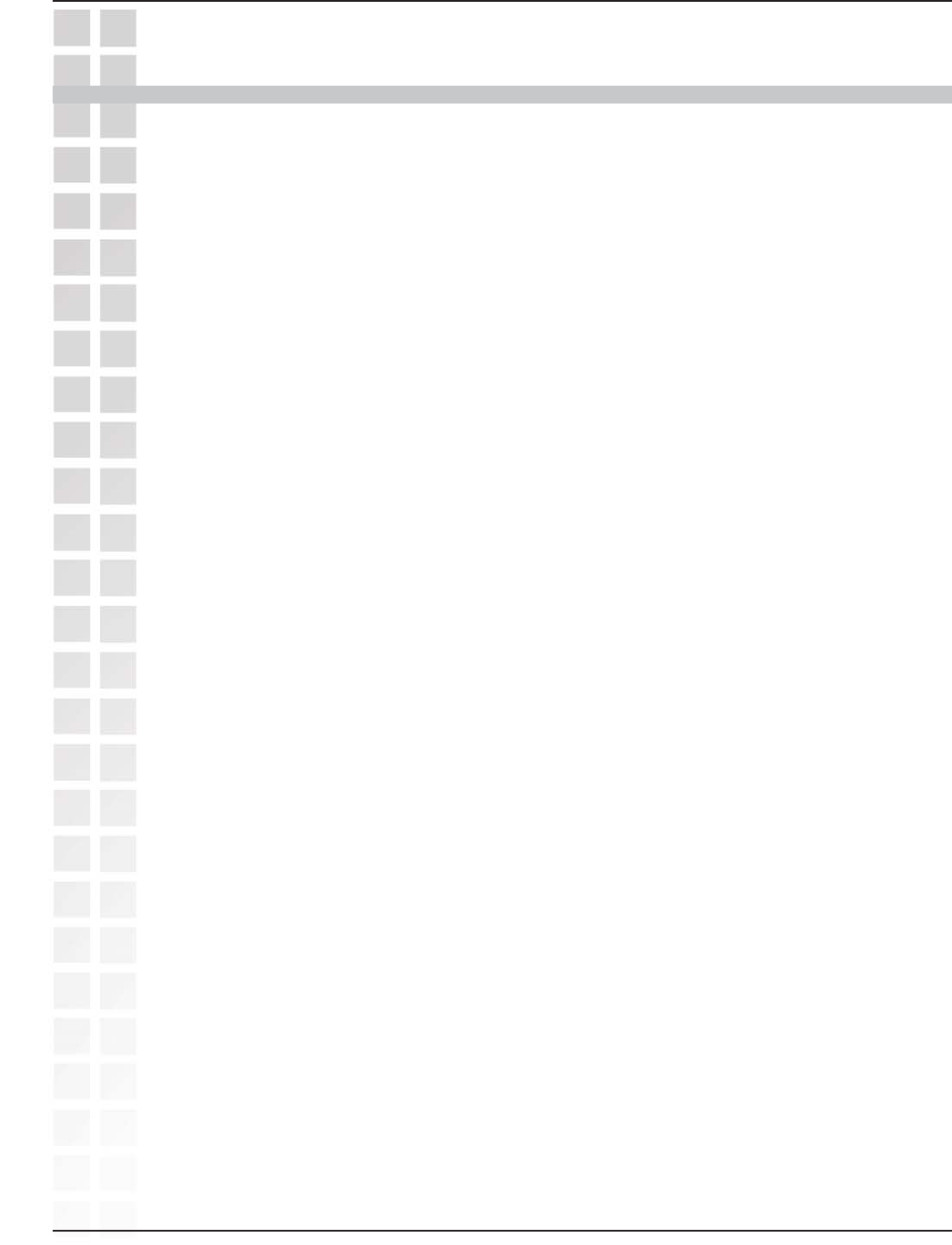
2
DWL-G650M User’s Manual
D-Link Systems, Inc.
Table of Contents
Table of Contents
Table of Contents ...............................................................................................2
Package Contents ..............................................................................................3
Introduction .......................................................................................................4
Features and Benefits .........................................................................................5
Wireless Basics .................................................................................................6
Installation Considerations ................................................................................8
Getting Started ...................................................................................................9
Using the Configuration Utility ......................................................................... 12
Networking Basics ...........................................................................................21
Troubleshooting ............................................................................................... 35
Technical Specifications .................................................................................. 38
Contacting Technical Support ........................................................................40
Warranty ..........................................................................................................41
Registration .....................................................................................................45
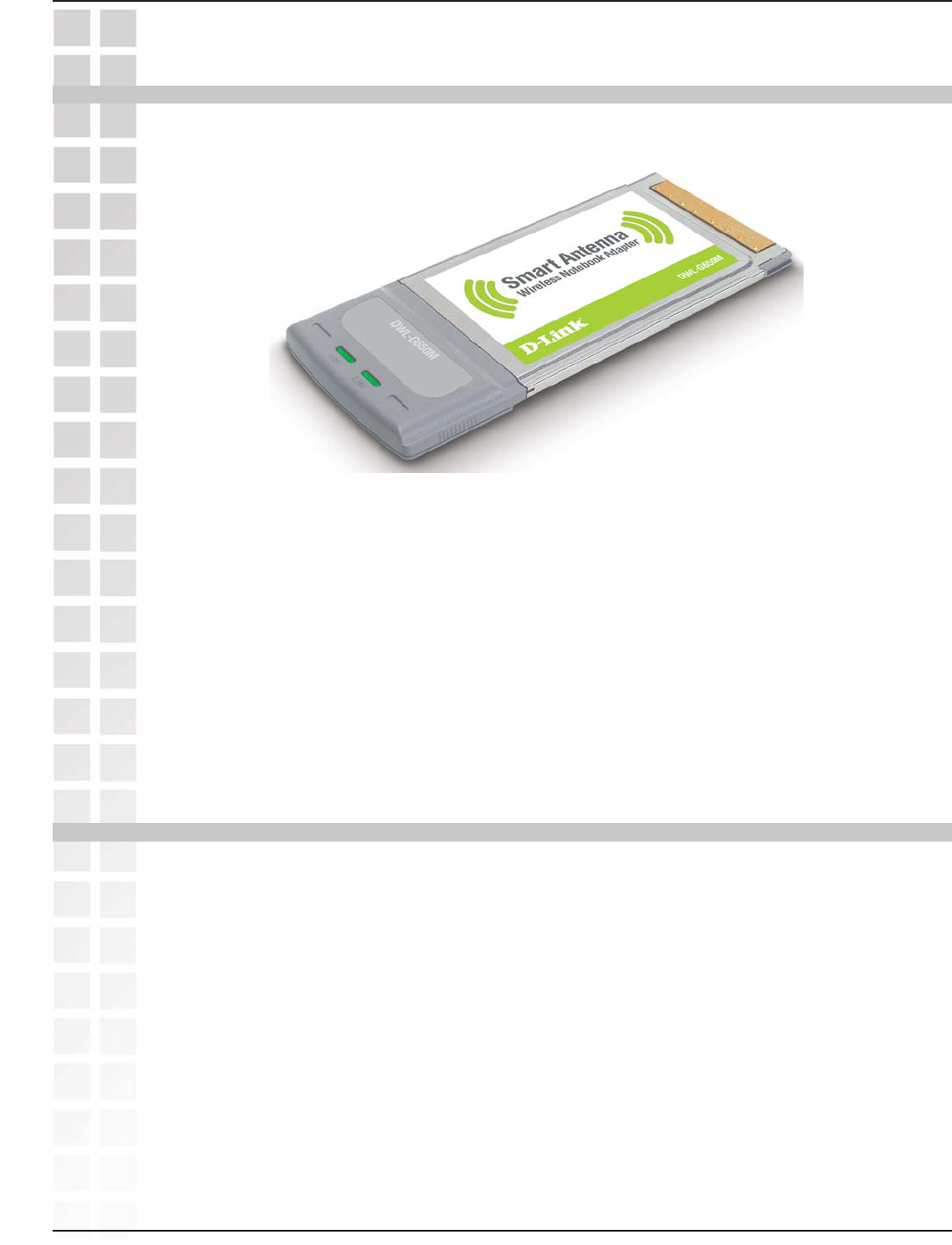
3
DWL-G650M User’s Manual
D-Link Systems, Inc.
At least 64MB of memory and a 500MHz processor
An 802.11g or 802.11b access point (for Infrastructure mode), or another 802.11g or
802.11b wireless adapter (for Ad-Hoc, Peer-to-Peer networking mode.)
Package Contents
Package Contents
D-Link DWL-G650M Super GTM Smart Antenna
Wireless Notebook Adapter
Manual on CD
Printed Quick Installation Guide
If any of the above items are missing, please contact your reseller.
Minimum System Requirements
A computer or laptop with an available 32-bit Cardbus slot
Windows XP/2000
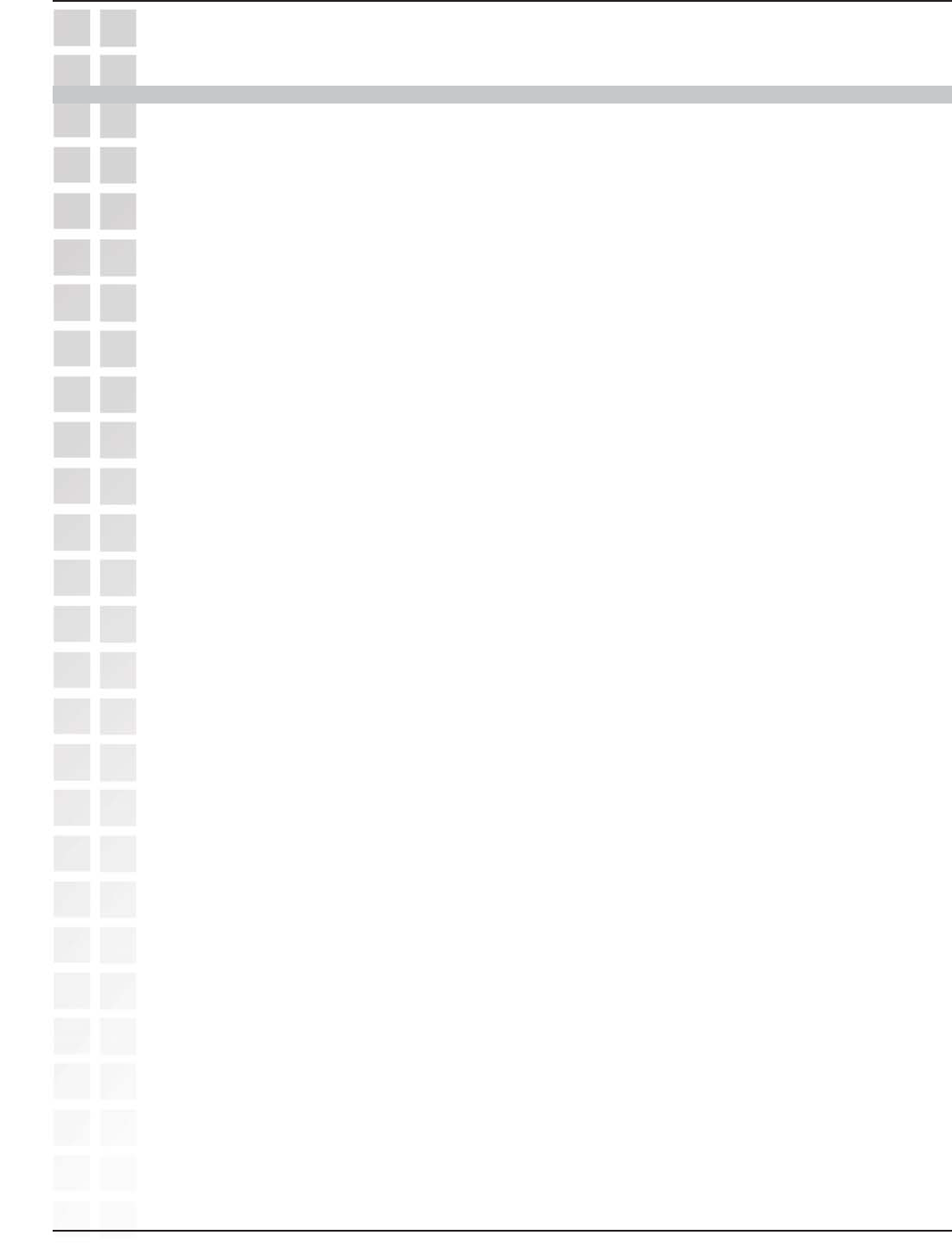
4
DWL-G650M User’s Manual
D-Link Systems, Inc.
The D-Link DWL-G650M Super GTM Smart Antenna Wireless Notebook Adapter is an
802.11g high-performance, wireless adapter that brings wireless networking to your
laptop or desktop PC.
With a maximum wireless signal rate of up to 108Mbps, you can connect to a wireless
network at home, at the office or at any wireless hotspot. Now you can stay connected
wherever you are and wherever you go.
The DWL-G650M is Wi-Fi compatible, meaning that it can connect and interoperate
with other 802.11b and 802.11g Wi-Fi-compliant wireless routers, access points and
adapters. The DWL-G650M connects to any available Cardbus slot on a laptop Windows
-based computer. A laptop computer with a DWL-G650M can be positioned virtually
anywhere at a workstation to achieve the best available wireless signal reception -
whether that workstation is in your office, on your deck or patio, by the pool, at the local
coffee shop, or in an airport terminal while waiting to board your next flight.
The adapter works with Microsoft Windows XP/2000 operating systems to ensure that
you’ll be up and running on a wireless network in just a matter of seconds.
The DWL-G650M provides an increased level of security with WPA-PSK. WPA-Personal
is directed at home users who do not have the server based equipment required for
user authentication. The method of authentication is similar to WEP because you define
a “Pre-Shared Key” on the wireless router/AP. Once the pre-shared key is confirmed
and satisfied on both the client and access point, then access is granted. the encryption
method used is referred to as the Temporal Key Integrity Protocol (TKIP), which offers
per-packet dynamic hashing. It also includes an integrity checking feature which ensures
that the packets were not tampered with during wireless transmission.
Introduction
Introduction
*Maximum wireless signal rate derived from IEEE Standard 802.11g specifications. Actual data throughput
will vary. Network conditions and evironmental factors lower actual data throughput rate.
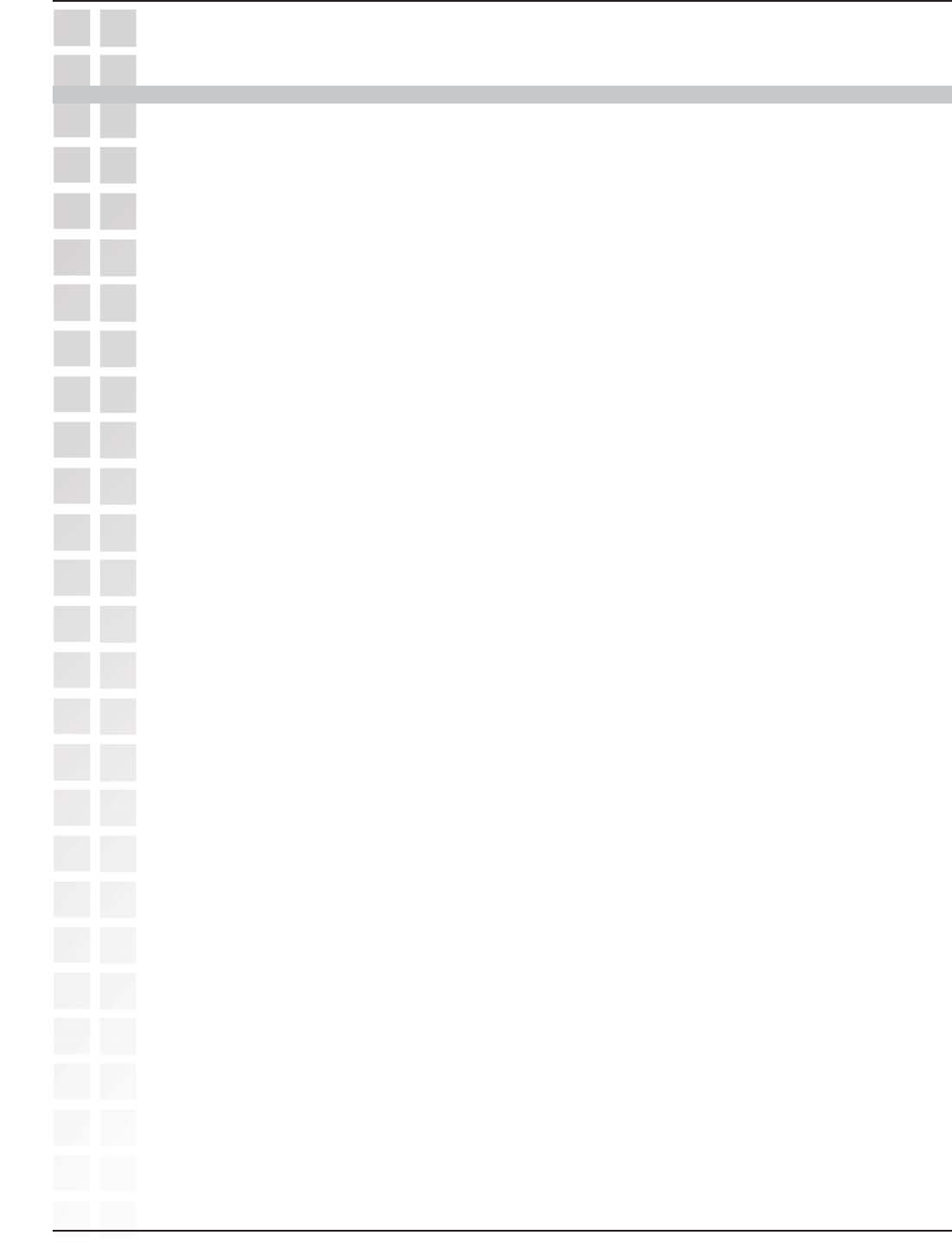
5
DWL-G650M User’s Manual
D-Link Systems, Inc.
Features and Benefits
Features and Benefits
Provides maximum wireless signal rate of up to 108Mbps*
*
Maximum wireless signal rate derived from IEEE Standard 802.11g specifications. Actual data
throughput will vary. Network conditions and environmental factors lower actual data throughput rate.
Fully 802.11b/802.11g compatible.
Supports Infrastructure networks via an access point and Peer-to-Peer
communication in Ad-Hoc mode.
Better Security with WPA-PSK - In addition to 64-,128-bit WEP encryption, you
can also securely connect to a wireless network using WPA-PSK.
User-friendly configuration and diagnostic utilities.
Utilizes Smart Antenna technology.
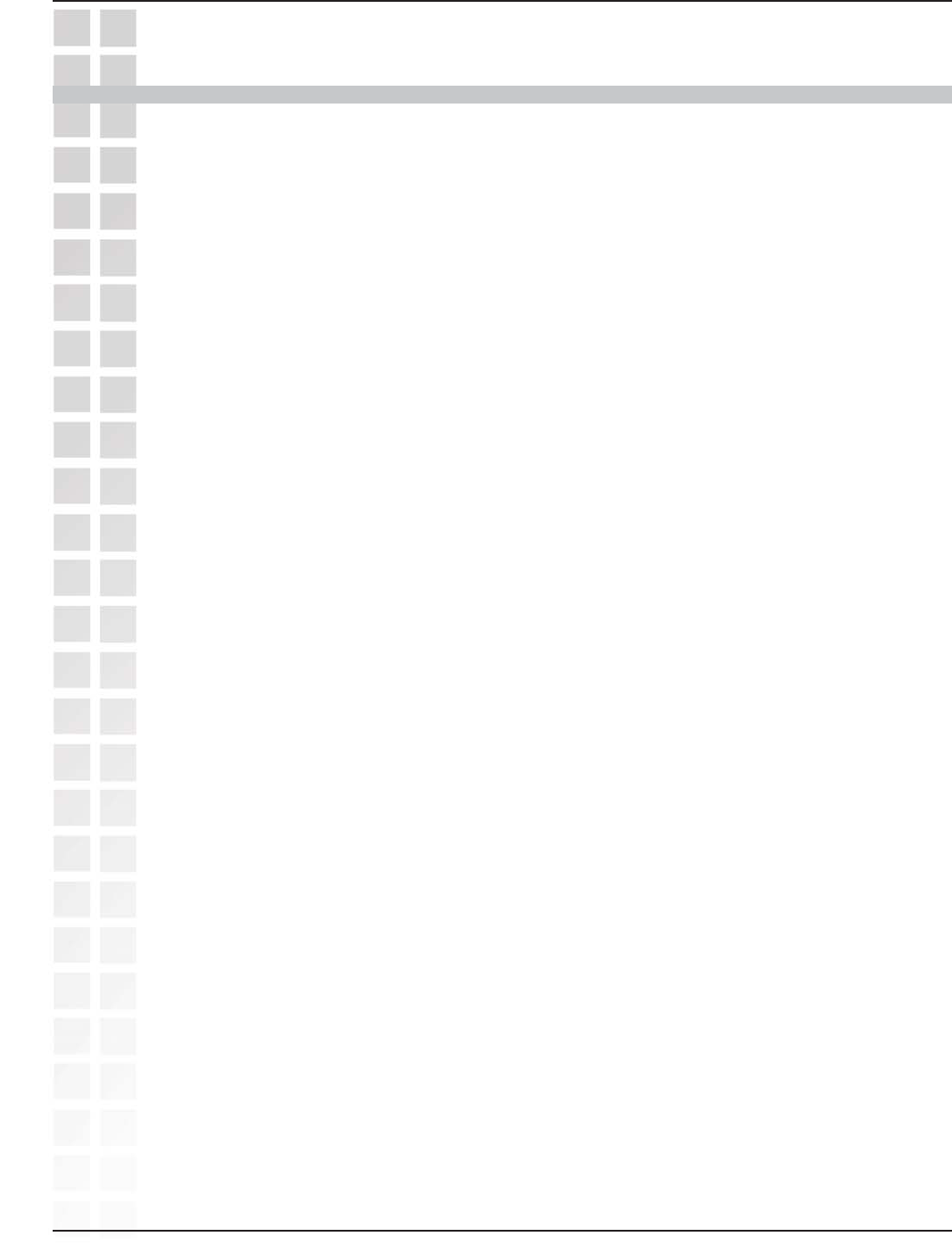
6
DWL-G650M User’s Manual
D-Link Systems, Inc.
Wireless Basics
Wireless Basics
Wireless users can use the same applications they use on a wired network. Wireless
adapter cards used on laptop and desktop systems support the same protocols as
Ethernet adapter cards.
D-Link
wireless products are based on industry standards to provide easy-to-use and
compatible high-speed wireless connectivity within your home, business or public access
wireless networks. D-Link wireless products will allow you access to the data you want,
when and where you want it. You will be able to enjoy the freedom that wireless
networking brings.
A wireless local area network (WLAN) is a computer network that transmits and receives
data with radio signals instead of wires. WLANs are used increasingly in both home
and office environments, and public areas such as airports, coffee shops and universities.
Innovative ways to utilize WLAN technology are helping people to work and
communicate more efficiently. Increased mobility and the absence of cabling and other
fixed infrastructure have proven to be beneficial to many users.
People use WLAN technology for many different purposes:
Mobility - Productivity increases when people have access to data in any location
within the operating range of the WLAN. Management decisions based on real-time
information can significantly improve worker efficiency.
Low Implementation Costs - WLANs are easy to set up, manage, change and relocate.
Networks that frequently change can benefit from WLANs ease of implementation.
WLANs can operate in locations where installation of wiring may be impractical.
Installation and Network Expansion - Installing a WLAN system can be fast and easy
and can eliminate the need to pull cable through walls and ceilings. Wireless technology
allows the network to go where wires cannot go - even outside the home or office.
Inexpensive Solution - Wireless network devices are as competitively priced as
conventional Ethernet network devices.
Scalability - WLANs can be configured in a variety of ways to meet the needs of specific
applications and installations. Configurations are easily changed and range from Peer-
to-Peer networks suitable for a small number of users to larger Infrastructure networks
to accommodate hundreds or thousands of users, depending on the number of wireless
devices deployed.

7
DWL-G650M User’s Manual
D-Link Systems, Inc.
Standards-Based Technology
The DWL-G650M Wireless Cardbus Adapter utilizes the 802.11g standard.
The IEEE 802.11g standard is an extension of the 802.11b standard. It increases the
data rate up to 54Mbps within the 2.4GHz band, utilizing OFDM technology.
This means that in most environments, within the specified range of this device, you
will be able to transfer large files quickly or even watch a movie in MPEG format over
your network without noticeable delays. This technology works by transmitting high-
speed digital data over a radio wave utilizing OFDM (Orthogonal Frequency Division
Multiplexing) technology. OFDM works by splitting the radio signal into multiple smaller
sub-signals that are then transmitted simultaneously at different frequencies to the
receiver. OFDM reduces the amount of crosstalk (interference) in signal transmissions.
The D-Link DWL-G650M will automatically sense the best possible connection speed
to ensure the greatest speed and range possible.
802.11g offers the most advanced network security features available today, including:
WPA , 802.1x, TKIP, AES and Pre-Shared Key mode. These security features are
explained in more detail in the
Introduction
section of this manual.
The DWL-G650M is backwards compatible with 802.11b devices. This means that if
you have an existing 802.11b network, the devices in that network will be compatible
with 802.11g devices at speeds up to 11Mbps in the 2.4GHz range. Also based on the
IEEE 802.11b standard, the DWL-G650M is interoperable with existing compatible
2.4GHz wireless technology with data transfer speeds of up to 11Mbps.
Wireless Basics
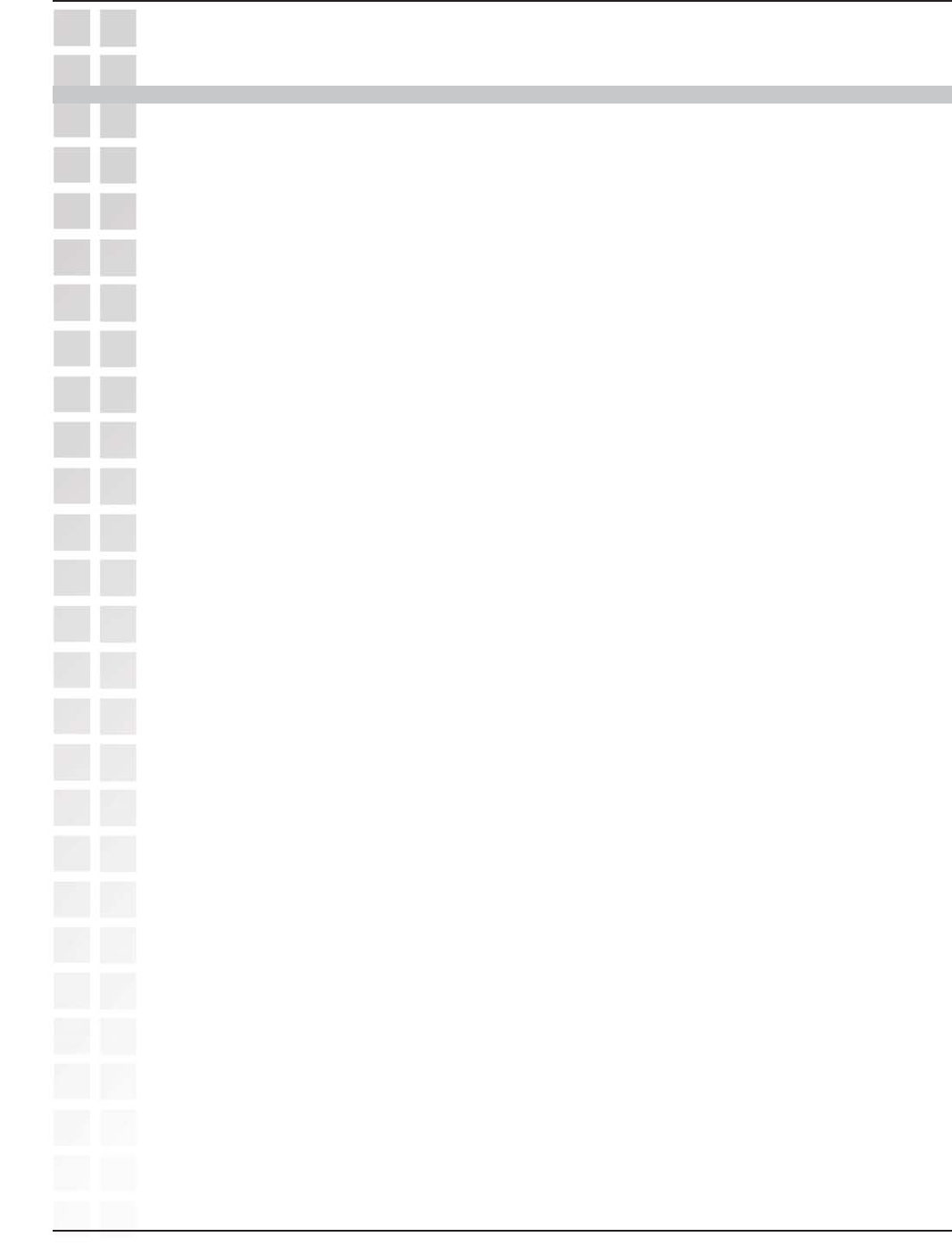
8
DWL-G650M User’s Manual
D-Link Systems, Inc.
Installation Considerations
The DWL-G650M lets you access your network using a wireless connection from virtually
anywhere within its operating range. Keep in mind, however, that the number, thickness
and location of walls, ceilings, or other objects that the wireless signals must pass
through, may limit the range. Typical ranges vary depending on the types of materials
and background RF (radio frequency) noise in your home or business. The key to
maximizing wireless range is to follow these basic guidelines:
Installation Considerations
Keep the number of walls and ceilings between the DWL-G650M and other network
devices to a minimum - each wall or ceiling can reduce your DWL-G650M’s range
from 3-90 feet (1-30 meters.) Position your devices so that the number of walls or
ceilings is minimized.
Keep your product away (at least 3-6 feet or 1-2 meters) from electrical devices or
appliances that generate RF noise.
Be aware of the direct line between network devices. A wall that is 1.5 feet thick (.5
meters), at a 45-degree angle appears to be almost 3 feet (1 meter) thick. At a
2-degree angle it looks over 42 feet (14 meters) thick! Position devices so that the
signal will travel straight through a wall or ceiling (instead of at an angle) for better
reception.
Building materials can impede the wireless signal - a solid metal door or aluminum
studs may have a negative effect on range. Try to position wireless devices and
computers with wireless adapters so that the signal passes through drywall or
open doorways and not other materials.
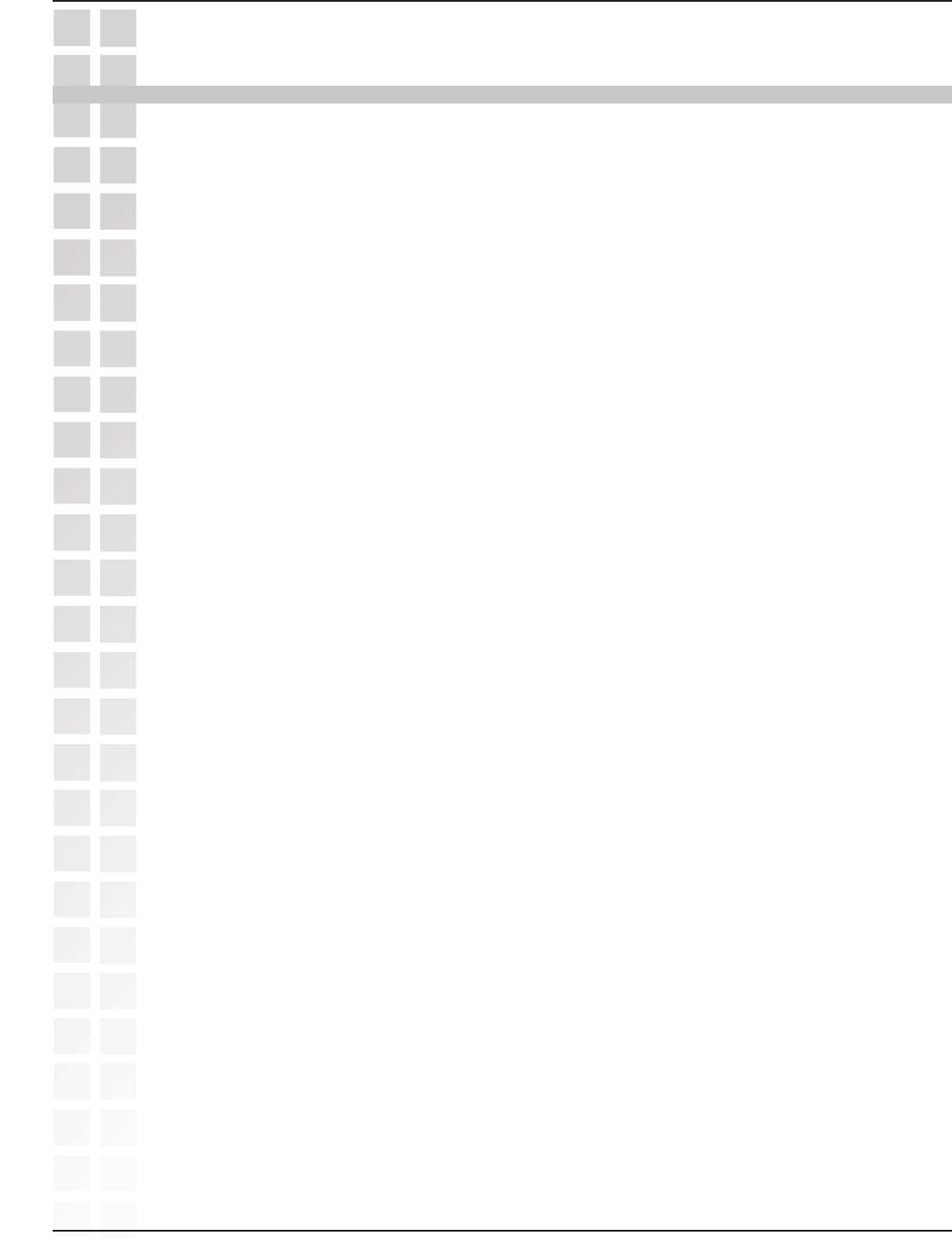
9
DWL-G650M User’s Manual
D-Link Systems, Inc.
A wireless router - D-Link Super GTM Smart Antenna DI-624M
Laptop computers with a D-Link Super GTM Smart Antenna DWL-G650M
A cable modem - D-Link DCM-201
Getting Started
Getting Started
There are basically two modes of networking:
Infrastructure – using an access point or router, such as the DI-624M.
Ad-Hoc – directly connecting to another computer, for Peer-to-Peer communication,
using wireless network adapters on each computer, such as two or more DWL-G650M
Wireless Network adapters.
On the following pages we will show you an example of an Infrastructure Network
and an Ad-Hoc Network.
An Infrastructure network contains an access point or router. The Infrastructure
network example shown on the following page contains the following D-Link network
devices (your existing network may be comprised of other devices):
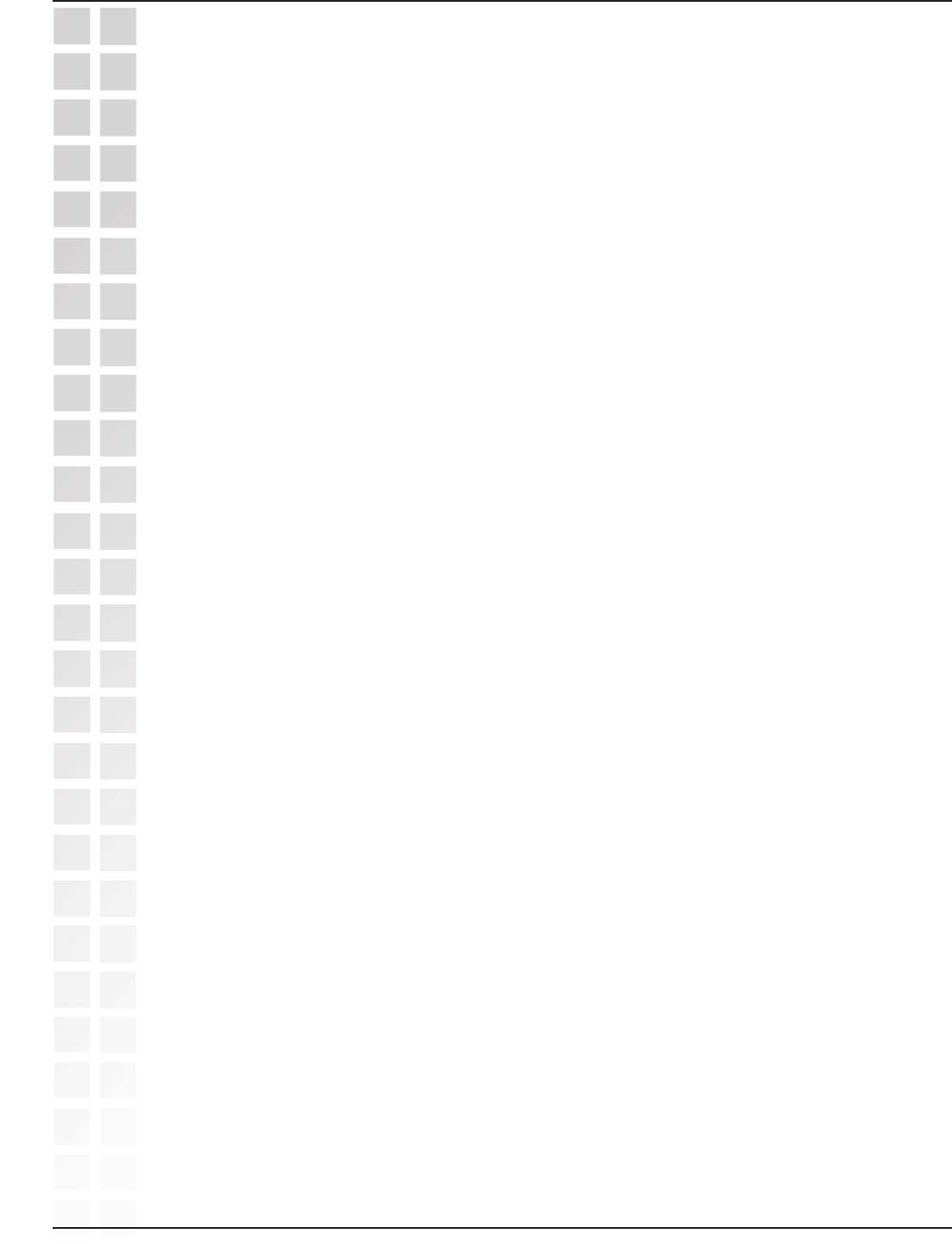
10
DWL-G650M User’s Manual
D-Link Systems, Inc.
Infrastructure Network
Setting up a Wireless Infrastructure Network
For a typical wireless setup at home, please do the following:
You will need broadband Internet access (a cable or DSL-subscriber line
into your home or office).
Consult with your cable or DSL provider for proper installation of the modem.
Connect the cable or DSL modem to your broadband router.
(
See the Quick Installation Guide included with your router.
)
Install the D-Link DWL-G650M Super
GTM Smart Antenna Wireless Notebook
Adapter into an available cardbus slot on your laptop computer.
(See the Quick Installation Guide included with the DWL-G650M.)
1
2
3
4
5Install another D-Link DWL-G650M Super
GTM Smart Antenna Wireless
Notebook Adapter into an available cardbus slot on your laptop computer.
(See the Quick Installation Guide included with the DWL-G650M.)
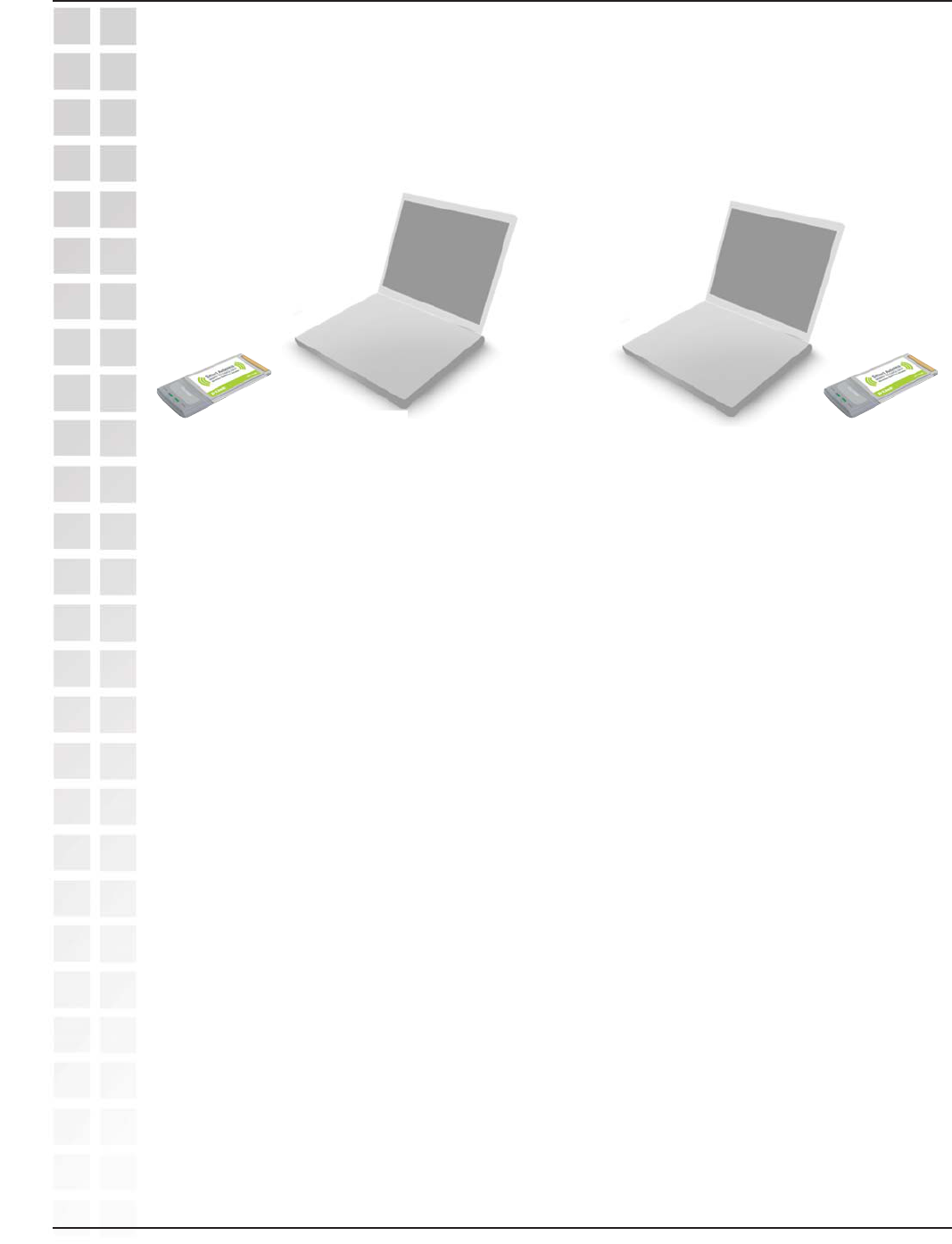
11
DWL-G650M User’s Manual
D-Link Systems, Inc.
Ad Hoc Network
For a typical wireless setup at home (as shown above), please do the following:
Setting up a Wireless Ad-Hoc Network
1
2
3
DWL-G650M
Super GTM Smart Antenna
Wireless Notebook Adapter
12
Set the wireless configuration for the adapters to Ad-Hoc mode, set the
adapters to the same channel, and assign an IP address to each computer
on the Ad-Hoc network.
Install the D-Link DWL-G650M Super GTM Smart Antenna Wireless
Notebook adapter into the laptop computer.
(See the Quick Installation Guide
included with the product.)
When assigning IP addresses to the computers on the network, please remember that
the IP address for each computer must be in the same IP address range as all the
computers in the network, and the subnet mask must be exactly the same for all the
computers in the network.
For example: If the first computer is assigned an IP address of 192.168.0.2 with a subnet
mask of 255.255.255.0, then the second computer can be assigned an IP address of
192.168.0.3 with a subnet mask of 255.255.255.0, etc.
IMPORTANT: If computers or other devices are assigned the same IP address, one
or more of the devices may not be visible on the network.
IP Address
Install the D-Link DWL-G650M Super GTM Smart Antenna Wireless
Notebook adapter into the laptop computer.
(See the Quick Installation Guide
included with the product.)
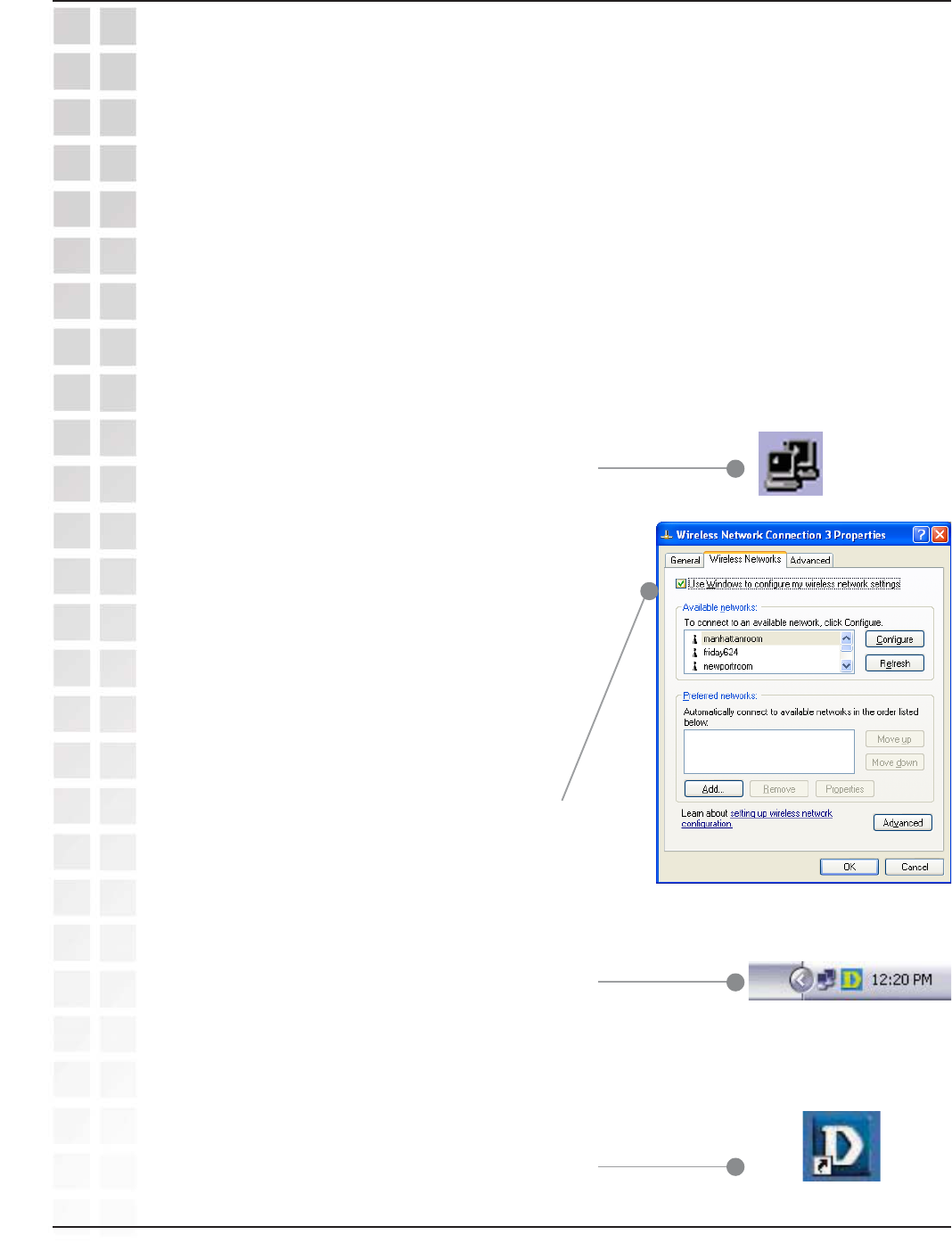
12
DWL-G650M User’s Manual
D-Link Systems, Inc.
Using the Configuration Utility
Using the Configuration Utility
If you are using Windows XP, you can use either the Zero Configuration Utility or the
D-Link Configuration Utility.
To use the D-Link Configuration Utility with XP,
right-click on the wireless network icon in the
taskbar in the lower right-hand corner of your
computer screen.
In the window that appears, select View
Available Wireless Networks and click the
Advanced button. The screen at right will
appear.
Select the Wireless Networks tab.
Uncheck the box in the properties window
that enables windows configuration.
After you have done this, you can then use the D-Link
Configuration Utility with XP by clicking on the D-Link
Configuration Utility icon.
If the icon does not display in the taskbar, then click on
this icon on your desktop to open.
*Configuration Utility
icon in the system tray
D-Link DWL-G650M Super GTM Smart Antenna Wireless Notebook adapter uses
the Configuration Utility as the management software. The utility provides the user an
easy interface to change any settings related to the wireless adapter. After you have
completed the installation of the DWL-G650M (refer to the
Quick Installation Guide
that
came with your purchase) whenever you start the computer, the Configuration Utility
starts automatically and the system tray icon is loaded in the toolbar (see illustration
below.*) Clicking on the utility icon will start the Configuration Utility. Another way to
start the Configuration Utility is to click on Start>Programs>D-Link Technology >
D-Link Wireless Utility.
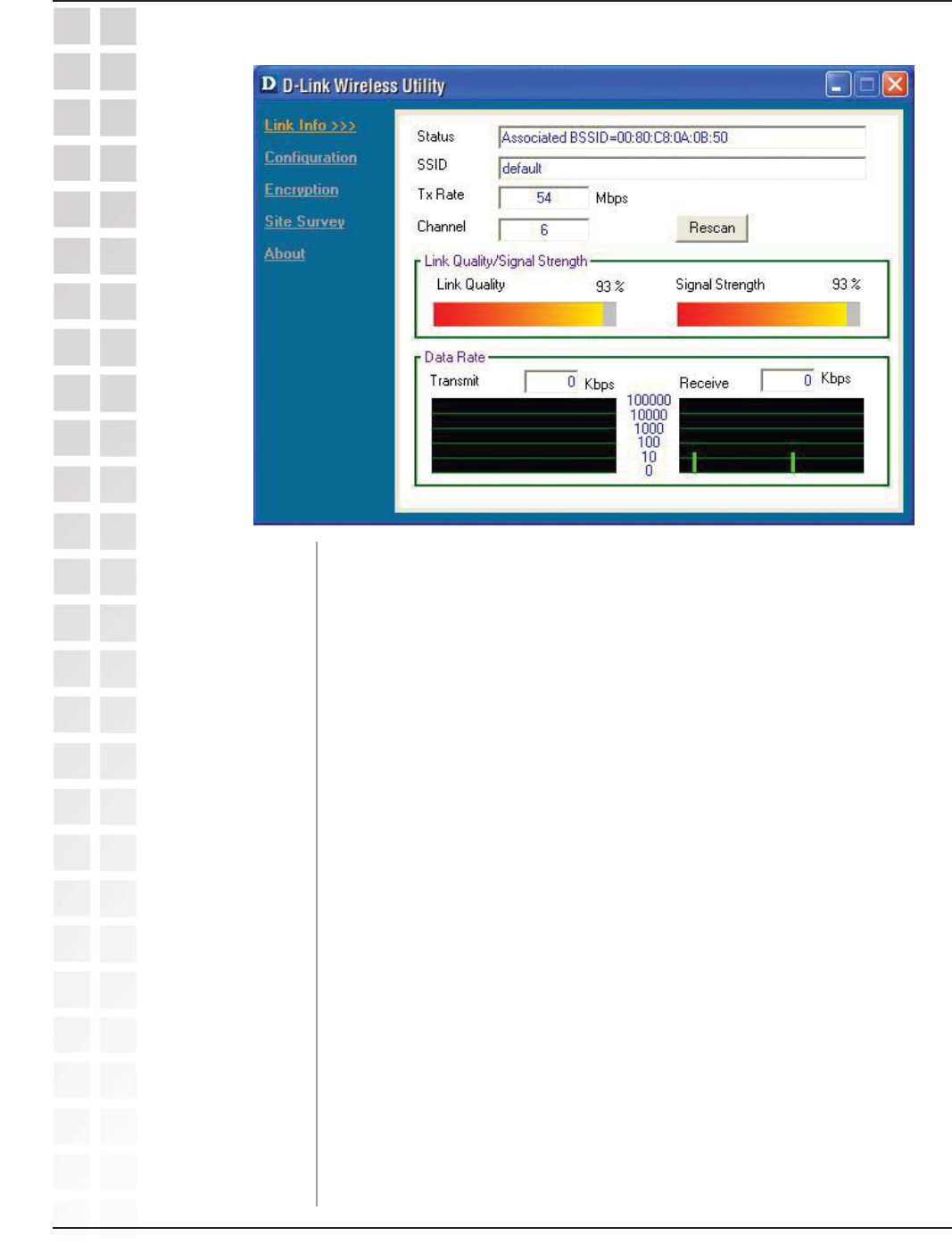
13
DWL-G650M User’s Manual
D-Link Systems, Inc.
Using the Configuration Utility
Status:
SSID:
Displays the MAC address of the access point or router to which the
DWL-G650M is associated.
The Service Set Identifier is the name assigned to the wireless
network. The factory SSID setting is default.
Tx Rate: The default setting is Auto; Tx Rate settings are automatically
determined for a maximum wireless signal rate of up to 54Mbps
(108Mbps* in Turbo mode).
Channel: The default setting is Auto. The channel selection is automatically
determined by the DWL-G650M.
Link Info
Rescan: Rescans for the strongest signal with the current SSID and
associates with that access point or router.
Link Quality: Displays the Link Quality of the DWL-G650M’s wireless connection
to the access point or router.
Signal Strength: Displays the signal strength and the link quality of the DWL-G650M’s
wireless connection to the access point or router
Data Rate: Displays the statistics of the data packets that are transmitted and
received.
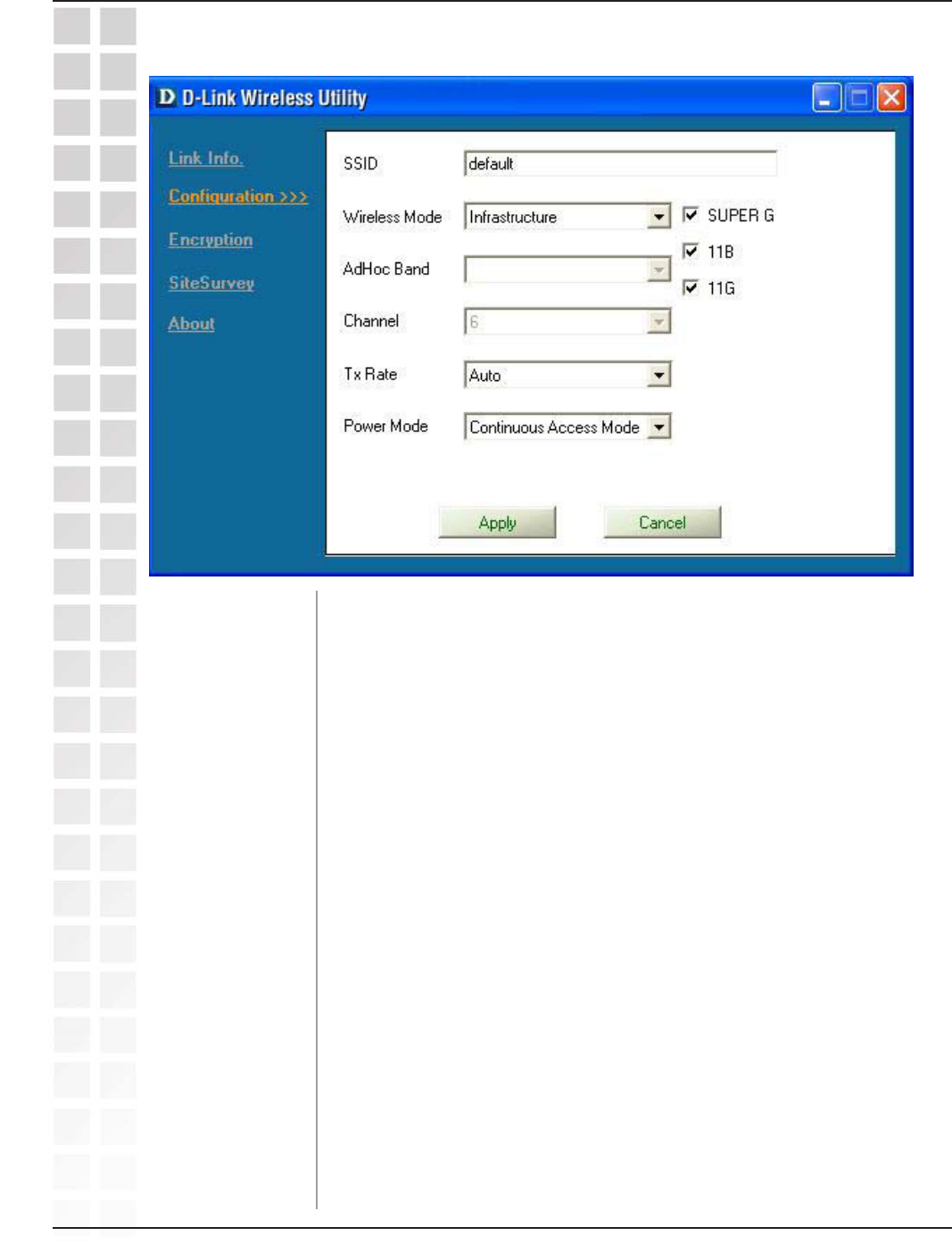
14
DWL-G650M User’s Manual
D-Link Systems, Inc.
Using the Configuration Utility
SSID:
Wireless Mode:
Channel:
Tx Rate:
The Service Set Identifier is the name assigned to the wireless
network. The factory SSID setting is default.
Either Infrastructure or Ad-Hoc will be displayed here. (Please see
the
Getting Started
section in this manual for an explanation of these
two modes.)
The channel selection is automatically determined by the
DWL-G650M. When in Ad-Hoc mode, you may select a channel
manually. The default channel is 6.
Configuration
The default setting is Auto. These settings are automatically
determined for the maximum wireless signal rate.
Preamble Type - By default the preamble is set to
Short and Long
Preamble
. The preamble defines the length of the CRC block
(Cyclic Redundancy Check) used in communication between the
access point and the wireless network adapters. CRC is a common
technique for detecting data transmission errors. High traffic
networks should use the shorter preamble type. The
DWL-G650M will automatically determine the best Preamble length.
Continuous Access Mode is the default setting. For best results leave
this setting at the default.
Power Mode:
Preamble:
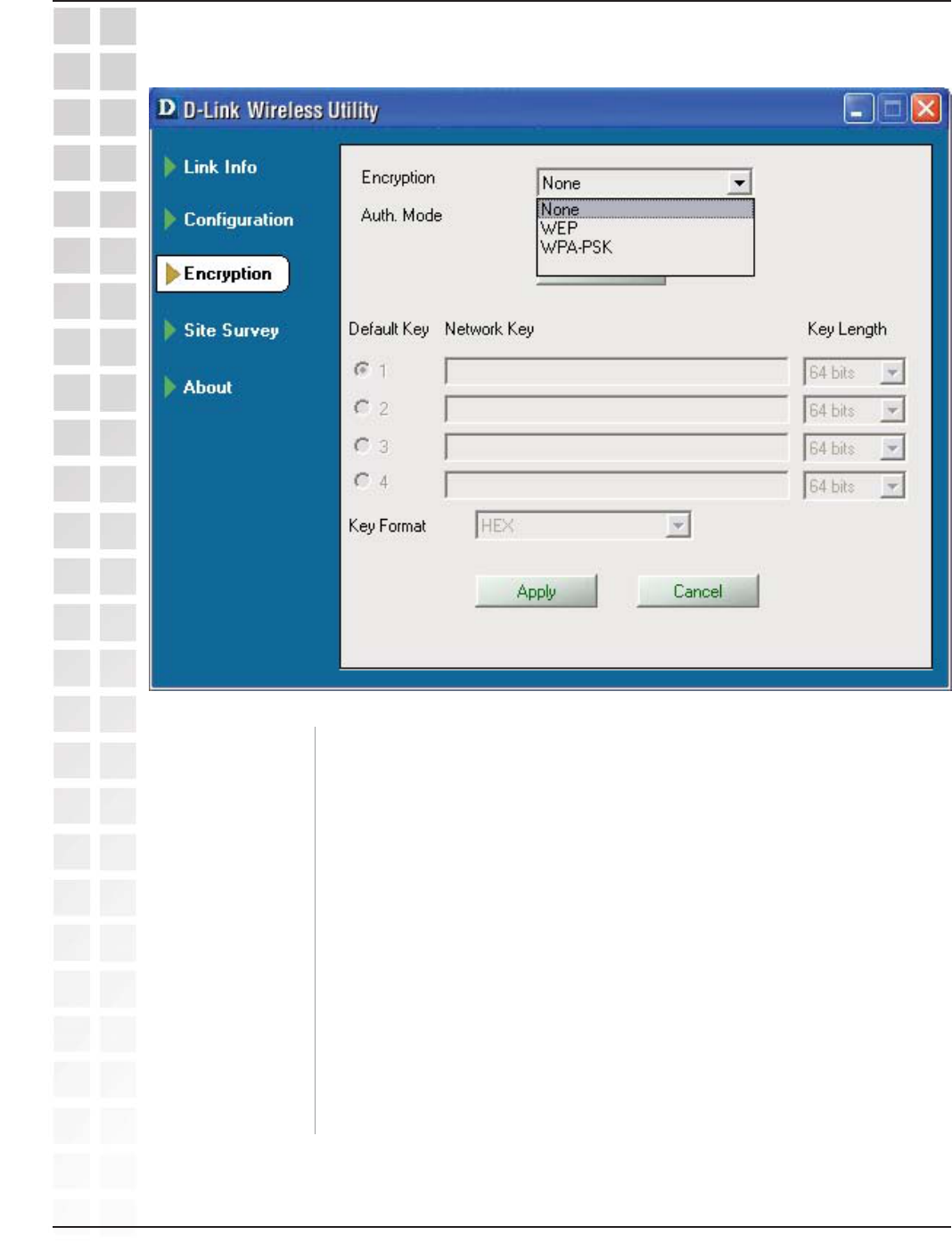
15
DWL-G650M User’s Manual
D-Link Systems, Inc.
Using the Configuration Utility
Encryption
Encryption:
Auth. Mode:
Config:
Select the Encryption mode here. The choices are: WEP,
WPA-PSK or None. When WPA or WPA-PSK is selected, click Config
and the pop-up windows, shown on the following pages, will appear
on your screen.
Choose one of the following modes:
Open Authentication – the DWL-G650M is visible to all devices on
the network.
Shared Authentication – allows communication only with other
devices with identical WEP settings.
Auto – the DWL-G650M will automatically select the best
Authentication mode for your network.
When you select WPA-PSK in the Auth. Mode pulldown menu, click
Config. The popup windows shown on the following pages will
appear.
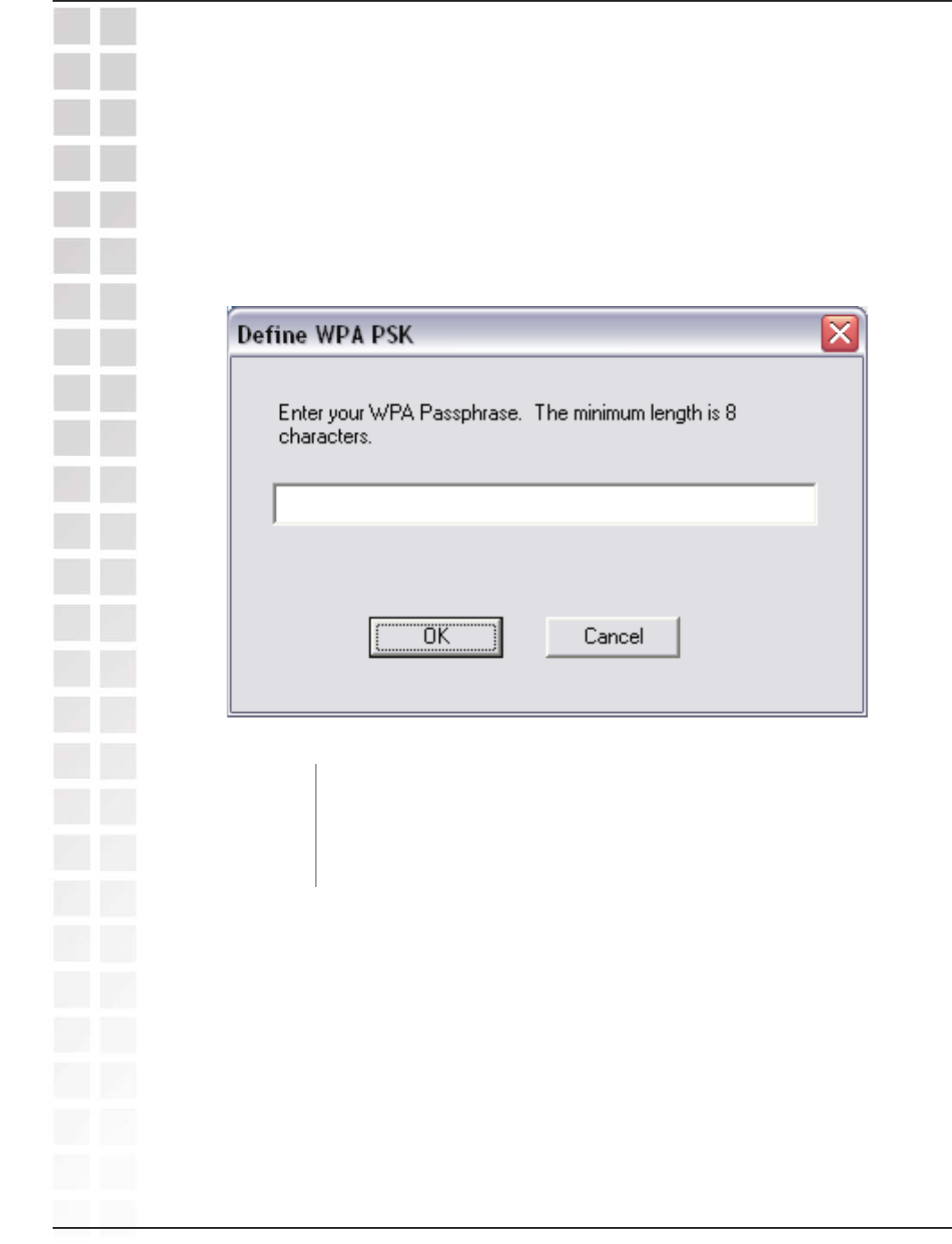
16
DWL-G650M User’s Manual
D-Link Systems, Inc.
Using the Configuration Utility
Encryption-WPA-PSK
When you select WPA-PSK in the Encryption window, the screen below will appear.
Suitable for the home user, WPA-PSK (WPA Pre-Shared Key) is a superior form of
security that does not require a RADIUS server in the network.
By using TKIP (Temporal Key Integrity Protocol), the security keys change at set intervals,
creating a network that is more secure than one that utilizes WEP encryption alone.
Define WPA PSK:
OK:
Enter the WPA Passphrase.* All the devices on the network must
share this same passphrase in order to communicate on the network.
Click OK to save the passphrase.
*Hint: The longer the key, the more secure your network will be.
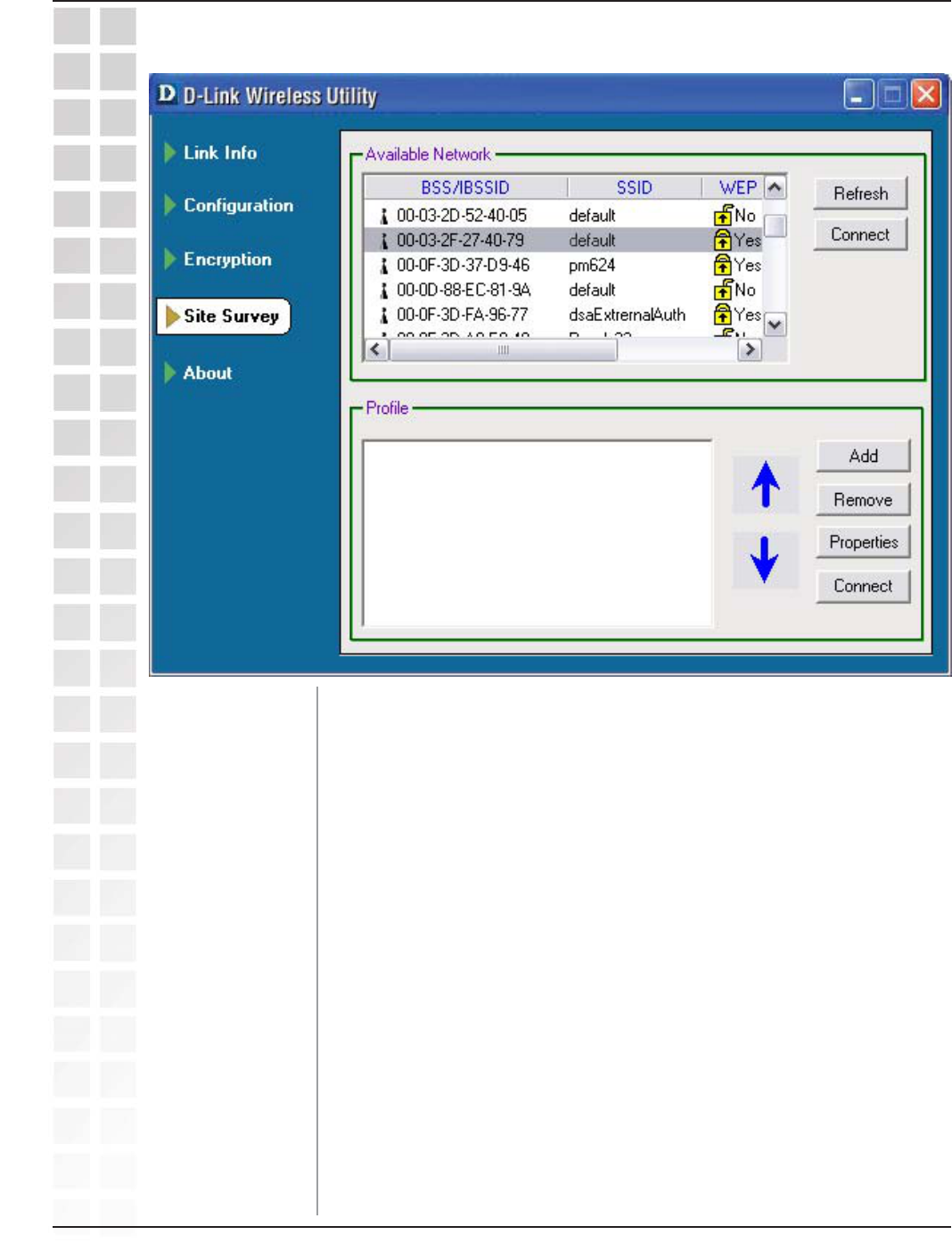
17
DWL-G650M User’s Manual
D-Link Systems, Inc.
Using the Configuration Utility
Site Survey
Available Network:
Profile:
Refresh:
The top section of the window displays the Available Networks.
Scroll up and down the list and highlight the network to which you
wish to connect. Click on the Connect button.
In the lower half of the screen, you can manage the profiles that you
have created. Scroll up and down and highlight the profile that you
wish to configure. You can Add or Remove a profile, or configure
the Properties of the profile in order to connect with an available
network. When you click Add, Properties or Connect, the popup
screen on the next page will appear for configuration purposes.
Click on Refresh to get the most updated list of available networks.
Highlight a network profile; click Connect to connect to that network.
Connect:
Click Add and the screen on the next page will appear.Add:
Highlight a network profile; click Remove to remove a network from
the profile list.
Remove:
Highlight a network profile; click Connect to connect to that network.
Properties:
Connect:
Click to configure properties on the popup screen on the next page.
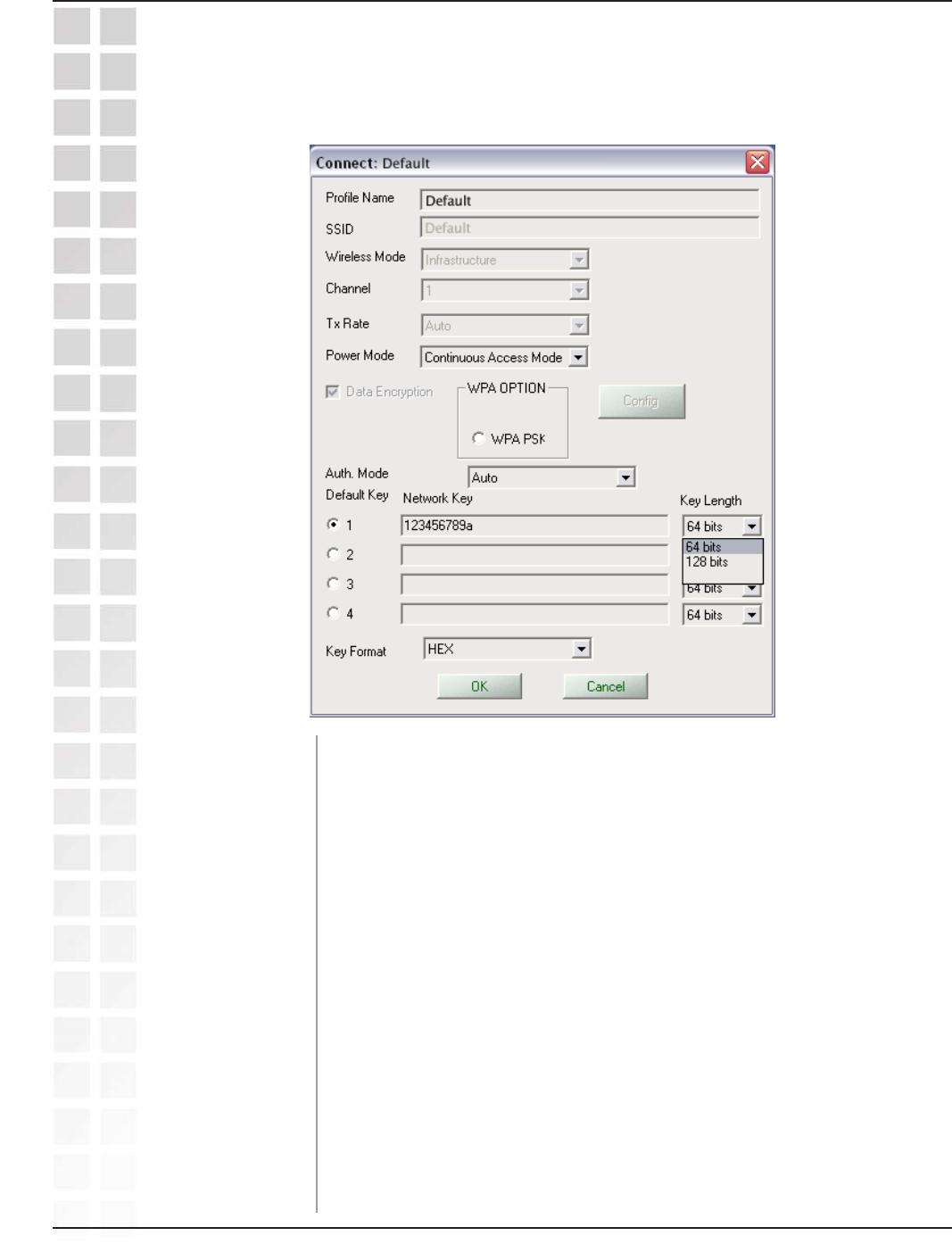
18
DWL-G650M User’s Manual
D-Link Systems, Inc.
Using the Configuration Utility
Site Survey - Profile Configuration
When you click Add, Properties or Connect in the Site Survey or Encryption screen,
this popup screen appears for configuration purposes.
SSID:
Wireless Mode:
Channel:
Tx Rate:
The Service Set Identifier is the name assigned to the wireless
network. The factory SSID setting is default.
Either Infrastructure or Ad-Hoc will be displayed here. (Please see
the
Getting Started
section in this manual for an explanation of these
two modes.)
The channel selection is automatically determined by the
DWL-G650M.
The default setting is Auto. These settings are automatically
determined for the maximum wireless signal rate.
Enter a name for the network profile here.
Profile Name:
Continuous Access Mode is the default setting. For best results leave
this setting at the default.
Power Mode:
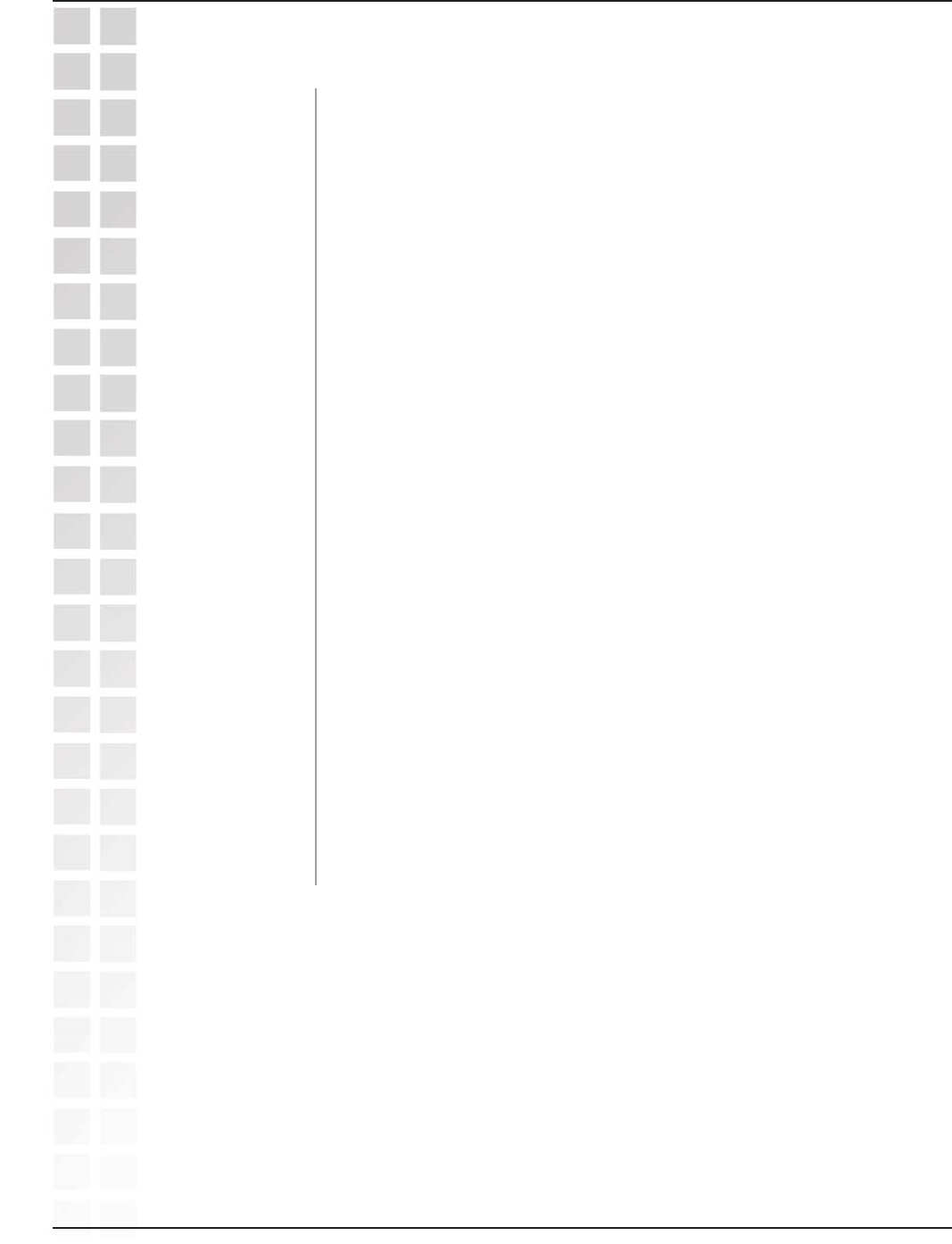
19
DWL-G650M User’s Manual
D-Link Systems, Inc.
Site Survey - Profile Configuration
Using the Configuration Utility
Data Encryption:
Auth. Mode:
Config:
Auth. Mode:
Default Key:
Network Key:
Key Length:
Key Format:
OK:
Select the Encryption mode here. The choices are: WEP, WPA,
WPA-PSK. When WPA or WPA-PSK is selected, click Config and
the pop-up windows, shown on the following pages, will appear on
your screen.
Choose one of the following modes:
Open Authentication – the DWL-G650M is visible to all devices on
the network.
Shared Authentication – allows communication only with other
devices with identical WEP settings.
Auto – the DWL-G650M will automatically select the best
Authentication mode for your network.
When you select WPA or WPA-PSK in the Auth. Mode pulldown
menu, click Config. The popup windows shown on the previous
pages will appear.
Select Open, Shared or Auto.
Of the four WEP keys entered, select one key as the default key.
Enter the WEP key here.
Select the Key length here, either 64-, 128-bits.
Select Hexadecimal or ASCII format.
Click OK to save the settings.
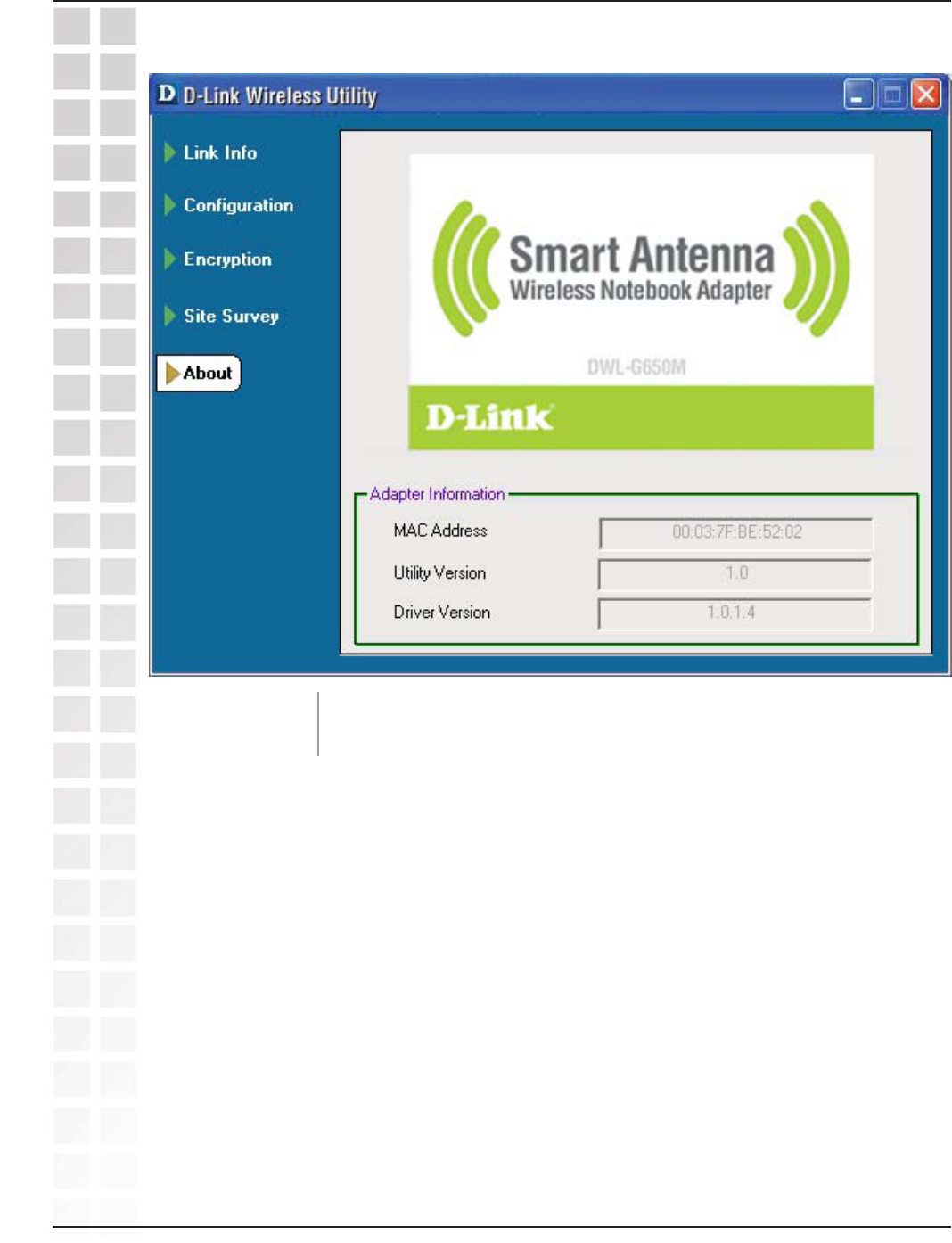
20
DWL-G650M User’s Manual
D-Link Systems, Inc.
Using the Configuration Utility
About
About: The About screen displays the MAC address, Utility version and the
Driver version of the DWL-G650M.
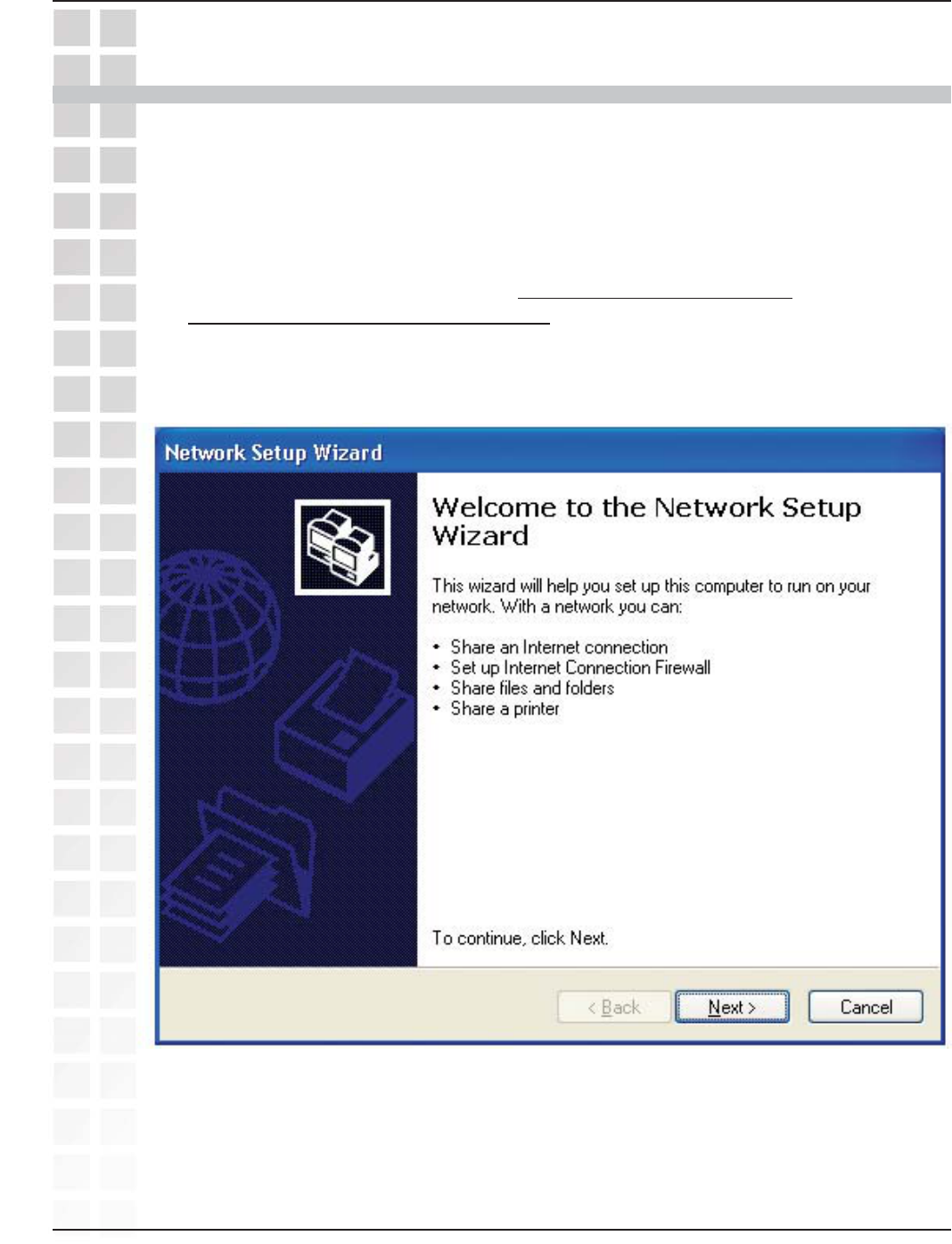
21
DWL-G650M User’s Manual
D-Link Systems, Inc.
Networking Basics
Networking Basics
Using the Network Setup Wizard in Windows XP
In this section you will learn how to establish a network at home or work, using Microsoft
Windows XP.
Note: Please refer to websites such as http://www.homenethelp.com
and http://www.microsoft.com/windows2000 for information about networking computers
using Windows 2000,/Me/98SE.
Go to Start>Control Panel>Network Connections
Select Set up a home or small office network
When this screen appears, click Next.
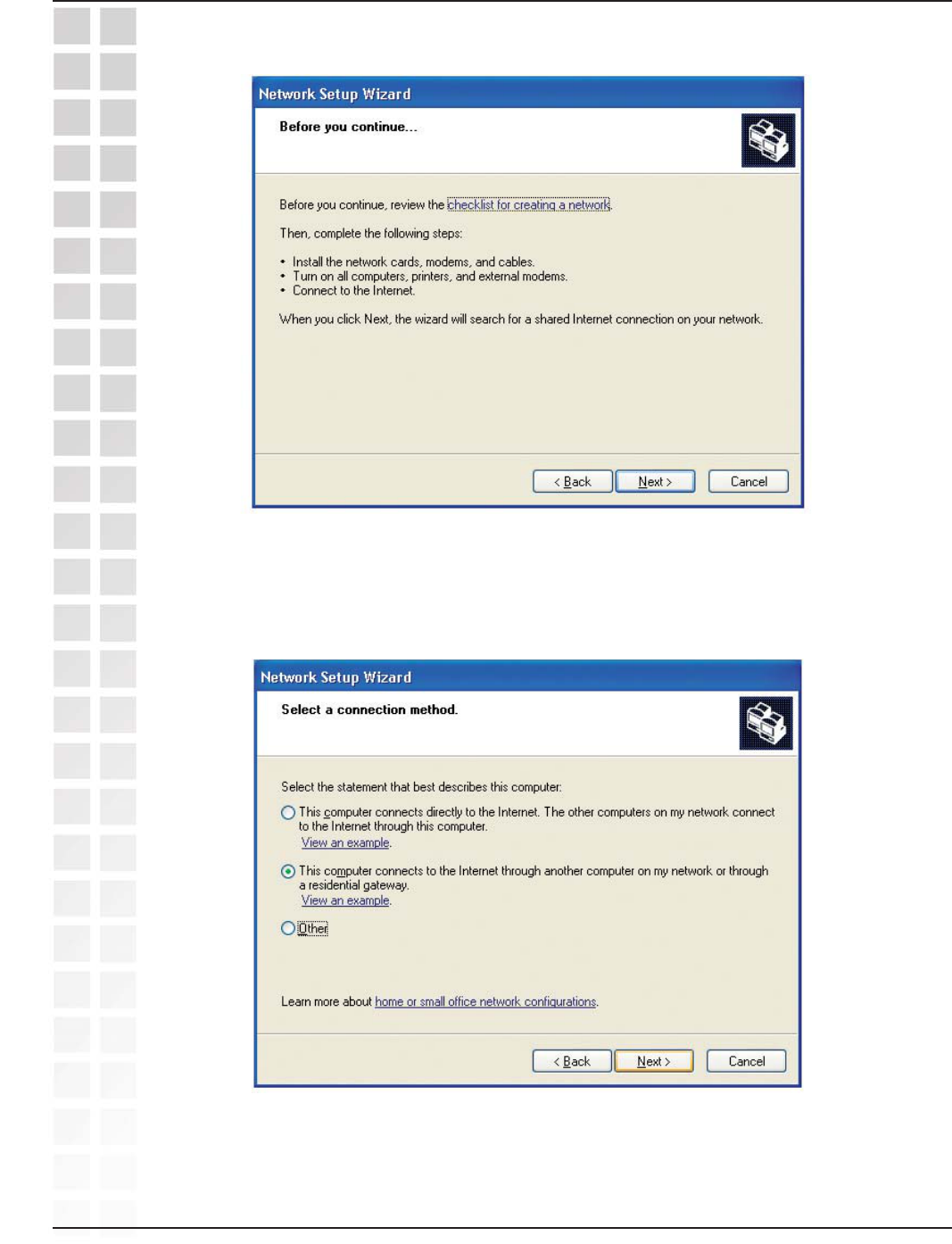
22
DWL-G650M User’s Manual
D-Link Systems, Inc.
Networking Basics
Please follow all the instructions in this window:
Click Next.
In the following window, select the best description of your computer. If your computer
connects to the Internet through a router, select the second option as shown.
Click Next.
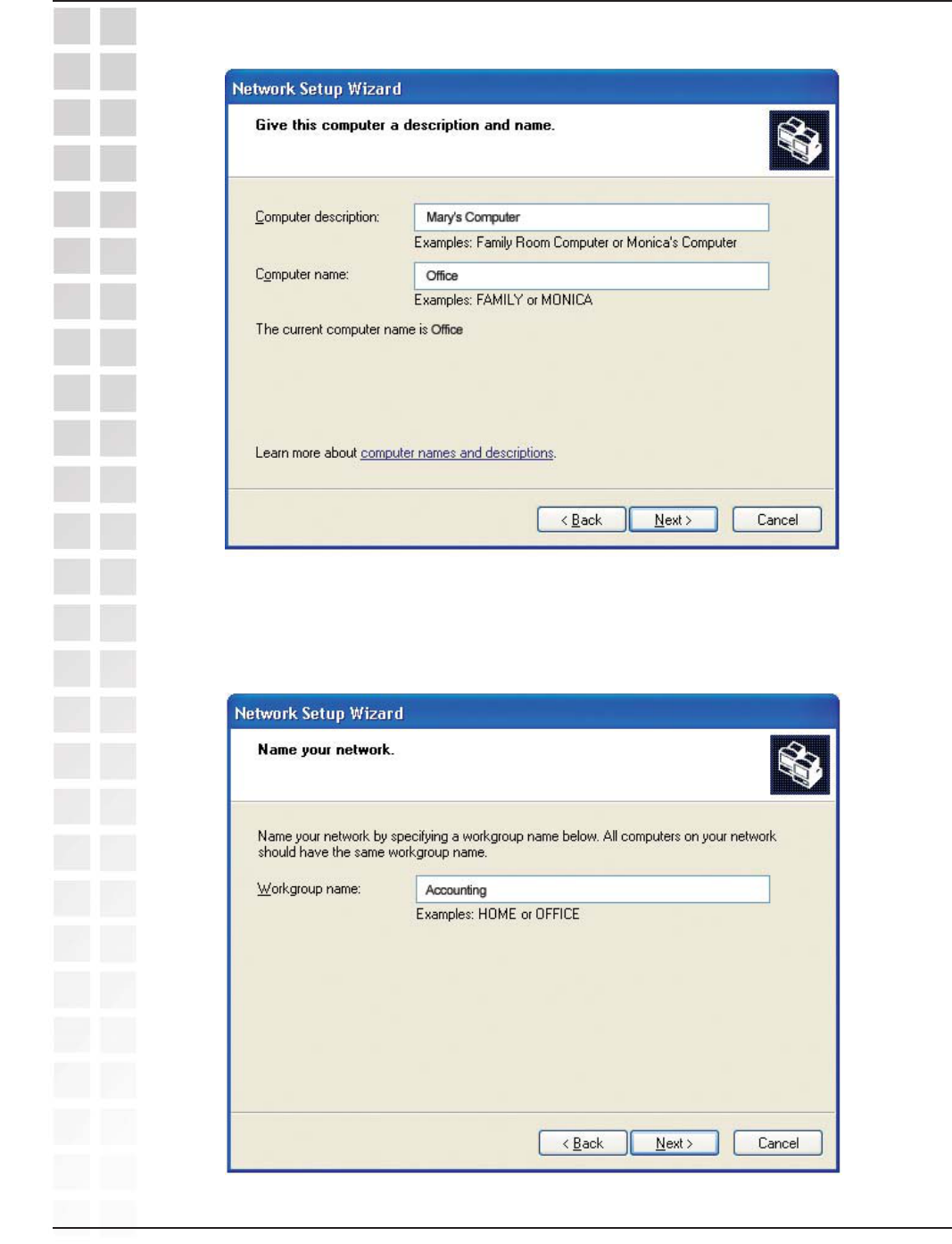
23
DWL-G650M User’s Manual
D-Link Systems, Inc.
Networking Basics
Enter a Computer description and a Computer name (optional.)
Click Next.
Enter a Workgroup name. All computers on your network should have the
same Workgroup name.
Click Next.
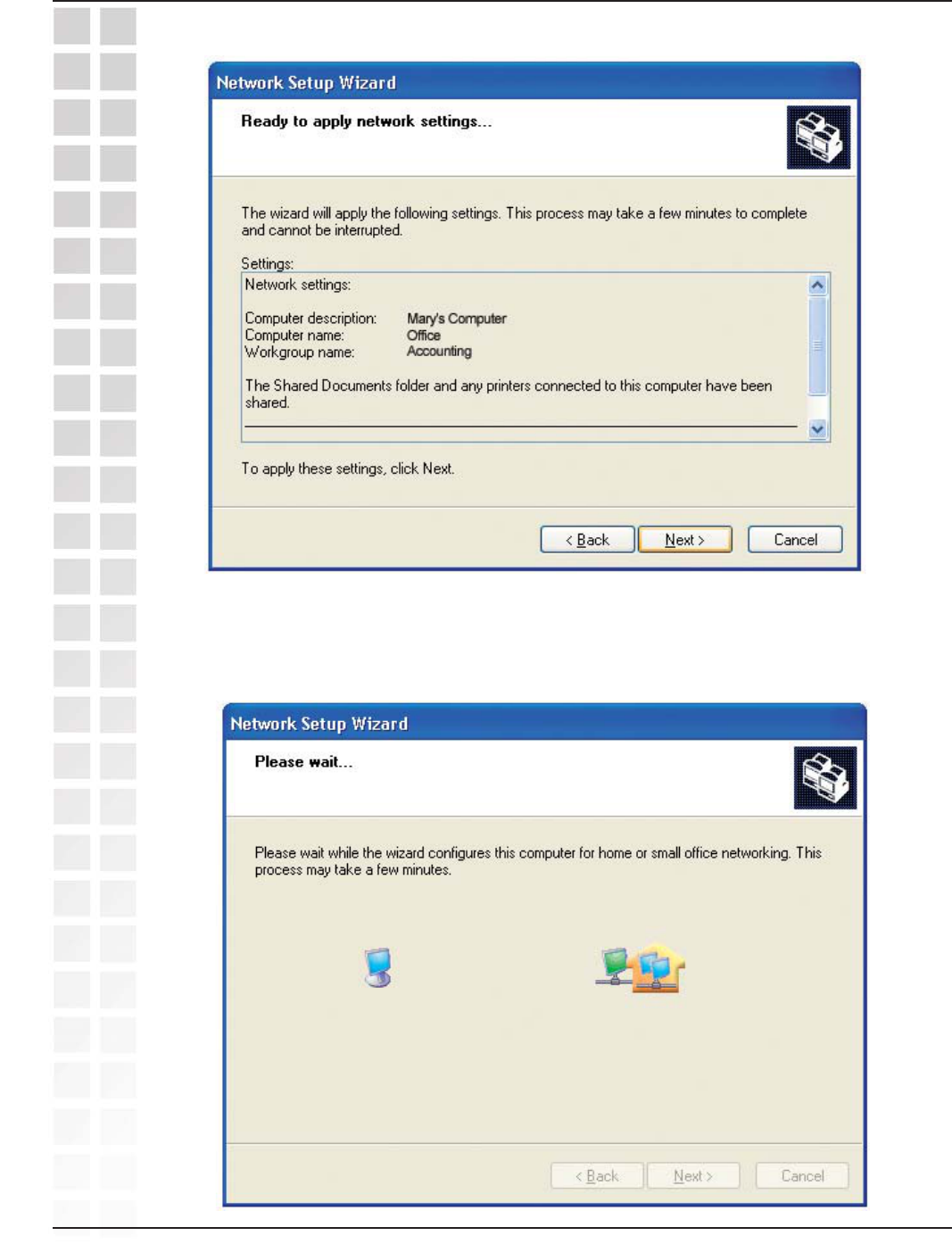
24
DWL-G650M User’s Manual
D-Link Systems, Inc.
Networking Basics
Please wait while the Network Setup Wizard applies the changes.
When the changes are complete, click Next.
Please wait while the Network Setup Wizard configures the computer.
This may take a few minutes.
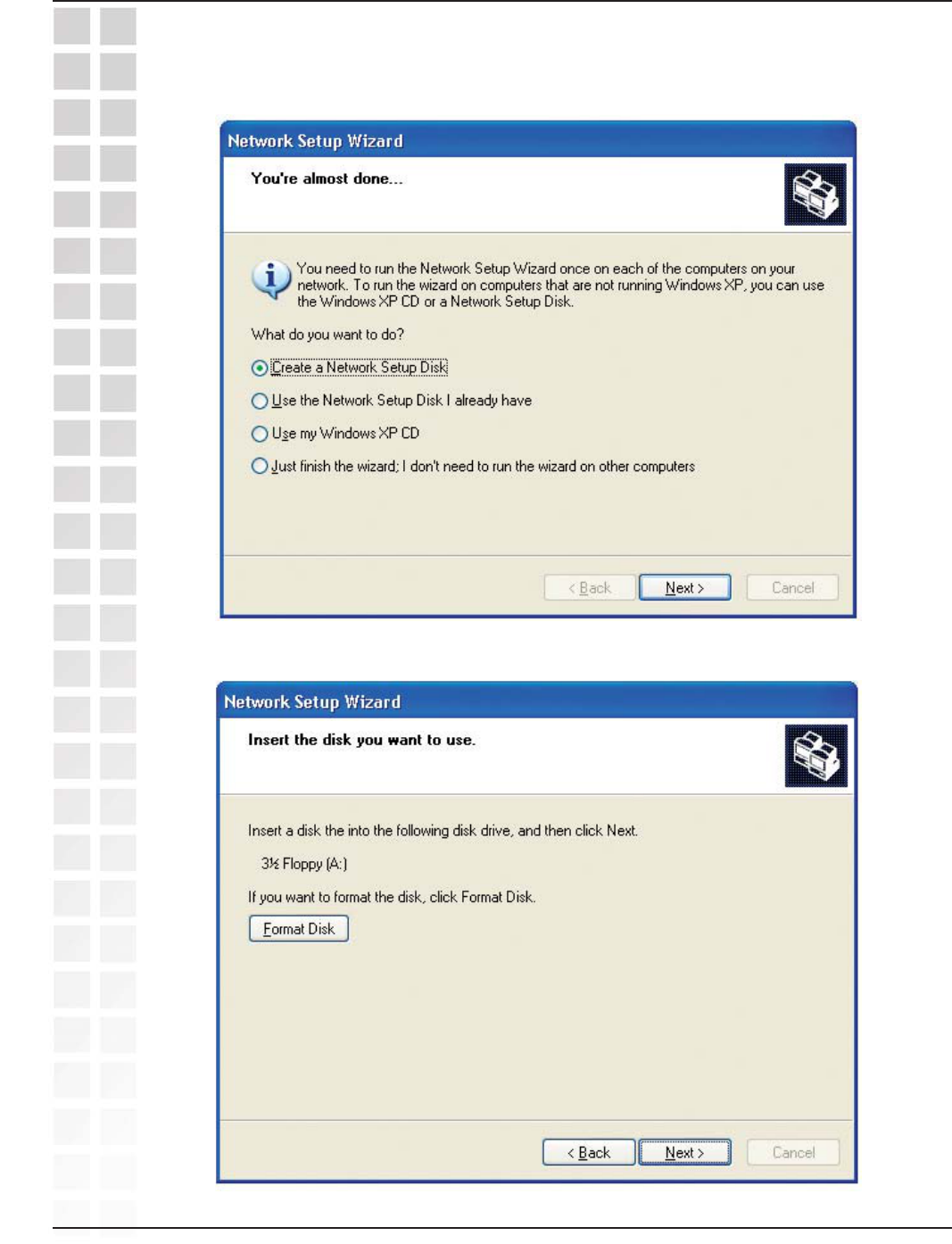
25
DWL-G650M User’s Manual
D-Link Systems, Inc.
Networking Basics
In the window below, select the option that fits your needs. In this example, Create a
Network Setup Disk has been selected. You will run this disk on each of the computers
on your network. Click Next.
Click Next.
Insert a disk into the Floppy Disk Drive, in this case drive A.
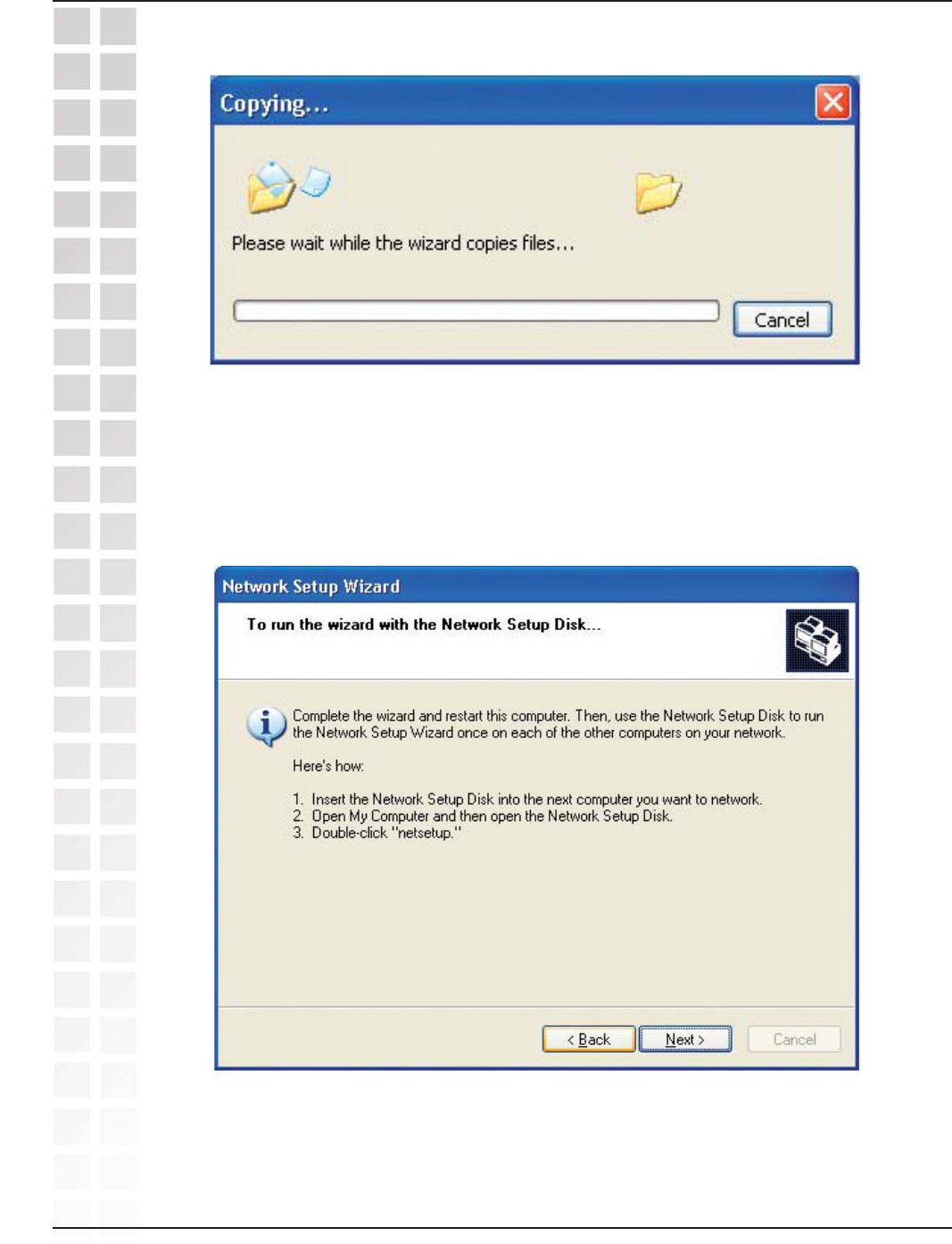
26
DWL-G650M User’s Manual
D-Link Systems, Inc.
Networking Basics
Please read the information under Here’s how in the screen below. After you complete
the Network Setup Wizard you will use the Network Setup Disk to run the Network
Setup Wizard once on each of the computers on your network. Click Next.
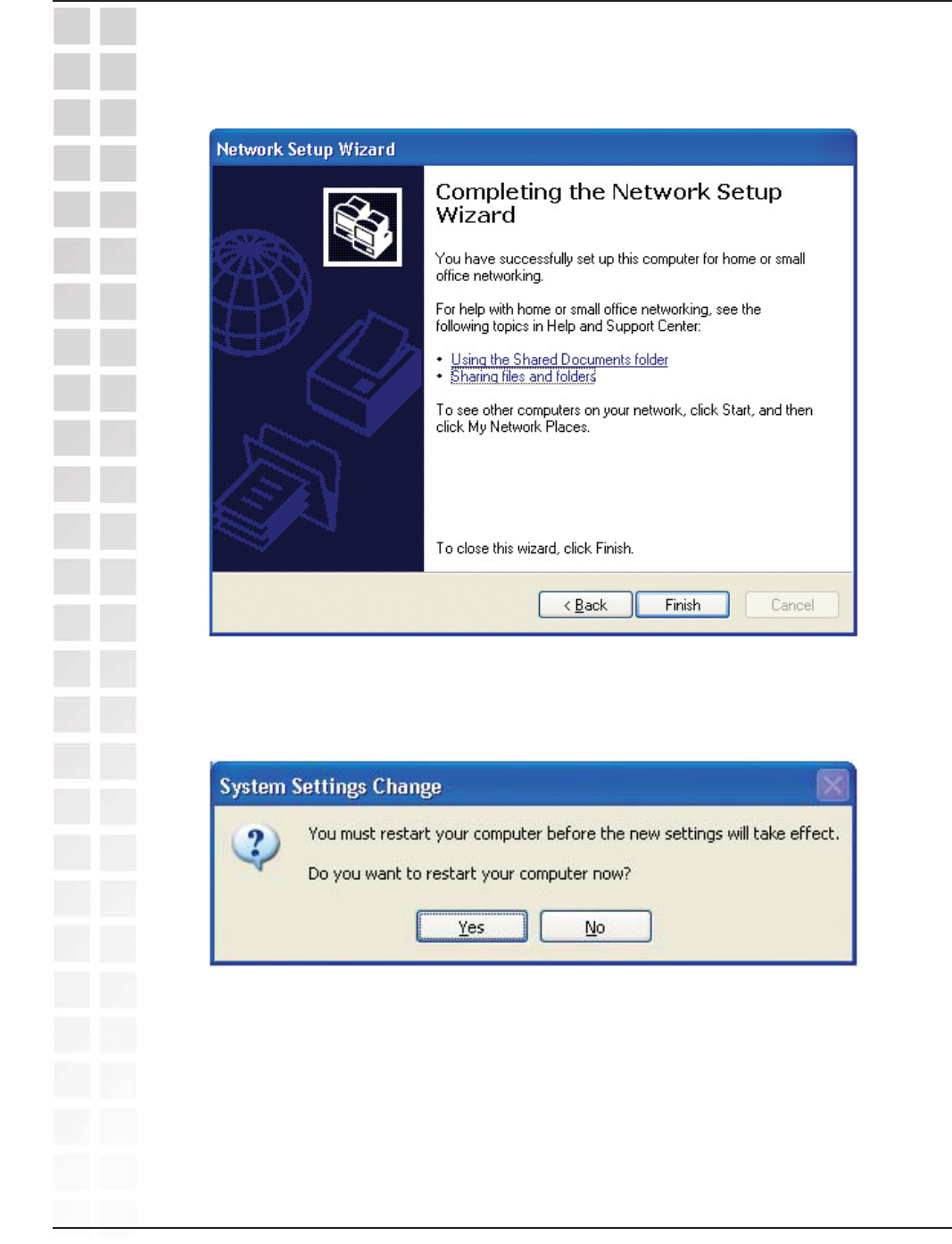
27
DWL-G650M User’s Manual
D-Link Systems, Inc.
Networking Basics
Please read the information on this screen, then click Finish to complete the Network
Setup Wizard.
The new settings will take effect when you restart the computer. Click Ye s to restart the
computer.
You have completed configuring this computer. Next, you will need to run the Network
Setup Disk on all the other computers on your network. After running the Network
Setup Disk on all your computers, your new wireless network will be ready to use.
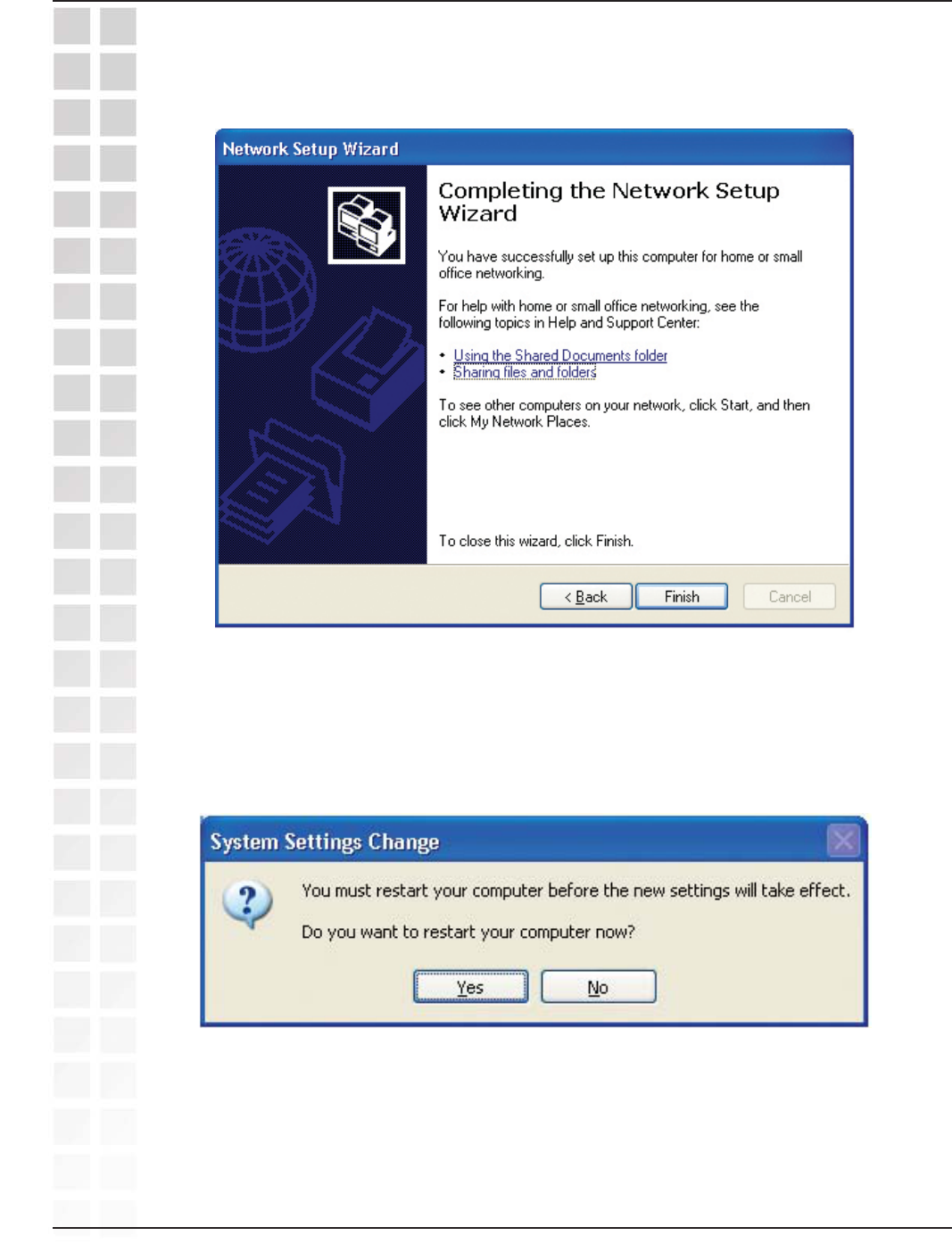
28
DWL-G650M User’s Manual
D-Link Systems, Inc.
Please read the information on this screen, then click Finish to complete the Network
Setup Wizard.
Networking Basics
The new settings will take effect when you restart the computer. Click Ye s to restart the
computer.
You have completed configuring this computer. Next, you will need to run the Network
Setup Disk on all the other computers on your network. After running the Network
Setup Disk on all your computers, your new wireless network will be ready to use.
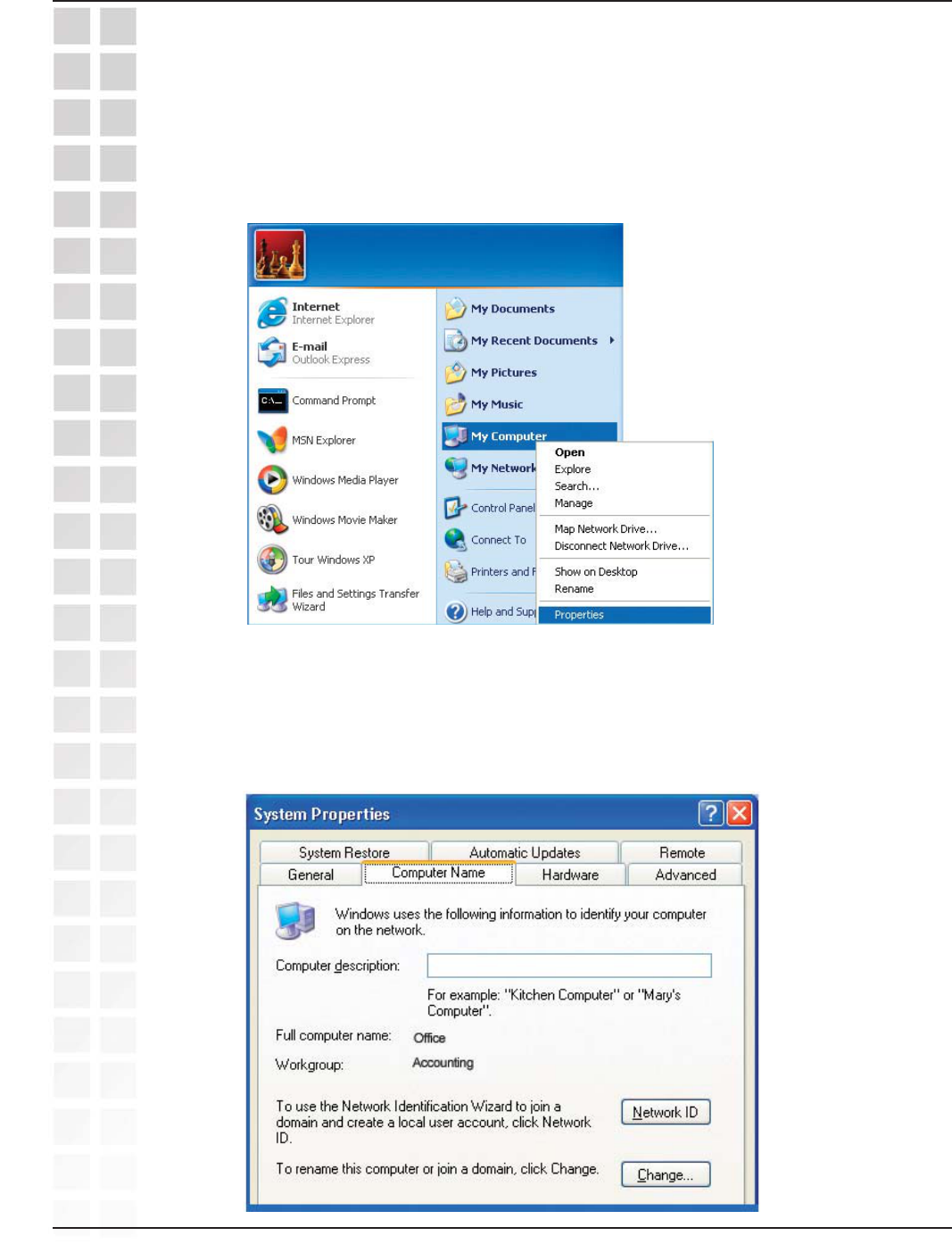
29
DWL-G650M User’s Manual
D-Link Systems, Inc.
Networking Basics
Naming your Computer
To name your computer using Windows XP, please follow these directions:
Click Start (in the lower left corner of the screen).
Right-click on My Computer.
Select Properties.
Select the Computer Name Tab in the System Properties window.
You may enter a Computer Description if you wish; this field is optional.
To rename the computer and join a domain, click Change.
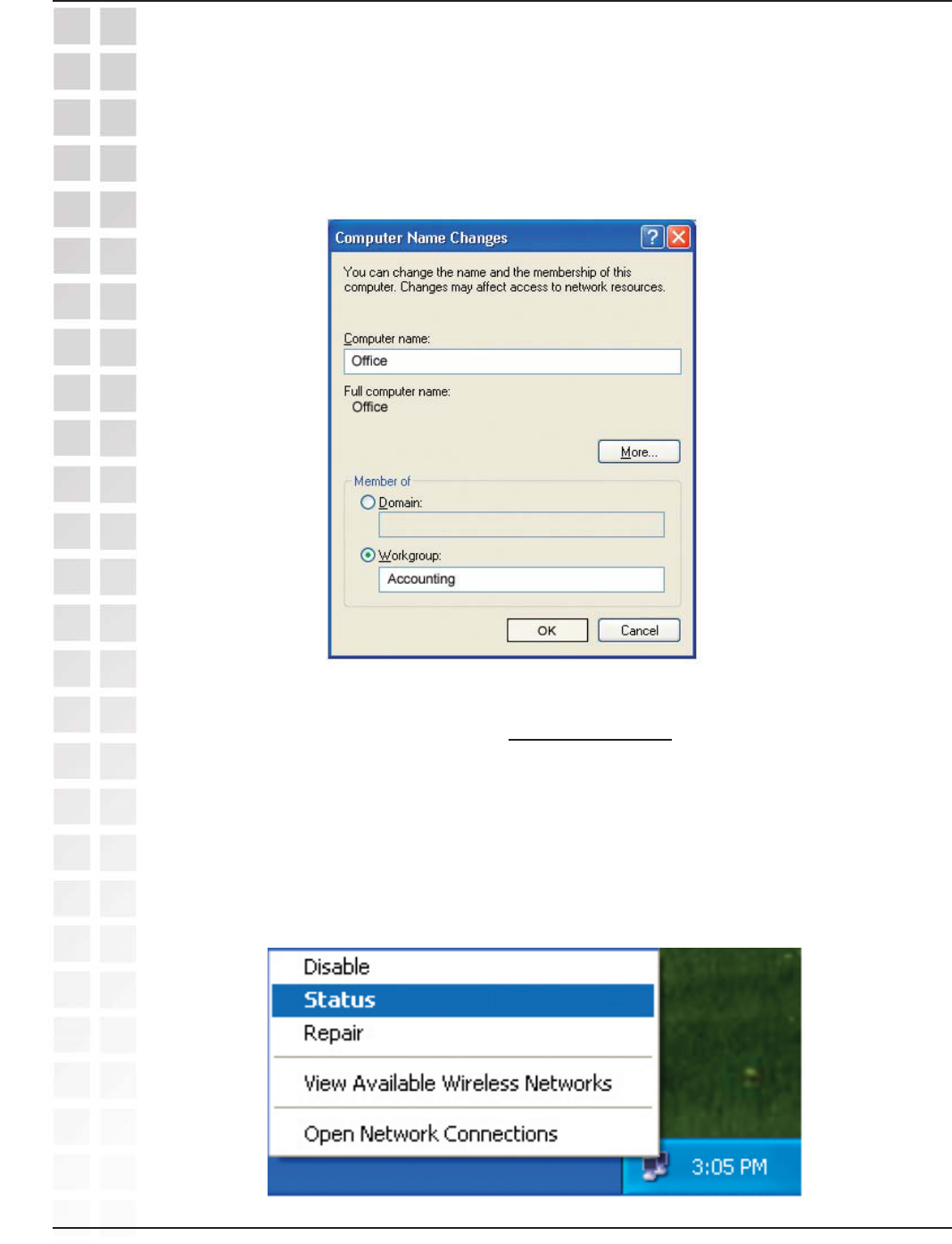
30
DWL-G650M User’s Manual
D-Link Systems, Inc.
Networking Basics
Naming Your Computer
Checking the IP Address in Windows XP
In this window, enter the Computer name.
Select Workgroup and enter the name of the Workgroup.
All computers on your network must have the same Workgroup name.
Click OK.
All wireless adapter-equipped computers in your network must be in the same IP address
range (see Getting Started in this manual for a definition of IP address range.) To
check on the IP address of an adapter, please do the following:
Right-click on the Local Area Connection icon in the task bar.
Click on Status.
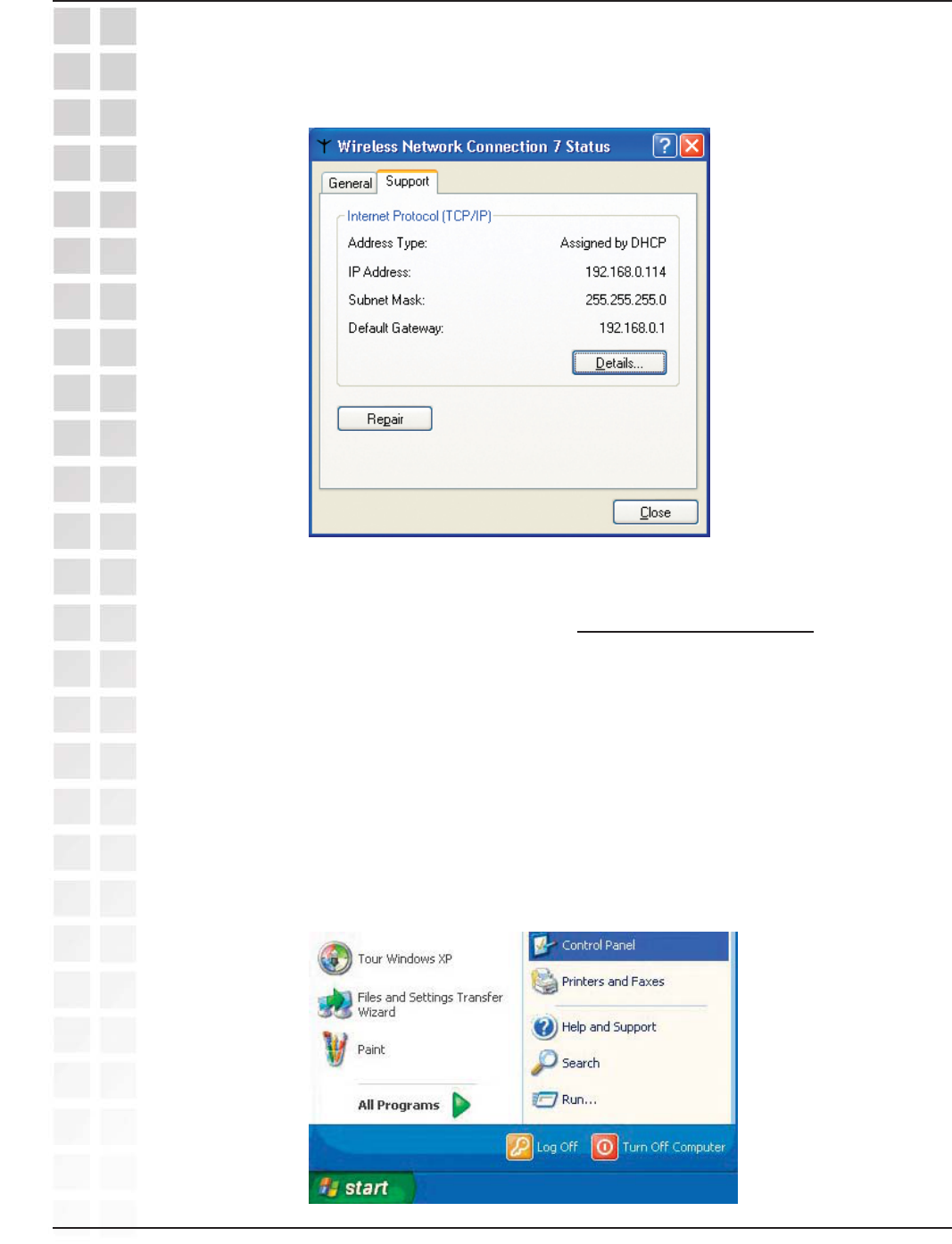
31
DWL-G650M User’s Manual
D-Link Systems, Inc.
Click the Support tab.
Click Close.
Assigning a Static IP Address in Windows XP/2000
Note: Many broadband routers will automatically assign IP addresses to the
computers on the network, using DHCP (Dynamic Host Configuration Protocol)
technology. If you are using a DHCP-capable router you will not need to
assign static IP addresses.
If you are not using a DHCP capable router, or you need to assign a static IP address,
please follow these instructions:
Go to Start.
Click on Control Panel.
Checking the IP Address in Windows XP
Networking Basics
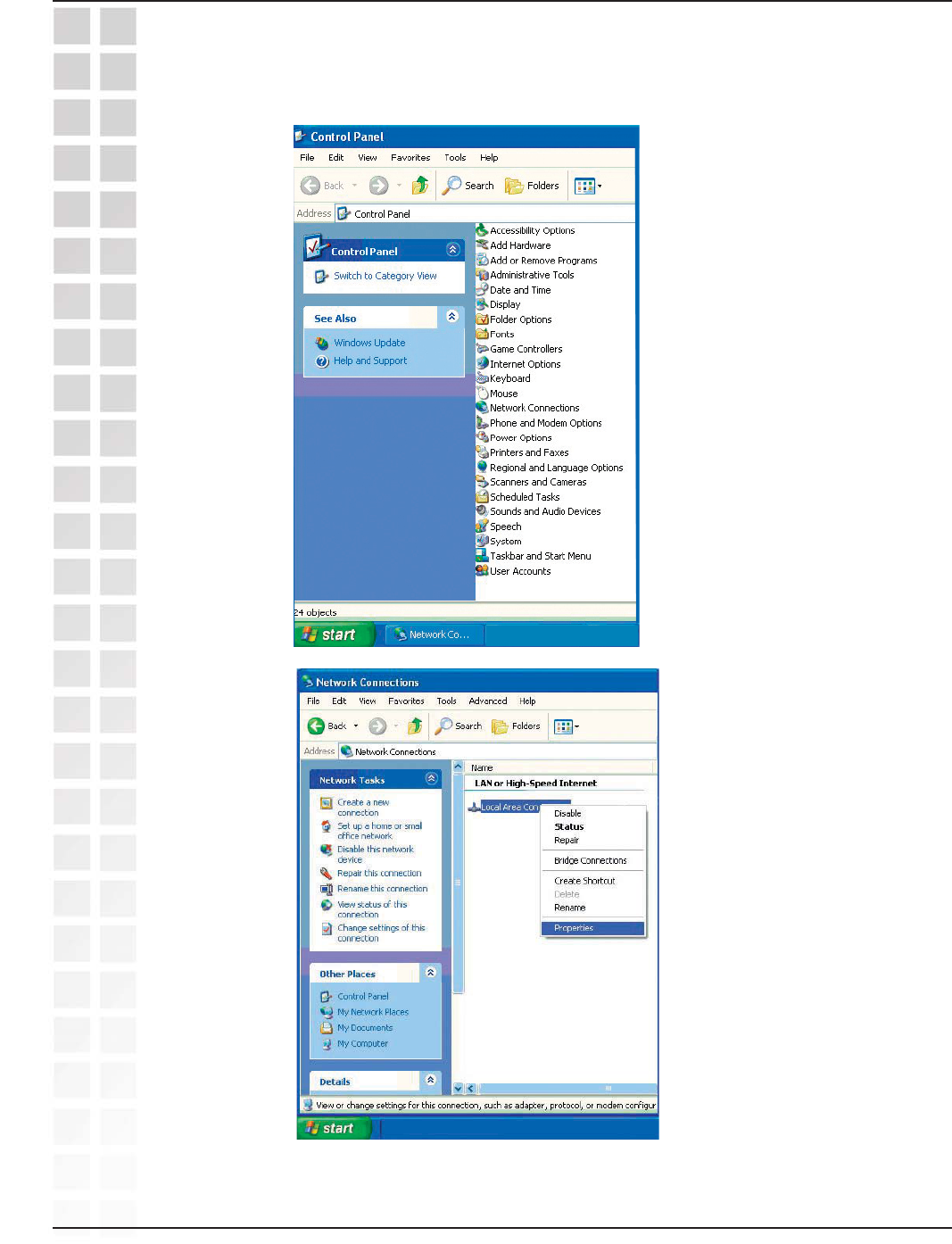
32
DWL-G650M User’s Manual
D-Link Systems, Inc.
Networking Basics
Double-click on Network Connections.
Click on Properties.
Right-click on Local Area Connections.
Assigning a Static IP Address in Windows XP/2000
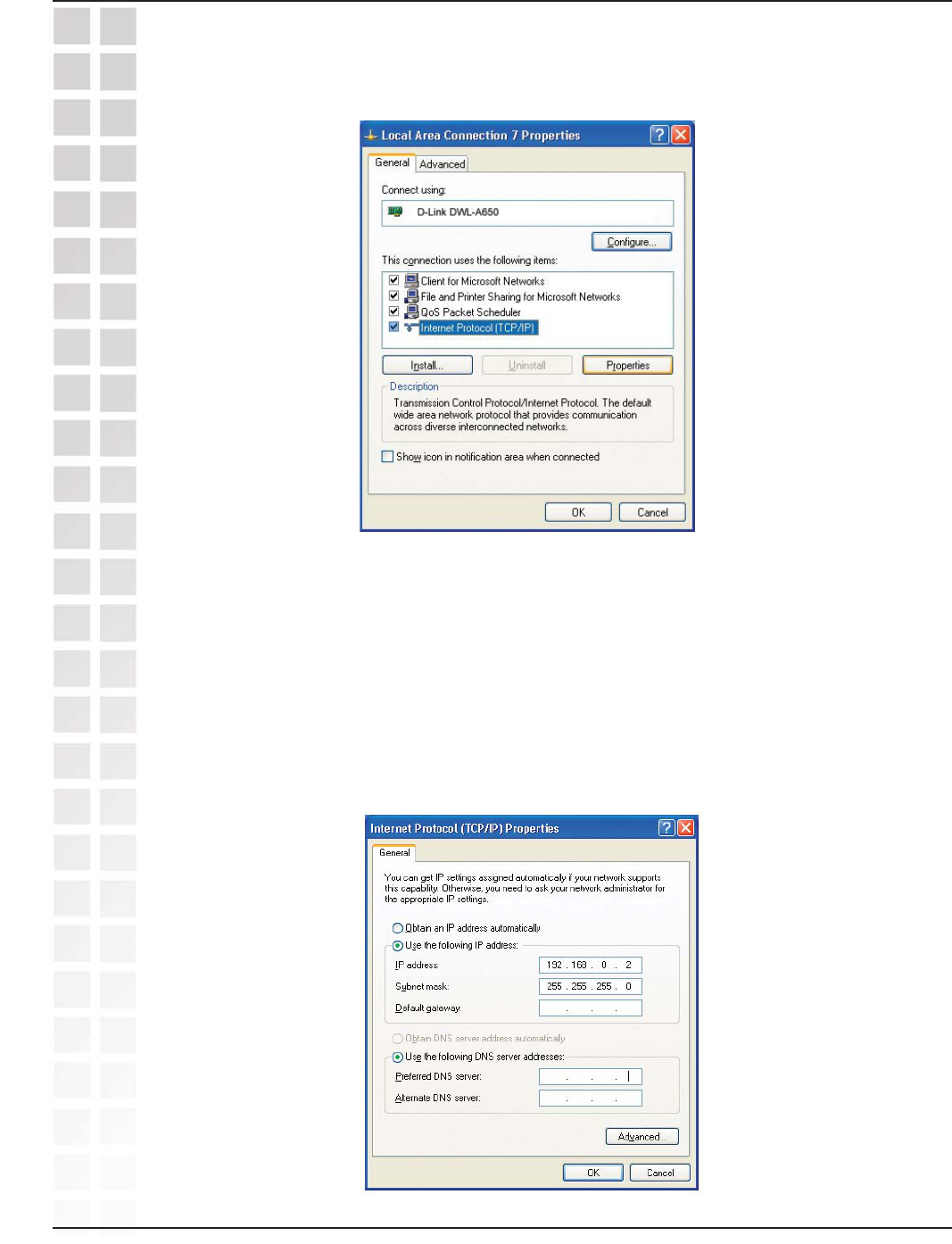
33
DWL-G650M User’s Manual
D-Link Systems, Inc.
Networking Basics
Input your IP address and subnet mask. (The IP addresses on your network must be
within the same range. For example, if one computer has an IP address of 192.168.0.2,
the other computers should have IP addresses that are sequential, like 192.168.0.3
and 192.168.0.4. The subnet mask must be the same for all the computers on the
network.)
Input your DNS server addresses. (Note: If you are entering a DNS server, you must
enter the IP address of the Default Gateway.)
The DNS server information will be supplied by your ISP (Internet Service Provider.)
Click OK.
Click on Internet Protocol (TCP/IP).
Click Properties.
Assigning a Static IP Address in Windows XP/2000

34
DWL-G650M User’s Manual
D-Link Systems, Inc.
Networking Basics
Checking the Wireless Connection
by Pinging in Windows XP and 2000
Go to Start > Run > type cmd. A window similar to this one will appear. Type ping
xxx.xxx.xxx.xxx, where xxx is the IP address of the wireless router or access point. A
good wireless connection will show four replies from the wireless router or access point,
as shown.
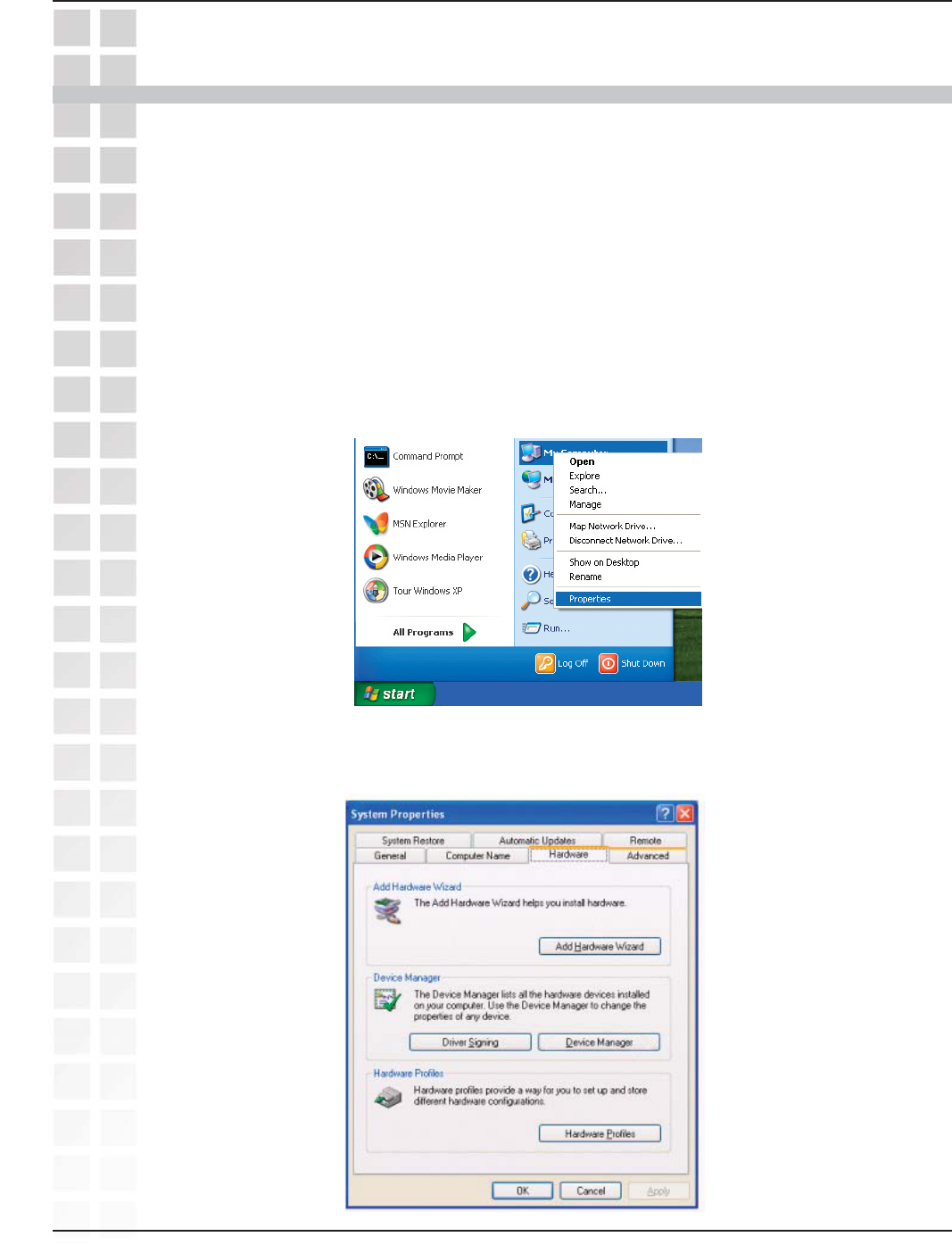
35
DWL-G650M User’s Manual
D-Link Systems, Inc.
1. How do I check to see that the drivers for the DWL-G650M
are installed properly?
Click Device Manager.
Select the Hardware Tab.
Troubleshooting
Go to Start > My Computer > Properties.
This chapter provides solutions to problems that can occur during the installation and
operation of the DWL-G650M. Read the following descriptions if you are having
problems. (The examples below are illustrated in Windows XP. If you have another
operating system, these solutions will still apply although the appearance on your
computer screen may differ.)
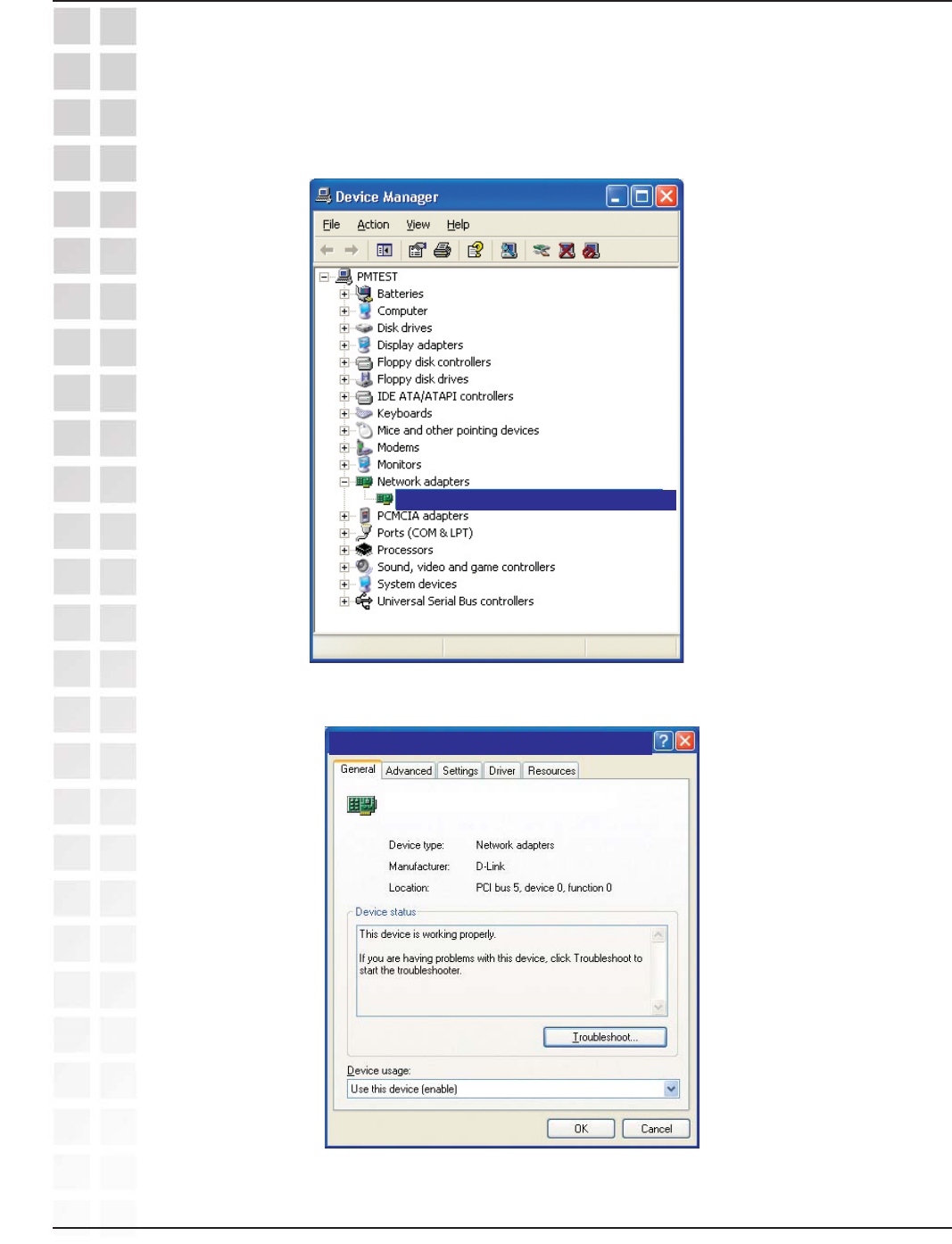
36
DWL-G650M User’s Manual
D-Link Systems, Inc.
Double-click on Network Adapters.
Right-click on D-Link Super G DWL-G650M Smart Antenna Wireless Notebook
Adapter.
Select Properties to check that the drivers are installed properly.
Look under Device Status to check that the device is working properly.
Click OK.
Troubleshooting
D-Link Super
G
DWL-G650M Smart Antenna Wireless Notebook Adapter
D-Link Super
G
DWL-G650M Smart Antenna Wireless Notebook Adapter
D-Link Super
G
DWL-G650M Smart Antenna Wireless Notebook Adapterr
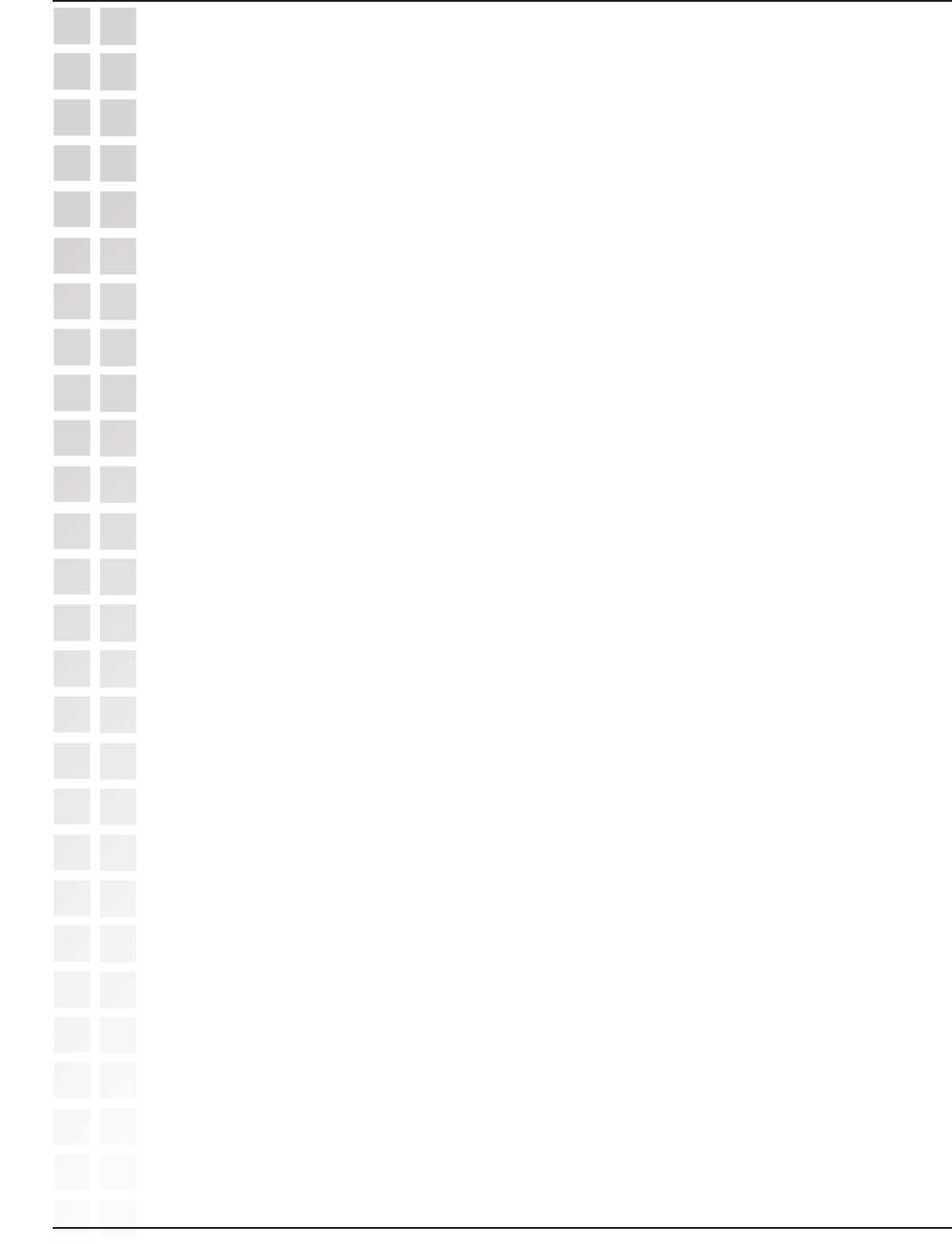
37
DWL-G650M User’s Manual
D-Link Systems, Inc.
Troubleshooting
2. What variables may cause my wireless products to lose
reception?
D-Link products let you access your network from virtually anywhere you want. However,
the positioning of the products within your environment will affect the wireless range.
Please refer to Installation Considerations in the Wireless Basics section of this
manual for further information about the most advantageous placement of your D-Link
wireless products.
3. Why does my wireless connection keep dropping?
4. Why can’t I get a wireless connection?
If you have enabled encryption on the DWL-G650M, you must also enable
encryption on all wireless devices in the network in order to establish a wireless
connection.
If you are using 2.4GHz cordless phones, X-10 equipment or other home security
systems, ceiling fans, and lights, your wireless connection will degrade dramatically or
drop altogether. Try changing the channel on your router, access point and wireless
adapter to a different channel to avoid interference.
Keep your product away (at least 3-6 feet) from electrical devices that generate RF
noise, like microwaves, monitors, electric motors, etc.
The encryption settings are: 64-,128- bit. Make sure that the
encryption bit level is the same on the router and the DWL-G650M.
Make sure that the SSID on the wireless router (if you have one in your network)
and the DWL-G650M are exactly the same. If they are not,
wireless connection will not be established. The default SSID is default.
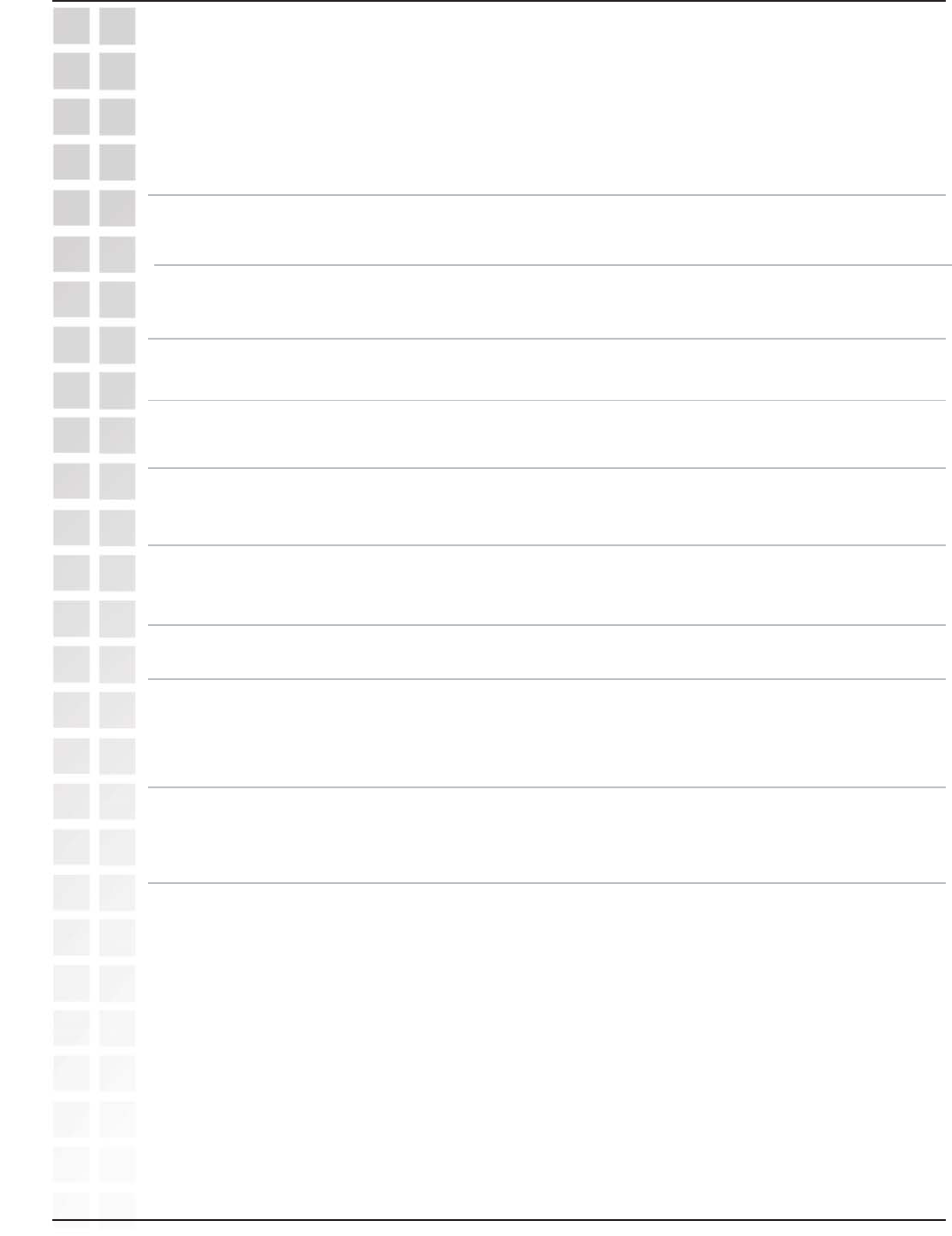
38
DWL-G650M User’s Manual
D-Link Systems, Inc.
Standards
Technical Specifications
Technical Specifications
Data Rates
CSMA/CA with ACK
IEEE 802.11g IEEE 802.11b IEEE 802.11
Temperature Operating: 0ºC to 55ºC (32ºF to 131ºF)
95% maximum, non-condensing
Humidity
Internal
Antenna Type Diversity
32-bit CardbusBus Type
Security 64-, 128-bit WEP
WPA-PSK
54, 48, 36,24, 18, 11, 9, 6 5.5, 2, 1Mbps (with Automatic Fallback)
Media Access
Control
Range1
Indoors: Up to 328 feet (100 meters)
Outdoors: Up to 1,312 feet (400 meters)
1 - Environmental factors may adversely affect wireless signal range
Diagnostic LEDs Power
Activity
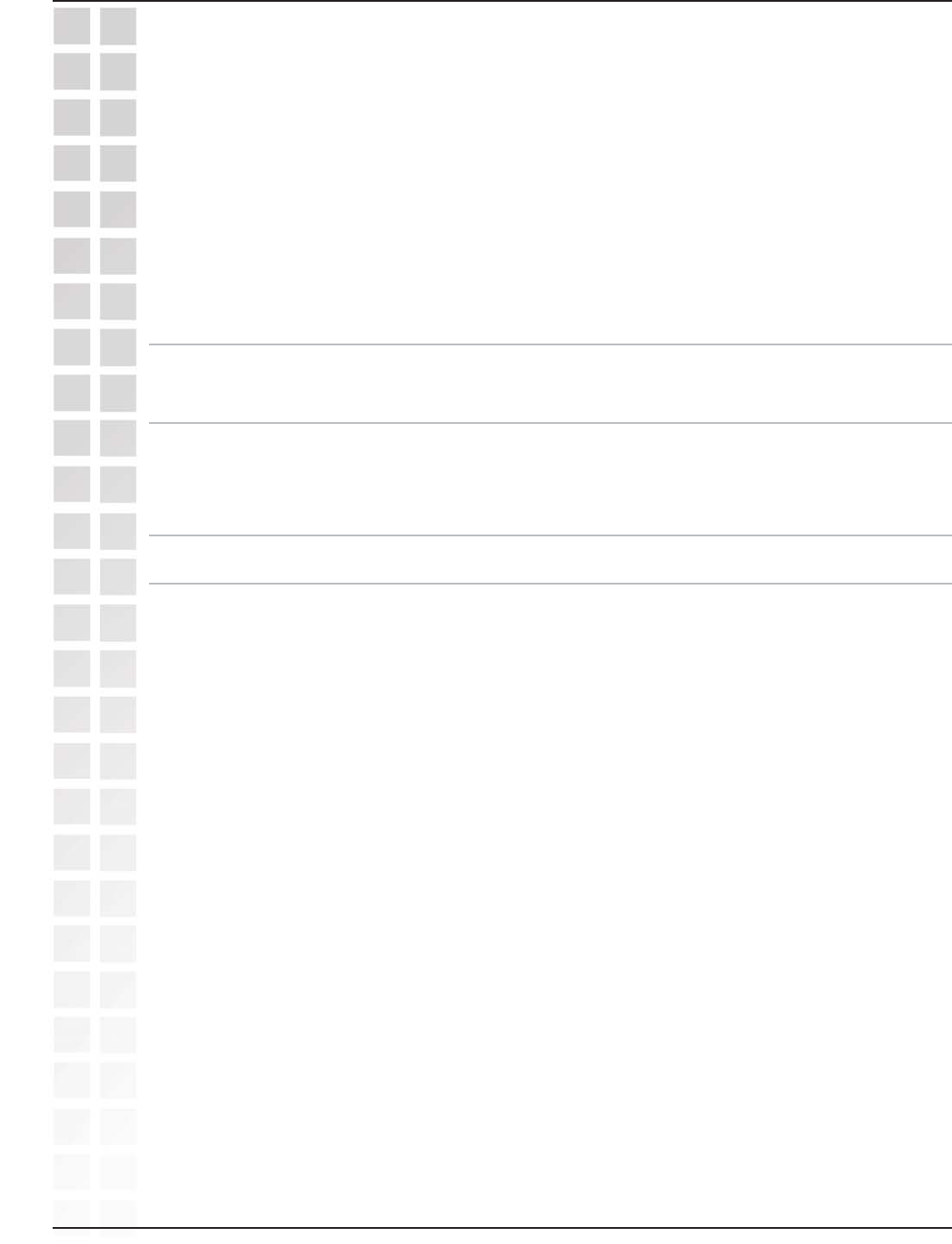
39
DWL-G650M User’s Manual
D-Link Systems, Inc.
Technical Specifications
Receiver
Sensitivity
5.5Mbps CCK
2Mbps QPSK
1Mbps BPSK
11Mbps OFDM
9Mbps OFDM
6Mbps OFDM
24Mbps OFDM
18Mbps OFDM
12Mbps OFDM
54Mbps OFDM
48Mbps OFDM
36Mbps OFDM
14dBm ± 2dB
Transmitter Output
Power
L = 4.64 inches
W = 2.13 inches
H = 0.34 inches
Physical
Dimensions
0.12 lb. (4.4g)
Weight
1 year
Warranty

40
DWL-G650M User’s Manual
D-Link Systems, Inc.
Contacting Technical Support
You can find software updates and user documentation on the D-Link website.
D-Link provides free technical support for customers within the United States and within
Canada for the duration of the warranty period on this product.
U.S. and Canadian customers can contact D-Link technical support through our web
site, or by phone.
Tech Support for customers within the United States:
D-Link Technical Support over the Telephone:
(877) 453-5465
Monday through Friday 6:00am to 6:00pm.
D-Link Technical Support over the Internet:
http://support.dlink.com
email:support@dlink.com
Tech Support for customers within Canada:
D-Link Technical Support over the Telephone:
(800) 361-5265
Monday to Friday 7:30am to 12:00am EST
D-Link Technical Support over the Internet:
http://support.dlink.ca
email:support@dlink.ca
When contacting technical support, please provide the following information:
·
Serial number of the unit
·
Model number or product name
Contacting Technical Support
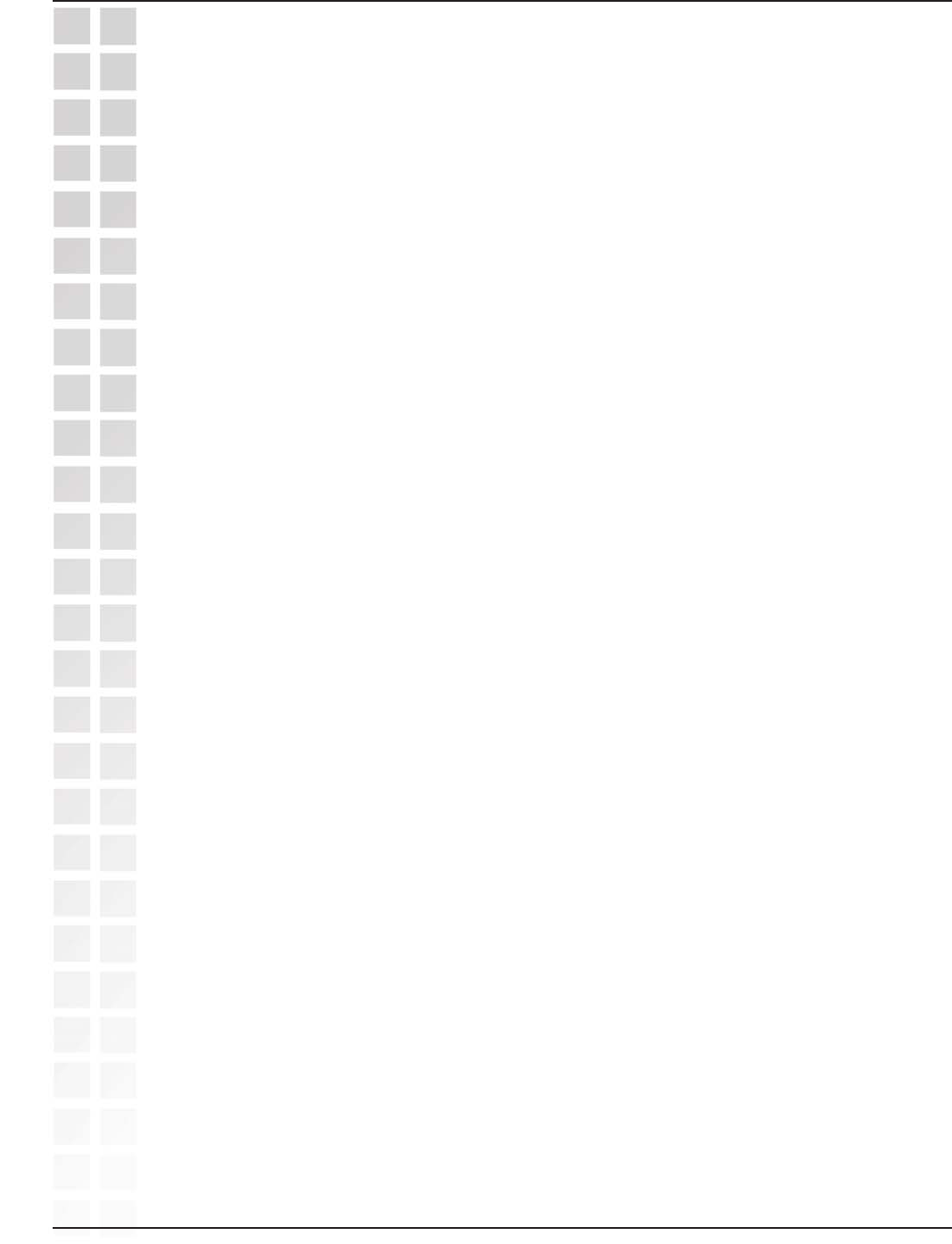
41
DWL-G650M User’s Manual
D-Link Systems, Inc.
Warranty
Warranty
Subject to the terms and conditions set forth herein, D-Link Systems, Inc. (“D-Link”) provides this Limited
warranty for its product only to the person or entity that originally purchased the product from:
· D-Link or its authorized reseller or distributor and
· Products purchased and delivered within the fifty states of the United States, the District of
Columbia, U.S. Possessions or Protectorates, U.S. Military Installations, addresses with an APO or FPO.
Limited Warranty:
D-Link warrants that the hardware portion of the D-Link products described below will
be free from material defects in workmanship and materials from the date of original retail purchase of the
product, for the period set forth below applicable to the product type (“Warranty Period”), except as otherwise
stated herein.
1-Year Limited Warranty for the Product(s) is defined as follows:
· Hardware (excluding power supplies and fans) One (1) Year
· Power Supplies and Fans One (1) Year
· Spare parts and spare kits Ninety (90) days
D-Link’s sole obligation shall be to repair or replace the defective Hardware during the Warranty Period at
no charge to the original owner or to refund at D-Link’s sole discretion. Such repair or replacement will be
rendered by D-Link at an Authorized D-Link Service Office. The replacement Hardware need not be new or
have an identical make, model or part. D-Link may in its sole discretion replace the defective Hardware (or
any part thereof) with any reconditioned product that D-Link reasonably determines is substantially equivalent
(or superior) in all material respects to the defective Hardware. Repaired or replacement Hardware will be
warranted for the remainder of the original Warranty Period from the date of original retail purchase. If a
material defect is incapable of correction, or if D-Link determines in its sole discretion that it is not
practical to repair or replace the defective Hardware, the price paid by the original purchaser for the
defective Hardware will be refunded by D-Link upon return to D-Link of the defective Hardware. All Hardware
(or part thereof) that is replaced by D-Link, or for which the purchase price is refunded, shall become the
property of D-Link upon replacement or refund.
Limited Software Warranty:
D-Link warrants that the software portion of the product (“Software”) will
substantially conform to D-Link’s then current functional specifications for the Software, as set forth in the
applicable documentation, from the date of original retail purchase of the Software for a period of ninety
(90) days (“Warranty Period”), provided that the Software is properly installed on approved hardware and
operated as contemplated in its documentation. D-Link further warrants that, during the Warranty Period,
the magnetic media on which D-Link delivers the Software will be free of physical defects. D-Link’s sole
obligation shall be to replace the non-conforming Software (or defective media) with software that
substantially conforms to D-Link’s functional specifications for the Software or to refund at D-Link’s sole
discretion. Except as otherwise agreed by D-Link in writing, the replacement Software is provided only to
the original licensee, and is subject to the terms and conditions of the license granted by D-Link for the
Software. Software will be warranted for the remainder of the original Warranty Period from the date or
original retail purchase. If a material non-conformance is incapable of correction, or if D-Link determines
in its sole discretion that it is not practical to replace the non-conforming Software, the price paid by the
original licensee for the non-conforming Software will be refunded by D-Link; provided that the non-conforming
Software (and all copies thereof) is first returned to D-Link. The license granted respecting any Software
for which a refund is given automatically terminates.
Non-Applicability of Warranty:
The Limited Warranty provided hereunder for hardware and software of D-
Link’s products will not be applied to and does not cover any refurbished product and any product purchased
through the inventory clearance or liquidation sale or other sales in which D-Link, the sellers, or the
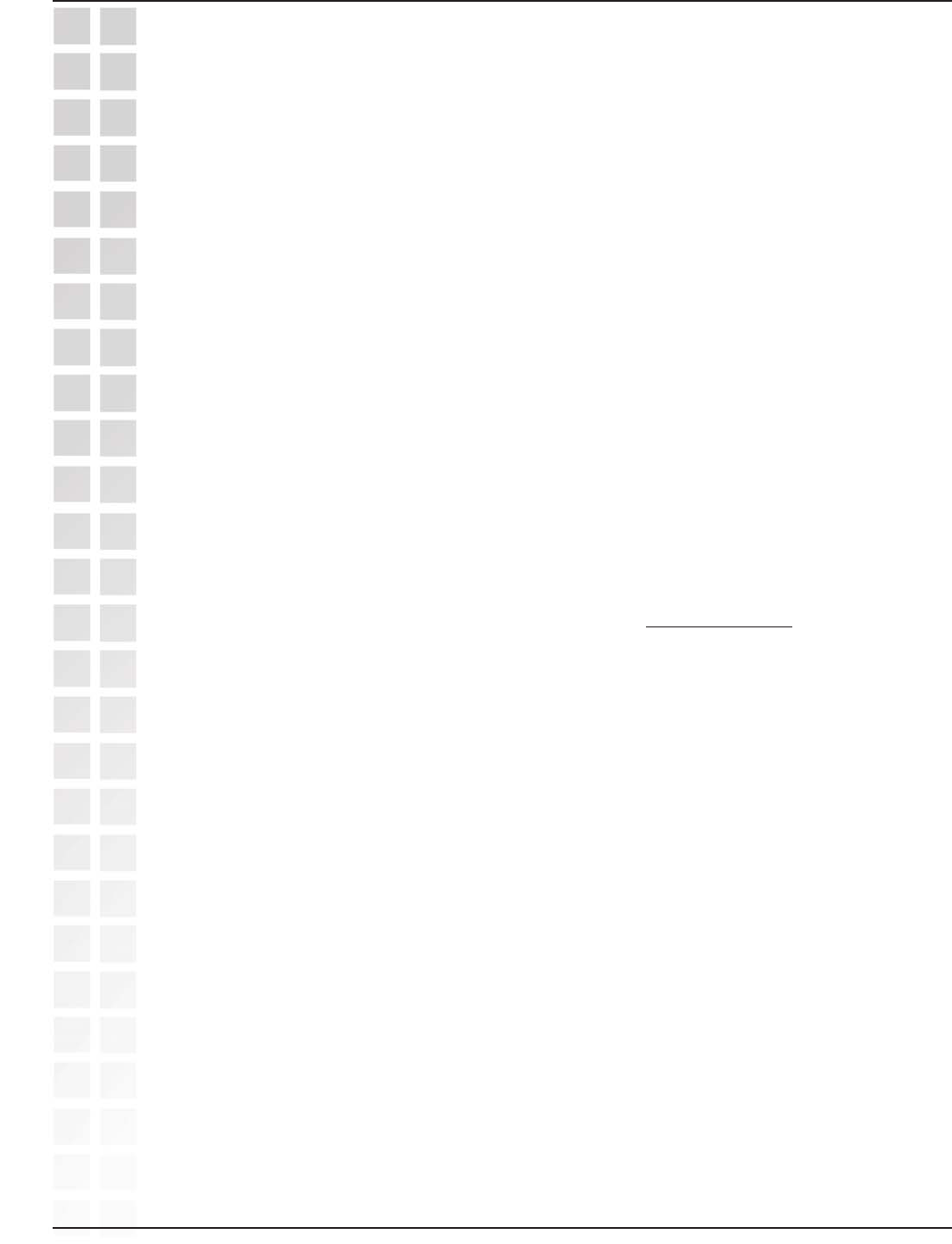
42
DWL-G650M User’s Manual
D-Link Systems, Inc.
liquidators expressly disclaim their warranty obligation pertaining to the product and in that case, the
product is being sold “As-Is” without any warranty whatsoever including, without limitation, the Limited
Warranty as described herein, notwithstanding anything stated herein to the contrary.
Submitting A Claim
: The customer shall return the product to the original purchase point based on its
return policy. In case the return policy period has expired and the product is within warranty, the customer
shall submit a claim to D-Link as outlined below:
· The customer must submit with the product as part of the claim a written description of the
Hardware defect or Software nonconformance in sufficient detail to allow D-Link to confirm the same.
· The original product owner must obtain a Return Material Authorization (“RMA”) number from the
Authorized D-Link Service Office and, if requested, provide written proof of purchase of the product (such
as a copy of the dated purchase invoice for the product) before the warranty service is provided.
· After an RMA number is issued, the defective product must be packaged securely in the original
or other suitable shipping package to ensure that it will not be damaged in transit, and the RMA number
must be prominently marked on the outside of the package. Do not include any manuals or accessories
in the shipping package. D-Link will only replace the defective portion of the Product and will not ship back
any accessories.
· The customer is responsible for all in-bound shipping charges to D-Link. No Cash on Delivery
(“COD”) is allowed. Products sent COD will either be rejected by D-Link or become the property of D-Link.
Products shall be fully insured by the customer. D-Link will not be held responsible for any packages that
are lost in transit to D-Link. The repaired or replaced packages will be shipped to the customer via UPS
Ground or any common carrier selected by D-Link, with shipping charges prepaid. Expedited shipping is
available if shipping charges are prepaid by the customer and upon request.
· Return Merchandise Ship-To Address
USA: 17595 Mt. Herrmann, Fountain Valley, CA 92708
Canada: 2180 Winston Park Drive, Oakville, ON, L6H 5W1 (Visit http://www.dlink.ca for detailed warranty
information within Canada)
D-Link may reject or return any product that is not packaged and shipped in strict compliance with the
foregoing requirements, or for which an RMA number is not visible from the outside of the package. The
product owner agrees to pay D-Link’s reasonable handling and return shipping charges for any product that
is not packaged and shipped in accordance with the foregoing requirements, or that is determined by D-
Link not to be defective or non-conforming.
What Is Not Covered:
This limited warranty provided by D-Link does not cover: Products, if in D-Link’s
judgment, have been subjected to abuse, accident, alteration, modification, tampering, negligence, misuse,
faulty installation, lack of reasonable care, repair or service in any way that is not contemplated in the
documentation for the product, or if the model or serial number has been altered, tampered with, defaced
or removed; Initial installation, installation and removal of the product for repair, and shipping costs;
Operational adjustments covered in the operating manual for the product, and normal maintenance; Damage
that occurs in shipment, due to act of God, failures due to power surge, and cosmetic damage; Any
hardware, software, firmware or other products or services provided by anyone other than D-Link; Products
that have been purchased from inventory clearance or liquidation sales or other sales in which D-Link, the
sellers, or the liquidators expressly disclaim their warranty obligation pertaining to the product. Repair by
anyone other than D-Link or an Authorized D-Link Service Office will void this Warranty.
Disclaimer of Other Warranties:
EXCEPT FOR THE LIMITED WARRANTY SPECIFIED HEREIN, THE
PRODUCT IS PROVIDED “AS-IS” WITHOUT ANY WARRANTY OF ANY KIND WHATSOEVER
INCLUDING, WITHOUT LIMITATION, ANY WARRANTY OF MERCHANTABILITY, FITNESS FOR A
PARTICULAR PURPOSE AND NON-INFRINGEMENT. IF ANY IMPLIED WARRANTY CANNOT BE
DISCLAIMED IN ANY TERRITORY WHERE A PRODUCT IS SOLD, THE DURATION OF SUCH IMPLIED
WARRANTY SHALL BE LIMITED TO NINETY (90) DAYS. EXCEPT AS EXPRESSLY COVERED UNDER
Warranty
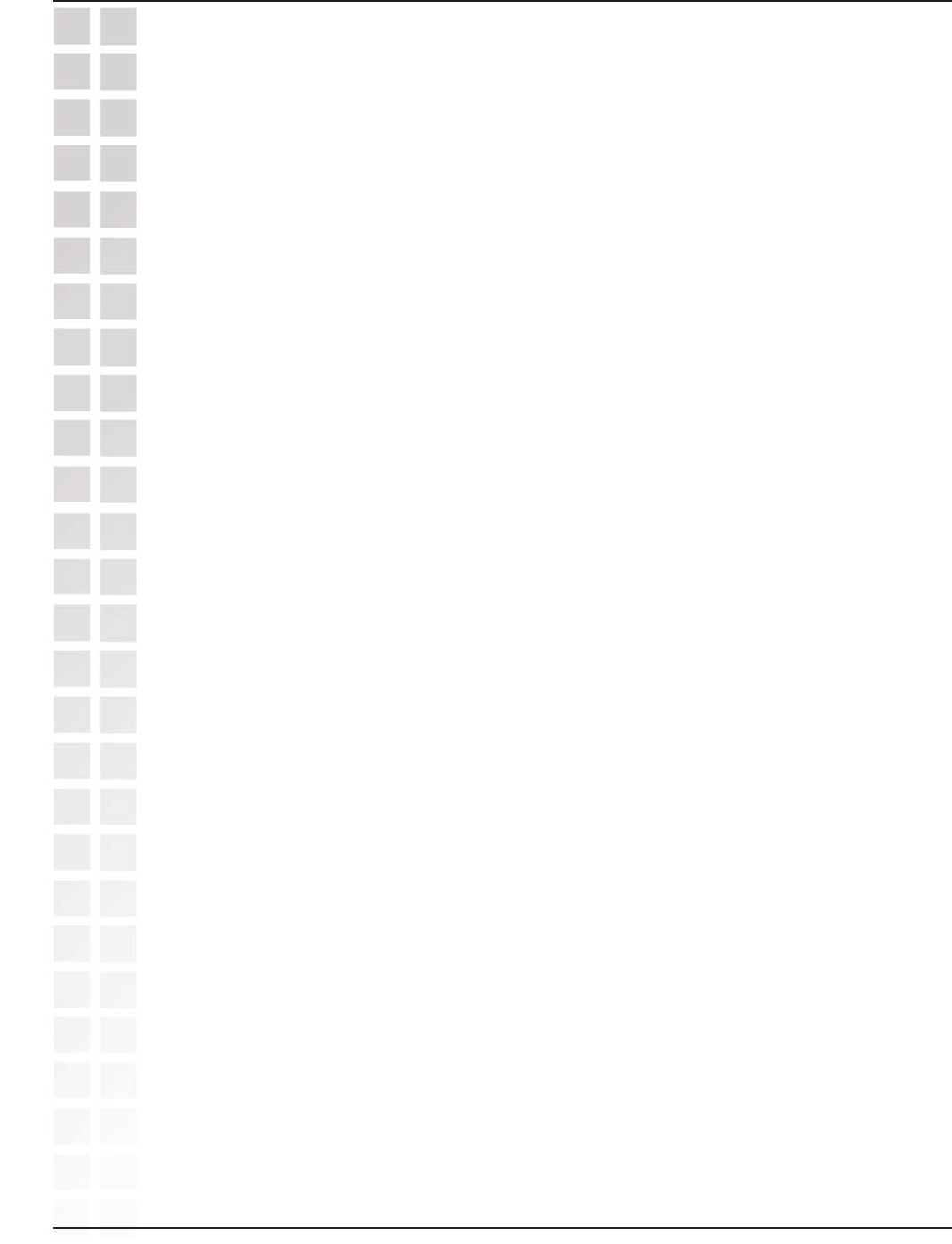
43
DWL-G650M User’s Manual
D-Link Systems, Inc.
THE LIMITED WARRANTY PROVIDED HEREIN, THE ENTIRE RISK AS TO THE QUALITY, SELECTION
AND PERFORMANCE OF THE PRODUCT IS WITH THE PURCHASER OF THE PRODUCT.
Limitation of Liability:
TO THE MAXIMUM EXTENT PERMITTED BY LAW, D-LINK IS NOT LIABLE
UNDER ANY CONTRACT, NEGLIGENCE, STRICT LIABILITY OR OTHER LEGAL OR EQUITABLE
THEORY FOR ANY LOSS OF USE OF THE PRODUCT, INCONVENIENCE OR DAMAGES OF ANY
CHARACTER, WHETHER DIRECT, SPECIAL, INCIDENTAL OR CONSEQUENTIAL (INCLUDING, BUT
NOT LIMITED TO, DAMAGES FOR LOSS OF GOODWILL, LOSS OF REVENUE OR PROFIT, WORK
STOPPAGE, COMPUTER FAILURE OR MALFUNCTION, FAILURE OF OTHER EQUIPMENT OR
COMPUTER PROGRAMS TO WHICH D-LINK’S PRODUCT IS CONNECTED WITH, LOSS OF
INFORMATION OR DATA CONTAINED IN, STORED ON, OR INTEGRATED WITH ANY PRODUCT
RETURNED TO D-LINK FOR WARRANTY SERVICE) RESULTING FROM THE USE OF THE PRODUCT,
RELATING TO WARRANTY SERVICE, OR ARISING OUT OF ANY BREACH OF THIS LIMITED
WARRANTY, EVEN IF D-LINK HAS BEEN ADVISED OF THE POSSIBILITY OF SUCH DAMAGES. THE
SOLE REMEDY FOR A BREACH OF THE FOREGOING LIMITED WARRANTY IS REPAIR,
REPLACEMENT OR REFUND OF THE DEFECTIVE OR NON-CONFORMING PRODUCT. THE MAXIMUM
LIABILITY OF D-LINK UNDER THIS WARRANTY IS LIMITED TO THE PURCHASE PRICE OF THE
PRODUCT COVERED BY THE WARRANTY. THE FOREGOING EXPRESS WRITTEN WARRANTIES
AND REMEDIES ARE EXCLUSIVE AND ARE IN LIEU OF ANY OTHER WARRANTIES OR REMEDIES,
EXPRESS, IMPLIED OR STATUTORY.
Governing Law
: This Limited Warranty shall be governed by the laws of the State of California. Some
states do not allow exclusion or limitation of incidental or consequential damages, or limitations on how
long an implied warranty lasts, so the foregoing limitations and exclusions may not apply. This limited
warranty provides specific legal rights and the product owner may also have other rights which vary from
state to state.
Trademarks: D-Link is a registered trademark of D-Link Systems, Inc. Other trademarks or registered
trademarks are the property of their respective manufacturers or owners.
Copyright Statement: No part of this publication or documentation accompanying this Product may
be reproduced in any form or by any means or used to make any derivative such as translation,
transformation, or adaptation without permission from D-Link Corporation/D-Link Systems, Inc.,
as stipulated by the United States Copyright Act of 1976. Contents are subject to change without
prior notice. Copyright© 2002 by D-Link Corporation/D-Link Systems, Inc. All rights reserved.
CE Mark Warning: This is a Class B product. In a domestic environment, this product may cause radio
interference, in which case the user may be required to take adequate measures.
FCC Statement: This equipment has been tested and found to comply with the limits for a Class B
digital device, pursuant to part 15 of the FCC Rules. These limits are designed to provide reasonable
protection against harmful interference in a residential installation. This equipment generates,
uses, and can radiate radio frequency energy and, if not installed and used in accordance with the
instructions, may cause harmful interference to radio communication. However, there is no guarantee
that interference will not occur in a particular installation. If this equipment does cause harmful
interference to radio or television reception, which can be determined by turning the equipment off
and on, the user is encouraged to try to correct the interference by one or more of the following
measures:
· Reorient or relocate the receiving antenna.
· Increase the separation between the equipment and receiver.
· Connect the equipment into an outlet on a circuit different from that to which the receiver is
connected.
· Consult the dealer or an experienced radio/TV technician for help.
Warranty
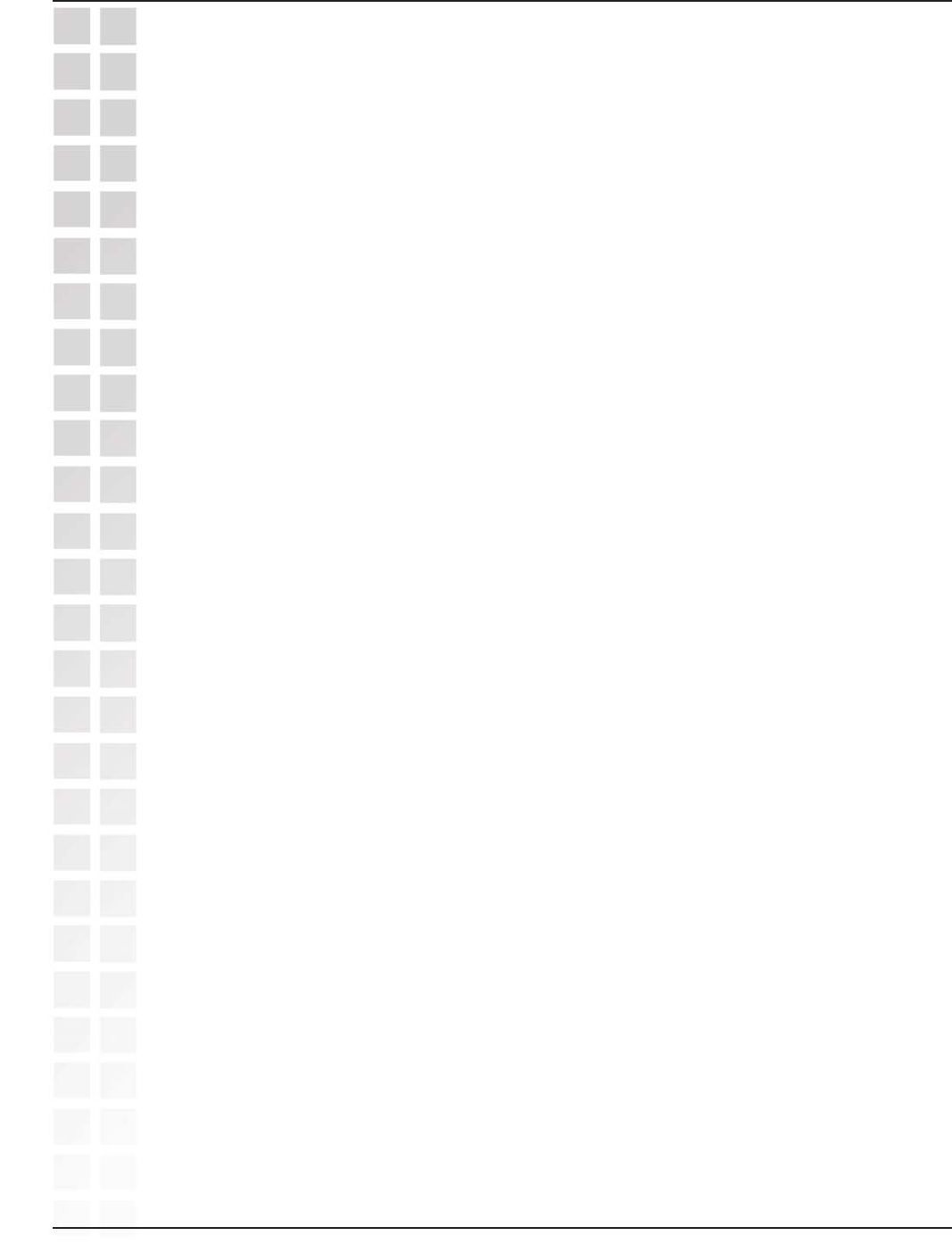
44
DWL-G650M User’s Manual
D-Link Systems, Inc.
FCC Caution:
Any changes or modifications not expressly approved by the party responsible for compliance could void
the user’s authority to operate this equipment.
This device complies with Part 15 of the FCC Rules. Operation is subject to the following two conditions:
(1) This device may not cause harmful interference, and (2) this device must accept any interference
received, including interference that may cause undesired operation.
IMPORTANT NOTE:
FCC Radiation Exposure Statement:
This equipment complies with FCC radiation exposure limits set forth for an uncontrolled environment.
This device complies with FCC RF Exposure limits set forth for an uncontrolled environment, under 47
CFR 2.1093 paragraph (d)(2).
D-Link declares that the DWL-G650M (FCC ID: KA2DWLG650M) is limited in CH1~CH11 by specified
firmware controlled in the USA.
This transmitter must not be co-located or operating in conjunction with any other antenna or transmitter.
Highest SAR Value: 0.233 W/Kg
Warranty
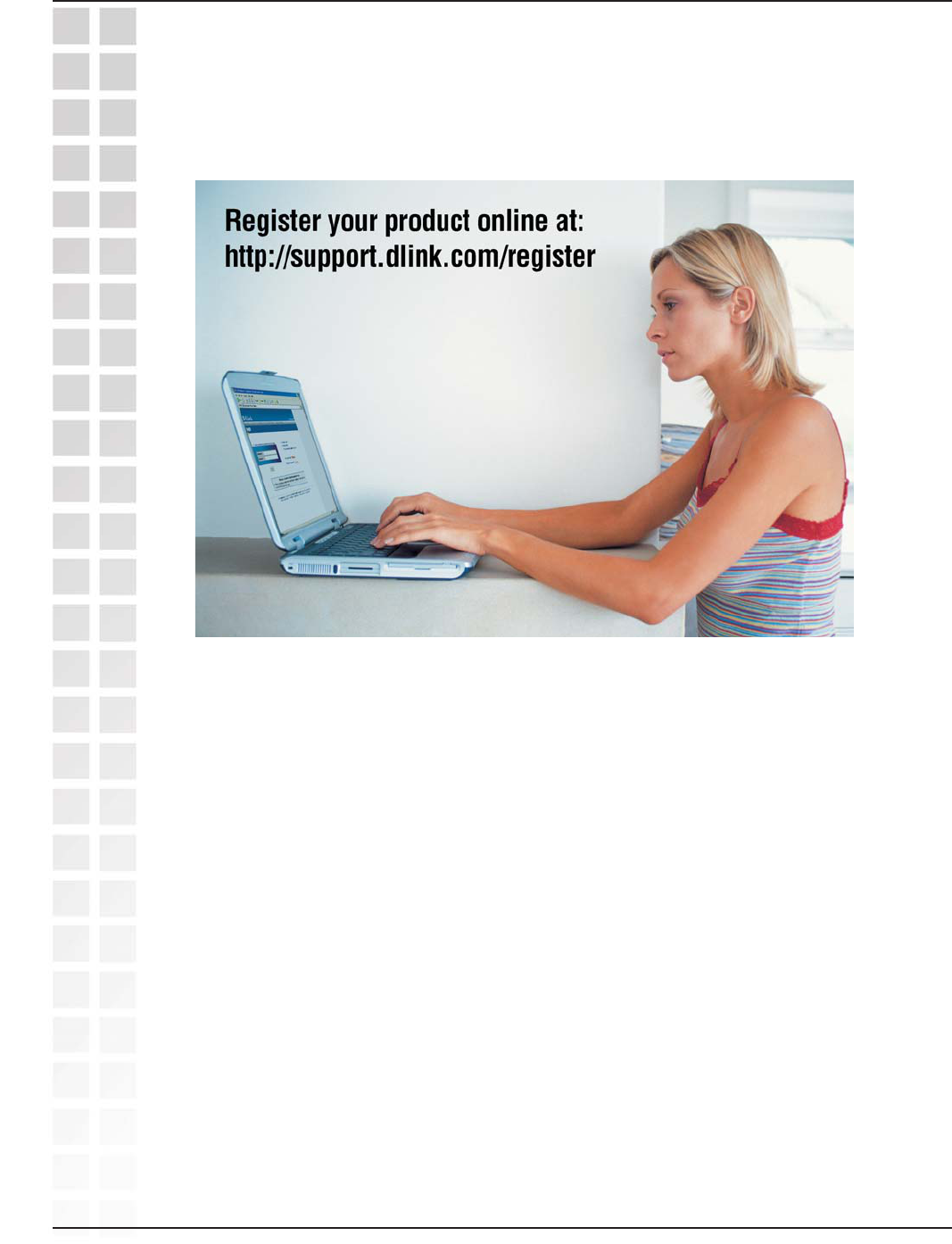
45
DWL-G650M User’s Manual
D-Link Systems, Inc.
Registration
Registration
122804
Product registration is entirely voluntary and failure to complete or return this form will
not diminish your warranty rights.