D Link DWLG700APB2 AirPlus G 2.4GHz Wireless Access Point User Manual dwl700ap manual 061203
D Link Corporation AirPlus G 2.4GHz Wireless Access Point dwl700ap manual 061203
D Link >
Contents
- 1. Manual 1
- 2. Manual 2
Manual 2
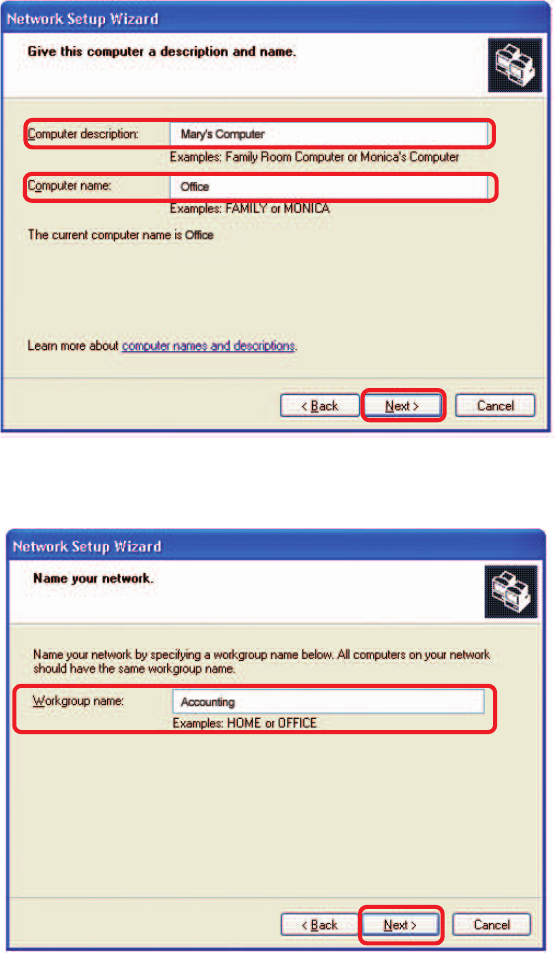
21
Enter a Computer description and a Computer name (optional.)
Networking Basics (continued)
Click Next.
Enter a Workgroup name. All computers on your network should have the same
Workgroup name.
Click Next.
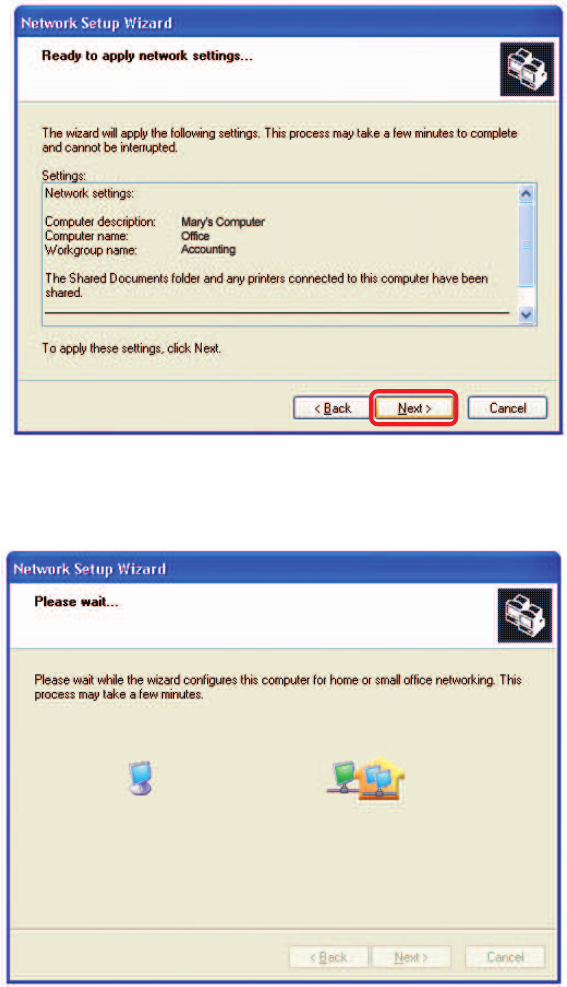
22
Please wait while the Network Setup Wizard applies the changes.
Networking Basics (continued)
When the changes are complete, click Next.
Please wait while the Network Setup Wizard configures the computer.
This may take a few minutes.
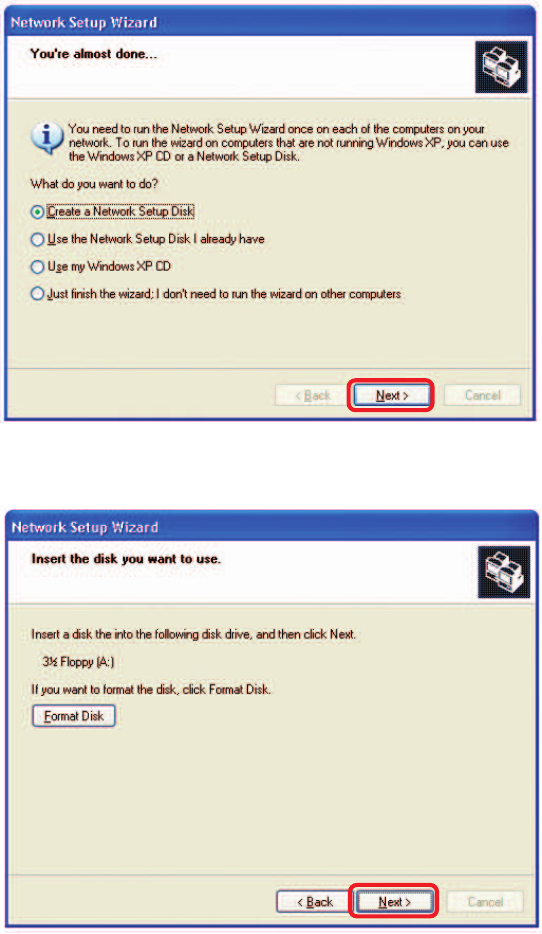
23
Networking Basics (continued)
In the window below, select the option that fits your needs. In this example, Create a
Network Setup Disk has been selected. You will run this disk on each of the
computers on your network. Click Next.
Insert a disk into the Floppy Disk Drive, in this case drive A.
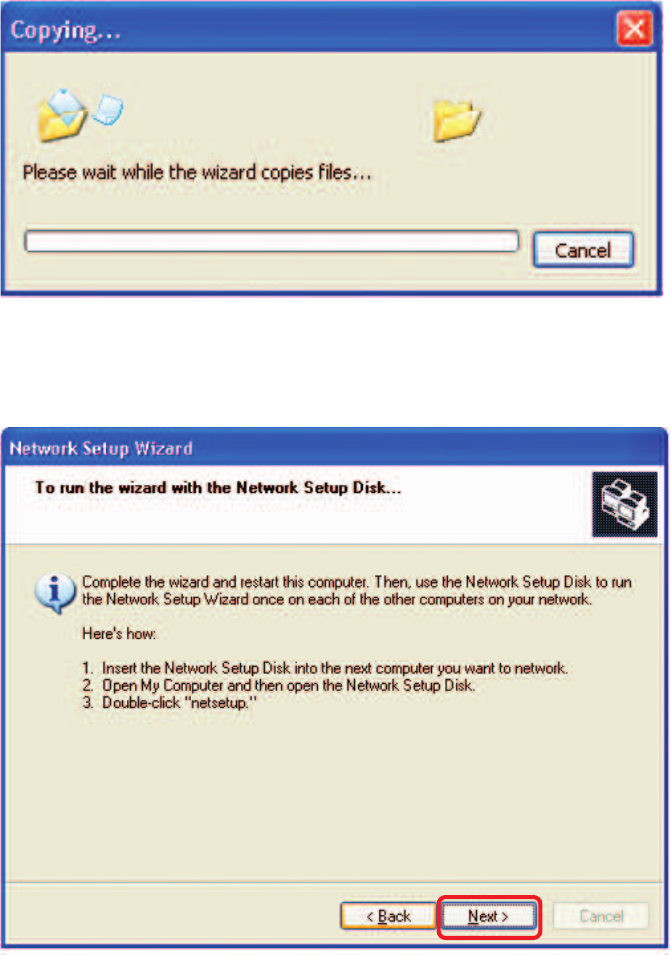
24
Networking Basics (continued)
Please read the information under Here’s how in the screen below. After you com-
plete the Network Setup Wizard you will use the Network Setup Disk to run the
Network Setup Wizard once on each of the computers on your network. To continue
click Next.
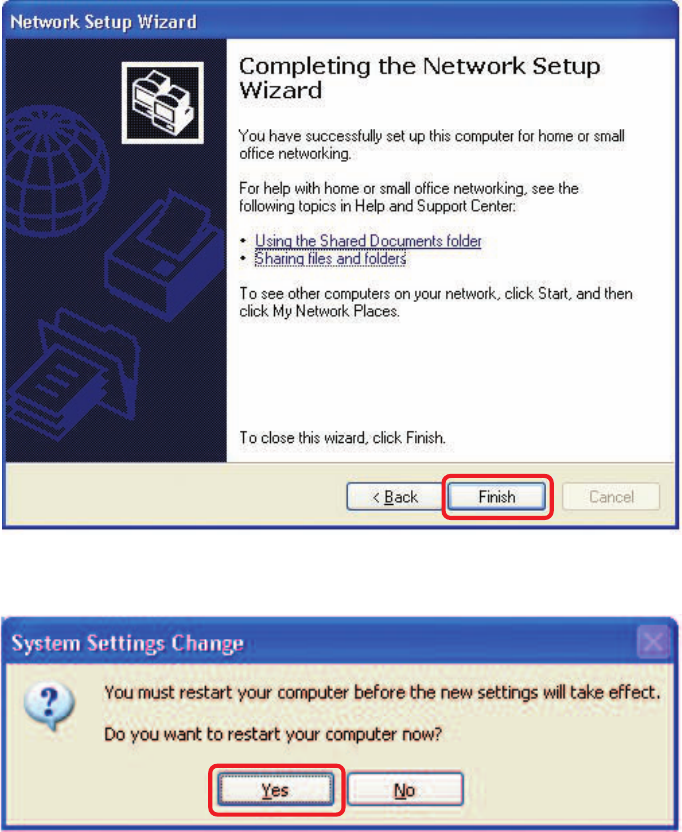
25
Networking Basics (continued)
Please read the information on this screen, then click Finish to complete the
Network Setup Wizard.
The new settings will take effect when you restart the computer. Click Yes to restart
the computer.
You have completed configuring this computer. Next, you will need to run the Network
Setup Disk on all the other computers on your network. After running the Network
Setup Disk on all your computers, your new wireless network will be ready to use.
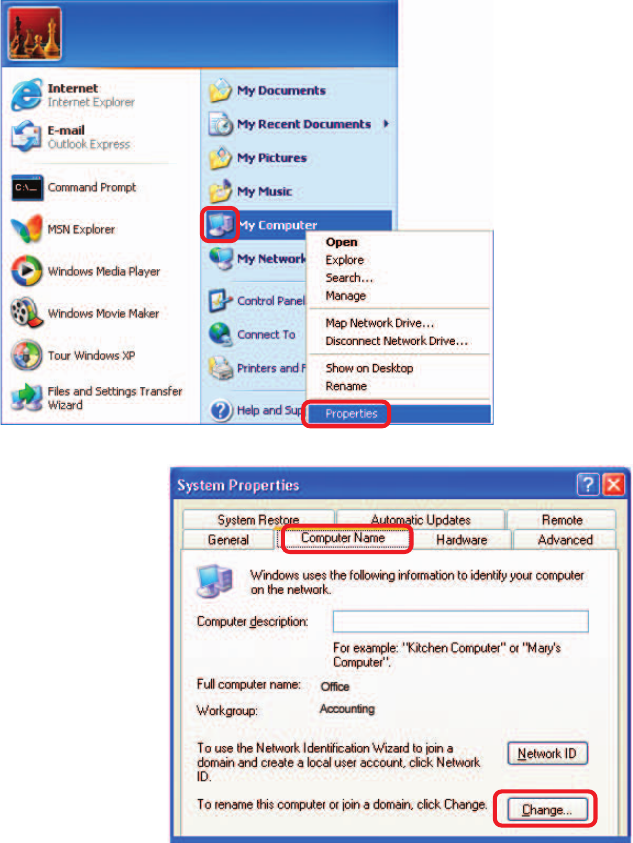
26
Networking Basics (continued)
Naming your Computer
To name your computer, please follow these directions:In Windows XP:
Click Start (in the lower left corner of the screen).
Right-click on My Computer.
Select Properties and click.
Select the Computer
Name Tab in the System
Properties window.
You may enter a Computer
Description if you wish; this
field is optional.
To rename the computer
and join a domain, Click
Change.
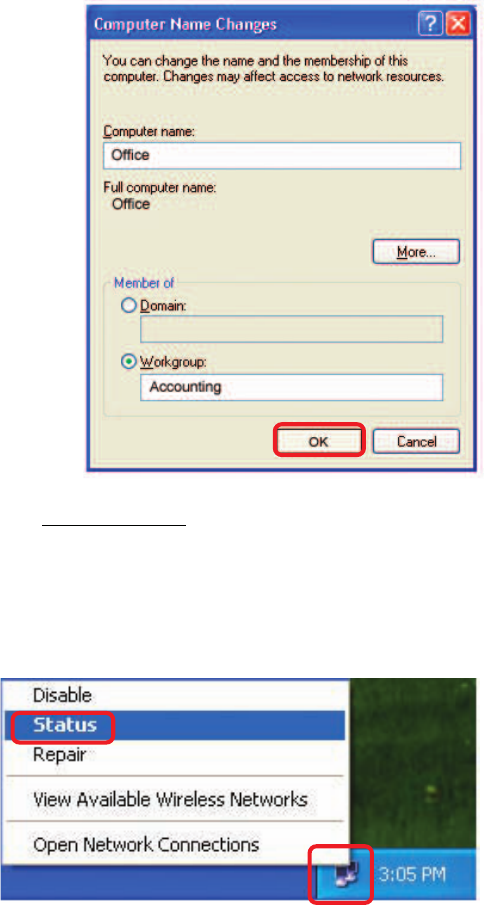
27
Networking Basics (continued)
Naming your Computer
In this window, enter the
Computer name.
Select Workgroup and enter
the name of the Workgroup.
All computers on your network
must have the same
Workgroup name.
Click OK.
Checking the IP Address in Windows XP
The wireless adapter-equipped computers in your network must be in the same IP
Address range (see Getting Started in this manual for a definition of IP Address Range.)
To check on the IP Address of the adapter, please do the following:
Right-click on the
Local Area
Connection icon
in the task bar.
Click on Status.
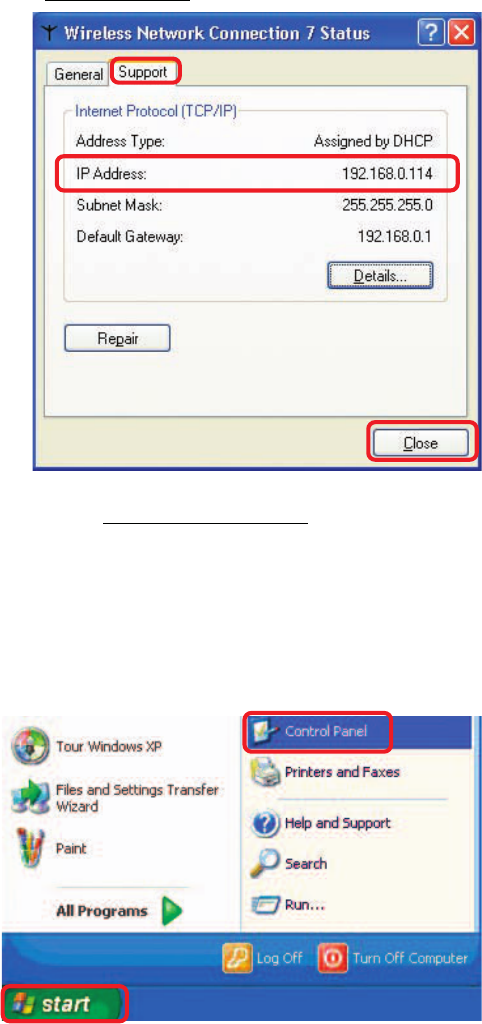
28
Networking Basics (continued)
Checking the IP Address in Windows XP
This window will appear.
Click the
Support tab.
Click Close.
Assigning a Static IP Address in Windows XP/2000
Note: Residential Gateways/Broadband Routers will automatically assign IP Addresses
to the computers on the network, using DHCP (Dynamic Host Configuration Protocol)
technology. If you are using a DHCP-capable Gateway/Router you will not need to
assign Static IP Addresses.
If you are not using a DHCP capable Gateway/Router, or you need to assign a Static IP
Address, please follow these instructions:
Go to Start.
Double-click on
Control Panel.
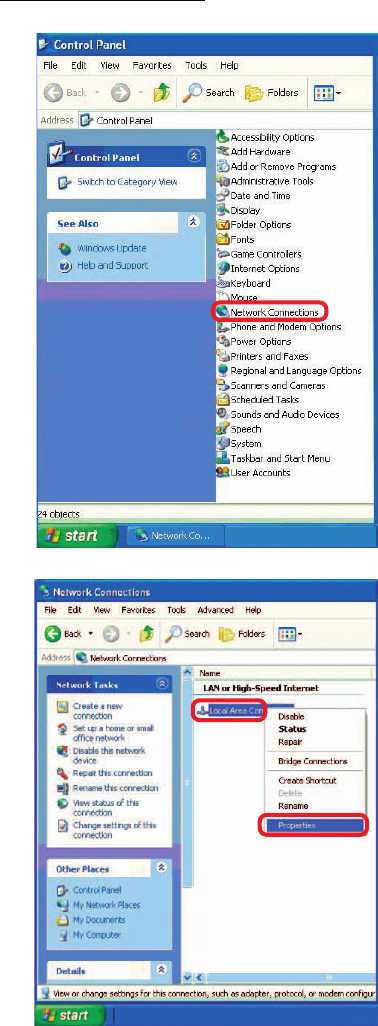
29
Networking Basics (continued)
Assigning a Static IP Address in Windows XP/2000
Double-click on
Network
Connections.
Double-click on
Properties.
Right-click on Local Area
Connections.
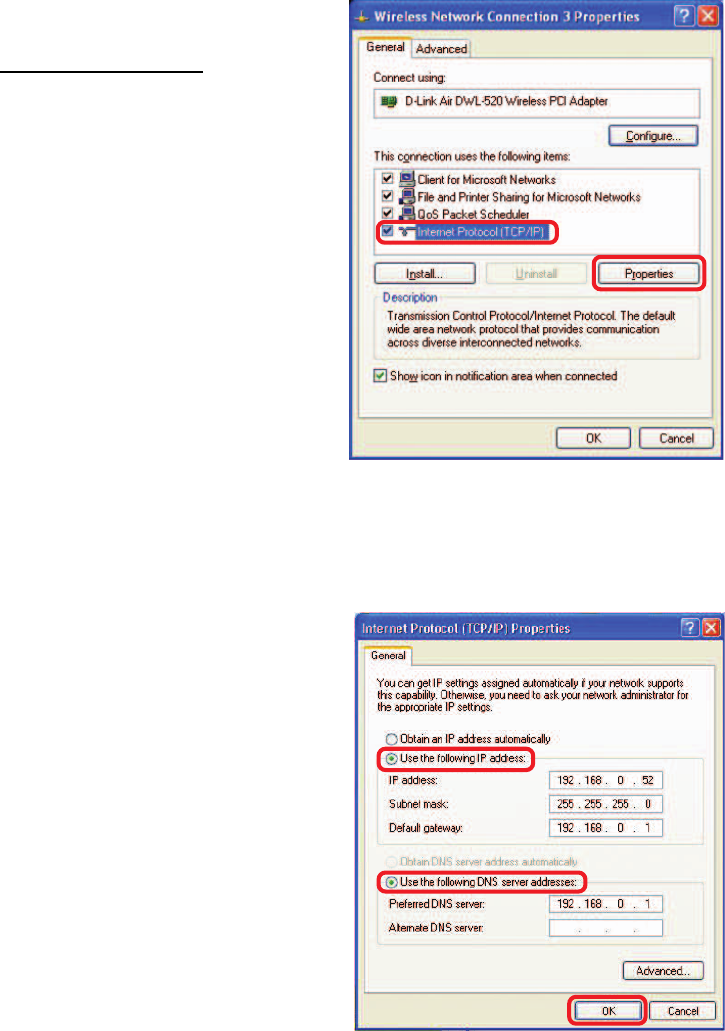
30
Select Use the following
DNS server address. Enter
the LAN IP address of the
wireless router. (D-Link
wireless routers have a LAN
IP address of 192.168.0.1)
Networking Basics (continued)
Assigning a Static IP Address
in Windows XP/2000
You have completed the assignment of a static IP address. (You do not need to assign
a static IP address if you have a DHCP-capable router.)
Click on Internet Protocol
(TCP/IP).
Click Properties.
IP Address:
e.g., 192.168.0.2
Subnet Mask:
255.255.255.0
Default Gateway:
In the window below, select Use the following IP address. Input your IP
address and subnet mask. (The IP addresses on your network must be
within the same range. For example, if one computer has an IP address of
192.168.0.2, the other computers should have IP addresses that are
sequential, like 192.168.0.3 and 192.168.0.4. The subnet mask must be
the same for all the computers on the network.)
Click OK.
Enter the LAN IP address of
the wireless router. (D-Link
wireless routers have a LAN IP
address of 192.168.0.1)
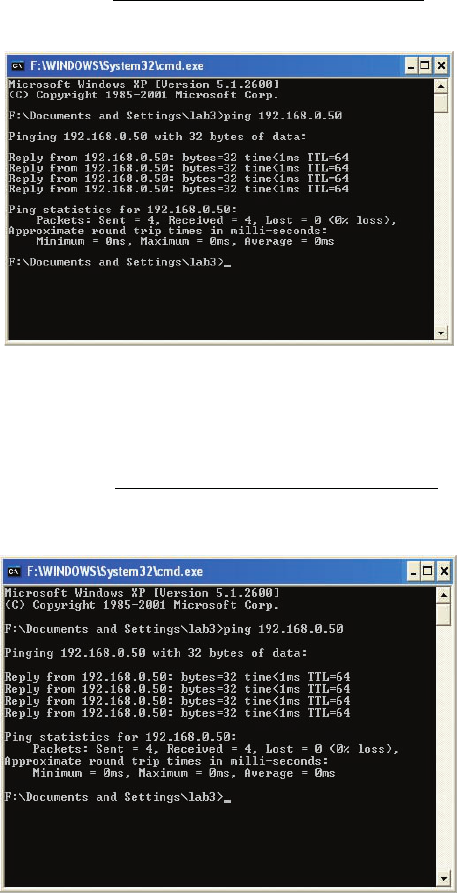
31
Networking Basics (continued)
Checking the Wireless Connection by Pinging in Windows XP/2000
Checking the Wireless Connection by Pinging in Windows Me /98SE
Go to Start > Run >
type cmd. A window
similar to this one
will appear. Type
ping
xxx.xxx.xxx.xxx,
where xxx is the IP
address of the
wireless router or
access point. A good
wireless connection
will show four replies
from the wireless
router or access
point, as shown.
Go to Start > Run
> type command.
A window similar to
this will appear.
Type ping
xxx.xxx.xxx.xxx
where xxx is the IP
address of the
wireless router or
access point. A
good wireless
connection will
show four replies
from the wireless
router or access
point, as shown.
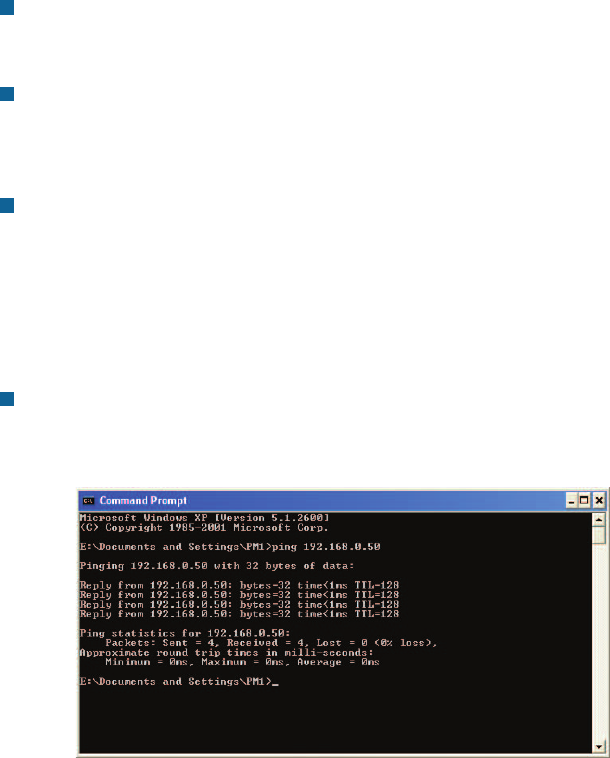
32
Check that the Ethernet LED on the DWL-G700AP is ON. If the LED
is not ON, check that the cable for the Ethernet connection is securely
inserted.
Check that the Ethernet adapter is working properly. Please see item 3
(Check that the drivers for the network adapters are installed
properly) in this Troubleshooting section to check that the drivers
are loaded properly.
Check that the IP address is in the same range and subnet as the
DWL-G700AP. Please see Checking the IP Address in Windows XP
in the Networking Basics section of this manual.
Do a Ping test to make sure that the DWL-G700AP is responding. Go
to Start>Run>Type Command>Type ping 192.168.0.50. A successful
ping will show four replies.
Note: It is recommended that you use an Ethernet connection to configure the
DWL-G700AP Access Point.
1. The computer used to configure the DWL-G700AP cannot access the
configuration menu.
Note: The IP address of the DWL-G700AP is 192.168.0.50. All the computers on the
network must have a unique IP address in the same range, e.g., 192.168.0.x. Any
computers that have identical IP addresses will not be visible on the network.
They must all have the same subnet mask, e.g., 255.255.255.0
Troubleshooting
This chapter provides solutions to problems that can occur during the installation and operation of
the DWL-G700AP. We cover various aspects of the network including network adapters. (The
examples below are illustrated in Windows XP. If you have another operating system, these
solutions will still apply, although the appearance on your computer screen may differ.)
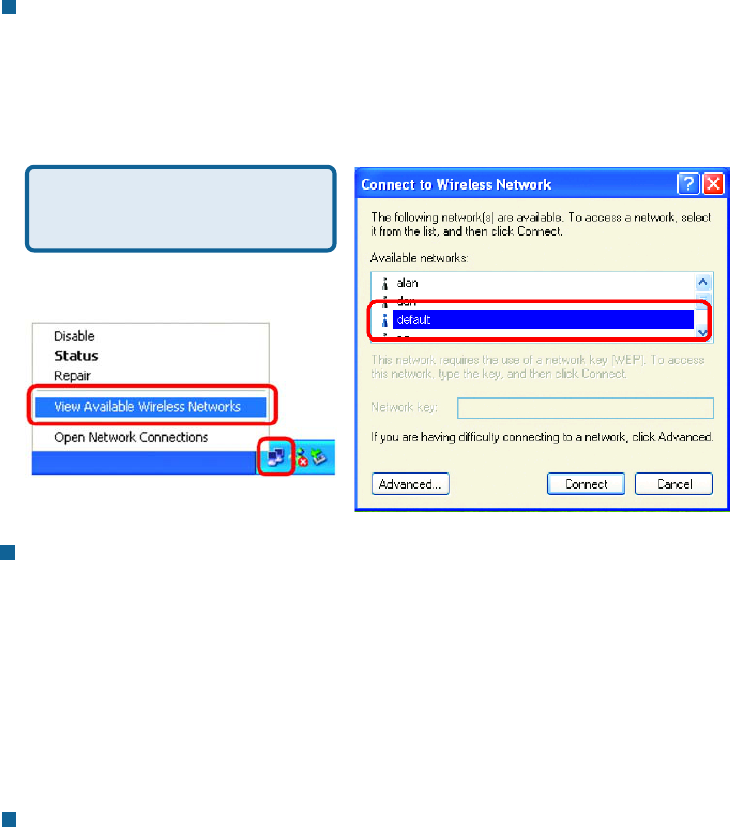
33
Troubleshooting (continued)
Make sure the wireless client is associated and joined with the correct access
point (DWL-G700AP). To check this connection: Right-click on the Local Area
Connection icon in the taskbar> select View Available Wireless Networks.
The Connect to Wireless Network screen will appear. Please make sure you
have selected the correct available network, as shown in the illustrations below.
2. The wireless client cannot access the Internet in the Infrastructure
mode.
Check that the IP address assigned to the wireless adapter is within the same
IP address range as the access point and gateway. Since the DWL-700AP has
an IP address of 192.168.0.50, wireless adapters must have an IP address in
the same range, e.g., 192.168.0.x. Each device must have a unique IP address;
no two devices may have the same IP address. The subnet mask must be the
same for all the computers on the network. To check the IP address assigned
to the wireless adapter, double-click on the Local Area Connection icon in
the taskbar > select the Support tab and the IP address will be displayed.
(Please refer to Checking the IP Address in the Networking Basics section of
this manual.)
If it is necessary to assign a static IP address to the wireless adapter, please
refer to the appropriate section in Networking Basics. If you are entering a DNS
Server address you must also enter the Default Gateway Address. (Remember
that if you have a DHCP-capable router, you will not need to assign a static IP
address. See Networking Basics: Assigning a Static IP Address.)
Note: Screen shots were taken
using Windows XP. Your screens
may differ.
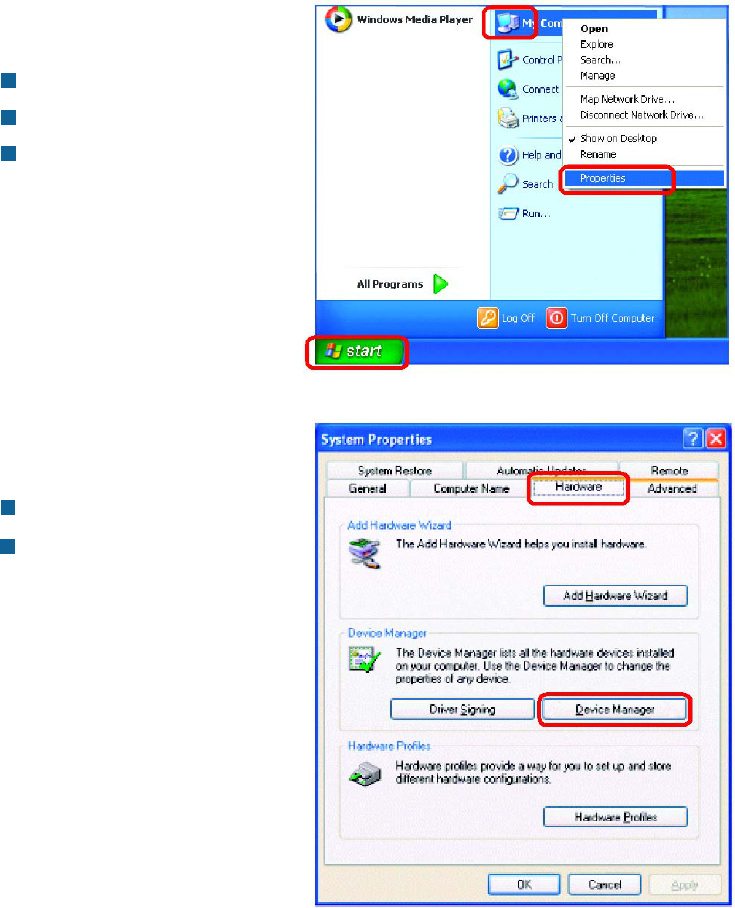
34
3. Check that the drivers for the network adapters are installed properly.
Troubleshooting (continued)
You may be using different network adapters than those illustrated here, but this
procedure will remain the same, regardless of the type of network adapters you are
using.
Go to Start
Right-click on My Computer
Click Properties
Select the Hardware Tab
Click Device Manager
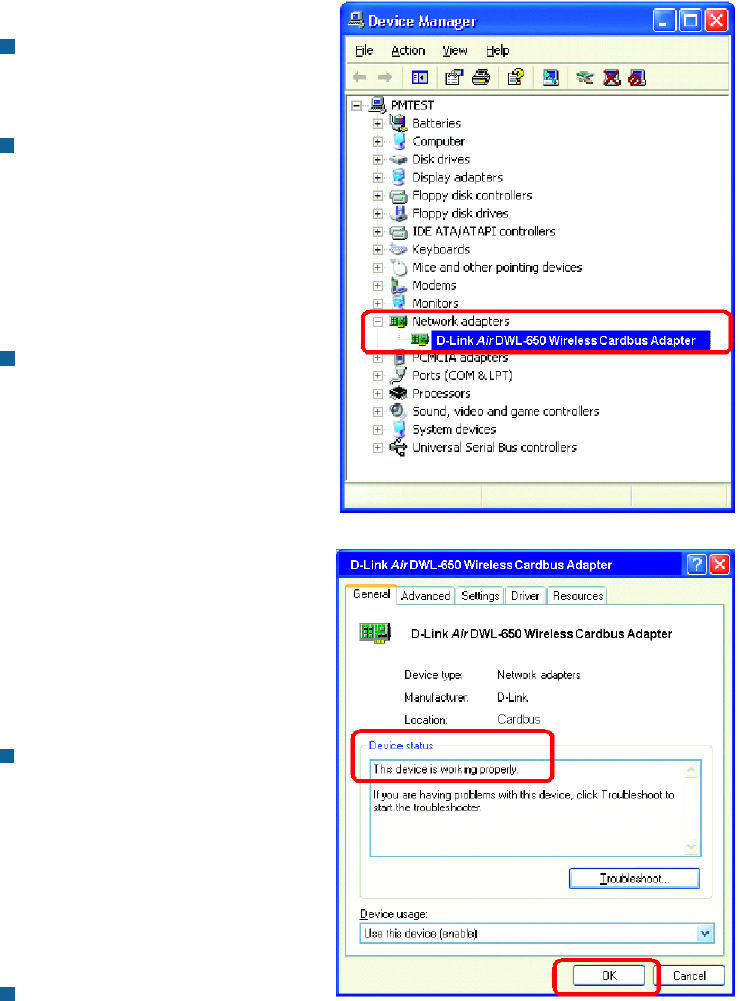
35
Troubleshooting (continued)
Double-click on Network
Adapters
Right-click on
D-Link Air DWL-650
Wireless Cardbus Adapter
(or whatever network
adapter you are using)
Select Properties to check
that the drivers are installed
properly
Click OK
Look under Device Status to
check that the device is
working properly.
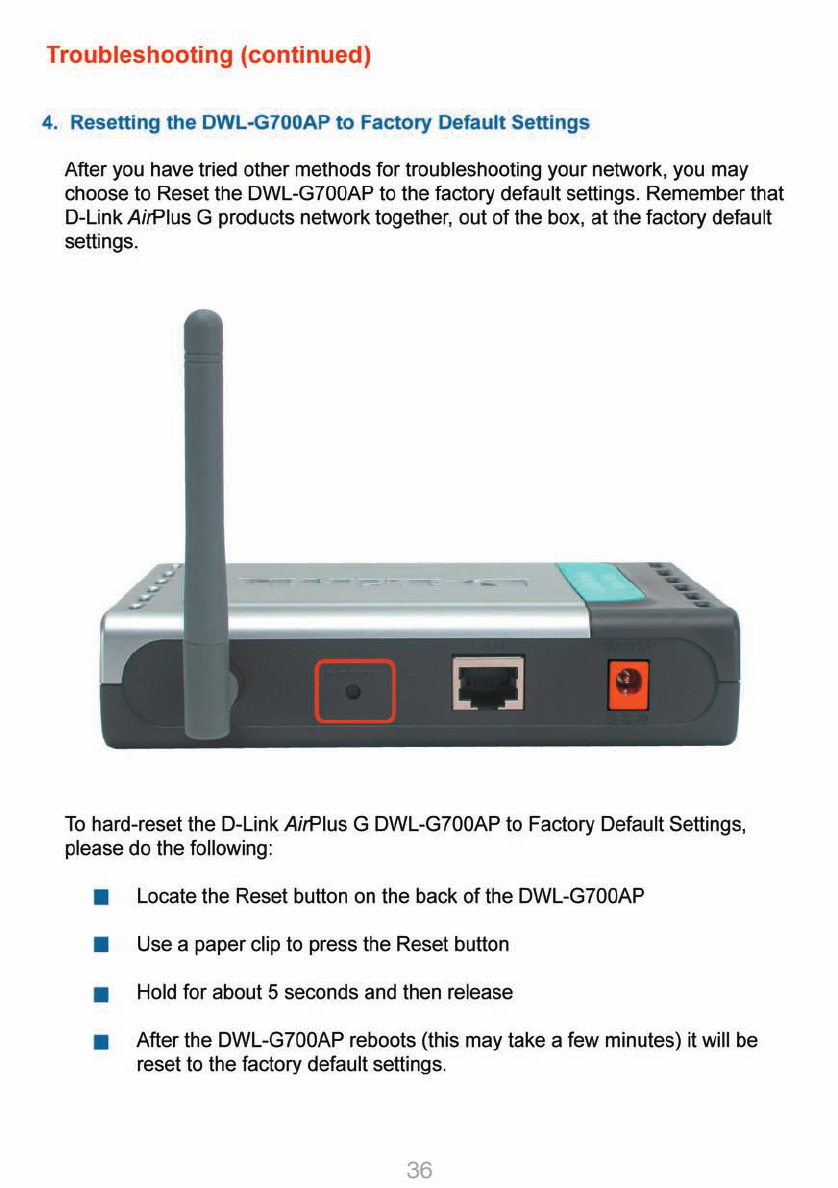
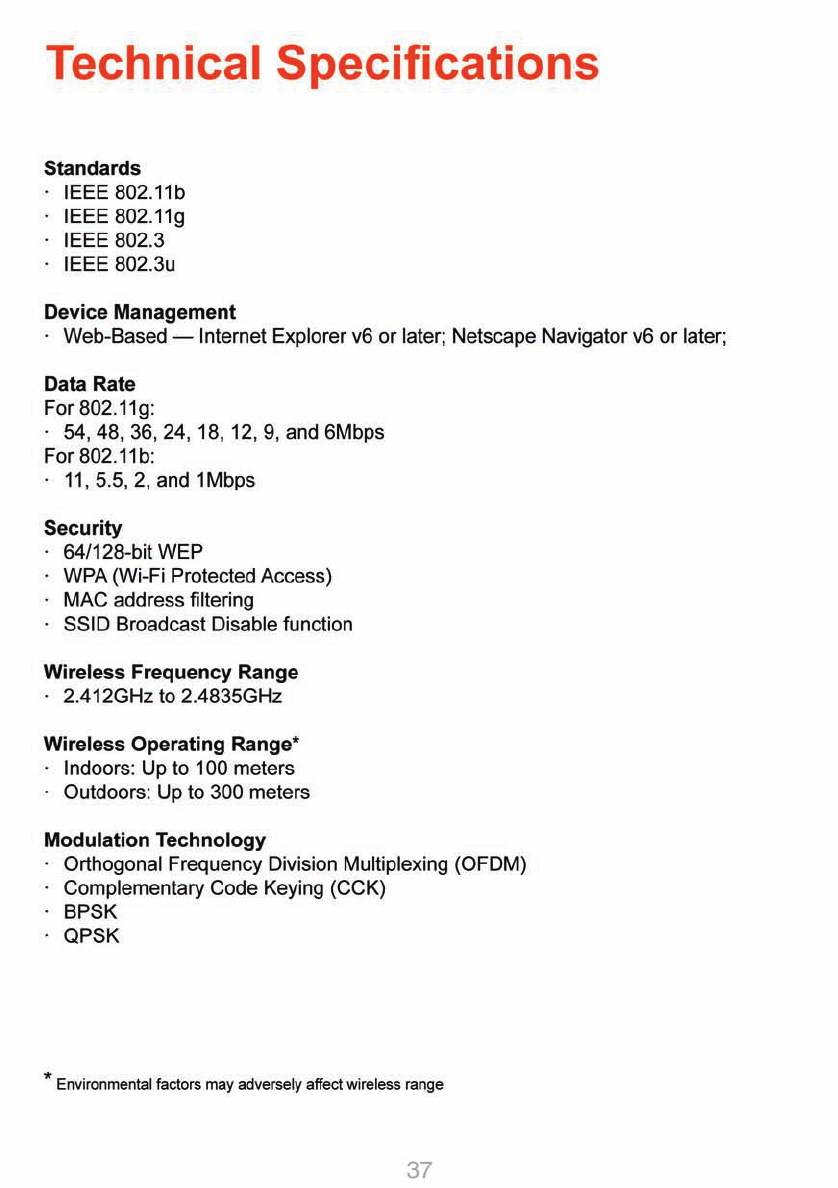
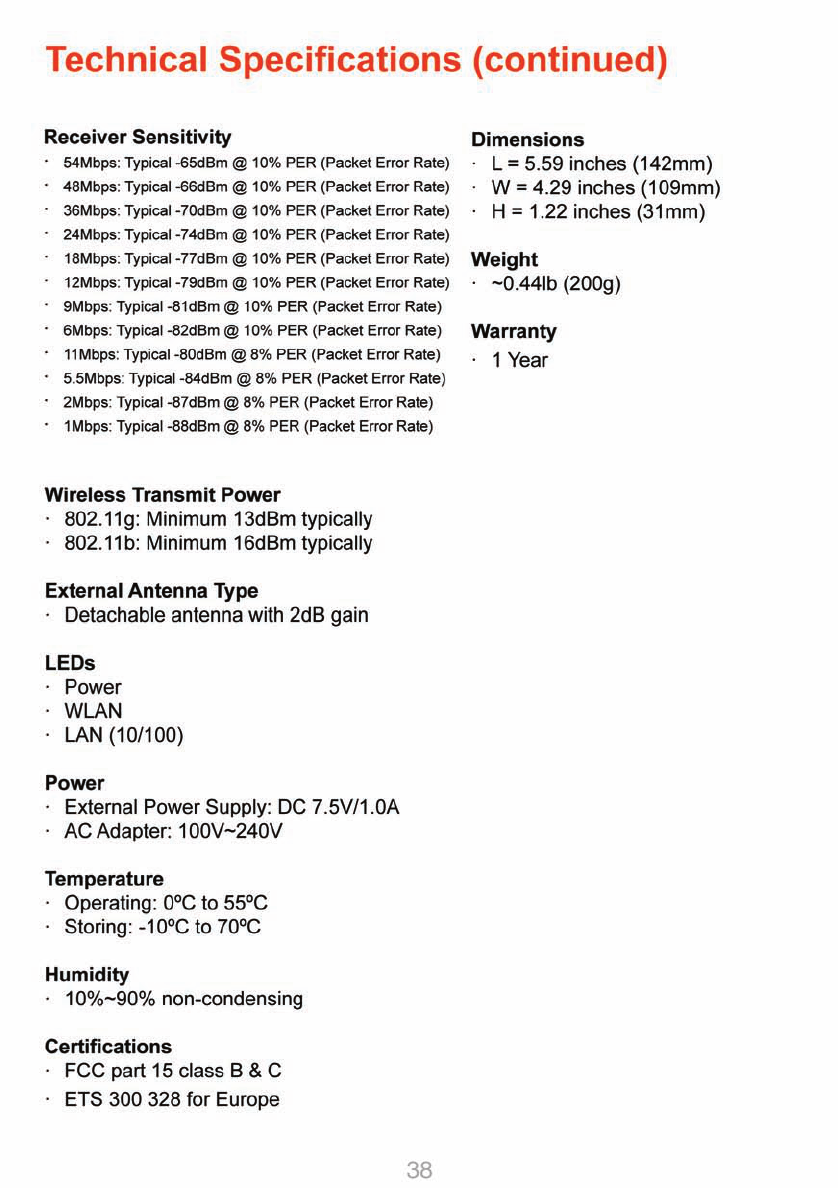
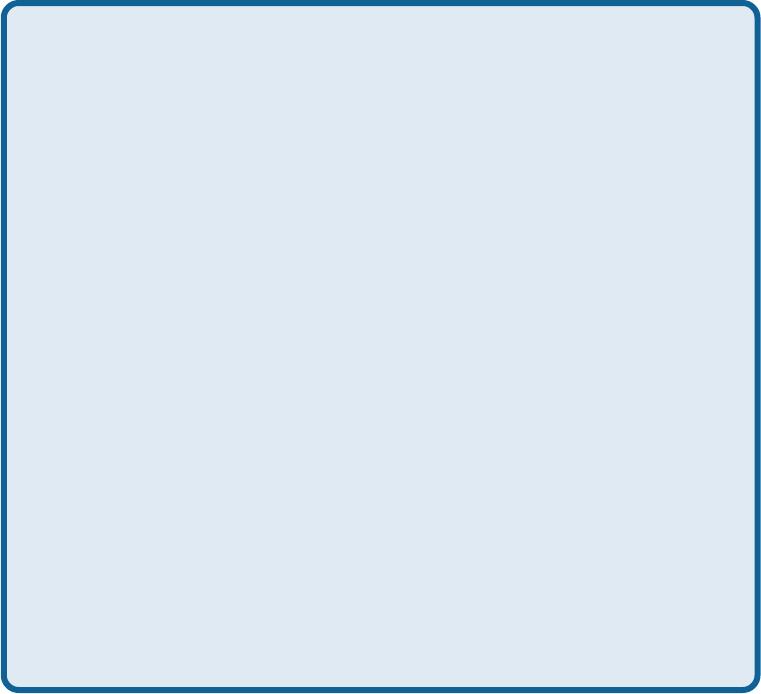
39
Technical Support
You can find software updates and user documentation on the D-Link website.
D-Link provides free technical support for customers within the United States and
within Canada for the duration of the warranty period on this product.
U.S. and Canadian customers can contact D-Link technical support through our
website, or by phone.
Tech Support for customers within the United States:
D-Link Technical Support over the Telephone:
(877) 453-5465
24 hours a day, seven days a week.
D-Link Technical Support over the Internet:
http://support.dlink.com
email:support@dlink.com
Tech Support for customers within Canada:
D-Link Technical Support over the Telephone:
(800) 361-5265
Monday to Friday 8:30am to 9:00pm EST
D-Link Technical Support over the Internet:
http://support.dlink.ca
email:support@dlink.ca

40
Subject to the terms and conditions set forth herein, D-Link Systems, Inc. (“D-Link”) provides this Limited
warranty for its product only to the person or entity that originally purchased the product from:
•D-Link or its authorized reseller or distributor and
•Products purchased and delivered within the fifty states of the United States, the District of Columbia,
U.S. Possessions or Protectorates, U.S. Military Installations, addresses with an APO or FPO.
Limited Warranty: D-Link warrants that the hardware portion of the D-Link products described
below will be free from material defects in workmanship and materials from the date of original retail
purchase of the product, for the period set forth below applicable to the product type (“Warranty
Period”), except as otherwise stated herein.
1-Year Limited Warranty for the Product(s) is defined as follows:
•Hardware (excluding power supplies and fans) One (1) Year
•Power Supplies and Fans One (1) Year
•Spare parts and spare kits Ninety (90) days
D-Link’s sole obligation shall be to repair or replace the defective Hardware during the Warranty Period
at no charge to the original owner or to refund at D-Link’s sole discretion. Such repair or replacement will
be rendered by D-Link at an Authorized D-Link Service Office. The replacement Hardware need not be
new or have an identical make, model or part. D-Link may in its sole discretion replace the defective
Hardware (or any part thereof) with any reconditioned product that D-Link reasonably determines is
substantially equivalent (or superior) in all material respects to the defective Hardware. Repaired or
replacement Hardware will be warranted for the remainder of the original Warranty Period from the date
of original retail purchase. If a material defect is incapable of correction, or if D-Link determines in its sole
discretion that it is not practical to repair or replace the defective Hardware, the price paid by the original
purchaser for the defective Hardware will be refunded by D-Link upon return to D-Link of the defective
Hardware. All Hardware (or part thereof) that is replaced by D-Link, or for which the purchase price is
refunded, shall become the property of D-Link upon replacement or refund.
Limited Software Warranty: D-Link warrants that the software portion of the product (“Software”)
will substantially conform to D-Link’s then current functional specifications for the Software, as set forth
in the applicable documentation, from the date of original retail purchase of the Software for a period of
ninety (90) days (“Warranty Period”), provided that the Software is properly installed on approved
hardware and operated as contemplated in its documentation. D-Link further warrants that, during the
Warranty Period, the magnetic media on which D-Link delivers the Software will be free of physical
defects. D-Link’s sole obligation shall be to replace the non-conforming Software (or defective media)
with software that substantially conforms to D-Link’s functional specifications for the Software or to
refund at D-Link’s sole discretion. Except as otherwise agreed by D-Link in writing, the replacement
Software is provided only to the original licensee, and is subject to the terms and conditions of the
license granted by D-Link for the Software. Software will be warranted for the remainder of the original
Warranty Period from the date or original retail purchase. If a material non-conformance is incapable of
correction, or if D-Link determines in its sole discretion that it is not practical to replace the non-
conforming Software, the price paid by the original licensee for the non-conforming Software will be
refunded by D-Link; provided that the non-conforming Software (and all copies thereof) is first returned
to D-Link. The license granted respecting any Software for which a refund is given automatically
terminates.
Non-Applicability of Warranty: The Limited Warranty provided hereunder for hardware and software
of D-Link’s products will not be applied to and does not cover any refurbished product and any product
purchased through the inventory clearance or liquidation sale or other sales in which D-Link, the sellers,
or the liquidators expressly disclaim their warranty obligation pertaining to the product and in that case,
the product is being sold “As-Is” without any warranty whatsoever including, without limitation, the
Limited Warranty as described herein, notwithstanding anything stated herein to the contrary.
Submitting A Claim: The customer shall return the product to the original purchase point based on its
return policy. In case the return policy period has expired and the product is within warranty, the
customer shall submit a claim to D-Link as outlined below:
•The customer must submit with the product as part of the claim a written description of the Hardware
defect or Software nonconformance in sufficient detail to allow D-Link to confirm the same.

41
•The original product owner must obtain a Return Material Authorization (“RMA”) number from the
Authorized D-Link Service Office and, if requested, provide written proof of purchase of the
product (such as a copy of the dated purchase invoice for the product) before the warranty
service is provided.
•After an RMA number is issued, the defective product must be packaged securely in the original or
other suitable shipping package to ensure that it will not be damaged in transit, and the RMA number
must be prominently marked on the outside of the package. Do not include any manuals or accessories
in the shipping package. D-Link will only replace the defective portion of the Product and will not
ship back any accessories.
•The customer is responsible for all in-bound shipping charges to D-Link. No Cash on Delivery
(“COD”) is allowed. Products sent COD will either be rejected by D-Link or become the property of
D-Link. Products shall be fully insured by the customer. D-Link will not be held responsible for any
packages that are lost in transit to D-Link. The repaired or replaced packages will be shipped to the
customer via UPS Ground or any common carrier selected by D-Link, with shipping charges prepaid.
Expedited shipping is available if shipping charges are prepaid by the customer and upon request.
•Return Merchandise Ship-To Address
USA: 17595 Mt. Herrmann, Fountain Valley, CA 92708
Canada: 2180 Winston Park Drive, Oakville, ON, L6H 5W1 (Visit http://www.dlink.ca for detailed
warranty information within Canada)
D-Link may reject or return any product that is not packaged and shipped in strict compliance with the
foregoing requirements, or for which an RMA number is not visible from the outside of the package. The
product owner agrees to pay D-Link’s reasonable handling and return shipping charges for any product
that is not packaged and shipped in accordance with the foregoing requirements, or that is determined
by D-Link not to be defective or non-conforming.
What Is Not Covered: This limited warranty provided by D-Link does not cover: Products, if in D-Link’s
judgment, have been subjected to abuse, accident, alteration, modification, tampering, negligence, misuse,
faulty installation, lack of reasonable care, repair or service in any way that is not contemplated in the
documentation for the product, or if the model or serial number has been altered, tampered with, defaced
or removed; Initial installation, installation and removal of the product for repair, and shipping costs;
Operational adjustments covered in the operating manual for the product, and normal maintenance;
Damage that occurs in shipment, due to act of God, failures due to power surge, and cosmetic damage;
Any hardware, software, firmware or other products or services provided by anyone other than D-
Link; Products that have been purchased from inventory clearance or liquidation sales or other sales in
which D-Link, the sellers, or the liquidators expressly disclaim their warranty obligation pertaining to the
product. Repair by anyone other than D-Link or an Authorized D-Link Service Office will void this
Warranty.
Disclaimer of Other Warranties: EXCEPT FOR THE LIMITED WARRANTY SPECIFIED HEREIN, THE
PRODUCT IS PROVIDED “AS-IS” WITHOUT ANY WARRANTY OF ANY KIND WHATSOEVER INCLUDING,
WITHOUT LIMITATION, ANY WARRANTY OF MERCHANTABILITY, FITNESS FOR A PARTICULAR PURPOSE
AND NON-INFRINGEMENT. IF ANY IMPLIED WARRANTY CANNOT BE DISCLAIMED IN ANY TERRITORY
WHERE A PRODUCT IS SOLD, THE DURATION OF SUCH IMPLIED WARRANTY SHALL BE LIMITED TO
NINETY (90) DAYS. EXCEPT AS EXPRESSLY COVERED UNDER THE LIMITED WARRANTY PROVIDED
HEREIN, THE ENTIRE RISK AS TO THE QUALITY, SELECTION AND PERFORMANCE OF THE PRODUCT IS
WITH THE PURCHASER OF THE PRODUCT.
Limitation of Liability: TO THE MAXIMUM EXTENT PERMITTED BY LAW, D-LINK IS NOT LIABLE
UNDER ANY CONTRACT, NEGLIGENCE, STRICT LIABILITY OR OTHER LEGAL OR EQUITABLE THEORY
FOR ANY LOSS OF USE OF THE PRODUCT, INCONVENIENCE OR DAMAGES OF ANY CHARACTER,
WHETHER DIRECT, SPECIAL, INCIDENTAL OR CONSEQUENTIAL (INCLUDING, BUT NOT LIMITED TO,
DAMAGES FOR LOSS OF GOODWILL, LOSS OF REVENUE OR PROFIT, WORK STOPPAGE, COMPUTER
FAILURE OR MALFUNCTION, FAILURE OF OTHER EQUIPMENT OR COMPUTER PROGRAMS TO WHICH D-
LINK’S PRODUCT IS CONNECTED WITH, LOSS OF INFORMATION OR DATA CONTAINED IN, STORED ON,
OR INTEGRATED WITH ANY PRODUCT RETURNED TO D-LINK FOR WARRANTY SERVICE) RESULTING
FROM THE USE OF THE PRODUCT, RELATING TO WARRANTY SERVICE, OR ARISING OUT OF ANY
BREACH OF THIS LIMITED WARRANTY, EVEN IF D-LINK HAS BEEN ADVISED OF THE POSSIBILITY OF
SUCH DAMAGES. THE SOLE REMEDY FOR A BREACH OF THE FOREGOING LIMITED WARRANTY IS
REPAIR, REPLACEMENT OR REFUND OF THE DEFECTIVE OR NON-CONFORMING PRODUCT. THE MAXIMUM
LIABILITY OF D-LINK UNDER THIS WARRANTY IS LIMITED TO THE PURCHASE PRICE OF THE PRODUCT
COVERED BY THE WARRANTY. THE FOREGOING EXPRESS WRITTEN WARRANTIES AND REMEDIES
ARE EXCLUSIVE AND ARE IN LIEU OF ANY OTHER WARRANTIES OR REMEDIES, EXPRESS, IMPLIED OR
STATUTORY.

42
G overning L aw: T his Limited Warranty shall be governed by the laws of the S tate of C alifornia. S ome
states do not allow exclusion or limitation of incidental or cons equential damages, or limitations on how
long an implied warranty lasts , so the foregoing limitations and exclusions may not apply. T his limited
warranty provides specific legal rights and the product owner may also have other rights which vary
from s tate to state.
Trademarks : D-Link is a registered trademark of D-Link S ystems , Inc. Other trademarks or regis tered
trademarks are the property of their res pective manufacturers or owners.
C o p yr i g ht S tate m en t: No part of this publication or documentation accompanying this
P roduct may be reproduced in any form or by any means or used to make any derivative
such as translation, transformation, or adaptation without permission from D-Link
C orporation/D-Link S ystems, Inc., as s tipulated by the United States C opyright Act of
1976. C ontents are subject to change without prior notice. C opyright© 2002 by D-Link
C orporation/D-Link S ystems, Inc. All rights reserved.
FCC Warning Statement
This device complies with Part 15 of the FCC Rules. Operation is subject to the following
two conditions:
(1) this device may not cause harmful interference, and
(2) this device must accept any interference received, including interference that may
cause undesired operation.
This equipment has been tested and found to comply with the limits for a class B digital device,
pursuant to part 15 of the FCC Rules. These limits are designed to provide reasonable protection
against harmful interference in a residential installation.
This equipment generates, uses and can radiate radio frequency energy and, if not installed and
used in accordance with the instructions, may cause harmful interference to radio communications.
However, there is no guarantee that interference will not occur in a particular installation. If this
equipment does cause harmful interference to radio or television reception, which can be
determined by turning the equipment off and on, the user is encouraged to try to correct the
interference by one or more of the following measures:
-Reorient or relocate the receiving antenna.
-Increase the separation between the equipment and receiver.
-Connect the equipment into an outlet on a circuit different from that to which the receiver is
connected.
-Consult the dealer or an experienced radio/TV technician for help.
We declare that the product is limited in CH1~CH11 by specified firmware controlled in the USA.
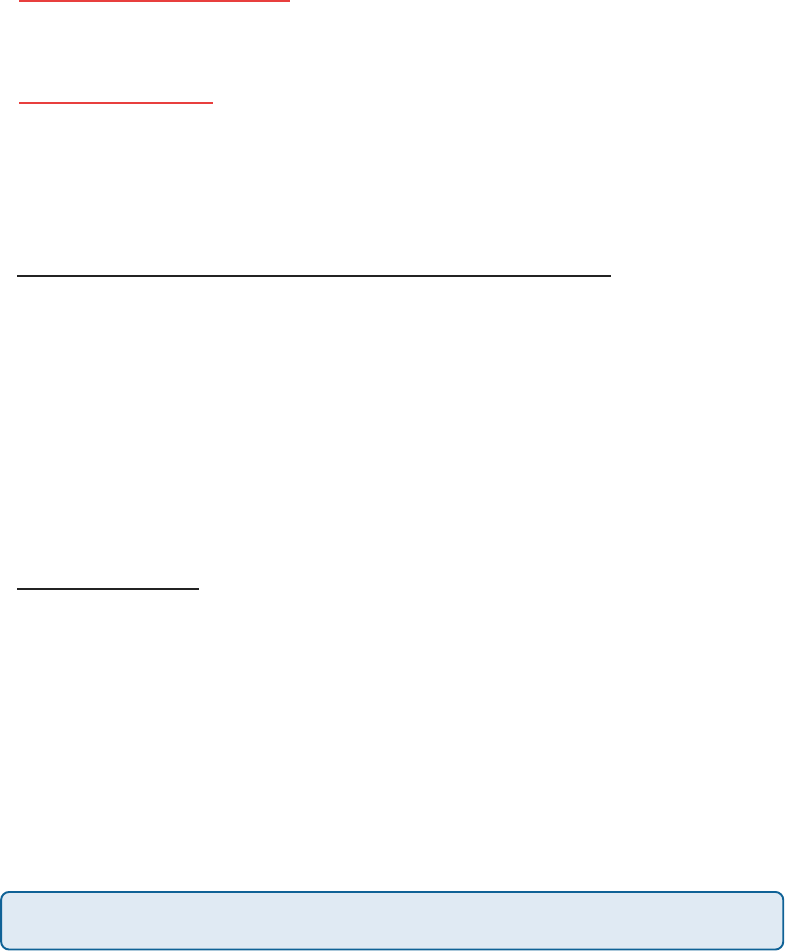
43
Register your D-Link product online at http://support.dlink.com/register/
(05/07/04)
For detailed warranty outside the United States, please contact corresponding local
D-Link office.
Any changes or modifications not expressly approved by the party responsible for
compliance could void the user’s authority to operate the equipment.
Prohibition of Co-location
This device and its antenna(s) must not be co-located or operating in conjunction with any other
antenna or transmitter
Safety Information
To maintain compliance with FCC’s RF exposure guidelines, this equipment should be installed and
operated with minimum distance 20cm between the radiator and your body. Use on the supplied
antenna.
Declaration of Conformity for R&TTE directive 1999/5/EC
Essential requirements – Article 3
Protection requirements for health and safety – Article 3.1a
Testing for electric safety according to EN 60950-1 has been conducted. These are considered
relevant and sufficient.
Protection requirements for electromagnetic compatibility – Article 3.1b
Testing for electromagnetic compatibility according to EN 301 489-1 and EN 301 489-17 has been
conducted. These are considered relevant and sufficient.
Effective use of the radio spectrum – Article 3.2
Testing for radio test suites according to EN 300 328 has been conducted. These are considered
relevant and sufficient.
CE Mark Warning
This is a Class B product, in a domestic environment, this product may cause radio interference, in
which case the user may be required to take adequate measures.