D Link DWLG710A1 AirPlus GTM 2.4GHz Wireless Range Extender User Manual dwl2000AP 100
D Link Corporation AirPlus GTM 2.4GHz Wireless Range Extender dwl2000AP 100
D Link >
Contents
- 1. Users Manual 1
- 2. Users Manual 2
Users Manual 2
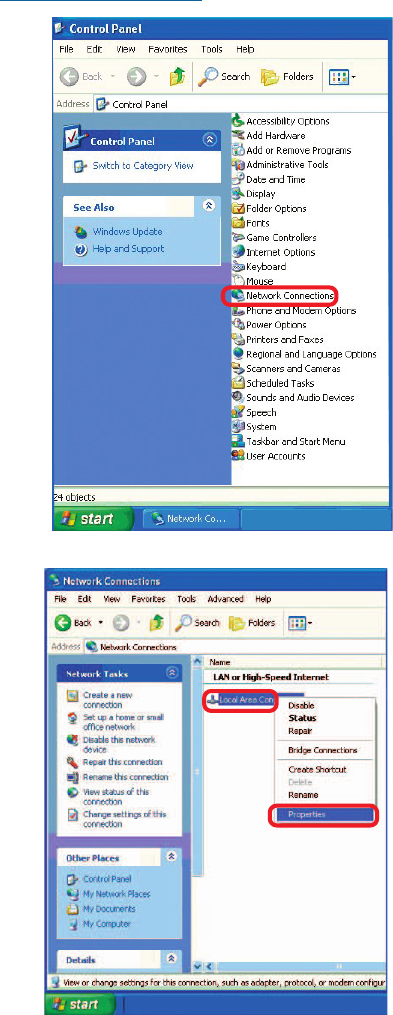
29
Networking Basics (continued)
Double-click on
Network
Connections.
Double-click on
Properties.
Right-click on Local Area
Connections.
Assigning a Static IP Address in Windows XP/2000
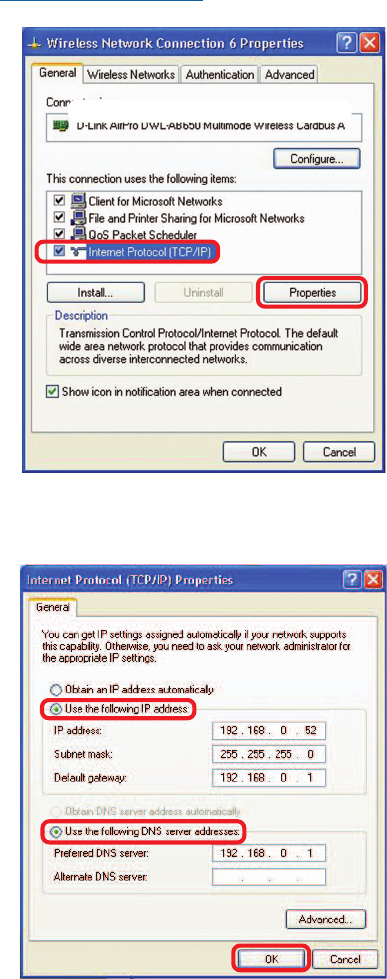
30
Input your IP address and
subnet mask. (The IP
addresses on your network
must be within the same
range. For example, if one
computer has an IP address
of 192.168.0.2, the other
computers should have IP
addresses that are
sequential, like 192.168.0.3
and 192.168.0.4. The subnet
mask must be the same for
all the computers on the
network.)
Networking Basics (continued)
Input your DNS server
addresses. (Note: If you are
entering a DNS server, you
must enter the IP address of
the default gateway.)
The DNS server information will be supplied
by your ISP (Internet Service Provider.)
Click OK.
Click on Internet Protocol
(TCP/IP).
Click Properties.
D-Link DWL-G650
Assigning a Static IP Address in Windows XP/2000
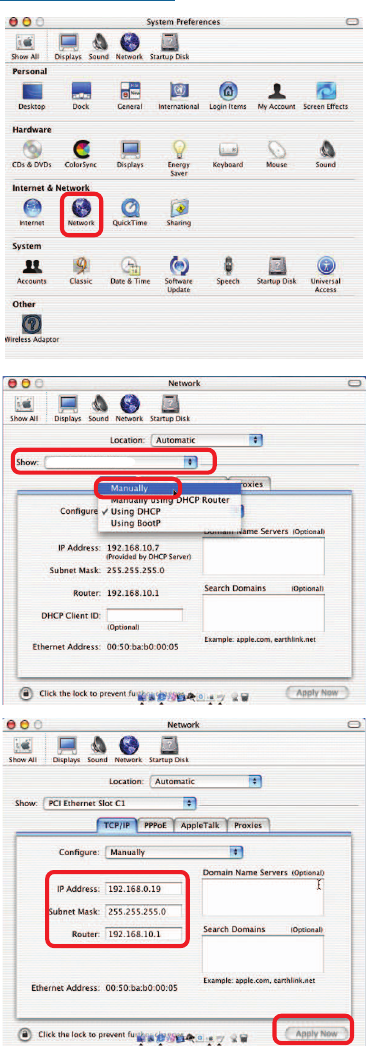
31
Networking Basics (continued)
Assigning a Static IP Address with Macintosh OSX
Go to the Apple Menu and
select System Preferences.
cClick on Network.
Select Built-in Ethernet in the
Show pull-down menu.
Select Manually in the
Configure pull-down menu.
Input the Static IP Address,
the Subnet Mask and the
Router IP Address in the ap-
propriate fields.
Click Apply Now.
Built-in Ethernet
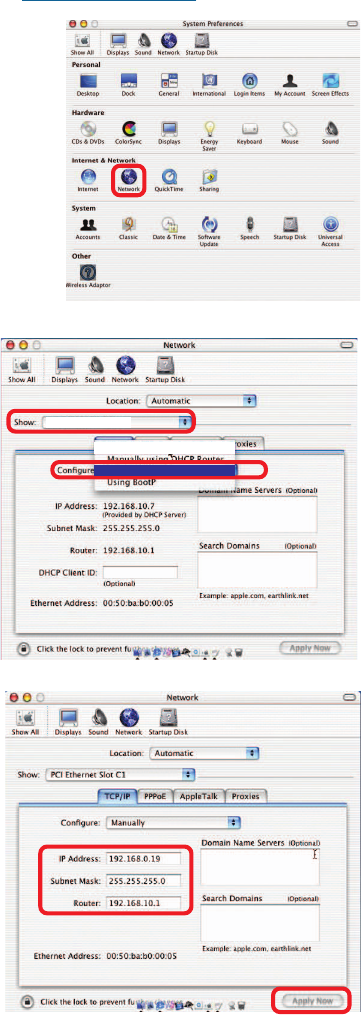
32
Networking Basics (continued)
Selecting a Dynamic IP Address with Macintosh OSX
Go to the Apple Menu and select
System Preferences.
Click on Network.
Select Built-in Ethernet in the
Show pull-down menu.
Select Using DHCP in the
Configure pull-down menu.
Click Apply Now.
The IP Address, Subnet
mask, and the Router’s IP
Address will appear in a few
seconds.
Manually
Using DHCP
Built-in Ethernet
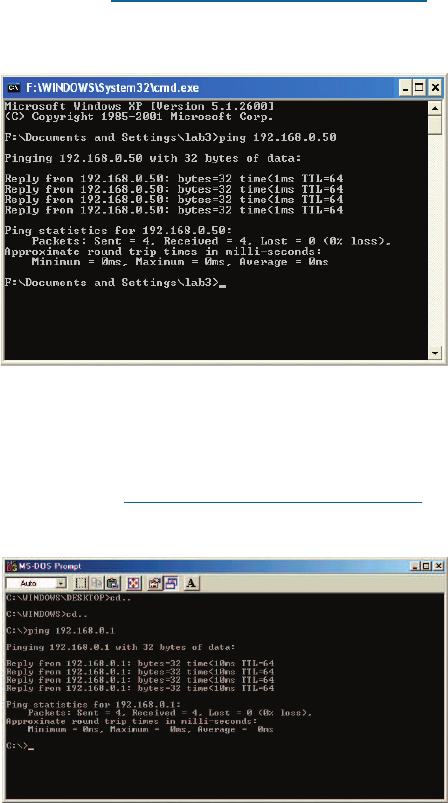
33
Networking Basics (continued)
Checking the Wireless Connection by Pinging in Windows Me/98
Go to Start > Run >
type cmd. A window
similar to this one
will appear. Type
ping
xxx.xxx.xxx.xxx,
where xxx is the IP
address of the
wireless router or
access point. A good
wireless connection
will show four replies
from the wireless
router or access
point, as shown.
Go to Start > Run
> type command.
A window similar to
this will appear.
Type ping
xxx.xxx.xxx.xxx
where xxx is the IP
address of the
wireless router or
access point. A
good wireless
connection will
show four replies
from the wireless
router or access
point, as shown.
Checking the Wireless Connection by Pinging in Windows XP/ 2000
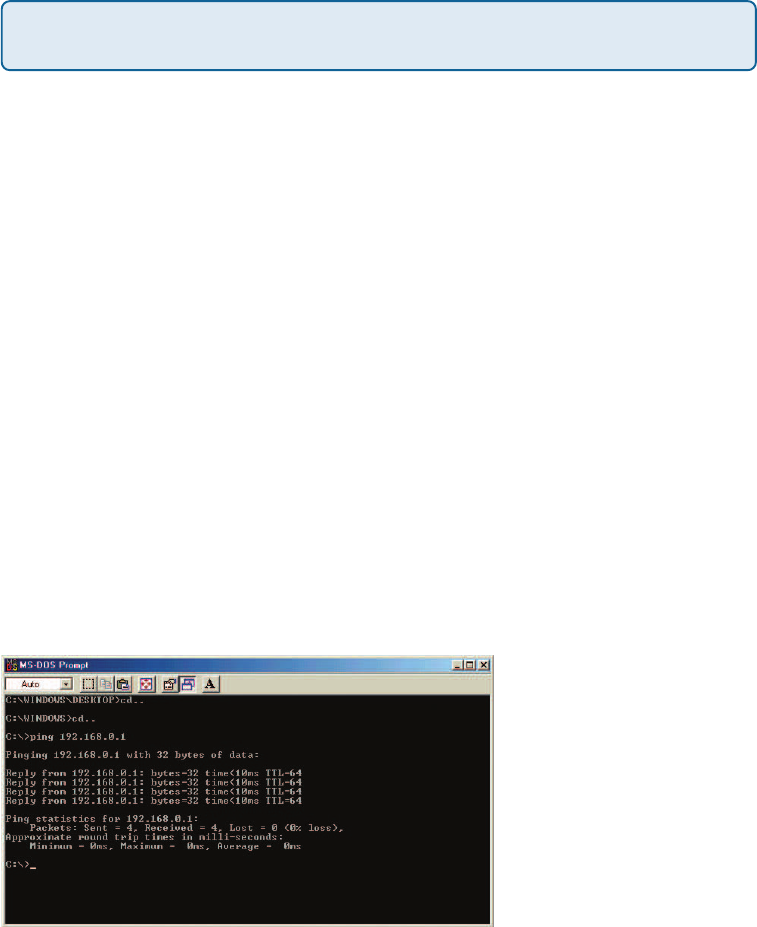
34
1.The computer used to configure the DWL-G710 cannot access the
configuration menu.
Check that the Ethernet LED on the DWL-G710 is ON. If the LED is
not ON, check that the cable for the Ethernet connection is securely
inserted.
Check that the Ethernet adapter is working properly. Please see item
3 (Check that the drivers for the network adapters are installed
properly) in this Troubleshooting section to check that the drivers
are loaded properly.
Check that the IP address is in the same range and subnet as the
DWL-G710. Please see Checking the IP Address in Windows XP in
the Networking Basics section of this manual.
Note: The IP address of the DWL-G710 is 192.168.0.30. All the computers on the
network must have a unique IP address in the same range, e.g., 192.168.0.x. Any
computers that have identical IP addresses will not be visible on the network.
They must all have the same subnet mask, e.g., 255.255.255.0
Do a Ping test to make sure that the DWL-G710 is responding. Go to
Start>Run>Type Command>Type ping 192.168.0.30. A successful
ping will show four replies.
Troubleshooting
This chapter provides solutions to problems that can occur during the installation and
operation of the DWL-G710 Wireless Range Extender. We cover various aspects of the
network setup, including the network adapters. Please read the following if you are having
problems.
Note: If you have
changed the default IP
address, make sure to
ping the correct IP
address assigned to the
DWL-G710.
Note: It is recommended that you use an Ethernet connection to
configure the DWL-G710 Wireless Range Extender.
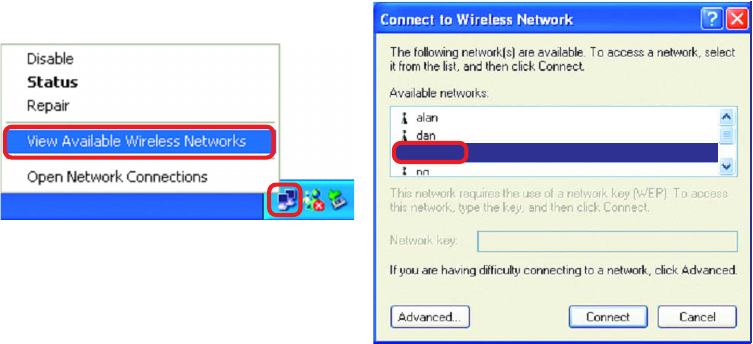
35
Troubleshooting (continued)
Make sure the wireless client is associated and joined with the correct device. To check
this connection: Right-click on the local area connection icon in the taskbar> select
View Available Wireless Networks. The Connect to Wireless Network screen will
appear. Please make sure you have selected the correct available network, as shown in
the illustration below.
Check that the IP address assigned to the wireless adapter is within the
same IP address range as the existing network. (Since the DWL-G710
has an IP address of 192.168.0.30, wireless adapters must have an IP
address in the same range, e.g., 192.168.0.x. Each device must have a
unique IP address; no two devices may have the same IP address. The
subnet mask must be the same for all the computers on the network.) To
check the IP address assigned to the wireless adapter, double-click on
the local area connection icon in the taskbar > select the Support tab
and the IP address will be displayed. (Please refer to Checking the IP
Address in the Networking Basics section of this manual.)
If it is necessary to assign a static IP address to the wireless adapter,
please refer to the appropriate section in Networking Basics. If you are
entering a DNS server address you must also enter the default gateway
address. (Remember that if you have a DHCP-capable router, you will not
need to assign a static IP address. See Networking Basics: Assigning a
Static IP Address.)
default
2. The wireless client cannot access the Internet in Infrastructure
mode.
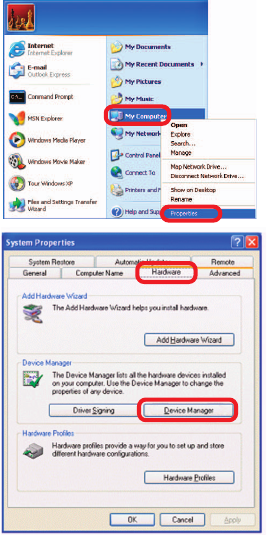
36
Please note that the DWL-G710 is compatible with the following D-Link
devices:
If you wish to repeat a device that is not a D-Link product, please check the
FAQs for supported products on the D-Link support website
(http://support.dlink.com) to make certain that the device can be repeated by
the DWL-G710.
Troubleshooting (continued)
Click Device Manager.
Select the Hardware tab.
Go to Start > My Computer > Properties.
You may be using different network adapters than those illustrated here, but this procedure
will remain the same, regardless of the type of network adapters you are using.
2. The wireless client cannot access the Internet in the Infrastructure
mode (continued).
3. Check that the drivers for the network adapters are installed properly.
D-Link AirPlusTM G DI-524 Wireless Router
D-Link AirPlusTM G DWL-G700AP Wireless Access Point
D-Link AirPlusTM G DWL-G710 Wireless Range Extender
1
2
3
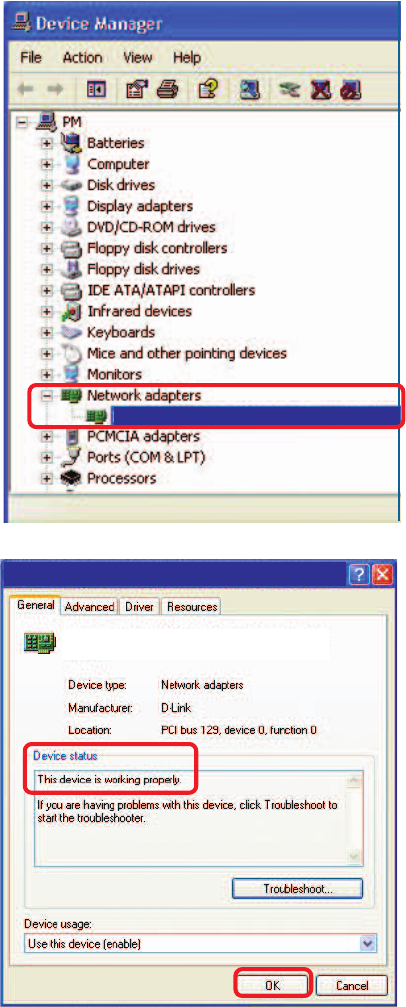
37
Troubleshooting (continued)
Double-click on Network
Adapters.
Right-click on D-Link
AirPlusTM G DWL-G630
Wireless Cardbus
Adapter (In this example
we use the DWL-G630;
you may be using other
network adapters, but the
procedure will remain the
same.)
Select Properties to
check that the drivers are
installed properly.
Look under Device Status
to check that the device is
working properly.
Click OK.
D-Link AirPlus G DWL-G630
D-Link AirPlus G DWL-G630 Wireless Cardbus Adapter
D-Link AirPlus G DWL-G630 Wireless Cardbus Adapter
38
Troubleshooting (continued)
5. Why does my wireless connection keep dropping?
Antenna Orientation - Try different antenna orientations for the DWL-G710. Try
to keep the antenna at least 6 inches away from the wall or other objects.
If you are using 2.4GHz cordless phones, X-10 equipment or other home
security systems, ceiling fans, and lights, your wireless connection will degrade
dramatically or drop altogether. Try changing the channel on your router, access
point and wireless adapter to a different channel to avoid interference.
Keep your product away (at least 3-6 feet) from electrical devices that generate
RF noise, like microwaves, monitors, electric motors, etc.
6. Why can’t I get a wireless connection?
If you have enabled encryption on the DWL-G710, you must also enable encryption on all
wireless clients in order to establish a wireless connection.
Make sure that the SSID on the DWL-G710 and the wireless client are exactly
the same. If they are not, wireless connection will not be established.
Make sure that the encryption bit level is the same on the DWL-G710 and the
wireless client.
Check that the DWL-G710 is configured properly.
Check that the wireless clients are working properly.
D-Link products let you access your network from virtually anywhere you want. However,
the positioning of the products within your environment will affect the wireless range.
Please refer to Installation Considerations in the Wireless Basics section of this manual
for further information about the most advantageous placement of your D-Link wireless
products.
4. What variables may cause my wireless products to lose reception?
39
Troubleshooting (continued)
6. Why can’t I get a wireless connection? (continued)
Check that the LEDs are indicating normal activity. If not, check that the AC
power and Ethernet cables are firmly connected.
Make sure that all devices are set to Infrastructure mode.
Check that the IP address, subnet mask, and gateway settings are correctly
entered for the network.
If you are using 2.4GHz cordless phones, X-10 equipment or other home security
systems, ceiling fans, and lights, your wireless connection will degrade
dramatically or drop altogether. Try changing the channel on your DWL-G710,
and on all the devices in your network to avoid interference.
Keep your product away (at least 3-6 feet) from electrical devices that generate
RF noise, like microwaves, monitors, electric motors, etc.
7. I forgot my encryption key.
Reset the DWL-G710 to its factory default settings and restore the other devices
on your network to their default settings. You may do this by pressing the Reset
button on the back of the unit. You will lose the current configuration settings.
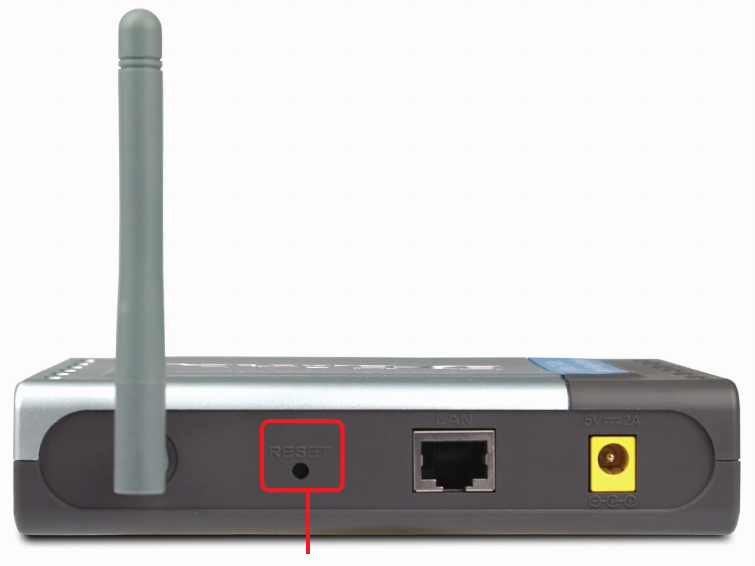
40
To hard-reset the D-Link DWL-G710 to the factory default settings, please do the
following:
Troubleshooting (continued)
After the DWL-G710 reboots (this may take a few
minutes) it will be reset to the factory Default settings.
Hold for about 5 seconds and then release.
Locate the Reset button on the back of the
DWL-G710.
Reset button
8. Resetting the DWL-G710 to factory default settings
After you have tried other methods for troubleshooting your network, you may choose to
Reset the DWL-G710 to the factory default settings.
Use a paper clip to press the Reset button.
41
Technical Specifications
Standards
• IEEE 802.11b
• IEEE 802.11g
• IEEE 802.3
• IEEE 802.3u
Device Management
• Web-Based – Internet Explorer v6 or later; Netscape Navigator v7 or later
Data Rate
For 802.11g:
• 54, 48, 36, 24, 18, 12, 9 and 6Mbps
For 802.11b:
• 11, 5.5, 2, and1Mbps
Security
• 64-, 128-bit WEP
Wireless Frequency Range
• 2.412GHz to 2.462GHz
• Channels 1-11 utilize the 2.4GHz band
Wireless Operating Range*
802.11g (Full Power with 2dBi gain diversity dipole antenna)
Outdoors:
• 164ft (50m) @ 54Mbps
• 492ft (150m) @ 36Mbps
• 656ft (200m) @ 11Mbps
Power
• External Power Supply: DC 5V/2A
* Environmental Factors may Adversely Affect Wireless Range
42
Radio and Modulation Type
For 802.11g:
OFDM:
• BPSK @ 6 and 9Mbps
• QPSK @ 12 and 18Mbps
• 16QAM @ 24 and 36Mbps
• 64QAM @ 48 and 54Mbps
DSSS:
• DBPSK @ 1Mbps
• DQPSK @ 2Mbps
• CCK @ 5.5 and 11Mbps
For 802.11b:
DSSS:
• DBPSK @ 1Mbps
• DQPSK @ 2Mbps
• CCK @ 5.5 and 11Mbps
Wireless Transmit Power
Typical RF Output Power at each Data Rate
For 802.11g:
• 31mW (15dBm) @ 54Mbps
• 40mW (16dBm) @ 48Mbps
• 40mW (16dBm) @ 36, 24, 18, 12, 9, and 6Mbps
For 802.11b:
• 50mW (17dBm) @ 11, 5.5, 2, and 1Mbps
Receiver Sensitivity
For 802.11g:
• 6Mbps: -82dBm
• 9Mbps: -81dBm
• 12Mbps: -79dBm
• 18Mbps: -77dBm
• 24Mbps: -74dBm
• 36Mbps: -70dBm
• 48Mbps: -66dBm
• 54Mbps: -65dBm
For 802.11b:
• 1Mbps: -87dBm
• 2Mbps: -87dBm
• 5.5Mbps: -85dBm
• 11Mbps: -82dBm
Technical Specifications (continued)
43
LEDs
• Power
• LAN
• WLAN
Temperature
• Operating: 32ºF to 131ºF (0ºC to 55ºC)
• Storing: -4ºF to 149ºF (-20ºC to 65ºC)
Humidity
• 5%~95% (non-condensing)
Certifications
• FCC
• UL
Dimensions
• L = 5.59 inches (142mm)
• W = 4.29 inches (109mm)
• H = 1.22 inches (31mm)
Weight
• 0.44lbs (200g)
Warranty
• 1 Year
Technical Specifications (continued)
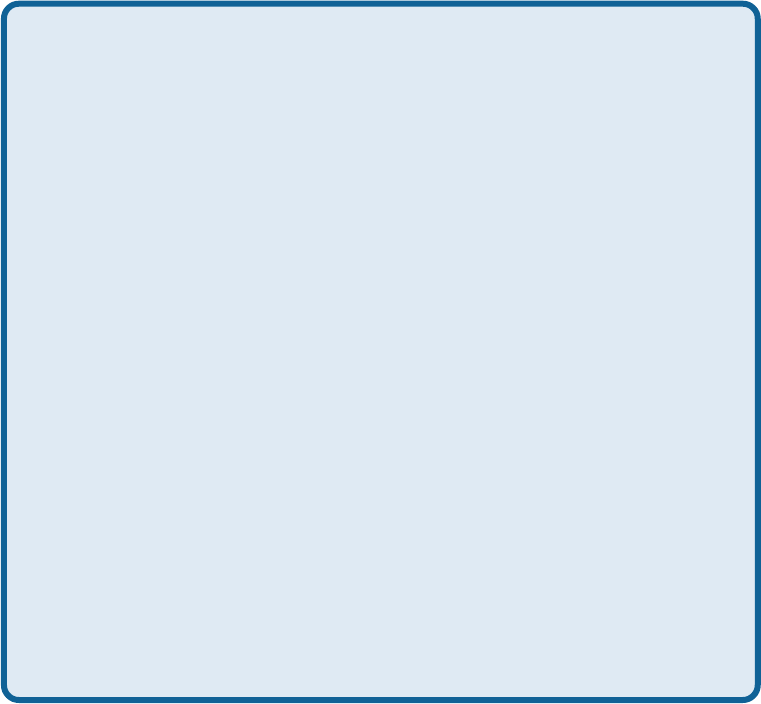
44
You can find software updates and user documentation on the D-Link website.
D-Link provides free technical support for customers within the United States and
within Canada for the duration of the warranty period on this product.
U.S. and Canadian customers can contact D-Link technical support through our web
site, or by phone.
Tech Support for customers within the United States:
D-Link Technical Support over the Telephone:
(877) 453-5465
24 hours a day, seven days a week.
D-Link Technical Support over the Internet:
http://support.dlink.com
email:support@dlink.com
Tech Support for customers within Canada:
D-Link Technical Support over the Telephone:
(800) 361-5265
Monday to Friday 7:30am to 9:00pm EST
D-Link Technical Support over the Internet:
http://support.dlink.ca
email:support@dlink.ca
TT
TT
Techniechni
echniechni
echnical Supportcal Support
cal Supportcal Support
cal Support

45
Subject to the terms and conditions set forth herein, D-Link Systems, Inc. (“D-Link”) provides this Limited
warranty for its product only to the person or entity that originally purchased the product from:
•D-Link or its authorized reseller or distributor and
•Products purchased and delivered within the fifty states of the United States, the District of Columbia,
U.S. Possessions or Protectorates, U.S. Military Installations, addresses with an APO or FPO.
Limited Warranty: D-Link warrants that the hardware portion of the D-Link products described
below will be free from material defects in workmanship and materials from the date of original retail
purchase of the product, for the period set forth below applicable to the product type (“Warranty
Period”), except as otherwise stated herein.
1-Year Limited Warranty for the Product(s) is defined as follows:
•Hardware (excluding power supplies and fans) One (1) Year
•Power Supplies and Fans One (1) Year
•Spare parts and spare kits Ninety (90) days
D-Link’s sole obligation shall be to repair or replace the defective Hardware during the Warranty Period
at no charge to the original owner or to refund at D-Link’s sole discretion. Such repair or replacement will
be rendered by D-Link at an Authorized D-Link Service Office. The replacement Hardware need not be
new or have an identical make, model or part. D-Link may in its sole discretion replace the defective
Hardware (or any part thereof) with any reconditioned product that D-Link reasonably determines is
substantially equivalent (or superior) in all material respects to the defective Hardware. Repaired or
replacement Hardware will be warranted for the remainder of the original Warranty Period from the date
of original retail purchase. If a material defect is incapable of correction, or if D-Link determines in its sole
discretion that it is not practical to repair or replace the defective Hardware, the price paid by the original
purchaser for the defective Hardware will be refunded by D-Link upon return to D-Link of the defective
Hardware. All Hardware (or part thereof) that is replaced by D-Link, or for which the purchase price is
refunded, shall become the property of D-Link upon replacement or refund.
Limited Software Warranty: D-Link warrants that the software portion of the product (“Software”)
will substantially conform to D-Link’s then current functional specifications for the Software, as set forth
in the applicable documentation, from the date of original retail purchase of the Software for a period of
ninety (90) days (“Warranty Period”), provided that the Software is properly installed on approved
hardware and operated as contemplated in its documentation. D-Link further warrants that, during the
Warranty Period, the magnetic media on which D-Link delivers the Software will be free of physical
defects. D-Link’s sole obligation shall be to replace the non-conforming Software (or defective media)
with software that substantially conforms to D-Link’s functional specifications for the Software or to
refund at D-Link’s sole discretion. Except as otherwise agreed by D-Link in writing, the replacement
Software is provided only to the original licensee, and is subject to the terms and conditions of the
license granted by D-Link for the Software. Software will be warranted for the remainder of the original
Warranty Period from the date or original retail purchase. If a material non-conformance is incapable of
correction, or if D-Link determines in its sole discretion that it is not practical to replace the non-
conforming Software, the price paid by the original licensee for the non-conforming Software will be
refunded by D-Link; provided that the non-conforming Software (and all copies thereof) is first returned
to D-Link. The license granted respecting any Software for which a refund is given automatically
terminates.
Non-Applicability of Warranty: The Limited Warranty provided hereunder for hardware and software
of D-Link’s products will not be applied to and does not cover any refurbished product and any product
purchased through the inventory clearance or liquidation sale or other sales in which D-Link, the sellers,
or the liquidators expressly disclaim their warranty obligation pertaining to the product and in that case,
the product is being sold “As-Is” without any warranty whatsoever including, without limitation, the
Limited Warranty as described herein, notwithstanding anything stated herein to the contrary.
Submitting A Claim: The customer shall return the product to the original purchase point based on its
return policy. In case the return policy period has expired and the product is within warranty, the
customer shall submit a claim to D-Link as outlined below:
•The customer must submit with the product as part of the claim a written description of the Hardware
defect or Software nonconformance in sufficient detail to allow D-Link to confirm the same.

46
•The original product owner must obtain a Return Material Authorization (“RMA”) number from the
Authorized D-Link Service Office and, if requested, provide written proof of purchase of the
product (such as a copy of the dated purchase invoice for the product) before the warranty
service is provided.
•After an RMA number is issued, the defective product must be packaged securely in the original or
other suitable shipping package to ensure that it will not be damaged in transit, and the RMA number
must be prominently marked on the outside of the package. Do not include any manuals or accessories
in the shipping package. D-Link will only replace the defective portion of the Product and will not
ship back any accessories.
•The customer is responsible for all in-bound shipping charges to D-Link. No Cash on Delivery
(“COD”) is allowed. Products sent COD will either be rejected by D-Link or become the property of
D-Link. Products shall be fully insured by the customer. D-Link will not be held responsible for any
packages that are lost in transit to D-Link. The repaired or replaced packages will be shipped to the
customer via UPS Ground or any common carrier selected by D-Link, with shipping charges prepaid.
Expedited shipping is available if shipping charges are prepaid by the customer and upon request.
•Return Merchandise Ship-To Address
USA: 17595 Mt. Herrmann, Fountain Valley, CA 92708
Canada: 2180 Winston Park Drive, Oakville, ON, L6H 5W1 (Visit http://www.dlink.ca for detailed
warranty information within Canada)
D-Link may reject or return any product that is not packaged and shipped in strict compliance with the
foregoing requirements, or for which an RMA number is not visible from the outside of the package. The
product owner agrees to pay D-Link’s reasonable handling and return shipping charges for any product
that is not packaged and shipped in accordance with the foregoing requirements, or that is determined
by D-Link not to be defective or non-conforming.
What Is Not Covered: This limited warranty provided by D-Link does not cover: Products, if in D-Link’s
judgment, have been subjected to abuse, accident, alteration, modification, tampering, negligence, misuse,
faulty installation, lack of reasonable care, repair or service in any way that is not contemplated in the
documentation for the product, or if the model or serial number has been altered, tampered with, defaced
or removed; Initial installation, installation and removal of the product for repair, and shipping costs;
Operational adjustments covered in the operating manual for the product, and normal maintenance;
Damage that occurs in shipment, due to act of God, failures due to power surge, and cosmetic damage;
Any hardware, software, firmware or other products or services provided by anyone other than D-
Link; Products that have been purchased from inventory clearance or liquidation sales or other sales in
which D-Link, the sellers, or the liquidators expressly disclaim their warranty obligation pertaining to the
product. Repair by anyone other than D-Link or an Authorized D-Link Service Office will void this
Warranty.
Disclaimer of Other Warranties: EXCEPT FOR THE LIMITED WARRANTY SPECIFIED HEREIN, THE
PRODUCT IS PROVIDED “AS-IS” WITHOUT ANY WARRANTY OF ANY KIND WHATSOEVER INCLUDING,
WITHOUT LIMITATION, ANY WARRANTY OF MERCHANTABILITY, FITNESS FOR A PARTICULAR PURPOSE
AND NON-INFRINGEMENT. IF ANY IMPLIED WARRANTY CANNOT BE DISCLAIMED IN ANY TERRITORY
WHERE A PRODUCT IS SOLD, THE DURATION OF SUCH IMPLIED WARRANTY SHALL BE LIMITED TO
NINETY (90) DAYS. EXCEPT AS EXPRESSLY COVERED UNDER THE LIMITED WARRANTY PROVIDED
HEREIN, THE ENTIRE RISK AS TO THE QUALITY, SELECTION AND PERFORMANCE OF THE PRODUCT IS
WITH THE PURCHASER OF THE PRODUCT.
Limitation of Liability: TO THE MAXIMUM EXTENT PERMITTED BY LAW, D-LINK IS NOT LIABLE
UNDER ANY CONTRACT, NEGLIGENCE, STRICT LIABILITY OR OTHER LEGAL OR EQUITABLE THEORY
FOR ANY LOSS OF USE OF THE PRODUCT, INCONVENIENCE OR DAMAGES OF ANY CHARACTER,
WHETHER DIRECT, SPECIAL, INCIDENTAL OR CONSEQUENTIAL (INCLUDING, BUT NOT LIMITED TO,
DAMAGES FOR LOSS OF GOODWILL, LOSS OF REVENUE OR PROFIT, WORK STOPPAGE, COMPUTER
FAILURE OR MALFUNCTION, FAILURE OF OTHER EQUIPMENT OR COMPUTER PROGRAMS TO WHICH D-
LINK’S PRODUCT IS CONNECTED WITH, LOSS OF INFORMATION OR DATA CONTAINED IN, STORED ON,
OR INTEGRATED WITH ANY PRODUCT RETURNED TO D-LINK FOR WARRANTY SERVICE) RESULTING
FROM THE USE OF THE PRODUCT, RELATING TO WARRANTY SERVICE, OR ARISING OUT OF ANY
BREACH OF THIS LIMITED WARRANTY, EVEN IF D-LINK HAS BEEN ADVISED OF THE POSSIBILITY OF
SUCH DAMAGES. THE SOLE REMEDY FOR A BREACH OF THE FOREGOING LIMITED WARRANTY IS
REPAIR, REPLACEMENT OR REFUND OF THE DEFECTIVE OR NON-CONFORMING PRODUCT. THE MAXIMUM
LIABILITY OF D-LINK UNDER THIS WARRANTY IS LIMITED TO THE PURCHASE PRICE OF THE PRODUCT
COVERED BY THE WARRANTY. THE FOREGOING EXPRESS WRITTEN WARRANTIES AND REMEDIES
ARE EXCLUSIVE AND ARE IN LIEU OF ANY OTHER WARRANTIES OR REMEDIES, EXPRESS, IMPLIED OR
STATUTORY.
47
Governing Law: This Limited Warranty shall be governed by the laws of the State of California. Some
states do not allow exclusion or limitation of incidental or consequential damages, or limitations on how
long an implied warranty lasts, so the foregoing limitations and exclusions may not apply. This limited
warranty provides specific legal rights and the product owner may also have other rights which vary
from state to state.
Trademarks: D-Link is a registered trademark of D-Link Systems, Inc. Other trademarks or registered
trademarks are the property of their respective manufacturers or owners.
Copyright Statement: No part of this publication or documentation accompanying this
Product may be reproduced in any form or by any means or used to make any derivative
such as translation, transformation, or adaptation without permission from D-Link
Corporation/D-Link Systems, Inc., as stipulated by the United States Copyright Act of
1976. Contents are subject to change without prior notice. Copyright© 2002 by D-Link
Corporation/D-Link Systems, Inc. All rights reserved.
CE Mark Warning: This is a Class B product. In a domestic environment, this product may cause radio
interference, in which case the user may be required to take adequate measures.
FCC Statement: This equipment has been tested and found to comply with the limits for a Class B
digital device, pursuant to part 15 of the FCC Rules. These limits are designed to provide reasonable
protection against harmful interference in a residential installation. This equipment generates, uses, and
can radiate radio frequency energy and, if not installed and used in accordance with the instructions,
may cause harmful interference to radio communication. However, there is no guarantee that interference
will not occur in a particular installation. If this equipment does cause harmful interference to radio or
television reception, which can be determined by turning the equipment off and on, the user is encouraged
to try to correct the interference by one or more of the following measures:
•Reorient or relocate the receiving antenna.
•Increase the separation between the equipment and receiver.
•Connect the equipment into an outlet on a circuit different from that to which the receiver is
connected.
•Consult the dealer or an experienced radio/TV technician for help.
This device complies with Part 15 of the FCC Rules. Operation is subject to the following two conditions:
(1) This device may not cause harmful interference, and (2) this device must accept any interference
received, including interference that may cause undesired operation.
FCC Caution: Any changes or modifications not expressly approved by the party responsible for compliance
could void the user’s authority to operate this equipment.
IMPORTANT NOTE:
FCC Radiation Exposure Statement:
This equipment complies with FCC radiation exposure limits set forth for an uncontrolled environment.
This equipment should be installed and operated with minimum distance 20cm between the radiator &
your body.
This transmitter must not be co-located or operating in conjunction with any other antenna or transmitter.
D-Link declares that the DWL-G710 (FCC ID: KA2DWLG710A1) is limited in CH1~CH11 by specified firmware
controlled in the USA.
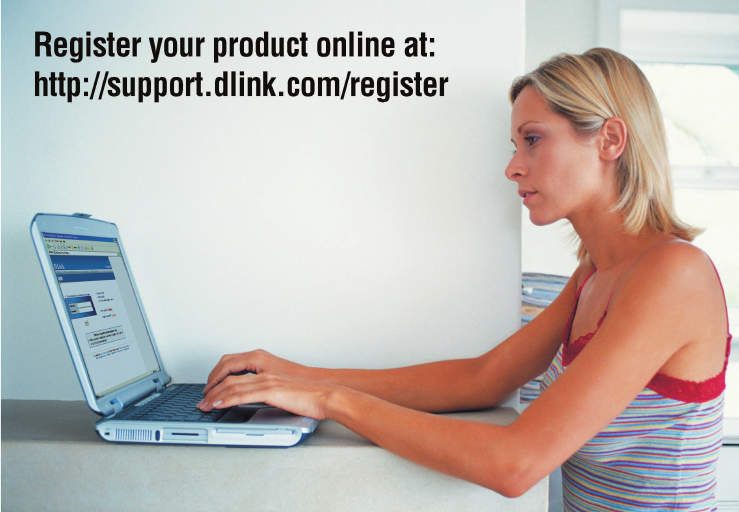
48
Registration
(12/15/04)
Product registration is entirely voluntary and failure to complete or return this form will
not diminish your warranty rights.