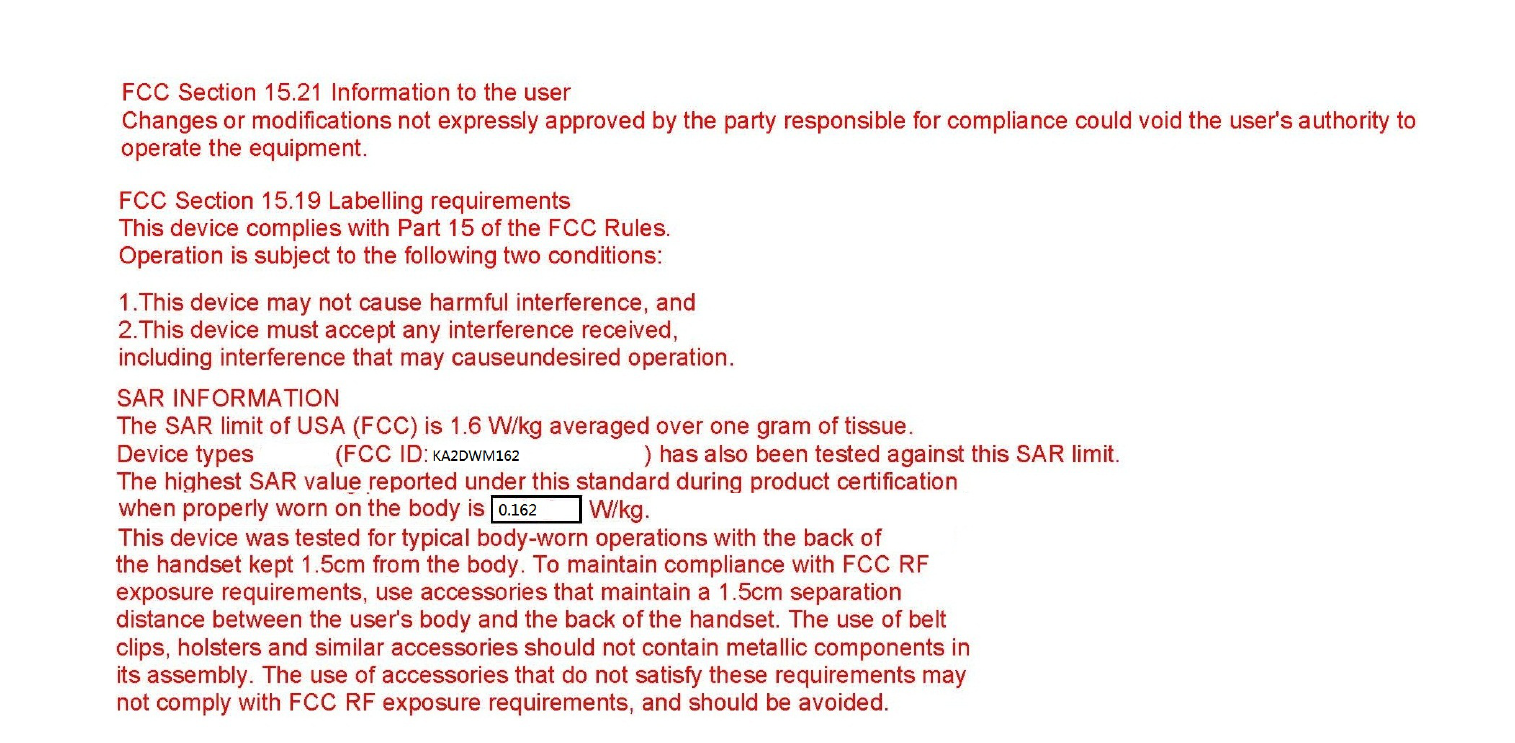D Link DWM162 USB Modem User Manual DWM 162R QIG 1
D Link Corporation USB Modem DWM 162R QIG 1
D Link >
User Manual
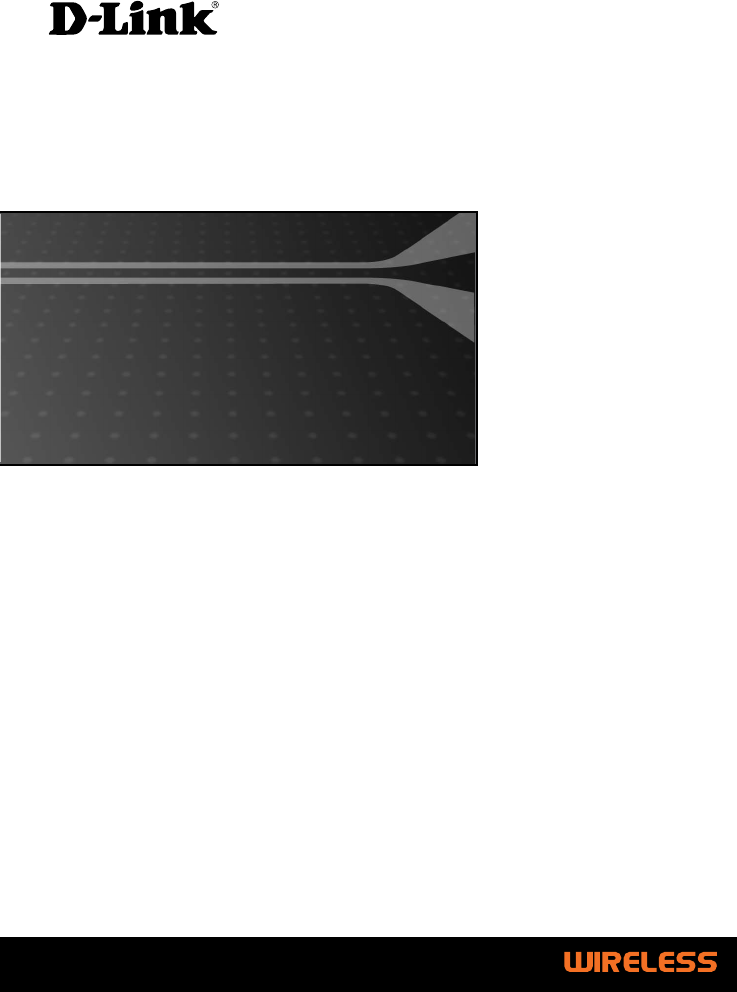
CDMA 2000 EVDO Rev.A USB Dongle
DWM-162
Quick Installation Guide+
Draft Version
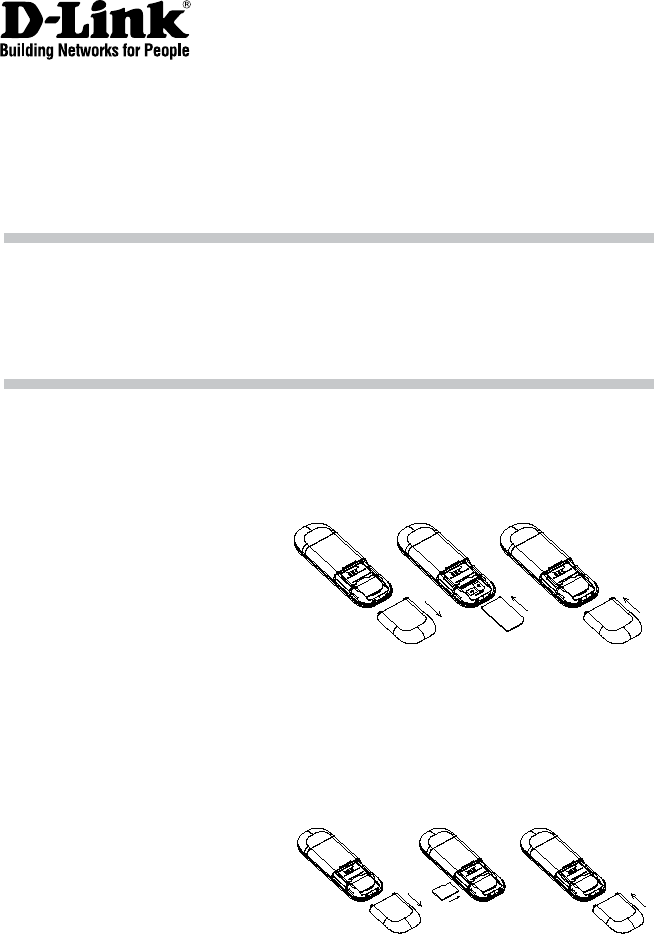
2
Quick Installation Guide
DWM-162
CDMA 2000 EVDO Rev. A USB Dongle
About D-Link DWM-162
Hardware Installation
DWM-162 is a CDMA EVDO Rev.A USB Dongle. Besides Windows OS, DWM-162
can also be run under MAC environment which makes it become the perfect solution for
customization.
DWM-162 can support the downlink up to 3.1 Mbps and uplink up to 1.8Mbps.
UIM Card Installation Steps:
1. Ensure the USB modem is plug off. Remove the back cover.
2. Hold the UIM card with the cut corner oriented as shown and then slide it into the
card holder face down.
3. Replace the back cover.
MicroSD Card Installation Steps:
1. Ensure the USB modem is plug off. Remove the back cover.
2. Hold the MicroSD card with the oriented as shown and then slide it into the card
holder face up.
3. Replace the back cover.
S tep 1 S tep 2 S tep 3
S te p 1 S te p 2 S te p 3
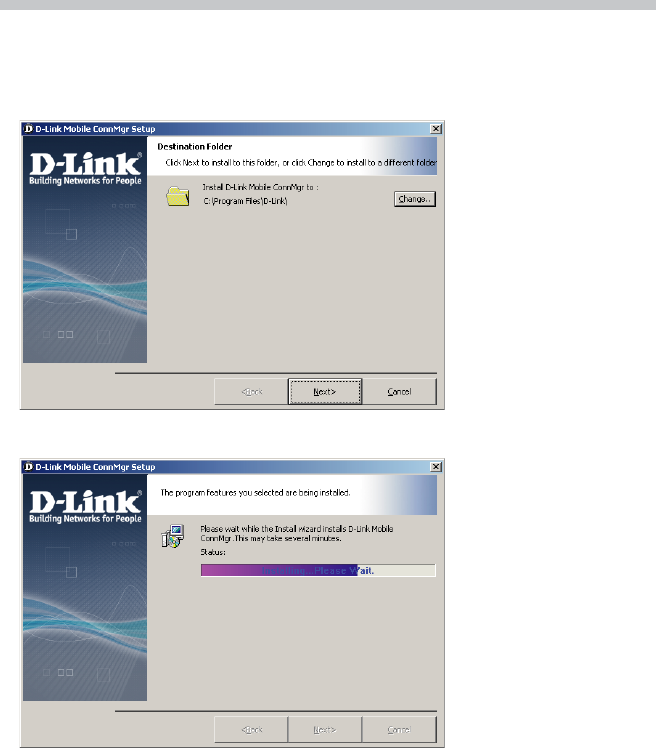
3
Software Installation
Before you install the software, you must first install a UIM card into the USB
modem and connect the modem to a USB port on your computer.
1. Step 1: The first time you plug in the dongle to your computer, the dongle
will run the installation application automatically.
2. Step 2: Please follow the intallation by clicking “Next”, the application will install
the driver and the connection manager to your computer automatically.
3. Step 3: Please click “Finish” to finish the installation. Then plug out the dongle
and reinsert the dongle to PC. The connection manager will pop up automatically.
Now you could use your dongle to go to the internet.
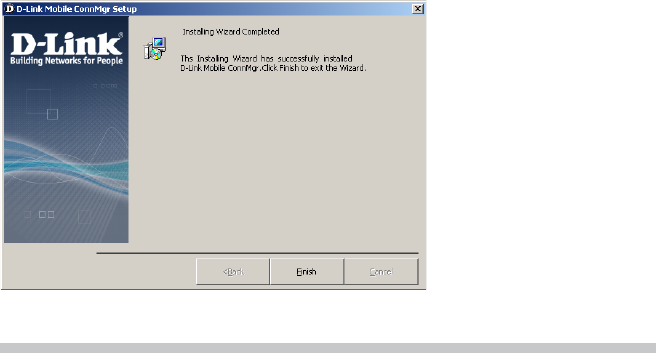
4
Troubleshooting
1. Connect the USB modem on the computer, Connection Manager can not
install Automatically.
Please enter the virtual CD ROM in explorer, then click Autorun.exe.
2. Connect the USB modem on the computer, the modem can not work.
Please check the UIM card is installed property. Make sure your UIM card do
have 3G data service. Or check if the Antivirus Software block the connection.
Technical Support:
Thank you for choosing D-Link products. For further information, technical support,
product drivers, and manuals, please visit the D-Link website.
FCC statement :
Se ction15.105(b)
Note:Thisequipmenthasbeentestedandfoundto
complywiththelimitsforaClassBdigitaldevice,
pursuanttopart15oftheFCCRules.Theselimitsare
designedtoprovidereasonableprotectionagainst
harmfulinterferenceinaresidentialinstallation.This
equipmentgenerates,usesandcanradiateradio
frequencyenergyand,ifnotinstalledandusedin
accordancewiththeinstructions,maycauseharmful
interferencetoradiocommunications.However,thereis
noguaranteethatinterferencewillnotoccurina
particularinstallation.Ifthisequipmentdoescause
harmfulinterferencetoradioortelevisionreception,
whichcanbedeterminedbyturningtheequipmentoff
andon,theuserisencouragedtotrytocorrectthe
interferencebyoneormoreofthefollowingmeasures:
‐‐Reorientorrelocatethereceivingantenna.
‐‐Increasetheseparationbetweentheequipmentand
receiver.
‐‐Connecttheequipmentintoanoutletonacircuit
differentfromthattowhichthereceiverisconnected.
‐‐Consultthedealeroranexperiencedradio/TV
technicianforhelp.