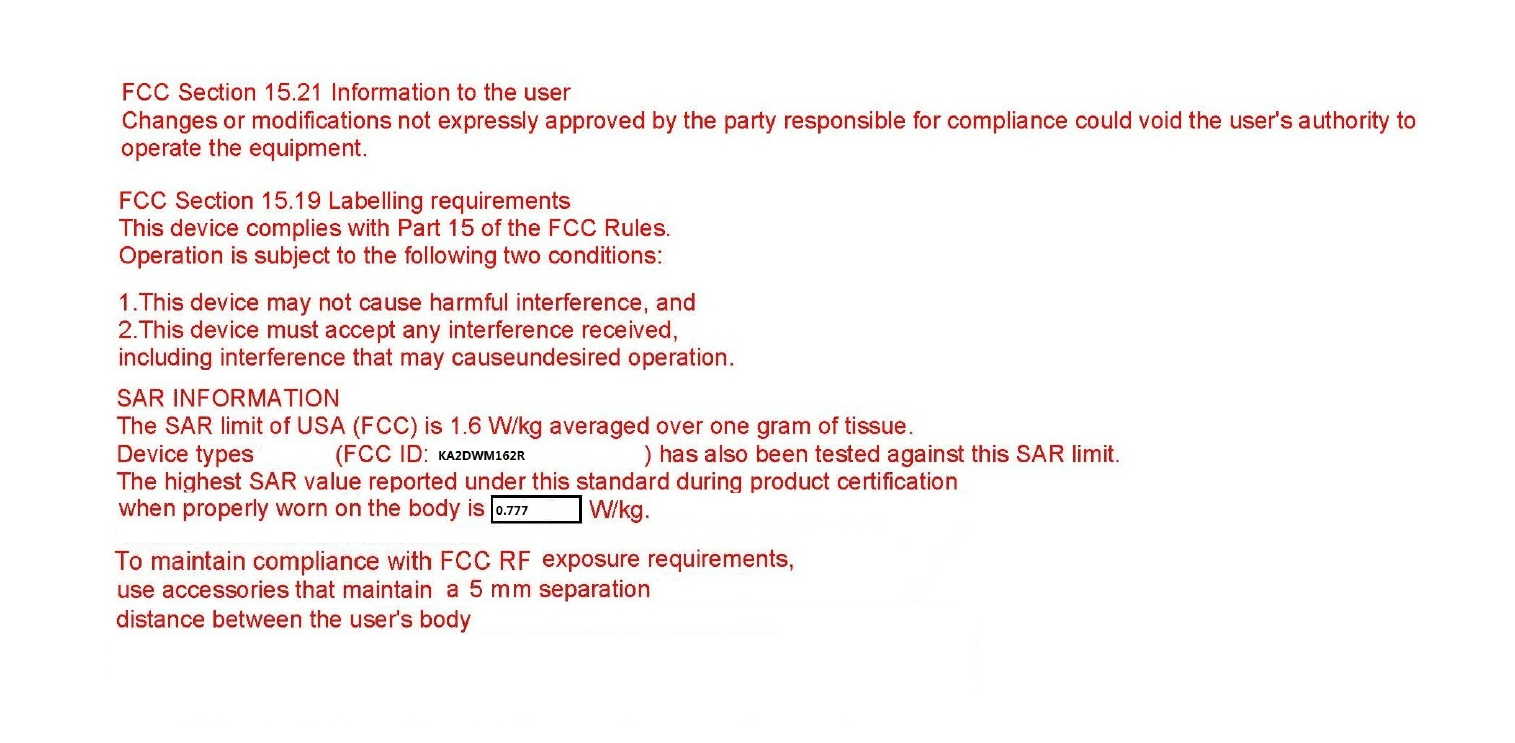Contents
- 1. User Manual
- 2. User Manaul
User Manaul

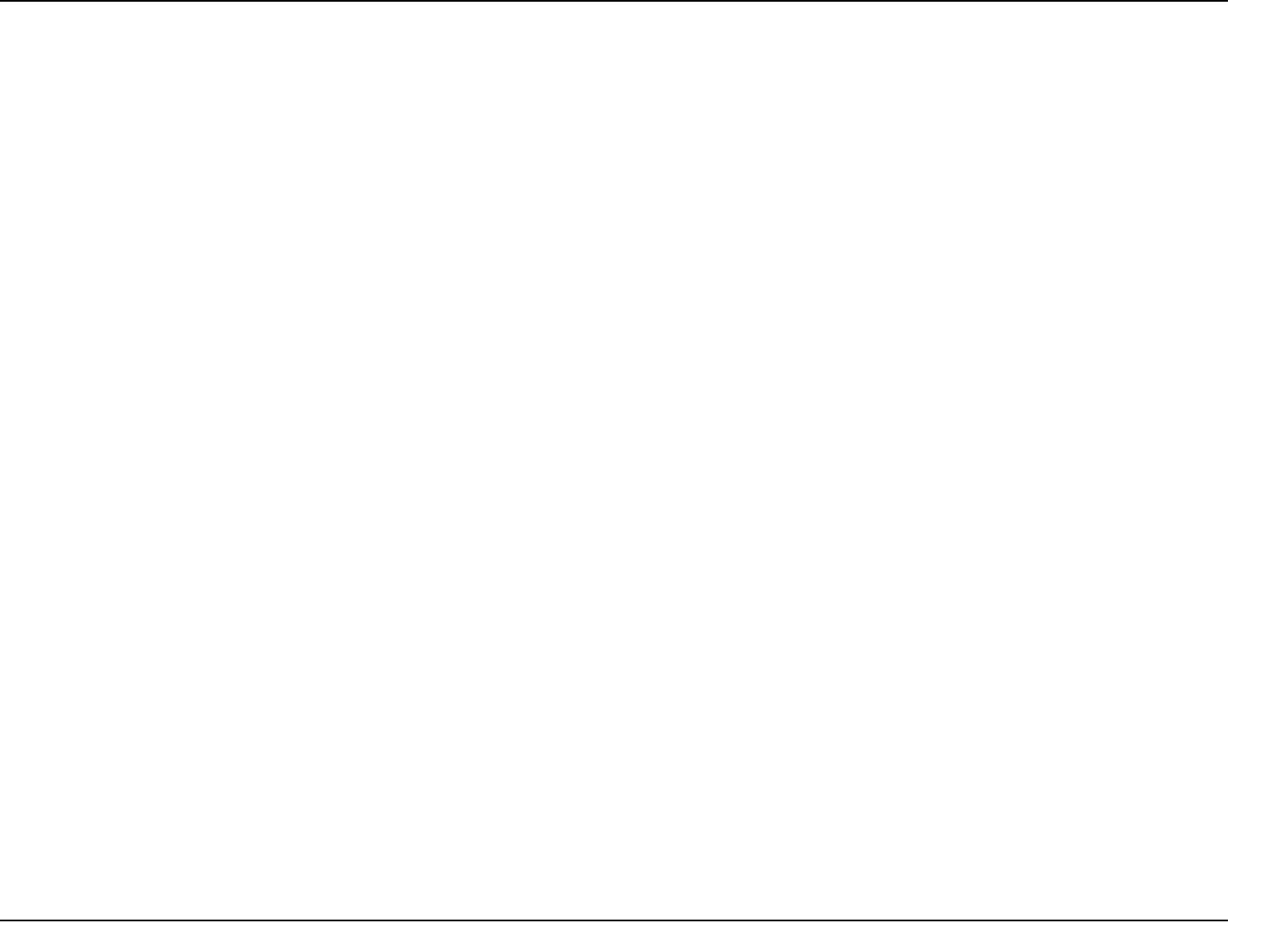
2D-Link DWM-162R User Manual
Table of Contents
DWM-162R User Manual
1. INTRODUCTION ..........................................................1
2. FEATURES ..................................................................1
3. PRODUCT OVERVIEW ...............................................1
3.1 PACKING CONTENT ...........................................1
3.2 SYSTEM REQUIREMENTS ................................1
3.3 HARDWARE OVERVIEW ...................................2
3.4 LED INDICATOR INFORMATION .......................3
3.5 UIM CARD INSTALLATION.................................3
3.6 MICROSD CARD INSTALLATION ......................3
3.7 SOFTWARE INSTALLATION ..............................4
4. BASIC FUNCTION .......................................................5
4.1 LAUNCHING THE CONNECTION MANAGER ..5
4.2 CONNECTION MANAGER OVERVIEW ............6
4.3 DATA LINK ...........................................................6
4.3.1 To Make the Data Link ...................................6
4.3.2 To set up a prole ...........................................7
4.4 VOICE CALL ........................................................7
4.4.1 To Make a Voice Call .....................................8
4.4.2 To Receive a Voice Call .................................8
4.5 SMS ......................................................................8
4.5.1 To Send a SMS ..............................................9
4.5.2 To receive a SMS ...........................................9
4.6 CONTACTS ........................................................10
4.7 CALL HISTORY .................................................10
5. TROUBLESHOOTING ...............................................10
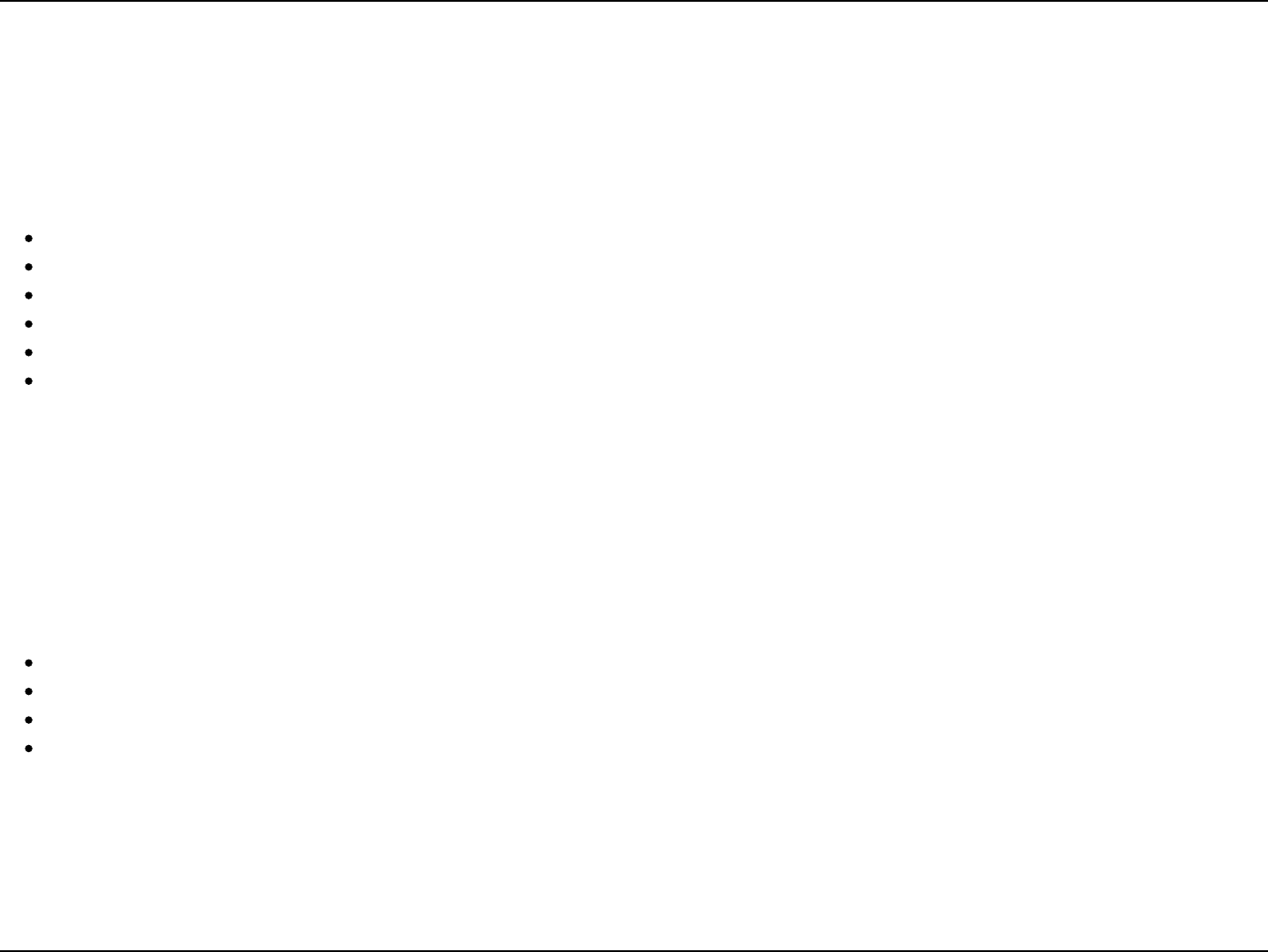
1D-Link DWM-162R User Manual
Section 1 - Product Overview
1. Introduction
DWM-162R is a CDMA EVDO Rev.A USB dongle. Besides Windows OS, DWM-162R can also be run under MAC
environment which makes it become the perfect solution for customization.
DWM-162R can support the downlink up to 3.1 Mbps and uplink up to 1.8Mbps.
2. Features
Compact and sleek dongle easily ts in your pocket
Provides EVDO/CDMA network support
Plug-and-Play: No CD-ROM required
Connection software launches quickly and automatically
Convenient USB connector requires no additional cables
MicroSD card reader slot for optional removable storage
3. Product Overview
3.1 Packing Content
D-Link DWM-162R ---CDMA EVDO Rev.A Dongle
3.2 System Requirements
We recommend that your PC should be:
Windows 2000 SP4, Windows XP SP2, Windows Vista, Windows 7 or Mac OS 10.4+
Standard USB 2.0 interface
Screen Resolution: 800 by 600 pixels
The hardware should satised with the OS requirements
If your PC do not satised with the commended conguration, the USB modem would be possible does not work properly.

2D-Link DWM-162R User Manual
Section 1 - Product Overview
UIM Card Slot
Accepts a UIM card (up to 8GB).
MicroSD Card Slot
Accepts a MicroSD card (up to 8GB).
3.3 Hardware Overview
USB Port
Connects the DWM-162R to a computer.
Status Indicator
A multi-colored LED indicates
connection status information.
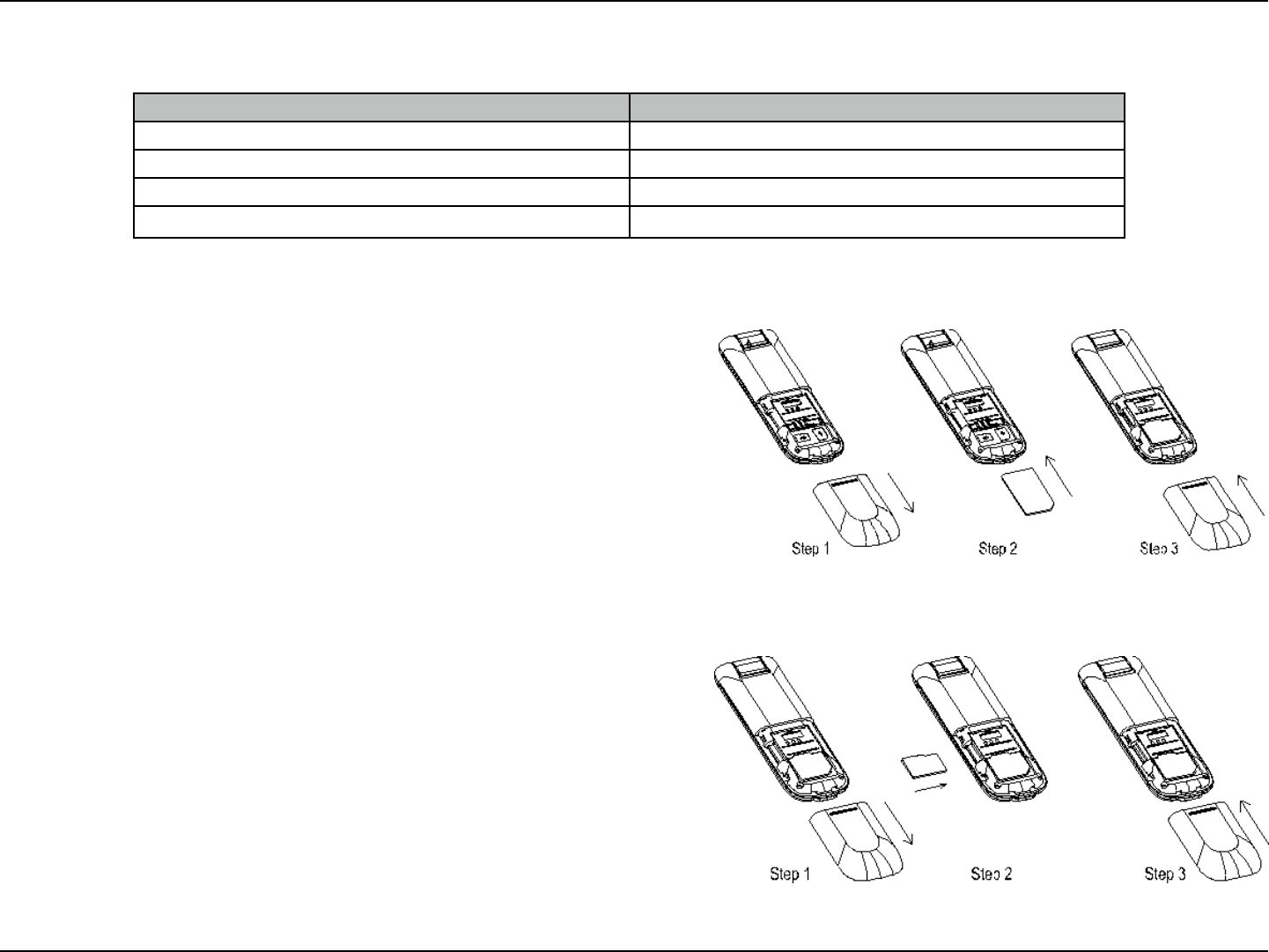
3D-Link DWM-162R User Manual
Table of Contents
3.5 UIM Card Installation
1. Ensure the USB modem is plug off. Remove the back cover.
2. Hold the UIM card with the cut corner oriented as shown and
then slide it into the card holder face down.
3. Replace the back cover.
3.6 MicroSD Card Installation
1. Ensure the USB modem is plug off. Remove the back cover.
2. Hold the MicroSD card with the oriented as shown and then
slide it into the card holder face up.
3. Replace the back cover.
LED Indications Dongle Working Status
Long Burning System initializing
On 0.2s, Off 1.9s, Repeat No Signal / Searching
On 0.2s, Off 0.2s, On 0.2s, Off 1.7s Repeat Idle with Signal
On 0.2s, Off 0.2s, Repeat In used
3.4 LED Indicator Information
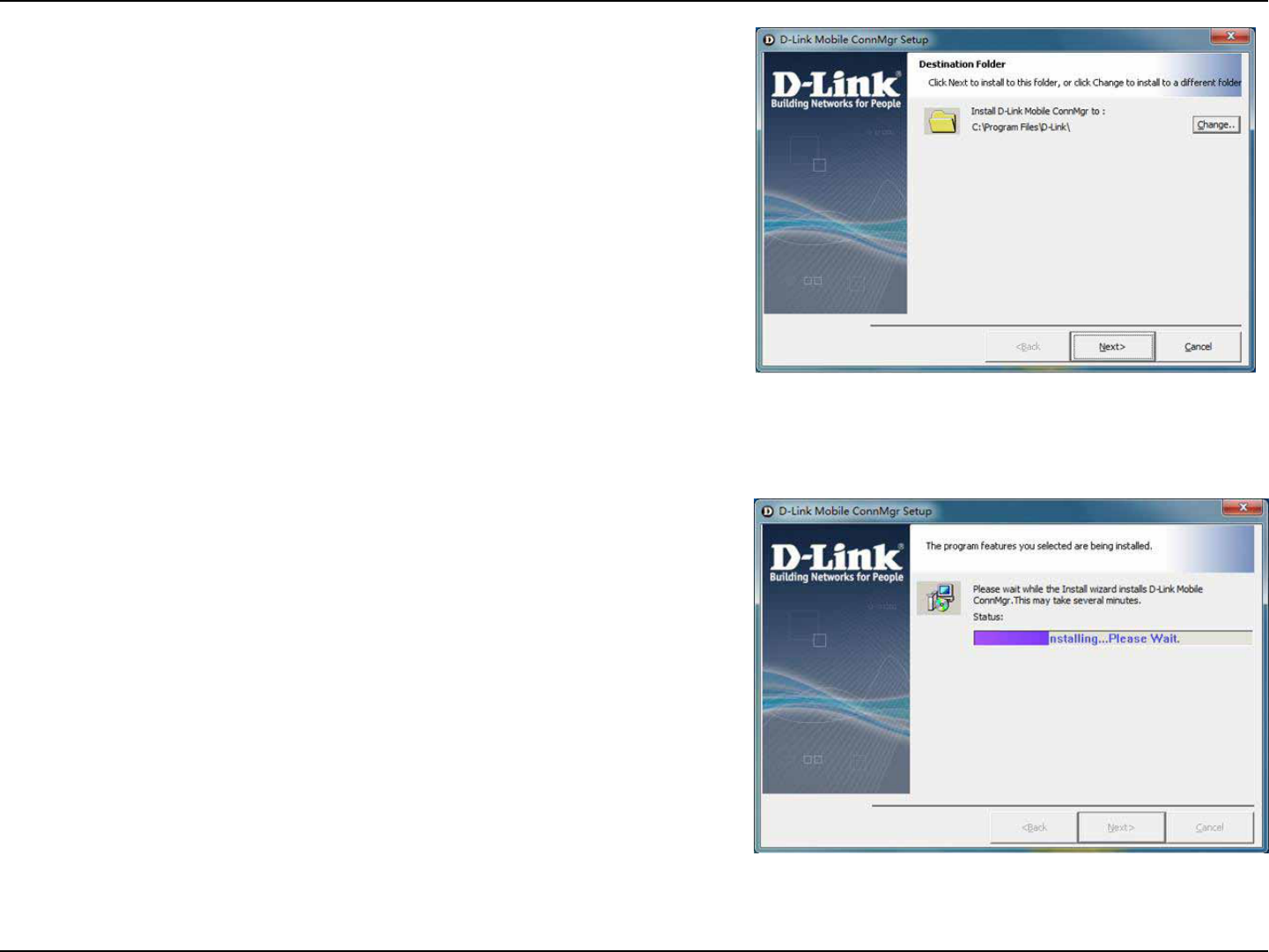
4D-Link DWM-162R User Manual
Section 1 - Product Overview
2. Please follow the installation by clicking “Next”, the application
will install the driver and the connection manager to your
computer automatically
3.7 Software Installation
Before you install the software, you must rst install a UIM card
into the USB dongle and connect the dongle to a USB port on
your computer.
1. The rst time you plug in the dongle to your computer, the
dongle will run the installation application automatically.
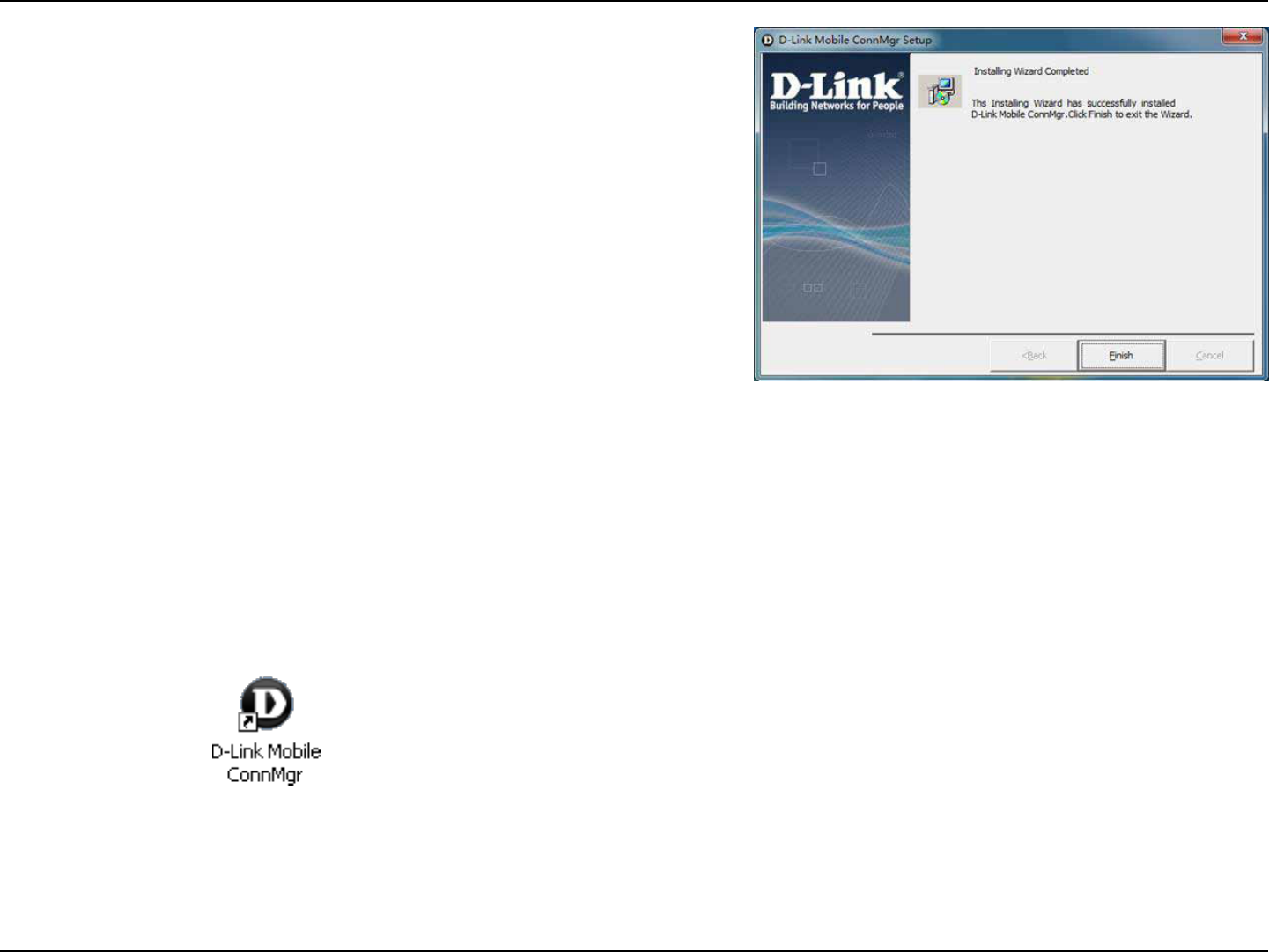
5D-Link DWM-162R User Manual
Section 2 - Installation
4 Basic Function
4.1 Launching the Connection Manager
To Launch the Connection Manager, double-click the shortcut
icon of the Connection Manager on the desktop called D-Link
Mobile ConnMgr. .
4. Now you could use your dongle to go to the internet.
3. Please click “Finish” to nish the installation. Then plug out
the dongle and reinsert the dongle to PC. The connection
manager will pop up automatically.
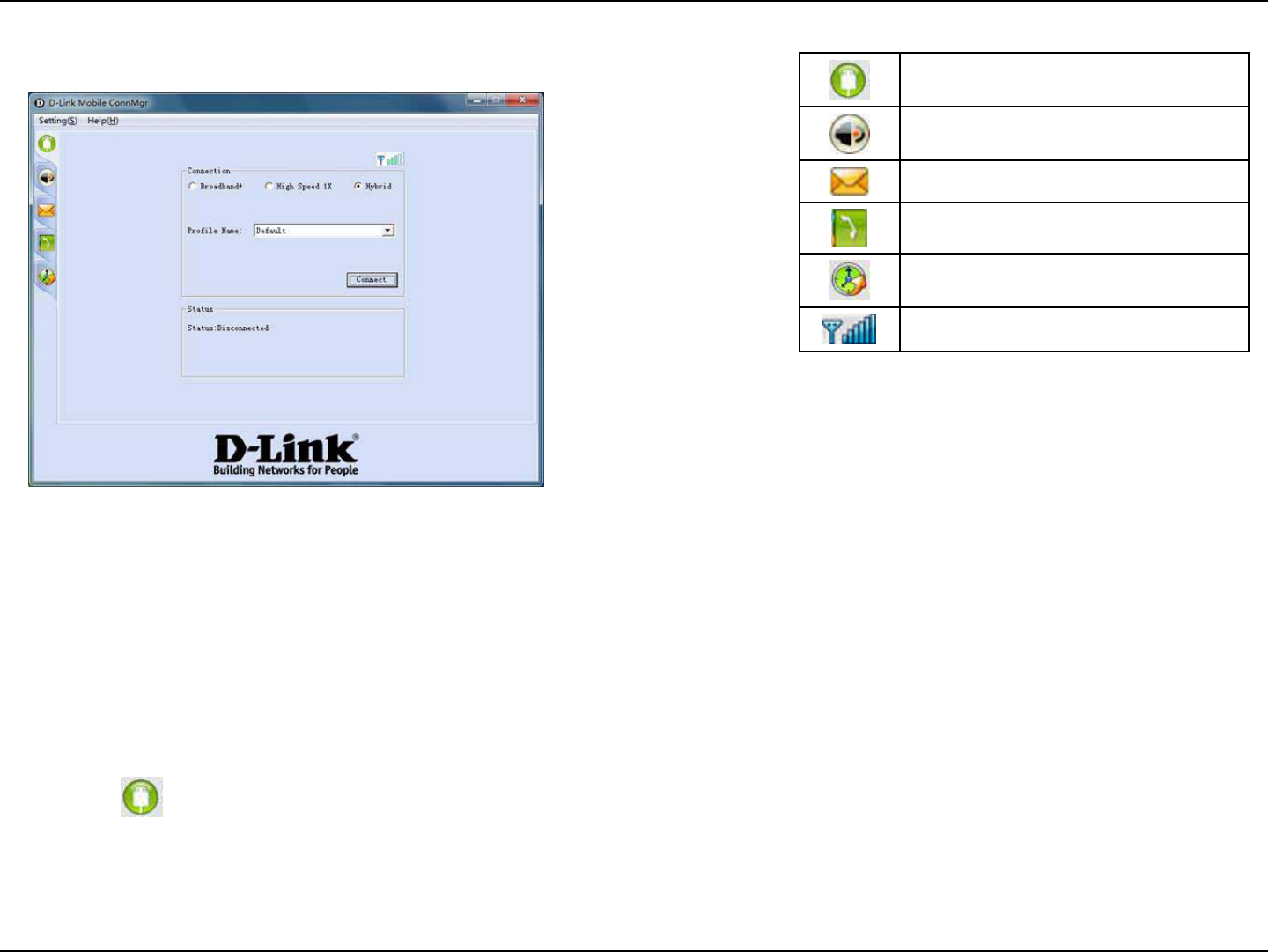
6D-Link DWM-162R User Manual
Section 2 - Installation
4.3.1 To Make the Data Link
Before making the data link, you need to setting the network
and connection proles; you can access the network through
the Connection Manager.
You can connect the network as below:
a. Click ,
b. Select the correct prole in the drop-down list,
c. Click Connect to connect the network,
d. After connection established, you could access the internet.
e. To disconnect, Click Disconnect.
4.3 Data Link
You can establish a dialup data link over CDMA EVDO/CDMA
1x via the dongle. The dialup data link requires the coverage of
CDMA network.
4.2 Connection Manager Overview
The main menu of the Connection Manager is as below: Icons: Display the Connection Interface.
Display the Voice Call Interface.
Display the SMS Interface
Display the Contacts Interface
Display the Call History Interface.
Indicate the network signal strength.
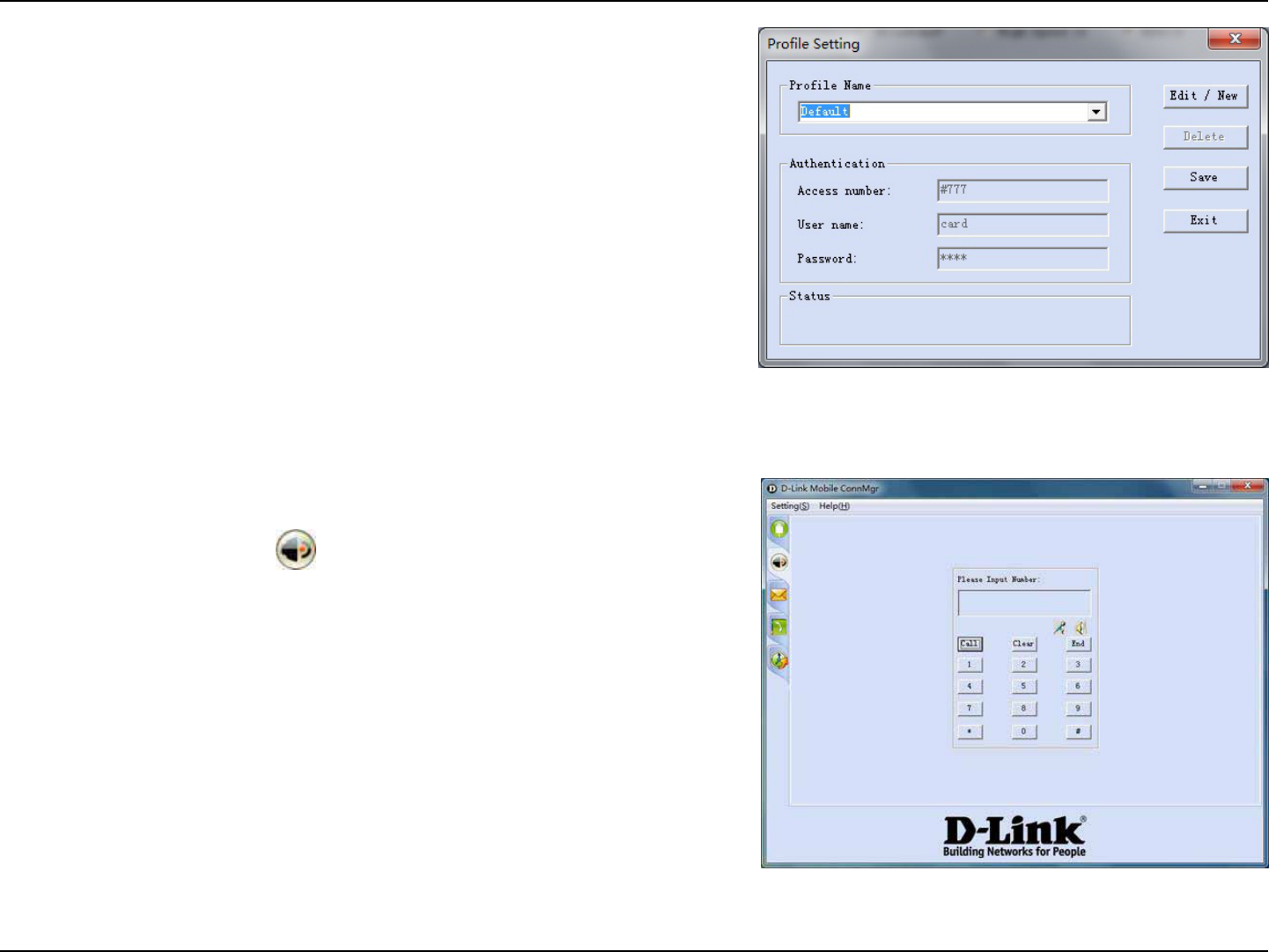
7D-Link DWM-162R User Manual
Section 2 - Installation
4.4 Voice Call
Once you connect to the network, you could make and receive
the voice all. Click on the icon to enter the voice call interface.
Make sure you have sound card in your PC, and you have
speaker and microphone connected on the PC.
4.3.2 To set up a prole
To set up a prole, please
a. Click the setting menu,
b. Enter the Account sub menu, then you will find below
interface.
c. Click on Edit/New to set up a prole, input the Access
Number, the User name and the password, click on Save.
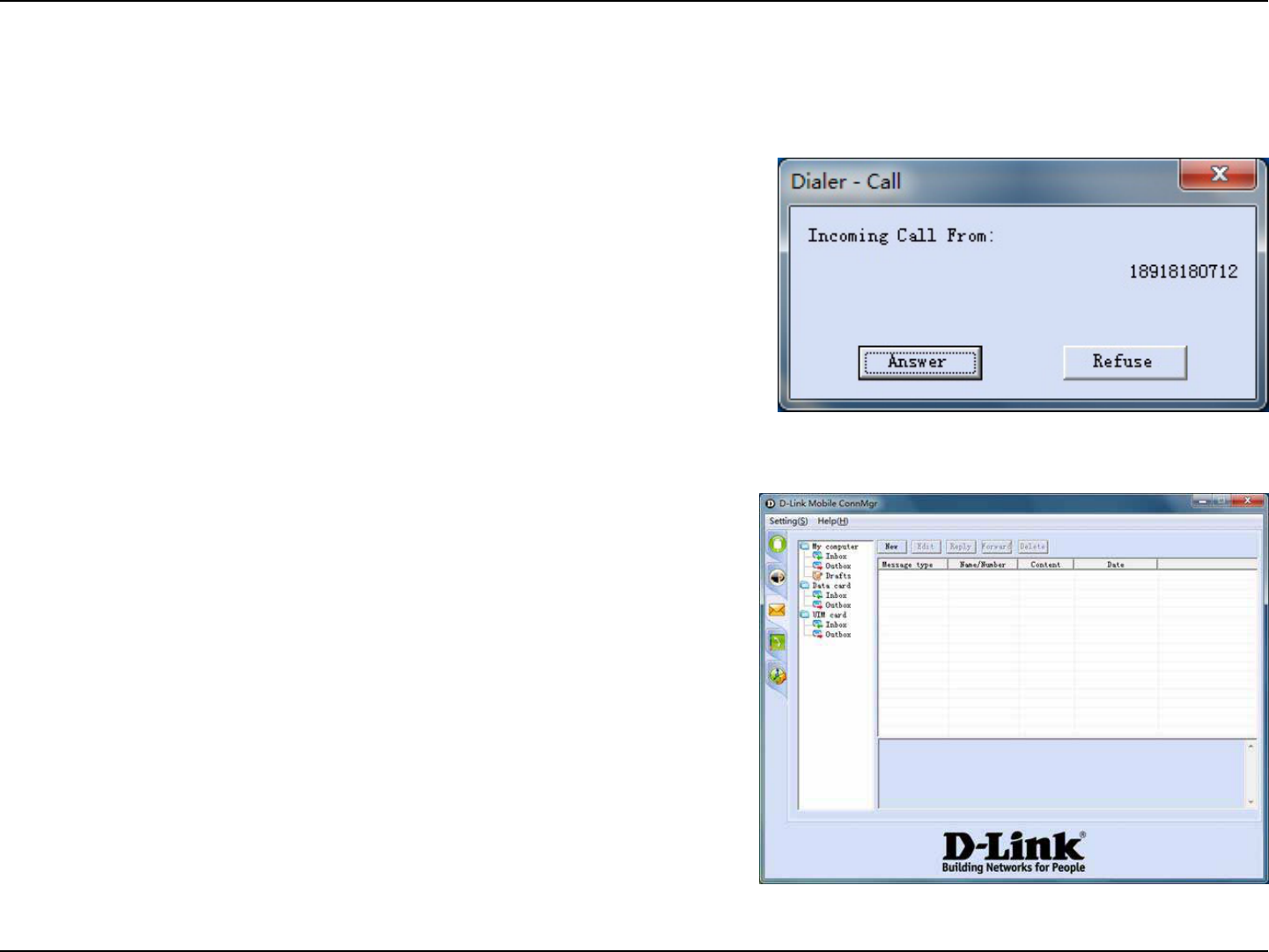
8D-Link DWM-162R User Manual
Section 2 - Installation
4.5 SMS
Once you connect to the network, you could send and receive
the SMS. Click on the icon to enter the SMS interface. You
could save the message in PC or Dongle or the UIM card.
4.4.1 To Make a Voice Call
You could dial the desired number then click Call button. Then
you could make a call.
4.4.2 To Receive a Voice Call
Once you connected to the network, you could receive the voice
call. When you receive a voice call, there is a window will pop up.
Click on the Answer button, you could get the call, click on
Refuse to reject the call.
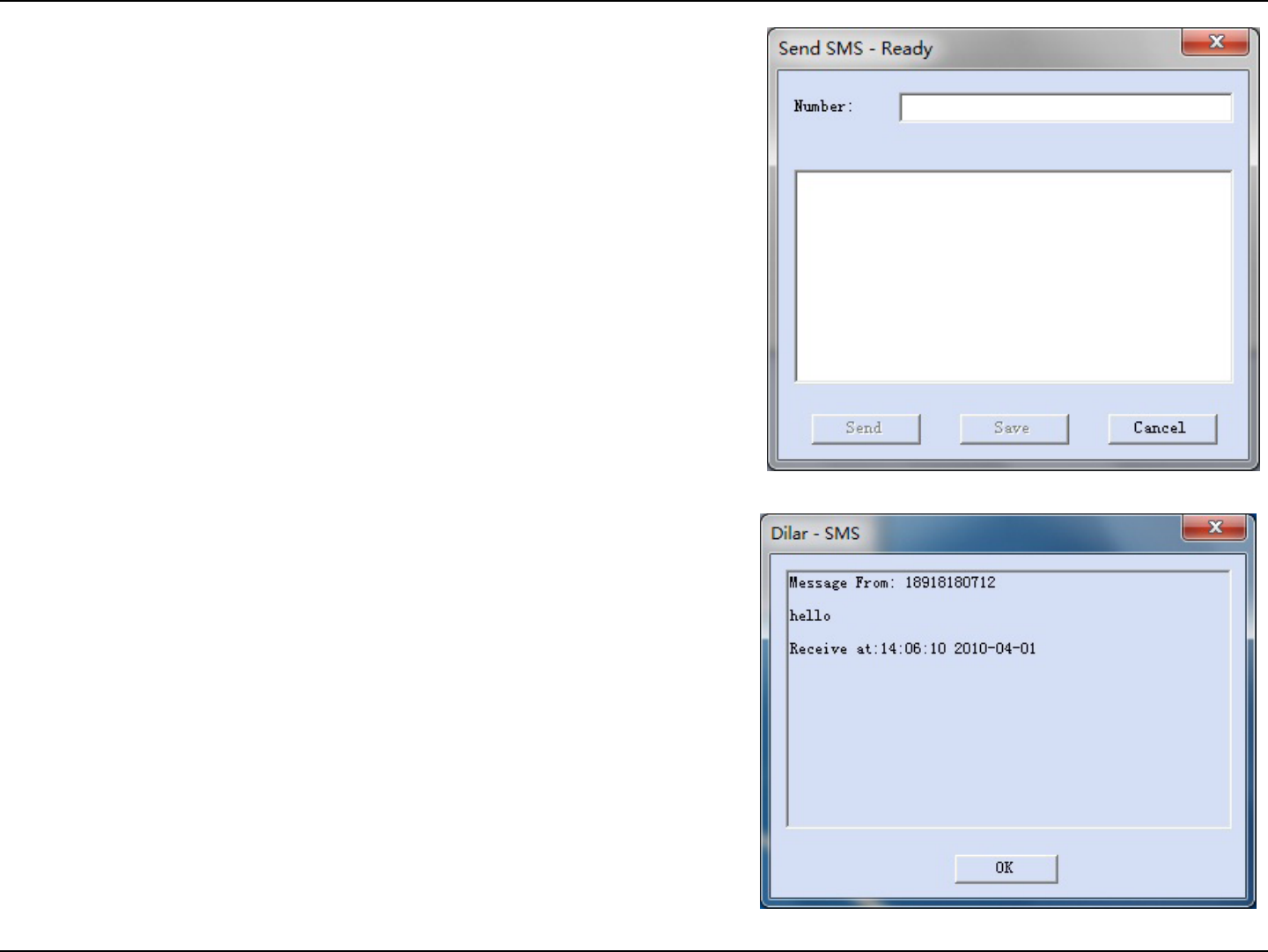
9D-Link DWM-162R User Manual
Section 2 - Installation
4.5.2 To receive a SMS
Once you connected to the network, you could receive SMS.
When you receive a SMS, there is a window will pop up. You
could nd the message in the Inbox also.
You could set up where you store the message by clicking on
the setting menu, personal setting, SMS setting. There are 3
options you could choose, Computer, Data Card, UIM card.
4.5.1 To Send a SMS
To compose a new message, Click New button,
Input the desired number, and input the text, you could send
directly, or save to Drafts.
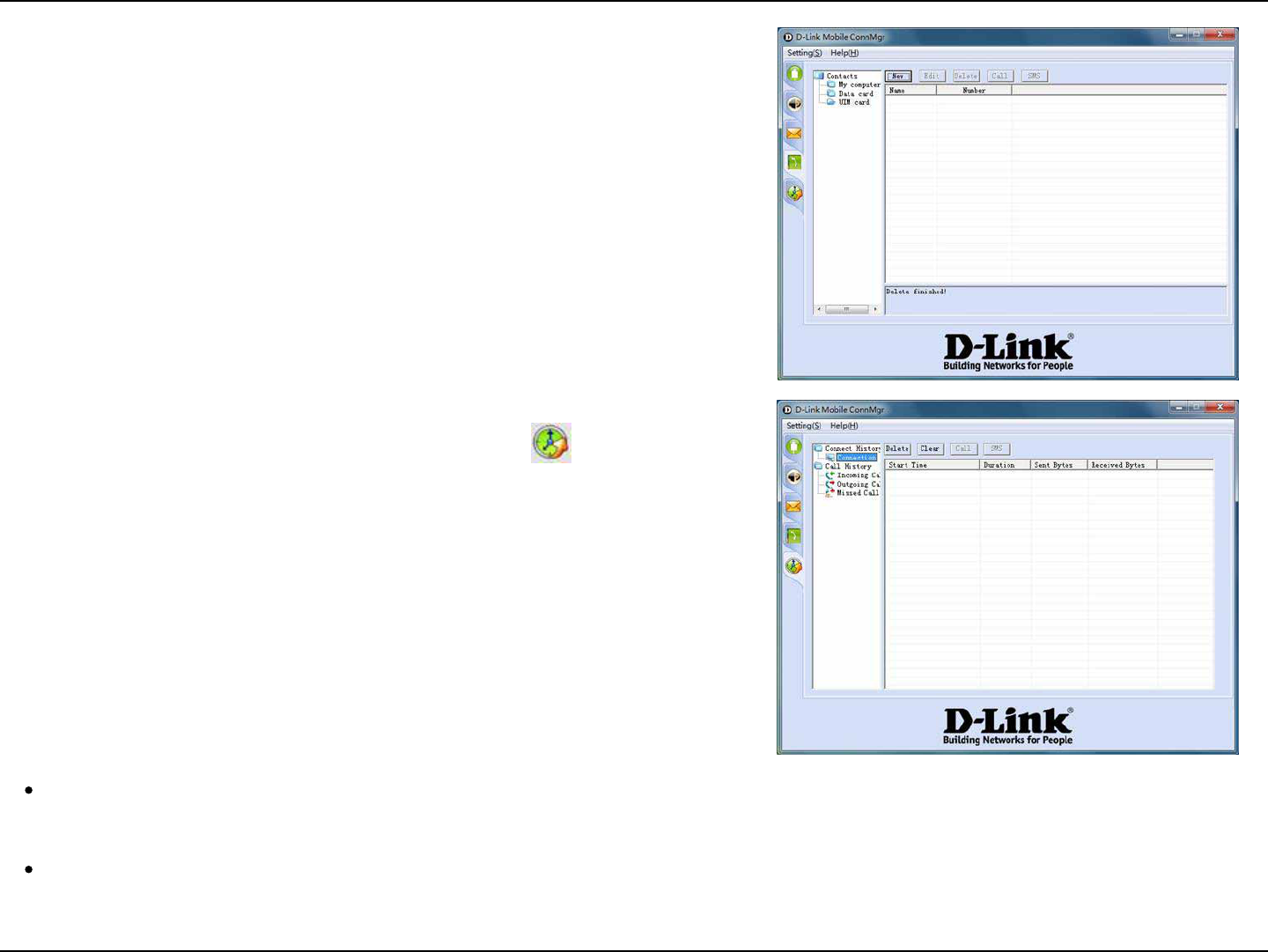
10D-Link DWM-162R User Manual
Section 2 - Installation
4.7 Call History
To view Data Link and Call History, please click .
The history will save last 3 months history; software will delete
the history automatic over 3 months.
5 Troubleshooting
Connect the USB dongle on the computer, Connection Manager can not install automatically.
Please enter the virtual CD ROM in explorer, and then click Autorun.exe.
Connect the USB dongle on the computer, the dongle can not work.
Please check the UIM card is installed property. Make sure your UIM card does have 3G data service. Or check if the
Antivirus Software blocks the connection.
4.6 Contacts
You could save the contacts in the connection manager.
To create a new contact, click New button, then input the name
and the number, click Save.
To edit/Delete a contact, click Edit/Delete button.
Also you could make a call or send a SMS from Contacts.
FCC statement :
Se ction15.105(b)
Note:Thisequipmenthasbeentestedandfoundto
complywiththelimitsforaClassBdigitaldevice,
pursuanttopart15oftheFCCRules.Theselimitsare
designedtoprovidereasonableprotectionagainst
harmfulinterferenceinaresidentialinstallation.This
equipmentgenerates,usesandcanradiateradio
frequencyenergyand,ifnotinstalledandusedin
accordancewiththeinstructions,maycauseharmful
interferencetoradiocommunications.However,thereis
noguaranteethatinterferencewillnotoccurina
particularinstallation.Ifthisequipmentdoescause
harmfulinterferencetoradioortelevisionreception,
whichcanbedeterminedbyturningtheequipmentoff
andon,theuserisencouragedtotrytocorrectthe
interferencebyoneormoreofthefollowingmeasures:
‐‐Reorientorrelocatethereceivingantenna.
‐‐Increasetheseparationbetweentheequipmentand
receiver.
‐‐Connecttheequipmentintoanoutletonacircuit
differentfromthattowhichthereceiverisconnected.
‐‐Consultthedealeroranexperiencedradio/TV
technicianforhelp.