D Link IR600B5 WIRELESS N 150 HOME ROUTER User Manual
D Link Corporation WIRELESS N 150 HOME ROUTER
D Link >
User Manual
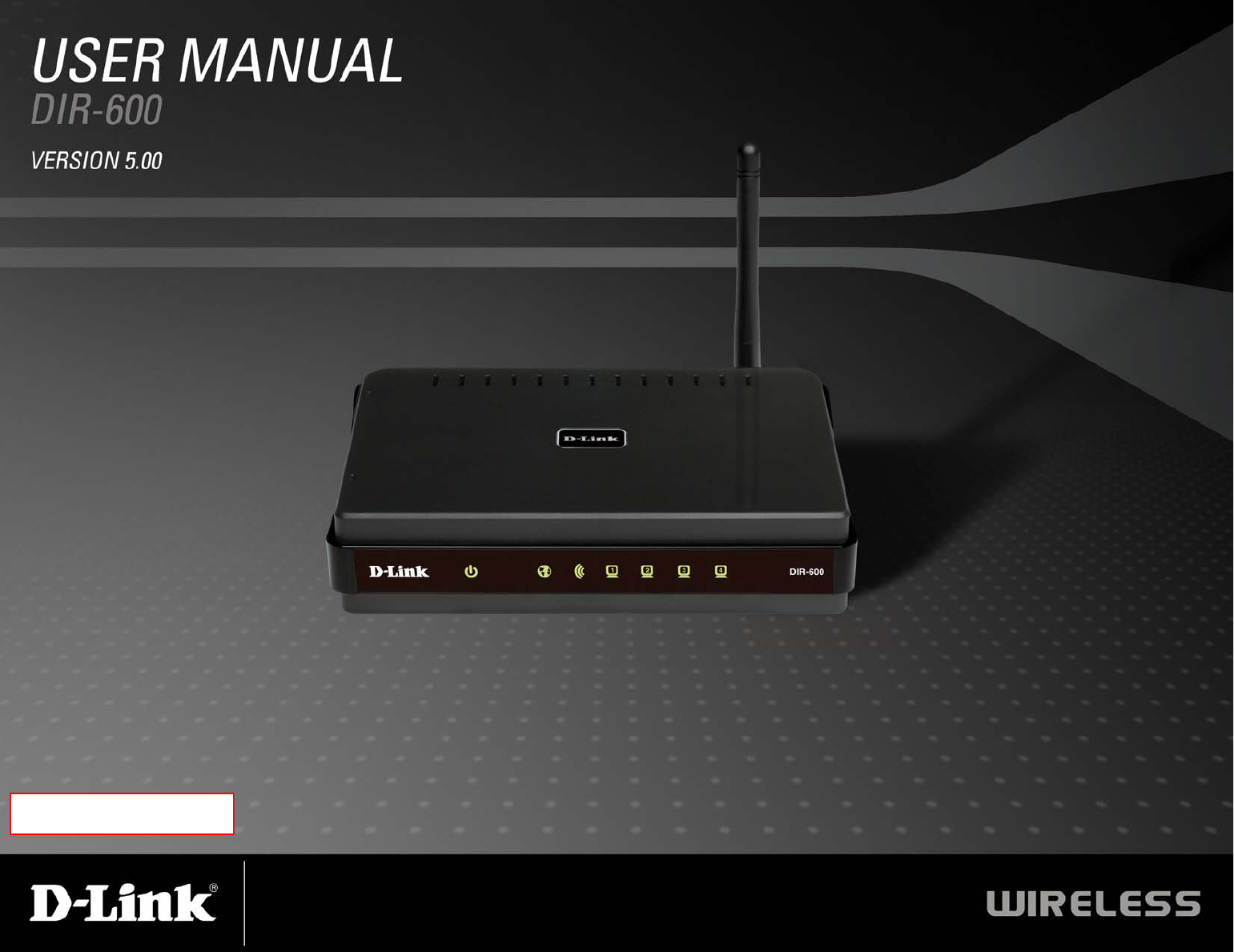
WIRELESS N 150 HOME ROUTER
無線寬頻路由器
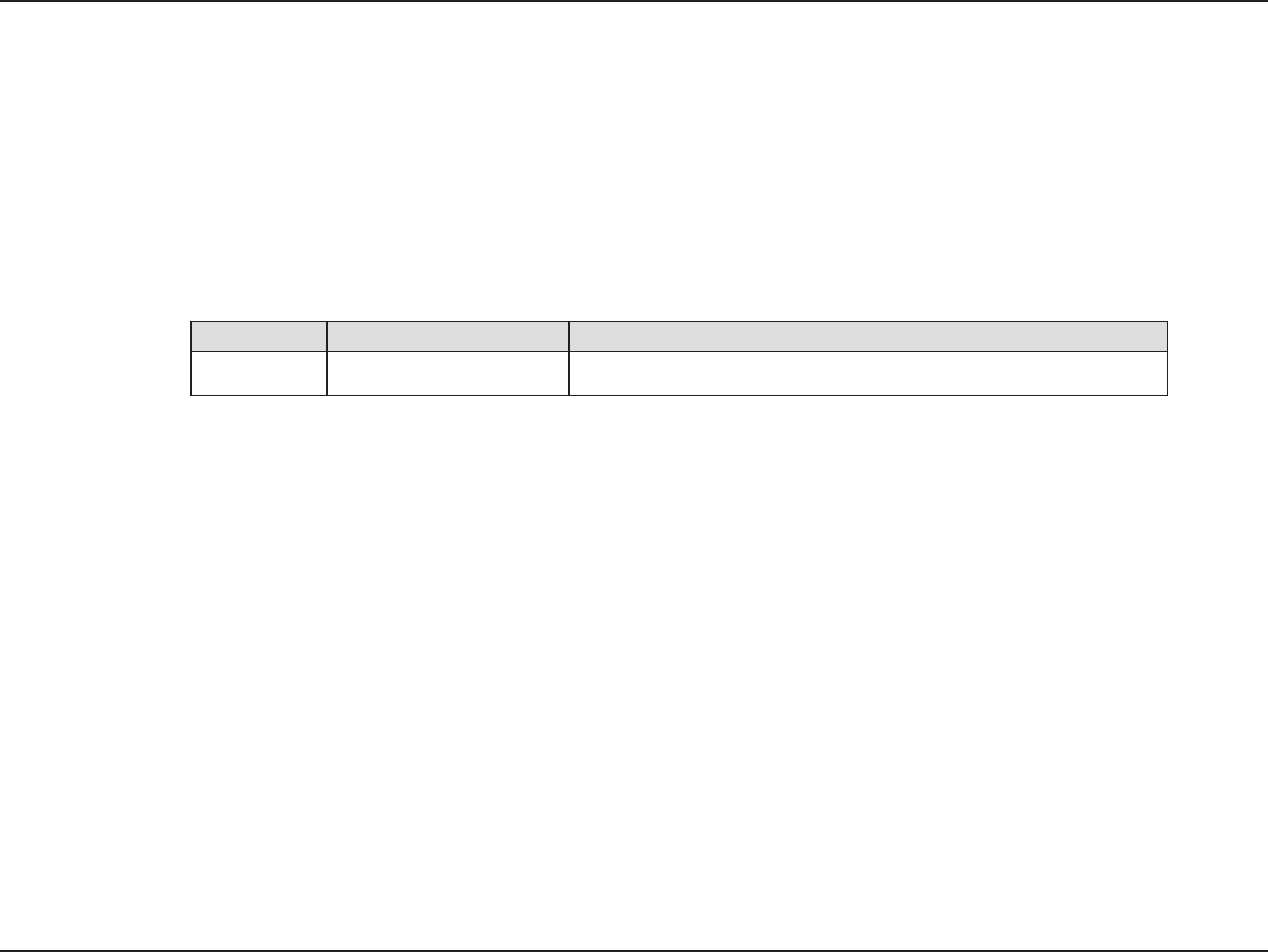
iD-Link DIR-600 User Manual
D-Link reserves the right to revise this publication and to make changes in the content hereof without obligation to notify any
person or organization of such revisions or changes.
Manual Revisions
Trademarks
D-Link and the D-Link logo are trademarks or registered trademarks of D-Link Corporation or its subsidiaries in the United
States or other countries. All other company or product names mentioned herein are trademarks or registered trademarks of
their respective companies.
Copyright © 2010 by D-Link Systems, Inc.
All rights reserved. This publication may not be reproduced, in whole or in part, without prior expressed written permission
from D-Link Systems, Inc.
Revision Date Description
1.0 December 10, 2010 DIR-600 Revision B5
Preface
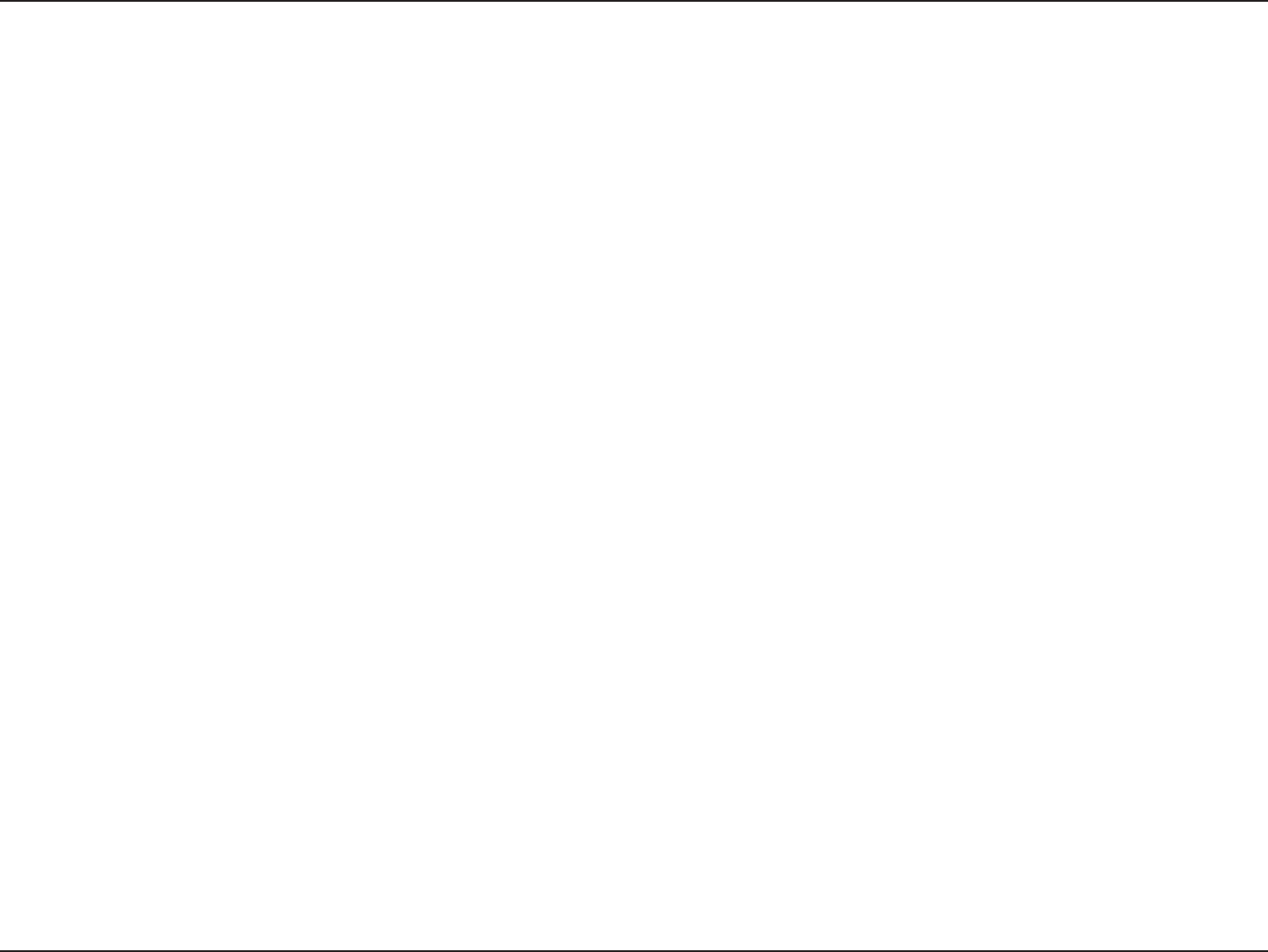
iiD-Link DIR-600 User Manual
Table of Contents
Preface ................................................................................. i
Manual Revisions ........................................................................... i
Trademarks ...................................................................................... i
Product Overview .............................................................. 1
Package Contents ......................................................................... 1
System Requirements ................................................................. 2
Features ............................................................................................ 3
Hardware Overview ..................................................................... 4
Connections ...........................................................................4
LEDs ...........................................................................................5
Installation ......................................................................... 6
Before you Begin ........................................................................... 6
Wireless Installation Considerations ...................................... 7
Wall Mounting Your Device.......................................................8
Connect to Cable/DSL/Satellite Modem .............................. 9
Connect to Another Router ....................................................10
Getting Started ............................................................................12
Conguration ...................................................................13
Web-based Conguration Utility ..........................................13
Setup ...............................................................................................14
Internet ...................................................................................14
Internet Connection Setup Wizard ...............................15
Manual Internet Connection Setup .............................22
Static IP ..............................................................................23
Dynamic IP (DHCP) ........................................................24
PPPoE (Username/Password) ....................................25
PPTP ....................................................................................27
L2TP ....................................................................................29
Russia PPTP (Dual Access) ...........................................31
Russia PPPoE (Dual Access) ........................................33
Wireless Settings .................................................................35
Manual Wireless Settings .................................................36
802.11n/b/g (2.4GHz) ...................................................36
Network Settings ................................................................37
Router Settings ...............................................................38
DHCP Server Settings ...................................................39
DHCP Reservation .........................................................40
Advanced ......................................................................................41
Virtual Server ........................................................................41
Port Forwarding ..................................................................43
Application Rules ................................................................44
QoS Engine............................................................................45
Network Filter.......................................................................46
Website Filter ........................................................................47
Firewall Settings ..................................................................48
Firewall Rules ...................................................................49
Routing ...................................................................................51
Advanced Wireless Settings ............................................52
802.11n/b/g (2.4GHz) ...................................................52
Wi-Fi Protected Setup (WPS) ..........................................53
Table of Contents
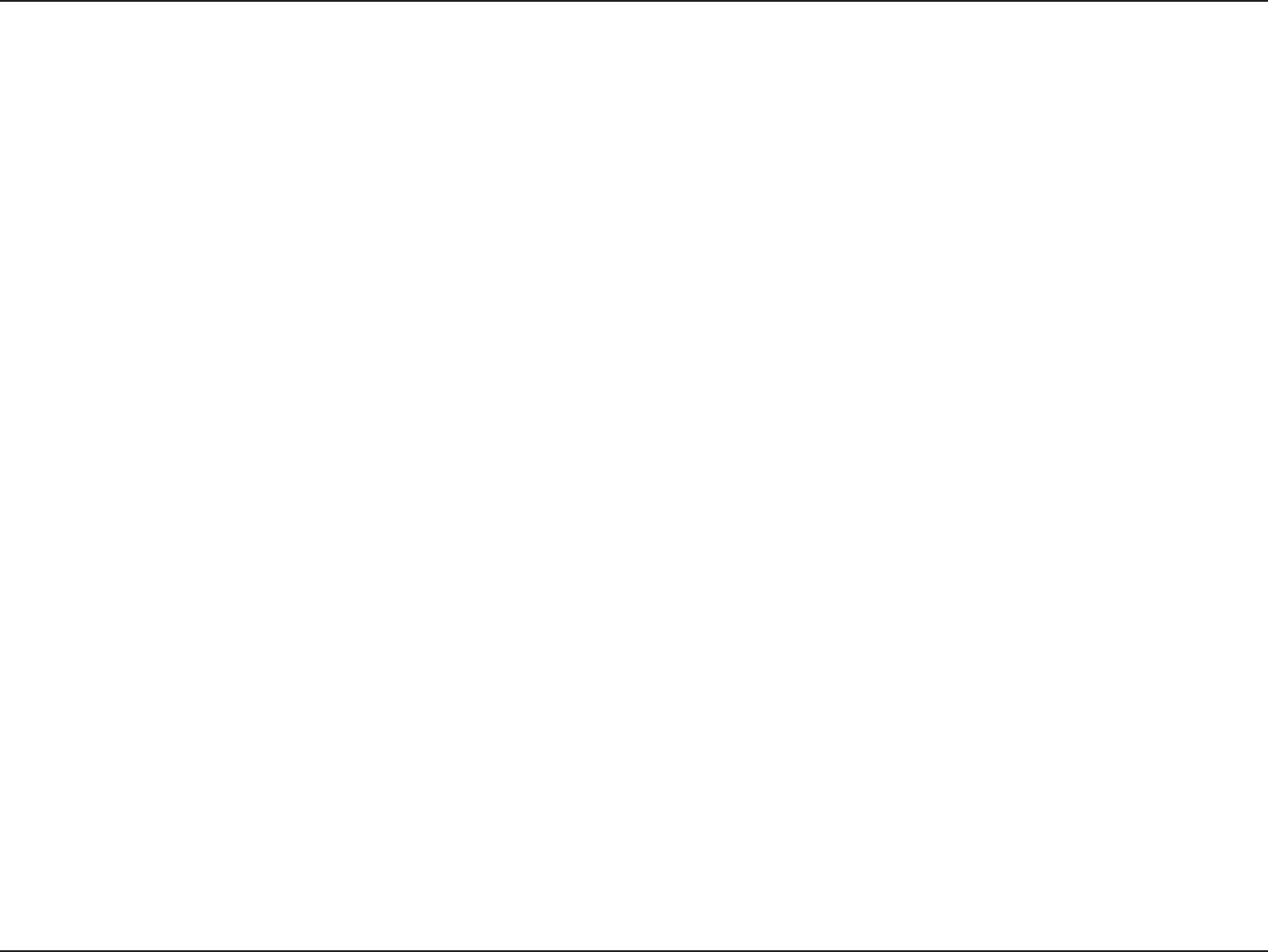
iiiD-Link DIR-600 User Manual
Table of Contents
Advanced Network ............................................................55
UPnP ...................................................................................55
Internet Ping Block ........................................................55
Internet Port Speed .......................................................55
Multicast Streams ..........................................................55
IPv6 ..........................................................................................56
Static IPv6 .........................................................................57
Link-local Only ................................................................58
Static IPv6 (Stateless) ....................................................59
Static IPv6 (Stateful) ......................................................60
Autoconguration(Stateless/DHCPv6) ..................61
Autoconguration(Stateless/DHCPv6)-
(Stateless) ..........................................................................62
Autoconguration(Stateless/DHCPv6)-
(Stateful) ............................................................................63
PPPoE .................................................................................64
IPv6 in IPv4 Tunnel ........................................................65
IPv6 in IPv4 Tunnel(Stateless) ....................................66
IPv6 in IPv4 Tunnel (Stateful) .....................................67
6to4 .....................................................................................68
6to4(Stateless) Autoconguration ..........................69
6to4(Stateful) (DHCPv6) Autoconguration ........70
6rd .......................................................................................71
IPv6 Routing .........................................................................72
Tools ................................................................................................73
Admin .....................................................................................73
Time .........................................................................................74
Email Settings ......................................................................75
System ....................................................................................76
Firmware ................................................................................77
Dynamic DNS .......................................................................78
System Check .......................................................................79
Schedules ..............................................................................80
Status ..............................................................................................81
Device Info ............................................................................81
Logs .........................................................................................82
Statistics .................................................................................83
Internet Sessions .................................................................84
Wireless ..................................................................................85
IPv6 ..........................................................................................86
Support ..........................................................................................87
Wireless Security .............................................................88
What is WPA? ................................................................................88
Wireless Connection Setup Wizard ......................................89
Wireless Security Setup Wizard .............................................90
Add Wireless Device with WPS Wizard ................................92
Congure WEP .............................................................................93
Congure WPA/WPA2-Personal (PSK) .................................94
Congure WPA/WPA2-Enterprise (RADIUS) ......................95
Connect to a Wireless Network .......................................96
Using Windows® 7 ......................................................................96
Congure WPS .....................................................................99
Using Windows Vista® ........................................................... 103
Congure Wireless Security ......................................... 104
Using Windows® XP ................................................................. 106
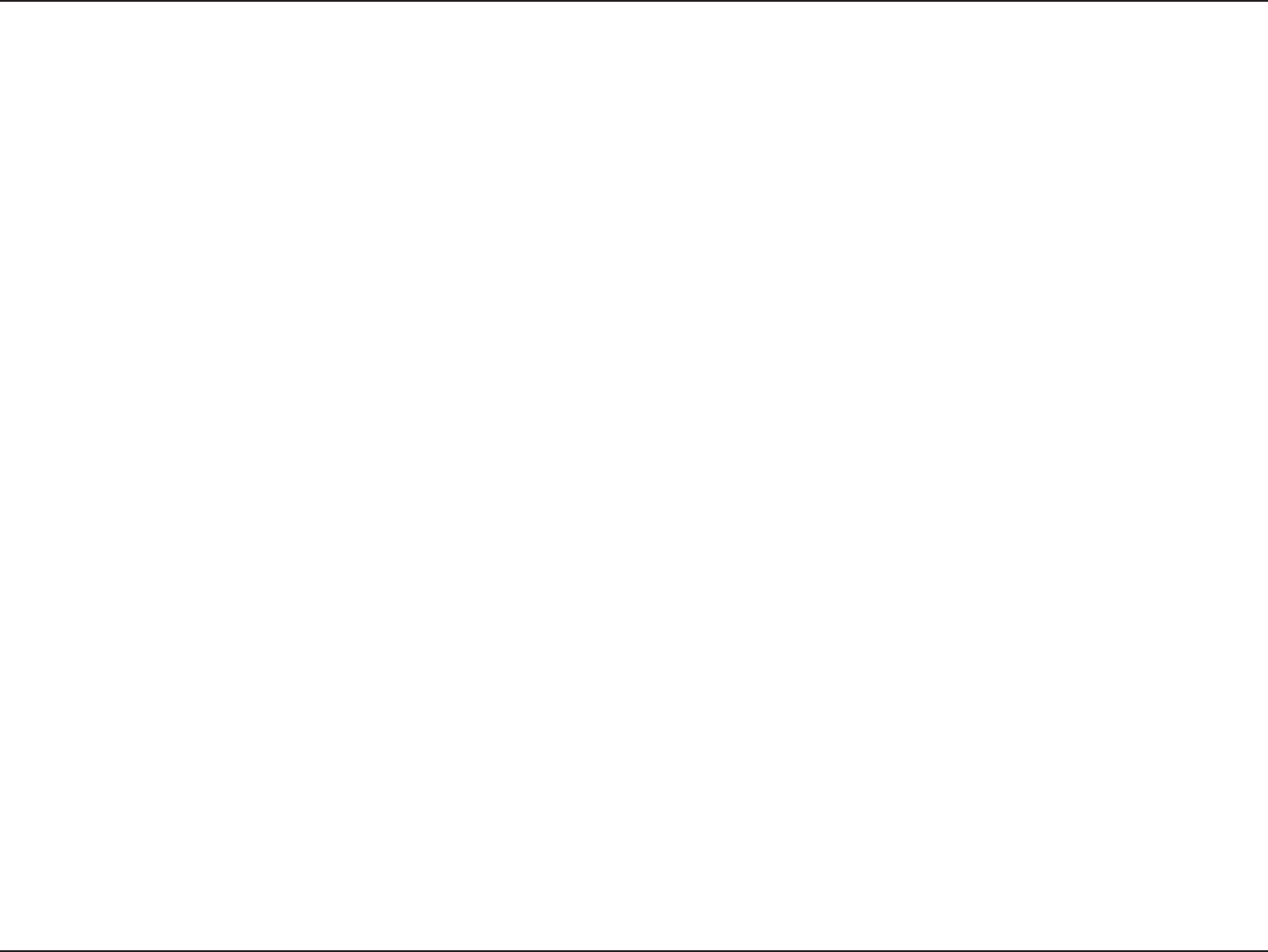
ivD-Link DIR-600 User Manual
Table of Contents
Congure WPA-PSK ......................................................... 107
Troubleshooting ............................................................109
Wireless Basics ...............................................................113
What is Wireless? ...................................................................... 114
Tips ................................................................................................ 116
Wireless Modes ......................................................................... 117
Networking Basics .........................................................118
Check your IP address ............................................................ 118
Statically Assign an IP address ............................................ 119
Technical Specications ................................................120
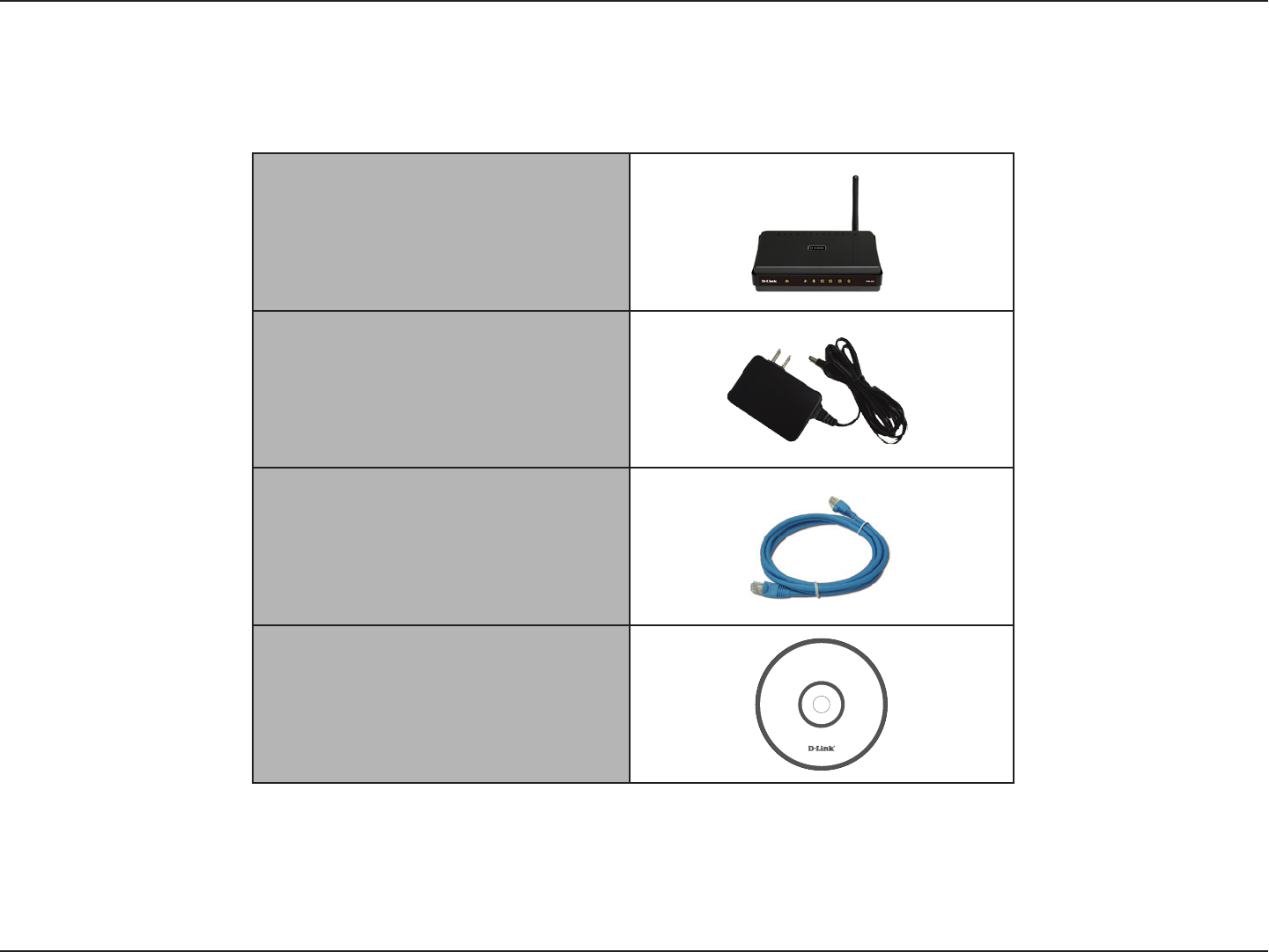
1D-Link DIR-600 User Manual
Section 1 - Product Overview
Product Overview
Note: Using a power supply with a dierent voltage rating than the one included with the DIR-600 will cause damage and void the warranty
for this product.
Package Contents
DIR-600 Wireless N 150 Home
Router
Power Adapter
Ethernet Cable
CD-ROM
c
o
p
yr
i
g
h
t
©
2
0
0
9
D
-
L
i
n
k
,
a
l
l
r
i
g
h
t
s
r
e
s
e
r
v
e
d
.
D
-
L
i
n
k
a
n
d
t
h
e
D
-
L
i
n
k
l
o
g
o
a
r
e
r
e
g
i
s
t
e
r
e
d
t
r
a
d
e
m
a
r
k
s
o
f
t
h
e
D
-
L
i
n
k
C
o
r
p
o
r
a
t
i
o
n
.
A
l
l
o
t
h
e
r
t
r
a
d
e
m
a
r
k
s
o
r
r
e
g
i
s
t
e
r
e
d
t
r
a
d
e
m
a
r
k
s
a
r
e
t
h
e
p
r
o
p
e
r
t
y
o
f
t
h
e
i
r
r
e
s
p
e
c
t
i
v
e
h
o
l
d
e
r
s
.
w
w
w
.
d
l
i
n
k
.
e
u
M
A
N
U
A
L
-
Q
U
I
C
K
I
N
S
T
A
L
L
G
U
I
D
E
-
A
D
O
B
E
R
E
A
D
E
R
-
U
T
I
L
I
T
Y
S
O
F
T
W
A
R
E
WIRELESS N QUADBAND HOME ROUTER
DIR-815
ver1.00(E)
S
T
A
R
T
H
E
R
E
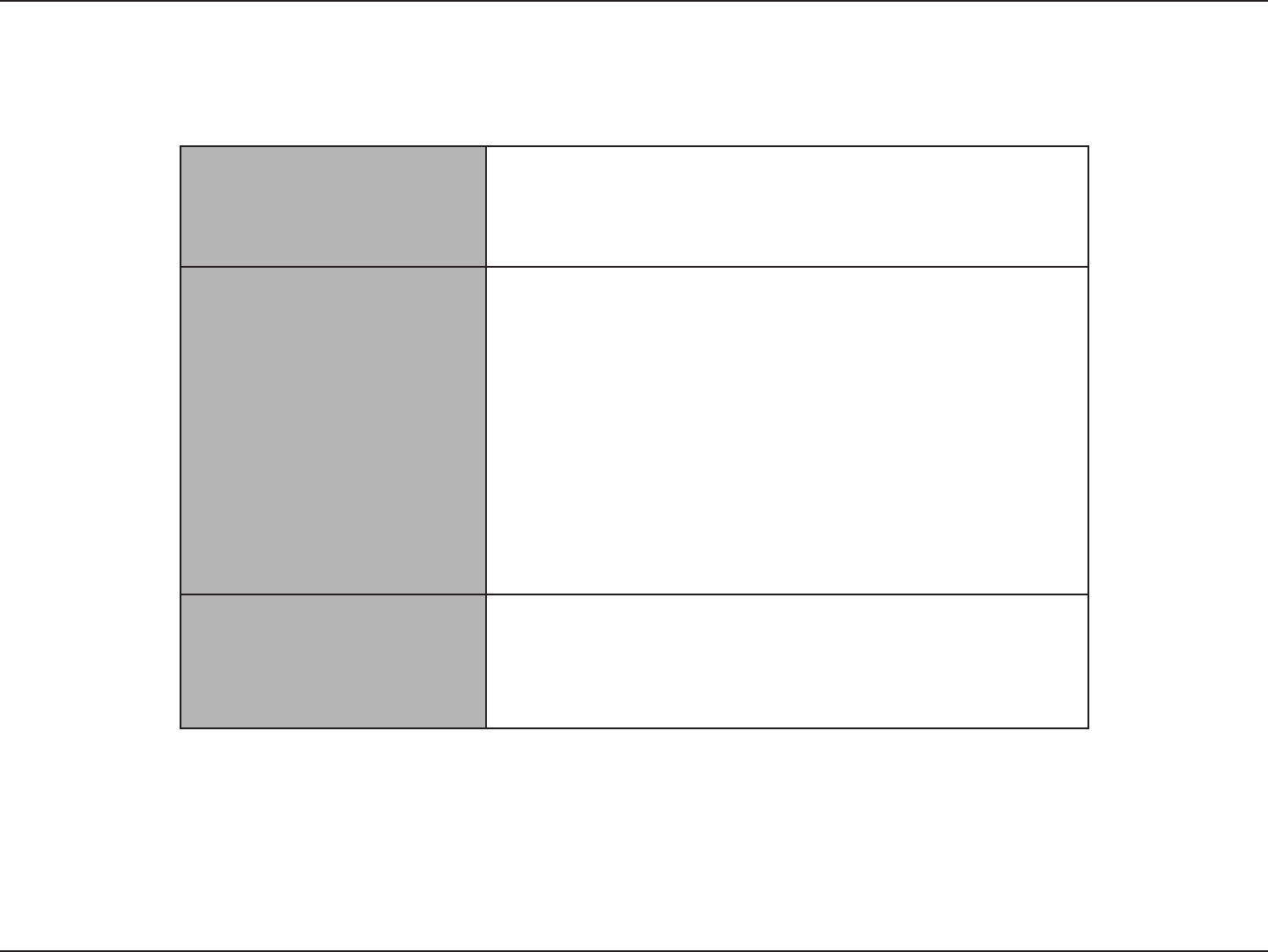
2D-Link DIR-600 User Manual
Section 1 - Product Overview
Network Requirements
• An Ethernet-based Cable or DSL modem
• IEEE 802.11n or 802.11g wireless clients
• 10/100 Ethernet
Web-based Conguration
Utility Requirements
Computer with the following:
• Windows®, Macintosh, or Linux-based operating system
• An installed Ethernet adapter
Browser Requirements:
• Internet Explorer 6 or higher
• Firefox 3.0 or higher
• Safari 3.0 or higher
• Chrome 2.0 or higher
Windows® Users: Make sure you have the latest version of Java
installed. Visit www.java.com to download the latest version.
CD Installation Wizard
Requirements
Computer with the following:
• Windows® 7/ Vista® / XP with Service Pack 3
• An installed Ethernet adapter
• CD-ROM drive
System Requirements
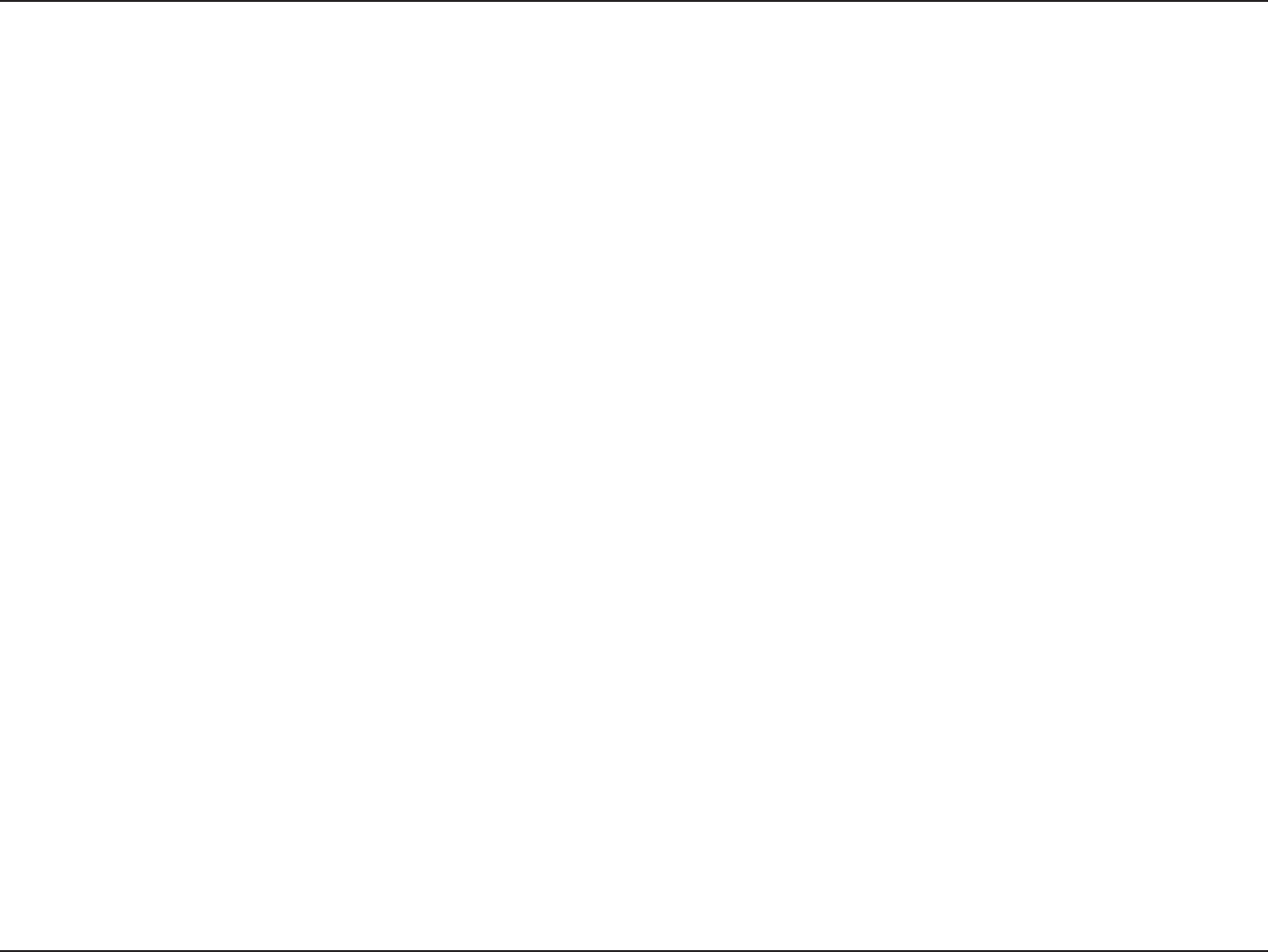
3D-Link DIR-600 User Manual
Section 1 - Product Overview
Features
Ŗ(CUVGT9KTGNGUU0GVYQTMKPI6JG&+4RTQXKFGUWRVQ/DRUYKTGNGUUEQPPGEVKQPYKVJQVJGT
PYKTGNGUUENKGPVU6JKUECRCDKNKV[CNNQYUWUGTUVQRCTVKEKRCVGKPTGCNVKOGCEVKXKVKGUQPNKPGUWEJCU
XKFGQUVTGCOKPIQPNKPGICOKPICPFTGCNVKOGCWFKQ
Ŗ%QORCVKDNGYKVJDCPFI&GXKEGU6JG&+4KUUVKNNHWNN[EQORCVKDNGYKVJVJG+'''
DCPF+'''IUVCPFCTFUQKVECPEQPPGEVYKVJGZKUVKPIDCPF+'''I2%+
75$CPF%CTFDWUCFCRVGTU
Ŗ#FXCPEGF(KTGYCNN(GCVWTGU6JG9GDDCUGFWUGTKPVGTHCEGFKURNC[UCPWODGTQHCFXCPEGFPGVYQTM
OCPCIGOGPVHGCVWTGUKPENWFKPI
Ŗ%QPVGPV(KNVGTKPI'CUKN[CRRNKGFEQPVGPVſNVGTKPIDCUGF QP /#%#FFTGUU74.CPFQT
&QOCKP0COG
Ŗ(KNVGT5EJGFWNKPI6JGUGſNVGTU ECP DGUEJGFWNGFVQDGCEVKXGQP EGTVCKP FC[UQTHQTC
FWTCVKQPQHJQWTUQTOKPWVGU
Ŗ5GEWTG/WNVKRNG%QPEWTTGPV5GUUKQPU6JG&+4ECPRCUUVJTQWIJ820UGUUKQPU+V
UWRRQTVUOWNVKRNGCPFEQPEWTTGPV+25GECPF2262UGUUKQPUUQWUGTUDGJKPFVJG&+4
ECPUGEWTGN[CEEGUUEQTRQTCVGPGVYQTMU
Ŗ7UGTHTKGPFN[5GVWR9K\CTF6JTQWIJKVUGCU[VQWUG9GDDCUGFWUGTKPVGTHCEGVJG&+4NGVU[QW
EQPVTQNYJCVKPHQTOCVKQPKUCEEGUUKDNGVQVJQUGQPVJGYKTGNGUUPGVYQTMYJGVJGTHTQOVJG+PVGTPGVQTHTQO
[QWTEQORCP[ŏUUGTXGT%QPſIWTG[QWTTQWVGTVQ[QWTURGEKſEUGVVKPIUYKVJKPOKPWVGU
/CZKOWOYKTGNGUUUKIPCNTCVGFGTKXGFHTQO+'''5VCPFCTFICPF&TCHVPURGEKſECVKQPU#EVWCNFCVCVJTQWIJRWVYKNNXCT[0GVYQTMEQPFKVKQPUCPF
GPXKTQPOGPVCNHCEVQTUKPENWFKPIXQNWOGQHPGVYQTMVTCHſEDWKNFKPIOCVGTKCNUCPFEQPUVTWEVKQPCPFPGVYQTMQXGTJGCFNQYGTCEVWCNFCVCVJTQWIJRWVTCVG'PXKTQPOGPVCN
EQPFKVKQPUYKNNCFXGTUGN[CHHGEVYKTGNGUUUKIPCNTCPIG

4D-Link DIR-600 User Manual
Section 1 - Product Overview
Pressing the Reset Button restores
the router to its original factory
default settings.
The Auto MDI/MDIX WAN
port is the connection for
the Ethernet cable to the
Cable or DSL modem.
LAN Ports
Connect Ethernet devices such as
computers, switches, and hubs.
Receptor for the Power Adapter.
Hardware Overview
Connections

5D-Link DIR-600 User Manual
Section 1 - Product Overview
INTERNET
A solid light indicates connection
on the WAN port. This LED blinks
during data transmission.
WLAN LED
A solid light indicates that the wireless
segment is ready. This LED blinks during
wireless data transmission.
Local Network LEDs
A solid light indicates a connection to an
Ethernet-enabled computer on ports 1-4.
This LED blinks during data transmission.
Power LED
A solid light indicates a proper
connection to the power supply.
Hardware Overview
LEDs
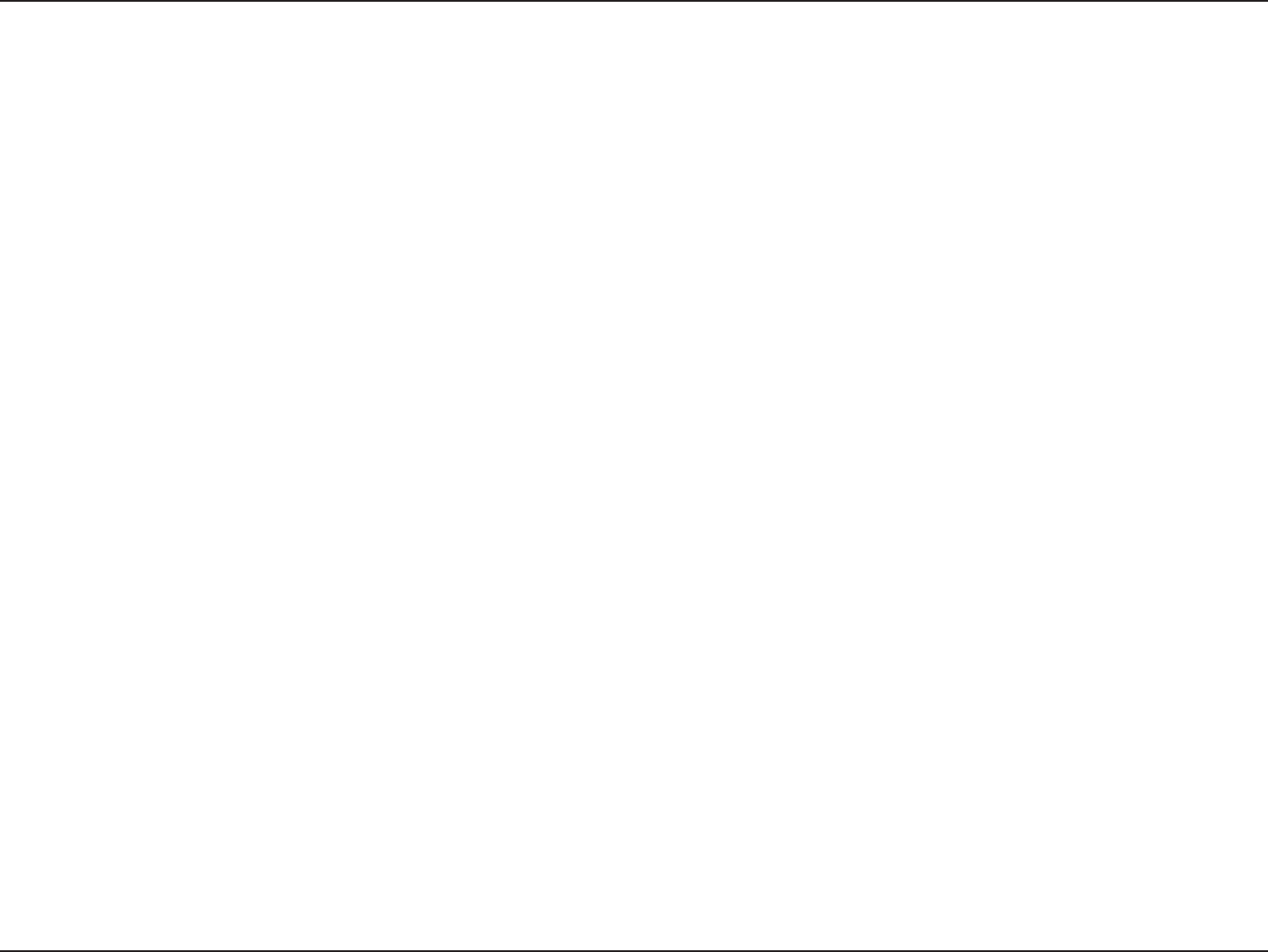
6D-Link DIR-600 User Manual
Section 2 - Installation
Before you Begin
Installation
This section will walk you through the installation process. Placement of the router is very important. Do not place the router
in an enclosed area such as a closet, cabinet, or in the attic or garage.
• Please congure the router with the computer that was last connected directly to your modem.
• You can only use the Ethernet port on your modem. If you were using the USB connection before using the
router, then you must turn o your modem, disconnect the USB cable and connect an Ethernet cable to the
Internet port on the router, and then turn the modem back on. In some cases, you may need to call your ISP to
change connection types (USB to Ethernet).
• If you have DSL and are connecting via PPPoE, make sure you disable or uninstall any PPPoE software such as
WinPoet, Broadjump, or Enternet 300 from your computer or you will not be able to connect to the Internet.
• When running the Setup Wizard from the D-Link CD, make sure the computer you are running the CD from is
connected to the Internet and online or the wizard will not work. If you have disconnected any hardware, re-
connect your computer back to the modem and make sure you are online.
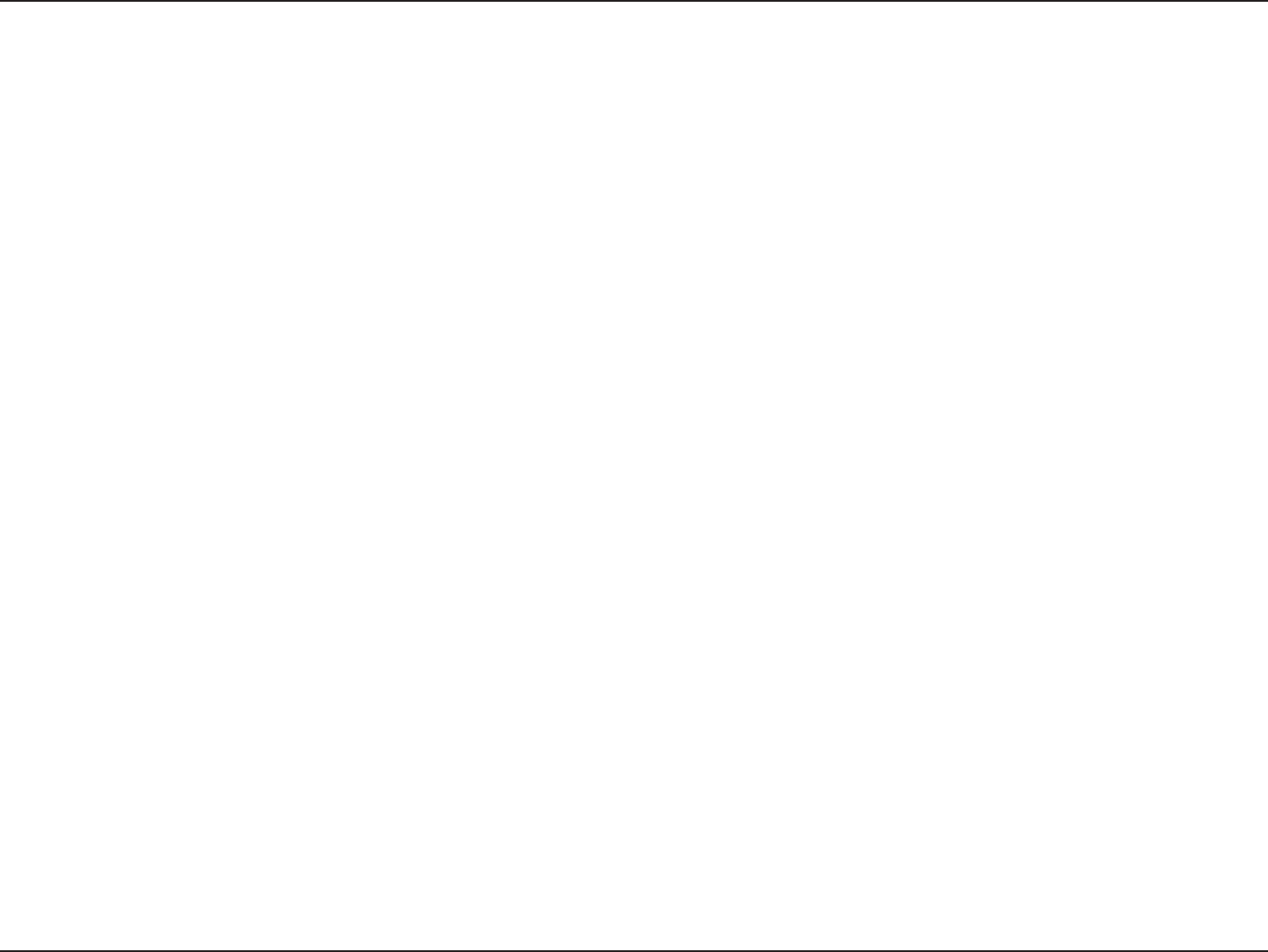
7D-Link DIR-600 User Manual
Section 2 - Installation
Wireless Installation Considerations
The D-Link wireless router lets you access your network using a wireless connection from virtually anywhere within the
operating range of your wireless network. Keep in mind, however, that the number, thickness and location of walls, ceilings,
or other objects that the wireless signals must pass through, may limit the range. Typical ranges vary depending on the types
of materials and background RF (radio frequency) noise in your home or business. The key to maximizing wireless range is to
follow these basic guidelines:
1. Keep the number of walls and ceilings between the D-Link router and other network devices to a minimum -
each wall or ceiling can reduce your adapter’s range from 3-90 feet (1-30 meters.) Position your devices so that
the number of walls or ceilings is minimized.
2. Be aware of the direct line between network devices. A wall that is 1.5 feet thick (.5 meters), at a
45-degree angle appears to be almost 3 feet (1 meter) thick. At a 2-degree angle it looks over 42 feet (14 meters)
thick! Position devices so that the signal will travel straight through a wall or ceiling (instead of at an angle) for
better reception.
3. Building Materials make a dierence. A solid metal door or aluminum studs may have a negative eect on
range. Try to position access points, wireless routers, and computers so that the signal passes through drywall
or open doorways. Materials and objects such as glass, steel, metal, walls with insulation, water (sh tanks),
mirrors, le cabinets, brick, and concrete will degrade your wireless signal.
4. Keep your product away (at least 3-6 feet or 1-2 meters) from electrical devices or appliances that generate RF
noise.
5. If you are using 2.4GHz cordless phones or X-10 (wireless products such as ceiling fans, lights, and home security
systems), your wireless connection may degrade dramatically or drop completely. Make sure your 2.4GHz phone
base is as far away from your wireless devices as possible. The base transmits a signal even if the phone in not
in use.
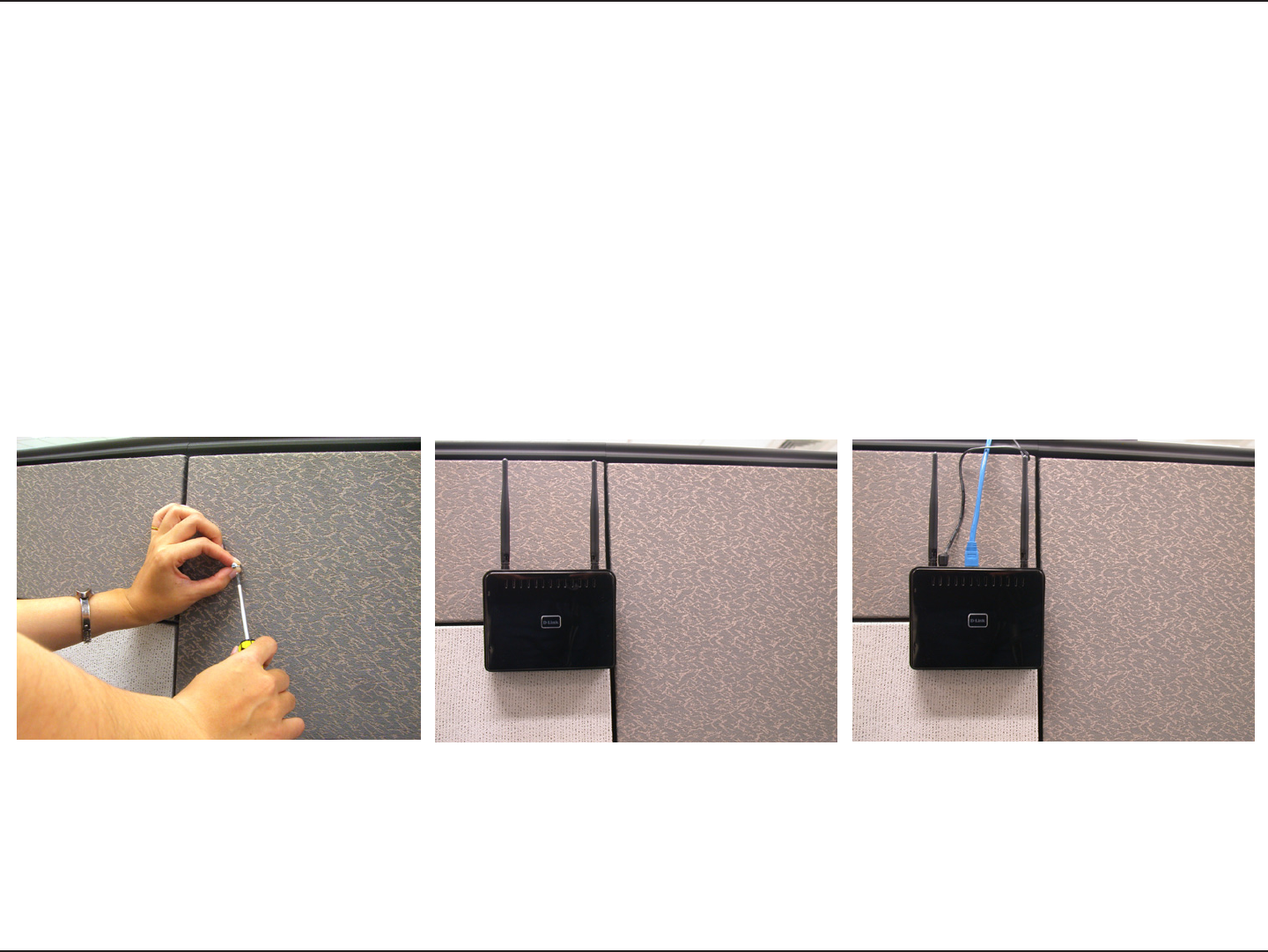
8D-Link DIR-600 User Manual
Section 2 - Installation
Wall Mounting Your Device
You can mount the DIR-600 to a wall or a partition for easy and convenient placement of your device.
To wall mount your device,
A. Screw the provided screws with the equipment to the wall or partition where the device to be placed.
B. Place the mounting holes on the bottom of the device over the screws to mount it to the wall or partition.
C. Connect your cables to the device.
Step A Step B Step C
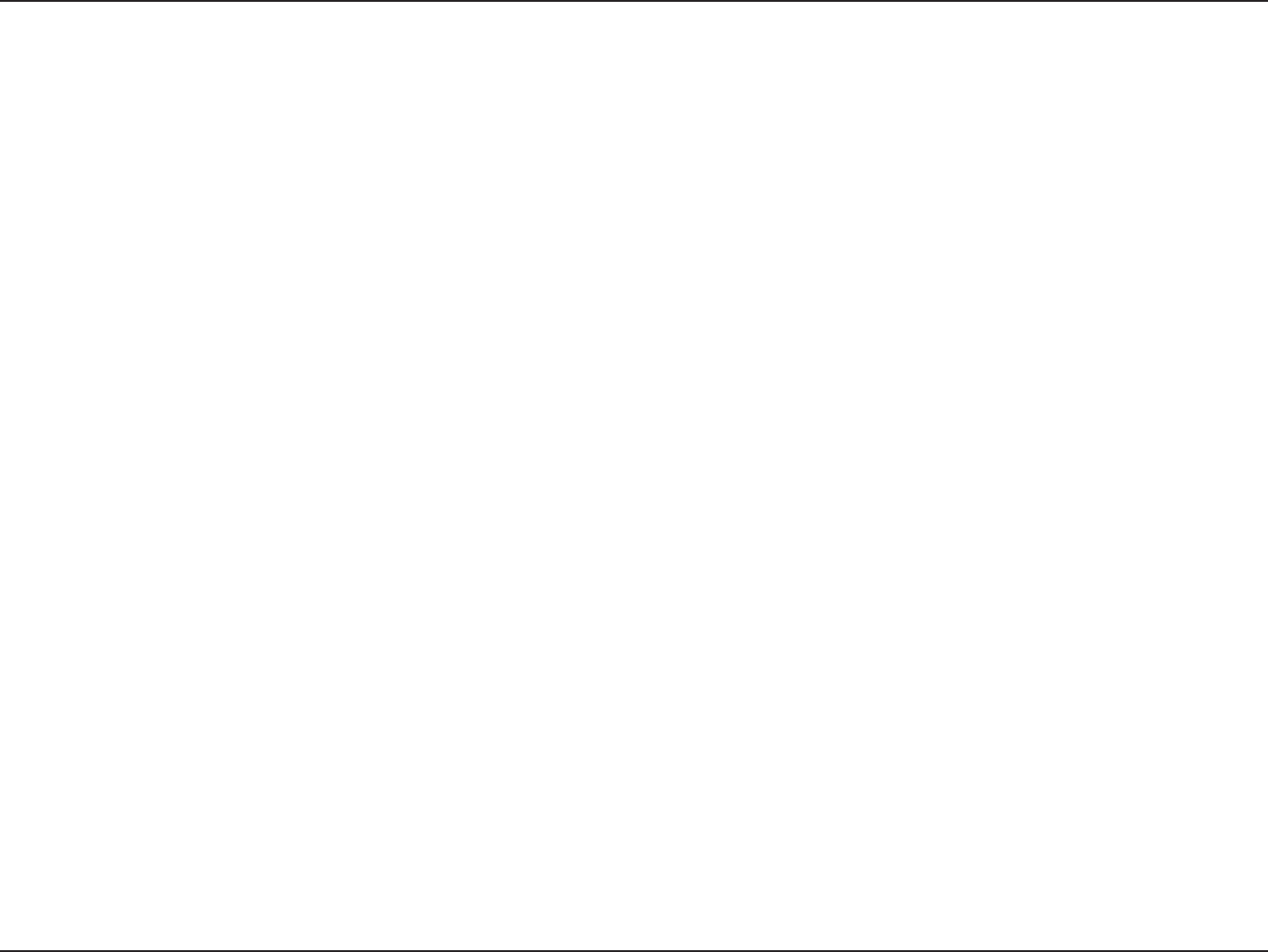
9D-Link DIR-600 User Manual
Section 2 - Installation
If you are connecting the router to a cable/DSL/satellite modem, please follow the steps below:
1. Place the router in an open and central location. Do not plug the power adapter into the router.
2. Unplug the modem’s power adapter. Shut down your computer.
3. Unplug the Ethernet cable (that connects your computer to your modem) from your computer and place it into
the Internet port on the router.
4. Plug an Ethernet cable into one of the four LAN ports on the router. Plug the other end into the Ethernet port
on your computer.
5. Plug in your modem. Wait for the modem to boot (about 30 seconds).
6. Plug the power adapter to the router and connect to an outlet or power strip.
7. Use the power switch to power on the router. Wait about 30 seconds for the router to boot.
8. Turn on your computer.
9. Refer to “Getting Started” on page 12 to congure your router.
Connect to Cable/DSL/Satellite Modem
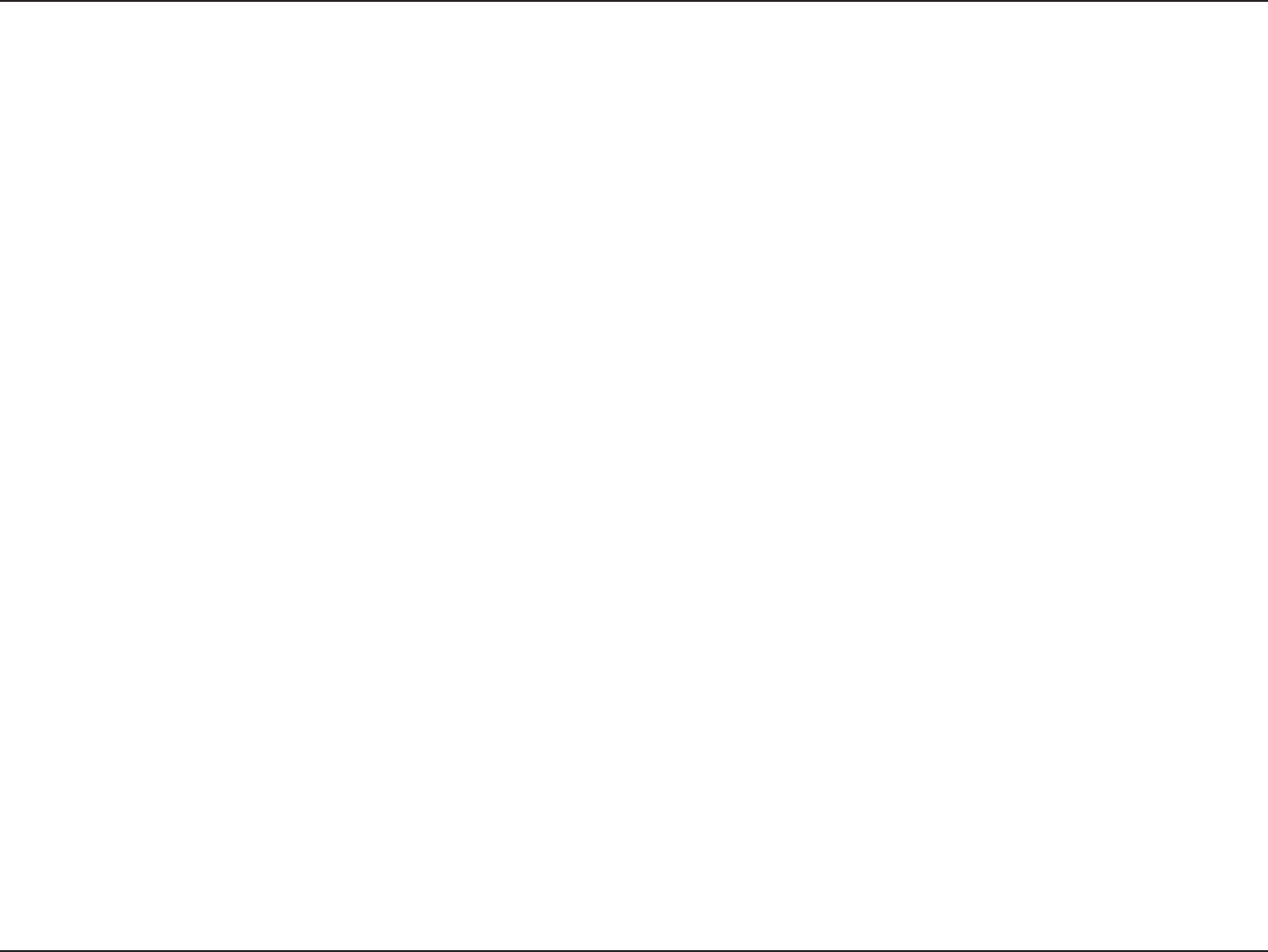
10D-Link DIR-600 User Manual
Section 2 - Installation
If you are connecting the D-Link router to another router to use as a wireless access point and/or switch, you will have to do
the following before connecting the router to your network:
• Disable UPnP™
• Disable DHCP
• Change the LAN IP address to an available address on your network. The LAN ports on the router cannot accept
a DHCP address from your other router.
To connect to another router, please follow the steps below:
1. Plug the power into the router and use the power switch to power up the router. Connect one of your computers to the
router (LAN port) using an Ethernet cable. Make sure your IP address on the computer is 192.168.0.xxx (where xxx is between
2 and 254). Please see the Networking Basics section for more information. If you need to change the settings, write down
your existing settings before making any changes. In most cases, your computer should be set to receive an IP address
automatically in which case you will not have to do anything to your computer.
2. Open a web browser and enter http://192.168.0.1 and press Enter. When the login window appears, set the user name to
Admin and leave the password box empty. Click Log In to continue.
3. Click on Advanced and then click Advanced Network. Uncheck the Enable UPnP checkbox. Click Save Settings to continue.
4. Click Setup and then click Network Settings. Uncheck the Enable DHCP Server checkbox. Click Save Settings to continue.
5. Under Router Settings, enter an available IP address and the subnet mask of your network. Click Save Settings to save your
settings. Use this new IP address to access the conguration utility of the router in the future. Close the browser and change
your computer’s IP settings back to the original values as in Step 1.
Connect to Another Router
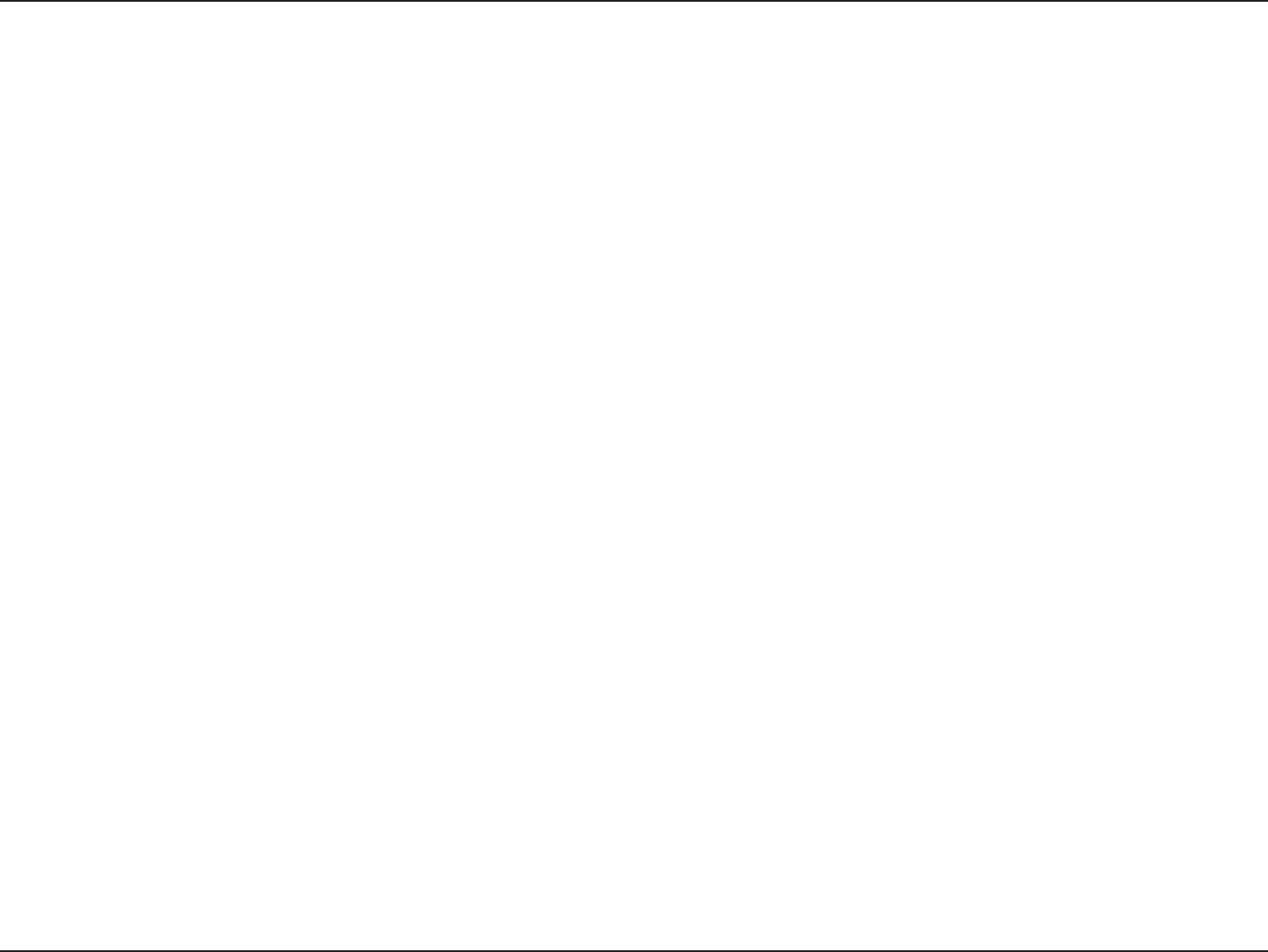
11D-Link DIR-600 User Manual
Section 2 - Installation
6. Disconnect the Ethernet cable from the router and reconnect your computer to your network.
7. Connect an Ethernet cable in one of the LAN ports of the router and connect it to your other router. Do not plug anything
into the Internet (WAN) port of the D-Link router.
8. You may now use the other 3 LAN ports to connect other Ethernet devices and computers. To congure your wireless
network, open a web browser and enter the IP address you assigned to the router. Refer to the Conguration and Wireless
Security sections for more information on setting up your wireless network.
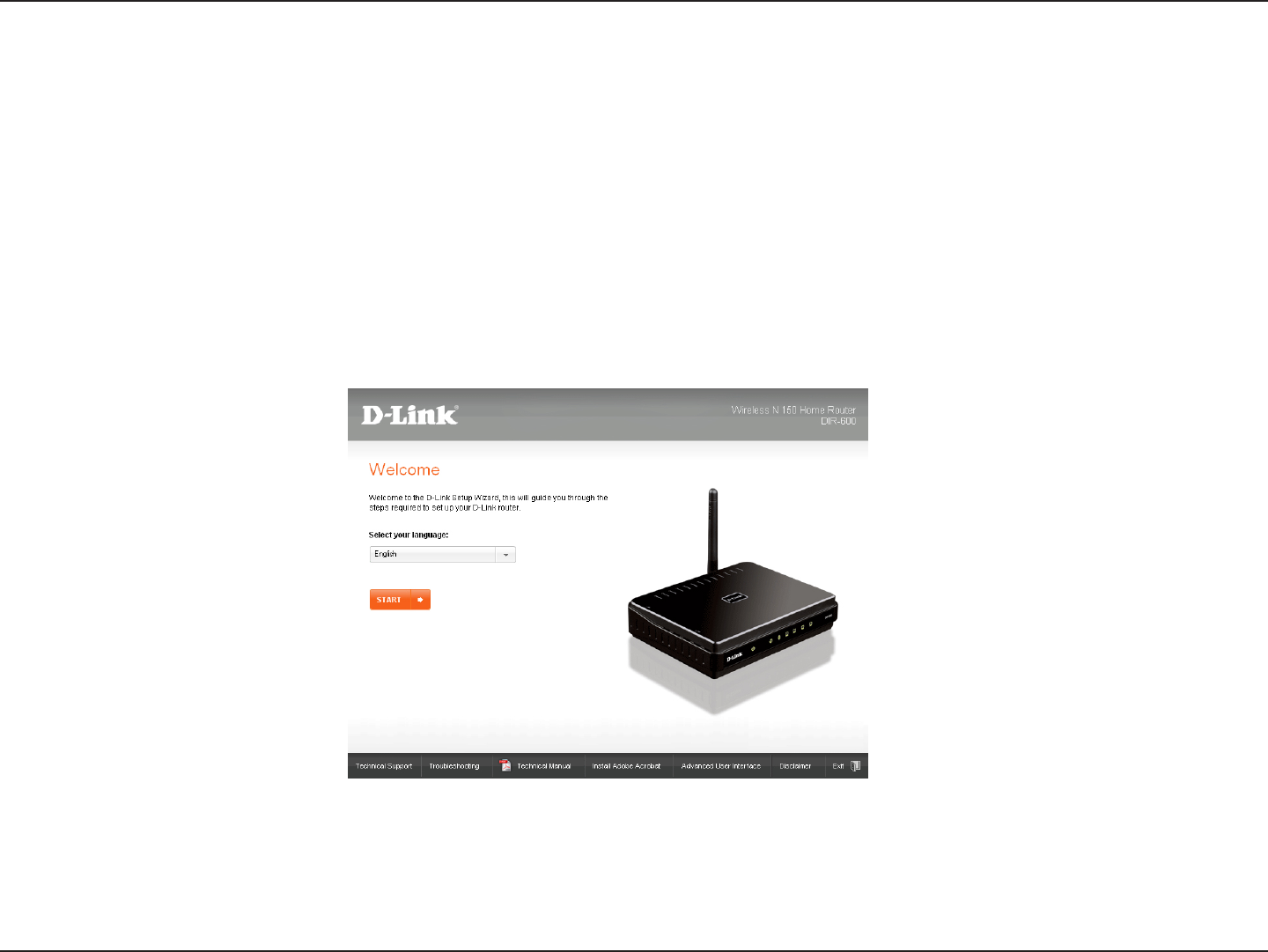
12D-Link DIR-600 User Manual
Section 2 - Installation
The DIR-600 includes a Setup Wizard CD. Follow the simple steps below to run the Setup Wizard to guide you quickly through
the installation process.
Insert the Setup Wizard CD in the CD-ROM drive. The step-by-step instructions that follow are shown in Windows® XP. The
steps and screens are similar for the other Windows operating systems.
If the CD Autorun function does not automatically start on your computer, go to Start > Run. In the run box type
“D:\autorun.exe” (where D: represents the drive letter of your CD-ROM drive).
When the autorun screen appears, click Install.
Getting Started
Note: It is recommended to write down the SSID and Security Key, followed by the login password.
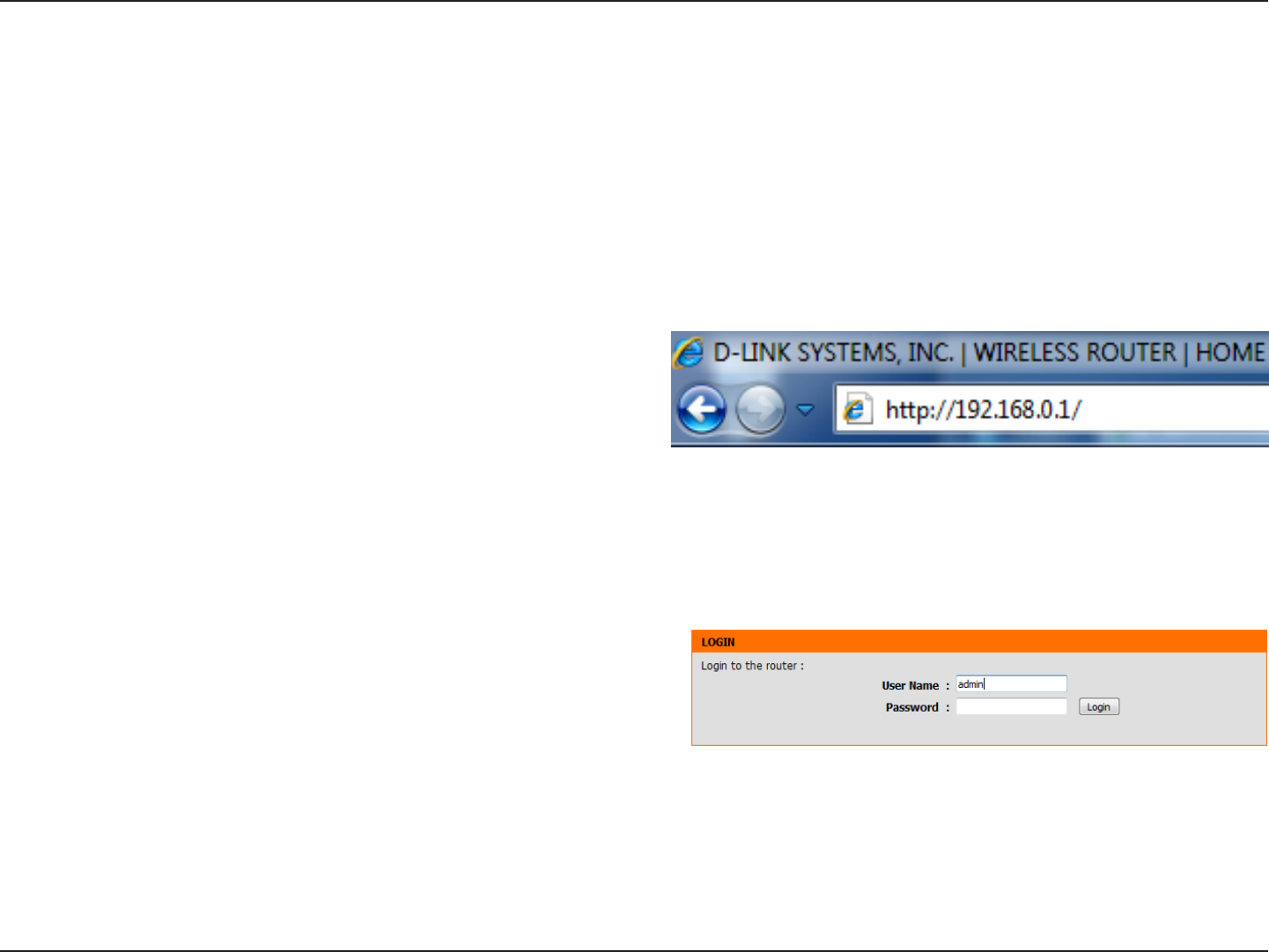
13D-Link DIR-600 User Manual
Section 3 - Conguration
Conguration
This section will show you how to congure your new D-Link wireless router using the web-based conguration utility.
Web-based Conguration Utility
To access the conguration utility, open a web-browser such
as Internet Explorer and enter the IP address of the router
(192.168.0.1).
Enter Admin in the User Name eld. Leave the password blank
by default.
If you get a Page Cannot be Displayed error, please refer to the
Troubleshooting section for assistance.
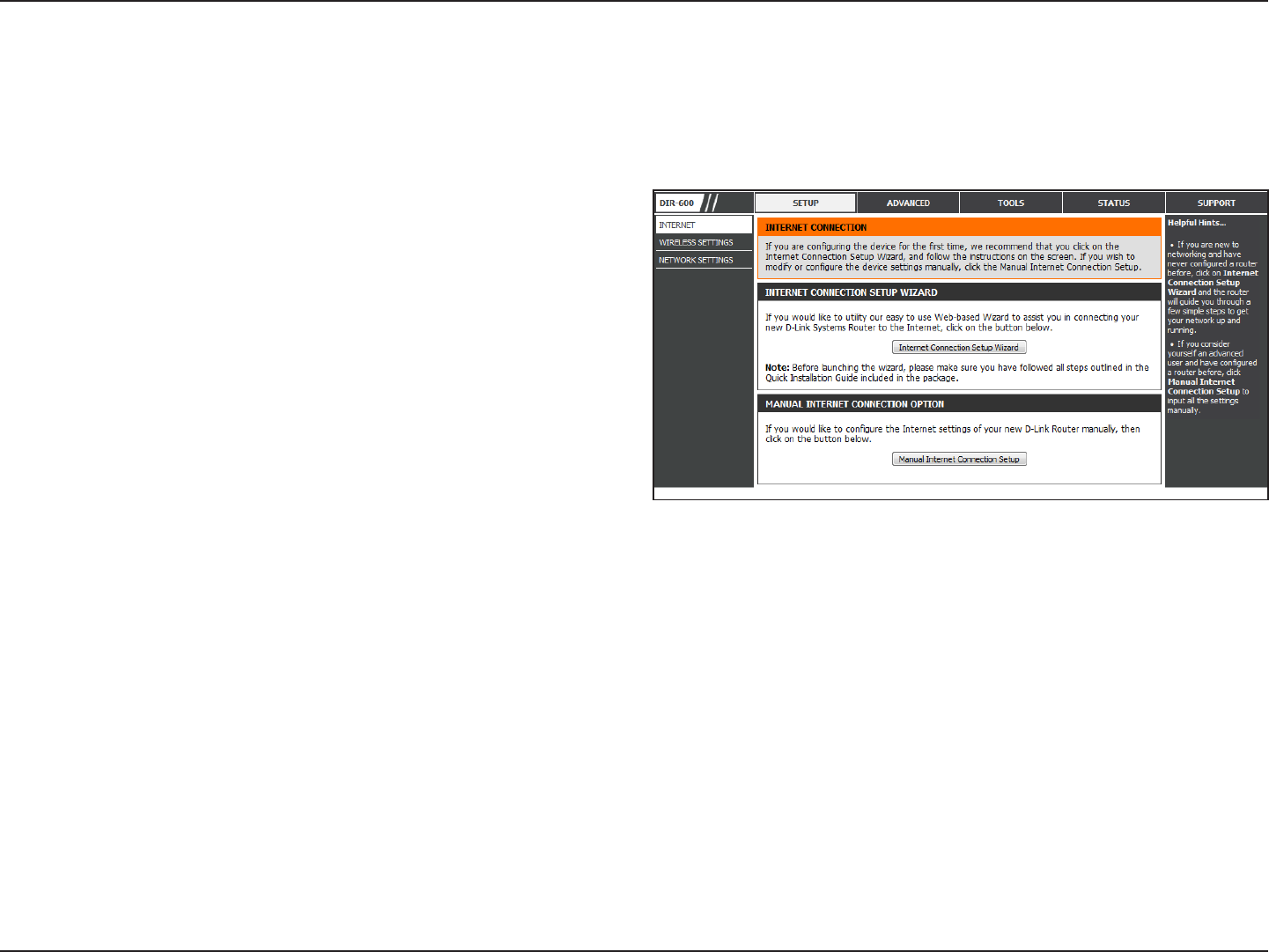
14D-Link DIR-600 User Manual
Section 3 - Conguration
Internet
Setup
This section allows you to congure your Router’s Internet settings.
The Internet Connection Setup Wizard provides a quick
method for conguring your Internet settings. To start
the Internet Connection Setup Wizard, click the Internet
Connection Setup Wizard button. Refer to “Internet
Connection Setup Wizard” on page 15 for more information
on how to use the Internet Connection Setup Wizard.
Click the Manual Internet Connection Setup button if
you want to enter your Internet settings without running
the Internet Connection Setup Wizard. Refer to “Manual
Internet Connection Setup” on page 22 for more information
on how to congure your Internet settings manually.
Internet
Connection
Setup Wizard:
Manual Internet
Connection
Option:
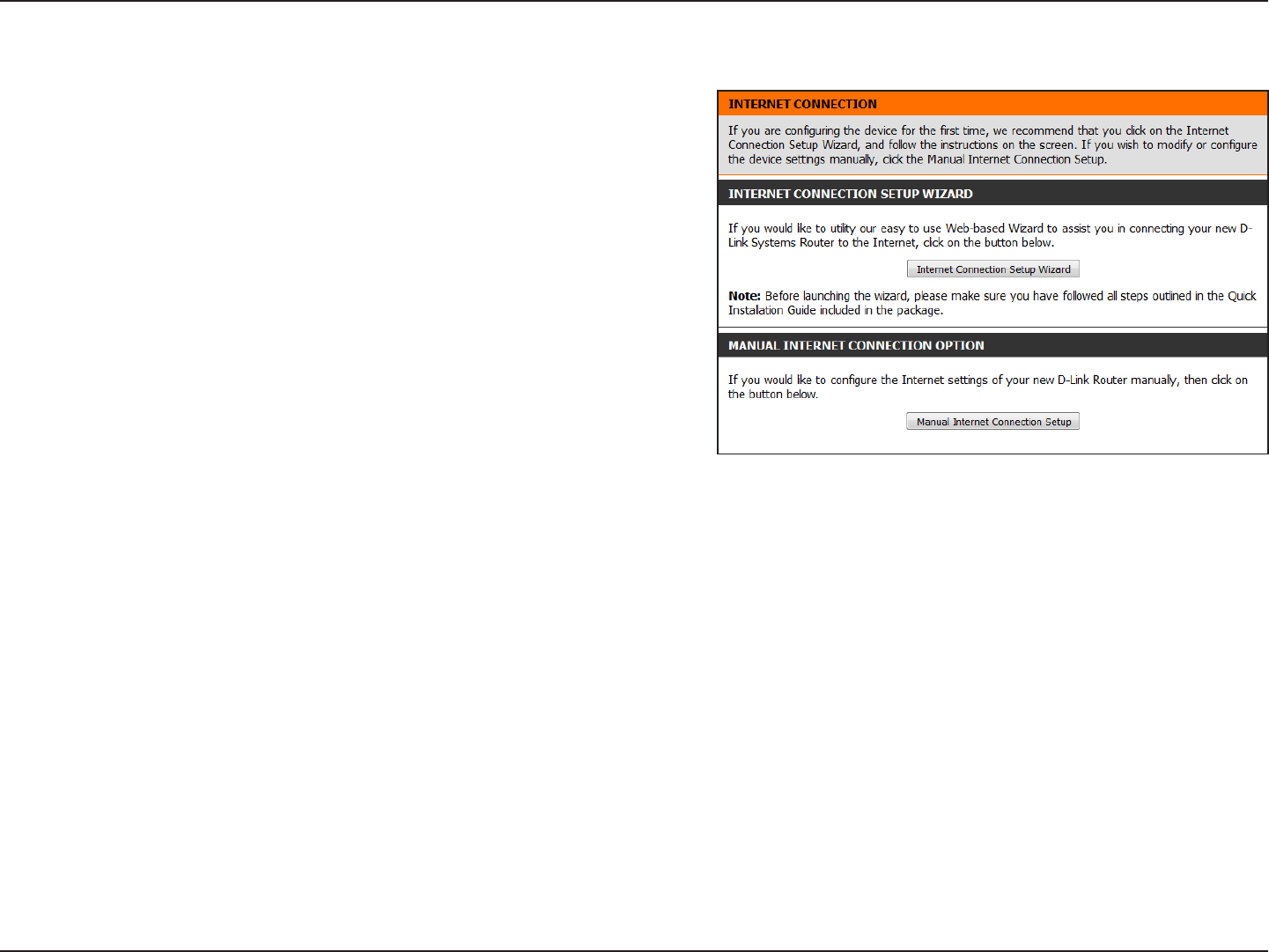
15D-Link DIR-600 User Manual
Section 3 - Conguration
Internet Connection Setup Wizard
Click the Internet Connection Setup Wizard button to start the
Internet Connection Setup Wizard.
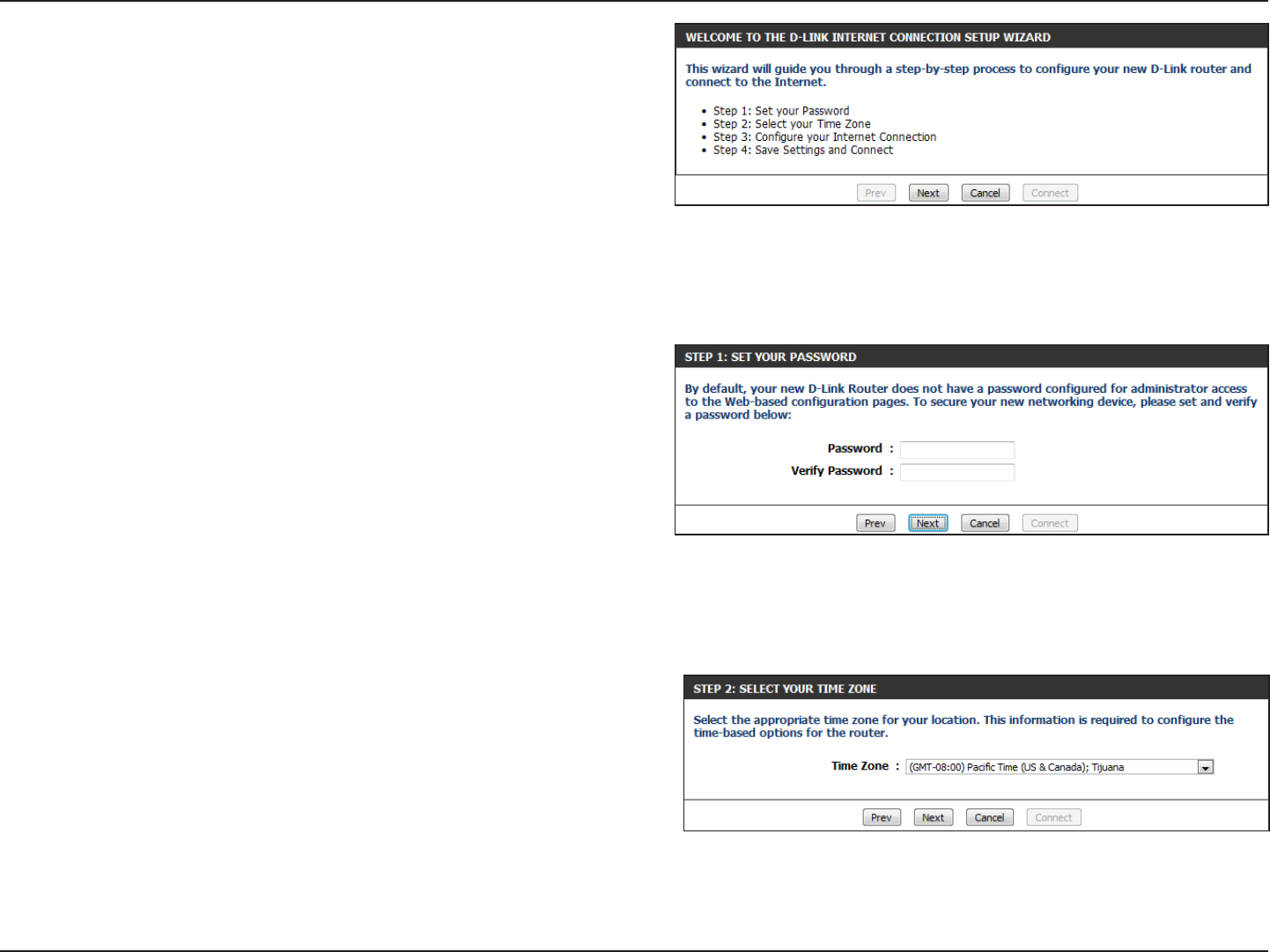
16D-Link DIR-600 User Manual
Section 3 - Conguration
Create a new password and then click Next to continue.
The following window appears, summarizing the steps required
to complete the Internet Connection Setup Wizard:
Click Next to continue.
Select your time zone from the drop-down menu and then click
Next to continue.
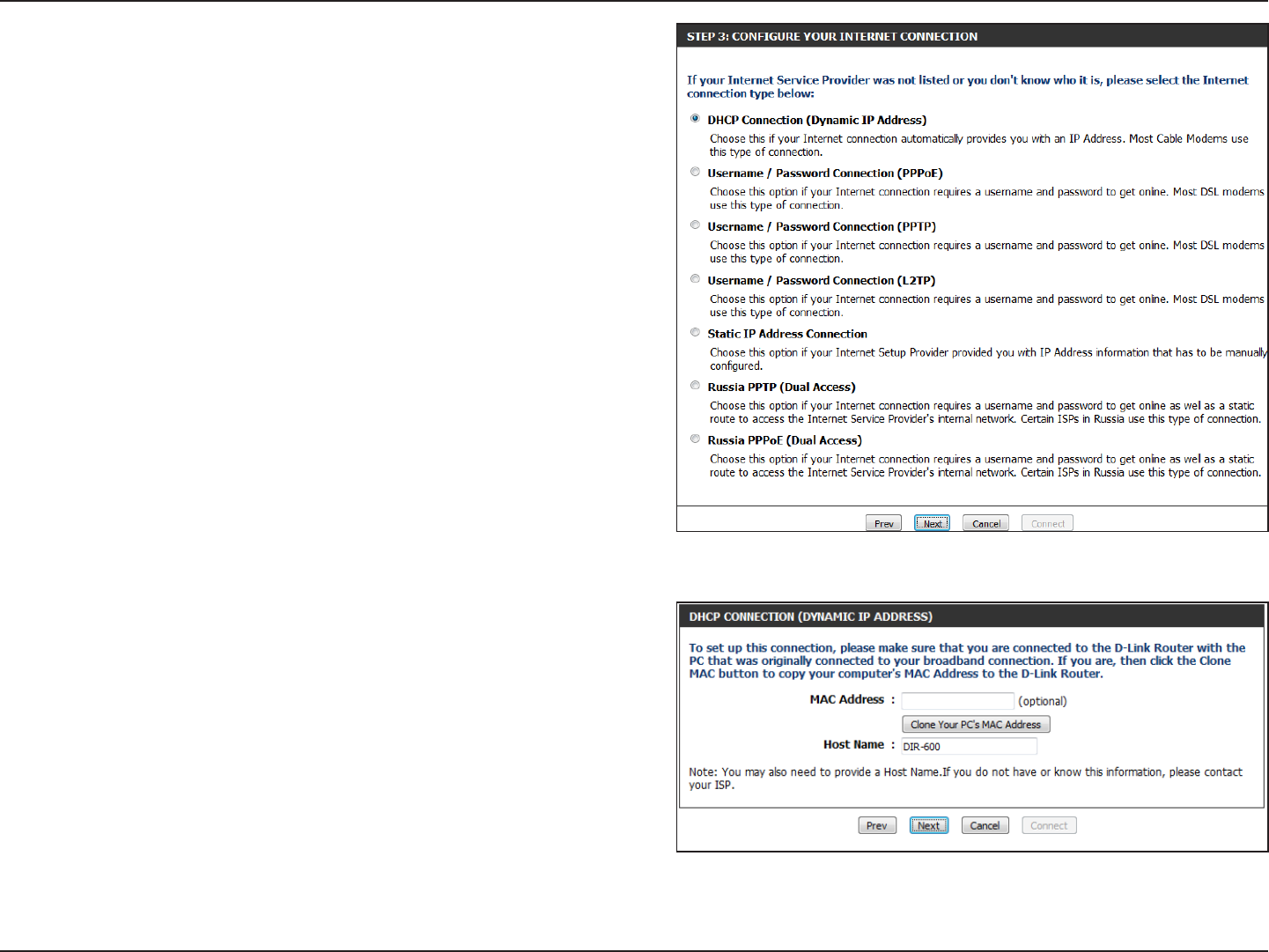
17D-Link DIR-600 User Manual
Section 3 - Conguration
Select the type of Internet connection you use and then click
Next to continue.
If you selected DHCP Connection (Dynamic IP Address), you
may need to enter the MAC address of the computer that was
last connected directly to your modem. If you are currently
using that computer, click Clone Your PC’s MAC Address and
then click Next to continue.
The Host Name is optional but may be required by some ISPs.
The default host name is the device name of the router and may
be changed.
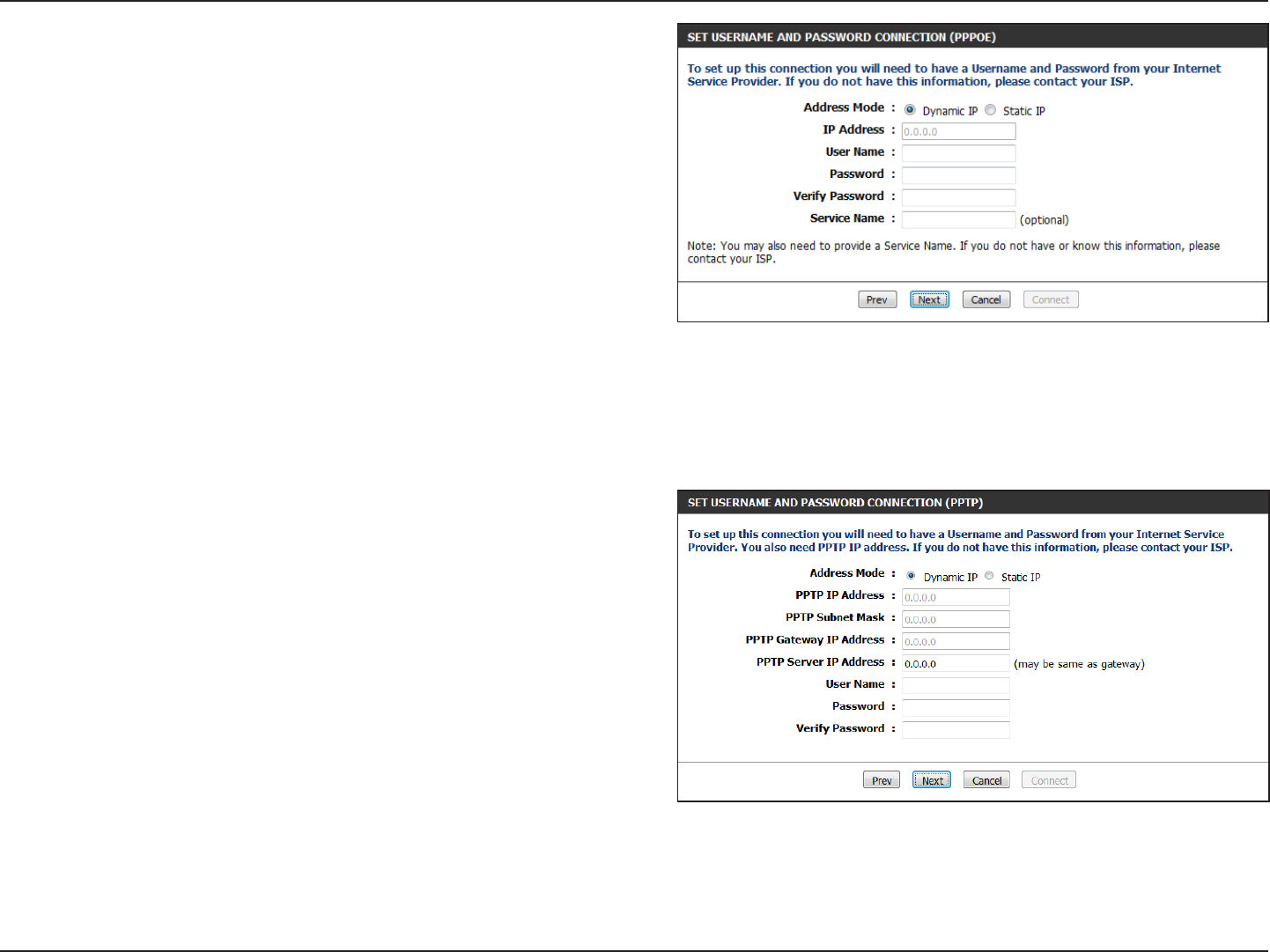
18D-Link DIR-600 User Manual
Section 3 - Conguration
If you selected PPPoE, enter your PPPoE username and password.
If your ISP requires you to enter a PPPoE service name, enter the
service name in the Service Name eld.
Select Static if your ISP assigned you the IP address, subnet
mask, gateway, and DNS server addresses.
Click Next to continue.
Note: Make sure to remove your PPPoE software from your
computer. The software is no longer needed and will not work
through a router.
If you selected PPTP, enter your PPTP username and password.
Select Static if your ISP assigned you the IP address, subnet
mask, gateway, and PPTP server addresses.
Click Next to continue.
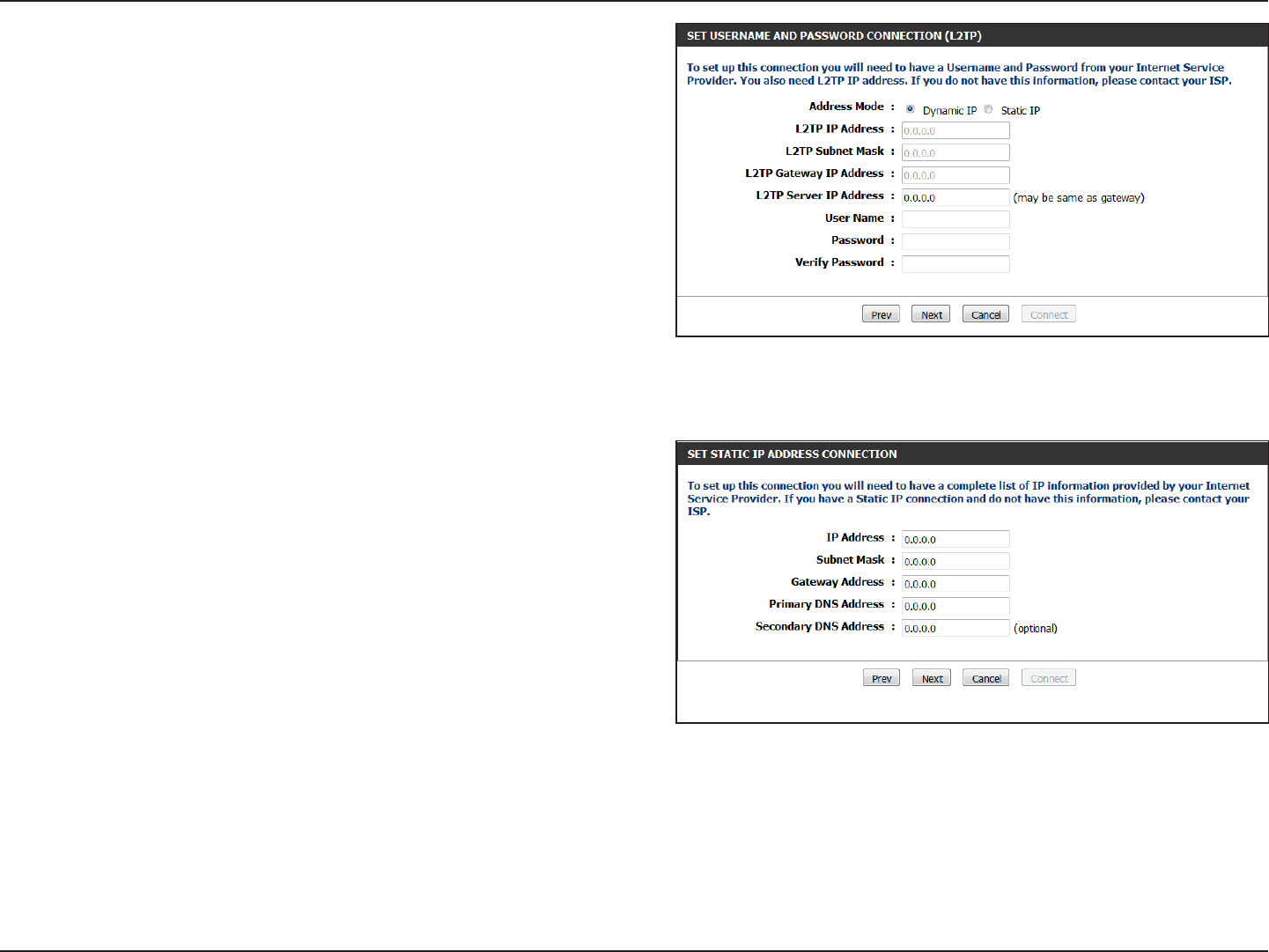
19D-Link DIR-600 User Manual
Section 3 - Conguration
If you selected L2TP, enter your L2TP username and password.
Select Static if your ISP assigned you the IP address, subnet
mask, gateway, and L2TP server addresses.
Click Next to continue.
If you selected Static, enter your network settings supplied by
your Internet provider.
Click Next to continue.
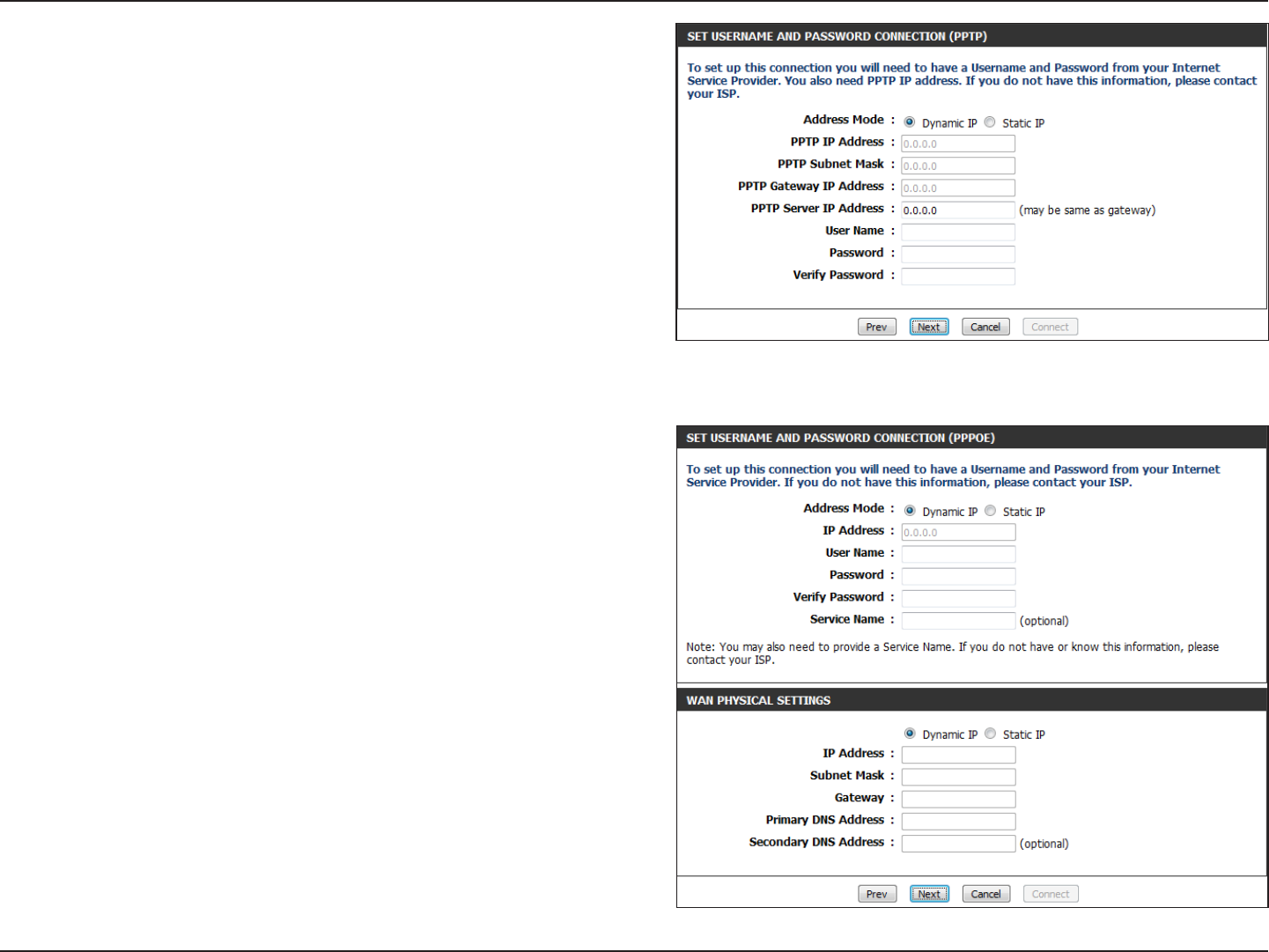
20D-Link DIR-600 User Manual
Section 3 - Conguration
If you selected Russia PPTP (Dual Access), enter your PPTP
username and password.
Select Static if your ISP assigned you the IP address, subnet
mask, gateway, and DNS server addresses.
Click Next to continue.
If you selected Russia PPPoE (Dual Access), enter your PPPoE
username and password.
Select Static if your ISP assigned you the IP address, subnet
mask, gateway, and DNS server addresses.
If your ISP requires you to manually specify the WAN Physical IP
settings, click the Static IP radio button and enter the required
IP Address, Subnet Mask, Gateway, and DNS Server Addresses in
their respective elds.
Click Next to continue.
Note: Make sure to remove your PPPoE software from your
computer. The software is no longer needed and will not work
through a router.
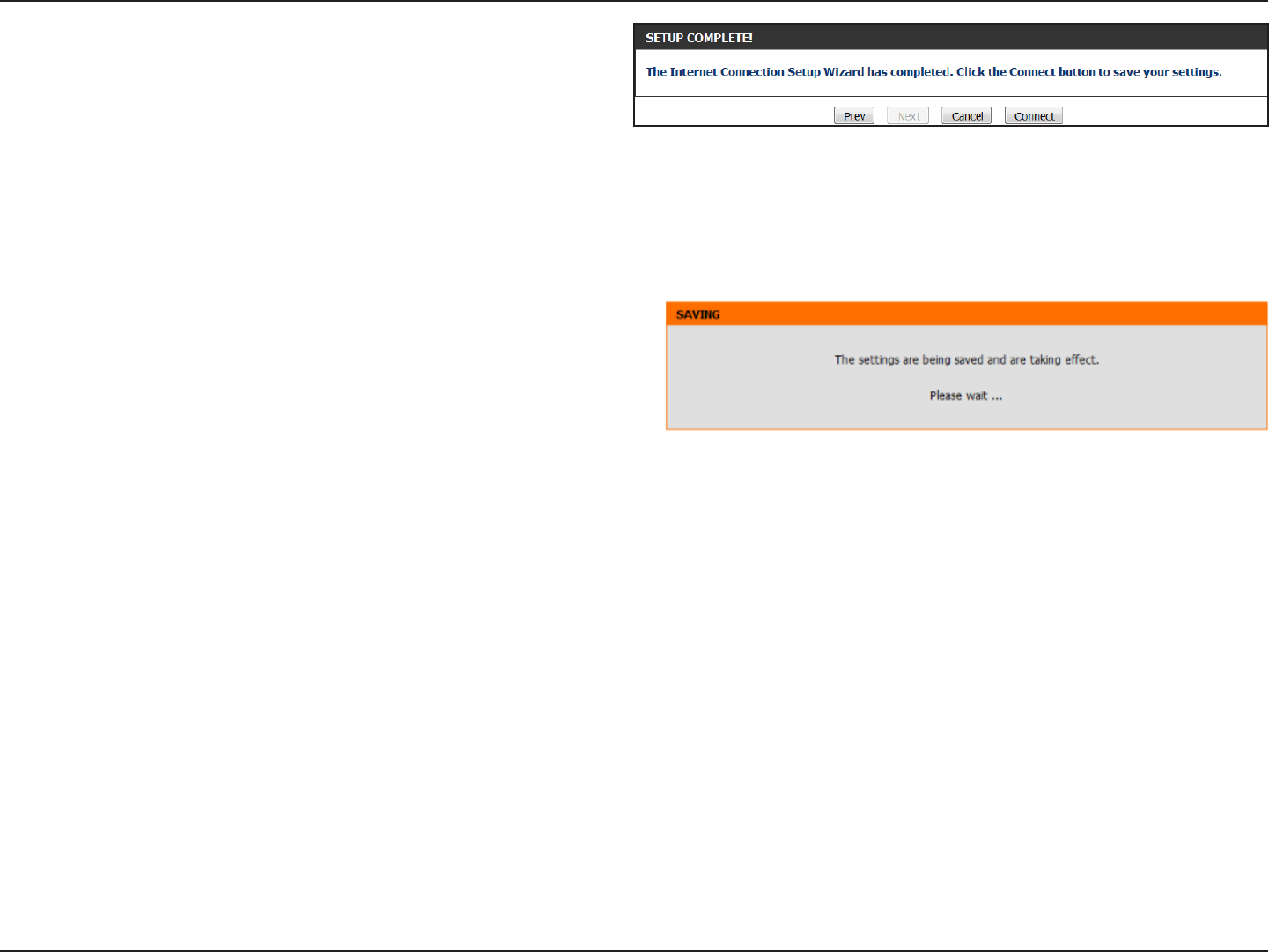
21D-Link DIR-600 User Manual
Section 3 - Conguration
Click Connect to save your settings.
The following window appears to indicate that the settings
are being saved. When the Router has nished saving all the
changes, the Setup> Internet window will open.
Close your browser window and reopen it to test your Internet
connection. It may take a few tries to initially connect to the
Internet.
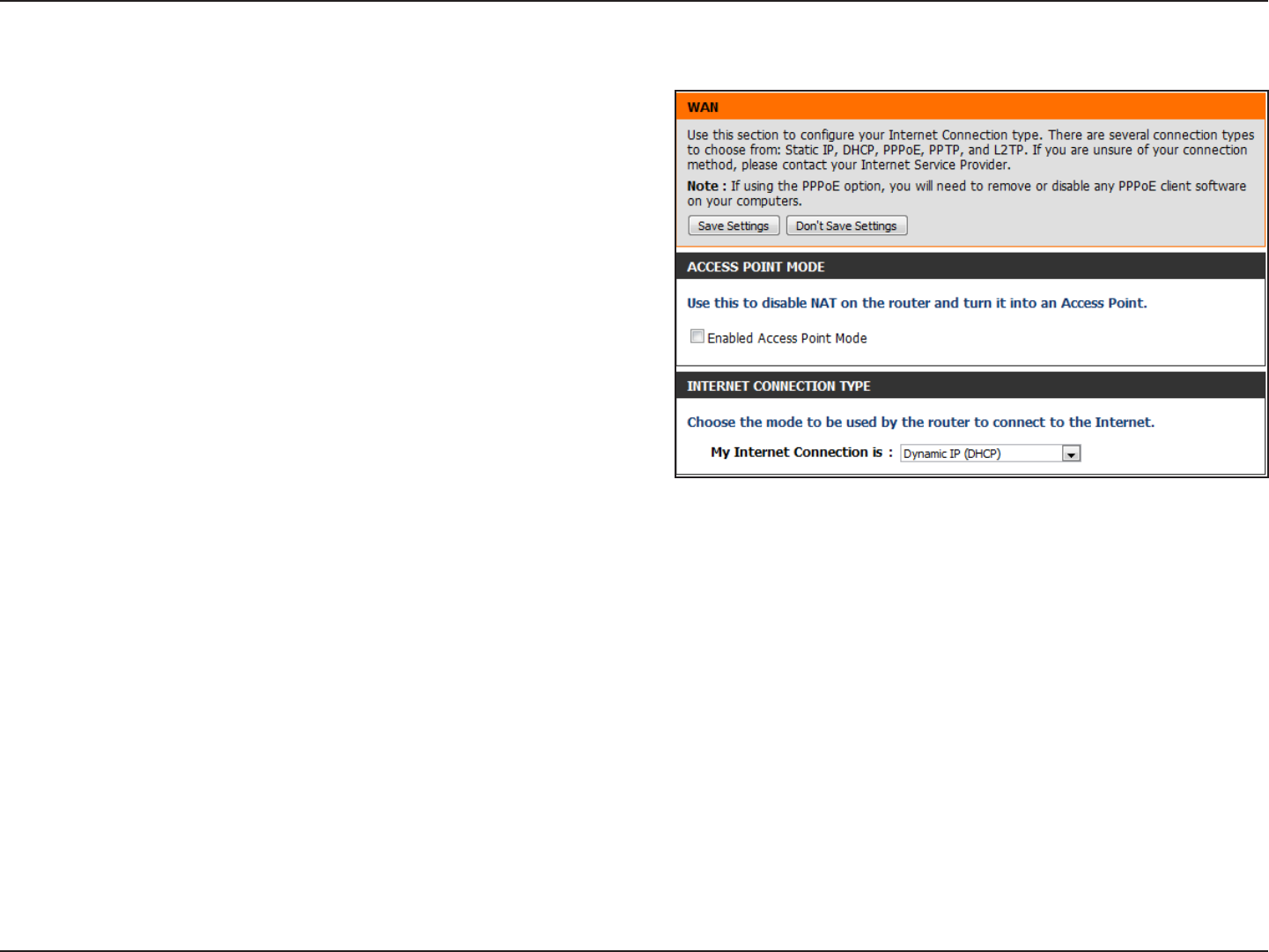
22D-Link DIR-600 User Manual
Section 3 - Conguration
Manual Internet Connection Setup
Check the Enabled Access Point Mode box if you want to
disable NAT on the router and turn it into an Access Point.
Use the My Internet Connection is drop-down menu to
select the mode that the router should use to connect to
the Internet.
Access Point
Mode:
Internet
Connection
Type:
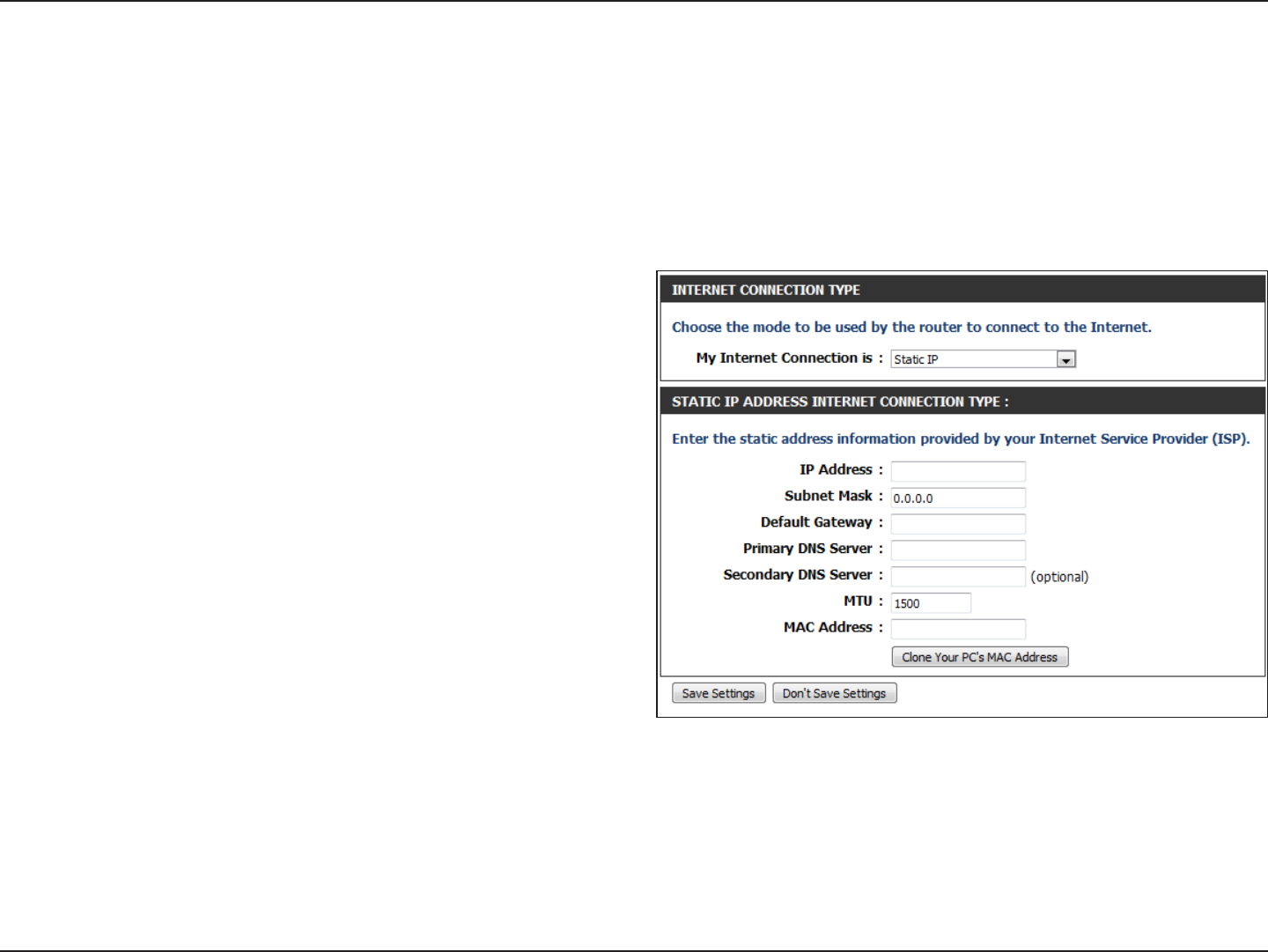
23D-Link DIR-600 User Manual
Section 3 - Conguration
Enter the IP address assigned by your ISP.
Enter the Subnet Mask assigned by your ISP.
Enter the Gateway assigned by your ISP.
The DNS server information will be supplied by your ISP
(Internet Service Provider).
Maximum Transmission Unit - you may need to change the
MTU for optimal performance with your specic ISP. 1500
is the default MTU.
The default MAC Address is set to the Internet port’s physical
interface MAC address on the Broadband Router. It is not
recommended that you change the default MAC address
unless required by your ISP. You can use the Clone Your
PC’s MAC Address button to replace the Internet port’s
MAC address with the MAC address of your Ethernet card.
IP Address:
Subnet Mask:
Default Gateway:
DNS Servers:
MTU:
MAC Address:
Manual Internet Connection Setup
Static IP
Select Static IP from the drop-down menu if all the Internet port’s IP information is provided to you by your ISP. You will need
to enter in the IP address, subnet mask, gateway address, and DNS address(es) provided to you by your ISP. Each IP address
entered in the elds must be in the appropriate IP form, which are four octets separated by a dot (x.x.x.x). The Router will not
accept the IP address if it is not in this format.
Click the Save Settings button to save any changes made.
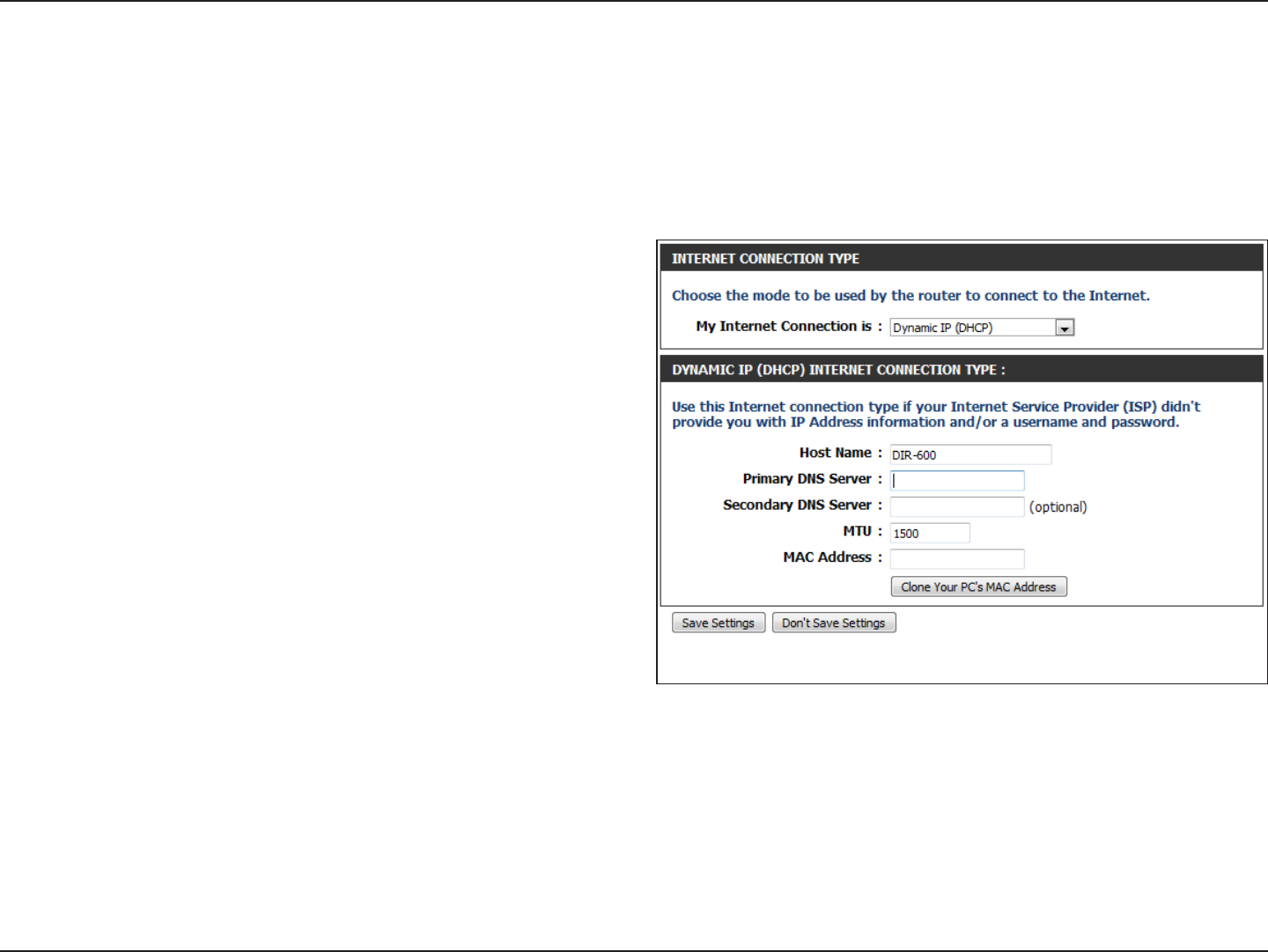
24D-Link DIR-600 User Manual
Section 3 - Conguration
The Host Name is optional but may be required by some
ISPs. Leave blank if you are not sure.
Enter the Primary and Secondary DNS server IP addresses
assigned by your ISP. These addresses are usually obtained
automatically from your ISP. Enter the value 0.0.0.0 if you
did not specically receive these from your ISP.
Maximum Transmission Unit - you may need to change the
MTU for optimal performance with your specic ISP. 1500
is the default MTU.
The default MAC Address is set to the Internet port’s physical
interface MAC address on the Broadband Router. It is not
recommended that you change the default MAC address
unless required by your ISP. You can use the Clone Your
PC’s MAC Address button to replace the Internet port’s
MAC address with the MAC address of your Ethernet card.
Manual Internet Connection Setup
Dynamic IP (DHCP)
Select Dynamic IP (DHCP) from the drop-down menu to obtain IP Address information automatically from your ISP. Select
this option if your ISP does not give you any IP numbers to use. This option is commonly used for cable modem services such
as Comcast and Cox.
Host Name:
Primary/
Secondary DNS
Server:
MTU:
MAC Address:
Click the Save Settings button to save any changes made.
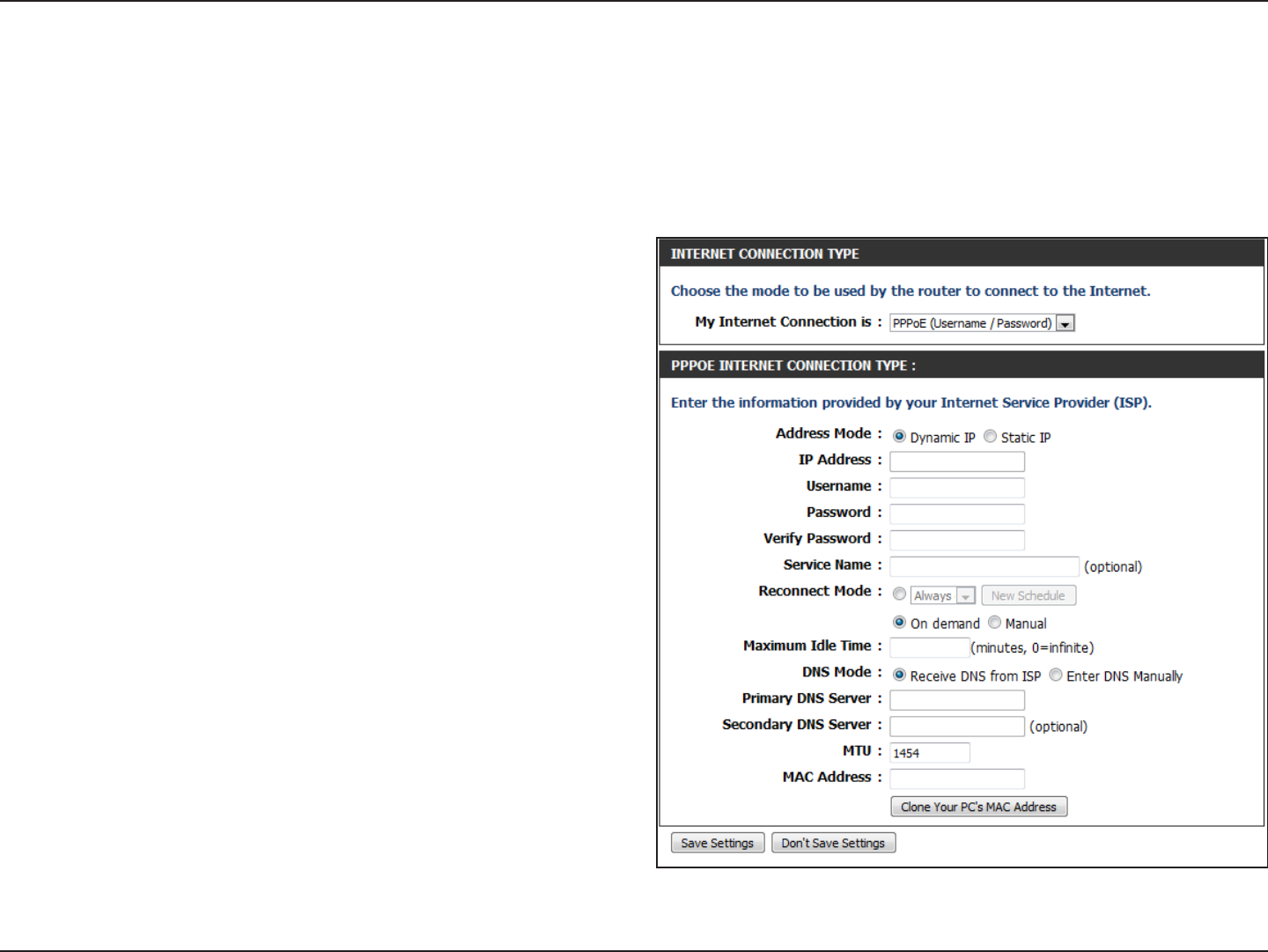
25D-Link DIR-600 User Manual
Section 3 - Conguration
Select Static IP if your ISP assigned you the IP address,
subnet mask, gateway, and DNS server addresses. In most
cases, select Dynamic.
Enter the IP address (Static PPPoE only).
Enter your PPPoE user name.
Enter your PPPoE password and then retype the password
in the next box.
Enter the ISP Service Name (optional).
Use the radio buttons to specify the reconnect mode.
The user can specify a custom schedule or specify the On
Demand, or Manual option.
To specify a custom schedule, use the drop-down menu to
select one of the schedules that has been dened in the
Tools> Schedules window. To create a new schedule, click
the New Schedule button to open the Tools> Schedules
window. Refer to “Schedules” on page 80 for more information.
Enter a maximum idle time during which the Internet
connection is maintained during inactivity. To disable this
feature, enable Auto-reconnect.
Enter the Primary and Secondary DNS Server Addresses (Static PPPoE only).
Address Mode:
IP Address:
User Name:
Password:
Service Name:
Reconnect
Mode:
Maximum Idle
Time:
DNS Servers:
Manual Internet Connection Setup
PPPoE (Username/Password)
Select PPPoE (Username/Password) from the drop-down menu if your ISP uses a PPPoE connection. Your ISP will provide you
with a username and password. This option is typically used for DSL services. Make sure to remove your PPPoE software from
your computer. The software is no longer needed and will not work through a router.
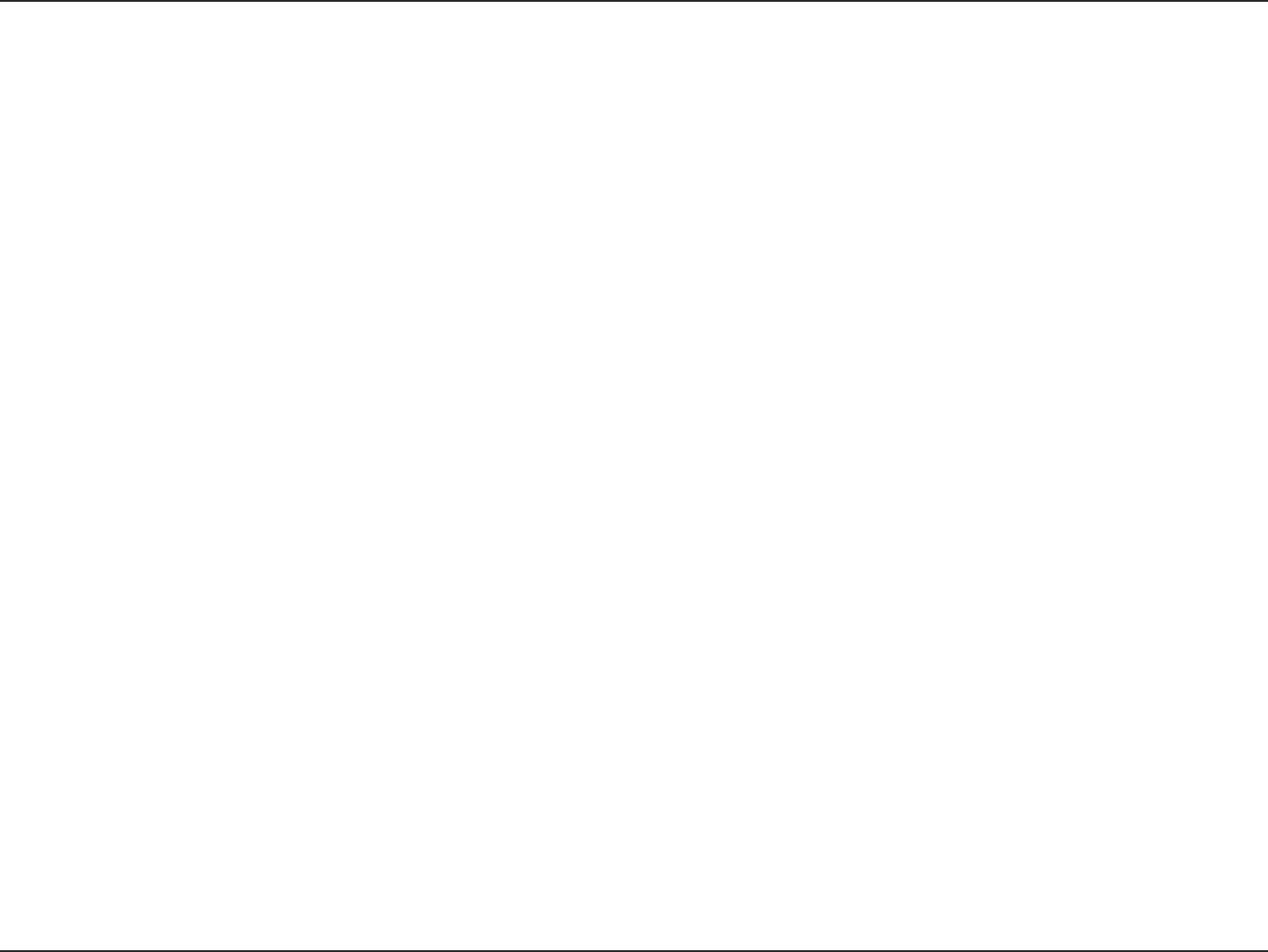
26D-Link DIR-600 User Manual
Section 3 - Conguration
Maximum Transmission Unit - you may need to change the MTU for optimal performance with your specic ISP. 1454 is the default
MTU.
The default MAC Address is set to the Internet port’s physical interface MAC address on the Broadband Router. It is not recommended
that you change the default MAC address unless required by your ISP. You can use the Clone Your PC’s MAC Address button to
replace the Internet port’s MAC address with the MAC address of your Ethernet card.
MTU:
MAC Address:
Click the Save Settings button to save any changes made.
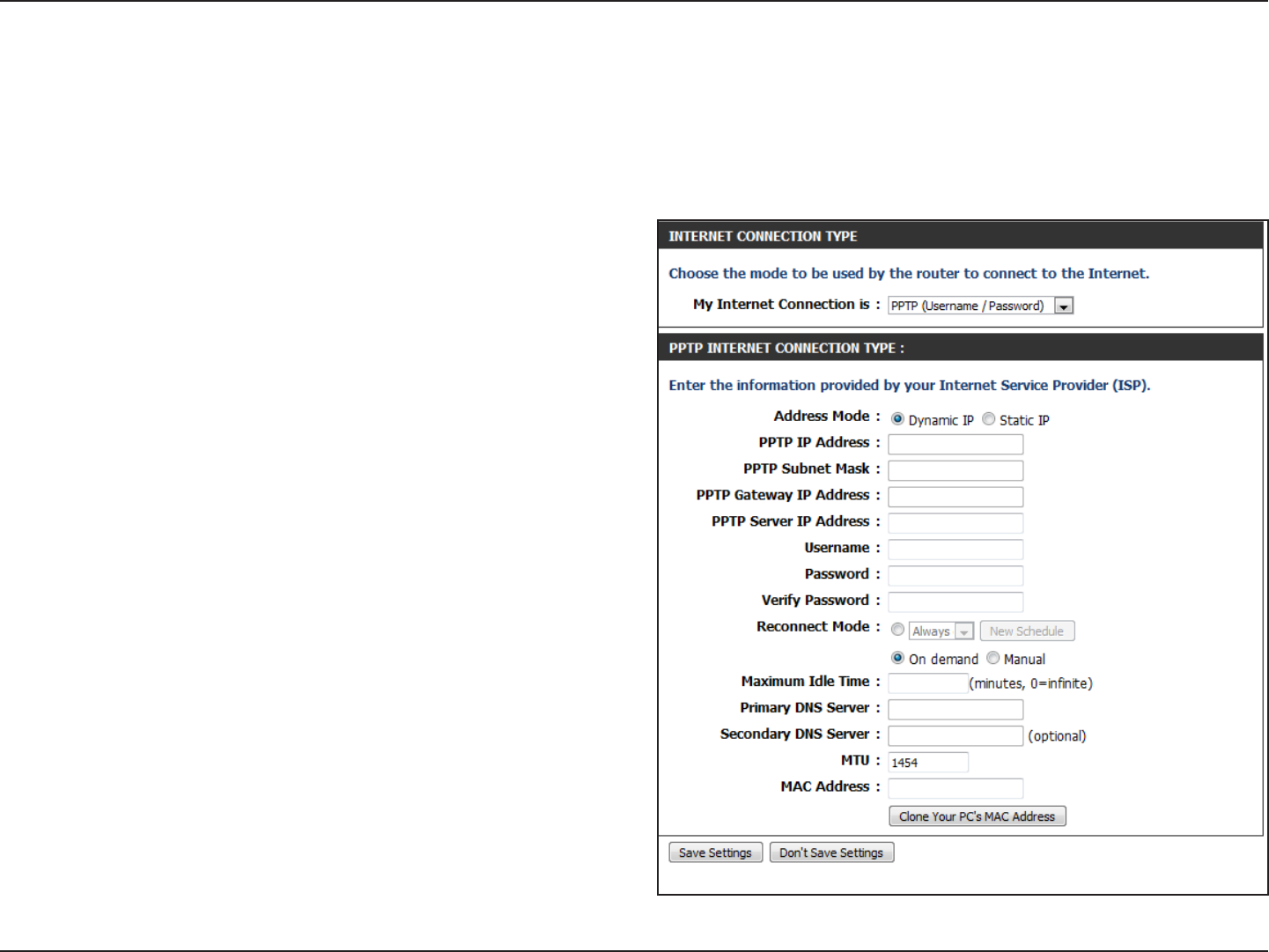
27D-Link DIR-600 User Manual
Section 3 - Conguration
Select Static IP if your ISP assigned you the IP address,
subnet mask, gateway, and DNS server addresses. In most
cases, select Dynamic IP.
Enter the IP address (Static PPTP only).
Enter the Primary and Secondary DNS Server Addresses
(Static PPTP only).
Enter the Gateway IP Address provided by your ISP.
Enter the Server IP provided by your ISP (optional).
Enter your PPTP username.
Enter your PPTP password and then retype the password
in the next box.
Use the radio buttons to specify the reconnect mode.
The user can specify a custom schedule or specify the On
Demand, or Manual option.
To specify a custom schedule, use the drop-down menu to
select one of the schedules that has been dened in the
Tools> Schedules window. To create a new schedule, click
the New Schedule button to open the Tools> Schedules
window. Refer to “Schedules” on page 82 for more information.
Address Mode:
PPTP IP Address:
PPTP Subnet
Mask:
PPTP Gateway IP
Address:
PPTP Server IP
Address:
Manual Internet Connection Setup
PPTP
Username:
Password:
Reconnect
Mode:
Select PPTP (Point-to-Point Tunneling Protocol) from the drop-down menu if your ISP uses a PPTP connection. Your ISP will
provide you with a username and password. This option is typically used for DSL services.
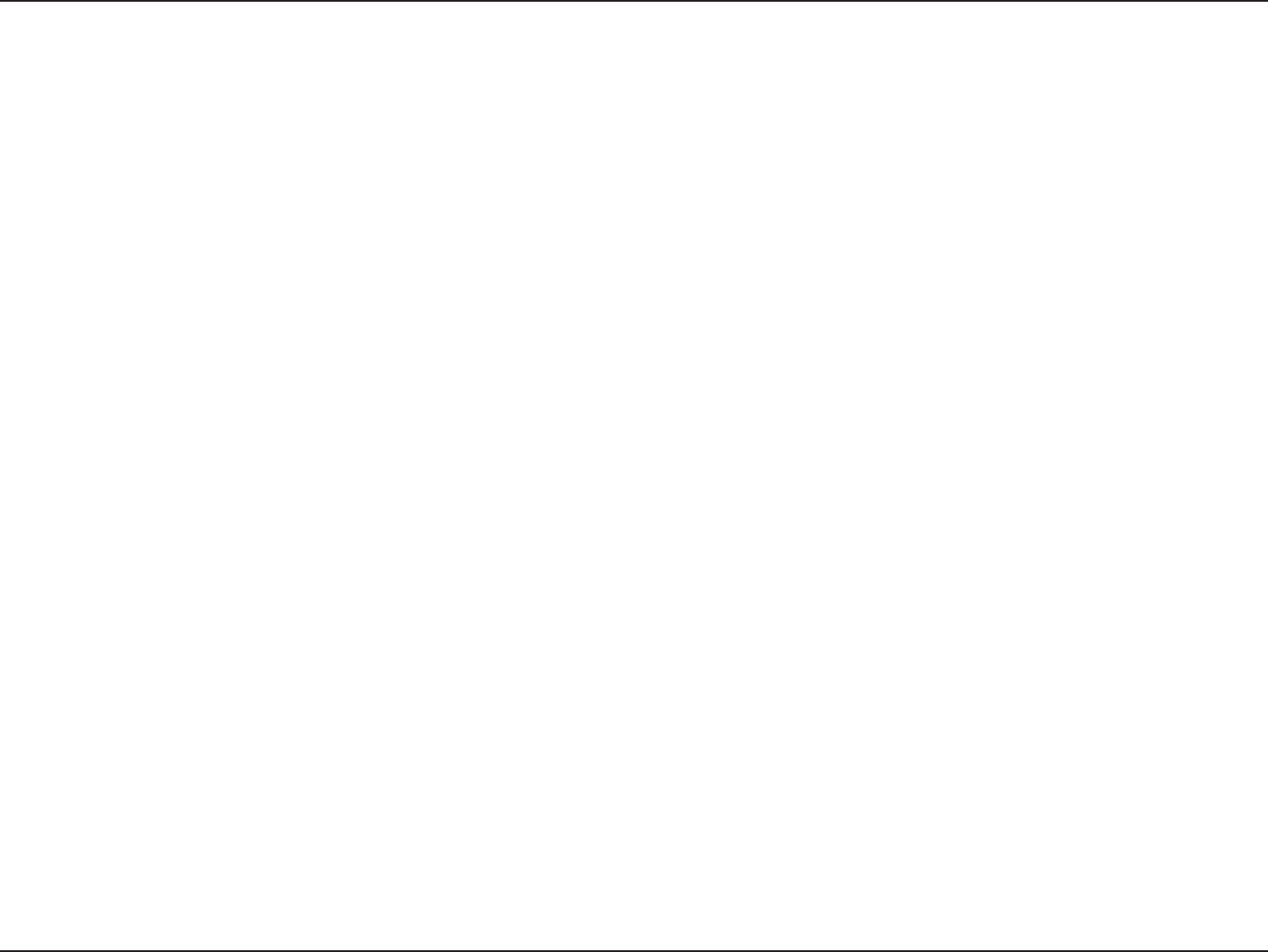
28D-Link DIR-600 User Manual
Section 3 - Conguration
Enter a maximum idle time during which the Internet connection is maintained during inactivity. To disable this feature, enable
Auto-reconnect.
The DNS server information will be supplied by your ISP (Internet Service Provider).
Maximum Transmission Unit - you may need to change the MTU for optimal performance with your specic ISP. 1454 is the default
MTU.
The default MAC Address is set to the Internet port’s physical interface MAC address on the Broadband Router. It is not recommended
that you change the default MAC address unless required by your ISP. You can use the Clone Your PC’s MAC Address button to
replace the Internet port’s MAC address with the MAC address of your Ethernet card.
Maximum Idle
Time:
DNS Servers:
MTU:
MAC Address:
Click the Save Settings button to save any changes made.
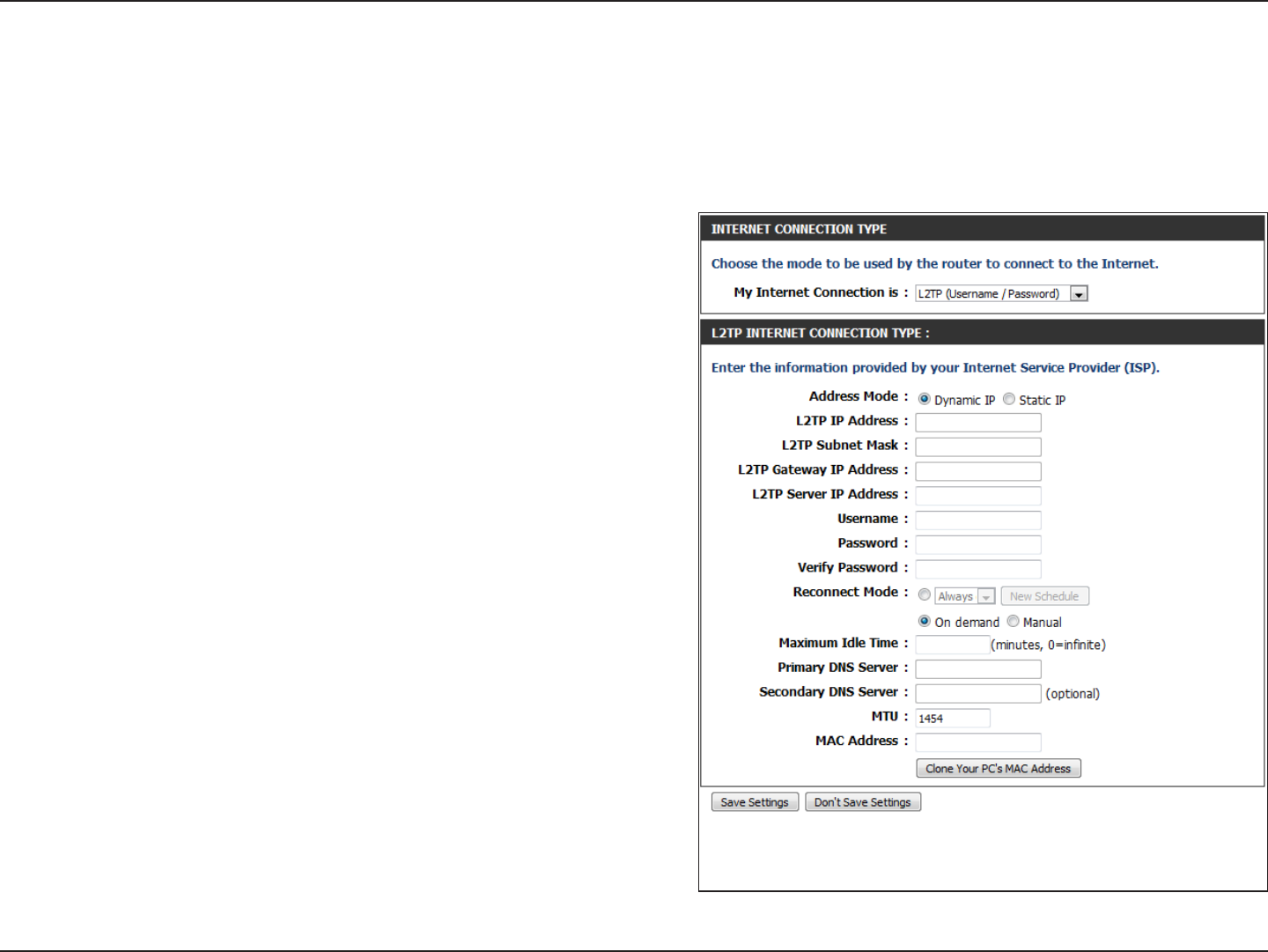
29D-Link DIR-600 User Manual
Section 3 - Conguration
Select Static if your ISP assigned you the IP address, subnet
mask, gateway, and DNS server addresses. In most cases, select
Dynamic.
Enter the L2TP IP address supplied by your ISP (Static only).
Enter the Subnet Mask supplied by your ISP (Static only).
Enter the Gateway IP Address provided by your ISP.
Enter the Server IP provided by your ISP (optional).
Enter your L2TP username.
Enter your L2TP password and then retype the password in
the next box.
Use the radio buttons to specify the reconnect mode. The user
can specify a custom schedule or specify the On Demand, or
Manual option.
To specify a custom schedule, use the drop-down menu to
select one of the schedules that has been dened in the Tools>
Schedules window. To create a new schedule, click the New
Schedule button to open the Tools> Schedules window. Refer
to “Schedules” on page 80 for more information.
Address Mode:
L2TP IP Address:
L2TP Subnet
Mask:
Manual Internet Connection Setup
L2TP
Choose L2TP (Layer 2 Tunneling Protocol) if your ISP uses a L2TP connection. Your ISP will provide you with a username and
password. This option is typically used for DSL services.
L2TP Gateway IP
Address:
L2TP Server IP
Address:
Username:
Password:
Reconnect
Mode:
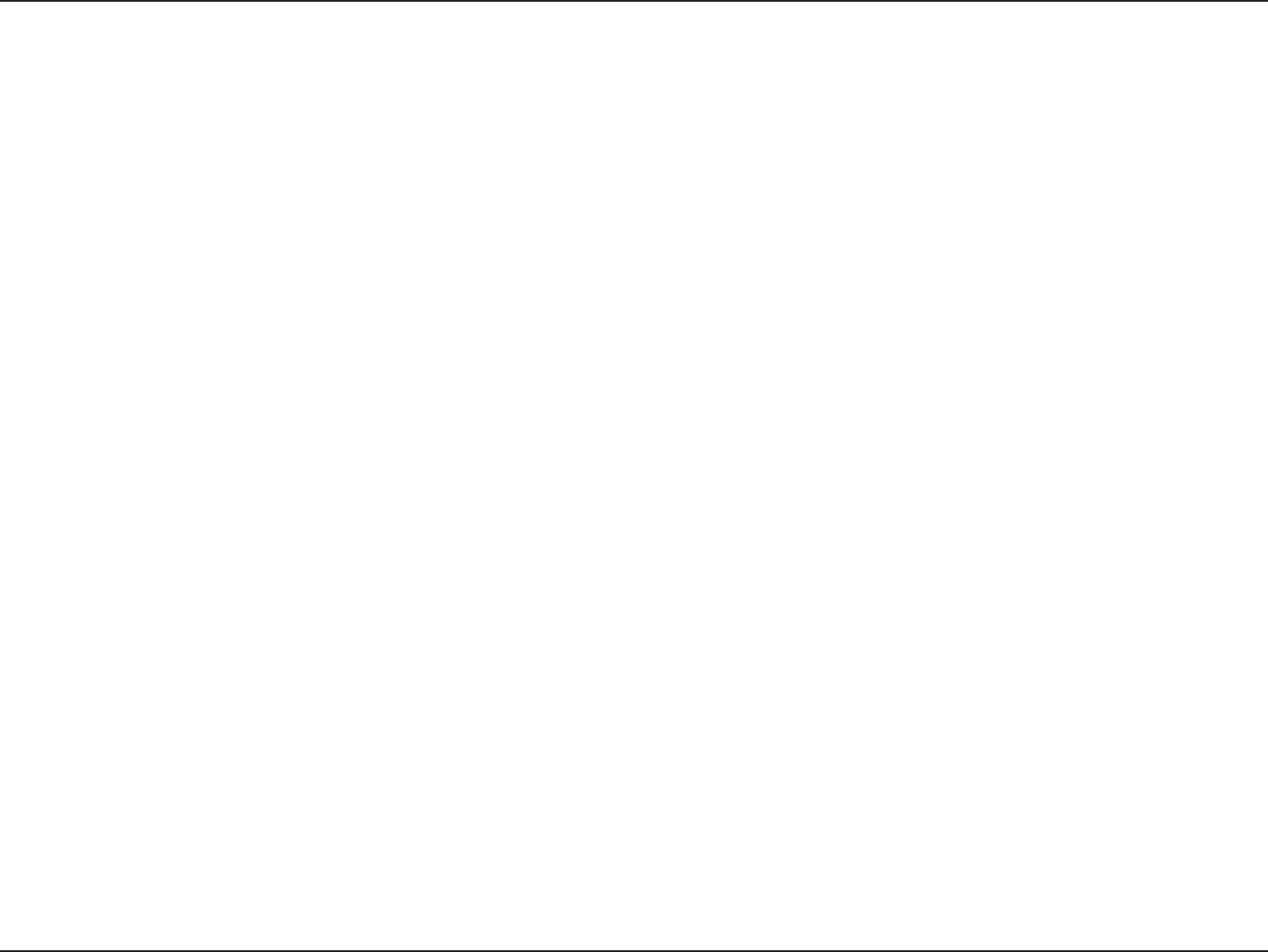
30D-Link DIR-600 User Manual
Section 3 - Conguration
Maximum Idle
Time:
DNS Servers:
MTU:
MAC Address:
Enter a maximum idle time during which the Internet connection is maintained during inactivity. To disable this feature, enable
Auto-reconnect.
Enter the Primary and Secondary DNS Server Addresses (Static L2TP only).
Maximum Transmission Unit - you may need to change the MTU for optimal performance with your specic ISP. 1454 is the default
MTU.
The default MAC Address is set to the Internet port’s physical interface MAC address on the Broadband Router. It is not recommended
that you change the default MAC address unless required by your ISP. You can use the Clone Your PC’s MAC Address button to
replace the Internet port’s MAC address with the MAC address of your Ethernet card.
Click the Save Settings button to save any changes made.
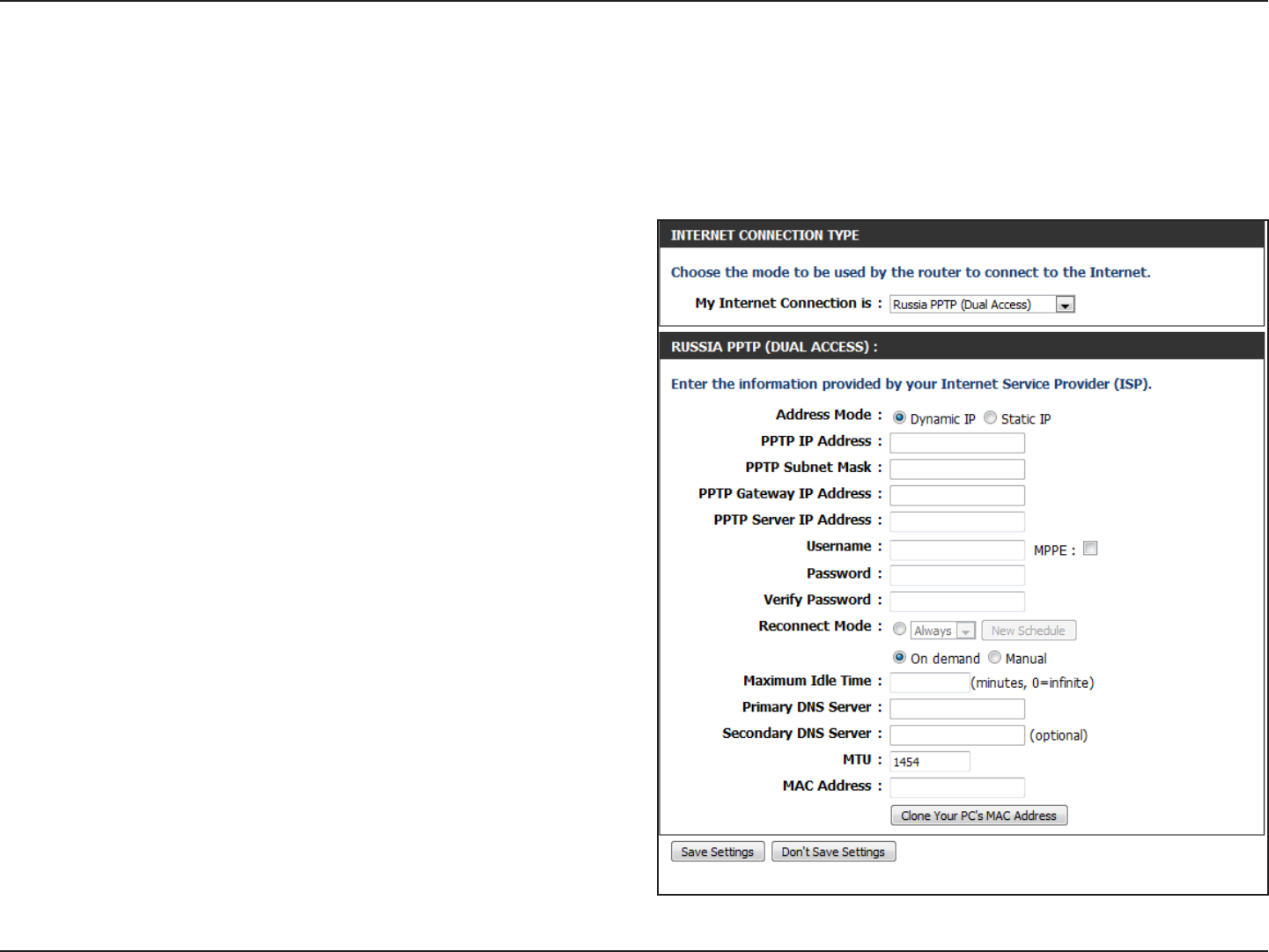
31D-Link DIR-600 User Manual
Section 3 - Conguration
Select Static if your ISP assigned you the IP address, subnet
mask, gateway, and DNS server addresses. In most cases,
select Dynamic.
Enter the IP address (Static PPTP only).
Enter the Primary and Secondary DNS Server Addresses
(Static PPTP only).
Enter the Gateway IP Address provided by your ISP.
Enter the Server IP provided by your ISP (optional).
Enter your PPTP username.
Enter your PPTP password and then retype the password
in the next box.
Use the radio buttons to specify the reconnect mode.
The user can specify a custom schedule or specify the On
Demand, or Manual option.
To specify a custom schedule, use the drop-down menu to
select one of the schedules that has been dened in the
Tools> Schedules window. To create a new schedule, click
the New Schedule button to open the Tools> Schedules
window. Refer to “Schedules” on page 80 for more information.
Address Mode:
PPTP IP Address:
PPTP Subnet
Mask:
PPTP Gateway:
PPTP Server IP:
Manual Internet Connection Setup
Russia PPTP (Dual Access)
Username:
Password:
Reconnect
Mode:
Select PPTP (Point-to-Point Tunneling Protocol) from the drop-down menu if your ISP uses a PPTP connection. Your ISP will
provide you with a username and password. This option is typically used for DSL services.
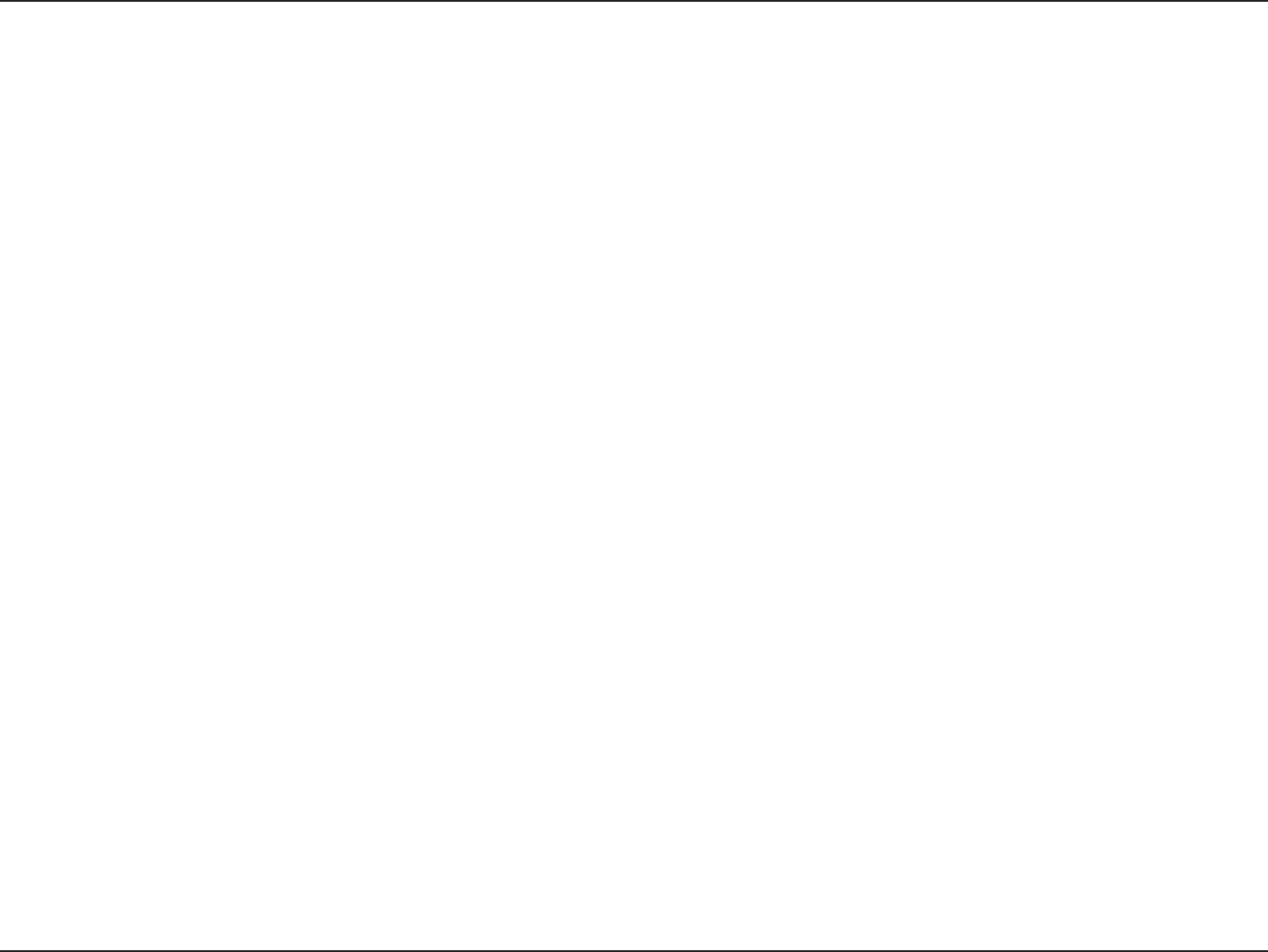
32D-Link DIR-600 User Manual
Section 3 - Conguration
Enter a maximum idle time during which the Internet connection is maintained during inactivity. To disable this feature, enable
Auto-reconnect.
The DNS server information will be supplied by your ISP (Internet Service Provider).
Maximum Transmission Unit - you may need to change the MTU for optimal performance with your specic ISP. 1454 is the default
MTU.
The default MAC Address is set to the Internet port’s physical interface MAC address on the Broadband Router. It is not recommended
that you change the default MAC address unless required by your ISP. You can use the Clone Your PC’s MAC Address button to
replace the Internet port’s MAC address with the MAC address of your Ethernet card.
Maximum Idle
Time:
DNS Servers:
MTU:
MAC Address:
Click the Save Settings button to save any changes made.
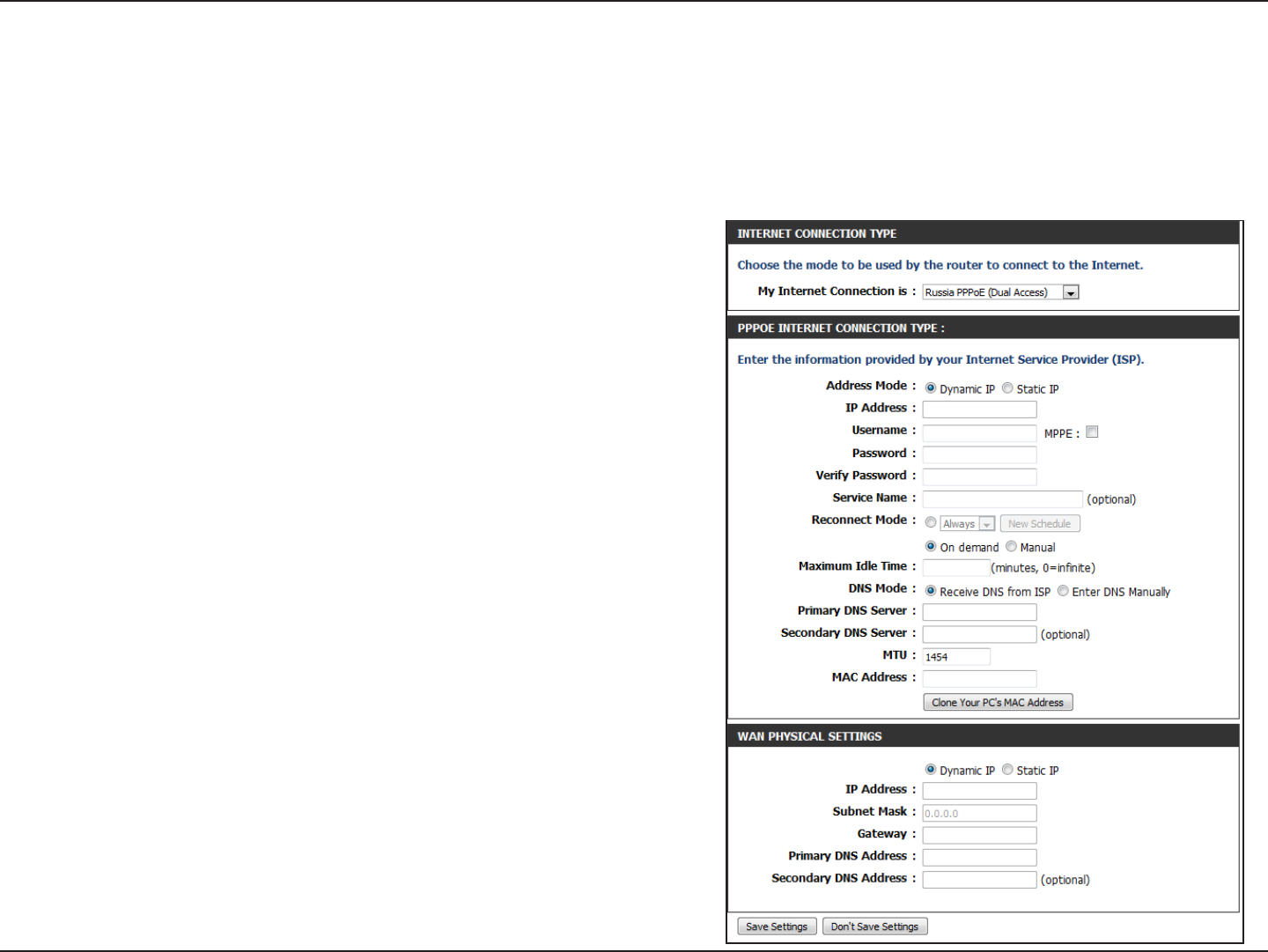
33D-Link DIR-600 User Manual
Section 3 - Conguration
Select Static IP if your ISP assigned you the IP address, subnet mask,
gateway, and DNS server addresses. In most cases, select Dynamic IP.
Enter the IP address (Static PPPoE only).
Enter your PPPoE user name.
Enter your PPPoE password and then retype the password in the
next box.
Enter the ISP Service Name (optional).
Use the radio buttons to specify the reconnect mode. The user can
specify a custom schedule or specify the On Demand, or Manual
option.
To specify a custom schedule, use the drop-down menu to select
one of the schedules that has been dened in the Tools> Schedules
window. To create a new schedule, click the New Schedule button
to open the Tools> Schedules window. Refer to “Schedules” on
page 80 for more information.
Enter a maximum idle time during which the Internet connection
is maintained during inactivity. To disable this feature, enable Auto-
reconnect.
Enter the Primary and Secondary DNS Server Addresses (Static
PPPoE only).
Address Mode:
IP Address:
User Name:
Password:
Service Name:
Reconnect
Mode:
Manual Internet Connection Setup
Russia PPPoE (Dual Access)
Select PPPoE (Username/Password) from the drop-down menu if your ISP uses a PPPoE connection. Your ISP will provide you
with a username and password. This option is typically used for DSL services. Make sure to remove your PPPoE software from
your computer. The software is no longer needed and will not work through a router.
Maximum Idle
Time:
DNS Addresses:
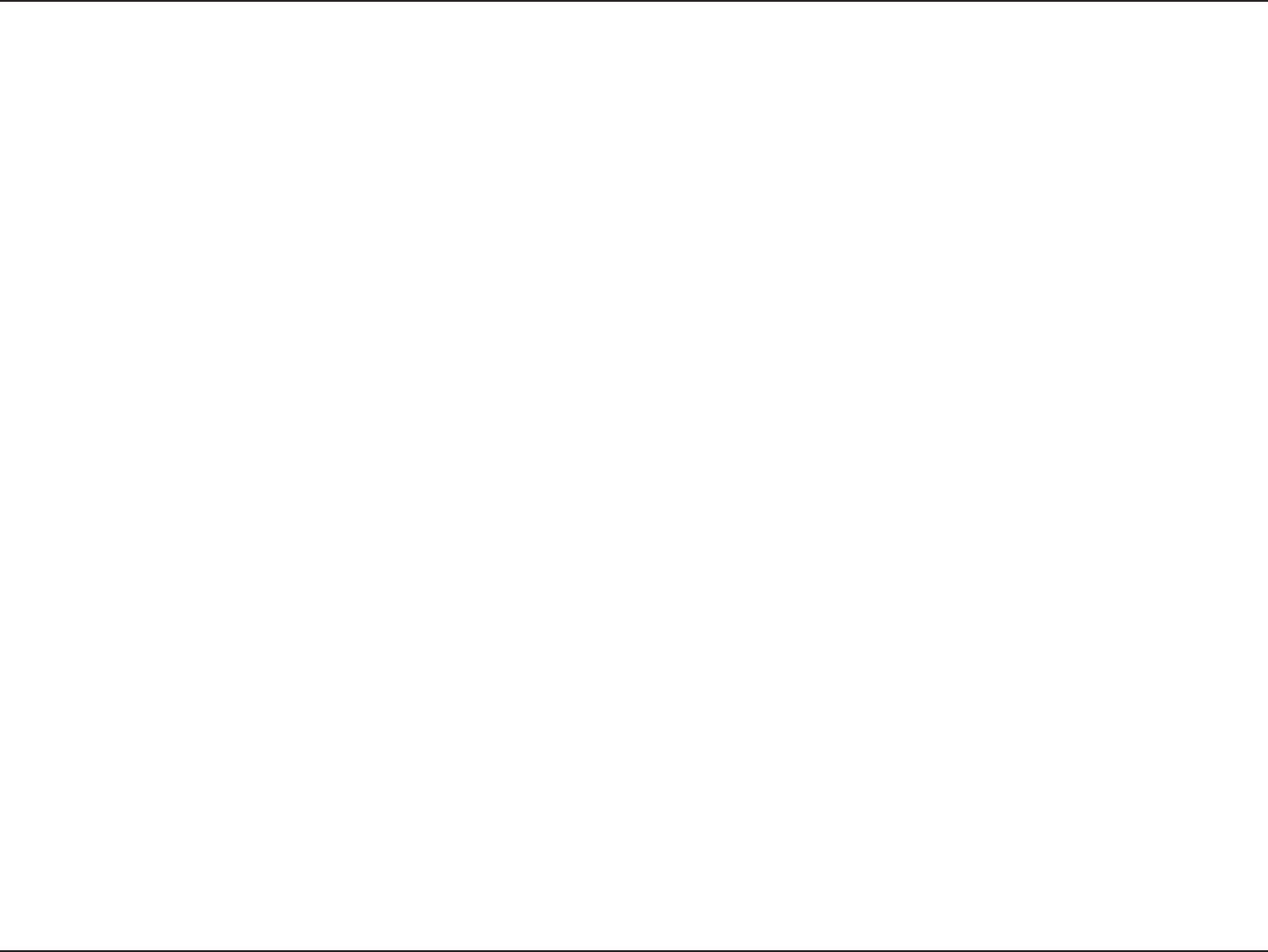
34D-Link DIR-600 User Manual
Section 3 - Conguration
Maximum Transmission Unit - you may need to change the MTU for optimal performance with your specic ISP. 1454 is the default
MTU.
The default MAC Address is set to the Internet port’s physical interface MAC address on the Broadband Router. It is not recommended
that you change the default MAC address unless required by your ISP. You can use the Clone Your PC’s MAC Address button to
replace the Internet port’s MAC address with the MAC address of your Ethernet card.
If your ISP requires you to manually specify the WAN Physical IP settings, click the Static IP radio button and enter the required IP
Address, Subnet Mask, Gateway, and DNS Server Addresses in their respective elds.
MTU:
MAC Address:
WAN Physical
Settings:
Click the Save Settings button to save any changes made.
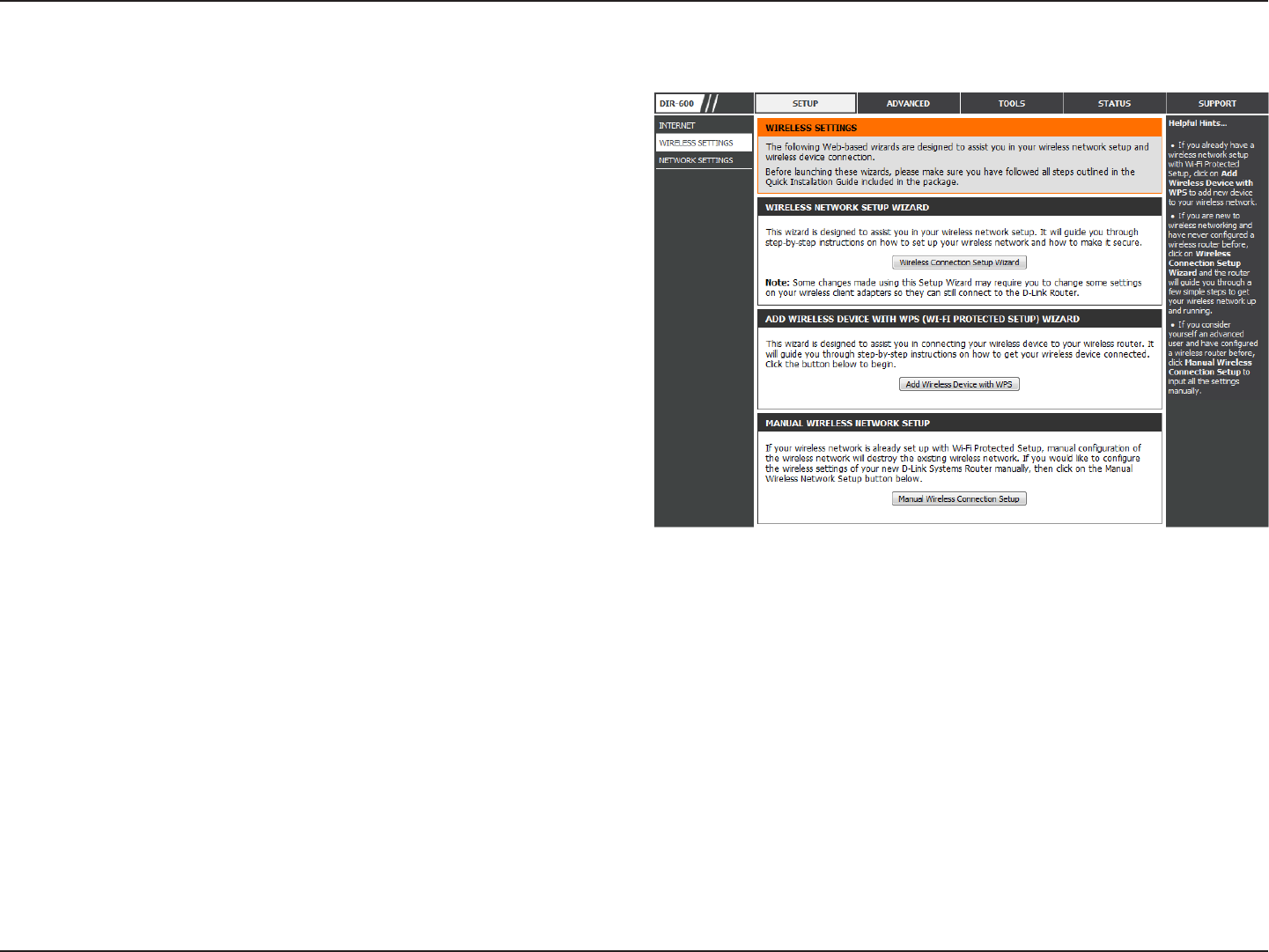
35D-Link DIR-600 User Manual
Section 3 - Conguration
Wireless Settings
If you want to congure the wireless settings on your router
using the wizard, click Wireless Connection Setup Wizard and
refer to ““Wireless Connection Setup Wizard” on page 89.
Click Add Wireless Device with WPS if you want to add a wireless
device using Wi-Fi Protected Setup (WPS) and refer to “Add
Wireless Device with WPS Wizard” on page 92.
If you want to manually congure the wireless settings on your
router click Manual Wireless Connection Setup and refer to
the next page.
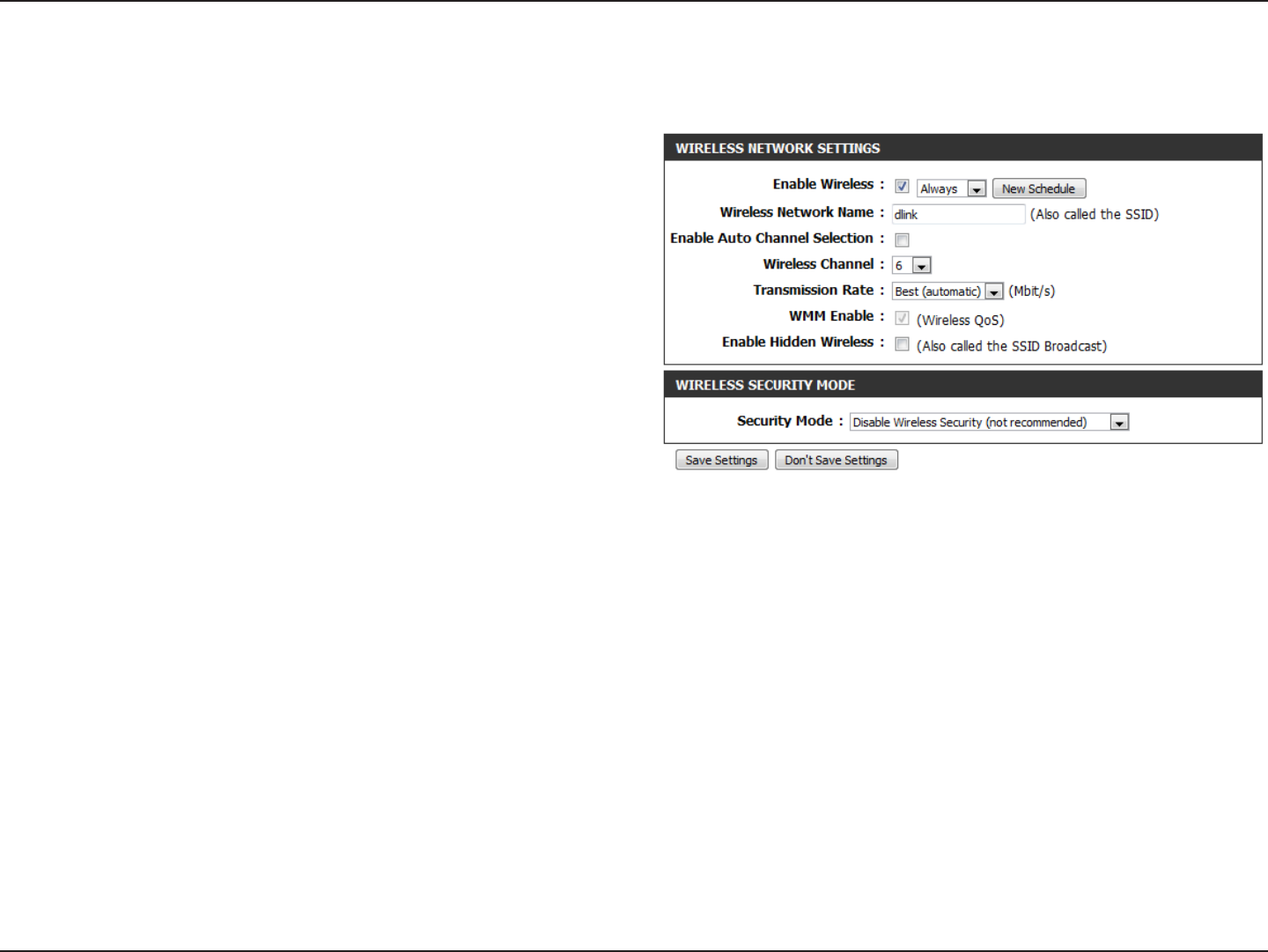
36D-Link DIR-600 User Manual
Section 3 - Conguration
Check the box to enable the wireless function. If you do
not want to use wireless, uncheck the box to disable all
the wireless functions.
Select the time frame that you would like your wireless
network enabled. The schedule may be set to Always. Any
schedule you create will be available in the drop-down
menu. Click New Schedule to create a new schedule.
The Service Set Identier (SSID) is the name of your wireless
network. Create a name using up to 32 characters. The
SSID is case-sensitive.
The Auto Channel Selection setting can be selected to
allow the DIR-600 to choose the channel with the least
amount of interference.
Indicates the channel setting for the DIR-600. By default the channel is set to 1. The Channel can be changed to t the channel
setting for an existing wireless network or to customize the wireless network. If you enable Auto Channel Selection, this option
will be greyed out.
Select the transmit rate. It is strongly suggested to select Best (Automatic) for best performance.
WMM (Wi-Fi Multimedia) is QoS for your wireless network. Check this box to improve the quality of video and voice applications for
your wireless clients. This feature is not available in 802.11n congurations.
Check this box if you do not want the SSID of your wireless network to be broadcast by the DIR-600. If the SSID is hidden, the SSID
of the DIR-600 will not be seen by Site Survey utilities so your wireless clients will have to know the SSID of your DIR-600 in order
to connect to it.
Refer to “Wireless Security” on page 88 for more information regarding wireless security.
Enable Wireless:
Schedule:
Wireless Network
Name:
Enable Auto
Channel Selection:
Wireless Channel:
Transmission Rate:
Manual Wireless Settings
802.11n/b/g (2.4GHz)
WMM Enable:
Enable Hidden
Wireless
Wireless Security
Mode:
Click the Save Settings button to save any changes made.
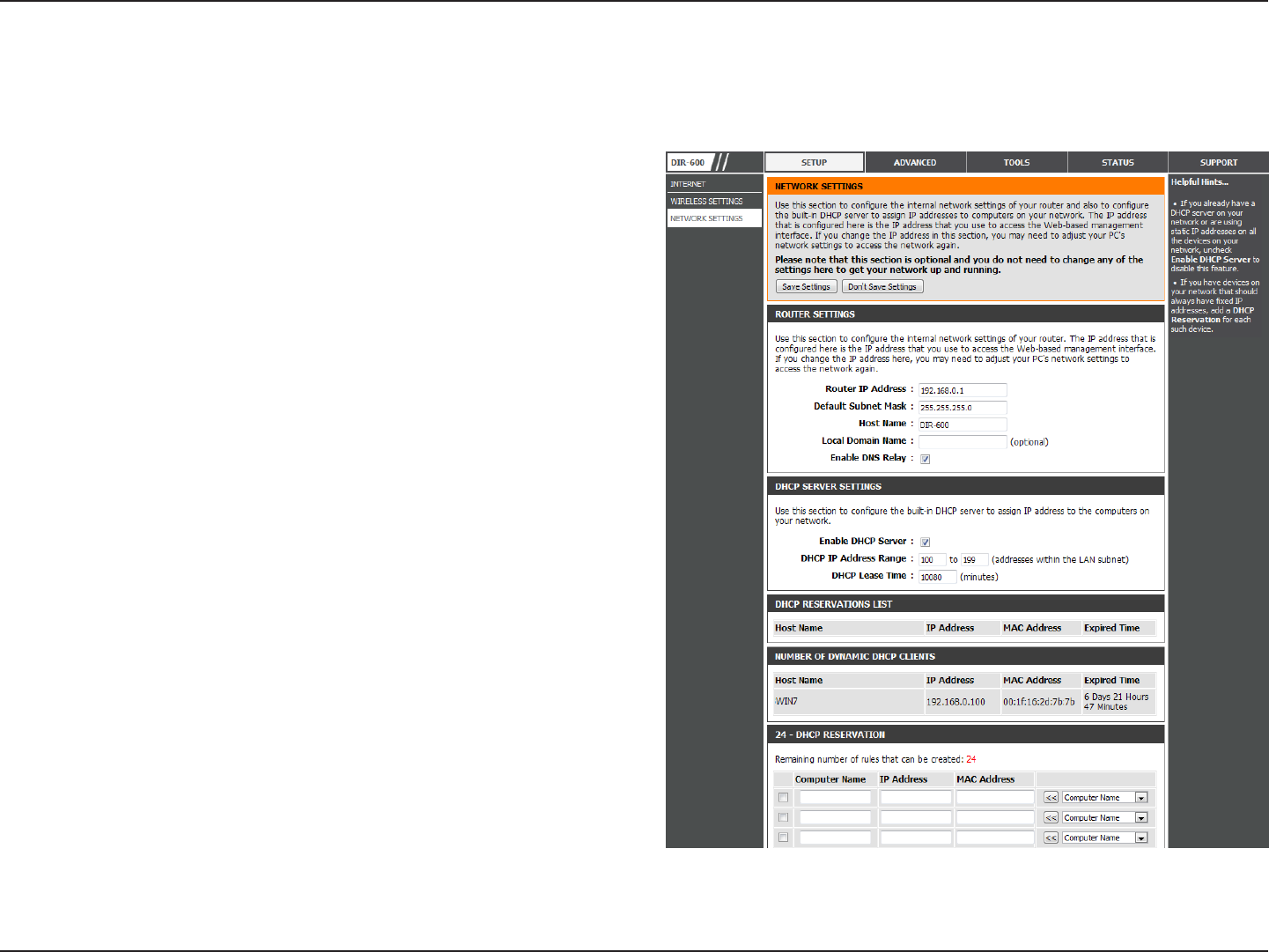
37D-Link DIR-600 User Manual
Section 3 - Conguration
This section will allow you to change the local network settings of the router and to congure the DHCP settings.
Network Settings
Use this section to congure the Router’s local network
settings.
Use this section to congure the DIR-600’s built-in DHCP
server settings.
Displays information about the devices that have a DHCP
reservation from the DIR-600. The information includes the
Host Name, IP Address, MAC Address, and Expiration Time.
Displays information about the devices that have a
dynamic DHCP lease from the DIR-600. The information
includes the Host Name, IP Address, MAC Address, and Lease
Expiration Time.
Use this section to create a new DHCP reservation or
manage existing DHCP reservations.
Router
Settings:
DHCP Server
Settings:
DHCP
Reservations
List:
Number of
Dynamic
DHCP Clients:
DHCP
Reservation:
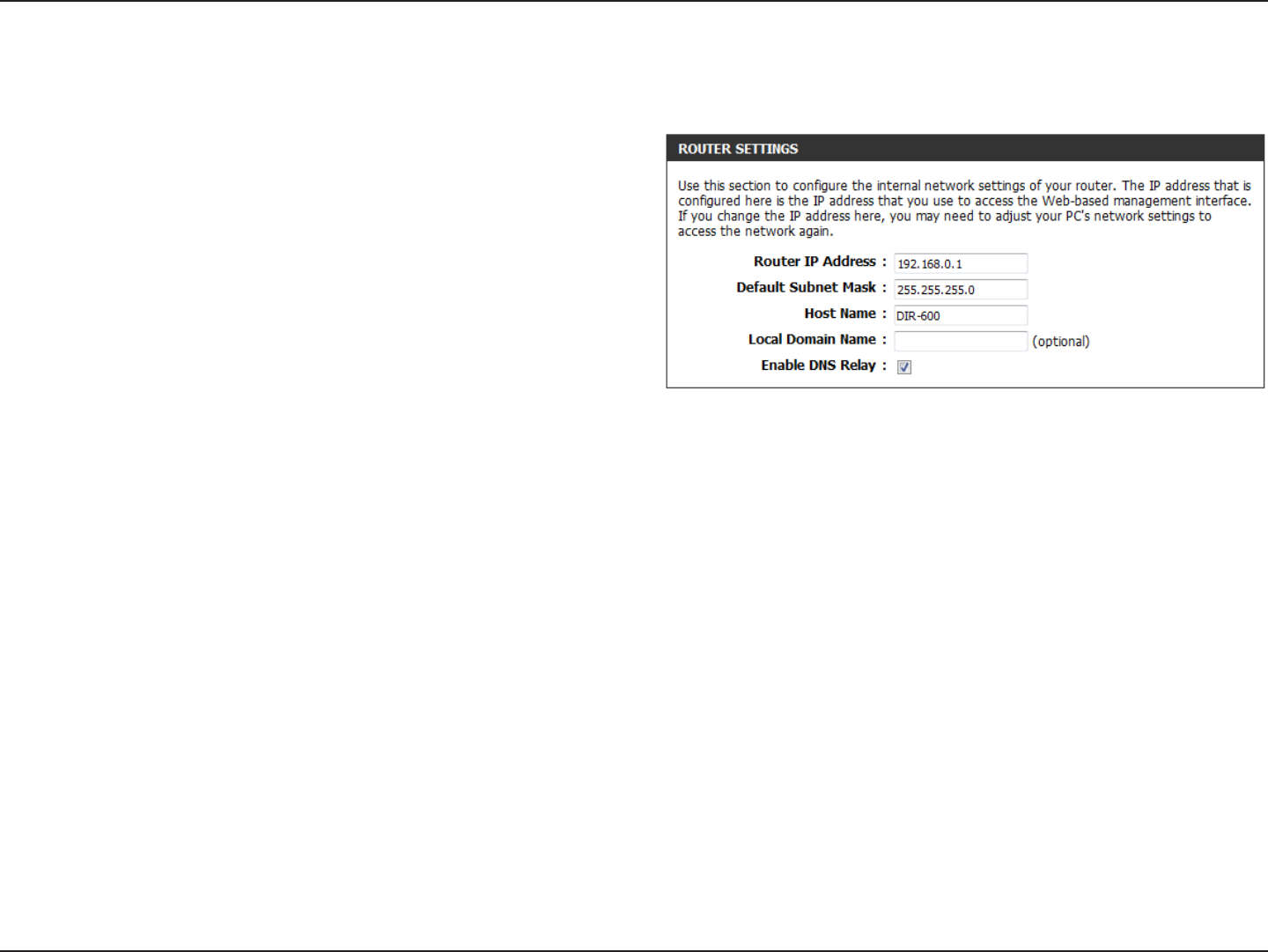
38D-Link DIR-600 User Manual
Section 3 - Conguration
Network Settings
Enter the IP address of the router. The default IP address
is 192.168.0.1.
If you change the IP address, once you click Apply, you
will need to enter the new IP address in your browser to
get back into the conguration utility.
Enter the Subnet Mask. The default subnet mask is
255.255.255.0.
Enter a Host Name to identify the DIR-600.
Enter the Domain name (Optional).
Uncheck the box to transfer the DNS server information
from your ISP to your computers. If checked, your
computers will use the router for a DNS server.
Router IP Address:
Default Subnet
Mask:
Host Name:
Local Domain:
Enable DNS Relay:
Router Settings
Click the Save Settings button to save any changes made.
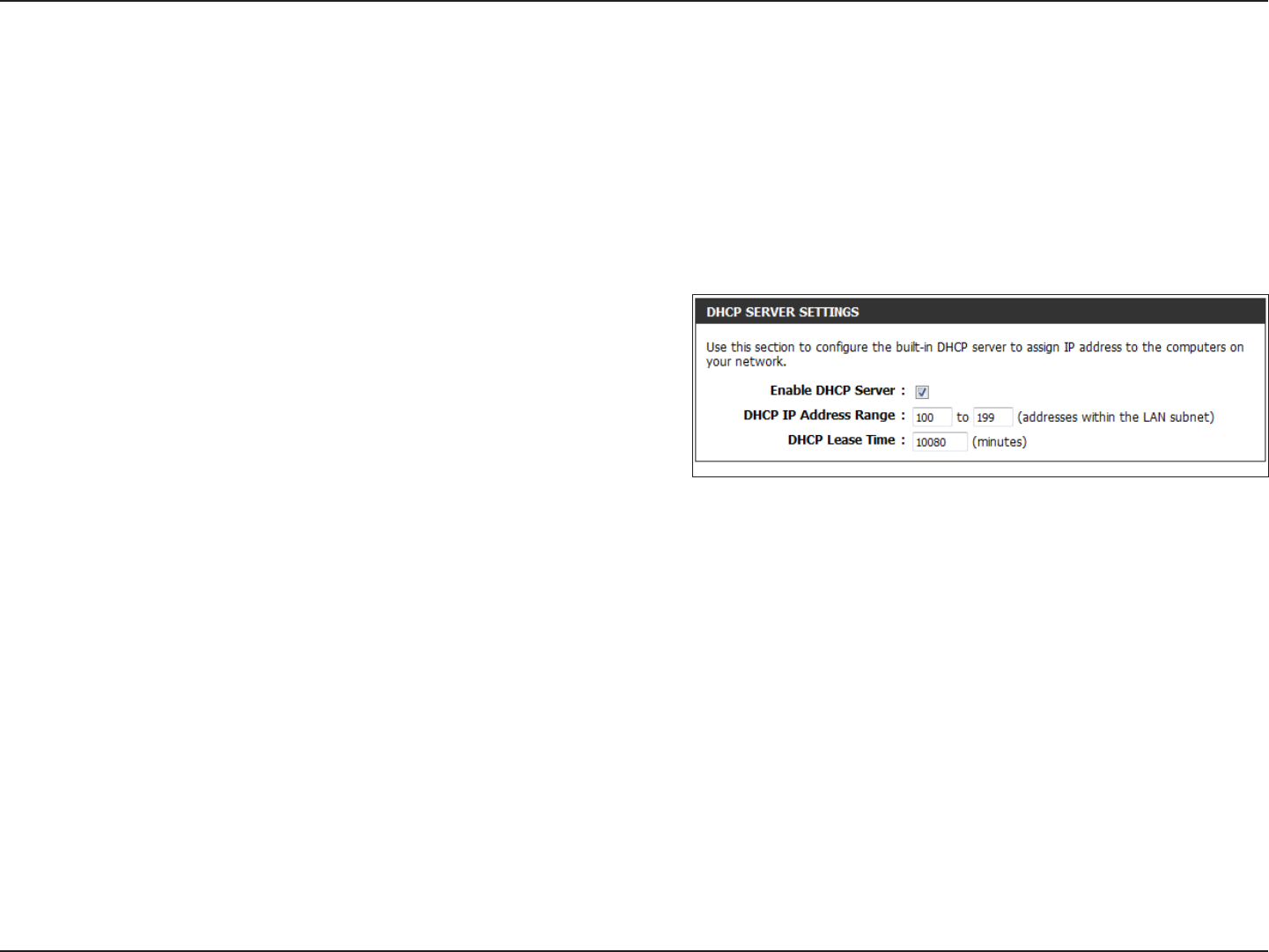
39D-Link DIR-600 User Manual
Section 3 - Conguration
DHCP stands for Dynamic Host Control Protocol. The DIR-600 has a built-in DHCP server. The DHCP Server will automatically
assign an IP address to the computers on the LAN/private network. Be sure to set your computers to be DHCP clients by setting
their TCP/IP settings to “Obtain an IP Address Automatically.” When you turn your computers on, they will automatically load
the proper TCP/IP settings provided by the DIR-600. The DHCP Server will automatically allocate an unused IP address from
the IP address pool to the requesting computer. You must specify the starting and ending address of the IP address pool.
Check this box to enable the DHCP server on your router.
Uncheck to disable this function.
Enter the starting and ending IP addresses for the DHCP server’s
IP assignment.
Note: If you statically (manually) assign IP addresses to your
computers or devices, make sure the IP addresses are outside of
this range or you may have an IP conict.
The length of time for the IP address lease. Enter the Lease time in minutes.
Enable DHCP
Server:
DHCP IP Address
Range:
DHCP Lease Time:
Network Settings
DHCP Server Settings
When you have nished conguring the new DHCP Server Settings, click the Save Settings button at the top or bottom of
the window.
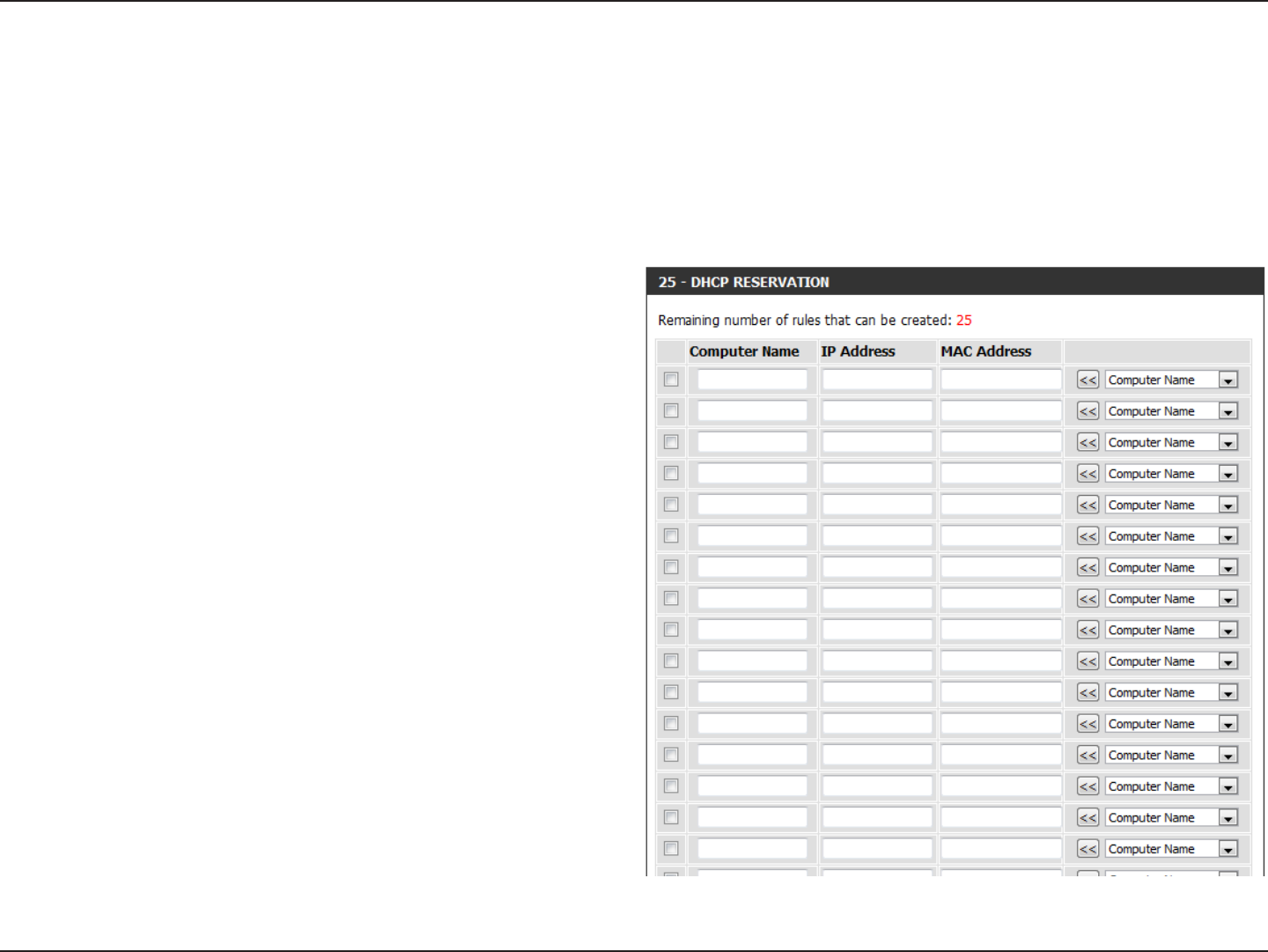
40D-Link DIR-600 User Manual
Section 3 - Conguration
If you want a computer or device to always have the same IP address assigned, you can create a DHCP reservation. The router
will assign the IP address only to that computer or device.
Note: This IP address must be within the DHCP IP Address Range.
Check this box to enable the reservation.
Enter the computer name. Alternatively, select a
computer that currently has a DHCP lease from the
drop down menu and click << to automatically
populate the Computer Name, IP Address, and MAC
Address elds.
Enter the IP address you want to assign to the
computer or device. This IP Address must be within
the DHCP IP Address Range.
Enter the MAC address of the computer or device.
Checkbox:
Computer
Name:
IP Address:
MAC Address:
Network Settings
DHCP Reservation
When you have nished conguring the new DHCP Reservation, click the Save Settings button at the top or bottom of the
window to activate your reservations.
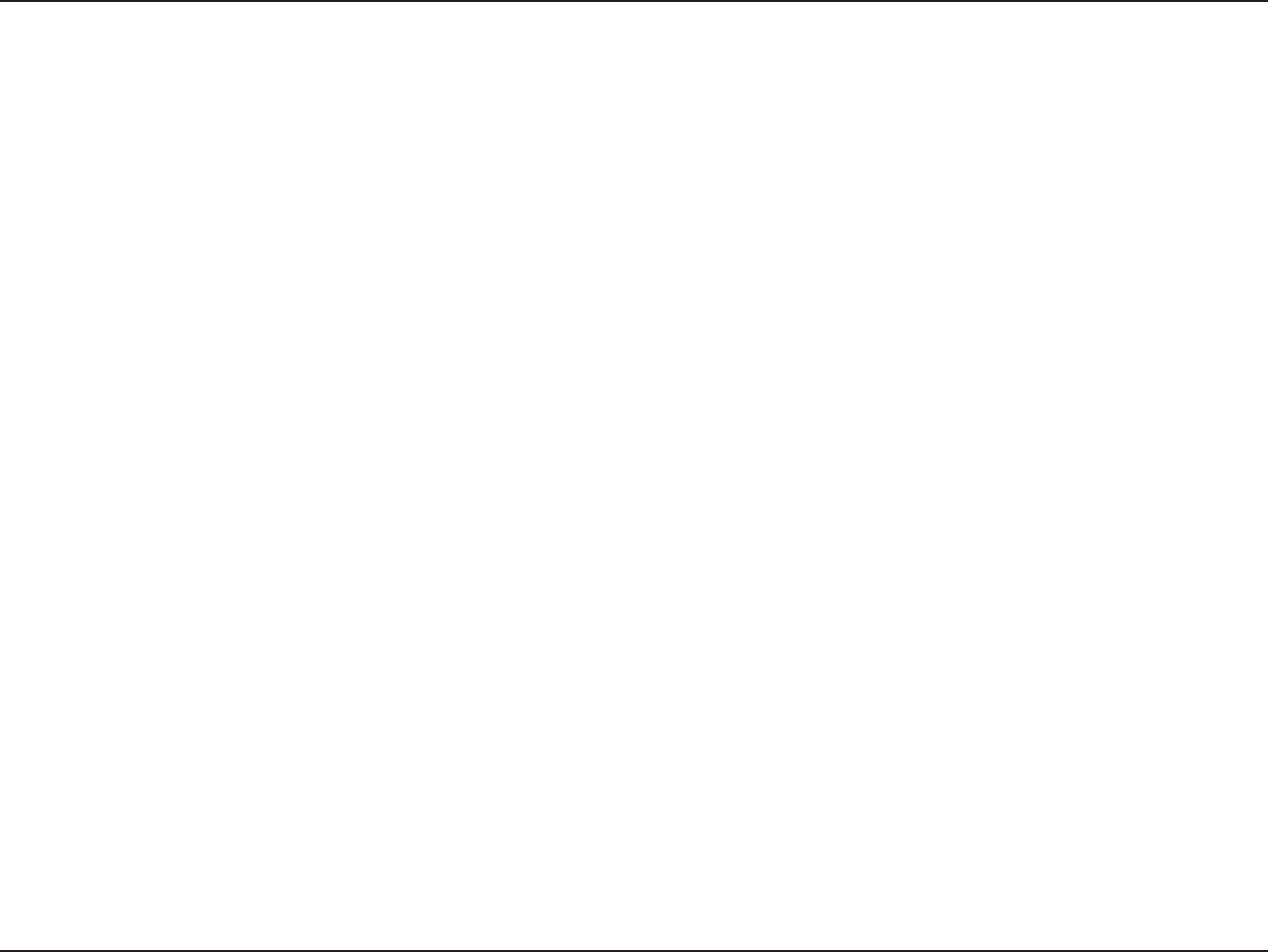
41D-Link DIR-600 User Manual
Section 3 - Conguration
The DIR-600 can be congured as a virtual server so that remote users accessing Web or FTP services via the public IP address
can be automatically redirected to local servers in the LAN (Local Area Network).
The DIR-600 rewall feature lters out unrecognized packets to protect your LAN network so all computers networked with
the DIR-600 are invisible to the outside world. If you wish, you can make some of the LAN computers accessible from the
Internet by enabling Virtual Server. Depending on the requested service, the DIR-600 redirects the external service request to
the appropriate server within the LAN network.
The DIR-600 is also capable of port-redirection, meaning that incoming trac to a particular port may be redirected to a
dierent port on the server computer.
For a list of ports for common applications, please visit http://support.dlink.com/faq/view.asp?prod_id=1191.
Virtual Server
Advanced
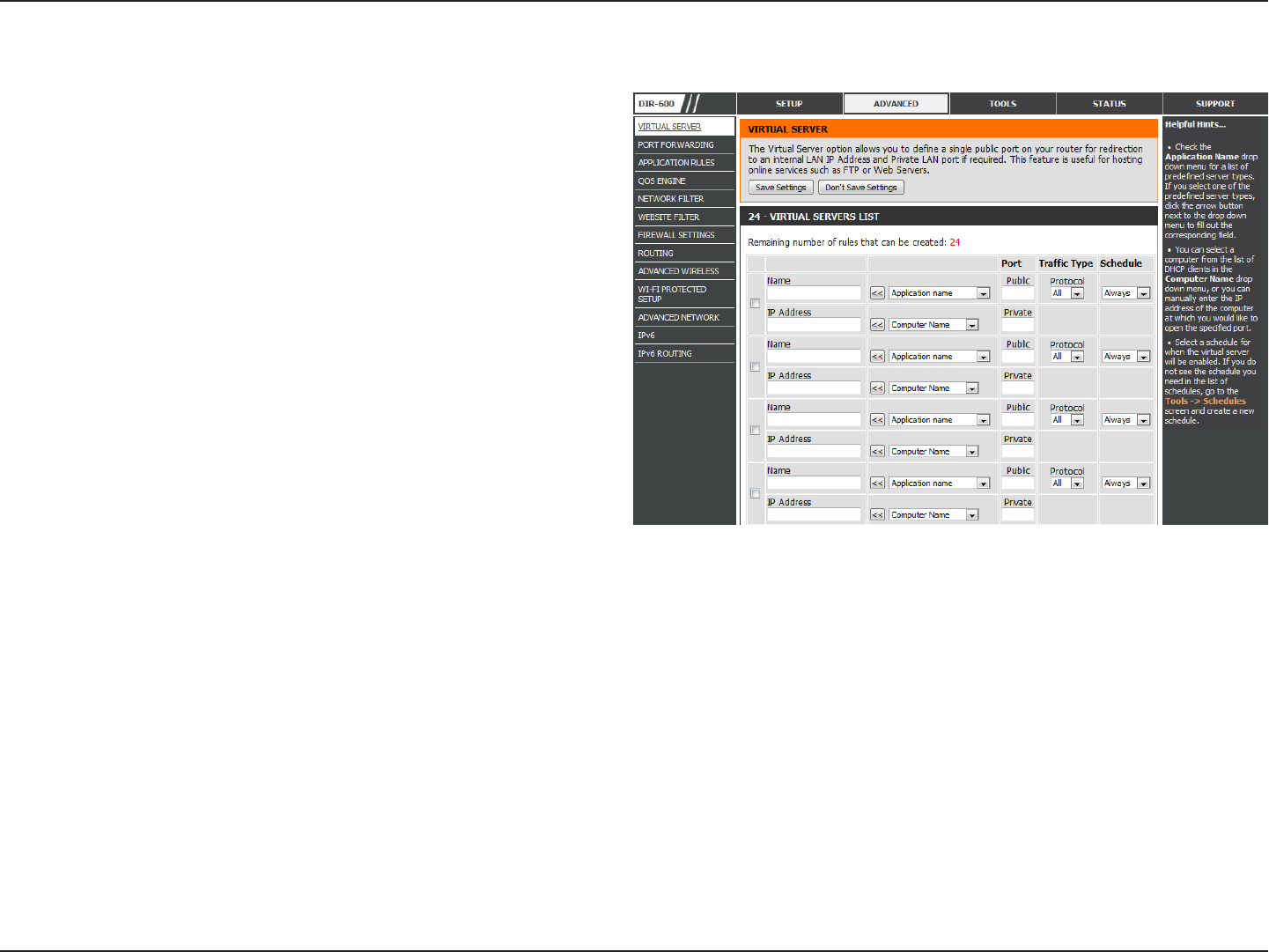
42D-Link DIR-600 User Manual
Section 3 - Conguration
The Virtual Server window allows you to open a single port. If you would like to open a range of ports, refer to the next page.
Check the box on the left side to enable the Virtual
Server rule.
Enter a name for the rule or select an application from
the drop-down menu. Select an application and click
<< to populate the elds.
Enter the IP address of the computer on your local
network that you want to allow the incoming service to.
If your computer is receiving an IP address automatically
from the router (DHCP), you computer will be listed in
the Computer Name drop-down menu. Select your
computer and click <<.
Enter the port that you want to open next to Public
Port and Private Port. The public and private ports are
usually the same. The public port is the port seen from
the Internet side, and the private port is the port being
used by the application on the computer within your
local network.
Select TCP, UDP, or All from the Protocol drop-down
menu.
Use the drop-down menu to schedule the time that the
Virtual Server Rule will be enabled. The schedule may be
set to Always, which will allow the particular service to
always be enabled. You can create your own times in the
Tools > Schedules section.
Enable
Checkbox:
Name:
IP Address:
Public Port/
Private Port:
Trac Type:
Schedule
Drop-Down
Menu:
Click the Save Settings button to save any changes made.
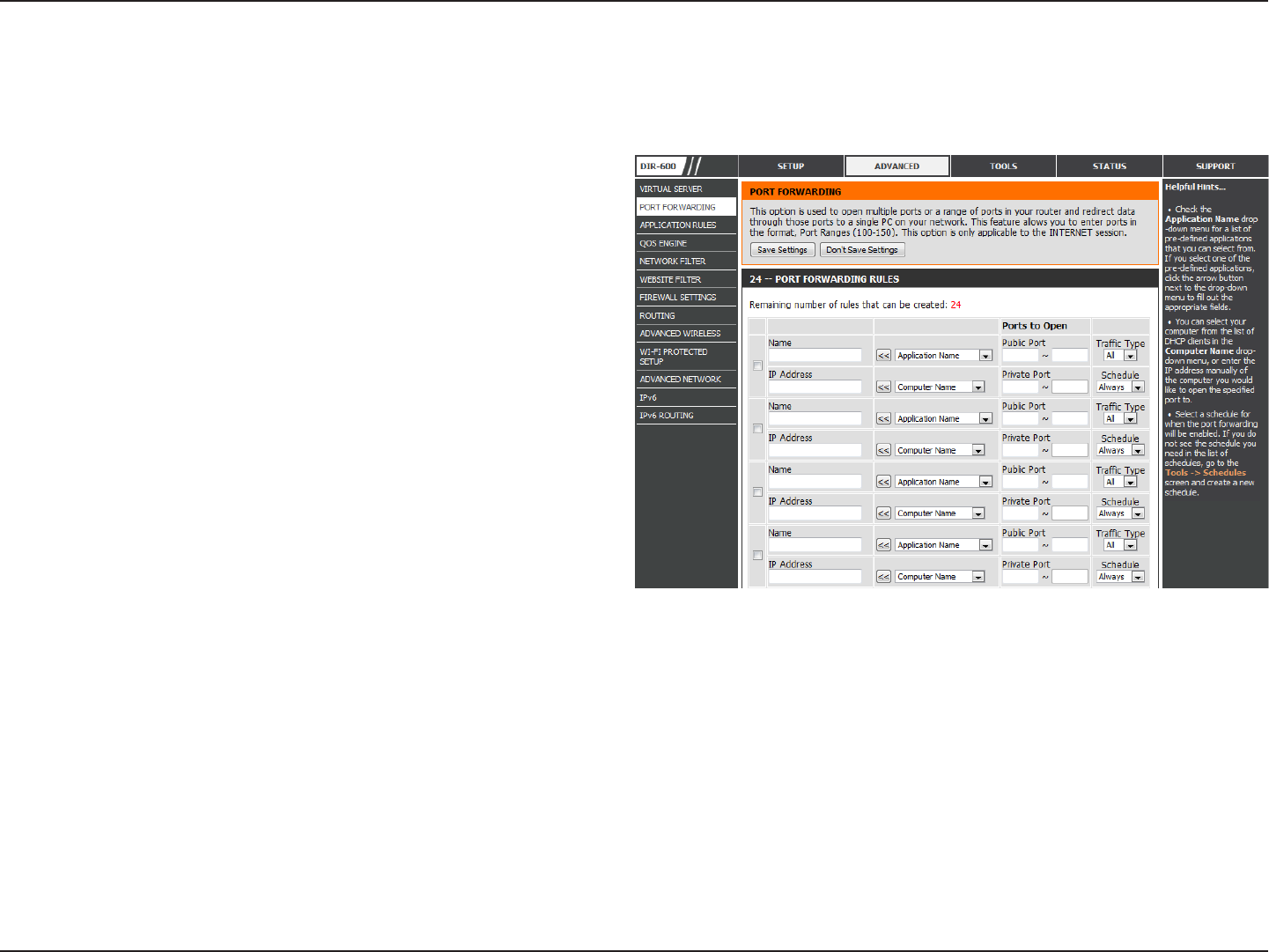
43D-Link DIR-600 User Manual
Section 3 - Conguration
This will allow you to open a single port or a range of ports.
Port Forwarding
Tick the checkbox on the left side to enable the Port
Forwarding rule.
Enter a name for the rule or select an application
from the drop-down menu. Select an application
and click << to populate the elds.
Enter the IP address of the computer on your local
network that you want to allow the incoming service
to. If your computer is receiving an IP address
automatically from the router (DHCP), you computer
will be listed in the Computer Name drop-down
menu. Select your computer and click <<.
Enter the port that you want to open next to Public
Port and Private Port. The public and private ports
are usually the same. The public port is the port seen
from the Internet side, and the private port is the
port being used by the application on the computer
within your local network.
Select TCP, UDP, or All from the drop-down menu.
Use the drop-down menu to schedule the time
that the Port Forwarding rule will be enabled. The
schedule may be set to Always, which will allow
the particular service to always be enabled. You can
create your own times in the Tools > Schedules
section.
Enable Checkbox:
Name:
IP Address:
Public Port/
Private Port:
Trac Type:
Schedule:
Click the Save Settings button to save any changes made.
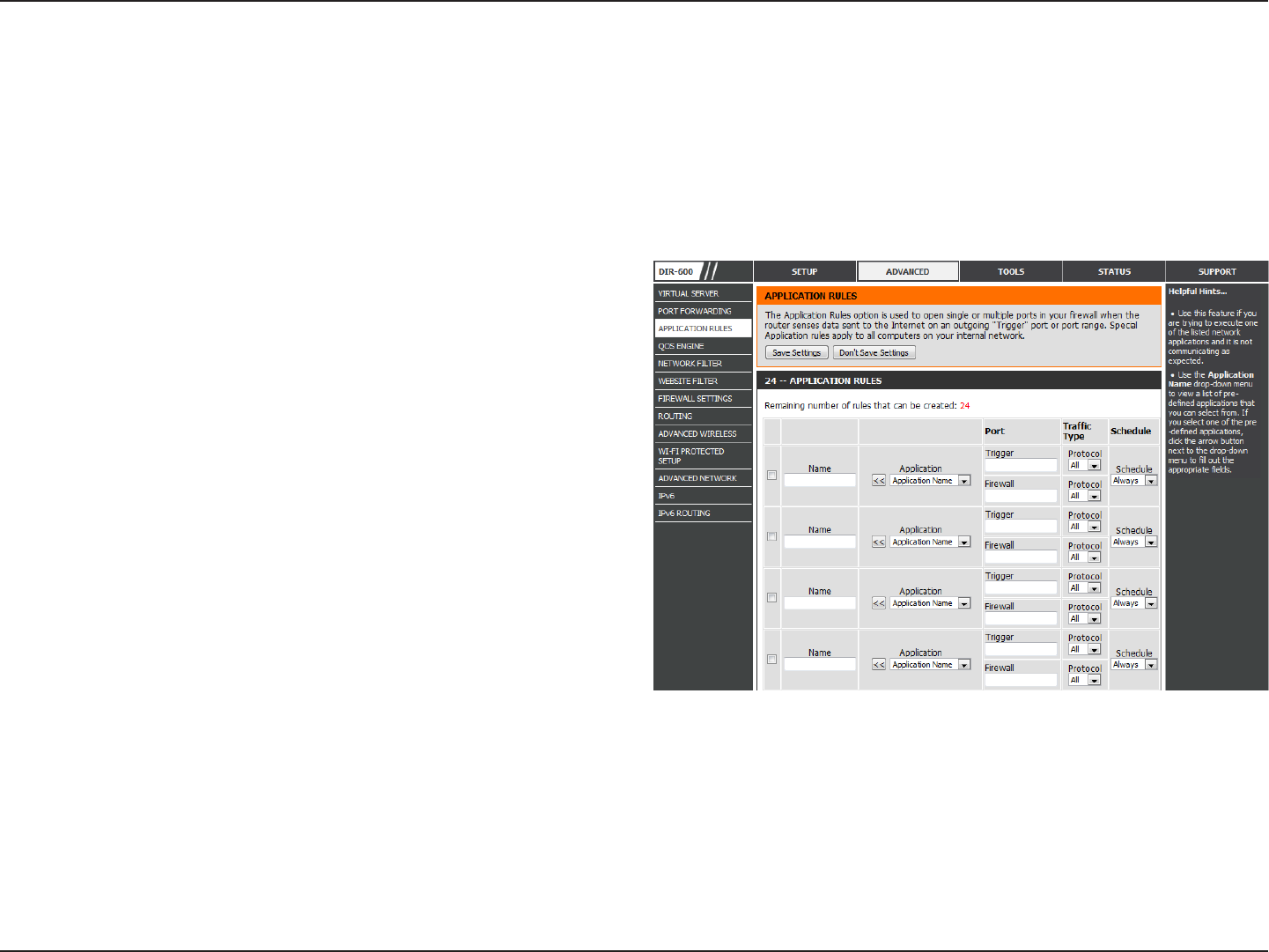
44D-Link DIR-600 User Manual
Section 3 - Conguration
Check the box on the left side to enable the Application
Rule.
Enter a name for the rule. You may select a
pre-dened application from the Application drop-down
menu and click <<.
This is the port used to trigger the application. It can be
either a single port or a range of ports.
Select the protocol of the trigger port (TCP, UDP, or All).
This is the port number on the Internet side that will be
used to access the application. You may dene a single port
or a range of ports. You can use a comma to add multiple
ports or port ranges.
Select the protocol of the rewall port (TCP, UDP, or All).
The schedule of time when the Application Rule will be
enabled. The schedule may be set to Always, which will
allow the particular service to always be enabled. You can
create your own times in the Tools > Schedules section.
Enable Checkbox:
Name:
Trigger:
Trac Type:
Firewall:
Trac Type:
Schedule:
Application Rules
Some applications require multiple connections, such as Internet gaming, video conferencing, Internet telephony and others.
These applications have diculties working through NAT (Network Address Translation). Special Applications makes some of
these applications work with the DIR-600. If you need to run applications that require multiple connections, specify the port
normally associated with an application in the “Trigger Port” eld, select the protocol type as TCP or UDP, then enter the rewall
(public) ports associated with the trigger port to open them for inbound trac.
Click the Save Settings button to save any changes made.
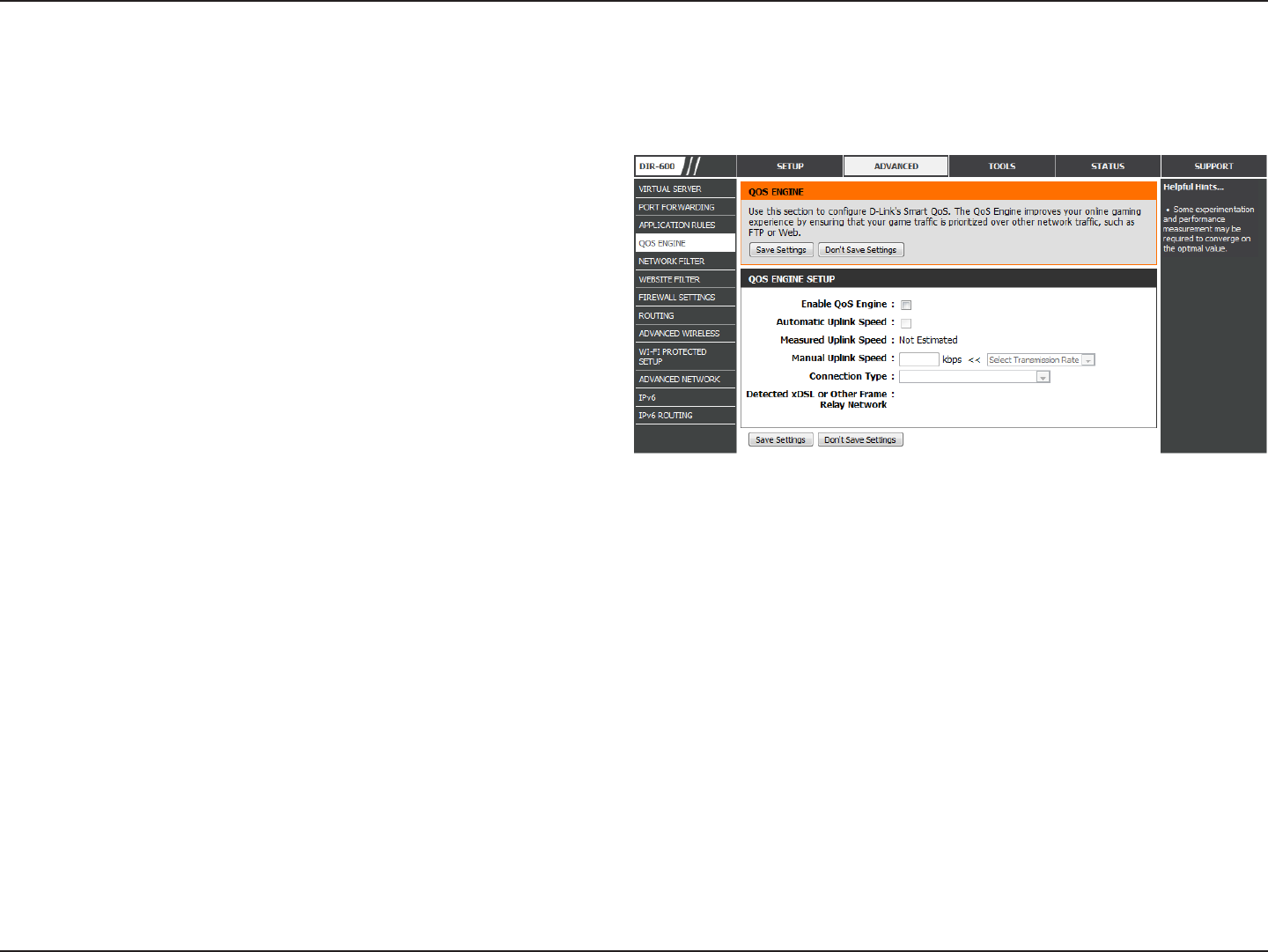
45D-Link DIR-600 User Manual
Section 3 - Conguration
QoS Engine
This option is disabled by default. Enable this option for
better performance and experience with online games
and other interactive applications, such as VoIP.
This option is enabled by default when the QoS Engine
option is enabled. This option will allow your router
to automatically determine the uplink speed of your
Internet connection.
This displays the detected uplink speed.
The speed at which data can be transferred from the
router to your ISP. This is determined by your ISP. ISP’s often dene speed as a download/upload pair. For example, 1.5Mbits/284Kbits.
Using this example, you would enter 284. Alternatively you can test your uplink speed with a
service such as www.dslreports.com.
By default, the router automatically determines whether the underlying connection is an xDSL/Frame-relay network or some other
connection type (such as cable modem or Ethernet), and it displays the result as Detected xDSL or Frame Relay Network. If you have
an unusual network connection in which you are actually connected via xDSL but for which you congure either “Static” or “DHCP”
in the Internet settings, setting this option to xDSL or Other Frame Relay Network ensures that the router will recognize that it needs
to shape trac slightly dierently in order to give the best performance. Choosing xDSL or Other Frame Relay Network causes the
measured uplink speed to be reported slightly lower than before on such connections, but gives much better results.
When Connection Type is set to auto-detect, the automatically detected connection type is displayed here.
Enable QoS
Engine:
Automatic Uplink
Speed:
Measured Uplink
Speed:
Manual Uplink
Speed:
Connection Type:
Detected xDSL or
Other Frame Relay
Network:
The QoS Engine option helps improve your network gaming performance by prioritizing applications. By default the QoS
Engine settings are disabled and application priority is not classied automatically.
Click the Save Settings button to save any changes made.
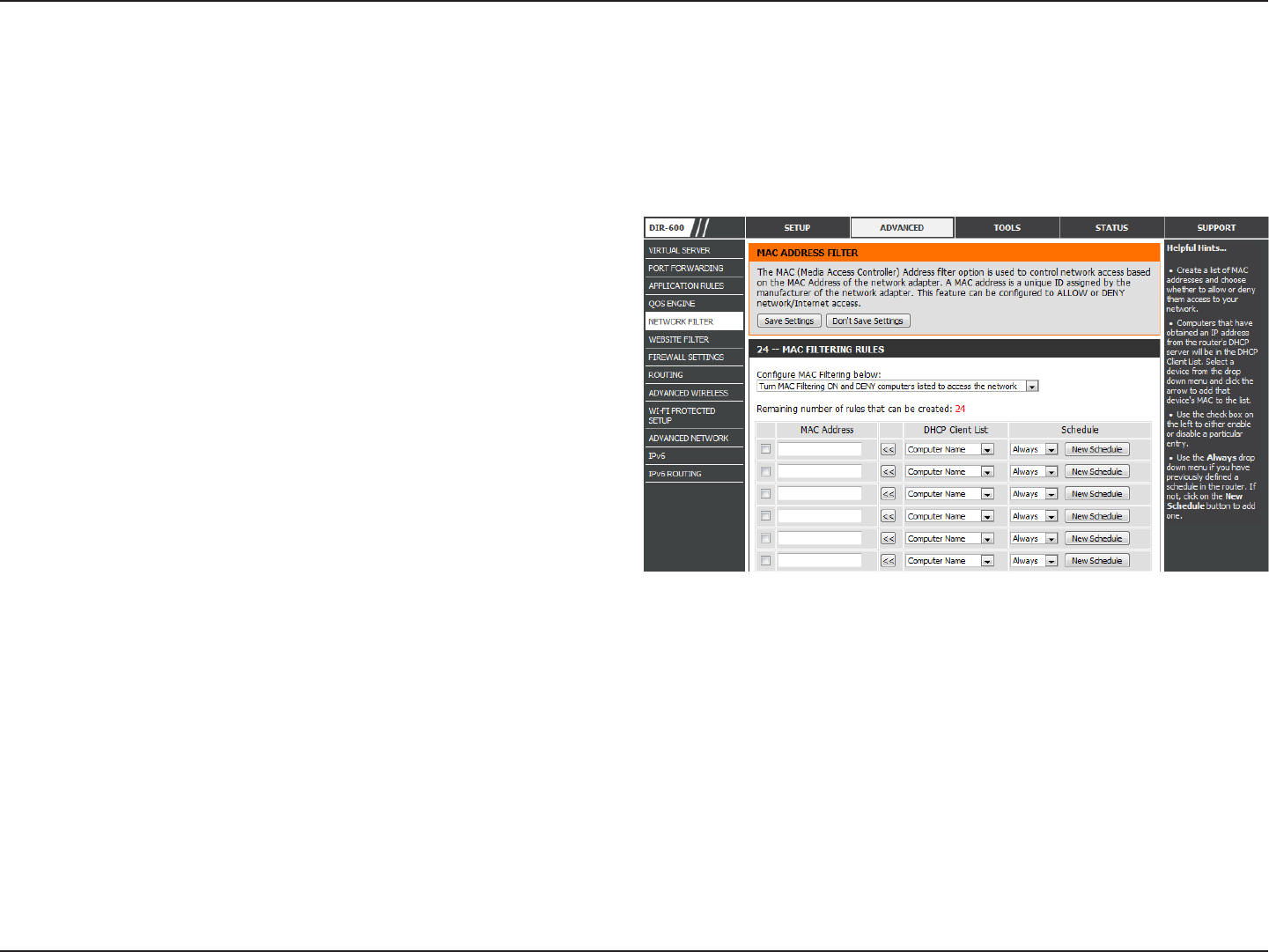
46D-Link DIR-600 User Manual
Section 3 - Conguration
Network Filter
Select Turn MAC Filtering OFF, Turn MAC Filtering ON
and ALLOW computers listed to access the network, or
Turn MAC Filtering ON and DENY computers listed to
access the network from the drop-down menu.
Check the box on the left side to enable the Network
Filter.
Enter the MAC address you would like to lter.
To nd the MAC address on a computer, please refer to
the Networking Basics section in this manual.
Select a DHCP client from the Computer Name drop
down menu and click << to copy that MAC Address.
The schedule of time when the Network Filter will be
enabled. The schedule may be set to Always, which will
allow the particular service to always be enabled. Click
the New Schedule button to create your own times in
the Tools > Schedules section.
Congure MAC
Filtering:
Enable Checkbox:
MAC Address:
DHCP Client List:
Schedule:
Use MAC (Media Access Control) Filters to allow or deny LAN (Local Area Network) computers by their MAC addresses from
accessing the network. You can either manually add a MAC address or select the MAC address from the list of clients that are
currently connected to the Broadband Router.
Click the Save Settings button to save any changes made.
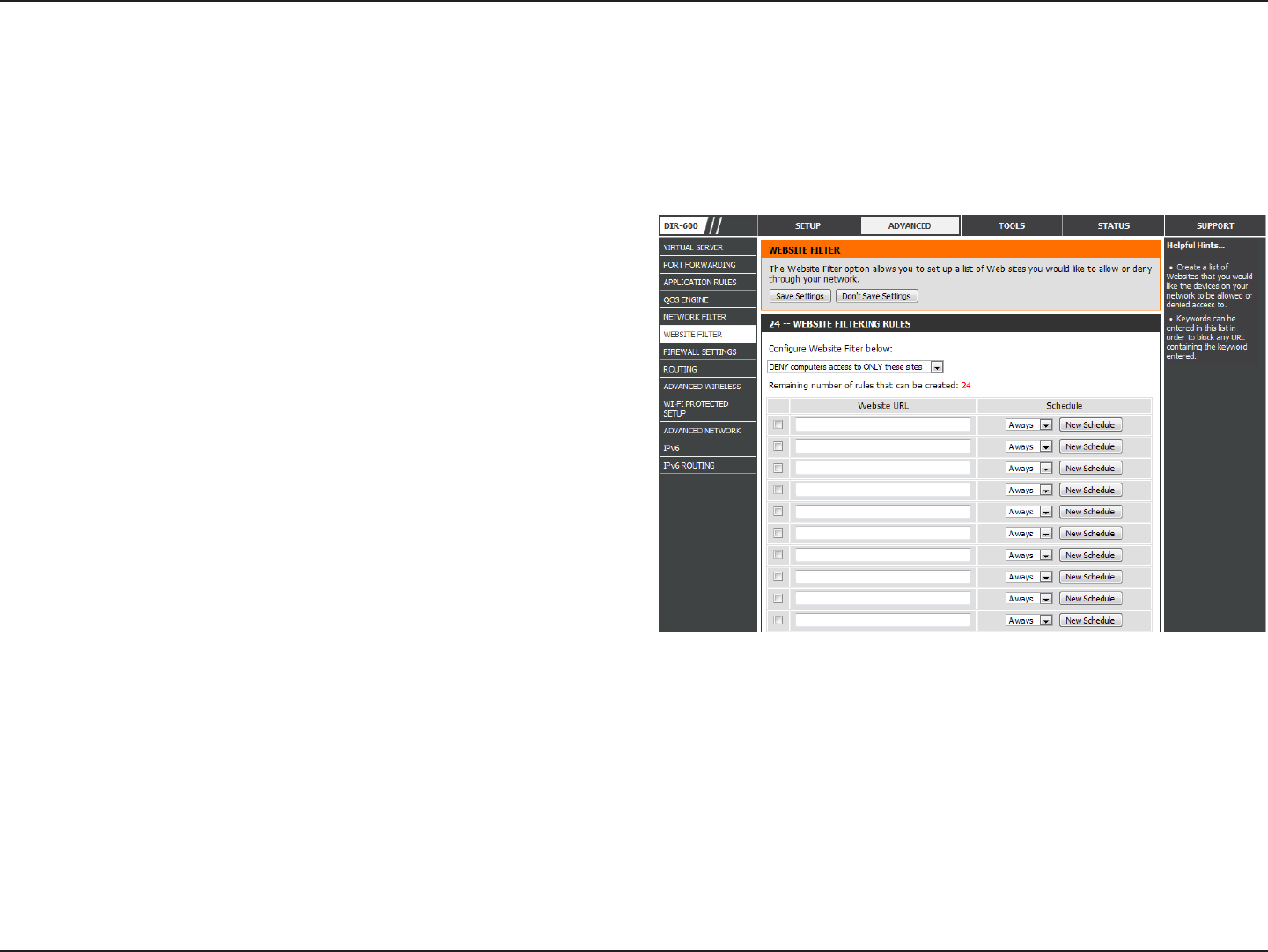
47D-Link DIR-600 User Manual
Section 3 - Conguration
Congure Web
Filtering:
Enable Checkbox:
Website URL:
Schedule:
Website Filter
Select Turn OFF WEBSITE FILTERING, ALLOW computers
access to ONLY these sites, or DENY computers access to
ONLY these sites from the drop-down menu.
Check the box on the left side to enable the Website Filter.
Enter the keywords or URLs that you want to allow or block.
The schedule of time when the Website Filter will be
enabled. The schedule may be set to Always, which will
allow the particular service to always be enabled. Click
the New Schedule button to create your own times in the
Tools > Schedules section.
Website Filters are used to allow you to set up a list of Web sites that can be viewed by multiple users through the network. To
use this feature select the appropriate Web Filtering option, enter the domain or website, and click Save Settings.
Click the Save Settings button to save any changes made.
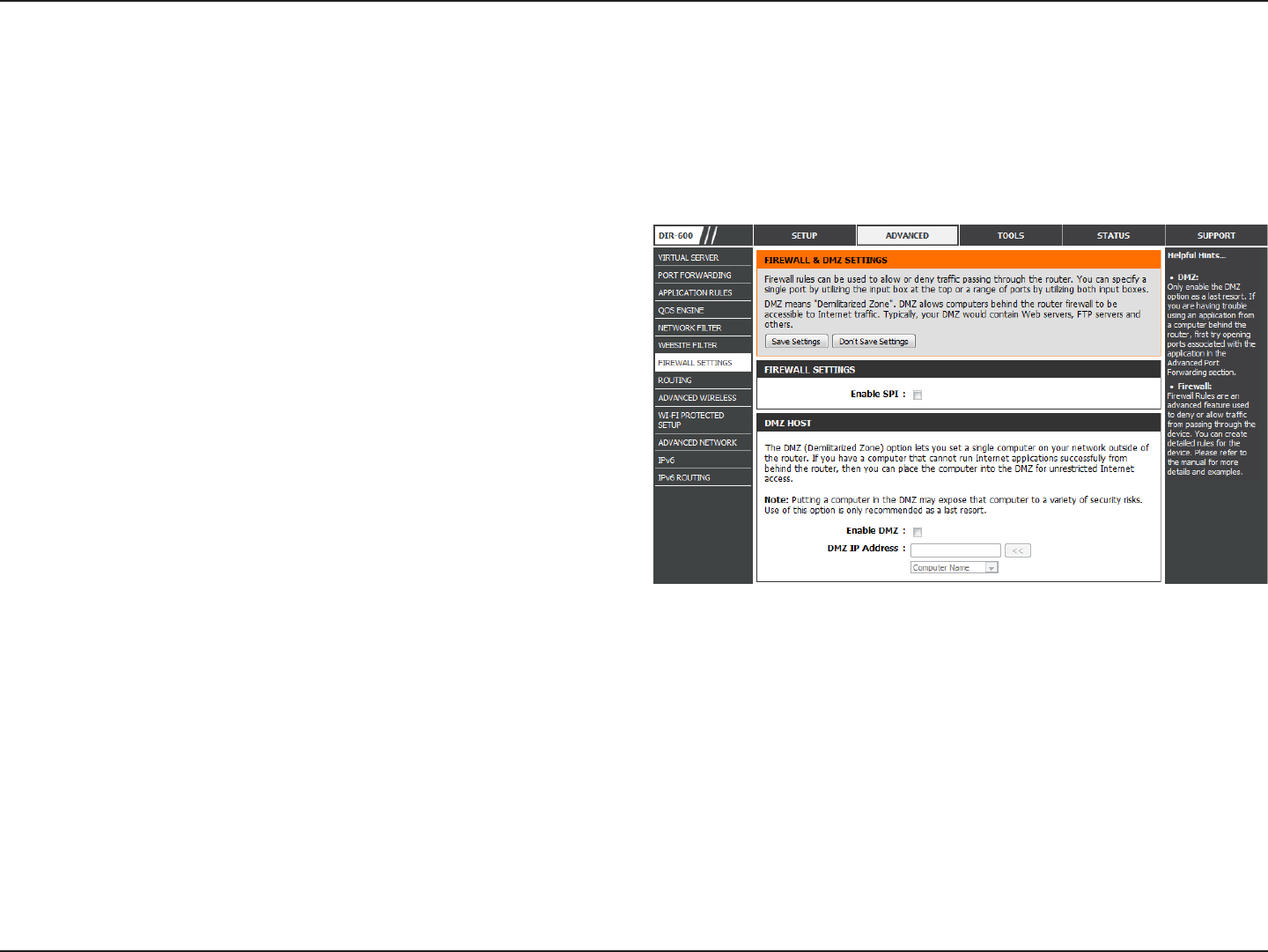
48D-Link DIR-600 User Manual
Section 3 - Conguration
Check the Enable SPI box to enable the SPI (Stateful
Packet Inspection, also known as dynamic packet ltering)
feature. Enabling SPI helps to prevent cyber attacks by
tracking more state per session. It validates that the trac
passing through the session conforms to the protocol.
If an application has trouble working from behind the
router, you can expose one computer to the Internet and
run the application on that computer.
Carry out the following to create a DMZ host:
Note: Placing a computer in the DMZ may expose that computer to a variety of security risks. Use of this option is only recommended as
a last resort.
Firewall Settings:
DMZ Host:
Firewall Settings
A rewall protects your network from the outside world. The DIR-600 oers a rewall type functionality. The SPI feature helps
prevent cyber attacks. Sometimes you may want a computer exposed to the outside world for certain types of applications.
If you choose to expose a computer, you can enable DMZ. DMZ is short for Demilitarized Zone. This option will expose the
chosen computer completely to the outside world.
1. Check the Enable DMZ box.
2. Specify the IP address of the computer on the
LAN that you want to have unrestricted Internet
communication in the DMZ IP address eld. To
specify an existing DHCP client, use the Computer
Name drop-down to select the computer that
you want to make a DMZ host. If selecting a
computer that is a DHCP client, be sure to make
a static reservation in the Setup > Network
Settings page so that the IP address of the DMZ
machine does not change.
3. Click the Save Settings button to add the new
DMZ host.
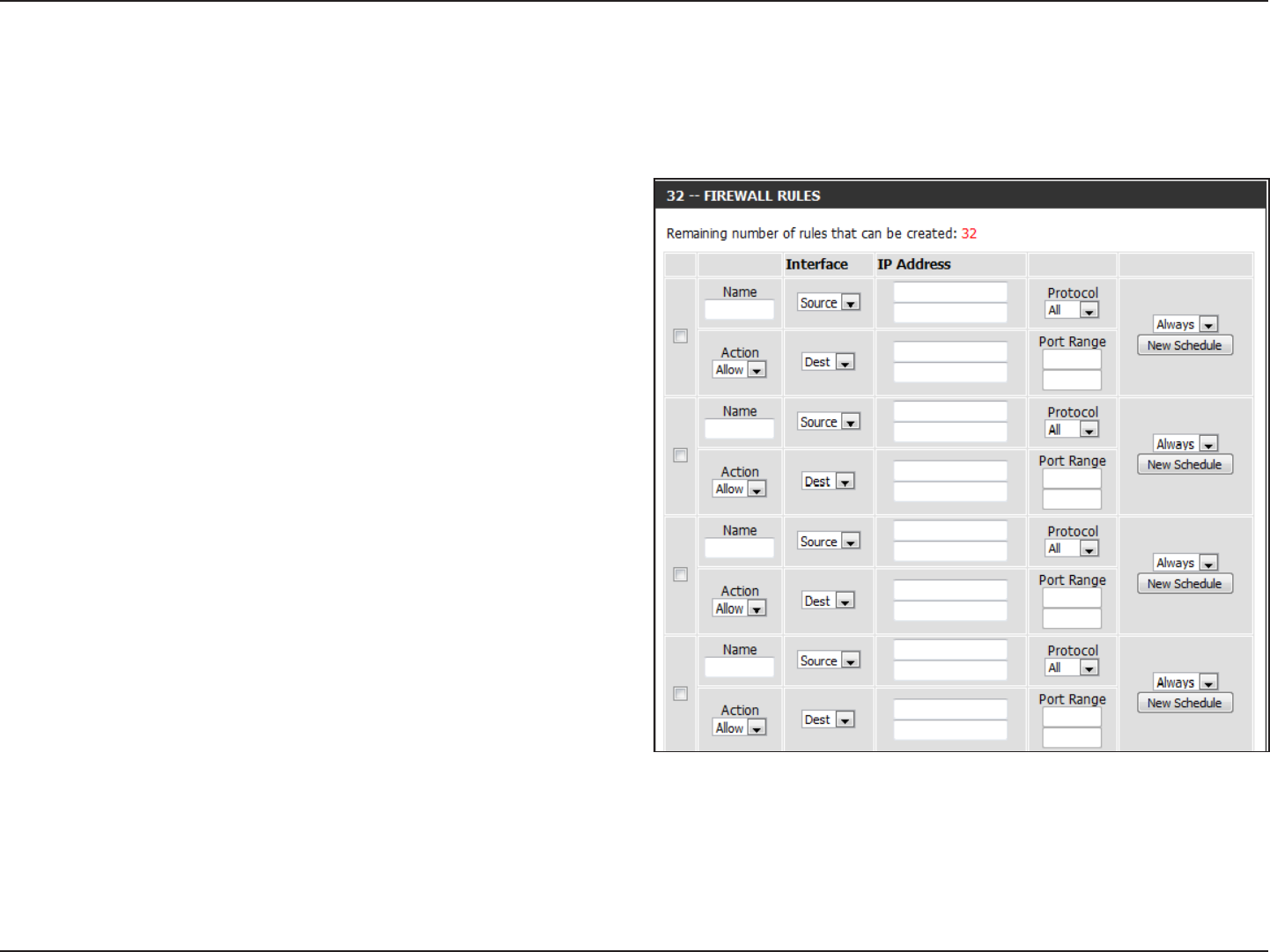
49D-Link DIR-600 User Manual
Section 3 - Conguration
Use the Firewall Rules section to create/modify rewall rules.
Firewall Settings
Firewall Rules
Check the box on the left side to enable the rewall rule.
Enter a name to identify the rewall rule.
Use the drop-down menu to Allow or Deny transport of
the data packets according to the criteria dened in the
rewall rule.
Use the Source drop-down menu to specify the interface
that connects to the source IP addresses of the rewall rule.
Enter the rst source IP address in the range in the adjacent
top IP Address eld.
Enter the last source IP address in the range in the IP
Address eld below.
Use the Dest drop-down menu to specify the interface that
connects to the destination IP addresses of the rewall rule.
Enter the rst destination IP address in the range in the
adjacent top IP Address eld.
Enter the last destination IP address in the range in the IP
Address eld below.
Enable Checkbox:
Name:
Action:
Source:
Dest:
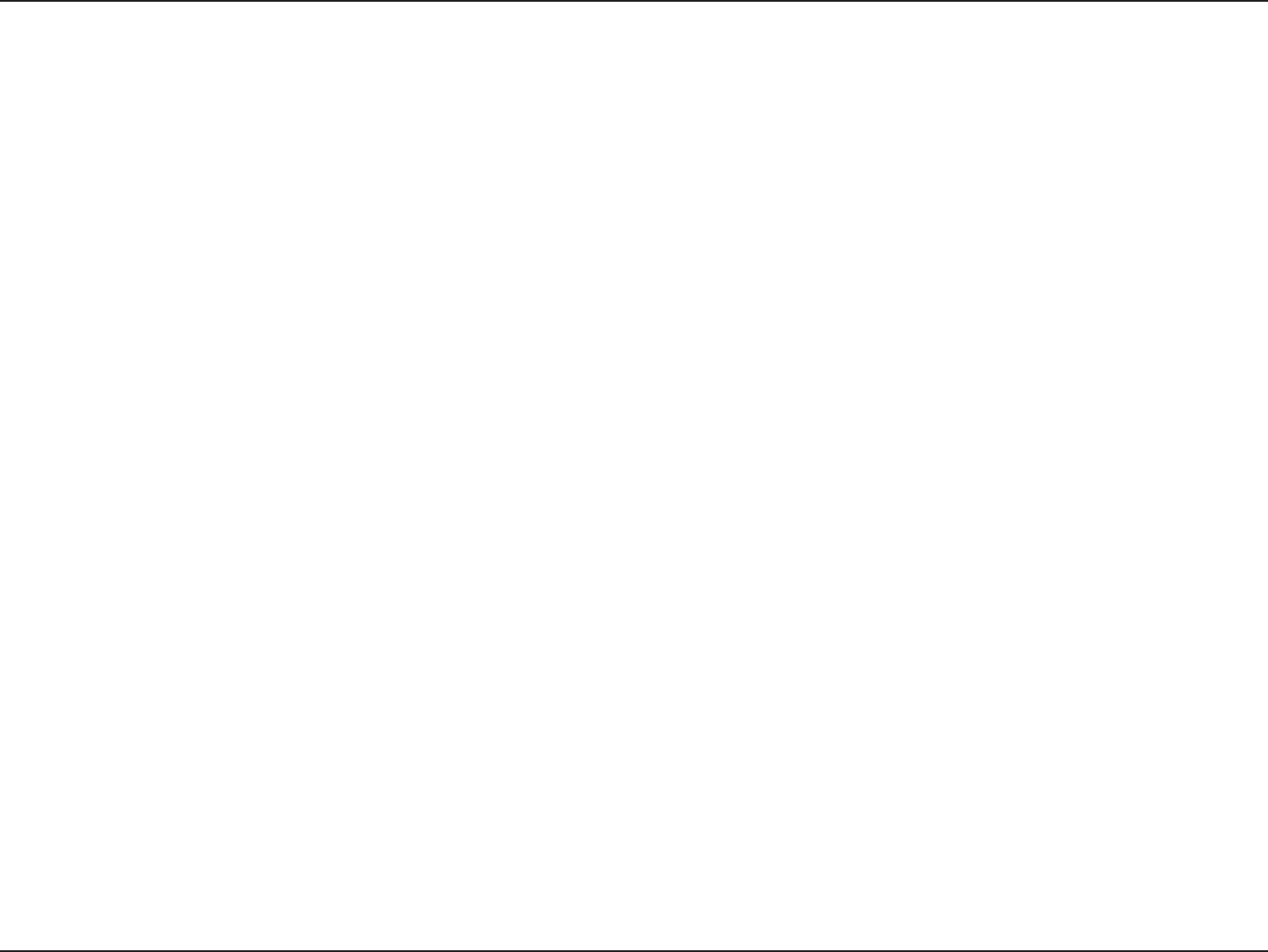
50D-Link DIR-600 User Manual
Section 3 - Conguration
When you have nished conguring the rewall rules, click the Save Settings button at the top or bottom of the window to
save any changes made.
Select the protocol of the rewall port (All, TCP, UDP, or ICMP).
Enter the rst port of the range that will be used for the rewall rule in the top port range eld and enter the last port in the eld
underneath.
Use the drop-down menu to schedule the time that the Firewall rule will be enabled. The schedule may be set to Always, which will
allow the particular service to always be enabled. Click the New Schedule button to create your own times in the Tools > Schedules
section.
Protocol:
Port Range:
Select Schedule:
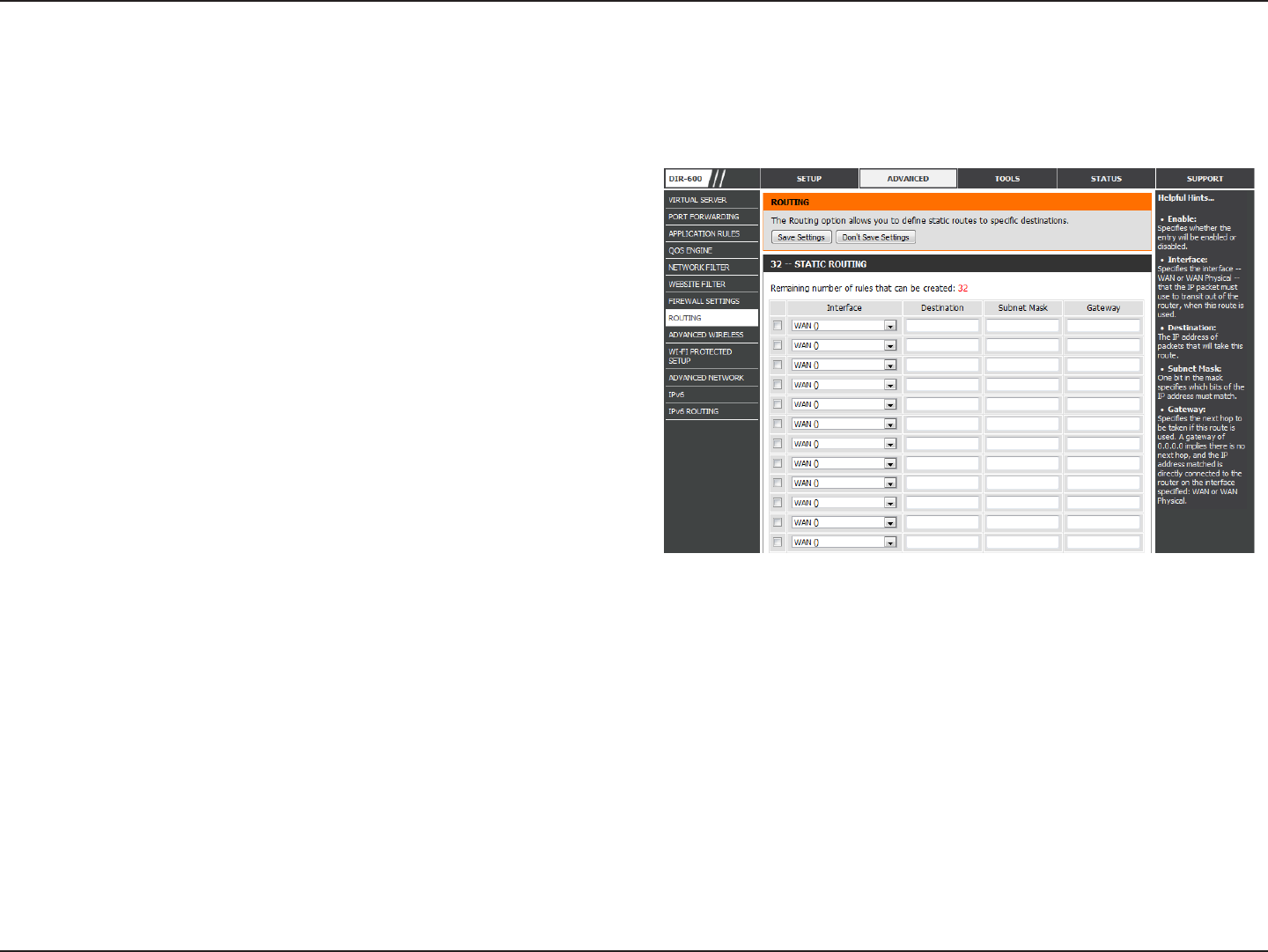
51D-Link DIR-600 User Manual
Section 3 - Conguration
To enable a route, check the box that is on the left side of
the route.
Use the drop-down menu to specify if the IP packet must
use the WAN or LAN interface to transit out of the Router.
Enter the IP address of the packets that will take this route.
Enter the subnet mask to specify the subnet of the IP
packets that will take this route.
Enter the next hop that will be taken if this route is used.
Enable:
Interface:
Destination:
Subnet Mask:
Gateway:
Routing
The Routing option is an advanced method of customizing specic routes of data through your network.
Click the Save Settings button to save any changes made.
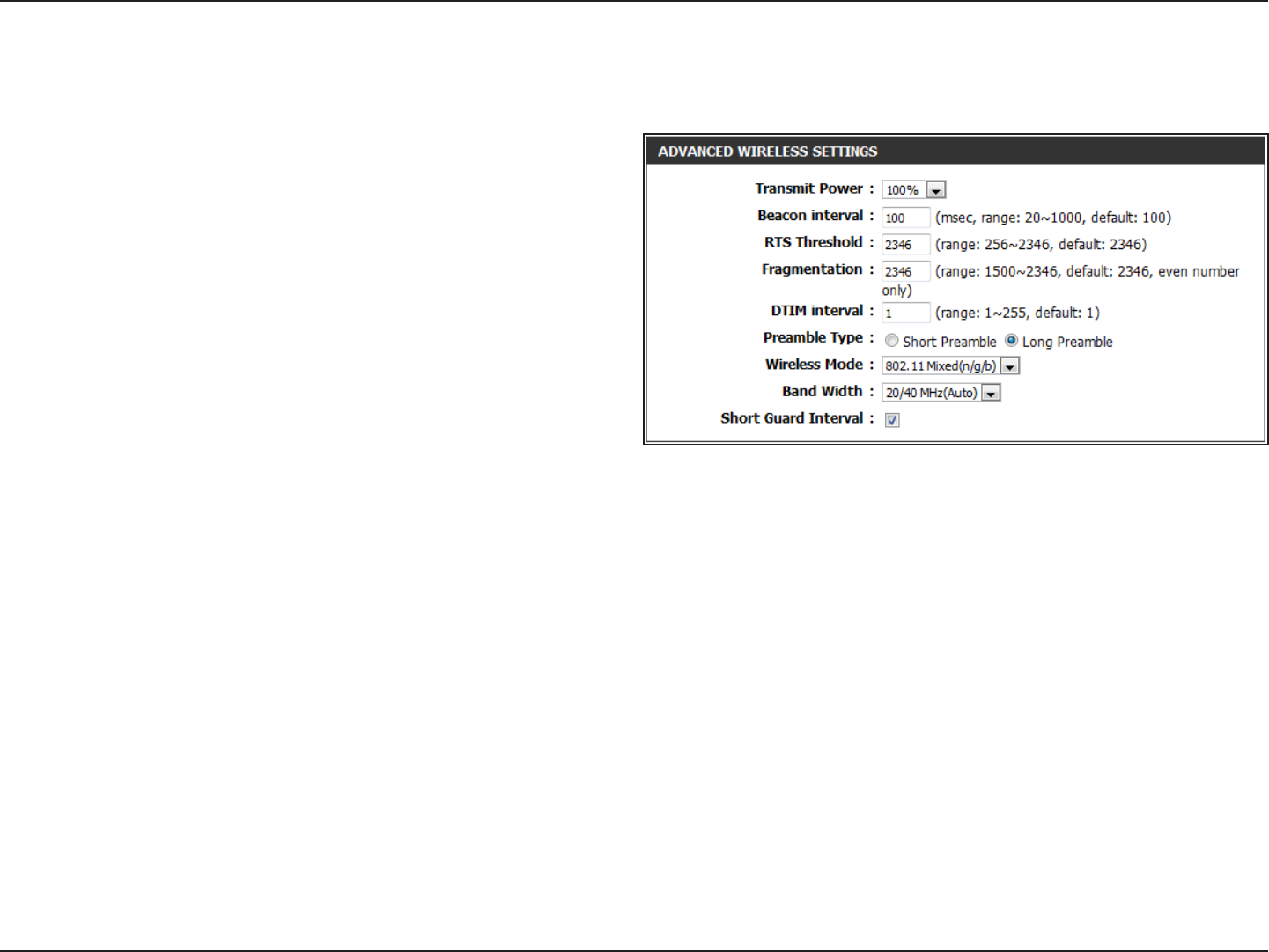
52D-Link DIR-600 User Manual
Section 3 - Conguration
Set the transmit power of the antennas.
Beacons are packets sent by an Access Point to
synchronize a wireless network. Specify a value. 100 is
the default setting and is recommended.
This value should remain at its default setting of 2346.
If inconsistent data flow is a problem, only a minor
modication should be made.
The fragmentation threshold, which is specied in bytes,
determines whether packets will be fragmented. Packets
exceeding the 2346 byte setting will be fragmented
before transmission. 2346 is the default setting.
(Delivery Trac Indication Message) 1 is the default setting. A DTIM is a countdown informing clients of the next window for listening
to broadcast and multicast messages.
Transmit Power:
Beacon Period:
RTS Threshold:
Fragmentation:
DTIM Interval:
Advanced Wireless Settings
802.11n/b/g (2.4GHz)
Use the radio buttons to specify whether the Router should use the Short Preamble or Long Preamble type. The preamble type
denes the length of the CRC (Cyclic Redundancy Check) block for communication between the Router and roaming wireless adapters.
Use the drop-down menu to specify the wireless mode that will be used by the 2.4GHz band. The available options are 802.11n only,
802.11 Mixed (g/b), and 802.11 Mixed (n/g/b).
Use the drop-down menu to select the channel bandwidth. If you selected the 802.11 Mixed (g/b) or 802.11 Mixed (n/g/b) wireless
mode, the available options are 20 MHz and 20/40MHz. If selecting the 802.11n only wireless mode, 20MHz is the only available option.
Check this box to reduce the guard interval time therefore increasing the data capacity. However, it’s less reliable and may create
higher data loss.
Preamble Type:
Wireless Mode:
Band
Width:
Short
Guard Interval:
Click the Save Settings button to save any changes made.
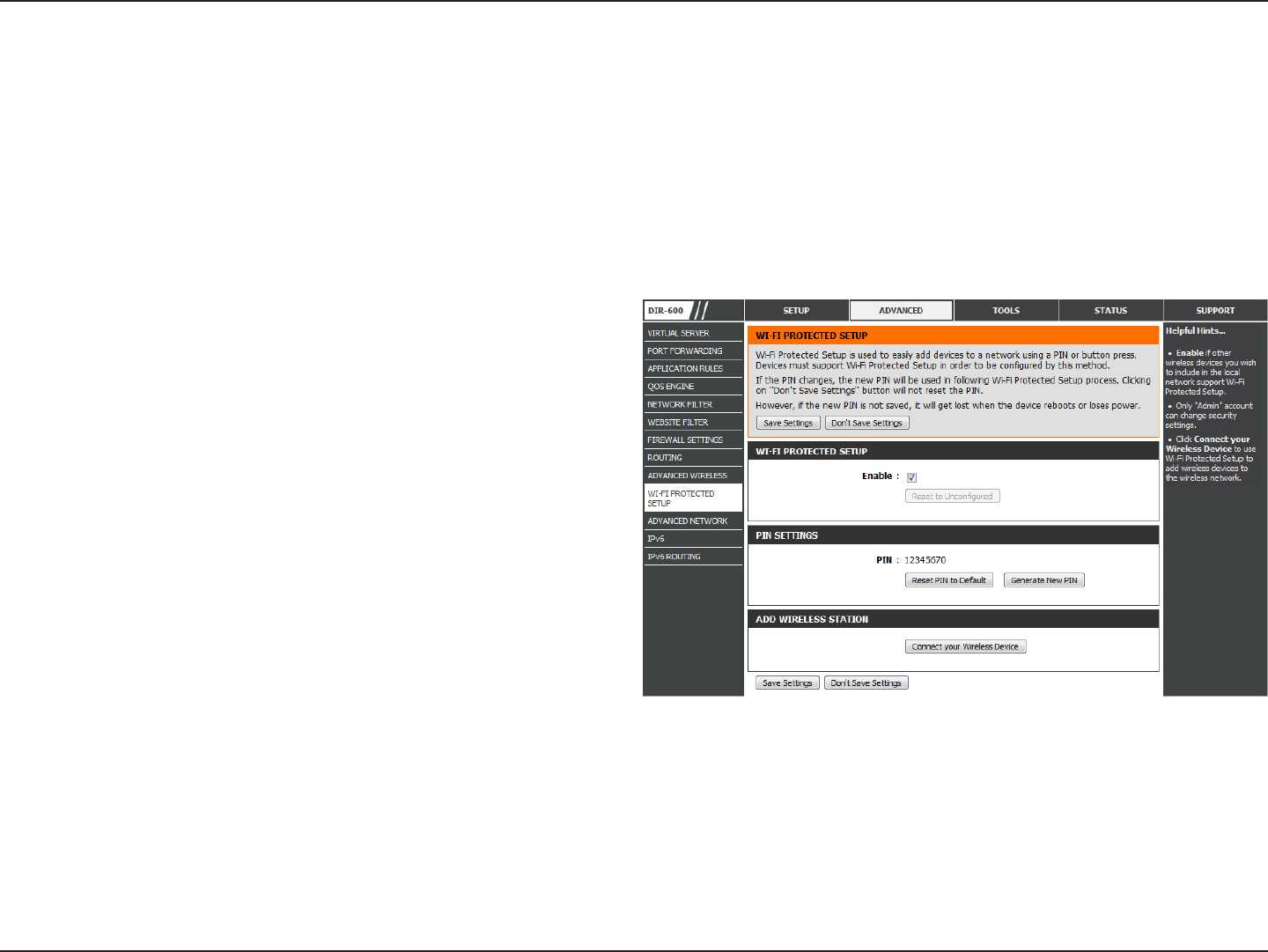
53D-Link DIR-600 User Manual
Section 3 - Conguration
Wi-Fi Protected Setup (WPS)
Enable the Wi-Fi Protected Setup feature.
A PIN is a unique number that can be used to add the
router to an existing network or to create a new network.
The default PIN may be printed on the bottom of the
router. For extra security, a new PIN can be generated.
You can restore the default PIN at any time. Only the
Administrator (“admin” account) can change or reset
the PIN.
Shows the current value of the router’s PIN.
Click this button to restore the default PIN of the router.
Click this button to create a random number that is a
valid PIN. This becomes the router’s PIN. You can then
copy this PIN to the user interface of the registrar.
Enable:
PIN Settings:
PIN:
Reset PIN to
Default:
Generate New
PIN:
Wi-Fi Protected Setup (WPS) System is a simplied method for securing your wireless network during the “Initial setup” as well
as the “Add New Device” processes. The Wi-Fi Alliance (WFA) has certied it across dierent products as well as manufactures.
The process is just as easy, as depressing a button for the Push-Button Method or correctly entering the 8-digit code for the
Pin-Code Method. The time reduction in setup and ease of use are quite benecial, while the highest wireless Security setting
of WPA2 is automatically used.
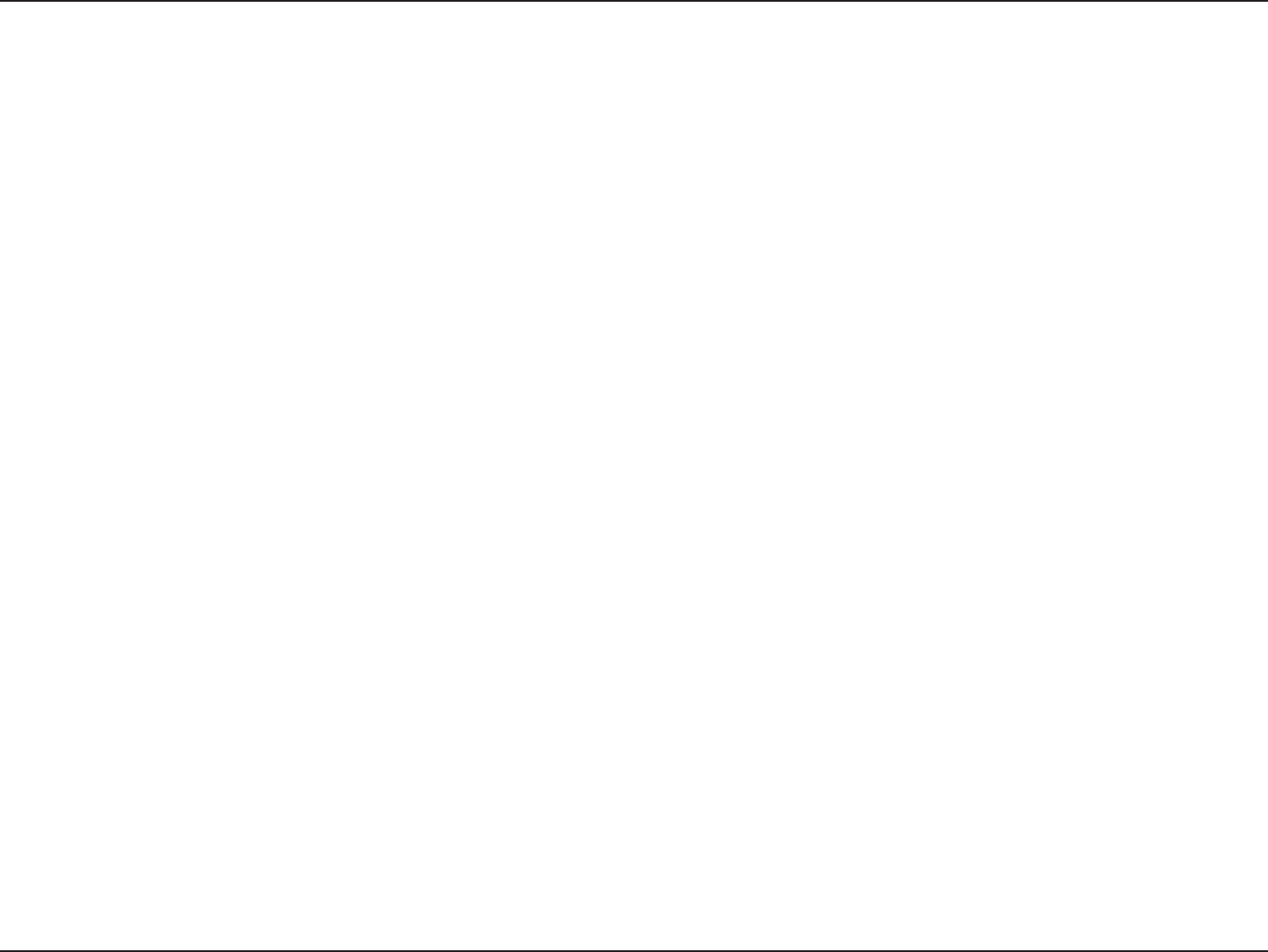
54D-Link DIR-600 User Manual
Section 3 - Conguration
Click the Connect your Wireless Device button to start Wireless Connection Setup Wizard. This wizard helps you add wireless
devices to the wireless network.
The wizard will either display the wireless network settings to guide you through manual conguration, prompt you to enter the
PIN for the device, or ask you to press the conguration button on the device. If the device supports Wi-Fi Protected Setup and has a
conguration button, you can add it to the network by pressing the conguration button on the device and then the on the router
within 60 seconds. The status LED on the router will ash three times if the device has been successfully added to the network.
There are several ways to add a wireless device to your network. A “registrar” controls access to the wireless network. A registrar
only allows devices onto the wireless network if you have entered the PIN, or pressed a special Wi-Fi Protected Setup button on the
device. The router acts as a registrar for the network, although other devices may act as a registrar as well.
Add Wireless
Station:
Click the Save Settings button to save any changes made.
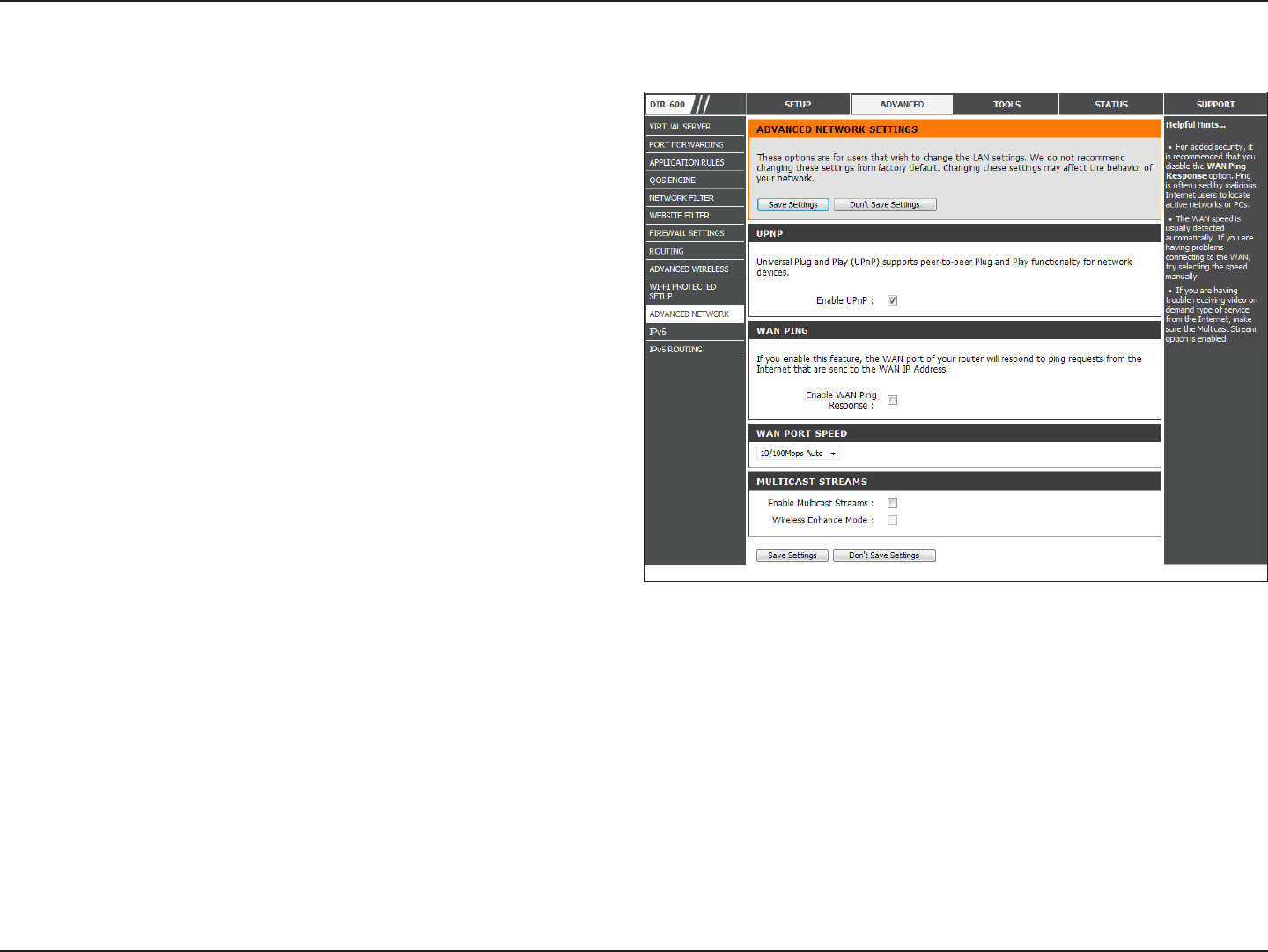
55D-Link DIR-600 User Manual
Section 3 - Conguration
UPnP
Internet Ping Block
Internet Port Speed
Multicast Streams
To use the Universal Plug and Play (UPnP™) feature
click on Enabled. UPNP provides compatibility with
networking equipment, software and peripherals.
Unchecking the box will not allow the DIR-600 to
respond to pings. Blocking the Ping may provide some
extra security from hackers. Check the box to allow
the Internet port to be “pinged”.
You may set the port speed of the Internet port to
10Mbps, 100Mbps, or auto. Some older cable or DSL
modems may require you to set the port speed to
10Mbps.
Check the Enable Multicast Streams box to allow
multicast trac to pass through the router from the
Internet.
Check the Wireless Enhance Mode box to enable
the router to forward all multicast streams from the
Internet to the wireless station using a unicast stream.
This feature helps improve the quality of multimedia
applications for wireless users.
Enable UPnP:
Enable WAN Ping
Response:
WAN Port Speed:
Enable Multicast
Streams:
Wireless Enhance
Mode:
Advanced Network
Click the Save Settings button to save any changes made.
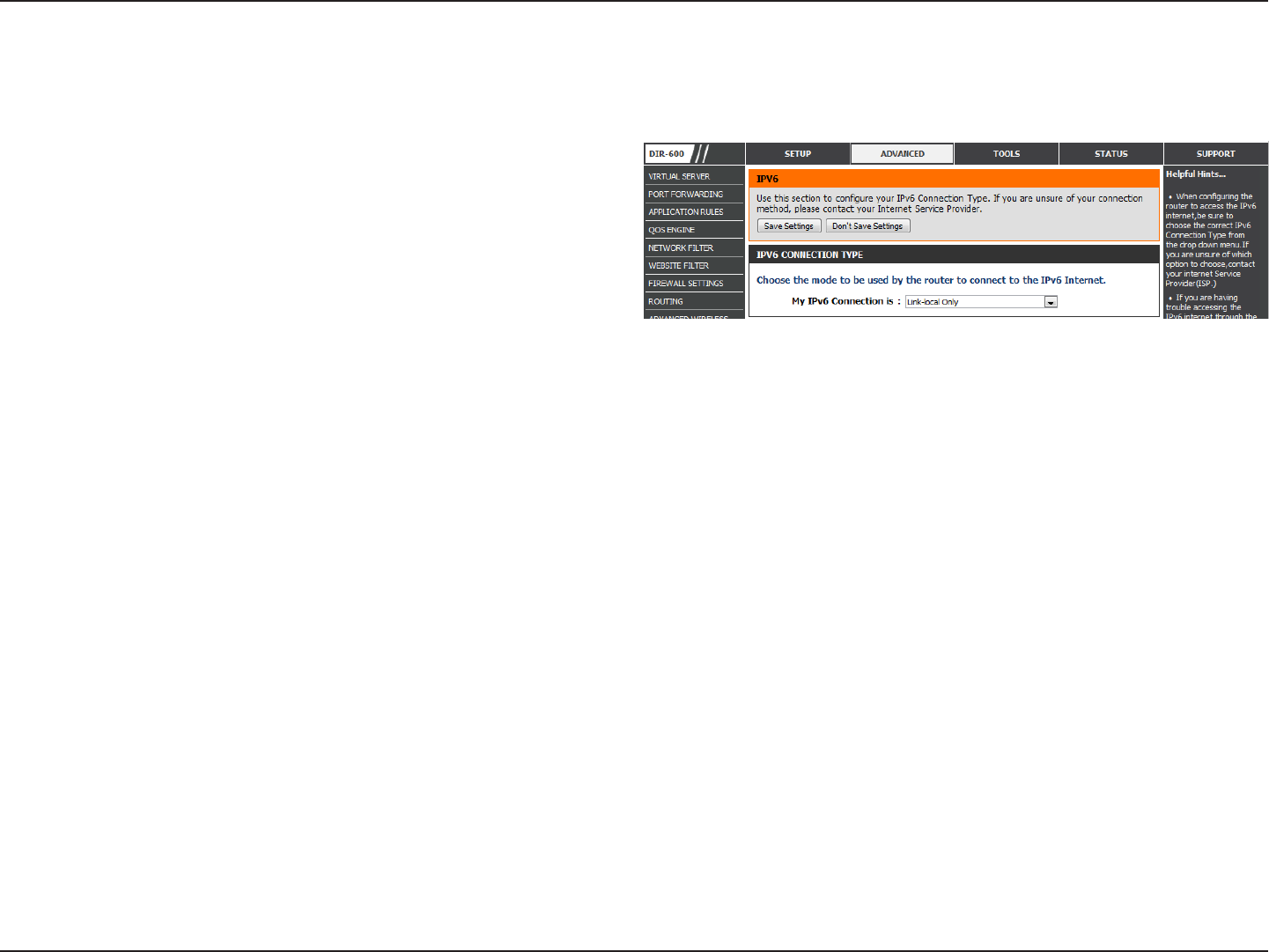
56D-Link DIR-600 User Manual
Section 3 - Conguration
IPv6
Use the drop-down menu to select the IPv6
Internet Connection mode.
My Internet
Connection is:
Use the IPv6 window to congure the mode that the Router will use to access an IPv6 Internet connection.
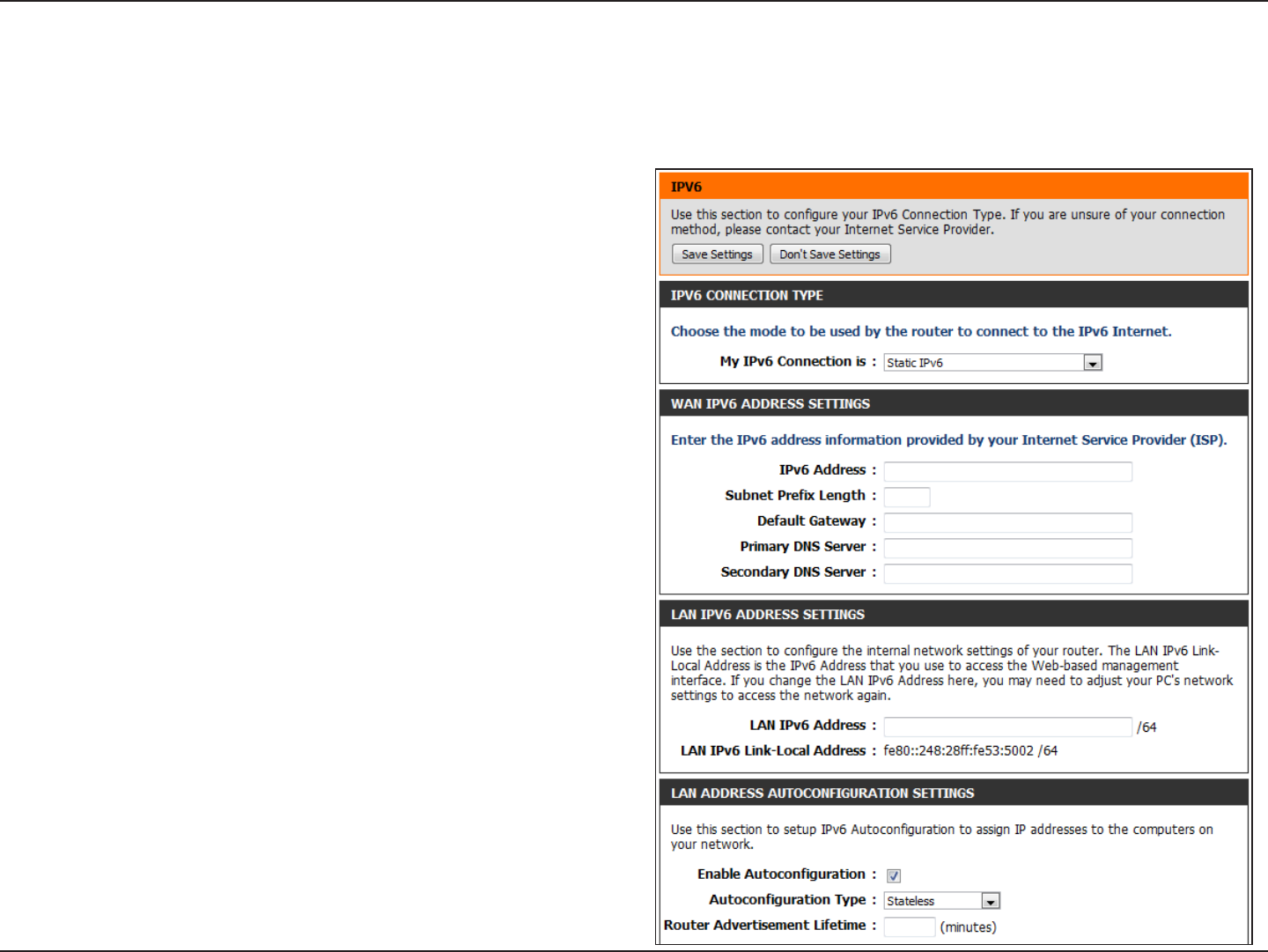
57D-Link DIR-600 User Manual
Section 3 - Conguration
IPv6
Static IPv6
Select Static IPv6 from the My IPv6 Connection is drop-down menu if your Router will use a static IPv6 address to connect
to the Internet.
Enter the address settings supplied by your Internet
provider (ISP).
Enter the LAN (local) IPv6 address for the router.
Displays the Router’s LAN Link-Local Address.
Use this section to congure the IPv6 autoconguration
settings.
WAN IPv6 Address
Settings:
LAN IPv6 Address:
LAN IPv6
Link-Local Address:
LAN Address
Autoconguration
Settings:
Click the Save Settings button to save any changes made.
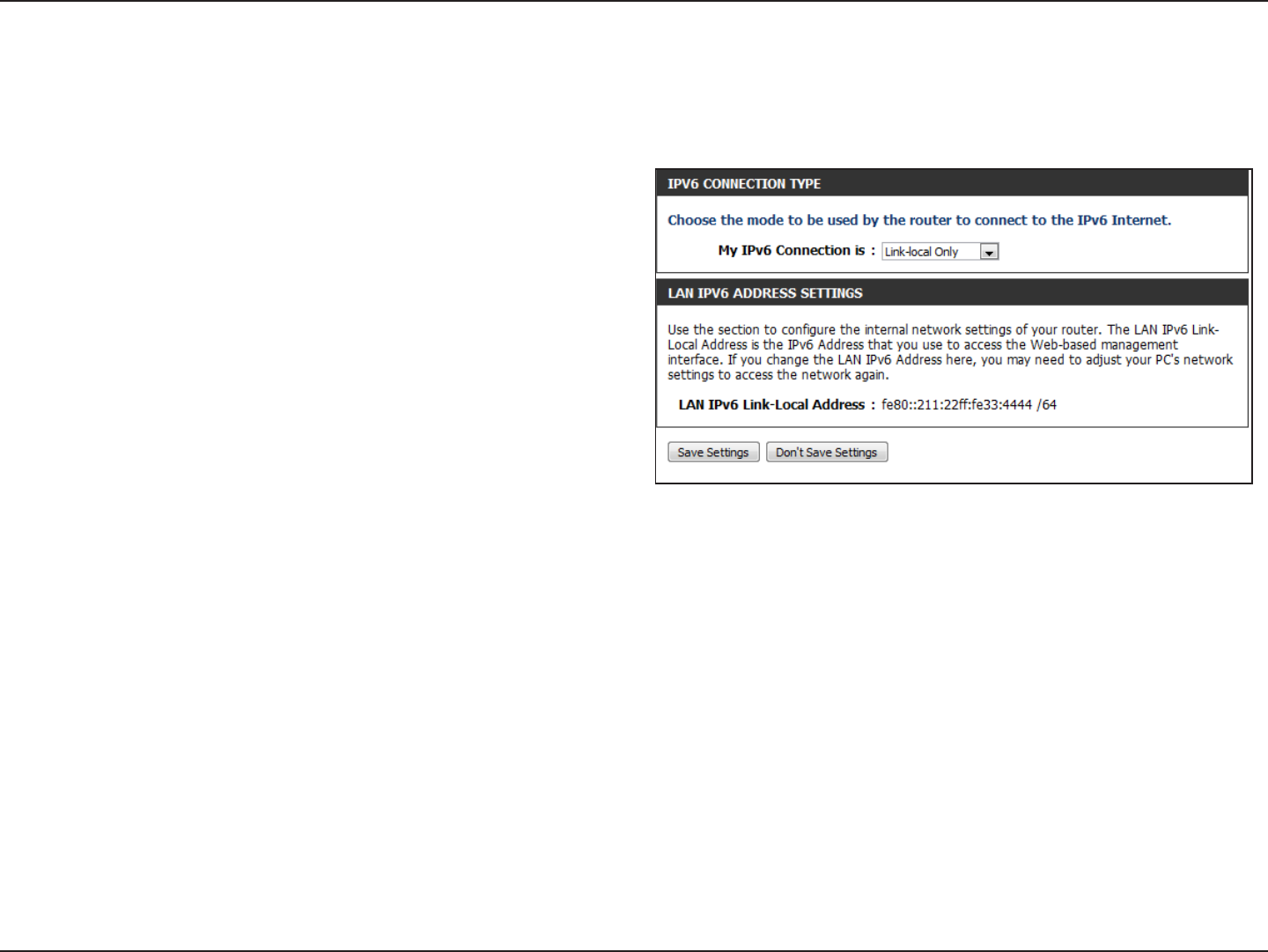
58D-Link DIR-600 User Manual
Section 3 - Conguration
IPv6
Link-local Only
Select Link-local Only from the My IPv6 Connection is drop-down menu if your Router will use the IPv6 link local method to
connect to the Internet.
Displays the LAN IPv6 Link-Local address of the router.
LAN IPv6 Address
Settings:
Click the Save Settings button to save any changes made.
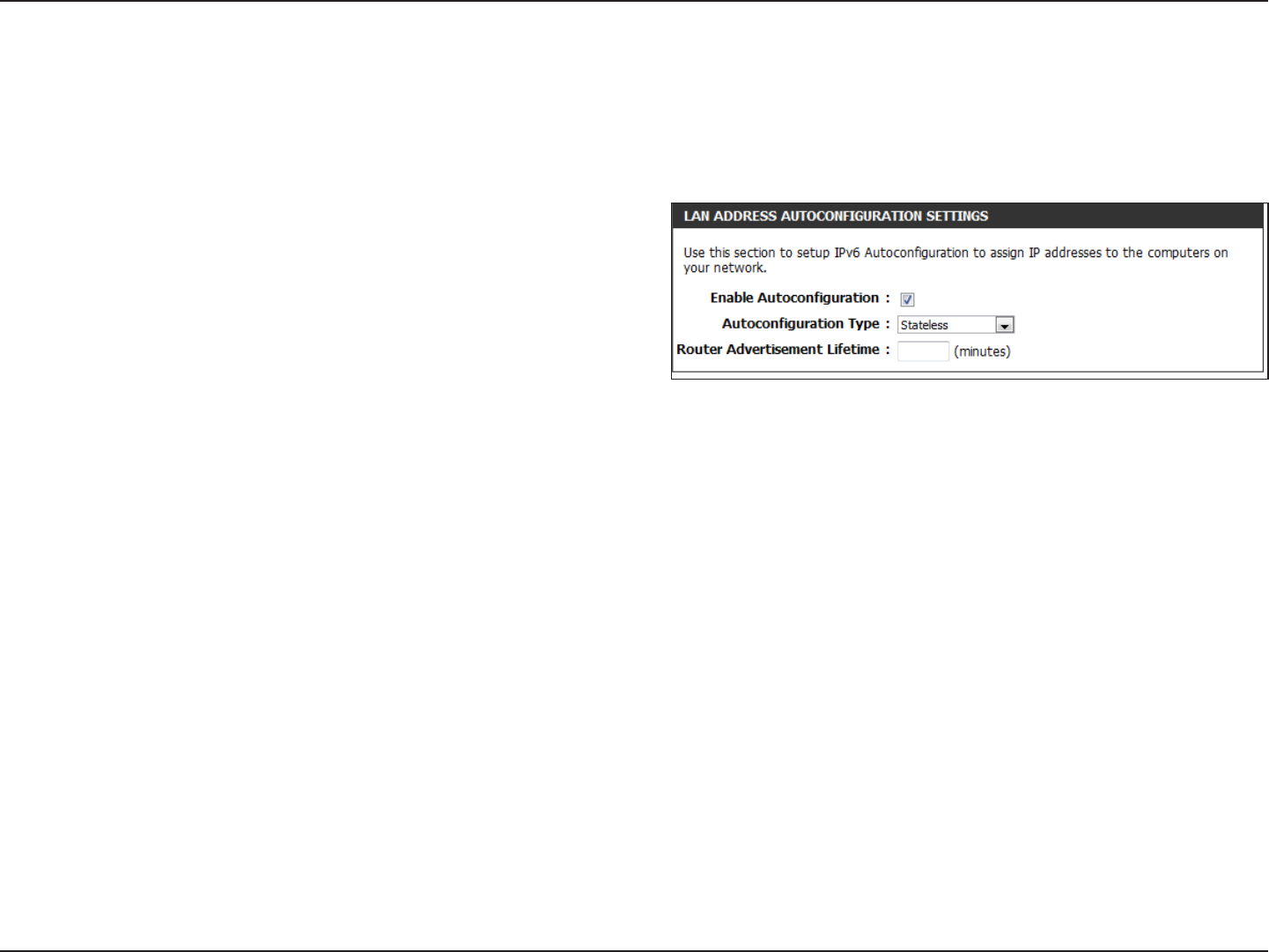
59D-Link DIR-600 User Manual
Section 3 - Conguration
IPv6
Static IPv6 (Stateless)
To congure the Router to use a Static IPv6 Stateless connection, congure the parameters in the LAN Address Autoconguration
Settings section as described below:
Check to enable the Autoconguration feature.
Select the Stateless option from the drop-down menu.
Enter the Router Advertisement Lifetime (in minutes).
Enable
Autoconguration:
Autoconguration
Type:
Router
Advertisement
Lifetime:
Click the Save Settings button to save any changes made.
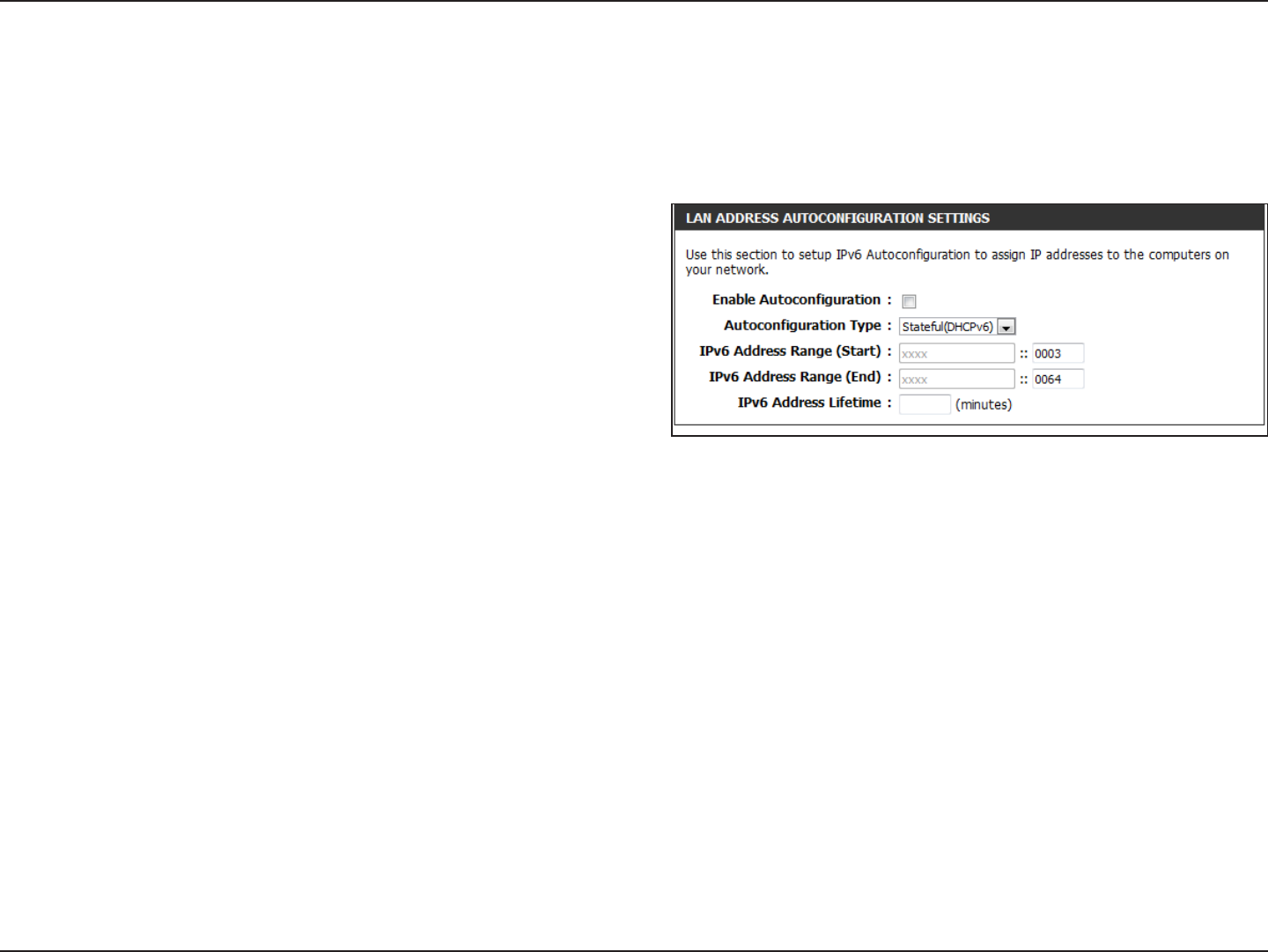
60D-Link DIR-600 User Manual
Section 3 - Conguration
IPv6
Static IPv6 (Stateful)
To congure the Router to use a Static IPv6 Stateful connection, congure the parameters in the LAN Address Autoconguration
Settings section as described below:
Check to enable the Autoconguration feature.
Select the Stateful(DHCPv6) option from the drop-down
menu.
Enter the start IPv6 Address for the DHCPv6 range for your
local computers.
Enter the end IPv6 Address for the DHCPv6 range for your
local computers.
Enter the IPv6 Address Lifetime (in minutes).
Enable
Autoconguration:
Autoconguration
Type:
IPv6 Address Range
Start:
IPv6 Address Range
End:
IPv6 Address
Lifetime:
Click the Save Settings button to save any changes made.
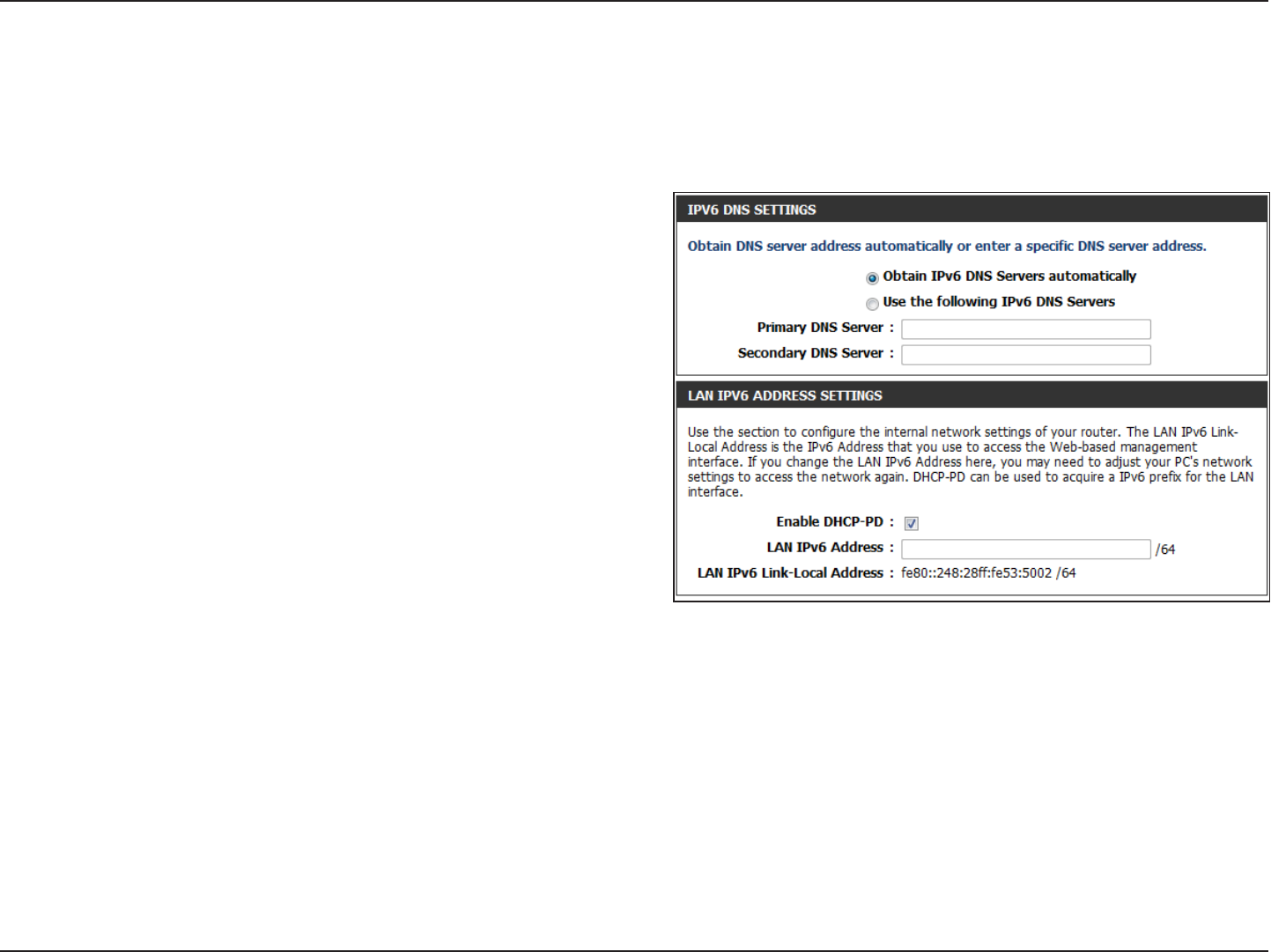
61D-Link DIR-600 User Manual
Section 3 - Conguration
IPv6
Autoconguration(Stateless/DHCPv6)
Select Autoconguration(Stateless/DHCPv6) from the My IPv6 Connection is drop-down menu if your Router will use the IPv6
Autoconguration(Stateless/DHCPv6) method to connect to the Internet.
Select either Obtain DNS server address automatically
or Use thefollowing DNS Address.
Select DHCP-PD to acquire the IPv6 prex for the Router.
Enter the LAN (local) IPv6 address for the router.
Displays the Router’s LAN Link-Local Address.
Use this section to congure the IPv6 autoconguration
settings.
IPv6 DNS Settings:
Enable DHCP-PD:
LAN IPv6 Address:
LAN IPv6
Link-Local Address:
LAN Address
Autoconguration
Settings:
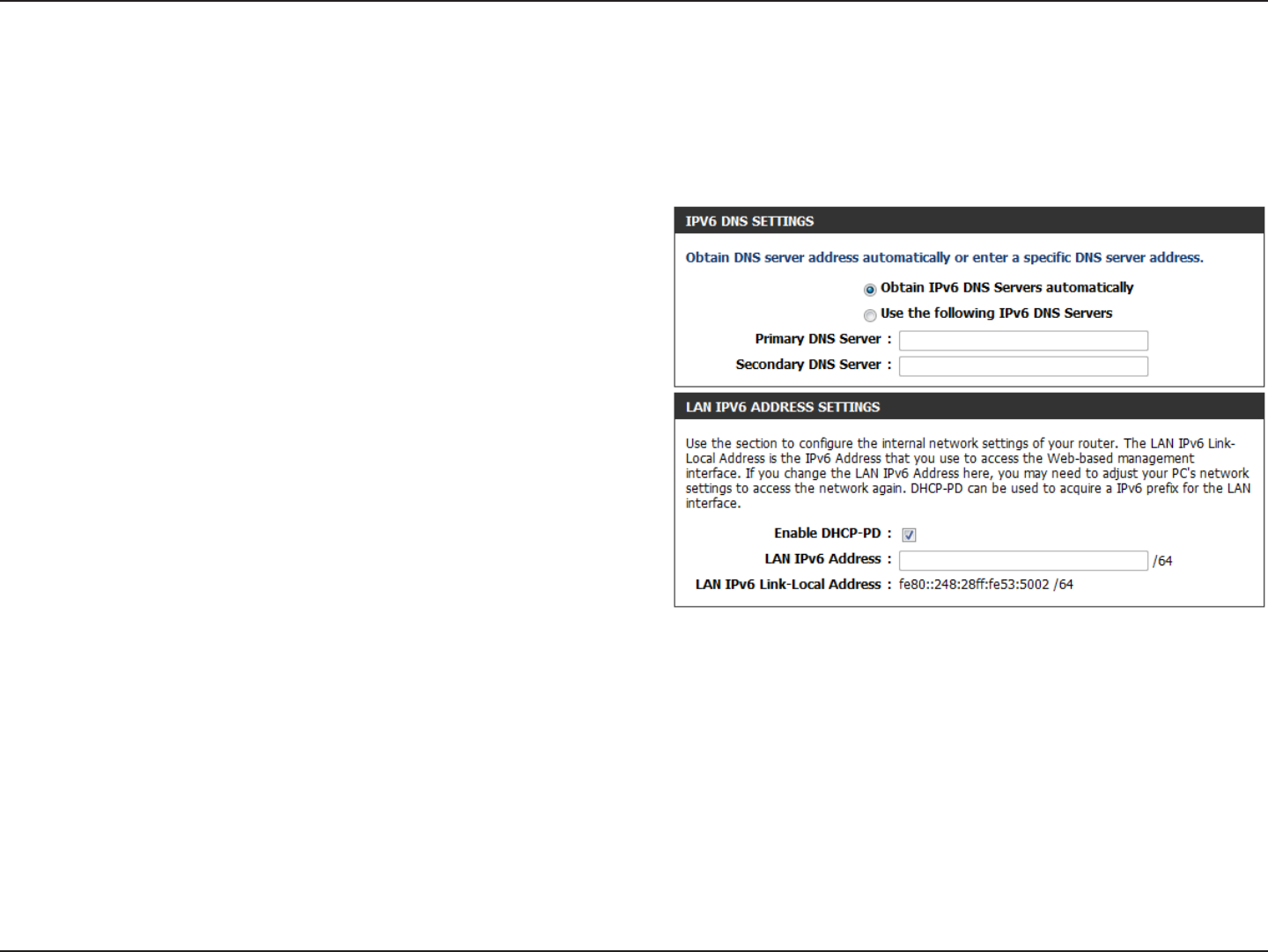
62D-Link DIR-600 User Manual
Section 3 - Conguration
IPv6
Autoconguration(Stateless/DHCPv6)- (Stateless)
To congure the Router to use a 6rd Stateless connection, congure the parameters in the LAN Address Autoconguration
Settings section as described below:
Check to enable the Autoconguration feature.
Select the Stateless option from the drop-down menu.
Enter the Router Advertisement Lifetime (in minutes).
Enable
Autoconguration:
Autoconguration
Type:
Router
Advertisement
Lifetime:
Click the Save Settings button to save any changes made.
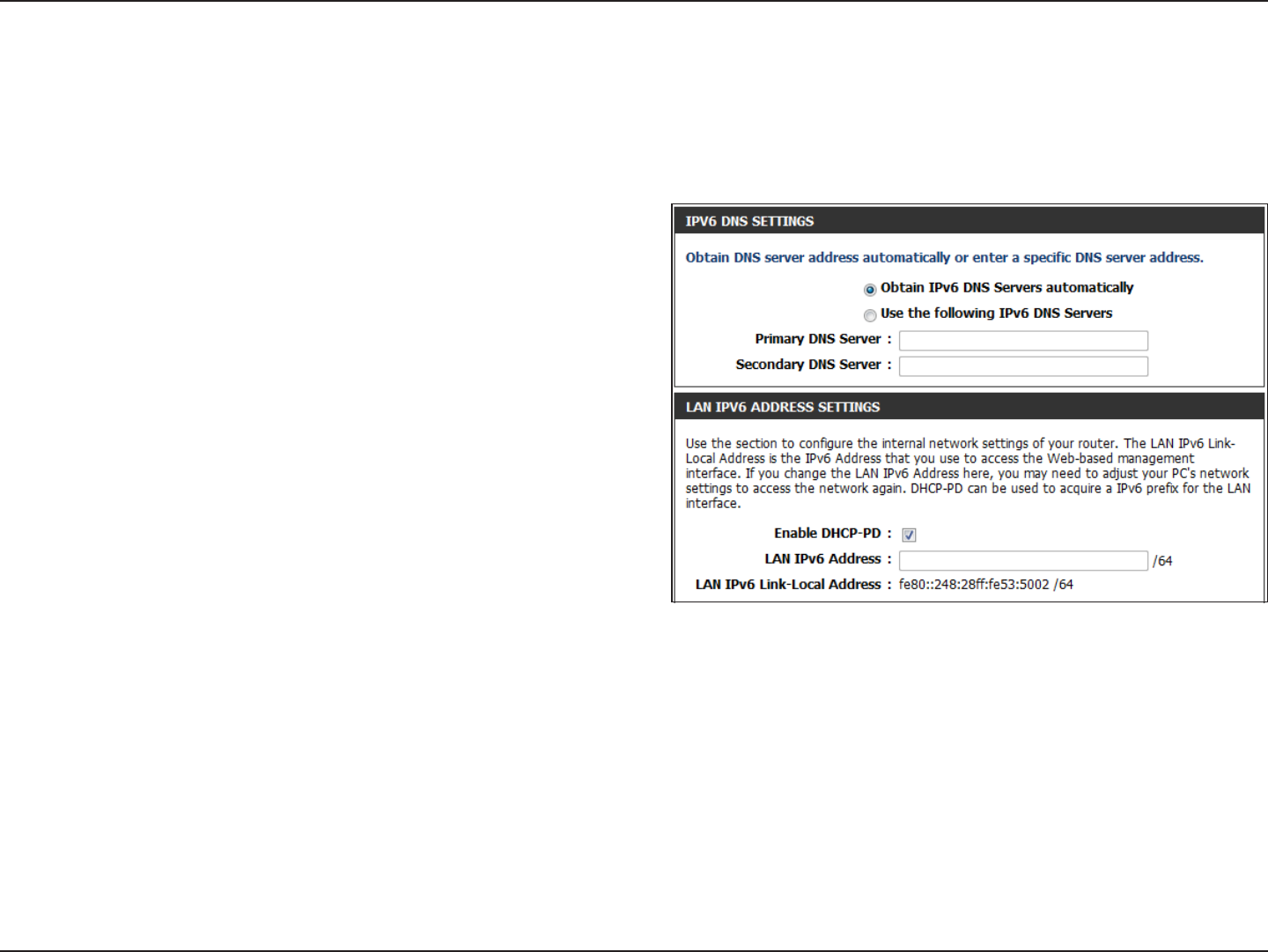
63D-Link DIR-600 User Manual
Section 3 - Conguration
IPv6
Autoconguration(Stateless/DHCPv6)- (Stateful)
To congure the Router to use a 6rd Stateful connection, congure the parameters in the LAN Address Autoconguration
Settings section as described below:
Check to enable the Autoconguration feature.
Select Stateful. Refer to the previous page for Stateful.
Enter the start IPv6 Address for the DHCPv6 range for your
local computers.
Enter the end IPv6 Address for the DHCPv6 range for your
local computers.
Enter the Router Advertisement Lifetime (in minutes).
Enable
Autoconguration:
Autoconguration
Type:
IPv6 Address Range
(Start):
IPv6 Address Range
(End):
Router
Advertisement
Lifetime:
Click the Save Settings button to save any changes made.
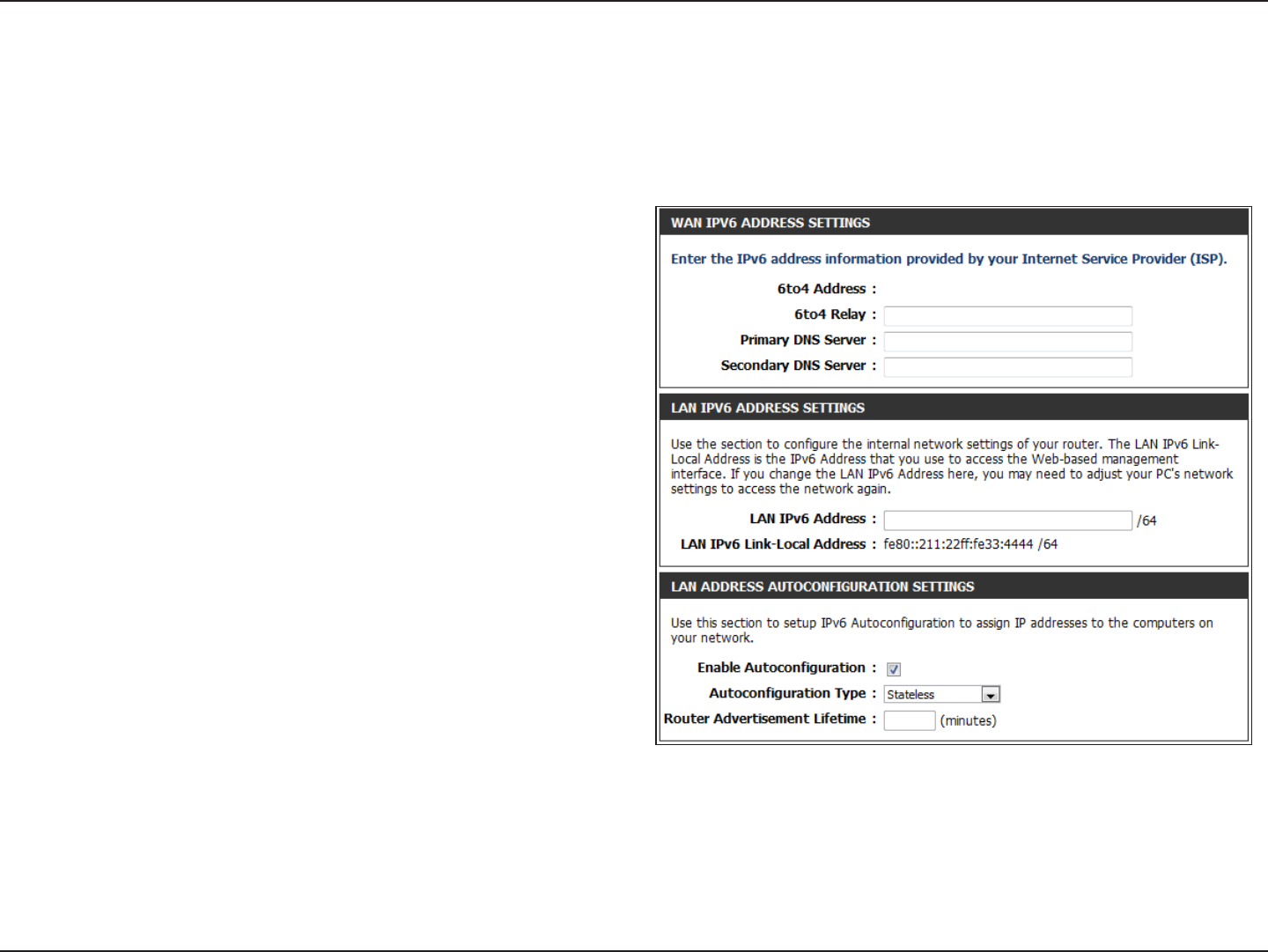
64D-Link DIR-600 User Manual
Section 3 - Conguration
IPv6
PPPoE
Select PPPoE from the My IPv6 Connection is drop-down menu if your Router will use the PPPoE method to connect to the
Internet.
Enter the settings supplied by your Internet provider (ISP).
Select either Obtain DNS server address automatically or
Use thefollowing DNS Address.
Select DHCP-PD to acquire the IPv6 prex for the Router.
Enter the LAN (local) IPv6 address for the router.
Displays the Router’s LAN Link-Local Address.
Use this section to congure the IPv6 autoconguration
settings.
PPPoE:
IPv6 DNS Settings:
Enable DHCP-PD:
LAN IPv6 Address:
LAN IPv6 Link-Local
Address:
LAN Address
Autoconguration
Settings:
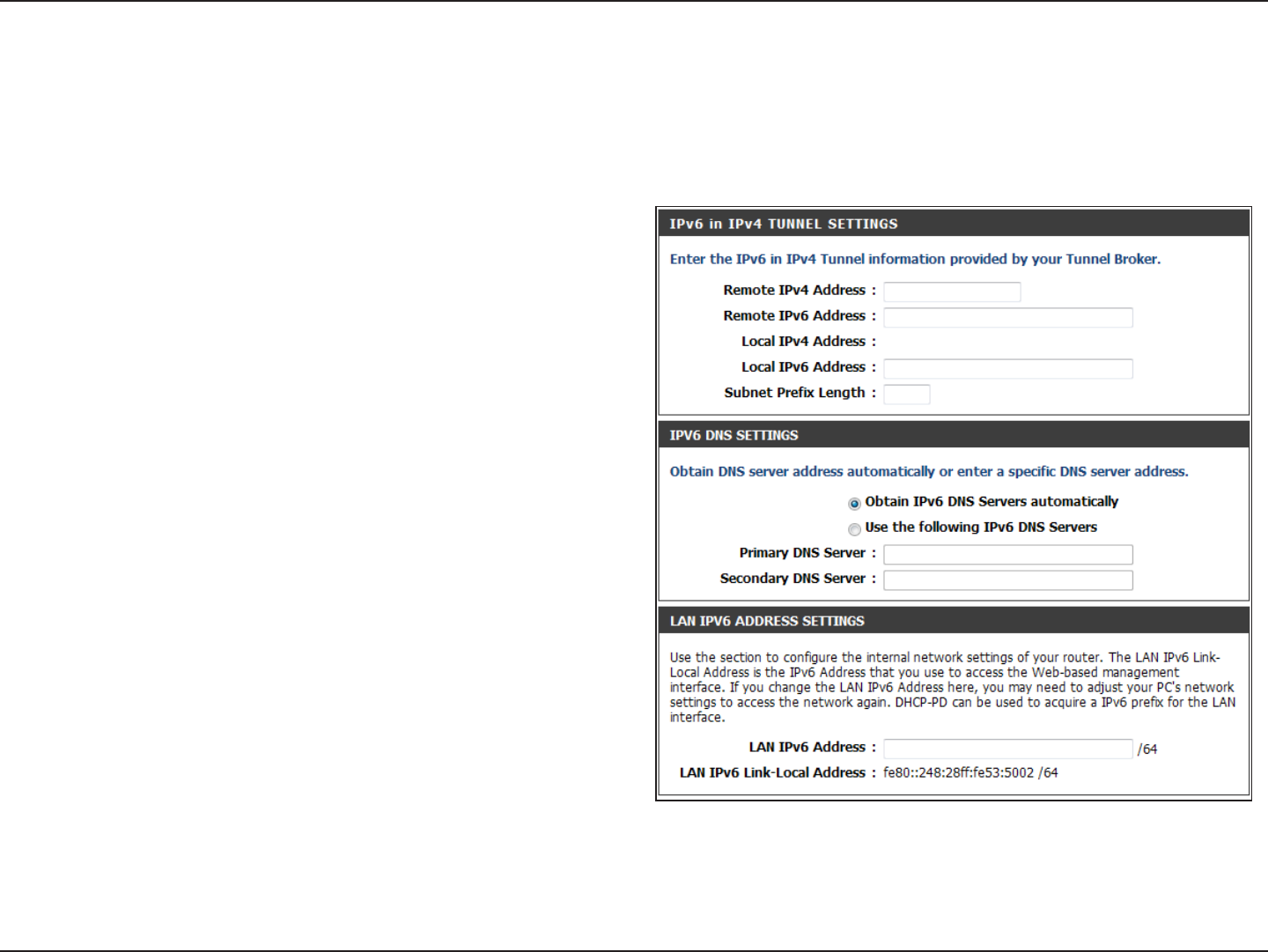
65D-Link DIR-600 User Manual
Section 3 - Conguration
IPv6
IPv6 in IPv4 Tunnel
Select 6rd from the My IPv6 Connection is drop-down menu if your Router will use the IPv6 6rd method to connect to the
Internet.
Enter the settings supplied by your Internet provider (ISP).
Select either Obtain DNS server address automatically or
Use thefollowing DNS Address.
Enter the LAN (local) IPv6 address for the router.
Displays the Router’s LAN Link-Local Address.
Use this section to congure the IPv6 autoconguration
settings.
IPv6 in IPv4 Tunnel
Settings:
IPv6 DNS Settings:
LAN IPv6 Address:
LAN IPv6 Link-Local
Address:
LAN Address
Autoconguration
Settings:
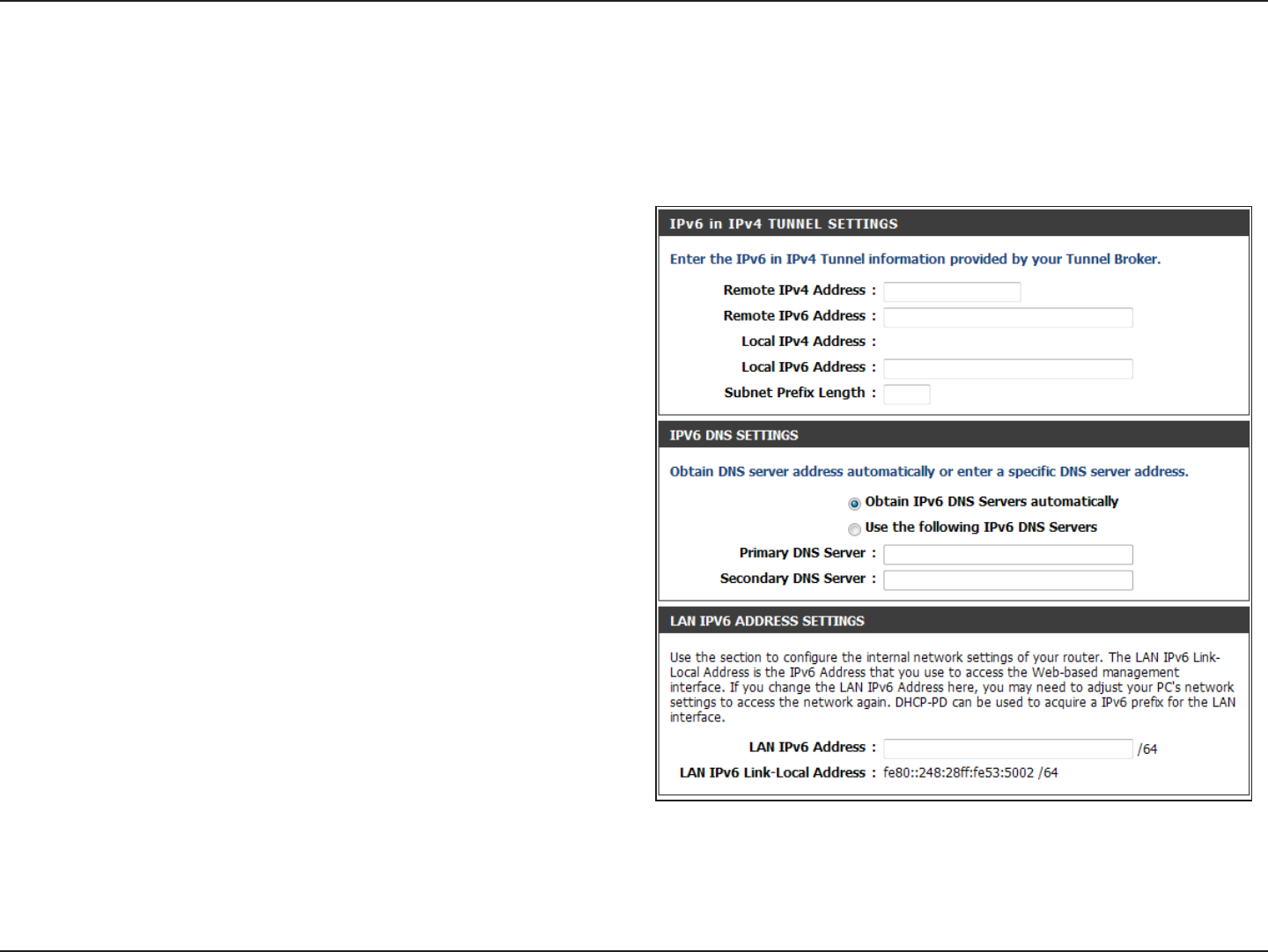
66D-Link DIR-600 User Manual
Section 3 - Conguration
IPv6
IPv6 in IPv4 Tunnel(Stateless)
To congure the Router to use a 6rd Stateless connection, congure the parameters in the LAN Address Autoconguration
Settings section as described below:
Check to enable the Autoconguration feature.
Select the Stateless option from the drop-down menu.
Enter the Router Advertisement Lifetime (in minutes).
Enable
Autoconguration:
Autoconguration
Type:
Router
Advertisement
Lifetime:
Click the Save Settings button to save any changes made.
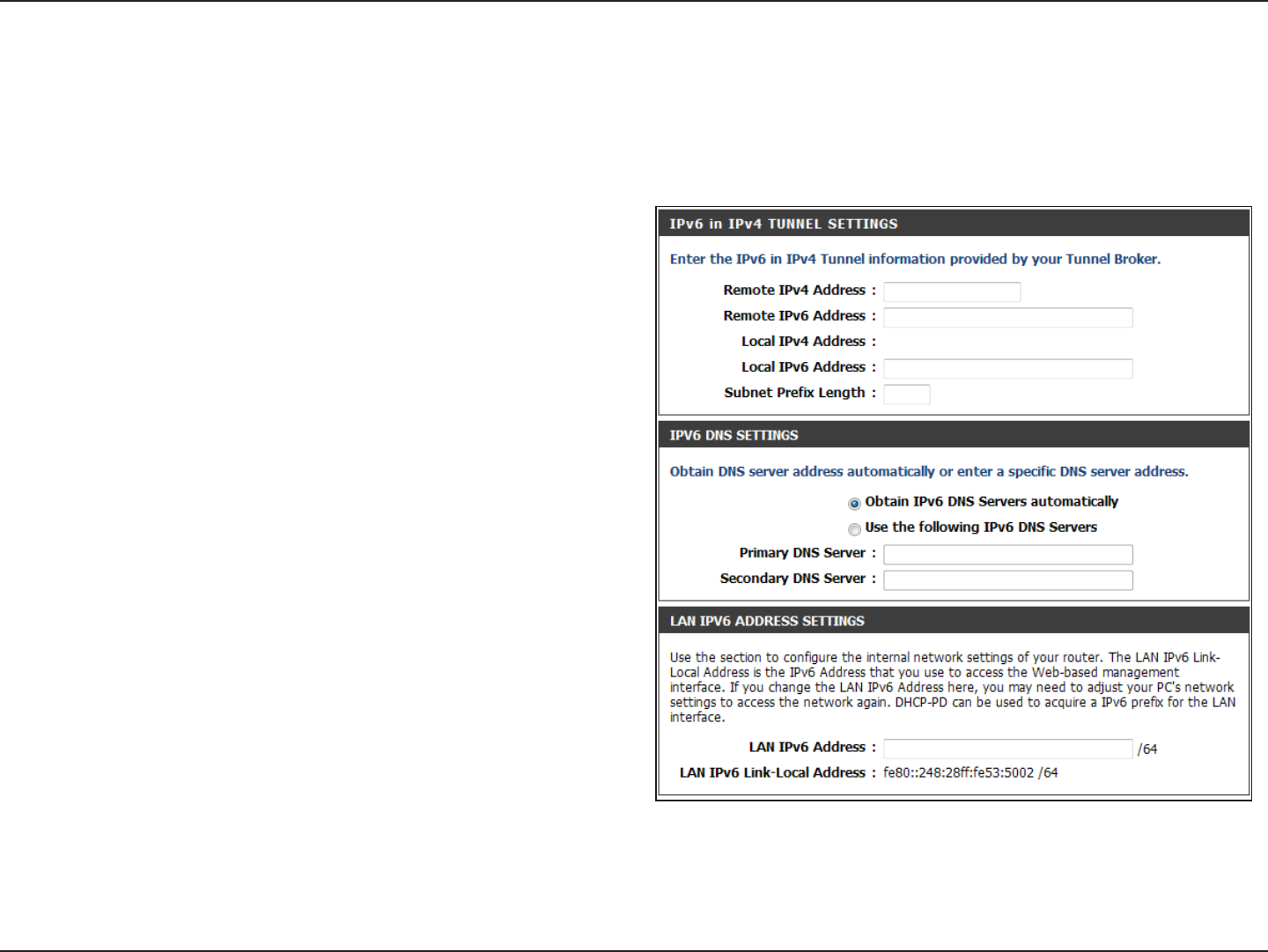
67D-Link DIR-600 User Manual
Section 3 - Conguration
IPv6
IPv6 in IPv4 Tunnel (Stateful)
To congure the Router to use a 6rd Stateful connection, congure the parameters in the LAN Address Autoconguration
Settings section as described below:
Check to enable the Autoconguration feature.
Select Stateful. Refer to the previous page for Stateful.
Enter the start IPv6 Address for the DHCPv6 range for your
local computers.
Enter the end IPv6 Address for the DHCPv6 range for your
local computers.
Enter the Router Advertisement Lifetime (in minutes).
Enable
Autoconguration:
Autoconguration
Type :
IPv6 Address Range
(Start) :
IPv6 Address Range
(End) :
Router
Advertisement
Lifetime :
Click the Save Settings button to save any changes made.
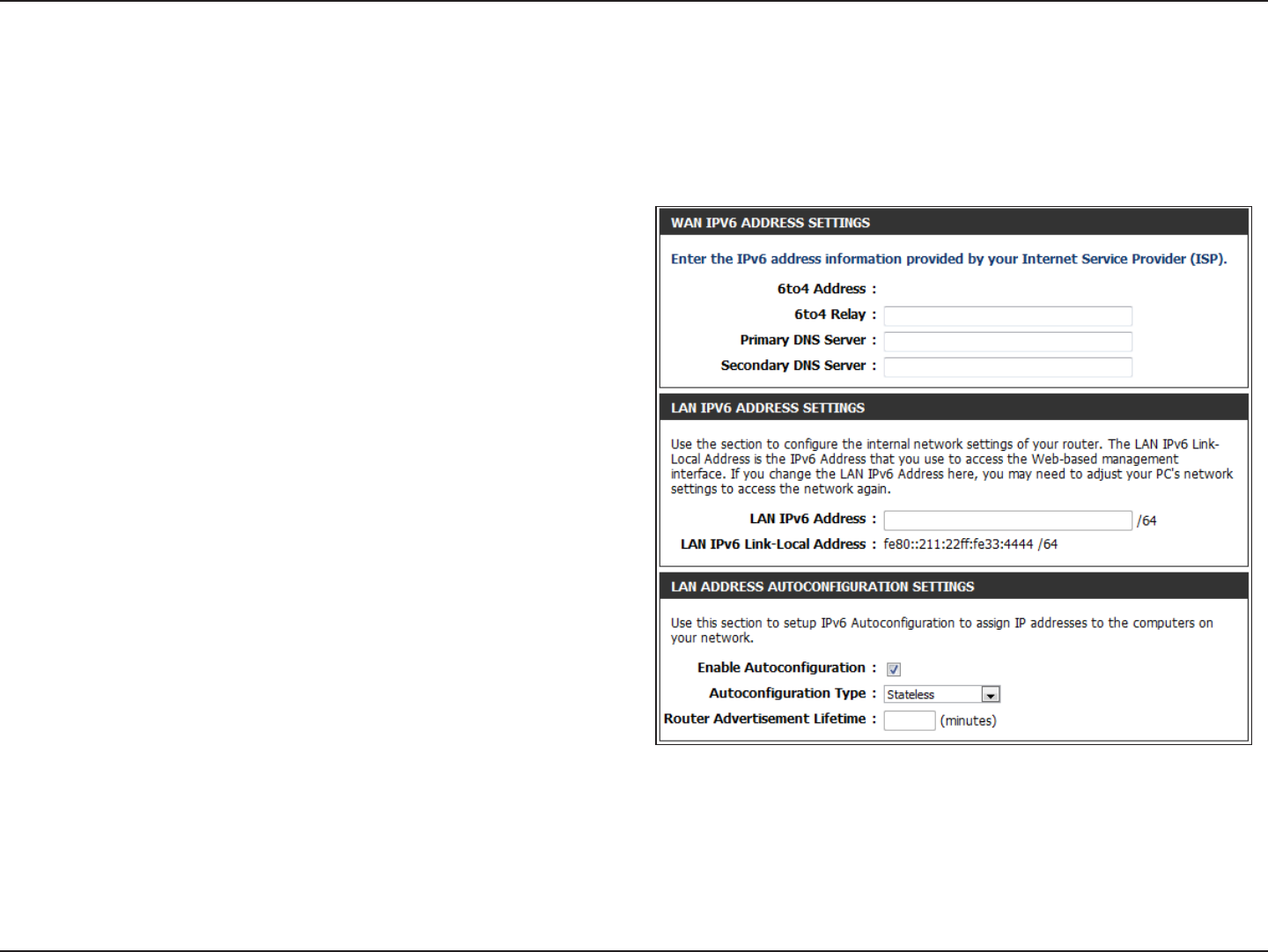
68D-Link DIR-600 User Manual
Section 3 - Conguration
IPv6
6to4
Select 6to4 from the My IPv6 Connection is drop-down menu if your Router will use an IPv6 to IPv4 tunnel to connect to the
Internet.
Enter the address settings supplied by your Internet
provider (ISP).
Enter the LAN (local) IPv6 address for the router.
Displays the Router’s LAN Link-Local Address.
Use this section to con餀gure the IPv6 autocon餀guration
settings.
WAN IPv6 Address
Settings:
LAN IPv6 Address:
LAN IPv6 Link-
Local Address:
LAN Address
Autoconguration
Settings:
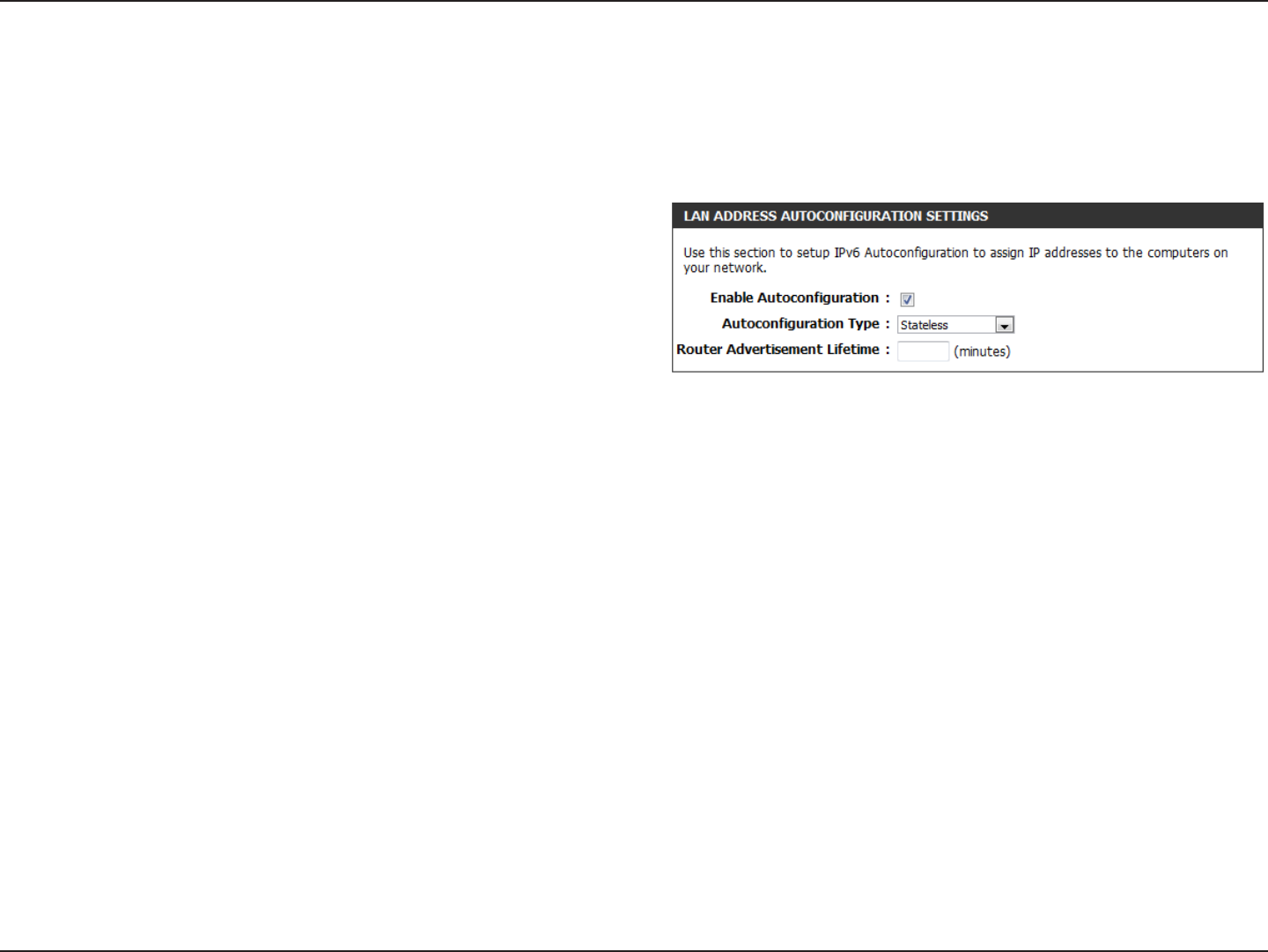
69D-Link DIR-600 User Manual
Section 3 - Conguration
IPv6
6to4(Stateless) Autoconguration
To congure the Router to use an IPv6 to IPv4 tunnel stateless autoconguration connection, congure the parameters in the
LAN Address Autoconguration Settings section as described below:
Check to enable the Autoconguration feature.
Select the Stateless option from the drop-down menu.
Enter the Router Advertisement Lifetime (in minutes).
Enable
Autoconguration:
Autoconguration
Type:
Router
Advertisement
Lifetime:
Click the Save Settings button to save any changes made.
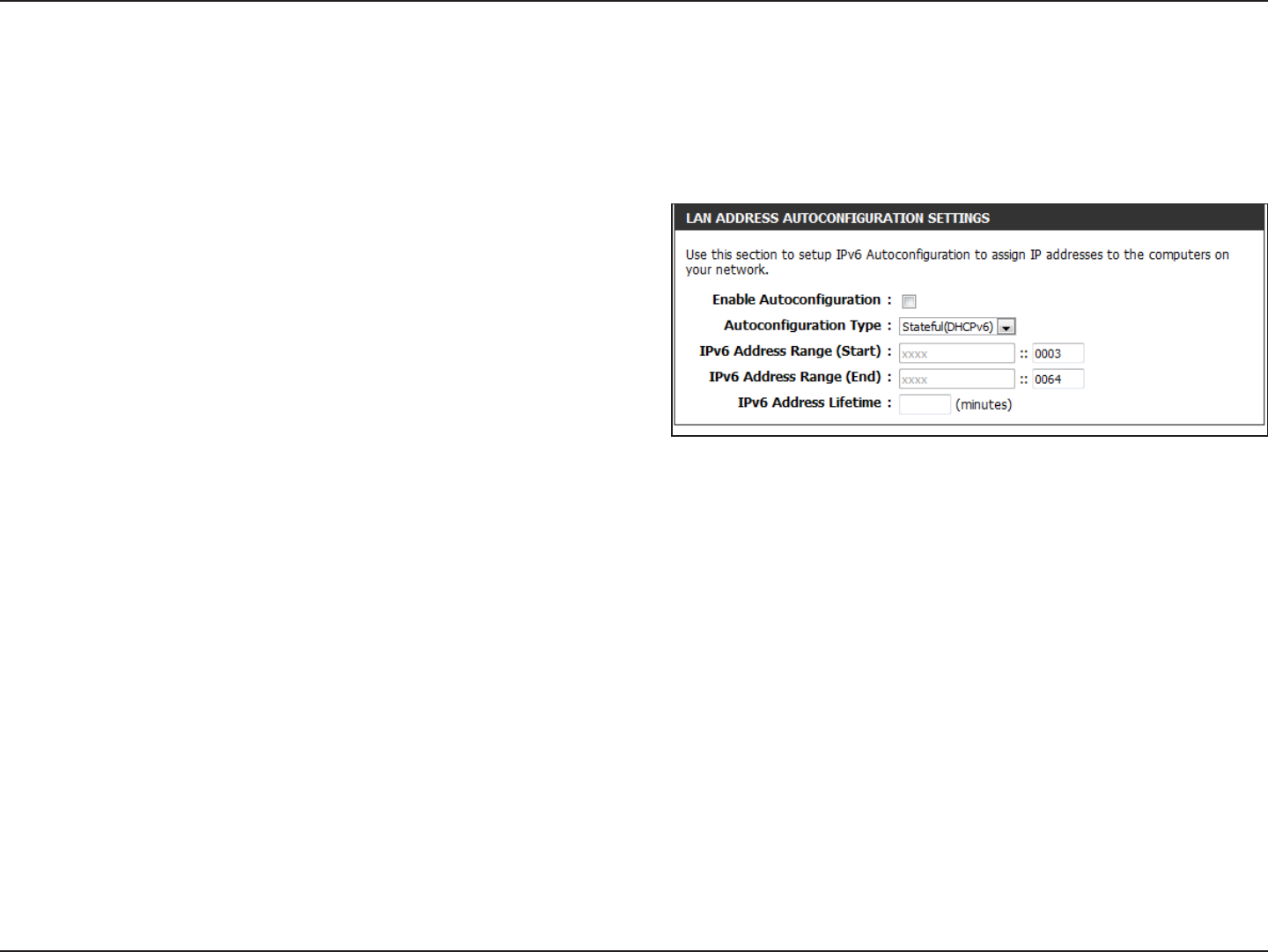
70D-Link DIR-600 User Manual
Section 3 - Conguration
IPv6
6to4(Stateful) (DHCPv6) Autoconguration
To congure the Router to use an IPv6 to IPv4 tunnel stateful autoconguration connection, congure the parameters in the
LAN Address Autoconguration Settings section as described below:
Check to enable the Autoconguration feature.
Select the Stateful(DHCPv6) option from the drop-down
menu.
Enter the start IPv6 Address for the DHCPv6 range for your
local computers.
Enter the end IPv6 Address for the DHCPv6 range for your
local computers.
Enter the IPv6 Address Lifetime (in minutes).
Enable
Autoconguration:
Autoconguration
Type:
IPv6 Address Range
Start:
IPv6 Address Range
End:
IPv6 Address
Lifetime:
Click the Save Settings button to save any changes made.
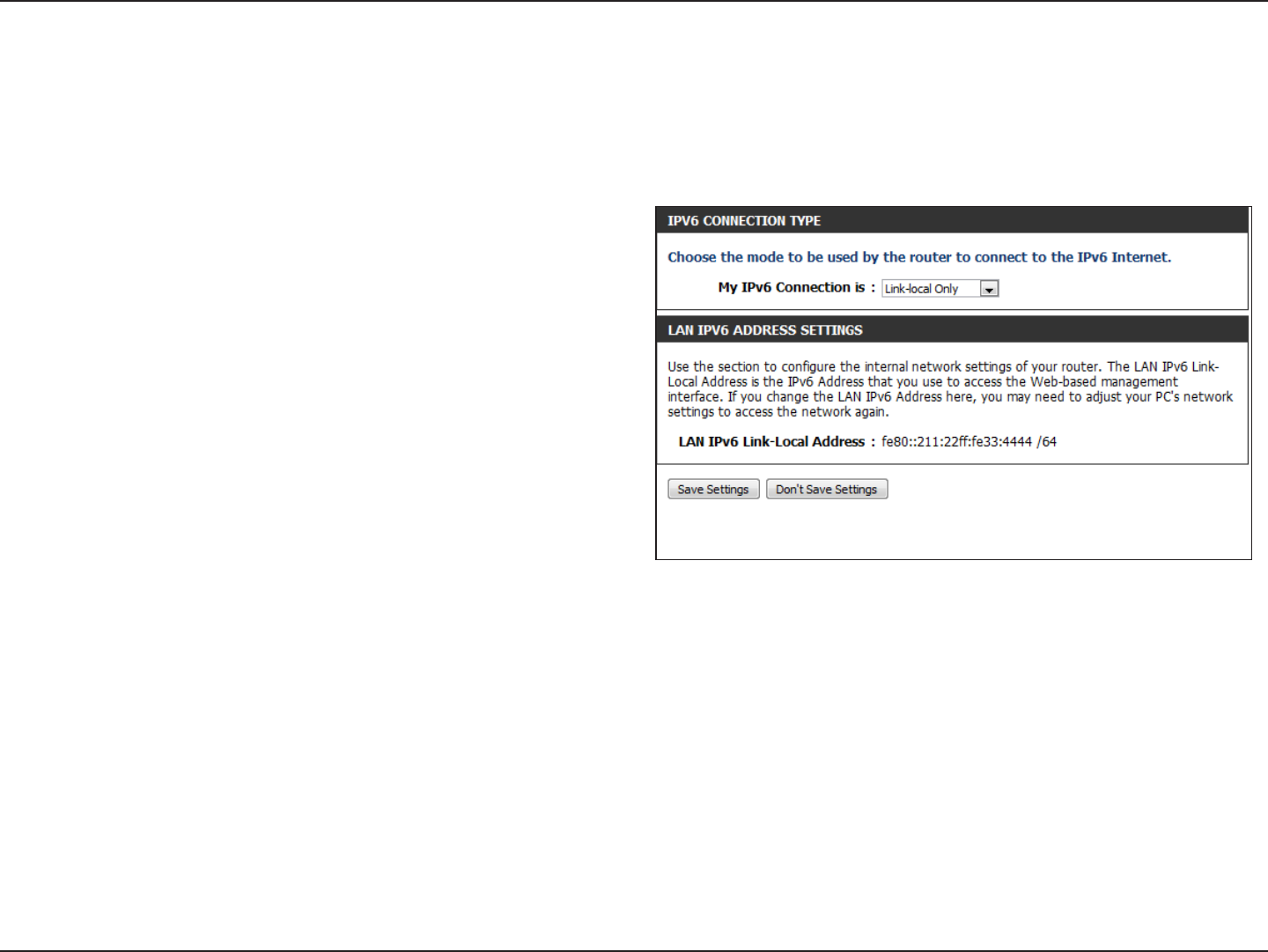
71D-Link DIR-600 User Manual
Section 3 - Conguration
Enter the address settings supplied by your Internet
provider (ISP).
Enter the LAN (local) IPv6 address for the router.
Displays the Router’s LAN Link-Local Address.
Use this section to congure the IPv6 autoconguration
settings.
WAN IPv6 Address
Settings:
LAN IPv6 Address:
LAN IPv6 Link-Local
Address:
LAN Address
Autoconguration
Settings:
IPv6
6rd
Select 6rd from the My IPv6 Connection is drop-down menu if your Router will use the IPv6 6rd method to connect to the
Internet.
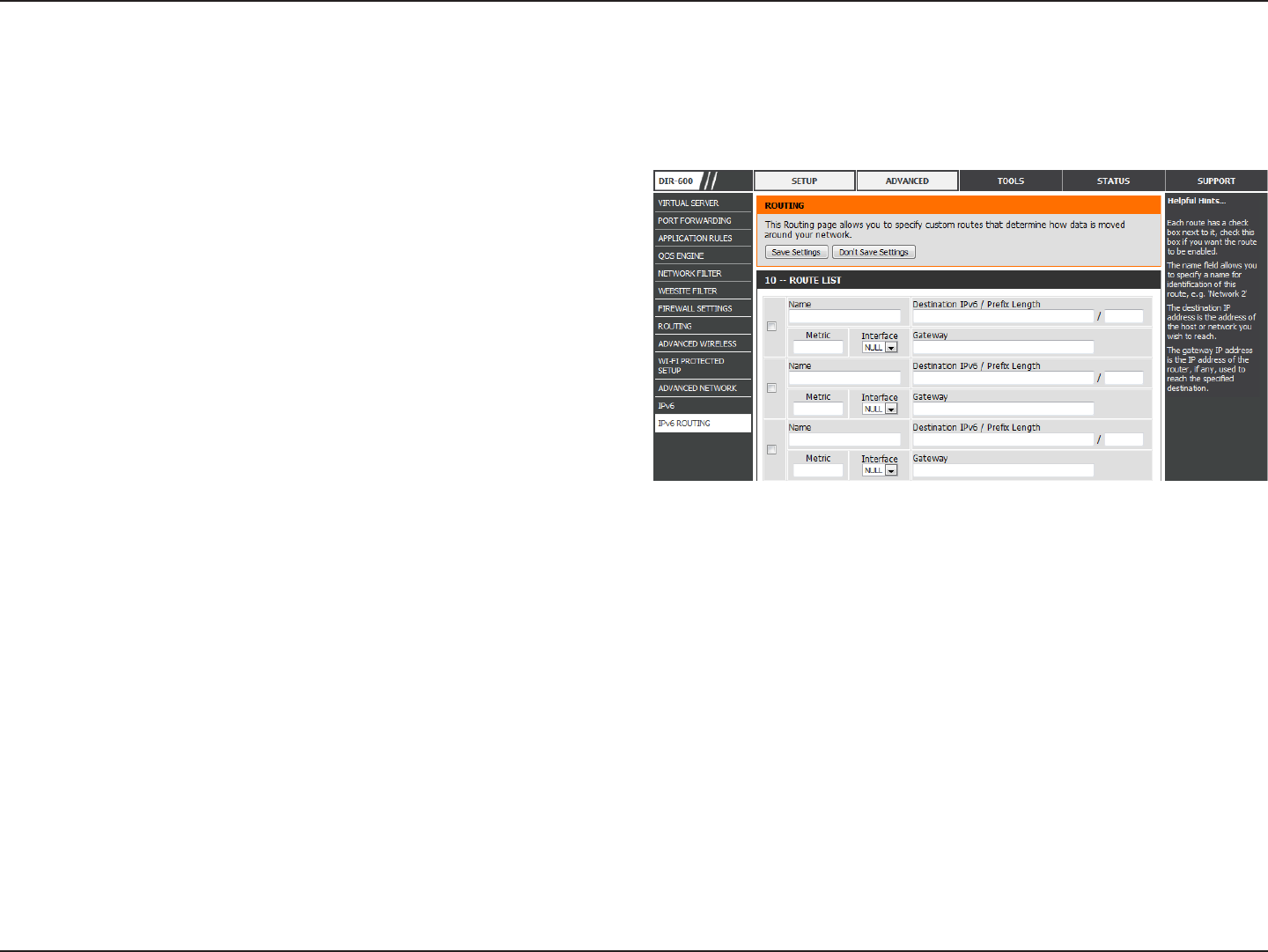
72D-Link DIR-600 User Manual
Section 3 - Conguration
IPv6 Routing
The Routing option is an advanced method of customizing specic routes of data through your network.
To enable a route, check the box that is on the left side
of the route.
Use the drop-down menu to specify if the IP packet must
use the WAN or LAN interface to transit out of the Router.
Use the drop-down menu to specify if the IP packet must
use the WAN or LAN interface to transit out of the Router.
Enter the LAN (local) IPv6 address for the router and Prex
Length.
Enter the next hop that will be taken if this route is used.
Enable:
Metric:
Interface:
Destination IPv6
/ Prex Length:
Gateway:
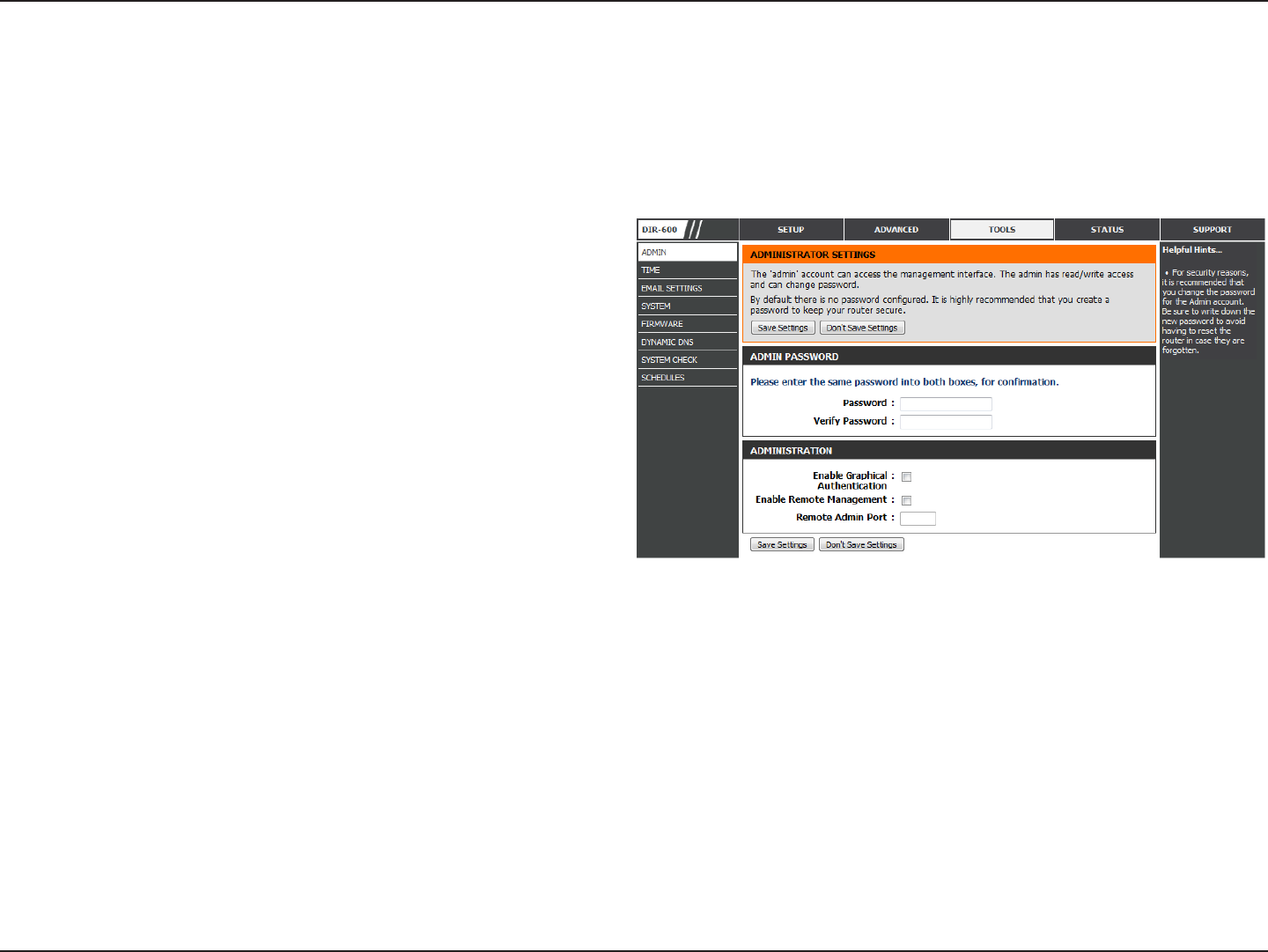
73D-Link DIR-600 User Manual
Section 3 - Conguration
Enter a new password for the Administrator Login Name.
The administrator can make changes to the settings.
Enables a challenge-response test to require users to type
letters or numbers from a distorted image displayed on
the screen to prevent online hackers and unauthorized
users from gaining access to your router’s network
settings.
Remote management allows the DIR-600 to be congured
from the Internet by a web browser. A username and
password is still required to access the Web-Management
interface. In general, only a member of your network can
browse the built-in web pages to perform Administrator
tasks. This feature enables you to perform Administrator
tasks from the remote (Internet) host.
Enter the port number that will be used to access the DIR-815.
Admin
Password:
Admin
This page will allow you to change the Administrator password and congure the authentication settings. This window also
allows you to enable Remote Management, via the Internet.
Tools
Enable
Graphical
Authentication:
Enable Remote
Management:
Remote
Admin Port:
Click the Save Settings button to save any changes made.
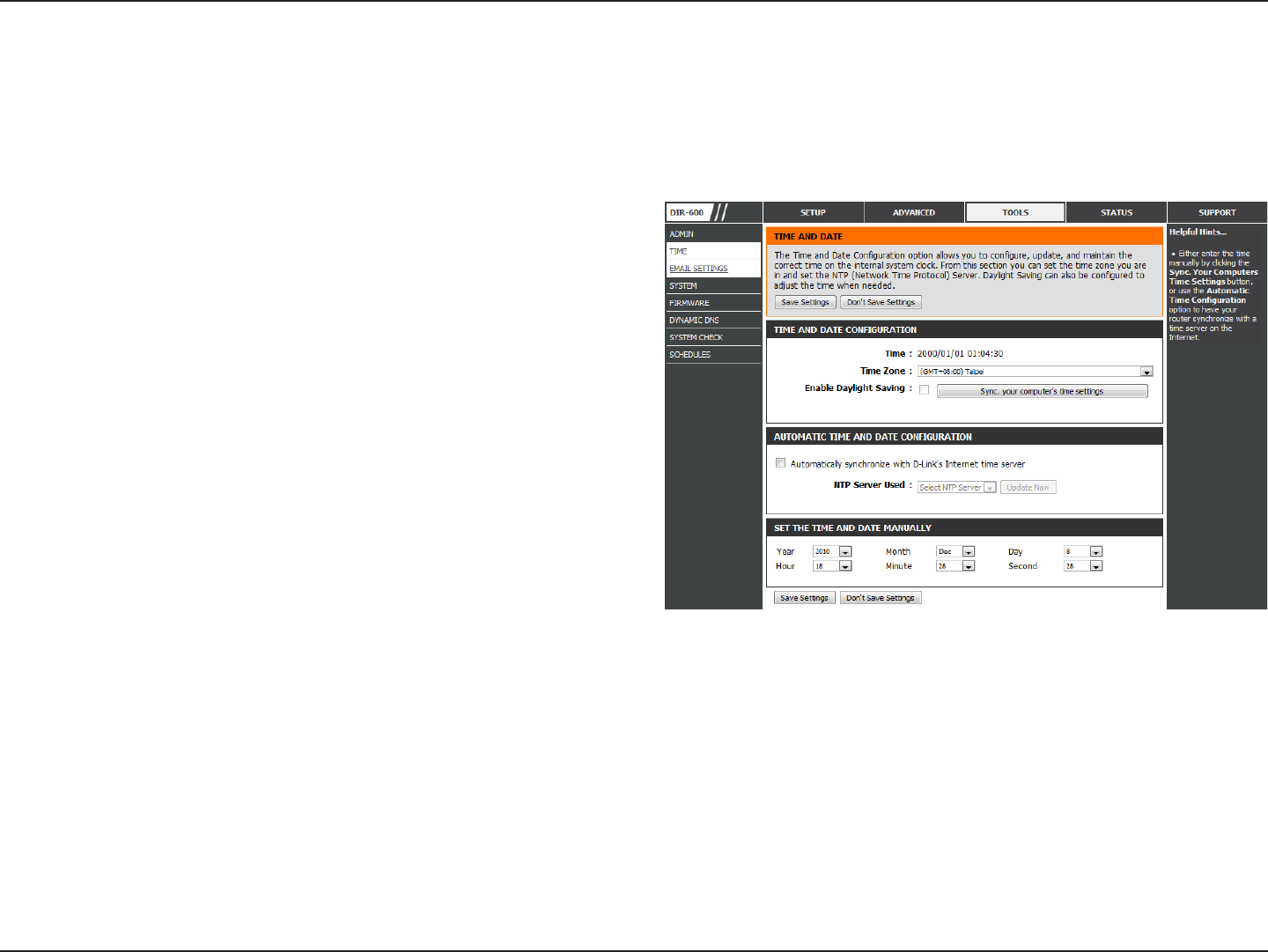
74D-Link DIR-600 User Manual
Section 3 - Conguration
Time
Select the Time Zone from the drop-down menu.
Check this box if the country your are located in uses
Daylight Saving time. Enter a start date and an end date
for daylight saving time.
Click this button to synchronize the DIR-600’s system clock
to your computer’s time settings.
NTP is short for Network Time Protocol. NTP synchronizes
computer clock times in a network of computers. To enable
NTP carry out the following:
1. Check the Automatically synchronize with D-Link’s
Internet Time Server box.
2. Choose the D-Link NTP server that you would like to
synchronize with from the NTP Server Used drop-down
menu.
3. Click the Update Now button to update the time on the
Router clock so that it is synchronized with the D-Link
Internet Time Server.
Use this section to configure the time manually. To
congure the time manually, use the drop-down menus
to select the appropriate Year, Month, Day, Hour, Minute,
and Second.
Time Zone:
Enable Daylight
Saving:
Sync. Your
Computer’s Time
Settings:
Automatic
Time and Date
Conguration:
Set the Time and
Date Manually:
The Time window allows you to congure, update, and maintain the correct time on the internal system clock. From this section
you can set the time zone that you are in and set the Time Server. Daylight Saving can also be congured to automatically
adjust the time when needed.
Click the Save Settings button to save any changes made.
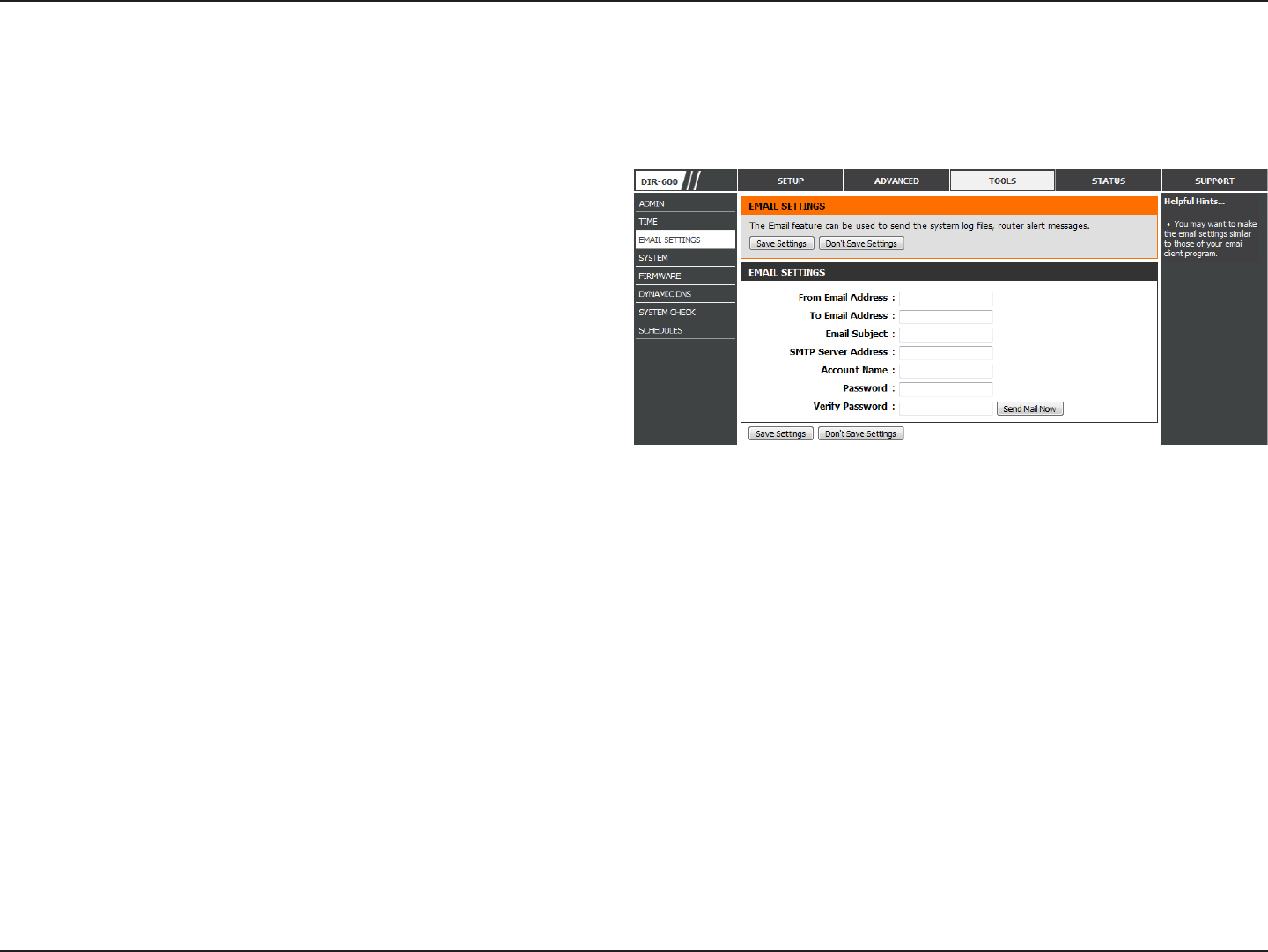
75D-Link DIR-600 User Manual
Section 3 - Conguration
Email Settings
The Email feature can be used to send the system log les and router alert messages to your email address.
From Email
Address:
To Email Address:
Email Subject:
SMTP Server
Address:
Account Name:
Password:
Send Mail Now:
This email address will appear as the sender when you
receive a log le or rmware upgrade notication via
email.
Enter the email address where you want the email sent.
Enter the text that you want to appear in the subject
line of the e-mail that is sent.
Enter the SMTP server address for sending email. If your
SMTP server requires authentication, select this option.
Enter your account for sending email.
Enter the password associated with the account. Re-type
the password associated with the account.
Click this button to send a test email from the Router
to verify that the email settings have been congured
correctly.
Click the Save Settings button to save any changes made.
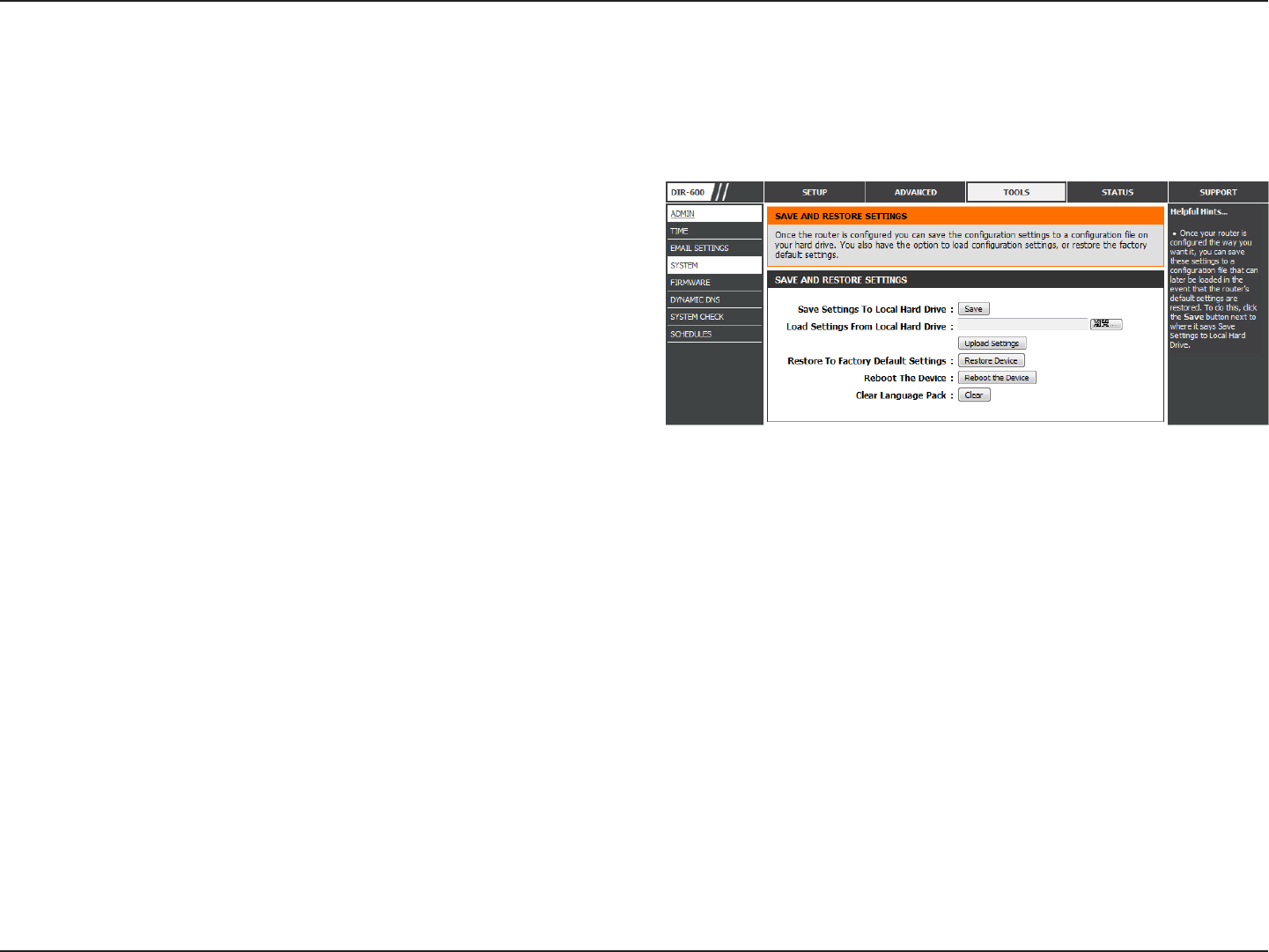
76D-Link DIR-600 User Manual
Section 3 - Conguration
Use this option to save the current router conguration
settings to a le on the hard disk of the computer you
are using. First, click the Save button. A le dialog will
appear, allowing you to select a location and le name
for the settings.
Use this option to load previously saved router conguration
settings. First, use the Browse option to nd a previously
saved le of conguration settings. Then, click the Upload
Settings button below to transfer those settings to the
router.
This option will restore all conguration settings back
to the settings that were in eect at the time the router
was shipped from the factory. Any settings that have
not been saved will be lost, including any rules that
you have created. If you want to save the current router
conguration settings, use the Save button above.
Click to reboot the router.
If you previously installed a language pack and want to
revert all the menus on the Router interface back to the
default language settings, click the Clear button.
Save Settings to
Local Hard Drive:
Load Settings from
Local Hard Drive:
Restore to Factory
Default Settings:
Reboot Device:
Clear Language
Pack:
System
This section allows you to manage the router’s conguration settings, reboot the router, and restore the router to the factory
default settings. Restoring the unit to the factory default settings will erase all settings, including any rules that you’ve created.
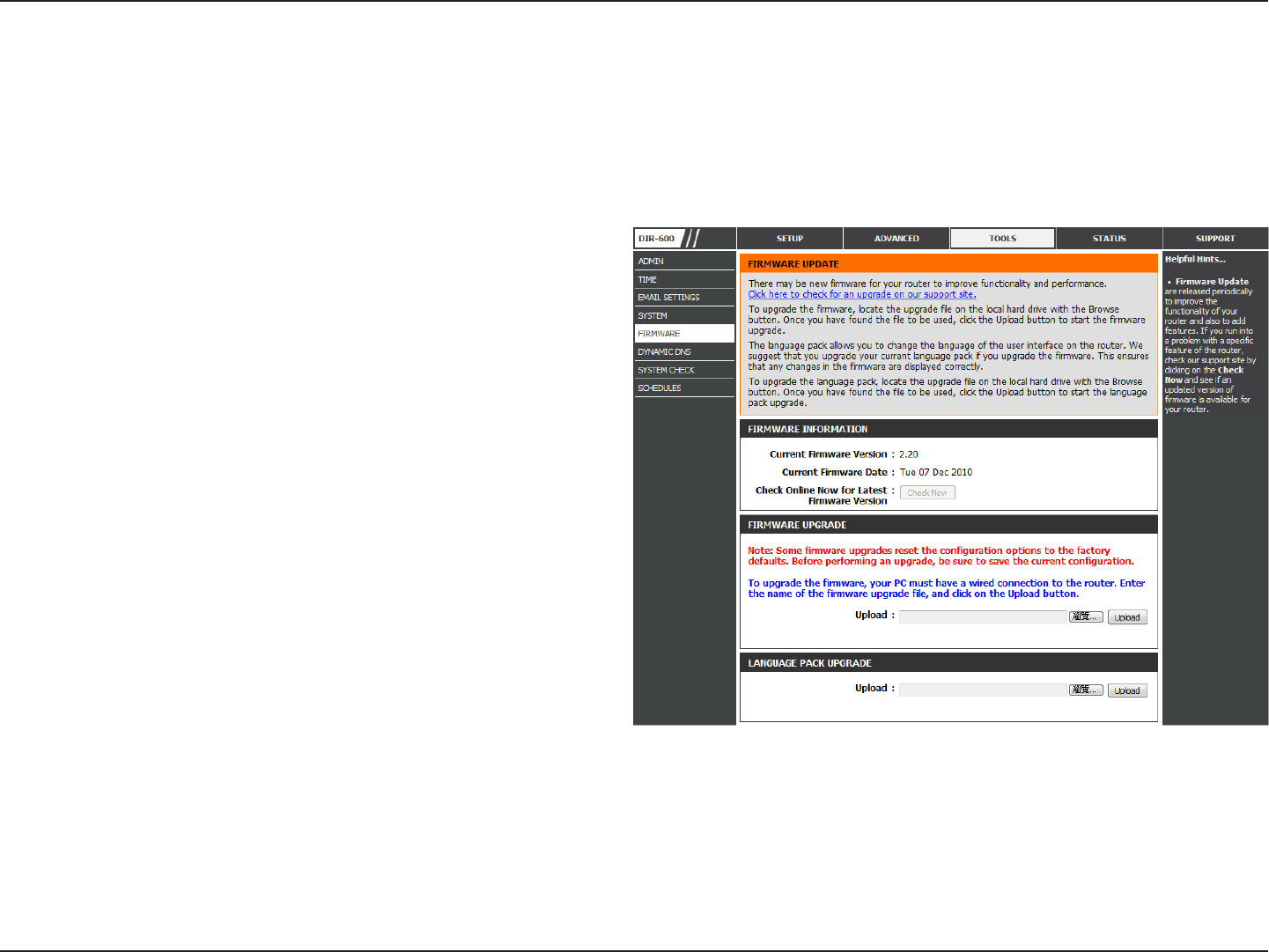
77D-Link DIR-600 User Manual
Section 3 - Conguration
This section displays information about the rmware
that is loaded on the Router. Click the Check Now
button to nd out if there is an updated rmware; if so,
download the new rmware to your hard drive.
After you have downloaded the new rmware, click
Browse to locate the rmware update on your hard
drive. Click Upload to complete the rmware upgrade.
If you want to change the Router’s language pack, click
Browse to locate the language pack. Click Upload to
complete the load the new language pack.
Firmware
Information:
Firmware
Upgrade:
Language Pack
Upgrade:
Firmware
Use the Firmware window to upgrade the rmware of the Router and install language packs. If you plan to install new rmware,
make sure the rmware you want to use is on the local hard drive of the computer. If you want to install a new language pack,
make sure that you have the language pack available. Please check the D-Link support site for rmware updates at http://
support.dlink.com. You can download rmware upgrades to your hard drive from the D-Link support site.
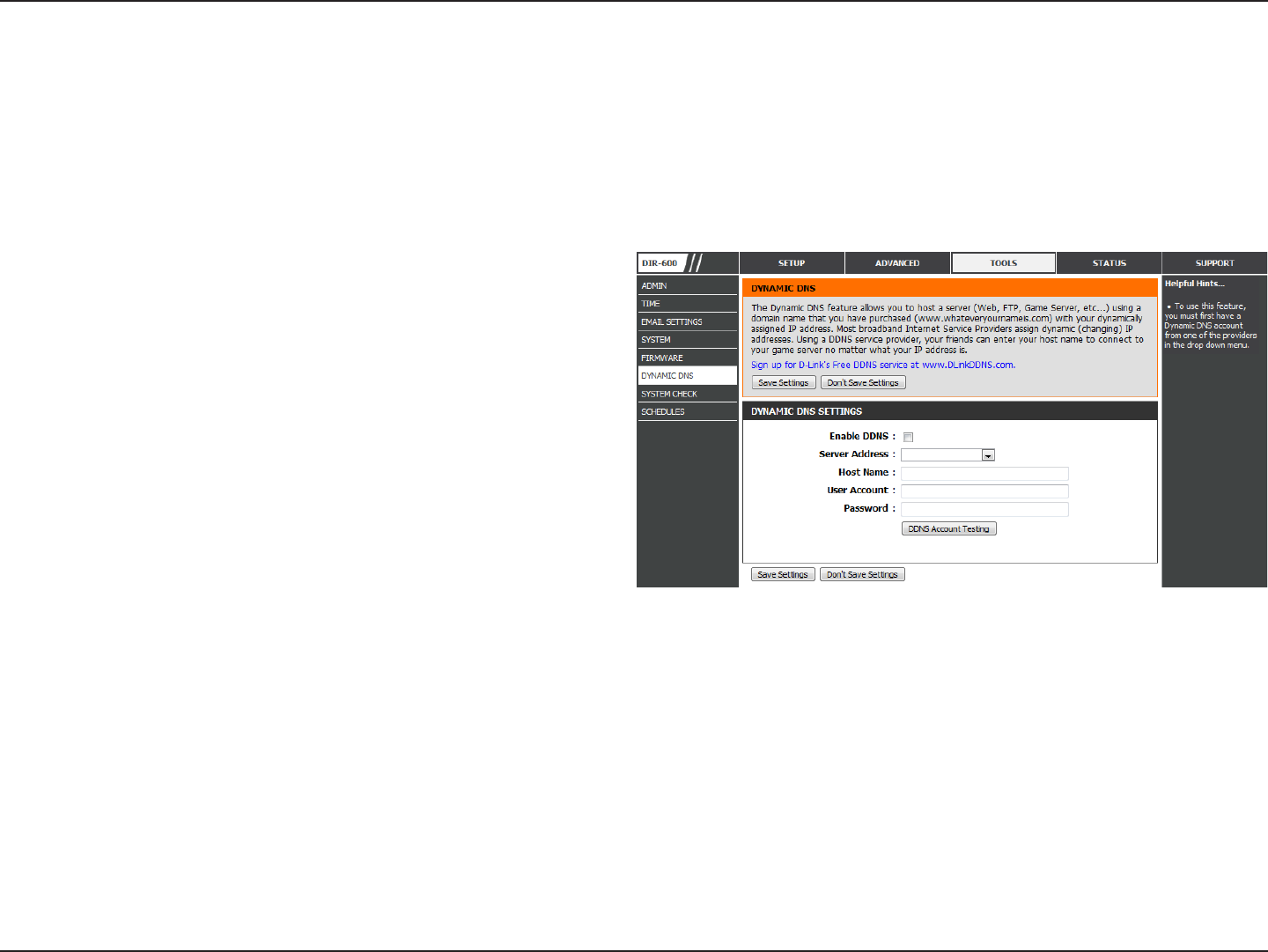
78D-Link DIR-600 User Manual
Section 3 - Conguration
Dynamic Domain Name System is a method of
keeping a domain name linked to a changing IP
Address. Check the box to enable DDNS.
Choose your DDNS provider from the drop down
menu.
Enter the Host Name that you registered with
your DDNS service provider.
Enter the Username for your DDNS account.
Enter the Password for your DDNS account.
Click this button to verify that the DDNS account
user name and password have been entered
correctly.
Enable DDNS:
Server Address:
Host Name:
User Account:
Password:
DDNS Account
Testing:
Dynamic DNS
The DDNS feature allows you to host a server (Web, FTP, Game Server, etc…) using a domain name that you have purchased
(www.whateveryournameis.com) with your dynamically assigned IP address. Most broadband Internet Service Providers assign
dynamic (changing) IP addresses. Using a DDNS service provider, your friends can enter in your domain name to connect to
your server no matter what your IP address is.
Click the Save Settings button to save any changes made.
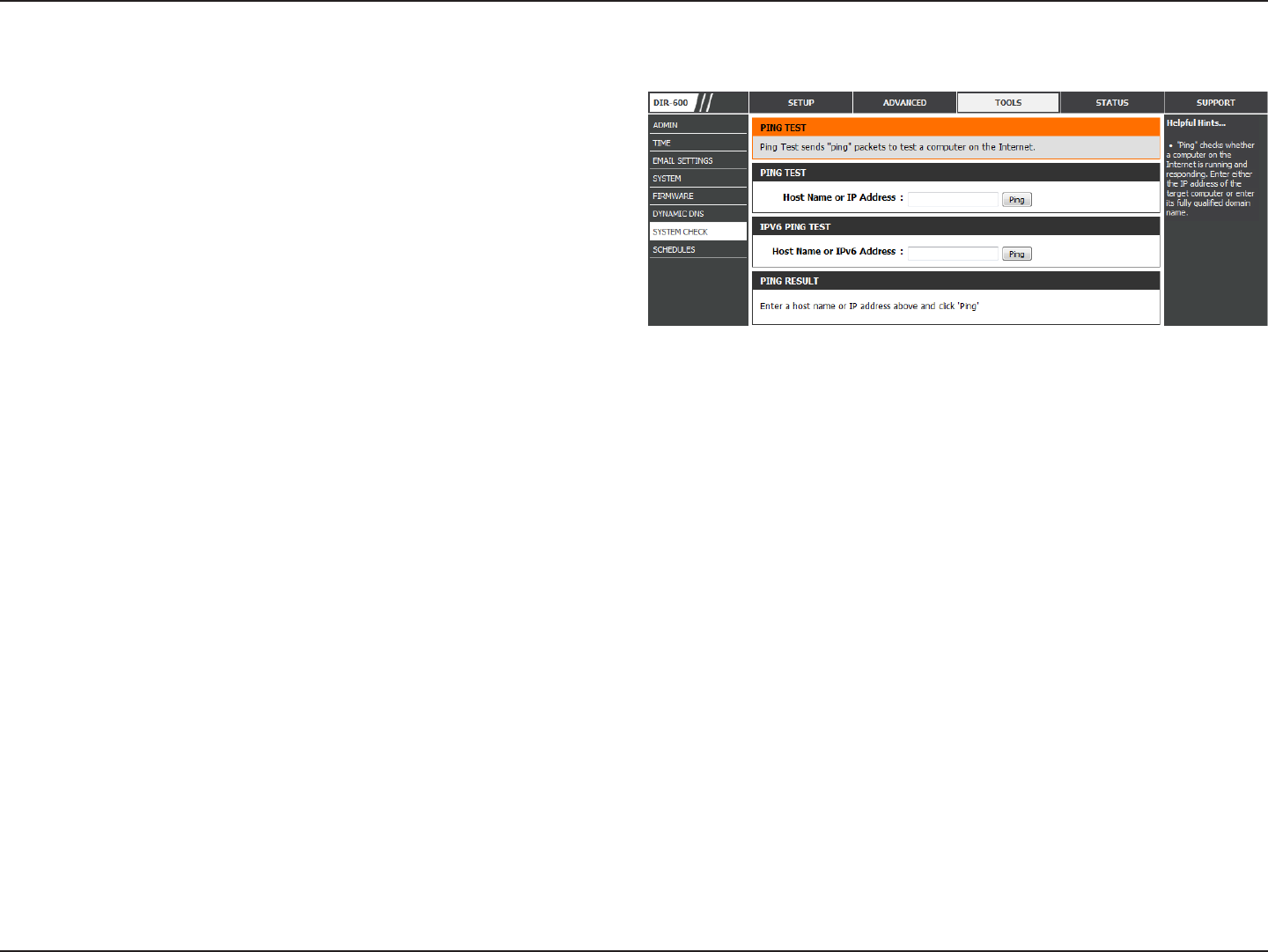
79D-Link DIR-600 User Manual
Section 3 - Conguration
The Ping Test is used to send Ping packets to test if a
computer is on the Internet. Enter the IP Address that you
wish to Ping, and click Ping. Click Stop to stop sending
Ping packets
The IPv6 Ping Test is used to send IPv6 Ping packets to test
if a computer is on the Internet. Enter the IPv6 Address
that you wish to Ping, and click Ping. Click Stop to stop
sending IPv6 Ping packets
The results of your Ping/IPv6 Ping attempts will be
displayed here.
System Check
Ping Test:
IPv6 Ping
Test:
Ping Results:
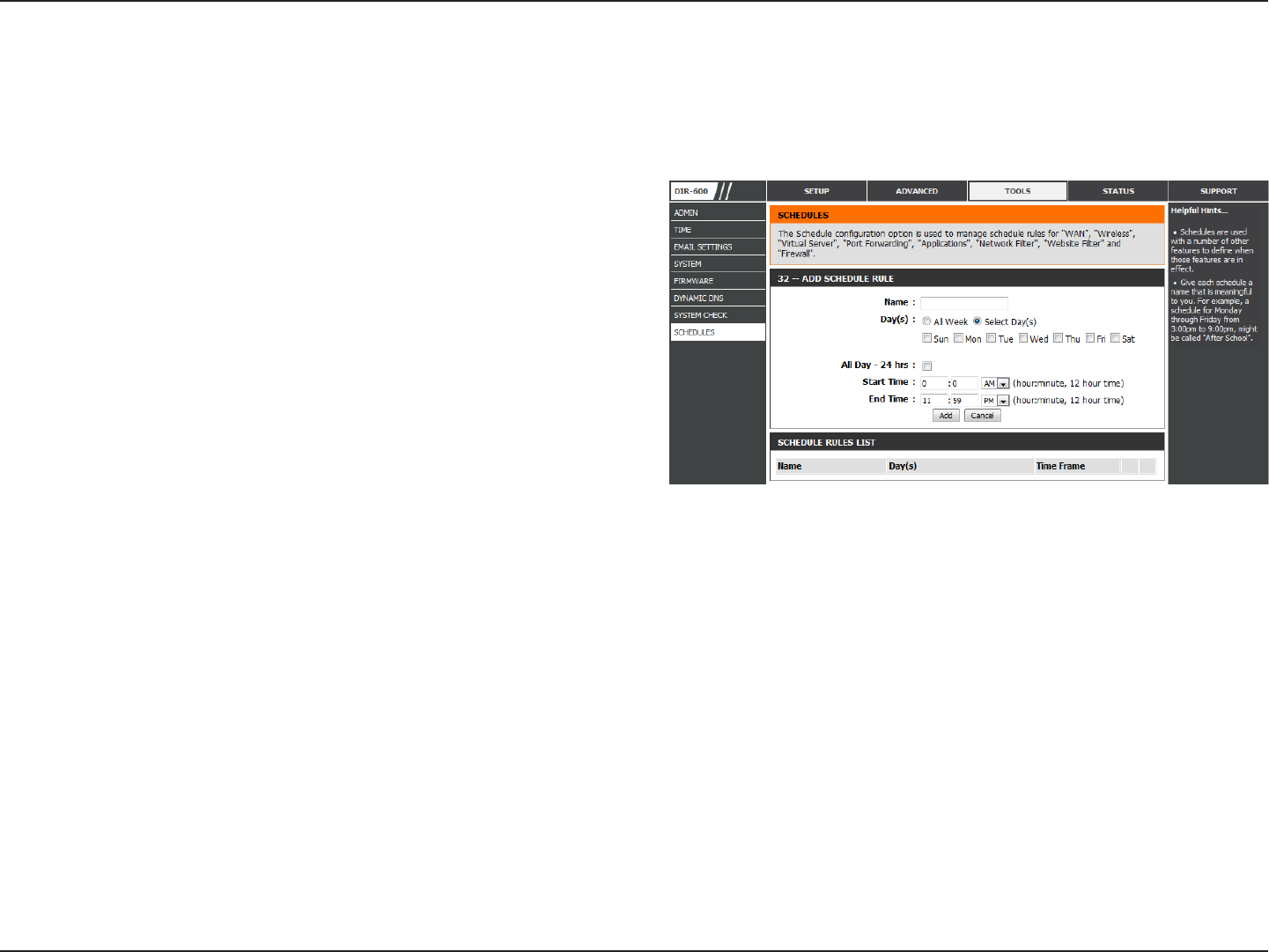
80D-Link DIR-600 User Manual
Section 3 - Conguration
Enter a name for your new schedule.
Select a day, a range of days, or All Week to include every
day.
Check All Day - 24hrs or enter a Start Time and End Time
for your schedule.
Click Add to save your schedule. You must click the Add
button for your schedules to go into eect.
The list of schedules will be listed here. Click the Edit icon
to make changes or click the Delete icon to remove the
schedule.
Name:
Days:
Time:
Add:
Schedule Rules
List:
Schedules
Schedules can be created for use with enforcing rules. For example, if you want to restrict web access to Mon-Fri from 3pm to
8pm, you could create a schedule selecting Mon, Tue, Wed, Thu, and Fri and enter a Start Time of 3pm and End Time of 8pm.
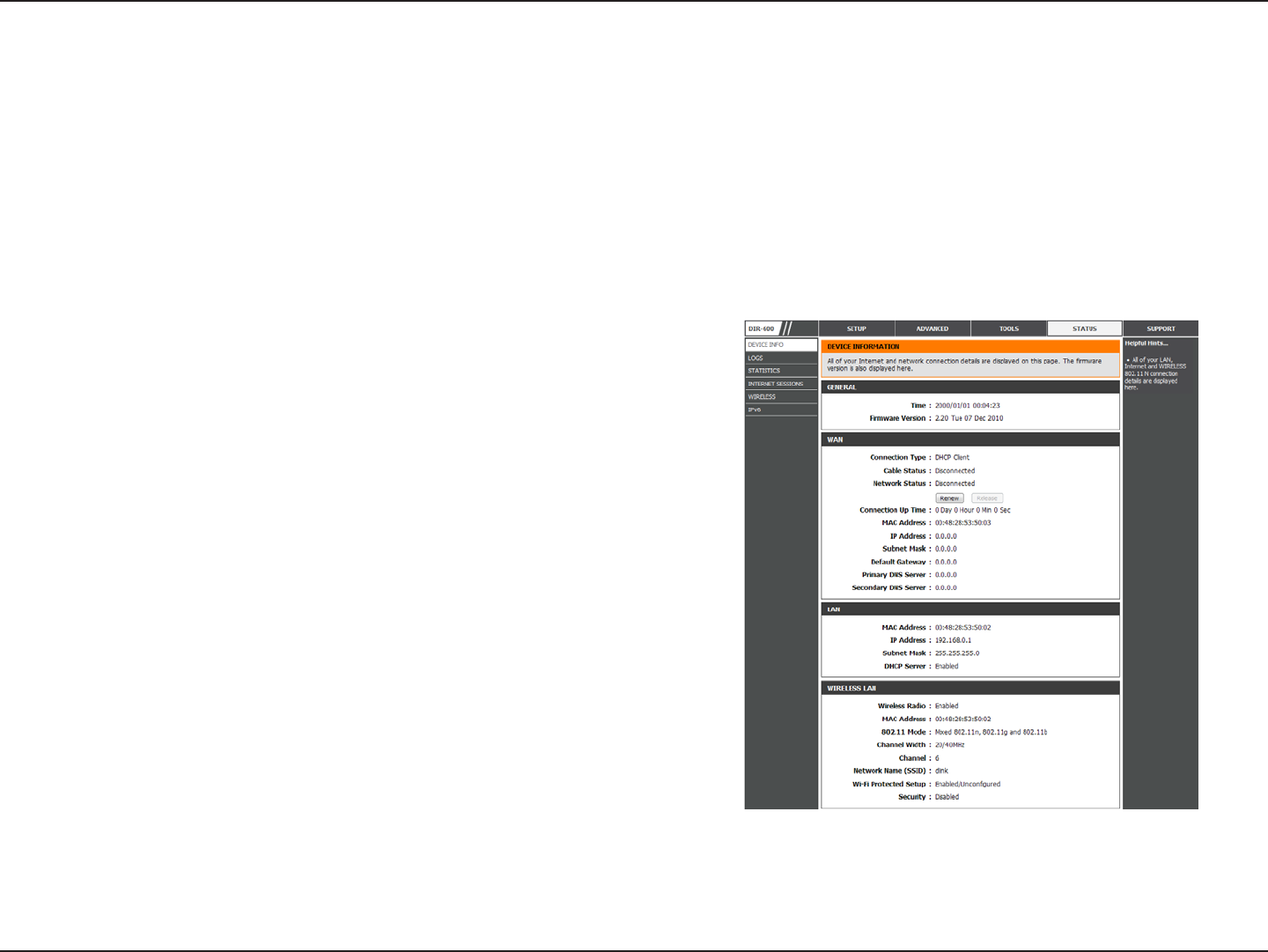
81D-Link DIR-600 User Manual
Section 3 - Conguration
This page displays the current information for the DIR-600. It will display the LAN, WAN (Internet), and Wireless information. If
your Internet connection is set up for a Dynamic IP address then a Release button and a Renew button will be displayed. Use
Release to disconnect from your ISP and use Renew to connect to your ISP.
If your Internet connection is set up for PPPoE, a Connect button and a Disconnect button will be displayed. Use Disconnect
to drop the PPPoE connection and use Connect to establish the PPPoE connection.
Displays the router’s time and rmware version.
Displays the MAC address and the public IP settings for
the router.
Displays the MAC address and the private (local) IP settings
for the router.
Displays the wireless MAC address and your wireless
settings such as SSID and Channel.
General:
WAN:
LAN:
Wireless LAN:
Device Info
Status
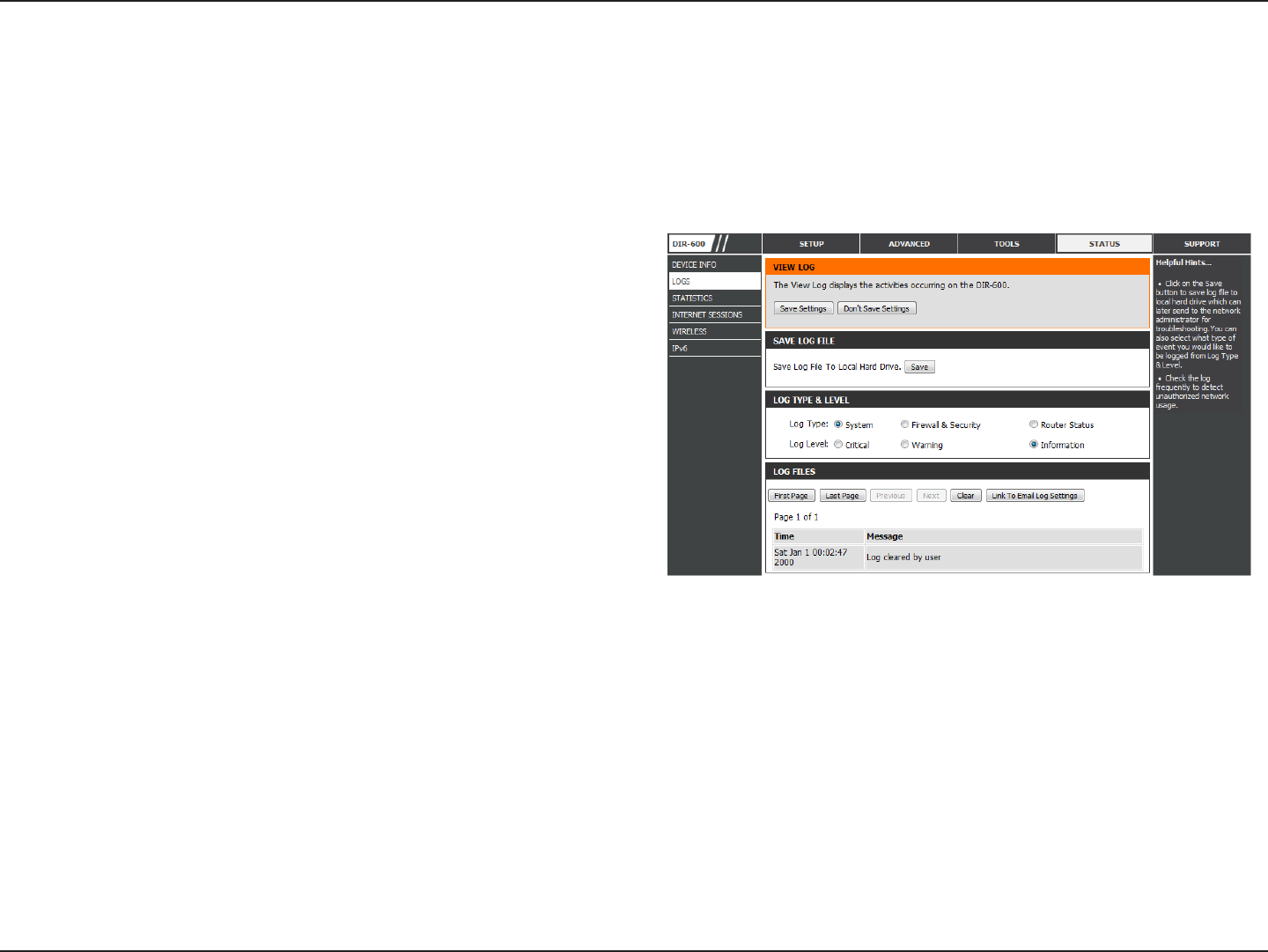
82D-Link DIR-600 User Manual
Section 3 - Conguration
Logs
Save Log File:
Log Type:
Log Level:
Log Files:
First Page:
Last Page:
Previous:
Next:
Clear:
Link to Log
Settings:
Click the Save button save the Router’s log entries to a log
le on your computer.
Use the radio buttons to select the types of messages
that you want to display from the log. System, Firewall
& Security, and Router Status messages can be selected.
There are three levels of message importance: Critical,
Warning, and Information. Select the levels that you want
displayed in the log.
Use this section to view and manage the Router’s log
entries.
Click this button to view the rst page of the Router logs.
Click this button to view the last page of the Router logs.
Click this button to view the previous page of the Router
logs.
Click this button to view the next page of the Router logs.
Clears all of the log contents.
Click this button to open the Tools > Email Settings
screen so that you can change the Email conguration
for sending logs.
The router automatically logs (records) events of possible interest in it’s internal memory. If there isn’t enough internal memory
for all events, logs of older events are deleted but logs of the latest events are retained. The Logs option allows you to view
the router logs. You can dene what types of events you want to view and the level of the events to view. This router also has
external Syslog Server support so you can send the log les to a computer on your network that is running a Syslog utility.
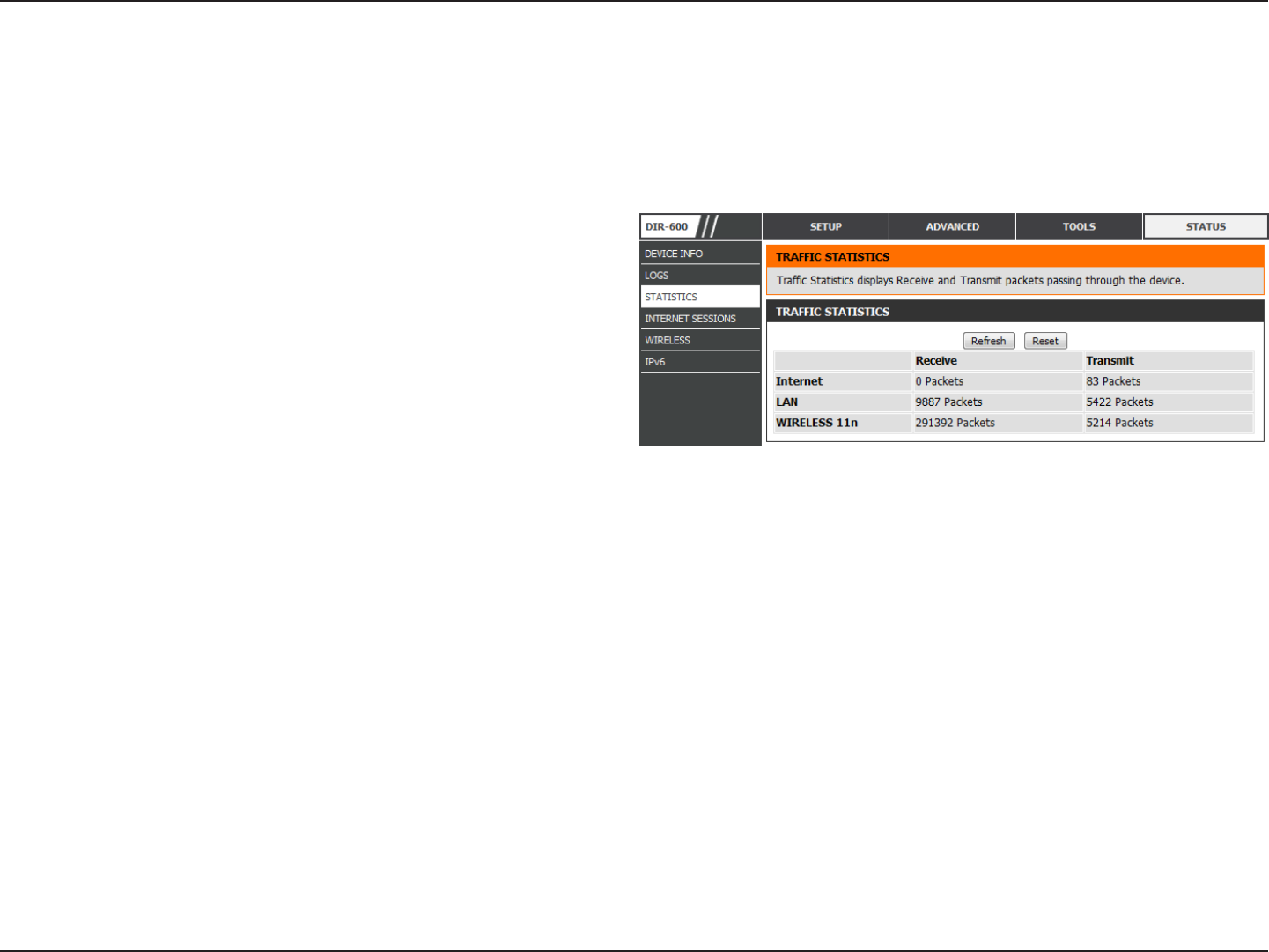
83D-Link DIR-600 User Manual
Section 3 - Conguration
Statistics
The screen below displays the Trac Statistics. Here you can view the amount of packets that pass through the DIR-600 on both
the WAN, LAN ports and the 802.11n/g (2.4GHz) wireless bands. The trac counter will reset if the device is rebooted.
Refresh:
Reset:
Click the Refresh button to refresh the Router’s trac
statistics.
Click the Reset button to reset the Router’s trac
statistics.
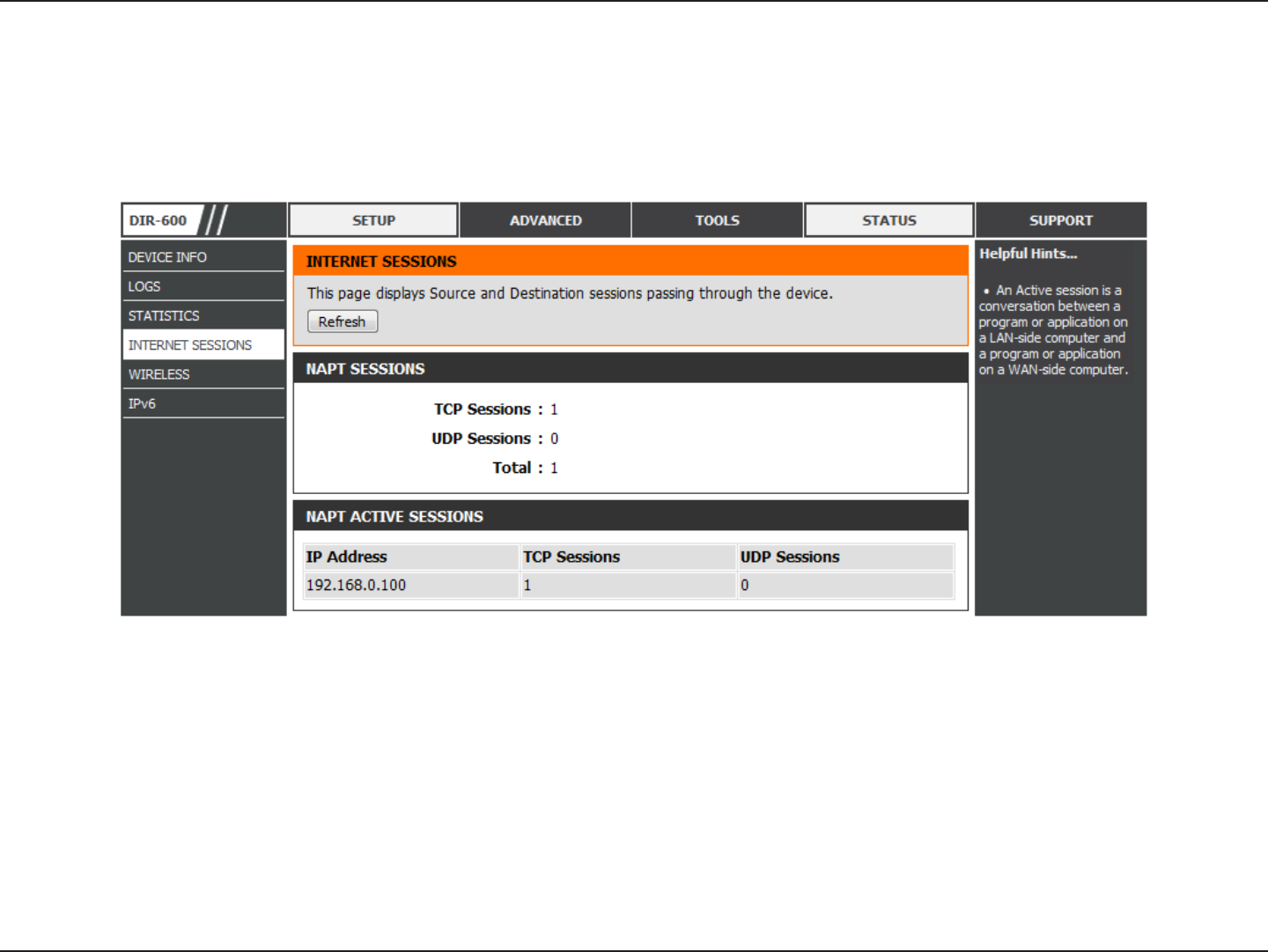
84D-Link DIR-600 User Manual
Section 3 - Conguration
Internet Sessions
The Internet Sessions page displays full details of active Internet sessions through your router. An Internet session is a
conversation between a program or application on a LAN-side computer and a program or application on a WAN-side computer.
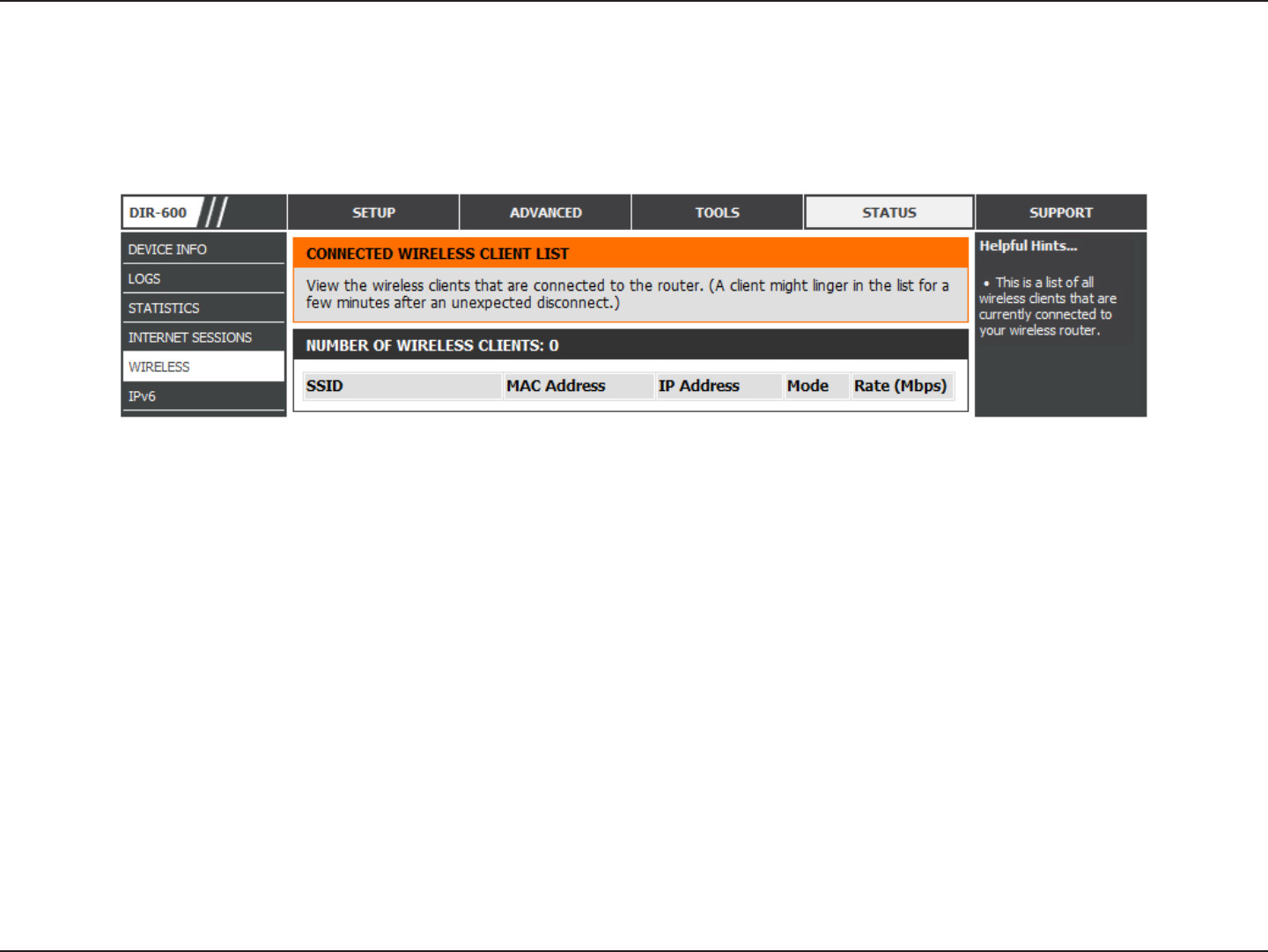
85D-Link DIR-600 User Manual
Section 3 - Conguration
The wireless client table displays a list of current connected wireless clients. This table also displays the connection time and
MAC address of the connected wireless clients.
Wireless
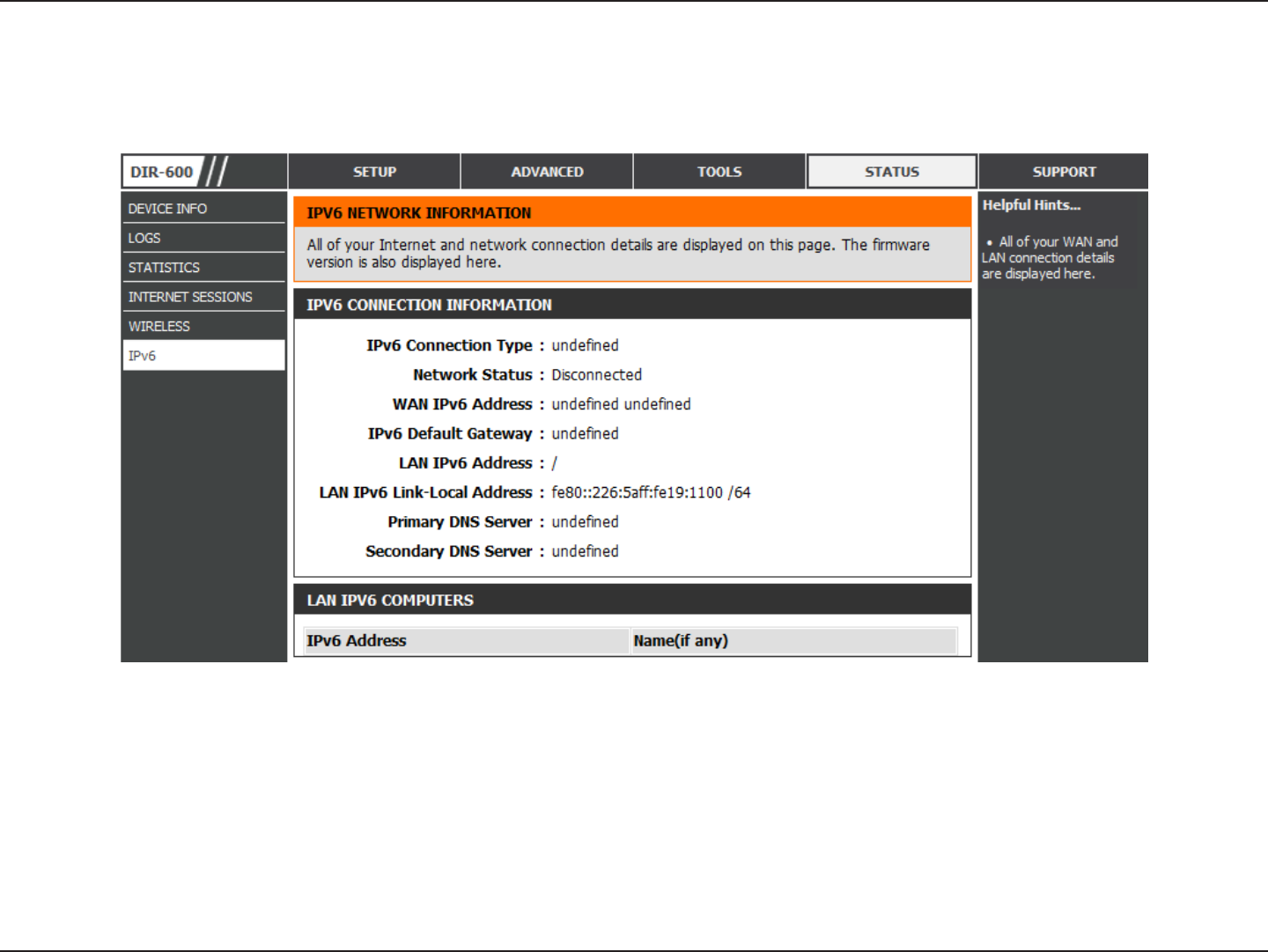
86D-Link DIR-600 User Manual
Section 3 - Conguration
IPv6
The IPv6 page displays a summary of the Router’s IPv6 settings and lists the IPv6 address and host name of any IPv6 clients.
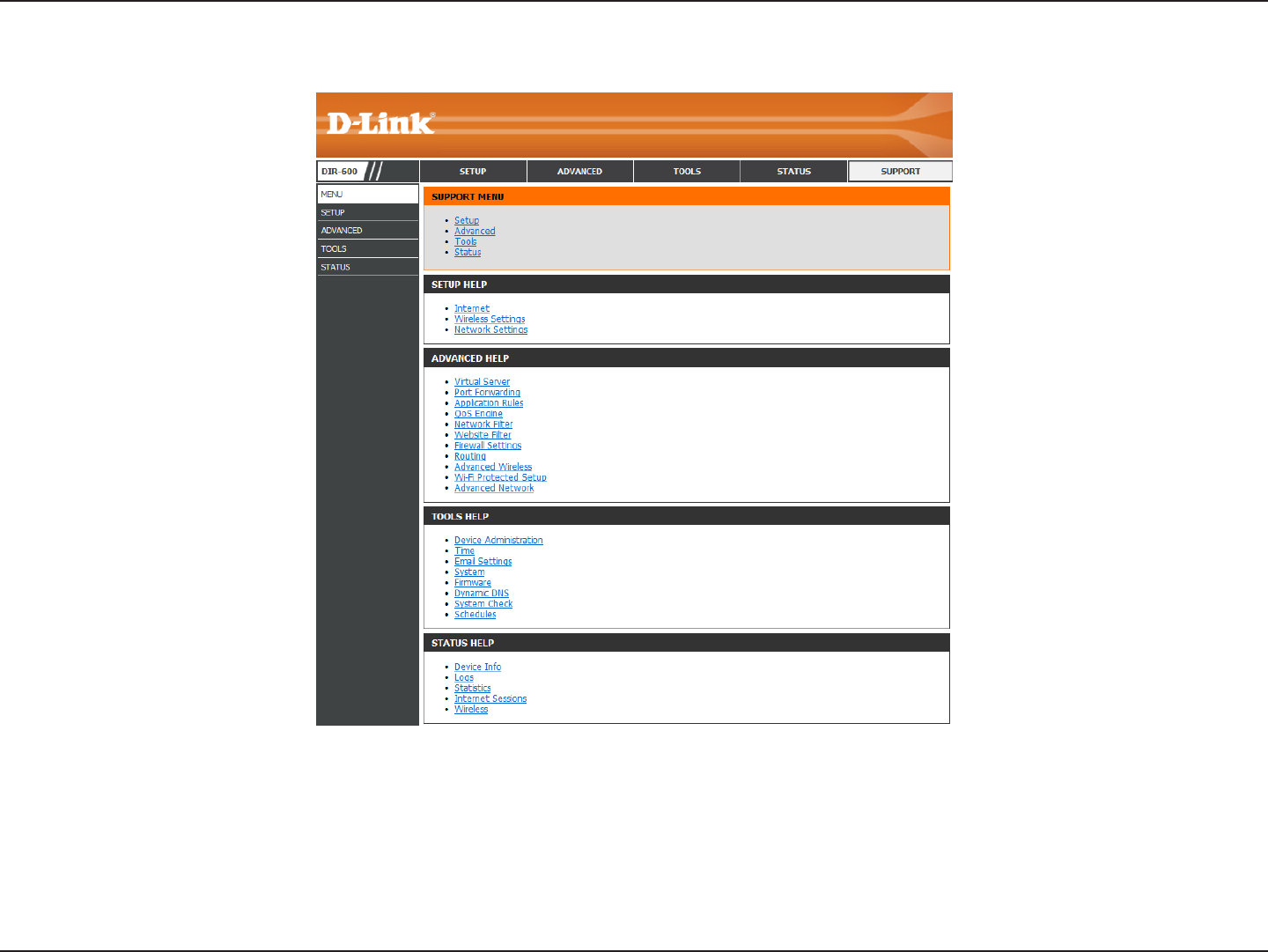
87D-Link DIR-600 User Manual
Section 3 - Conguration
Support
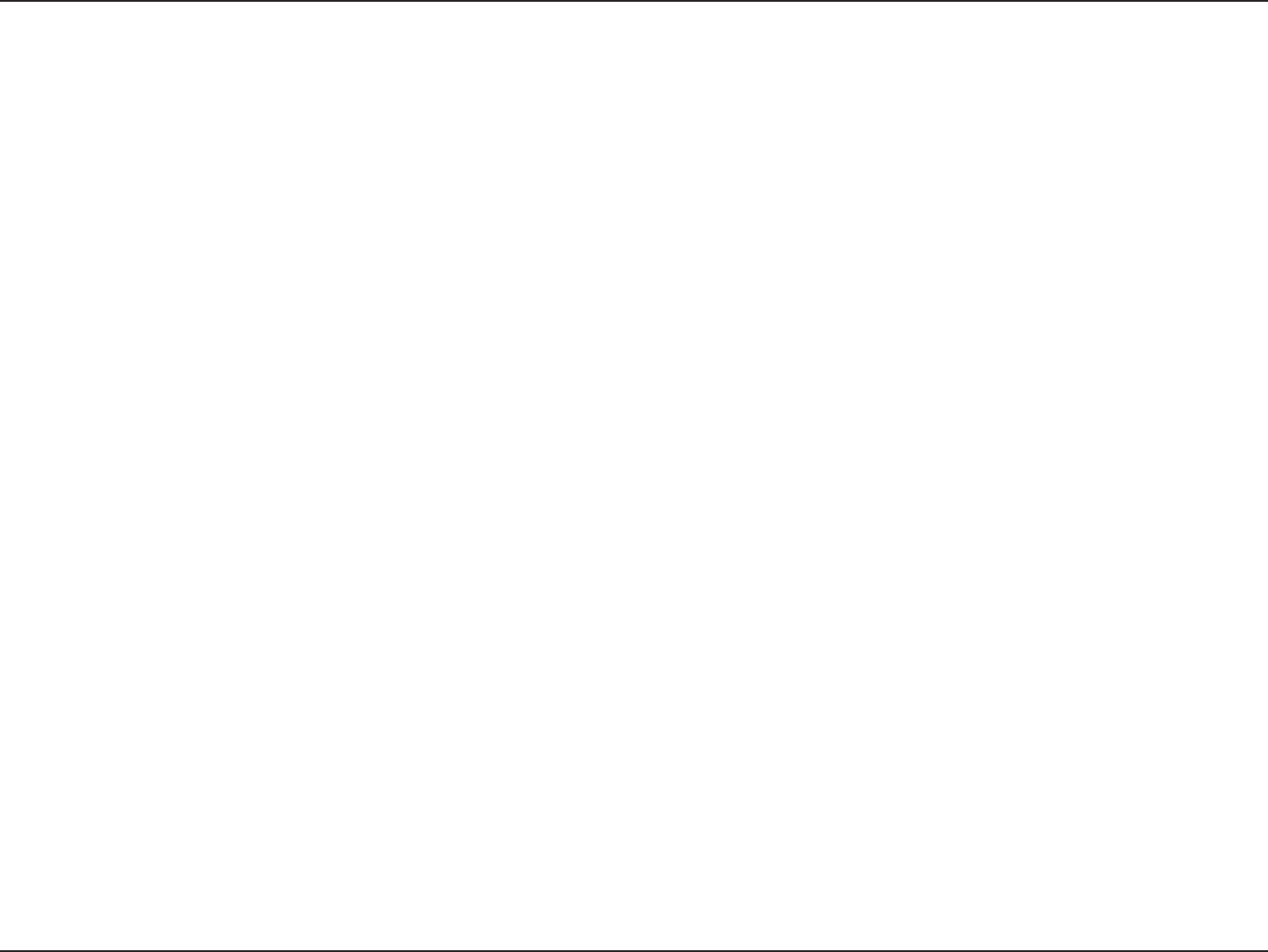
88D-Link DIR-600 User Manual
Section 4 - Security
Wireless Security
This section will show you the dierent levels of security you can use to protect your data from intruders. The
DIR-600 oers the following types of security:
• WPA2 (Wi-Fi Protected Access 2) • WPA2-PSK (Pre-Shared Key)
• WPA (Wi-Fi Protected Access) • WPA-PSK (Pre-Shared Key)
What is WPA?
WPA (Wi-Fi Protected Access), is a Wi-Fi standard that was designed to improve the security features of WEP (Wired Equivalent
Privacy).
The 2 major improvements over WEP:
• Improved data encryption through the Temporal Key Integrity Protocol (TKIP). TKIP scrambles the keys using a
hashing algorithm and, by adding an integrity-checking feature, ensures that the keys haven’t been tampered
with. WPA2 is based on 802.11i and uses Advanced Encryption Standard (AES) instead of TKIP.
• User authentication, which is generally missing in WEP, through the extensible authentication protocol (EAP).
WEP regulates access to a wireless network based on a computer’s hardware-specic MAC address, which is
relatively simple to be snied out and stolen. EAP is built on a more secure public-key encryption system to
ensure that only authorized network users can access the network.
WPA-PSK/WPA2-PSK uses a passphrase or key to authenticate your wireless connection. The key is an alpha-numeric password
between 8 and 63 characters long. The password can include symbols (!?*&_) and spaces. This key must be the exact same key
entered on your wireless router or access point.
WPA/WPA2 incorporates user authentication through the Extensible Authentication Protocol (EAP). EAP is built on a more
secure public key encryption system to ensure that only authorized network users can access the network.
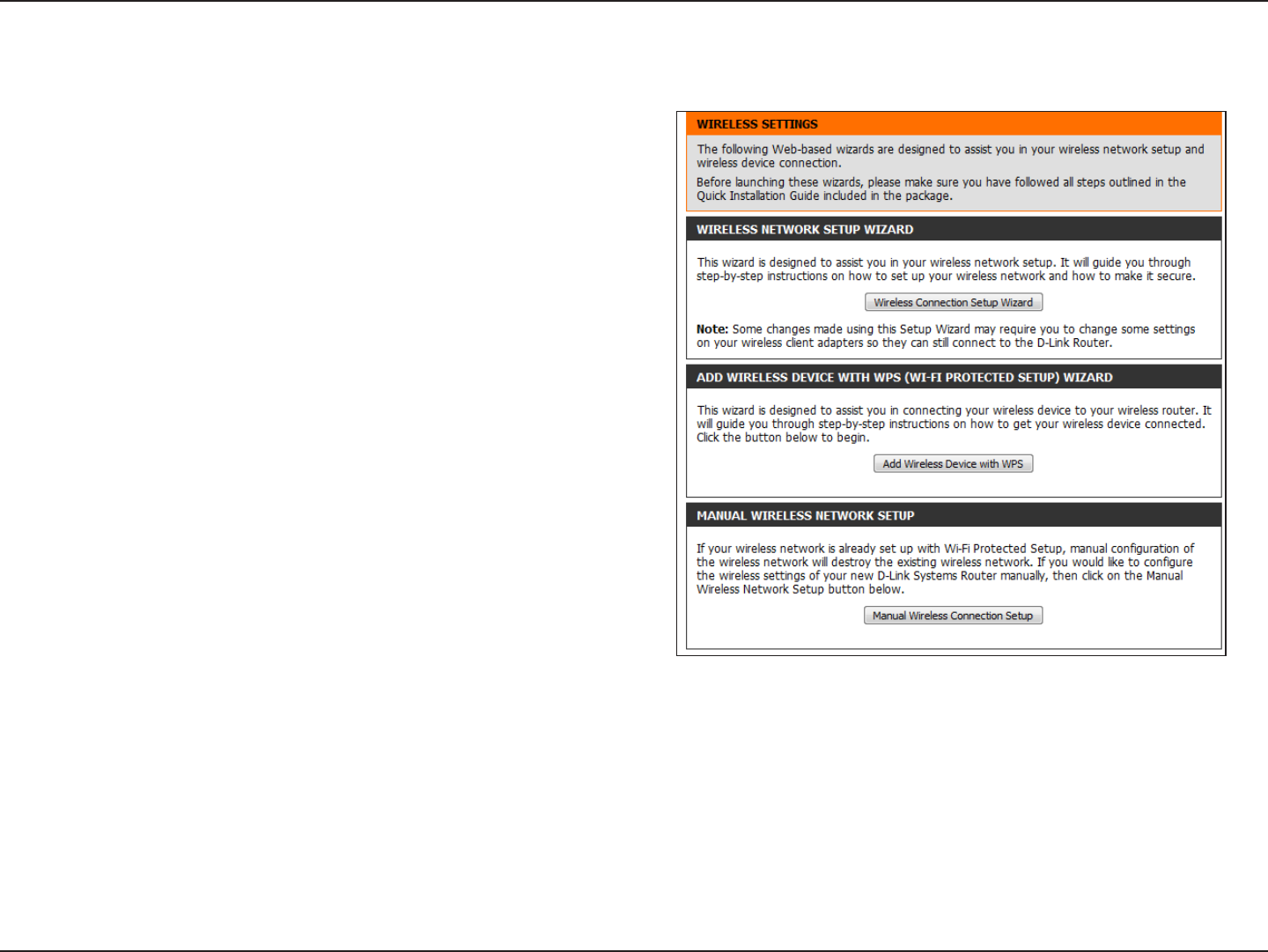
89D-Link DIR-600 User Manual
Section 4 - Security
Wireless Connection Setup Wizard
To run the Wireless Connection Setup Wizard, click the Wireless
Connection Setup Wizard button in the Setup>Wireless
Settings window.
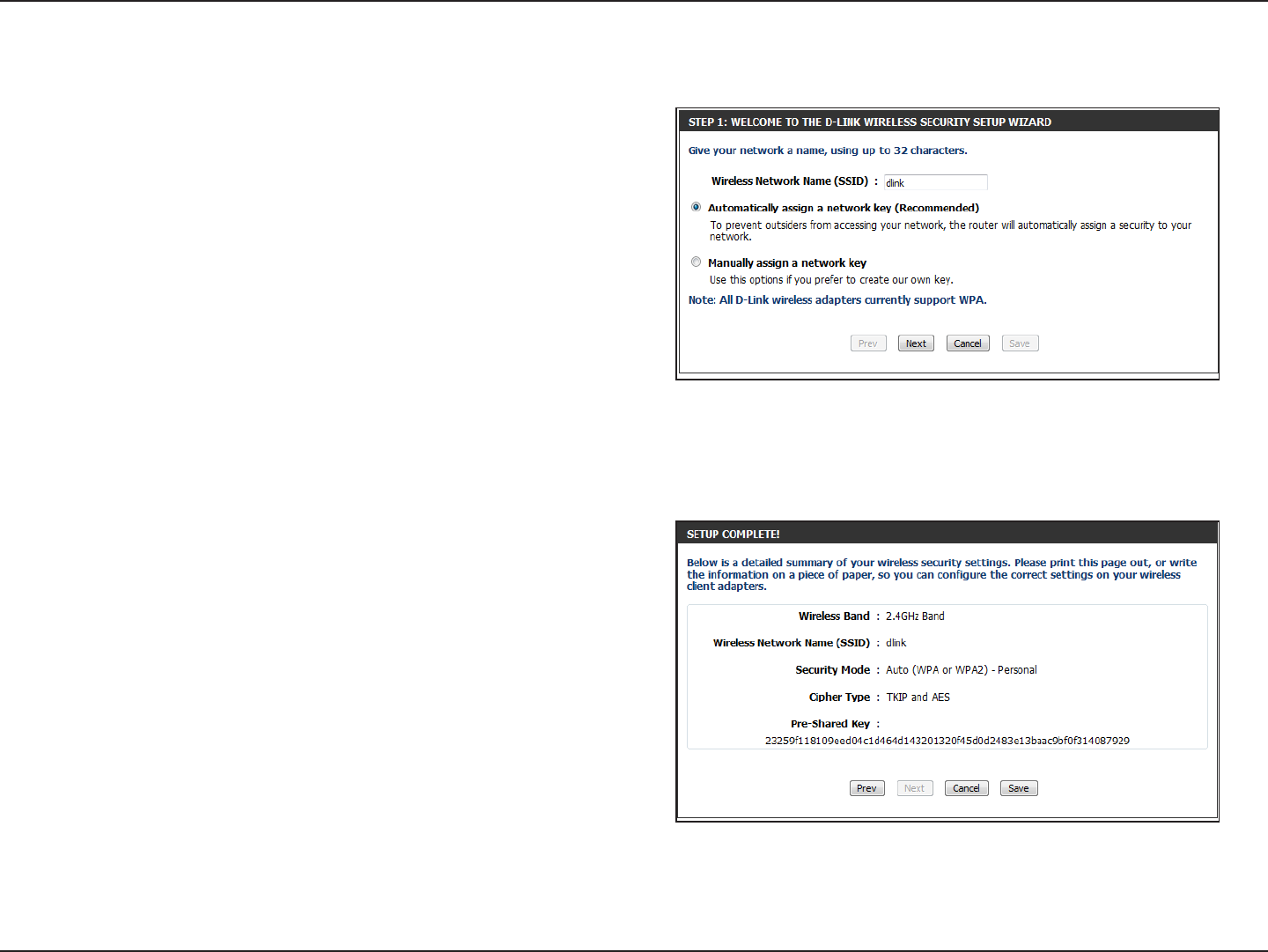
90D-Link DIR-600 User Manual
Section 4 - Security
Wireless Security Setup Wizard
Type your desired wireless network name (SSID).
Automatically: Select this option to automatically
generate the router’s network key and click Next.
Manually: Select this option to manually enter your
network key and click Next.
If you selected Automatically, the summary window will display
your settings. Write down the security key and enter this on your
wireless clients. Click Save to save your settings.
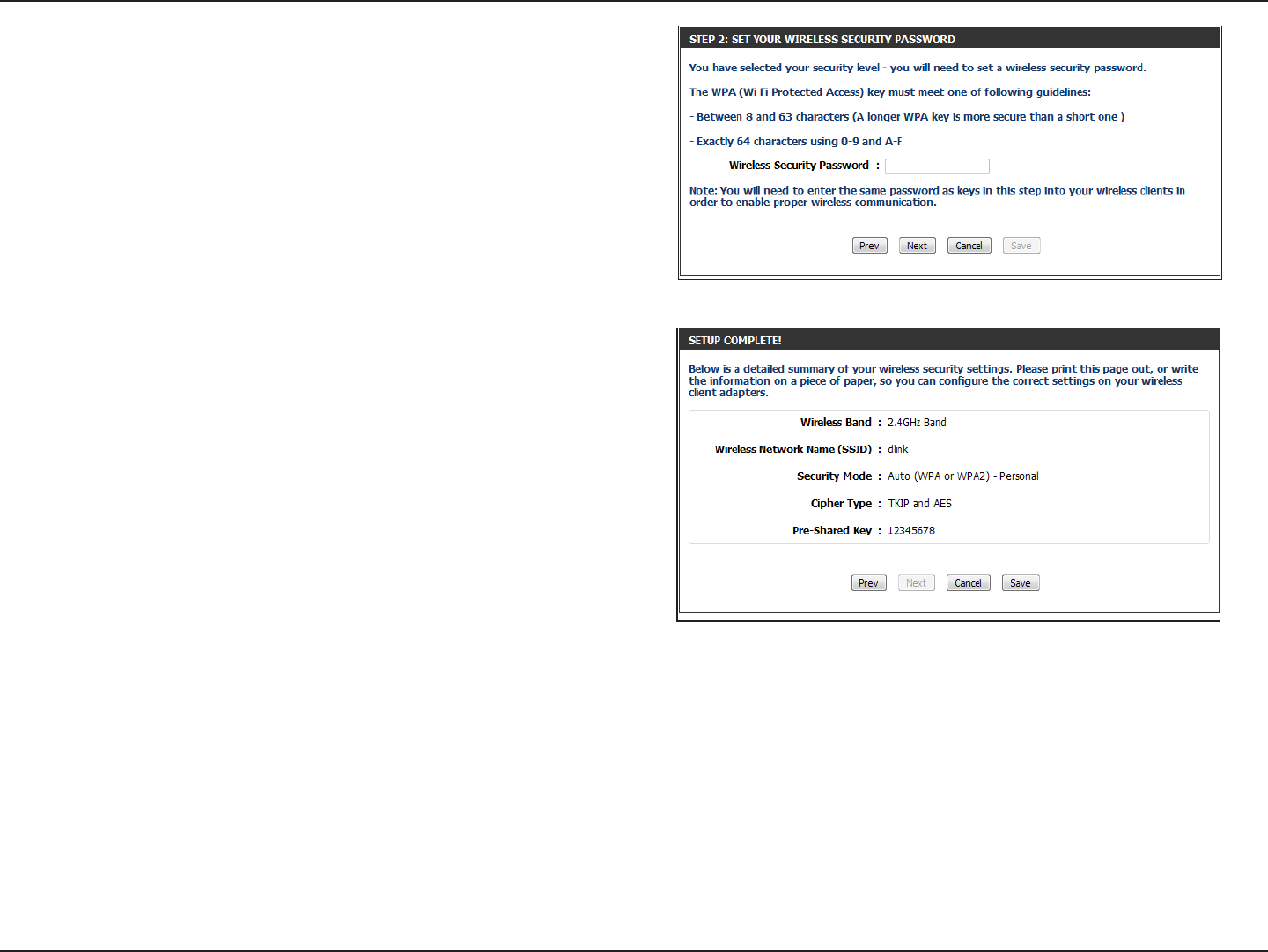
91D-Link DIR-600 User Manual
Section 4 - Security
If you selected Manually, the following screen will appear.
Enter the Wireless Security Password you would like to use for your
wireless network and click Next to proceed to the next window.
The summary window will display your settings. Write down the
security key and enter this on your wireless clients. Click Save
to save your settings.
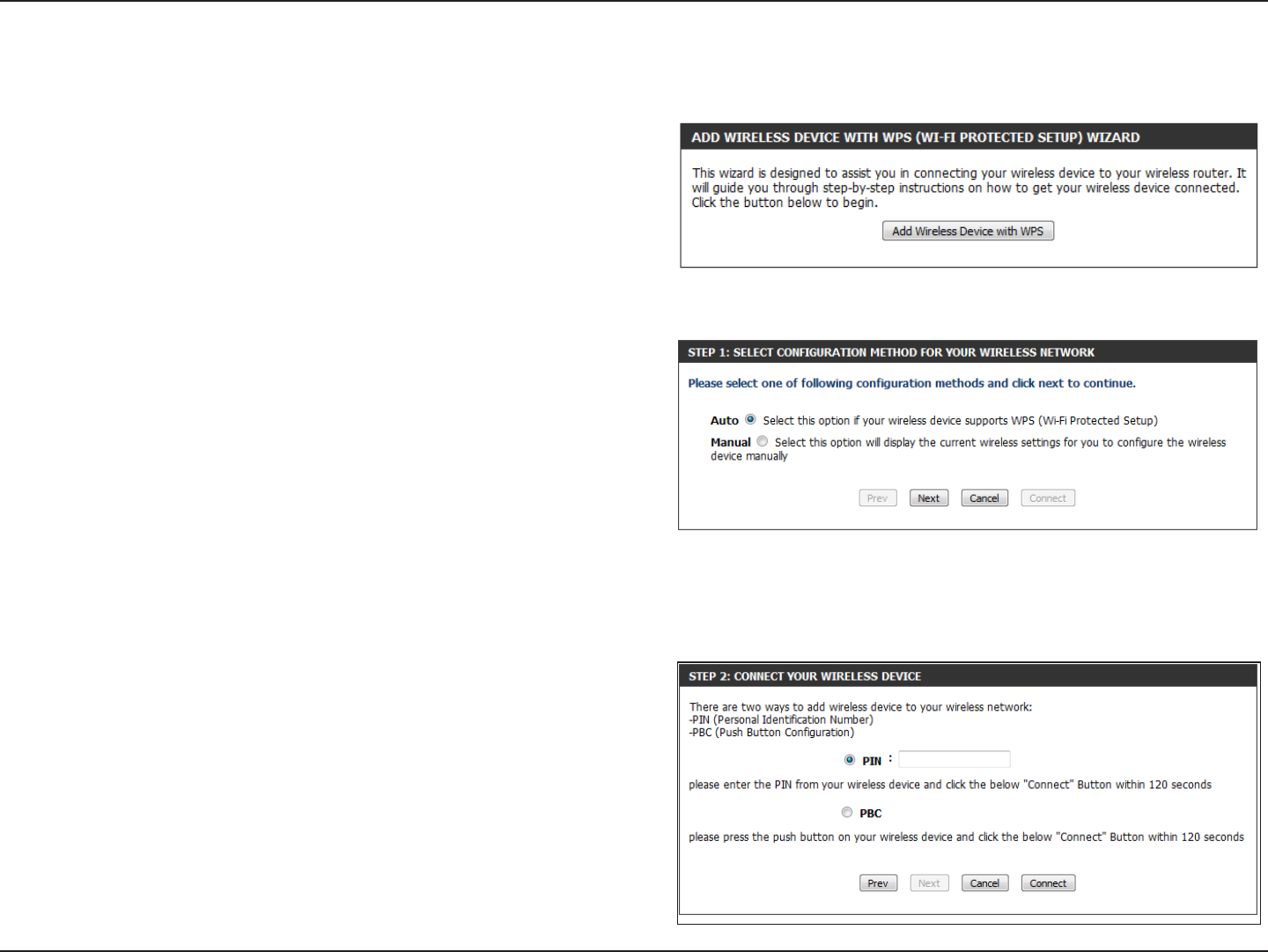
92D-Link DIR-600 User Manual
Section 4 - Security
From the Setup > Wireless Settings screen, click Add Wireless
Device with WPS.
Add Wireless Device with WPS Wizard
PIN: Select this option to use PIN method. In order to use this
method you must know the wireless client’s 8 digit PIN and click
Connect.
PBC: Select this option to use PBC (Push Button) method to add
a wireless client. Click Connect.
Select Auto to add a wireless client using WPS (Wi-Fi Protected
Setup). Once you select Auto and click Connect, you will have
a 120 second time limit to apply the settings to your wireless
client(s) and successfully establish a connection.
If you select Manual, a settings summary screen will appear.
Write down the security key and enter this on your wireless
clients.
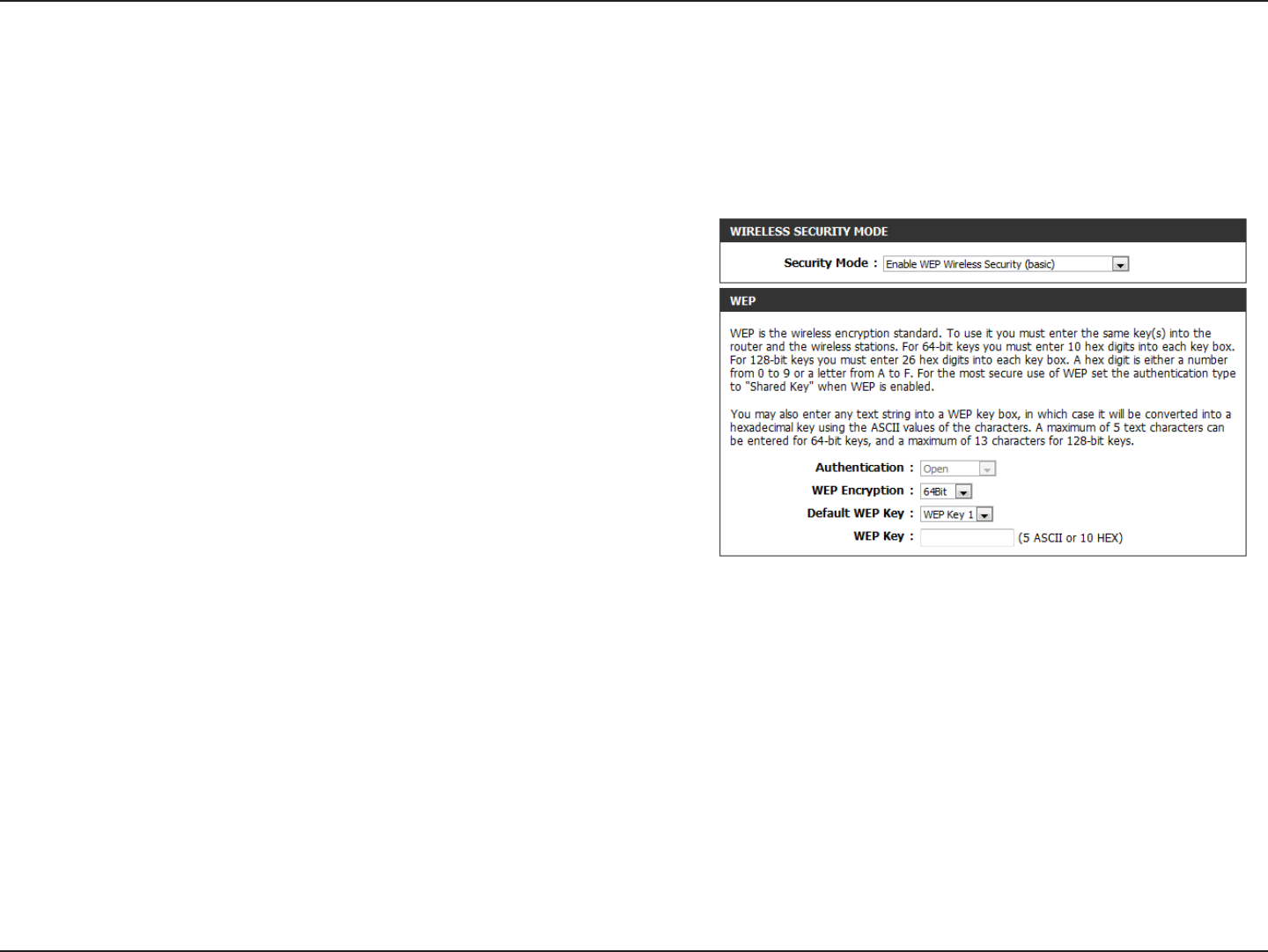
93D-Link DIR-600 User Manual
Section 4 - Security
Congure WEP
It is recommended to enable encryption on your wireless router before your wireless network adapters. Please establish
wireless connectivity before enabling encryption. Your wireless signal may degrade when enabling encryption due to the
added overhead.
1. Log into the web-based conguration by opening a web browser
and entering the IP address of the router (192.168.0.1).
2. Click on Setup and then click Wireless Settings on the left side.
3. Click the Manual Wireless Connection Setup button.
4. Next to Security Mode, select Enable WEP Wireless Security (basic).
5. Next to WEP Encryption, select 64bit or 128bit.
6. Next to Default WEP Key, select the WEP key you would like to use
as the default WEP key. The available options are WEP Key 1, WEP
Key 2, WEP Key 3, or WEP Key 4.
7. Enter the WEP key you would like to use in the WEP Key eld.
8. Click Save Settings to save your settings. If you are conguring the router with a wireless adapter, you will lose connectivity
until you enable WEP on your adapter and enter the same WEP key as you did on the router.
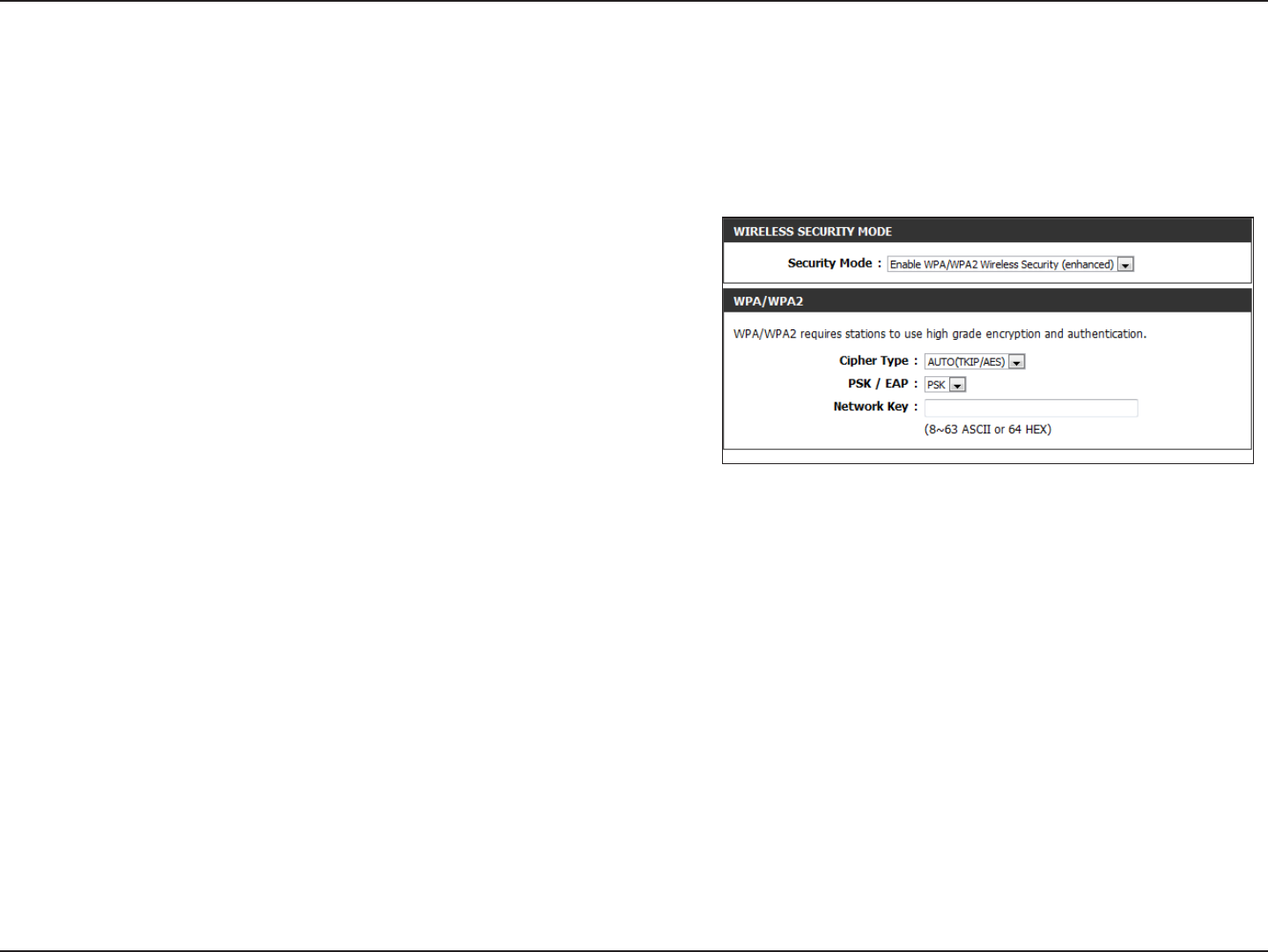
94D-Link DIR-600 User Manual
Section 4 - Security
Congure WPA/WPA2-Personal (PSK)
It is recommended to enable encryption on your wireless router before your wireless network adapters. Please establish
wireless connectivity before enabling encryption. Your wireless signal may degrade when enabling encryption due to the
added overhead.
1. Log into the web-based conguration by opening a web browser
and entering the IP address of the router (192.168.0.1).
2. Click on Setup and then click Wireless Settings on the left side.
3. Click the Manual Wireless Connection Setup button.
4. Next to Security Mode, select Enable WPA/WPA2 Wireless Security
(enhanced).
5. Next to Cipher Type, select Auto (TKIP/AES), TKIP, or AES.
6. Next to PSK/EAP, select PSK.
7. Enter the WPA network key you would like to use in the Network Key eld.
8. Click Save Settings to save your settings. If you are conguring the router with a wireless adapter, you will lose connectivity
until you enable WPA-PSK on your adapter and enter the same passphrase as you did on the router.
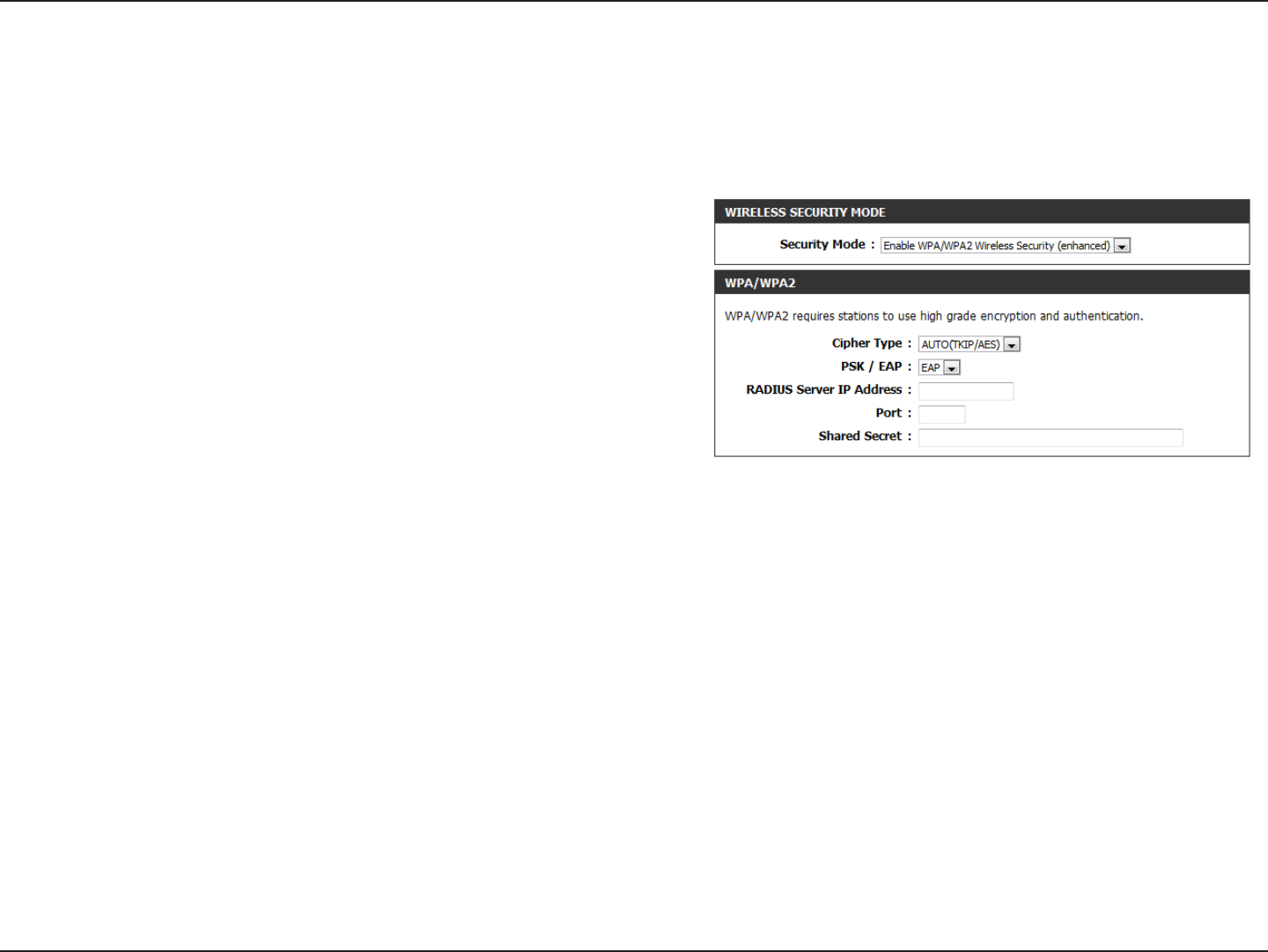
95D-Link DIR-600 User Manual
Section 4 - Security
It is recommended to enable encryption on your wireless router before your wireless network adapters. Please establish
wireless connectivity before enabling encryption. Your wireless signal may degrade when enabling encryption due to the
added overhead.
1. Log into the web-based conguration by opening a web browser
and entering the IP address of the router (192.168.0.1).
2. Click on Setup and then click Wireless Settings on the left side.
3. Click the Manual Wireless Connection Setup button.
4. Next to Security Mode, select Enable WPA/WPA2 Wireless Security
(enhanced).
5. Next to Cipher Type, select Auto (TKIP/AES), TKIP, or AES.
6. Next to PSK/EAP, select EAP.
7. Next to RADIUS Server IP Address enter the IP Address of your RADIUS server.
8. Next to Port, enter the port you are using with your RADIUS server. 1812 is the default port.
9. Next to Shared Secret, enter the security key.
10. Click Save Settings to save your settings.
Congure WPA/WPA2-Enterprise (RADIUS)
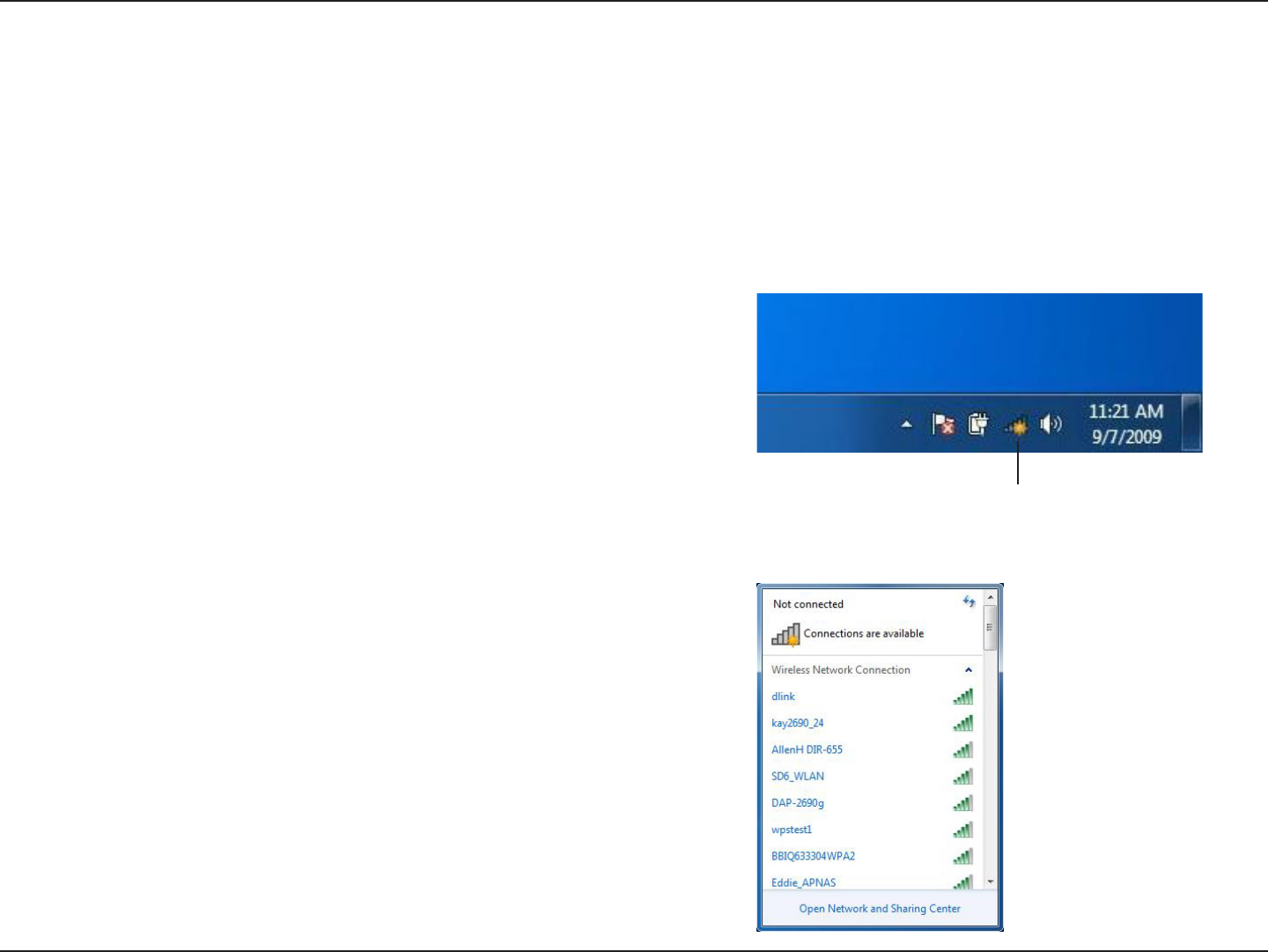
96D-Link DIR-600 User Manual
Section 5 - Connecting to a Wireless Network
Using Windows® 7
It is recommended to enable wireless security (WPA/WPA2) on your wireless router or access point before conguring your
wireless adapter. If you are joining an existing network, you will need to know the security key or passphrase being used.
1. Click on the wireless icon in your system tray (lower-right corner).
2. The utility will display any available wireless networks in your area.
Connect to a Wireless Network
Wireless Icon
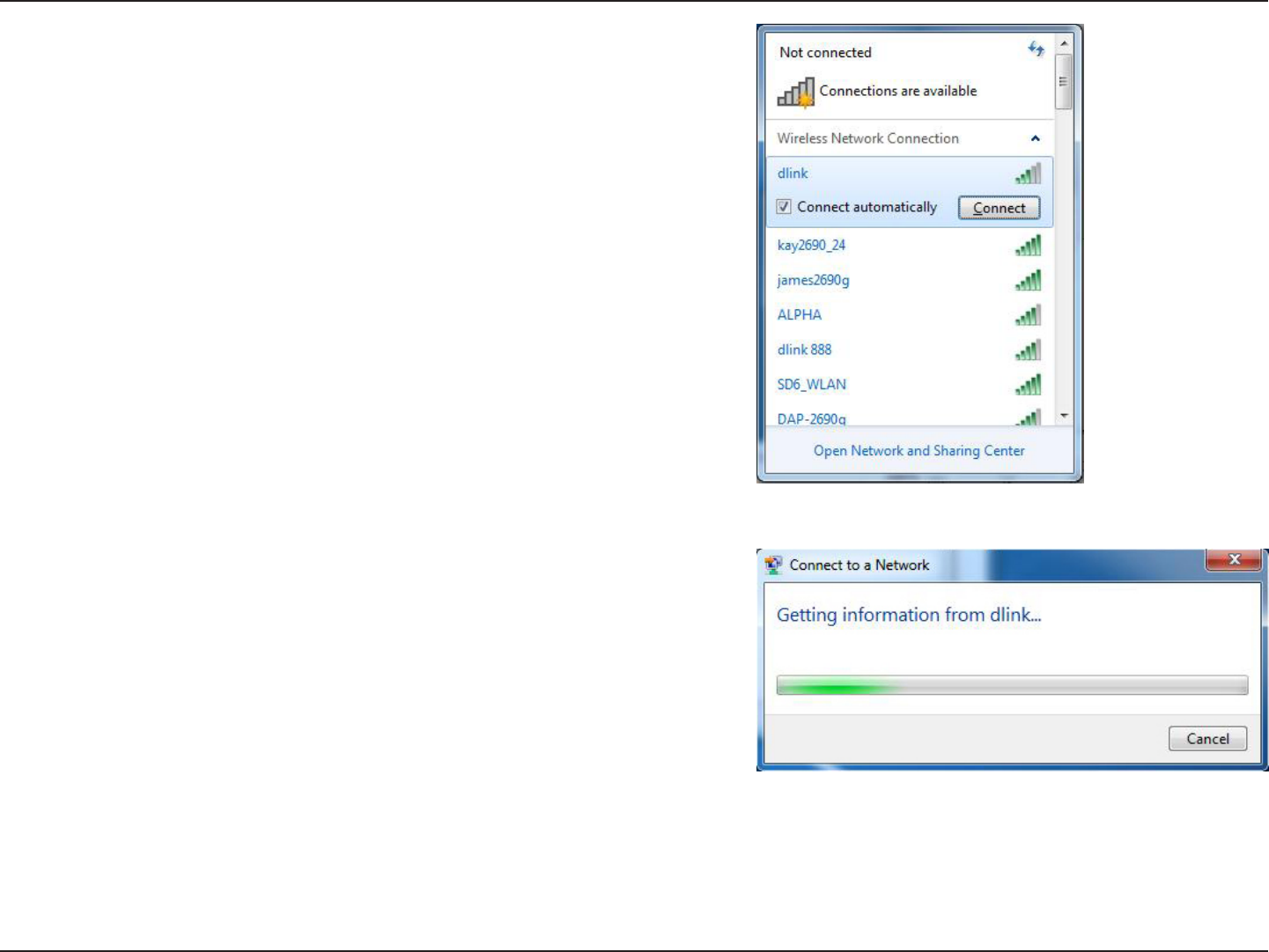
97D-Link DIR-600 User Manual
Section 5 - Connecting to a Wireless Network
3. Highlight the wireless network (SSID) you would like to connect to
and click the Connect button.
If you get a good signal but cannot access the Internet, check your
TCP/IP settings for your wireless adapter. Refer to the Networking
Basics section in this manual for more information.
4. The following window appears while your computer tries to
connect to the router.

98D-Link DIR-600 User Manual
Section 5 - Connecting to a Wireless Network
5. Enter the same security key or passphrase that is on your router
and click Connect. You can also connect by pushing the WPS
button on the router.
It may take 20-30 seconds to connect to the wireless network. If the
connection fails, please verify that the security settings are correct.
The key or passphrase must be exactly the same as on the wireless
router.
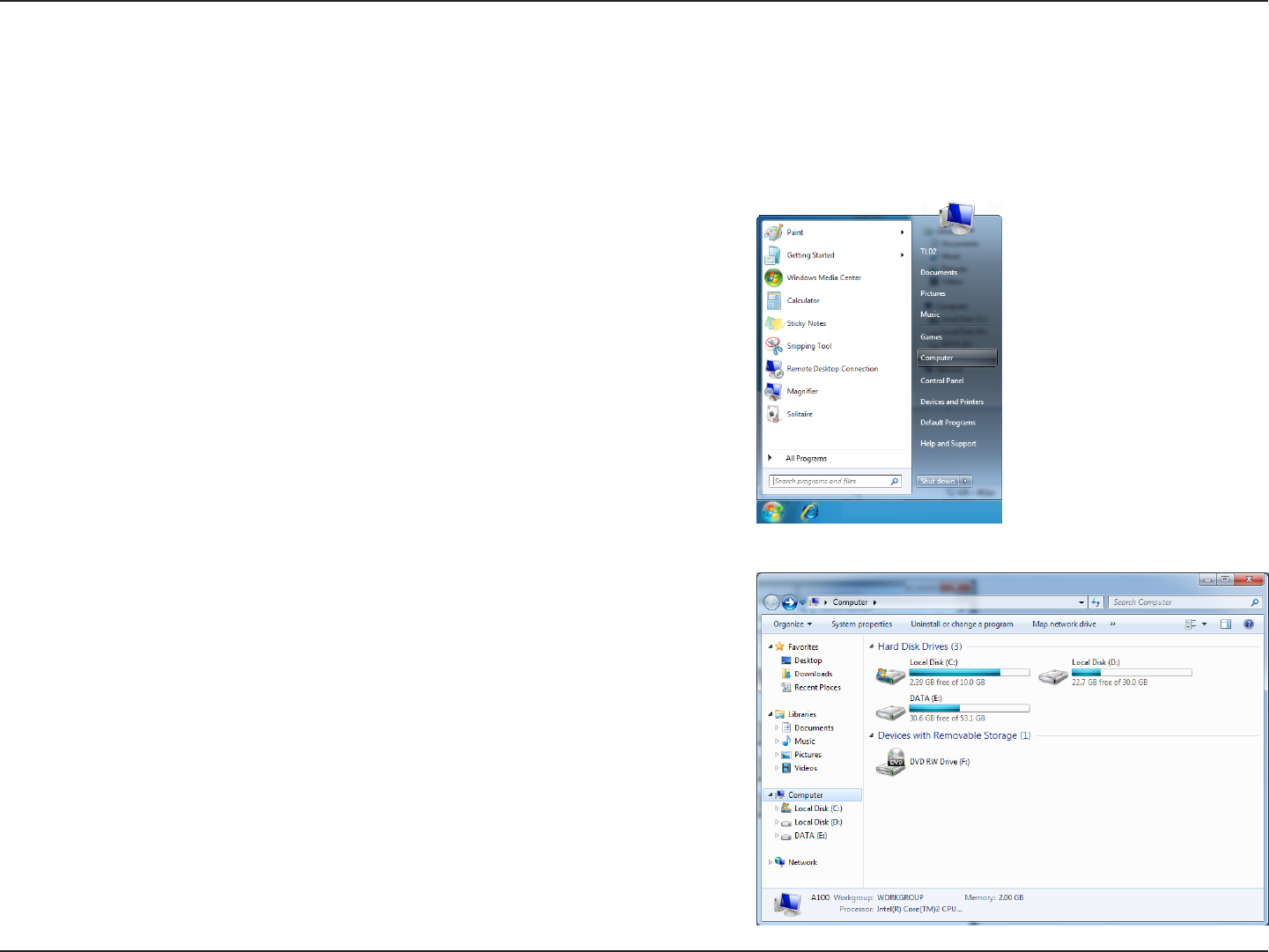
99D-Link DIR-600 User Manual
Section 5 - Connecting to a Wireless Network
Congure WPS
The WPS feature of the router can be congured using Windows® 7. Carry out the following steps to use Windows® 7 to congure
the WPS feature of the router:
1. Click the Start button and select Computer from the Start
menu.
2. Click the Network option.
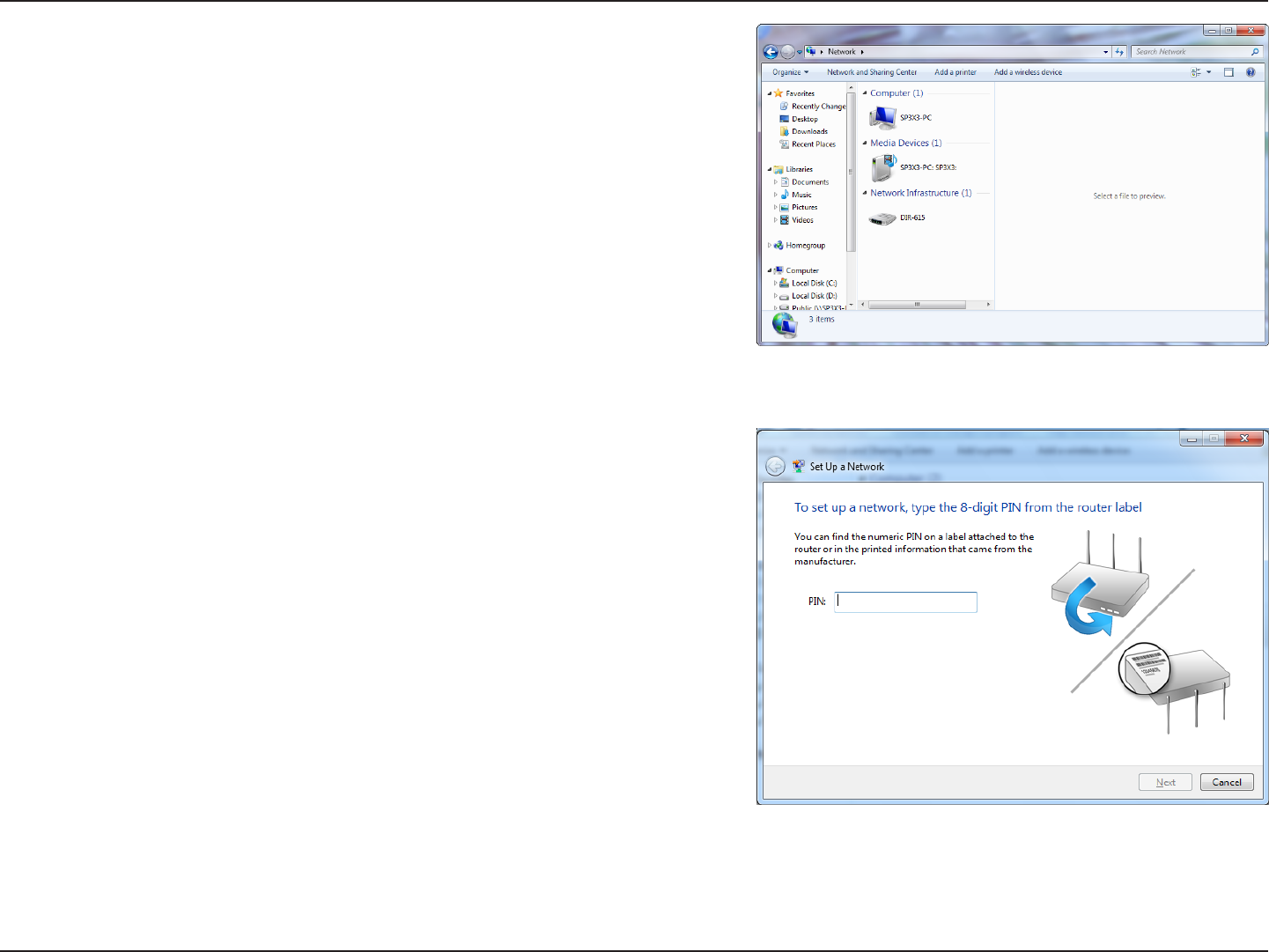
100D-Link DIR-600 User Manual
Section 5 - Connecting to a Wireless Network
3. Double-click the DIR-600.
4. Input the WPS PIN number (displayed in the WPS window on the
Router’s LCD screen or in the Setup > Wireless Setup menu in
the Router’s Web UI) and click Next.
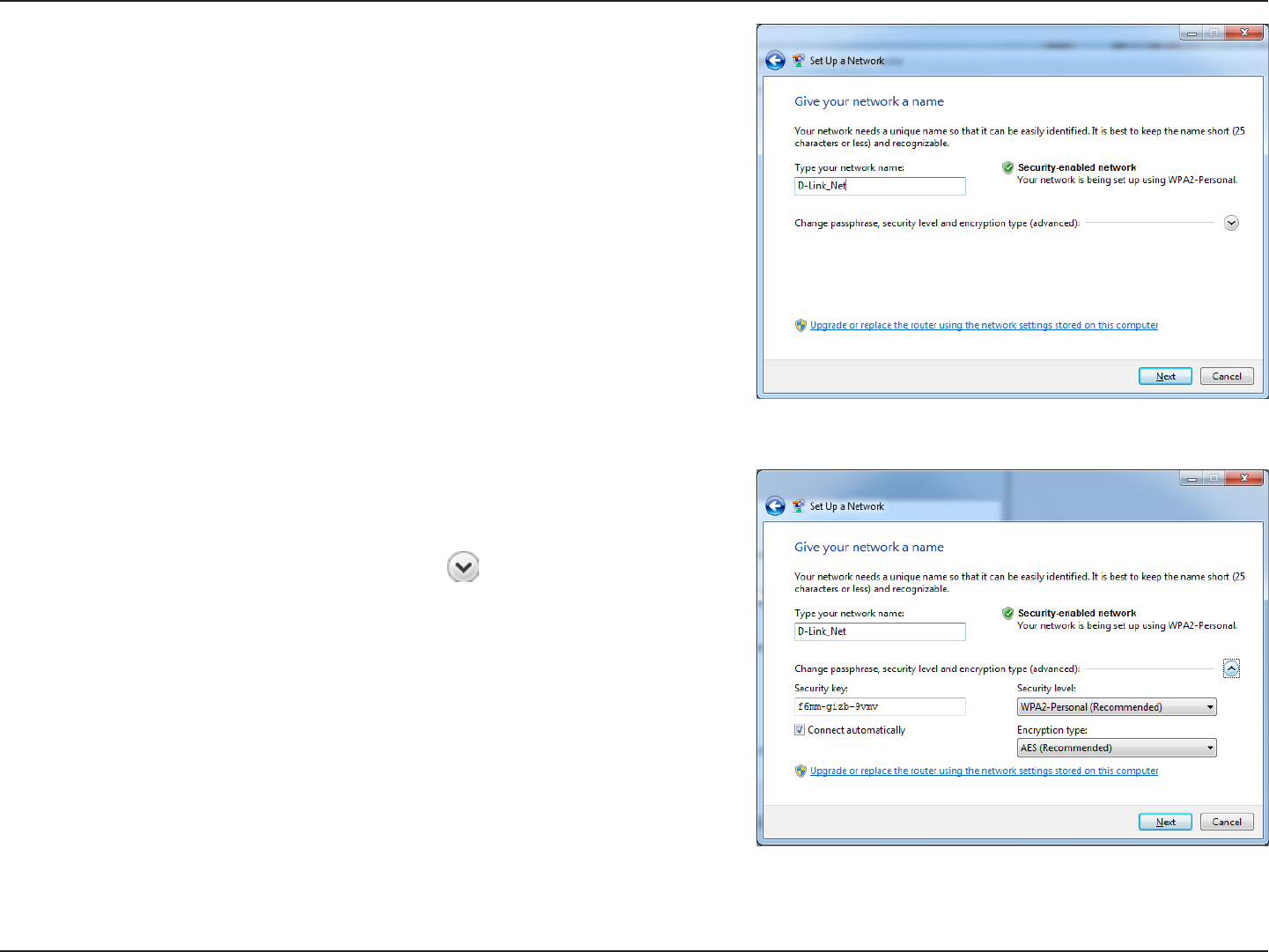
101D-Link DIR-600 User Manual
Section 5 - Connecting to a Wireless Network
5. Type a name to identify the network.
6. To congure advanced settings, click the icon.
Click Next to continue.
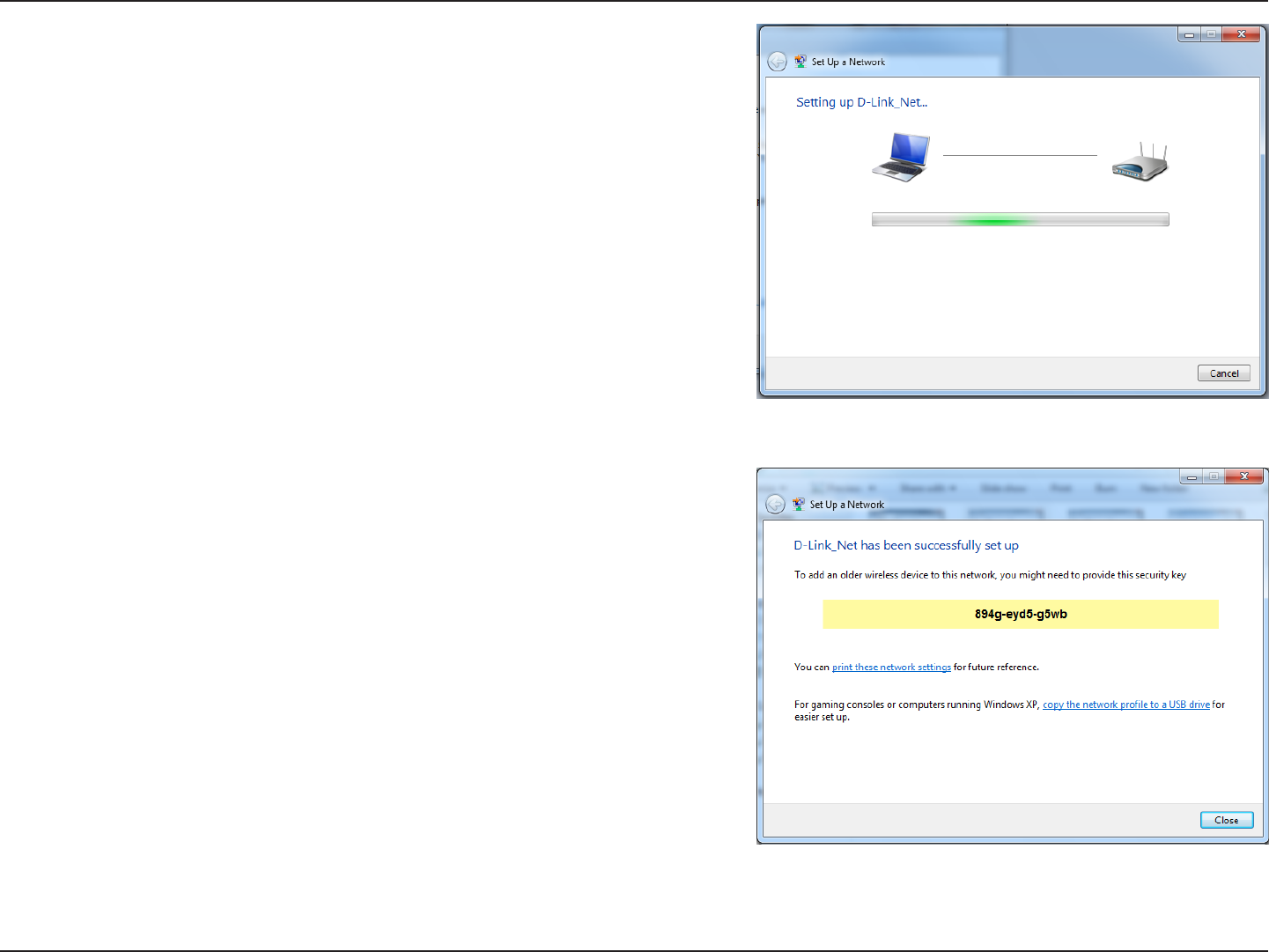
102D-Link DIR-600 User Manual
Section 5 - Connecting to a Wireless Network
7. The following window appears while the Router is being
congured.
Wait for the conguration to complete.
8. The following window informs you that WPS on the DIR-600 has
been setup successfully.
Make a note of the security key as you may need to provide this
security key if adding an older wireless device to the network in
the future.
9. Click Close to complete WPS setup.
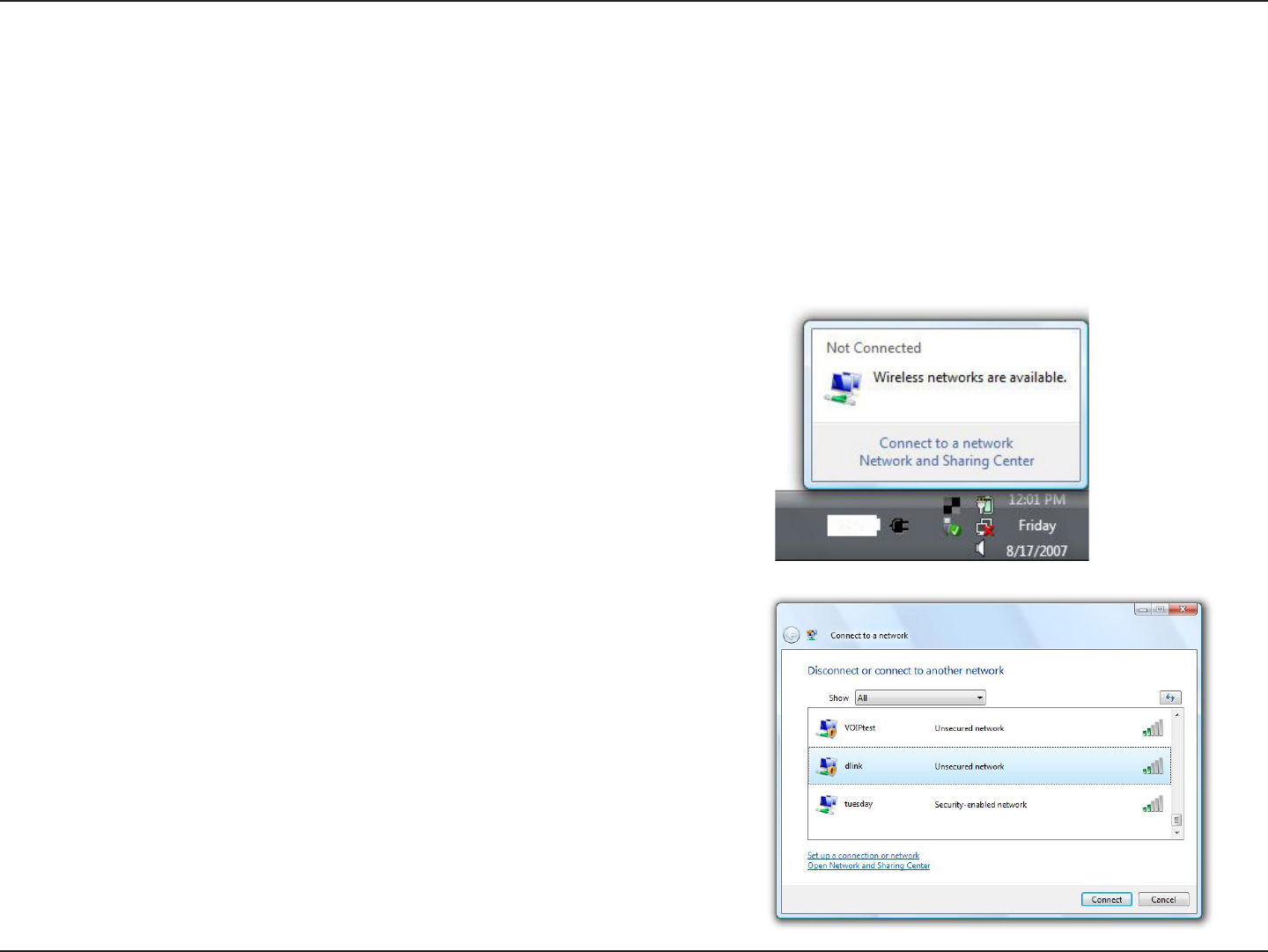
103D-Link DIR-600 User Manual
Section 5 - Connecting to a Wireless Network
Using Windows Vista®
Windows Vista® users may use the built-in wireless utility. If you are using another company’s utility or Windows® 2000, please
refer to the user manual of your wireless adapter for help with connecting to a wireless network. Most utilities will have a “site
survey” option similar to the Windows Vista® utility as seen below.
Right-click on the wireless computer icon in your system tray
(lower-right corner next to the time). Select Connect to a network.
If you receive the Wireless Networks Detected bubble, click on the
center of the bubble to access the utility.
or
The utility will display any available wireless networks in your area.
Click on a network (displayed using the SSID) and click the Connect
button.
If you get a good signal but cannot access the Internet, check you
TCP/IP settings for your wireless adapter. Refer to the Networking
Basics section in this manual for more information.
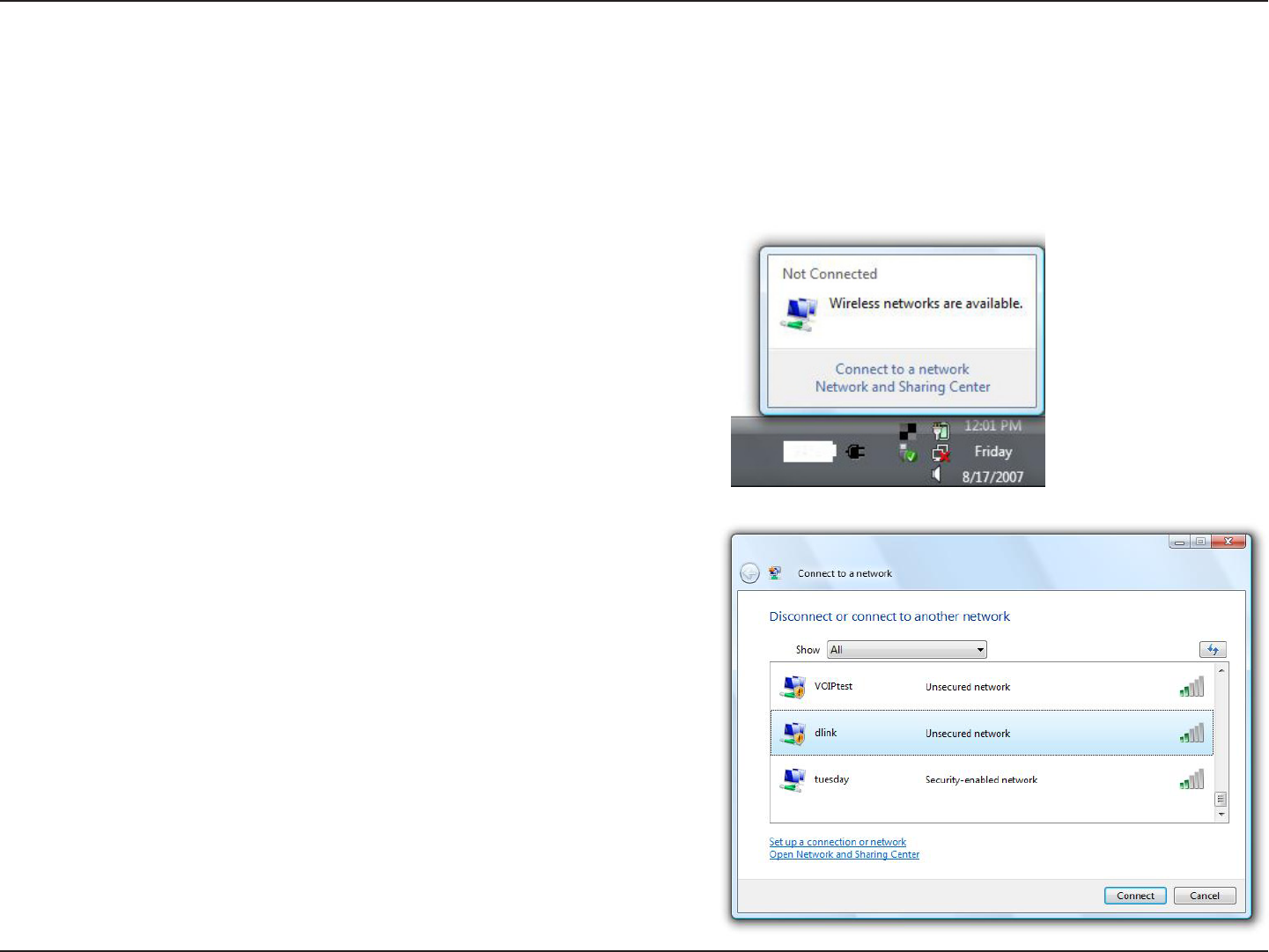
104D-Link DIR-600 User Manual
Section 5 - Connecting to a Wireless Network
Congure Wireless Security
It is recommended to enable wireless security (WPA/WPA2) on your wireless router or access point before conguring your
wireless adapter. If you are joining an existing network, you will need to know the security key or passphrase being used.
2. Highlight the wireless network (SSID) you would like to connect
to and click Connect.
1. Open the Windows Vista® Wireless Utility by right-clicking on the
wireless computer icon in your system tray (lower right corner of
screen). Select Connect to a network.
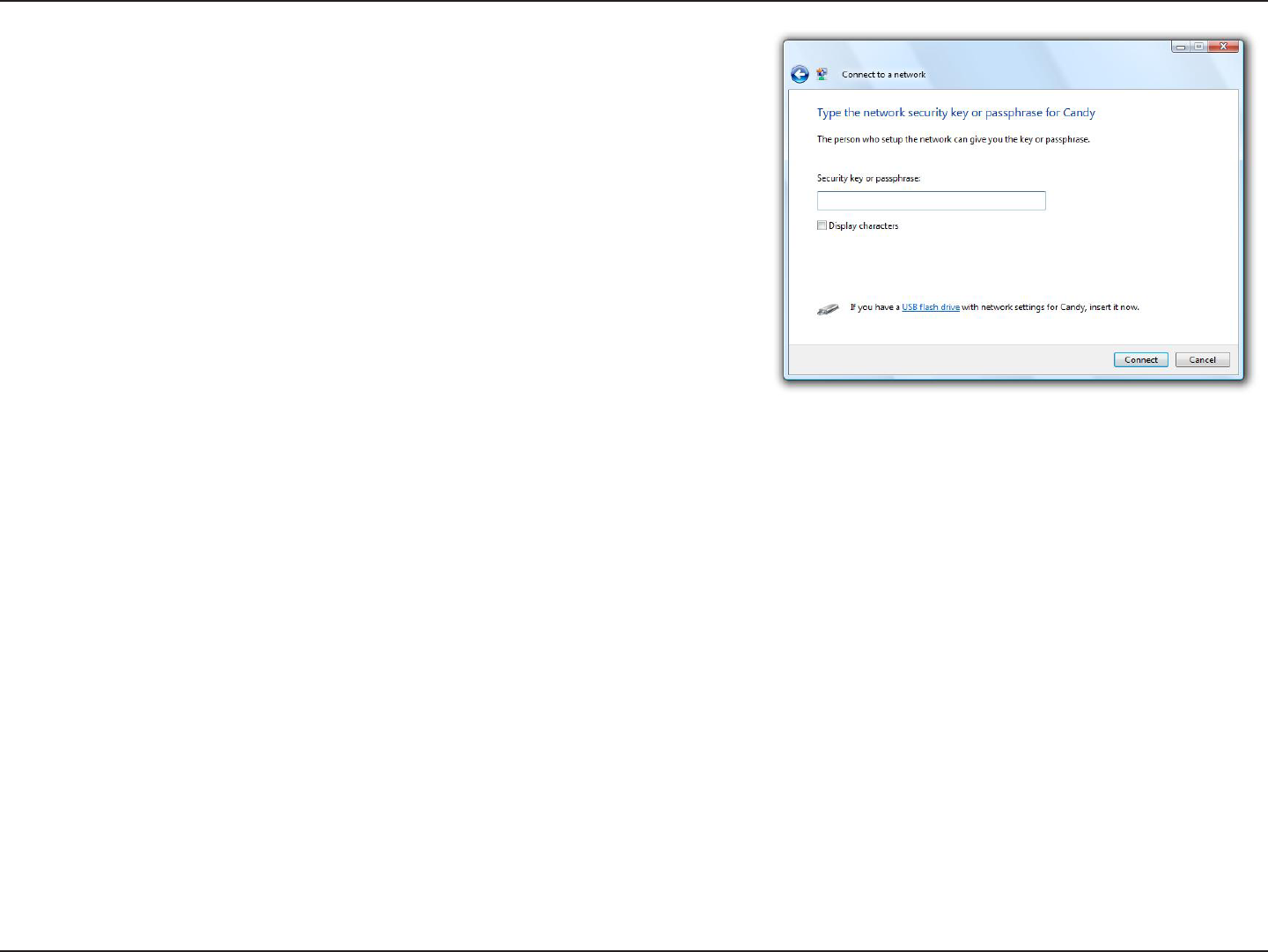
105D-Link DIR-600 User Manual
Section 5 - Connecting to a Wireless Network
3. Enter the same security key or passphrase that is on your router and
click Connect.
It may take 20-30 seconds to connect to the wireless network. If the
connection fails, please verify that the security settings are correct. The
key or passphrase must be exactly the same as on the wireless router.
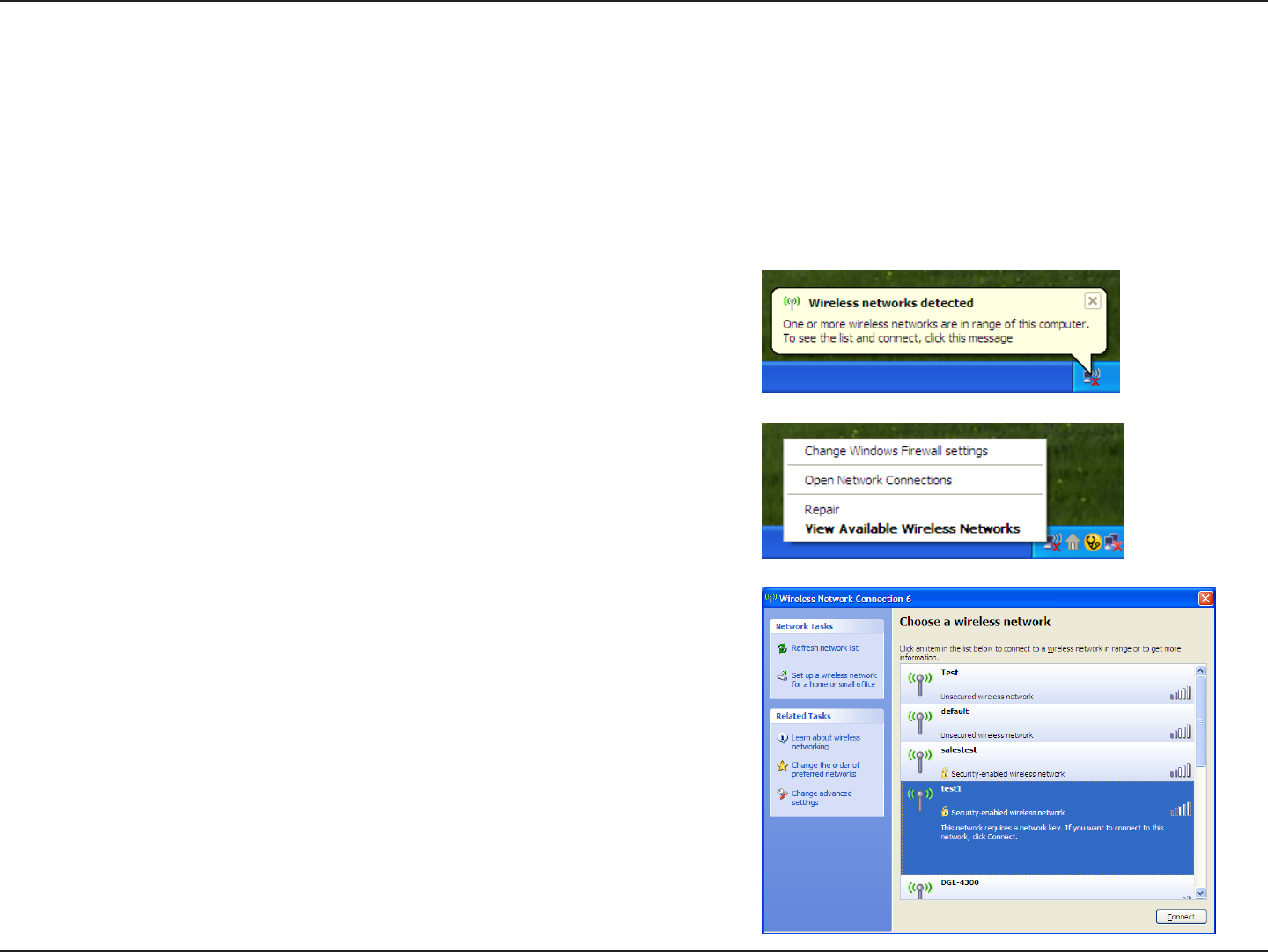
106D-Link DIR-600 User Manual
Section 5 - Connecting to a Wireless Network
Using Windows® XP
Windows® XP users may use the built-in wireless utility (Zero Conguration Utility). The following instructions are for Service
Pack 2 users. If you are using another company’s utility or Windows® 2000, please refer to the user manual of your wireless
adapter for help with connecting to a wireless network. Most utilities will have a “site survey” option similar to the Windows®
XP utility as seen below.
Right-click on the wireless computer icon in your system tray (lower-
right corner next to the time). Select View Available Wireless Networks.
If you receive the Wireless Networks Detected bubble, click on the
center of the bubble to access the utility.
or
The utility will display any available wireless networks in your area. Click
on a network (displayed using the SSID) and click the Connect button.
If you get a good signal but cannot access the Internet, check you TCP/
IP settings for your wireless adapter. Refer to the Networking Basics
section in this manual for more information.
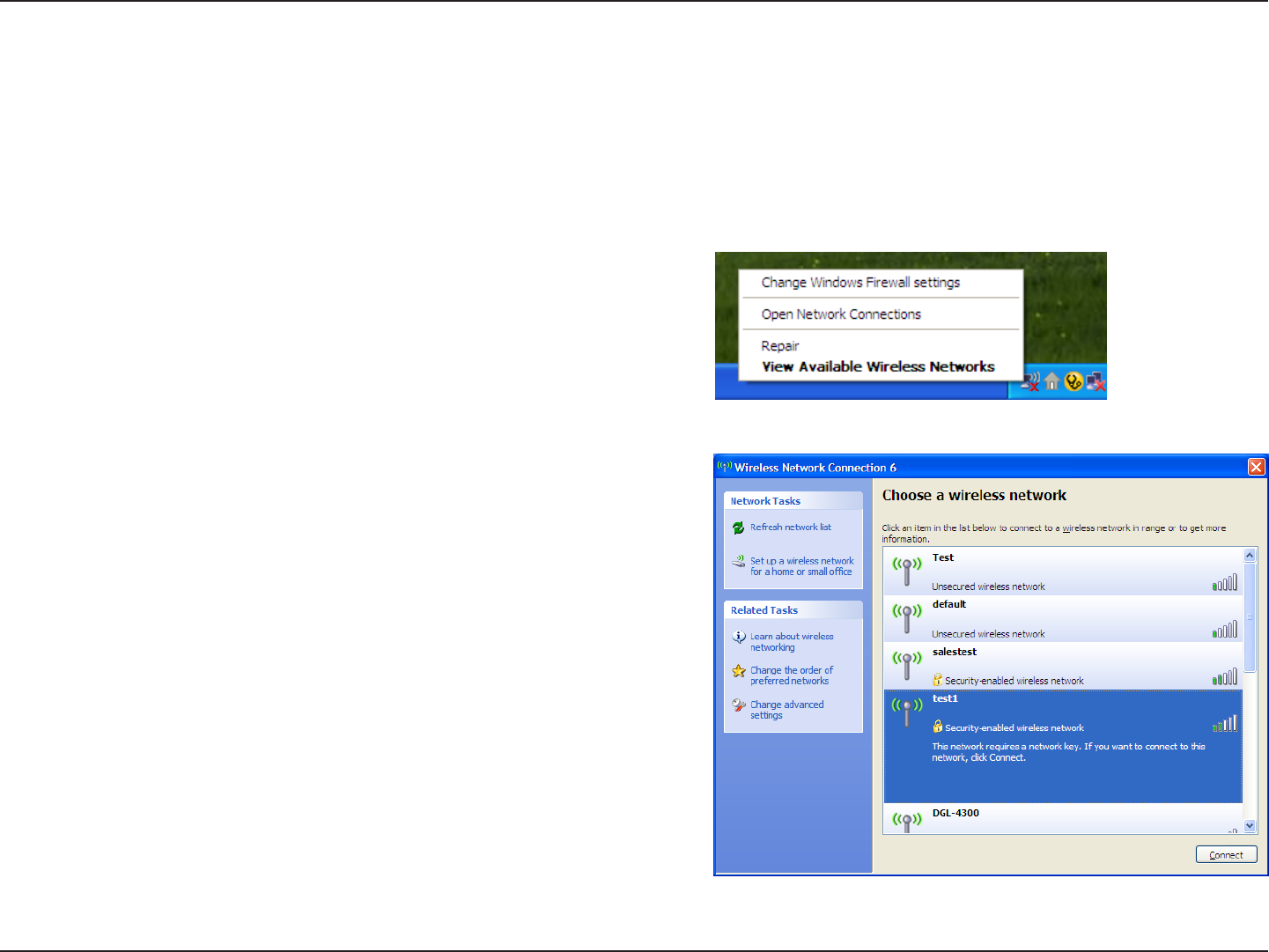
107D-Link DIR-600 User Manual
Section 5 - Connecting to a Wireless Network
Congure WPA-PSK
It is recommended to enable WPA on your wireless router or access point before conguring your wireless adapter. If you are
joining an existing network, you will need to know the WPA key being used.
2. Highlight the wireless network (SSID) you would like to
connect to and click Connect.
1. Open the Windows® XP Wireless Utility by right-clicking
on the wireless computer icon in your system tray
(lower-right corner of screen). Select View Available Wireless
Networks.
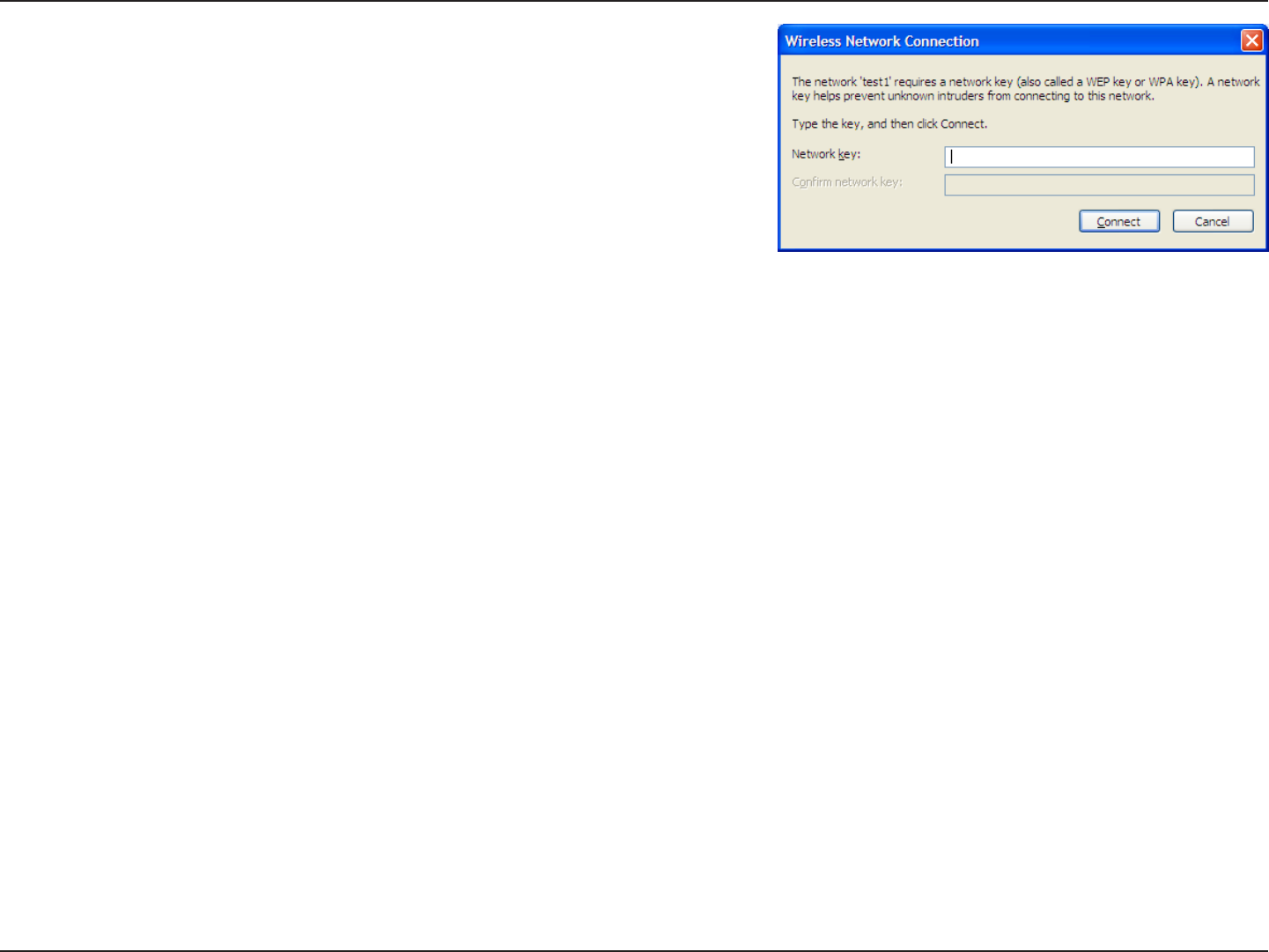
108D-Link DIR-600 User Manual
Section 5 - Connecting to a Wireless Network
3. The Wireless Network Connection box will appear. Enter the WPA-PSK
passphrase and click Connect.
It may take 20-30 seconds to connect to the wireless network. If the
connection fails, please verify that the WPA-PSK settings are correct. The
WPA-PSK passphrase must be exactly the same as on the wireless router.
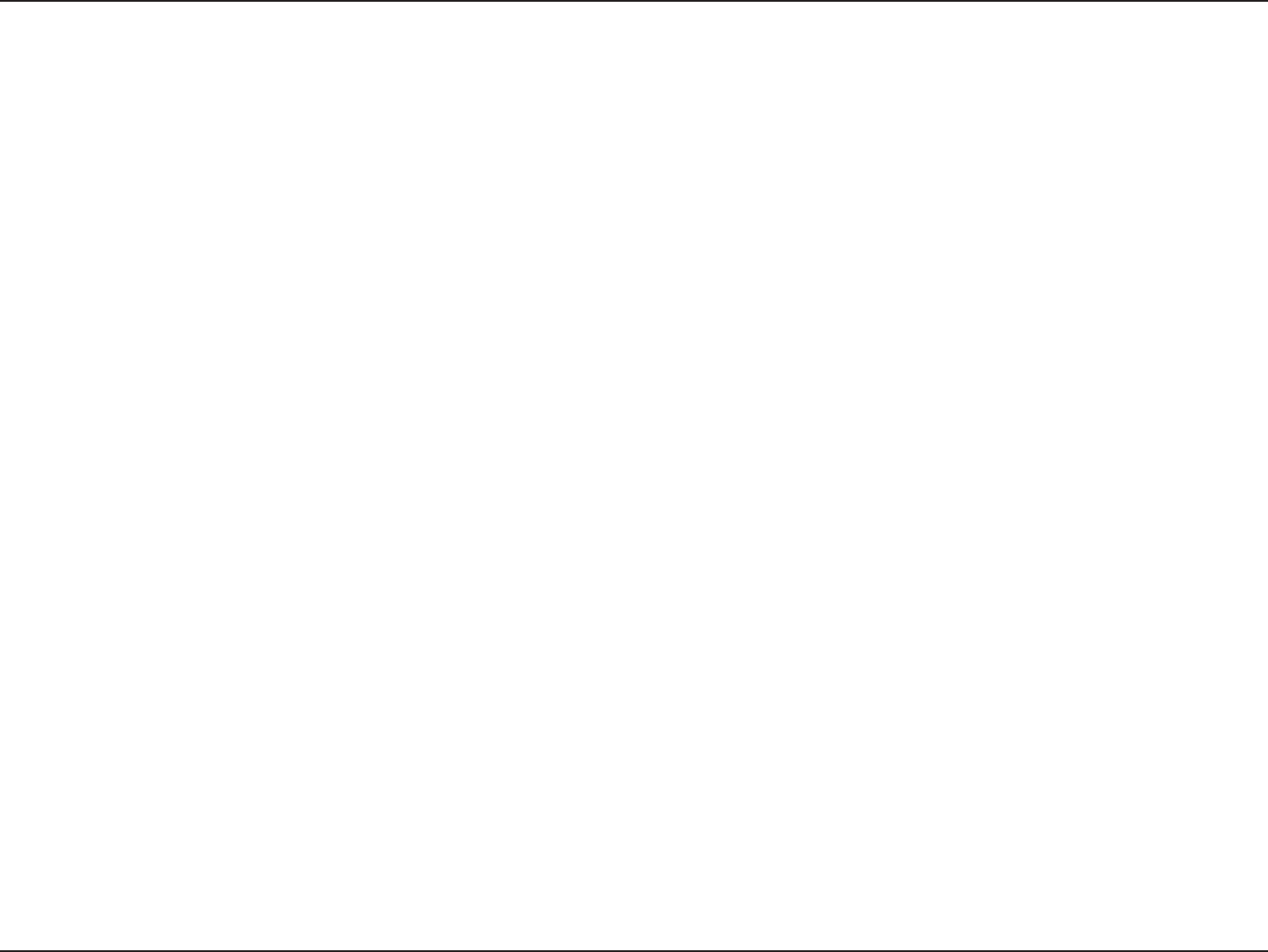
109D-Link DIR-600 User Manual
Section 6 - Troubleshooting
Troubleshooting
This chapter provides solutions to problems that can occur during the installation and operation of the DIR-600. Read the
following descriptions if you are having problems. The examples below are illustrated in Windows® XP. If you have a dierent
operating system, the screenshots on your computer will look similar to the following examples.
1. Why can’t I access the web-based conguration utility?
When entering the IP address of the D-Link router (192.168.0.1 for example), you are not connecting to a website nor do you
have to be connected to the Internet. The device has the utility built-in to a ROM chip in the device itself. Your computer must
be on the same IP subnet to connect to the web-based utility.
• Make sure you have an updated Java-enabled web browser. We recommend the following:
- Microsoft Internet Explorer® 6.0 and higher
- Mozilla Firefox 3.0 and higher
- Google™ Chrome 2.0 and higher
- Apple Safari 3.0 and higher
• Verify physical connectivity by checking for solid link lights on the device. If you do not get a solid link light, try using a dierent
cable or connect to a dierent port on the device if possible. If the computer is turned o, the link light may not be on.
• Disable any Internet security software running on the computer. Software rewalls such as Zone Alarm, Black Ice, Sygate,
Norton Personal Firewall, and Windows® XP rewall may block access to the conguration pages. Check the help les included
with your rewall software for more information on disabling or conguring it.
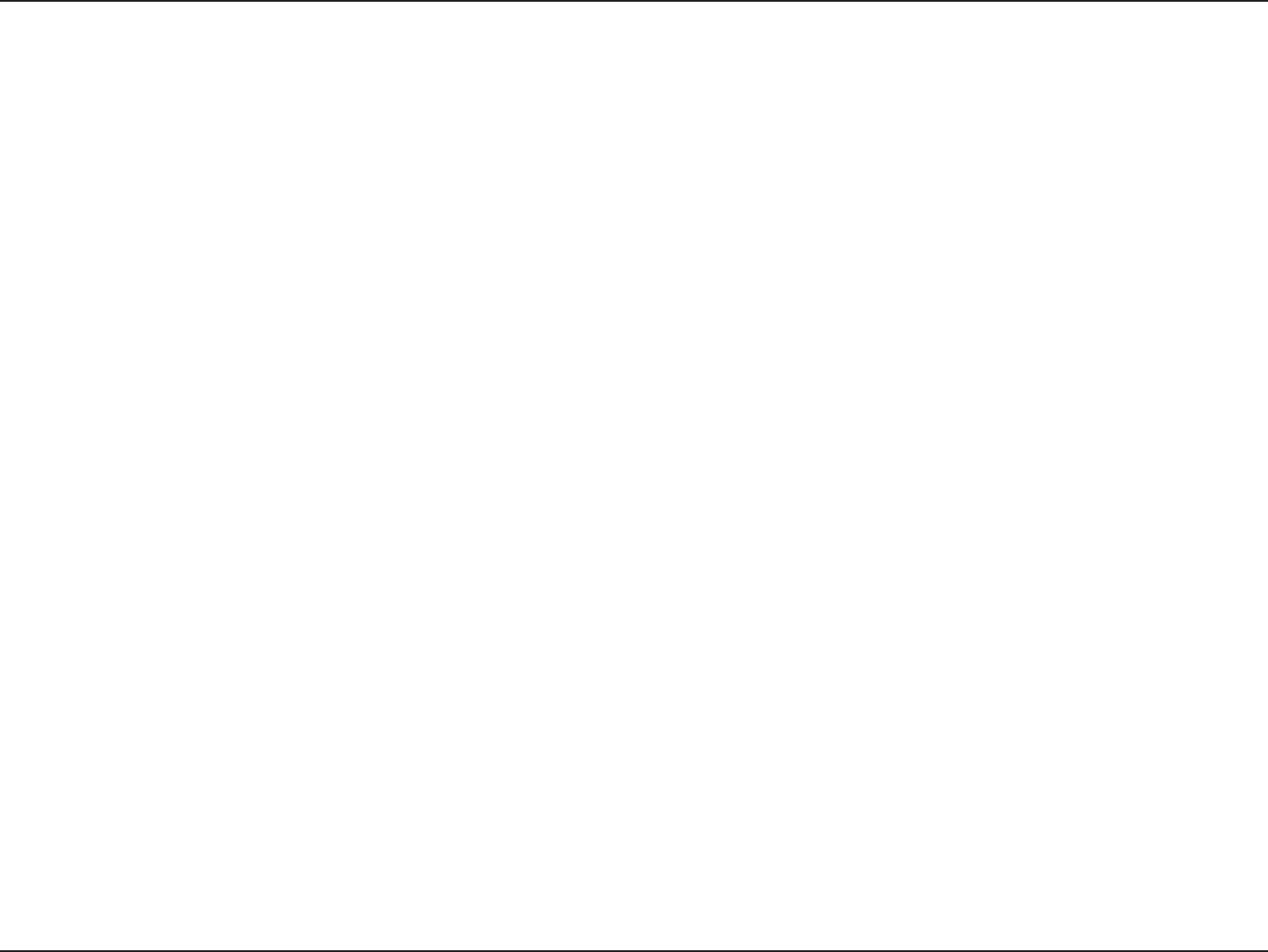
110D-Link DIR-600 User Manual
Section 6 - Troubleshooting
• Congure your Internet settings:
• Go to Start > Settings > Control Panel. Double-click the Internet Options Icon. From the Security tab, click the
button to restore the settings to their defaults.
• Click the Connection tab and set the dial-up option to Never Dial a Connection. Click the LAN Settings button.
Make sure nothing is checked. Click OK.
• Go to the Advanced tab and click the button to restore these settings to their defaults. Click OK three times.
• Close your web browser (if open) and open it.
• Access the web management. Open your web browser and enter the IP address of your D-Link router in the address bar. This
should open the login page for your web management.
• If you still cannot access the conguration, unplug the power to the router for 10 seconds and plug back in. Wait about 30
seconds and try accessing the conguration. If you have multiple computers, try connecting using a dierent computer.
2. What can I do if I forgot my password?
If you forgot your password, you must reset your router. Unfortunately this process will change all your settings back to the
factory defaults.
To reset the router, locate the reset button (hole) on the rear panel of the unit. With the router powered on, use a paperclip
to hold the button down for 10 seconds. Release the button and the router will go through its reboot process. Wait about
30 seconds to access the router. The default IP address is 192.168.0.1. When logging in, the username is admin and leave the
password box empty.
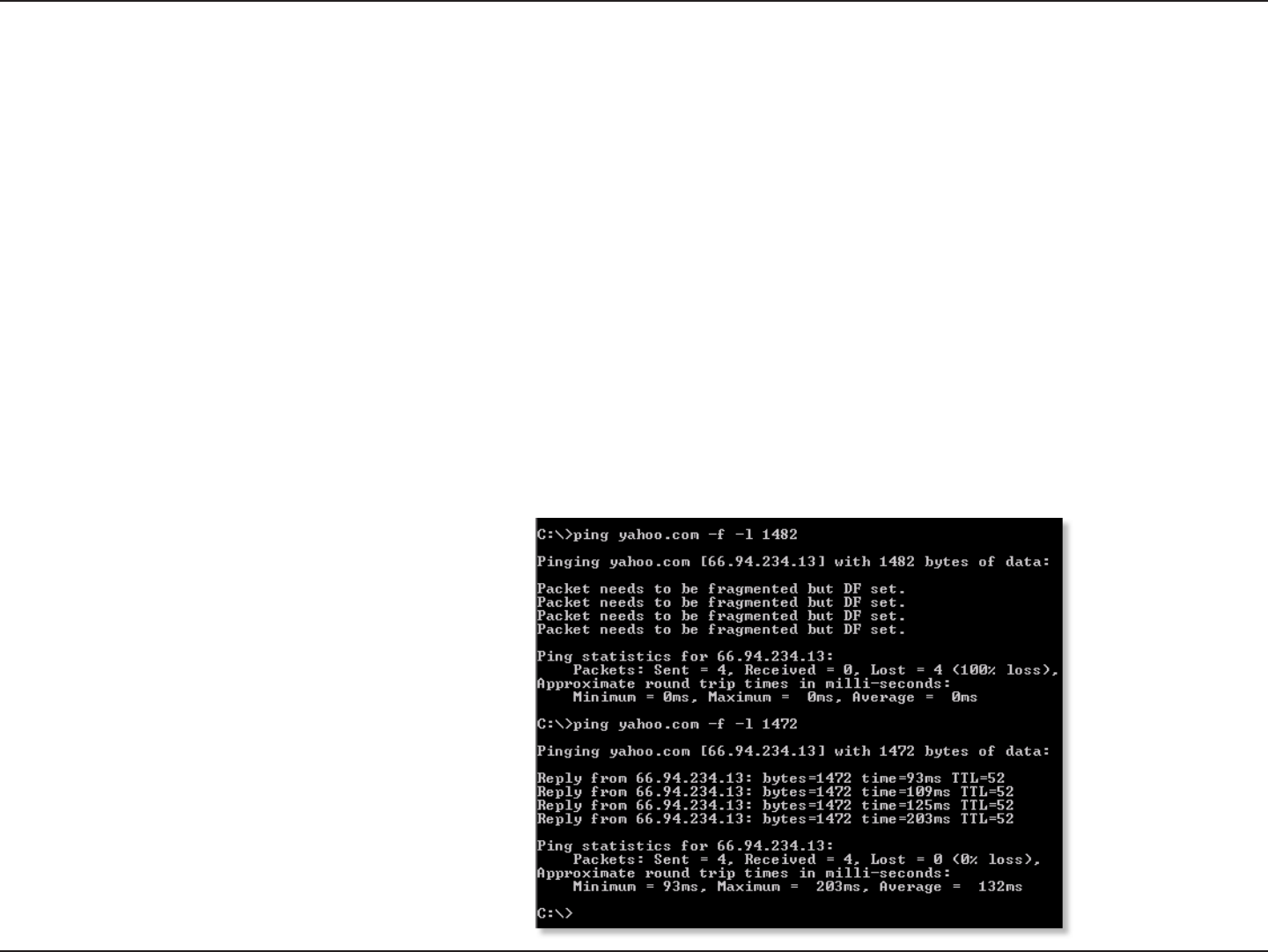
111D-Link DIR-600 User Manual
Section 6 - Troubleshooting
3. Why can’t I connect to certain sites or send and receive emails when connecting through my router?
If you are having a problem sending or receiving email, or connecting to secure sites such as eBay, banking sites, and Hotmail,
we suggest lowering the MTU in increments of ten (Ex. 1492, 1482, 1472, etc).
Note: AOL DSL+ users must use MTU of 1400.
To nd the proper MTU Size, you’ll have to do a special ping of the destination you’re trying to go to. A destination could be
another computer, or a URL.
• Click on Start and then click Run.
• Windows® 95, 98, and Me users type in command (Windows® NT, 2000, and XP users type in cmd) and press
Enter (or click OK).
• Once the window opens, you’ll need to do a special ping. Use the following syntax:
ping [url] [-f] [-l] [MTU value]
Example: ping yahoo.com -f -l 1472
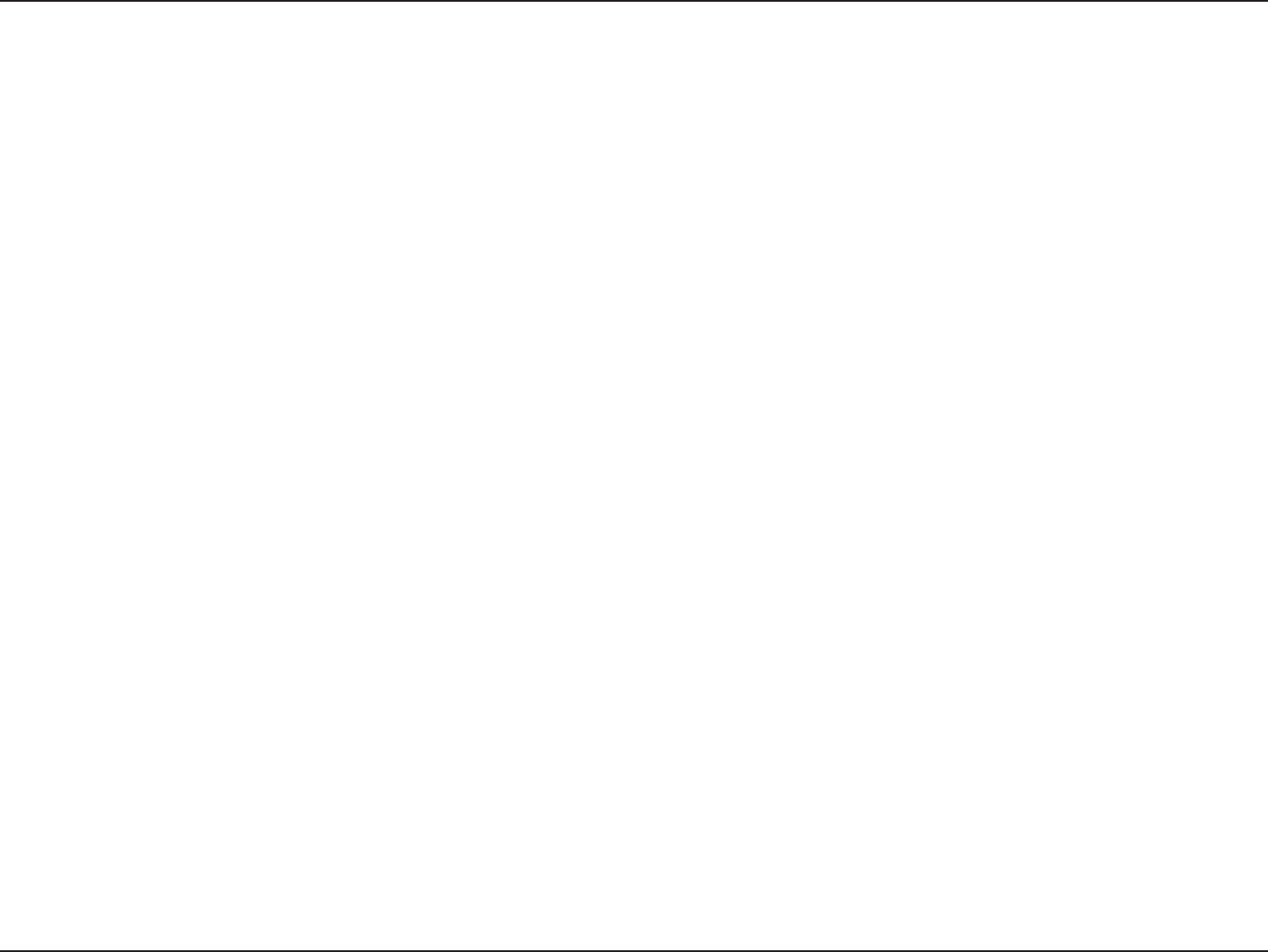
112D-Link DIR-600 User Manual
Section 6 - Troubleshooting
You should start at 1472 and work your way down by 10 each time. Once you get a reply, go up by 2 until you get a fragmented
packet. Take that value and add 28 to the value to account for the various TCP/IP headers. For example, lets say that 1452 was the
proper value, the actual MTU size would be 1480, which is the optimum for the network we’re working with (1452+28=1480).
Once you nd your MTU, you can now congure your router with the proper MTU size.
To change the MTU rate on your router follow the steps below:
• Open your browser, enter the IP address of your router (192.168.0.1) and click OK.
• Enter your username (admin) and password (blank by default). Click OK to enter the web conguration page
for the device.
• Click on Setup and then click Manual Congure.
• To change the MTU enter the number in the MTU eld and click Save Settings to save your settings.
• Test your email. If changing the MTU does not resolve the problem, continue changing the MTU in increments
of ten.
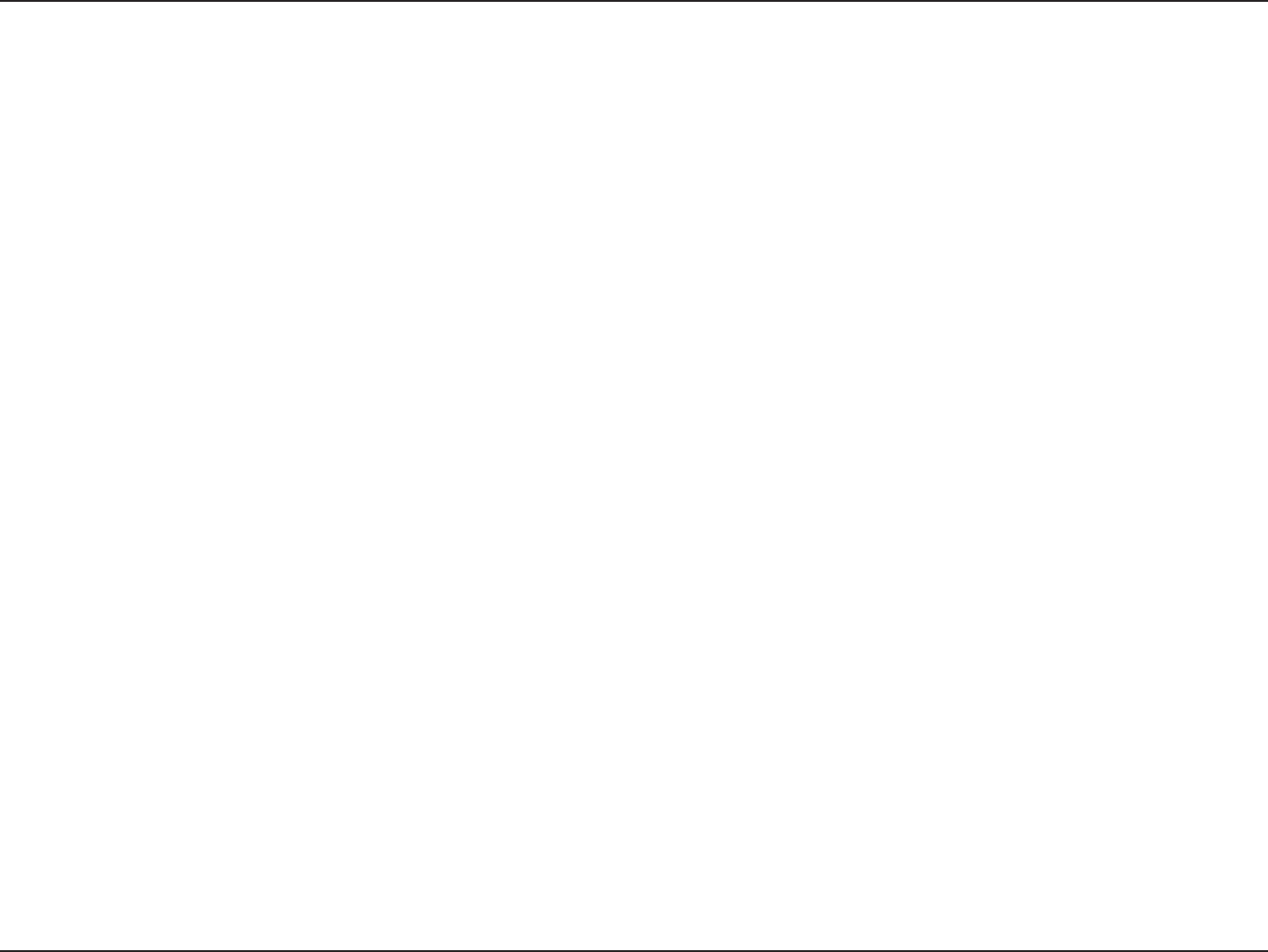
113D-Link DIR-600 User Manual
Appendix A - Wireless Basics
D-Link wireless products are based on industry standards to provide easy-to-use and compatible high-speed wireless
connectivity within your home, business or public access wireless networks. Strictly adhering to the IEEE standard, the D-Link
wireless family of products will allow you to securely access the data you want, when and where you want it. You will be able
to enjoy the freedom that wireless networking delivers.
A wireless local area network (WLAN) is a cellular computer network that transmits and receives data with radio signals instead of
wires. Wireless LANs are used increasingly in both home and oce environments, and public areas such as airports, coee shops
and universities. Innovative ways to utilize WLAN technology are helping people to work and communicate more eciently.
Increased mobility and the absence of cabling and other xed infrastructure have proven to be benecial for many users.
Wireless users can use the same applications they use on a wired network. Wireless adapter cards used on laptop and desktop
systems support the same protocols as Ethernet adapter cards.
Under many circumstances, it may be desirable for mobile network devices to link to a conventional Ethernet LAN in order to
use servers, printers or an Internet connection supplied through the wired LAN. A Wireless Router is a device used to provide
this link.
Wireless Basics
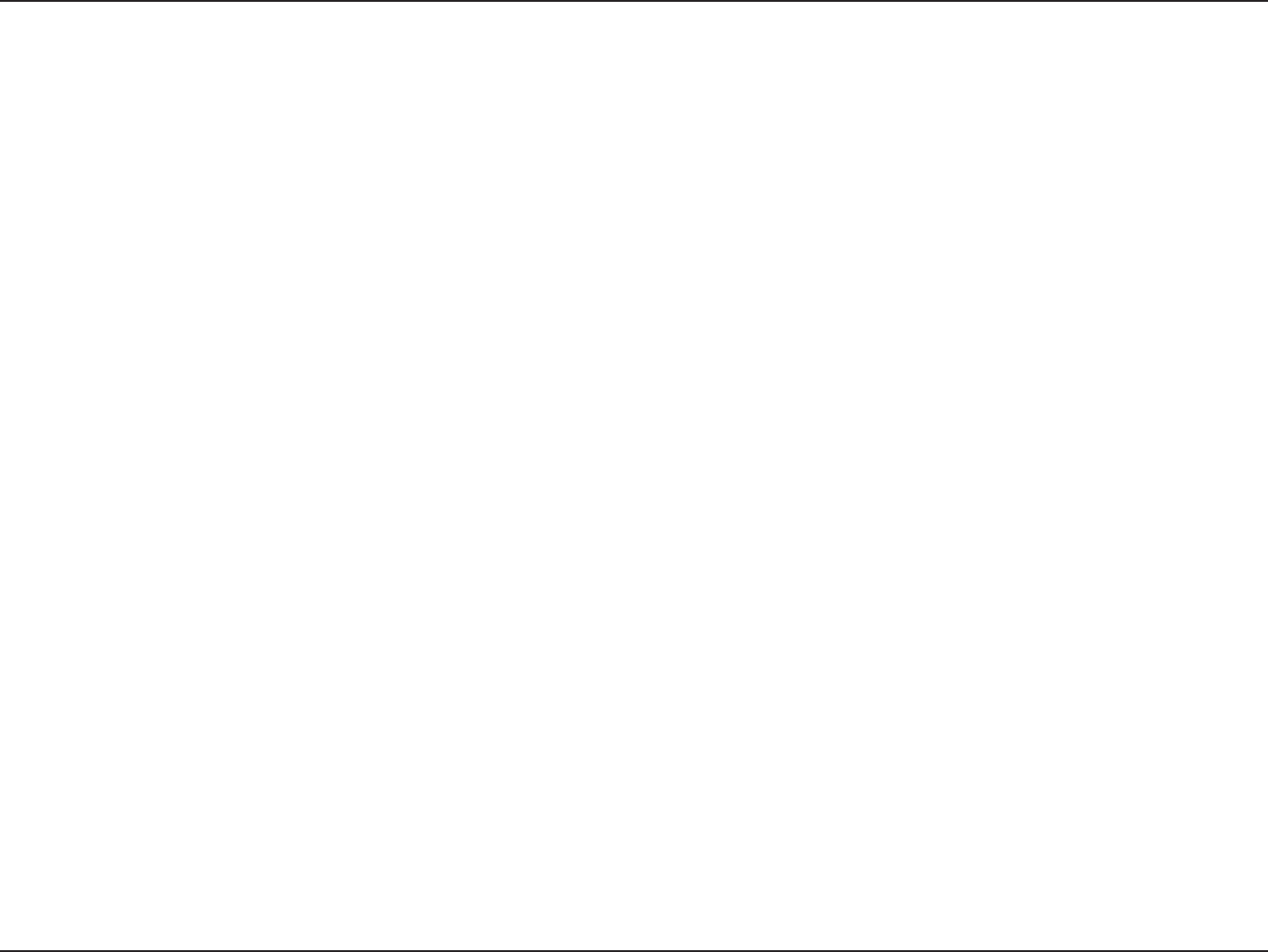
114D-Link DIR-600 User Manual
Appendix A - Wireless Basics
What is Wireless?
Wireless or Wi-Fi technology is another way of connecting your computer to the network without using wires. Wi-Fi uses radio
frequency to connect wirelessly, so you have the freedom to connect computers anywhere in your home or oce network.
Why D-Link Wireless?
D-Link is the worldwide leader and award winning designer, developer, and manufacturer of networking products. D-Link
delivers the performance you need at a price you can aord. D-Link has all the products you need to build your network.
How does wireless work?
Wireless works similar to how cordless phone work, through radio signals to transmit data from one point A to point B. But
wireless technology has restrictions as to how you can access the network. You must be within the wireless network range area
to be able to connect your computer. There are two dierent types of wireless networks Wireless Local Area Network (WLAN),
and Wireless Personal Area Network (WPAN).
Wireless Local Area Network (WLAN)
In a wireless local area network, a device called an Access Point (AP) connects computers to the network. The access point has
a small antenna attached to it, which allows it to transmit data back and forth over radio signals. With an indoor access point
as seen in the picture, the signal can travel up to 300 feet. With an outdoor access point the signal can reach out up to 30 miles
to serve places like manufacturing plants, industrial locations, college and high school campuses, airports, golf courses, and
many other outdoor venues.
Wireless Personal Area Network (WPAN)
Bluetooth is the industry standard wireless technology used for WPAN. Bluetooth devices in WPAN operate in a range up to
30 feet away.
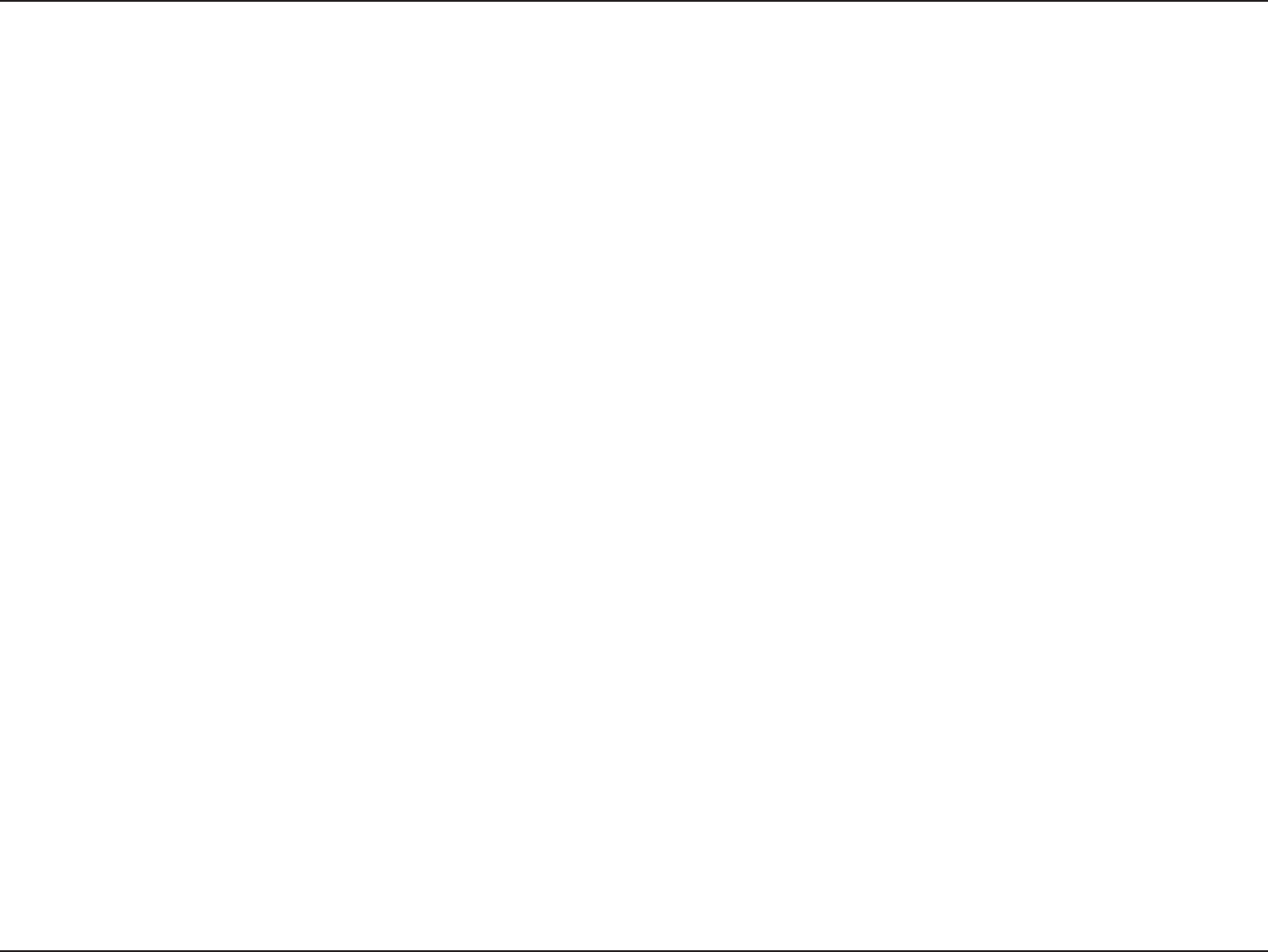
115D-Link DIR-600 User Manual
Appendix A - Wireless Basics
Compared to WLAN the speed and wireless operation range are both less than WLAN, but in return it doesn’t use nearly as
much power which makes it ideal for personal devices, such as mobile phones, PDAs, headphones, laptops, speakers, and other
devices that operate on batteries.
Who uses wireless?
Wireless technology as become so popular in recent years that almost everyone is using it, whether it’s for home, oce, business,
D-Link has a wireless solution for it.
Home
• Gives everyone at home broadband access
• Surf the web, check email, instant message, etc.
• Gets rid of the cables around the house
• Simple and easy to use
Small Oce and Home Oce
• Stay on top of everything at home as you would at oce
• Remotely access your oce network from home
• Share Internet connection and printer with multiple computers
• No need to dedicate oce space
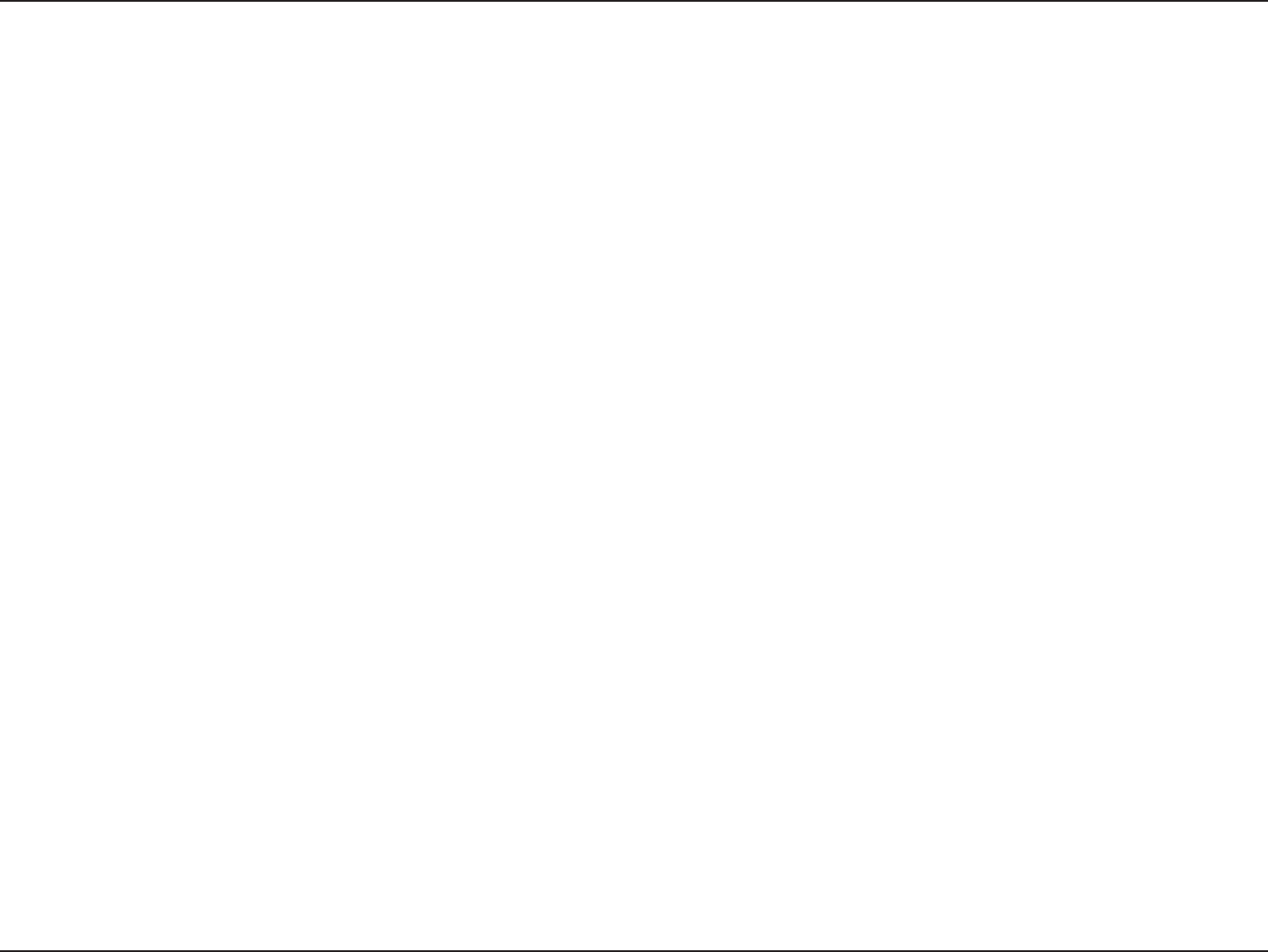
116D-Link DIR-600 User Manual
Appendix A - Wireless Basics
Where is wireless used?
Wireless technology is expanding everywhere not just at home or oce. People like the freedom of mobility and it’s becoming
so popular that more and more public facilities now provide wireless access to attract people. The wireless connection in public
places is usually called “hotspots”.
Using a D-Link Cardbus Adapter with your laptop, you can access the hotspot to connect to Internet from remote locations
like: Airports, Hotels, Coee Shops, Libraries, Restaurants, and Convention Centers.
Wireless network is easy to setup, but if you’re installing it for the rst time it could be quite a task not knowing where to start.
That’s why we’ve put together a few setup steps and tips to help you through the process of setting up a wireless network.
Tips
Here are a few things to keep in mind, when you install a wireless network.
Centralize your router or Access Point
Make sure you place the router/access point in a centralized location within your network for the best performance. Try to
place the router/access point as high as possible in the room, so the signal gets dispersed throughout your home. If you have
a two-story home, you may need a repeater to boost the signal to extend the range.
Eliminate Interference
Place home appliances such as cordless telephones, microwaves, and televisions as far away as possible from the router/access
point. This would signicantly reduce any interference that the appliances might cause since they operate on same frequency.
Security
Don’t let you next-door neighbors or intruders connect to your wireless network. Secure your wireless network by turning on
the WPA or WEP security feature on the router. Refer to product manual for detail information on how to set it up.
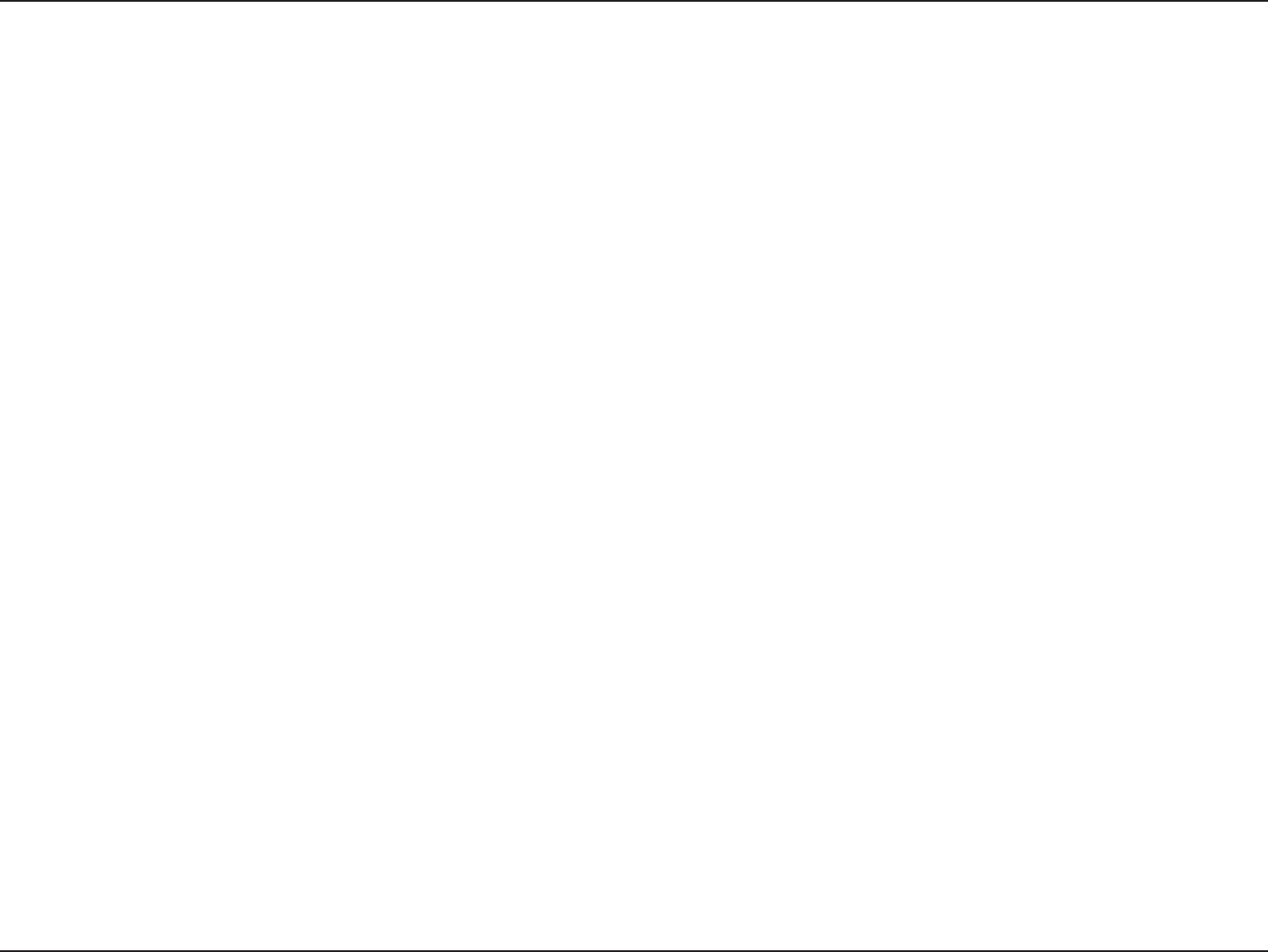
117D-Link DIR-600 User Manual
Appendix A - Wireless Basics
There are basically two modes of networking:
• Infrastructure – All wireless clients will connect to an access point or wireless router.
• Ad-Hoc – Directly connecting to another computer, for peer-to-peer communication, using wireless network
adapters on each computer, such as two or more DIR-600 wireless network Cardbus adapters.
An Infrastructure network contains an Access Point or wireless router. All the wireless devices, or clients, will connect to the
wireless router or access point.
An Ad-Hoc network contains only clients, such as laptops with wireless cardbus adapters. All the adapters must be in Ad-Hoc
mode to communicate.
Wireless Modes
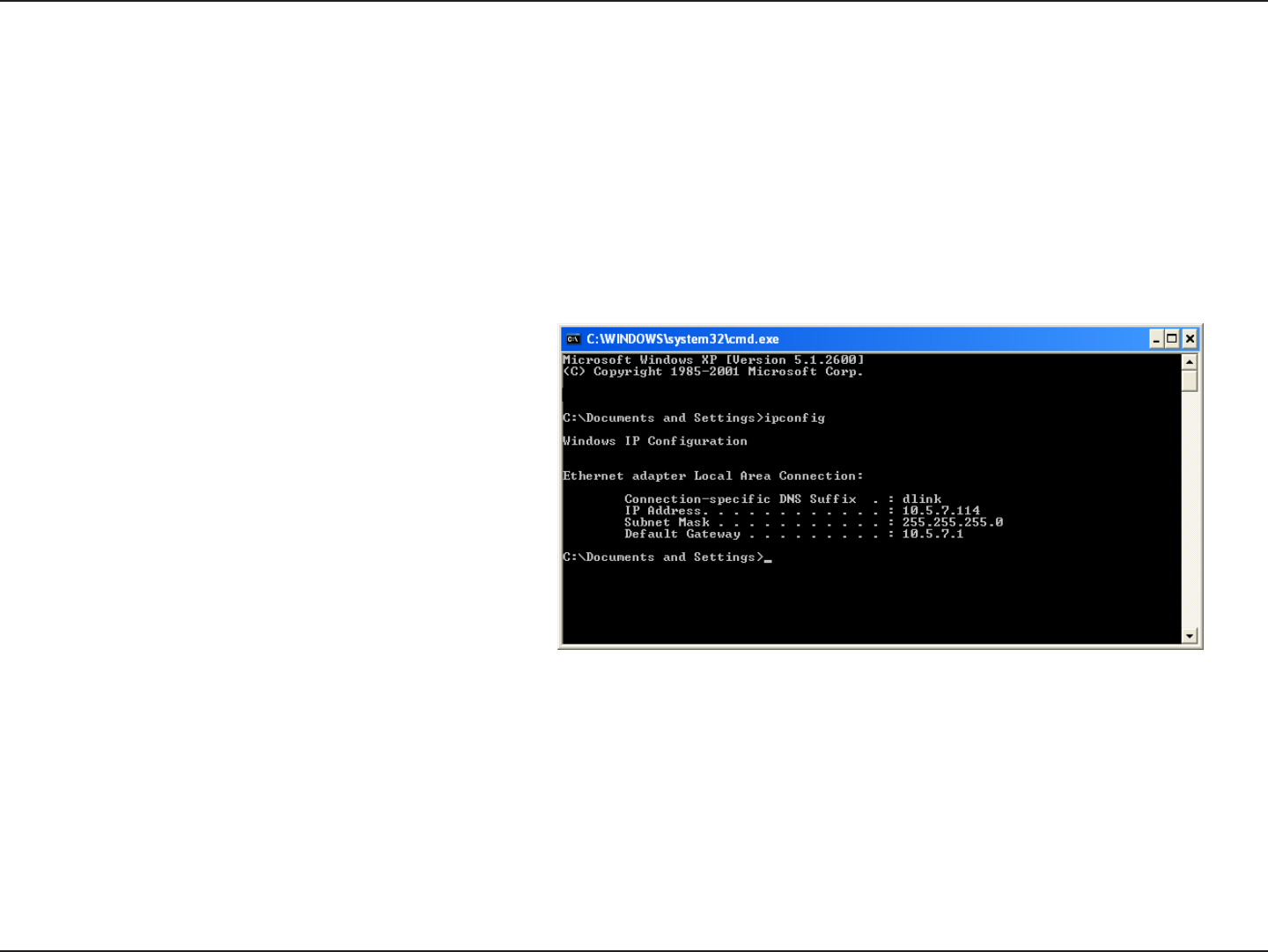
118D-Link DIR-600 User Manual
Appendix B - Networking Basics
Networking Basics
Check your IP address
After you install your new D-Link adapter, by default, the TCP/IP settings should be set to obtain an IP address from a DHCP
server (i.e. wireless router) automatically. To verify your IP address, please follow the steps below.
Click on Start > Run. In the run box type cmd and click OK. (Windows® 7/Vista® users type cmd in the Start Search box.)
At the prompt, type ipcong and press Enter.
This will display the IP address, subnet mask, and the
default gateway of your adapter.
If the address is 0.0.0.0, check your adapter installation,
security settings, and the settings on your router.
Some rewall software programs may block a DHCP
request on newly installed adapters.
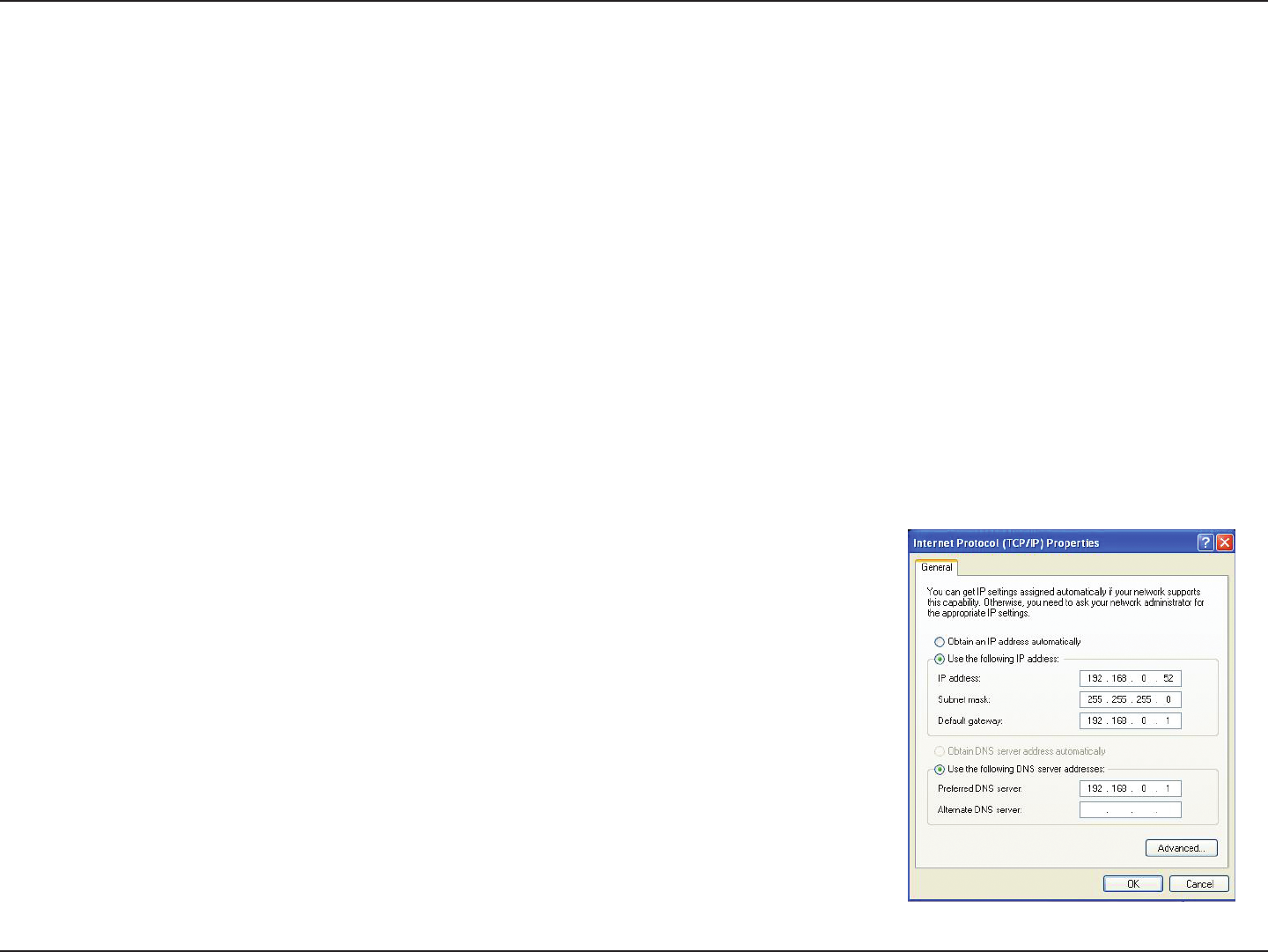
119D-Link DIR-600 User Manual
Appendix B - Networking Basics
Statically Assign an IP address
If you are not using a DHCP capable gateway/router, or you need to assign a static IP address, please follow the steps below:
Step 1
Windows® 7 - Click on Start > Control Panel > Network and Internet > Network and Sharing Center > Change Adapter
Setting.
Windows Vista® - Click on Start > Control Panel > Network and Internet > Network and Sharing Center > Manage Network
Connections.
Windows® XP - Click on Start > Control Panel > Network Connections.
Windows® 2000 - From the desktop, right-click My Network Places > Properties.
Step 2
Right-click on the Local Area Connection which represents your network adapter and select Properties.
Step 3
Highlight Internet Protocol (TCP/IP) and click Properties.
Step 4
Click Use the following IP address and enter an IP address that is on the same subnet
as your network or the LAN IP address on your router.
Example: If the router´s LAN IP address is 192.168.0.1, make your IP address 192.168.0.X
where X is a number between 2 and 99. Make sure that the number you choose is not in
use on the network. Set Default Gateway the same as the LAN IP address of your router
(192.168.0.1).
Set Primary DNS the same as the LAN IP address of your router (192.168.0.1). The
Secondary DNS is not needed or you may enter a DNS server from your ISP.
Step 5
Click OK twice to save your settings.
Federal Communication Commission Interference Statement
This equipment has been tested and found to comply with the limits for a
Class B digital device, pursuant to Part 15 of the FCC Rules. These limits
are designed to provide reasonable protection against harmful interference in
a residential installation. This equipment generates, uses and can radiate
radio frequency energy and, if not installed and used in accordance with the
instructions, may cause harmful interference to radio communications.
However, there is no guarantee that interference will not occur in a particular
installation. If this equipment does cause harmful interference to radio or
television reception, which can be determined by turning the equipment off
and on, the user is encouraged to try to correct the interference by one of the
following measures:
- Reorient or relocate the receiving antenna.
- Increase the separation between the equipment and receiver.
- Connect the equipment into an outlet on a circuit different from that
to which the receiver is connected.
- Consult the dealer or an experienced radio/TV technician for help.
This device complies with Part 15 of the FCC Rules. Operation is subject to
the following two conditions: (1) This device may not cause harmful
interference, and (2) this device must accept any interference received,
including interference that may cause undesired operation.
FCC Caution: Any changes or modifications not expressly approved by the
party responsible for compliance could void the user's authority to operate this
equipment.
IEEE 802.11b or 802.11g operation of this product in the U.S.A. is
firmware-limited to channels 1 through 11.
IMPORTANT NOTE:
FCC Radiation Exposure Statement:
This equipment complies with FCC radiation exposure limits set forth for an
uncontrolled environment. This equipment should be installed and operated
with minimum distance 20cm between the radiator & your body.
This transmitter must not be co-located or operating in conjunction with any
other antenna or transmitter.
Note to US model owner: To comply with US FCC regulation, the country
selection function has been completely removed from all US models. The
above function is for non-US models only.
The availability of some specific channels and/or operational frequency bands
are country dependent and are firmware programmed at the factory to match
the intended destination. The firmware setting is not accessible by the end
user.
Industry Canada Statement
This device complies with RSS-210 of the Industry Canada Rules. Operation is subject to the
following two conditions:
1) this device may not cause interference and
2) this device must accept any interference, including interference that may cause undesired
operation of the device
This device has been designed to operate with an antenna having a maximum gain of 2dBi.
Antenna having a higher gain is strictly prohibited per regulations of Industry Canada. The
required antenna
impedance is 50 ohms.
To reduce potential radio interference to other users, the antenna type and its gain should be
so chosen that the EIRP is not more than required for successful communication.
IMPORTANT NOTE:
IC Radiation Exposure Statement:
This equipment complies with IC radiation exposure limits set forth for an uncontrolled
environment. This equipment should be installed and operated with minimum distance 20cm
between the radiator & your body.
Ce dispositif est conforme à la norme CNR-210 d'Industrie Canada applicable aux appareils
radio exempts de licence. Son fonctionnement est sujet aux deux conditions suivantes: (1) le
dispositif ne doit pas produire de brouillage préjudiciable, et (2) ce dispositif doit accepter tout
brouillage reçu, y compris un brouillage susceptible de provoquer un fonctionnement
indésirable.
Ce dispositif a été conçu pour fonctionner avec une antenne ayant un gain maximal de dB [2].
Une antenne à gain plus élevé est strictement interdite par les règlements d'Industrie Canada.
L'impédance d'antenne requise est de 50 ohms.
NOTE IMPORTANTE: (Pour l'utilisation de dispositifs mobiles)
Déclaration d'exposition aux radiations:
Cet équipement est conforme aux limites d'exposition aux rayonnements IC établies pour un
environnement non contrôlé. Cet équipement doit être installé et utilisé avec un minimum de
20 cm de distance entre la source de rayonnement et votre corps.
以下警語適用台灣地區
經型式認證合格之低功率射頻電機,非經許可,公司、商號或使用者均不得擅自變更頻率、加大
功率或變更原設計之特性及功能。
低功率射頻電機之使用不得影響飛航安全及干擾合法通信;經發現有干擾現象時,應立即停用,
並改善至無干擾時方得繼續使用。前項合法通信,指依電信法規定作業之無線電通信。低功率射
頻電機須忍受合法通信或工業、科學及醫療用電波輻射性電機設備之干擾。