D Link IR605LB2 Wireless N 300 Cloud Router User Manual
D Link Corporation Wireless N 300 Cloud Router
D Link >
User Manual
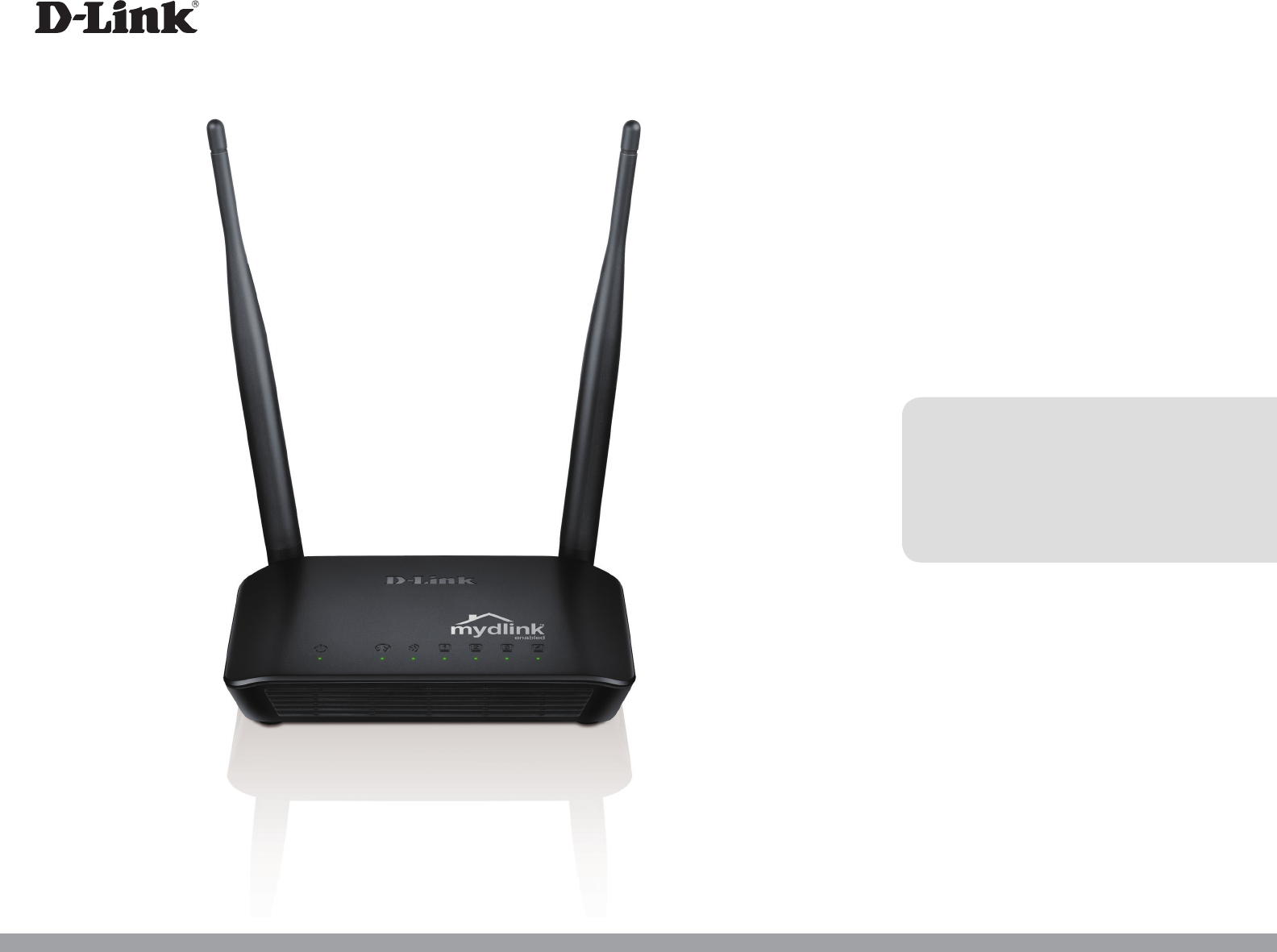
User Manual
Wireless N 300 Cloud Router
Version 3.00 | 09/11/2014
DIR-605LB2
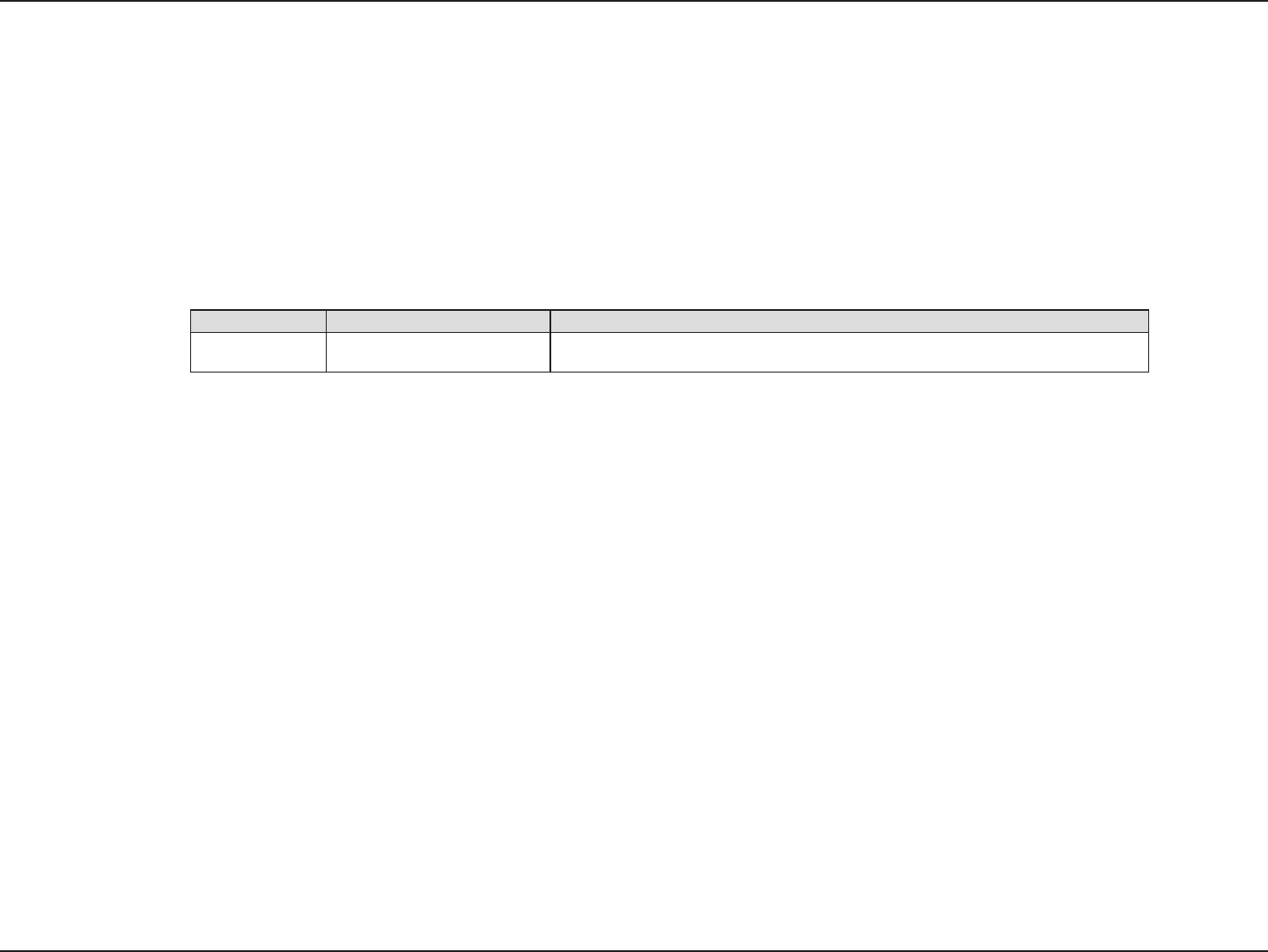
iD-Link DIR-605L User Manual
D-Link reserves the right to revise this publication and to make changes in the content hereof without obligation to notify any
person or organization of such revisions or changes.
Manual Revisions
Trademarks
D-Link and the D-Link logo are trademarks or registered trademarks of D-Link Corporation or its subsidiaries in the United States or other countries.
All other company or product names mentioned herein are trademarks or registered trademarks of their respective companies.
Apple®, Apple logo®, Safari®, iPhone®, iPad®, iPod touch® and Macintosh® are trademarks of Apple Inc., registered in the U.S. and other countries.
App StoreSM is a service mark of Apple Inc.
Chrome™ browser, Google Play™ and Android™ are trademarks of Google Inc.
Internet Explorer®, Windows® and the Windows logo are trademarks of the Microsoft group of companies.
Copyright © 2014 by D-Link Corporation, Inc.
All rights reserved. This publication may not be reproduced, in whole or in part, without prior expressed written permission from D-Link Corporation,
Inc.
Revision Date Description
3.00 September 11, 2014 • B2 hardware revision
Preface
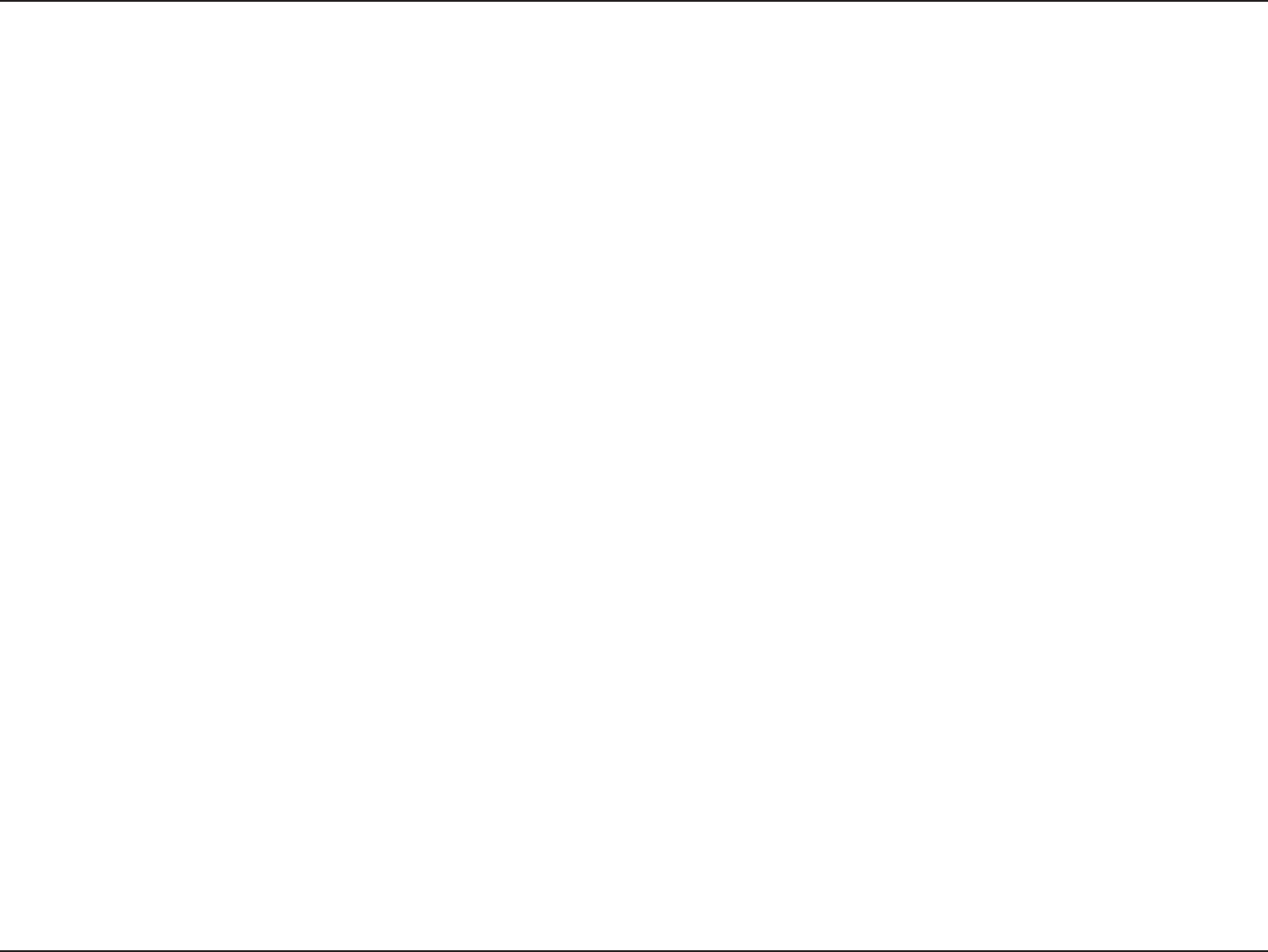
iiD-Link DIR-605L User Manual
Table of Contents
Preface ................................................................................. i
Manual Revisions ........................................................................... i
Trademarks ...................................................................................... i
Product Overview .............................................................. 1
Package Contents .........................................................................1
System Requirements ................................................................. 2
Features ............................................................................................ 3
Hardware Overview ..................................................................... 4
LEDs ........................................................................................... 4
Connections ........................................................................... 5
Installation ......................................................................... 6
Before You Begin ........................................................................... 6
Wireless Installation Considerations ......................................7
Connect to Cable/DSL/Satellite Modem .............................. 8
Conguration .....................................................................9
Easy Setup Wizard ........................................................................9
Internet Connection ..........................................................14
Static IP (assigned by ISP) ...........................................14
Dynamic IP (DHCP) ........................................................15
PPPoE ................................................................................16
PPTP ....................................................................................18
L2TP ....................................................................................20
Wireless Connection .....................................................22
LAN Setup ..............................................................................26
Time and Date ...................................................................... 28
Parental Control Rules .......................................................29
Advanced ......................................................................................30
Advanced Port Forwarding Rules .................................30
Application Rules ................................................................31
MAC Filtering ........................................................................32
ACL Filter ................................................................................33
Trac Control ....................................................................... 34
Firewall & DMZ .....................................................................35
Advanced Wireless Settings ............................................37
Advanced Network Settings ...........................................39
Routing ...................................................................................40
Maintenance ................................................................................41
Device Administration ......................................................41
Save and Restore Settings ...............................................42
Firmware Update ................................................................43
Dynamic DNS .......................................................................45
System Check .......................................................................46
Schedule ................................................................................47
Log Settings ..........................................................................48
Status ..............................................................................................49
Device Info ............................................................................49
View Log .................................................................................50
Trac Statistics ....................................................................51
Active Sessions ....................................................................52
Wireless ..................................................................................53
Table of Contents
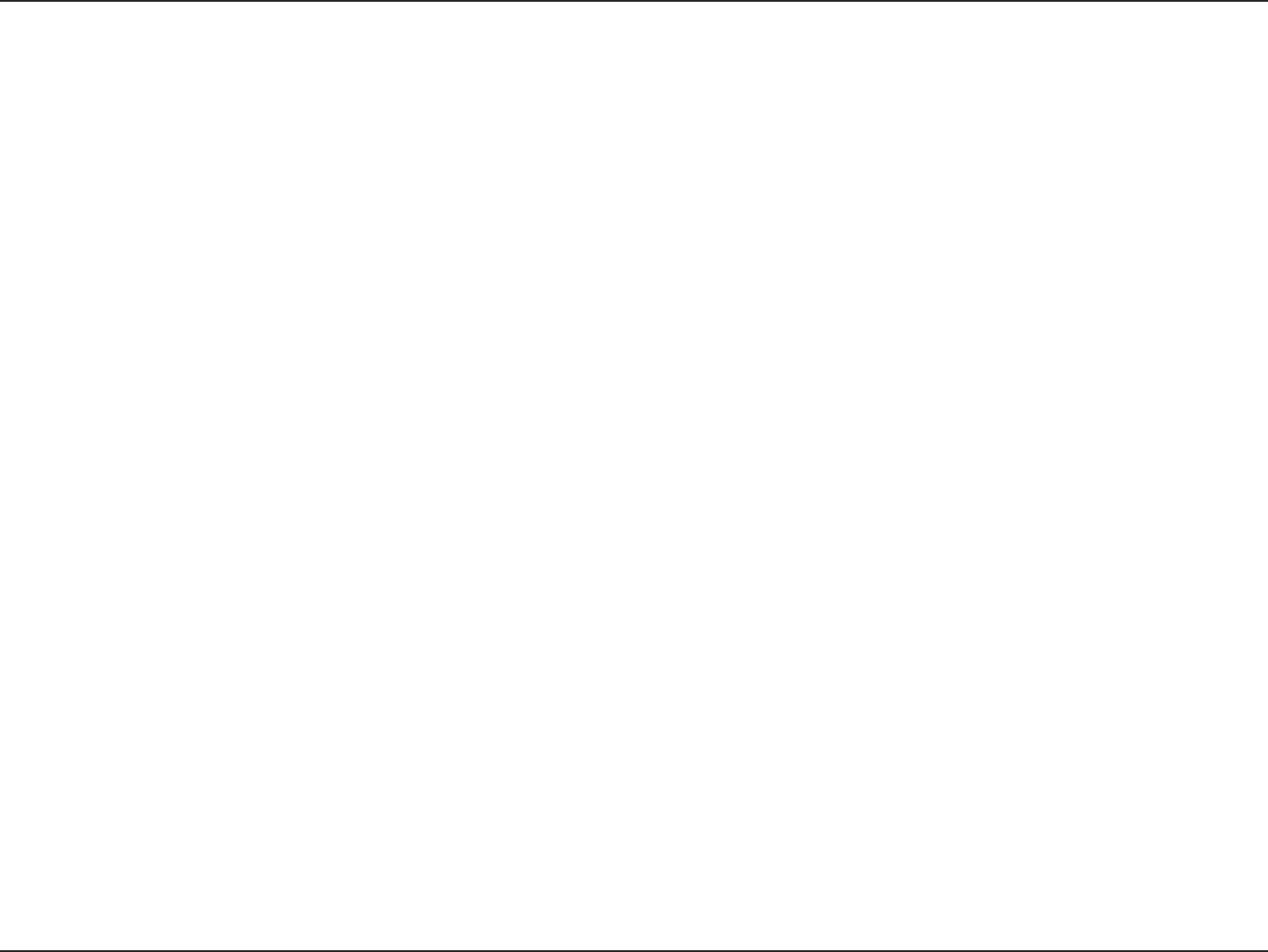
iiiD-Link DIR-605L User Manual
Table of Contents
Connect to a Wireless Network ....................................... 54
Using Windows® 8 ......................................................................54
Using Windows® 7 ......................................................................56
Using Windows Vista® ..............................................................59
Using Windows® XP ....................................................................60
Congure Wireless Security ............................................61
Congure WPA-PSK ............................................................63
Troubleshooting ..............................................................65
Wireless Basics .................................................................69
What is Wireless? ......................................................................... 70
Tips ...................................................................................................72
Wireless Modes ............................................................................73
Networking Basics ...........................................................74
Check your IP address ...............................................................74
Statically Assign an IP address ...............................................75
Technical Specications ..................................................76
Contacting Technical Support ........................................78
GPL Code Statement........................................................79
Warranty ...........................................................................91
Registration .....................................................................98
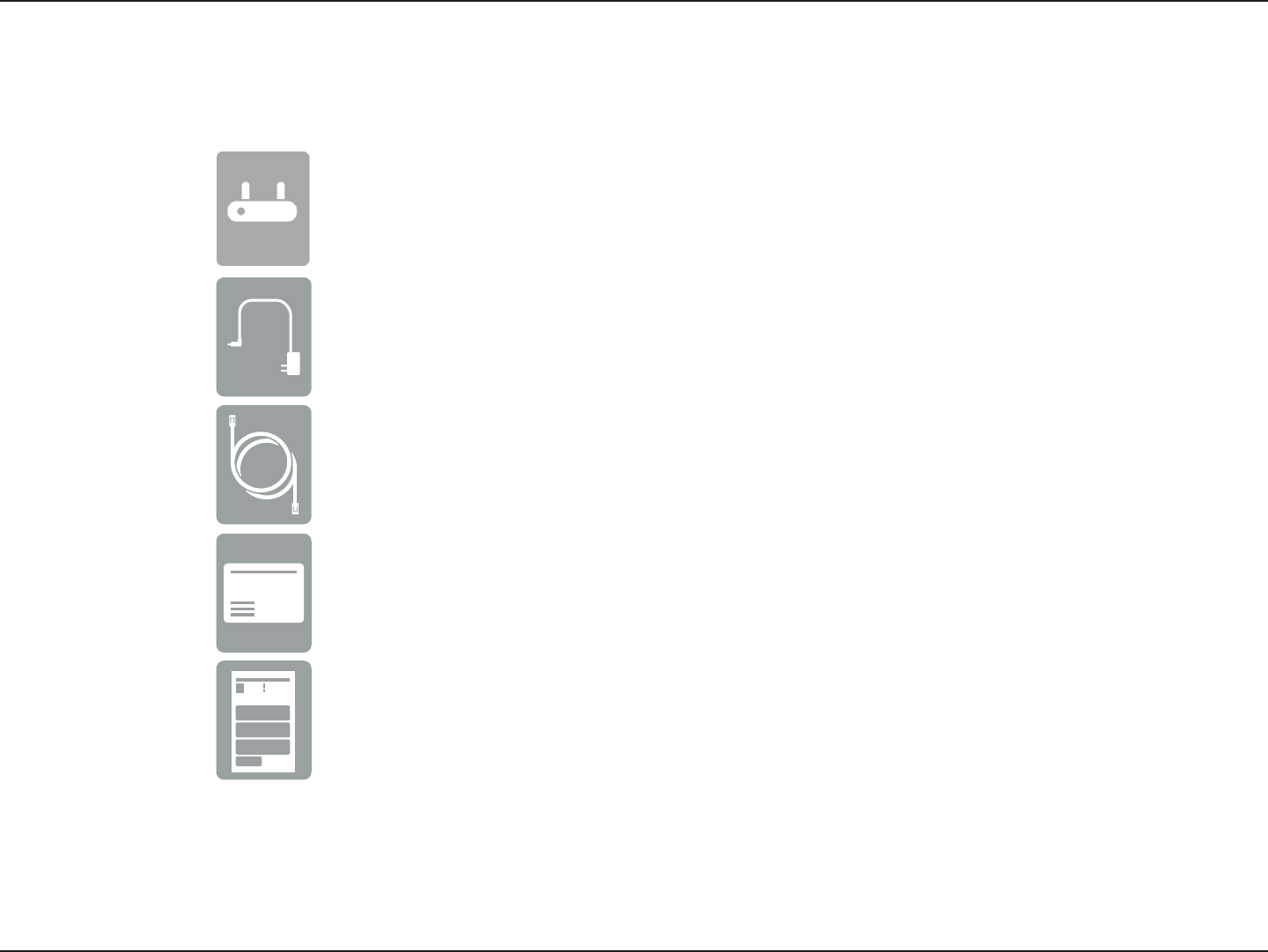
1D-Link DIR-605L User Manual
Section 1 - Product Overview
Package Contents
Note: Always attach the power cord plug to the power supply, before inserting the power cord and connected power supply to the wall outlet.
Using a power supply with a dierent voltage rating than the one included with the DIR-605L will cause damage and void the warranty for
this product.
DIR-605L Wireless N 300 Cloud Router
Power Adapter
Ethernet Cable
Wi-Fi Conguration Card
Quick Install Guide
If any of the above items are missing, please contact your reseller.
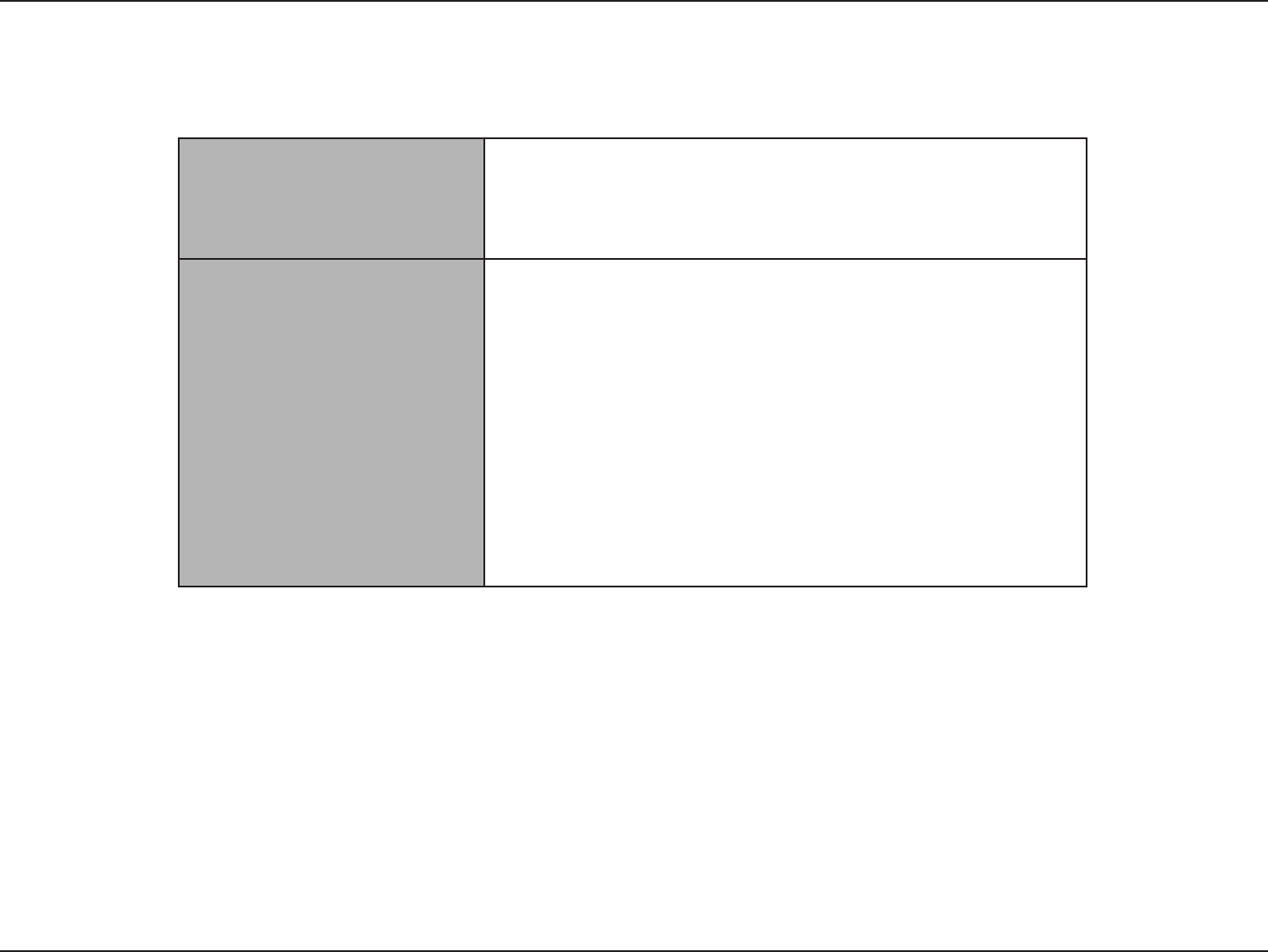
2D-Link DIR-605L User Manual
Section 1 - Product Overview
System Requirements
Network Requirements
• An Ethernet-based Cable or DSL modem
• IEEE 802.11b, 802.11g, 802.11n wireless clients
• 10/100 Ethernet
Web-based Conguration Utility
Requirements
Computer with the following:
• Windows®, Macintosh, or Linux-based operating system
• An installed Ethernet adapter
Browser Requirements:
• Internet Explorer 8 or higher
• Firefox 2.0 or higher
Windows® Users: Make sure you have the latest version of Java
installed. Visit www.java.com to download the latest version.
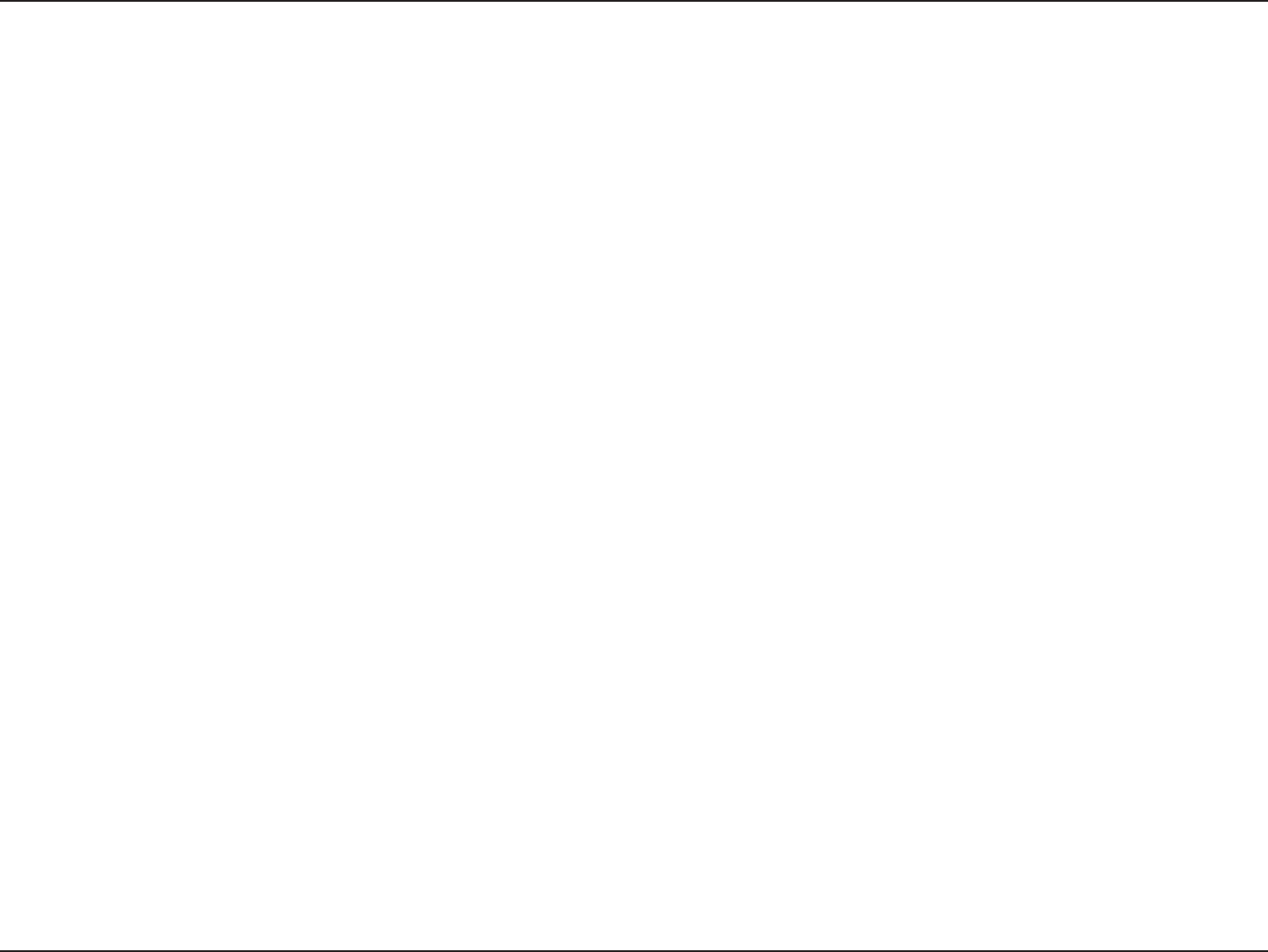
3D-Link DIR-605L User Manual
Section 1 - Product Overview
• Faster Wireless Networking - The DIR-605L provides up to 300 Mbps* wireless connection with other 802.11n
wireless clients. This capability allows users to participate in real-time activities online, such as video streaming,
online gaming, and real-time audio.
• Compatible with 802.11b and 802.11g Devices - The DIR-605L is fully compatible with the IEEE 802.11b and
IEEE 802.11g standards, so it can connect with existing 802.11b and 802.11g wireless adapters and devices.
• mydlink Cloud Service - The DIR-605L features a new mydlink cloud service that pushes information such as
rmware upgrade notications, user activity, and intrusion alerts, to the mydlink app on Android and iPhone,
iPad, and iPod touch devices. You can monitor a user’s online activity with real-time web-browsing history,
maintaining a safe and secure environment, especially for children at home. To ensure that your router is up-
to-date with the latest features, mydlink will also notify you when an update is available for your router.
• Easy Setup Wizard - Through its easy-to-use web-based user interface, the DIR-605L lets you control what
information is accessible to those on the wireless network, whether from the Internet or from your internal
network. Simply congure your router to your specic settings within minutes.
* Maximum wireless signal rate derived from IEEE Standard 802.11g and Draft 802.11n specications. Actual data throughput will vary. Network conditions and environmental
factors, including volume of network trac, building materials and construction, and network overhead, lower actual data throughput rate. Environmental conditions will
adversely aect wireless signal range.
Features
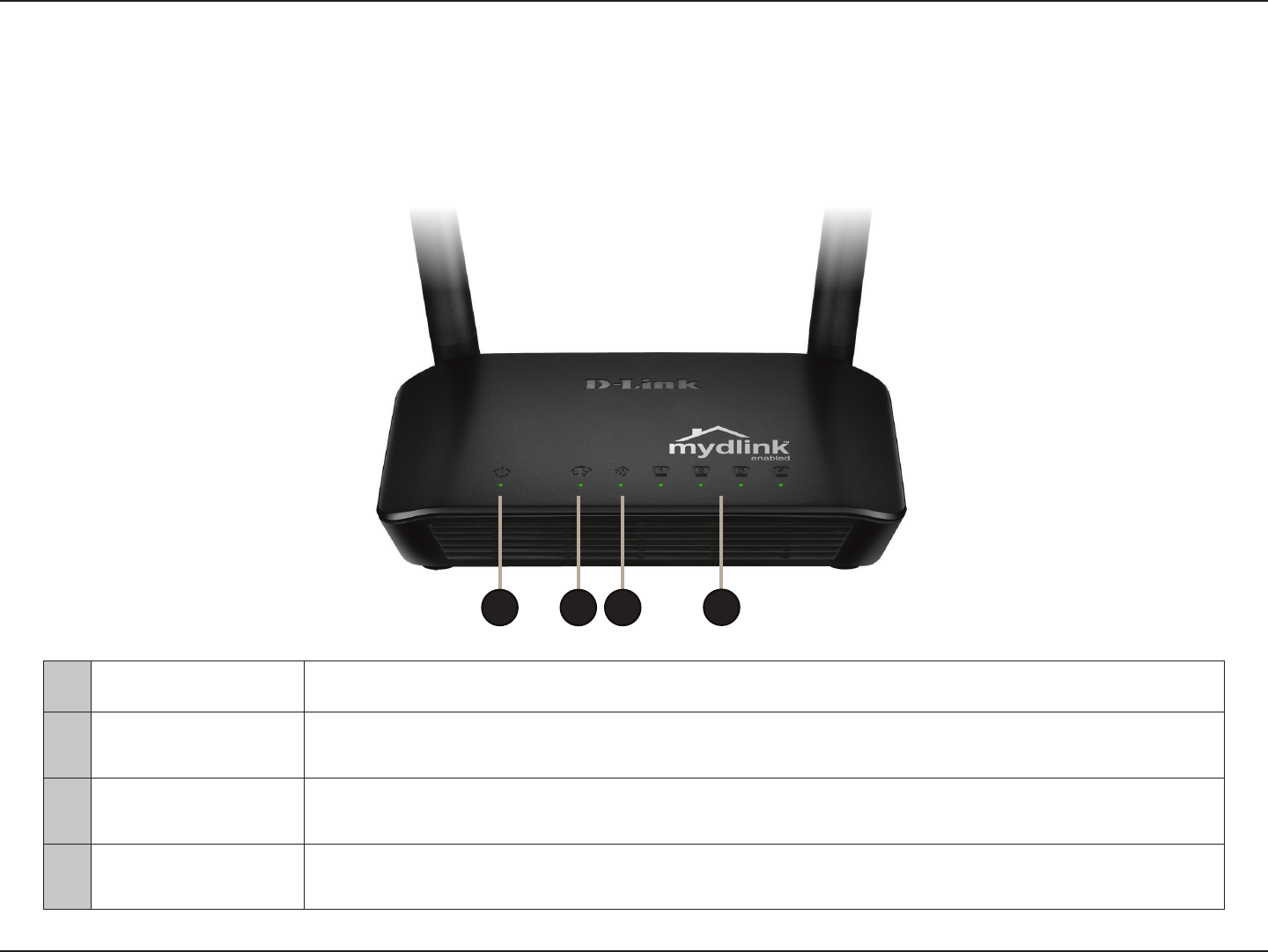
4D-Link DIR-605L User Manual
Section 1 - Product Overview
Hardware Overview
LEDs
1Power LED A solid green light indicates a proper connection to the power supply.
2Internet A solid light indicates connection on the WAN port.
This LED blinks during data transmission.
3Wireless LED A solid light indicates that the wireless segment is ready. This LED blinks during wireless
data transmission.
4LAN A solid light indicates connection on the LAN port.
This LED blinks during data transmission.
1 3 4
2
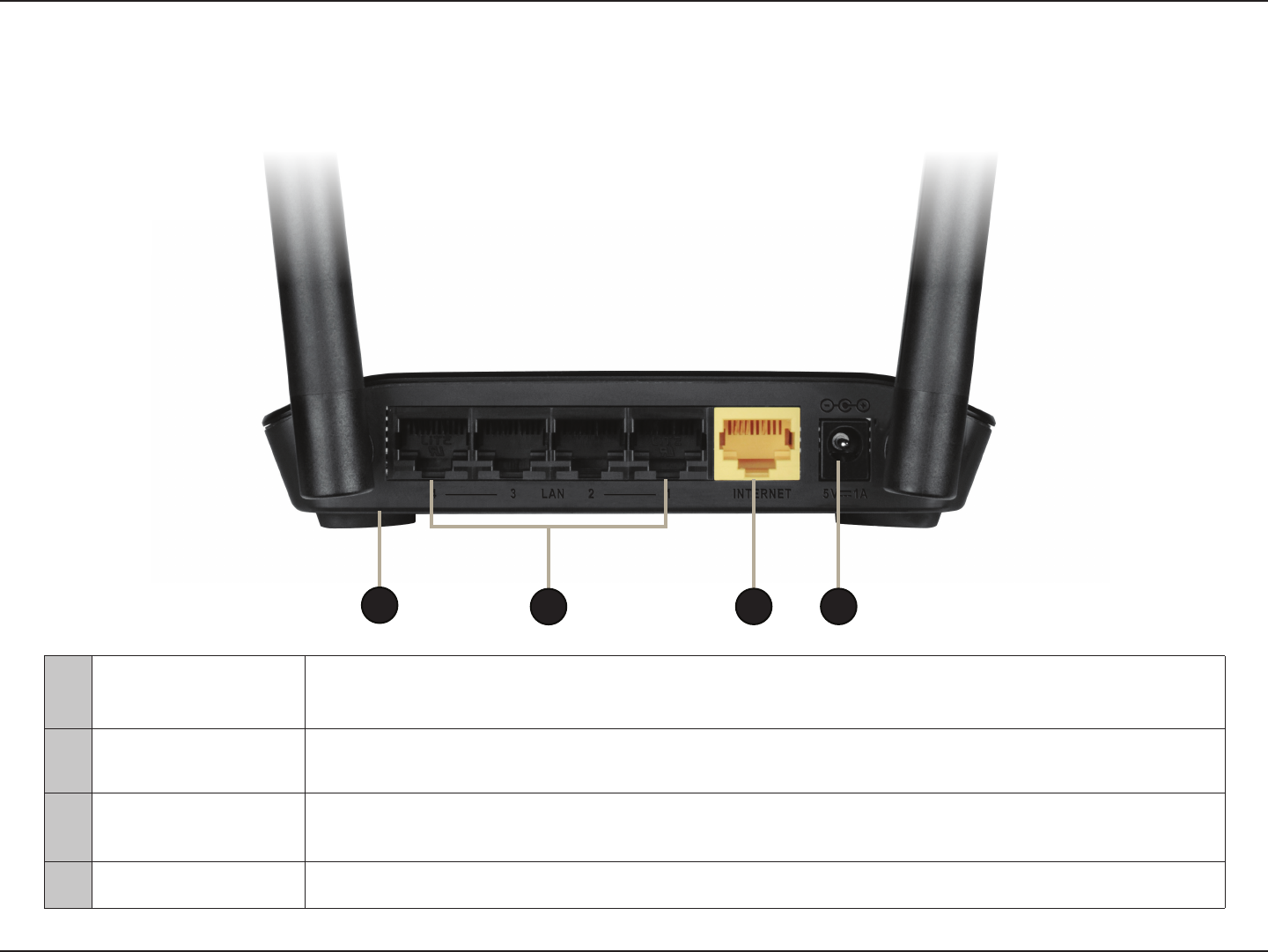
5D-Link DIR-605L User Manual
Section 1 - Product Overview
Hardware Overview
Connections
1Reset Pressing the Reset button on the bottom of the device for 10 seconds restores the router
to its original factory default settings.
2LAN Ports (1-4) Connect Ethernet devices such as computers, switches, and hubs.
3Internet Port Connect your DSL, cable modem or other Internet connection here to provide Internet
connectivity to the router.
4Power Receptor Receptor for the supplied power adapter.
23 4
1
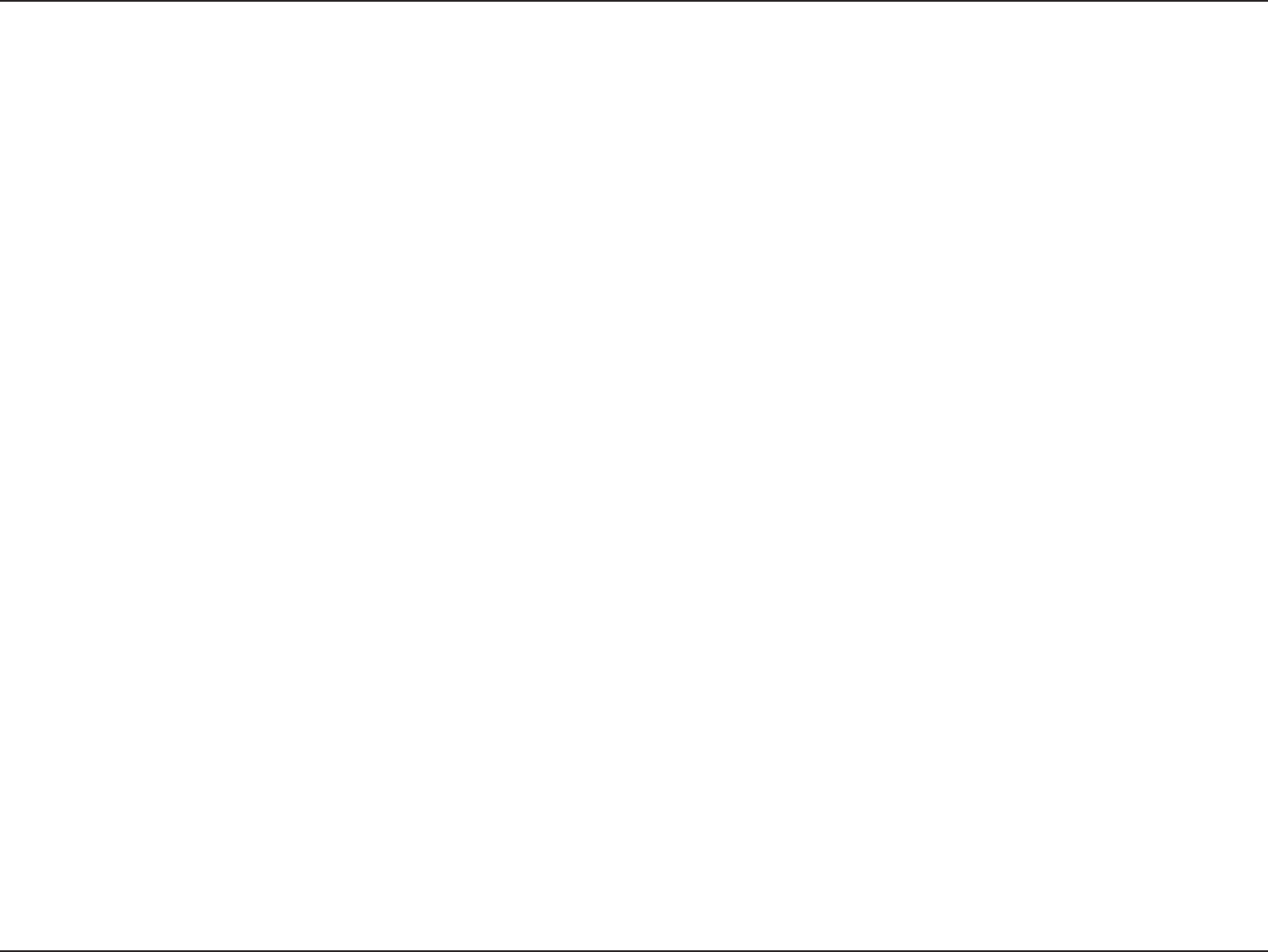
6D-Link DIR-605L User Manual
Section 2 - Installation
Before You Begin
Installation
This section will walk you through the installation process. Placement of the router is very important. Do not place the router
in an enclosed area such as a closet, cabinet, or in the attic or garage.
• Please congure the router with the computer that was last connected directly to your modem.
• You can only use the Ethernet port on your modem. If you were using the USB connection before using the
router, then you must turn o your modem, disconnect the USB cable and connect an Ethernet cable to the
Internet port on the router, and then turn the modem back on. In some cases, you may need to call your ISP to
change connection types (USB to Ethernet).
• If you have DSL and are connecting via PPPoE, make sure you disable or uninstall any PPPoE software such as
WinPoET, BroadJump, or Enternet 300 from your computer or you will not be able to connect to the Internet.
• When running the Setup Wizard, make sure the computer is connected to the Internet and online or the wizard
will not work. If you have disconnected any hardware, re-connect your computer back to the modem and make
sure you are online.
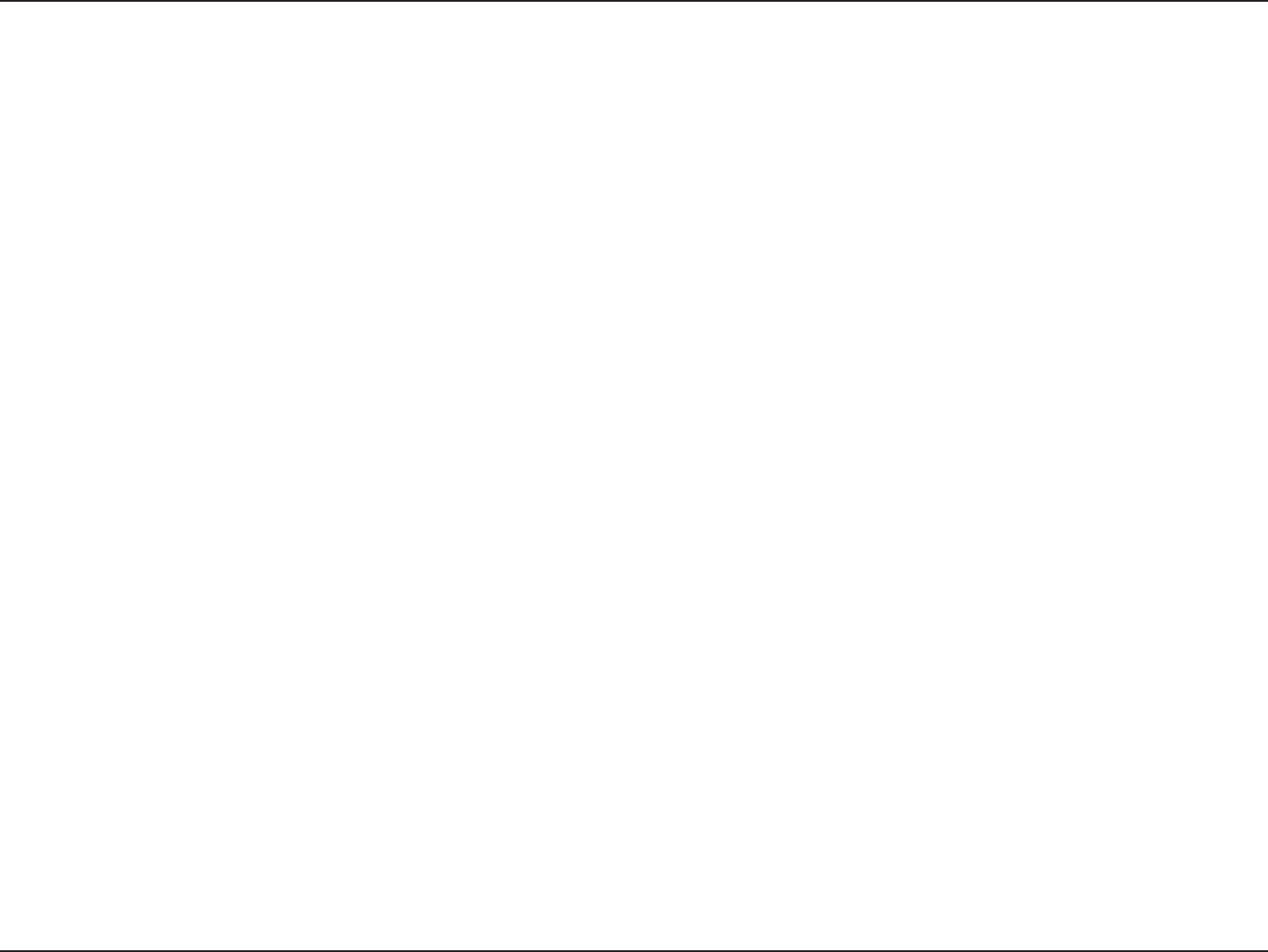
7D-Link DIR-605L User Manual
Section 2 - Installation
Wireless Installation Considerations
The D-Link wireless router lets you access your network using a wireless connection from virtually anywhere within the
operating range of your wireless network. Keep in mind, however, that the number, thickness and location of walls, ceilings,
or other objects that the wireless signals must pass through, may limit the range. Typical ranges vary depending on the types
of materials and background RF (radio frequency) noise in your home or business. The key to maximizing wireless range is to
follow these basic guidelines:
1. Keep the number of walls and ceilings between the D-Link router and other network devices to a minimum - each wall or
ceiling can reduce your adapter’s range from 3-90 feet (1-30 meters.) Position your devices so that the number of walls or
ceilings is minimized.
2. Be aware of the direct line between network devices. A wall that is 1.5 feet thick (.5 meters), at a 45-degree angle appears
to be almost 3 feet (1 meter) thick. At a 2-degree angle it looks over 42 feet (14 meters) thick! Position devices so that the
signal will travel straight through a wall or ceiling (instead of at an angle) for better reception.
3. Building materials make a dierence. A solid metal door or aluminum studs may have a negative eect on range. Try to
position access points, wireless routers, and computers so that the signal passes through drywall or open doorways. Materials
and objects such as glass, steel, metal, walls with insulation, water (sh tanks), mirrors, le cabinets, brick, and concrete will
degrade your wireless signal.
4. Keep your product away (at least 3-6 feet or 1-2 meters) from electrical devices or appliances that generate RF noise.
5. If you are using 2.4 GHz cordless phones or X-10 (wireless products such as ceiling fans, lights, and home security systems),
your wireless connection may degrade dramatically or drop completely. Make sure your 2.4 GHz phone base is as far away
from your wireless devices as possible. The base transmits a signal even if the phone in not in use.
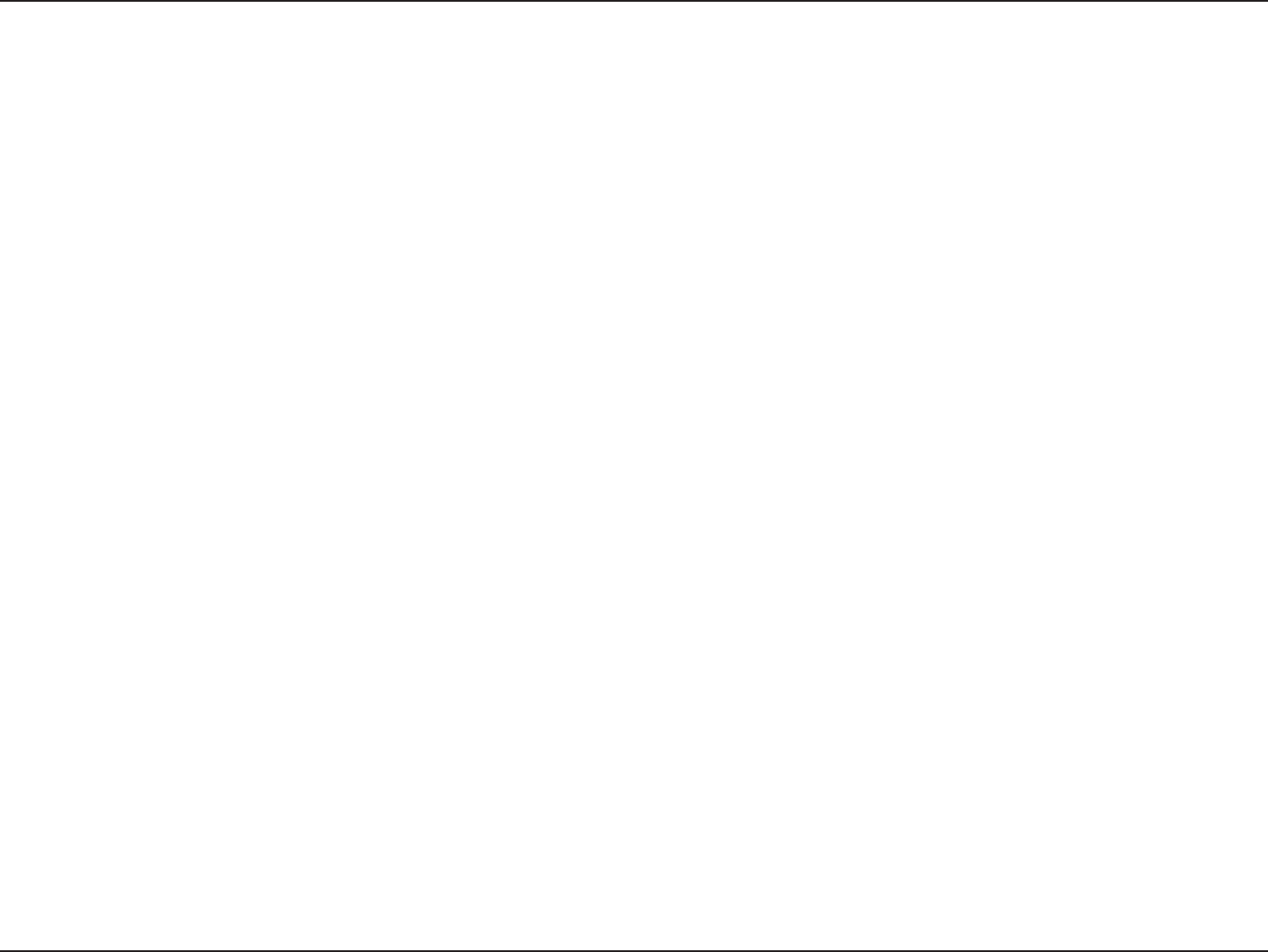
8D-Link DIR-605L User Manual
Section 2 - Installation
If you are connecting the router to a cable/DSL/satellite modem, please follow the steps below:
1. Place the router in an open and central location. Do not plug the power adapter into the router.
2. Turn the power o on your modem. If there is no on/o switch, then unplug the modem’s power adapter. Shut down
your computer.
3. Unplug the Ethernet cable (that connects your computer to your modem) from your computer and plug it into the
WAN port on the router.
4. Plug an Ethernet cable into one of the four LAN ports on the router. Plug the other end into the Ethernet port on your
computer.
5. Turn on or plug in your modem. Wait for the modem to boot (about 30 seconds).
6. Connect the power adapter to the router and plug it into an outlet or power strip. Wait about 30 seconds for the router
to boot.
7. Turn on your computer.
8. Verify the link lights on the router. The Power, Internet, and the LAN LEDs (the port that your computer is plugged into)
should be lit. If not, make sure your computer, modem, and router are powered on and verify the cable connections
are correct.
9. Go to page 9 to congure your router.
Connect to Cable/DSL/Satellite Modem
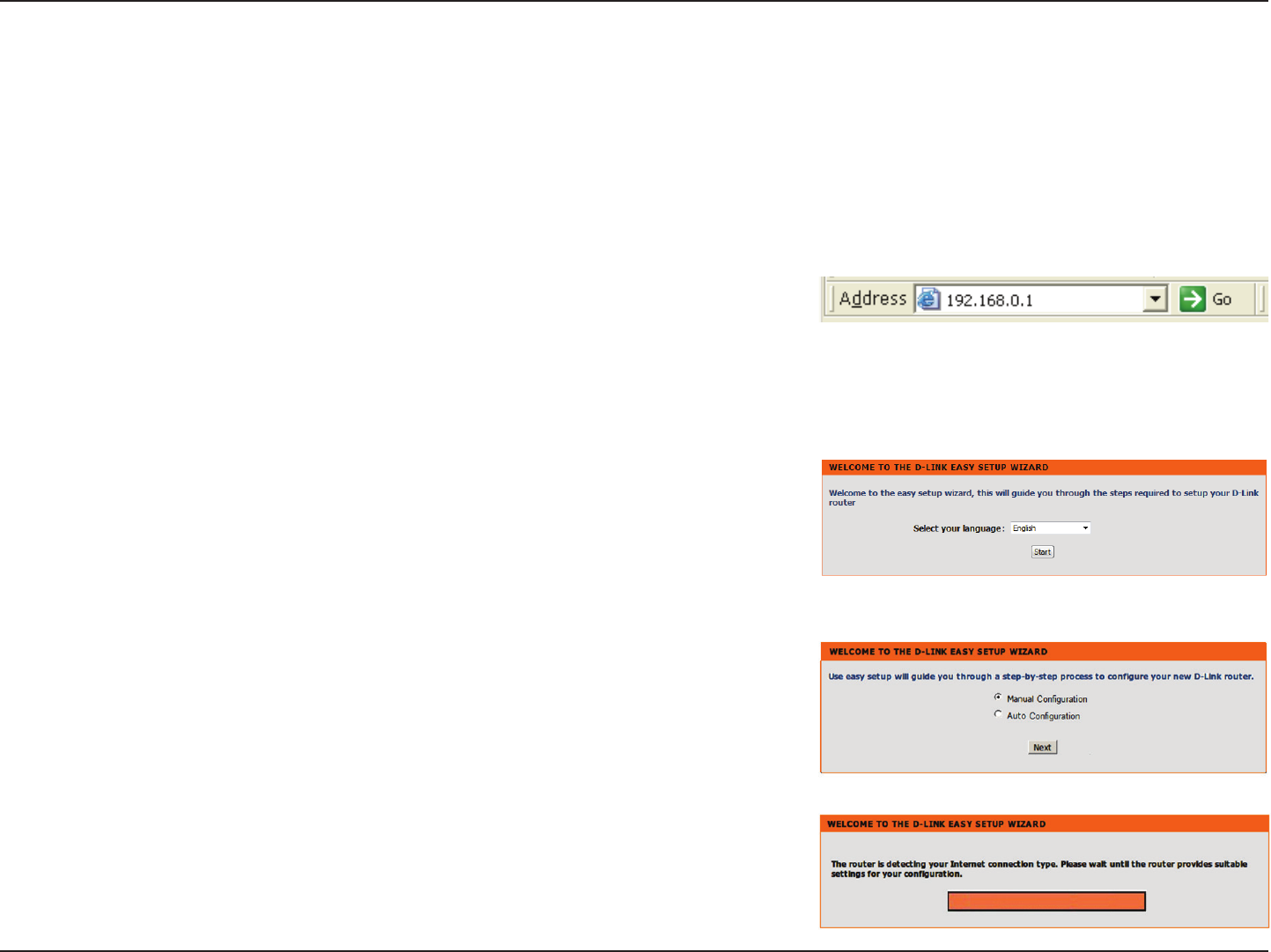
9D-Link DIR-605L User Manual
Section 3 - Conguration
Conguration
Easy Setup Wizard
Step 1: To access the conguration utility, open a Web browser
such as Internet Explorer and enter the IP address of the router
(192.168.0.1) or http://dlinkrouter.local./
This section will show you how to congure your new D-Link wireless router using the Easy Setup Wizard.
Step 2: Select your preferred language and click Start.
Step 3: Select Auto Conguration (or Manual Conguration if you
wish to manually congure your settings) and click Next to continue.
Step 4: If you selected Auto Conguration, the router will detect
your Internet type.
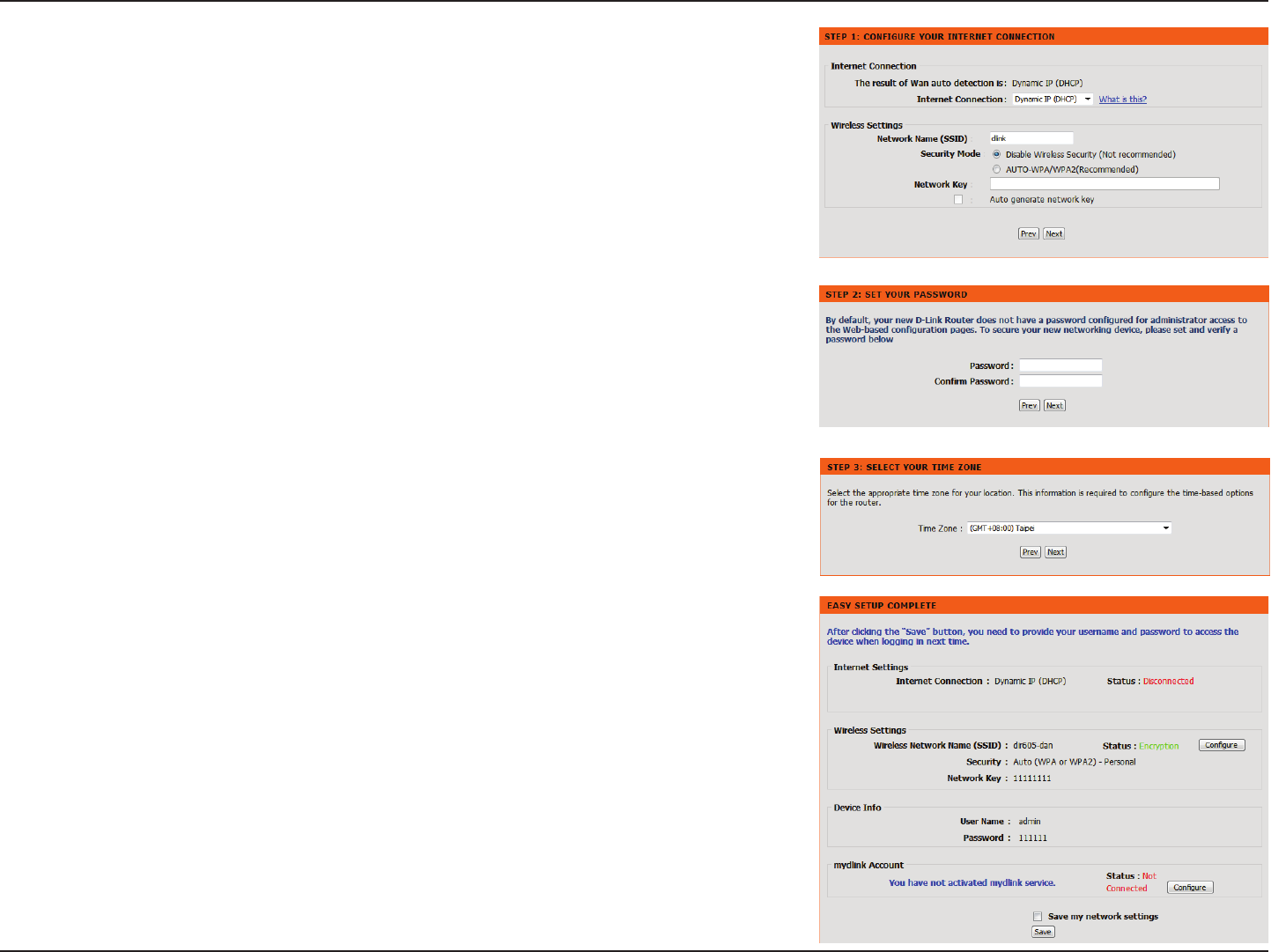
10D-Link DIR-605L User Manual
Section 3 - Conguration
Step 6: You can change the username and password for your router’s
administrator account. Click Next when you are done.
Step 7: Select the Time Zone for your location. Click Next to save
the settings. The “Easy Setup Complete” page will display your
conguration summary.
Step 8: Click Setting next to “mydlink Account” to proceed to setup
mydlink service;
OR
Click Complete to skip mydlink and store your settings.
Step 5: You can congure your custom wireless settings on the next
screen. Click Next when you are done.
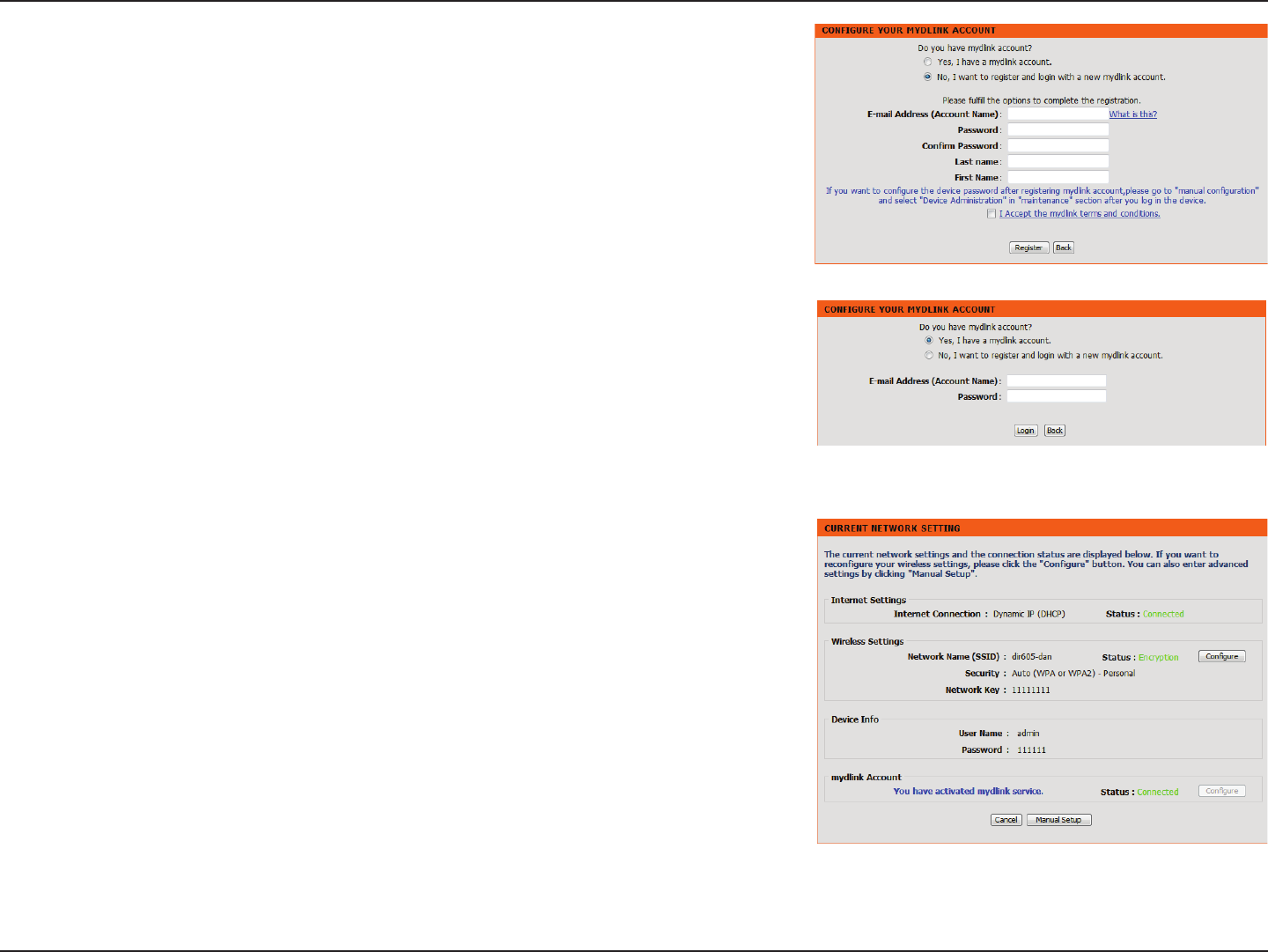
11D-Link DIR-605L User Manual
Section 3 - Conguration
Step 9: If you do not have a mydlink account, click No, I want
to register with a new mydlink account and complete the
registration form.
Click Register.
OR
Step 10: On the next screen, there will be a note indicating mydlink
service is activated and the status will show “Connected”. You have
completed the setup wizard and can click Manual Setup to continue
to the management UI or simply close your browser.
If you already have a mydlink account, click Yes, I have a mydlink
account and enter your account name and password.
Click Login.
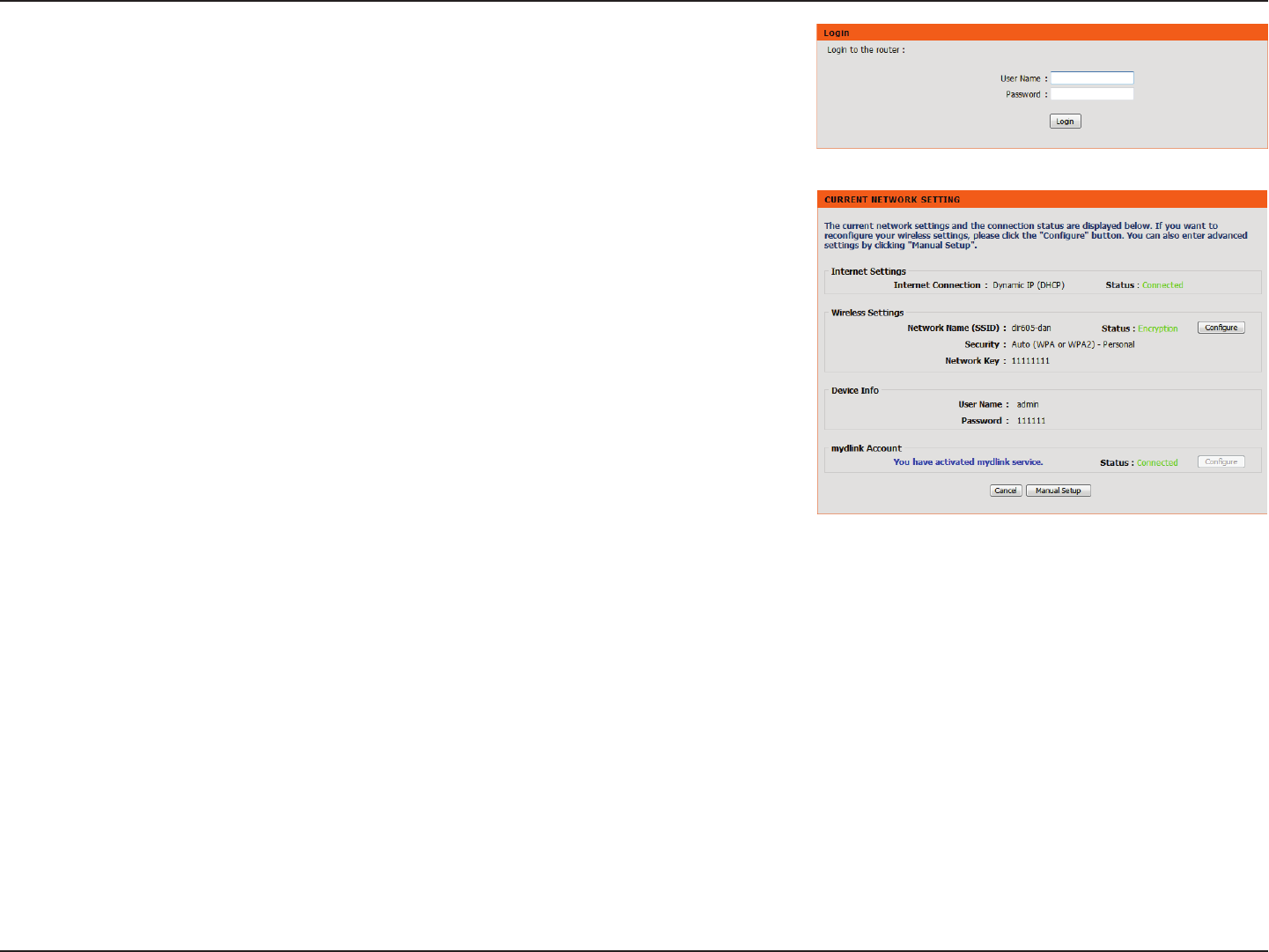
12D-Link DIR-605L User Manual
Section 3 - Conguration
The next time you access the router’s IP from your browser, you will
need to log in with the username and password for the administrator
account. Click Login.
The current network settings will be shown and you can click Manual
Setup to continue to the management UI for further conguration.
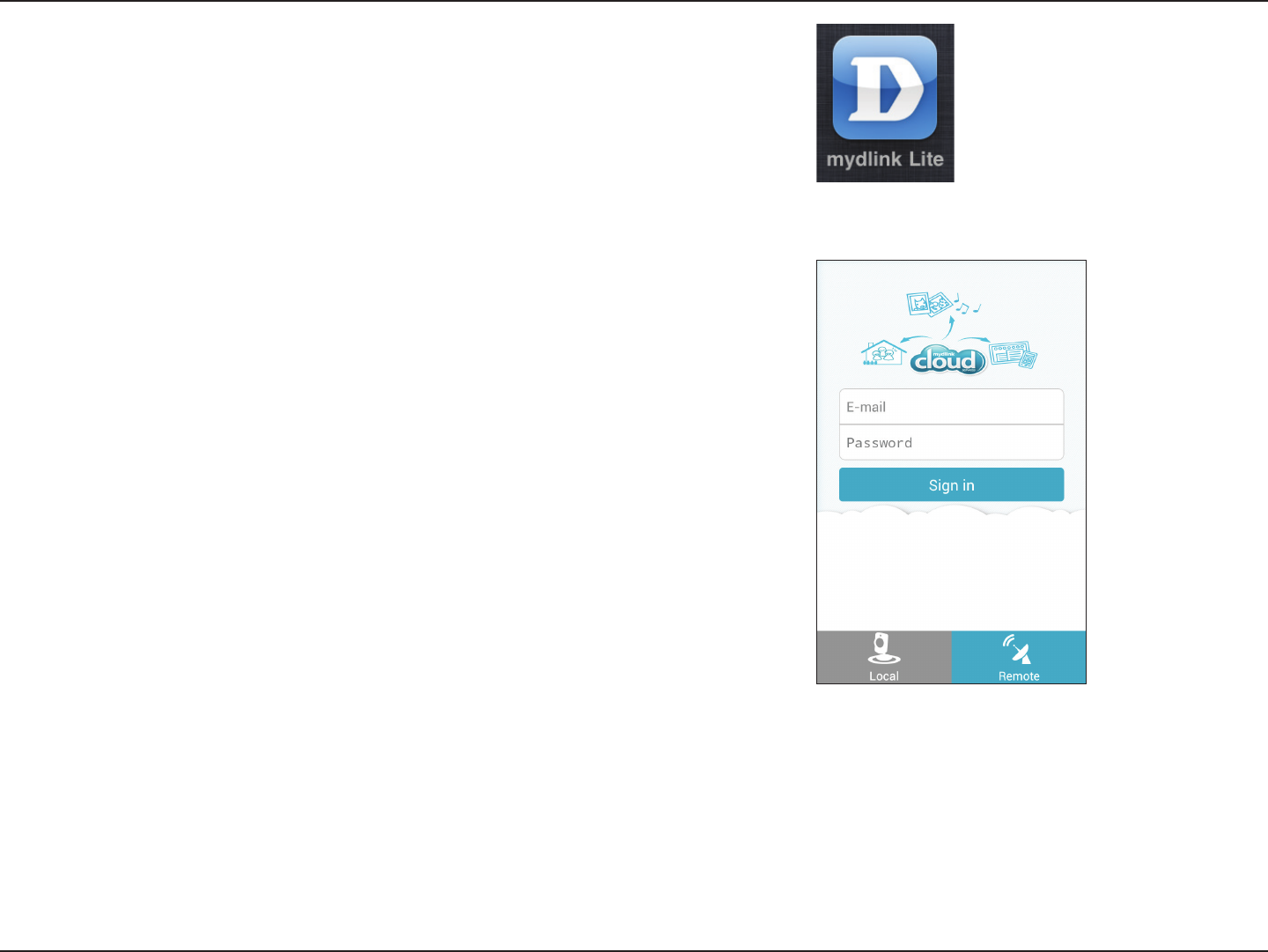
13D-Link DIR-605L User Manual
Section 3 - Conguration
After the router is connected to mydlink service, you can download
the “mydlink Lite” app from Google Play or App Store for your mobile
device!
After installation, simply log in with your mydlink account details
and you can manage your router from anywhere!
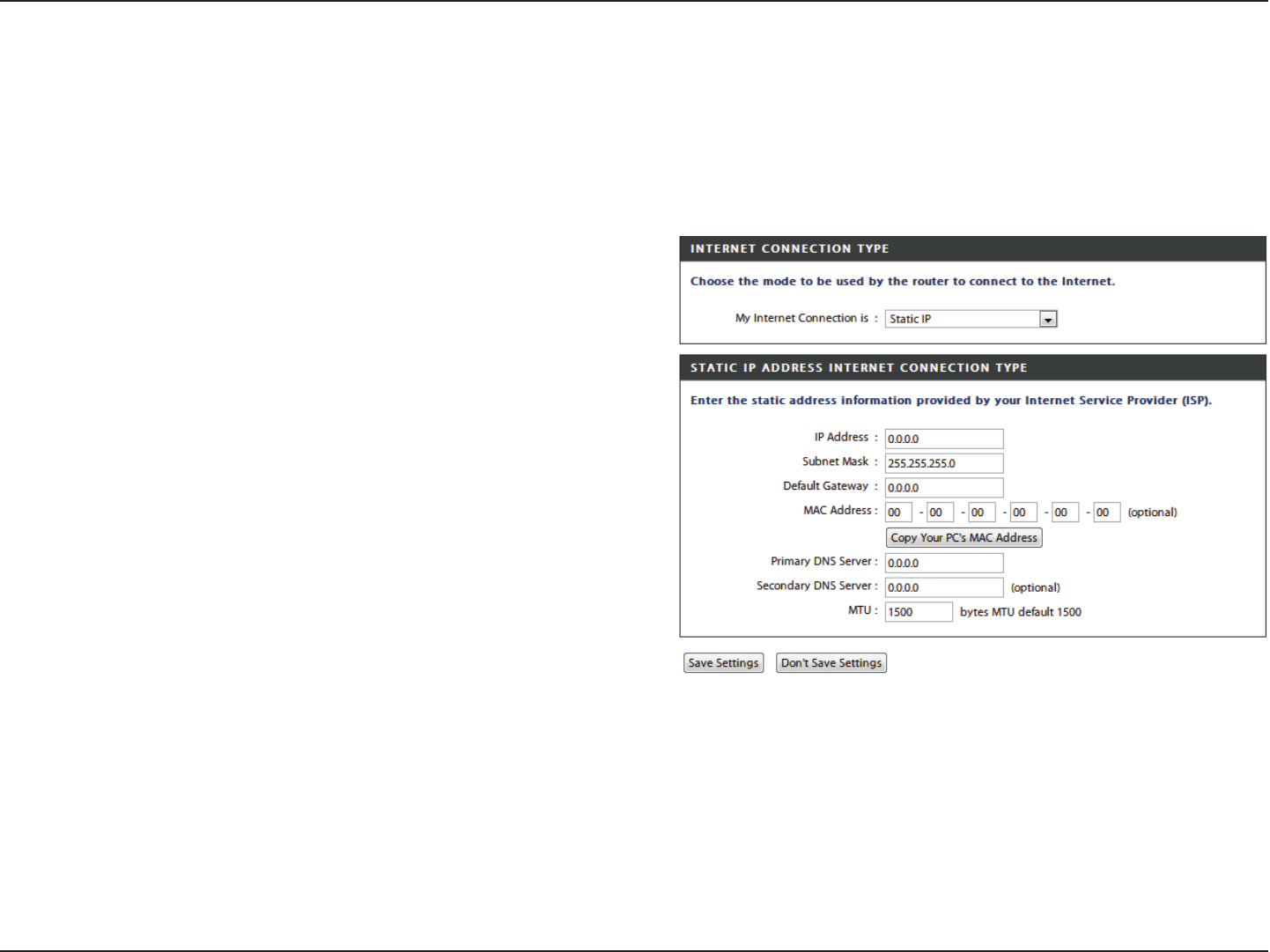
14D-Link DIR-605L User Manual
Section 3 - Conguration
Enter the IP address assigned by your ISP.
Enter the subnet mask assigned by your ISP.
Enter the gateway assigned by your ISP.
The default MAC address is set to the WAN’s physical
interface MAC address on the broadband router. It is not
recommended that you change the default MAC address
unless required by your ISP.
You can use the Copy Your PC’s MAC Address button to
copy the MAC address of the Ethernet card installed by your
ISP and replace the WAN MAC address with the MAC address
of the router. It is not recommended that you change the
default MAC address unless required by your ISP.
Enter the primary DNS server IP address assigned by your ISP.
Enter an optional secondary DNS address.
Maximum Transmission Unit - you may need to change the
MTU for optimal performance with your specic ISP. 1500
is the default MTU.
IP Address:
Subnet Mask:
Default Gateway:
MAC Address:
Primary DNS
Server:
Secondary DNS
Server:
MTU:
Internet Connection
Static IP (assigned by ISP)
Select Static IP Address if all WAN IP information is provided to you by your ISP. You will need to enter in the IP address, subnet
mask, gateway address, and DNS address(es) provided to you by your ISP. Each IP address entered in the elds must be in the
appropriate IP form, which are four octets separated by a dot (x.x.x.x). The router will not accept the IP address if it is not in this
format. Click Save Settings to apply them.
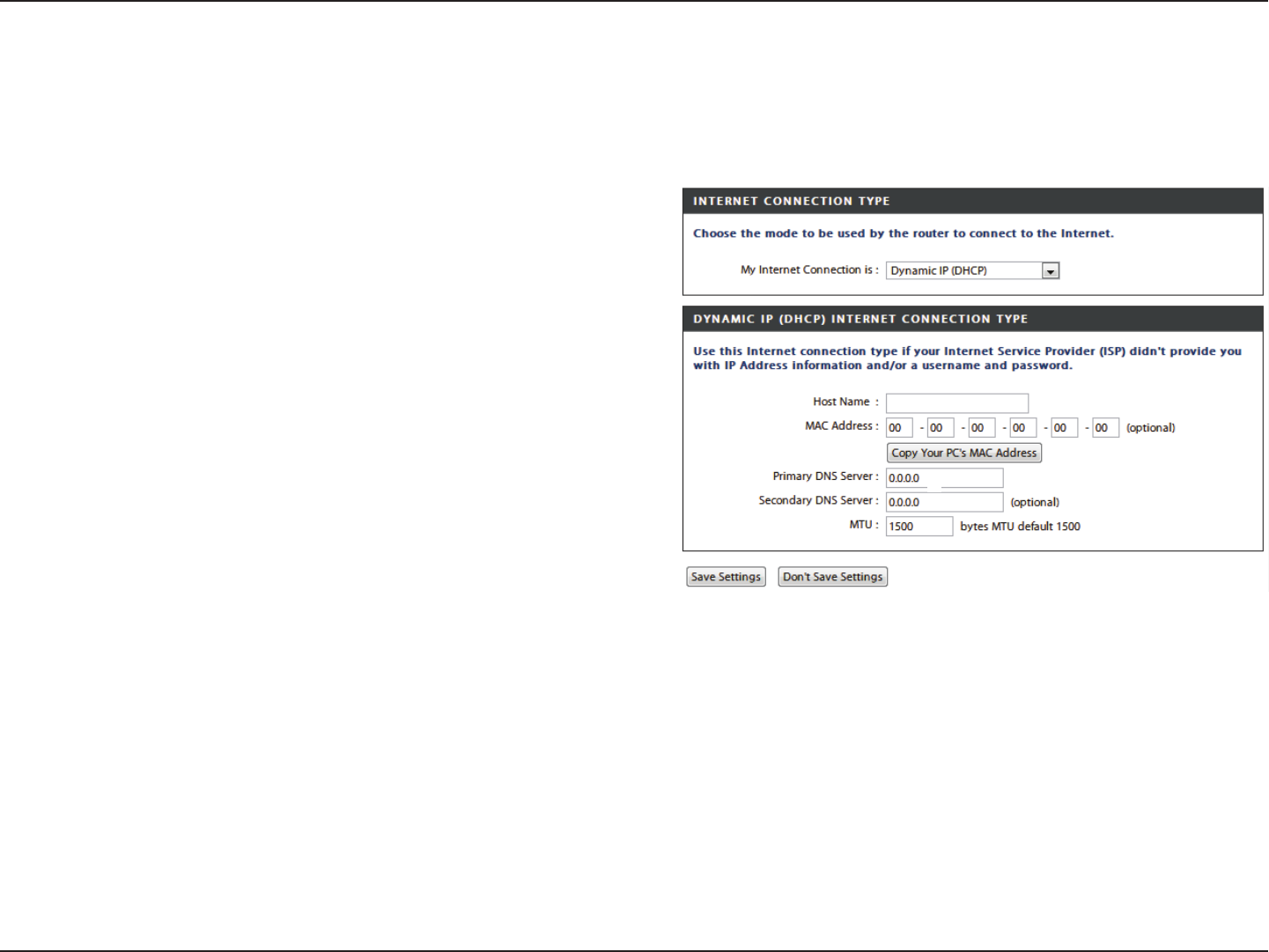
15D-Link DIR-605L User Manual
Section 3 - Conguration
Internet Setup
Dynamic IP (DHCP)
Dynamic IP
Address:
Host Name:
MAC Address:
Primary and
Secondary DNS
Servers:
MTU:
Choose Dynamic IP Address to obtain IP address information
automatically from your ISP. Select this option if your ISP
does not give you any IP numbers to use. This option is
commonly used for cable modem services.
The host name is optional but may be required by some
ISPs. The default host name is the device name of the router
and may be changed.
The default MAC address is set to the WAN’s physical
interface MAC address on the broadband router. It is not
recommended that you change the default MAC address
unless required by your ISP.
You can use the Copy Your PC’s MAC Address button to
copy the MAC address of the Ethernet card installed by your
ISP and replace the WAN MAC address with the MAC address
of the router. It is not recommended that you change the
default MAC address unless required by your ISP.
Enter the primary and secondary DNS (Domain Name
Server) server IP addresses assigned by your ISP.
Maximum Transmission Unit - You may need to change the
MTU for optimal performance with your specic ISP.
To manually set up the Internet connection, click the Manual Internet Connection Setup button on the router’s opening
window. Click Save Settings to apply them.
DIR-605L
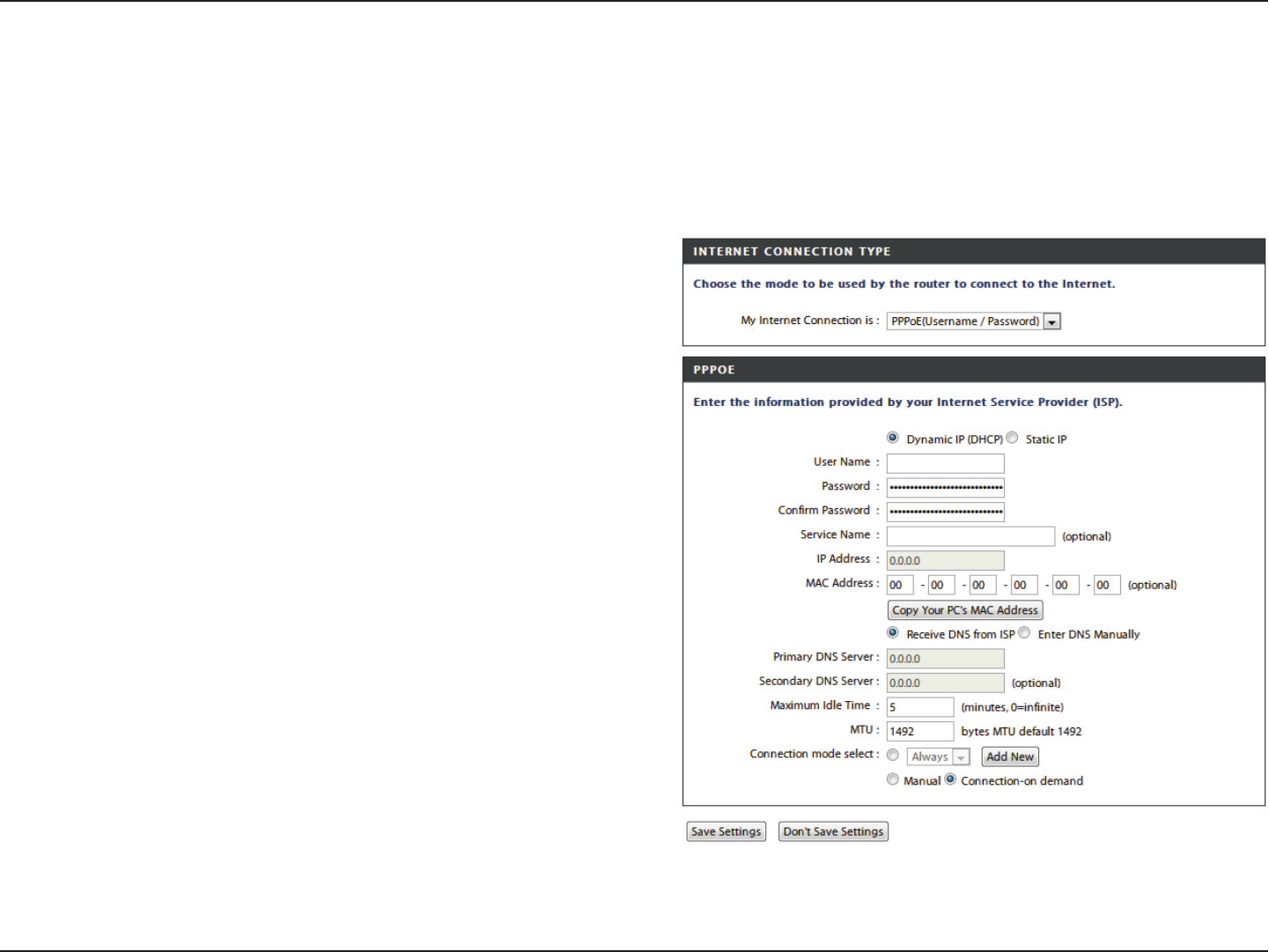
16D-Link DIR-605L User Manual
Section 3 - Conguration
Select Dynamic IP (most common) or Static IP. Select Static
IP if your ISP assigned you the IP address, subnet mask,
gateway, and DNS server addresses.
Enter your PPPoE user name.
Enter your PPPoE password, then retype the password in
the next box.
Enter the ISP service name (optional).
Enter the IP address (Static PPPoE only).
The default MAC address is set to the WAN’s physical
interface MAC address on the broadband router. It is not
recommended that you change the default MAC address
unless required by your ISP.
You can use the Copy Your PC’s MAC Address button to
copy the MAC address of the Ethernet card installed by
your ISP and replace the WAN MAC address with the MAC
address of the router. It is not recommended that you
change the default MAC address unless required by your
ISP. Tick Receive DNS from ISP or Enter DNS Manually
depending on your ISP.
PPPoE:
User Name:
Password:
Service Name:
IP Address:
MAC Address:
Internet Setup
PPPoE
Choose PPPoE (Point to Point Protocol over Ethernet) if your ISP uses a PPPoE connection. Your ISP will provide you with a
username and password. This option is typically used for DSL services. Make sure to remove your PPPoE software from your
computer. The software is no longer needed and will not work through a router. Click Save Settings to apply them.
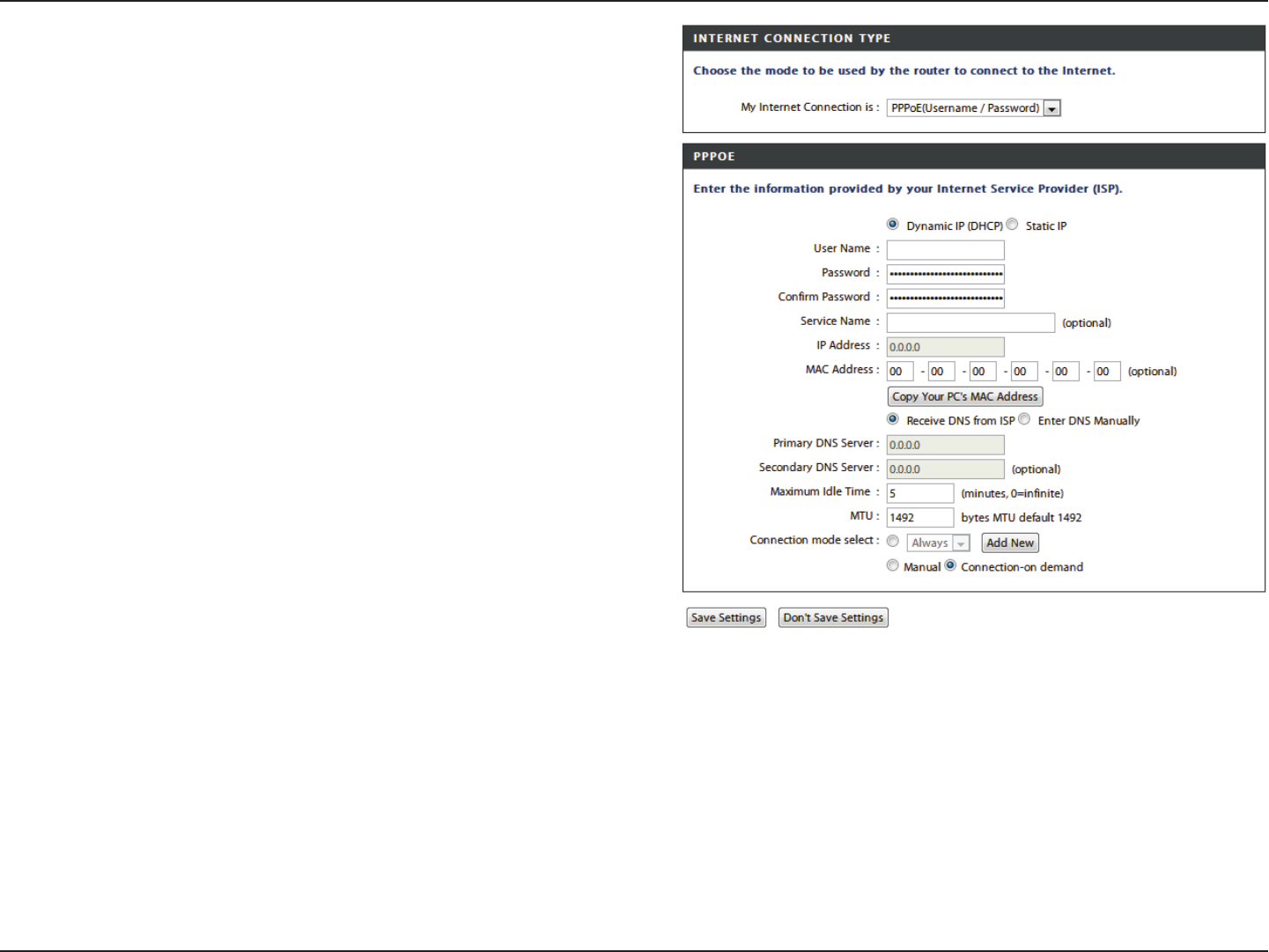
17D-Link DIR-605L User Manual
Section 3 - Conguration
Primary and
Secondary DNS
Servers:
Maximum Idle
Time:
MTU:
Connection
Mode Select:
Enter the primary and secondary DNS server addresses
(Static PPPoE only).
Enter a maximum idle time during which the Internet
connection is maintained during inactivity.
Maximum Transmission Unit - You may need to change the
MTU for optimal performance with your specic ISP. 1492
is the default MTU.
Select either Always-on, Manual, or Connect-on demand.

18D-Link DIR-605L User Manual
Section 3 - Conguration
Select Dynamic (most common) or Static. Select Static if
your ISP assigned you the IP address, subnet mask, gateway,
and DNS server addresses.
Enter the IP address (Static PPTP only).
Enter the primary and secondary DNS server addresses
(Static PPTP only).
Enter the gateway IP address provided by your ISP (Static
only).
The DNS server information will be supplied by your ISP
(Internet Service Provider.)
The default MAC address is set to the WAN’s physical
interface MAC address on the broadband router. It is not
recommended that you change the default MAC address
unless required by your ISP.
You can use the Copy Your PC’s MAC Address button to
copy the MAC address of the Ethernet card installed by your
ISP and replace the WAN MAC address with the MAC address
of the router. It is not recommended that you change the
default MAC address unless required by your ISP.
Enter the server IP address provided by your ISP (optional).
PPTP:
IP Address:
PPTP Subnet
Mask:
PPTP Gateway IP
Address:
Primary DNS
Server:
MAC Address:
PPTP Server IP
Address:
Internet Setup
PPTP
Choose PPTP (Point-to-Point-Tunneling Protocol ) if your ISP uses a PPTP connection. Your ISP will provide you with a username
and password. This option is typically used for DSL services.
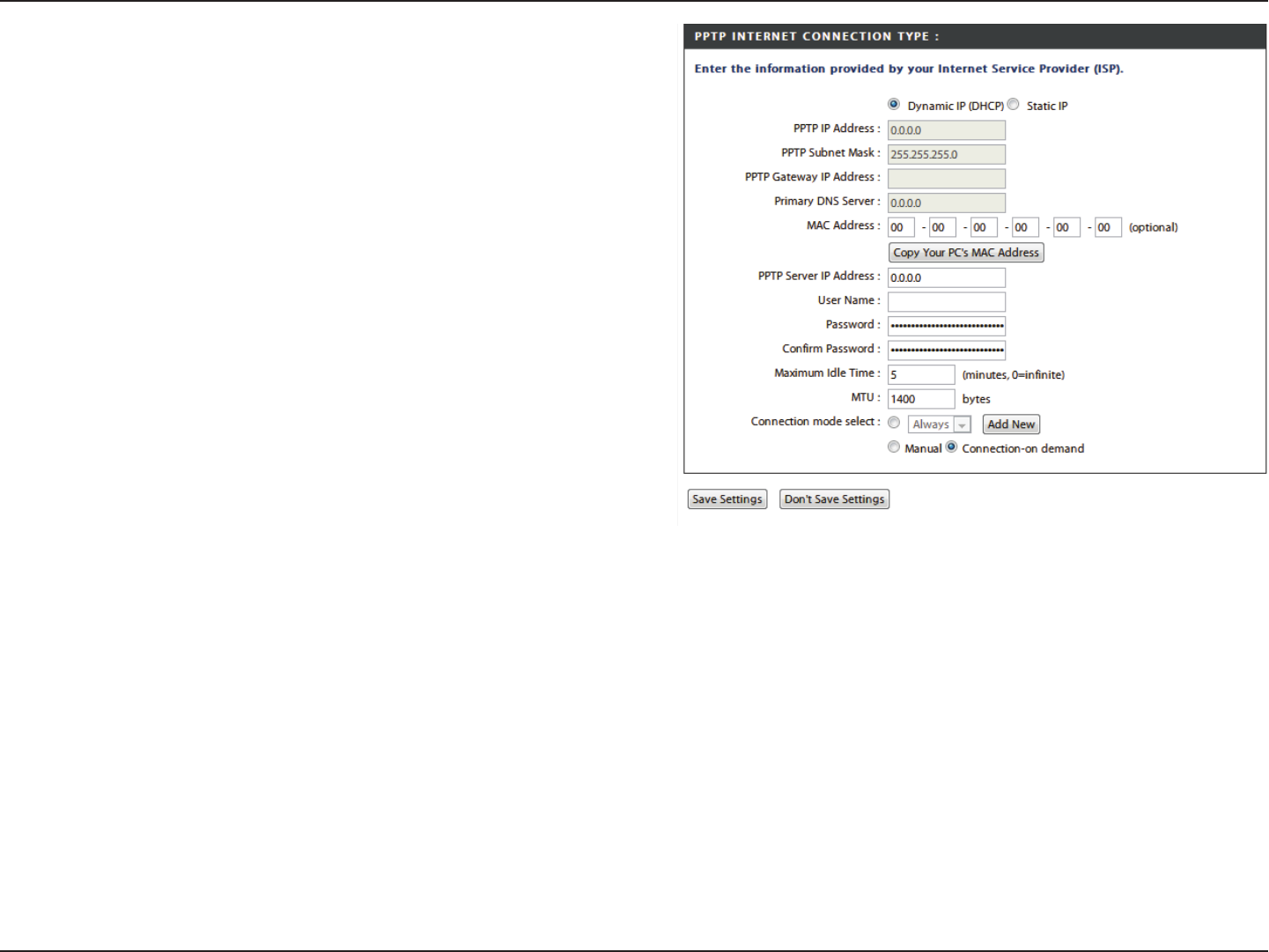
19D-Link DIR-605L User Manual
Section 3 - Conguration
User Name:
Password:
Maximum Idle
Time:
MTU:
Connect Mode:
Enter your PPTP account name.
Enter your PPTP password, then retype the password in the
next box.
Enter a maximum idle time during which the Internet
connection is maintained during inactivity.
Maximum Transmission Unit - You may need to change the
MTU for optimal performance.
Select either Always-on, Manual, or Connect-on demand.
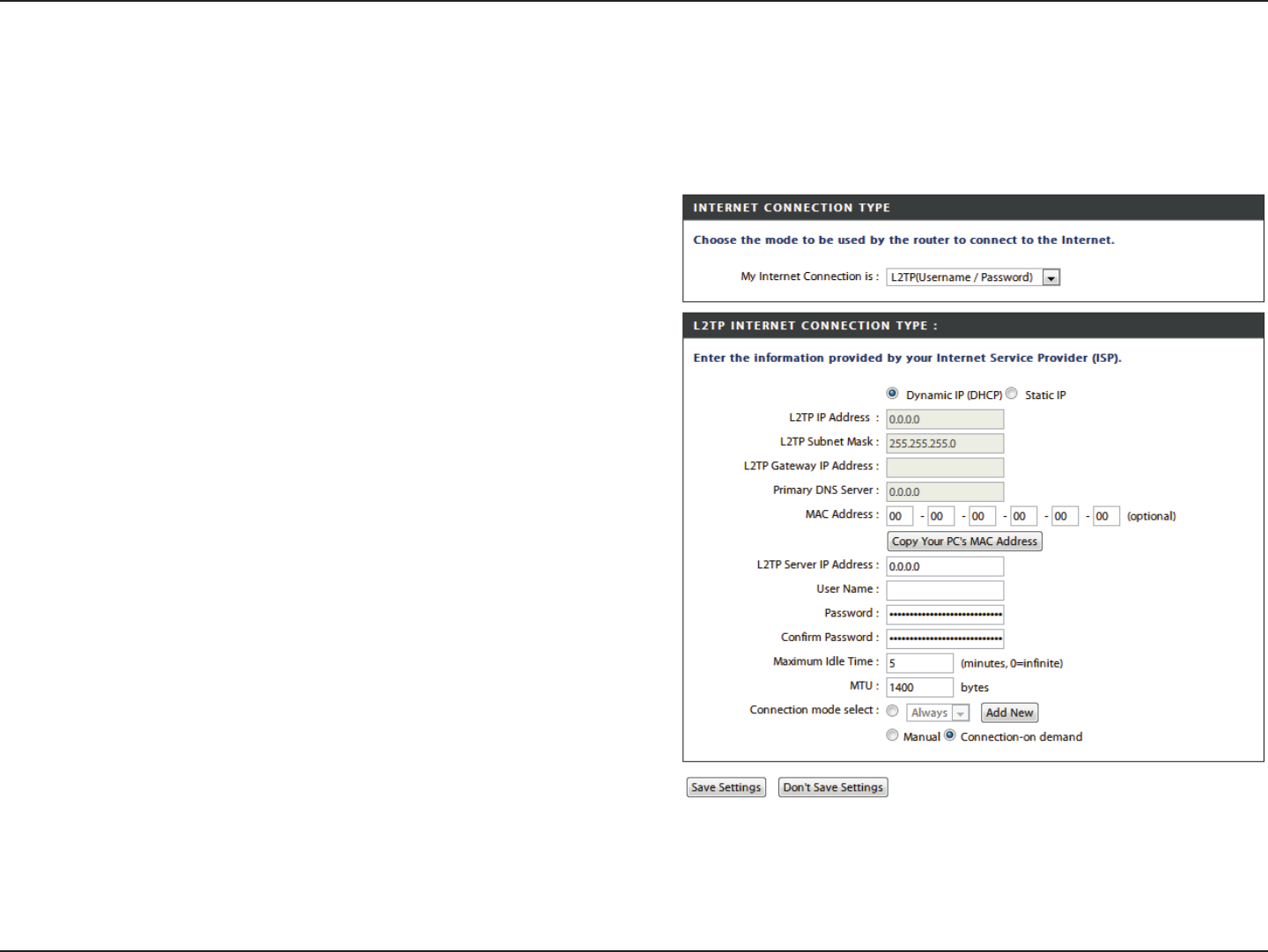
20D-Link DIR-605L User Manual
Section 3 - Conguration
Select Dynamic (most common) or Static. Select Static if
your ISP assigned you the IP address, subnet mask, gateway,
and DNS server addresses.
Enter the IP address (Static L2TP only).
Enter the primary and secondary DNS server addresses
(Static L2TP only).
Enter the gateway IP address provided by your ISP.
The DNS server information will be supplied by your ISP
(Internet Service Provider.)
The default MAC address is set to the WAN’s physical
interface MAC address on the broadband router. It is not
recommended that you change the default MAC address
unless required by your ISP.
You can use the Copy Your PC’s MAC Address button to
copy the MAC address of the Ethernet card installed by your
ISP and replace the WAN MAC address with the MAC address
of the router. It is not recommended that you change the
default MAC address unless required by your ISP.
Enter the server IP address provided by your ISP (optional).
L2TP:
L2TP IP Address:
L2TP Subnet
Mask:
L2TP Gateway
Address:
Primary DNS
Server:
MAC Address:
L2TP Server IP
Address:
Internet Setup
L2TP
Choose L2TP (Layer 2 Tunneling Protocol) if your ISP uses a L2TP connection. Your ISP will provide you with a username and
password. This option is typically used for DSL services.
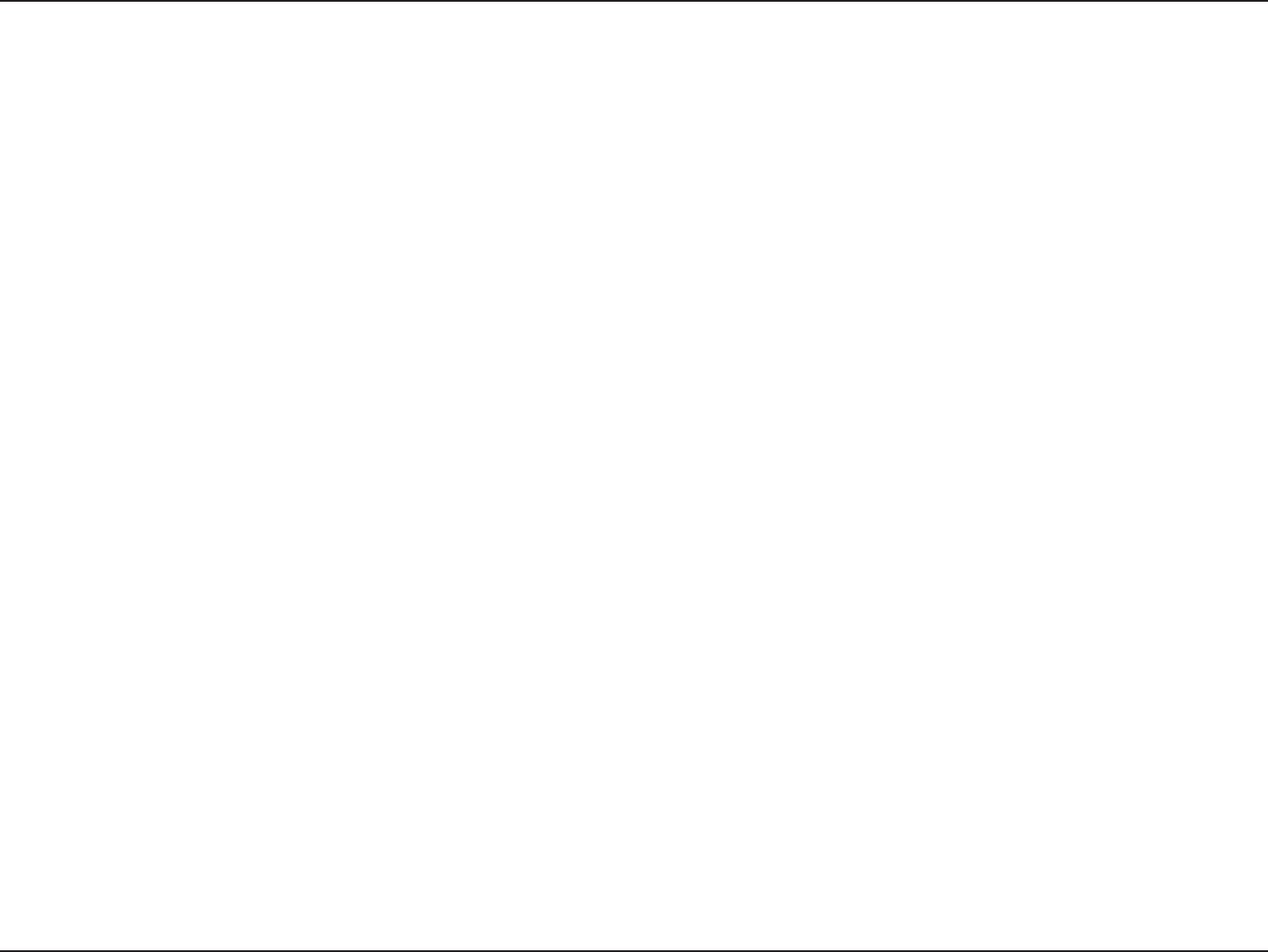
21D-Link DIR-605L User Manual
Section 3 - Conguration
User Name:
Password:
Maximum Idle
Time:
MTU:
Connect Mode
Select:
Enter your L2TP account name.
Enter your L2TP password, then retype the password in the
next box.
Enter a maximum idle time during which the Internet
connection is maintained during inactivity. To disable this
feature, enable Auto-reconnect.
Maximum Transmission Unit - You may need to change the
MTU for optimal performance with your specic ISP.
Select either Always-on, Manual, or Connect-on demand.
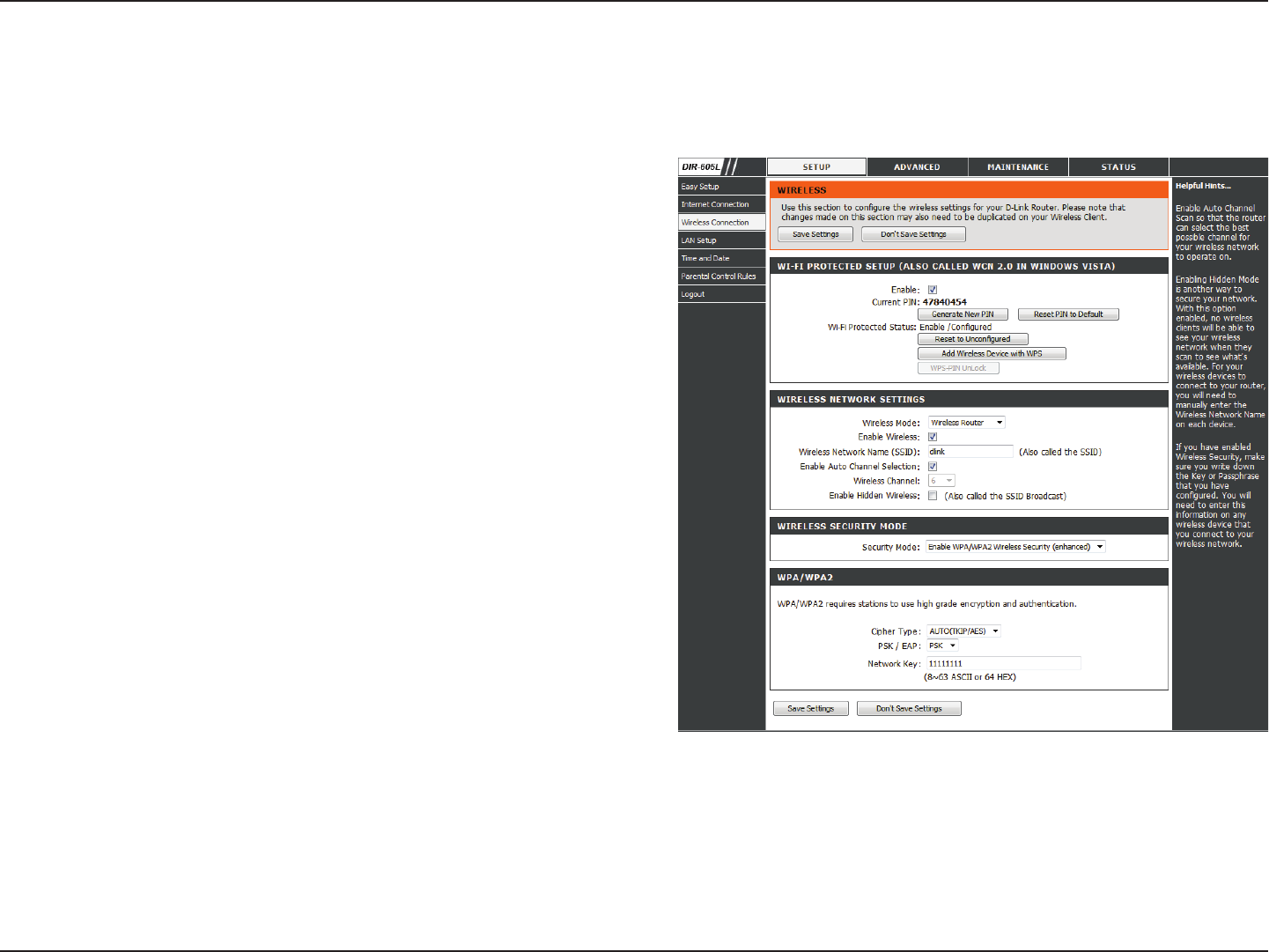
22D-Link DIR-605L User Manual
Section 3 - Conguration
To implement WPS, tick the Enable checkbox. Click either
Generate New PIN or Reset PIN to Default, then congure
the Wi-Fi settings below. Click Add Wireless Device with
WPS to connect a WPS-enabled device.
Select between Wireless Router, Access Point, WDS Only,
WDS +AP, WDS +AP +Router modes.
Check the box to enable the wireless function. If you do
not want to use wireless, uncheck the box to disable all the
wireless functions.
Service Set Identier (SSID) is the name of your wireless
network. Create a name using up to 32 characters. The SSID
is case-sensitive.
This setting can be selected to allow the DIR-605L to choose
the channel with the least amount of interference.
Indicates the channel setting for the DIR-605L. By default
the channel is set to 6. The channel can be changed to t
the channel setting for an existing wireless network or to
customize the wireless network.
Check this option if you would not like the SSID of your
wireless network to be broadcasted by the DIR-605L. If this
option is checked, the SSID of the DIR-605L will not be seen
by Site Survey utilities so your wireless clients will have to
know the SSID of your DIR-605L in order to connect to it.
Wi-Fi Protected
Setup:
Wireless Mode:
Enable Wireless:
Wireless Network
Name:
Enable Auto
Channel Selection:
Wireless Channel:
Enable Hidden
Wireless:
Wireless Connection
You can congure your specic wireless network settings in this section. Click Save Settings to apply them.
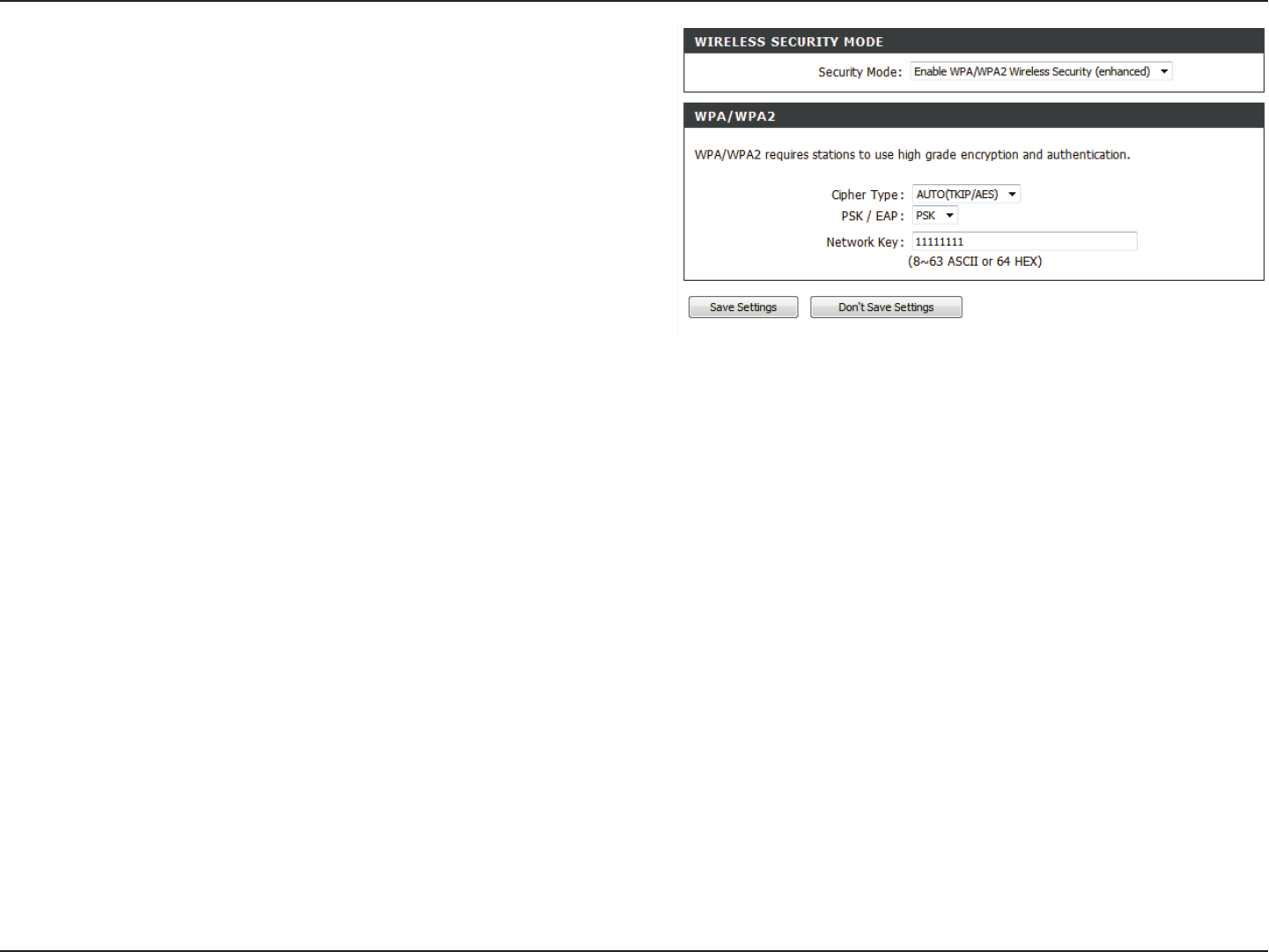
23D-Link DIR-605L User Manual
Section 3 - Conguration
Select between WEP, WPA Only, WPA2 Only, WPA/WPA2,
or Disabled wireless security. The elds below will change
according to your choice and you can set a custom key for
your network.
Select the appropriate cipher type to use here. Options to
choose from are Temporal Key Integrity Protocol (TKIP),
Advanced Encryption Standard (AES), and Both (TKIP and
AES).
Select between Personal (PSK) and Enterprise (EAP).
Enter the shared secret used here. The key is an alpha-
numeric password between 8 and 63 characters long. The
password can include symbols (!?*&_) and spaces. Make
sure you enter this key exactly the same on all other wireless
clients.
Wireless Security
Mode:
Cipher Type:
PSK/EAP:
Network Key:
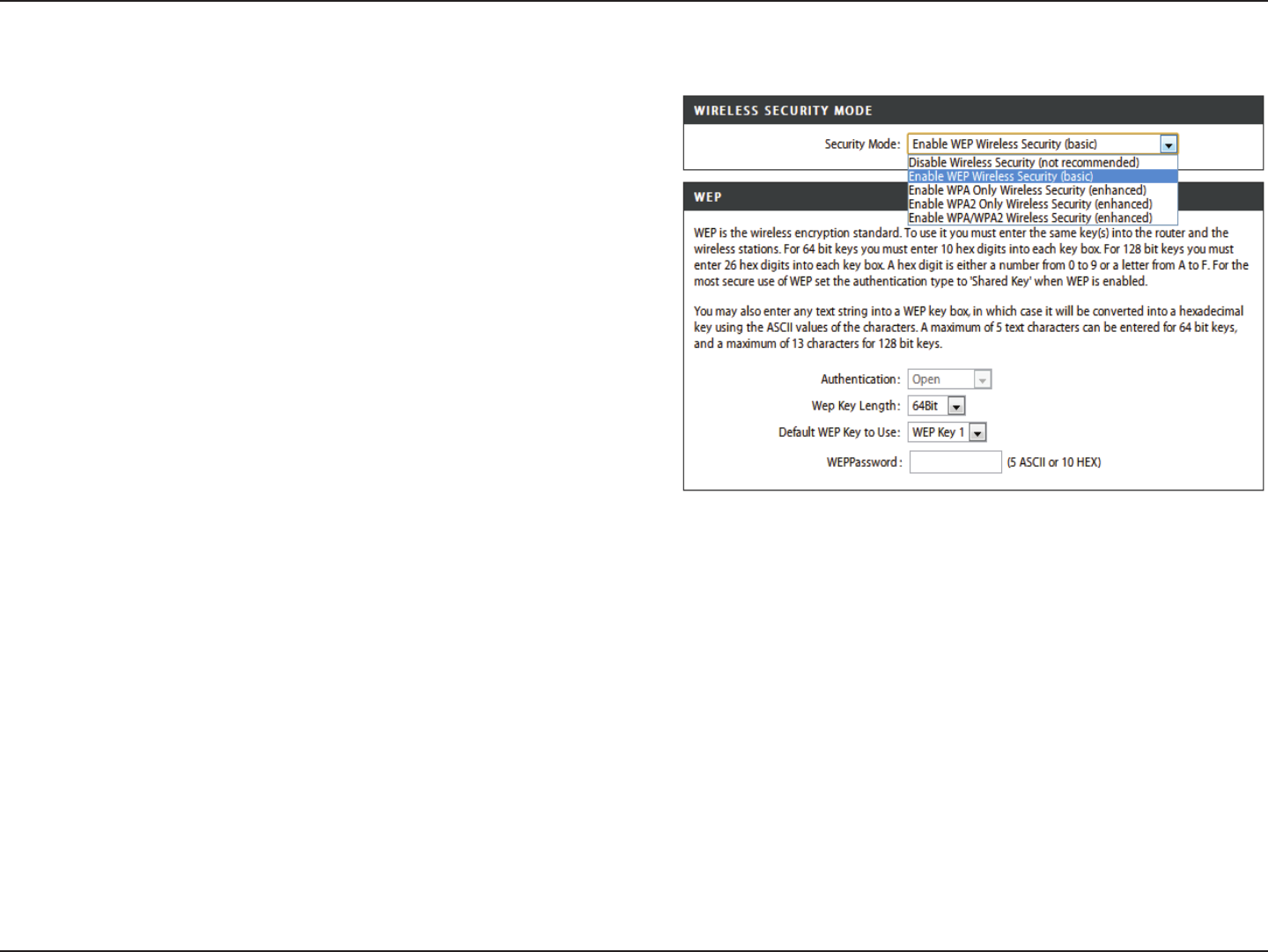
24D-Link DIR-605L User Manual
Section 3 - Conguration
1. To enable wireless security on the router, use the drop-down
menu to select the desired option. To enable WEP, select
Enable WEP Wireless Security (basic).
2. Next to Authentication, select either Open or Shared Key.
Shared Key provides greater security.
3. Select either 64-bit or 128-bit encryption from the drop-down
menu next to WEP Key Length.
4. Next to Default WEP Key, select WEP Key 1 and enter a WEP
key next to WEP Password. Make sure you enter this key
exactly on all your wireless devices. You may enter up to four
dierent keys either using Hex or ASCII. Hex is recommended
(letters A-F and numbers 0-9 are valid). In ASCII all numbers and
letters are valid.
5. Click Save Settings to save your settings. If you are conguring
the router with a wireless adapter, you will lose connectivity
until you enable WEP on your adapter and enter the same
WEP key as you did on the router.
NOTE:
It is recommended to enable encryption on your wireless router
before connecting your wireless network adapters. Please establish
wireless connectivity before enabling encryption. Your wireless signal
may degrade when enabling encryption due to the added overhead.
Wireless Security
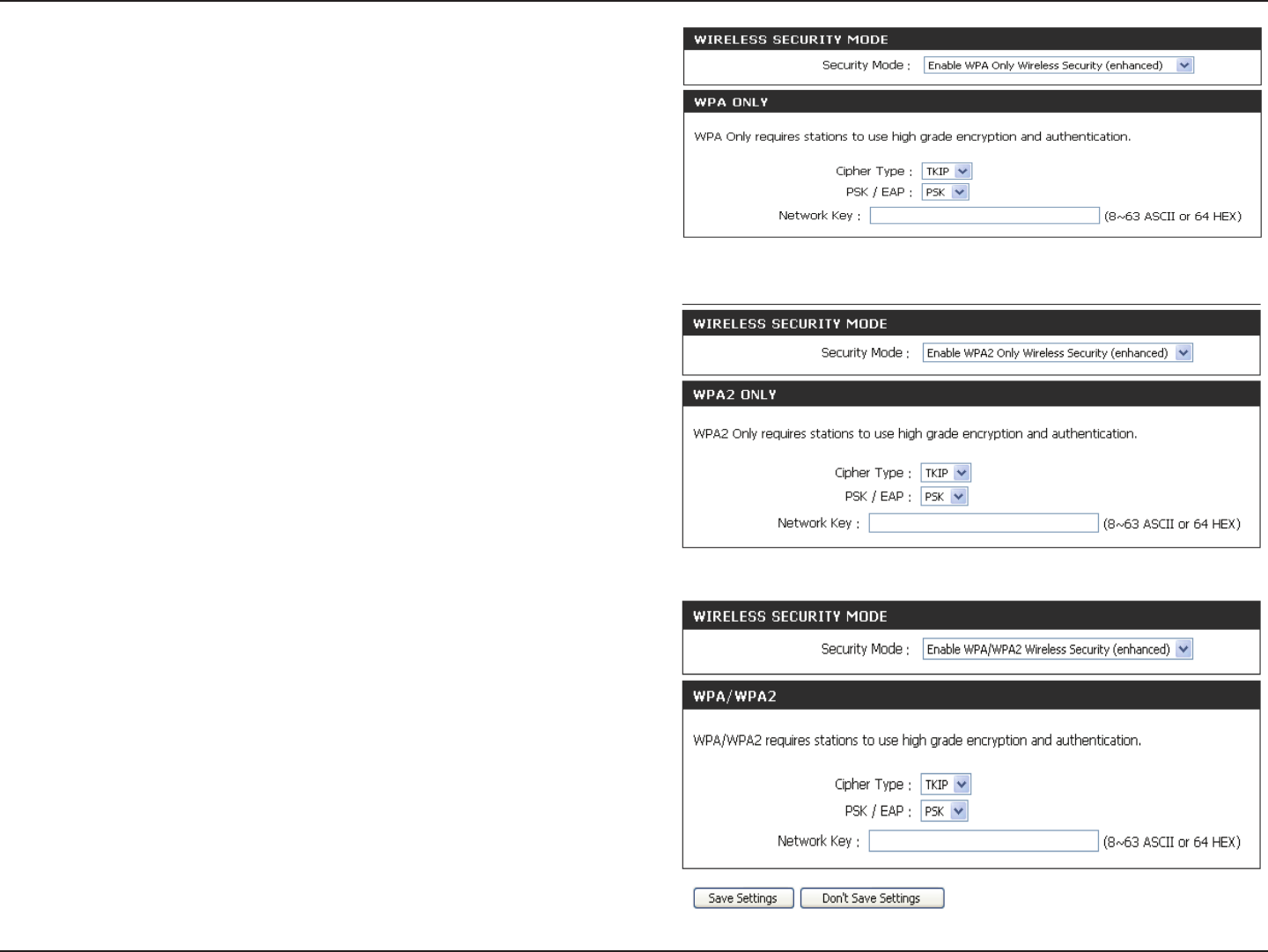
25D-Link DIR-605L User Manual
Section 3 - Conguration
1. To enable WPA, WPA2, or WPA/WPA2, select either Enable WPA
Only Wireless Security (enhanced), Enable WPA2 Only Wireless
Security (enhanced), or Enable WPA/WPA2 Wireless Security
(enhanced).
2. Next to Cipher Type, select AUTO, TKIP, or AES.
3. Next to PSK/EAP, select PSK.
4. Next to Network Key, enter a passphrase. The key is an
alpha-numeric password between 8 and 63 characters long.
The password can include symbols (!?*&_) and spaces. Make
sure you enter this key exactly the same on all other wireless
clients.
5. Click Save Settings to save your settings. If you are conguring
the router with a wireless adapter, you will lose connectivity
until you enable WPA, WPA2, or WPA/WPA2 (whichever of the
three options you have selected above) on your adapter and
enter the same network key as you did on the router.
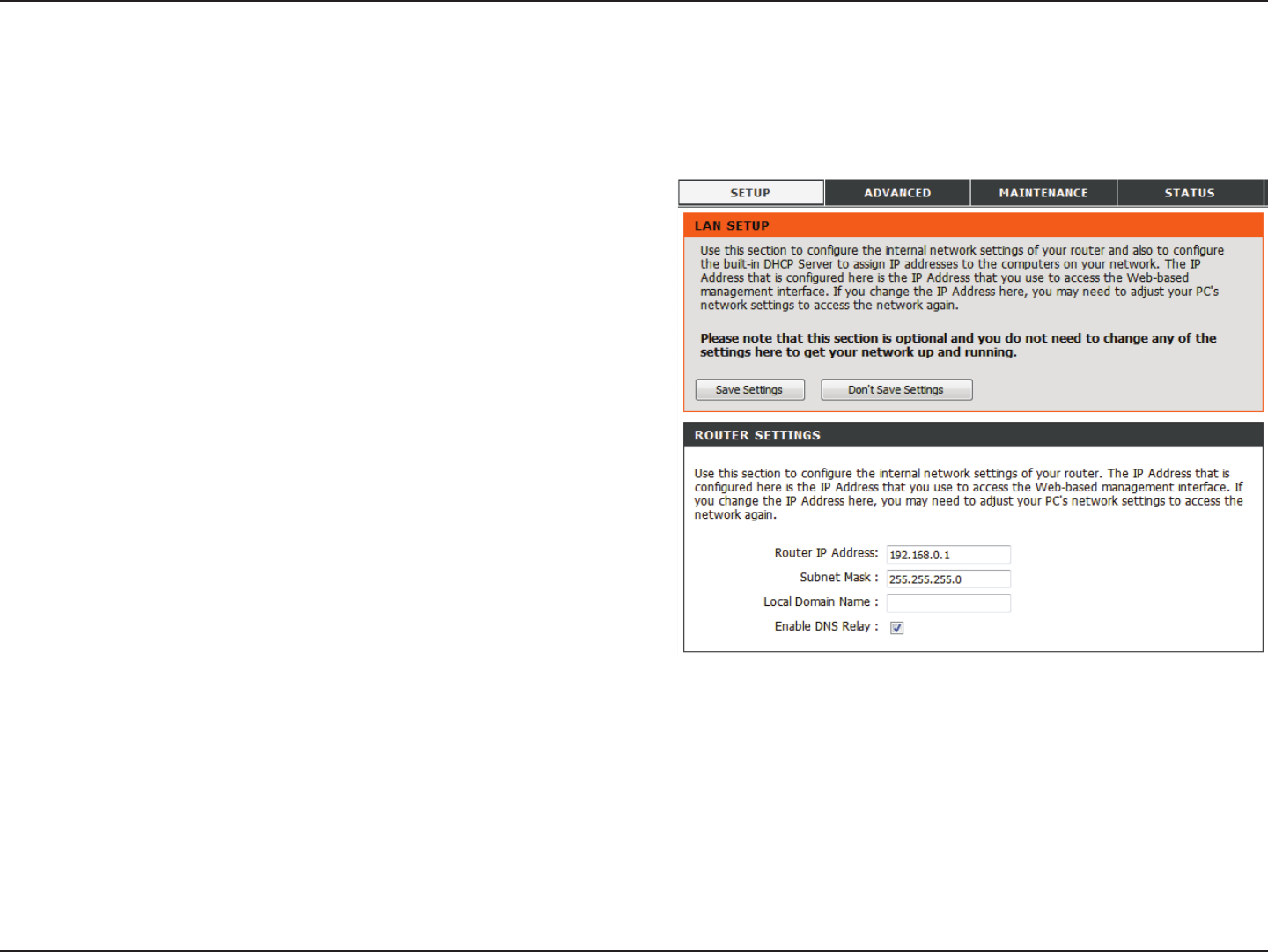
26D-Link DIR-605L User Manual
Section 3 - Conguration
This section will allow you to change the local network settings of the router and to congure the DHCP settings. Click Save
Settings to apply your settings.
LAN Setup
Enter the IP address of the router. The default IP address is
192.168.0.1.
If you change the IP address, once you click Apply, you will
need to enter the new IP address in your browser to get
back into the conguration utility.
Enter the subnet mask. The default subnet mask is
255.255.255.0.
Enter the Domain name (Optional).
Check the box to transfer the DNS server information from
your ISP to your computers. If unchecked, your computers
will use the router as its DNS server.
Router IP
Address:
Subnet Mask:
Local Domain
Name:
Enable DNS
Relay:
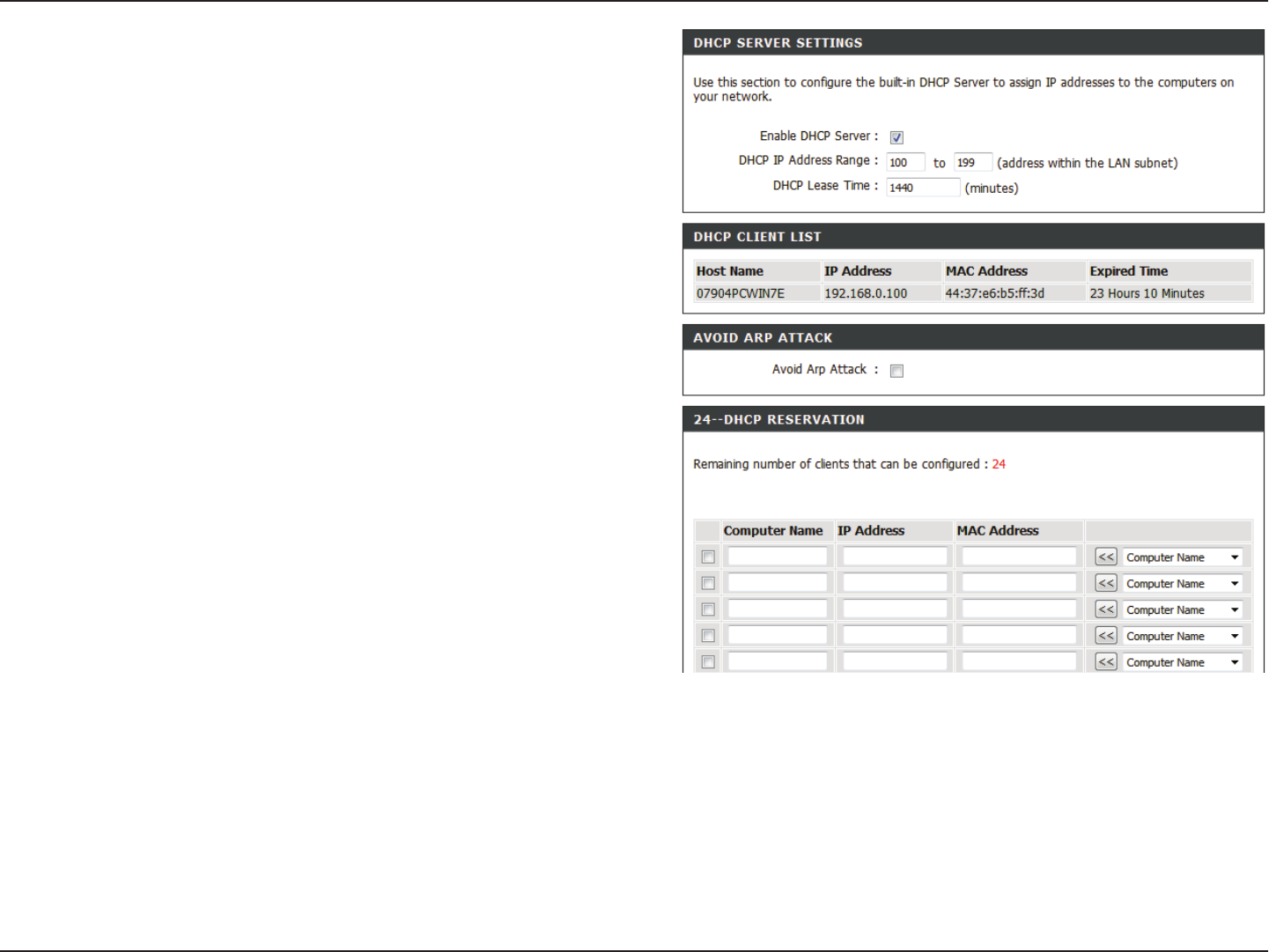
27D-Link DIR-605L User Manual
Section 3 - Conguration
Check the box to enable the DHCP server on your router.
Uncheck to disable this function.
Enter the starting and ending IP addresses for the DHCP
server’s IP assignment.
The length of time for the IP address lease. Enter the Lease
time in minutes.
Displays currently connected client details.
Tick this to enable ARP spoong prevention feature.
Enter the MAC address of specic clients to reserve an IP
address for each one.
Enable DHCP
Server:
DHCP IP
Address Range:
DHCP Lease
Time:
DHCP Client List:
Avoid ARP
Attack:
DHCP
Reservation:
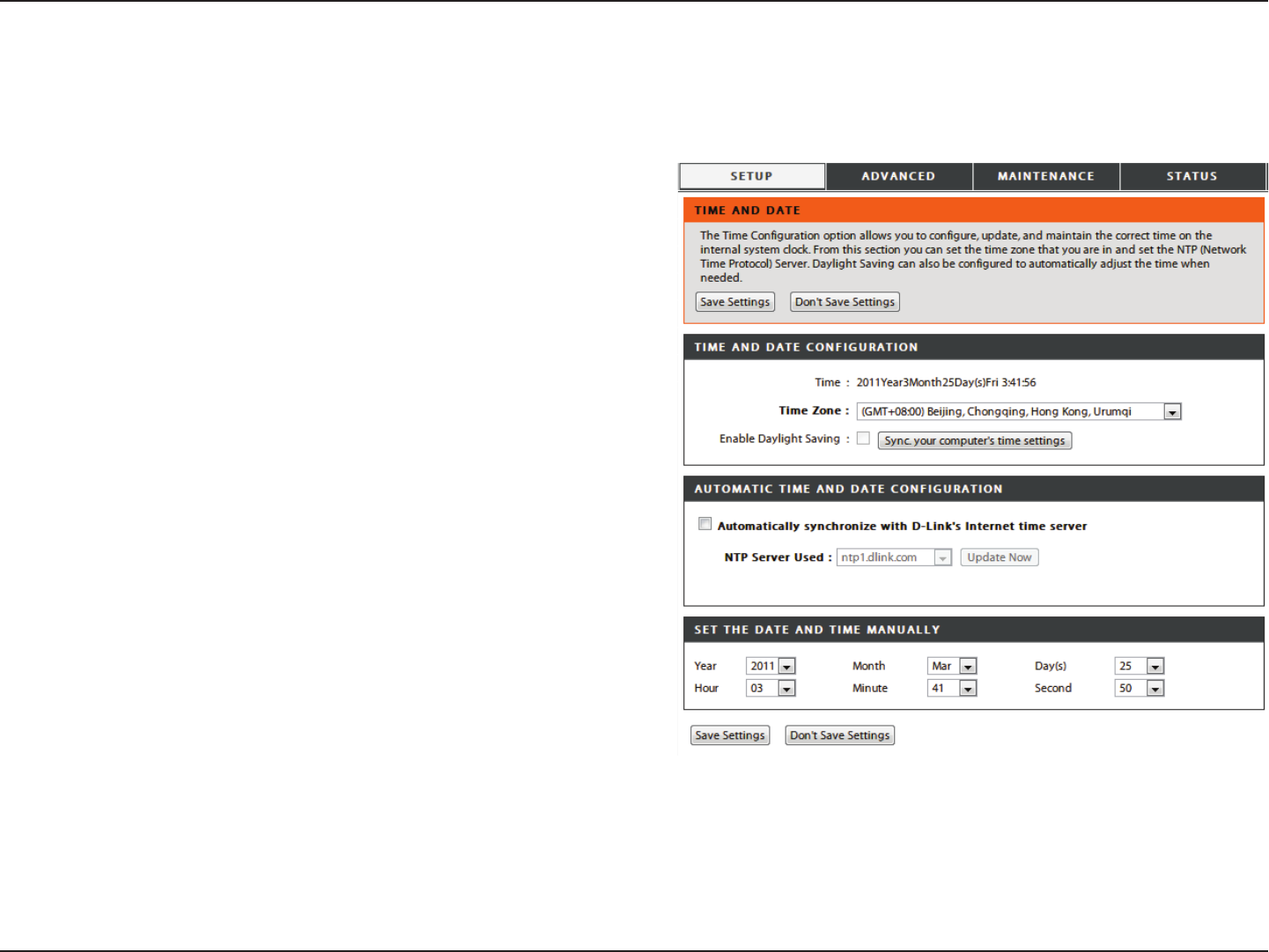
28D-Link DIR-605L User Manual
Section 3 - Conguration
This section will allow you to congure, update, and maintain the correct time on the internal system clock of the device. Click
Save Settings to apply your settings.
Time and Date
Select the Time Zone from the drop-down menu.
Ticking this checkbox enables Daylight Saving time. Click
Sync your computer’s time settings to copy your PC’s
time settings.
Tick the Automatically synchronize with D-Link’s Internet
time server checkbox, then use the drop-down menu to
select an NTP server. NTP is short for Network Time Protocol.
NTP synchronizes computer clock times in a network of
computers.
To manually input the time, enter the values in these elds
for the Year, Month, Day, Hour, Minute, and Second. Click
Save Settings.
Time Zone:
Enable
Daylight
Saving:
NTP
Server
Used:
Set the Date and
Time Manually:
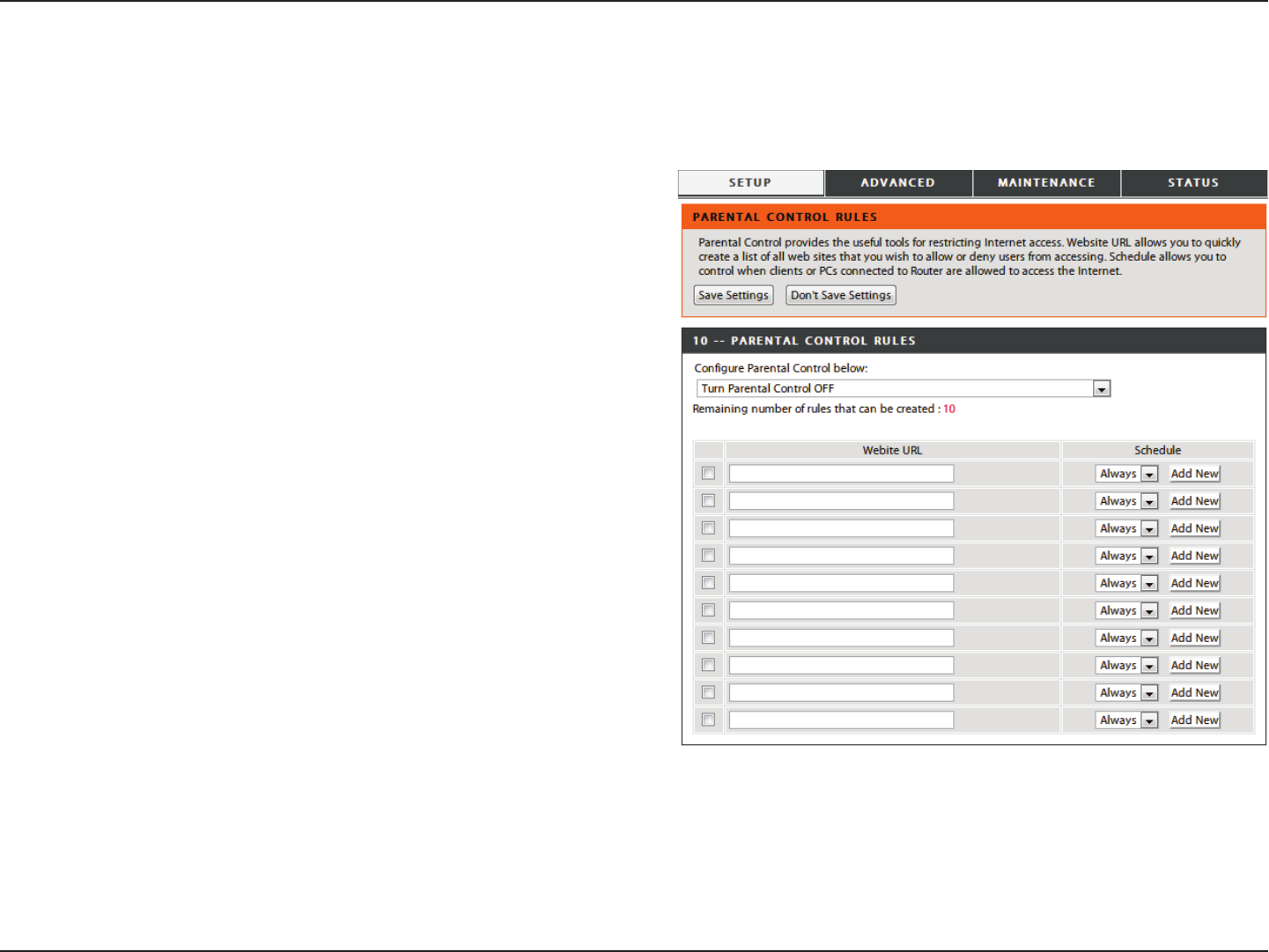
29D-Link DIR-605L User Manual
Section 3 - Conguration
This feature allows you to create a list of websites that you want to either allow or deny users access. Click Save Settings to
apply your settings.
Parental Control Rules
Select Turn Parental Control OFF, Turn Parental Control
ON and ALLOW computers access to ONLY these sites,
or Turn Parental Control ON and DENY computers access
to ONLY these sites.
Enter the keywords or URLs that you want to block (or allow).
Any URL with the keyword in it will be blocked.
The schedule of time when the parental control lter will
be enabled. The schedule may be set to Always, which will
allow the particular service to always be enabled. You can
create your own times by clicking Add New as well as in the
Maintenance > Schedules section.
Congure
Parental
Control:
Website URL:
Schedule:
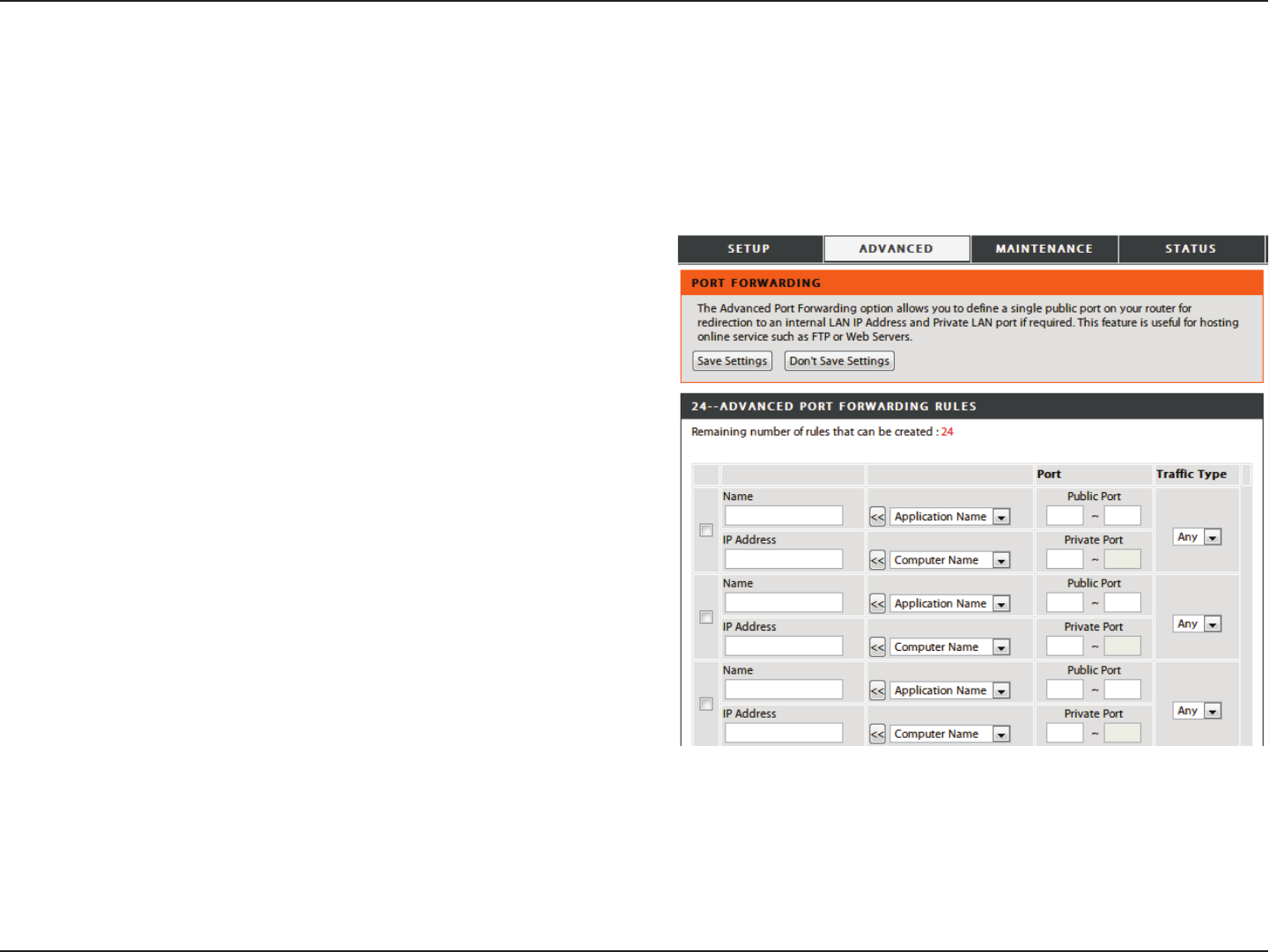
30D-Link DIR-605L User Manual
Section 3 - Conguration
Advanced
Advanced Port Forwarding Rules
This will allow you to open a single port or a range of ports. Click Save Settings to apply your settings.
Check the box to enable the rule.
Enter a name for the rule. You can also choose from the
Application Name drop-down box.
Enter the IP address of the computer on your local network
that you want to allow the incoming service to. You can also
choose from the Computer Name drop-down box.
Enter the port or range of ports that you want to open. If you
want to open one port, enter the same port in both boxes.
Select TCP, UDP, or Any to specify the protocol.
Rule:
Name:
IP Address:
Public Port/
Private Port:
Trac Type:
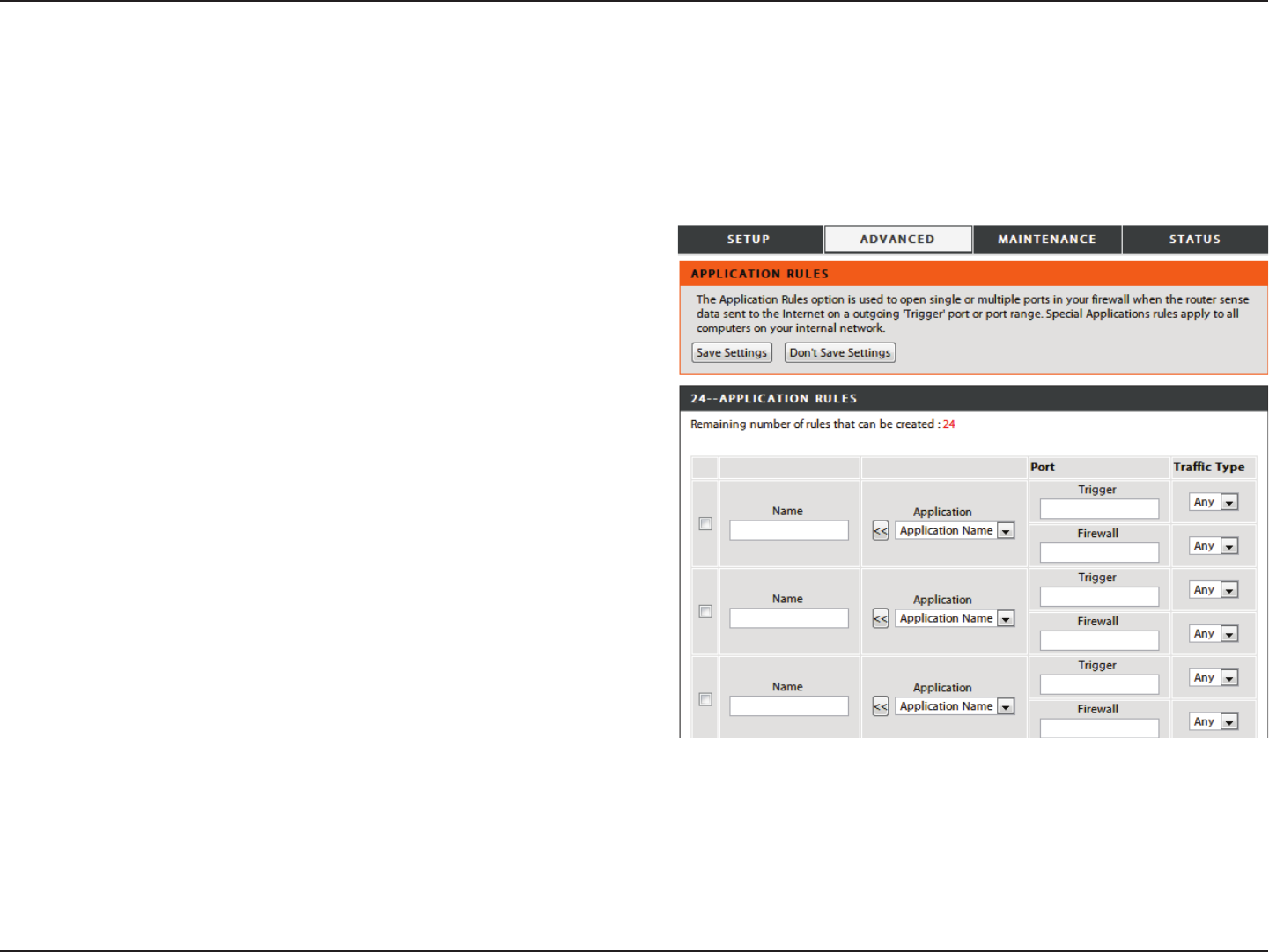
31D-Link DIR-605L User Manual
Section 3 - Conguration
Application Rules
Some applications require multiple connections, such as Internet gaming, video conferencing, Internet telephony and others.
These applications have diculties working through NAT (Network Address Translation). Application rules let these applications
trigger and pass through the DIR-605L’s rewall. Click Save Settings to apply your settings.
Check the box to enable the rule.
Enter a name for the rule. You can also choose from the
Application Name drop-down box.
This is the port used to trigger the application. It can be
either a single port or a range of ports.
This is the port number on the WAN side that will be used
to access the application. You may dene a single port or a
range of ports. You can use a comma to add multiple ports
or port ranges.
Select TCP, UDP, or Any.
Rule:
Name:
Trigger Port:
Firewall Port:
Trac Type:
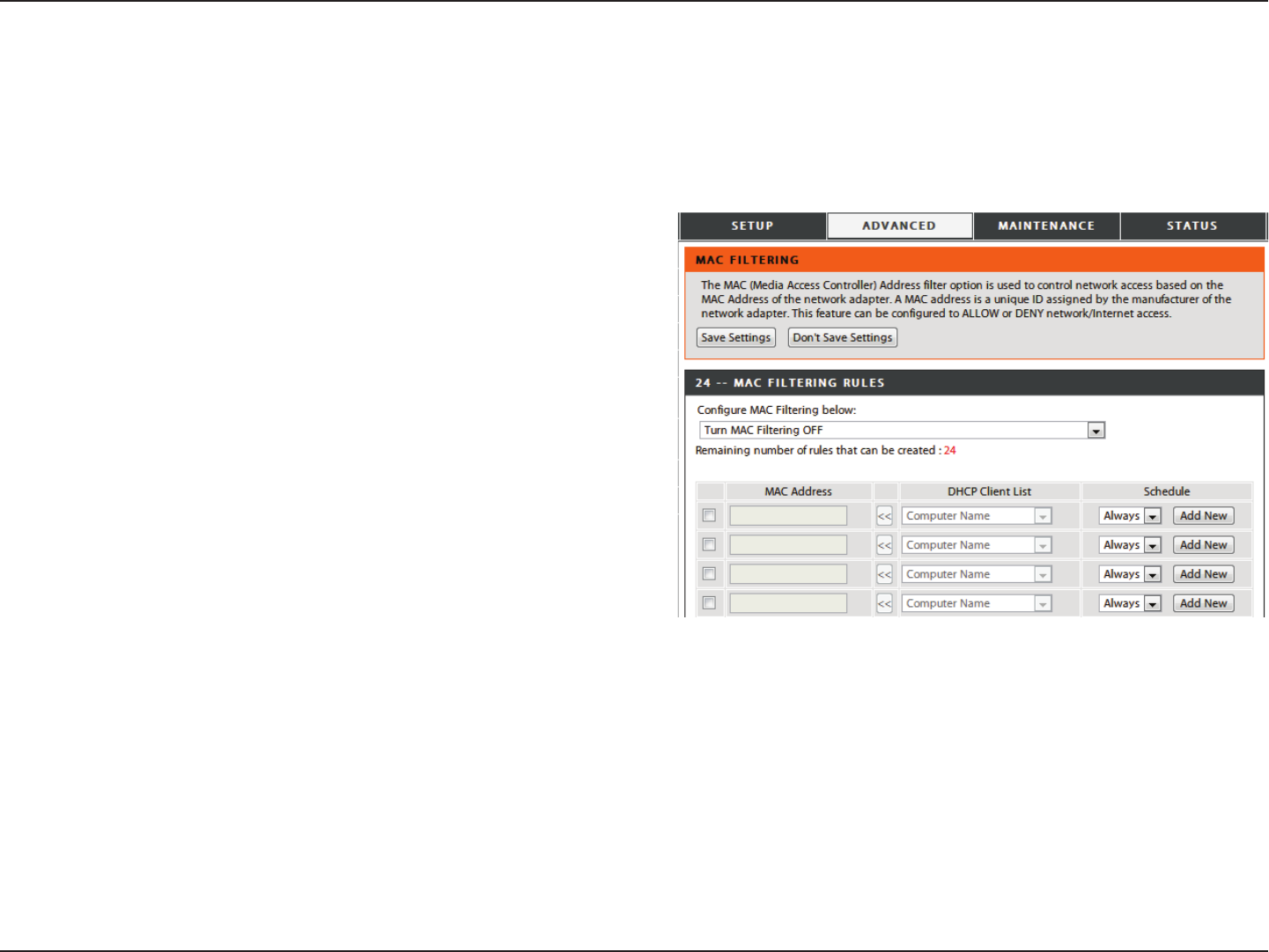
32D-Link DIR-605L User Manual
Section 3 - Conguration
MAC Filtering
The MAC (Media Access Controller) Address lter option is used to control network access based on the MAC Address of the
client device. This feature can be congured to ALLOW or DENY network/Internet access for this client. Click Save Settings to
apply your settings.
Select how the rule will work: Turn MAC Filtering OFF, Turn
MAC Filtering ON and ALLOW computers, or Turn MAC
Filtering ON and DENY computers listed.
Check the box to enable the rule.
Enter the MAC Address of the device that the rule will aect.
You can also choose from the DHCP Client List drop-down
box.
Select a Computer Name from the list.
This sets the schedule for when the lter will be enabled.
The schedule may be set to Always, which will allow the
particular service to always be enabled. You can create
your own times by clicking Add New as well as in the
Maintenance > Schedules section.
Congure MAC
Filtering below:
Rule:
MAC Address:
DHCP Client list:
Schedule:
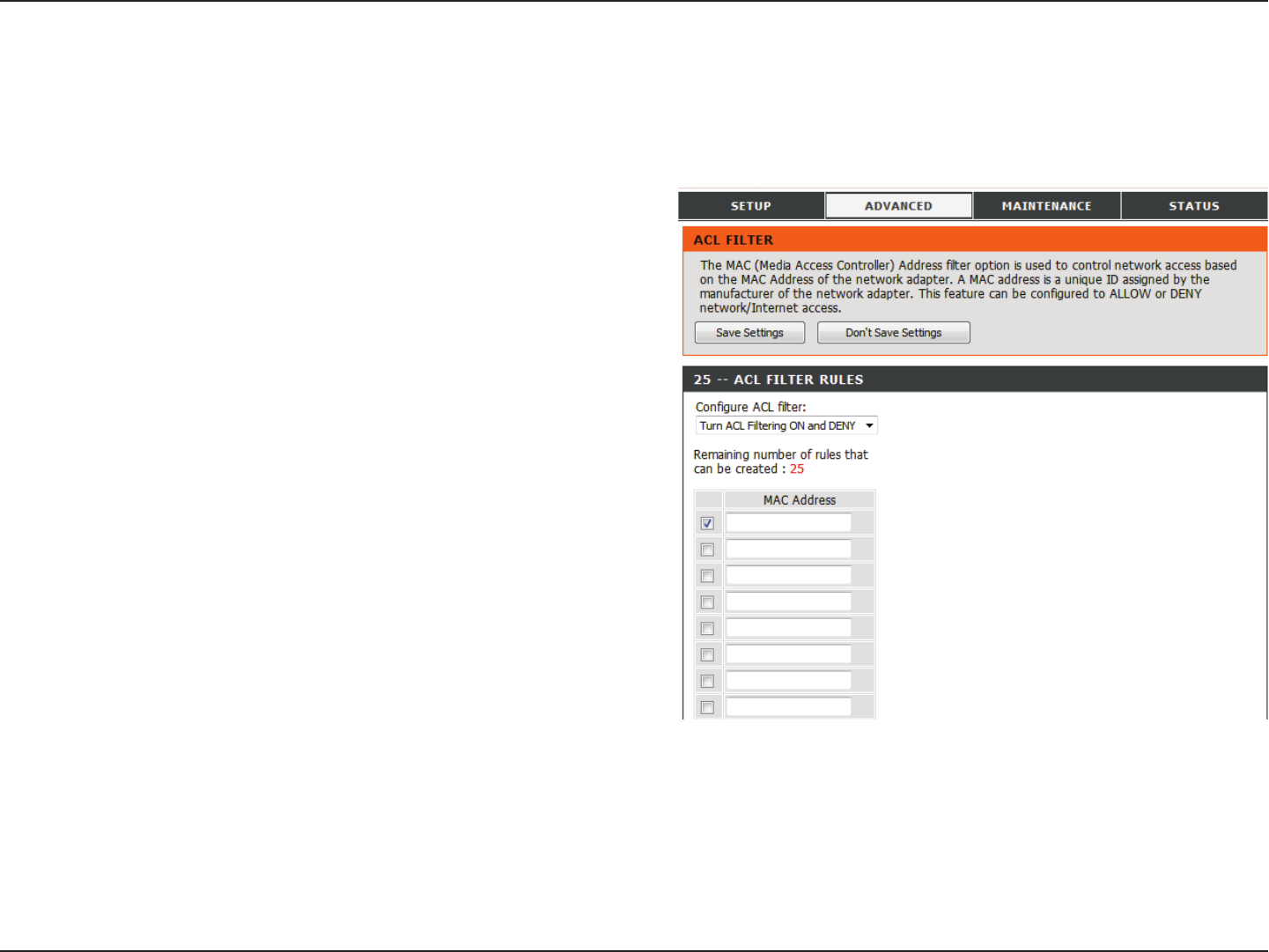
33D-Link DIR-605L User Manual
Section 3 - Conguration
ACL Filter
Select Close ACL lter or Turn ACL ltering ON and DENY
computers listed to access the network.
Enter the MAC address you would like to lter. To nd the
MAC address on a computer, please refer to the “Networking
Basics” on page 74 section in this manual.
Congure ACL
Filter:
MAC Address:
Use ACL (Access Control Lists) Filter rules to allow or deny LAN (Local Area Network) computers by their MAC addresses from
accessing the network. You can manually add a MAC address and apply a rule. Click Save Settings to apply your settings.
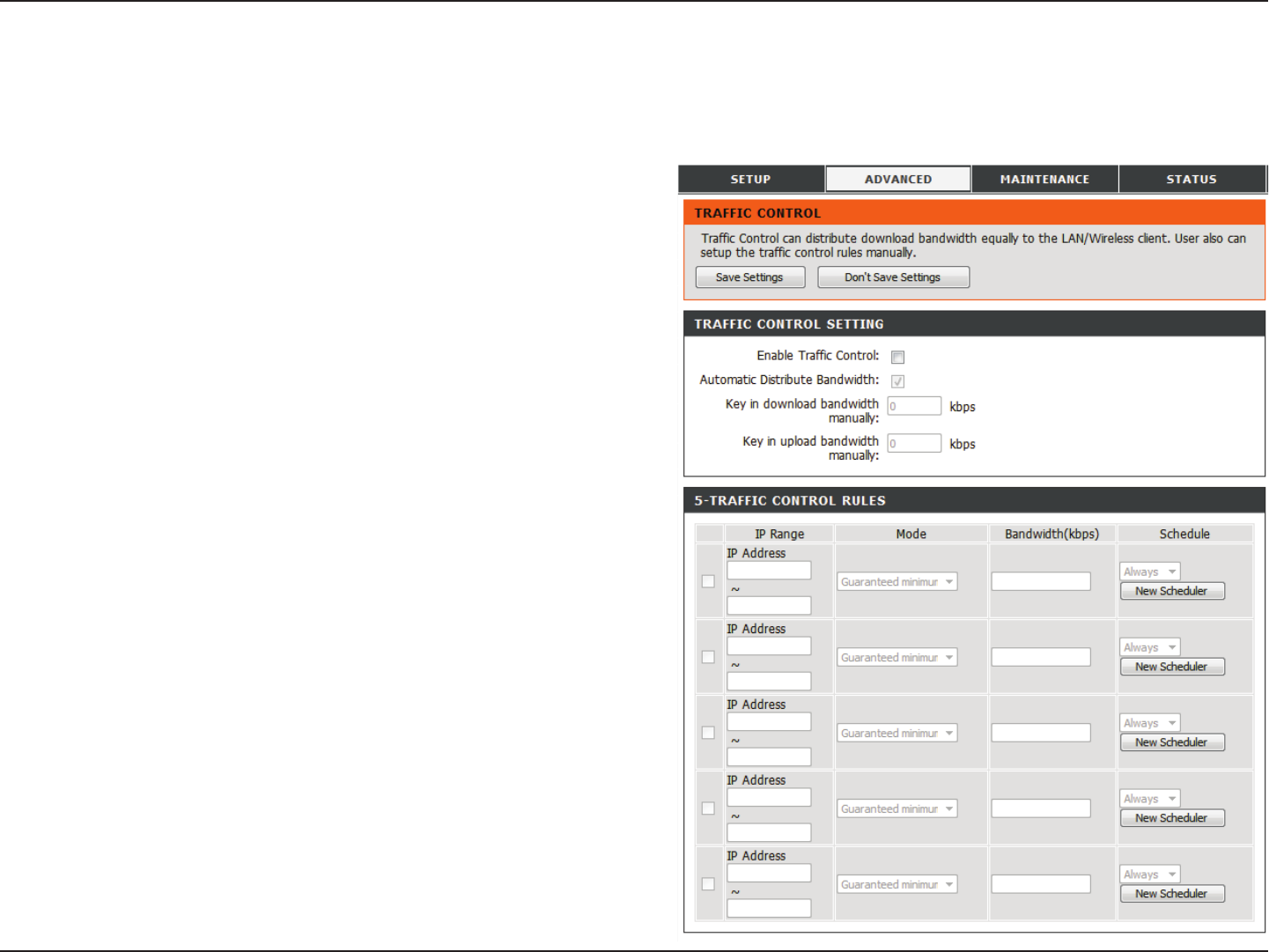
34D-Link DIR-605L User Manual
Section 3 - Conguration
Trac Control
Trac Control can guarantee bandwidth priority to specied LAN/Wireless clients. You can do this by setting up trac control
rules. Click Save Settings to apply your settings.
Select this function to control the access bandwidth of
computers in LAN.
All of the computers in LAN will have their bandwidth
distributed equally.
Key in the value in kbps to setup the bandwidth manually.
Key in the value in kbps to setup the upload bandwidth
manually.
When the option Automatic Distribute Bandwidth
is unchecked, you can select Guarantee minimum
bandwidth, Restrict maximum download bandwidth,
or Restrict maximum upload bandwidth of specic IP
addresses from their drop-down boxes.
The schedule of time when the filter will be enabled.
The schedule may be set to Always, which will allow the
particular service to always be enabled. You can create
your own times by clicking New Scheduler as well as in the
Maintenance > Schedules section.
Enable Trac
Control:
Automatic
Distribute
Bandwidth:
Key in Download
Bandwidth
Manually:
Key in Upload
Bandwidth
Manually:
Trac Control
Rules:
Schedule:
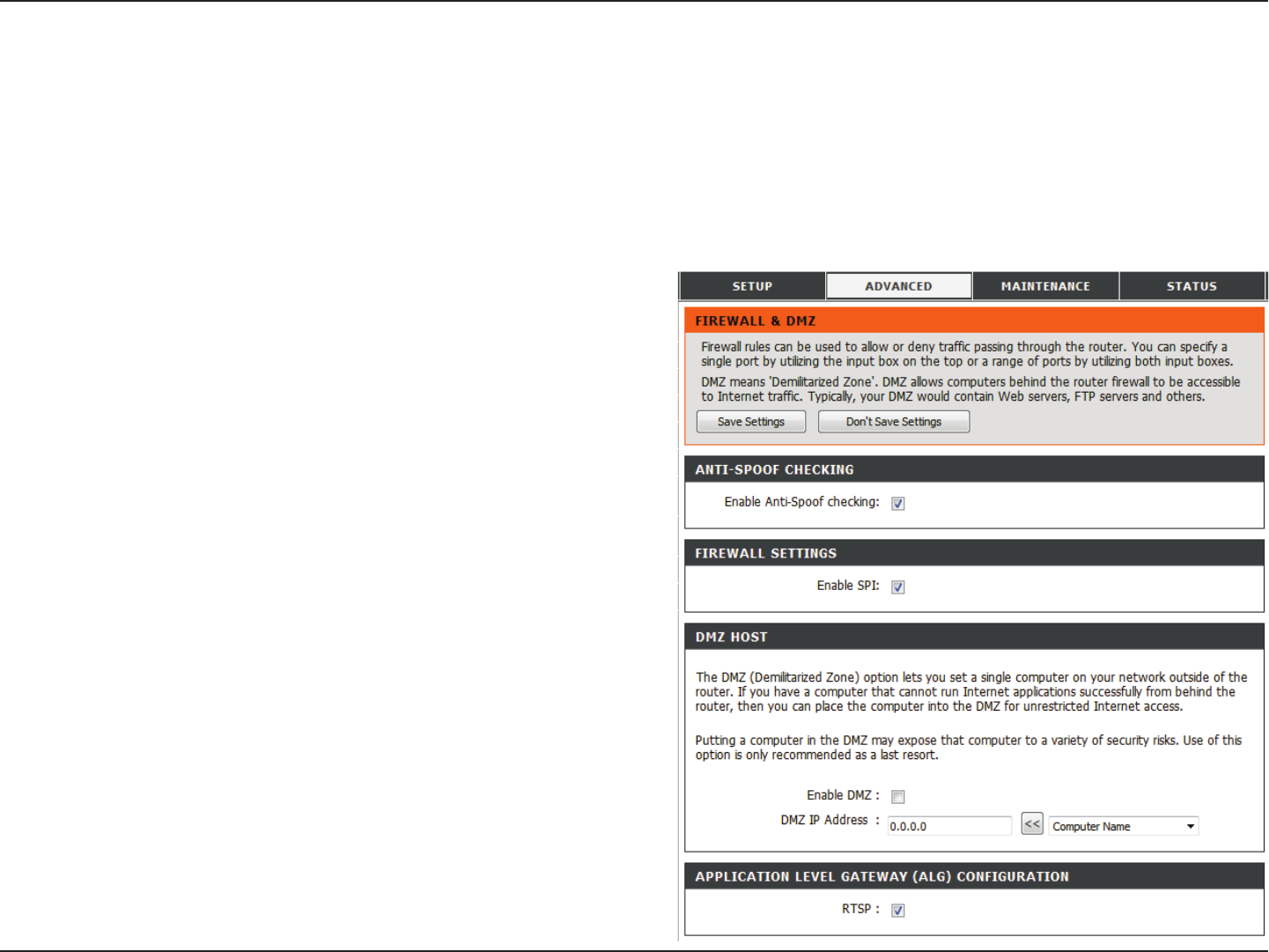
35D-Link DIR-605L User Manual
Section 3 - Conguration
Firewall & DMZ
If you have a client PC that cannot run Internet applications properly from behind the DIR-605L, then you can set the client up
for unrestricted Internet access. It allows a computer to be exposed to the Internet. This feature is useful for gaming purposes.
Enter the IP address of the internal computer that will be the DMZ host. Adding a client to the DMZ (Demilitarized Zone) may
expose your local network to a variety of security risks, so only use this option as a last resort. Click Save Settings to apply
your settings.
Check to enable Anti-Spoof checking.
Check this to enable SPI.
Check this box to enable DMZ.
Enter the IP address of the computer you would like to open
all ports to.
Check the box to enable RTSP.
Enable Anti-
Spoof checking:
Enable SPI:
Enable DMZ:
DMZ IP Address:
Application Level
Gateway (ALG)
Conguration:
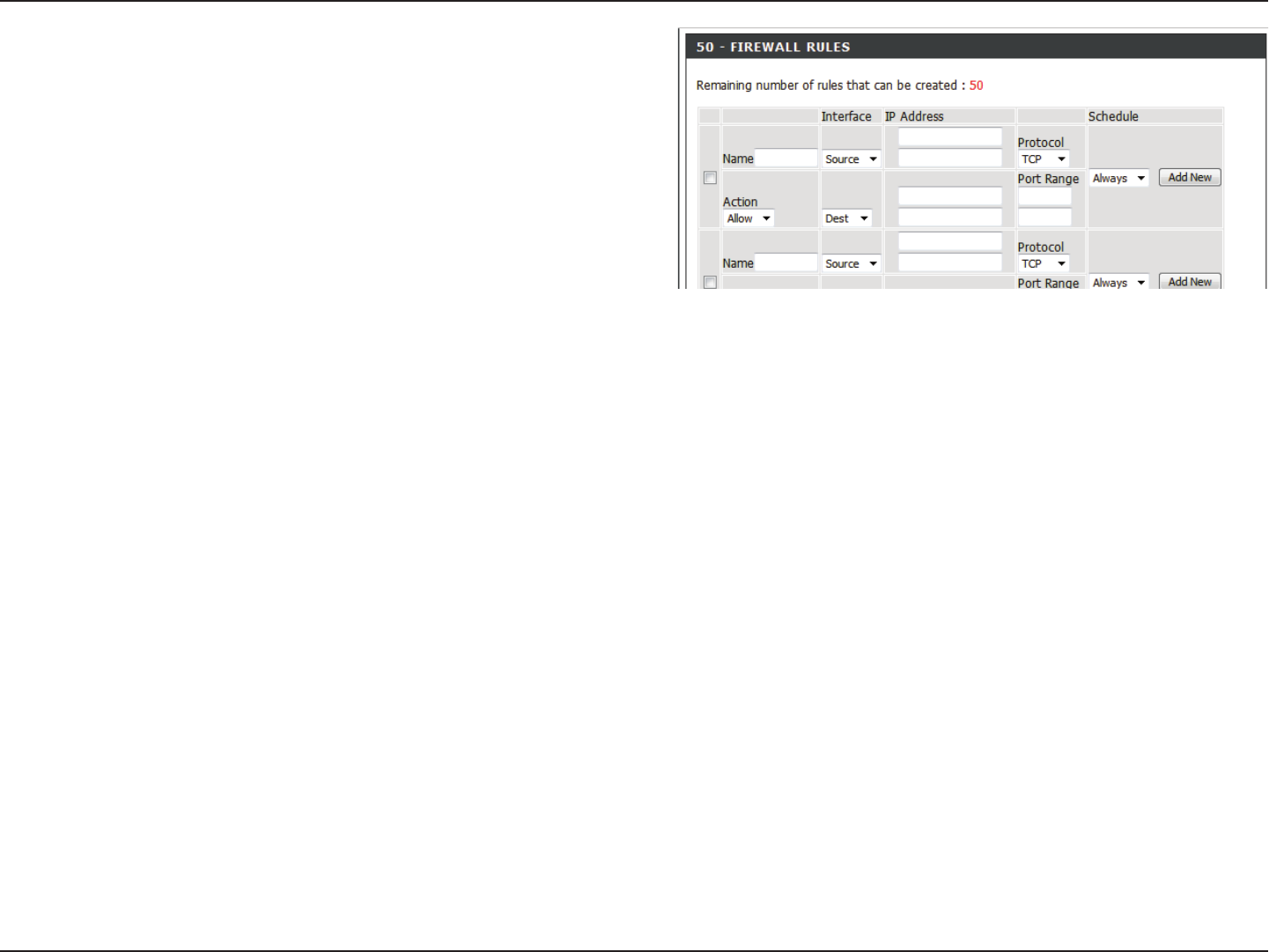
36D-Link DIR-605L User Manual
Section 3 - Conguration
Name:
Action:
Interface:
IP Address:
Protocol:
Port Range:
Schedule:
Choose a name for the rewall rule.
Select to Allow or Deny transport of the data packets
according to the criteria dened in the rule.
The Source/Destination is the TCP/UDP port on either the
LAN or WAN side.
Enter a beginning and ending IP address.
Select the transport protocol that will be used for the lter
rule.
Enter the desired port range for the lter rule.
Click Add New to access the Schedules window. Go to
Maintenance>Schedules for more information.
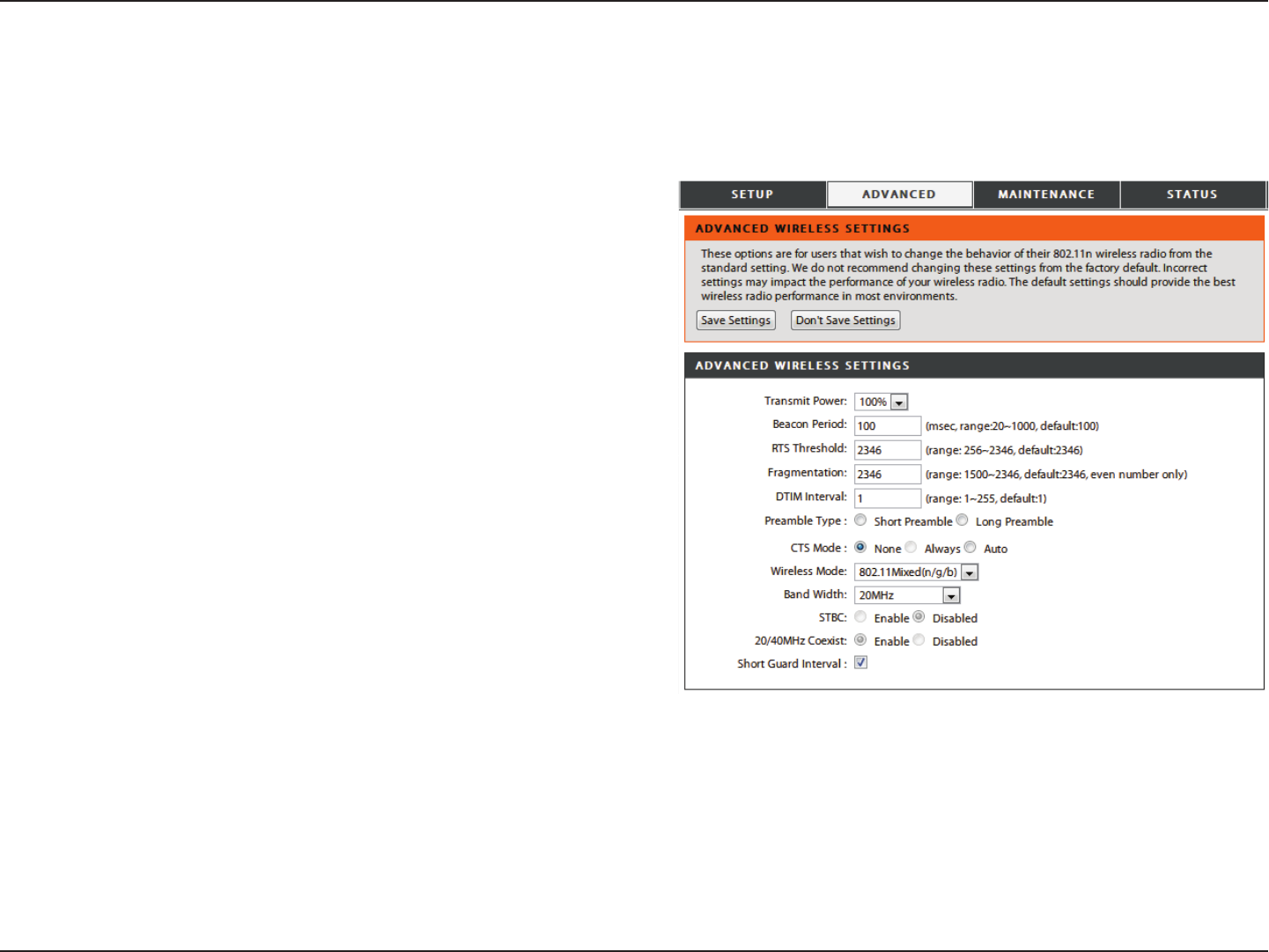
37D-Link DIR-605L User Manual
Section 3 - Conguration
Set the transmit power of the antennas.
Beacons are packets sent by an Access Point to synchronize
a wireless network. Specify a value. 100 is the default setting
and is recommended.
This value should remain at its default setting of 2346.
If inconsistent data flow is a problem, only a minor
modication should be made.
The fragmentation threshold, which is specied in bytes,
determines whether packets will be fragmented. Packets
exceeding the 2346 byte setting will be fragmented before
transmission. 2346 is the default setting.
(Delivery Trac Indication Message) 1 is the default setting.
A DTIM is a countdown informing clients of the next window
for listening to broadcast and multicast messages.
Select Short or Long Preamble. The preamble denes
the length of the CRC block (Cyclic Redundancy Check is a
common technique for detecting data transmission errors)
for communication between the wireless router and the
roaming wireless network adapters. Auto is the default
setting. Note: High network trac areas should use the
shorter preamble type.
Transmit Power:
Beacon Period:
RTS Threshold:
Fragmentation:
DTIM Interval:
Preamble Type:
Advanced Wireless Settings
This window allows you to change the behavior of the wireless radio from the standard settings. Please be aware that any changes to
the factory default settings may adversely aect the behavior of your network. Click Save Settings to apply your settings.
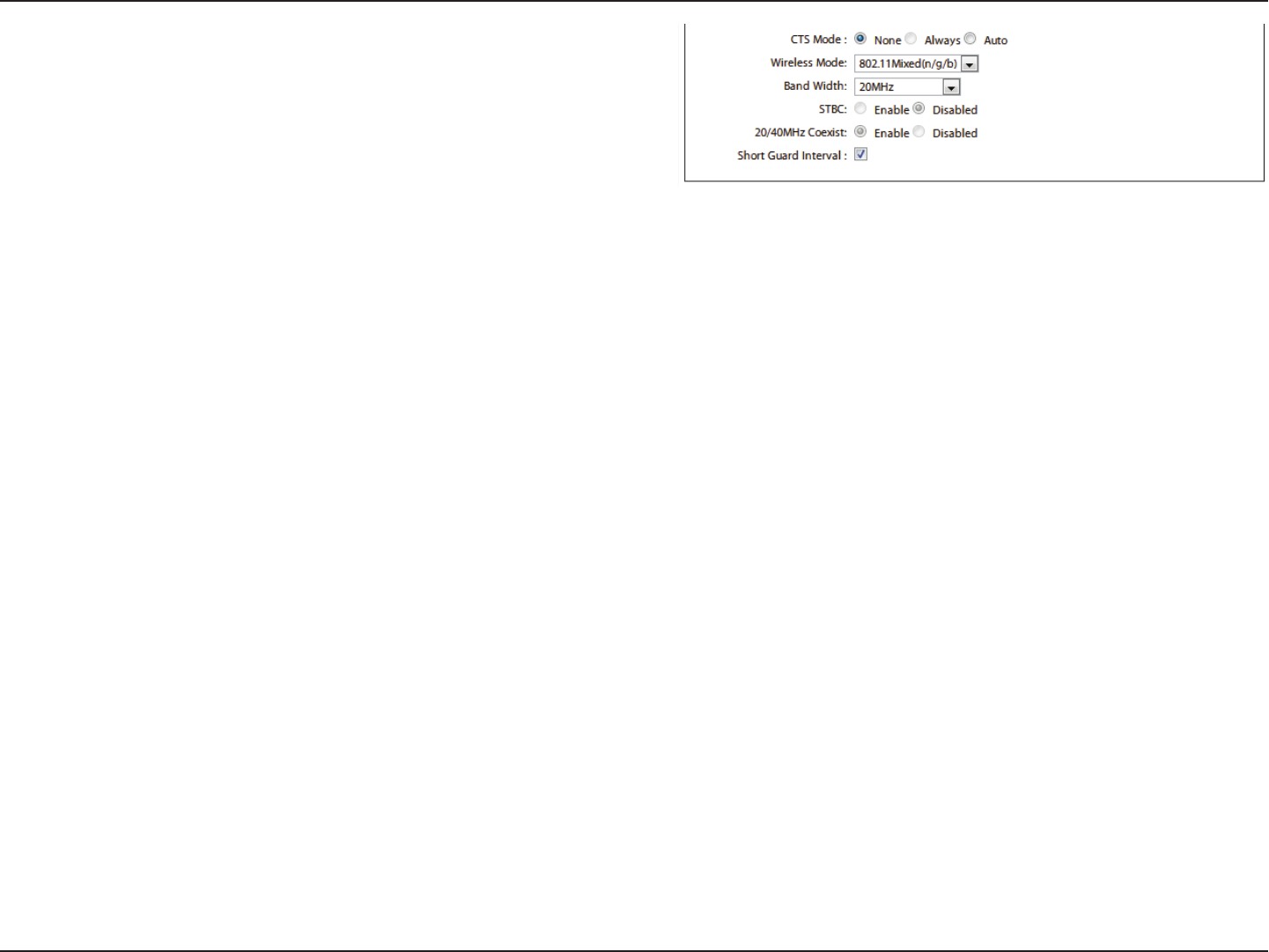
38D-Link DIR-605L User Manual
Section 3 - Conguration
CTS (Clear To Send) is a function used to minimize collisions
among wireless devices on a wireless local area network
(LAN). CTS will make sure the wireless network is clear before
a wireless client attempts to send wireless data. Enabling
CTS will add overhead and may lower wireless throughput.
None: CTS is typically used in a pure 802.11g environment. If
CTS is set to “None” in a mixed mode environment populated
by 802.11b clients, wireless collisions may occur frequently.
Always: CTS will always be used to make sure the
wireless LAN is clear before sending data.
Auto: CTS will monitor the wireless network and
automatically decide whether to implement CTS based
on the amount of trac and collisions that occurs on the
wireless network.
Select one of the following:
Mixed 802.11g and 802.11b - Select if you are using both
802.11g and 802.11b wireless clients.
Mixed 802.11n, 802.11g, and 802.11b - Select if you are
using a mix of 802.11n, 11g, and 11b wireless clients.
Select the Channel Width:
Auto 20/40 MHz - Select if you are using both 802.11n and
non-802.11n wireless devices.
20 MHz - Select if you are not using any 802.11n wireless
clients.
Enable or disable Space-time block code.
Enable or disable 20/40 MHz Coexistence.
Check this box to reduce the guard interval time therefore
increasing the data capacity. However, it’s less reliable and
may cause more data loss.
CTS Mode:
Wireless
Mode:
Band Width:
STBC:
20/40 MHz
Coexist:
Short Guard
Interval:
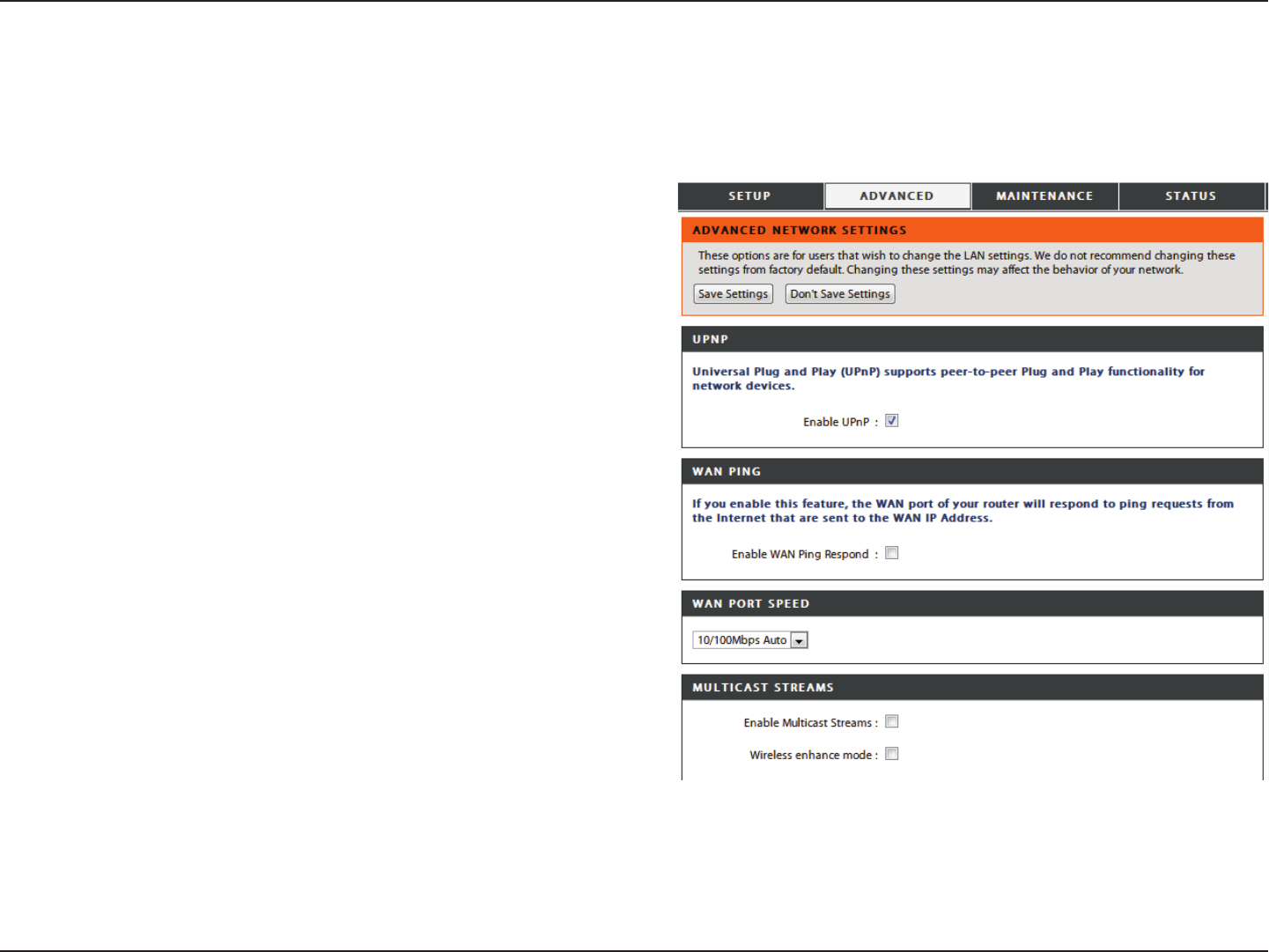
39D-Link DIR-605L User Manual
Section 3 - Conguration
To use the Universal Plug and Play (UPnP™) feature tick this
checkbox. UPnP provides compatibility with networking
equipment, software and peripherals.
Unchecking the box will not allow the DIR-605L to respond
to pings. Blocking the ping may provide some extra security
from hackers. Tick this checkbox to allow the WAN port to
be “pinged”.
You may set the port speed of the WAN port to 10 Mbps,
100 Mbps, or 10/100 Mbps Auto. Some older cable or DSL
modems may require you to set the port speed to 10 Mbps.
Tick to enable multicasting.
Tick to enhance wireless.
Enable UPnP:
Enable WAN
Ping Respond:
WAN Port
Speed:
Enable Multicast
Streams:
Wireless
Enhance mode:
Advanced Network Settings
This window allows you to change the LAN settings. Please be aware that any changes to the factory default settings may
aect the behavior of your network. Click Save Settings to apply your settings.
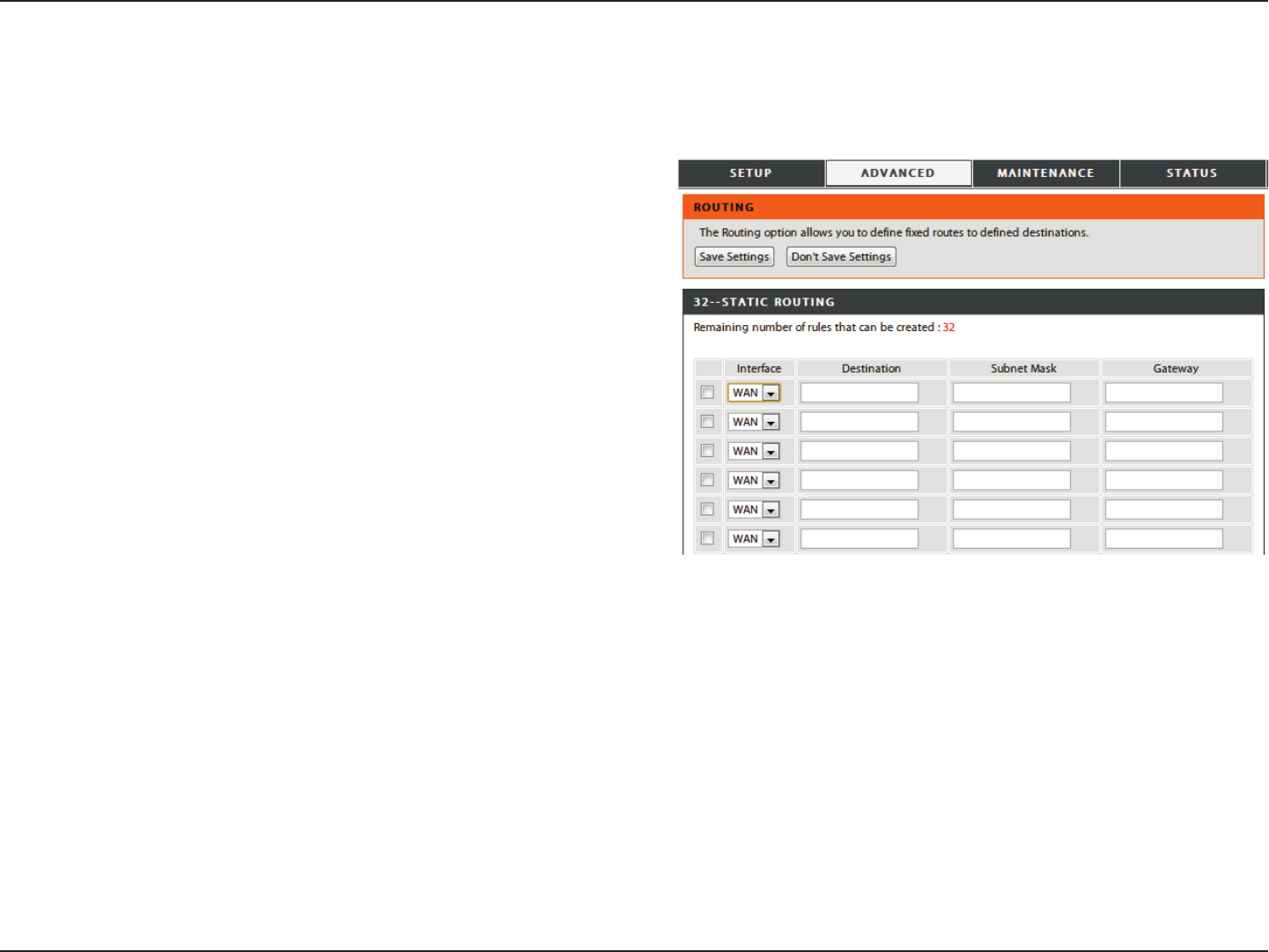
40D-Link DIR-605L User Manual
Section 3 - Conguration
Tick this checkbox to enable or disable xed routes to
dened destinations.
Use the drop-down menu to choose the WAN or WAN
(Physical Port) Interface the IP packet must use to transit
out of the router.
The IP address of the packets that will take this route.
The subnet of the IP address of the packets that will take
this route.
Species the next hop to be taken if this route is used.
Enable:
Interface:
Destination:
Subnet Mask:
Gateway:
Routing
This option allows you to dene xed routes to dened destinations. Click Save Settings to apply your settings.
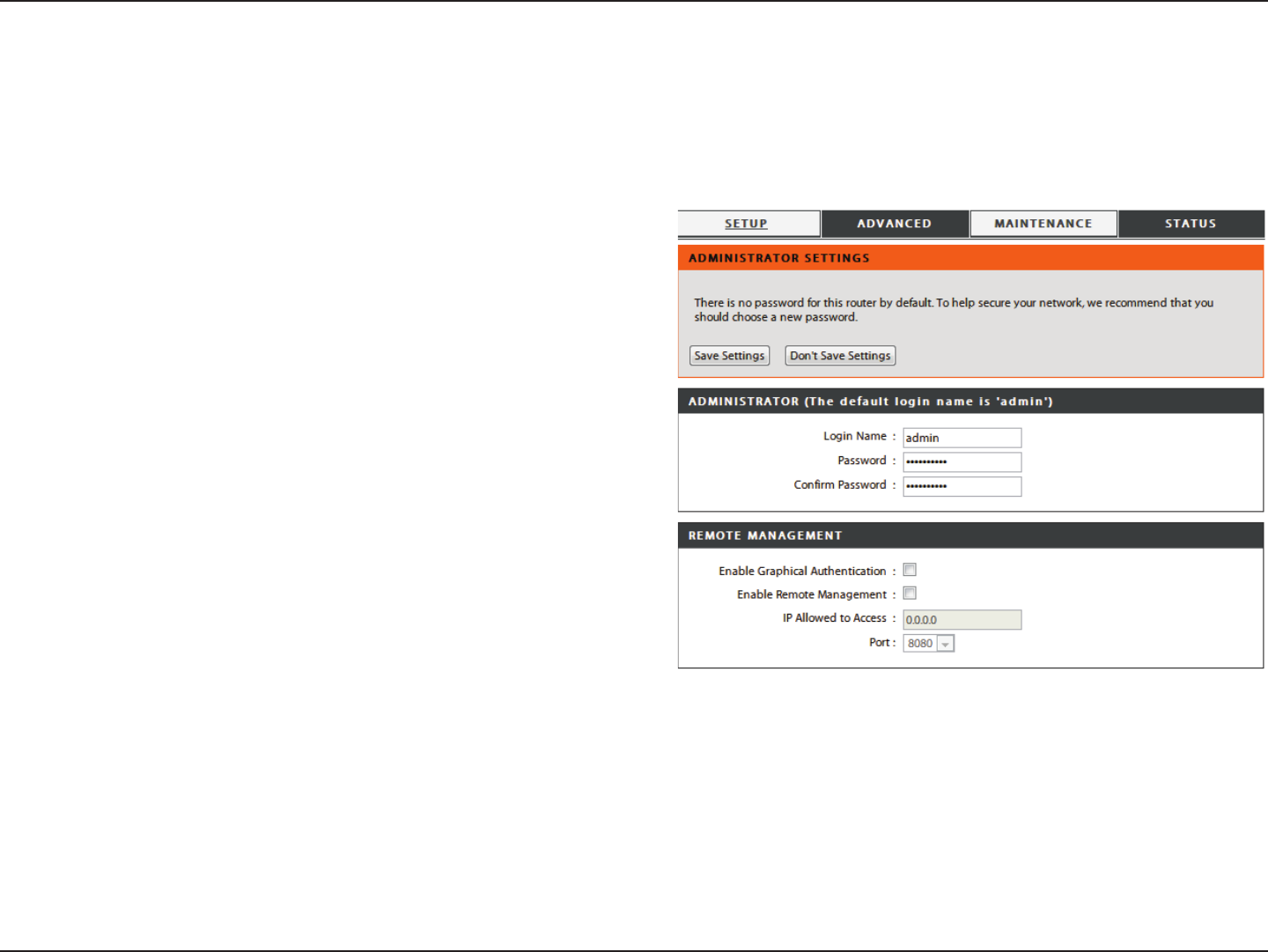
41D-Link DIR-605L User Manual
Section 3 - Conguration
Enter a new Login Name for the administrator account.
Enter a new password for the administrator Login Name,
then retype the new password in the Conrm Password text
box. The administrator can make changes to the settings.
Tick this to enable a graphical captcha for secure
administrator login.
Remote management allows the DIR-605L to be congured
from the Internet by a Web browser. A username and
password is still required to access the Web Management
Interface. In general, only a member of your network can
browse the built-in web pages to perform administrator
tasks. This feature enables you to perform administrator
tasks from the Internet.
The Internet IP address of the computer that has access to
the broadband router. If you input an asterisk (*) into this
eld, then any computer will be able to access the router.
Putting an asterisk (*) into this eld would present a security
risk and is not recommended.
The port number used to access the DIR-605L. For example:
http://x.x.x.x:8080 whereas x.x.x.x is the WAN IP address
of the DIR-605L and 8080 is the port used for the web-
Management interface.
Administrator
Login Name:
Administrator
Password:
Enable Graphical
Authentication:
Enable Remote
Management:
IP Allowed to
Access:
Port:
Maintenance
Device Administration
This window will allow you to change the administrator password. You can also enable remote management.
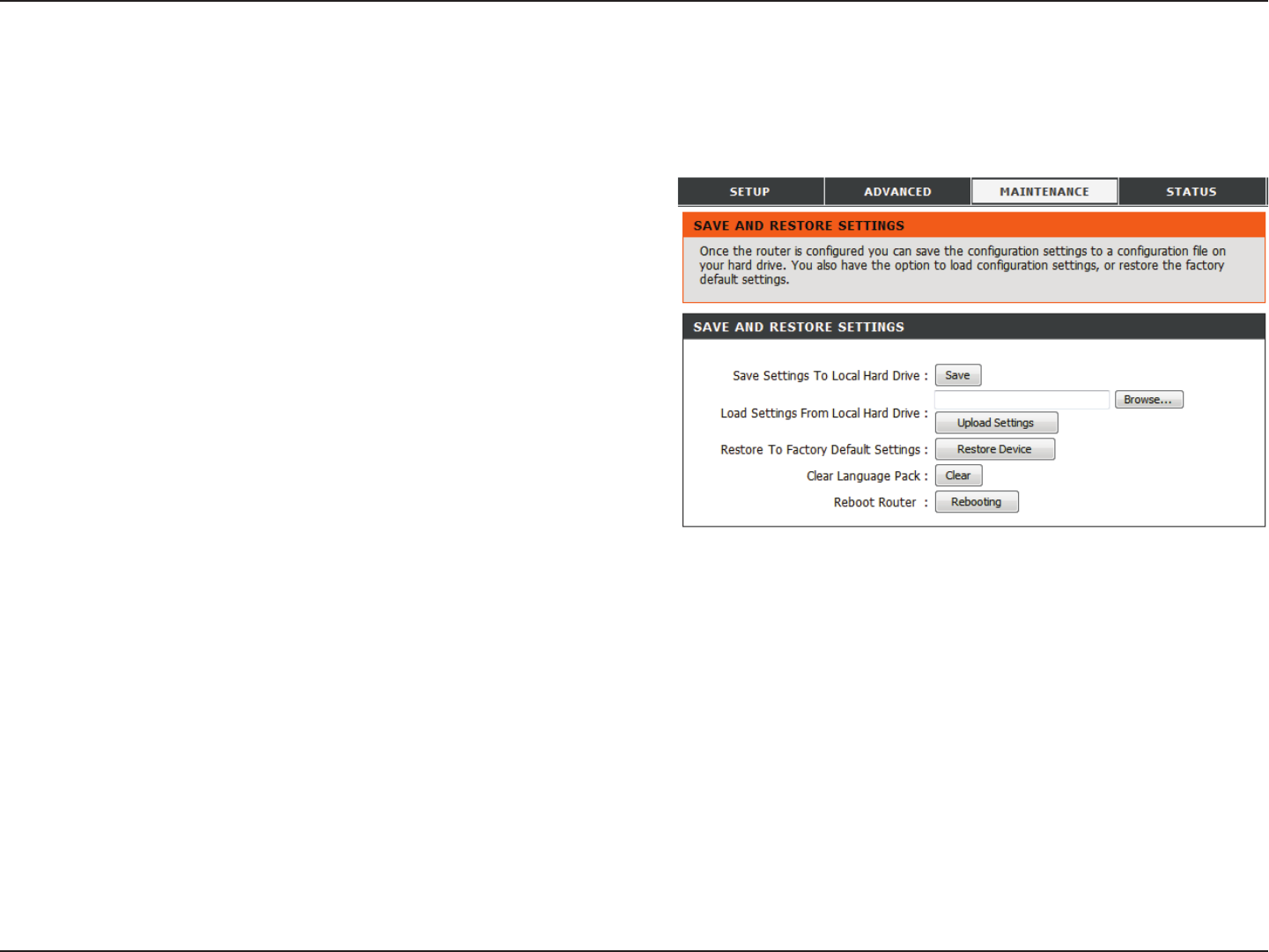
42D-Link DIR-605L User Manual
Section 3 - Conguration
Save and Restore Settings
Use this option to save the current router conguration
settings to a le on the hard disk of the computer you are
using. First, click the Save button. You will then see a le
dialog, where you can select a location and le name for
the settings.
Use this option to load previously saved router conguration
settings. First, use the Browse button to nd a previously
save le of conguration settings. Then, click the Upload
Settings button to transfer those settings to the router.
This option will restore all conguration settings back to
the settings that were in eect at the time the router was
shipped from the factory. Any settings that have not been
saved will be lost, including any rules that you have created.
If you want to save the current router conguration settings,
use the Save button above.
Click Clear to remove installed language packs.
Click the Reboot button on the left side of the window to
restart the router.
Save Settings to
Local Hard Drive:
Load Settings
from Local Hard
Drive:
Restore to
Factory Default
Settings:
Clear Language
Pack:
Reboot Router:
This window allows you to save your conguration le to a hard drive, load conguration settings from a hard drive, and restore
the router’s factory default settings.
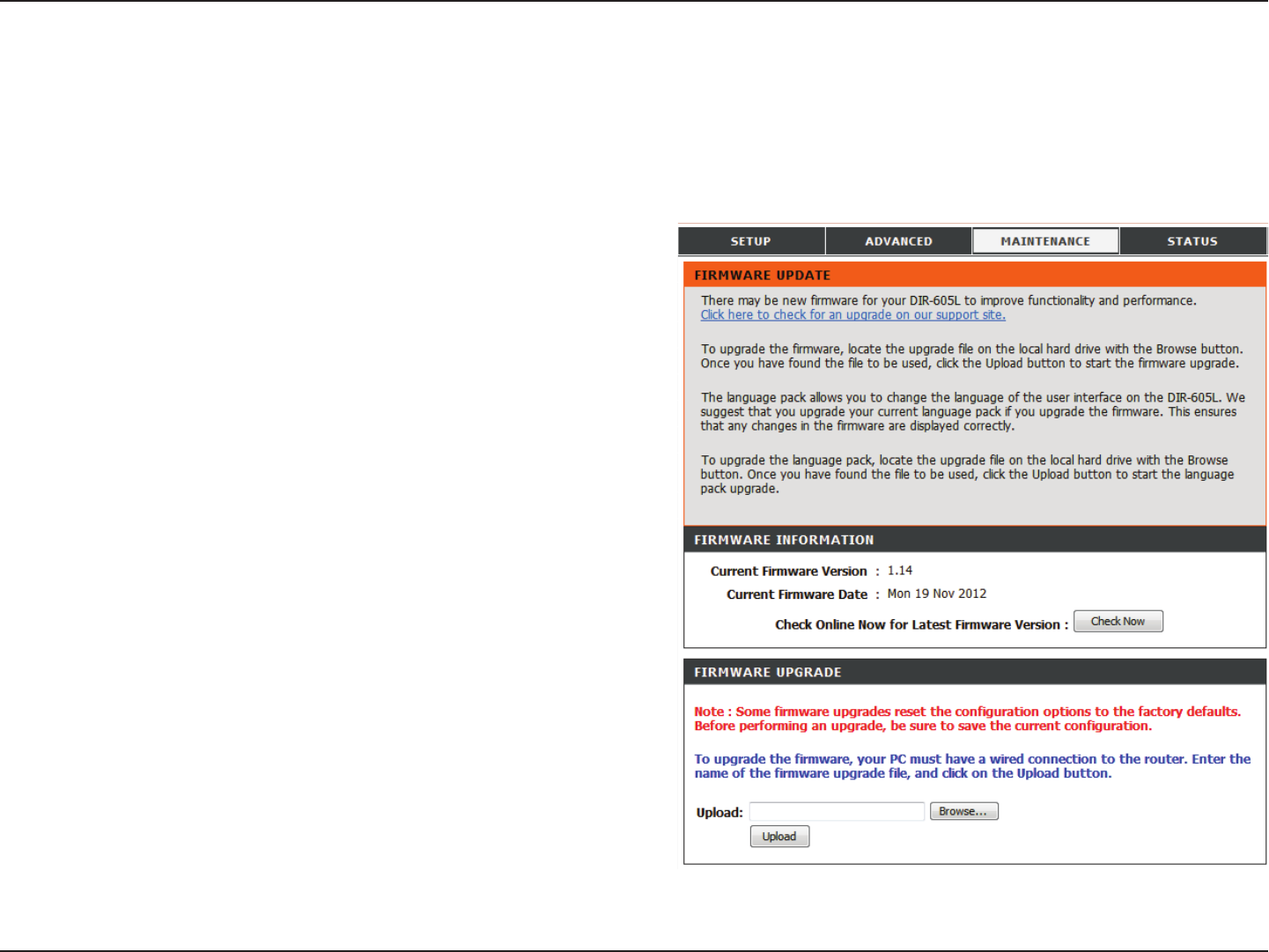
43D-Link DIR-605L User Manual
Section 3 - Conguration
Firmware Update
This section displays the rmware version and date.
Click the Check Now button (or the link at the top of the
window) to nd out if there is an updated rmware; if so,
download the new rmware to your hard drive.
After you have downloaded the new rmware, click Browse
in this window to locate the rmware update on your hard
drive. Click Upload to complete the rmware upgrade.
Firmware
Information:
Firmware
Upgrade:
You can upgrade the rmware of the router here. Make sure the rmware you want to use is on the local hard drive of the
computer. Click on Browse to locate the rmware le to be used for the update. Please check the D-Link support site for rmware
updates at http://support.dlink.com. You can download rmware upgrades to your hard drive from the D-Link support site.
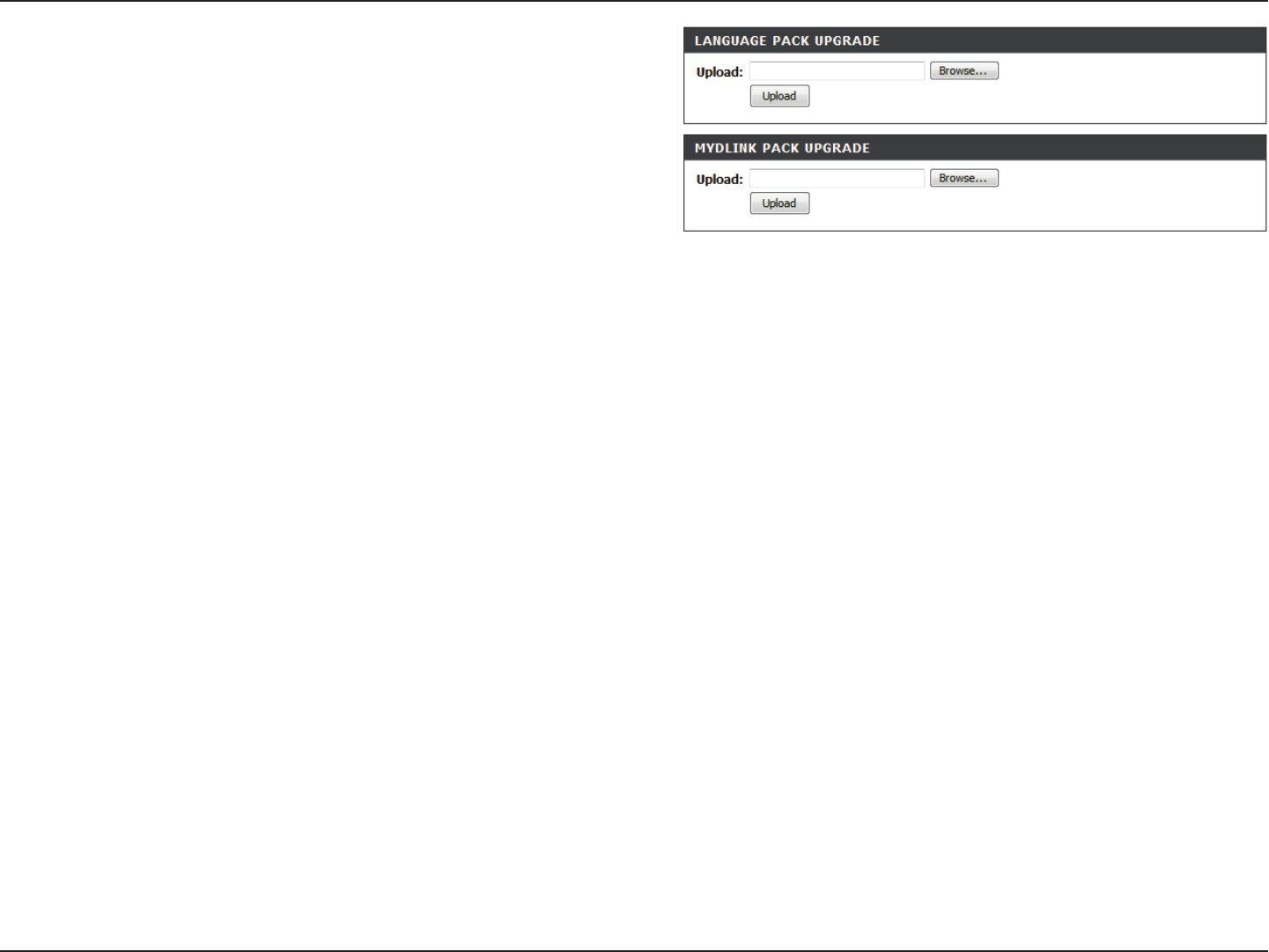
44D-Link DIR-605L User Manual
Section 3 - Conguration
Click the Browse button (or the link at the top of the
window) and Upload to install the language pack.
You can click Browse in this window to locate the mydlink
pack upgrade on your hard drive. Click Upload to complete
the upgrade.
Language Pack
Upgrade:
mydlink Pack
Upgrade:
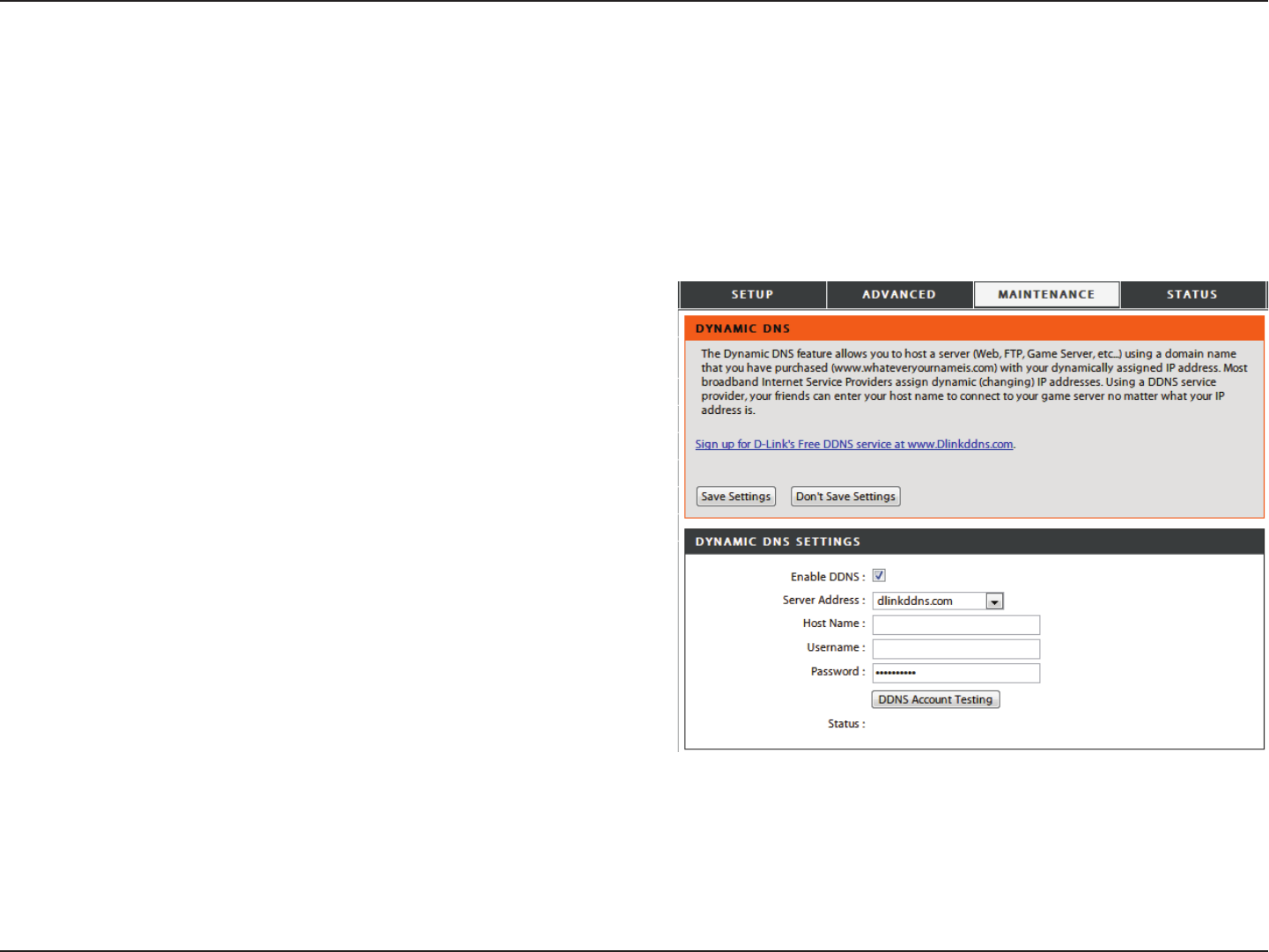
45D-Link DIR-605L User Manual
Section 3 - Conguration
Dynamic DNS
Tick the checkbox to enable support for DDNS.
Select one of the DDNS registration organizations from
those listed in the pull-down menu.
Enter the host name of the DDNS server.
Enter the username given to you by your DDNS provider.
Enter the password given to you by your DDNS provider.
Click DDNS Account Testing to test your DDNS connection.
Shows the status of the DDNS connection.
Enable DDNS:
Server Address:
Host Name:
Username:
Password:
Status:
The router supports DDNS (Dynamic Domain Name Service). The Dynamic DNS service allows a dynamic public IP address to
be associated with a static host name in any domain, allowing access to a specied host from various locations on the Internet.
Many ISPs assign public IP addresses using DHCP, which can make it dicult to locate a specic host if the IP changes. For
example, if you are running a public Web server or VPN server on your LAN, this ensures that the host can be located from the
Internet if the ISP reassigns your public IP address.
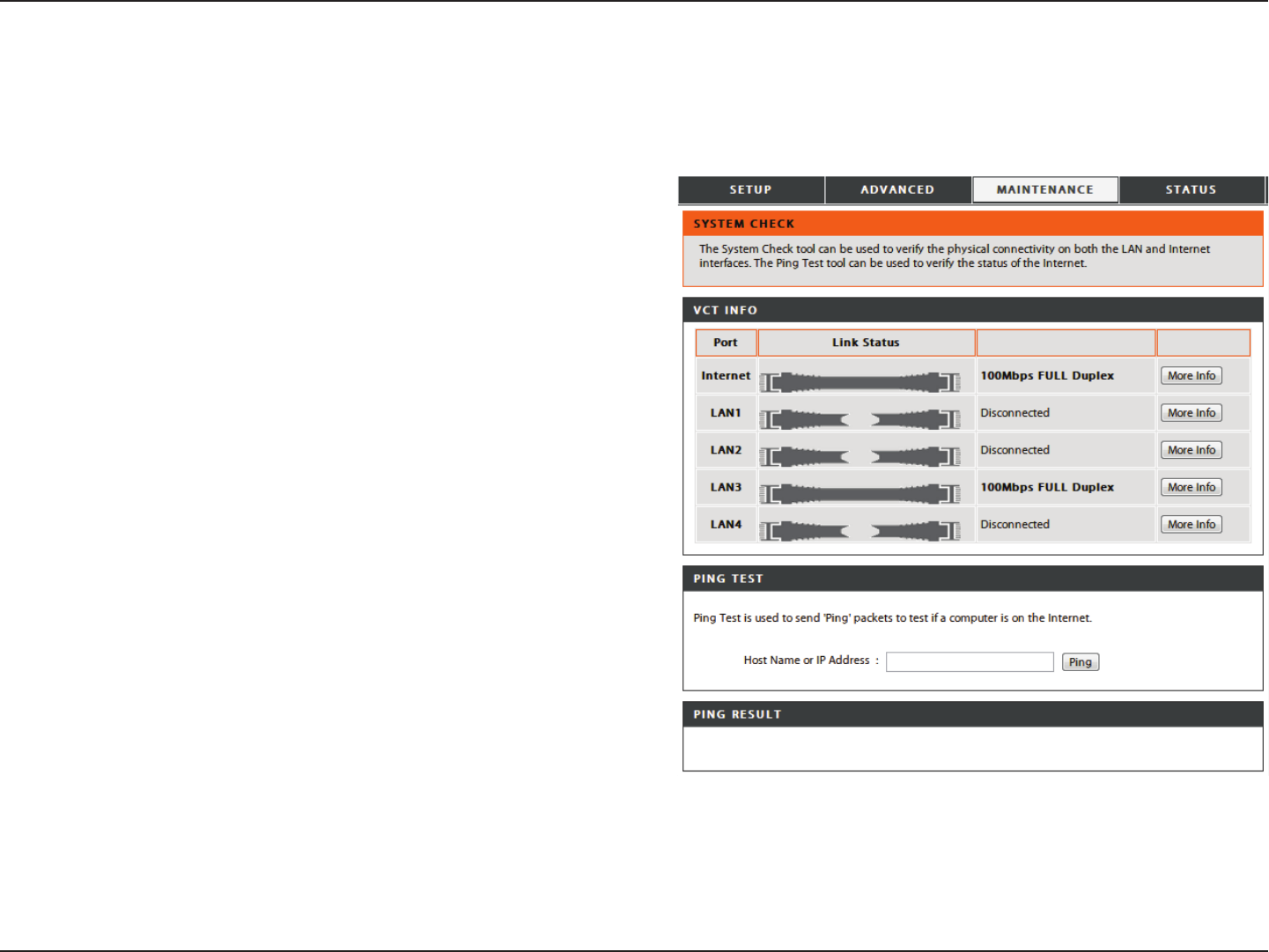
46D-Link DIR-605L User Manual
Section 3 - Conguration
System Check
VCT is an advanced feature that integrates a LAN cable
tester on every Ethernet port on the router. Through the
graphical user interface (GUI), VCT can be used to remotely
diagnose and report cable faults such as opens, shorts,
swaps, and impedance mismatch. This feature signicantly
reduces service calls and returns by allowing users to easily
troubleshoot their cable connections.
The Ping Test is used to send ping packets to test if a
computer is on the Internet. Enter the IP address that you
wish to ping, and click Ping. The results will be shown under
Ping Result.
Virtual Cable
Tester (VCT) Info:
Ping Test:
This tool is used to verify the physical connectivity on both the LAN and the WAN interfaces. The Ping Test can be used to test
the status of the Internet.
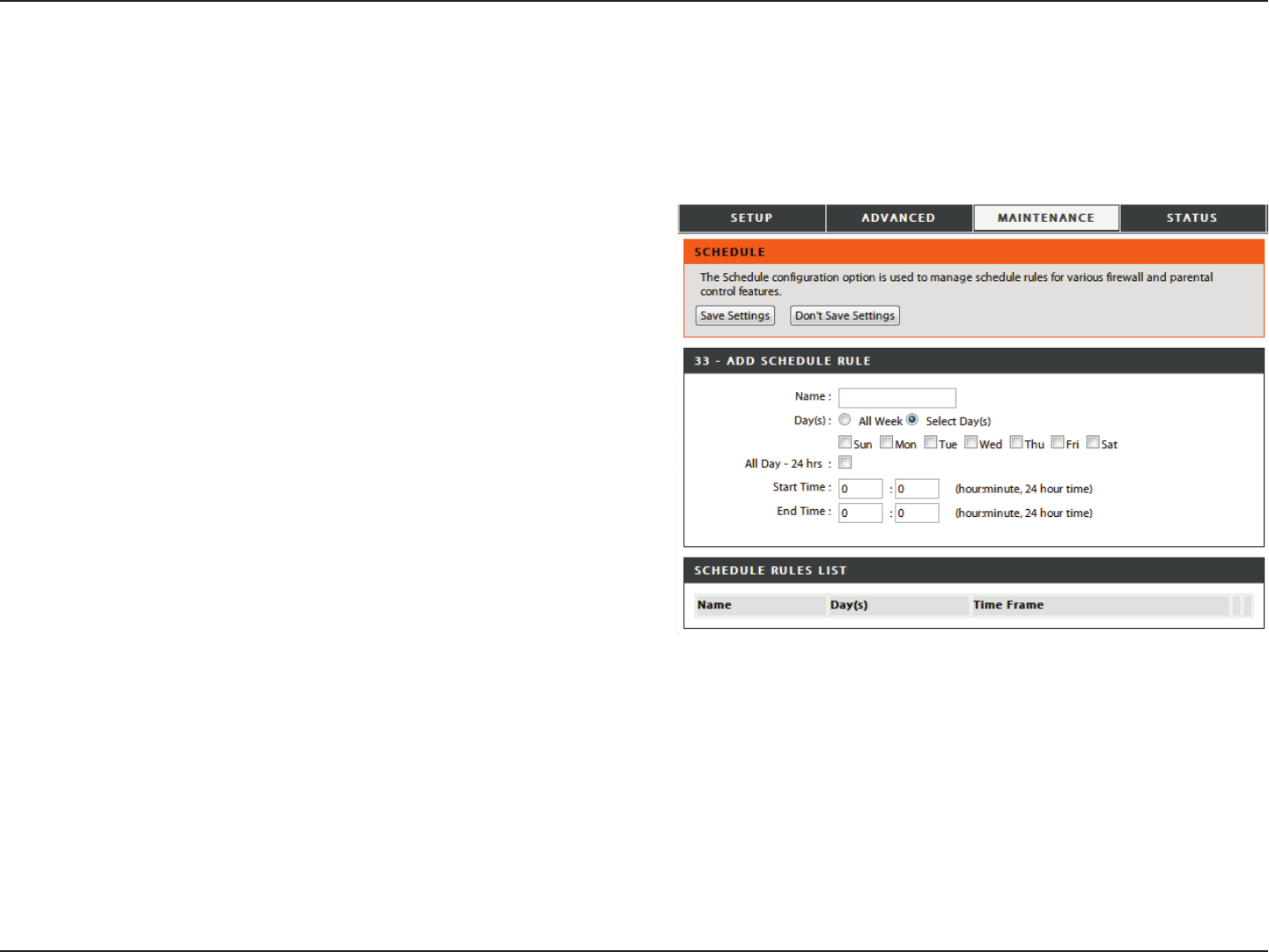
47D-Link DIR-605L User Manual
Section 3 - Conguration
Schedule
Enter a name for the new schedule rule.
Choose the desired day(s), either All Week or Select Day(s).
If the latter is selected, please use the checkboxes directly
below to specify the individual days.
Tick this check box if the new schedule rule applies to the
full 24-hour period.
If the new schedule rule does not apply to the full 24-hour
period, untick the previous checkbox, then enter a specic
beginning and ending time.
Displays details of your schedule rules.
Name:
Day(s):
All Day - 24 hrs:
Start Time/
End Time:
Schedule Rules
List:
The router allows the user the ability to manage schedule rules for various rewall and parental control features on this window.
Once you have nished conguring the new schedule rule, click the Save Settings button at the top of the window.
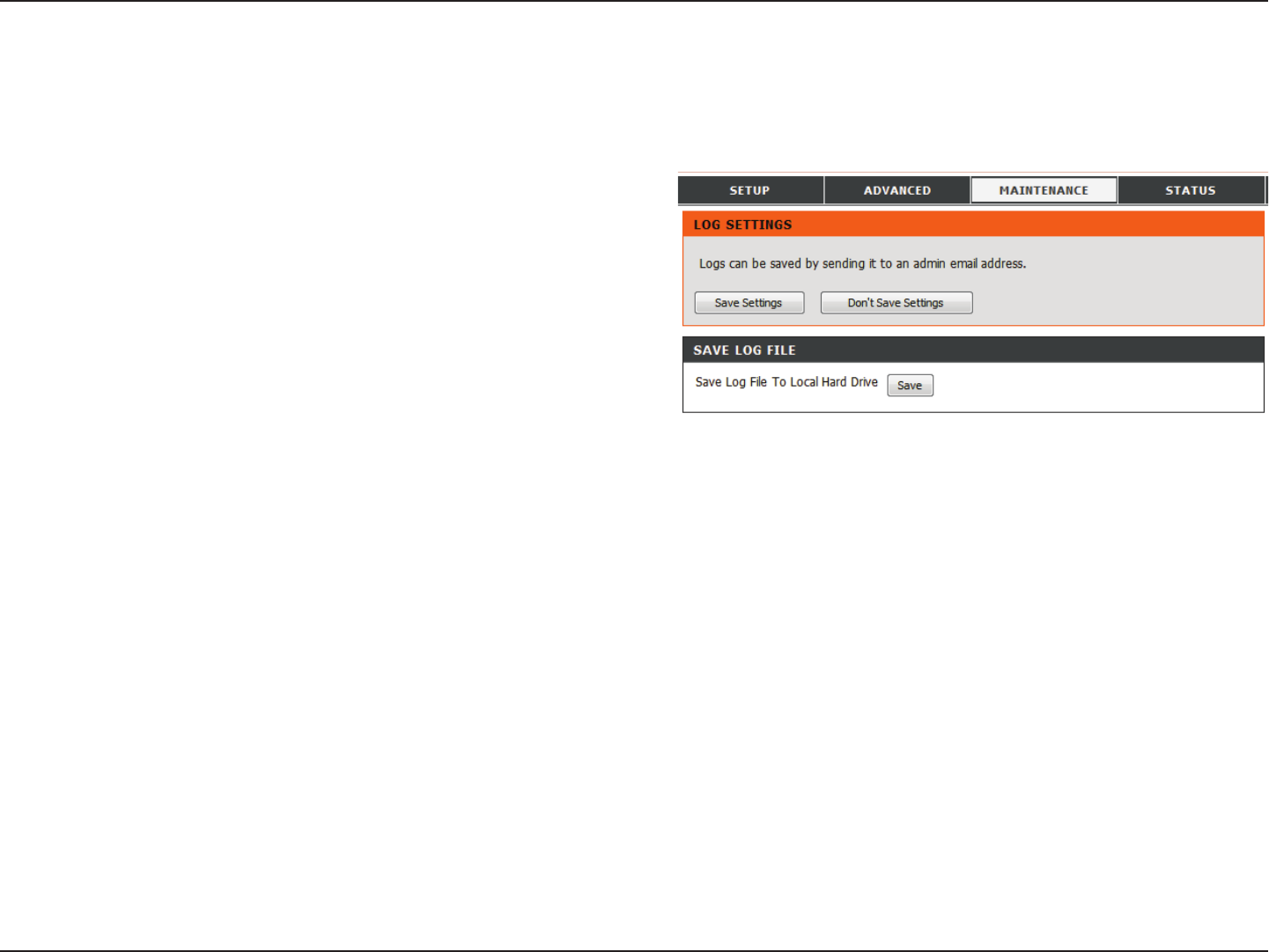
48D-Link DIR-605L User Manual
Section 3 - Conguration
Log Settings
Click on the Save button link on this window to save the
log le to your local hard drive.
Save Log File:
The system log displays chronological event log data specied by the admin. You may also save a simple text le containing
the log to your computer. Click the Save Settings button to apply changes.
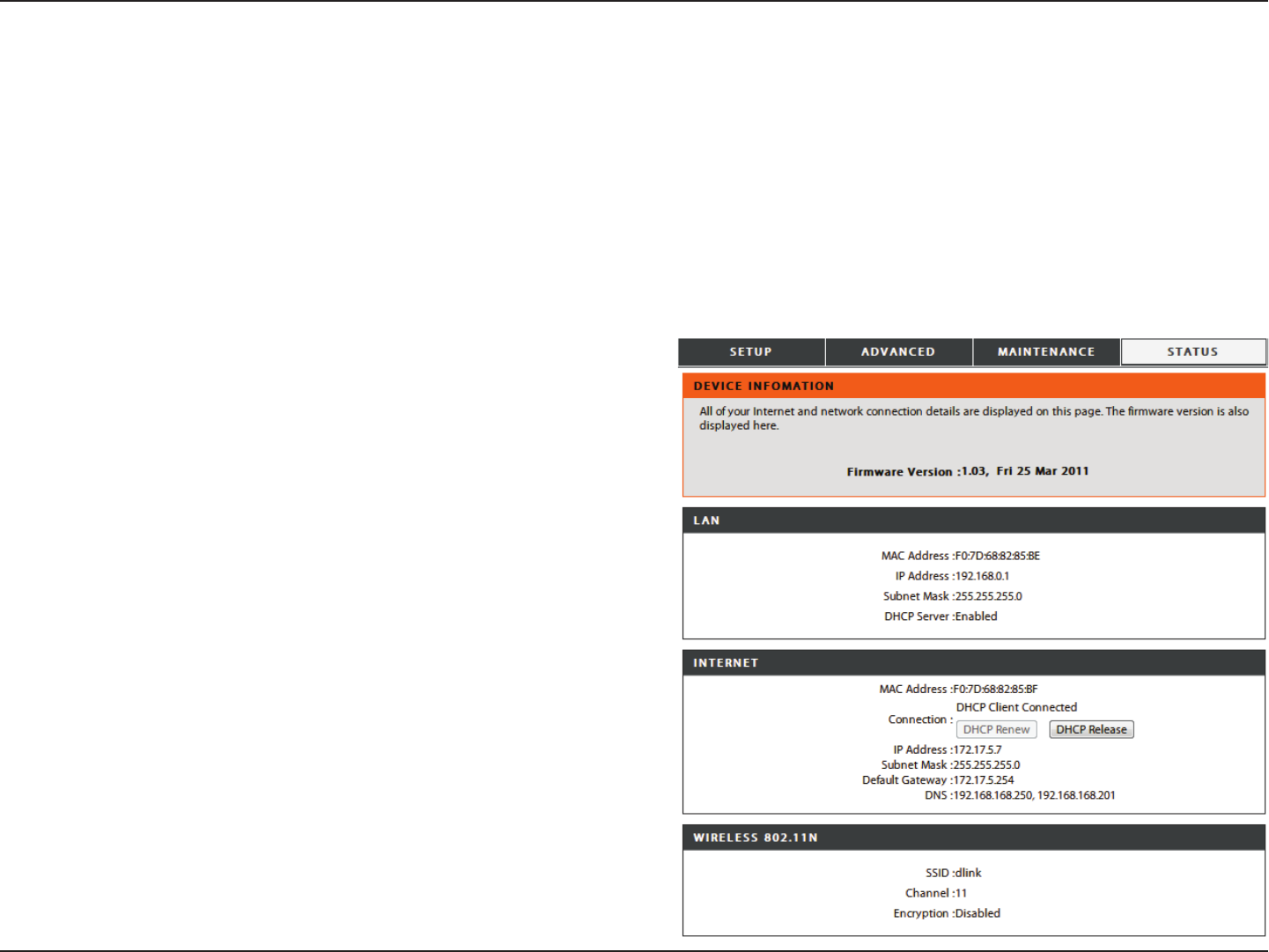
49D-Link DIR-605L User Manual
Section 3 - Conguration
Status
Device Info
This window displays the current information for the DIR-605L. It will display the LAN, WAN, and Wireless information. If your
WAN connection is set up for a Dynamic IP address then a DHCP Release button and a DHCP Renew button will be displayed.
Use DHCP Release to disconnect from your ISP and use DHCP Renew to connect to your ISP. If your WAN connection is set up
for PPPoE, a Connect button and a Disconnect button will be displayed. Use Disconnect to drop the PPPoE connection and
use Connect to establish the PPPoE connection.
Displays the MAC address and the private (local) IP settings
for the router.
Displays the MAC address and the public IP settings for the
router.
Displays the your network’s wireless settings such as SSID,
Channel, and Encryption status.
LAN:
Internet:
Wireless 802.11n:
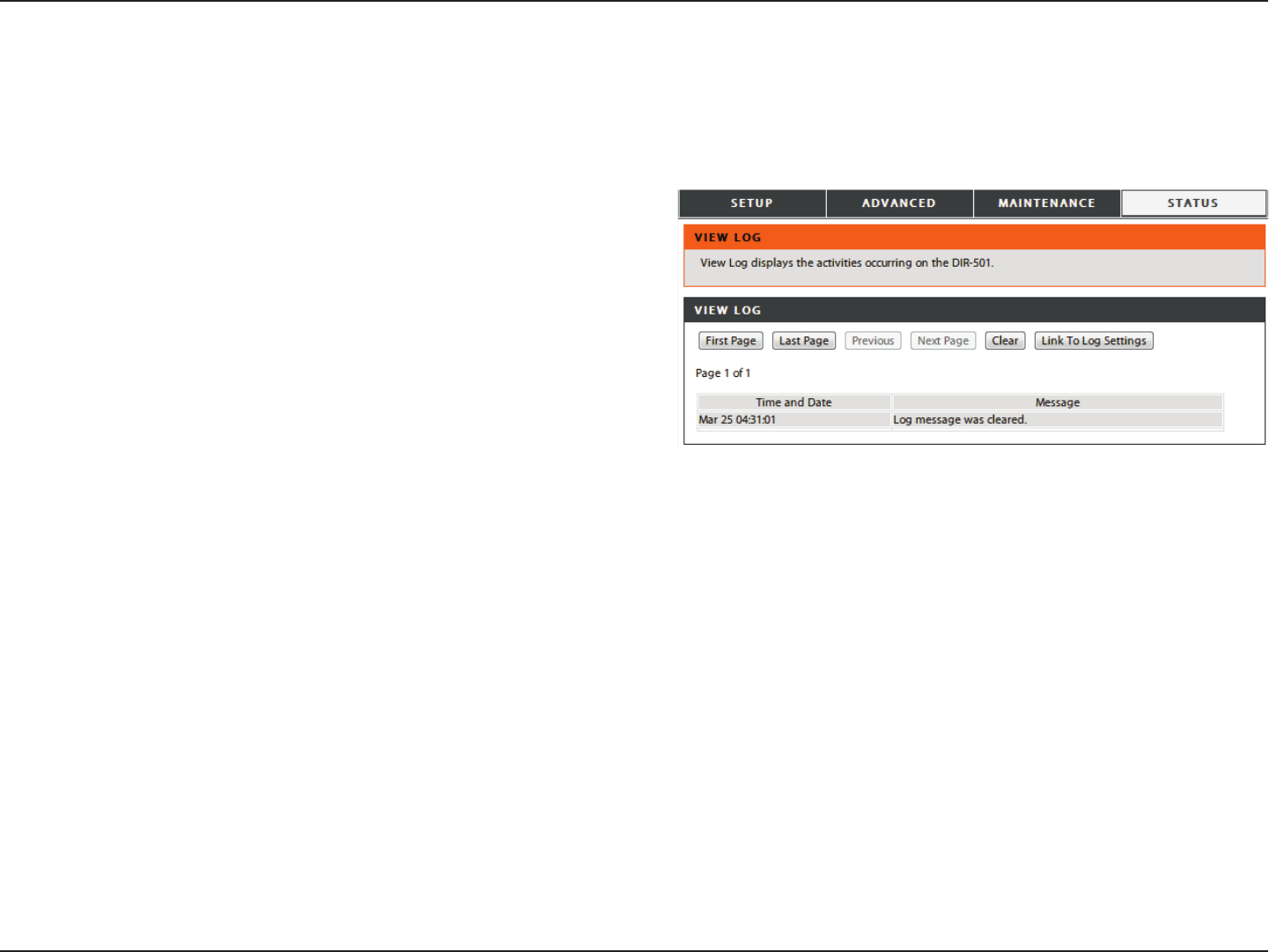
50D-Link DIR-605L User Manual
Section 3 - Conguration
View Log
First Page:
Last Page:
Previous:
Next Page:
Clear:
Link to Log
Settings:
View the rst page of the log.
View the last page of the log.
View the previous page.
View the next page.
Clear the log.
Click this button to go directly to the Log Settings window
(Maintenance > Log Settings).
This section allows you to view a log of activities on the router. This is especially helpful for detecting unauthorized network
usage.
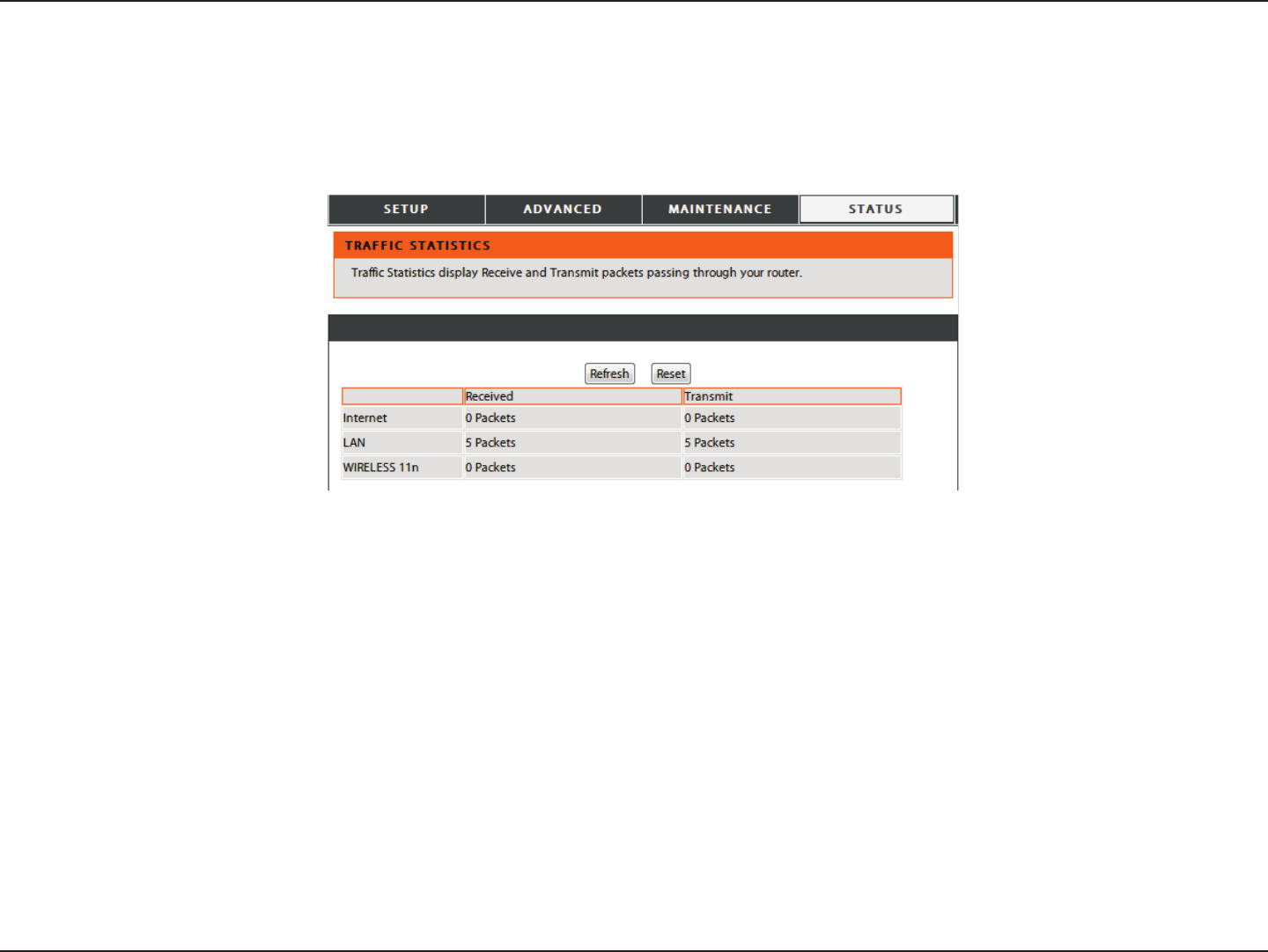
51D-Link DIR-605L User Manual
Section 3 - Conguration
Trac Statistics
The window below displays the Trac Statistics. Here you can view the amount of packets that pass through the DIR-605L on both
the WAN and the LAN ports. The trac counter will reset if the device is rebooted. Click Refresh to update the statistics. Click
Reset to reset the statistics.
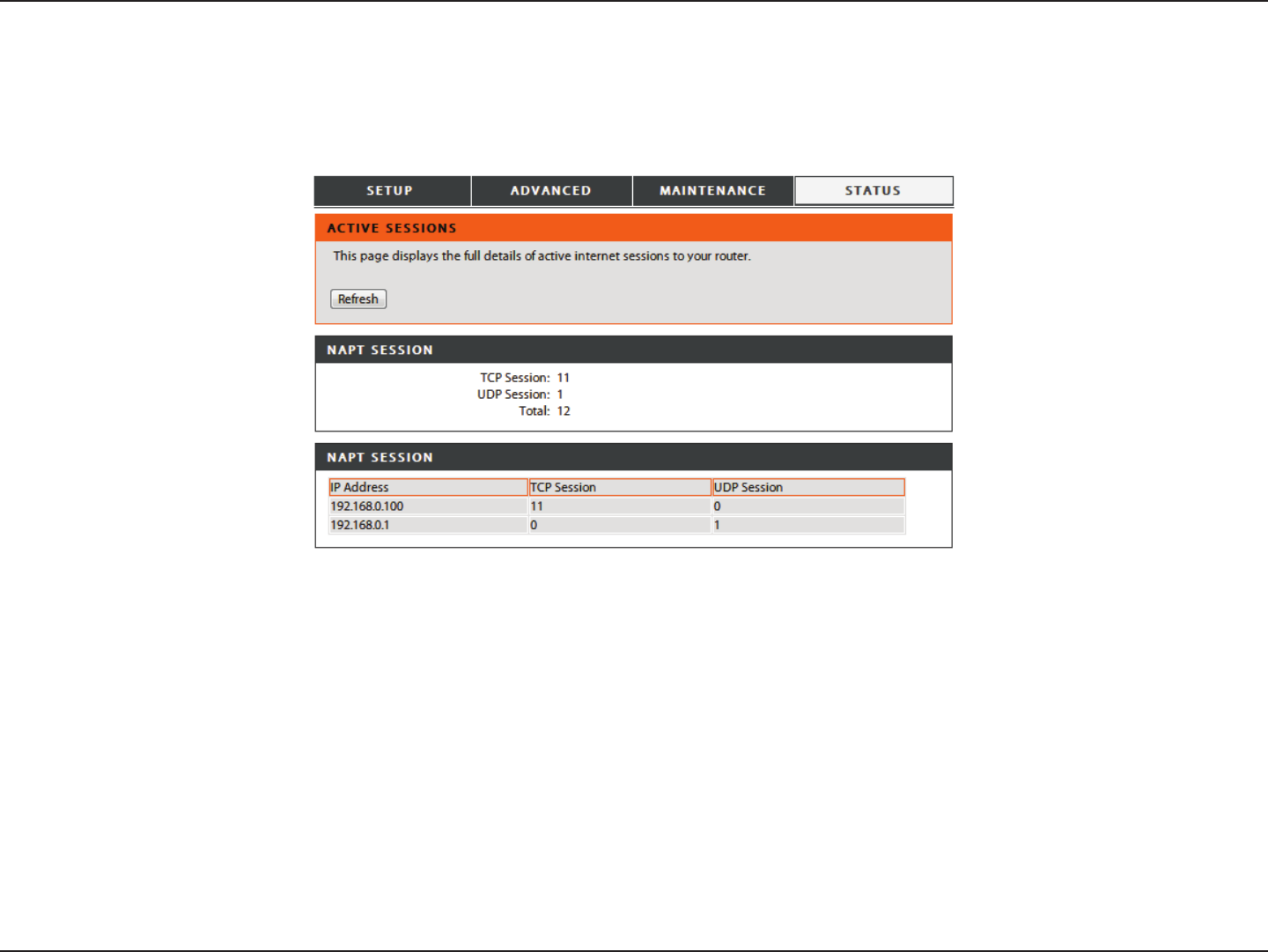
52D-Link DIR-605L User Manual
Section 3 - Conguration
Active Sessions
The NAPT Active Sessions table displays a list of all active conversations between WAN computers and LAN computers. Click
Refresh to update the statistics.
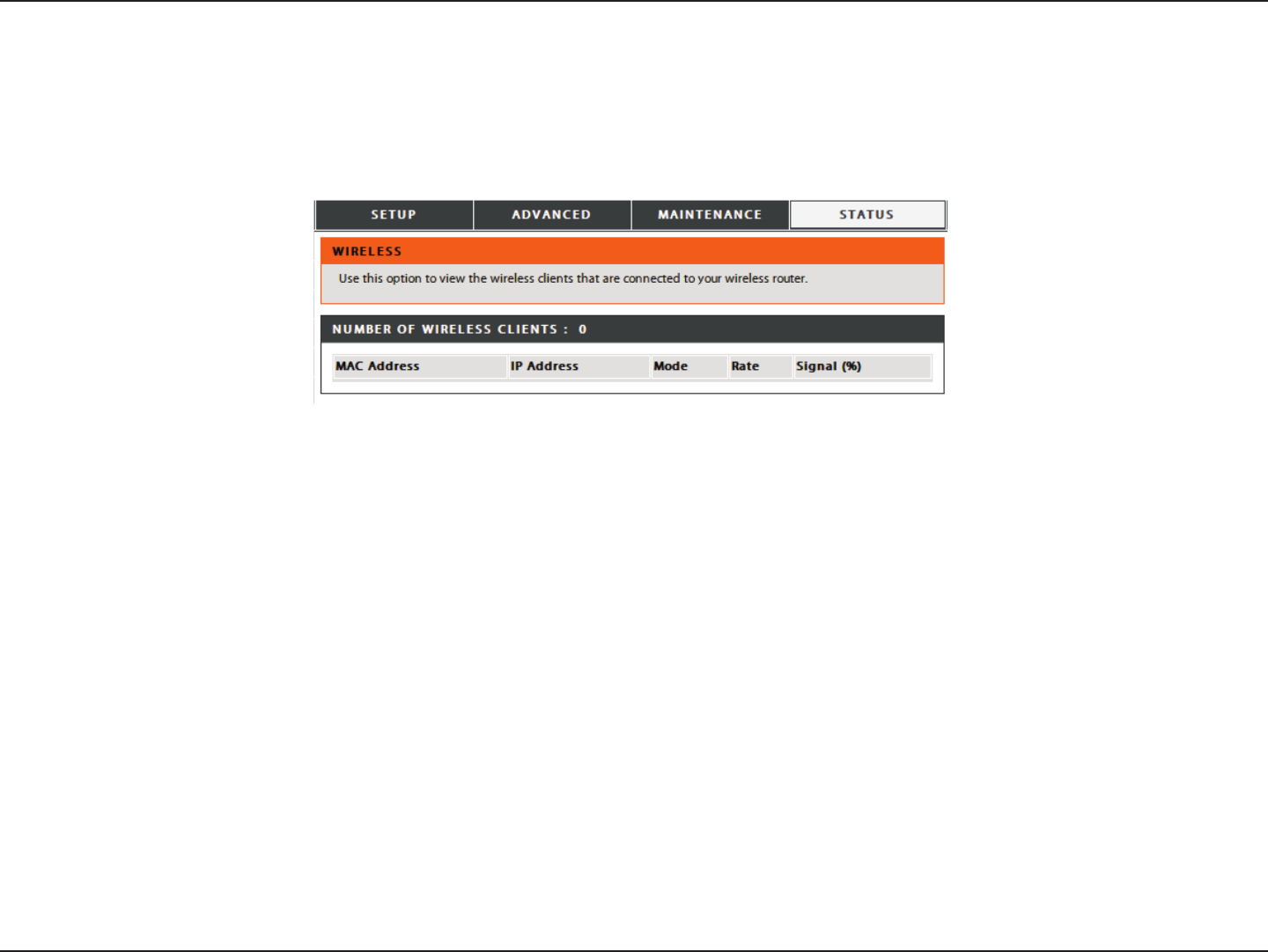
53D-Link DIR-605L User Manual
Section 3 - Conguration
Wireless
The wireless client table displays a list of currently connected wireless clients. This table also displays the connection details
of any connected wireless clients.
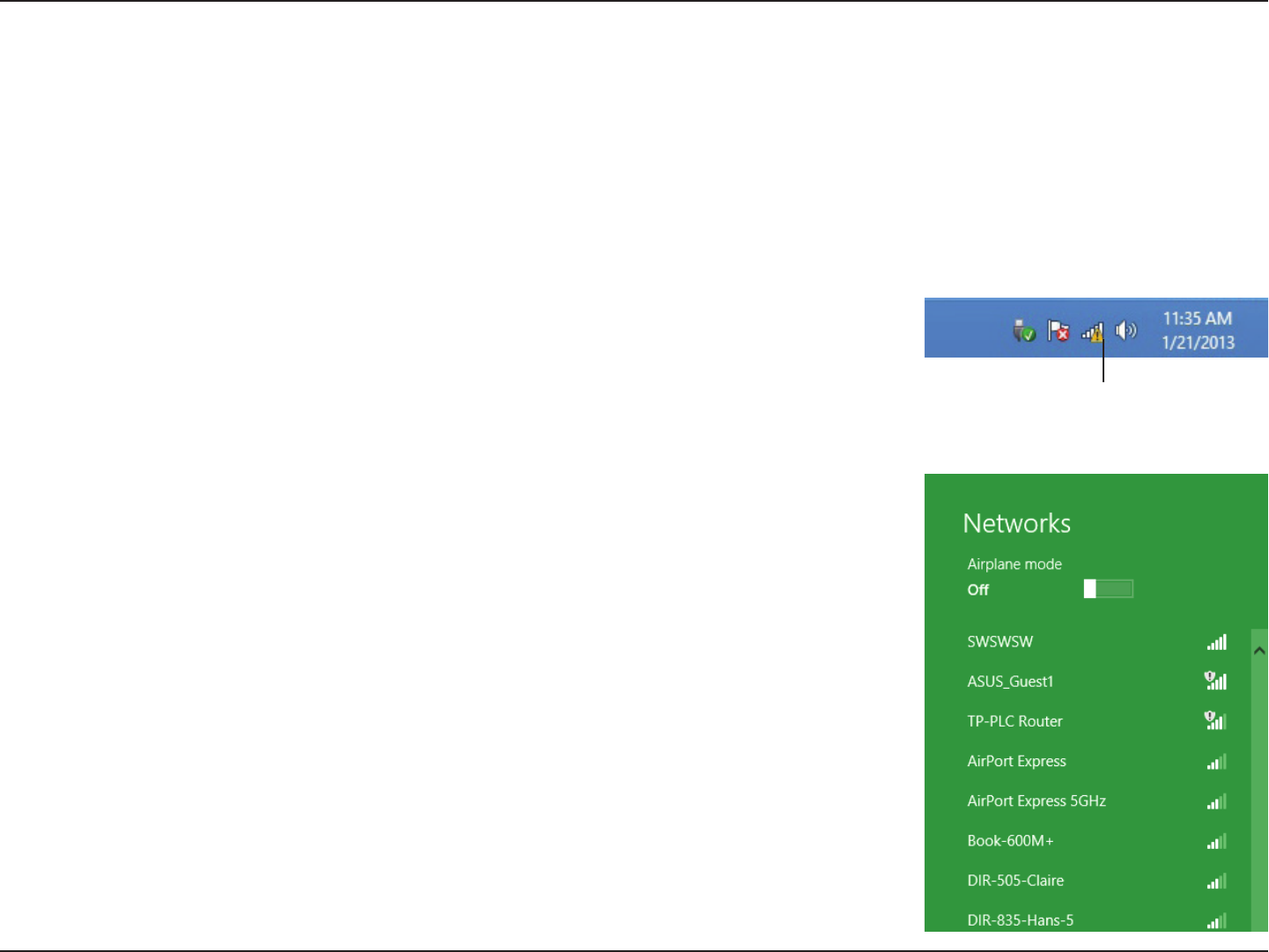
54D-Link DIR-605L User Manual
Section 5 - Connecting to a Wireless Network
Connect to a Wireless Network
Using Windows® 8
It is recommended to enable wireless security (WPA/WPA2) on your wireless router or access point before conguring your
wireless adapter. If you are joining an existing network, you will need to know the security key (Wi-Fi password) being used.
To join an existing network, locate the wireless network icon in the taskbar, next to
the time display.
Wireless Icon
Clicking on this icon will display a list of wireless networks which are within connecting
proximity of your computer. Select the desired network by clicking on the network
name.
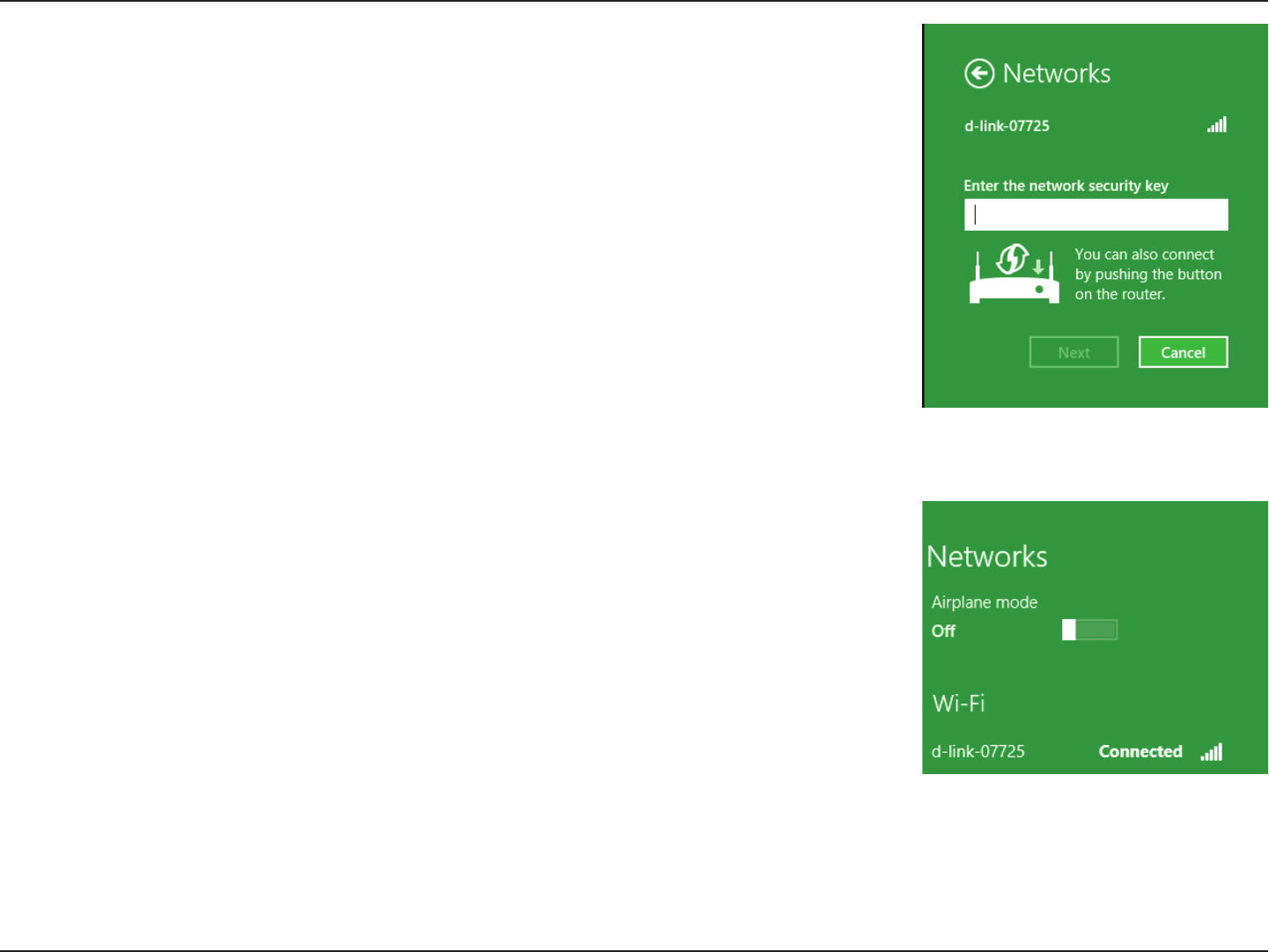
55D-Link DIR-605L User Manual
Section 5 - Connecting to a Wireless Network
You will then be prompted to enter the network security key (Wi-Fi password) for
the wireless network. Enter the password into the box and click Next.
If you wish to use Wi-Fi Protected Setup (WPS) to connect to the router, you can also
press the WPS button on your router at this point to enable the WPS function.
When you have established a successful connection to a wireless network, the word
Connected will appear next to the name of the network to which you are connected.
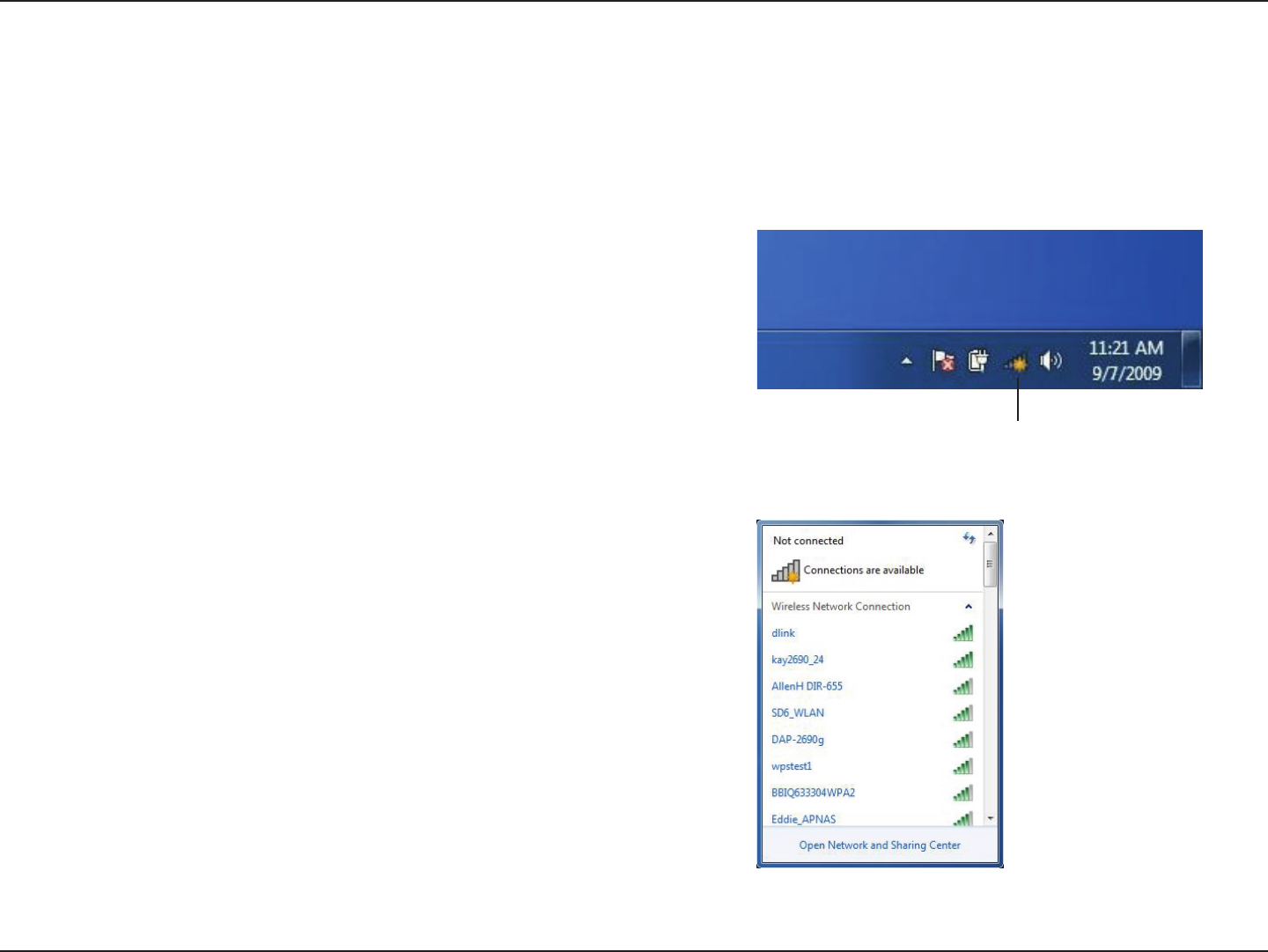
56D-Link DIR-605L User Manual
Section 5 - Connecting to a Wireless Network
Using Windows® 7
It is recommended to enable wireless security (WPA/WPA2) on your wireless router or access point before conguring your
wireless adapter. If you are joining an existing network, you will need to know the security key or passphrase being used.
1. Click on the wireless icon in your system tray (lower-right corner).
2. The utility will display any available wireless networks in your area.
Wireless Icon
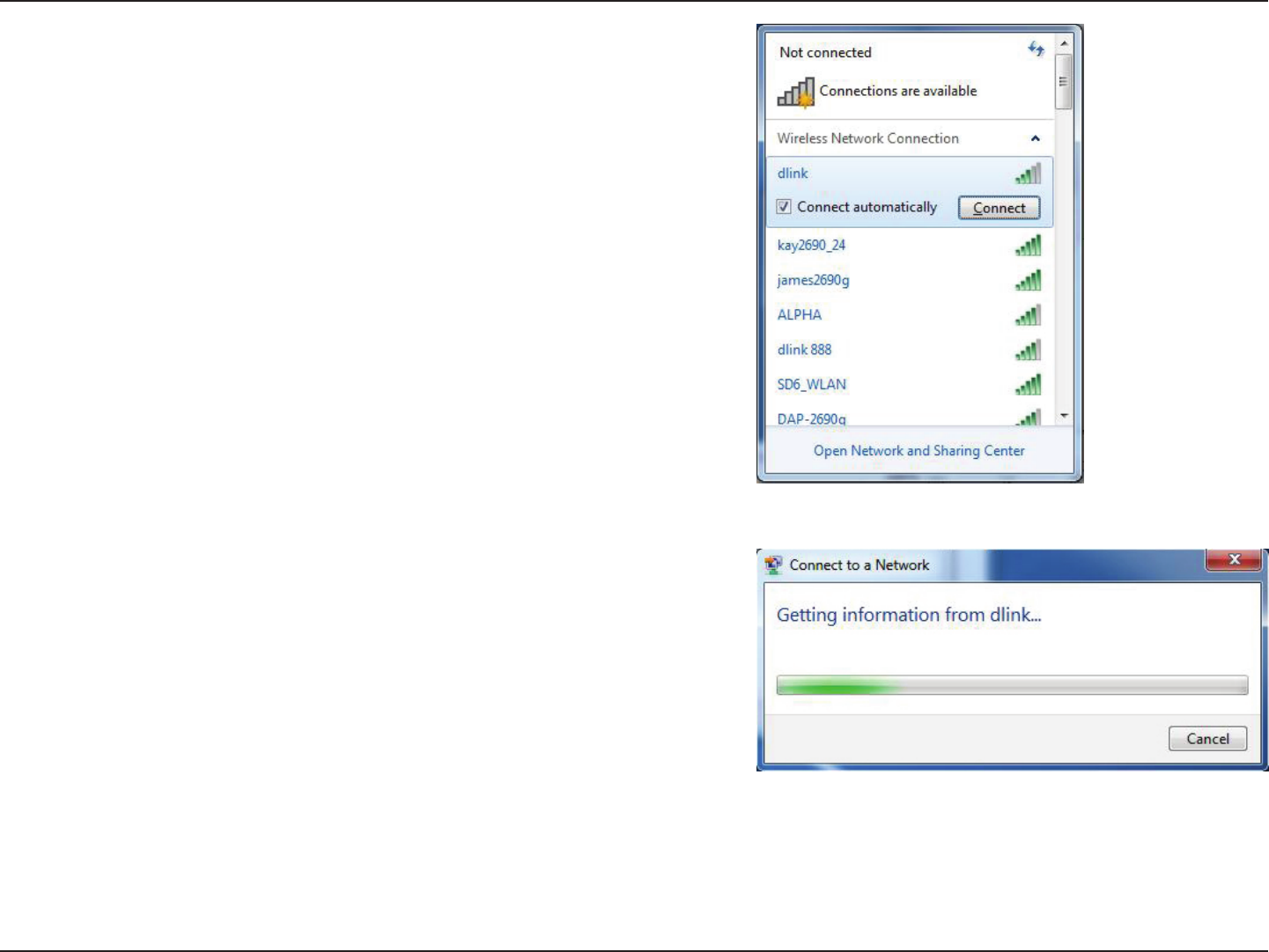
57D-Link DIR-605L User Manual
Section 5 - Connecting to a Wireless Network
3. Highlight the wireless network (SSID) you would like to connect to
and click the Connect button.
If you get a good signal but cannot access the Internet, check your
TCP/IP settings for your wireless adapter. Refer to the Networking
Basics section in this manual for more information.
4. The following window appears while your computer tries to
connect to the router.
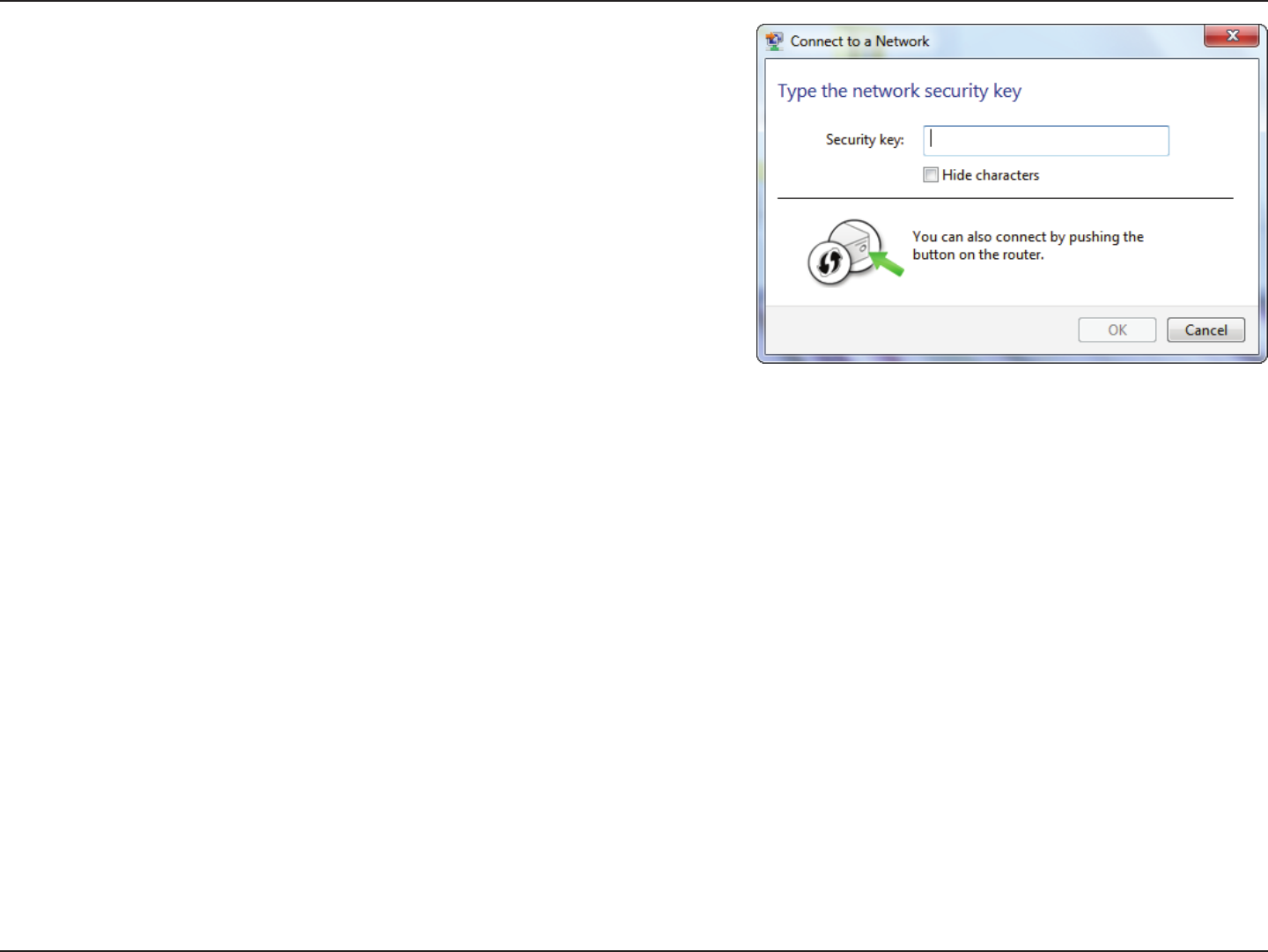
58D-Link DIR-605L User Manual
Section 5 - Connecting to a Wireless Network
5. Enter the same security key or passphrase that is on your router
and click Connect. You can also connect by pushing the WPS
button on the router.
It may take 20-30 seconds to connect to the wireless network. If the
connection fails, please verify that the security settings are correct.
The key or passphrase must be exactly the same as on the wireless
router.
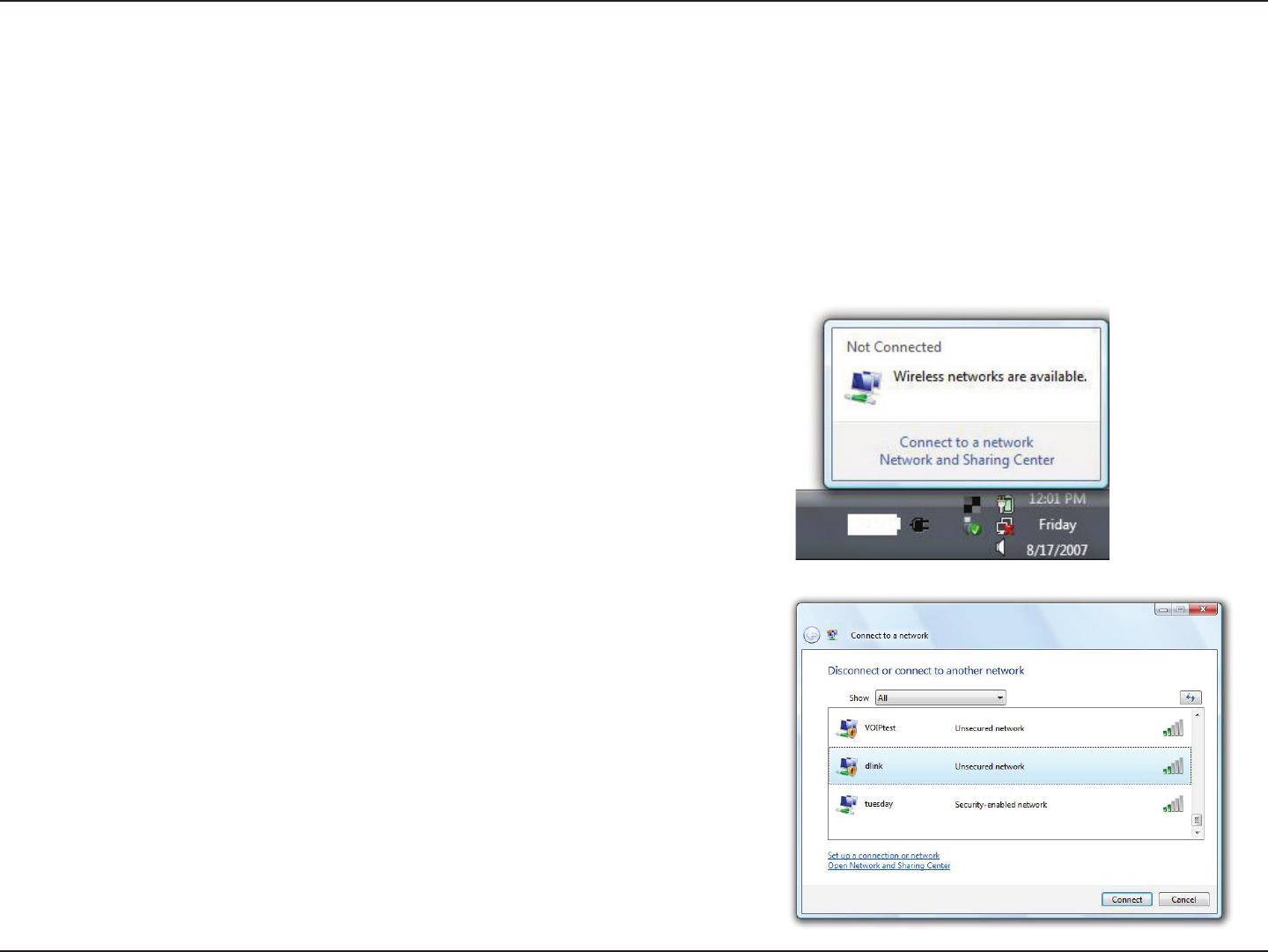
59D-Link DIR-605L User Manual
Section 5 - Connecting to a Wireless Network
Using Windows Vista®
Windows Vista® users may use the built-in wireless utility. If you are using another company’s utility or Windows® 2000, please
refer to the user manual of your wireless adapter for help with connecting to a wireless network. Most utilities will have a “site
survey” option similar to the Windows Vista® utility as seen below.
Right-click on the wireless computer icon in your system tray
(lower-right corner next to the time). Select Connect to a network.
If you receive the Wireless Networks Detected bubble, click on the
center of the bubble to access the utility.
or
The utility will display any available wireless networks in your area.
Click on a network (displayed using the SSID) and click the Connect
button.
If you get a good signal but cannot access the Internet, check you
TCP/IP settings for your wireless adapter. Refer to the Networking
Basics section in this manual for more information.
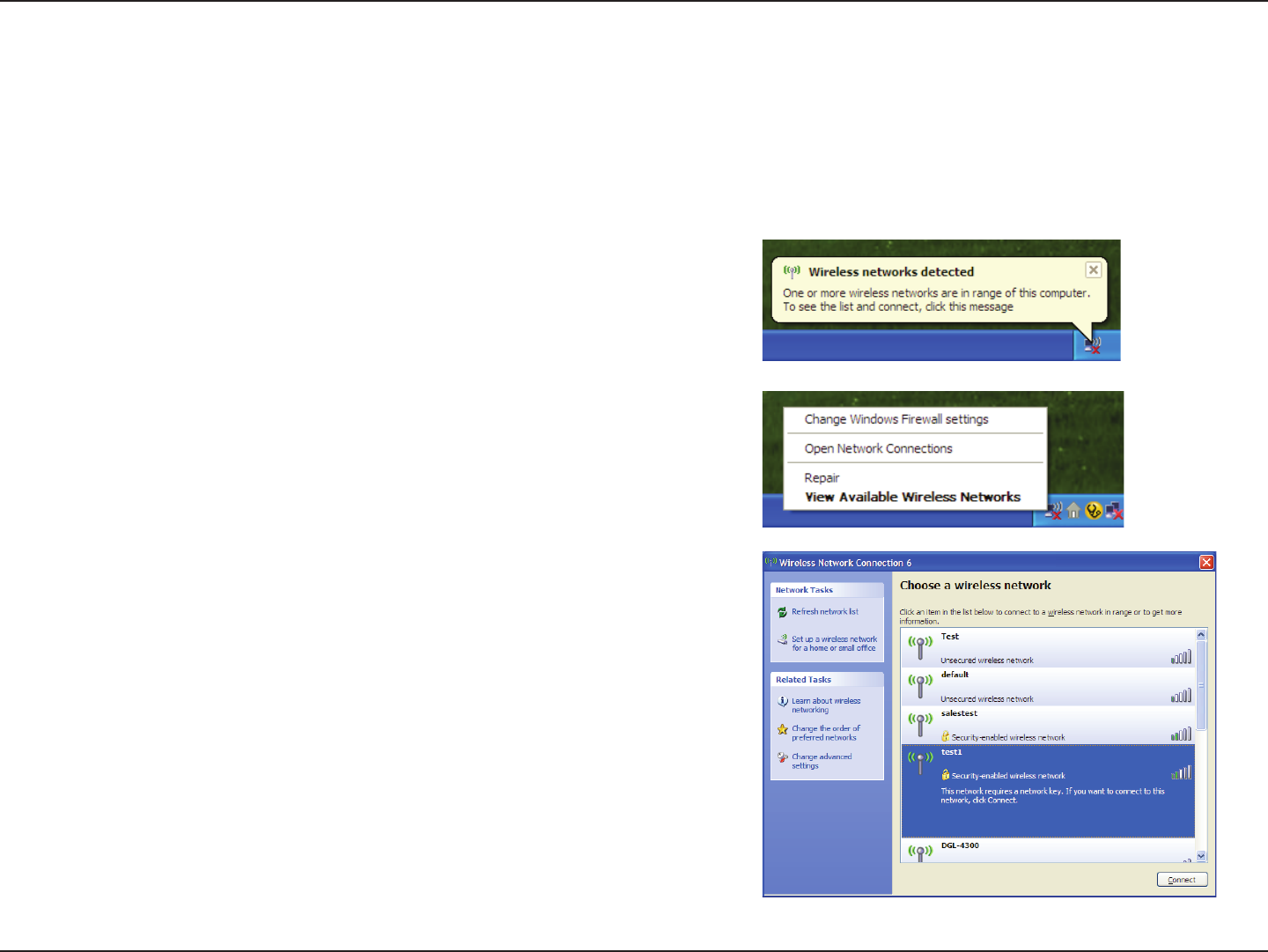
60D-Link DIR-605L User Manual
Section 5 - Connecting to a Wireless Network
Using Windows® XP
Windows® XP users may use the built-in wireless utility (Zero Conguration Utility). The following instructions are for Service
Pack 2 users. If you are using another company’s utility or Windows® 2000, please refer to the user manual of your wireless
adapter for help with connecting to a wireless network. Most utilities will have a “site survey” option similar to the Windows®
XP utility as seen below.
Right-click on the wireless computer icon in your system tray
(lower-right corner next to the time). Select View Available
Wireless Networks.
If you receive the Wireless Networks Detected bubble, click on
the center of the bubble to access the utility.
OR
The utility will display any available wireless networks in your area.
Click on a network (displayed using the SSID) and click the Connect
button.
If you get a good signal but cannot access the Internet, check you
TCP/IP settings for your wireless adapter. Refer to the Networking
Basics section in this manual for more information.
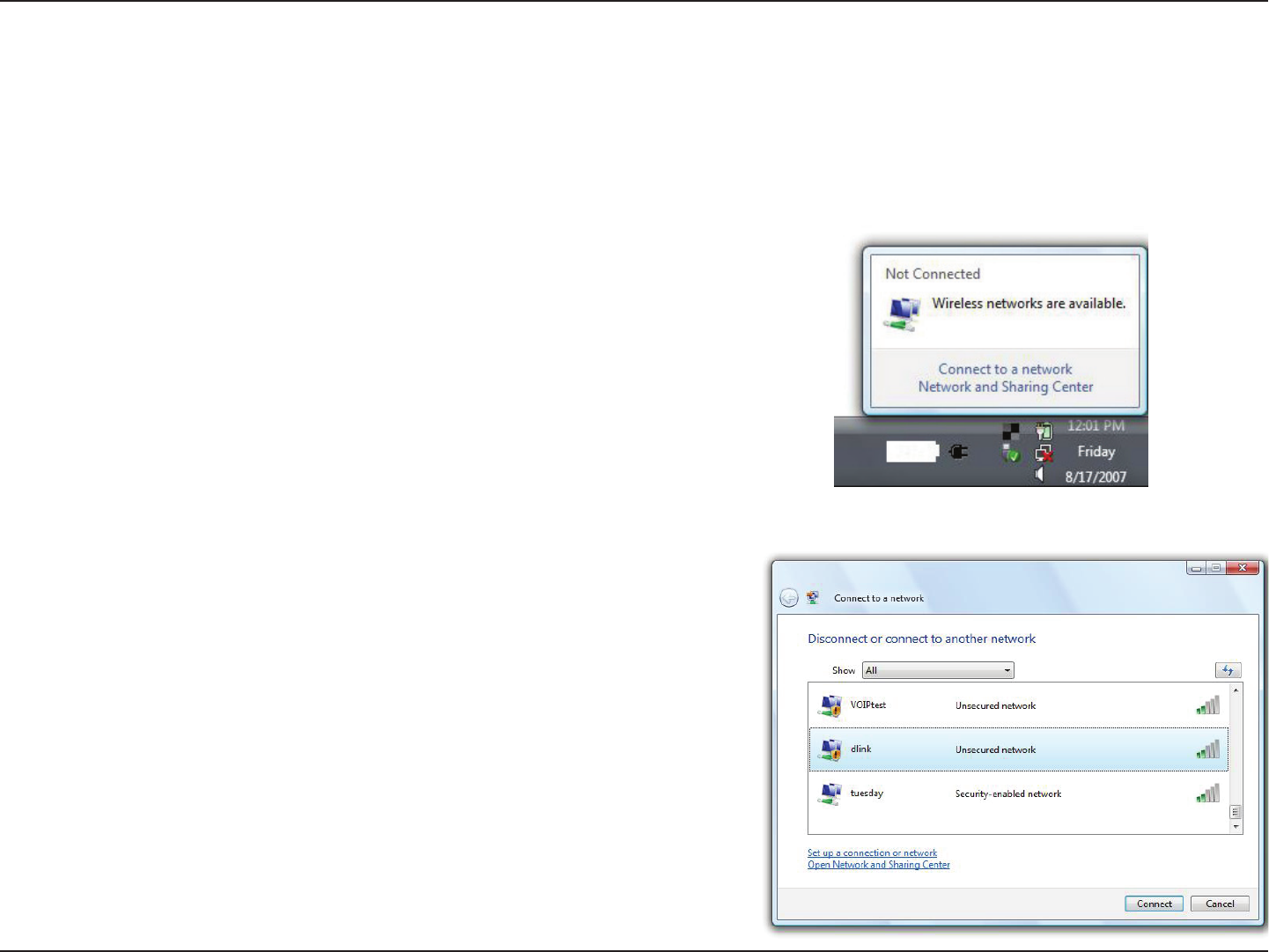
61D-Link DIR-605L User Manual
Section 5 - Connecting to a Wireless Network
Congure Wireless Security
It is recommended to enable wireless security (WPA/WPA2) on your wireless router or access point before conguring your
wireless adapter. If you are joining an existing network, you will need to know the security key or passphrase being used.
2. Highlight the wireless network (SSID) you would like to connect
to and click Connect.
1. Open the Windows Vista® Wireless Utility by right-clicking on the
wireless computer icon in your system tray (lower right corner of
screen). Select Connect to a network.
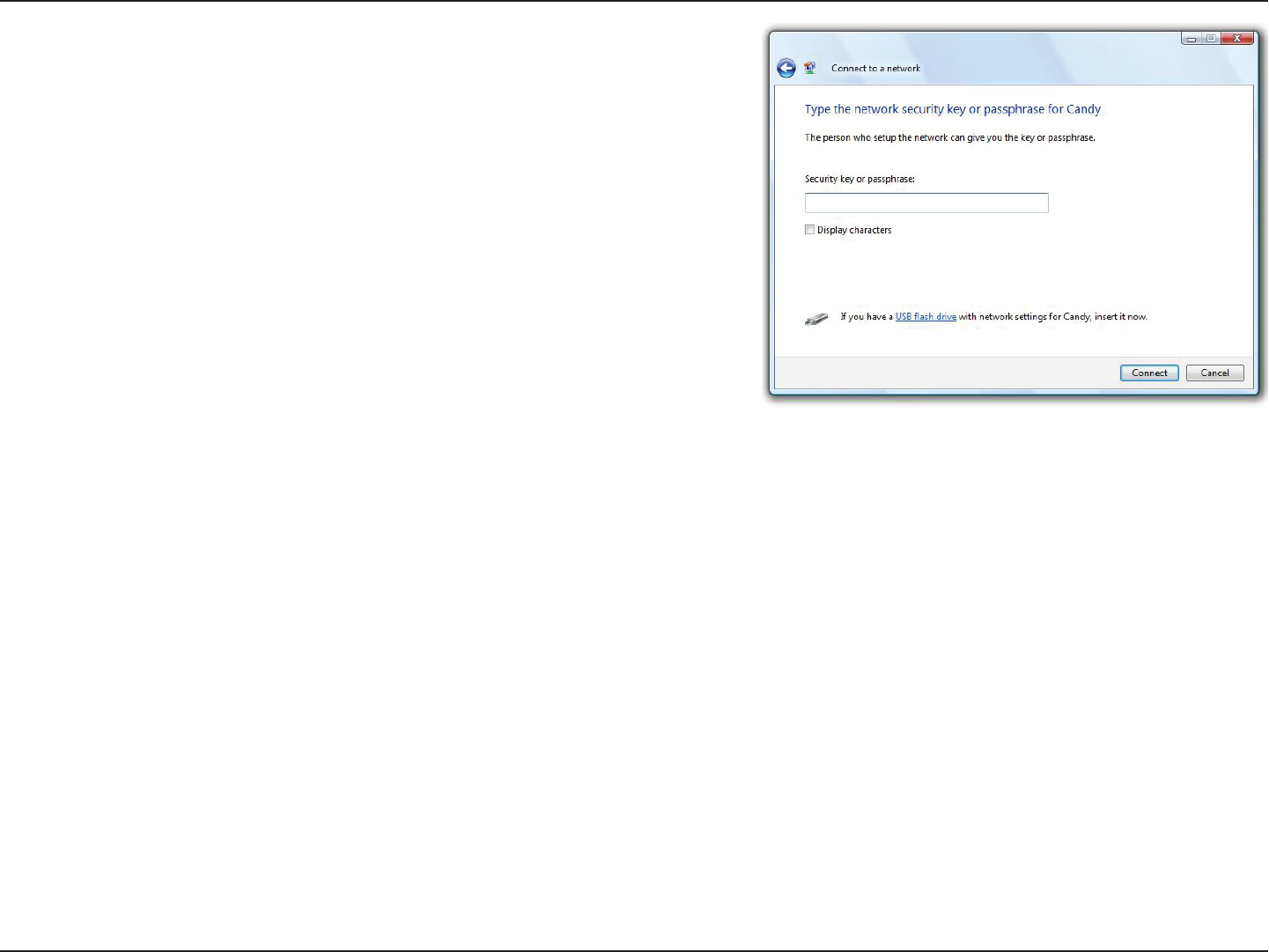
62D-Link DIR-605L User Manual
Section 5 - Connecting to a Wireless Network
3. Enter the same security key or passphrase that is on your router
and click Connect.
It may take 20-30 seconds to connect to the wireless network. If the
connection fails, please verify that the security settings are correct.
The key or passphrase must be exactly the same as on the wireless
router.
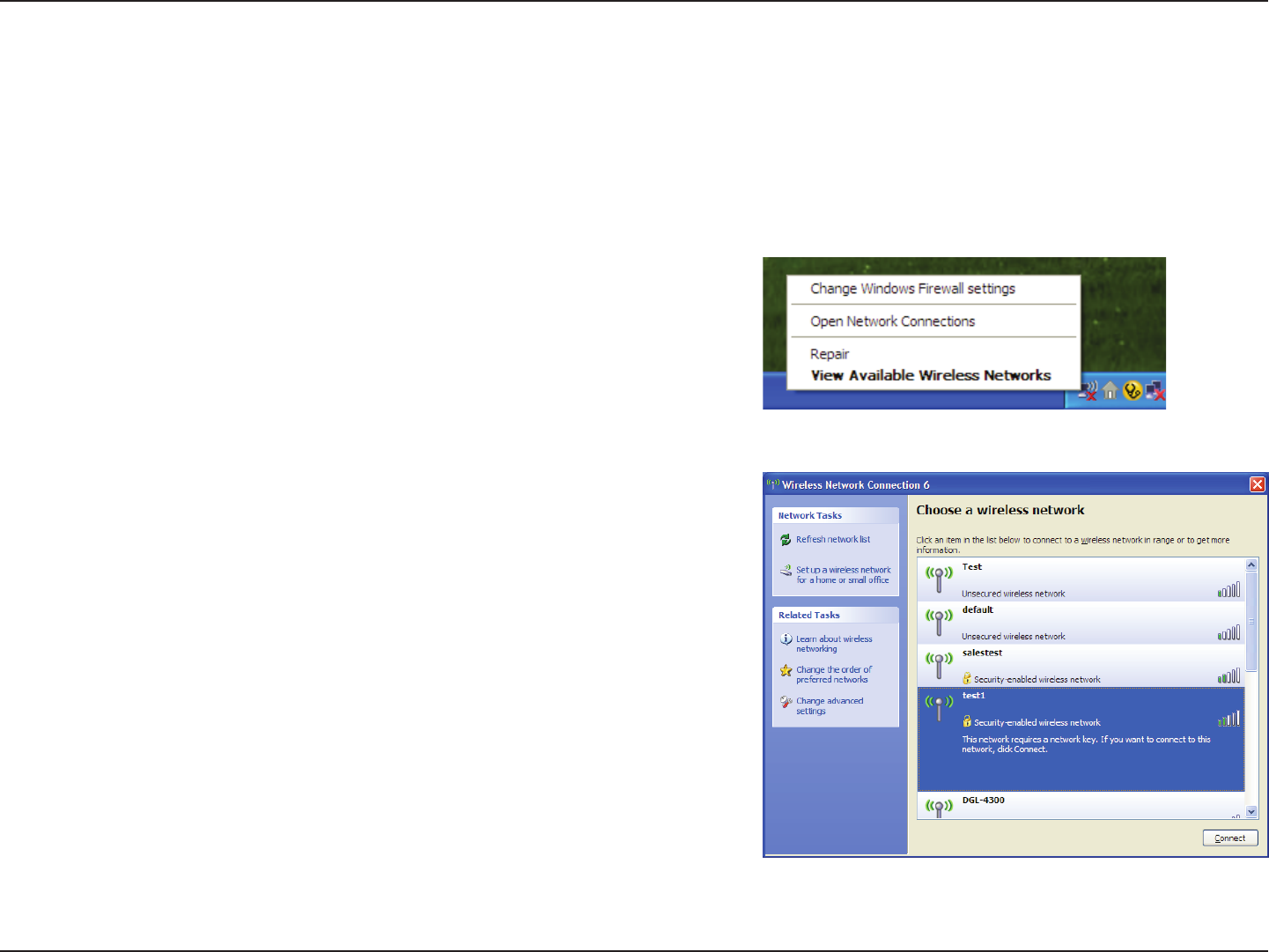
63D-Link DIR-605L User Manual
Section 5 - Connecting to a Wireless Network
Congure WPA-PSK
It is recommended to enable WPA on your wireless router or access point before conguring your wireless adapter. If you are
joining an existing network, you will need to know the WPA key being used.
2. Highlight the wireless network (SSID) you would like to connect
to and click Connect.
1. Open the Windows® XP Wireless Utility by right-clicking
on the wireless computer icon in your system tray
(lower-right corner of screen). Select View Available Wireless
Networks.
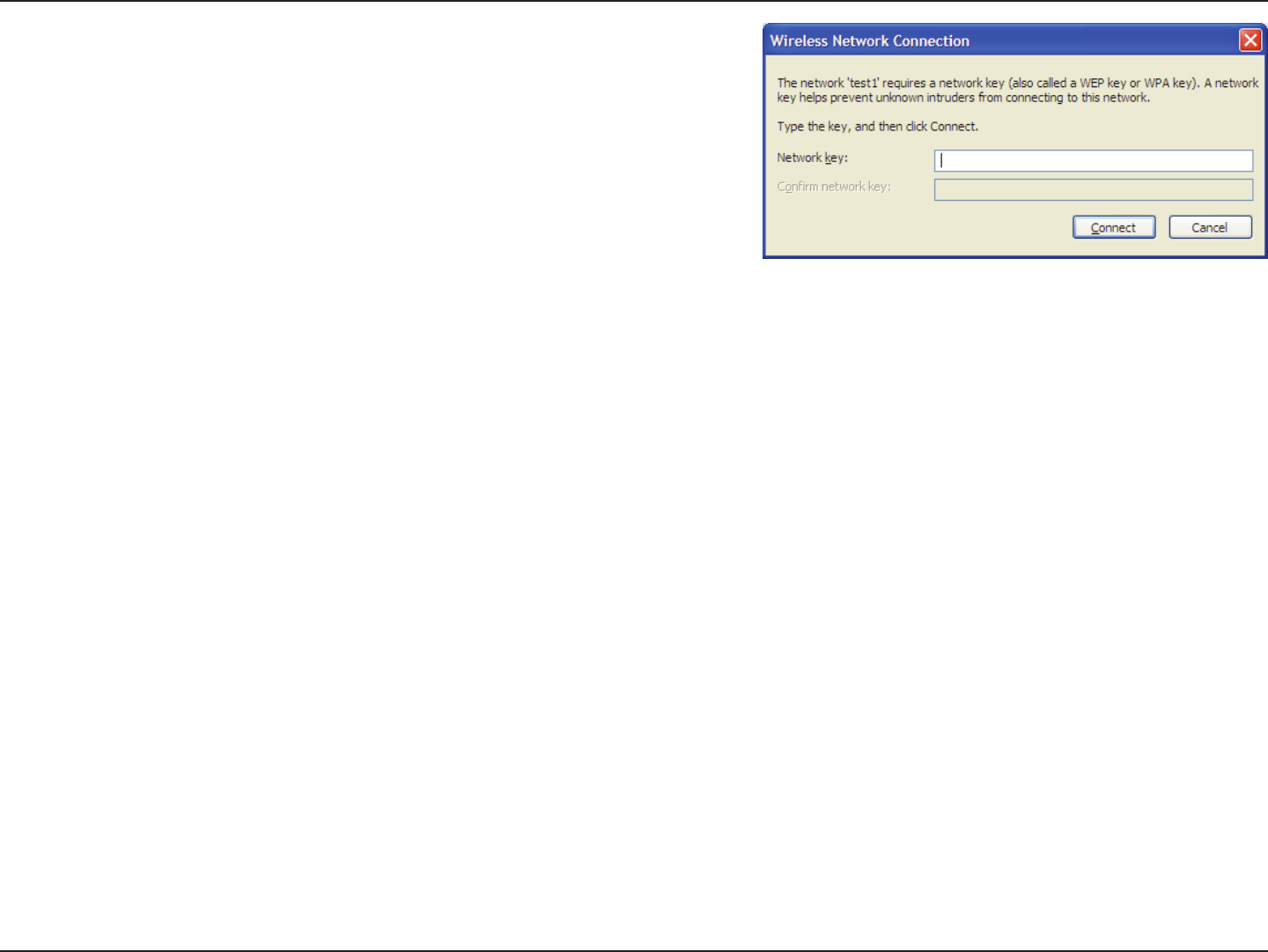
64D-Link DIR-605L User Manual
Section 5 - Connecting to a Wireless Network
3. The Wireless Network Connection box will appear. Enter the
WPA-PSK passphrase and click Connect.
It may take 20-30 seconds to connect to the wireless network. If
the connection fails, please verify that the WPA-PSK settings are
correct. The WPA-PSK passphrase must be exactly the same as on
the wireless router.
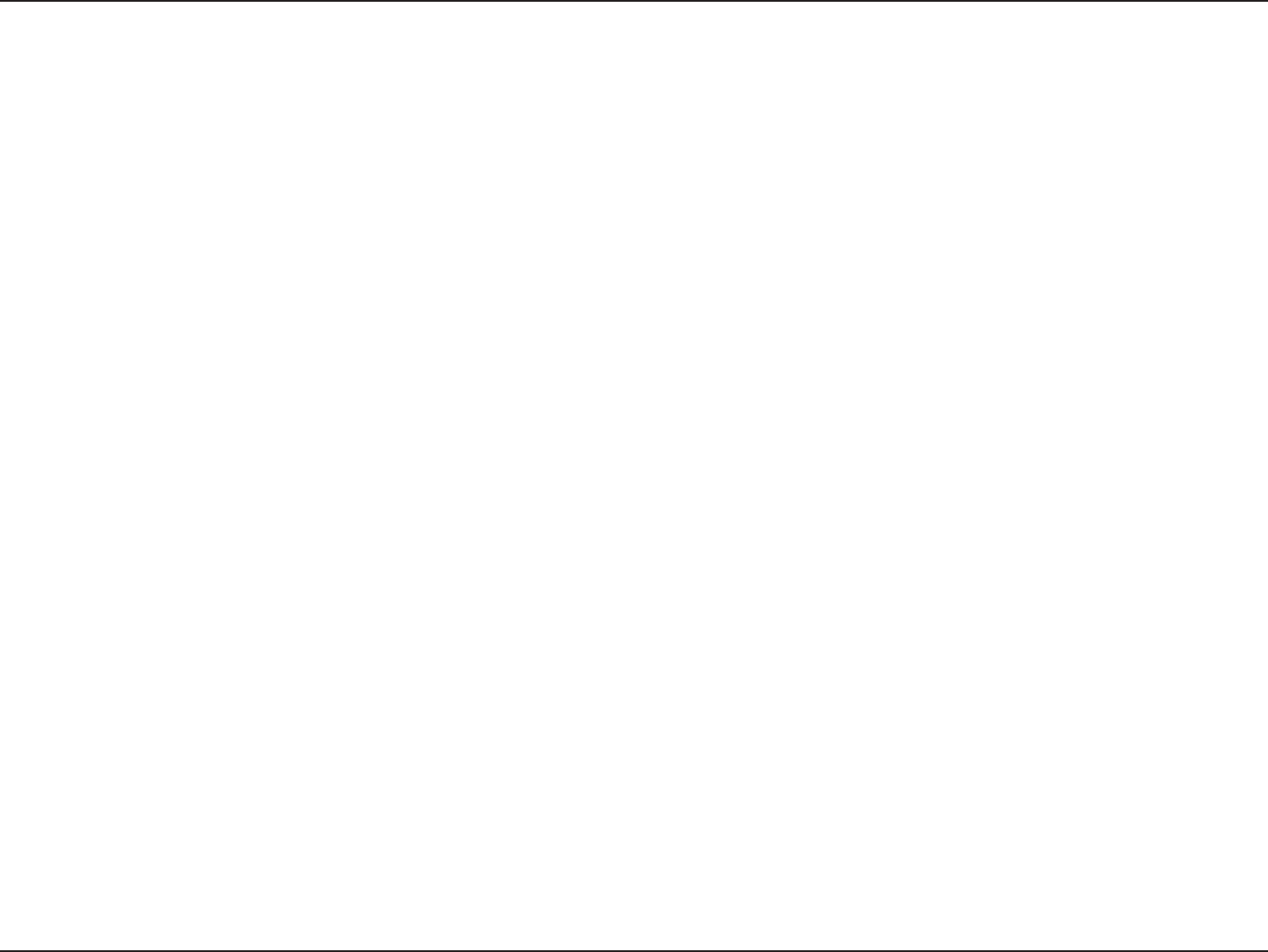
65D-Link DIR-605L User Manual
Section 6 - Troubleshooting
Troubleshooting
This chapter provides solutions to problems that can occur during the installation and operation of the DIR-605L. Read the
following descriptions if you are having problems. (The examples below are illustrated in Windows® XP. If you have a dierent
operating system, the screenshots on your computer will look similar to the following examples.)
1. Why can’t I access the web-based conguration utility?
When entering the IP address of the D-Link router (192.168.0.1 for example), you are not connecting to a website nor do you
have to be connected to the Internet. The device has the utility built-in to a ROM chip in the device itself. Your computer must
be on the same IP subnet to connect to the web-based utility.
• Make sure you have an updated Java-enabled web browser. We recommend the following:
- Microsoft Internet Explorer® 6.0 and higher
- Mozilla Firefox 3.0 and higher
- Google™ Chrome 2.0 and higher
- Apple Safari 3.0 and higher
• Verify physical connectivity by checking for solid link lights on the device. If you do not get a solid link light, try using a dierent
cable or connect to a dierent port on the device if possible. If the computer is turned o, the link light may not be on.
• Disable any Internet security software running on the computer. Software rewalls such as Zone Alarm, Black Ice, Sygate,
Norton Personal Firewall, and Windows® XP rewall may block access to the conguration pages. Check the help les included
with your rewall software for more information on disabling or conguring it.
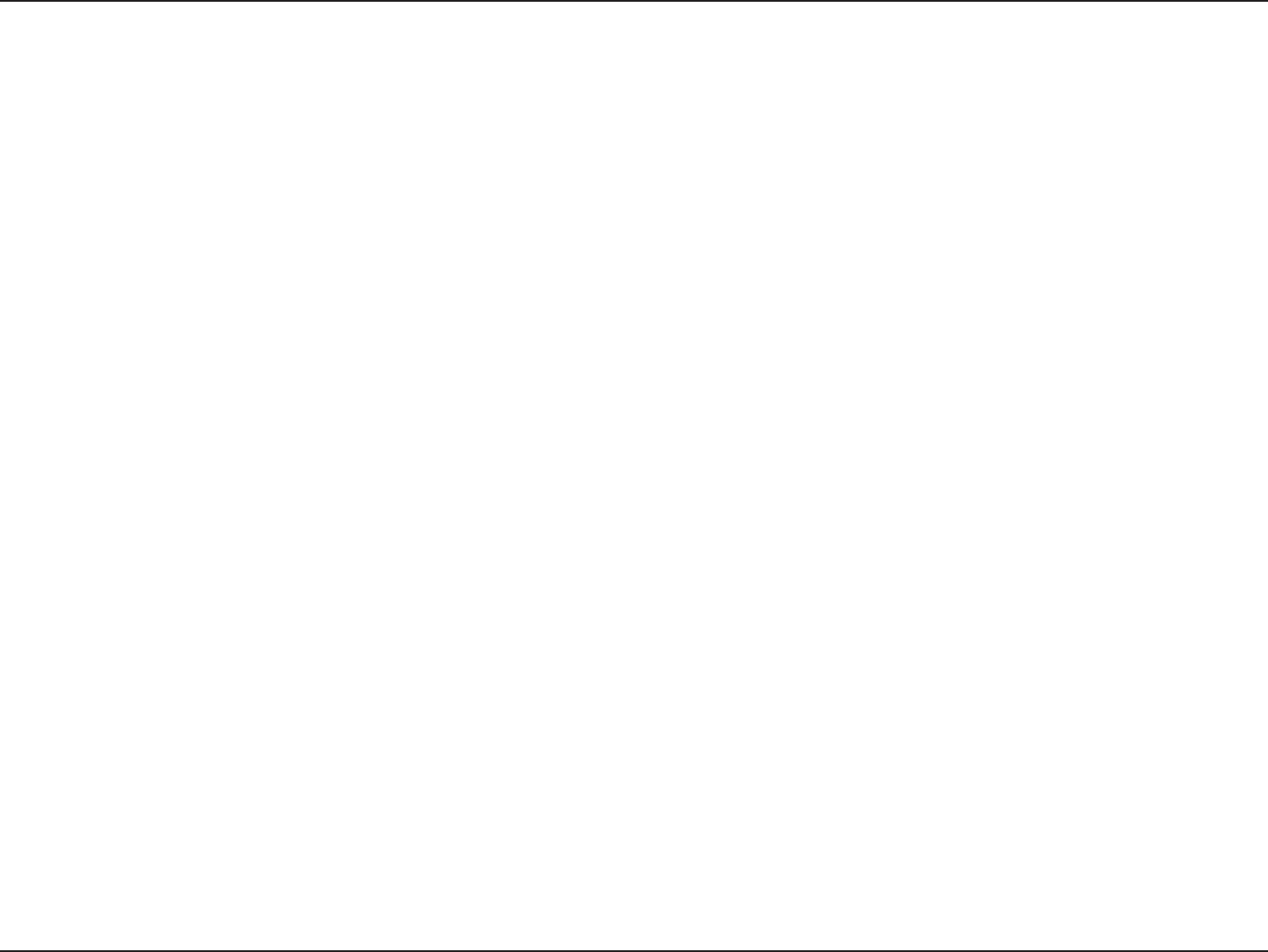
66D-Link DIR-605L User Manual
Section 6 - Troubleshooting
• Congure your Internet settings:
• Go to Start > Settings > Control Panel. Double-click the Internet Options Icon. From the Security tab, click the
button to restore the settings to their defaults.
• Click the Connection tab and set the dial-up option to Never Dial a Connection. Click the LAN Settings button.
Make sure nothing is checked. Click OK.
• Go to the Advanced tab and click the button to restore these settings to their defaults. Click OK three times.
• Close your Web browser (if open) and open it.
• Access the web management. Open your Web browser and enter the IP address of your D-Link router in the address bar. This
should open the login page for your the web management.
• If you still cannot access the conguration, unplug the power to the router for 10 seconds and plug back in. Wait about 30
seconds and try accessing the conguration. If you have multiple computers, try connecting using a dierent computer.
2. What can I do if I forgot my password?
If you forgot your password, you must reset your router. Unfortunately this process will change all your settings back to the
factory defaults.
To reset the router, locate the reset button (hole) on the bottom of the unit. With the router powered on, use a paperclip to hold
the button down for 10 seconds. Release the button and the router will go through its reboot process. Wait about 30 seconds
to access the router. Open your Web browser and go to http://dlinkrouter/ and the Setup Wizard will run. When logging in,
the default username is admin and you can leave the password box empty.
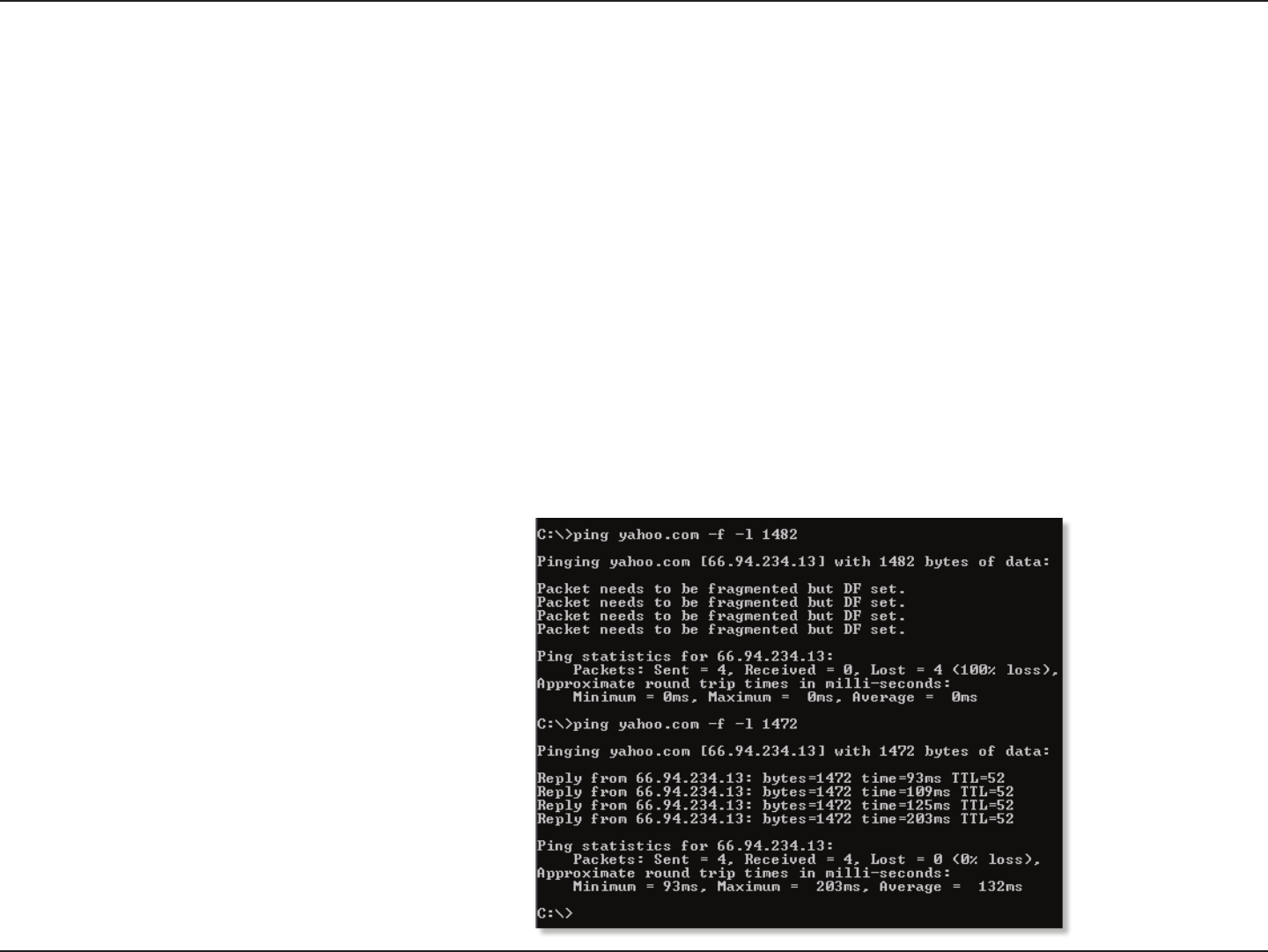
67D-Link DIR-605L User Manual
Section 6 - Troubleshooting
3. Why can’t I connect to certain sites or send and receive e-mails when connecting through my router?
If you are having a problem sending or receiving e-mail, or connecting to secure sites such as eBay, banking sites, and Hotmail,
we suggest lowering the MTU in increments of ten (Ex. 1492, 1482, 1472, etc).
Note: AOL DSL+ users must use MTU of 1400.
To nd the proper MTU Size, you’ll have to do a special ping of the destination you’re trying to go to. A destination could be
another computer, or a URL.
• Click on Start then click Run.
• Windows® 95, 98, and Me users type in command (Windows® NT, 2000, and XP users type in cmd) and press
Enter (or click OK).
• Once the window opens, you’ll need to do a special ping. Use the following syntax:
ping [url] [-f] [-l] [MTU value]
Example: ping yahoo.com -f -l 1472
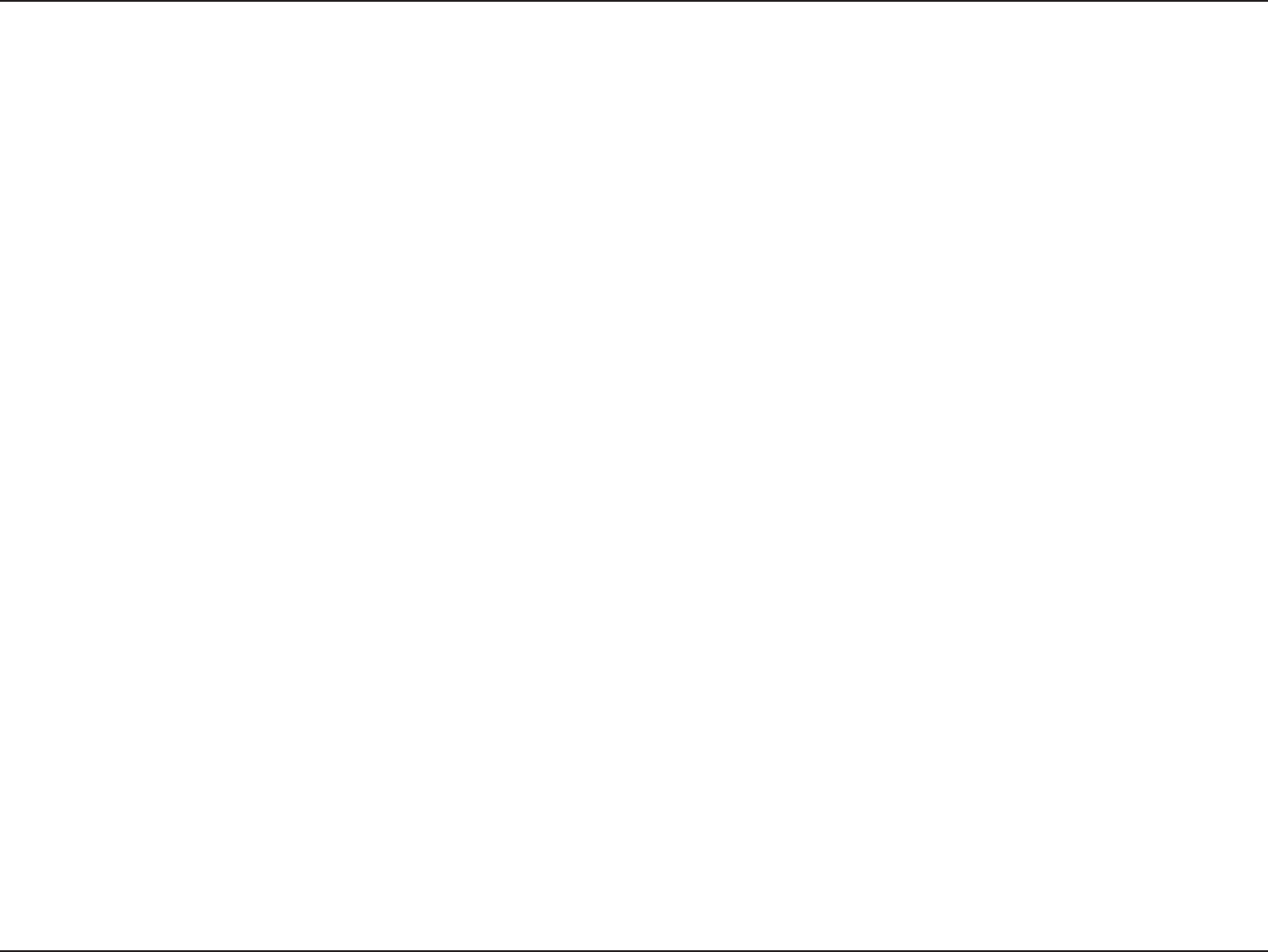
68D-Link DIR-605L User Manual
Section 6 - Troubleshooting
You should start at 1472 and work your way down by 10 each time. Once you get a reply, go up by 2 until you get a fragmented
packet. Take that value and add 28 to the value to account for the various TCP/IP headers. For example, let’s say that 1452 was
the proper value, the actual MTU size would be 1480, which is the optimum for the network we’re working with (1452+28=1480).
Once you nd your MTU, you can now congure your router with the proper MTU size.
To change the MTU rate on your router follow the steps below:
• Open your browser, enter the IP address of your router (the default is 192.168.0.1) and click OK.
• Enter your username and password. Click OK to enter the web conguration page for the device.
• Click on Setup then click Manual Setup.
• To change the MTU enter the number in the MTU eld and click the Save Settings button to save your settings.
• Test your e-mail. If changing the MTU does not resolve the problem, continue changing the MTU in increments
of ten.
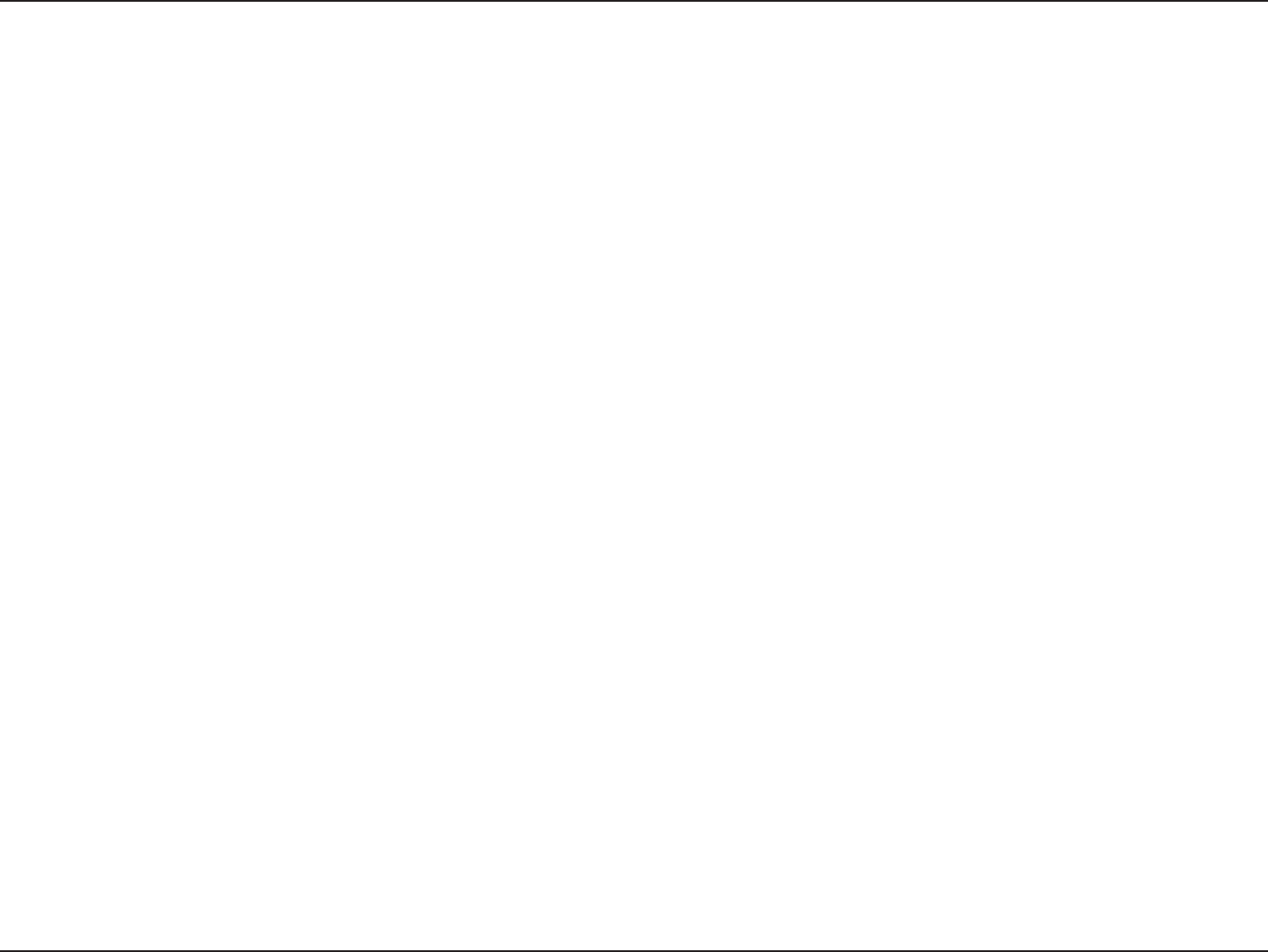
69D-Link DIR-605L User Manual
Appendix A - Wireless Basics
D-Link wireless products are based on industry standards to provide easy-to-use and compatible high-speed wireless
connectivity within your home, business or public access wireless networks. Strictly adhering to the IEEE standard, the D-Link
wireless family of products will allow you to securely access the data you want, when and where you want it. You will be able
to enjoy the freedom that wireless networking delivers.
A wireless local area network (WLAN) is a cellular computer network that transmits and receives data with radio signals instead of
wires. Wireless LANs are used increasingly in both home and oce environments, and public areas such as airports, coee shops
and universities. Innovative ways to utilize WLAN technology are helping people to work and communicate more eciently.
Increased mobility and the absence of cabling and other xed infrastructure have proven to be benecial for many users.
Wireless users can use the same applications they use on a wired network. Wireless adapter cards used on laptop and desktop
systems support the same protocols as Ethernet adapter cards.
Under many circumstances, it may be desirable for mobile network devices to link to a conventional Ethernet LAN in order to
use servers, printers or an Internet connection supplied through the wired LAN. A wireless router is a device used to provide
this link.
Wireless Basics
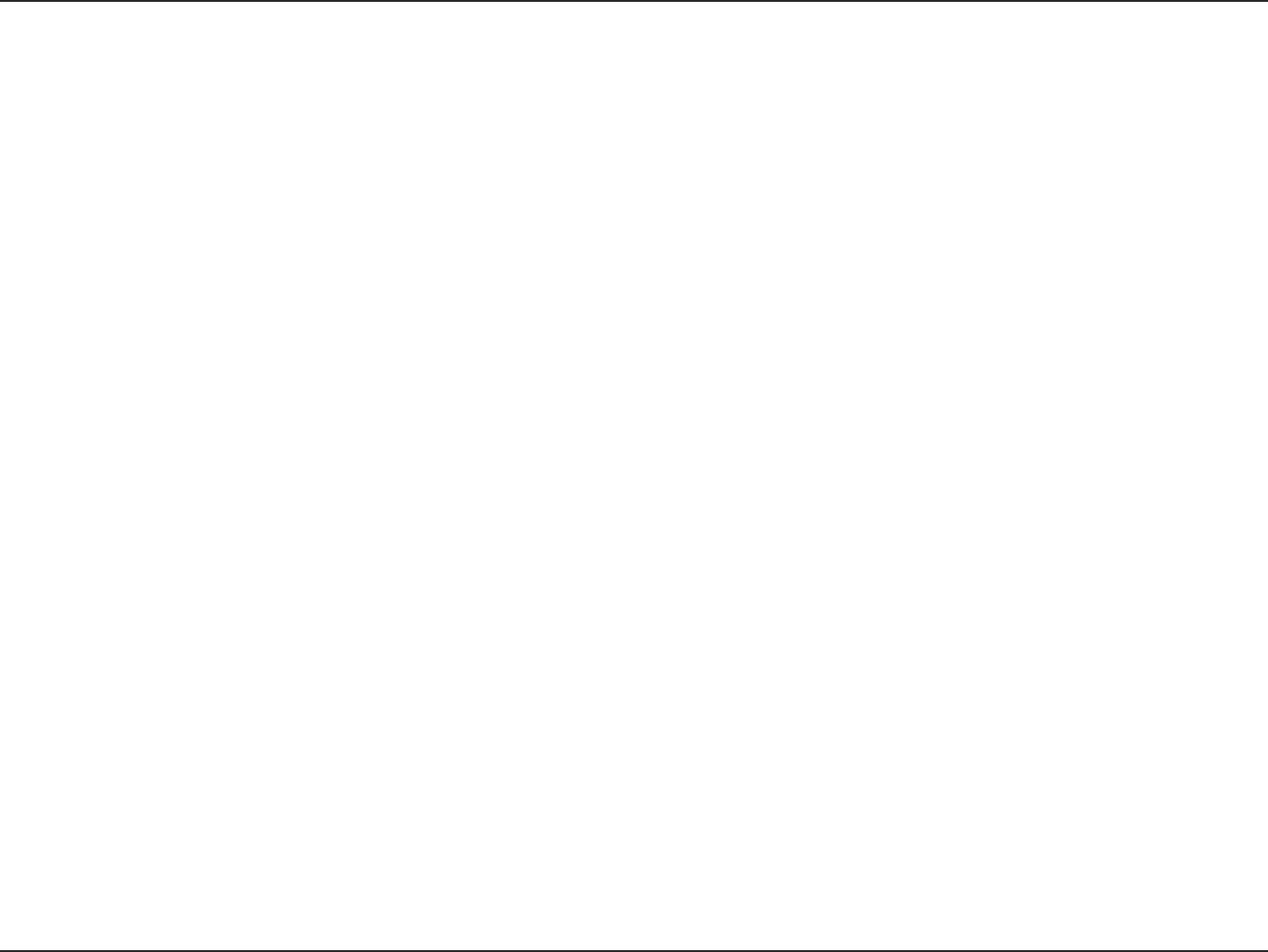
70D-Link DIR-605L User Manual
Appendix A - Wireless Basics
What is Wireless?
Wireless or Wi-Fi technology is another way of connecting your computer to the network without using wires. Wi-Fi uses radio
frequency to connect wirelessly, so you have the freedom to connect computers anywhere in your home or oce network.
Why D-Link Wireless?
D-Link is the worldwide leader and award winning designer, developer, and manufacturer of networking products. D-Link
delivers the performance you need at a price you can aord. D-Link has all the products you need to build your network.
How does wireless work?
Wireless works similar to how cordless phone work, through radio signals to transmit data from one point A to point B. But
wireless technology has restrictions as to how you can access the network. You must be within the wireless network range area
to be able to connect your computer. There are two dierent types of wireless networks Wireless Local Area Network (WLAN),
and Wireless Personal Area Network (WPAN).
Wireless Local Area Network (WLAN)
In a wireless local area network, a device called an Access Point (AP) connects computers to the network. The access point has
a small antenna attached to it, which allows it to transmit data back and forth over radio signals. With an indoor access point
as seen in the picture, the signal can travel up to 300 feet. With an outdoor access point the signal can reach out up to 30 miles
to serve places like manufacturing plants, industrial locations, college and high school campuses, airports, golf courses, and
many other outdoor venues.
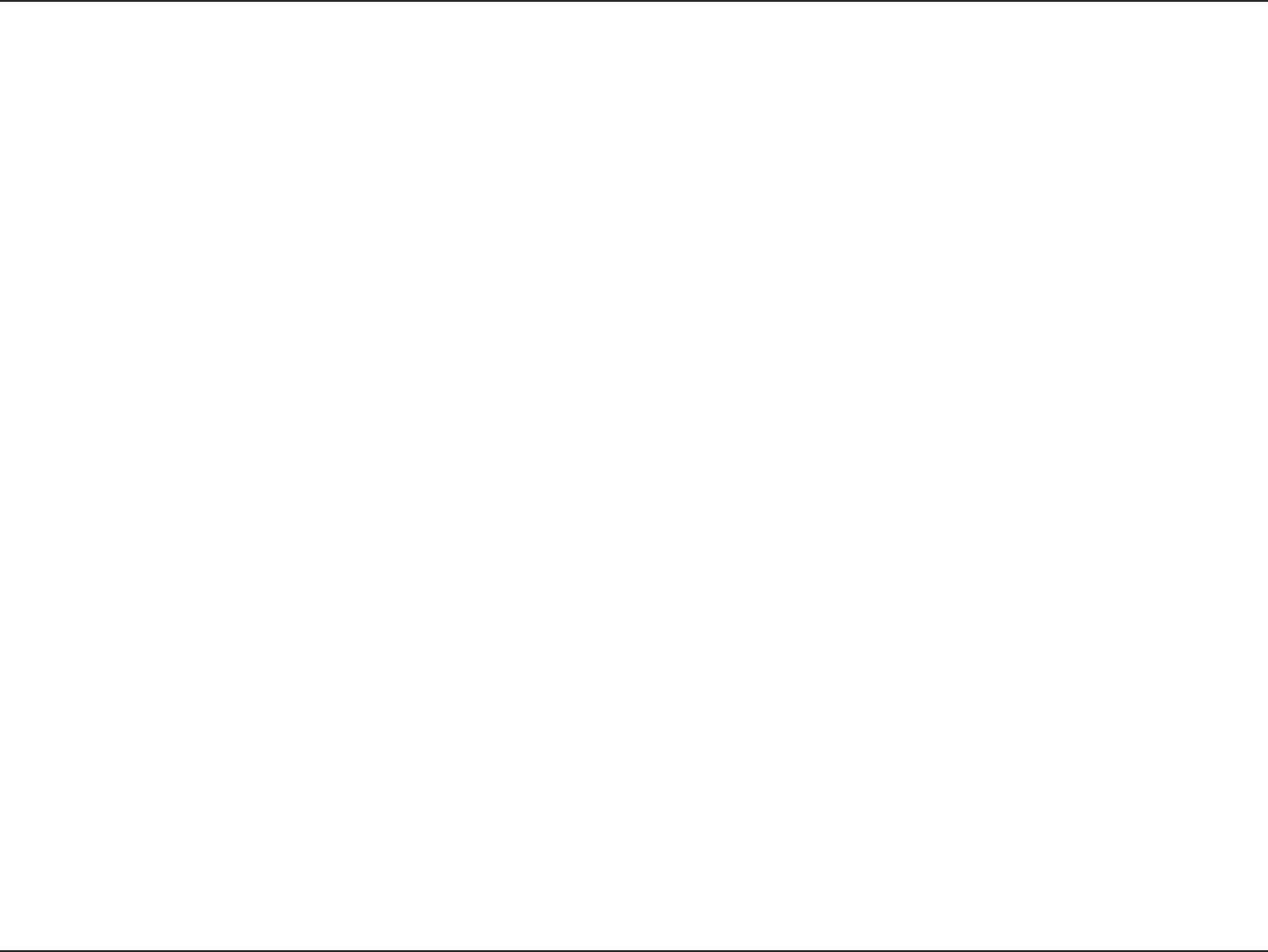
71D-Link DIR-605L User Manual
Appendix A - Wireless Basics
Wireless Personal Area Network (WPAN)
Bluetooth is the industry standard wireless technology used for WPAN. Bluetooth devices in WPAN operate in a range up to
30 feet away.
Compared to WLAN the speed and wireless operation range are both less than WLAN, but in return it doesn’t use nearly as
much power which makes it ideal for personal devices, such as mobile phones, PDAs, headphones, laptops, speakers, and other
devices that operate on batteries.
Who uses wireless?
Wireless technology has become so popular in recent years that almost everyone is using it, whether it’s for home, oce,
business, D-Link has a wireless solution for it.
Home
• Gives everyone at home broadband access
• Surf the web, check e-mail, instant message, and etc
• Gets rid of the cables around the house
• Simple and easy to use
Small Oce and Home Oce
• Stay on top of everything at home as you would at oce
• Remotely access your oce network from home
• Share Internet connection and printer with multiple computers
• No need to dedicate oce space
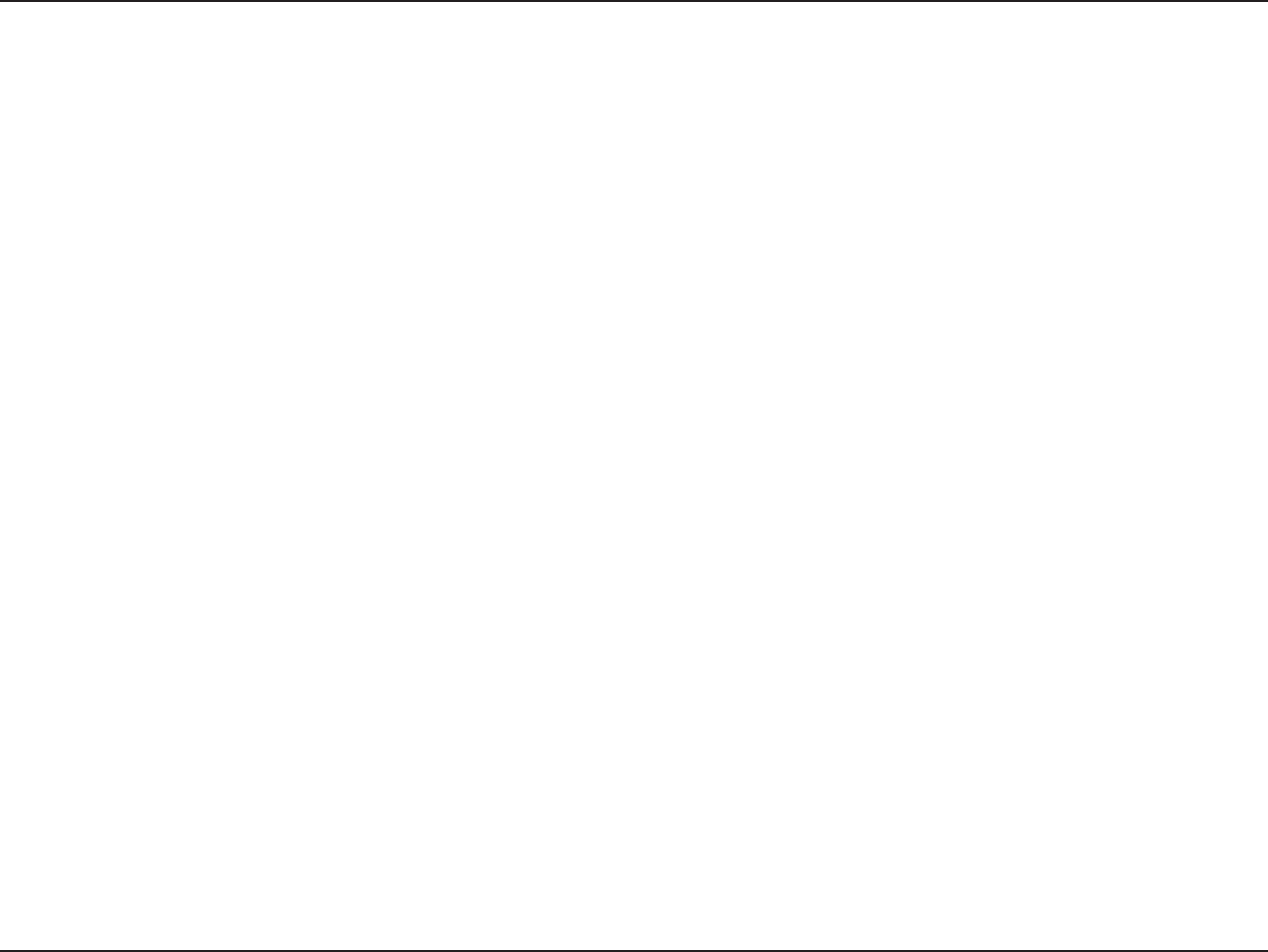
72D-Link DIR-605L User Manual
Appendix A - Wireless Basics
Where is wireless used?
Wireless technology is expanding everywhere not just at home or oce. People like the freedom of mobility and it’s becoming
so popular that more and more public facilities now provide wireless access to attract people. The wireless connection in public
places are usually called “hotspots”.
Using a D-Link Cardbus Adapter with your laptop, you can access the hotspot to connect to the Internet from remote locations
like: Airports, Hotels, Coee Shops, Libraries, Restaurants, and Convention Centers.
Wireless network is easy to setup, but if you’re installing it for the rst time it could be quite a task not knowing where to start.
That’s why we’ve put together a few setup steps and tips to help you through the process of setting up a wireless network.
Tips
Here are a few things to keep in mind, when you install a wireless network.
Centralize your router or Access Point
Make sure you place the router/access point in a centralized location within your network for the best performance. Try to
place the router/access point as high as possible in the room, so the signal gets dispersed throughout your home. If you have
a two-story home, you may need a repeater to boost the signal to extend the range.
Eliminate Interference
Place home appliances such as cordless telephones, microwaves, and televisions as far away as possible from the router/access
point. This would signicantly reduce any interference that the appliances might cause since they operate on same frequency.
Security
Don’t let you next-door neighbors or intruders connect to your wireless network. Secure your wireless network by turning on
the WPA or WEP security feature on the router. Refer to product manual for detail information on how to set it up.
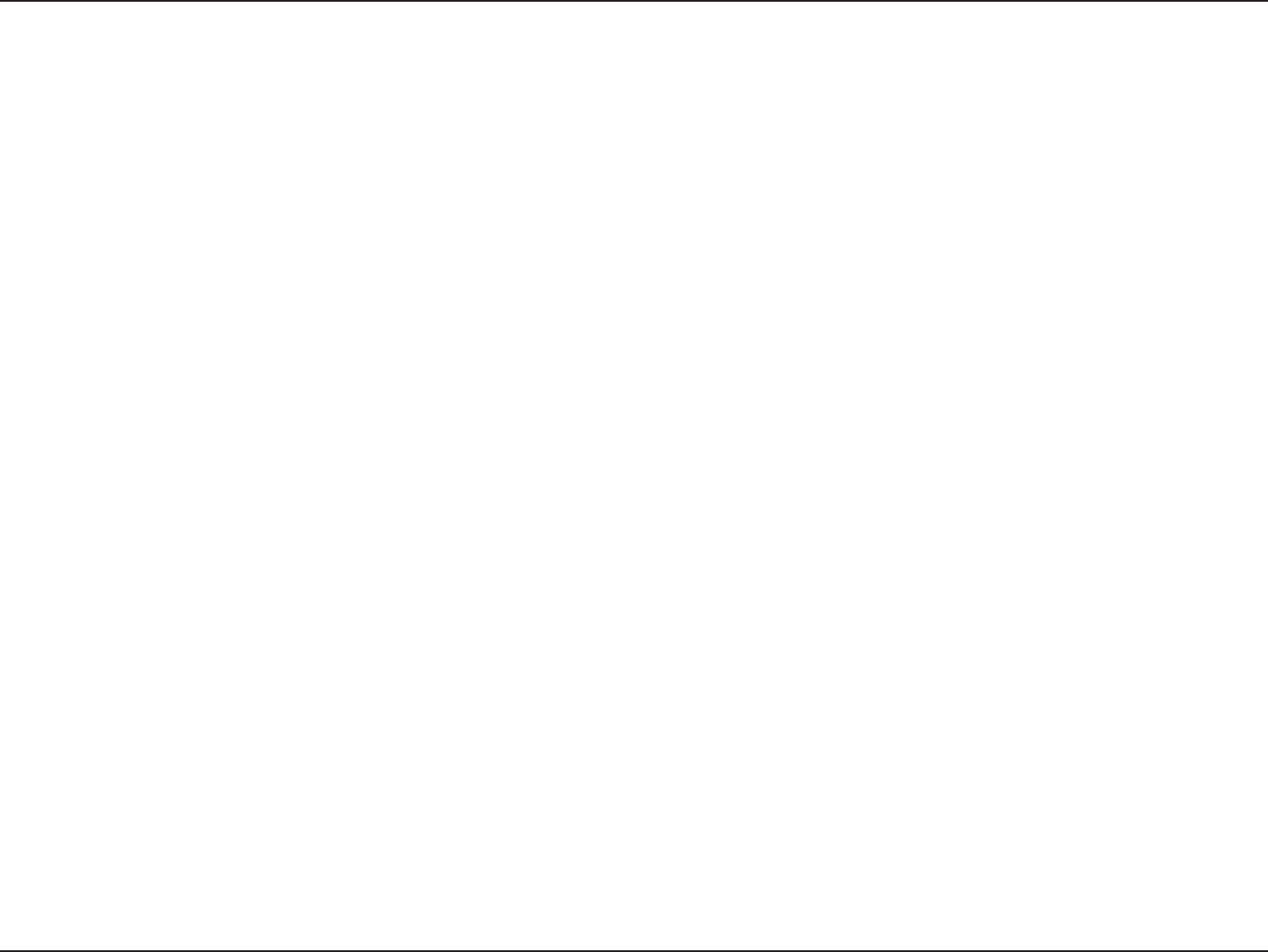
73D-Link DIR-605L User Manual
Appendix A - Wireless Basics
There are basically two modes of networking:
• Infrastructure – All wireless clients will connect to an access point or wireless router.
• Ad-Hoc – Directly connecting to another computer, for peer-to-peer communication, using wireless network
adapters on each computer, such as two or more DIR-605L wireless network Cardbus adapters.
An Infrastructure network contains an Access Point or wireless router. All the wireless devices, or clients, will connect to the
wireless router or access point.
An Ad-Hoc network contains only clients, such as laptops with wireless cardbus adapters. All the adapters must be in Ad-Hoc
mode to communicate.
Wireless Modes
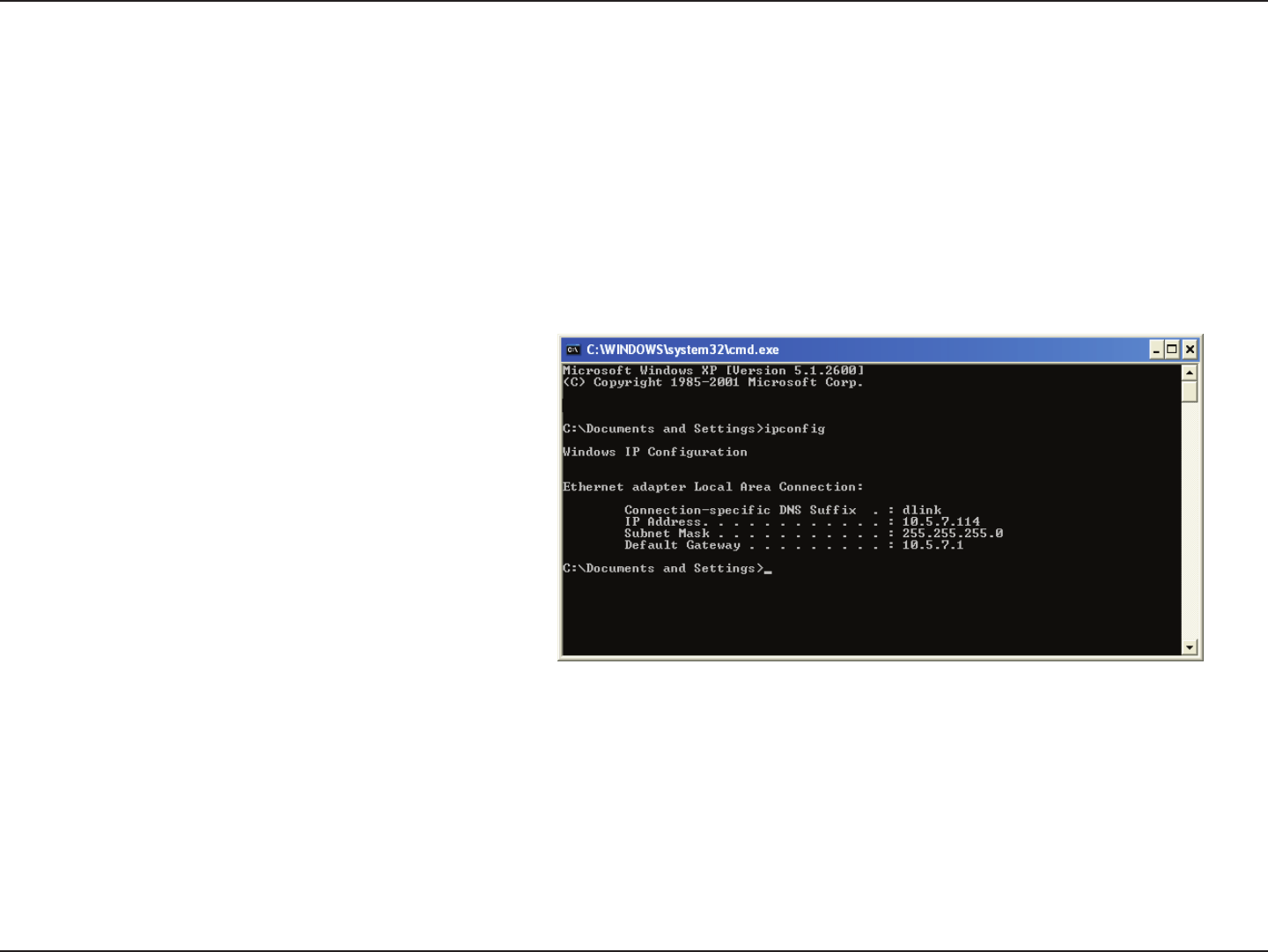
74D-Link DIR-605L User Manual
Appendix B - Networking Basics
Networking Basics
Check your IP address
After you install your new D-Link adapter, by default, the TCP/IP settings should be set to obtain an IP address from a DHCP
server (i.e. wireless router) automatically. To verify your IP address, please follow the steps below.
Click on Start > Run. In the run box type cmd and click OK. (Windows® 7/Vista® users type cmd in the Start Search box.)
At the prompt, type ipcong and press Enter.
This will display the IP address, subnet mask, and the
default gateway of your adapter.
If the address is 0.0.0.0, check your adapter installation,
security settings, and the settings on your router.
Some rewall software programs may block a DHCP
request on newly installed adapters.
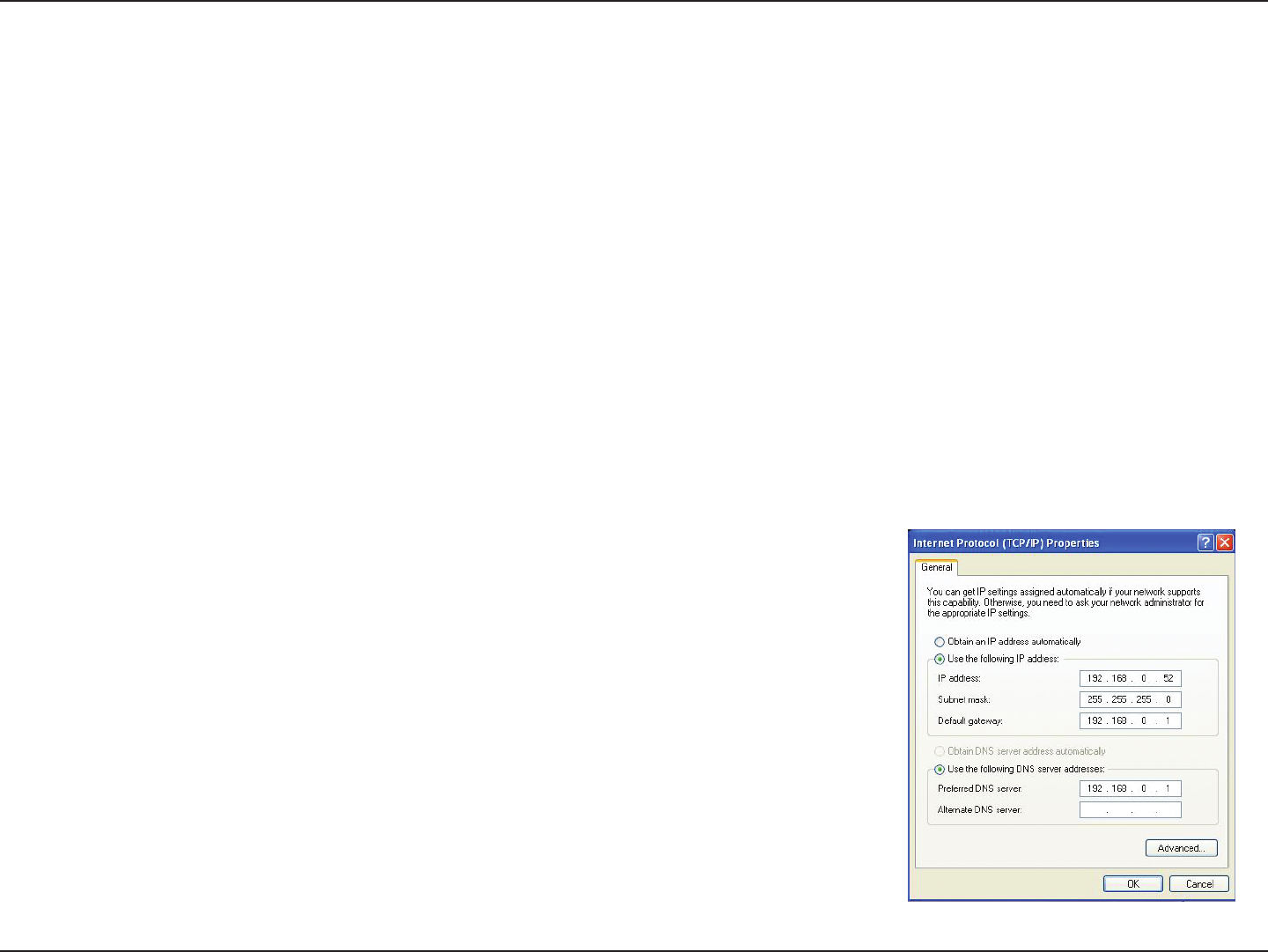
75D-Link DIR-605L User Manual
Appendix B - Networking Basics
Statically Assign an IP address
If you are not using a DHCP capable gateway/router, or you need to assign a static IP address, please follow the steps below:
Step 1
Windows® 7 - Click on Start > Control Panel > Network and Internet > Network and Sharing Center > Change Adapter
Setting.
Windows Vista® - Click on Start > Control Panel > Network and Internet > Network and Sharing Center > Manage Network
Connections.
Windows® XP - Click on Start > Control Panel > Network Connections.
Windows® 2000 - From the desktop, right-click My Network Places > Properties.
Step 2
Right-click on the Local Area Connection which represents your network adapter and select Properties.
Step 3
Highlight Internet Protocol (TCP/IP) and click Properties.
Step 4
Click Use the following IP address and enter an IP address that is on the same subnet
as your network or the LAN IP address on your router.
Example: If the router´s LAN IP address is 192.168.0.1, make your IP address 192.168.0.X
where X is a number between 2 and 99. Make sure that the number you choose is not in
use on the network. Set Default Gateway the same as the LAN IP address of your router
(192.168.0.1).
Set Primary DNS the same as the LAN IP address of your router (192.168.0.1). The
Secondary DNS is not needed or you may enter a DNS server from your ISP.
Step 5
Click OK twice to save your settings.
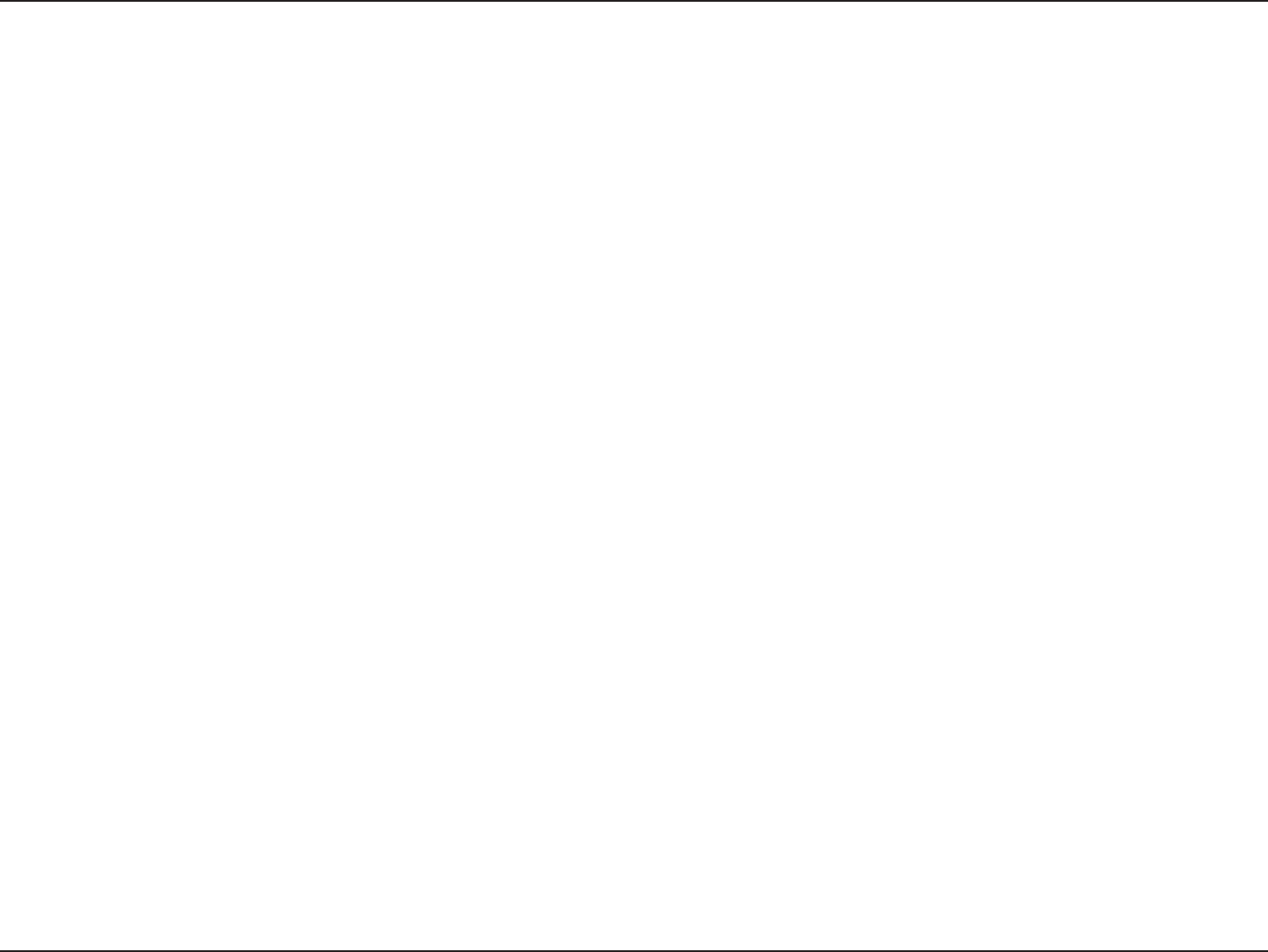
76D-Link DIR-605L User Manual
Appendix C - Technical Specications
Technical Specications
Standards
• IEEE 802.11b
• IEEE 802.11g
• IEEE 802.11n
• IEEE 802.3
• IEEE 802.3u
• IEEE 802.3x
Wireless Signal Rates*
• 300 Mbps • 150 Mbps
• 54 Mbps • 48 Mbps
• 36 Mbps • 24 Mbps
• 18 Mbps • 12 Mbps
• 11 Mbps • 9 Mbps
• 6 Mbps • 5.5 Mbps
• 2 Mbps • 1 Mbps
Security
• WPA - Wi-Fi Protected Access (TKIP, MIC, IV Expansion, Shared
Key Authentication)
• 64/128-bit WEP
Modulation Technology
• 802.11b : DSSS / DBPSK / DQPSK / CCK
• 802.11g : 16QAM / 64QAM / BPSK / QPSK with OFDM
• 802.11n : 16QAM / 64QAM / BPSK / QPSK with OFDM
VPN Passthrough/ Multi-Sessions
• PPTP
• IPSec
Device Management
• Web-based Internet Explorer 8 or later; Netscape
Navigator v6 or later; or other Java-enabled browsers
• DHCP Server and Client
Wireless Frequency Range
• 2.4 GHz to 2.497 GHz (802.11b)
• 2.4 GHz to 2.4835 GHz (802.11g and 802.11n)
Wireless Operating Range
• Indoors - up to 328 ft. (100 meters)
• Outdoors- up to 1312 ft. (400 meters)
Wireless Transmit Power (AVG Power)
• 802.11b:17 dBm (Max)
• 802.11g:16 dBm (Max)
• 802.11n:13 dBm (Max)
External Antenna Type
• Two xed external antenna
Advanced Firewall Features
• NAT with VPN Pass-through (Network Address Translation)
• MAC Filtering
• IP Filtering
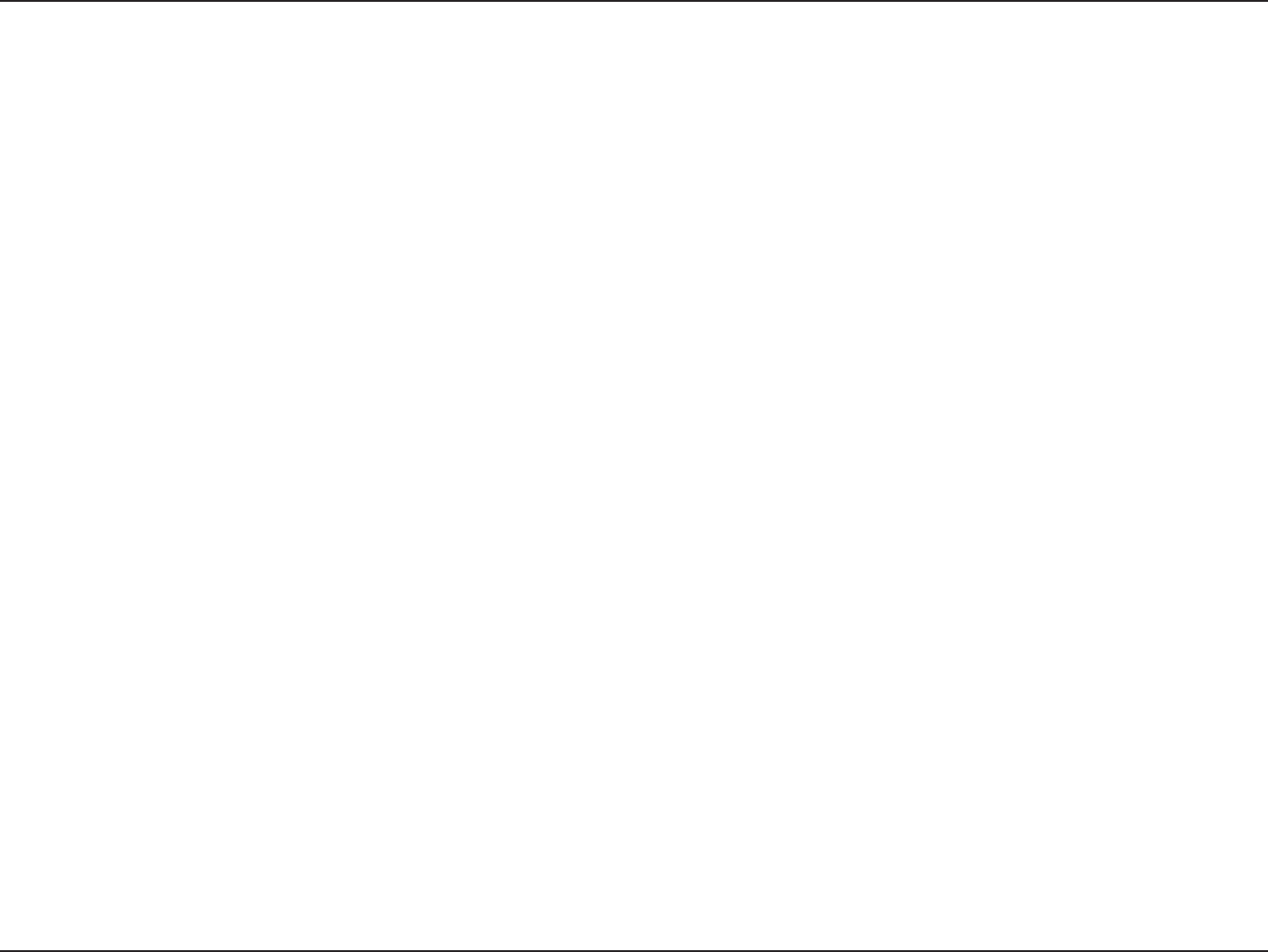
77D-Link DIR-605L User Manual
Appendix C - Technical Specications
• URL Filtering
• Scheduling
LEDs
• Power
• Status
• Internet
• WLAN (Wireless Connection)
• LAN (10/100)
Operating Temperature
• 0 °C to 40 °C (32 °F to 129 °F)
Humidity
• 95% maximum (non-condensing)
Safety and Emissions
• FCC Part 15B/ 15C/ MPE
* Maximum wireless signal rate derived from IEEE Standard 802.11b, 802.11g and 802.11n specications. Actual data throughput will vary. Network conditions
and environmental factors, including volume of network trac, building materials and construction, and network overhead, lower actual data throughput rate.
Environmental factors will adversely aect wireless signal range.
• CE
• C-tick
• NCC
• CCC
Dimensions
• L = 132 mm (5.2 inches)
• W = 87 mm (3.4 inches)
• H = 29 mm (1.14 inches)
Weight
• 145.2 grams (5.12 ounces)

78D-Link DIR-605L User Manual
Appendix D - Contacting Technical Support
Contacting Technical Support
U.S. and Canadian customers can contact D-Link technical support through our web site or by phone.
Before you contact technical support, please have the following ready:
• Model number of the product (e.g. DIR-605L)
• Hardware Revision (located on the label on the bottom of the router (e.g. rev B2))
• Serial Number (s/n number located on the label on the bottom of the router).
You can nd software updates and user documentation on the D-Link website as well as frequently asked questions and
answers to technical issues.
For customers within the United States:
Phone Support:
(877) 453-5465
Internet Support:
http://support.dlink.com
For customers within Canada:
Phone Support:
(800) 361-5265
Internet Support:
http://support.dlink.ca
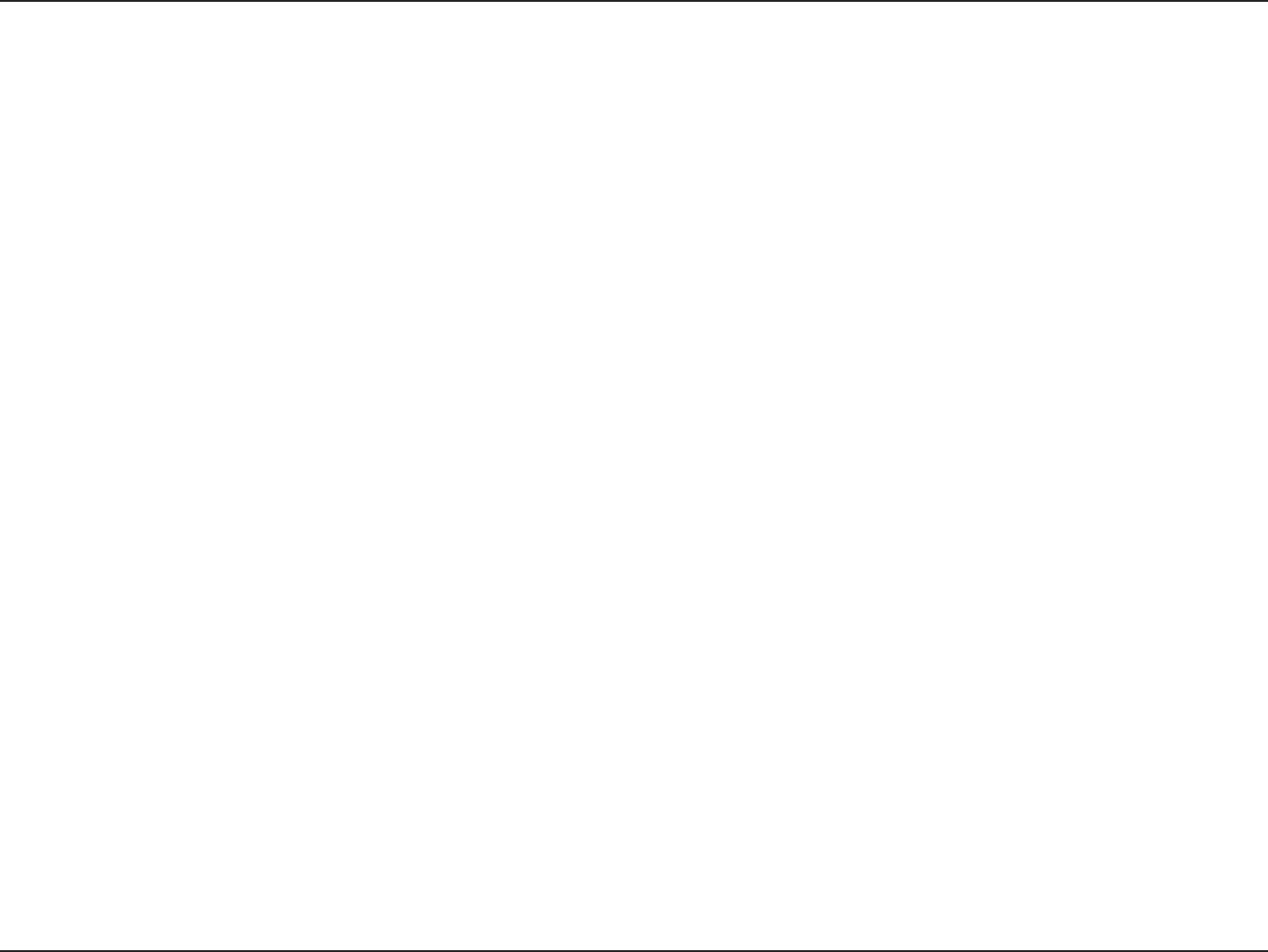
79D-Link DIR-605L User Manual
Appendix E - GNU General Public License
GPL Code Statement
This D-Link product includes software code developed by third parties, including software code subject to the GNU General Public License (“GPL”)
or GNU Lesser General Public License (“LGPL”). As applicable, the terms of the GPL and LGPL, and information on obtaining access to the GPL
code and LGPL code used in this product, are available to you at:
http://tsd.dlink.com.tw/GPL.asp
The GPL code and LGPL code used in this product is distributed WITHOUT ANY WARRANTY and is subject to the copyrights of one or more
authors. For details, see the GPL code and the LGPL code for this product and the terms of the GPL and LGPL.
WRITTEN OFFER FOR GPL AND LGPL SOURCE CODE
Where such specic license terms entitle you to the source code of such software, D-Link will provide upon written request via email and/or
traditional paper mail the applicable GPL and LGPLsource code files via CD-ROM for a nominal cost to cover shipping and media charges as
allowed under the GPL and LGPL.
Please direct all inquiries to:
Email: GPLCODE@DLink.com
Snail Mail:
Attn: GPLSOURCE REQUEST
D-Link Systems, Inc.
17595 Mt. Herrmann Street
Fountain Valley, CA 92708
GNU GENERAL PUBLIC LICENSE
Version 3, 29 June 2007
Copyright (C) 2007 Free Software Foundation, Inc. <http://fsf.org/> Everyone is permitted to copy and distribute verbatim copies of this license
document, but changing it is not allowed.
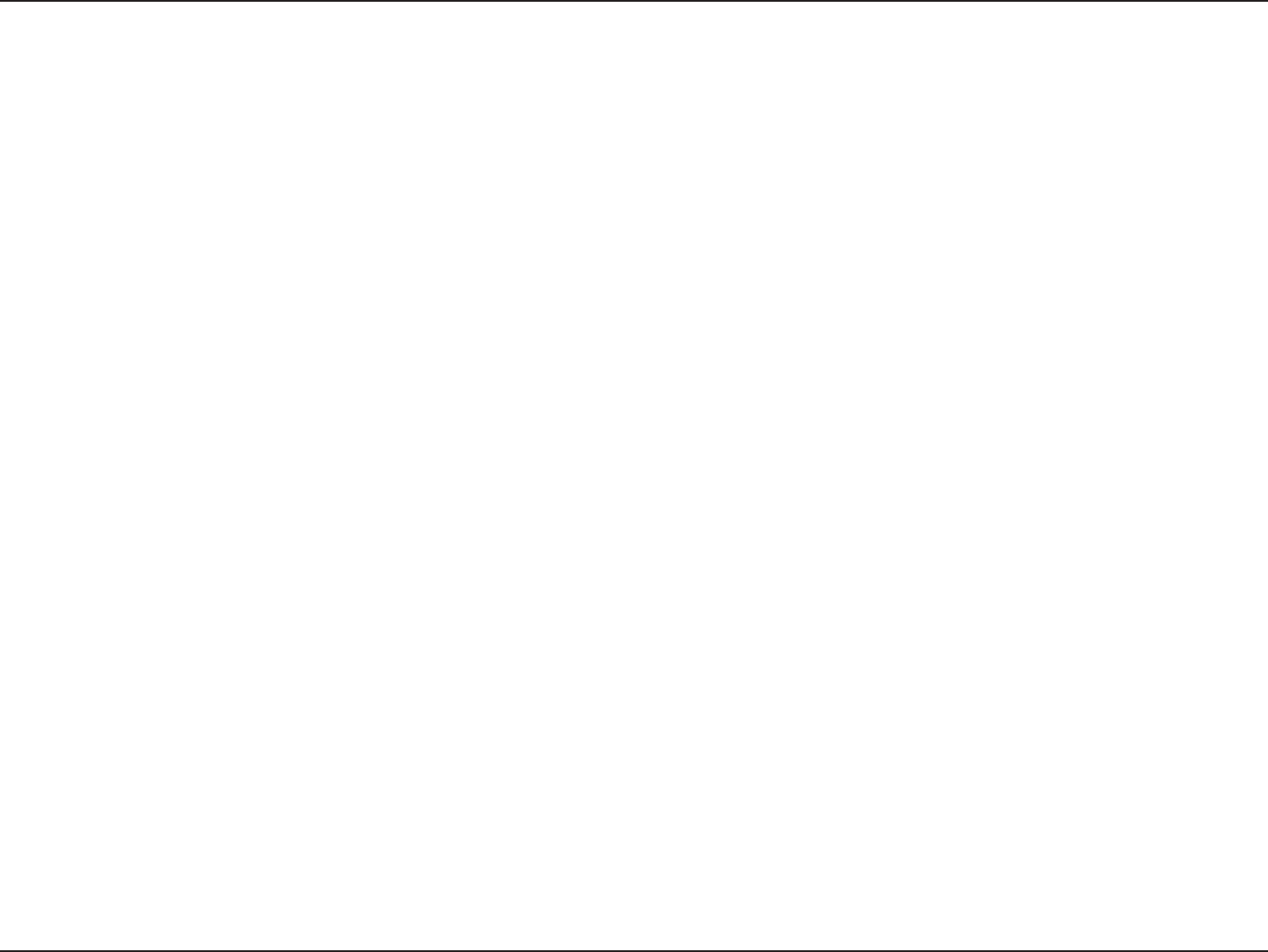
80D-Link DIR-605L User Manual
Appendix E - GNU General Public License
Preamble
The GNU General Public License is a free, copyleft license for software and other kinds of works.
The licenses for most software and other practical works are designed to take away your freedom to share and change the works. By contrast, the
GNU General Public License is intended to guarantee your freedom to share and change all versions of a program--to make sure it remains free
software for all its users. We, the Free Software Foundation, use the GNU General Public License for most of our software; it applies also to any other
work released this way by its authors. You can apply it to your programs, too.
When we speak of free software, we are referring to freedom, not price. Our General Public Licenses are designed to make sure that you have the
freedom to distribute copies of free software (and charge for them if you wish), that you receive source code or can get it if you want it, that you
can change the software or use pieces of it in new free programs, and that you know you can do these things.
To protect your rights, we need to prevent others from denying you these rights or asking you to surrender the rights. Therefore, you have certain
responsibilities if you distribute copies of the software, or if you modify it: responsibilities to respect the freedom of others.
For example, if you distribute copies of such a program, whether gratis or for a fee, you must pass on to the recipients the same freedoms that you
received. You must make sure that they, too, receive or can get the source code. And you must show them these terms so they know their rights.
Developers that use the GNU GPL protect your rights with two steps:
(1) assert copyright on the software, and (2) oer you this License giving you legal permission to copy, distribute and/or modify it.
For the developers’ and authors’ protection, the GPL clearly explains that there is no warranty for this free software. For both users’ and authors’
sake, the GPL requires that modied versions be marked as changed, so that their problems will not be attributed erroneously to authors of
previous versions.
Some devices are designed to deny users access to install or run modied versions of the software inside them, although the manufacturer can
do so. This is fundamentally incompatible with the aim of protecting users’ freedom to change the software. The systematic pattern of such abuse
occurs in the area of products for individuals to use, which is precisely where it is most unacceptable. Therefore, we have designed this version of
the GPL to prohibit the practice for those products. If such problems arise substantially in other domains, we stand ready to extend this provision
to those domains in future versions of the GPL, as needed to protect the freedom of users.
Finally, every program is threatened constantly by software patents. States should not allow patents to restrict development and use of software
on general-purpose computers, but in those that do, we wish to avoid the special danger that patents applied to a free program could make it
eectively proprietary. To prevent this, the GPL assures that patents cannot be used to render the program non-free.
The precise terms and conditions for copying, distribution and modication follow.
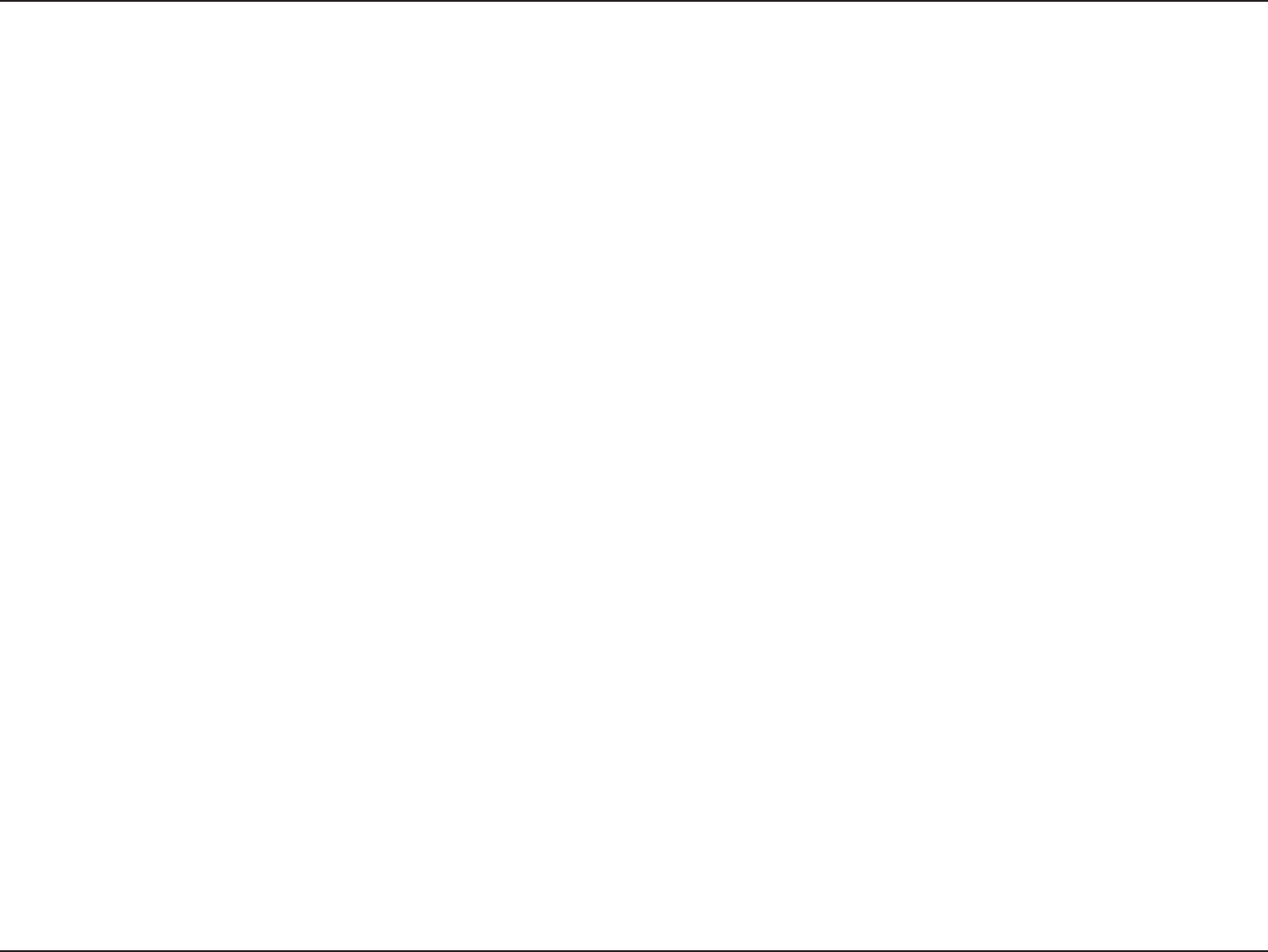
81D-Link DIR-605L User Manual
Appendix E - GNU General Public License
TERMS AND CONDITIONS
0. Denitions.
“This License” refers to version 3 of the GNU General Public License.
“Copyright” also means copyright-like laws that apply to other kinds of works, such as semiconductor masks.
“The Program” refers to any copyrightable work licensed under this License. Each licensee is addressed as “you”. “Licensees” and “recipients” may
be individuals or organizations.
To “modify” a work means to copy from or adapt all or part of the work in a fashion requiring copyright permission, other than the making of an
exact copy. The resulting work is called a “modied version” of the earlier work or a work “based on” the earlier work.
A “covered work” means either the unmodied Program or a work based on the Program.
To “propagate” a work means to do anything with it that, without permission, would make you directly or secondarily liable for infringement under
applicable copyright law, except executing it on a computer or modifying a private copy. Propagation includes copying, distribution (with or
without modication), making available to the public, and in some countries other activities as well.
To “convey” a work means any kind of propagation that enables other parties to make or receive copies. Mere interaction with a user through a
computer network, with no transfer of a copy, is not conveying.
An interactive user interface displays “Appropriate Legal Notices” to the extent that it includes a convenient and prominently visible feature that
(1) displays an appropriate copyright notice, and (2) tells the user that there is no warranty for the work (except to the extent that warranties are
provided), that licensees may convey the work under this License, and how to view a copy of this License. If the interface presents a list of user
commands or options, such as a menu, a prominent item in the list meets this criterion.
1. Source Code.
The “source code” for a work means the preferred form of the work for making modications to it. “Object code” means any non-source form of a
work.
A “Standard Interface” means an interface that either is an ocial standard dened by a recognized standards body, or, in the case of interfaces
specied for a particular programming language, one that is widely used among developers working in that language.
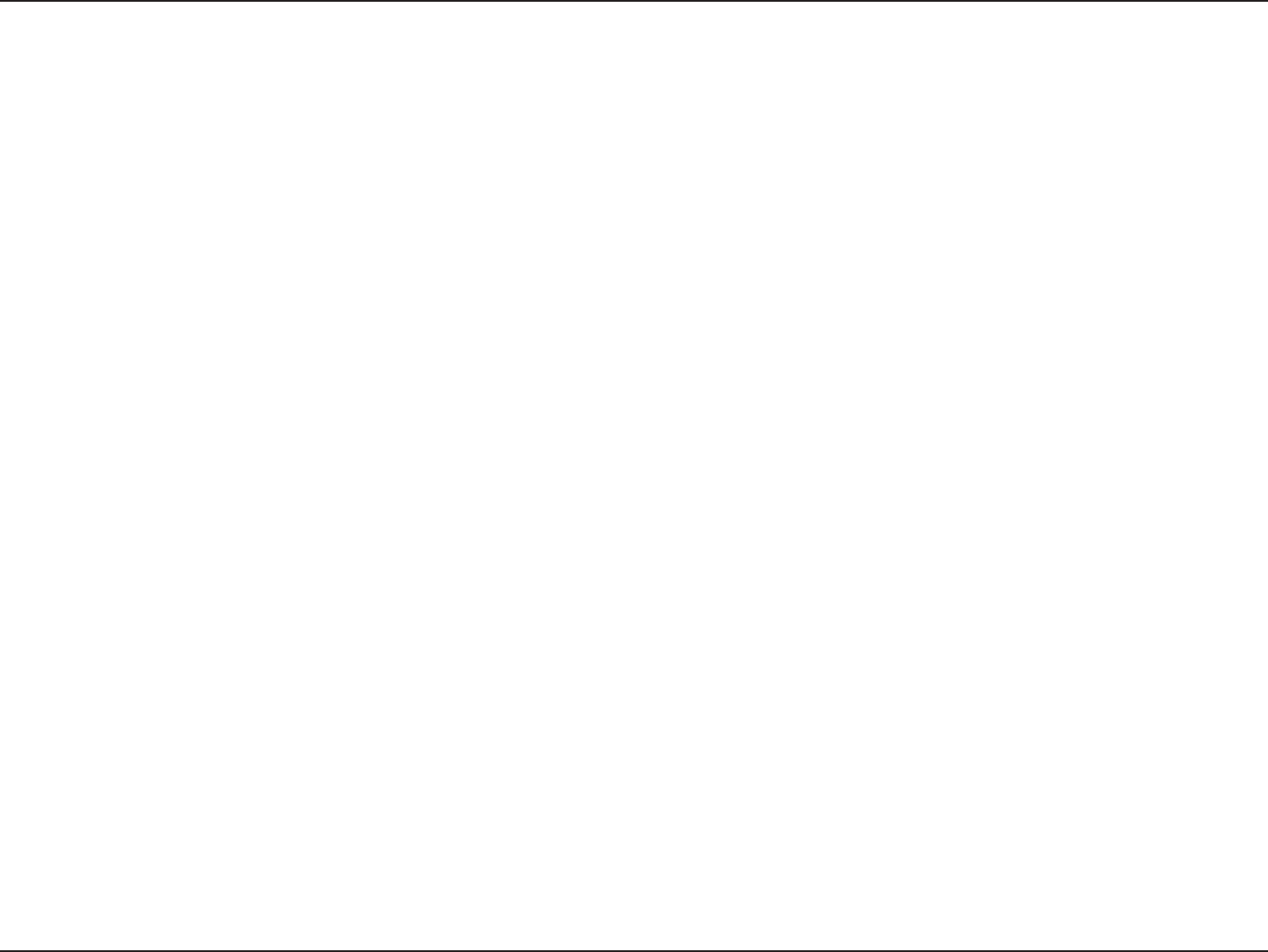
82D-Link DIR-605L User Manual
Appendix E - GNU General Public License
The “System Libraries” of an executable work include anything, other than the work as a whole, that (a) is included in the normal form of packaging
a Major Component, but which is not part of that Major Component, and (b) serves only to enable use of the work with that Major Component,
or to implement a Standard Interface for which an implementation is available to the public in source code form. A “Major Component”, in this
context, means a major essential component (kernel, window system, and so on) of the specic operating system (if any) on which the executable
work runs, or a compiler used to produce the work, or an object code interpreter used to run it.
The “Corresponding Source” for a work in object code form means all the source code needed to generate, install, and (for an executable work)
run the object code and to modify the work, including scripts to control those activities. However, it does not include the work’s System Libraries,
or general-purpose tools or generally available free programs which are used unmodied in performing those activities but which are not part of
the work. For example, Corresponding Source includes interface denition les associated with source les for the work, and the source code for
shared libraries and dynamically linked subprograms that the work is specically designed to require, such as by intimate data communication or
control ow between those subprograms and other parts of the work.
The Corresponding Source need not include anything that users can regenerate automatically from other parts of the Corresponding Source.
The Corresponding Source for a work in source code form is that same work.
2. Basic Permissions.
All rights granted under this License are granted for the term of copyright on the Program, and are irrevocable provided the stated conditions
are met. This License explicitly arms your unlimited permission to run the unmodied Program. The output from running a covered work is
covered by this License only if the output, given its content, constitutes a covered work. This License acknowledges your rights of fair use or other
equivalent, as provided by copyright law.
You may make, run and propagate covered works that you do not convey, without conditions so long as your license otherwise remains in force.
You may convey covered works to others for the sole purpose of having them make modications exclusively for you, or provide you with facilities
for running those works, provided that you comply with the terms of this License in conveying all material for which you do not control copyright.
Those thus making or running the covered works for you must do so exclusively on your behalf, under your direction and control, on terms that
prohibit them from making any copies of your copyrighted material outside their relationship with you.
Conveying under any other circumstances is permitted solely under the conditions stated below. Sublicensing is not allowed; section 10 makes it
unnecessary.
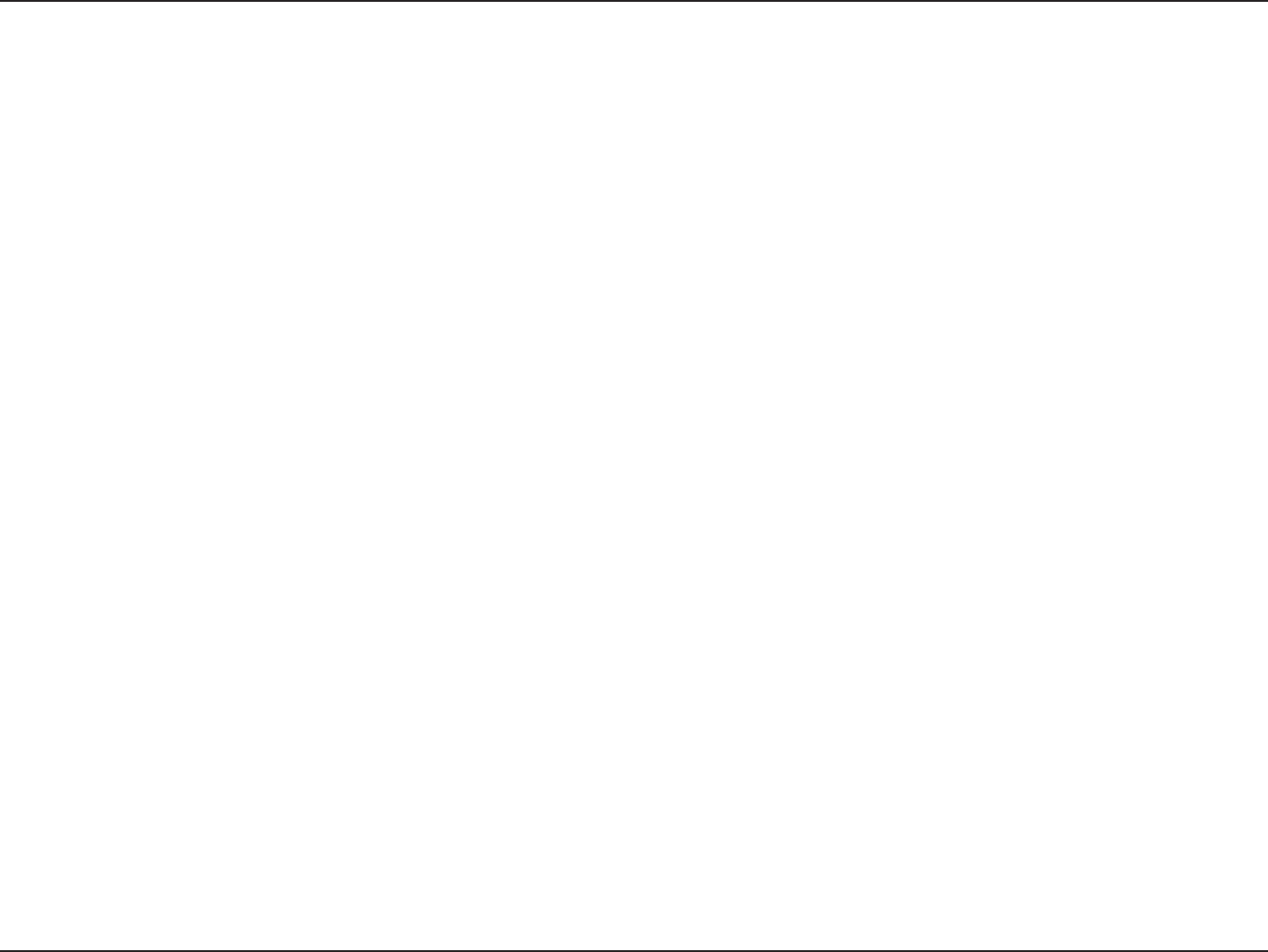
83D-Link DIR-605L User Manual
Appendix E - GNU General Public License
3. Protecting Users’ Legal Rights From Anti-Circumvention Law.
No covered work shall be deemed part of an eective technological measure under any applicable law fullling obligations under article 11 of the
WIPO copyright treaty adopted on 20 December 1996, or similar laws prohibiting or restricting circumvention of such measures.
When you convey a covered work, you waive any legal power to forbid circumvention of technological measures to the extent such circumvention
is eected by exercising rights under this License with respect to the covered work, and you disclaim any intention to limit operation or modication
of the work as a means of enforcing, against the work’s users, your or third parties’ legal rights to forbid circumvention of technological measures.
4. Conveying Verbatim Copies.
You may convey verbatim copies of the Program’s source code as you receive it, in any medium, provided that you conspicuously and appropriately
publish on each copy an appropriate copyright notice; keep intact all notices stating that this License and any non-permissive terms added in
accord with section 7 apply to the code; keep intact all notices of the absence of any warranty; and give all recipients a copy of this License along
with the Program.
You may charge any price or no price for each copy that you convey, and you may oer support or warranty protection for a fee.
5. Conveying Modied Source Versions.
You may convey a work based on the Program, or the modications to produce it from the Program, in the form of source code under the terms of
section 4, provided that you also meet all of these conditions:
a) The work must carry prominent notices stating that you modied it, and giving a relevant date.
b) The work must carry prominent notices stating that it is released under this License and any conditions added under section 7.
This requirement modies the requirement in section 4 to “keep intact all notices”.
c) You must license the entire work, as a whole, under this License to anyone who comes into possession of a copy. This License
will therefore apply, along with any applicable section 7 additional terms, to the whole of the work, and all its parts, regardless
of how they are packaged. This License gives no permission to license the work in any other way, but it does not invalidate such
permission if you have separately received it.
d) If the work has interactive user interfaces, each must display Appropriate Legal Notices; however, if the Program has interactive
interfaces that do not display Appropriate Legal Notices, your work need not make them do so.
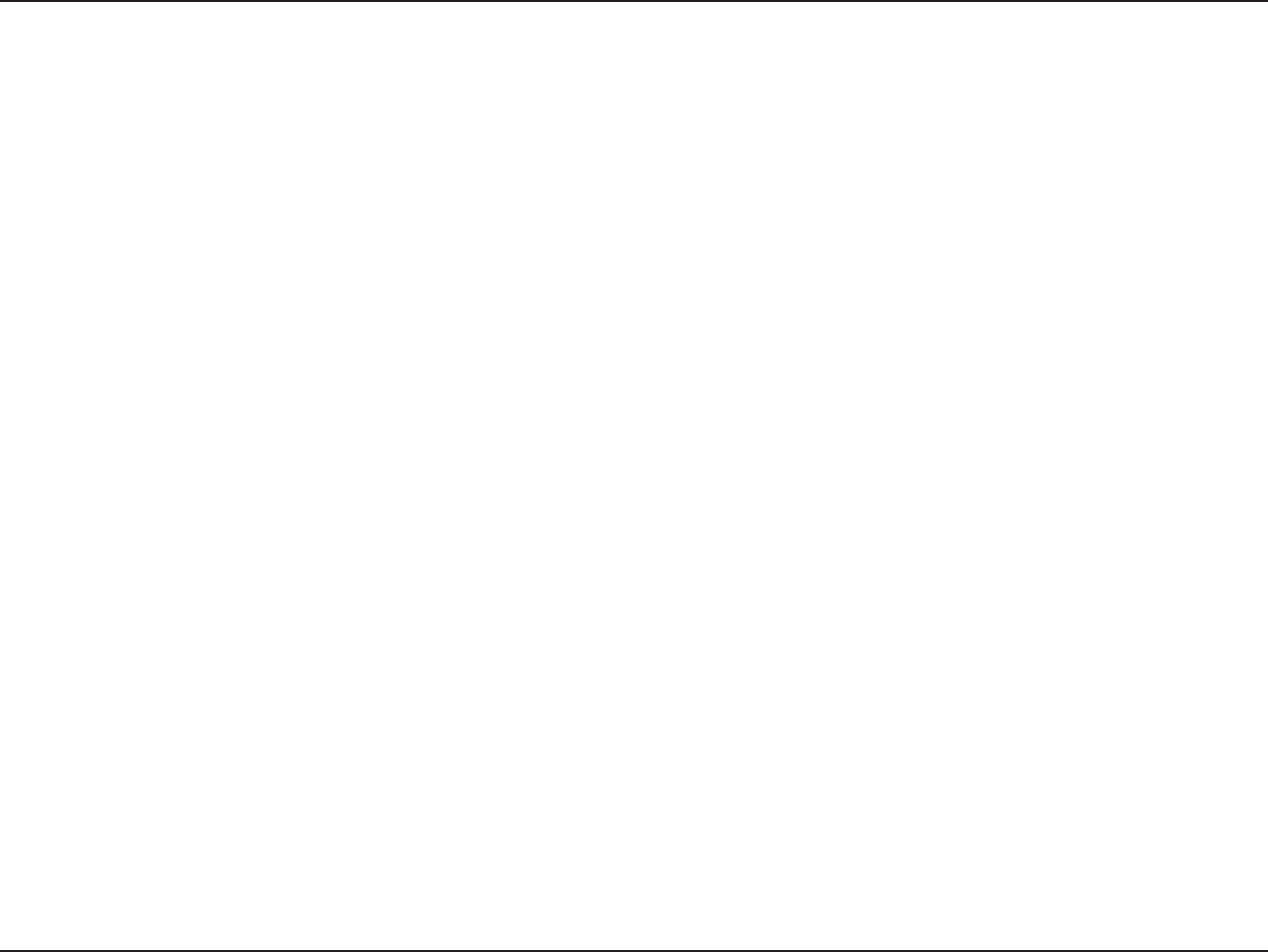
84D-Link DIR-605L User Manual
Appendix E - GNU General Public License
A compilation of a covered work with other separate and independent works, which are not by their nature extensions of the covered work, and
which are not combined with it such as to form a larger program, in or on a volume of a storage or distribution medium, is called an “aggregate”
if the compilation and its resulting copyright are not used to limit the access or legal rights of the compilation’s users beyond what the individual
works permit. Inclusion of a covered work in an aggregate does not cause this License to apply to the other parts of the aggregate.
6. Conveying Non-Source Forms.
You may convey a covered work in object code form under the terms of sections 4 and 5, provided that you also convey the machine-readable
Corresponding Source under the terms of this License, in one of these ways:
a) Convey the object code in, or embodied in, a physical product (including a physical distribution medium), accompanied by the
Corresponding Source xed on a durable physical medium customarily used for software interchange.
b) Convey the object code in, or embodied in, a physical product (including a physical distribution medium), accompanied by a
written oer, valid for at least three years and valid for as long as you oer spare parts or customer support for that product
model, to give anyone who possesses the object code either (1) a copy of the Corresponding Source for all the software in the
product that is covered by this License, on a durable physical medium customarily used for software interchange, for a price no
more than your reasonable cost of physically performing this conveying of source, or (2) access to copy the Corresponding Source
from a network server at no charge.
c) Convey individual copies of the object code with a copy of the written oer to provide the Corresponding Source. This alternative
is allowed only occasionally and noncommercially, and only if you received the object code with such an oer, in accord with
subsection 6b.
d) Convey the object code by oering access from a designated place (gratis or for a charge), and oer equivalent access to the
Corresponding Source in the same way through the same place at no further charge. You need not require recipients to copy the
Corresponding Source along with the object code. If the place to copy the object code is a network server, the Corresponding
Source may be on a dierent server (operated by you or a third party) that supports equivalent copying facilities, provided you
maintain clear directions next to the object code saying where to nd the Corresponding Source. Regardless of what server hosts
the Corresponding Source, you remain obligated to ensure that it is available for as long as needed to satisfy these requirements.
e) Convey the object code using peer-to-peer transmission, provided you inform other peers where the object code and
Corresponding Source of the work are being oered to the general public at no charge under subsection 6d.
A separable portion of the object code, whose source code is excluded from the Corresponding Source as a System Library, need not be
included in conveying the object code work.
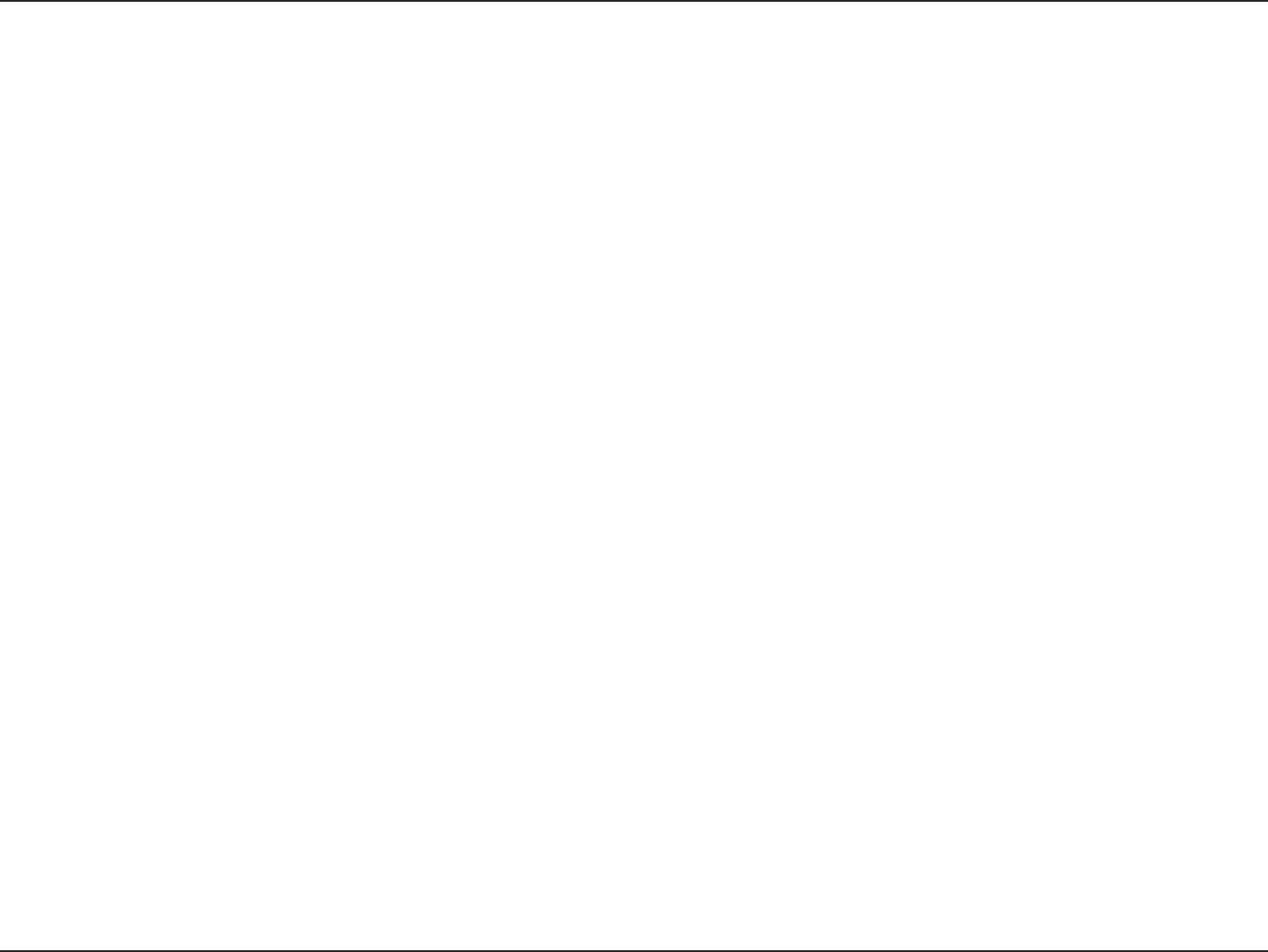
85D-Link DIR-605L User Manual
Appendix E - GNU General Public License
A “User Product” is either (1) a “consumer product”, which means any tangible personal property which is normally used for personal, family, or
household purposes, or (2) anything designed or sold for incorporation into a dwelling. In determining whether a product is a consumer product,
doubtful cases shall be resolved in favor of coverage. For a particular product received by a particular user, “normally used” refers to a typical
or common use of that class of product, regardless of the status of the particular user or of the way in which the particular user actually uses,
or expects or is expected to use, the product. A product is a consumer product regardless of whether the product has substantial commercial,
industrial or non-consumer uses, unless such uses represent the only signicant mode of use of the product.
“Installation Information” for a User Product means any methods, procedures, authorization keys, or other information required to install and
execute modied versions of a covered work in that User Product from a modied version of its Corresponding Source. The information must
suce to ensure that the continued functioning of the modied object code is in no case prevented or interfered with solely because modication
has been made.
If you convey an object code work under this section in, or with, or specically for use in, a User Product, and the conveying occurs as part of a
transaction in which the right of possession and use of the User Product is transferred to the recipient in perpetuity or for a xed term (regardless of
how the transaction is characterized), the Corresponding Source conveyed under this section must be accompanied by the Installation Information.
But this requirement does not apply if neither you nor any third party retains the ability to install modied object code on the User Product (for
example, the work has been installed in ROM).
The requirement to provide Installation Information does not include a requirement to continue to provide support service, warranty, or updates
for a work that has been modied or installed by the recipient, or for the User Product in which it has been modied or installed. Access to a
network may be denied when the modication itself materially and adversely aects the operation of the network or violates the rules and
protocols for communication across the network.
Corresponding Source conveyed, and Installation Information provided, in accord with this section must be in a format that is publicly documented
(and with an implementation available to the public in source code form), and must require no special password or key for unpacking, reading or
copying.
7. Additional Terms.
“Additional permissions” are terms that supplement the terms of this License by making exceptions from one or more of its conditions. Additional
permissions that are applicable to the entire Program shall be treated as though they were included in this License, to the extent that they are valid
under applicable law. If additional permissions apply only to part of the Program, that part may be used separately under those permissions, but
the entire Program remains governed by this License without regard to the additional permissions.
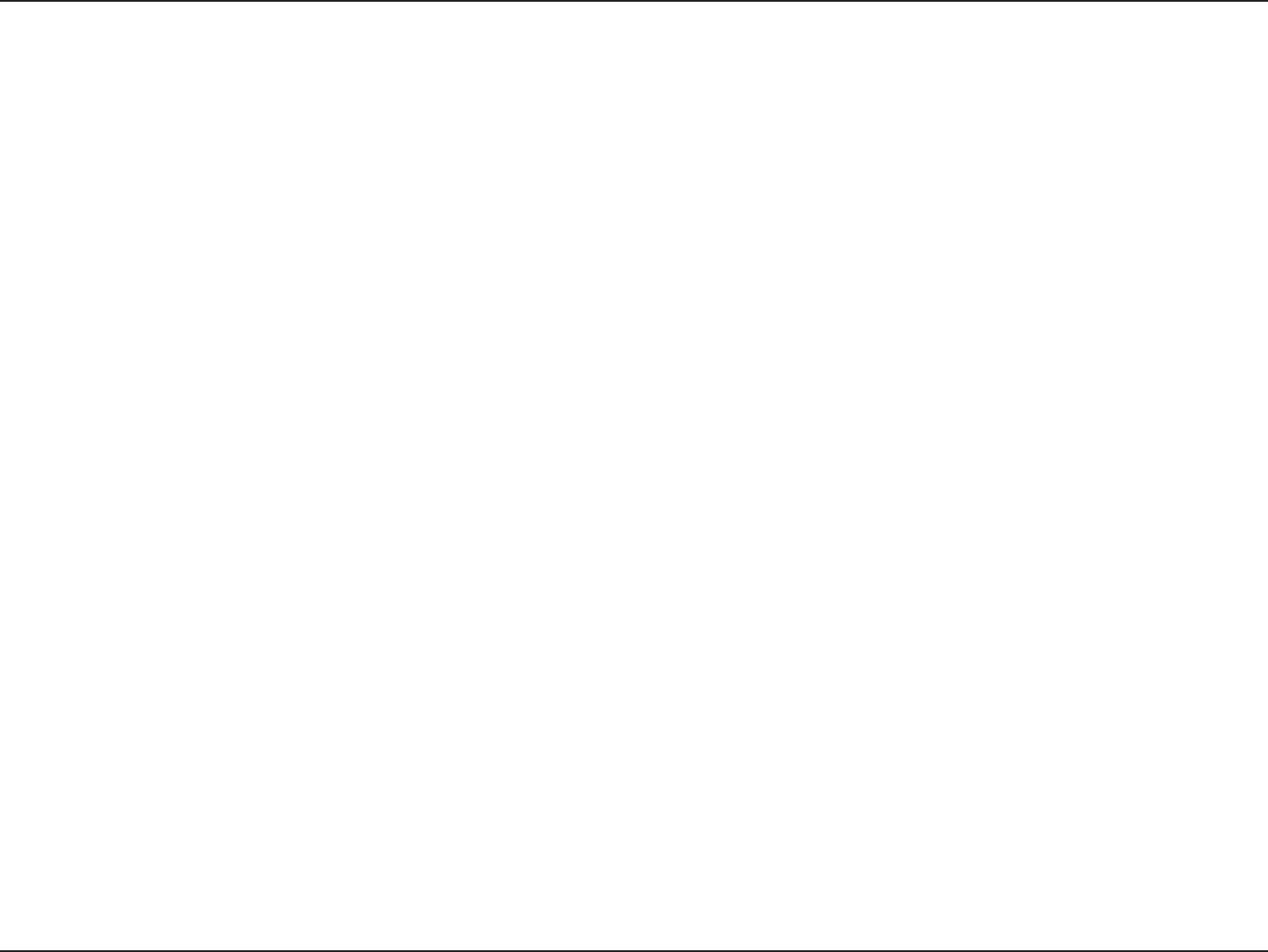
86D-Link DIR-605L User Manual
Appendix E - GNU General Public License
When you convey a copy of a covered work, you may at your option remove any additional permissions from that copy, or from any part of it.
(Additional permissions may be written to require their own removal in certain cases when you modify the work). You may place additional
permissions on material, added by you to a covered work, for which you have or can give appropriate copyright permission.
Notwithstanding any other provision of this License, for material you add to a covered work, you may (if authorized by the copyright holders of
that material) supplement the terms of this License with terms:
a) Disclaiming warranty or limiting liability dierently from the terms of sections 15 and 16 of this License; or
b) Requiring preservation of specied reasonable legal notices or author attributions in that material or in the Appropriate Legal
Notices displayed by works containing it; or
c) Prohibiting misrepresentation of the origin of that material, or requiring that modied versions of such material be marked in
reasonable ways as dierent from the original version; or
d) Limiting the use for publicity purposes of names of licensors or authors of the material; or
e) Declining to grant rights under trademark law for use of some trade names, trademarks, or service marks; or
f) Requiring indemnication of licensors and authors of that material by anyone who conveys the material (or modied versions of
it) with contractual assumptions of liability to the recipient, for any liability that these contractual assumptions directly impose
on those licensors and authors.
All other non-permissive additional terms are considered “further restrictions” within the meaning of section 10. If the Program as you received
it, or any part of it, contains a notice stating that it is governed by this License along with a term that is a further restriction, you may remove that
term. If a license document contains a further restriction but permits relicensing or conveying under this License, you may add to a covered work
material governed by the terms of that license document, provided that the further restriction does not survive such relicensing or conveying.
If you add terms to a covered work in accord with this section, you must place, in the relevant source les, a statement of the additional terms that
apply to those les, or a notice indicating where to nd the applicable terms.
Additional terms, permissive or non-permissive, may be stated in the form of a separately written license, or stated as exceptions; the above
requirements apply either way.
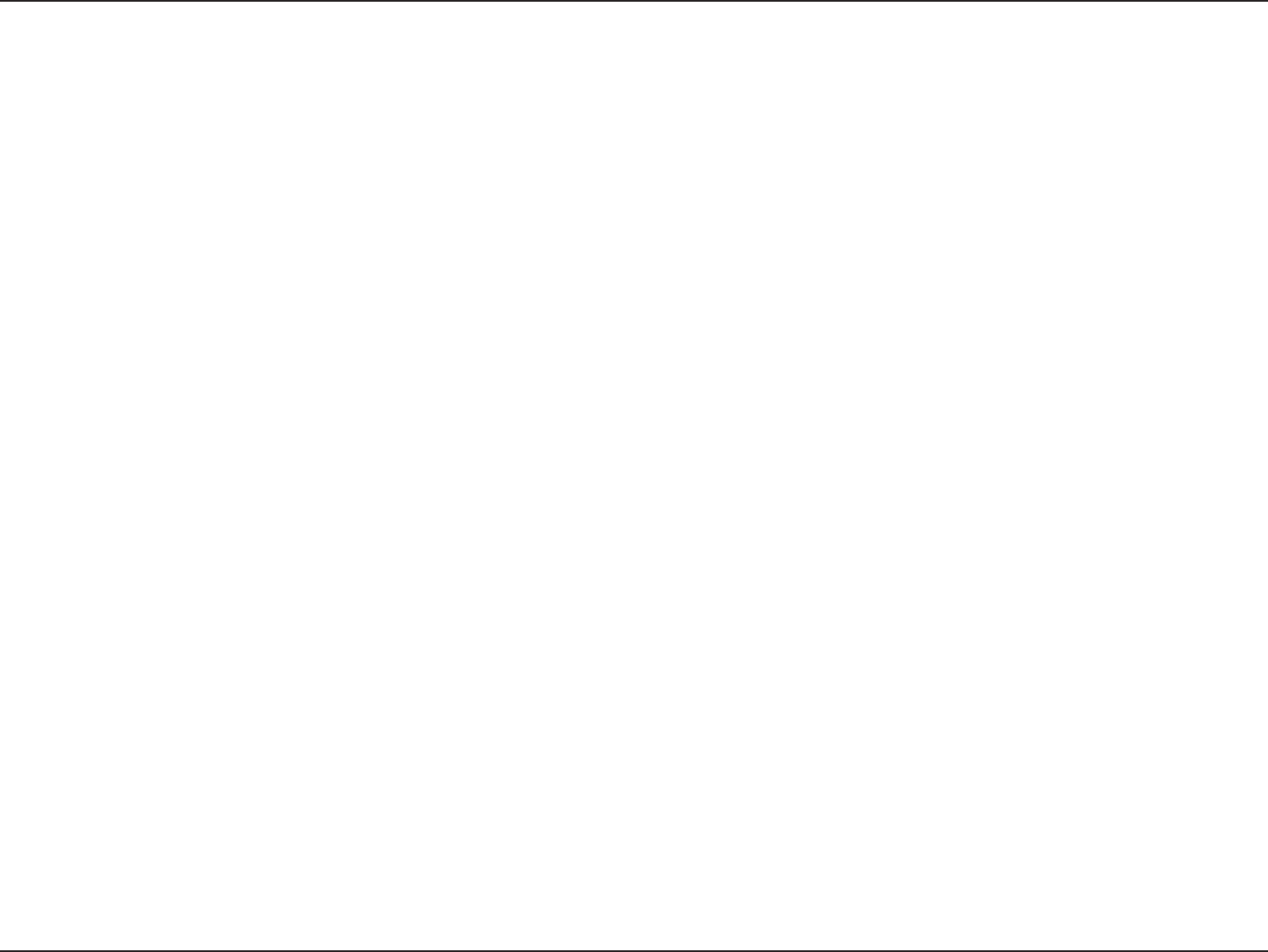
87D-Link DIR-605L User Manual
Appendix E - GNU General Public License
8. Termination.
You may not propagate or modify a covered work except as expressly provided under this License. Any attempt otherwise to propagate or modify
it is void, and will automatically terminate your rights under this License (including any patent licenses granted under the third paragraph of
section 11).
However, if you cease all violation of this License, then your license from a particular copyright holder is reinstated (a) provisionally, unless and until
the copyright holder explicitly and nally terminates your license, and (b) permanently, if the copyright holder fails to notify you of the violation
by some reasonable means prior to 60 days after the cessation.
Moreover, your license from a particular copyright holder is reinstated permanently if the copyright holder noties you of the violation by some
reasonable means, this is the rst time you have received notice of violation of this License (for any work) from that copyright holder, and you cure
the violation prior to 30 days after your receipt of the notice.
Termination of your rights under this section does not terminate the licenses of parties who have received copies or rights from you under this
License. If your rights have been terminated and not permanently reinstated, you do not qualify to receive new licenses for the same material
under section 10.
9. Acceptance Not Required for Having Copies.
You are not required to accept this License in order to receive or run a copy of the Program. Ancillary propagation of a covered work occurring
solely as a consequence of using peer-to-peer transmission to receive a copy likewise does not require acceptance. However, nothing other than
this License grants you permission to propagate or modify any covered work. These actions infringe copyright if you do not accept this License.
Therefore, by modifying or propagating a covered work, you indicate your acceptance of this License to do so.
10. Automatic Licensing of Downstream Recipients.
Each time you convey a covered work, the recipient automatically receives a license from the original licensors, to run, modify and propagate that
work, subject to this License. You are not responsible for enforcing compliance by third parties with this License.
An “entity transaction” is a transaction transferring control of an organization, or substantially all assets of one, or subdividing an organization, or
merging organizations. If propagation of a covered work results from an entity transaction, each party to that transaction who receives a copy of
the work also receives whatever licenses to the work the party’s predecessor in interest had or could give under the previous paragraph, plus a
right to possession of the Corresponding Source of the work from the predecessor in interest, if the predecessor has it or can get it with reasonable
eorts.
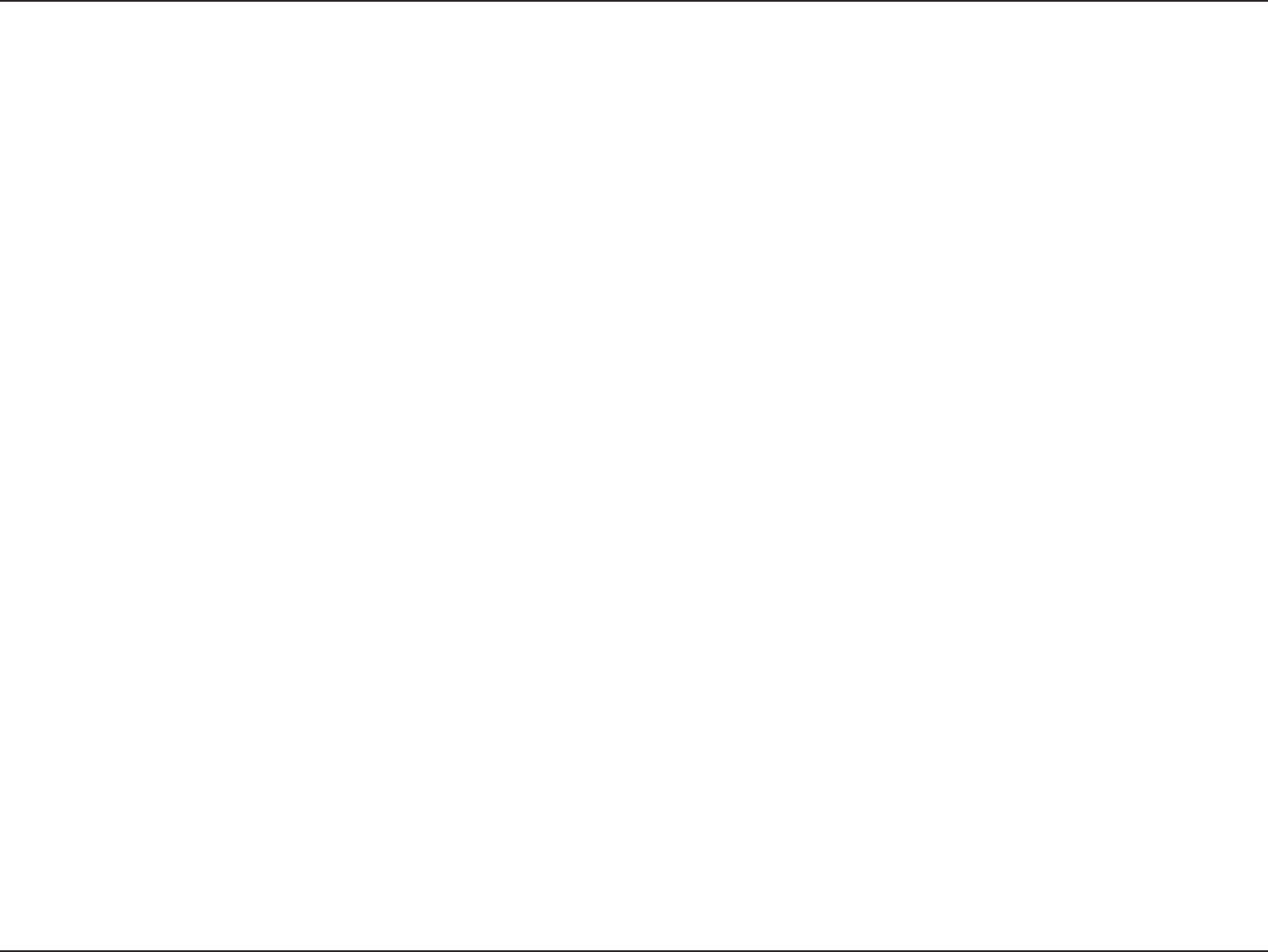
88D-Link DIR-605L User Manual
Appendix E - GNU General Public License
You may not impose any further restrictions on the exercise of the rights granted or armed under this License. For example, you may not impose
a license fee, royalty, or other charge for exercise of rights granted under this License, and you may not initiate litigation (including a cross-claim
or counterclaim in a lawsuit) alleging that any patent claim is infringed by making, using, selling, oering for sale, or importing the Program or any
portion of it.
11. Patents.
A “contributor” is a copyright holder who authorizes use under this License of the Program or a work on which the Program is based. The work thus
licensed is called the contributor’s “contributor version”.
A contributor’s “essential patent claims” are all patent claims owned or controlled by the contributor, whether already acquired or hereafter acquired,
that would be infringed by some manner, permitted by this License, of making, using, or selling its contributor version, but do not include claims
that would be infringed only as a consequence of further modication of the contributor version. For purposes of this denition, “control” includes
the right to grant patent sublicenses in a manner consistent with the requirements of this License.
Each contributor grants you a non-exclusive, worldwide, royalty-free patent license under the contributor’s essential patent claims, to make, use,
sell, oer for sale, import and otherwise run, modify and propagate the contents of its contributor version.
In the following three paragraphs, a “patent license” is any express agreement or commitment, however denominated, not to enforce a patent
(such as an express permission to practice a patent or covenant not to sue for patent infringement). To “grant” such a patent license to a party
means to make such an agreement or commitment not to enforce a patent against the party.
If you convey a covered work, knowingly relying on a patent license, and the Corresponding Source of the work is not available for anyone to
copy, free of charge and under the terms of this License, through a publicly available network server or other readily accessible means, then you
must either (1) cause the Corresponding Source to be so available, or (2) arrange to deprive yourself of the benet of the patent license for this
particular work, or (3) arrange, in a manner consistent with the requirements of this License, to extend the patent license to downstream recipients.
“Knowingly relying” means you have actual knowledge that, but for the patent license, your conveying the covered work in a country, or your
recipient’s use of the covered work in a country, would infringe one or more identiable patents in that country that you have reason to believe
are valid.
If, pursuant to or in connection with a single transaction or arrangement, you convey, or propagate by procuring conveyance of, a covered work,
and grant a patent license to some of the parties receiving the covered work authorizing them to use, propagate, modify or convey a specic copy
of the covered work, then the patent license you grant is automatically extended to all recipients of the covered work and works based on it.
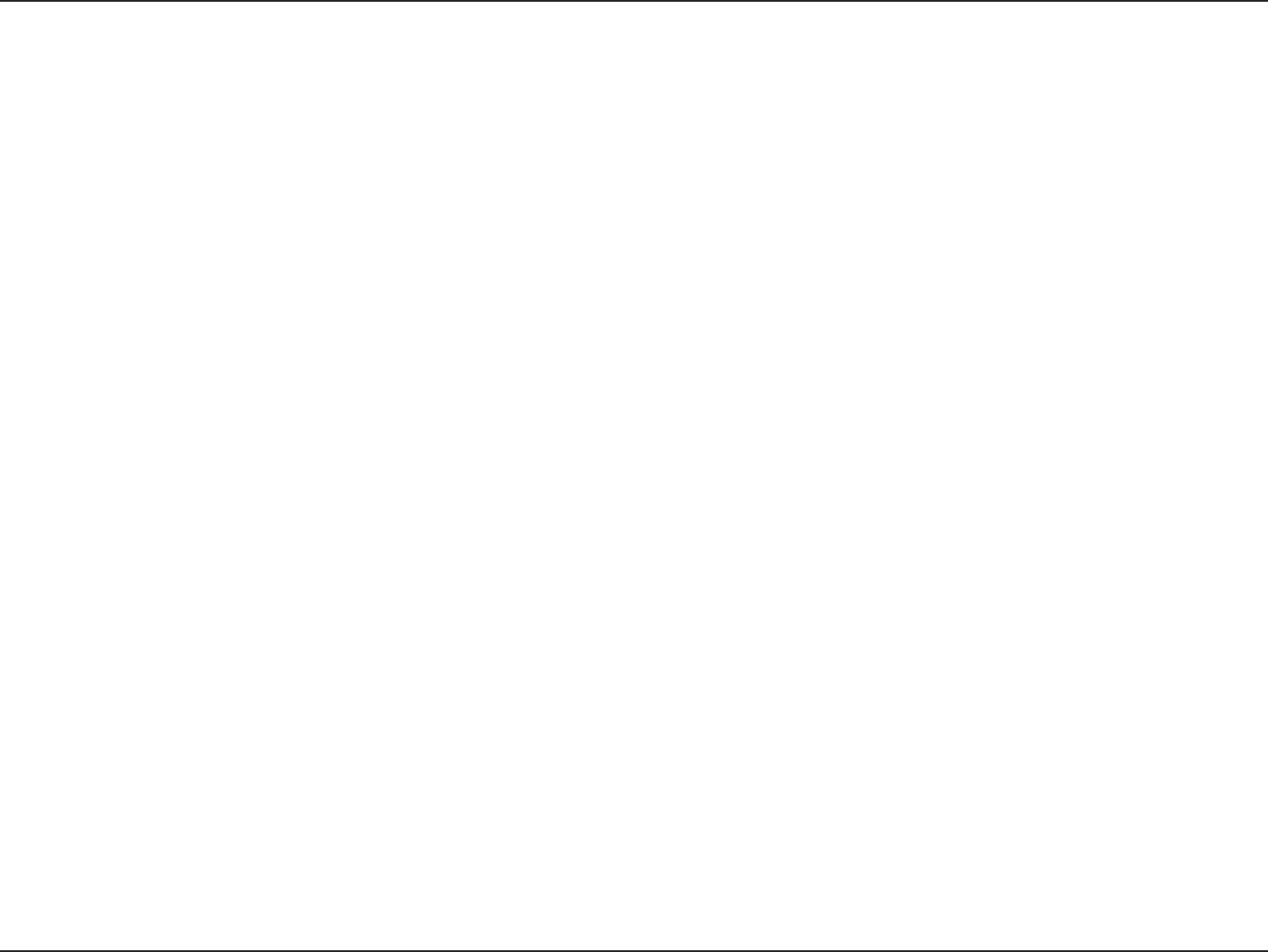
89D-Link DIR-605L User Manual
Appendix E - GNU General Public License
A patent license is “discriminatory” if it does not include within the scope of its coverage, prohibits the exercise of, or is conditioned on the non-
exercise of one or more of the rights that are specically granted under this License. You may not convey a covered work if you are a party to an
arrangement with a third party that is in the business of distributing software, under which you make payment to the third party based on the
extent of your activity of conveying the work, and under which the third party grants, to any of the parties who would receive the covered work
from you, a discriminatory patent license (a) in connection with copies of the covered work conveyed by you (or copies made from those copies), or
(b) primarily for and in connection with specic products or compilations that contain the covered work, unless you entered into that arrangement,
or that patent license was granted, prior to 28 March 2007.
Nothing in this License shall be construed as excluding or limiting any implied license or other defenses to infringement that may otherwise be
available to you under applicable patent law.
12. No Surrender of Others’ Freedom.
If conditions are imposed on you (whether by court order, agreement or otherwise) that contradict the conditions of this License, they do not
excuse you from the conditions of this License. If you cannot convey a covered work so as to satisfy simultaneously your obligations under this
License and any other pertinent obligations, then as a consequence you may not convey it at all. For example, if you agree to terms that obligate
you to collect a royalty for further conveying from those to whom you convey the Program, the only way you could satisfy both those terms and
this License would be to refrain entirely from conveying the Program.
13. Use with the GNU Aero General Public License.
Notwithstanding any other provision of this License, you have permission to link or combine any covered work with a work licensed under version
3 of the GNU Aero General Public License into a single combined work, and to convey the resulting work. The terms of this License will continue
to apply to the part which is the covered work, but the special requirements of the GNU Aero General Public License, section 13, concerning
interaction through a network will apply to the combination as such.
14. Revised Versions of this License.
The Free Software Foundation may publish revised and/or new versions of the GNU General Public License from time to time. Such new versions
will be similar in spirit to the present version, but may dier in detail to address new problems or concerns.
Each version is given a distinguishing version number. If the Program species that a certain numbered version of the GNU General Public License
“or any later version” applies to it, you have the option of following the terms and conditions either of that numbered version or of any later version
published by the Free Software Foundation. If the Program does not specify a version number of the GNU General Public License, you may choose
any version ever published by the Free Software Foundation. If the Program species that a proxy can decide which future versions of the GNU
General Public License can be used, that proxy’s public statement of acceptance of a version permanently authorizes you to choose that version
for the Program.
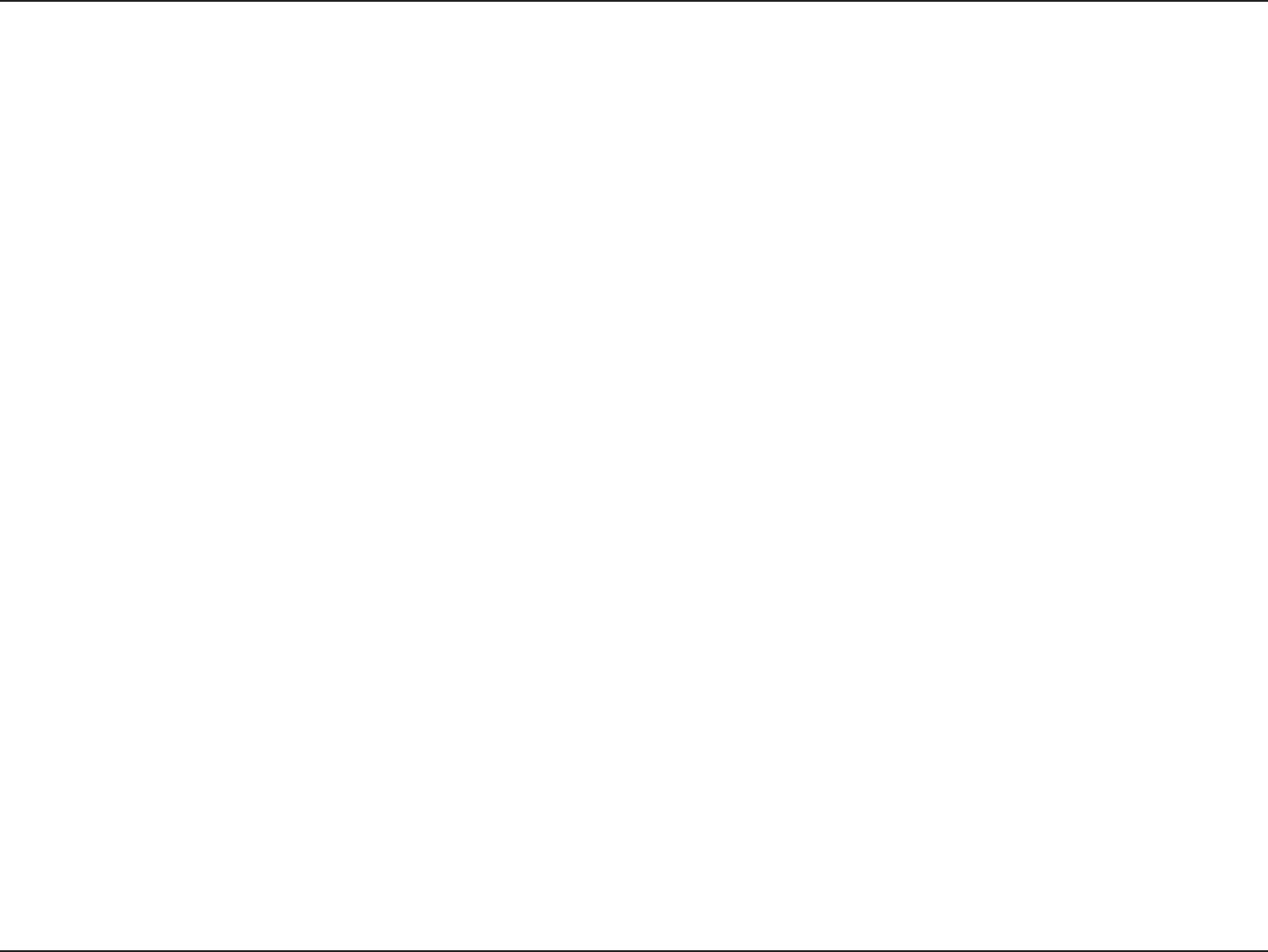
90D-Link DIR-605L User Manual
Appendix E - GNU General Public License
Later license versions may give you additional or dierent permissions. However, no additional obligations are imposed on any author or copyright
holder as a result of your choosing to follow a later version.
15. Disclaimer of Warranty.
THERE IS NO WARRANTY FOR THE PROGRAM, TO THE EXTENT PERMITTED BY APPLICABLE LAW. EXCEPT WHEN OTHERWISE STATED IN WRITING
THE COPYRIGHT HOLDERS AND/OR OTHER PARTIES PROVIDE THE PROGRAM “AS IS” WITHOUT WARRANTY OF ANY KIND, EITHER EXPRESSED OR
IMPLIED, INCLUDING, BUT NOT LIMITED TO, THE IMPLIED WARRANTIES OF MERCHANTABILITY AND FITNESS FOR A PARTICULAR PURPOSE. THE
ENTIRE RISK AS TO THE QUALITY AND PERFORMANCE OF THE PROGRAM IS WITH YOU. SHOULD THE PROGRAM PROVE DEFECTIVE, YOU ASSUME
THE COST OF ALL NECESSARY SERVICING, REPAIR OR CORRECTION.
16. Limitation of Liability.
IN NO EVENT UNLESS REQUIRED BY APPLICABLE LAW OR AGREED TO IN WRITING WILL ANY COPYRIGHT HOLDER, OR ANY OTHER PARTY WHO
MODIFIES AND/OR CONVEYS THE PROGRAM AS PERMITTED ABOVE, BE LIABLE TO YOU FOR DAMAGES, INCLUDING ANY GENERAL, SPECIAL,
INCIDENTAL OR CONSEQUENTIAL DAMAGES ARISING OUT OF THE USE OR INABILITY TO USE THE PROGRAM (INCLUDING BUT NOT LIMITED TO
LOSS OF DATA OR DATA BEING RENDERED INACCURATE OR LOSSES SUSTAINED BY YOU OR THIRD PARTIES OR A FAILURE OF THE PROGRAM TO
OPERATE WITH ANY OTHER PROGRAMS), EVEN IF SUCH HOLDER OR OTHER PARTY HAS BEEN ADVISED OF THE POSSIBILITY OF SUCH DAMAGES.
17. Interpretation of Sections 15 and 16.
If the disclaimer of warranty and limitation of liability provided above cannot be given local legal eect according to their terms, reviewing courts
shall apply local law that most closely approximates an absolute waiver of all civil liability in connection with the Program, unless a warranty or
assumption of liability accompanies a copy of the Program in return for a fee.
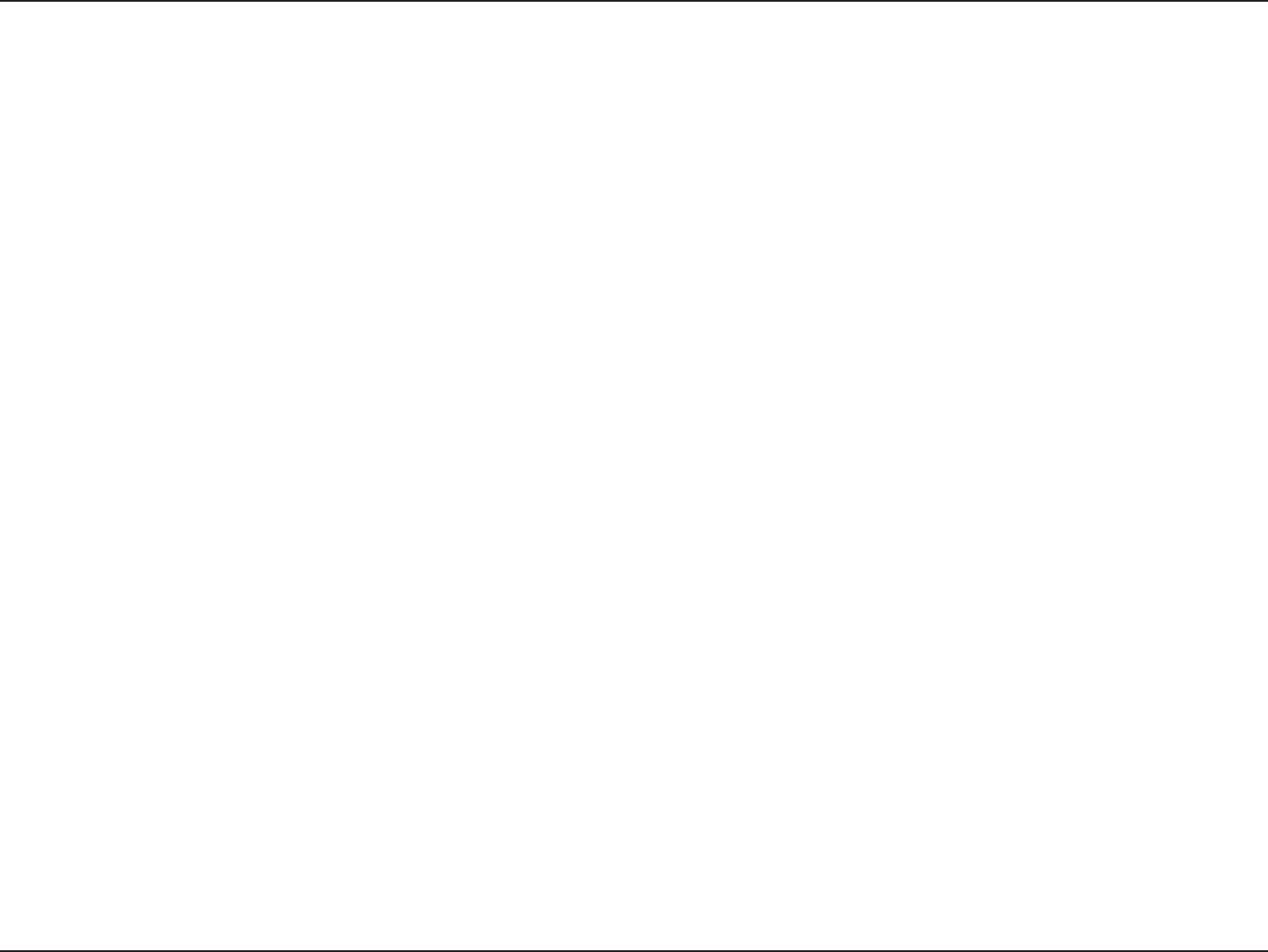
91D-Link DIR-605L User Manual
Appendix F - Warranty
Warranty
Subject to the terms and conditions set forth herein, D-Link Systems, Inc. (“D-Link”) provides this Limited Warranty:
• Only to the person or entity that originally purchased the product from D-Link or its authorized reseller or distributor, and
• Only for products purchased and delivered within the fty states of the United States, the District of Columbia, U.S. Possessions
or Protectorates, U.S. Military Installations, or addresses with an APO or FPO.
Limited Warranty:
D-Link warrants that the hardware portion of the D-Link product described below (“Hardware”) will be free from material defects in workmanship
and materials under normal use from the date of original retail purchase of the product, for the period set forth below (“Warranty Period”), except
as otherwise stated herein.
• Hardware (excluding power supplies and fans): One (1) year
• Power supplies and fans: One (1) year
• Spare parts and spare kits: Ninety (90) days
The customer’s sole and exclusive remedy and the entire liability of D-Link and its suppliers under this Limited Warranty will be, at
D-Link’s option, to repair or replace the defective Hardware during the Warranty Period at no charge to the original owner or to refund the actual
purchase price paid. Any repair or replacement will be rendered by D-Link at an Authorized D-Link Service Oce. The replacement hardware
need not be new or have an identical make, model or part. D-Link may, at its option, replace the defective Hardware or any part thereof with any
reconditioned product that D-Link reasonably determines is substantially equivalent (or superior) in all material respects to the defective Hardware.
Repaired or replacement hardware will be warranted for the remainder of the original Warranty Period or ninety (90) days, whichever is longer,
and is subject to the same limitations and exclusions. If a material defect is incapable of correction, or if D-Link determines that it is not practical
to repair or replace the defective Hardware, the actual price paid by the original purchaser for the defective Hardware will be refunded by D-Link
upon return to D-Link of the defective Hardware. All Hardware or part thereof that is replaced by D-Link, or for which the purchase price is refunded,
shall become the property of D-Link upon replacement or refund.
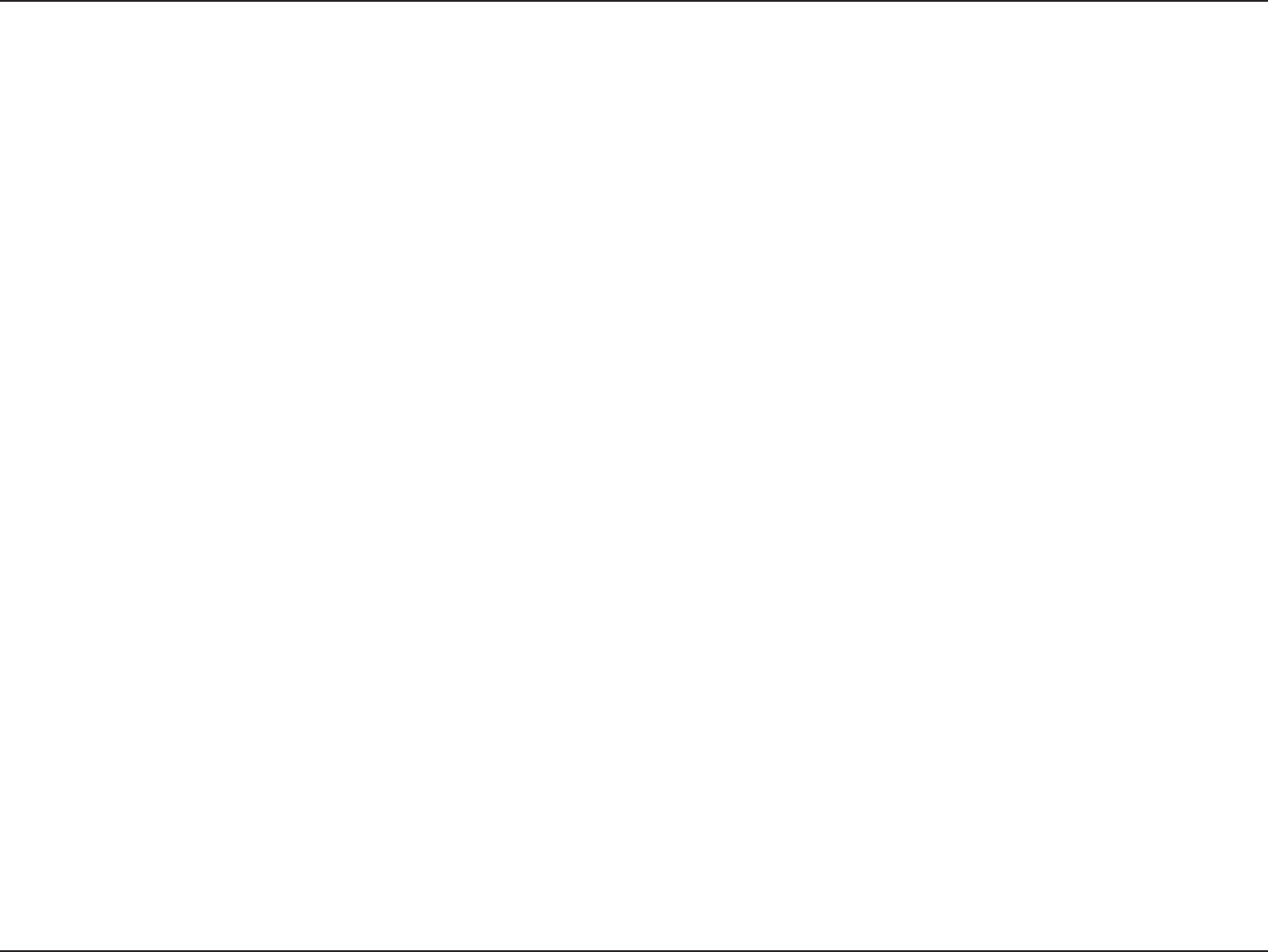
92D-Link DIR-605L User Manual
Appendix F - Warranty
Limited Software Warranty:
D-Link warrants that the software portion of the product (“Software”) will substantially conform to D-Link’s then current functional specications
for the Software, as set forth in the applicable documentation, from the date of original retail purchase of the Software for a period of ninety (90)
days (“Software Warranty Period”), provided that the Software is properly installed on approved hardware and operated as contemplated in its
documentation. D-Link further warrants that, during the Software Warranty Period, the magnetic media on which D-Link delivers the Software will be
free of physical defects. The customer’s sole and exclusive remedy and the entire liability of D-Link and its suppliers under this Limited Warranty will
be, at D-Link’s option, to replace the non-conforming Software (or defective media) with software that substantially conforms to D-Link’s functional
specications for the Software or to refund the portion of the actual purchase price paid that is attributable to the Software. Except as otherwise
agreed by D-Link in writing, the replacement Software is provided only to the original licensee, and is subject to the terms and conditions of the
license granted by D-Link for the Software. Replacement Software will be warranted for the remainder of the original Warranty Period and is subject
to the same limitations and exclusions. If a material non-conformance is incapable of correction, or if D-Link determines in its sole discretion that it
is not practical to replace the non-conforming Software, the price paid by the original licensee for the non-conforming Software will be refunded by
D-Link; provided that the non-conforming Software (and all copies thereof) is rst returned to D-Link. The license granted respecting any Software
for which a refund is given automatically terminates.
Non-Applicability of Warranty:
The Limited Warranty provided hereunder for Hardware and Software portions of D-Link’s products will not be applied to and does not cover any
refurbished product and any product purchased through the inventory clearance or liquidation sale or other sales in which D-Link, the sellers, or
the liquidators expressly disclaim their warranty obligation pertaining to the product and in that case, the product is being sold “As-Is” without any
warranty whatsoever including, without limitation, the Limited Warranty as described herein, notwithstanding anything stated herein to the contrary.
Submitting A Claim (USA):
The customer shall return the product to the original purchase point based on its return policy. In case the return policy period has expired and
the product is within warranty, the customer shall submit a claim to D-Link as outlined below:
• The customer must submit with the product as part of the claim a written description of the Hardware defect or Software
nonconformance in sucient detail to allow DLink to conrm the same, along with proof of purchase of the product (such as a
copy of the dated purchase invoice for the product) if the product is not registered.
• The customer must obtain a Case ID Number from D-Link Technical Support at https://support.dlink.com, who will attempt to
assist the customer in resolving any suspected defects with the product. If the product is considered defective, the customer must
obtain a Return Material Authorization (“RMA”) number by completing the RMA form and entering the assigned Case ID Number
at https://rma.dlink.com/.
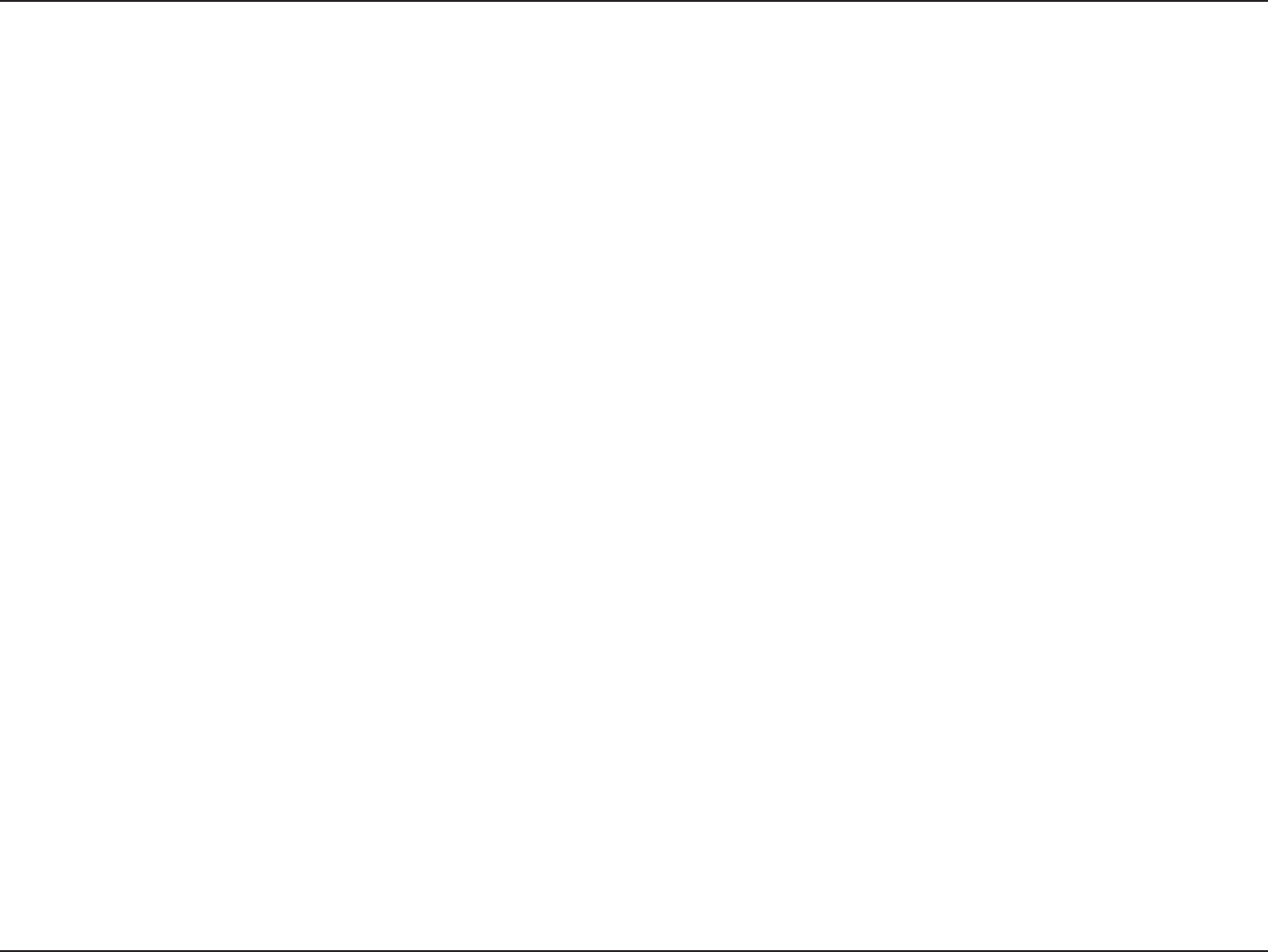
93D-Link DIR-605L User Manual
Appendix F - Warranty
• After an RMA number is issued, the defective product must be packaged securely in the original or other suitable shipping package
to ensure that it will not be damaged in transit, and the RMA number must be prominently marked on the outside of the package.
Please refer to shipping and packaging instructions located online at http://rma.dlink.com/.
• The customer is responsible for all in-bound shipping charges to D-Link. No Cash on Delivery (“COD”) is allowed. Products sent COD
will either be rejected by D-Link or become the property of D-Link. Products shall be fully insured by the customer and shipped
to D-Link Systems, Inc., 17595 Mt. Herrmann, Fountain Valley, CA 92708. D-Link will not be held responsible for any packages that
are lost in transit to D-Link. The repaired or replaced packages will be shipped to the customer via UPS Ground or any common
carrier selected by D-Link. Return shipping charges shall be prepaid by D-Link if you use an address in the United States, otherwise
we will ship the product to you freight collect. Expedited shipping is available upon request and provided shipping charges are
prepaid by the customer. D-Link may reject or return any product that is not packaged and shipped in strict compliance with the
foregoing requirements, or for which an RMA number is not visible from the outside of the package. The product owner agrees to
pay D-Link’s reasonable handling and return shipping charges for any product that is not packaged and shipped in accordance
with the foregoing requirements, or that is determined by D-Link not to be defective or non-conforming.
Submitting A Claim (Canada):
The customer shall return the product to the original purchase point based on its return policy. In case the return policy period has expired and
the product is within warranty, the customer shall submit a claim to D-Link as outlined below:
• Customers need to provide their receipt (proof of purchase) even if the product is registered. Without a receipt, no warranty service will
be done. The registration is not considered a proof of purchase.
• The customer must submit with the product as part of the claim a written description of the Hardware defect or Software nonconformance
in sucient detail to allow D-Link to conrm the same, along with proof of purchase of the product (such as a copy of the dated purchase
invoice for the product) if the product is not registered.
• The customer must obtain a Case ID Number from D-Link Technical Support at 1-800-361-5265, who will attempt to assist the customer
in resolving any suspected defects with the product. If the product is considered defective, the customer must obtain a Return Material
Authorization (“RMA”) number by completing the RMA form and entering the assigned Case ID Number at https://rma.dlink.ca/.
• After an RMA number is issued, the defective product must be packaged securely in the original or other suitable shipping package to
ensure that it will not be damaged in transit, and the RMA number must be prominently marked on the outside of the package. Do not
include any manuals or accessories in the shipping package. D-Link will only replace the defective portion of the product and will not ship
back any accessories.
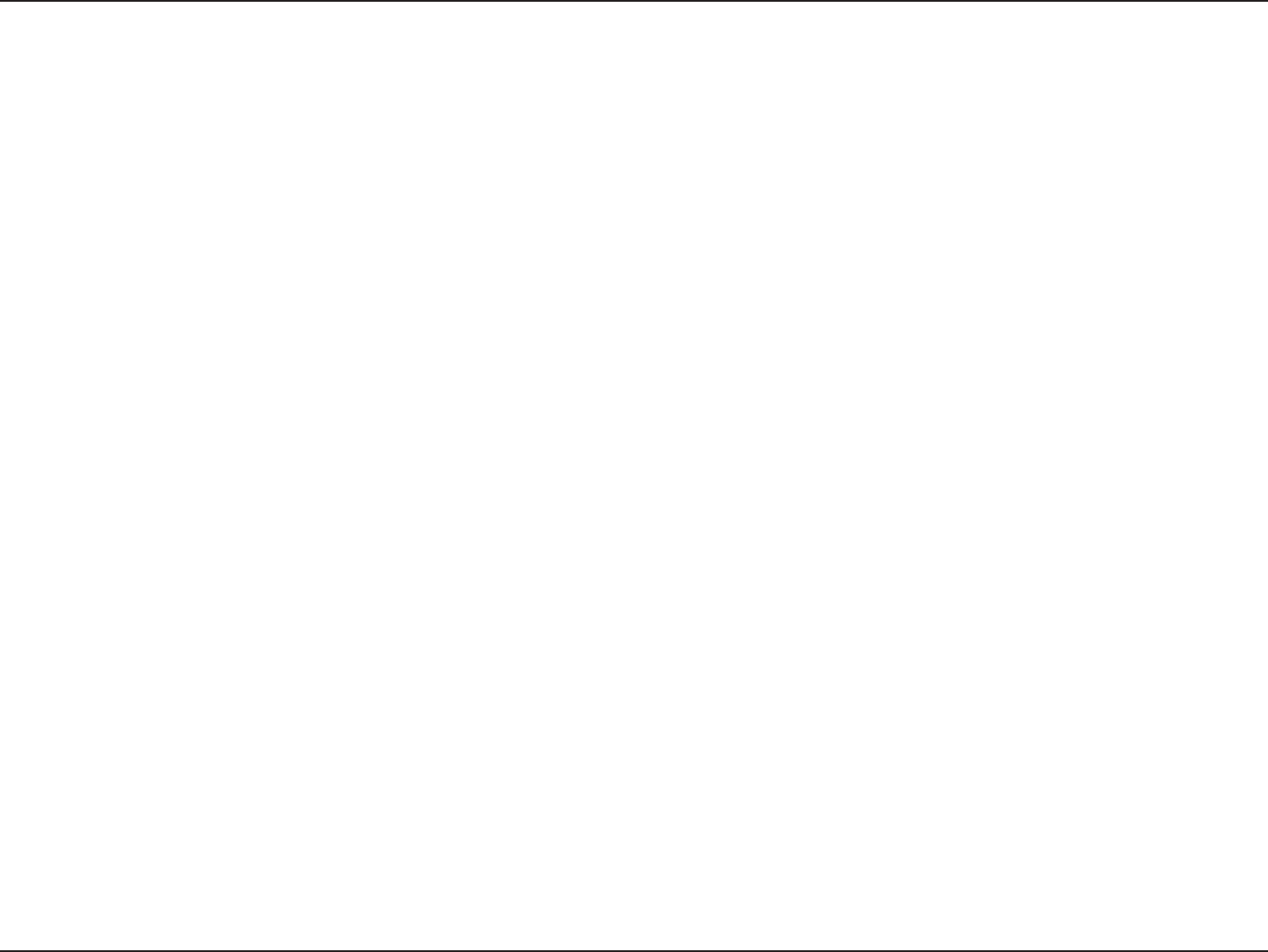
94D-Link DIR-605L User Manual
Appendix F - Warranty
• The customer is responsible for all in-bound shipping charges to D-Link. No Cash on Delivery (“COD”) is allowed. Products sent COD will
be rejected by D-Link. Products shall be fully insured by the customer and shipped to D-Link Networks, Inc., 2525 Meadowvale Boulevard
Mississauga, Ontario, L5N 5S2 Canada. D-Link will not be held responsible for any packages that are lost in transit to D-Link. The repaired
or replaced packages will be shipped to the customer via Purolator Canada or any common carrier selected by D-Link. Return shipping
charges shall be prepaid by D-Link if you use an address in Canada, otherwise we will ship the product to you freight collect. Expedited
shipping is available upon request and provided shipping charges are prepaid by the customer. D-Link may reject or return any product
that is not packaged and shipped in strict compliance with the foregoing requirements, or for which an RMA number is not visible from
the outside of the package. The product owner agrees to pay D-Link’s reasonable handling and return shipping charges for any product
that is not packaged and shipped in accordance with the foregoing requirements, or that is determined by D-Link not to be defective or
non-conforming.
• RMA phone number: 1-800-361-5265 Hours of Operation: Monday-Friday, 9:00AM – 9:00PM EST
What Is Not Covered:
The Limited Warranty provided herein by D-Link does not cover:
Products that, in D-Link’s judgment, have been subjected to abuse, accident, alteration, modication, tampering, negligence, misuse, faulty installation,
lack of reasonable care, repair or service in any way that is not contemplated in the documentation for the product, or if the model or serial number
has been altered, tampered with, defaced or removed; Initial installation, installation and removal of the product for repair, and shipping costs;
Operational adjustments covered in the operating manual for the product, and normal maintenance; Damage that occurs in shipment, due to act
of God, failures due to power surge, and cosmetic damage; Any hardware, software, rmware or other products or services provided by anyone
other than D-Link; and Products that have been purchased from inventory clearance or liquidation sales or other sales in which D-Link, the sellers,
or the liquidators expressly disclaim their warranty obligation pertaining to the product.
While necessary maintenance or repairs on your Product can be performed by any company, we recommend that you use only an Authorized D-Link
Service Oce. Improper or incorrectly performed maintenance or repair voids this Limited Warranty.
Disclaimer of Other Warranties:
EXCEPT FOR THE LIMITED WARRANTY SPECIFIED HEREIN, THE PRODUCT IS PROVIDED “AS-IS” WITHOUT ANY WARRANTY OF ANY KIND WHATSOEVER
INCLUDING, WITHOUT LIMITATION, ANY WARRANTY OF MERCHANTABILITY, FITNESS FOR A PARTICULAR PURPOSE AND NONINFRINGEMENT.
IF ANY IMPLIED WARRANTY CANNOT BE DISCLAIMED IN ANY TERRITORY WHERE A PRODUCT IS SOLD, THE DURATION OF SUCH IMPLIED WARRANTY
SHALL BE LIMITED TO THE DURATION OF THE APPLICABLE WARRANTY PERIOD SET FORTH ABOVE. EXCEPT AS EXPRESSLY COVERED UNDER THE
LIMITED WARRANTY PROVIDED HEREIN, THE ENTIRE RISK AS TO THE QUALITY, SELECTION AND PERFORMANCE OF THE PRODUCT IS WITH THE
PURCHASER OF THE PRODUCT.
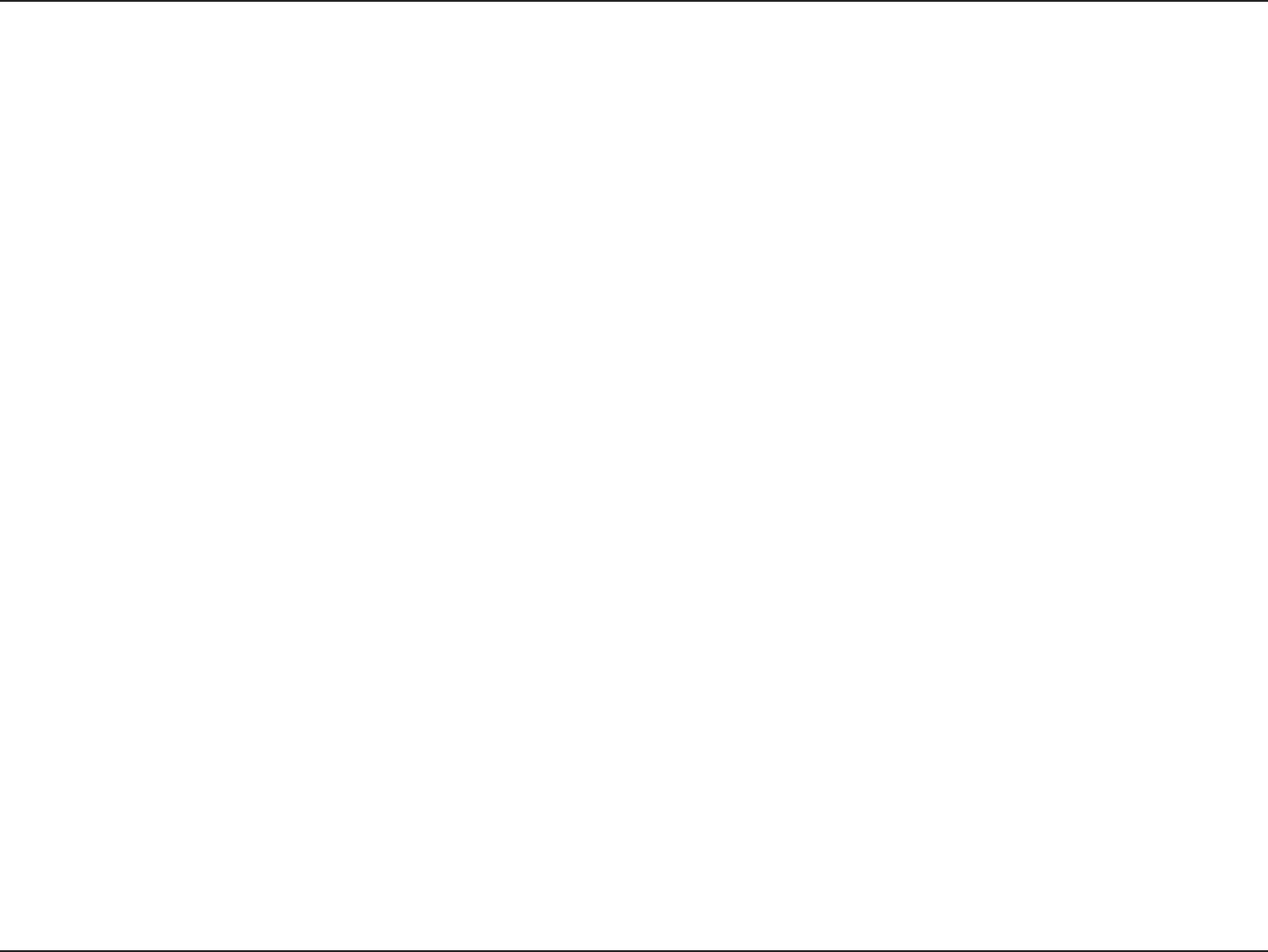
95D-Link DIR-605L User Manual
Appendix F - Warranty
Limitation of Liability:
TO THE MAXIMUM EXTENT PERMITTED BY LAW, D-LINK IS NOT LIABLE UNDER ANY CONTRACT, NEGLIGENCE, STRICT LIABILITY OR OTHER LEGAL
OR EQUITABLE THEORY FOR ANY LOSS OF USE OF THE PRODUCT, INCONVENIENCE OR DAMAGES OF ANY CHARACTER, WHETHER DIRECT, SPECIAL,
INCIDENTAL OR CONSEQUENTIAL (INCLUDING, BUT NOT LIMITED TO, DAMAGES FOR LOSS OF GOODWILL, LOSS OF REVENUE OR PROFIT, WORK
STOPPAGE, COMPUTER FAILURE OR MALFUNCTION, FAILURE OF OTHER EQUIPMENT OR COMPUTER PROGRAMS TO WHICH D-LINK’S PRODUCT
IS CONNECTED WITH, LOSS OF INFORMATION OR DATA CONTAINED IN, STORED ON, OR INTEGRATED WITH ANY PRODUCT RETURNED TO D-LINK
FOR WARRANTY SERVICE) RESULTING FROM THE USE OF THE PRODUCT, RELATING TO WARRANTY SERVICE, OR ARISING OUT OF ANY BREACH OF
THIS LIMITED WARRANTY, EVEN IF D-LINK HAS BEEN ADVISED OF THE POSSIBILITY OF SUCH DAMAGES. THE SOLE REMEDY FOR A BREACH OF
THE FOREGOING LIMITED WARRANTY IS REPAIR, REPLACEMENT OR REFUND OF THE DEFECTIVE OR NONCONFORMING PRODUCT. THE MAXIMUM
LIABILITY OF D-LINK UNDER THIS WARRANTY IS LIMITED TO THE PURCHASE PRICE OF THE PRODUCT COVERED BY THE WARRANTY. THE FOREGOING
EXPRESS WRITTEN WARRANTIES AND REMEDIES ARE EXCLUSIVE AND ARE IN LIEU OF ANY OTHER WARRANTIES OR REMEDIES, EXPRESS, IMPLIED
OR STATUTORY.
Governing Law:
This Limited Warranty shall be governed by the laws of the State of California. Some states do not allow exclusion or limitation of incidental or
consequential damages, or limitations on how long an implied warranty lasts, so the foregoing limitations and exclusions may not apply. This
Limited Warranty provides specic legal rights and you may also have other rights which vary from state to state.
Trademarks:
D-Link is a registered trademark of D-Link Corporation/D-Link Systems, Inc. Other trademarks or registered trademarks are the property of their
respective owners.
Copyright Statement:
No part of this publication or documentation accompanying this product may be reproduced in any form or by any means or used to make any
derivative such as translation, transformation, or adaptation without permission from D-Link Corporation/D-Link Systems, Inc., as stipulated by the
United States Copyright Act of 1976 and any amendments thereto. Contents are subject to change without prior notice.
Copyright ©2014 by D-Link Corporation/D-Link Systems, Inc. All rights reserved.
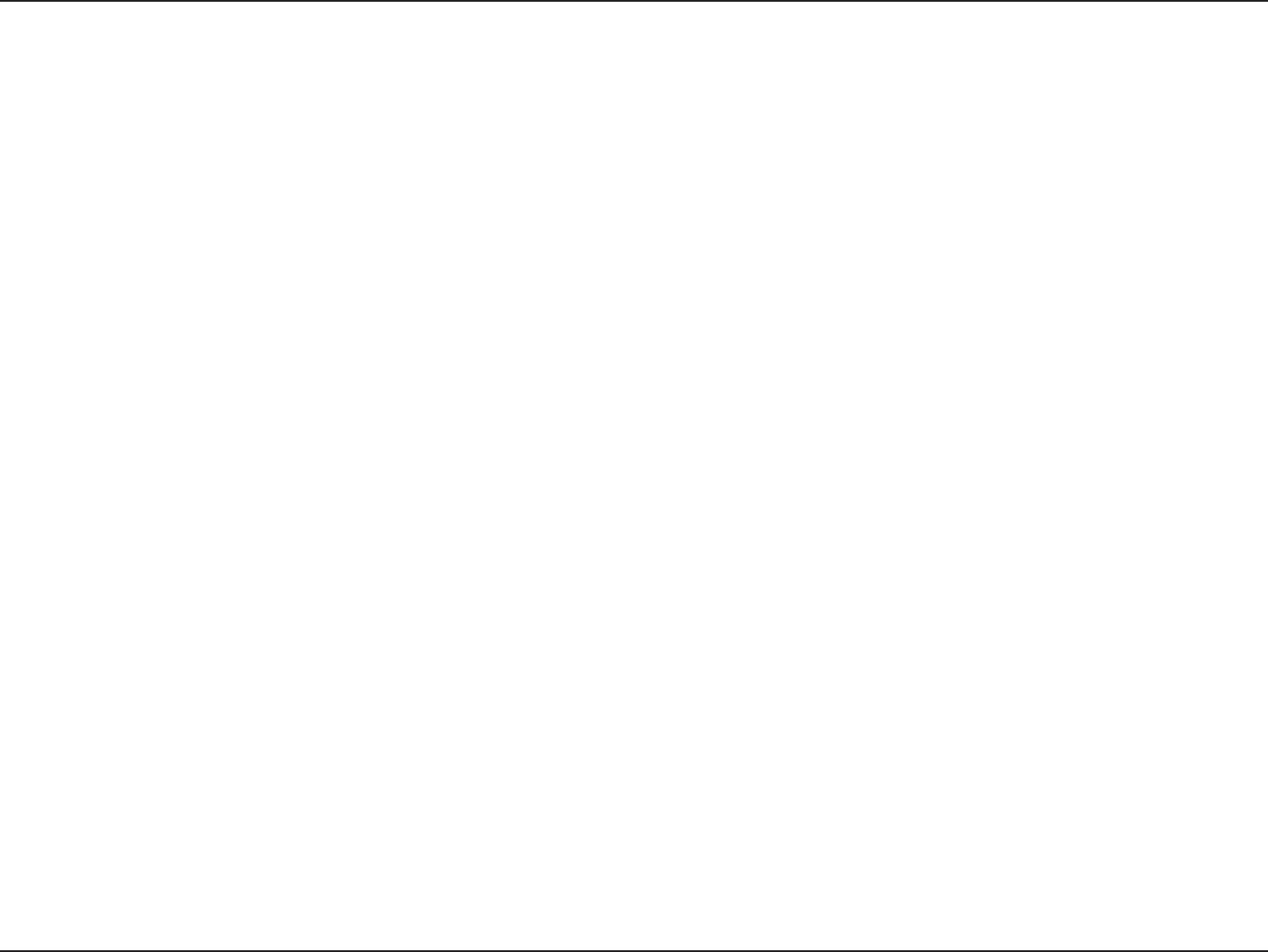
96D-Link DIR-605L User Manual
Appendix E - Warranty
CE Mark Warning:
This is a Class B product. In a domestic environment, this product may cause radio interference, in which case the user may be required to take adequate
measures.
FCC Statement:
This equipment has been tested and found to comply with the limits for a Class B digital device, pursuant to Part 15 of the FCC Rules. These limits are designed
to provide reasonable protection against harmful interference in a residential installation. This equipment generates, uses and can radiate radio frequency
energy and, if not installed and used in accordance with the instructions, may cause harmful interference to radio communications. However, there is no
guarantee that interference will not occur in a particular installation. If this equipment does cause harmful interference to radio or television reception,
which can be determined by turning the equipment o and on, the user is encouraged to try to correct the interference by one of the following measures:
• Reorient or relocate the receiving antenna.
• Increase the separation between the equipment and receiver.
• Connect the equipment into an outlet on a circuit dierent from that to which the receiver is connected.
• Consult the dealer or an experienced radio/TV technician for help.
This device complies with Part 15 of the FCC Rules. Operation is subject to the following two conditions: (1) This device may not cause harmful interference,
and (2) this device must accept any interference received, including interference that may cause undesired operation.
FCC Caution:
Any changes or modications not expressly approved by the party responsible for compliance could void the user’s authority to operate this equipment.
IMPORTANT NOTICE:
FCC Radiation Exposure Statement:
This equipment complies with FCC radiation exposure limits set forth for an uncontrolled environment. This equipment should be installed and operated
with minimum distance 20 cm between the radiator & your body. To maintain compliance with FCC RF exposure compliance requirements, please avoid
direct contact to the transmitting antenna during transmitting.
Then it is restricted in indoor environment only. This transmitter must not be co-located or operating in conjunction with any other antenna or transmitter.
The availability of some specic channels and/or operational frequency bands are country dependent and are rmware programmed at the factory to match
the intended destination. The rmware setting is not accessible by the end user.
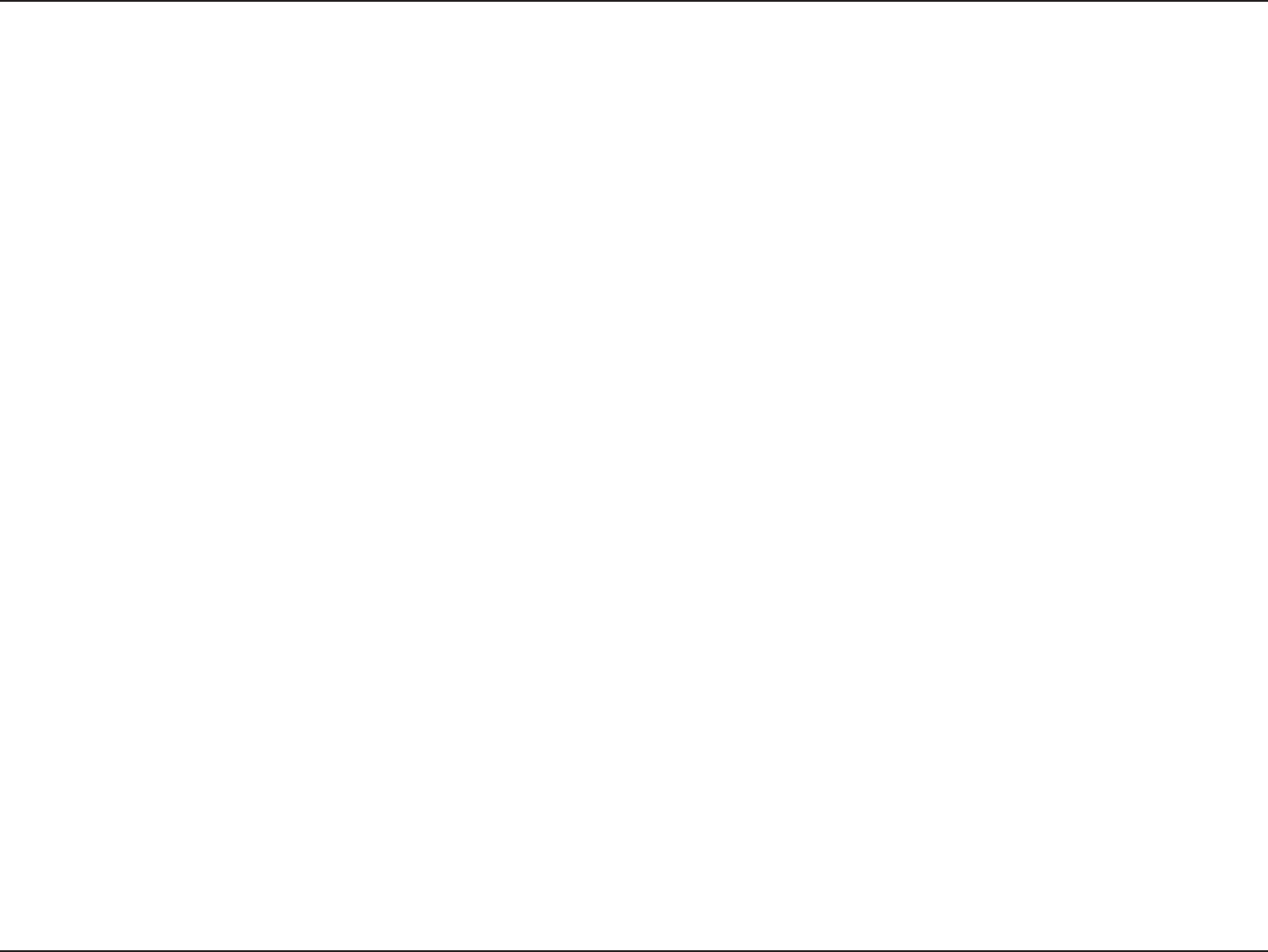
97D-Link DIR-605L User Manual
Appendix E - Warranty
ICC Notice:
Operation is subject to the following two conditions:
(1) This device may not cause interference and
(2) This device must accept any interference, including interference that may cause undesired operation of the device.
IMPORTANT NOTE:
IC Radiation Exposure Statement:
This equipment complies with IC radiation exposure limits set forth for an uncontrolled environment. End users must follow the specic operating instructions
for satisfying RF exposure compliance. This equipment should be installed and operated with minimum distance 20cm between the radiator & your body.
• This device complies with Industry Canada licence-exempt RSS standard(s). Operation is subject to the following two conditions: (1) this device may
not cause interference, and (2) this device must accept any interference, including interference that may cause undesired operation of the device.
• Le présent appareil est conforme aux CNR d’Industrie Canada applicables aux appareils radio exempts de licence. L’exploitation est autorisée aux
deux conditions suivantes : (1) l’appareil ne doit pas produire de brouillage, et (2) l’utilisateur de l’appareil doit accepter tout brouillage radioélectrique
subi, même si le brouillage est susceptible d’en compromettre le fonctionnement.
• The device meets the exemption from the routine evaluation limits in section 2.5 of RSS 102 and compliance with RSS-102 RF exposure, users can
obtain Canadian information on RF exposure and compliance.
• Le dispositif rencontre l’exemption des limites courantes d’évaluation dans la section 2.5 de RSS 102 et la conformité à l’exposition de RSS-102 rf,
utilisateurs peut obtenir l’information canadienne sur l’exposition et la conformité de rf.
This transmitter must not be co-located or operating in conjunction with any other antenna or transmitter. This equipment should be installed and operated
with a minimum distance of 20 centimeters between the radiator and your body.
Cet émetteur ne doit pas être Co-placé ou ne fonctionnant en même temps qu’aucune autre antenne ou émetteur. Cet équipement devrait être installé et
actionné avec une distance minimum de 20 centimètres entre le radiateur et votre corps.
Règlement d’Industry Canada
Les conditions de fonctionnement sont sujettes à deux conditions:
(1) Ce périphérique ne doit pas causer d’interférence et.
(2) Ce périphérique doit accepter toute interférence, y compris les interférences pouvant perturber le bon fonctionnement de ce
périphérique.
C-Tick Warning:
In order to use the product safely, it is recommended that you stay at least 1 cm away from the device when using it to limit exposure to electromagnetic
radiation emitted during operation.
This unit is to be used with a power supply, P/N AMS47-0501000FU or F05W-050100SPAU.
Cet appareil doit être utilisé avec une source de courrant, modèle AMS47-0501000FU or F05W-050100SPAU.
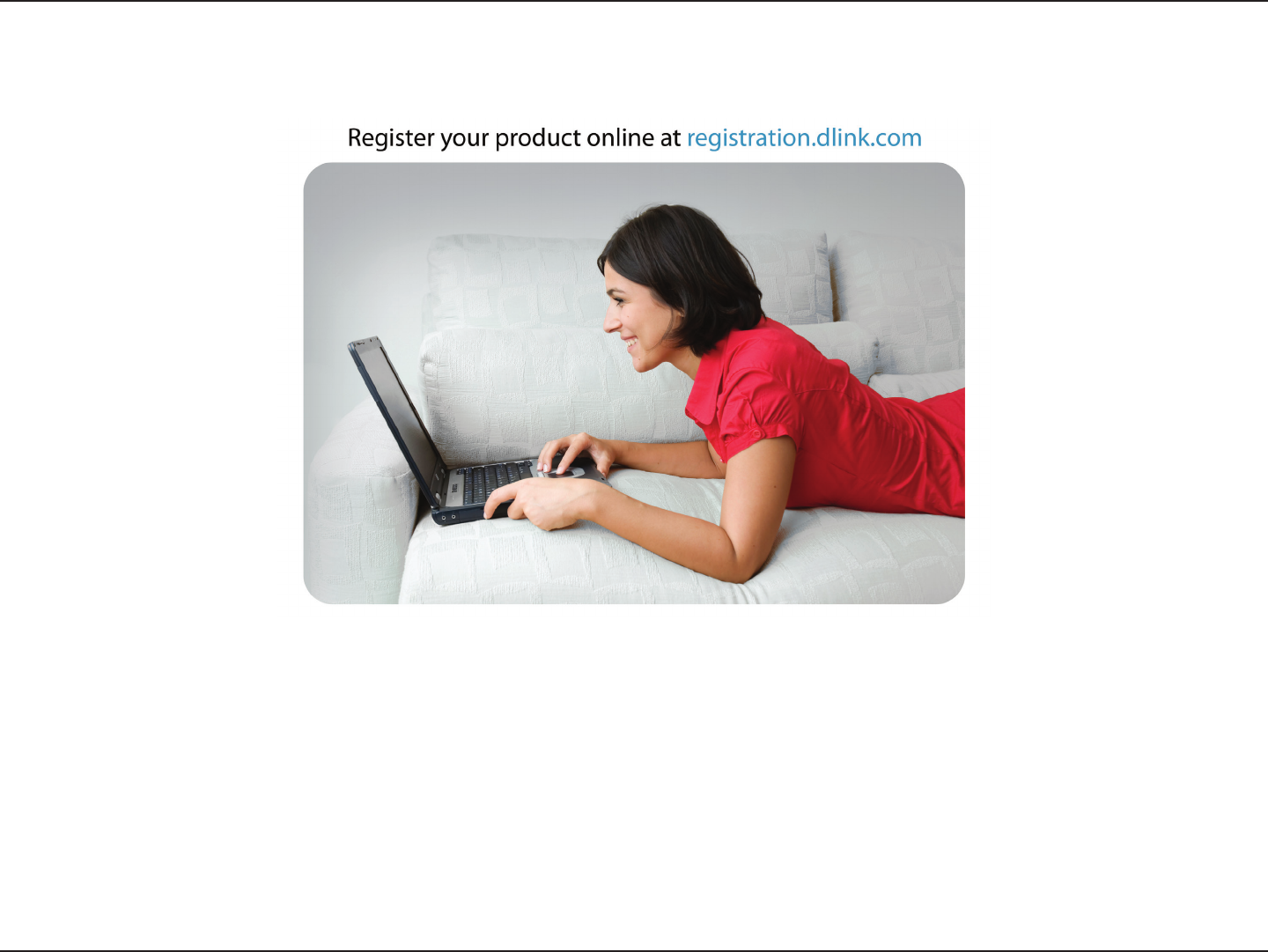
98D-Link DIR-605L User Manual
Appendix G - Registration
Version 3.0
August 04 2014
Product registration is entirely voluntary and failure to complete or return this form will not diminish your warranty rights.
Registration