D Link IR619A1 Wireless N Router User Manual DIR 618 A1 Manual v1 00 CN 0408
D Link Corporation Wireless N Router DIR 618 A1 Manual v1 00 CN 0408
D Link >
User Man_KA2IR619A1

DIR-619
Wireless N HighPower無線寬頻路由器
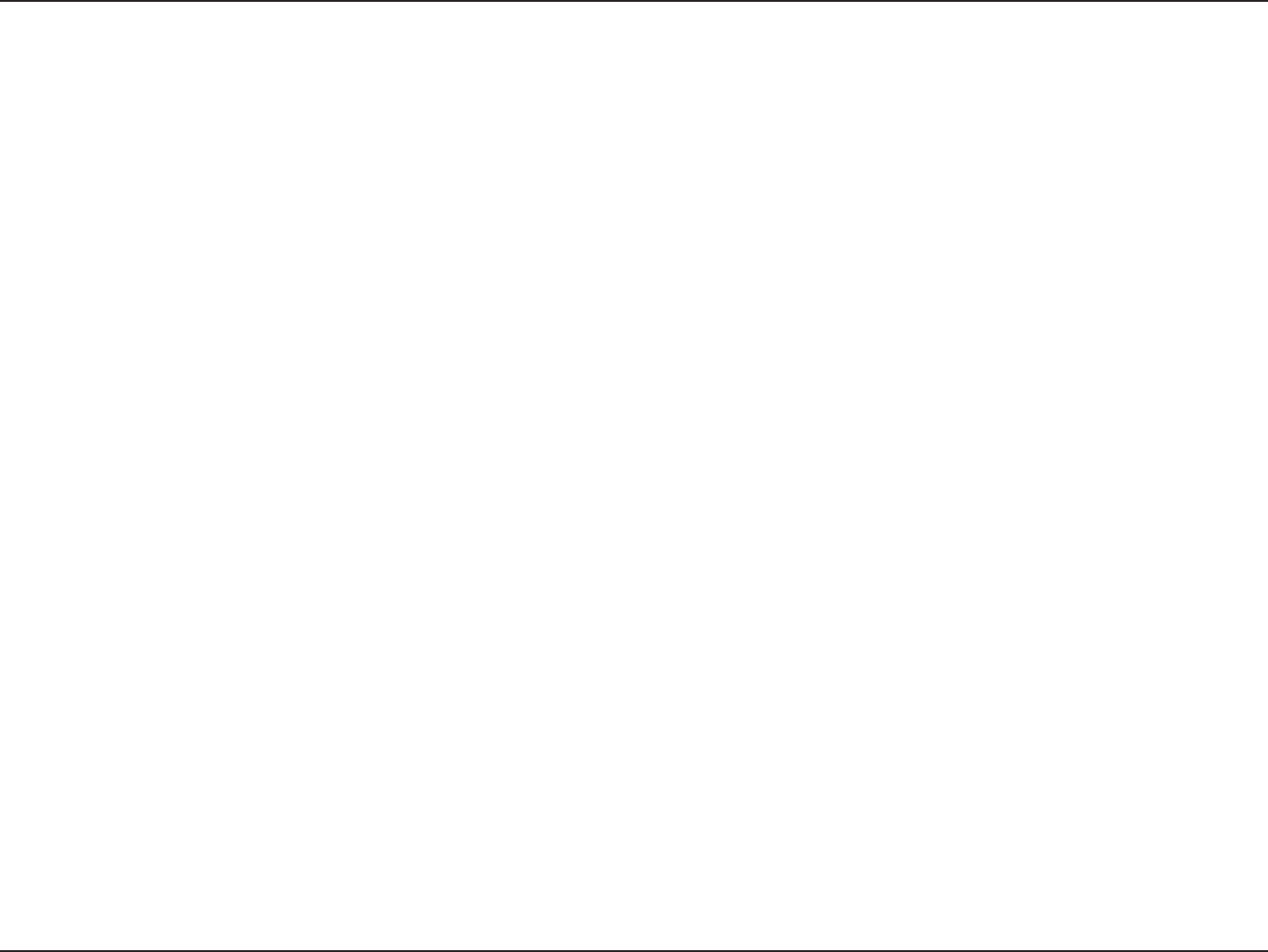
V
Configuration
Web-based Configuration Utility
Table of Contents
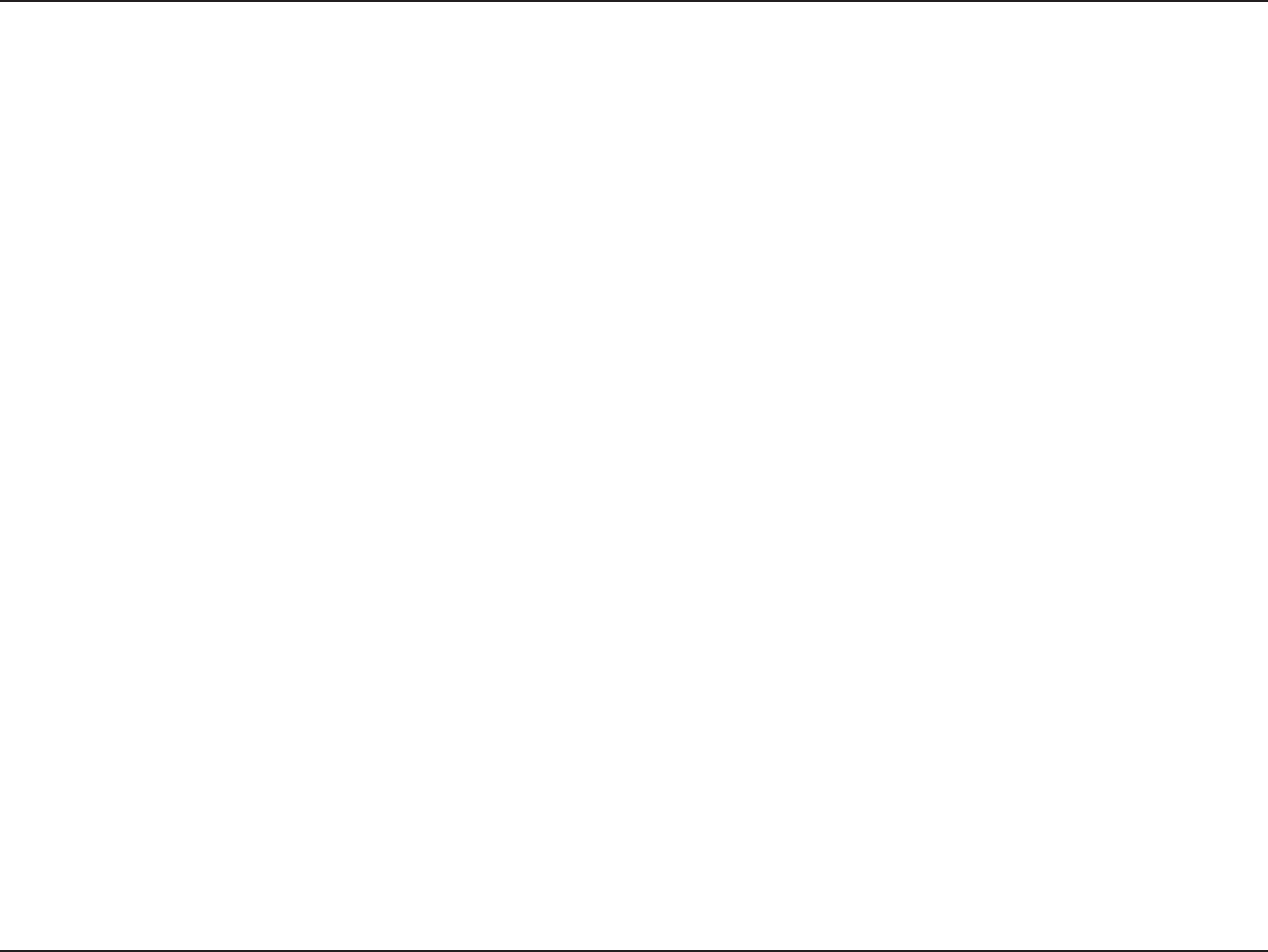
3D-Link DIR-61 User Manual
Table of Contents
Wireless ...........................................................5
Help .................................................................5
Wireless Security .......................................................5
What is WEP? .......................................................5
Configure WEP ......................................................5
What is WPA? .......................................................
Configure WPA/WPA2-PSK ..................................
Configure WPA/WPA2(RADIUS)............................
Connect to a Wireless Network ................................6
Using Windows® XP ...............................................6
Configure WEP ......................................................6
Configure WPA-PSK .............................................6
Setting Up Wi-Fi Protection ...................................... 6
(WCN 2.0 in Windows Vista) ..................................... 6
Initial Router Configuration for Wi-Fi Protection ....6
Setting Up a Configured Router ............................6
Changing the Computer Name and Joining a
Workgroup .................................................................
Configuring the IP Address in Vista ........................
Setting Up a Connection or Network Wirelessly ....7
Connecting to a Secured Wireless Network (WEP,
WPA-PSK & WPA2-PSK) ...........................................
Connecting to an Unsecured Wireless Network .....8
Troubleshooting ........................................................8
Wireless Basics .........................................................
What is Wireless? ..................................................9
Tips ........................................................................9
Wireless Modes .....................................................9
Networking Basics ....................................................9
Check your IP address ..........................................9
Statically Assign an IP address .............................9
Technical Specifications ...........................................9
Warranty .....................................................................98

4D-Link DIR-61 user manual
Section 1-product overview
• D-Link DIR-61 wireless router
• power adapter
• Ethernet Cable
• CD-ROM with User Manual, and warrenty
•Ethernet-based Cable or DSL Modem
System Requirements
•Computers with Windows, Macintosh, or Linux-based operating systems with an installed Ethernet adapter
嘐
Package Contents
嘐
• Internet Explorer Version 6.0, or Firefox 2.0 and above (for configuration)
Note: Using a power supply with a different voltage rating than the one included
with the DIR-618 will cause damage and void the warranty for this product.
Note: each time power on, first please plug the power cord into the power receptor
of the device, and the other end into the power socket on the wall.
D-Link DIR-619 wireless router
Note: Using a power supply with a different voltage rating than the one included
with the DIR-619 will cause damage and void the warranty for this product.
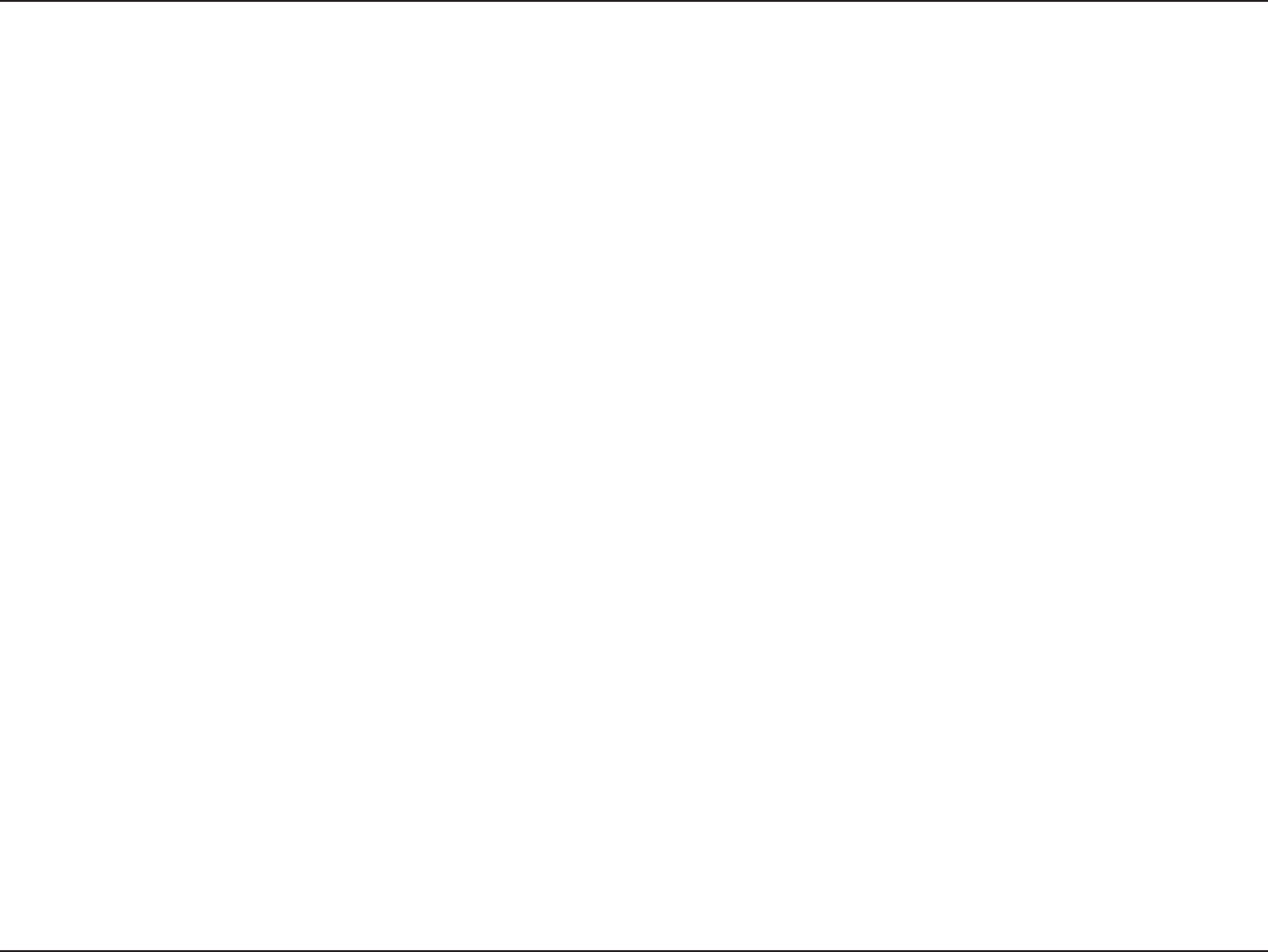
D-Link DIR-61 user manual
Section 1- roduct Overview
•
•Compatible with 802.11b and 802.11g Devices - he DIR-618 is still fully compatible with the IEEE 802.11b
and 802.11g standard, so it can connect with existing 802.11b and IEEE 802.11g CI, US and Cardbus
adapters.
•dvaced firewall feature- he web-based user interface displays many advanced network management
features including :
• Content Filter - Easily applied content filtering based on M C ddress, and or parent control.
• Filter Scheduling - hese filters can be scheduled to be active on certain days or for a duration of
hours or minutes.
• Secure Multiple Concurrent Sessions - he DIR-618 can pass through V sessions. It supports
multiple and concurrent I Sec and sessions, so users behind the DIR-618 can securely
access corporate networks.
•User-friendly Setup Wi ard - hrough its easy-to-use Web-based user interface, the DIR-618 lets you control
what information is accessible to those on the wireless network, whether from the Internet or from your companys
server. Configure your router to your specific settings within minutes.
Maximum wireless signal rate derived from IEEE Standard 802.11g and Draft 802.11n specifications. ctual data throughput will vary. etwork conditions and
environmental factors, including volume of network traffic, building materials and construction, and network overhead, lower actual data throughput rate.
Environmental conditions will adversely affect wireless signal range.
Feature
Faster wireless network - he DIR-618 provides up to 00Mbps wireless connection with other 802.11n
wireless clients. his capability allows users to participate in real-time activities online, such as video
streaming, online gaming, and real-time audio.
Faster wireless network - The DIR-619 provides up to 300Mbps* wireless connection with other 802.11n
wireless clients. This capability allows users to participate in real-time activities online, such as video
streaming, online gaming, and real-time audio.
Compatible with 802.11b and 802.11g Devices - The DIR-619 is still fully compatible with the IEEE
802.11b and 802.11g standard, so it can connect with existing 802.11b and IEEE 802.11g PCI, USB and
Cardbus adapters.
Secure Multiple/Concurrent Sessions - The DIR-619 can pass through VPN sessions. It supports
multiple and concurrent IPSec and PPTP sessions, so users behind the DIR-619 can securely
access corporate networks.
User-friendly Setup Wizard - Through its easy-to-use Web-based user interface, the DIR-619 lets you
control what information is accessible to those on the wireless network, whether from the Internet or from
your company’s server. Configure your router to your specific settings within minutes.
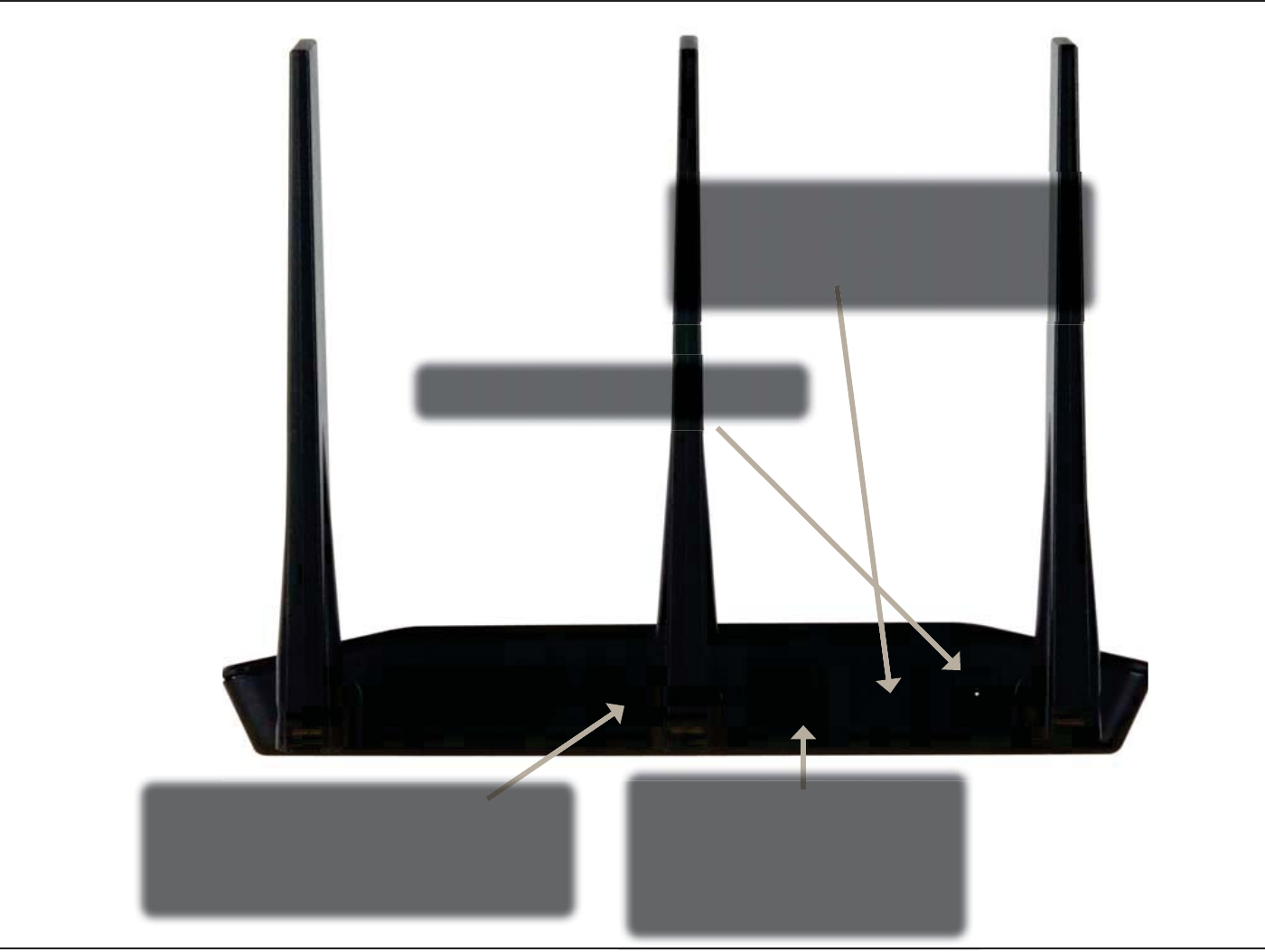
6D-Link DIR-61 User Manual
Section 1- roduct Overview
ressing the Reset button
restore the router to its
original factory default settings
uto MDI MDI W port
is the connection for the
Ethernet cable to the cable
or DSL modem
DŽ
L ort
connect Ethernet device such as
computers, switches and hubs
power Receptor
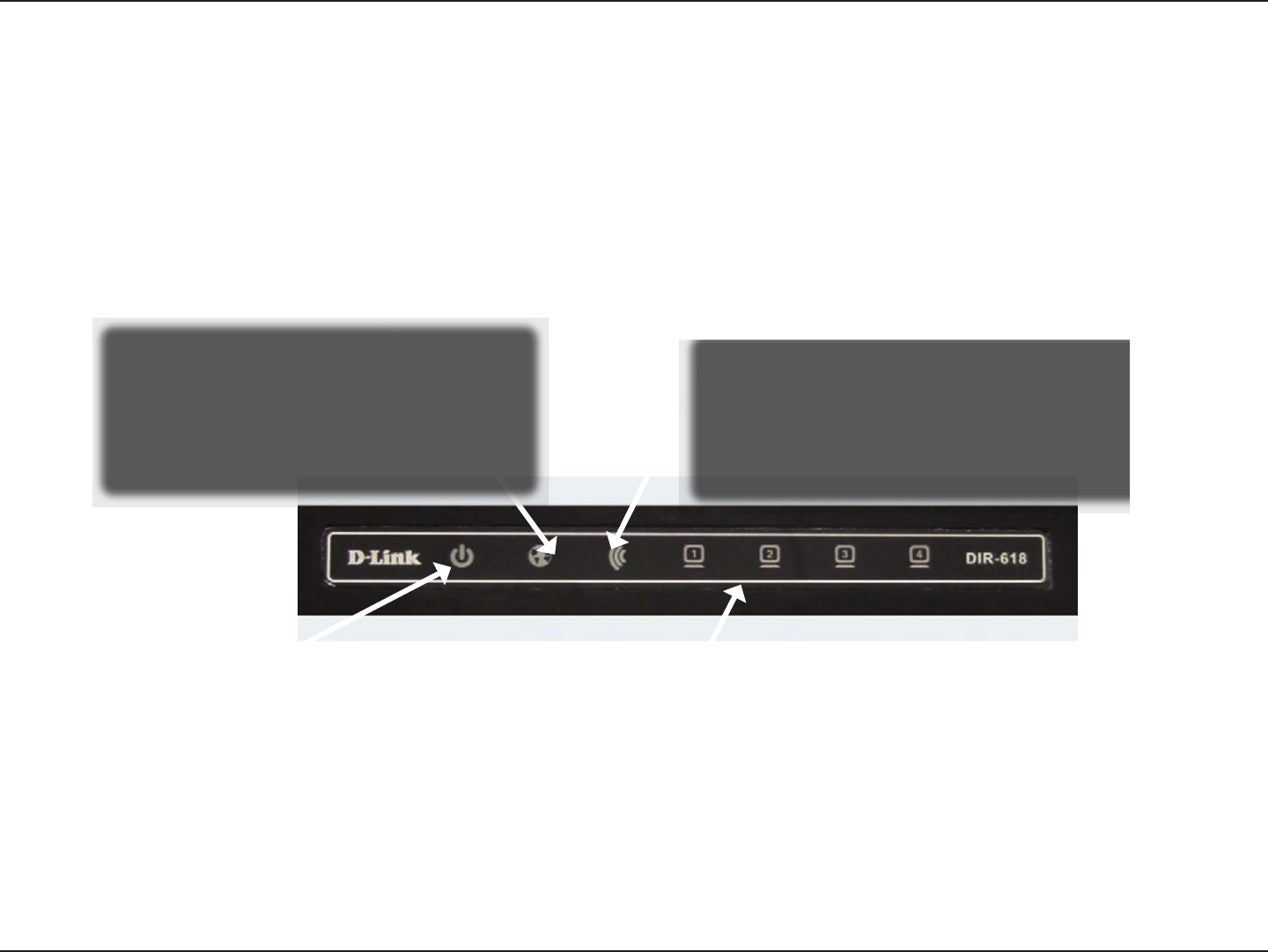
7D-Link DIR-619 User Manual
Section 1-Product Overview
LEDs
INTERNET
A solid light indicates connection on
the WAN port.This LED blinks during
data transmission.
WLAN LED
A solid light indicates that the wireless
function is ready.this LED blinks during
wireless data transmission.
LAN LED
Power LED
A solid light indicates a proper
connection to the power supply.
Hardware Overview
A solid light indicates connection to the
Ethernet-enabled computers on ports
1-4.This LED blinks during data
transmission.
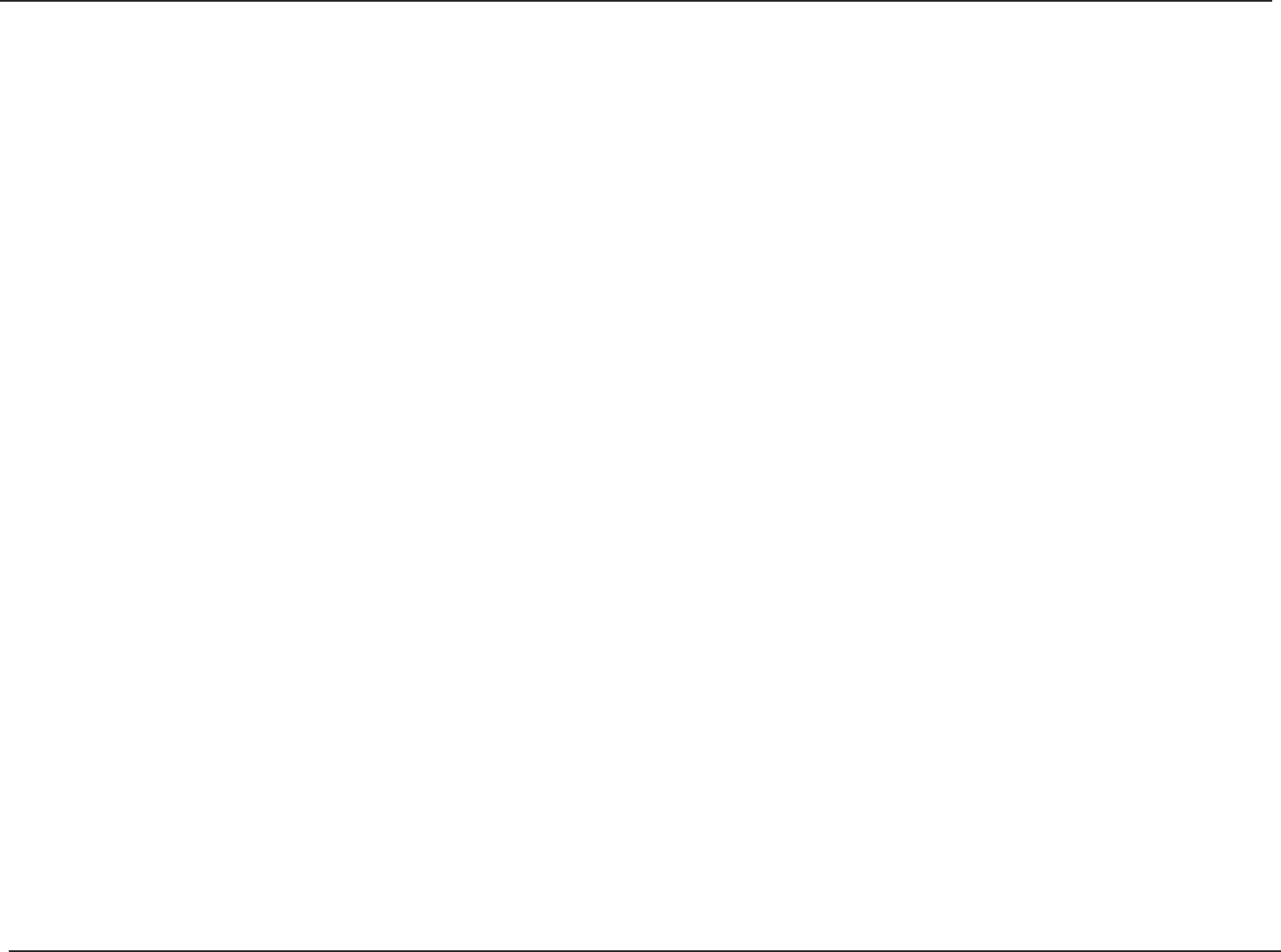
8D-Link DIR-619 User manual
Section 2-Installation
this section will walk you through the installation process. Placement of the router is very important. Please do not
put the router in an enclosed area such as closet, cabinet, or in the attic or garage.
Please configure the router with the computer that was last connected directly to your modem. Also, you can only
use the Ethernet port on your modem. If you were using the USB connection before using the router, then you must
turn off your modem, disconnect the USB cable and connect an Ethernet cable to the Internet port on the router, and
then turn the modem back on. In some cases, you may need to call your ISP to change connection types (USB to
Ethernet).
If you have DSL and are connecting via PPPoE, make sure you disable or uninstall any PPPoE software such as
WinPoet, Broadjump, or Enternet 300 from your computer or you will not be able to connect to the Internet.
Installation
Before you Begin
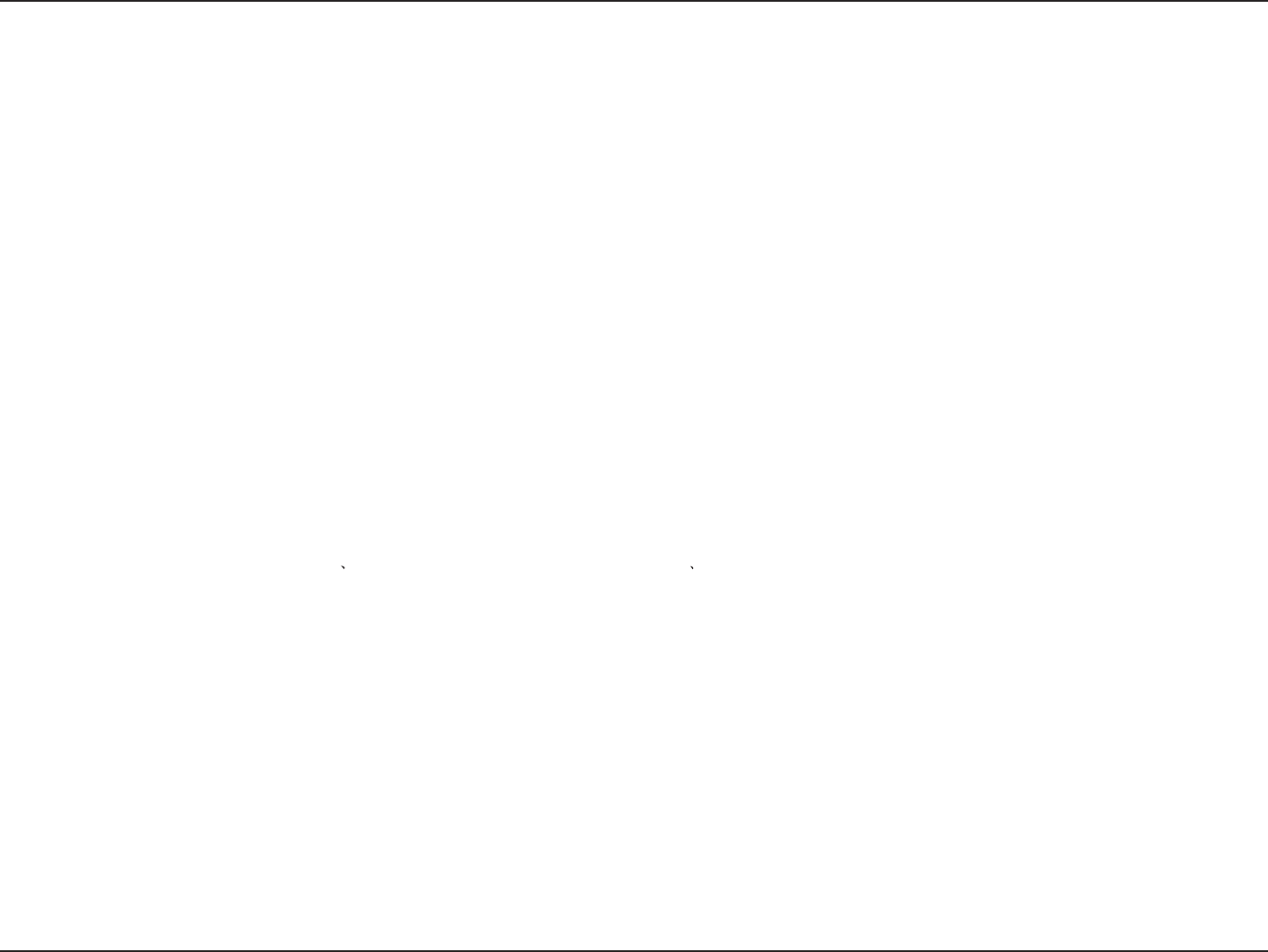
9D-Link DIR-619 User Manual
Section 2-Installation
Wireless Installation Considerations
The D-Link wireless router lets you access your network using a wireless connection from virtually anywhere within
the operating range of your wireless network. Keep in mind, however, that the number, thickness and location of walls,
ceilings, or other objects that the wireless signals must pass through, may limit the range. Typical ranges vary depending
on the types of materials and background RF (radio frequency) noise in your home or business. The key to maximizing
wireless range is to follow these basic guidelines:
1. Keep the number of walls and ceilings between the D-Link router and other network devices to a minimum
- each wall or ceiling can reduce your adapter’s range from 3-90 feet (1-30 meters.) Position your devices
so that the number of walls or ceilings is minimized.
2. Be aware of the direct line between network devices. A wall that is 1.5 feet thick (.5 meters), at
a 45-degree angle appears to be almost 3 feet (1 meter) thick. At a 2-degree angle it looks over 42 feet
(14 meters) thick! Position devices so that the signal will travel straight through a wall or ceiling (instead
of at an angle) for better reception.
3. Building Materials make a difference. A solid metal door or aluminum studs may have a negative effect on
range. Try to position access points, wireless routers, and computers so that the signal passes through drywall
or open doorways. Materials and objects such as glass, steel, metal, walls with insulation, water (fish tanks),
mirrors, file cabinets, brick, and concrete will degrade your wireless signal.
4. Keep your product away (at least 3-6 feet or 1-2 meters) from electrical devices or appliances that generate
RF noise.
5. If you are using 2.4GHz cordless phones or X-10 (wireless products such as ceiling fans, lights, and home
security systems), your wireless connection may degrade dramatically or drop completely. Make sure your
2.4GHz phone base is as far away from your wireless devices as possible. The base transmits a signal even
if the phone in not in use.
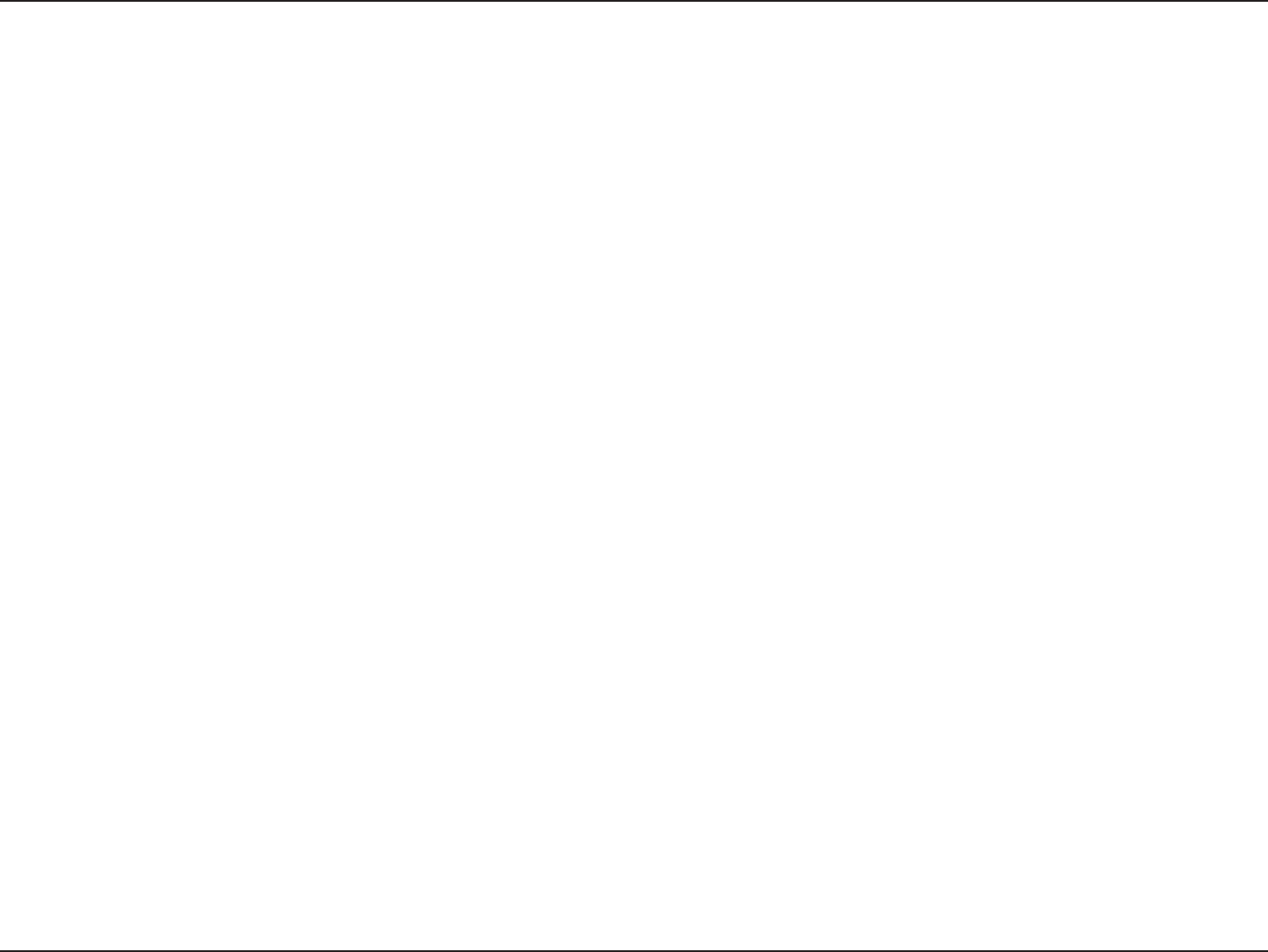
10D-Link DIR-619 User Manual
Section 2 - Installation
If you are connecting the router to a cable/DSL/satellite modem, please follow the steps below:
1. Place the router in an open and central location.
2. Turn the power off on your modem. If there is no on/off switch, then unplug the modem’s power adapter. Shut down
your computer.
3. Unplug the Ethernet cable (that connects your computer to your modem) from your computer and place it into the
WAN port on the router.
4. Plug an Ethernet cable into one of the four LAN ports on the router. Plug the other end into the Ethernet port on
your computer.
5. Turn on or plug in your modem. Wait for the modem to boot (about 30 seconds).
6. Plug the power adapter to the router and connect to an outlet or power strip. Wait about 30 seconds for the router
to boot.
7. Turn on your computer.
8. Verify the link lights on the router. The power light, WAN light, and the LAN light (the port that your computer is
plugged into) should be lit. If not, make sure your computer, modem, and router are powered on and verify the cable
connections are correct.
9. Skip to page 16 to congure your router.
Connect to Cable/DSL/Satellite Modem
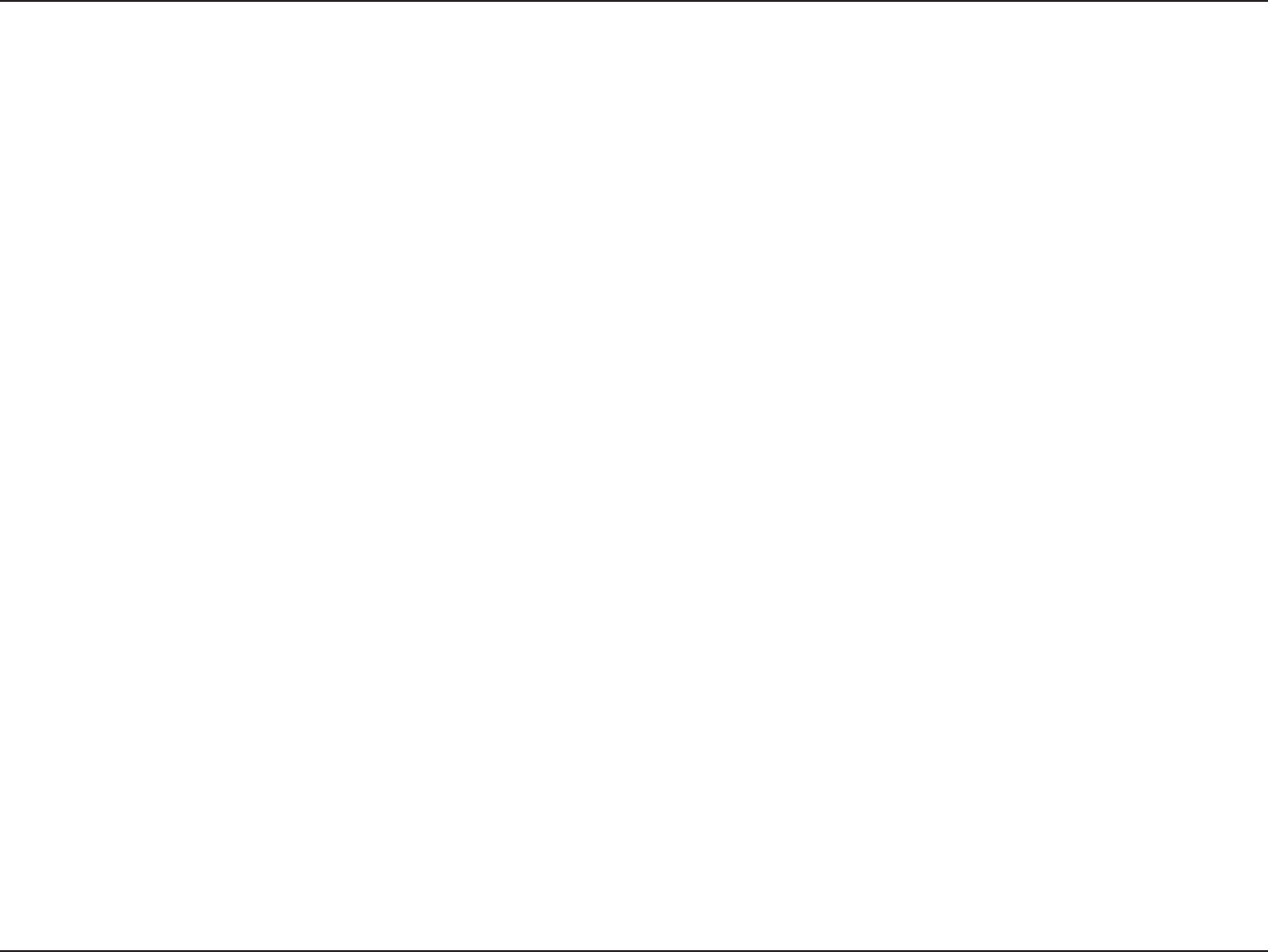
11D-Link DIR-619 User Manual
Section 2 - Installation
If you are connecting the D-Link router to another router to use as a wireless access point and/or switch, you will have
to do the following before connecting the router to your network:
• Disable UPnP™
• Disable DHCP
• Change the LAN IP address to an available address on your network. The LAN ports on the router cannot
accept a DHCP address from your other router.
To connect to another router, please follow the steps below:
1. Plug the power into the router. Connect one of your computers to the router (LAN port) using an Ethernet cable.
Make sure your IP address on the computer is 192.168.0.xxx (where xxx is between 2 and 254). Please see the
Networking Basics section for more information. If you need to change the settings, write down your existing settings
before making any changes. In most cases, your computer should be set to receive an IP address automatically in
which case you will not have to do anything to your computer.
2. Open a web browser and enter http://192.168.0.1 and press Enter. When the login window appears, set the user
name to admin and leave the password box empty. Click OK to continue.
3. Uncheck the Enable UPnP checkbox. Click Save Settings to continue.
4. Uncheck the Enable DHCP Server server checkbox. Click Save Settings to continue.
5. Under Router Settings, enter an available IP address and the subnet mask of your network. Click Save Settings to
save your settings. Use this new IP address to access the configuration utility of the router in the future. Close the
browser and change your computer’s IP settings back to the original values as in Step 1.
Connect to Another Router
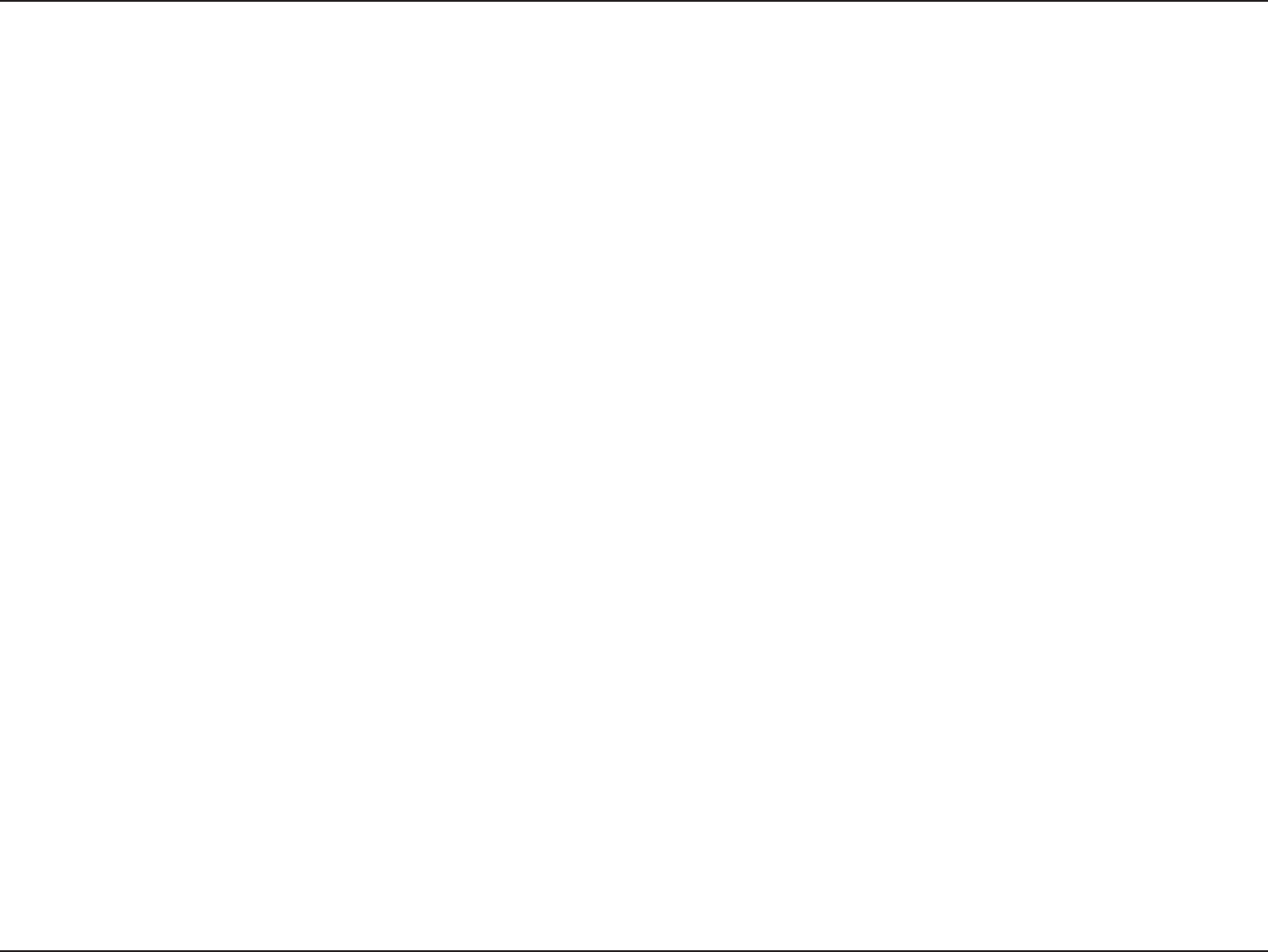
12D-Link DIR-619 User Manual
Section 2 - Installation
6. Disconnect the Ethernet cable from the router and reconnect your computer to your network.
7. Connect an Ethernet cable in one of the LAN ports of the router and connect it to your other router. Do not plug
anything into the WAN port of the D-Link router.
8. You may now use the other three LAN ports to connect other Ethernet devices and computers. To congure your
wireless network, open a web browser and enter the IP address you assigned to the router. Refer to the Conguration
and Wireless Security sections for more information on setting up your wireless network.
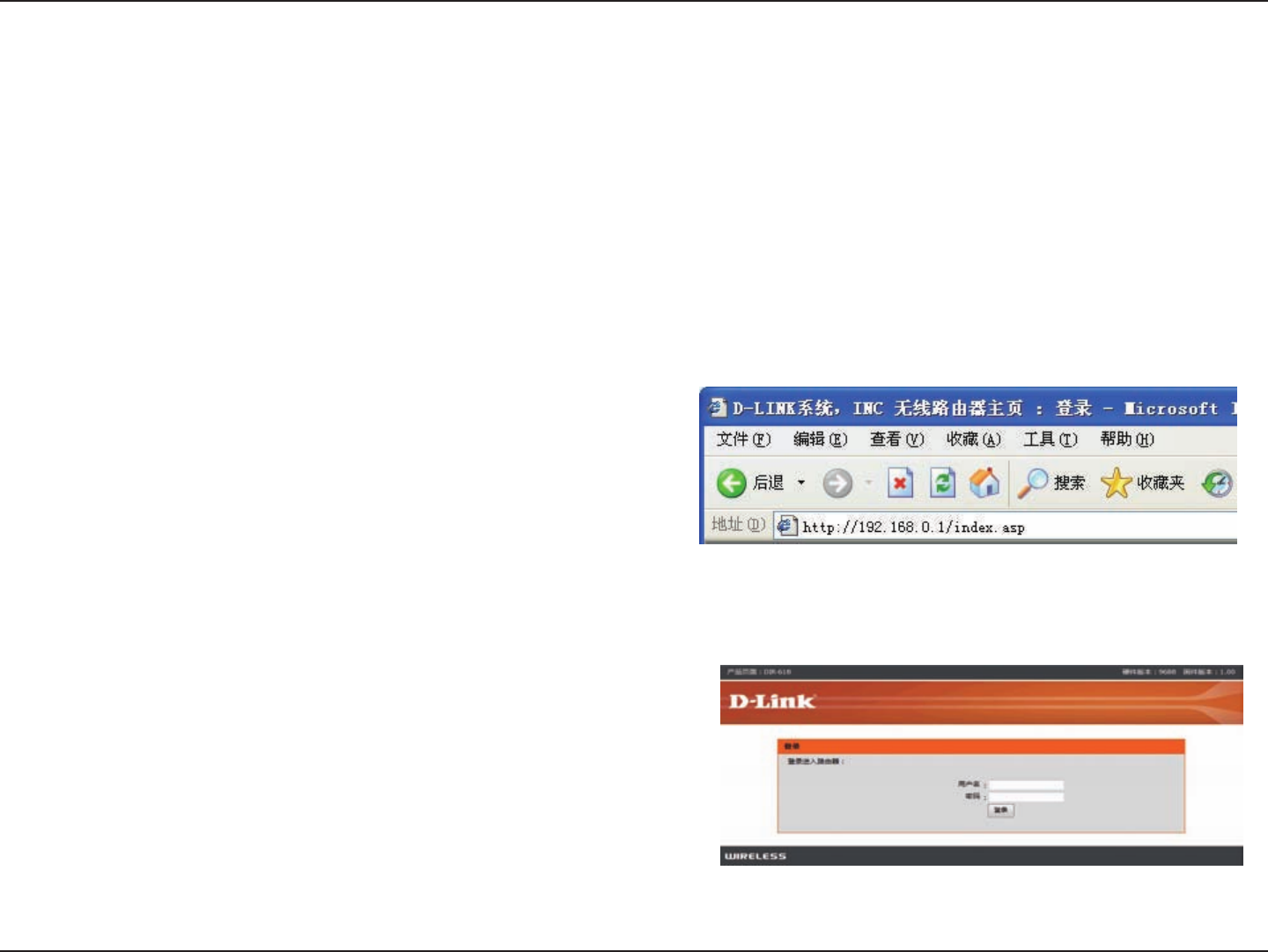
13D-Link DIR-619 User Manual
Section 3 - Configuration
This section will show you how to configure your new D-Link wireless router using the web-based configuration utility.
To access the configuration utility, open a web-browser such
as Internet Explorer and enter the IP address of the router
(192.168.0.1).
Enter the user name (admin) and your password. Leave the
password blank by default.
If you get a Page Cannot be Displayed error, please refer to
the Troubleshooting section for assistance.
Configuration
Web-based Configuration Utility
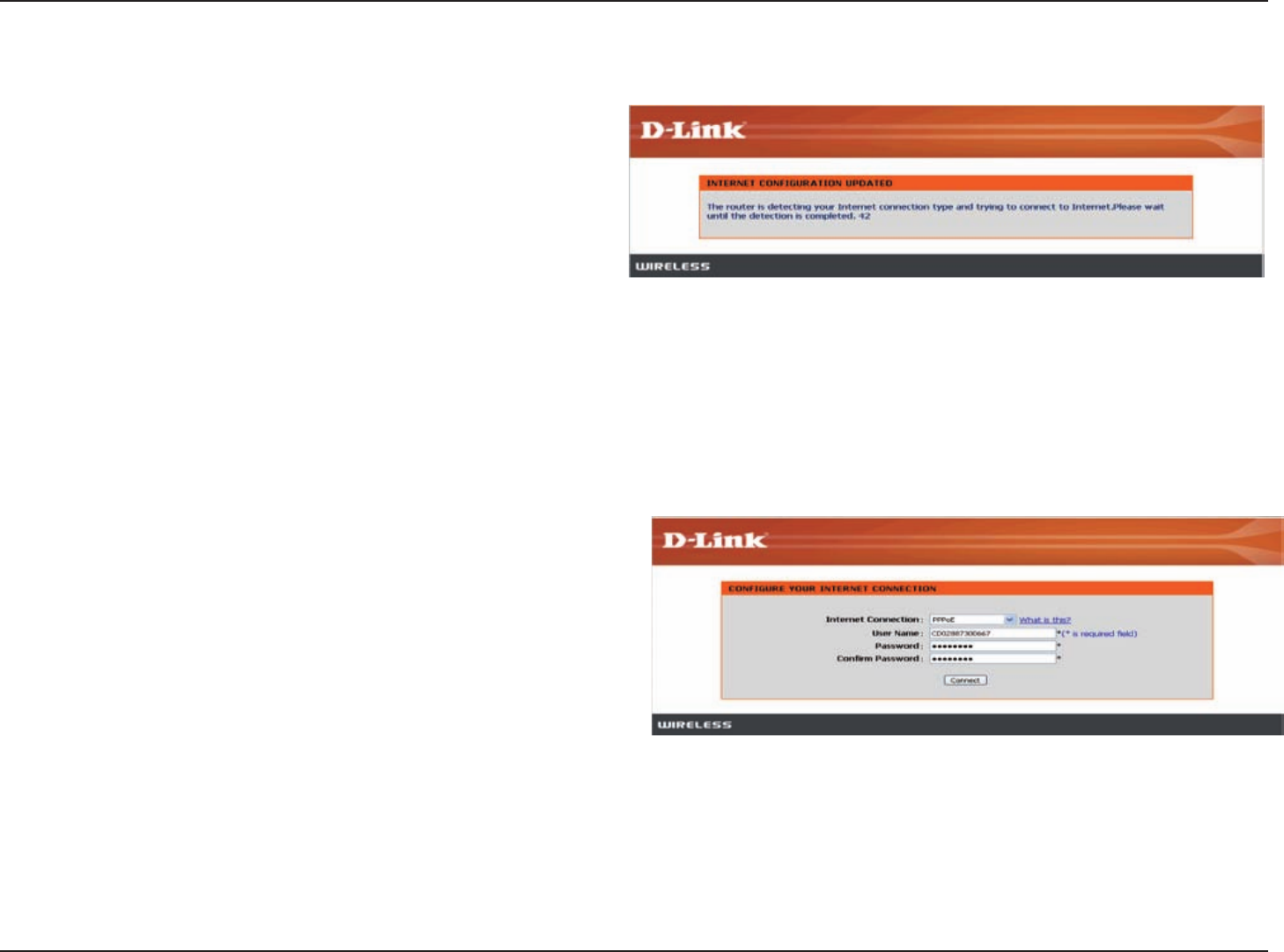
14D-Link DIR-619 User Manual
Section 3-Configuration
You may run the setup wizard from the opening quick
setup window to quickly set up your router. Based on
your network condition,router will detect your Internet
connetion type . Click Easy Setup, you will be directed
to the "Internet configuration updated" window.
After the completion of detection, "configure your internet
connection" window will pop up. Here take "PPPoE" as an
example. please enter the PPPoE username and
password, then click Connect to continue.
Configuration Wizard
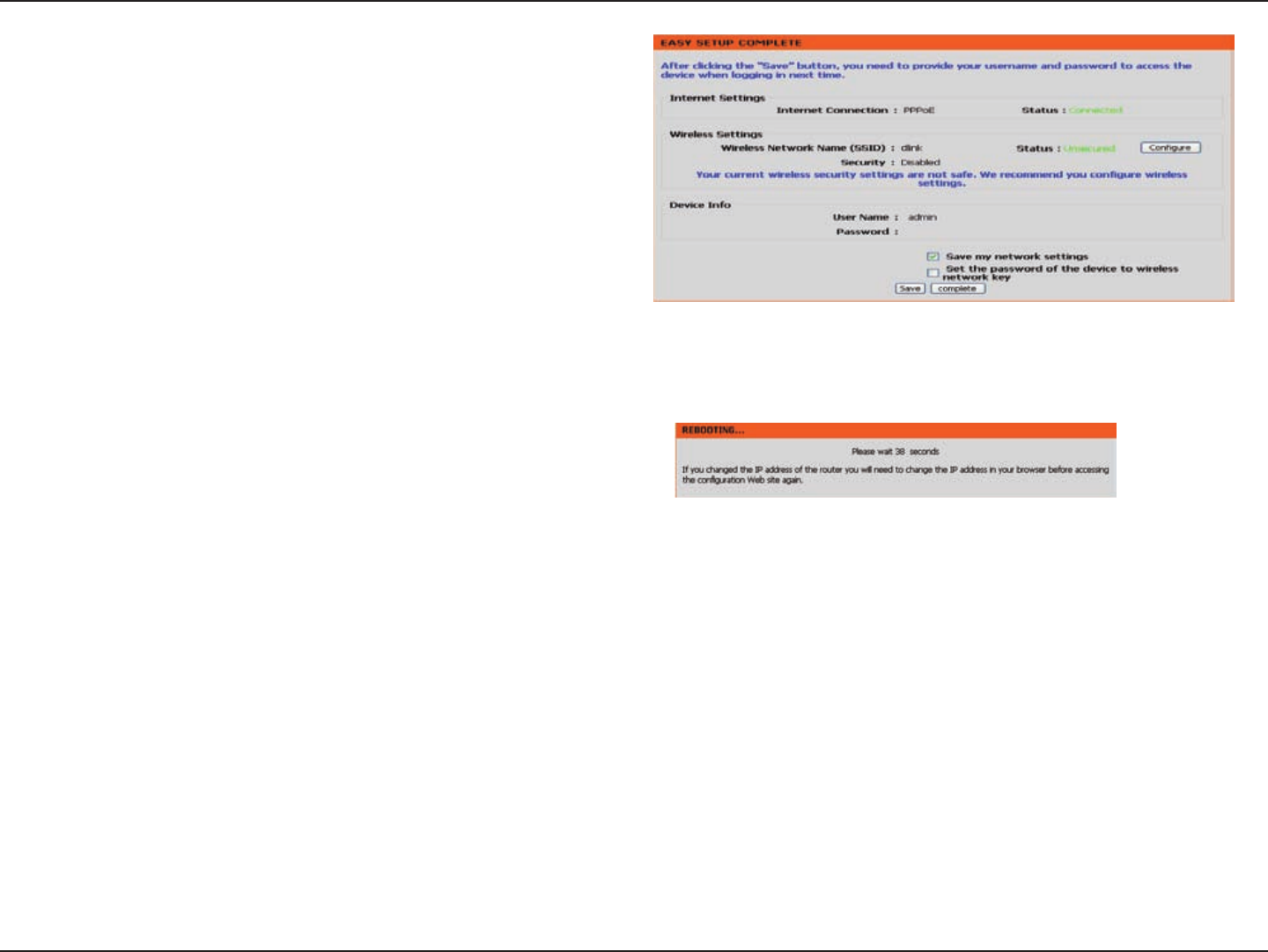
15D-Link DIR-619 User Manual
Section 3- Configuration
This page dispalys the completed Internet and wireless
configuration.Click save to save the configuration.
Click config to change the wireless settings.
Please wait for rebooting. When the router has finished
rebooting, the opening window will be displayed.
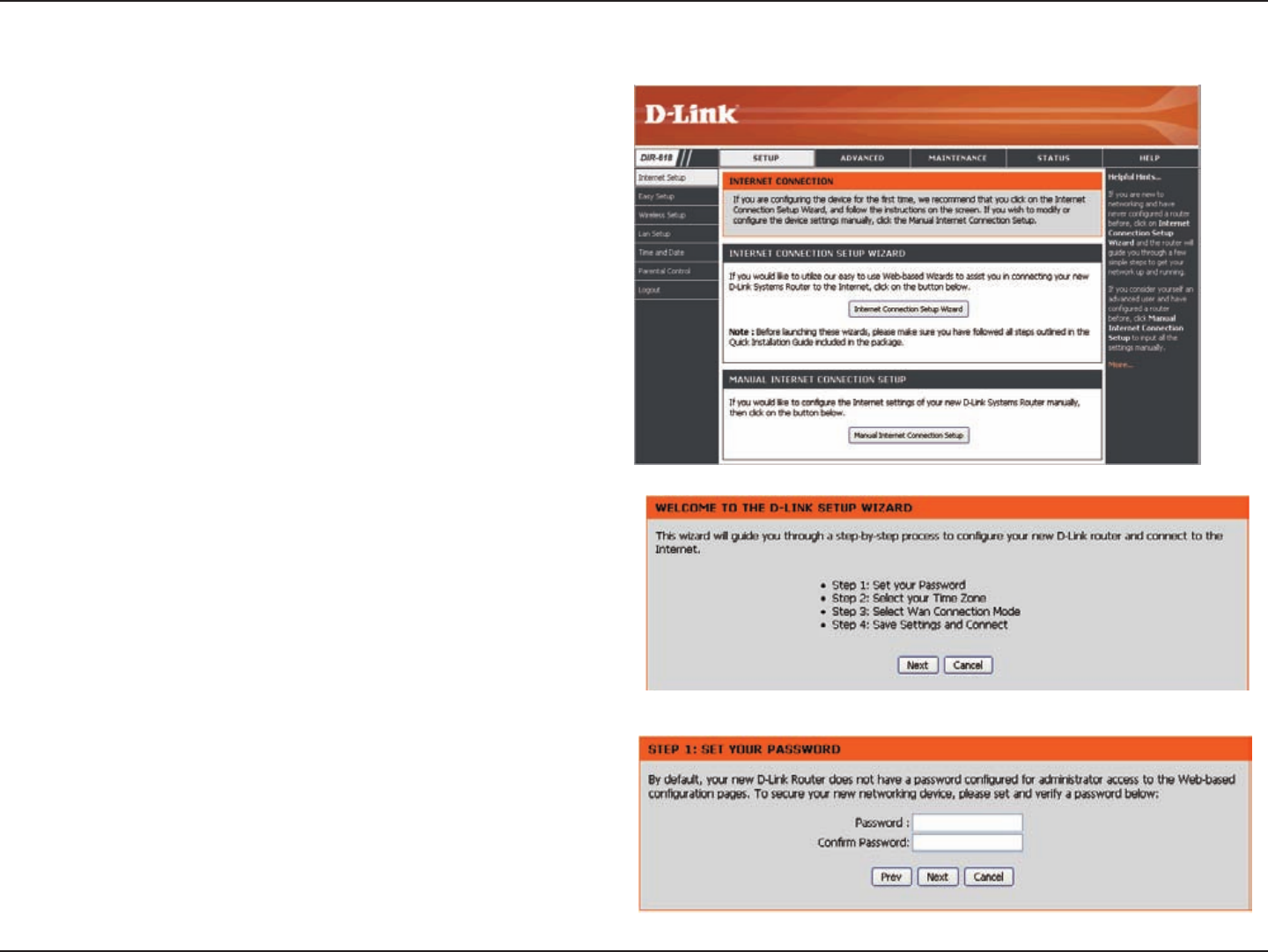
16D-Link DIR-619 User Manual
Section 3- Configuration
Internet Setup
You may run the setup wizard from the opening
Internet Setup window to quickly set up your router.
Click Internet Connection Setup Wizard, you will
be directed to the first window of the wizard.
Click Next to continue.
Create a new password and then click Next to
continue.
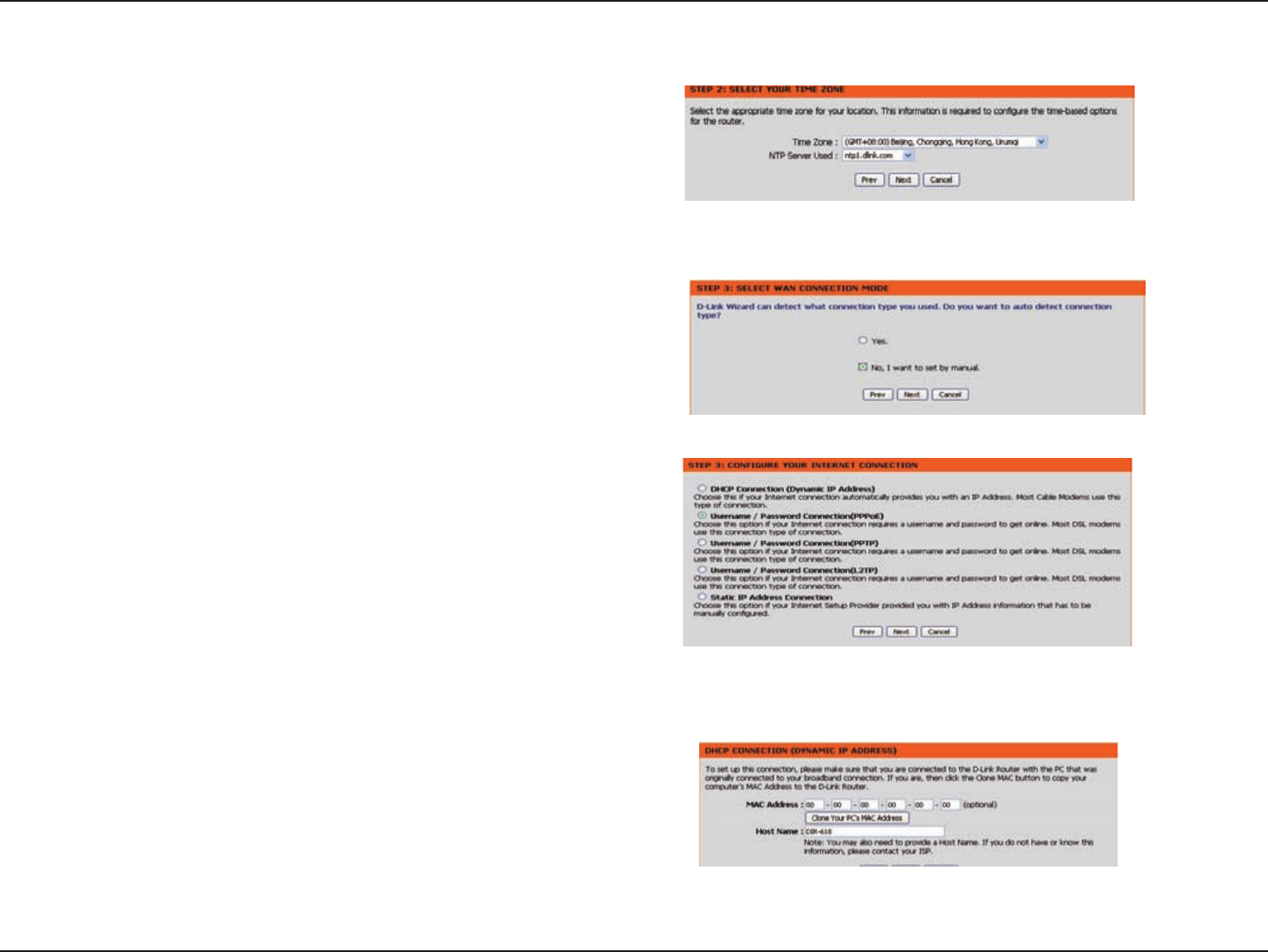
17D-Link DIR-619 User Manual
Section 3-Configuration
Select your time zone and NTP-server from the drop-down
menu and then click Next to continue.
Select the type of Internet connection you use and then click
Next to continue.
Select No, I want to set by manual
If you selected Dynamic, you may need to enter the MAC
address of the computer that was last connected directly
to your modem. If you are currently using that computer,
click Clone Your PC’s MAC Address and then click
Next to continue.
The Host Name is optional but may be required by some ISPs.
The default host name is the device name of the Router and
may be changed.
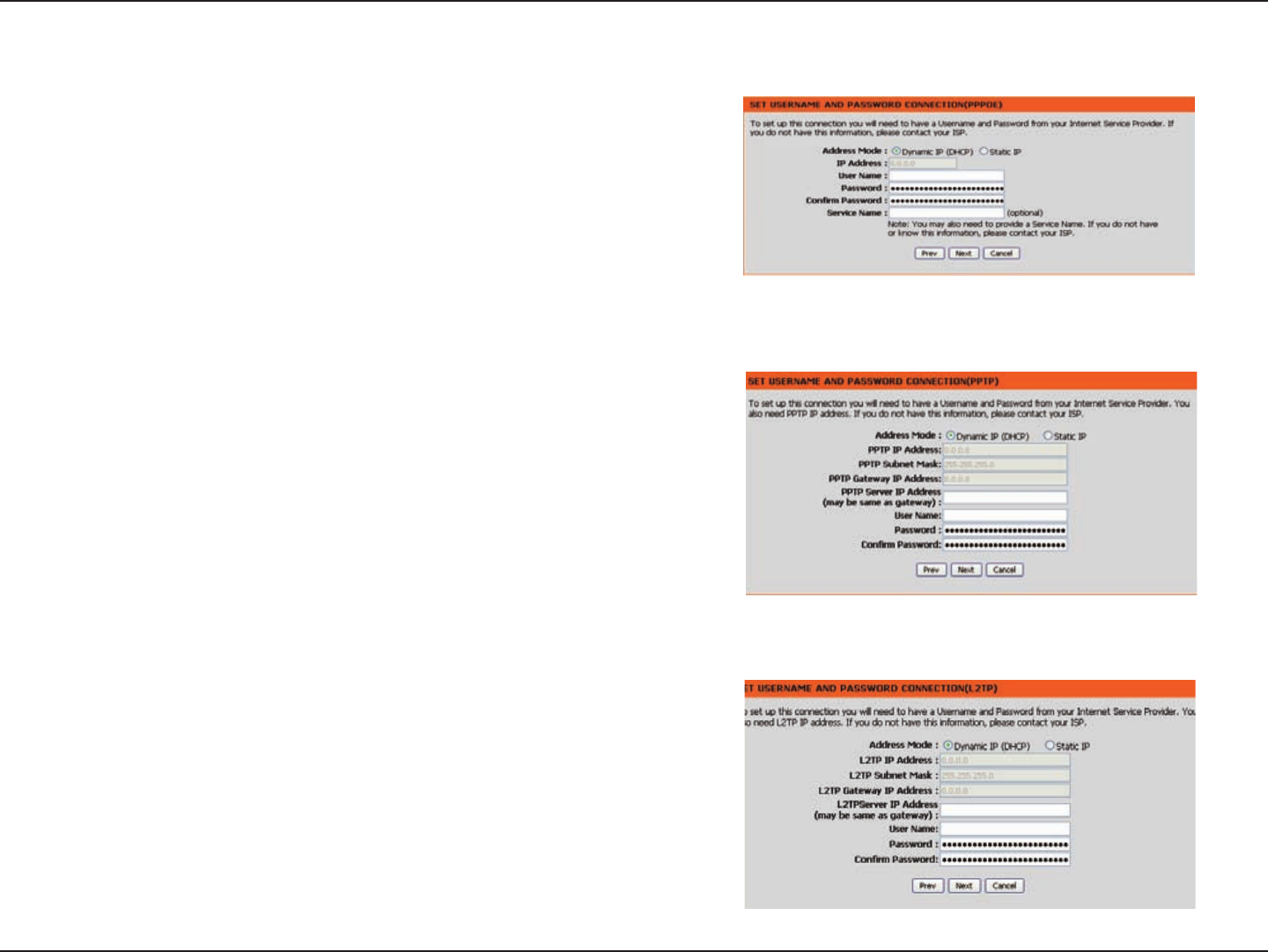
18D-Link DIR-619 User Manual
Section 3-Configuration
If you selected PPPoE, enter your PPPoE username and
password. Click Next to continue.Select Static if your ISP
assigned you the IP address,subnet mask,gateway, and
DNS server addresses.
If you selected PPTP, enter your PPTP username and
password. Click Next to continue.
If you selected L2TP, enter your L2TP username and password.
Click Next to continue.
Note: Make sure to remove your PPPoE software from
your computer. The software is no longer needed and
will not work through a router.
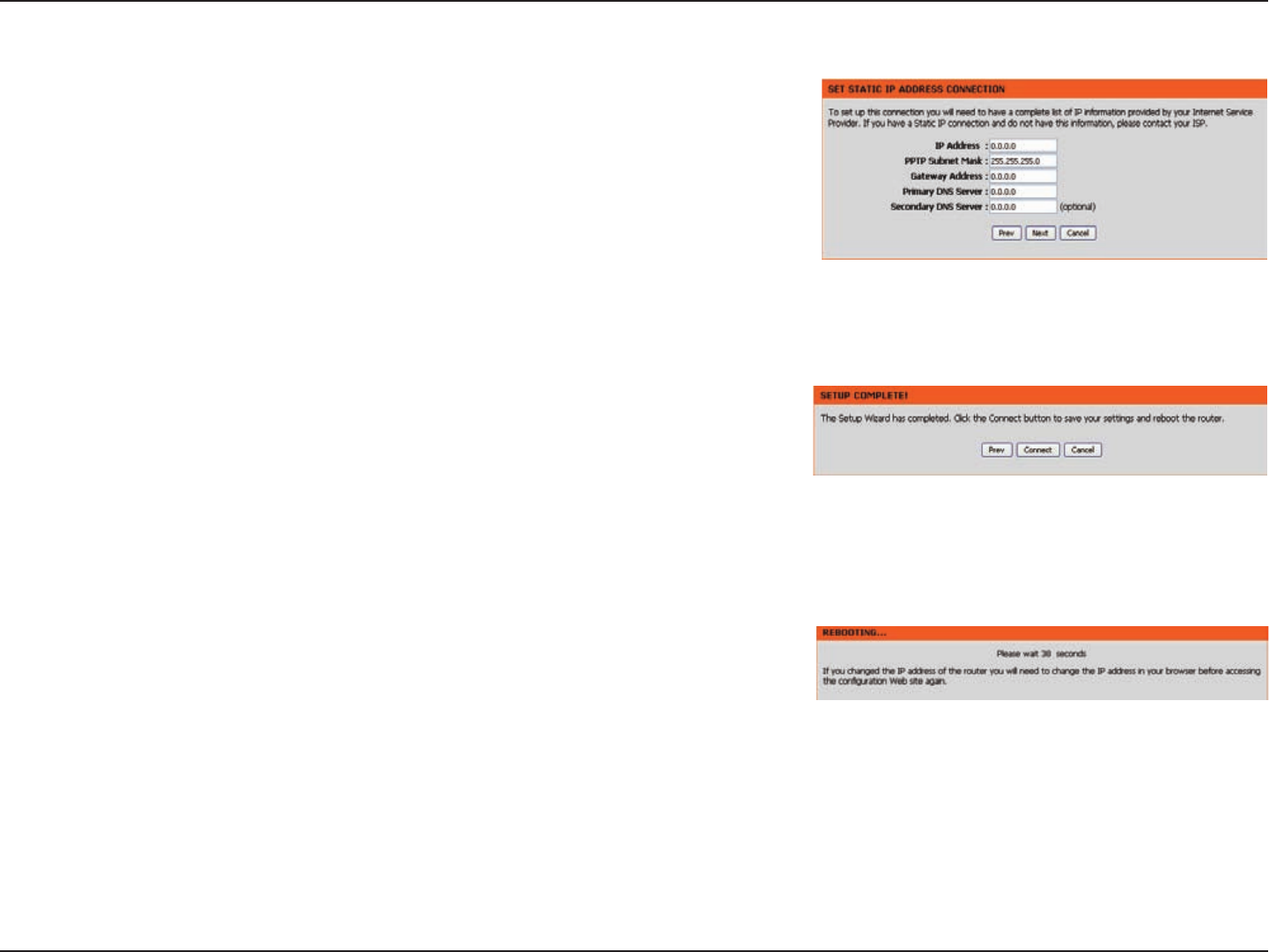
19D-Link DIR-619 User Manual
Section 3-Configuration
If you selected Static, enter your network settings supplied by
your Internet provider. Click Next to continue.
Click Connect to save your settings.
Please allow 1-2 minutes for rebooting. When the router has finished
rebooting, the opening window will be displayed.
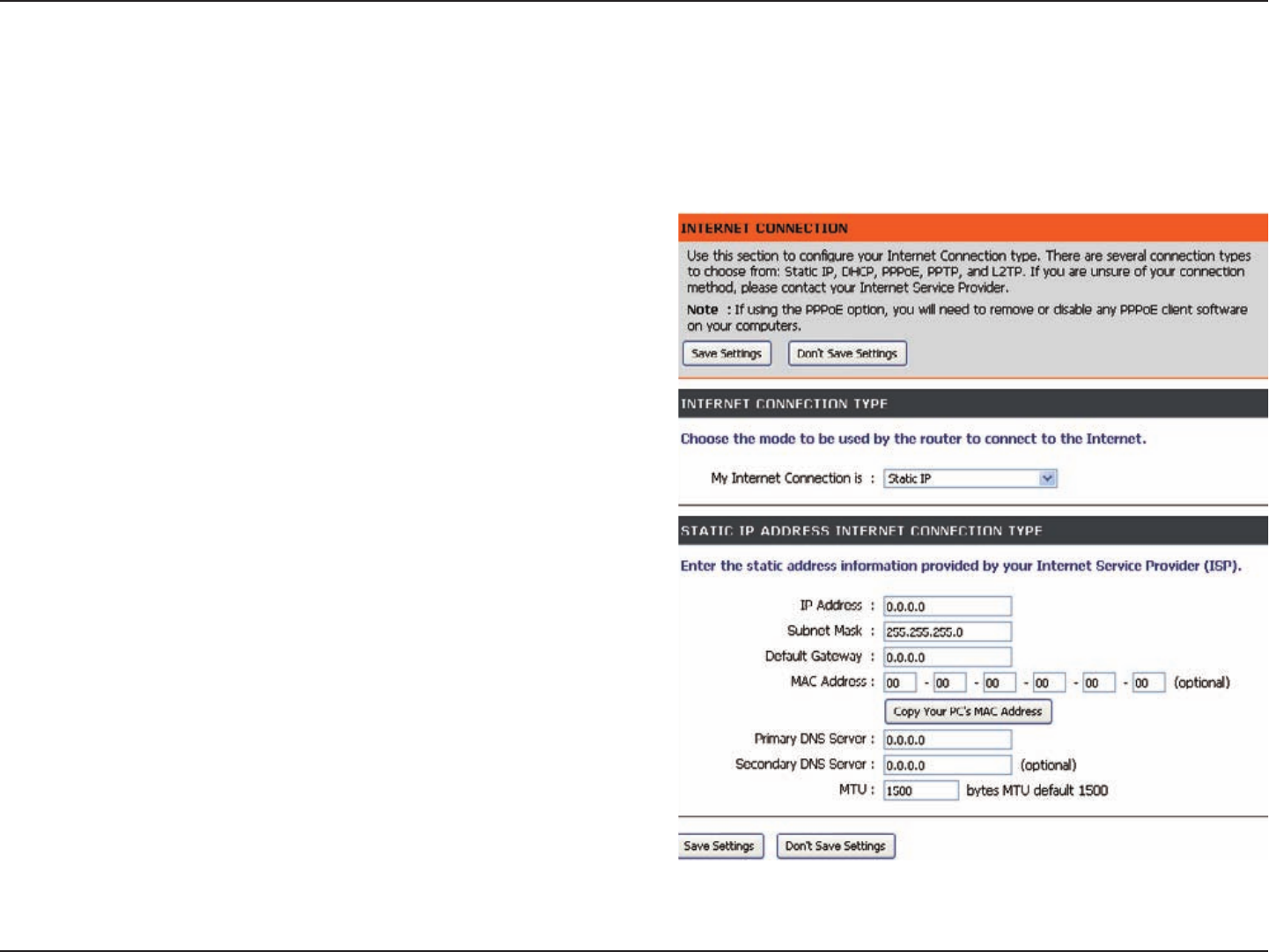
20D-Link DIR-619 User Manual
Section 3 - Configuration
Enter the IP address assigned by your ISP.
Enter the Subnet Mask assigned by your ISP.
Enter the Gateway assigned by your ISP.
The default MAC Address is set to the WAN’s physical
interface MAC address on the Broadband Router. It is not
recommended that you change the default MAC address
unless required by your ISP.
The default MAC address is set to the WAN’s physical
interface MAC address on the Broadband Router. You
can use the Clone MAC Address button to copy the MAC
address of the Ethernet Card installed by your ISP and
replace the WAN MAC address with the MAC address of the
router. It is not recommended that you change the default
MAC address unless required by your ISP.
Enter the Primary DNS server IP address assigned by your
ISP.
This is optional.
Maximum Transmission Unit - you may need to change the
MTU for optimal performance with your specific ISP. 1492
is the default MTU.
IP Address:
Subnet Mask:
ISP Gateway
Address:
MAC Address:
Clone MAC
Address:
Primary DNS
Address:
Secondary DNS
Address:
MTU:
Internet Setup
Static (assigned by ISP)
Select Static IP Address if all WAN IP information is provided to you by your ISP. You will need to enter in the IP address, subnet mask,
gateway address, and DNS address(es) provided to you by your ISP. Each IP address entered in the fields must be in the appropriate IP
form, which are four octets separated by a dot (x.x.x.x). The Router will not accept the IP address if it is not in this format.
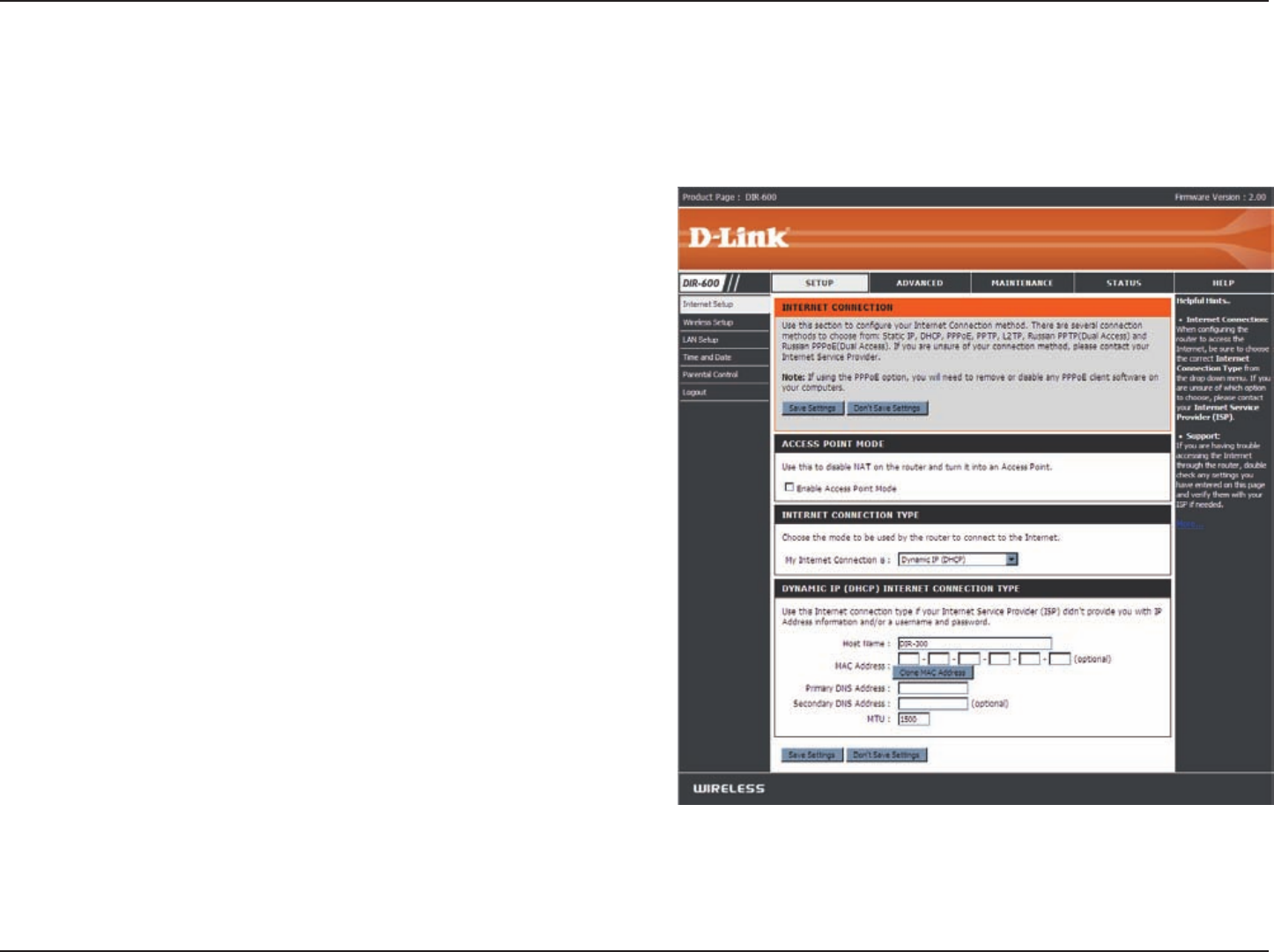
21D-Link DIR-619 User Manual
Section 3 - Configuration
The Host Name is optional but may be required by some
ISPs. The default host name is the device name of the
Router and may be changed.
The default MAC Address is set to the WAN’s physical
interface MAC address on the Broadband Router. It is not
recommended that you change the default MAC address
unless required by your ISP.
The default MAC address is set to the WAN’s physical
interface MAC address on the Broadband Router. You
can use the “Clone MAC Address” button to copy the MAC
address of the Ethernet Card installed by your ISP and
replace the WAN MAC address with the MAC address of the
router. It is not recommended that you change the default
MAC address unless required by your ISP.
Enter the DNS (Domain Name Server) server IP address
assigned by your ISP.the secondary DNS address is
optional .
Host
Name:
MAC Address:
Internet Setup
Dynamic
Clone MAC
Address:
Primary /
Secondary
DNS
Addresses:
MTU: Maximum Transmission Unit - You may need to change
the MTU for optimal performance with your specific ISP.
To manually set up the Internet connection, click the Manual Internet Connection Setup button on the Router’s
opening window.
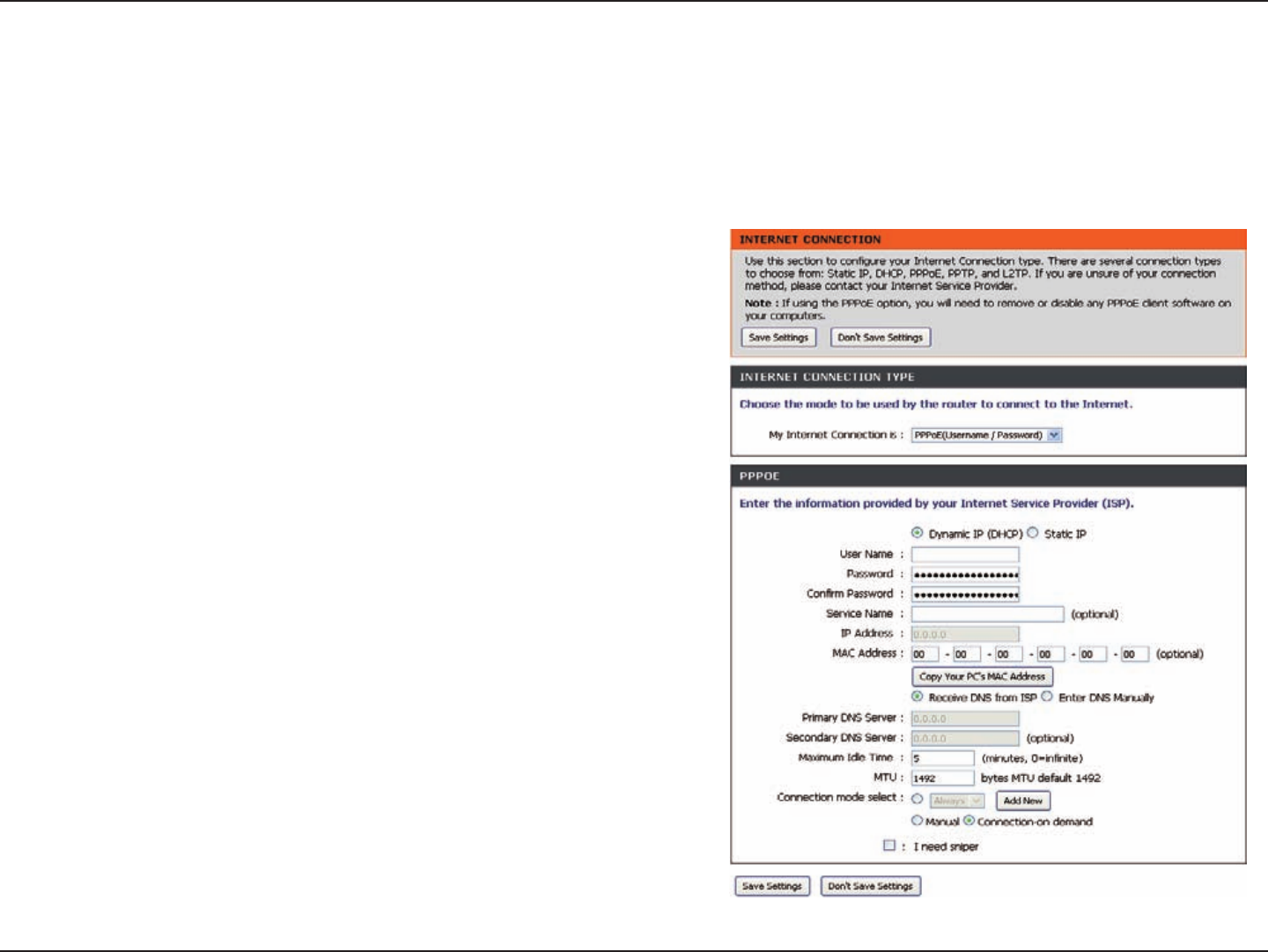
22D-Link DIR-619 User Manual
Section 3 - Configuration
Select Dynamic (most common) or Static . Select Static if your
ISP assigned you the IP address, subnet mask, gateway, and
DNS server addresses.
Enter your PPPoE user name.
Enter your PPPoE password and then retype the password in
the next box.
Enter the ISP Service Name (optional).
Enter the IP address (Static PPPoE only).
Enter the Primary and Secondary DNS Server Addresses (Static
PPPoE only).
Enter a maximum idle time during which the Internet connection
is maintained during inactivity. To disable this feature,
enable Auto-reconnect.
Maximum Transmission Unit - You may need to change the
MTU for optimal performance with your specific ISP. 1492 is
the default MTU.
Select either Always-on , Manual , or Connect-on demand .
PPPoE:
User Name:
Password:
Service Name:
IP Address:
DNS
Addresses:
Maximum Idle
Time:
MTU:
Connection
Mode Select:
Internet Setup
PPPoE
Choose PPPoE (Point to Point Protocol over Ethernet) if your ISP uses a PPPoE connection. Your ISP will provide
you with a username and password. This option is typically used for DSL services. Make sure to remove your PPPoE
software from your computer. The software is no longer needed and will not work through a router.
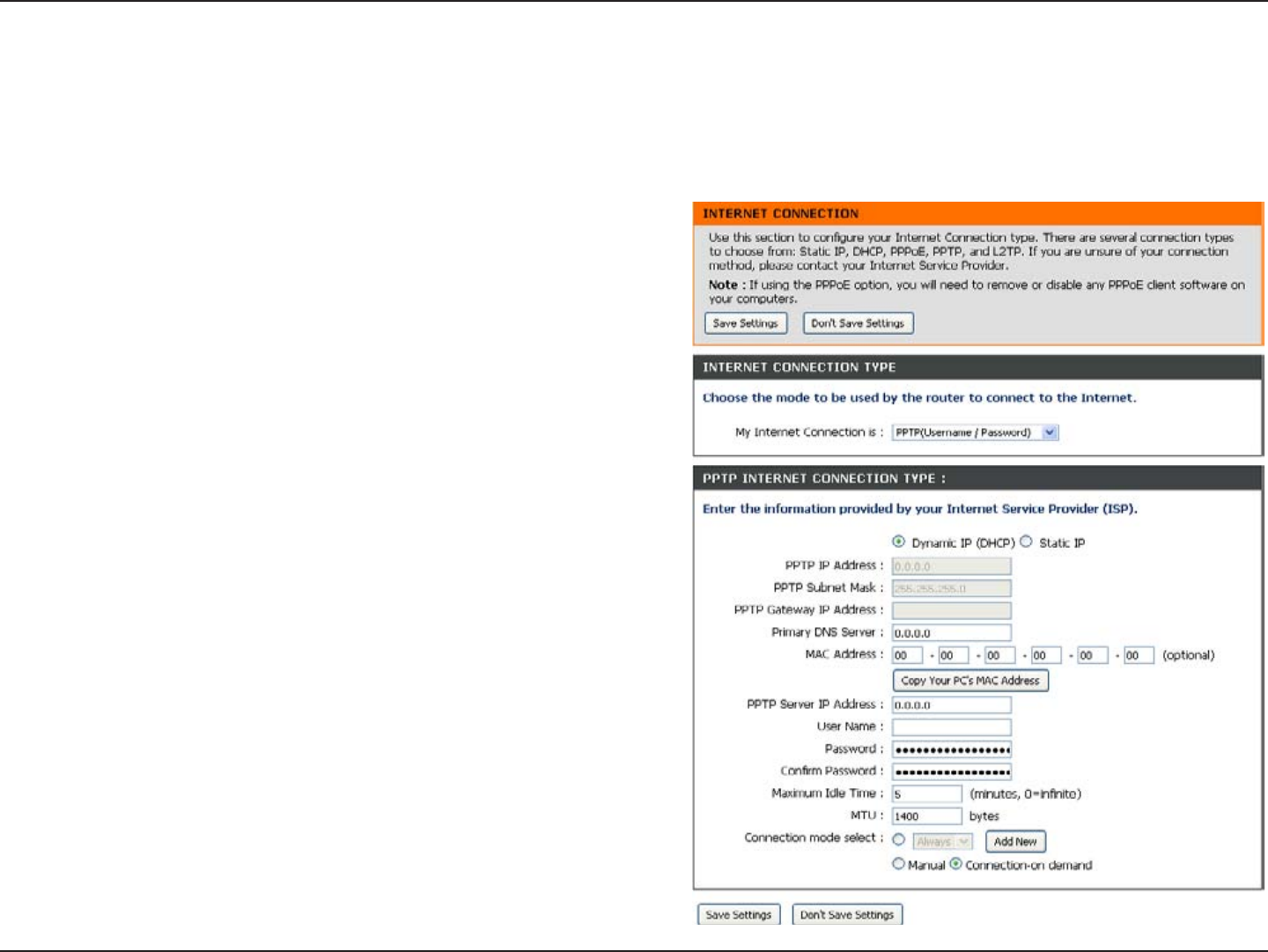
23D-Link DIR-619 User Manual
Section 3 - Conguration
Select Dynamic (most common) or Static. Select Static if
your ISP assigned you the IP address, subnet mask, gateway,
and DNS server addresses.
Enter the IP address (Static PPTP only).
Enter the Primary and Secondary DNS Server Addresses
(Static PPTP only).
Enter the Gateway IP Address provided by your ISP.
The DNS server information will be supplied by your ISP
(Internet Service Provider.)
Enter the Server IP provided by your ISP (optional).
Enter your PPTP account name.
Enter your PPTP password and then retype the password
in the next box.
Enter a maximum idle time during which the Internet
connection is maintained during inactivity. To disable this
feature, enable Auto-reconnect.
Maximum Transmission Unit - You may need to change the
MTU for optimal performance with your specic ISP
Select either Always-on, Manual, or Connect-on demand.
PPTP:
IP Address:
Subnet Mask:
Gateway:
DNS:
Internet Setup
PPTP
Choose PPTP (Point-to-Point-Tunneling Protocol ) if your ISP uses a PPTP connection. Your ISP will provide you with
a username and password. This option is typically used for DSL services.
Server IP:
User Name:
Password:
Maximum Idle
Time:
MTU:
Connect Mode:
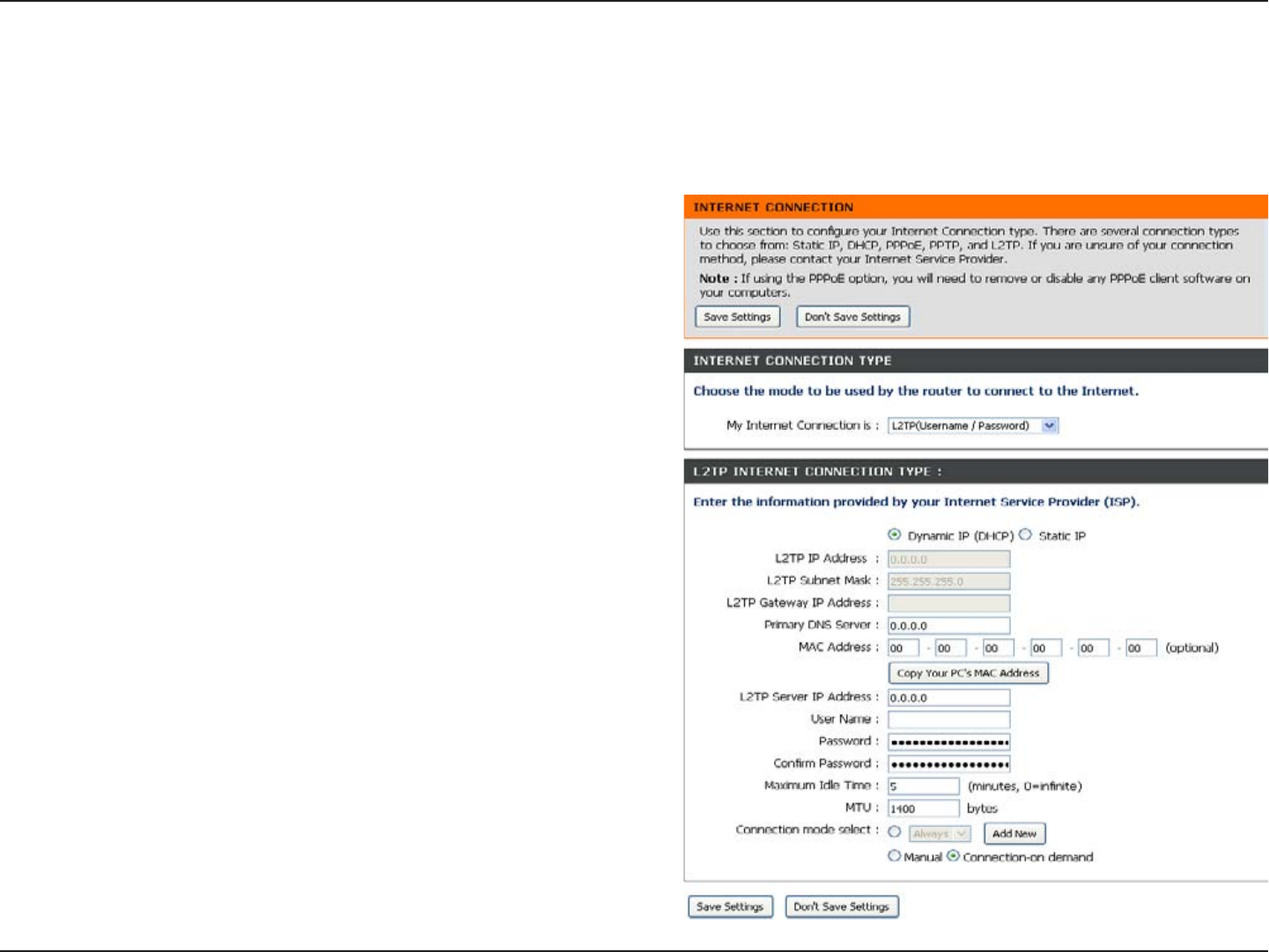
24D-Link DIR-619 User Manual
Section 3 - Conguration
Select Dynamic (most common) or Static. Select Static
if your ISP assigned you the IP address, subnet mask,
gateway, and DNS server addresses.
Enter the IP address (Static L2TP only).
Enter the Primary and Secondary DNS Server Addresses
(Static L2TP only).
Enter the Gateway IP Address provided by your ISP.
The DNS server information will be supplied by your ISP
(Internet Service Provider.)
Enter the Server IP provided by your ISP (optional).
Enter your L2TP account name.
Enter your L2TP password and then retype the password
in the next box.
Enter a maximum idle time during which the Internet
connection is maintained during inactivity. To disable this
feature, enable Auto-reconnect.
Maximum Transmission Unit - You may need to change the
MTU for optimal performance with your specic ISP.
Select either Always-on, Manual, or Connect-on demand.
L2TP:
IP Address:
Subnet Mask:
Gateway:
DNS:
Server IP:
L2TP Account:
L2TP
Password:
Maximum Idle
Time:
MTU:
Connect Mode:
Internet Setup
L2TP
Choose L2TP (Layer 2 Tunneling Protocol) if your ISP uses a L2TP connection. Your ISP will provide you with a
username and password. This option is typically used for DSL services.
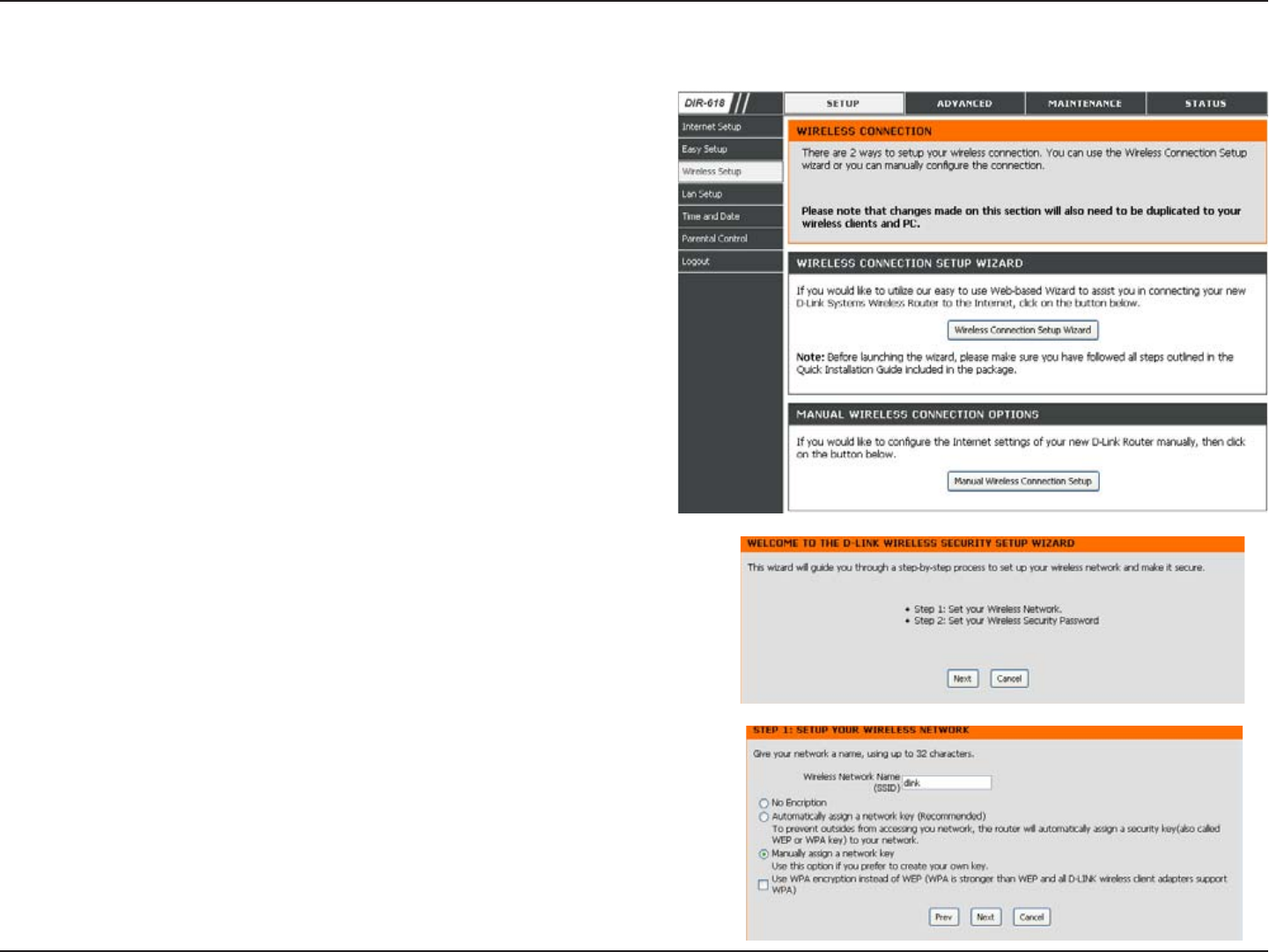
25D-Link DIR-619 User Manual
Section 3 - Conguration
Wireless Setup
Wireless settings for the router may be congured
manually or by using a wizard. To use the wizard,
click the Wireless Connection Setup Wizard button
and then follow the steps that are described below.
To congure the wireless settings manually, click
the Manual Wireless Connection Setup button.
The parameters for this window are described later
in this section. The Wireless Security section that
directly follows this Conguration section provides
additional explanation for how to congure the WEP,
WPA, WPA2, and WPA/WPA2 wireless security
mode options.
Click Next to continue.
Enter a Wireless Network Name in the textbox, which
is also know as the SSID and select manually assign
a network key. and then click Next to continue.
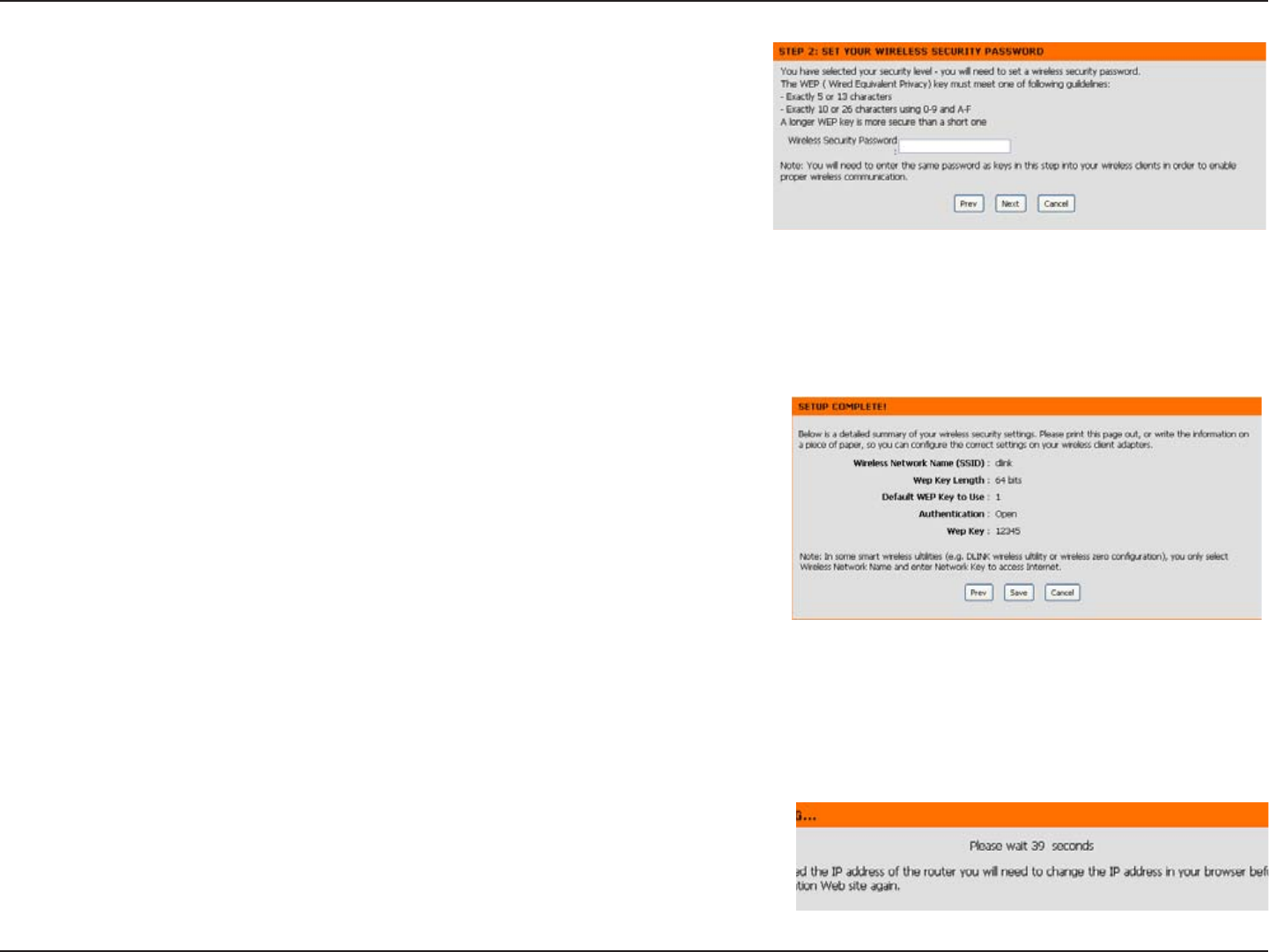
26D-Link DIR-619 User Manual
Section 3 - Conguration
Enter a Wireless Security Password in the textbox and then click
Next to continue.
This window displays a summary of your wireless security settings.
Please print this out or record this information in a safe place and
then click Save to continue.
The Router will save your new settings and reboot. When it is nished
after 1-2 minutes, the opening Wireless Setup window is displayed.
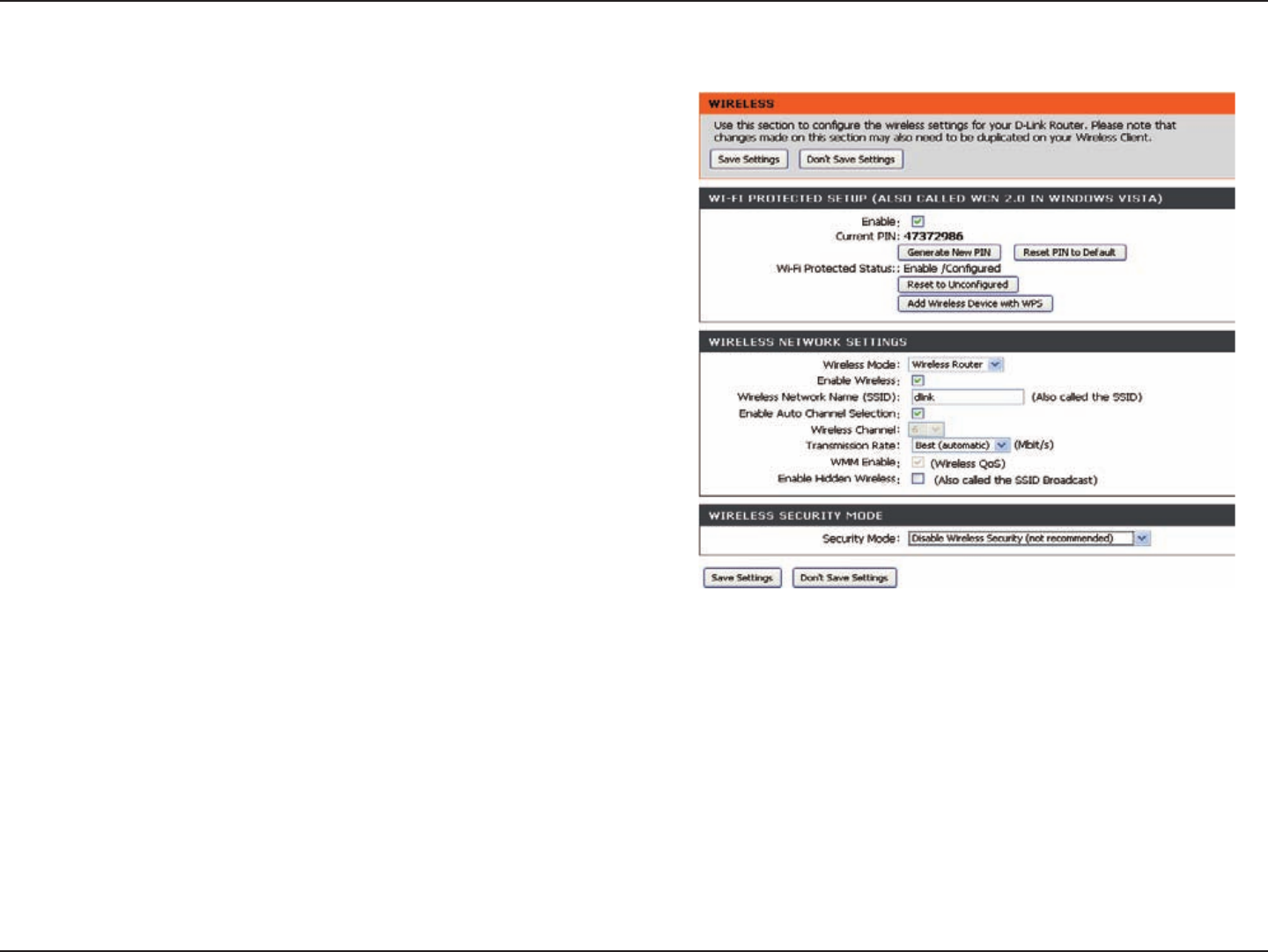
27D-Link DIR-619 User Manual
Section 3 - Configuration
To implement Wi-Fi protection, or WCN 2.0, tick the Enable
checkbox, click either Generate New PIN or Reset PIN to
Default , and then configure the Wi-Fi settings below. Please
see the Setting Up Wi-Fi Protection (WCN 2.0 in Windows
Vista) section later in this manual for detailed configuration
information.
Check the box to enable the wireless function. If you do
not want to use wireless, uncheck the box to disable all the
wireless functions.
Service Set Identifier (SSID) is the name of your wireless
network. Create a name using up to 32 characters. The
SSID is case-sensitive.
Indicates the channel setting for the DIR-618. By default
the channel is set to 6. The Channel can be changed to
fit the channel setting for an existing wireless network or
to customize the wireless network. The Auto Channel
Selection setting can be selected to allow the DIR-618 to
choose the channel with the least amount of interference.
Use the drop-down menu to select the appropriate Transmission Rate in Mbits per second. Many users will want to use the
default setting, Best (automatic).
Enable Wi-Fi Multimedia to enjoy basic quality of service features. WMM prioritizes traffic according to four access categories:
voice, video, best effort, and background.
Check this option if you would not like the SSID of your wireless network to be broadcasted by the DIR-618. If this option is
checked, the SSID of the DIR-618 will not be seen by Site Survey utilities so your wireless clients will have to know the SSID
of your DIR-618 in order to connect to it.
Wi-Fi
Protected
Setup:
Enable
Wireless
Channel:
Wireless
Network Name:
Transmission
Rate:
WMM Enable:
Wireless Mode:
Enable
Wireless:
Enable Hidden
Wireless:
Select the wireless mode with which the device is running.
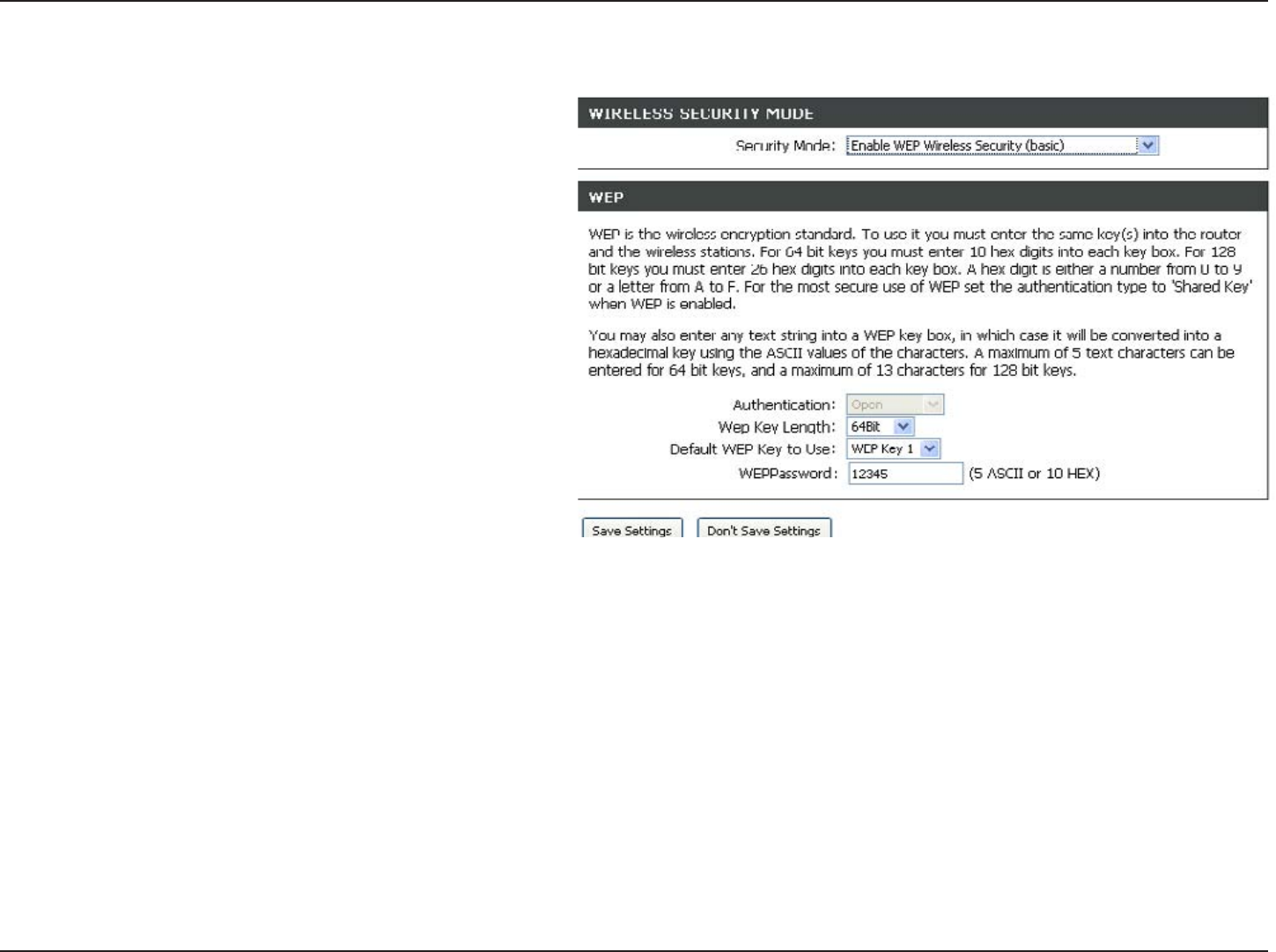
28D-Link DIR-619 User Manual
Section 3 - Conguration
1. To enable wireless security on the Router, use
the drop-down menu to select the desired option.
To enable WEP, select Enable WEP Wireless
Security (basic).
2. Next to Authentication, select either Open
or Shared Key. Shared Key provides greater
security.
3. Select either 64Bit or 128Bit encryption from the
drop-down menu next to WEP Encryption.
4. Next to Default Key Type, select WEP Key 1 and
enter a WEP key that you create. Make sure you
enter this key exactly on all your wireless devices.
You may enter up to four different keys either using
Hex or ASCII. Hex is recommended (letters A-F and
numbers 0-9 are valid). In ASCII all numbers and
letters are valid.
5. Click Save Settings to save your settings. If you
are conguring the Router with a wireless adapter,
you will lose connectivity until you enable WEP on
your adapter and enter the same WEP key as you
did on the Router.
NOTE:
It is recommended to enable encryption on your wireless
Router before your wireless network adapters. Please establish
wireless connectivity before enabling encryption. Your wireless
signal may degrade when enabling encryption due to the added
overhead.
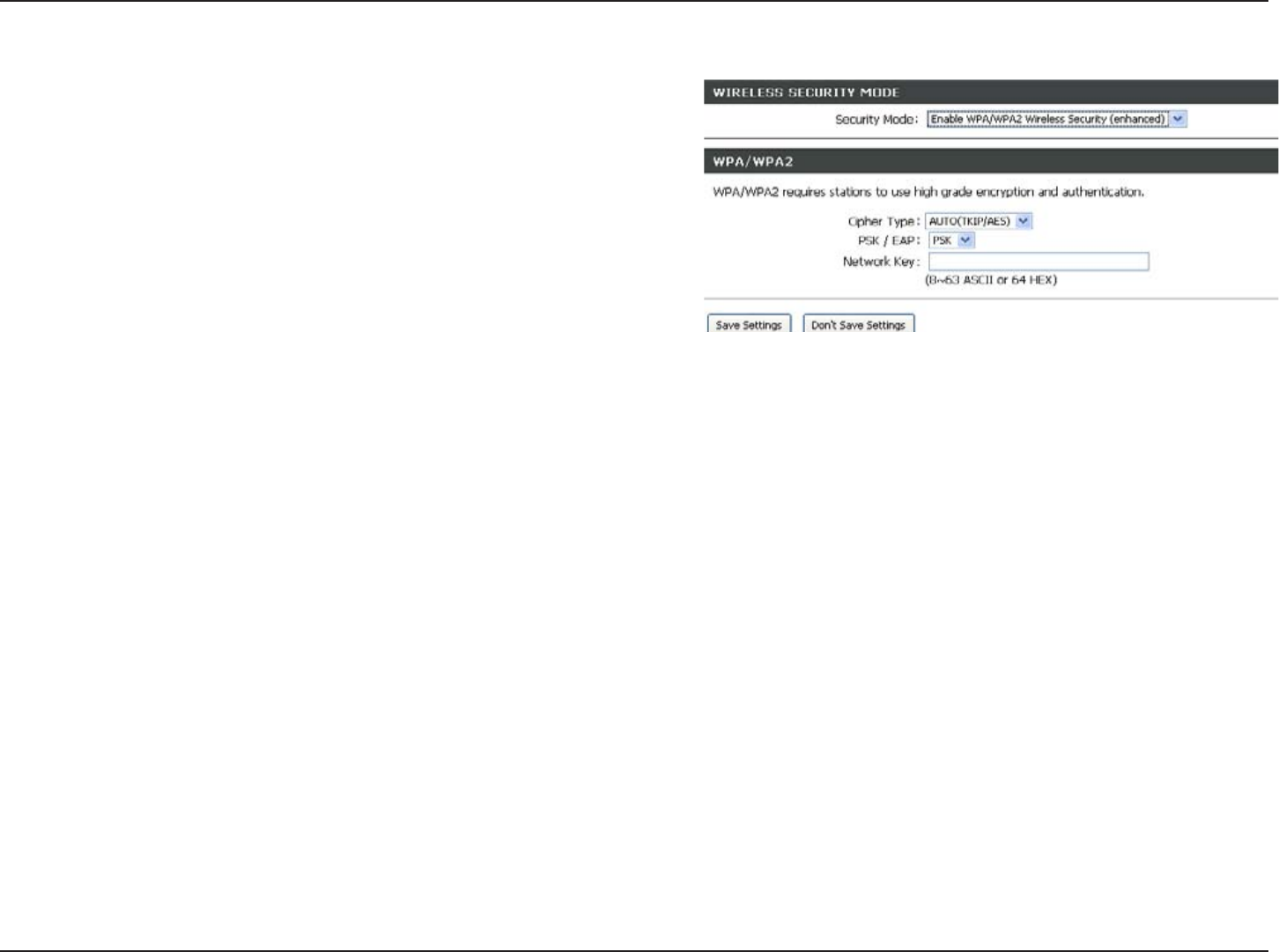
29D-Link DIR-619 User Manual
Section 3 - Conguration
1. To enable Enable WPA/WPA2 Wireless Security
(enhanced).
2. Next to Cipher Type, select TKIP, AES, or
AUTO.
3. Next to PSK/EAP, select PSK.
4. Next to Network Key , e n t e r a
passphrase. The key is an alpha-numeric
password between 8 and 63 characters long.
The password can include symbols (!?*&_) and
spaces. Make sure you enter this key exactly the
same on all other wireless clients.
5. Click Save Settings to save your settings. If you
are conguring the router with a wireless adapter,
you will lose connectivity until you enable WPA/
WPA2 (whichever of the three options you have
selected above) on your adapter and enter the
same network key as you did on the router.
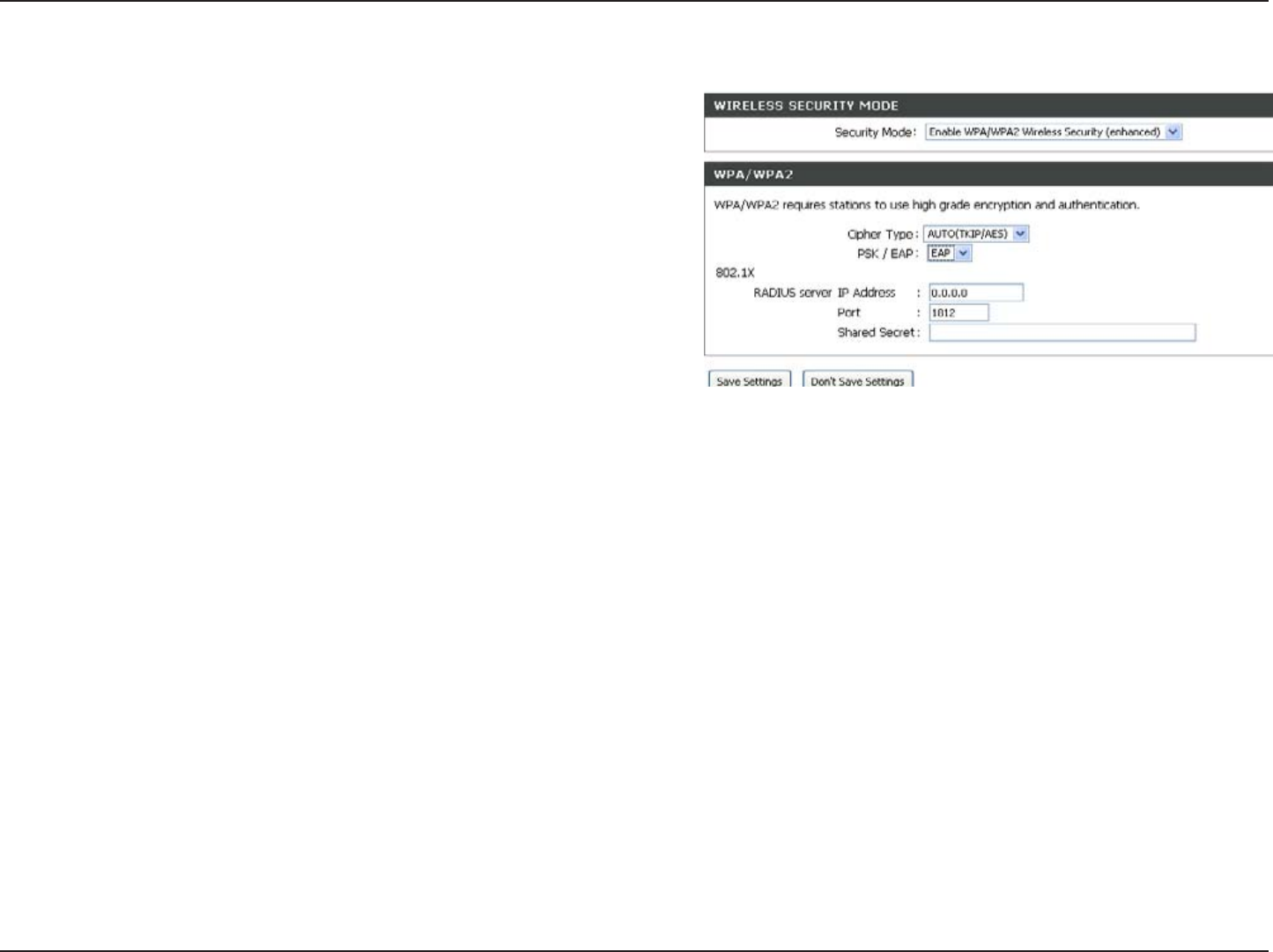
30D-Link DIR-619 User Manual
Section 3 - Conguration
1. To enable WPA/WPA2 for a RADIUS server, next
to Security Mode, selec or Enable WPA/WPA2
Wireless Security (enhanced).
2. Next to Cipher Type, select TKIP, AES, or
Auto.
3. Next to PSK/EAP, select EAP.
4. Next to RADIUS Server enter the IP Address
of your RADIUS server.
5. Next to Port, enter the port you are using with your
RADIUS server. 1812 is the default port.
6. Next to Shared Secret, enter the security key.
8. Click Save Settings to save your settings.
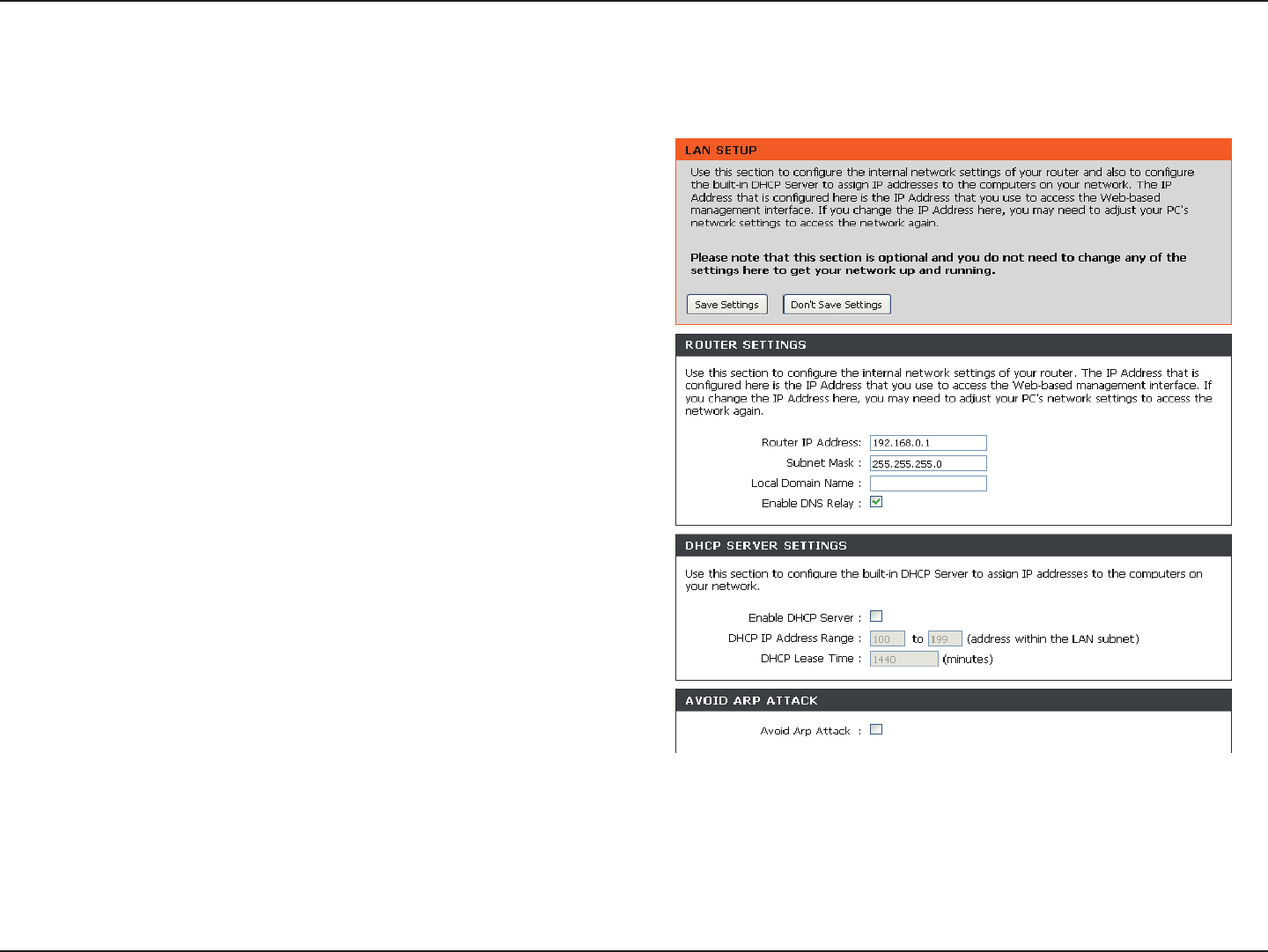
31D-Link DIR-619 User Manual
Section 3 - Configuration
This section will allow you to change the local network settings of the router and to configure the DHCP settings.
LAN Setup
Enter the IP address of the router. The default
IP address is 192.168.0.1.
If you change the IP address, once you click
Apply, you will need to enter the new IP address
in your browser to get back into the configuration
utility.
Enter the Subnet Mask. The default subnet mask
is 255.255.255.0.
Enter the Domain name (Optional).
Check the box to transfer the DNS server
information from your ISP to your computers. If
unchecked, your computers will use the router
for a DNS server.
Router IP
Address:
Subnet Mask:
Local Domain
Name:
Enable DNS
Relay:
Refer to the next page for DHCP information.
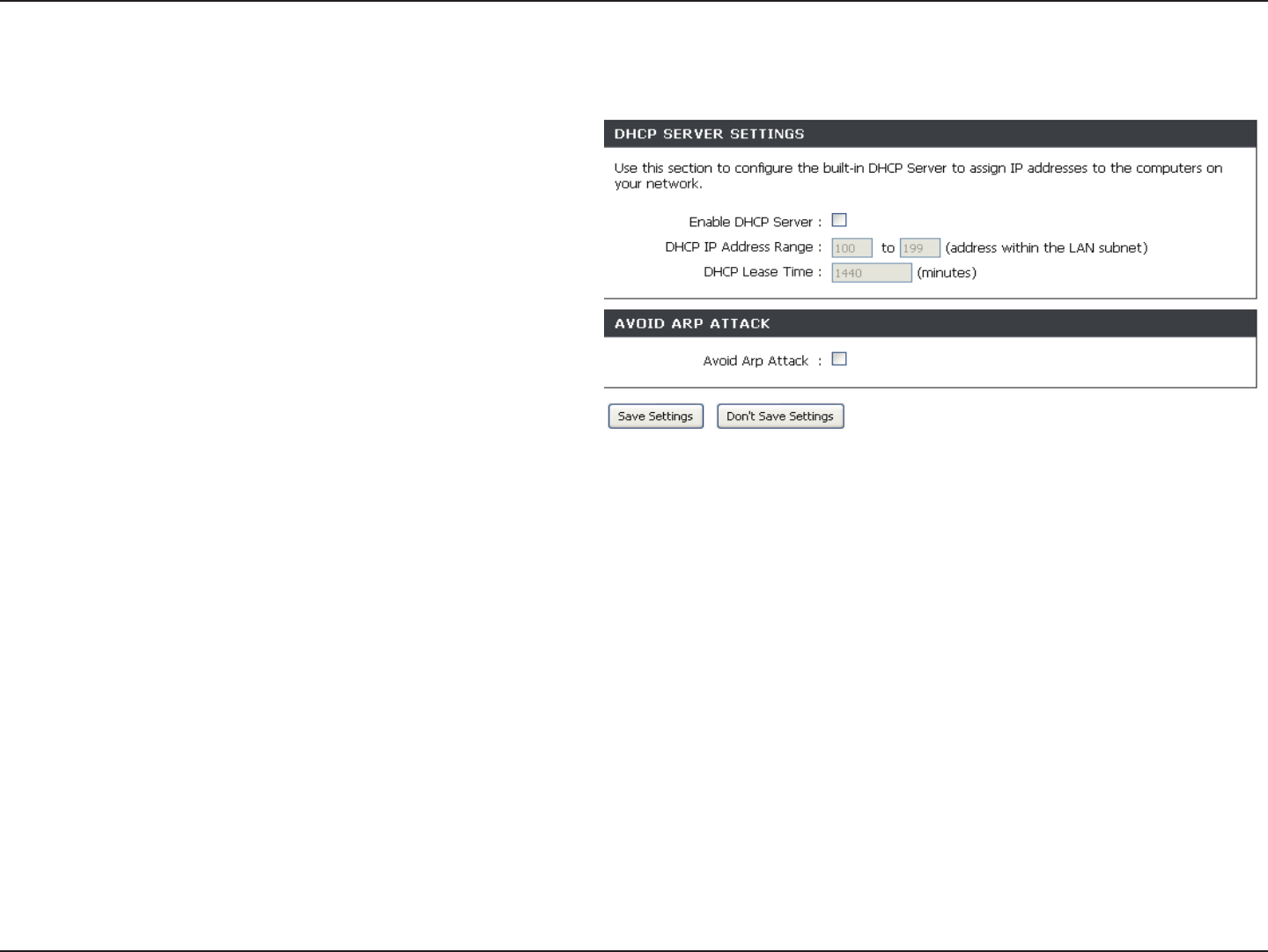
32D-Link DIR-619 User Manual
Section 3 - Configuration
Check the box to enable the DHCP server on
your router. Uncheck to disable this function.
Enter the starting and ending IP addresses for
the DHCP server’s IP assignment.
The length of time for the IP address lease.
Enter the Lease time in minutes.
Enable DHCP
Server:
DHCP IP
Address Range:
DHCP Lease
Tim
Avoid ARP Attack:
e:
DHCP Server Settings
DHCP stands for Dynamic Host Control Protocol.
The DIR-618 has a built-in DHCP server. The DH-
CP Server will automatically assign an IP address
to the computers on the LAN/private network. Be
sure to set your computers to be DHCP clients by
setting their TCP/IP settings to “Obtain an IP
Address Automatically.” When you turn your com-
puters on, they will automatically load the proper
TCP/IP settings provided by the DIR-618. The
DHCP Server will automatically allocate an unused
IP address from the IP address pool to the
requesting computer. You must specify the starting
and ending address of the IP address pool.
Enable this function to protect the computer in
DHCP Reservation pool from ARP attack.
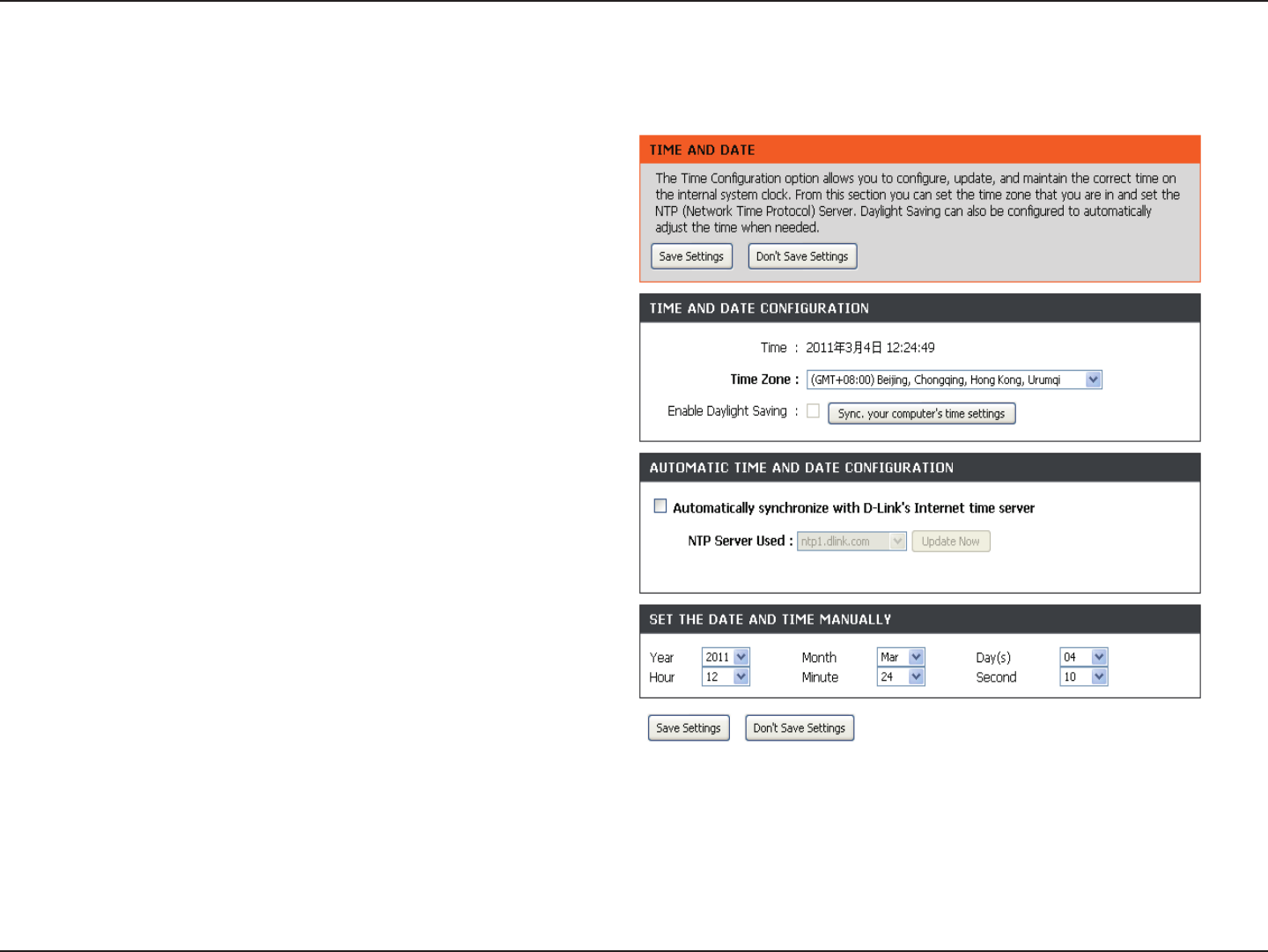
33D-Link DIR-619 User Manual
Section 3 - Configuration
This section will allow you to configure, update, and maintain the correct time on the internal system clock.
Time and Date
Select the Time Zone from the drop-down
menu.
Ticking this checkbox enables Daylight Saving
time. Click Sync. your computer’s time
settings to copy your PC’s time settings.
Tick the “Automatically synchronize with
D-Link’s Internet time server” checkbox and
then use the drop-down menu to select an NTP
Server. NTP is short for Network Time Protocol.
NTP synchronizes computer clock times in a
network of computers.
To manually input the time, enter the values
in these fields for the Year, Month, Day, Hour,
Minute, and Second. Click Save Settings.
Time
Zone:
Enable
Daylight
Saving:
NTP
Server
Used:
Manual:
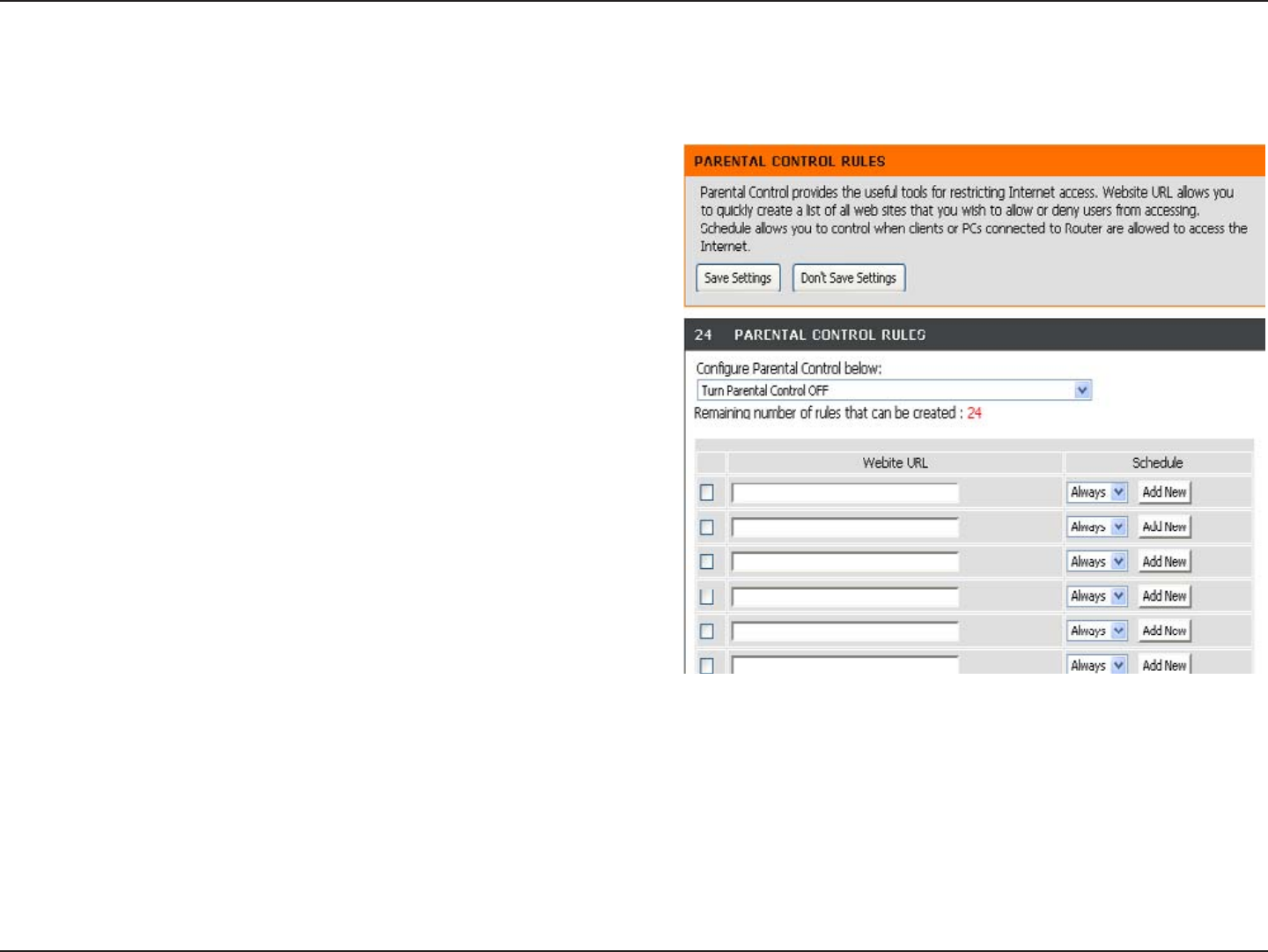
34D-Link DIR-619 User Manual
Section 3 - Conguration
This feature allows you to create a list of websites that you want to either allow or deny users access.
Parental Control
Select Turn Parental Control OFF, Turn Parental
Control ON and ALLOW computers access to
ONLY these sites, or Turn Parental Control ON
and DENY computers access to ONLY these
sites.
Enter the keywords or URLs that you want to
block (or allow). Any URL with the keyword in
it will be blocked.
The schedule of time when the parental control
lter will be enabled. The schedule may be set
to Always, which will allow the particular service
to always be enabled. You can create your
own times in the Maintenance > Schedules
section.
Congure
Parental
Control:
Website URL:
Schedule:
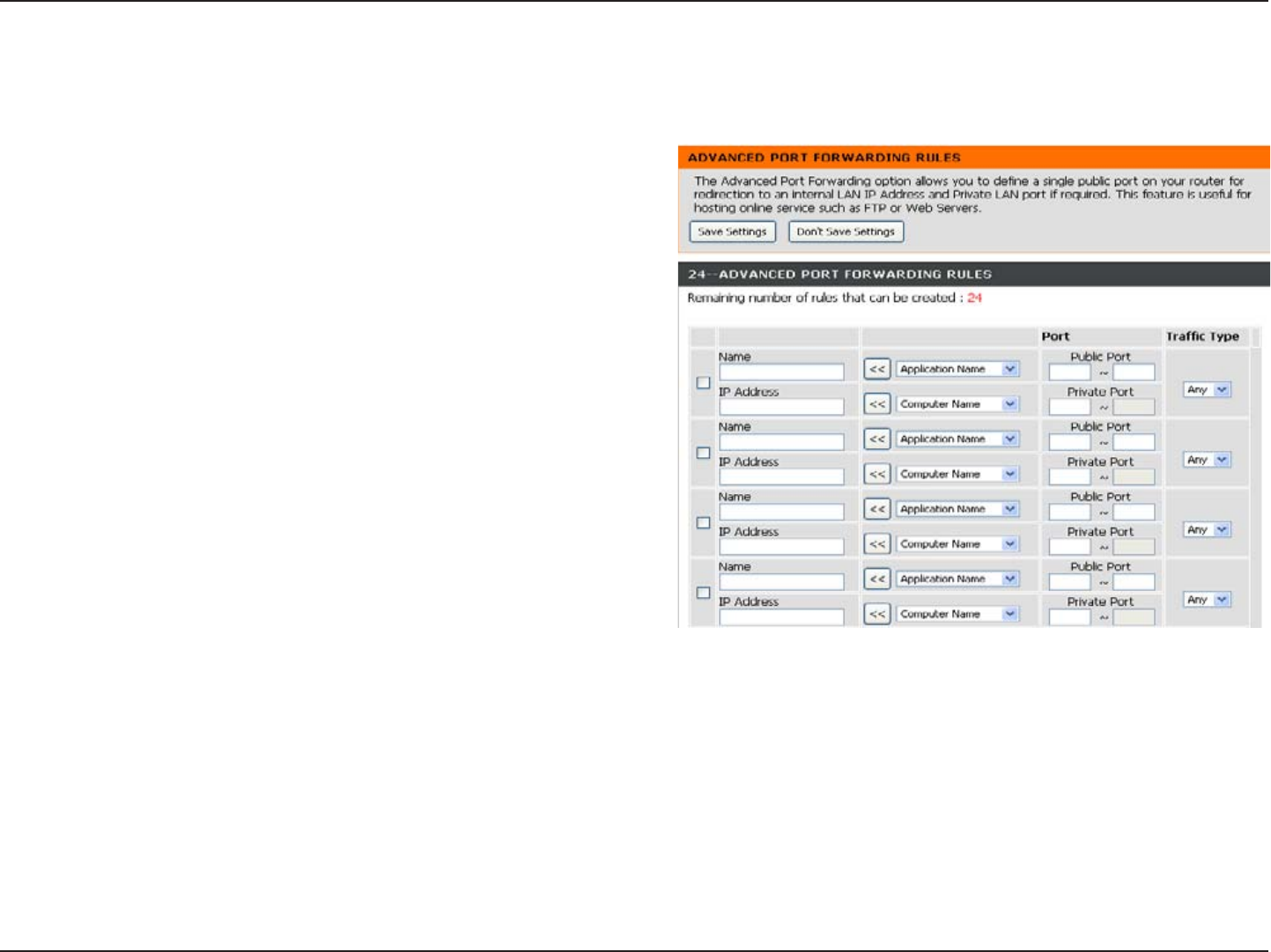
35D-Link DIR-619 User Manual
Section 3 - Conguration
Port Forwarding
This will allow you to open a single port or a range of ports.
Check the box to enabled the rule.
Enter a name for the rule.
Enter the IP address of the computer on your local
network that you want to allow the incoming service
to.
Enter the port or ports that you want to open. If
you want to open one port, enter the same port in
both boxes.
Select TCP, UDP, or Any
Rule:
Name:
IP Address:
Start Port/
End Port:
Trafc Type:
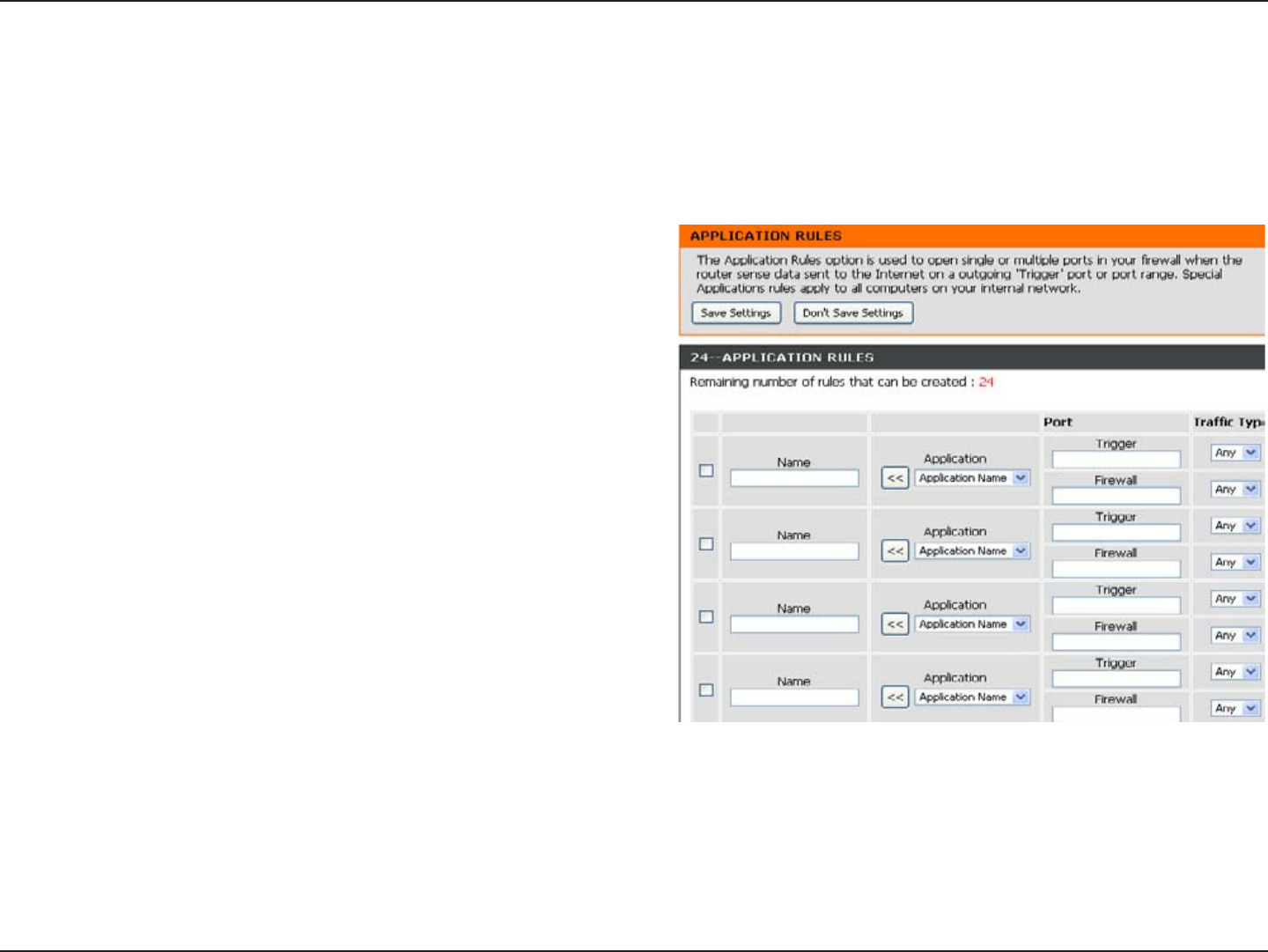
36D-Link DIR-619 User Manual
Section 3 - Conguration
Application Rules
Some applications require multiple connections, such as Internet gaming, video conferencing, Internet telephony and
others. These applications have difculties working through NAT (Network Address Translation). Special Applications
makes some of these applications work with the DIR-618.
Check the box to enable the rule.
Enter a name for the rule.
This is the port used to trigger the application. It
can be either a single port or a range of ports.
This is the port number on the WAN side that
will be used to access the application. You may
dene a single port or a range of ports. You
can use a comma to add multiple ports or port
ranges.
Select TCP, UDP, or Any.
Rule:
Name:
Trigger Port:
Firewall Port:
Trafc Type:
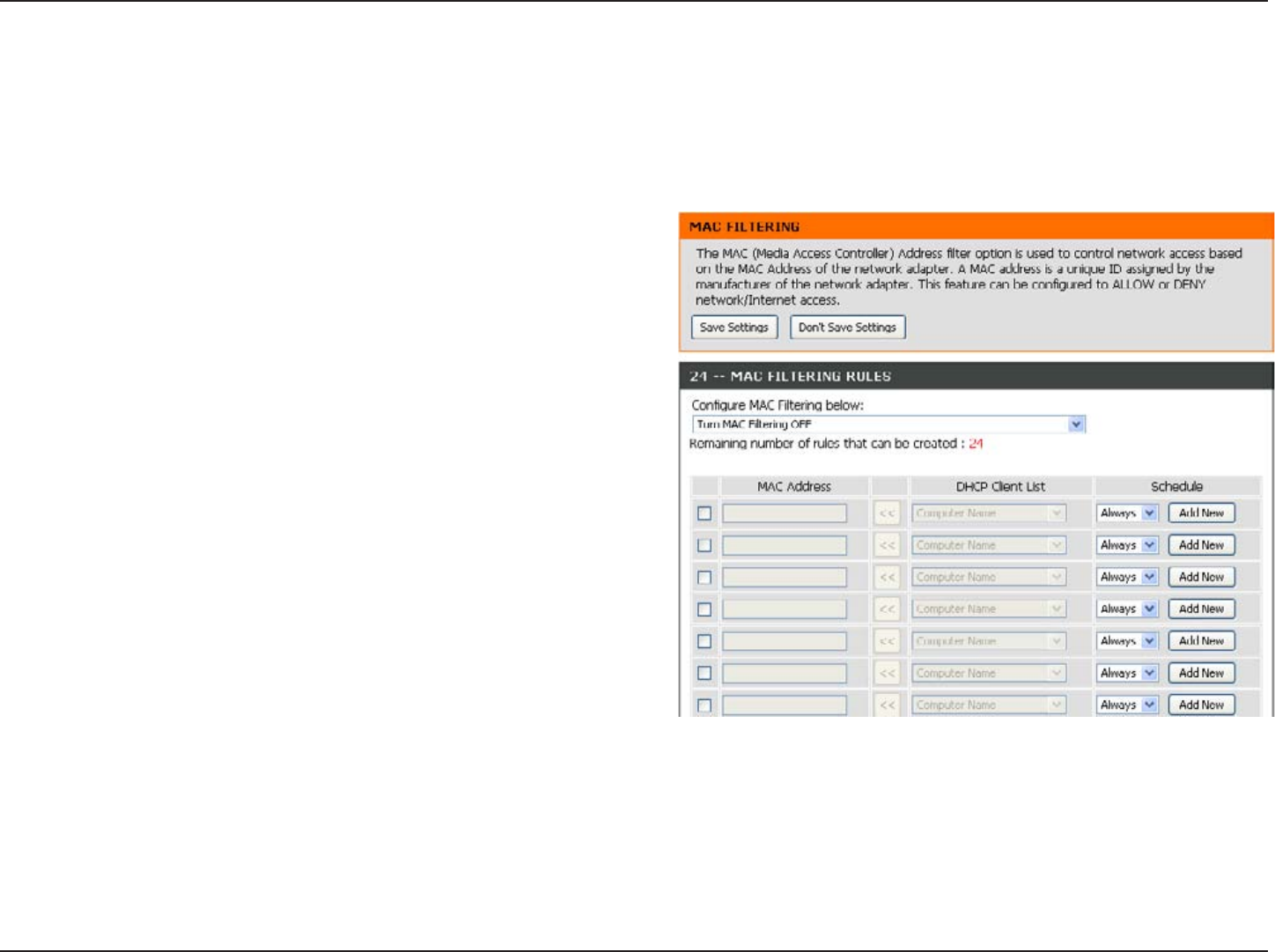
37D-Link DIR-619 User Manual
Section 3 - Conguration
MAC Filter
Select Turn MAC Filtering OFF, Turn MAC Filtering
ON and ALLOW computers listed to access the
network, or Turn MAC Filtering ON and DENY
computers listed to access the network.
Enter the MAC address you would like to lter.
To nd the MAC address on a computer, please
refer to the Networking Basics section in this
manual.
Select a DHCP client from the drop-down menu and
click the arrow to copy that MAC Address.
The schedule of time when the network lter will
be enabled. The schedule may be set to Always,
which will allow the particular service to always
be enabled. You can create your own times in the
Maintenance > Schedules section.
Congure MAC
Filter:
MAC Address:
DHCP Client
List:
Schedule:
Use MAC (Media Access Control) Filters to allow or deny LAN (Local Area Network) computers by their MAC addresses
from accessing the Network. You can either manually add a MAC address or select the MAC address from the list of
clients that are currently connected to the Broadband Router.
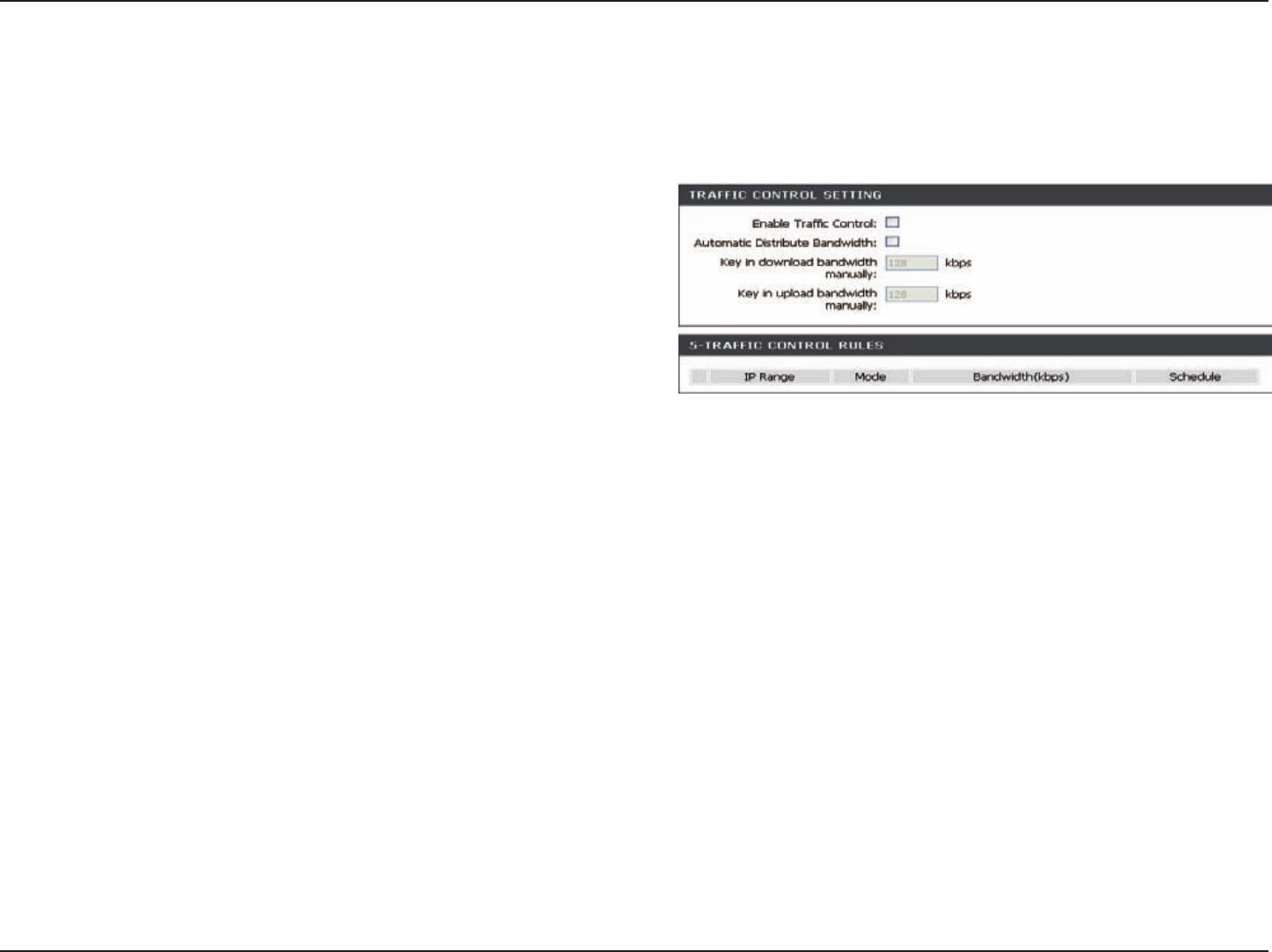
38D-Link DIR-619 User Manual
Section 3- Configuration
Select this function to control the access bandwidth of
computer in LAN.
.
All the computers in LAN will be distributed the bandwidth
equally.
key in the value to setup the upload and download
bandwidth manually.
When the option Automatic Distribute Bandwidth is
unchecked, you can control the access bandwidth of
the specific IP address.
Enable Traffic
Control:
key in bandwidth
manually:
Automatic
Distribute
Bandwidth:
Taffic Control
Rules:
Traffic control can be used to distribute download bandwidth automatically according to the requirements of the users,
and the users also can setup manually.
Traffic control
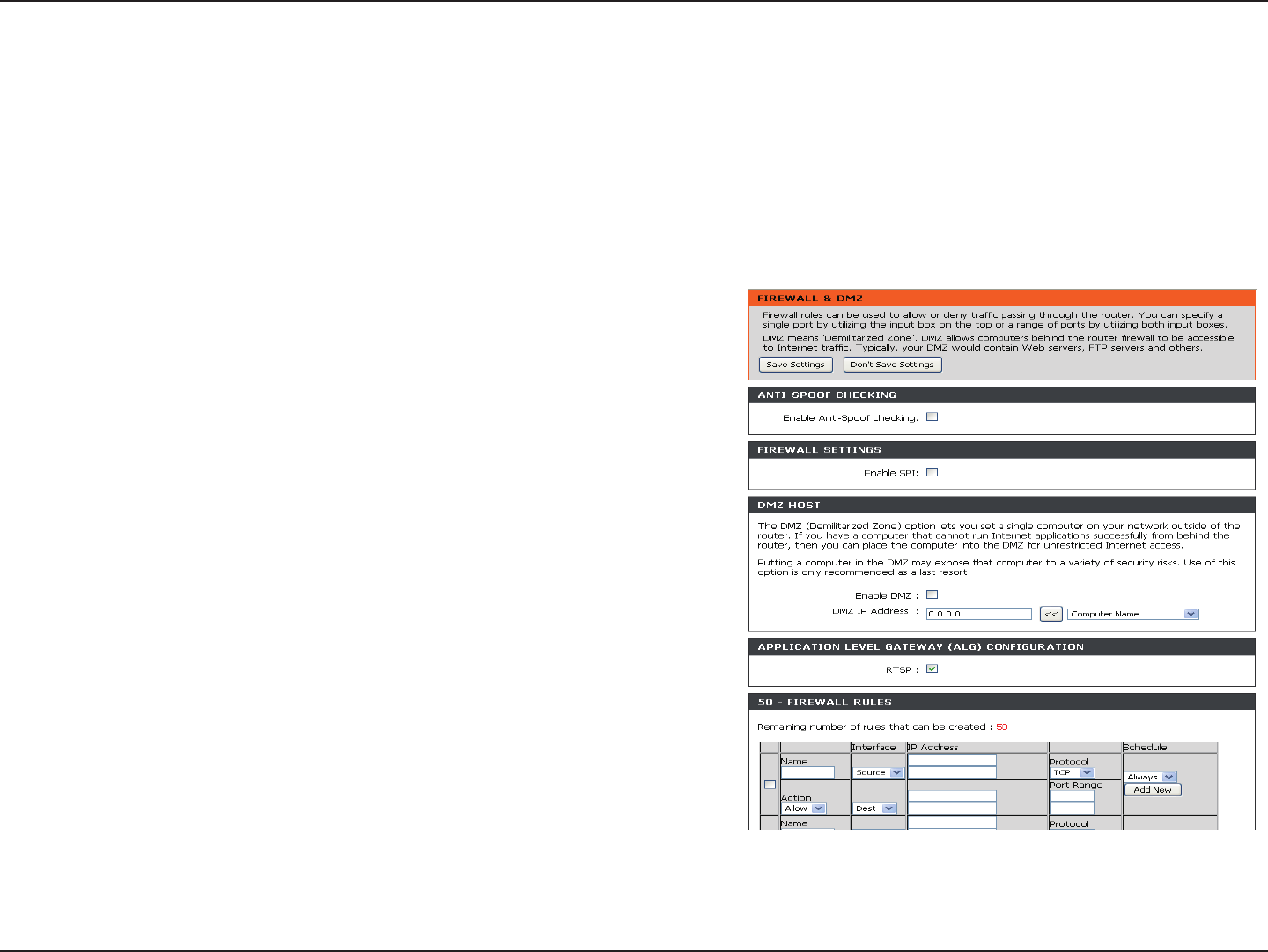
39D-Link DIR-619 User Manual
Section 3 - Configuration
Firewall & DMZ
This section will allow you to set up a DMZ host and to set up firewall rules.
If you have a client PC that cannot run Internet applications properly from behind the DIR-618, then you can set the
client up for unrestricted Internet access. It allows a computer to be exposed to the Internet. This feature is useful for
gaming purposes. Enter the IP address of the internal computer that will be the DMZ host. Adding a client to the DMZ
(Demilitarized Zone) may expose your local network to a variety of security risks, so only use this option as a last resort.
Check this to enable SPI and Anti-Spoof.
Check this box to enable DMZ.
Enter the IP address of the computer you would
like to open all ports to.
Choose a name for the firewall rule.
Select to Allow or Deny transport of the data packets
according to the criteria defined in the rule.
The Source/Destination is the TCP/UDP port on
either the LAN or WAN side.
Click New Schedule to access the Schedules
window. See Maintenance>Schedules for more
information.
Enter a beginning and ending IP address.
Select the transport protocol that will be used for
the filter rule.
Enter the desired port range for the filter rule.
Enable DMZ
Host:
DMZ IP
Address:
Name:
Action:
Source/Dest:
Schedule:
IP Address:
Protocol:
Port Range:
Enable SPI
andAnti-Spoof:
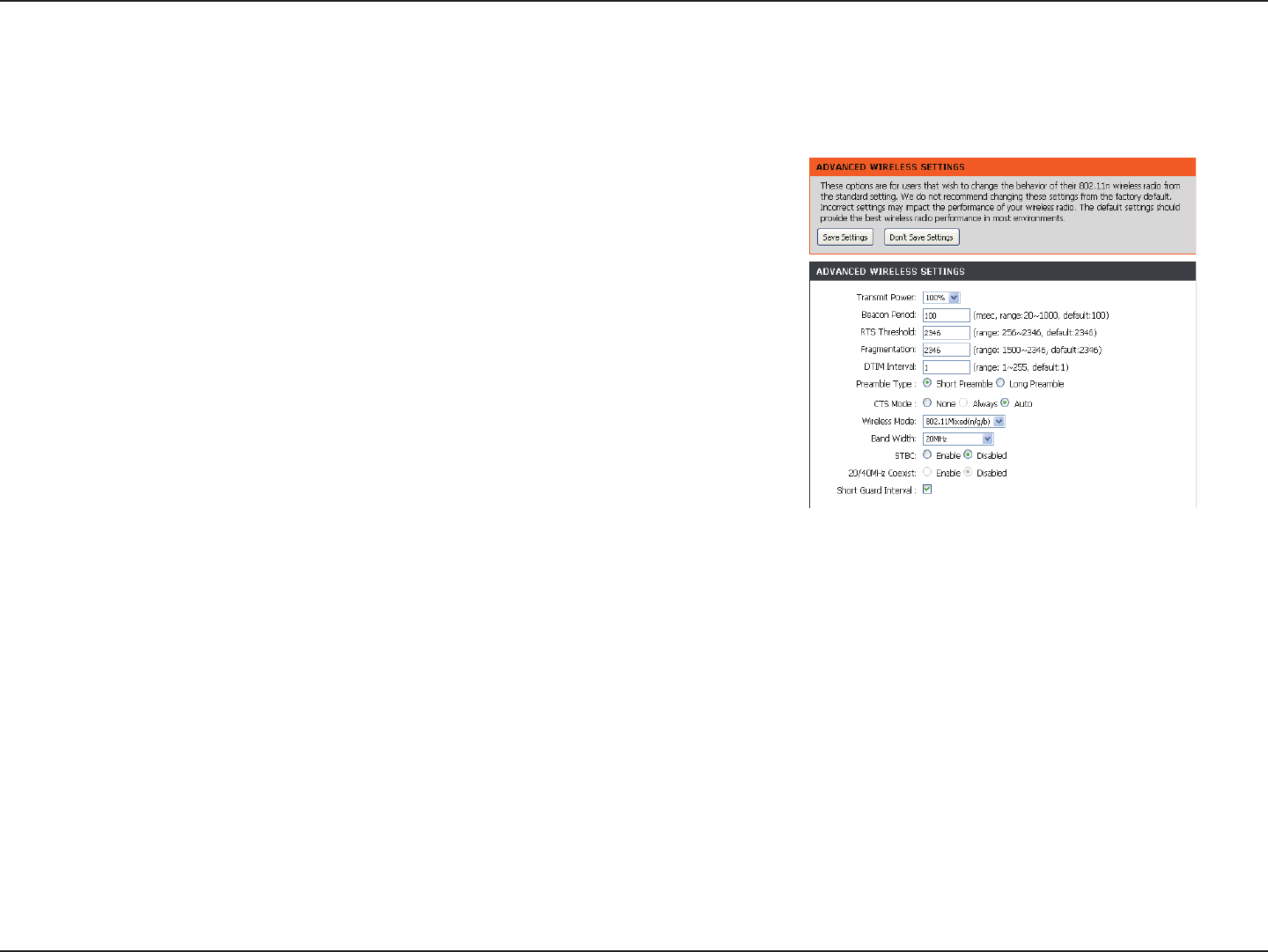
40D-Link DIR-619 User Manual
Section 3 - Configuration
Set the transmit power of the antennas.
Beacons are packets sent by an Access Point to synchronize a wireless
network. Specify a value. 100 is the default setting and is recommended.
This value should remain at its default setting of 2346. If inconsistent data
flow is a problem, only a minor modification should be made.
The fragmentation threshold, which is specified in bytes, determines whether
packets will be fragmented. Packets exceeding the 2346 byte setting will be
fragmented before transmission. 2346 is the default setting.
(Delivery Traffic Indication Message) 1 is the default setting. A DTIM is a
countdown informing clients of the next window for listening to broadcast
and multicast messages.
Select Short or Long Preamble. The Preamble defines the length of the CRC
block (Cyclic Redundancy Check is a common technique for detecting data
transmission errors) for communication between the wireless router and the
roaming wireless network adapters. Auto is the default setting. Note: High network traffic areas should use the shorter preamble type.
CTS (Clear To Send) is a function used to minimize collisions among wireless devices on a wireless local area network
(LAN). CTS will make sure the wireless network is clear before a wireless client attempts to send wireless data. Enabling
CTS will add overhead and may lower wireless through put. None: CTS is typically used in a pure 802.11g environment. If
CTS is set to “None” in a mixed mode environment populated by 802.11b clients, wireless collisions may occur frequently.
Always: CTS will always be used to make sure the wireless LAN is clear before sending data. Auto: CTS will monitor the wireless network
and automatically decide whether to implement CTS based on the amount of traffic and collisions that occurs on the wireless network.
802.11n Only - Select only if all of your wireless clients are 802.11n.
Mixed 802.11n, 802.11b, and 802.11g - Select if you are using a mix of 802.11n, 11g, and 11b wireless clients.
Select if you are using both 802.11n and non-802.11n wireless devices.
Select if you are not using any 802.11n wireless clients. This is the default setting.
Check this box to reduce the guard interval time therefore increasing the data capacity. However, it’s less reliable and may create higher
data loss.
Transmit Power:
Beacon interval:
RTS Threshold:
Fragmentation:
DTIM Interval:
Preamble Type:
CTS Mode:
Wireless Mode
STBC:
:
Auto 20/40:
20MHz:
Short GI:
Advanced Wireless
This window allows you to change the behavior of the 802.11g wireless radio from the standard settings. Please be aware that
any changes to the factory default settings may adversely affect the behavior of your network.
Check this box to improve the reliability of data transmission.
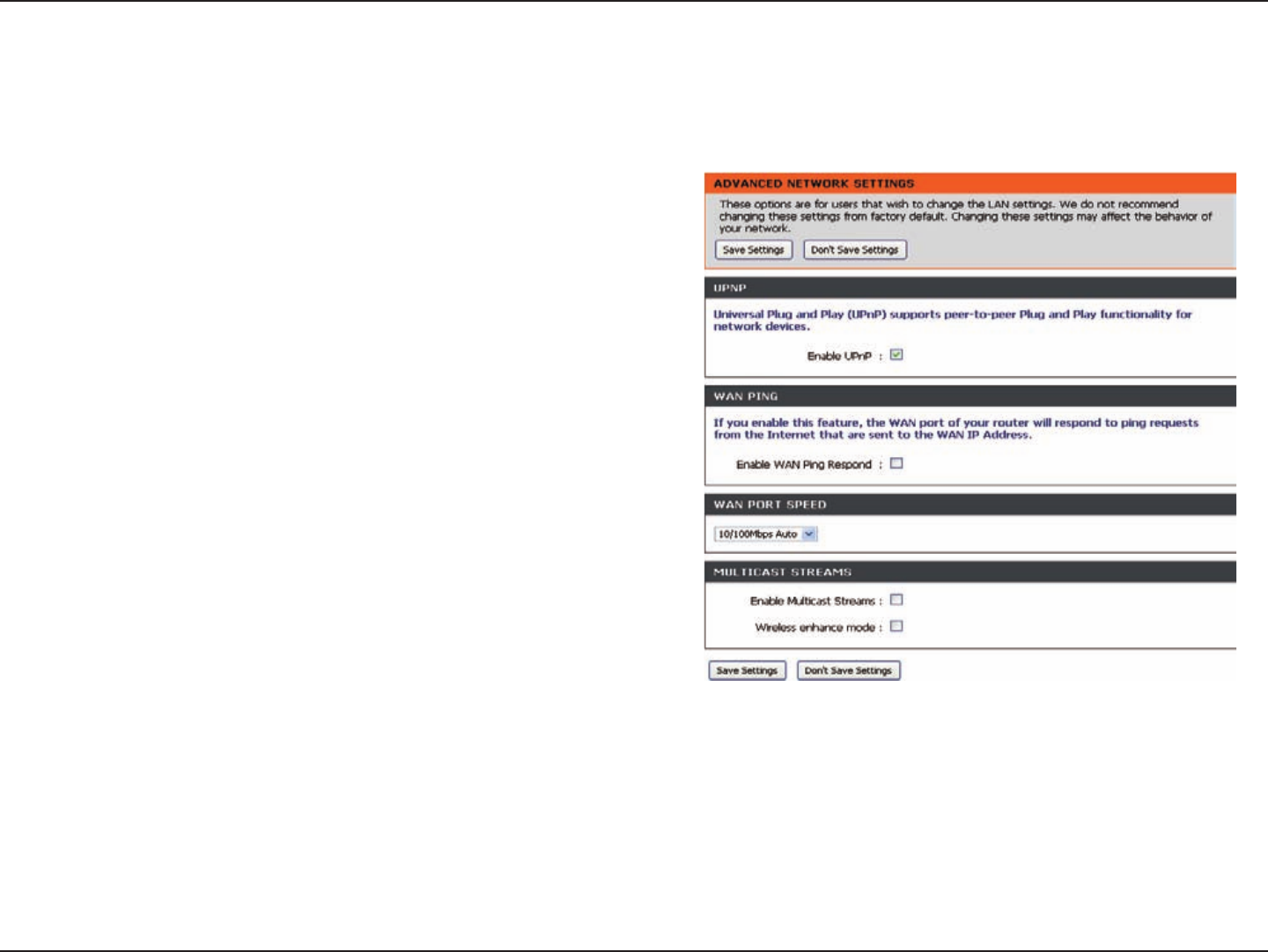
41D-Link DIR-619 User Manual
Section 3 - Configuration
To use the Universal Plug and Play (UPnP™)
feature tick this checkbox. UPNP provides
compatibility with networking equipment, software
and peripherals.
Unchecking the box will not allow the DIR-618 to
respond to Pings. Blocking the Ping may provide
some extra security from hackers. Tick this
checkbox to allow the WAN port to be “Pinged”.
You may set the port speed of the WAN port to
10Mbps, 100Mbps, or 10/100Mbps Auto. Some
older cable or DSL modems may require you to
set the port speed to 10Mbps.
Enable UPnP:
Enable WAN
Ping Respond:
Wireless enhance
mode:
WAN Port
Speed:
Enable Multicast
streams:
Advanced Network
This window allows you to change the LAN settings. Please be aware that any changes to the factory default settings
may affect the behavior of your network.
Tick this checkbox to enable this function.
Tick this checkbox to enable this function.
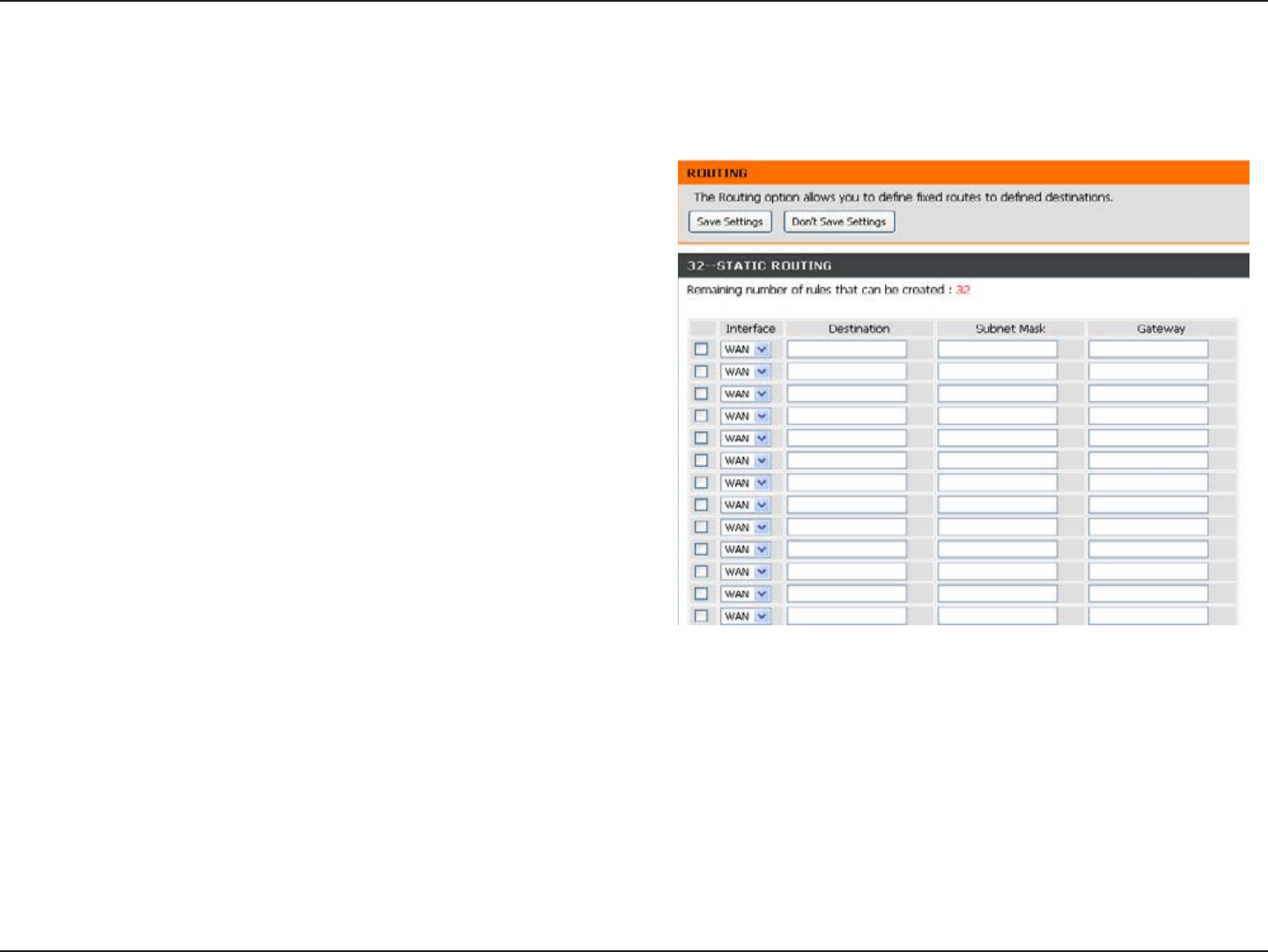
42D-Link DIR-619 User Manual
Section 3 - Conguration
Tick this checkbox to enable or disable xed
routes to dened destinations.
Use the drop-down menu to choose the WAN or
WAN (Physical Port) Interface the IP packet must
use to transit out of the Router.
The IP address of the packets that will take this
route.
The subnet of the IP address of the packets that
will take this route.
Species the next hop to be taken if this route is
used.
Enable:
Interface:
Destination:
Subnet Mask:
Gateway:
Routing
This option allows you to dene xed routes to dened destinations.
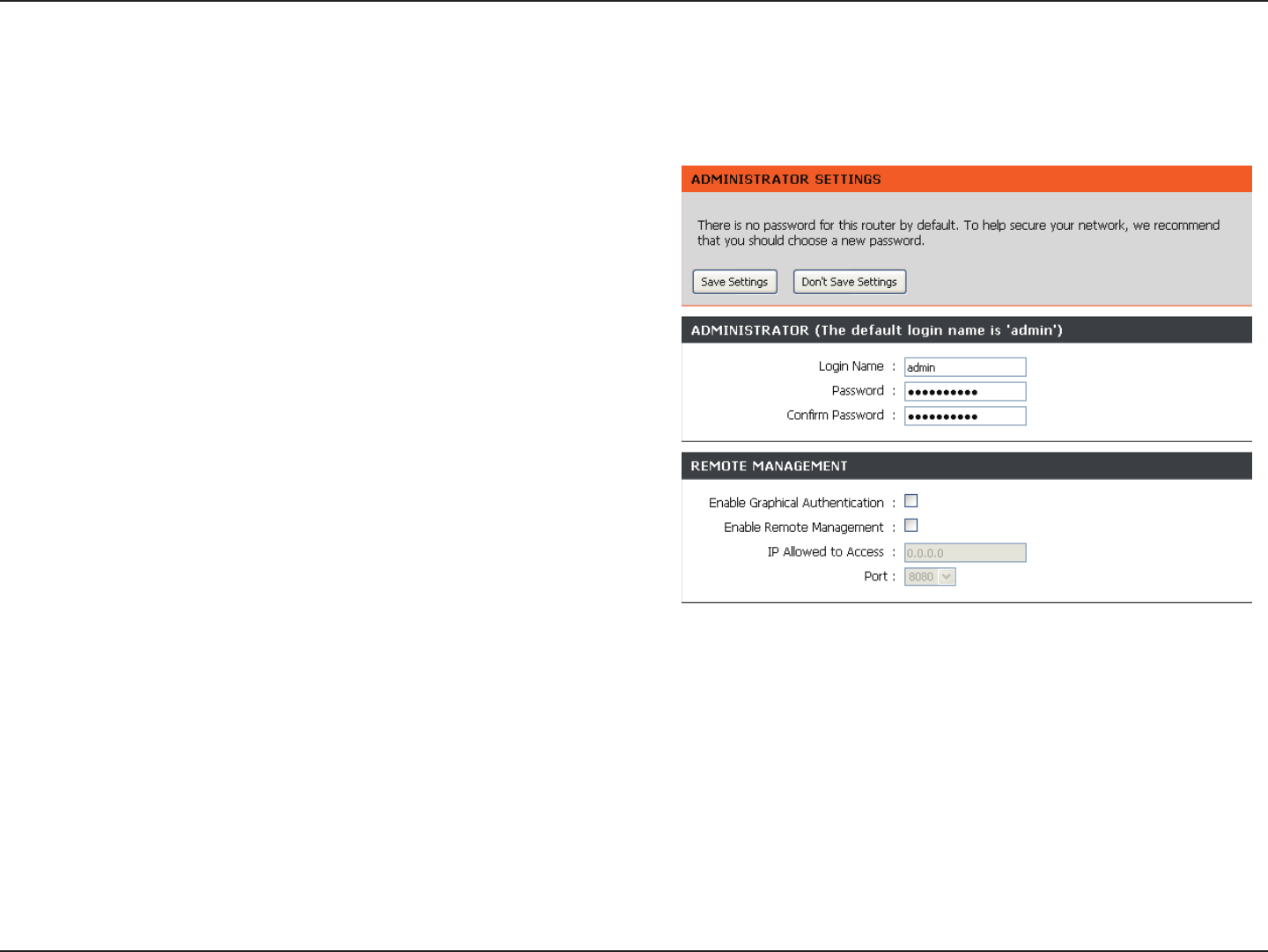
43D-Link DIR-619 User Manual
Section 3 - Configuration
Enter a new Login Name for the Administrator account.
Enter a new password for the Administrator Login Name
and then retype the new password in the Confirm Password
textbox. The administrator can make changes to the
settings.
Remote management allows the DIR-618 to be configured
from the Internet by a web browser. A username and
password is still required to access the Web-Management
interface. In general, only a member of your network can
browse the built-in web pages to perform Administrator
tasks. This feature enables you to perform Administrator
tasks from the remote (Internet) host.
The Internet IP address of the computer that has access to
the Broadband Router. If you input an asterisk (*) into this
field, then any computer will be able to access the Router. Putting an asterisk (*) into this field would present a security risk
and is not recommended.
The port number used to access the DIR-618. For example: http://x.x.x.x:8080 whereas x.x.x.x is the WAN IP address of
the DIR-618 and 8080 is the port used for the Web-Management interface.
Login Name:
Enale Graphical
Authentication:
Password:
Enable Remote
Management:
IP Allowed to
Access:
Port:
Device Administration
This window will allow you to change the Administrator password. You can also enable Remote Management.
Need to enter the Graphical Authentication generated by
the system when log in.
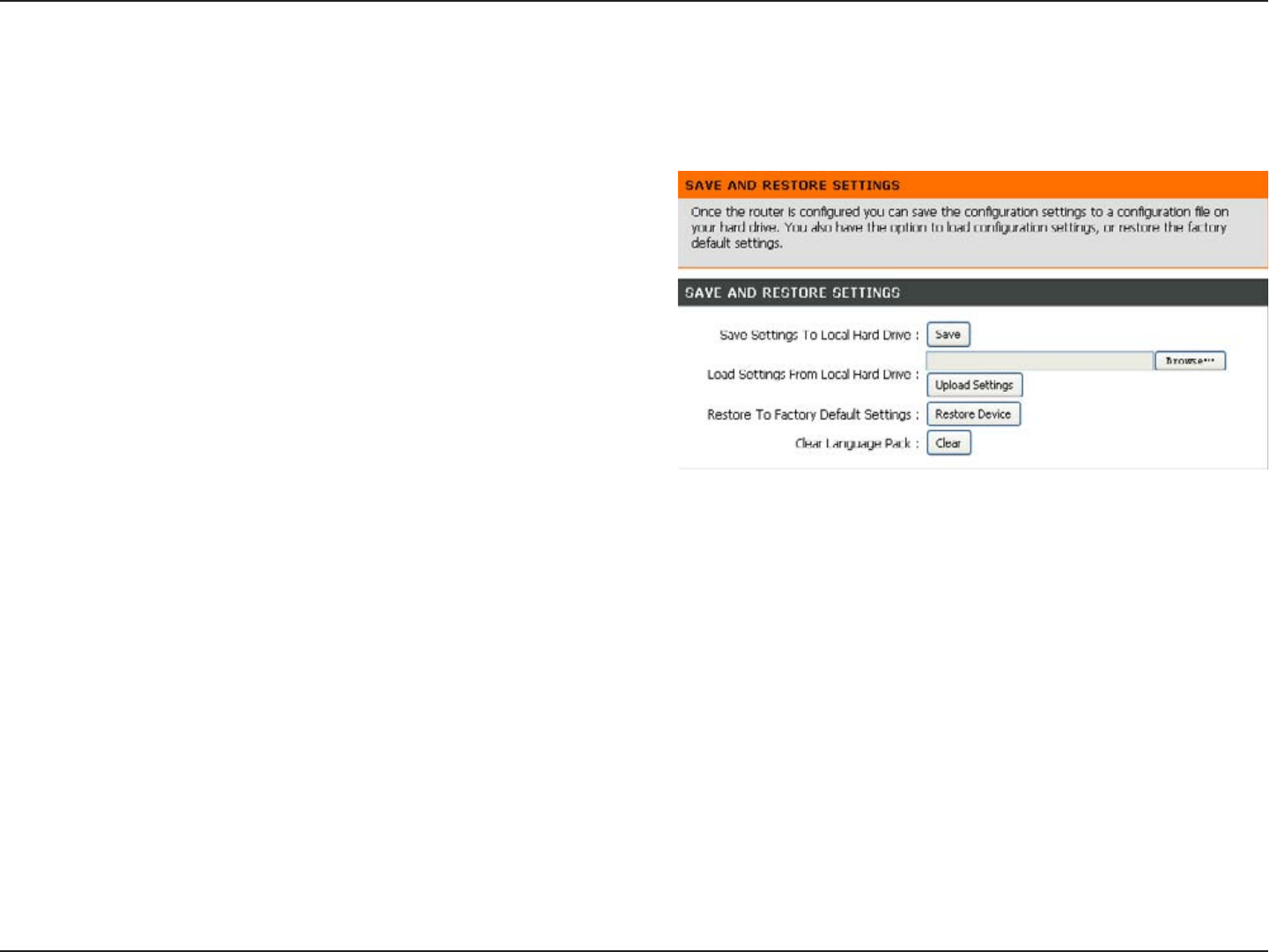
44D-Link DIR-619 User Manual
Section 3 - Conguration
Save and Restore
Use this option to save the current router
conguration settings to a le on the hard disk of the
computer you are using. First, click the Save button.
You will then see a le dialog, where you can select
a location and le name for the settings.
Use this option to load previously saved router
configuration settings. First, use the Browse
control to nd a previously save le of conguration
settings. Then, click the Upload Settings button to
transfer those settings to the Router.
This option will restore all conguration settings
back to the settings that were in effect at the time
the router was shipped from the factory. Any settings
that have not been saved will be lost, including any
rules that you have created. If you want to save the
current router conguration settings, use the Save
button above.
Click the Clear button to clear the language
pack.
Save Settings
to Local Hard
Drive:
Load Settings
from Local
Hard Drive:
Restore to
Factory Default
Settings:
Clear Language
Pack:
This window allows you to save your conguration le to a hard drive, load conguration settings from a hard drive,
and restore the Router’s factory default settings.
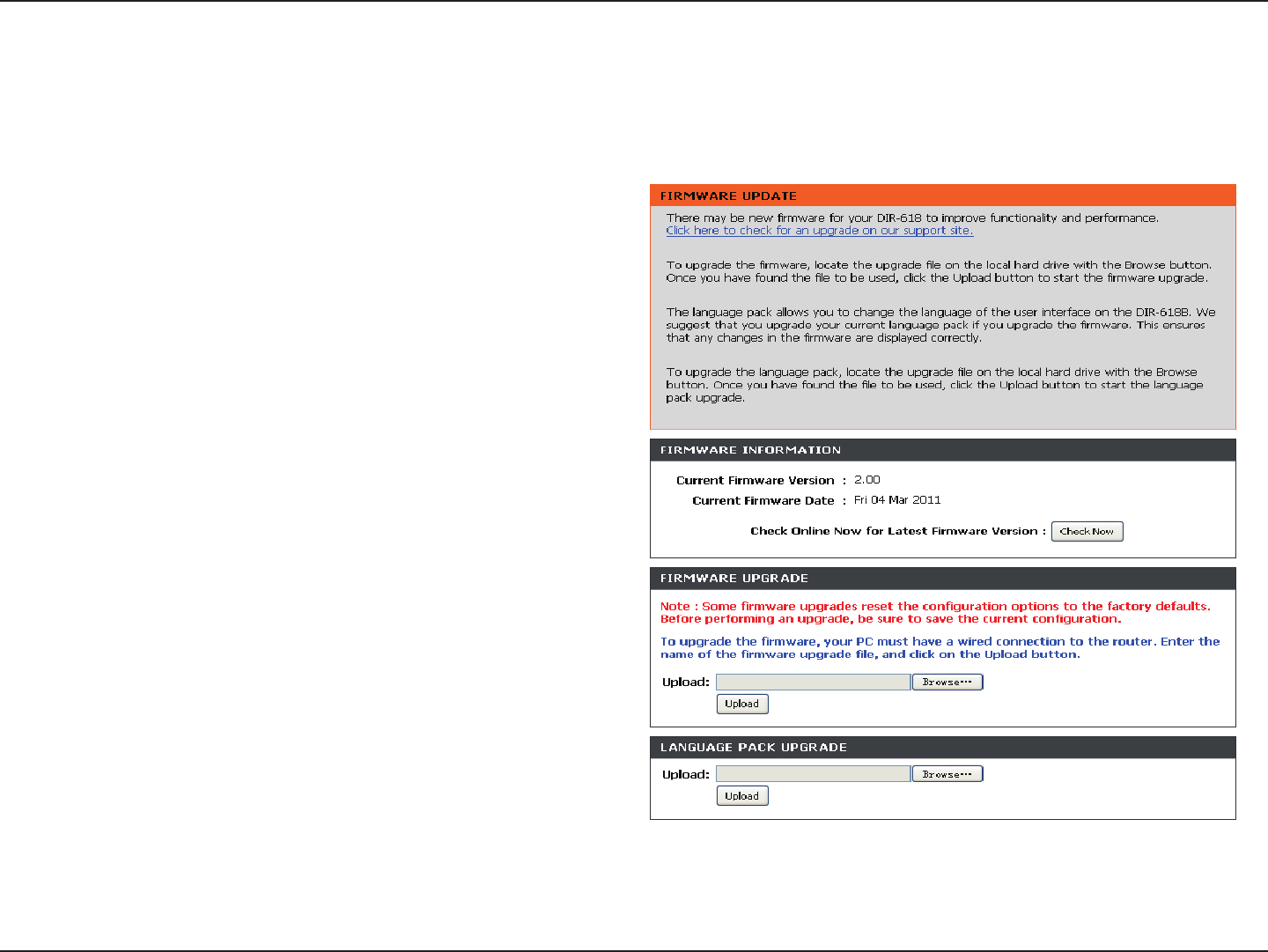
45D-Link DIR-619 User Manual
Section 3 - Configuration
Firmware Update
Click the Check Now button (or the link at the top
of the window) to find out if there is an updated
firmware; if so, download the new firmware to your
hard drive.
After you have downloaded the new language pack,
click Browse in this window to locate the pack on
your hard drive. Click Upload to complete the
upgrade.
Firmware
Upgrade:
Language
Pack
Upgrade:
You can upgrade the firmware of the Router here. Make sure the firmware you want to use is on the local hard drive of
the computer. Click on Browse to locate the firmware file to be used for the update. Please check the D-Link support
site for firmware updates at http://support.dlink.com. You can download firmware upgrades to your hard drive from the
D-Link support site.
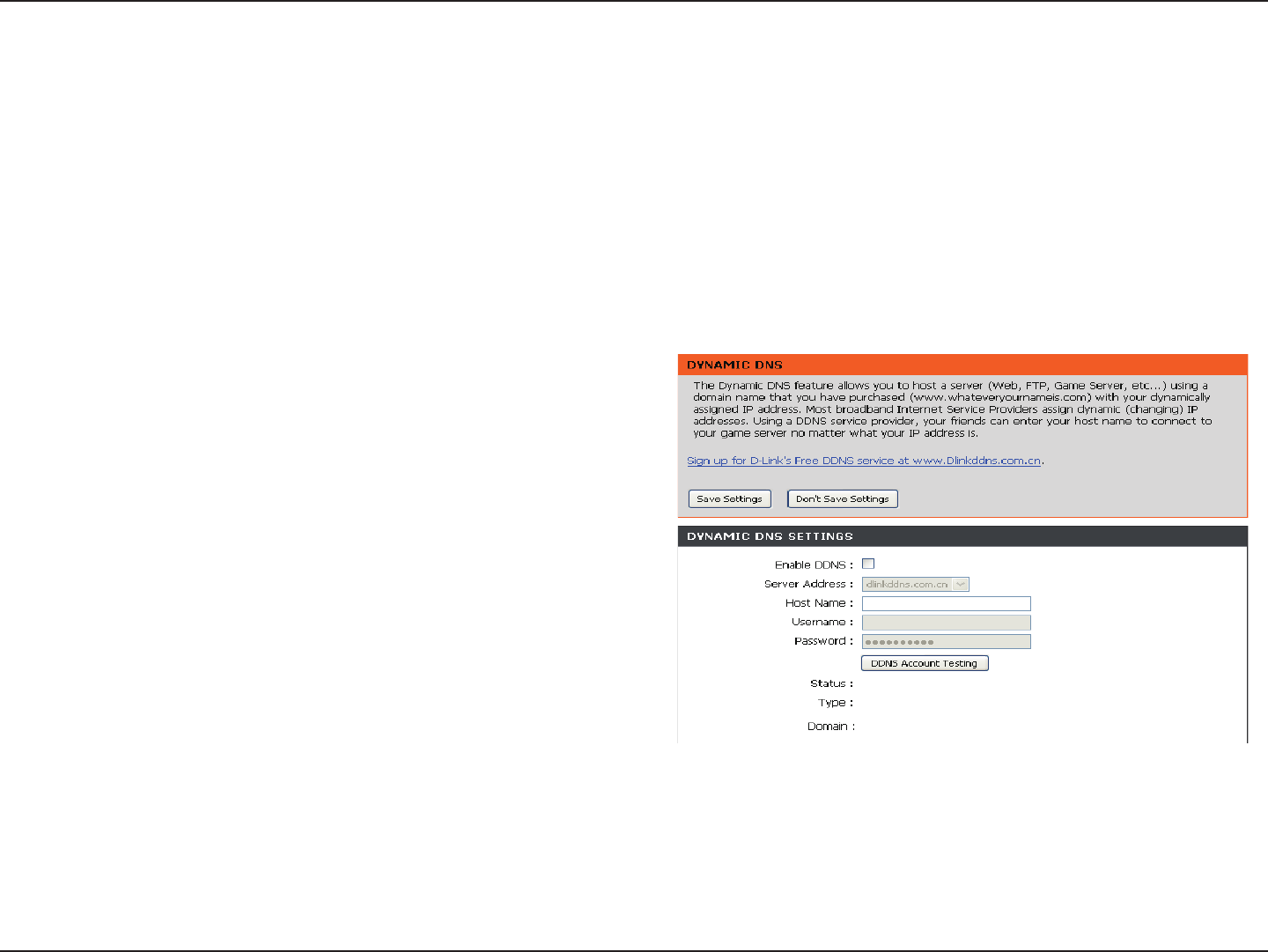
46D-Link DIR-619 User Manual
Section 3 - Configuration
DDNS Setting
Tick the Enable DDNS checkbox to enable support
for DDNS.
Select one of the DDNS registration organiz-
ations form those listed in the pull-down menu.
Enter the host name of the DDNS server.
Enter the username given to you by your DDNS
server.
Enter the password or key given to you by your
DDNS server.
Enable DDNS:
Server
Address:
Host Name:
Username:
Password:
The router supports DDNS (Dynamic Domain Name Service). The Dynamic DNS service allows a dynamic public IP
address to be associated with a static host name in any of the many domains, allowing access to a specified host from
various locations on the Internet. This is enabled to allow remote access to a host by clicking a hyperlinked URL in the
form “hostname.dyndns.org”. Many ISPs assign public IP addresses using DHCP, this can make it difficult to locate
a specific host on the LAN using standard DNS. If for example you are running a public web server or VPN server on
your LAN, this ensures that the host can be located from the Internet if the public IP address changes. DDNS requires
that an account be setup with one of the supported DDNS providers.
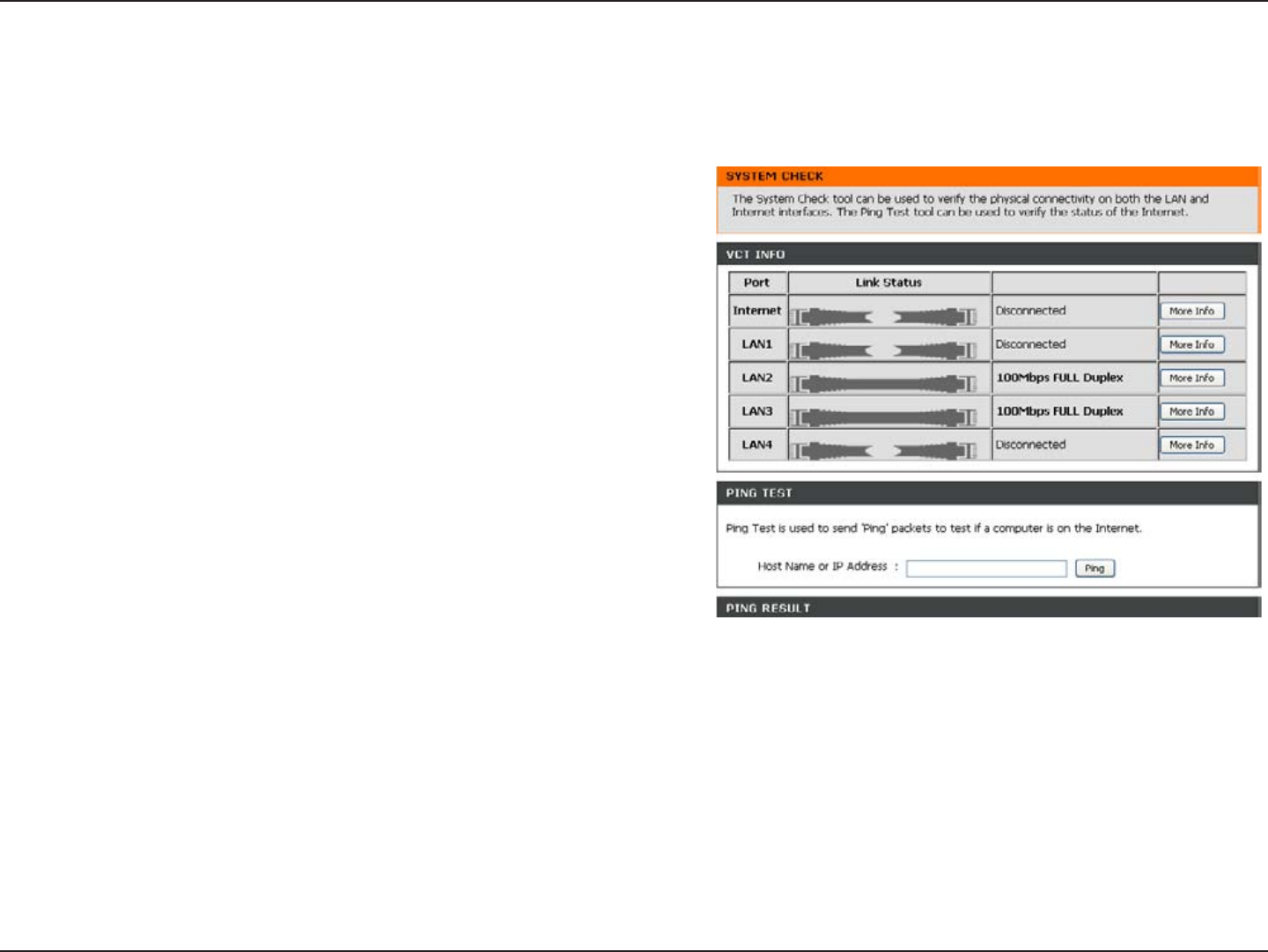
47D-Link DIR-619 User Manual
Section 3 - Conguration
System Check
VCT is an advanced feature that integrates a
LAN cable tester on every Ethernet port on the
router. Through the graphical user interface
(GUI), VCT can be used to remotely diagnose
and report cable faults such as opens, shorts,
swaps, and impedance mismatch. This feature
signicantly reduces service calls and returns by
allowing users to easily troubleshoot their cable
connections.
The Ping Test is used to send Ping packets to
test if a computer is on the Internet. Enter the IP
Address that you wish to Ping, and click Ping.
Virtual Cable
Tester (VCT)
Info:
Ping Test:
This tool is used to verify the physical connectivity on both the LAN and the WAN interfaces. The Ping Test can be
used to test the status of the Internet.
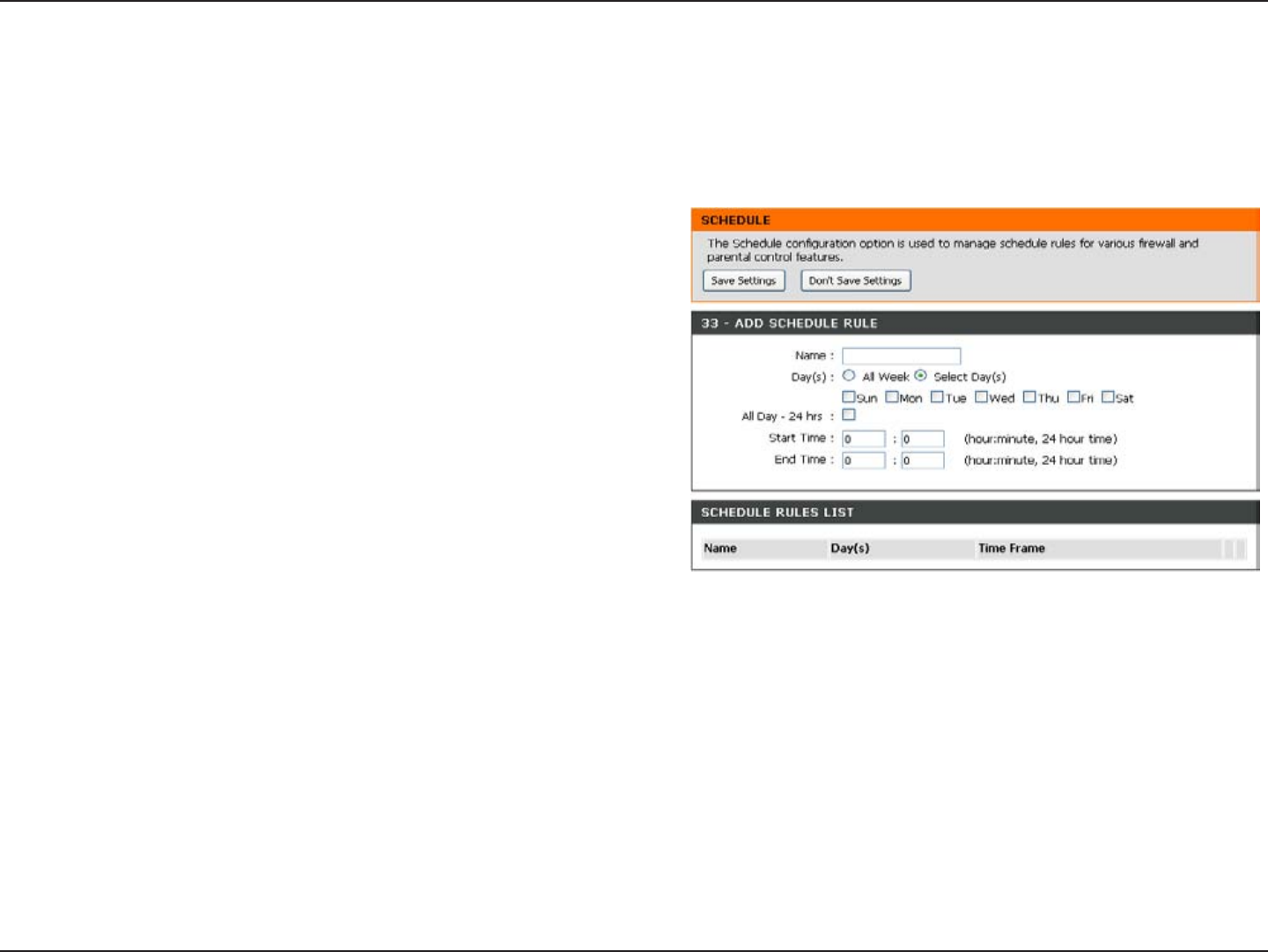
48D-Link DIR-619 User Manual
Section 3 - Conguration
Schedules
Enter a name for the new schedule rule.
Choose the desired day(s), either All Week or
Select Days. If the latter is selected, please use the
checkboxes directly below to specify the individual
days.
Tick this check box if the new schedule rule applies
to the full 24-hour period.
If the new schedule rule does not apply to the full
24-hour period, untick the previous checkbox and
then enter a specic beginning and ending time.
Name:
Day(s):
All Day - 24 hrs:
Start Time/
End Time:
The Router allows the user the ability to manage schedule rules for various rewall and parental control features on
this window. Once you have nished conguring the new schedule rule, click the Save Settings button at the top of
the window.
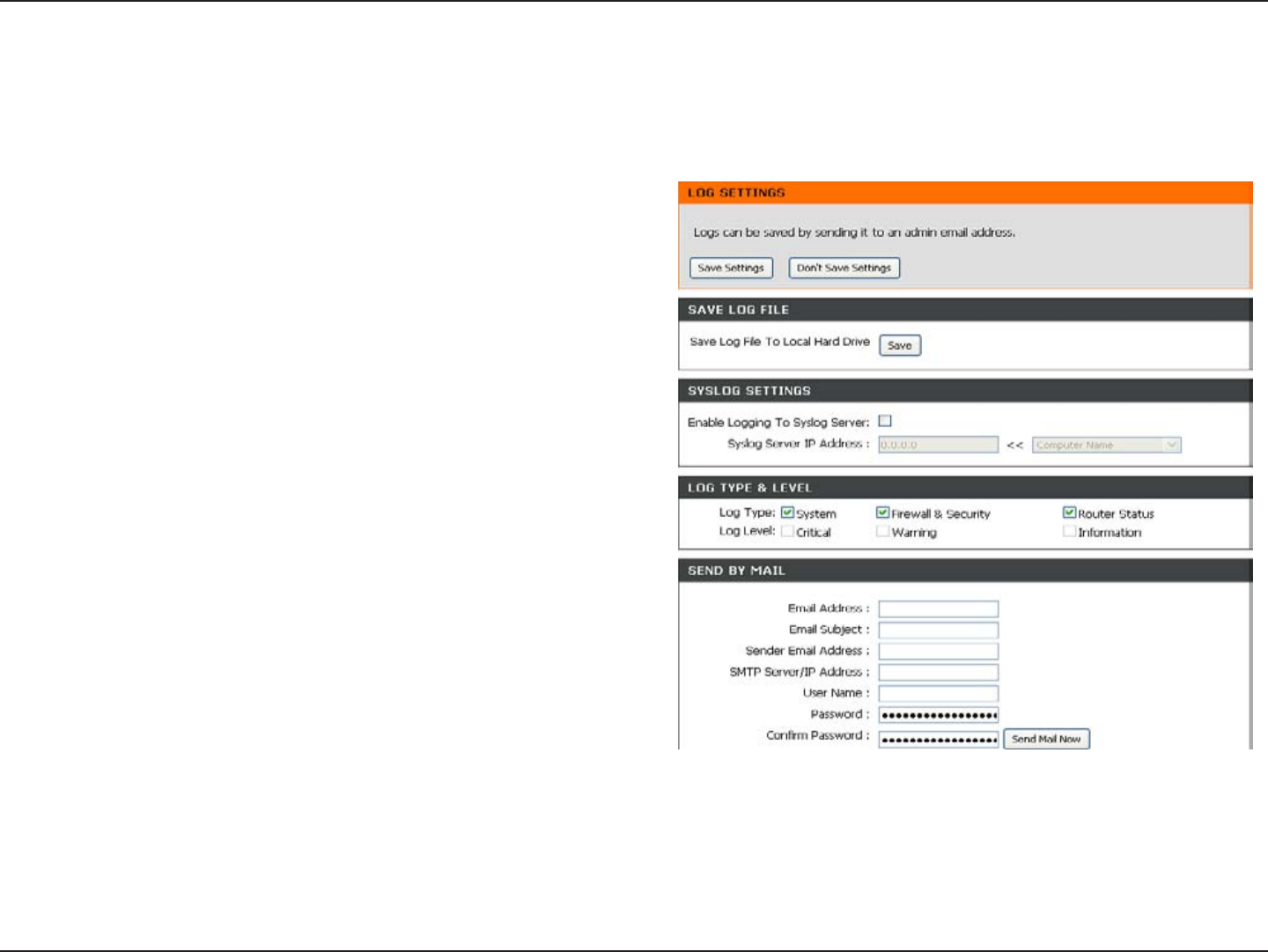
49D-Link DIR-619 User Manual
Section 3 - Conguration
Log Settings
Click on the Save button link on this window to
save the log le to your local hard drive.
click the checkbox to save the log in the log server
in the LAN side.
Click the checkbox(es) of the type of log information
requested: “System, Firewall & Security, Router
Status, Critical, Warning and Information”
Enter the your SNTP server name(or IP address)
and enter your mail address before sending your
system log by mail.
Save Log File:
Syslog Server:
Log Type &
Level:
Send by Mail:
The system log displays chronological event log data specied by the router user. You may also save a simple text le
containing the log to your computer. Click the Save button and follow the prompts to save the le.
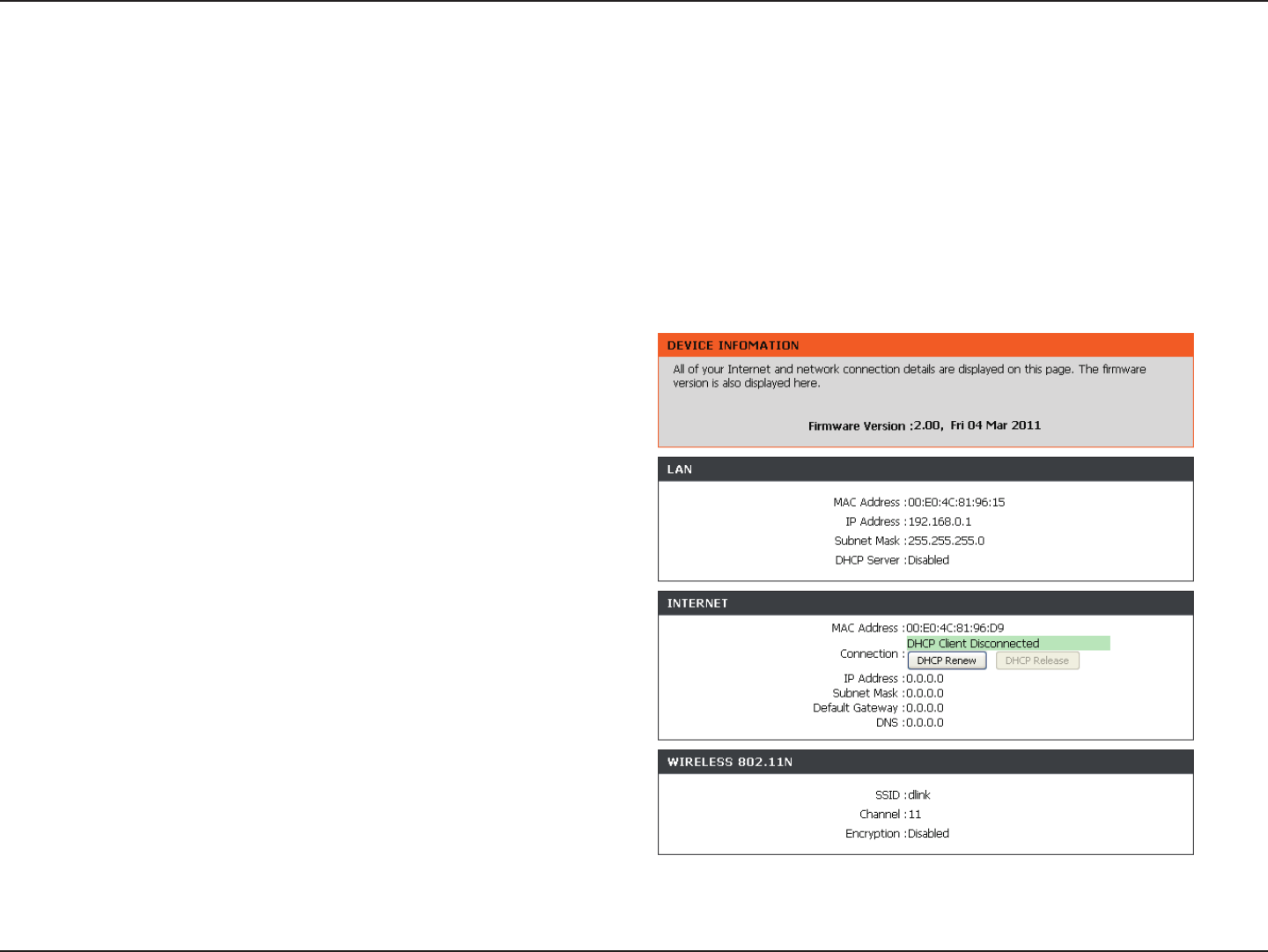
50D-Link DIR-619 User Manual
Section 3 - Configuration
Device Info
This window displays the current information for the DIR-618. It will display the LAN, WAN, and Wireless
information.
If your WAN connection is set up for a Dynamic IP address then a DHCP Release button and a DHCP Renew button
will be displayed. Use DHCP Release to disconnect from your ISP and use DHCP Renew to connect to your ISP.
If your WAN connection is set up for PPPoE, a Connect button and a Disconnect button will be displayed. Use
Disconnect to drop the PPPoE connection and use Connect to establish the PPPoE connection.
Displays the MAC address and the private (local)
IP settings for the router.
Displays the MAC address and the public IP
settings for the router.
Displays the wireless MAC address and your
wireless settings such as SSID, Channel, and
Encryption status.
LAN:
Internet:
Wireless
802.11N:
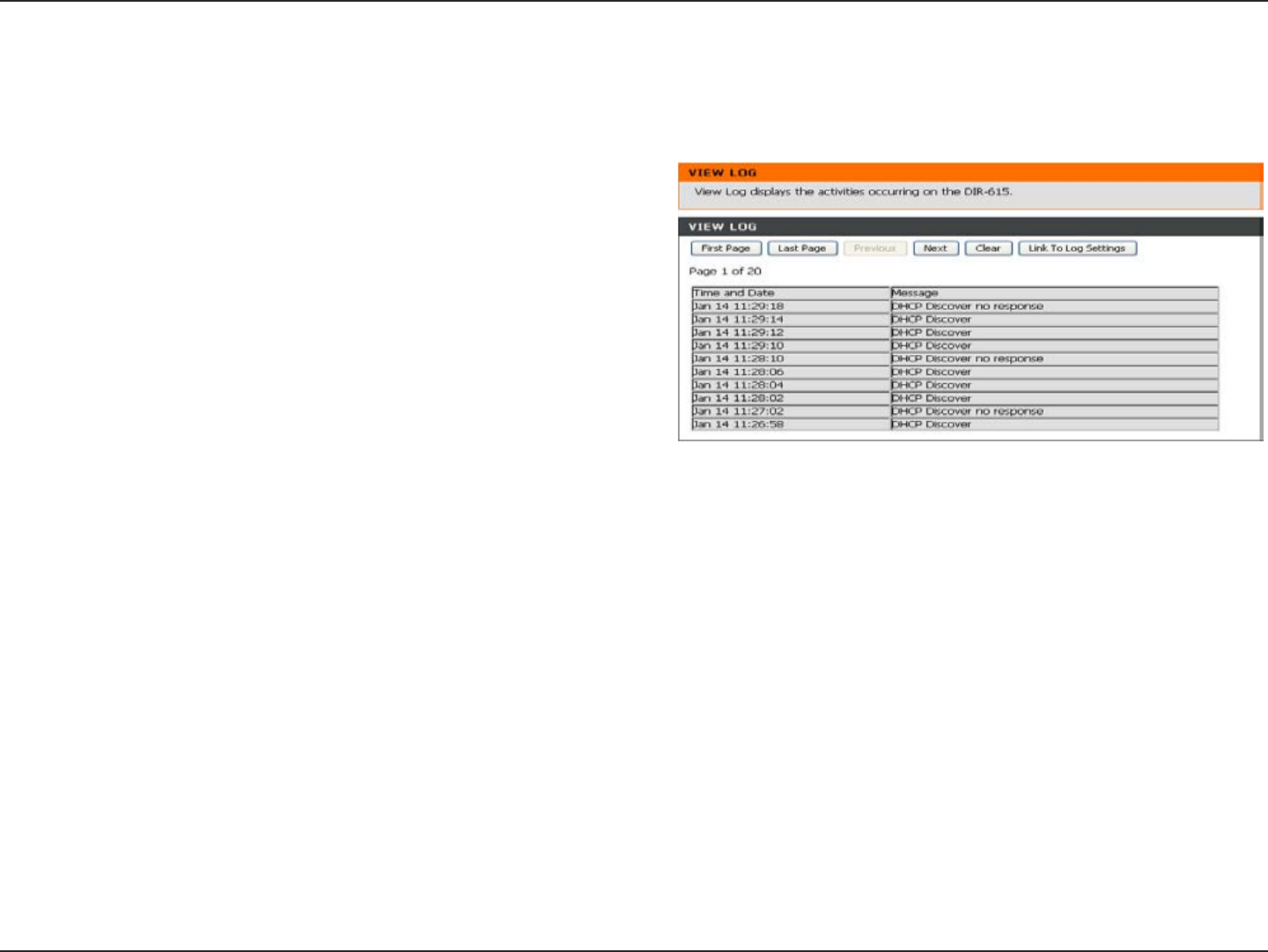
51D-Link DIR-619 User Manual
Section 3 - Conguration
Log
First Page:
Last Page:
Previous:
Next:
Clear:
Link to Log
Settings:
View the rst page of the log.
View the last page of the log.
View the previous page.
View the next page.
Clear the log.
Click this button to go directly to the Log Settings
window (Maintenance > Log Settings).
This window allows you to view a log of activities on the Router. This is especially helpful detecting unauthorized
network usage.
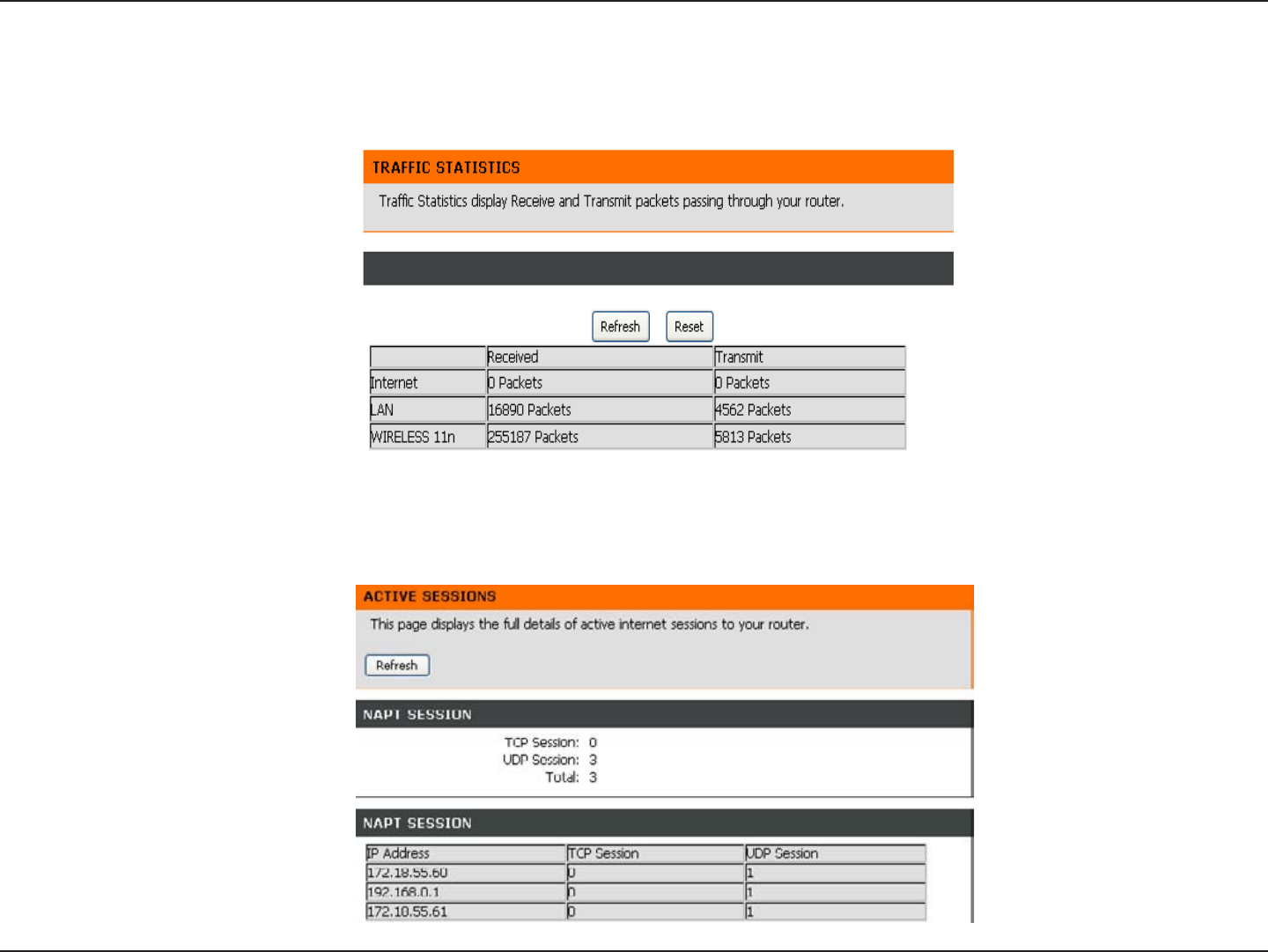
52D-Link DIR-619 User Manual
Section 3 - Conguration
Statistics
Active Session
The window below displays the Trafc Statistics. Here you can view the amount of packets that pass through the DIR-618
on both the WAN and the LAN ports. The trafc counter will reset if the device is rebooted.
The NAPT Active Session table displays a list of all active conversations between WAN computers and LAN
computers.
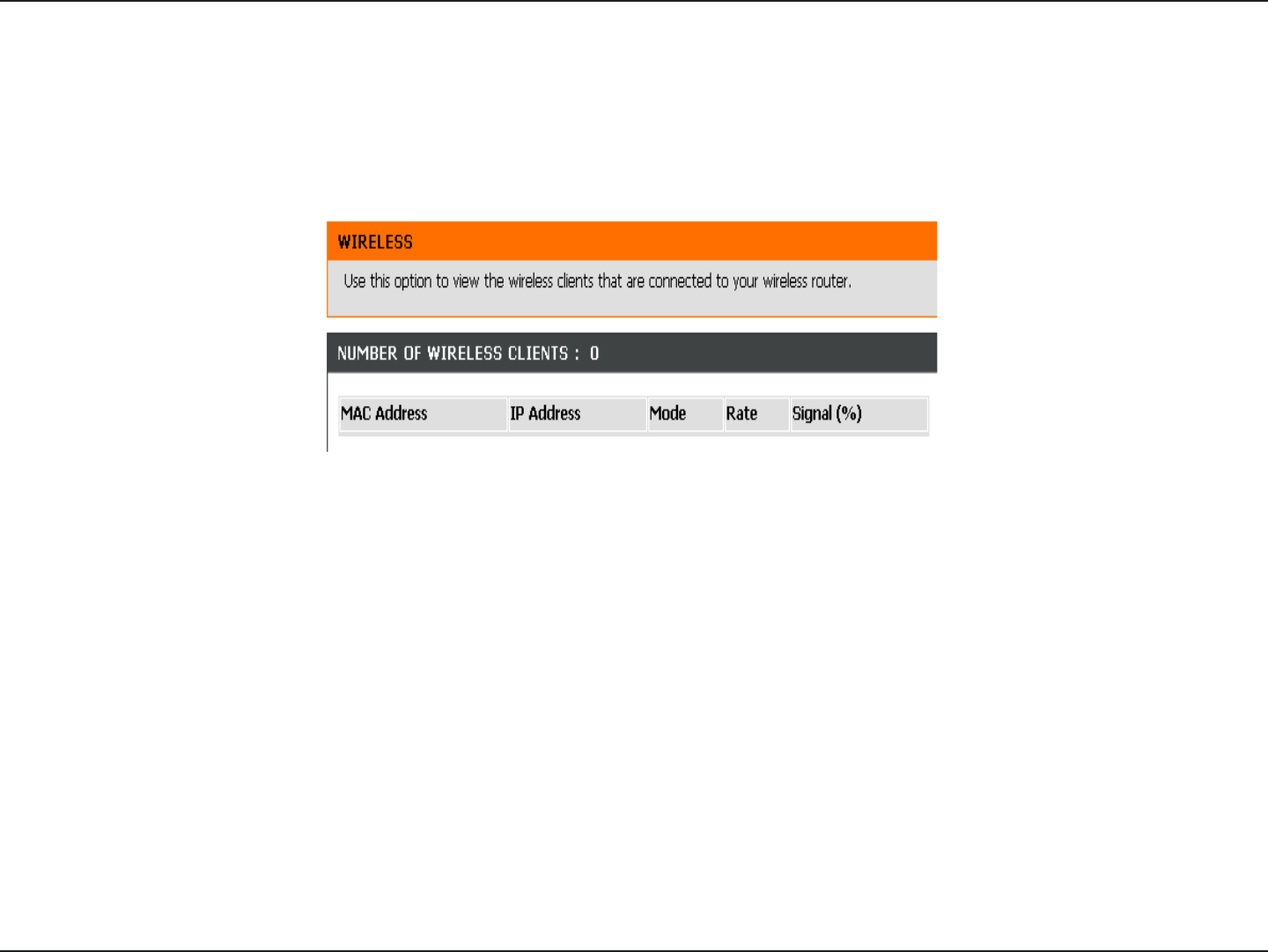
53D-Link DIR-619 User Manual
Section 3 - Conguration
Wireless
The wireless client table displays a list of current connected wireless clients. This table also displays the connection
time and MAC address of the connected wireless client.
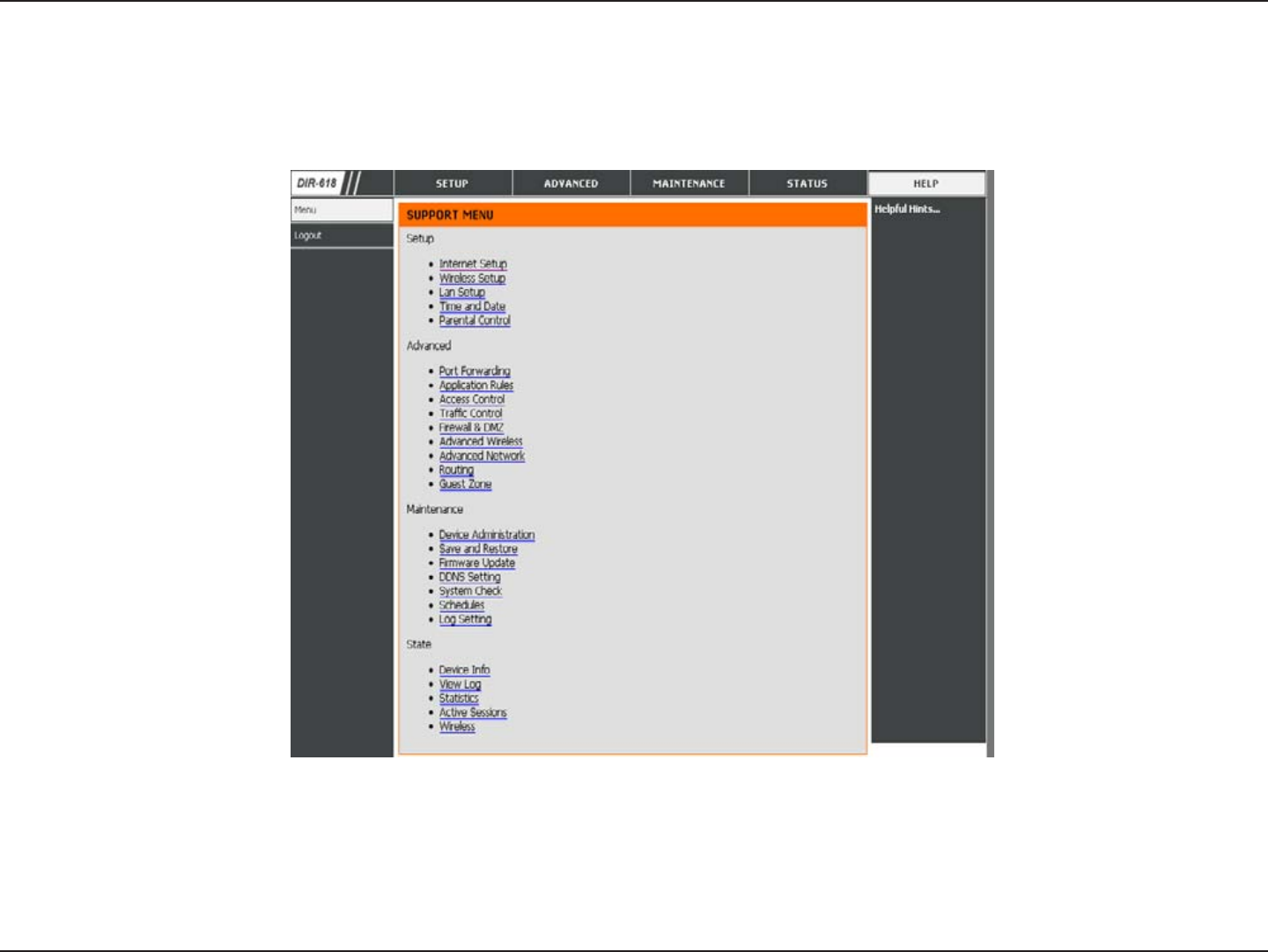
54D-Link DIR-619 User Manual
Section 3 - Conguration
Help
Click the desired hyperlink to get more information about how to use the Router.
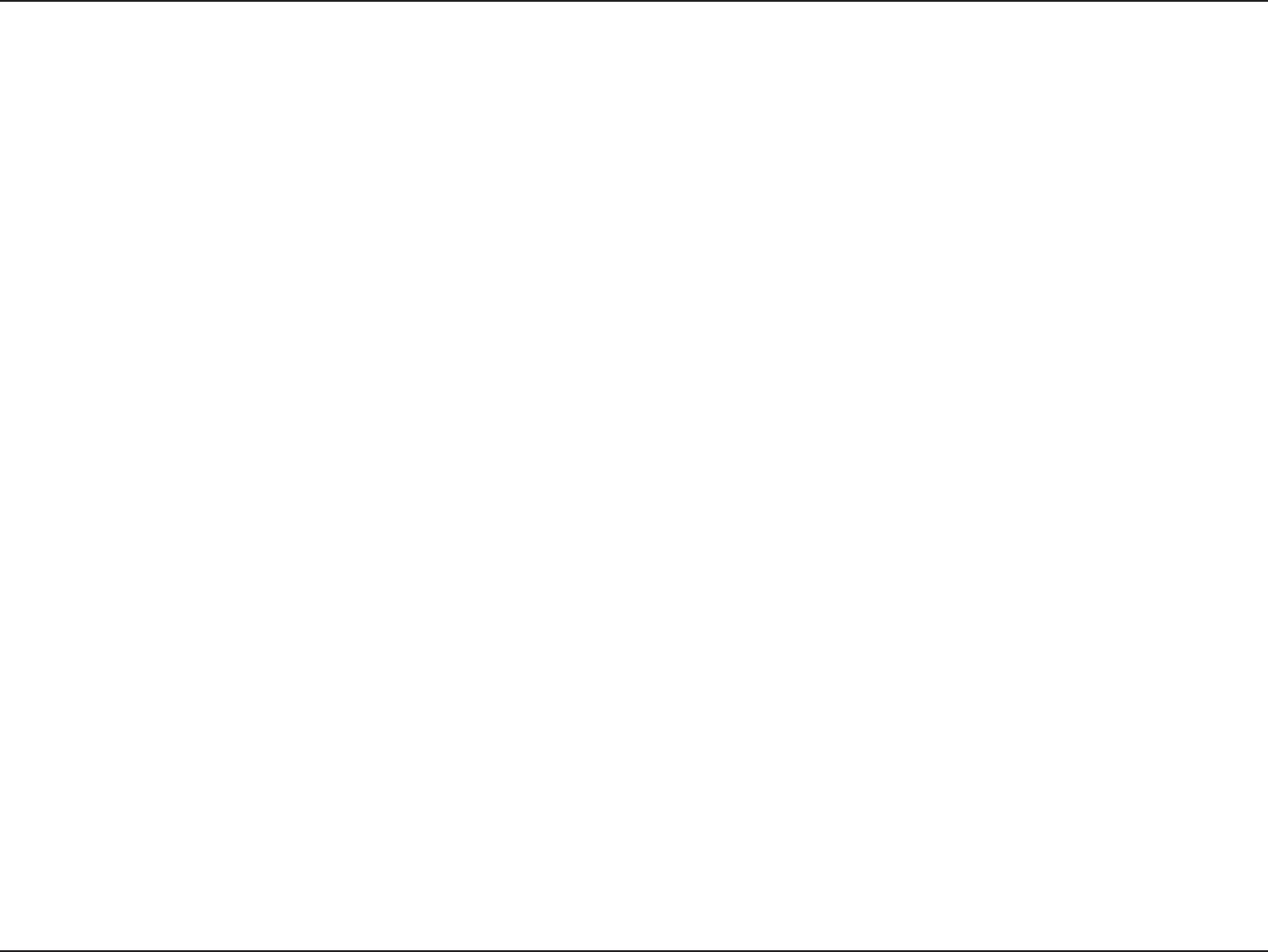
55D-Link DIR-619 User Manual
Section 4 - Security
Wireless Security
This section will show you the different levels of security you can use to protect your data from intruders. The
DIR-618 offers the following types of security:
• WPA/WPA2 (Auto)
• WEP (Wired Equivalent Privacy)
What is WEP?
WEP stands for Wired Equivalent Privacy. It is based on the IEEE 802.11 standard and uses the RC4 encryption
algorithm. WEP provides security by encrypting data over your wireless network so that it is protected as it is transmitted
from one wireless device to another.
To gain access to a WEP network, you must know the key. The key is a string of characters that you create. When
using WEP, you must determine the level of encryption. The type of encryption determines the key length. 128-bit
encryption requires a longer key than 64-bit encryption. Keys are dened by entering in a string in HEX (hexadecimal -
using characters 0-9, A-F) or ASCII (American Standard Code for Information Interchange – alphanumeric characters)
format. ASCII format is provided so you can enter a string that is easier to remember. The ASCII string is converted to
HEX for use over the network. Four keys can be dened so that you can change keys easily.
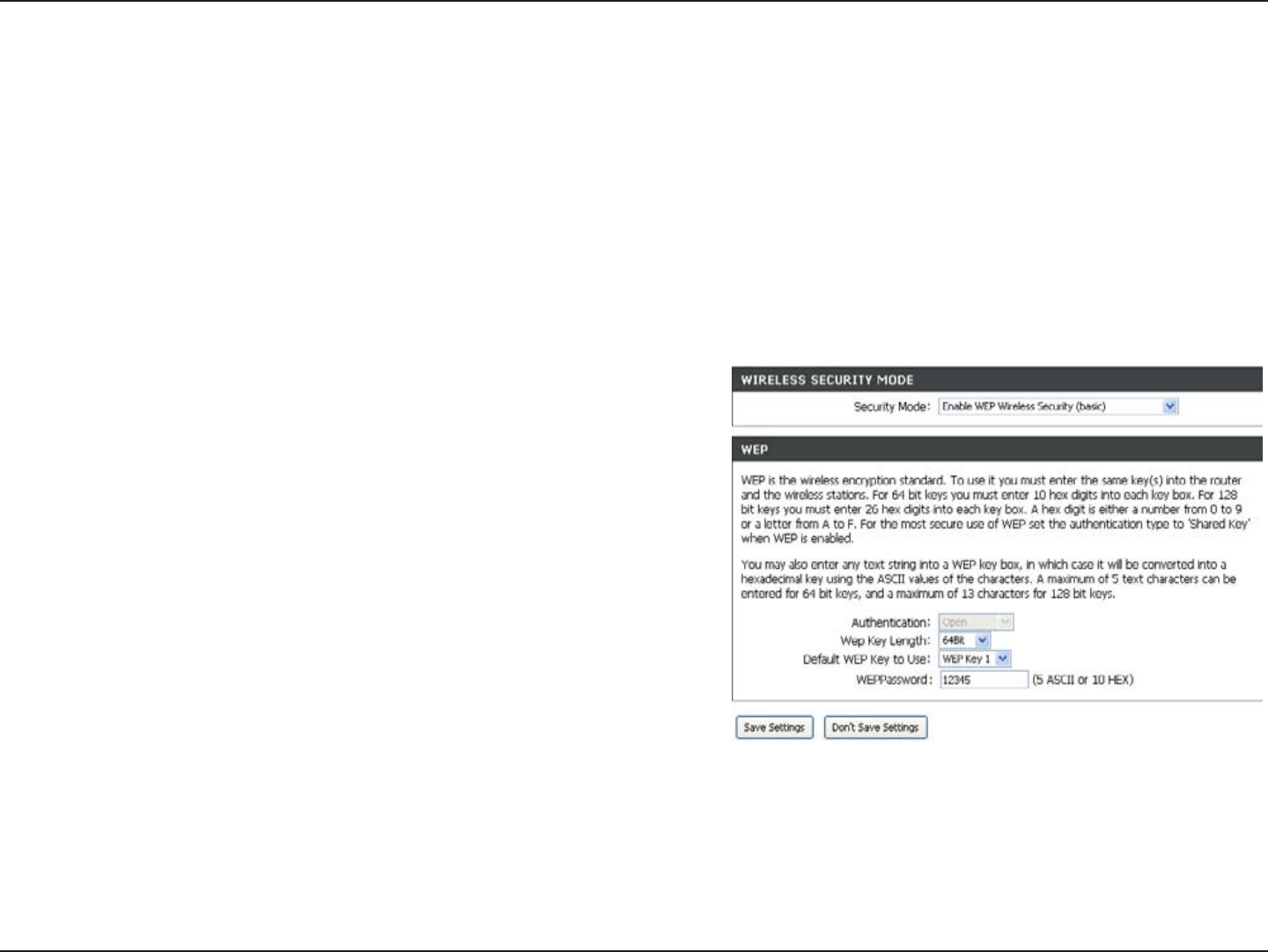
56D-Link DIR-619 User Manual
Section 4 - Security
Congure WEP
It is recommended to enable encryption on your wireless router before you use wireless network adapters. Please
establish wireless connectivity before enabling encryption. Your wireless signal may degrade when enabling
encryption due to the added overhead.
1. Log into the web-based conguration by opening a web browser and entering the IP address of the router (192.168.0.1).
Click on Wireless Setup on the left side.
2. Next to Security Mode, select Enable WEP Wireless Security (basic).
3. Next to Authentication, select Open.
4. Select either 64Bit or 128Bit encryption from the drop-down
menu next to WEP Encryption.
5. Next to Default Key Type, select WEP Key 1 and enter a WEP
key that you create. Make sure you enter this key exactly on all
your wireless devices. You may enter up to four different keys
either using Hex or ASCII. Hex is recommended (letters A-F and
numbers 0-9 are valid). In ASCII all numbers and letters are valid.
6. Click Save Settings to save your settings. If you are conguring the router with a wireless adapter, you will lose
connectivity until you enable WEP on your adapter and enter the same WEP key as you did on the router.
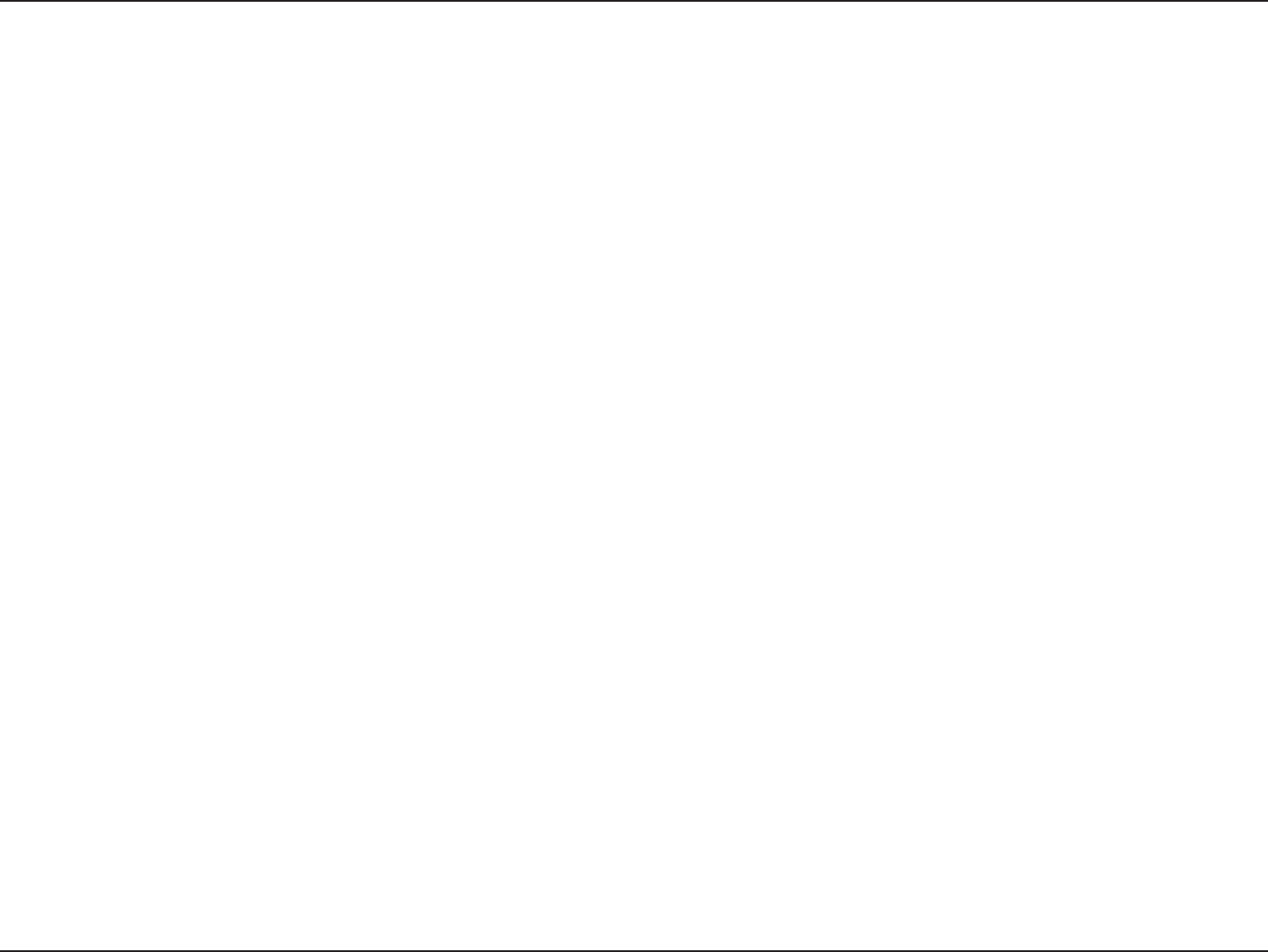
57D-Link DIR-619 User Manual
Section 4 - Security
What is WPA?
WPA, or Wi-Fi Protected Access, is a Wi-Fi standard that was designed to improve the security features of WEP (Wired
Equivalent Privacy).
The two major improvements over WEP:
• Improved data encryption through the Temporal Key Integrity Protocol (TKIP). TKIP scrambles the keys
using a hashing algorithm and, by adding an integrity-checking feature, ensures that the keys haven’t
been tampered with. WPA2 is based on 802.11i and uses Advanced Encryption Standard (AES) instead
of TKIP.
• User authentication, which is generally missing in WEP, through the extensible authentication protocol
(EAP). WEP regulates access to a wireless network based on a computer’s hardware-specic MAC
address, which is relatively simple to be sniffed out and stolen. EAP is built on a more secure public-key
encryption system to ensure that only authorized network users can access the network.
WPA-PSK/WPA2-PSK uses a passphrase or key to authenticate your wireless connection. The key is an alpha-numeric
password between 8 and 63 characters long. The password can include symbols (!?*&_) and spaces. This key must
be the exact same key entered on your wireless router or access point.
WPA/WPA2 incorporates user authentication through the Extensible Authentication Protocol (EAP). EAP is built on a
more secure public key encryption system to ensure that only authorized network users can access the network.
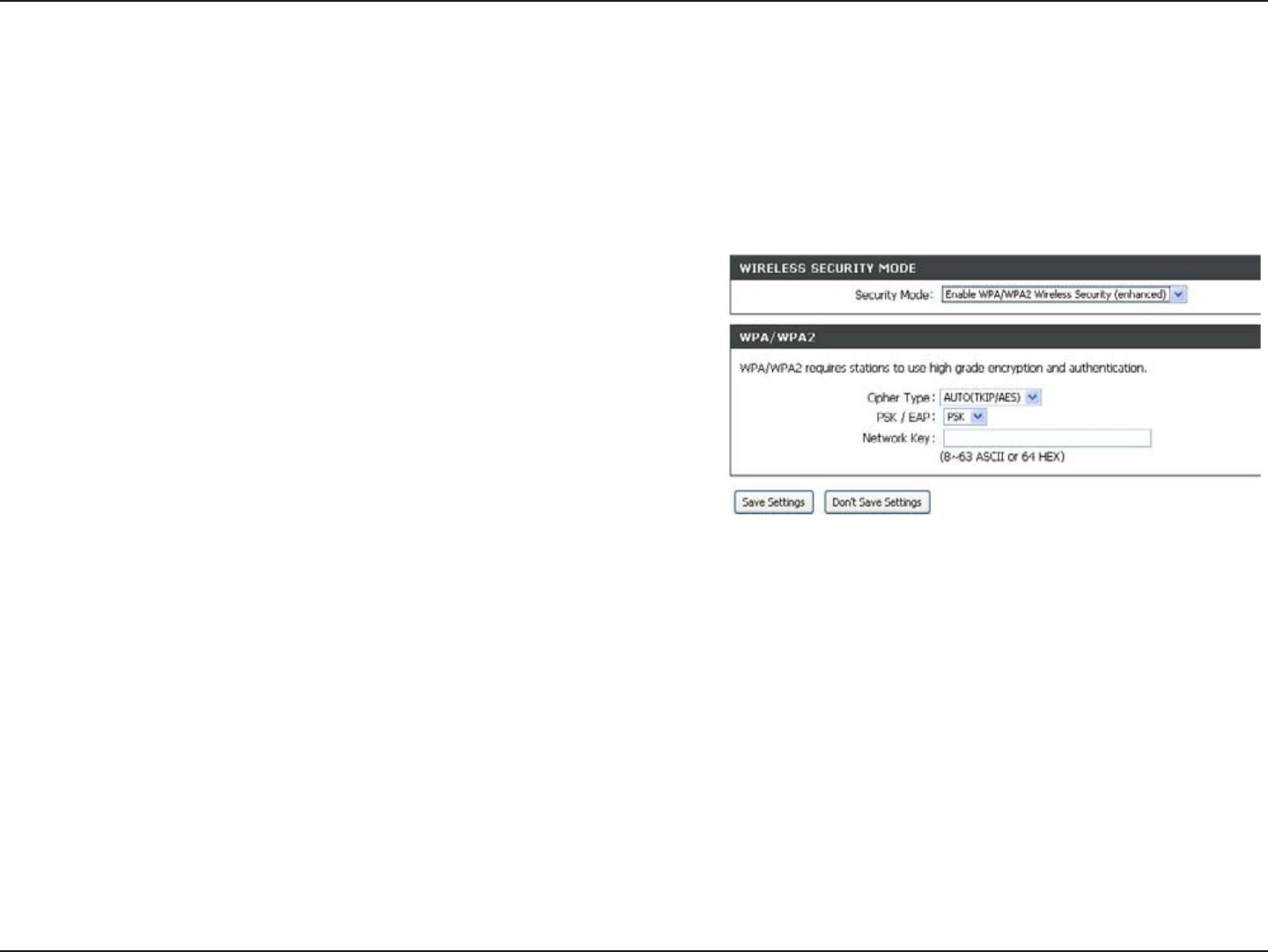
58D-Link DIR-619 User Manual
Section 4 - Security
Congure WPA/WPA2-PSK
It is recommended to enable encryption on your wireless Router before your wireless network adapters. Please establish
wireless connectivity before enabling encryption. Your wireless signal may degrade when enabling encryption due to
the added overhead.
1. Log into the web-based conguration by opening a web browser
and entering the IP address of the router (192.168.0.1). Click on
Wireless Setup on the left side.
2. Next to Security Mode, select Enable WPA/WPA2 Wireless
Security (enhanced).
3. Next to Cipher Mode, select TKIP, AES, or Auto.
4. Next to PSK/EAP, select PSK.
5. Next to Network Key, enter a key (passphrase). The key is an alpha-numeric password
between 8 and 63 characters long. The password can include symbols (!?*&_) and spaces.
Make sure you enter this key exactly the same on all other wireless clients.
6. Click Save Settings to save your settings. If you are conguring the Router with a wireless adapter, you will lose
connectivity until you enable WPA/WPA2-PSK on your adapter and enter the same passphrase as you did on the
Router.
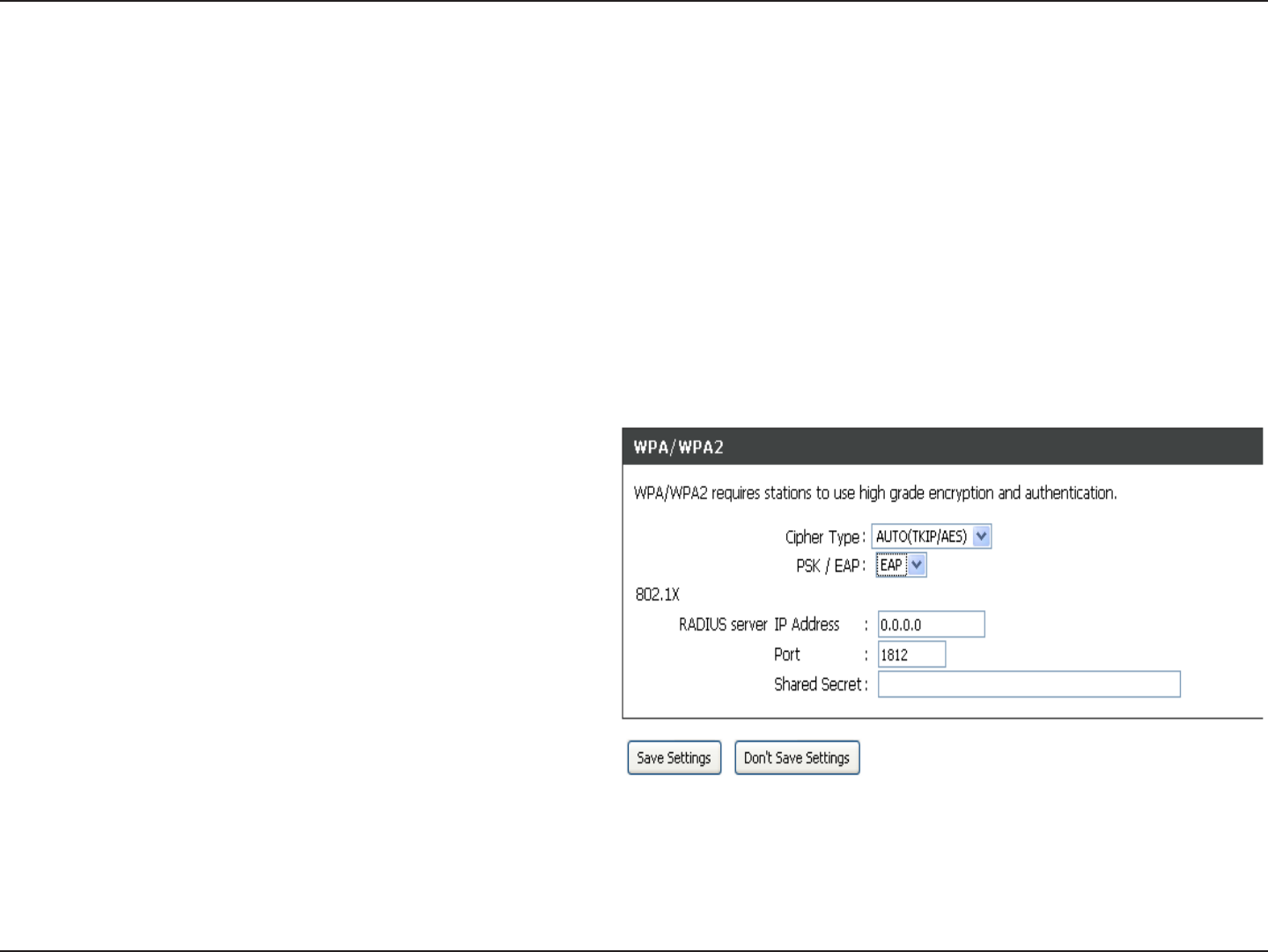
59D-Link DIR-619 User Manual
Section 4 - Security
Congure WPA/WPA2 (RADIUS)
It is recommended to enable encryption on your wireless router before your wireless network adapters. Please establish
wireless connectivity before enabling encryption. Your wireless signal may degrade when enabling encryption due to
the added overhead.
1. Log into the web-based conguration by opening a web browser and entering the IP address of the router (192.168.0.1).
Click on Wireless Settings on the left side.
2. Next to Security Mode, select Enable WPA Only Wireless Security (enhanced), Enable WPA2 Only Wireless Security
(enhanced), or Enable WPA/WPA2 Wireless Security (enhanced).
3. Next to Cipher Type, select TKIP, AES, or Auto.
4. Next to PSK/EAP, select EAP.
5. Next to RADIUS Server enter the IP Address of
your RADIUS server.
6. Next to Port, enter the port you are using with your
RADIUS server. 1812 is the default port.
7. Next to Shared Secret, enter the security key.
8. If you have a secondary RADIUS server, enter its IP
address, port, and secret key.
9. Click Save Settings to save your settings.
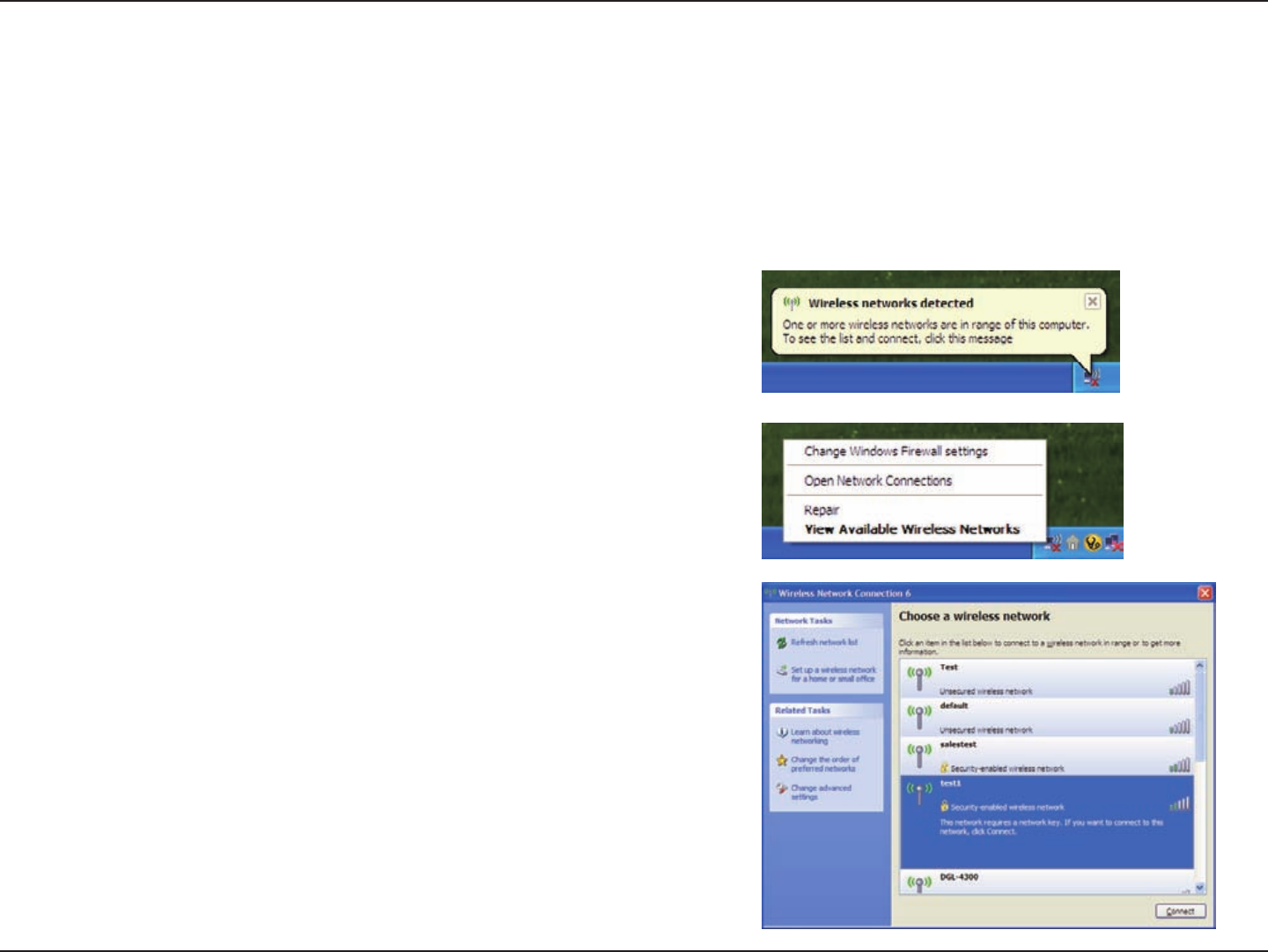
60D-Link DIR-619 User Manual
Section 5 - Connecting to a Wireless Network
Connect to a Wireless Network
Using Windows® XP
Windows® XP users may use the built-in wireless utility (Zero Conguration Utility). The following instructions are for
Service Pack 2 users. If you are using another company’s utility or Windows® 2000, please refer to the user manual
of your wireless adapter for help with connecting to a wireless network. Most utilities will have a “site survey” option
similar to the Windows® XP utility as seen below.
Right-click on the wireless computer icon in your system tray
(lower-right corner next to the time). Select View Available
Wireless Networks.
If you receive the Wireless Networks Detected bubble, click
on the center of the bubble to access the utility.
or
The utility will display any available wireless networks in your
area. Click on a network (displayed using the SSID) and click
the Connect button.
If you get a good signal but cannot access the Internet,
check you TCP/IP settings for your wireless adapter. Refer
to the Networking Basics section in this manual for more
information.
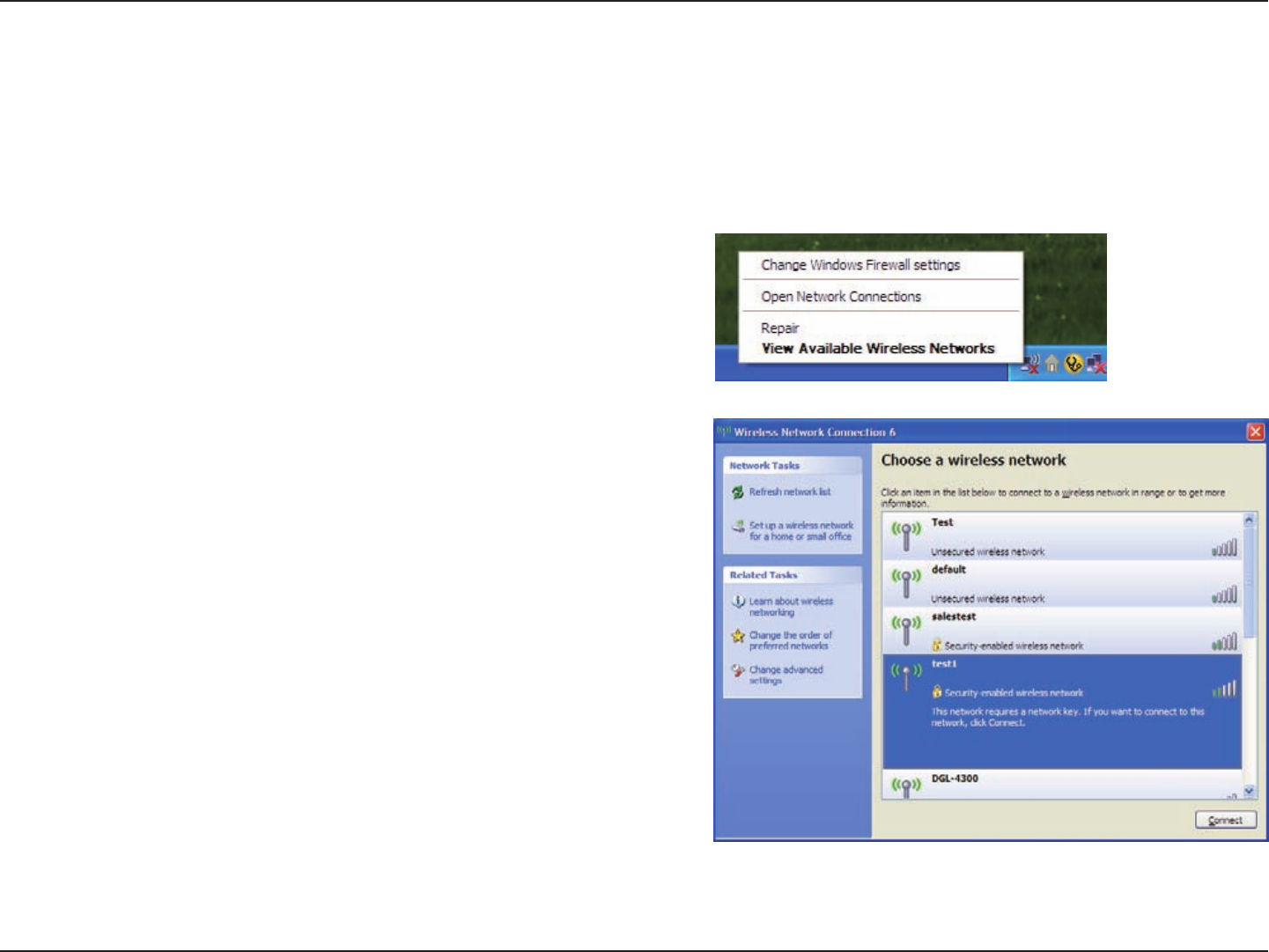
61D-Link DIR-619 User Manual
Section 5 - Connecting to a Wireless Network
Congure WEP
It is recommended to enable WEP on your wireless router or access point before conguring your wireless adapter. If
you are joining an existing network, you will need to know the WEP key being used.
2. Highlight the wireless network (SSID) you would like to
connect to and click Connect.
1. Open the Windows® XP Wireless Utility by right-clicking
on the wireless computer icon in your system tray
(lower-right corner of screen). Select View Available
Wireless Networks.
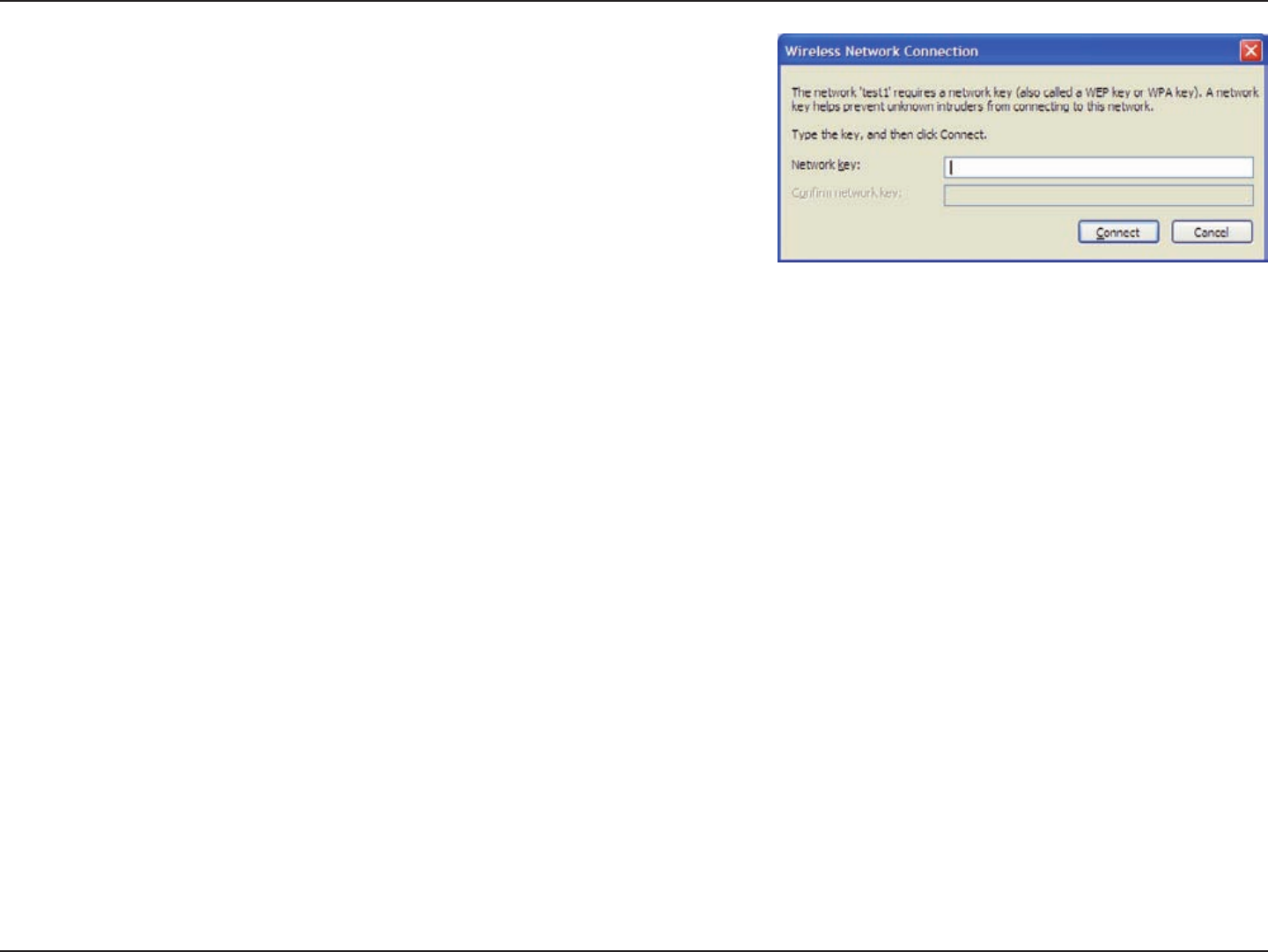
62D-Link DIR-619 User Manual
Section 5 - Connecting to a Wireless Network
3. The Wireless Network Connection box will appear. Enter the
same WEP key that is on your router and click Connect.
It may take 20-30 seconds to connect to the wireless network. If the
connection fails, please verify that the WEP settings are correct. The
WEP key must be exactly the same as on the wireless router.
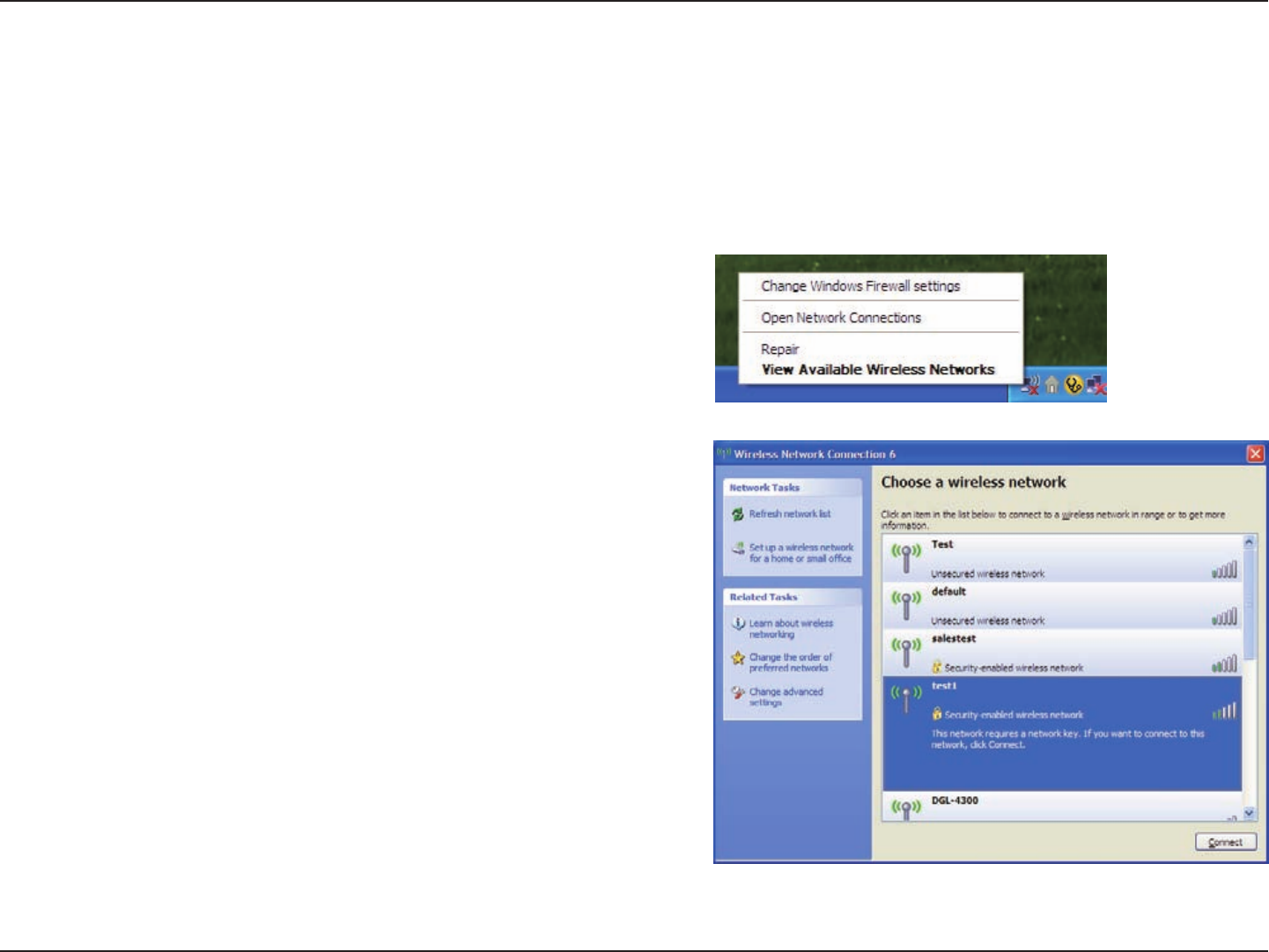
63D-Link DIR-619 User Manual
Section 5 - Connecting to a Wireless Network
Congure WPA-PSK
It is recommended to enable WEP on your wireless router or access point before conguring your wireless adapter. If
you are joining an existing network, you will need to know the WEP key being used.
2. Highlight the wireless network (SSID) you would like to
connect to and click Connect.
1. Open the Windows® XP Wireless Utility by right-clicking
on the wireless computer icon in your system tray
(lower-right corner of screen). Select View Available
Wireless Networks.
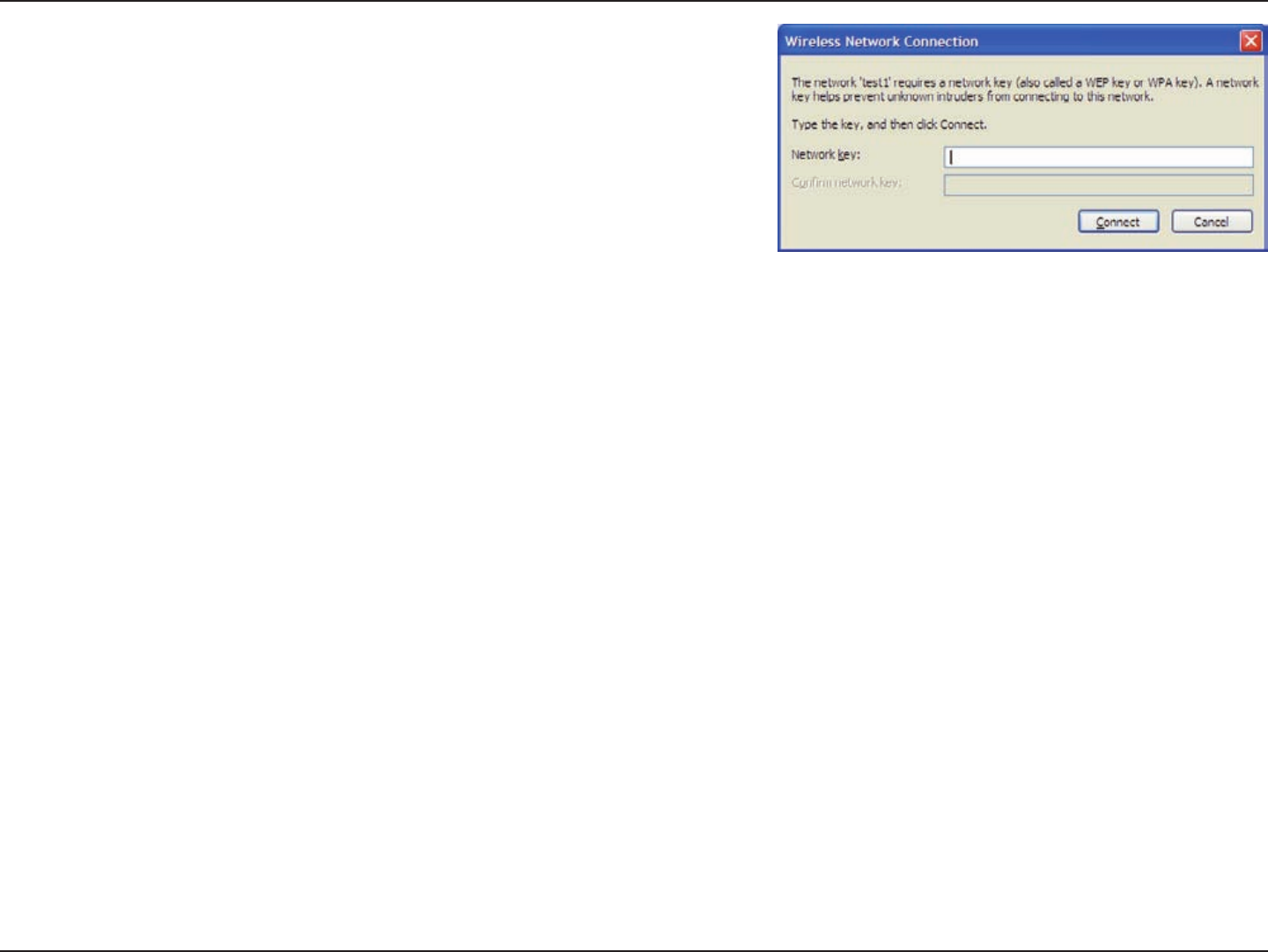
64D-Link DIR-619 User Manual
Section 5 - Connecting to a Wireless Network
3. The Wireless Network Connection box will appear. Enter
the same WPA-PSK passphrase that is on your router and click
Connect.
It may take 20-30 seconds to connect to the wireless network. If the
connection fails, please verify that the WPA-PSK settings are
correct. The WPA-PSK passphrase must be exactly the same as on
the wireless router.
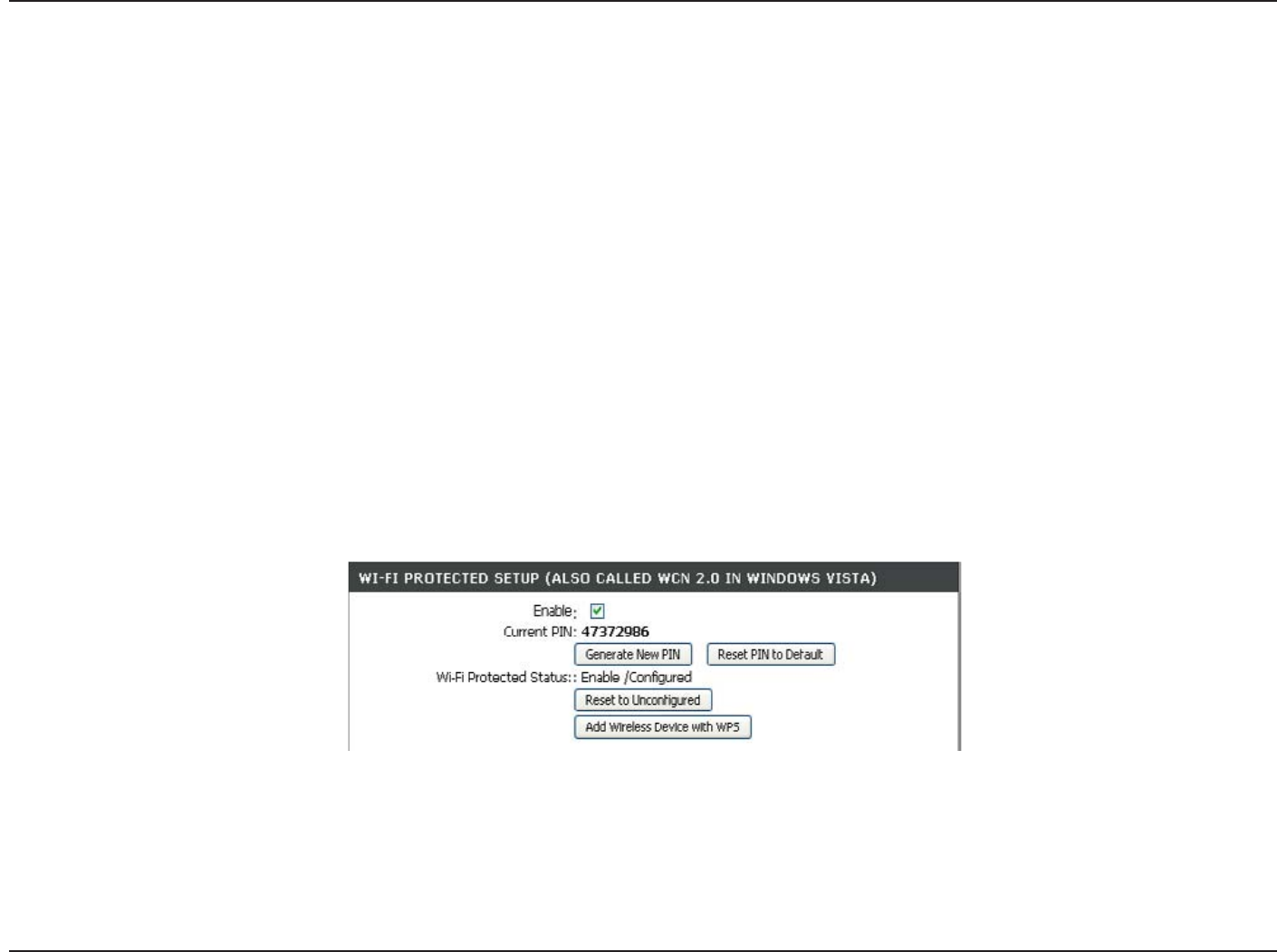
6D-Link DIR-61 User Manual
Section 6 - Setting Up Wi-Fi Protection (WCN 2.0 in Windows Vista)
Setting Up Wi-Fi Protection
(WCN 2.0 in Windows Vista)
The DIR-618 supports Wi-Fi protection, referred to as WCN 2.0 in Windows Vista. The instructions for setting this up
depend on whether you are using Windows Vista to configure the Router or third party software.
Initial Router Configuration for Wi-Fi Protection
When you first set up the Router, Wi-Fi protection is disabled and unconfigured. To enjoy the benefits of Wi-Fi protection,
the Router must be both enabled and configured. There are three basic methods to accomplish this: use Windows
Vista’s built-in support for WCN 2.0, use software provided by a third party, or use the traditional Ethernet approach.
If you are running Windows Vista, tick the Enable checkbox on the Wireless Network window. Use the Current PIN
that is displayed on the Wireless Network window or choose to click the Generate New PIN button or Reset PIN to
Default button.
If you are using third party software to set up Wi-Fi Protection, carefully follow the directions. When you are finished,
proceed to the next section to set up the newly-configured Router.
The DIR-619 supports Wi-Fi protection, referred to as WCN 2.0 in Windows Vista. The instructions for setting this up
depend on whether you are using Windows Vista to configure the Router or third party software.
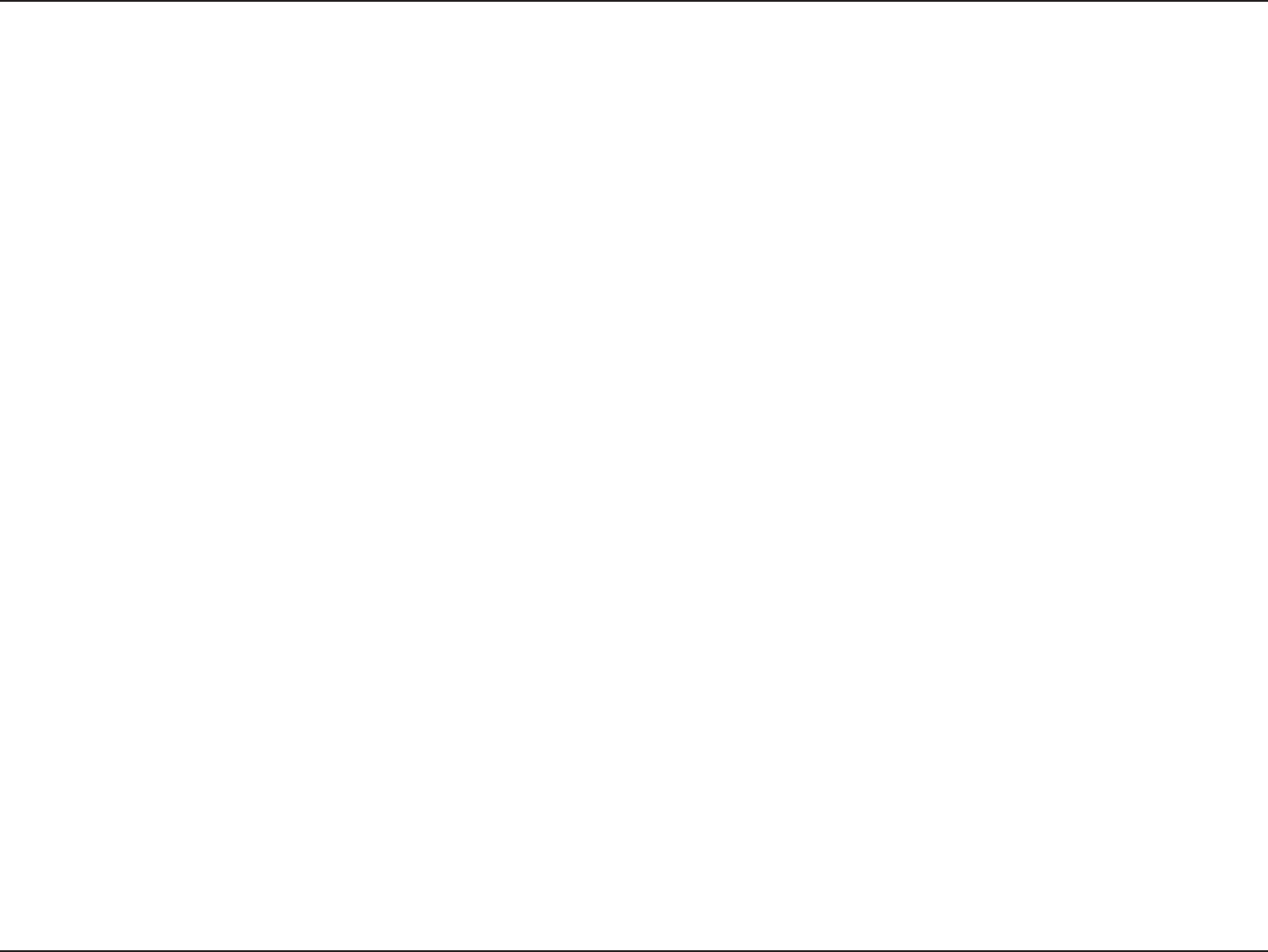
66D-Link DIR-619 User Manual
Section 6 - Setting Up Wi-Fi Protection (WCN 2.0 in Windows Vista)
Setting Up a Congured Router
Once the Router has been congured, you can use the push button on the Router or third party software to invite a
newcomer to join your Wi-Fi protected network. For maximum security, the software method is recommended. However,
the push button method is ideal if there is no access to a GUI.
If you are using the Router’s Wi-Fi Security push button option, simultaneously depress the push button located on
the side of the Router and the button on the client (or virtual button on the client’s GUI). Next click Finish. The Client’s
software will then allow a newcomer to join your secure, Wi-Fi protected network.
If you are using third party software, run the appropriate Wi-Fi Protected System utility. You will be asked to either use
the push button method or to manually enter the PIN. Follow the on-screen instructions.
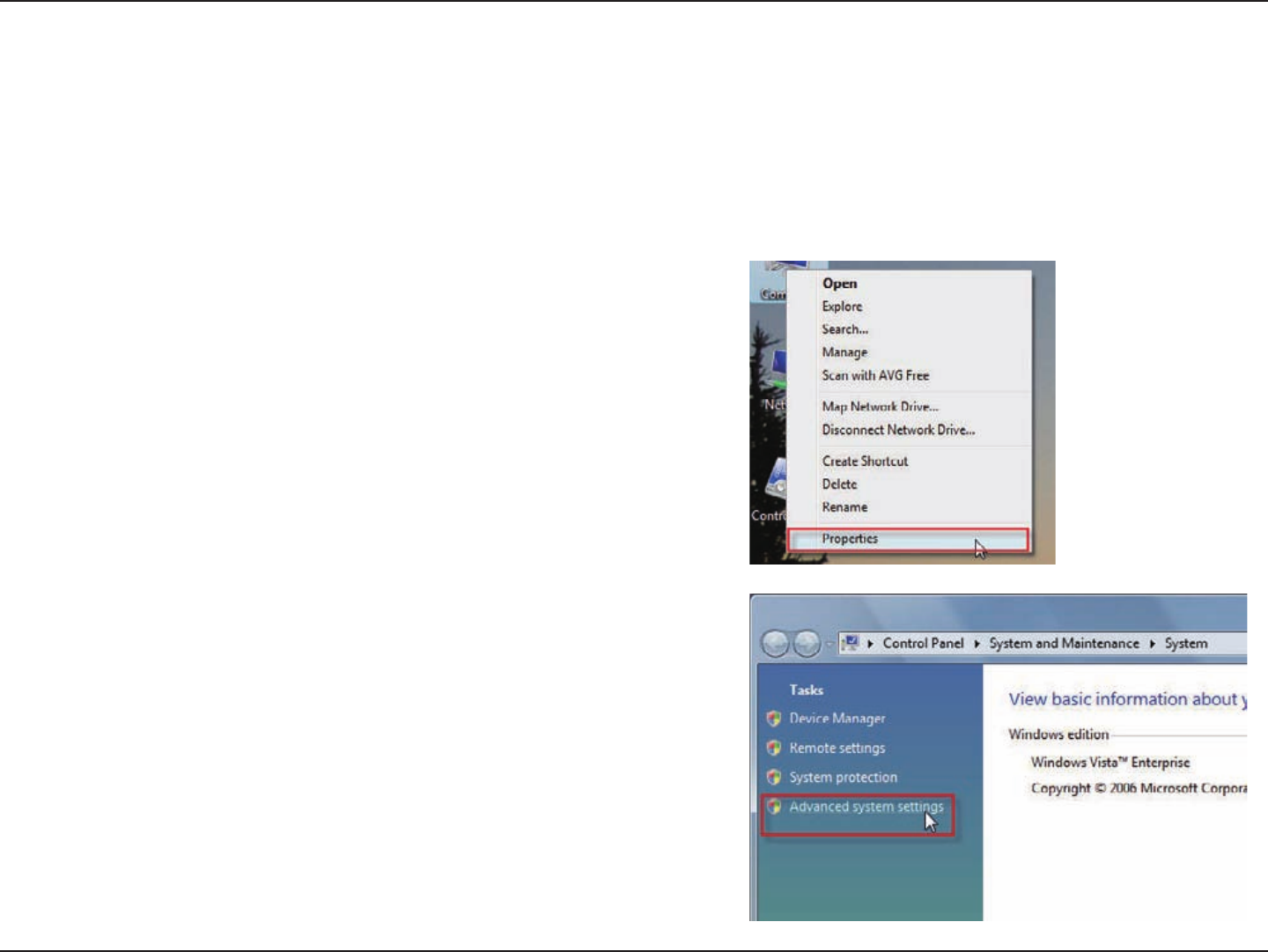
67D-Link DIR-619 User Manual
Section 7 - Changing the Computer Name and Joining a Workgroup
Changing the Computer Name and Joining a
Workgroup
The following are step-by-step directions to change the computer name and join a workgroup.
2. Click on the Advanced system settings link.
1. Click on Properties.
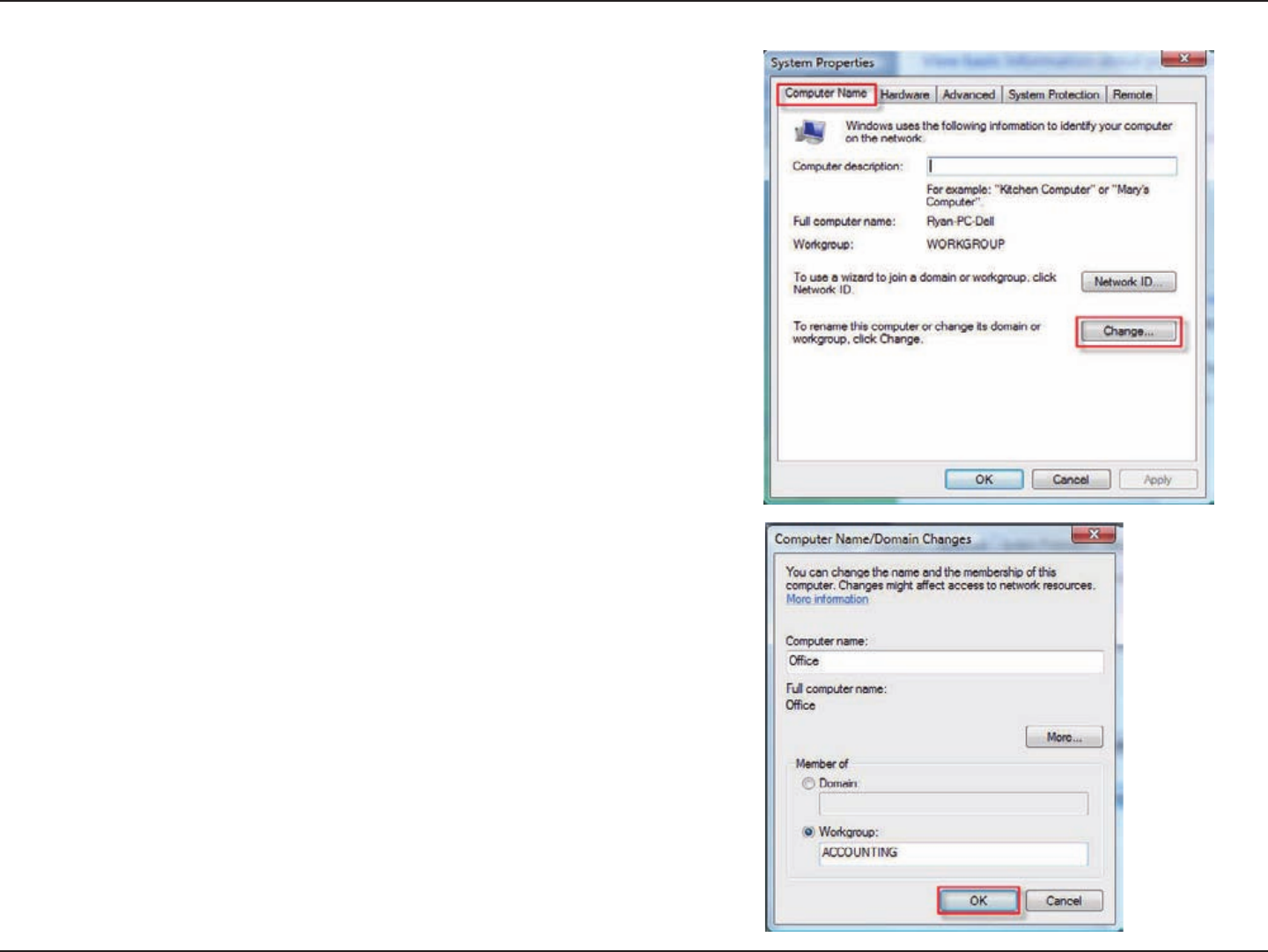
68D-Link DIR-619 User Manual
Section 7 - Changing the Computer Name and Joining a Workgroup
3. Click the Computer Name tab in the System Properties window
and enter a description of your computer in the textbox. When you
are nished, click the Change button.
4. Go to the Computer Name/Domain Changes window and
click the radio button next to the Workgroup you want to
join. When you are nished, click the OK button.
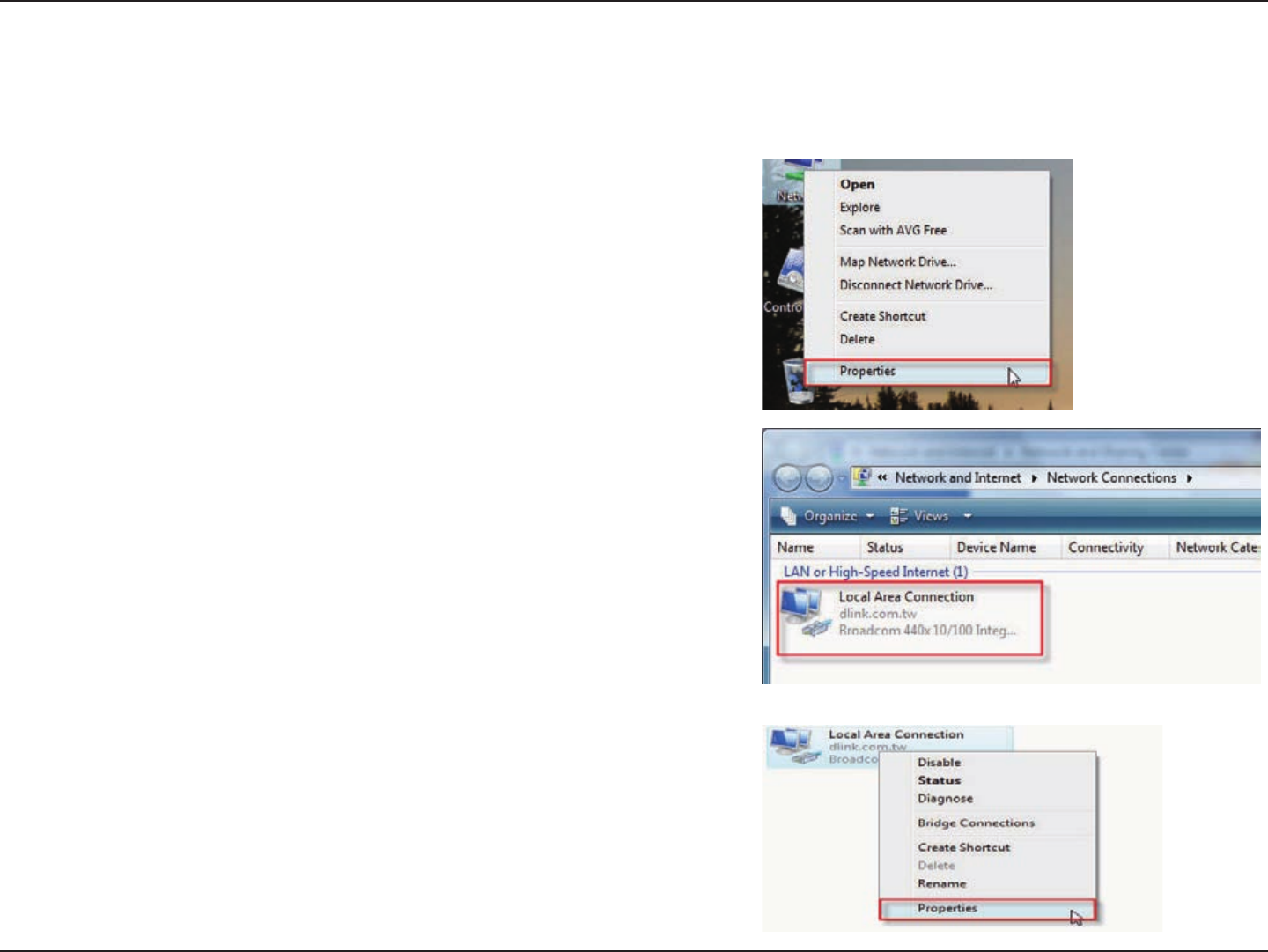
69D-Link DIR-619 User Manual
Section 8 - Conguring the IP Address in Vista
Conguring the IP Address in Vista
The following are step-by-step directions to congure the IP address in Windows Vista.
2. Go to the Network and Internet window and click the
appropriate Local Area Connection icon.
1. Click on Properties.
3. Right-click the Local Area Connection icon and then select
Properties from the drop-down menu.
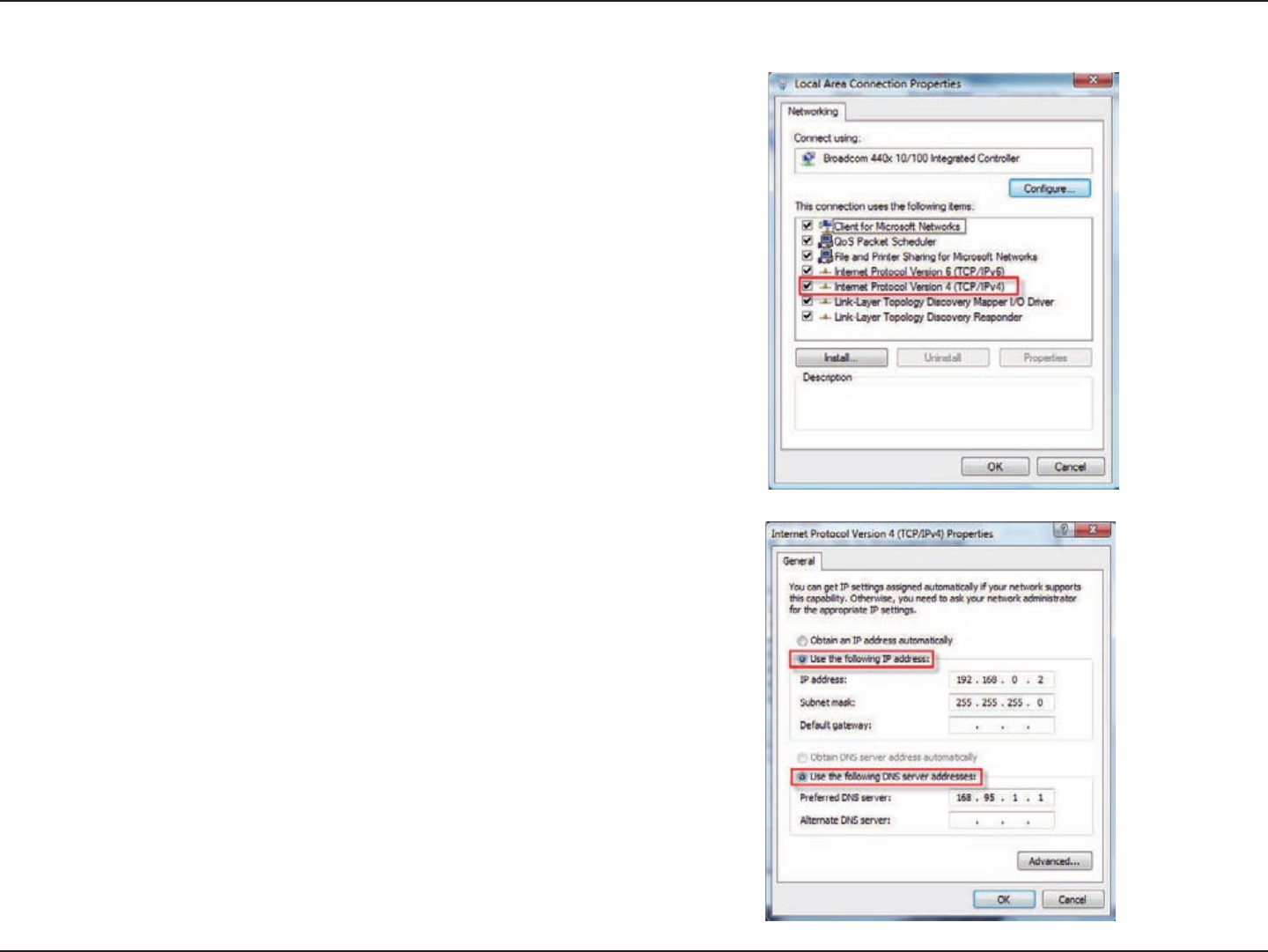
70D-Link DIR-619 User Manual
Section 8 - Conguring the IP Address in Vista
4. Tick the Internet Protocol Version 4 (TCP/IPv4) checkbox in
the Networking tab in the Local Area Connection Properties
window.
5. Click the “Use the following IP address” option in the General
tab in the Local Area Connections Properties window and
enter the desired IP address in the space offered. Then click
the “Use the following DNS server adresses” option on the
same tab and enter the desired DNS server information.
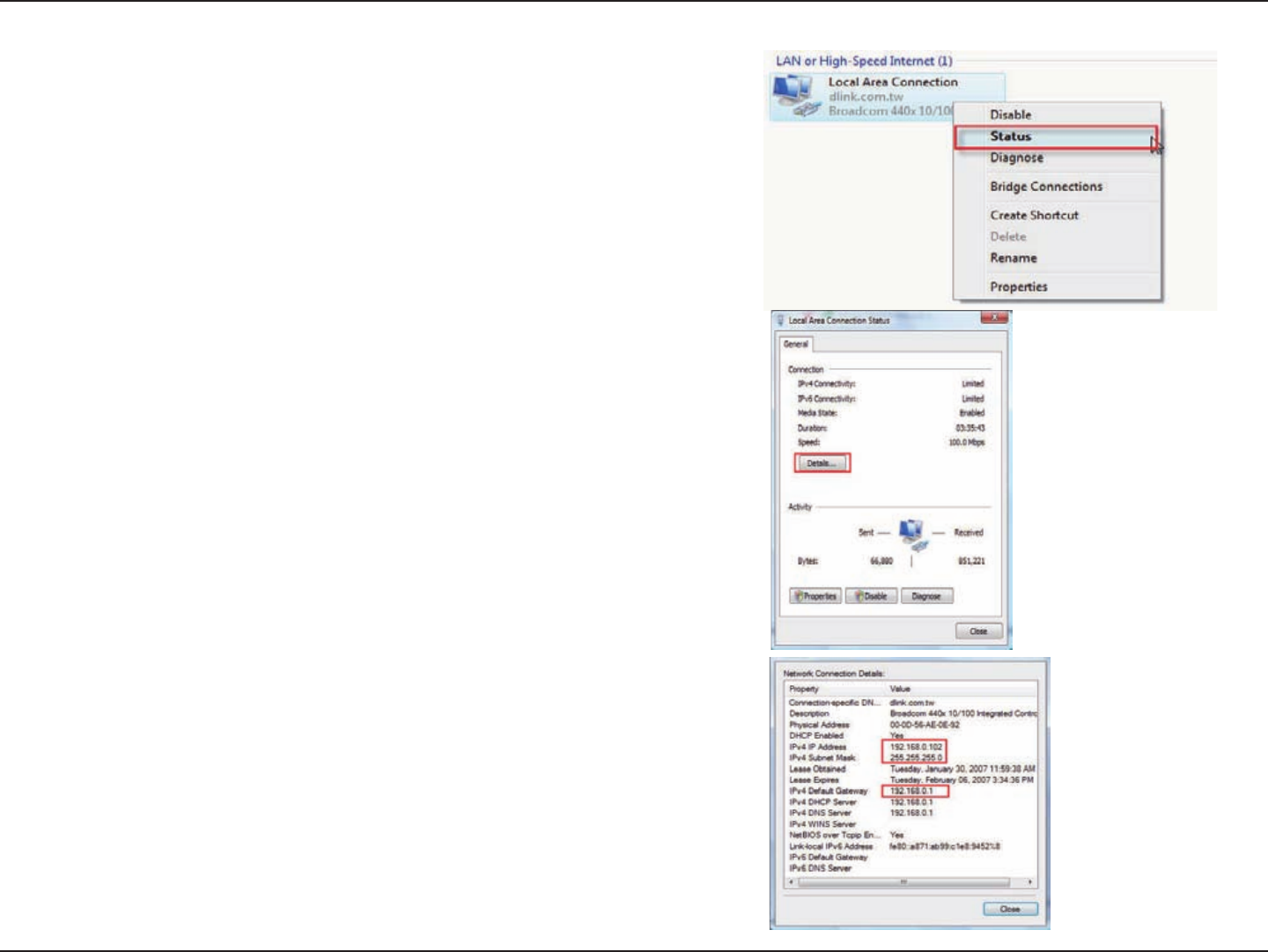
71D-Link DIR-619 User Manual
Section 8 - Conguring the IP Address in Vista
6. Right-click the Local Area Connection icon and then select Status
from the drop-down menu.
7. Go to the Local Area Connection Status window and click
the Details button.
8. Conrm your new settings on the Network Connection Status
window. When you are nished, click the Done button.
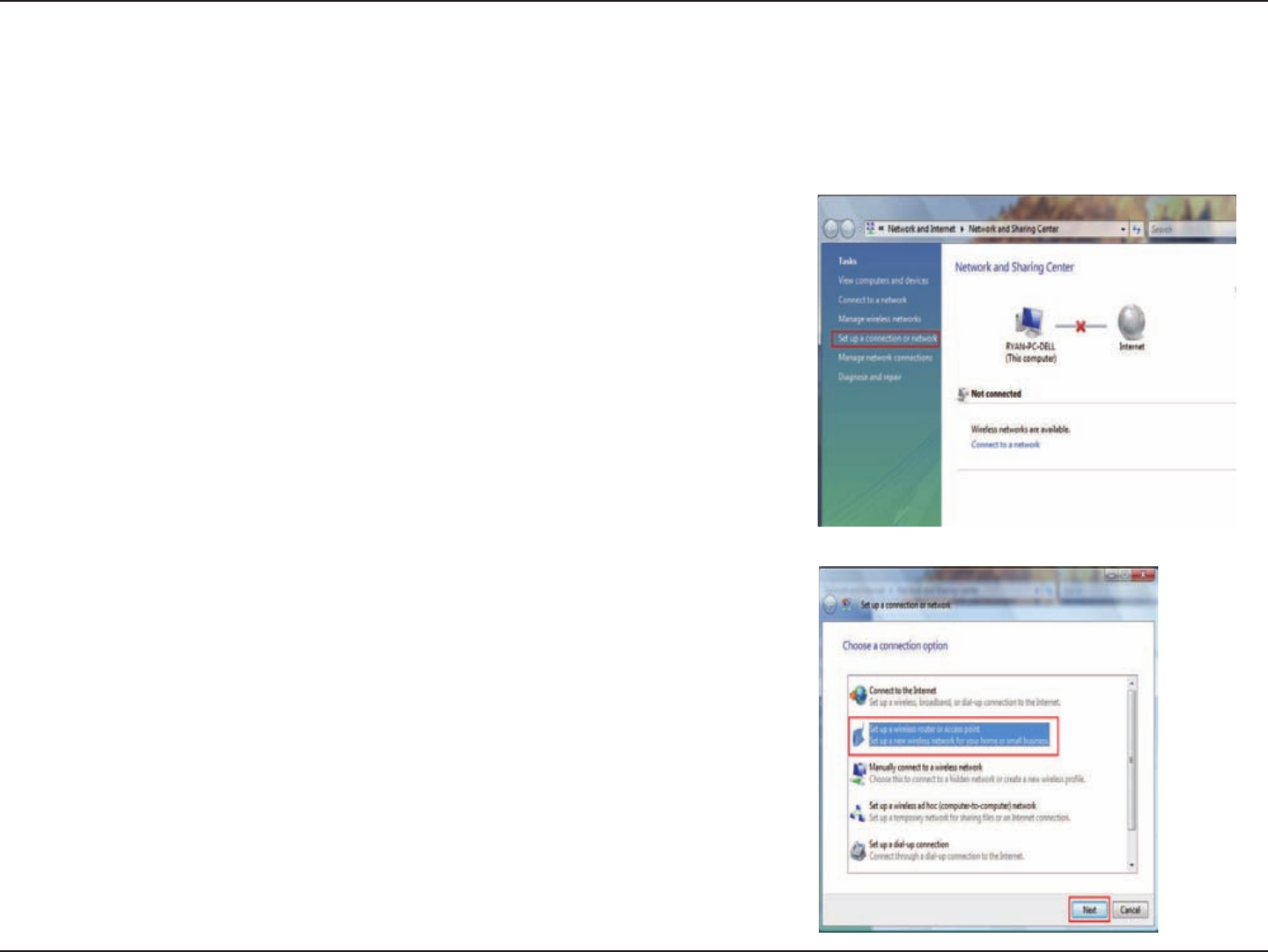
72D-Link DIR-619 User Manual
Section 9 - Setting Up a Connection Wirelessly
Setting Up a Connection or Network
Wirelessly
The following are step-by-step directions to set up a wireless connection.
2. Go to the Set up a connection or network window and choose the Set
up a wireless router or access point Set up a new wireless network
for your home or business option. Click the Next button.
1. Click on Set up a connection or network in the Network and
Sharing Center section.
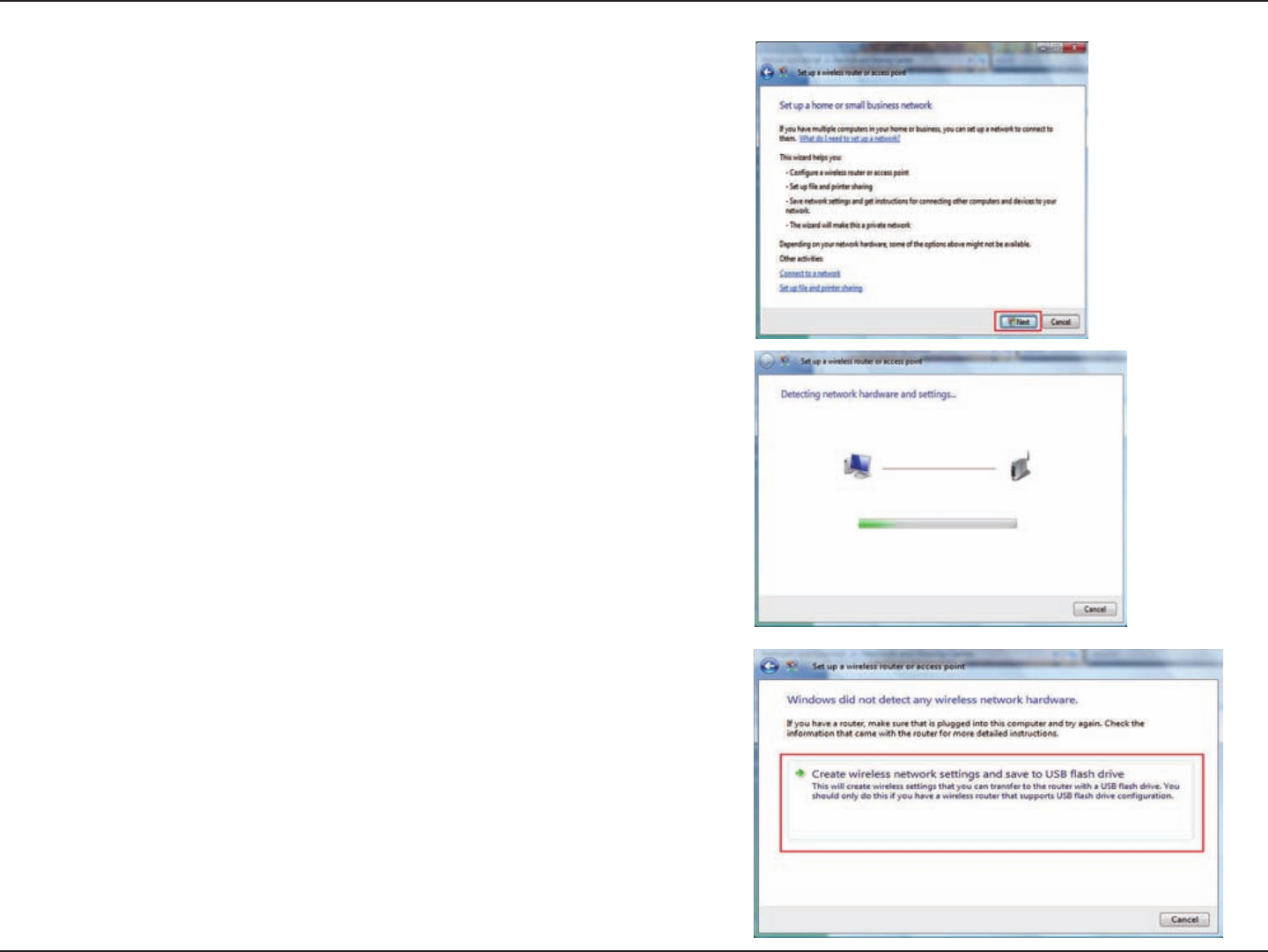
73D-Link DIR-619 User Manual
Section 9 - Setting Up a Connection Wirelessly
3. Click the Next button on the Set up a wireless router or access
point window.
4. The following window displays the system progress.
5. This window conrms that you want to create wireless network
settings that are savable to a USB ash drive.
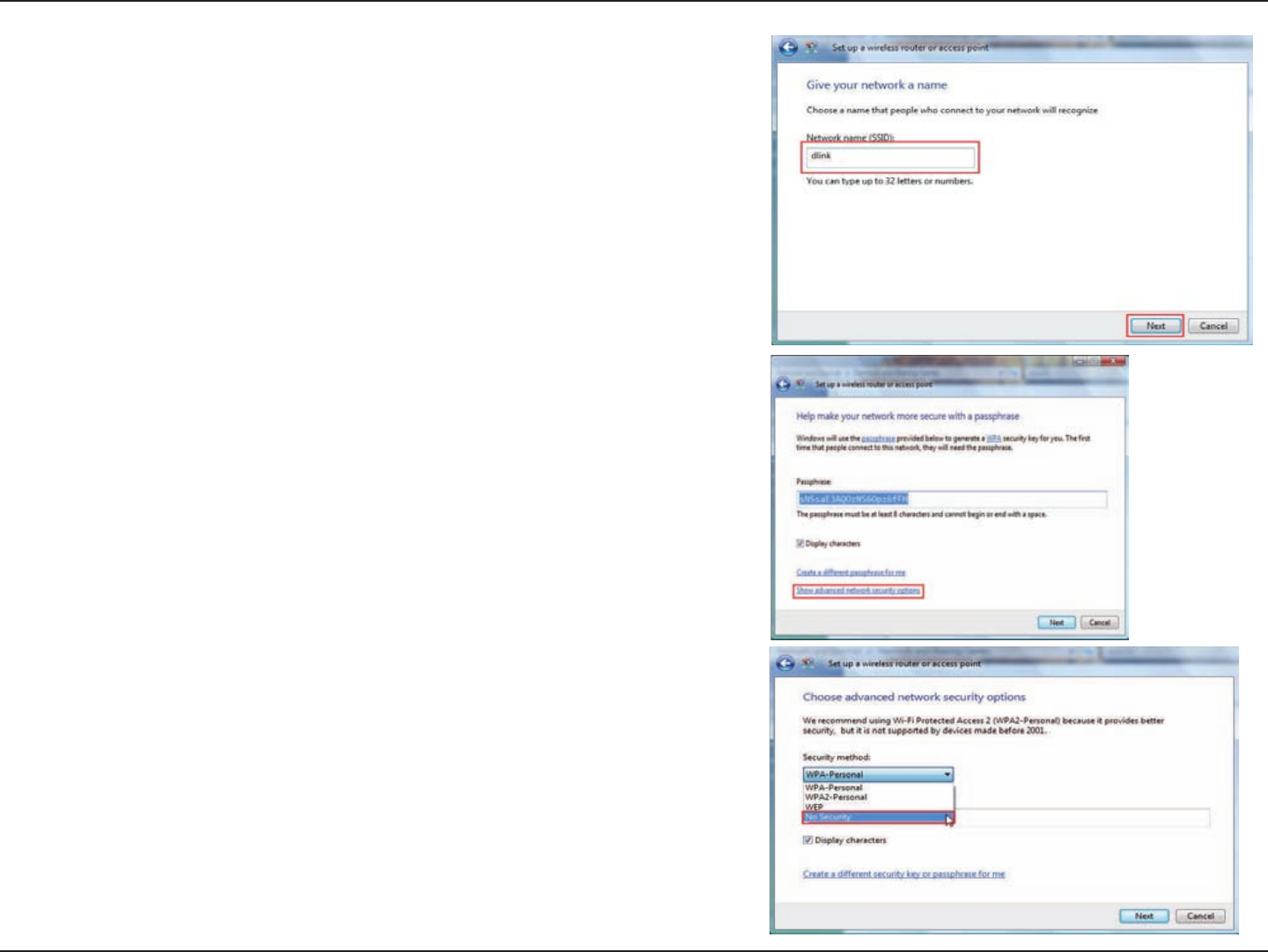
74D-Link DIR-619 User Manual
Section 9 - Setting Up a Connection Wirelessly
6. Enter a network name on the Give your network a name window
in the Set up a wireless router or access point wizard. Click the
Next button.
7. Enter a passphrase on the Help make your network more secure
with a passphrase window in the Set up a wireless router or
access point wizard. Click the Show advanced network security
options link.
8. Select security method on the Choose advanced network security
options window in the Set up a wireless router or access point
wizard. Click the Next button.
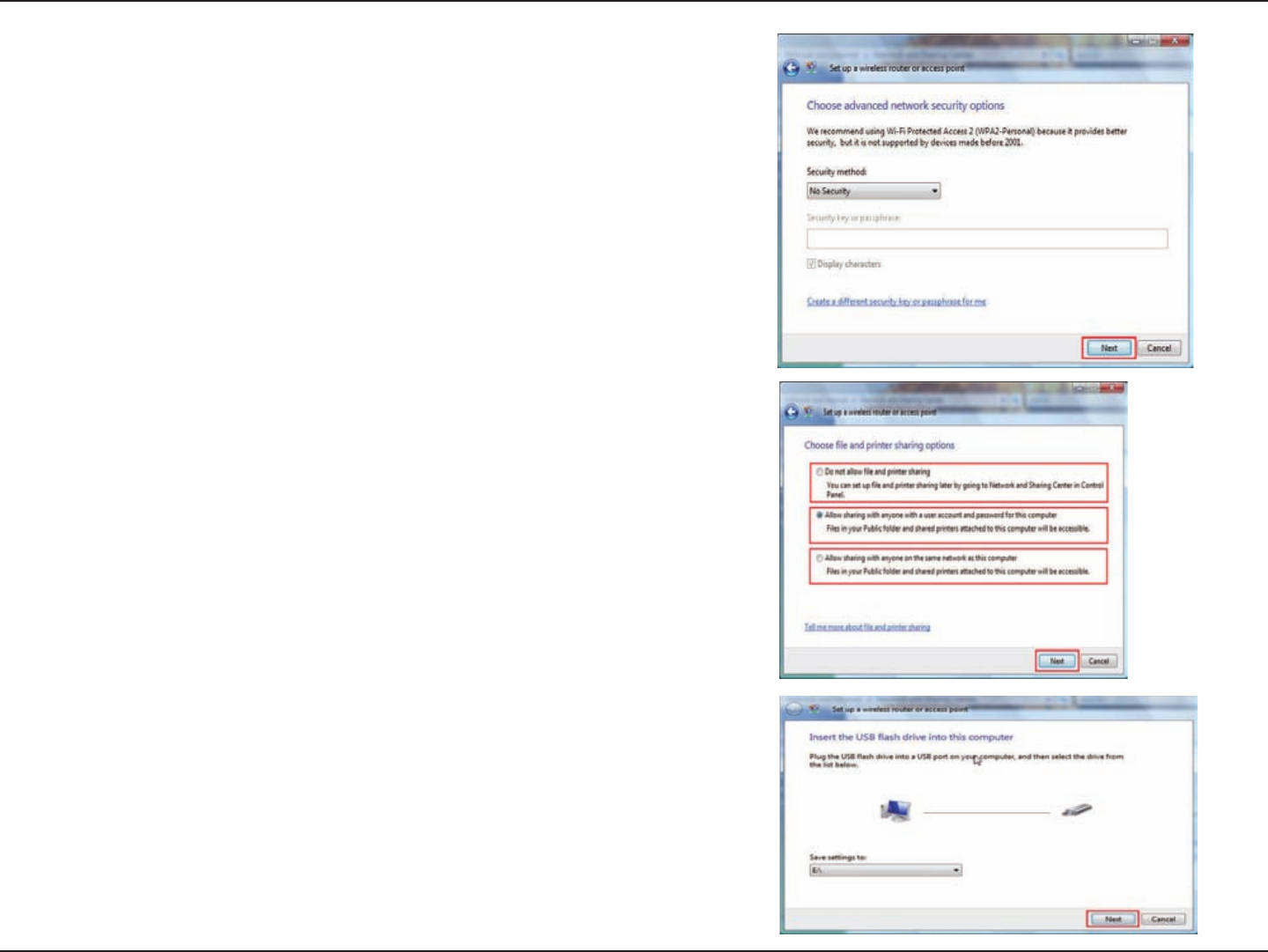
75D-Link DIR-619 User Manual
Section 9 - Setting Up a Connection Wirelessly
9. Once you have selected the desired security method on the Choose
advanced network security options window in the Set up a
wireless router or access point wizard, click the Next button.
10.Select the desired le and printer sharing option on the Choose
le and printer sharing options window in the Set up a wireless
router or access point wizard. Click the Next button.
11.Once you have saved your network settings to USB, use the pull-
down menu on the Insert the USB ash drive into this computer
window in the Set up a wireless router or access point wizard
to select a destination for your network settings. Click the Next
button.
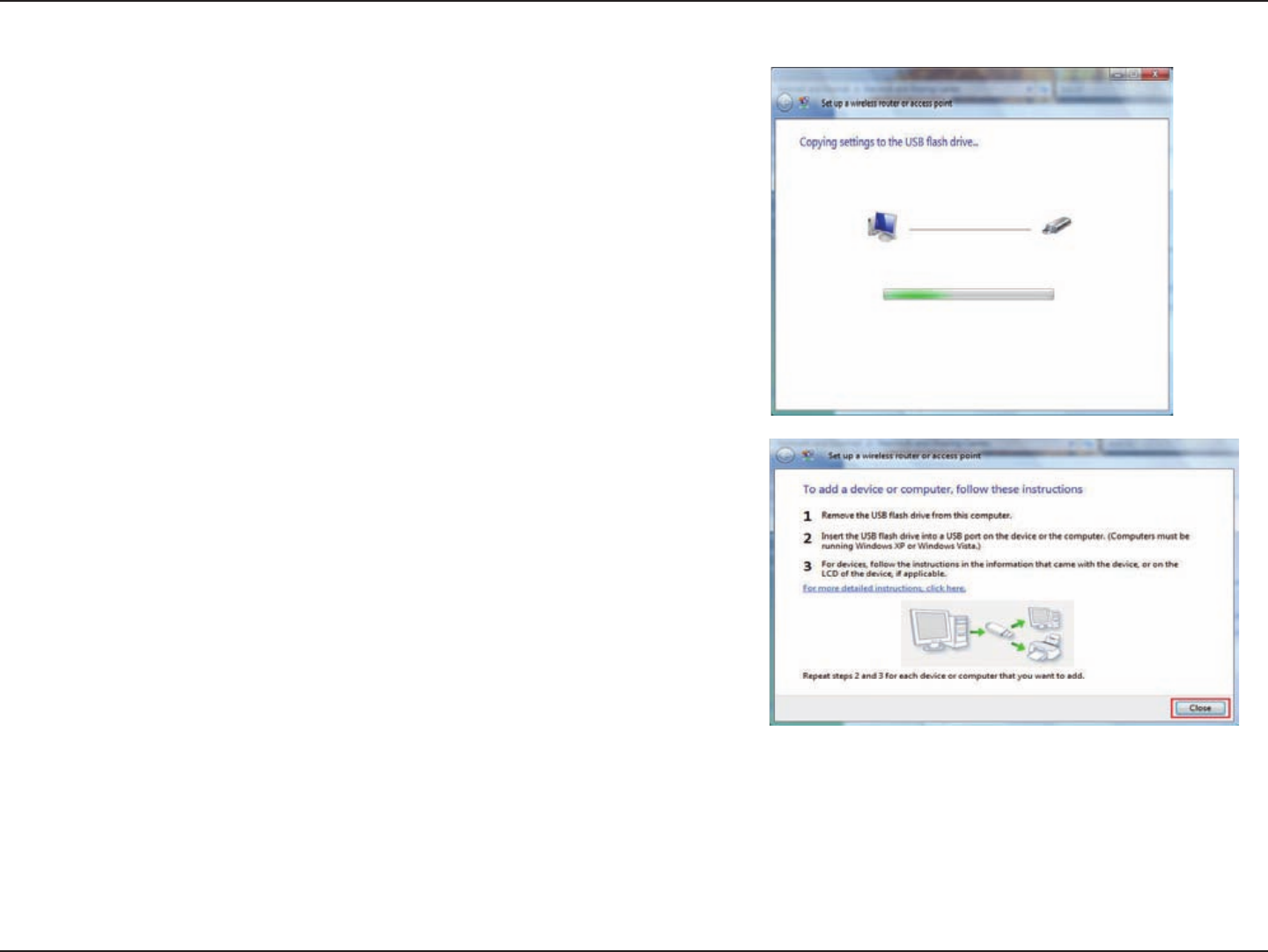
76D-Link DIR-619 User Manual
Section 9 - Setting Up a Connection Wirelessly
12.Once you have saved your network settings to USB, the
Copying settings to the USB drive window in the Set up
a wireless router or access point wizard opens to indicate
the system progress.
13.Once you are nished, the To add a device or computer, follow
these instructions window in the Set up a wireless router or
access point wizard opens. When you are nished, click the Close
button.
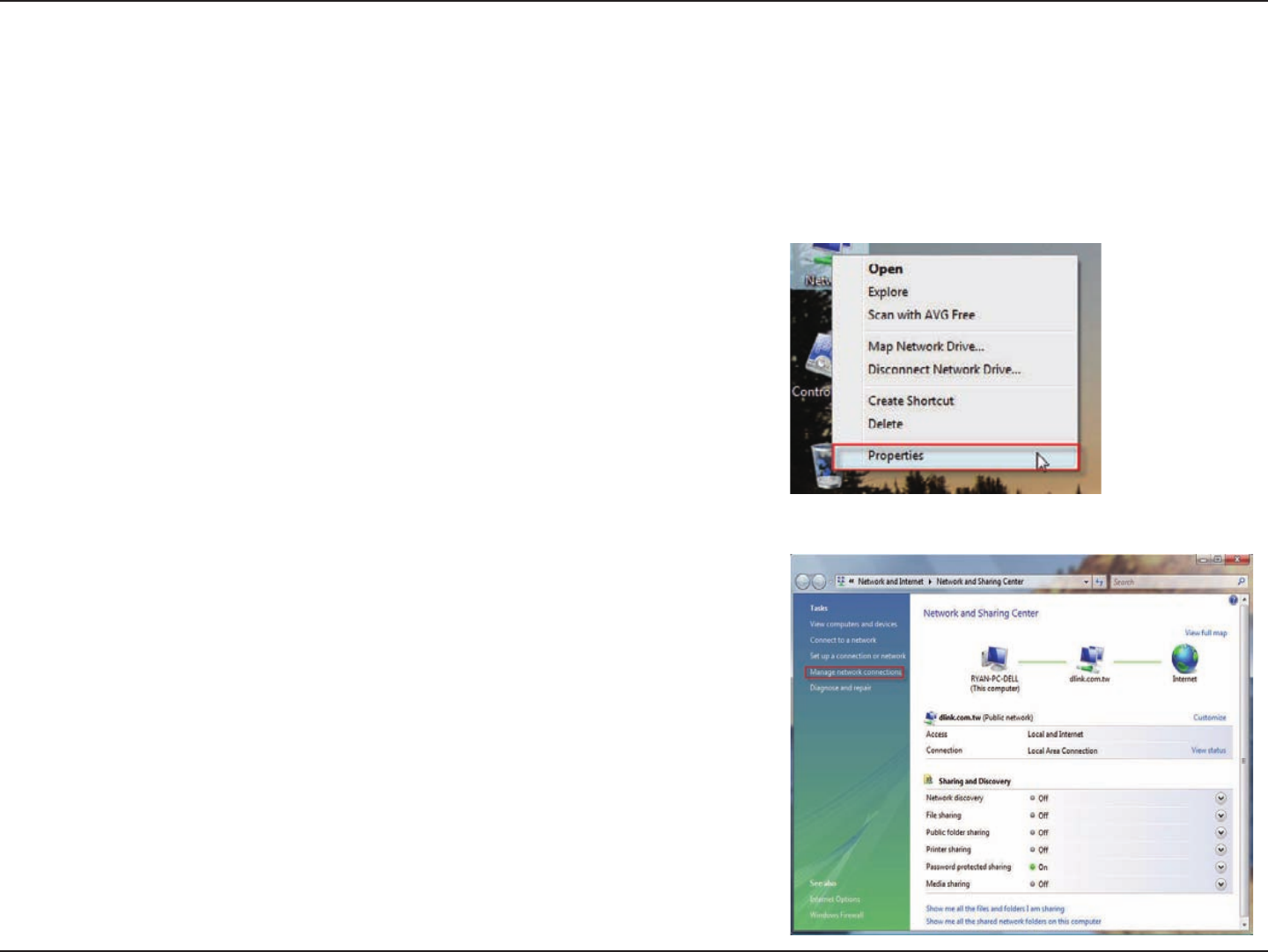
77D-Link DIR-619 User Manual
Section 10 - Connecting to a Secured Wireless Network (WEP, WPA-PSK & WPA2-PSK)
Connecting to a Secured Wireless Network
(WEP, WPA-PSK & WPA2-PSK)
The following are step-by-step directions to set up a wireless connection.
2. Click the Manage network connections link in the Network
and Sharing Center window.
1. Click on Properties.
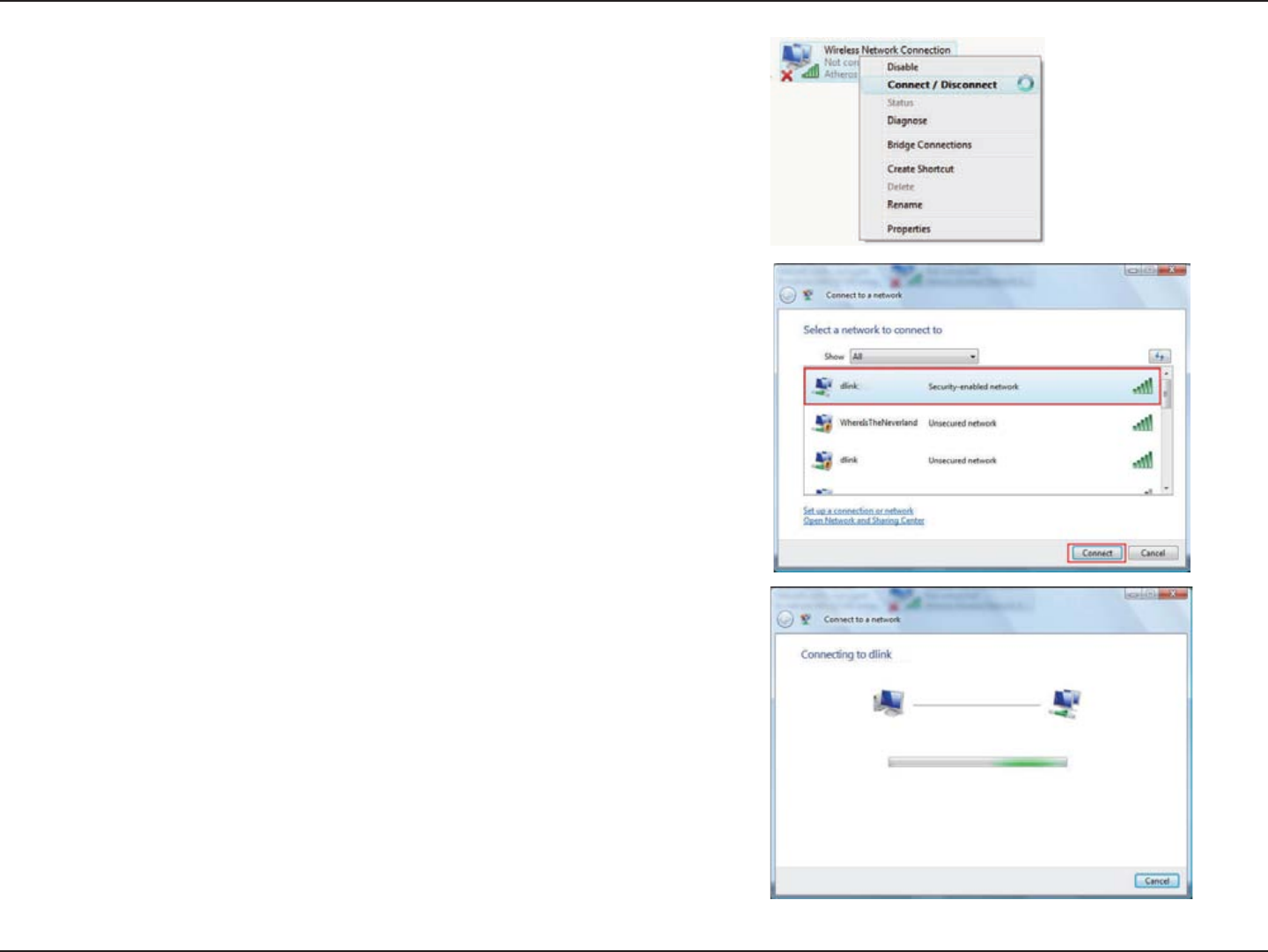
78D-Link DIR-619 User Manual
Section 10 - Connecting to a Secured Wireless Network (WEP, WPA-PSK & WPA2-PSK)
4. Select a network to connect to in the Select a network to connect
to window in the Connect to a network wizard and then click the
Connect button.
5. The following Connect to a network wizard window displays the
system progress.
3. Right-click the Wireless Network Connection entry and then select
Connect/Disconnect from the drop-down menu.
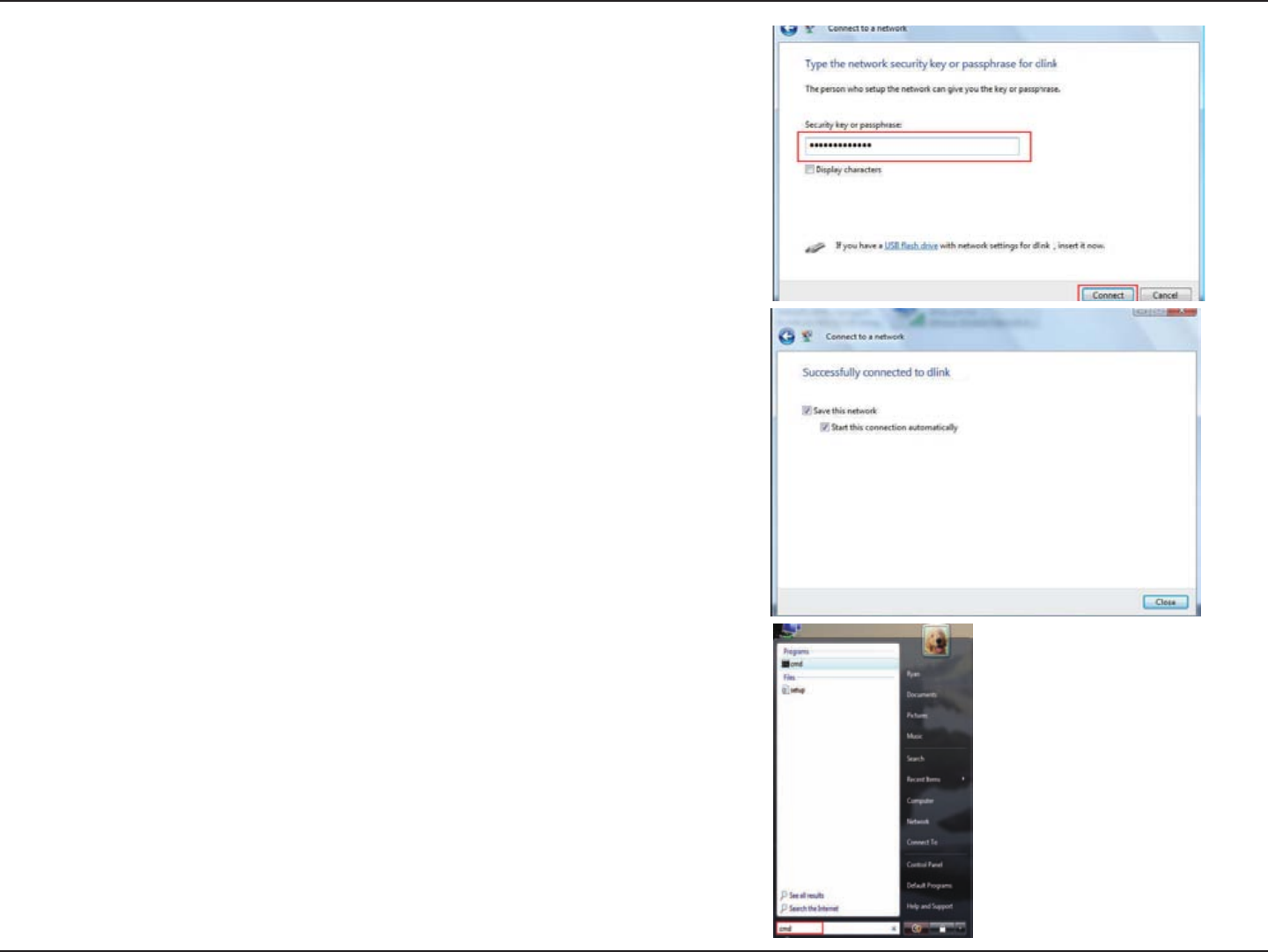
79D-Link DIR-619 User Manual
Section 10 - Connecting to a Secured Wireless Network (WEP, WPA-PSK & WPA2-PSK)
7. The following Successfully connected to dlink window in the
Connect to a network wizard is displayed. Choose to save to
the network and/or start the new connection automatically. When
you are nished, click the Close button.
8. Enter cmd in the search box at the bottom of start menu
window and press Enter.
6. Enter the network security key or passphrase for the Router in
the textbox provided in the Type the network security key or
passphrase for dlink window in the Connect a network wizard.
When you are nished, click the Connect button.
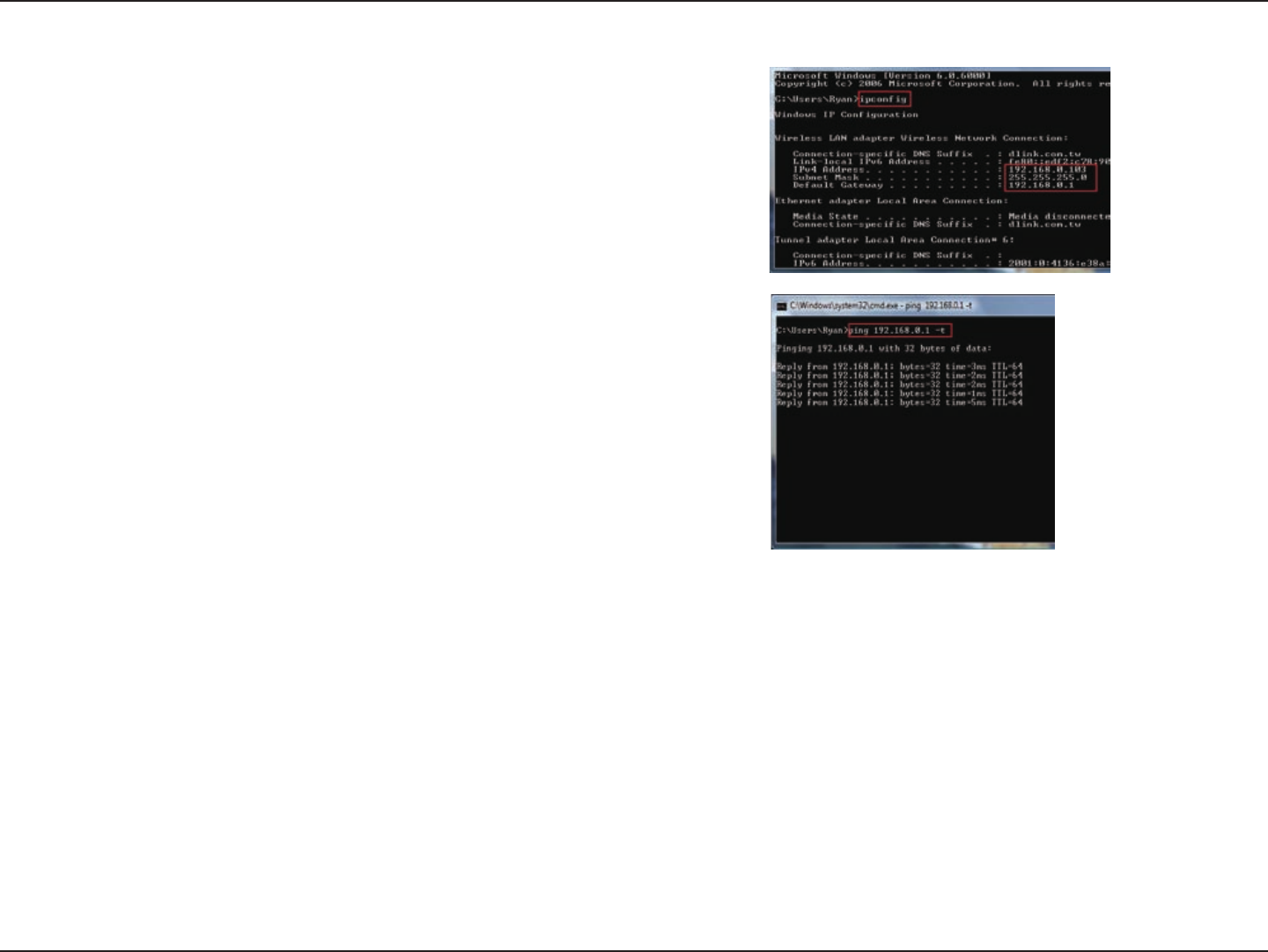
80D-Link DIR-619 User Manual
Section 10 - Connecting to a Secured Wireless Network (WEP, WPA-PSK & WPA2-PSK)
10.To test the new IP address, use the Ping feature of the command
prompt.
9. Conrm your new settings by calling up the command prompt and
then entering the ipcong command.
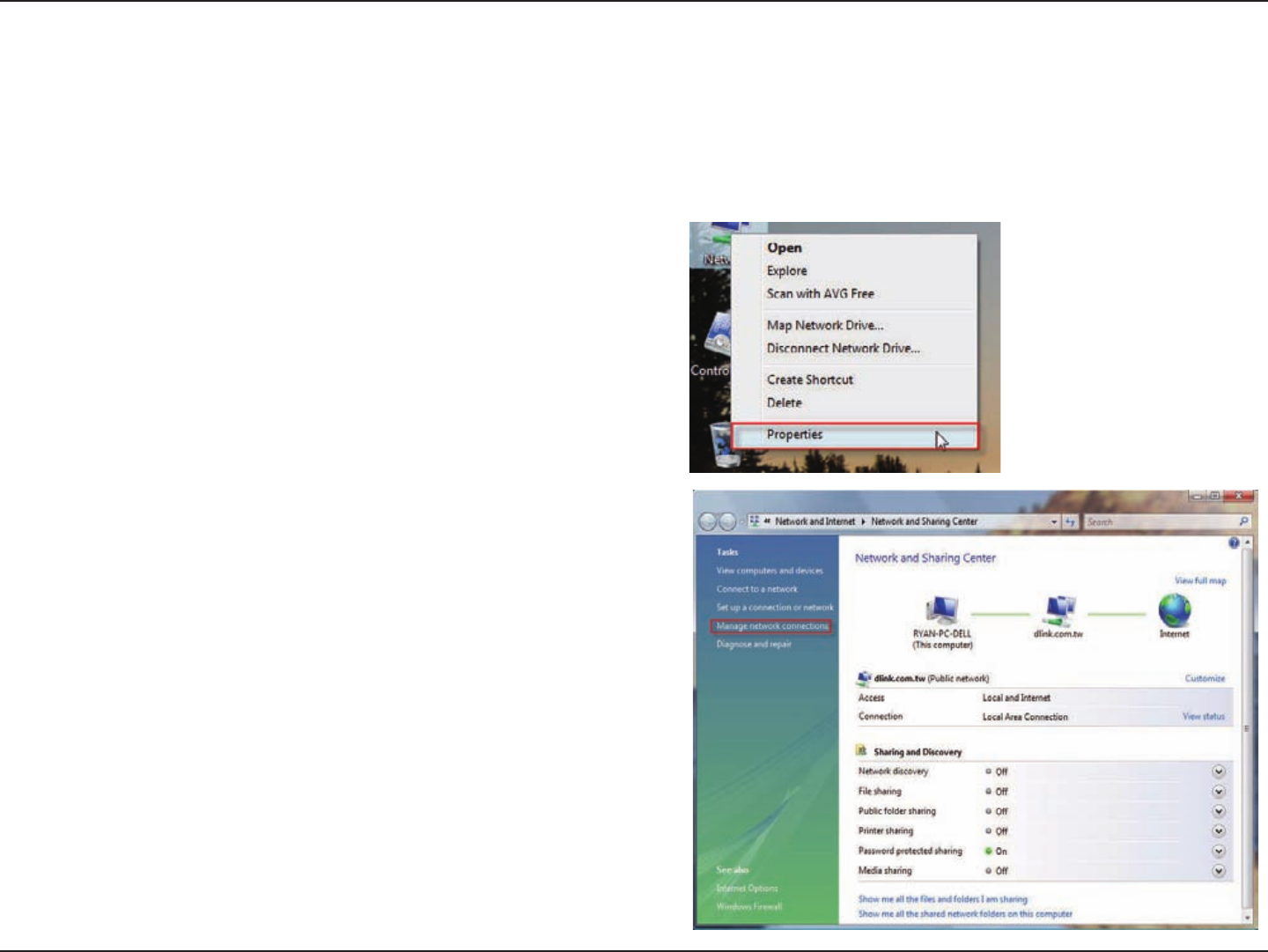
81D-Link DIR-619 User Manual
Section 11 - Connecting to an Unsecured Wireless Network
Connecting to an Unsecured Wireless
Network
The following are step-by-step directions to set up an unsecured wireless connection.
2. Go to the Network and Sharing Center window and click
the Manage Network Connections link.
1. Click on Properties.
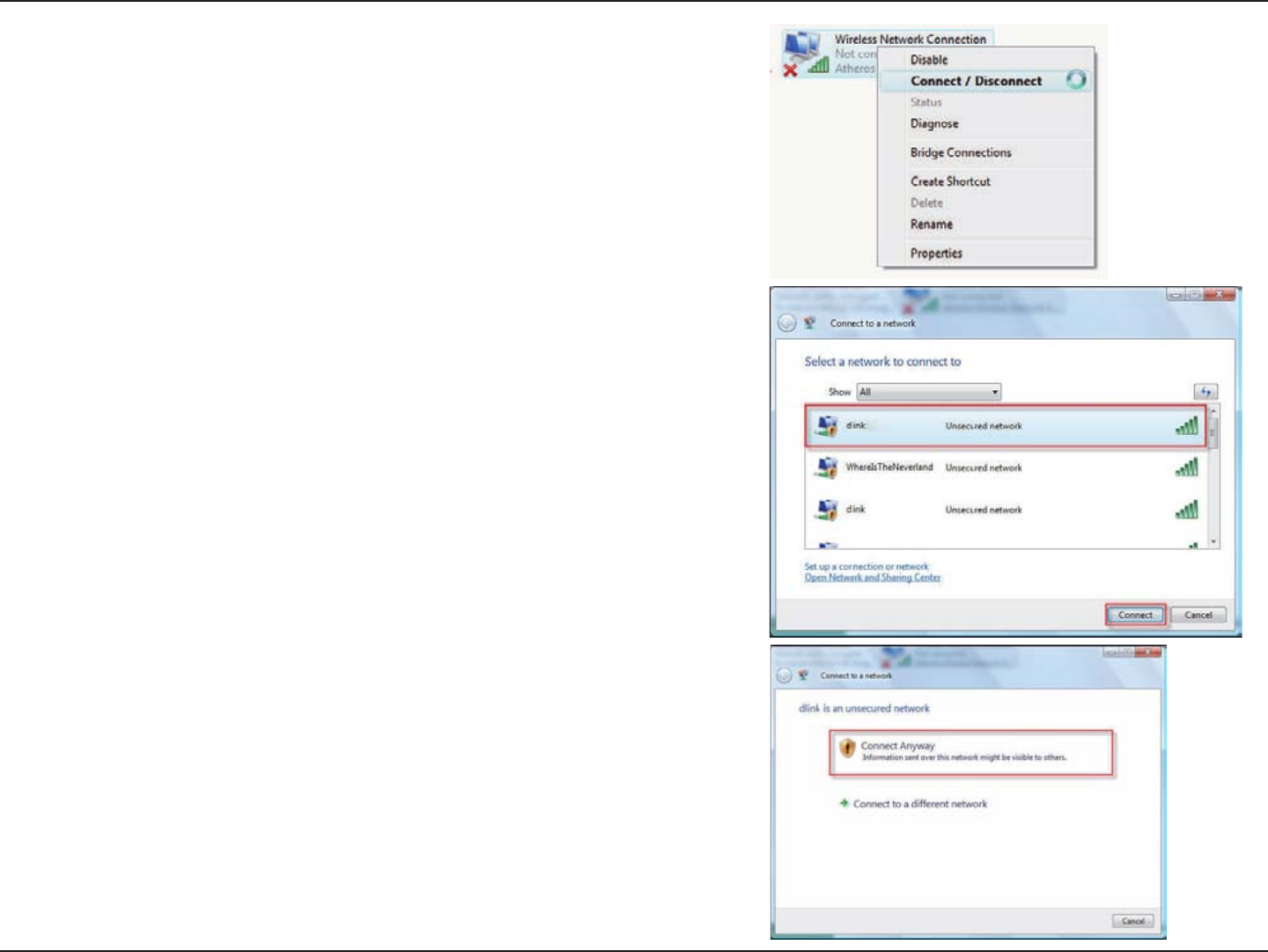
82D-Link DIR-619 User Manual
Section 11 - Connecting to an Unsecured Wireless Network
3. Right-click the Wireless Network Connection entry and then select
Connect/Disconnect from the drop-down menu.
4. Select a network to connect to in the Select a network to connect
to window in the Connect to a network wizard and then click the
Connect button.
5. Conrm your desire to connect anyway on the following Network
Connection Status window.
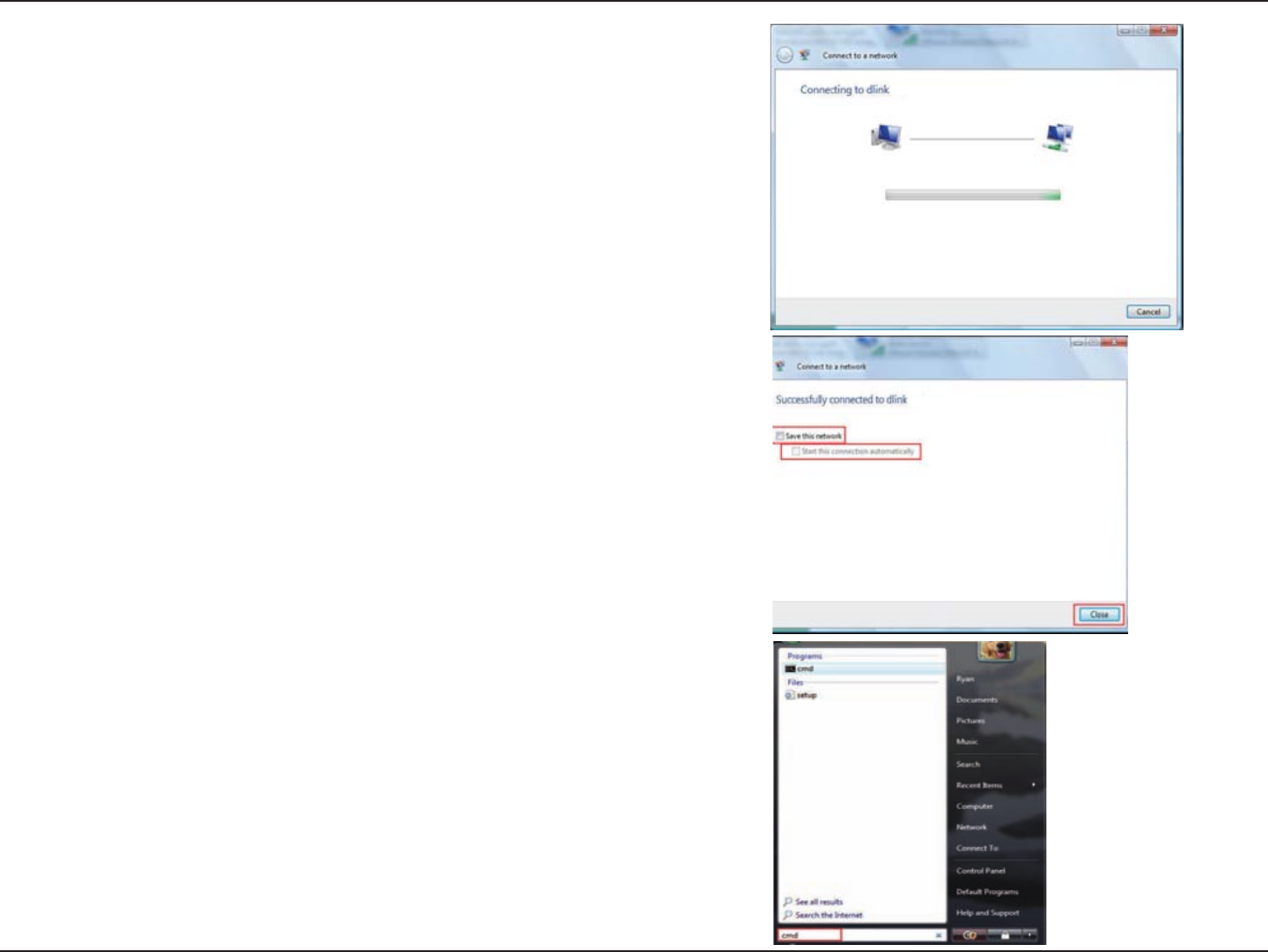
83D-Link DIR-619 User Manual
Section 11 - Connecting to an Unsecured Wireless Network
6. The following Connect to a network wizard window displays the
system progress.
7. The following Successfully connected to dlink window in the
Connect to a network wizard is displayed. Choose to save to the
network and/or start the new connection automatically. When you
are nished, click the Close button.
8. The successful connection is displayed at the bottom of the Windows
start up menu.
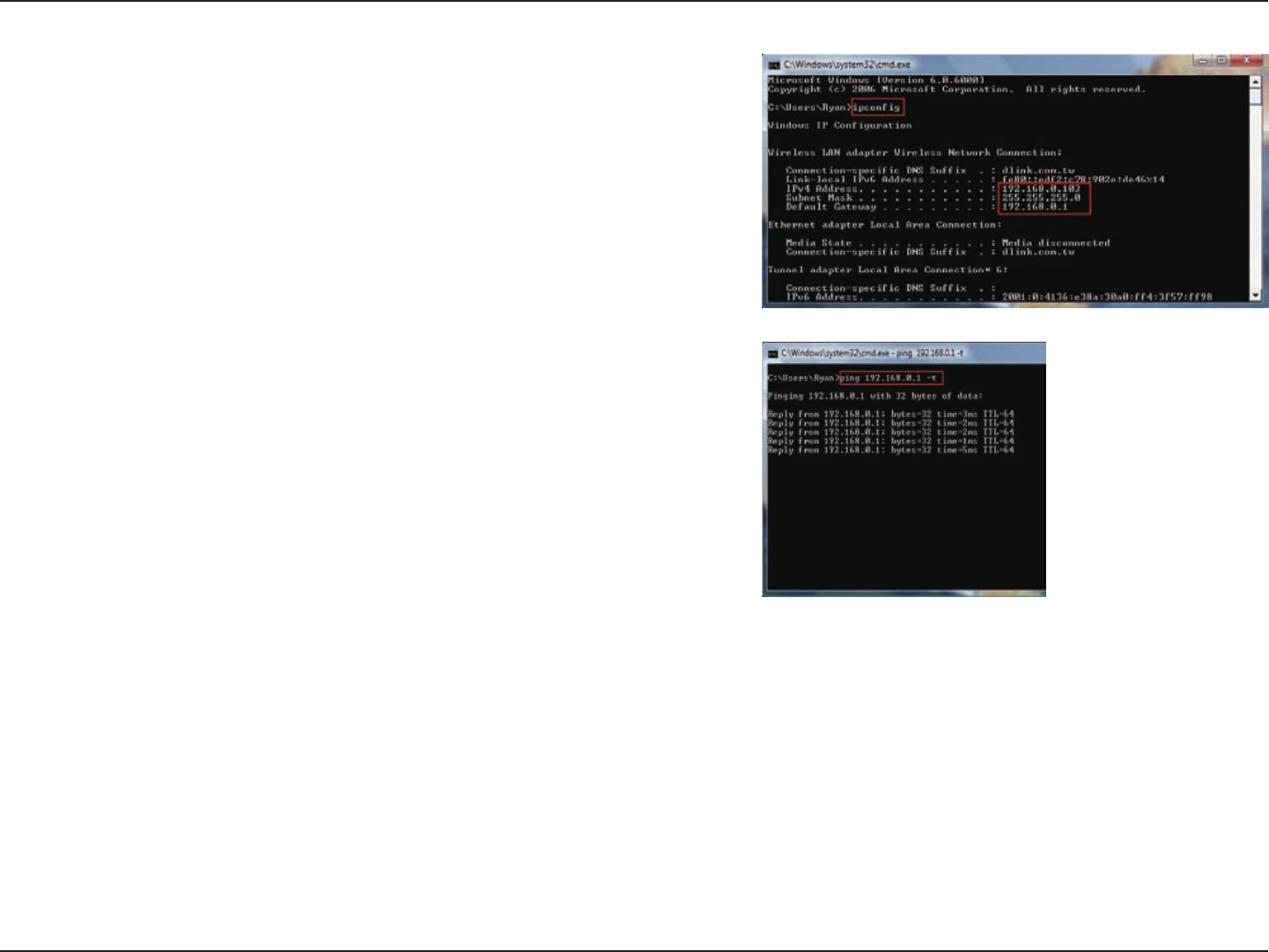
84D-Link DIR-619 User Manual
Section 11 - Connecting to an Unsecured Wireless Network
9. Conrm your new settings by calling up the command prompt
and then entering the ipcong command.
10.To test the new IP address, use the Ping feature of the command
prompt.
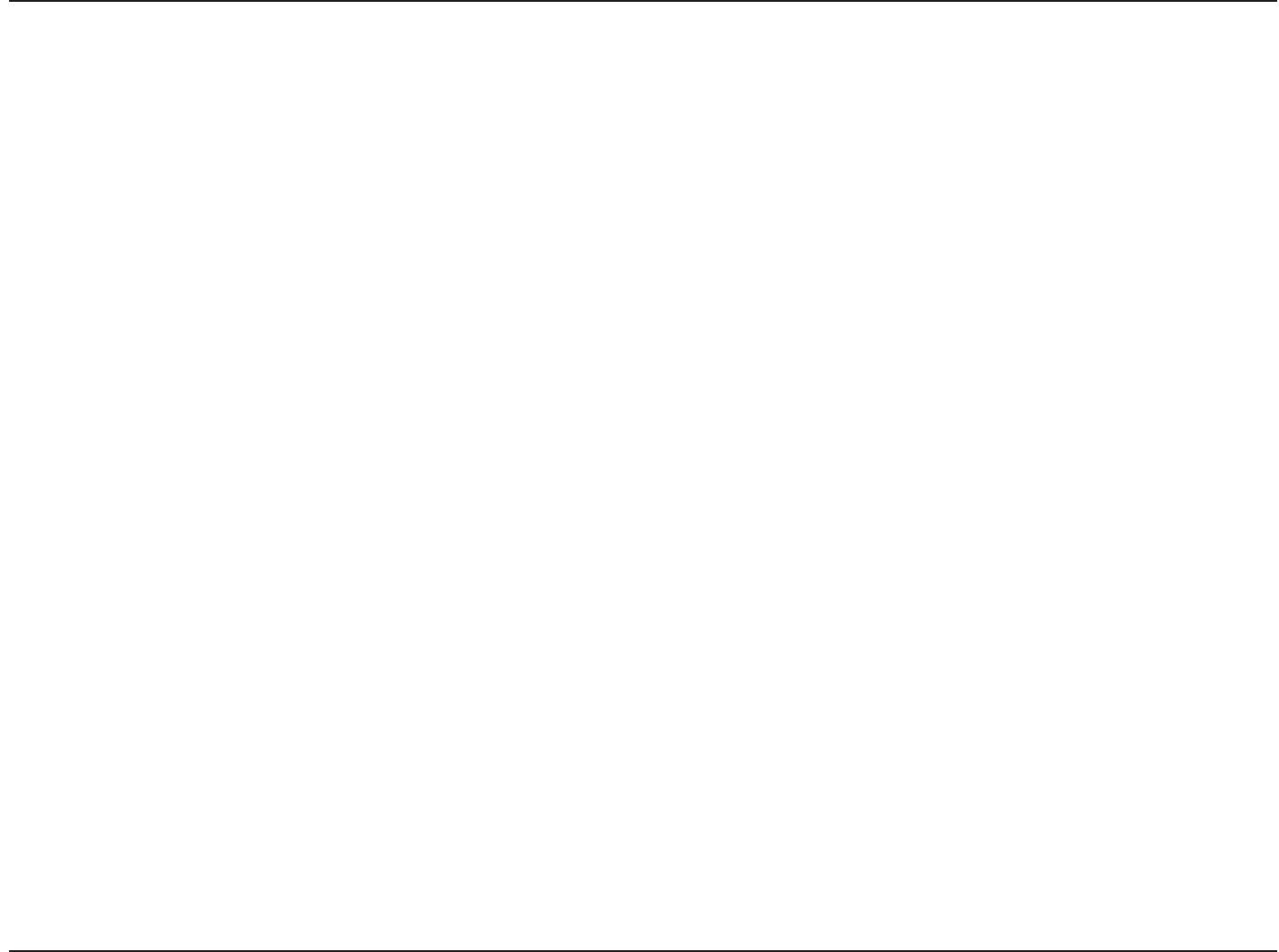
8D-Link DIR-61 User Manual
Section 12 - Troubleshooting
Troubleshooting
This chapter provides solutions to problems that can occur during the installation and operation of the DIR-618.
Read the following descriptions if you are having problems. (The examples below are illustrated in Windows® XP. If
you have a different operating system, the screenshots on your computer will look similar to the following examples.)
1. Why can’t I access the web-based configuration utility?
When entering the IP address of the D-Link router (192.168.0.1 for example), you are not connecting to a website on
the Internet or have to be connected to the Internet. The device has the utility built-in to a ROM chip in the device itself.
Your computer must be on the same IP subnet to connect to the web-based utility.
• Make sure you have an updated Java-enabled web browser. We recommend the following:
• Internet Explorer 6.0 or higher
• Netscape 8 or higher
• Mozilla 1.7.12 (5.0) or higher
• Opera 8.5 or higher
• Safari 1.2 or higher (with Java 1.3.1 or higher)
• Camino 0.8.4 or higher
• Firefox 2.0 or higher
• Verify physical connectivity by checking for solid link lights on the device. If you do not get a solid link light, try using
a different cable or connect to a different port on the device if possible. If the computer is turned off, the link light may
not be on.
• Disable any internet security software running on the computer. Software firewalls such as Zone Alarm, Black Ice,
Sygate, Norton Personal Firewall, and Windows® XP firewall may block access to the configuration pages. Check the
help files included with your firewall software for more information on disabling or configuring it.
This chapter provides solutions to problems that can occur during the installation and operation of the DIR-619.
Read the following descriptions if you are having problems. (The examples below are illustrated in Windows®XP. If
you have a different operating system, the screenshots on your computer will look similar to the following examples.)
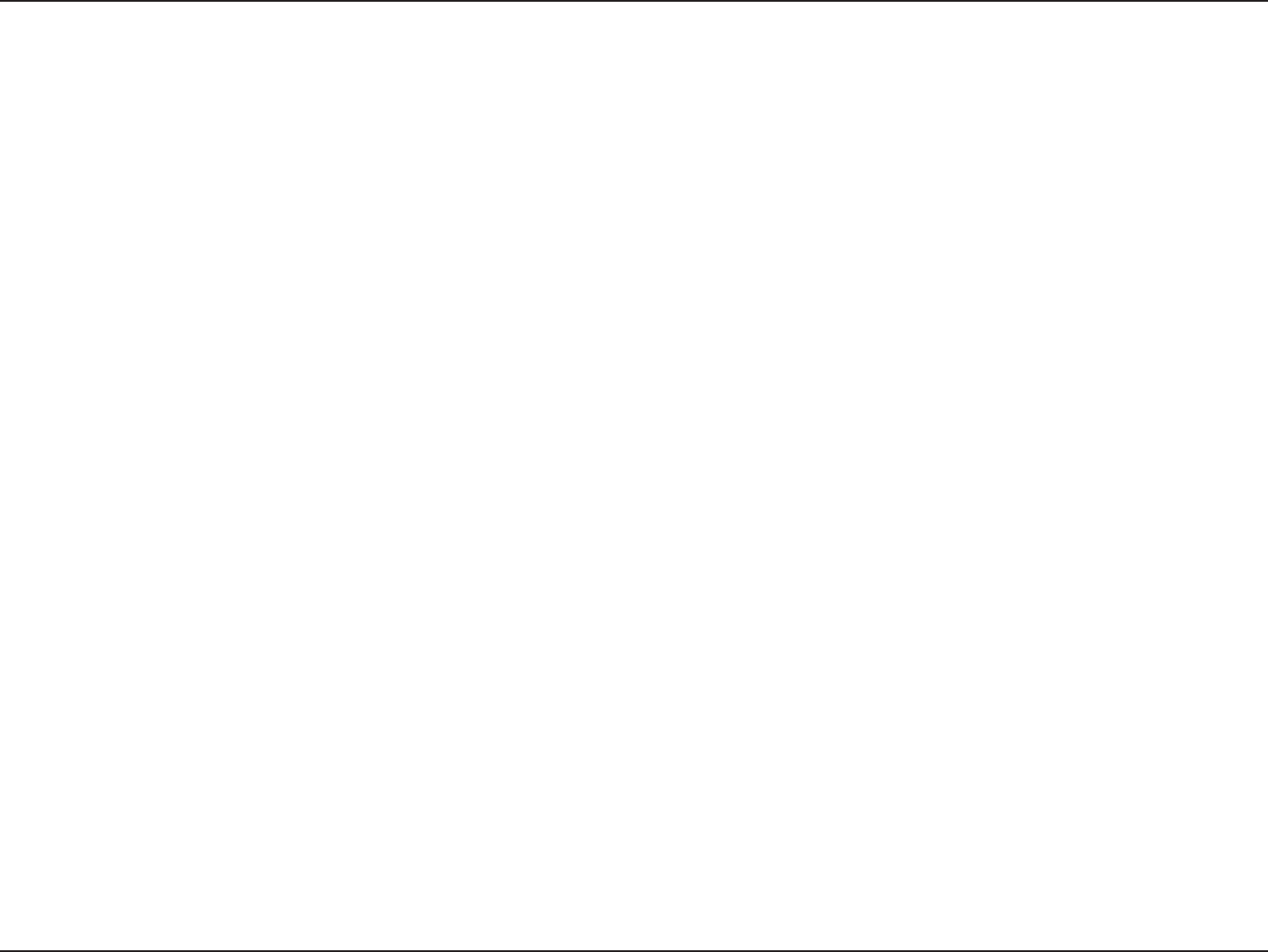
86D-Link DIR-619 User Manual
Section 12 - Troubleshooting
• Congure your Internet settings:
• Go to Start > Settings > Control Panel. Double-click the Internet Options Icon. From the Security tab,
click the button to restore the settings to their defaults.
• Click the Connection tab and set the dial-up option to Never Dial a Connection. Click the LAN Settings
button. Make sure nothing is checked. Click OK.
• Go to the Advanced tab and click the button to restore these settings to their defaults. Click OK three
times.
• Close your web browser (if open) and open it.
• Access the web management. Open your web browser and enter the IP address of your D-Link router in the address
bar. This should open the login page for your the web management.
• If you still cannot access the conguration, unplug the power to the router for 10 seconds and plug back in. Wait
about 30 seconds and try accessing the conguration. If you have multiple computers, try connecting using a different
computer.
2. What can I do if I forgot my password?
If you forgot your password, you must reset your router. Unfortunately this process will change all your settings back
to the factory defaults.
To reset the router, locate the reset button (hole) on the rear panel of the unit. With the router powered on, use a
paperclip to hold the button down for 10 seconds. Release the button and the router will go through its reboot process.
Wait about 30 seconds to access the router. The default IP address is 192.168.0.1. When logging in, the username is
admin and leave the password box empty.
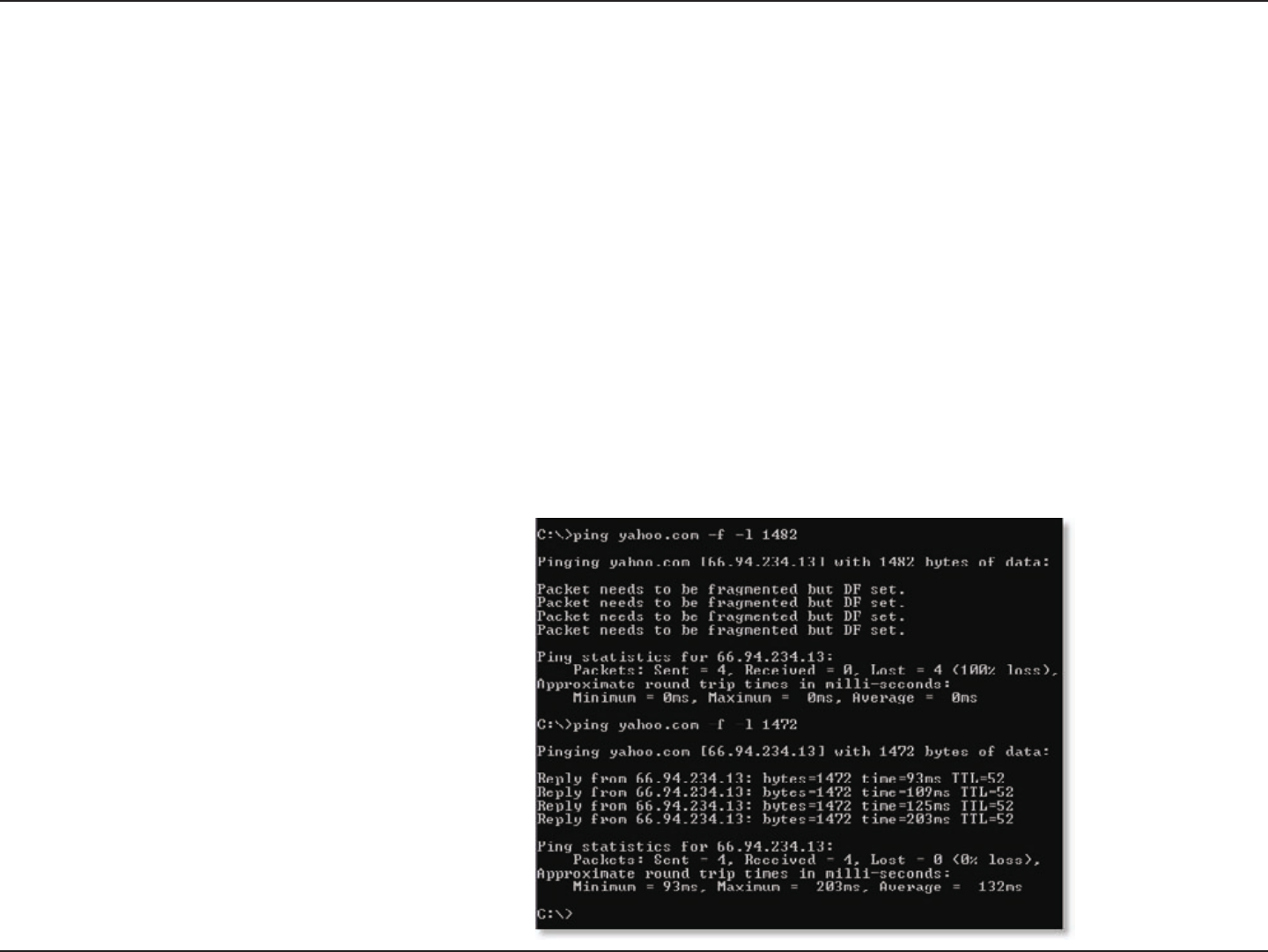
87D-Link DIR-619 User Manual
Section 12 - Troubleshooting
3. Why can’t I connect to certain sites or send and receive emails when connecting through my router?
If you are having a problem sending or receiving email, or connecting to secure sites such as eBay, banking sites, and
Hotmail, we suggest lowering the MTU in increments of ten (Ex. 1492, 1482, 1472, etc).
Note: AOL DSL+ users must use MTU of 1400.
To nd the proper MTU Size, you’ll have to do a special ping of the destination you’re trying to go to. A destination
could be another computer, or a URL.
• Click on Start and then click Run.
• Windows® 95, 98, and Me users type in command (Windows® NT, 2000, and XP users type in cmd) and
press Enter (or click OK).
• Once the window opens, you’ll need to do a special ping. Use the following syntax:
ping [url] [-f] [-l] [MTU value]
Example: ping yahoo.com -f -l 1472
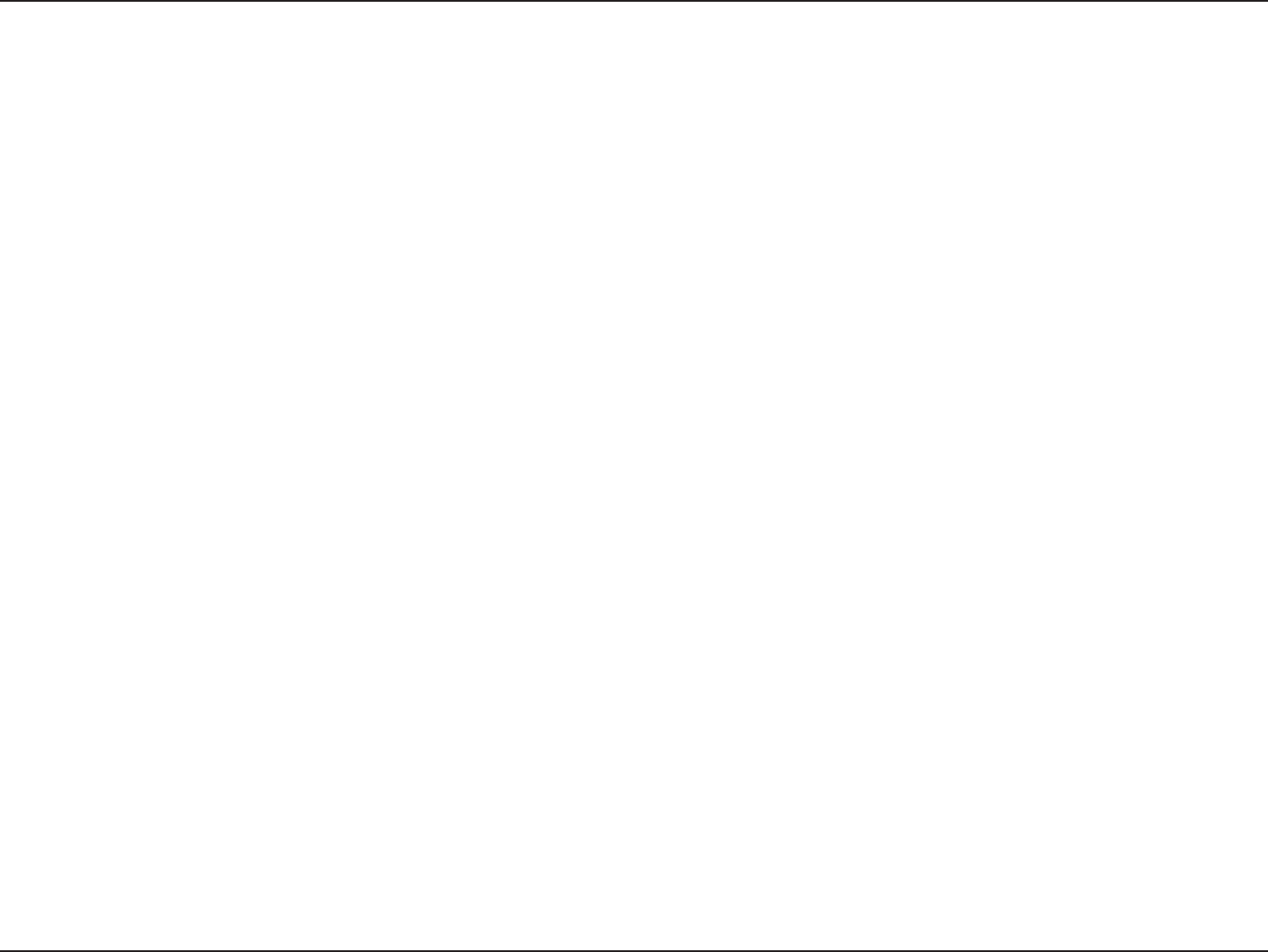
88D-Link DIR-619 User Manual
Section 12 - Troubleshooting
You should start at 1472 and work your way down by 10 each time. Once you get a reply, go up by 2 until you get a
fragmented packet. Take that value and add 28 to the value to account for the various TCP/IP headers. For example,
lets say that 1452 was the proper value, the actual MTU size would be 1480, which is the optimum for the network
we’re working with (1452+28=1480).
Once you nd your MTU, you can now congure your router with the proper MTU size.
To change the MTU rate on your router follow the steps below:
• Open your browser, enter the IP address of your router (192.168.0.1) and click OK.
• Enter your username (admin) and password (blank by default). Click OK to enter the web conguration
page for the device.
• Click on Setup and then click Manual Congure.
• To change the MTU enter the number in the MTU eld and click the Save Settings button to save your
settings.
• Test your email. If changing the MTU does not resolve the problem, continue changing the MTU in
increments of ten.
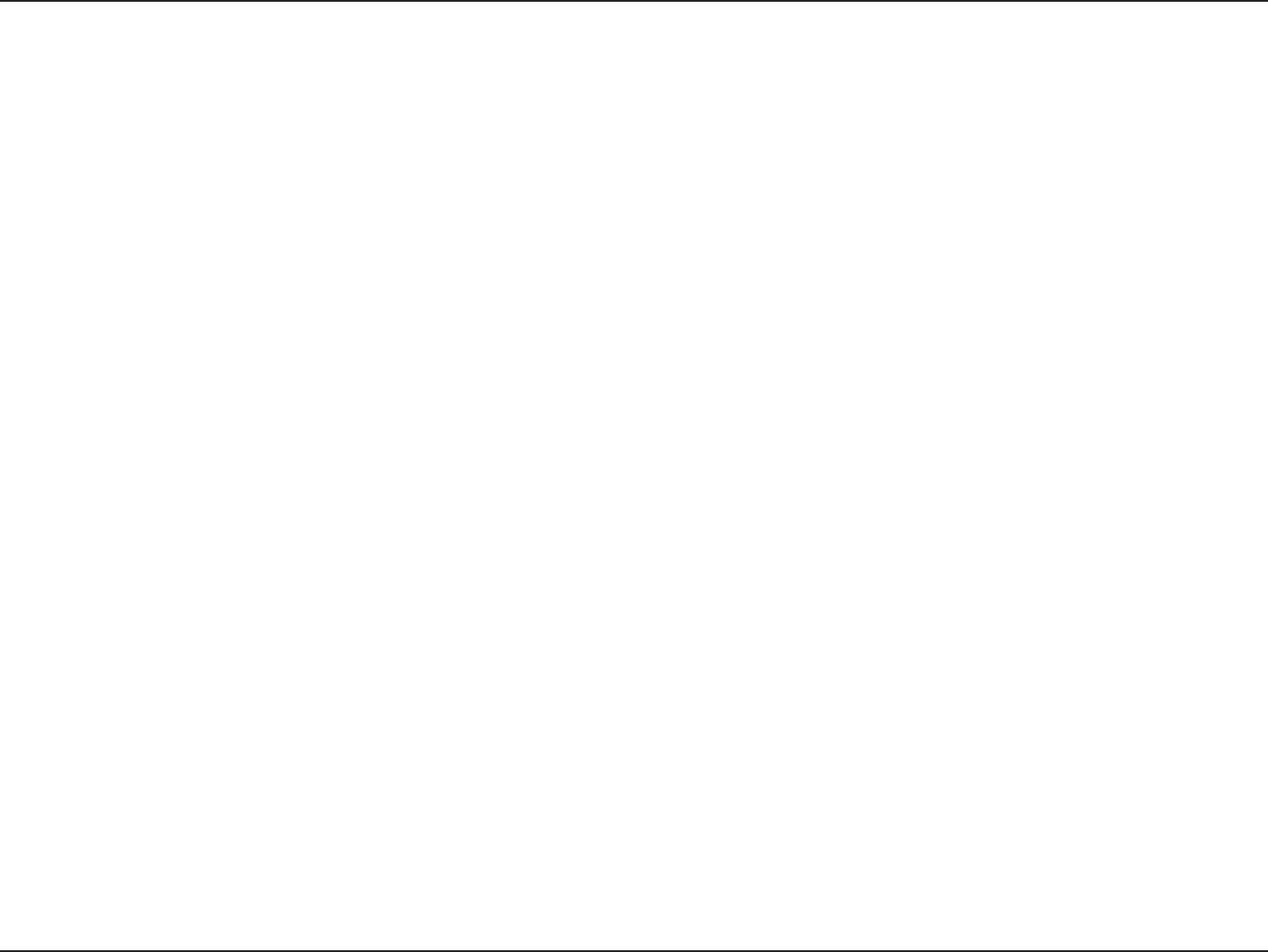
89D-Link DIR-619 User Manual
Appendix A - Wireless Basics
D-Link wireless products are based on industry standards to provide easy-to-use and compatible high-speed wireless
connectivity within your home, business or public access wireless networks. Strictly adhering to the IEEE standard,
the D-Link wireless family of products will allow you to securely access the data you want, when and where you want
it. You will be able to enjoy the freedom that wireless networking delivers.
A wireless local area network (WLAN) is a cellular computer network that transmits and receives data with radio signals
instead of wires. Wireless LANs are used increasingly in both home and ofce environments, and public areas such
as airports, coffee shops and universities. Innovative ways to utilize WLAN technology are helping people to work and
communicate more efciently. Increased mobility and the absence of cabling and other xed infrastructure have proven
to be benecial for many users.
Wireless users can use the same applications they use on a wired network. Wireless adapter cards used on laptop
and desktop systems support the same protocols as Ethernet adapter cards.
Under many circumstances, it may be desirable for mobile network devices to link to a conventional Ethernet LAN in
order to use servers, printers or an Internet connection supplied through the wired LAN. A Wireless Router is a device
used to provide this link.
Wireless Basics
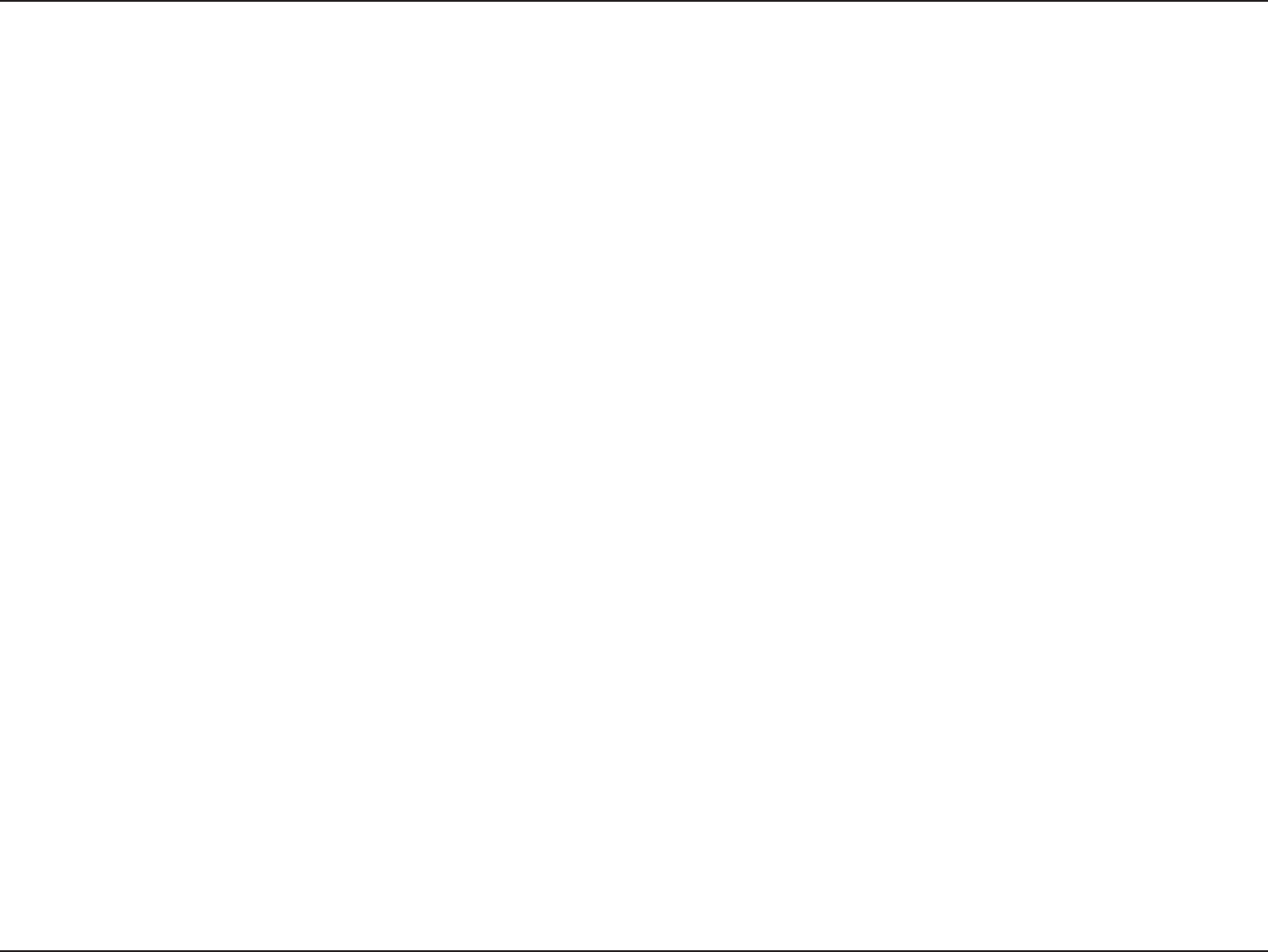
90D-Link DIR-619 User Manual
Appendix A - Wireless Basics
What is Wireless?
Wireless or Wi-Fi technology is another way of connecting your computer to the network without using wires. Wi-Fi
uses radio frequency to connect wirelessly, so you have the freedom to connect computers anywhere in your home
or ofce network.
Why D-Link Wireless?
D-Link is the worldwide leader and award winning designer, developer, and manufacturer of networking products.
D-Link delivers the performance you need at a price you can afford. D-Link has all the products you need to build your
network.
How does wireless work?
Wireless works similar to how cordless phone work, through radio signals to transmit data from one point A to point
B. But wireless technology has restrictions as to how you can access the network. You must be within the wireless
network range area to be able to connect your computer. There are two different types of wireless networks Wireless
Local Area Network (WLAN), and Wireless Personal Area Network (WPAN).
Wireless Local Area Network (WLAN)
In a wireless local area network, a device called an Access Point (AP) connects computers to the network. The access
point has a small antenna attached to it, which allows it to transmit data back and forth over radio signals. With an
indoor access point as seen in the picture, the signal can travel up to 300 feet. With an outdoor access point the signal
can reach out up to 30 miles to serve places like manufacturing plants, industrial locations, college and high school
campuses, airports, golf courses, and many other outdoor venues.
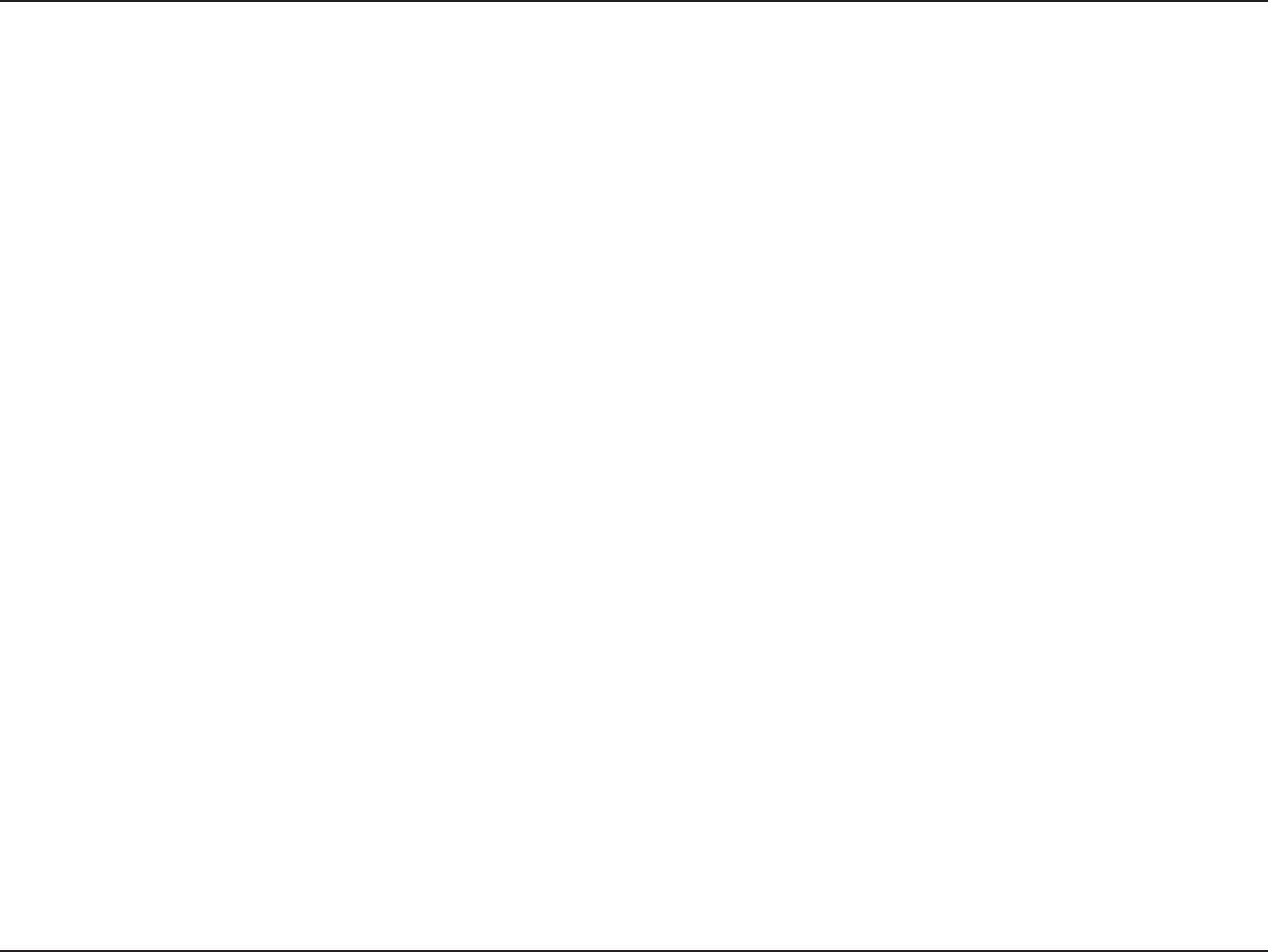
91D-Link DIR-619 User Manual
Appendix A - Wireless Basics
Wireless Personal Area Network (WPAN)
Bluetooth is the industry standard wireless technology used for WPAN. Bluetooth devices in WPAN operate in a range
up to 30 feet away.
Compared to WLAN the speed and wireless operation range are both less than WLAN, but in return it doesn’t use
nearly as much power which makes it ideal for personal devices, such as mobile phones, PDAs, headphones, laptops,
speakers, and other devices that operate on batteries.
Who uses wireless?
Wireless technology as become so popular in recent years that almost everyone is using it, whether it’s for home,
ofce, business, D-Link has a wireless solution for it.
Home
• Gives everyone at home broadband access
• Surf the web, check email, instant message, and etc
• Gets rid of the cables around the house
• Simple and easy to use
Small Ofce and Home Ofce
• Stay on top of everything at home as you would at ofce
• Remotely access your ofce network from home
• Share Internet connection and printer with multiple computers
• No need to dedicate ofce space
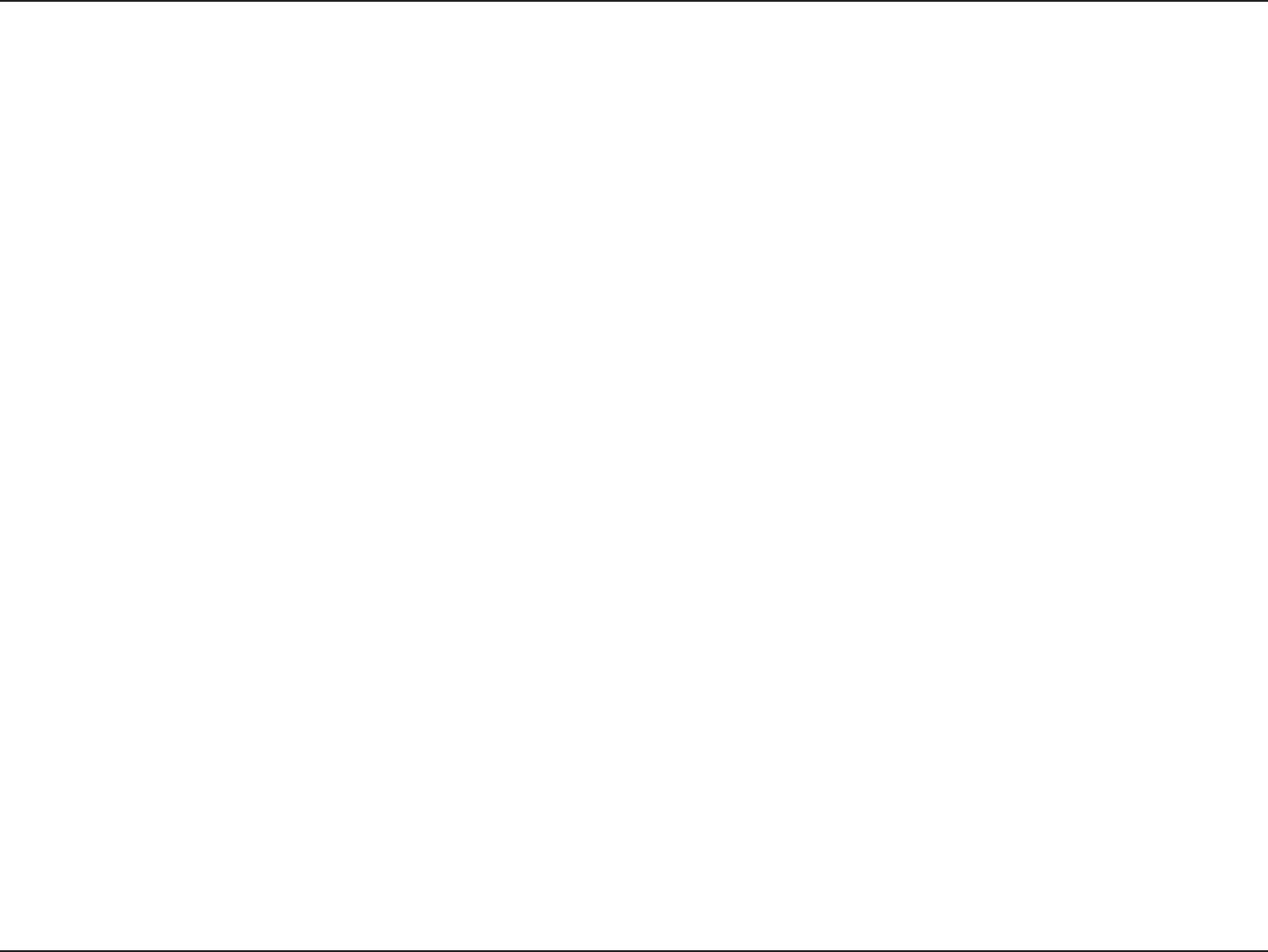
92D-Link DIR-619 User Manual
Appendix A - Wireless Basics
Where is wireless used?
Wireless technology is expanding everywhere not just at home or ofce. People like the freedom of mobility and it’s
becoming so popular that more and more public facilities now provide wireless access to attract people. The wireless
connection in public places is usually called “hotspots”.
Using a D-Link Cardbus Adapter with your laptop, you can access the hotspot to connect to Internet from remote
locations like airports, hotels, coffee shops, libraries, restaurants, and convention centers.
Wireless network is easy to setup, but if you’re installing it for the rst time it could be quite a task not knowing where to
start. That’s why we’ve put together a few setup steps and tips to help you through the process of setting up a wireless
network.
Tips
Here are a few things to keep in mind, when you install a wireless network.
Centralize your router or Access Point
Make sure you place the router/access point in a centralized location within your network for the best performance. Try
to place the router/access point as high as possible in the room, so the signal gets dispersed throughout your home.
If you have a two-story home, you may need a repeater to boost the signal to extend the range.
For the wireless repeater, there are two types of repeater in D-Link for user to select:
Universal repeater: It acts as an AP and a wireless STA at the same time. It can support all AP and wireless STA
if they work in the same wireless channel.
AP-repeater (AP with WDS): only repeat same model or limited models which base on the same proprietary
protocol.
Please choose a universal repeater to boost the signal to extend the range.
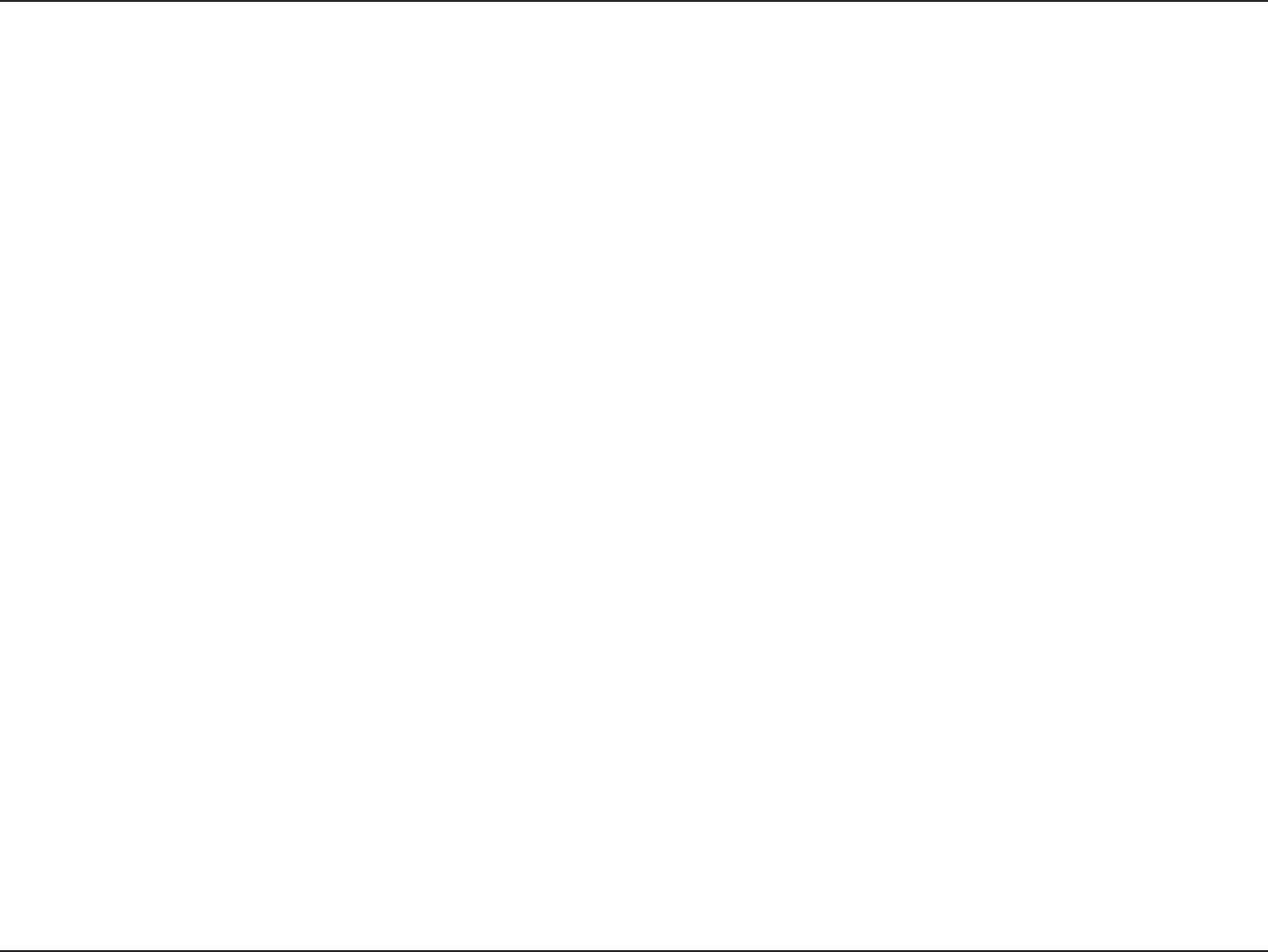
93D-Link DIR-619 User Manual
Appendix A - Wireless Basics
Eliminate Interference
Place home appliances such as cordless telephones, microwaves, and televisions as far away as possible from the
router/access point. This would signicantly reduce any interference that the appliances might cause since they operate
on same frequency.
Security
Don’t let you next-door neighbors or intruders connect to your wireless network. Secure your wireless network by turning
on the WPA or WEP security feature on the router. Refer to product manual for detail information on how to set it up.
There are basically two modes of networking:
• Infrastructure – All wireless clients will connect to an access point or wireless router.
• Ad-Hoc – Directly connecting to another computer, for peer-to-peer communication, using wireless network
adapters on each computer, such as two or more WNA-2330 wireless network Cardbus adapters.
An Infrastructure network contains an Access Point or wireless router. All the wireless devices, or clients, will connect
to the wireless router or access point.
An Ad-Hoc network contains only clients, such as laptops with wireless cardbus adapters. All the adapters must be in
Ad-Hoc mode to communicate.
Wireless Modes
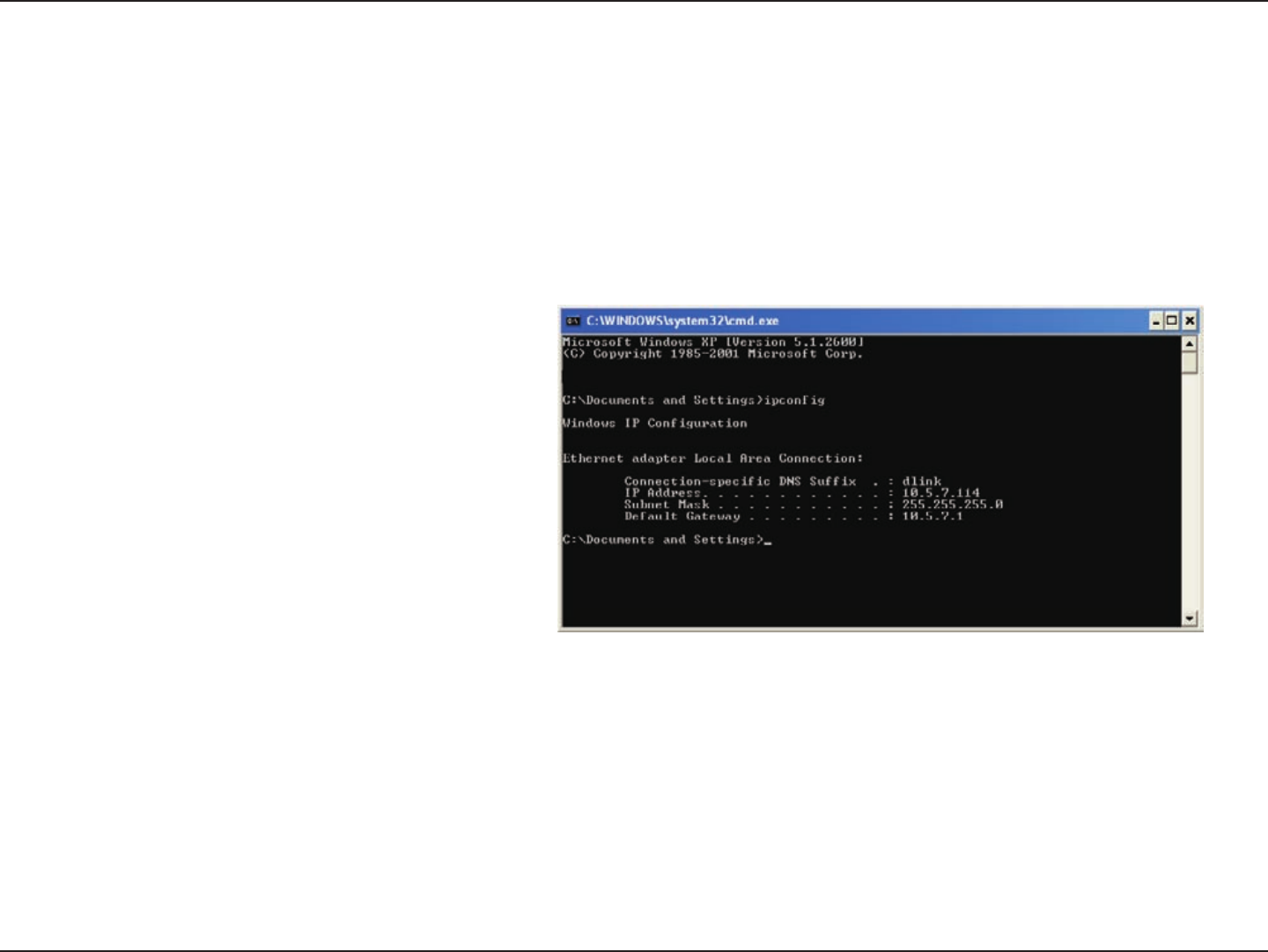
94D-Link DIR-619 User Manual
Appendix B - Networking Basics
Networking Basics
Check your IP address
After you install your new D-Link adapter, by default, the TCP/IP settings should be set to obtain an IP address from
a DHCP server (i.e. wireless router) automatically. To verify your IP address, please follow the steps below.
Click on Start > Run. In the run box type cmd and click OK.
At the prompt, type ipconfig and press Enter.
This will display the IP address, subnet mask, and
the default gateway of your adapter.
If the address is 0.0.0.0, check your adapter
installation, security settings, and the settings
on your router. Some rewall software programs
may block a DHCP request on newly installed
adapters.
If you are connecting to a wireless network at a
hotspot (e.g. hotel, coffee shop, airport), please contact an employee or administrator to verify their wireless network
settings.
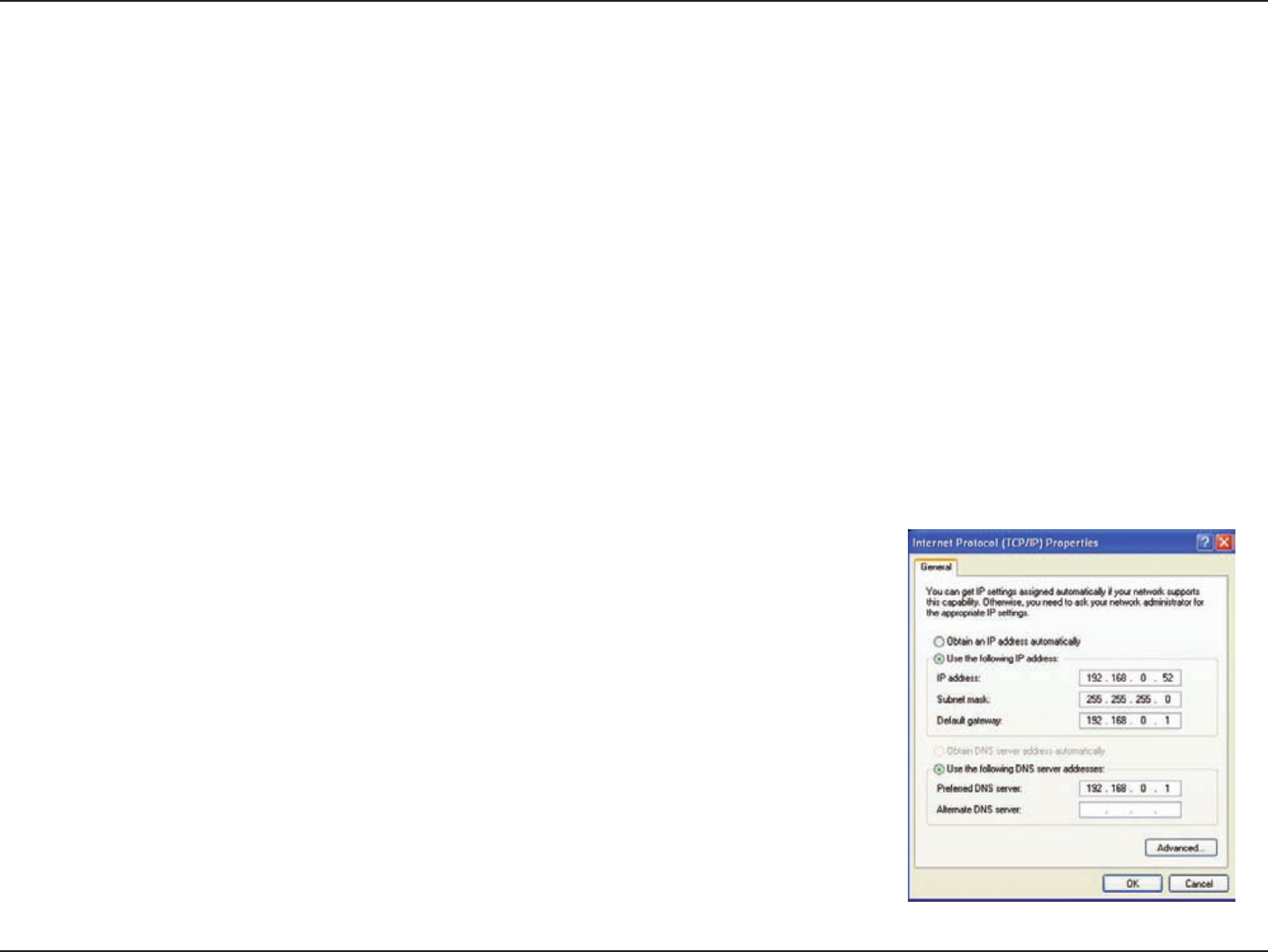
95D-Link DIR-619 User Manual
Appendix B - Networking Basics
Statically Assign an IP address
If you are not using a DHCP capable gateway/router, or you need to assign a static IP address, please follow the steps
below:
Step 1
Windows® XP - Click on Start > Control Panel > Network Connections.
Windows® 2000 - From the desktop, right-click My Network Places > Properties.
Step 2
Right-click on the Local Area Connection which represents your D-Link network adapter and select Properties.
Step 3
Highlight Internet Protocol (TCP/IP) and click Properties.
Step 4
Click Use the following IP address and enter an IP address that is on the same subnet as your network or the LAN
IP address on your router.
Example: If the router´s LAN IP address is 192.168.0.1, make your IP address
192.168.0.X where X is a number between 2 and 99. Make sure that the number
you choose is not in use on the network. Set Default Gateway the same as the LAN
IP address of your router (192.168.0.1).
Set Primary DNS the same as the LAN IP address of your router (192.168.0.1). The
Secondary DNS is not needed or you may enter a DNS server from your ISP.
Step 5
Click OK twice to save your settings.
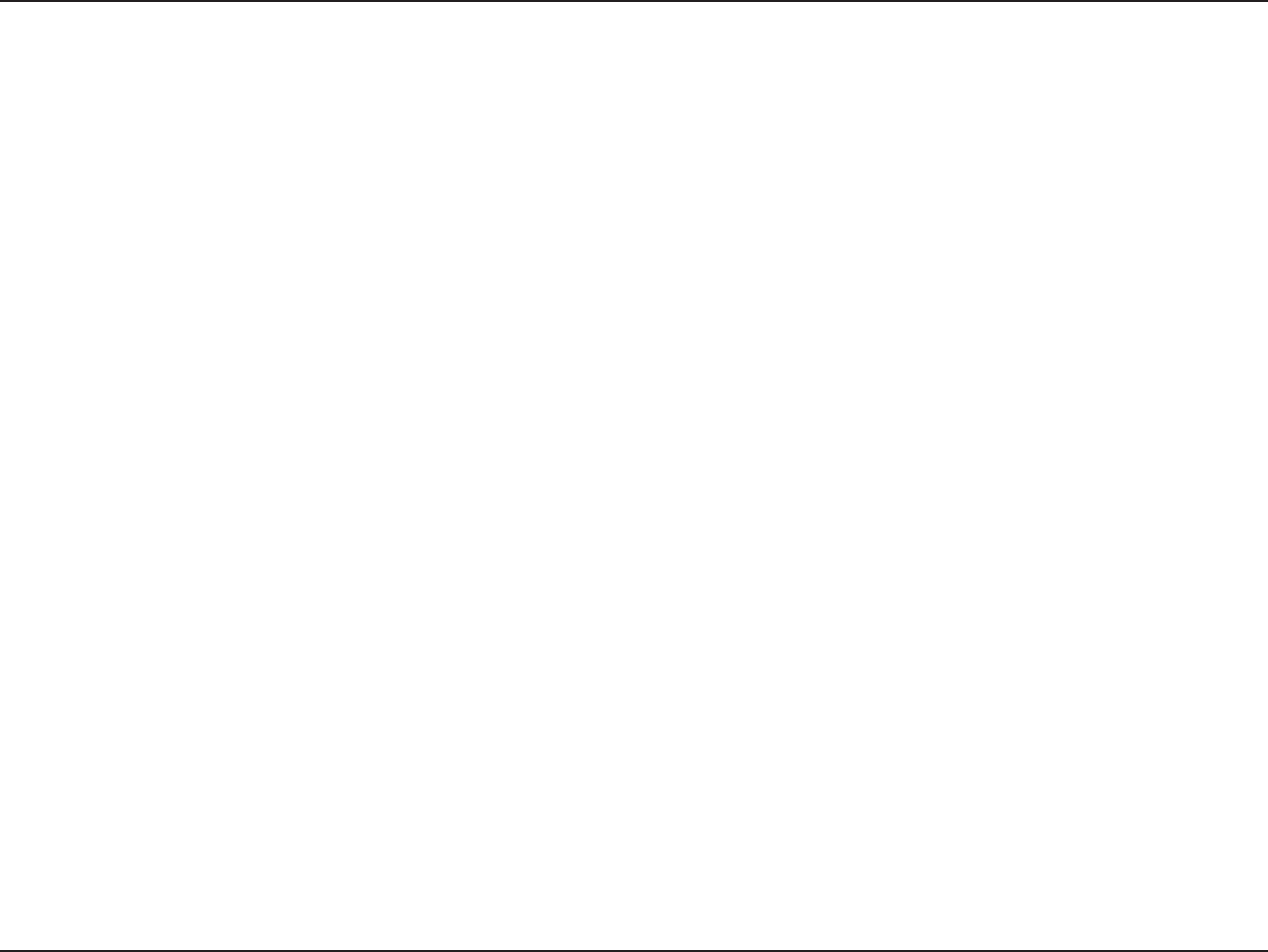
98D-Link DIR-619 User Manual
Appendix E - Warranty
Warranty
Subject to the terms and conditions set forth herein, D-Link Systems, Inc. (“D-Link”) provides this Limited Warranty:
• Only to the person or entity that originally purchased the product from D-Link or its authorized reseller or distributor, and
snoissessoP .S.U ,aibmuloC fo tcirtsiD eht ,setatS detinU eht fo setats ytffi eht nihtiw dereviled dna desahcrup stcudorp rof ylnO •
or Protectorates, U.S. Military Installations, or addresses with an APO or FPO.
Limited Warranty:
D-Link warrants that the hardware portion of the D-Link product described below (“Hardware”) will be free from material defects in workmanship and materials
under normal use from the date of original retail purchase of the product, for the period set forth below (“Warranty Period”), except as otherwise stated herein.
• Hardware (excluding power supplies and fans): One (1) year
• Power supplies and fans: One (1) year
• Spare parts and spare kits: Ninety (90) days
The customer’s sole and exclusive remedy and the entire liability of D-Link and its suppliers under this Limited Warranty will be, at D-Link’s option, to repair or replace the
defective Hardware during the Warranty Period at no charge to the original owner or to refund the actual purchase price paid. Any repair or replacement will be
rendered by D-Link at an Authorized D-Link Service Office. The replacement hardware need not be new or have an identical make, model or part. D-Link may, at its
option, replace the defective Hardware or any part thereof with any reconditioned product that D-Link reasonably determines is substantially equivalent (or superior) in
all material respects to the defective Hardware. Repaired or replacement hardware will be warranted for the remainder of the original Warranty Period or ninety (90) days,
whichever is longer, and is subject to the same limitations and exclusions. If a material defect is incapable of correction, or if D-Link determines that it is not practical
to repair or replace the defective Hardware, the actual price paid by the original purchaser for the defective Hardware will be refunded by D-Link upon return to D-Link
of the defective Hardware. All Hardware or part thereof that is replaced by D-Link, or for which the purchase price is refunded, shall become the property of D-Link upon
replacement or refund.
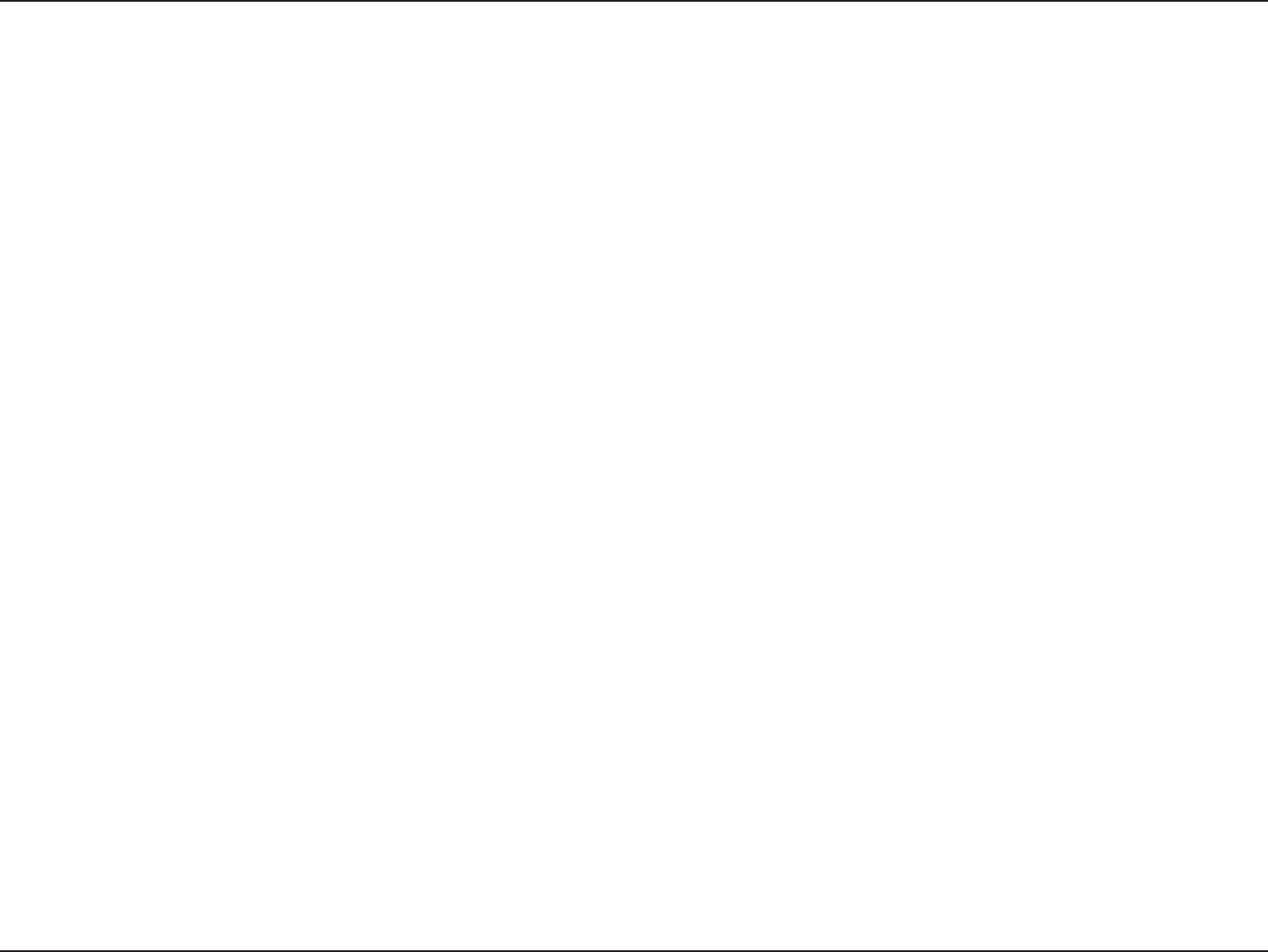
99D-Link DIR-619 User Manual
Appendix E - Warranty
Limited Software Warranty:
D-Link warrants that the software portion of the product (“Software”) will substantially conform to D-Link’s then current functional specifications for the Software, as set forth in
the applicable documentation, from the date of original retail purchase of the Software for a period of ninety (90) days (“Software Warranty Period”), provided that the
Software is properly installed on approved hardware and operated as contemplated in its documentation. D-Link further warrants that, during the Software Warranty Period,
the magnetic media on which D-Link delivers the Software will be free of physical defects. The customer’s sole and exclusive remedy and the entire liability of D-Link and
its suppliers under this Limited Warranty will be, at D-Link’s option, to replace the non-conforming Software (or defective media) with software that substantially conforms to
D-Link’s functional specifications for the Software or to refund the portion of the actual purchase price paid that is attributable to the Software. Except as otherwise
agreed by DLink in writing, the replacement Software is provided only to the original licensee, and is subject to the terms and conditions of the license granted by
D-Link for the Software. Replacement Software will be warranted for the remainder of the original Warranty Period and is subject to the same limitations and exclusions.
If a material non-conformance is incapable of correction, or if D-Link determines in its sole discretion that it is not practical to replace the non-conforming Software, the
price paid by the original licensee for the non-conforming Software will be refunded by D-Link; provided that the non-conforming Software (and all copies thereof) is first
returned to D-Link. The license granted respecting any Software for which a refund is given automatically terminates.
Non-Applicability of Warranty:
The Limited Warranty provided hereunder for Hardware and Software portions of D-Link’s products will not be applied to and does not cover any refurbished product and
any product purchased through the inventory clearance or liquidation sale or other sales in which D-Link, the sellers, or the liquidators expressly disclaim their warranty
obligation pertaining to the product and in that case, the product is being sold “As-Is” without any warranty whatsoever including, without limitation, the Limited Warranty
as described herein, notwithstanding anything stated herein to the contrary.
Submitting A Claim:
The customer shall return the product to the original purchase point based on its return policy. In case the return policy period has expired and the product is within
warranty, the customer shall submit a claim to D-Link as outlined below:
• The customer must submit with the product as part of the claim a written description of the Hardware defect or Software
nonconformance in sufficient detail to allow DLink to confirm the same, along with proof of purchase of the product (such
as a copy of the dated purchase invoice for the product) if the product is not registered.
• The customer must obtain a Case ID Number from D-Link Technical Support at 1-877-453-5465, who will attempt to assist
the customer in resolving any suspected defects with the product. If the product is considered defective, the customer must
obtain a Return Material Authorization (“RMA”) number by completing the RMA form and entering the assigned Case ID
Number at https://rma.dlink.com/.
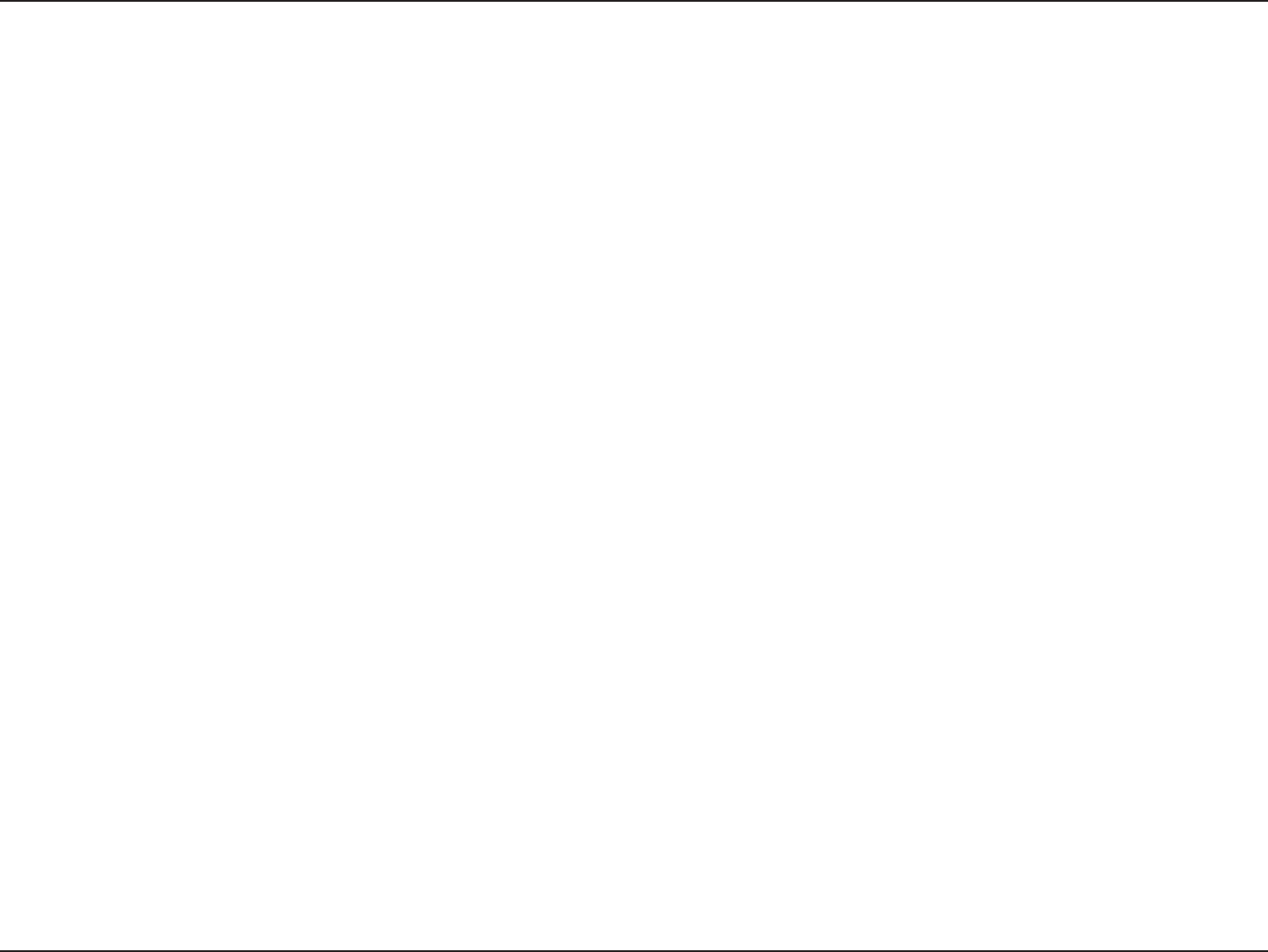
100D-Link DIR-619 User Manual
Appendix E - Warranty
• After an RMA number is issued, the defective product must be packaged securely in the original or other suitable shipping package to ensure that it will not be
damaged in transit, and the RMA number must be prominently marked on the outside of the package. Do not include any manuals or accessories in the shipping
package. DLink will only replace the defective portion of the product and will not ship back any accessories.
• The customer is responsible for all in-bound shipping charges to D-Link. No Cash on Delivery (“COD”) is allowed. Products sent COD will either be rejected by
D-Link or become the property of D-Link. Products shall be fully insured by the customer and shipped to D-Link Systems, Inc., 17595 Mt. Herrmann, Fountain
Valley, CA 92708. D-Link will not be held responsible for any packages that are lost in transit to D-Link. The repaired or replaced packages will be shipped to
the customer via UPS Ground or any common carrier selected by D-Link. Return shipping charges shall be prepaid by D-Link if you use an address in the United
States, otherwise we will ship the product to you freight collect. Expedited shipping is available upon request and provided shipping charges are prepaid by the
customer. D-Link may reject or return any product that is not packaged and shipped in strict compliance with the foregoing requirements, or for which an RMA
number is not visible from the outside of the package. The product owner agrees to pay D-Link’s reasonable handling and return shipping charges for any
product that is not packaged and shipped in accordance with the foregoing requirements, or that is determined by D-Link not to be defective or non-conforming.
What Is Not Covered:
The Limited Warranty provided herein by D-Link does not cover:
Products that, in D-Link’s judgment, have been subjected to abuse, accident, alteration, modification, tampering, negligence, misuse, faulty installation, lack of reasonable
care, repair or service in any way that is not contemplated in the documentation for the product, or if the model or serial number has been altered, tampered with,
defaced or removed; Initial installation, installation and removal of the product for repair, and shipping costs; Operational adjustments covered in the operating manual for
the product, and normal maintenance; Damage that occurs in shipment, due to act of God, failures due to power surge, and cosmetic damage; Any hardware, software,
firmware or other products or services provided by anyone other than D-Link; and Products that have been purchased from inventory clearance or liquidation sales or other
sales in which D-Link, the sellers, or the liquidators expressly disclaim their warranty obligation pertaining to the product.
While necessary maintenance or repairs on your Product can be performed by any company, we recommend that you use only an Authorized D-Link Service Office. Improper
or incorrectly performed maintenance or repair voids this Limited Warranty.
Disclaimer of Other Warranties:
EXCEPT FOR THE LIMITED WARRANTY SPECIFIED HEREIN, THE PRODUCT IS PROVIDED “AS-IS” WITHOUT ANY WARRANTY OF ANY KIND WHATSOEVER
INCLUDING, WITHOUT LIMITATION, ANY WARRANTY OF MERCHANTABILITY, FITNESS FOR A PARTICULAR PURPOSE AND NONINFRINGEMENT.
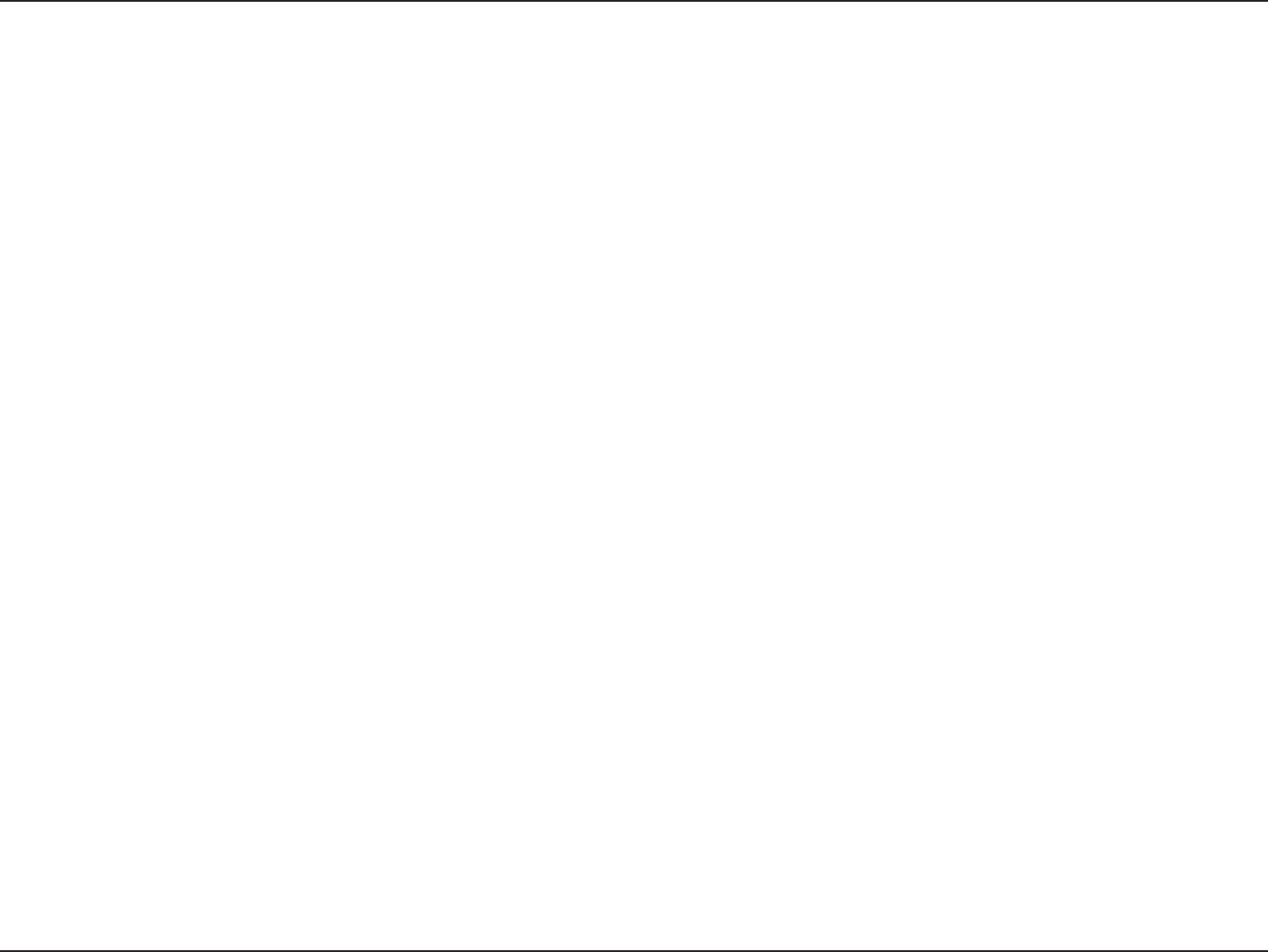
101D-Link DIR-619 User Manual
Appendix E - Warranty
IF ANY IMPLIED WARRANTY CANNOT BE DISCLAIMED IN ANY TERRITORY WHERE A PRODUCT IS SOLD, THE DURATION OF SUCH IMPLIED WARRANTY
SHALL BE LIMITED TO THE DURATION OF THE APPLICABLE WARRANTY PERIOD SET FORTH ABOVE. EXCEPT AS EXPRESSLY COVERED UNDER
THE LIMITED WARRANTY PROVIDED HEREIN, THE ENTIRE RISK AS TO THE QUALITY, SELECTION AND PERFORMANCE OF THE PRODUCT IS WITH THE
PURCHASER OF THE PRODUCT.
Limitation of Liability:
TO THE MAXIMUM EXTENT PERMITTED BY LAW, D-LINK IS NOT LIABLE UNDER ANY CONTRACT, NEGLIGENCE, STRICT LIABILITY OR OTHER
LEGAL OR EQUITABLE THEORY FOR ANY LOSS OF USE OF THE PRODUCT, INCONVENIENCE OR DAMAGES OF ANY CHARACTER, WHETHER
DIRECT, SPECIAL, INCIDENTAL OR CONSEQUENTIAL (INCLUDING, BUT NOT LIMITED TO, DAMAGES FOR LOSS OF GOODWILL, LOSS OF REVENUE OR
PROFIT, WORK STOPPAGE, COMPUTER FAILURE OR MALFUNCTION, FAILURE OF OTHER EQUIPMENT OR COMPUTER PROGRAMS TO WHICH D-LINK’S
PRODUCT IS CONNECTED WITH, LOSS OF INFORMATION OR DATA CONTAINED IN, STORED ON, OR INTEGRATED WITH ANY PRODUCT RETURNED TO
D-LINK FOR WARRANTY SERVICE) RESULTING FROM THE USE OF THE PRODUCT, RELATING TO WARRANTY SERVICE, OR ARISING OUT OF ANY
BREACH OF THIS LIMITED WARRANTY, EVEN IF D-LINK HAS BEEN ADVISED OF THE POSSIBILITY OF SUCH DAMAGES. THE SOLE REMEDY FOR A
BREACH OF THE FOREGOING LIMITED WARRANTY IS REPAIR, REPLACEMENT OR REFUND OF THE DEFECTIVE OR NONCONFORMING PRODUCT. THE
MAXIMUM LIABILITY OF D-LINK UNDER THIS WARRANTY IS LIMITED TO THE PURCHASE PRICE OF THE PRODUCT COVERED BY THE WARRANTY. THE
FOREGOING EXPRESS WRITTEN WARRANTIES AND REMEDIES ARE EXCLUSIVE AND ARE IN LIEU OF ANY OTHER WARRANTIES OR REMEDIES,
EXPRESS, IMPLIED OR STATUTORY.
Governing Law:
This Limited Warranty shall be governed by the laws of the State of California. Some states do not allow exclusion or limitation of incidental or consequential damages,
or limitations on how long an implied warranty lasts, so the foregoing limitations and exclusions may not apply.
This Limited Warranty provides specific legal rights and you may also have other rights which vary from state to state.
Trademarks:
D-Link is a registered trademark of D-Link Systems, Inc. Other trademarks or registered trademarks are the property of their respective owners.
Copyright Statement:
No part of this publication or documentation accompanying this product may be reproduced in any form or by any means or used to make any derivative such as translation,
transformation, or adaptation without permission from D-Link Corporation/D-Link Systems, Inc., as stipulated by the United States Copyright Act of 1976 and any
amendments thereto. Contents are subject to change without prior notice.
Copyright ©2005-2007 by D-Link Corporation/D-Link Systems, Inc. All rights reserved.
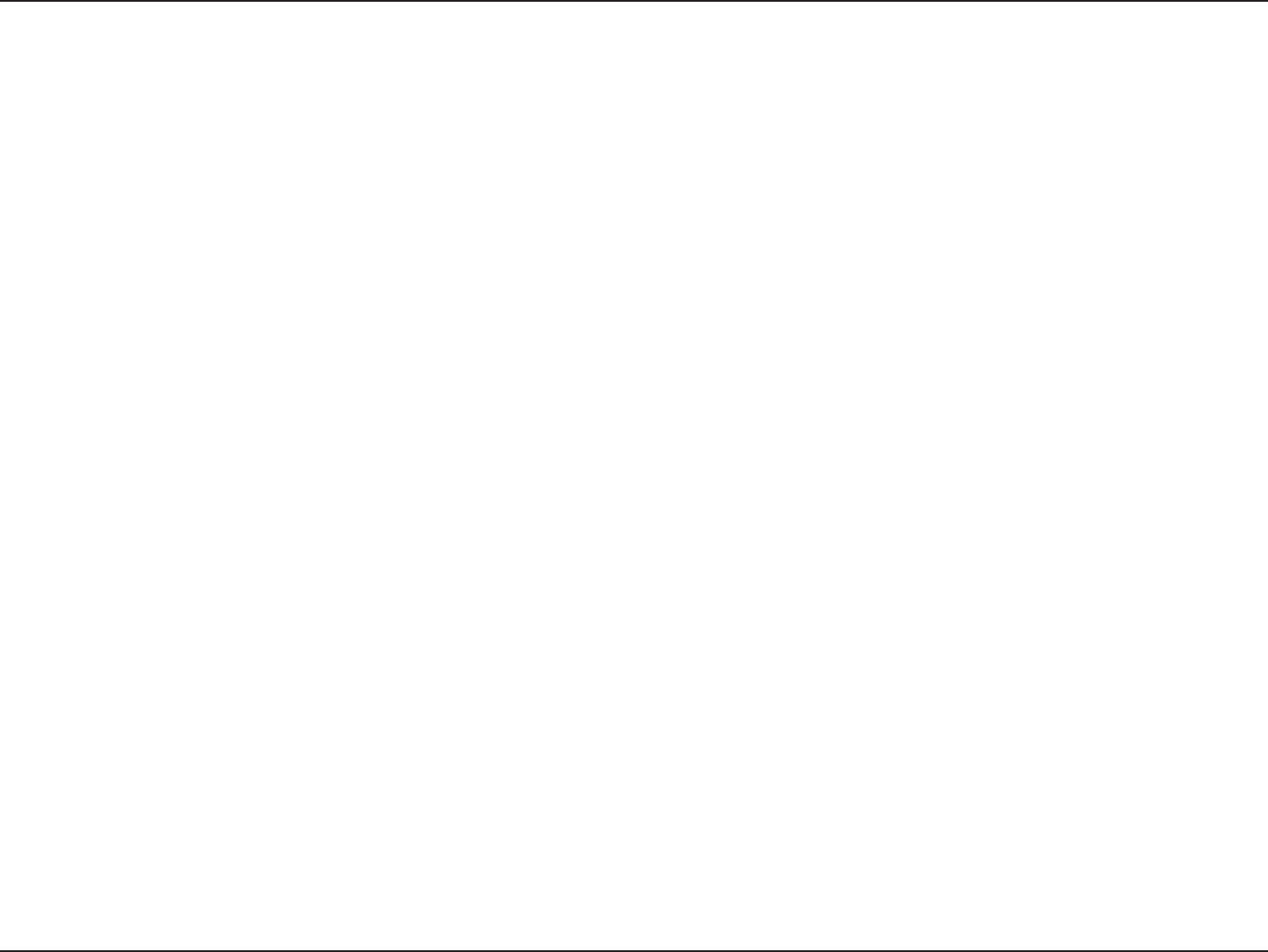
102D-Link DIR-619 User Manual
Appendix E - Warranty
CE Mark Warning:
This is a Class B product. In a domestic environment, this product may cause radio interference, in which case the user may be required to take adequate measures.
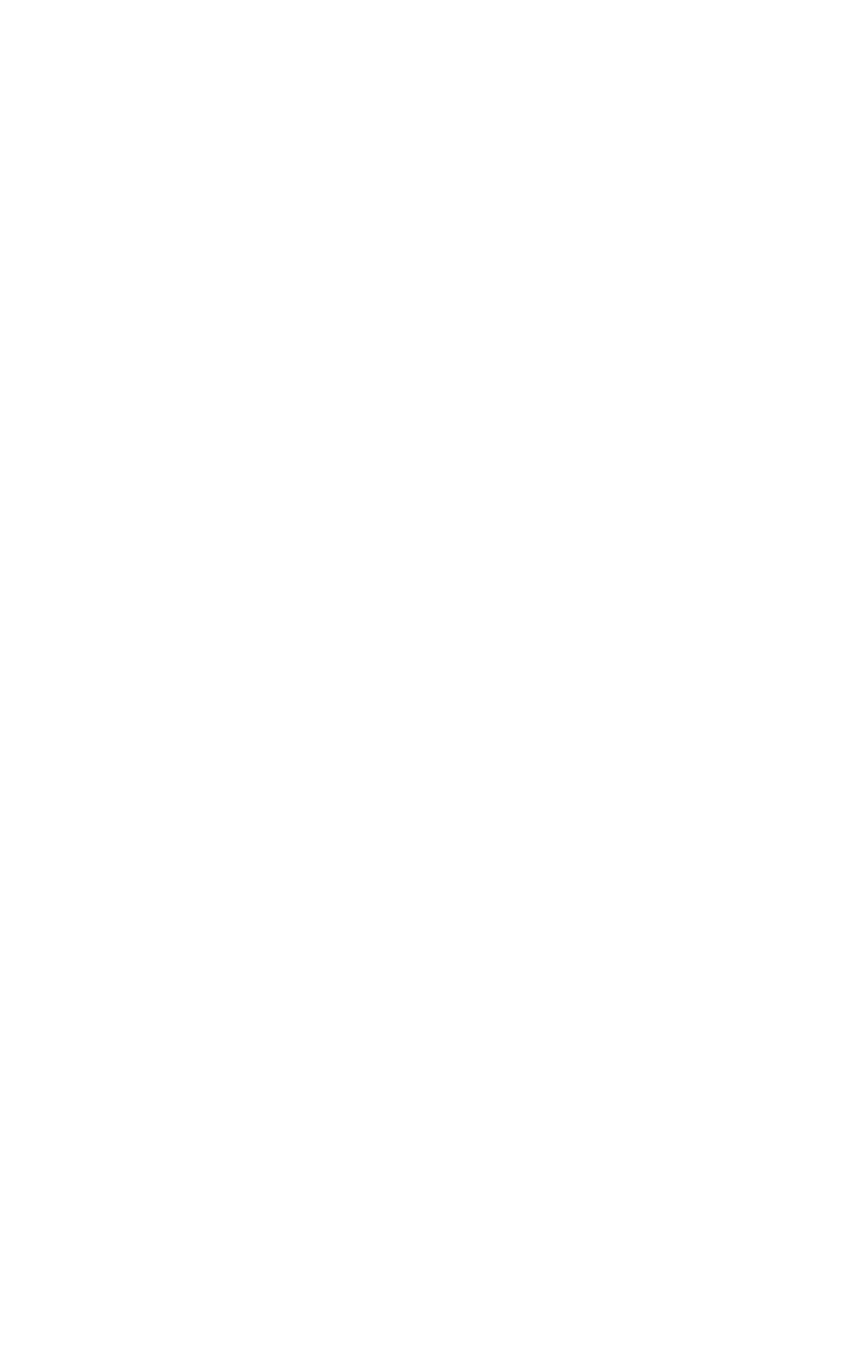
Federal Communication Commission Interference Statement
IMPORTANT NOTE:
FCC Radiation Exposure Statement:
Federal Communication Commission Interference Statement
This equipment has been tested and found to comply with the limits for a Class B
digital device, pursuant to Part 15 of the FCC Rules. These limits are designed to
provide reasonable protection against harmful interference in a residential
installation. This equipment generates, uses and can radiate radio frequency
energy and, if not installed and used in accordance with the instructions, may
cause harmful interference to radio communications. However, there is no
guarantee that interference will not occur in a particular installation. If this
equipment does cause harmful interference to radio or television reception, which
can be determined by turning the equipment off and on, the user is encouraged to
try to correct the interference by one of the following measures:
- Reorient or relocate the receiving antenna.
- Increase the separation between the equipment and receiver.
- Connect the equipment into an outlet on a circuit different from that
to which the receiver is connected.
- Consult the dealer or an experienced radio/TV technician for help.
This device complies with Part 15 of the FCC Rules. Operation is subject to the
following two conditions: (1) This device may not cause harmful interference, and
(2) this device must accept any interference received, including interference that
may cause undesired operation.
FCC Caution: Any changes or modifications not expressly approved by the party
responsible for compliance could void the user's authority to operate this
equipment.
IEEE 802.11b or 802.11g operation of this product in the U.S.A. is firmware-limited
to channels 1 through 11.
IMPORTANT NOTE:
FCC Radiation Exposure Statement:
This equipment complies with FCC radiation exposure limits set forth for an
uncontrolled environment. This equipment should be installed and operated with
minimum distance 20cm between the radiator & your body.
This transmitter must not be co-located or operating in conjunction with any othe
r
antenna or transmitter.
以下警語適用台灣地區
經型式認證合格之低功率射頻電機,非經許可,公司、商號或使用者均不得擅自變更頻率、加大
功率或變更原設計之特性及功能。
低功率射頻電機之使用不得影響飛航安全及干擾合法通信;經發現有干擾現象時,應立即停用,
並改善至無干擾時方得繼續使用。前項合法通信,指依電信法規定作業之無線電通信。低功率射
頻電機須忍受合法通信或工業、科學及醫療用電波輻射性電機設備之干擾。