D Link IR802A1 Wireless AC600 Dual Band Home Router User Manual
D Link Corporation Wireless AC600 Dual Band Home Router
D Link >
User Manual.pdf
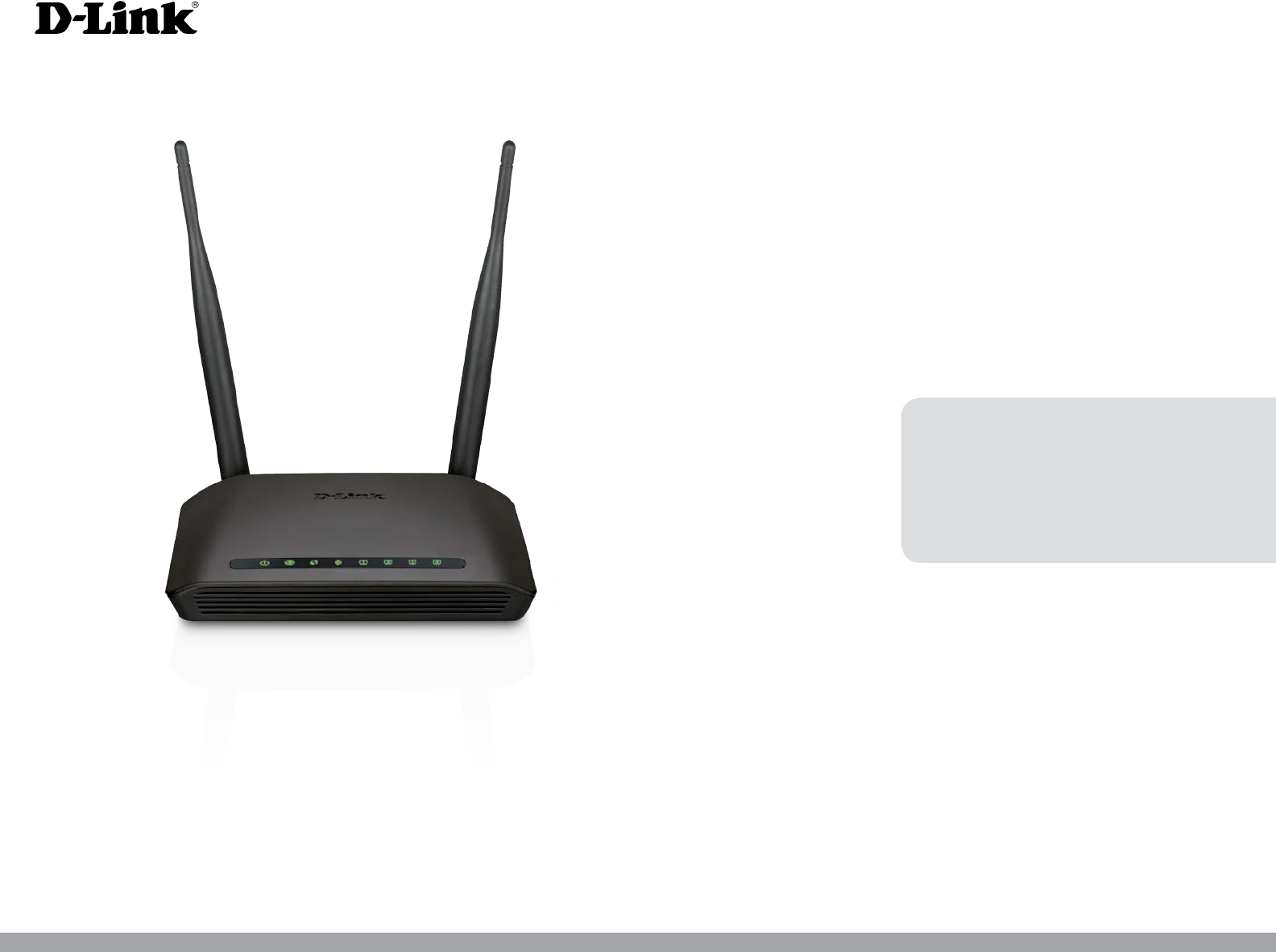
Version 1.0 | 12/09/2013
Wireless AC600 Dual Band Router
User Manual
DIR-802
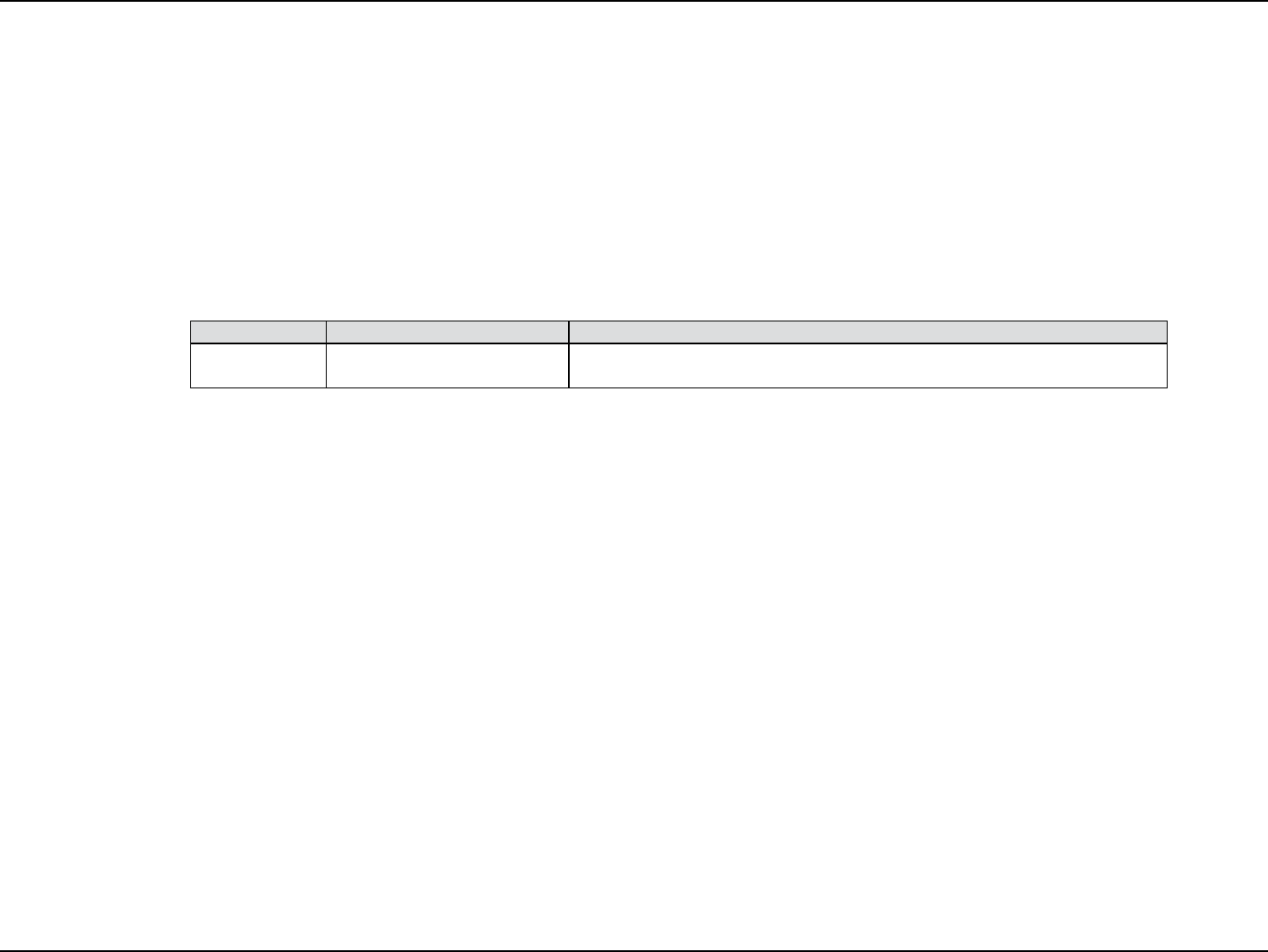
iD-Link DIR-802 User Manual
D-Link reserves the right to revise this publication and to make changes in the content hereof without obligation to notify any
person or organization of such revisions or changes.
Manual Revisions
Trademarks
D-Link and the D-Link logo are trademarks or registered trademarks of D-Link Corporation or its subsidiaries in the United
States or other countries. All other company or product names mentioned herein are trademarks or registered trademarks of
their respective companies.
Copyright © 2013 by D-Link Systems, Inc.
All rights reserved. This publication may not be reproduced, in whole or in part, without prior expressed written permission
from D-Link Systems, Inc.
Revision Date Description
1.0 August 22, 2013 • Initial release for Revision A1
Preface
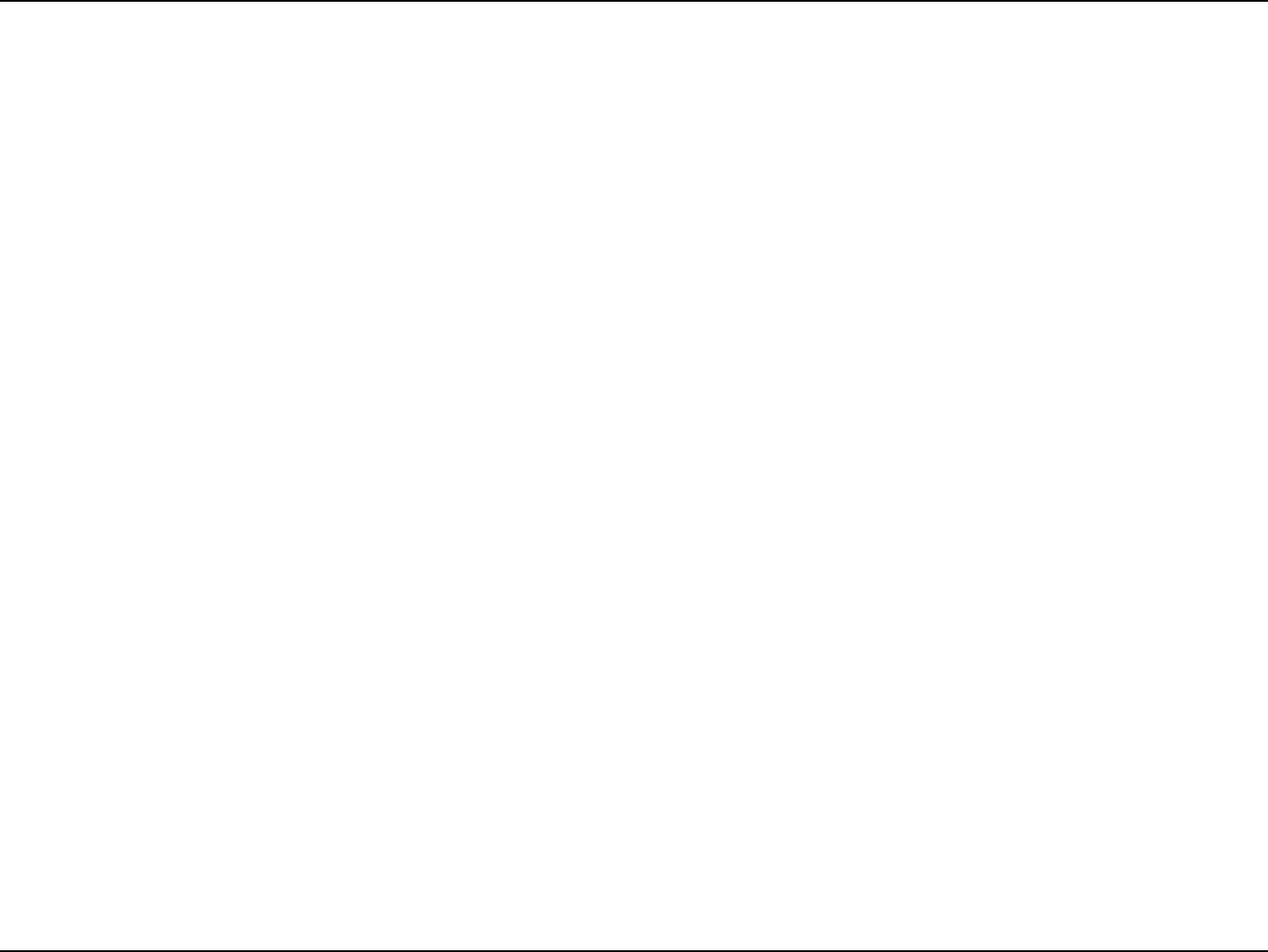
iiD-Link DIR-802 User Manual
Table of Contents
Preface ................................................................................. i
Manual Revisions ........................................................................... i
Trademarks ...................................................................................... i
Product Overview .............................................................. 1
Package Contents ......................................................................... 1
System Requirements ................................................................. 2
Introduction ................................................................................... 3
Features ............................................................................................ 4
Hardware Overview ..................................................................... 5
Connections ...........................................................................5
LEDs ........................................................................................... 6
Installation ......................................................................... 7
Before you Begin ........................................................................... 7
Wireless Installation Considerations ...................................... 8
Manual Setup .................................................................................9
Conguration ...................................................................11
Quick Setup Wizard ....................................................................12
QRS Mobile App ..........................................................................17
Web-based Conguration Utility ..........................................18
Internet Connection Setup .............................................19
Internet Connection Setup Wizard ...............................20
Internet (Manual) ................................................................26
Static (assigned by ISP) ................................................28
PPPoE (DSL) ......................................................................29
PPTP ....................................................................................31
L2TP ....................................................................................33
DS-Lite ...............................................................................35
Wireless connection setup wizard ................................36
Wi-Fi Protected Setup Wizard .........................................39
Manual wireless network setup .....................................40
Wireless Security .................................................................49
What is WPA? ...................................................................49
Network Settings ................................................................50
Router Settings ...............................................................50
DHCP Server Settings ...................................................51
DHCP Reservation .........................................................53
IPv6 ..........................................................................................54
IPv6 Internet Connection Setup Wizard ................55
IPv6 Manual Setup.........................................................60
Advanced ...............................................................................69
Virtual Server ...................................................................69
Port Forwarding .............................................................70
Application Rules ...........................................................71
QoS Engine .......................................................................72
Network Filters ................................................................74
Access Control .................................................................75
Website Filters .................................................................78
Inbound Filters ................................................................79
Firewall Settings .............................................................80
Routing ..............................................................................82
Table of Contents
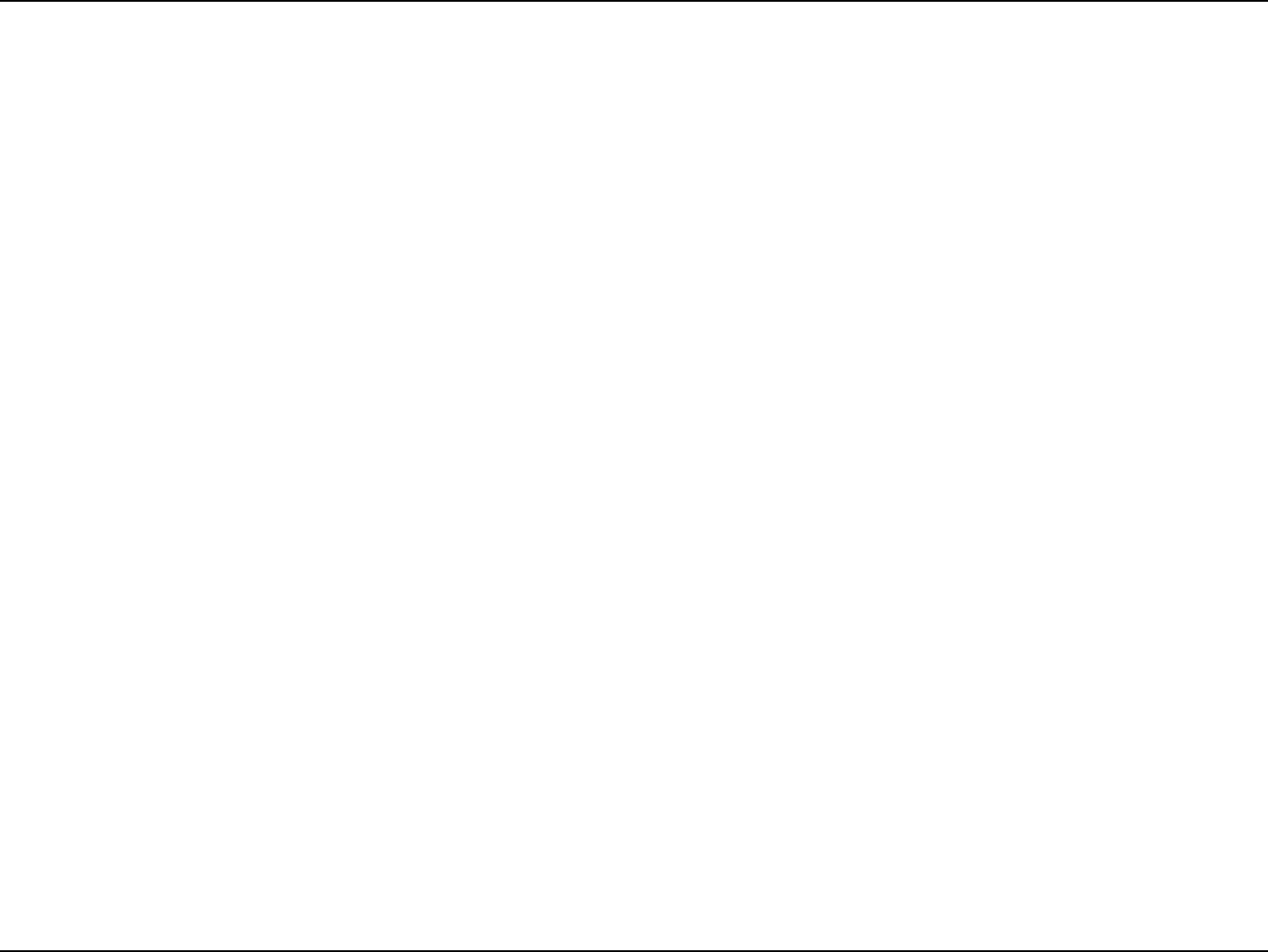
iiiD-Link DIR-802 User Manual
Table of Contents
Advanced Wireless ........................................................83
Wi-Fi Protected Setup (WPS) .....................................84
Advanced Network Settings ......................................86
Guest Zone .......................................................................87
Tools ........................................................................................88
Admin.................................................................................88
Time ....................................................................................89
SysLog ................................................................................90
Email Settings..................................................................91
System ...............................................................................92
Firmware ...........................................................................93
Language Pack ................................................................93
Dynamic DNS ..................................................................94
System Check ..................................................................95
Schedules .........................................................................96
Status ......................................................................................97
Device Info .......................................................................97
Logs.....................................................................................98
Statistics ............................................................................99
Internet Sessions ......................................................... 100
Routing ........................................................................... 101
Wireless........................................................................... 102
IPv6 .................................................................................. 103
Support ............................................................................... 104
Connect a Wireless Client to your Router ....................105
WPS Button ................................................................................ 105
Windows® 8 ................................................................................ 106
WPA/WPA2 ......................................................................... 106
Windows® 7 ................................................................................ 108
WPA/WPA2 ......................................................................... 108
WPS ....................................................................................... 111
Windows Vista® ......................................................................... 115
WPA/WPA2 ......................................................................... 116
WPS/WCN 2.0 .................................................................... 118
Windows® XP ............................................................................. 119
WPA/WPA2 ......................................................................... 120
Troubleshooting ............................................................122
Wireless Basics ...............................................................126
What is Wireless? ...................................................................... 127
Tips ................................................................................................ 129
Wireless Modes ......................................................................... 130
Networking Basics .........................................................131
Check your IP address ............................................................ 131
Statically Assign an IP address ............................................ 132
Technical Specications ................................................133
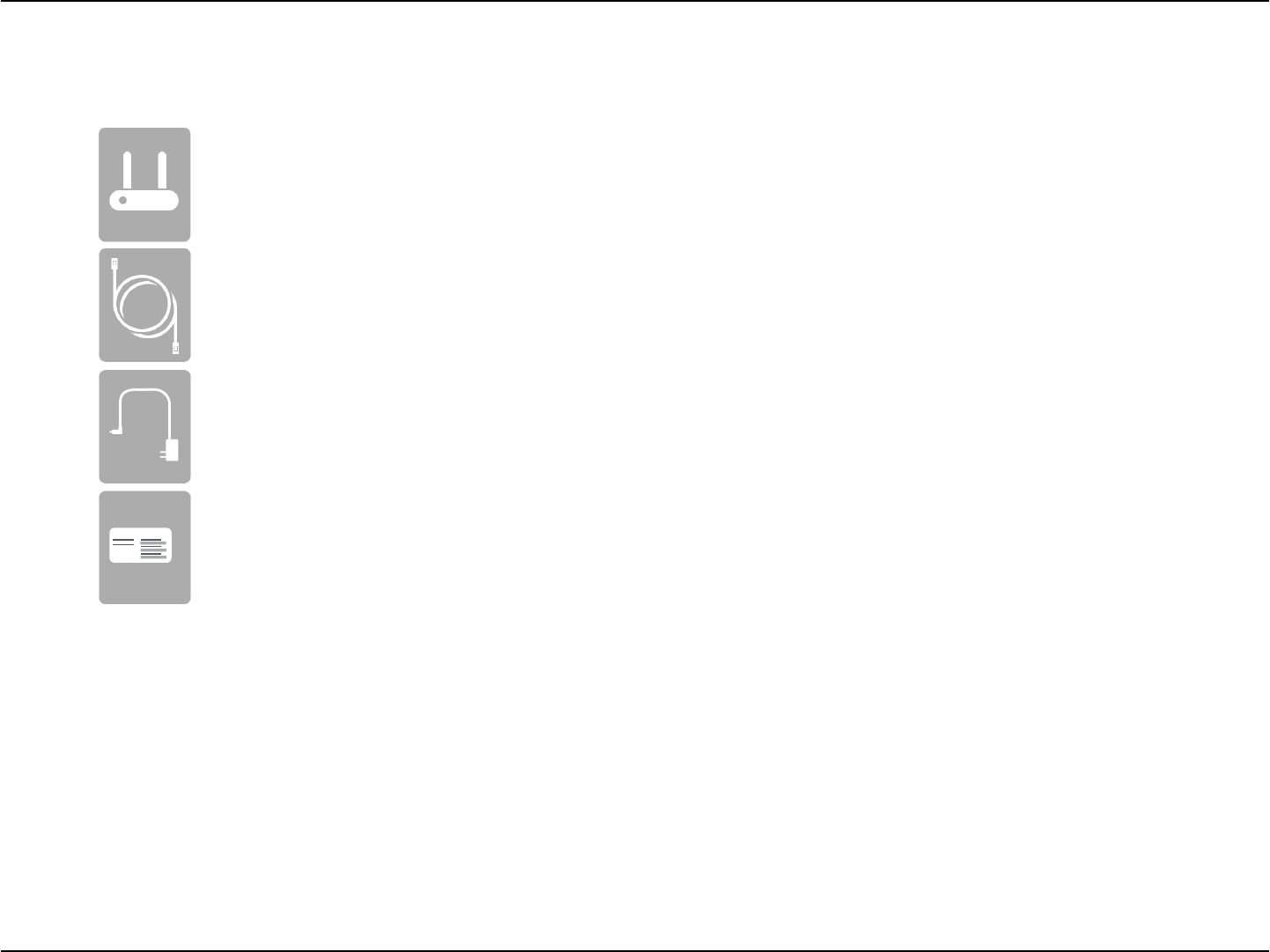
1D-Link DIR-802 User Manual
Section 1 - Product Overview
Product Overview
Package Contents
Note: Using a power supply with a dierent voltage rating than the one included with the DIR-802 will cause damage and void the warranty
for this product.
If any of the above items are missing, please contact your reseller.
DIR-802 Wireless AC600 Dual Band Router
Ethernet Cable
Power Adapter
WI-FI Conguration Note
Wi-Fi Conguration Note
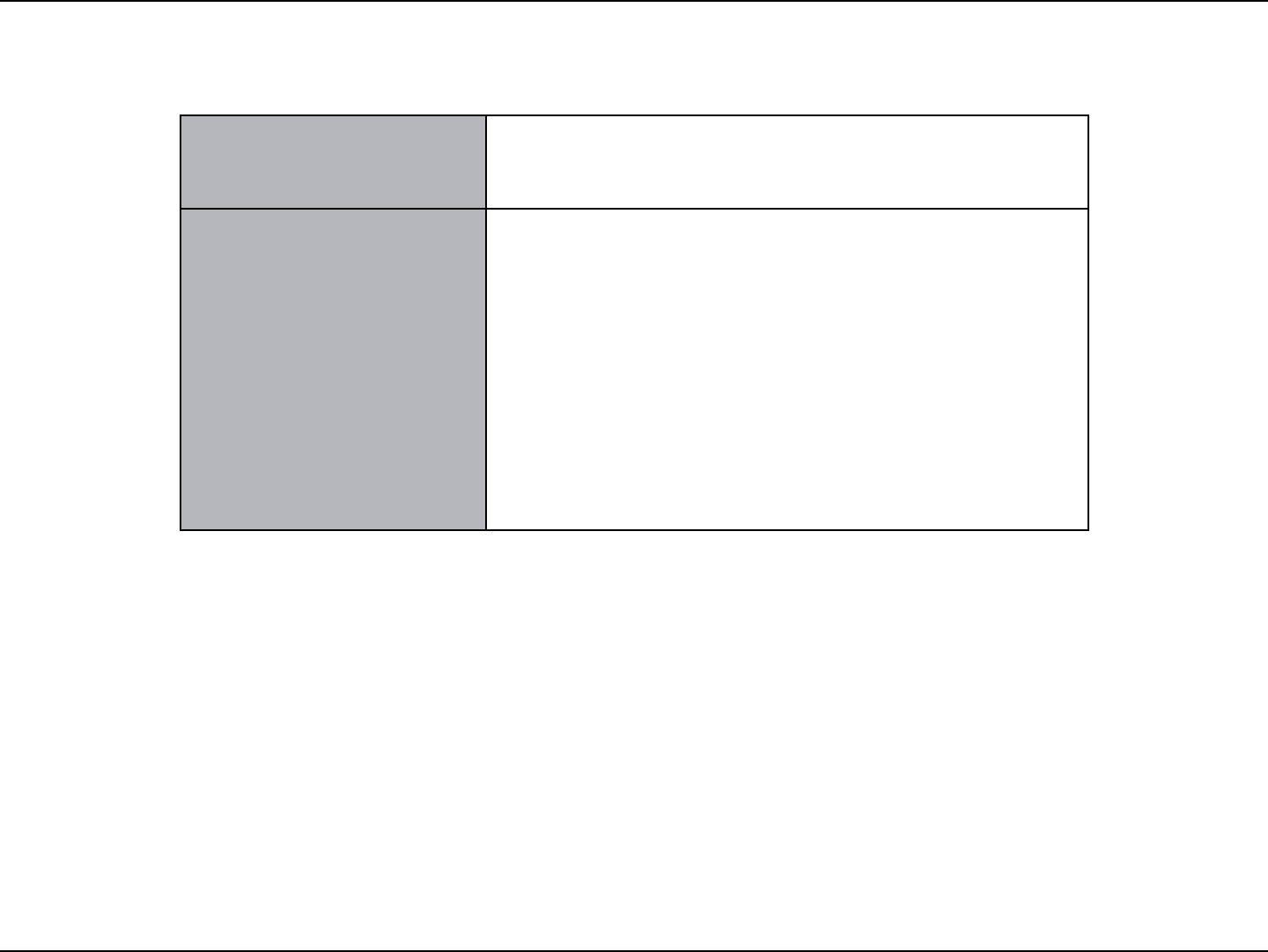
2D-Link DIR-802 User Manual
Section 1 - Product Overview
Network Requirements
• An Ethernet-based Cable or DSL modem
• IEEE 802.11ac, 802.11a, 802.11n or 802.11g wireless clients
• 10/100 Ethernet
Web-based Conguration
Utility Requirements
Computer with the following:
• Windows®, Macintosh, or Linux-based operating system
• An installed Ethernet adapter
Browser Requirements:
Microsoft Internet Explorer® v7, Mozilla® Firefox® v9.0,
Google® Chrome 16.0, or Safari® v4 or higher version
Windows® Users: Make sure you have the latest version of Java
installed. Visit www.java.com to download the latest version.
System Requirements
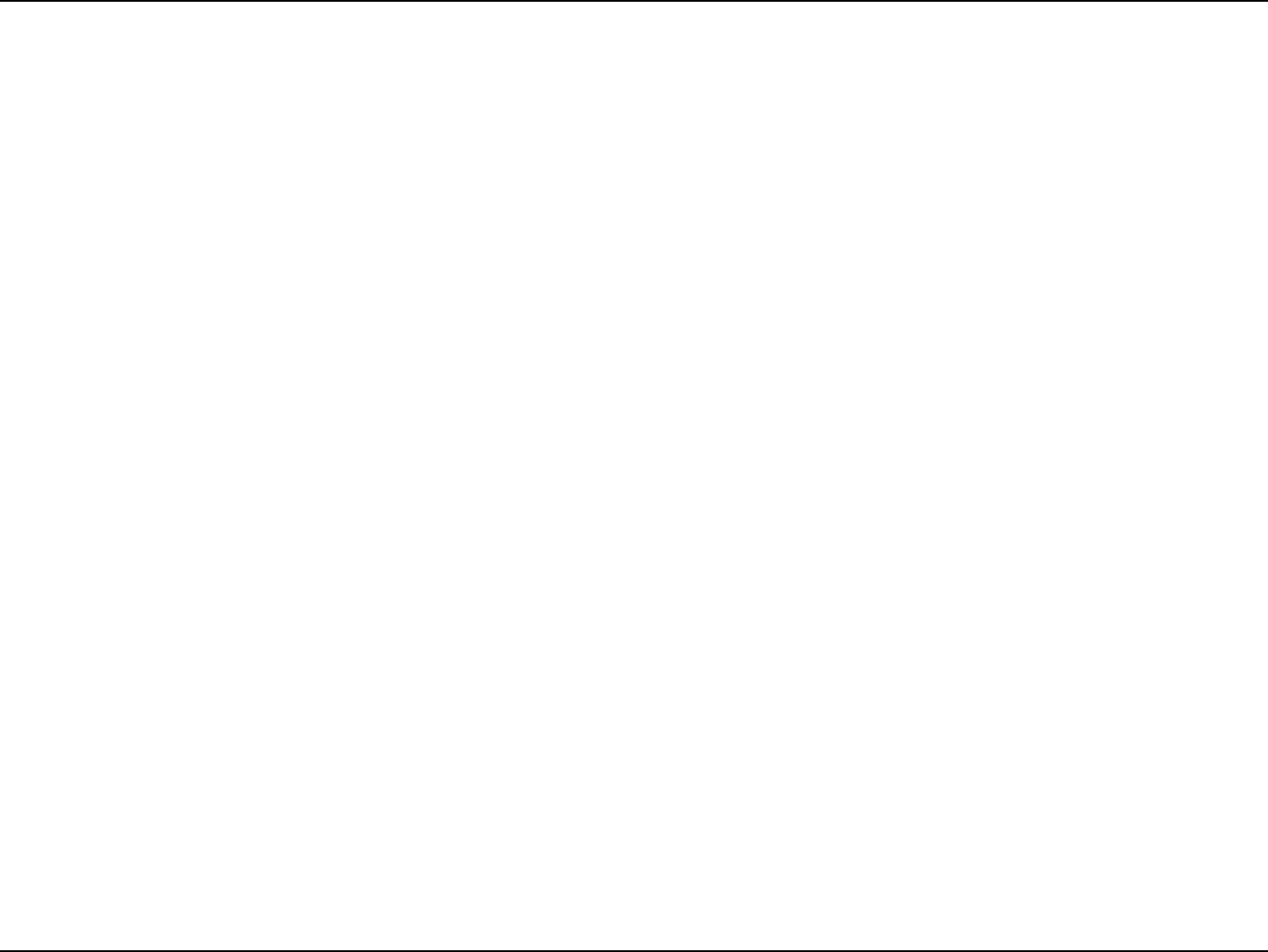
3D-Link DIR-802 User Manual
Section 1 - Product Overview
Introduction
The D-Link DIR-802 is a IEEE 802.11ac compliant device that delivers up to 3 times faster speeds than 802.11n while staying
backward compatible with 802.11a/g/b devices. Connect the DIR-802 to a Cable or DSL modem and provide high-speed
Internet access to multiple computers, game consoles, and media players. Create a secure wireless network to share photos,
les, music, videos, printers, and network storage. Powered by the 802.11ac technology this router provides wireless coverage
for homes and oces, or for users running bandwidth-intensive applications.
With some routers, all wired and wireless trac, including VoIP, Video Streaming, Online Gaming, and Web browsing are mixed
together into a single data stream. By handling data this way, applications like video streaming could pause or delay. With the
D-Link Intelligent QoS Technology, wired and wireless trac are analyzed and separated into multiple data streams.
The DIR-802 supports the latest wireless security features to help prevent unauthorized access, be it from over a wireless network
or the Internet. Support for WPA™ and WPA2™ standards ensure that you will be able to use the best possible encryption
regardless of your client devices. In addition, this router utilizes Dual Active Firewalls (SPI and NAT) to prevent potential attacks
from across the Internet for the ideal centerpiece for your wireless network in the home or oce.
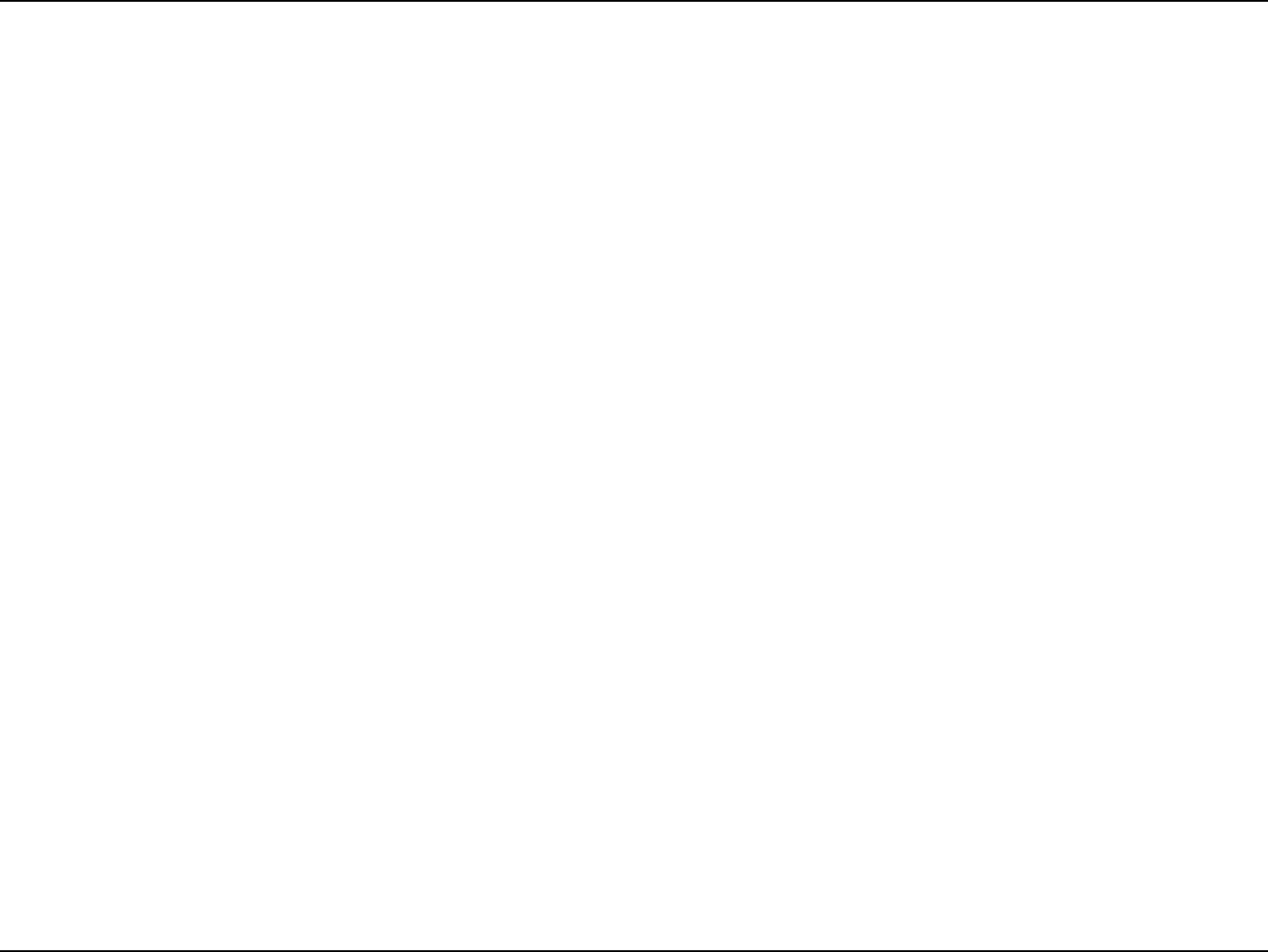
4D-Link DIR-802 User Manual
Section 1 - Product Overview
• Ultimate Fast Wireless Networking - The DIR-802 provides up to 150Mbps wireless connection in 2.4GHz band,
433Mbps wireless connection in 5GHz with other 802.11ac and draft 802.11n wireless clients. This capability
allows users to participate in real-time activities online, such as video streaming, online gaming, and real-time
audio. The performance of this 802.11ac wireless router gives you the freedom of wireless networking at speeds
3x faster than 802.11n.
• Compatible with 802.11a/g/n Devices - The DIR-802 is still fully compatible with the IEEE 802.11a, 802.11g
and 802.11n, so it can connect with existing 802.11a, 802.11g and 802.11n PCI, USB, and Cardbus adapters.
• Advanced Firewall Features - The Web-based user interface displays a number of advanced network
management features including:
• Content Filtering - Easily applied content ltering based on MAC Address, URL, and/or Domain
Name.
• Filter Scheduling - These lters can be scheduled to be active on certain days or for a duration of
hours or minutes.
• Secure Multiple/Concurrent Sessions - The DIR-802 can pass through VPN sessions. It supports
multiple and concurrent IPSec and PPTP sessions, so users behind the DIR-802 can securely access
corporate networks.
• User-friendly Setup Wizard - Through its easy-to-use Web-based user interface, the DIR-802 lets you control what
information is accessible to those on the wireless network, whether from the Internet or from your company’s
server. Congure your router to your specic settings within minutes.
* Maximum wireless signal rate derived from IEEE Standard 802.11a, 802.11g, 802.11n and draft 802.11ac specications. Actual data throughput will vary. Network conditions
and environmental factors, including volume of network trac, building materials and construction, and network overhead, lower actual data throughput rate. Environmental
conditions will adversely aect wireless signal range.
Features

5D-Link DIR-802 User Manual
Section 1 - Product Overview
1 2 3 4
Hardware Overview
Connections
1LAN Ports (1-4) Connect 10/100 Ethernet devices such as computers, switches, storage (NAS) devices and game consoles.
2Internet Port Using an Ethernet cable, connect your broadband modem to this port.
3Power Receptor Receptor for the supplied power adapter.
4Reset Button Insert a paperclip in the hole and wait for several seconds to reset the router to default settings.
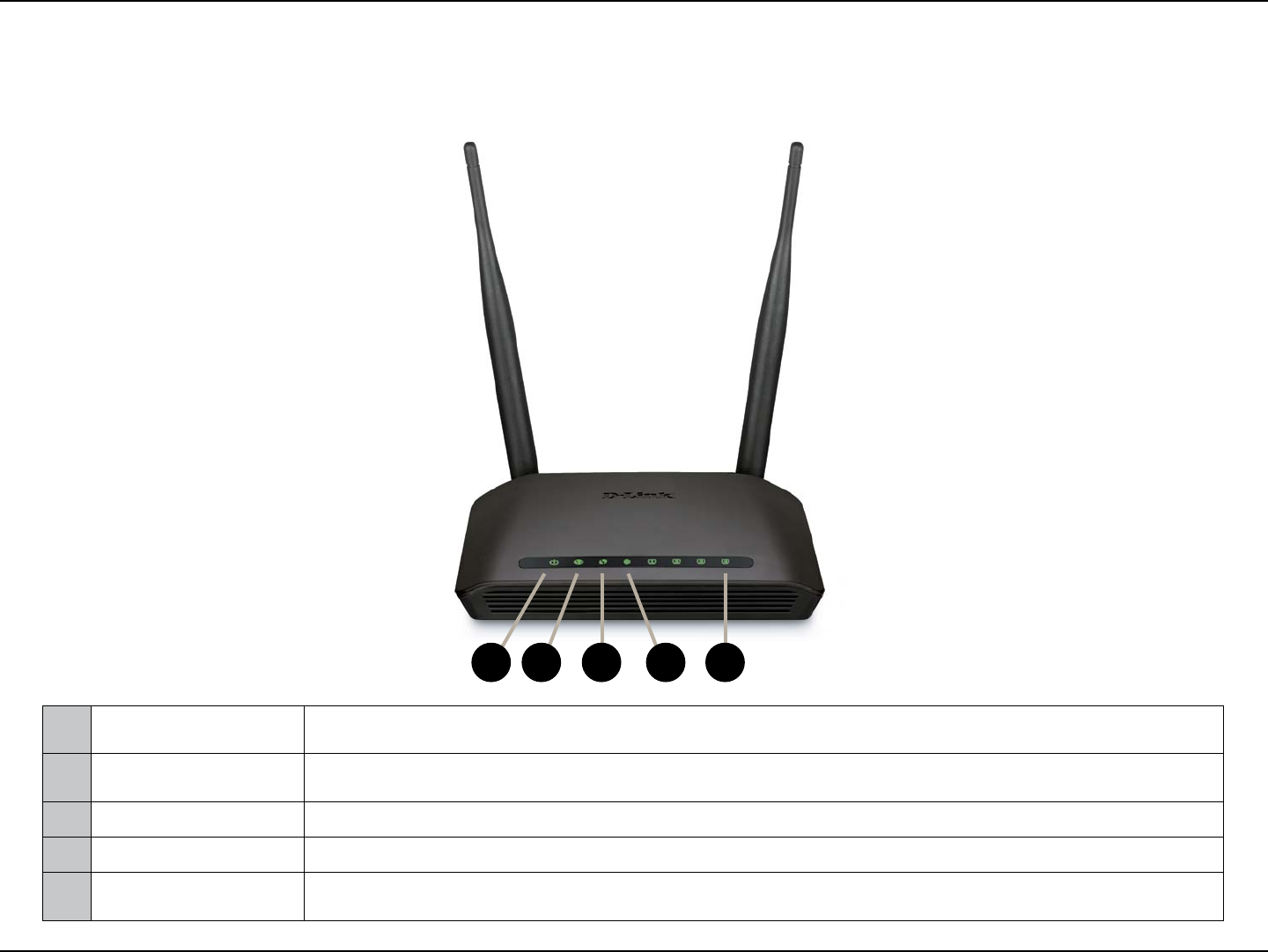
6D-Link DIR-802 User Manual
Section 1 - Product Overview
Hardware Overview
LEDs
1Power LED A solid green light indicates a proper connection to the power supply. The light will blink orange during
boot up.
2Internet LED A solid light indicates connection on the Internet port. If the LED is orange, the connection is good but the
router cannot connect to the Internet.
3WPS LED This LED blinks during WPS handshake phase.
4Wireless LED A solid light indicates that the wireless segment is ready. This LED blinks during wireless data transmission.
5Local Network LEDs A solid light indicates a connection to an Ethernet-enabled computer on ports 1-4.
This LED blinks during data transmission
21 43 5
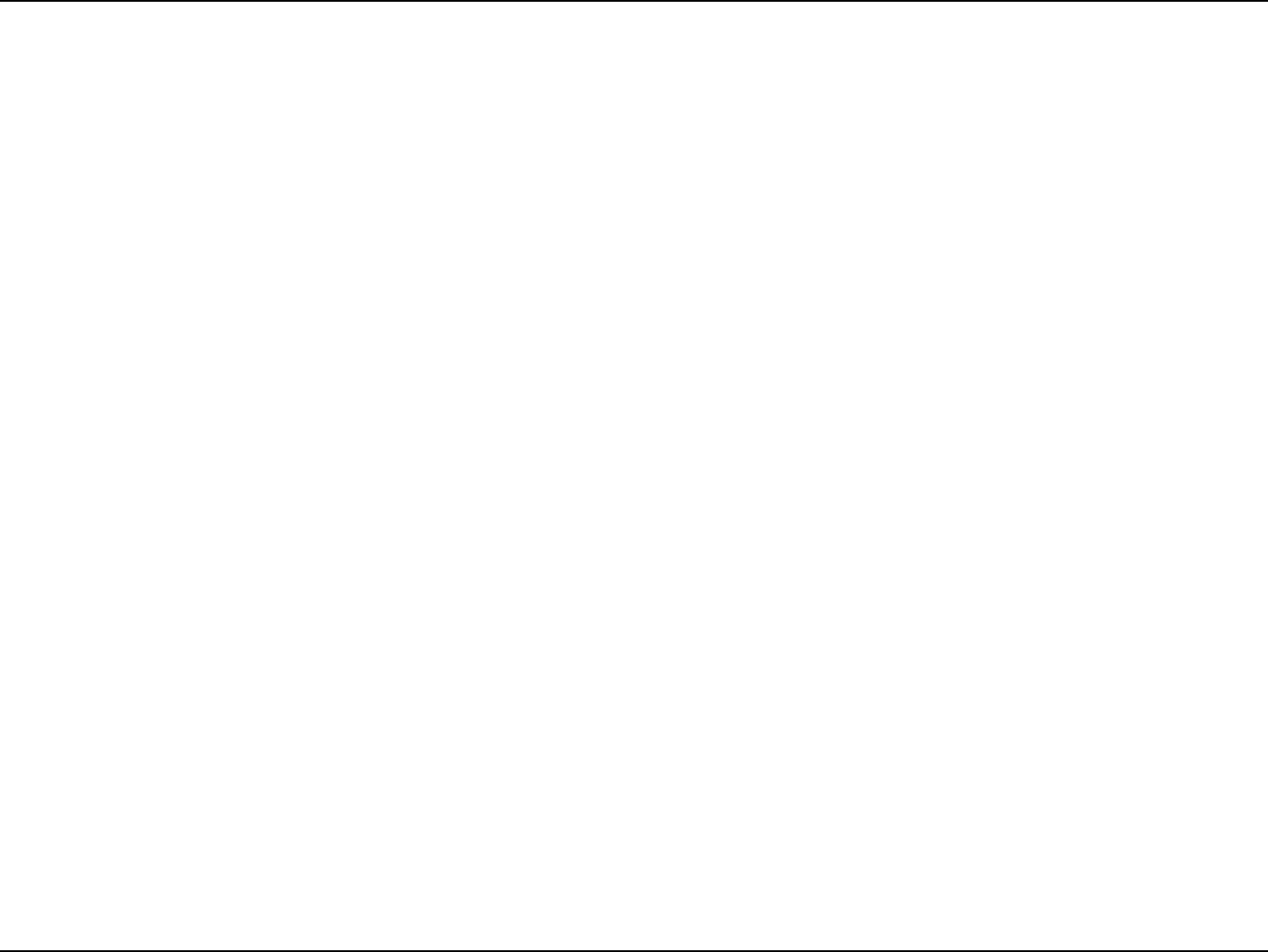
7D-Link DIR-802 User Manual
Section 2 - Installation
Before you Begin
Installation
This section will walk you through the installation process. Placement of the router is very important. Do not place the router
in an enclosed area such as a closet, cabinet, or in the attic or garage.
• Please congure the router with the computer that was last connected directly to your modem.
• You can only use the Ethernet port on your modem. If you were using the USB connection before using the router,
then you must turn o your modem, disconnect the USB cable and connect an Ethernet cable to the Internet port
on the router, and then turn the modem back on. In some cases, you may need to call your ISP to change connection
types (USB to Ethernet).
• If you have DSL and are connecting via PPPoE, make sure you disable or uninstall any PPPoE software such as WinPoet,
Broadjump, or Enternet 300 from your computer or you will not be able to connect to the Internet.
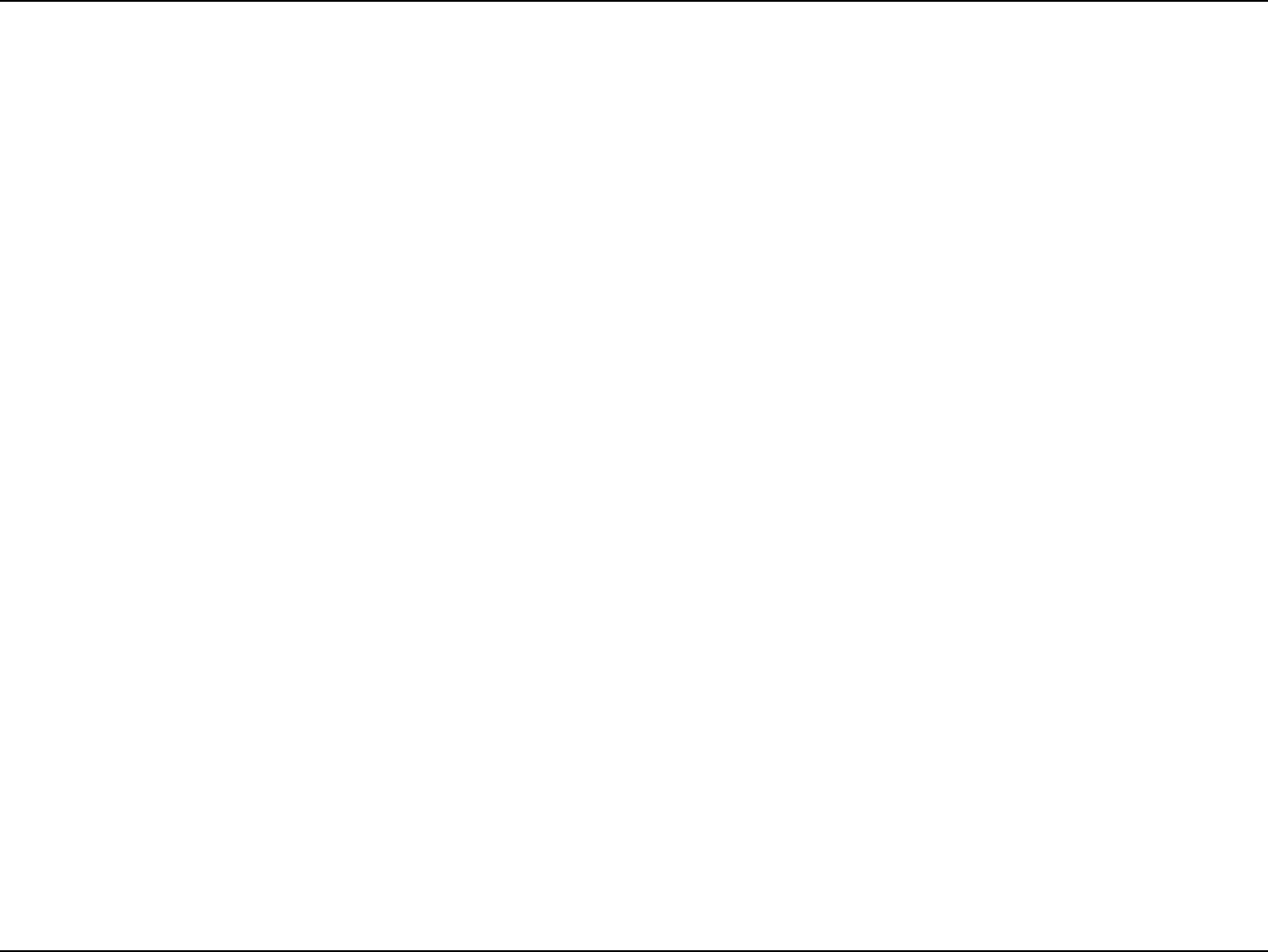
8D-Link DIR-802 User Manual
Section 2 - Installation
Wireless Installation Considerations
The D-Link wireless router lets you access your network using a wireless connection from virtually anywhere within the
operating range of your wireless network. Keep in mind, however, that the number, thickness and location of walls, ceilings,
or other objects that the wireless signals must pass through, may limit the range. Typical ranges vary depending on the types
of materials and background RF (radio frequency) noise in your home or business. The key to maximizing wireless range is to
follow these basic guidelines:
1. Keep the number of walls and ceilings between the D-Link router and other network devices to a minimum -
each wall or ceiling can reduce your adapter’s range from 3-90 feet (1-30 meters.) Position your devices so that
the number of walls or ceilings is minimized.
2. Be aware of the direct line between network devices. A wall that is 1.5 feet thick (.5 meters), at a 45-degree angle
appears to be almost 3 feet (1 meter) thick. At a 2-degree angle it looks over 42 feet (14 meters) thick! Position
devices so that the signal will travel straight through a wall or ceiling (instead of at an angle) for better reception.
3. Building Materials make a dierence. A solid metal door or aluminum studs may have a negative eect on range.
Try to position access points, wireless routers, and computers so that the signal passes through drywall or open
doorways. Materials and objects such as glass, steel, metal, walls with insulation, water (sh tanks), mirrors, le
cabinets, brick, and concrete will degrade your wireless signal.
4. Keep your product away (at least 3-6 feet or 1-2 meters) from electrical devices or appliances that generate RF
noise.
5. If you are using 2.4GHz cordless phones or X-10 (wireless products such as ceiling fans, lights, and home security
systems), your wireless connection may degrade dramatically or drop completely. Make sure your 2.4GHz phone
base is as far away from your wireless devices as possible. The base transmits a signal even if the phone in not
in use.
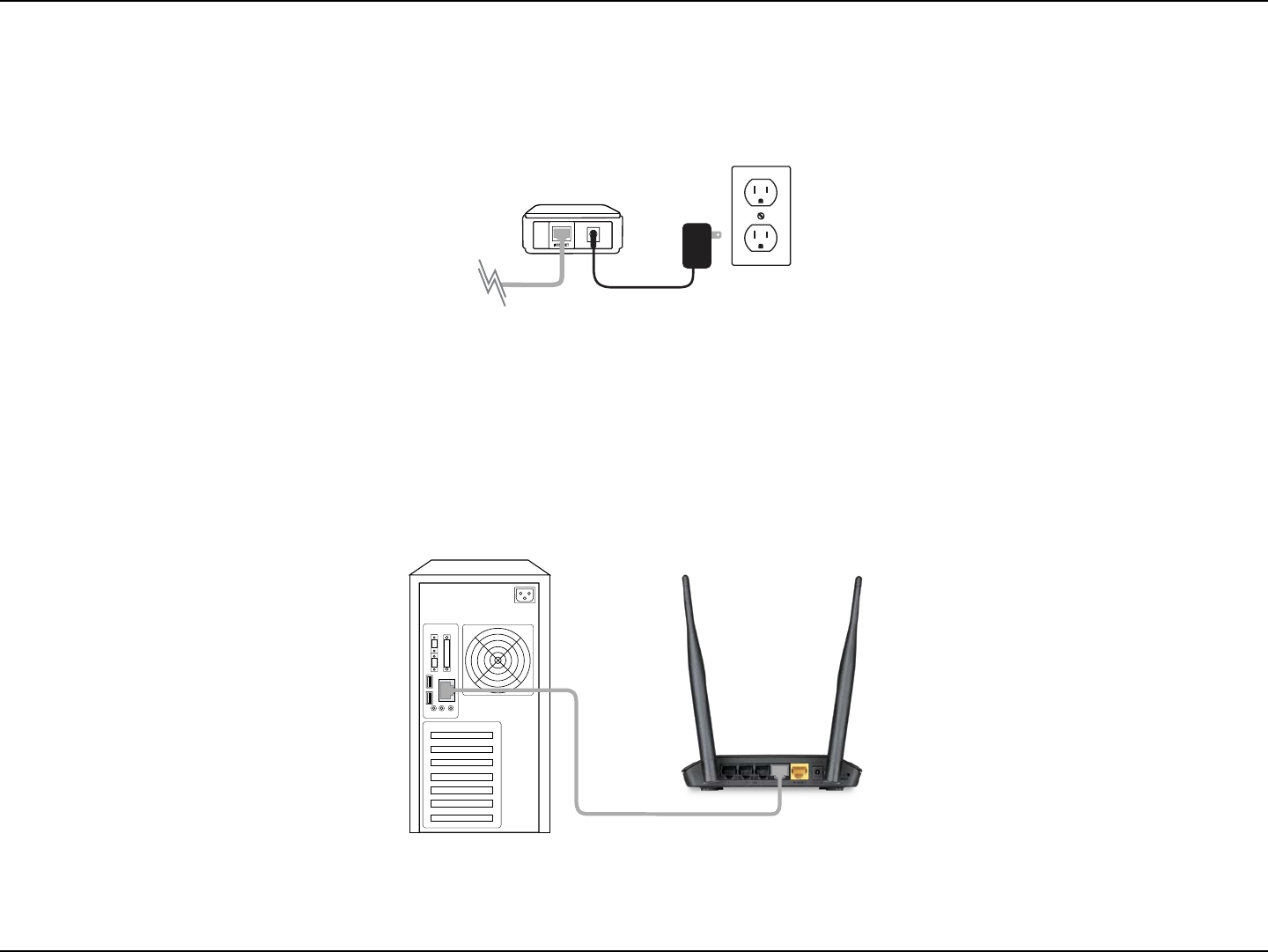
9D-Link DIR-802 User Manual
Section 2 - Installation
1. Turn o and unplug your cable or DSL broadband modem. This is required.
Manual Setup
2. Position your router close to your modem and a computer. Place the router in an open area of your intended
work area for better wireless coverage.
3. Unplug the Ethernet cable from your modem (or existing router if upgrading) that is connected to your computer.
Plug it into the LAN port labeled 1 on the back of your router. The router is now connected to your computer.
Modem
DIR-802
Computer
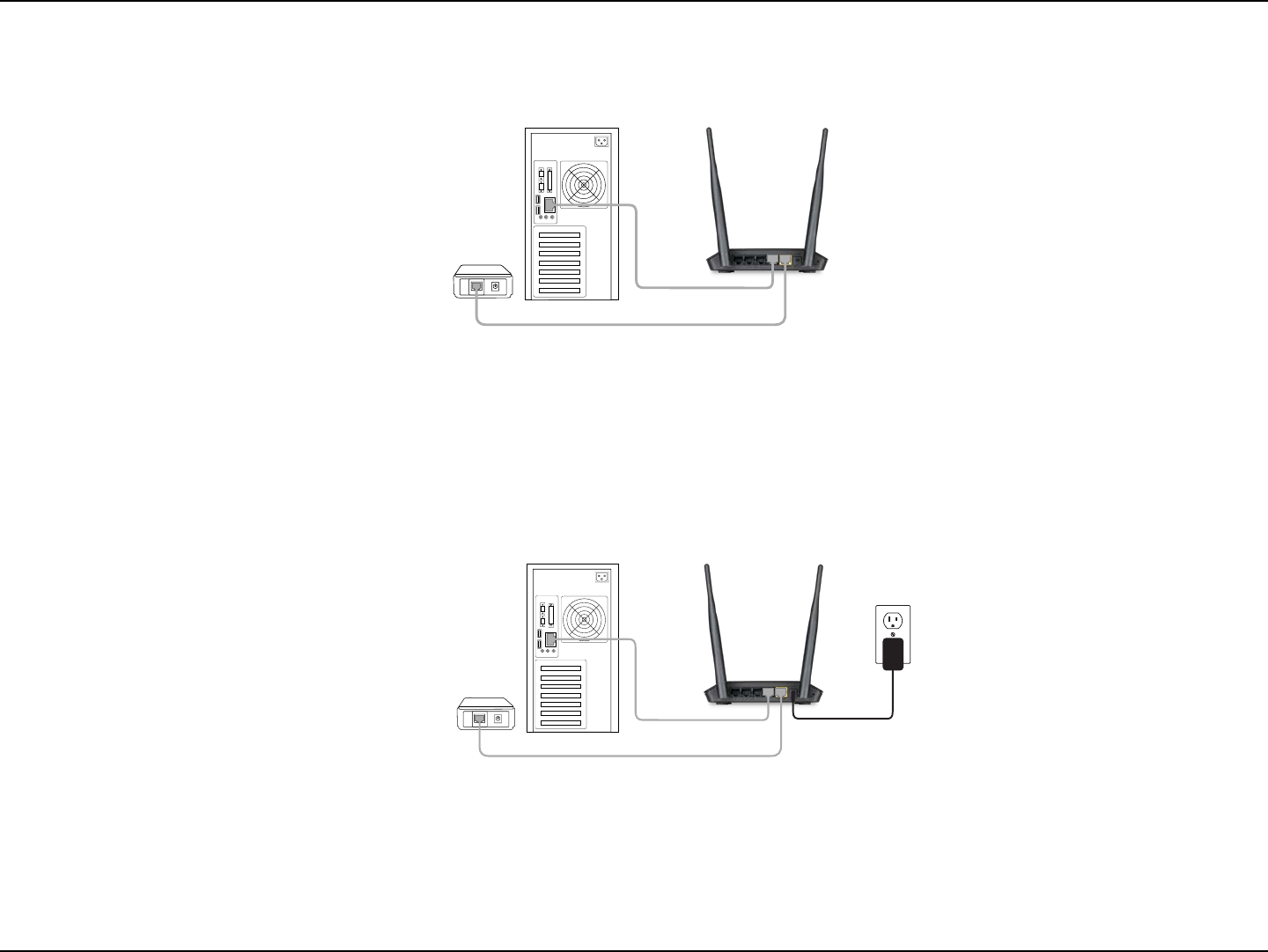
10D-Link DIR-802 User Manual
Section 2 - Installation
INTERNET
4. Plug one end of the included blue Ethernet cable that came with your router into the yellow port labeled
INTERNET on the back of the router. Plug the other end of this cable into the Ethernet port on your modem.
5. Reconnect the power adapter to your cable or DSL broadband modem and wait for two minutes.
6. Connect the supplied power adapter into the power port on the back of the router and then plug it into a power
outlet or surge protector. The power LED is lit. Allow 1 minute for the router to boot up.
7. If you are connecting to a Broadband service that uses a dynamic connection (not PPPoE), you may be online
already. Try opening a web browser and enter a web site. If a solid light indicates connection on the Internet port
and the router can connect to the Internet. If the LED is orange, the connection is good but the router cannot
connect to the Internet.
INTERNET
DIR-802
DIR-802
Modem
Modem
Computer
Computer
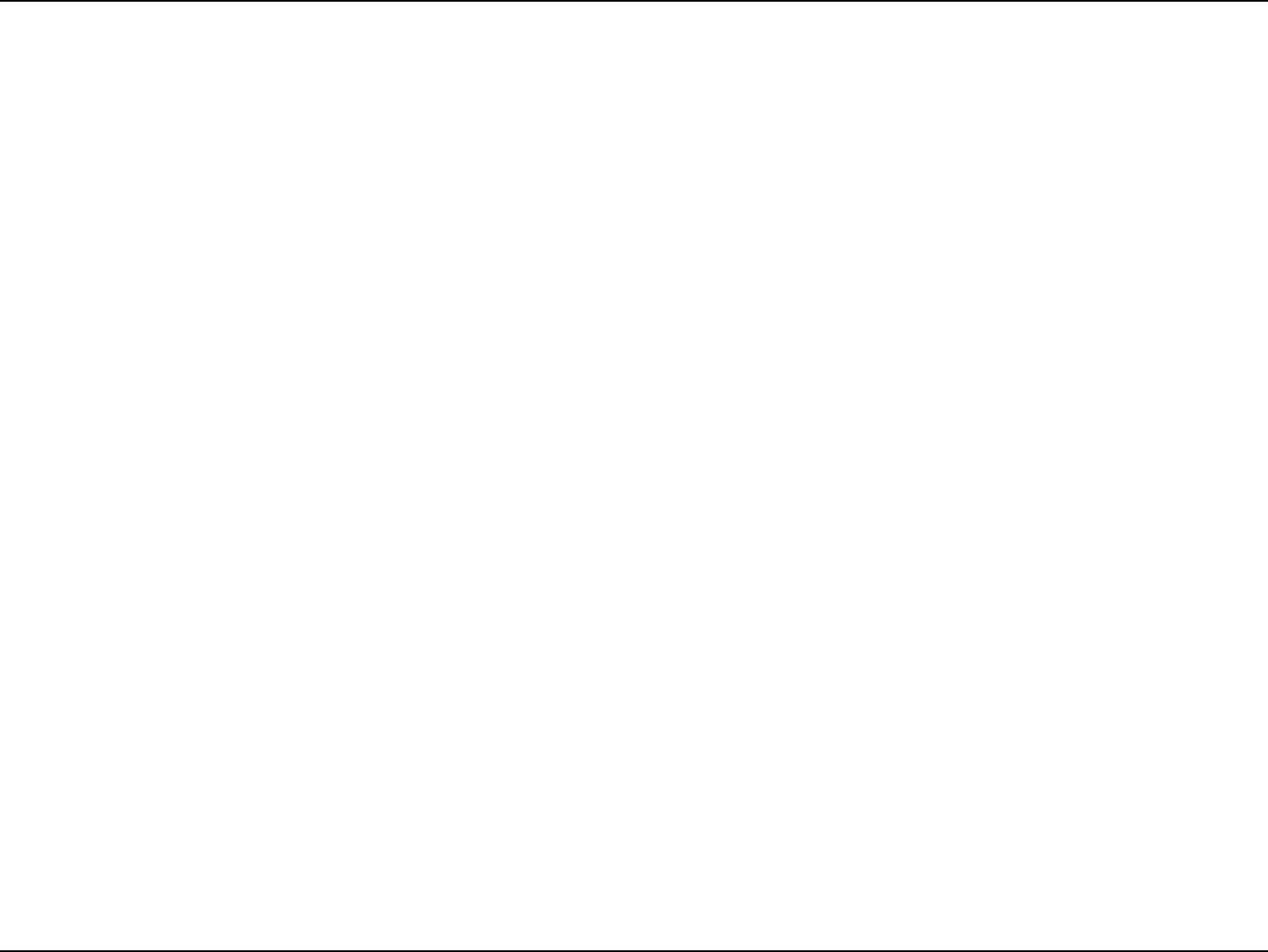
11D-Link DIR-802 User Manual
Section 2 - Installation
There are several dierent ways you can congure your router to connect to the Internet and connect to your clients:
• D-Link Setup Wizard - This wizard will launch when you log into the router for the rst time. Refer to page 12.
• QRS Mobile App - Use your iPhone, iPad, or iPod Touch to congure your router. Refer to page 19
• Manual Setup - Log into the router and manually congure your router (advanced users only). Refer to page 25.
Conguration
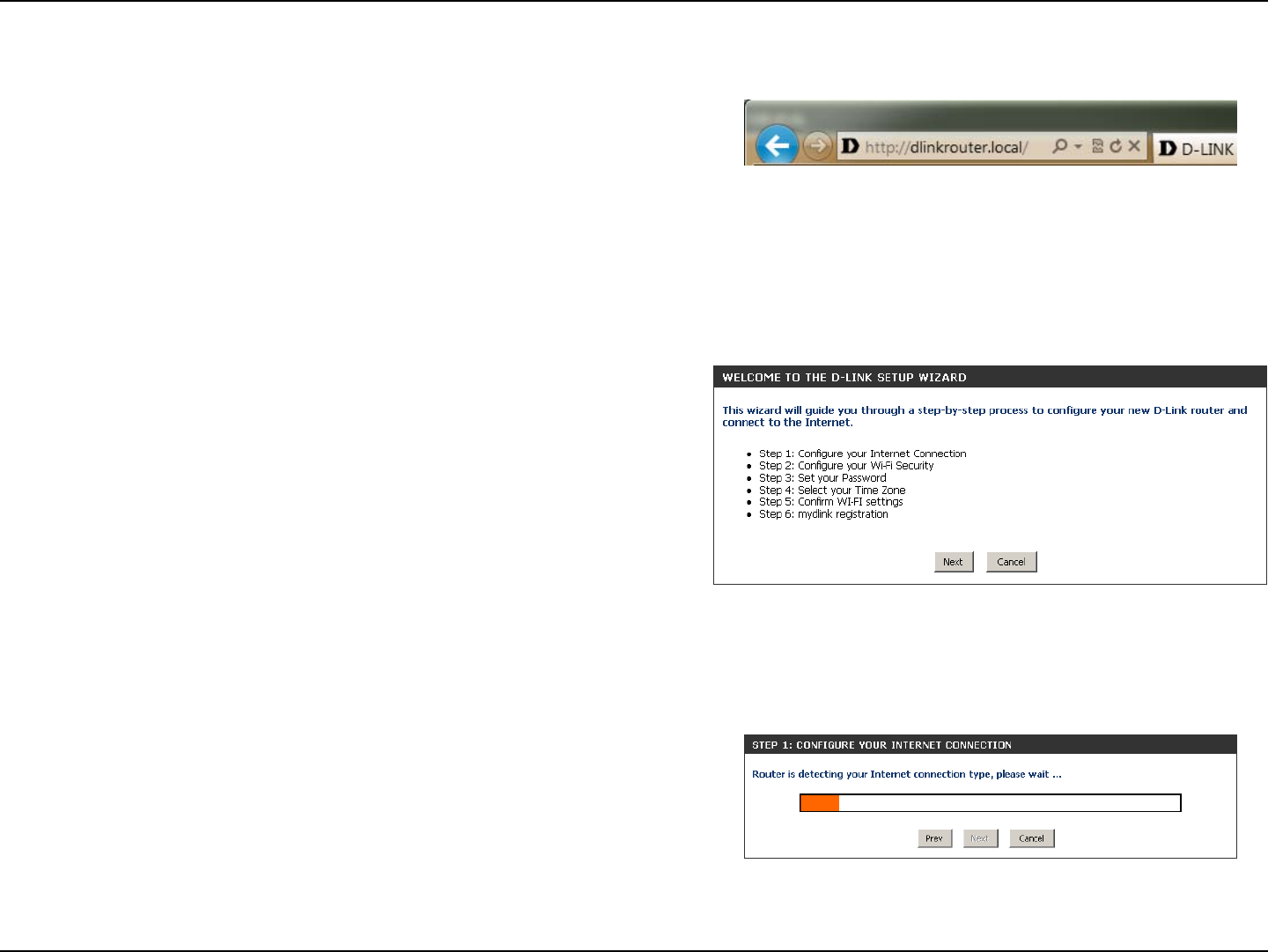
12D-Link DIR-802 User Manual
Section 3 - Conguration
If this is your rst time logging into the router, this wizard will
start automatically.
This wizard is designed to guide you through a step-by-step
process to congure your new D-Link router and connect to the
Internet.
Click Next to continue.
Quick Setup Wizard
If this is your rst time installing the router, open your web
browser. You will automatically be directed to the Wizard Setup
Screen. If not, enter “http://dlinkrouter.local.” Then, press Enter.
If you have already congured your settings and you would like
to access the conguration utility, please refer to page 27.
Please wait while your router detects your internet connection type.
If the router detects your Internet connection, you may need to enter
your ISP information such as username and password.
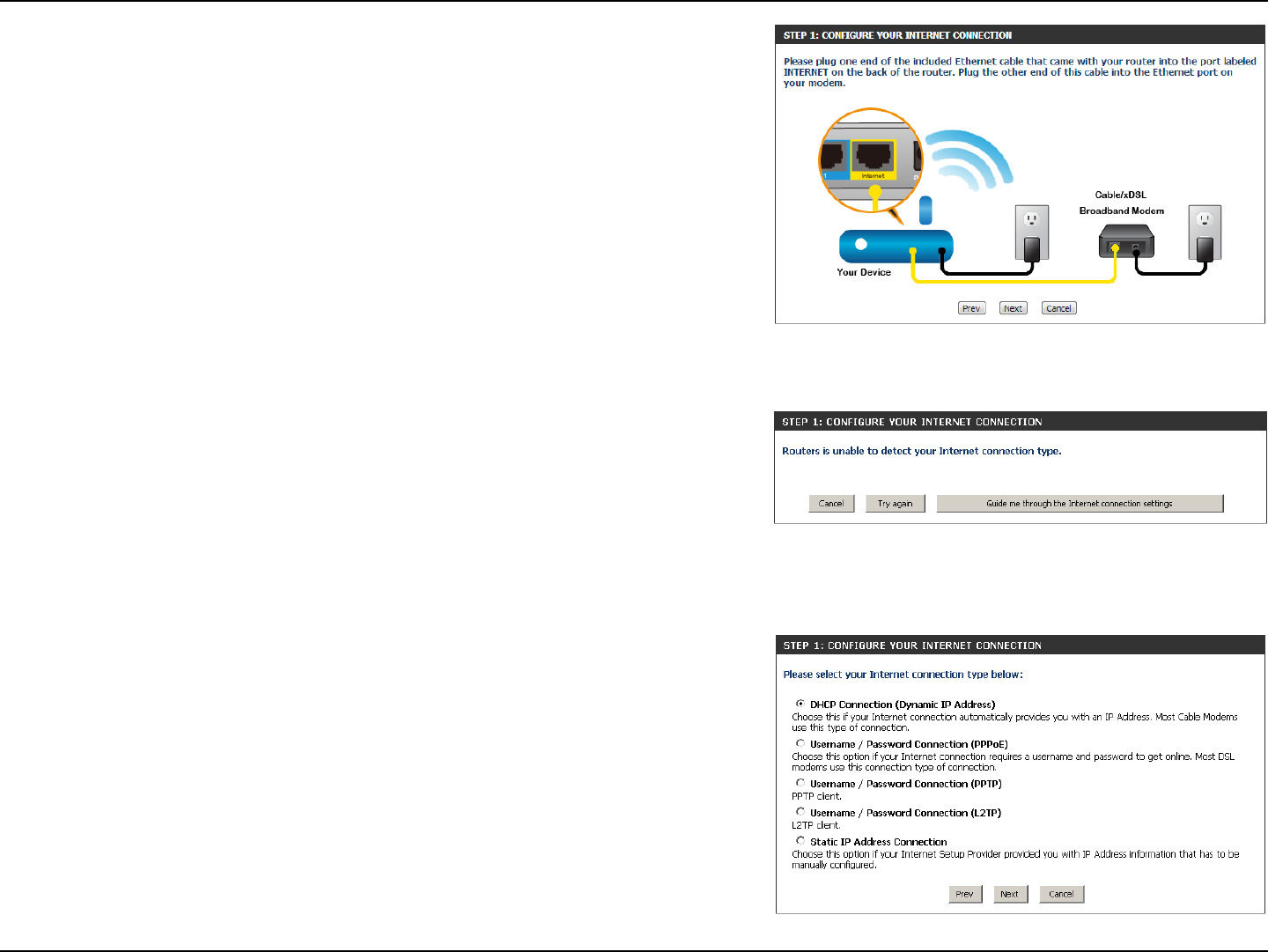
13D-Link DIR-802 User Manual
Section 3 - Conguration
If the router does not detect a valid Ethernet connection from the
Internet port, this screen will appear. Connect your broadband modem
to the Internet port and then click Try Again.
If the router detects an Ethernet connection but does not detect the type
of Internet connection you have, this screen will appear. Click Guide me
through the Internet Connection Settings to display a list of connection
types to choose from.
Select your Internet connection type and click Next to continue.
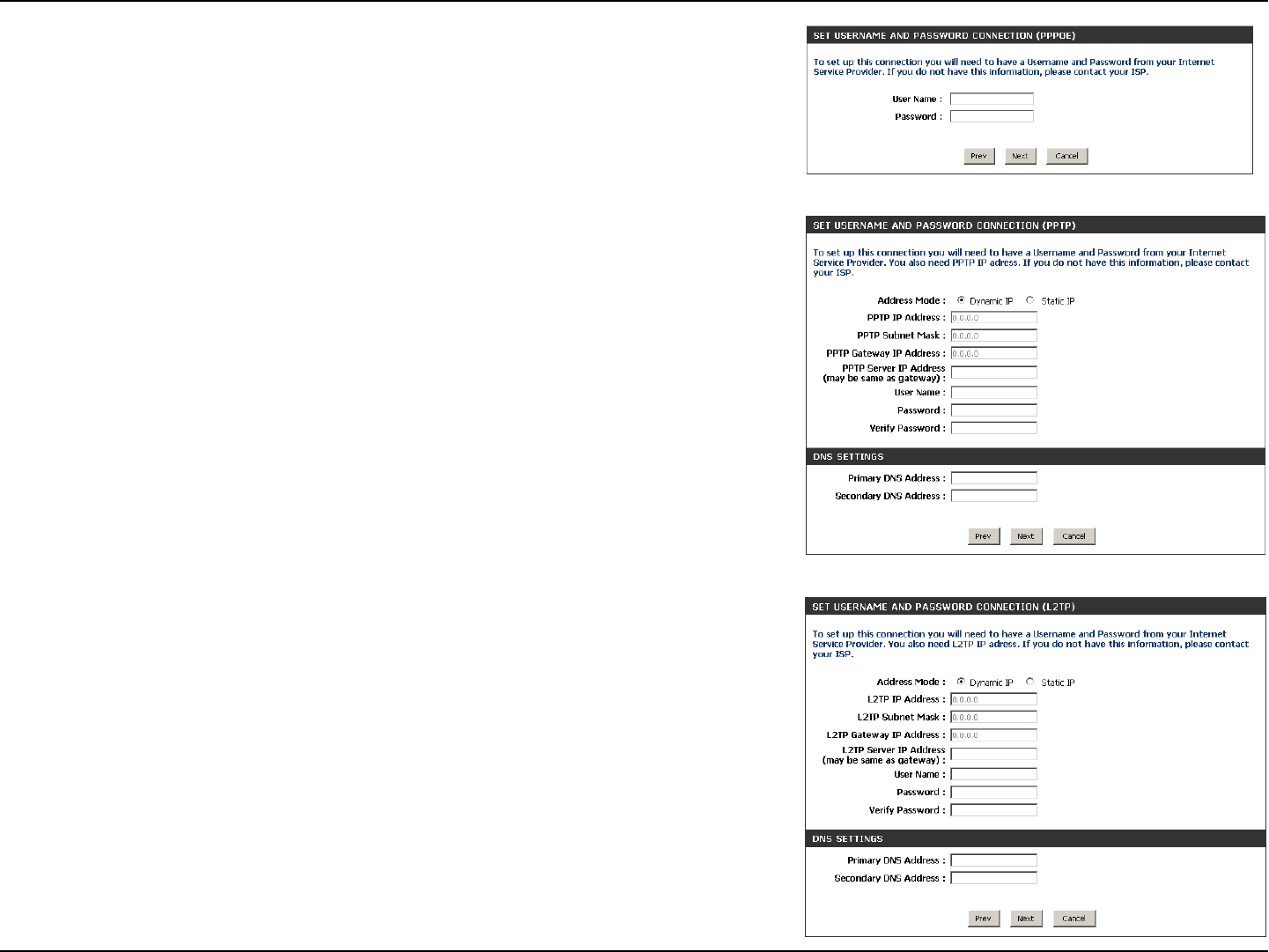
14D-Link DIR-802 User Manual
Section 3 - Conguration
If the router detected or you selected PPPoE, enter your PPPoE username
and password and click Next to continue.
Note: Make sure to remove your PPPoE software from your computer. The
software is no longer needed and will not work through a router.
If the router detected or you selected PPTP, enter your PPTP username,
password, and other information supplied by your ISP. Click Next to
continue.
If the router detected or you selected L2TP, enter your L2TP username,
password, and other information supplied by your ISP. Click Next to
continue.
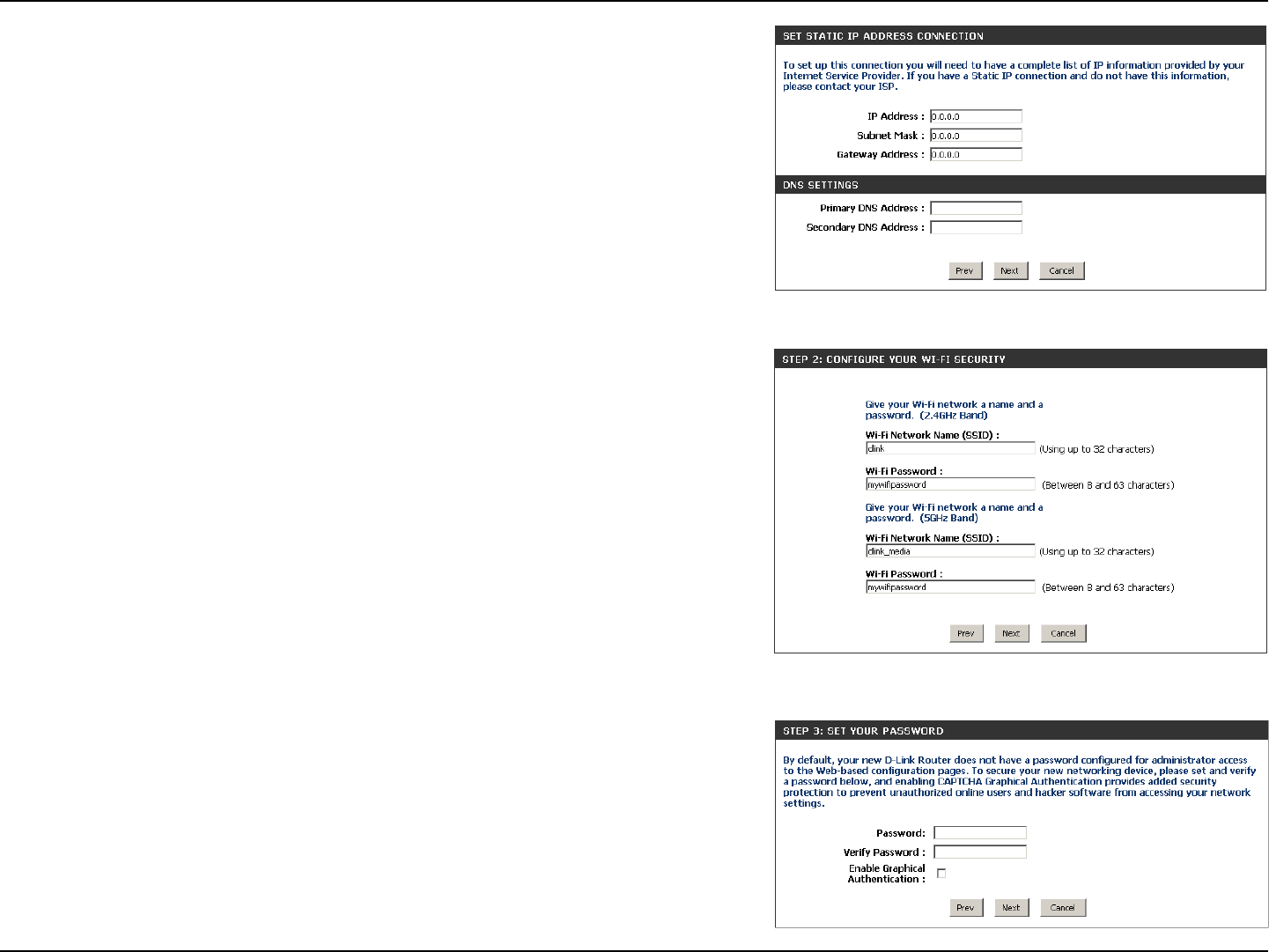
15D-Link DIR-802 User Manual
Section 3 - Conguration
If the router detected or you selected Static, enter the IP and DNS
settings supplied by your ISP. Click Next to continue.
For both the 2.4GHz and 5GHz segments, create a Wi-Fi network name
(SSID) using up to 32 characters.
Create a Wi-Fi password (between 8-63 characters). Your wireless clients
will need to have this passphrase or key entered to be able to connect
to your wireless network.
Click Next to continue.
In order to secure your router, please enter a new password. Check the
Enable Graphical Authentication box to enable CAPTCHA authentication
for added security. Click Next to continue.
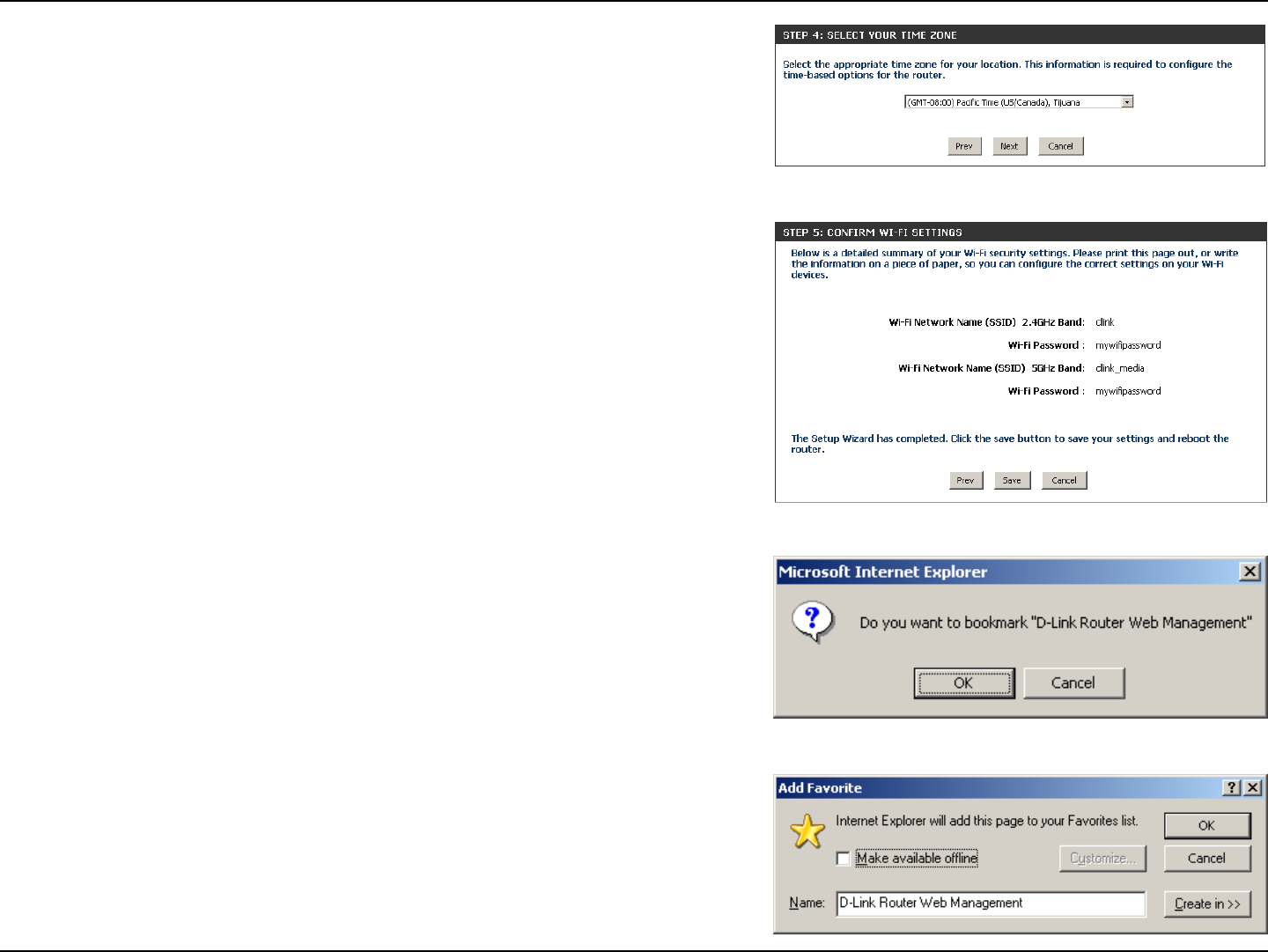
16D-Link DIR-802 User Manual
Section 3 - Conguration
Select your time zone from the drop-down menu and click Next to
continue.
The Setup Complete window will display your Wi-Fi settings. Click Save
and Connect to continue.
If you want to create a bookmark to the router, click OK. Click Cancel if
you do not want to create a bookmark.
If you clicked Yes, a window may appear (depending on what web
browser you are using) to create a bookmark.
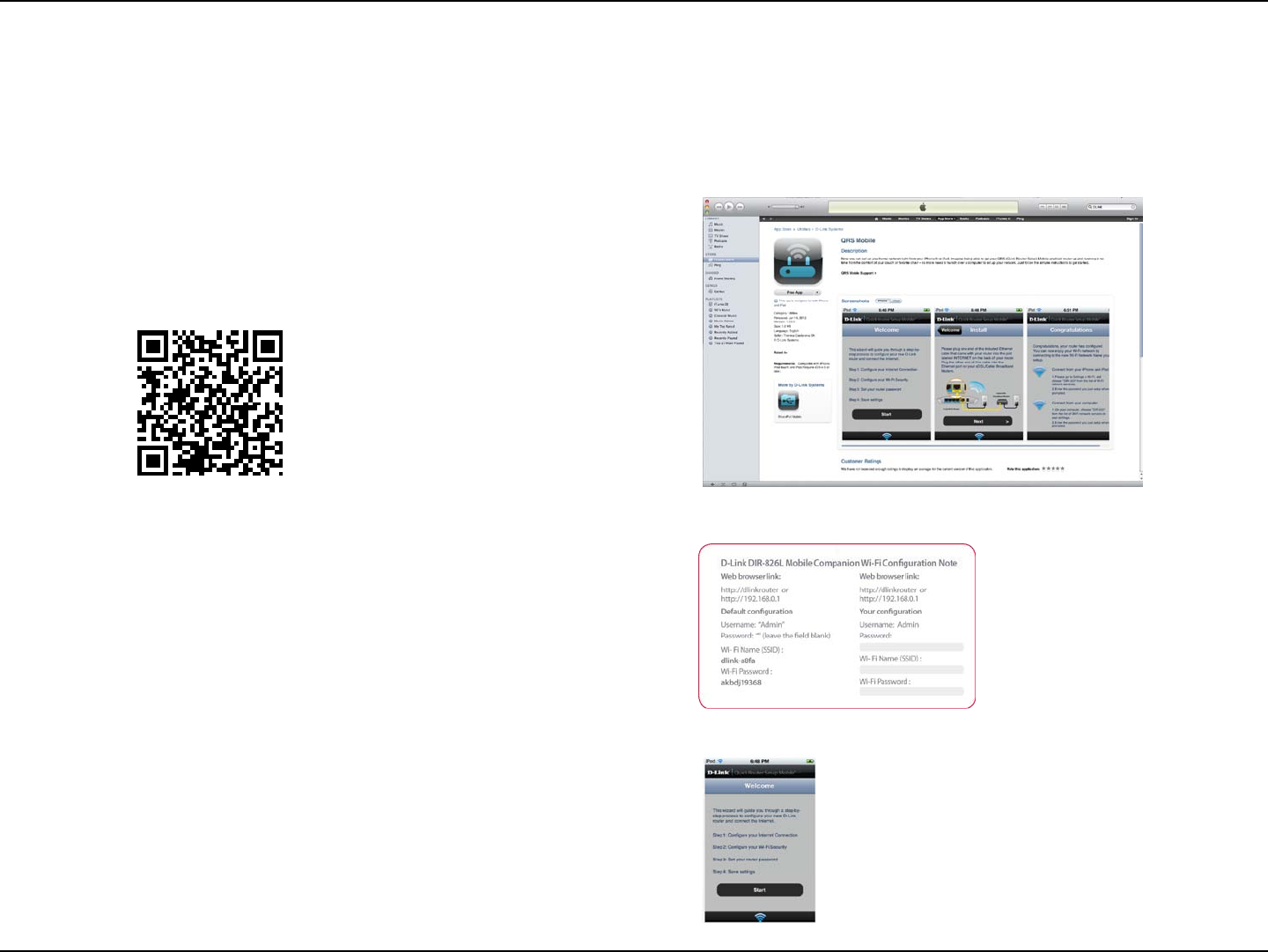
17D-Link DIR-802 User Manual
Section 3 - Conguration
QRS Mobile App
D-Link oers an app for your iPad, iPod Touch, or iPhone (iOS 4.3 or higher) to install and congure your router.
Step 1
From your iPad, Touch, or iPhone, go to the iTunes Store and
search for ‘D-Link’. Select QRS Mobile and then download it.
You may also scan this code to download.
Step 2
Once your app is installed, you may now congure your router.
Connect to the router wirelessly by going to your wireless utility
on your device. Scan for the Wi-Fi name (SSID) as listed on the
supplied info card. Select and then enter your Wi-Fi password.
Step 3
Once you connect to the router, launch the QRS mobile app and
it will guide you through the installation of your router.
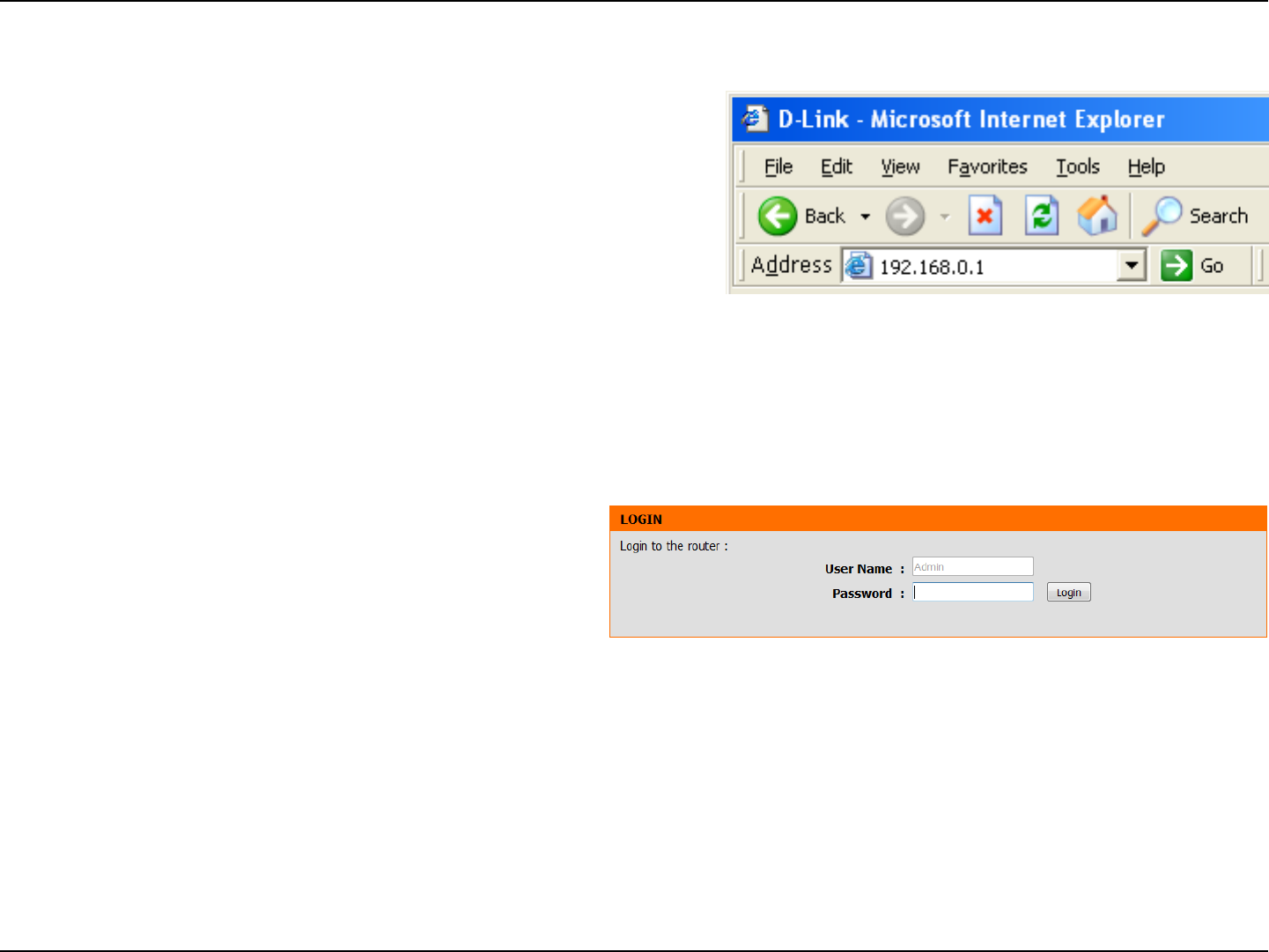
18D-Link DIR-802 User Manual
Section 3 - Conguration
Web-based Conguration Utility
Leave the password blank by default.
To access the conguration utility, open a web-browser such as
Internet Explorer and enter address of the router
(http://dlinkrouter.local. or http://192.168.0.1).
Non-Windows and Non-Mac users may also connect by typing
http://192.168.0.1 in the address bar.
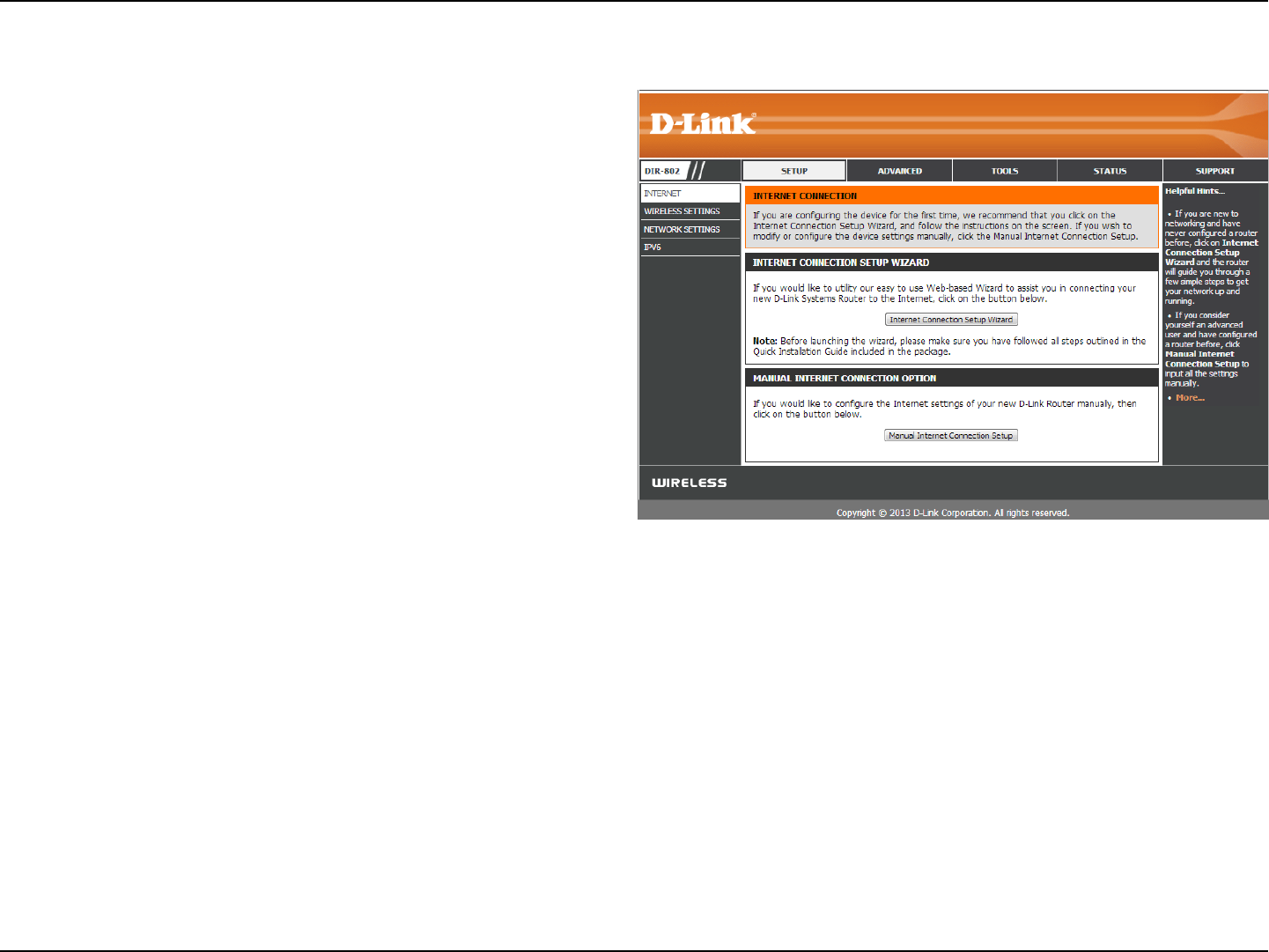
19D-Link DIR-802 User Manual
Section 3 - Conguration
Internet Connection Setup
Click Manual Internet Connection Setup to congure your
connection manually and continue to the next page.
If you want to congure your router to connect to the Internet
using the wizard, click Internet Connection Setup Wizard.
You will be directed to the Quick Setup Wizard.
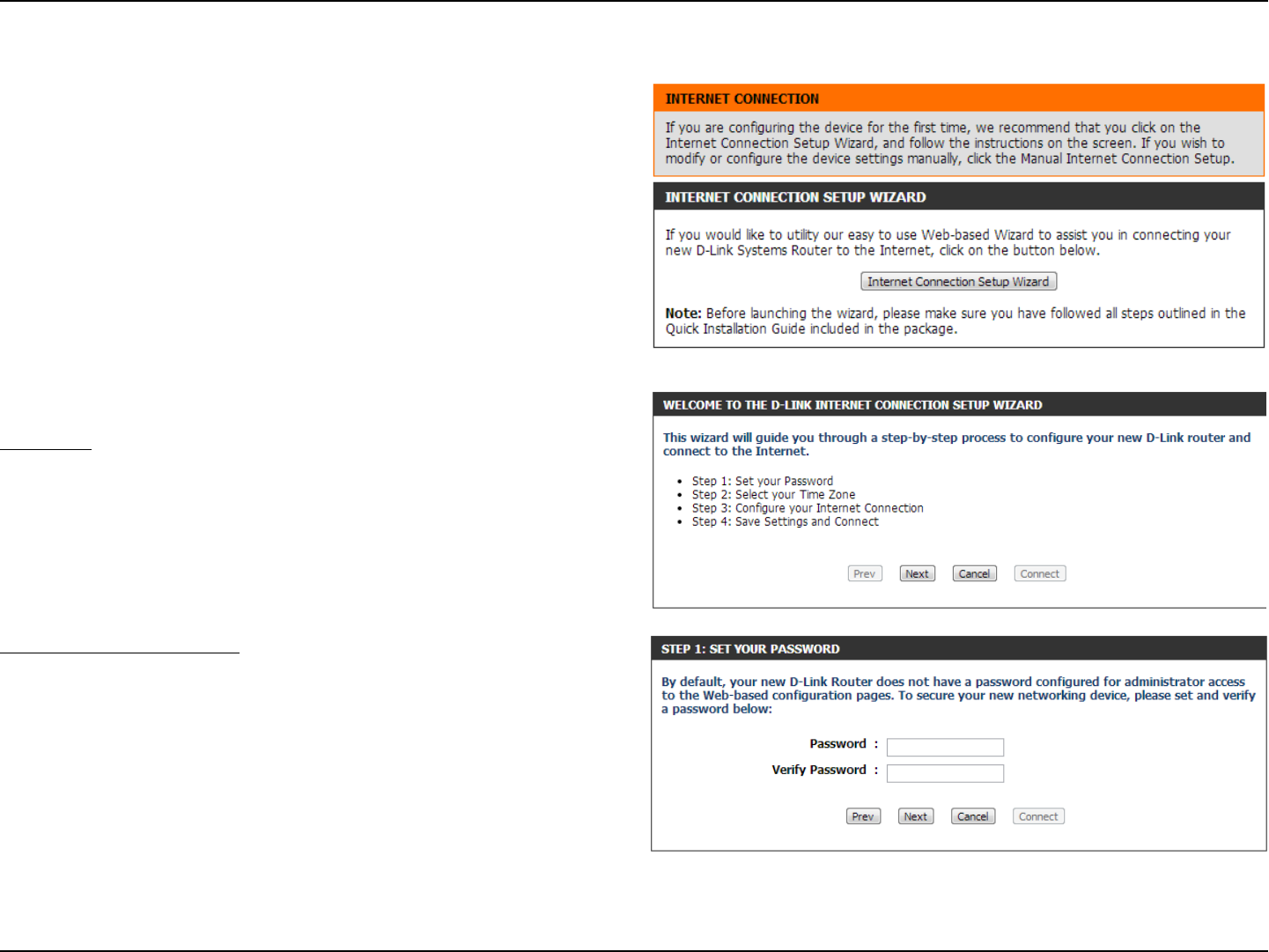
20D-Link DIR-802 User Manual
Internet Connection Setup Wizard
When conguring the router for the rst time, we recommend
that you click use the Internet Connection Setup Wizard, and follow
the instructions on the screen. This wizard is designed to assist
user with a quick and easy method to congure the Internet
Connectivity of this router.
Anytime during the Internet Connection Setup Wizard, the user
can click on the Cancel button to discard any changes made
and return to the main Internet page. Also the user can click
on the Prev button, to return to the previous window for re-
conguration.
Welcome:
This wizard will guide you through a step-by-step process to congure
your new D-Link router and connect to the Internet.
Click Next to continue.
Step 1: Set Your Password
By default, the D-Link Router does not have a password congured for
administrator access to the Web-based conguration pages. To secure
your new networking device, please enter and verify a password in the
spaces provided. The two passwords must match.
Click Next to continue.
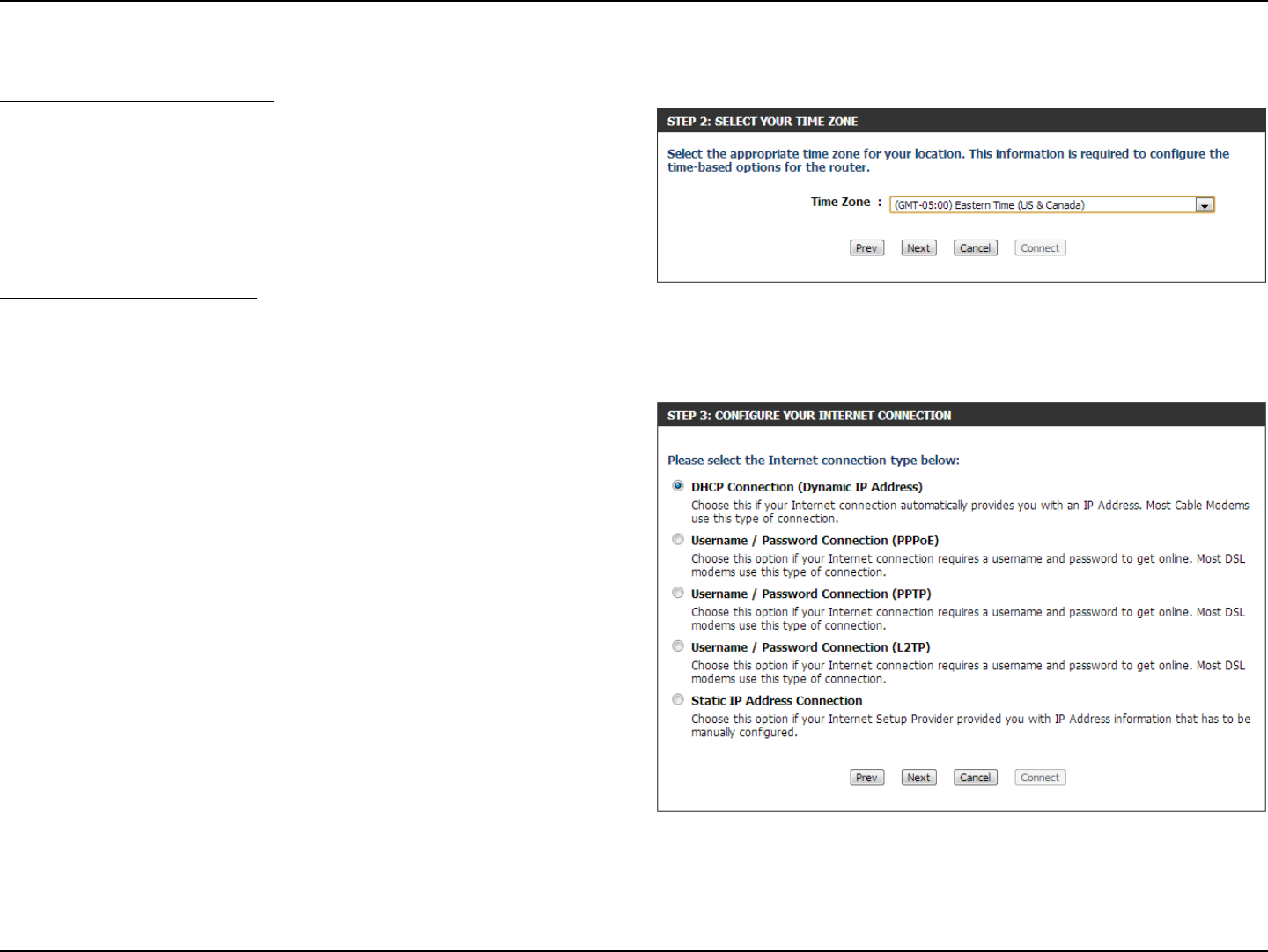
21D-Link DIR-802 User Manual
Step 2: Select Your Time Zone
Select the appropriate time zone for your location. This information is
required to congure the time-based options for the router.
Click Next to continue.
Step 3: Internet Connection
Here the user will be able to congure the Internet Connectivity used by this device. You can proceed to select any of the other manual Internet
Connection methods listed below.
The following parameters will be available for conguration:
Dynamic IP Address: Choose this if your Internet connection
automatically provides you with an IP Ad-
dress. Most Cable Modems use this type of
connection.
PPPoE: Choose this option if your Internet con-
nection requires a PPPoE username and
password to get online. Most DSL mo-
dems use this type of connection.
PPTP: Choose this option if your Internet con-
nection requires a PPTP username and
password to get online.
L2TP: Choose this option if your Internet con-
nection requires an L2TP username and
password to get online.
Static IP Address: Choose this option if your Internet Setup
Provider provided you with IP Address
information that has to be manually con-
gured.
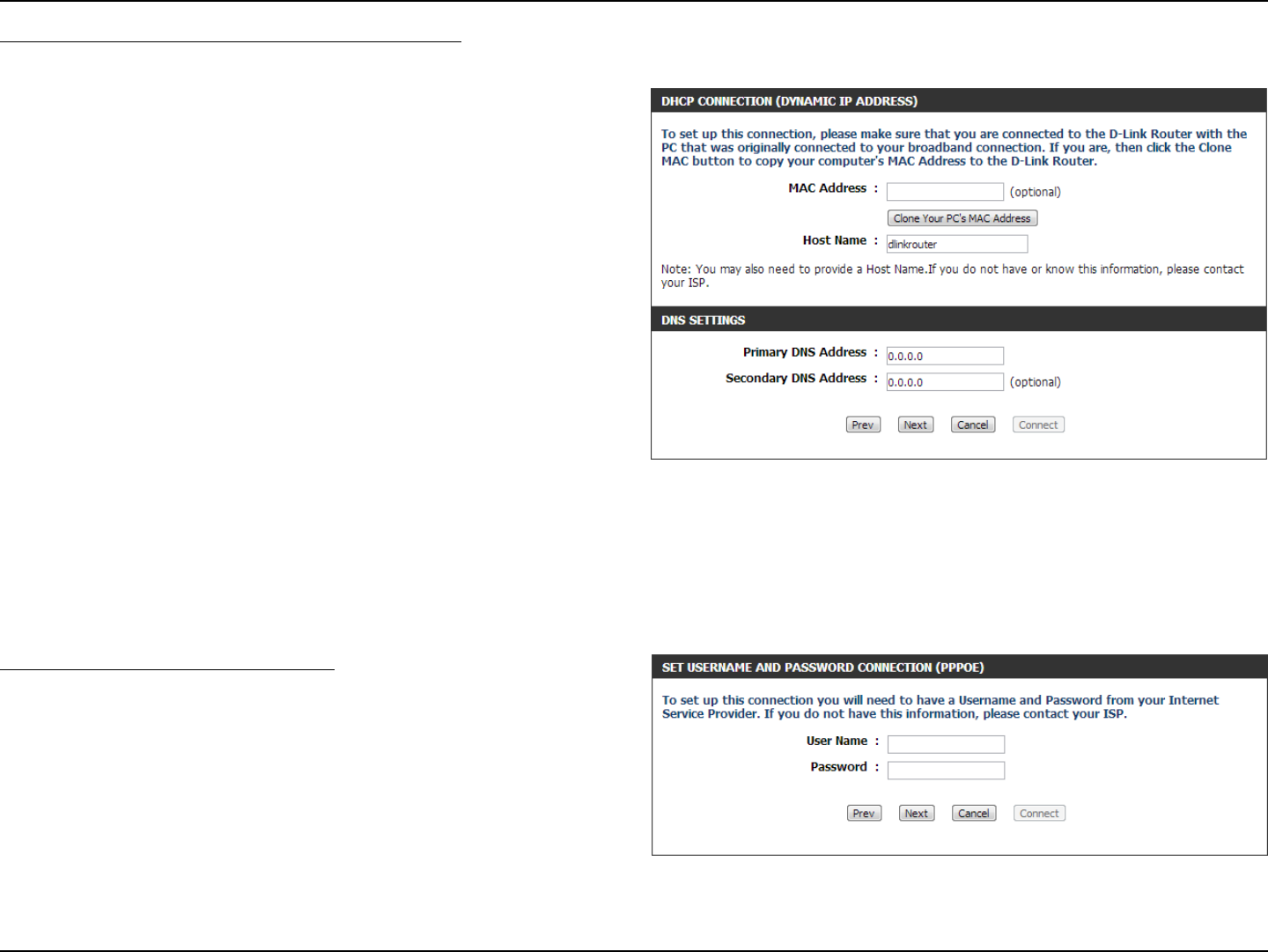
22D-Link DIR-802 User Manual
Step 3: Internet Connection (Dynamic IP Address)
After selecting the Dynamic IP Address Internet connection method, the following page will appear.
The following parameters will be available for conguration:
MAC Address: Enter the MAC address of the Internet gate-
way (plugged into the Internet port of this
device) here.
Clone Button: If the conguration PC also acts as the Internet
gateway, then click on the Clone Your PC’s
MAC Address button to copy the PC’s MAC
address into the space provided. If you’re not
sure, leave the MAC Address eld blank.
Host Name: Enter the host name used here. You may also
need to provide a Host Name. If you do not
have or know this information, please contact
your ISP.
Primary DNS Address: Enter the Primary DNS IP address used here.
Secondary DNS Address: Enter the Secondary DNS IP address used
here. This eld is normally optional. Only
one DNS address is required for a functional
Internet connection, but using a second DNS
address provides more stability.
Click Next to continue.
Step 3: Internet Connection (PPPoE)
After selecting the PPPoE Internet connection method, the following
page will appear:
The following parameters will be available for conguration:
User Name: Enter the PPPoE account user name used here.
This information is given by the ISP.
Password: Enter the PPPoE account password used here.
This information is given by the ISP.
Click Next to continue.
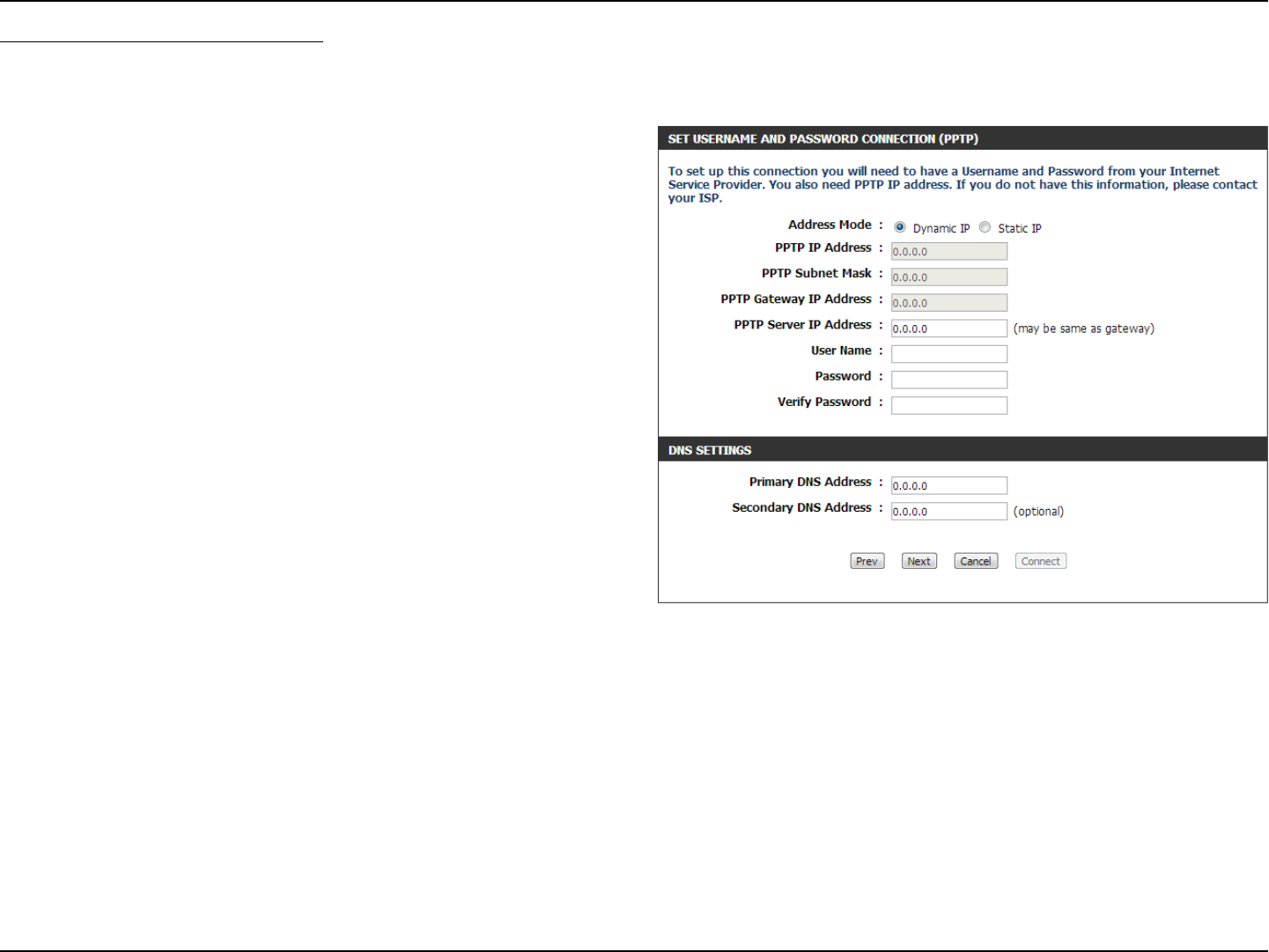
23D-Link DIR-802 User Manual
Step 3: Internet Connection (PPTP)
After selecting the PPTP Internet connection method, the following
page will appear:
The following parameters will be available for conguration:
Address Mode: Here the user can specify whether this
Internet connection requires the use of a
Dynamic or Static IP address. PPTP usual
requires a Dynamic IP conguration.
PPTP IP Address: Enter the PPTP IP address used here. This
option is only available if Static IP is se-
lected.
PPTP Subnet Mask: Enter the PPTP Subnet Mask used here.
PPTP Gateway IP Address: Enter the PPTP Gateway IP address used
here.
PPTP Server IP Address: Enter the PPTP Server IP address used
here. This is normally the same a the PPTP
Gateway IP address.
User Name: Enter the PPTP username used here.
Password: Enter the PPTP password used here.
Verify Password: Re-enter the PPTP password used here.
Primary DNS Address: Enter the Primary DNS IP address used here.
Secondary DNS Address: Enter the Secondary DNS IP address used here. This eld is normally optional. Only one DNS address is required for
a functional Internet connection, but using a second DNS address provides more stability.
Click Next to continue.
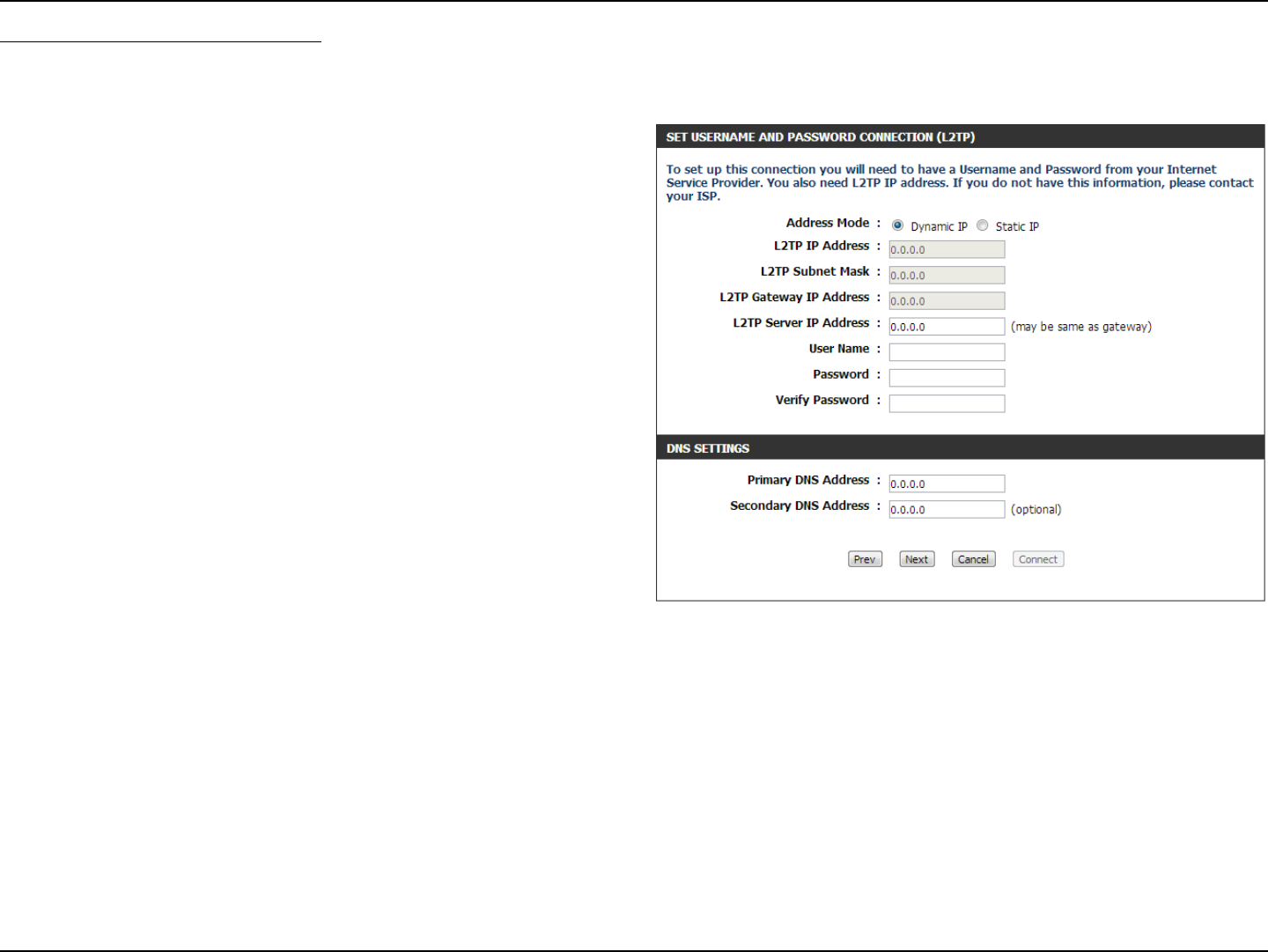
24D-Link DIR-802 User Manual
Step 3: Internet Connection (L2TP)
After selecting the L2TP Internet connection method, the following
page will appear:
The following parameters will be available for conguration:
Address Mode: Here the user can specify whether this
Internet connection requires the use of a
Dynamic or Static IP address. L2TP usual
requires a Dynamic IP conguration.
L2TP IP Address: Enter the L2TP IP address used here. This
option is only available if Static IP is se-
lected.
L2TP Subnet Mask: Enter the L2TP Subnet Mask used here.
L2TP Gateway IP Address: Enter the L2TP Gateway IP address used
here.
L2TP Server IP Address: Enter the L2TP Server IP address used
here. This is normally the same a the L2TP
Gateway IP address.
User Name: Enter the L2TP username used here.
Password: Enter the L2TP password used here.
Verify Password: Re-enter the L2TP password used here.
Primary DNS Address: Enter the Primary DNS IP address used
here.
Secondary DNS Address: Enter the Secondary DNS IP address used
here. This eld is normally optional. Only
one DNS address is required for a func-
tional Internet connection, but using a
second DNS address provides more stabil-
ity.
Click Next to continue.
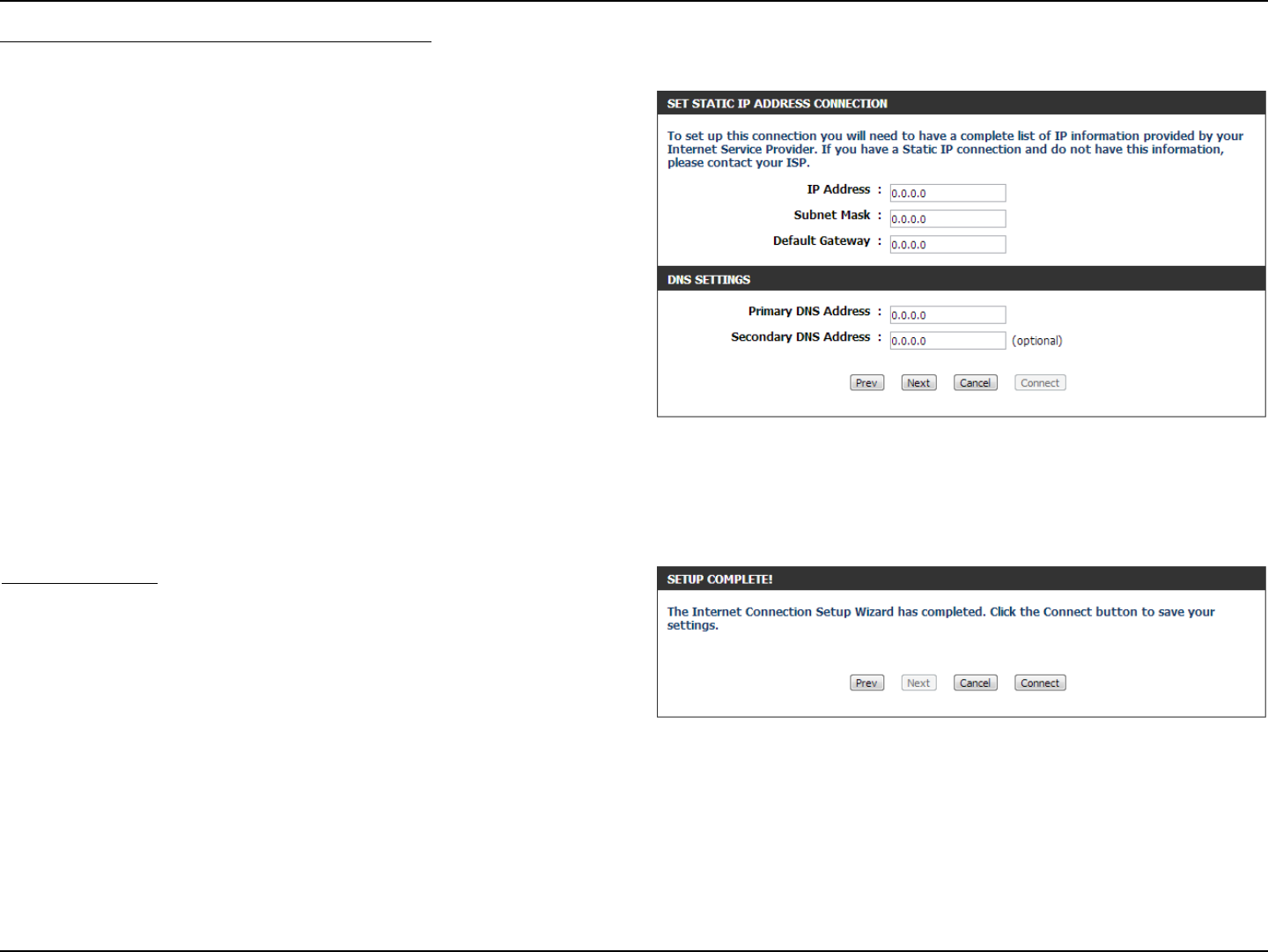
25D-Link DIR-802 User Manual
Step 3: Internet Connection (Static IP Address)
After selecting the Static IP Address Internet connection method, the following page will appear:
Setup Complete!
This is the last page of the Internet Connection Setup Wizard.
Click the Connect button to save your settings.
The following parameters will be available for conguration:
IP Address: Enter the Static IP address provided by the
ISP here.
Subnet Mask: Enter the Subnet Mask provided by the ISP
here.
Gateway Address: Enter the Gateway IP address provided by
the ISP here.
Primary DNS Address: Enter the Primary DNS IP address used
here.
Secondary DNS Address: Enter the Secondary DNS IP address used
here. This eld is normally optional. Only
one DNS address is required for a func-
tional Internet connection, but using a
second DNS address provides more stabil-
ity.
Click Next to continue.
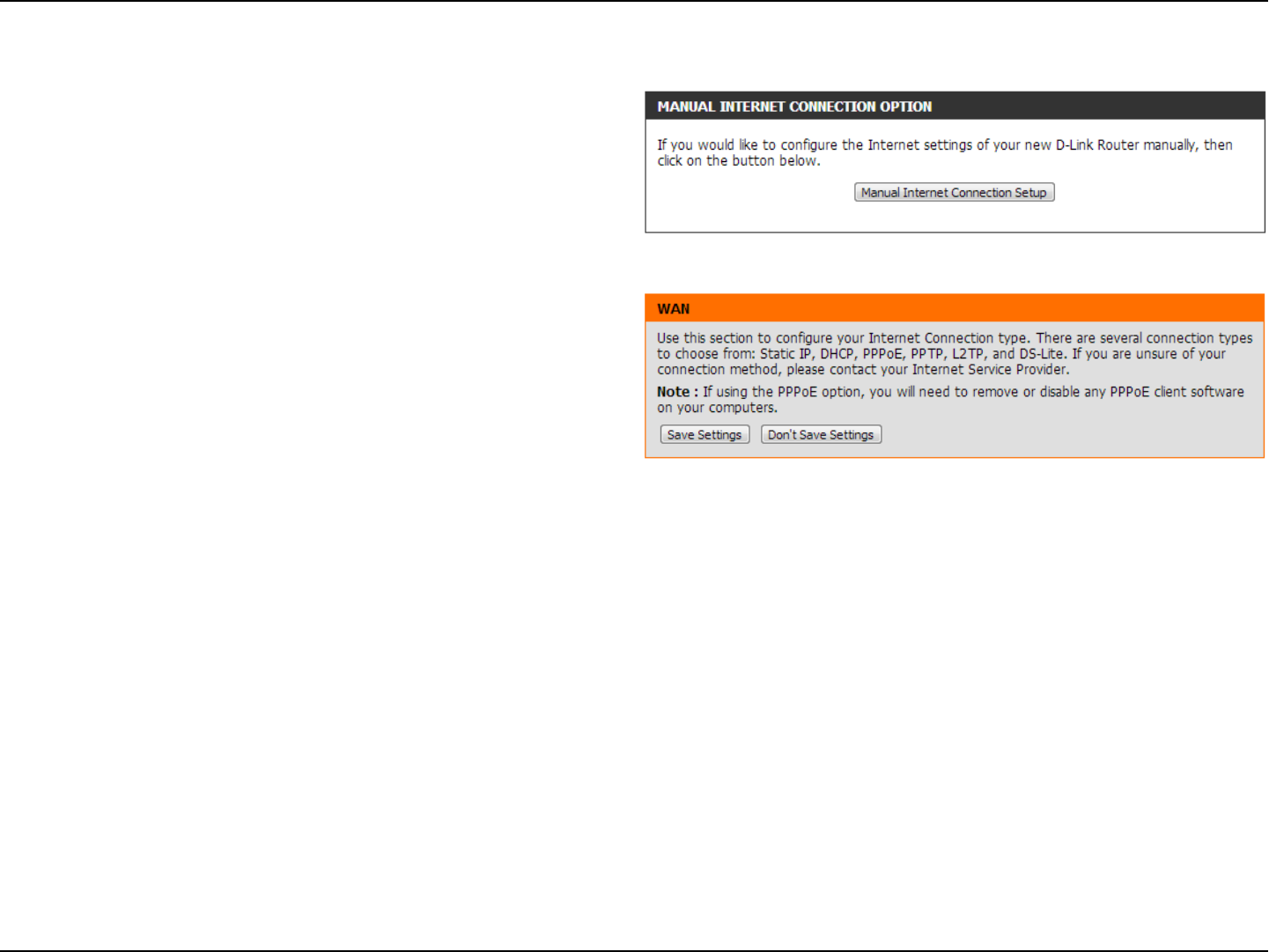
26D-Link DIR-802 User Manual
Internet (Manual)
On this page the user can congure the Internet Connection settings
manually. To access the Manual Internet Connection Setup page, click
on the Manual Internet Connection Setup button. On this page there
a multiple parameters that can be congured regarding the Internet
Connection setup. We’ll discuss them from top to bottom.
At any given point the user can save the conguration done, on this
page, by clicking on the Save Settings button. If you choose to discard
the changes made, click on the Don’t Save Settings button.
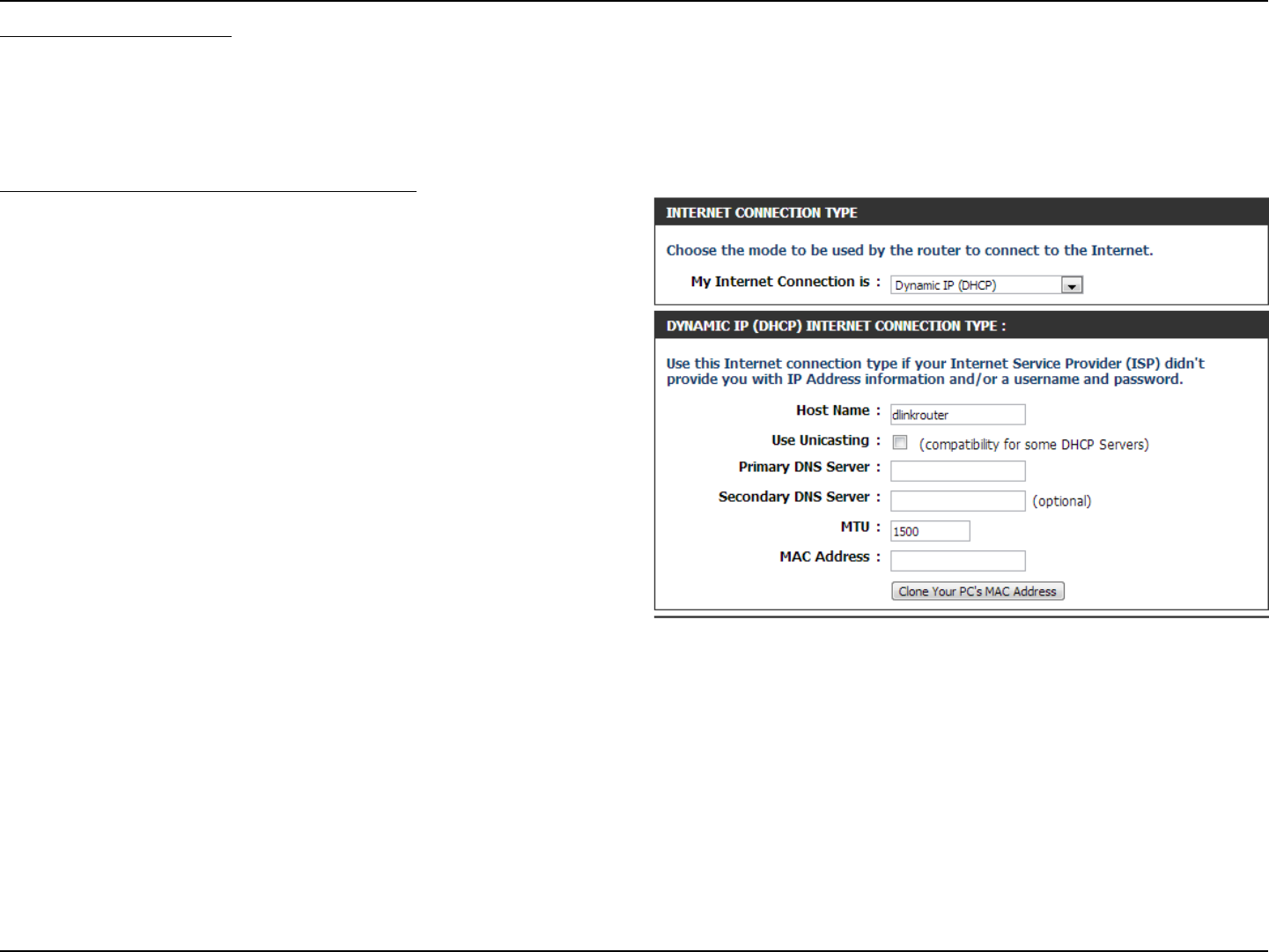
27D-Link DIR-802 User Manual
My Internet Connection is: Dynamic IP (DHCP)
The default WAN conguration for this router is Dynamic IP (DHCP). This
option allows the router to obtain an IP address automatically from the
device that is connected to the Internet port.
Note: If you’re not sure about the type of Internet Connection you have,
please contact your Internet Service Provider (ISP) for assistance.
After selecting Dynamic IP, the following parameters will be available for
conguration:
Host Name: The Host Name is optional but may be
required by some ISPs. Leave blank if you
are not sure.
Use Unicasting: Tick this option if you ISP uses the unicast
method to provide IP addresses.
Primary DNS: Enter the Primary DNS IP address used
here.
Secondary DNS: Enter the Secondary DNS IP address used
here. This eld is normally optional. Only
one DNS address is required for a func-
tional Internet connection, but using a
second DNS address provides more stabil-
ity.
MTU: Maximum Transmission Unit - you may need to change the MTU for optimal performance with your specic ISP.
1500 is the default MTU.
MAC Address: The default MAC Address is set to the Internet port’s physical interface MAC address on the Broadband Router. It
is not recommended that you change the default MAC address unless required by your ISP. You can use the Clone
Your PC’s MAC Address button to replace the Internet port’s MAC address with the MAC address of your Ethernet
card.
Internet Connection Type
In this section, the user can select from a list of Internet Connection types that can be congured and used on this router. Options to choose
from are Static IP, Dynamic IP, PPPoE, PPTP, L2TP, and DS-Lite.
After selecting a specic Internet Connection type, this page will automatically refresh and provide unique elds to congure related to the
specied Internet Connection type.
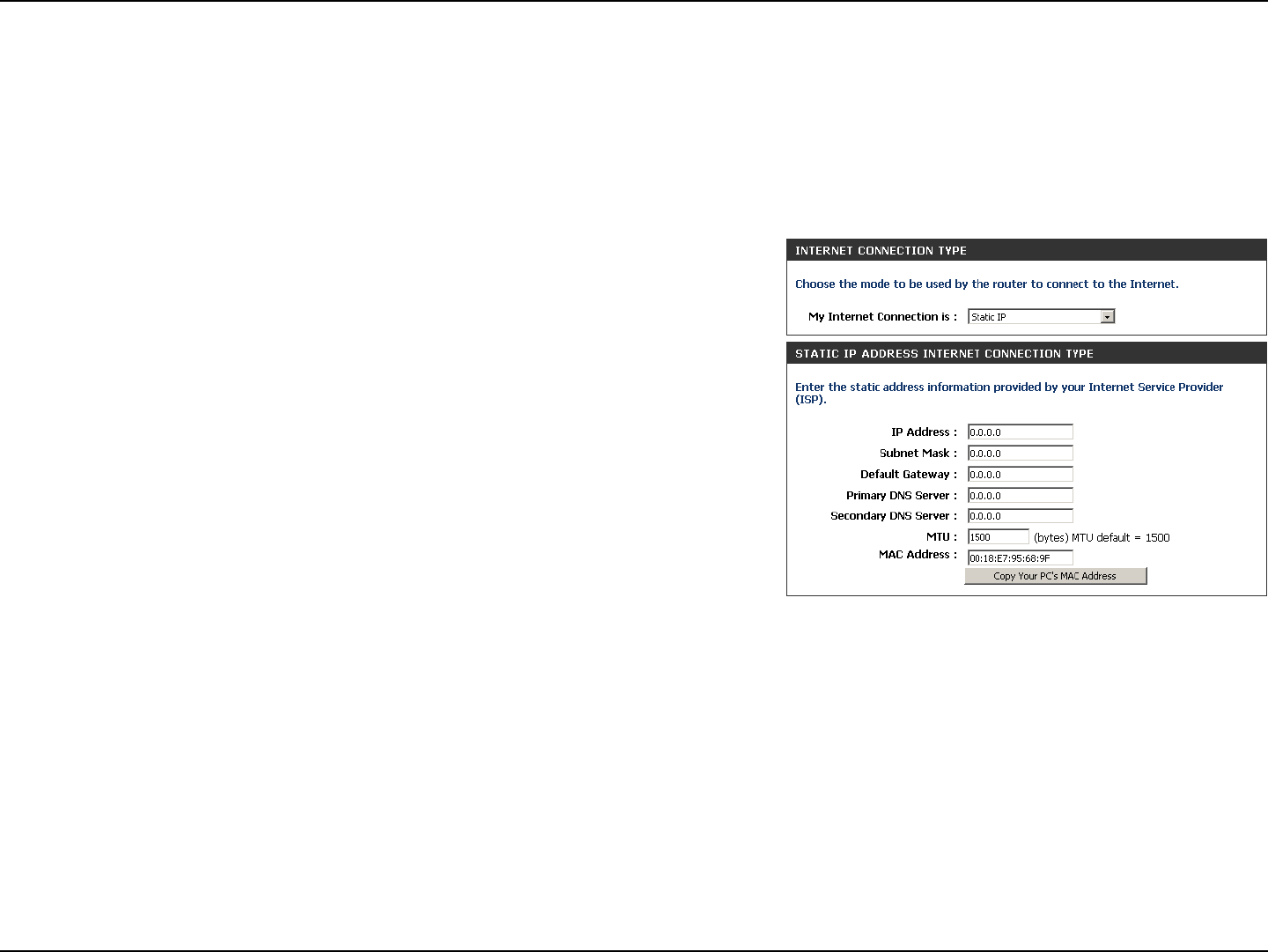
28D-Link DIR-802 User Manual
Section 3 - Conguration
Select Static IP to manually enter the IP settings supplied by
your ISP.
Enter the IP address assigned by your ISP.
Enter the Subnet Mask assigned by your ISP.
Enter the Gateway assigned by your ISP.
The DNS server information will be supplied by your ISP (Internet
Service Provider.)
Maximum Transmission Unit - you may need to change the MTU
for optimal performance with your specic ISP. 1500 is the default
MTU.
The default MAC Address is set to the Internet port’s physical
interface MAC address on the Broadband Router. It is not
recommended that you change the default MAC address unless
required by your ISP. You can use the Copy Your PC’s MAC
Address button to replace the Internet port’s MAC address with
the MAC address of your Ethernet card.
My Internet Connection:
IP Address:
Subnet Mask:
Default Gateway:
DNS Servers:
MTU:
MAC Address:
Manual Internet Setup
Static (assigned by ISP)
Select Static IP Address if all the Internet port’s IP information is provided to you by your ISP. You will need to enter in the IP address, subnet mask,
gateway address, and DNS address(es) provided to you by your ISP. Each IP address entered in the elds must be in the appropriate IP form, which
are four octets separated by a dot (x.x.x.x). The Router will not accept the IP address if it is not in this format.
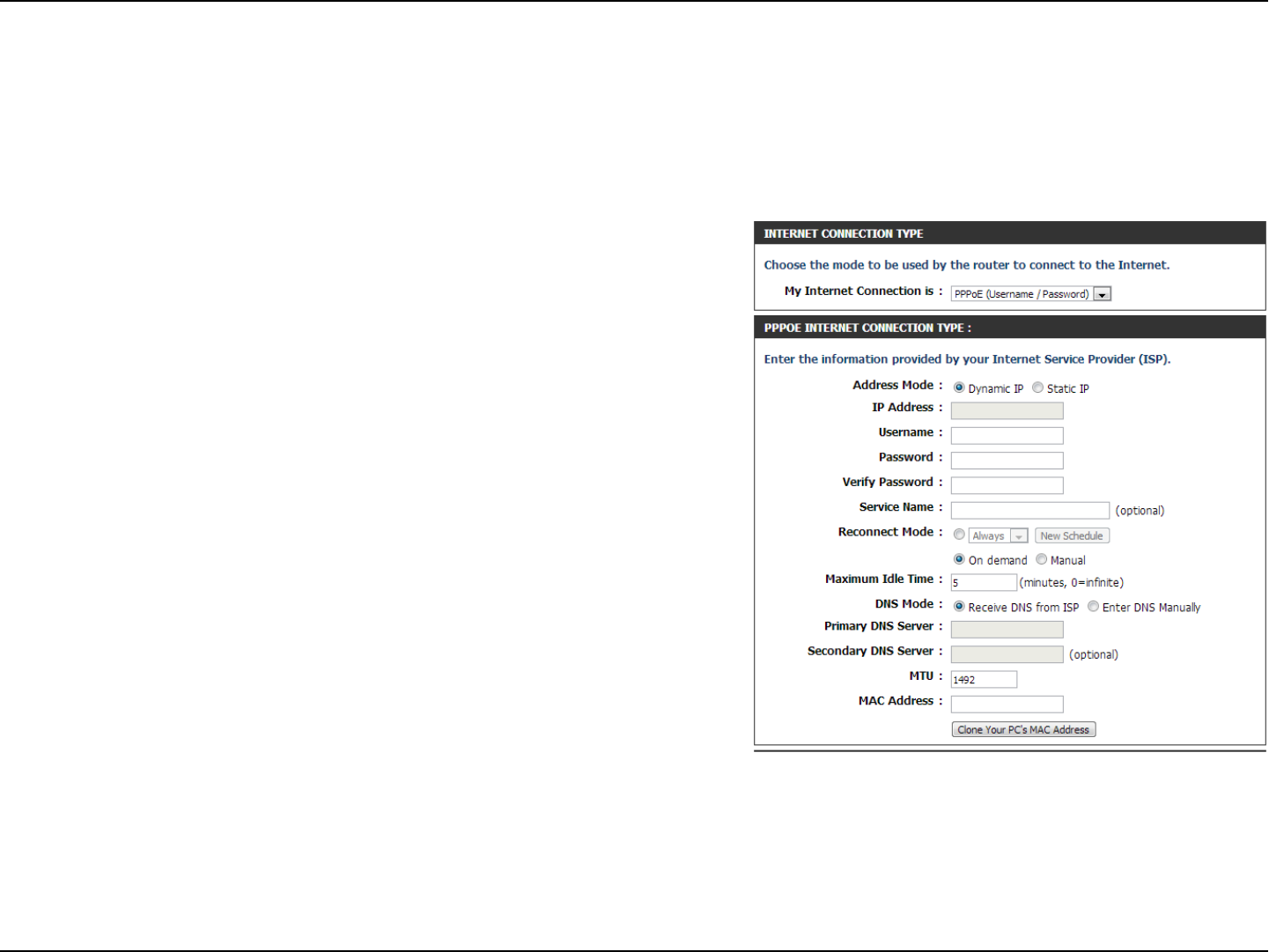
29D-Link DIR-802 User Manual
Section 3 - Conguration
Internet Setup
PPPoE (DSL)
Choose PPPoE (Point to Point Protocol over Ethernet) if your ISP uses a PPPoE connection. Your ISP will provide you with a
username and password. This option is typically used for DSL services. Make sure to remove your PPPoE software from your
computer. The software is no longer needed and will not work through a router.
My Internet Connection: Select PPPoE (Username/Password) from the drop-down
menu.
Address Mode: Here the user can specify whether this Internet connection
requires the use of a Dynamic or Static IP address. PPPoE usually
requires a Dynamic IP conguration.
IP Address: Enter the PPPoE IP address used here. This option is only avail-
able if Static IP is selected.
Username: Enter the PPPoE account user name used here. This information is
given by the ISP.
Password: Enter the PPPoE account password used here. This information is
given by the ISP.
Verify Password: Re-enter the PPPoE account password used here.
Service Name: This optional eld enables the user to enter a service name to
identify this Internet connection here.
Reconnect Mode: Use the radio buttons to specify the reconnect mode. The user
can specify a custom schedule or specify the On Demand, or
Manual option. To specify a custom schedule, use the drop-
down menu to select one of the schedules that has been dened
in the Schedules page.
To create a new schedule, click the New Schedule button to open the Schedules page. Schedules will be discussed later.
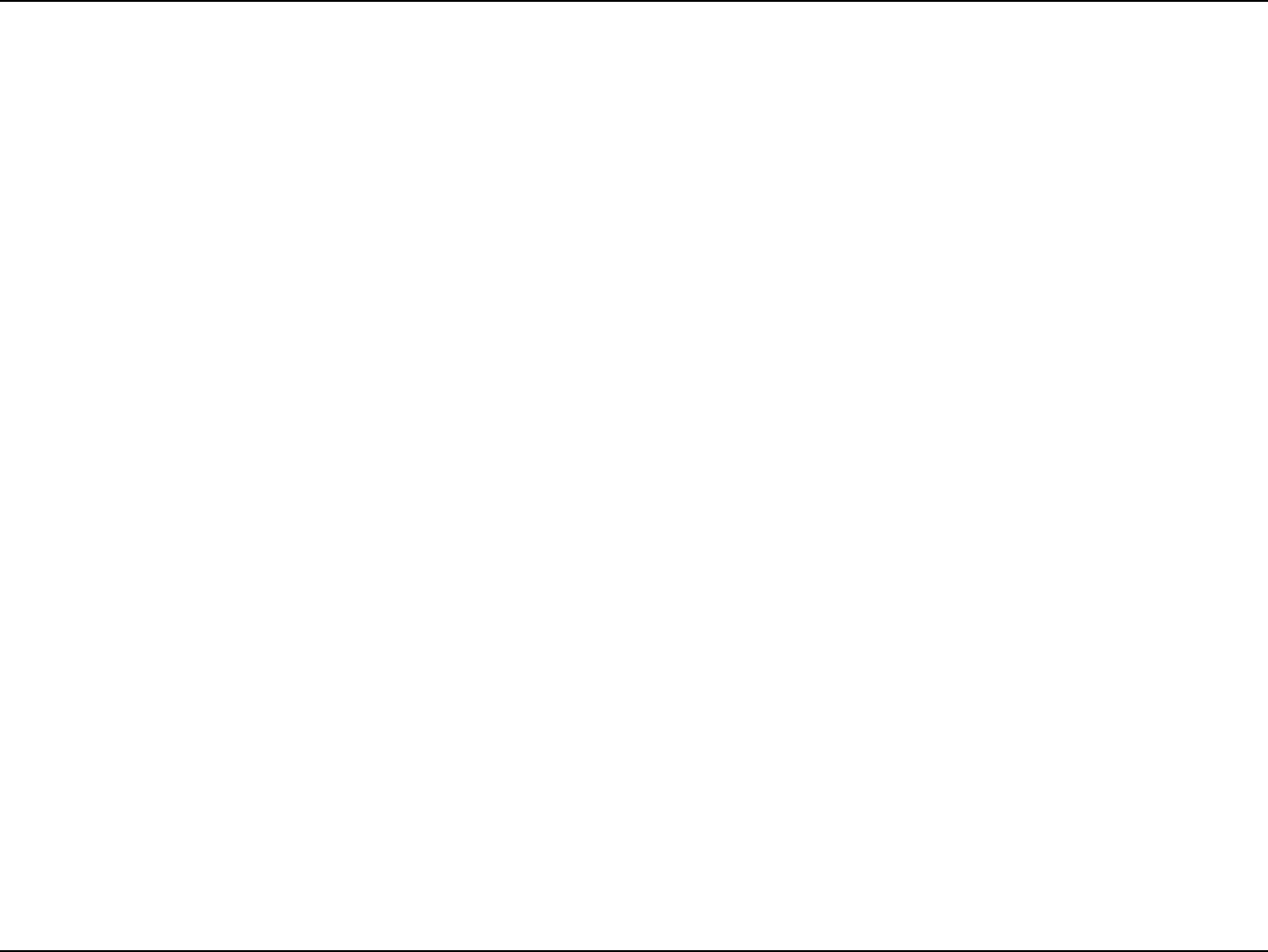
30D-Link DIR-802 User Manual
Section 3 - Conguration
Maximum Idle Time: Enter a maximum idle time during which the Internet connection is maintained during inactivity.
DNS Mode: This option allow the router to obtain the DNS IP addresses from the ISP, when Receive DNS from ISP is selected,
or allows the user to enter DNS IP address manually, when Enter DNS Manually is selected.
Primary DNS Server: Enter the Primary DNS IP address used here.
Secondary DNS Server: Enter the Secondary DNS IP address used here. This eld is normally optional. Only one DNS address is required for
a functional Internet connection, but using a second DNS address provides more stability.
MTU: Maximum Transmission Unit - you may need to change the MTU for optimal performance with your specic ISP.
1492 is the default MTU.
MAC Address: The default MAC Address is set to the Internet port’s physical interface MAC address on the Broadband Router. It
is not recommended that you change the default MAC address unless required by your ISP. You can use the Clone
Your PC’s MAC Address button to replace the Internet port’s MAC address with the MAC address of your Ethernet
card.
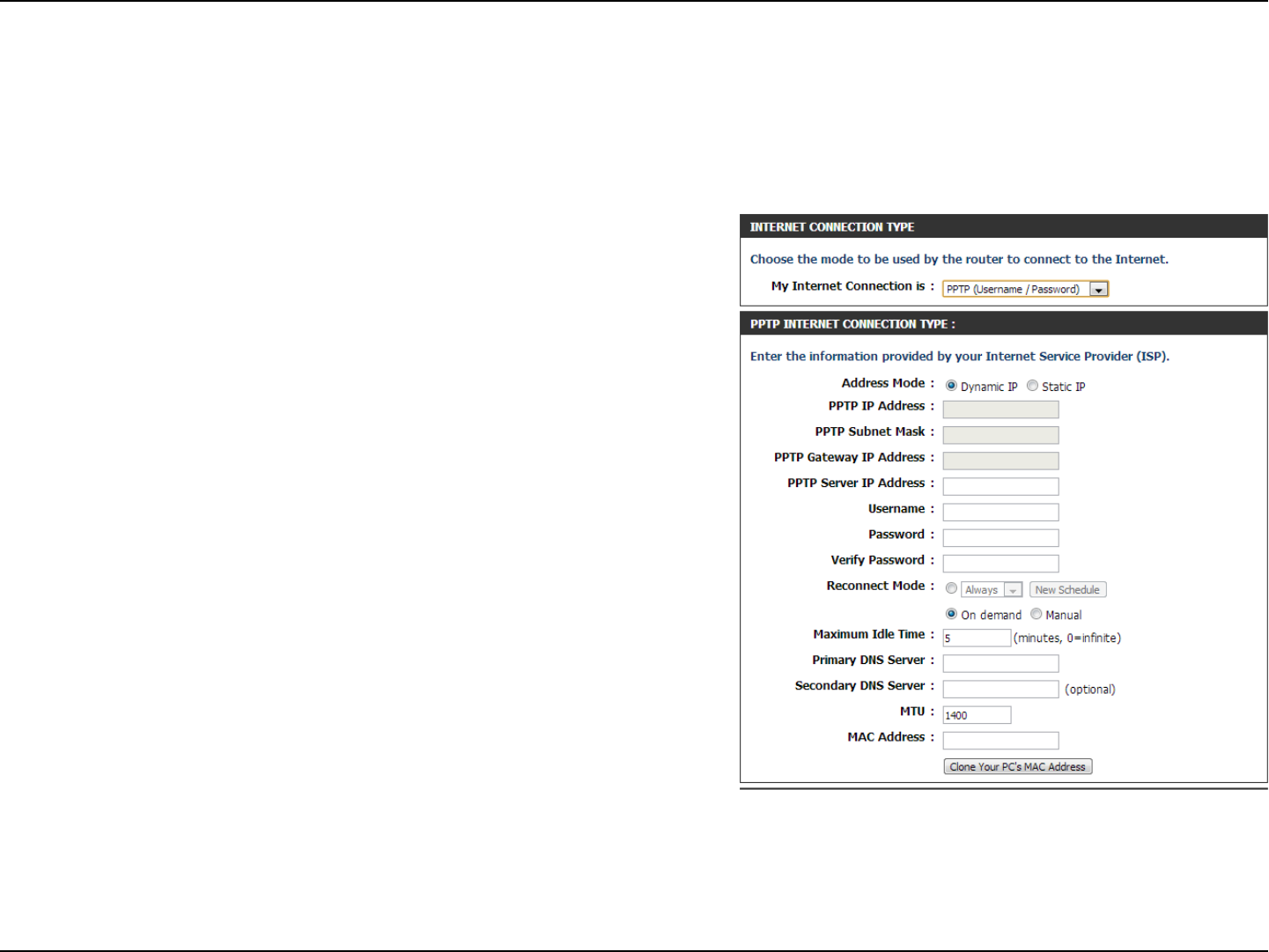
31D-Link DIR-802 User Manual
Section 3 - Conguration
Internet Setup
PPTP
Choose PPTP (Point-to-Point-Tunneling Protocol ) if your ISP uses a PPTP connection. Your ISP will provide you with a username
and password. This option is typically used for DSL services.
My Internet Connection: Select PPTP (Username/Password) from the drop-
down menu.
Address Mode: Here the user can specify whether this Internet
connection requires the use of a Dynamic or Static
IP address. PPTP usually requires a Dynamic IP
conguration.
PPTP IP Address: Enter the PPTP IP address used here. This option is
only available if Static IP is selected.
PPTP Subnet Mask: Enter the PPTP Subnet Mask used here.
PPTP Gateway IP Address: Enter the PPTP Gateway IP address used here.
PPTP Server IP Address: Enter the PPTP Server IP address used here. This is
normally the same a the PPTP Gateway IP address.
Username: Enter the PPTP username used here.
Password: Enter the PPTP password used here.
Verify Password: Re-enter the PPTP password used here.
Reconnect Mode: Use the radio buttons to specify the reconnect mode.
The user can specify a custom schedule or specify the On
Demand, or Manual option. To specify a custom schedule,
use the drop-down menu to select one of the schedules
that has been dened in the Schedules page. To create a
new schedule, click the New Schedule button to open the
Schedules page. Schedules will be discussed later.
Maximum Idle Time: Enter a maximum idle time during which the Internet connection is maintained during inactivity. To disable this
feature, enable Auto-reconnect.
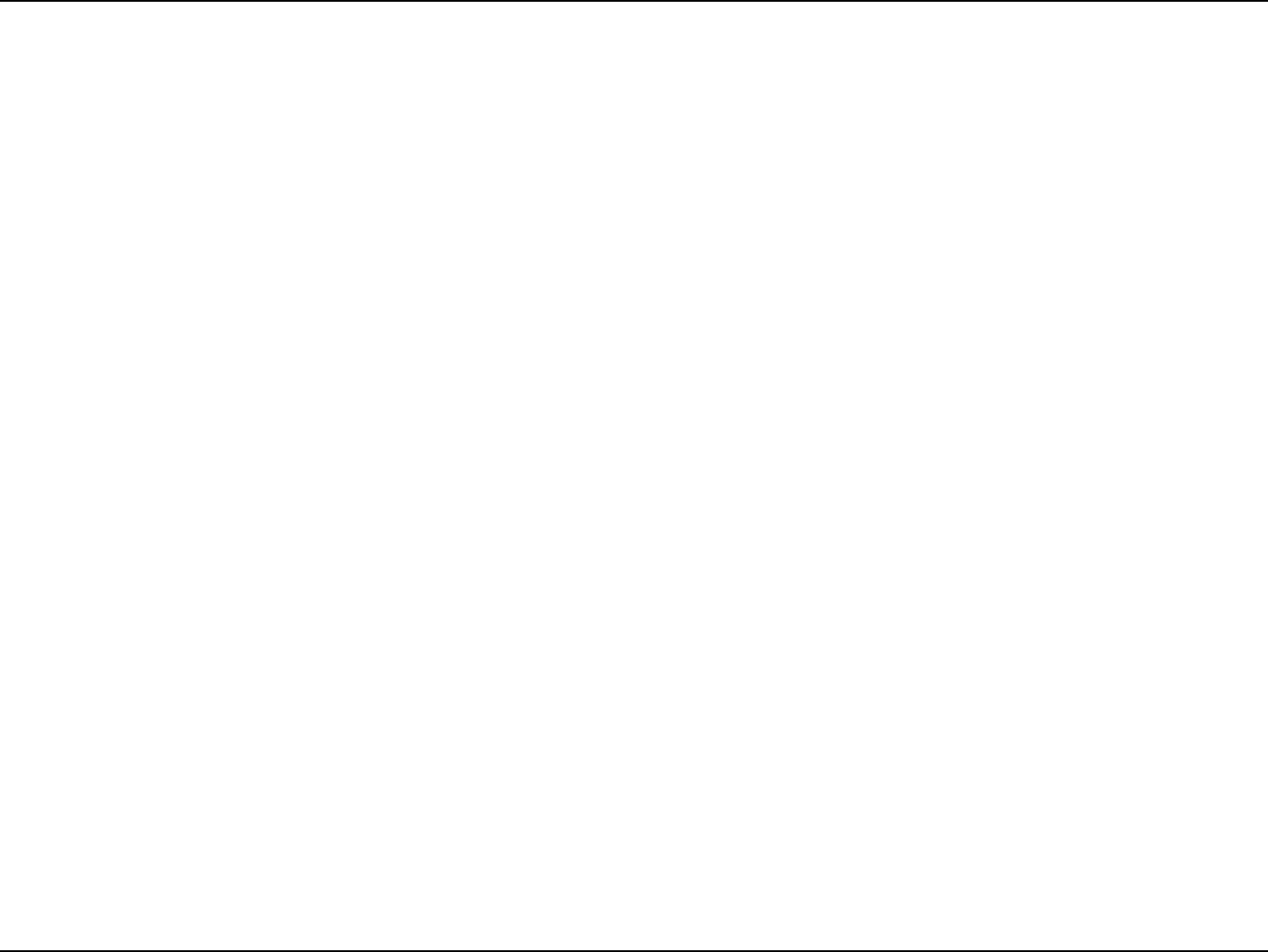
32D-Link DIR-802 User Manual
Section 3 - Conguration
Primary DNS Server: Enter the Primary DNS IP address used here.
Secondary DNS Server: Enter the Secondary DNS IP address used here. This eld is normally optional. Only one DNS address is required for
a functional Internet connection, but using a second DNS address provides more stability.
MTU: Maximum Transmission Unit - you may need to change the MTU for optimal performance with your specic ISP.
1400 is the default MTU.
MAC Address: The default MAC Address is set to the Internet port’s physical interface MAC address on the Broadband Router. It
is not recommended that you change the default MAC address unless required by your ISP. You can use the Clone
Your PC’s MAC Address button to replace the Internet port’s MAC address with the MAC address of your Ethernet
card.
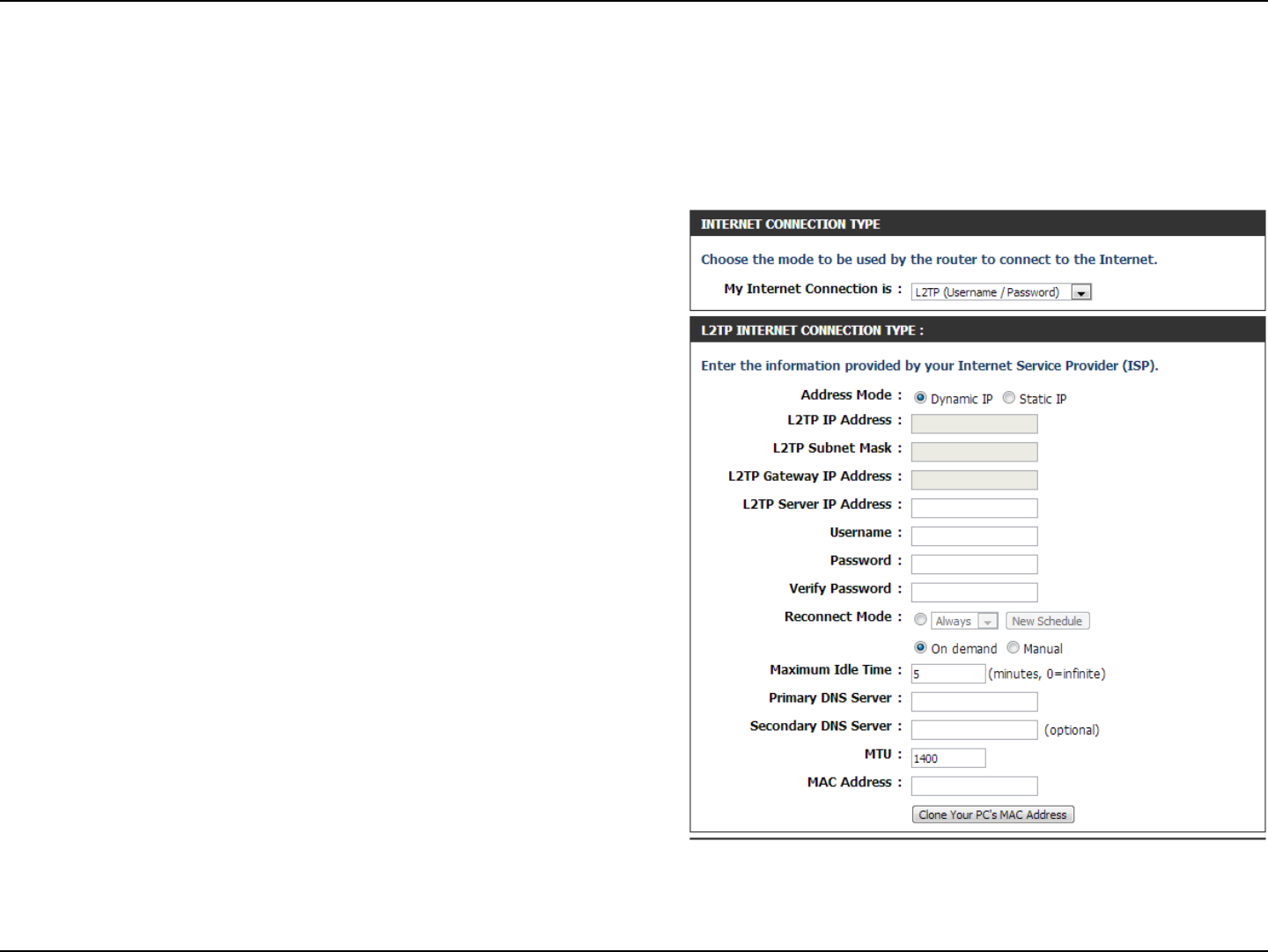
33D-Link DIR-802 User Manual
Section 3 - Conguration
Internet Setup
L2TP
Choose L2TP (Layer 2 Tunneling Protocol) if your ISP uses a L2TP connection. Your ISP will provide you with a username and
password. This option is typically used for DSL services.
My Internet
Connection:
Select L2TP (Username/Password) from the drop-
down menu.
Address Mode: Here the user can specify whether this Internet
connection requires the use of a Dynamic or Static
IP address. L2TP usual requires a Dynamic IP con-
guration.
L2TP IP Address: Enter the L2TP IP address used here. This option is
only available if Static IP is selected.
L2TP Subnet Mask: Enter the L2TP Subnet Mask used here.
L2TP Gateway IP
Address:
Enter the L2TP Gateway IP address used here.
L2TP Server IP
Address:
Enter the L2TP Server IP address used here. This is
normally the same a the L2TP Gateway IP address.
Username: Enter the L2TP username used here.
Password: Enter the L2TP password used here.
Verify Password: Re-enter the L2TP password used here.
Reconnect Mode: Use the radio buttons to specify the reconnect
mode. The user can specify a custom schedule
or specify the On Demand, or Manual option. To
specify a custom schedule, use the drop-down
menu to select one of the schedules that has been
dened in the Schedules page. To create a new
schedule, click the New Schedule button to open
the Schedules page. Schedules will be discussed
later.
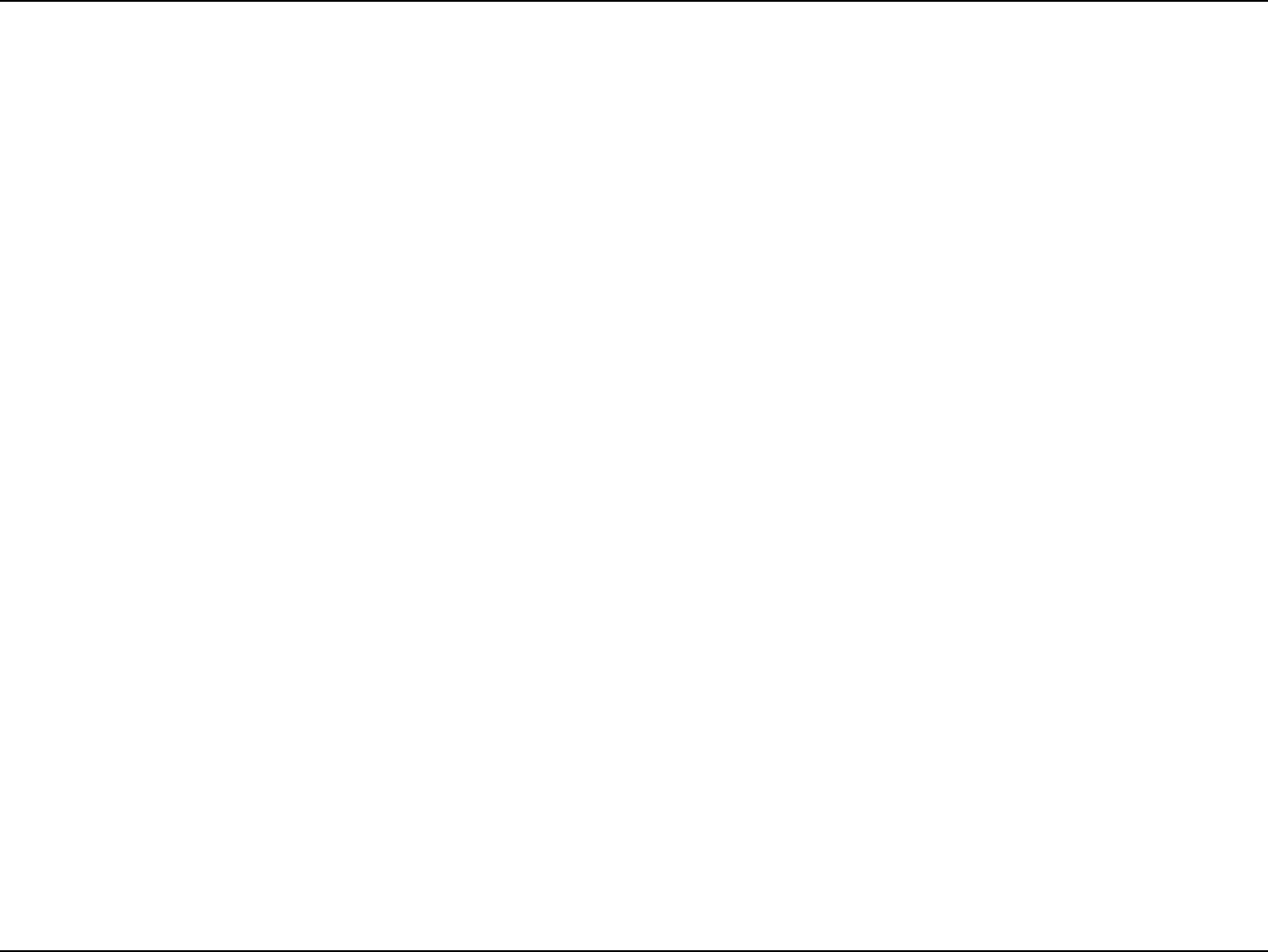
34D-Link DIR-802 User Manual
Section 3 - Conguration
Maximum Idle Time: Enter a maximum idle time during which the Internet connection is maintained during inactivity. To disable this
feature, enable Auto-reconnect.
Primary DNS Server: Enter the Primary DNS IP address used here.
Secondary DNS Server: Enter the Secondary DNS IP address used here. This eld is normally optional. Only one DNS address is required for
a functional Internet connection, but using a second DNS address provides more stability.
MTU: Maximum Transmission Unit - you may need to change the MTU for optimal performance with your specic ISP.
1400 is the default MTU.
MAC Address: The default MAC Address is set to the Internet port’s physical interface MAC address on the Broadband Router. It
is not recommended that you change the default MAC address unless required by your ISP. You can use the Clone
Your PC’s MAC Address button to replace the Internet port’s MAC address with the MAC address of your Ethernet
card.
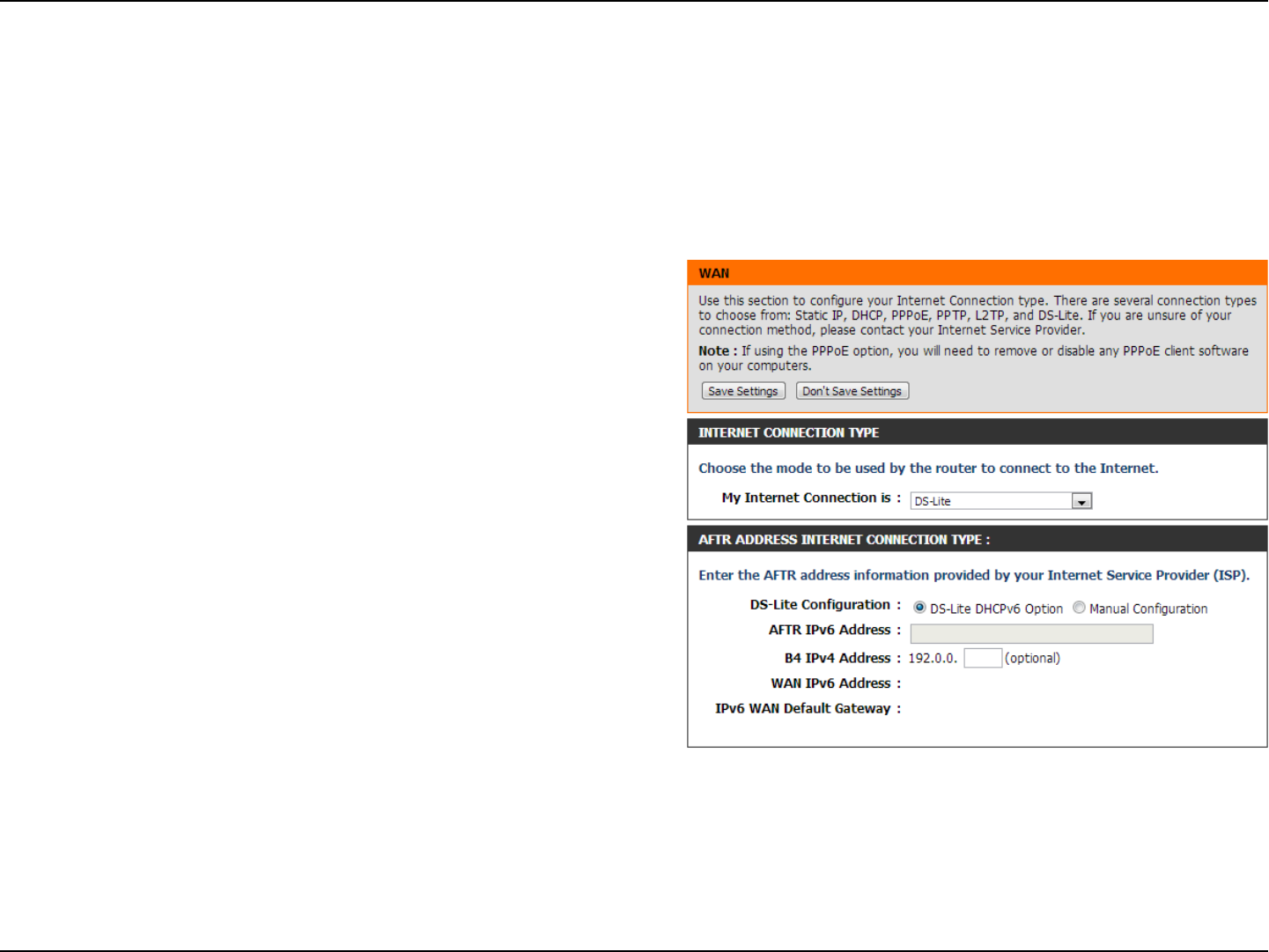
35D-Link DIR-802 User Manual
Section 3 - Conguration
Internet Setup
DS-Lite
Another Internet Connection type is DS-Lite.
DS-Lite is an IPv6 connection type. After selecting DS-Lite, the following parameters will be available for conguration:
DS-Lite Conguration: Select the DS-Lite DHCPv6 Option to let
the router allocate the AFTR IPv6 address
automatically. Select the Manual Congu-
ration to enter the AFTR IPv6 address in
manually.
AFTR IPv6 Address: After selecting the Manual Conguration
option above, the user can enter the AFTR
IPv6 address used here.
B4 IPv4 Address: Enter the B4 IPv4 address value used here.
WAN IPv6 Address: Once connected, the WAN IPv6 address
will be displayed here.
IPv6 WAN Default Gateway Once connected, the IPv6 WAN Default
Gateway address will be displayed here.
Click on the Save Settings button to accept the changes made.
Click on the Don’t Save Settings button to discard the changes made.
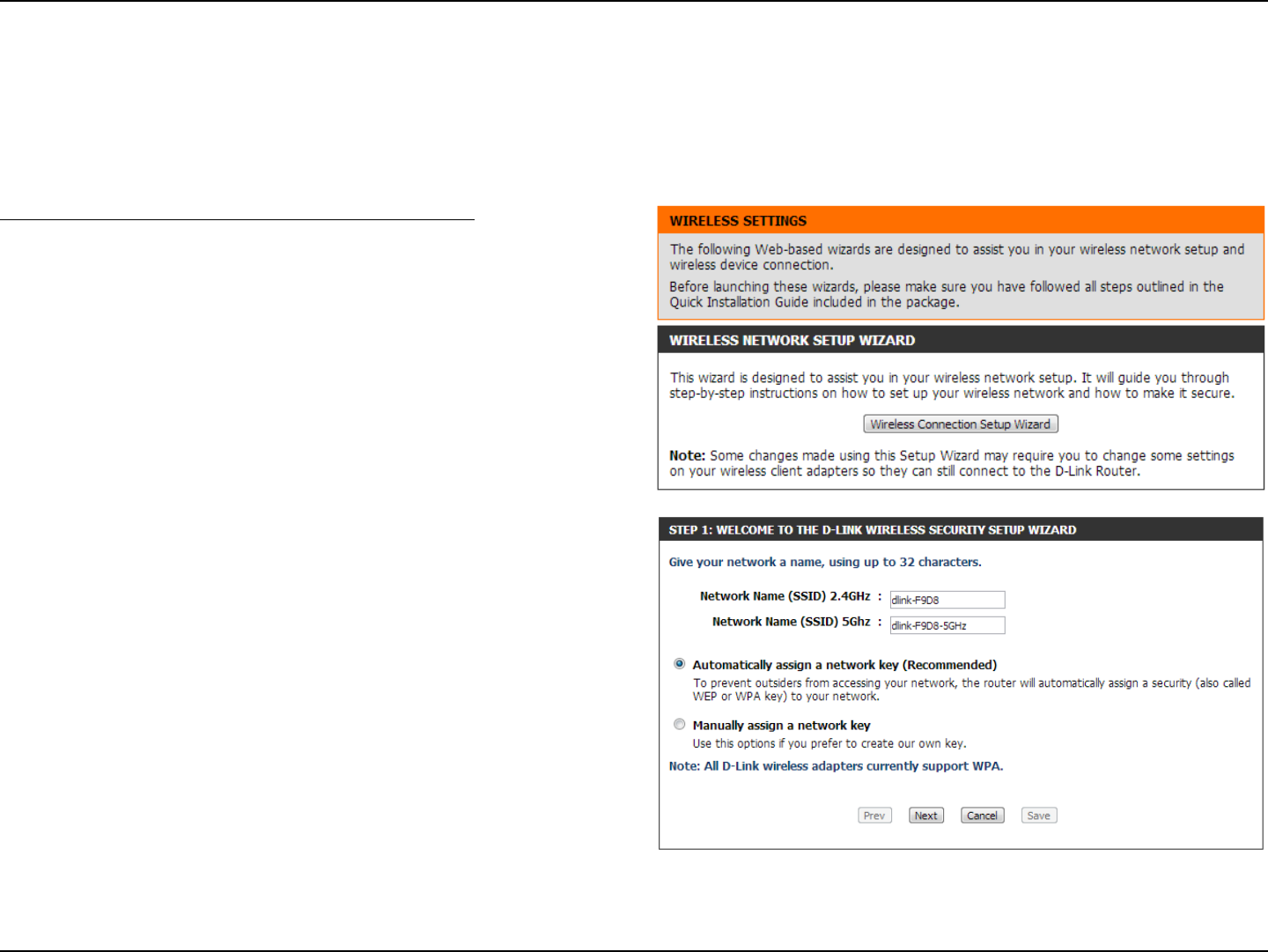
36D-Link DIR-802 User Manual
On this page the user can congure the Wireless settings for this device. There are 3 ways to congure Wireless using this router. Firstly, the user
can choose to make use for the quick and easy Wireless Connection Setup Wizard. Secondly, the user can choose to make use Wi-Fi Protected
Setup. Lastly, the user can congure the Wireless settings manually.
Wireless Settings: Wireless Connection Setup Wizard
The Wireless Connection Setup Wizard is specially designed to assist
basic network users with a simple, step-by-step set of instructions to
congure the wireless settings of this router. It is highly recommended
to customized the wireless network settings to t into your environment
and to add higher security.
Step 1: In this step, the user must enter a custom Wireless Network
Name or SSID. Enter the new Network Name (SSID) in the appropriate
space provided.
There are seperate spaces provided for a 2.4GHz Network Name and a
5GHz Network Name.
Secondly the user can choose between two wireless security wizard
congurations. The user can select ‘Automatically assign a network
key’, by which the router will automatically generate a WPA/WPA2 pre-
shared key using the TKIP and AES encryption methods; or the user
can select ‘Manually assign a network key’, by which the user will be
prompt to manually enter a WPA/WPA2 pre-shared key using the TKIP
and AES encryption methods.
Click on the Prev button to return to the previous page. Click on the
Next button to continue to the next page. Click on the Cancel button to
discard the changes made and return to the main wireless page.
To initiate the Wireless Connection Setup Wizard click on the Wireless
Connection Setup Wizard button.
Wireless connection setup wizard
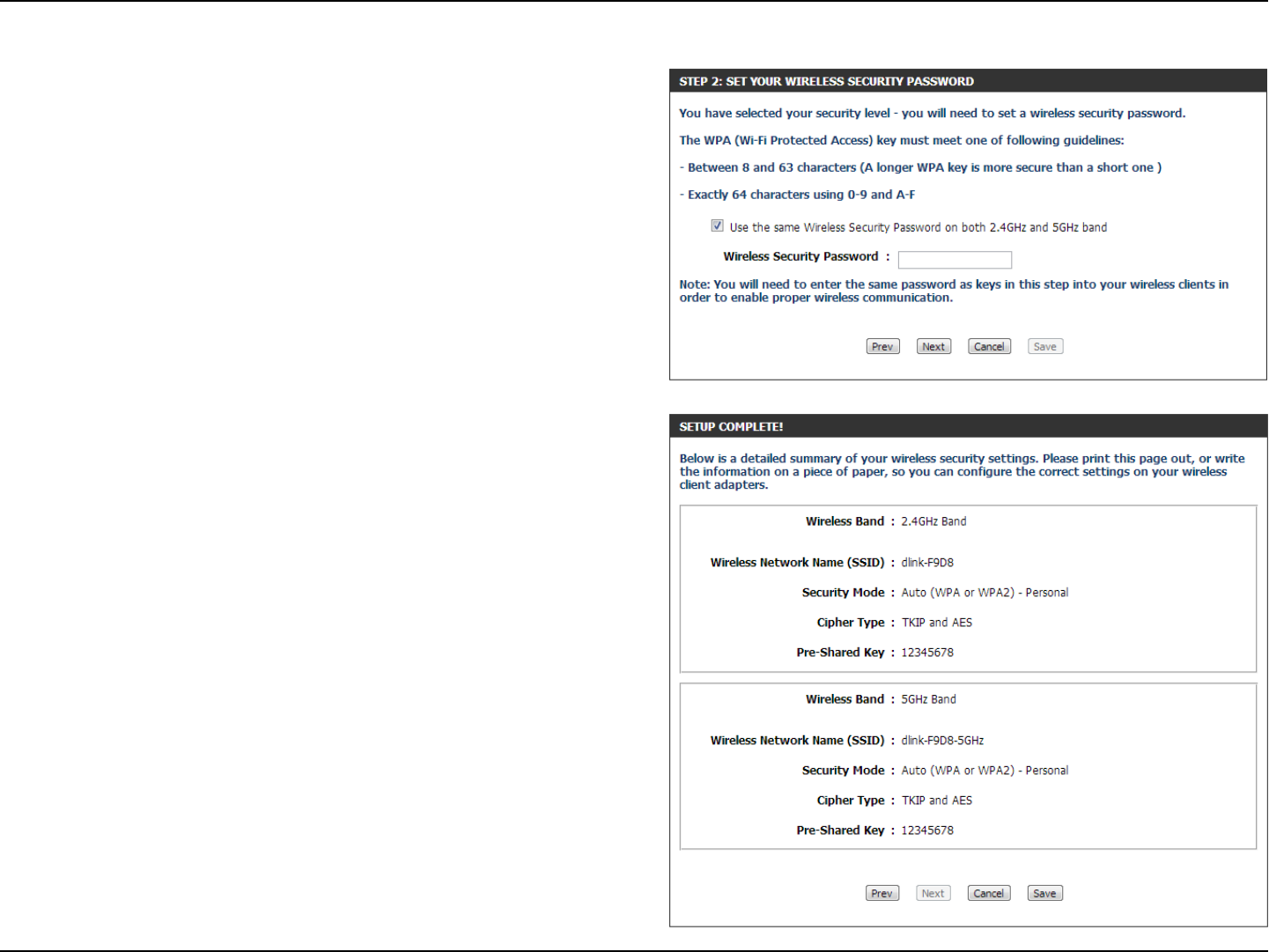
37D-Link DIR-802 User Manual
Step 2: This step will only be available if the user selected ‘Manually
assign a network key’ in the previous step. Here the user can manually
enter the WPA/WPA2 pre-shared key in the Wireless Security Password
space provided. The key entered must be between 8 and 63 characters
long. Remember, this key will be used when wireless clients wants to
connect to this device. So please remember this key to prevent future
troubleshooting.
If you want to use the same Wireless Security Password for both 2.4GHz
and 5GHz bands, tick the option provided. If not selected, you need
to input two seperate Wireless Security Passwords for each individual
Wireless band.
Click on the Prev button to return to the previous page. Click on the
Next button to continue to the next page. Click on the Cancel button to
discard the changes made and return to the main wireless page.
Setup Complete: On this page the user can view the conguration
made and verify whether they are correct.
Click on the Prev button to return to the previous page. Click on the
Cancel button to discard the changes made and return to the main
wireless page. Click on the Save button to accept the changes made.
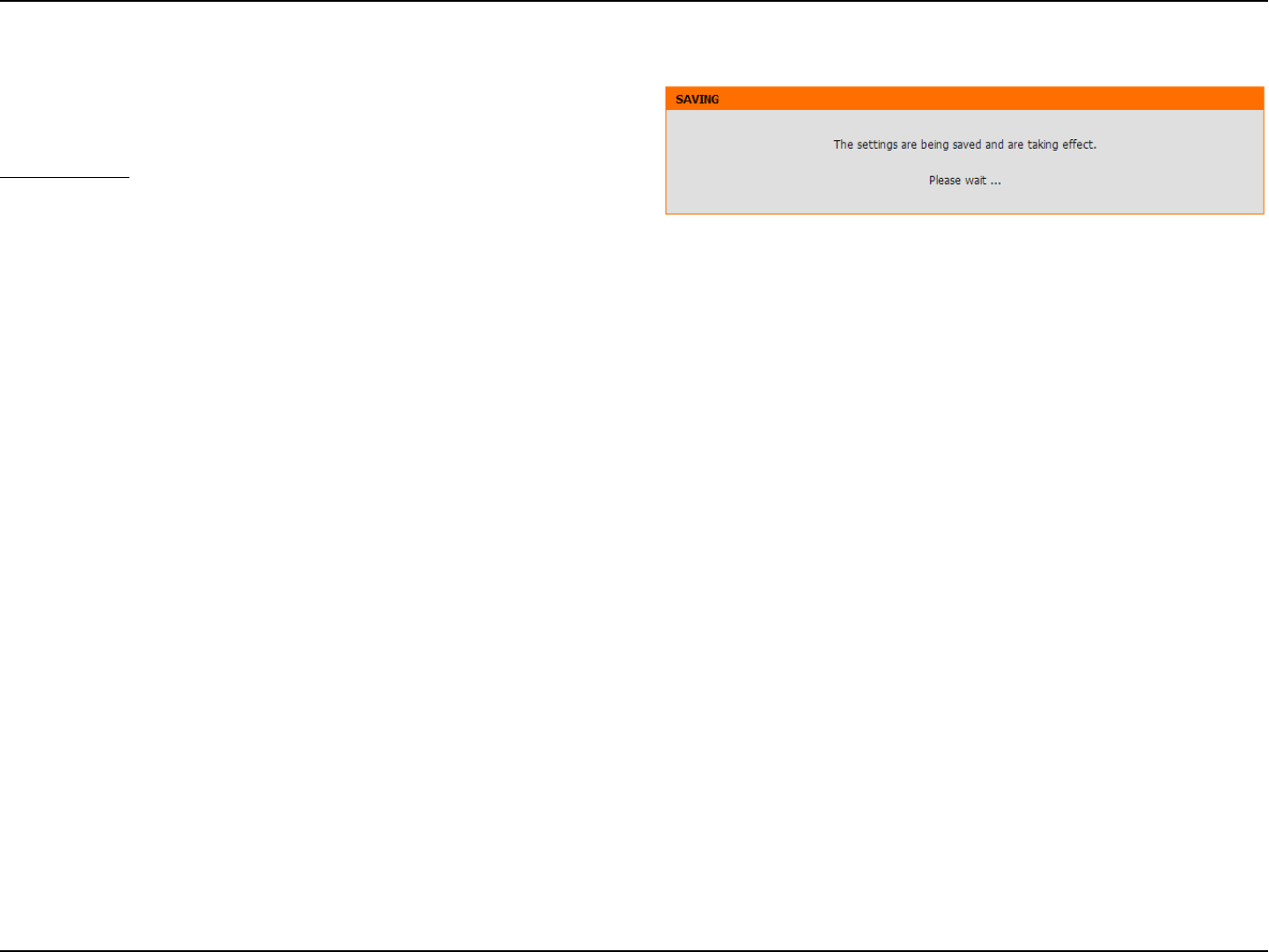
38D-Link DIR-802 User Manual
After click the Save button the device will save the settings made and
return to the main wireless page.
End of Wizard.
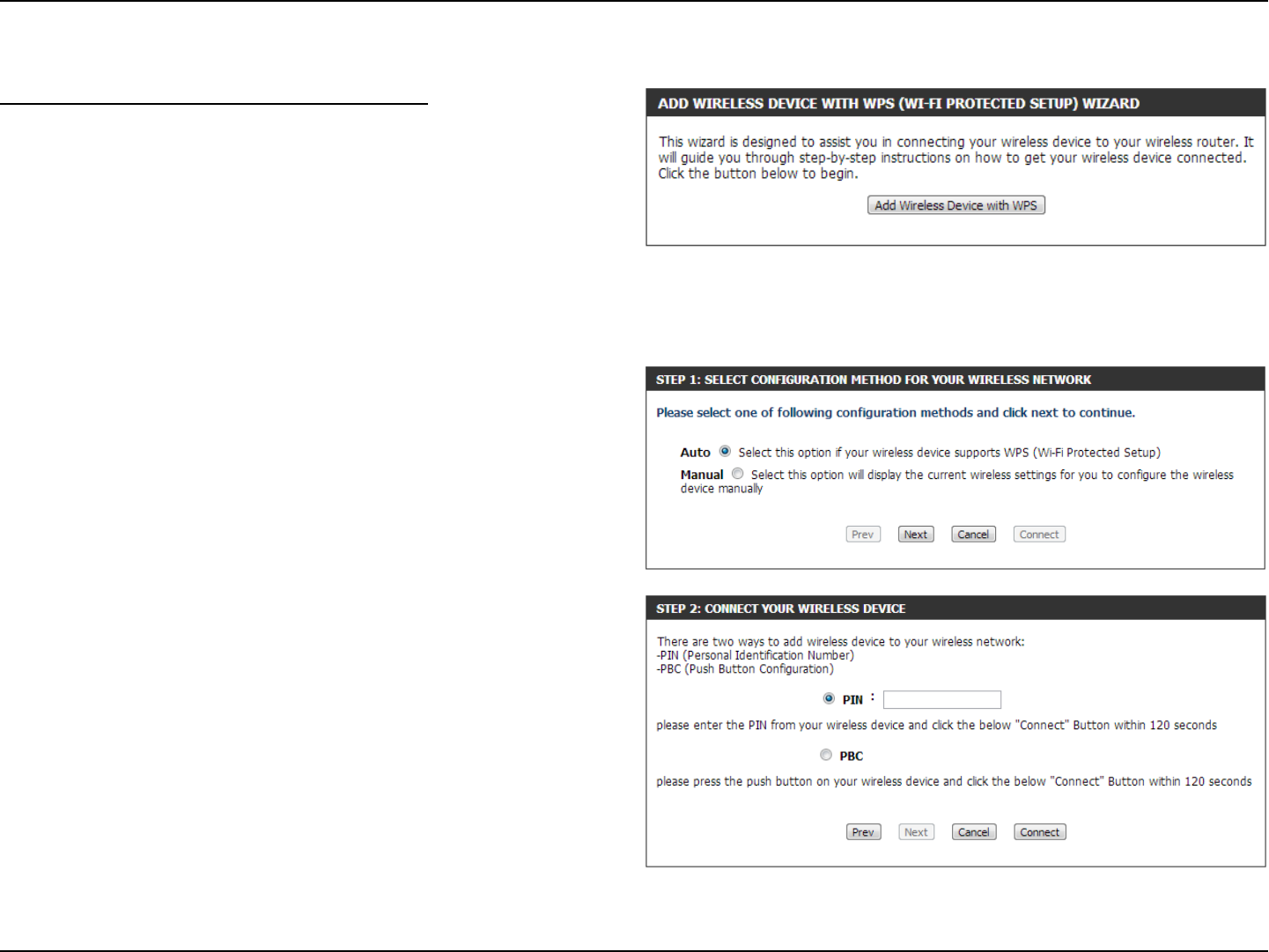
39D-Link DIR-802 User Manual
Wireless Settings: Wi-Fi Protected Setup Wizard
If your Wireless Clients support the WPS connection method, this Wi-Fi
Protected Setup Wizard can be used to initiate a wireless connection
between this device and Wireless clients with a simple click of the WPS
button. The Wi-Fi Protected Setup Wizard is specially designed to assist
basic network users with a simple, step-by-step set of instructions to
connect wireless clients to this router using the WPS method.
To initiate the Wi-Fi Protected Setup Wizard click on the Add Wireless
Device with WPS button.
Step 1: In this step the user have two options to choose from. You can
choose Auto if the wireless client supports WPS, or Manual if the wire-
less client does not support WPS.
Click on the Prev button to return to the previous page. Click on the
Next button to continue to the next page. Click on the Cancel button to
discard the changes made and return to the main wireless page.
Step 2: After selecting Auto, the following page will appear. There are
two ways to add a wireless device, that supports WPS. Firstly, there is the
Personal Identication Number (PIN) method. Using this method will
prompt the user to enter a PIN code. This PIN code should be identical
on the wireless client. Secondly, there is the Push Button Conguration
(PBC) method. Using this method will allow the wireless client to con-
nect to this device by similarly pressing the PBC button on it.
Click on the Prev button to return to the previous page. Click on the
Next button to continue to the next page. Click on the Cancel button to
discard the changes made and return to the main wireless page.
Wi-Fi Protected Setup Wizard
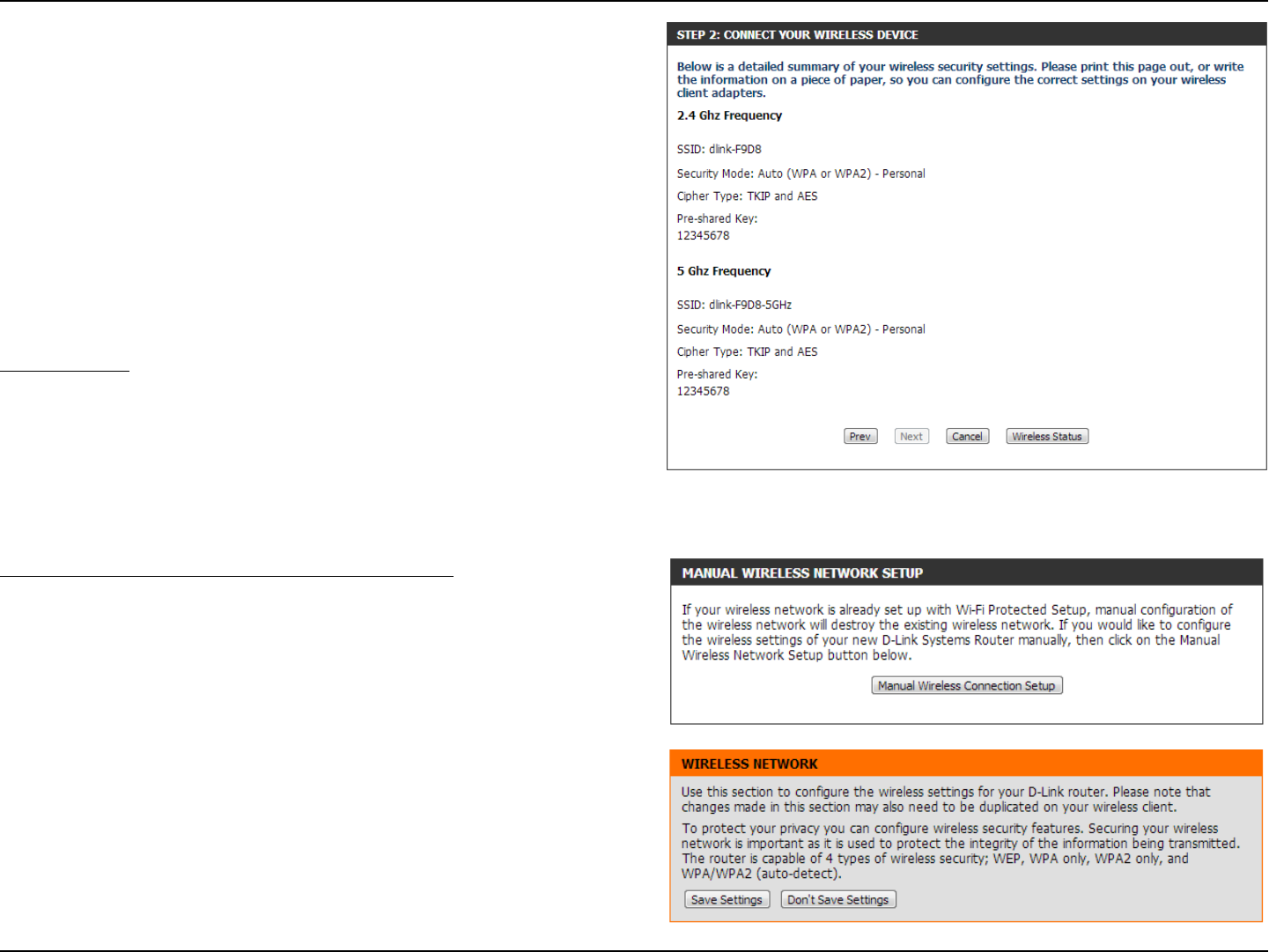
40D-Link DIR-802 User Manual
Step 2: After selecting Manual, the following page will appear. On this
page to user can view the wireless conguration of this router. The wire-
less clients should congure their wireless settings to be identical to the
settings displayed on this page for a successful connection. This option
is for wireless clients that can’t use the WPS method to connect to this
device.
Click on the Prev button to return to the previous page. Click on the
Next button to continue to the next page. Click on the Cancel button to
discard the changes made and return to the main wireless page. Click
on the Wireless Status button to navigate to the Status > Wireless page
to view what wireless client are connected to this device.
End of Wizard.
Wireless Settings: Manual Wireless Network Setup
The manual wireless network setup option allows users to congure
the wireless settings of this device manually. This option is for the more
advanced user and includes all parameters that can be congured for
wireless connectivity.
To initiate the Manual Wireless Setup page, click on the Manual Wire-
less Connection Setup button.
On this page the user can congure all the parameters related to the
wireless connectivity of this router.
Manual wireless network setup
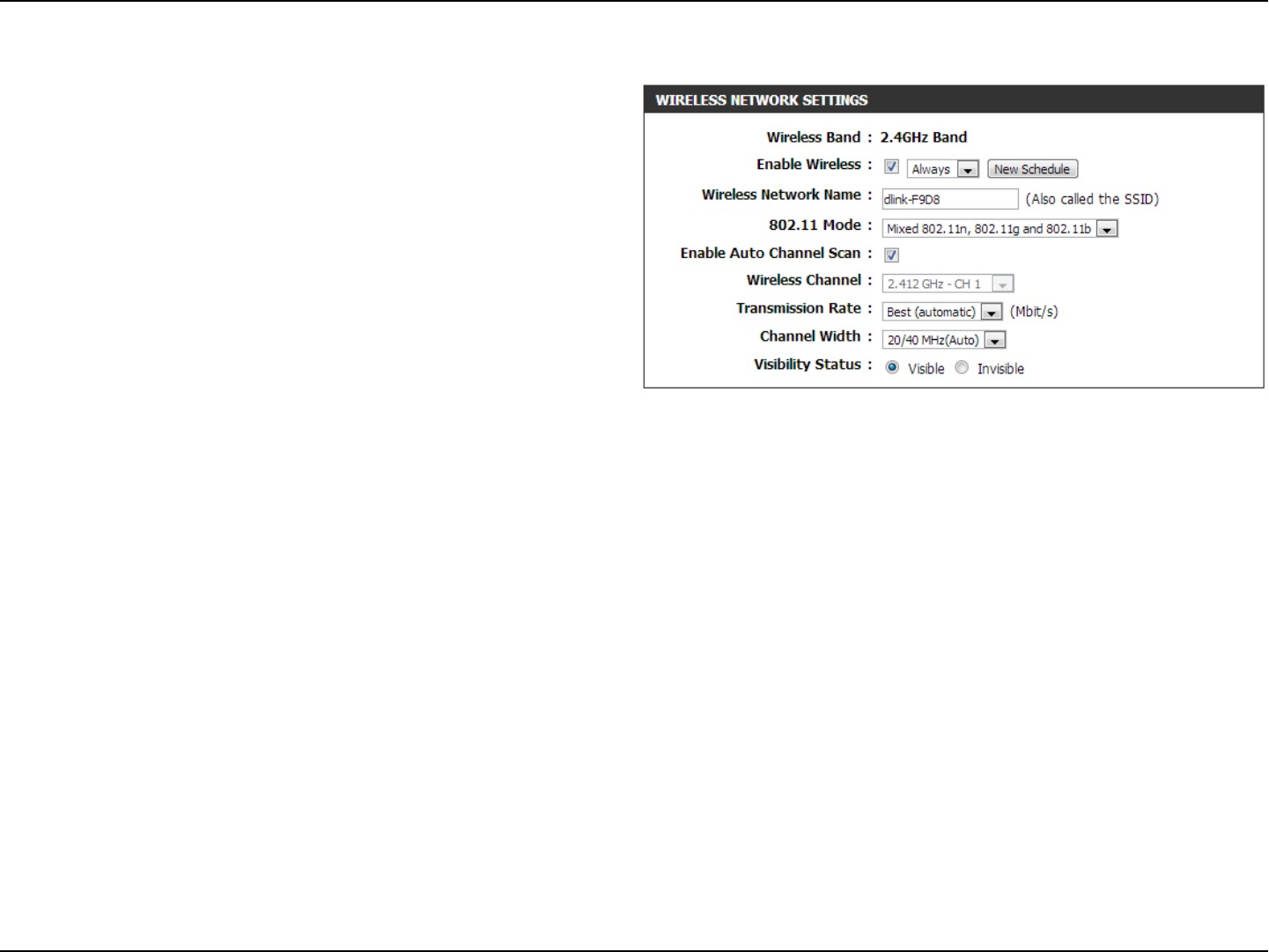
41D-Link DIR-802 User Manual
The following parameters will be available for conguration:
Wireless Band: Displays the wireless band being cong-
ured. In this option we nd that the fol-
lowing parameters will be regarding the
2.4GHz band.
Enable Wireless: Check the box to enable the wireless func-
tion. If you do not want to use wireless,
uncheck the box to disable all the wireless
functions. Select the time frame that you
would like your wireless network enabled.
The schedule may be set to Always. Any
schedule you create will be available in
the drop-down menu. Click New Schedule
to create a new schedule.
Wireless Network Name: The Service Set Identier (SSID) is the name of your wireless network. Create a name using up to 32 characters. The
SSID is case-sensitive. Enable Auto Channel
802.11 Mode: Here the user can manually select the preferred frequency band to use for this wireless network.
Enable Auto Channel Scan: The auto channel selection setting can be selected to allow this device to choose the channel with the least
amount of interference.
Wireless Channel: By default the channel is set to 1. The Channel can be changed to t the channel setting for an existing wireless
network or to customize the wireless network. If you enable Auto Channel Selection, this option will be greyed out.
Transmission Rate: Select the transmit rate. It is strongly suggested to select Best (Automatic) for best performance.
Channel Width: When using the 802.11n frequency band, the user have an option to choose between a 20MHz or 20/40MHz band-
width.
Visibility Status: The Invisible option allows you to hide your wireless network. When this option is set to Visible, your wireless
network name is broadcasted to anyone within the range of your signal. If you are not using encryption then they
could connect to your network. When Invisible mode is enabled, you must enter the Wireless Network Name (SSID)
on the client manually to connect to the network.
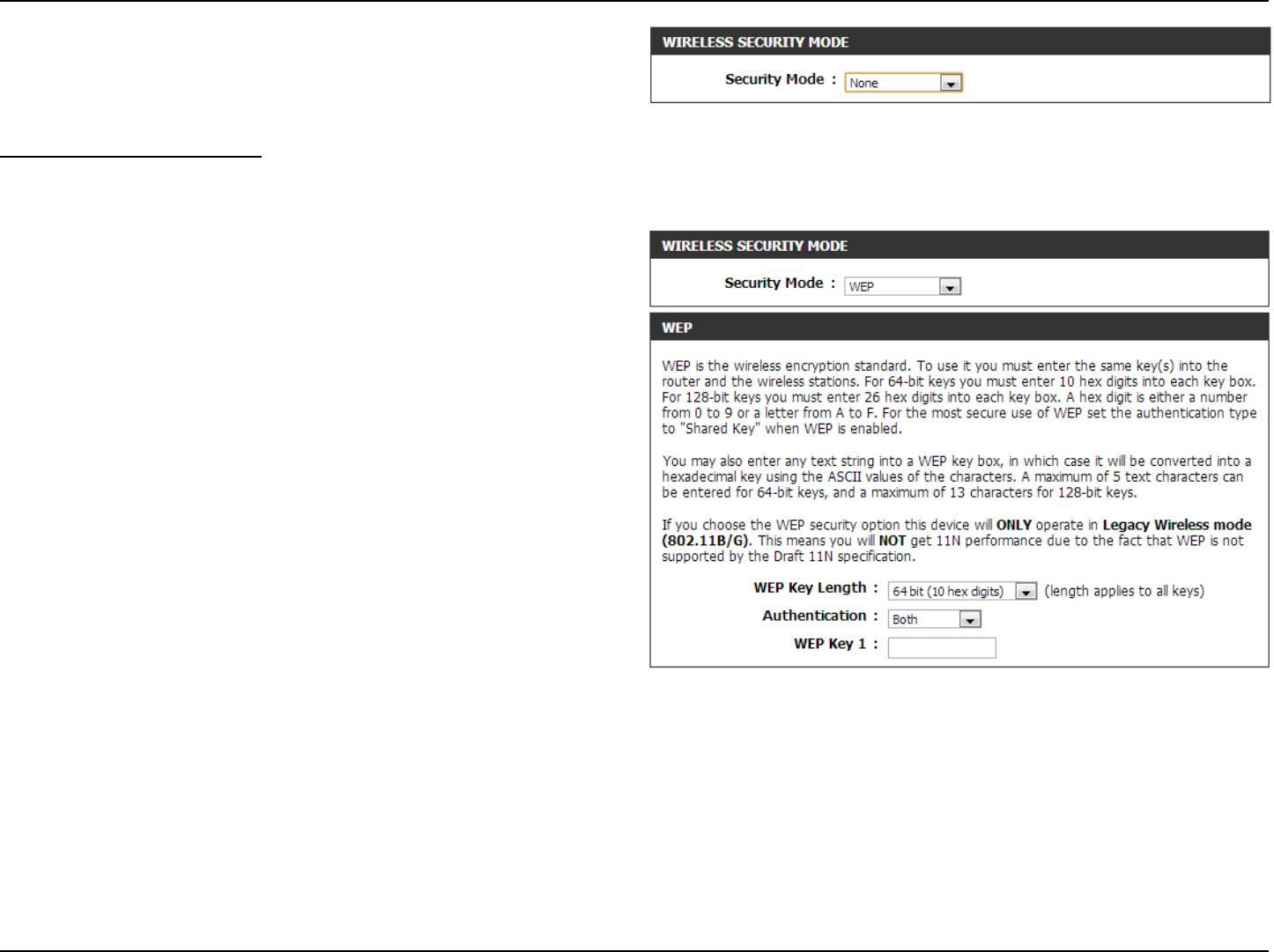
42D-Link DIR-802 User Manual
By default the wireless security of this router will be disabled. In this
next option the user can enabled or disable wireless security for the
frequency band 2.4GHz. There are two types of encryption that can be
used. WEP or WPA/WPA2.
Wireless Security Mode: WEP
Wired Equivalent Privacy (WEP) is the most basic form of encryption
that can be used for wireless networks. Even though it is known as a
‘weak’ security method, it is better than no security at all. Older wireless
adapter sometimes only supports WEP encryption and thus we still nd
this encryption method used today.
The following parameters will be available for conguration:
WEP Key Length: Here the user can specify to either use a
64Bit or a 128Bit encrypted key.
Authentication: Authentication is a process by which the
router veries the identity of a network
device that is attempting to join the wire-
less network. There are two types authen-
tication for this device when using WEP.
Open System allows all wireless devices
to communicate with the router before
they are required to provide the encryp-
tion key needed to gain access to the
network. Shared Key requires any wire-
less device attempting to communicate
with the router to provide the encryption
key needed to access the network before
they are allowed to communicate with the
router.
WEP Key 1: Enter the WEP key used here. For 64-bit keys you must enter 10 hex digits into each key box. For 128-bit keys you
must enter 26 hex digits into each key box. A hex digit is either a number from 0 to 9 or a letter from A to F. You
may also enter any text string into a WEP key box, in which case it will be converted into a hexadecimal key using
the ASCII values of the characters. A maximum of 5 text characters can be entered for 64-bit keys, and a maximum
of 13 characters for 128-bit keys.
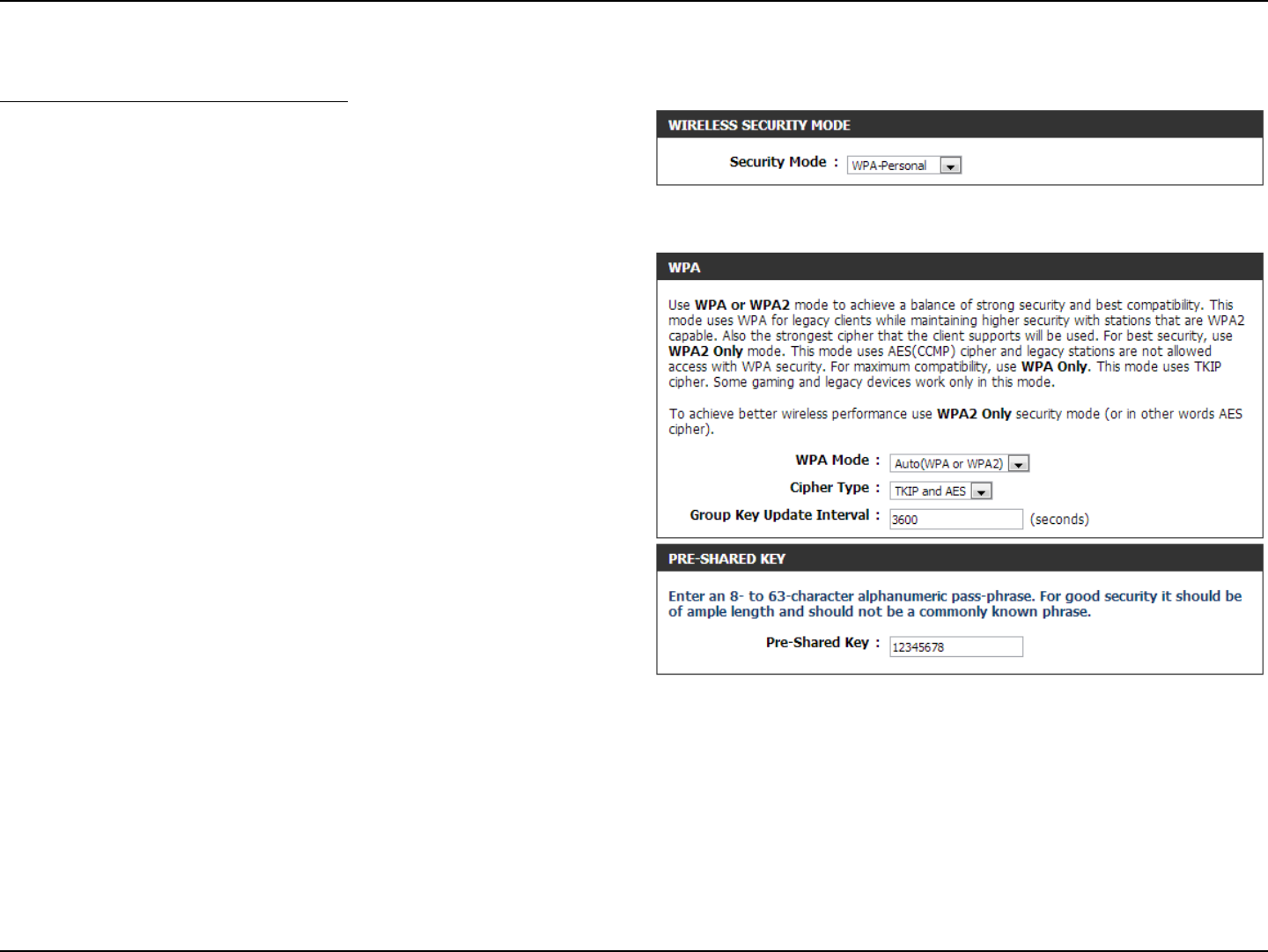
43D-Link DIR-802 User Manual
Wireless Security Mode: WPA-Personal
Wi-Fi Protected Access (WPA) is the most advanced and up to date wire-
less encryption method used today. This is the recommended wireless
security option. WPA supports two authentication frameworks. Personal
(PSK) and Enterprise (EAP). Personal requires only the use of a pass-
phrase (Shared Secret) for security.
The following parameters will be available for conguration:
WPA Mode: WPA is the older standard; select this op-
tion if the clients that will be used with the
router only support the older standard.
WPA2 is the newer implementation of the
stronger IEEE 802.11i security standard.
With the “WPA2” option, the router tries
WPA2 rst, but falls back to WPA if the
client only supports WPA. With the “WPA2
Only” option, the router associates only
with clients that also support WPA2 secu-
rity.
Cipher Type: Select the appropriate cipher type to use
here. Options to choose from are Temporal
Key Integrity Protocol (TKIP), Advanced
Encryption Standard (AES), and Both (TKIP
and AES).
Group Key Update Interval: Enter the amount of time before the group
key used for broadcast and multicast data
is changed.
Pre-Shared Key: Enter the shared secret used here. This
secret phrase needs to be the same on all
of the wireless clients for them to be able
to connect to the wireless network suc-
cessfully.
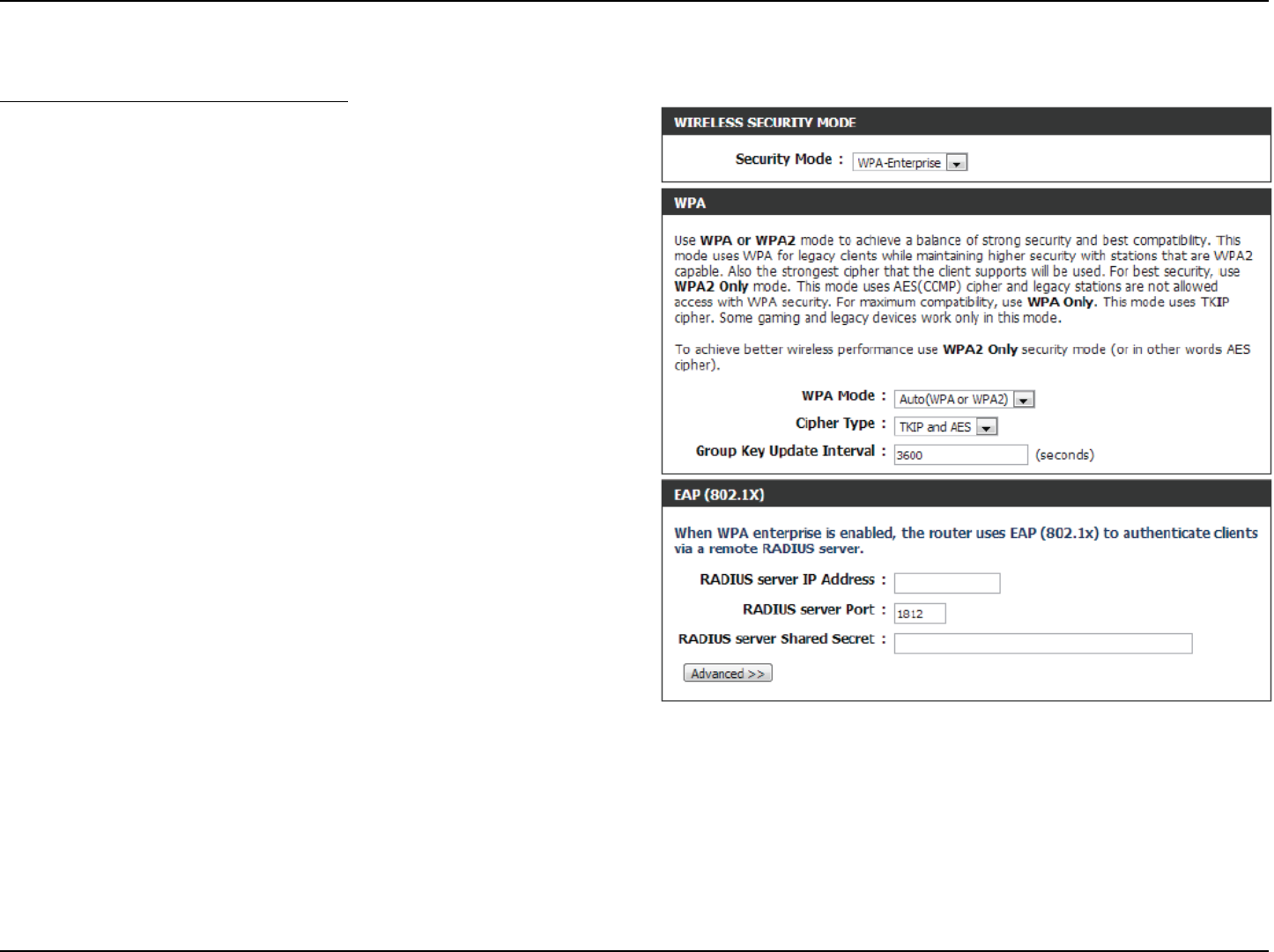
44D-Link DIR-802 User Manual
Wireless Security Mode: WPA-Personal
Wi-Fi Protected Access (WPA) is the most advanced and up to date
wireless encryption method used today. This is the recommended
wireless security option. WPA supports two authentication frameworks.
Personal (PSK) and Enterprise (EAP). Personal requires only the use of a
pass-phrase (Shared Secret) for security.
The following parameters will be available for configuration:
WPA Mode: WPA is the older standard; select this
option if the clients that will be used with
the router only support the lder standard.
WPA2 is the newer implementation of the
stronger IEEE 802.11i security standard.
With the “WPA2” option, the router tries
WPA2 rst, but falls back to WPA if the
client only supports WPA. With the “WPA2
Only” option, the router associates only
with clients that also support WPA2
security.
Cipher Type: Select the appropriate cipher type to use
here. Options to choose from are Temporal
Key Integrity Protocol (TKIP), Advanced
Encryption Standard (AES), and Both (TKIP
and AES).
Group Key Update Interval: Enter the amount of time before the group
key used for broadcast and multicast data
is changed.
RADIUS Server IP Address: When the user chooses to use the EAP
authentication framework, the RADIUS
server’s IP address can be entered here.
RADIUS Server Port: When the user chooses to use the EAP authentication framework, the RADIUS server’s port number can be entered
here.
RADIUS Server Shared
Secret:
Enter the shared secret used here. This secret phrase needs to be the same on all of the wireless clients for them to
be able to connect to the wireless network successfully.
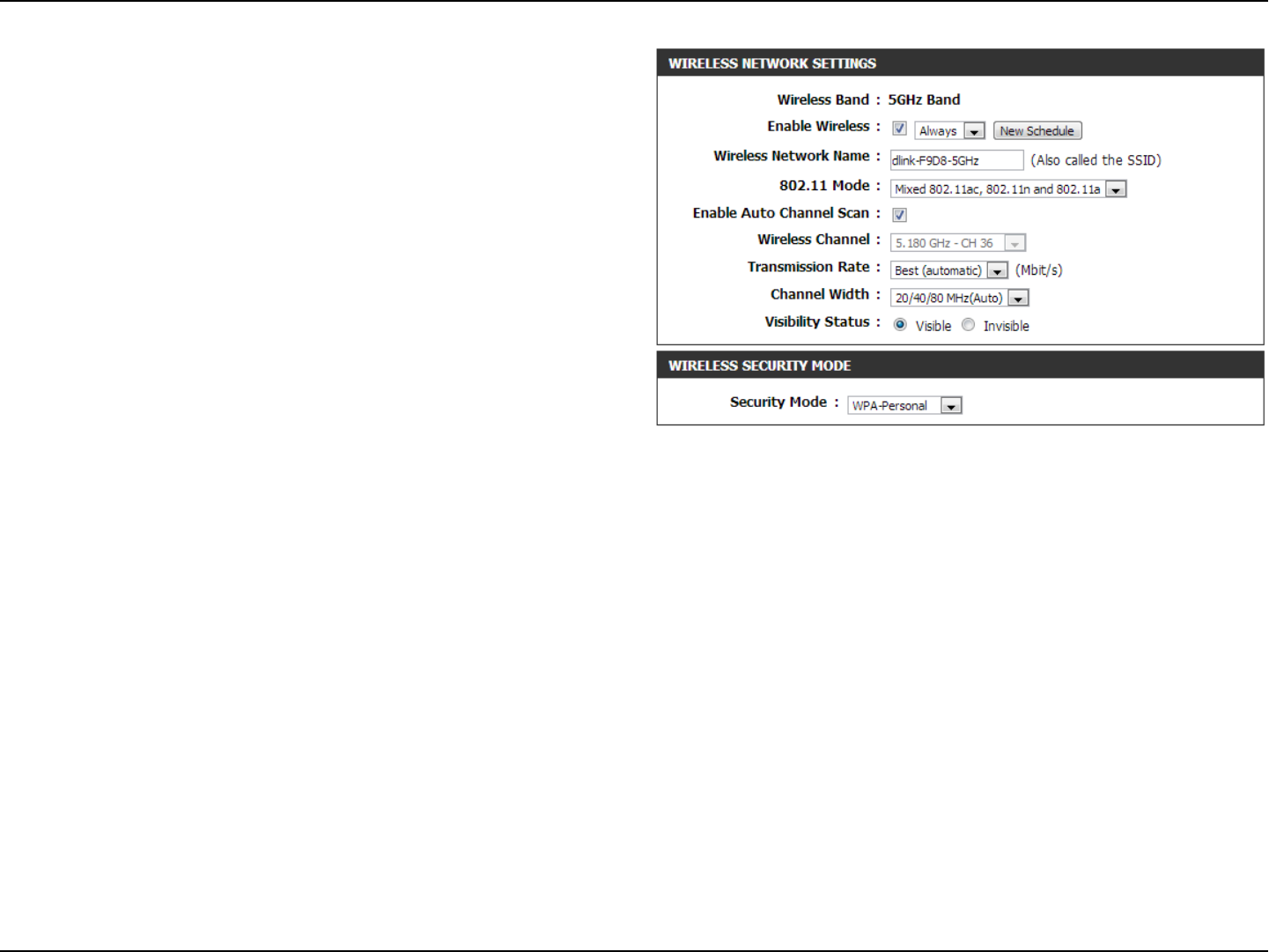
45D-Link DIR-802 User Manual
The following parameters will be available for conguration:
Wireless Band: Displays the wireless band being cong-
ured. In this option we nd that the fol-
lowing parameters will be regarding the
5GHz band.
Enable Wireless: Check the box to enable the wireless func-
tion. If you do not want to use wireless,
uncheck the box to disable all the wireless
functions. Select the time frame that you
would like your wireless network enabled.
The schedule may be set to Always. Any
schedule you create will be available in
the drop-down menu. Click New Schedule
to create a new schedule.
Wireless Network Name: The Service Set Identier (SSID) is the name of your wireless network. Create a name using up to 32 characters. The
SSID is case-sensitive. Enable Auto Channel
802.11 Mode: Here the user can manually select the preferred frequency band to use for this wireless network.
Enable Auto Channel Scan: The auto channel selection setting can be selected to allow this device to choose the channel with the least
amount of interference.
Wireless Channel: By default the channel is set to 36. The Channel can be changed to t the channel setting for an existing wireless
network or to customize the wireless network. If you enable Auto Channel Selection, this option will be greyed out.
Transmission Rate: Select the transmit rate. It is strongly suggested to select Best (Automatic) for best performance.
Channel Width: When using the 802.11n frequency band, the user have an option to choose between a 20 MHz, 20/40 MHz, or
20/40/80 MHz bandwidth.
Visibility Status: The Invisible option allows you to hide your wireless network. When this option is set to Visible, your wireless
network name is broadcasted to anyone within the range of your signal. If you are not using encryption then they
could connect to your network. When Invisible mode is enabled, you must enter the Wireless Network Name (SSID)
on the client manually to connect to the network.
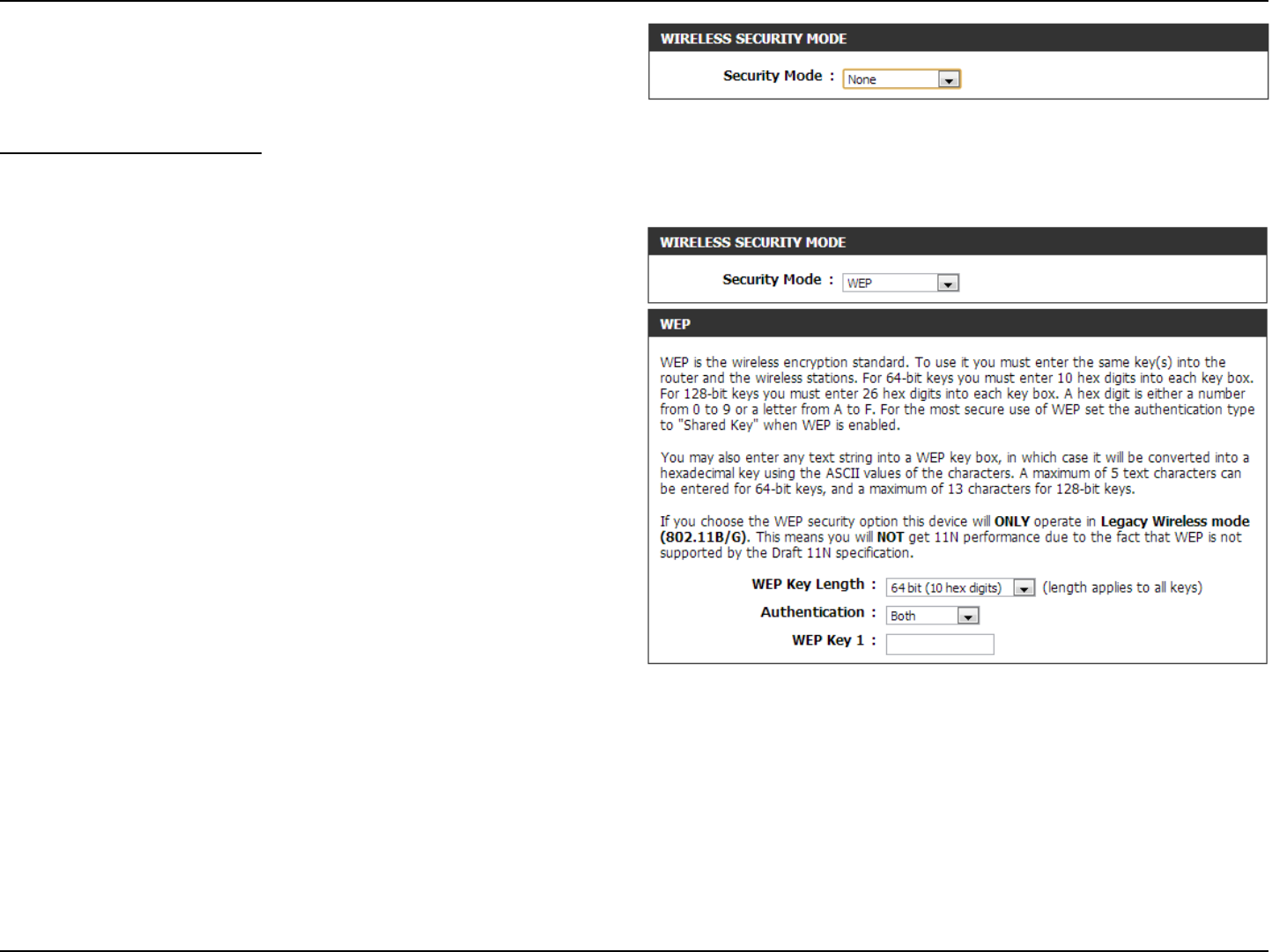
46D-Link DIR-802 User Manual
By default the wireless security of this router will be disabled. In this
next option the user can enabled or disable wireless security for the
frequency band 2.4GHz. There are two types of encryption that can be
used. WEP or WPA/WPA2.
Wireless Security Mode: WEP
Wired Equivalent Privacy (WEP) is the most basic form of encryption
that can be used for wireless networks. Even though it is known as a
‘weak’ security method, it is better than no security at all. Older wireless
adapter sometimes only supports WEP encryption and thus we still nd
this encryption method used today.
The following parameters will be available for conguration:
WEP Key Length: Here the user can specify to either use a
64Bit or a 128Bit encrypted key.
Authentication: Authentication is a process by which the
router veries the identity of a network
device that is attempting to join the wire-
less network. There are two types authen-
tication for this device when using WEP.
Open System allows all wireless devices
to communicate with the router before
they are required to provide the encryp-
tion key needed to gain access to the
network. Shared Key requires any wire-
less device attempting to communicate
with the router to provide the encryption
key needed to access the network before
they are allowed to communicate with the
router.
WEP Key 1: Enter the WEP key used here. For 64-bit keys you must enter 10 hex digits into each key box. For 128-bit keys you
must enter 26 hex digits into each key box. A hex digit is either a number from 0 to 9 or a letter from A to F. You
may also enter any text string into a WEP key box, in which case it will be converted into a hexadecimal key using
the ASCII values of the characters. A maximum of 5 text characters can be entered for 64-bit keys, and a maximum
of 13 characters for 128-bit keys.
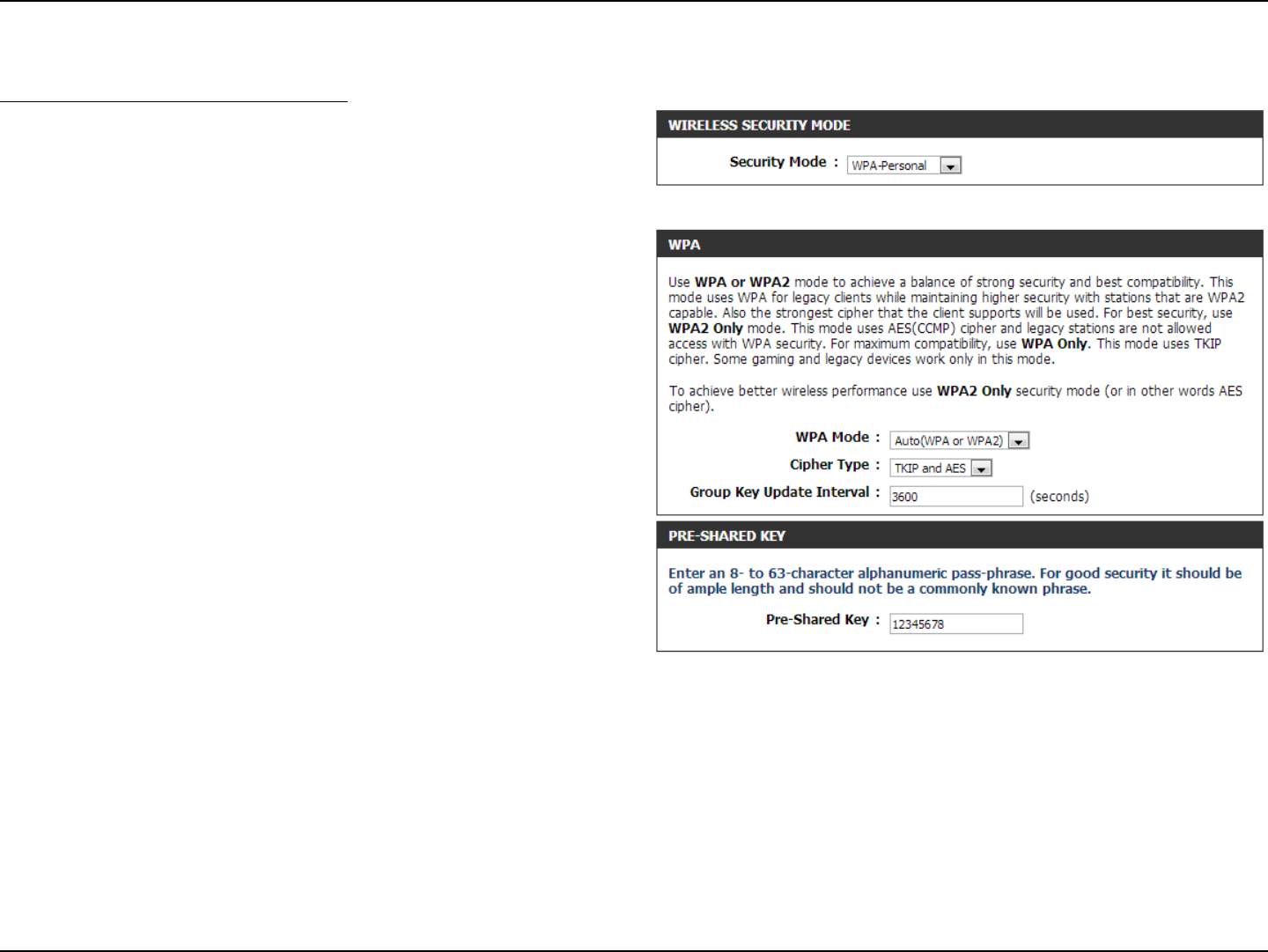
47D-Link DIR-802 User Manual
Wireless Security Mode: WPA-Personal
Wi-Fi Protected Access (WPA) is the most advanced and up to date wire-
less encryption method used today. This is the recommended wireless
security option. WPA supports two authentication frameworks. Personal
(PSK) and Enterprise (EAP).
The following parameters will be available for conguration:
WPA Mode: WPA is the older standard; select this op-
tion if the clients that will be used with the
router only support the older standard.
WPA2 is the newer implementation of the
stronger IEEE 802.11i security standard.
With the “WPA2” option, the router tries
WPA2 rst, but falls back to WPA if the
client only supports WPA. With the “WPA2
Only” option, the router associates only
with clients that also support WPA2 secu-
rity.
Cipher Type: Select the appropriate cipher type to use
here. Options to choose from are Temporal
Key Integrity Protocol (TKIP), Advanced
Encryption Standard (AES), and Both (TKIP
and AES).
Group Key Update Interval: Enter the amount of time before the group
key used for broadcast and multicast data
is changed.
Pre-Shared Key: Enter the shared secret used here. This secret phrase needs to be the same on all of the wireless clients for them to
be able to connect to the wireless network successfully.
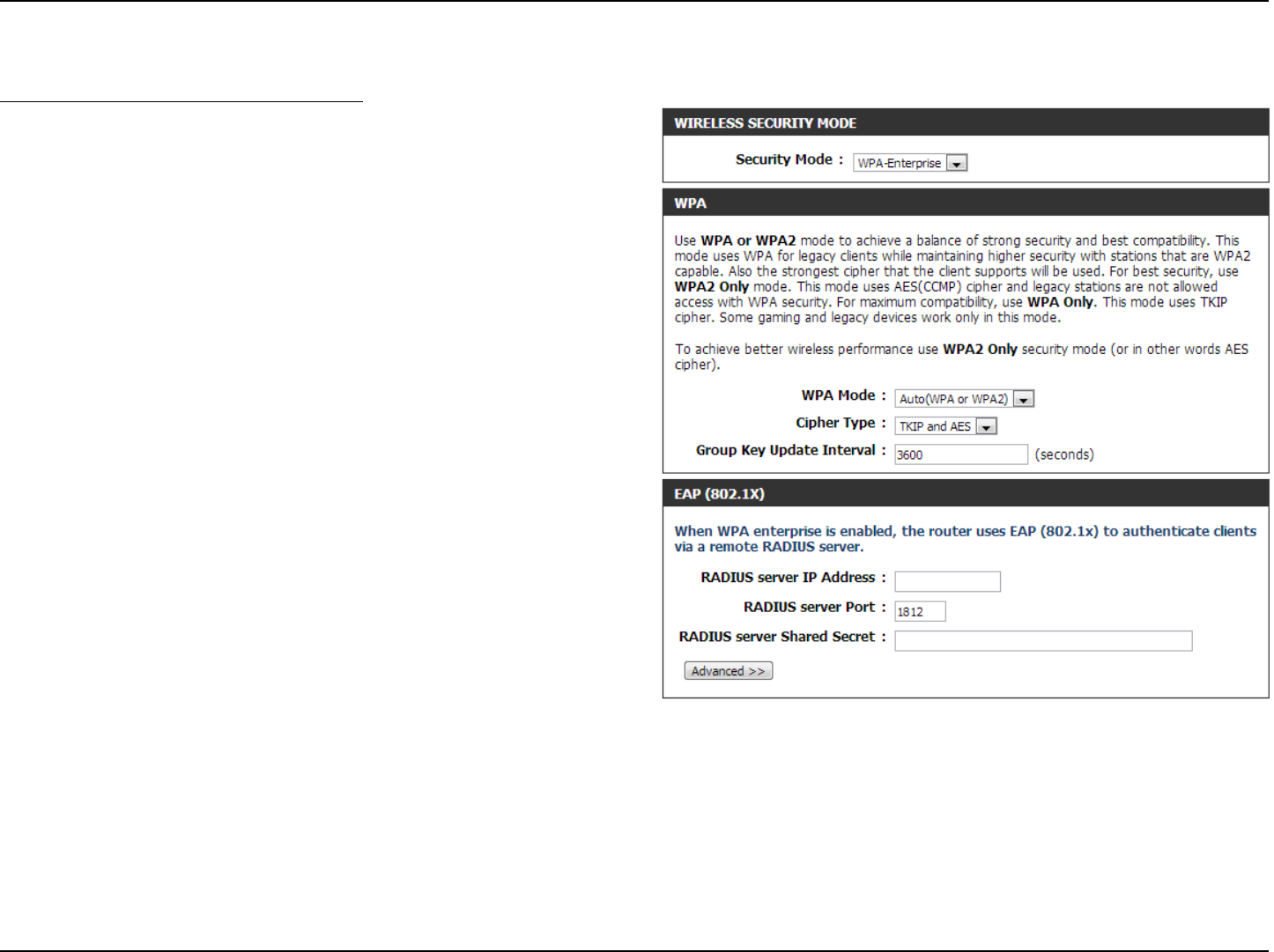
48D-Link DIR-802 User Manual
Wireless Security Mode: WPA-Enterprise
Wi-Fi Protected Access (WPA) is the most advanced and up to date wire-
less encryption method used today. This is the recommended wireless
security option. WPA supports two authentication frameworks. Personal
(PSK) and Enterprise (EAP).
The following parameters will be available for conguration:
WPA Mode: WPA is the older standard; select this op-
tion if the clients that will be used with the
router only support the older standard.
WPA2 is the newer implementation of the
stronger IEEE 802.11i security standard.
With the “WPA2” option, the router tries
WPA2 rst, but falls back to WPA if the
client only supports WPA. With the “WPA2
Only” option, the router associates only
with clients that also support WPA2 secu-
rity.
Cipher Type: Select the appropriate cipher type to use
here. Options to choose from are Temporal
Key Integrity Protocol (TKIP), Advanced
Encryption Standard (AES), and Both (TKIP
and AES).
Group Key Update Interval: Enter the amount of time before the group
key used for broadcast and multicast data
is changed.
RADIUS Server IP Address: When the user chooses to use the EAP
authentication framework, the RADIUS
server’s IP address can be entered here.
RADIUS Server Port: When the user chooses to use the EAP authentication framework, the RADIUS server’s port number can be entered
here.
RADIUS Server Shared
Secret:
Enter the shared secret used here. This secret phrase needs to be the same on all of the wireless clients for them to
be able to connect to the wireless network successfully.
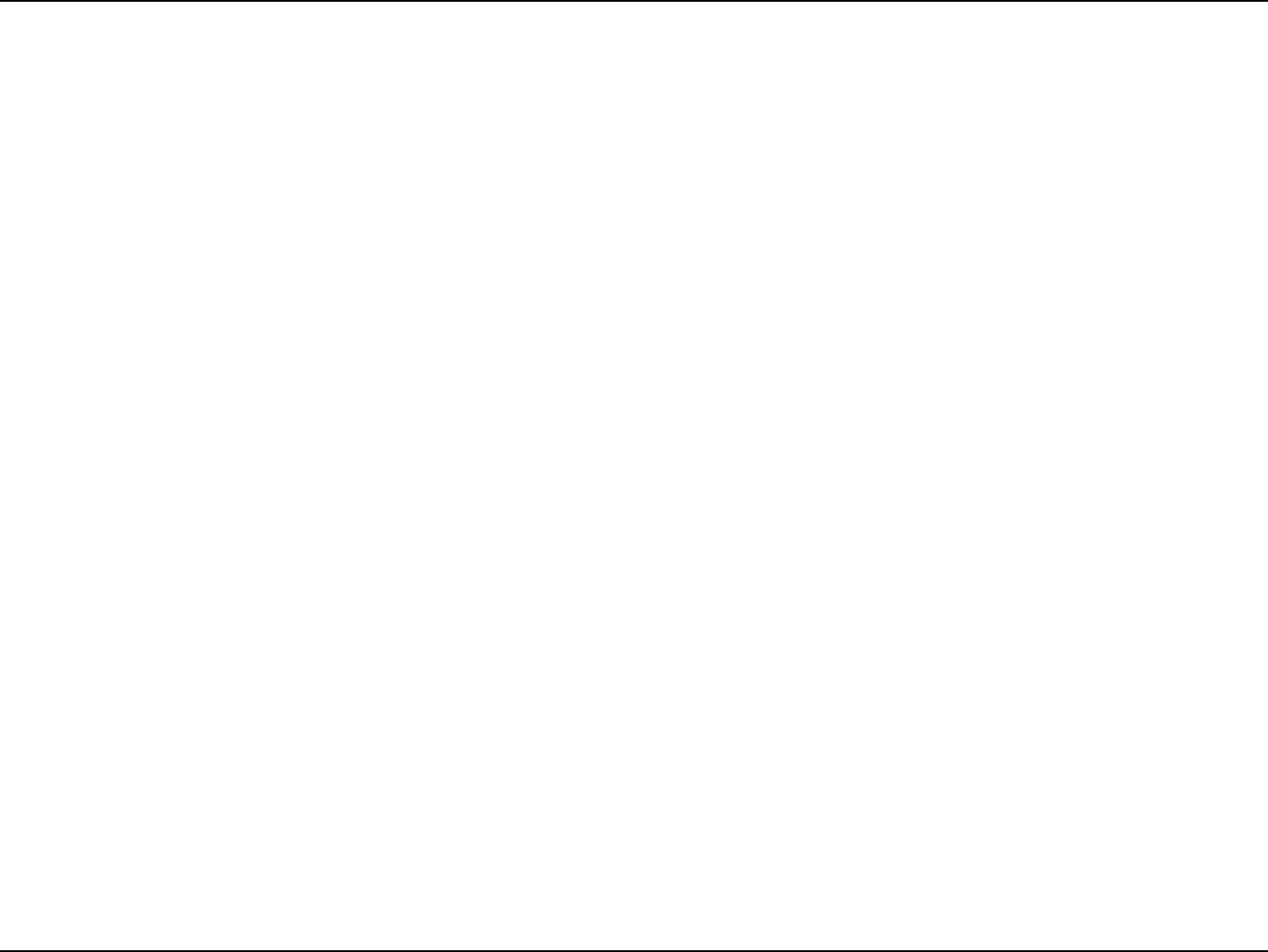
49D-Link DIR-802 User Manual
Section 4 - Security
Wireless Security
This section will show you the dierent levels of security you can use to protect your data from intruders. The DIR-802 oers the following
types of security:
• WPA2 (Wi-Fi Protected Access 2) • WPA2-PSK (Pre-Shared Key)
• WPA (Wi-Fi Protected Access) • WPA-PSK (Pre-Shared Key)
What is WPA?
WPA (Wi-Fi Protected Access), is a Wi-Fi standard that was designed to improve the security features of WEP (Wired Equivalent Privacy).
The 2 major improvements over WEP:
• Improved data encryption through the Temporal Key Integrity Protocol (TKIP). TKIP scrambles the keys using a hashing
algorithm and, by adding an integrity-checking feature, ensures that the keys haven’t been tampered with. WPA2 is
based on 802.11i and uses Advanced Encryption Standard (AES) instead of TKIP.
• User authentication, which is generally missing in WEP, through the extensible authentication protocol (EAP). WEP
regulates access to a wireless network based on a computer’s hardware-specic MAC address, which is relatively simple
to be snied out and stolen. EAP is built on a more secure public-key encryption system to ensure that only authorized
network users can access the network.
WPA-PSK/WPA2-PSK uses a passphrase or key to authenticate your wireless connection. The key is an alpha-numeric password between
8 and 63 characters long. The password can include symbols (!?*&_) and spaces. This key must be the exact same key entered on your
wireless router or access point.
WPA/WPA2 incorporates user authentication through the Extensible Authentication Protocol (EAP). EAP is built on a more secure public
key encryption system to ensure that only authorized network users can access the network.
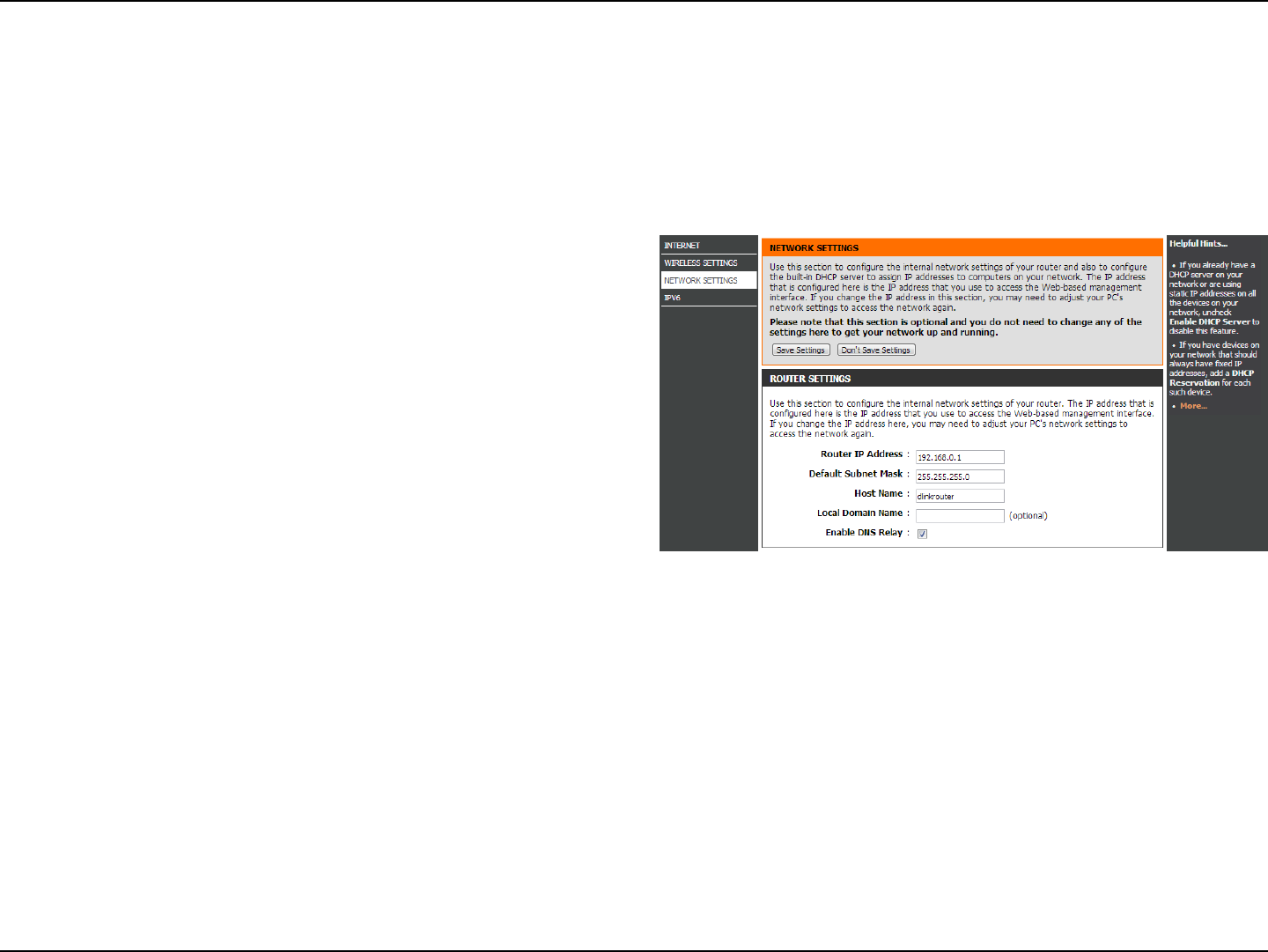
50D-Link DIR-802 User Manual
Section 3 - Conguration
This section will allow you to change the local network settings of the router and to congure the DHCP settings.
Network Settings
Enter the IP address of the router. The default IP address
is 192.168.0.1.
If you change the IP address, once you click Save Settings,
you will need to enter the new IP address in your browser
to get back into the conguration utility.
Enter the Subnet Mask. The default subnet mask is
255.255.255.0.
Enter a name for the router.
Enter the Domain name (Optional).
Uncheck the box to transfer the DNS server information
from your ISP to your computers. If checked, your
computers will use the router for a DNS server.
Router IP Address:
Subnet Mask:
Device Name:
Local Domain:
Enable DNS Relay:
Router Settings
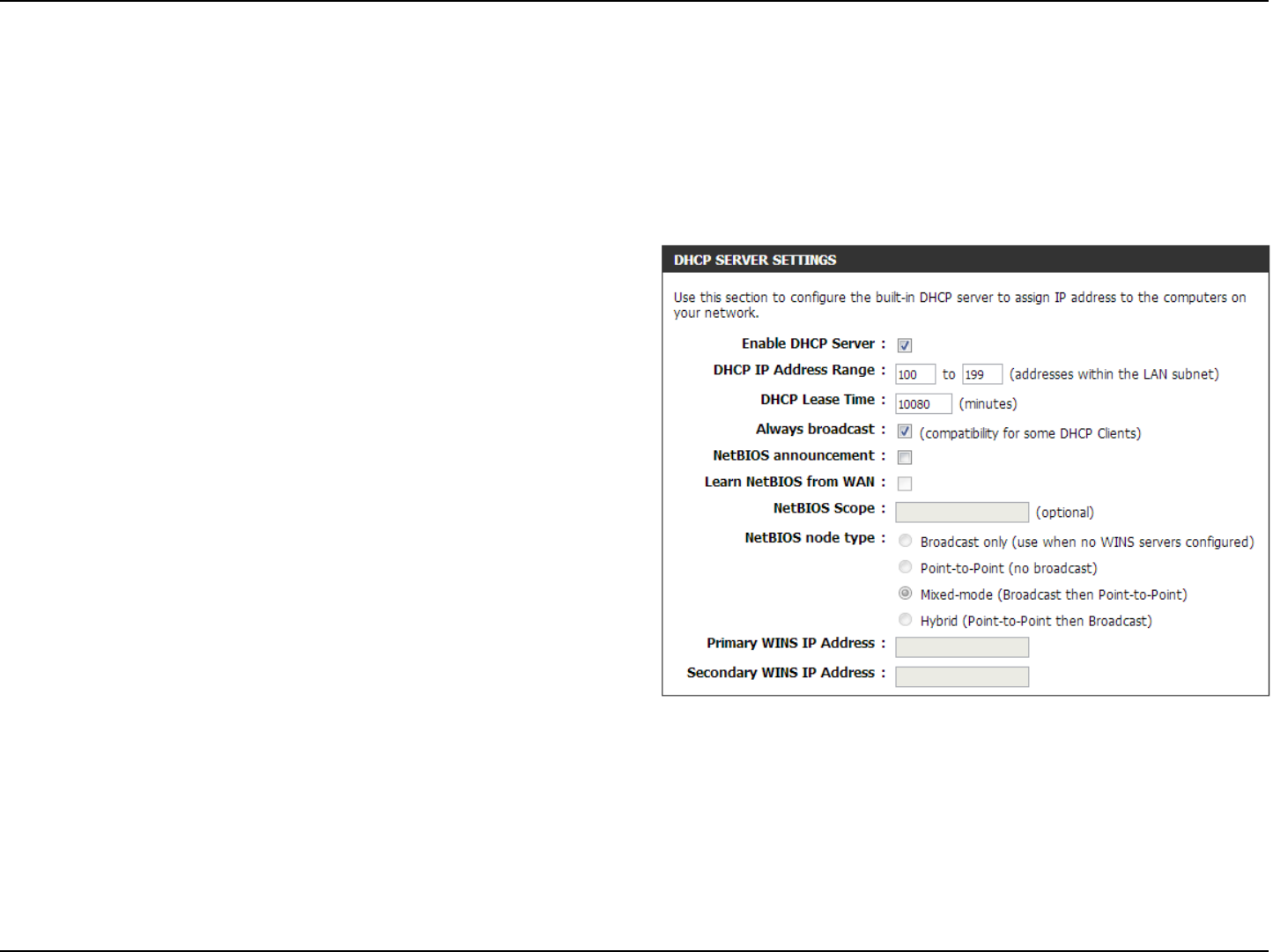
51D-Link DIR-802 User Manual
Section 3 - Conguration
DHCP Server Settings
DHCP stands for Dynamic Host Control Protocol. The DIR-802 has a built-in DHCP server. The DHCP Server will automatically
assign an IP address to the computers on the LAN/private network. Be sure to set your computers to be DHCP clients by setting
their TCP/IP settings to “Obtain an IP Address Automatically.” When you turn your computers on, they will automatically load
the proper TCP/IP settings provided by the DIR-802. The DHCP Server will automatically allocate an unused IP address from
the IP address pool to the requesting computer. You must specify the starting and ending address of the IP address pool.
Check this box to enable the DHCP server on your router.
Uncheck to disable this function.
Enter the starting and ending IP addresses for the DHCP
server’s IP assignment.
Note: If you statically (manually) assign IP addresses to your
computers or devices, make sure the IP addresses are outside
of this range or you may have an IP conict.
The length of time for the IP address lease. Enter the Lease
time in minutes.
If all the computers on the LAN successfully obtain their
IP addresses from the router’s DHCP server as expected,
this option can remain disabled. However, if one of the
computers on the LAN fails to obtain an IP address from the
router’s DHCP server, it may have an old DHCP client that
incorrectly turns o the broadcast ag of DHCP packets.
Enabling this option will cause the router to always broadcast its responses to all clients, thereby working around the problem, at
the cost of increased broadcast trac on the LAN.
Check this box to allow the DHCP Server to oer NetBIOS conguration settings to the LAN hosts. NetBIOS allow LAN hosts to
discover all other computers within the network, e.g. within Network Neighborhood.
If NetBIOS announcement is switched on, it will cause WINS information to be learned from the WAN side, if available. Turn this
setting o to congure manually.
Enable DHCP
Server:
DHCP IP Address
Range:
DHCP Lease Time:
Always
Broadcast:
NetBIOS
Announcement:
Learn NetBIOS
from WAN:
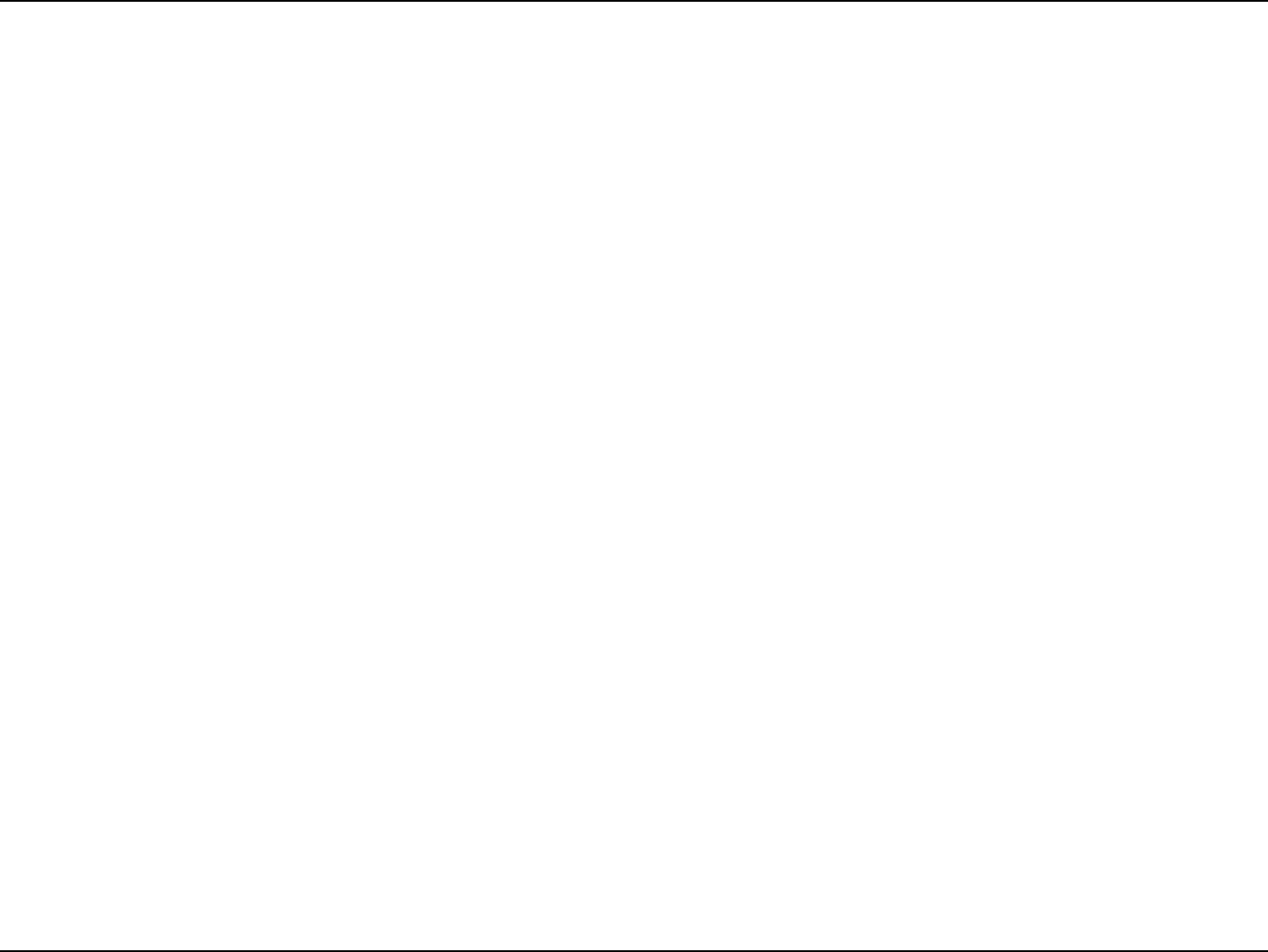
52D-Link DIR-802 User Manual
Section 3 - Conguration
NetBIOS Scope:
NetBIOS Node:
WINS IP
Address:
This is an advanced setting and is normally left blank. This allows the conguration of a NetBIOS ‘domain’ name under which network
hosts operate. This setting has no eect if the ‘Learn NetBIOS information from WAN’ is activated.
This eld indicates how network hosts are to perform NetBIOS name registration and discovery. H-Node, this indicates a Hybrid-State
of operation. First WINS servers are tried, if any, followed by local network broadcast. This is generally the preferred mode if you
have congured WINS servers. M-Node (default), this indicates a Mixed-Mode of operation. First Broadcast operation is performed
to register hosts and discover other hosts, if broadcast operation fails, WINS servers are tried, if any. This mode favours broadcast
operation which may be preferred if WINS servers are reachable by a slow network link and the majority of network services such as
servers and printers are local to the LAN. P-Node, this indicates to use WINS servers ONLY. This setting is useful to force all NetBIOS
operation to the congured WINS servers. You must have congured at least the primary WINS server IP to point to a working WINS
server. B-Node, this indicates to use local network broadcast ONLY. This setting is useful where there are no WINS servers available,
however, it is preferred you try M-Node operation rst. This setting has no eect if the ‘Learn NetBIOS information from WAN’ is
activated.
Enter your WINS Server IP address(es).
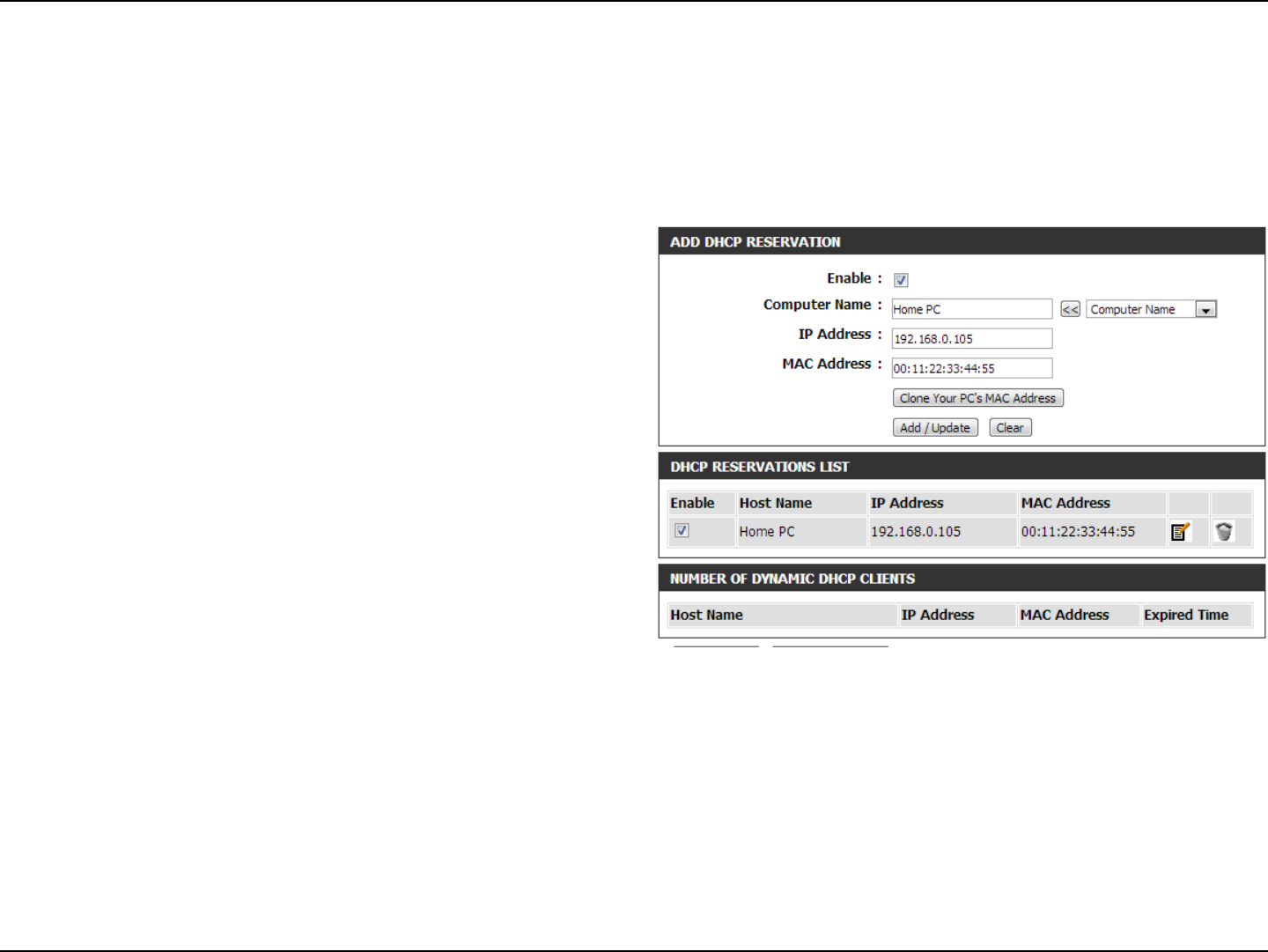
53D-Link DIR-802 User Manual
Section 3 - Conguration
DHCP Reservation
If you want a computer or device to always have the same IP address assigned, you can create a DHCP reservation. The router will assign the IP
address only to that computer or device.
Note: This IP address must be within the DHCP IP Address Range.
Check this box to enable the reservation.
Enter the computer name or select from the drop-down
menu and click <<.
Enter the IP address you want to assign to the computer
or device. This IP Address must be within the DHCP IP
Address Range.
Enter the MAC address of the computer or device.
If you want to assign an IP address to the computer you
are currently on, click this button to populate the elds.
Click Save to save your entry. You must click Save Settings
at the top to activate your reservations.
Displays any reservation entries. Displays the host name
(name of your computer or device), MAC Address, and IP
address.
Check to enable the reservation.
Click the edit icon to make changes to the reservation entry.
Click to remove the reservation from the list.
Enable:
Computer Name:
IP Address:
MAC Address:
Copy Your PC’s
MAC Address:
Save:
DHCP
Reservations List:
Enable:
Edit:
Delete:
DHCP Reservations List
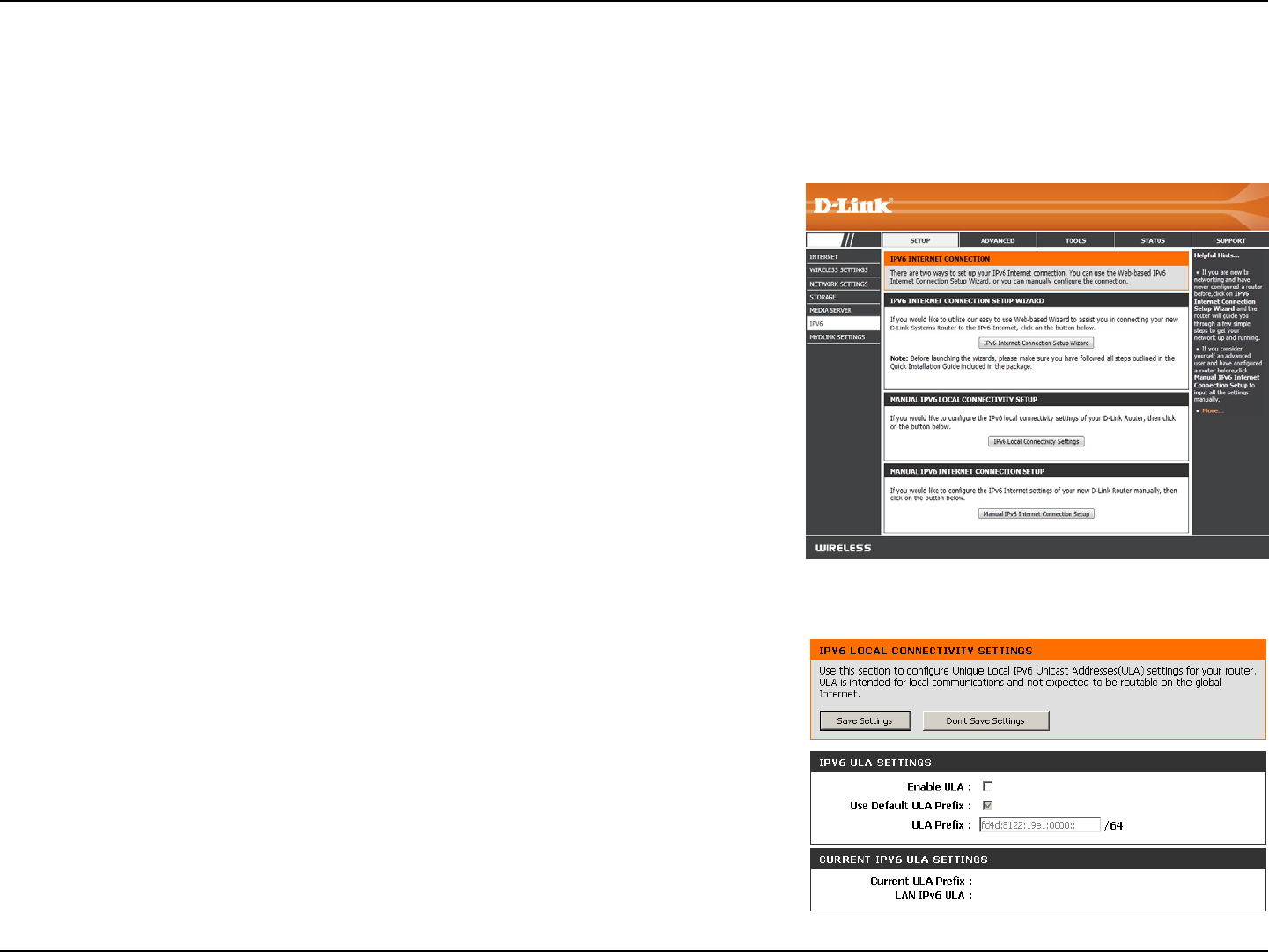
54D-Link DIR-802 User Manual
Section 3 - Conguration
IPv6
On this page, the user can congure the IPv6 Connection type. There are two ways to set up the IPv6 Internet connection. You
can use the Web-based IPv6 Internet Connection Setup Wizard, or you can manually congure the connection.
For the beginner user that has not congured a router before, click on
the IPv6 Internet Connection Setup Wizard button and the router will
guide you through a few simple steps to get your network up and running.
For the advanced user that has congured a router before, click on the
Manual IPv6 Internet Connection Setup button to input all the settings
manually.
To congure the IPv6 local settings, click on the IPv6 Local Connectivity
Setup button.
DIR-802
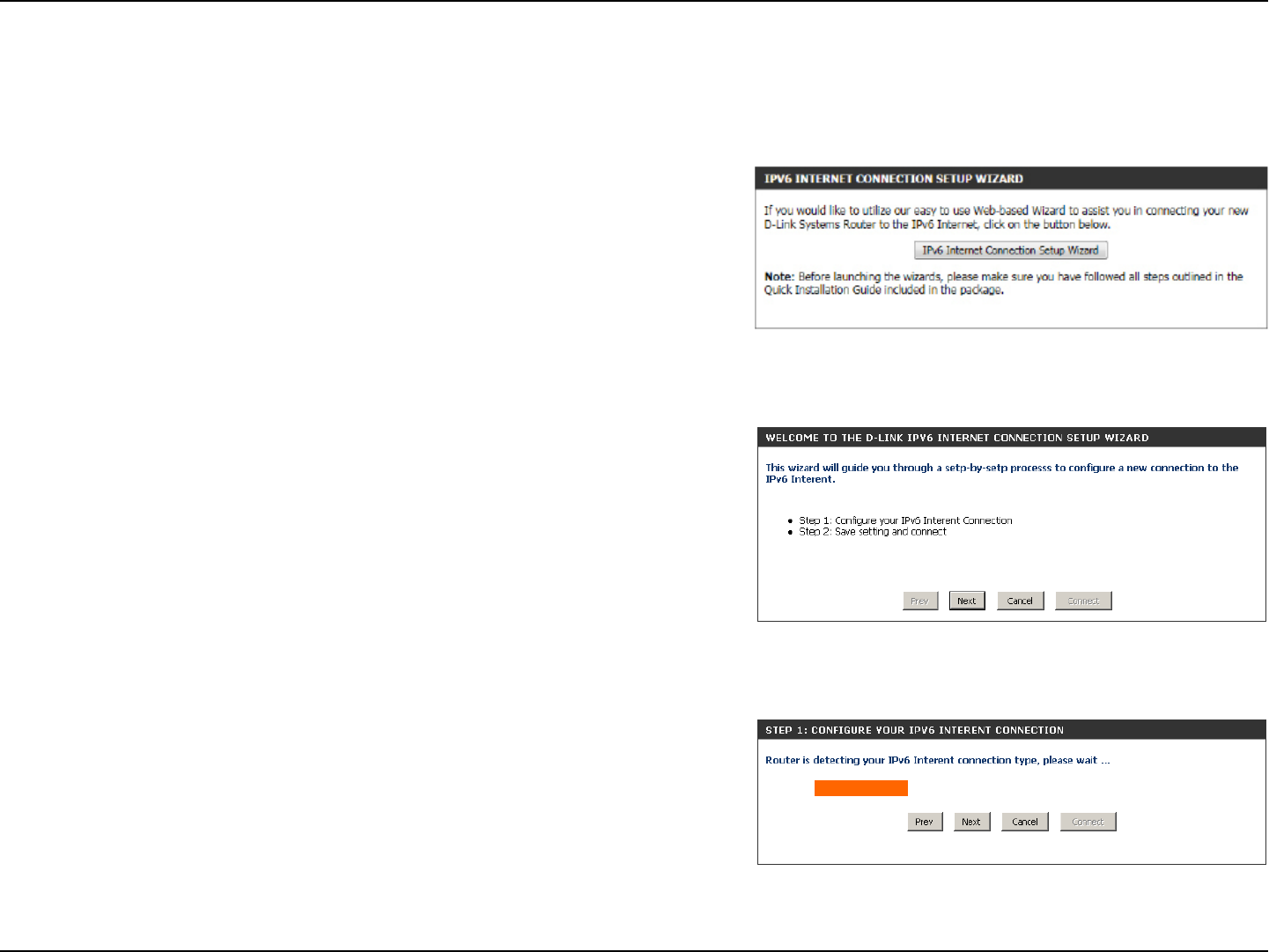
55D-Link DIR-802 User Manual
Section 3 - Conguration
IPv6 Internet Connection Setup Wizard
On this page, the user can congure the IPv6 Connection type using the IPv6 Internet Connection Setup Wizard.
Click the IPv6 Internet Connection Setup Wizard button and the router will guide
you through a few simple steps to get your network up and running.
Click Next to continue to the next page. Click Cancel to discard the changes made
and return to the main page.
The router will try to detect whether its possible to obtain the IPv6 Internet
connection type automatically. If this succeeds then the user will be guided through
the input of the appropriate parameters for the connection type found.
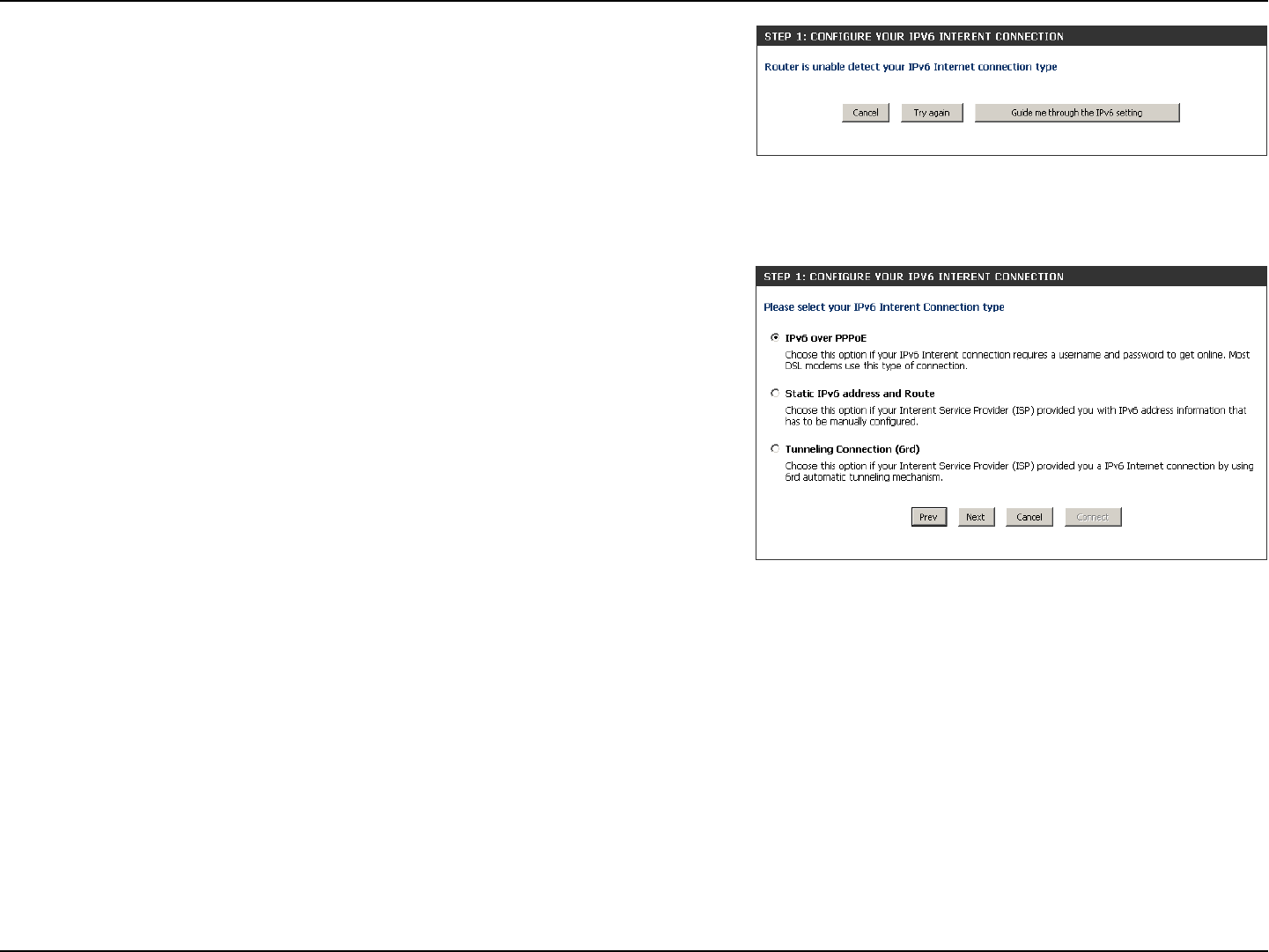
56D-Link DIR-802 User Manual
Section 3 - Conguration
However, if the automatic detection fails, the user will be prompt to either Try
again or to click on the Guide me through the IPv6 settings button to initiate the
manual continual of the wizard.
There are several connection types to choose from. If you are unsure of your
connection method, please contact your IPv6 Internet Service Provider.
Note: If using the PPPoE option, you will need to ensure that any PPPoE client
software on your computers has been removed or disabled. The 3 options available
on this page are IPv6 over PPPoE, Static IPv6 address and Route, and Tunneling
Connection.
Choose the required IPv6 Internet Connection type and click on the Next button
to continue. Click on the Prev button to return to the previous page. Click on the
Cancel button to discard all the changes made and return to the main page.
Click on the Next button to continue. Click on the Prev button to return to the previous page.
Click on the Cancel button to discard all the changes made and return to the main page.
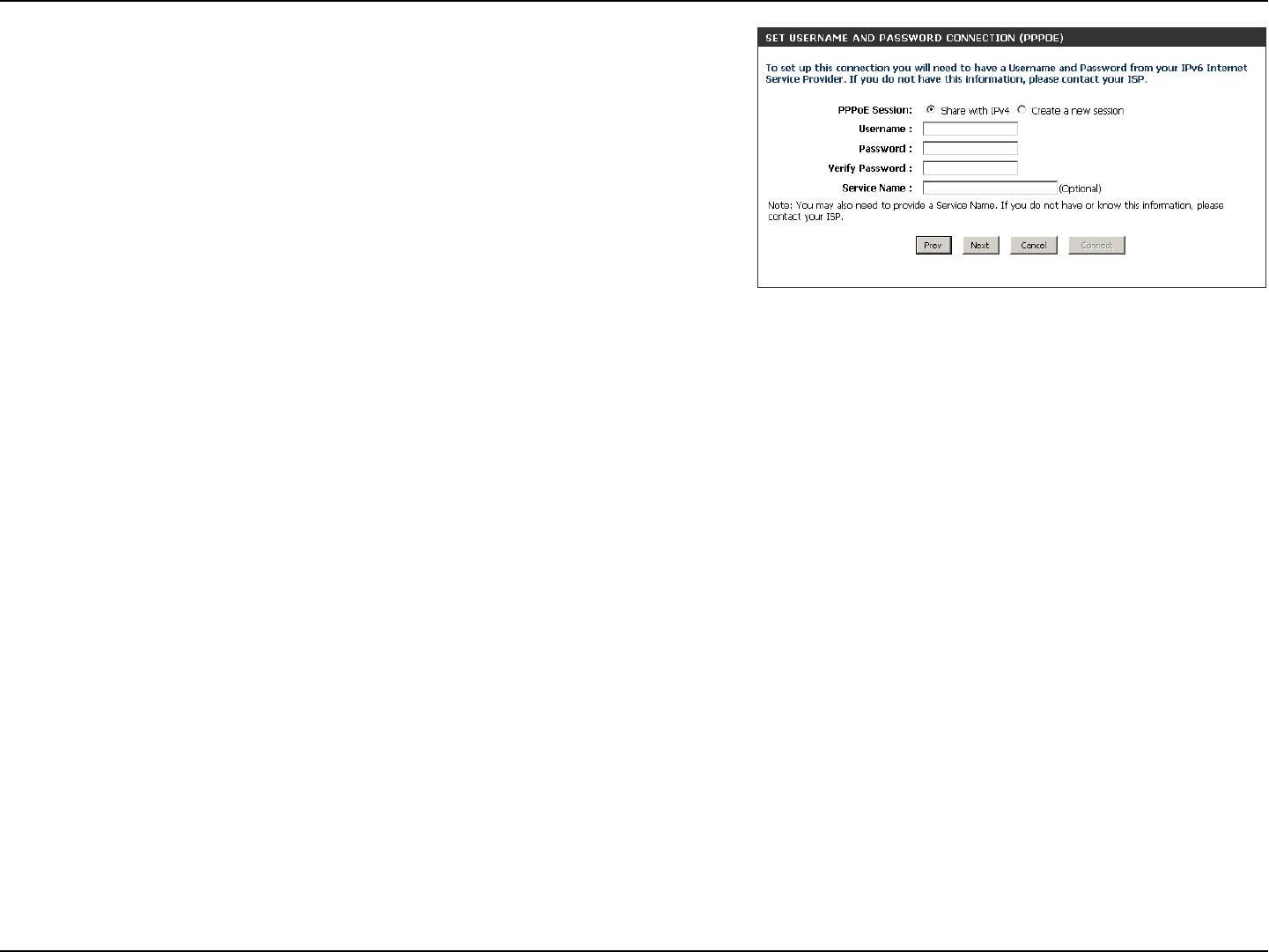
57D-Link DIR-802 User Manual
Section 3 - Conguration
IPv6 over PPPoE
After selecting the IPv6 over PPPoE option, the user will be able to congure the
IPv6 Internet connection that requires a username and password to get online.
Most DSL modems use this type of connection.
The following parameters will be available for conguration:
PPPoE Session: Select the PPPoE Session value used here. This
option will state that this connection shares it’s
information with the already congured IPv6
PPPoE connection, or the user can create a new
PPPoE connection here.
User Name: Enter the PPPoE username used here. If you do not
know your user name, please contact your ISP.
Password: Enter the PPPoE password used here. If you do not
know your password, please contact your ISP.
Verify Password: Re-enter the PPPoE password used here.
Service Name: Enter the service name for this connection here.
This option is optional.
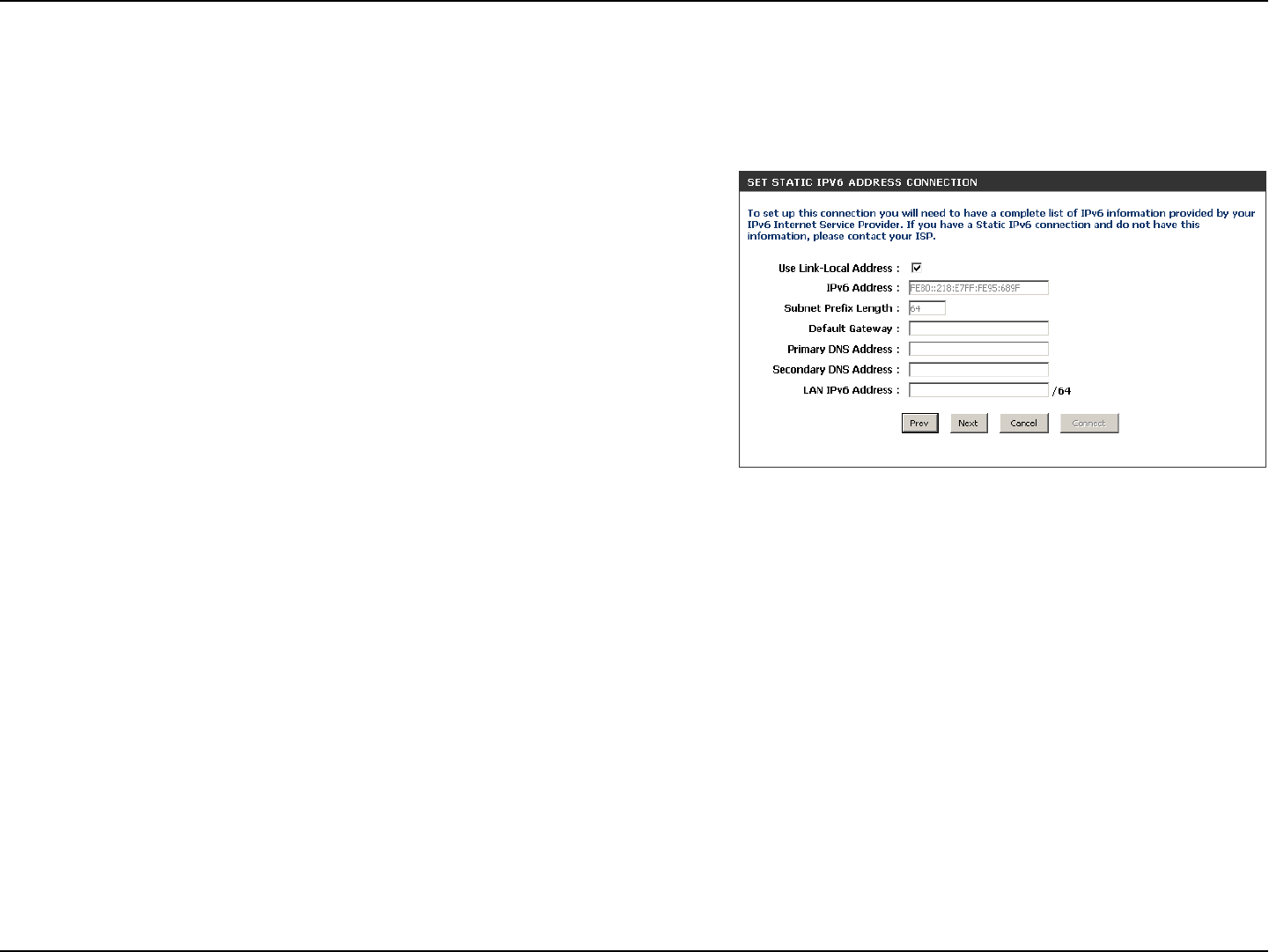
58D-Link DIR-802 User Manual
Section 3 - Conguration
Static IPv6 Address Connection
This mode is used when your ISP provides you with a set IPv6 addresses that does not change. The IPv6 information is manually entered in your
IPv6 conguration settings. You must enter the IPv6 address, Subnet Prex Length, Default Gateway, Primary DNS Server, and Secondary DNS
Server. Your ISP provides you with all this information.
Use Link-Local
Address:
IPv6 Address:
Subnet Prex
Length:
Default Gateway:
Primary IPv6 DNS
Address:
Secondary IPv6
DNS Address:
LAN IPv6 Address:
The Link-local address is used by nodes and routers when
communicating with neighboring nodes on the same link.
This mode enables IPv6-capable devices to communicate
with each other on the LAN side.
Enter the WAN IPv6 address for the router here.
Enter the WAN subnet prex length value used here.
Enter the WAN default gateway IPv6 address used here.
Enter the WAN primary DNS Server address used here.
Enter the WAN secondary DNS Server address used here.
These are the settings of the LAN (Local Area Network)
IPv6 interface for the router. The router’s LAN IPv6 Address
conguration is based on the IPv6 Address and Subnet
assigned by your ISP. (A subnet with prex /64 is supported
in LAN.)
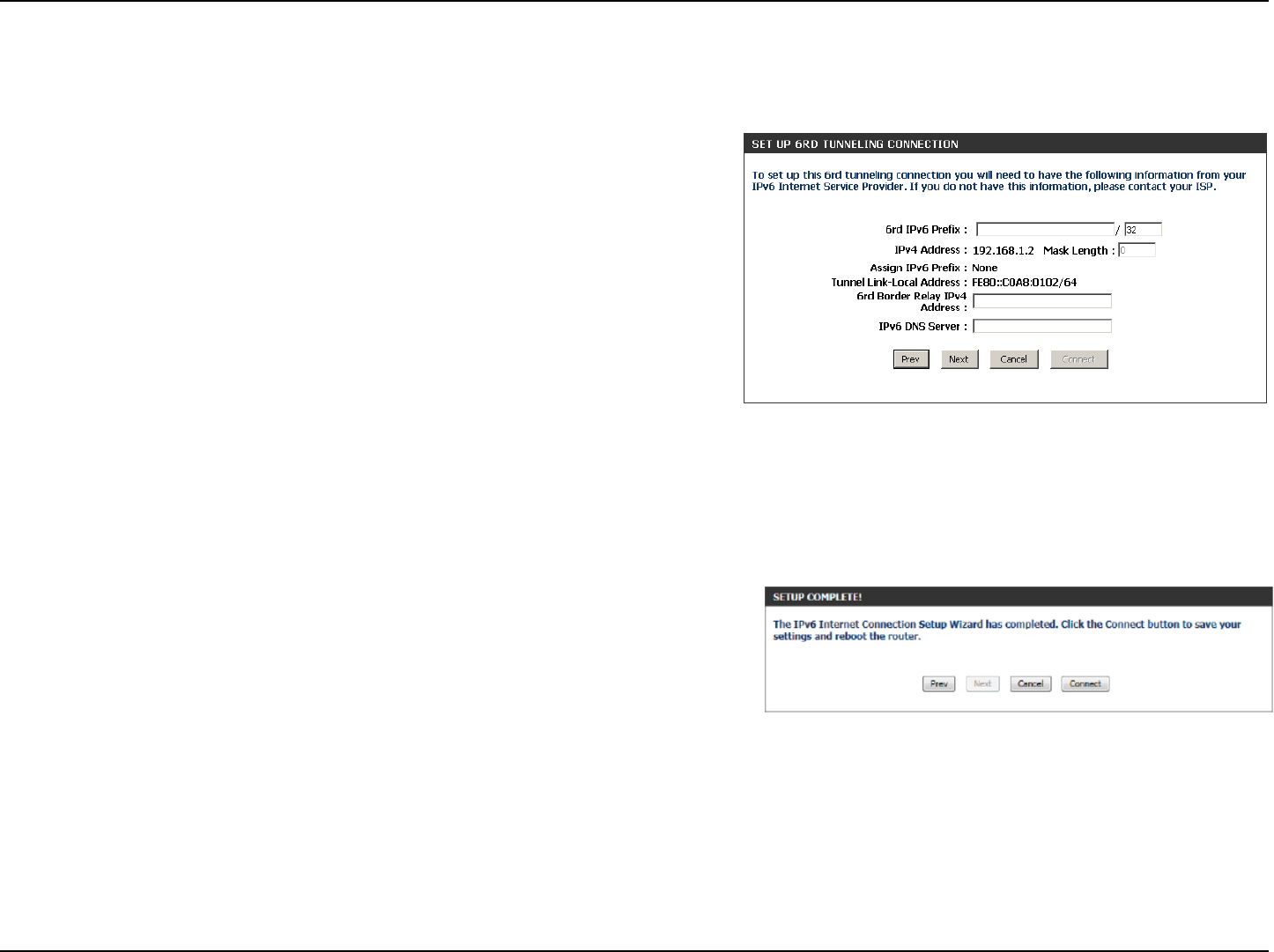
59D-Link DIR-802 User Manual
Section 3 - Conguration
The following parameters will be available for conguration:
6rd IPv6 Prex: Enter the 6rd IPv6 address and prex value used
here.
IPv4 Address: Enter the IPv4 address used here.
Mask Length: Enter the IPv4 mask length used here.
Assigned IPv6 Prex: Displays the IPv6 assigned prex value here.
6rd Border Relay IPv4
Address:
Enter the 6rd border relay IPv4 address used here.
IPv6 DNS Server: Enter the primary DNS Server address used here.
The IPv6 Internet Connection Setup Wizard is complete.
Click on the Connect button to continue. Click on the Prev button to return to
the previous page. Click on the Cancel button to discard all the changes made
and return to the main page.
Tunneling Connection (6rd)
After selecting the Tunneling Connection (6rd) option, the user can congure the IPv6 6rd connection settings.
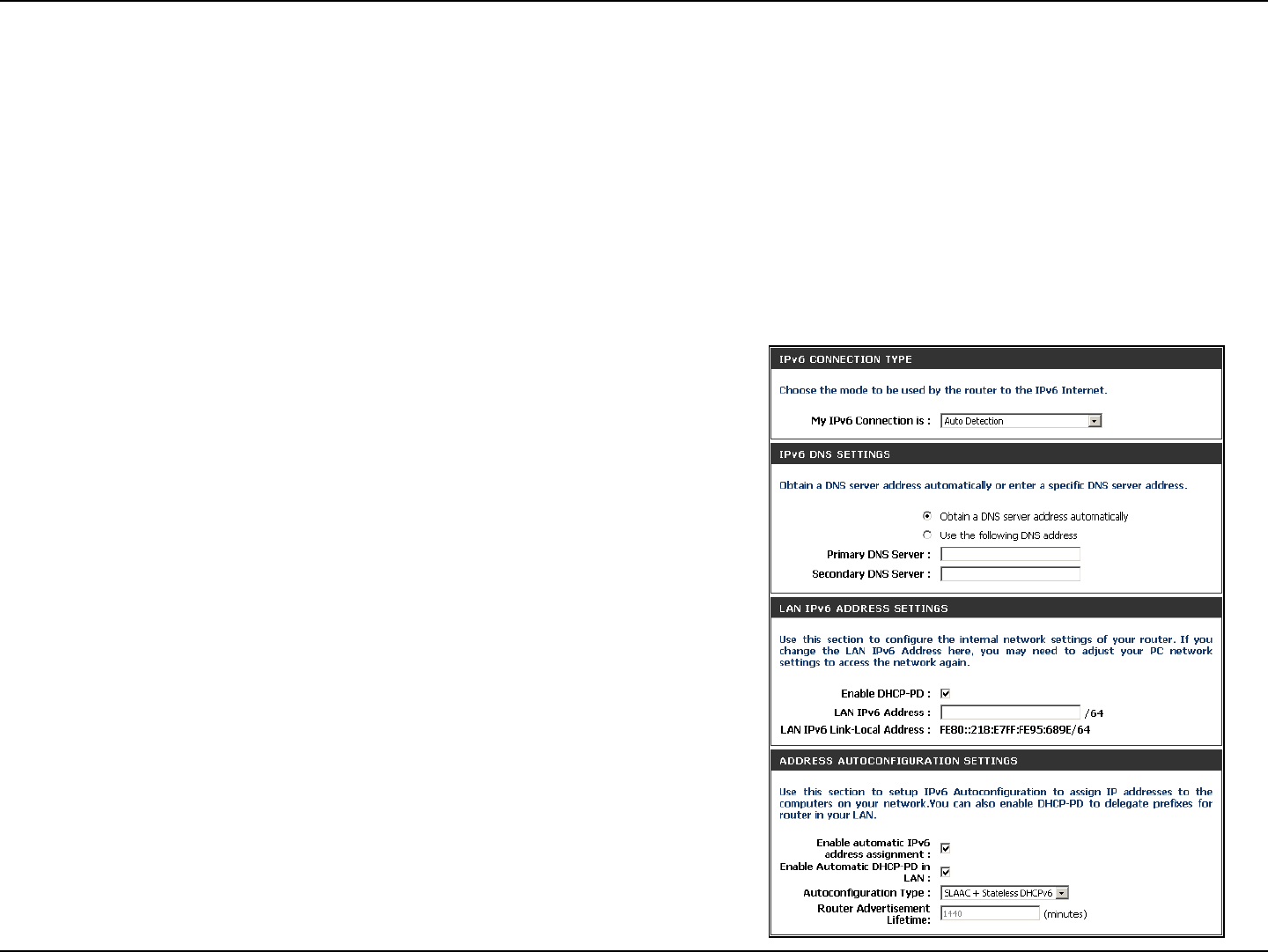
60D-Link DIR-802 User Manual
Section 3 - Conguration
IPv6 Manual Setup
There are several connection types to choose from: Auto Detection, Static IPv6, Autoconguration (SLAAC/DHCPv6), PPPoE,
IPv6 in IPv4 Tunnel, 6to4, 6rd, and Link-local. If you are unsure of your connection method, please contact your IPv6 Internet
Service Provider.
Note: If using the PPPoE option, you will need to ensure that any PPPoE client software on your computers has been removed
or disabled.
Auto Detection
Select Auto Detection to have the router detect and automatically
congure your IPv6 setting from your ISP.
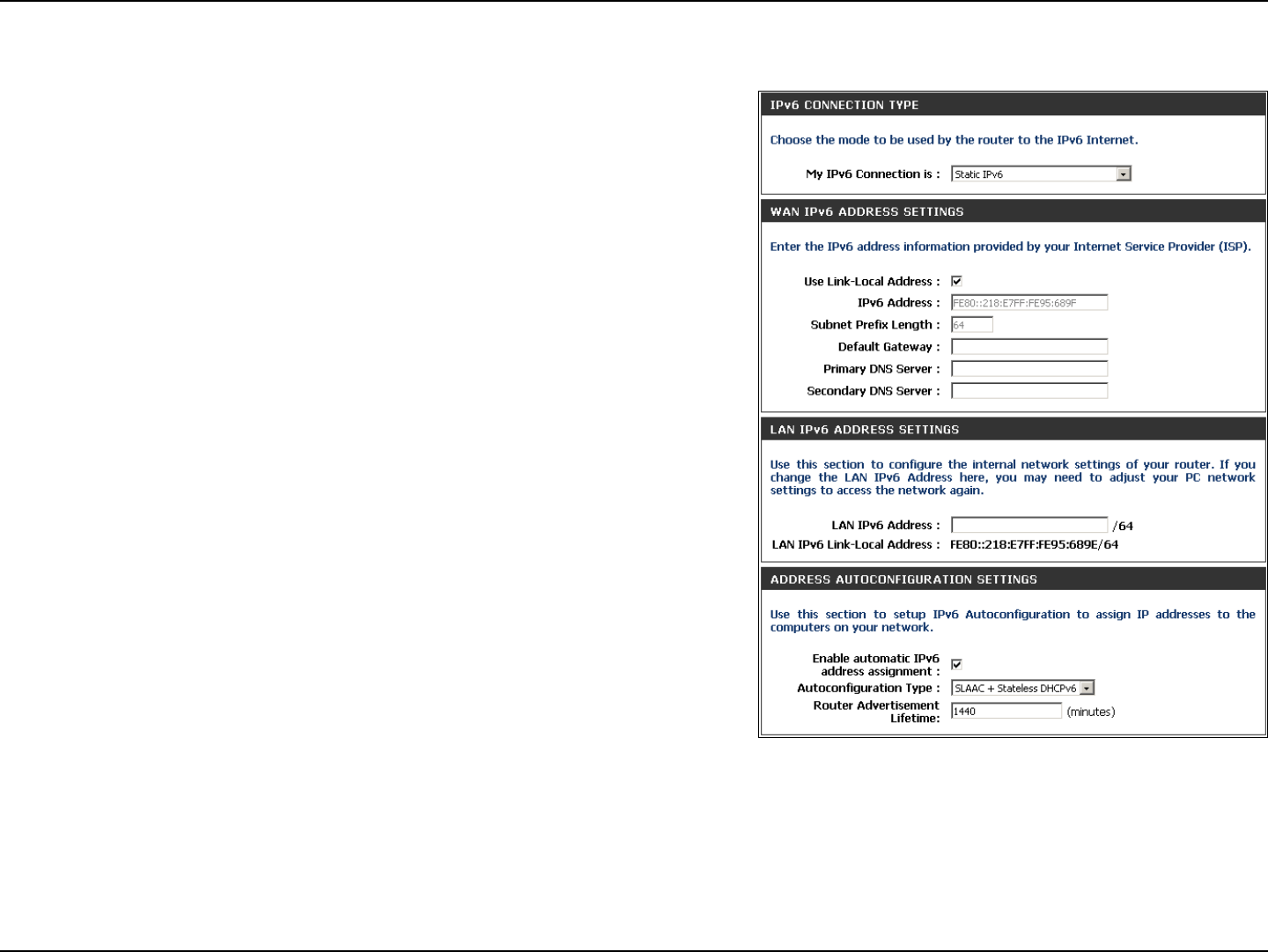
61D-Link DIR-802 User Manual
Section 3 - Conguration
Static IPv6
Select Static IPv6 from the drop-down menu.
Enter the address settings supplied by your Internet provider
(ISP).
Enter the LAN (local) IPv6 address for the router.
Displays the Router’s LAN Link-Local Address.
Check to enable the Autoconguration feature.
Select Stateful (DHCPv6), SLAAC + RDNSS or SLAAC +
Stateless DHCPv6.
Enter the start IPv6 Address for the DHCPv6 range for your
local computers.
Enter the end IPv6 Address for the DHCPv6 range for your
local computers.
Enter the IPv6 Address Lifetime (in minutes).
My IPv6 Connection:
WAN IPv6 Address
Settings:
LAN IPv6 Address:
LAN Link-Local Address:
Enable
Autoconguration:
Autoconguration Type:
IPv6 Address Range
Start:
IPv6 Address Range
End:
IPv6 Address Lifetime:
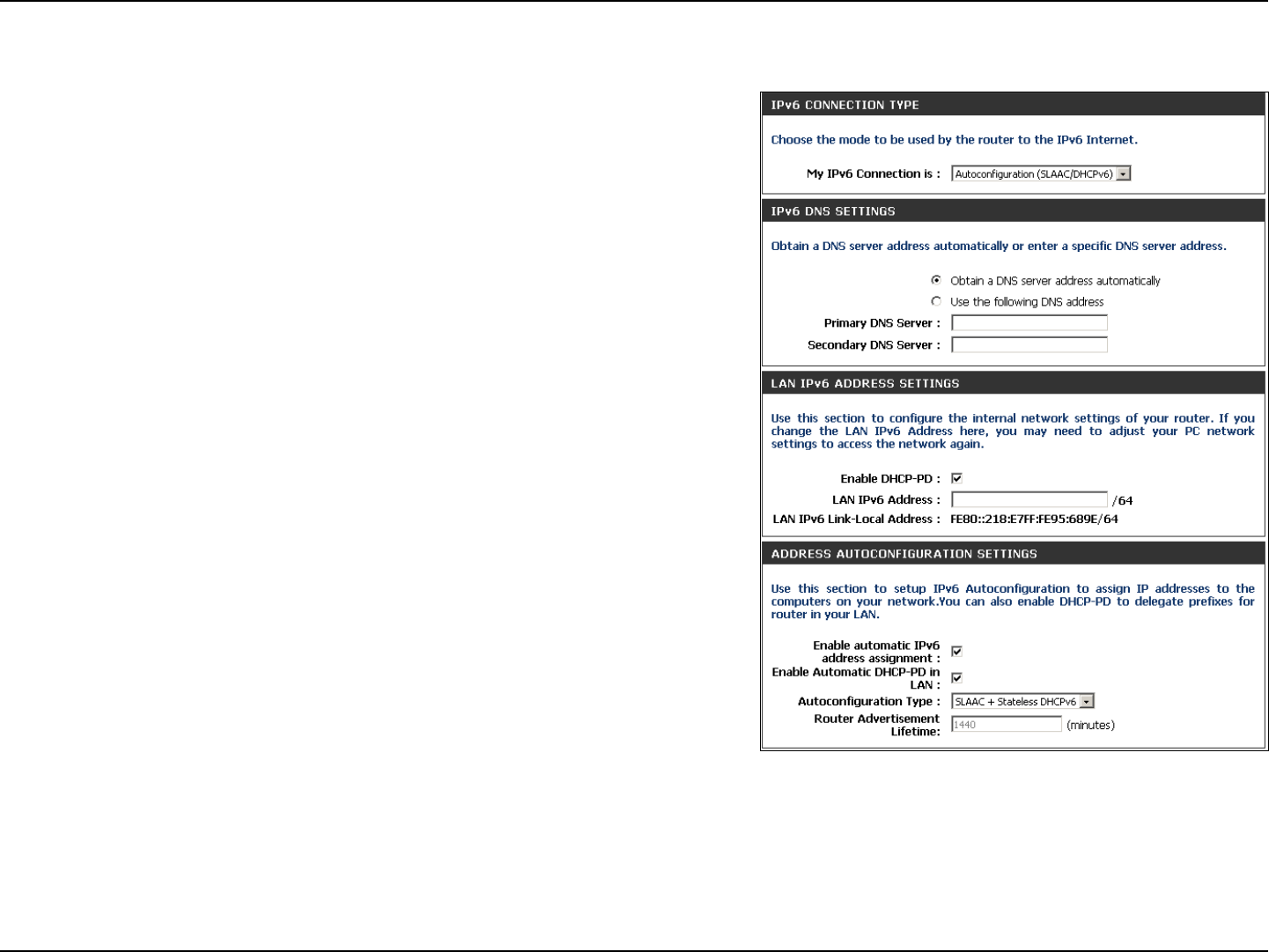
62D-Link DIR-802 User Manual
Section 3 - Conguration
Autoconguration
Select Autoconguration (Stateless/DHCPv6) from the
drop-down menu.
Select either Obtain DNS server address automatically or
Use the following DNS Address.
Enter the primary and secondary DNS server addresses.
Enter the LAN (local) IPv6 address for the router.
Displays the Router’s LAN Link-Local Address.
Check to enable the Autoconguration feature.
Select Stateful (DHCPv6), SLAAC + RDNSS or SLAAC +
Stateless DHCPv6.
Enter the start IPv6 Address for the DHCPv6 range for your
local computers.
Enter the end IPv6 Address for the DHCPv6 range for your
local computers.
Enter the IPv6 Address Lifetime (in minutes).
My IPv6 Connection:
IPv6 DNS Settings:
Primary/Secondary DNS
Address:
LAN IPv6 Address:
LAN Link-Local Address:
Enable
Autoconguration:
Autoconguration Type:
IPv6 Address Range
Start:
IPv6 Address Range
End:
IPv6 Address Lifetime:
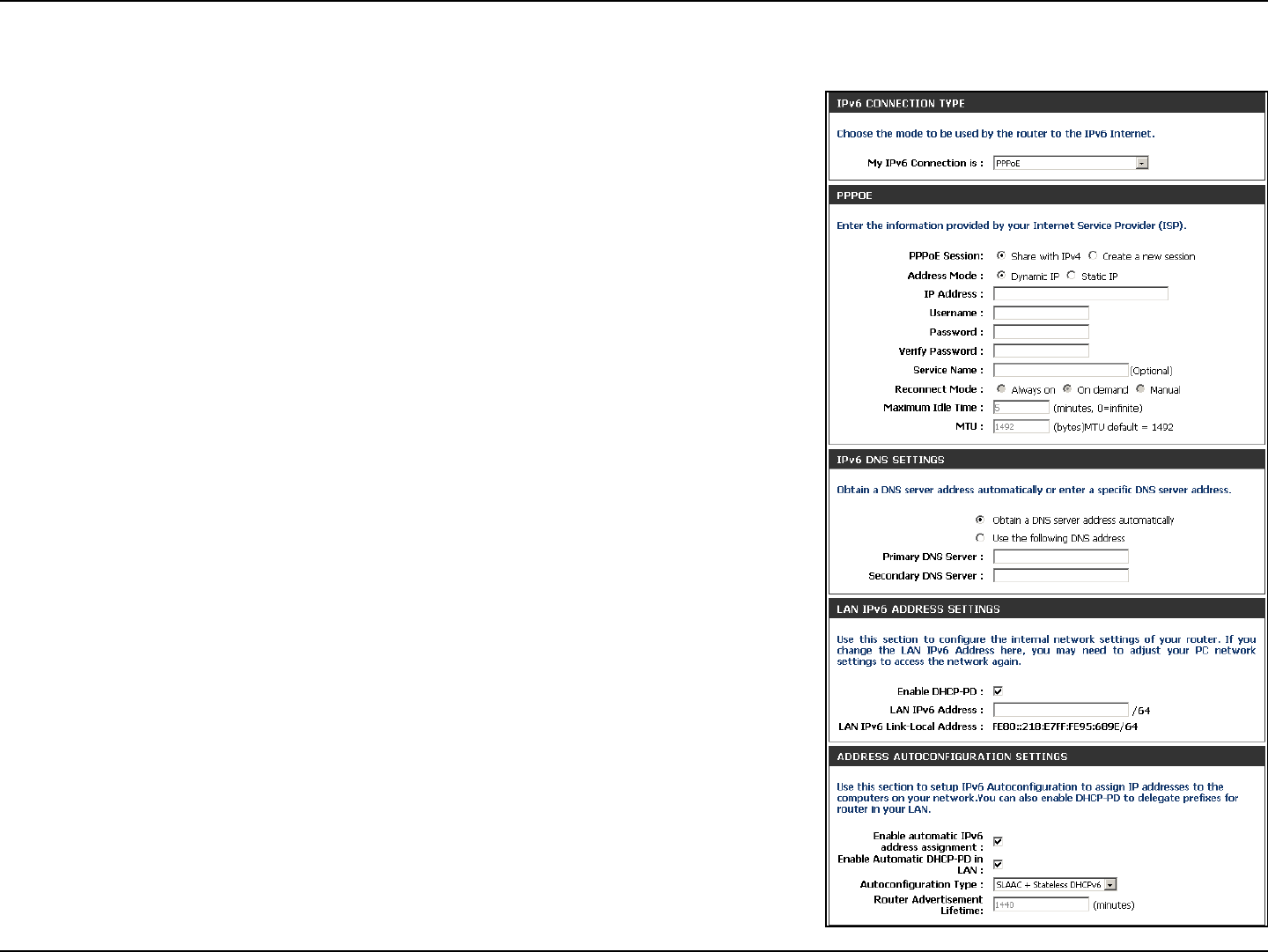
63D-Link DIR-802 User Manual
Section 3 - Conguration
PPPoE
Select PPPoE from the drop-down menu.
Enter the PPPoE account settings supplied by your Internet
provider (ISP).
Select Static if your ISP assigned you the IP address, subnet mask,
gateway, and DNS server addresses. In most cases, select Dynamic.
Enter the IP address (Static PPPoE only).
Enter your PPPoE user name.
Enter your PPPoE password and then retype the password in the
next box.
Enter the ISP Service Name (optional).
Select either Always-on, On-Demand, or Manual.
Enter a maximum idle time during which the Internet connection
is maintained during inactivity. To disable this feature, enable
Auto-reconnect.
Maximum Transmission Unit - you may need to change the MTU for
optimal performance with your specic ISP. 1492 is the default MTU.
Select either Obtain DNS server address automatically or Use
the following DNS Address.
Enter the primary and secondary DNS server addresses.
Enter the LAN (local) IPv6 address for the router.
Displays the Router’s LAN Link-Local Address.
Check to enable the Autoconguration feature.
My IPv6 Connection:
PPPoE:
Address Mode:
IP Address:
User Name:
Password:
Service Name:
Reconnection Mode:
Maximum Idle Time:
MTU:
IPv6 DNS Settings:
Primary/Secondary DNS
Address:
LAN IPv6 Address:
LAN Link-Local Address:
Enable Autoconguration:
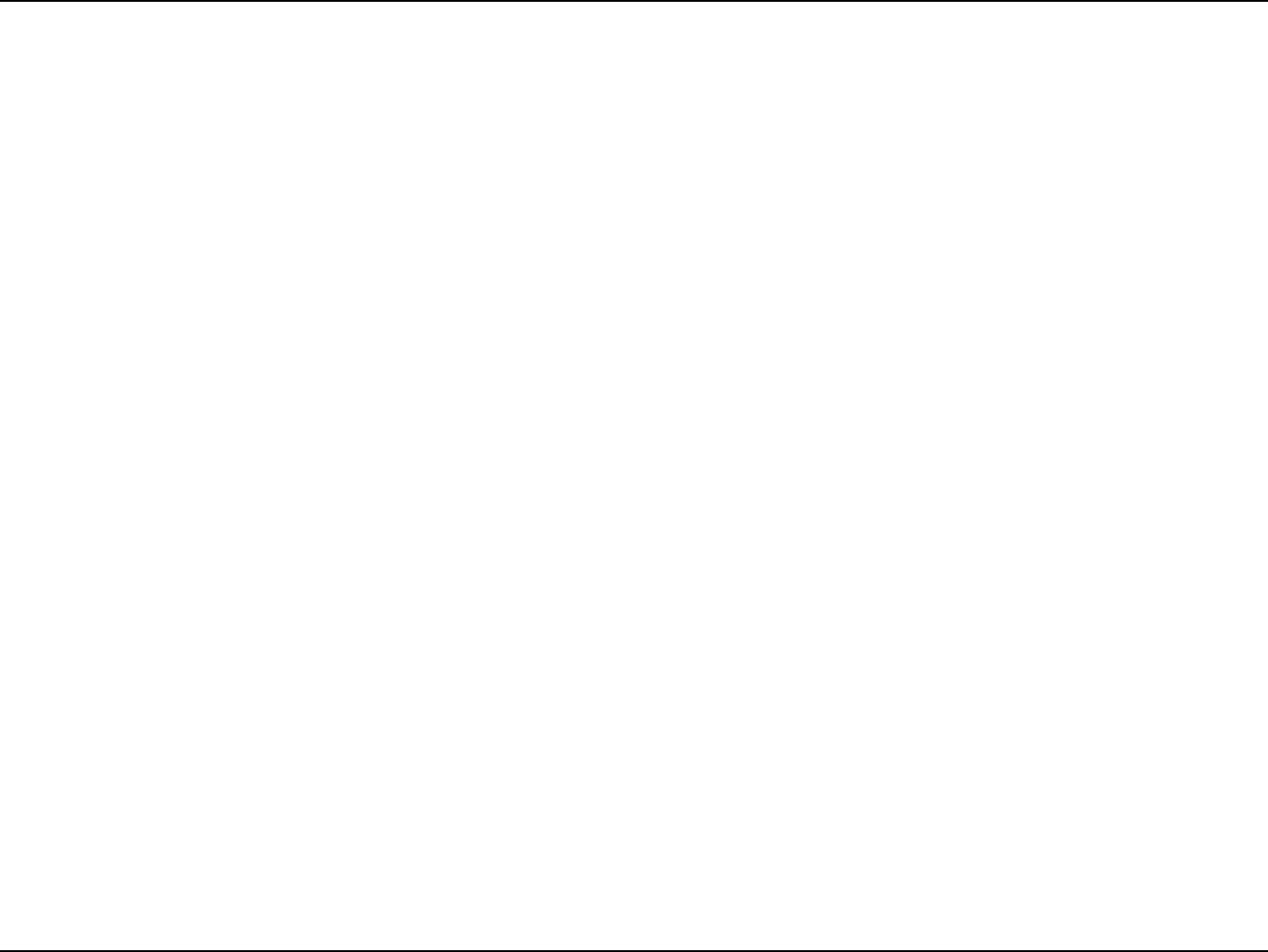
64D-Link DIR-802 User Manual
Section 3 - Conguration
Autoconguration Type:
IPv6 Address Range Start:
IPv6 Address Range End:
IPv6 Address Lifetime:
Select Stateful (DHCPv6), SLAAC + RDNSS or SLAAC + Stateless DHCPv6.
Enter the start IPv6 Address for the DHCPv6 range for your local computers.
Enter the end IPv6 Address for the DHCPv6 range for your local computers.
Enter the IPv6 Address Lifetime (in minutes).
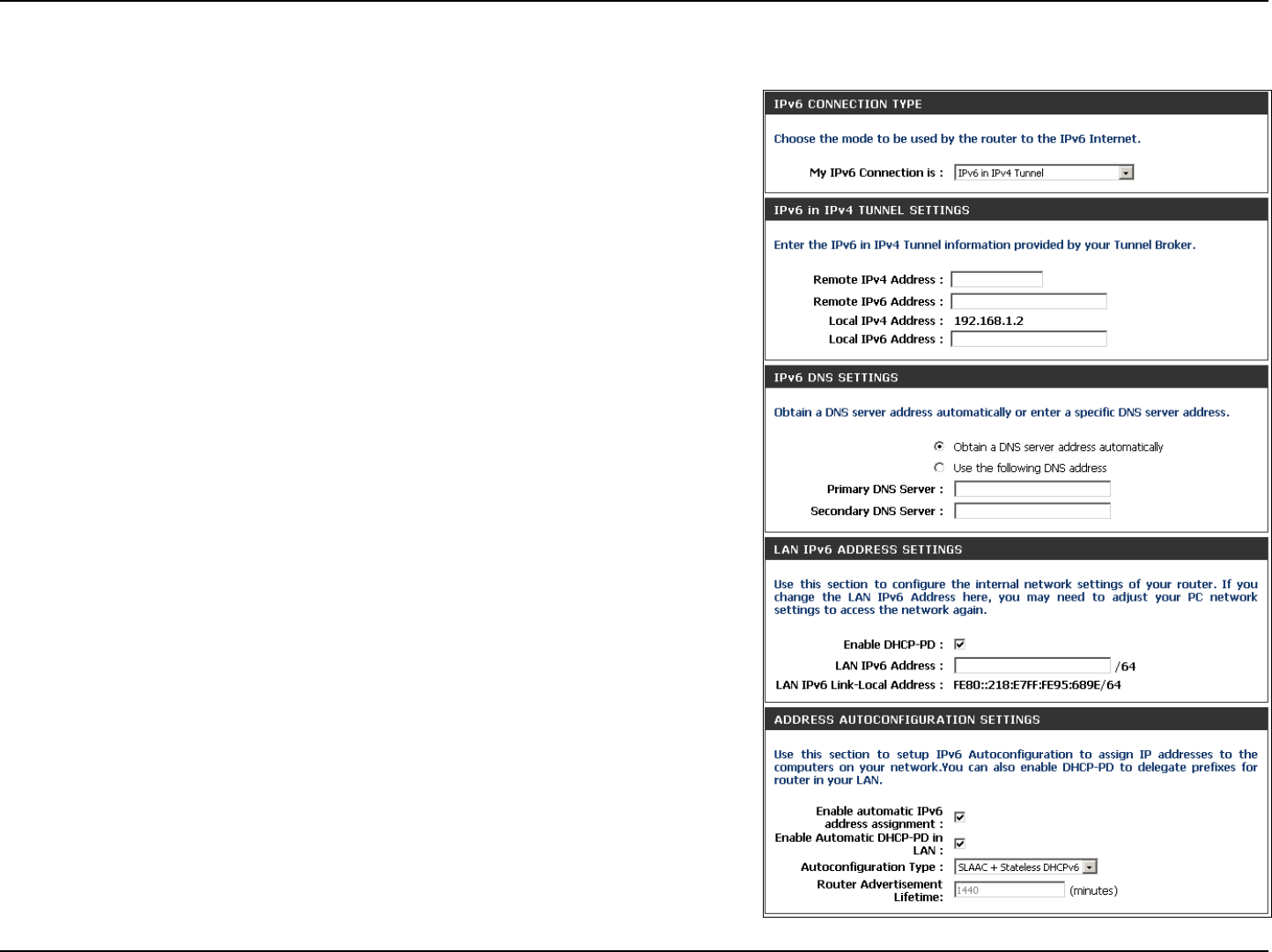
65D-Link DIR-802 User Manual
Section 3 - Conguration
IPv6 in IPv4 Tunneling
Select IPv6 in IPv4 Tunnel from the drop-down menu.
Enter the settings supplied by your Internet provider (ISP).
Enter the LAN (local) IPv6 address for the router.
Displays the Router’s LAN Link-Local Address.
Check to enable the Autoconguration feature.
Select Stateful (DHCPv6), SLAAC + RDNSS or SLAAC + Stateless
DHCPv6.
Enter the start IPv6 Address for the DHCPv6 range for your local
computers.
Enter the end IPv6 Address for the DHCPv6 range for your local
computers.
Enter the Router Advertisement Lifetime (in minutes).
My IPv6
Connection:
IPv6 in IPv4 Tunnel
Settings:
LAN IPv6 Address:
LAN Link-Local
Address:
Enable
Autoconguration:
Autoconguration
Type:
IPv6 Address
Range Start:
IPv6 Address
Range End:
Pv6 Address
Lifetime:
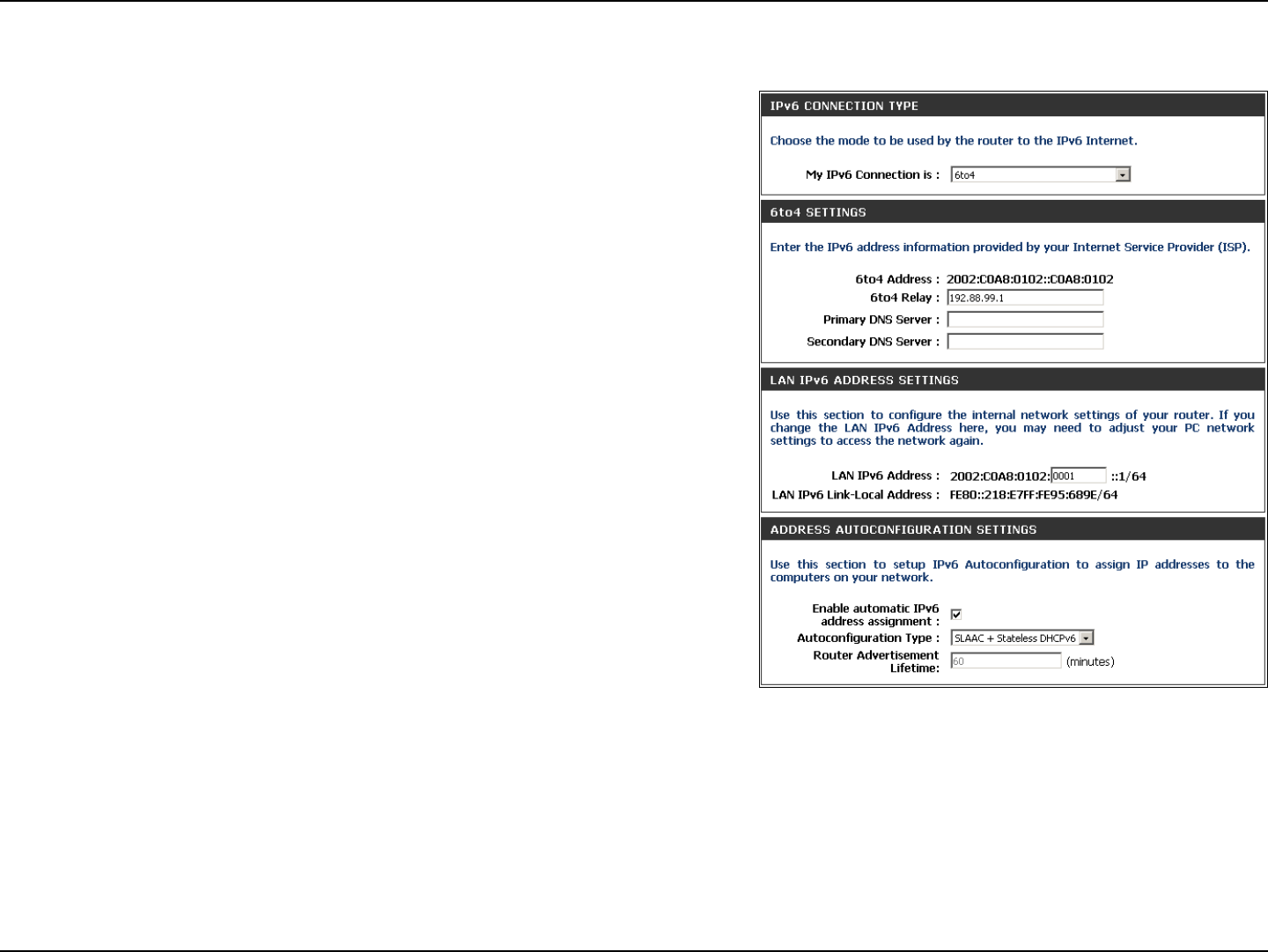
66D-Link DIR-802 User Manual
Section 3 - Conguration
6 to 4 Tunneling
Select 6 to 4 from the drop-down menu.
Enter the IPv6 settings supplied by your Internet provider (ISP).
Enter the primary and secondary DNS server addresses.
Enter the LAN (local) IPv6 address for the router.
Displays the Router’s LAN Link-Local Address.
Check to enable the Autoconguration feature.
Select Stateful (DHCPv6), SLAAC + RDNSS or SLAAC + Stateless
DHCPv6.
Enter the start IPv6 Address for the DHCPv6 range for your local
computers.
Enter the end IPv6 Address for the DHCPv6 range for your local
computers.
Enter the IPv6 Address Lifetime (in minutes).
My IPv6 Connection:
6 to 4 Settings:
Primary/Secondary
DNS Address:
LAN IPv6 Address:
LAN Link-Local
Address:
Enable
Autoconguration:
Autoconguration
Type:
IPv6 Address Range
Start:
IPv6 Address Range
End:
IPv6 Address
Lifetime:
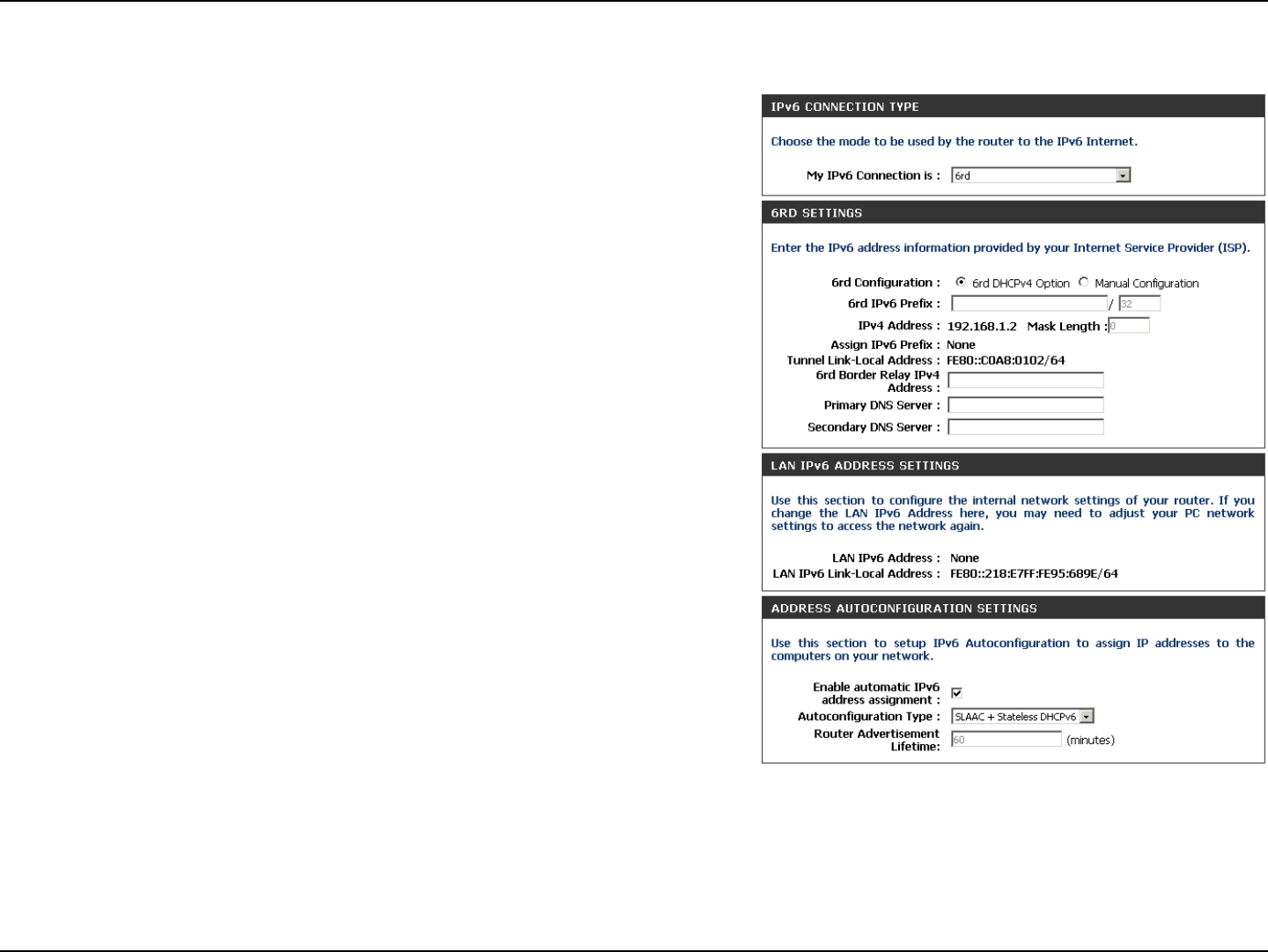
67D-Link DIR-802 User Manual
Section 3 - Conguration
6rd
Select 6rd from the drop-down menu.
Enter the address settings supplied by your Internet provider
(ISP).
Enter the LAN (local) IPv6 address for the router.
Displays the Router’s LAN Link-Local Address.
Check to enable the Autoconguration feature.
Select Stateful (DHCPv6), SLAAC+RDNSS or SLAAC + Stateless
DHCPv6.
Enter the Router Advertisement Lifetime (in minutes).
My IPv6 Connection:
6RD Settings:
LAN IPv6 Address:
LAN Link-Local Address:
Enable
Autoconguration:
Autoconguration Type:
Router Advertisement
Lifetime:
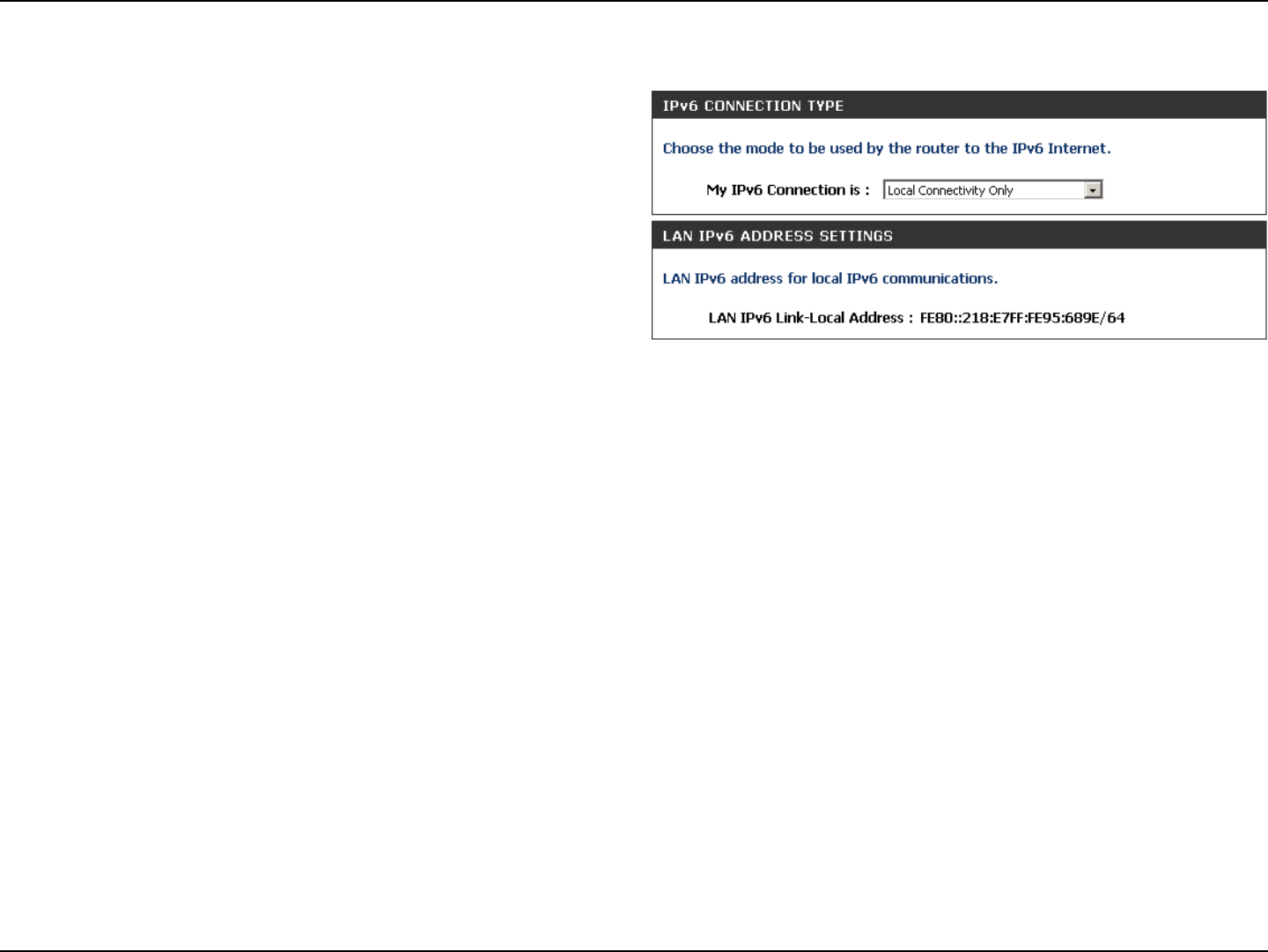
68D-Link DIR-802 User Manual
Section 3 - Conguration
Select Link-Local Only from the drop-down
menu.
Displays the IPv6 address of the router.
My IPv6 Connection:
LAN IPv6 Address
Settings:
Link-Local Connectivity
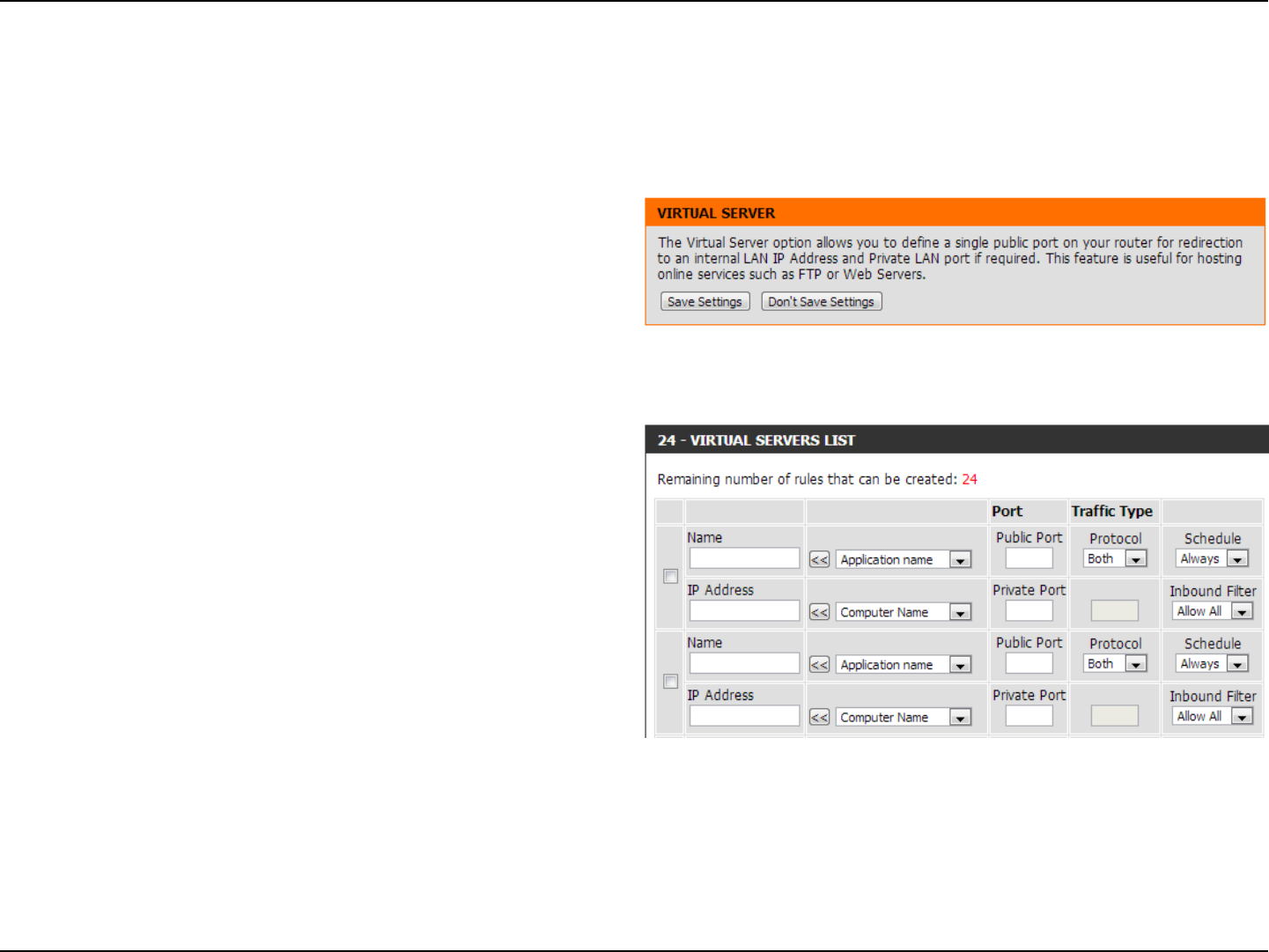
69D-Link DIR-802 User Manual
Section 3 - Conguration
This will allow you to open a single port. If you would like to open a range of ports, refer to the next page.
Enter a name for the rule or select an application from
the drop-down menu. Select an application and click
<< to populate the elds.
Enter the IP address of the computer on your local
network that you want to allow the incoming
service to. If your computer is receiving an IP address
automatically from the router (DHCP), you computer
will be listed in the “Computer Name” drop-down
menu. Select your computer and click <<.
Enter the port that you want to open next to Private
Port and Public Port. The private and public ports are
usually the same. The public port is the port seen from
the Internet side, and the private port is the port being
used by the application on the computer within your
local network.
Select TCP, UDP, or Both from the drop-down menu.
The schedule of time when the Virtual Server Rule
will be enabled. The schedule may be set to Always,
which will allow the particular service to always be
enabled. You can create your own times in the Tools
> Schedules section.
Select Allow All (most common) or a created Inbound
lter. You may create your own inbound lters in the
Advanced > Inbound Filter page.
Name:
IP Address:
Private Port/
Public Port:
Protocol Type:
Schedule:
Inbound Filter:
Virtual Server
Advanced
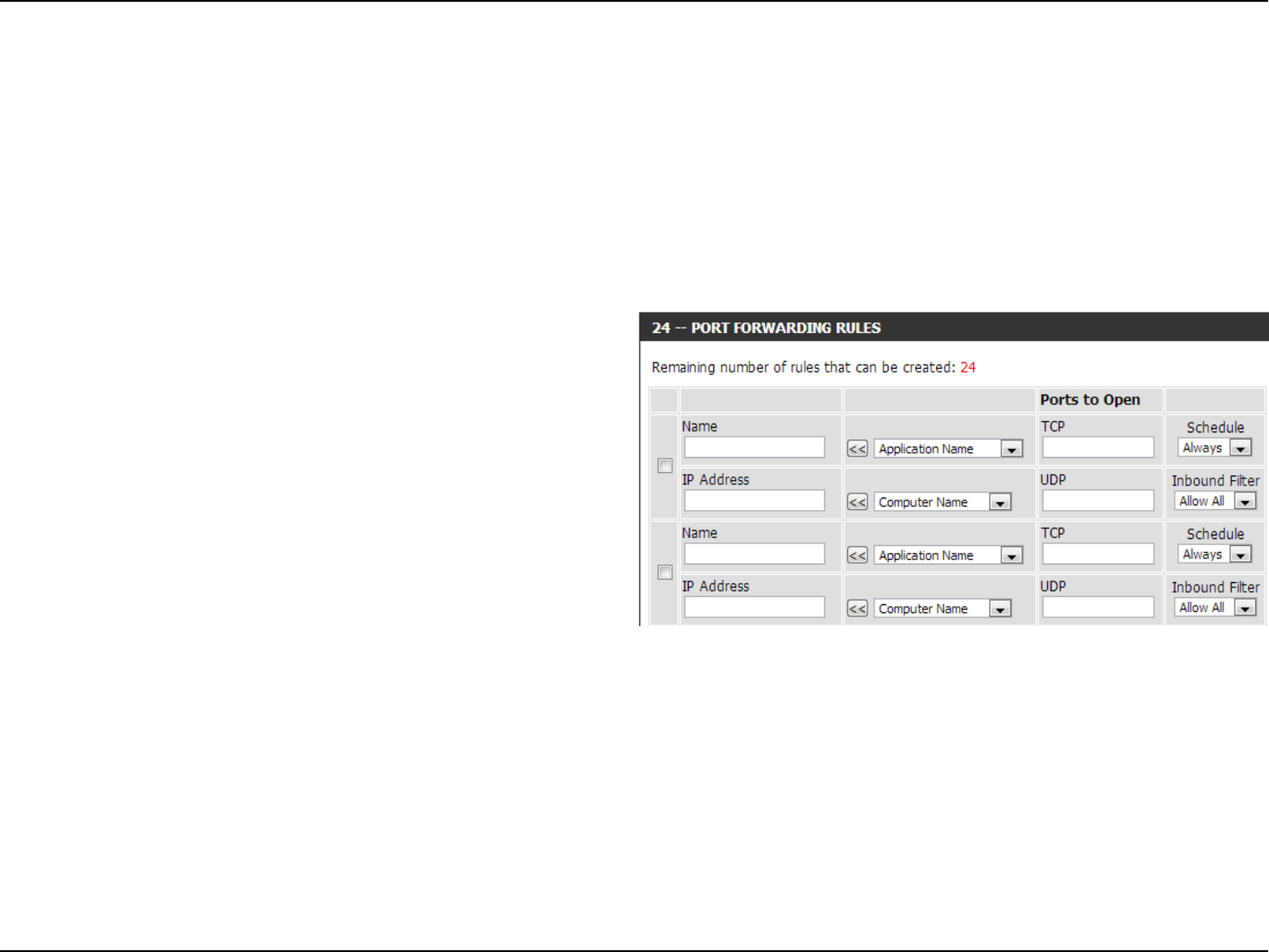
70D-Link DIR-802 User Manual
Section 3 - Conguration
This will allow you to open a single port or a range of ports.
Port Forwarding
Enter a name for the rule or select an application
from the drop-down menu. Select an application
and click << to populate the elds.
Enter the IP address of the computer on your local
network that you want to allow the incoming service
to. If your computer is receiving an IP address
automatically from the router (DHCP), you computer
will be listed in the “Computer Name” drop-down
menu. Select your computer and click <<.
Enter the TCP and/or UDP port or ports that you
want to open. You can enter a single port or a range
of ports. Separate ports with a common.
Example: 24,1009,3000-4000
The schedule of time when the Virtual Server Rule
will be enabled. The schedule may be set to Always,
which will allow the particular service to always be
enabled. You can create your own times in the Tools
> Schedules section.
Select Allow All (most common) or a created
Inbound lter. You may create your own inbound
lters in the Advanced > Inbound Filter page.
Name:
IP Address:
TCP/UDP:
Schedule:
Inbound Filter:
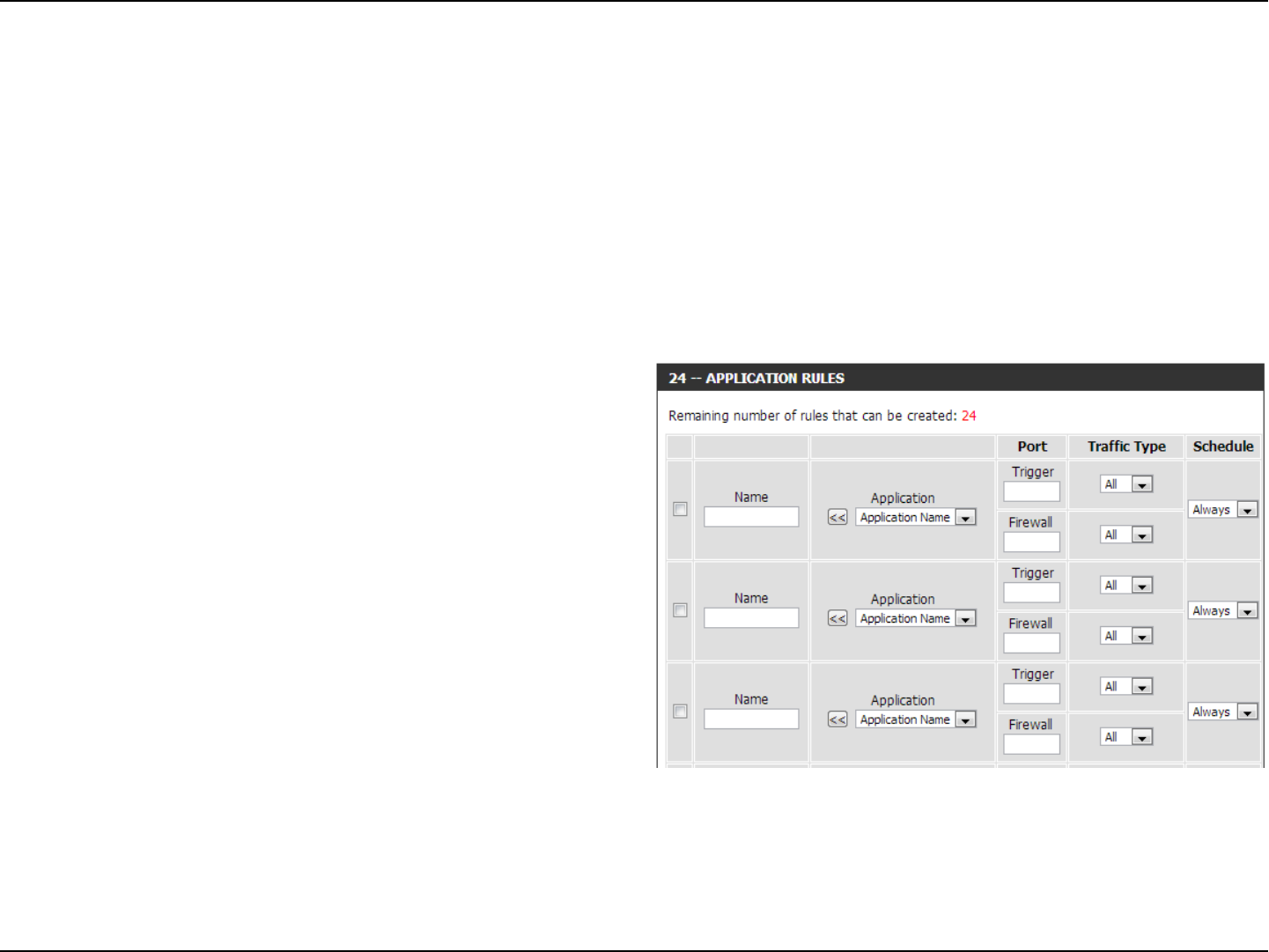
71D-Link DIR-802 User Manual
Section 3 - Conguration
Enter a name for the rule. You may select a
pre-dened application from the drop-down menu
and click <<.
This is the port used to trigger the application. It
can be either a single port or a range of ports.
Select the protocol of the trigger port (TCP, UDP,
or Both).
This is the port number on the Internet side that
will be used to access the application. You may
dene a single port or a range of ports. You can
use a comma to add multiple ports or port ranges.
Select the protocol of the rewall port (TCP, UDP,
or Both).
The schedule of time when the Application Rule
will be enabled. The schedule may be set to Always,
which will allow the particular service to always
be enabled. You can create your own times in the
Tools > Schedules section.
Name:
Trigger:
Trac Type:
Firewall:
Trac Type:
Schedule:
Application Rules
Some applications require multiple connections, such as Internet gaming, video conferencing, Internet telephony and others.
These applications have diculties working through NAT (Network Address Translation). Special Applications makes some of
these applications work with the DIR-802. If you need to run applications that require multiple connections, specify the port
normally associated with an application in the “Trigger Port” eld, select the protocol type as TCP or UDP, then enter the rewall
(public) ports associated with the trigger port to open them for inbound trac.
The DIR-802 provides some predened applications in the table on the bottom of the web page. Select the application you
want to use and enable it.
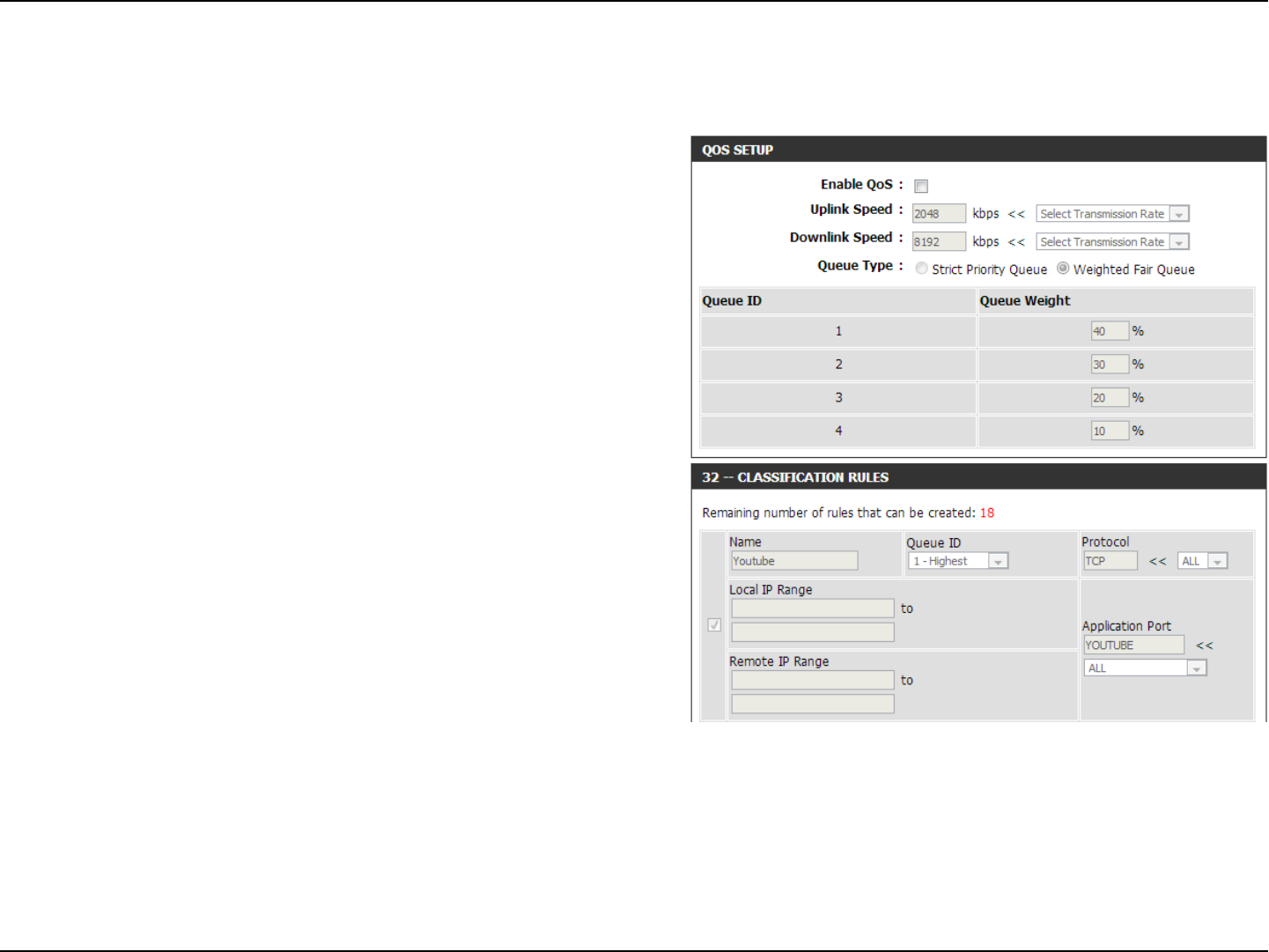
72D-Link DIR-802 User Manual
Section 3 - Conguration
QoS Engine
The QoS Engine option helps improve your network gaming performance by prioritizing applications. By default the QoS Engine settings are disabled and
application priority is not classied automatically. The QoS section contains a queuing mechanism, trac shaping and classication. It supports two kinds of
queuing mechanisms. Strict Priority Queue (SPQ) and Weighted Fair Queue (WFQ).
SPQ will process trac based on trac priority. Queue1 has the highest priority and
Queue4 has the lowest priority. WFQ will process trac based on the queue weight.
Users can congure each queue’s weight. The sum of all the queue’s weight must
be 100. When surng the Internet, the system will do trac shaping based on the
uplink and downlink speed. The classication rules can be used to classify trac to
dierent queues, then SPQ or WFQ will do QoS based on the queue’s priority
or weight.
The following parameters will be available for conguration:
Enable QoS: This option is disabled by default. Enable this option for
better performance and experience with online games and
other interactive applications, such as VoIP.
Uplink Speed: The speed at which data can be transferred from the
router to your ISP. This is determined by your ISP. ISP’s often
dene speed as a download/upload pair. For example,
1.5Mbits/284Kbits. Using this example, you would enter
284. Alternatively you can test your uplink speed with a
service such as www.dslreports.com.
Downlink Speed: The speed at which data can be transferred from the ISP
to the router. This is determined by your ISP. ISP’s often
dene speed as a download/upload pair. For example,
1.5Mbits/284Kbits.
Using this example, you would enter 1500. Alternatively
you can test your downlink speed with a service such as
www.dslreports.com.
Queue Type: Here the user can specify the queue type used. When choosing the option Strict Priority Queue, the router will apply QoS based on the
internal specication for the queue ID’s listed. When choosing the option Weight Fair Queue, the router will apply QoS based on the user
dened percentage in the Queue Weight column.
Queue ID: In this column the Queue ID used will be displayed.
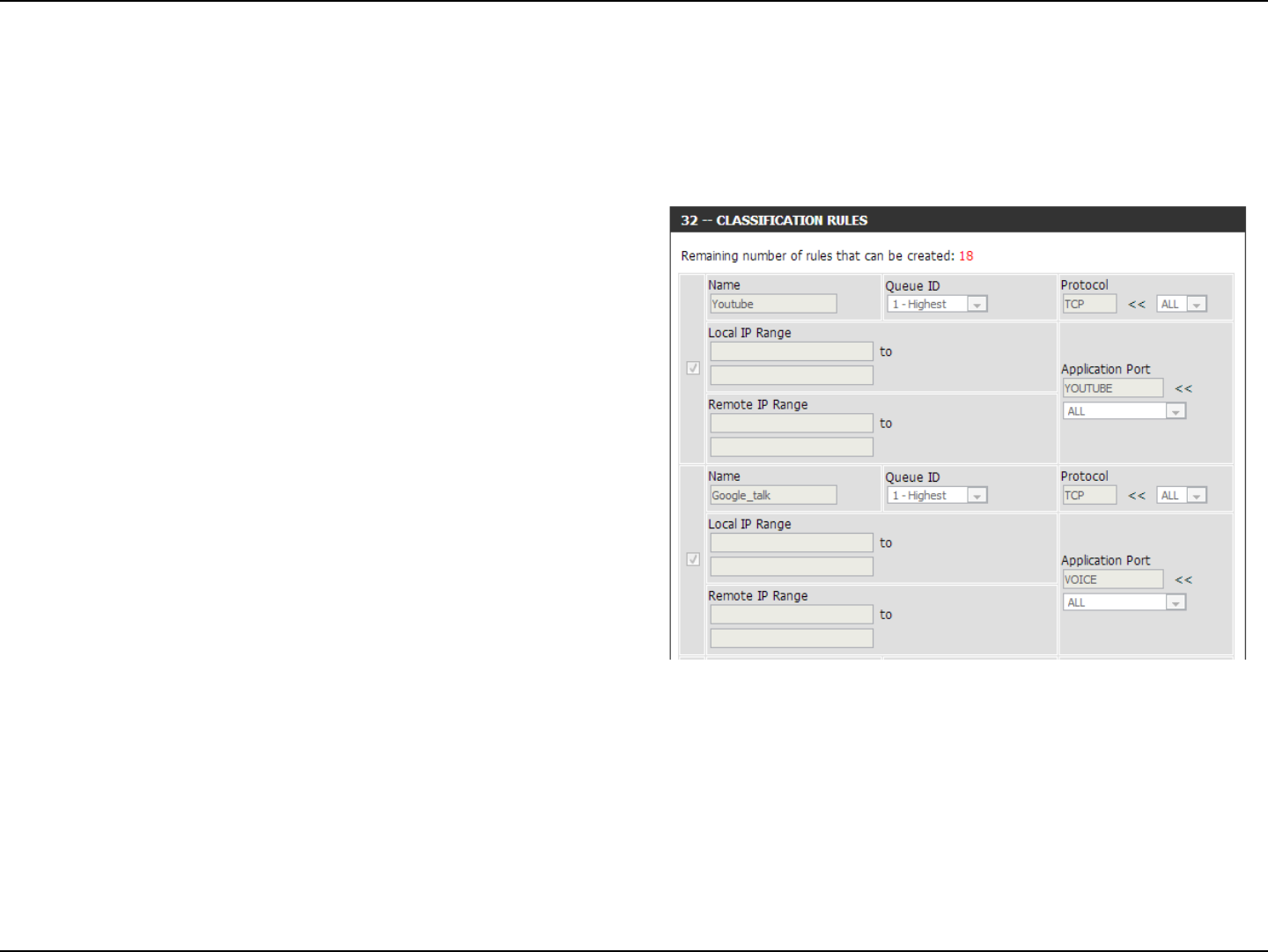
73D-Link DIR-802 User Manual
Section 3 - Conguration
The following parameters will be available for conguration:
Checkbox: Tick this option to enable the rule specied.
Name: Enter a custom name for the rule being created here.
This name is used for identication.
Queue ID: Select the appropriate priority requirement from the
drop-down menu that will be applied to this rule. Op-
tion to choose from are Highest, Higher, Normal, and
Best Eort.
Protocol: Select the protocol used for the application for in the
drop-down menu and it will automatically place it in
the Protocol eld.
Local IP Range: Enter the local IP range used here. This is the IP range
of you Local Area Network. The Router’s IP cannot be
included in this range.
Remote IP
Range:
Enter the remote IP range used here. This is the IP
range of the public network from the Internet Port
side. To apply this rule to any IP addresses from the
public side, enter the range 0.0.0.1 to 255.255.255.254.
Application
Port:
Enter the application port number used here.
Click on the Save Settings button to accept the changes made.
Click on the Don’t Save Settings button to discard the changes made.
After specifying the QoS framework used, in the QoS setup section, the user can now create individual rules for scenarios that require the use of
trac control and data priority manipulation.
Queue Priority: In this column the Queue Priority used will be displayed.
Queue Weight: After choosing to use the Weight Fair Queue option, under Queue Type, the user will be able to manual enter
the Queue Weight for each individual Queue ID.
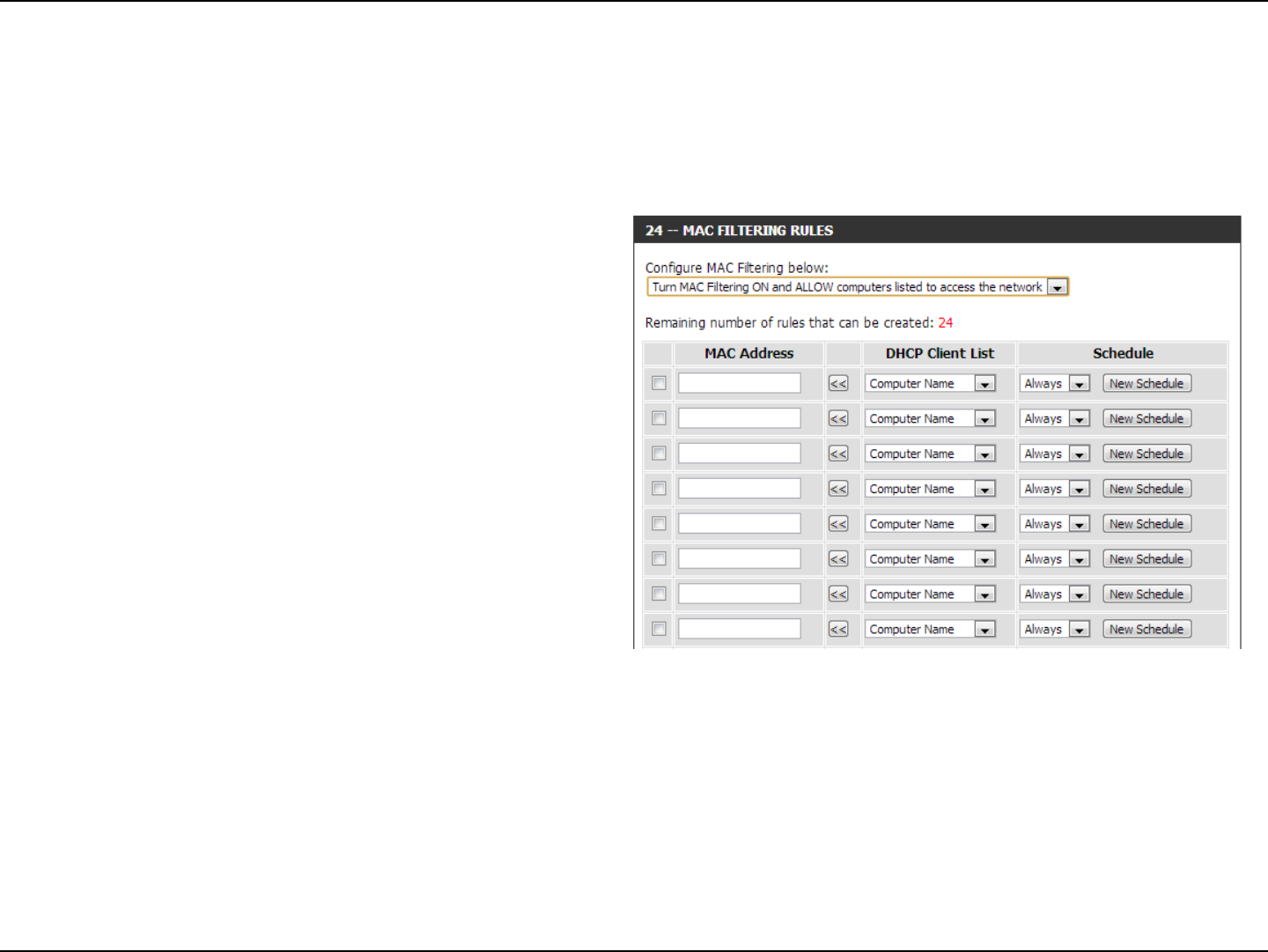
74D-Link DIR-802 User Manual
Section 3 - Conguration
Network Filters
Select Turn MAC Filtering O, Allow MAC addresses
listed below, or Deny MAC addresses listed below
from the drop-down menu.
Enter the MAC address you would like to lter.
To nd the MAC address on a computer, please refer
to the Networking Basics section in this manual.
Select a DHCP client from the drop-down menu and
click << to copy that MAC Address.
Congure MAC
Filtering:
MAC Address:
DHCP Client:
Use MAC (Media Access Control) Filters to allow or deny LAN (Local Area Network) computers by their MAC addresses from
accessing the network. You can either manually add a MAC address or select the MAC address from the list of clients that are
currently connected to the Broadband Router.
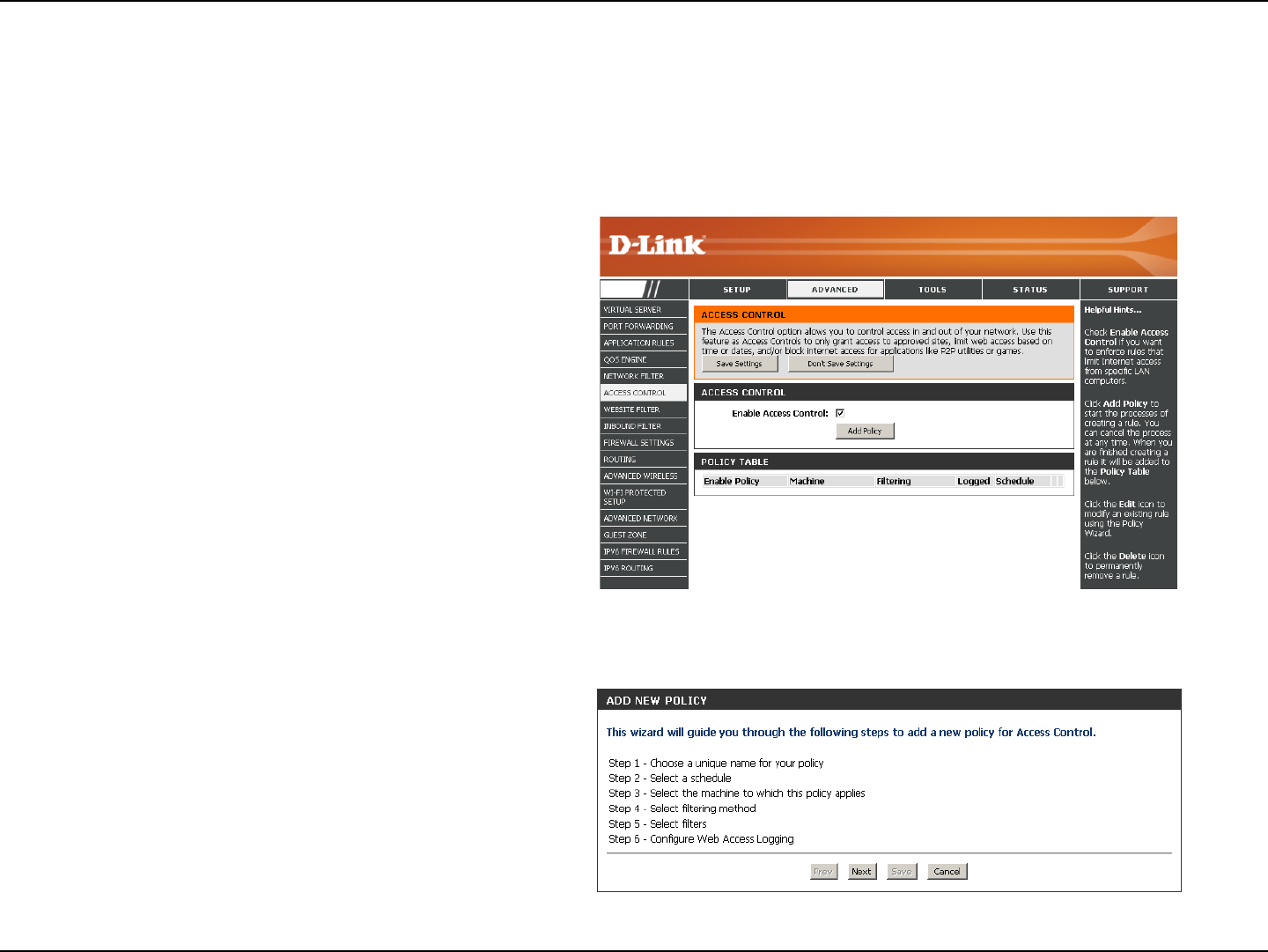
75D-Link DIR-802 User Manual
Section 3 - Conguration
Access Control
Click the Add Policy button to start the Access
Control Wizard.
Add Policy:
The Access Control section allows you to control access in and out of your network. Use this feature as Parental Controls to
only grant access to approved sites, limit web access based on time or dates, and/or block access from applications like P2P
utilities or games.
Click Next to continue with the wizard.
Access Control Wizard
DIR-802
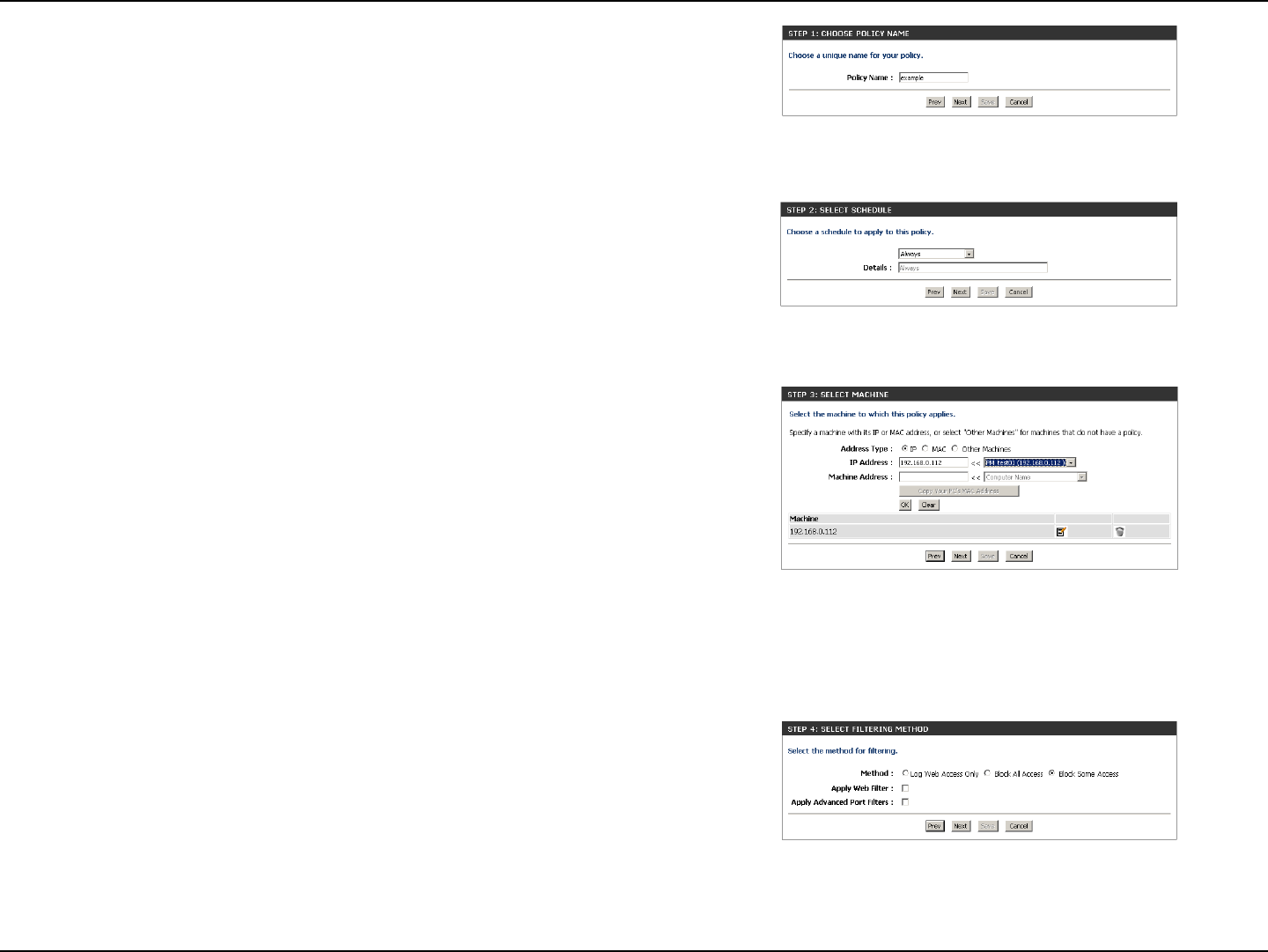
76D-Link DIR-802 User Manual
Section 3 - Conguration
Enter a name for the policy and then click Next to continue.
Select a schedule (I.E. Always) from the drop-down menu and
then click Next to continue.
Enter the following information and then click Next to continue.
• Address Type - Select IP address, MAC address, or Other
Machines.
• IP Address - Enter the IP address of the computer you want to
apply the rule to.
• Machine Address - Enter the PC MAC address (i.e. 00:00.00.00.00).
Select the ltering method and then click Next to continue.
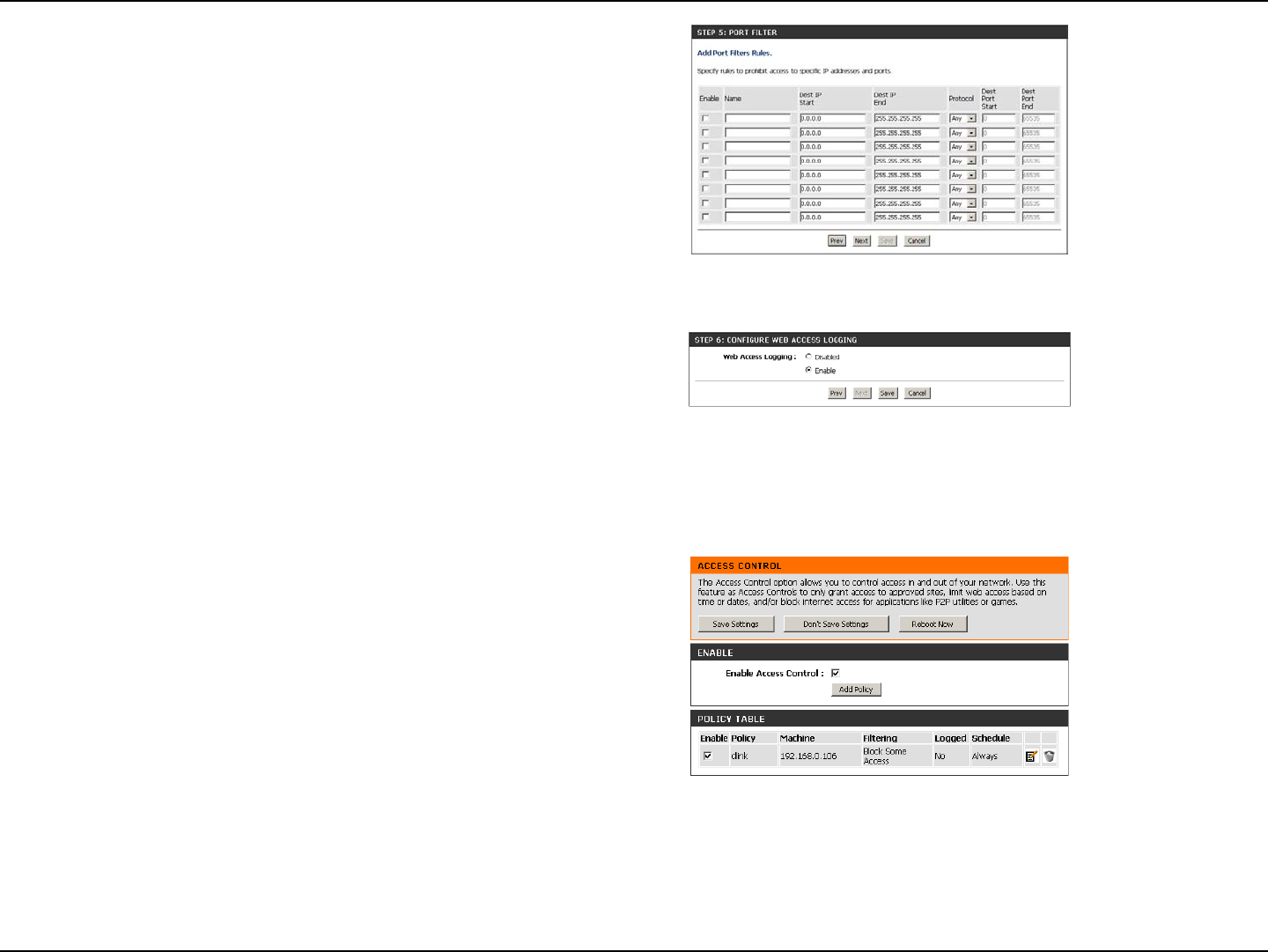
77D-Link DIR-802 User Manual
Section 3 - Conguration
Enter the rule:
Enable - Check to enable the rule.
Name - Enter a name for your rule.
Dest IP Start - Enter the starting IP address.
Dest IP End - Enter the ending IP address.
Protocol - Select the protocol.
Dest Port Start - Enter the starting port number.
Dest Port End - Enter the ending port number.
To enable web logging, click Enable.
Click Save to save the access control rule.
Your newly created policy will now show up under Policy Table.
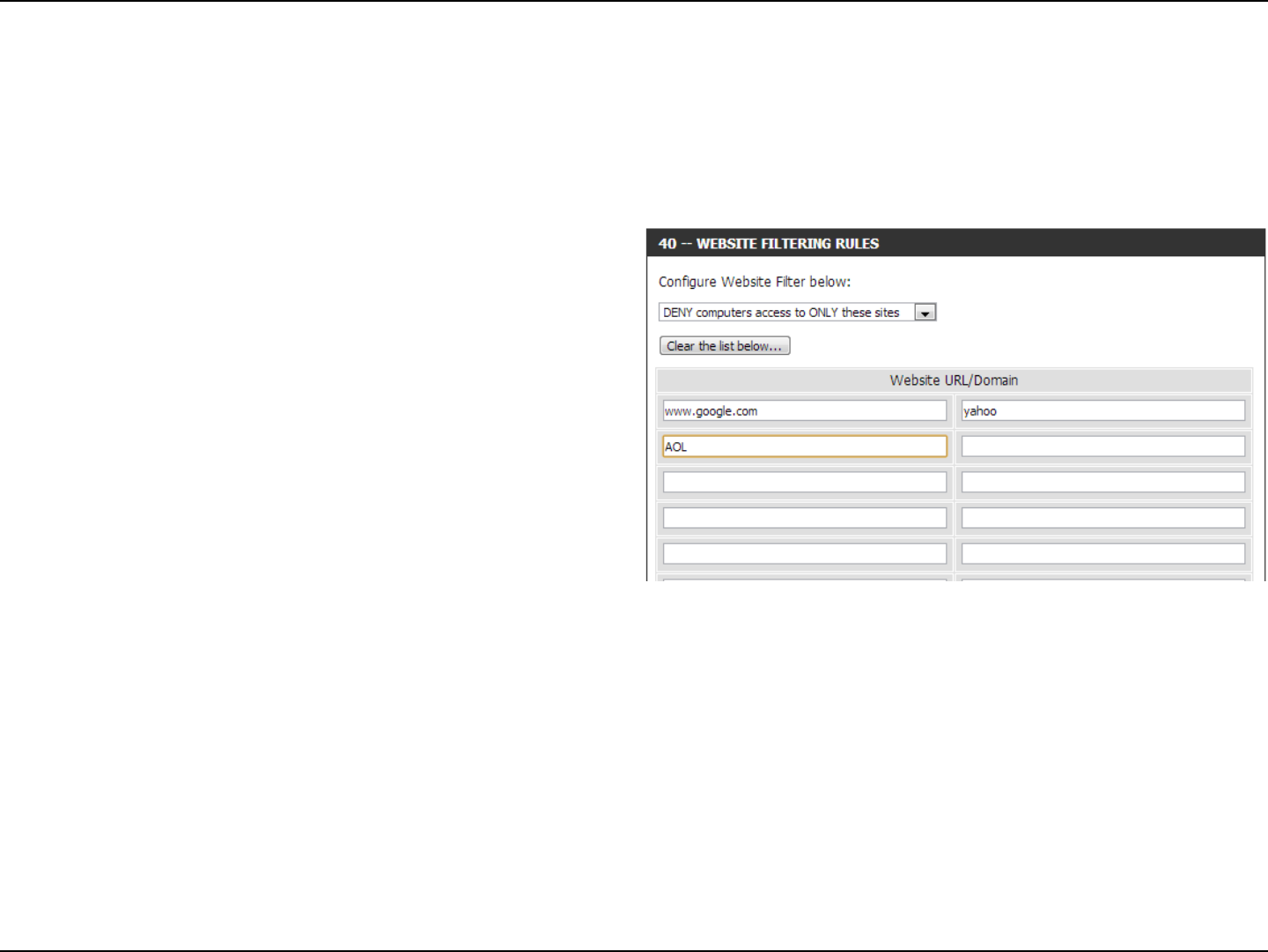
78D-Link DIR-802 User Manual
Section 3 - Conguration
Add Website
Filtering Rule:
Website URL/
Domain:
Website Filters
Select either DENY computers access to ONLY
these sites or ALLOW computers access to ONLY
these sites.
Enter the keywords or URLs that you want to allow
or block. Click Save Settings.
Website Filters are used to allow you to set up a list of Web sites that can be viewed by multiple users through the network.
To use this feature select to Allow or Deny, enter the domain or website and click Save Settings. You must also select Apply
Web Filter under the Access Control section.
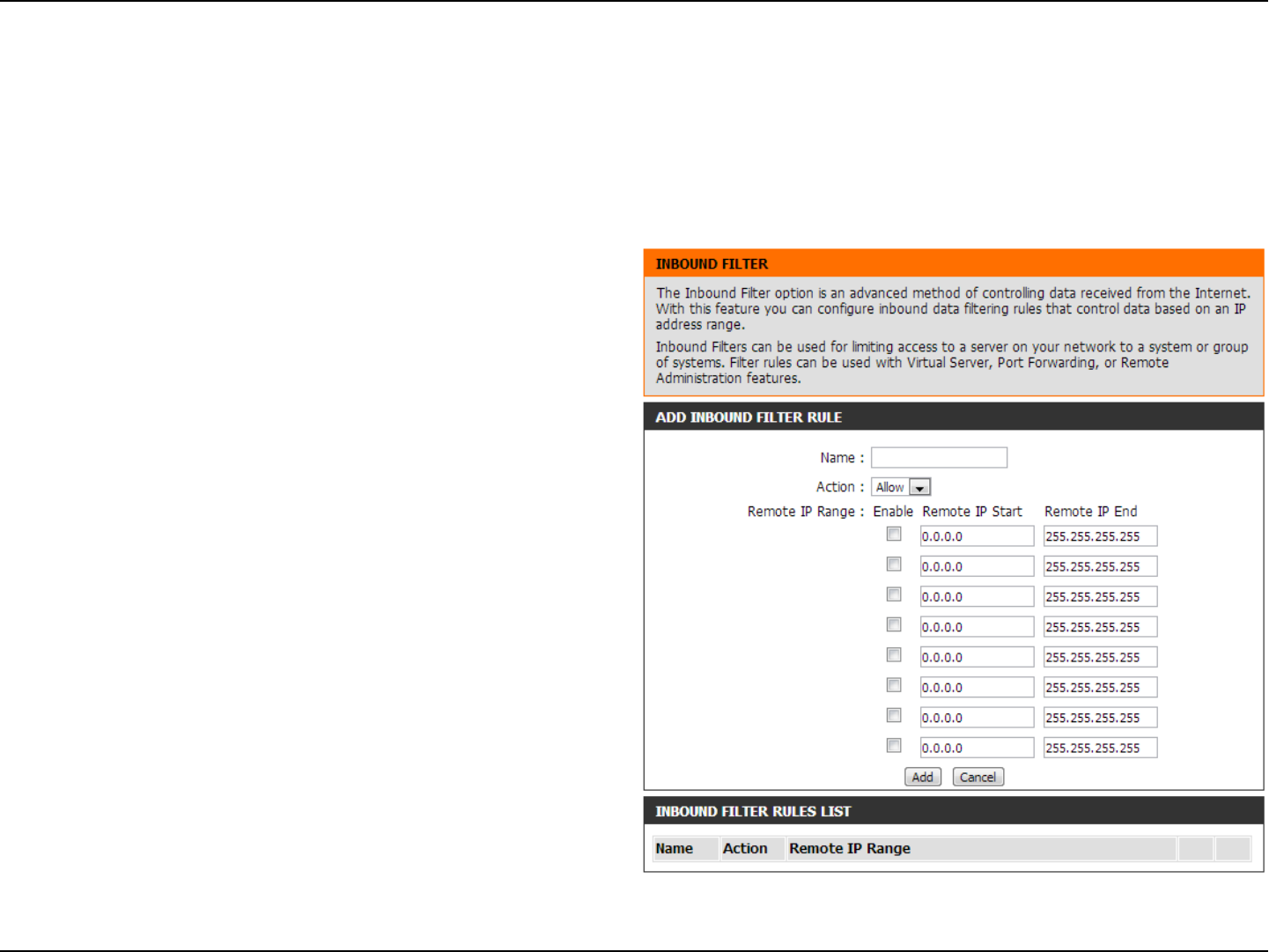
79D-Link DIR-802 User Manual
Section 3 - Conguration
Enter a name for the inbound lter rule.
Select Allow or Deny.
Check to enable rule.
Enter the starting IP address. Enter 0.0.0.0 if you
do not want to specify an IP range.
Enter the ending IP address. Enter 255.255.255.255
if you do not want to specify and IP range.
Click the Add button to apply your settings. You
must click Save Settings at the top to save the
settings.
This section will list any rules that are created. You
may click the Edit icon to change the settings or
enable/disable the rule, or click the Delete icon
to remove the rule.
Name:
Action:
Enable:
Remote IP Start:
Remote IP End:
Add:
Inbound Filter
Rules List:
The Inbound Filter option is an advanced method of controlling data received from the Internet. With this feature you can
congure inbound data ltering rules that control data based on an IP address range. Inbound Filters can be used with Virtual
Server, Port Forwarding, or Remote Administration features.
Inbound Filters
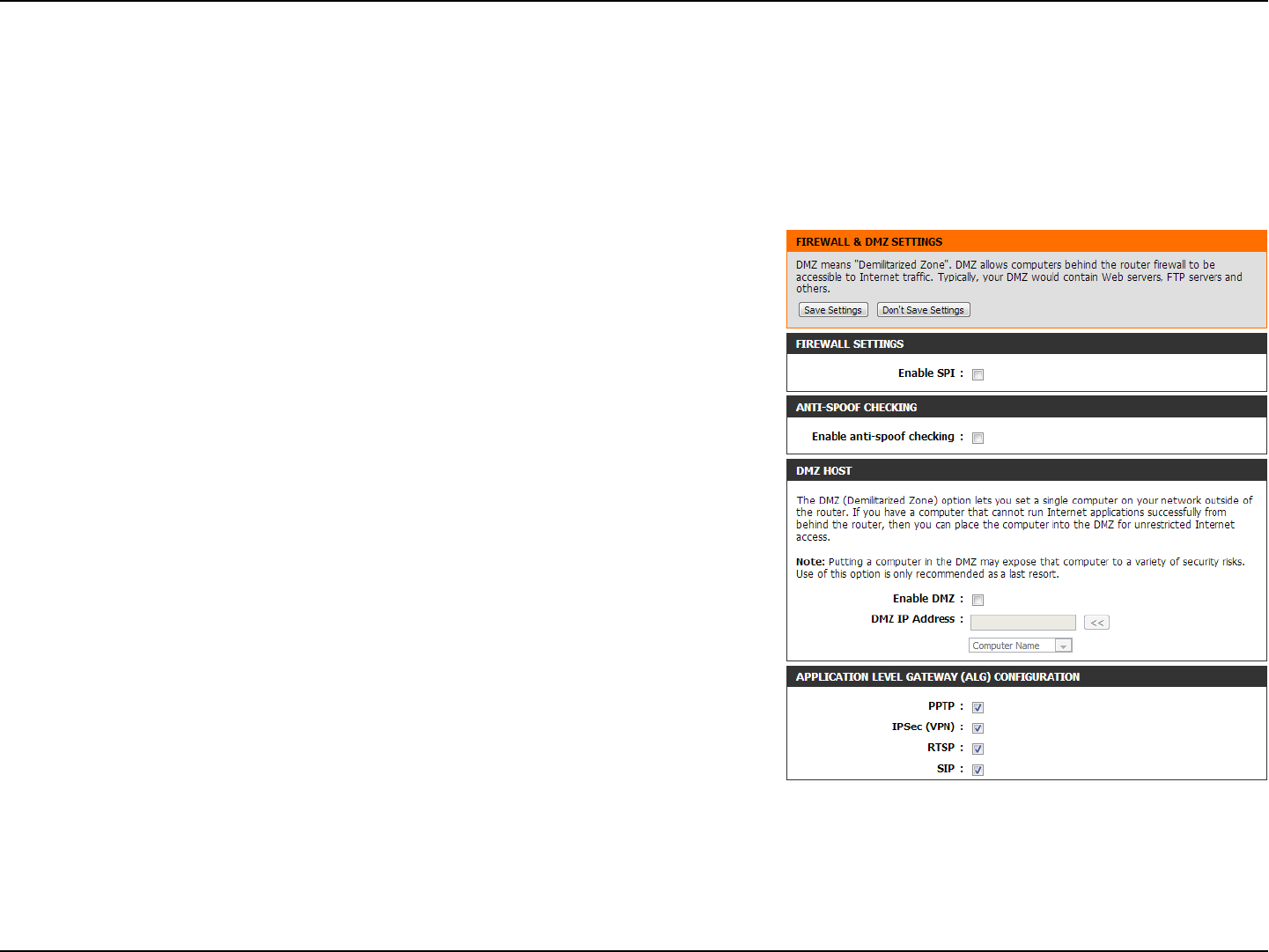
80D-Link DIR-802 User Manual
Section 3 - Conguration
SPI (Stateful Packet Inspection, also known as dynamic packet ltering)
helps to prevent cyber attacks by tracking more state per session. It
validates that the trac passing through the session conforms to the
protocol.
Enable this feature to protect your network from certain kinds of
“spoong” attacks.
Enable SPI:
Anti-Spoof Check:
Firewall Settings
A rewall protects your network from the outside world. The DIR-802 oers a rewall type functionality. The SPI feature helps
prevent cyber attacks. Sometimes you may want a computer exposed to the outside world for certain types of applications.
If you choose to expose a computer, you can enable DMZ. DMZ is short for Demilitarized Zone. This option will expose the
chosen computer completely to the outside world.
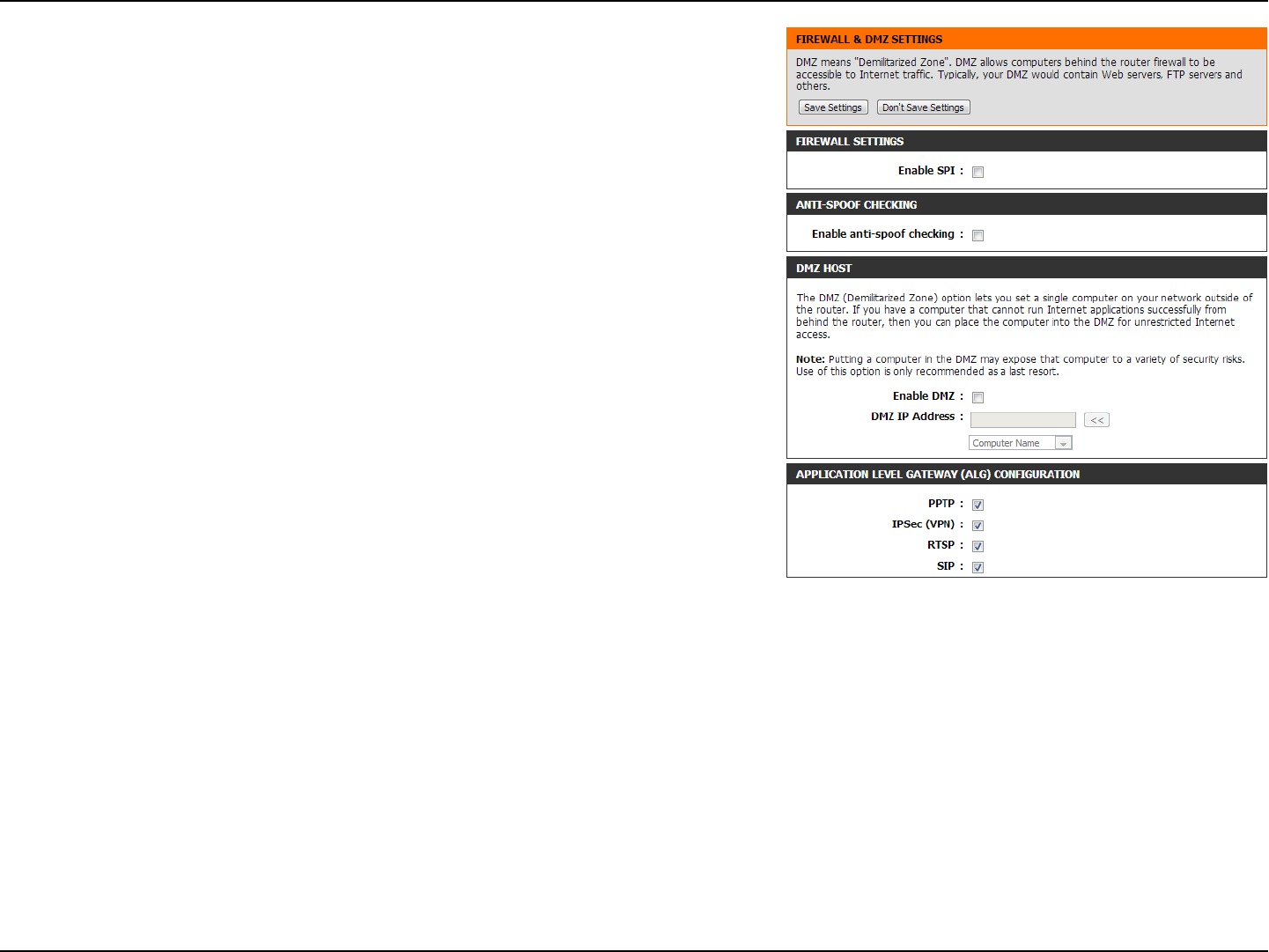
81D-Link DIR-802 User Manual
Section 3 - Conguration
DMZ IP Address:
PPTP:
IPSEC (VPN):
RTSP:
SIP:
Specify the IP address of the computer on the LAN that you want to
have unrestricted Internet communication. If this computer obtains
it’s IP address automatically using DHCP, be sure to make a static
reservation on the Setup > Network Settings page so that the IP
address of the DMZ machine does not change.
Allows multiple machines on the LAN to connect to their corporate
network using PPTP protocol.
Allows multiple VPN clients to connect to their corporate network
using IPSec. Some VPN clients support traversal of IPSec through
NAT. This ALG may interfere with the operation of such VPN clients.
If you are having trouble connecting with your corporate network,
try turning this ALG o. Please check with the system administrator
of your corporate network whether your VPN client supports
NAT traversal.
Allows application that uses Real Time Streaming Protocol to receive
streaming media from the Internet. QuickTime and Real Player are
some of the common applications using this protocol.
Allows devices and applications using VoIP (Voice over IP) to
communicate across NAT. Some VoIP applications and devices have
the ability to discover NAT devices and work around them. This ALG
may interfere with the operation of such devices. If you are having
trouble making VoIP calls, try turning this ALG o.
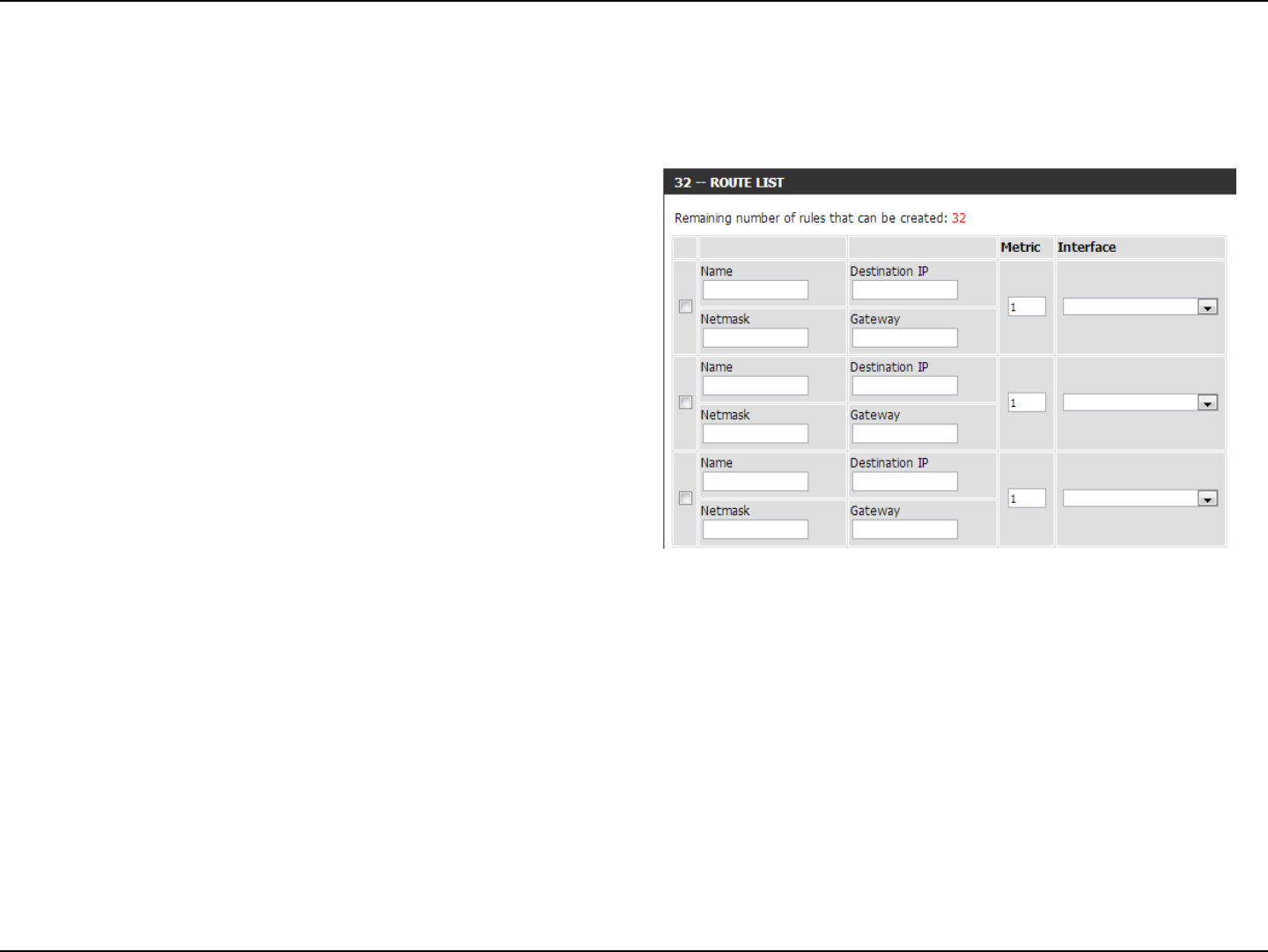
82D-Link DIR-802 User Manual
Section 3 - Conguration
Enter a name for your route.
Enter the IP address of packets that will take this
route.
Enter the netmask of the route, please note
that the octets must match your destination IP
address.
Enter your next hop gateway to be taken if this
route is used.
The route metric is a value from 1 to 16 that
indicates the cost of using this route. A value 1 is
the lowest cost and 15 is the highest cost.
Select the interface that the IP packet must use to
transit out of the router when this route is used.
Name:
Destination IP:
Netmask:
Gateway:
Metric:
Interface:
Routing
The Routing option is an advanced method of customizing specic routes of data through your network.
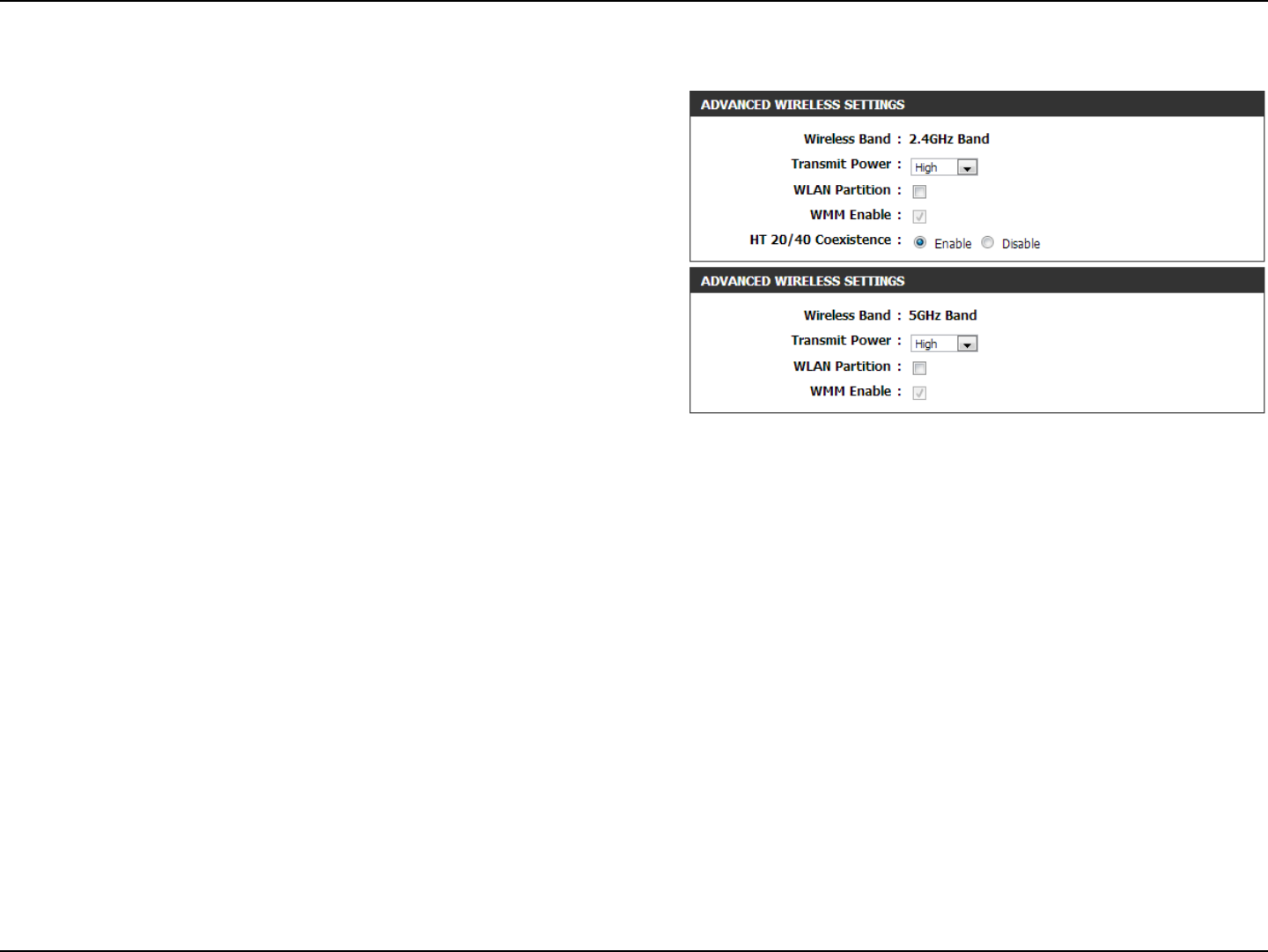
83D-Link DIR-802 User Manual
Section 3 - Conguration
Advanced Wireless
Set the transmit power of the antennas.
This enables 802.11d operation. 802.11d is a wireless
specication developed to allow implementation of
wireless networks in countries that cannot use the
802.11 standard. This feature should only be enabled
if you are in a country that requires it.
WMM is QoS for your wireless network. This will improve
the quality of video and voice applications for your
wireless clients.
Enable this option to reduce interference from
other wireless networks in your area. If the channel
width is operating at 40MHz and there is another
wireless network’s channel over-lapping and causing
interference, the router will automatically change to
20MHz.
Transmit Power:
WLAN Partition:
WMM Enable:
HT20/40 Coexistence:
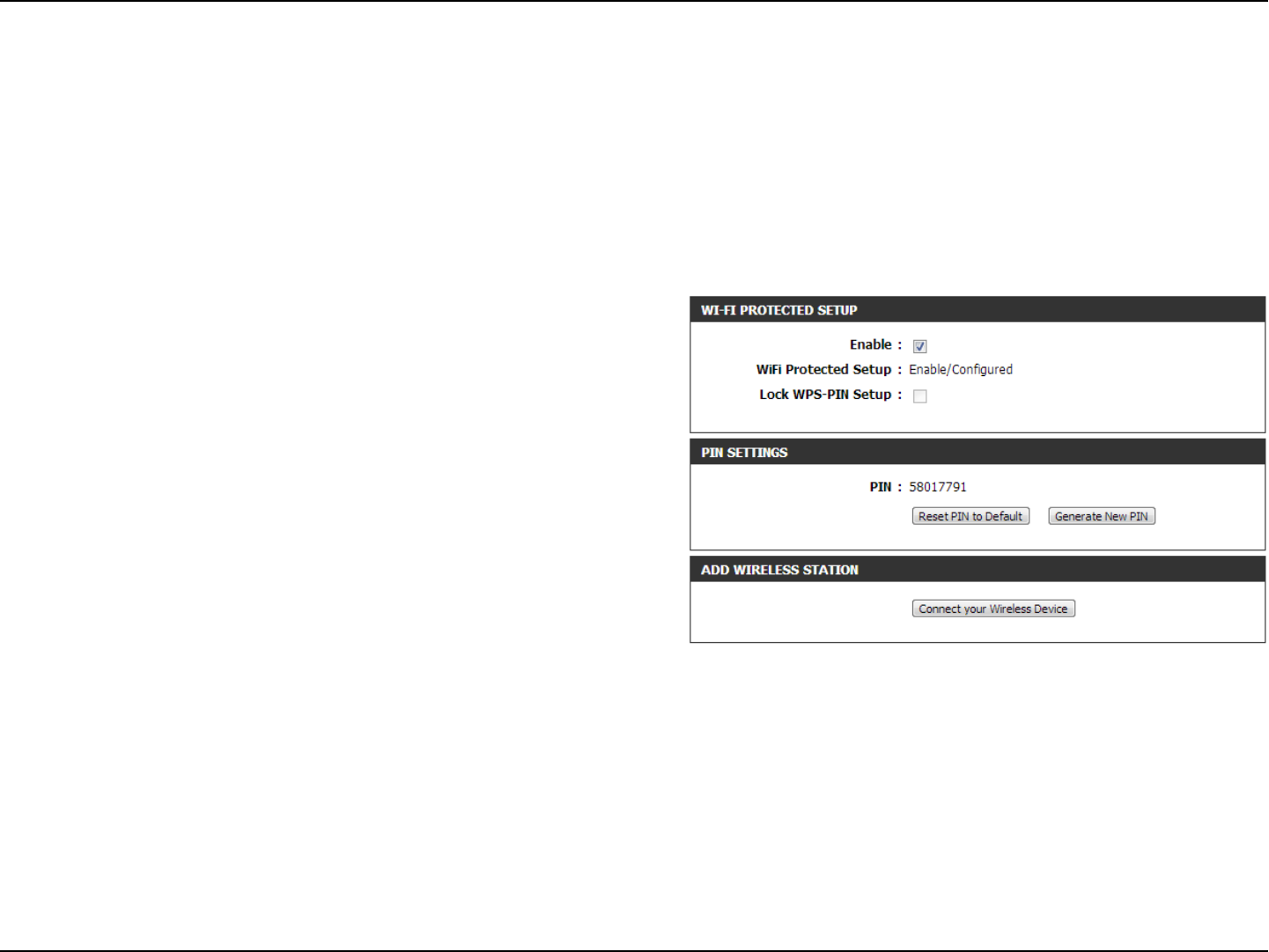
84D-Link DIR-802 User Manual
Section 3 - Conguration
Wi-Fi Protected Setup (WPS)
Enable the Wi-Fi Protected Setup feature.
Note: if this option is unchecked, the WPS button on the
side of the router will be disabled.
Tick this option to lock the congured wireless security
settings.
A PIN is a unique number that can be used to add
the router to an existing network or to create a new
network. Only the Administrator (“admin” account) can
change or reset the PIN.
Shows the current PIN.
Restore the default PIN of the router.
Create a random number that is a valid PIN. This
becomes the router’s PIN. You can then copy this PIN
to the user interface of the wireless client.
Enable:
Lock Wireless
Security Settings:
PIN Settings:
Current PIN:
Reset PIN to
Default:
Generate New
PIN:
Wi-Fi Protected Setup (WPS) System is a simplied method for securing your wireless network during the “Initial setup” as well
as the “Add New Device” processes. The Wi-Fi Alliance (WFA) has certied it across dierent products as well as manufactures.
The process is just as easy as pressing a button for the Push-Button Method or correctly entering the 8-digit code for the Pin
Code Method. The time reduction in setup and ease of use are quite benecial, while the highest wireless Security setting of
WPA2 is automatically used.
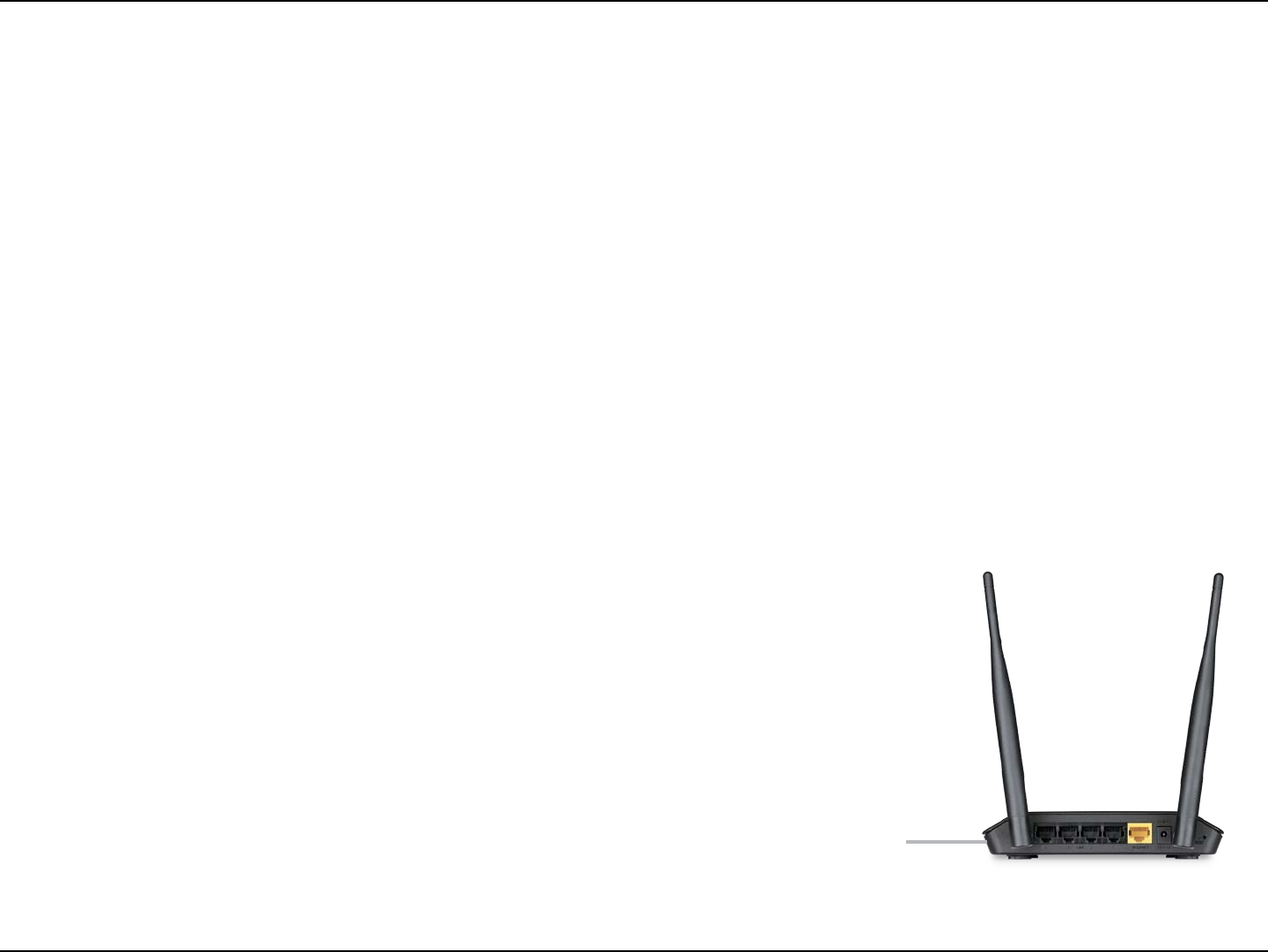
85D-Link DIR-802 User Manual
Section 3 - Conguration
This Wizard helps you add wireless devices to the wireless network.
The wizard will either display the wireless network settings to guide you through manual conguration, prompt you to enter the
PIN for the device, or ask you to press the conguration button on the device. If the device supports Wi-Fi Protected Setup and has a
conguration button, you can add it to the network by pressing the conguration button on the device and then the on the router
within 120 seconds. The status LED on the router will ash three times if the device has been successfully added to the network.
There are several ways to add a wireless device to your network. A “registrar” controls access to the wireless network. A registrar
only allows devices onto the wireless network if you have entered the PIN, or pressed a special Wi-Fi Protected Setup button on the
device. The router acts as a registrar for the network, although other devices may act as a registrar as well.
Click to start the wizard and skip to page 46.
Add Wireless
Station:
Add Wireless
Device Wizard:
You can also simply press the WPS button on the side of the router, and then press the WPS
button on your wireless client to automatically connect without logging into the router.
Refer to page 130 for more information.
WPS Button
WPS Button
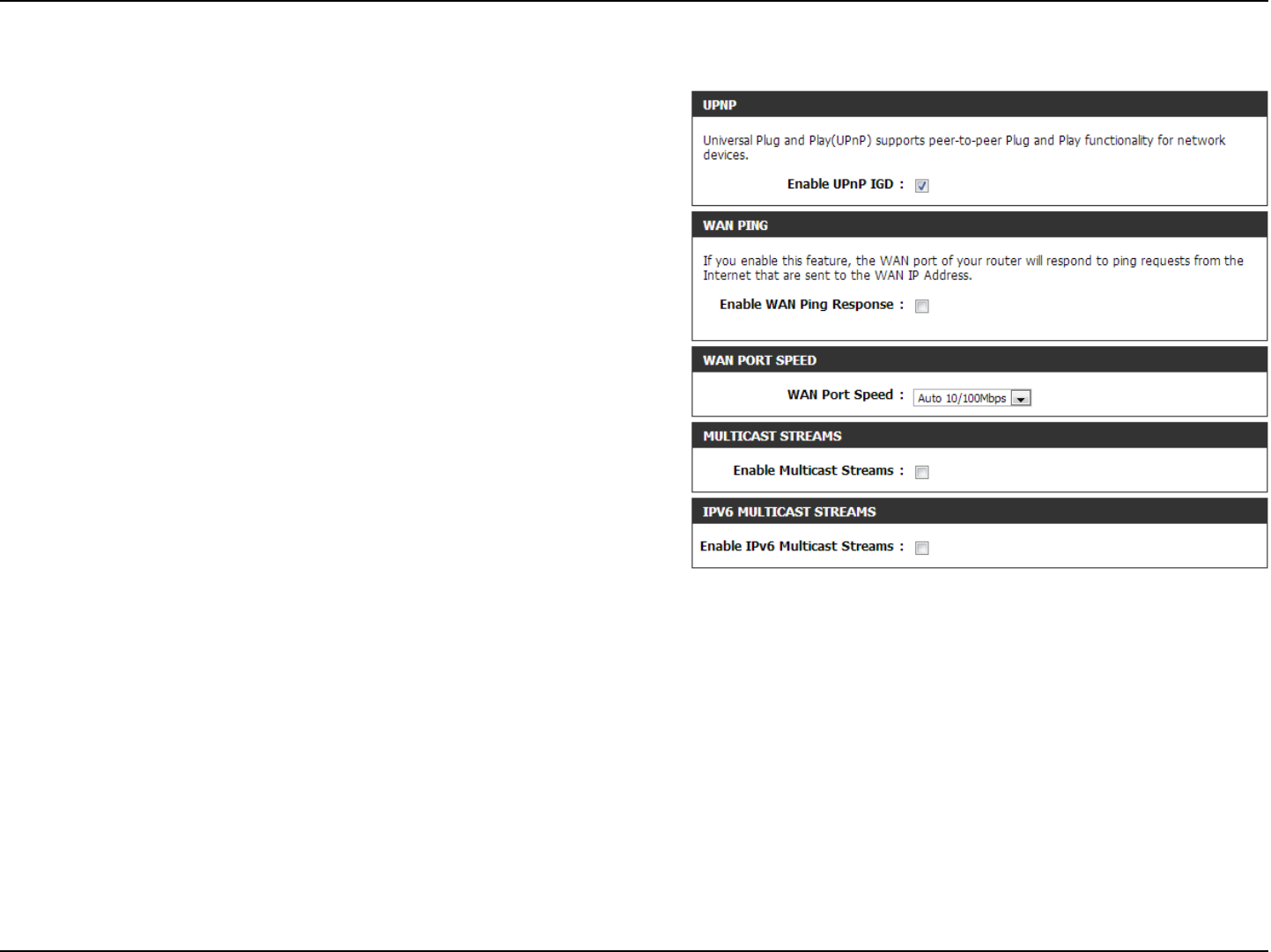
86D-Link DIR-802 User Manual
Section 3 - Conguration
To use the Universal Plug and Play (UPnP™) feature click on
Enabled. UPnP provides compatibility with networking
equipment, software and peripherals.
Checking the box will allow the DIR-802 to respond to
pings. Unchecking the box may provide some extra
security from hackers.
You may set the port speed of the Internet port to 10Mbps,
100Mbps, or Auto (recommended).
Check the box to allow multicast trac to pass through
the router from the Internet (IPv4).
Check the box to allow multicast trac to pass through
the router from the Internet (IPv6).
Enable UPnP:
WAN Ping:
WAN Port Speed:
Enable IPV4
Multicast Streams:
Enable IPV6
Multicast Streams:
Advanced Network Settings
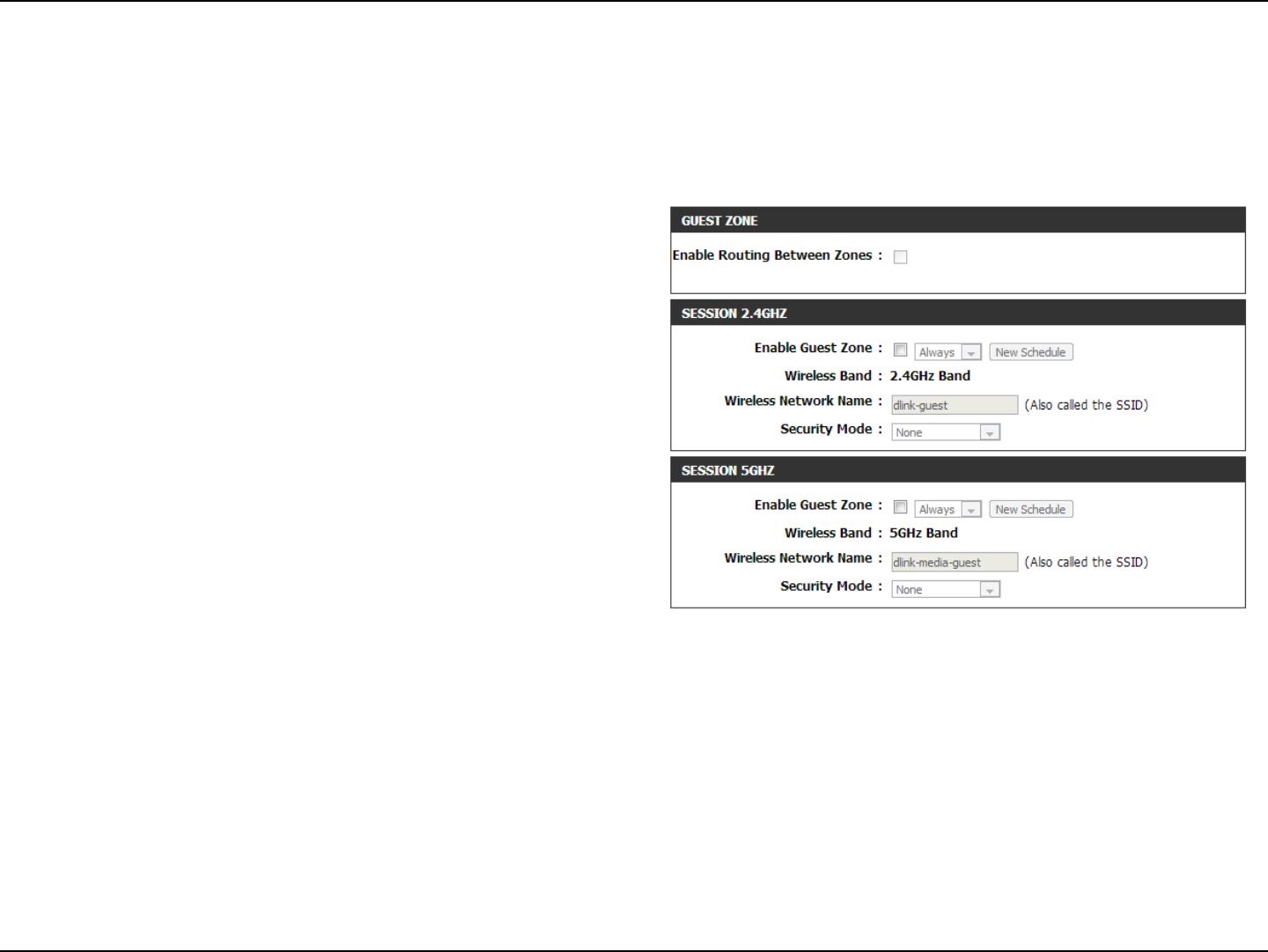
87D-Link DIR-802 User Manual
Section 3 - Conguration
Guest Zone
Check to enable the Guest Zone feature.
The schedule of time when the Guest Zone will be
active. The schedule may be set to Always, which will
allow the particular service to always be enabled. You
can create your own times in the Tools > Schedules
section or click Add New.
Enter a wireless network name (SSID) that is dierent
from your main wireless network.
Check to allow network connectivity between the
dierent zones created.
Select the type of security or encryption you would
like to enable for the guest zone.
Enable Guest
Zone:
Schedule:
Wireless
Network Name:
Enable Routing
Between Zones:
Security Mode:
The Guest Zone feature will allow you to create temporary zones that can be used by guests to access the Internet. These zones
will be separate from your main wireless network. You may congure dierent zones for the 2.4GHz and 5GHz wireless bands.
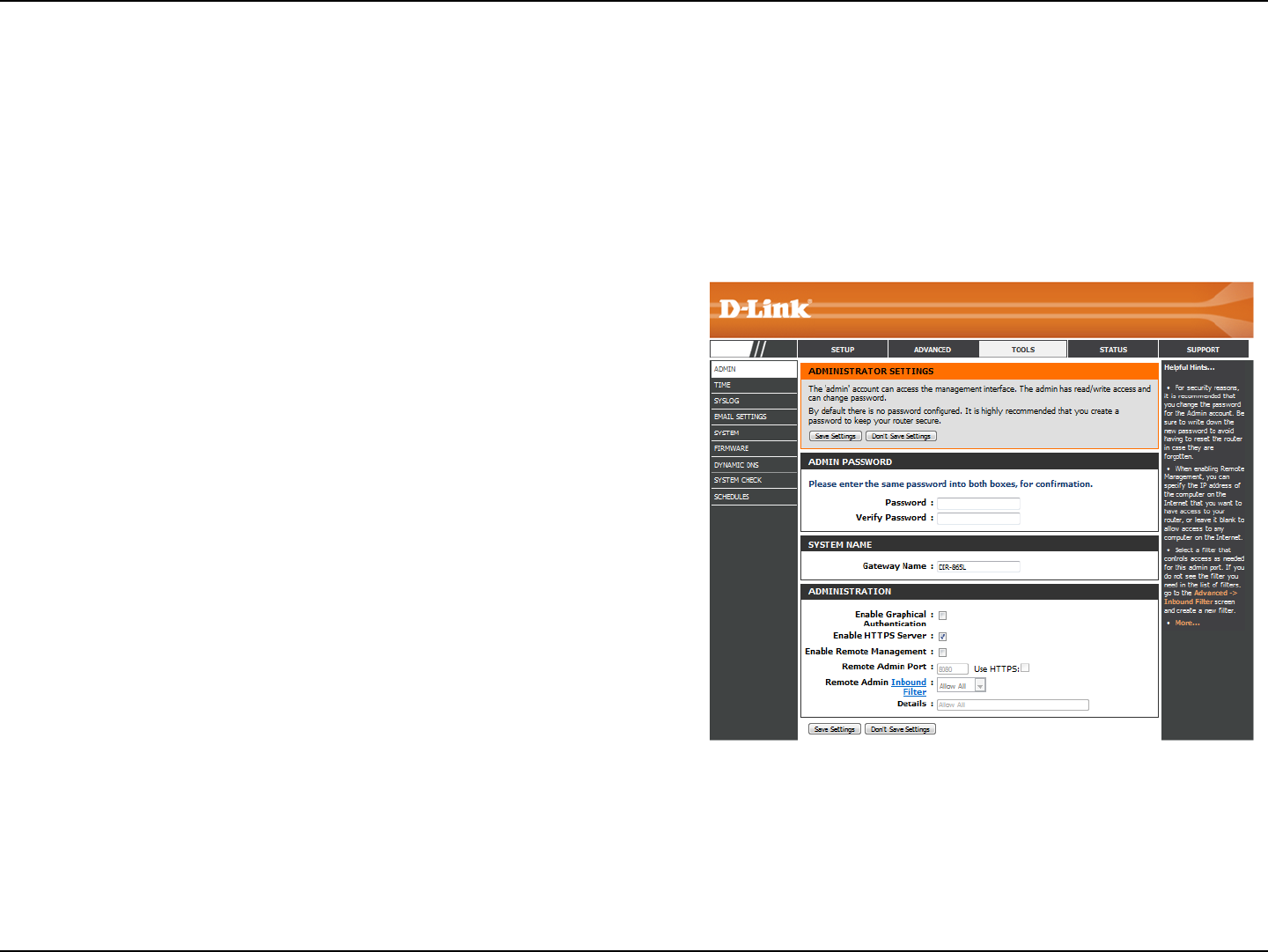
88D-Link DIR-802 User Manual
Section 3 - Conguration
Admin
This page will allow you to change the Administrator and User passwords. You can also enable Remote Management. There are
two accounts that can access the management interface through the web browser. The accounts are admin and user. Admin
has read/write access while user has read-only access. User can only view the settings but cannot make any changes. Only the
admin account has the ability to change both admin and user account passwords.
Tools
Enter a new password for the Administrator Login Name. The administrator
can make changes to the settings.
Enter the new password for the User login. If you login as the User, you
cannot change the settings (you can only view them).
Enter a name for your router.
Enables a challenge-response test to require users to type letters or
numbers from a distorted image displayed on the screen to prevent online
hackers and unauthorized users from gaining access to your router’s
network settings.
Check to enable HTTPS to connect to the router securely. This means to
connect to the router, you must enter https://192.168.0.1 (for example)
instead of http://192.168.0.1.
Remote management allows the DIR-802 to be congured from the
Internet by a web browser. A username/password is still required to access
the Web Management interface.
The port number used to access the DIR-802 is used in the URL. Example:
http://x.x.x.x:8080 whereas x.x.x.x is the Internet IP address of the DIR-802
and 8080 is the port used for the Web Management interface.
If you have enabled HTTPS Server, you must enter https:// as part of the
URL to access the router remotely.
This section will list any rules that are created. You may click the Edit icon
to change the settings or enable/disable the rule, or click the Delete icon
to remove the rule. Details will display the current status.
Admin Password:
User Password:
Gateway name:
Enable Graphical
Authentication:
Enable HTTPS
Server:
Enable Remote
Management:
Remote Admin
Port:
Remote Admin
Inbound Filter:
DIR-802
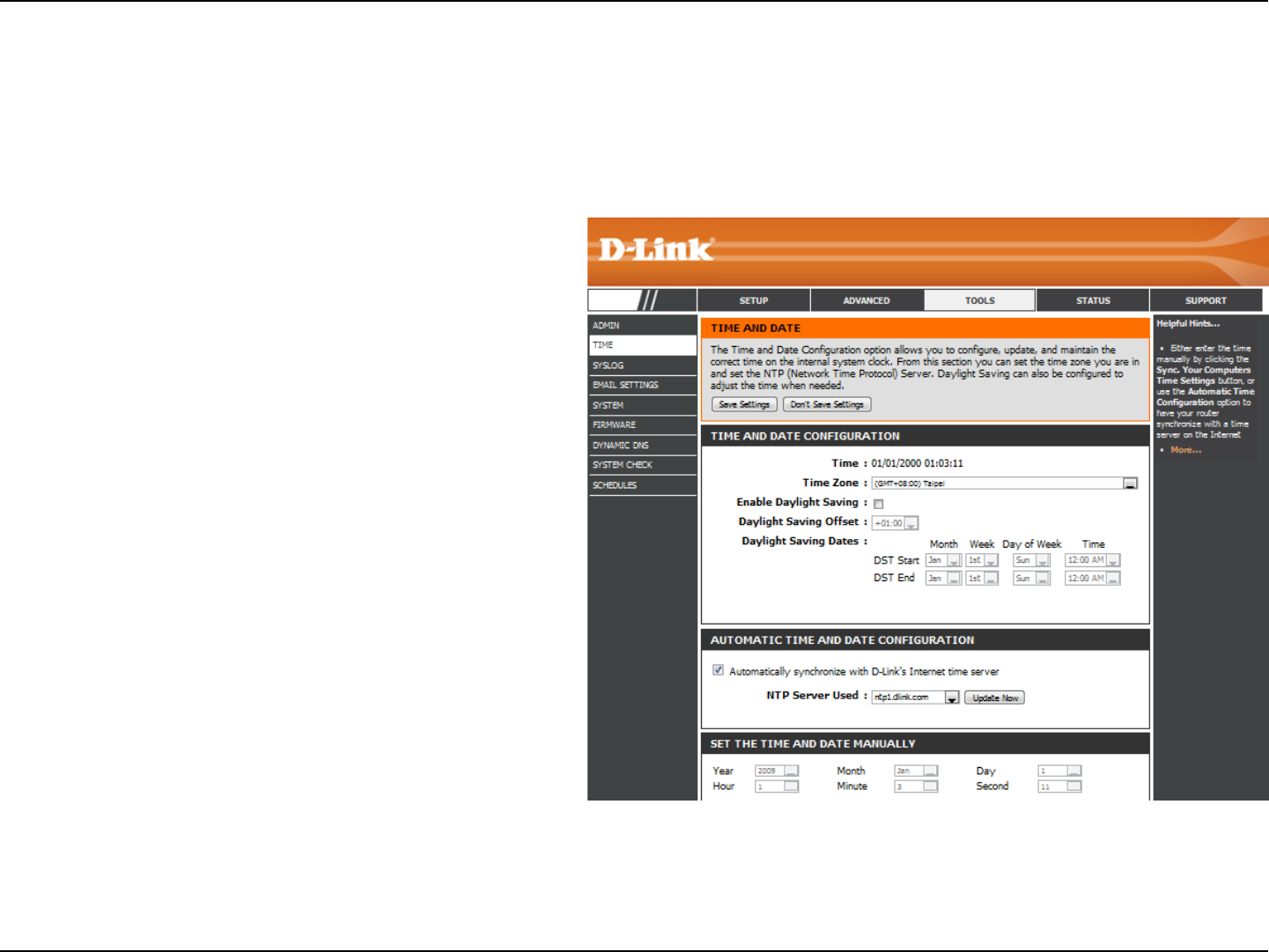
89D-Link DIR-802 User Manual
Section 3 - Conguration
Time
Displays the current date and time of the router.
Select your Time Zone from the drop-down
menu.
To select Daylight Saving time manually, select
enabled or disabled, and enter a start date and
an end date for daylight saving time.
NTP is short for Network Time Protocol. A NTP
server will synch the time and date with your
router. This will only connect to a server on the
Internet, not a local server. Check the box to
enable this feature.
Enter the IP address of a NTP server or select one
from the drop-down menu.
To manually input the time, enter the values
in these elds for the Year, Month, Day, Hour,
Minute, and Second and then click Set Time.
You can also click Copy Your Computer’s Time
Settings to synch the date and time with the
computer you are currently on.
Time:
Time Zone:
Enable Daylight
Saving:
Enable NTP Server:
NTP Server Used:
Manual:
The Time Conguration option allows you to congure, update, and maintain the correct time on the internal system clock.
From this section you can set the time zone that you are in and set the Time Server. Daylight Saving can also be congured to
automatically adjust the time when needed.
DIR-802
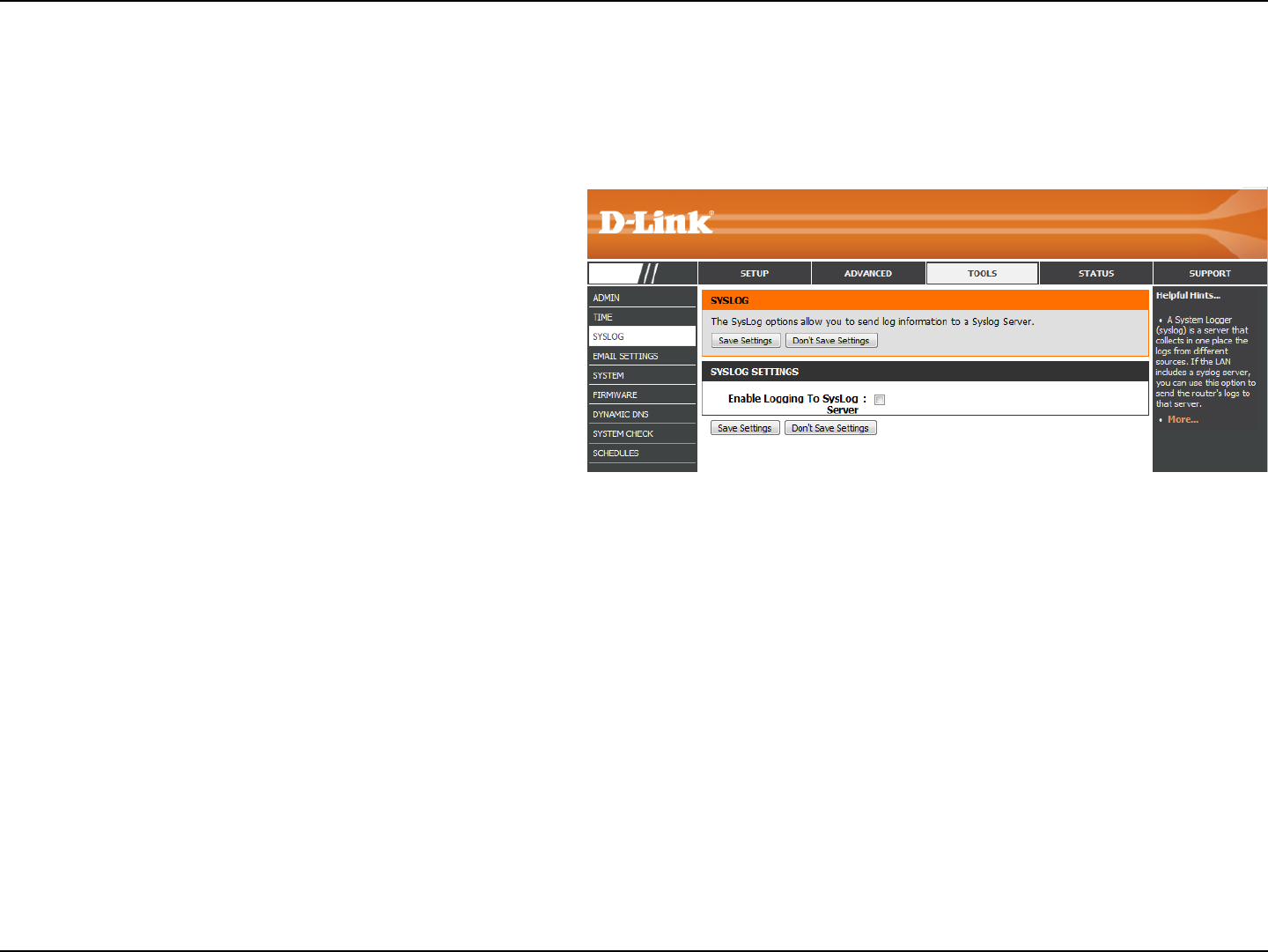
90D-Link DIR-802 User Manual
Section 3 - Conguration
SysLog
The Broadband Router keeps a running log of events and activities occurring on the Router. You may send these logs to a
SysLog server on your network.
Enable Logging to
SysLog Server:
SysLog Server IP
Address:
Check this box to send the router logs to a SysLog
Server.
The address of the SysLog server that will be
used to send the logs. You may also select your
computer from the drop-down menu (only if
receiving an IP address from the router via DHCP).
DIR-802
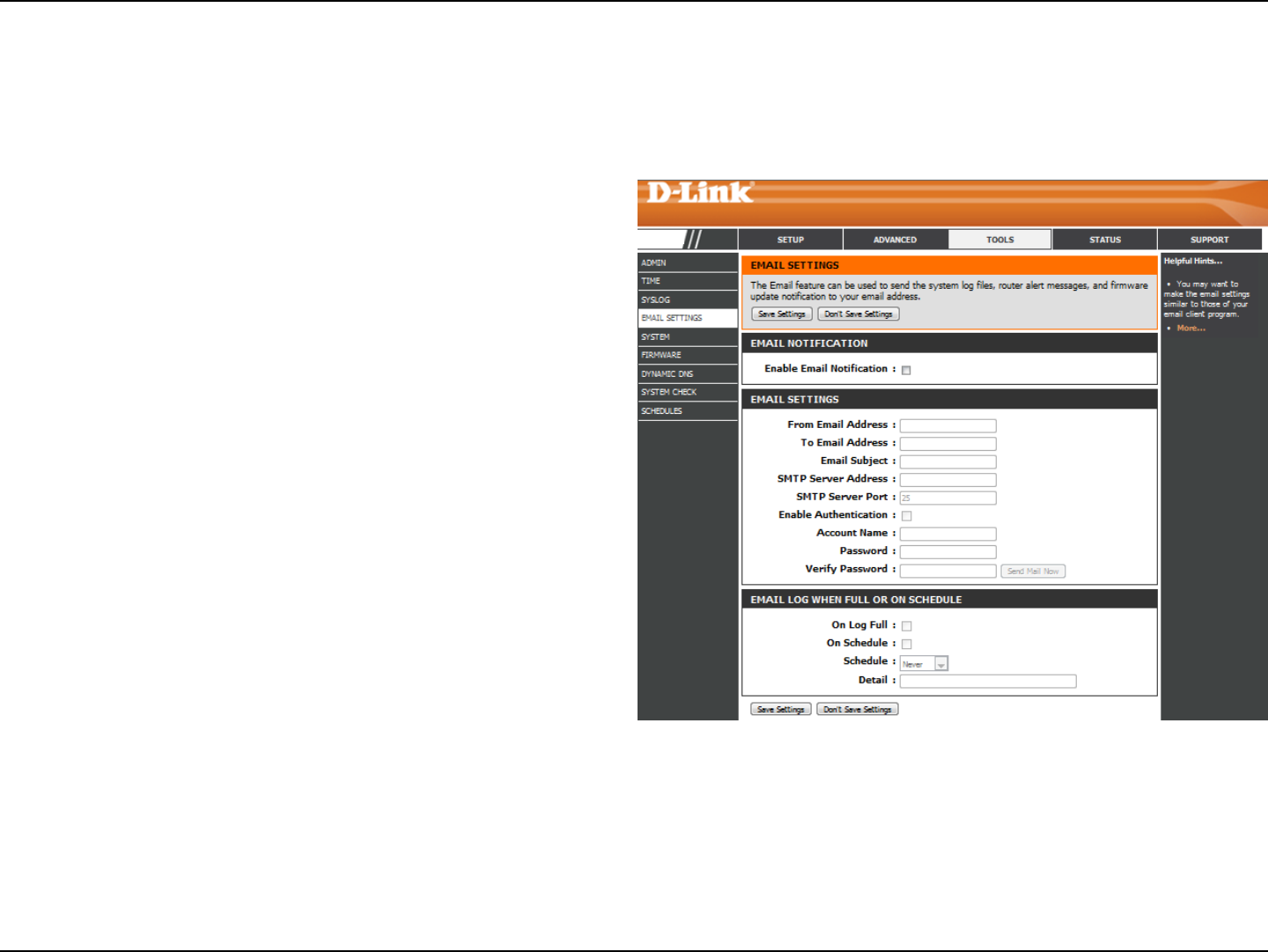
91D-Link DIR-802 User Manual
Section 3 - Conguration
Email Settings
The Email feature can be used to send the system log les, router alert messages, and rmware update notication to your
email address.
Enable Email
Notication:
From Email Address:
To Email Address:
SMTP Server
Address:
SMTP Server Port:
Enable
Authentication:
Account Name:
Password:
On Log Full:
On Schedule:
Schedule:
When this option is enabled, router activity logs are emailed
to a designated email address.
This email address will appear as the sender when you receive
a log le or rmware upgrade notication via email.
Enter the email address where you want the email sent.
Enter the SMTP server address for sending email.
Enter the SMTP port used on the server.
Check this box if your SMTP server requires authentication.
Enter your account for sending email.
Enter the password associated with the account. Re-type the
password associated with the account.
When this option is selected, logs will be sent via email to
your account when the log is full.
Selecting this option will send the logs via email according
to schedule.
This option is enabled when On Schedule is selected. You
can select a schedule from the list of dened schedules. To
create a schedule, go to Tools > Schedules.
DIR-802
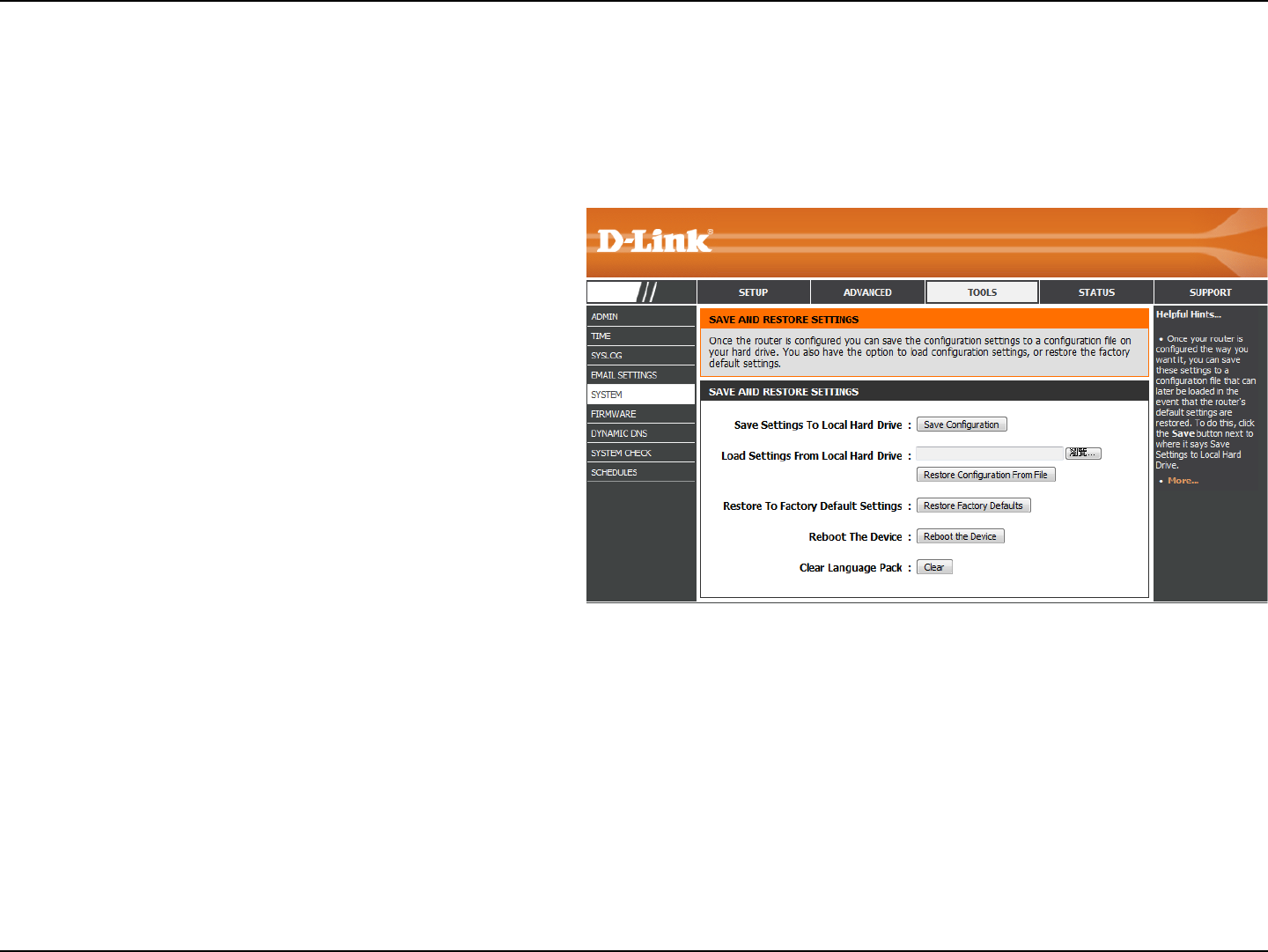
92D-Link DIR-802 User Manual
Section 3 - Conguration
Use this option to save the current router
conguration settings to a le on the hard disk of
the computer you are using. First, click the Save
button. A le dialog will appear, allowing you to
select a location and le name for the settings.
Use this option to load previously saved router
conguration settings. First, use the Browse option
to find a previously saved file of configuration
settings. Then, click the Load button to transfer
those settings to the router.
This option will restore all conguration settings
back to the settings that were in effect at the
time the router was shipped from the factory.
Any settings that have not been saved will be
lost, including any rules that you have created. If
you want to save the current router conguration
settings, use the Save button above.
Click to reboot the router.
Save Settings to
Local Hard Drive:
Load Settings
from Local Hard
Drive:
Restore to
Factory Default
Settings:
Reboot Device:
System
This section allows you to manage the router’s conguration settings, reboot the router, and restore the router to the factory
default settings. Restoring the unit to the factory default settings will erase all settings, including any rules that you’ve created.
DIR-802
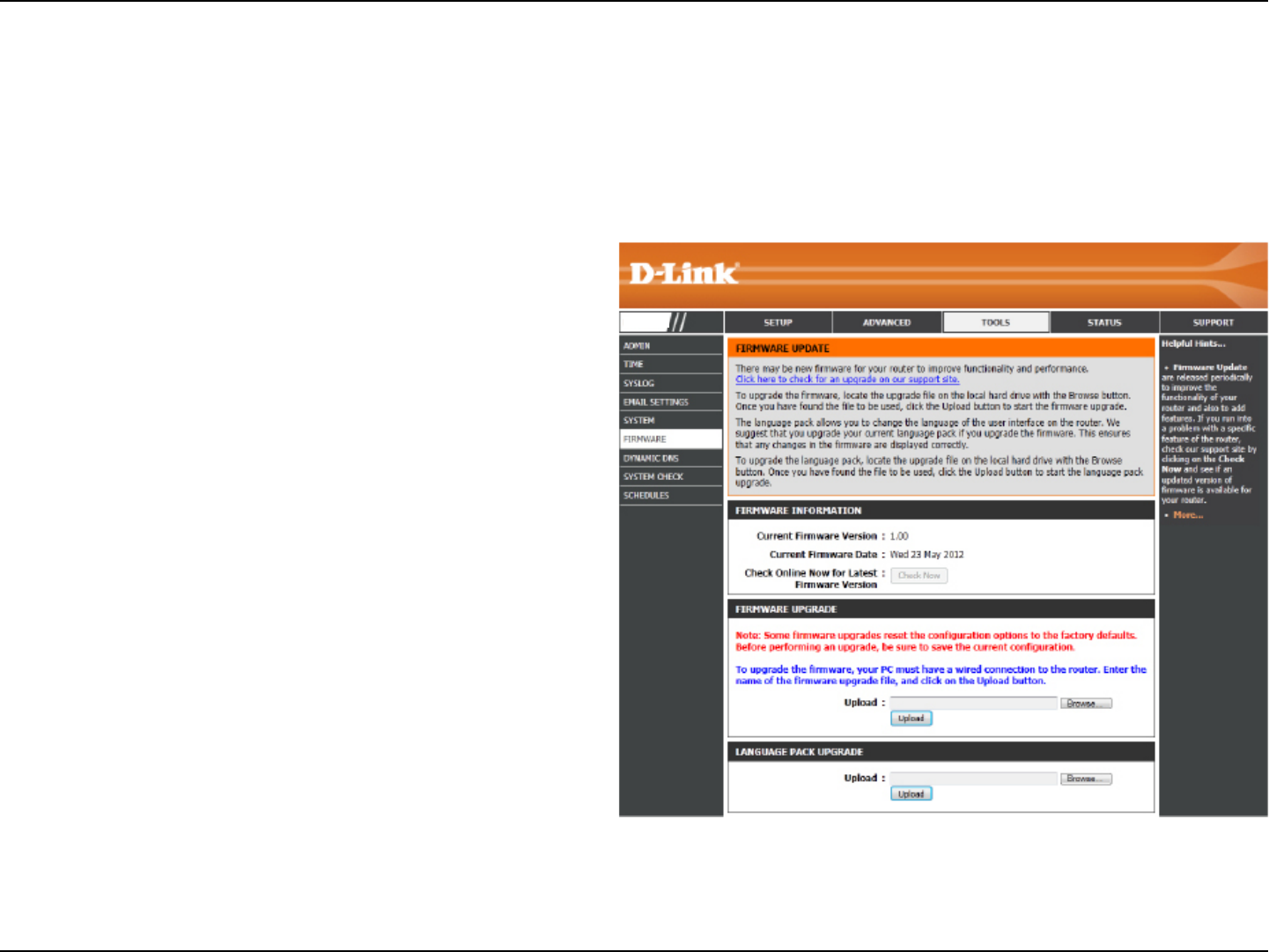
93D-Link DIR-802 User Manual
Section 3 - Conguration
Firmware
Browse:
Upload:
After you have downloaded the new rmware, click
Browse to locate the rmware update on your hard
drive. Click Upload to complete the rmware upgrade.
Once you have a rmware update on your computer,
use this option to browse for the le and then upload
the information into the access point.
You can upgrade the rmware of the access point here. Make sure the rmware you want to use is on the local hard drive of
the computer. Click on Browse to locate the rmware le to be used for the update. Please check the D-Link support website
for rmware updates at http://support.dlink.com. You can download rmware upgrades to your hard drive from this site.
After you have downloaded the new language pack,
click Browse to locate the language pack le on your
hard drive. Click Upload to complete the language
pack upgrade.
Language Pack
You can change the language of the web UI by uploading
available language packs.
Browse:
DIR-802
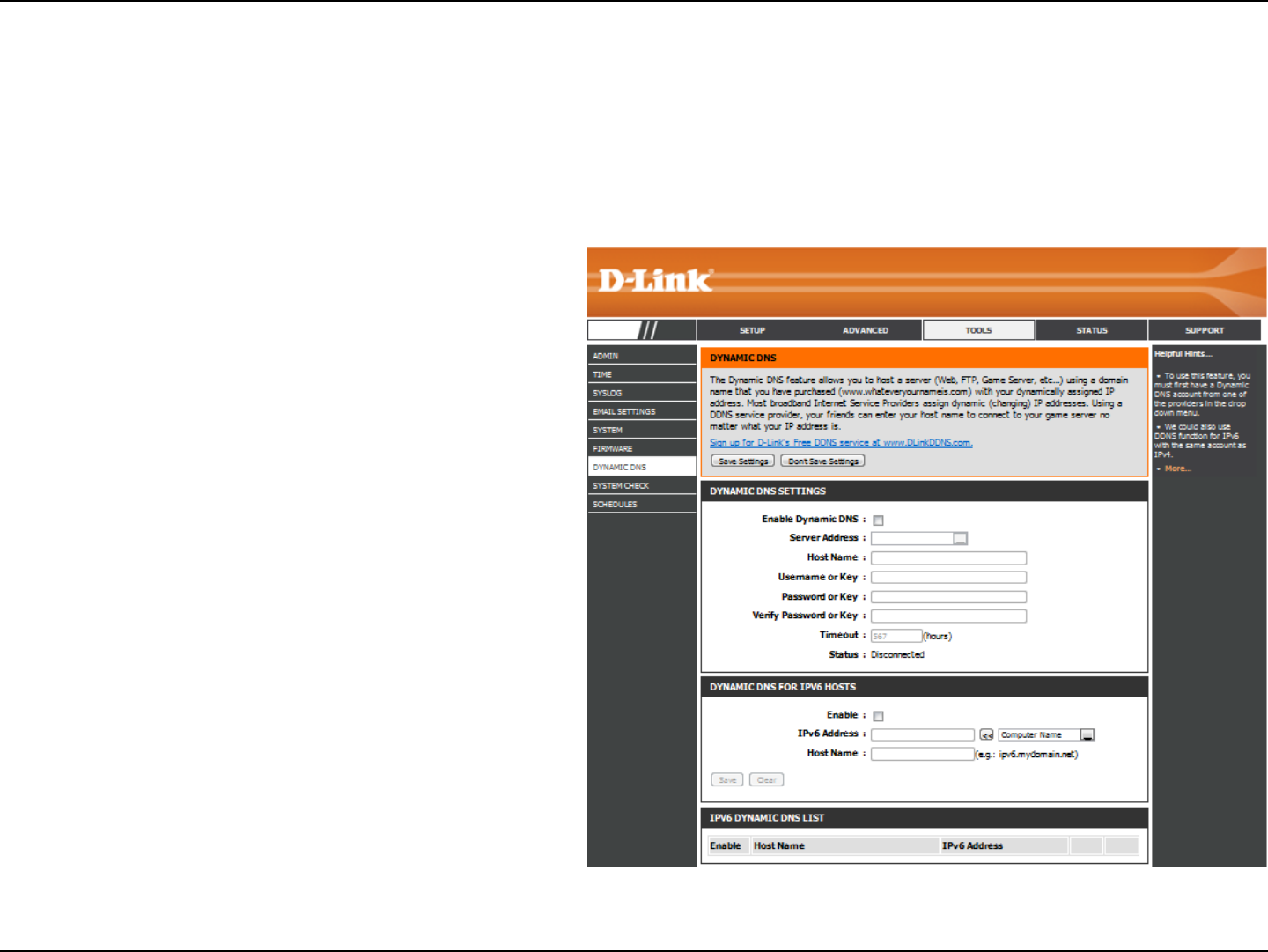
94D-Link DIR-802 User Manual
Section 3 - Conguration
Dynamic Domain Name System is a method of
keeping a domain name linked to a changing IP
Address. Check the box to enable DDNS.
Select your DDNS provider from the drop-down
menu or enter the DDNS server address.
Enter the Host Name that you registered with
your DDNS service provider.
Enter the Username or key for your DDNS
account.
Enter the Password or key for your DDNS account.
Enter a timeout time (in hours).
Displays the current connection status.
Enable
Dynamic DNS:
Server
Address:
Host Name:
Username or
Key:
Password or
Key:
Timeout:
Status:
Dynamic DNS
The DDNS feature allows you to host a server (Web, FTP, Game Server, etc…) using a domain name that you have purchased
(www.whateveryournameis.com) with your dynamically assigned IP address. Most broadband Internet Service Providers assign
dynamic (changing) IP addresses. Using a DDNS service provider, your friends can enter in your domain name to connect to
your server no matter what your IP address is.
DIR-802
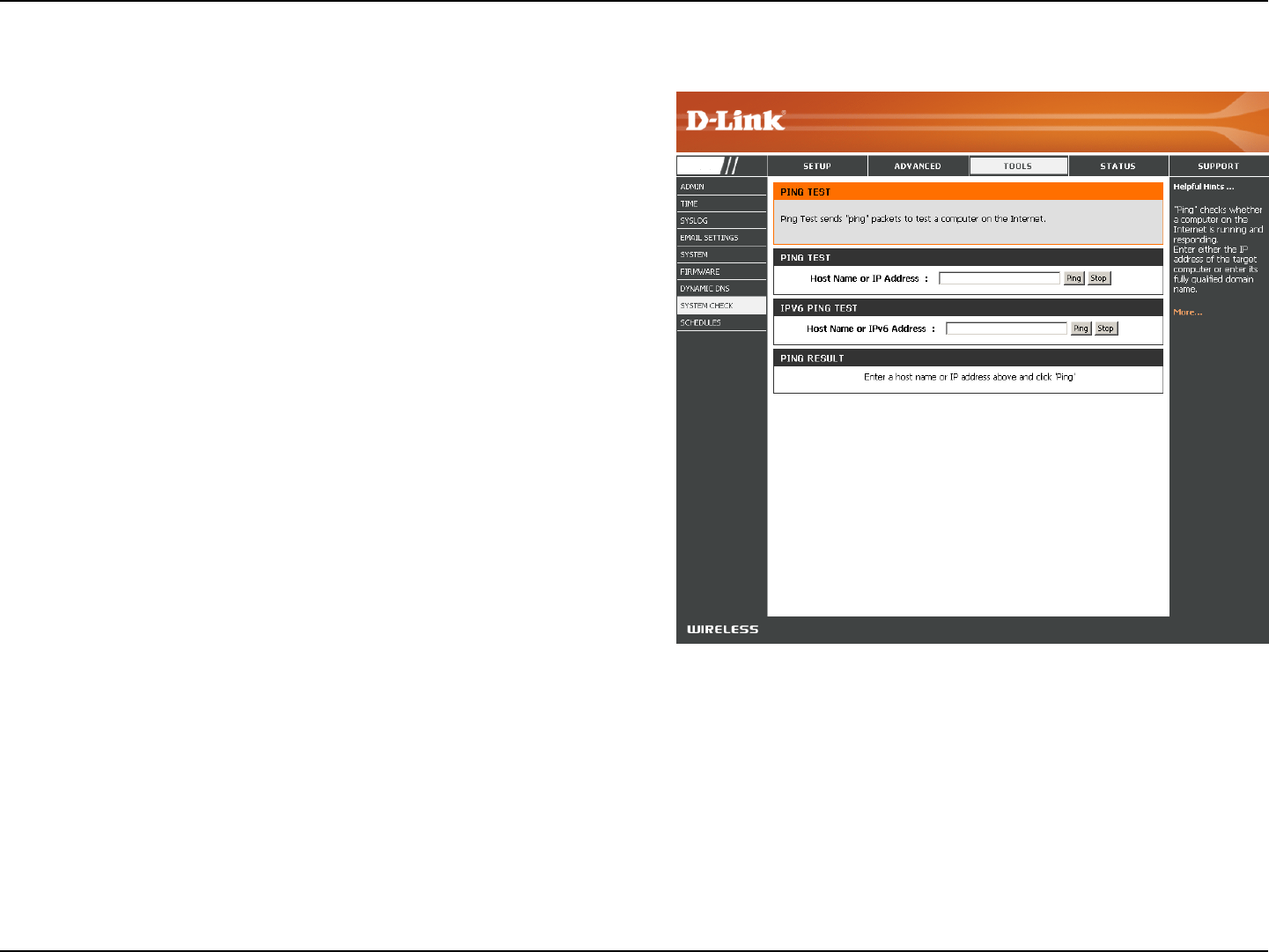
95D-Link DIR-802 User Manual
Section 3 - Conguration
The Ping Test is used to send Ping packets to test if a
computer is on the Internet. Enter the IP address that you
wish to Ping and click Ping.
Enter the IPv6 address that you wish to Ping and click Ping.
The results of your ping attempts will be displayed here.
System Check
Ping Test:
IPv6 Ping Test:
Ping Results:
DIR-802
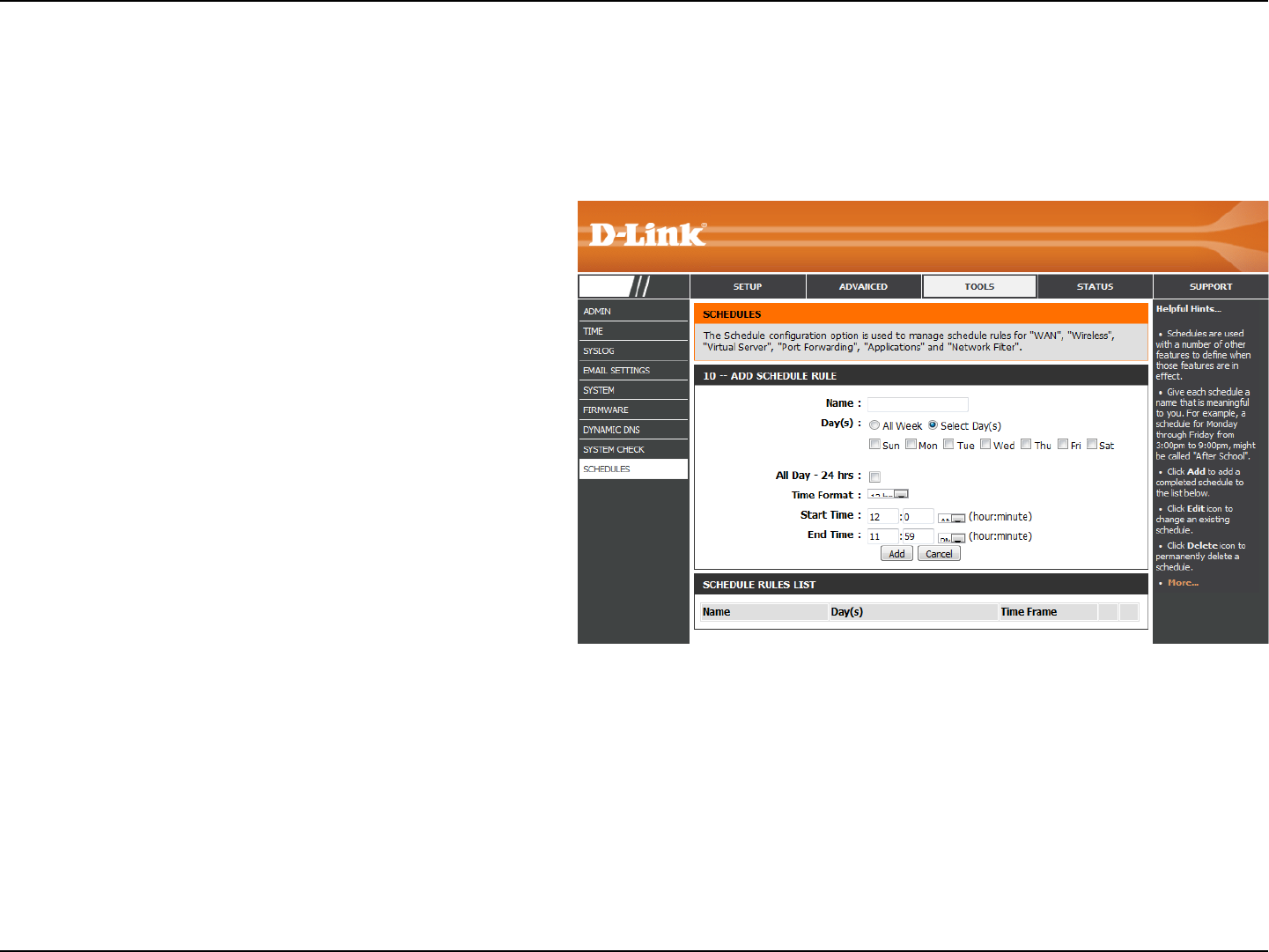
96D-Link DIR-802 User Manual
Section 3 - Conguration
Enter a name for your new schedule.
Select a day, a range of days, or All Week to include
every day.
Check All Day - 24hrs or enter a start and end
time for your schedule.
You must click Save Settings at the top for your
schedules to go into eect.
The list of schedules will be listed here. Click the
Edit icon to make changes or click the Delete icon
to remove the schedule.
Name:
Days:
Time:
Save:
Schedule Rules
List:
Schedules
Schedules can be created for use with enforcing rules. For example, if you want to restrict web access to Mon-Fri from 3pm to
8pm, you could create a schedule selecting Mon, Tue, Wed, Thu, and Fri and enter a Start Time of 3pm and End Time of 8pm.
DIR-802
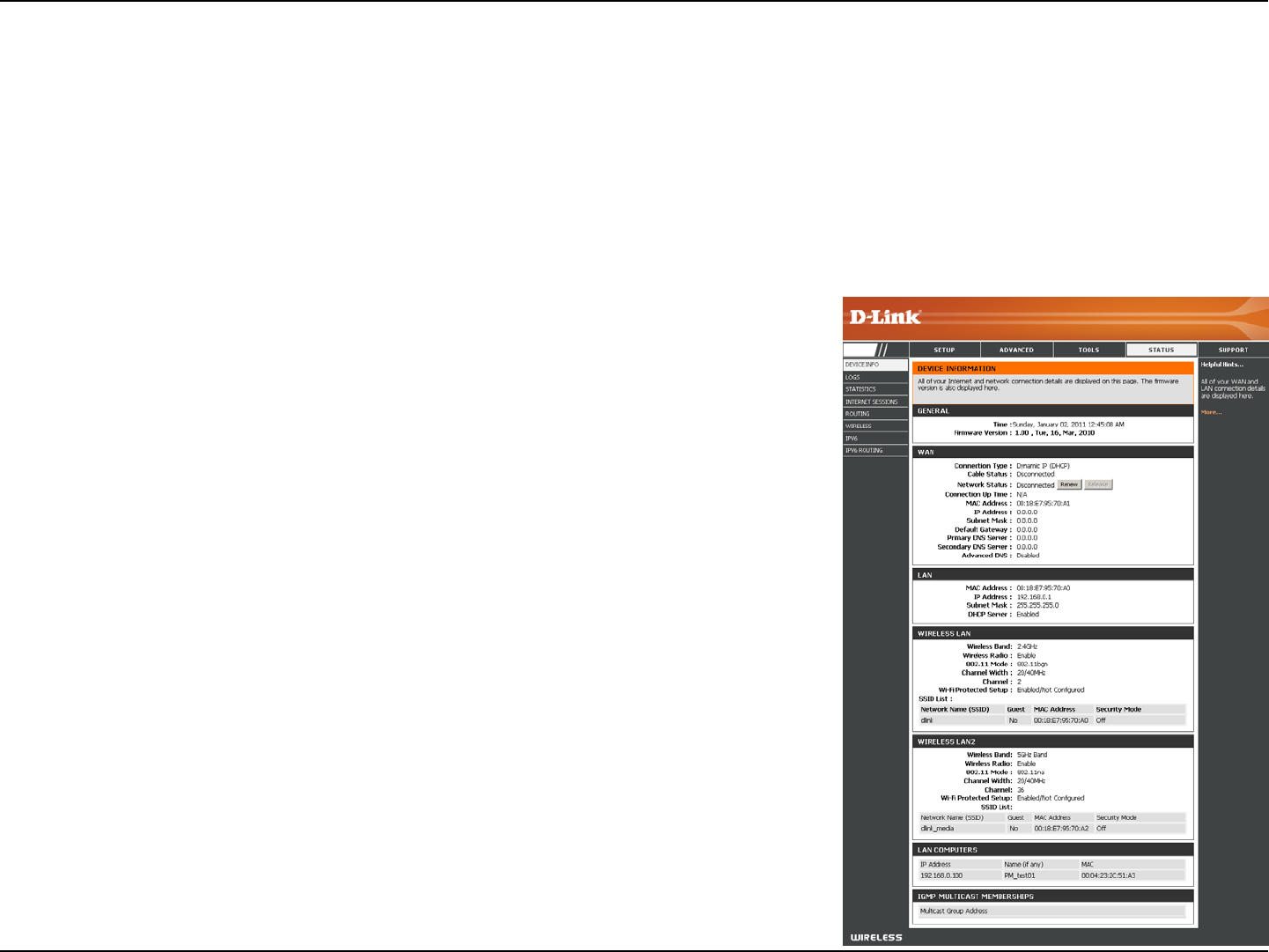
97D-Link DIR-802 User Manual
Section 3 - Conguration
This page displays the current information for the DIR-802. It will display the LAN, WAN (Internet), and Wireless information. If
your Internet connection is set up for a Dynamic IP address then a Release button and a Renew button will be displayed. Use
Release to disconnect from your ISP and use Renew to connect to your ISP.
If your Internet connection is set up for PPPoE, a Connect button and a Disconnect button will be displayed. Use Disconnect
to drop the PPPoE connection and use Connect to establish the PPPoE connection.
Displays the router’s time and rmware version.
Displays the MAC address and the public IP settings
Displays the MAC address and the private (local) IP settings for the router.
Displays the 2.4GHz wireless MAC address and your wireless settings such as
SSID and Channel.
Displays the 5GHz wireless MAC address and your wireless settings such as SSID
and Channel.
Displays computers and devices that are connected to the router via Ethernet
and that are receiving an IP address assigned by the router (DHCP).
General:
WAN:
LAN:
Wireless LAN1:
Wireless LAN2:
LAN Computers:
Device Info
Status
DIR-802
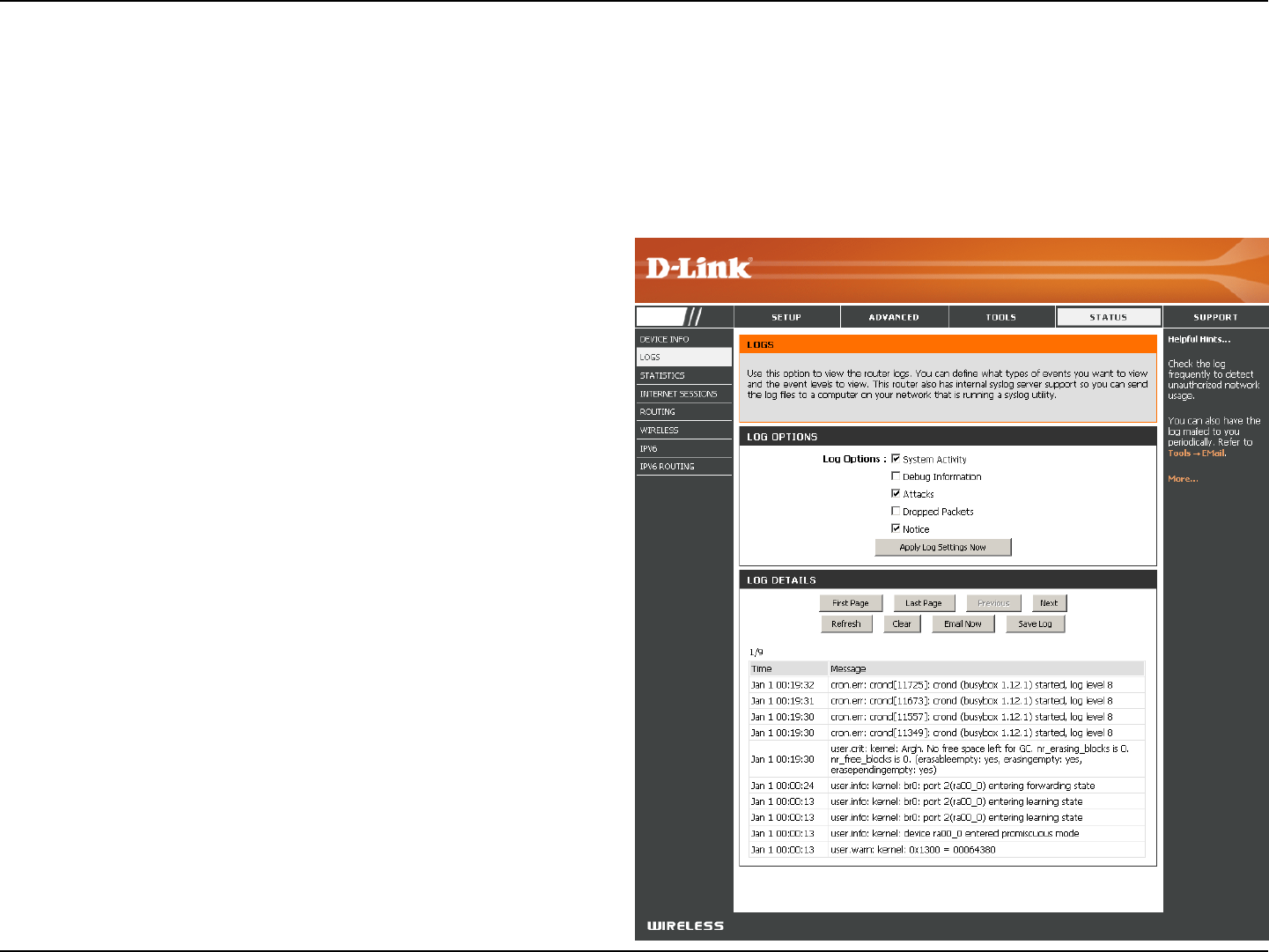
98D-Link DIR-802 User Manual
Section 3 - Conguration
Logs
Log Options:
Refresh:
First Page:
Last Page:
Previous:
Next:
Clear:
Email Now:
Save Log:
You can select the types of messages that you want
to display from the log. System Activity, Debug
Information, Attacks, Dropped Packets, and Notice
messages can be selected. Click Apply Log Settings
Now to activate your settings.
Updates the log details on the screen so it displays any
recent activity.
Click to go to the rst page.
Click to go to the last page.
Click to go back one page.
Click to go to the next page.
Clears all of the log contents.
This option will send a copy of the router log to your
email address congured in the Tools > Email Settings
screen.
This option will save the router log to a le on your
computer.
The router automatically logs (records) events of possible interest in it’s internal memory. If there isn’t enough internal memory
for all events, logs of older events are deleted but logs of the latest events are retained. The Logs option allows you to view
the router logs. You can dene what types of events you want to view and the level of the events to view. This router also has
external Syslog Server support so you can send the log les to a computer on your network that is running a Syslog utility.
DIR-802
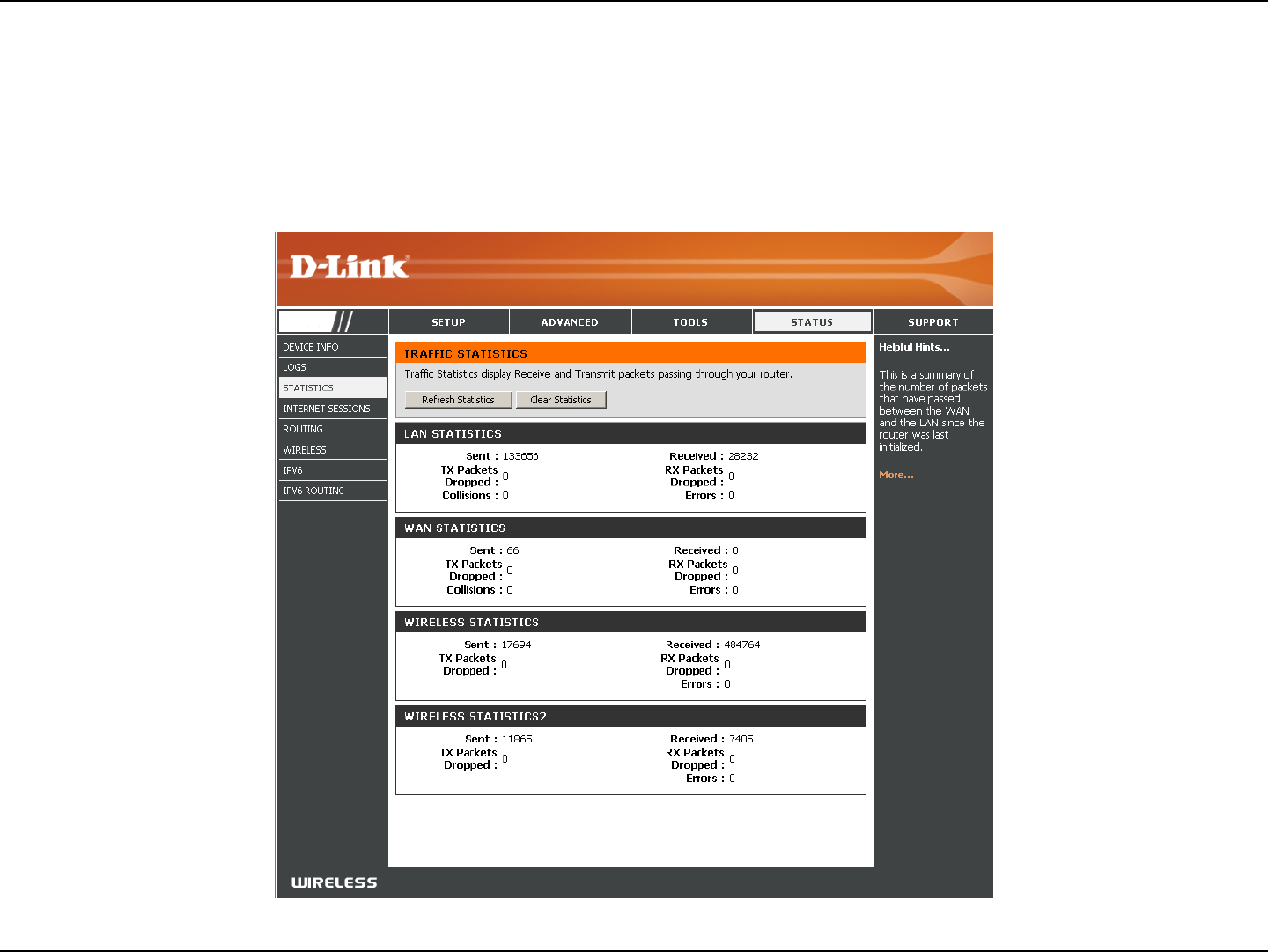
99D-Link DIR-802 User Manual
Section 3 - Conguration
Statistics
The screen below displays the Trac Statistics. Here you can view the amount of packets that pass through the DIR-802 on both
the WAN, LAN ports and the wireless segments. The trac counter will reset if the device is rebooted.
DIR-802
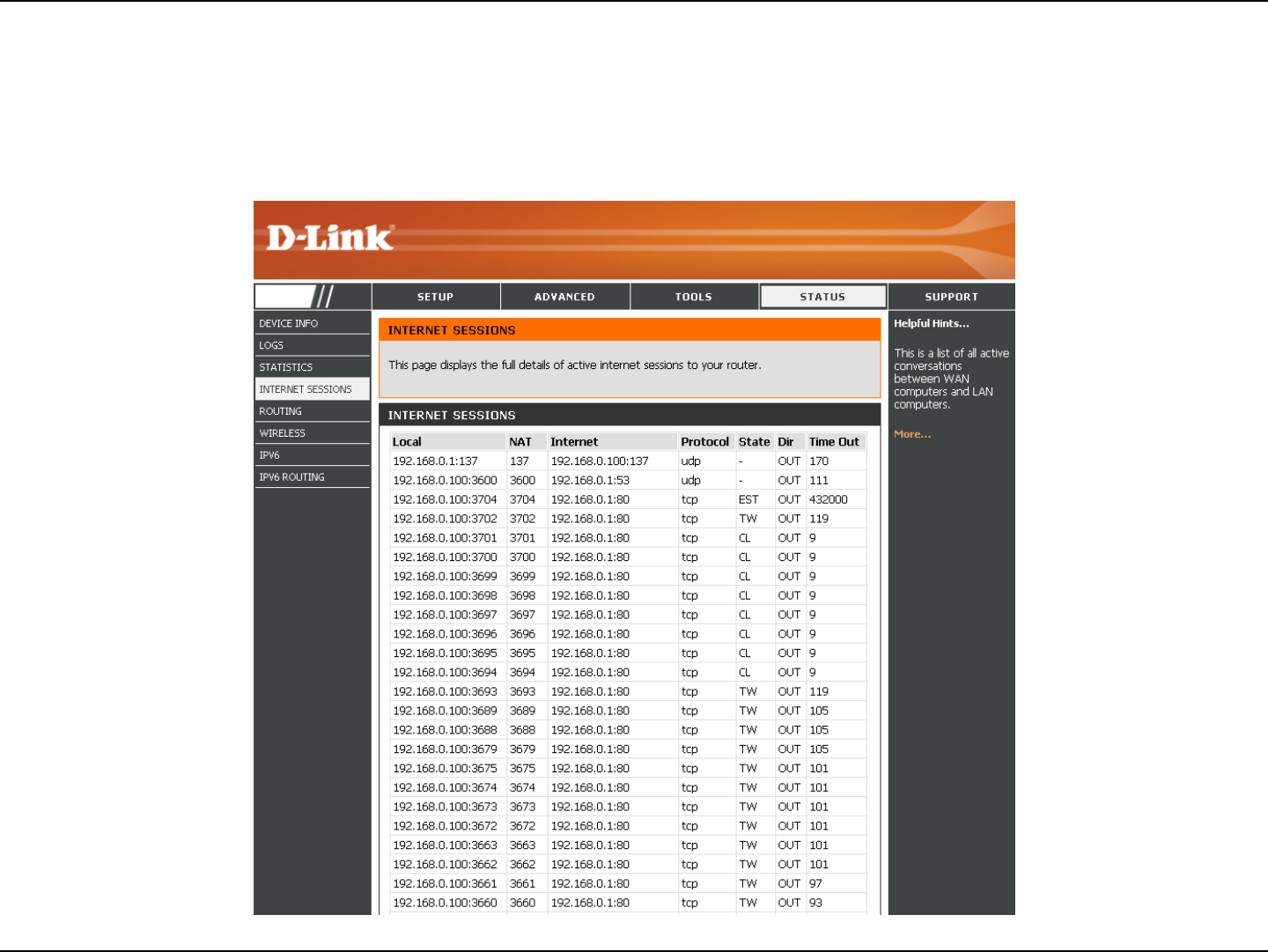
100D-Link DIR-802 User Manual
Section 3 - Conguration
Internet Sessions
The Internet Sessions page displays full details of active Internet sessions through your router. An Internet session is a
conversation between a program or application on a LAN-side computer and a program or application on a WAN-side computer.
DIR-802
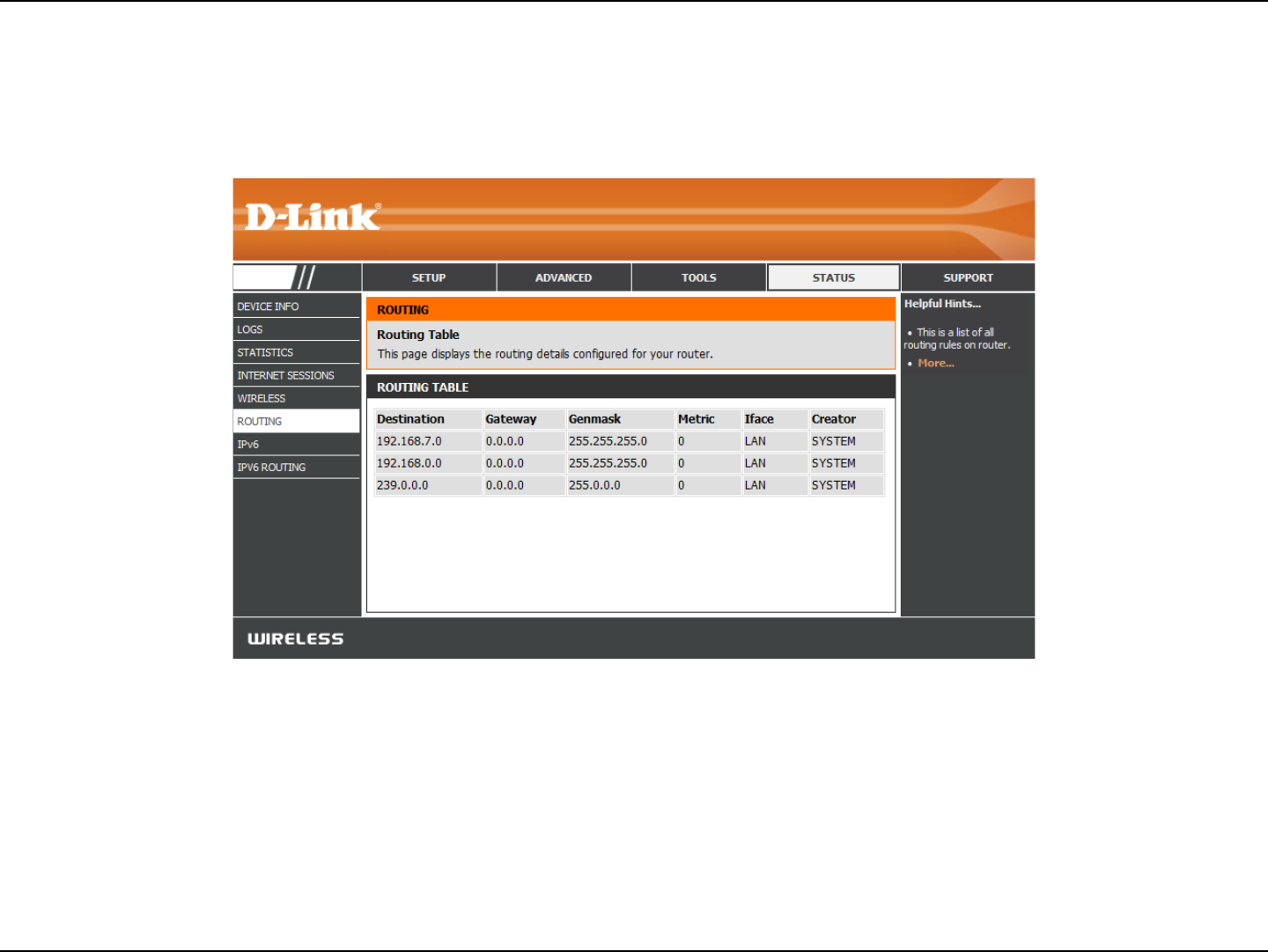
101D-Link DIR-802 User Manual
Section 3 - Conguration
Routing
This page will display your current routing table.
DIR-802
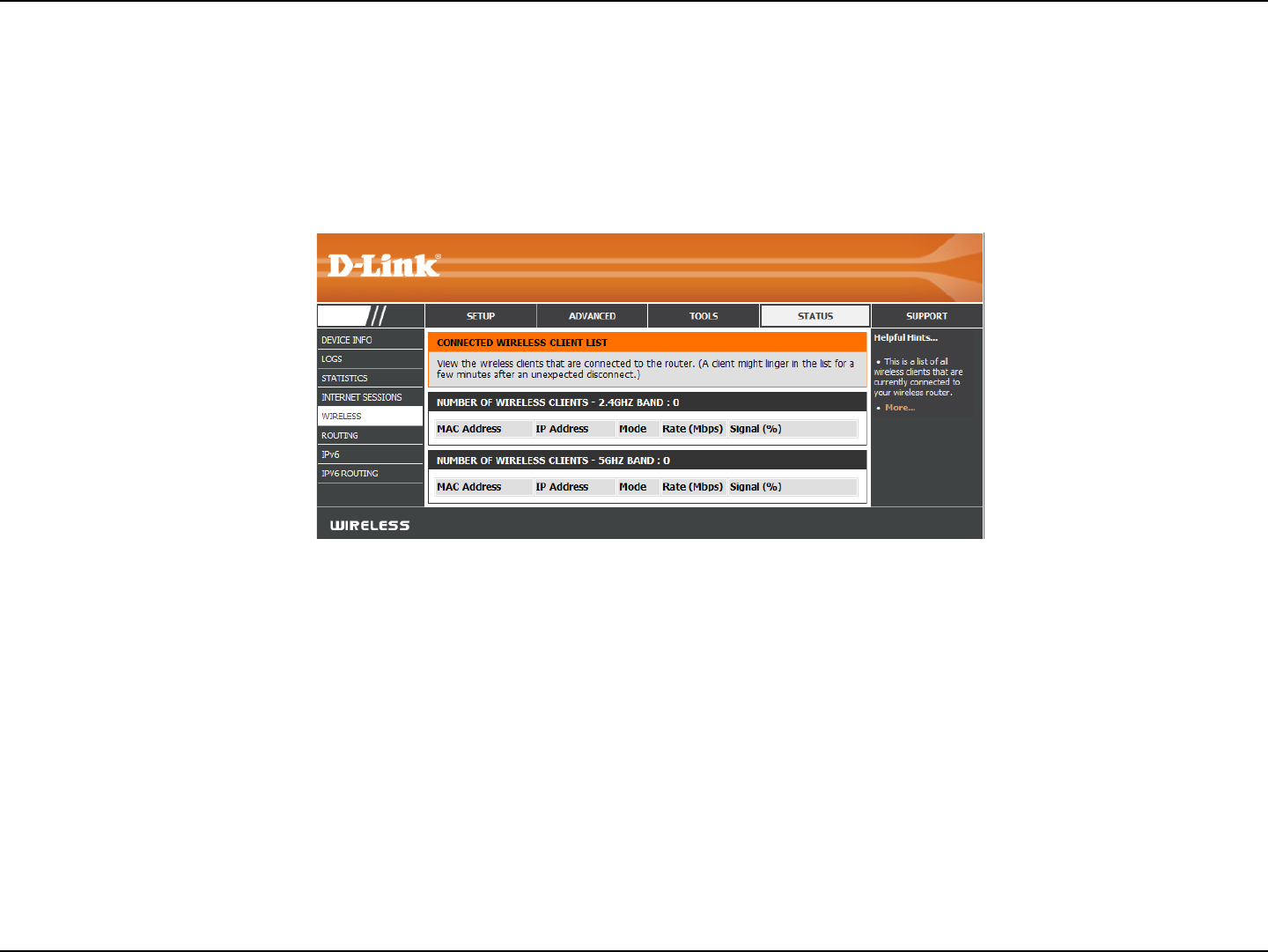
102D-Link DIR-802 User Manual
Section 3 - Conguration
The wireless client table displays a list of current connected wireless clients. This table also displays the connection time and
MAC address of the connected wireless clients.
Wireless
DIR-802
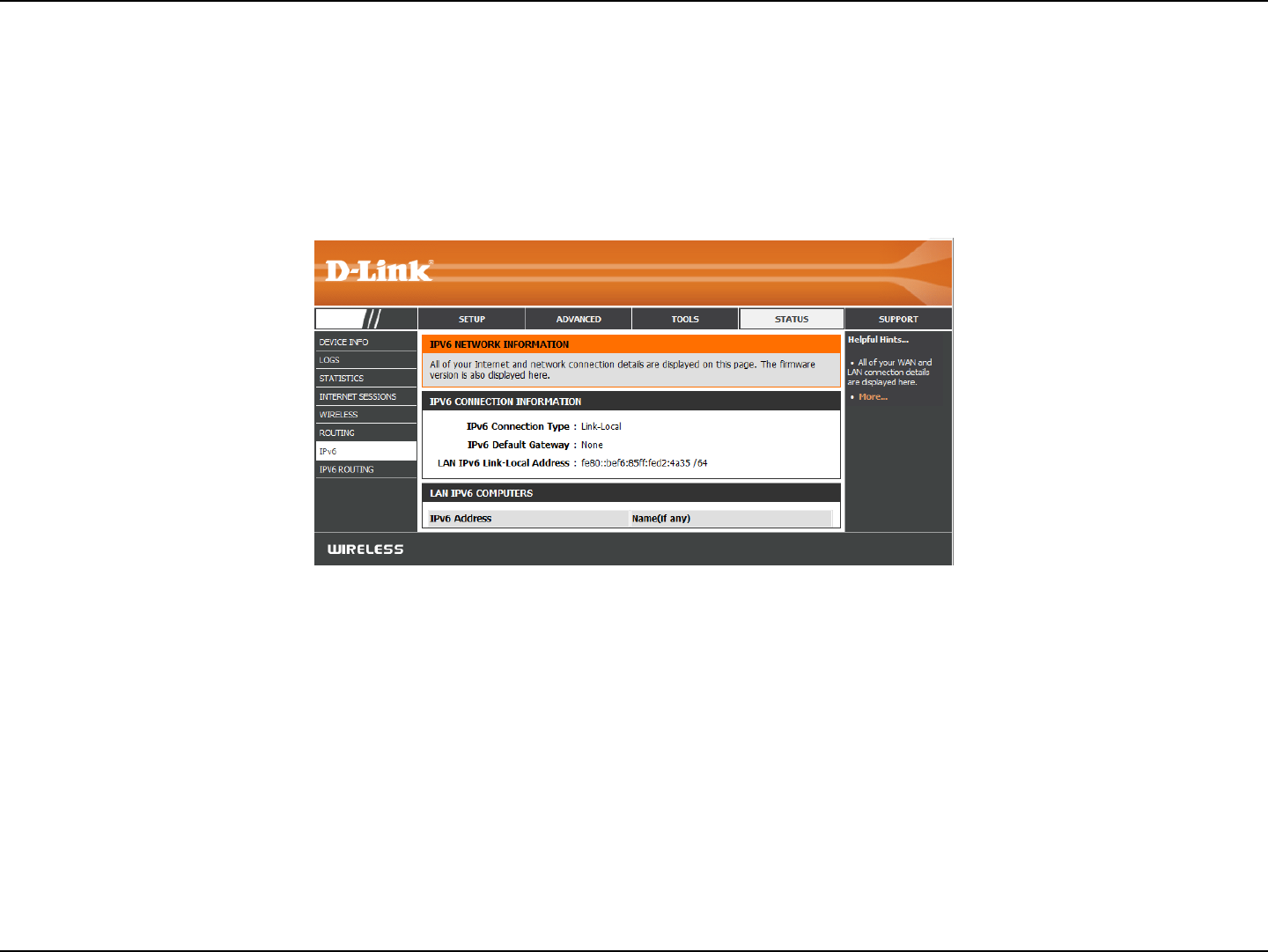
103D-Link DIR-802 User Manual
Section 3 - Conguration
IPv6
The IPv6 page displays a summary of the Router’s IPv6 settings and lists the IPv6 address and host name of any IPv6 clients.
DIR-802
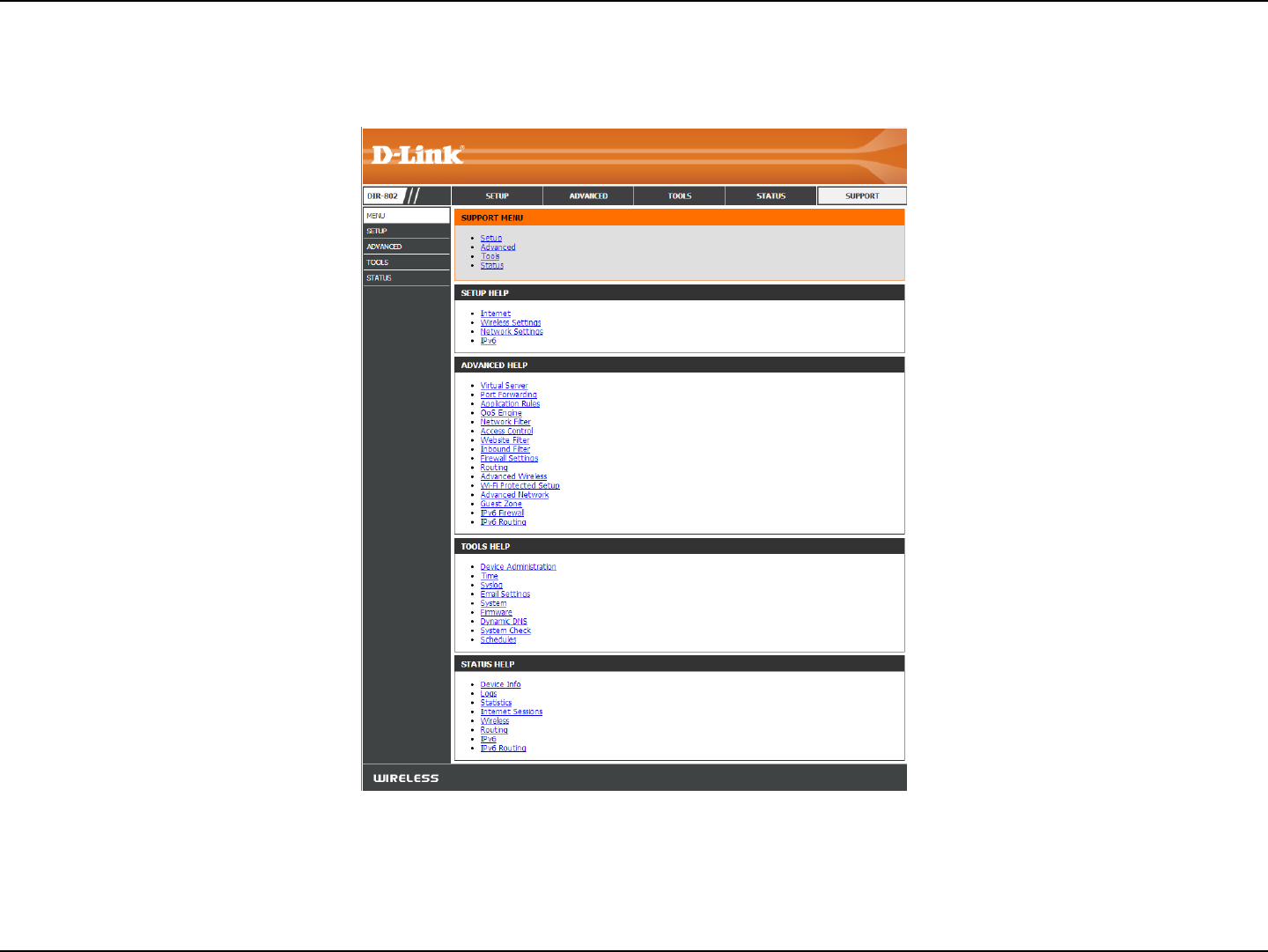
104D-Link DIR-802 User Manual
Section 3 - Conguration
Support

105D-Link DIR-802 User Manual
Section 4 - Security
Connect a Wireless Client to your Router
WPS Button
Step 2 - Within 2 minutes, press the WPS button on your wireless client (or launch the software utility and start the WPS
process).
The easiest and most secure way to connect your wireless devices to the router is WPS (Wi-Fi Protected Setup). Most wireless
devices such as wireless adapters, media players, Blu-ray DVD players, wireless printers and cameras will have a WPS button
(or a software utility with WPS) that you can press to connect to the DIR-802 router. Please refer to your user manual for the
wireless device you want to connect to make sure you understand how to enable WPS. Once you know, follow the steps below:
Step 1 - Press the WPS button on the side of DIR-802 for about 1 second. The Internet LED on the front will start to blink.
Step 3 - Allow up to 1 minute to congure. Once the Internet light stops blinking, you will be connected and your wireless
connection will be secure with WPA2.
WPS Button
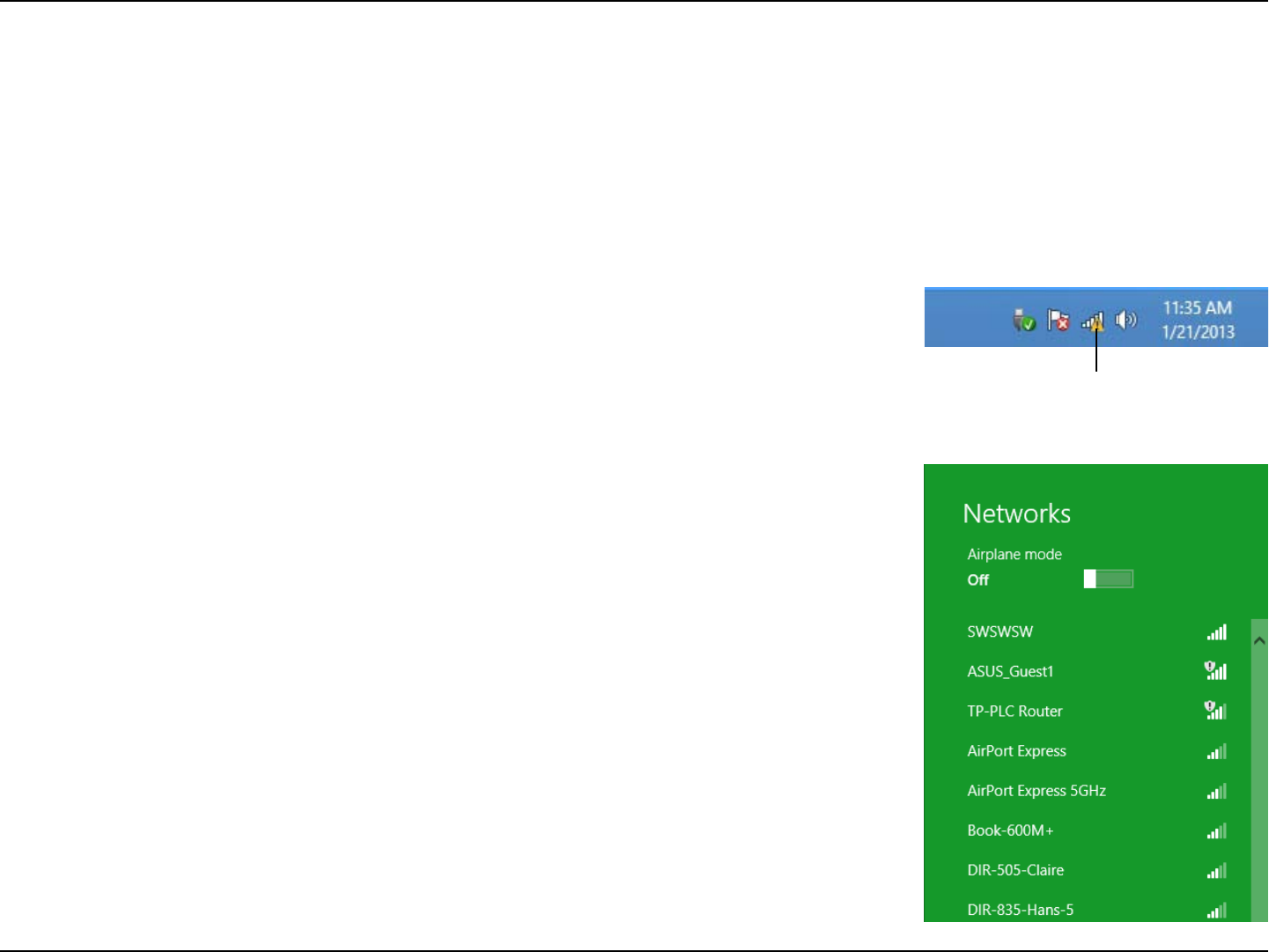
106D-Link DIR-802 User Manual
Section 4 - Security
Windows® 8
WPA/WPA2
It is recommended to enable wireless security (WPA/WPA2) on your wireless router or access point before conguring your
wireless adapter. If you are joining an existing network, you will need to know the security key (Wi-Fi password) being used.
To join an existing network, locate the wireless network icon in the taskbar, next to the
time display.
Wireless Icon
Clicking on this icon will display a list of wireless networks which are within connecting
proximity of your computer. Select the desired network by clicking on the network name.
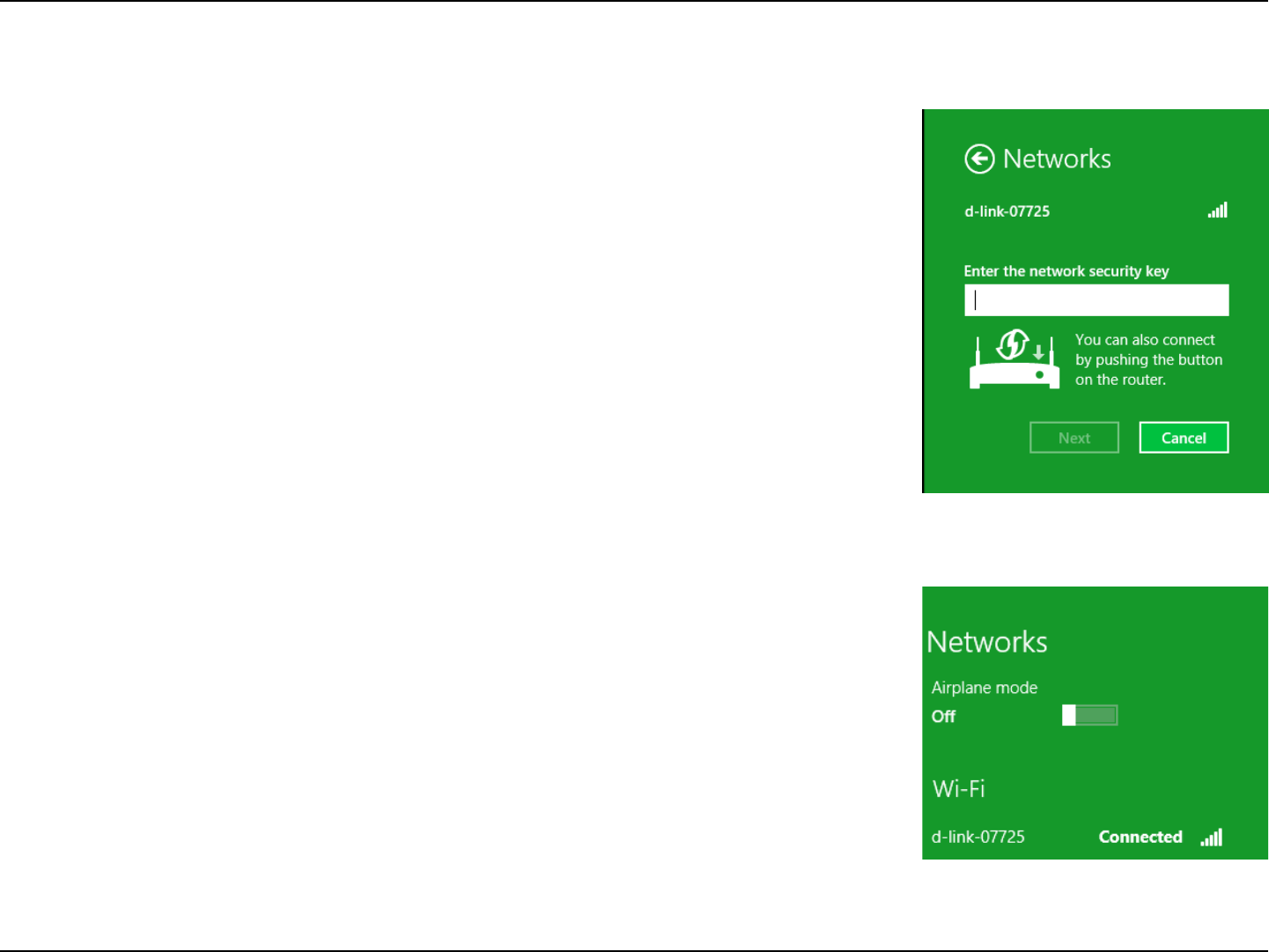
107D-Link DIR-802 User Manual
Section 4 - Security
You will then be prompted to enter the network security key (Wi-Fi password) for
the wireless network. Enter the password into the box and click Next.
If you wish to use Wi-Fi Protected Setup (WPS) to connect to the router, you can also
press the WPS button on your router at the point to enable the WPS function.
When you have established a successful connection a wireless network, the word
Connected will appear next to the name of the network to which you are connected.
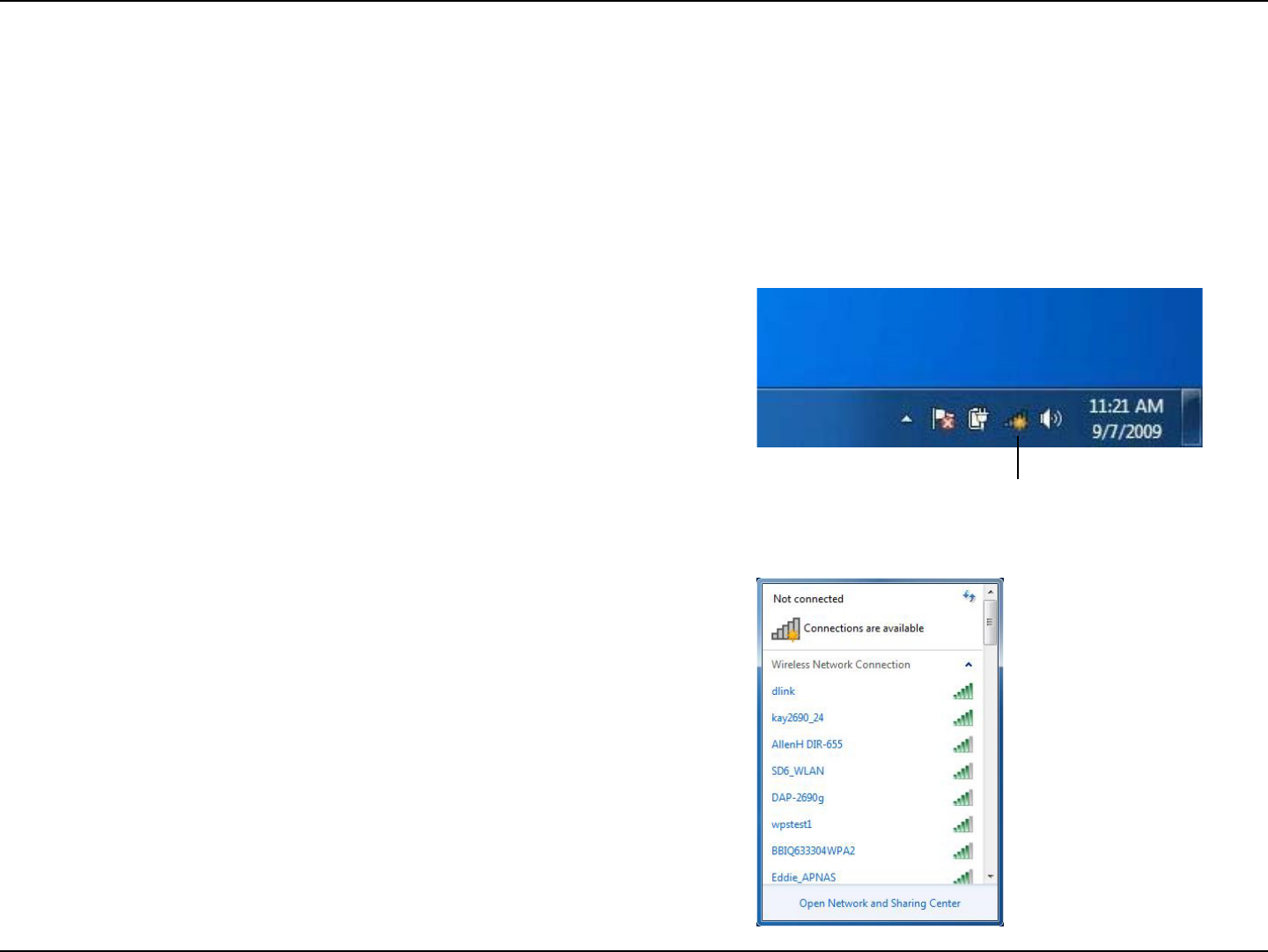
108D-Link DIR-802 User Manual
Section 4 - Security
Windows® 7
It is recommended to enable wireless security (WPA/WPA2) on your wireless router or access point before conguring your
wireless adapter. If you are joining an existing network, you will need to know the security key or passphrase being used.
1. Click on the wireless icon in your system tray (lower-right corner).
2. The utility will display any available wireless networks in your area.
Wireless Icon
WPA/WPA2
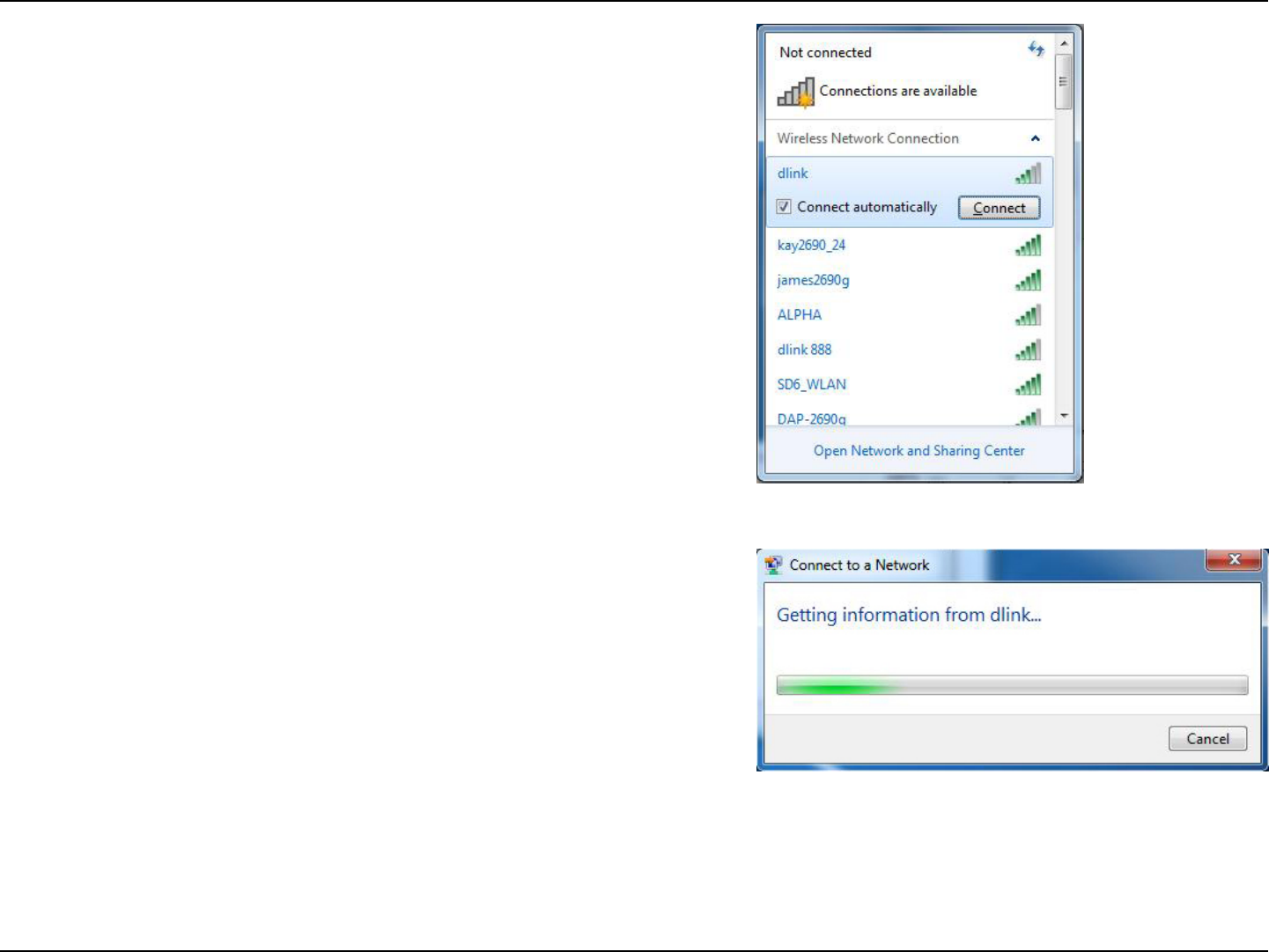
109D-Link DIR-802 User Manual
Section 4 - Security
3. Highlight the wireless connection with Wi-Fi name (SSID) you would
like to connect to and click the Connect button.
If you get a good signal but cannot access the Internet, check your
TCP/IP settings for your wireless adapter. Refer to the Networking
Basics section in this manual for more information.
4. The following window appears while your computer tries to
connect to the router.
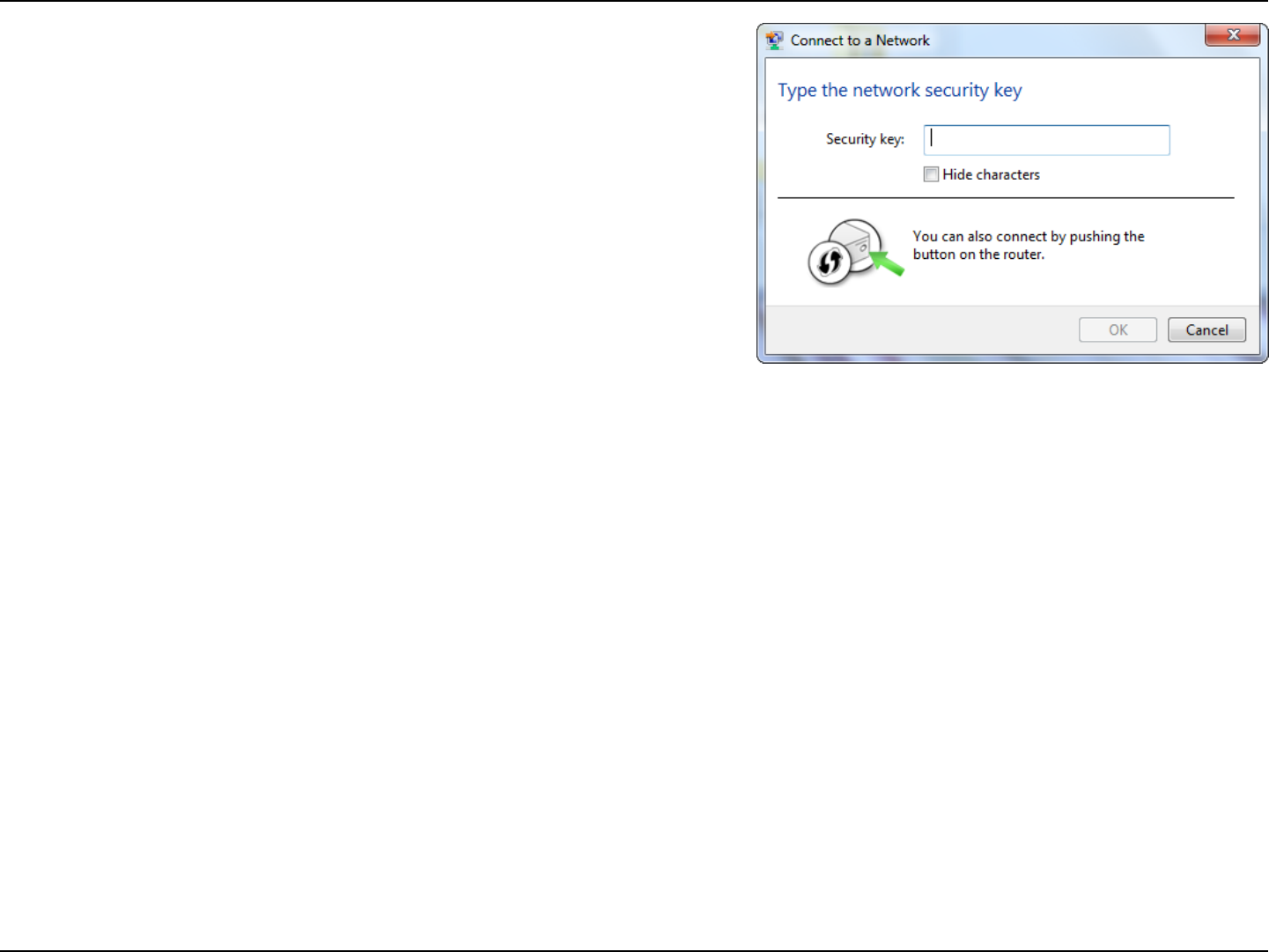
110D-Link DIR-802 User Manual
Section 4 - Security
5. Enter the same security key or passphrase (Wi-Fi password) that is
on your router and click Connect. You can also connect by pushing
the WPS button on the router.
It may take 20-30 seconds to connect to the wireless network. If the
connection fails, please verify that the security settings are correct. The
key or passphrase must be exactly the same as on the wireless router.
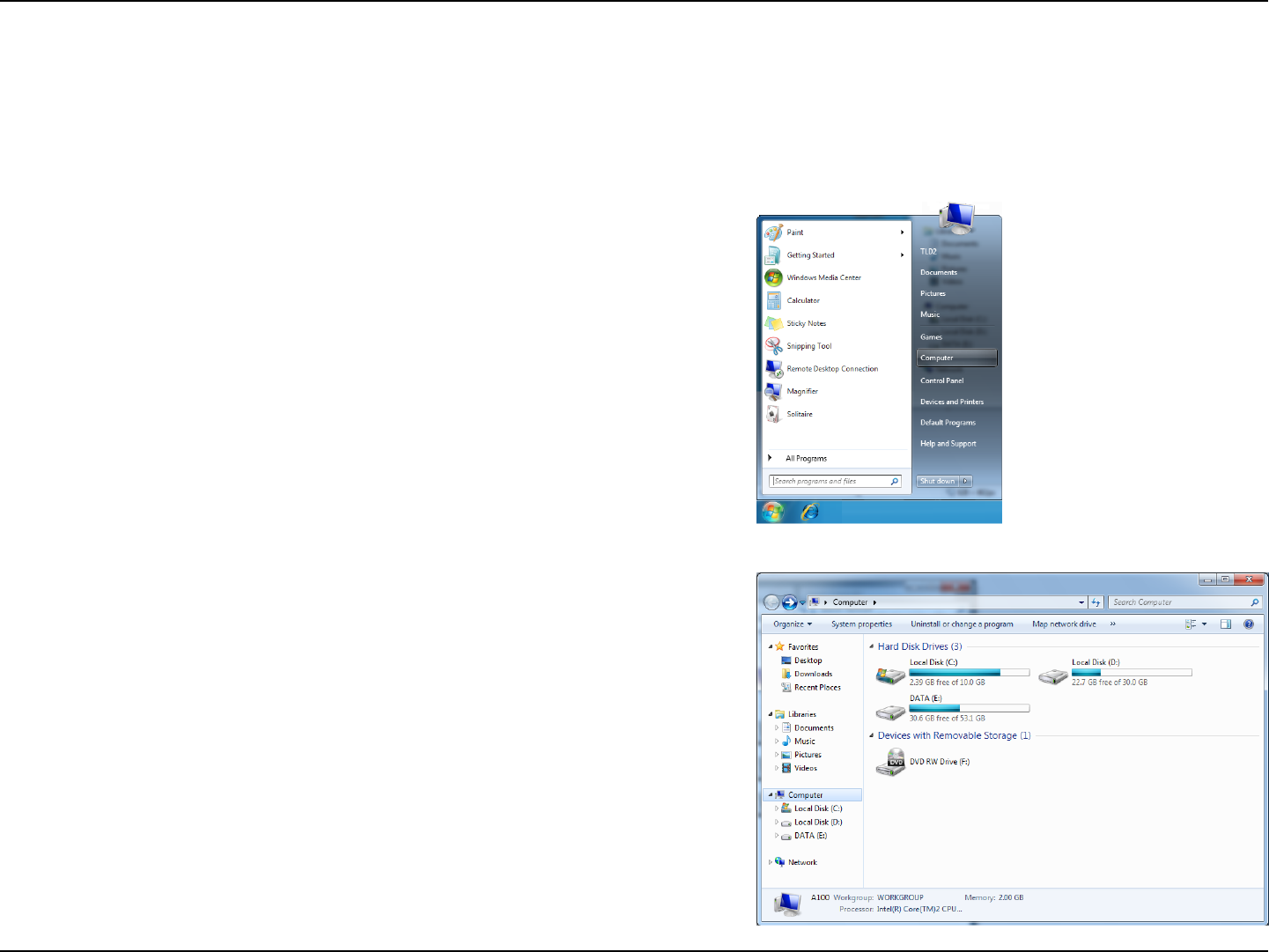
111D-Link DIR-802 User Manual
Section 4 - Security
WPS
The WPS feature of the DIR-802 can be congured using Windows® 7. Carry out the following steps to use Windows® 7 to
congure the WPS feature:
1. Click the Start button and select Computer from the Start menu.
2. Click Network on the left side.
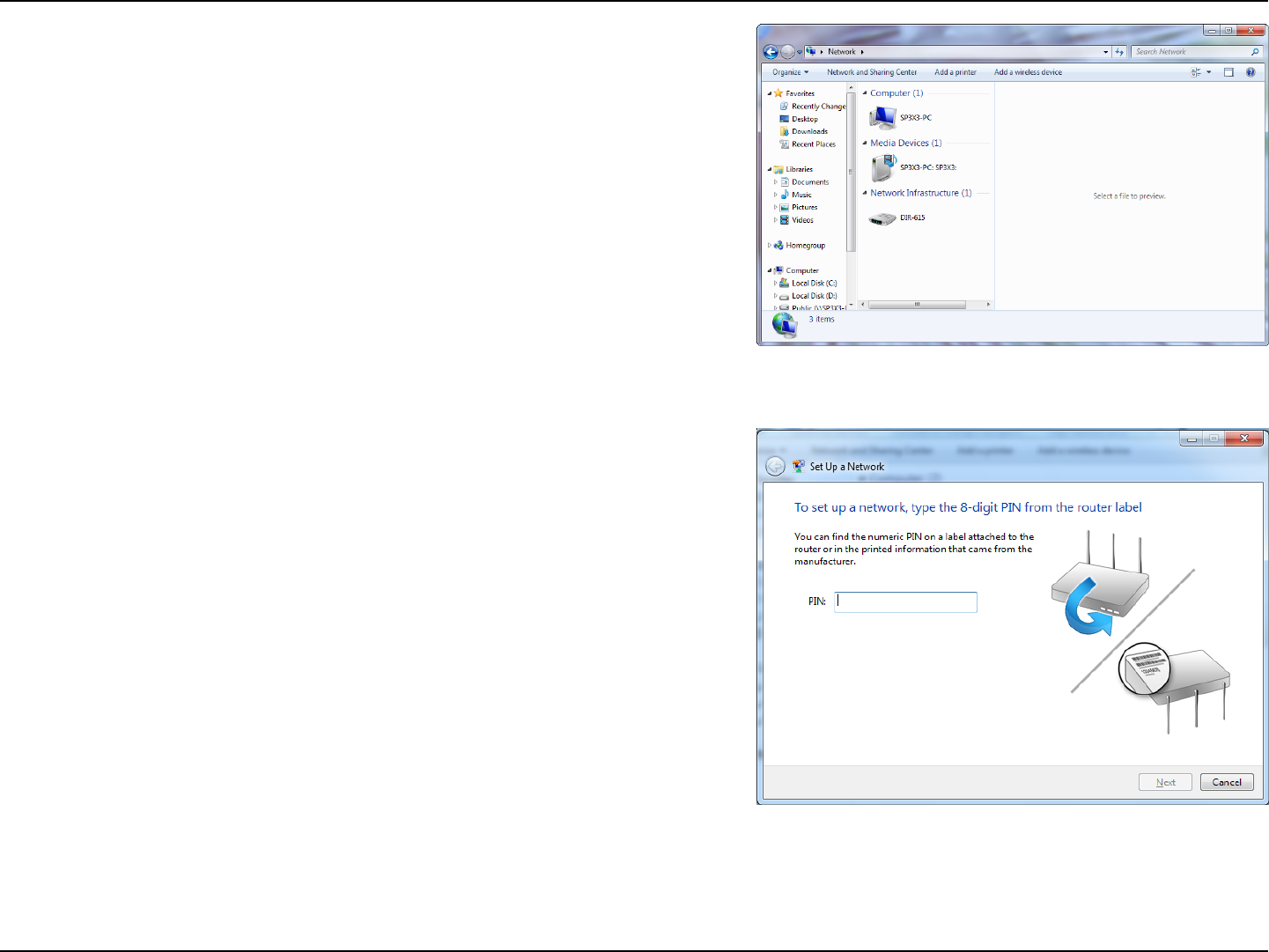
112D-Link DIR-802 User Manual
Section 4 - Security
3. Double-click the DIR-802.
4. Input the WPS PIN number (on the router label) in the Setup >
Wireless Setup menu in the Router’s Web UI) and click Next.
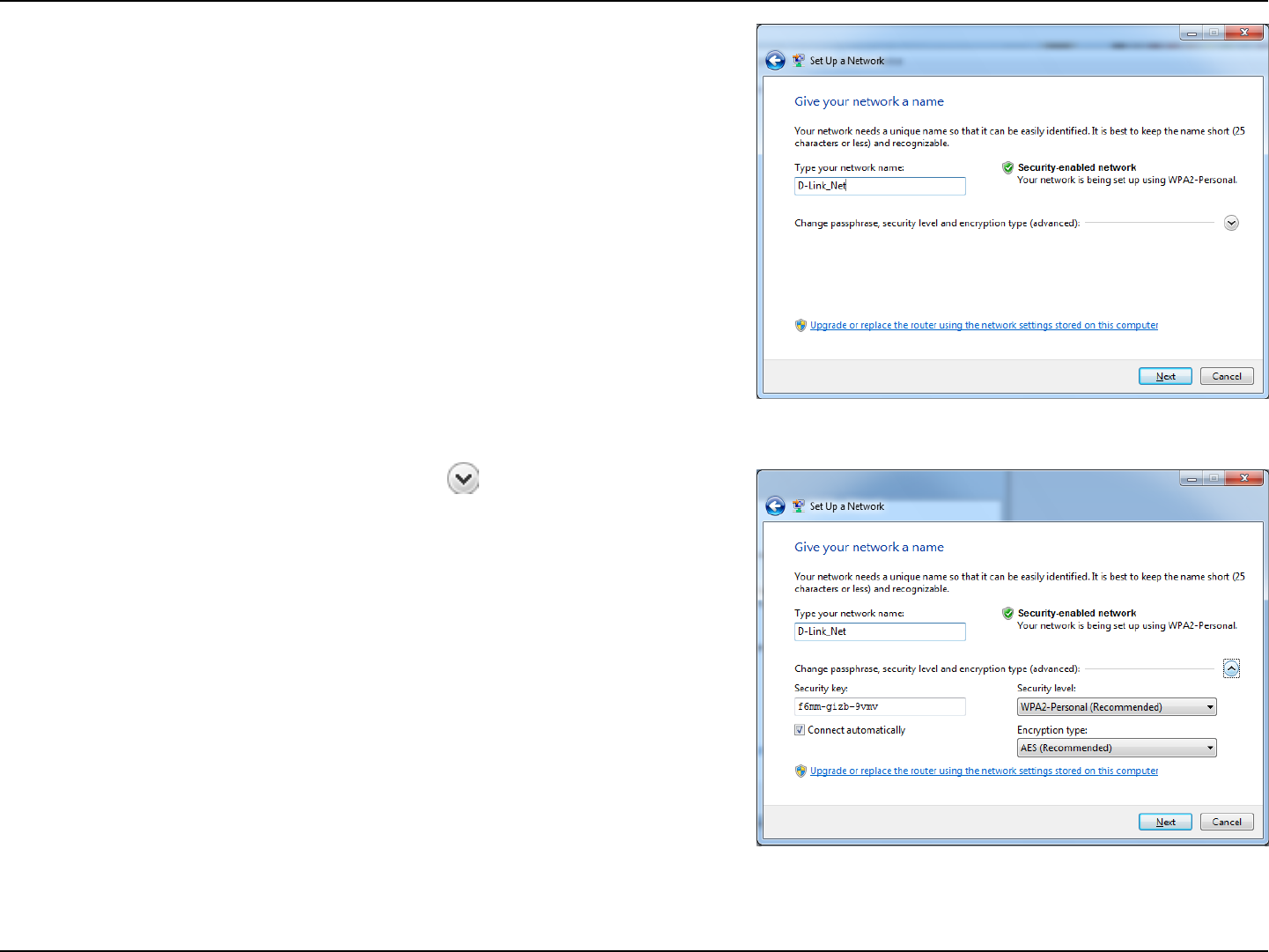
113D-Link DIR-802 User Manual
Section 4 - Security
5. Type a name to identify the network.
6. To congure advanced settings, click the icon.
Click Next to continue.
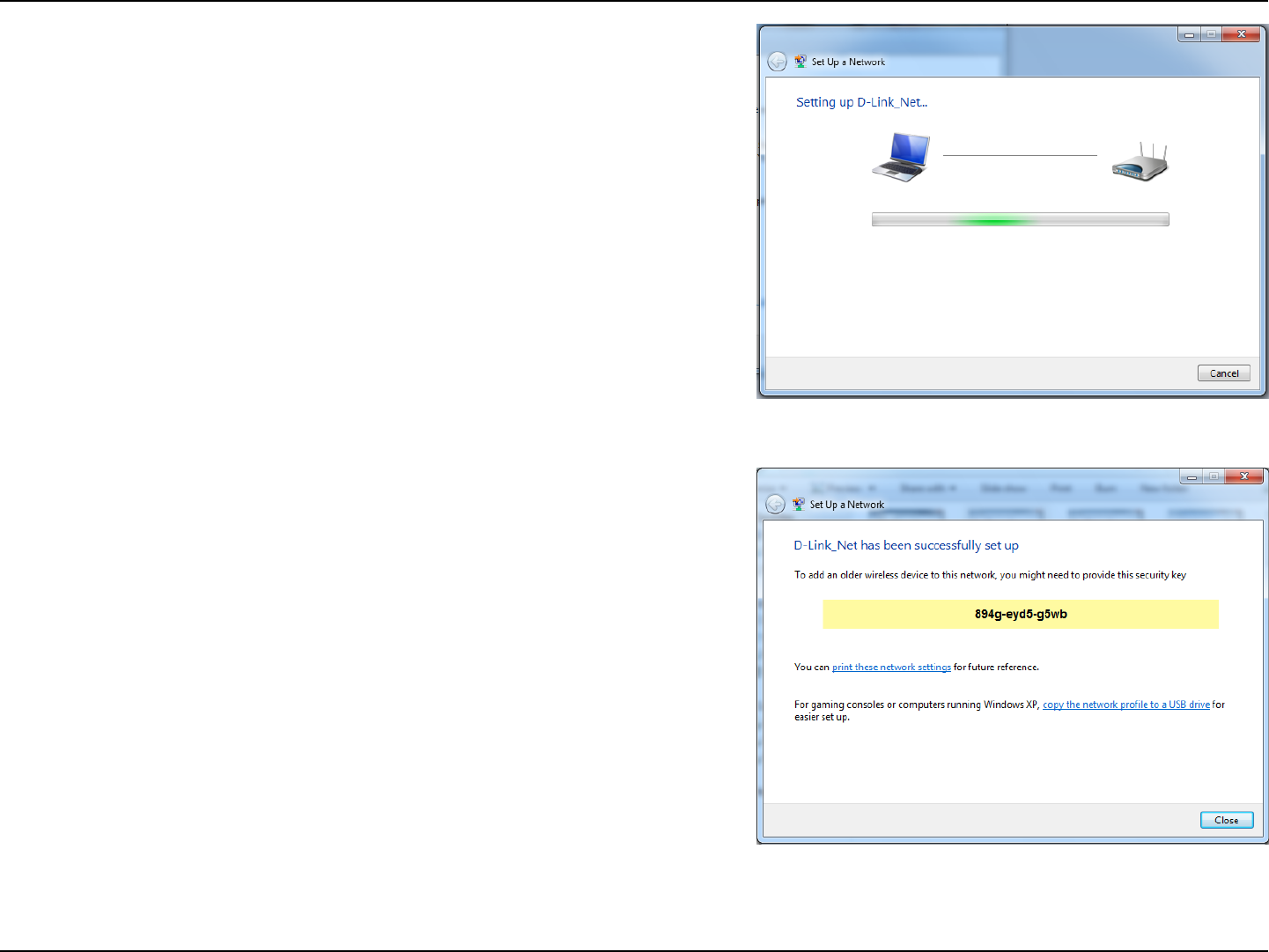
114D-Link DIR-802 User Manual
Section 4 - Security
7. The following window appears while the Router is being
congured.
Wait for the conguration to complete.
8. The following window informs you that WPS on the router has
been setup successfully.
Make a note of the security key as you may need to provide this
security key if adding an older wireless device to the network in
the future.
9. Click Close to complete WPS setup.
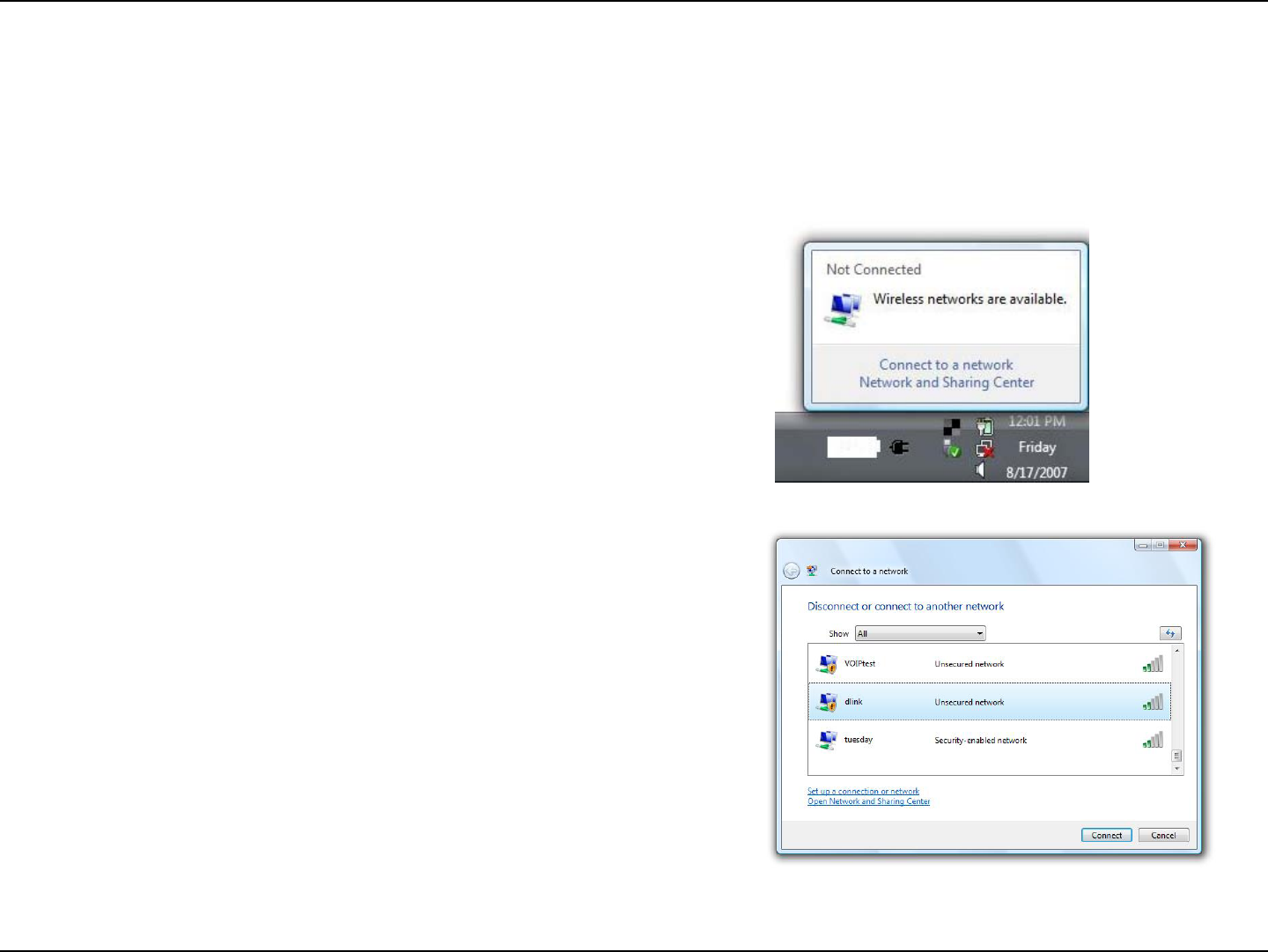
115D-Link DIR-802 User Manual
Section 5 - Connecting to a Wireless Network
Windows Vista®
Windows Vista® users may use the built-in wireless utility. If you are using another company’s utility, please refer to the user
manual of your wireless adapter for help with connecting to a wireless network. Most utilities will have a “site survey” option
similar to the Windows Vista® utility as seen below.
Right-click on the wireless computer icon in your system tray (lower-right
corner next to the time). Select Connect to a network.
If you receive the Wireless Networks Detected bubble, click on the
center of the bubble to access the utility.
or
The utility will display any available wireless networks in your area. Click
on a network (displayed using the SSID) and click the Connect button.
If you get a good signal but cannot access the Internet, check you TCP/
IP settings for your wireless adapter. Refer to the Networking Basics
section in this manual for more information.
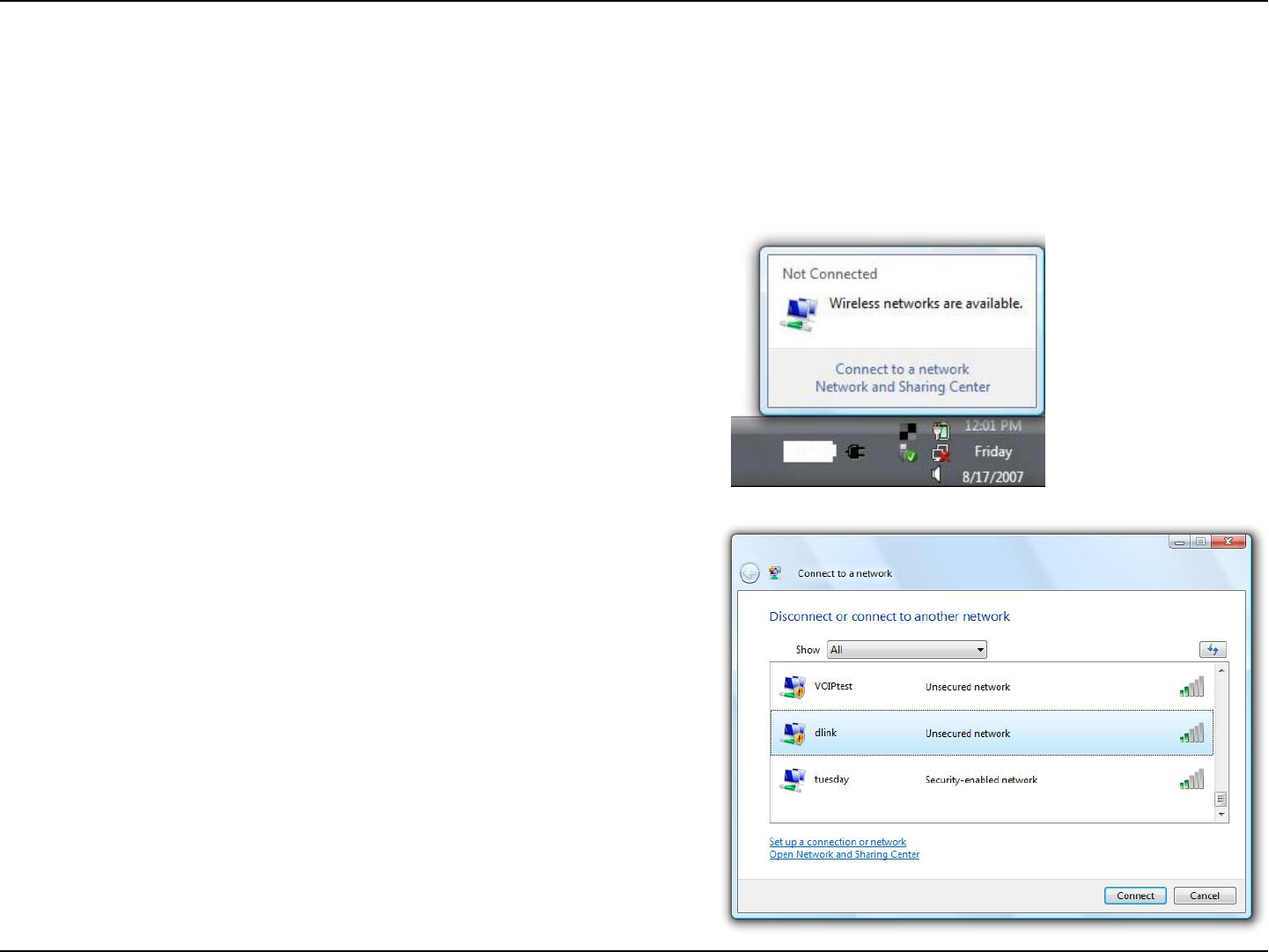
116D-Link DIR-802 User Manual
Section 5 - Connecting to a Wireless Network
WPA/WPA2
It is recommended to enable wireless security (WPA/WPA2) on your wireless router or access point before conguring your
wireless adapter. If you are joining an existing network, you will need to know the security key or passphrase being used.
2. Highlight the Wi-Fi name (SSID) you would like to connect to and
click Connect.
1. Open the Windows Vista® Wireless Utility by right-clicking on the
wireless computer icon in your system tray (lower right corner of
screen). Select Connect to a network.
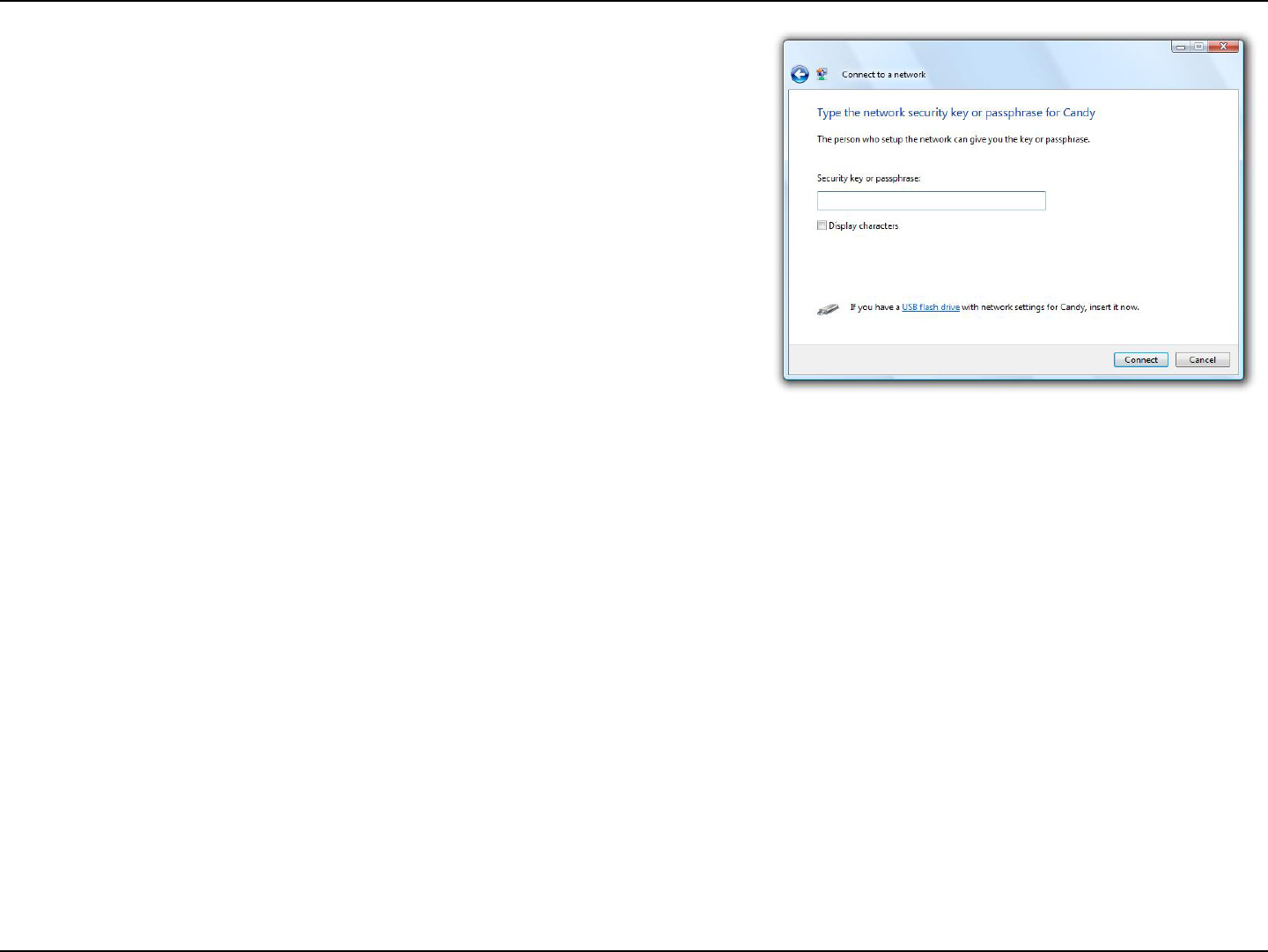
117D-Link DIR-802 User Manual
Section 5 - Connecting to a Wireless Network
3. Enter the same security key or passphrase (Wi-Fi password) that is on
your router and click Connect.
It may take 20-30 seconds to connect to the wireless network. If the
connection fails, please verify that the security settings are correct. The
key or passphrase must be exactly the same as on the wireless router.
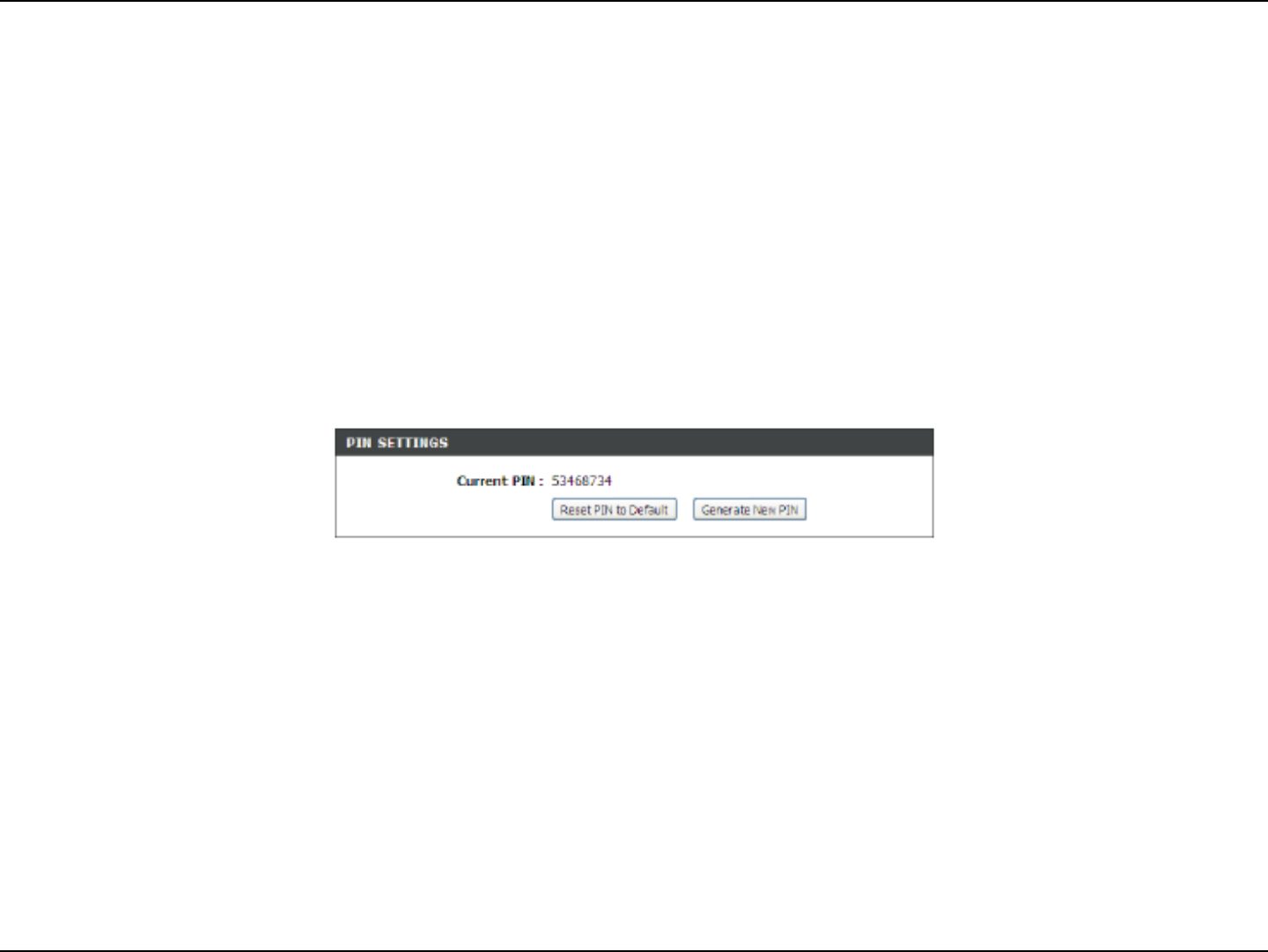
118D-Link DIR-802 User Manual
Section 5 - Connecting to a Wireless Network
WPS/WCN 2.0
The router supports Wi-Fi protection, referred to as WCN 2.0 in Windows Vista®. The following instructions for setting this up
depends on whether you are using Windows Vista® to congure the router or third party software.
When you rst set up the router, Wi-Fi protection is disabled and uncongured. To enjoy the benets of Wi-Fi protection, the
router must be both enabled and congured. There are three basic methods to accomplish this: use Windows Vista’s built-in
support for WCN 2.0, use software provided by a third party, or manually congure.
If you are running Windows Vista®, log into the router and click the Enable checkbox in the Basic > Wireless section. Use the
Current PIN that is displayed on the Advanced > Wi-Fi Protected Setup section or choose to click the Generate New PIN
button or Reset PIN to Default button.
If you are using third party software to set up Wi-Fi Protection, carefully follow the directions. When you are nished, proceed
to the next section to set up the newly-congured router.
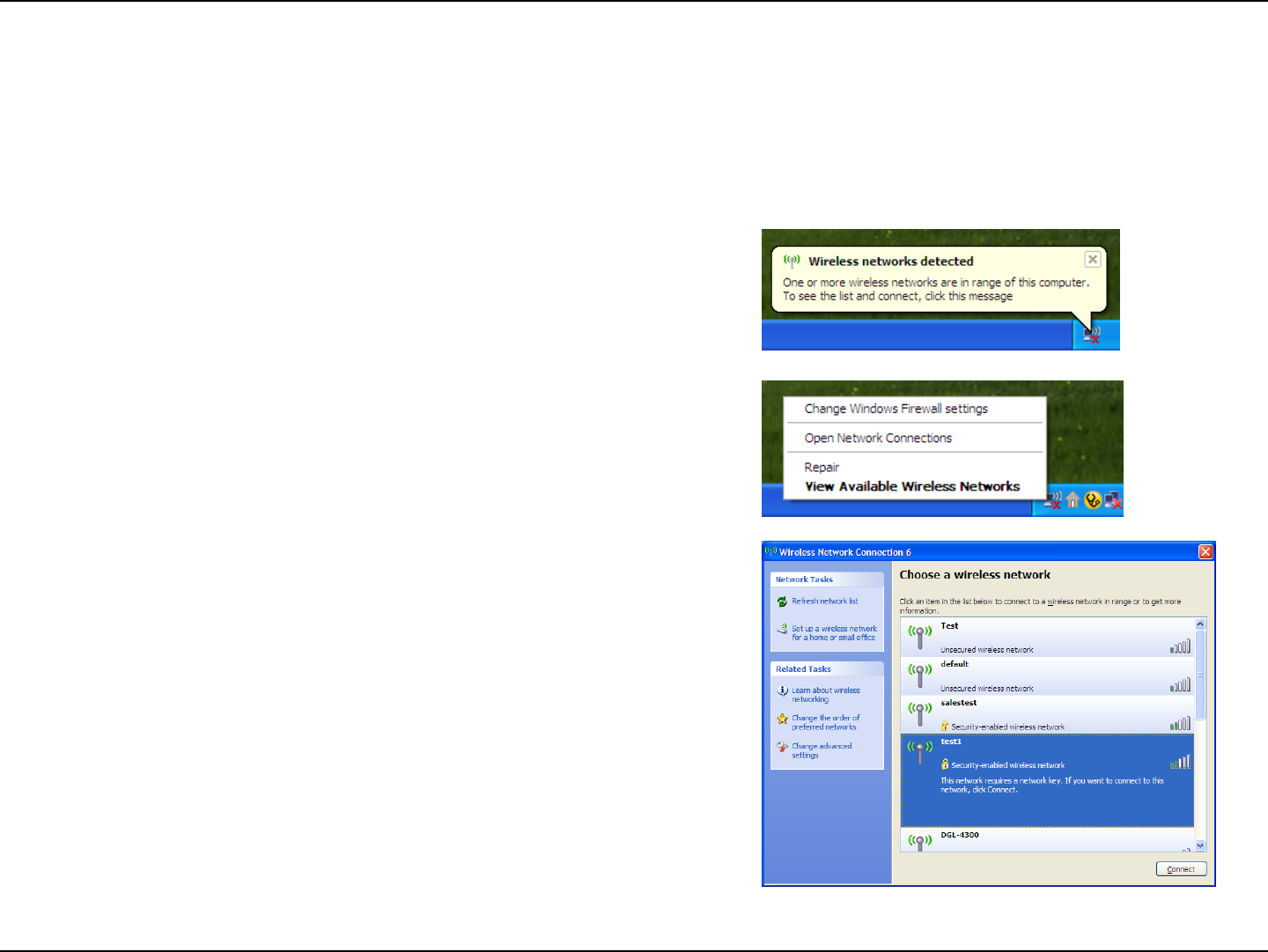
119D-Link DIR-802 User Manual
Section 5 - Connecting to a Wireless Network
Windows® XP
Windows® XP users may use the built-in wireless utility (Zero Conguration Utility). The following instructions are for Service
Pack 2 users. If you are using another company’s utility, please refer to the user manual of your wireless adapter for help with
connecting to a wireless network. Most utilities will have a “site survey” option similar to the Windows® XP utility as seen below.
Right-click on the wireless computer icon in your system tray (lower-right
corner next to the time). Select View Available Wireless Networks.
If you receive the Wireless Networks Detected bubble, click on the
center of the bubble to access the utility.
or
The utility will display any available wireless networks in your area. Click
on a Wi-Fi network (displayed using the SSID) and click the Connect
button.
If you get a good signal but cannot access the Internet, check you TCP/
IP settings for your wireless adapter. Refer to the Networking Basics
section in this manual for more information.
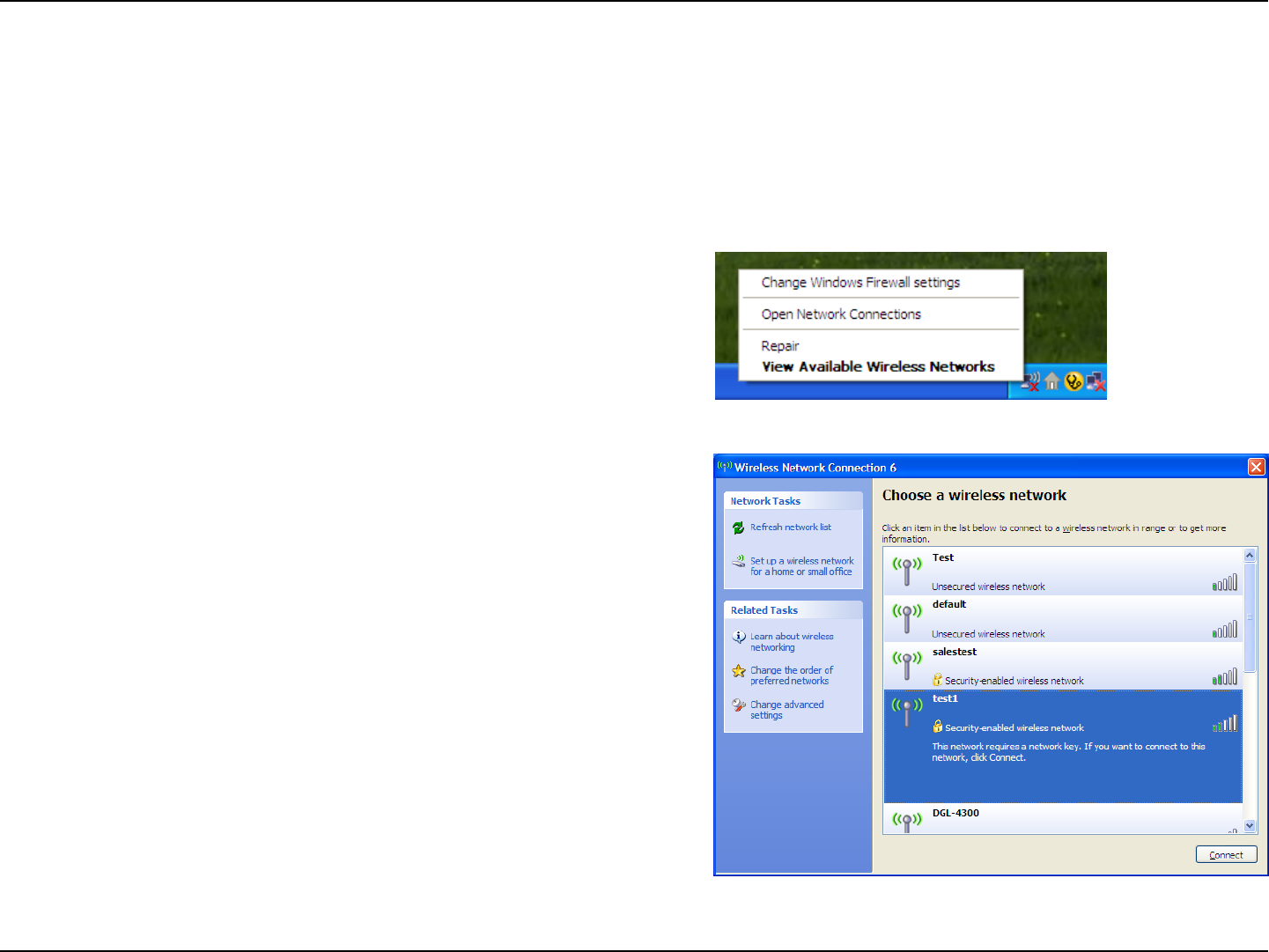
120D-Link DIR-802 User Manual
Section 5 - Connecting to a Wireless Network
It is recommended to enable WPA on your wireless router or access point before conguring your wireless adapter. If you are
joining an existing network, you will need to know the WPA key being used.
2. Highlight the Wi-Fi network (SSID) you would like to connect
to and click Connect.
1. Open the Windows® XP Wireless Utility by right-clicking on the
wireless computer icon in your system tray (lower-right corner
of screen). Select View Available Wireless Networks.
WPA/WPA2
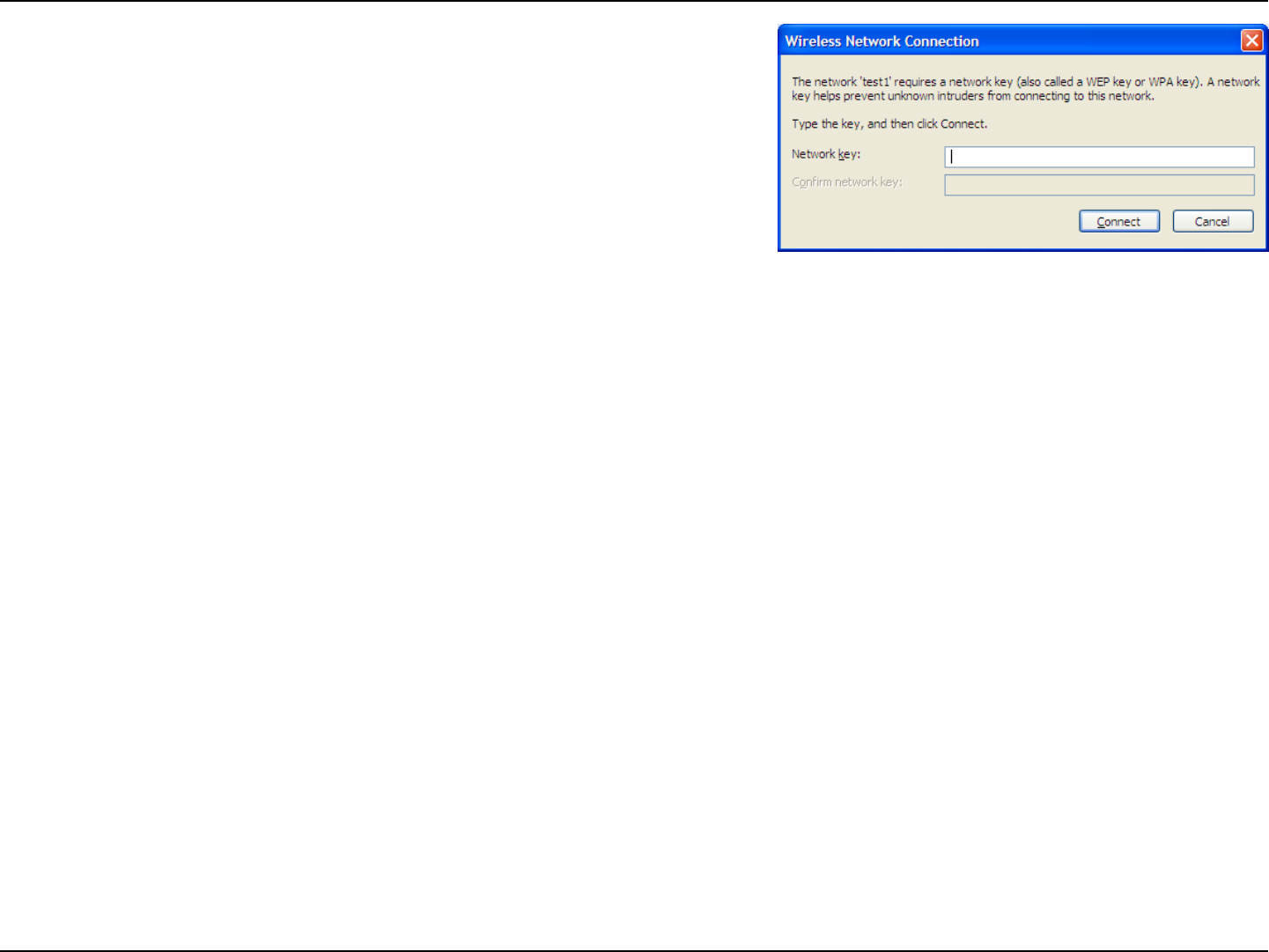
121D-Link DIR-802 User Manual
Section 5 - Connecting to a Wireless Network
3. The Wireless Network Connection box will appear. Enter the WPA-PSK
Wi-Fi password and click Connect.
It may take 20-30 seconds to connect to the wireless network. If the
connection fails, please verify that the WPA-PSK settings are correct. The
Wi-Fi password must be exactly the same as on the wireless router.
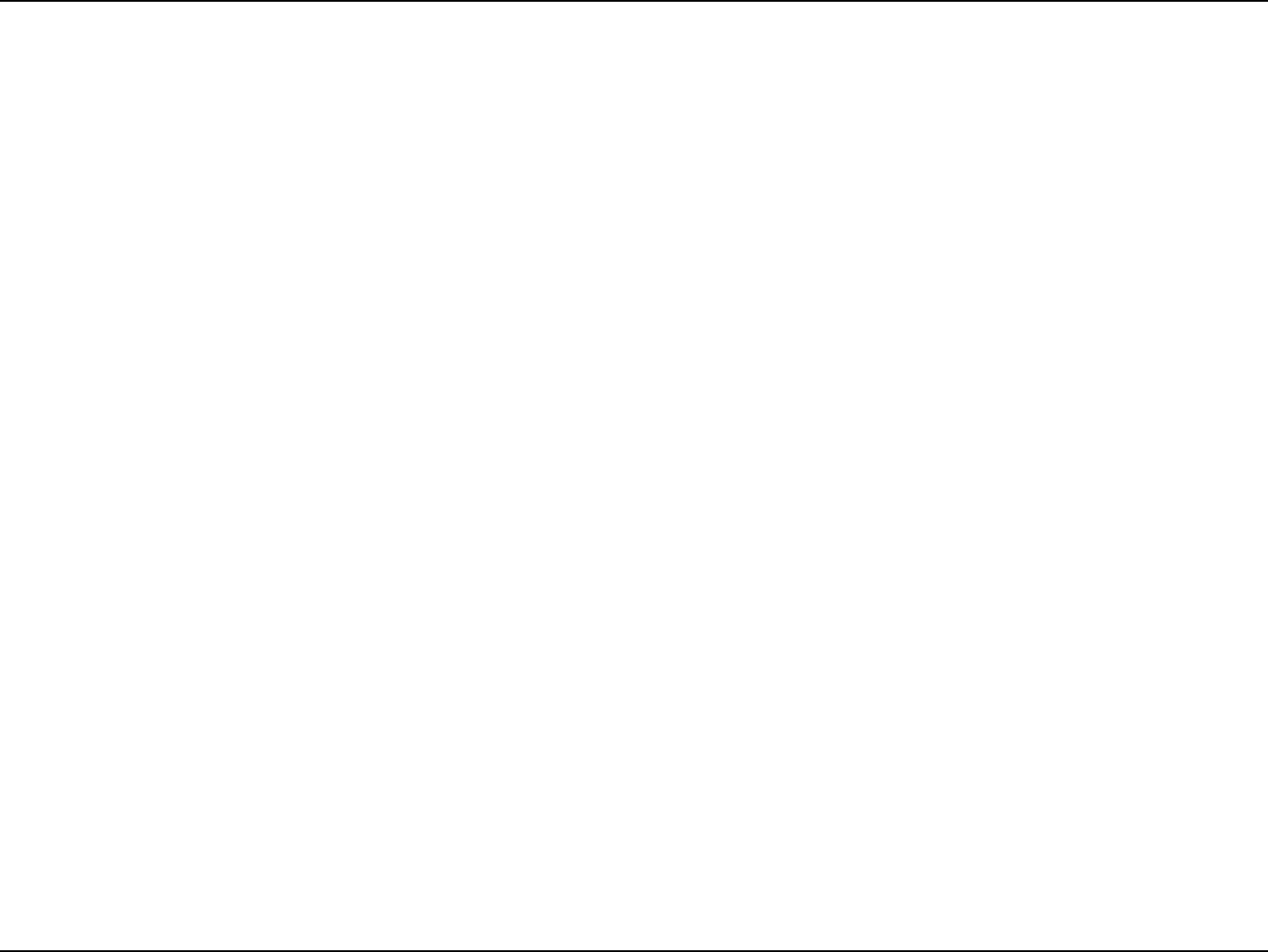
122D-Link DIR-802 User Manual
Section 6 - Troubleshooting
Troubleshooting
This chapter provides solutions to problems that can occur during the installation and operation of the DIR-802. Read the
following descriptions if you are having problems. The examples below are illustrated in Windows® XP. If you have a dierent
operating system, the screenshots on your computer will look similar to the following examples.
1. Why can’t I access the web-based conguration utility?
When entering the IP address of the D-Link router (192.168.0.1 for example), you are not connecting to a website nor do you
have to be connected to the Internet. The device has the utility built-in to a ROM chip in the device itself. Your computer must
be on the same IP subnet to connect to the web-based utility.
• Make sure you have an updated Java-enabled web browser. We recommend the following:
- Microsoft Internet Explorer® 7 and higher
- Mozilla Firefox 3.5 and higher
- Google™ Chrome 8 and higher
- Apple Safari 4 and higher
• Verify physical connectivity by checking for solid link lights on the device. If you do not get a solid link light, try using a
dierent cable or connect to a dierent port on the device if possible. If the computer is turned o, the link light may not be
on.
• Disable any Internet security software running on the computer. Software rewalls such as Zone Alarm, Black Ice, Sygate,
Norton Personal Firewall, and Windows® XP rewall may block access to the conguration pages. Check the help les included
with your rewall software for more information on disabling or conguring it.
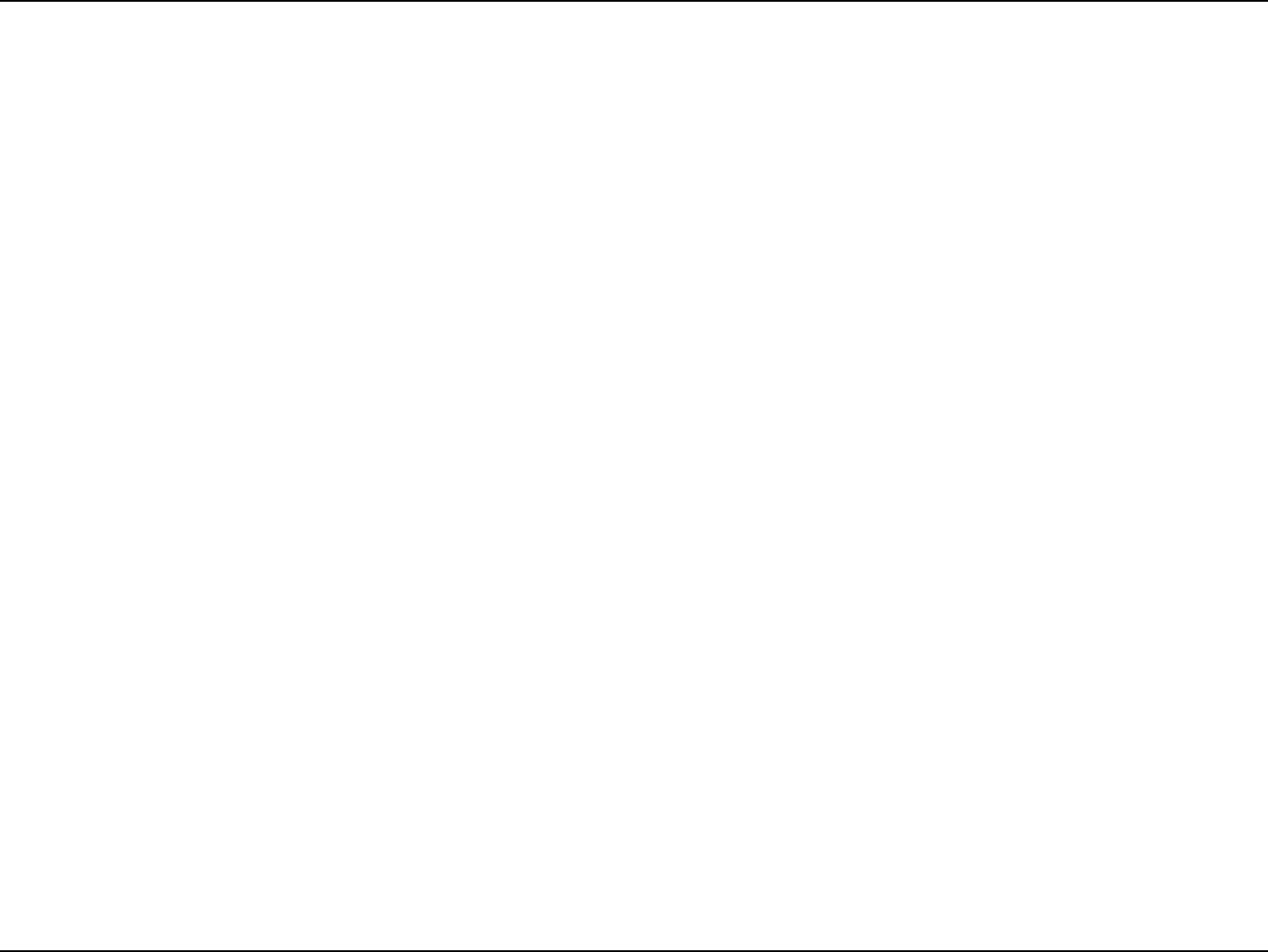
123D-Link DIR-802 User Manual
Section 6 - Troubleshooting
• Congure your Internet settings:
• Go to Start > Settings > Control Panel. Double-click the Internet Options Icon. From the Security tab, click
the button to restore the settings to their defaults.
• Click the Connection tab and set the dial-up option to Never Dial a Connection. Click the LAN Settings button.
Make sure nothing is checked. Click OK.
• Go to the Advanced tab and click the button to restore these settings to their defaults. Click OK three times.
• Close your web browser (if open) and open it.
• Access the web management. Open your web browser and enter the IP address of your D-Link router in the address bar. This
should open the login page for your web management.
• If you still cannot access the conguration, unplug the power to the router for 10 seconds and plug back in. Wait about 30
seconds and try accessing the conguration. If you have multiple computers, try connecting using a dierent computer.
2. What can I do if I forgot my password?
If you forgot your password, you must reset your router. Unfortunately this process will change all your settings back to the
factory defaults.
To reset the router, locate the reset button (hole) on the rear panel of the unit. With the router powered on, use a paperclip
to hold the button down for 10 seconds. Release the button and the router will go through its reboot process. Wait about 30
seconds to access the router. The default IP address is 192.168.0.1. When logging in, the username is admin and leave the
password box empty.
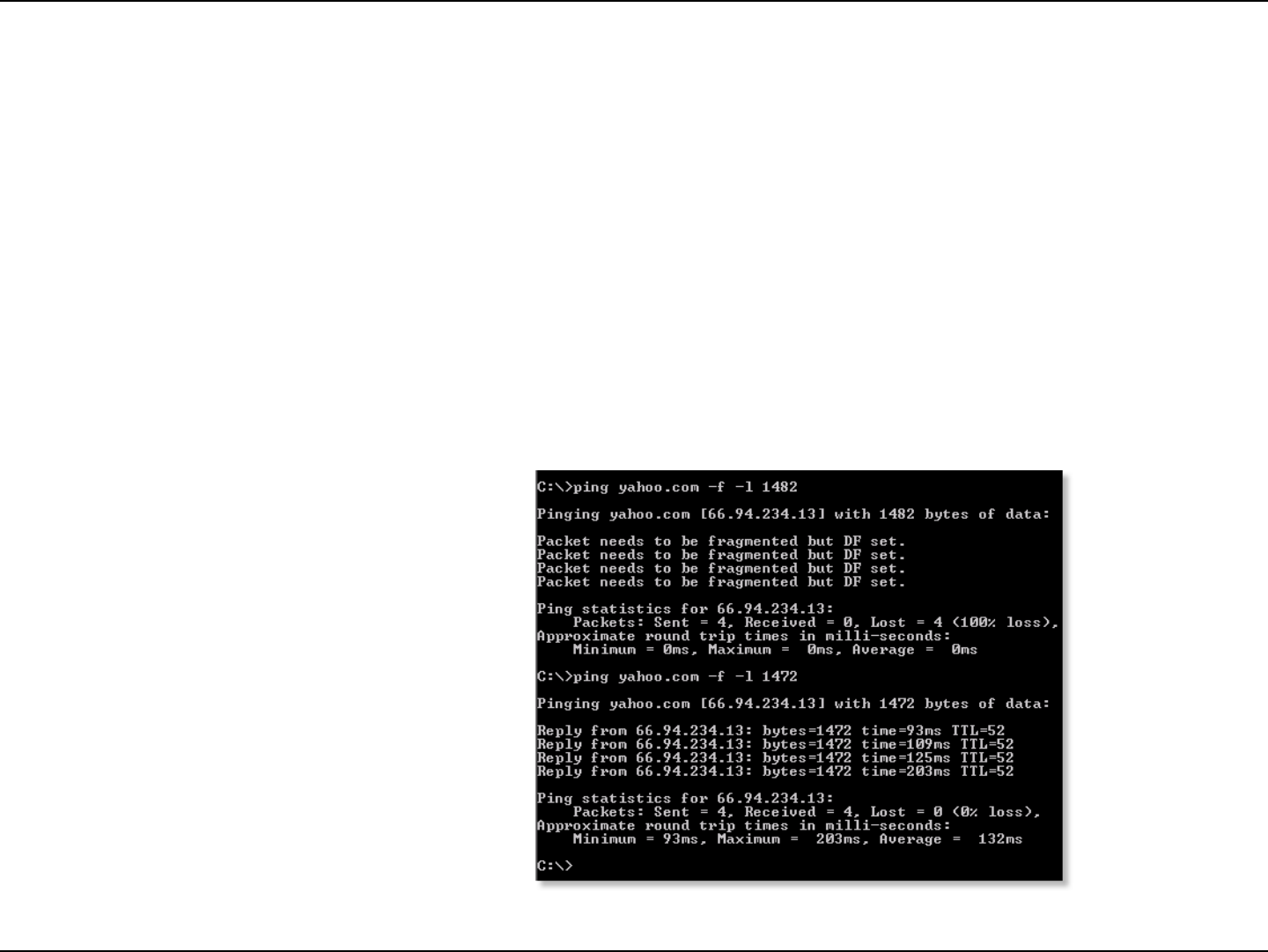
124D-Link DIR-802 User Manual
Section 6 - Troubleshooting
3. Why can’t I connect to certain sites or send and receive emails when connecting through my router?
If you are having a problem sending or receiving email, or connecting to secure sites such as eBay, banking sites, and Hotmail,
we suggest lowering the MTU in increments of ten (Ex. 1492, 1482, 1472, etc).
To nd the proper MTU Size, you’ll have to do a special ping of the destination you’re trying to go to. A destination could be
another computer, or a URL.
• Click on Start and then click Run.
• Windows® 95, 98, and Me users type in command (Windows® NT, 2000, XP, Vista®, and 7 users type in cmd) and
press Enter (or click OK).
• Once the window opens, you’ll need to do a special ping. Use the following syntax:
ping [url] [-f] [-l] [MTU value]
Example: ping yahoo.com -f -l 1472
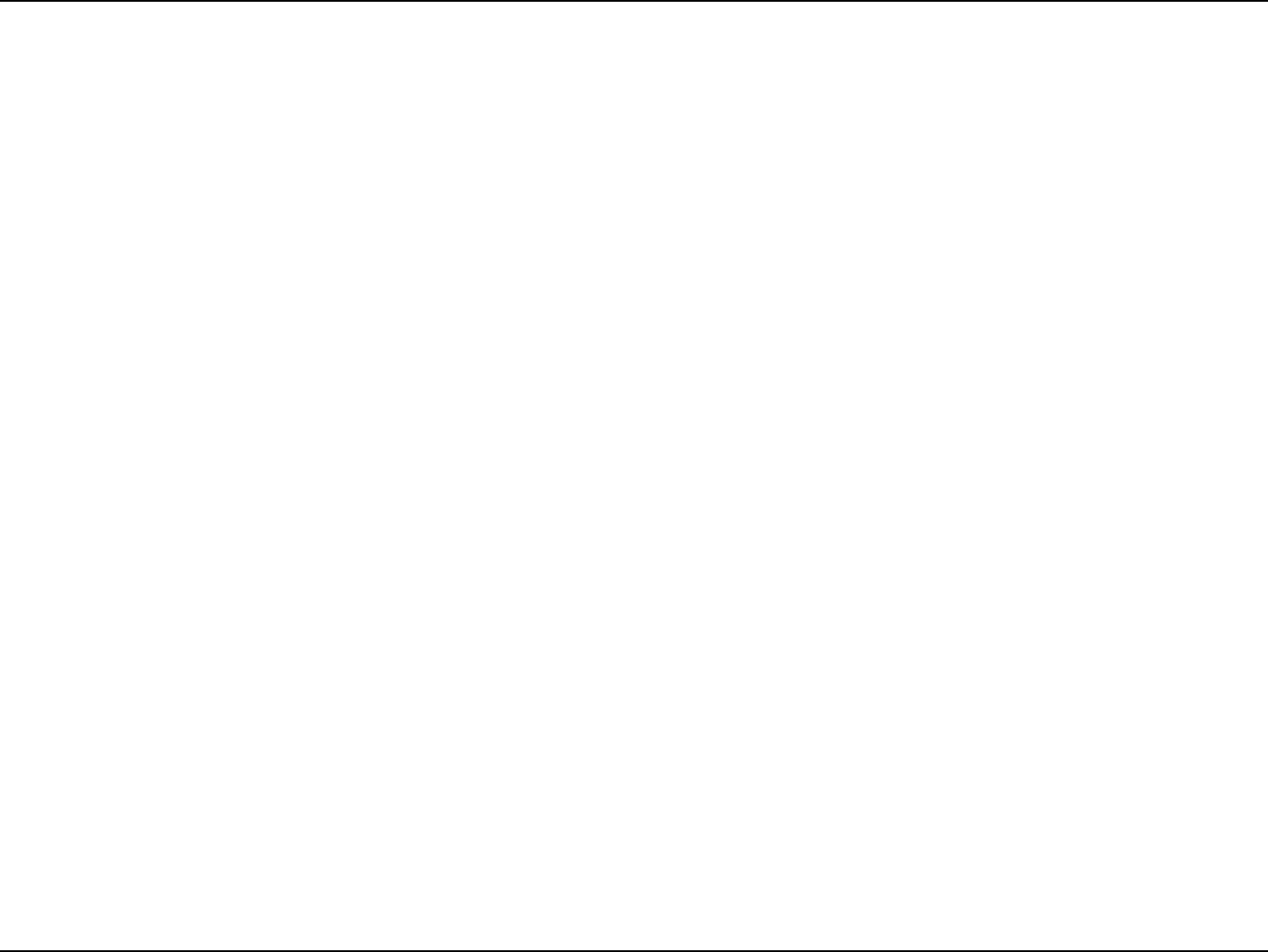
125D-Link DIR-802 User Manual
Section 6 - Troubleshooting
You should start at 1472 and work your way down by 10 each time. Once you get a reply, go up by 2 until you get a fragmented
packet. Take that value and add 28 to the value to account for the various TCP/IP headers. For example, lets say that 1452 was the
proper value, the actual MTU size would be 1480, which is the optimum for the network we’re working with (1452+28=1480).
Once you nd your MTU, you can now congure your router with the proper MTU size.
To change the MTU rate on your router follow the steps below:
• Open your browser, enter the IP address of your router (192.168.0.1) and click OK.
• Enter your username (admin) and password (blank by default). Click OK to enter the web conguration page
for the device.
• Click on Setup and then click Manual Congure.
• To change the MTU enter the number in the MTU eld and click Save Settings to save your settings.
• Test your email. If changing the MTU does not resolve the problem, continue changing the MTU in increments
of ten.
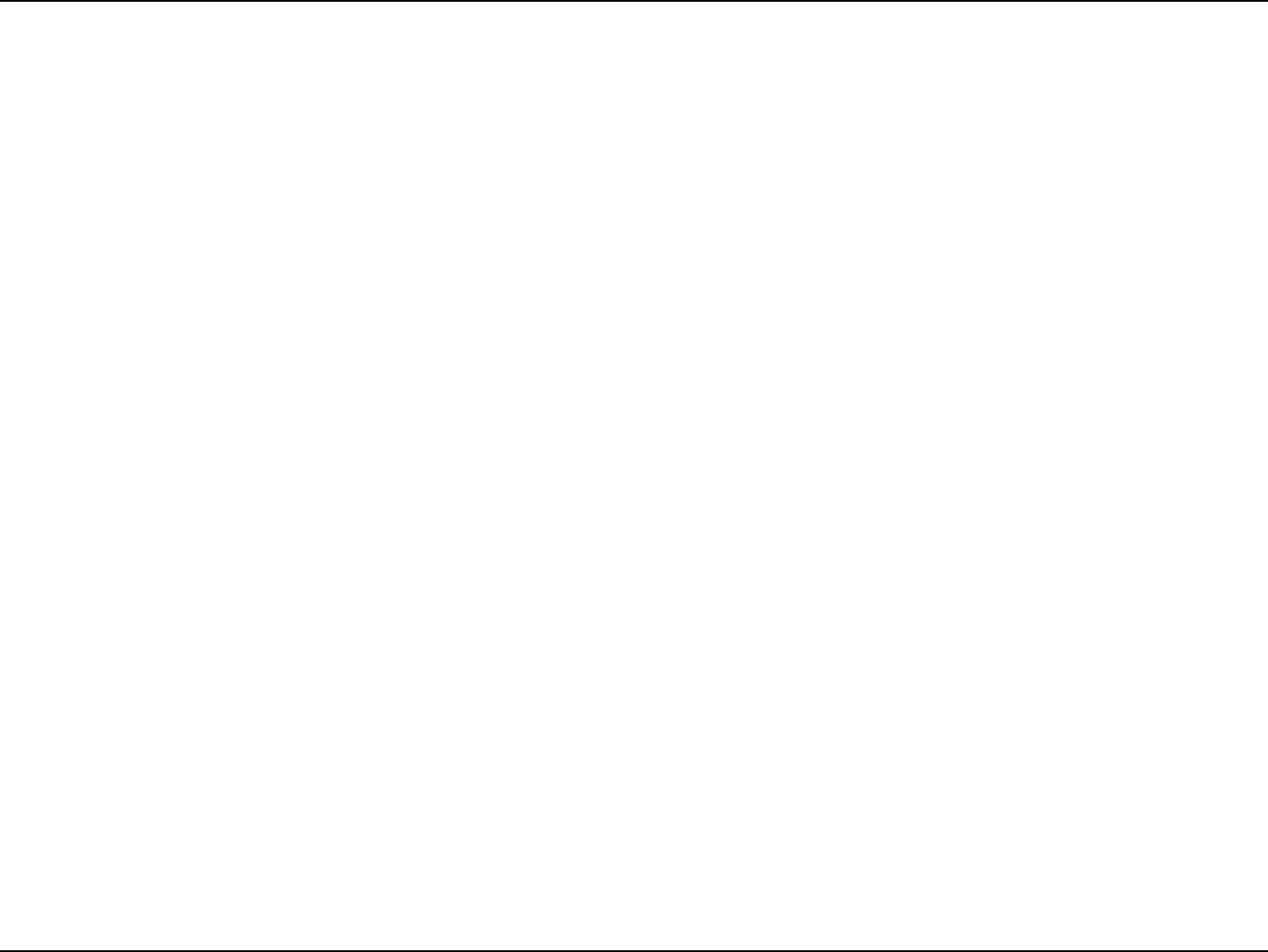
126D-Link DIR-802 User Manual
Appendix A - Wireless Basics
D-Link wireless products are based on industry standards to provide easy-to-use and compatible high-speed wireless
connectivity within your home, business or public access wireless networks. Strictly adhering to the IEEE standard, the D-Link
wireless family of products will allow you to securely access the data you want, when and where you want it. You will be able
to enjoy the freedom that wireless networking delivers.
A wireless local area network (WLAN) is a cellular computer network that transmits and receives data with radio signals instead of
wires. Wireless LANs are used increasingly in both home and oce environments, and public areas such as airports, coee shops
and universities. Innovative ways to utilize WLAN technology are helping people to work and communicate more eciently.
Increased mobility and the absence of cabling and other xed infrastructure have proven to be benecial for many users.
Wireless users can use the same applications they use on a wired network. Wireless adapter cards used on laptop and desktop
systems support the same protocols as Ethernet adapter cards.
Under many circumstances, it may be desirable for mobile network devices to link to a conventional Ethernet LAN in order to
use servers, printers or an Internet connection supplied through the wired LAN. A Wireless Router is a device used to provide
this link.
Wireless Basics
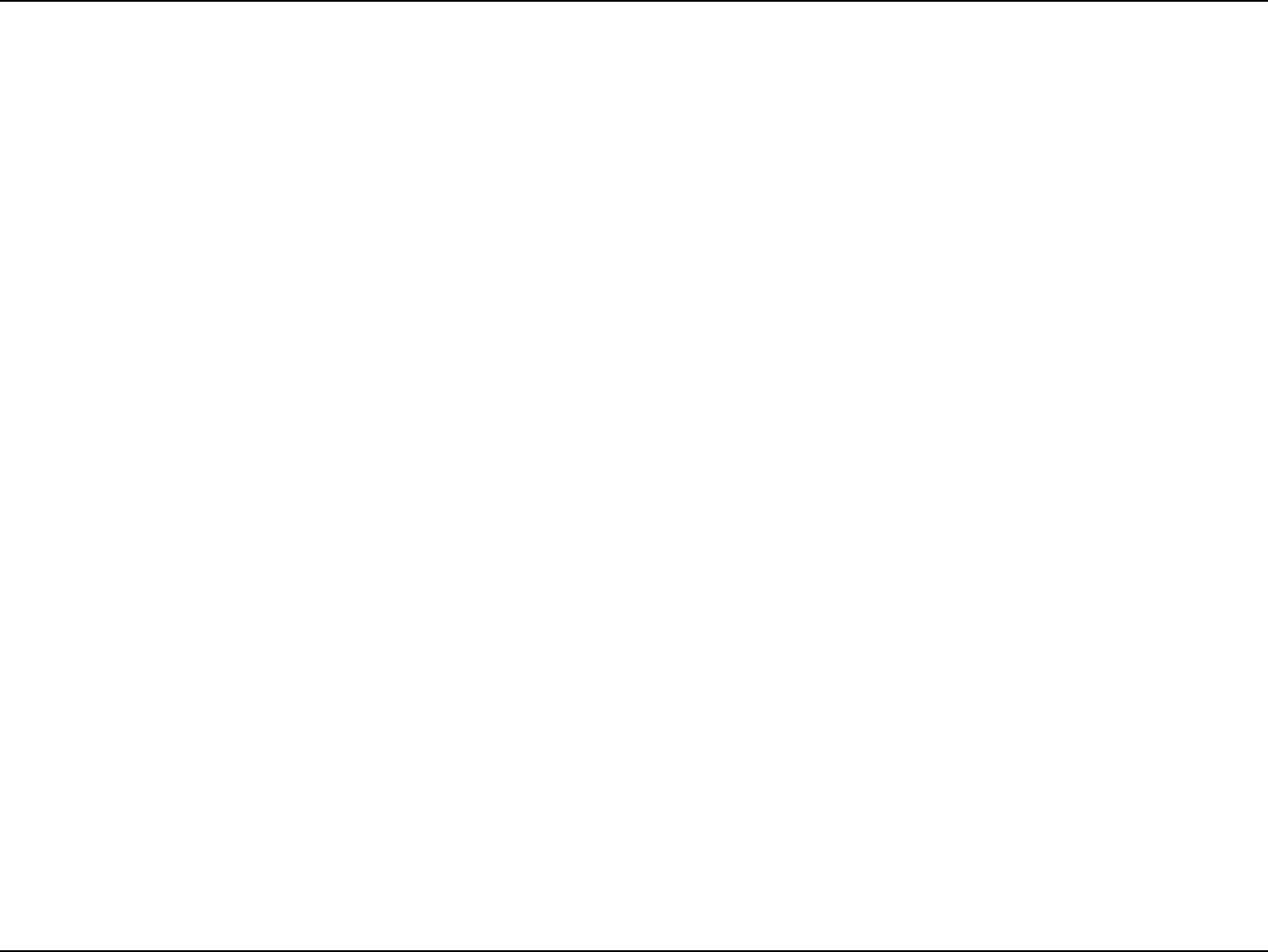
127D-Link DIR-802 User Manual
Appendix A - Wireless Basics
What is Wireless?
Wireless or Wi-Fi technology is another way of connecting your computer to the network without using wires. Wi-Fi uses radio
frequency to connect wirelessly, so you have the freedom to connect computers anywhere in your home or oce network.
Why D-Link Wireless?
D-Link is the worldwide leader and award winning designer, developer, and manufacturer of networking products. D-Link
delivers the performance you need at a price you can aord. D-Link has all the products you need to build your network.
How does wireless work?
Wireless works similar to how cordless phone work, through radio signals to transmit data from one point A to point B. But
wireless technology has restrictions as to how you can access the network. You must be within the wireless network range area
to be able to connect your computer. There are two dierent types of wireless networks Wireless Local Area Network (WLAN),
and Wireless Personal Area Network (WPAN).
Wireless Local Area Network (WLAN)
In a wireless local area network, a device called an Access Point (AP) connects computers to the network. The access point has
a small antenna attached to it, which allows it to transmit data back and forth over radio signals. With an indoor access point
as seen in the picture, the signal can travel up to 300 feet. With an outdoor access point the signal can reach out up to 30 miles
to serve places like manufacturing plants, industrial locations, college and high school campuses, airports, golf courses, and
many other outdoor venues.
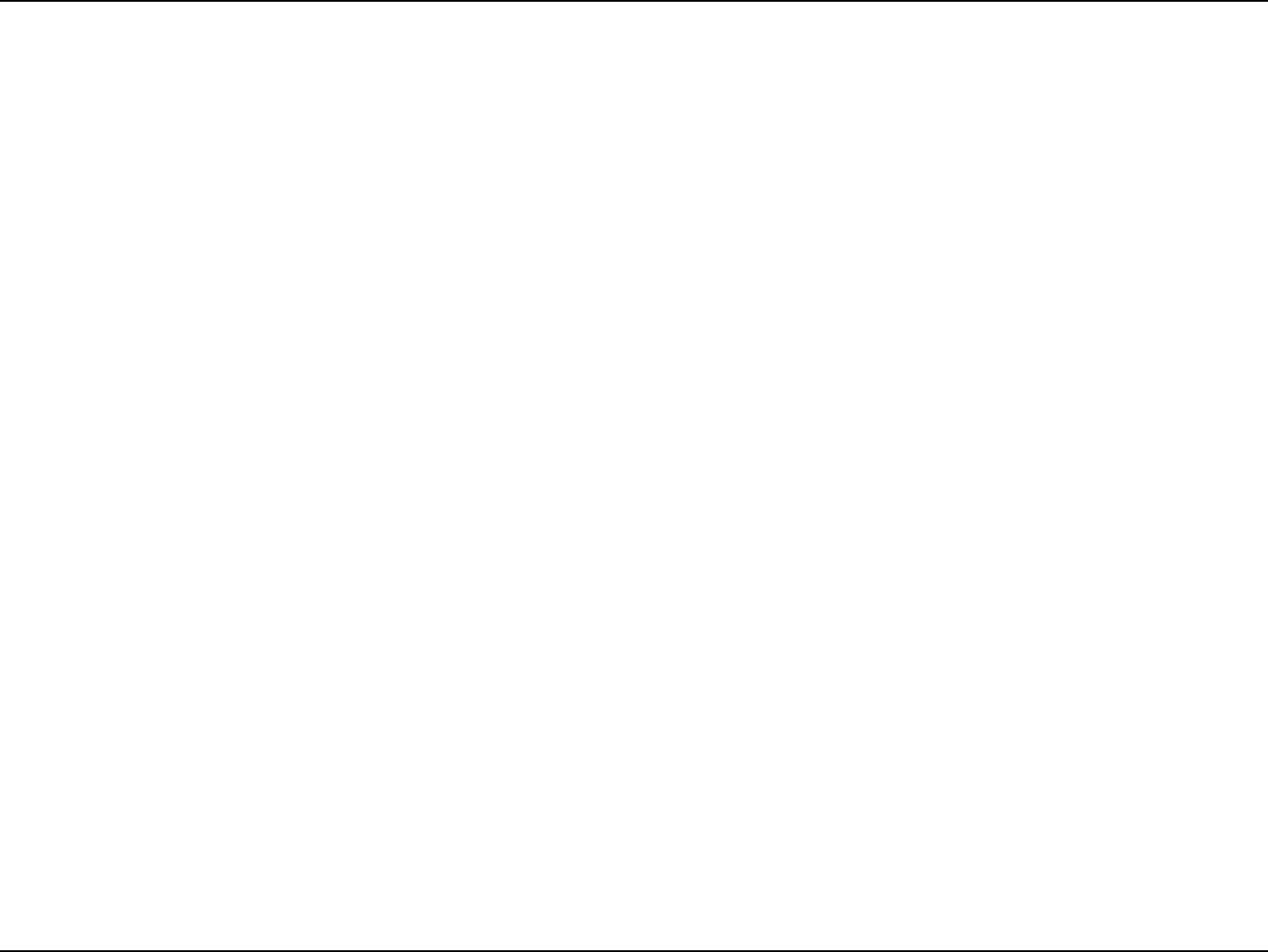
128D-Link DIR-802 User Manual
Appendix A - Wireless Basics
Wireless Personal Area Network (WPAN)
Bluetooth is the industry standard wireless technology used for WPAN. Bluetooth devices in WPAN operate in a range up to
30 feet away.
Compared to WLAN the speed and wireless operation range are both less than WLAN, but in return it doesn’t use nearly as
much power which makes it ideal for personal devices, such as mobile phones, PDAs, headphones, laptops, speakers, and other
devices that operate on batteries.
Who uses wireless?
Wireless technology as become so popular in recent years that almost everyone is using it, whether it’s for home, oce, business,
D-Link has a wireless solution for it.
Home
• Gives everyone at home broadband access
• Surf the web, check email, instant message, etc.
• Gets rid of the cables around the house
• Simple and easy to use
Small Oce and Home Oce
• Stay on top of everything at home as you would at oce
• Remotely access your oce network from home
• Share Internet connection and printer with multiple computers
• No need to dedicate oce space
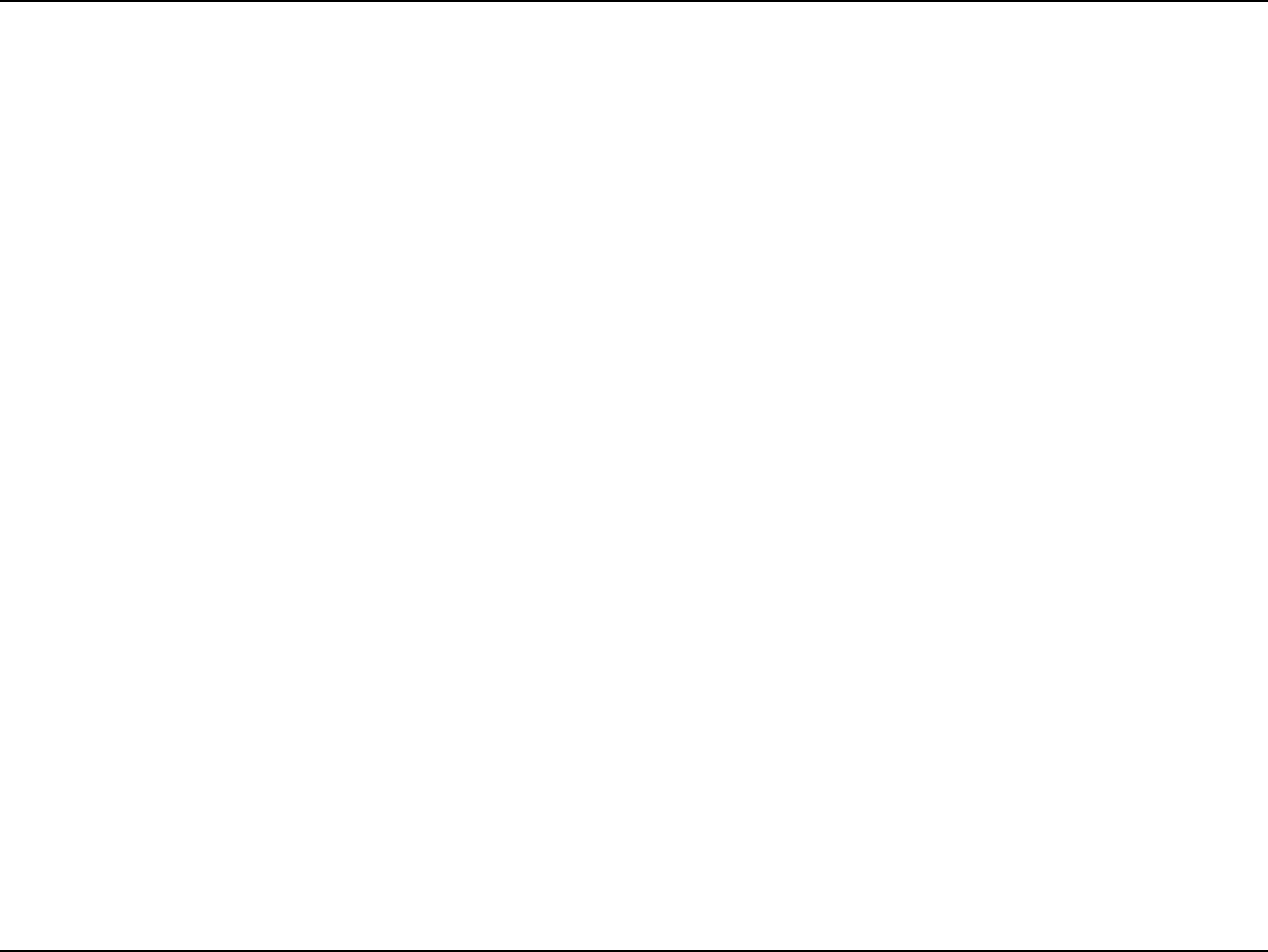
129D-Link DIR-802 User Manual
Appendix A - Wireless Basics
Where is wireless used?
Wireless technology is expanding everywhere not just at home or oce. People like the freedom of mobility and it’s becoming
so popular that more and more public facilities now provide wireless access to attract people. The wireless connection in public
places is usually called “hotspots”.
Using a D-Link Cardbus Adapter with your laptop, you can access the hotspot to connect to Internet from remote locations
like: Airports, Hotels, Coee Shops, Libraries, Restaurants, and Convention Centers.
Wireless network is easy to setup, but if you’re installing it for the rst time it could be quite a task not knowing where to start.
That’s why we’ve put together a few setup steps and tips to help you through the process of setting up a wireless network.
Tips
Here are a few things to keep in mind, when you install a wireless network.
Centralize your router or Access Point
Make sure you place the router/access point in a centralized location within your network for the best performance. Try to
place the router/access point as high as possible in the room, so the signal gets dispersed throughout your home. If you have
a two-story home, you may need a repeater to boost the signal to extend the range.
Eliminate Interference
Place home appliances such as cordless telephones, microwaves, and televisions as far away as possible from the router/access
point. This would signicantly reduce any interference that the appliances might cause since they operate on same frequency.
Security
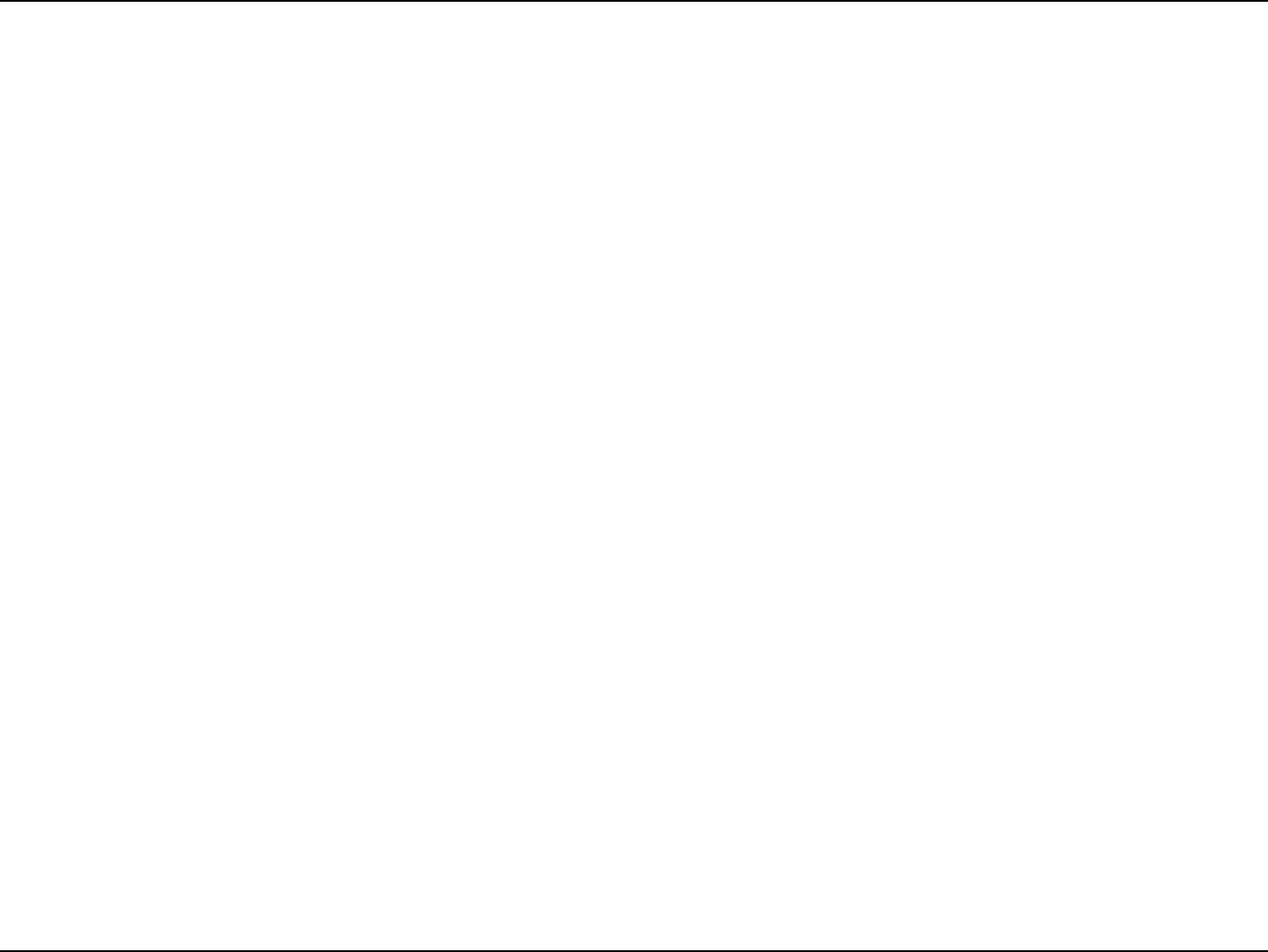
130D-Link DIR-802 User Manual
Appendix A - Wireless Basics
Don’t let you next-door neighbors or intruders connect to your wireless network. Secure your wireless network by turning on
the WPA or WEP security feature on the router. Refer to product manual for detail information on how to set it up.
There are basically two modes of networking:
• Infrastructure – All wireless clients will connect to an access point or wireless router.
• Ad-Hoc – Directly connecting to another computer, for peer-to-peer communication, using wireless network
adapters on each computer, such as two or more DIR-802 wireless network Cardbus adapters.
An Infrastructure network contains an Access Point or wireless router. All the wireless devices, or clients, will connect to the
wireless router or access point.
An Ad-Hoc network contains only clients, such as laptops with wireless cardbus adapters. All the adapters must be in Ad-Hoc
mode to communicate.
Wireless Modes
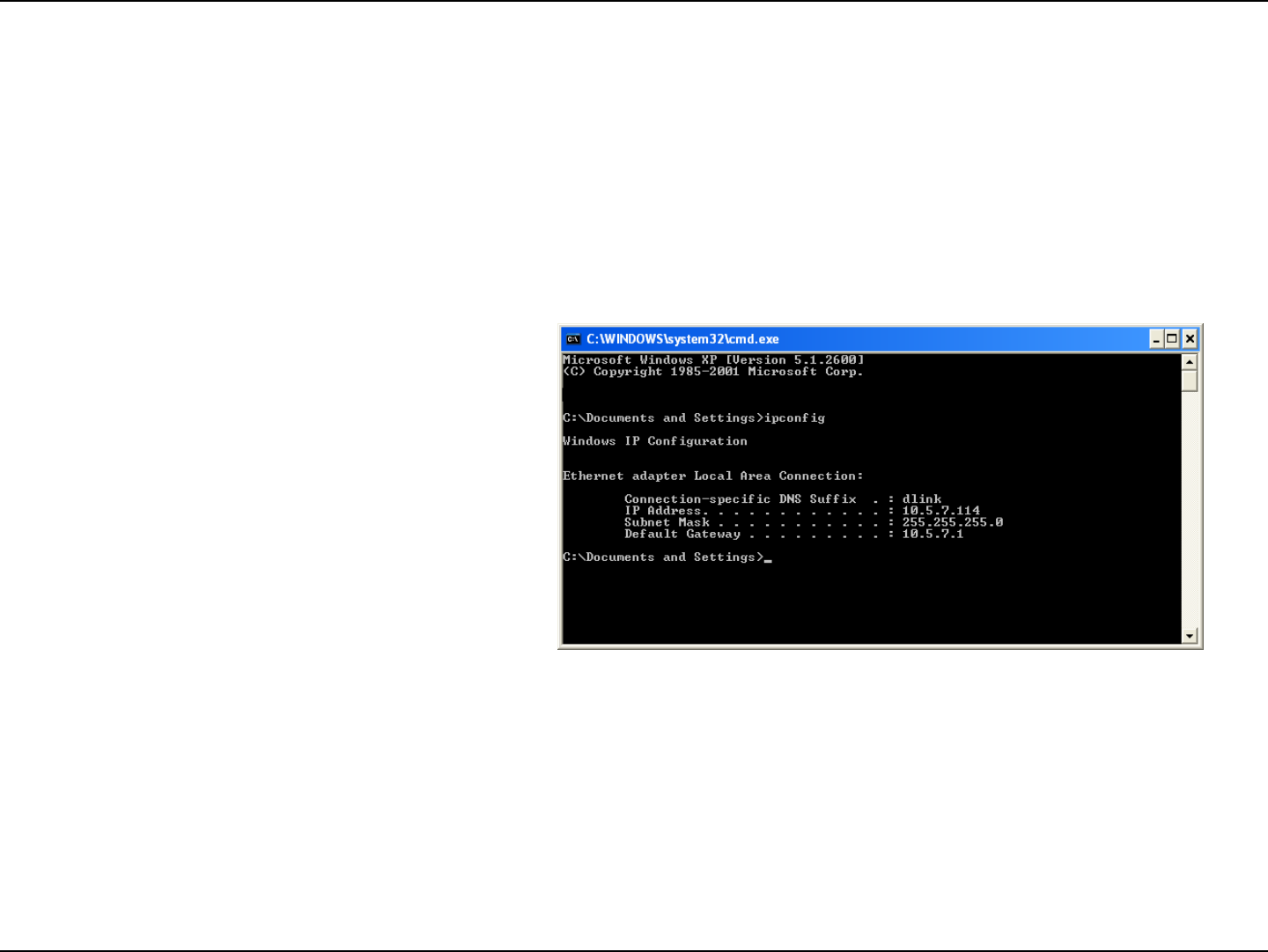
131D-Link DIR-802 User Manual
Appendix B - Networking Basics
Networking Basics
Check your IP address
After you install your new D-Link adapter, by default, the TCP/IP settings should be set to obtain an IP address from a DHCP
server (i.e. wireless router) automatically. To verify your IP address, please follow the steps below.
Click on Start > Run. In the run box type cmd and click OK. (Windows® 7/Vista® users type cmd in the Start Search box.)
At the prompt, type ipcong and press Enter.
This will display the IP address, subnet mask, and the
default gateway of your adapter.
If the address is 0.0.0.0, check your adapter installation,
security settings, and the settings on your router.
Some rewall software programs may block a DHCP
request on newly installed adapters.
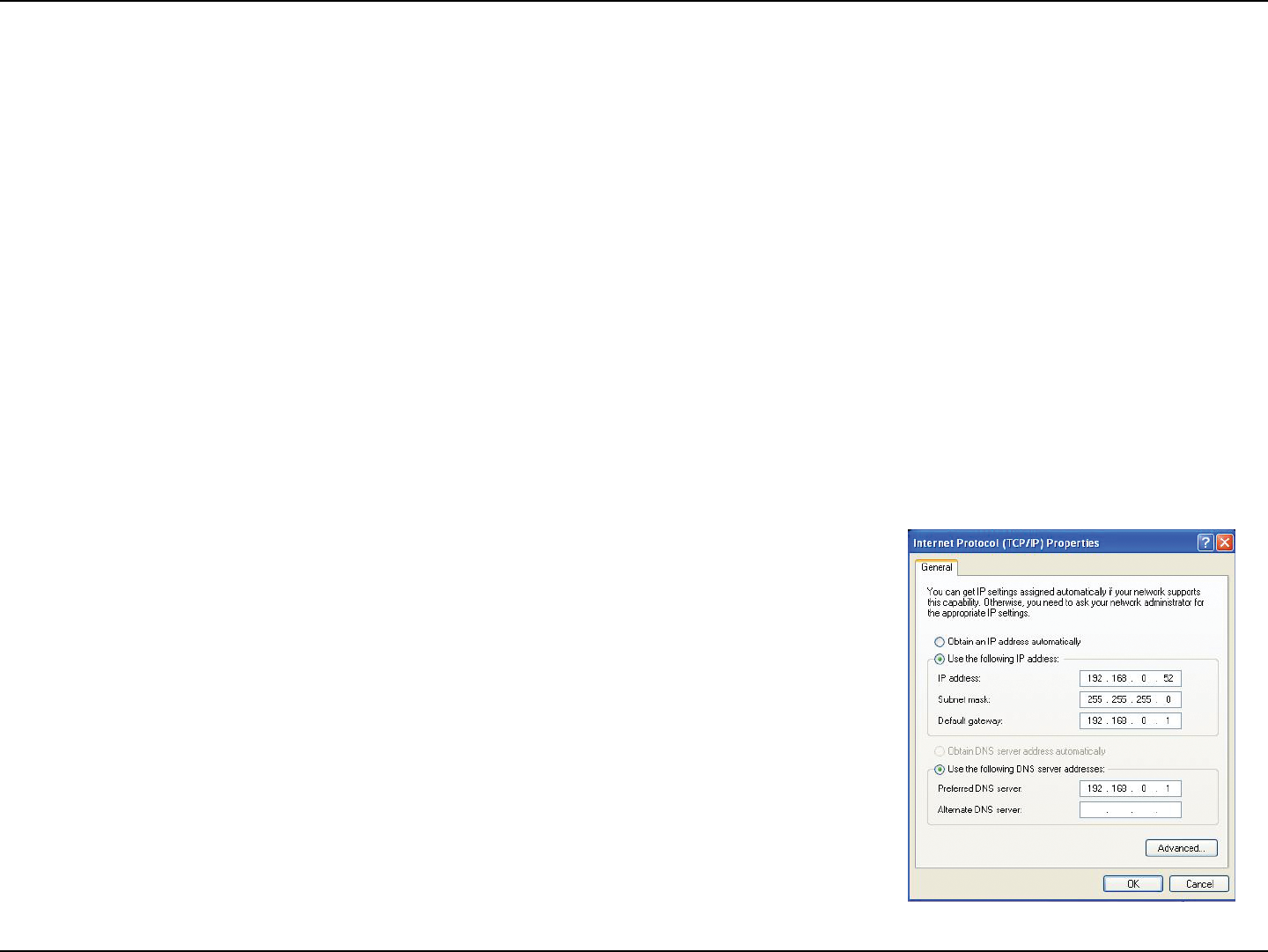
132D-Link DIR-802 User Manual
Appendix B - Networking Basics
Statically Assign an IP address
If you are not using a DHCP capable gateway/router, or you need to assign a static IP address, please follow the steps below:
Step 1
Windows® 7 - Click on Start > Control Panel > Network and Internet > Network and Sharing Center.
Windows Vista® - Click on Start > Control Panel > Network and Internet > Network and Sharing Center > Manage Network
Connections.
Windows® XP - Click on Start > Control Panel > Network Connections.
Windows® 2000 - From the desktop, right-click My Network Places > Properties.
Step 2
Right-click on the Local Area Connection which represents your network adapter and select Properties.
Step 3
Highlight Internet Protocol (TCP/IP) and click Properties.
Step 4
Click Use the following IP address and enter an IP address that is on the same subnet
as your network or the LAN IP address on your router.
Example: If the router´s LAN IP address is 192.168.0.1, make your IP address 192.168.0.X
where X is a number between 2 and 99. Make sure that the number you choose is not
in use on the network. Set the Default Gateway the same as the LAN IP address of your
router (I.E. 192.168.0.1).
Set Primary DNS the same as the LAN IP address of your router (192.168.0.1). The
Secondary DNS is not needed or you may enter a DNS server from your ISP.
Step 5
Click OK twice to save your settings.
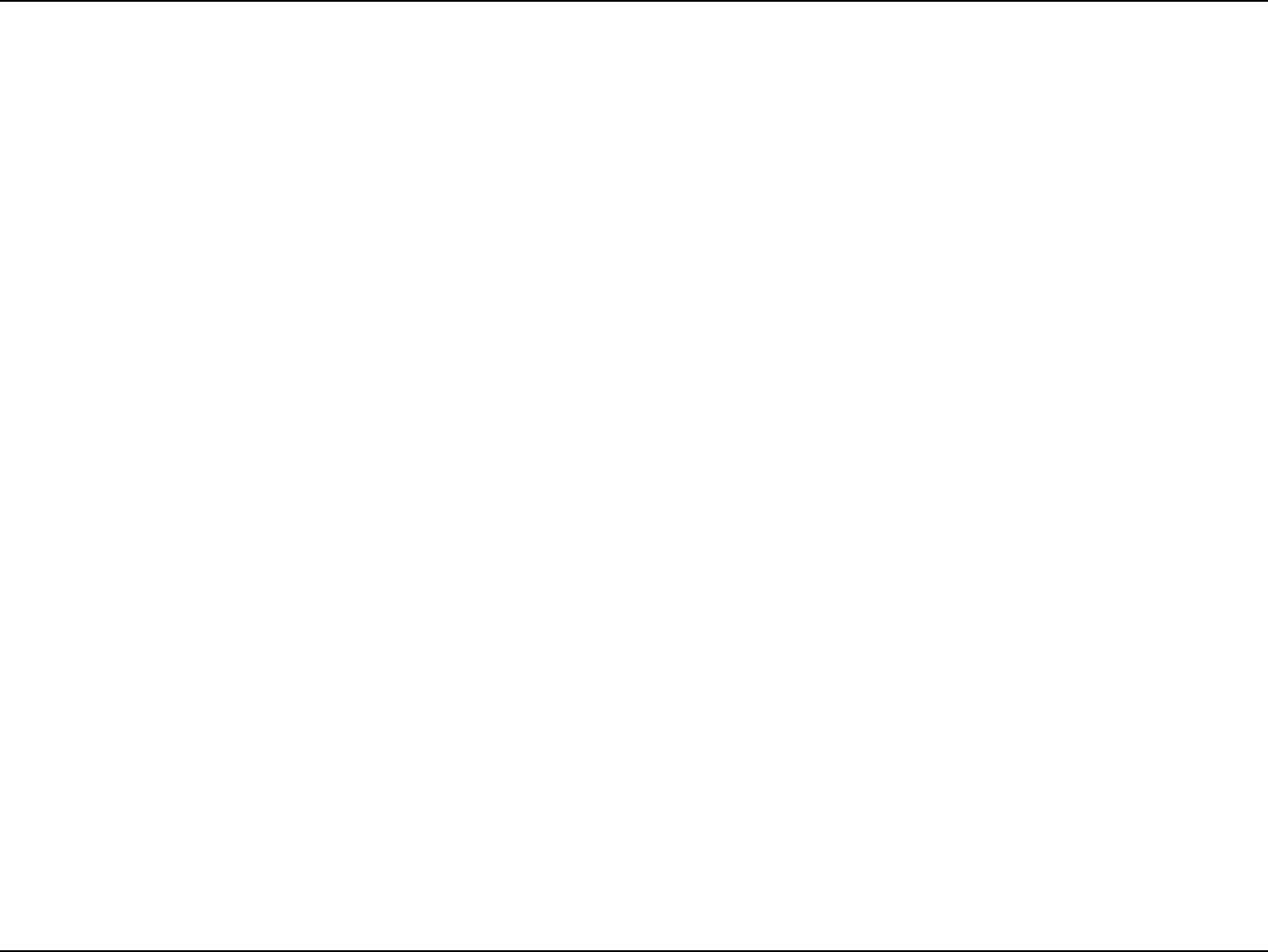
133D-Link DIR-802 User Manual
Appendix C - Technical Specications
Technical Specications
Hardware Specications
• LAN Interface: Four 10/100Mbps LAN ports
• WAN Interface: One 10/100Mbps Internet port
• Wireless Interface (2.4Ghz): IEEE 802.11b/g/n
• Wireless Interface (5Ghz): IEEE 802.11a/n/ac
Operating Voltage
• Input: 100~240V (±20%), 50~60Hz
• Output: DC5V, 1A
Temperature
• Operating: 32 ~ 104oF (0 ~ 40oC)
• Non-Operating: -4 ~ 149oF (-20 ~ 65oC)
Humidity
• Operating: 10% - 90% non-condensing
• Non-Operating: 5% - 95% non-condesing
Wireless Frequency Range
• IEEE 802.11a: 5180 MHz~5240 MHz, 5745 MHz~5825 MHz
• IEEE 802.11b: 2400 MHz~2483 MHz
• IEEE 802.11g: 2400 MHz~2484 MHz
• IEEE 802.11n: 2400 MHz~2484 MHz, 5180 MHz~5240 MHz, 5745
MHz~5825 MHz
• IEEE 802.11ac: 5180 MHz~5240 MHz, 5745 MHz~5825 MHz
Wireless Bandwidth Rate
• IEEE 802.11a: 54, 48, 36, 24, 18, 12, 9, and 6 Mbps
• IEEE 802.11b: 11, 5.5, 2, and 1 Mbps
• IEEE 802.11g: 54, 48, 36, 24, 18, 12, 9, and 6 Mbps
• IEEE 802.11n: 6.5 to 150 Mbps
• IEEE 802.11ac(Draft): 6.5 to 433 Mbps
Antenna Type
• Two External Antennas
Wireless Security
• WPA/WPA2-Personal, WPA/WPA2-Enterprise, WPS (PIN & PBC)
Certications
• CCC
Dimensions & Weight
• 151.6x112x30.5mm
• 190 grams
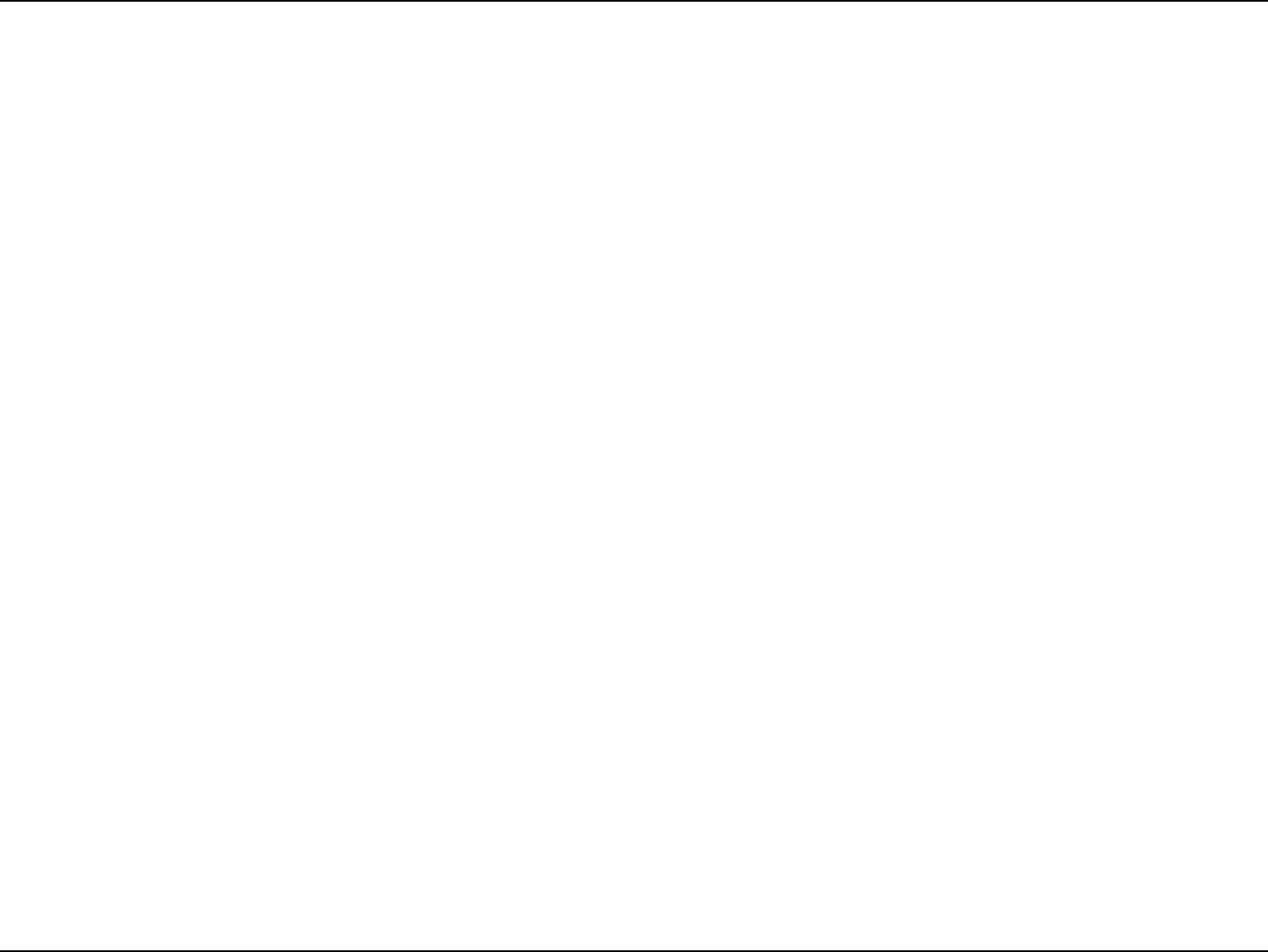
134D-Link DIR-802 User Manual
Federal Communication Commission Interference Statement
This device complies with Part 15 of the FCC Rules. Operation is subject to the following two conditions: (1) This device may not cause harmful
interference, and (2) this device must accept any interference received, including interference that may cause undesired operation.
This equipment has been tested and found to comply with the limits for a Class B digital device, pursuant to Part 15 of the FCC Rules. These
limits are designed to provide reasonable protection against harmful interference in a residential installation. This equipment generates, uses and
can radiate radio frequency energy and, if not installed and used in accordance with the instructions, may cause harmful interference to radio
communications. However, there is no guarantee that interference will not occur in a particular installation. If this equipment does cause harmful
interference to radio or television reception, which can be determined by turning the equipment o and on, the user is encouraged to try to
correct the interference by one of the following measures:
- Reorient or relocate the receiving antenna.
- Increase the separation between the equipment and receiver.
- Connect the equipment into an outlet on a circuit dierent from that to which the receiver is connected.
- Consult the dealer or an experienced radio/TV technician for help.
FCC Caution: Any changes or modications not expressly approved by the party responsible for compliance could void the user’s authority to
operate this equipment.
This transmitter must not be co-located or operating in conjunction with any other antenna or transmitter.
For operation within 5.15 ~ 5.25GHz frequency range, it is restricted to indoor environment. This device meets all the other requirements specied
in Part 15E, Section 15.407 of the FCC Rules.
Radiation Exposure Statement:
This equipment complies with FCC radiation exposure limits set forth for an uncontrolled environment. This equipment should be installed and
operated with minimum distance 20cm between the radiator & your body.
FOR COUNTRY CODE SELECTION USAGE (WLAN DEVICES)
Note: The country code selection is for non-US model only and is not available to all US model. Per FCC regulation, all WiFi product marketed in US
must xed to US operation channels only.
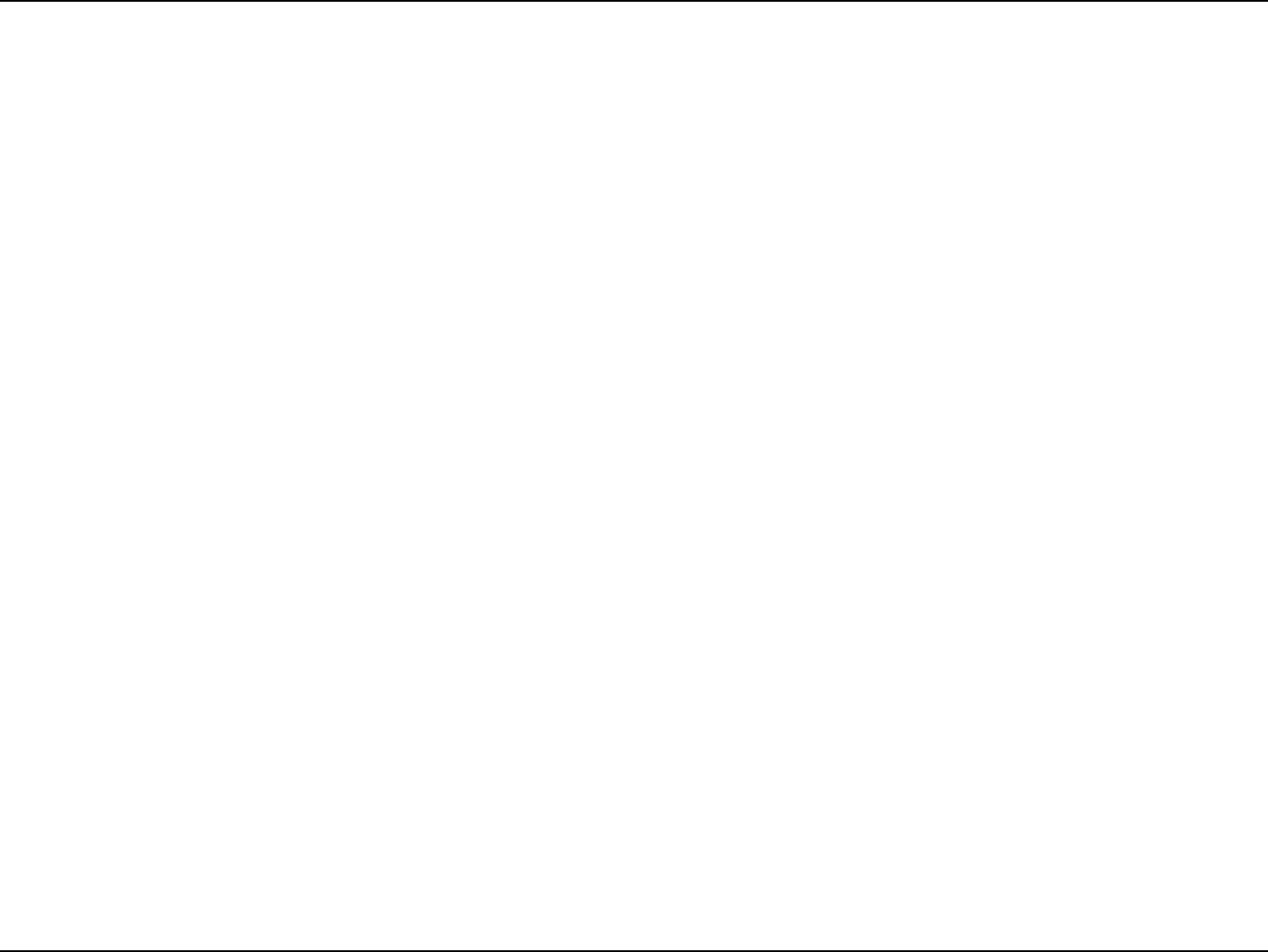
135D-Link DIR-802 User Manual
Industry Canada statement
This device complies with RSS-210 of the Industry Canada Rules. Operation is subject to the following two conditions: (1) This device may not cause
harmful interference, and (2) this device must accept any interference received, including interference that may cause undesired operation.
Ce dispositif est conforme à la norme CNR-210 d’Industrie Canada applicable aux appareils radio exempts de licence. Son fonctionnement est sujet
aux deux conditions suivantes: (1) le dispositif ne doit pas produire de brouillage préjudiciable, et (2) ce dispositif doit accepter tout brouillage
reçu, y compris un brouillage susceptible de provoquer un fonctionnement indésirable.
Caution:
The device for operation in the band 5150-5250 MHz is only for indoor use to reduce the potential for harmful interference to co-channel mobile
satellite systems;
Avertissement:
Les dispositifs fonctionnant dans la bande 5 150-5 250 MHz sont réservés uniquement pour une utilisation à l’intérieur an de réduire les risques
de brouillage préjudiciable aux systèmes de satellites mobiles utilisant les mêmes canaux;
Radiation Exposure Statement:
This equipment complies with IC radiation exposure limits set forth for an uncontrolled environment. This equipment should be installed and
operated with minimum distance 20cm between the radiator & your body.
Déclaration d’exposition aux radiations:
Cet équipement est conforme aux limites d’exposition aux rayonnements IC établies pour un environnement non contrôlé. Cet équipement doit
être installé et utilisé avec un minimum de 20 cm de distance entre la source de rayonnement et votre corps.