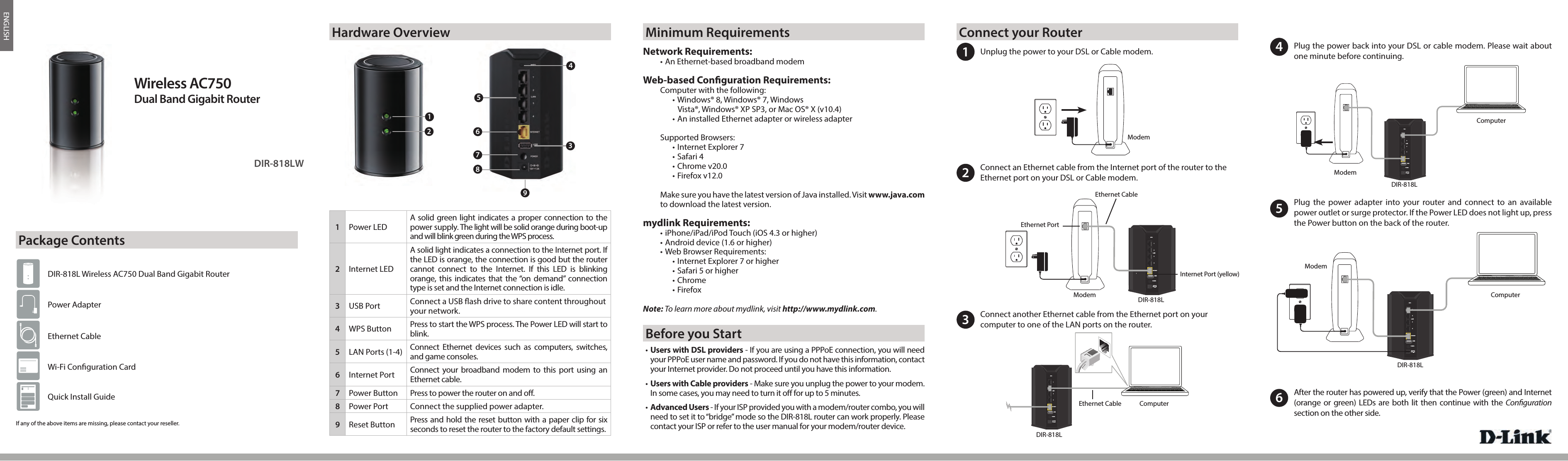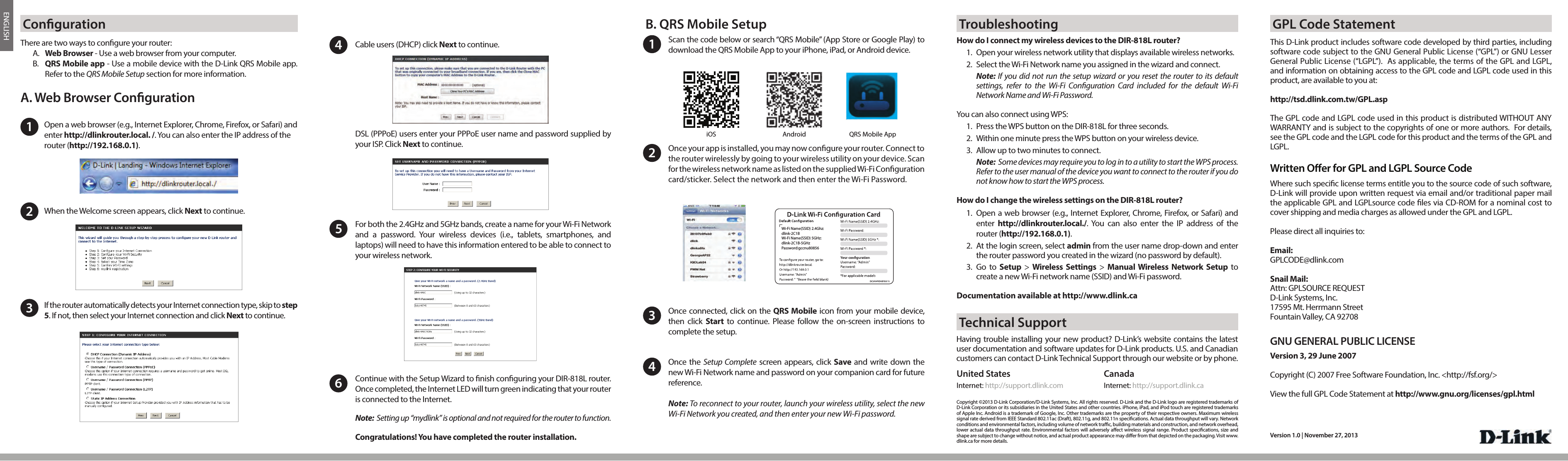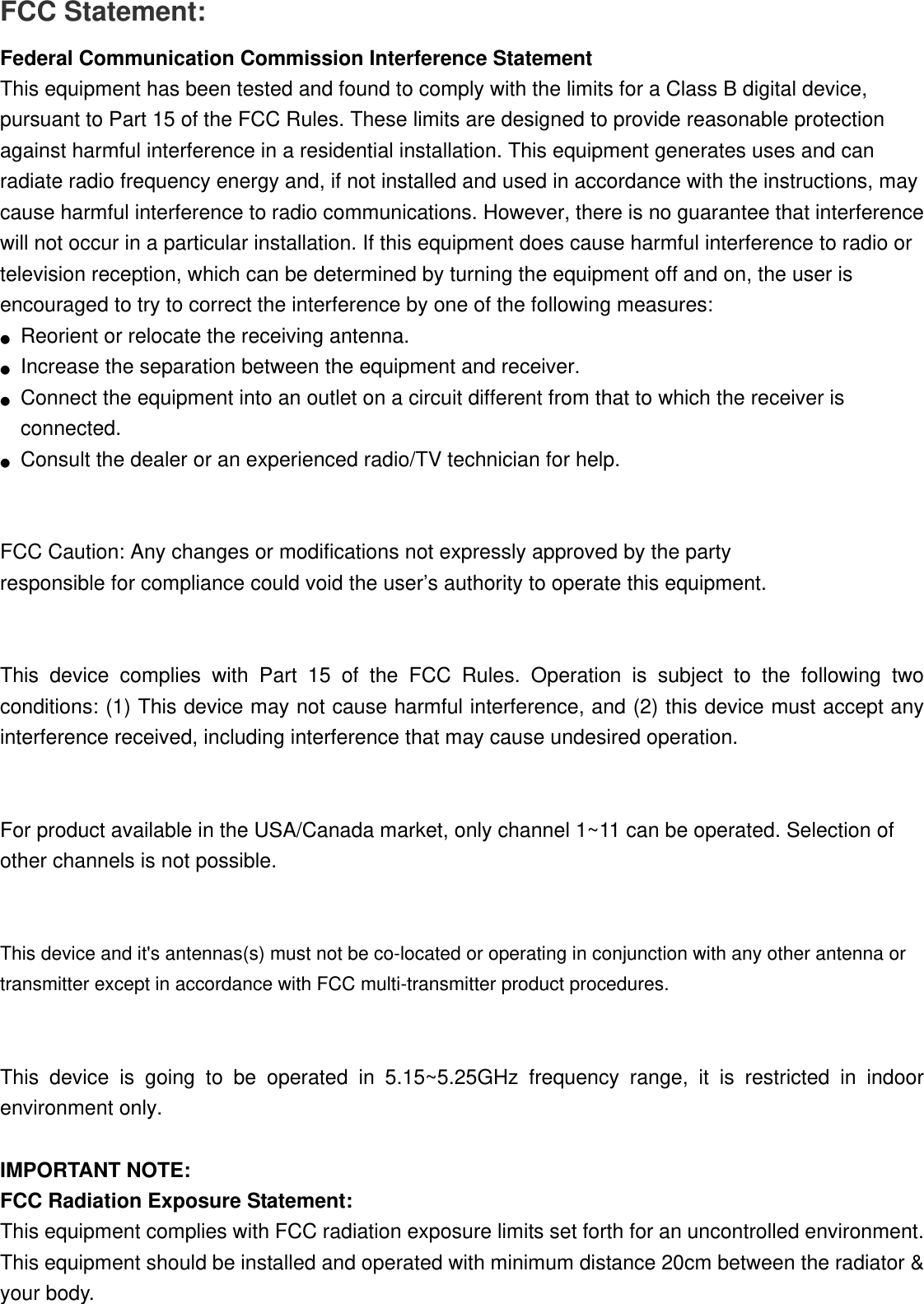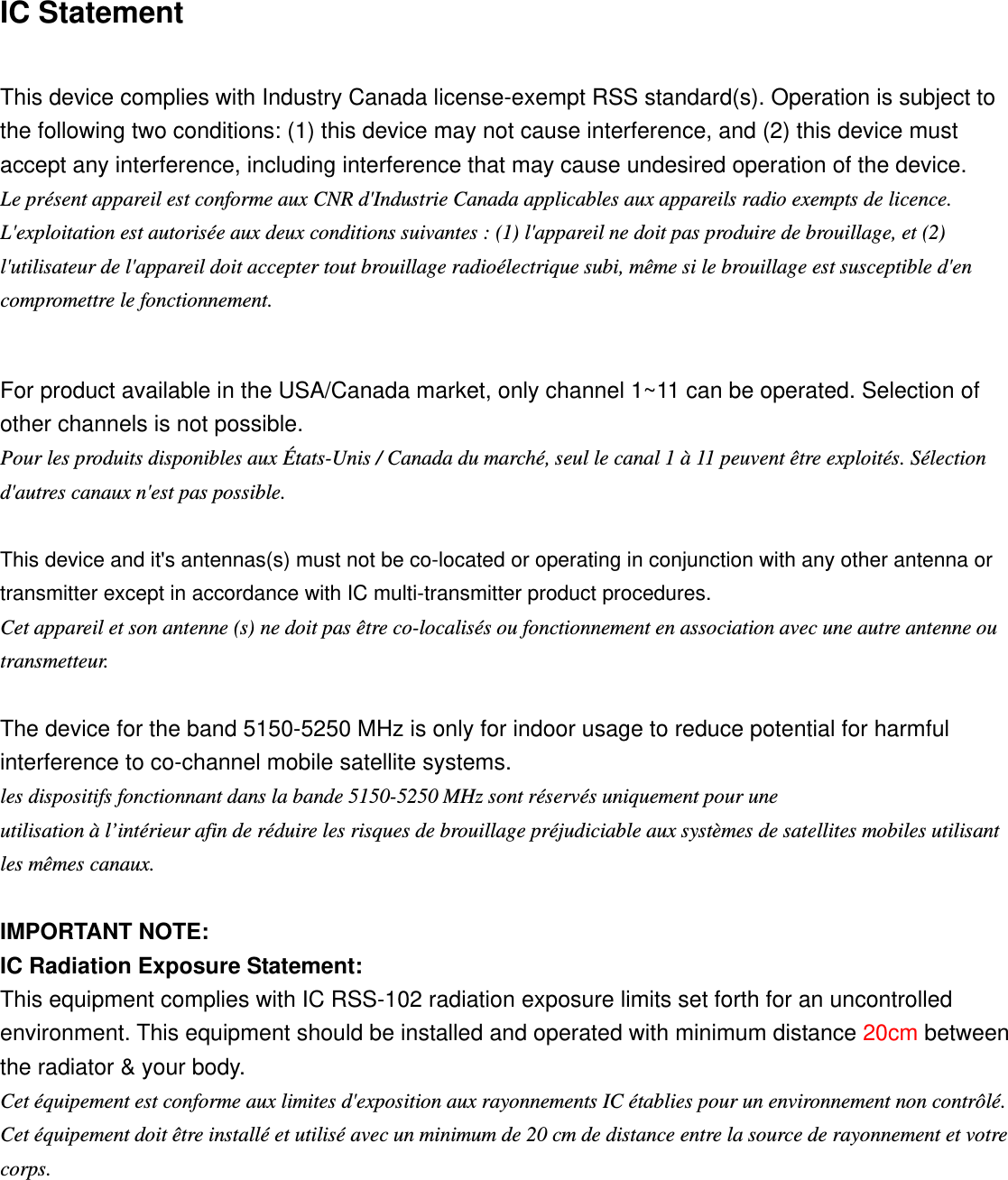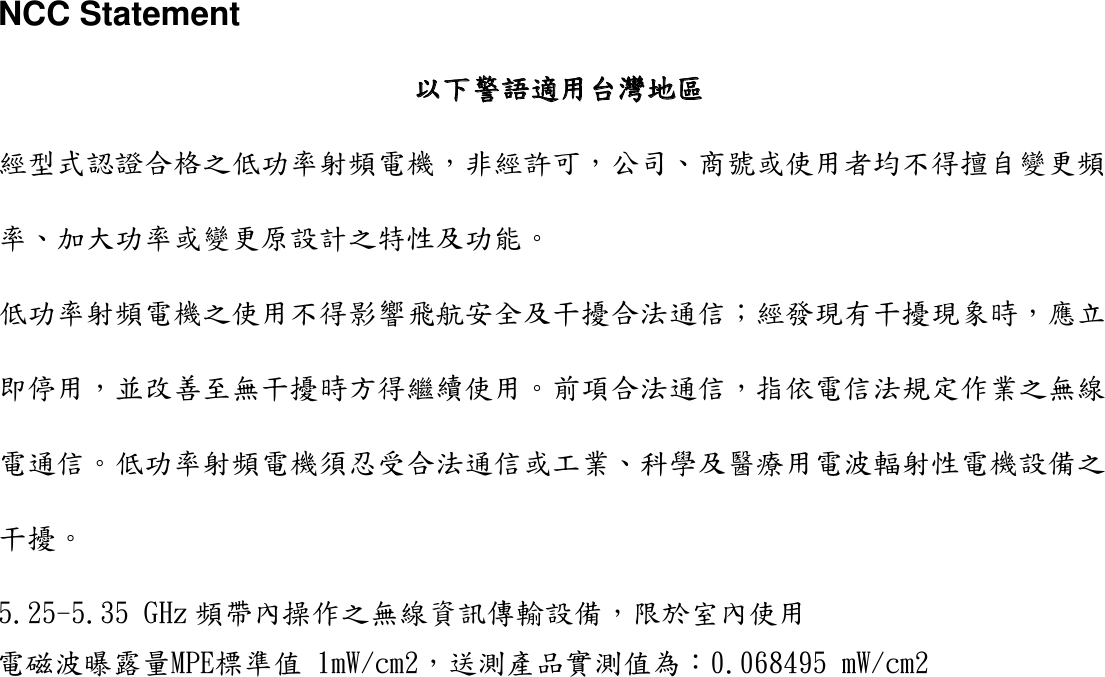D Link IR818LA1 Wireless AC750 Dual Band Gigabit Cloud Router User Manual DCAN DIR 818L A1 QIG 112713 v1 0 English indd
D Link Corporation Wireless AC750 Dual Band Gigabit Cloud Router DCAN DIR 818L A1 QIG 112713 v1 0 English indd
D Link >
User manual