D Link WA110A1 Wireless G USB Adapter User Manual part 3
D Link Corporation Wireless G USB Adapter part 3
D Link >
Contents
- 1. user manual part 1
- 2. user manual part 2
- 3. user manual part 3
user manual part 3

7 D-Link DWA-110 Quick Install Guide
The D-Link configuration wizard will
now appear.
If you are using Windows® XP (SP2),
you will have the option to use either
the D-Link utility or the built-in
Windows® Wireless utility.
Click Next to continue.
Insert the adapter into an available
USB port on your computer.
Optional: If desired or necessary,
attach the cradle between the DWA-
110 and your computer.
If the Found New Hardware Wizard
appears, click Cancel.
Click Next to continue.
Enter the network name (SSID). If
you enter the SSID incorrectly, you
will automatically be brought to the
site survey page.
Click Next to continue or click Scan
to display the site survey page.
DWA-110
DWA-110
DWA-110
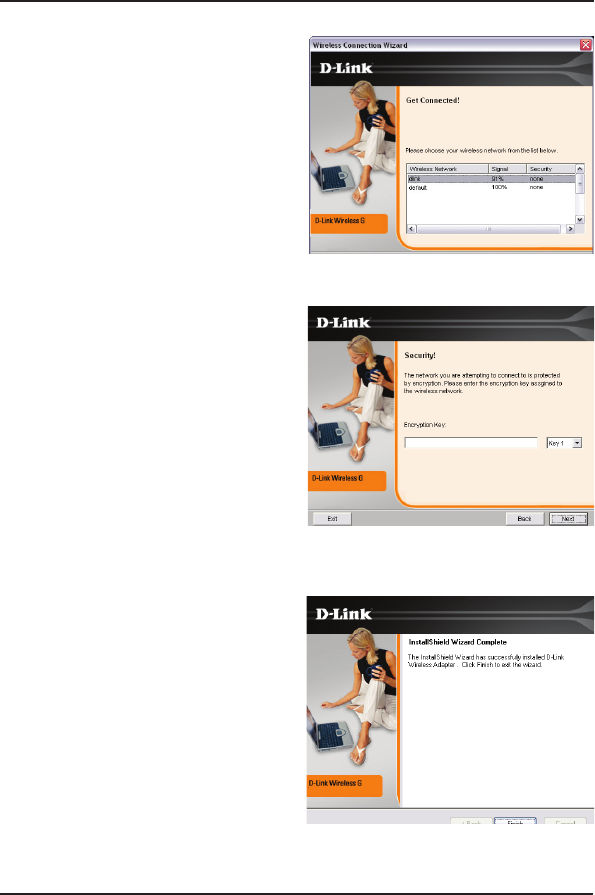
8D-Link DWA-110 Quick Install Guide
Click the Scan button to display a list
of wireless networks (site survey).
Click on the network name (SSID)
and click Connect.
If the wireless network you are trying
to connect to is encrypted, enter the
WEP key or WPA-PSK passphrase.
Click Next to continue.
Click Finish to continue. If you are
prompted to reboot your computer,
select Yes, I want to restart my
computer now.
DWA-110
DWA-110
DWA-110
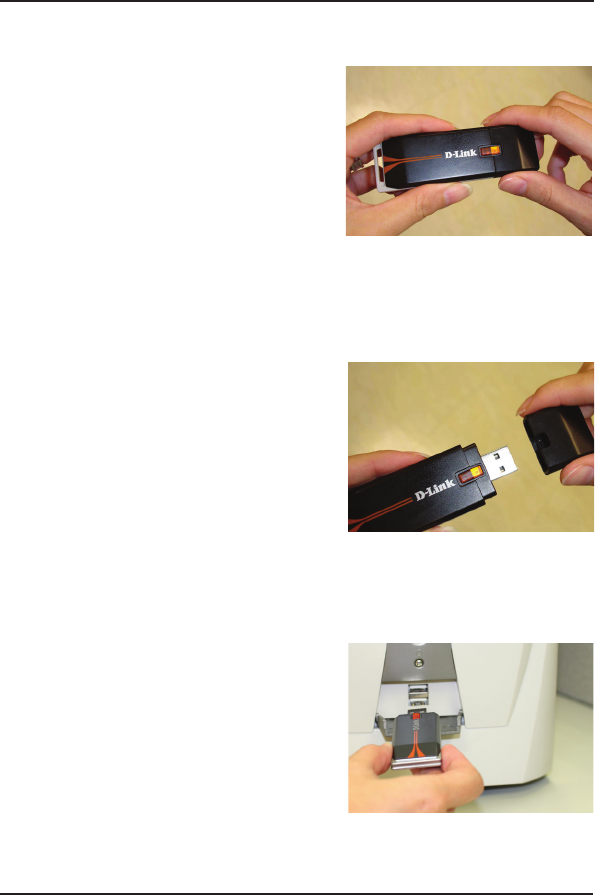
9 D-Link DWA-110 Quick Install Guide
Hold the USB adapter with both hands.
Apply little force to slowly pull out the cover
from both sides.
Insert the DWA-110 into an available
USB port on your computer.
Optional: If desired or necessary, attach
the cradle between the DWA-110 and
your computer.
USB Installation
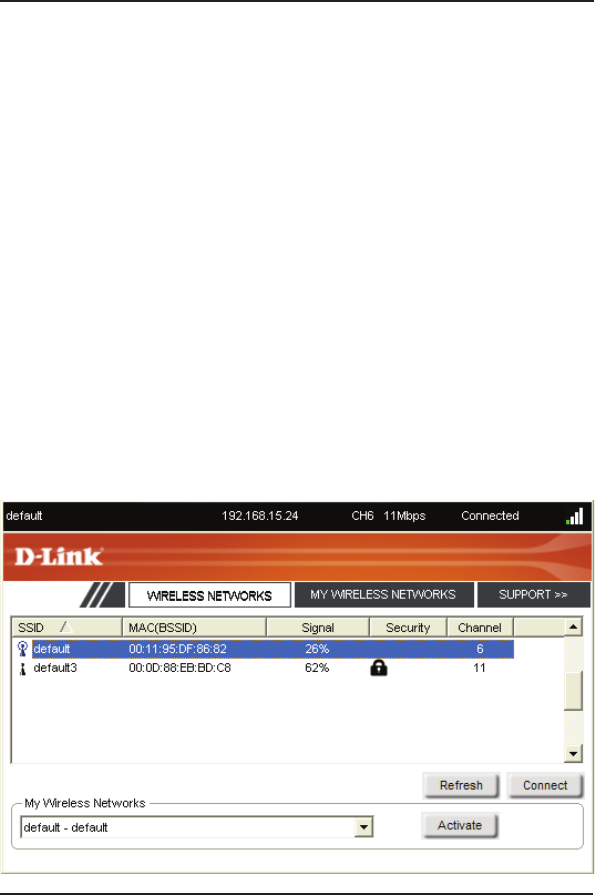
10D-Link DWA-110 Quick Install Guide
Connect to a Wireless Network
The DWA-110 uses the Conguration Utility as the management
software. The utility provides the user an easy interface to change any
settings related to the wireless adapter. After you have completed the
installation of the DWA-110 and whenever you start the computer,
the Conguration Utility starts automatically and the system tray
icon is loaded in the toolbar. Clicking on the utility icon will start the
Conguration Utility.
If you are using Windows® XP, please skip to page 11.
This window will allow you to see available wireless networks in your
area. Simply click the network (SSID) you want to connect to and
click the Connect button. If you are connecting to a secure network,
you will be prompted to enter the encryption key. Please refer to the
Wireless Security section in the manual located on the D-Link CD.
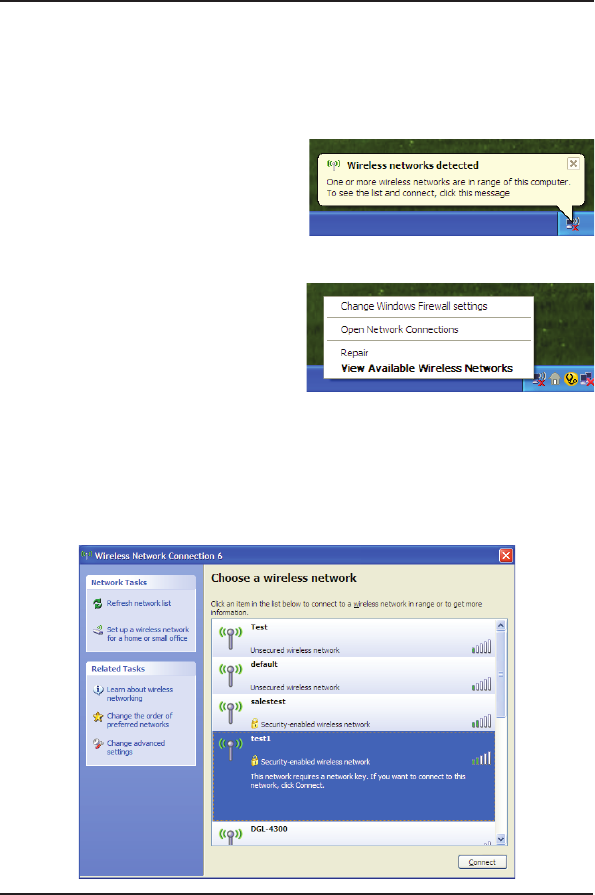
11 D-Link DWA-110 Quick Install Guide
Windows® XP users may use the built-in wireless utility. The following
instructions are for Service Pack 2 users.
If you receive the Wireless Networks
Detected bubble, click on the center
of the bubble to access the utility.
You may also right-click on the
wireless computer icon in your
system tray (lower-right corner next
to the time). Select View Available
Wireless Networks.
The utility will display any available wireless networks in your area. Click on
a network and click the Connect button.
Refer to the manual for information on connecting to a secure network.
Windows® XP Configuration Utility
FEDERAL COMMUNICATIONS COMMISSION INTERFERENCE STATEMENT
This device complies with Part 15 of the FCC Rules. Operation is subject to the following
two conditions: (1) this device may not cause harmful interference, and (2) this device
must accept any interference received, including interference that may cause undesired
operation.
This equipment has been tested and found to comply with the limits for a Class B
digital device, pursuant to Part 15 of the FCC Rules. These limits are designed to provide
reasonable protection against harmful interference in a residential installation. This
equipment generates, uses and can radiate radio frequency energy and, if not installed
and used in accordance with the instructions, may cause harmful interference to radio
communications. However, there is no guarantee that interference will not occur in a
particular installation. If this equipment does cause harmful interference to radio or
television reception, which can be determined by turning the equipment off and on, the
user is encouraged to try to correct the interference by one or more of the following
measures:
--Reorient or relocate the receiving antenna.
--Increase the separation between the equipment and receiver.
--Connect the equipment into an outlet on a circuit different from that to which the receiver
is connected.
--Consult the dealer or an experienced radio/TV technician for help.
CAUTION:
Any changes or modifications not expressly approved by the grantee of this device could
void the user's authority to operate the equipment.
RF exposure warning:
The equipment complies with FCC RF radiation exposure limits set forth for an
uncontrolled environment. SAR has been evaluated with a laptop as host and the
maximum SAR value is as below. The equipment must not be co-located or operating
in conjunction with any other antenna or transmitter.
SAR Value: 802.11b: 0.075 W/kg
802.11g:0.08 W/kg
Industry Canada regulatory information
Operation is subject to the following two conditions: (1) this device may not cause
interference, and (2) this device must accept any interference, including interference
that may cause undesired operation of the device.
The user is cautioned that this device should be used only as specified within this
manual to meet RF exposure requirements. Use of this device in a manner
inconsistent with this manual could lead to excessive RF exposure conditions.
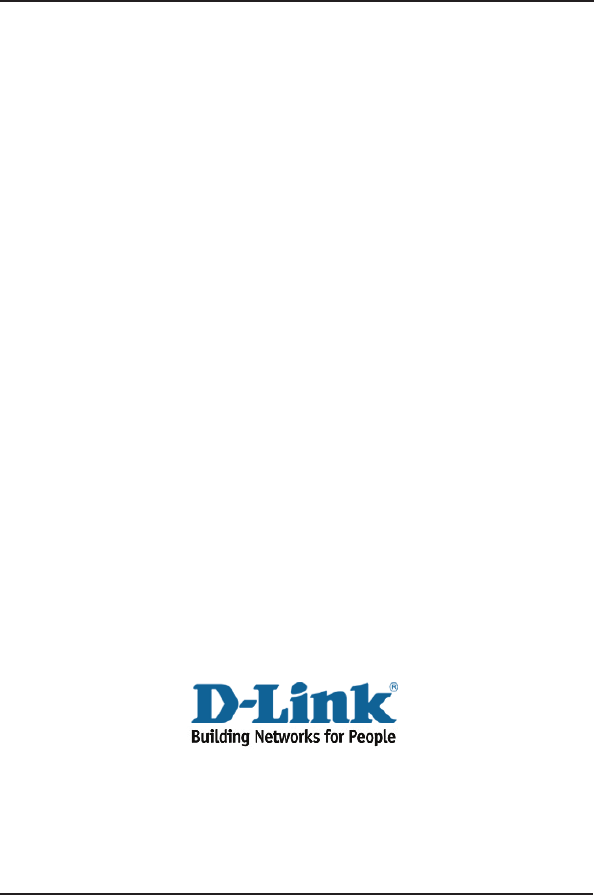
D-Link DWA-110 Quick Install Guide
Technical Support
D-Link’s website contains the latest user documentation and
software updates for D-Link products.
U.S. and Canadian customers can contact D-Link Technical
Support through our website or by phone.
United States
Telephone
(877) 453-5465
Twenty four hours a day, seven days a week.
World Wide Web
http://support.dlink.com
E-mail
support@dlink.com
Canada
Telephone
(800) 361-5265
Monday through Friday, 7:30am to 9:00pm EST.
World Wide Web
http://support.dlink.ca
E-mail
support@dlink.ca
Version 1.0
Revised 12/15/2005
6WUA1340Q.01G
Copyright ©2005 D-Link Corporation/D-Link Systems, Inc. All rights reserved. D-Link, the D-Link logo are registered trademarks
of D-Link Corporation or its subsidiaries in the United States and other countries. Other trademarks are the property of their
respective owners. Maximum wireless signal rate based on IEEE Standard 802.11g specifications. Actual data throughput will
vary. Network conditions and environmental factors, including volume of network traffic, building materials and construction, and
network overhead lower actual data throughput rate. Product specifications, size and shape are subject to change without notice,
and actual product appearance may differ from that depicted on the packaging. Visit www.dlink.com for more details.
警語
經型式認證合格之低功率射頻電機, 非經許可,公司, 商號或使用者均不得擅自變更頻率,加
大功率或變更原設計之特性及功能
低功率射頻電機之使用不得影響飛航影響安全及干擾合法通信, 經發現有干擾現象時,應立
即停用,並改善至無干擾時方得繼續使用
前項合法通信,指一電信法規定作業之無線電通信低功率射頻電機需忍受合法通信或工業,科
學及醫療用電波輻射性電機設備之干擾