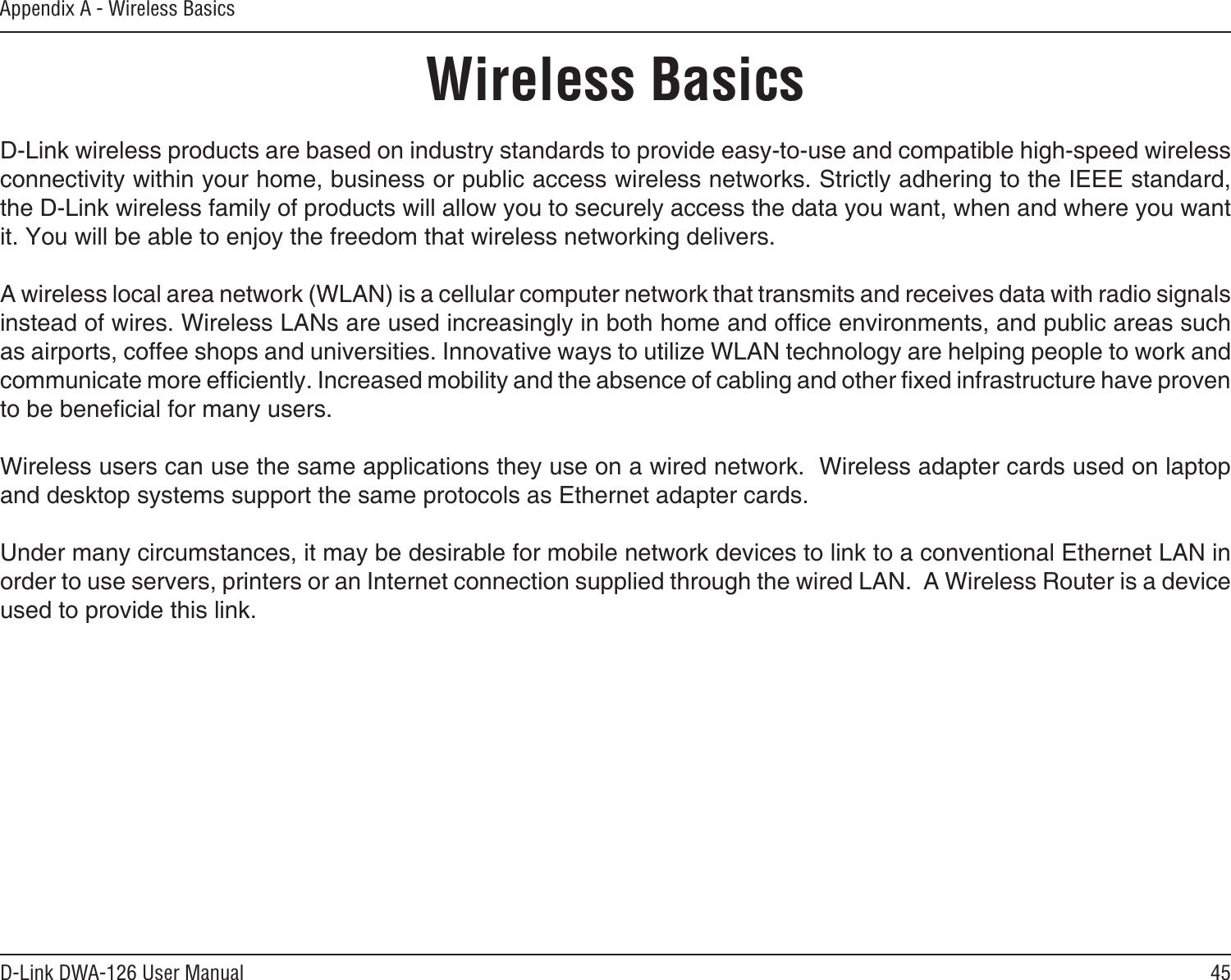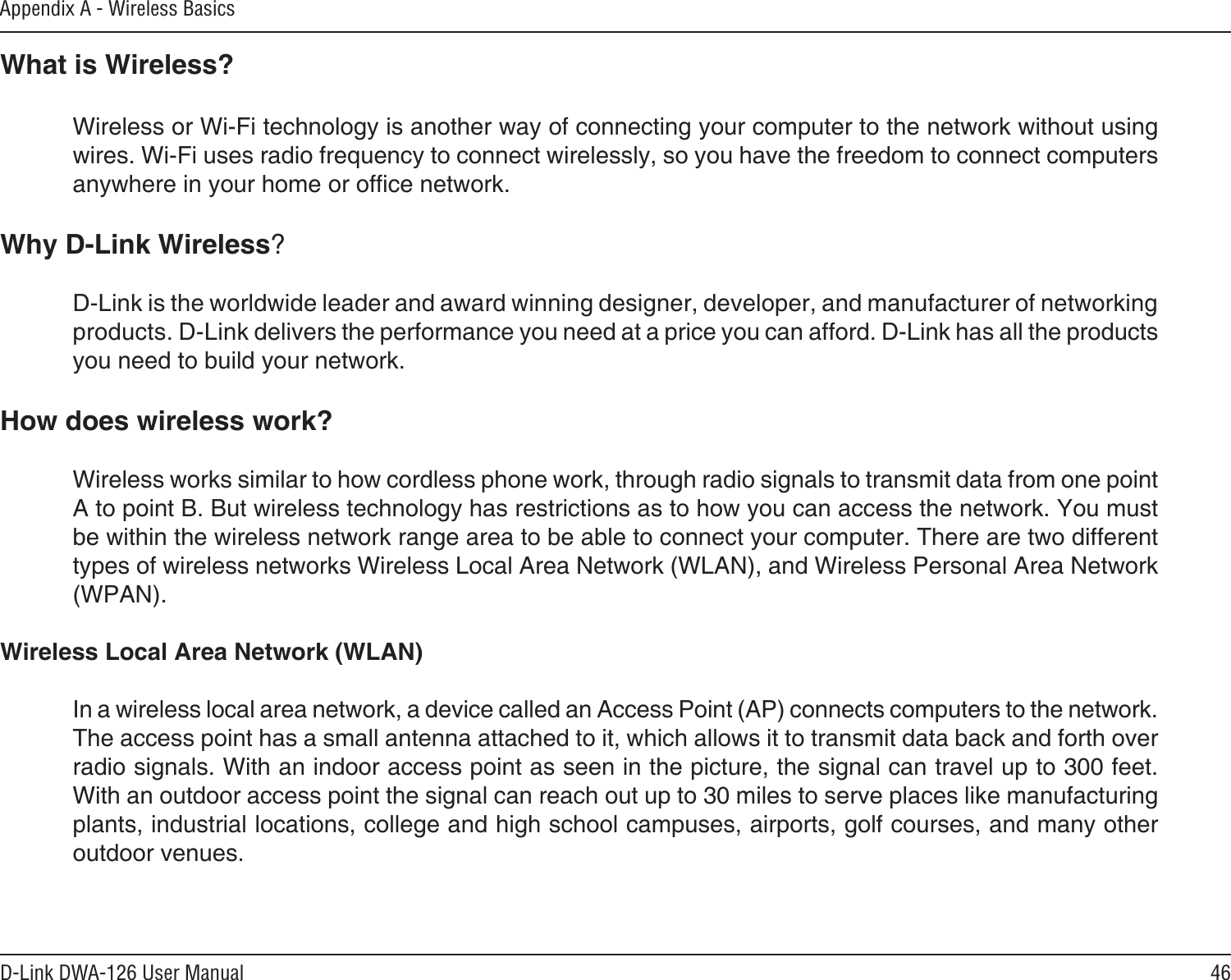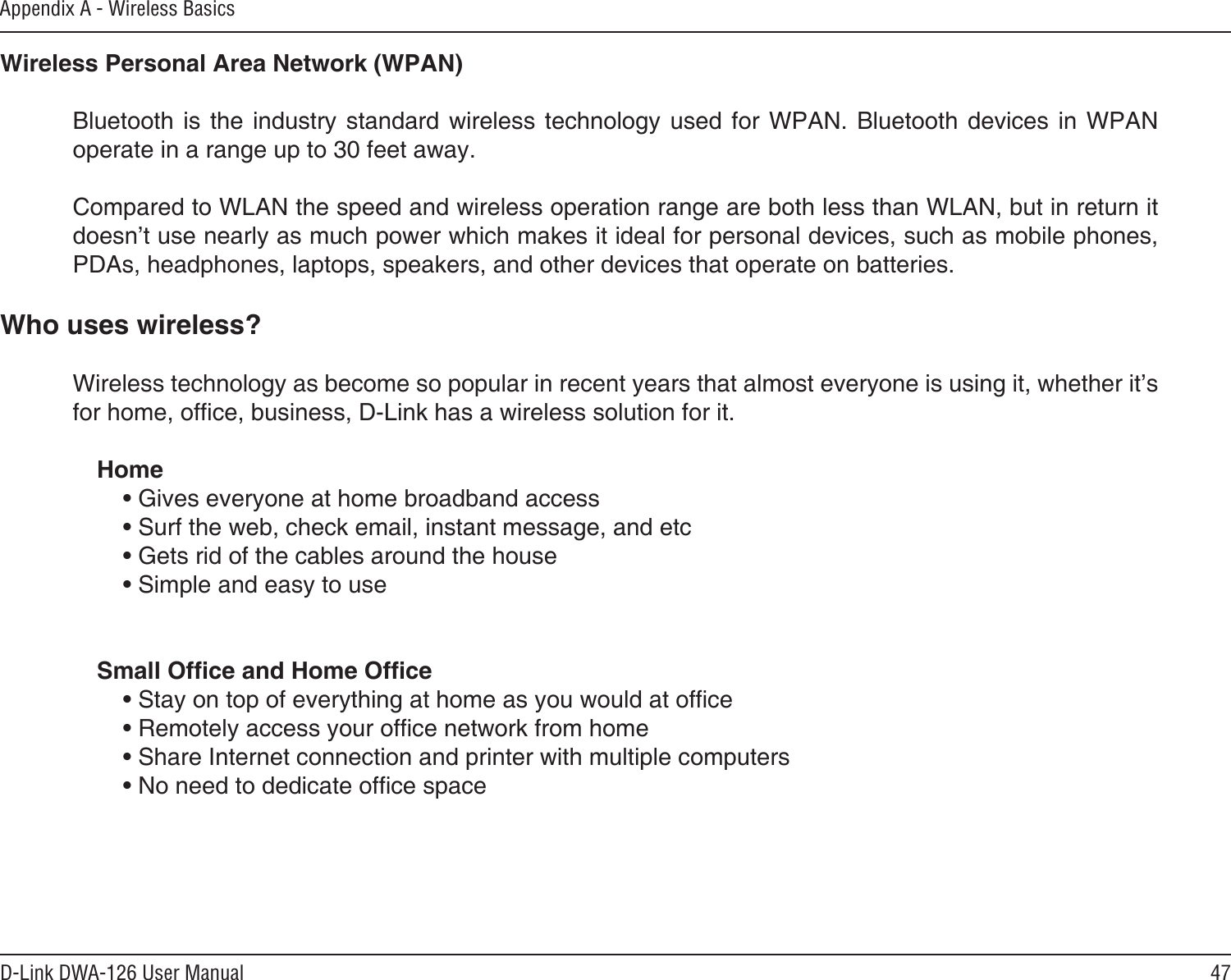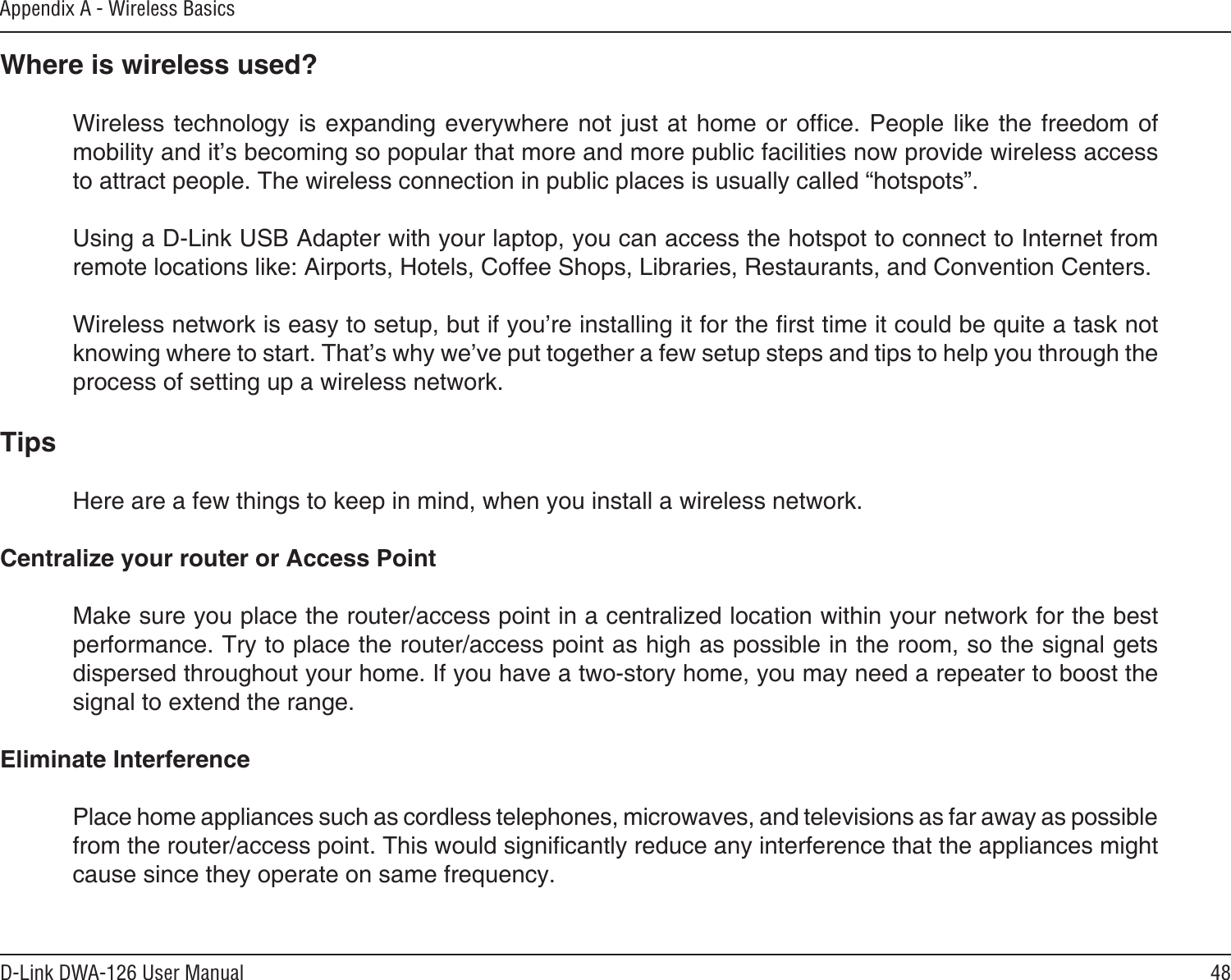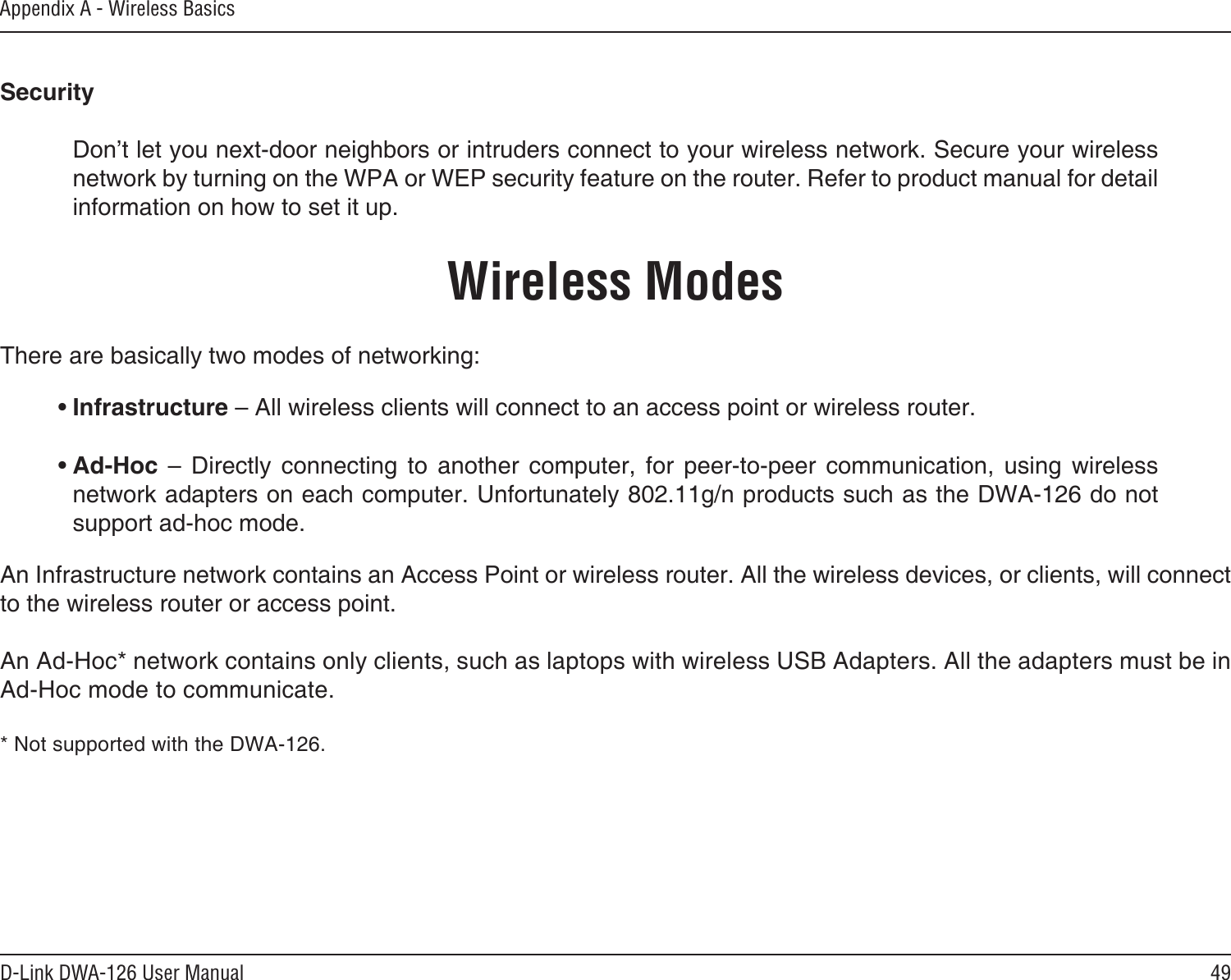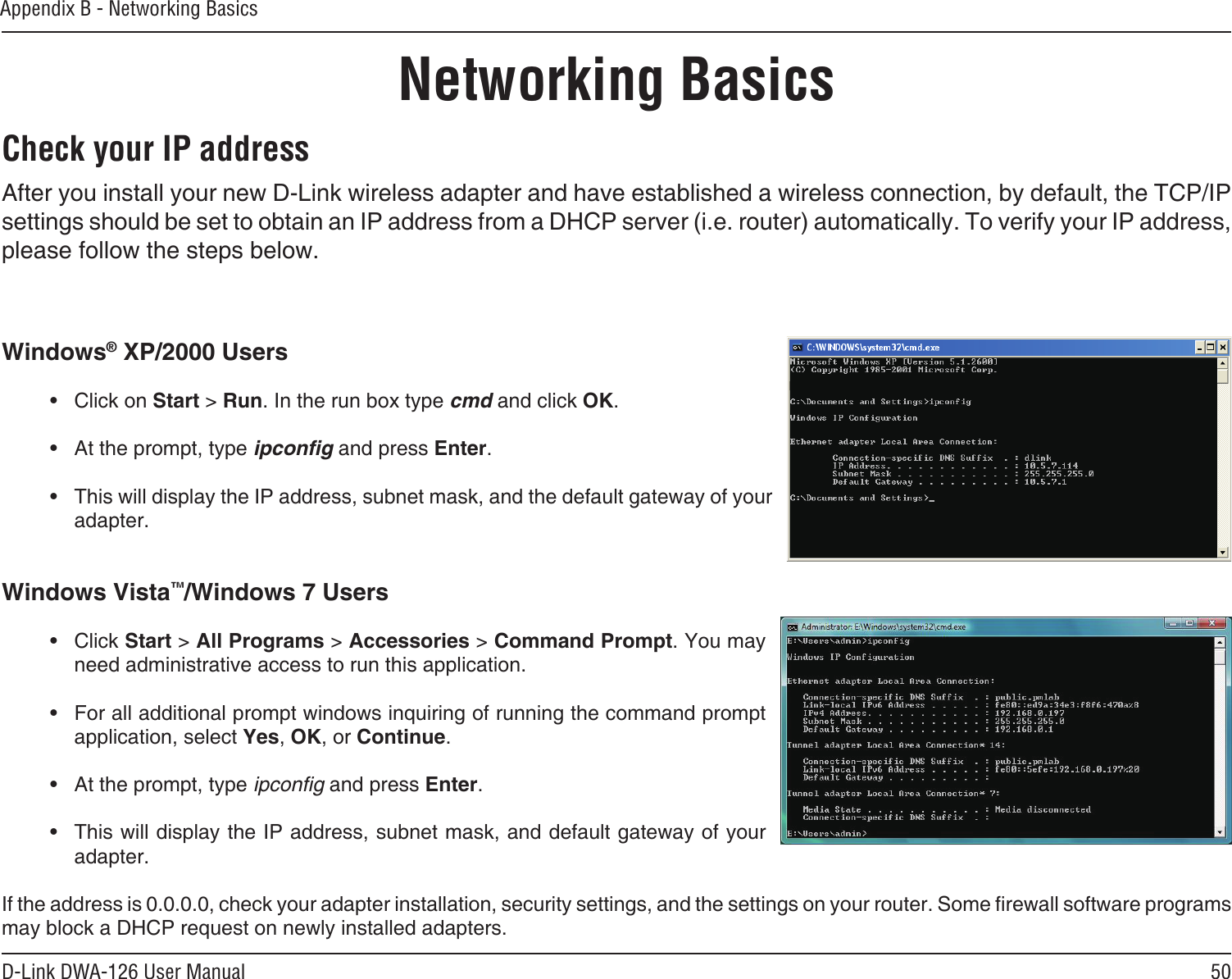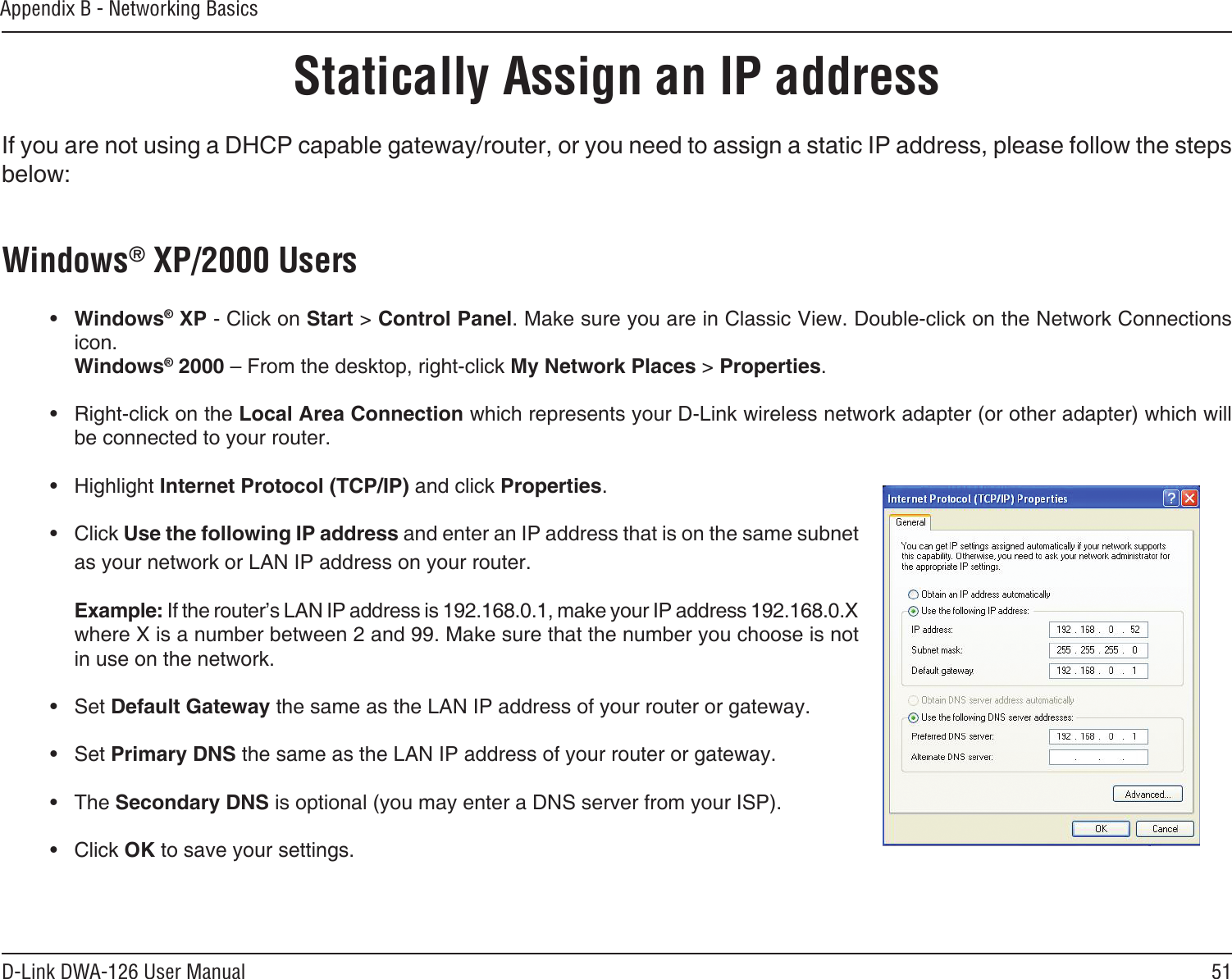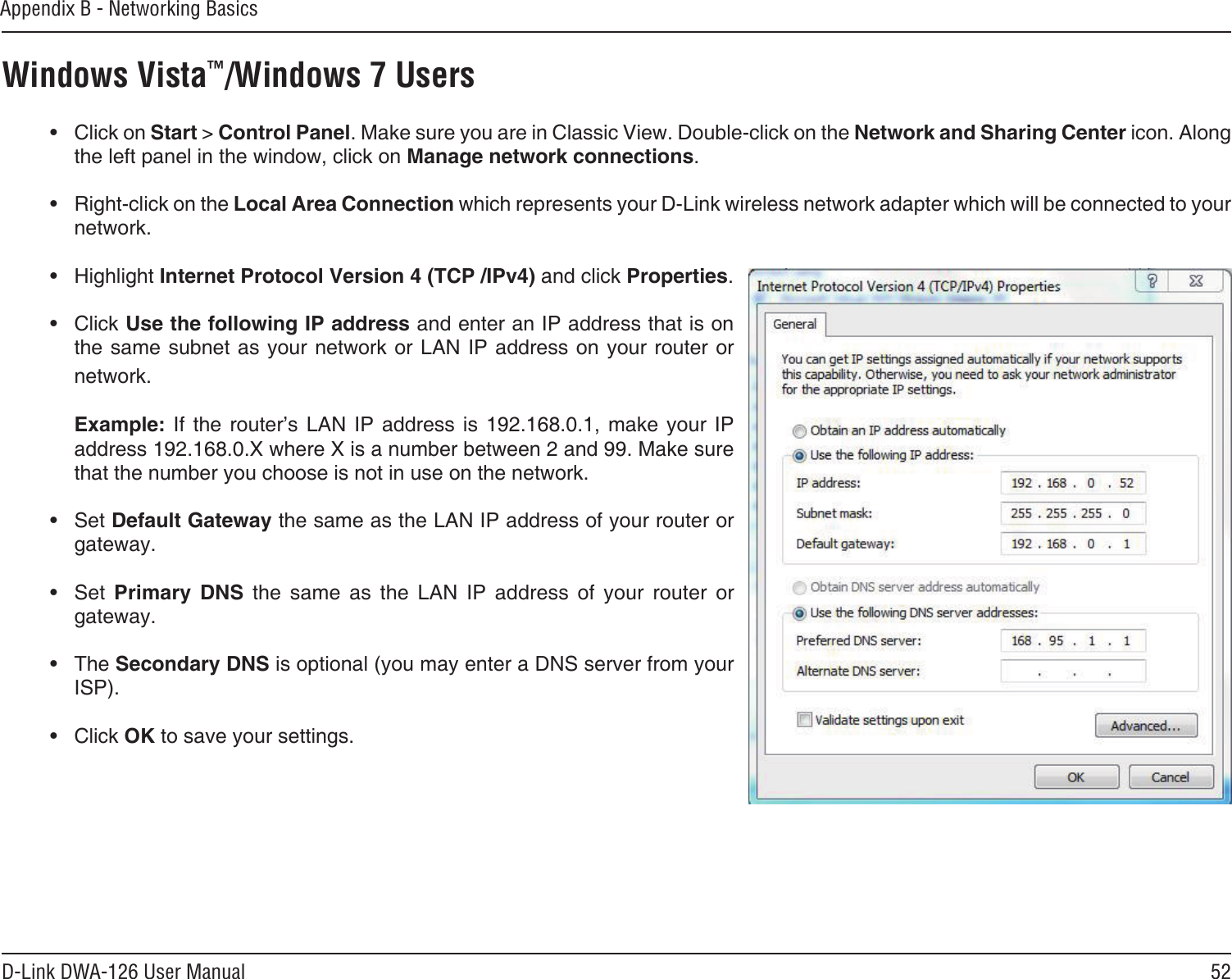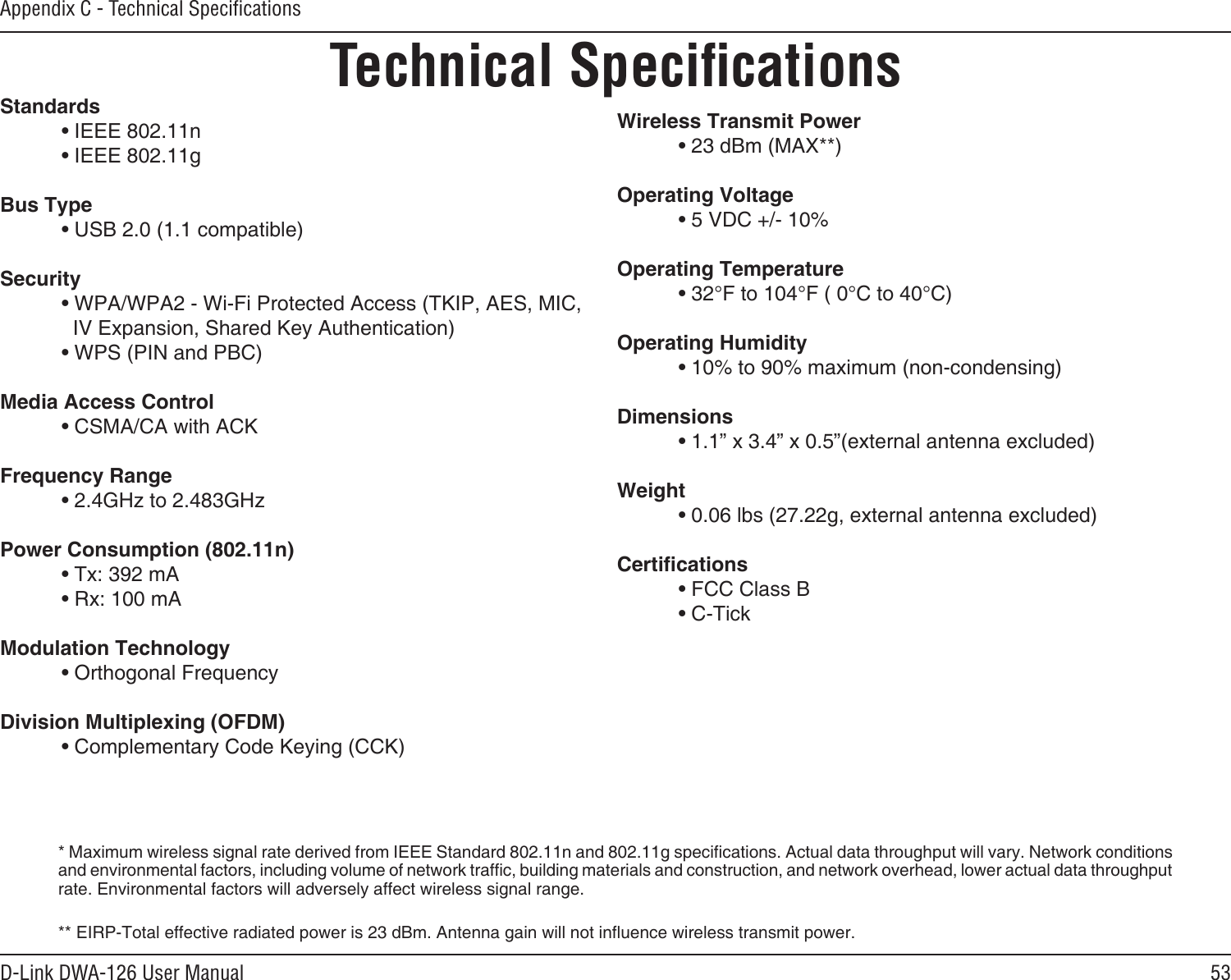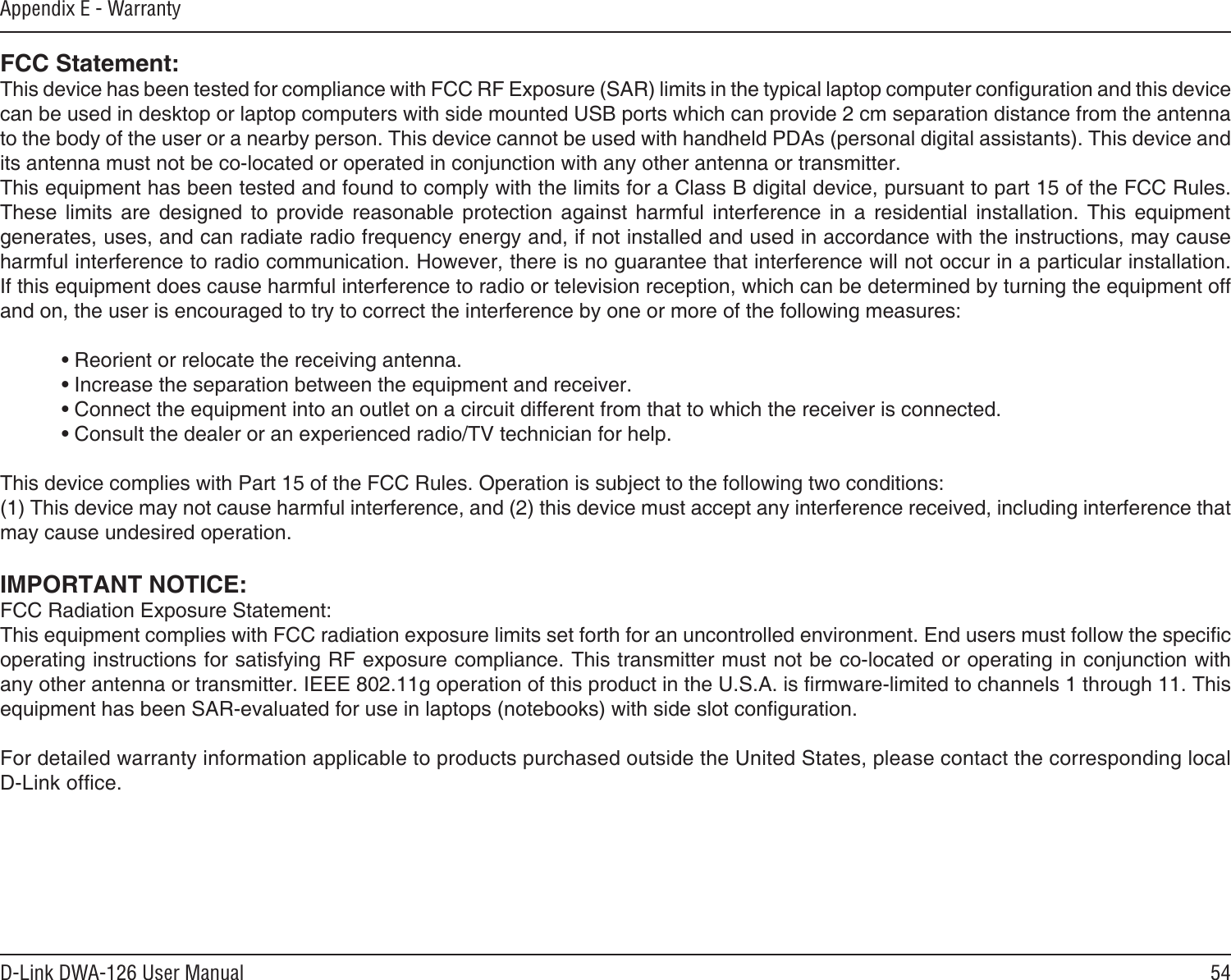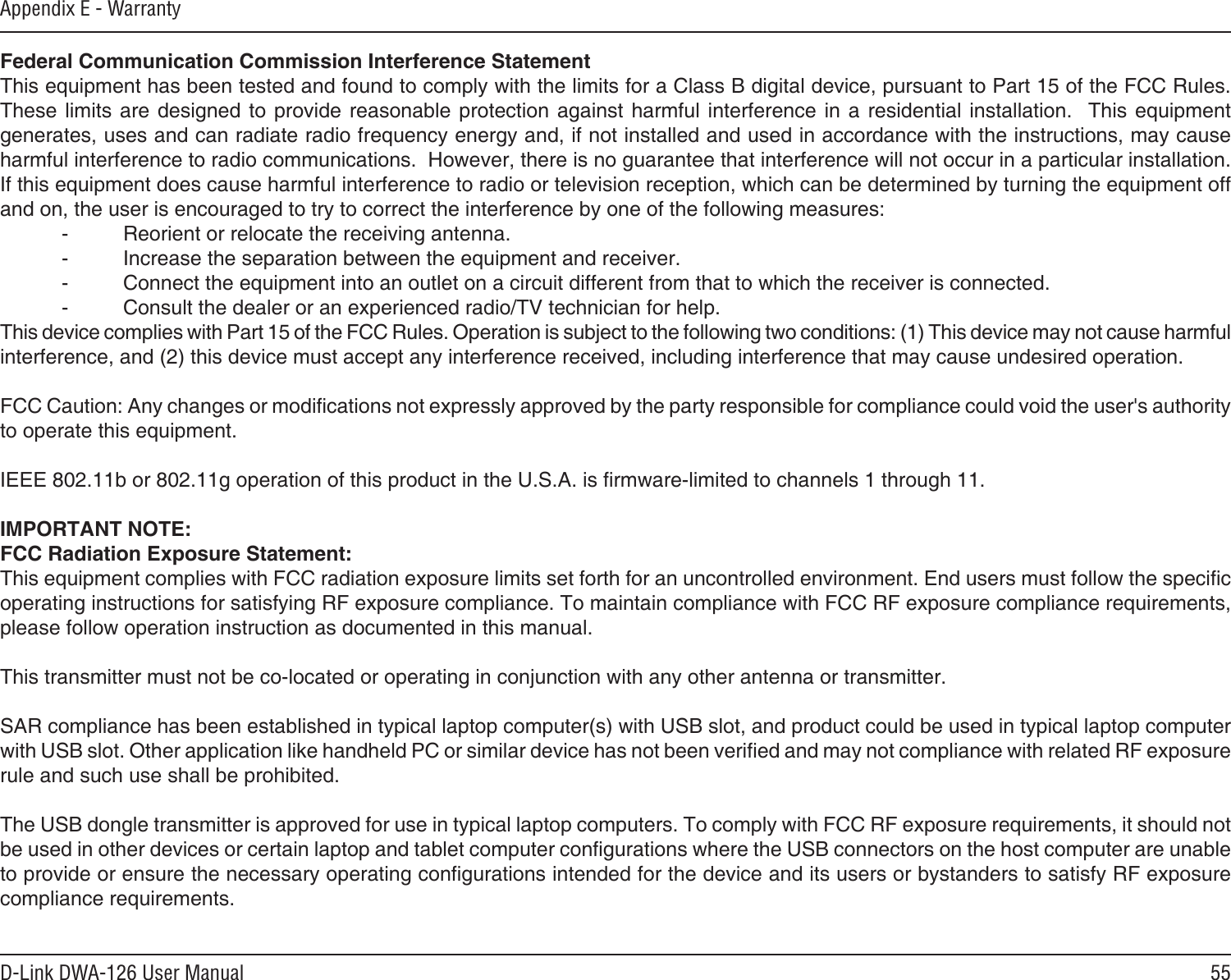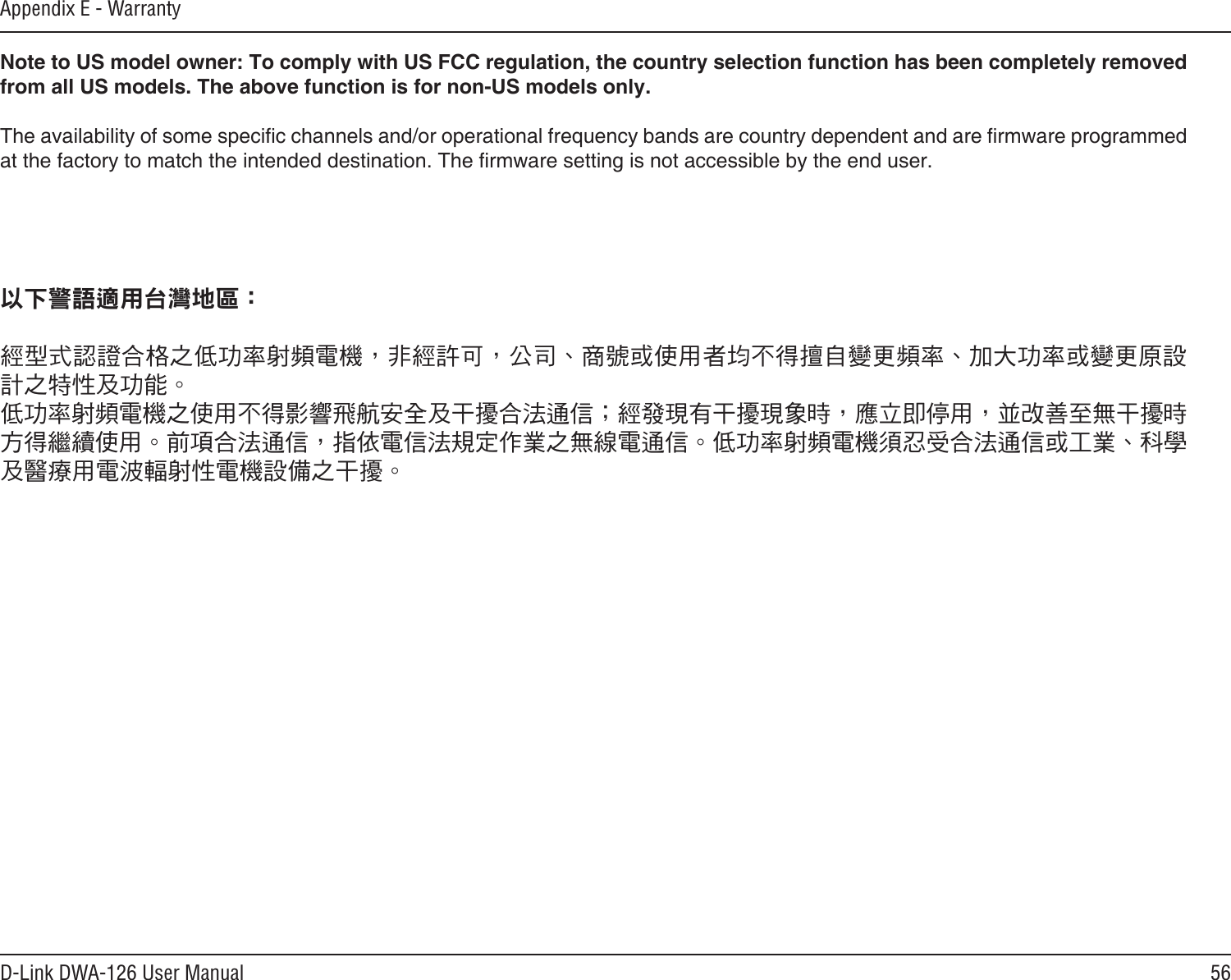D Link WA126A1 High Power Wireless N 150 USB Adapter User Manual Manual Part 4
D Link Corporation High Power Wireless N 150 USB Adapter Manual Part 4
D Link >
Contents
- 1. Manual Part 1
- 2. Manual Part 2
- 3. Manual Part 3
- 4. Manual Part 4
Manual Part 4