D Link WA162A1 Wireless N900 Dual Band USB Adapter DWA-162 User Manual
D Link Corporation Wireless N900 Dual Band USB Adapter DWA-162
D Link >
User manual
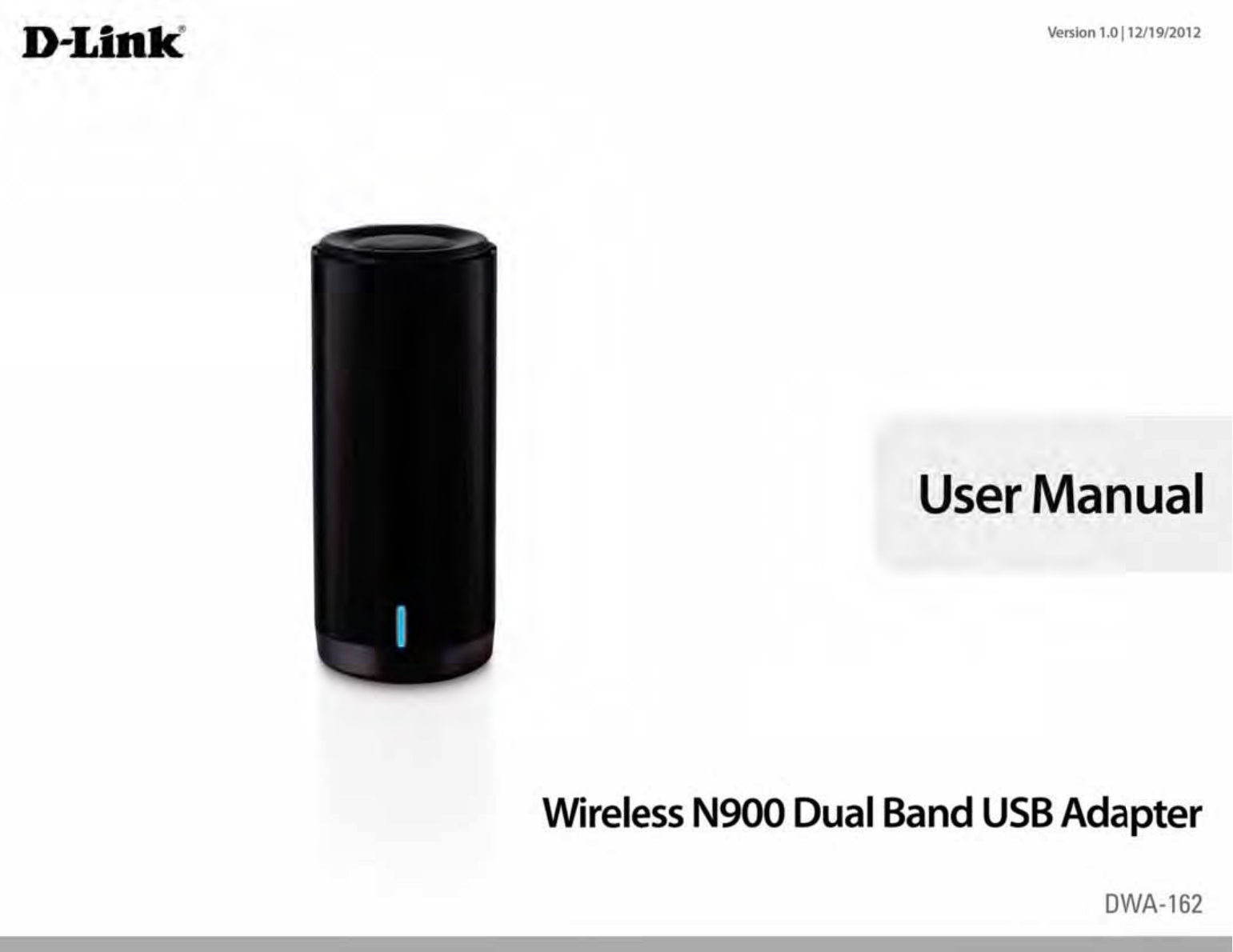
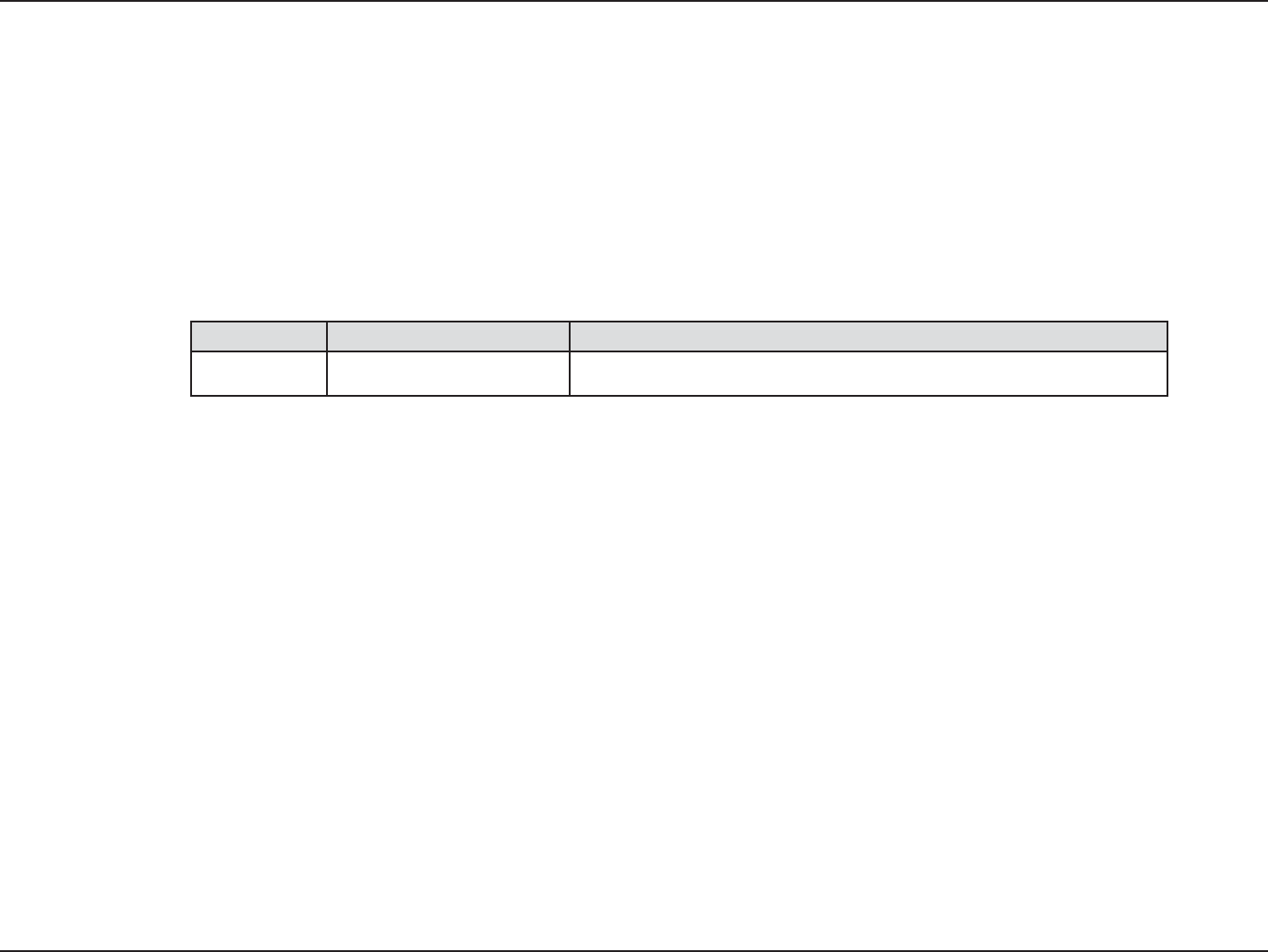
2D-Link DWA-162 User Manual
D-Link reserves the right to revise this publication and to make changes in the content hereof without obligation to notify any person or organization
of such revisions or changes.
Manual Revisions
Trademarks
D-Link and the D-Link logo are trademarks or registered trademarks of D-Link Corporation or its subsidiaries in the United States or other countries.
All other company or product names mentioned herein are trademarks or registered trademarks of their respective companies.
Copyright © 2012-2013 by D-Link Systems, Inc.
All rights reserved. This publication may not be reproduced, in whole or in part, without prior expressed written permission from D-Link Systems, Inc.
Revision Date Description
1.0 December 19, 2012 t*OJUJBMSFMFBTFGPS3FWJTJPO"
Preface
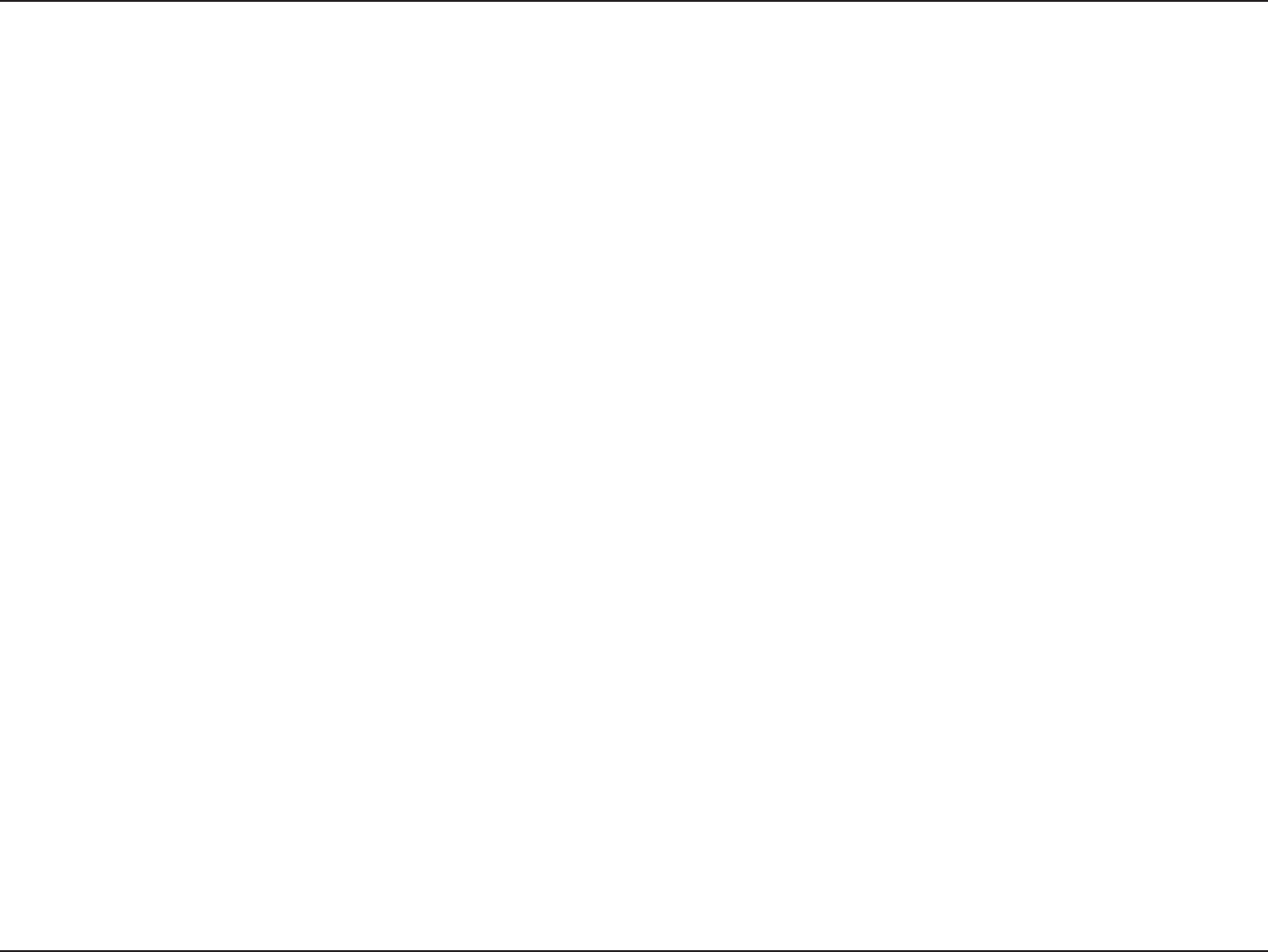
3D-Link DWA-162 User Manual
Table of Contents
Preface ................................................................................ 2
.BOVBM3FWJTJPOT .......................................................................... 2
Trademarks .....................................................................................2
Product Overview .............................................................. 4
Package Contents .........................................................................4
4ZTUFN3FRVJSFNFOUT ................................................................. 4
Introduction ................................................................................... 5
Features ............................................................................................ 6
Hardware Overview ..................................................................... 7
Installation ......................................................................... 8
Getting Started ..............................................................................8
3FNPWF&YJTUJOH*OTUBMMBUJPOT .......................................... 8
Disable Other Adapters ...................................................... 9
Wireless Installation Considerations ....................................11
Adapter Installation ...................................................................12
Connect to a Wireless Network .......................................15
Wi-Fi® Protected Setup (WPS) .................................................15
Windows® 8 ...................................................................................16
Windows® 7 ...................................................................................18
Windows Vista® ............................................................................20
Windows® XP ................................................................................ 22
Troubleshooting ..............................................................24
Wireless Basics .................................................................27
Wireless Modes ............................................................................31
Networking Basics ...........................................................32
Check your IP address ...............................................................32
Windows® XP Users ............................................................32
Windows® 7/Vista® Users..................................................32
Windows® 8 Users ...............................................................32
Statically Assign an IP Address ..............................................33
Windows® XP Users ............................................................33
Windows® 7/ Vista® Users .................................................34
Windows® 8 Users ...............................................................35
Technical Specications ..................................................36
Contacting Technical Support ........................................37
Warranty ...........................................................................38
Registration .....................................................................44
Table of Contents
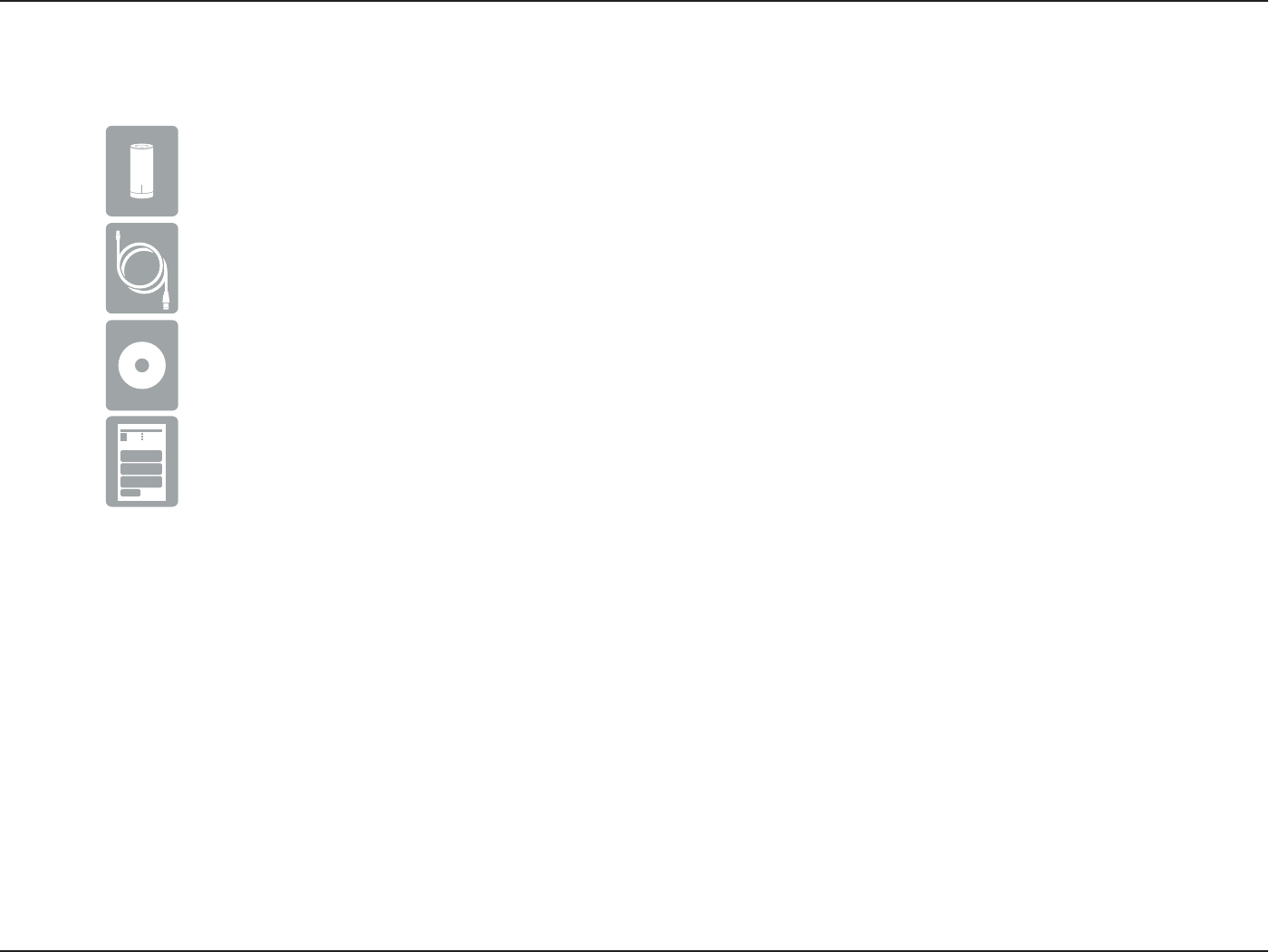
4D-Link DWA-162 User Manual
Section 1 - Product Overview
D-Link DWA-162 Wireless N900 Dual Band USB Adapter
System Requirements
t 8JOEPXT¥7JTUB¥PS91CJU
t$%30.%SJWFNVTUTVQQPSUNN.JOJ$%
t "OOHPSBXJSFMFTTOFUXPSL
t .#IBSEESJWFTQBDF
t "OBWBJMBCMF64#QPSU
Product Overview
Package Contents
Quick install Guide
Mini CD with drivers and software
Micro USB Cable
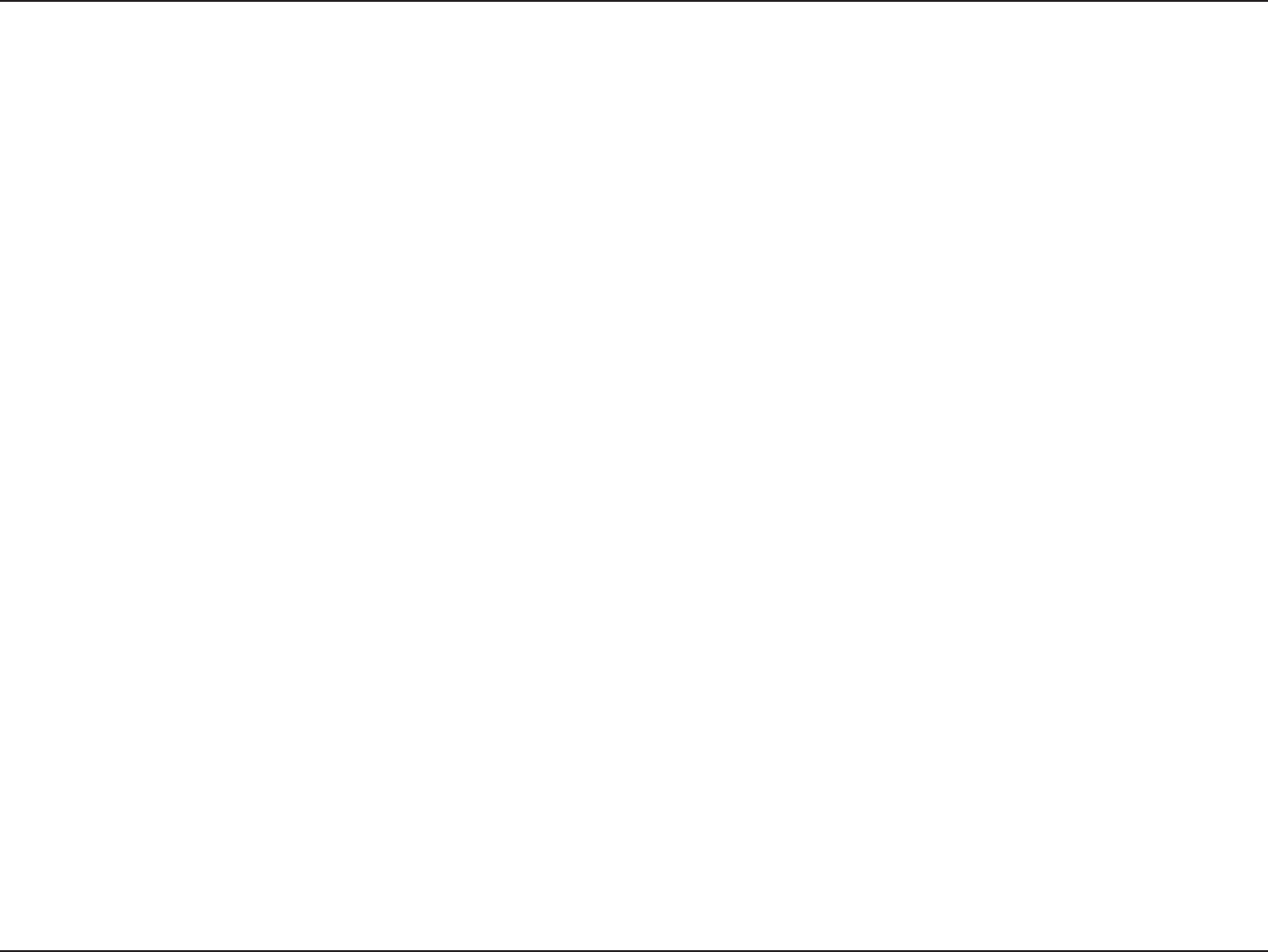
5D-Link DWA-162 User Manual
Section 1 - Product Overview
Introduction
The DWA-162 Wireless N900 Dual Band USB Adapter is a convenient wireless connectivity solution for desktop or notebook PCs. Instead of stringing
&UIFSOFUDBCMFTUPZPVS1$PSEJTNBOUMJOHZPVSEFTLUPQDPNQVUFSDBTFUIF%8"DBOFOBCMFOXJSFMFTTDPOOFDUJWJUZCZTJNQMZVUJMJ[JOH
your desktop or notebook PC’s USB port.
Powered by Wireless N900 Dual Band technology, the DWA-162 provides a faster wireless connection and superior reception than 802.11a or
802.11g*. The DWA-162 is designed for use in bigger homes and for those that demand higher networking, and its 5GHz Mediaband helps avoid
interference by providing a clearer wireless band for signals than existing 802.11g products. Maximize wireless performance by connecting this
USB Adapter to a Wireless N Dual Band Media router or an Wireless N Gaming router, and stay connected from virtually anywhere in the home.
This USB Adapter supports WPA™ and WPA2™ encryption to prevent outside intrusion and protect your personal information from being exposed.
.BYJNVNXJSFMFTTTJHOBMSBUFEFSJWFEGSPN*&&&4UBOEBSEBHBOEOTQFDJöDBUJPOT"DUVBMEBUBUISPVHIQVUXJMMWBSZ/FUXPSLDPOEJUJPOTBOEFOWJSPONFOUBMGBDUPSTJODMVEJOH
WPMVNFPGOFUXPSLUSBóDCVJMEJOHNBUFSJBMTBOEDPOTUSVDUJPOBOEOFUXPSLPWFSIFBEMPXFSTBDUVBMEBUBUISPVHIQVUSBUF&OWJSPONFOUBMDPOEJUJPOTXJMMBEWFSTFMZBòFDUXJSFMFTTTJHOBMSBOHF
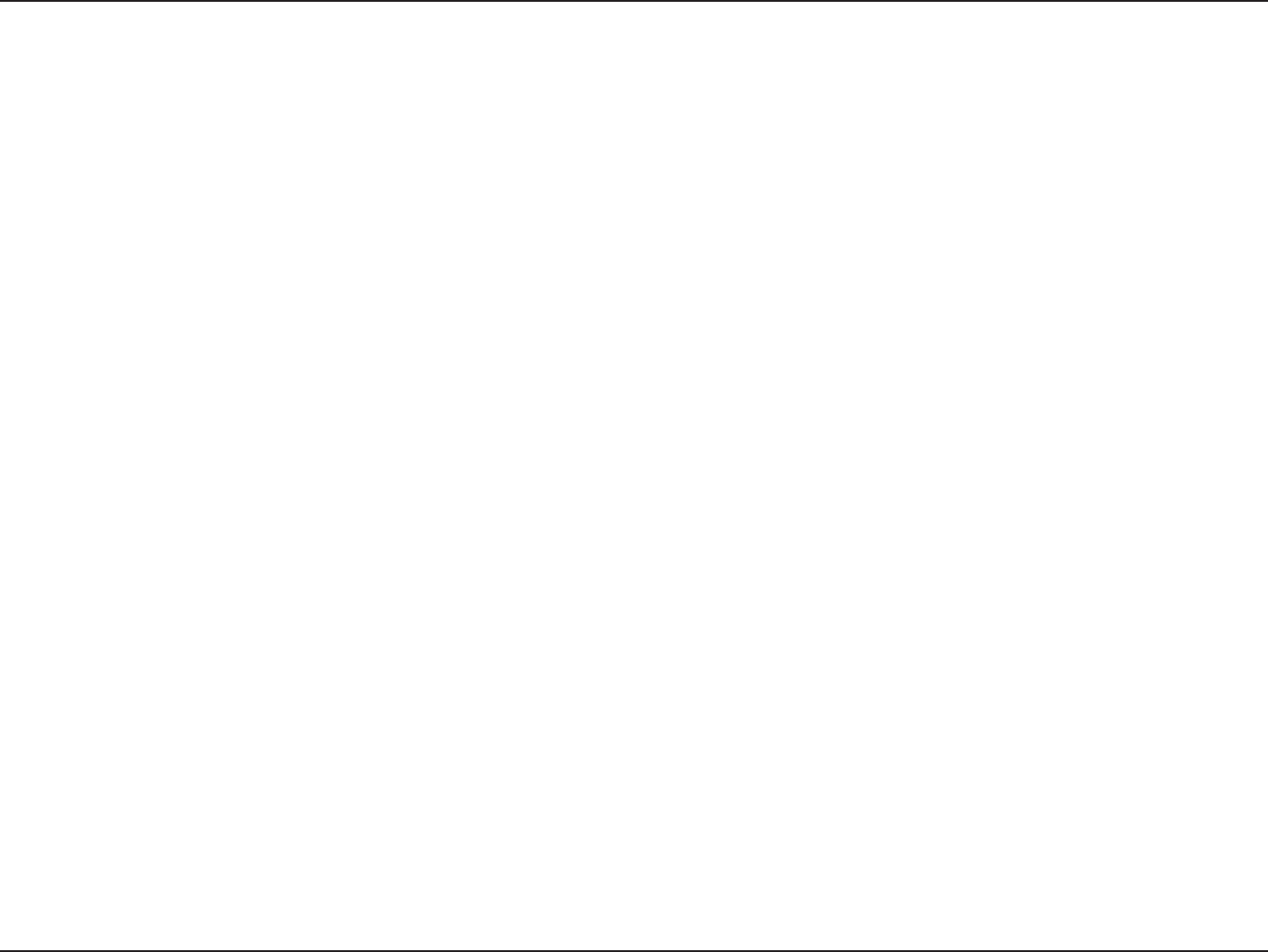
6D-Link DWA-162 User Manual
Section 1 - Product Overview
Features
t $PNQBDUTJ[FGPSQMBDFNFOUBOZXIFSF
t 'VMMZHBOEBDPNQBUJCMF
t ODPNQMJBOU
t 1PXFSFECZUIF64#QPSUOPFYUFSOBMQPXFSTPVSDFSFRVJSFE
t 64#TUBOEBSE*.
t :PVDBOTFDVSFMZDPOOFDUUPBXJSFMFTTOFUXPSLVTJOH81"™/WPA2™ (Wi-Fi® Protected Access) providing you a much higher level of
TFDVSJUZGPSZPVSEBUBBOEDPNNVOJDBUJPOUIBOIBTQSFWJPVTMZCFFOBWBJMBCMF:PVNBZBMTPVTFYGPSXJSFMFTTBVUIFOUJDBUJPO
t 1PTJUJPOUIF%8"BMNPTUBOZXIFSFJOZPVSXPSLTQBDFUPBDIJFWFUIFCFTUSFDFQUJPOQPTTJCMF
t Supports Infrastructure networks via an access point or wireless router.
6TJOHB64#QPSUXJMMBEWFSTFMZBòFDUUISPVHIQVU
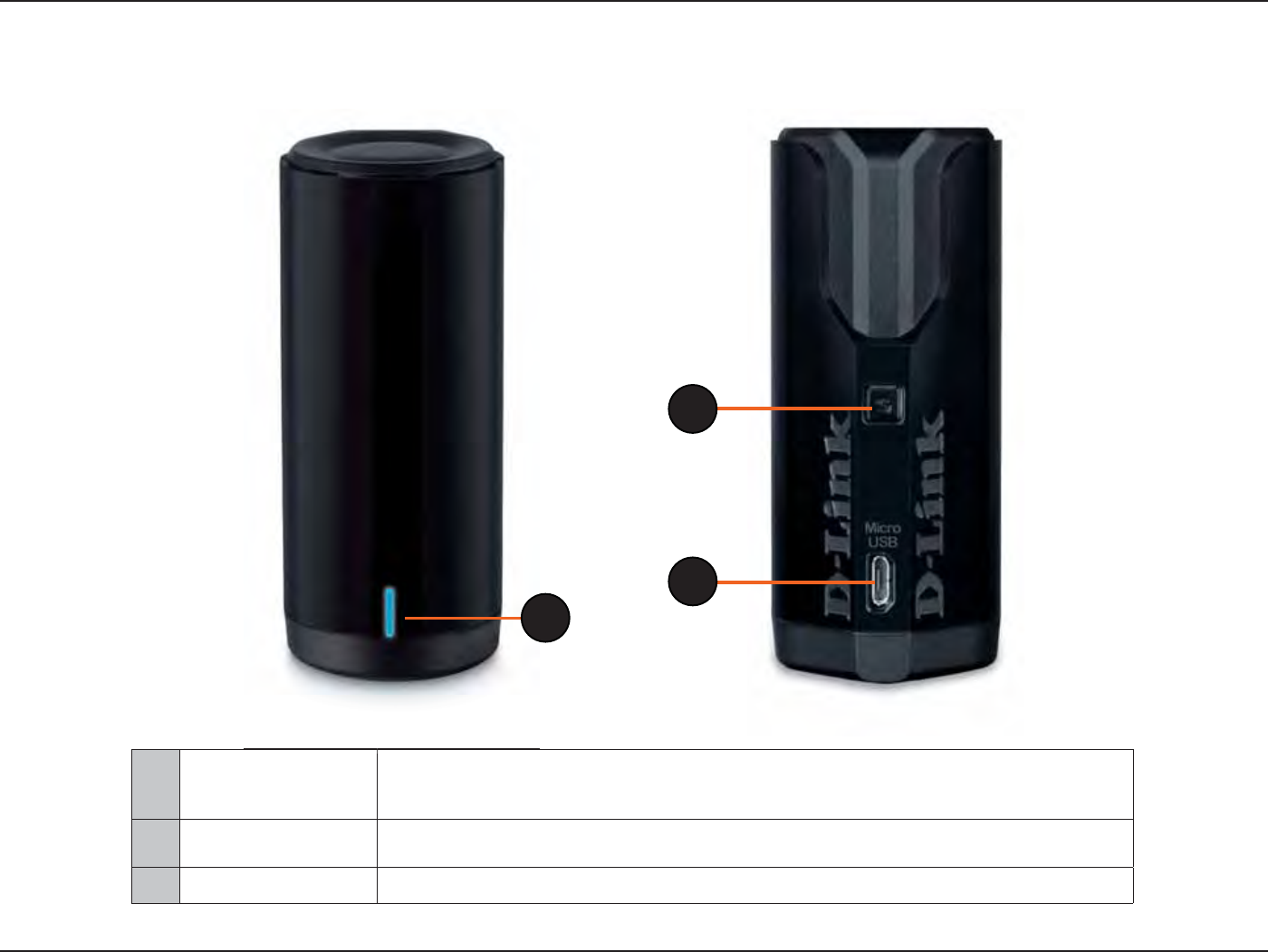
7D-Link DWA-162 User Manual
Section 1 - Product Overview
Hardware Overview
1LED
A blinking blue light indicates the adapter is installed and working correctly. A fast blinking light indicates
UIFBEBQUFSJTTDBOOJOHGPSBOBWBJMBCMFXJSFMFTTOFUXPSL*GUIFMJHIUJTPòUIFBEBQUFSJTOPUQSPQFSMZ
installed.
2WPS Button Press the WPS button to automatically connect to a WPS-enabled wireless router or access point and
FTUBCMJTIDPOOFDUJWJUZ3FGFSUPQBHF
3Micro USB Connector Used to connect the DWA-162 to your computer.
2
3
1
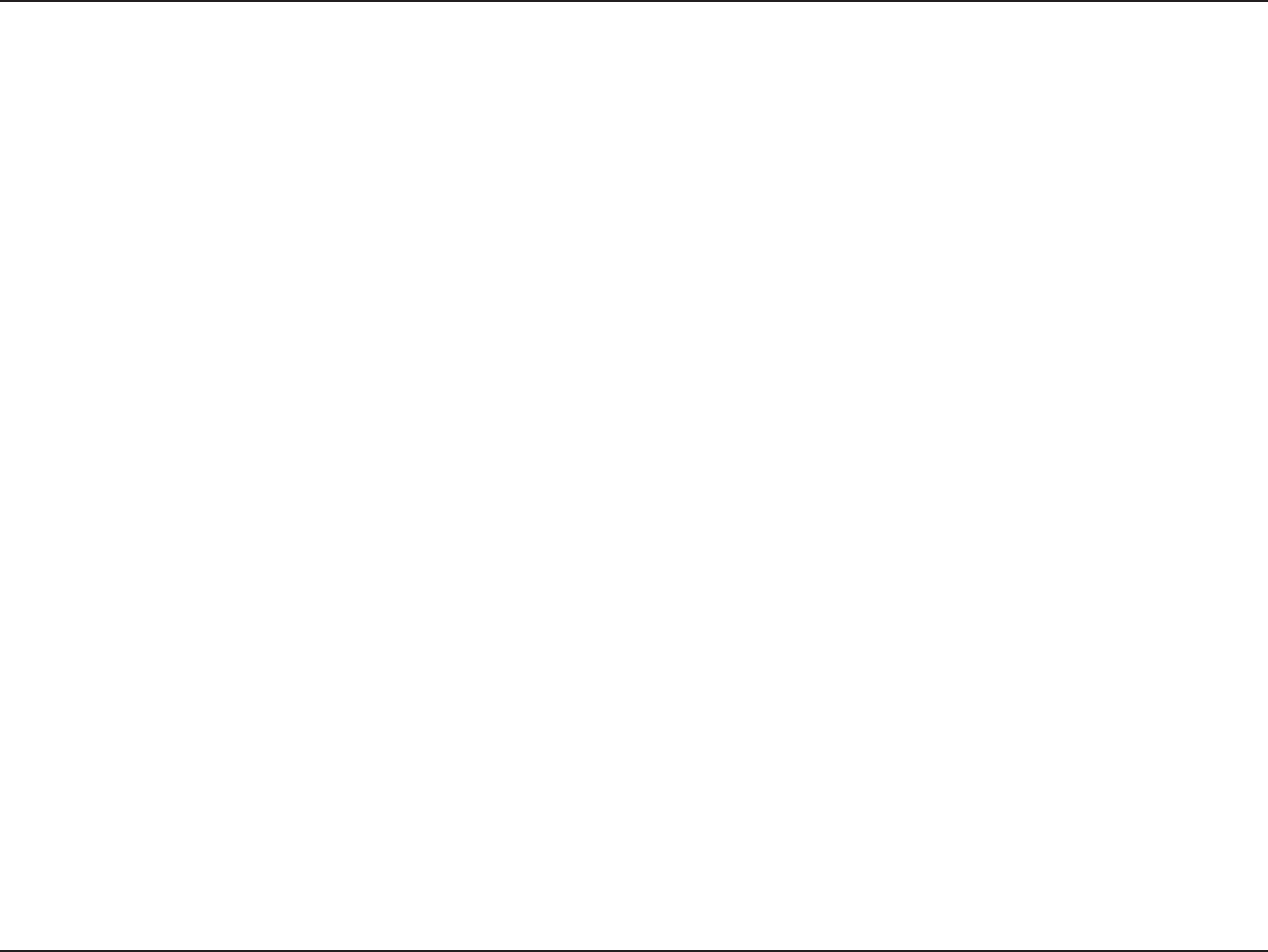
8D-Link DWA-162 User Manual
Section 2 - Installation
Installation
This section will walk you through the installation process. If you have a built-in wireless adapter, please disable it in device manager before installing
your D-Link adapter. Also, if you have previously installed another wireless adapter, please make sure any software is uninstalled.
Getting Started
Before installing your new D-Link wireless adapter, please verify the following:
t 3FNPWFBOZQSFWJPVTJOTUBMMBUJPOTPGXJSFMFTTBEBQUFST
t %JTBCMFBOZCVJMUJOXJSFMFTTBOE&UIFSOFUBEBQUFST
t 7FSJGZUIFTFUUJOHTTVDIBTUIF44*%BOETFDVSJUZTFUUJOHTPGUIFOFUXPSLTZPVXBOUUPDPOOFDUUP
Remove Existing Installations
*GZPVWFJOTUBMMFEBEJòFSFOUNBOVGBDUVSFTBEBQUFSPSBEJòFSFOUNPEFM%-JOLBEBQUFSNBLFTVSFUIFTPGUXBSFJTVOJOTUBMMFECFGPSFJOTUBMMJOH
UIFOFXTPGUXBSF4PNFVUJMJUJFTNBZDBVTFBDPOøJDUXJUIUIFOFXTPGUXBSF*GZPVQMBOUPVTFNVMUJQMFBEBQUFSTBUEJòFSFOUUJNFTNBLFTVSFUIF
utilities are not set to load when your computer boots up. Windows® users may use the built-in wireless utility for all adapters.
To remove any old software:
Windows® 8 users: Press Windows Key + Q > Control Panel > Uninstall Programs.
Windows® 7 users: Click Start > Control Panel > Uninstall Programs.
Windows Vista® users: Click Start > Control Panel > Add or Remove Programs.
Windows® XP users: Click Start > Control Panel > Add or Remove Programs.
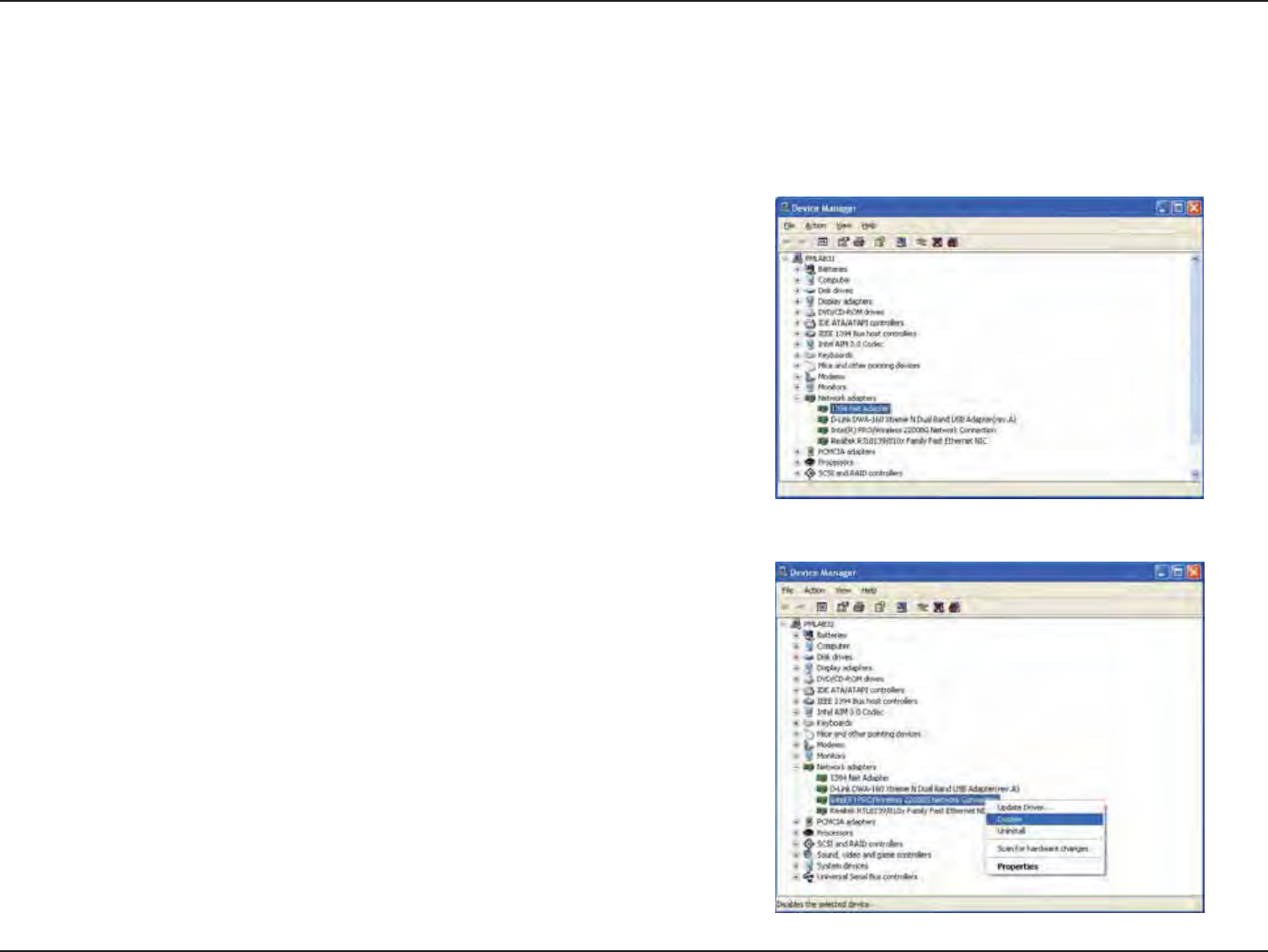
9D-Link DWA-162 User Manual
Section 2 - Installation
Disable Other Adapters
Most newer laptops may include a built-in wireless adapter. To prevent any conicts with the D-Link wireless adapter, it is recommended to disable
UIFXJSFMFTTBEBQUFSBTXFMMBTBOZVOVTFE&UIFSOFUBEBQUFST
Windows XP - Go to Start > My Computer > Properties > Hardware > Device Manager.
Windows Vista/7 - Go to Start > Device Manager.
Windows 8 - Press the Windows key and X together and then click Device Manager.
Click the Hardware tab and then click Device Manager. Scroll down the list and click
the + sign to the left of Network Adapters.
3JHIUDMJDLUIFBEBQUFSZPVXPVMEMJLFUPEJTBCMFBOETFMFDUDisable.
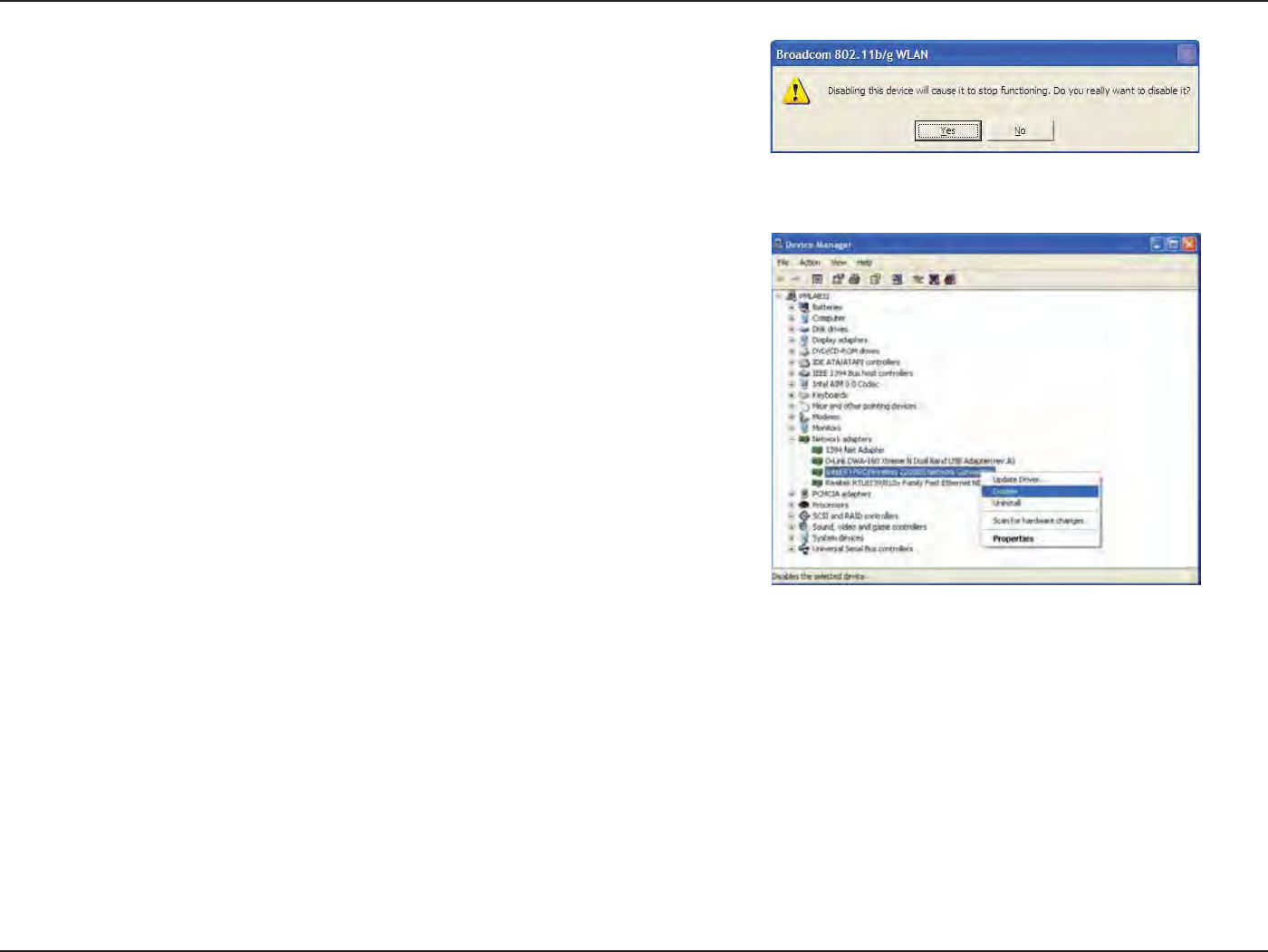
10D-Link DWA-162 User Manual
Section 2 - Installation
Click Yes to disable the adapter.
When the adapter is disabled, a down arrow or a grayed icon will be displayed.
Disabling the adapter will not remove the drivers. If you would like to use the
adapter, simply right-click it and select Enable.
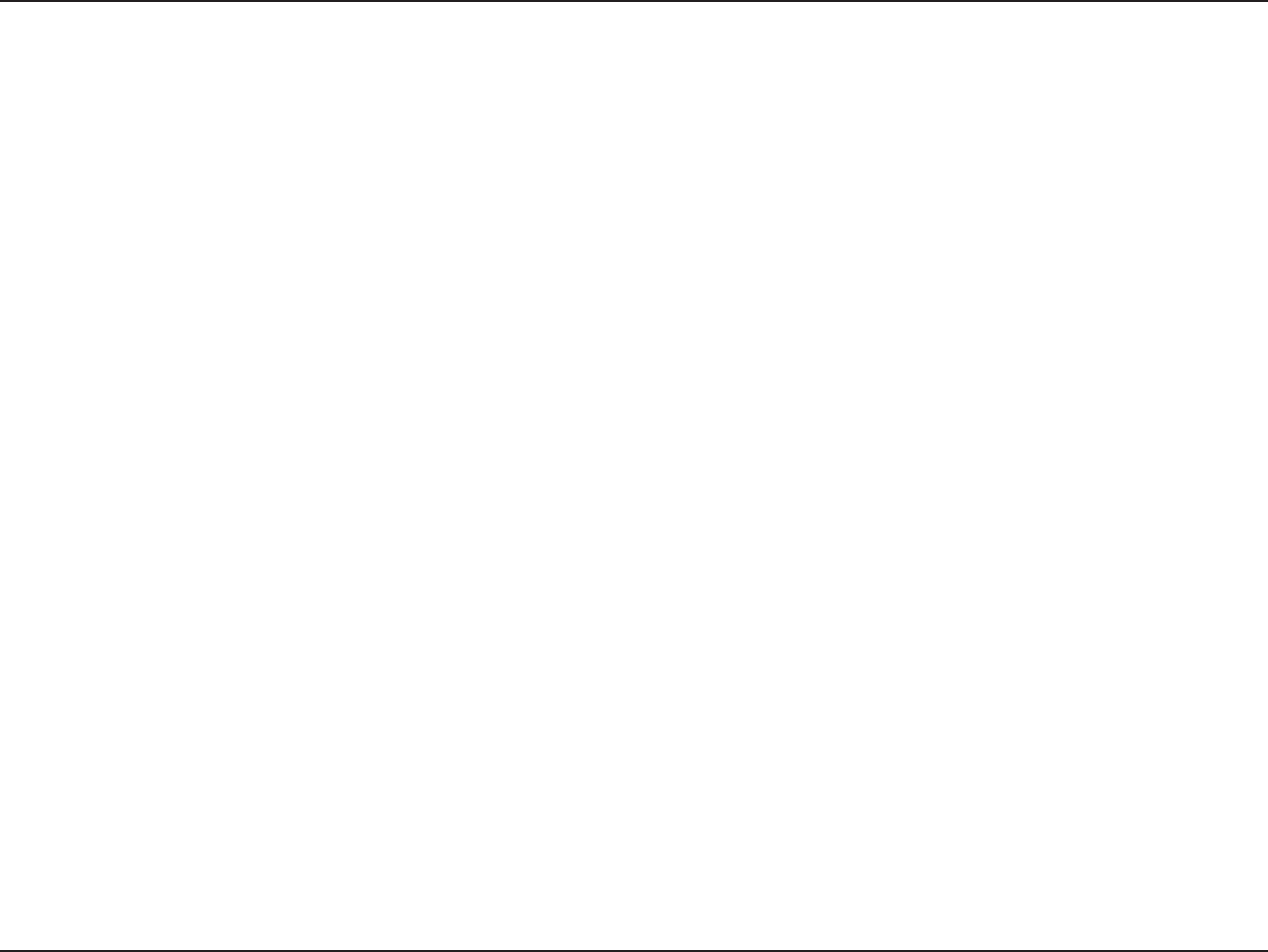
11D-Link DWA-162 User Manual
Section 2 - Installation
Wireless Installation Considerations
The D-Link wireless adapter lets you access your network using a wireless connection from virtually anywhere within the operating range of your
wireless network. Keep in mind, however, that the number, thickness and location of walls, ceilings, or other objects that the wireless signals must
QBTTUISPVHINBZMJNJUUIFSBOHF5ZQJDBMSBOHFTWBSZEFQFOEJOHPOUIFUZQFTPGNBUFSJBMTBOECBDLHSPVOE3'SBEJPGSFRVFODZOPJTFJOZPVS
home or business. The key to maximizing wireless range is to follow these basic guidelines:
1. Keep the number of walls and ceilings between the D-Link adapter and other network devices to a minimum - each wall or ceiling
can reduce your adapter’s range from 3-90 feet (1-30 meters.) Position your devices so that the number of walls or ceilings is
minimized.
2. Be aware of the direct line between network devices. A wall that is 1.5 feet thick (.5 meters), at a 45-degree angle appears to be
almost 3 feet (1 meter) thick. At a 2-degree angle it looks over 42 feet (14 meters) thick! Position devices so that the signal will
travel straight through a wall or ceiling (instead of at an angle) for better reception.
#VJMEJOHNBUFSJBMTNBLFBEJòFSFODF"TPMJENFUBMEPPSPSBMVNJOVNTUVETNBZIBWFBOFHBUJWFFòFDUPOSBOHF5SZUPQPTJUJPO
access points, wireless routers, and computers so that the signal passes through drywall or open doorways. Materials and objects
TVDIBTHMBTTTUFFMNFUBMXBMMTXJUIJOTVMBUJPOXBUFSöTIUBOLTNJSSPSTöMFDBCJOFUTCSJDLBOEDPODSFUFXJMMEFHSBEFZPVS
wireless signal.
,FFQZPVSQSPEVDUBXBZBUMFBTUGFFUPSNFUFSTGSPNFMFDUSJDBMEFWJDFTPSBQQMJBODFTUIBUHFOFSBUF3'OPJTF
5. If you are using 2.4GHz cordless phones or X-10 (wireless products such as ceiling fans, lights, and home security systems), your
wireless connection may degrade dramatically or drop completely. Make sure your 2.4GHz phone base is as far away from your
wireless devices as possible. The base transmits a signal even if the phone in not in use.
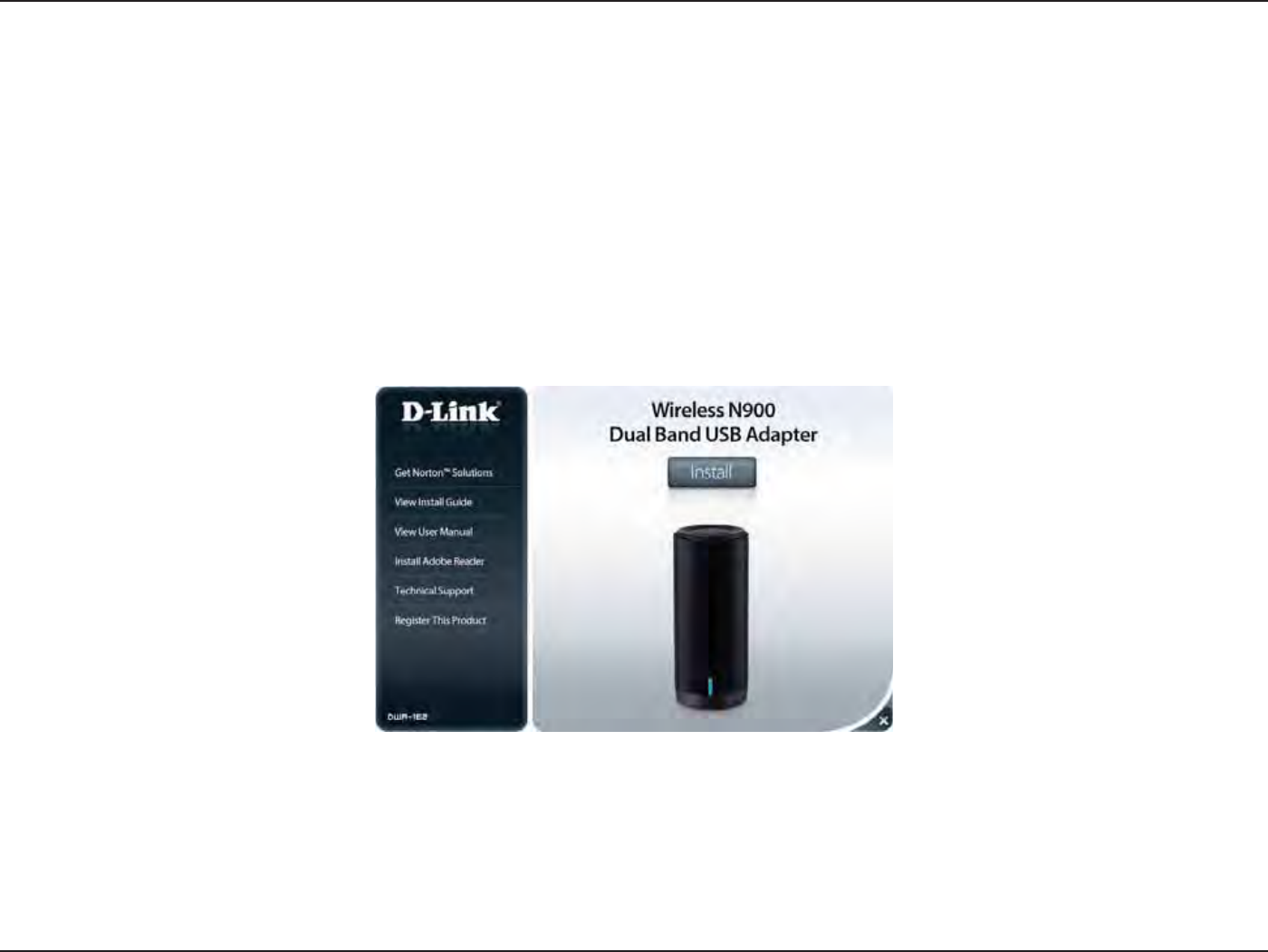
12D-Link DWA-162 User Manual
Section 2 - Installation
Warning: Do NOT connect the DWA-162 Wireless N Dual Band USB Adapter to your computer before installing the driver software from
the D-Link CD.
5VSOPOUIFDPNQVUFSBOEJOTFSUUIF%-JOL%8"%SJWFS$%JOUIF$%30.ESJWF
If the CD Autorun function does not automatically start on your computer, go to Start > Run. In the run box type “D:\autorun.exe” (where D:
SFQSFTFOUTUIFESJWFMFUUFSPGZPVS$%30.ESJWF
When the autorun screen appears, click Install.
Adapter Installation
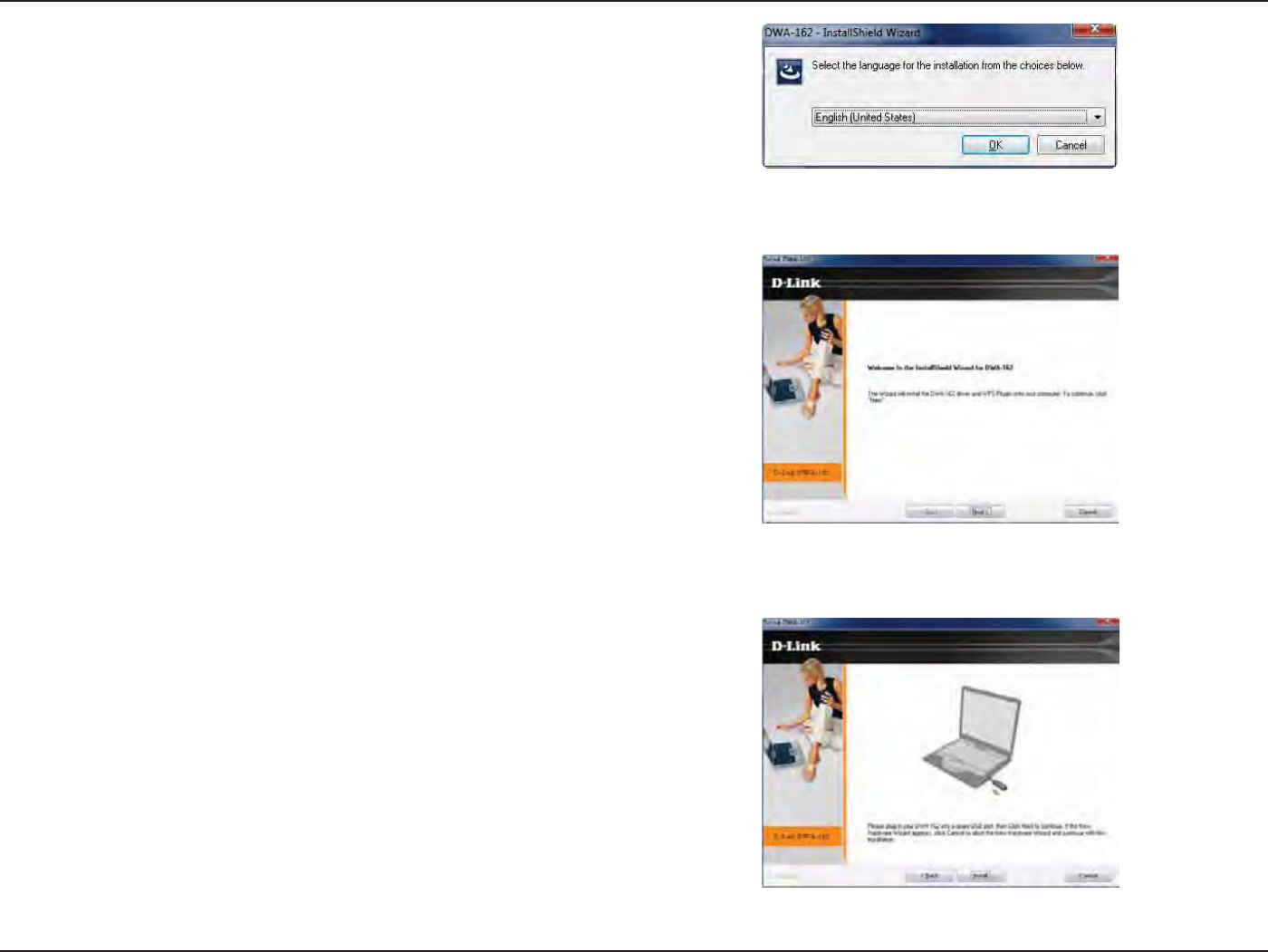
13D-Link DWA-162 User Manual
Section 2 - Installation
The InstallShield Wizard window will appear. Select your language from the
drop-down menu and click OK to continue.
Once the Welcome screen appears, click Next to continue.
Connect the DWA-162 adapter to an available USB slot on your computer. If
the Found New Hardware Wizard appears, click Cancel.
Click Next to continue.
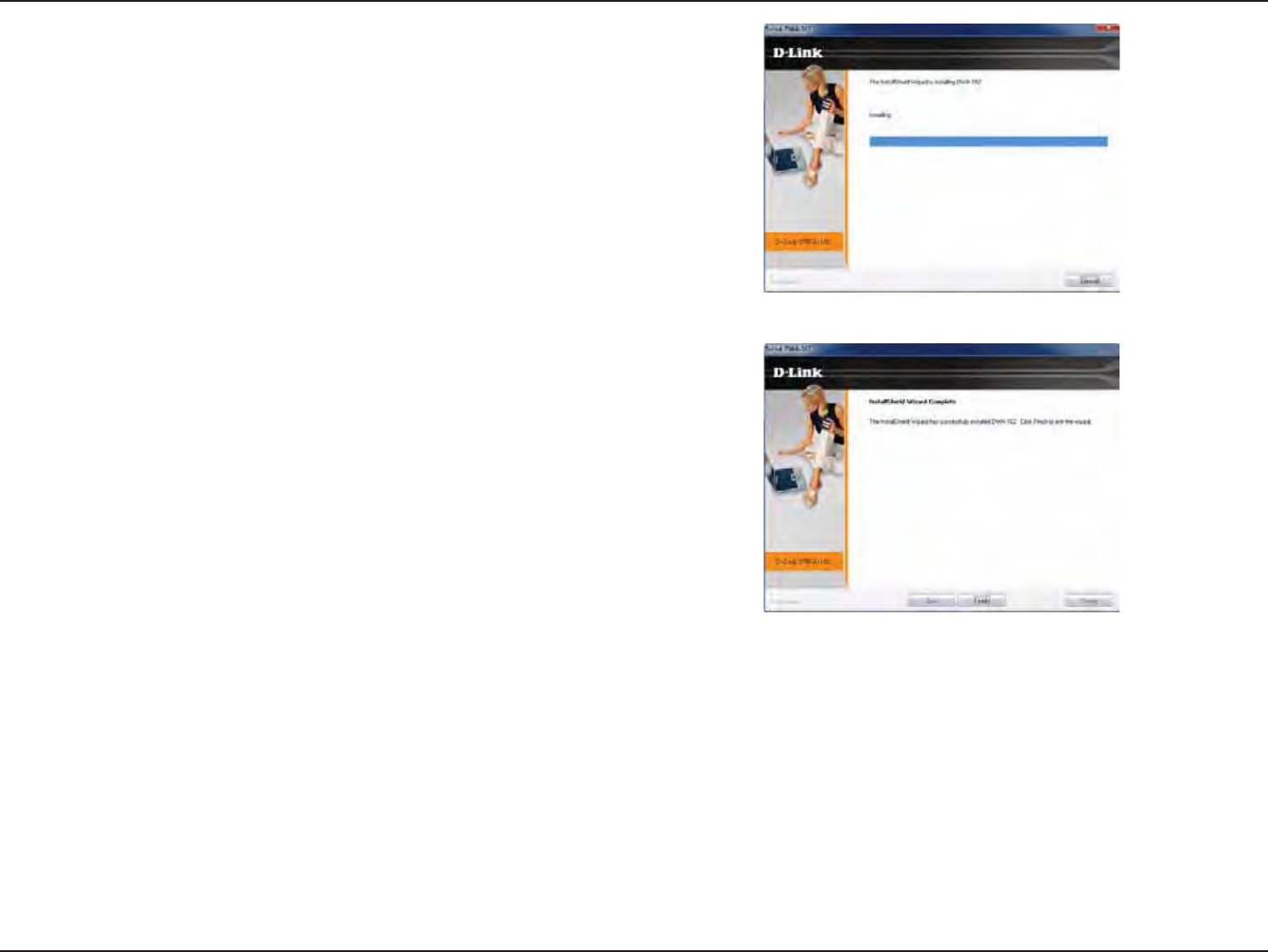
14D-Link DWA-162 User Manual
Section 2 - Installation
The DWA-162 drivers will now be installed. This may take up to one minute.
:PVS%8"BEBQUFSJTOPXJOTUBMMFE

15D-Link DWA-162 User Manual
Section 3 - Connect to a Wireless Network
Wi-Fi® Protected Setup (WPS)
Wi-Fi Protected Setup (WPS) System is designed for easy setup of security-enabled Wi-Fi networks. It is recommended to have the access point or
wireless router nearby during setup.
“Push Button Conguration” (PBC) is a physical button on the DWA-162 and most wireless devices such as routers. A connection can be established
by pressing the WPS button on the DWA-162 and then pushing the button on your access point or wireless router within 120 seconds.
Connect to a Wireless Network
2. To connect to your network, press the WPS button on the adapter
and hold for two seconds. Allow up to two minutes for the devices
to connect.
Micro
USB
1. Press the WPS button located on your wireless router or access point.
Please refer to the user manual of your router or access point if you
do not know how to start the WPS process.
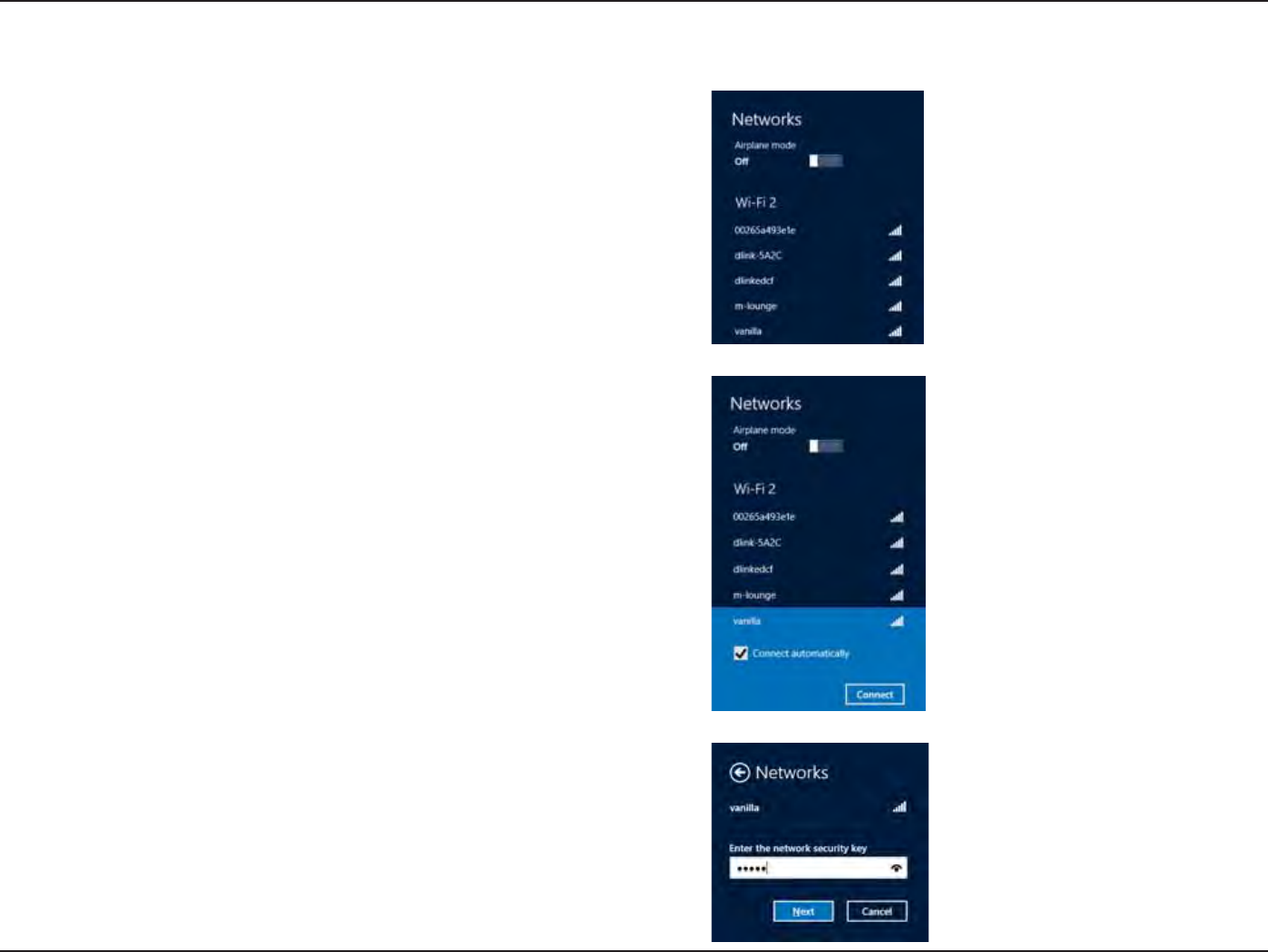
16D-Link DWA-162 User Manual
Section 3 - Connect to a Wireless Network
Windows® 8
1. Click on the wireless computer icon in your system tray (lower-right corner
next to the time).
2. A list of available wireless networks will appear.
3. Click the wireless network (SSID) you want to connect to and then click
Connect.
4. If the network is secure/encrypted, enter the Wi-Fi password (security key)
and click Next.
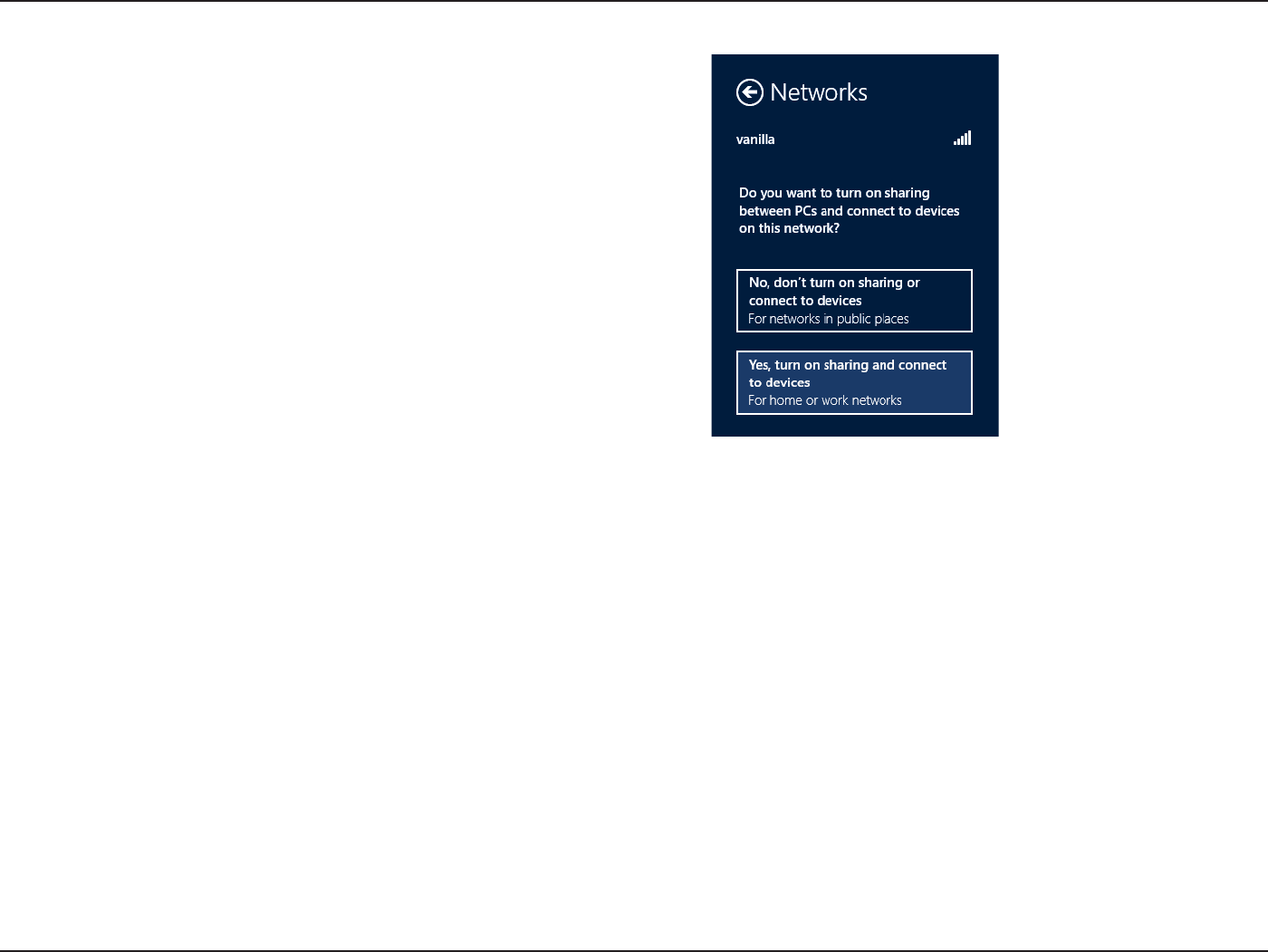
17D-Link DWA-162 User Manual
Section 3 - Connect to a Wireless Network
*GZPVHFUBHPPETJHOBMCVUDBOOPUBDDFTTUIF*OUFSOFUDPOöSNUIFFODSZQUJPOCZSFWJFXJOHUIFQSPöMFPSDIFDLUIF5$1*1TFUUJOHTGPSZPVSXJSFMFTT
BEBQUFS3FGFSUPUIFNetworking Basics section in this manual for more information.
$MJDLFJUIFSUPFOBCMFPSEJTBCMFöMFTIBSJOH
:PVXJMMOPXCFDPOOFDUFEUPZPVSXJSFMFTTOFUXPSL
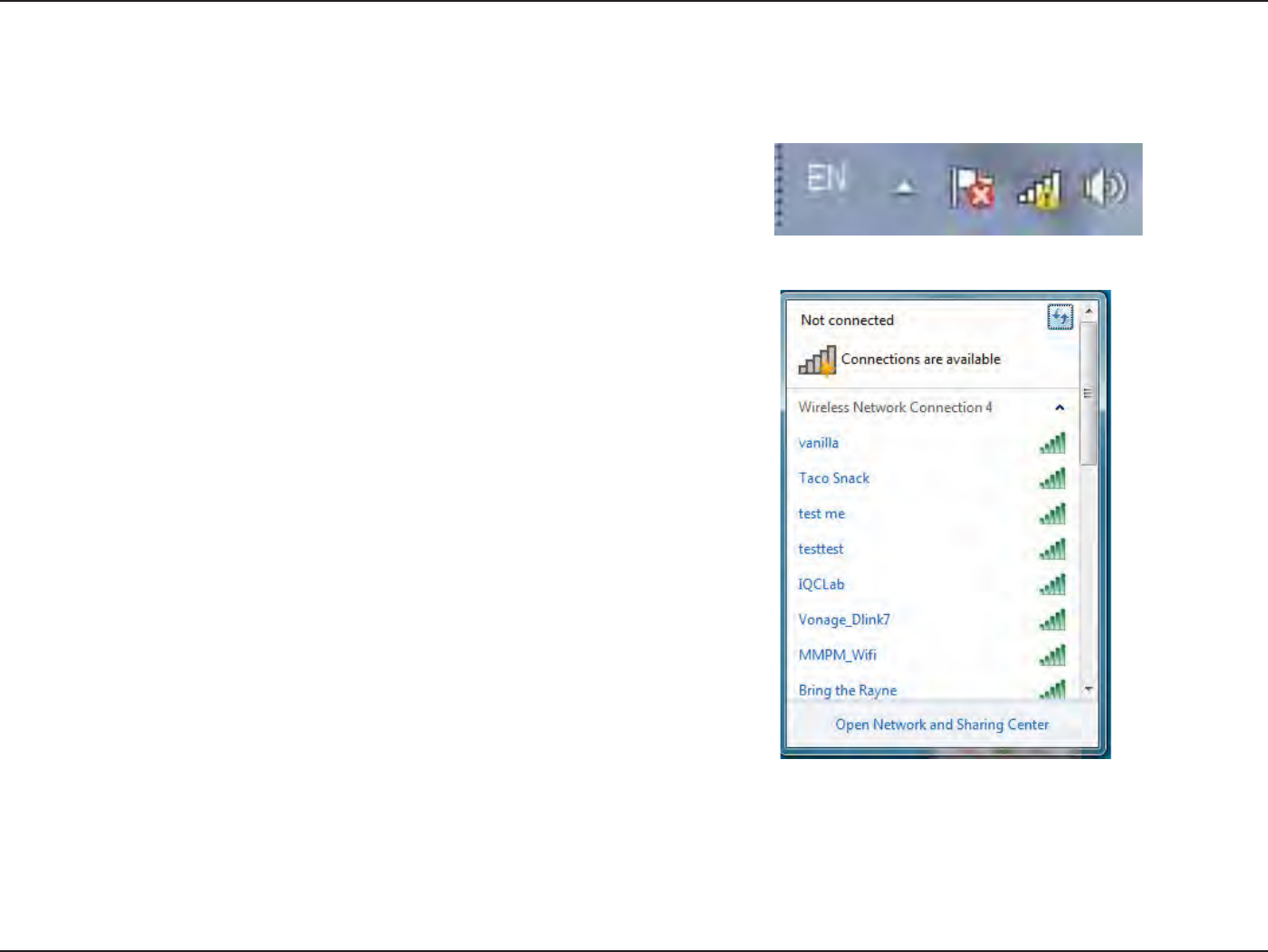
18D-Link DWA-162 User Manual
Section 3 - Connect to a Wireless Network
Windows® 7
2. The utility will display any available wireless networks in your area.
1. Click on the wireless icon in your system tray (lower-right corner).
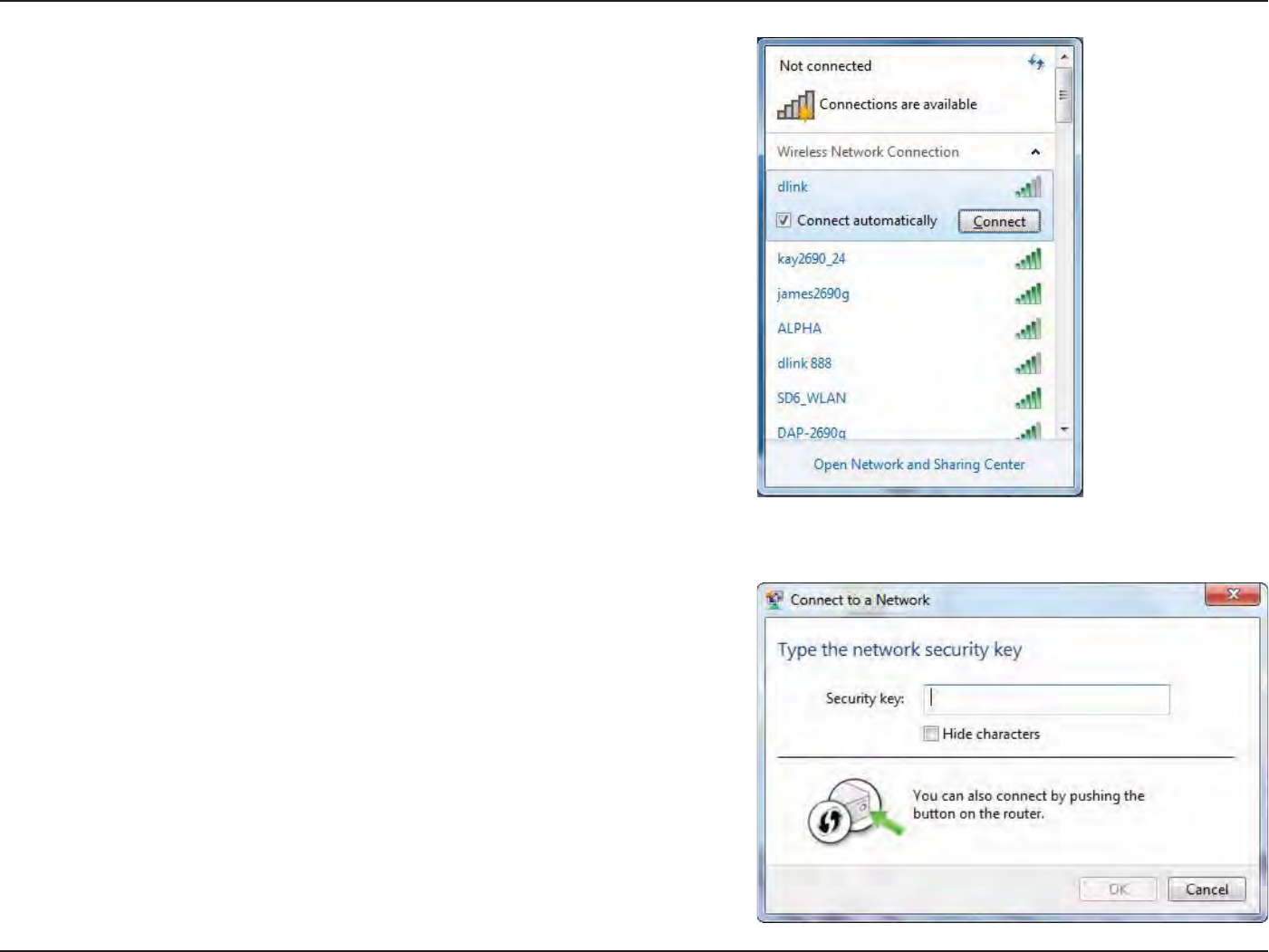
19D-Link DWA-162 User Manual
Section 3 - Connect to a Wireless Network
3. Highlight the wireless network (SSID) you would like to connect to and click
the Connect button.
If you get a good signal but cannot access the Internet, check your TCP/IP
TFUUJOHTGPSZPVSXJSFMFTTBEBQUFS3FGFSUPUIFNetworking Basics section in
this manual for more information.
&OUFSUIFTBNFTFDVSJUZLFZPSQBTTQISBTFUIBUJTPOZPVSSPVUFSBOEDMJDL
Connect:PVDBOBMTPDPOOFDUCZQVTIJOHUIF814CVUUPOPOUIFSPVUFS
It may take 20-30 seconds to connect to the wireless network. If the connection
fails, please verify that the security settings are correct. The key or passphrase
must be exactly the same as on the wireless router.
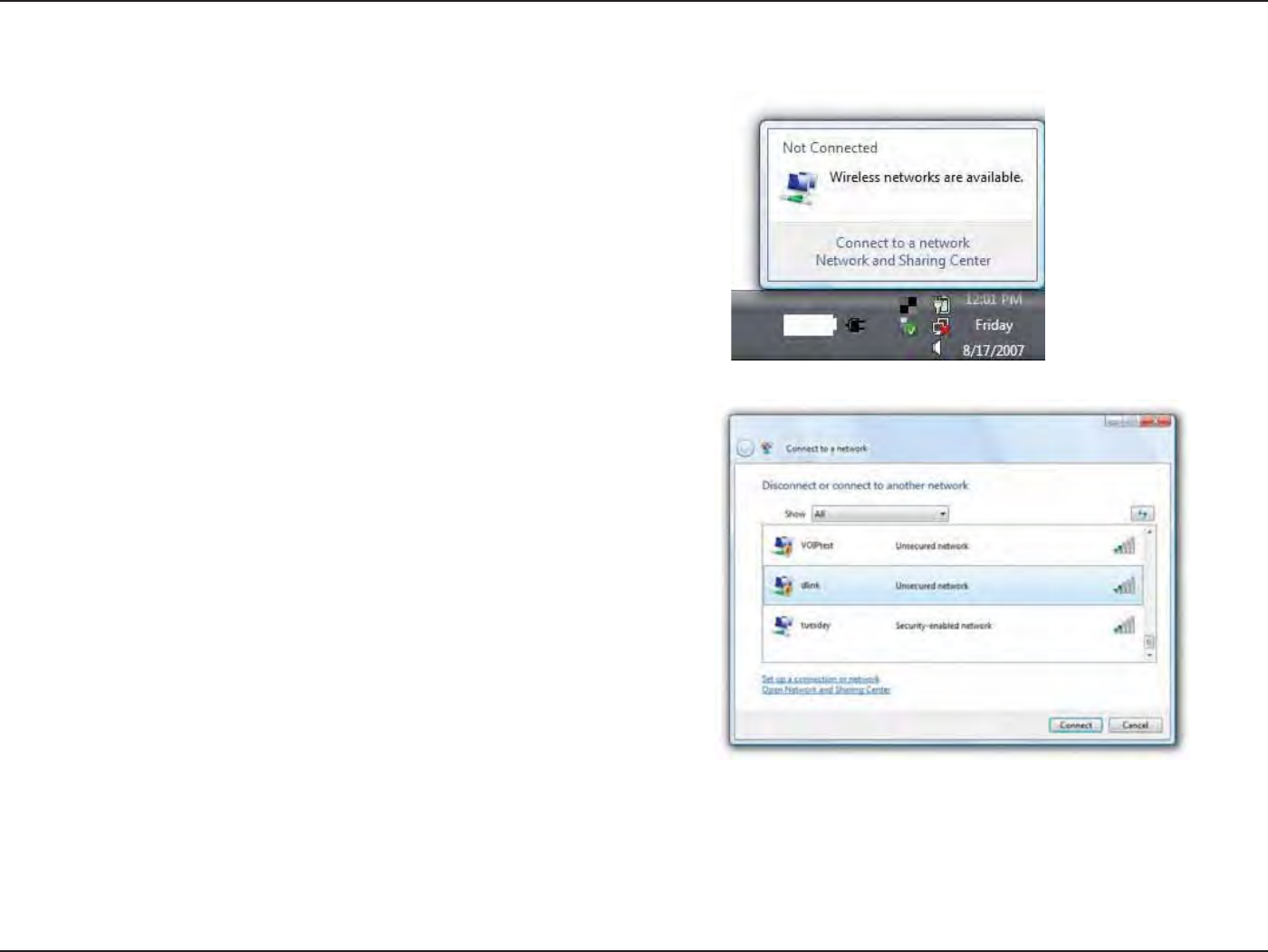
20D-Link DWA-162 User Manual
Section 3 - Connect to a Wireless Network
Windows Vista®
2. Highlight the wireless network (SSID) you would like to connect to and
click Connect.
1. Open the Wireless Utility by right-clicking on the wireless computer icon
in your system tray (lower right corner of screen). Select Connect to a
network.
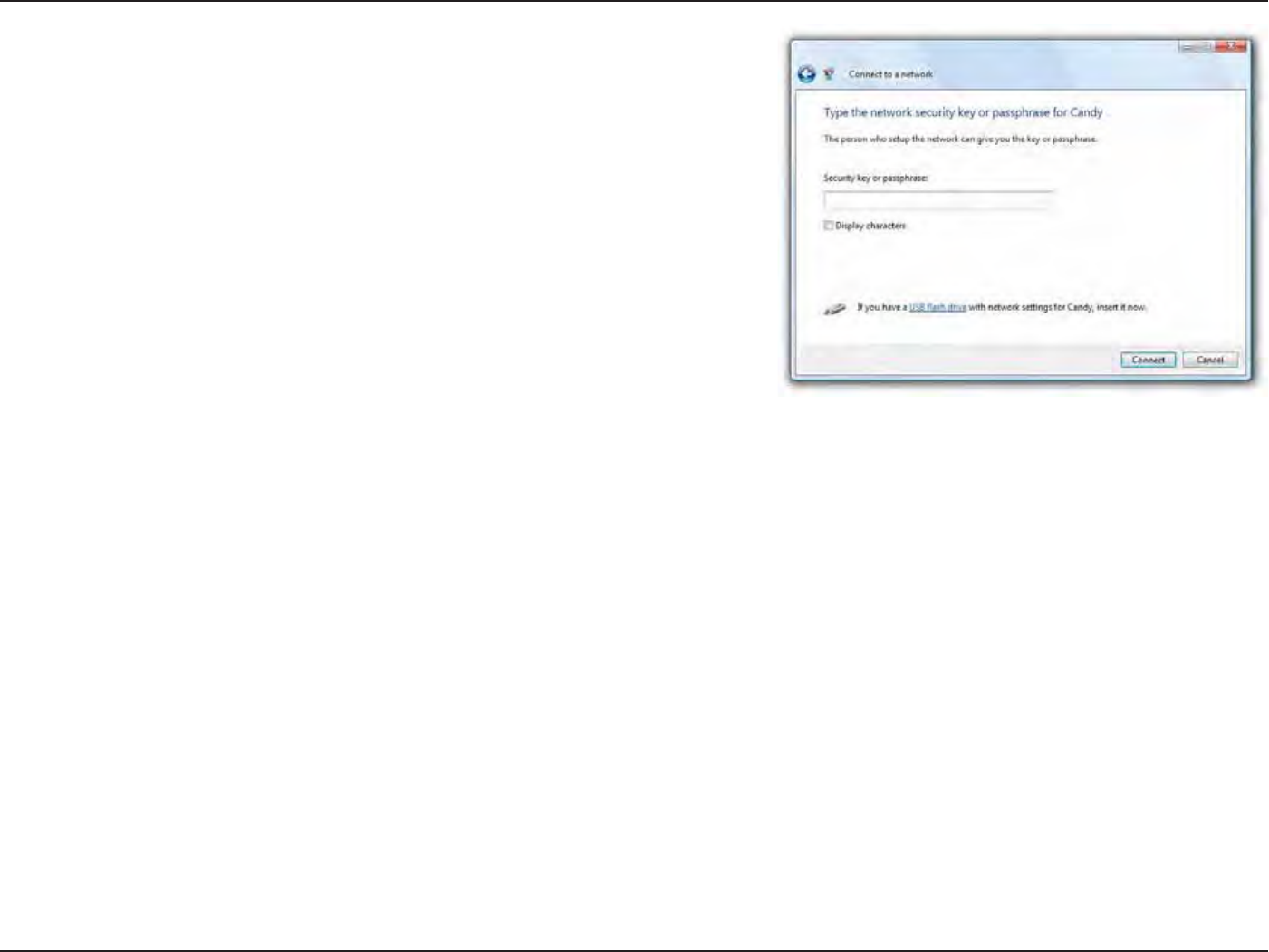
21D-Link DWA-162 User Manual
Section 3 - Connect to a Wireless Network
&OUFSUIFTBNFTFDVSJUZLFZPSQBTTQISBTFUIBUJTPOZPVSSPVUFSBOEDMJDLConnect.
It may take 20-30 seconds to connect to the wireless network. If the connection fails,
please verify that the security settings are correct. The key or passphrase must be
exactly the same as on the wireless router.
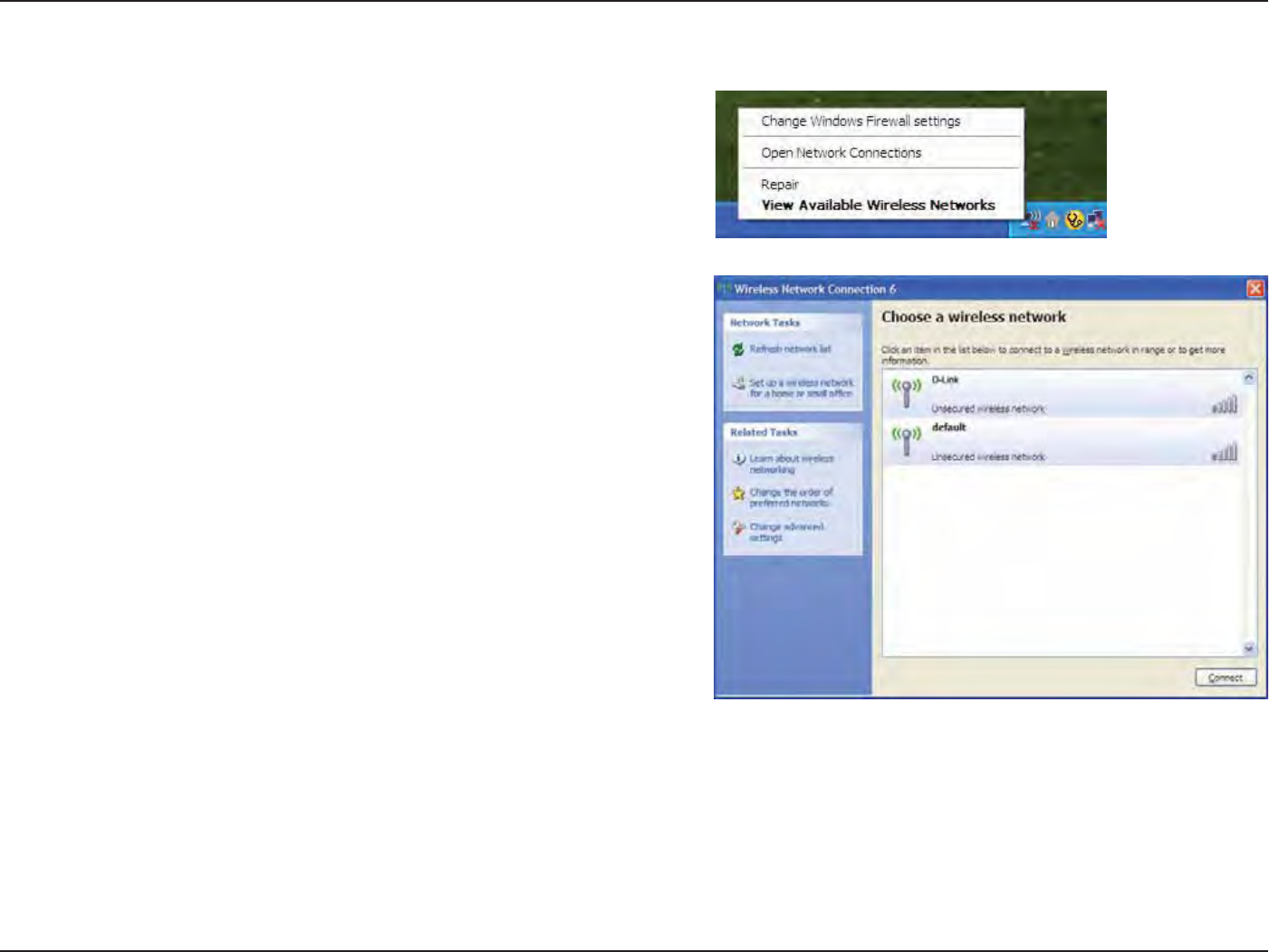
22D-Link DWA-162 User Manual
Section 3 - Connect to a Wireless Network
Windows® XP
2. Highlight the wireless network (SSID) you would like to connect to and
click Connect.
1. Open the Windows XP Wireless Utility by right-clicking on the wireless
computer icon in your system tray (lower-right corner of screen). Select
View Available Wireless Networks.

23D-Link DWA-162 User Manual
Section 3 - Connect to a Wireless Network
3. The Wireless Network ConnectionCPYXJMMBQQFBS&OUFSUIF81"81"1FSTPOBM
passphrase and click Connect.
It may take 20-30 seconds to connect to the wireless network. If the connection fails,
please verify that the WPA/WPA2-Personal settings are correct. The WPA/WPA2-Personal
passphrase must be exactly the same as on the wireless router or access point.
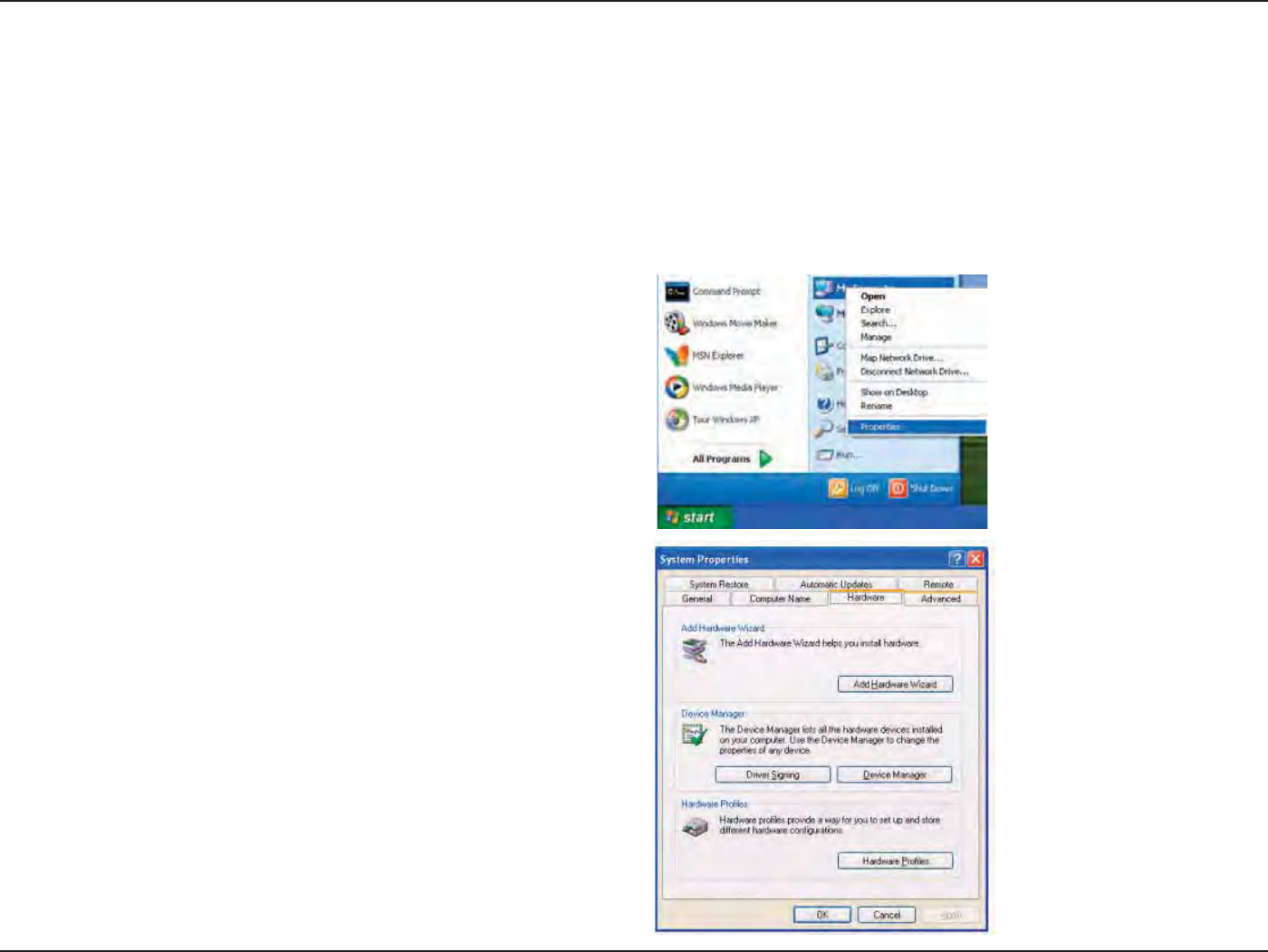
24D-Link DWA-162 User Manual
Section 4 - Troubleshooting
1. How do I know if my adapter is installed properly?
Troubleshooting
5IJTDIBQUFSQSPWJEFTTPMVUJPOTUPQSPCMFNTUIBUDBOPDDVSEVSJOHUIFJOTUBMMBUJPOBOEPQFSBUJPOPGUIF%8"3FBEUIFGPMMPXJOHEFTDSJQUJPOT
if you are having problems.
Windows XP - Go to Start > My Computer > Properties >
Hardware > Device Manager.
Windows Vista/7 - Go to Start > Device Manager.
Windows 8 - Press the Windows key and X together and
then click Device Manager.
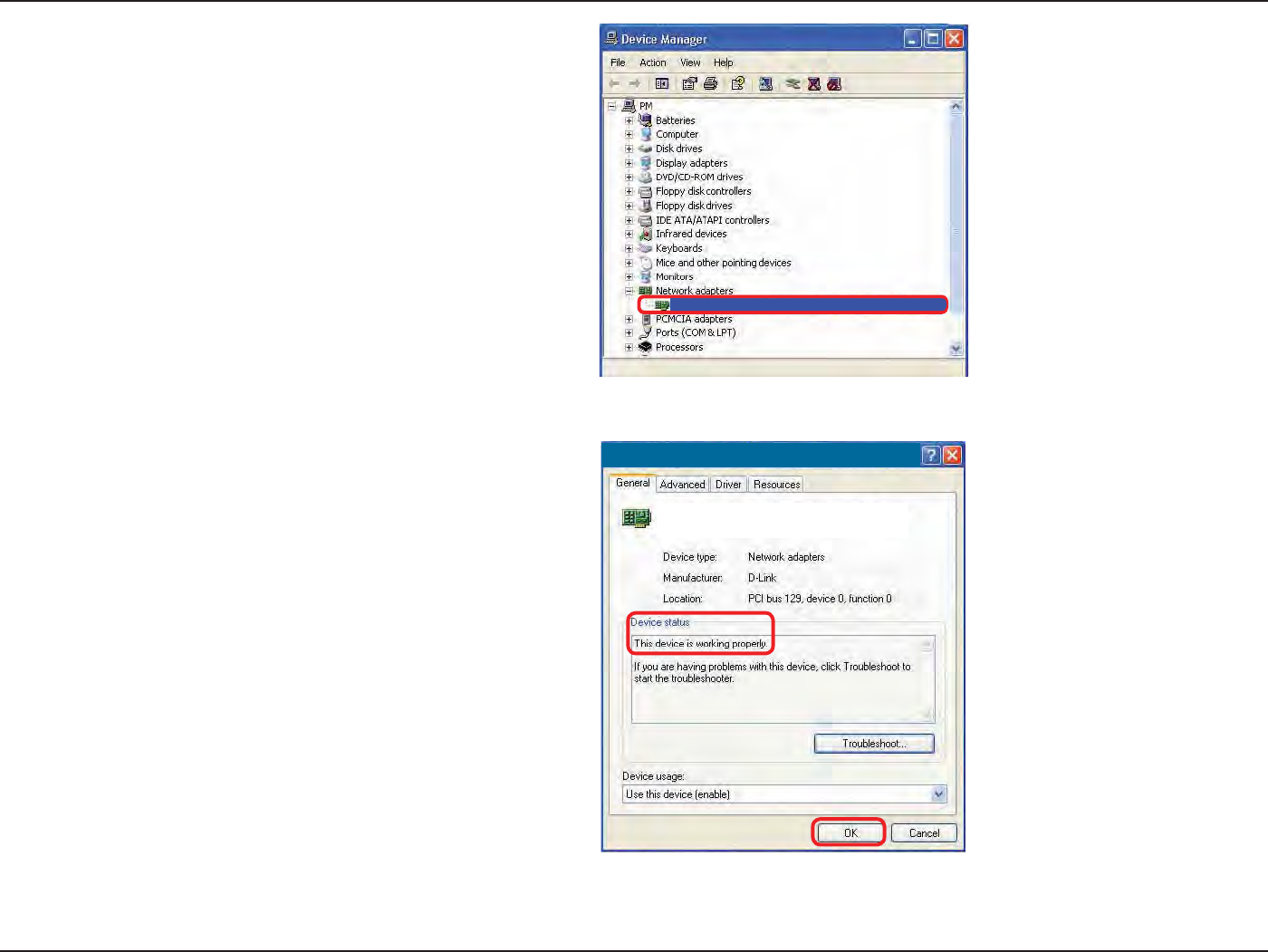
25D-Link DWA-162 User Manual
Section 4 - Troubleshooting
Click the + sign next to Network Adapters.
3JHIUDMJDLPOD-Link DWA-162 Wireless N Dual Band USB
Adapter.
Select Properties to check that the drivers are installed properly.
Look under Device Status to check that the device is working
properly. Click OK to continue.
D-Link DWA-162 Wireless N Dual Band USB Adapter
D-Link DWA-162
Xtreme N Dual Band USB Adapter
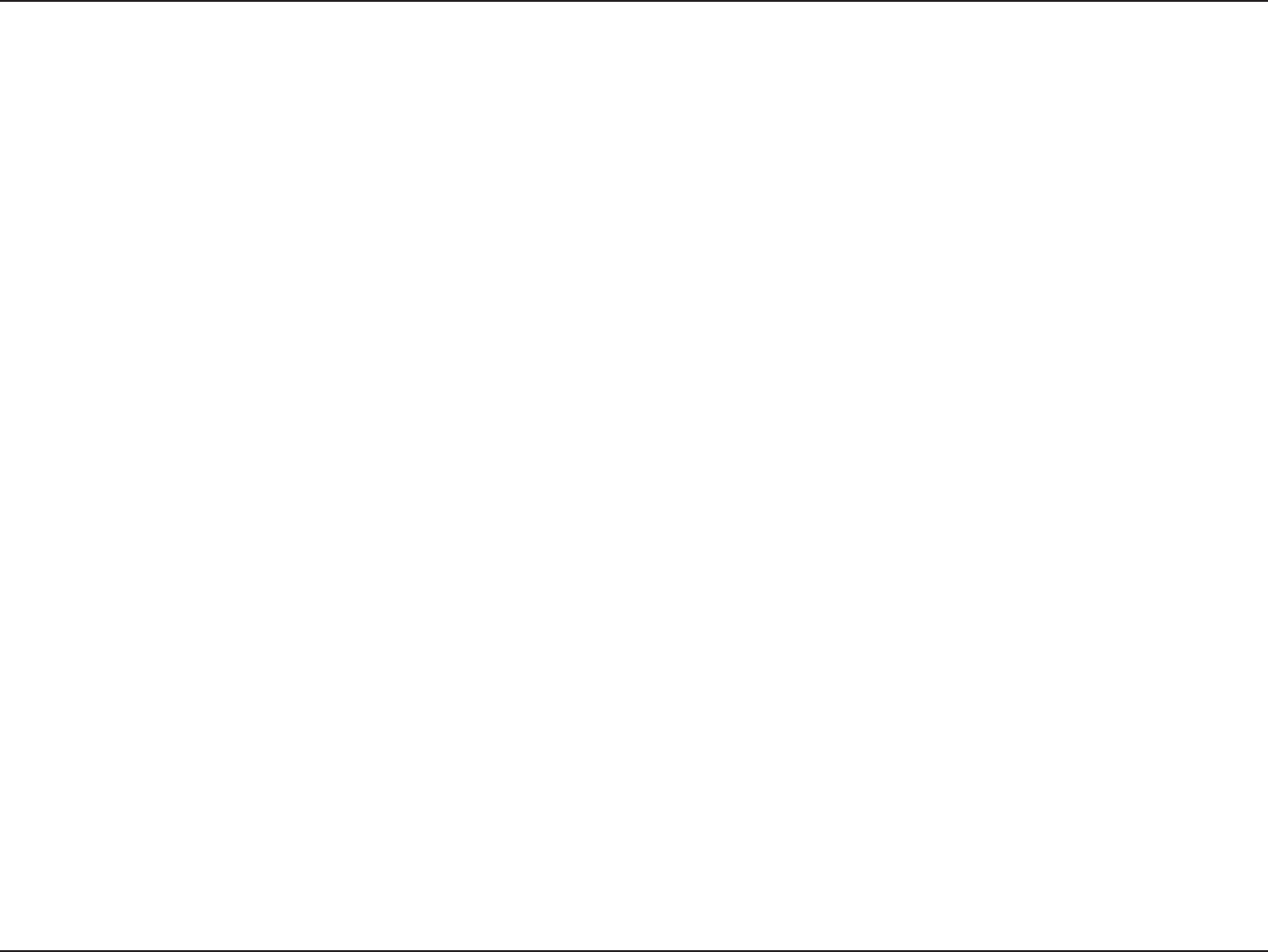
26D-Link DWA-162 User Manual
Section 4 - Troubleshooting
Make sure that the DWA-162 Wireless Adapter is properly seated in the computer’s USB port.
If Windows® does not detect the hardware upon insertion of the adapter, make sure to completely remove drivers that were previously loaded.
2. The computer does not recognize the DWA-162 Wireless Adapter.
t $IFDLUIBUUIF-&%JOEJDBUPSTGPSUIFCSPBECBOENPEFNBSFJOEJDBUJOHOPSNBMBDUJWJUZ*GOPUUIFSFNBZCFBQSPCMFNXJUIUIF
broadband connection.
t $IFDLUIBUUIF-&%JOEJDBUPSTPOUIFXJSFMFTTSPVUFSBSFGVODUJPOJOHQSPQFSMZ*GOPUDIFDLUIBUUIF"$QPXFSBOE&UIFSOFUDBCMFT
BSFöSNMZDPOOFDUFE
t $IFDLUIBUUIF*1"EESFTTTVCOFUNBTLHBUFXBZBOE%/4TFUUJOHTBSFDPSSFDUMZFOUFSFEGPSUIFOFUXPSL
t *OInfrastructure mode, make sure the same Service Set Identier (SSID)JTTQFDJöFEPOUIFTFUUJOHTGPSUIFXJSFMFTTDMJFOUTBOE
access points. By default, the SSID factory setting for D-Link products is blank. (Double-click on the WLAN icon in the taskbar. The
Link Info screen will display the SSID setting.)
3. The computer with the DWA-162 installed is unable to connect to the wireless network and/or the Internet.
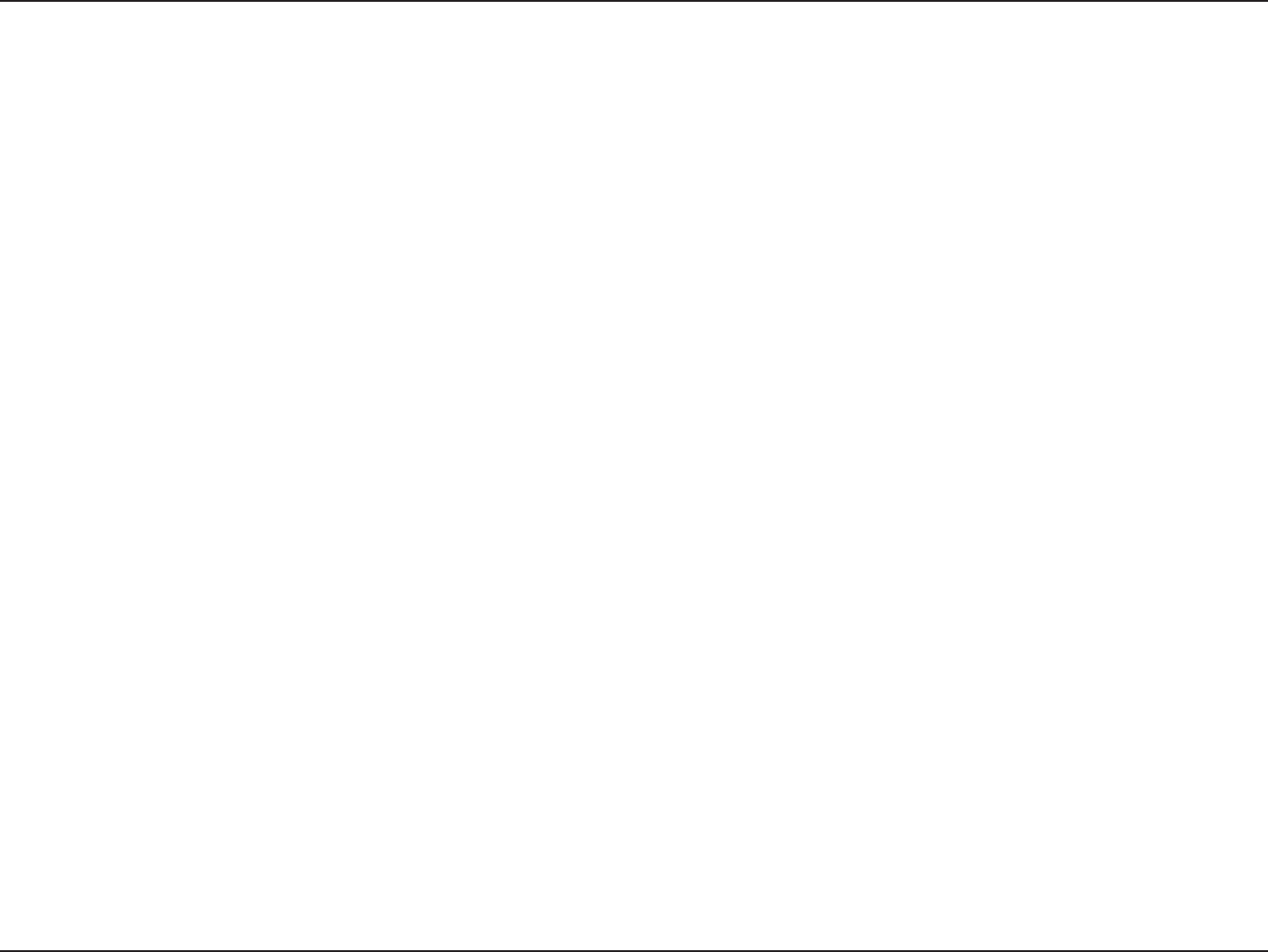
27D-Link DWA-162 User Manual
Appendix A - Wireless Basics
D-Link wireless products are based on industry standards to provide easy-to-use and compatible high-speed wireless connectivity within your
IPNFCVTJOFTTPSQVCMJDBDDFTTXJSFMFTTOFUXPSLT4USJDUMZBEIFSJOHUPUIF*&&&TUBOEBSEUIF%-JOLXJSFMFTTGBNJMZPGQSPEVDUTXJMMBMMPXZPVUP
TFDVSFMZBDDFTTUIFEBUBZPVXBOUXIFOBOEXIFSFZPVXBOUJU:PVXJMMCFBCMFUPFOKPZUIFGSFFEPNUIBUXJSFMFTTOFUXPSLJOHEFMJWFST
A wireless local area network (WLAN) is a cellular computer network that transmits and receives data with radio signals instead of wires. Wireless
-"/TBSFVTFEJODSFBTJOHMZJOCPUIIPNFBOEPóDFFOWJSPONFOUTBOEQVCMJDBSFBTTVDIBTBJSQPSUTDPòFFTIPQTBOEVOJWFSTJUJFT*OOPWBUJWFXBZT
to utilize WLAN technology are helping people to work and communicate more eciently. Increased mobility and the absence of cabling and other
öYFEJOGSBTUSVDUVSFIBWFQSPWFOUPCFCFOFöDJBMGPSNBOZVTFST
Wireless users can use the same applications they use on a wired network. Wireless adapter cards used on laptop and desktop systems support the
TBNFQSPUPDPMTBT&UIFSOFUBEBQUFSDBSET
6OEFSNBOZDJSDVNTUBODFTJUNBZCFEFTJSBCMFGPSNPCJMFOFUXPSLEFWJDFTUPMJOLUPBDPOWFOUJPOBM&UIFSOFU-"/JOPSEFSUPVTFTFSWFSTQSJOUFST
PSBO*OUFSOFUDPOOFDUJPOTVQQMJFEUISPVHIUIFXJSFE-"/"8JSFMFTT3PVUFSJTBEFWJDFVTFEUPQSPWJEFUIJTMJOL
Wireless Basics
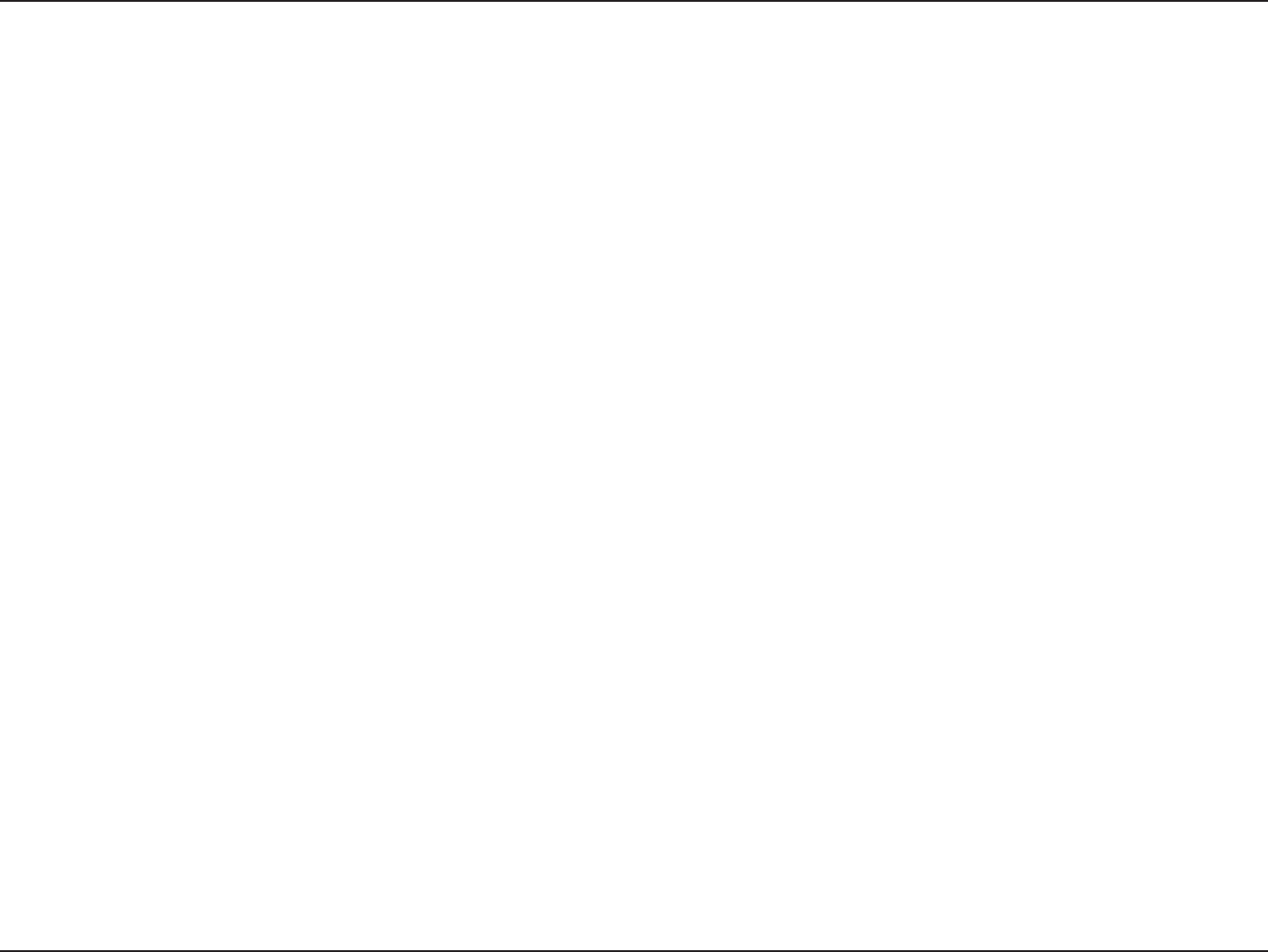
28D-Link DWA-162 User Manual
Appendix A - Wireless Basics
What is Wireless?
Wireless or Wi-Fi® technology is another way of connecting your computer to the network without using wires. Wi-Fi uses radio
GSFRVFODZUPDPOOFDUXJSFMFTTMZTPZPVIBWFUIFGSFFEPNUPDPOOFDUDPNQVUFSTBOZXIFSFJOZPVSIPNFPSPóDFOFUXPSL
Why D-Link Wireless?
D-Link is the worldwide leader and award winning designer, developer, and manufacturer of networking products. D-Link
EFMJWFSTUIFQFSGPSNBODFZPVOFFEBUBQSJDFZPVDBOBòPSE%-JOLIBTBMMUIFQSPEVDUTZPVOFFEUPCVJMEZPVSOFUXPSL
How does wireless work?
Wireless works similar to how cordless phone work, through radio signals to transmit data from one point A to point B. But wireless
UFDIOPMPHZIBTSFTUSJDUJPOTBTUPIPXZPVDBOBDDFTTUIFOFUXPSL:PVNVTUCFXJUIJOUIFXJSFMFTTOFUXPSLSBOHFBSFBUPCFBCMF
UPDPOOFDUZPVSDPNQVUFS5IFSFBSFUXPEJòFSFOUUZQFTPGXJSFMFTTOFUXPSLT8JSFMFTT-PDBM"SFB/FUXPSL8-"/BOE8JSFMFTT
Personal Area Network (WPAN).
Wireless Local Area Network (WLAN)
In a wireless local area network, a device called an Access Point (AP) connects computers to the network. The access point has a small
antenna attached to it, which allows it to transmit data back and forth over radio signals. With an indoor access point, the signal
can travel up to 300 feet. With an outdoor access point the signal can reach out up to 30 miles to serve places like manufacturing
plants, industrial locations, college and high school campuses, airports, golf courses, and many other outdoor venues.
Wireless Personal Area Network (WPAN)
Bluetooth® is the industry standard wireless technology used for WPAN. Bluetooth devices in WPAN operate in a range up to 30
feet away.
Compared to WLAN the speed and wireless operation range are both less than WLAN, but in return it doesn’t use nearly as much
power which makes it ideal for personal devices, such as mobile phones, PDAs, headphones, laptops, speakers, and other devices
that operate on batteries.
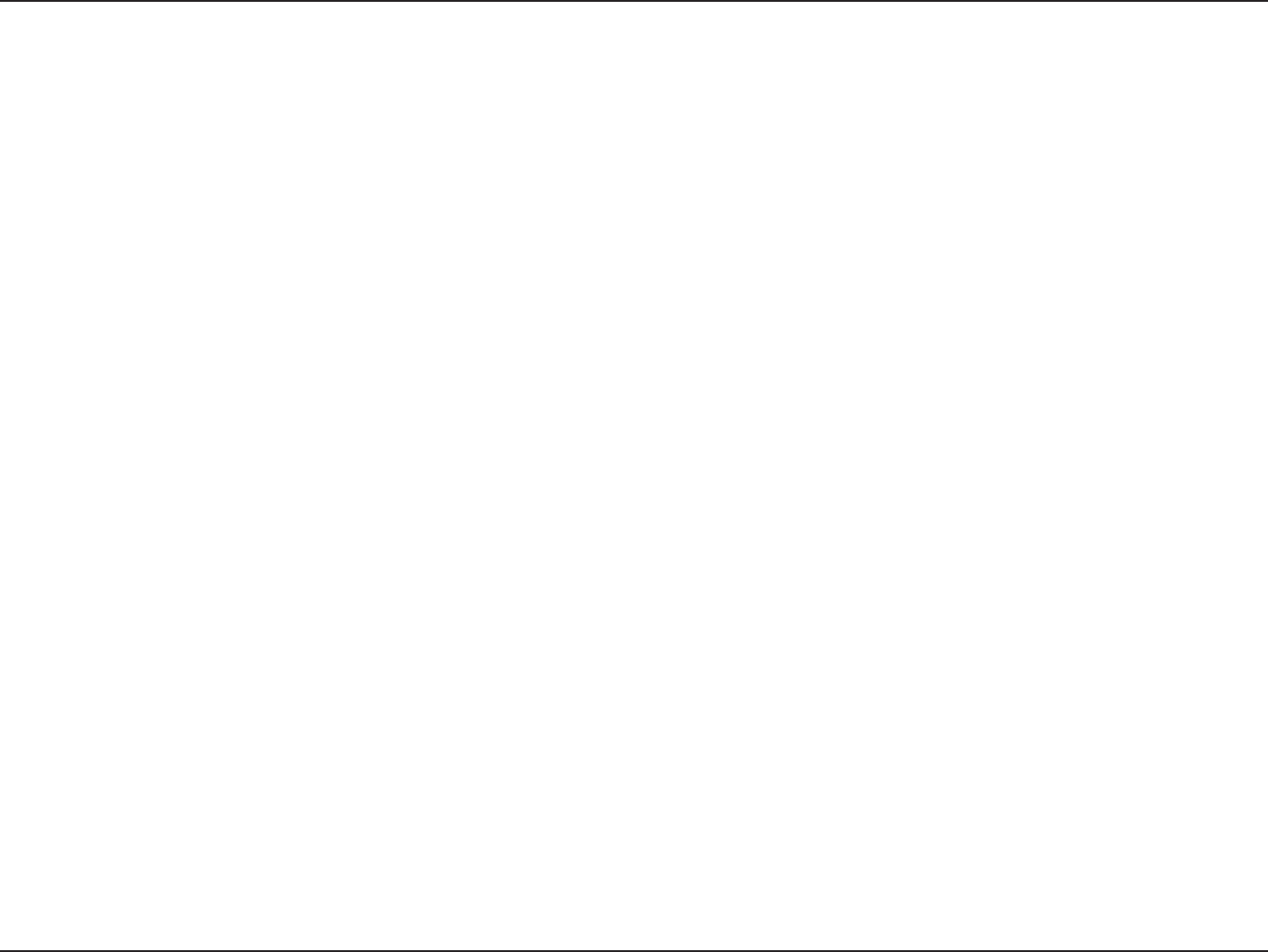
29D-Link DWA-162 User Manual
Appendix A - Wireless Basics
Who uses wireless?
Wireless technology has become so popular in recent years that almost everyone is using it, whether it’s for home, oce, or
business, D-Link has a wireless solution for it.
Home
t(JWFTFWFSZPOFBUIPNFCSPBECBOEBDDFTT
t4VSGUIFXFCDIFDLFNBJMJOTUBOUNFTTBHFBOEFUD
t(FUTSJEPGUIFDBCMFTBSPVOEUIFIPVTF
t4JNQMFBOEFBTZUPVTF
Small Oce and Home Oce
t4UBZPOUPQPGFWFSZUIJOHBUIPNFBTZPVXPVMEBUUIFPóDF
t3FNPUFMZBDDFTTZPVSPóDFOFUXPSLGSPNIPNF
t4IBSFBO*OUFSOFUDPOOFDUJPOBOEQSJOUFSXJUINVMUJQMFDPNQVUFST
t/POFFEUPEFEJDBUFPóDFTQBDF
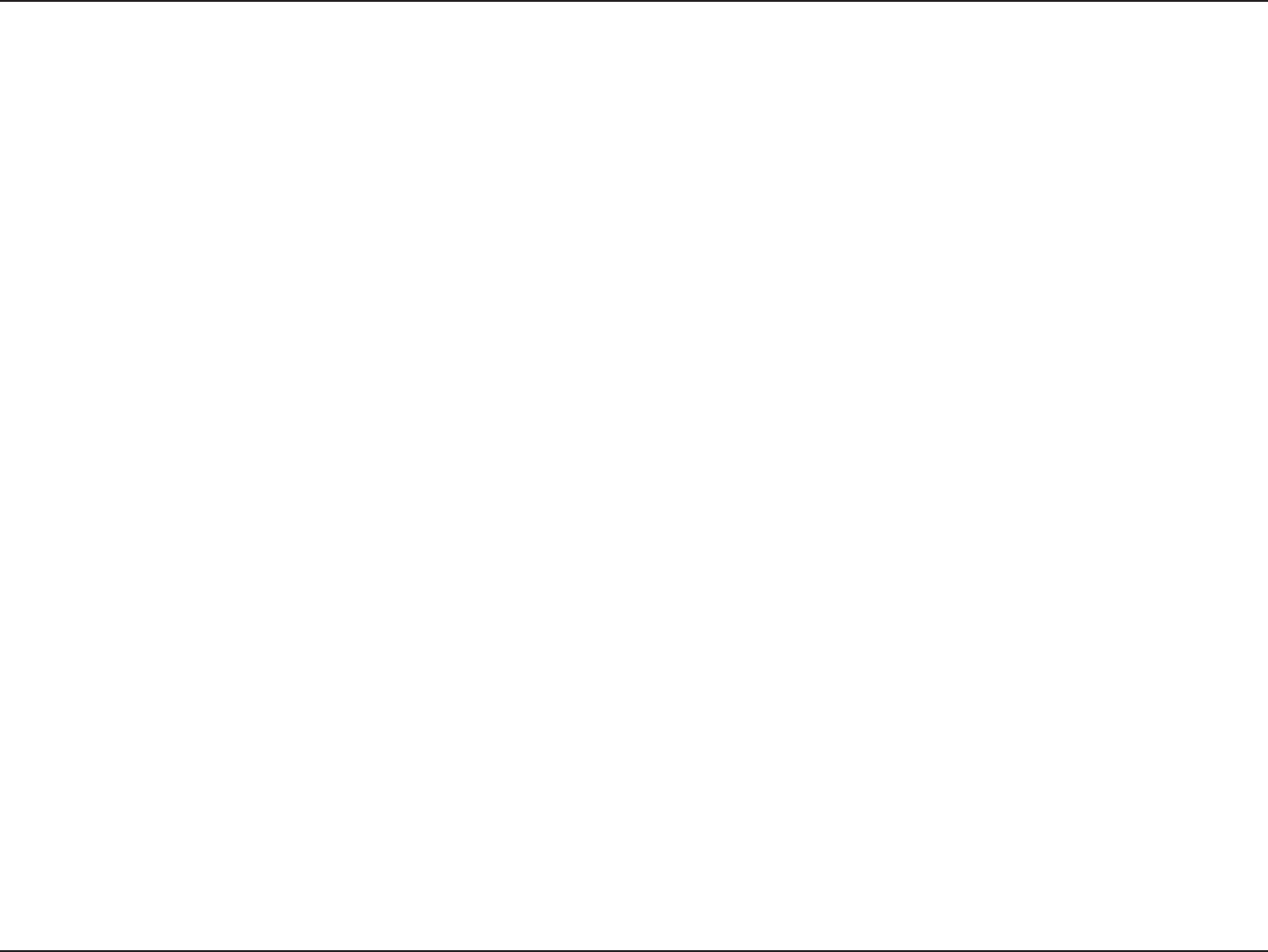
30D-Link DWA-162 User Manual
Appendix A - Wireless Basics
Where is wireless used?
Wireless technology is expanding everywhere not just at home or the oce. People like the freedom of mobility and it’s becoming
so popular that more and more public facilities now provide wireless access to attract people. The wireless connection in public
places is usually called “hotspots”.
Using a D-Link USB Adapter with your laptop, you can access the hotspot to connect to the Internet from remote locations like:
"JSQPSUT)PUFMT$PòFF4IPQT-JCSBSJFT3FTUBVSBOUTBOE$POWFOUJPO$FOUFST
8JSFMFTTOFUXPSLTBSFFBTZUPTFUVQCVUJGZPVSFJOTUBMMJOHJUGPSUIFöSTUUJNFJUDPVMECFRVJUFBUBTLOPULOPXJOHXIFSFUPTUBSU
That’s why we’ve put together a few setup steps and tips to help you through the process of setting up a wireless network.
Tips
Here are a few things to keep in mind, when you install a wireless network.
Centralize your router or Access Point
Make sure you place the router/access point in a centralized location within your network for the best performance. Try to place
the router/access point as high as possible in the room, so the signal gets dispersed throughout your home. If you have a two-
story home, you may need a repeater to boost the signal to extend the range.
Eliminate Interference
Place home appliances such as cordless telephones, microwaves, and televisions as far away as possible from the router/access
QPJOU5IJTDBOTJHOJöDBOUMZSFEVDFBOZJOUFSGFSFODFUIBUUIFBQQMJBODFTNJHIUDBVTFTJODFUIFZPQFSBUFPOUIFTBNFGSFRVFODZ
Security
Don’t let your next-door neighbors or intruders connect to your wireless network. Secure your wireless network by turning on
WPA™/WPA2™TFDVSJUZGFBUVSFTPOUIFSPVUFS3FGFSUPUIFQSPEVDUNBOVBMGPSEFUBJMFEJOGPSNBUJPOPOIPXUPTFUJUVQ
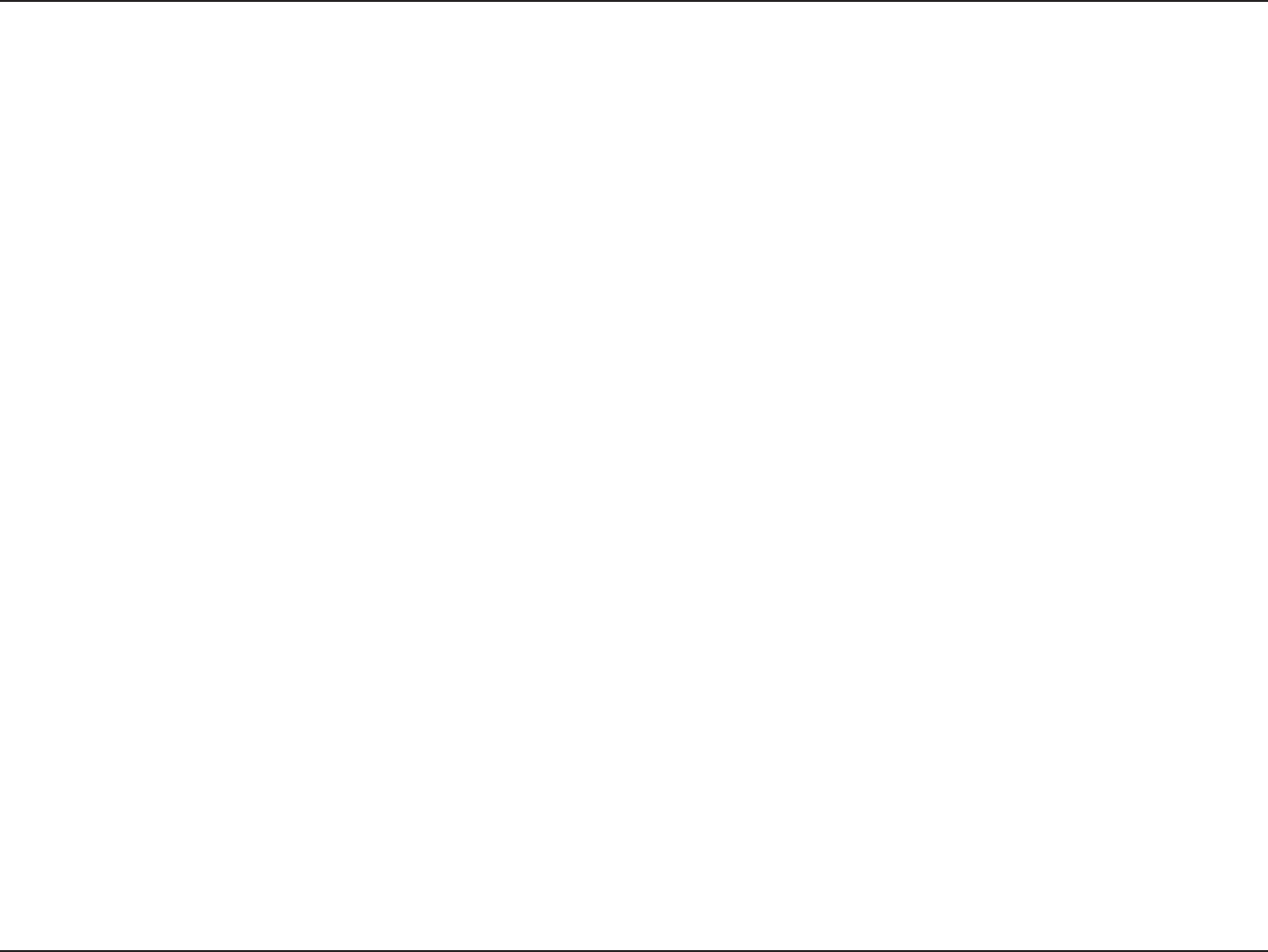
31D-Link DWA-162 User Manual
Appendix A - Wireless Basics
There are basically two modes of networking:
t Infrastructure – All wireless clients will connect to an access point or wireless router.
t Ad-Hoc – Directly connecting to another computer, for peer-to-peer communication, using wireless network adapters on each
computer.
An Infrastructure network contains an Access Point or wireless router. All the wireless devices, or clients, will connect to the wireless router or access
point.
An Ad-Hoc network contains only clients, such as laptops with wireless USB Adapters. All the adapters must be in Ad-Hoc mode to communicate.
Wireless Modes
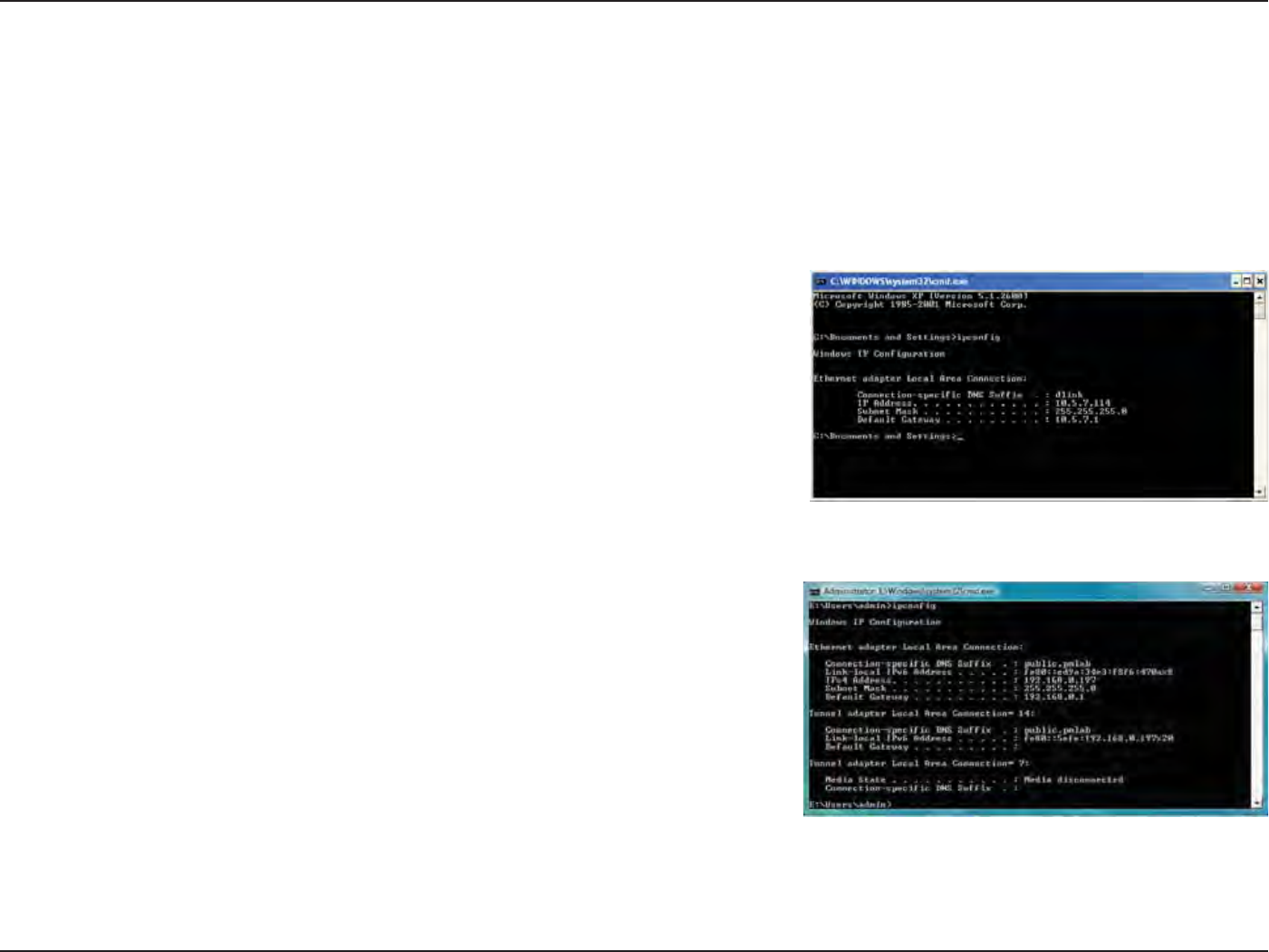
32D-Link DWA-162 User Manual
Appendix B - Networking Basics
Networking Basics
Check your IP address
After you install your new D-Link wireless adapter and have established a wireless connection, by default, the TCP/IP settings should be set to obtain
an IP address from a DHCP server (i.e., router) automatically. To verify your IP address, please follow the steps below.
Windows® XP Users
t $MJDLPOStart > Run. In the run box type cmd and click OK.
t "UUIFQSPNQUUZQFipcong and press Enter.
t 5IJTXJMMEJTQMBZUIF*1BEESFTTTVCOFUNBTLBOEUIFEFGBVMUHBUFXBZPGZPVSBEBQUFS
Windows® 7/Vista® Users
t $MJDLStart, type cmd in the search box and then click OK.
t "UUIFQSPNQUUZQFipcong and press Enter.
t 5IJTXJMMEJTQMBZUIF*1BEESFTTTVCOFUNBTLBOEEFGBVMUHBUFXBZPGZPVSBEBQUFS
*GUIFBEESFTTJTDIFDLZPVSBEBQUFSJOTUBMMBUJPOTFDVSJUZTFUUJOHTBOEUIFTFUUJOHTPOZPVSSPVUFS4PNFöSFXBMMTPGUXBSFQSPHSBNTNBZ
CMPDLB%)$1SFRVFTUPOOFXMZJOTUBMMFEBEBQUFST
Windows® 8 Users
t 1SFTTUIFWindows key and R together. Type cmd in the box and click OK.
t "UUIFQSPNQUUZQFipcong and press Enter.
t 5IJTXJMMEJTQMBZUIF*1BEESFTTTVCOFUNBTLBOEEFGBVMUHBUFXBZPGZPVSBEBQUFS
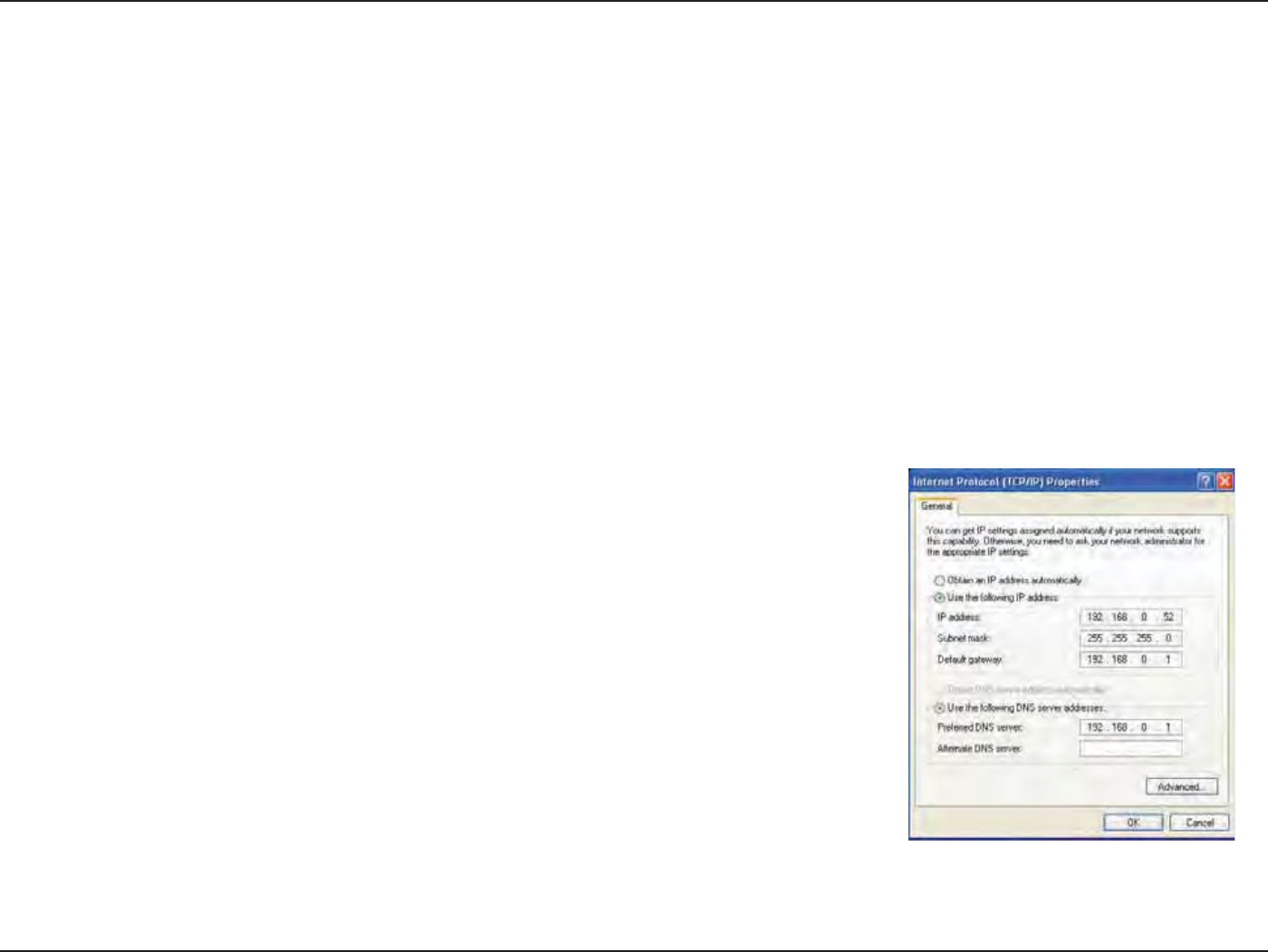
33D-Link DWA-162 User Manual
Appendix B - Networking Basics
Statically Assign an IP Address
If you are not using a DHCP capable gateway/router, or you need to assign a static IP address, please follow the steps below:
Windows® XP Users
t $MJDLPOStart > Control Panel. Make sure you are in Classic View. Double-click on the Network Connections icon.
t 3JHIUDMJDLPOUIFLocal Area Connection which represents your D-Link wireless network adapter (or other adapter) which will be connected
to your router.
t )JHIMJHIUInternet Protocol (TCP/IP) and click Properties.
t $MJDLUse the following IP address and enter an IP address that is on the same subnet as your network or LAN IP address on your router.
Example: If the router’s LAN IP address is 192.168.0.1, make your IP address 192.168.0.X where
X is a number between 2 and 99. Make sure that the number you choose is not in use on the
network.
t 4FUDefault Gateway the same as the LAN IP address of your router or gateway.
t 4FUPrimary DNS as the LAN IP address of your router or gateway.
t 5IFSecondary DNS is optional (you may enter a DNS server from your ISP).
t $MJDLOK to save your settings.
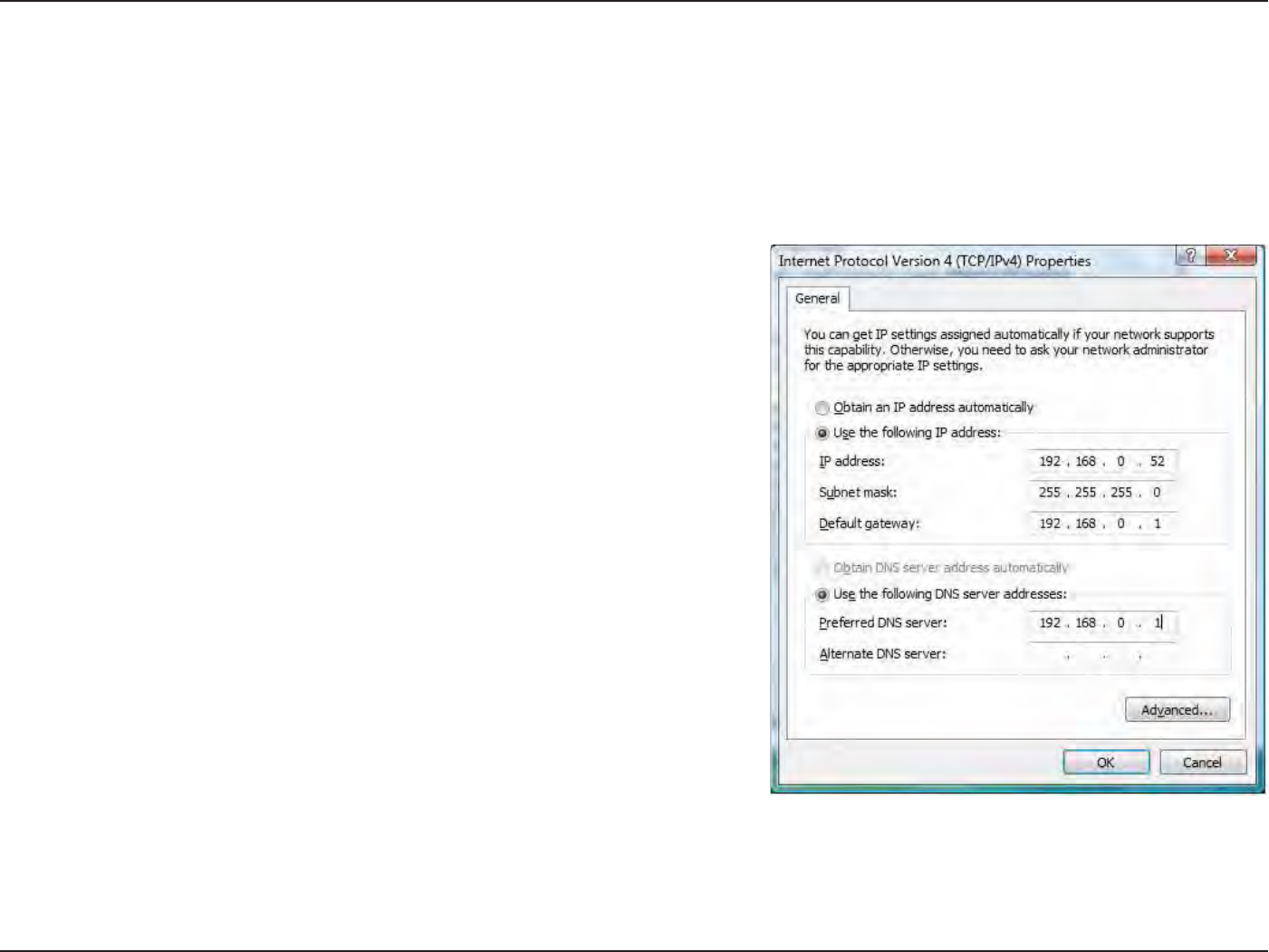
34D-Link DWA-162 User Manual
Appendix B - Networking Basics
Windows® 7/ Vista® Users
t $MJDLPOStart > Control Panel (make sure you are in Classic View). Double-click on the Network and Sharing Center icon. If you are using
Windows Vista, click on Manage network connections along the left panel in the window. For Windows® 7, click on Change adapter
settings.
t 3JHIUDMJDLPOUIFLocal Area Connection which represents your D-Link wireless network adapter which will be connected to your network.
t )JHIMJHIUInternet Protocol Version 4 (TCP /IPv4) and click Properties.
t $MJDLUse the following IP address and enter an IP address that is on the same
subnet as your network or LAN IP address on your router or network.
Example: If the router’s LAN IP address is 192.168.0.1, make your IP address
192.168.0.X where X is a number between 2 and 99. Make sure that the number
you choose is not in use on the network.
t 4FUDefault Gateway the same as the LAN IP address of your router or gateway.
t 4FUPrimary DNS the same as the LAN IP address of your router or gateway.
t 5IFSecondary DNS is optional (you may enter a DNS server from your ISP).
t $MJDLOK to save your settings.
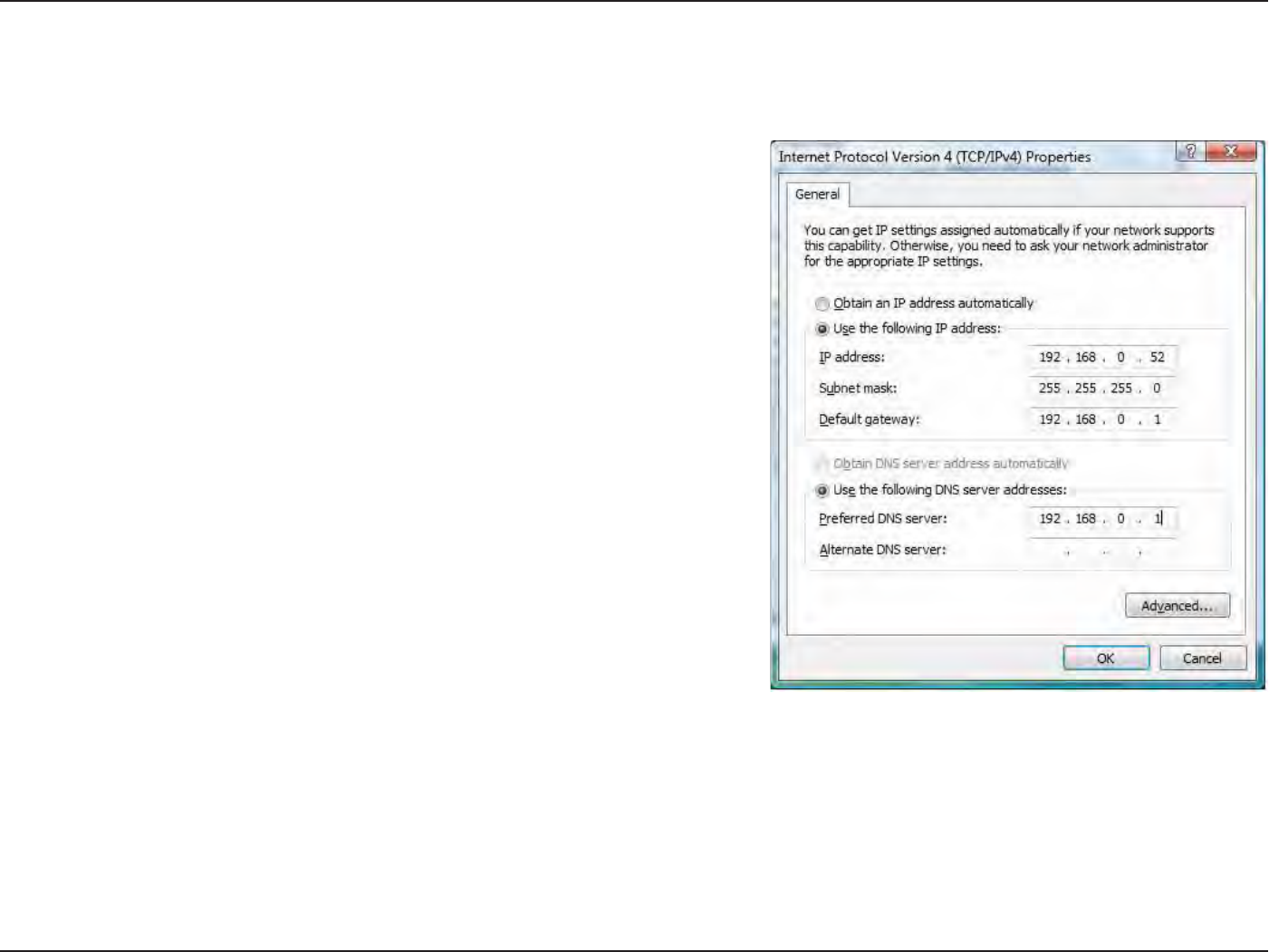
35D-Link DWA-162 User Manual
Appendix B - Networking Basics
Windows® 8 Users
t 1SFTTUIFWindows key and then type IP. Click Settings on the right side and then click View Network Connections.
t 3JHIUDMJDL POUIF BEBQUFSXIJDISFQSFTFOUTZPVS %-JOLXJSFMFTTOFUXPSL
adapter.
t )JHIMJHIUInternet Protocol Version 4 (TCP /IPv4) and click Properties.
t $MJDLUse the following IP address and enter an IP address that is on the same
subnet as your network or LAN IP address on your router or network.
Example: If the router’s LAN IP address is 192.168.0.1, make your IP address
192.168.0.X where X is a number between 2 and 99. Make sure that the number
you choose is not in use on the network.
t 4FUDefault Gateway the same as the LAN IP address of your router or gateway.
t 4FUPrimary DNS the same as the LAN IP address of your router or gateway.
t 5IFSecondary DNS is optional (you may enter a DNS server from your ISP).
t $MJDLOK to save your settings.
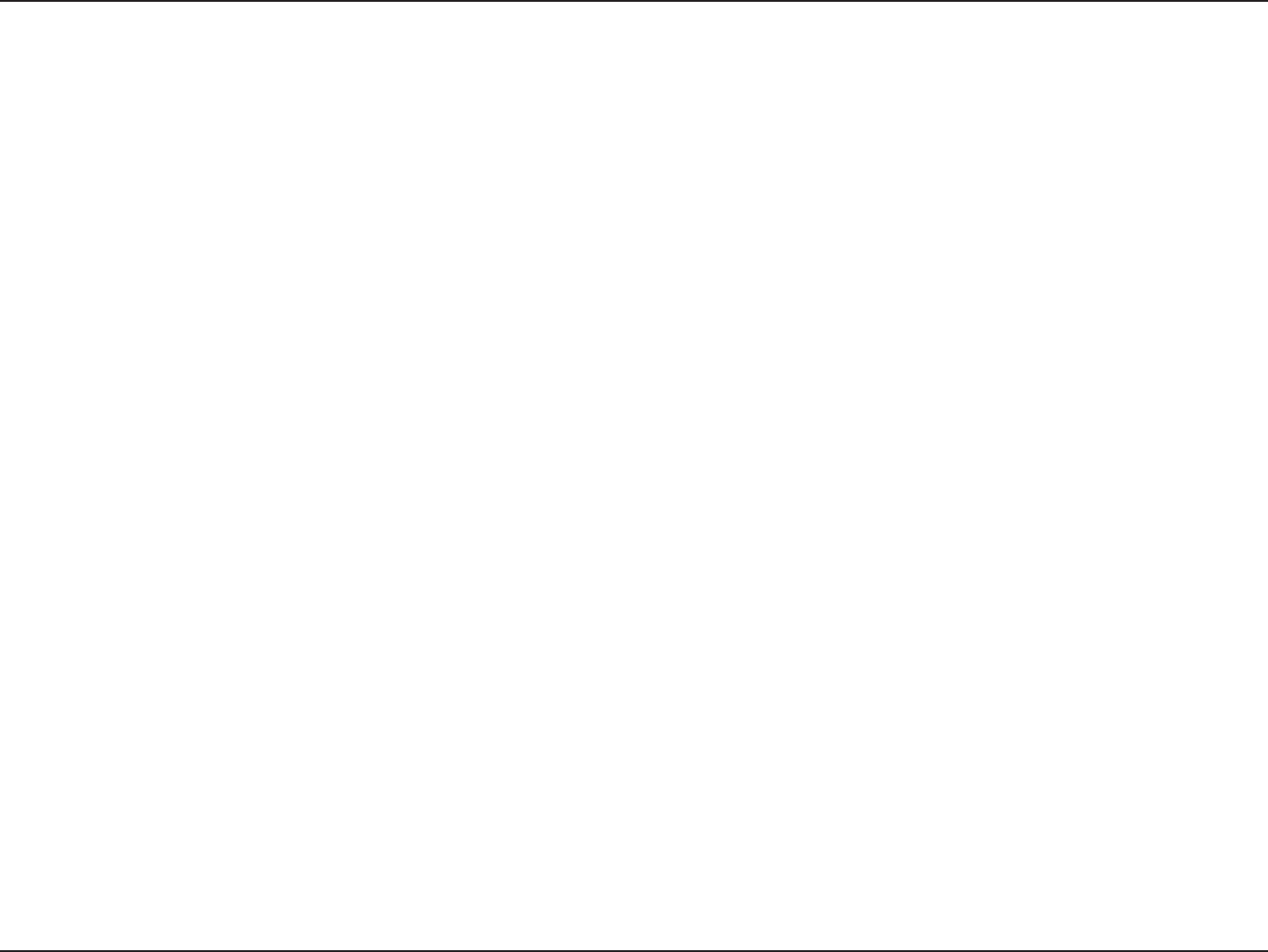
36D-Link DWA-162 User Manual
Appendix C - Technical Specications
Technical Specications
Standards
t*&&&O
t*&&&H
t*&&&B
Bus Type
t64#DPNQBUJCMF
Security
t81"
™/WPA2™ - Wi-Fi Protected Access
t8141*/BOE1#$
Media Access Control
t$4."$"XJUI"$,
Frequency Range
t()[UP()[/PSUI"NFSJDB
t()[UP()[/PSUI"NFSJDB
t()[UP()[/PSUI"NFSJDB
Power Consumption (802.11n)
t5YN"
t3YN"
Modulation Technology
t0SUIPHPOBM'SFRVFODZ
Division Multiplexing (OFDM)
t$PNQMFNFOUBSZ$PEF,FZJOH$$,
Transmitter Power Output
tE#NHO
tE#NB
Operating Voltage
t7%$
Operating Temperature
t¡'UP¡'¡$UP¡$
Operating Humidity
tUPNBYJNVNOPODPOEFOTJOH
Dimensions
twYwYw
Weight
tMCTLH
Certications
t'$$$MBTT#
t*$
t8J'J¥
Warranty
t:FBS-JNJUFE
* Maximum wireless signal rate derived from IEEE Standard 802.11n and 802.11g specications. Actual data throughput will vary. Network conditions and environmental factors, including volume of network
trac, building materials and construction, and network overhead, lower actual data throughput rate. Environmental factors will adversely aect wireless signal range.
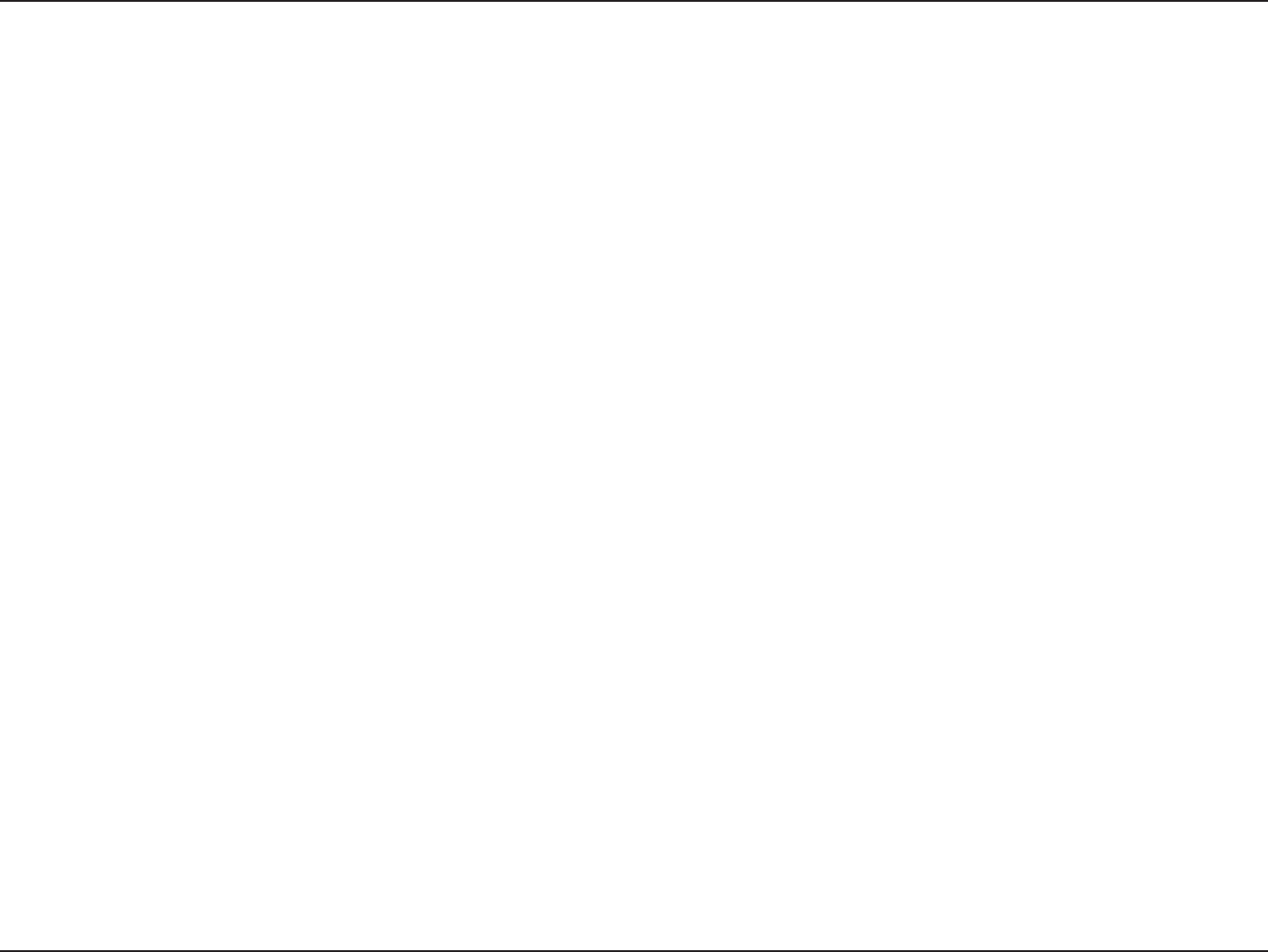
37D-Link DWA-162 User Manual
Appendix D - Contacting Technical Support
Contacting Technical Support
Before you contact technical support, please have the following ready:
t .PEFMOVNCFSPGUIFQSPEVDUFH%8"
t )BSEXBSF3FWJTJPOMPDBUFEPOUIFMBCFMPOUIFBEBQUFSFHSFW"
t 4FSJBM/VNCFSTOOVNCFSMPDBUFEPOUIFMBCFMPOUIFBEBQUFS
:PVDBOöOETPGUXBSFVQEBUFTBOEVTFSEPDVNFOUBUJPOPOUIF%-JOLXFCTJUFBTXFMMBTGSFRVFOUMZBTLFERVFTUJPOTBOEBOTXFSTUPUFDIOJDBMJTTVFT
For customers within the United States:
Phone Support:
(877) 453-5465
Internet Support:
http://support.dlink.com
For customers within Canada:
Phone Support:
(800) 361-5265
Internet Support:
http://support.dlink.ca
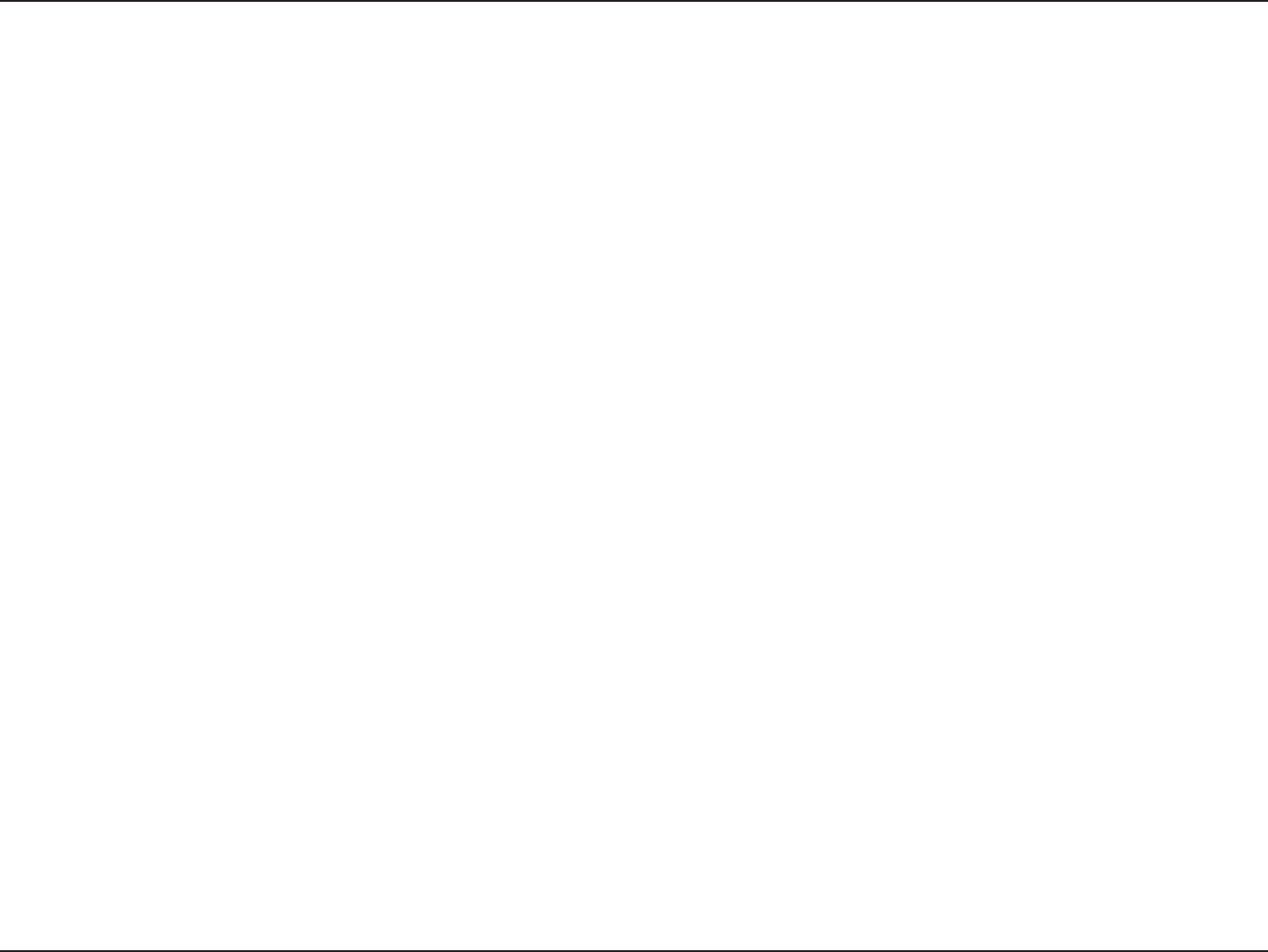
38D-Link DWA-162 User Manual
Appendix E - Warranty
Warranty
Subject to the terms and conditions set forth herein, D-Link Systems, Inc. (“D-Link”) provides this Limited Warranty:
t 0OMZUPUIFQFSTPOPSFOUJUZUIBUPSJHJOBMMZQVSDIBTFEUIFQSPEVDUGSPN%-JOLPSJUTBVUIPSJ[FESFTFMMFSPSEJTUSJCVUPSBOE
t 0OMZGPSQSPEVDUTQVSDIBTFEBOEEFMJWFSFEXJUIJOUIFöGUZTUBUFTPGUIF6OJUFE4UBUFTUIF%JTUSJDUPG$PMVNCJB641PTTFTTJPOT
or Protectorates, U.S. Military Installations, or addresses with an APO or FPO.
Limited Warranty:
D-Link warrants that the hardware portion of the D-Link product described below (“Hardware”) will be free from material defects in workmanship
and materials under normal use from the date of original retail purchase of the product, for the period set forth below (“Warranty Period”), except
as otherwise stated herein.
t )BSEXBSF0OFZFBS
The customer’s sole and exclusive remedy and the entire liability of D-Link and its suppliers under this Limited Warranty will be, at
D-Link’s option, to repair or replace the defective Hardware during the Warranty Period at no charge to the original owner or to refund the actual
purchase price paid. Any repair or replacement will be rendered by D-Link at an Authorized D-Link Service Oce. The replacement hardware
need not be new or have an identical make, model or part. D-Link may, at its option, replace the defective Hardware or any part thereof with any
SFDPOEJUJPOFEQSPEVDUUIBU%-JOLSFBTPOBCMZEFUFSNJOFTJTTVCTUBOUJBMMZFRVJWBMFOUPSTVQFSJPSJOBMMNBUFSJBMSFTQFDUTUPUIFEFGFDUJWF)BSEXBSF
3FQBJSFEPSSFQMBDFNFOUIBSEXBSFXJMMCFXBSSBOUFEGPSUIFSFNBJOEFSPGUIFPSJHJOBM8BSSBOUZ1FSJPEPSOJOFUZEBZTXIJDIFWFSJTMPOHFS
and is subject to the same limitations and exclusions. If a material defect is incapable of correction, or if D-Link determines that it is not practical
to repair or replace the defective Hardware, the actual price paid by the original purchaser for the defective Hardware will be refunded by D-Link
upon return to D-Link of the defective Hardware. All Hardware or part thereof that is replaced by D-Link, or for which the purchase price is refunded,
shall become the property of D-Link upon replacement or refund.
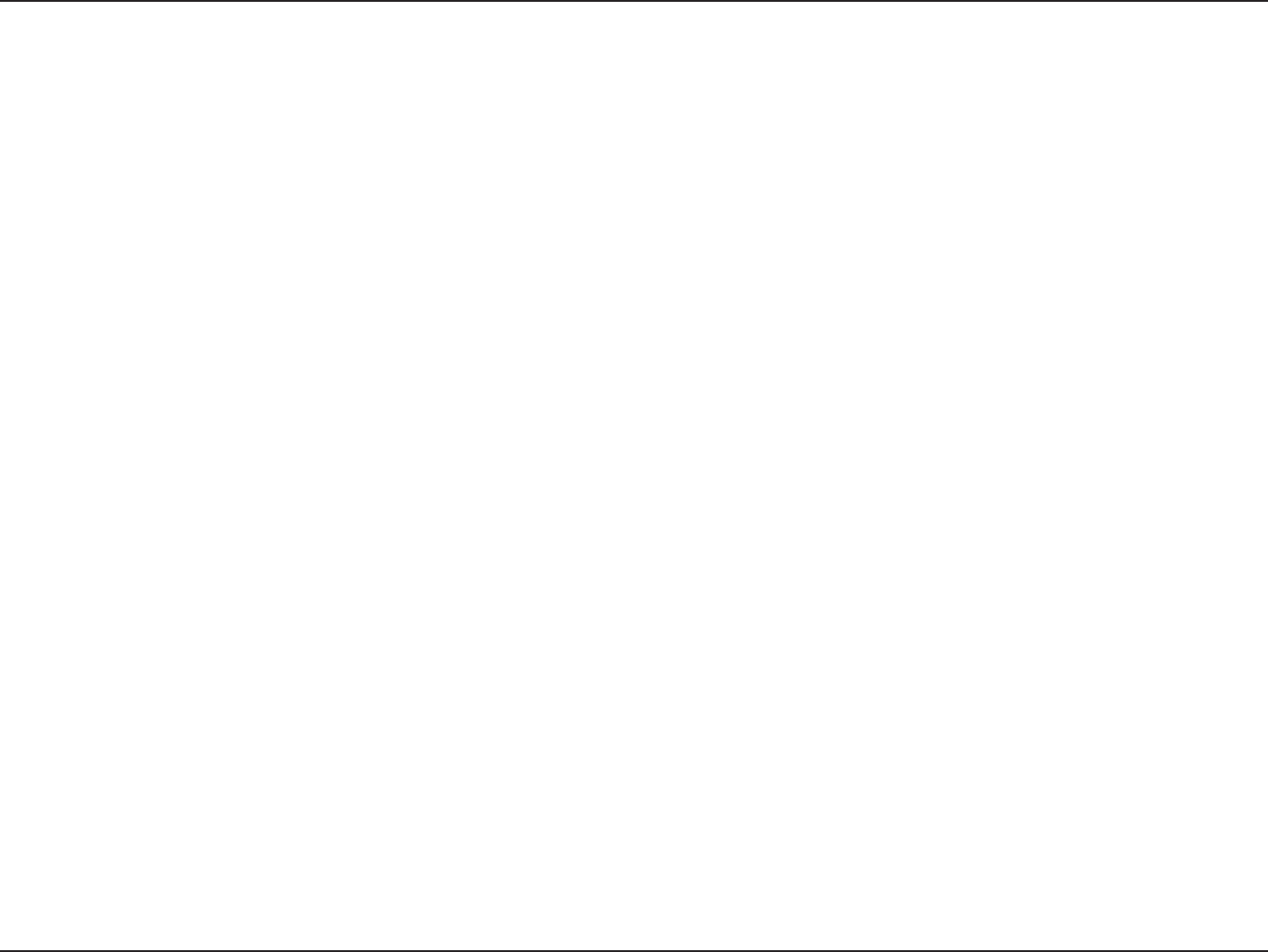
39D-Link DWA-162 User Manual
Appendix E - Warranty
Limited Software Warranty:
%-JOLXBSSBOUTUIBUUIFTPGUXBSFQPSUJPOPGUIFQSPEVDUi4PGUXBSFwXJMMTVCTUBOUJBMMZDPOGPSNUP%-JOLTUIFODVSSFOUGVODUJPOBMTQFDJöDBUJPOT
for the Software, as set forth in the applicable documentation, from the date of original retail purchase of the Software for a period of ninety (90)
days (“Software Warranty Period”), provided that the Software is properly installed on approved hardware and operated as contemplated in its
documentation. D-Link further warrants that, during the Software Warranty Period, the magnetic media on which D-Link delivers the Software will be
free of physical defects. The customer’s sole and exclusive remedy and the entire liability of D-Link and its suppliers under this Limited Warranty will
be, at D-Link’s option, to replace the non-conforming Software (or defective media) with software that substantially conforms to D-Link’s functional
TQFDJöDBUJPOTGPSUIF4PGUXBSFPSUPSFGVOEUIFQPSUJPOPGUIFBDUVBMQVSDIBTFQSJDFQBJEUIBUJTBUUSJCVUBCMFUPUIF4PGUXBSF&YDFQUBTPUIFSXJTF
agreed by D-Link in writing, the replacement Software is provided only to the original licensee, and is subject to the terms and conditions of the
MJDFOTFHSBOUFECZ%-JOLGPSUIF4PGUXBSF3FQMBDFNFOU4PGUXBSFXJMMCFXBSSBOUFEGPSUIFSFNBJOEFSPGUIFPSJHJOBM8BSSBOUZ1FSJPEBOEJTTVCKFDU
to the same limitations and exclusions. If a material non-conformance is incapable of correction, or if D-Link determines in its sole discretion that it
is not practical to replace the non-conforming Software, the price paid by the original licensee for the non-conforming Software will be refunded by
%-JOLQSPWJEFEUIBUUIFOPODPOGPSNJOH4PGUXBSFBOEBMMDPQJFTUIFSFPGJTöSTUSFUVSOFEUP%-JOL5IFMJDFOTFHSBOUFESFTQFDUJOHBOZ4PGUXBSF
for which a refund is given automatically terminates.
Non-Applicability of Warranty:
The Limited Warranty provided hereunder for Hardware and Software portions of D-Link’s products will not be applied to and does not cover any
SFGVSCJTIFEQSPEVDUBOEBOZQSPEVDUQVSDIBTFEUISPVHIUIFJOWFOUPSZDMFBSBODFPSMJRVJEBUJPOTBMFPSPUIFSTBMFTJOXIJDI%-JOLUIFTFMMFSTPS
UIFMJRVJEBUPSTFYQSFTTMZEJTDMBJNUIFJSXBSSBOUZPCMJHBUJPOQFSUBJOJOHUPUIFQSPEVDUBOEJOUIBUDBTFUIFQSPEVDUJTCFJOHTPMEi"T*TwXJUIPVUBOZ
warranty whatsoever including, without limitation, the Limited Warranty as described herein, notwithstanding anything stated herein to the contrary.
Submitting A Claim:
The customer shall return the product to the original purchase point based on its return policy. In case the return policy period has expired and
the product is within warranty, the customer shall submit a claim to D-Link as outlined below:
t 5IFDVTUPNFSNVTUTVCNJUXJUIUIFQSPEVDUBTQBSUPG UIFDMBJN BXSJUUFO EFTDSJQUJPO PG UIF )BSEXBSFEFGFDUPS4PGUXBSF
OPODPOGPSNBODFJOTVóDJFOUEFUBJMUPBMMPX%-JOLUPDPOöSNUIFTBNFBMPOHXJUIQSPPGPGQVSDIBTFPGUIFQSPEVDUTVDIBTB
copy of the dated purchase invoice for the product) if the product is not registered.
t 5IFDVTUPNFSNVTUPCUBJOB$BTF*%/VNCFSGSPN%-JOL5FDIOJDBM4VQQPSU64"XIPXJMMBUUFNQUUPBTTJTU
the customer in resolving any suspected defects with the product. If the product is considered defective, the customer must
PCUBJOB3FUVSO.BUFSJBM"VUIPSJ[BUJPOi3."wOVNCFSCZDPNQMFUJOHUIF3."GPSN&OUFSUIFBTTJHOFE$BTF*%/VNCFSBU
https://rma.dlink.com/ (USA only).
t "GUFSBO3."OVNCFSJTJTTVFEUIFEFGFDUJWFQSPEVDUNVTUCFQBDLBHFETFDVSFMZJOUIFPSJHJOBMPSPUIFSTVJUBCMFTIJQQJOHQBDLBHF
UPFOTVSFUIBUJUXJMMOPUCFEBNBHFEJOUSBOTJUBOEUIF3."OVNCFSNVTUCFQSPNJOFOUMZNBSLFEPOUIFPVUTJEFPGUIFQBDLBHF
Do not include any manuals or accessories in the shipping package. D-Link will only replace the defective portion of the product
and will not ship back any accessories.
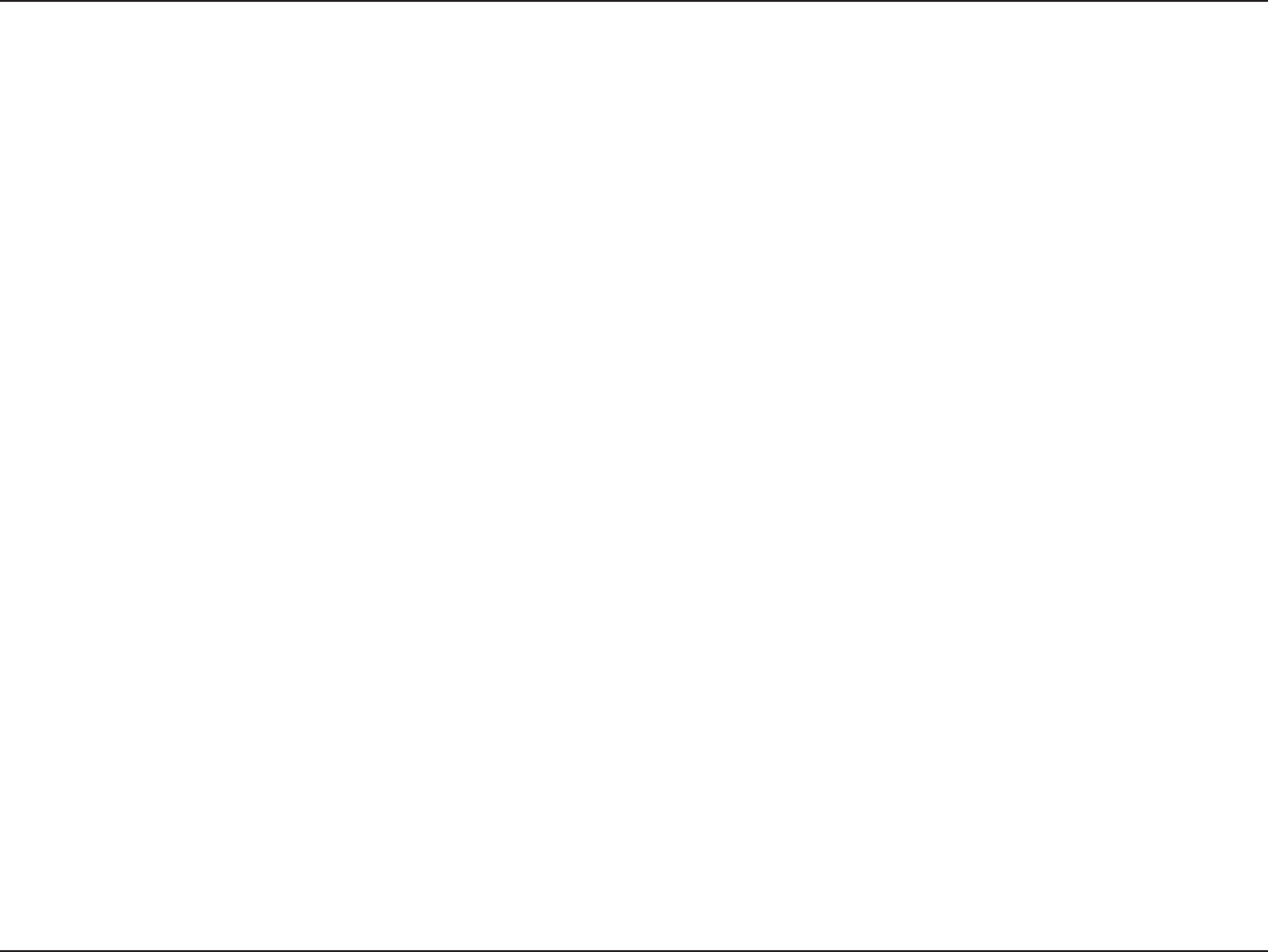
40D-Link DWA-162 User Manual
Appendix E - Warranty
t 5IFDVTUPNFSJTSFTQPOTJCMFGPSBMMJOCPVOETIJQQJOHDIBSHFTUP%-JOL/P$BTIPO%FMJWFSZi$0%wJTBMMPXFE1SPEVDUTTFOU$0%
will either be rejected by D-Link or become the property of D-Link. Products shall be fully insured by the customer and shipped
to D-Link Systems, Inc.
t USA residents send to 17595 Mt. Herrmann, Fountain Valley, CA 92708. D-Link will not be held responsible for any packages that
are lost in transit to D-Link. The repaired or replaced packages will be shipped to the customer via UPS Ground or any common
DBSSJFSTFMFDUFECZ%-JOL3FUVSOTIJQQJOHDIBSHFTTIBMMCFQSFQBJECZ%-JOLJGZPVVTFBOBEESFTTJOUIF6OJUFE4UBUFTPUIFSXJTF
XFXJMMTIJQUIFQSPEVDUUPZPVGSFJHIUDPMMFDU&YQFEJUFETIJQQJOHJTBWBJMBCMFVQPOSFRVFTUBOEQSPWJEFETIJQQJOHDIBSHFTBSF
prepaid by the customer. D-Link may reject or return any product that is not packaged and shipped in strict compliance with the
GPSFHPJOHSFRVJSFNFOUTPSGPSXIJDIBO3."OVNCFSJTOPUWJTJCMFGSPNUIFPVUTJEFPGUIFQBDLBHF5IFQSPEVDUPXOFSBHSFFTUP
pay D-Link’s reasonable handling and return shipping charges for any product that is not packaged and shipped in accordance
XJUIUIFGPSFHPJOHSFRVJSFNFOUTPSUIBUJTEFUFSNJOFECZ%-JOLOPUUPCFEFGFDUJWFPSOPODPOGPSNJOH
t Canadian residents send to D-Link Networks, Inc., 2525 Meadowvale Boulevard Mississauga, Ontario, L5N 5S2 Canada. D-Link will
not be held responsible for any packages that are lost in transit to D-Link. The repaired or replaced packages will be shipped to
UIFDVTUPNFSWJB1VSPMBUPS$BOBEBPSBOZDPNNPODBSSJFSTFMFDUFECZ%-JOL3FUVSOTIJQQJOHDIBSHFTTIBMMCFQSFQBJECZ%-JOL
JGZPVVTFBOBEESFTTJO$BOBEBPUIFSXJTFXFXJMMTIJQUIFQSPEVDUUPZPVGSFJHIUDPMMFDU&YQFEJUFETIJQQJOHJTBWBJMBCMFVQPO
SFRVFTUBOEQSPWJEFETIJQQJOHDIBSHFTBSFQSFQBJECZUIFDVTUPNFS%-JOLNBZSFKFDUPSSFUVSOBOZQSPEVDUUIBUJTOPUQBDLBHFE
BOETIJQQFEJOTUSJDUDPNQMJBODFXJUIUIFGPSFHPJOHSFRVJSFNFOUTPSGPSXIJDIBO3."OVNCFSJTOPUWJTJCMFGSPNUIFPVUTJEFPG
the package. The product owner agrees to pay D-Link’s reasonable handling and return shipping charges for any product that is
OPUQBDLBHFEBOETIJQQFEJOBDDPSEBODFXJUIUIFGPSFHPJOHSFRVJSFNFOUTPSUIBUJTEFUFSNJOFECZ%-JOLOPUUPCFEFGFDUJWFPS
OPODPOGPSNJOH3."QIPOFOVNCFS)PVSTPG0QFSBUJPO.POEBZ'SJEBZ".o1.&45
What Is Not Covered:
The Limited Warranty provided herein by D-Link does not cover:
1SPEVDUTUIBUJO%-JOLTKVEHNFOUIBWFCFFOTVCKFDUFEUPBCVTFBDDJEFOUBMUFSBUJPONPEJöDBUJPOUBNQFSJOHOFHMJHFODFNJTVTFGBVMUZJOTUBMMBUJPO
lack of reasonable care, repair or service in any way that is not contemplated in the documentation for the product, or if the model or serial number
IBTCFFOBMUFSFEUBNQFSFEXJUIEFGBDFEPSSFNPWFE*OJUJBMJOTUBMMBUJPOJOTUBMMBUJPOBOESFNPWBMPGUIFQSPEVDUGPSSFQBJSBOETIJQQJOHDPTUT
0QFSBUJPOBMBEKVTUNFOUTDPWFSFEJOUIFPQFSBUJOHNBOVBMGPSUIFQSPEVDUBOEOPSNBMNBJOUFOBODF%BNBHFUIBUPDDVSTJOTIJQNFOUEVFUPBDU
PG(PEGBJMVSFTEVFUPQPXFSTVSHFBOEDPTNFUJDEBNBHF"OZIBSEXBSFTPGUXBSFöSNXBSFPSPUIFSQSPEVDUTPSTFSWJDFTQSPWJEFECZBOZPOF
PUIFSUIBO%-JOLBOE1SPEVDUTUIBUIBWFCFFOQVSDIBTFEGSPNJOWFOUPSZDMFBSBODFPSMJRVJEBUJPOTBMFTPSPUIFSTBMFTJOXIJDI%-JOLUIFTFMMFST
PSUIFMJRVJEBUPSTFYQSFTTMZEJTDMBJNUIFJSXBSSBOUZPCMJHBUJPOQFSUBJOJOHUPUIFQSPEVDU
While necessary maintenance or repairs on your Product can be performed by any company, we recommend that you use only an Authorized D-Link
Service Oce. Improper or incorrectly performed maintenance or repair voids this Limited Warranty.
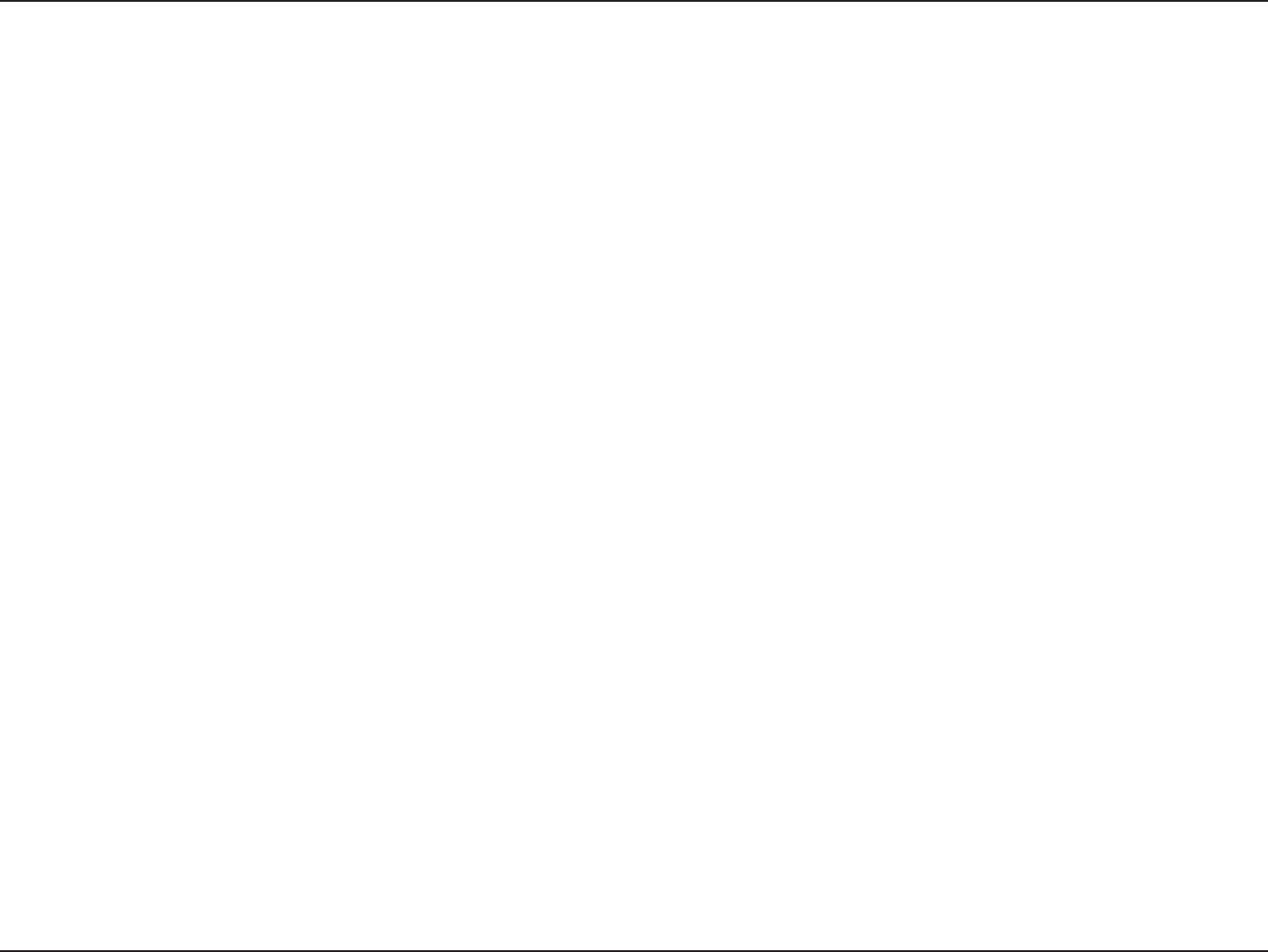
41D-Link DWA-162 User Manual
Appendix E - Warranty
Disclaimer of Other Warranties:
&9$&15'035)&-*.*5&%8"33"/5:41&$*'*&%)&3&*/5)&130%6$5*41307*%&%i"4*4w8*5)065"/:8"33"/5:0'"/:,*/%8)"540&7&3
*/$-6%*/(8*5)065-*.*5"5*0/"/:8"33"/5:0'.&3$)"/5"#*-*5:'*5/&44'03"1"35*$6-"3163104&"/%/0/*/'3*/(&.&/5
*'"/:*.1-*&%8"33"/5:$"//05#&%*4$-"*.&%*/"/:5&33*503:8)&3&"130%6$5*440-%5)&%63"5*0/0'46$)*.1-*&%8"33"/5:
4)"--#&-*.*5&%505)&%63"5*0/0'5)&"11-*$"#-&8"33"/5:1&3*0%4&5'035)"#07&&9$&15"4&913&44-:$07&3&%6/%&35)&
-*.*5&%8"33"/5:1307*%&%)&3&*/5)&&/5*3&3*4,"4505)&26"-*5:4&-&$5*0/"/%1&3'03."/$&0'5)&130%6$5*48*5)5)&
163$)"4&30'5)&130%6$5
Limitation of Liability:
505)&."9*.6.&95&/51&3.*55&%#:-"8%-*/,*4/05-*"#-&6/%&3"/:$0/53"$5/&(-*(&/$&453*$5-*"#*-*5:0305)&3-&("-
03&26*5"#-&5)&03:'03"/:-0440'64&0'5)&130%6$5*/$0/7&/*&/$&03%"."(&40'"/:$)"3"$5&38)&5)&3%*3&$541&$*"-
*/$*%&/5"-03$0/4&26&/5*"-*/$-6%*/(#65/05-*.*5&%50%"."(&4'03-0440'(00%8*---0440'3&7&/6&03130'*5803,
45011"(&$0.165&3'"*-63&03."-'6/$5*0/'"*-63&0'05)&3&26*1.&/503$0.165&3130(3".4508)*$)%-*/,4130%6$5
*4$0//&$5&%8*5)-0440'*/'03."5*0/03%"5"$0/5"*/&%*/4503&%0/03*/5&(3"5&%8*5)"/:130%6$53&563/&%50%-*/,
'038"33"/5:4&37*$&3&46-5*/('30.5)&64&0'5)&130%6$53&-"5*/(508"33"/5:4&37*$&03"3*4*/(0650'"/:#3&"$)0'
5)*4-*.*5&%8"33"/5:&7&/*'%-*/,)"4#&&/"%7*4&%0'5)&1044*#*-*5:0'46$)%"."(&45)&40-&3&.&%:'03"#3&"$)0'
5)&'03&(0*/(-*.*5&%8"33"/5:*43&1"*33&1-"$&.&/5033&'6/%0'5)&%&'&$5*7&03/0/$0/'03.*/(130%6$55)&."9*.6.
-*"#*-*5:0'%-*/,6/%&35)*48"33"/5:*4-*.*5&%505)&163$)"4&13*$&0'5)&130%6$5$07&3&%#:5)&8"33"/5:5)&'03&(0*/(
&913&4483*55&/8"33"/5*&4"/%3&.&%*&4"3&&9$-64*7&"/%"3&*/-*&60'"/:05)&38"33"/5*&4033&.&%*&4&913&44*.1-*&%
0345"56503:
Governing Law:
This Limited Warranty shall be governed by the laws of the State of California. Some states do not allow exclusion or limitation of incidental or
DPOTFRVFOUJBMEBNBHFTPSMJNJUBUJPOTPOIPXMPOHBOJNQMJFEXBSSBOUZMBTUTTPUIFGPSFHPJOHMJNJUBUJPOTBOEFYDMVTJPOTNBZOPUBQQMZ5IJT
-JNJUFE8BSSBOUZQSPWJEFTTQFDJöDMFHBMSJHIUTBOEZPVNBZBMTPIBWFPUIFSSJHIUTXIJDIWBSZGSPNTUBUFUPTUBUF
Trademarks:
D-Link is a registered trademark of D-Link Corporation/D-Link Systems, Inc. Other trademarks or registered trademarks are the property of their
respective owners.
Copyright Statement:
No part of this publication or documentation accompanying this product may be reproduced in any form or by any means or used to make any
derivative such as translation, transformation, or adaptation without permission from D-Link Corporation/D-Link Systems, Inc., as stipulated by the
United States Copyright Act of 1976 and any amendments thereto. Contents are subject to change without prior notice.
Copyright ©2012-2013 by D-Link Corporation/D-Link Systems, Inc. All rights reserved.
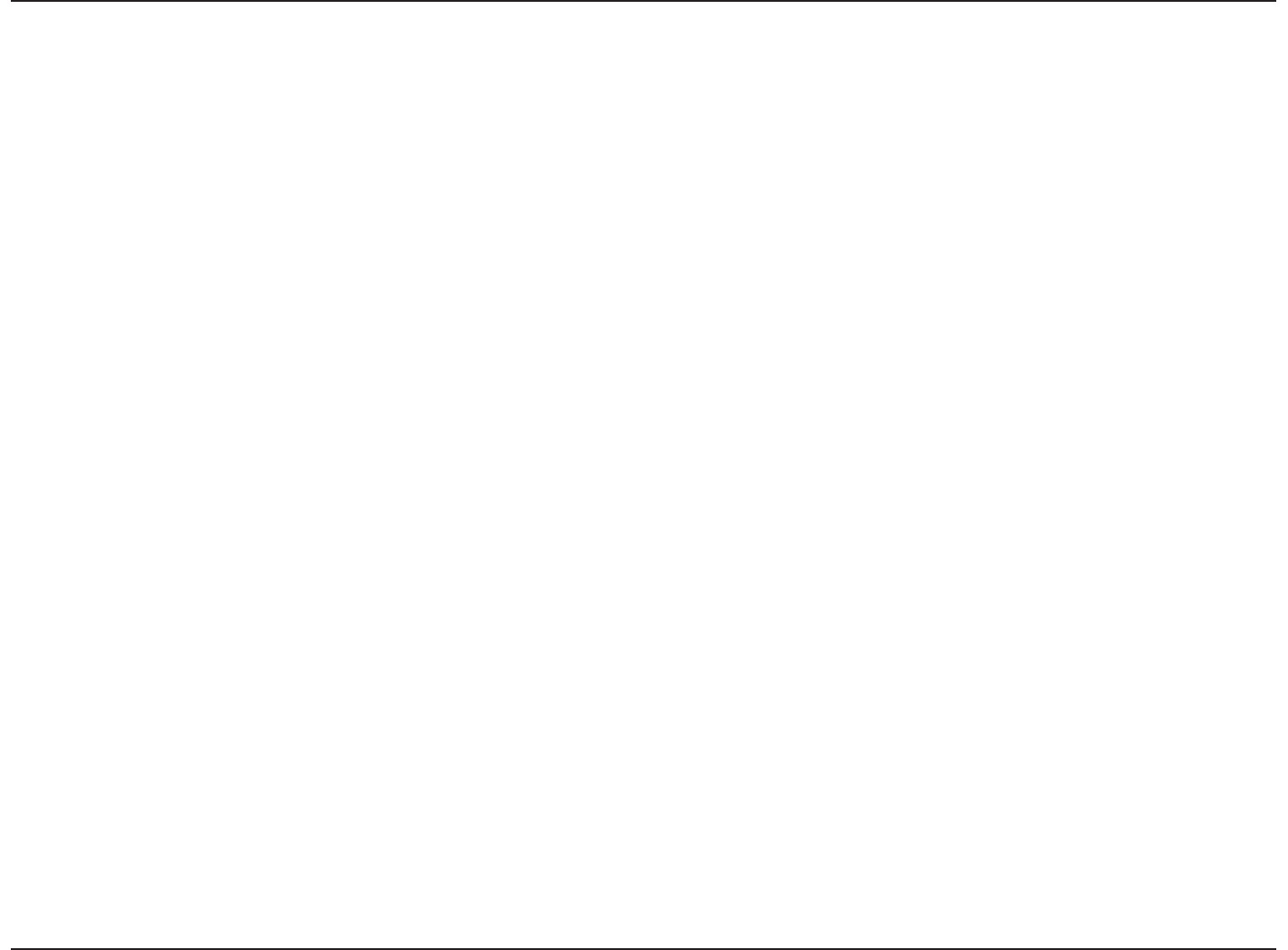
42D-Link DWA-162 User Manual
Appendix E - Warranty
Federal Communication Commission Interference Statement:
5IJTFRVJQNFOUIBTCFFOUFTUFEBOEGPVOEUPDPNQMZXJUIUIFMJNJUTGPSB$MBTT#EJHJUBMEFWJDFQVSTVBOUUP1BSUPGUIF'$$3VMFT5IFTFMJNJUTBSF
EFTJHOFEUPQSPWJEFSFBTPOBCMFQSPUFDUJPOBHBJOTUIBSNGVMJOUFSGFSFODFJOBSFTJEFOUJBMJOTUBMMBUJPO5IJTFRVJQNFOUHFOFSBUFTVTFTBOEDBOSBEJBUF
SBEJPGSFRVFODZFOFSHZBOEJGOPUJOTUBMMFEBOEVTFEJOBDDPSEBODFXJUIUIFJOTUSVDUJPOTNBZDBVTFIBSNGVMJOUFSGFSFODFUPSBEJPDPNNVOJDBUJPOT
)PXFWFSUIFSFJTOPHVBSBOUFFUIBUJOUFSGFSFODFXJMMOPUPDDVSJOBQBSUJDVMBSJOTUBMMBUJPO*GUIJTFRVJQNFOUEPFTDBVTFIBSNGVMJOUFSGFSFODFUPSBEJP
PSUFMFWJTJPOSFDFQUJPOXIJDIDBOCFEFUFSNJOFECZUVSOJOHUIFFRVJQNFOUPòBOEPOUIFVTFSJTFODPVSBHFEUPUSZUPDPSSFDUUIFJOUFSGFSFODFCZ
one of the following measures:
t 3FPSJFOUPSSFMPDBUFUIFSFDFJWJOHBOUFOOB
t *ODSFBTFUIFTFQBSBUJPOCFUXFFOUIFFRVJQNFOUBOESFDFJWFS
t $POOFDUUIFFRVJQNFOUJOUPBOPVUMFUPOBDJSDVJUEJòFSFOUGSPNUIBUUPXIJDIUIFSFDFJWFSJTDPOOFDUFE
t $POTVMUUIFEFBMFSPSBOFYQFSJFODFESBEJP57UFDIOJDJBOGPSIFMQ
FCC Caution: "OZDIBOHFTPSNPEJöDBUJPOTOPUFYQSFTTMZBQQSPWFECZUIFQBSUZSFTQPOTJCMFGPSDPNQMJBODFDPVMEWPJEUIFVTFSTBVUIPSJUZUP
PQFSBUFUIJTFRVJQNFOU
'PSPQFSBUJPOXJUIJO_()[GSFRVFODZSBOHFJUJTSFTUSJDUFEUPJOEPPSFOWJSPONFOU
*&&&CPSHPQFSBUJPOPGUIJTQSPEVDUJOUIF64"JTöSNXBSFMJNJUFEUPDIBOOFMTUISPVHI
5IJTEFWJDFDPNQMJFTXJUI1BSUPGUIF'$$3VMFT0QFSBUJPOJTTVCKFDUUPUIFGPMMPXJOHUXPDPOEJUJPOT5IJTEFWJDFNBZOPUDBVTFIBSNGVM
interference, and (2) this device must accept any interference received, including interference that may cause undesired operation.
IMPORTANT NOTE:
'$$3BEJBUJPO&YQPTVSF4UBUFNFOU
5IJTFRVJQNFOUDPNQMJFTXJUI'$$SBEJBUJPOFYQPTVSFMJNJUTTFUGPSUIGPSBOVODPOUSPMMFEFOWJSPONFOU&OEVTFSTNVTUGPMMPXUIFTQFDJöD
PQFSBUJOHJOTUSVDUJPOTGPSTBUJTGZJOH3'FYQPTVSFDPNQMJBODF5PNBJOUBJODPNQMJBODFXJUI'$$3'FYQPTVSFDPNQMJBODFSFRVJSFNFOUTQMFBTF
follow operation instruction as documented in this manual. This transmitter must not be co-located or operating in conjunction with any other
antenna or transmitter.
4"3DPNQMJBODFIBTCFFOFTUBCMJTIFEJOUZQJDBMMBQUPQDPNQVUFSTXJUI64#TMPUBOEQSPEVDUDPVMECFVTFEJOUZQJDBMMBQUPQDPNQVUFSXJUI
64#TMPU0UIFSBQQMJDBUJPOMJLFIBOEIFME1$PSTJNJMBSEFWJDFIBTOPUCFFOWFSJöFEBOENBZOPUDPNQMJBODFXJUISFMBUFE3'FYQPTVSFSVMFBO
such use shall be prohibited.
IMPORTANT NOTE:
FCC Radiation Exposure Statement:
This equipment complies with FCC radiation exposure limits set forth for an uncontrolled environment. This equipment should be installed and operated with
minimum distance 20cm between the radiator & your body.
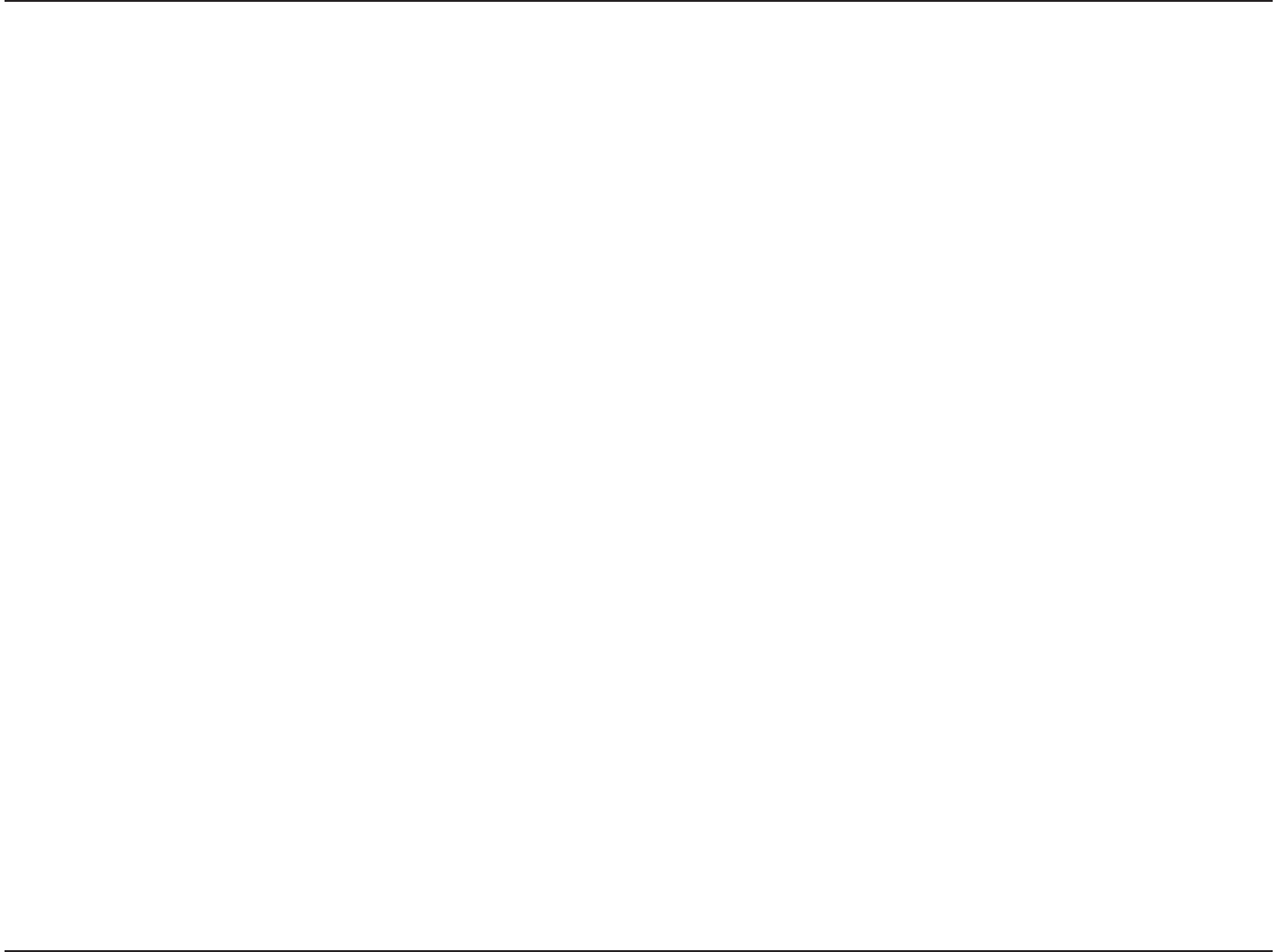
43D-Link DWA-162 User Manual
Appendix E - Warranty
Industry Canada statement
5IJTEFWJDFDPNQMJFTXJUI344PGUIF*OEVTUSZ$BOBEB3VMFT0QFSBUJPOJTTVCKFDUUPUIFGPMMPXJOHUXPDPOEJUJPOT
1) this device may not cause interference and
2) this device must accept any interference, including interference that may cause undesired operation of the device
Caution:
The device for the band 5150-5250 MHz is only for indoor usage to reduce potential for harmful interference to co-channel mobile satellite systems.
Because high power radars are allocated as primary users (meaning they have priority) in 5250-5350 MHz and 5650-5850 MHz, these radars could
cause interference and/or damage to license exempt LAN devices.
IMPORTANT NOTE:
*$3BEJBUJPO&YQPTVSF4UBUFNFOU
5IJTFRVJQNFOUDPNQMJFTXJUI*$SBEJBUJPOFYQPTVSFMJNJUTTFUGPSUIGPSBOVODPOUSPMMFEFOWJSPONFOU&OEVTFSTNVTUGPMMPXUIFTQFDJöDPQFSBUJOH
JOTUSVDUJPOTGPSTBUJTGZJOH3'FYQPTVSFDPNQMJBODF5PNBJOUBJODPNQMJBODFXJUI*$3'FYQPTVSFDPNQMJBODFSFRVJSFNFOUTQMFBTFGPMMPXPQFSBUJPO
instruction as documented in this manual.
5IJT$MBTT#EJHJUBMBQQBSBUVTDPNQMJFTXJUI$BOBEJBO*$&4
$FUBQQBSFJMOVNÏSJRVFEFMBDMBTTF#FTUDPOGPSNFËMBOPSNF/.#EV$BOBEB
IMPORTANT NOTE:
IC Radiation Exposure Statement:
This equipment complies with IC RSS-102 radiation exposure limits set forth for an uncontrolled environment. This equipment should be installed and operated with
minimum distance 20cm between the radiator & your body.
This device complies with Industry Canada licence-exempt RSS standard(s). Operation is subject to the following two conditions: (1) this
device may not cause interference, and (2) this device must accept any interference, including interference that may cause undesired
operation of the device.

44D-Link DWA-162 User Manual
Appendix F - Registration
Version 1.0
December 19, 2012
Product registration is entirely voluntary and failure to complete or return this form will not diminish your warranty rights.
Registration