D Link WA182A1 Wireless 802.11ac Dual Band USB Adapter User Manual
D Link Corporation Wireless 802.11ac Dual Band USB Adapter
D Link >
User Manual
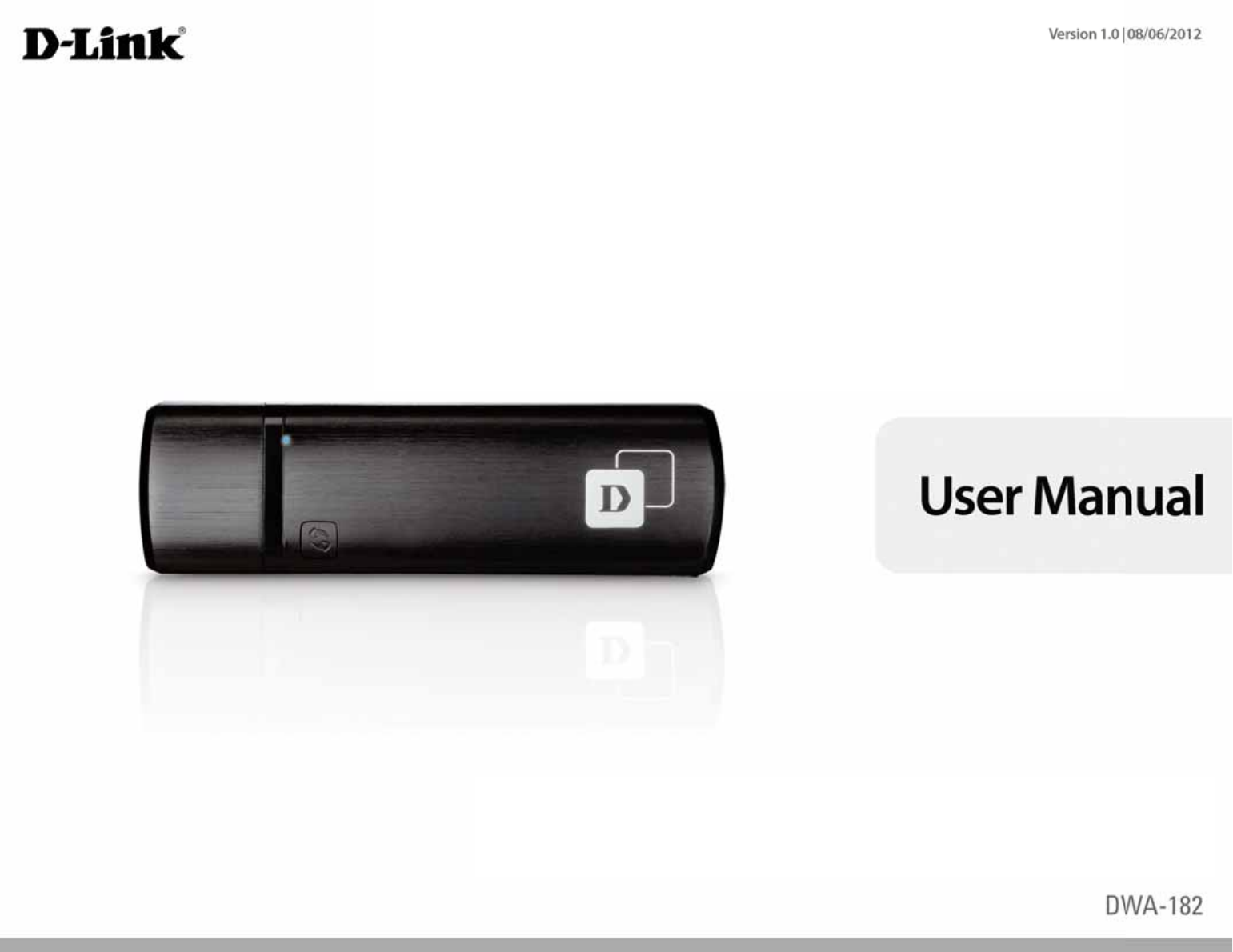
Wireless 802.11ac Dual Band USB Adapter
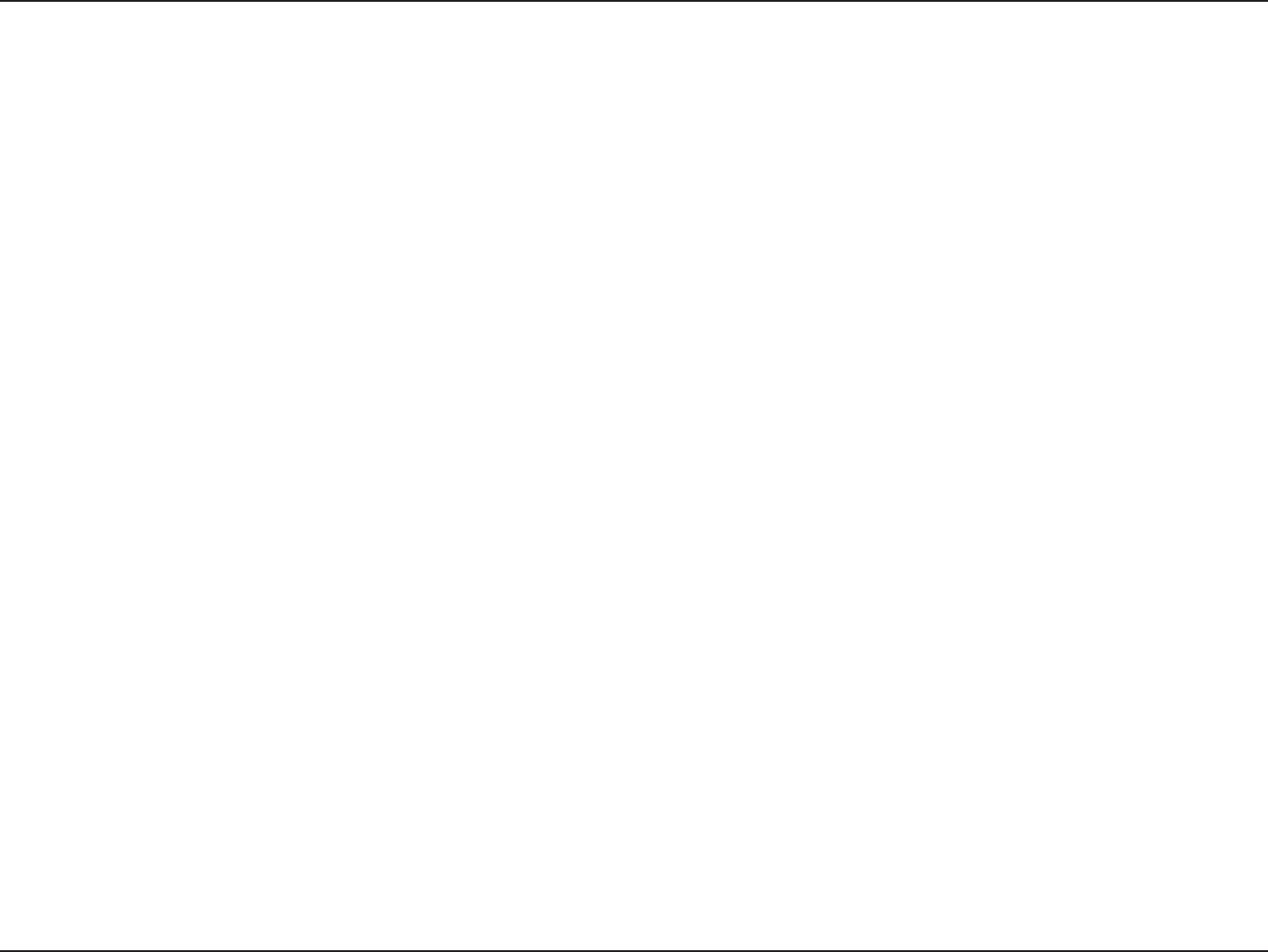
2D-Link DWA-182 User Manual
Table of Contents
Product Overview .............................................................. 3
Package Contents ......................................................................... 3
System Requirements ................................................................. 3
Introduction ................................................................................... 4
Features ............................................................................................ 5
Hardware Overview ..................................................................... 6
Installation ......................................................................... 7
Getting Started .............................................................................. 7
Remove Existing Installations .......................................... 7
Disable Other Wireless Adapters ..................................... 8
Wireless Installation Considerations ....................................10
Adapter Installation ...................................................................11
Conguration ...................................................................17
D-Link Wireless Connection Manager .................................17
Wireless Networks ..............................................................18
Wi-Fi® Protected Setup (WPS) .........................................19
My Wireless Networks .......................................................23
Add Prole .......................................................................24
Modify Prole .................................................................25
Support ..................................................................................26
About ......................................................................................27
Connect to a Wireless Network .......................................28
Windows® 7 ...................................................................................28
Windows® XP ................................................................................29
Wireless Security .............................................................30
What is WPA™? ..............................................................................30
Congure WPA/WPA2-Personal .............................................31
Using the D-Link Wireless Connection Manager .....31
Windows® 7 ...........................................................................33
Windows® XP ........................................................................36
Congure WPA/WPA2-Enterprise .........................................38
Troubleshooting ..............................................................39
Windows® 7 Troubleshooting ................................................42
Wireless Basics .................................................................44
Wireless Modes ............................................................................48
Networking Basics ...........................................................49
Check your IP address ...............................................................49
Windows® XP Users ............................................................49
Windows® 7 Users ...............................................................49
Statically Assign an IP Address ..............................................50
Windows® XP Users ............................................................50
Windows® 7 Users ...............................................................51
Technical Specications ..................................................52
Contacting Technical Support ........................................53
Warranty ...........................................................................54
Registration .....................................................................60
Table of Contents
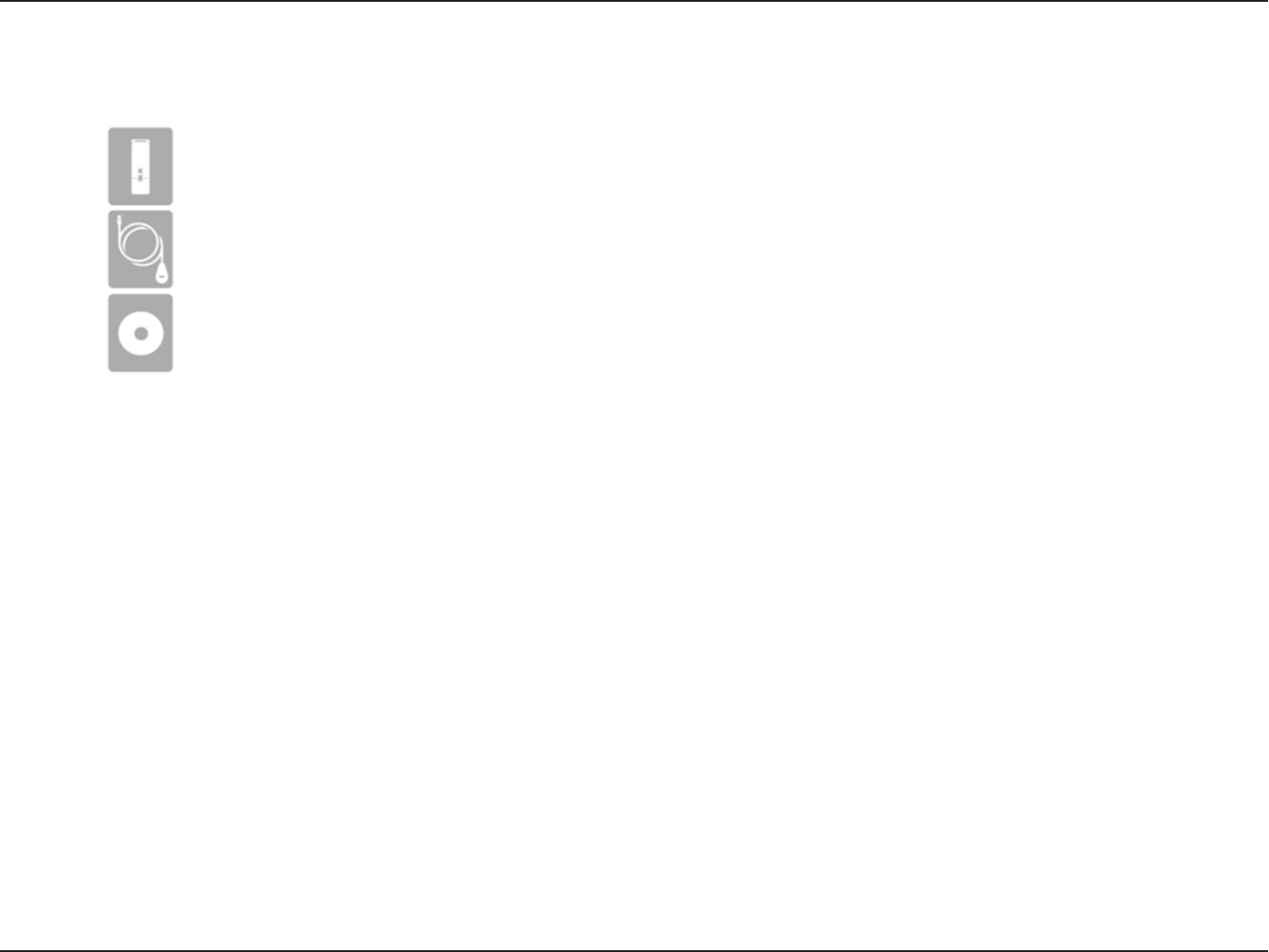
3D-Link DWA-182 User Manual
Section 1 - Product Overview
D-Link DWA-182 Wireless 802.11ac Dual Band USB Adapter
Cradle
CD with drivers and software
System Requirements
t "DPNQVUFSPSMBQUPQXJUIBOBWBJMBCMF64#QPSU
t 8JOEPXT¥PS914FSWJDF1BDL
t$%30.%SJWF
t .)[QSPDFTTPSBOEBUMFBTU.#PG3".
t "BDESBGUOHPSBBDDFTTQPJOUPSXJSFMFTTSPVUFS
Product Overview
Package Contents
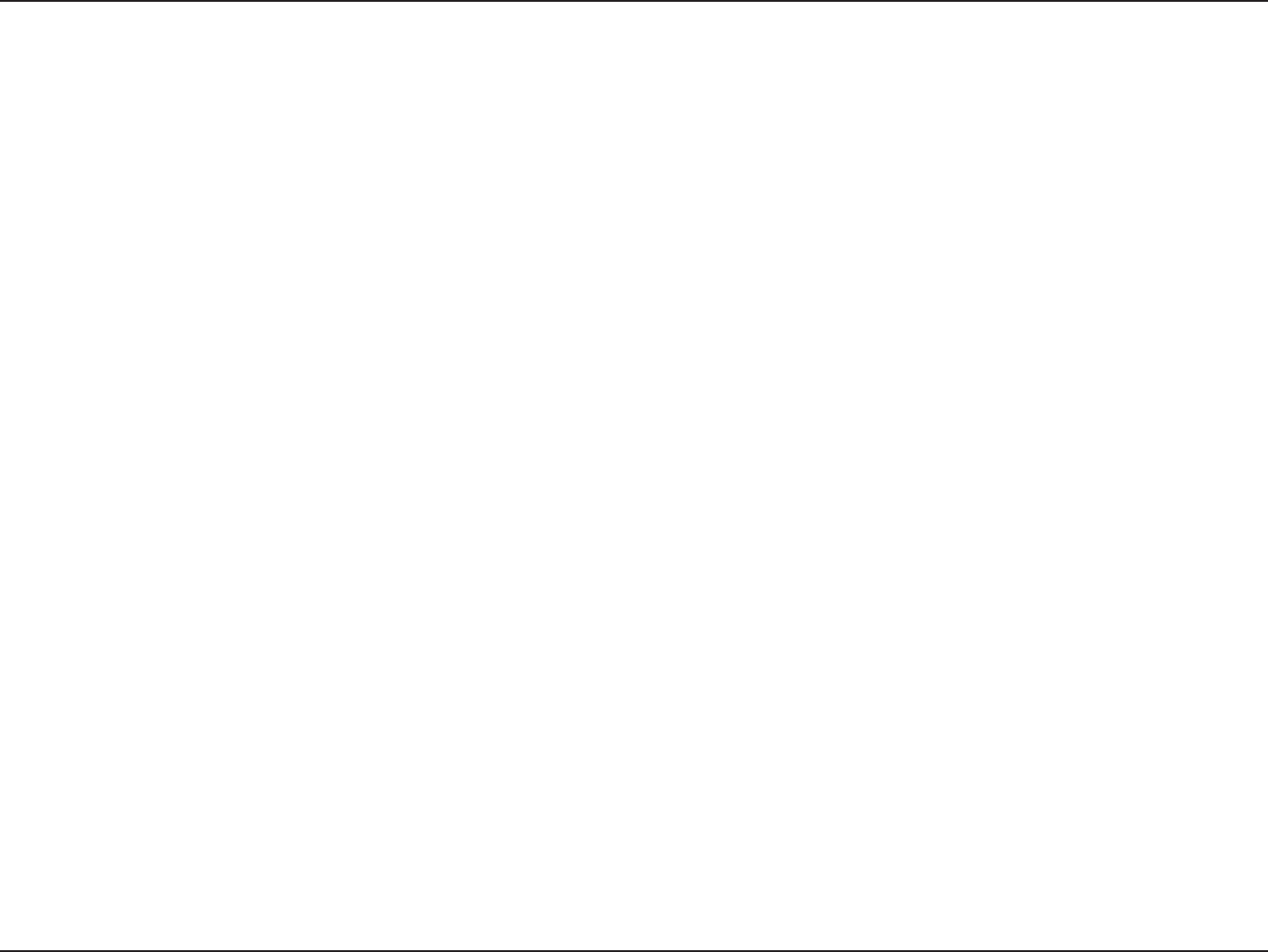
4D-Link DWA-182 User Manual
Section 1 - Product Overview
Introduction
The Wireless AC1200 Dual Band USB Adapter (DWA-182) delivers powerful wireless AC technology to your desktop or notebook computer. Simply
QMVHUIFBEBQUFSJOUPBOBWBJMBCMF64#QPSUBOEDPOOFDUUPBXJSFMFTTOFUXPSLUPBDDFTTBTFDVSFIJHITQFFEJOUFSOFUDPOOFDUJPOo()[.CQT
PS()[VQUP.CQT"OEXJUIJOUFHSBUFE%VBM#BOEUFDIOPMPHZZPVMMIBWFSFEVDFE8J'JJOUFSGFSFODFUPNBYJNJ[FUISPVHIQVUGPSGBTUFS
TUSFBNJOHHBNJOHBOE4LZQFDBMMT
Interference-Free Bandwidth
5IF8JSFMFTT"$%VBM#BOE64#"EBQUFS%8"EFMJWFST%VBM#BOEUFDIOPMPHZUPZPVSIPNFOFUXPSLGPSJOUFMMJHFOUWFSTBUJMFJOUFSGFSFODF
GSFFCBOEXJEUI$IFDLZPVSFNBJMBOETVSGUIF*OUFSOFUPOUIF()[CBOEPSHBNFNBLF4LZQFDBMMTBOETUSFBN)%NPWJFTUPNVMUJQMFEFWJDFT
VTJOHUIFDMFBOFSJOUFSGFSFODFGSFF()[CBOE8IBUFWFSZPVMJLFUPEPPOMJOF%VBM#BOEIBTZPVDPWFSFE
Easy WPS Push Button Setup
2VJDLMZBOEFBTJMZFTUBCMJTIBGBTUTFDVSFIPNFOFUXPSLUIBUXJMMIBWFZPVCSPXTJOHTUSFBNJOHBOEXBUDIJOHJONJOVUFT*UTBTFBTZBTQVTIBOE
connect!
Compatible With All Your Wireless Products
8IJMFUIF8JSFMFTT"$%VBM#BOE64#"EBQUFSEFMJWFSTDVUUJOHFEHFBDTQFFEUPZPVSIPNFOFUXPSLJUTBMTPCBDLXBSEDPNQBUJCMFXJUI
BMMPGZPVSDVSSFOUXJSFMFTTQSPEVDUToOPVQEBUFTPSBEBQUFSTOFDFTTBSZ
What is wireless AC?
BDJTBOFXOFUXPSLJOHTUBOEBSEUIBUQSPEVDFTIJHIUISPVHIQVUXJSFMFTTTQFFEPOUIF()[CBOE8IBUEPFTUIJTNFBOGPSZPVSIPNF
OFUXPSL 'MBXMFTT)%WJEFPTUSFBNJOHGBTUFSHBNJOHBOEMBHGSFF4LZQFBOE'BDFUJNFDBMMTBMMXJUIMFTT8J'JJOUFSGFSFODFGPSTNPPUIMJHIUOJOHGBTU
QFSGPSNBODF"OEXIJMFZPVSIPNFHBJOTBMMUIFDVUUJOHFEHFCFOFöUTPGBD%-JOLT8JSFMFTT"$%VBM#BOE64#"EBQUFSJTBMTPDPNQBUJCMF
with all of your current Wireless N products.
.BYJNVNXJSFMFTTTJHOBMSBUFEFSJWFEGSPN*&&&4UBOEBSEBDESBGUBHBOEOTQFDJöDBUJPOT"DUVBMEBUBUISPVHIQVUXJMMWBSZ/FUXPSLDPOEJUJPOTBOEFOWJSPONFOUBMGBDUPSTJODMVEJOHWPMVNF
PGOFUXPSLUSBóDCVJMEJOHNBUFSJBMTBOEDPOTUSVDUJPOBOEOFUXPSLPWFSIFBEMPXFSTBDUVBMEBUBUISPVHIQVUSBUF&OWJSPONFOUBMDPOEJUJPOTXJMMBEWFSTFMZBòFDUXJSFMFTTTJHOBMSBOHF
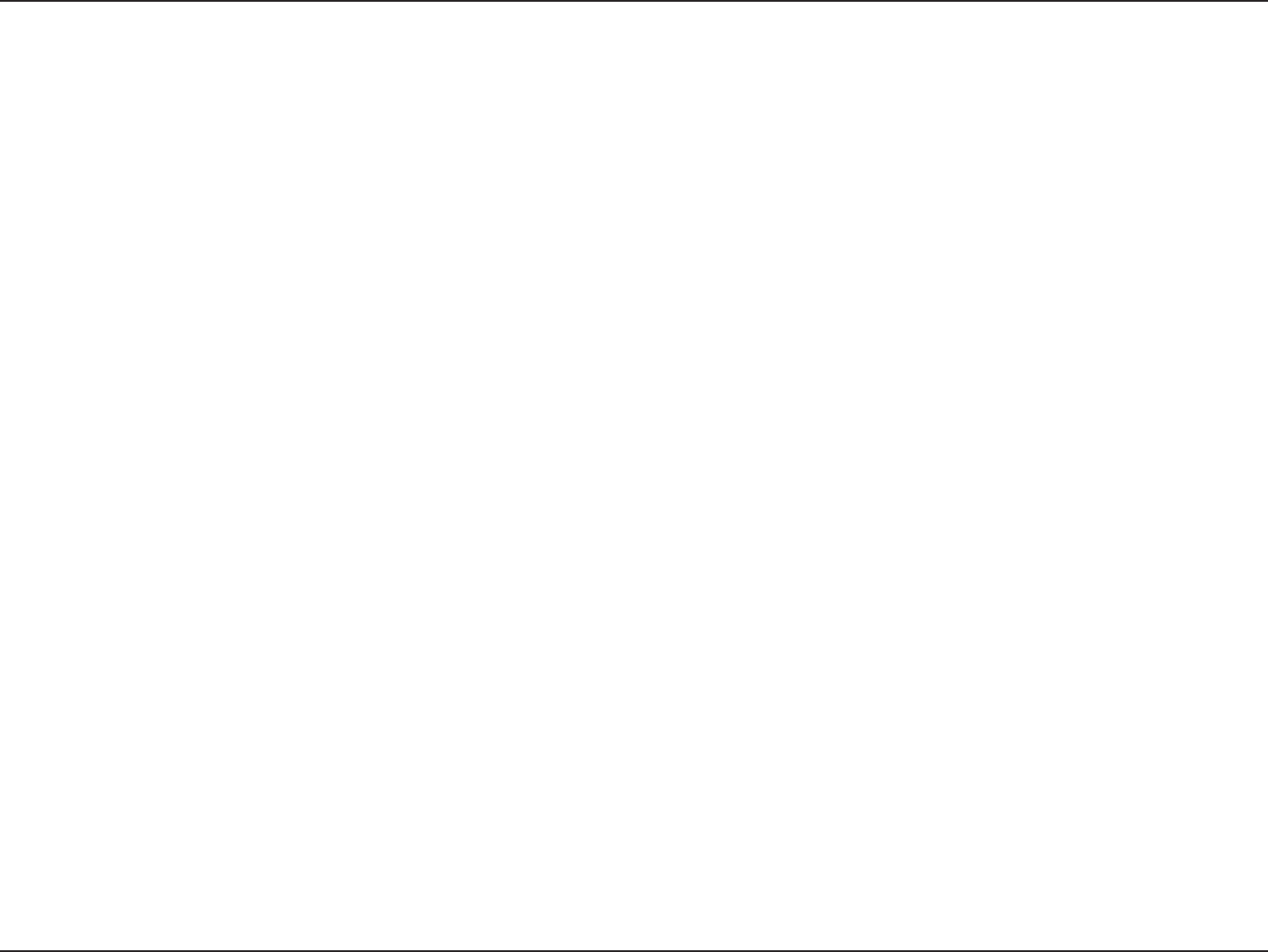
5D-Link DWA-182 User Manual
Section 1 - Product Overview
Features
t%SBGU*&&&BDOHBOEB$PNQMJBOU
t%VBM#BOE/5FDIOPMPHZGPSVTFJO()[PS()[/FUXPSLT
t8JSFMFTT"$5FDIOPMPHZGPS4VQFSJPS8JSFMFTT1FSGPSNBODF
t"DDFTT4FDVSF/FUXPSLTVTJOH81"PS81"
t8J'J1SPUFDUFE4FUVQ8141VTI#VUUPOGPS&BTZ$POOFDUJPOUPB8JSFMFTT/FUXPSL
t64#&YUFOTJPO$SBEMFGPS1MBDFNFOU'MFYJCJMJUZ
6TJOHB64#QPSUXJMMBEWFSTFMZBòFDUUISPVHIQVU
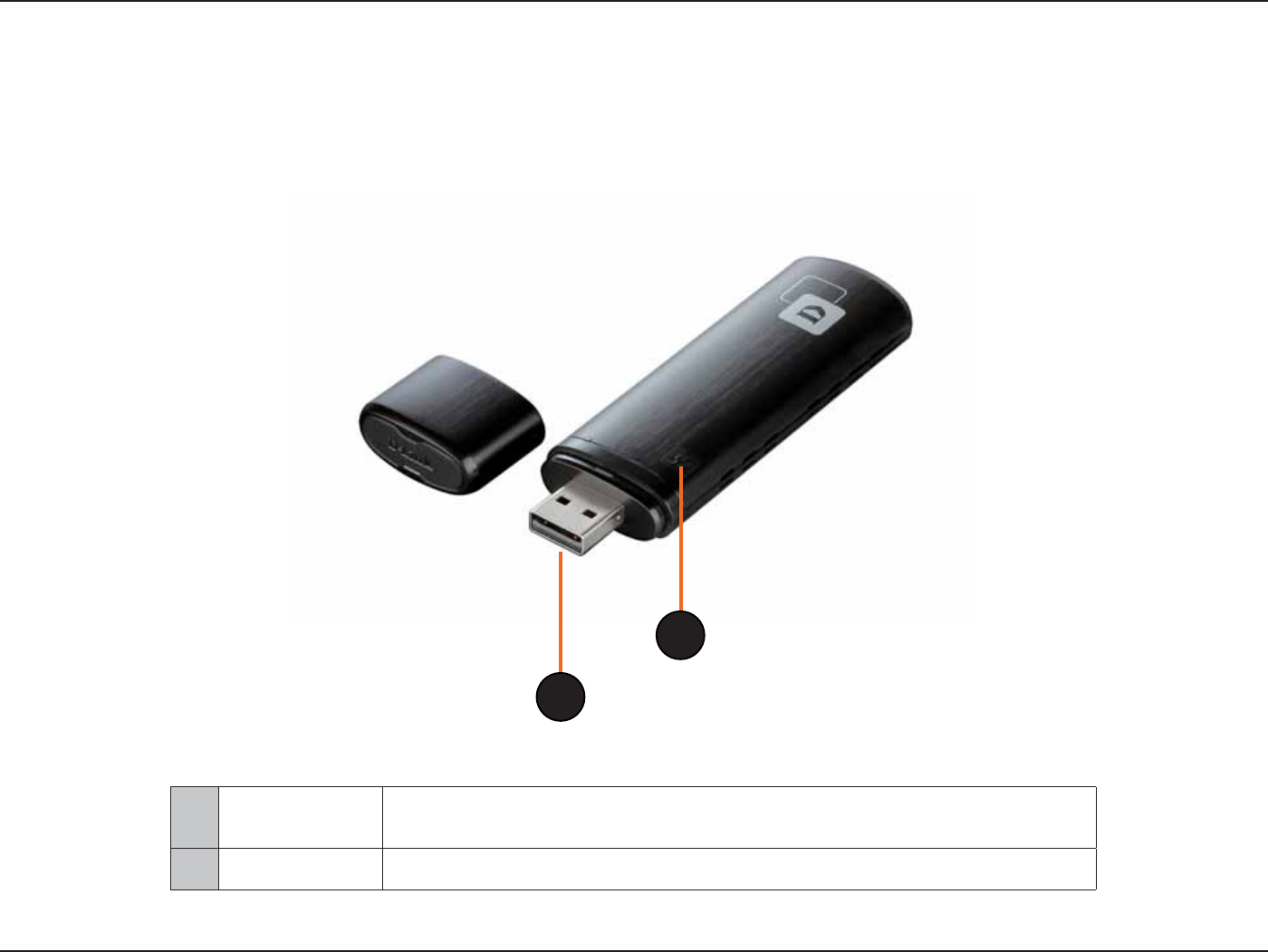
6D-Link DWA-182 User Manual
Section 1 - Product Overview
Hardware Overview
1WPS Button Press the WPS button to automatically connect to a WPS-enabled wireless router
or access point and establish connectivity. Refer to page 19.
2USB Connector Used to connect the DWA-182 to your computer.
1
2
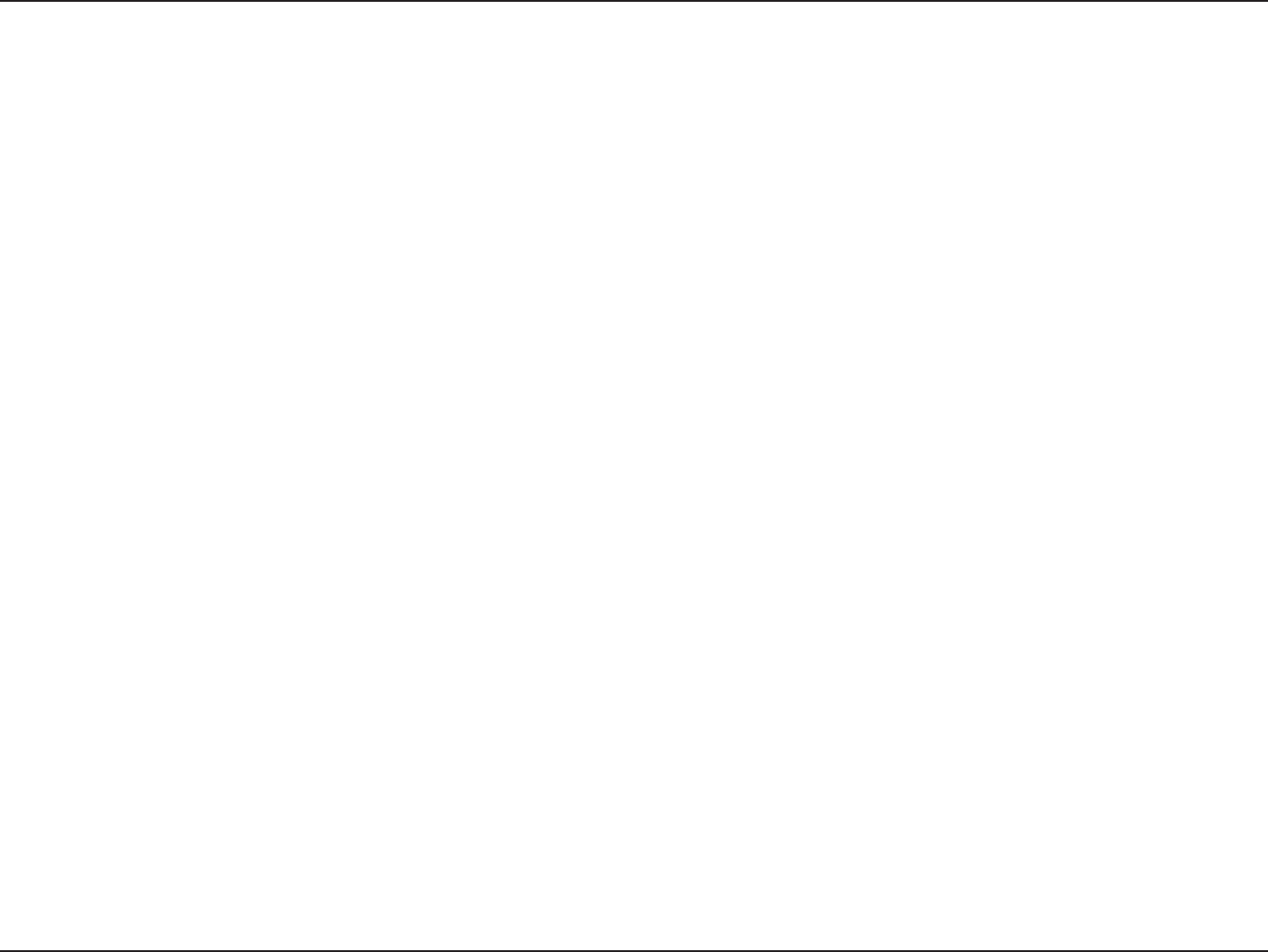
7D-Link DWA-182 User Manual
Section 2 - Installation
Installation
5IJTTFDUJPOXJMMXBMLZPVUISPVHIUIFJOTUBMMBUJPOQSPDFTT*GZPVIBWFBCVJMUJOXJSFMFTTBEBQUFSQMFBTFEJTBCMFJUJOEFWJDFNBOBHFSCFGPSFJOTUBMMJOH
ZPVS%-JOLBEBQUFS"MTPJGZPVIBWFQSFWJPVTMZJOTUBMMFEBOPUIFSXJSFMFTTBEBQUFSQMFBTFNBLFTVSFBOZTPGUXBSFJTVOJOTUBMMFE
Getting Started
#FGPSFJOTUBMMJOHZPVSOFX%-JOLXJSFMFTTBEBQUFSQMFBTFWFSJGZUIFGPMMPXJOH
t 3FNPWFBOZQSFWJPVTJOTUBMMBUJPOTPGXJSFMFTTBEBQUFST
t %JTBCMFBOZCVJMUJOXJSFMFTTBEBQUFST
t 7FSJGZUIFTFUUJOHTTVDIBTUIF44*%BOETFDVSJUZTFUUJOHTPGUIFOFUXPSLTZPVXBOUUPDPOOFDUUP
Remove Existing Installations
*GZPVWFJOTUBMMFEBEJòFSFOUNBOVGBDUVSFTBEBQUFSPSBEJòFSFOUNPEFM%-JOLBEBQUFSNBLFTVSFUIFTPGUXBSFJTVOJOTUBMMFECFGPSFJOTUBMMJOH
UIFOFXTPGUXBSF4PNFVUJMJUJFTNBZDBVTFBDPOøJDUXJUIUIFOFXTPGUXBSF*GZPVQMBOUPVTFNVMUJQMFBEBQUFSTBUEJòFSFOUUJNFTNBLFTVSFUIF
utilities are not set to load when your computer boots up. Windows® 7 and XP users may use the built-in wireless utility for all adapters.
5PSFNPWFBOZPMETPGUXBSF
8JOEPXT¥91VTFST$MJDLStart > Control Panel > Uninstall Programs.
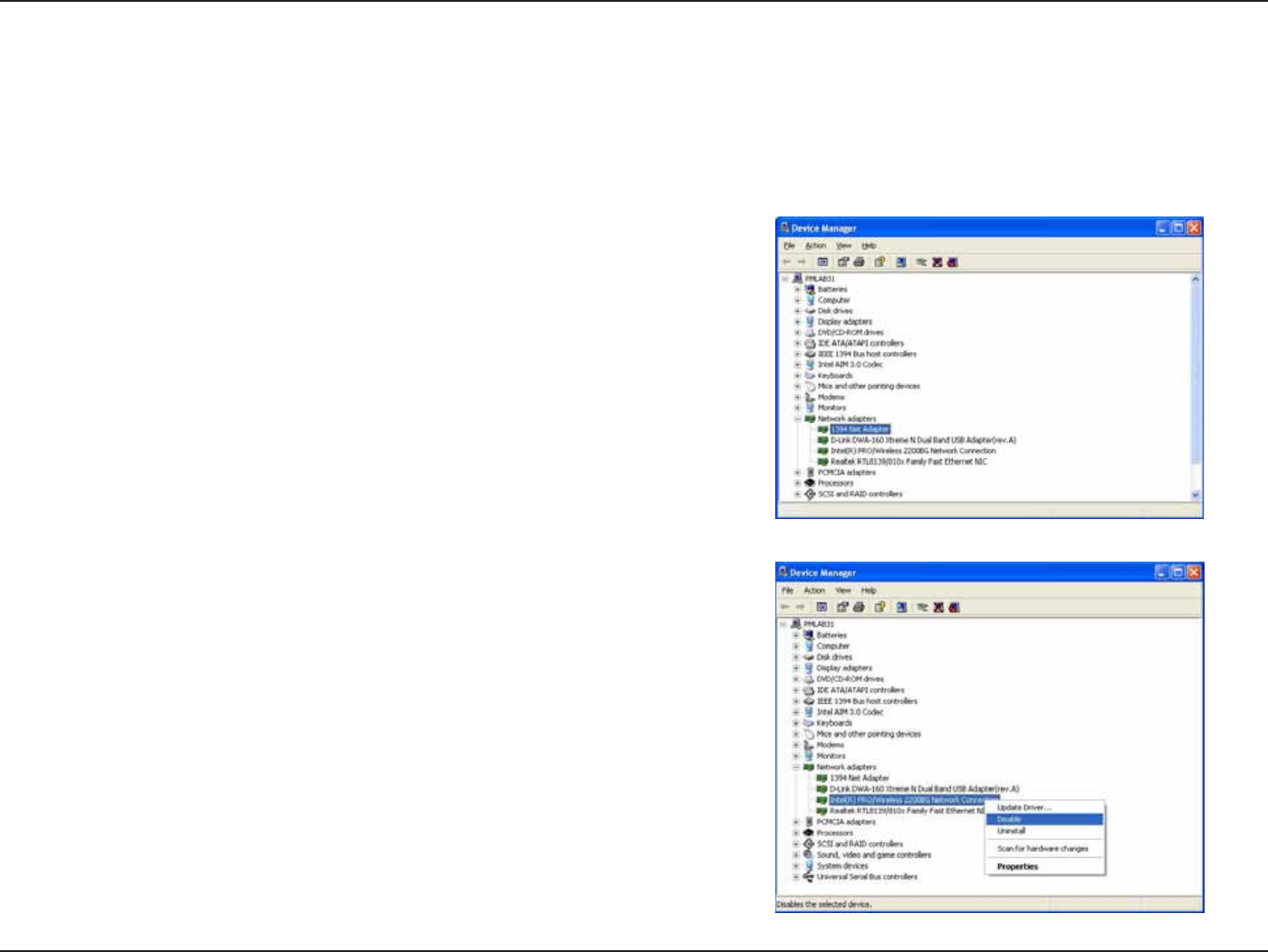
8D-Link DWA-182 User Manual
Section 2 - Installation
Disable Other Wireless Adapters
.PTUOFXFSMBQUPQTNBZJODMVEFBCVJMUJOXJSFMFTTBEBQUFS5PQSFWFOUBOZDPOøJDUTXJUIUIF%-JOLXJSFMFTTBEBQUFSJUJTSFDPNNFOEFEUPEJTBCMF
the wireless adapter (as well as any unused Ethernet adapters).
'SPNUIFEFTLUPQSJHIUDMJDLPOUIFMy Computer icon and select Properties.
Click the Hardware tab and then click Device Manager. Scroll down the list and click the
+ sign to the left of Network Adapters.
Right-click the adapter you would like to disable and select Disable.
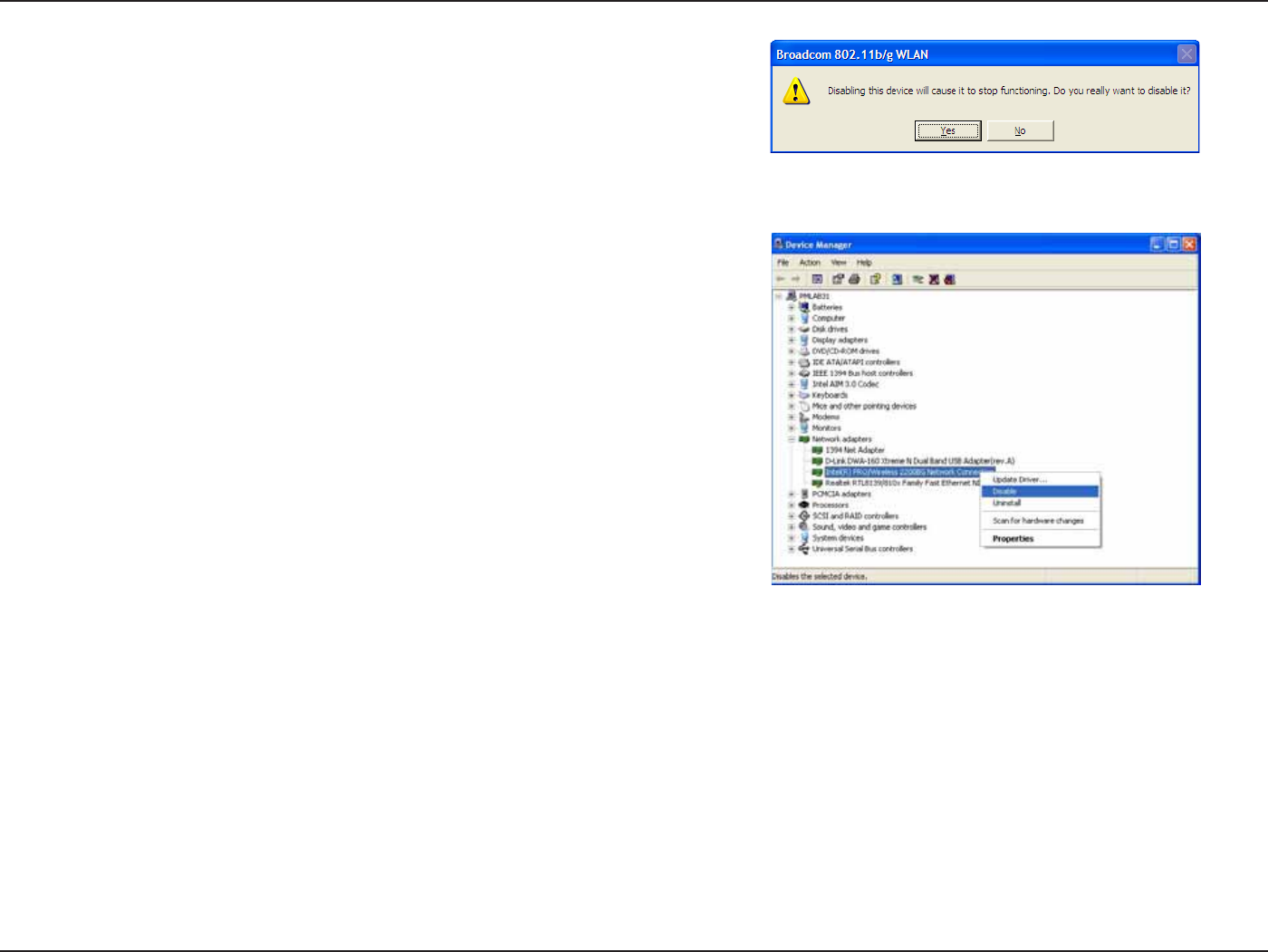
9D-Link DWA-182 User Manual
Section 2 - Installation
Click Yes to disable the adapter.
8IFOUIFBEBQUFSJTEJTBCMFEBEPXOBSSPXPSBHSBZFEJDPOXJMMCFEJTQMBZFE
Disabling the adapter will not remove the drivers. If you would like to use the
BEBQUFSTJNQMZSJHIUDMJDLJUBOETFMFDUEnable.
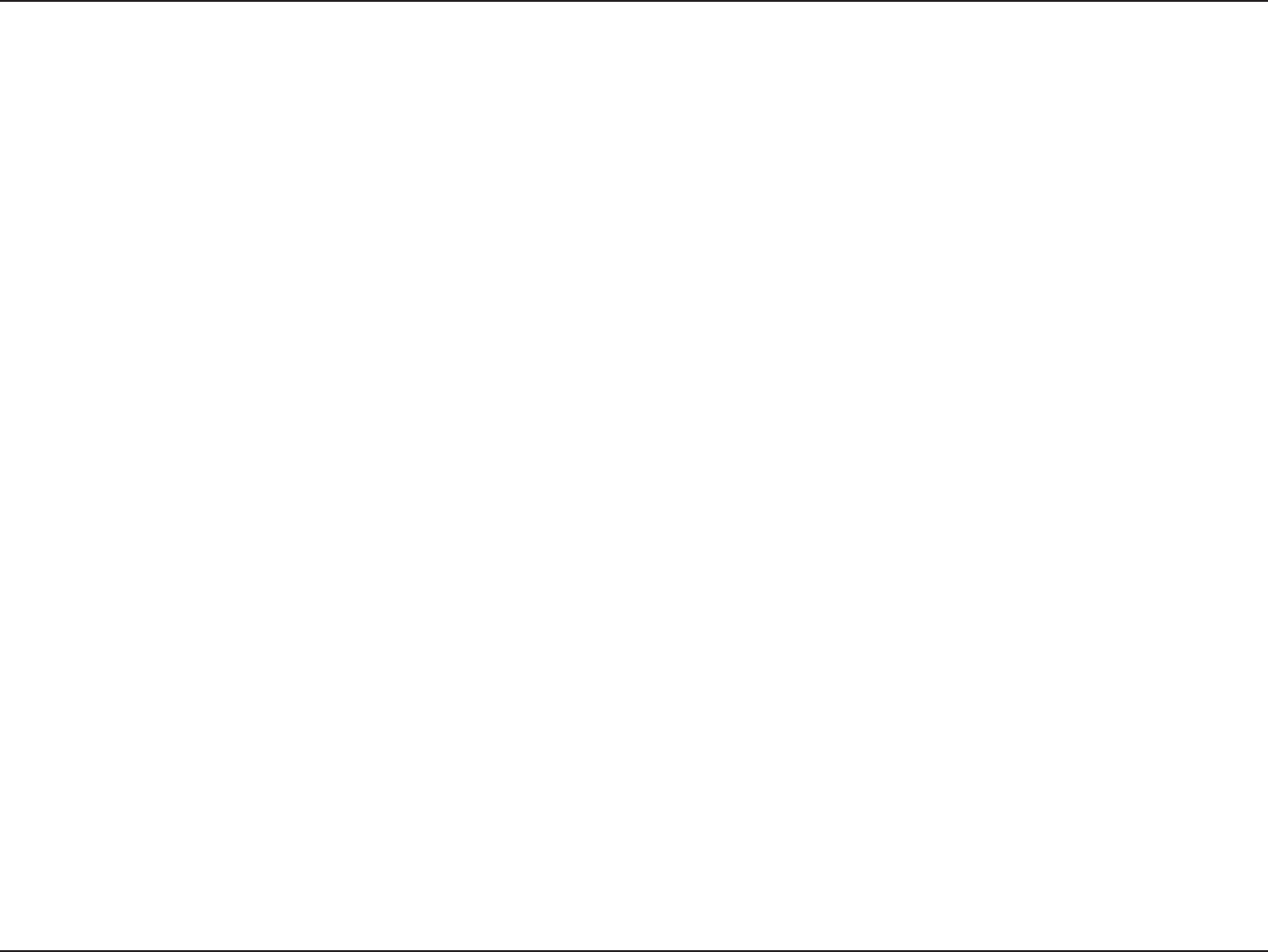
10D-Link DWA-182 User Manual
Section 2 - Installation
Wireless Installation Considerations
The D-Link wireless adapter lets you access your network using a wireless connection from virtually anywhere within the operating range of your
XJSFMFTTOFUXPSL,FFQJONJOEIPXFWFSUIBUUIFOVNCFSUIJDLOFTTBOEMPDBUJPOPGXBMMTDFJMJOHTPSPUIFSPCKFDUTUIBUUIFXJSFMFTTTJHOBMTNVTU
QBTTUISPVHINBZMJNJUUIFSBOHF5ZQJDBMSBOHFTWBSZEFQFOEJOHPOUIFUZQFTPGNBUFSJBMTBOECBDLHSPVOE3'SBEJPGSFRVFODZOPJTFJOZPVS
IPNFPSCVTJOFTT5IFLFZUPNBYJNJ[JOHXJSFMFTTSBOHFJTUPGPMMPXUIFTFCBTJDHVJEFMJOFT
1. Keep the number of walls and ceilings between the D-Link adapter and other network devices to a minimum - each wall or ceiling
DBOSFEVDFZPVSBEBQUFSTSBOHFGSPNGFFUNFUFST1PTJUJPOZPVSEFWJDFTTPUIBUUIFOVNCFSPGXBMMTPSDFJMJOHTJT
NJOJNJ[FE
#FBXBSFPGUIFEJSFDUMJOFCFUXFFOOFUXPSLEFWJDFT"XBMMUIBUJTGFFUUIJDLNFUFSTBUBEFHSFFBOHMFBQQFBSTUPCF
almost 3 feet (1 meter) thick. At a 2-degree angle it looks over 42 feet (14 meters) thick! Position devices so that the signal will
travel straight through a wall or ceiling (instead of at an angle) for better reception.
#VJMEJOHNBUFSJBMTNBLFBEJòFSFODF"TPMJENFUBMEPPSPSBMVNJOVNTUVETNBZIBWFBOFHBUJWFFòFDUPOSBOHF5SZUPQPTJUJPO
BDDFTTQPJOUTXJSFMFTTSPVUFSTBOEDPNQVUFSTTPUIBUUIFTJHOBMQBTTFTUISPVHIESZXBMMPSPQFOEPPSXBZT.BUFSJBMTBOEPCKFDUT
TVDIBTHMBTTTUFFMNFUBMXBMMTXJUIJOTVMBUJPOXBUFSöTIUBOLTNJSSPSTöMFDBCJOFUTCSJDLBOEDPODSFUFXJMMEFHSBEFZPVS
wireless signal.
4. Keep your product away (at least 3-6 feet or 1-2 meters) from electrical devices or appliances that generate RF noise.
*GZPVBSFVTJOH()[DPSEMFTTQIPOFTPS9XJSFMFTTQSPEVDUTTVDIBTDFJMJOHGBOTMJHIUTBOEIPNFTFDVSJUZTZTUFNTZPVS
XJSFMFTTDPOOFDUJPONBZEFHSBEFESBNBUJDBMMZPSESPQDPNQMFUFMZ.BLFTVSFZPVS()[QIPOFCBTFJTBTGBSBXBZGSPNZPVS
wireless devices as possible. The base transmits a signal even if the phone in not in use.
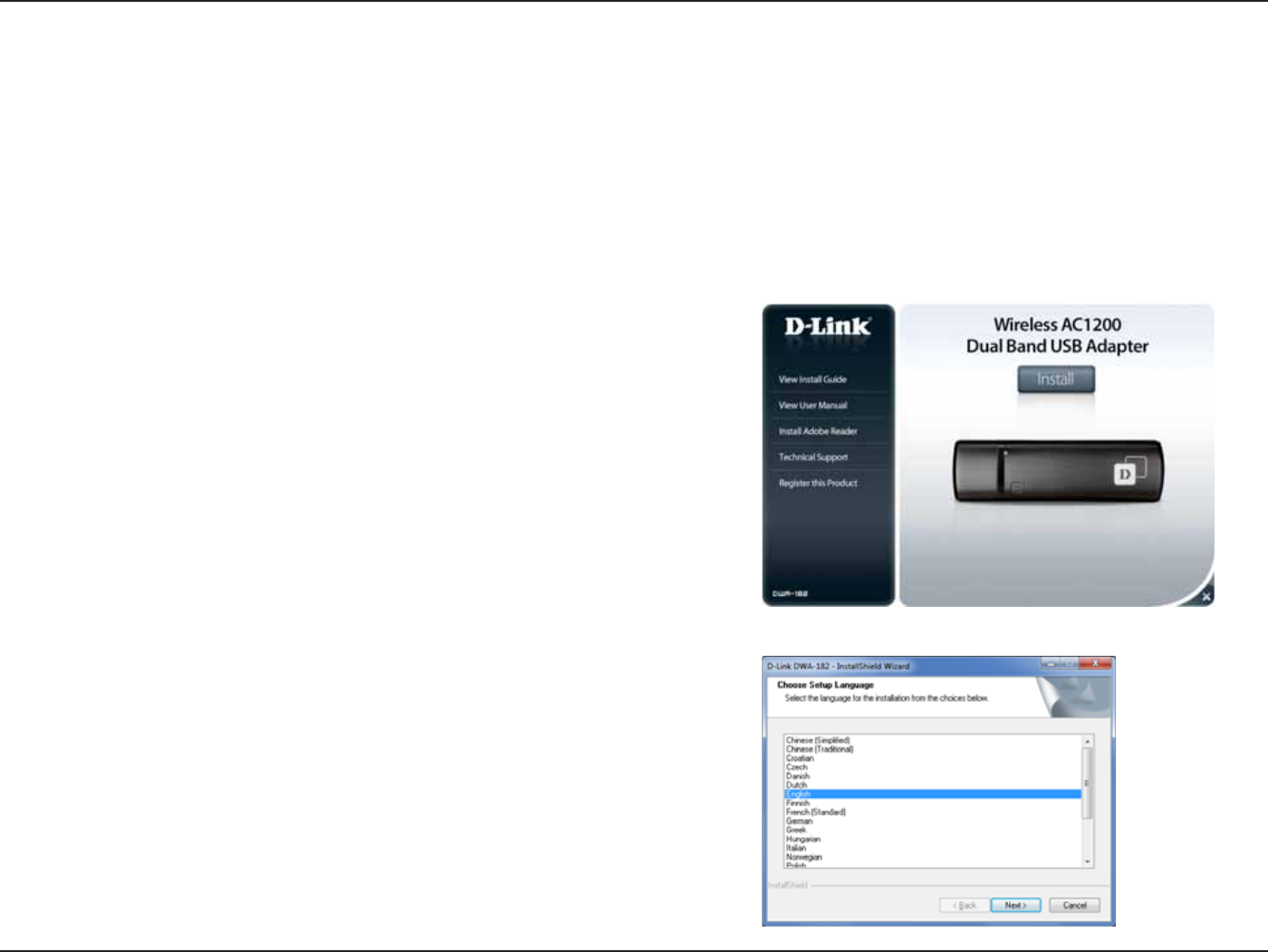
11D-Link DWA-182 User Manual
Section 2 - Installation
Warning: Do NOT install the DWA-182 adapter into your computer before installing the driver software from the D-Link CD.
Turn on the computer and Insert the D-Link DWA-182 Driver CD in the CD-ROM drive.
*GUIF$%"VUPSVOGVODUJPOEPFTOPUBVUPNBUJDBMMZTUBSUPOZPVSDPNQVUFSHPUPStart > Run. In the run box type “D:\autorun.exe” (where D:
represents the drive letter of your CD-ROM drive).
8IFOUIFBVUPSVOTDSFFOBQQFBSTDMJDLInstall.
Adapter Installation
Select the language you want to use and click Next to continue.
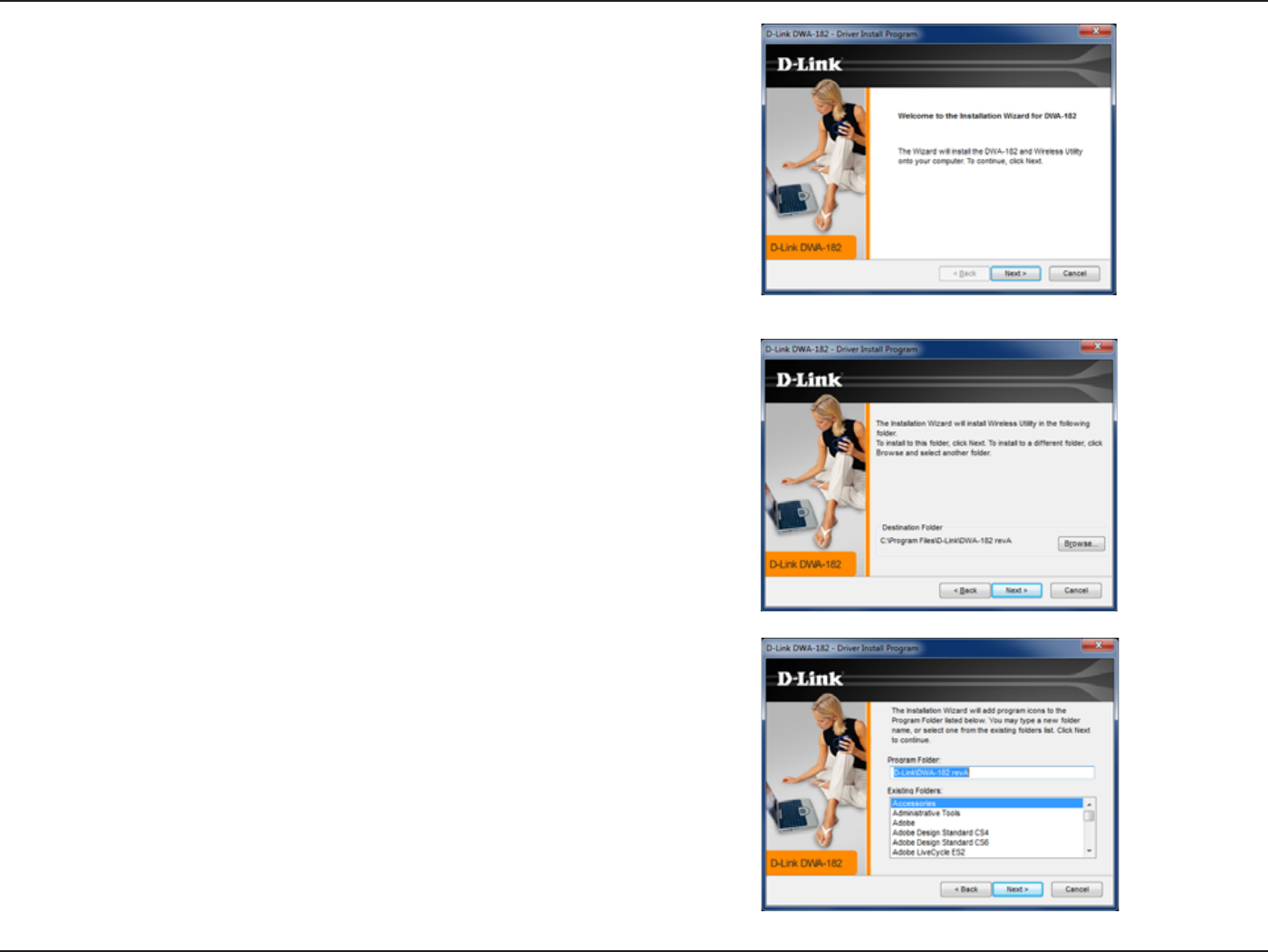
12D-Link DWA-182 User Manual
Section 2 - Installation
The welcome window will appear. Click Next to continue.
#ZEFGBVMUTFUVQXJMMJOTUBMMUPUIFEFGBVMUMPDBUJPOC:\Program Files\D-Link\DWA-182
XIFSF$SFQSFTFOUTUIFESJWFMFUUFSPGZPVSIBSEESJWF5PJOTUBMMUPBEJòFSFOUMPDBUJPO
click Browse BOETQFDJGZUIFMPDBUJPOUIFODMJDLNext.
Select the Program Files folder location and click Next.
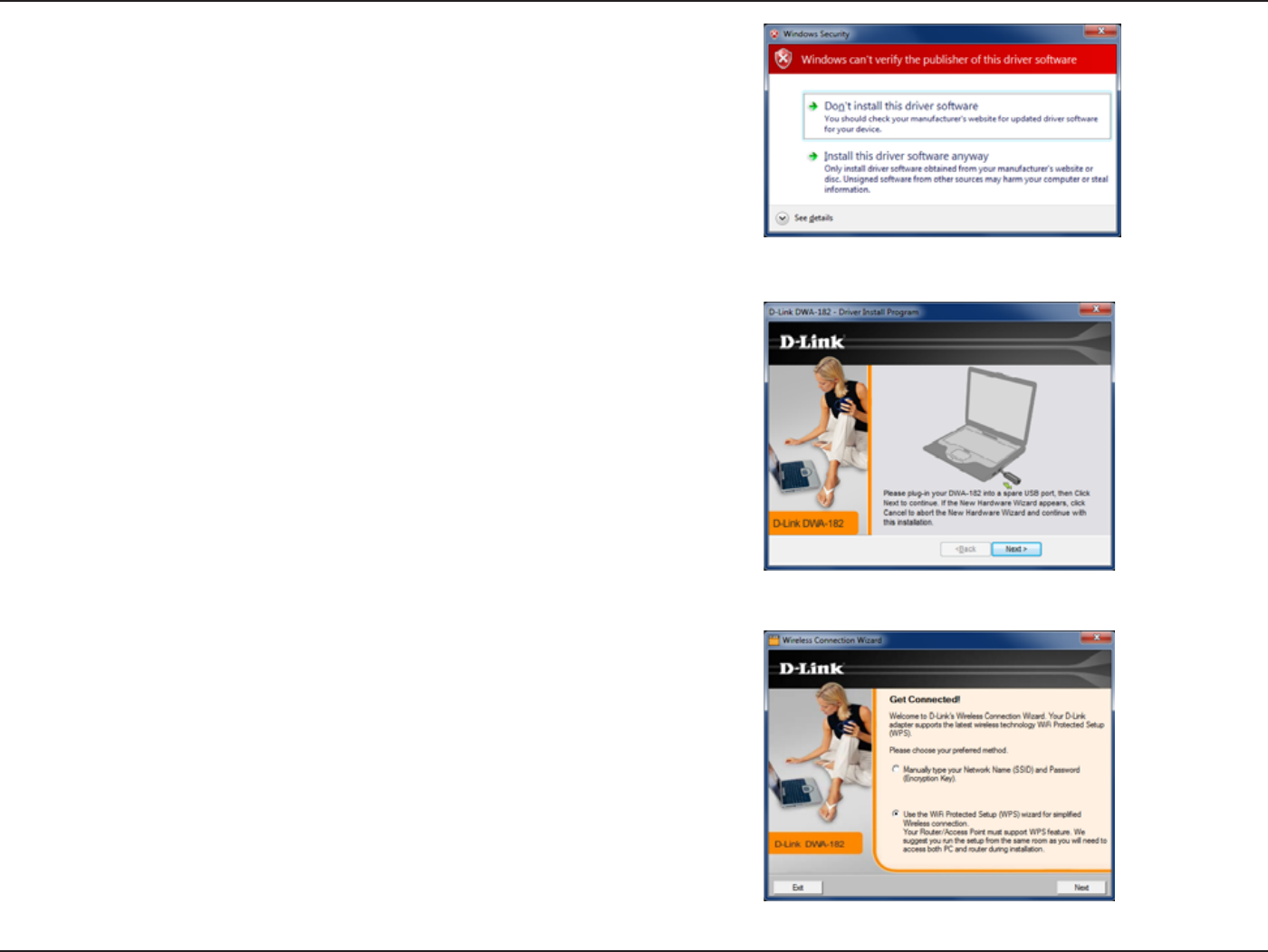
13D-Link DWA-182 User Manual
Section 2 - Installation
The drivers and software will now install. Please allow 1-2 minutes for this process
to nish.
5IF8JSFMFTT$POOFDUJPO8J[BSEXJMMOPXBQQFBS
*GZPVXBOUUPNBOVBMMZDPOOFDUUPBXJSFMFTTOFUXPSLSFGFSUPQBHF5IF
following instructions will connect you to a wireless network using Wi-Fi®
Protected Setup (WPS). Click Next to continue.
Insert the adapter into an available USB port on your computer. Click Next to
continue.
If the Found New Hardware WizardBQQFBSTDMJDLCancel.
*GZPVSFDFJWFBNFTTBHFTUBUJOHUIBU8JOEPXTiDBOUWFSJGZUIFQVCMJTIFSPGUIJT
ESJWFSTPGUXBSFwDMJDLInstall this driver software anyway to continue.
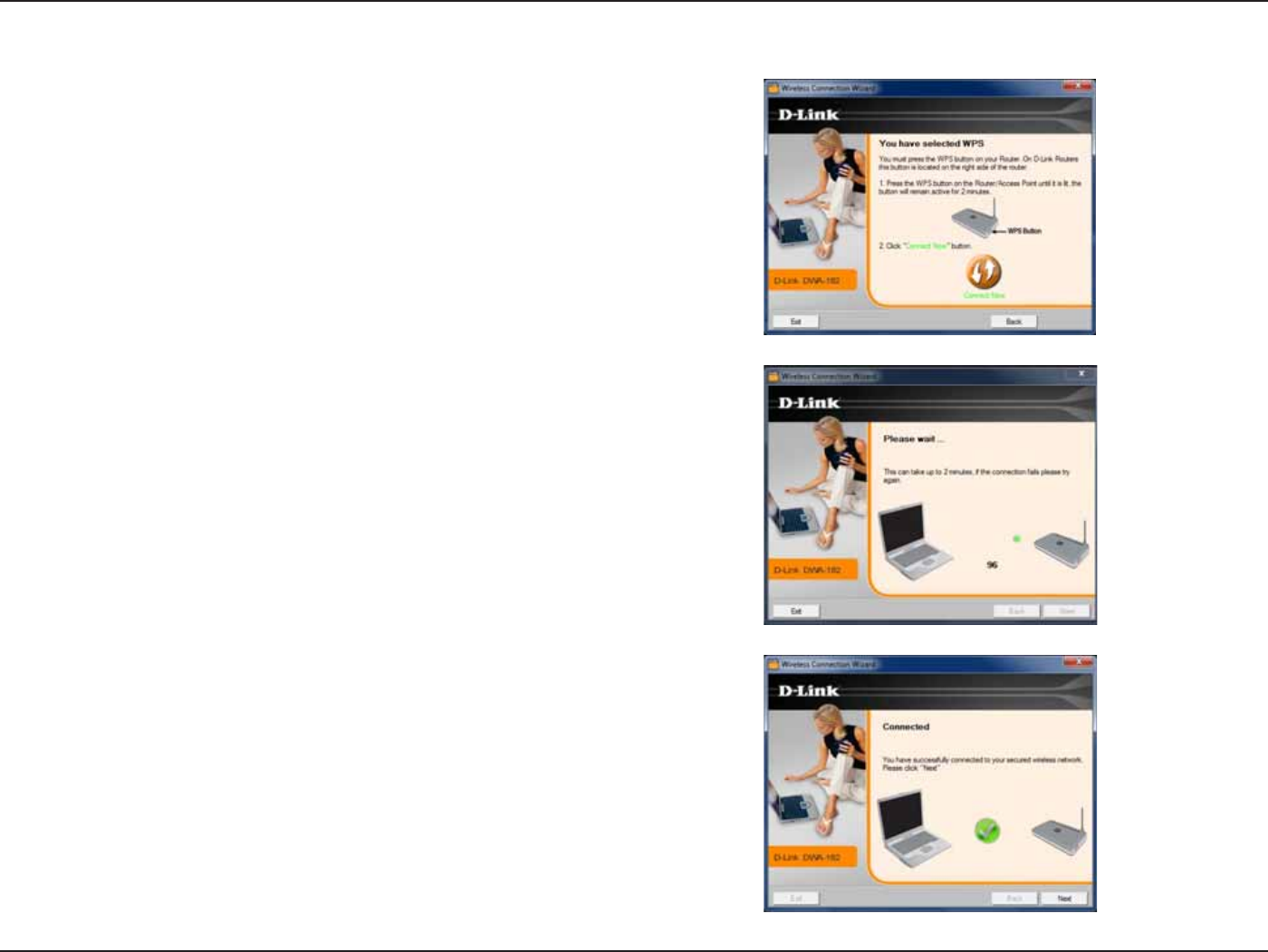
14D-Link DWA-182 User Manual
Section 2 - Installation
5PDPOOFDUUPZPVSOFUXPSLVTJOHUIF814QVTICVUUPODPOöHVSBUJPONFUIPE
click the virtual button as shown in the screenshot.
Note: You may also connect to your network by pressing the WPS button on the
adapter and holding for two seconds until the wizard screen comes up. Then, press
the WPS button on the router/access point to continue.
Press the WPS button on your access point or wireless router within 2 minutes
to establish connectivity.
Note: Some d evices may require you to launch WPS from software or a web interface.
Please refer to your router or access point’s user manual for more information.
8IFOUIJTTDSFFOBQQFBSTZPV IBWFTVDDFTTGVMMZDPOOFDUFEUPZPVSXJSFMFTT
network. Click Next to complete your setup.
Push Button Conguration (PBC)
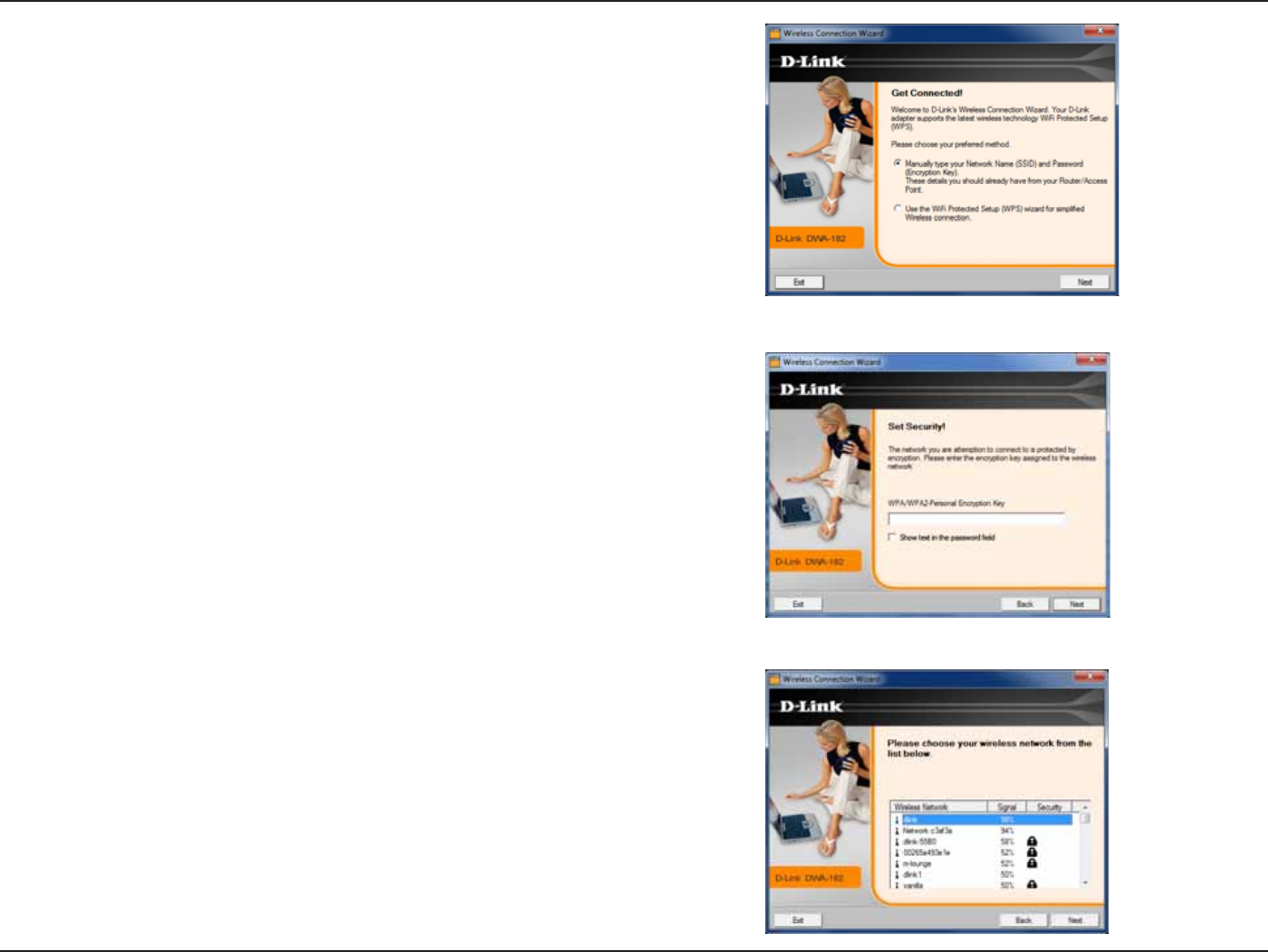
15D-Link DWA-182 User Manual
Section 2 - Installation
5PNBOVBMMZDPOOFDUUPZPVSXJSFMFTTOFUXPSLTFMFDUManually type your
Network Name (SSID) and then click Next.
Click the Scan button to display a list of wireless networks (site survey). Click on
the network name (SSID) and click Next.
&OUFSUIFOFUXPSLOBNF44*%NBOVBMMZ*GZPVFOUFSUIF44*%JODPSSFDUMZZPV
will automatically be brought to the site survey page. Click Scan to display the
site survey page.
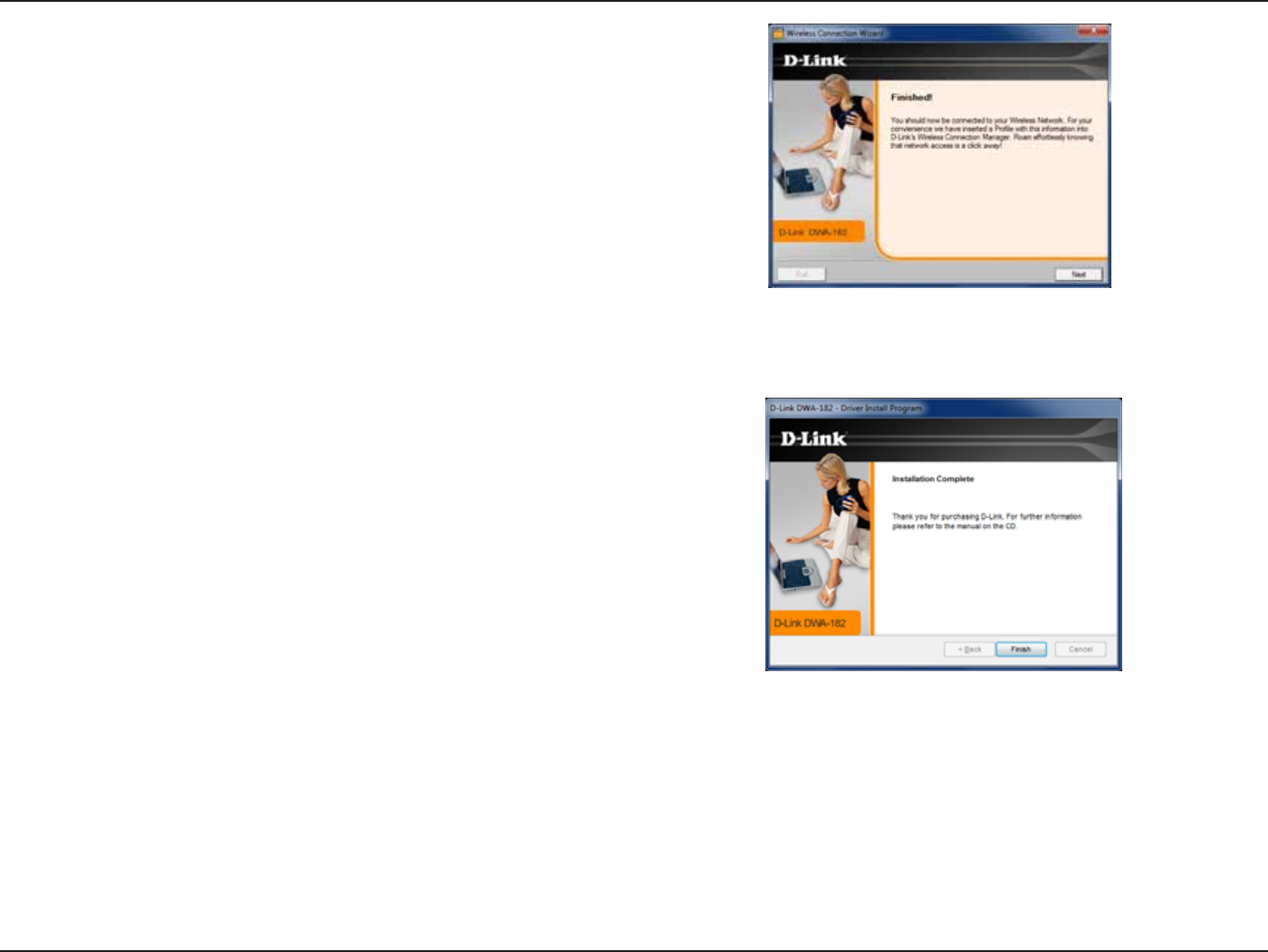
16D-Link DWA-182 User Manual
Section 2 - Installation
Click FinishUPDPOUJOVF*GZPVBSFQSPNQUFEUPSFCPPUZPVSDPNQVUFSTFMFDU
Yes, I want to restart my computer now.
8IFOUIJTTDSFFOBQQFBSTZPVBSFTVDDFTTGVMMZ DPOOFDUFEUPZPVSXJSFMFTT
network. Click Next to complete your setup.
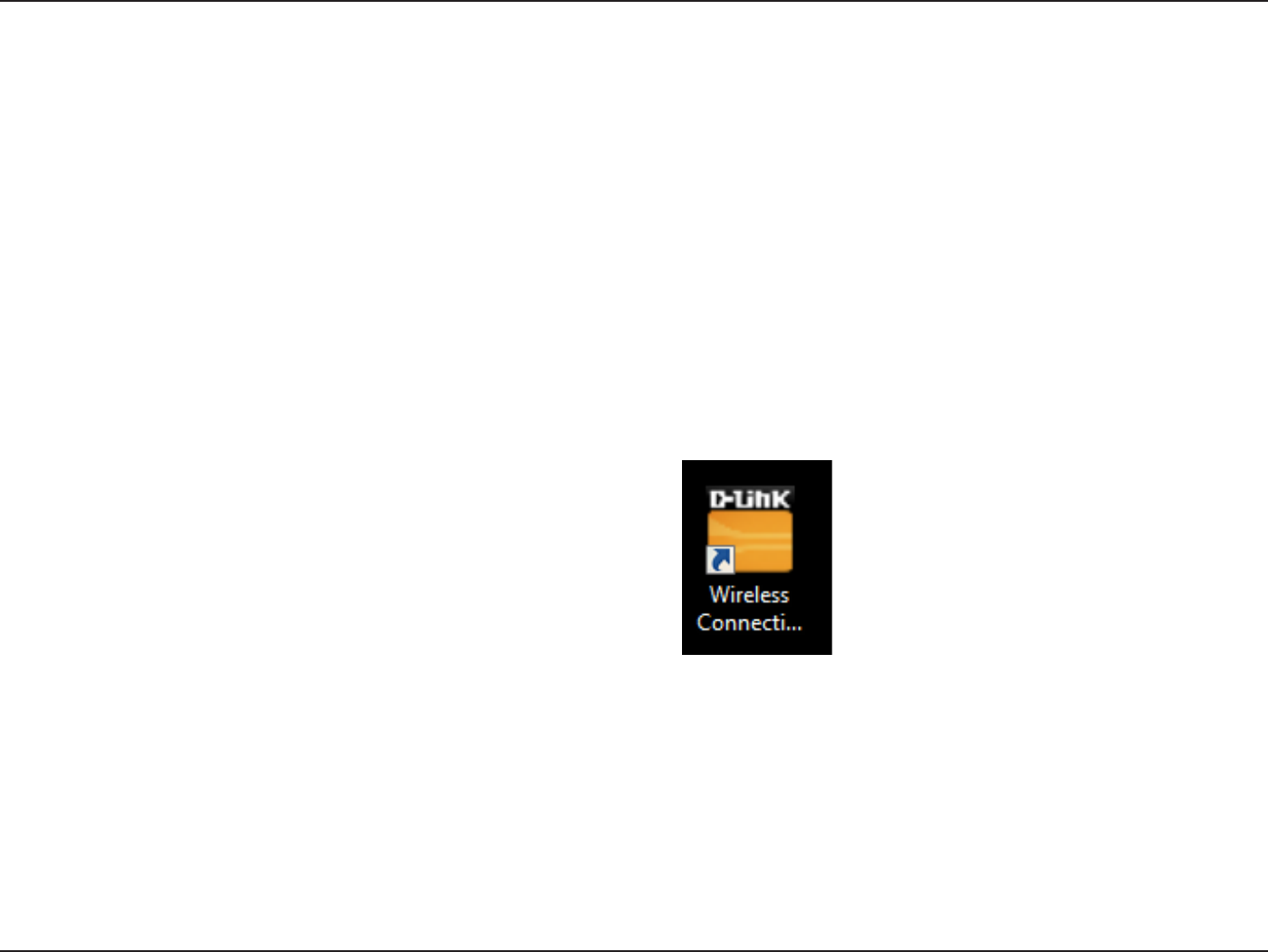
17D-Link DWA-182 User Manual
Section 3 - Conguration
Conguration
This section will show you how to congure your new D-Link wireless adapter using the D-Link Utility as well as Windows® wireless utility.
D-Link Wireless Connection Manager
The D-Link DWA-182 uses the Wireless Connection Manager as the management software. The manager provides the user an easy interface to
change any settings related to the wireless adapter. Clicking on the Wireless Connection Manager icon on the desktop will start the Conguration.
*GZPVBSFVTJOH8JOEPXT¥PS91QMFBTFTLJQUPQBHFTPSSFTQFDUJWFMZ
Double-click the Wireless Connection Manager icon on your
desktop.
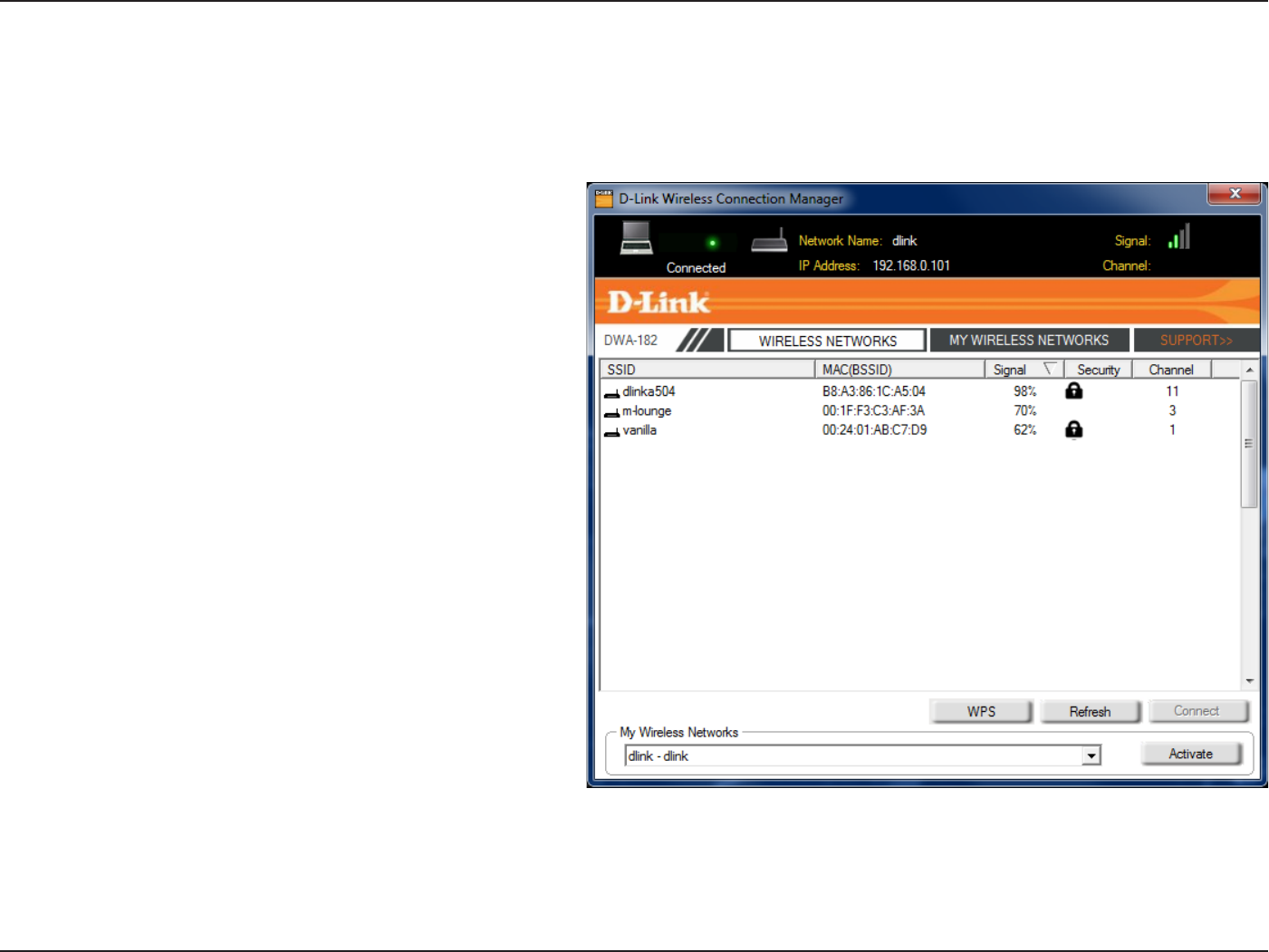
18D-Link DWA-182 User Manual
Section 3 - Conguration
Wireless Networks
The SSID (Service Set Identier) is the name of the
wireless network.
Displays the MAC address of the wireless device.
Displays the Link Quality of the wireless connection.
*GUIFSFJTBiMPDLwJDPOUIJT NFBOT UIFXJSFMFTT
network is secure. You must know the encryption
key/security settings to connect.
Displays the channel of the wireless network.
Connect to a wireless network using Wi-Fi®
Protected Setup. Refer to the next page.
Rescans for available wireless networks in your
area.
Highlight a wireless network and click the Connect
CVUUPO*GUIFOFUXPSLJTTFDVSFBQPQVQXJOEPX
will appear. Enter the security information to
connect (refer to the Wireless Security section for
more information).
Select a wireless network profile from the
drop-down menu and click Activate to connect.
Allow up to 30 seconds to connect.
MAC:
SSID:
Channel:
Signal:
Security:
Refresh Button:
Connect Button:
Activate Button:
5IF8JSFMFTT/FUXPSLT4JUF4VSWFZQBHFXJMMEJTQMBZBMMXJSFMFTTOFUXPSLTUIBUBSFBWBJMBCMFJOZPVSBSFB5PDPOOFDUUPBOFUXPSLTJNQMZIJHIMJHIU
the wireless network (SSID) and click Connect.
WPS Button:
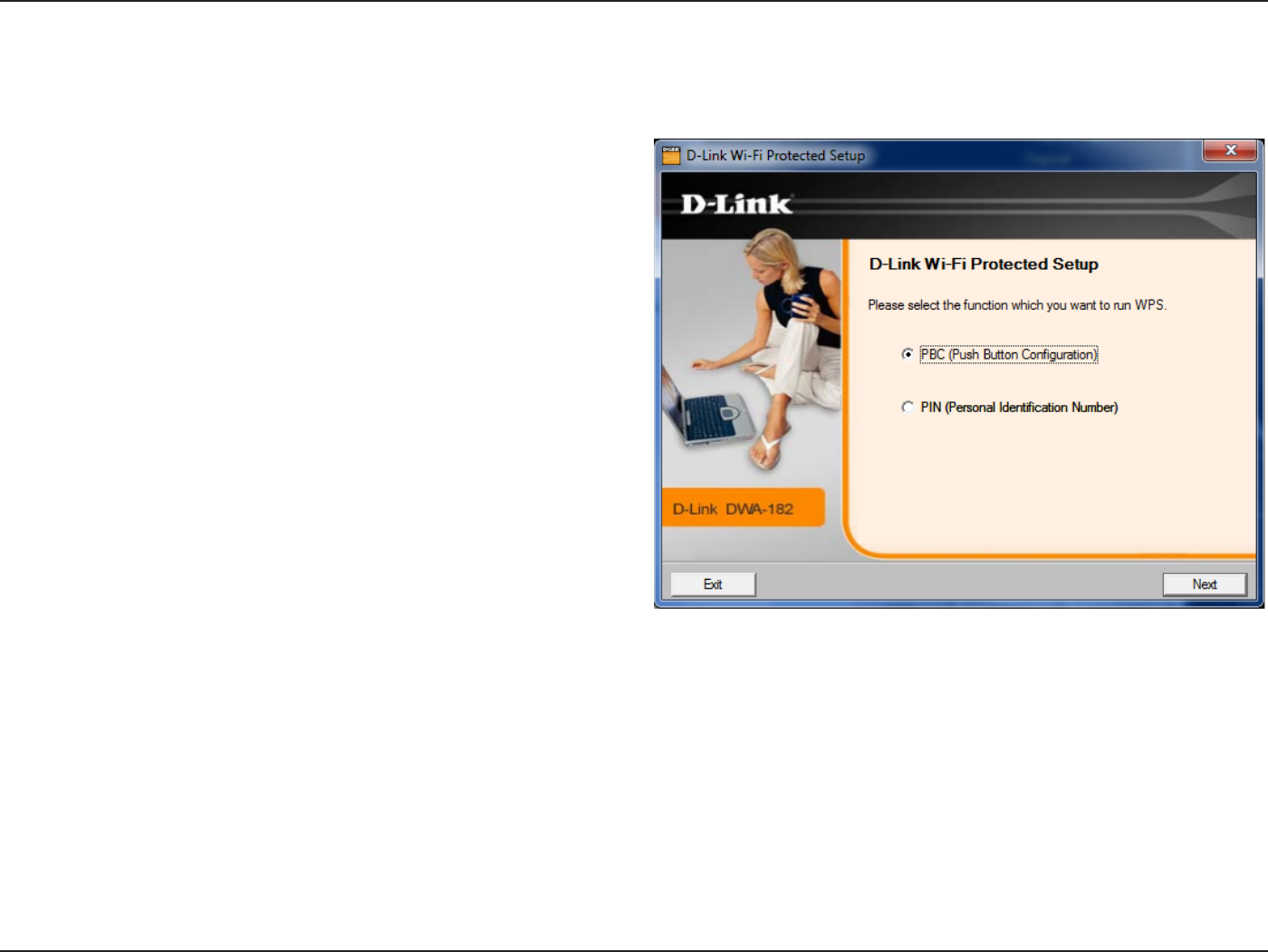
19D-Link DWA-182 User Manual
Section 3 - Conguration
Wi-Fi® Protected Setup (WPS)
Wi-Fi Protected Setup (WPS) System is designed for easy setup of
security-enabled Wi-Fi networks. It is recommended to have the access
point or wireless router nearby during setup.
'PSNPSFJOGPSNBUJPOPO814WJTJUUIF8J'J "MMJBODF XFCTJUFBU
www.wi-.org.
“Push Button Conguration” (PBC) is a virtual button in the utility
that connects you to other WPS-enabled devices. A connection can be
FTUBCMJTIFECZDMJDLJOHPOUIFWJSUVBMCVUUPOUIFOQVTIJOHUIFQIZTJDBM
button on the access point or wireless router within 120 seconds. Refer
to page 14.
Note: You may also use the physical button on the DWA-182 instead of
using the D-Link software. Refer to the next page.
“Personal Identication Number” (PIN) is a unique number generated
SBOEPNMZCZUIFXJSFMFTTBEBQUFSTVUJMJUZ&OUFSJOHUIJTOVNCFSJOUIF
utility of the WPS-enabled wireless router or access point connects
you with the intended wireless network. Refer to page 22 for more
information.
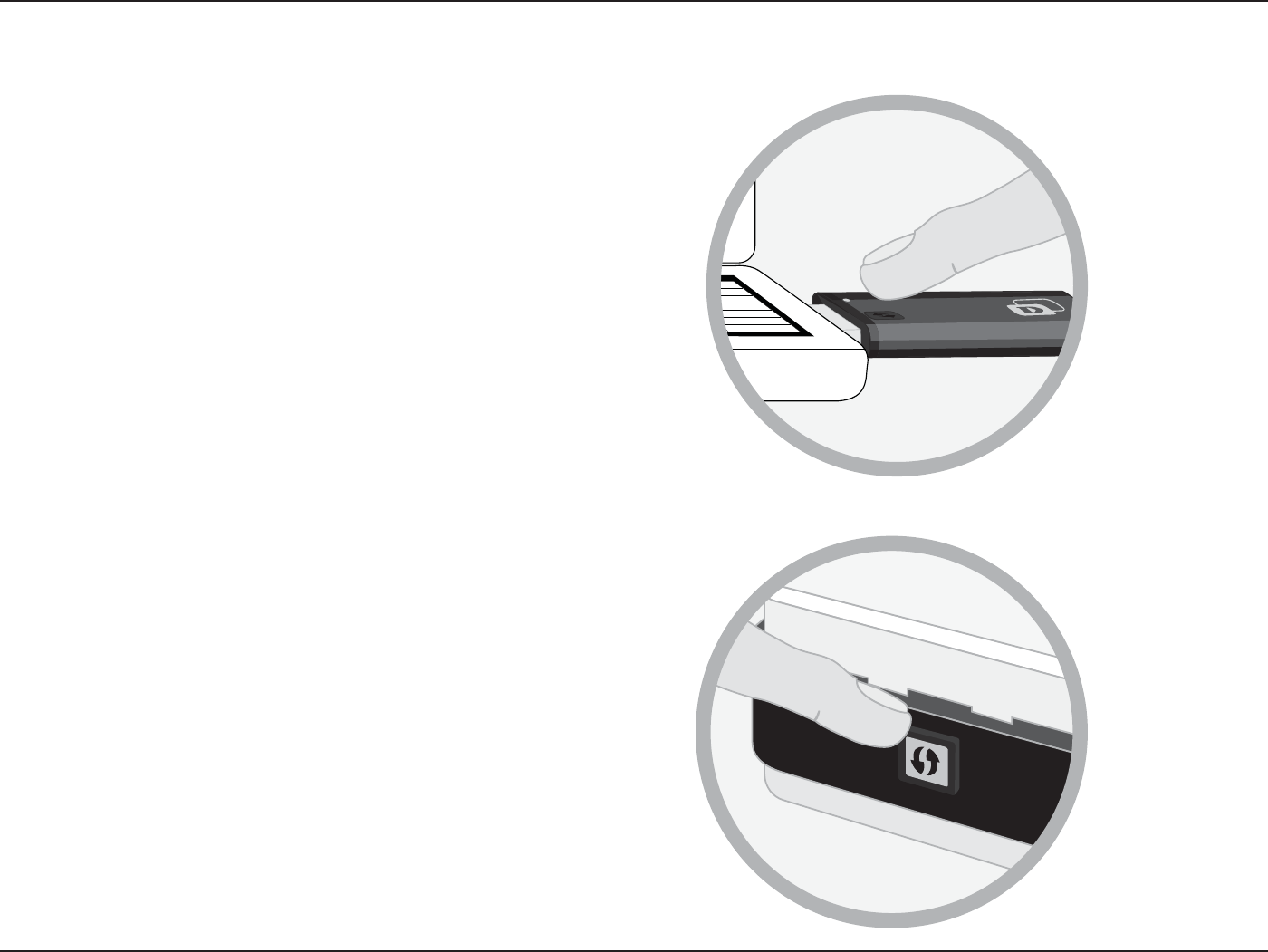
20D-Link DWA-182 User Manual
Section 3 - Conguration
Push Button
5PDPOOFDUUPZPVSOFUXPSLQSFTTUIF814CVUUPOPOUIFBEBQUFS
BOEIPMEGPSUXPTFDPOETVOUJMUIFXJ[BSETDSFFOBQQFBST
2. Press the WPS button located on your access point or router to
continue. This screen will appear once you have successfully
established connection with your network.
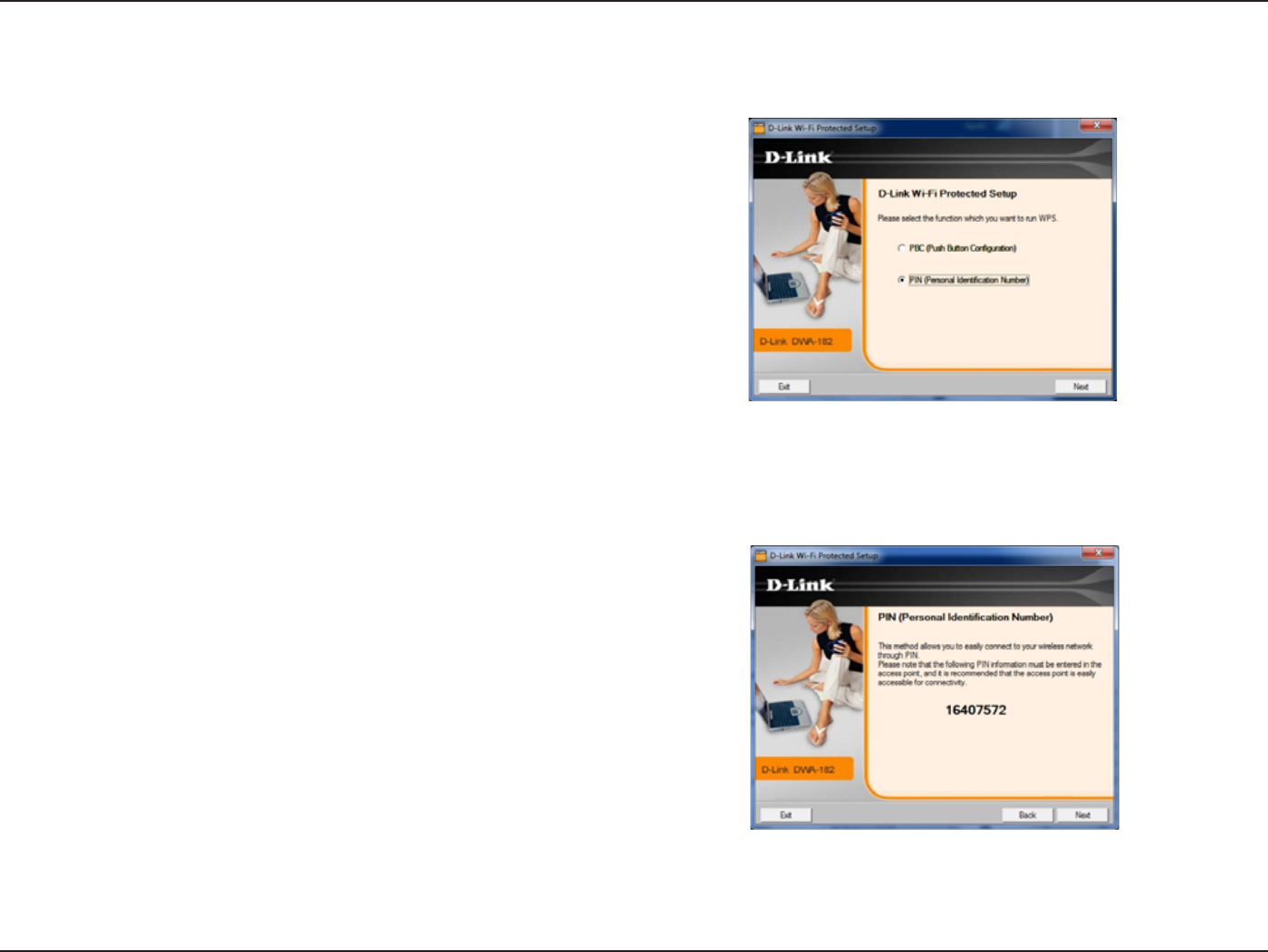
21D-Link DWA-182 User Manual
Section 3 - Conguration
*GZPVXBOUUPDPOOFDUVTJOHUIF1#$NFUIPESFGFSUPQBHF5PVTFUIF1*/
NFUIPETFMFDU1*/1FSTPOBM*EFOUJöDBUJPO/VNCFSBOEDMJDLNext.
Make sure your access point or wireless router is close by. Write down the number
on the screen. Enter this number in your access point or wireless router. Please
SFGFSUPUIFNBOVGBDUVSFTNBOVBMGPSJOTUSVDUJPOT
Once you click NextZPVXJMMIBWFNJOVUFTUPFOUFSUIJTOVNCFSJOZPVSBDDFTT
point or wireless router.
Personal Identication Number (PIN)
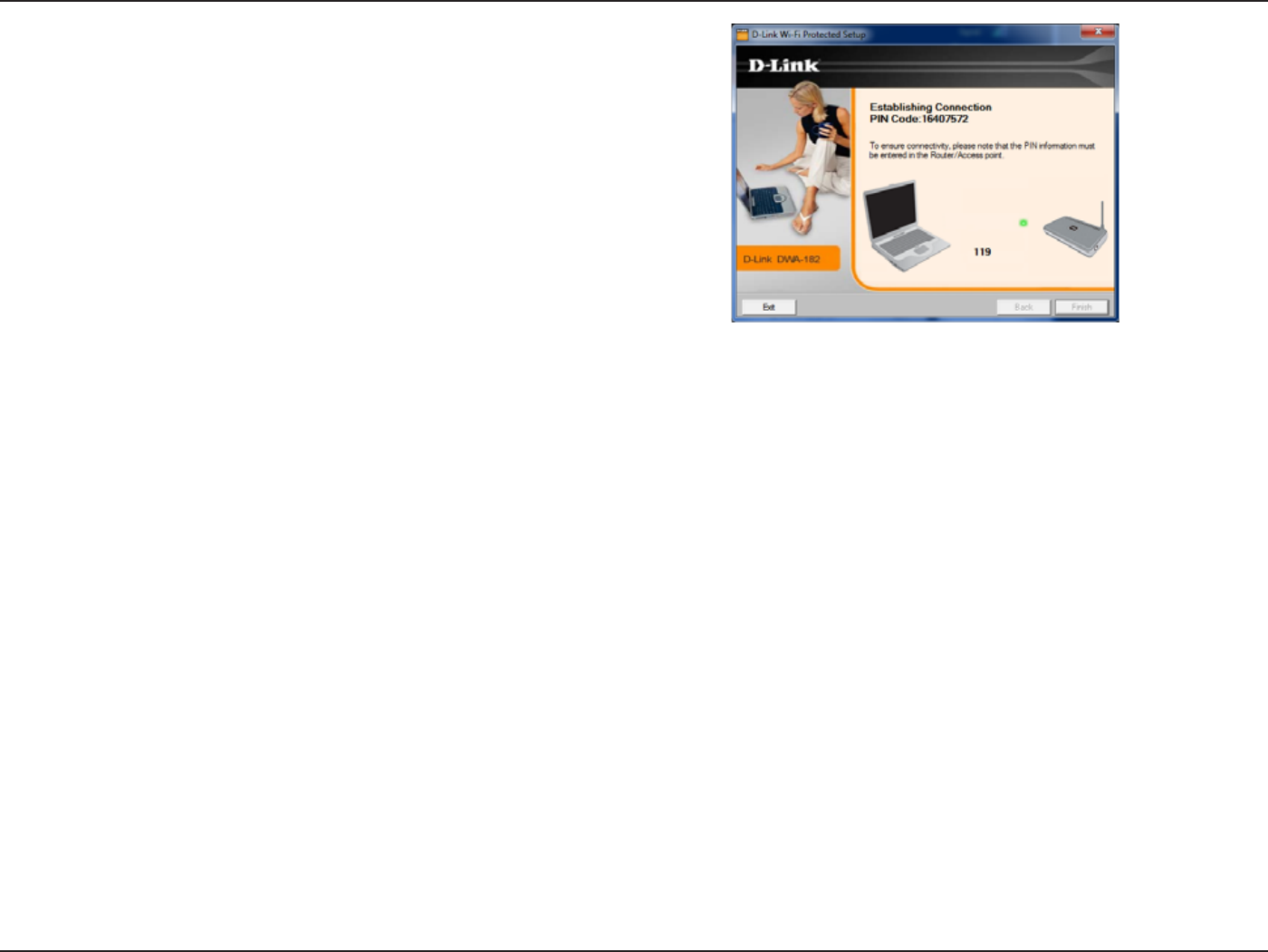
22D-Link DWA-182 User Manual
Section 3 - Conguration
The adapter will try to establish connectivity to your access point or wireless
router.
8IFOUIJTTDSFFOBQQFBSTZPVIBWFTVDDFTTGVMMZFTUBCMJTIFEDPOOFDUJWJUZ$MJDLFinish to complete your setup.
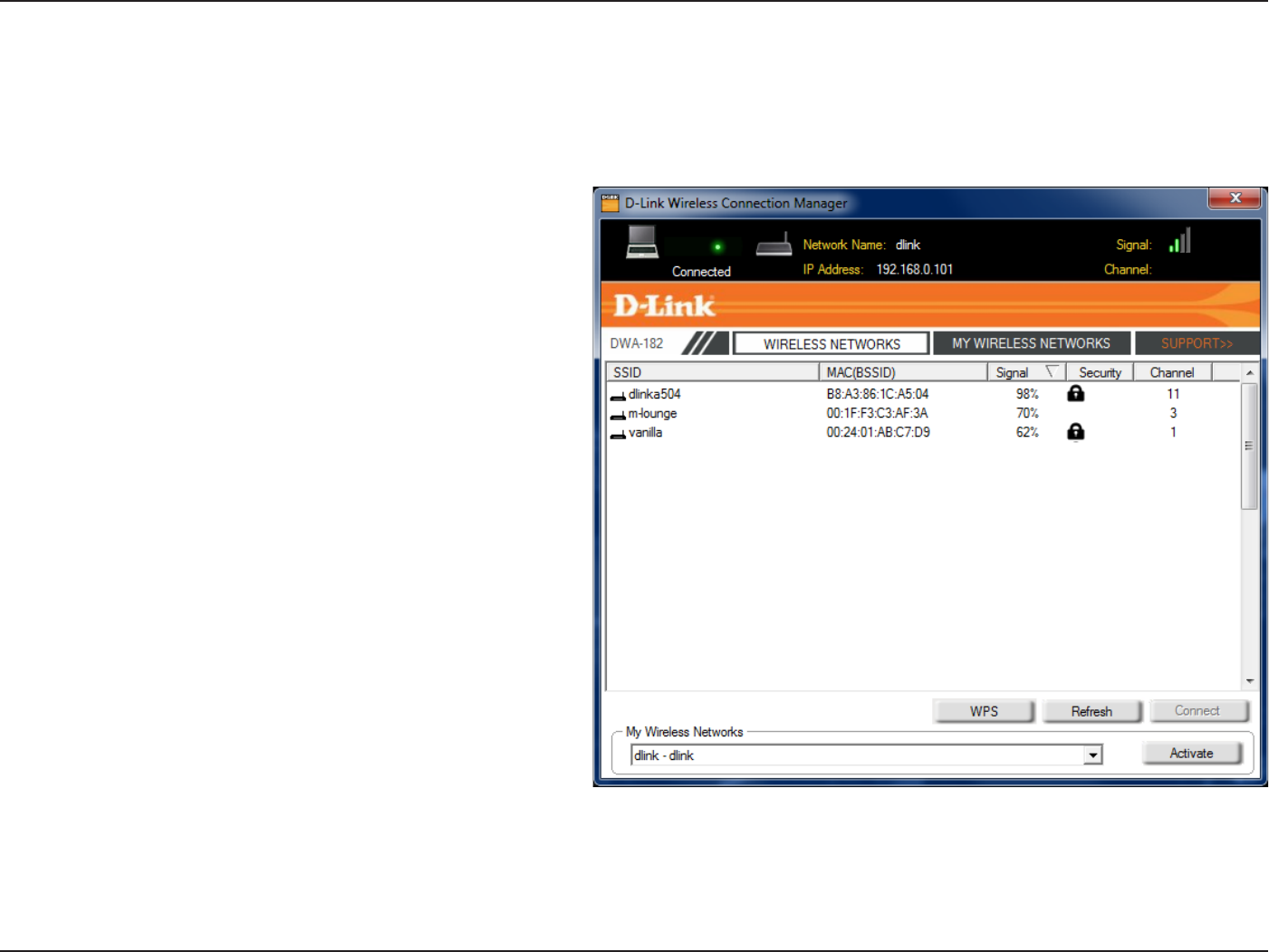
23D-Link DWA-182 User Manual
Section 3 - Conguration
My Wireless Networks
5IF.Z8JSFMFTT/FUXPSLTQBHFXJMMBMMPXZPVUPDSFBUFFEJUBOEEFMFUFXJSFMFTTOFUXPSLQSPöMFT&WFSZUJNFZPVDPOOFDUUPBOFUXPSLVTJOHUIF
Wireless NetworksQBHFBQSPöMFXJMMBVUPNBUJDBMMZCFDSFBUFE
New Button:
Modify:
Click New to create a new wireless network prole
(refer to page 24).
Click Modify to edit a current prole (refer to page 25).
Click Delete to remove a prole.
Click Activate to use a prole. Allow up to 30 seconds
to connect to the wireless network.
The Prole Details section will display information
about the wireless network such as the network name
44*%OFUXPSLUZQF*OGSBTUSVDUVSFBOEJGUIFOFUXPSL
is secured.
Delete:
Activate:
Prole Details:
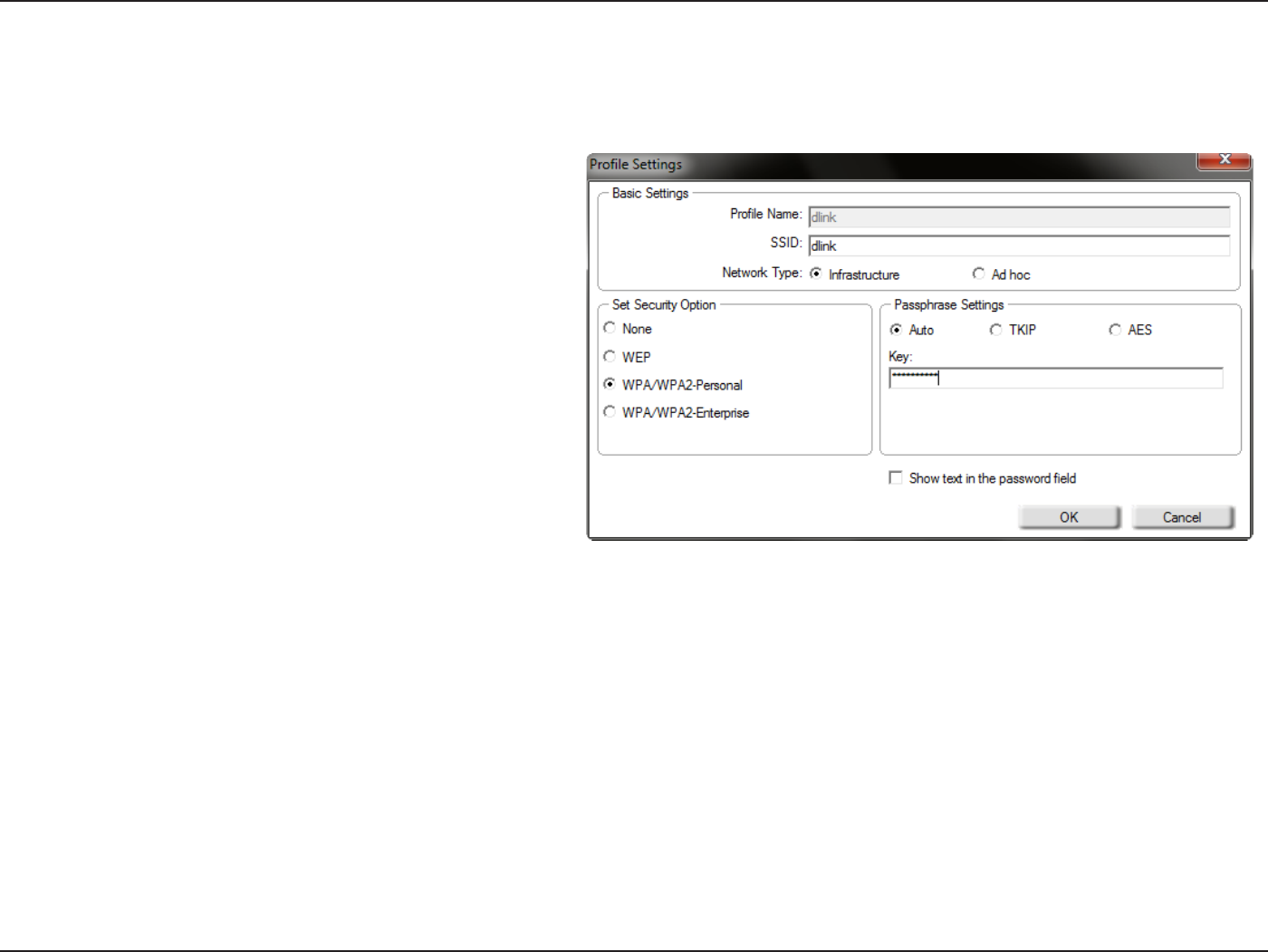
24D-Link DWA-182 User Manual
Section 3 - Conguration
Add Prole
You may add a new network by clicking the New button from the My Wireless Networks page.
Prole Name:
SSID:
&OUFSBOBNFGPSZPVSQSPöMFFH)PNF0óDF
$PòFF4IPQ
Enter the SSID of the wireless network.
Select the network type. If you are connecting to a
XJSFMFTTSPVUFSPSBDDFTTQPJOUTFMFDUInfrastructure.
Select the type of security used. Please refer to the
Wireless Security section for more information.
Click OK to save your settings.
Network Type:
Set Security
Option:
OK Button:
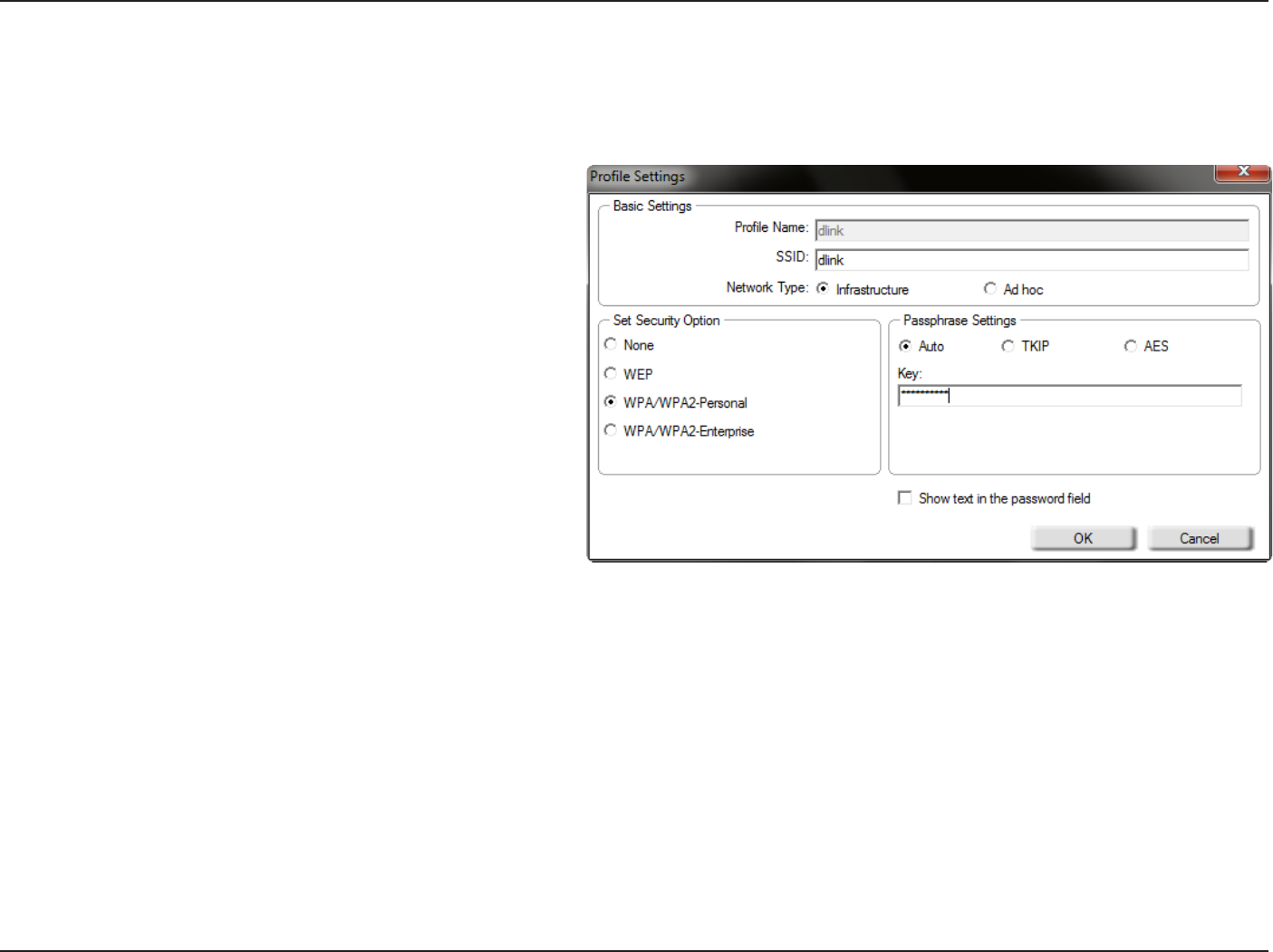
25D-Link DWA-182 User Manual
Section 3 - Conguration
Modify Prole
You may edit an existing prole by selecting the prole and clicking the Modify button from the My Wireless Networks page.
Prole Name:
SSID:
&OUFSBOBNFGPSZPVSQSPöMFFH)PNF0óDF
$PòFF4IPQ
Displays the SSID of the network.
Displays the network type.
Select the type of security used. Please refer to the
Wireless Security section for more information.
Click OK to save your settings.
Network Type:
Set Security
Option:
OK Button:
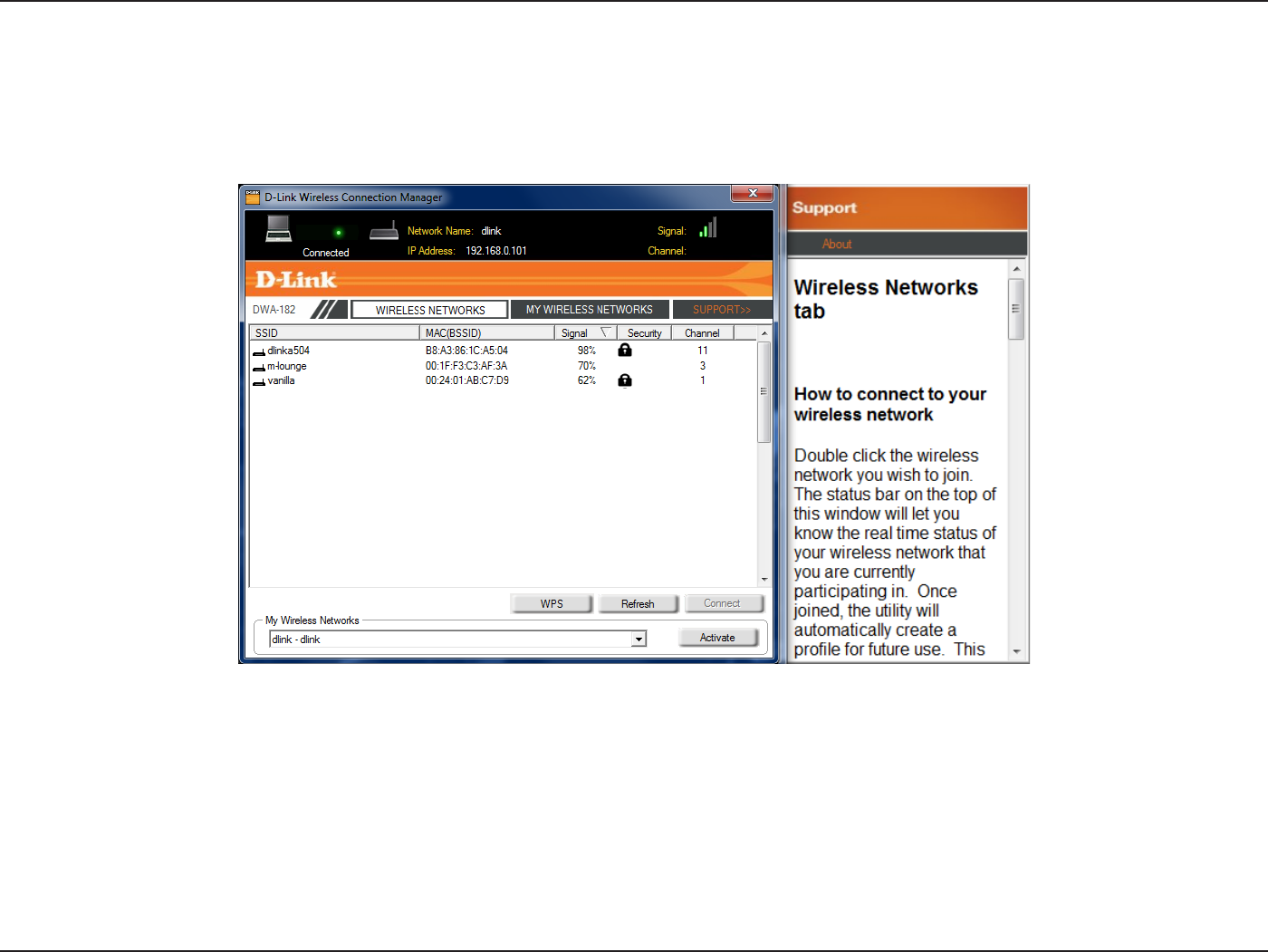
26D-Link DWA-182 User Manual
Section 3 - Conguration
Support
*GZPVOFFEIFMQDMJDLUIFSupport button. A panel will appear to the right of the utility which will display information about the utility.
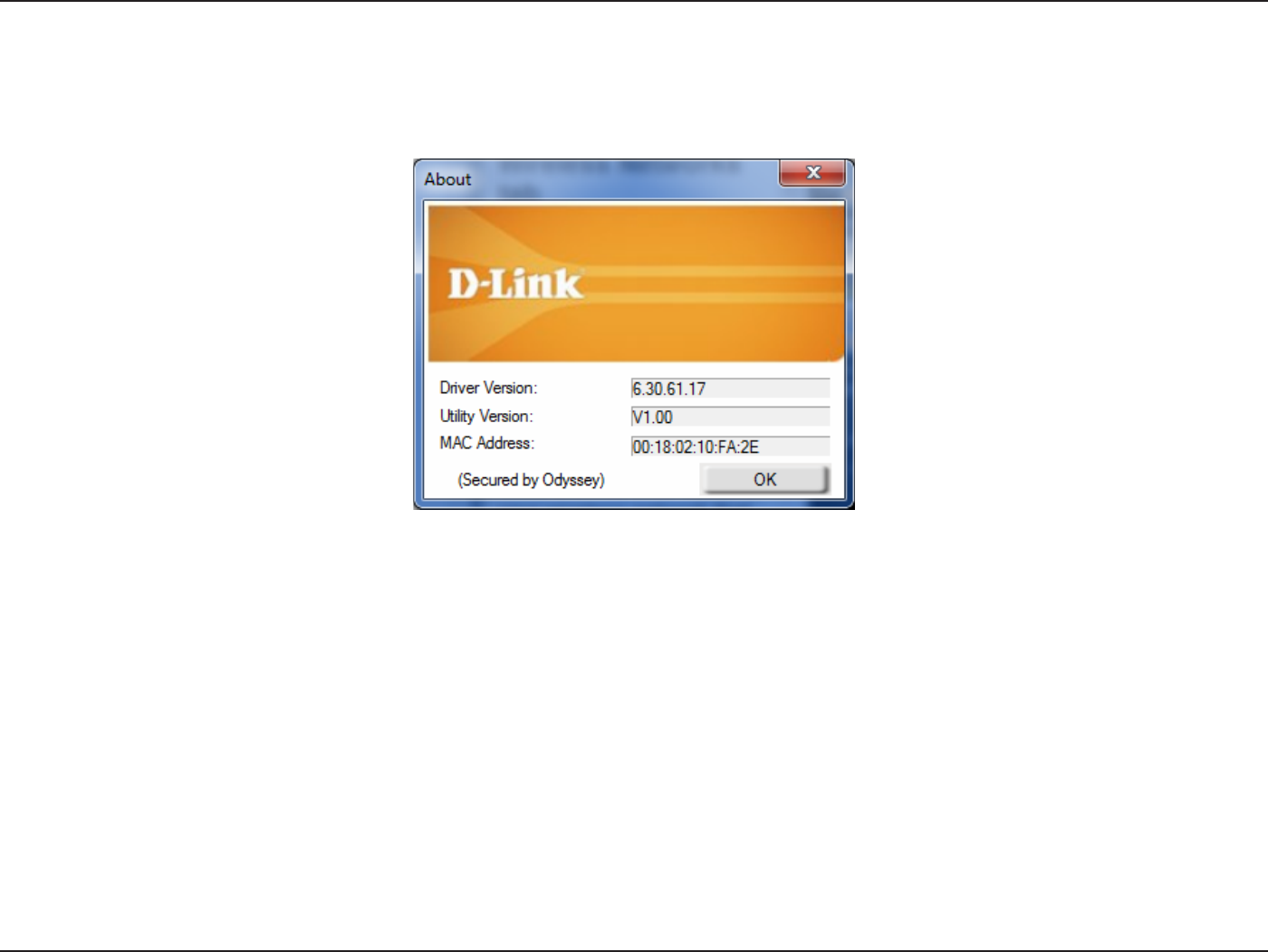
27D-Link DWA-182 User Manual
Section 3 - Conguration
5IF"CPVUTDSFFOHJWFTZPVJOGPSNBUJPOBCPVUUIF'JSNXBSFBOE6UJMJUZ7FSTJPOTPGUIF%8"
About
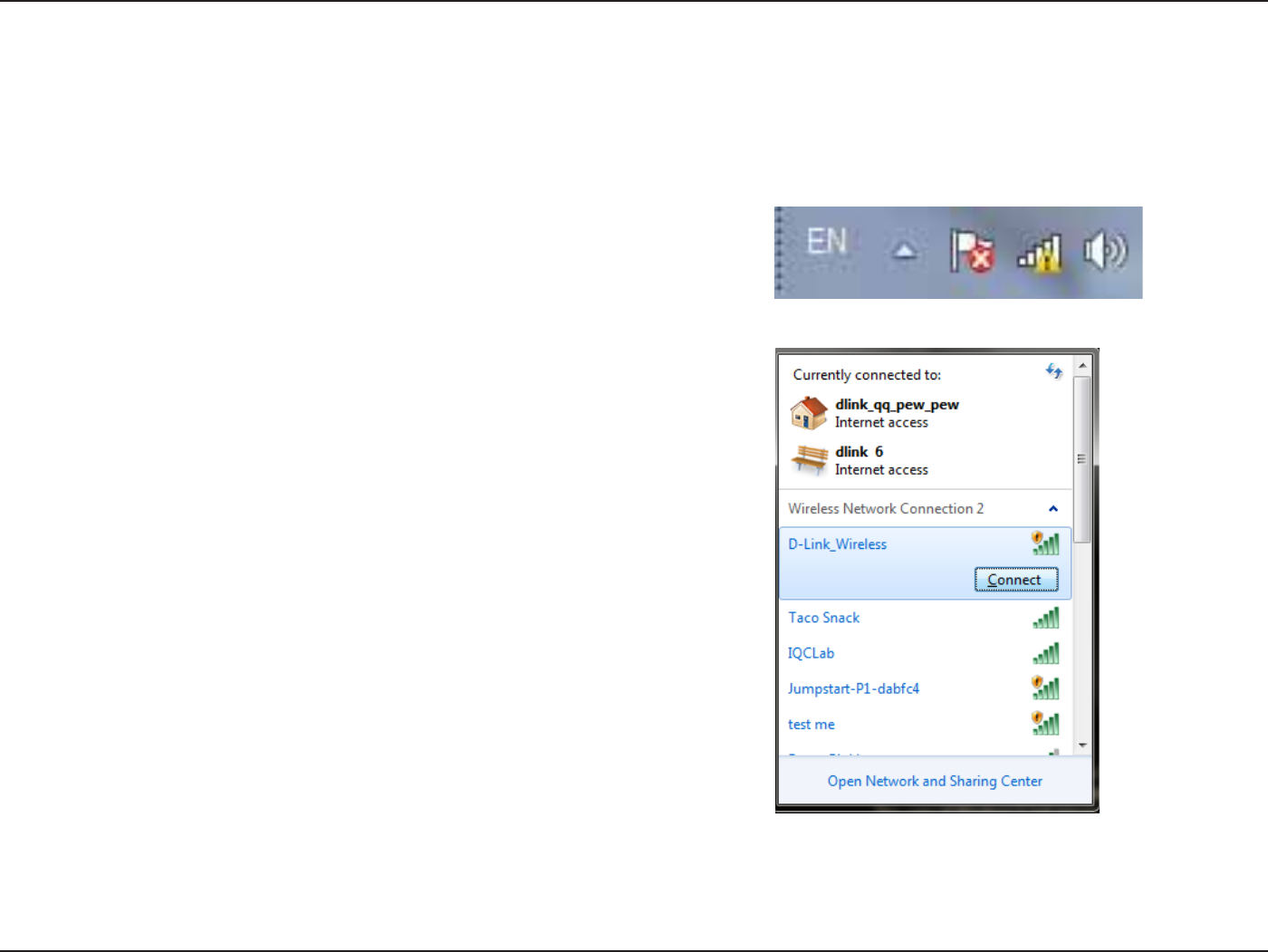
28D-Link DWA-182 User Manual
Section 3 - Conguration
Connect to a Wireless Network
Windows® 7
Left-click the wireless icon in your system tray (lower-right corner next to
the time).
If you receive the Wireless Networks DetectedCVCCMFDMJDLPOUIFDFOUFSPG
the bubble to access the utility.
or
The utility will display any available wireless networks in your area. Click on a
network (displayed using the SSID) and click the Connect button.
*GZPVHFUB HPPE TJHOBM CVUDBOOPUBDDFTT UIF*OUFSOFUDIFDLZPVS5$1*1
settings for your wireless adapter. Refer to the Networking Basics section in this
manual for more information.
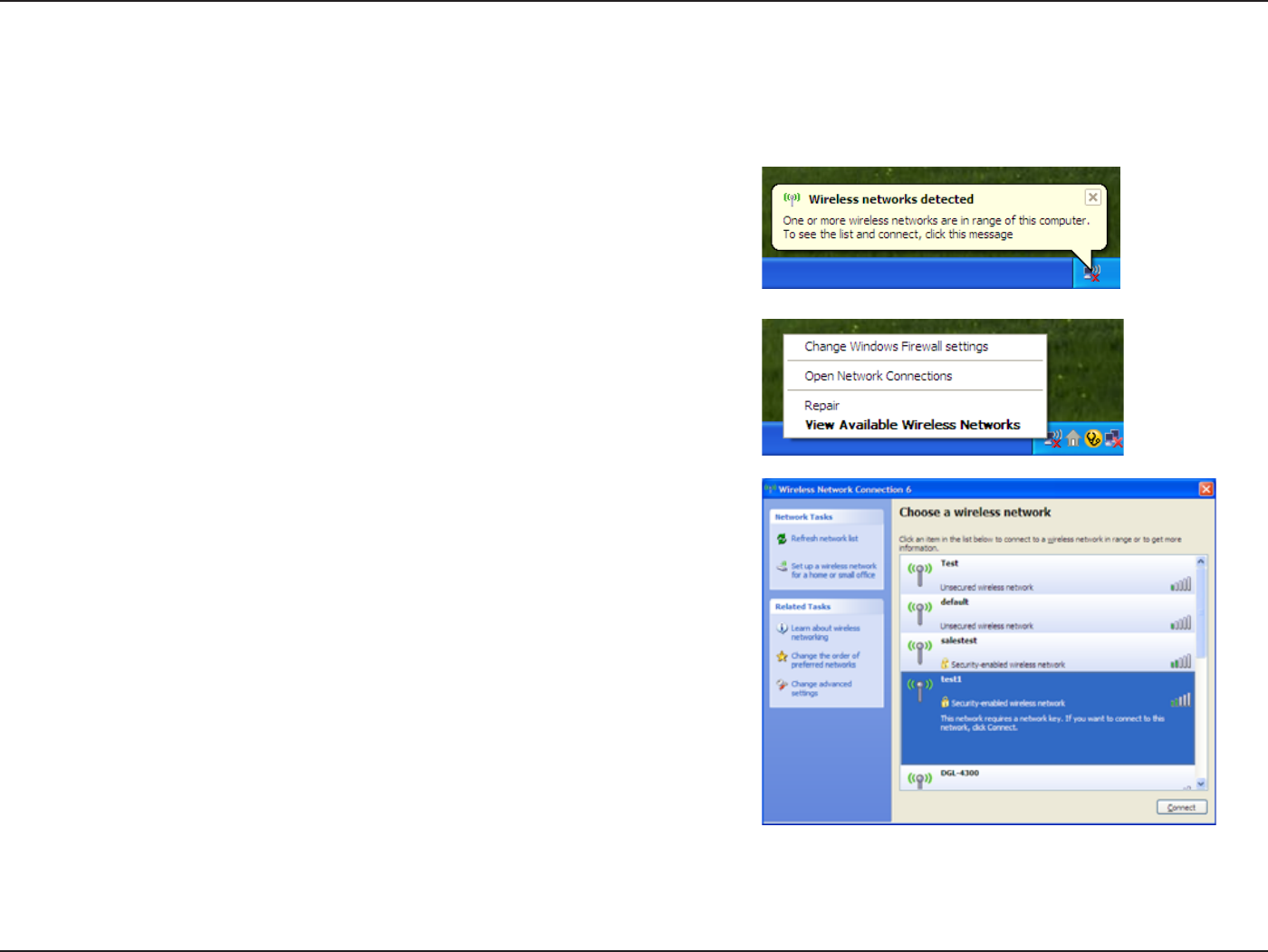
29D-Link DWA-182 User Manual
Section 3 - Conguration
Windows® XP
Right-click on the wireless computer icon in your system tray (lower-right
corner next to the time). Select View Available Wireless Networks.
If you receive the Wireless Networks DetectedCVCCMFDMJDLPOUIFDFOUFSPG
the bubble to access the utility.
or
The utility will display any available wireless networks in your area. Click on a
network (displayed using the SSID) and click the Connect button.
*GZPVHFUBHPPETJHOBMCVUDBOOPUBDDFTTUIF*OUFSOFUDIFDLUIF5$1*1TFUUJOHT
for your wireless adapter. Refer to the Networking Basics section in this manual
for more information.
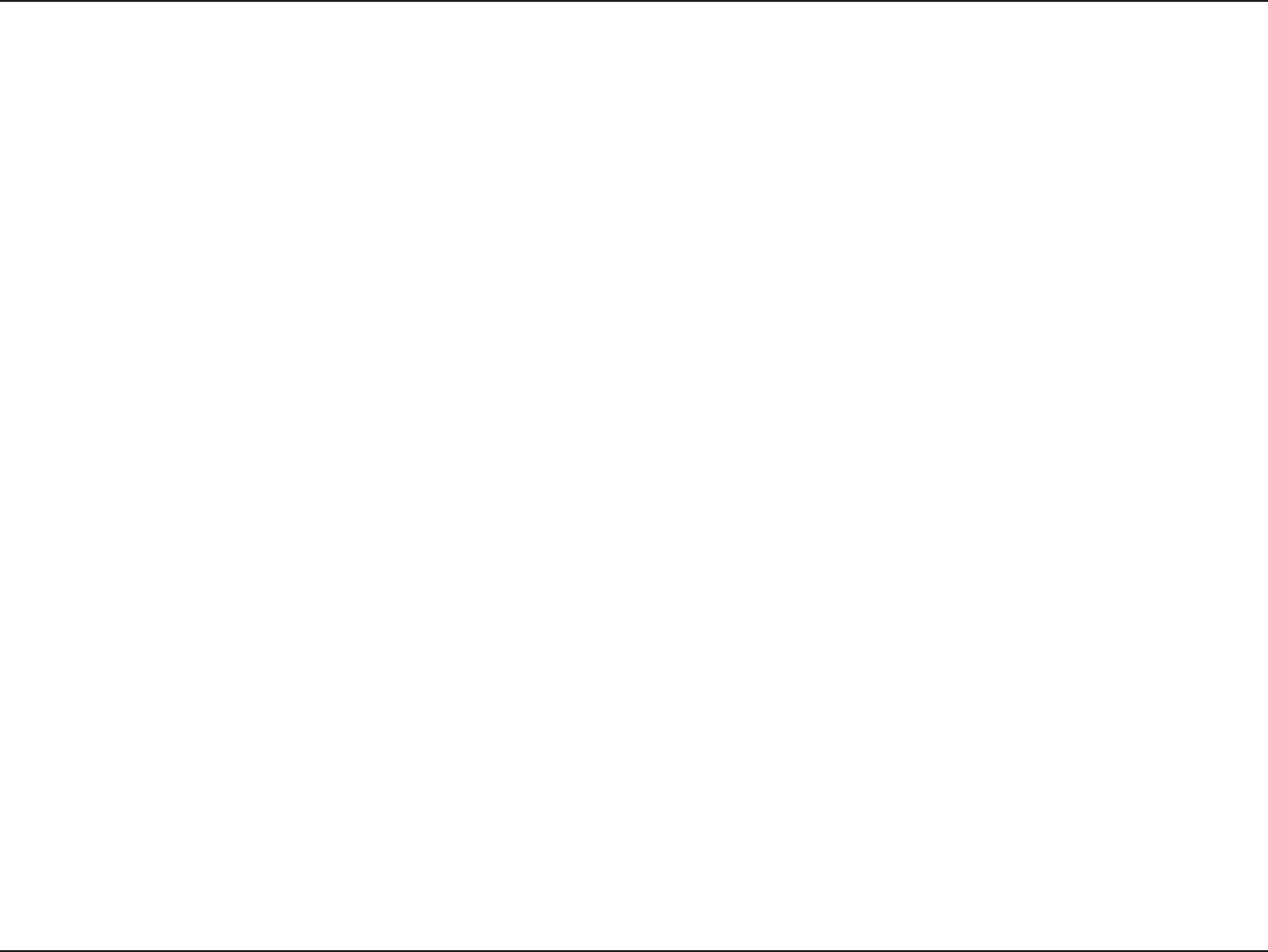
30D-Link DWA-182 User Manual
Section 4 - Wireless Security
Wireless Security
5IJTTFDUJPOXJMMTIPXZPVUIFEJòFSFOUMFWFMTPGTFDVSJUZZPVDBOVTFUPQSPUFDUZPVSEBUBGSPNJOUSVEFST5IF%8"PòFSTUIFGPMMPXJOHUZQFT
PGTFDVSJUZ
t81"81"1FSTPOBM
t81"81"&OUFSQSJTF
What is WPA™?
WPA™PS8J'J®1SPUFDUFE"DDFTTJTB8J'JTUBOEBSEUIBUXBTEFTJHOFEUPJNQSPWFUIFTFDVSJUZGFBUVSFTPG8&18JSFE&RVJWBMFOU1SJWBDZ
5IFNBKPSJNQSPWFNFOUTPWFS8&1
t *NQSPWFEEBUBFODSZQUJPOUISPVHIUIF5FNQPSBM,FZ*OUFHSJUZ1SPUPDPM5,*15,*1TDSBNCMFTUIFLFZTVTJOHBIBTIJOHBMHPSJUIN
BOECZBEEJOHBOJOUFHSJUZDIFDLJOHGFBUVSFFOTVSFTUIBUUIFLFZTIBWFOUCFFOUBNQFSFEXJUI81"™ is based on 802.11i and
uses Advanced Encryption Standard instead of TKIP.
t 6TFSBVUIFOUJDBUJPOXIJDIJTHFOFSBMMZNJTTJOHJO8&1UISPVHIUIFFYUFOTJCMFBVUIFOUJDBUJPOQSPUPDPM&"18&1SFHVMBUFTBDDFTT
UPBXJSFMFTTOFUXPSLCBTFEPOBDPNQVUFSTIBSEXBSFTQFDJöD."$BEESFTTXIJDIJTSFMBUJWFMZTJNQMFUPCFTOJòFEPVUBOETUPMFO
&"1JTCVJMUPOBNPSFTFDVSFQVCMJDLFZFODSZQUJPOTZTUFNUPFOTVSFUIBUPOMZBVUIPSJ[FEOFUXPSLVTFSTDBOBDDFTTUIFOFUXPSL
WPA/WPA2-Personal uses a passphrase or key to authenticate your wireless connection. The key is an alpha-numeric password between 8 and 63
characters long. The password can include symbols (!?*&_) and spaces. This key must be the exact same key entered on your wireless router or
access point.
WPA/WPA2-Enterprise incorporates user authentication through the Extensible Authentication Protocol (EAP). EAP is built on a more secure public
LFZFODSZQUJPOTZTUFNUPFOTVSFUIBUPOMZBVUIPSJ[FEOFUXPSLVTFSTDBOBDDFTTUIFOFUXPSL
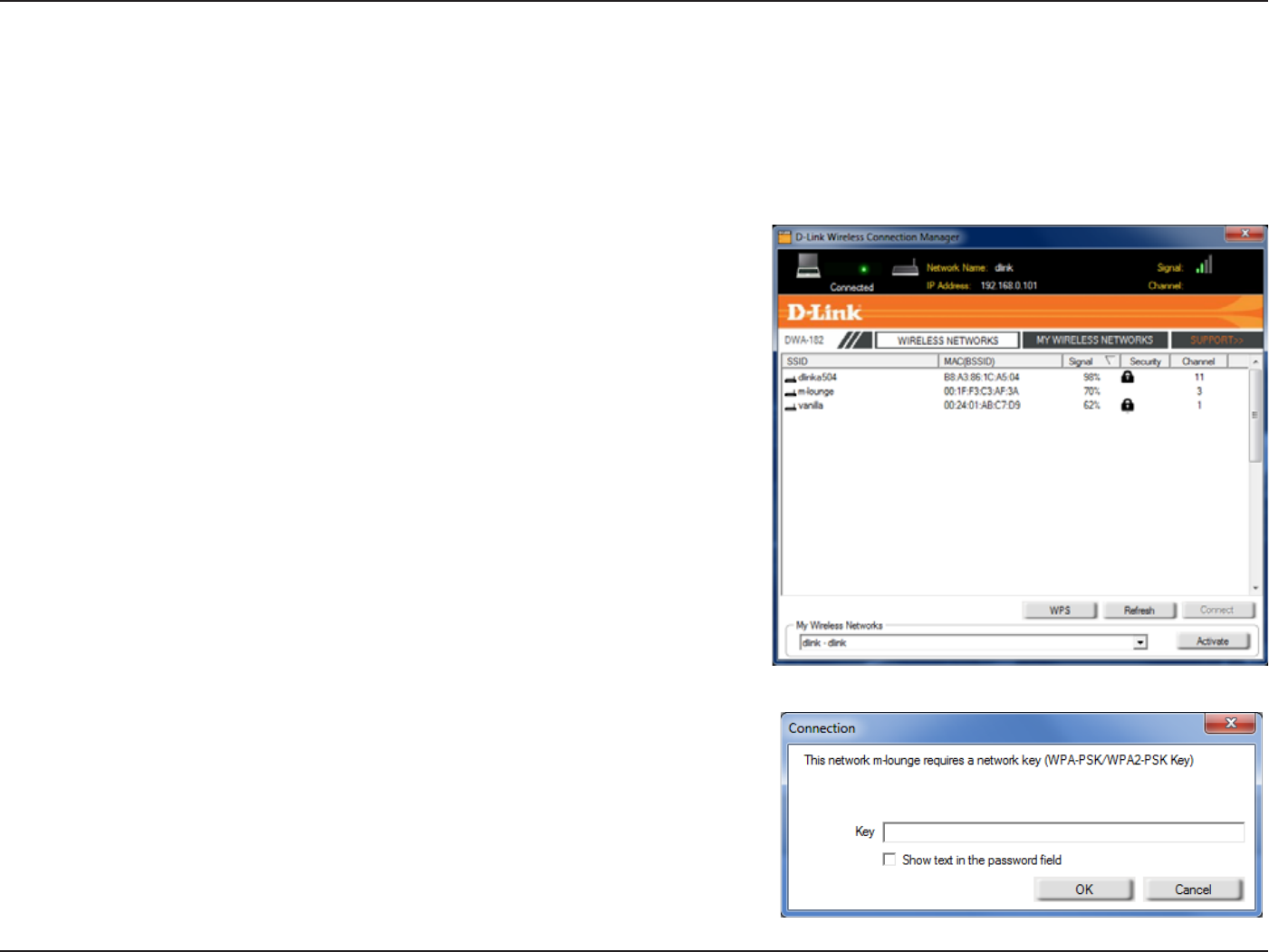
31D-Link DWA-182 User Manual
Section 4 - Wireless Security
Congure WPA/WPA2-Personal
Using the D-Link Wireless Connection Manager
*UJTSFDPNNFOEFEUPFOBCMF81"81"1FSTPOBMPOZPVSXJSFMFTTSPVUFSPSBDDFTTQPJOUCFGPSFDPOöHVSJOHZPVSXJSFMFTTBEBQUFS*GZPVBSFKPJOJOH
BOFYJTUJOHOFUXPSLZPVXJMMOFFEUPLOPXUIF81"81"1FSTPOBMQBTTQISBTFCFJOHVTFE
1. Open the Wireless Connection Manager by double-clicking on the D-Link icon on
your desktop.
2. Highlight the wireless network (SSID) you would like to connect to and click Connect.
*GUIFOFUXPSLJTVTJOH81"81"1FSTPOBMUIFTDSFFOBTTIPXOUPUIFCPUUPNSJHIU
will appear.
3. Enter the WPA/WPA2-Personal passphrase exactly as it is on your wireless router or
access point. Click the Show text in the password eld box to see the passphrase.
Unchecking it will hide it.
4. Click OK to connect to the network. Allow up to 30 seconds to connect.
*GZPVXPVMEMJLFUPDSFBUFBOFXOFUXPSLBOEFOUFSUIF81"81"1FSTPOBMTFUUJOHTSFGFS
to the next page.
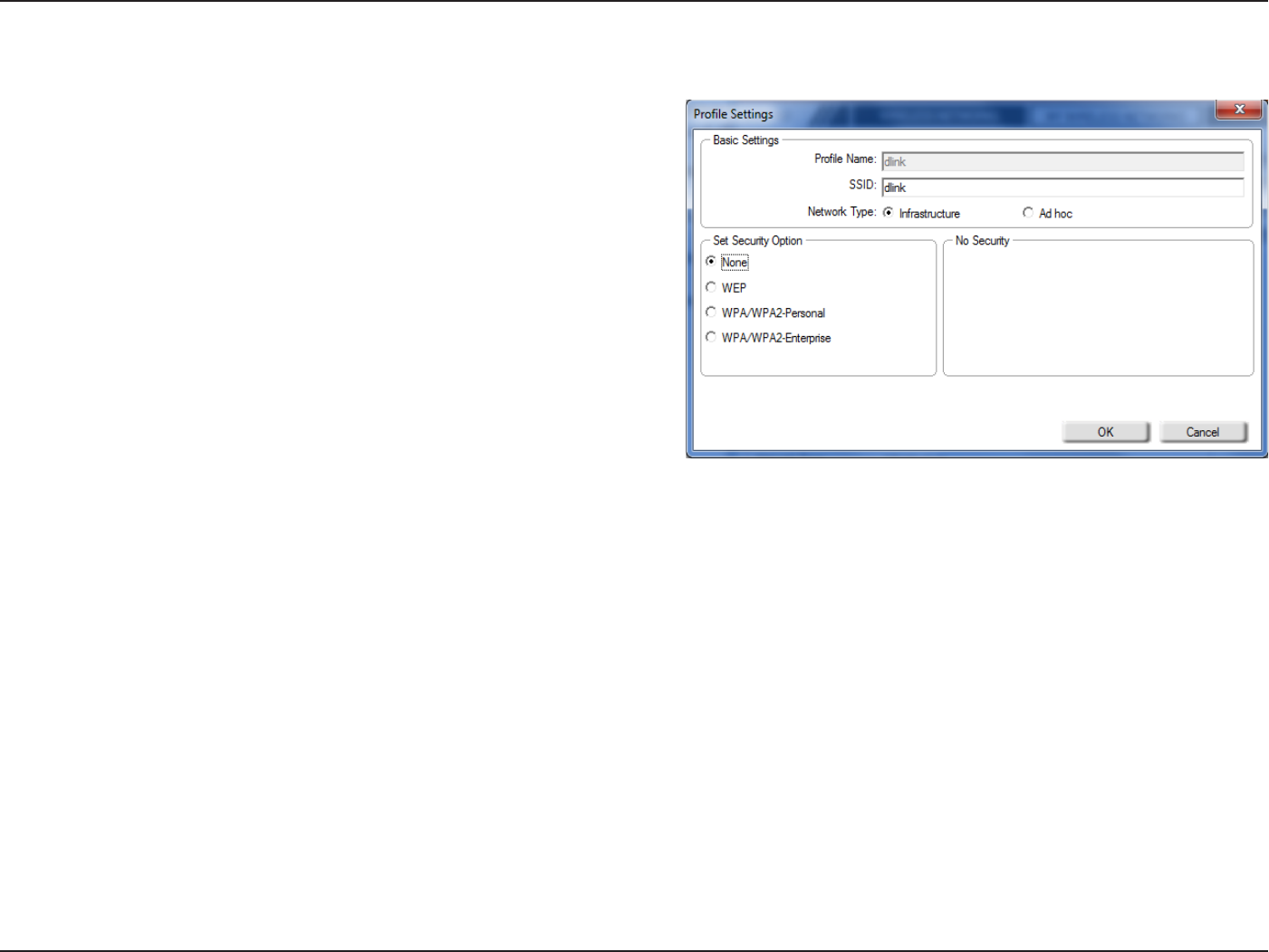
32D-Link DWA-182 User Manual
Section 4 - Wireless Security
It is recommended to enable WPA/WPA2-Personal on your wireless router or access point before conguring your wireless adapter. Make sure you
enter the passphrase exactly the same on all wireless devices.
1. Open the Wireless Connection Manager by double-clicking on the D-Link
icon on your desktop. Click on New to create a new prole or highlight an
existing prole and click Modify.
2. Select WPA/WPA2-Personal under Set Security Option.
3. Select TKIPAES, or Auto.
4. Enter the passphrase exactly as it is on your wireless router or access point.
5. Click OK to connect to the network. Allow up to 30 seconds to connect.
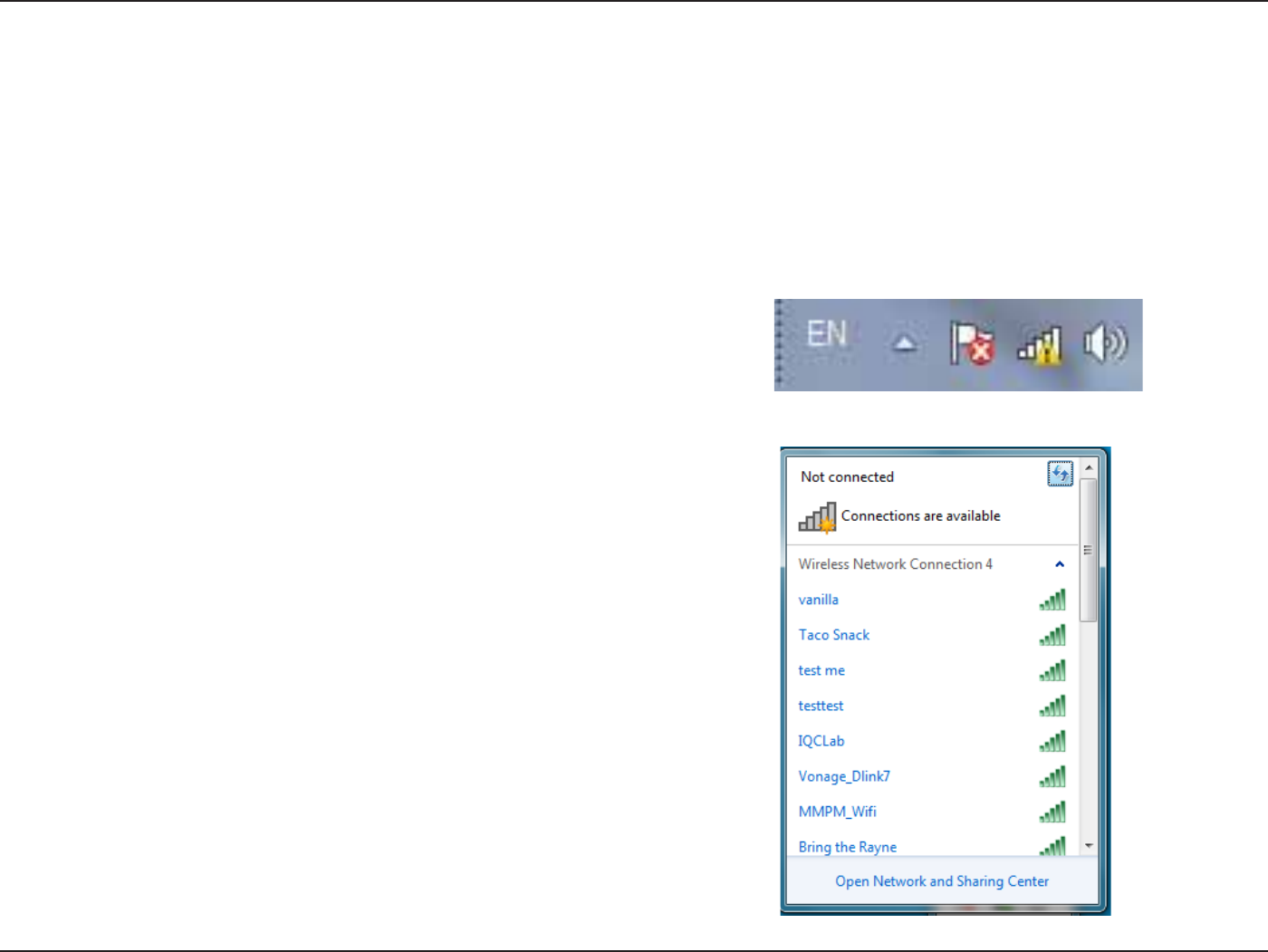
33D-Link DWA-182 User Manual
Section 3 - Conguration
Congure WPA/WPA2 Passphrase
Windows® 7
It is recommended to enable wireless security (WPA™/WPA2™) on your wireless router or access point before conguring your wireless adapter. If
ZPVBSFKPJOJOHBOFYJTUJOHOFUXPSLZPVXJMMOFFEUPLOPXUIFTFDVSJUZLFZPSQBTTQISBTFCFJOHVTFE
2. The utility will display any available wireless networks in your area.
1. Click on the wireless icon in your system tray (lower-right corner).
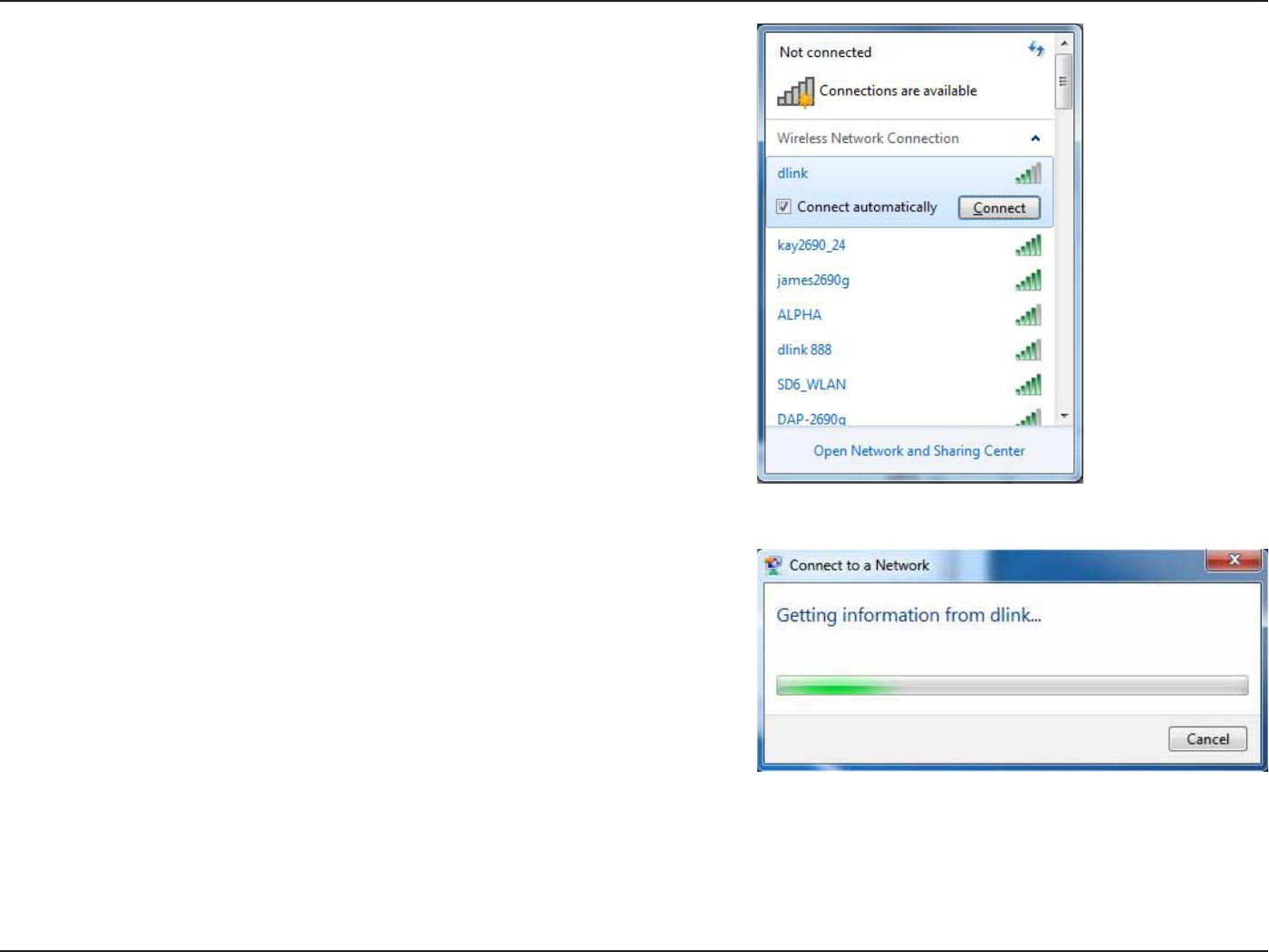
34D-Link DWA-182 User Manual
Section 3 - Conguration
3. Highlight the wireless network (SSID) you would like to connect to and click
the Connect button.
*GZPVHFUBHPPETJHOBMCVUDBOOPUBDDFTTUIF*OUFSOFUDIFDLZPVS5$1*1
settings for your wireless adapter. Refer to the Networking Basics section in
this manual for more information.
4. The following window appears while your computer tries to connect to the
router.
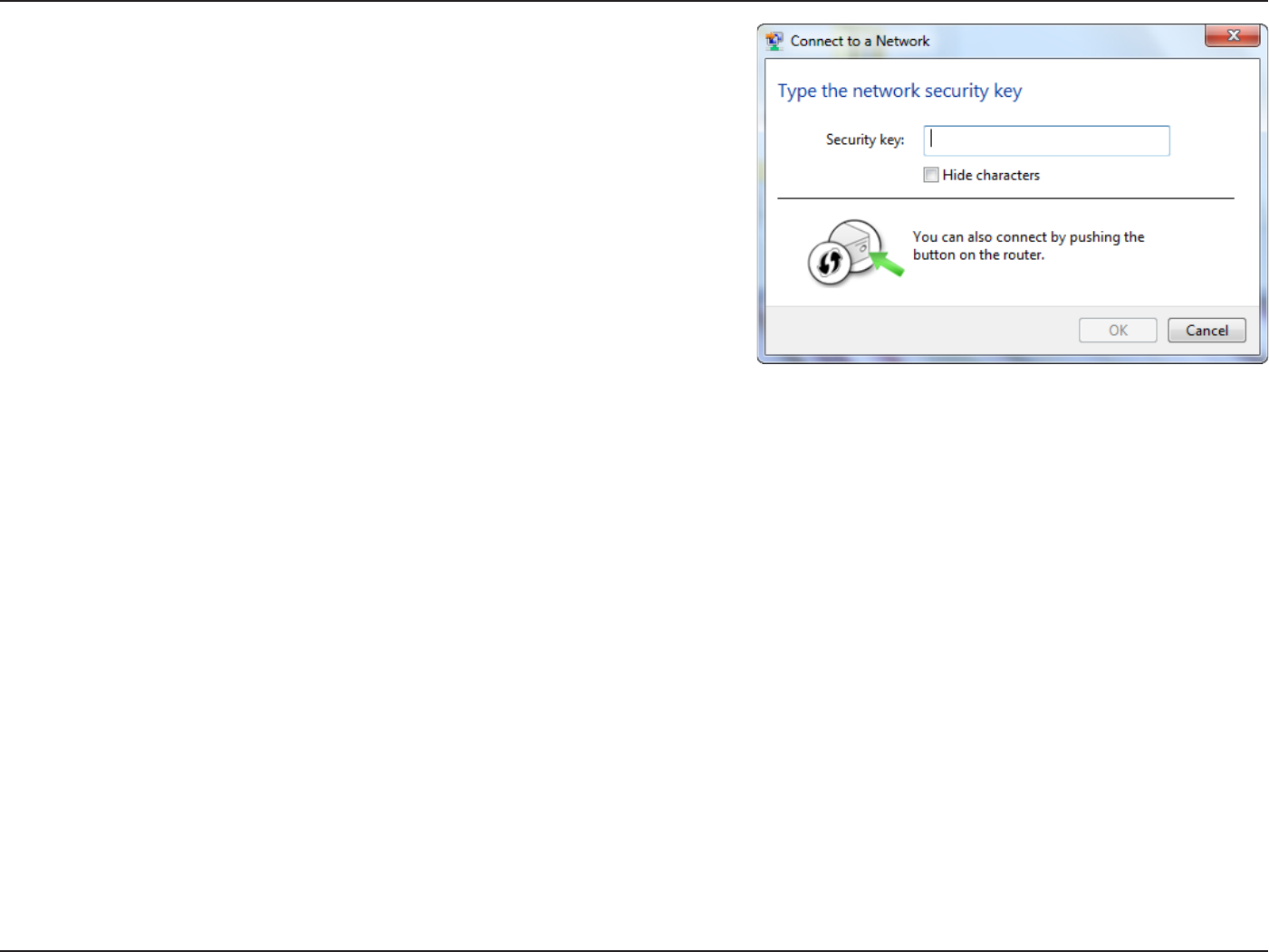
35D-Link DWA-182 User Manual
Section 3 - Conguration
5. Enter the same security key or passphrase that is on your router and click
Connect. You can also connect by pushing the WPS button on the router.
It may take 20-30 seconds to connect to the wireless network. If the connection
GBJMTQMFBTFWFSJGZUIBUUIFTFDVSJUZTFUUJOHTBSFDPSSFDU5IFLFZPSQBTTQISBTF
must be exactly the same as on the wireless router.
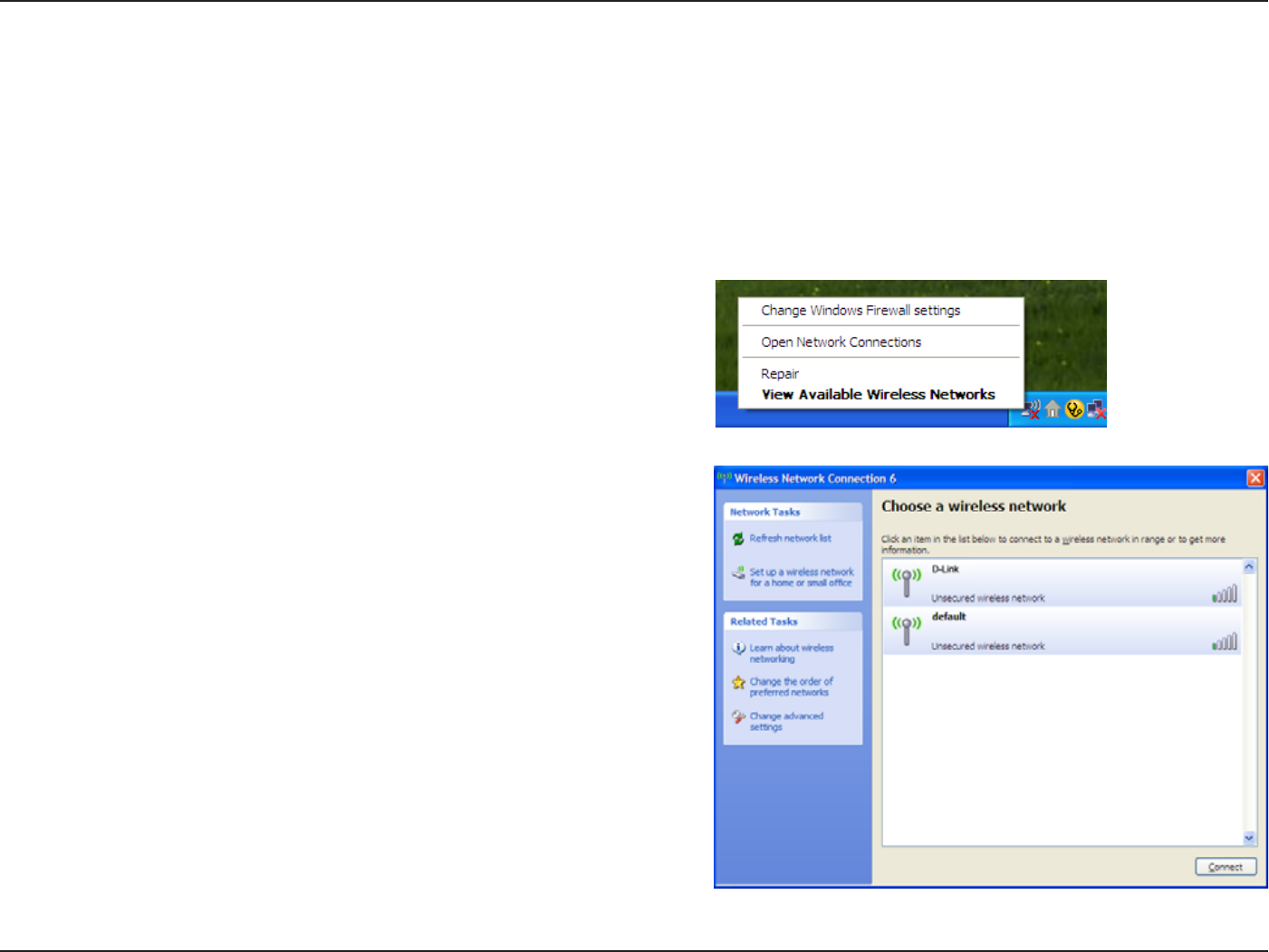
36D-Link DWA-182 User Manual
Section 4 - Wireless Security
Windows® XP
*UJTSFDPNNFOEFEUPFOBCMF81"81"1FSTPOBMPOZPVSXJSFMFTTSPVUFSPSBDDFTTQPJOUCFGPSFDPOöHVSJOHZPVSXJSFMFTTBEBQUFS*GZPVBSFKPJOJOH
BOFYJTUJOHOFUXPSLZPVXJMMOFFEUPLOPXUIF81"81"1FSTPOBMLFZCFJOHVTFE
2. Highlight the wireless network (SSID) you would like to connect to and
click Connect.
1. Open the Windows XP Wireless Utility by right-clicking on the wireless
computer icon in your system tray (lower-right corner of screen). Select
View Available Wireless Networks.
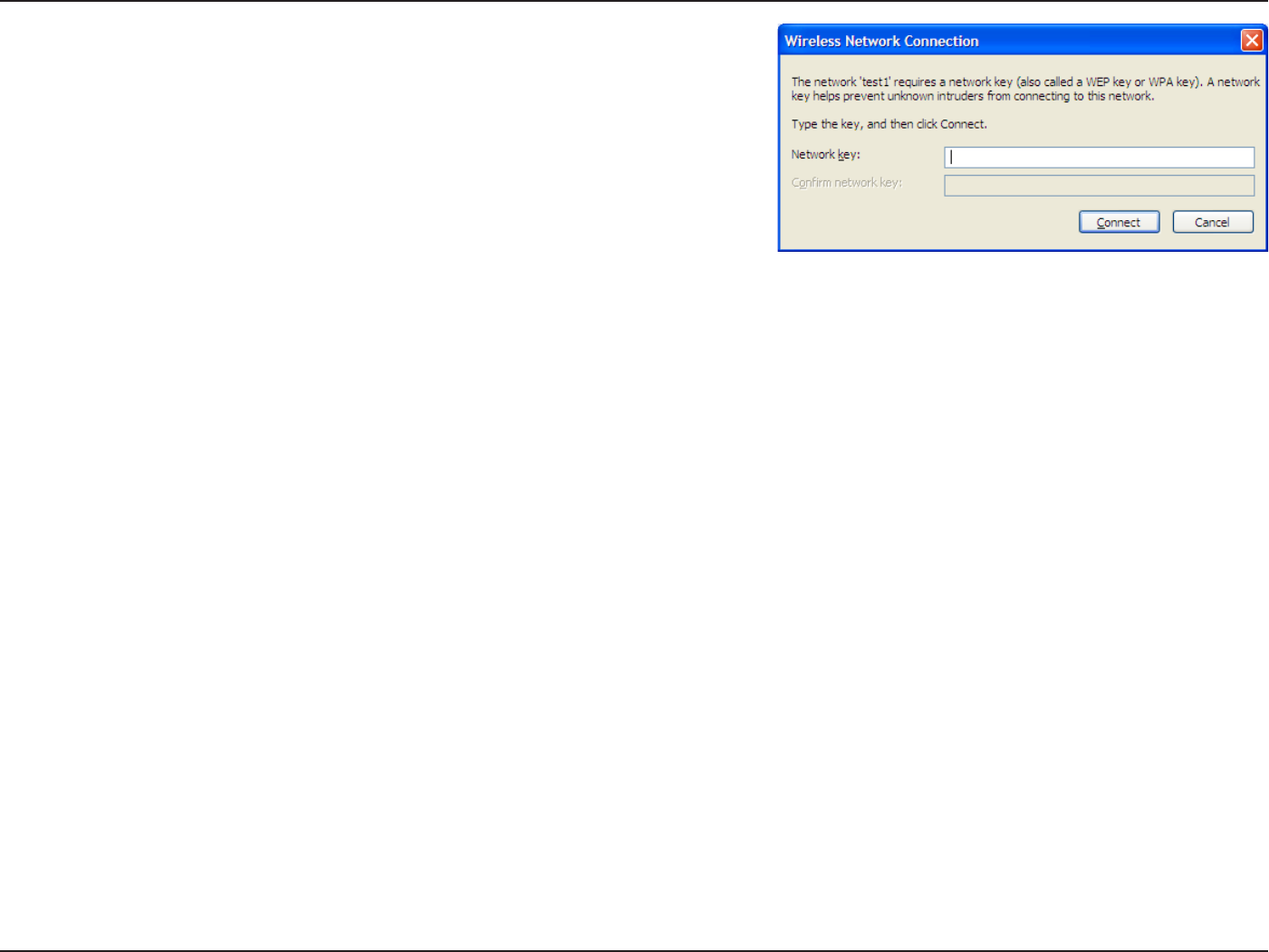
37D-Link DWA-182 User Manual
Section 4 - Wireless Security
3. The Wireless Network Connection box will appear. Enter the WPA/WPA2-Personal
passphrase and click Connect.
*UNBZUBLFTFDPOETUPDPOOFDUUPUIFXJSFMFTTOFUXPSL*GUIFDPOOFDUJPOGBJMT
please verify that the WPA/WPA2-Personal settings are correct. The WPA/WPA2-Personal
passphrase must be exactly the same as on the wireless router or access point.
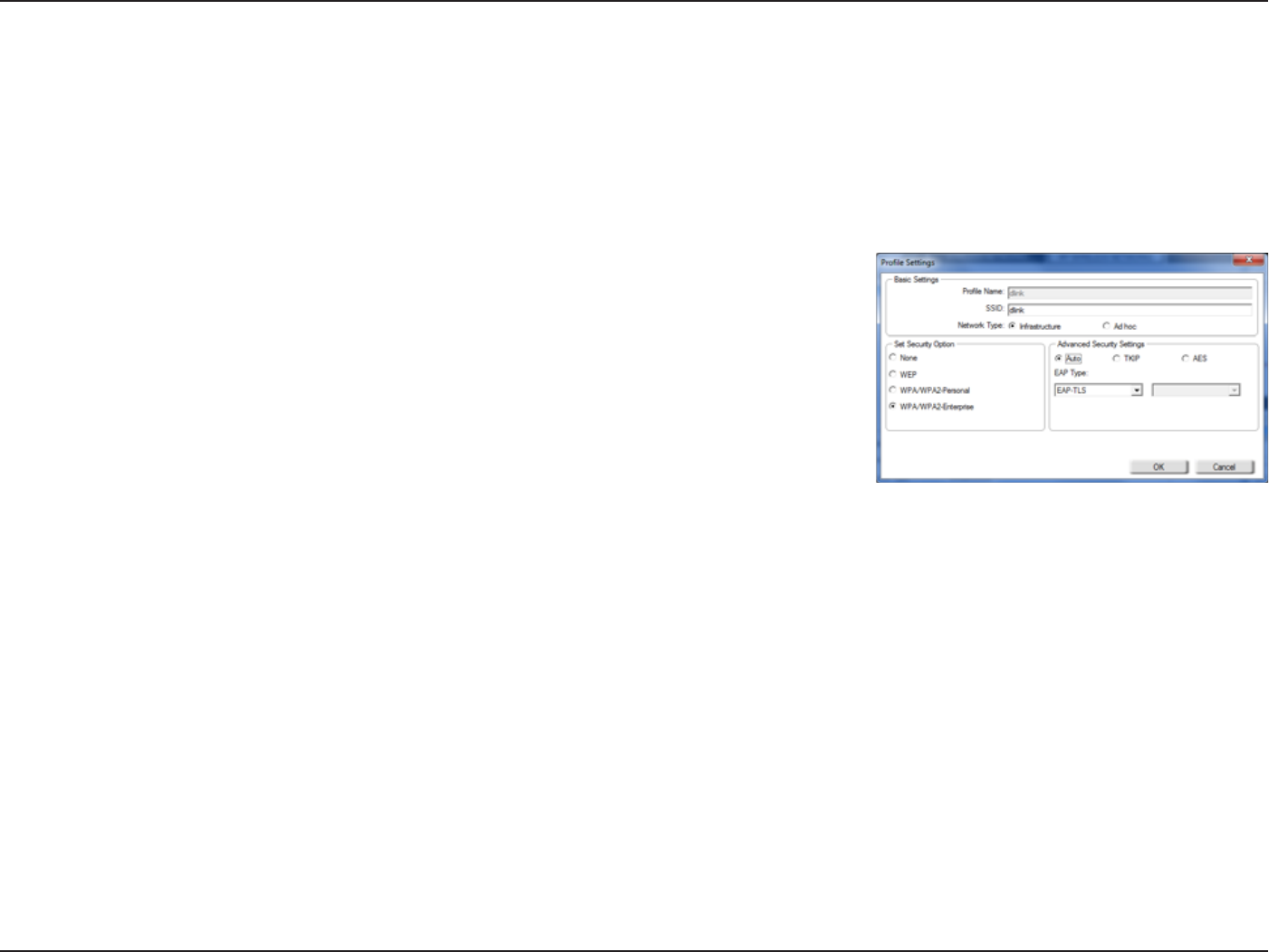
38D-Link DWA-182 User Manual
Section 4 - Wireless Security
Congure WPA/WPA2-Enterprise
Using the D-Link Wireless Connection Manager
WPA/WPA2-Enterprise is for advanced users who are familiar with using a RADIUS server and setting up certicates.
1. Open the Wireless Connection Manager by double-clicking on the D-Link icon on your desktop. Click on New to create a new prole or highlight
an existing prole and click Modify.
2. Select WPA/WPA2-Enterprise under Set Security Option and then select AutoTKIP or AES.
3. Under EAP TypeTFMFDUEAP-TLS or PEAP. Extensible Authentication Protocols allow devices on
the network to request authentication from the RADIUS server in the network. All the devices on
the network must use the same EAP type when using a RADIUS server for authentication. Some
3"%*64TFSWFSTSFRVJSFUIBUUIF7BMJEBUF4FSWFSöFMECFTFMFDUFE$IFDLUIJTöFMEJGZPVS3"%*64
server requires validation.
4. Click OK to save your settings.
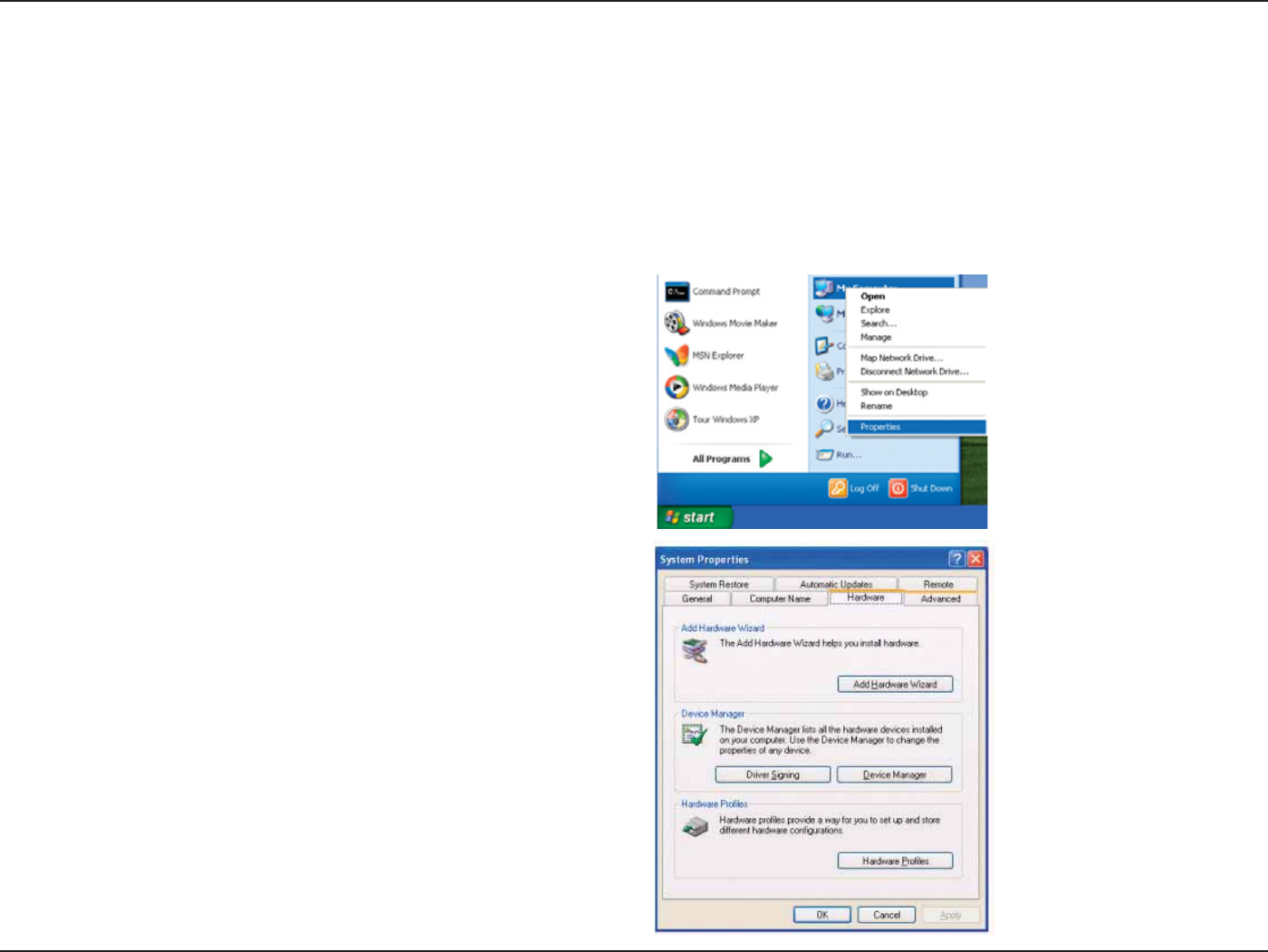
39D-Link DWA-182 User Manual
Section 5 - Troubleshooting
1. How do I know if my adapter is installed properly?
Select the Hardware Tab, then select Device Manager.
Troubleshooting
This chapter provides solutions to problems that can occur during the installation and operation of the DWA-182. Read the following descriptions
if you are having problems. (The examples below are illustrated in Windows®91*GZPVIBWFBEJòFSFOUPQFSBUJOHTZTUFNUIFTDSFFOTIPUTPOZPVS
computer will look similar to the following examples.)
Go to Start > My Computer > Properties.
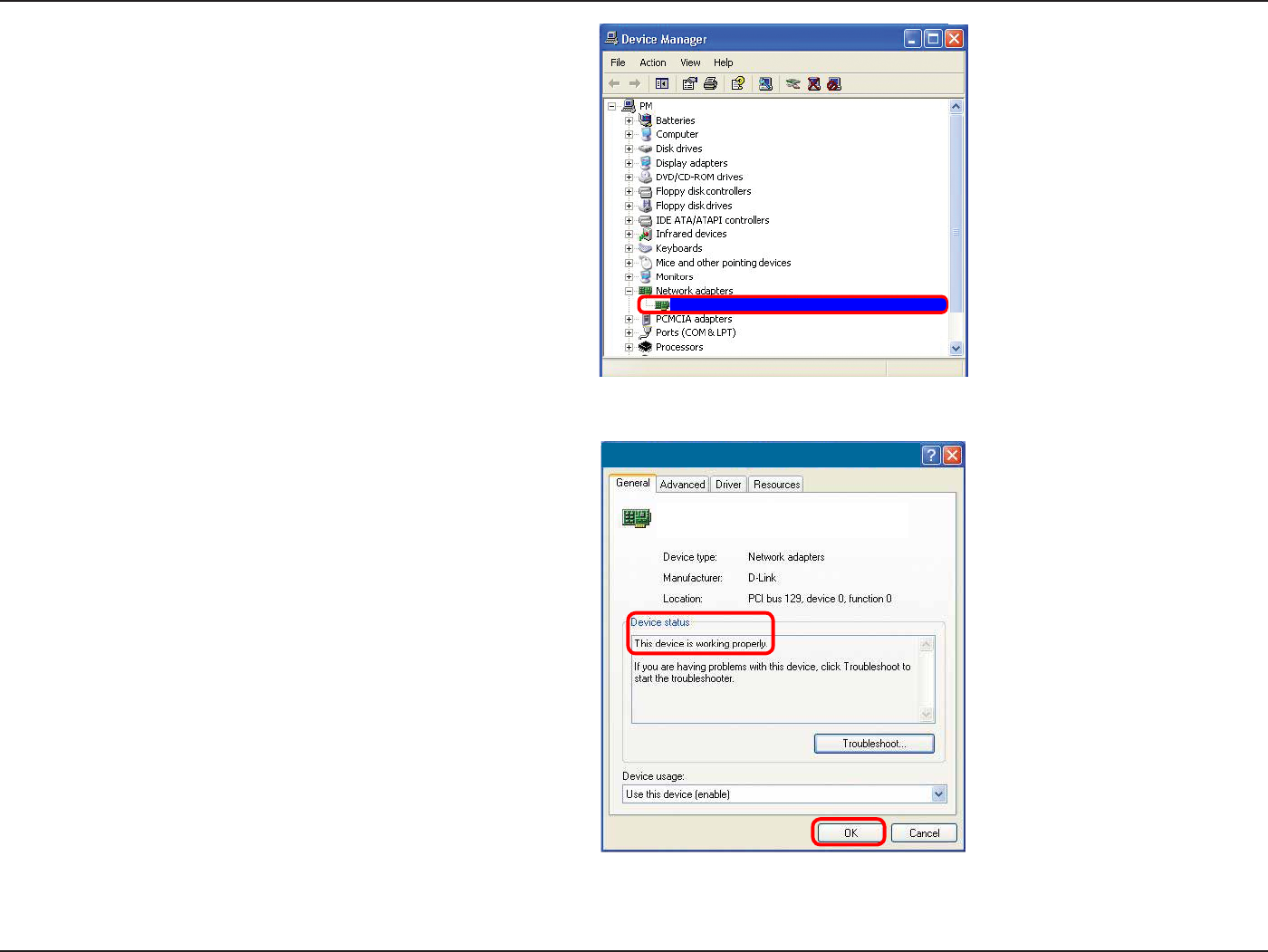
40D-Link DWA-182 User Manual
Section 5 - Troubleshooting
Click the + sign next to Network Adapters.
Right-click on D-Link DWA-182 Wireless AC Dual Band
USB Adapter.
Select Properties to check that the drivers are installed properly.
Look under Device Status to check that the device is working
properly. Click OK to continue.
D-Link DWA-182 Wireless AC Dual Band USB Adapter
D-Link DWA-182
Xtreme N Dual Band USB Adapter

41D-Link DWA-182 User Manual
Section 5 - Troubleshooting
t .BLFTVSFUIBUUIF%8"8JSFMFTT"EBQUFSJTQSPQFSMZTFBUFEJOUIFDPNQVUFST64#QPSU
t 5SZBEJòFSFOU64#QPSU
t *G8JOEPXT¥EPFTOPUEFUFDUUIFIBSEXBSFVQPOJOTFSUJPOPGUIFBEBQUFSNBLFTVSFUPDPNQMFUFMZSFNPWFESJWFSTUIBUXFSF
previously loaded and reinstall the drivers/software.
2. The computer does not recognize the DWA-182 Wireless Adapter.
t $IFDLUIBUUIF-&%JOEJDBUPSTGPSUIFCSPBECBOENPEFNBSFJOEJDBUJOHOPSNBMBDUJWJUZ*GOPUUIFSFNBZCFBQSPCMFNXJUIUIF
broadband connection.
t $IFDLUIBUUIF-&%JOEJDBUPSTPOUIFXJSFMFTTSPVUFSBSFGVODUJPOJOHQSPQFSMZ*GOPUDIFDLUIBUUIF"$QPXFSBOE&UIFSOFUDBCMFT
are rmly connected.
t $IFDLUIBUUIF*1"EESFTTTVCOFUNBTLHBUFXBZBOE%/4TFUUJOHTBSFDPSSFDUMZFOUFSFEGPSUIFOFUXPSL
t *OInfrastructureNPEFNBLFTVSFUIFTBNFService Set Identier (SSID) is specied on the settings for the wireless clients and
BDDFTTQPJOUT#ZEFGBVMUUIFSSID factory setting for D-Link products is blank. (Double-click on the WLAN icon in the taskbar. The
Link Info screen will display the SSID setting.)
Check that the Network Connection for the wireless client is congured properly. Select AP (Infrastructure) when connecting to an access point.
Double-click on the WLAN icon in the taskbar > click on Conguration to change the settings for the wireless adapter.
If SecurityJTFOBCMFENBLFTVSFUIBUUIFDPSSFDUFODSZQUJPOLFZTBSFFOUFSFEPOCPUIUIF%8"BOEUIFBDDFTTQPJOU%PVCMFDMJDLPOUIFWLAN
icon in the taskbar > click Encryption. Check to see that the key selected is set to the same key as other devices on the network.
3. The computer with the DWA-182 installed is unable to connect to the wireless network and/or the Internet.
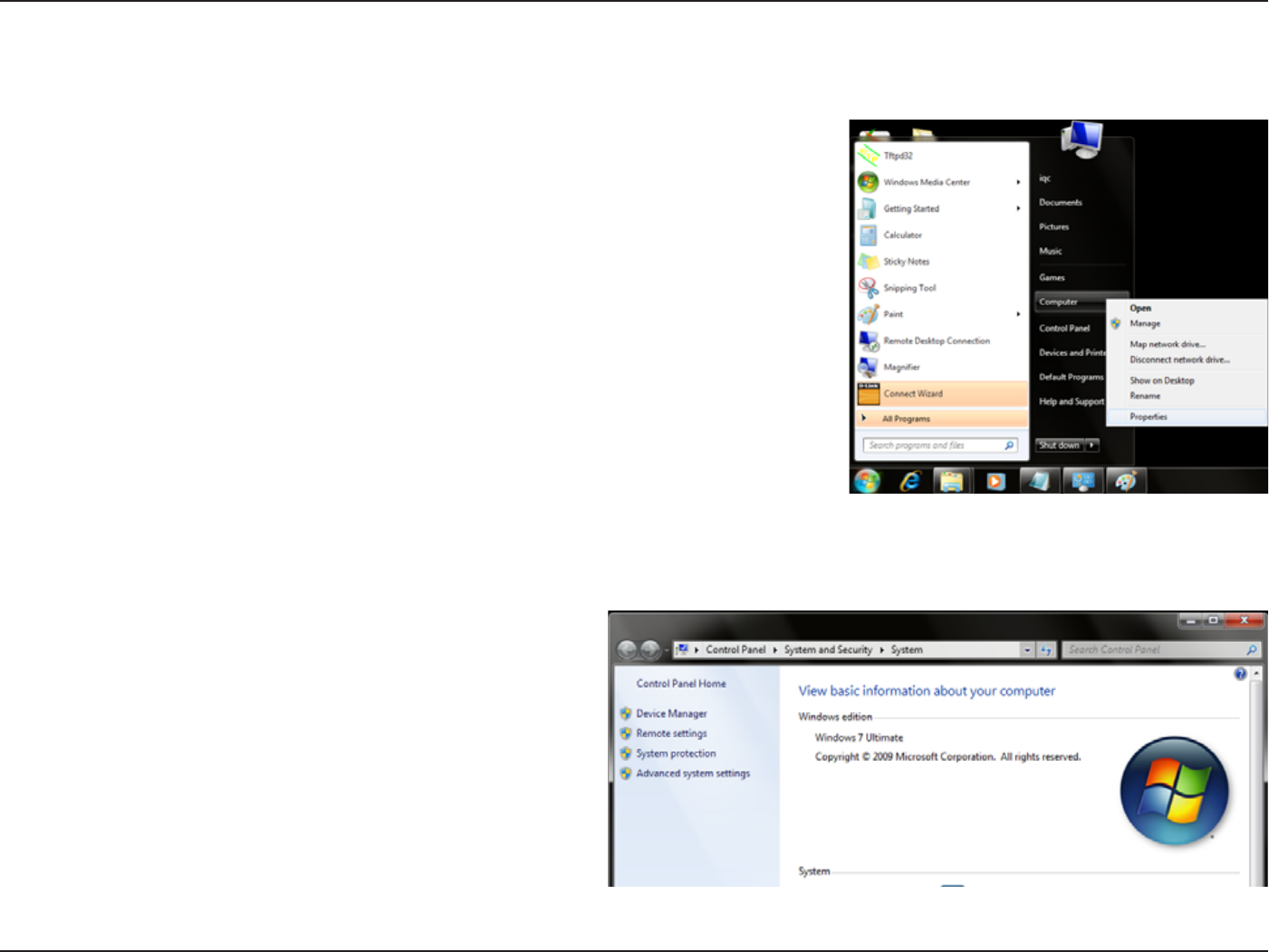
42D-Link DWA-182 User Manual
Section 5 - Troubleshooting
Windows® 7 Troubleshooting
Go to Start > right-click Computer > Properties.
Select the Device Manager.
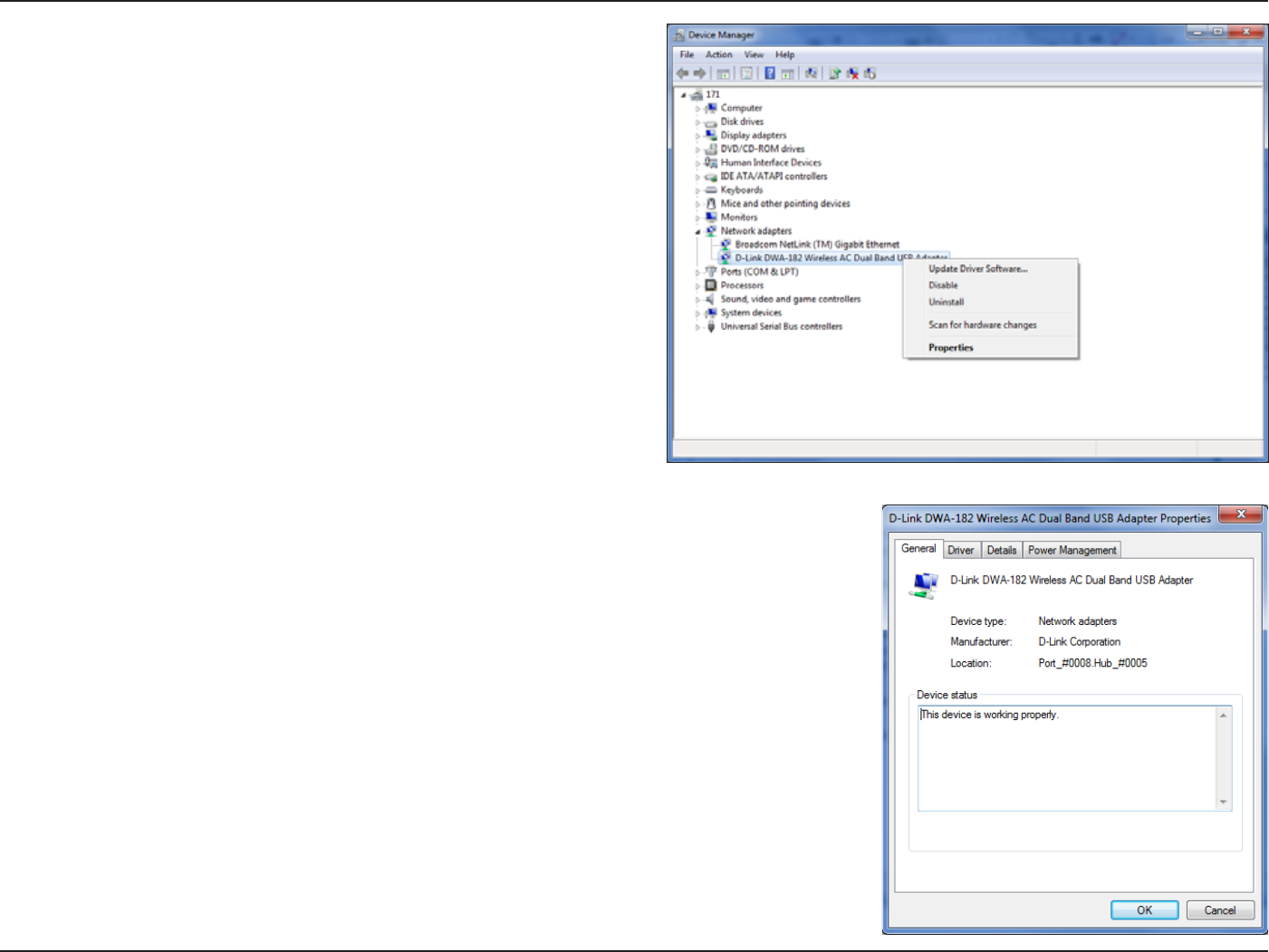
43D-Link DWA-182 User Manual
Section 5 - Troubleshooting
Click the + sign next to Network Adapters.
Right-click on D-Link DWA-182 Wireless Desktop Adapter.
Select Properties to check that the drivers are installed properly.
Look under Device Status to check that the device is working properly. Click OK to continue.
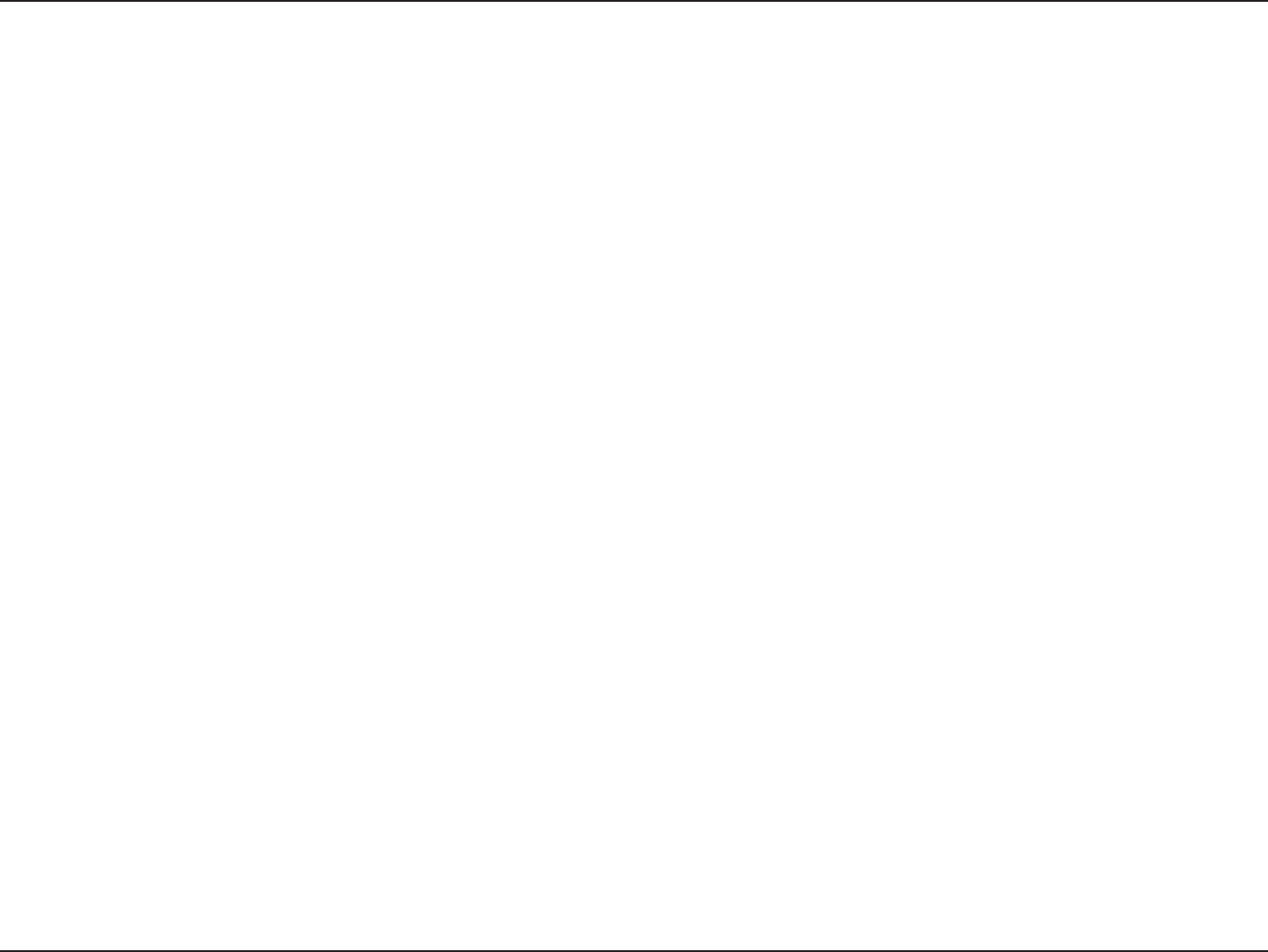
44D-Link DWA-182 User Manual
Appendix A - Wireless Basics
D-Link wireless products are based on industry standards to provide easy-to-use and compatible high-speed wireless connectivity within your
IPNFCVTJOFTTPSQVCMJDBDDFTTXJSFMFTTOFUXPSLT4USJDUMZBEIFSJOHUPUIF*&&&TUBOEBSEUIF%-JOLXJSFMFTTGBNJMZPGQSPEVDUTXJMMBMMPXZPVUP
TFDVSFMZBDDFTTUIFEBUBZPVXBOUXIFOBOEXIFSFZPVXBOUJU:PVXJMMCFBCMFUPFOKPZUIFGSFFEPNUIBUXJSFMFTTOFUXPSLJOHEFMJWFST
A wireless local area network (WLAN) is a cellular computer network that transmits and receives data with radio signals instead of wires. Wireless
-"/TBSFVTFEJODSFBTJOHMZJOCPUIIPNFBOEPóDFFOWJSPONFOUTBOEQVCMJDBSFBTTVDIBTBJSQPSUTDPòFFTIPQTBOEVOJWFSTJUJFT*OOPWBUJWFXBZT
UPVUJMJ[F8-"/UFDIOPMPHZBSFIFMQJOHQFPQMFUPXPSLBOEDPNNVOJDBUFNPSFFóDJFOUMZ*ODSFBTFENPCJMJUZBOEUIFBCTFODFPGDBCMJOHBOEPUIFS
xed infrastructure have proven to be benecial for many users.
Wireless users can use the same applications they use on a wired network. Wireless adapter cards used on laptop and desktop systems support the
same protocols as Ethernet adapter cards.
6OEFSNBOZDJSDVNTUBODFTJUNBZCFEFTJSBCMFGPSNPCJMFOFUXPSLEFWJDFTUPMJOLUPBDPOWFOUJPOBM&UIFSOFU-"/JOPSEFSUPVTFTFSWFSTQSJOUFST
or an Internet connection supplied through the wired LAN. A Wireless Router is a device used to provide this link.
Wireless Basics
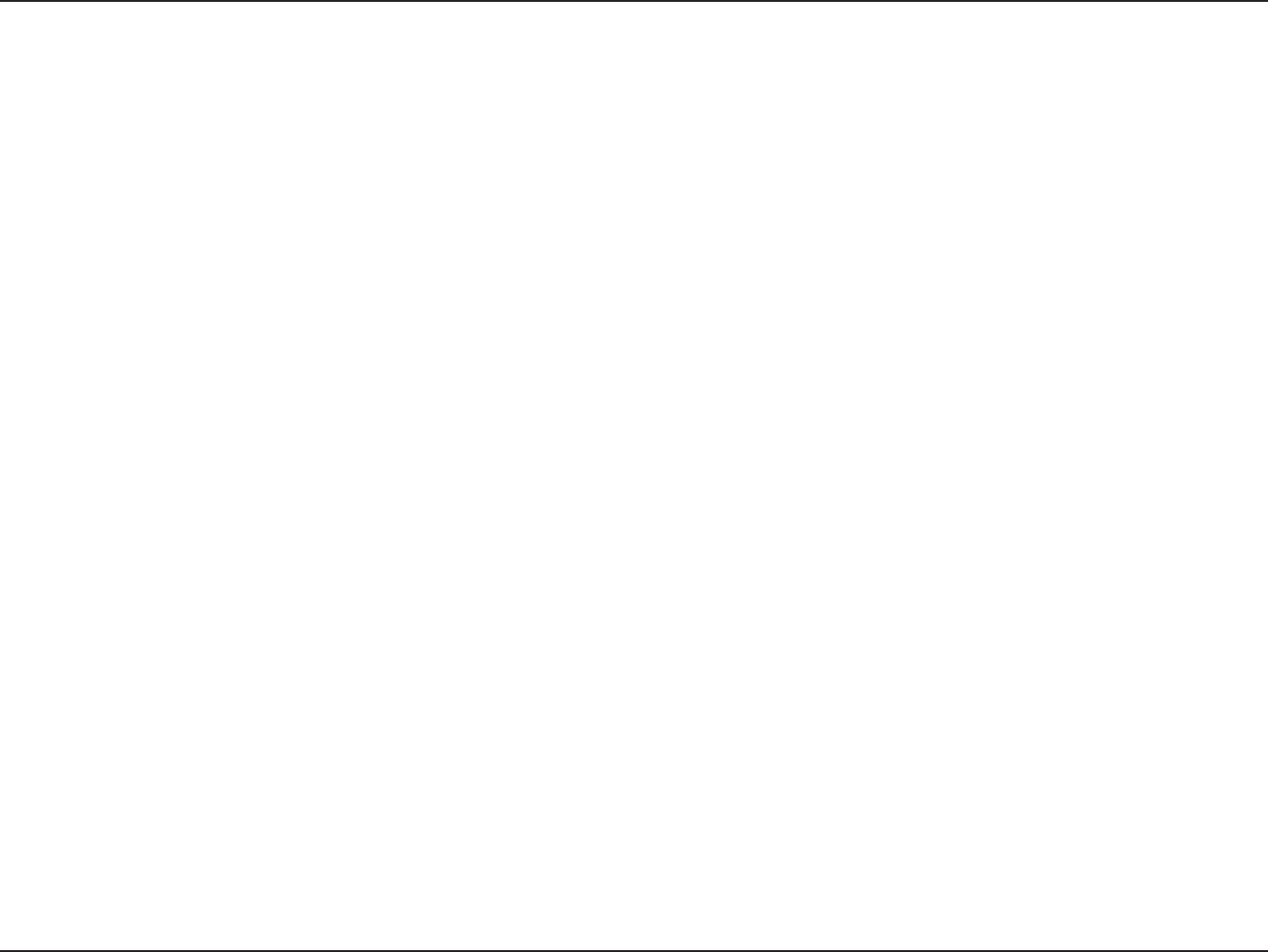
45D-Link DWA-182 User Manual
Appendix A - Wireless Basics
What is Wireless?
Wireless or Wi-Fi® technology is another way of connecting your computer to the network without using wires. Wi-Fi uses radio
GSFRVFODZUPDPOOFDUXJSFMFTTMZTPZPVIBWFUIFGSFFEPNUPDPOOFDUDPNQVUFSTBOZXIFSFJOZPVSIPNFPSPóDFOFUXPSL
Why D-Link Wireless?
%-JOLJTUIFXPSMEXJEFMFBEFSBOEBXBSEXJOOJOHEFTJHOFSEFWFMPQFSBOENBOVGBDUVSFSPGOFUXPSLJOHQSPEVDUT%-JOL
EFMJWFSTUIFQFSGPSNBODFZPVOFFEBUBQSJDFZPVDBOBòPSE%-JOLIBTBMMUIFQSPEVDUTZPVOFFEUPCVJMEZPVSOFUXPSL
How does wireless work?
8JSFMFTTXPSLTTJNJMBSUPIPXDPSEMFTTQIPOFXPSLUISPVHISBEJPTJHOBMTUPUSBOTNJUEBUBGSPNPOFQPJOU"UPQPJOU##VUXJSFMFTT
technology has restrictions as to how you can access the network. You must be within the wireless network range area to be able
UPDPOOFDUZPVSDPNQVUFS5IFSFBSFUXPEJòFSFOUUZQFTPGXJSFMFTTOFUXPSLT8JSFMFTT-PDBM"SFB/FUXPSL8-"/BOE8JSFMFTT
Personal Area Network (WPAN).
Wireless Local Area Network (WLAN)
*OBXJSFMFTTMPDBMBSFBOFUXPSLBEFWJDFDBMMFEBO"DDFTT1PJOU"1DPOOFDUTDPNQVUFSTUPUIFOFUXPSL5IFBDDFTTQPJOUIBTBTNBMM
BOUFOOBBUUBDIFEUPJUXIJDIBMMPXTJUUPUSBOTNJUEBUBCBDLBOEGPSUIPWFSSBEJPTJHOBMT8JUIBOJOEPPSBDDFTTQPJOUUIFTJHOBM
can travel up to 300 feet. With an outdoor access point the signal can reach out up to 30 miles to serve places like manufacturing
QMBOUTJOEVTUSJBMMPDBUJPOTDPMMFHFBOEIJHITDIPPMDBNQVTFTBJSQPSUTHPMGDPVSTFTBOENBOZPUIFSPVUEPPSWFOVFT
Wireless Personal Area Network (WPAN)
Bluetooth® is the industry standard wireless technology used for WPAN. Bluetooth devices in WPAN operate in a range up to 30
feet away.
$PNQBSFEUP8-"/UIFTQFFEBOEXJSFMFTTPQFSBUJPOSBOHFBSFCPUIMFTTUIBO8-"/CVUJOSFUVSOJUEPFTOUVTFOFBSMZBTNVDI
QPXFSXIJDINBLFTJUJEFBMGPSQFSTPOBMEFWJDFTTVDIBTNPCJMFQIPOFT1%"TIFBEQIPOFTMBQUPQTTQFBLFSTBOEPUIFSEFWJDFT
that operate on batteries.
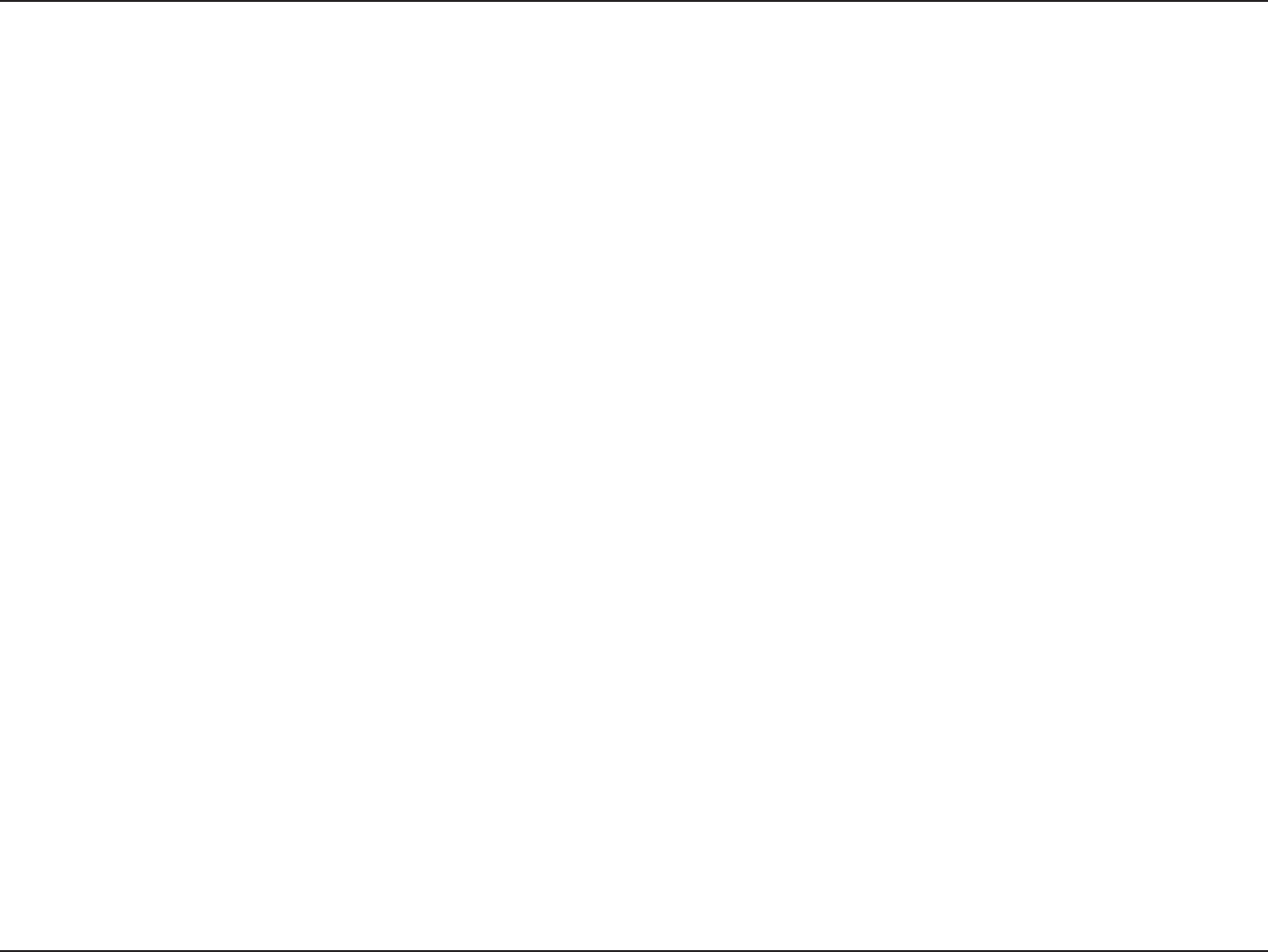
46D-Link DWA-182 User Manual
Appendix A - Wireless Basics
Who uses wireless?
8JSFMFTTUFDIOPMPHZIBTCFDPNFTPQPQVMBSJOSFDFOUZFBSTUIBUBMNPTUFWFSZPOFJTVTJOHJUXIFUIFSJUTGPSIPNFPóDFPS
CVTJOFTT%-JOLIBTBXJSFMFTTTPMVUJPOGPSJU
Home
t(JWFTFWFSZPOFBUIPNFCSPBECBOEBDDFTT
t4VSGUIFXFCDIFDLFNBJMJOTUBOUNFTTBHFBOEFUD
t(FUTSJEPGUIFDBCMFTBSPVOEUIFIPVTF
t4JNQMFBOEFBTZUPVTF
Small Oce and Home Oce
t4UBZPOUPQPGFWFSZUIJOHBUIPNFBTZPVXPVMEBUUIFPóDF
t3FNPUFMZBDDFTTZPVSPóDFOFUXPSLGSPNIPNF
t4IBSFBO*OUFSOFUDPOOFDUJPOBOEQSJOUFSXJUINVMUJQMFDPNQVUFST
t/POFFEUPEFEJDBUFPóDFTQBDF
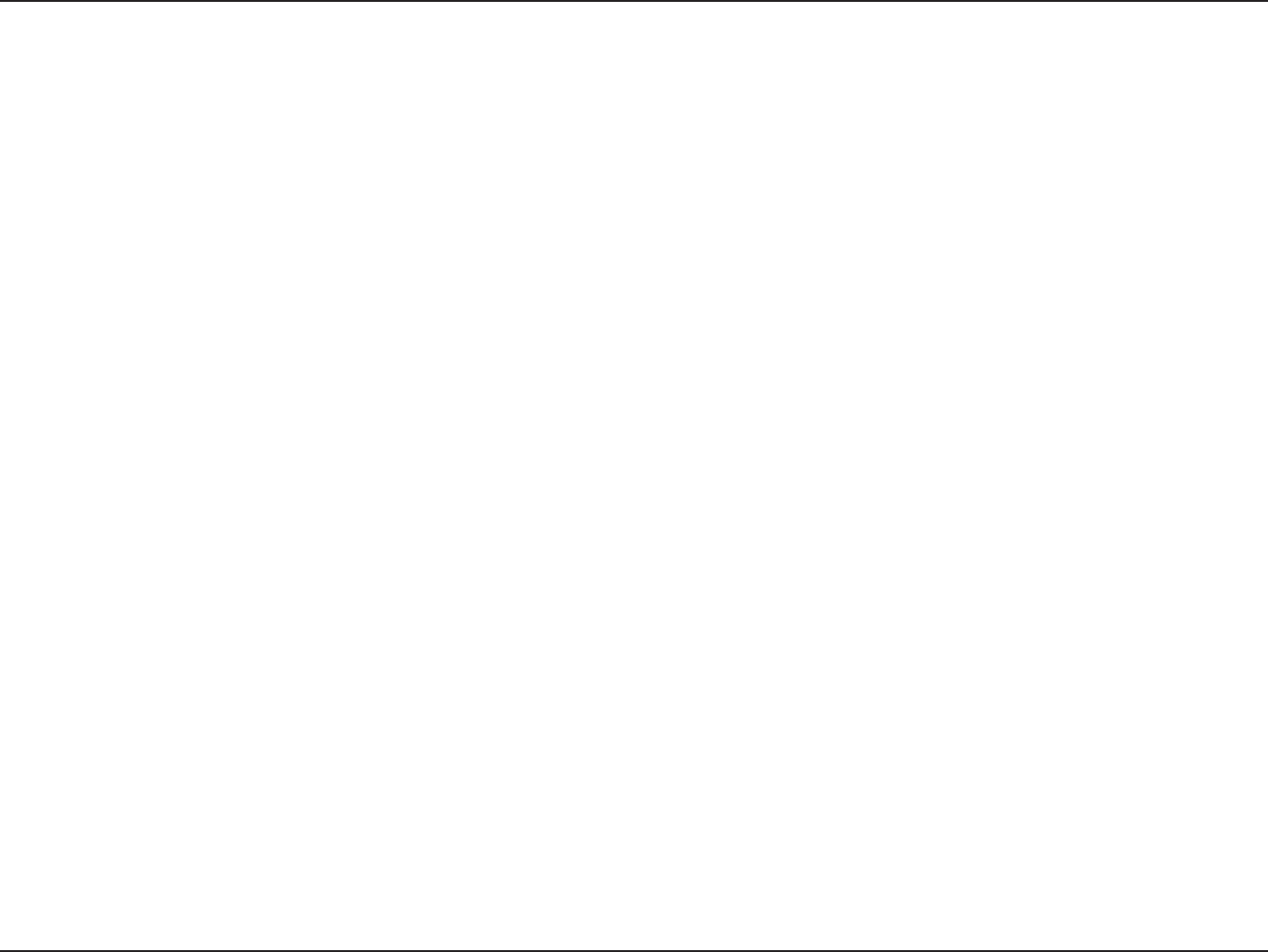
47D-Link DWA-182 User Manual
Appendix A - Wireless Basics
Where is wireless used?
8JSFMFTTUFDIOPMPHZJTFYQBOEJOHFWFSZXIFSFOPUKVTUBUIPNFPSUIFPóDF1FPQMFMJLFUIFGSFFEPNPGNPCJMJUZBOEJUTCFDPNJOH
so popular that more and more public facilities now provide wireless access to attract people. The wireless connection in public
places is usually called “hotspots”.
6TJOHB%-JOL64#"EBQUFSXJUIZPVSMBQUPQZPVDBOBDDFTTUIFIPUTQPUUPDPOOFDUUPUIF*OUFSOFUGSPNSFNPUFMPDBUJPOTMJLF
"JSQPSUT)PUFMT$PòFF4IPQT-JCSBSJFT3FTUBVSBOUTBOE$POWFOUJPO$FOUFST
8JSFMFTTOFUXPSLTBSFFBTZUPTFUVQCVUJGZPVSFJOTUBMMJOHJUGPSUIFöSTUUJNFJUDPVMECFRVJUFBUBTLOPULOPXJOHXIFSFUPTUBSU
5IBUTXIZXFWFQVUUPHFUIFSBGFXTFUVQTUFQTBOEUJQTUPIFMQZPVUISPVHIUIFQSPDFTTPGTFUUJOHVQBXJSFMFTTOFUXPSL
Tips
)FSFBSFBGFXUIJOHTUPLFFQJONJOEXIFOZPVJOTUBMMBXJSFMFTTOFUXPSL
Centralize your router or Access Point
.BLFTVSFZPVQMBDFUIFSPVUFSBDDFTTQPJOUJOBDFOUSBMJ[FEMPDBUJPOXJUIJOZPVSOFUXPSLGPSUIFCFTUQFSGPSNBODF5SZUPQMBDF
UIFSPVUFSBDDFTTQPJOUBTIJHIBTQPTTJCMFJOUIFSPPNTPUIFTJHOBMHFUTEJTQFSTFEUISPVHIPVUZPVSIPNF*GZPVIBWFBUXP
TUPSZIPNFZPVNBZOFFEBSFQFBUFSUPCPPTUUIFTJHOBMUPFYUFOEUIFSBOHF
Eliminate Interference
1MBDFIPNFBQQMJBODFTTVDIBTDPSEMFTTUFMFQIPOFTNJDSPXBWFTBOEUFMFWJTJPOTBTGBSBXBZBTQPTTJCMFGSPNUIFSPVUFSBDDFTT
point. This can signicantly reduce any interference that the appliances might cause since they operate on the same frequency.
Security
%POUMFUZPVSOFYUEPPSOFJHICPSTPSJOUSVEFSTDPOOFDUUPZPVSXJSFMFTTOFUXPSL4FDVSFZPVSXJSFMFTTOFUXPSLCZUVSOJOHPO
WPA™/WPA2™ security features on the router. Refer to the product manual for detailed information on how to set it up.
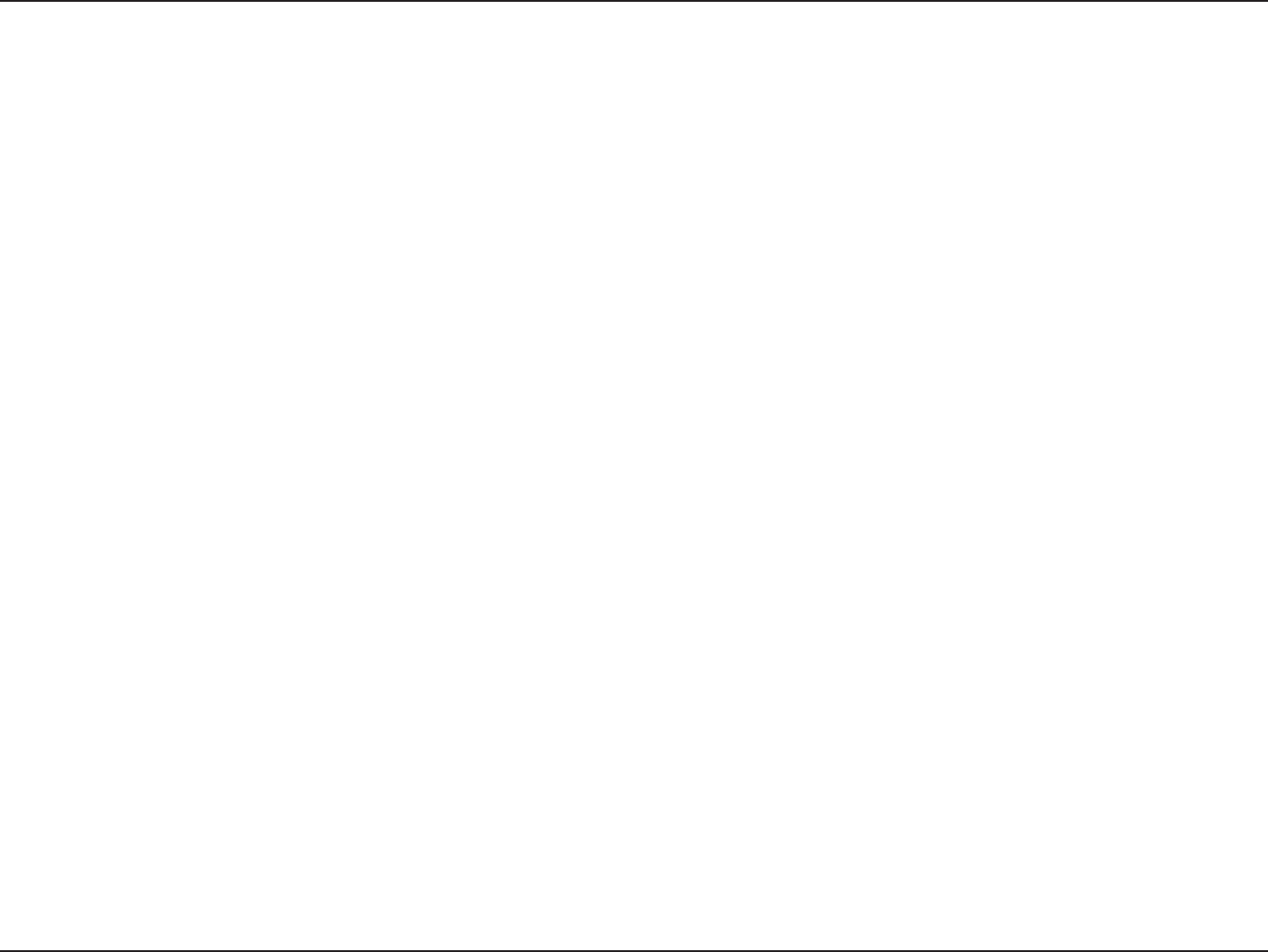
48D-Link DWA-182 User Manual
Appendix A - Wireless Basics
5IFSFBSFCBTJDBMMZUXPNPEFTPGOFUXPSLJOH
t Infrastructureo"MMXJSFMFTTDMJFOUTXJMMDPOOFDUUPBOBDDFTTQPJOUPSXJSFMFTTSPVUFS
t Ad-Hoco%JSFDUMZDPOOFDUJOHUPBOPUIFSDPNQVUFSGPSQFFSUPQFFSDPNNVOJDBUJPOVTJOHXJSFMFTTOFUXPSLBEBQUFSTPOFBDI
computer.
"O*OGSBTUSVDUVSFOFUXPSLDPOUBJOTBO"DDFTT1PJOUPSXJSFMFTTSPVUFS"MMUIFXJSFMFTTEFWJDFTPSDMJFOUTXJMMDPOOFDUUPUIFXJSFMFTTSPVUFSPSBDDFTT
point.
"O"E)PDOFUXPSLDPOUBJOTPOMZDMJFOUTTVDIBTMBQUPQTXJUIXJSFMFTT64#"EBQUFST"MMUIFBEBQUFSTNVTUCFJO"E)PDNPEFUPDPNNVOJDBUF
Wireless Modes
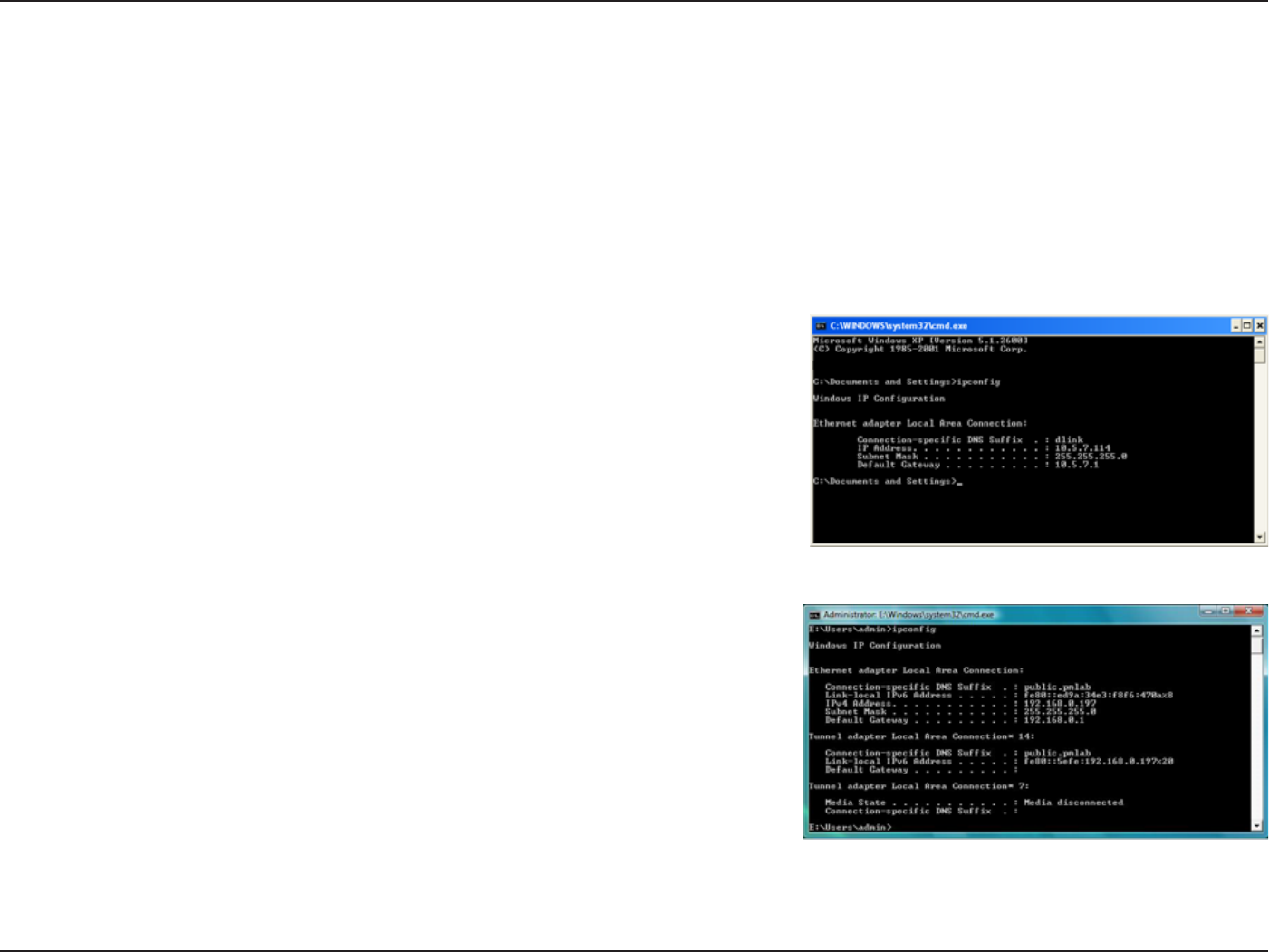
49D-Link DWA-182 User Manual
Appendix B - Networking Basics
Networking Basics
Check your IP address
"GUFSZPVJOTUBMMZPVSOFX%-JOLXJSFMFTTBEBQUFSBOEIBWFFTUBCMJTIFEBXJSFMFTTDPOOFDUJPOCZEFGBVMUUIF5$1*1TFUUJOHTTIPVMECFTFUUPPCUBJO
BO*1BEESFTTGSPNB%)$1TFSWFSJFSPVUFSBVUPNBUJDBMMZ5PWFSJGZZPVS*1BEESFTTQMFBTFGPMMPXUIFTUFQTCFMPX
Windows® XP Users
t $MJDLPOStart > Run. In the run box type cmd and click OK.
t "UUIFQSPNQUUZQFipcong and press Enter.
t 5IJTXJMMEJTQMBZUIF*1BEESFTTTVCOFUNBTLBOEUIFEFGBVMUHBUFXBZPGZPVSBEBQUFS
Windows® 7 Users
t $MJDLStart > All Programs > Accessories > Command Prompt. You may need
administrative access to run this application.
t 'PS BMM BEEJUJPOBMQSPNQU XJOEPXTJORVJSJOH PG SVOOJOHUIFDPNNBOEQSPNQU
BQQMJDBUJPOTFMFDUYesOKPSContinue.
t "UUIFQSPNQUUZQFipcong and press Enter.
t 5IJTXJMMEJTQMBZUIF*1BEESFTTTVCOFUNBTLBOEEFGBVMUHBUFXBZPGZPVSBEBQUFS
*GUIFBEESFTTJTDIFDLZPVSBEBQUFSJOTUBMMBUJPOTFDVSJUZTFUUJOHTBOEUIFTFUUJOHTPOZPVSSPVUFS4PNFöSFXBMMTPGUXBSFQSPHSBNTNBZ
block a DHCP request on newly installed adapters.
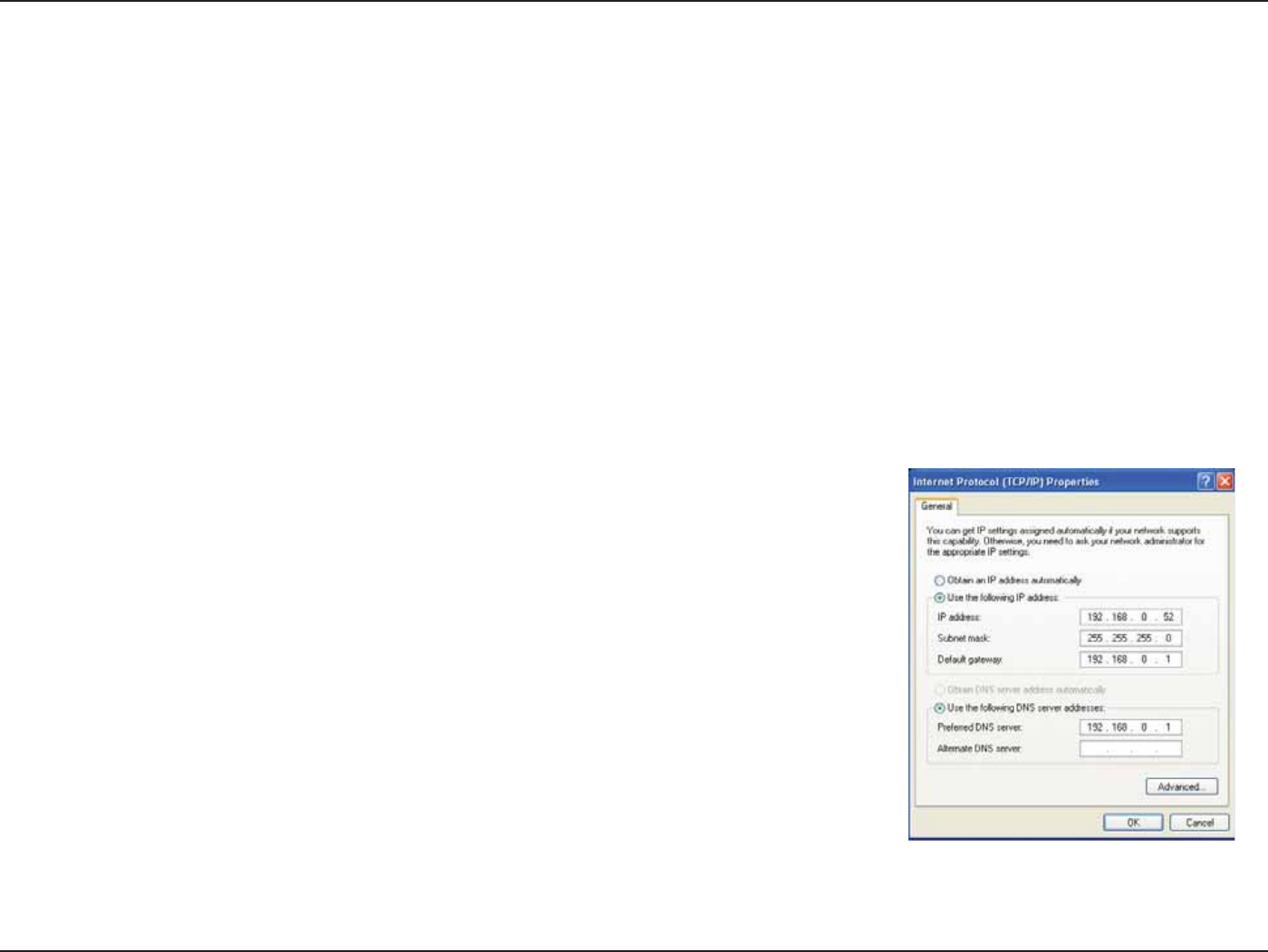
50D-Link DWA-182 User Manual
Appendix B - Networking Basics
Statically Assign an IP Address
*GZPVBSFOPUVTJOHB%)$1DBQBCMFHBUFXBZSPVUFSPSZPVOFFEUPBTTJHOBTUBUJD*1BEESFTTQMFBTFGPMMPXUIFTUFQTCFMPX
Windows® XP Users
t Windows® XP - Click on Start > Control Panel.BLFTVSFZPVBSFJO$MBTTJD7JFX%PVCMFDMJDLPOUIF/FUXPSL$POOFDUJPOTJDPO
t 3JHIUDMJDLPOUIFLocal Area Connection which represents your D-Link wireless network adapter (or other adapter) which will be connected
to your router.
t )JHIMJHIUInternet Protocol (TCP/IP) and click Properties.
t $MJDLUse the following IP address and enter an IP address that is on the same subnet as your network or LAN IP address on your router.
Example:*GUIFSPVUFST-"/*1BEESFTTJTNBLFZPVS*1BEESFTT9XIFSF
X is a number between 2 and 99. Make sure that the number you choose is not in use on the
network.
t 4FUDefault Gateway the same as the LAN IP address of your router or gateway.
t 4FUPrimary DNS the same as the LAN IP address of your router or gateway.
t 5IFSecondary DNS is optional (you may enter a DNS server from your ISP).
t $MJDLOK to save your settings.
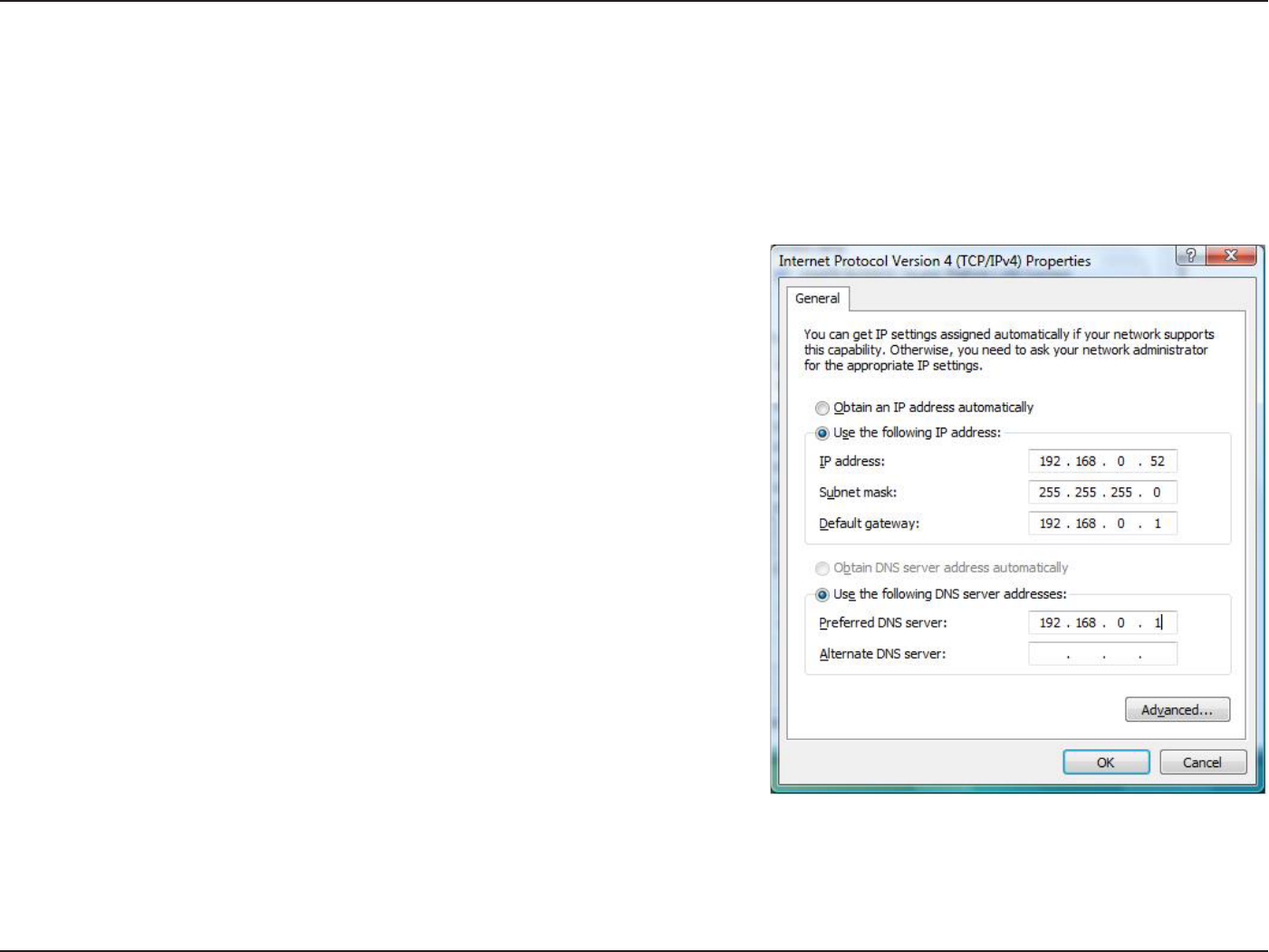
51D-Link DWA-182 User Manual
Appendix B - Networking Basics
Windows® 7 Users
t $MJDLPOStart > Control PanelNBLFTVSFZPVBSFJO$MBTTJD7JFX%PVCMFDMJDLPOUIFNetwork and Sharing Center icon. If you are using
8JOEPXT7JTUBDMJDLPOManage network connections BMPOHUIFMFGUQBOFMJOUIFXJOEPX'PS8JOEPXT¥DMJDLPOChange adapter
settings.
t 3JHIUDMJDLPOUIFLocal Area Connection which represents your D-Link wireless network adapter which will be connected to your network.
t )JHIMJHIUInternet Protocol Version 4 (TCP /IPv4) and click Properties.
t $MJDLUse the following IP address and enter an IP address that is on the same
subnet as your network or LAN IP address on your router or network.
Example:*GUIFSPVUFST-"/*1BEESFTTJTNBLFZPVS*1BEESFTT
192.168.0.X where X is a number between 2 and 99. Make sure that the number
you choose is not in use on the network.
t 4FUDefault Gateway the same as the LAN IP address of your router or gateway.
t 4FUPrimary DNS the same as the LAN IP address of your router or gateway.
t 5IFSecondary DNS is optional (you may enter a DNS server from your ISP).
t $MJDLOK to save your settings.
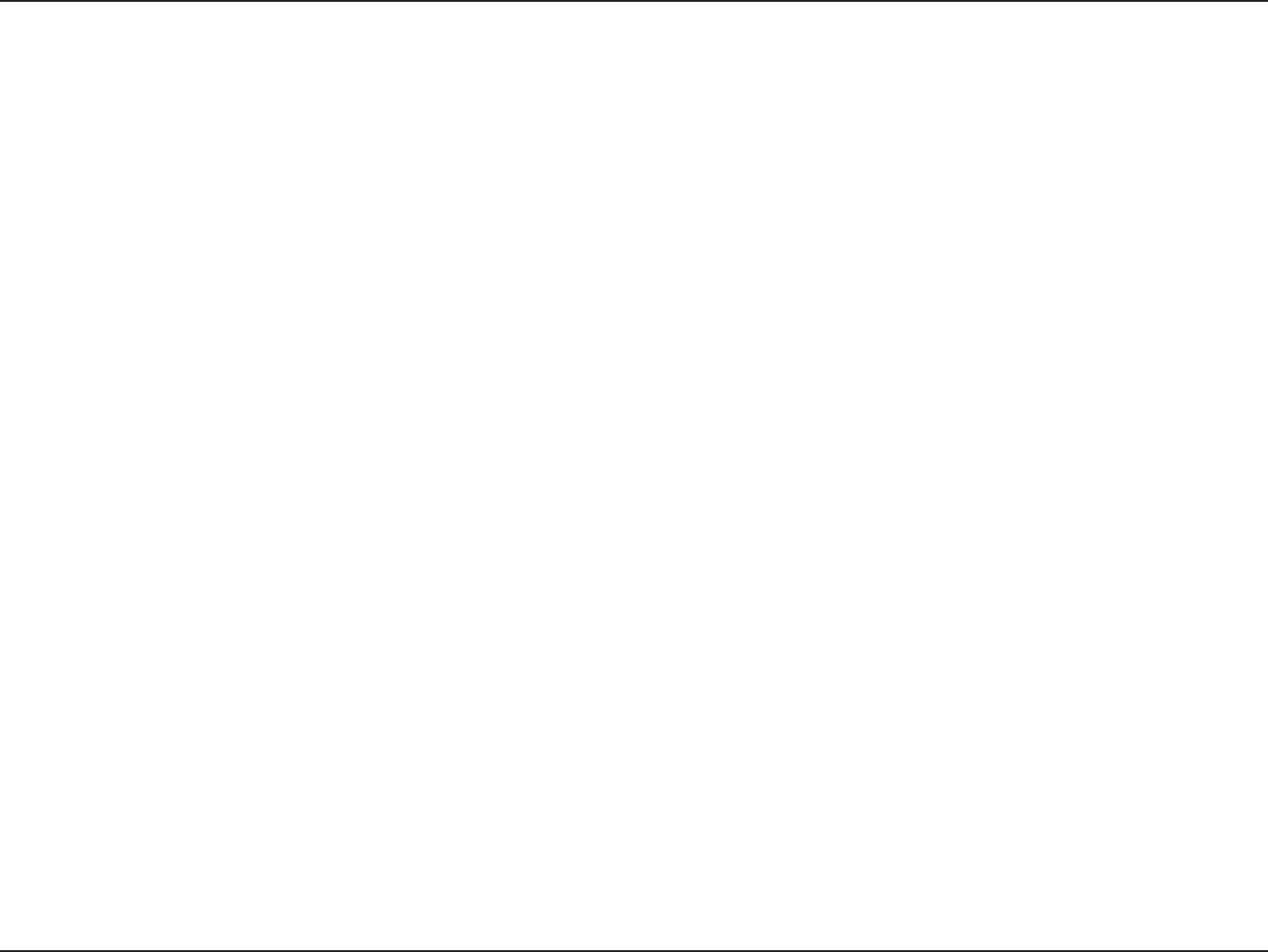
52D-Link DWA-182 User Manual
Appendix C - Technical Specications
Technical Specications
Standards
t*&&&BDESBGU
t*&&&O
t*&&&H
t*&&&B
Bus Type
t64#DPNQBUJCMF
Security
t8J'J1SPUFDUFE"DDFTT81"81"
tCJU8&1
t8J'J1SPUFDUFE4FUVQ1*/1#$
Current Consumption (802.11n)
tN"
Operating Voltage
t7%$
Operating Temperature
t¡'UP¡'¡$UP¡$
Operating Humidity
tUPNBYJNVNOPODPOEFOTJOH
Dimensions
tiYwYwYYNN
Weight
tMCTHSBNT
Certications
t'$$$MBTT#
t*$
t8J'J
t8J'J1SPUFDUFE4FUVQ
Warranty
t:FBS-JNJUFE
.BYJNVNXJSFMFTTTJHOBMSBUFEFSJWFEGSPN*&&&4UBOEBSEBDESBGUOBOEHTQFDJöDBUJPOT"DUVBMEBUBUISPVHIQVUXJMMWBSZ/FUXPSL
DPOEJUJPOTBOE FOWJSPONFOUBMGBDUPST JODMVEJOHWPMVNFPG OFUXPSLUSBóD CVJMEJOHNBUFSJBMTBOE DPOTUSVDUJPOBOEOFUXPSLPWFSIFBEMPXFSBDUVBMEBUB
UISPVHIQVUSBUF&OWJSPONFOUBMGBDUPSTXJMMBEWFSTFMZBòFDUXJSFMFTTTJHOBMSBOHF
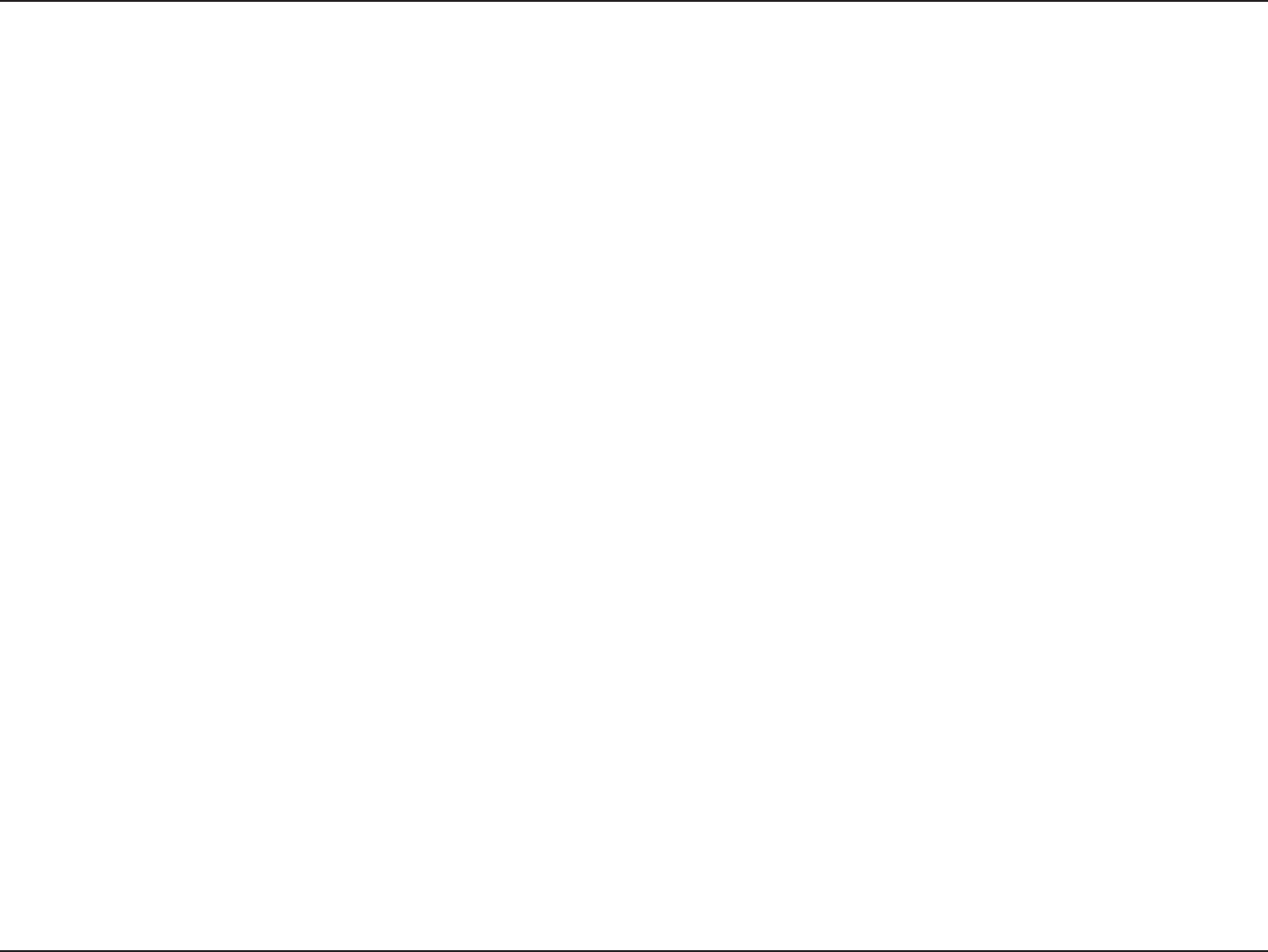
53D-Link DWA-182 User Manual
Appendix D - Contacting Technical Support
Contacting Technical Support
#FGPSFZPVDPOUBDUUFDIOJDBMTVQQPSUQMFBTFIBWFUIFGPMMPXJOHSFBEZ
t .PEFMOVNCFSPGUIFQSPEVDUFH%8"
t )BSEXBSF3FWJTJPOMPDBUFEPOUIFMBCFMPOUIFBEBQUFSFHSFW"
t 4FSJBM/VNCFSTOOVNCFSMPDBUFEPOUIFMBCFMPOUIFBEBQUFS
You can nd software updates and user documentation on the D-Link website as well as frequently asked questions and answers to technical issues.
For customers within the United States:
Phone Support:
(877) 453-5465
Internet Support:
IUUQTVQQPSUEMJOLDPN
For customers within Canada:
Phone Support:
(800) 361-5265
Internet Support:
IUUQTVQQPSUEMJOLDB
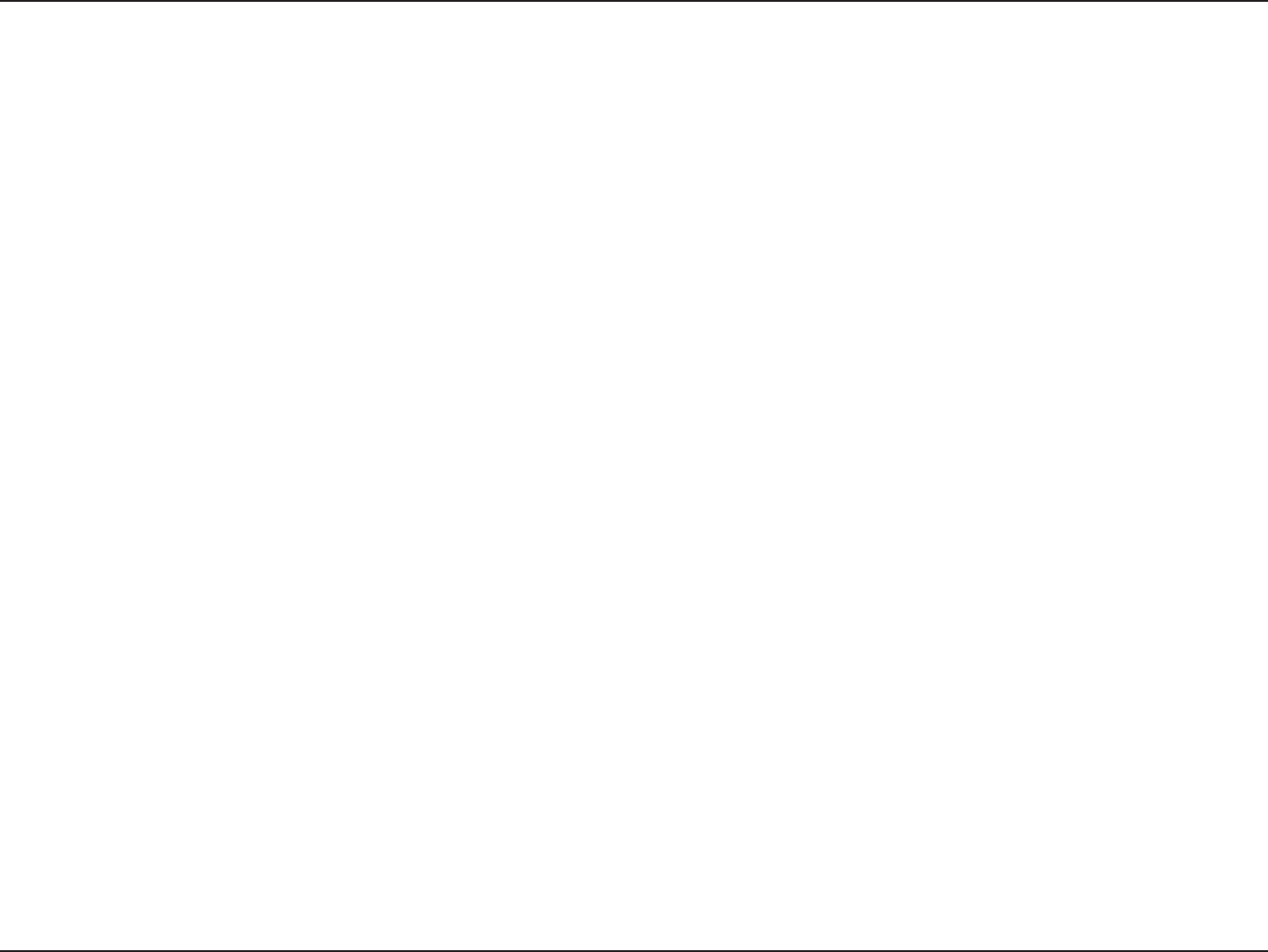
54D-Link DWA-182 User Manual
Appendix E - Warranty
Warranty
4VCKFDUUPUIFUFSNTBOEDPOEJUJPOTTFUGPSUIIFSFJO%-JOL4ZTUFNT*ODi%-JOLwQSPWJEFTUIJT-JNJUFE8BSSBOUZ
t 0OMZUPUIFQFSTPOPSFOUJUZUIBUPSJHJOBMMZQVSDIBTFEUIFQSPEVDUGSPN%-JOLPSJUTBVUIPSJ[FESFTFMMFSPSEJTUSJCVUPSBOE
t 0OMZGPSQSPEVDUTQVSDIBTFEBOEEFMJWFSFEXJUIJOUIFöGUZTUBUFTPGUIF6OJUFE4UBUFTUIF%JTUSJDUPG$PMVNCJB641PTTFTTJPOT
PS1SPUFDUPSBUFT64.JMJUBSZ*OTUBMMBUJPOTPSBEESFTTFTXJUIBO"10PS'10
Limited Warranty:
D-Link warrants that the hardware portion of the D-Link product described below (“Hardware”) will be free from material defects in workmanship
BOENBUFSJBMTVOEFSOPSNBMVTFGSPNUIFEBUFPGPSJHJOBMSFUBJMQVSDIBTFPGUIFQSPEVDUGPSUIFQFSJPETFUGPSUICFMPXi8BSSBOUZ1FSJPEwFYDFQU
as otherwise stated herein.
t )BSEXBSF0OFZFBS
5IFDVTUPNFST TPMF BOEFYDMVTJWFSFNFEZBOEUIF FOUJSFMJBCJMJUZPG%-JOL BOE JUTTVQQMJFSTVOEFSUIJT-JNJUFE8BSSBOUZXJMMCFBU
%-JOLTPQUJPOUPSFQBJSPSSFQMBDFUIFEFGFDUJWF)BSEXBSFEVSJOHUIF8BSSBOUZ1FSJPEBUOPDIBSHFUPUIFPSJHJOBMPXOFSPSUPSFGVOEUIFBDUVBM
QVSDIBTFQSJDFQBJE"OZSFQBJSPSSFQMBDFNFOUXJMMCFSFOEFSFECZ%-JOLBUBO"VUIPSJ[FE%-JOL4FSWJDF0óDF5IFSFQMBDFNFOUIBSEXBSF
OFFEOPUCFOFXPSIBWFBOJEFOUJDBMNBLFNPEFMPSQBSU%-JOLNBZBUJUTPQUJPOSFQMBDFUIFEFGFDUJWF)BSEXBSFPSBOZQBSUUIFSFPGXJUIBOZ
reconditioned product that D-Link reasonably determines is substantially equivalent (or superior) in all material respects to the defective Hardware.
3FQBJSFEPSSFQMBDFNFOUIBSEXBSFXJMMCFXBSSBOUFEGPSUIFSFNBJOEFSPGUIFPSJHJOBM8BSSBOUZ1FSJPEPSOJOFUZEBZTXIJDIFWFSJTMPOHFS
BOEJTTVCKFDUUPUIFTBNFMJNJUBUJPOTBOEFYDMVTJPOT*GBNBUFSJBMEFGFDUJTJODBQBCMFPGDPSSFDUJPOPSJG%-JOLEFUFSNJOFTUIBUJUJTOPUQSBDUJDBM
UPSFQBJSPSSFQMBDFUIFEFGFDUJWF)BSEXBSFUIFBDUVBMQSJDFQBJECZUIFPSJHJOBMQVSDIBTFSGPSUIFEFGFDUJWF)BSEXBSFXJMMCFSFGVOEFECZ%-JOL
VQPOSFUVSOUP%-JOLPGUIFEFGFDUJWF)BSEXBSF"MM)BSEXBSFPSQBSUUIFSFPGUIBUJTSFQMBDFECZ%-JOLPSGPSXIJDIUIFQVSDIBTFQSJDFJTSFGVOEFE
shall become the property of D-Link upon replacement or refund.

55D-Link DWA-182 User Manual
Appendix E - Warranty
Limited Software Warranty:
%-JOLXBSSBOUTUIBUUIFTPGUXBSFQPSUJPOPGUIFQSPEVDUi4PGUXBSFwXJMMTVCTUBOUJBMMZDPOGPSNUP%-JOLTUIFODVSSFOUGVODUJPOBMTQFDJöDBUJPOT
GPSUIF4PGUXBSFBTTFUGPSUIJOUIFBQQMJDBCMFEPDVNFOUBUJPOGSPNUIFEBUFPGPSJHJOBMSFUBJMQVSDIBTFPGUIF4PGUXBSFGPSBQFSJPEPGOJOFUZ
EBZTi4PGUXBSF8BSSBOUZ1FSJPEwQSPWJEFEUIBUUIF4PGUXBSFJTQSPQFSMZJOTUBMMFEPOBQQSPWFEIBSEXBSFBOEPQFSBUFEBTDPOUFNQMBUFEJOJUT
EPDVNFOUBUJPO%-JOLGVSUIFSXBSSBOUTUIBUEVSJOHUIF4PGUXBSF8BSSBOUZ1FSJPEUIFNBHOFUJDNFEJBPOXIJDI%-JOLEFMJWFSTUIF4PGUXBSFXJMMCF
GSFFPGQIZTJDBMEFGFDUT5IFDVTUPNFSTTPMFBOEFYDMVTJWFSFNFEZBOEUIFFOUJSFMJBCJMJUZPG%-JOLBOEJUTTVQQMJFSTVOEFSUIJT-JNJUFE8BSSBOUZXJMM
CFBU%-JOLTPQUJPOUPSFQMBDFUIFOPODPOGPSNJOH4PGUXBSFPSEFGFDUJWFNFEJBXJUITPGUXBSFUIBUTVCTUBOUJBMMZDPOGPSNTUP%-JOLTGVODUJPOBM
specications for the Software or to refund the portion of the actual purchase price paid that is attributable to the Software. Except as otherwise
BHSFFECZ%-JOLJOXSJUJOHUIFSFQMBDFNFOU4PGUXBSFJTQSPWJEFEPOMZUPUIFPSJHJOBMMJDFOTFFBOEJTTVCKFDUUPUIFUFSNTBOEDPOEJUJPOTPGUIF
MJDFOTFHSBOUFECZ%-JOLGPSUIF4PGUXBSF3FQMBDFNFOU4PGUXBSFXJMMCFXBSSBOUFEGPSUIFSFNBJOEFSPGUIFPSJHJOBM8BSSBOUZ1FSJPEBOEJTTVCKFDU
UPUIFTBNFMJNJUBUJPOTBOEFYDMVTJPOT*GBNBUFSJBMOPODPOGPSNBODFJTJODBQBCMFPGDPSSFDUJPOPSJG%-JOLEFUFSNJOFTJOJUTTPMFEJTDSFUJPOUIBUJU
JTOPUQSBDUJDBMUPSFQMBDFUIFOPODPOGPSNJOH4PGUXBSFUIFQSJDFQBJECZUIFPSJHJOBMMJDFOTFFGPSUIFOPODPOGPSNJOH4PGUXBSFXJMMCFSFGVOEFECZ
%-JOLQSPWJEFEUIBUUIFOPODPOGPSNJOH4PGUXBSFBOEBMMDPQJFTUIFSFPGJTöSTUSFUVSOFEUP%-JOL5IFMJDFOTFHSBOUFESFTQFDUJOHBOZ4PGUXBSF
for which a refund is given automatically terminates.
Non-Applicability of Warranty:
5IF-JNJUFE8BSSBOUZQSPWJEFEIFSFVOEFSGPS)BSEXBSFBOE4PGUXBSFQPSUJPOTPG%-JOLTQSPEVDUTXJMMOPUCFBQQMJFEUPBOEEPFTOPUDPWFSBOZ
SFGVSCJTIFEQSPEVDUBOEBOZQSPEVDUQVSDIBTFEUISPVHIUIFJOWFOUPSZDMFBSBODFPSMJRVJEBUJPOTBMFPSPUIFSTBMFTJOXIJDI%-JOLUIFTFMMFSTPS
UIFMJRVJEBUPSTFYQSFTTMZEJTDMBJNUIFJSXBSSBOUZPCMJHBUJPOQFSUBJOJOHUPUIFQSPEVDUBOEJOUIBUDBTFUIFQSPEVDUJTCFJOHTPMEi"T*TwXJUIPVUBOZ
XBSSBOUZXIBUTPFWFSJODMVEJOHXJUIPVUMJNJUBUJPOUIF-JNJUFE8BSSBOUZBTEFTDSJCFEIFSFJOOPUXJUITUBOEJOHBOZUIJOHTUBUFEIFSFJOUPUIFDPOUSBSZ
Submitting A Claim:
The customer shall return the product to the original purchase point based on its return policy. In case the return policy period has expired and
thFQSPEVDUJTXJUIJOXBSSBOUZUIFDVTUPNFSTIBMMTVCNJUBDMBJNUP%-JOLBTPVUMJOFECFMPX
t 5IFDVTUPNFSNVTUTVCNJUXJUIUIFQSPEVDUBTQBSUPGUIFDMBJN B XSJUUFO EFTDSJQUJPOPG UIF)BSEXBSFEFGFDUPS 4PGUXBSF
OPODPOGPSNBODFJOTVóDJFOUEFUBJMUPBMMPX%-JOLUPDPOöSNUIFTBNFBMPOHXJUIQSPPGPGQVSDIBTFPGUIFQSPEVDUTVDIBTB
copy of the dated purchase invoice for the product) if the product is not registered.
t 5IFDVTUPNFSNVTUPCUBJOB$BTF*%/VNCFSGSPN%-JOL5FDIOJDBM4VQQPSU64"XIPXJMMBUUFNQUUPBTTJTU
UIFDVTUPNFSJOSFTPMWJOHBOZTVTQFDUFEEFGFDUTXJUIUIFQSPEVDU*GUIFQSPEVDUJTDPOTJEFSFEEFGFDUJWFUIFDVTUPNFSNVTU
PCUBJOB3FUVSO.BUFSJBM"VUIPSJ[BUJPOi3."wOVNCFSCZDPNQMFUJOHUIF3."GPSN&OUFSUIFBTTJHOFE$BTF*%/VNCFSBU
IUUQTSNBEMJOLDPN64"POMZ
t "GUFSBO3."OVNCFSJTJTTVFEUIFEFGFDUJWFQSPEVDUNVTUCFQBDLBHFETFDVSFMZJOUIFPSJHJOBMPSPUIFSTVJUBCMFTIJQQJOHQBDLBHF
UPFOTVSFUIBUJUXJMMOPUCFEBNBHFEJOUSBOTJUBOEUIF3."OVNCFSNVTUCFQSPNJOFOUMZNBSLFEPOUIFPVUTJEFPGUIFQBDLBHF
Do not include any manuals or accessories in the shipping package. D-Link will only replace the defective portion of the product
and will not ship back any accessories.
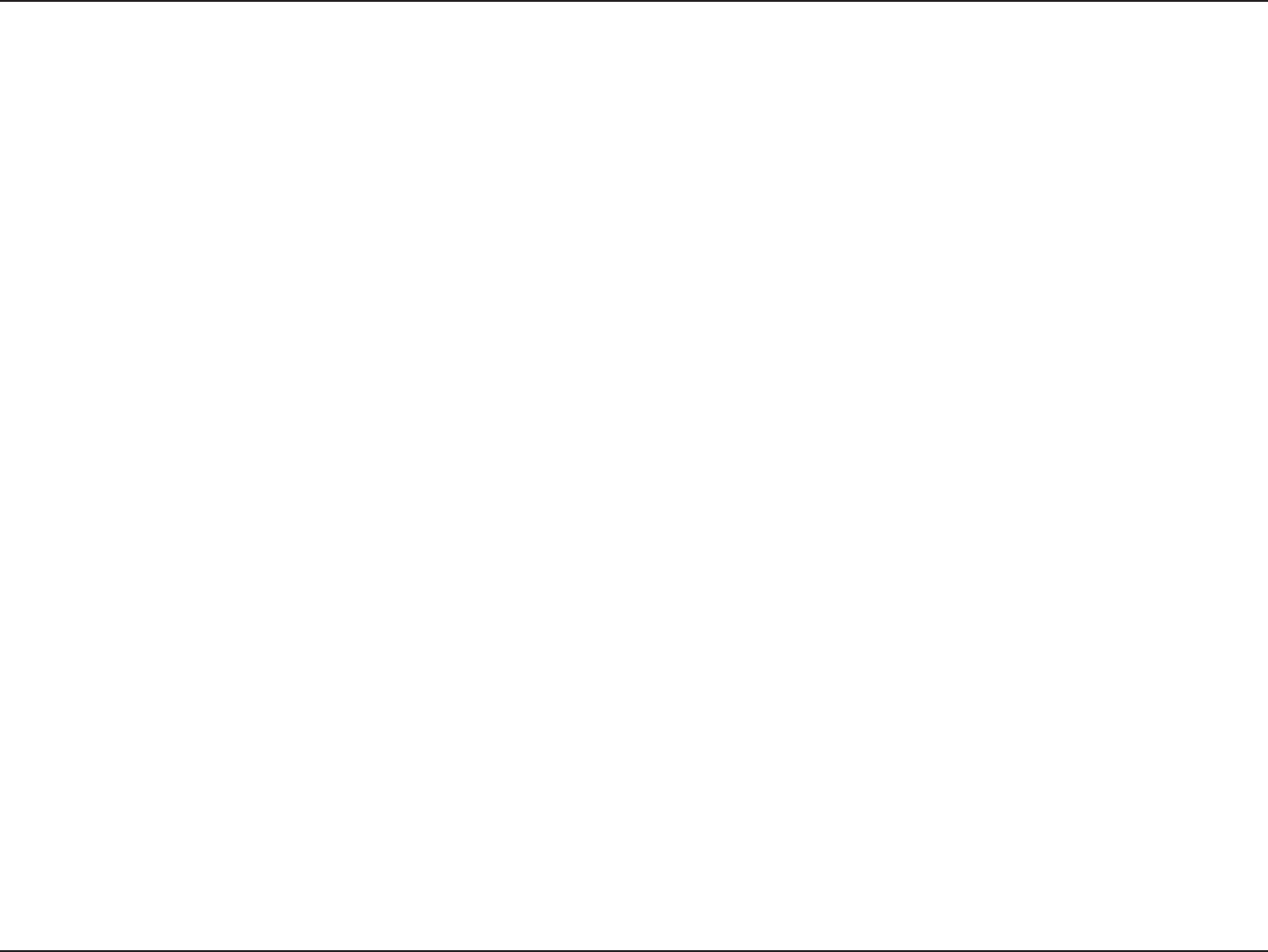
56D-Link DWA-182 User Manual
Appendix E - Warranty
t 5IFDVTUPNFSJTSFTQPOTJCMFGPSBMMJOCPVOETIJQQJOHDIBSHFTUP%-JOL/P$BTIPO%FMJWFSZi$0%wJTBMMPXFE1SPEVDUTTFOU$0%
XJMMFJUIFSCFSFKFDUFECZ%-JOLPSCFDPNFUIFQSPQFSUZPG%-JOL1SPEVDUTTIBMMCFGVMMZJOTVSFECZUIFDVTUPNFSBOETIJQQFE
UP%-JOL4ZTUFNT*OD
t USA residentsTFOEUP.U)FSSNBOO'PVOUBJO7BMMFZ$"%-JOLXJMMOPUCFIFMESFTQPOTJCMFGPSBOZQBDLBHFTUIBU
are lost in transit to D-Link. The repaired or replaced packages will be shipped to the customer via UPS Ground or any common
DBSSJFSTFMFDUFECZ%-JOL3FUVSOTIJQQJOHDIBSHFTTIBMMCFQSFQBJECZ%-JOLJGZPVVTFBOBEESFTTJOUIF6OJUFE4UBUFTPUIFSXJTF
we will ship the product to you freight collect. Expedited shipping is available upon request and provided shipping charges are
QSFQBJECZUIFDVTUPNFS%-JOLNBZSFKFDUPSSFUVSOBOZQSPEVDUUIBUJTOPUQBDLBHFEBOETIJQQFEJOTUSJDUDPNQMJBODFXJUIUIF
GPSFHPJOHSFRVJSFNFOUTPSGPSXIJDIBO3."OVNCFSJTOPUWJTJCMFGSPNUIFPVUTJEFPGUIFQBDLBHF5IFQSPEVDUPXOFSBHSFFTUP
QBZ%-JOLTSFBTPOBCMFIBOEMJOHBOESFUVSOTIJQQJOHDIBSHFTGPSBOZQSPEVDUUIBUJTOPUQBDLBHFEBOETIJQQFEJOBDDPSEBODF
XJUIUIFGPSFHPJOHSFRVJSFNFOUTPSUIBUJTEFUFSNJOFECZ%-JOLOPUUPCFEFGFDUJWFPSOPODPOGPSNJOH
t Canadian residents TFOEUP%-JOL/FUXPSLT*OD.FBEPXWBMF#PVMFWBSE.JTTJTTBVHB0OUBSJP-/4$BOBEB%-JOLXJMM
not be held responsible for any packages that are lost in transit to D-Link. The repaired or replaced packages will be shipped to
the customer via Purolator Canada or any common carrier selected by D-Link. Return shipping charges shall be prepaid by D-Link
JGZPVVTFBOBEESFTTJO$BOBEBPUIFSXJTFXFXJMMTIJQUIFQSPEVDUUPZPVGSFJHIUDPMMFDU&YQFEJUFETIJQQJOHJTBWBJMBCMFVQPO
SFRVFTUBOEQSPWJEFETIJQQJOHDIBSHFTBSFQSFQBJECZUIFDVTUPNFS%-JOLNBZSFKFDUPSSFUVSOBOZQSPEVDUUIBUJTOPUQBDLBHFE
BOETIJQQFEJOTUSJDUDPNQMJBODFXJUIUIFGPSFHPJOHSFRVJSFNFOUTPSGPSXIJDIBO3."OVNCFSJTOPUWJTJCMFGSPNUIFPVUTJEFPG
UIFQBDLBHF5IFQSPEVDUPXOFSBHSFFTUPQBZ%-JOLTSFBTPOBCMFIBOEMJOHBOESFUVSOTIJQQJOHDIBSHFTGPSBOZQSPEVDUUIBUJT
OPUQBDLBHFEBOETIJQQFEJOBDDPSEBODFXJUIUIFGPSFHPJOHSFRVJSFNFOUTPSUIBUJTEFUFSNJOFECZ%-JOLOPUUPCFEFGFDUJWFPS
OPODPOGPSNJOH3."QIPOFOVNCFS)PVSTPG0QFSBUJPO.POEBZ'SJEBZ".o1.&45
What Is Not Covered:
5IF-JNJUFE8BSSBOUZQSPWJEFEIFSFJOCZ%-JOLEPFTOPUDPWFS
1SPEVDUTUIBUJO%-JOLTKVEHNFOUIBWFCFFOTVCKFDUFEUPBCVTFBDDJEFOUBMUFSBUJPONPEJöDBUJPOUBNQFSJOHOFHMJHFODFNJTVTFGBVMUZJOTUBMMBUJPO
MBDLPGSFBTPOBCMFDBSFSFQBJSPSTFSWJDFJOBOZXBZUIBUJTOPUDPOUFNQMBUFEJOUIFEPDVNFOUBUJPOGPSUIFQSPEVDUPSJGUIFNPEFMPSTFSJBMOVNCFS
IBTCFFOBMUFSFEUBNQFSFEXJUIEFGBDFEPSSFNPWFE*OJUJBMJOTUBMMBUJPOJOTUBMMBUJPOBOESFNPWBMPGUIFQSPEVDUGPSSFQBJSBOETIJQQJOHDPTUT
0QFSBUJPOBMBEKVTUNFOUTDPWFSFEJOUIFPQFSBUJOHNBOVBMGPSUIFQSPEVDUBOEOPSNBMNBJOUFOBODF%BNBHFUIBUPDDVSTJOTIJQNFOUEVFUPBDU
PG(PEGBJMVSFTEVFUPQPXFSTVSHFBOEDPTNFUJDEBNBHF"OZIBSEXBSFTPGUXBSFöSNXBSFPSPUIFSQSPEVDUTPSTFSWJDFTQSPWJEFECZBOZPOF
PUIFSUIBO%-JOLBOE1SPEVDUTUIBUIBWFCFFOQVSDIBTFEGSPNJOWFOUPSZDMFBSBODFPSMJRVJEBUJPOTBMFTPSPUIFSTBMFTJOXIJDI%-JOLUIFTFMMFST
or the liquidators expressly disclaim their warranty obligation pertaining to the product.
8IJMFOFDFTTBSZNBJOUFOBODFPSSFQBJSTPOZPVS1SPEVDUDBOCFQFSGPSNFECZBOZDPNQBOZXFSFDPNNFOEUIBUZPVVTFPOMZBO"VUIPSJ[FE%-JOL
Service Oce. Improper or incorrectly performed maintenance or repair voids this Limited Warranty.
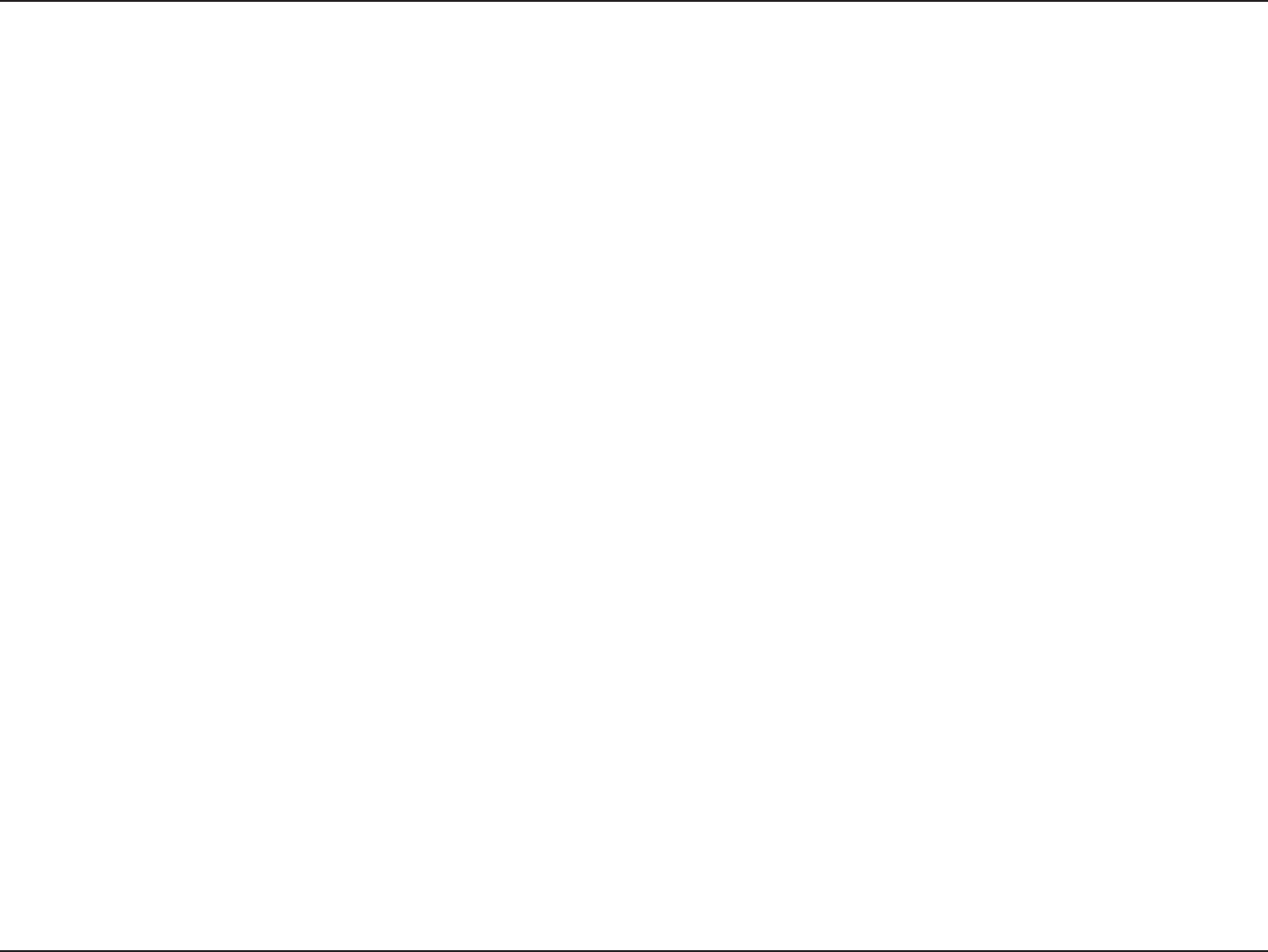
57D-Link DWA-182 User Manual
Appendix E - Warranty
Disclaimer of Other Warranties:
&9$&15'035)&-*.*5&%8"33"/5:41&$*'*&%)&3&*/5)&130%6$5*41307*%&%i"4*4w8*5)065"/:8"33"/5:0'"/:,*/%8)"540&7&3
*/$-6%*/(8*5)065-*.*5"5*0/"/:8"33"/5:0'.&3$)"/5"#*-*5:'*5/&44'03"1"35*$6-"3163104&"/%/0/*/'3*/(&.&/5
*'"/:*.1-*&%8"33"/5:$"//05#&%*4$-"*.&%*/"/:5&33*503:8)&3&"130%6$5*440-%5)&%63"5*0/0'46$)*.1-*&%8"33"/5:
4)"--#&-*.*5&%505)&%63"5*0/0'5)&"11-*$"#-&8"33"/5:1&3*0%4&5'035)"#07&&9$&15"4&913&44-:$07&3&%6/%&35)&
-*.*5&%8"33"/5:1307*%&%)&3&*/5)&&/5*3&3*4,"4505)&26"-*5:4&-&$5*0/"/%1&3'03."/$&0'5)&130%6$5*48*5)5)&
PURCHASER OF THE PRODUCT.
Limitation of Liability:
505)&."9*.6.&95&/51&3.*55&%#:-"8%-*/,*4/05-*"#-&6/%&3"/:$0/53"$5/&(-*(&/$&453*$5-*"#*-*5:0305)&3-&("-
03&26*5"#-&5)&03:'03"/:-0440'64&0'5)&130%6$5*/$0/7&/*&/$&03%"."(&40'"/:$)"3"$5&38)&5)&3%*3&$541&$*"-
*/$*%&/5"-03$0/4&26&/5*"-*/$-6%*/(#65/05-*.*5&%50%"."(&4'03-0440'(00%8*---0440'3&7&/6&03130'*5803,
45011"(&$0.165&3'"*-63&03."-'6/$5*0/'"*-63&0'05)&3&26*1.&/503$0.165&3130(3".4508)*$)%-*/,4130%6$5
*4$0//&$5&%8*5)-0440'*/'03."5*0/03%"5"$0/5"*/&%*/4503&%0/03*/5&(3"5&%8*5)"/:130%6$53&563/&%50%-*/,
'038"33"/5:4&37*$&3&46-5*/('30.5)&64&0'5)&130%6$53&-"5*/(508"33"/5:4&37*$&03"3*4*/(0650'"/:#3&"$)0'
5)*4-*.*5&%8"33"/5:&7&/*'%-*/,)"4#&&/"%7*4&%0'5)&1044*#*-*5:0'46$)%"."(&45)&40-&3&.&%:'03"#3&"$)0'
5)&'03&(0*/(-*.*5&%8"33"/5:*43&1"*33&1-"$&.&/5033&'6/%0'5)&%&'&$5*7&03/0/$0/'03.*/(130%6$55)&."9*.6.
-*"#*-*5:0'%-*/,6/%&35)*48"33"/5:*4-*.*5&%505)&163$)"4&13*$&0'5)&130%6$5$07&3&%#:5)&8"33"/5:5)&'03&(0*/(
&913&4483*55&/8"33"/5*&4"/%3&.&%*&4"3&&9$-64*7&"/%"3&*/-*&60'"/:05)&38"33"/5*&4033&.&%*&4&913&44*.1-*&%
OR STATUTORY.
Governing Law:
This Limited Warranty shall be governed by the laws of the State of California. Some states do not allow exclusion or limitation of incidental or
DPOTFRVFOUJBMEBNBHFTPSMJNJUBUJPOTPOIPXMPOHBOJNQMJFEXBSSBOUZMBTUTTPUIFGPSFHPJOHMJNJUBUJPOTBOEFYDMVTJPOTNBZOPUBQQMZ5IJT
Limited Warranty provides specic legal rights and you may also have other rights which vary from state to state.
Trademarks:
%-JOLJTBSFHJTUFSFEUSBEFNBSLPG%-JOL$PSQPSBUJPO%-JOL4ZTUFNT*OD0UIFSUSBEFNBSLTPSSFHJTUFSFEUSBEFNBSLTBSFUIFQSPQFSUZPGUIFJS
respective owners.
Copyright Statement:
No part of this publication or documentation accompanying this product may be reproduced in any form or by any means or used to make any
EFSJWBUJWFTVDIBTUSBOTMBUJPOUSBOTGPSNBUJPOPSBEBQUBUJPOXJUIPVUQFSNJTTJPOGSPN%-JOL$PSQPSBUJPO%-JOL4ZTUFNT*ODBTTUJQVMBUFECZUIF
6OJUFE4UBUFT$PQZSJHIU"DUPGBOEBOZBNFOENFOUTUIFSFUP$POUFOUTBSFTVCKFDUUPDIBOHFXJUIPVUQSJPSOPUJDF
$PQZSJHIUªCZ%-JOL$PSQPSBUJPO%-JOL4ZTUFNT*OD"MMSJHIUTSFTFSWFE
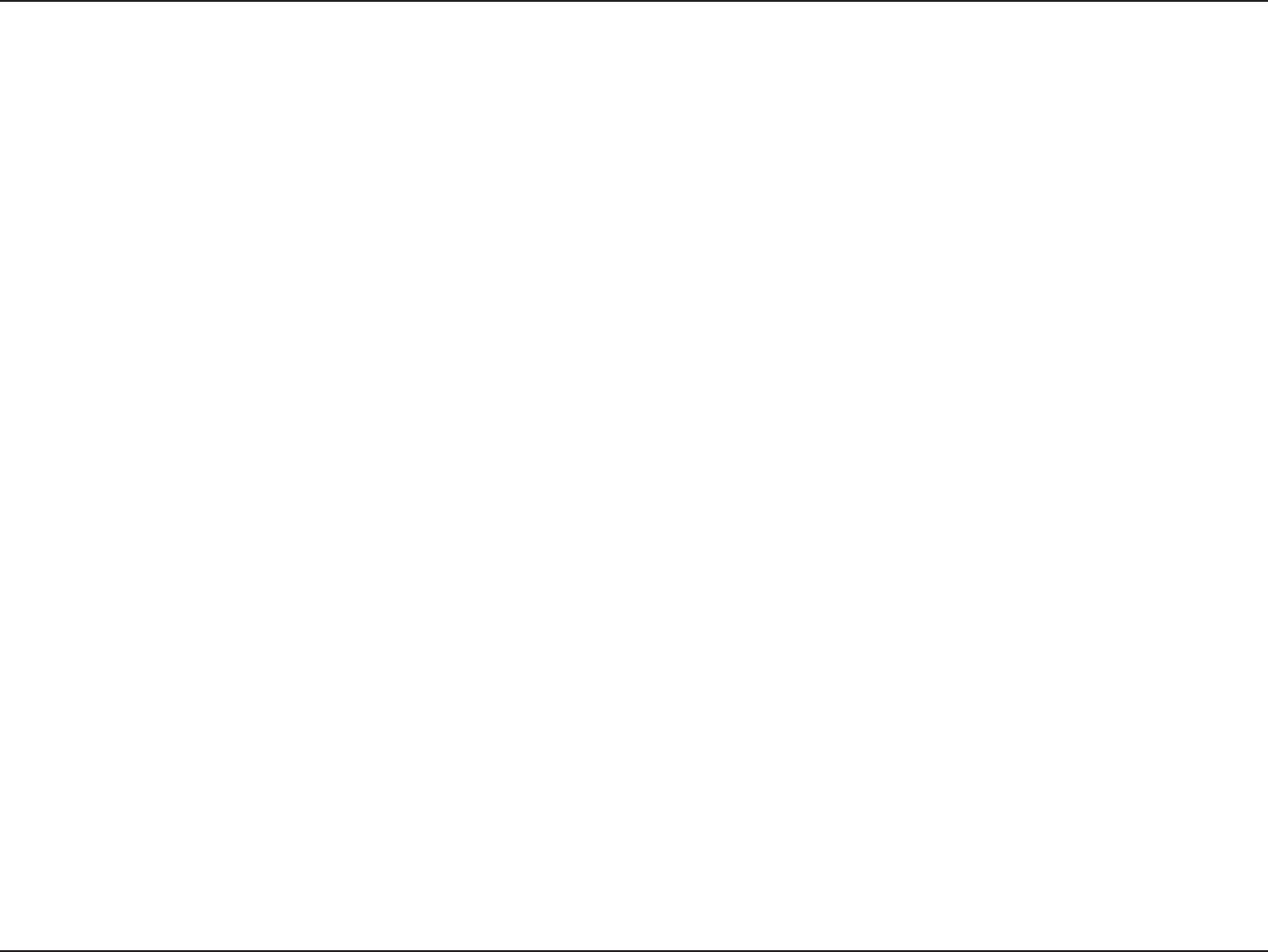
58D-Link DWA-182 User Manual
Appendix E - Warranty
Federal Communication Commission Interference Statement:
5IJTFRVJQNFOUIBTCFFOUFTUFEBOEGPVOEUPDPNQMZXJUIUIFMJNJUTGPSB$MBTT#EJHJUBMEFWJDFQVSTVBOUUP1BSUPGUIF'$$3VMFT5IFTFMJNJUTBSF
EFTJHOFEUPQSPWJEFSFBTPOBCMFQSPUFDUJPOBHBJOTUIBSNGVMJOUFSGFSFODFJOBSFTJEFOUJBMJOTUBMMBUJPO5IJTFRVJQNFOUHFOFSBUFTVTFTBOEDBOSBEJBUF
SBEJPGSFRVFODZFOFSHZBOEJGOPUJOTUBMMFEBOEVTFEJOBDDPSEBODFXJUIUIFJOTUSVDUJPOTNBZDBVTFIBSNGVMJOUFSGFSFODFUPSBEJPDPNNVOJDBUJPOT
)PXFWFSUIFSFJTOPHVBSBOUFFUIBUJOUFSGFSFODFXJMMOPUPDDVSJOBQBSUJDVMBSJOTUBMMBUJPO*GUIJTFRVJQNFOUEPFTDBVTFIBSNGVMJOUFSGFSFODFUPSBEJP
PSUFMFWJTJPOSFDFQUJPOXIJDIDBOCFEFUFSNJOFECZUVSOJOHUIFFRVJQNFOUPòBOEPOUIFVTFSJTFODPVSBHFEUPUSZUPDPSSFDUUIFJOUFSGFSFODFCZ
POFPGUIFGPMMPXJOHNFBTVSFT
t 3FPSJFOUPSSFMPDBUFUIFSFDFJWJOHBOUFOOB
t *ODSFBTFUIFTFQBSBUJPOCFUXFFOUIFFRVJQNFOUBOESFDFJWFS
t $POOFDUUIFFRVJQNFOUJOUPBOPVUMFUPOBDJSDVJUEJòFSFOUGSPNUIBUUPXIJDIUIFSFDFJWFSJTDPOOFDUFE
t $POTVMUUIFEFBMFSPSBOFYQFSJFODFESBEJP57UFDIOJDJBOGPSIFMQ
FCC Caution: "OZDIBOHFTPSNPEJöDBUJPOTOPUFYQSFTTMZBQQSPWFECZUIFQBSUZSFTQPOTJCMFGPSDPNQMJBODFDPVMEWPJEUIFVTFSTBVUIPSJUZUP
operate this equipment.
'PSPQFSBUJPOXJUIJO_()[GSFRVFODZSBOHFJUJTSFTUSJDUFEUPJOEPPSFOWJSPONFOU
IEEE 802.11b or 802.11g operation of this product in the U.S.A. is rmware-limited to channels 1 through 11.
5IJTEFWJDFDPNQMJFTXJUI1BSUPGUIF'$$3VMFT0QFSBUJPOJTTVCKFDUUPUIFGPMMPXJOHUXPDPOEJUJPOT5IJTEFWJDFNBZOPUDBVTFIBSNGVM
JOUFSGFSFODFBOEUIJTEFWJDFNVTUBDDFQUBOZJOUFSGFSFODFSFDFJWFEJODMVEJOHJOUFSGFSFODFUIBUNBZDBVTFVOEFTJSFEPQFSBUJPO
IMPORTANT NOTE:
'$$3BEJBUJPO&YQPTVSF4UBUFNFOU
This equipment complies with FCC radiation exposure limits set forth for an uncontrolled environment. End users must follow the specic
PQFSBUJOHJOTUSVDUJPOTGPSTBUJTGZJOH3'FYQPTVSFDPNQMJBODF5PNBJOUBJODPNQMJBODFXJUI'$$3'FYQPTVSFDPNQMJBODFSFRVJSFNFOUTQMFBTF
GPMMPXPQFSBUJPOJOTUSVDUJPOBTEPDVNFOUFEJOUIJTNBOVBM5IJTUSBOTNJUUFSNVTUOPUCFDPMPDBUFEPSPQFSBUJOHJODPOKVODUJPOXJUIBOZPUIFS
antenna or transmitter.
4"3DPNQMJBODFIBTCFFOFTUBCMJTIFEJOUZQJDBMMBQUPQDPNQVUFSTXJUI64#TMPUBOEQSPEVDUDPVMECFVTFEJOUZQJDBMMBQUPQDPNQVUFSXJUI
USB slot. Other application like handheld PC or similar device has not been veried and may not compliance with related RF exposure rule an
such use shall be prohibited.
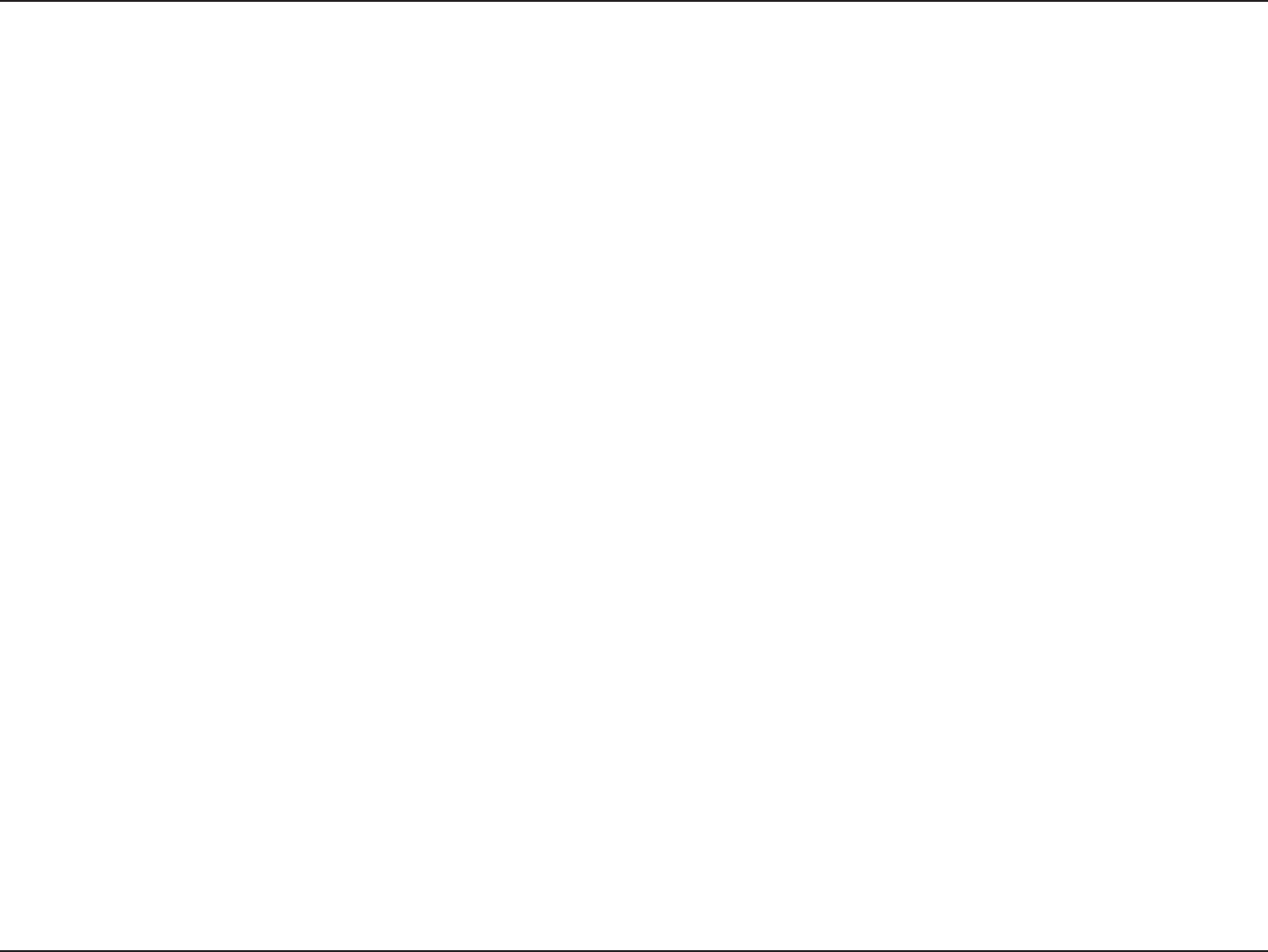
59D-Link DWA-182 User Manual
Appendix E - Warranty
Industry Canada statement
5IJTEFWJDFDPNQMJFTXJUI344PGUIF*OEVTUSZ$BOBEB3VMFT0QFSBUJPOJTTVCKFDUUPUIFGPMMPXJOHUXPDPOEJUJPOT
1) this device may not cause interference and
UIJTEFWJDFNVTUBDDFQUBOZJOUFSGFSFODFJODMVEJOHJOUFSGFSFODFUIBUNBZDBVTFVOEFTJSFEPQFSBUJPOPGUIFEFWJDF
Ce dispositif est conforme à la norme CNR-210 d'Industrie Canada applicable aux appareils radio exempts de licence. Son fonctionnement
est sujet aux deux conditions suivantes: (1) le dispositif ne doit pas produire de brouillage préjudiciable, et (2) ce dispositif doit accepter tout
brouillage reçu, y compris un brouillage susceptible de provoquer un fonctionnement indésirable.
$BVUJPO
5IFEFWJDFGPSUIFCBOE.)[JTPOMZGPSJOEPPSVTBHFUPSFEVDFQPUFOUJBMGPSIBSNGVMJOUFSGFSFODFUPDPDIBOOFMNPCJMFTBUFMMJUFTZTUFNT
Avertissement: les dispositifs fonctionnant dans la bande 5150-5250 MHz sont réservés uniquement pour une utilisation à l’intérieur afin de
réduire les risques de brouillage préjudiciable aux systèmes de satellites mobiles utilisant les mêmes canaux;
IMPORTANT NOTE:
*$3BEJBUJPO&YQPTVSF4UBUFNFOU
This equipment complies with IC radiation exposure limits set forth for an uncontrolled environment. End users must follow the specic operating
JOTUSVDUJPOTGPSTBUJTGZJOH3'FYQPTVSFDPNQMJBODF5PNBJOUBJODPNQMJBODFXJUI*$3'FYQPTVSFDPNQMJBODFSFRVJSFNFOUTQMFBTFGPMMPXPQFSBUJPO
instruction as documented in this manual.
Déclaration d'exposition aux radiations: Le produit est conforme aux limites d'exposition pour les appareils portables RF pour les Etats-Unis et le
Canada établies pour un environnement non contrôlé. .Le produit est sûr pour un fonctionnement tel que décrit dans ce manuel. La réduction
aux expositions RF peut être augmentée si l'appareil peut être conservé aussi loin que possible du corps de l'utilisateur ou que le dispositif est
réglé sur la puissance de sortie la plus faible si une telle fonction est disponible.
This Class B digital apparatus complies with Canadian ICES-003.
Cet appareil numérique de la classe B est conforme à la norme NMB-003 du Canada.
אՀᤞᔞشچ
ᆖীڤᎁᢞٽհ܅פ୴᙮ሽᖲΔॺᆖױΔֆΕᇆࢨࠌشृ݁լᖐ۞᧢ޓ᙮ΕףՕפࢨ᧢ޓૠհࢤ֗פ౨Ζ
܅פ୴᙮ሽᖲհࠌشլᐙଆڜ٤֗եឫٽऄຏॾΙᆖ࿇ڶեឫွழΔᚨمܛೖشΔࠀޏ۟ྤեឫழֱᤉᥛࠌشΖ
ছႈٽऄຏॾΔਐࠉሽॾऄࡳ܂ᄐհྤᒵሽຏॾΖ܅פ୴᙮ሽᖲႊݴ࠹ٽऄຏॾࢨՠᄐΕઝᖂ֗᠔᛭شሽंᘿ୴ࢤሽᖲໂհեឫΖ
5.25 ~ 5.35GHz ૻփࠌش
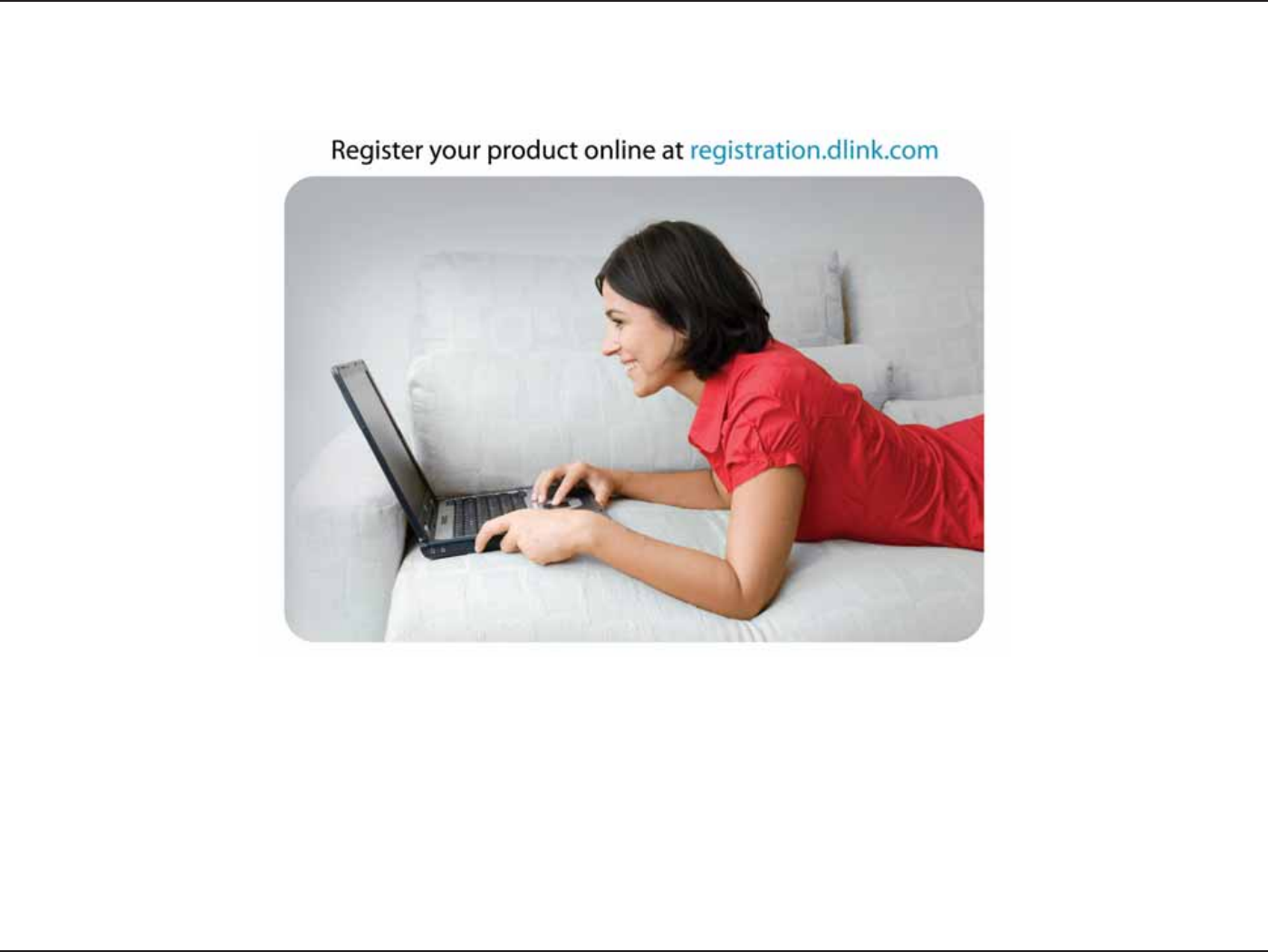
60D-Link DWA-182 User Manual
Appendix F - Registration
7FSTJPO
"VHVTU
Product registration is entirely voluntary and failure to complete or return this form will not diminish your warranty rights.
Registration