D Link WA525A2 Wireless N 150 Desktop PCI Adapter User Manual
D Link Corporation Wireless N 150 Desktop PCI Adapter
D Link >
User Manual
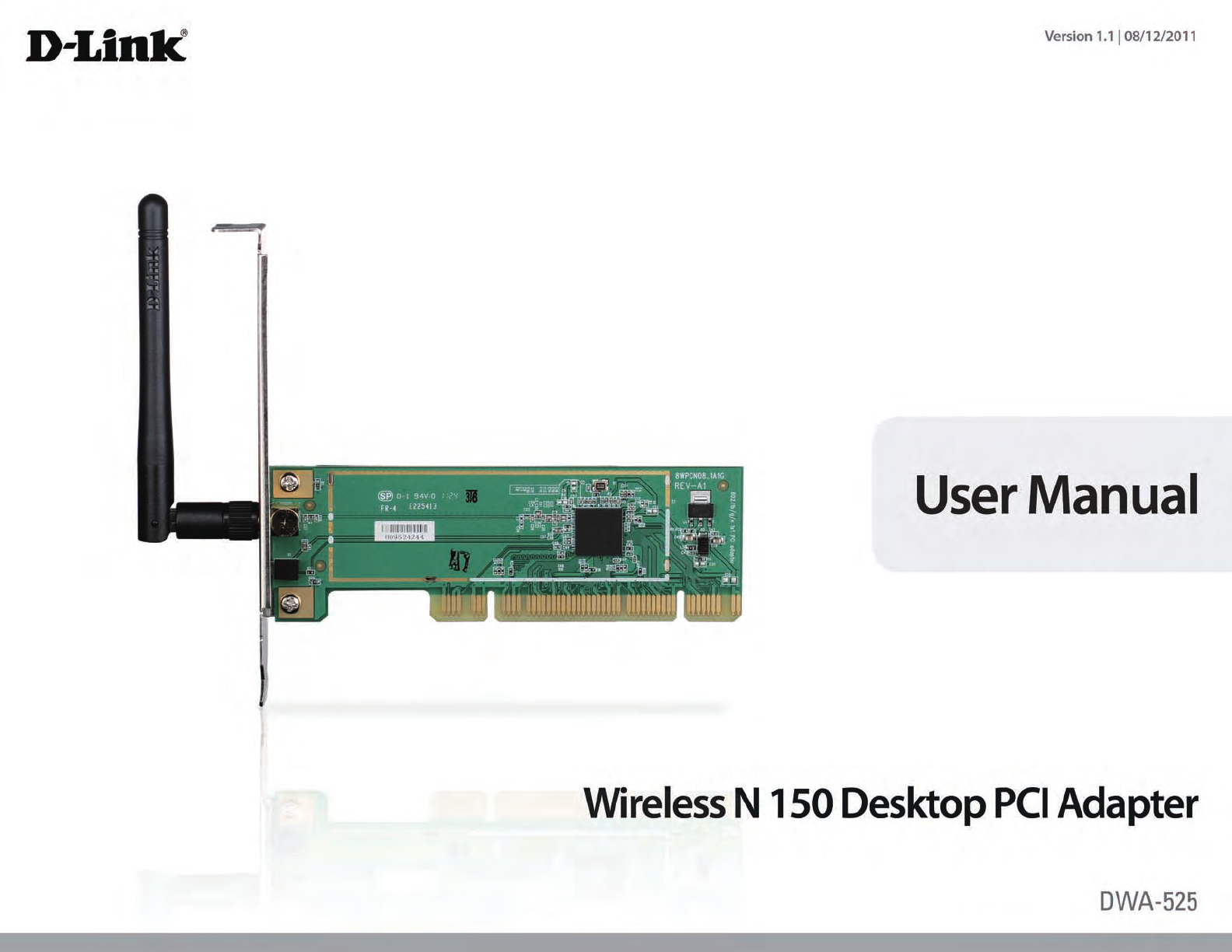
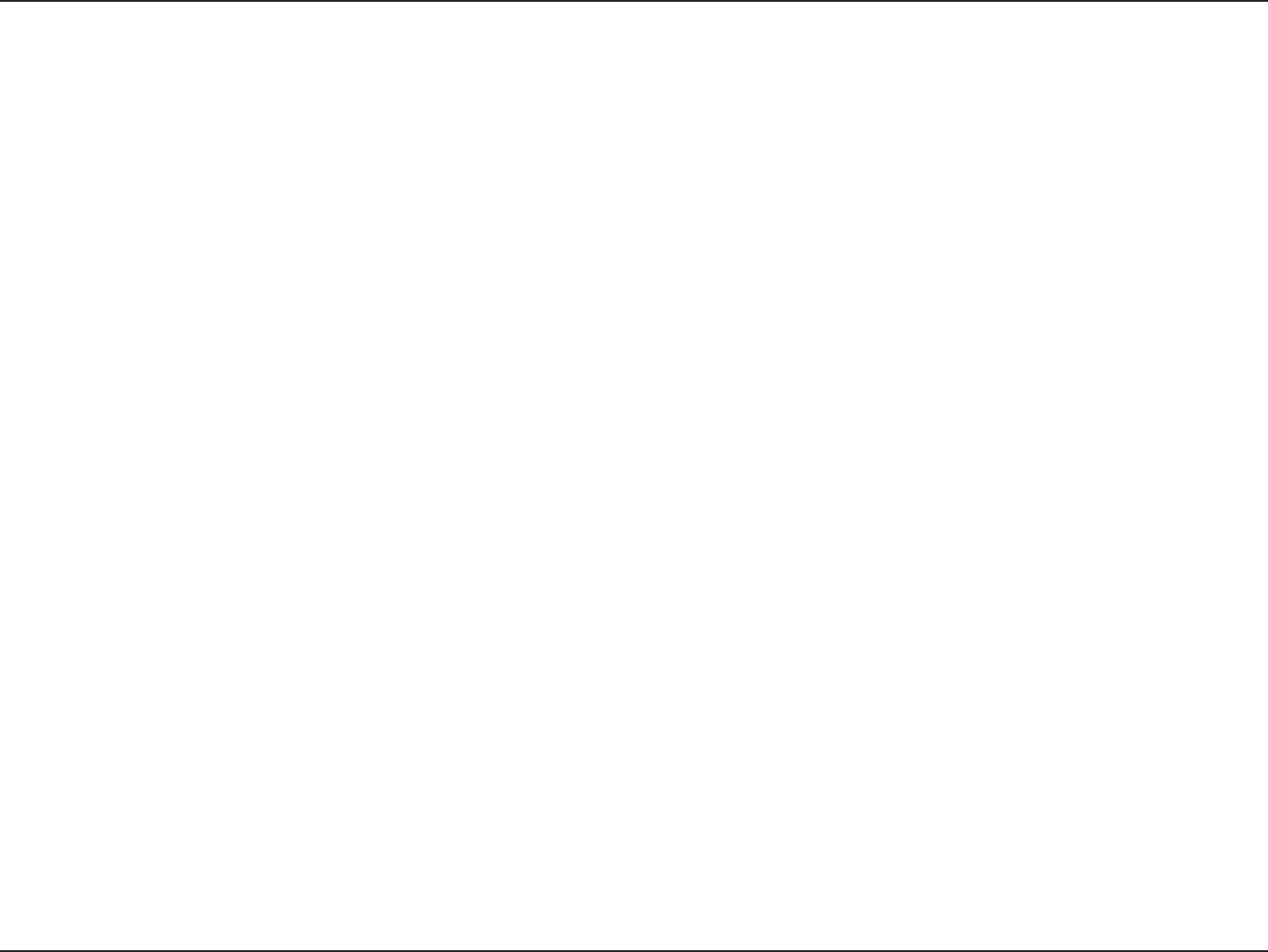
2D-Link DWA-525 User Manual
Table of Contents
Product Overview .............................................................. 3
Package Contents ........................................................................... 3
System Requirements ................................................................... 3
Introduction ..................................................................................... 4
Features .............................................................................................. 5
Hardware Overview ....................................................................... 6
LEDs ................................................................................................. 6
Installation ......................................................................... 7
Getting Started ................................................................................ 7
Remove Existing Installations ................................................ 7
Disable Other Wireless Adapters ........................................... 8
Wireless Installation Considerations ..................................10
Software/Driver Installation .....................................................11
Conguration ...................................................................17
D-Link Wireless Connection Manager ...................................17
Wireless Networks ....................................................................18
My Wireless Networks .............................................................19
Support ........................................................................................22
About ............................................................................................23
Connect to a Wireless Network .......................................24
Using Windows® 7 .........................................................................24
Connect to a Wireless Network .......................................25
Using Windows Vista® .....................................................................................................................25
Using Windows® XP ......................................................................26
Wireless Security .............................................................27
What is WPA™? ................................................................................27
Congure WPA™/WPA2™- Personal ..........................................28
Using the D-Link Utility ..........................................................28
Using Windows® 7 .....................................................................30
Using Windows Vista® ...............................................................................................................33
Using Windows® XP ..................................................................35
Congure WPA™/WPA2™-Enterprise ........................................37
Using the D-Link Utility ..........................................................37
Troubleshooting ..............................................................38
Windows® 7 Troubleshooting ...................................................43
Wireless Basics .................................................................45
Networking Basics ...........................................................49
Check your IP address .................................................................49
Windows® XP/2000 Users .......................................................49
Windows® 7/Windows Vista® Users ......................................49
Statically Assign an IP address .................................................50
Windows® XP/2000 Users .......................................................50
Windows® 7/Windows Vista® Users ......................................51
Technical Specications ..................................................52
Contacting Technical Support ........................................53
Warranty ...........................................................................54
Registration .....................................................................60
Table of Contents
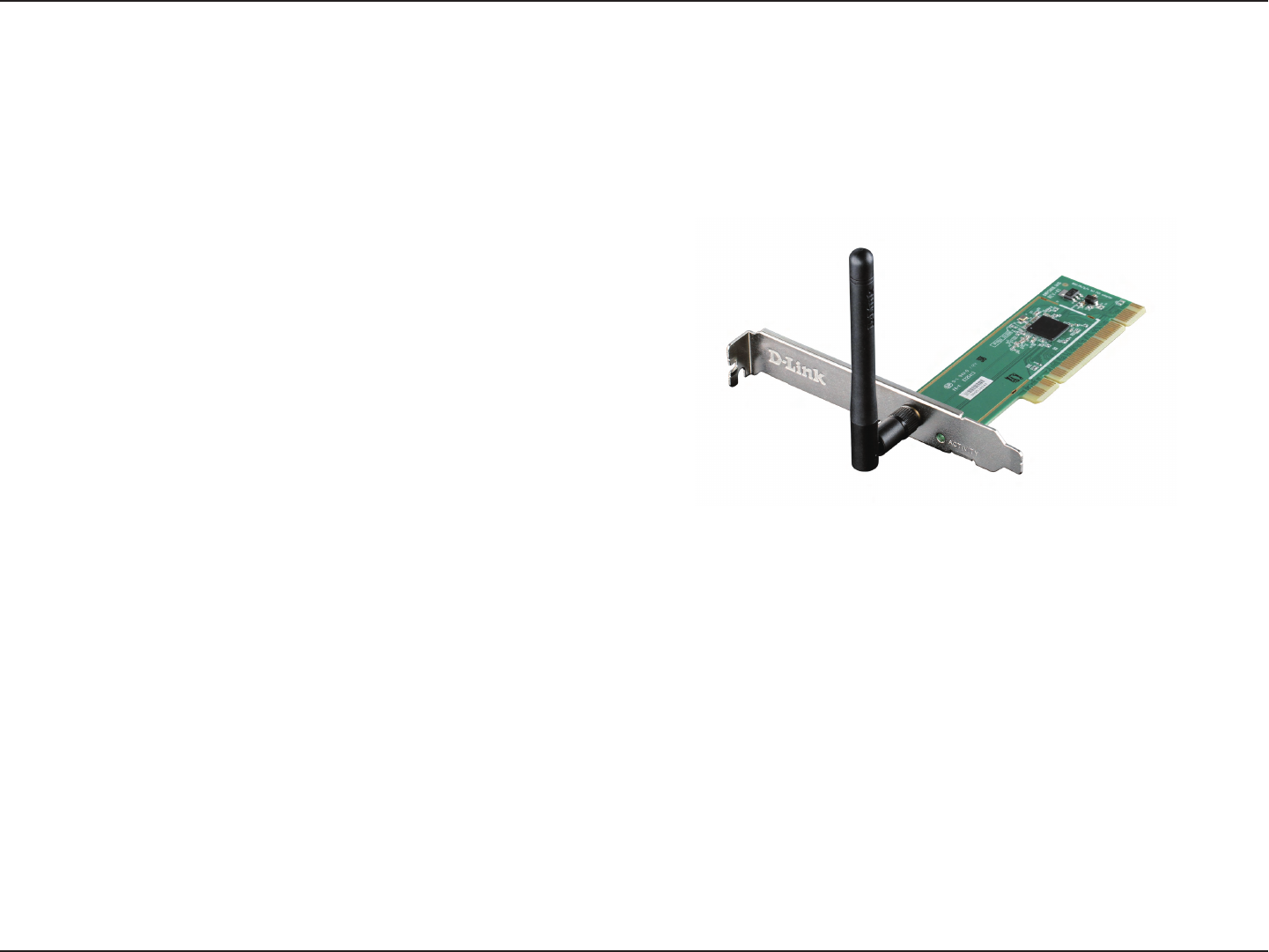
3D-Link DWA-525 User Manual
Section 1 - Product Overview
•D-LinkDWA-525WirelessN150DesktopPCIAdapter
•OneAntenna
•LowProleMountingBracket
•ManualandWarrantyonCD
•D-LinkWirelessConnectionManageronCD
System Requirements
•AdesktopcomputerwithanavailablePCIslot
•Windows®7,WindowsVista®(32/64-bit),orXP(32/64-bitwithServicePack2orhigher)
•300MHzprocessorandatleast64MBofRAM
Product Overview
Package Contents
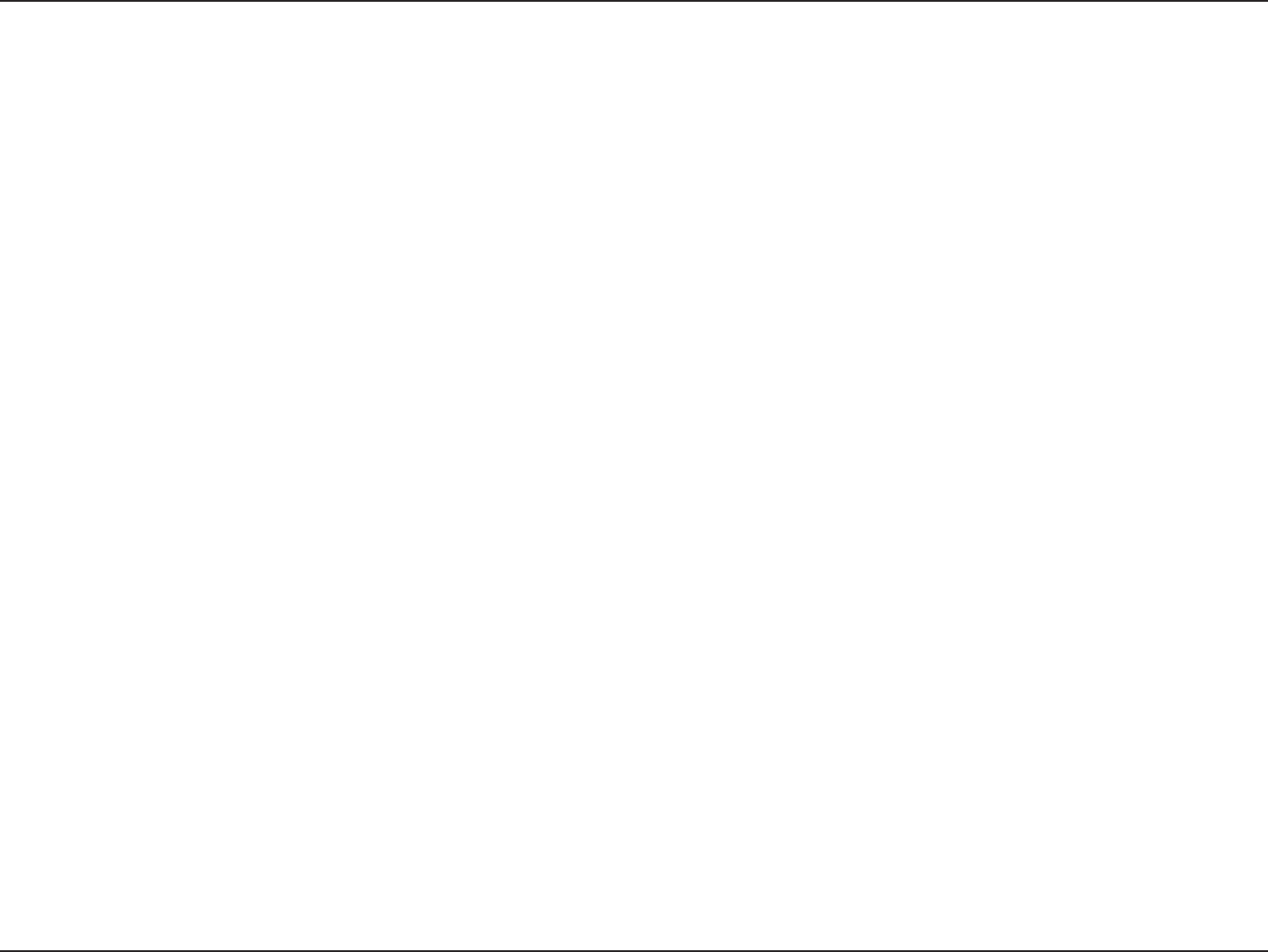
4D-Link DWA-525 User Manual
Section 1 - Product Overview
Introduction
TheD-LinkWirelessN150DesktopPCIAdapter(DWA-525)isa802.11nclientdevicethatdeliversunrivaledwirelessperformance
foryourdesktopcomputer.WiththeDWA-525,youcanaddorupgradeyourDesktopPC’swirelessconnectivitywithouthaving
topurchaseanewcomputer.Onceconnected,accessyournetwork’shigh-speedInternetconnectionwhilesharingphotos,
les,music,video,printers,andstorage.GetabetterInternetexperiencewithafasterwirelessconnectionsoyoucanenjoy
digitalphonecalls,gaming,downloading,andvideostreaming.
PoweredbyWirelessN150 technology,theDWA-525providesa fasterwirelessconnectionand superiorreceptionthan
802.11g*.TheDWA-525isdesignedforuseinbiggerhomesandforthosethatdemandhighernetworking.Maximizewireless
performance by connecting this desktop adapter to a Wireless N 150 Router and stay connected from virtually anywhere in
thehome.ThisadaptersupportsWEP,WPA,andWPA2encryptiontopreventoutsideintrusionandprotectyourpersonal
information from being exposed.
The D-Link DWA-525 is a powerful 32-bit desktop adapter that installs quickly and easily into desktop computers. Like all D-
Linkwirelessadapters,theDWA-525canbeusedinad-hocmodetoconnectdirectlywithothercardsforpeer-to-peerle
sharing or in infrastructure mode to connect with a wireless access point or router for access to the Internet in your oce or
home network.
TheDWA-525featuresrobustsecuritytohelpprotectthewirelessnetworkfromintruders,complyingwiththelatestwireless
networkingsecurityprotocols,includingWEPencryptionandWi-FiProtectedAccess(WPA)supportforWPA2-PSK.TheDWA-525
also includes a conguration utility to discover available wireless networks and create and save detailed connectivity proles
for those networks most often accessed.
•MaximumwirelesssignalratederivedfromIEEEStandard802.11gand802.11nspecications.Actualdatathroughputwillvary.Networkconditionsandenvironmentalfactors,
includingvolumeofnetworktrac,buildingmaterialsandconstruction,andnetworkoverhead,loweractualdatathroughputrate.Environmentalfactorswilladverselyaect
wireless signal range.
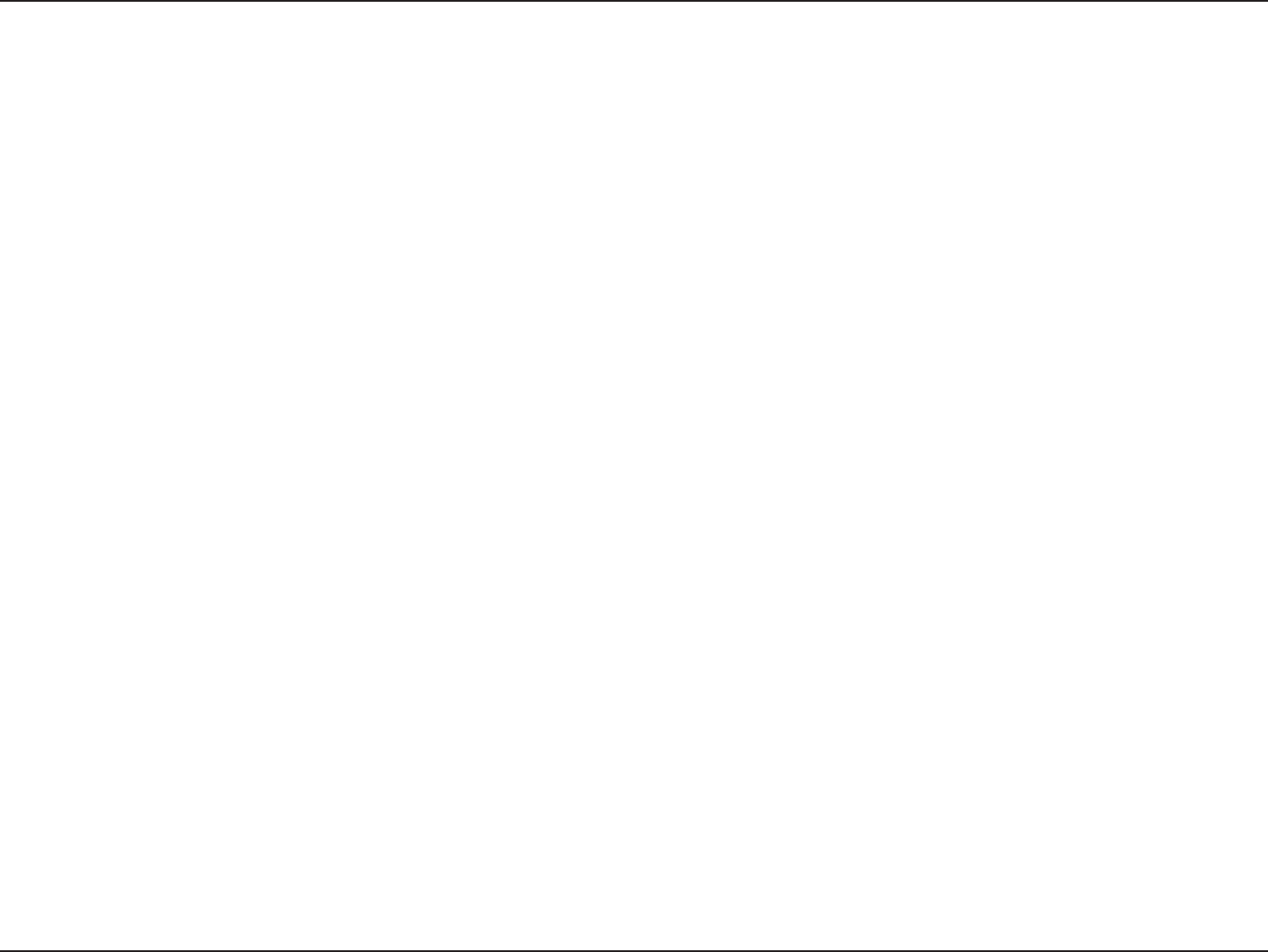
5D-Link DWA-525 User Manual
Section 1 - Product Overview
•Faster Wireless Networking* - Enable wireless connectivity on your Desktop PC computer with the DWA-525.
WiththeperformanceofD-Link’sWirelessN150lineofwirelessproducts,theDWA-525deliversamorereliable
wireless connection. Perform multiple network tasks at once with the speed provided by this Wireless Adapter.
•Compatible with 802.11b and 802.11g Devices-FullycompatiblewiththeIEEE802.11band802.11gstandards,
theDWA-525canconnectwithexisting802.11bor802.11gcompliantrouters,accesspointsandcards.Thatmeans
you can still communicate with colleagues and friends while you have the ability to link to even more wireless
networks.
•Better Security with WPA/WPA2 and WPS - With the DWA-525 in your Desktop PC you can securely connect to
awirelessnetworkusingWPA/WPA2(Wi-FiProtectedAccess)forwirelessauthentication,aswellasWPS(Wi-Fi
ProtectedSetup)providingyouamuchhigherlevelandaneasierwayofsecurityforyourdataandcommunication
than has previously been available.
•Maximum wireless signal rate derived from IEEE Standard 802.11g and 802.11n specications. Actual data throughput will vary. Network conditions and environmental
factors,includingvolumeofnetworktrac,buildingmaterialsandconstruction,andnetworkoverhead,loweractualdatathroughputrate.Environmentalfactorswill
adverselyaectwirelesssignalrange.
Features

6D-Link DWA-525 User Manual
Section 1 - Product Overview
Hardware Overview
LEDs
WLAN LED
A solid light indicates that wireless is
ready. This LED blinks during wireless
data transmission.
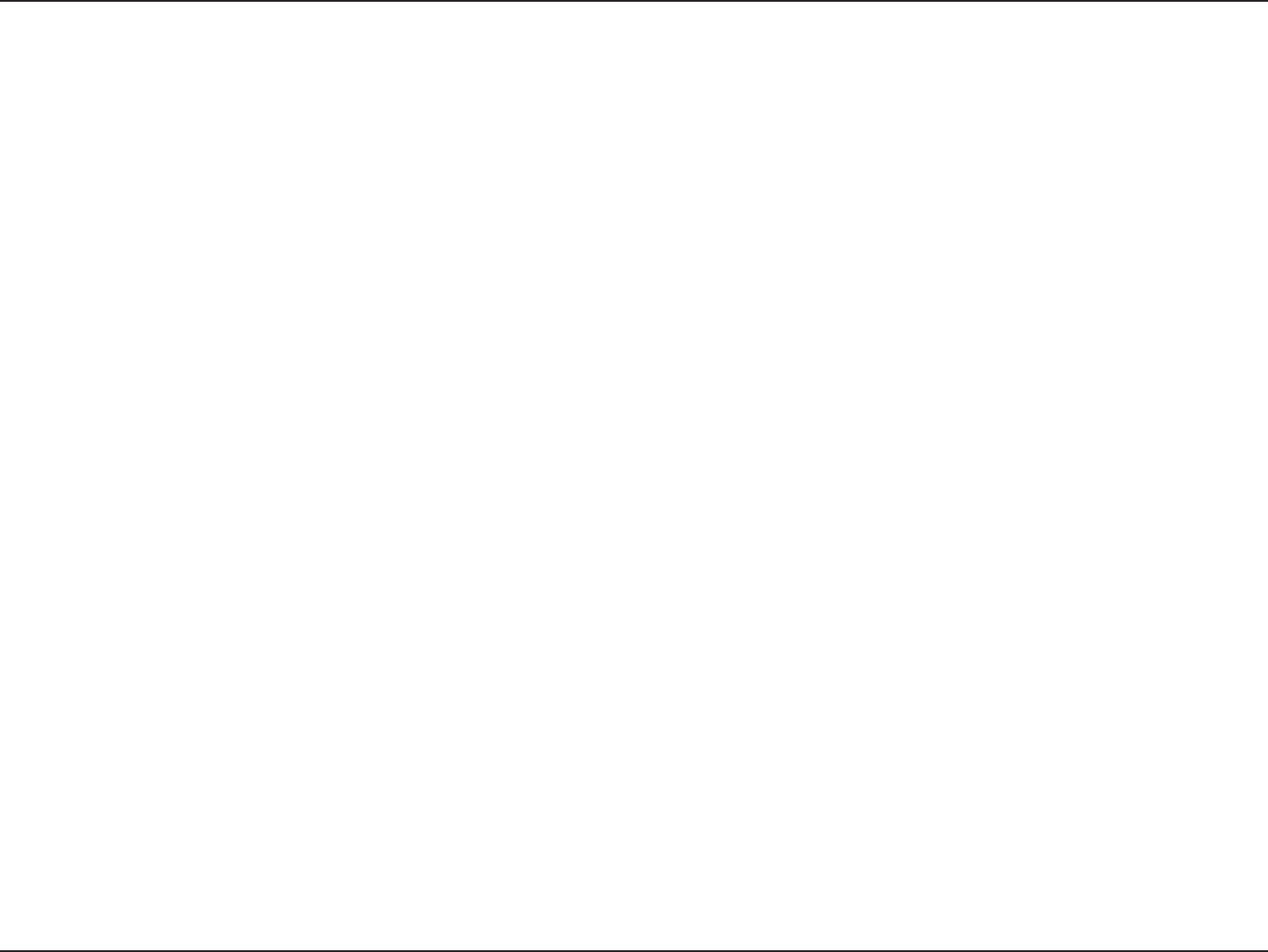
7D-Link DWA-525 User Manual
Section 2 - Installation
Getting Started
Installation
Thissectionwillwalkyouthroughtheinstallationprocess.Ifyouhaveabuilt-inwirelessadapter,pleasedisableitinthedevice
managerbeforeinstallingyourD-Linkadapter.Also,ifyouhavepreviouslyinstalledanotherwirelessadapter,pleasemake
sure any software is uninstalled.
Note: Do NOT install the PCI adapter into your computer before installing the drivers.
BeforeinstallingyournewD-Linkwirelessadapter,pleaseverifythefollowing:
•Removeanypreviousinstallationsofwirelessadapters
•Disableanybuilt-inwirelessadapters
•VerifythesettingssuchastheSSIDandsecuritysettingsofthenetwork(s)youwanttoconnectto
Remove Existing Installations
Ifyouhaveinstalledadierentmanufacturer’sadapteroradierentmodelD-Linkadapter,makesurethesoftwareisuninstalled
before installing the new software. Some utilities may cause a conict with the new software. If you plan to use multiple adapters
atdierenttimes,makesuretheutilitiesarenotsettoloadwhenyourcomputerbootsup.WindowsVista® and XP users may
use the built-in wireless utility for all adapters.
Toremoveanyoldsoftware:
Windows®7users:ClickStart > Control Panel > Programs and Features.
WindowsVista®/XPusers:ClickStart > Control Panel > Add or Remove Programs.
Windows®2000users:ClickStart > Settings > Control Panel > Add or Remove Programs.
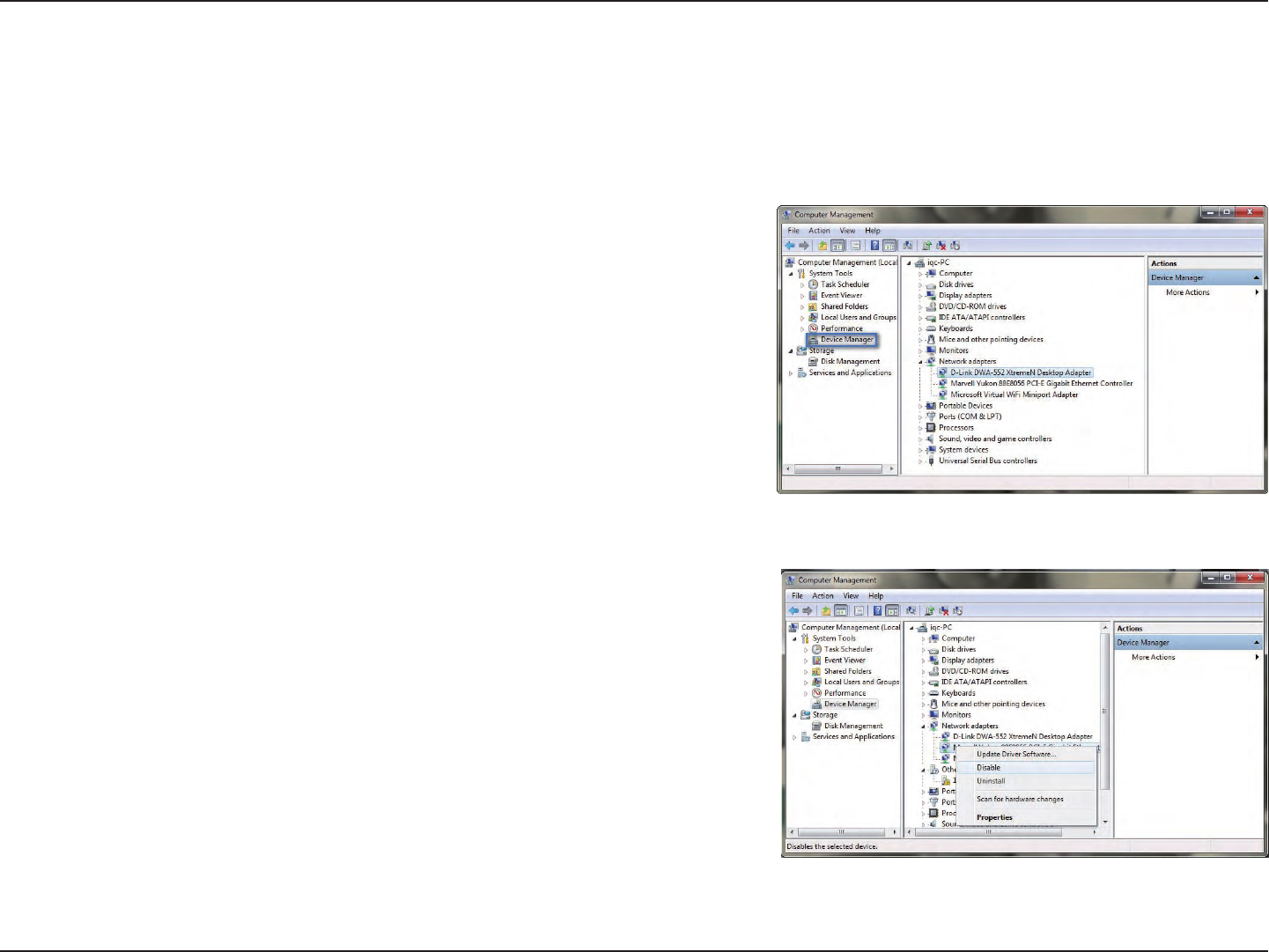
8D-Link DWA-525 User Manual
Section 2 - Installation
Disable Other Wireless Adapters
TopreventanyconictswiththeD-Linkwirelessadapter,itisrecommendedtodisableanywirelessadapter(aswellasany
unusedEthernetadapters).
From the desktop, right-click on the My Computer icon and select
Properties.
Click the Hardware tab and then click Device Manager. Scroll down the
list and click the + sign to the left of Network Adapters.
Right-click the adapter you would like to disable and select Disable.

9D-Link DWA-525 User Manual
Section 2 - Installation
Click Yes to disable the adapter.
Theadapterisnowdisabled.Whendisabled,aredXwillbedisplayed.
Disabling the adapter will not remove the drivers. If you would like to use
theadapter,simplyright-clickitandselectEnable.
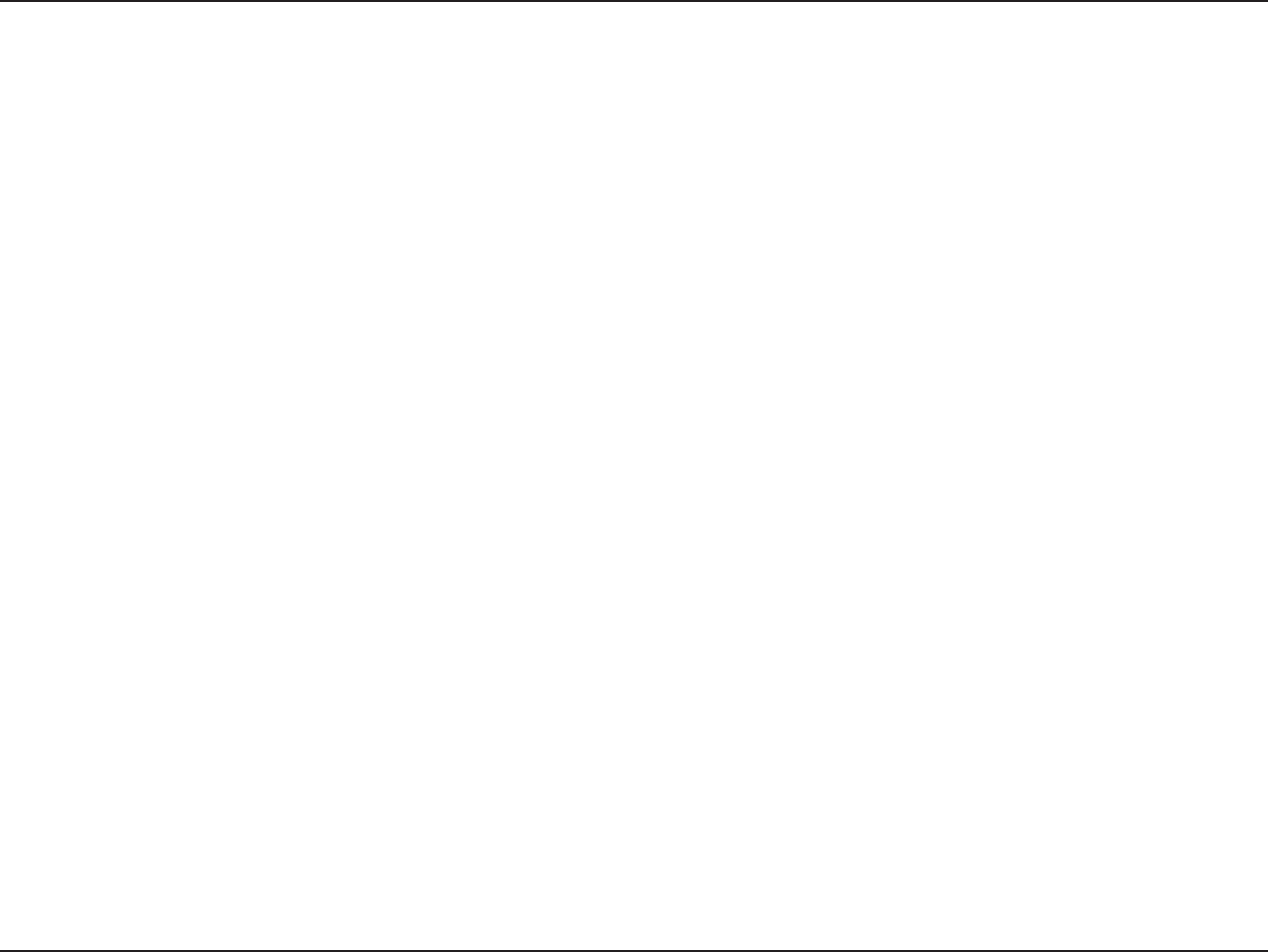
10D-Link DWA-525 User Manual
Section 2 - Installation
Wireless Installation Considerations
The D-Link wireless adapter lets you access your network using a wireless connection from virtually anywhere within the
operatingrangeofyourwirelessnetwork.Keepinmind,however,thatthenumber,thicknessandlocationofwalls,ceilings,
orotherobjectsthatthewirelesssignalsmustpassthrough,maylimittherange.Typicalrangesvarydependingonthetypes
ofmaterialsandbackgroundRF(radiofrequency)noiseinyourhomeorbusiness.Thekeytomaximizingwirelessrangeisto
followthesebasicguidelines:
1.KeepthenumberofwallsandceilingsbetweentheD-Linkadapterandothernetworkdevicestoaminimum.
Eachwallorceilingcanreduceyouradapter’srangefrom3-90feet(1-30meters).Positionyourdevicessothat
thenumberofwallsorceilingsisminimized.
2.Be aware of the direct line between network devices. A wall that is 1.5 feet thick (.5 meters), at a
45-degreeangleappearstobealmost3feet(1meter)thick.Ata2-degreeangleitlooksover42feet(14meters)
thick!Positiondevicessothatthesignalwilltravelstraightthroughawallorceiling(insteadofatanangle)for
better reception.
3.BuildingMaterialsmakeadierence.Asolidmetaldoororaluminumstudsmayhaveanegativeeecton
range.Trytopositionaccesspoints,wirelessrouters,andcomputerssothatthesignalpassesthroughdrywall
oropendoorways.Materialsandobjectssuchasglass,steel,metal,wallswithinsulation,water(shtanks),
mirrors,lecabinets,brick,andconcretewillweakenyourwirelesssignal.
4.Keepyourproductaway(atleast3-6feetor1-2meters)fromelectricaldevicesorappliancesthatgenerateRF
noise.
5.Ifyouareusing2.4GHzcordlessphonesorX-10(wirelessproductssuchasceilingfans,lights,andhomesecurity
systems),yourwirelessconnectionmaydegradedramaticallyordropcompletely.Makesureyour2.4GHzphone
base is as far away from your wireless devices as possible. The base transmits a signal even if the phone in not
in use.
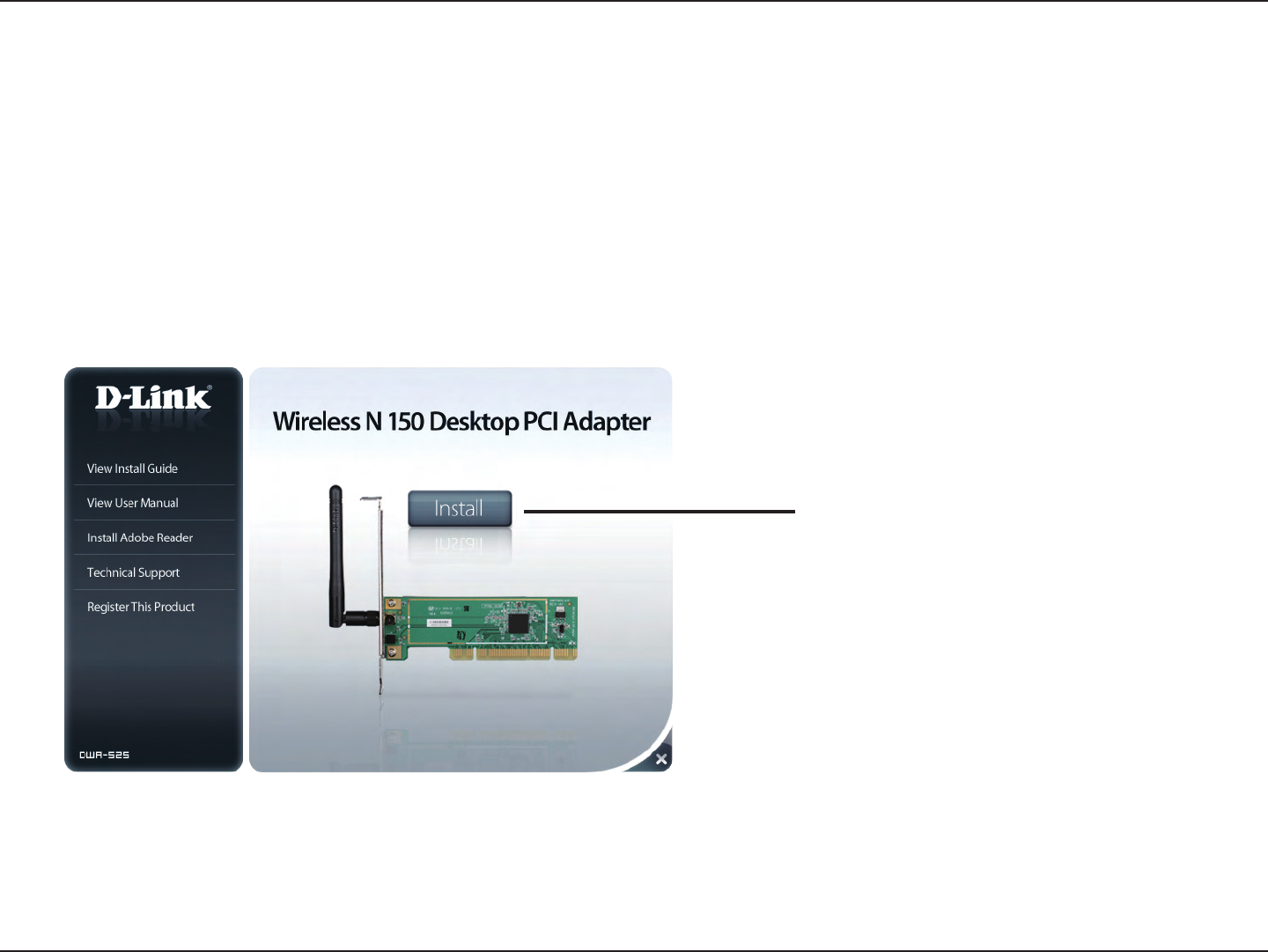
11D-Link DWA-525 User Manual
Section 2 - Installation
Note: Do NOT install the DWA-525 Desktop Adapter into your computer before installing the driver software from the D-Link CD.
When the “Add New Hardware” wizard appears, click Cancel.
Turn on the computer and Insert the D-Link DWA-525 Driver CD in the CD-ROM drive. The step-by-step instructions that follow
are shown in Windows Vista®. The steps and screens are similar for other Windows® operating systems.
IftheCD Autorun functiondoesnot automaticallystarton yourcomputer,go toStart > Run.Intherunbox,type
“D:\DWA525.exe”(whereD:representsthedriveletterofyourCD-ROMdrive).
Software/Driver Installation
Click Install
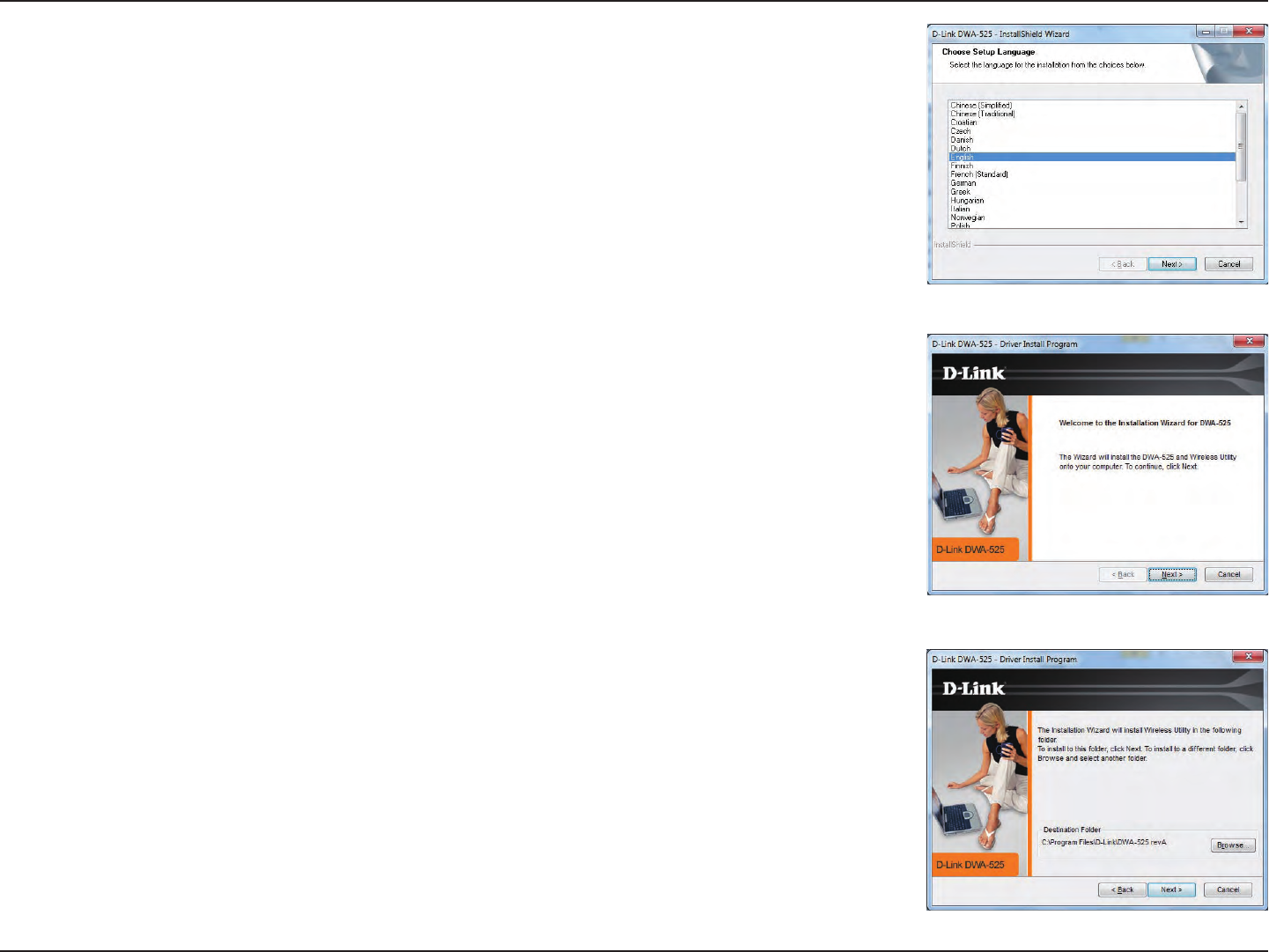
12D-Link DWA-525 User Manual
Section 2 - Installation
The Welcome window will appear. Click Next to continue.
Bydefaultsetupwillinstalltothedefaultlocation:C:\Program Files\D-Link\DWA-525,
whereC:representsthedriveletterofyourharddrive.Toinstalltoadierentlocation
click Browse and specify the location. Click Next to continue.
The InstallShield Wizard window will appear. Select the language to use and click
Next to continue.
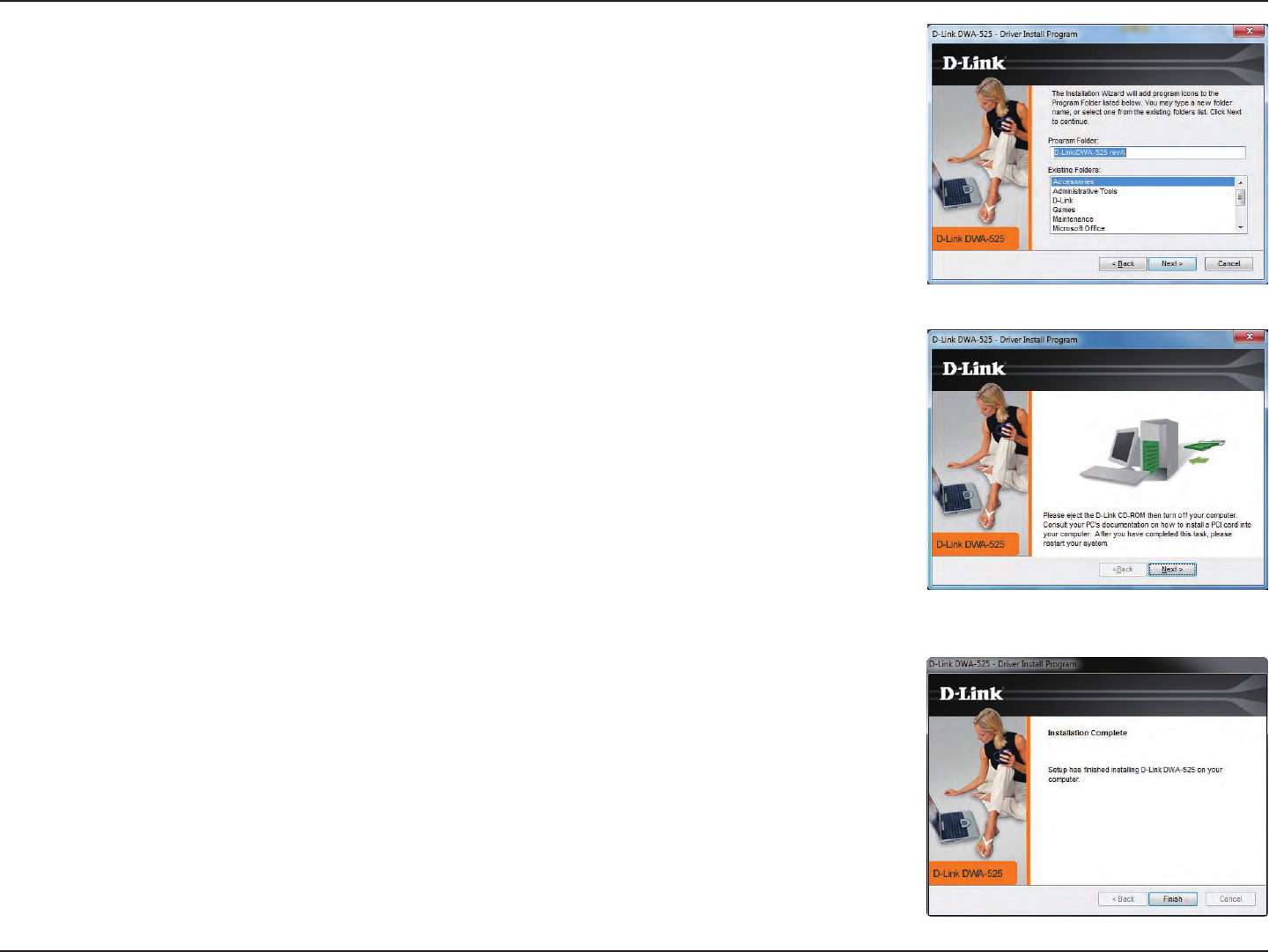
13D-Link DWA-525 User Manual
Section 2 - Installation
Click Next to continue.
Select the Program Files folder location. Click Next to continue.
Once you click Finish,shutdownyourcomputerandunplugthepower.Pleaserefer
to the next page to install your PCI adapter into your computer.
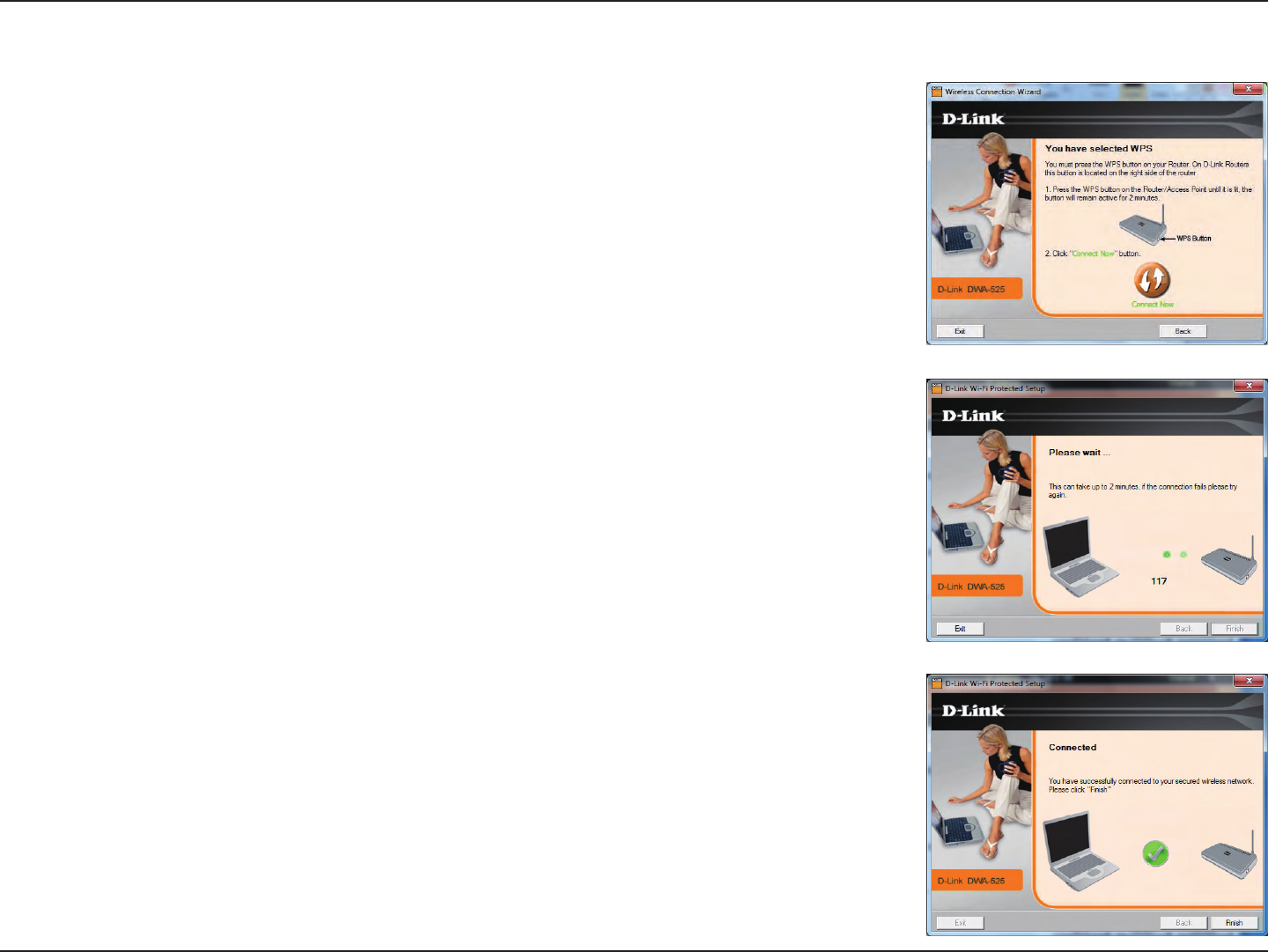
14D-Link DWA-525 User Manual
Section 2 - Installation
ToconnecttoyournetworkusingtheWPSpushbuttoncongurationmethod,click
the virtual button as shown in the screenshot.
Press the WPS button on your access point or wireless router within two minutes to
establish connectivity.
Whenthisscreenappears,youhavesuccessfullyconnectedtoyourwirelessnetwork.
Click Finish to complete your setup.
Push Button Conguration (PBC)
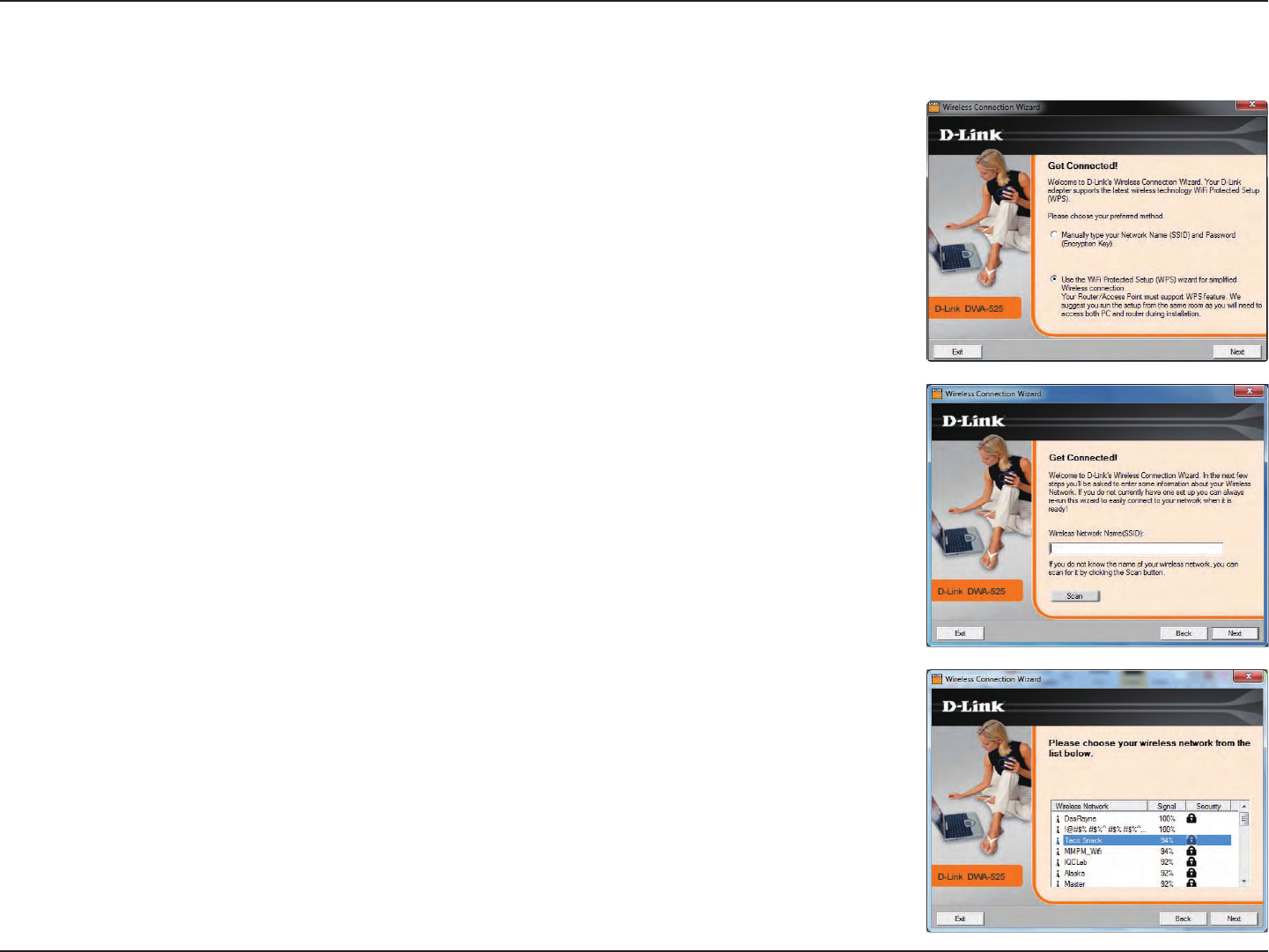
15D-Link DWA-525 User Manual
Section 2 - Installation
Tomanuallyconnecttoyourwirelessnetwork,selectManually connect to a wireless
network and then click Next.
Enterthenetworkname(SSID)manually.IfyouentertheSSIDincorrectly,youwill
automatically be brought to the site survey page. Click Scan to display the site survey
page.
Manual Connect
When you click the Scanbutton,alistofwirelessnetworks(sitesurvey)willappear.
Clickonthenetworkname(SSID)thatyouwanttoconnecttoandclickNext to
continue.IfthereisalockiconunderSecurity,youwillbepromptedtoenterthe
encryption key.
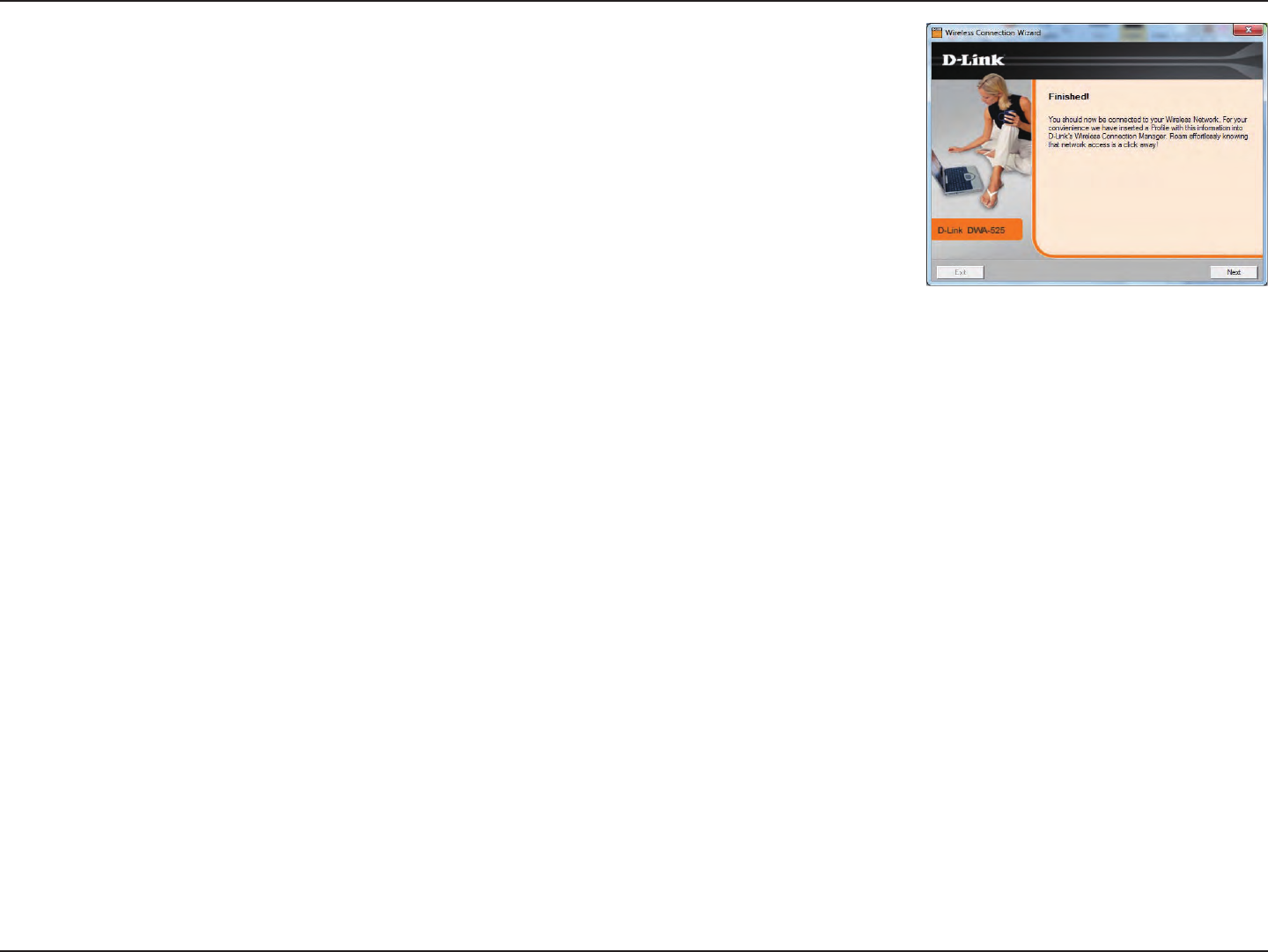
16D-Link DWA-525 User Manual
Section 2 - Installation
Whenthisscreenappears,youaresuccessfullyconnectedtoyourwirelessnetwork.
Click Finish to complete your setup.
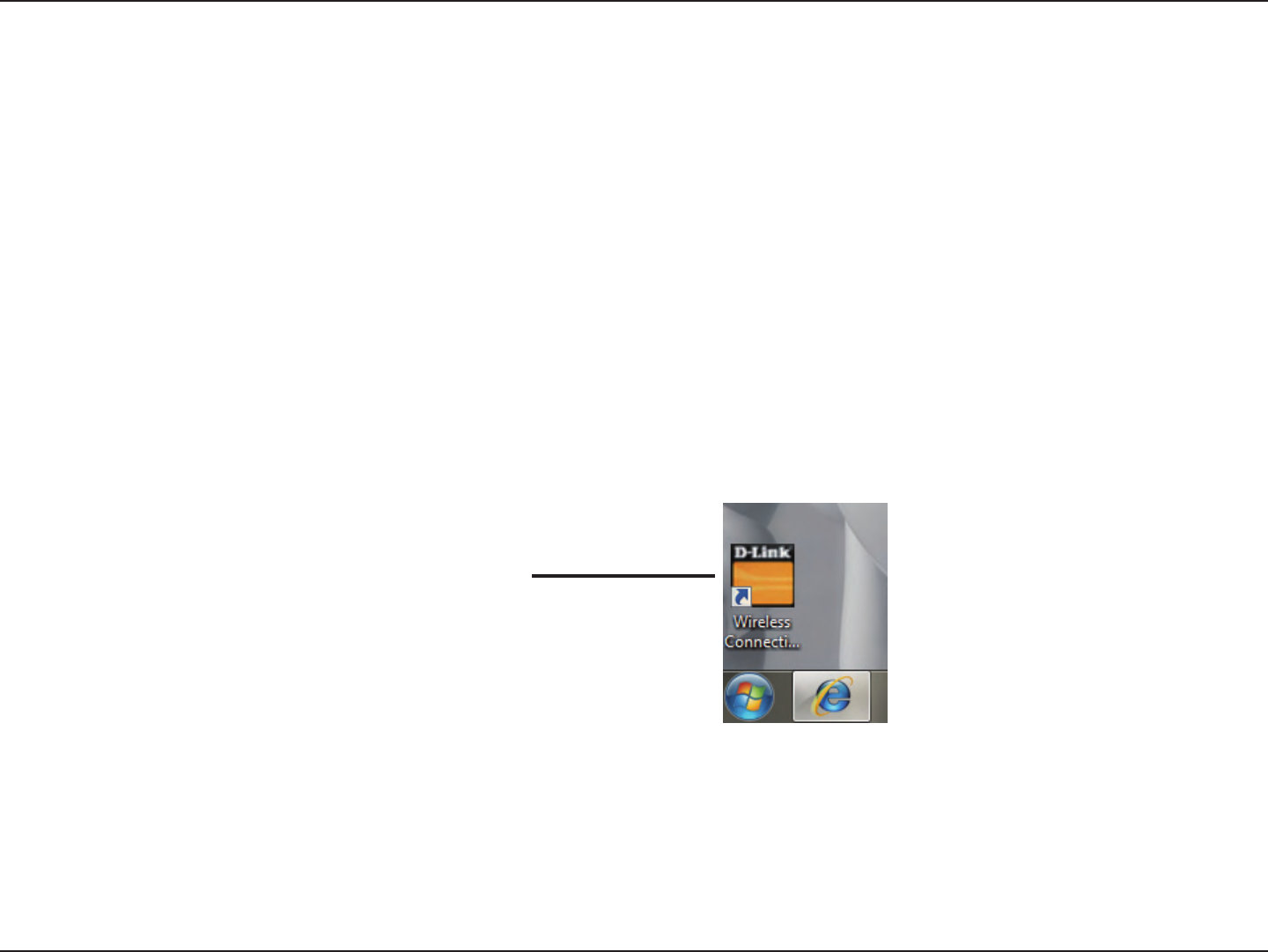
17D-Link DWA-525 User Manual
Section 3 - Conguration
Conguration
D-Link Wireless Connection Manager
This section will show you how to congure your new D-Link wireless adapter using the D-Link Utility as well as Windows® XP
Zero Conguration and Windows® 7 / Vista® WLAN Auto Conguration.
The D-Link DWA-525 uses the Wireless Connection Manager as the management software. The manager provides the user an
easy interface to change any settings related to the wireless adapter. Clicking on the Wireless Connection Manager icon on
the desktop will start the Conguration.
IfyouareusingWindows®7,skiptopage25;forWindowsVista®,pleaseskiptopage26;forWindows®XPskiptopage27.
Double-click the Wireless Connection
Manager icon on your desktop.
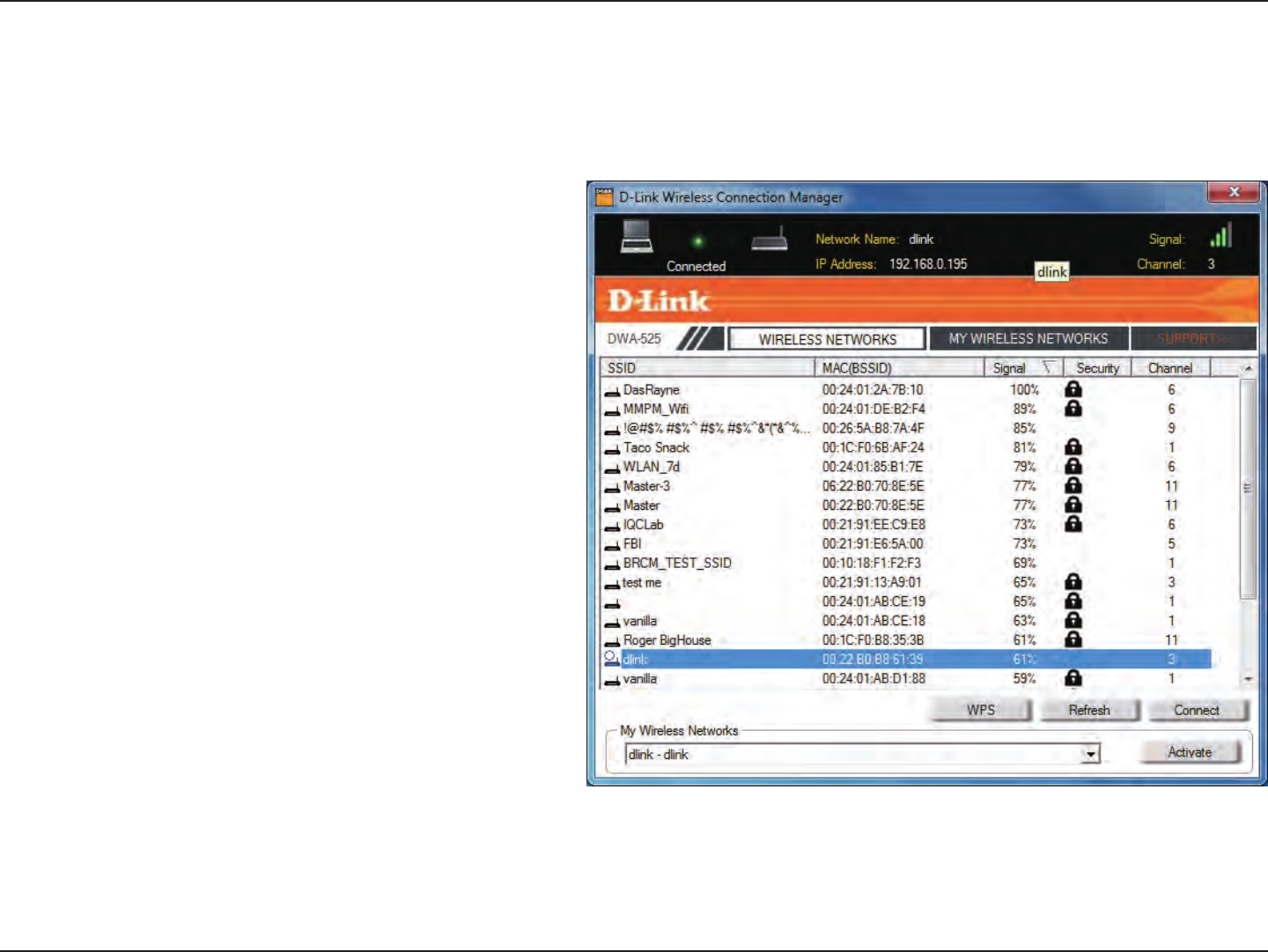
18D-Link DWA-525 User Manual
Section 3 - Conguration
Wireless Networks
TheWirelessNetworks(SiteSurvey)pagewilldisplayallwirelessnetworksthatareavailableinyourarea.Toconnecttoa
network,simplyhighlightthewirelessnetwork(SSID)andclickConnect.
TheSSID(ServiceSetIdentier)isthenameofthe
wireless network.
Displays the MAC address of the wireless device.
Displays the Link Quality of the wireless
connection.
Ifthereisa“lock”icon,thismeans the wireless
network is secure. You must know the encryption
key/security settings to connect.
Displays the channel of the wireless network.
Connect to a wireless network using Wi-Fi®
Protected Setup. Refer to the next page.
Rescans for available wireless networks in your
area.
Highlight a wireless network and click the Connect
button.Ifthenetworkissecure,apop-upwindow
will appear. Enter the security information to
connect(refertotheWireless Security section for
moreinformation).
Select a wireless network profile from the
drop-down menu and click Activate to connect.
Allow up to 30 seconds to connect.
MAC:
SSID:
Channel:
Signal:
Security:
Refresh Button:
Connect Button:
Activate Button:
WPS Button:
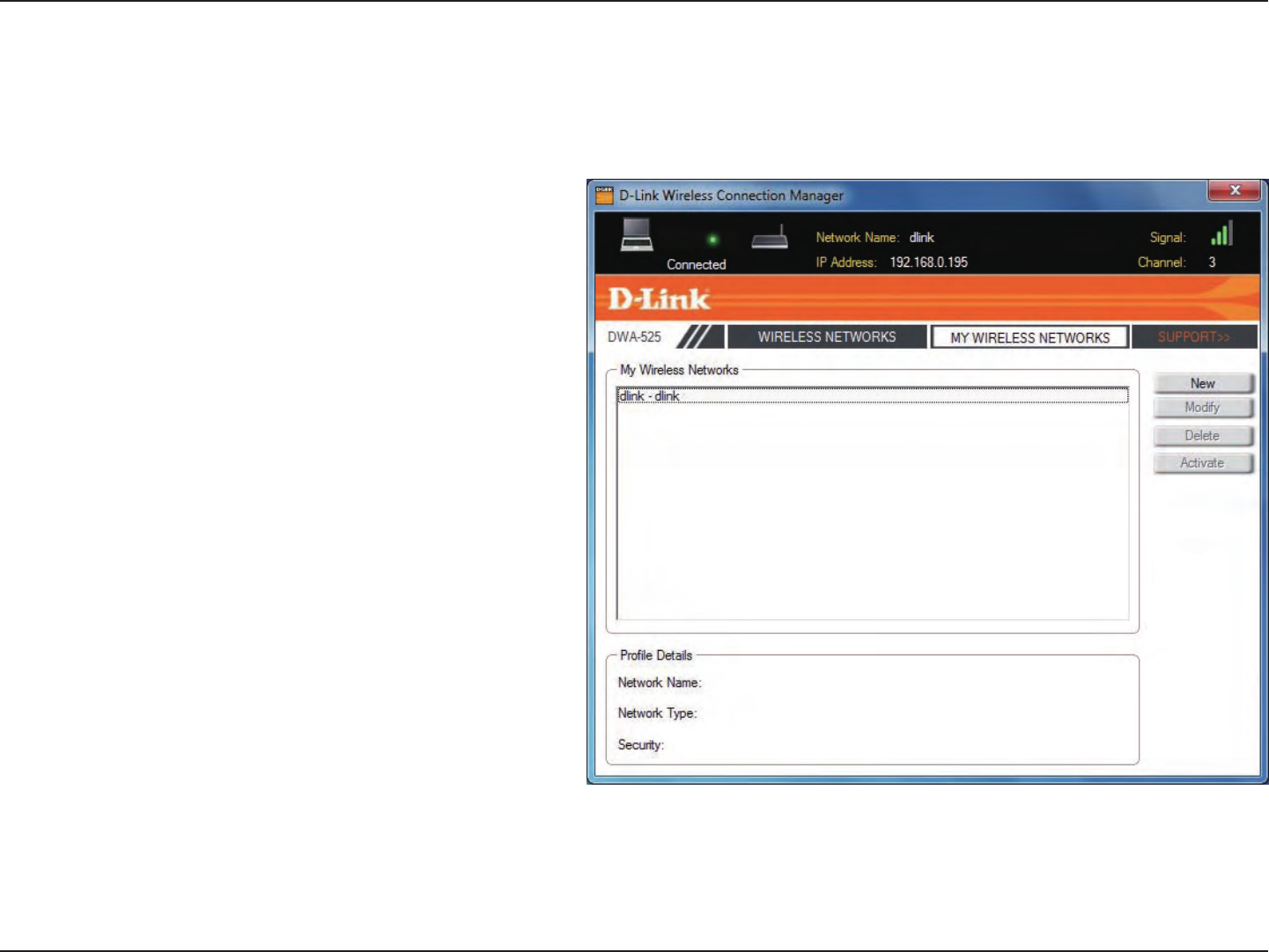
19D-Link DWA-525 User Manual
Section 3 - Conguration
My Wireless Networks
TheMyWirelessNetworkspagewillallowyoutocreate,edit,anddeletewirelessnetworkproles.Everytimeyouconnectto
a network using the Wireless Networkspage,aprolewillautomaticallybecreated.
New:
Modify:
Click New to create a new wireless network prole
(refertothenextpage).
Click Modifytoeditacurrentprole(refertopage
22).
Click Delete to remove a prole.
Click Activate to use a profile. Allow up to 30
seconds to connect to the wireless network.
The Prole Details section will display information
about the wireless network such as the network
name(SSID)andifthenetworkissecured.
Delete:
Activate:
Prole Details:
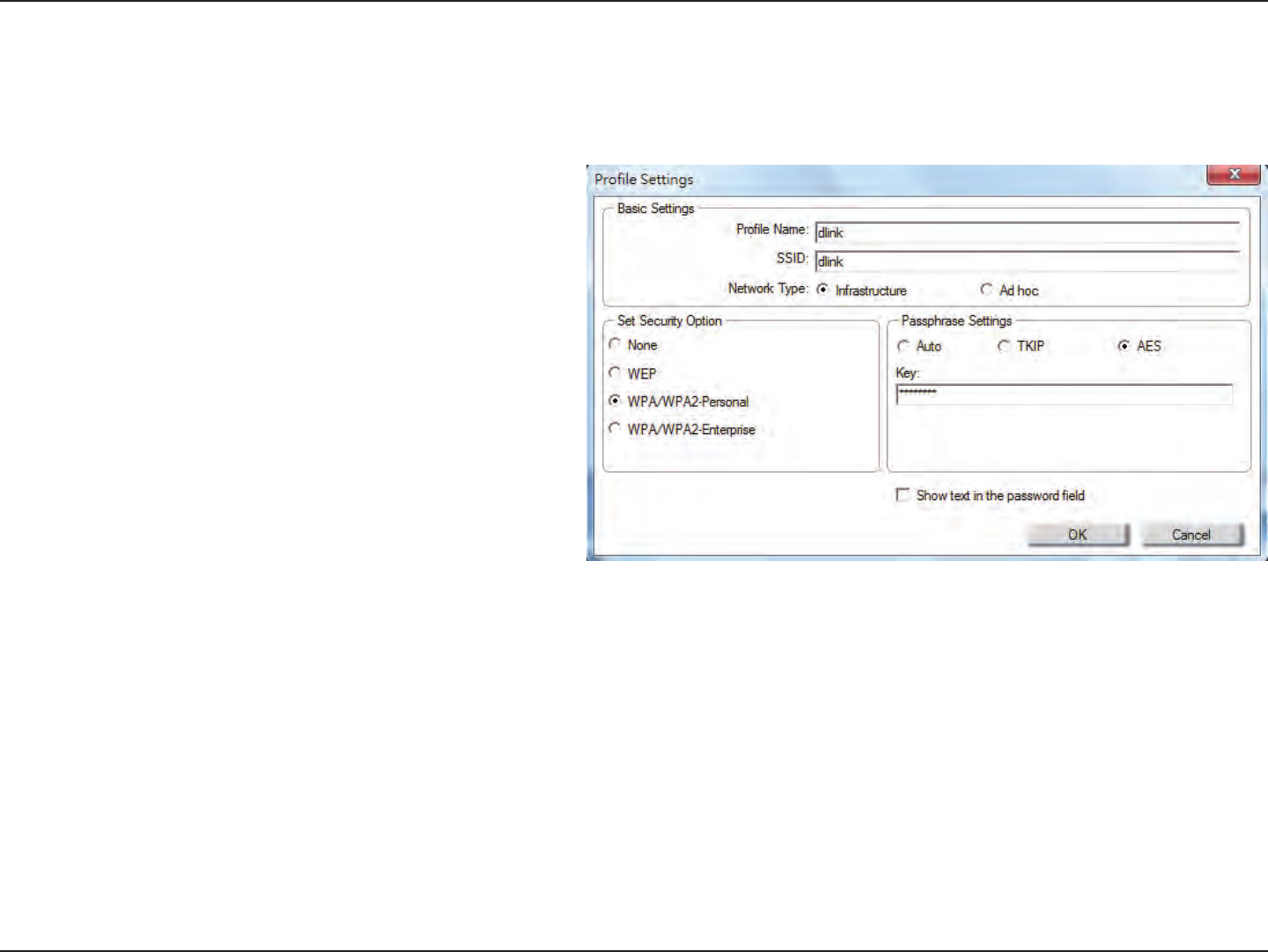
20D-Link DWA-525 User Manual
Section 3 - Conguration
Add Prole
You may add a new network by clicking the New button from the My Wireless Networks page.
Prole Name:
SSID:
Enteranameforyourprole(e.g.Home,Oce,
CoeeShop).
Enter the SSID of the wireless network.
Select the network type. If you are connecting
toawirelessrouteroraccesspoint,select
Infrastructure. If you are connecting to another
wireless client such as an adapter, select
Ad-Hoc.
Select the type of security used. Please refer
to the Wireless Security section for more
information.
Click OK to save your settings.
Network Type:
Set Security:
OK Button:
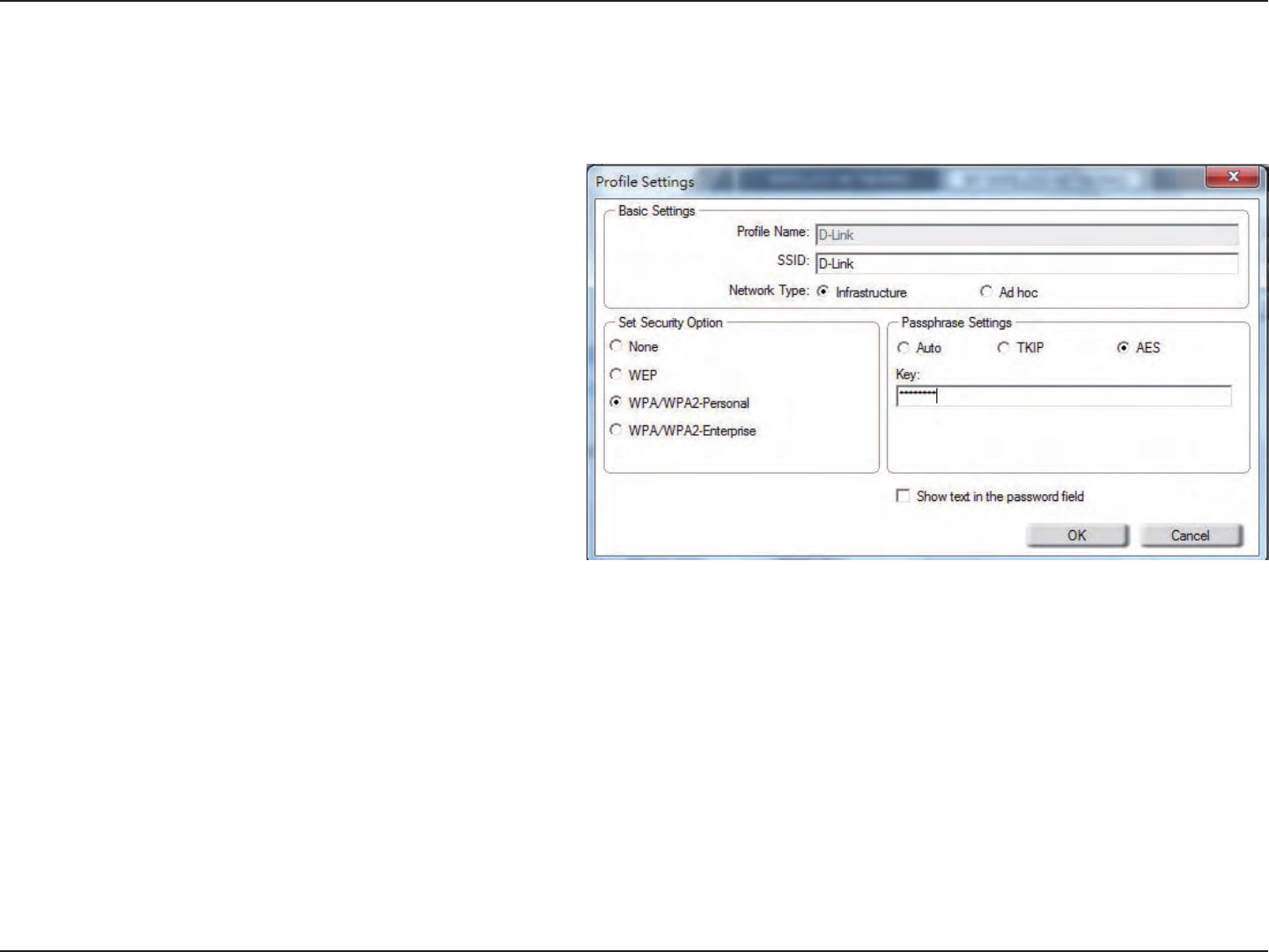
21D-Link DWA-525 User Manual
Section 3 - Conguration
Modify Prole
You may edit an existing prole by clicking the Modify button from the My Wireless Networks page.
Prole Name:
SSID:
Enteranameforyourprole(e.g.Home,Oce,
CoeeShop).
Displays the SSID of the network.
Displays the network type.
Select the type of security used. Please refer to the
Wireless Security section for more information.
Click OK to save your settings.
Network Type:
Set Security:
OK Button:
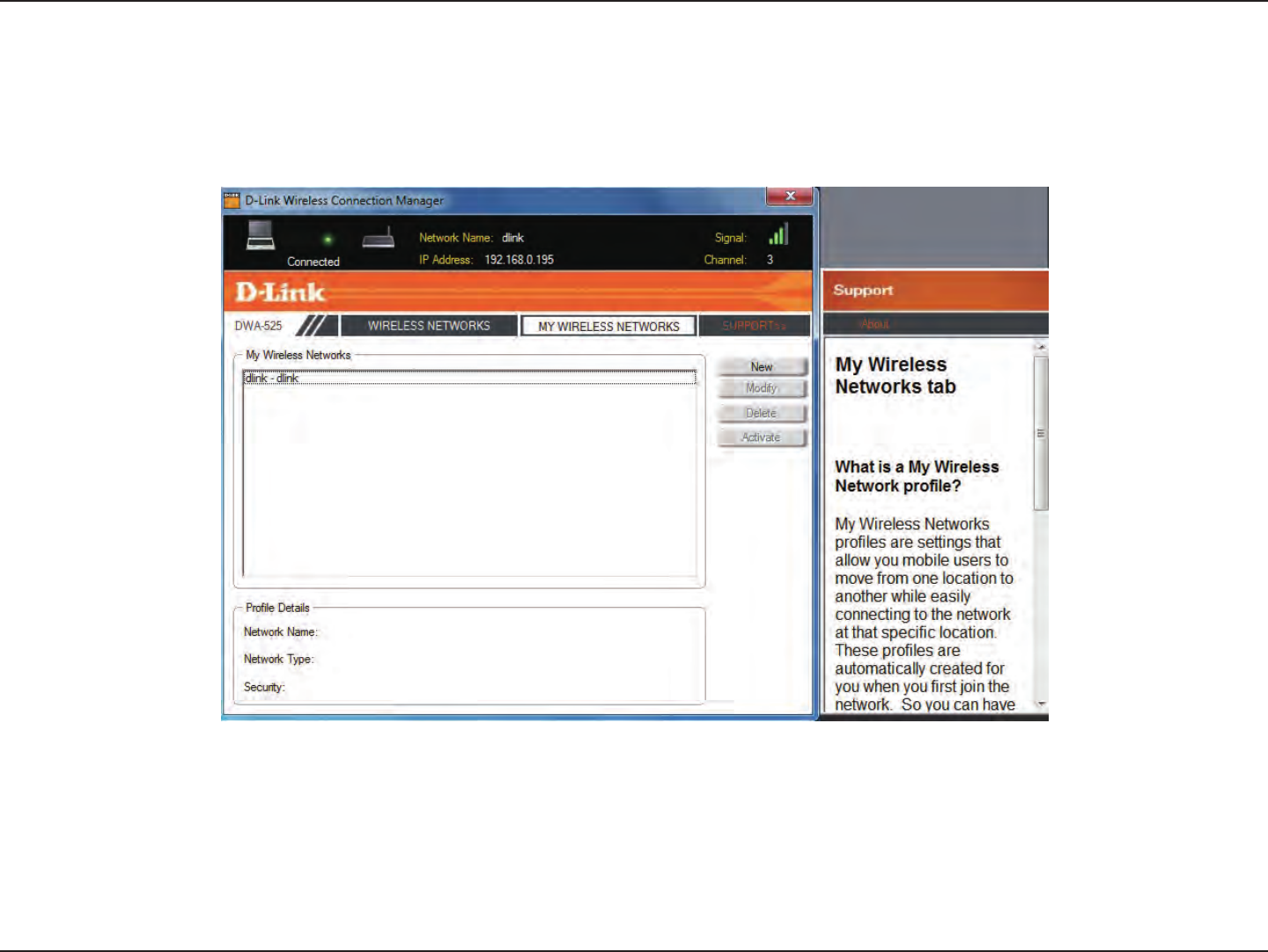
22D-Link DWA-525 User Manual
Section 3 - Conguration
Support
Ifyouneedhelp,clicktheSupport button. A panel will appear to the right of the utility which will display information about
the utility.
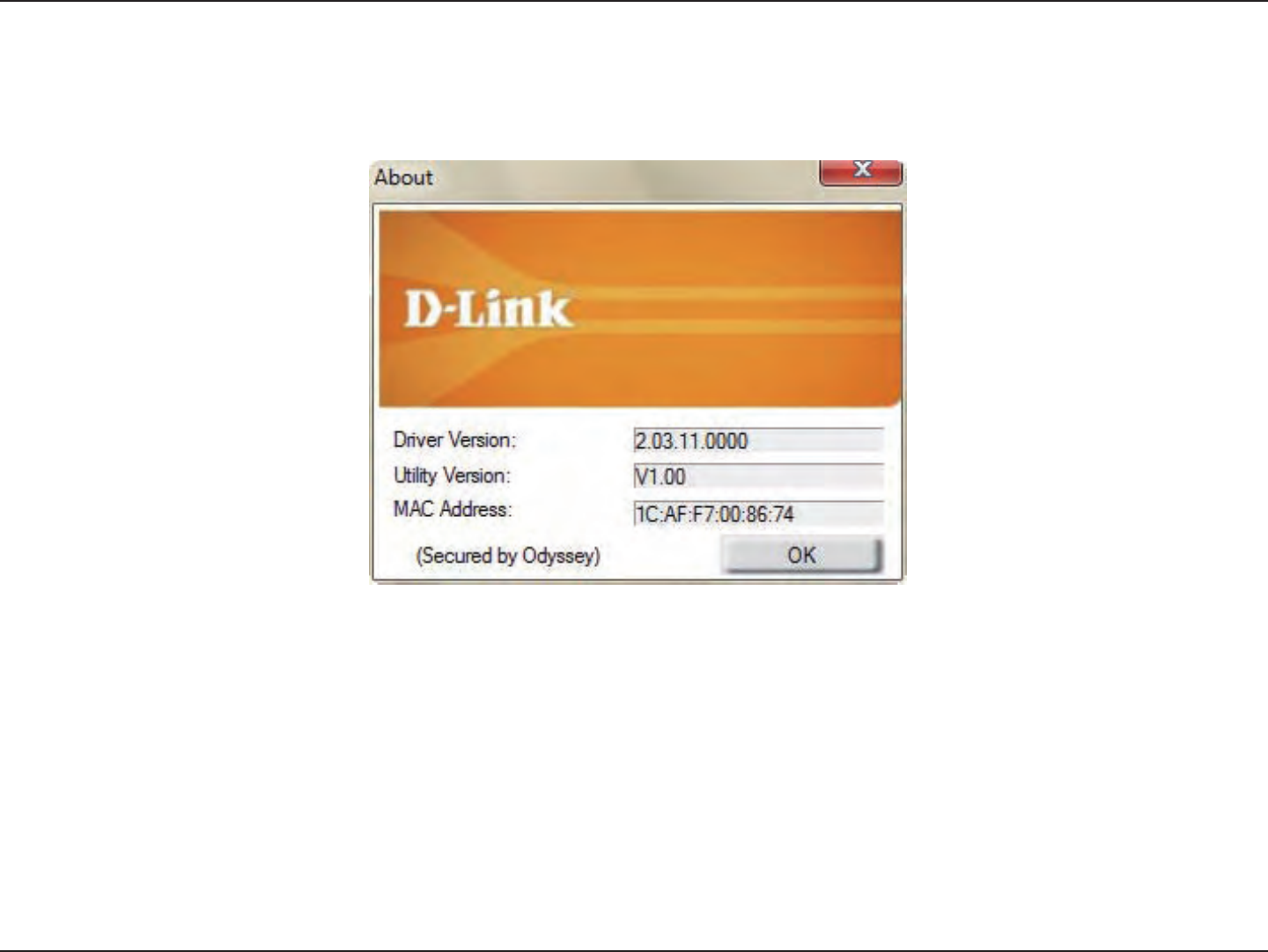
23D-Link DWA-525 User Manual
Section 3 - Conguration
The About screen gives you information about the Driver and Utility Versions of the DWA-525.
About
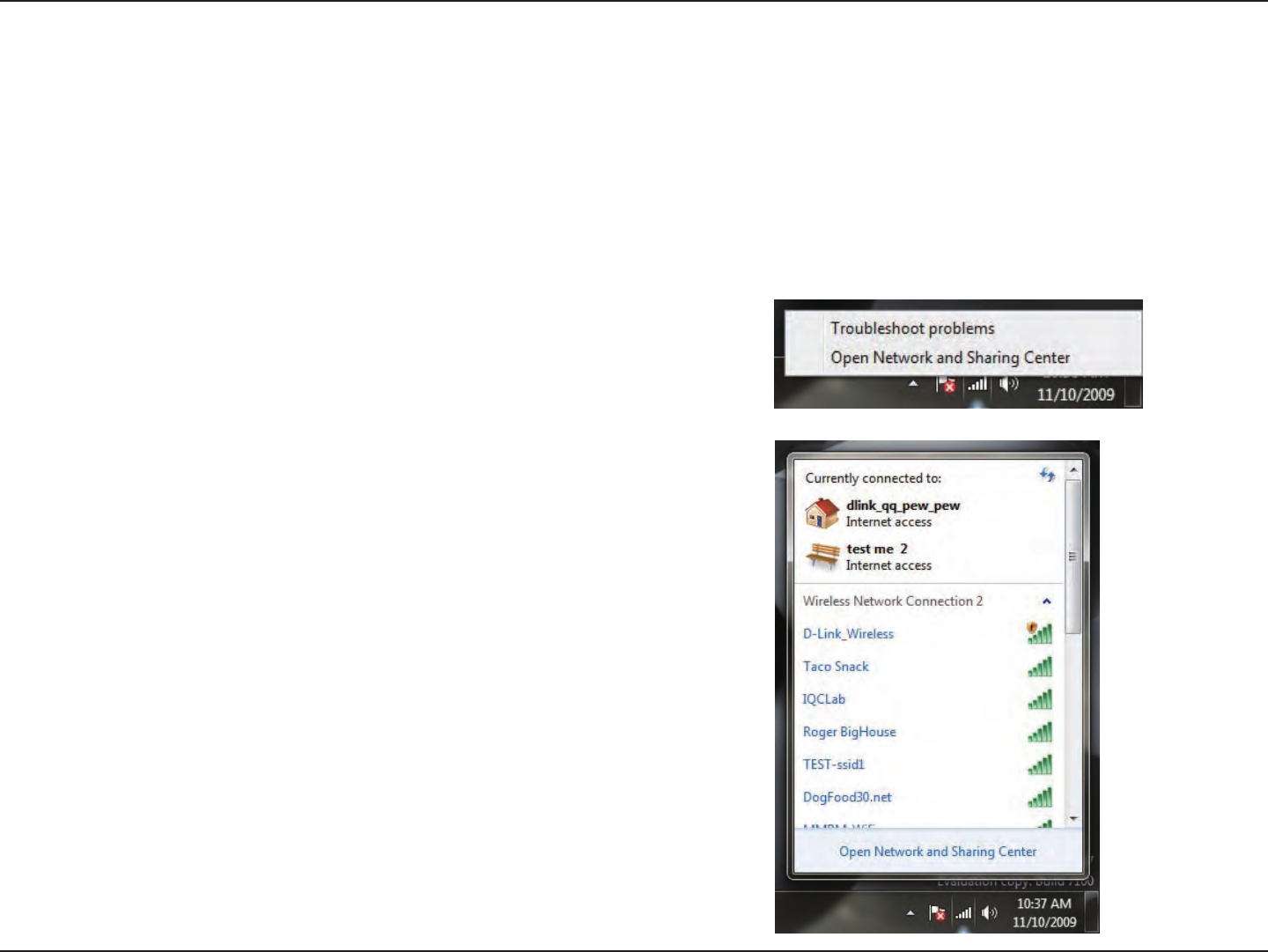
24D-Link DWA-525 User Manual
Section 3 - Conguration
Connect to a Wireless Network
Using Windows® 7
Windows®7usersmayusethebuilt-inwirelessutility.Ifyouareusinganothercompany’sutilityorWindows®2000,please
refer to the user manual of your wireless adapter for help with connecting to a wireless network. Most utilities will have a “site
survey” option similar to the Windows® 7 utility as seen below.
Left-clickthewirelessiconinyoursystemtray(lower-rightcorner
nexttothetime).
If you receive the Wireless Networks Detectedbubble,clickonthe
center of the bubble to access the utility.
or
The utility will display any available wireless networks in your area.
Clickonanetwork(displayedusingtheSSID)andclicktheConnect
button.
IfyougetagoodsignalbutcannotaccesstheInternet,checkyour
TCP/IP settings for your wireless adapter. Refer to the Networking
Basics section in this manual for more information.
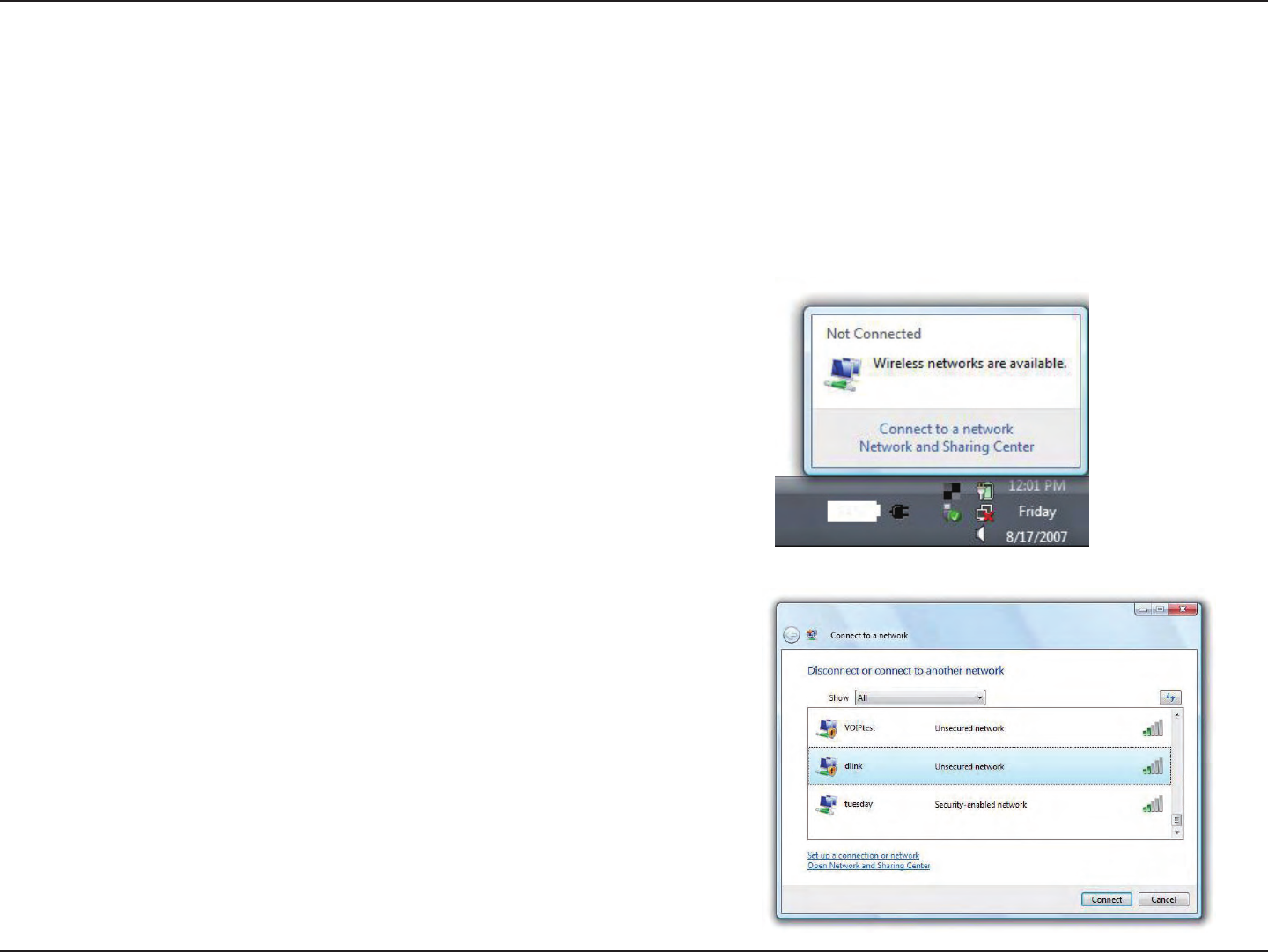
25D-Link DWA-525 User Manual
Section 3 - Conguration
Connect to a Wireless Network
Using Windows Vista®
Windows Vista®usersmayusethebuilt-inwirelessutility.Ifyouareusinganothercompany’sutilityorWindows®2000,please
refer to the user manual of your wireless adapter for help with connecting to a wireless network. Most utilities will have a “site
survey” option similar to the Windows Vista® utility as seen below.
Right-click on the wireless computer icon in your system tray
(lower-right corner next to the time). Select Connect to a
network.
If you receive the Wireless Networks Detectedbubble,clickon
the center of the bubble to access the utility.
or
The utility will display any available wireless networks in your
area.Clickonanetwork(displayedusingtheSSID)andclickthe
Connect button.
IfyougetagoodsignalbutcannotaccesstheInternet,checkthe
TCP/IP settings for your wireless adapter. Refer to the Networking
Basics section in this manual for more information.
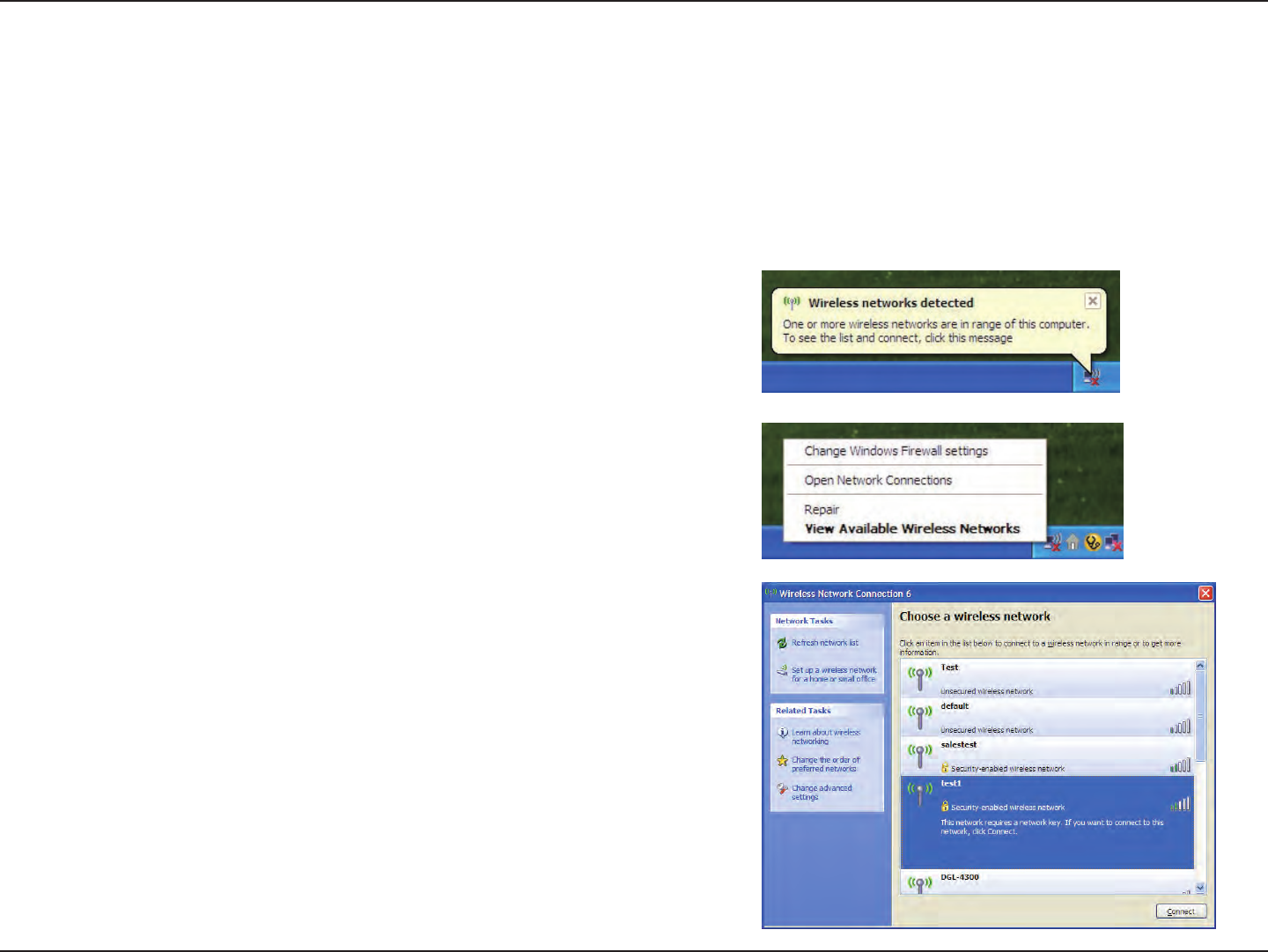
26D-Link DWA-525 User Manual
Section 3 - Conguration
Connect to a Wireless Network
Using Windows® XP
Windows®XPusersmayusethebuilt-inwirelessutility(ZeroCongurationUtility).ThefollowinginstructionsareforService
Pack2users.Ifyouareusinganothercompany’sutilityorWindows®2000,pleaserefertotheusermanualofyourwireless
adapter for help with connecting to a wireless network. Most utilities will have a “site survey” option similar to the Windows®
XP utility as seen below.
Right-click on the wireless computer icon in your system tray
(lower-right corner next to the time). Select View Available
Wireless Networks.
If you receive the Wireless Networks Detectedbubble,clickon
the center of the bubble to access the utility.
or
The utility will display any available wireless networks in your
area.Clickonanetwork(displayedusingtheSSID)andclickthe
Connect button.
IfyougetagoodsignalbutcannotaccesstheInternet,checkthe
TCP/IP settings for your wireless adapter. Refer to the Networking
Basics section in this manual for more information.
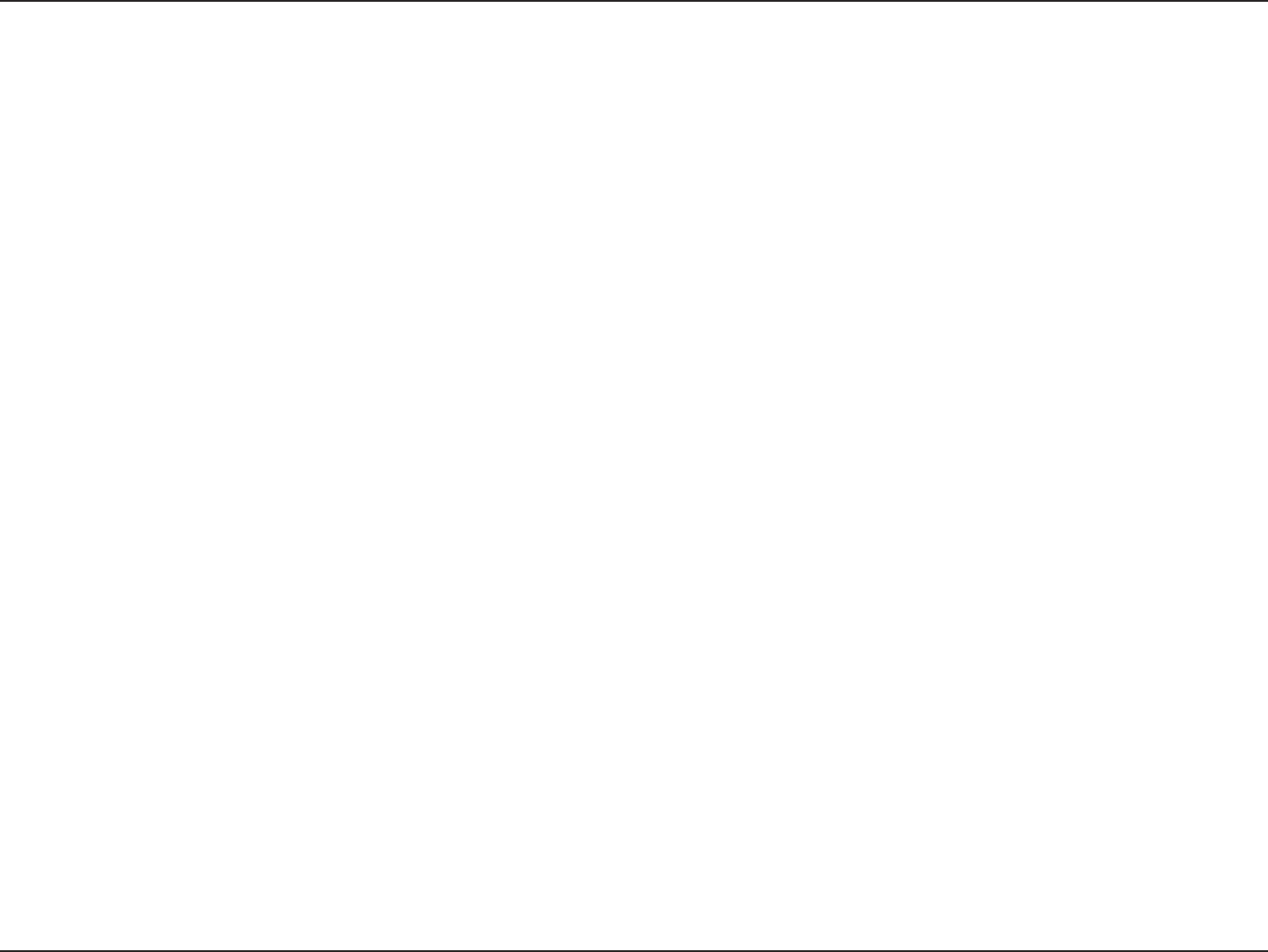
27D-Link DWA-525 User Manual
Section 4 - Wireless Security
Wireless Security
Thissectionwillshowyouthedierentlevelsofsecurityyoucanusetoprotectyourdatafromintruders.TheDWA-525oers
thefollowingtypesofsecurity:
•WPA/WPA2-Personal
•WPA/WPA2-Enterprise
What is WPA™?
WPA,orWi-Fi®ProtectedAccess,isaWi-FistandardthatwasdesignedtoimprovethesecurityfeaturesofWEP(WiredEquivalent
Privacy).
ThetwomajorimprovementsoverWEP:
•ImproveddataencryptionthroughtheTemporalKeyIntegrityProtocol(TKIP).TKIPscramblesthekeysusinga
hashingalgorithmand,byaddinganintegrity-checkingfeature,ensuresthatthekeyshavenotbeentampered
with.WPA2isbasedon802.11iandusesAdvancedEncryptionStandardinsteadofTKIP.
•Userauthentication,whichisgenerallymissinginWEP,throughtheextensibleauthenticationprotocol(EAP).
WEPregulatesaccesstoawirelessnetworkbasedonacomputer’shardware-specicMACaddress,whichis
relativelysimpletobesniedoutandstolen.EAPisbuiltonamoresecurepublic-keyencryptionsystemto
ensurethatonlyauthorizednetworkuserscanaccessthenetwork.
WPA/WPA2-Personal uses a passphrase or key to authenticate your wireless connection. The key is an alpha-numeric password
between8and63characterslong.Thepasswordcanincludesymbols(!?*&_)andspaces.Thiskeymustbetheexactsamekey
entered on your wireless router or access point.
WPA/WPA2-EnterpriseincorporatesuserauthenticationthroughtheExtensibleAuthenticationProtocol(EAP).EAPisbuilton
amoresecurepublickeyencryptionsystemtoensurethatonlyauthorizednetworkuserscanaccessthenetwork.
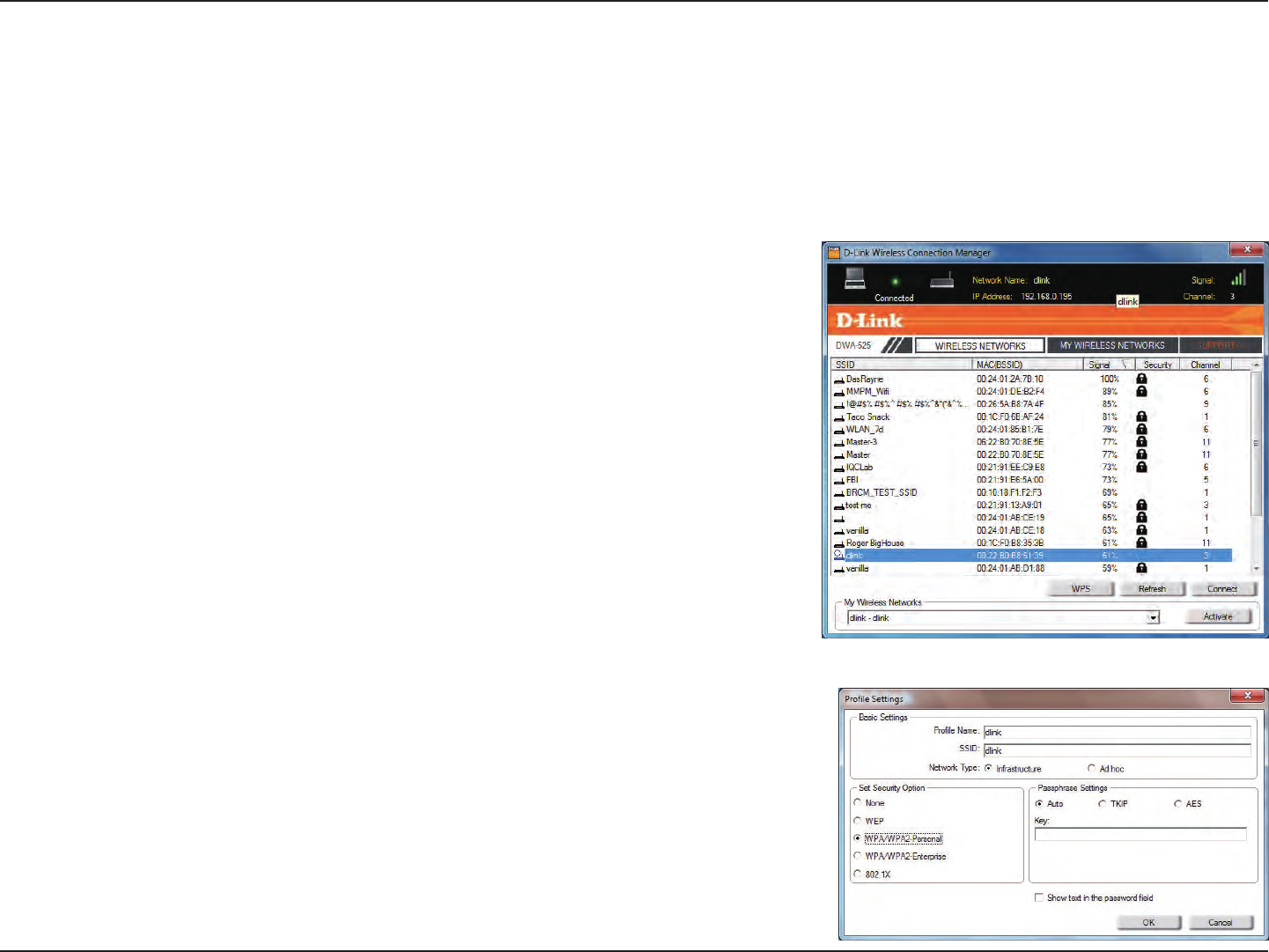
28D-Link DWA-525 User Manual
Section 4 - Wireless Security
Congure WPA™/WPA2™- Personal
Using the D-Link Utility
It is recommended to enable WPA/WPA2-Personal on your wireless router or access point before conguring your wireless
adapter.Ifyouarejoininganexistingnetwork,youwillneedtoknowtheWPA/WPA2-Personalpassphrasebeingused.
1. Open the Wireless Connection Manager by double-clicking on the D-Link
icon on your desktop.
2. Highlightthewirelessnetwork(SSID)youwouldliketoconnecttoandclick
Connect.IfthenetworkisusingWPA/WPA2-Personal,thescreen(asshown
tothebottom-right)willappear.
3. Enter the WPA/WPA2-Personal passphrase exactly as it is on your wireless
router or access point. Click the Show text in the password eld box to see
the passphrase. Unchecking it will hide it.
4. Click OK to connect to the network. Allow up to 30 seconds to connect.
IfyouwouldliketocreateanewnetworkandentertheWPA/WPA2-Personalsettings,
refer to the next page.
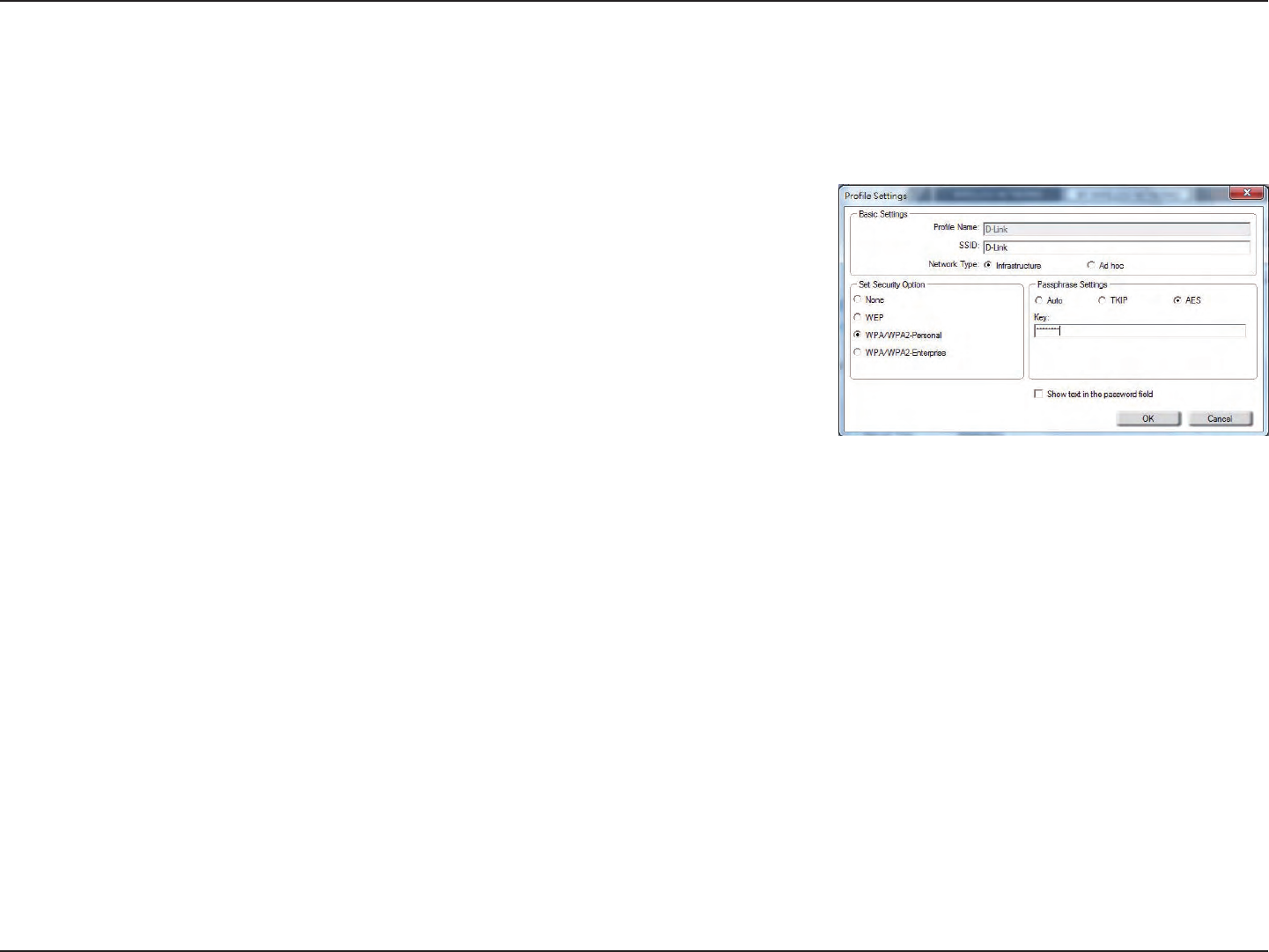
29D-Link DWA-525 User Manual
Section 4 - Wireless Security
It is recommended to enable WPA™/WPA2™- Personal on your wireless router or access point before conguring your wireless
adapter. Make sure you enter the passphrase exactly the same on all wireless devices.
1. Open the Wireless Connection Manager by double-clicking on the D-Link icon on your desktop. Click on New to create
a new prole or highlight an existing prole and click Modify.
2. Select WPA/WPA2-Personal under Set Security Option.
3. Select TKIP or AES, or Auto.
4. Enter the passphrase exactly as it is on your wireless router or access point.
5. Click OK to connect to the network. Allow up to 30 seconds to connect.
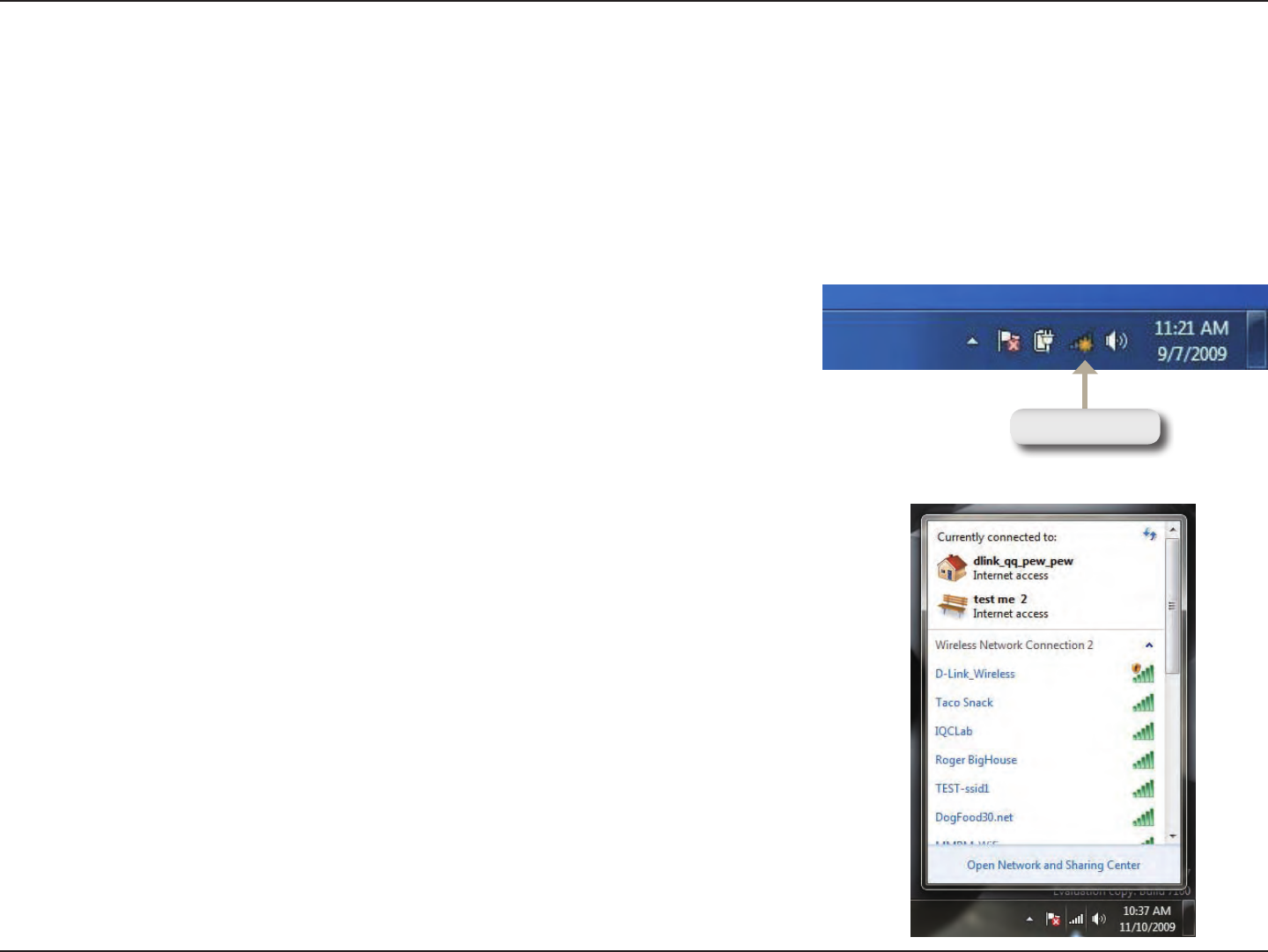
30D-Link DWA-525 User Manual
Section 4 - Wireless Security
Itisrecommendedtoenablewirelesssecurity(WPA/WPA2)onyourwirelessrouteroraccesspointbeforeconguringyour
wirelessadapter.Ifyouarejoininganexistingnetwork,youwillneedtoknowthesecuritykeyorpassphrasebeingused.
1. Clickonthewirelessiconinyoursystemtray(lower-rightcorner).
2. The utility will display any available wireless networks in your area.
Wireless Icon
Congure WPA™/WPA™- Personal
Using Windows® 7
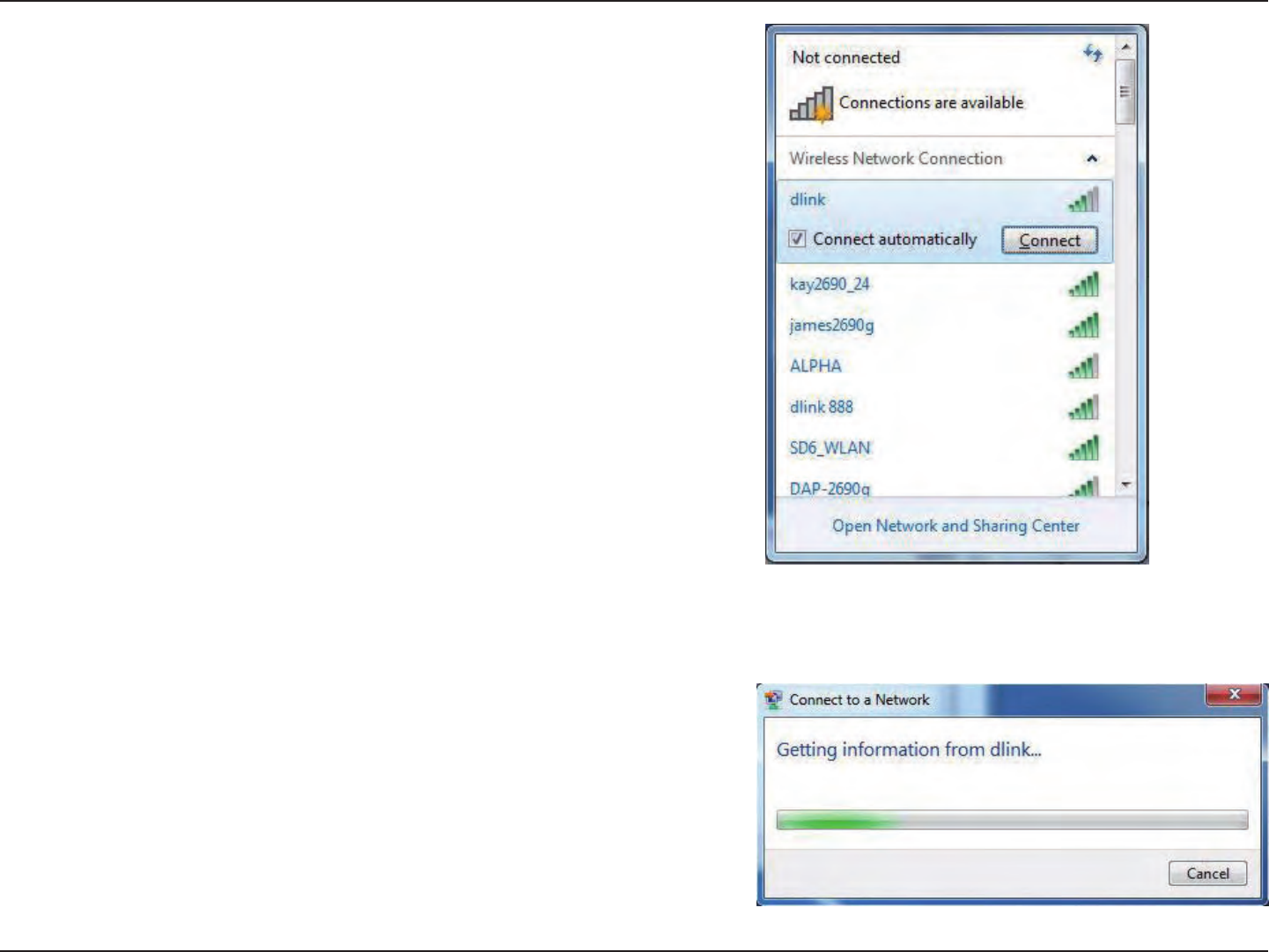
31D-Link DWA-525 User Manual
Section 4 - Wireless Security
3. Highlightthewirelessnetwork(SSID)youwouldliketoconnect
to and click the Connect button.
IfyougetagoodsignalbutcannotaccesstheInternet,checkyour
TCP/IP settings for your wireless adapter. Refer to the Networking
Basics section in this manual for more information.
4. The following window appears while your computer tries to
connect to the router.
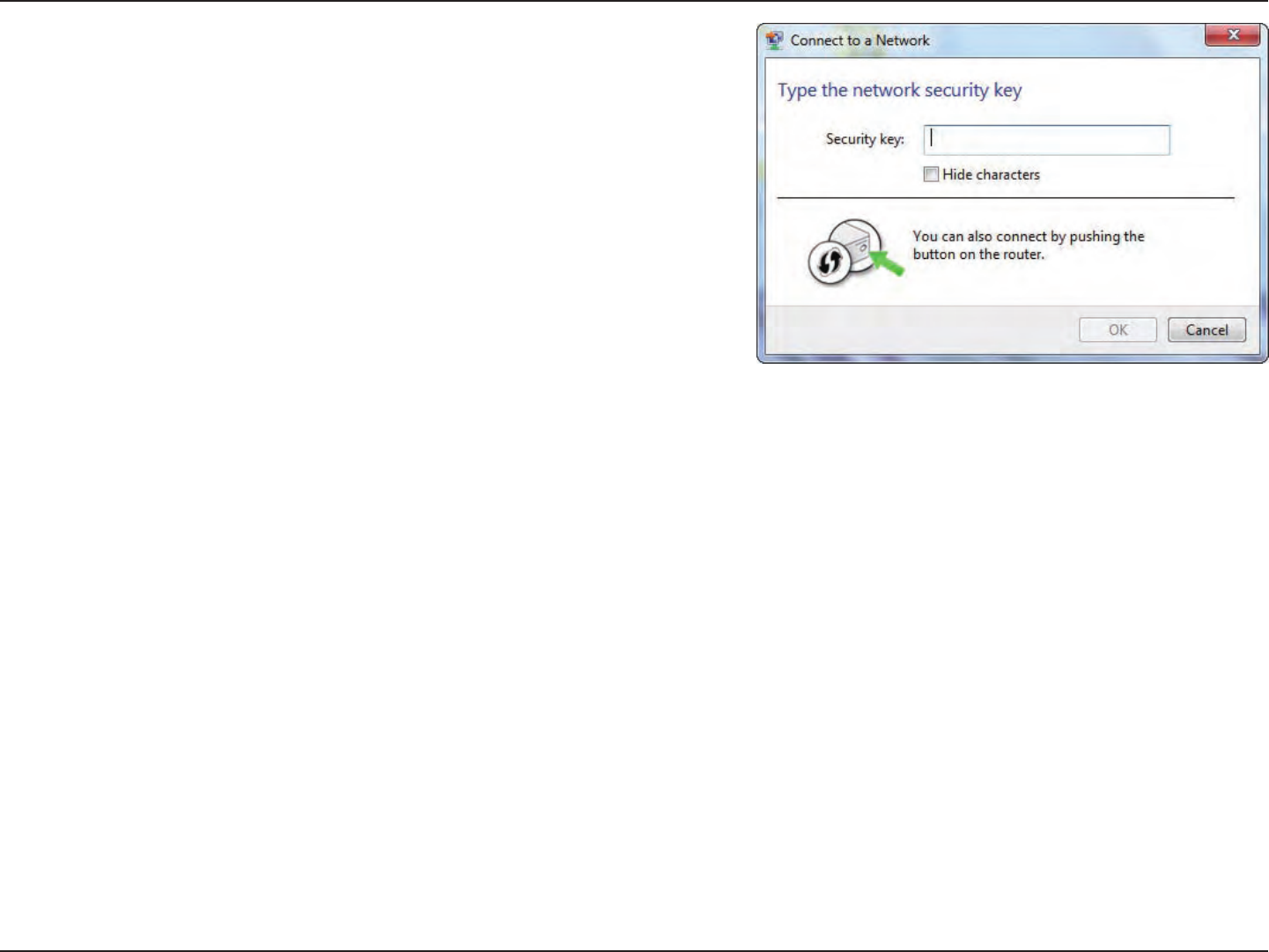
32D-Link DWA-525 User Manual
Section 4 - Wireless Security
5. Enter the same security key or passphrase that is on your router and
click Connect. You can also connect by pushing the WPS button on
the router.
It may take 20-30 seconds to connect to the wireless network. If the
connectionfails,pleaseverifythatthesecuritysettingsarecorrect.
The key or passphrase must be exactly the same as on the wireless
router.
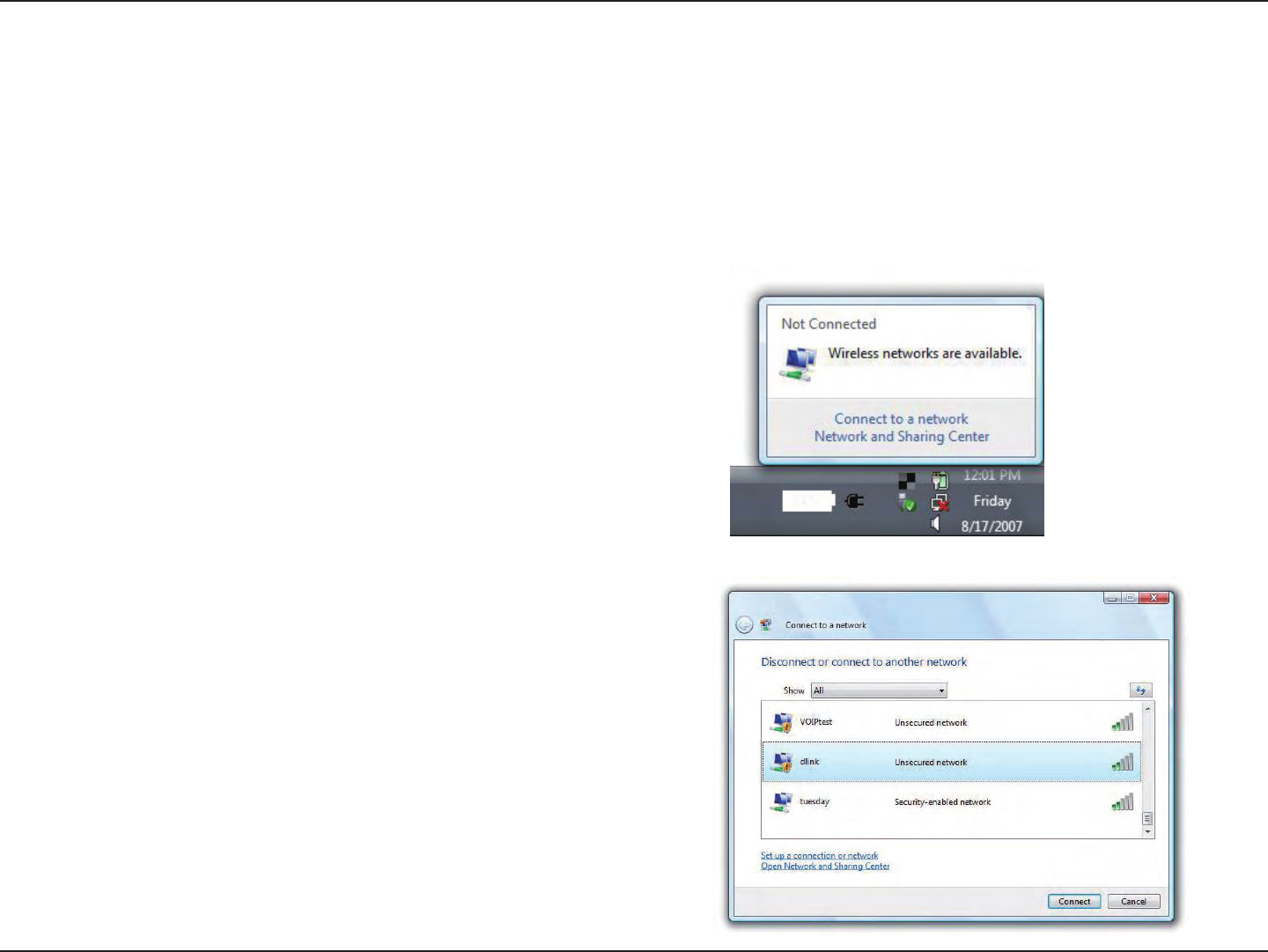
33D-Link DWA-525 User Manual
Section 4 - Wireless Security
Congure WPA™/WPA™-Personal
Using Windows Vista®
Itisrecommendedtoenablewirelesssecurity(WPA/WPA2)onyourwirelessrouteroraccesspointbeforeconguringyour
wirelessadapter.Ifyouarejoininganexistingnetwork,youwillneedtoknowthesecuritykeyorpassphrasebeingused.
2.Highlightthewirelessnetwork(SSID)youwouldliketoconnect
to and click Connect.
1. Open the Windows Vista® Wireless Utility by right-clicking on the
wirelesscomputericoninyoursystemtray(lowerrightcorner
ofscreen).SelectConnect to a network.
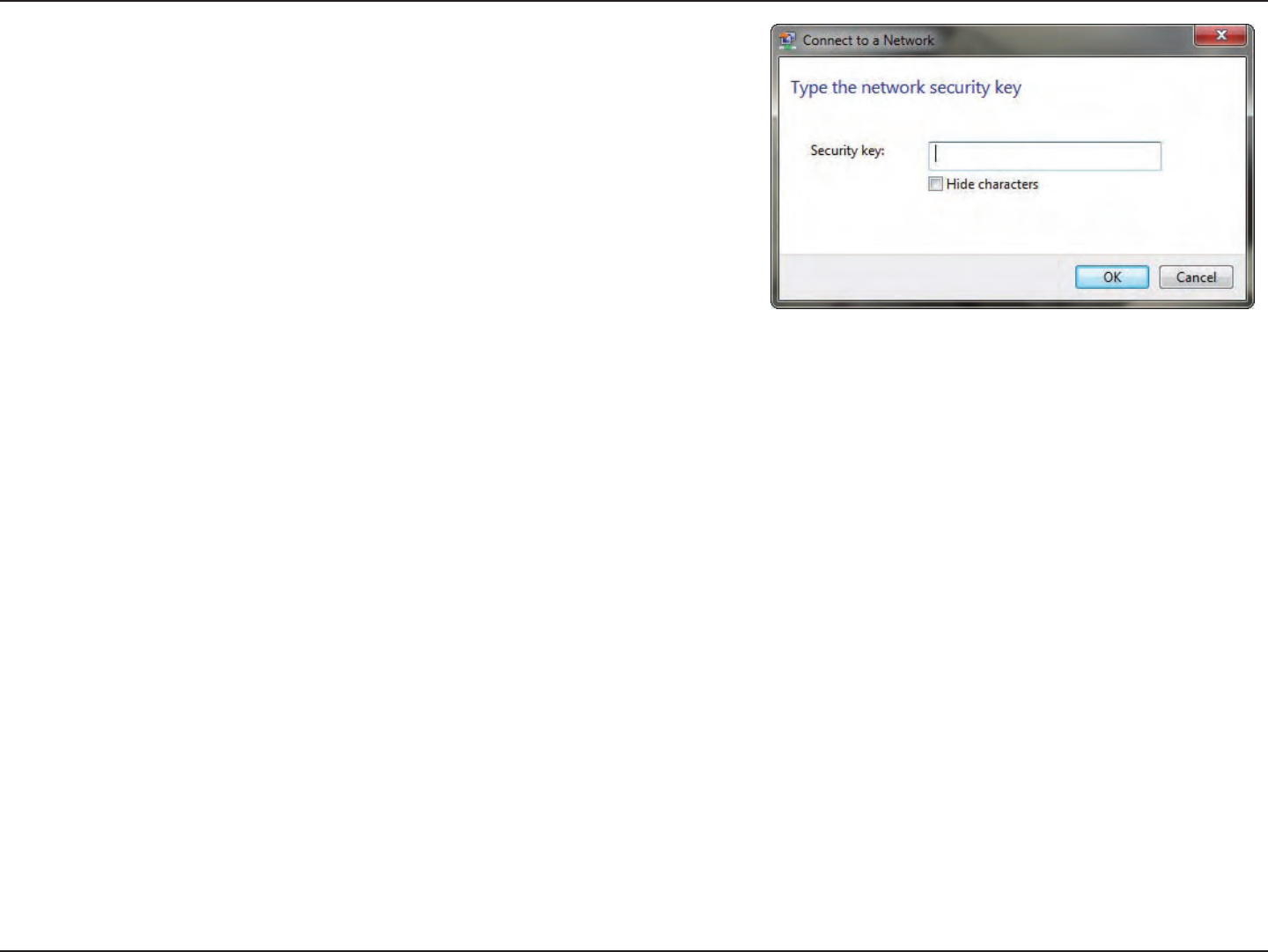
34D-Link DWA-525 User Manual
Section 4 - Wireless Security
3. Enter the same security key or passphrase that is on your router and
click Connect.
It may take 20-30 seconds to connect to the wireless network. If the
connectionfails,pleaseverifythatthesecuritysettingsarecorrect.The
key or passphrase must be exactly the same as on the wireless router.
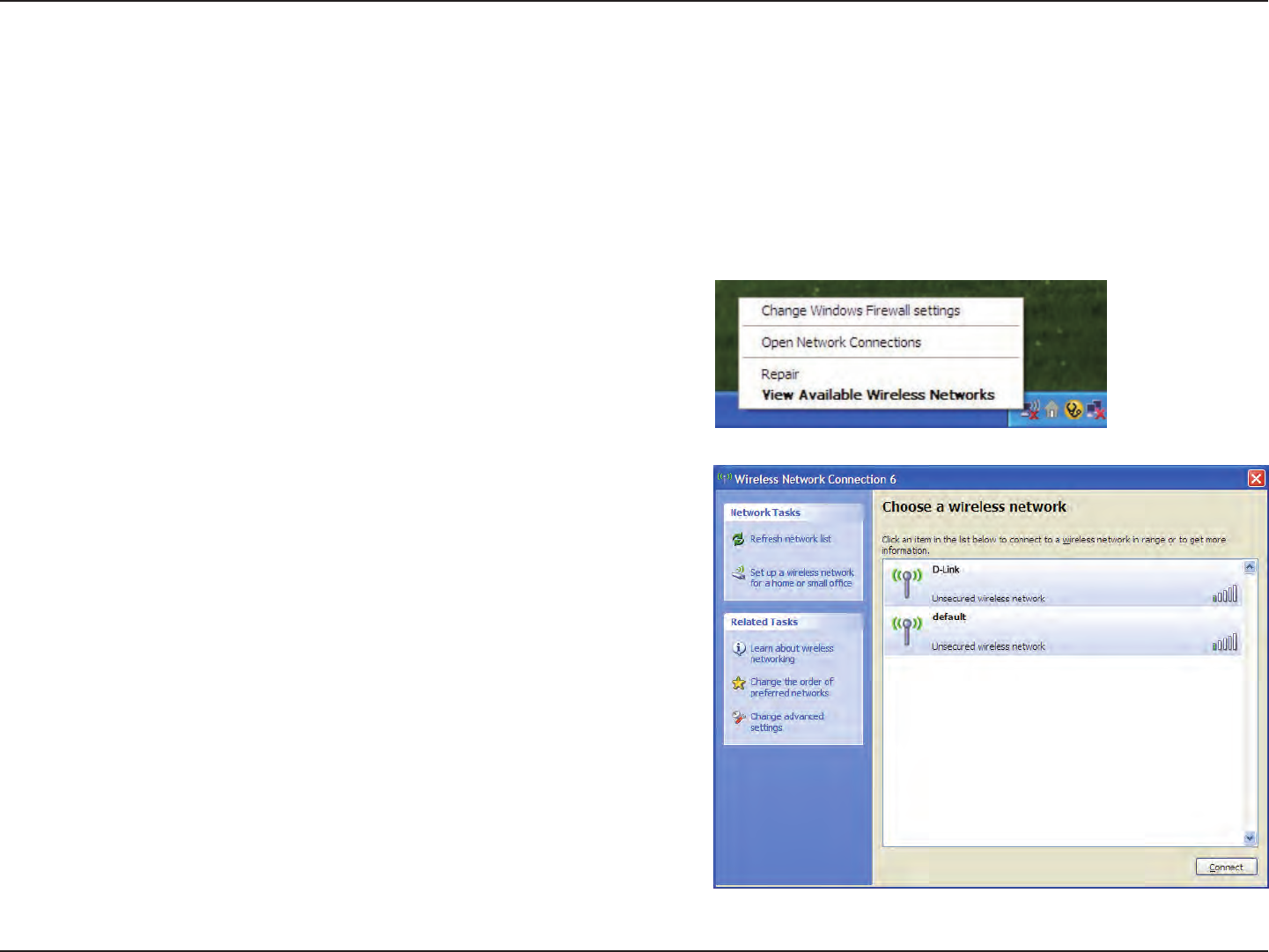
35D-Link DWA-525 User Manual
Section 4 - Wireless Security
Congure WPA™/WPA2™- Personal
Using Windows® XP
It is recommended to enable WPA/WPA2-Personal on your wireless router or access point before conguring your wireless
adapter.Ifyouarejoininganexistingnetwork,youwillneedtoknowtheWPA/WPA2-Personalkeybeingused.
2.Highlight the wireless network (SSID) you would like to
connect to and click Connect.
1. Open the Windows® XP Wireless Utility by right-clicking
on the wireless computer icon in your system tray
(lower-rightcornerofscreen).SelectView Available Wireless
Networks.
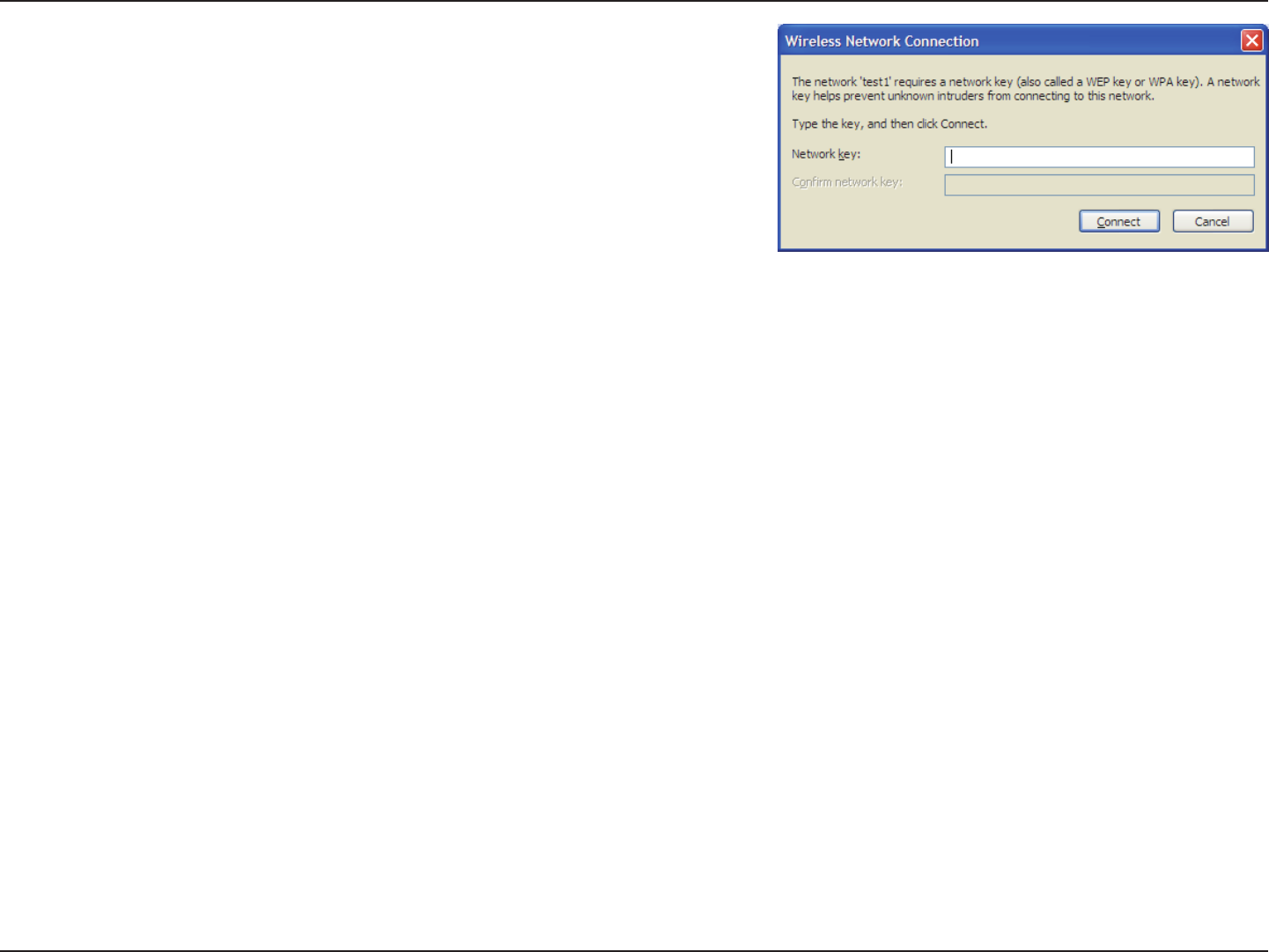
36D-Link DWA-525 User Manual
Section 4 - Wireless Security
3. The Wireless Network Connection box will appear. Enter the WPA™/
WPA2™-Personal passphrase and click Connect.
It may take 20-30 seconds to connect to the wireless network. If the
connectionfails,pleaseverifythattheWPA/WPA2-Personalsettingsare
correct. The WPA/WPA2-Personal passphrase must be exactly the same as
on the wireless router or access point.
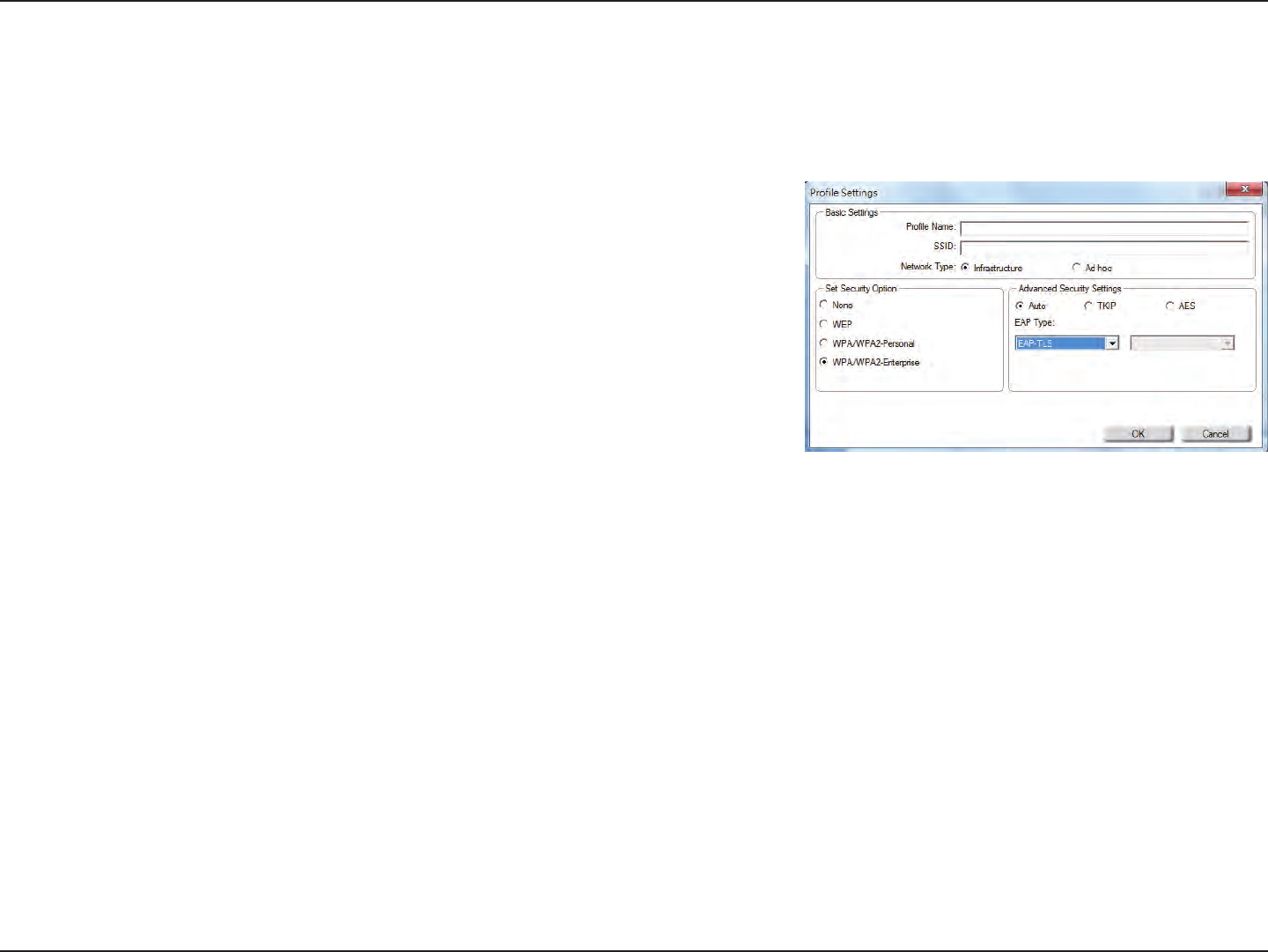
37D-Link DWA-525 User Manual
Section 4 - Wireless Security
Congure WPA™/WPA2™-Enterprise
Using the D-Link Utility
WPA/WPA2-Enterprise is for advanced users who are familiar with using a RADIUS server and setting up certicates.
1. Open the Wireless Connection Manager by double-clicking on the D-Link
icon on your desktop. Click on New to create a new prole or highlight an
existing prole and click Modify.
2. Select WPA/WPA2-Enterprise under Set Security Option and then select TKIP
or AES.
3. Click on Advanced Cong to continue*.
4. Next to EAP Type,selectEAP-TLS, EAP-TTLS(XP/2000), or PEAP. Extensible Authentication Protocols allow devices on the
network to request authentication from the RADIUS server in the network. All the devices on the network must use the
same EAP type when using a RADIUS server for authentication. Some RADIUS servers require that the Validate Server eld
be selected. Check this eld if your RADIUS server requires validation.
5. Select a User Certicate from the drop-down menu*.
6. Enter the login information required to authenticate*.
7. Click AddtoentertheIPaddress(es)ofyourRADIUSservers*.
8. Click OK to save your settings.
*IfyouareusingWindows7/Vista,pleaseskipstep3,5,6and7.
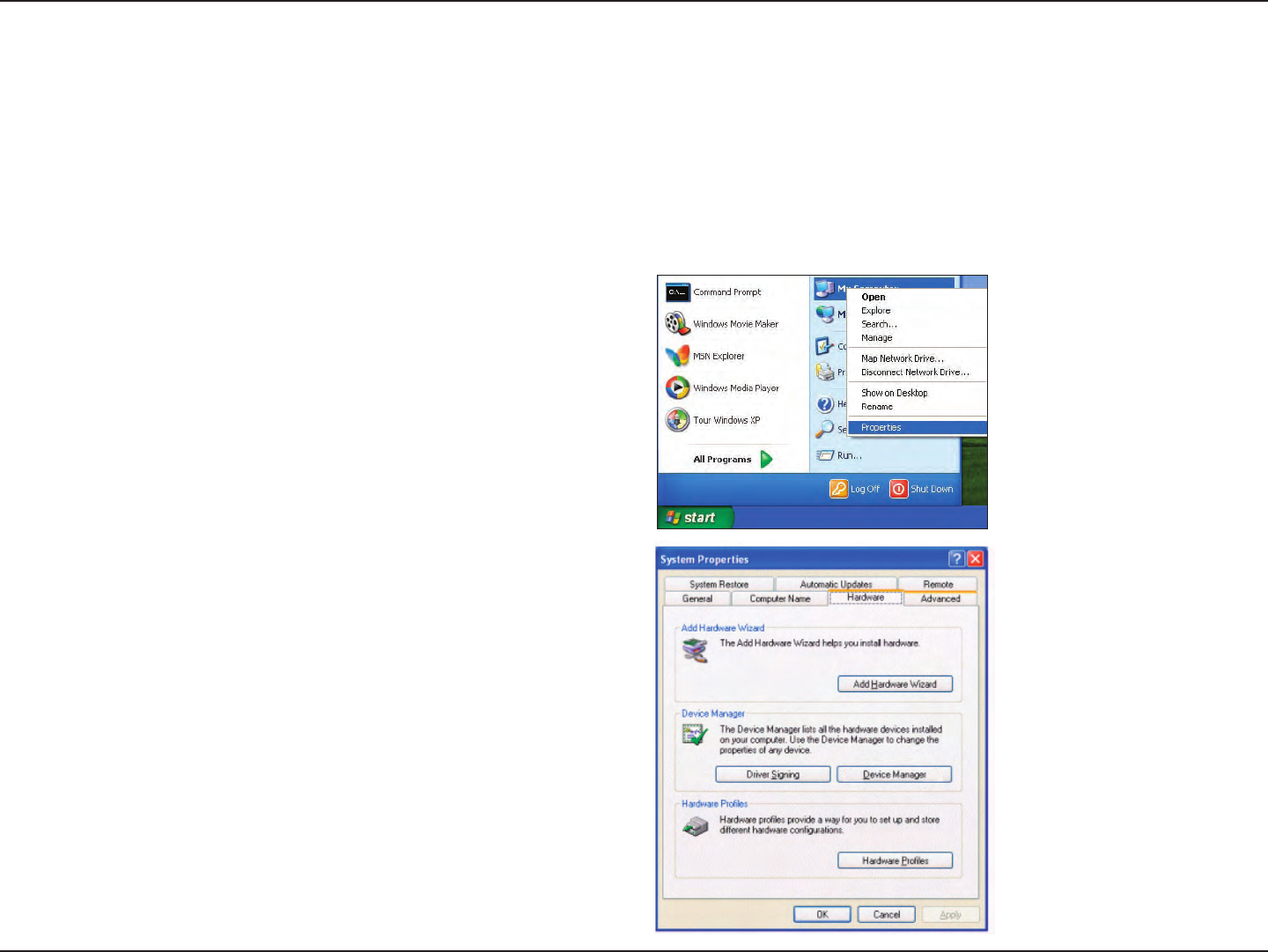
38D-Link DWA-525 User Manual
Section 5 - Troubleshooting
1. How do I know if my adapter is installed properly?
Select the Hardware Tab.
Troubleshooting
This chapter provides solutions to problems that can occur during the installation and operation of the DWA-525. Read the
followingdescriptionsifyouarehavingproblems.(TheexamplesbelowareillustratedinWindows®XP.Ifyouhaveadierent
operatingsystem,thescreenshotsonyourcomputerwilllooksimilartothefollowingexamples.)
Go to Start > My Computer > Properties.
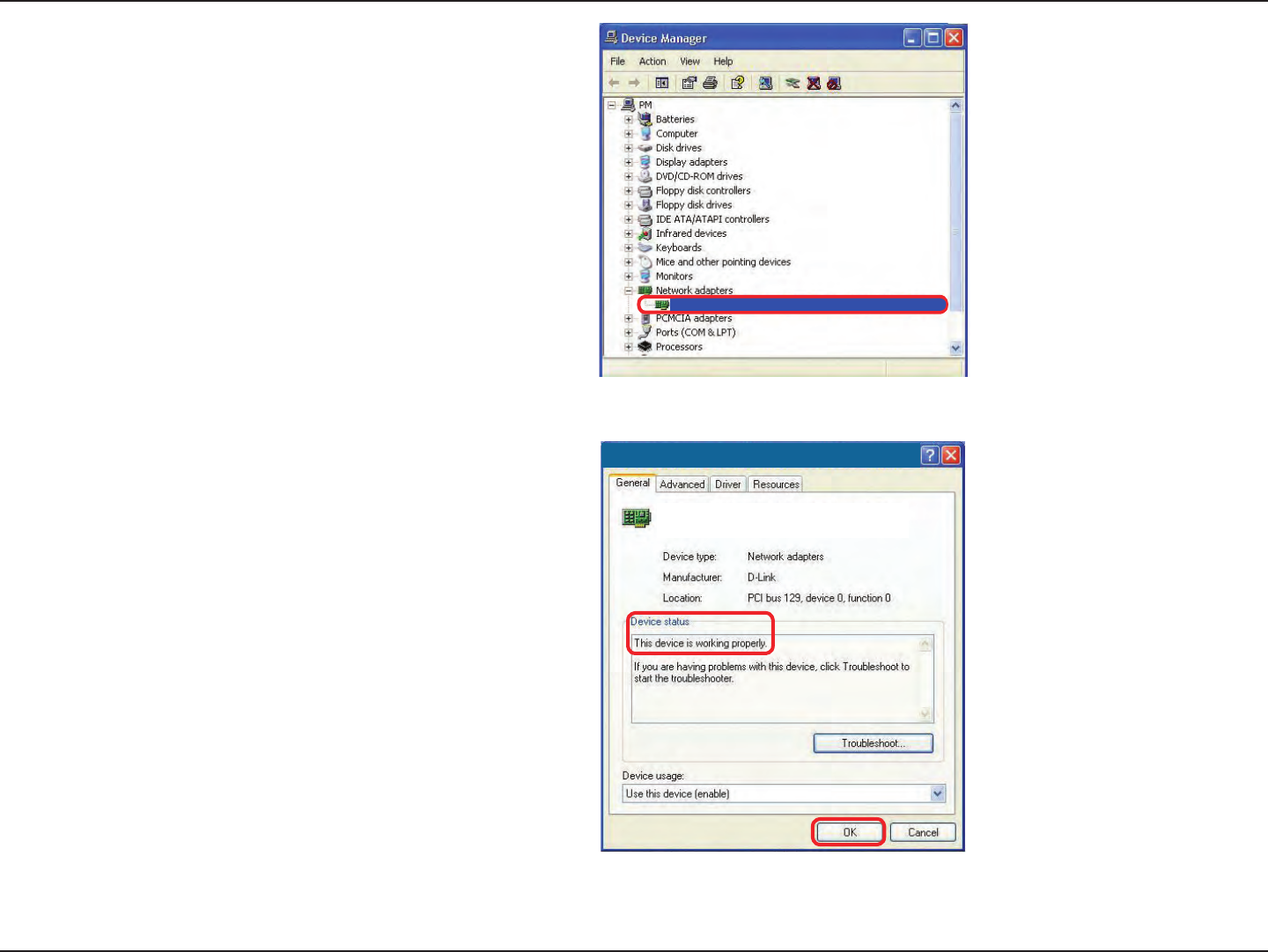
39D-Link DWA-525 User Manual
Section 5 - Troubleshooting
Click the + sign next to Network Adapters.
Right-click on D-Link DWA-525 Wireless Desktop
PCI Adapter.
Select Properties to check that the drivers are installed
properly.
Look under Device Status to check that the device is
working properly. Click OK to continue.
D-Link DWA-525 Wireless Desktop PCI Adapter
D-Link DWA-525
Wireless Desktop Adapter
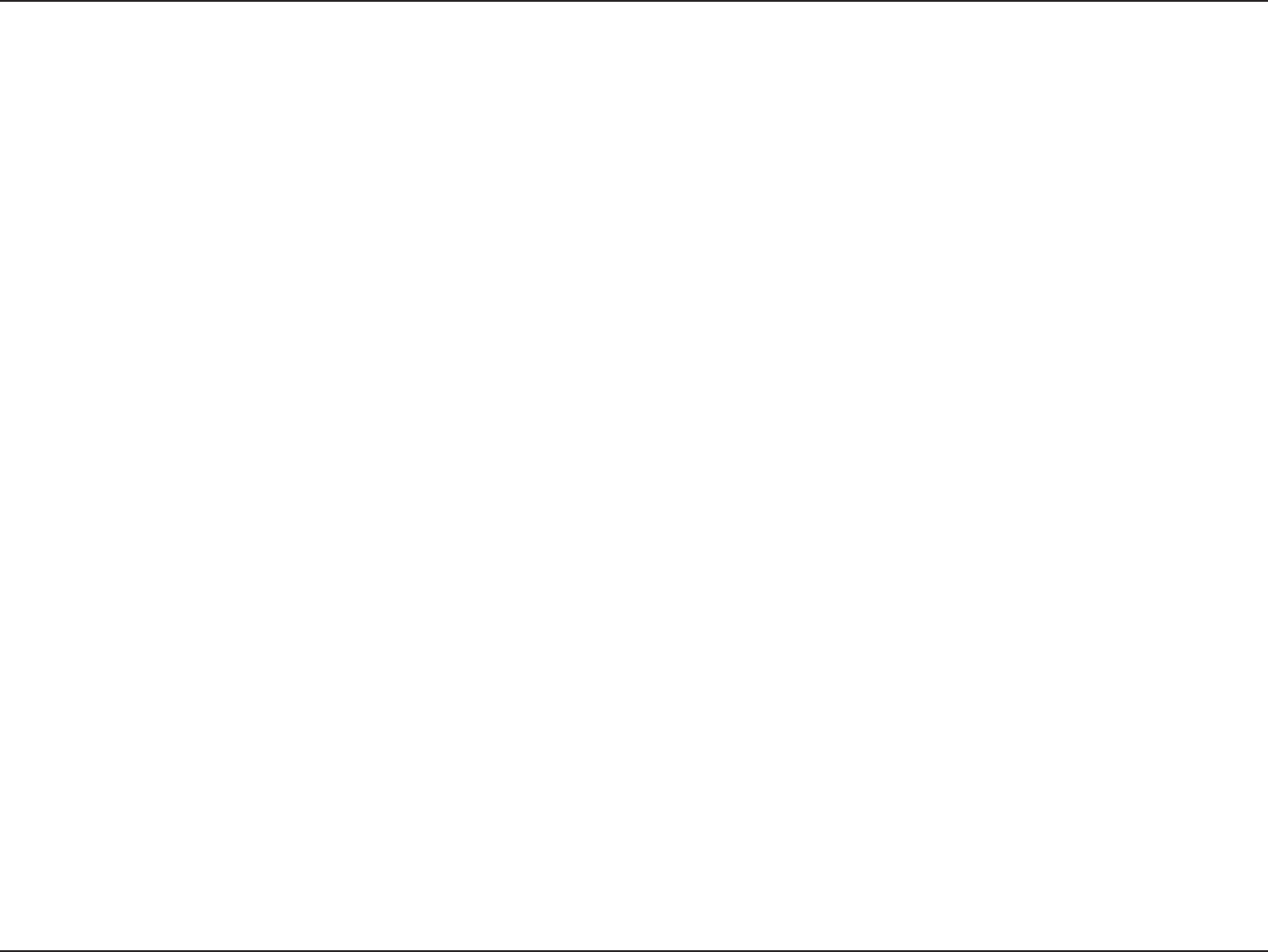
40D-Link DWA-525 User Manual
Section 5 - Troubleshooting
•MakesurethattheSSIDontheDWA-525desktopadapterisexactlythesameastheSSIDontheAccessPoint
or wireless router.
•Move theDWA-525 andAccessPoint orWirelessrouterintothe sameroomandthen testthewireless
connection.
•Disableallsecuritysettings.(WEP,MACAddressControl,AES)
•MakesurethattheRadioisnotlockeddowntoadierentfrequency.
•TurnoyourAccessPointandthecomputerwiththeDWA-525.TurnontheAccessPoint,andthenturnonthe
computer with the DWA-525.
•RefreshtheDWA-525Utility.
2. I cannot connect to the access point or the wireless router.
•ChecktoseeiftheDWA-525desktopadapterisrmlyinsertedintothePCIslotofyourlaptopcomputer.
3. The DWA-525 Power and Link lights are not on.
•Reset the Access Point to its factory default settings and restore the DWA-525 Wireless Desktop Adapter to the
factory default settings. The default settings are listed in the Conguration section in this manual.
4. I forgot my encryption key.
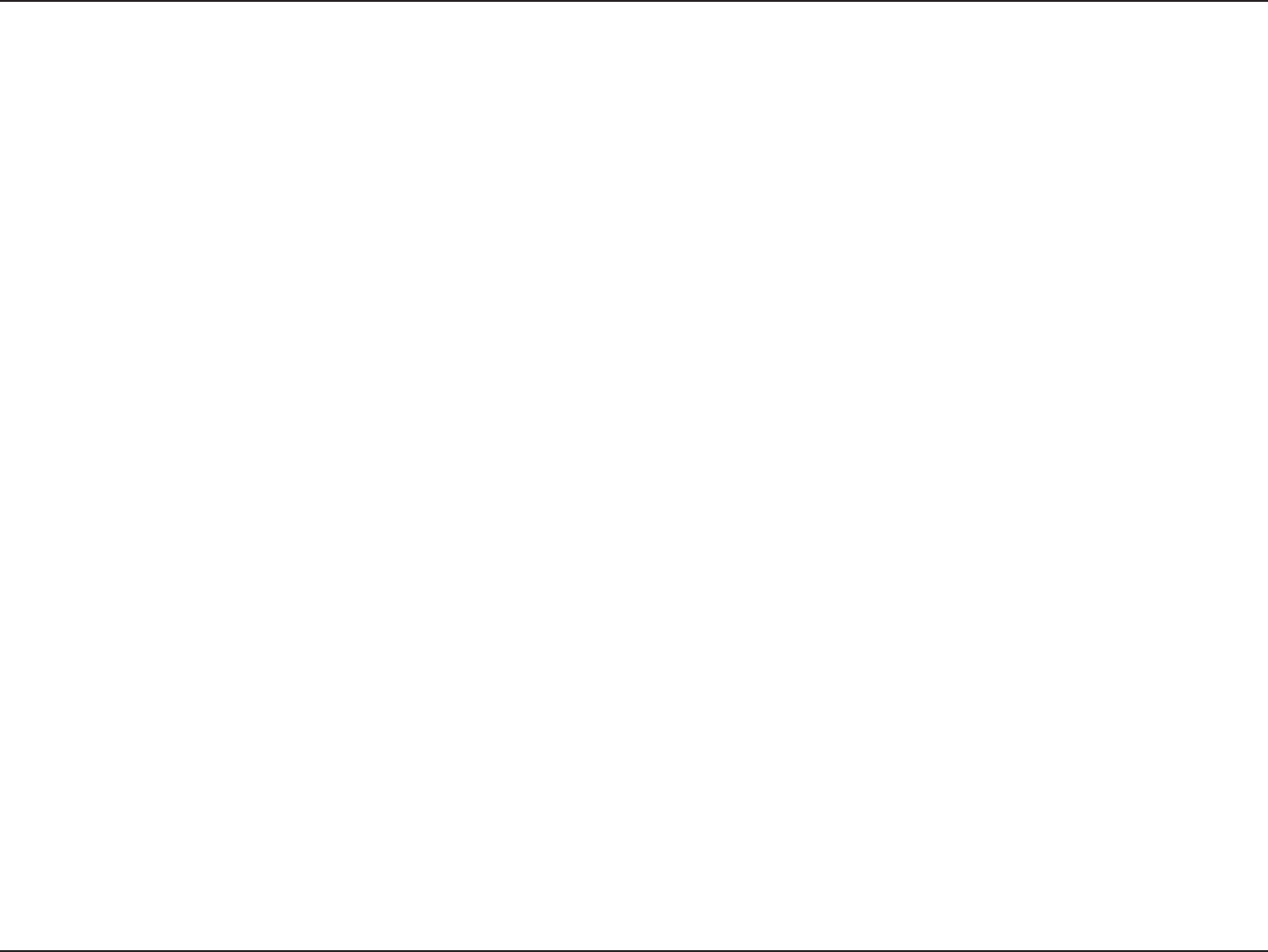
41D-Link DWA-525 User Manual
Section 5 - Troubleshooting
•MakesurethattheDWA-525WirelessAdapterisproperlyseatedinthecomputer’sPCIslot.
•IfWindowsdoesnotdetectthehardwareuponinsertionoftheadapter,makesuretocompletelyremove
driversthatwerepreviouslyloaded.Toremovethedrivers,dothefollowing:
A. Under Tools > select Folder Options… > select View > under Hidden les and folders > select Show
hidden les and folders.
B. UncheckHide extension for known le types > click on Apply.
C. Searchforpreviouslyloadeddriverles.RemovetheselesfromtheINFandSYSTEM(DRIVERS)foldersin
the Windows directory.
Note: Windows® XP and 2000 will rename .inf les that have not received WHQL certication into oem.inf les
(e.g., oem1.inf).
5. The computer does not recognize the DWA-525 Wireless Adapter.
• CheckthattheLEDindicatorsforthebroadbandmodemareindicatingnormalactivity.Ifnot,theremaybe
a problem with the broadband connection.
• CheckthattheLEDindicatorsonthewirelessrouterarefunctioningproperly.Ifnot,checkthattheACpower
and Ethernet cables are rmly connected.
• CheckthattheIPAddress,subnetmask,gateway,andDNSsettingsarecorrectlyenteredforthenetwork.
6. The computer with the DWA-525 installed is unable to connect to the wireless network and/or the Internet.
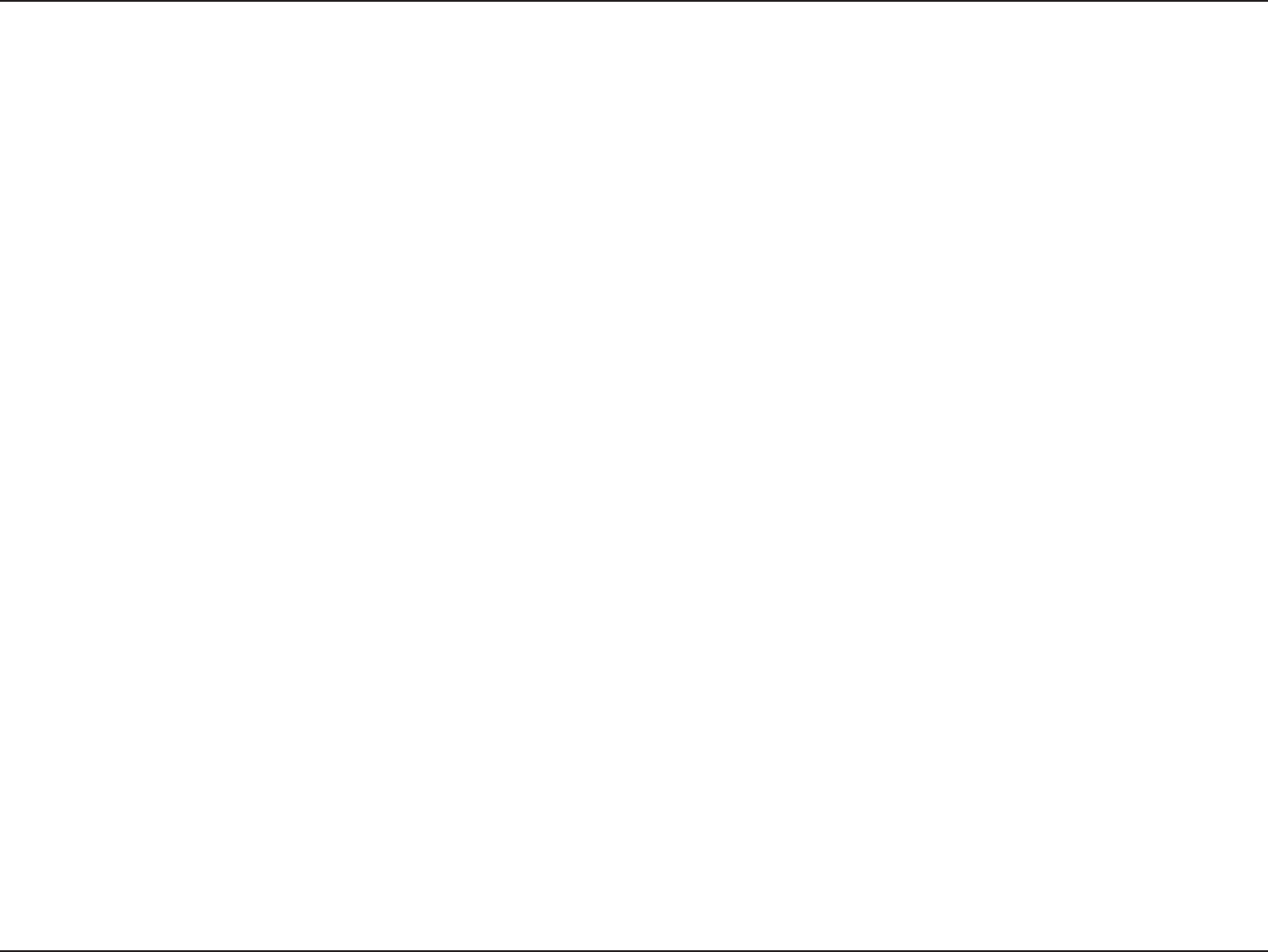
42D-Link DWA-525 User Manual
Section 5 - Troubleshooting
• InInfrastructuremode,makesurethesameServiceSetIdentier(SSID)isspeciedonthesettingsforthe
wireless clients and access points. The SSID factory default setting for D-Link products is default. The default
SSID is “dlink”.
• InAd-Hocmode,bothwirelessclientswillneedtohavethesameSSID. Please note that it might be necessary
to set up one client to establish a BSS (Basic Service Set) and wait briey before setting up other clients.
This prevents several clients from trying to establish a BSSatthesametime,whichcanresultinmultiple
singular BSSsbeingestablished,ratherthanasingleBSS with multiple clients associated to it.
• CheckthattheNetwork Connection for the wireless client is congured properly. Select AP (Infrastructure)
when connecting to an access point and select Ad-Hoc mode when connecting without an access point.
Double-click on the WLAN icon in the taskbar > click on Conguration to change the settings for the wireless
adapter.
•
If Securityisenabled,makesurethatthecorrectencryptionkeysareenteredonboththeDWA-525andthe
access point. Double-click on the WLAN icon in the taskbar > click Encryption. Check to see that the key
selected is set to the same key as other devices on the network.
• Move the DWA-525 and Access Point or Wireless router into the same room and then test the wireless
connection.
• ChangethechanneloftheAccessPoint.
• Move devices within the line of sight.
7. How can I troubleshoot distance issues using the DWA-525?
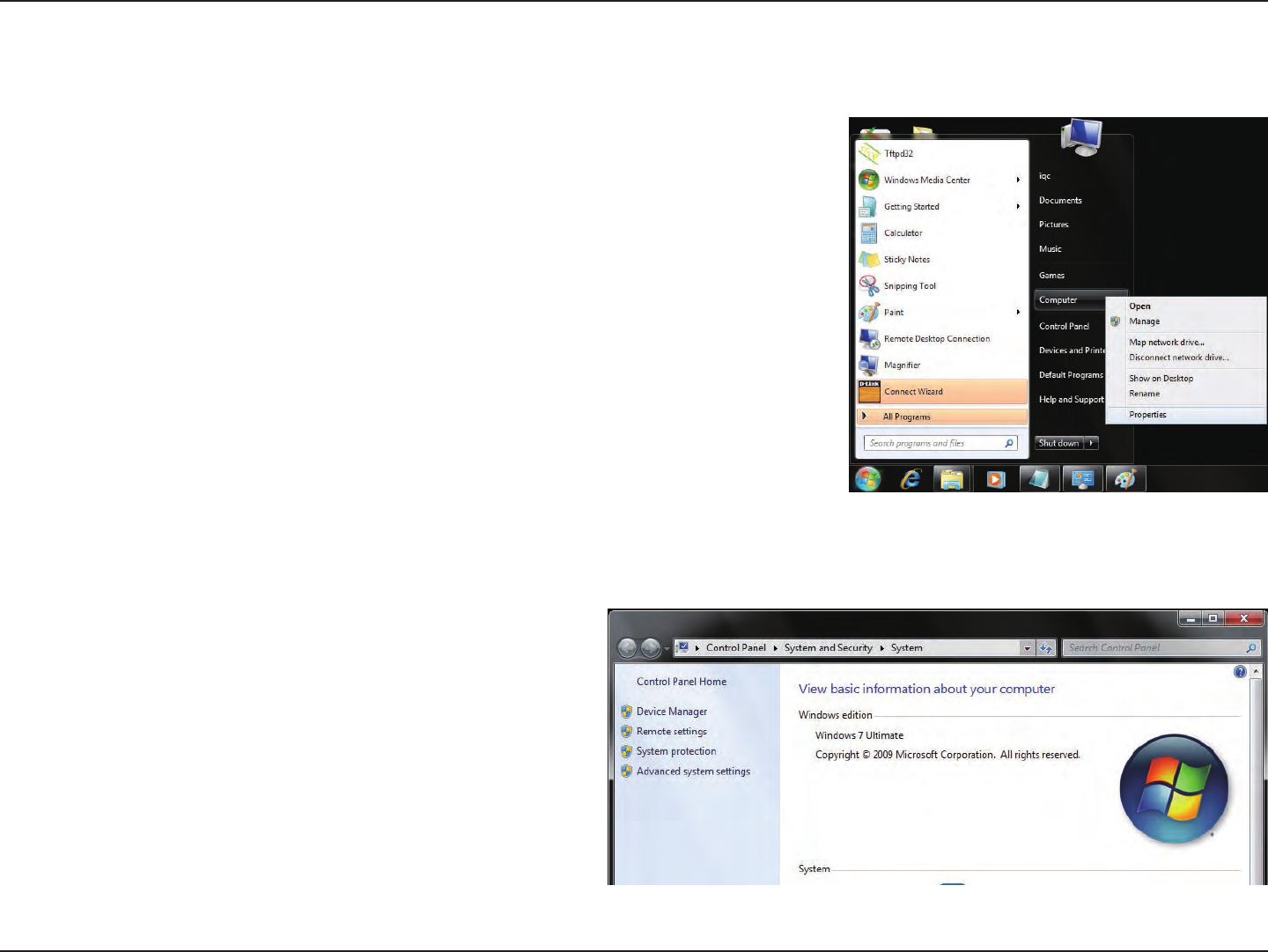
43D-Link DWA-525 User Manual
Section 5 - Troubleshooting
Windows® 7 Troubleshooting
Go to Start > Computer > Properties.
Select the Device Manager.
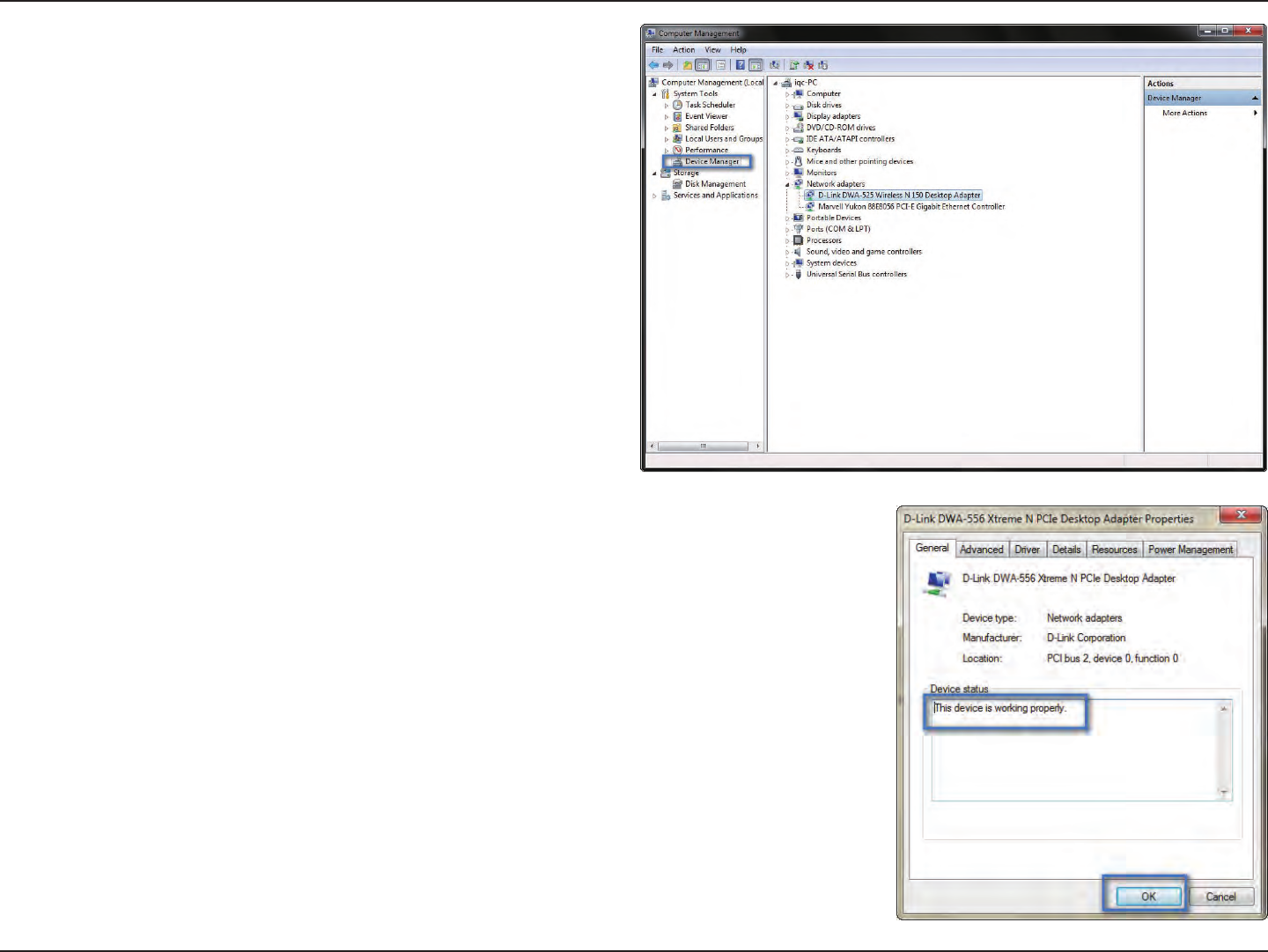
44D-Link DWA-525 User Manual
Section 5 - Troubleshooting
Click the + sign next to Network Adapters.
Right-click on D-Link DWA-525 Wireless Desktop Adapter.
Select Properties to check that the drivers are installed
properly.
Look under Device Status to check that the device is working properly. Click
OK to continue.
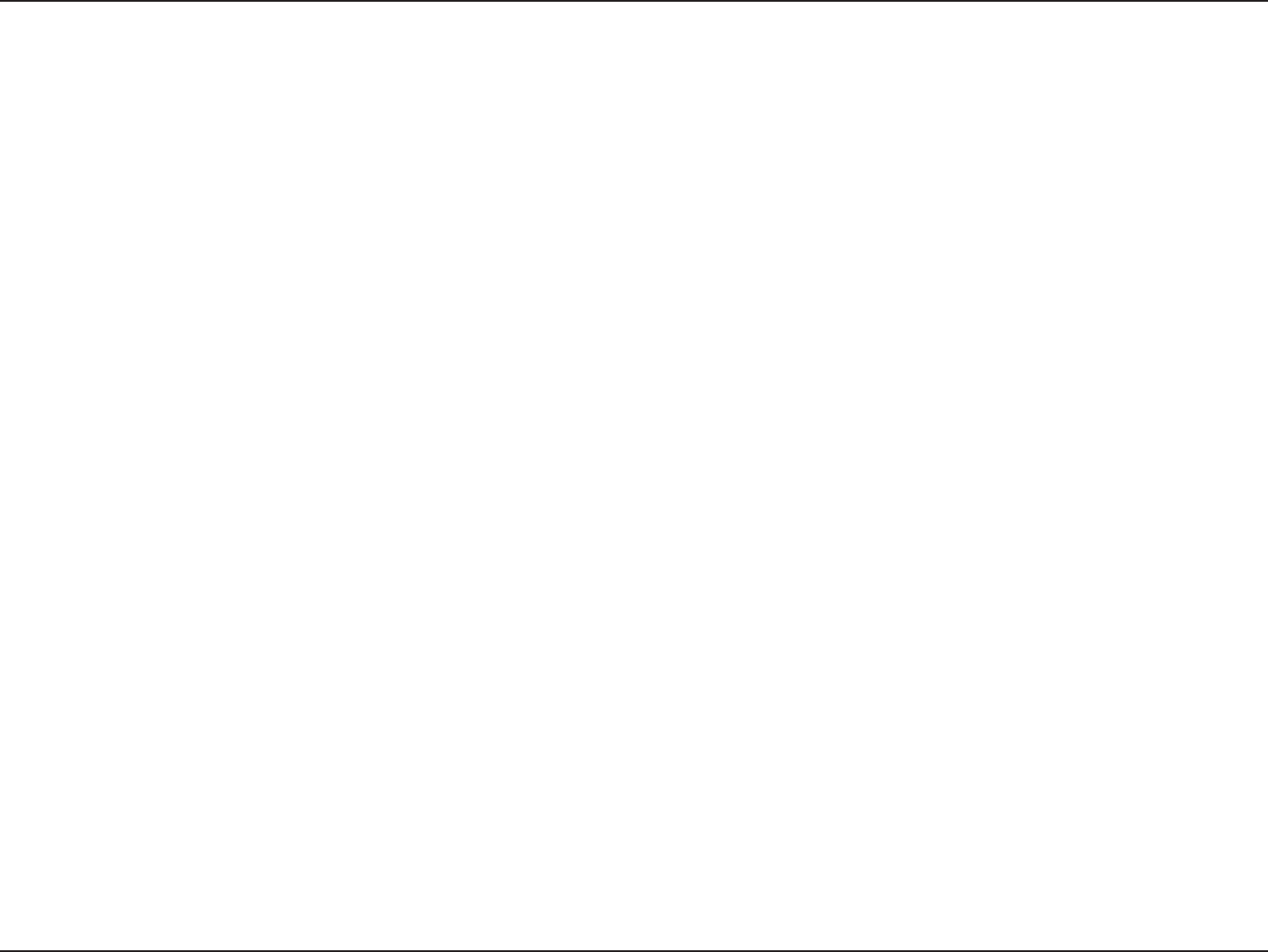
45D-Link DWA-525 User Manual
AppendixA-WirelessBasics
D-Link wireless products are based on industry standards to provide easy-to-use and compatible high-speed wireless
connectivitywithinyourhome,businessorpublicaccesswirelessnetworks.StrictlyadheringtotheIEEEstandard,theD-Link
wirelessfamilyofproductswillallowyoutosecurelyaccessthedatayouwant,whenandwhereyouwantit.Youwillbeable
toenjoythefreedomthatwirelessnetworkingdelivers.
Awirelesslocalareanetwork(WLAN)isacellularcomputernetworkthattransmitsandreceivesdatawithradiosignalsinsteadof
wires.WirelessLANsareusedincreasinglyinbothhomeandoceenvironments,andpublicareassuchasairports,coeeshops
anduniversities.InnovativewaystoutilizeWLANtechnologyarehelpingpeopletoworkandcommunicatemoreeciently.
Increased mobility and the absence of cabling and other xed infrastructure have proven to be benecial for many users.
Wireless users can use the same applications they use on a wired network. Wireless adapter cards used on laptop and desktop
systems support the same protocols as Ethernet adapter cards.
Undermanycircumstances,itmaybedesirableformobilenetworkdevicestolinktoaconventionalEthernetLANinorderto
useservers,printersoranInternetconnectionsuppliedthroughthewiredLAN.AWirelessRouterisadeviceusedtoprovide
this link.
Wireless Basics
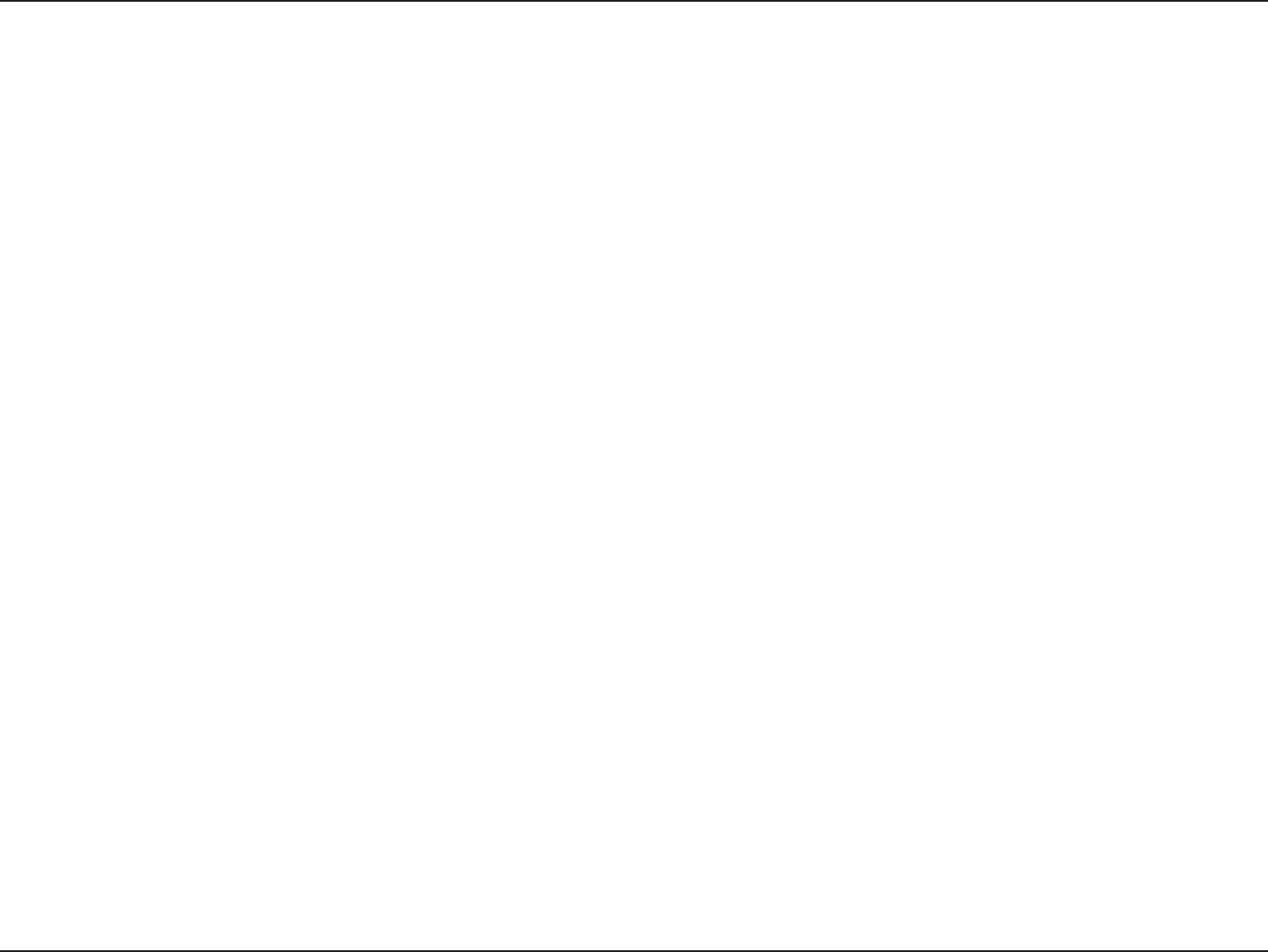
46D-Link DWA-525 User Manual
AppendixA-WirelessBasics
What is Wireless?
Wireless or Wi-Fi technology is another way of connecting your computer to the network without using wires. Wi-Fi uses radio
frequencytoconnectwirelessly,soyouhavethefreedomtoconnectcomputersanywhereinyourhomeorocenetwork.
Why D-Link Wireless?
D-Link istheworldwideleaderandawardwinningdesigner,developer,andmanufacturerofnetworkingproducts.
D-Linkdelivers the performanceyouneedatapriceyoucanaord. D-Linkhasalltheproductsyou need tobuild your
network.
How does wireless work?
Wirelessworkssimilartohowcordlessphoneswork,throughradiosignalstotransmitdatafromonepointAtopointB.But
wireless technology has restrictions as to how you can access the network. You must be within the wireless network range area
tobeabletoconnectyourcomputer.Therearetwodierenttypesofwirelessnetworks:WirelessLocalAreaNetwork(WLAN),
andWirelessPersonalAreaNetwork(WPAN).
Wireless Local Area Network (WLAN)
Inawirelesslocalareanetwork,adevicecalledanAccessPoint(AP)connectscomputerstothenetwork.Theaccesspointhas
asmallantennaattachedtoit,whichallowsittotransmitdatabackandforthoverradiosignals.Withanindooraccesspoint
asseeninthepicture,thesignalcantravelupto300feet.Withanoutdooraccesspointthesignalcanreachoutupto30miles
toserveplaceslikemanufacturingplants,industriallocations,collegeandhighschoolcampuses,airports,golfcourses,and
many other outdoor venues.
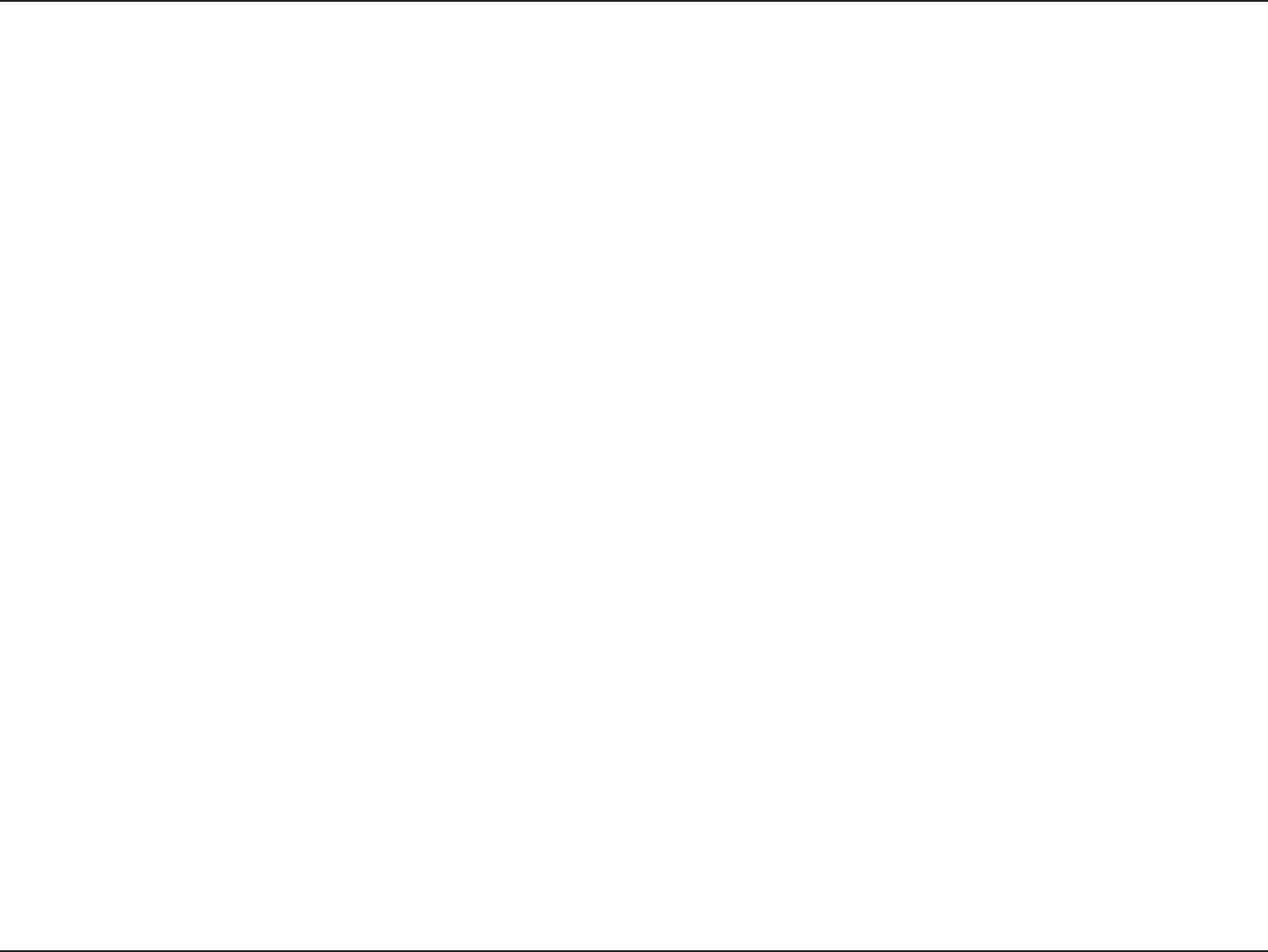
47D-Link DWA-525 User Manual
AppendixA-WirelessBasics
Wireless Personal Area Network (WPAN)
BluetoothistheindustrystandardwirelesstechnologyusedforWPAN.BluetoothdevicesinWPANoperateinarangeupto
30 feet away.
ComparedtoWLANthespeedandwirelessoperationrangearebothlessthanWLAN,butinreturnitdoesnotusenearlyas
muchpowerwhichmakesitidealforpersonaldevices,suchasmobilephones,PDAs,headphones,laptops,speakers,andother
devices that operate on batteries.
Who uses wireless?
Wirelesstechnologyasbecomesopopularinrecentyearsthatalmosteveryoneisusingit,whetherit’sforhome,oce,business,
D-Link has a wireless solution for it.
Home
•Giveseveryoneathomebroadbandaccess
•Surftheweb,checkemail,instantmessage,andetc
•Getsridofthecablesaroundthehouse
•Simpleandeasytouse
Small Oce and Home Oce
•Stayontopofeverythingathomeasyouwouldatoce
•Remotelyaccessyourocenetworkfromhome
•ShareInternetconnectionandprinterwithmultiplecomputers
•Noneedtodedicateocespace
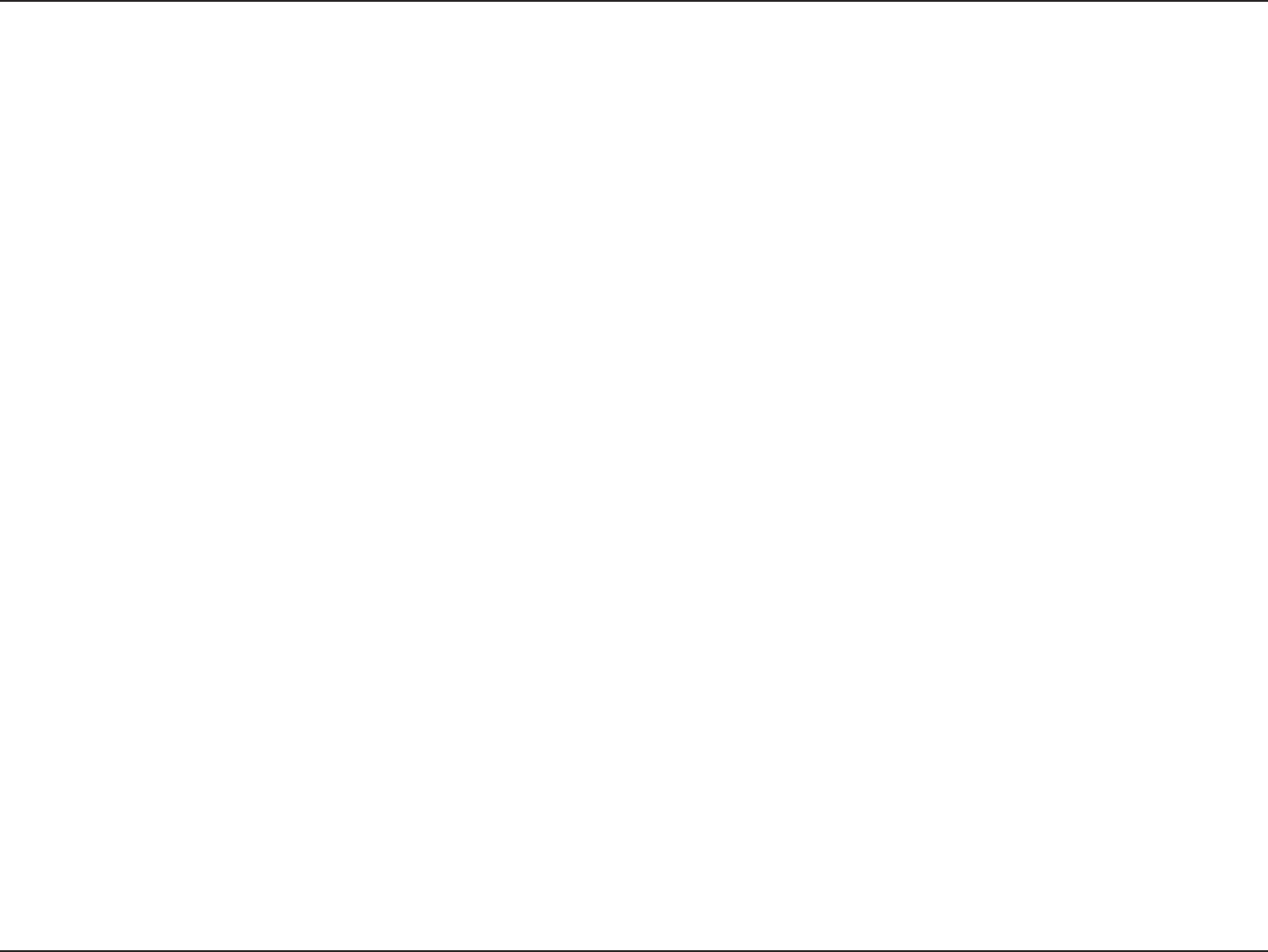
48D-Link DWA-525 User Manual
AppendixA-WirelessBasics
Where is wireless used?
Wirelesstechnologyisexpandingeverywherenotjustathomeoroce.Peoplelikethefreedomofmobilityandit’sbecoming
so popular that more and more public facilities now provide wireless access to attract people. The wireless connection in public
places is usually called “hotspots”.
UsingaD-Linkwirelessdesktopadapterwithyourlaptop,youcanaccessthehotspottoconnecttotheInternetfromremote
locationslike:Airports,Hotels,CoeeShops,Libraries,Restaurants,andConventionCenters.
Wirelessnetworkiseasytosetup,butifyou’reinstallingitforthersttime,itcouldbequiteatasknotknowingwhereto
start. That is why we have put together a few setup steps and tips to help you through the process of setting up a wireless
network.
Tips
Hereareafewthingstokeepinmind,whenyouinstallawirelessnetwork:
Centralize your router or Access Point
Makesureyouplacetherouter/accesspointinacentralizedlocationwithinyournetworkforthebestperformance.Tryto
placetherouter/accesspointashighaspossibleintheroom,sothesignalgetsdispersedthroughoutyourhome.Ifyouhave
atwo-storyhome,youmayneedarepeatertoboostthesignaltoextendtherange.
Eliminate Interference
Placehomeappliancessuchascordlesstelephones,microwaves,andtelevisionsasfarawayaspossiblefromtherouter/
access point. This would signicantly reduce any interference that the appliances might cause since they operate on same
frequency.
Security
Do not let your next-door neighbors or intruders connect to your wireless network. Secure your wireless network by turning
on the WPA or WEP security feature on the router. Refer to product manual for detail information on how to set it up.
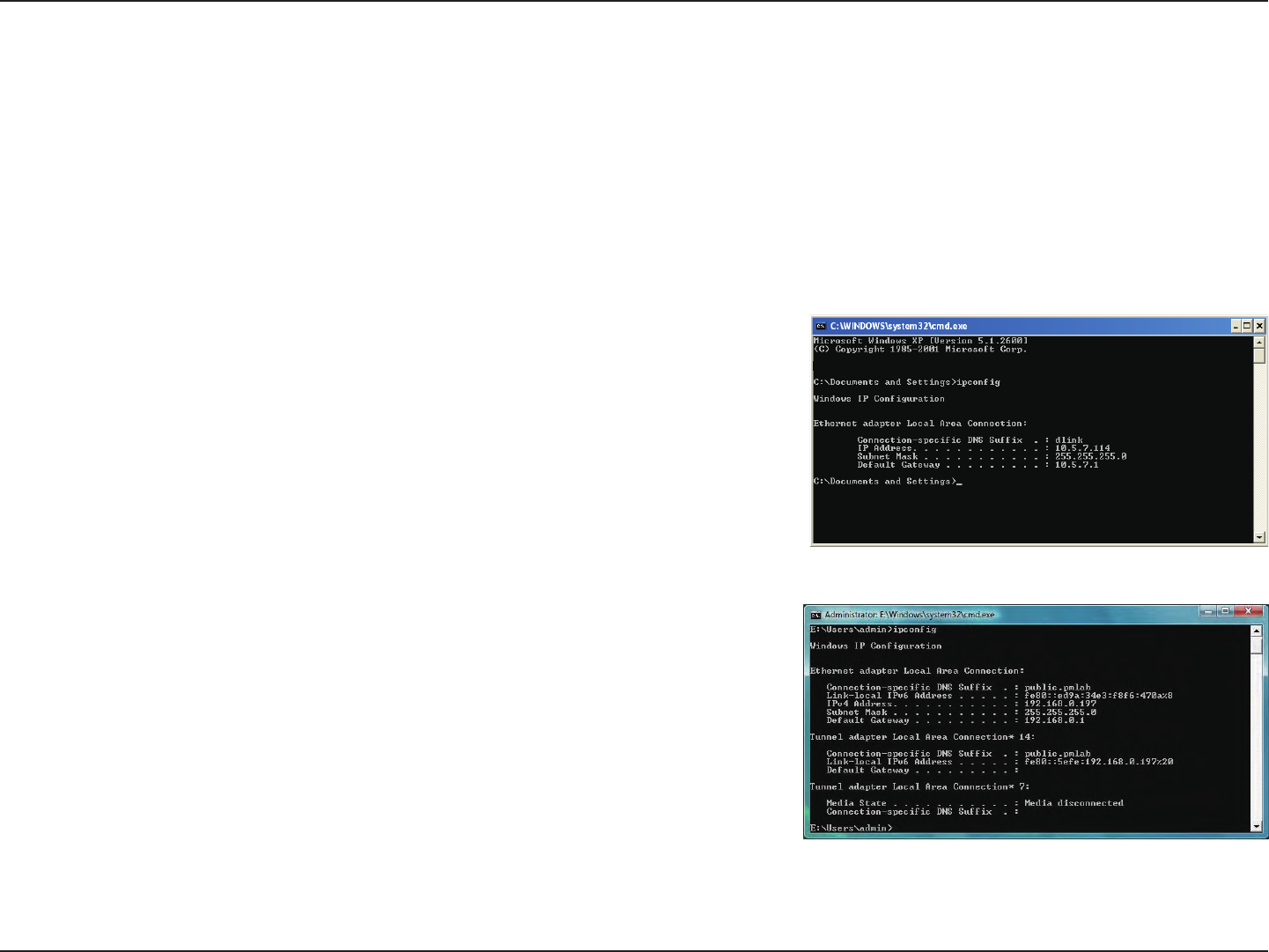
49D-Link DWA-525 User Manual
AppendixB-NetworkingBasics
Networking Basics
Check your IP address
AfteryouinstallyournewD-Linkwirelessadapterandhaveestablishedawirelessconnection,bydefault,theTCP/IPsettings
shouldbesettoobtainanIPaddressfromaDHCPserver(i.e.router)automatically.ToverifyyourIPaddress,pleasefollowthe
steps below.
Windows® XP/2000 Users
• ClickonStart > Run.Intherunbox,typecmd and click OK.
• Attheprompt,typeipcong and press Enter.
• ThiswilldisplaytheIPaddress,subnetmask,andthedefaultgatewayofyouradapter.
Windows® 7/Windows Vista® Users
• ClickStart > All Programs > Accessories > Command Prompt. You may need
administrative access to run this application.
• Foralladditionalpromptwindowsinquiringofrunningthecommandprompt
application,selectYes,OK,orContinue.
• Attheprompt,typeipcong and press Enter.
• ThiswilldisplaytheIPaddress,subnetmask,anddefaultgatewayofyouradapter.
Iftheaddressis0.0.0.0,checkyouradapterinstallation,securitysettings,andthesettingsonyourrouter.Somerewallsoftwareprogramsmay
block a DHCP request on newly installed adapters.
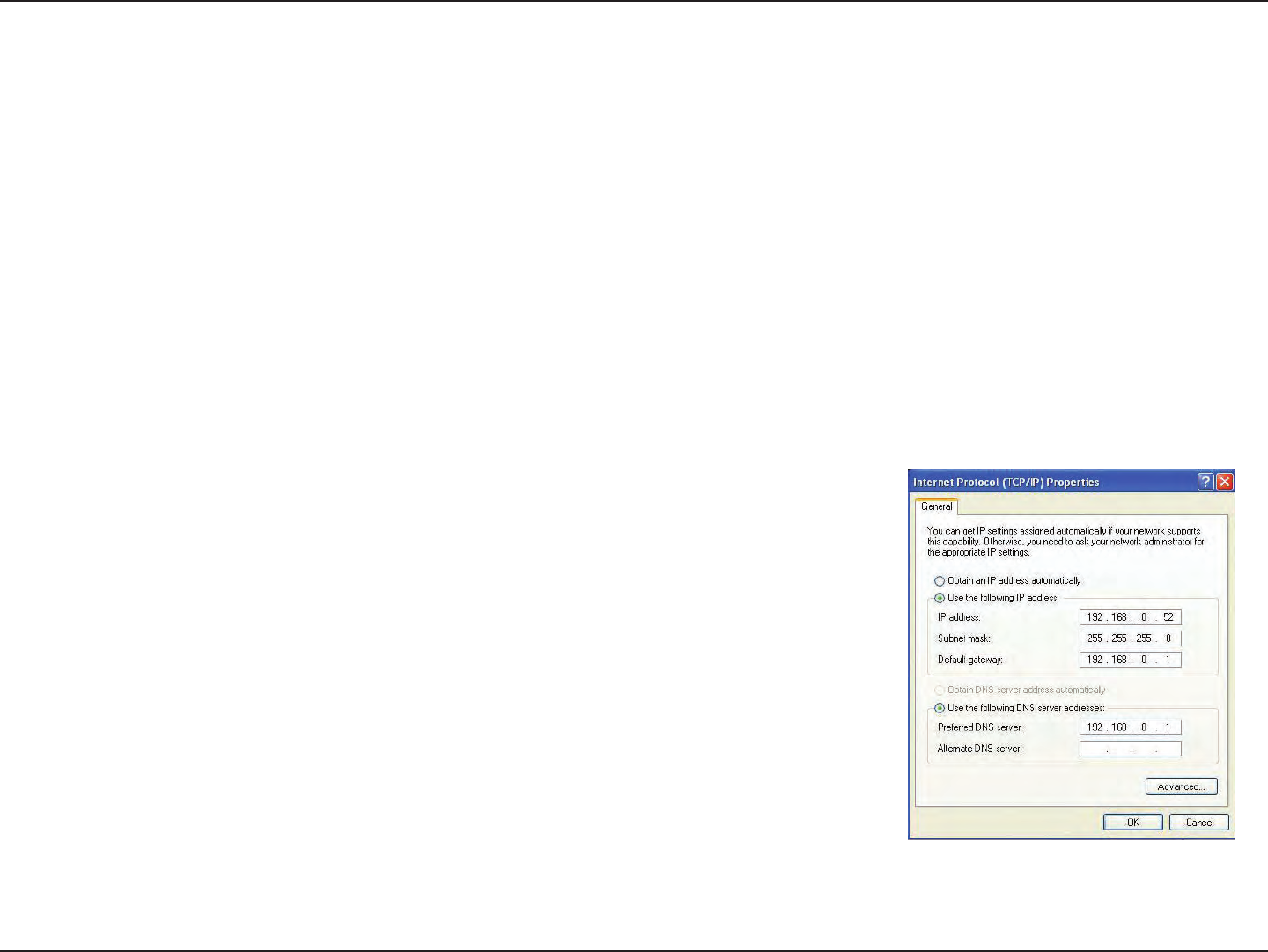
50D-Link DWA-525 User Manual
AppendixB-NetworkingBasics
Statically Assign an IP address
IfyouarenotusingaDHCPcapablegateway/router,oryouneedtoassignastaticIPaddress,pleasefollowthestepsbelow:
Windows® XP/2000 Users
• Windows® XP - Click on Start > Control Panel. Make sure you are in Classic View. Double-click on the Network Connections icon.
Windows® 2000–Fromthedesktop,right-clickMy Network Places > Properties.
• Right-clickontheLocal Area ConnectionwhichrepresentsyourD-Linkwirelessnetworkadapter(orotheradapter)whichwillbe
connected to your router.
• HighlightInternet Protocol (TCP/IP) and click Properties.
• ClickUse the following IP address and enter an IP address that is on the same subnet as
your network or LAN IP address on your router.
Example:Iftherouter’sLANIPaddressis192.168.0.1,makeyourIPaddress192.168.0.X
where X is a number between 2 and 99. Make sure that the number you choose is not in
use on the network.
• SetDefault Gateway the same as the LAN IP address of your router or gateway.
• SetPrimary DNS the same as the LAN IP address of your router or gateway.
• TheSecondary DNSisoptional(youmayenteraDNSserverfromyourISP).
• ClickOK to save your settings.
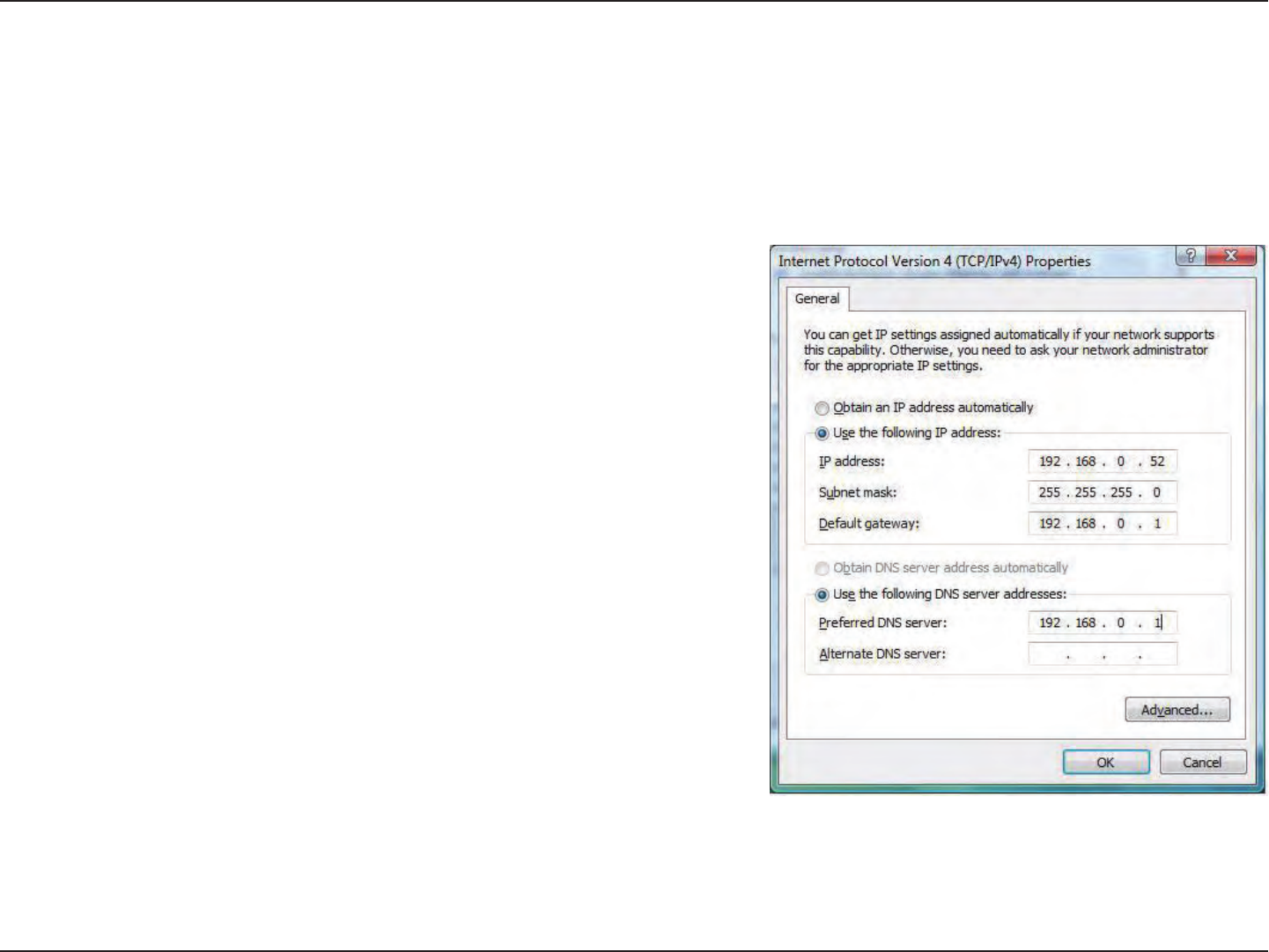
51D-Link DWA-525 User Manual
AppendixB-NetworkingBasics
Windows® 7/Windows Vista® Users
• ClickonStart > Control Panel. Make sure you are in Classic View. Double-click on the Network and Sharing Center icon. Along the
leftpanelinthewindow,clickonManage network connections.
• Right-clickontheLocal Area Connection which represents your D-Link wireless network adapter which will be connected to your
network.
• HighlightInternet Protocol Version 4 (TCP /IPv4) and click Properties.
• Click Use the following IP address and enter an IP address that is on
the same subnet as your network or LAN IP address on your router or
network.
Example:Iftherouter’sLANIPaddressis192.168.0.1,makeyourIPaddress
192.168.0.X where X is a number between 2 and 99. Make sure that the
number you choose is not in use on the network.
• Set Default Gateway the same as the LAN IP address of your router or
gateway.
• Set Primary DNS the same as the LAN IP address of your router or
gateway.
• TheSecondary DNSisoptional(youmayenteraDNSserverfromyour
ISP).
• ClickOK to save your settings.
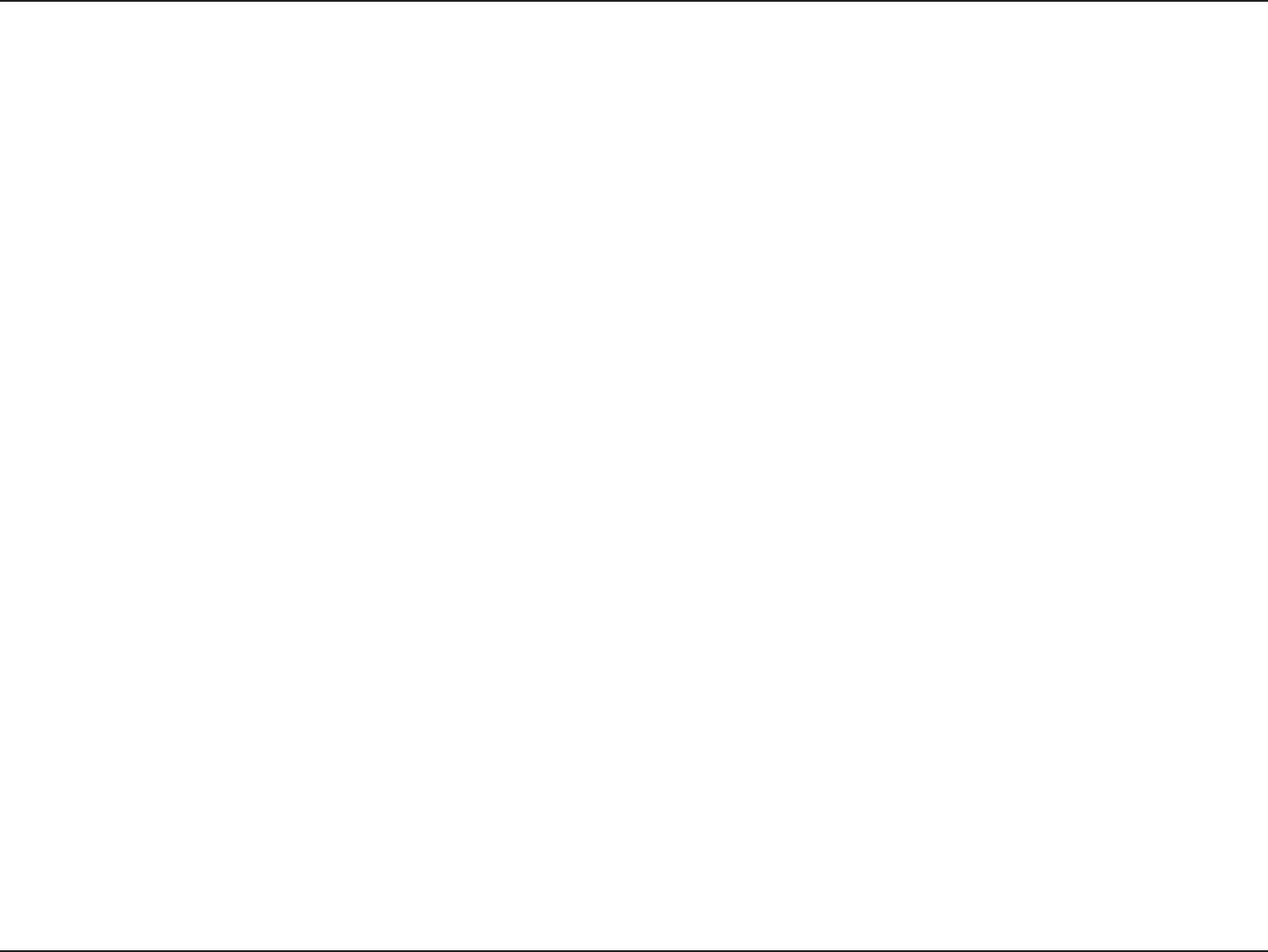
53D-Link DWA-525 User Manual
Appendix D - Contacting Technical Support
Contacting Technical Support
Beforeyoucontacttechnicalsupport,pleasehavethefollowingready:
•Modelnumberoftheproduct(e.g.DWA-525)
•HardwareRevision(locatedonthelabelontheadapter(e.g.revA2)
•SerialNumber(s/nnumberlocatedonthelabelontheadapter).
You can nd software updates and user documentation on the D-Link website as well as frequently asked questions and
answers to technical issues.
For customers within the United States:
Phone Support:
(877)453-5465
Internet Support:
http://support.dlink.com
For customers within Canada:
Phone Support:
(800)361-5265
Internet Support:
http://support.dlink.ca
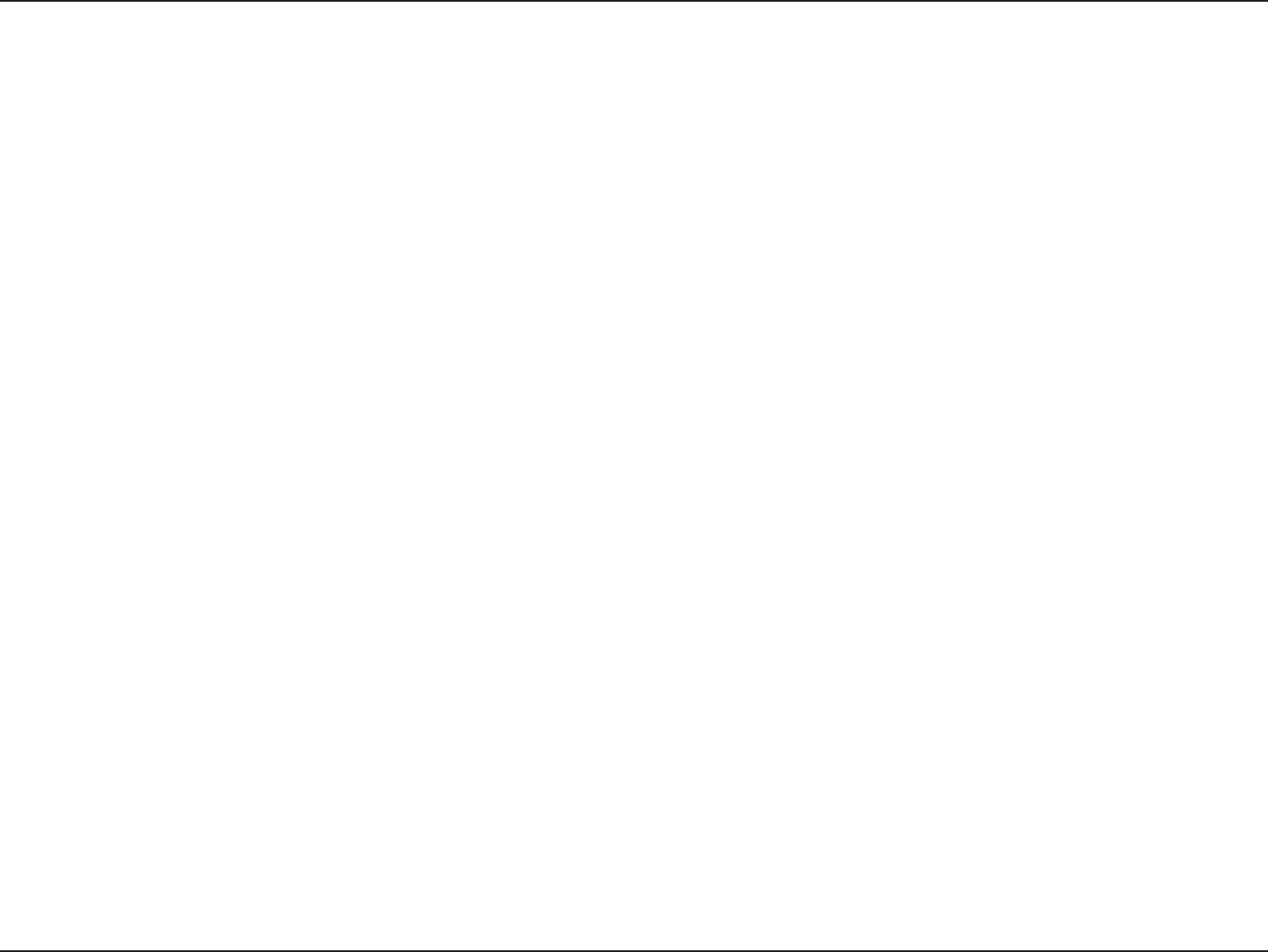
54D-Link DWA-525 User Manual
Appendix E - Warranty
Warranty
Subjecttothetermsandconditionssetforthherein,D-LinkSystems,Inc.(“D-Link”)providesthisLimitedWarranty:
• OnlytothepersonorentitythatoriginallypurchasedtheproductfromD-Linkoritsauthorizedresellerordistributor,and
• OnlyforproductspurchasedanddeliveredwithintheftystatesoftheUnitedStates,theDistrictofColumbia,U.S.Possessions
orProtectorates,U.S.MilitaryInstallations,oraddresseswithanAPOorFPO.
Limited Warranty:
D-LinkwarrantsthatthehardwareportionoftheD-Linkproductdescribedbelow(“Hardware”)willbefreefrommaterialdefectsinworkmanship
andmaterialsundernormalusefromthedateoforiginalretailpurchaseoftheproduct,fortheperiodsetforthbelow(“WarrantyPeriod”),except
as otherwise stated herein.
• Hardware(excludingpowersuppliesandfans):One(1)year
• Powersuppliesandfans:One(1)year
• Sparepartsandsparekits:Ninety(90)days
Thecustomer’s sole andexclusiveremedyand the entire liabilityofD-Link and itssuppliers underthis LimitedWarrantywillbe,at
D-Link’soption,torepairorreplacethedefectiveHardwareduringtheWarrantyPeriodatnochargetotheoriginalownerortorefundtheactual
purchasepricepaid.AnyrepairorreplacementwillberenderedbyD-LinkatanAuthorizedD-LinkServiceOce.Thereplacementhardware
neednotbeneworhaveanidenticalmake,modelorpart.D-Linkmay,atitsoption,replacethedefectiveHardwareoranypartthereofwithany
reconditionedproductthatD-Linkreasonablydeterminesissubstantiallyequivalent(orsuperior)inallmaterialrespectstothedefectiveHardware.
RepairedorreplacementhardwarewillbewarrantedfortheremainderoftheoriginalWarrantyPeriodorninety(90)days,whicheverislonger,
andissubjecttothesamelimitationsandexclusions.Ifamaterialdefectisincapableofcorrection,orifD-Linkdeterminesthatitisnotpractical
torepairorreplacethedefectiveHardware,theactualpricepaidbytheoriginalpurchaserforthedefectiveHardwarewillberefundedbyD-Link
uponreturntoD-LinkofthedefectiveHardware.AllHardwareorpartthereofthatisreplacedbyD-Link,orforwhichthepurchasepriceisrefunded,
shall become the property of D-Link upon replacement or refund.
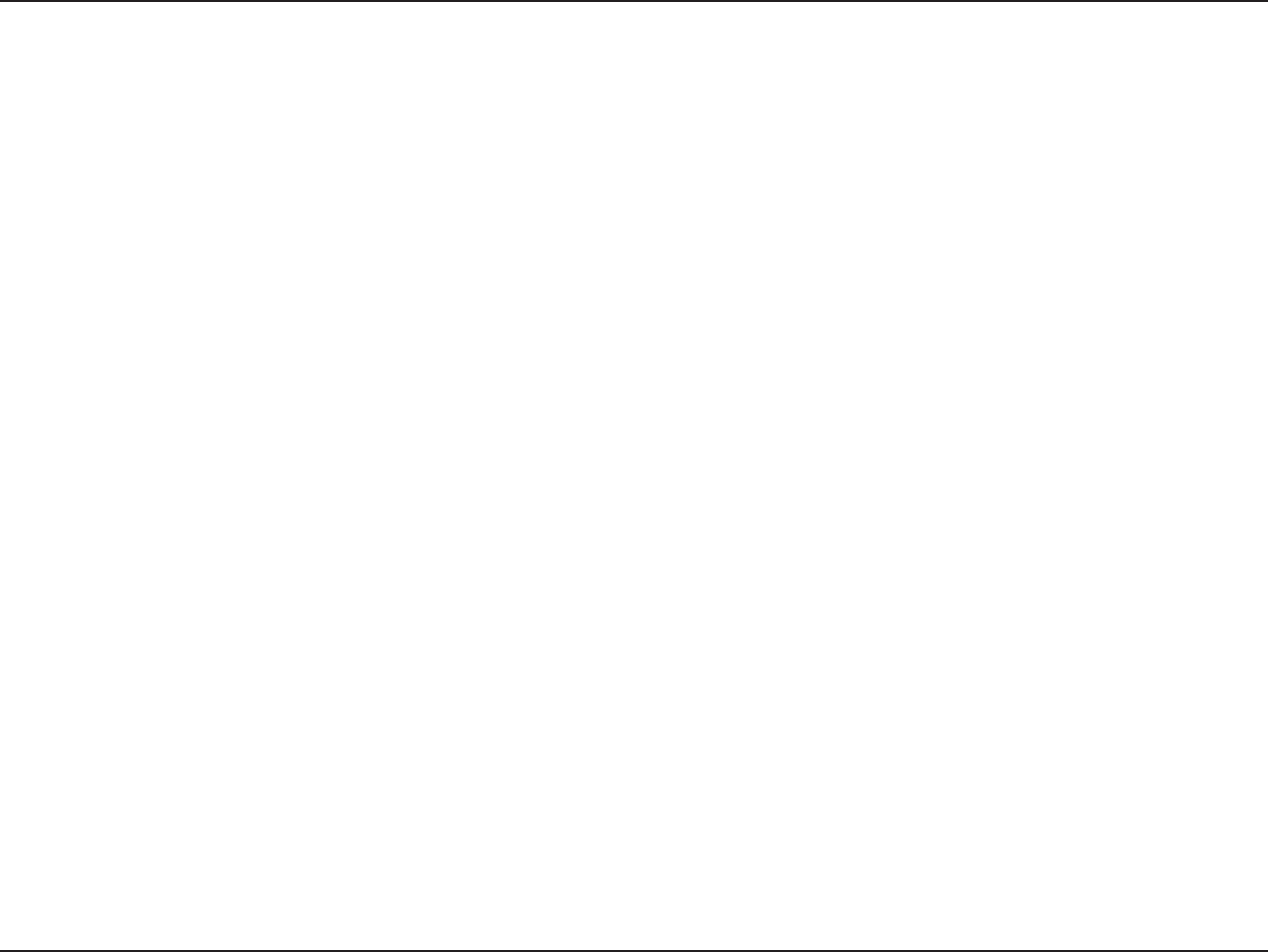
55D-Link DWA-525 User Manual
Appendix E - Warranty
Limited Software Warranty:
D-Linkwarrantsthatthesoftwareportionoftheproduct(“Software”)willsubstantiallyconformtoD-Link’sthencurrentfunctionalspecications
fortheSoftware,assetforthintheapplicabledocumentation,fromthedateoforiginalretailpurchaseoftheSoftwareforaperiodofninety(90)
days(“SoftwareWarrantyPeriod”),providedthattheSoftwareisproperlyinstalledonapprovedhardwareandoperatedascontemplatedinits
documentation.D-Linkfurtherwarrantsthat,duringtheSoftwareWarrantyPeriod,themagneticmediaonwhichD-LinkdeliverstheSoftwarewill
befreeofphysicaldefects.Thecustomer’ssoleandexclusiveremedyandtheentireliabilityofD-LinkanditssuppliersunderthisLimitedWarranty
willbe,atD-Link’soption,toreplacethenon-conformingSoftware(ordefectivemedia)withsoftwarethatsubstantiallyconformstoD-Link’s
functional specications for the Software or to refund the portion of the actual purchase price paid that is attributable to the Software. Except as
otherwiseagreedbyDLinkinwriting,thereplacementSoftwareisprovidedonlytotheoriginallicensee,andissubjecttothetermsandconditions
of the license granted by D-Link for the Software. Replacement Software will be warranted for the remainder of the original Warranty Period and is
subjecttothesamelimitationsandexclusions.Ifamaterialnon-conformanceisincapableofcorrection,orifD-Linkdeterminesinitssolediscretion
thatitisnotpracticaltoreplacethenon-conformingSoftware,thepricepaidbytheoriginallicenseeforthenon-conformingSoftwarewillbe
refundedbyD-Link;providedthatthenon-conformingSoftware(andallcopiesthereof)isrstreturnedtoD-Link.Thelicensegrantedrespecting
any Software for which a refund is given automatically terminates.
Non-Applicability of Warranty:
TheLimitedWarrantyprovidedhereunderforHardwareandSoftwareportionsofD-Link’sproductswillnotbeappliedtoanddoesnotcoverany
refurbishedproductandanyproductpurchasedthroughtheinventoryclearanceorliquidationsaleorothersalesinwhichD-Link,thesellers,or
theliquidatorsexpresslydisclaimtheirwarrantyobligationpertainingtotheproductandinthatcase,theproductisbeingsold“As-Is”withoutany
warrantywhatsoeverincluding,withoutlimitation,theLimitedWarrantyasdescribedherein,notwithstandinganythingstatedhereintothecontrary.
Submitting A Claim:
The customer shall return the product to the original purchase point based on its return policy. In case the return policy period has expired and the
productiswithinwarranty,thecustomershallsubmitaclaimtoD-Linkasoutlinedbelow:
• The customermustsubmitwiththeproduct aspartof theclaim awritten description oftheHardwaredefectorSoftware
nonconformanceinsucientdetailtoallowDLinktoconrmthesame,alongwithproofofpurchaseoftheproduct(suchasa
copyofthedatedpurchaseinvoicefortheproduct)iftheproductisnotregistered.
• ThecustomermustobtainaCaseIDNumberfromD-LinkTechnicalSupportat1-877-453-5465,whowillattempttoassistthe
customerinresolvinganysuspecteddefectswiththeproduct.Iftheproductisconsidereddefective,thecustomermustobtaina
ReturnMaterialAuthorization(“RMA”)numberbycompletingtheRMAformandenteringtheassignedCaseIDNumberathttps://
rma.dlink.com/.
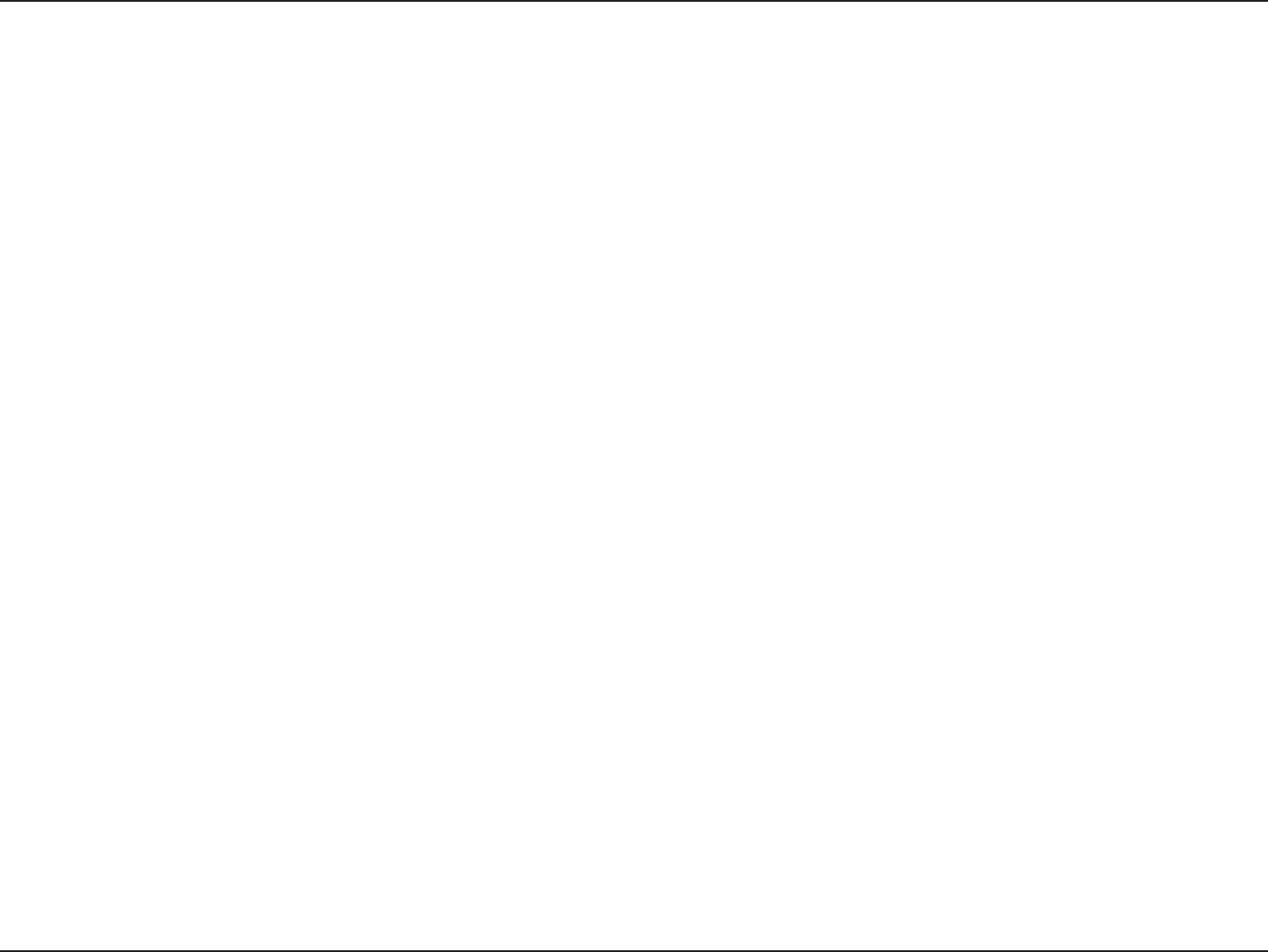
56D-Link DWA-525 User Manual
Appendix E - Warranty
• AfteranRMAnumberisissued,thedefectiveproductmustbepackagedsecurelyintheoriginalorothersuitableshippingpackage
toensurethatitwillnotbedamagedintransit,andtheRMAnumbermustbeprominentlymarkedontheoutsideofthepackage.
Do not include any manuals or accessories in the shipping package. DLink will only replace the defective portion of the product
and will not ship back any accessories.
• Thecustomerisresponsibleforallin-boundshippingchargestoD-Link.NoCashonDelivery(“COD”)isallowed.ProductssentCOD
willeitherberejectedbyD-LinkorbecomethepropertyofD-Link.Productsshallbefullyinsuredbythecustomerandshipped
toD-LinkSystems,Inc.,17595Mt.Herrmann,FountainValley,CA92708.D-Linkwillnotbeheldresponsibleforanypackagesthat
are lost in transit to D-Link. The repaired or replaced packages will be shipped to the customer via UPS Ground or any common
carrierselectedbyD-Link.ReturnshippingchargesshallbeprepaidbyD-LinkifyouuseanaddressintheUnitedStates,otherwise
we will ship the product to you freight collect. Expedited shipping is available upon request and provided shipping charges are
prepaidbythecustomer.D-Linkmayrejectorreturnanyproductthatisnotpackagedandshippedinstrictcompliancewiththe
foregoingrequirements,orforwhichanRMAnumberisnotvisiblefromtheoutsideofthepackage.Theproductowneragreesto
payD-Link’sreasonablehandlingandreturnshippingchargesforanyproductthatisnotpackagedandshippedinaccordance
withtheforegoingrequirements,orthatisdeterminedbyD-Linknottobedefectiveornon-conforming.
What Is Not Covered:
TheLimitedWarrantyprovidedhereinbyD-Linkdoesnotcover:
Productsthat,inD-Link’sjudgment,havebeensubjectedtoabuse,accident,alteration,modication,tampering,negligence,misuse,faultyinstallation,
lackofreasonablecare,repairorserviceinanywaythatisnotcontemplatedinthedocumentationfortheproduct,orifthemodelorserialnumber
hasbeenaltered,tamperedwith,defacedorremoved;Initialinstallation,installationandremovaloftheproductforrepair,andshippingcosts;
Operationaladjustmentscoveredintheoperatingmanualfortheproduct,andnormalmaintenance;Damagethatoccursinshipment,duetoact
ofGod,failuresduetopowersurge,andcosmeticdamage;Anyhardware,software,rmwareorotherproductsorservicesprovidedbyanyone
otherthanD-Link;andProductsthathavebeenpurchasedfrominventoryclearanceorliquidationsalesorothersalesinwhichD-Link,thesellers,
or the liquidators expressly disclaim their warranty obligation pertaining to the product.
WhilenecessarymaintenanceorrepairsonyourProductcanbeperformedbyanycompany,werecommendthatyouuseonlyanAuthorizedD-Link
Service Oce. Improper or incorrectly performed maintenance or repair voids this Limited Warranty.
Disclaimer of Other Warranties:
EXCEPTFORTHELIMITEDWARRANTYSPECIFIEDHEREIN,THEPRODUCTISPROVIDED“AS-IS”WITHOUTANYWARRANTYOFANYKINDWHATSOEVER
INCLUDING,WITHOUTLIMITATION,ANYWARRANTYOFMERCHANTABILITY,FITNESSFORAPARTICULARPURPOSEANDNONINFRINGEMENT.
IFANYIMPLIEDWARRANTYCANNOTBEDISCLAIMEDINANYTERRITORYWHEREAPRODUCTISSOLD,THEDURATIONOFSUCHIMPLIEDWARRANTY
SHALLBELIMITEDTOTHEDURATIONOFTHEAPPLICABLEWARRANTYPERIODSETFORTHABOVE.EXCEPTASEXPRESSLYCOVEREDUNDERTHE
LIMITEDWARRANTYPROVIDEDHEREIN,THEENTIRERISKASTOTHEQUALITY,SELECTIONANDPERFORMANCEOFTHEPRODUCTISWITHTHE
PURCHASER OF THE PRODUCT.
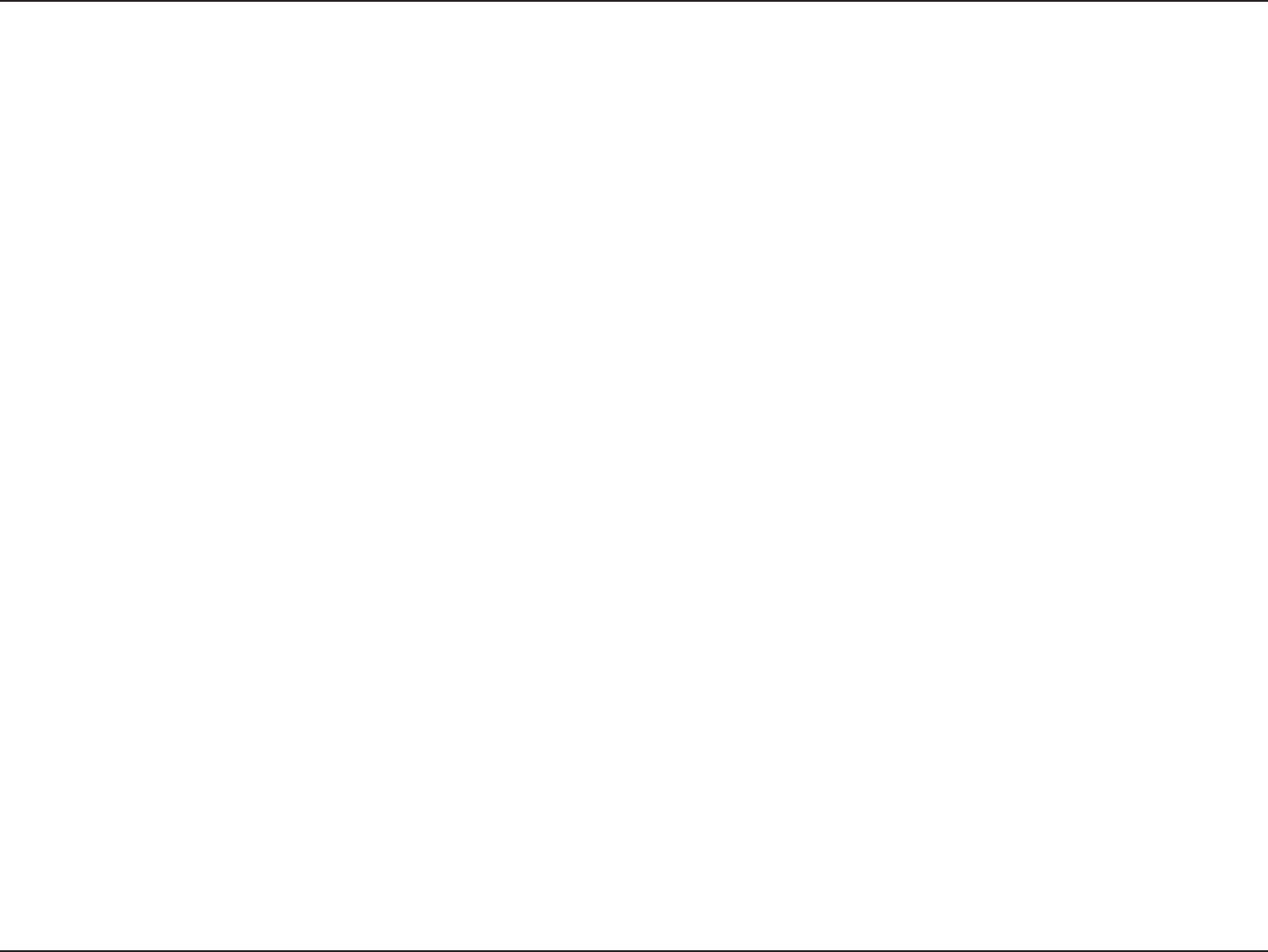
57D-Link DWA-525 User Manual
Appendix E - Warranty
Limitation of Liability:
TOTHEMAXIMUMEXTENTPERMITTEDBYLAW,D-LINKISNOTLIABLEUNDERANYCONTRACT,NEGLIGENCE,STRICTLIABILITYOROTHERLEGAL
OREQUITABLETHEORYFORANYLOSSOFUSEOFTHEPRODUCT,INCONVENIENCEORDAMAGESOFANYCHARACTER,WHETHERDIRECT,SPECIAL,
INCIDENTALORCONSEQUENTIAL(INCLUDING,BUTNOTLIMITEDTO,DAMAGESFORLOSSOFGOODWILL,LOSSOFREVENUEORPROFIT,WORK
STOPPAGE,COMPUTERFAILUREORMALFUNCTION,FAILUREOFOTHEREQUIPMENTORCOMPUTERPROGRAMSTOWHICHD-LINK’SPRODUCT
ISCONNECTEDWITH,LOSSOFINFORMATIONORDATACONTAINEDIN,STOREDON,ORINTEGRATEDWITHANYPRODUCTRETURNEDTOD-LINK
FORWARRANTYSERVICE)RESULTINGFROMTHEUSEOFTHEPRODUCT,RELATINGTOWARRANTYSERVICE,ORARISINGOUTOFANYBREACHOF
THISLIMITEDWARRANTY,EVENIFD-LINKHASBEENADVISEDOFTHEPOSSIBILITYOFSUCHDAMAGES.THESOLEREMEDYFORABREACHOF
THEFOREGOINGLIMITEDWARRANTYISREPAIR,REPLACEMENTORREFUNDOFTHEDEFECTIVEORNONCONFORMINGPRODUCT.THEMAXIMUM
LIABILITYOFD-LINKUNDERTHISWARRANTYISLIMITEDTOTHEPURCHASEPRICEOFTHEPRODUCTCOVEREDBYTHEWARRANTY.THEFOREGOING
EXPRESSWRITTENWARRANTIESANDREMEDIESAREEXCLUSIVEANDAREINLIEUOFANYOTHERWARRANTIESORREMEDIES,EXPRESS,IMPLIED
OR STATUTORY.
Governing Law:
This Limited Warranty shall be governed by the laws of the State of California. Some states do not allow exclusion or limitation of incidental or
consequentialdamages,orlimitationsonhowlonganimpliedwarrantylasts,sotheforegoinglimitationsandexclusionsmaynotapply.This
Limited Warranty provides specic legal rights and you may also have other rights which vary from state to state.
Trademarks:
D-LinkisaregisteredtrademarkofD-LinkCorporation/D-LinkSystems,Inc.Othertrademarksorregisteredtrademarksarethepropertyoftheir
respective owners.
Copyright Statement:
No part of this publication or documentation accompanying this product may be reproduced in any form or by any means or used to make any
derivativesuchastranslation,transformation,oradaptationwithoutpermissionfromD-LinkCorporation/D-LinkSystems,Inc.,asstipulatedbythe
UnitedStatesCopyrightActof1976andanyamendmentsthereto.Contentsaresubjecttochangewithoutpriornotice.
Copyright©2009-2011byD-LinkCorporation/D-LinkSystems,Inc.Allrightsreserved.
CE Mark Warning:
ThisisaClassBproduct.Inadomesticenvironment,thisproductmaycauseradiointerference,inwhichcasetheusermayberequiredtotake
adequate measures.
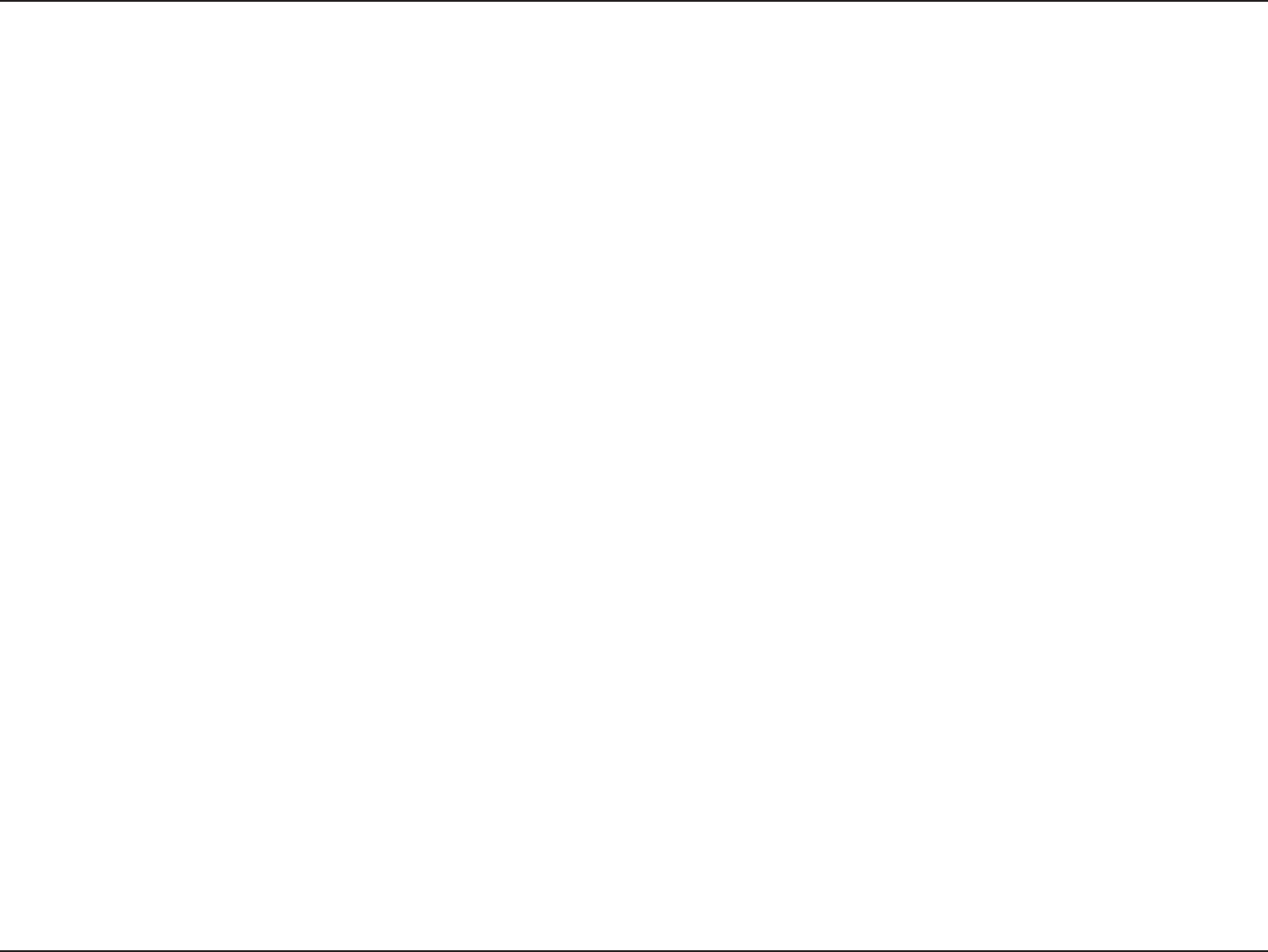
58D-Link DWA-525 User Manual
Appendix E - Warranty
Federal Communication Commission Interference Statement
ThisequipmenthasbeentestedandfoundtocomplywiththelimitsforaClassBdigitaldevice,pursuanttoPart15oftheFCCRules.Theselimitsare
designedtoprovidereasonableprotectionagainstharmfulinterferenceinaresidentialinstallation.Thisequipmentgenerates,usesandcanradiate
radiofrequencyenergyand,ifnotinstalledandusedinaccordancewiththeinstructions,maycauseharmfulinterferencetoradiocommunications.
However,thereisnoguaranteethatinterferencewillnotoccurinaparticularinstallation.Ifthisequipmentdoescauseharmfulinterferencetoradio
ortelevisionreception,whichcanbedeterminedbyturningtheequipmentoandon,theuserisencouragedtotrytocorrecttheinterferenceby
oneofthefollowingmeasures:
- Reorient or relocate the receiving antenna.
- Increase the separation between the equipment and receiver.
- Connecttheequipmentintoanoutletonacircuitdierentfromthattowhichthereceiverisconnected.
- Consult the dealer or an experienced radio/TV technician for help.
ThisdevicecomplieswithPart15oftheFCCRules.Operationissubjecttothefollowingtwoconditions:(1)Thisdevicemaynotcauseharmful
interference,and(2)thisdevicemustacceptanyinterferencereceived,includinginterferencethatmaycauseundesiredoperation.
FCCCaution:Anychangesormodicationsnotexpresslyapprovedbythepartyresponsibleforcompliancecouldvoidtheuser’sauthorityto
operate this equipment.
IEEE 802.11b or 802.11g operation of this product in the U.S.A. is rmware-limited to channels 1 through 11.
IMPORTANT NOTE:
FCCRadiationExposureStatement:
This equipment complies with FCC radiation exposure limits set forth for an uncontrolled environment. This equipment should be installed and
operatedwithminimumdistance20cmbetweentheradiator&yourbody.
Thistransmittermustnotbeco-locatedoroperatinginconjunctionwithanyotherantennaortransmitter.
Industry Canada statement:
This device complies with RSS-210 of the Industry Canada Rules. Operation is
subject to the following two conditions: (1) This device may not cause harmful
interference, and (2) this device must accept any interference received, including
interference that may cause undesired operation.
Ce dispositif est conforme à la norme CNR-210 d'Industrie Canada applicable aux
appareils radio exempts de licence. Son fonctionnement est sujet aux deux conditions
suivantes: (1) le dispositif ne doit pas produire de brouillage préjudiciable, et (2) ce
dispositif doit accepter tout brouillage reçu, y compris un brouillage susceptible de
provoquer un fonctionnement indésirable.
Radiation Exposure Statement:
This equipment complies with IC radiation exposure limits set forth for an
uncontrolled environment. This equipment should be installed and operated with
minimum distance 20cm between the radiator & your body.
Déclaration d'exposition aux radiations:
Cet équipement est conforme aux limites d'exposition aux rayonnements IC établies
pour un environnement non contrôlé. Cet équipement doit être installé et utilisé avec
un minimum de 20 cm de distance entre la source de rayonnement et votre corps.
This device has been designed to operate with an antenna having a maximum gain of
[2] dB. Antenna having a higher gain is strictly prohibited per regulations of Industry
Canada. The required antenna impedance is 50 ohms.
Under Industry Canada regulations, this radio transmitter may only operate using an
antenna of a type and maximum (or lesser) gain approved for the transmitter by
Industry Canada. To reduce potential radio interference to other users, the antenna
type and its gain should be so chosen that the equivalent isotropically radiated power
(e.i.r.p.) is not more than that necessary for successful communication.
This radio transmitter(IC: 4216A-WA525A2/ Modèle: DWA-525A2) has been
approved by Industry Canada to operate with the antenna types listed below with the
maximum permissible gain and required antenna impedance for each antenna type
indicated. Antenna types not included in this list, having a gain greater than the
maximum gain indicated for that type, are strictly prohibited for use with this device.
Ce dispositif a été conçu pour fonctionner avec une antenne ayant un gain maximal de
dB [2]. Une antenne à gain plus élevé est strictement interdite par les règlements
d'Industrie Canada. L'impédance d'antenne requise est de 50 ohms.
Conformément à la réglementation d'Industrie Canada, le présent émetteur radio
peutfonctionner avec une antenne d'un type et d'un gain maximal (ou inférieur)
approuvé pourl'émetteur par Industrie Canada. Dans le but de réduire les risques de
brouillage radioélectriqueà l'intention des autres utilisateurs, il faut choisir le type
d'antenne et son gain de sorte que lapuissance isotrope rayonnée équivalente (p.i.r.e.)
ne dépasse pas l'intensité nécessaire àl'établissement d'une communication
satisfaisante.
Le présent émetteur radio (IC: 4216A-WA525A2/ Modèle: DWA-525A2) a été
approuvé par Industrie Canada pour fonctionner avec les types d'antenne énumérés
ci-dessous et ayant un gain admissible maximal et l'impédance requise pour chaque
type d'antenne. Les types d'antenne non inclus dans cette liste, ou dont le gain est
supérieur au gain maximal indiqué, sont strictement interdits pour l'exploitation de
l'émetteur.
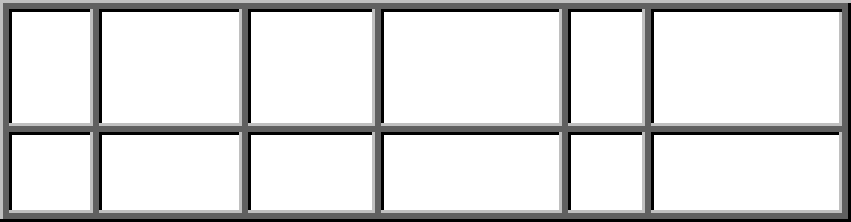
ANT Manufacuture Model name Peak Gain
(Included Cable loss)
(dBi)
Antenna
Type
Connector Type
Chain (0) WHA YU GROUP C037-510982-A 2.0 Dipole SMA Straight Plug
Reverse

60D-Link DWA-525 User Manual
Appendix F - Registration
Version 1.1
August12,2011
Product registration is entirely voluntary and failure to complete or return this form will not diminish your warranty rights.
Registration
Register your product online at registration.dlink.com