D O Tel DOTH-300S INDUSTRIAL PDA User Manual USERS MANUAL 2
D.O.Tel Co., Ltd. INDUSTRIAL PDA USERS MANUAL 2
D O Tel >
Contents
- 1. USERS MANUAL PT1
- 2. USERS MANUAL PT2
- 3. USERS MANUAL 1
- 4. USERS MANUAL 2
USERS MANUAL 2
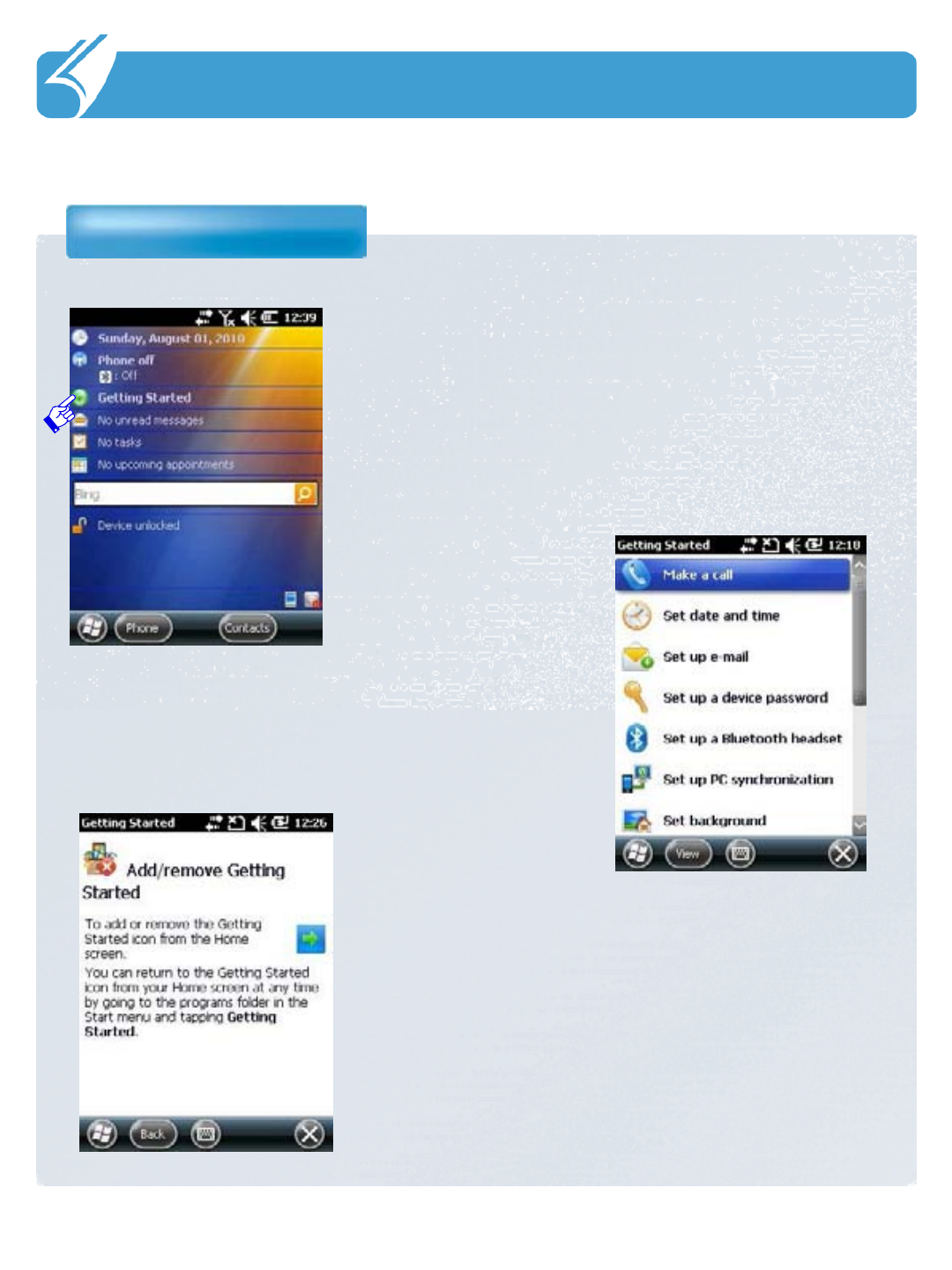
……………………………………………………………….
3.1 About the Home Screen
Getting Started
3. User Interface
‘Getting Started’
You can make a decision whether Getting Stared is
shown or not on Hone Screen through Add/remove
Getting Started menu.
Quick menu will be shown to set up several
basic functions.
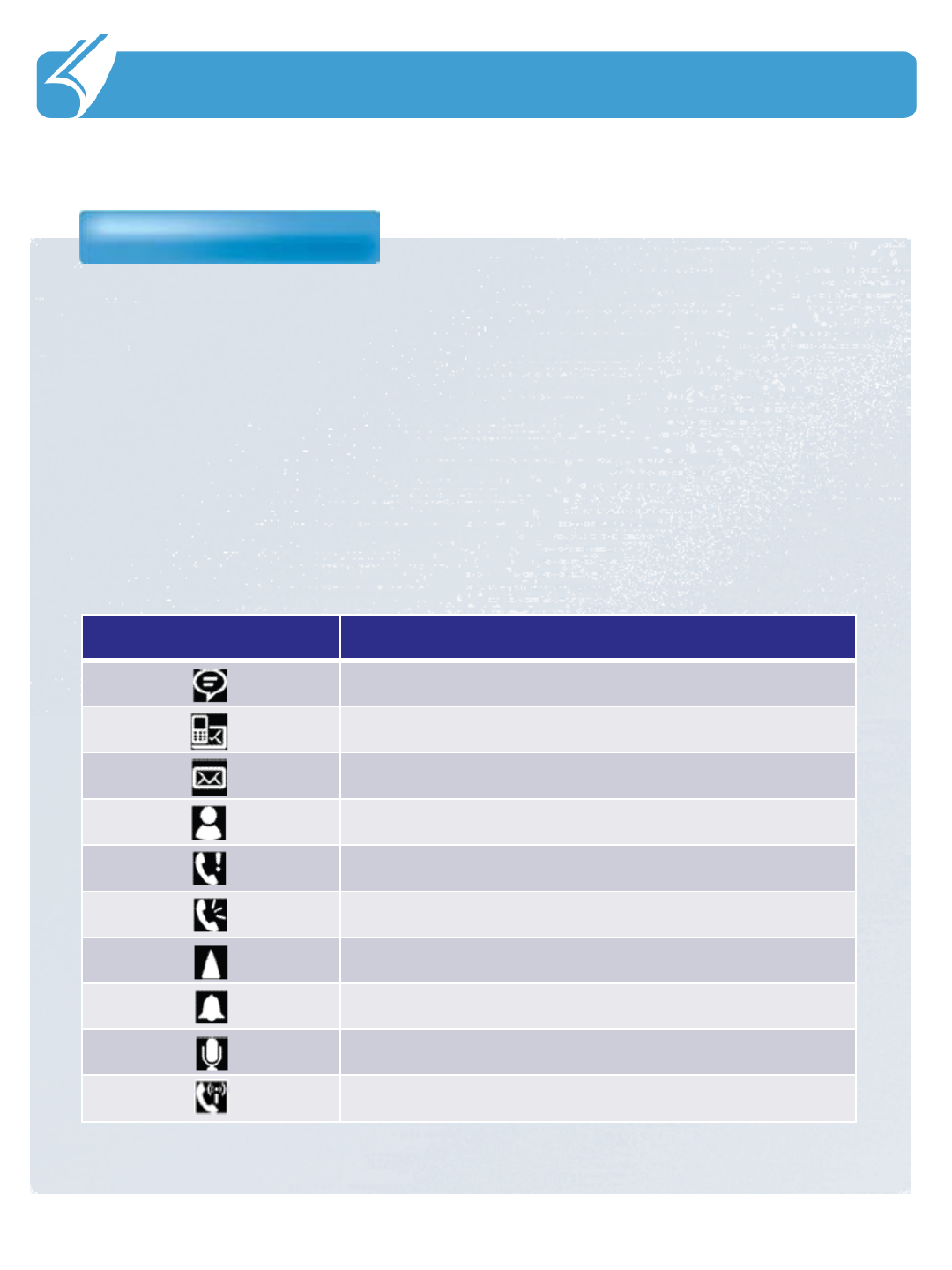
……………………………………………………………….
3.2 Title Bar Status Icons
Icons
3. User Interface
The network, phone, volume, battery and time of current device is shown as
icons on the status bar. The following is explaining the meaning of each icon.
Title Bar Status Icon Descriptions
Icons Explanation
You have a new notification.
You have a new text message.
You have a new e-mail message.
You have a new instant message.
You missed a call.
The speakerphone is on.
The phone is roaming.
An alarm is set.
The microphone is on.
An internet call is in progress.
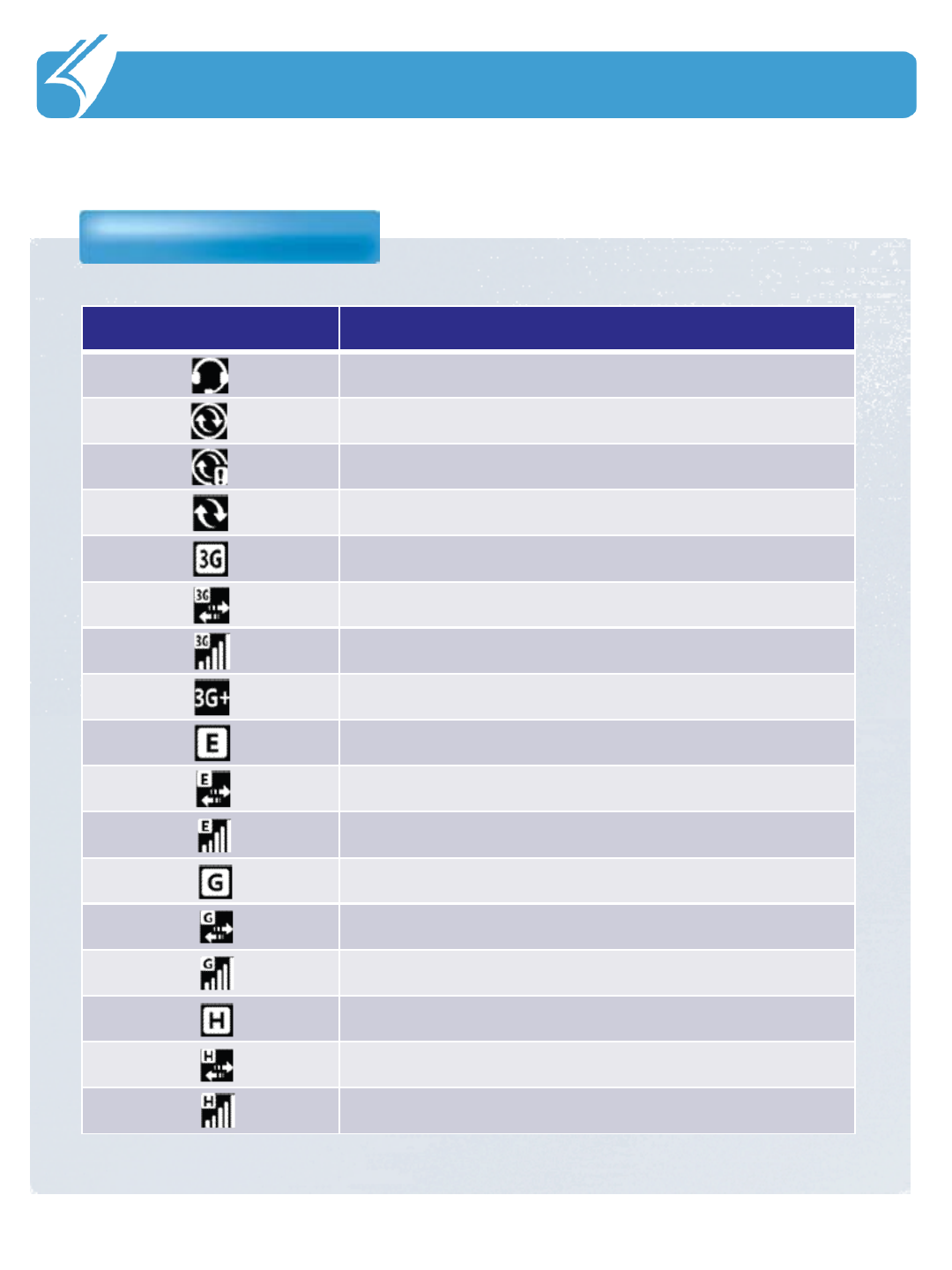
……………………………………………………………….
3.2 Title Bar Status Icons
Icons
3. User Interface
Icons Explantion
A bluetooth headset is detected.
An ActiveSync connection has been established.
There was a problem with the ActiveSync synchronization.
An ActiveSync synchronization is in progress over USB.
A UMTS network is available.
Connecting to a UMTS network.
A UMTS connection is active.
A 3G+ network is available.
An EDGE network is available.
Connecting to an EDGE network.
An EDGE connection is active.
A GPRS network is available.
Connecting to a GPRS network.
A GPRS connection is active.
An HSDPA network is available.
Connecting to an HSDPA network.
An HSDPA connection is active.
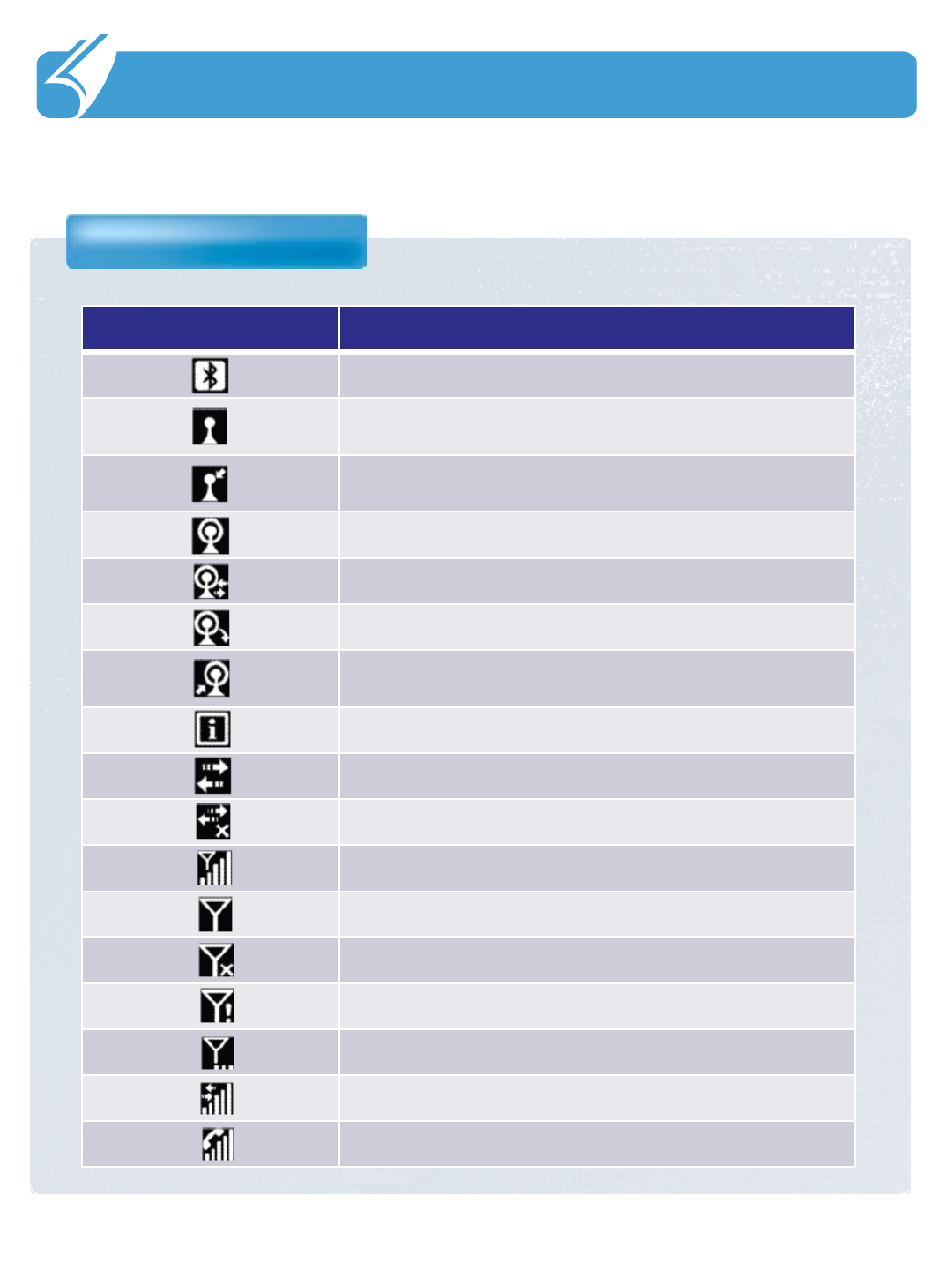
……………………………………………………………….
3.2 Title Bar Status Icons
Icons
3. User Interface
Icons Explanation
Bluetooth is on.
Wi-Fi is on but not connected, and no networks are
detected.
Wi-Fi is not connected to a network, and other networks
are detected.
Other wireless networks are detected.
Connected to a wireless network.
Synchronizing through a Wi-Fi connection.
Connected to a wireless network, and other networks
are detected.
Information about a new wireless network is available.
A network connection is active.
A network connection is inactive.
The phone has maximum signal strength.
The phone has no signal.
The phone capability is off.
The phone has no service.
The phone is searching for service.
Data is being transferred.
A voice call is in progress.
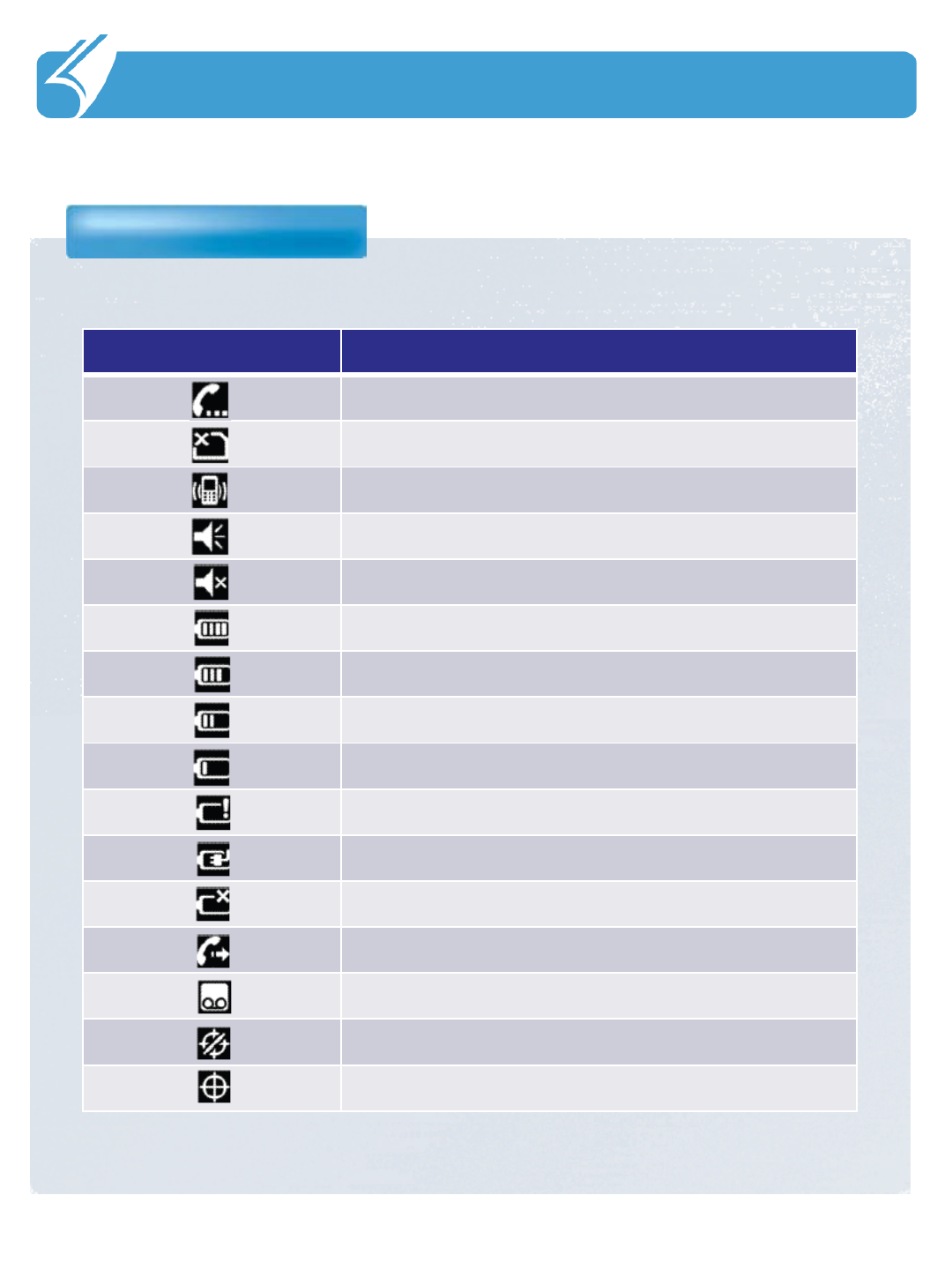
……………………………………………………………….
3.2 Title Bar Status Icons
Icons
3. User Interface
Icons Explanation
A voice call in on hold.
There is no SIM card present in the computer.
The volume is off and the phone is set to vibrate.
The volume is on.
The volume is off.
The battery has a full charge.
The battery has a high charge.
The battery has a medium charge.
The battery has a low charge.
The battery has a very low charge.
The battery is attached to external power and is charging.
No battery is installed in the computer.
Call forwarding is on.
Voice mail is off.
GPS locator is off.
GPS locator is on.
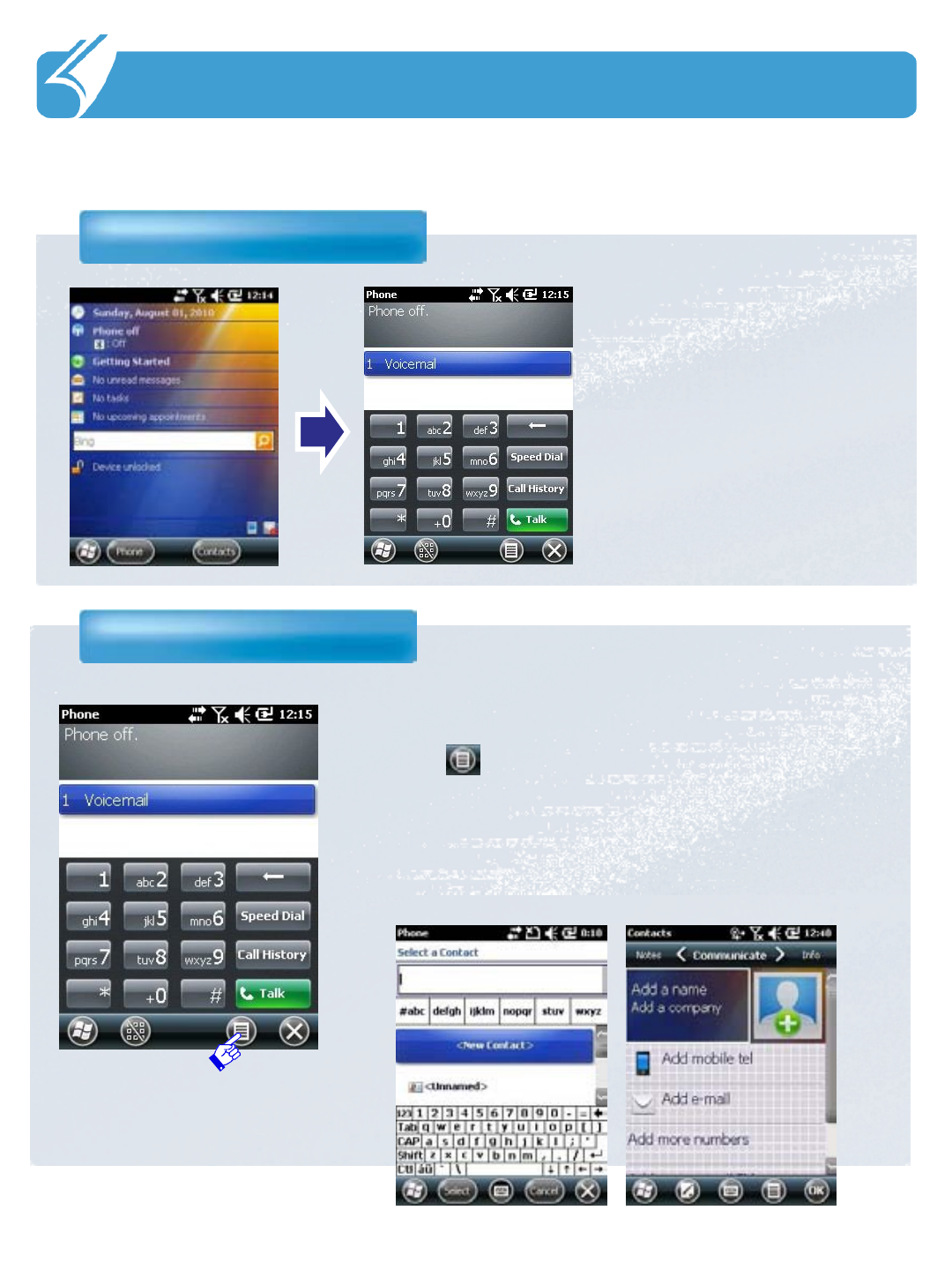
……………………………………………………………….
4.1 To use the phone function
Start the phone function
4. Using the Phone
Add the phone number
When you turn on the PDA,
the standby screen is shown
like the right picture. After
that, you can use the phone
function by touching Phone
on the left bottom.
1. Input phone numbers you want to add on the Phone
screen.
2. Touch in the bottom bar then the phone numbers
can be added through Save to contacts menu.
3. Save them pressing the OK button after finishing
inputting phone number after inputting Family/Sur name
through New Contact
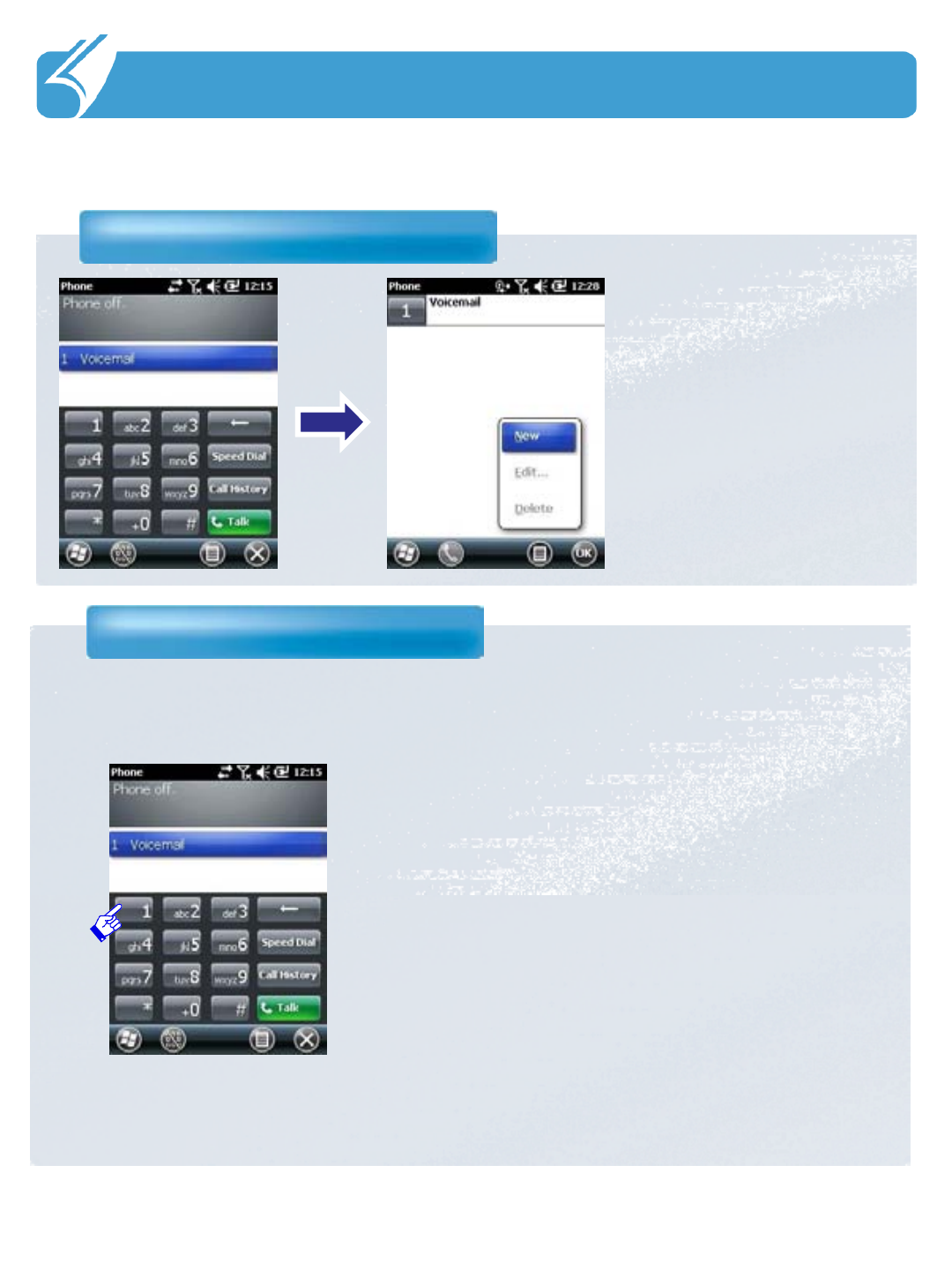
……………………………………………………………….
4.1 To use the phone function
Designate abbreviated number
4. Using the Phone
You can designate
abbreviated numbers using
Speed Dial key on Phone
Screen.
It is progressing in the way
of adding already saved
number by Speed Dial.
Call using abbreviated number
You can make a call using the abbreviated
number saved with a phone number. When you
press the number longer, the line is connected.
If an abbreviated number is saved in double
digit, then press second digit longer than fist
number.
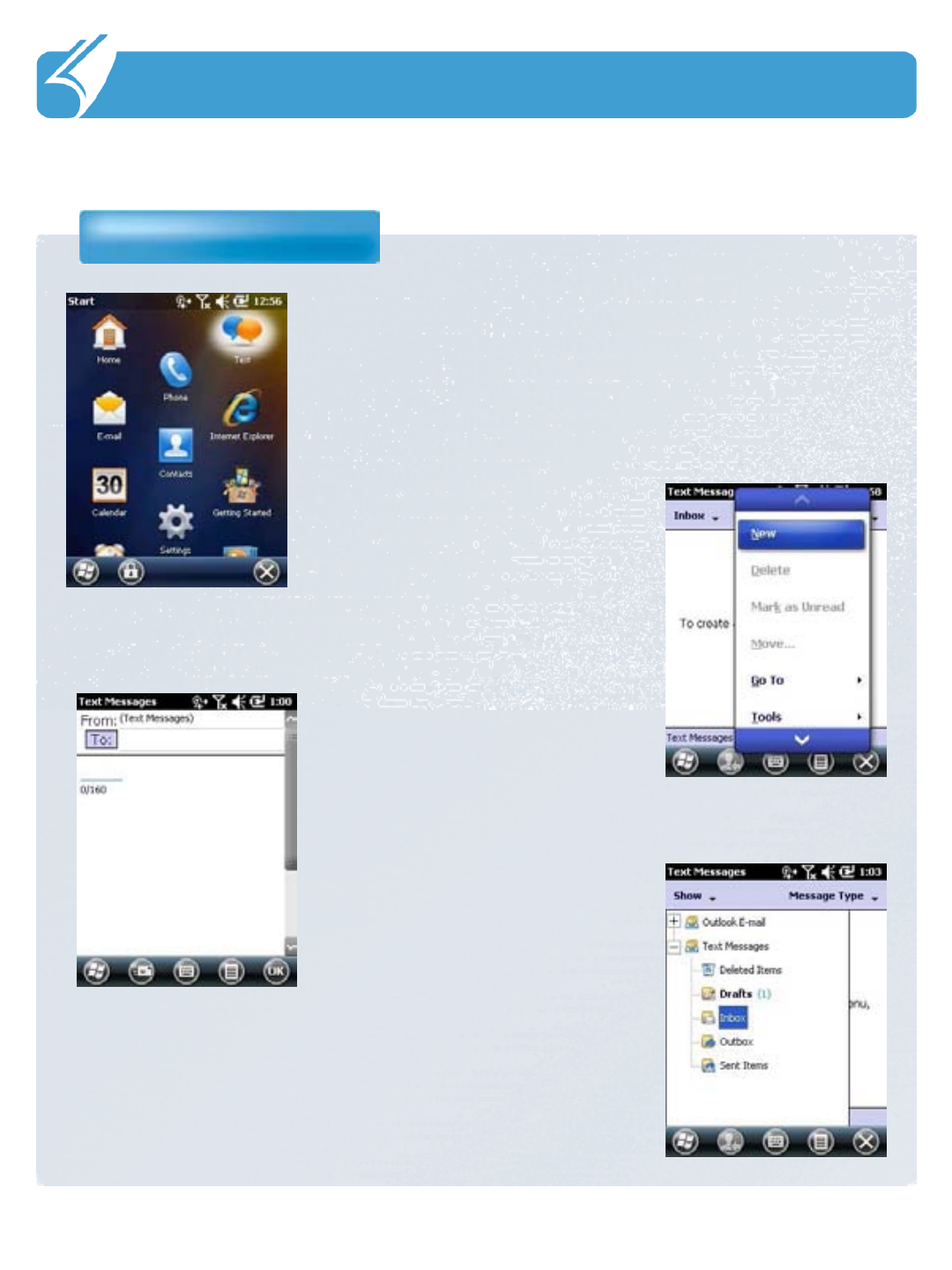
……………………………………………………………….
4.2 To use the text message function
Text message
4. Using the Phone
Text message function can be used by touching Text icon.
Received messages can be checked and saved in, replies
can be sent and the phone numbers can be saved in the
directory.
You can write and send a new message by
using New button.
You can write a message on the left screen. Recipient
number is on the top.
In the Show menu, you can check
sent messages or temporarily saved
messages.
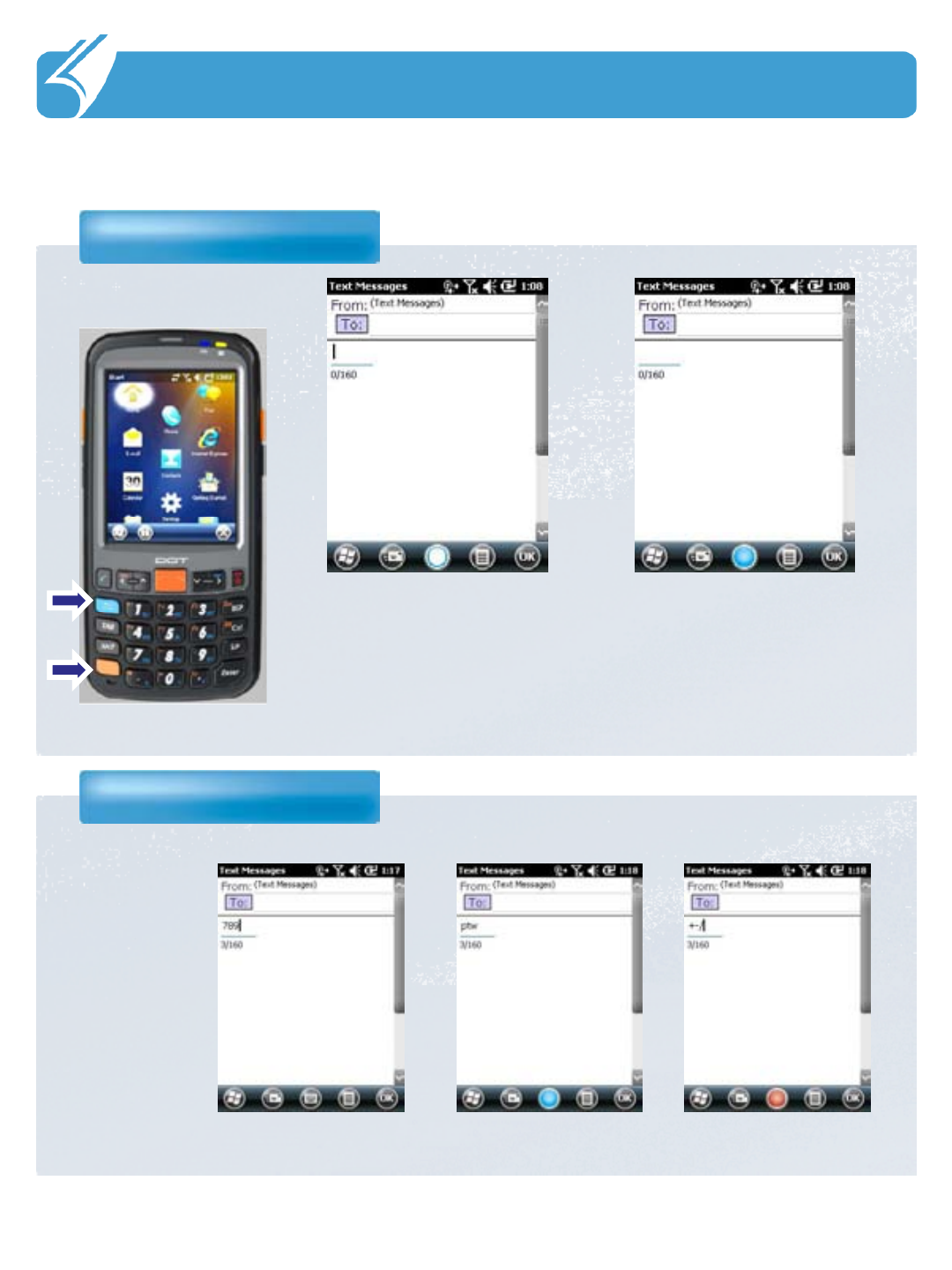
……………………………………………………………….
4.2 To use the text message function
Text message
4. Using the Phone
When you press the sky blue button
once in the Text Messages, you can
see the sky blue circle in the center of
bottom line. It makes change to the
former letter right after texting one
letter.
Text message
EX) Enter 7,8,9
The values input in
each mode are seen
like the right pictures.
Sky-Blue and Red
are operating as the
same function.
It is the screen when you
press the sky blue key
twice.
You can see the whole blue
circle and that makes you
write any letter continually.
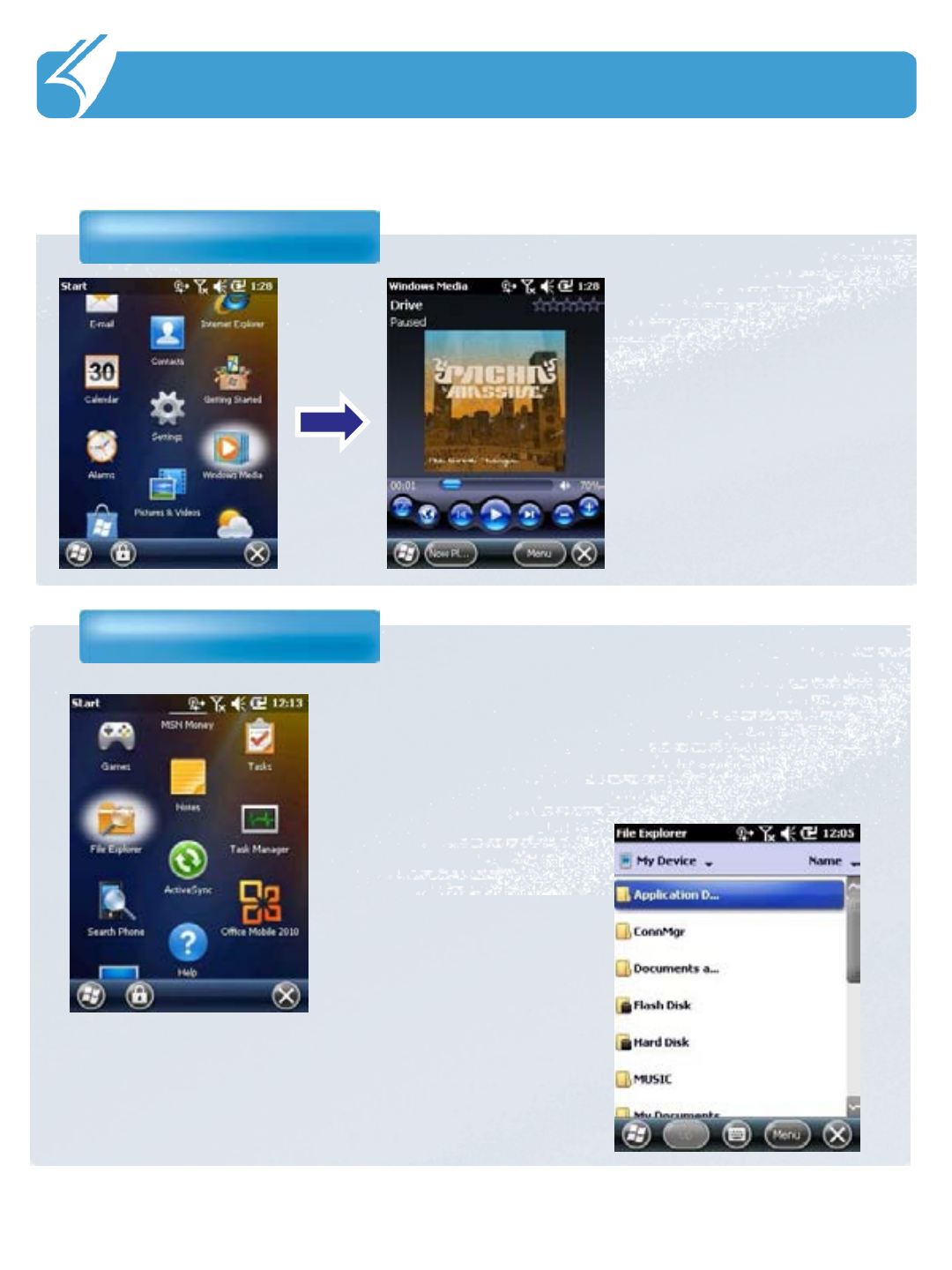
……………………………………………………………….
5.1 Applications
Windows Media
5. Others
Window Media supports the
function that runs music and video
files.
File Explorer
File manager supports Cut, Copy and Rename etc., like the
functions of PC by File Explorer. It also provides Interface
similar PC and is available to approach all files and folders
inside and outside memory.
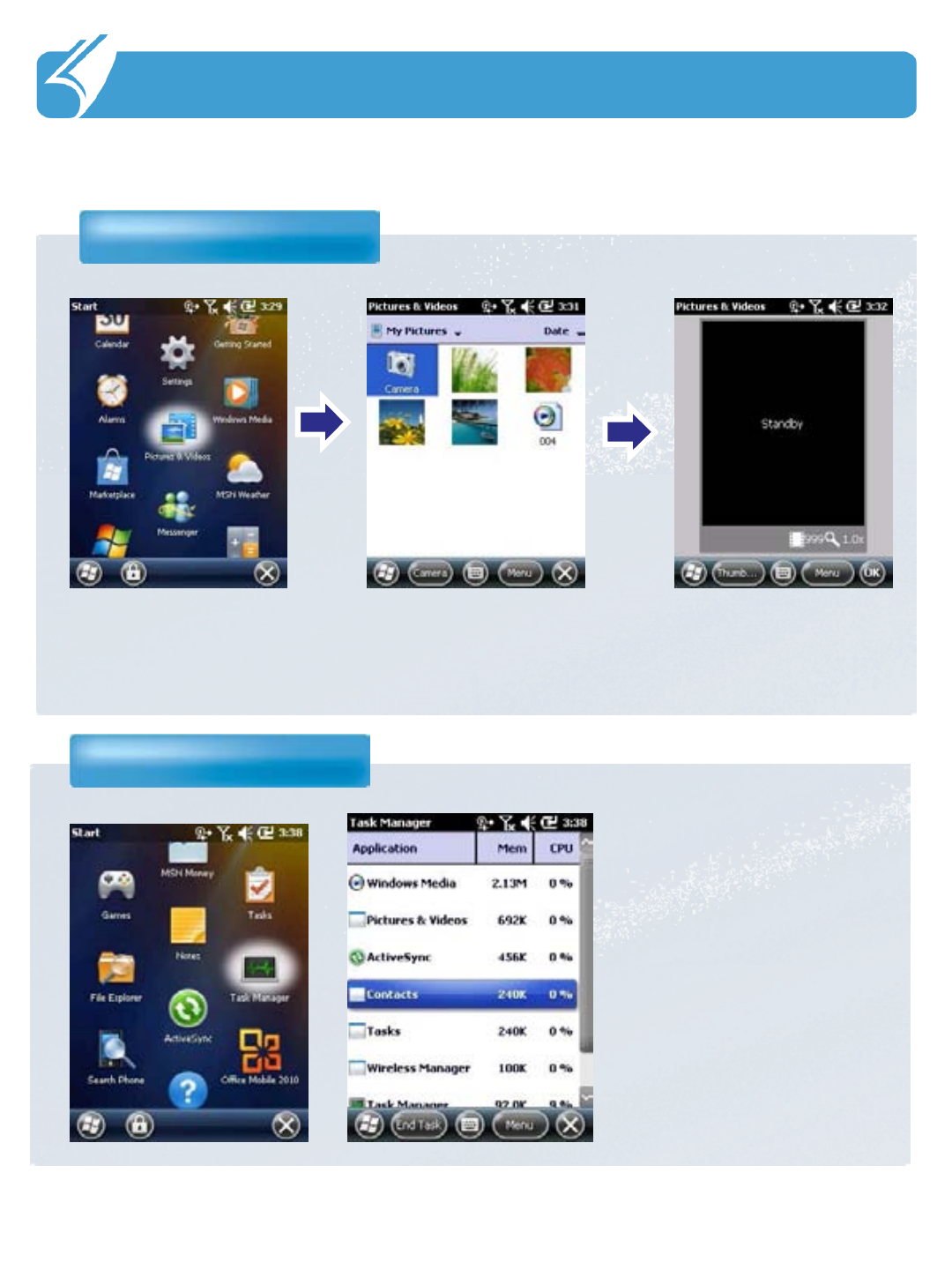
……………………………………………………………….
5.1 Applications
Camera
5. Others
You can take a picture, shoot a file clip and edit a photo by Pictures & Video.
Press ‘the image of Camera’ first and then press ‘Enter’ on the hard key pad.
Task Manager
Task Manager shows current
running APP. When an
unwanted program or some
programs are finished, you
can manage the memory
efficiently using Task
Manager.
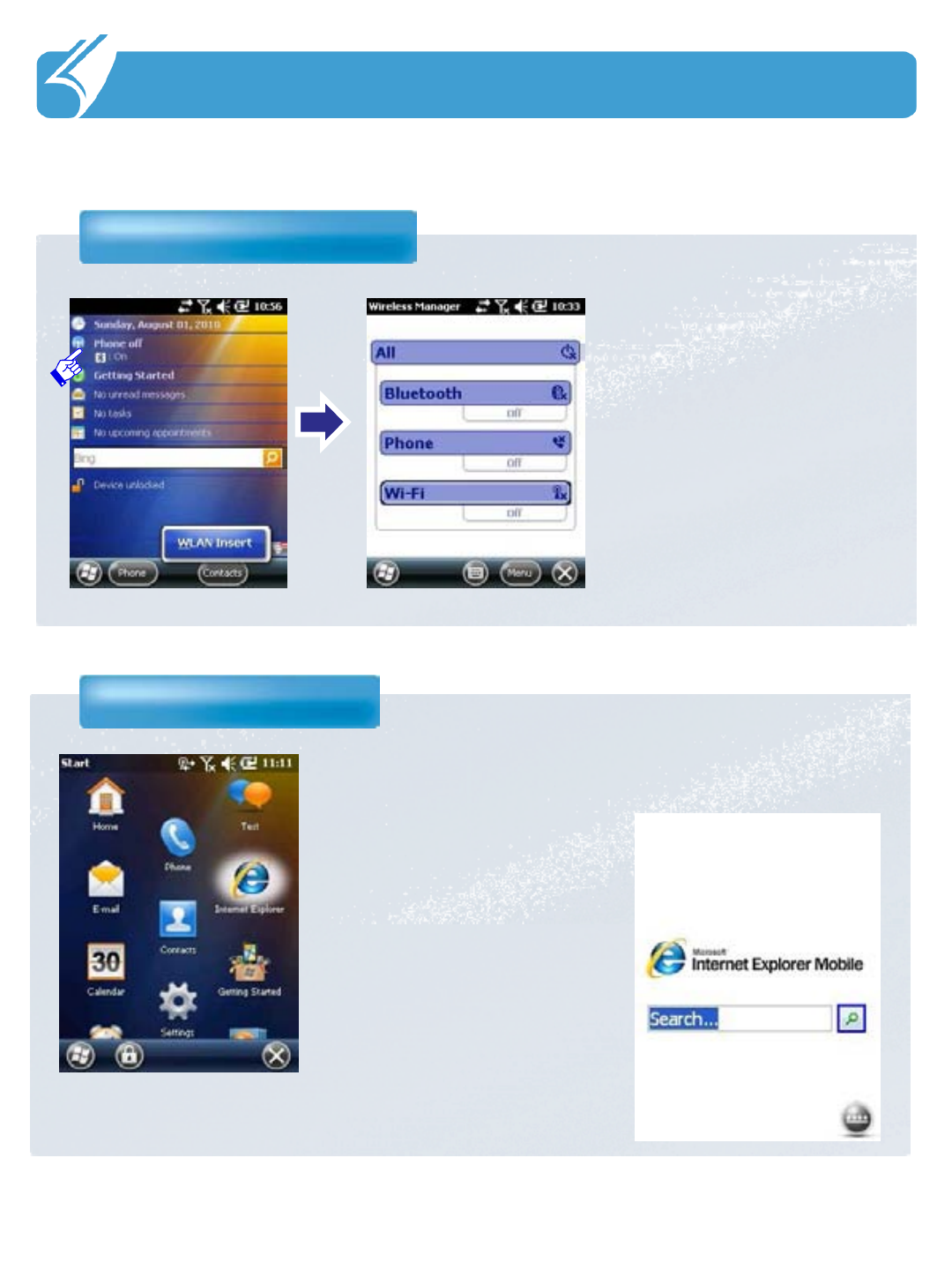
……………………………………………………………….
5.1 Data communication Applications
DATA Communication
5. Applications
Click WI-FI icon on the bottom
right-corner of the screen and
touch ‘WLAN Insert’ like the
left picture. Then, PHONE
supports phone function and 3G
DATA, WI-FI supports the
function of on/off WI-FI.
You can use Internet through Internet Explorer after
connecting WLAN and can see various internet
contents like searching and mails
Internet Explorer
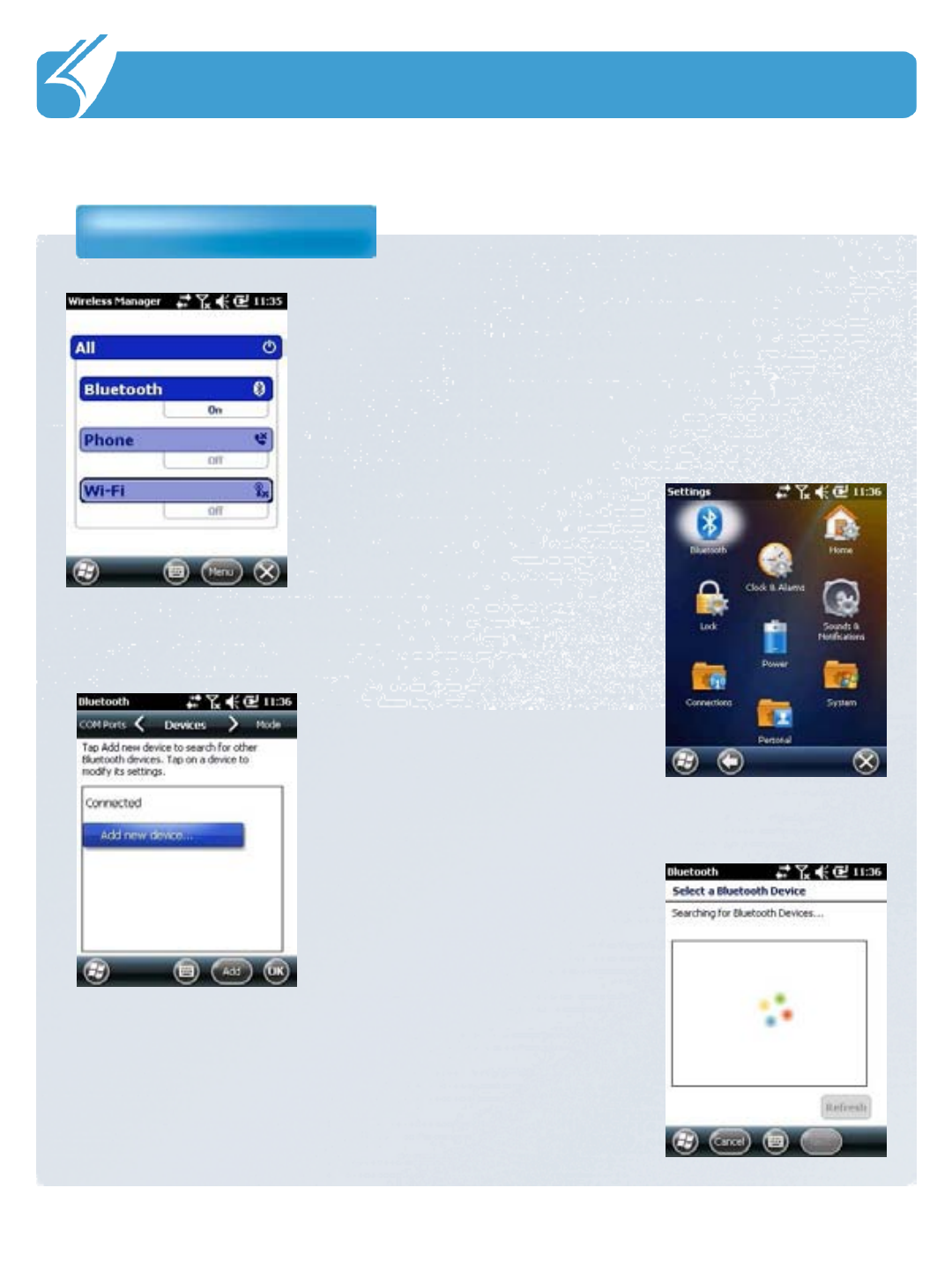
……………………………………………………………….
5.2 Bluetooth Applications
Bluetooth
5. Applications
Activate Bluetooth.
‘setting’ -> ‘Bluetooth’
You can search
peripheral Bluetooth
devices like the left
screen
Touch ‘Add new
device’ and search them.
After searching a device, connect the device
you are going to use.
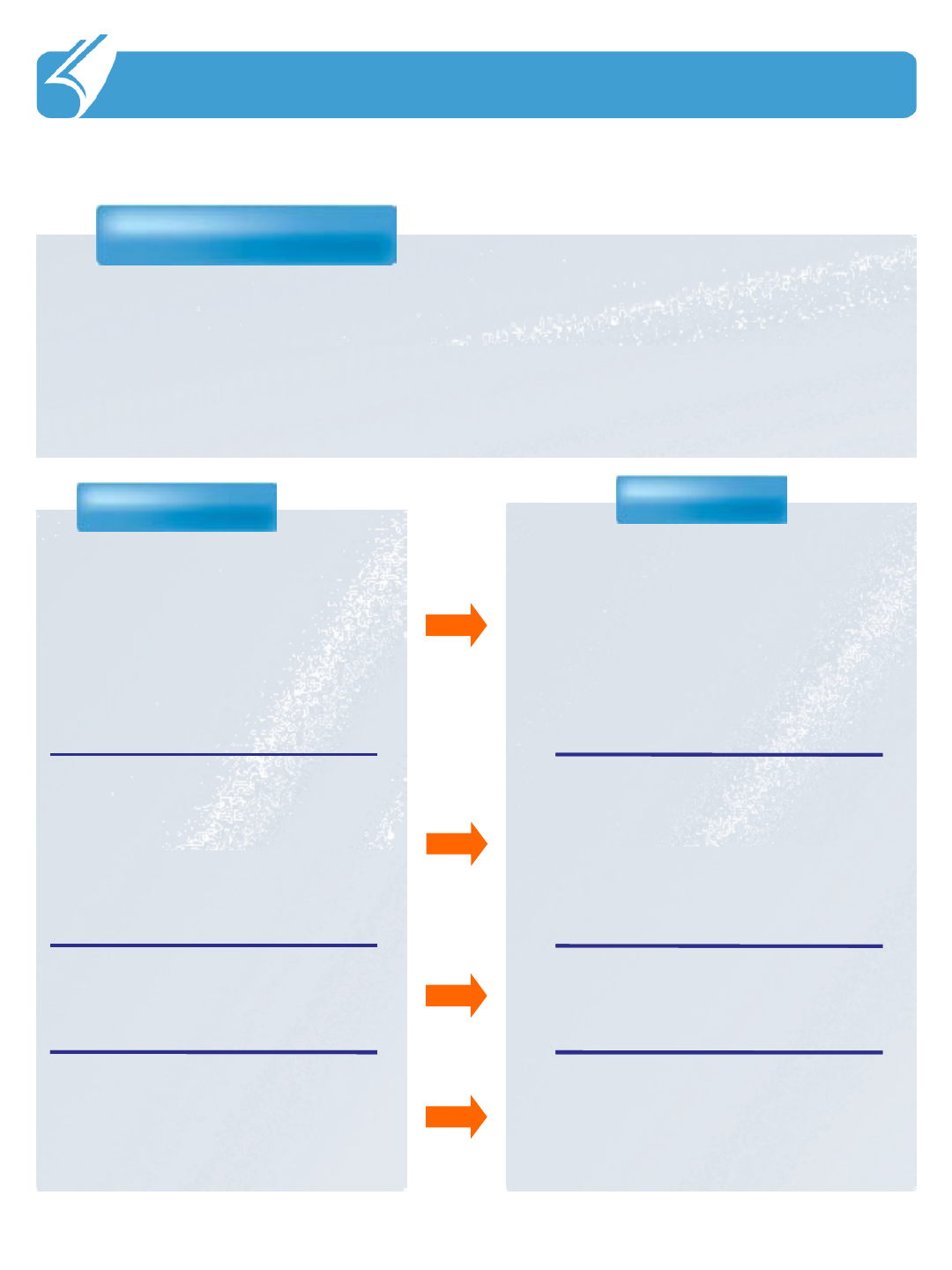
…………………………………………………………………
Problem Solution
Product does not turn on.
6.1 Problem solving
6. Others
1. When the product is shipped from
the factory, the circuitry is
disconnected. Press the power button
for 2 seconds or longer, when the
product will turn on.
2. Check if the battery is fully charged
and charge the battery before using
the product.
No sound from the speaker.
1. Check if the earphone is plugged in.
If the earphone is not plugged in, the
speaker will not output any sound.
2. Check if the volume of the product is
not set at 0.
Screen is dark. 1. Enter into ‘Setup’ and adjust the
lighting.
Problem solving
1. Check followings first when a problem occurs while using the product.
2. If the problem is still not solved, contact the customer center with the phone
number below.
A/S consultation phone no.: 02-850-3247
I do not understand what is
explained in the manual.
1. Use customer support in the Web site
or contact customer center over
phone, when we will sincerely
answer your questions.
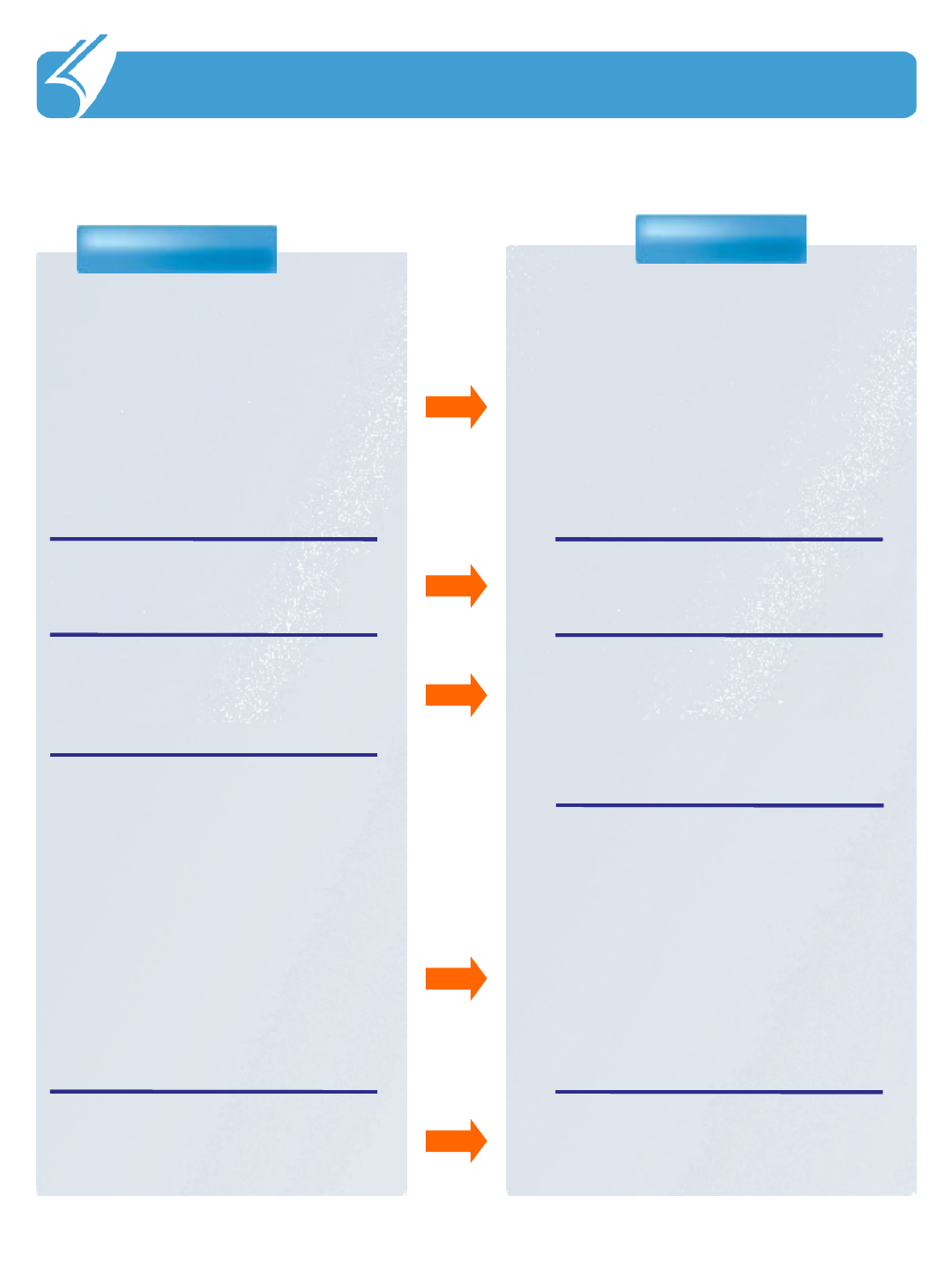
…………………………………………………………………
Problem Solution
The product seems to be hot.
6.1 Problem solving
6. Others
1. This product is designed to properly
radiate the heat generated inside the
product through the case.
2. If the product is used for a long
period of time or the adapter is
connected for long, you may feel
warmth from the case. Please use the
product at ease as there is no
problem with the product.
Buttons cannot be pressed or screen
touch does not work.
1. Check if the line is connected or in
hold state
The PC does not recognize the
product.
1. If the connection is frequently cut
and instable, please connect the
product not to a separate hub but
directly to the USB terminal of the
PC.
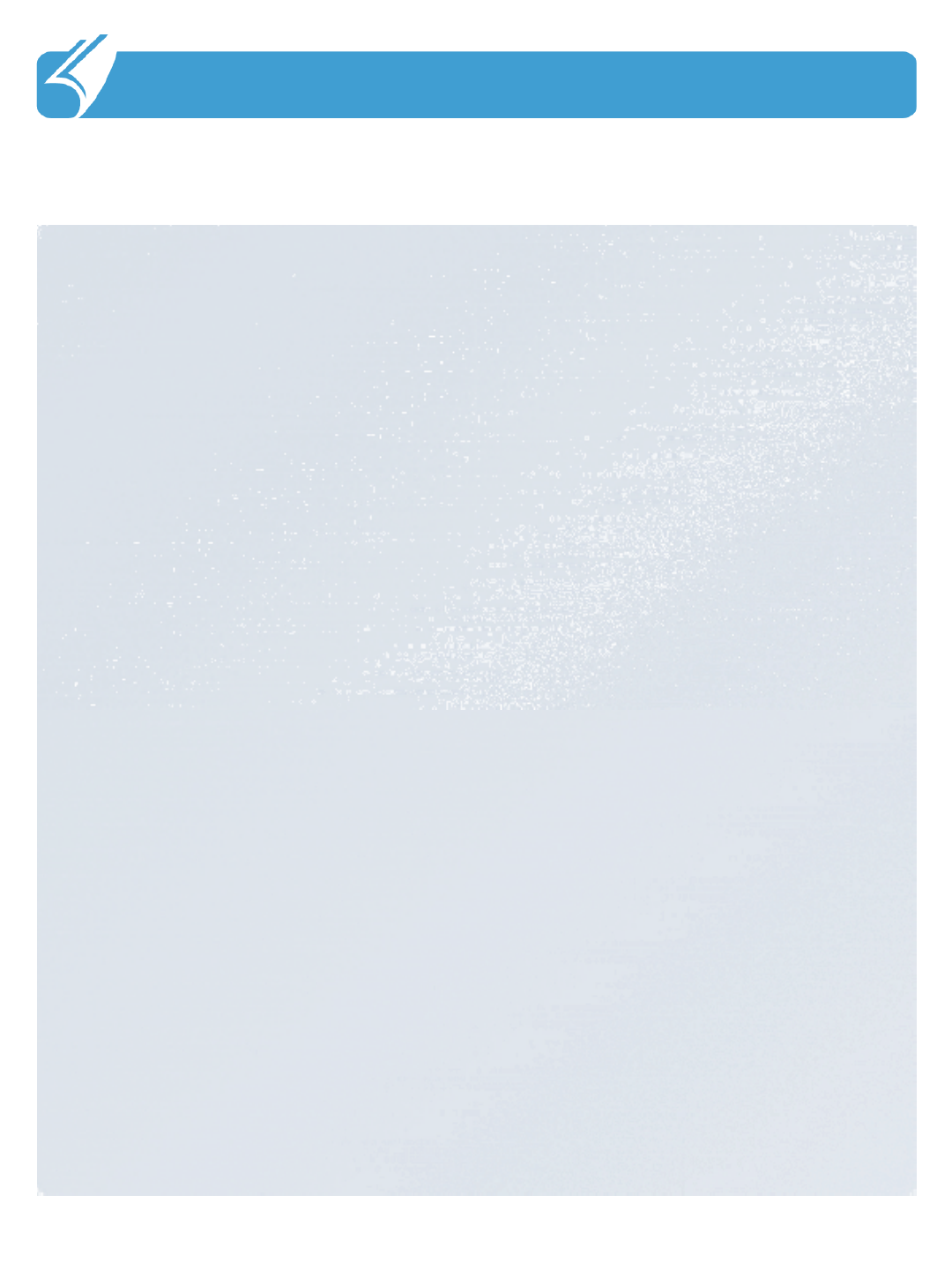
…………………………………………………………………
6.2 Guidance on customer support and after service
6. Others
1.1. Guidance on after service centerGuidance on after service center
1) Telephone number
A/S consultation telephone : 82-2-850-3243
2) Consultation time
Mon. through Fri. : 9:00~18:00 (Not available during lunch time,12:00~13:00,
Saturdays, Sundays and holidays)
3) Web site
Use the customer center after accessing the site at www.dotel.co.kr/en/
Service & Support to download our current manuals.
4) Content of service
Free or charged repair of all the models of PDA and sale of various
accessories.
22.. Before asking for repair
1) Be sure to check the content of ‘Problem solving’ in the previous page before asking for
repair. If the problem is still not solved, then ask for repair.
2) Do not forget to backup important data contained in the product in advance. Data may be
deleted during repair due to memory formatting, etc. The Company does not take any
responsibility for the data lost during after service repair.
3)Be sure to write your telephone number and address. If there is no contact information for the
customer, a problem may occur in the process.
3. Quality Assurance
1)The warranty of the product is on the overleaf of the manual.
2)The products manufactured and sold by the Company are products shipped after going
through strict quality control and inspection of DO Tel Co., Ltd.
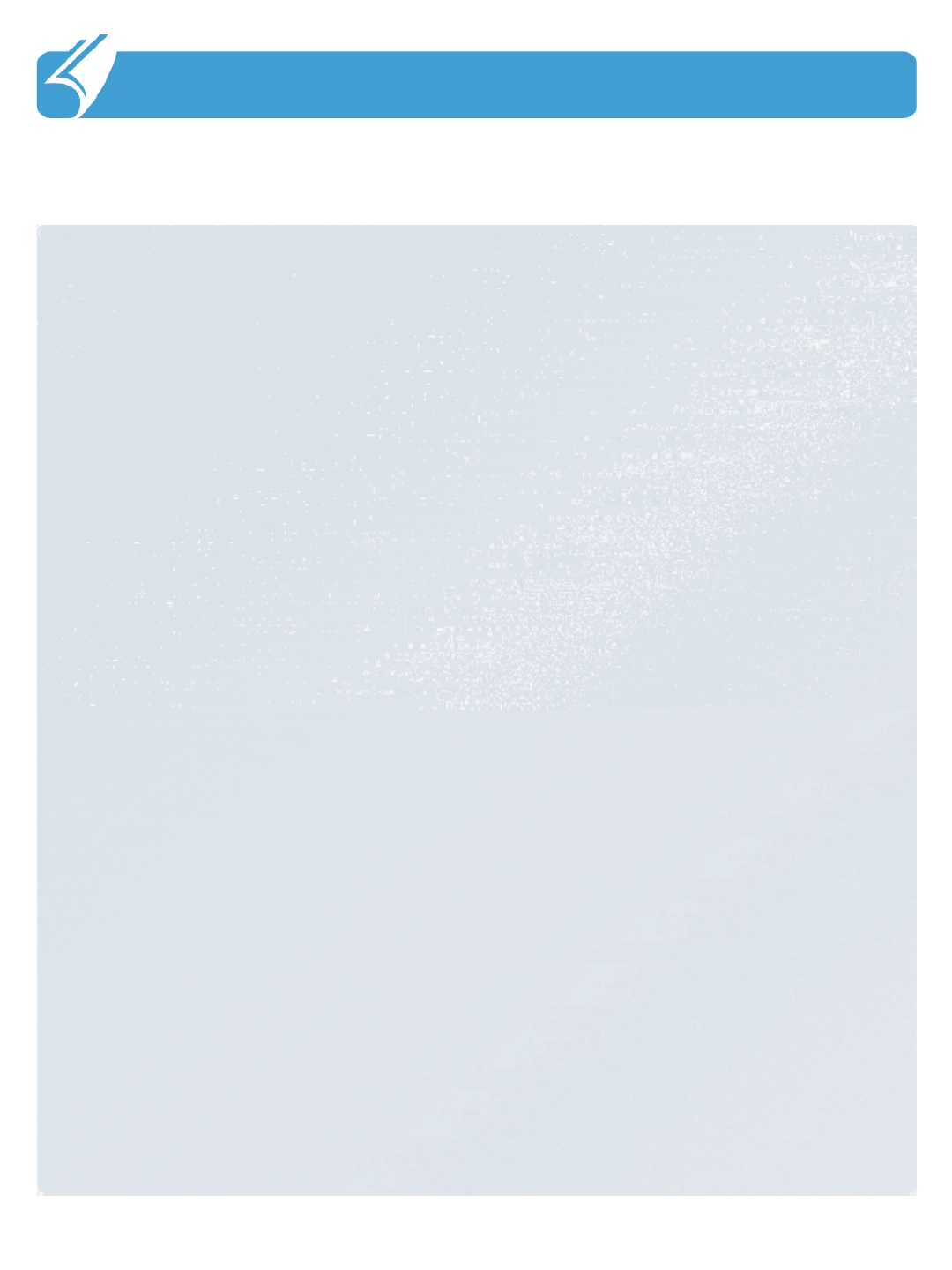
…………………………………………………………………
6.2 Guidance on customer support and after service
6. Others
3) Warranty period
-Main body: 1 year
-Accessories (consumables): 6 months (battery and items excluding the
main body)
-Mandatory period to keep spare parts in stock: 3 years from the date of
releasing the relevant model
4) Content of warranty
When a problem occurs during normal use within the warranty period, the after
service center of the Company shall provide legitimate material and immaterial
service in accordance with Consumer Damage Compensation Regulation by
item. In following cases, repair may be inevitably impossible even within the
warranty period and at a cost.
a. if the product is out of order due to shock or water-logging caused by a
mistake of the consumer;
b. if the product has been randomly disassembled or remodeled;
c. if the product is out of order due to natural disaster such as fire, earthquake
or flood; or
d. if the product has been repaired by others than the designated after service
center. in another place than Individual matters not specified in this article
shall be reviewed from the aspect of the internal regulation of DO Tel Co.,
Ltd. for after service and customer support but aiming at convenience of the
final consumer
5) Warranty area: Korea
4. Expense for repair
1) If the product has failed due to defect of the product itself within the warranty period, it will be
repaired at free of cost in accordance with the warranty standard of the Company and Consumer
Damage Compensation Regulation
2) The repair expense shall be decided in accordance with the repair price for each item in the internal
regulation of the Company. 3)Even within the warranty period, if it falls under article 3-4 above, a
certain amount of repair expense will be charged. Please understand as repair may not be possible in
some cases. 5. Hardware manufacturer: DO Tel Co., Ltd. www.dotel.co.kr
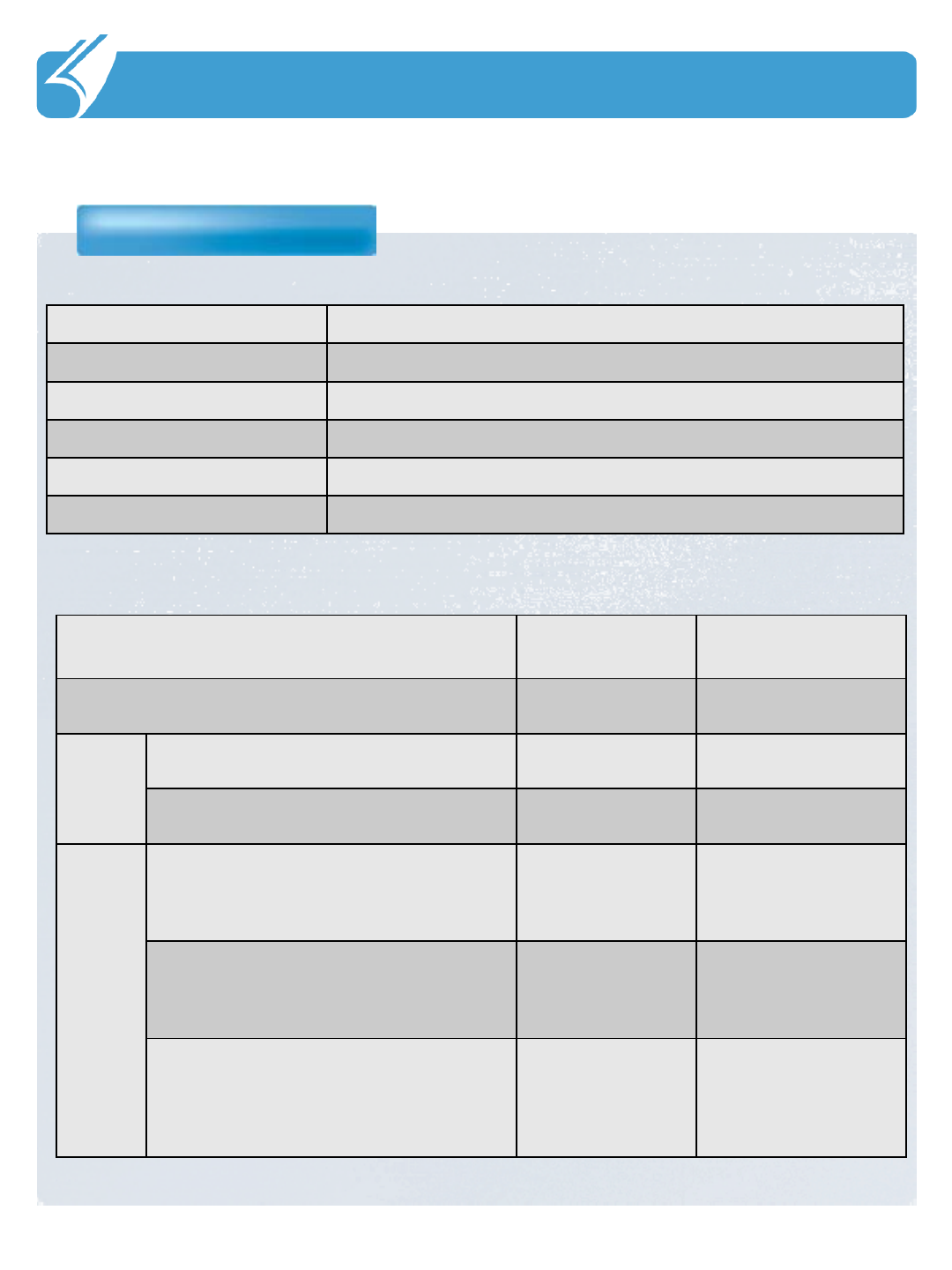
………………………………………………………………….
Product Warranty
6.3 Product Warranty
6. Others
Classification Content
Model name DOTH-300S
Date of purchase
Purchased from
Manufacturing no.
Warranty period One year from the date of purchase
Repair charge regulation
Product failure type Within warranty
period
After warranty
period
When the failure occurred within 10 days after the
purchase Replace
Repair
able
When failure has occurred more than 3
times due to same defect Free repair Repair at a cost
When failure has occurred more than 4
times due to same defect Replace Repair at a cost
Not
repair
able
If repair is impossible within one month Replace
Replace after
deducting a fixed
amount of
depreciation
If repair is impossible due to
unavailability of repair part Replace
Replace after
deducting a fixed
amount of
depreciation
If replacement is impossible Refund
Refund the amount
after deducting a
fixed amount of
depreciation and
adding 10 percents
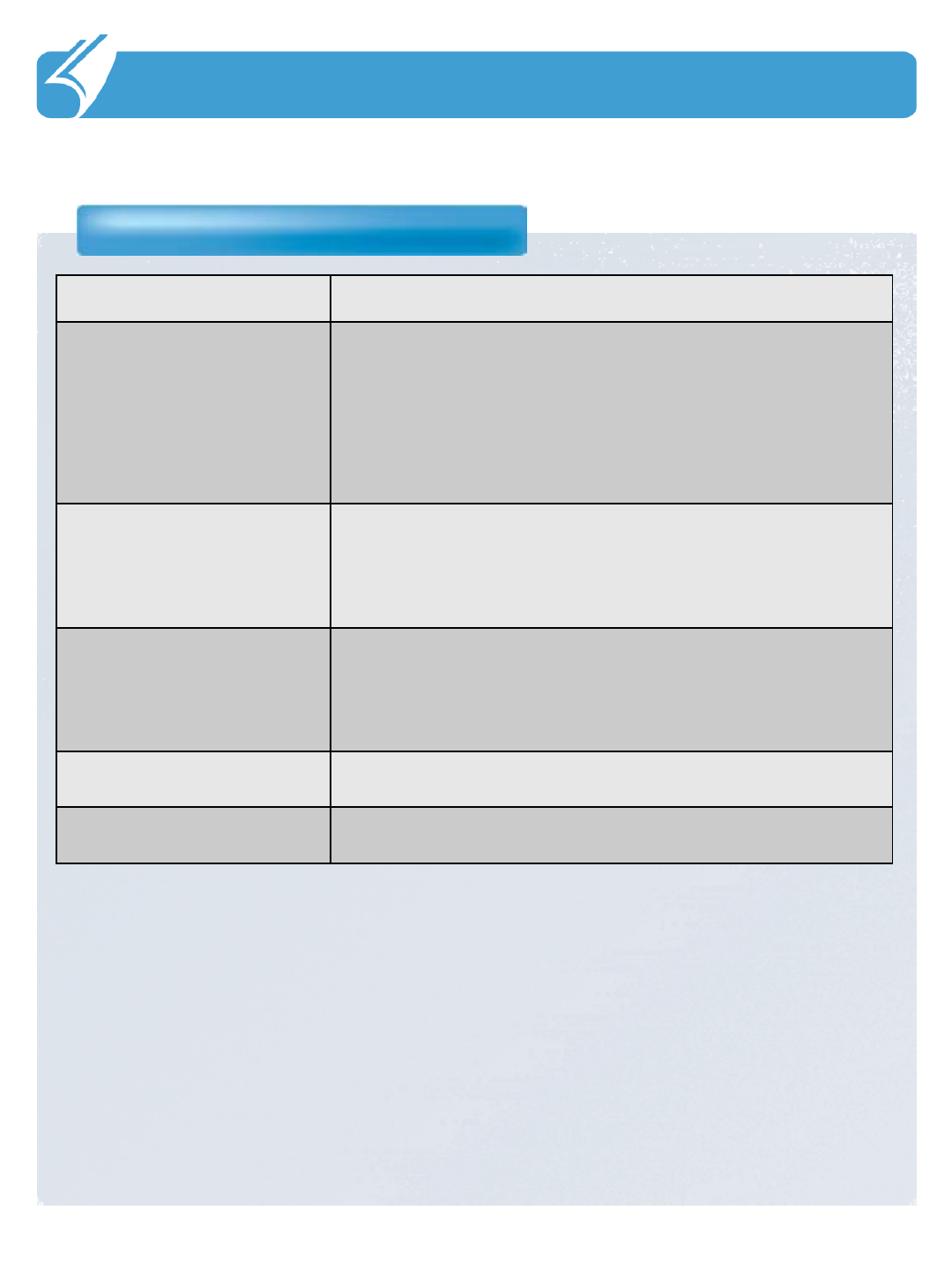
………………………………………………………………….
Communication Specification
6.4 Communication and Product Specification
6. Others
Classification Content
Moblie
Frequency used:
GSM/GPRS/EDGE:
850/1900MHz
UMTS :
850/1900MHz
WLAN Frequency used :2.4~2.4GHz
IEEE 802.11b/gQ Standard
Bluetooth
GPS Frequency Used : 1575.42MHz
Frequency used :2.4~2.48GHz
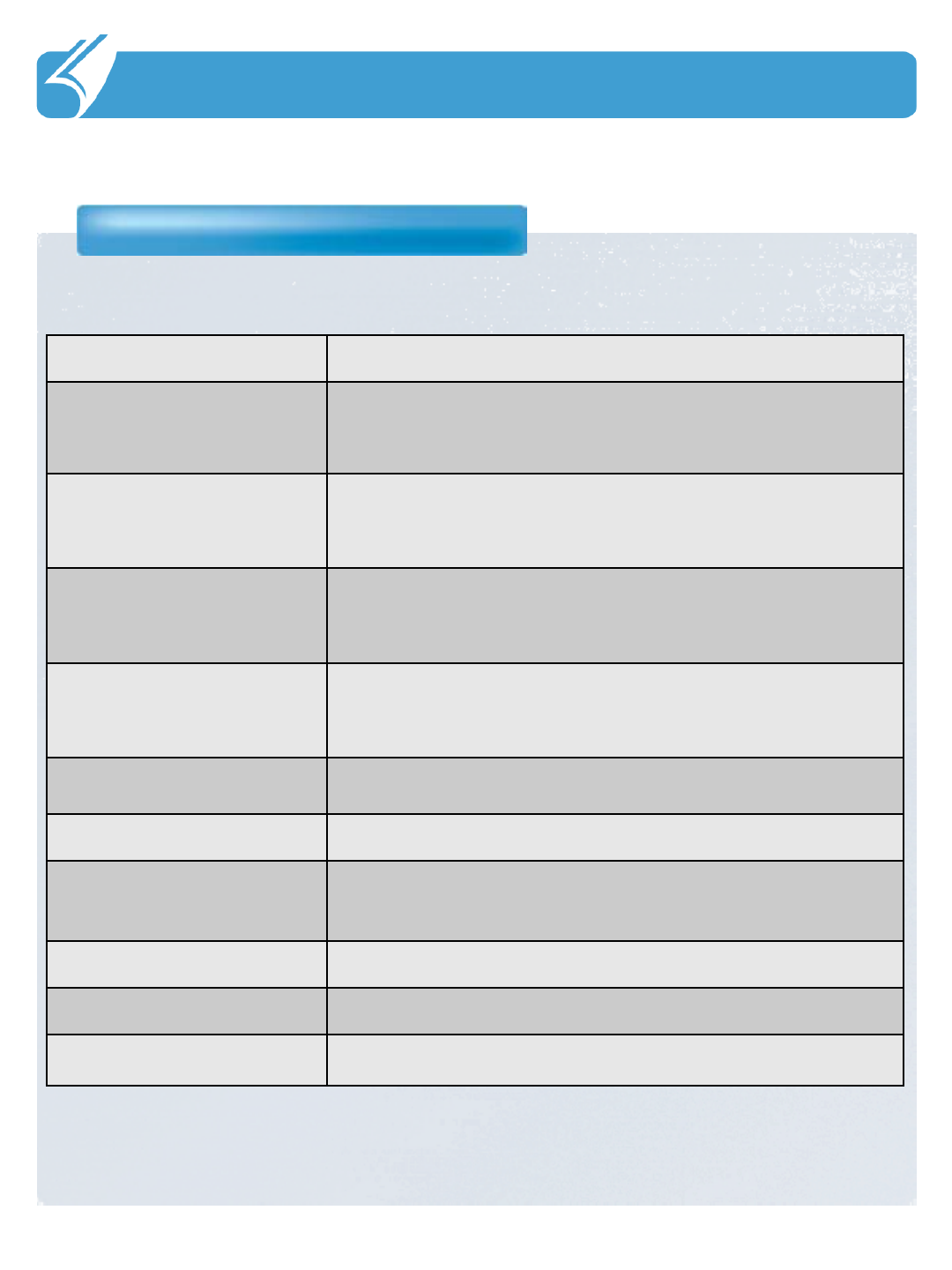
………………………………………………………………….
System Product Specification
6.5 System Product Specification
6. Others
Classification Content
C P U ARM 11 PXA320
O S Windows Mobile 6.5.3
R A M 256MB
R O M 512MB
DISPLAY TFT LCD MODULE 3.5INCH,262K COLOR
INTERFACE USB 2.0, 3.5 Phi Ear Jack
BATTERY Standard Type : 2400mA
SIZE
WEIGHT
ADAPTER 5V/4A
278g
75.6*159*25T