D O Tel DOTR-900 Bluetooth UHF RFID Reader User Manual
D.O.Tel Co., Ltd. Bluetooth UHF RFID Reader
D O Tel >
User manual

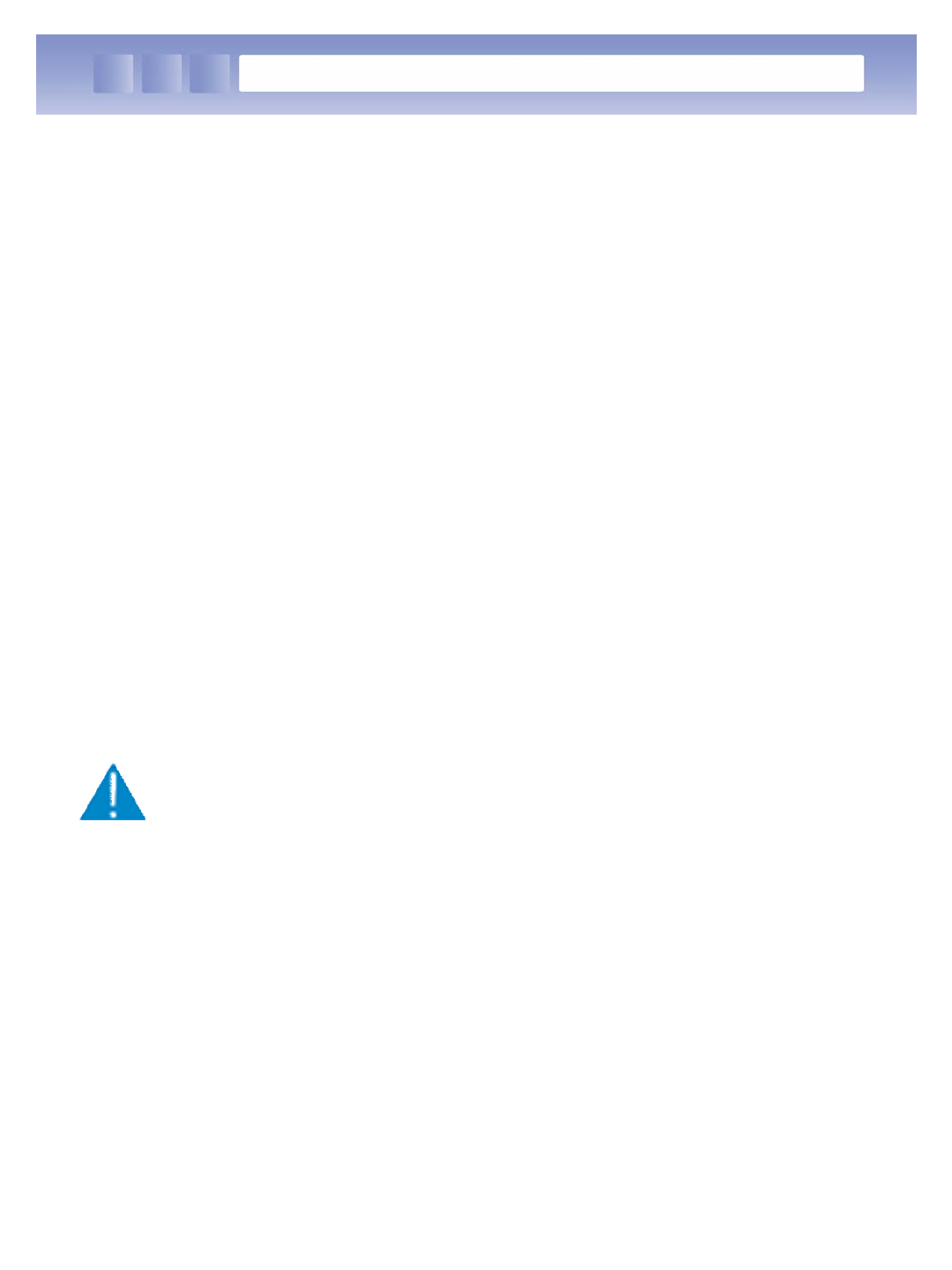
Notice
Notice
Notice
1. This machine is for business (Grade A)with EMI, seller or user have
to be more careful with caution, you should use the purpose of using it
in areas outside the home.
2. This Radio facilities have possibility which is mixed to electric wave in
using.
3. This can't do life security and related services.
1. This page uses HQ6301i firmware using the RFID module
Documentation is a demo program.
2. The demo application, the screen control part of the program, the
host control section, Controlled portion of the module and the
module control part consists of the UI.
3. Screen control part of MS Visual Studio 2005 using the project
wizard Was designed as a Dialog Based application.
4. Host-controlled portion of the host (or terminal) and the module
between the hardware and Protocol for controlling part.
5. Module control part for controlling the RFID module is a part.
6. UI control module part DOTR-900 bluetooth reader to control the
UI
1
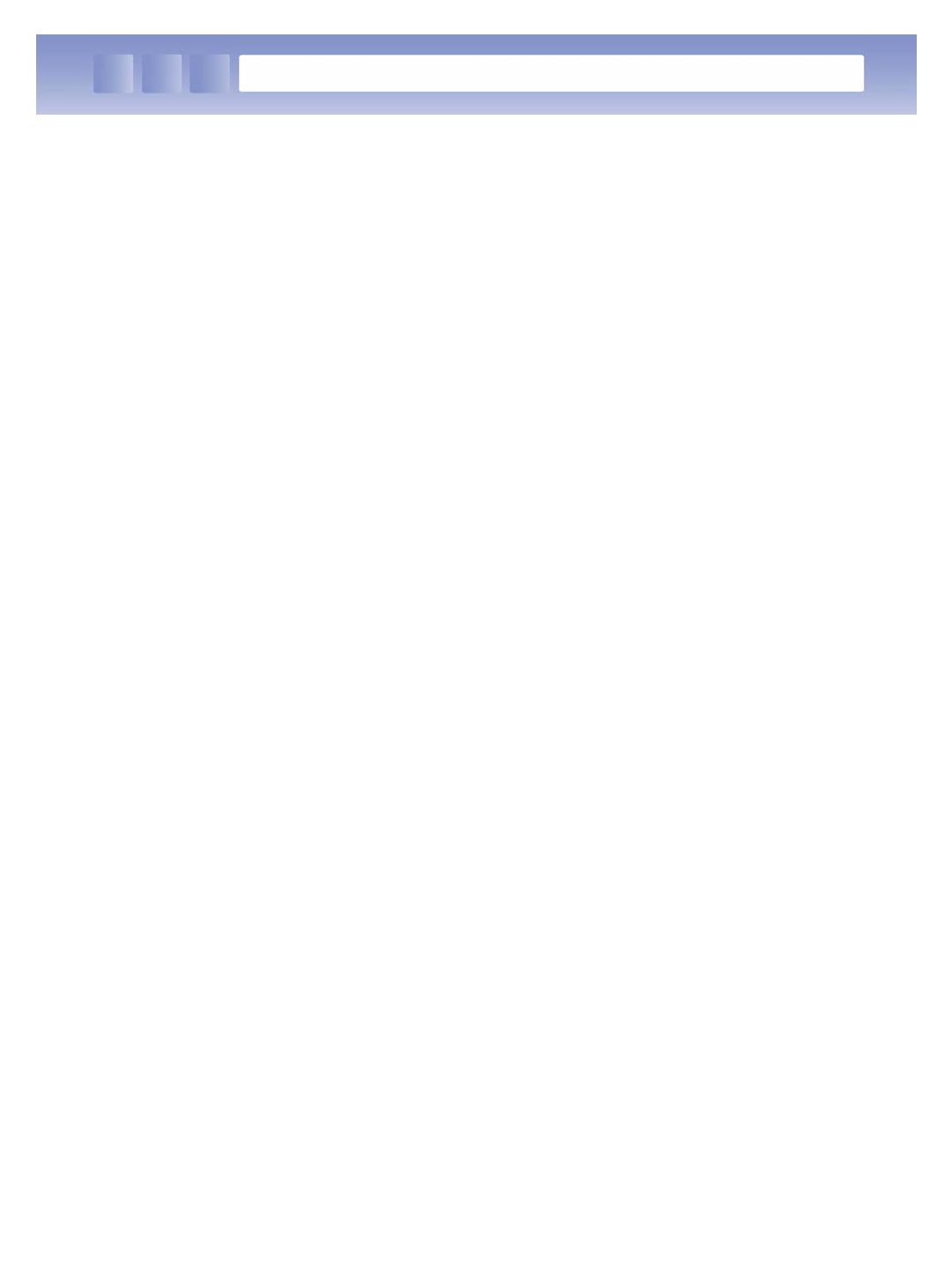
Index
Updates ……………………………………………………………………………………………1
Table of Contents ………………………………………………………………………………2
1. Before using ...
1.1 Basic Component …..…………………………………………………………………3
1.2 Name and function of each part …………………..…………………………….4
2. To use
2.1 Connecting to host ……………………………………………………………………5
2.2 Connect to smartphone ……………………………………………………………..7
2.3 Connect to Laptop & PC……………………………………………………………. 8
3. Using the RFID Host Program ………………………………………………………….9
4. More
4.1 Support and Information………………………………………………………….. 15
4.2 Product Specifications……………………………………………………………… 16
2
2
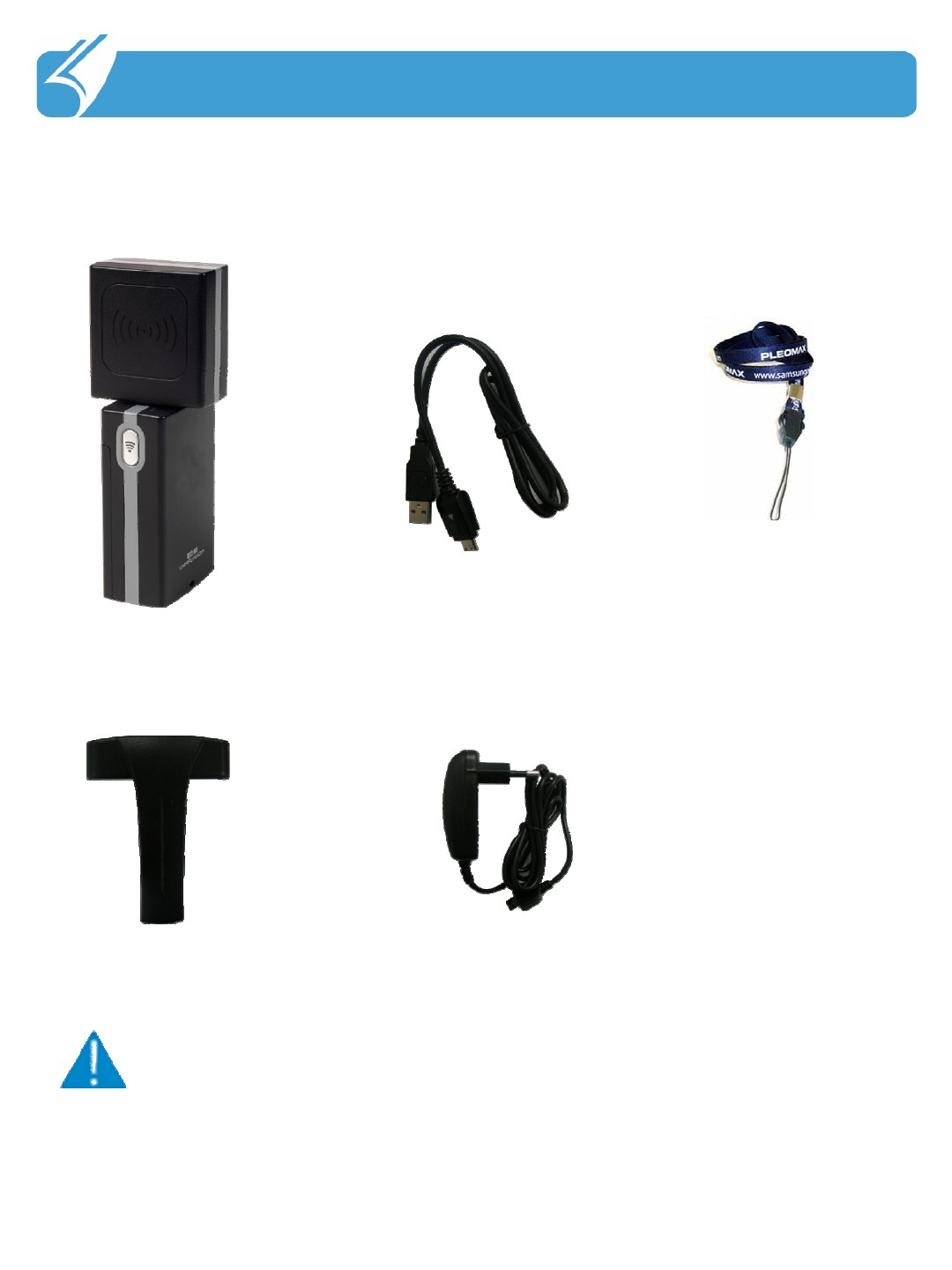
…………………………………………………………………
1.1 Basic Accessories
1. Before Using
Notice
Notice
The products of the manufacturer's specifications and components may
change depending on circumstances.
DOTR-900 USB Data / Charging Cable Neck strap
Belt Clip Adaptor
3

…………………………………………………………………
1.2 Name and function of each part
1. Before Using
Trigger
Button
Swivel UHF
Antenna
Status LED
Power
Button
4

2. Smart Navi를 사용하기 전에
…………………………………………………………………..
2. To Use
2.1 Connecting to host
1) Power ON / OFF
(1) Power on - Press and hold the power switch turned on negative
behavior Sounds.
(2) power off - power is turned on, press and hold the power switch
back on Shut down the power is turned off 2 seconds after the tone.
(3) Auto-off - 5 minutes elapsed without any action, the ringing tone 10
seconds Alerts and then automatically turns off the power.
2) Pairing standby (Pairing ready mode)
To turn on the power stand-by status and the status of Pairing on the
lamp that noksaekbul Comes in flashes every two seconds.
3) connection
Pairing standby host and Bluetooth connections from Port
I hear sound notifications it receives the connection command.
(Connected with Bluetooth products available) 0.6 In this state, the
green lamp will blink every second.
In this state, the trigger button of the tag information to the
host Passes. Depending on the status of the host can make the
necessary commands.
Run the command received from the host state to change.
(The host running the application, one state)
5

2. Smart Navi를 사용하기 전에
…………………………………………………………………..
2. To Use
2.1 Connect to host
4) Run Status
During the execution of commands from the host, the green lamp will
turn on the red lamp.
Reader to read the tag, the alert tone when the green lamp ulrimyeo
Will blink for a minute.
5) Pairing termination / disconnection
The connection to the host is disconnected DOTR-900 will make sense
after 7 seconds, 7 seconds, if the Tag reading, even if the data is to be
a loss.
Pairing mode is to turn off DOTR-900 Pairing standby to return to the
green lamp will blink every 2 seconds.
6) Alert
When the battery level is below the threshold, while you hear a beep
every one seconds Raempeukka is blinking red.
6
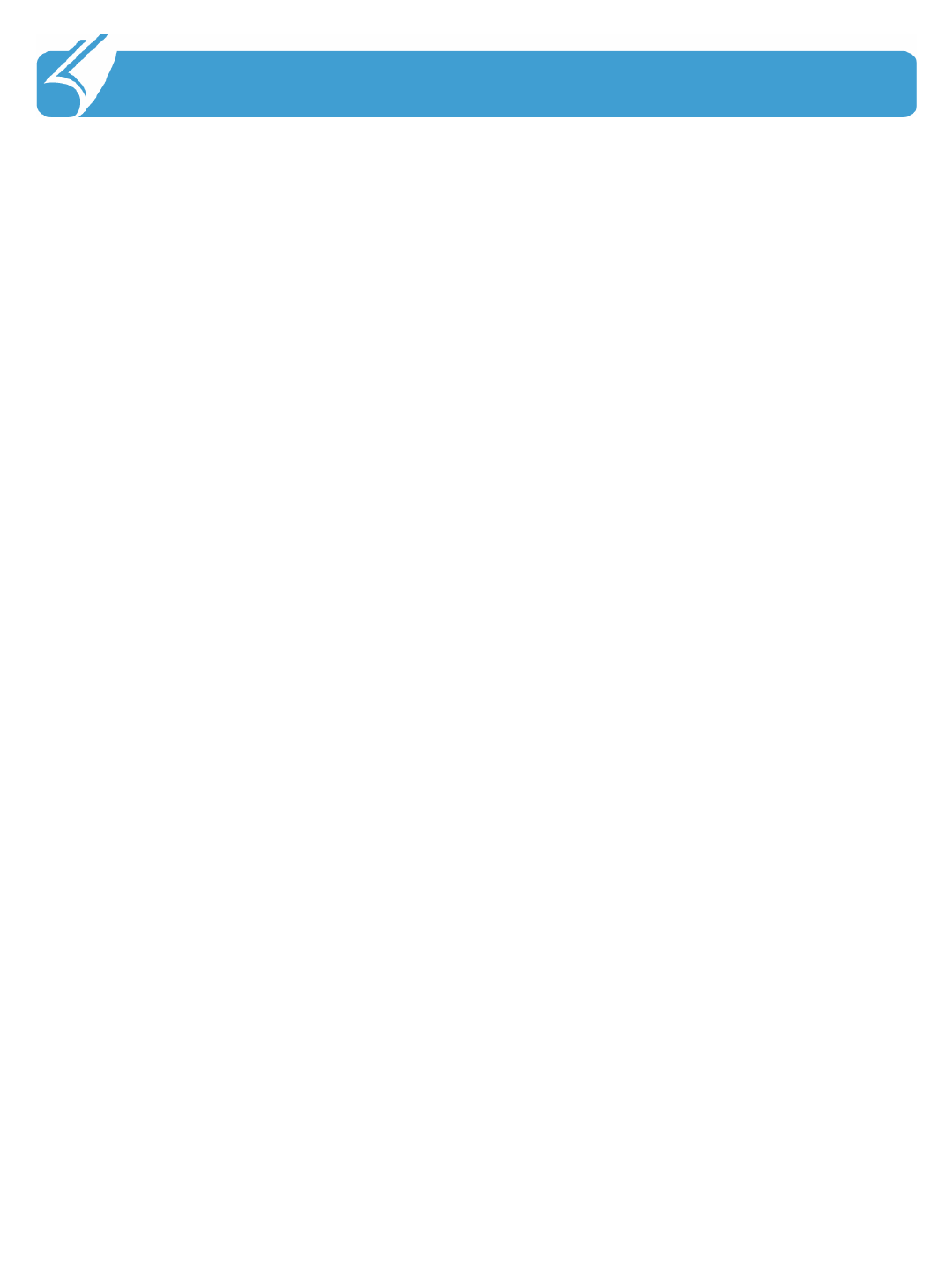
2. Smart Navi를 사용하기 전에
…………………………………………………………………..
2. To Use
2.2 Connect to Samrtphone
1. Bluetooth enabled devices
1-1), the wireless connection manager is to enable Bluetooth devices.
1-2) DOTR-900 Turn on.
2. Bluetooth device discovery and registration
2-1), beginning - "Set -" Connection -> Bluetooth
2-2) 'devices' tab, then click Add saejangchi HQ_UHF_READER Select
2-3), 'password' without entering the password in the 'Next' button
Save to finish. Once stored connections need not remain so again.
3. RFID host programs the connection
3-1) RFID program after ttuiun MENU> Link to the screen by selecting the link
manager to switch.
3-2) 'SEARCH' button to search for Bluetooth devices.
3-3) List HQ_UHF_READER device from the combo window and select, bind
port from the combo window COM3: (unused PORT) and then 'BIND' button on
the device COM3: to connect to.
7
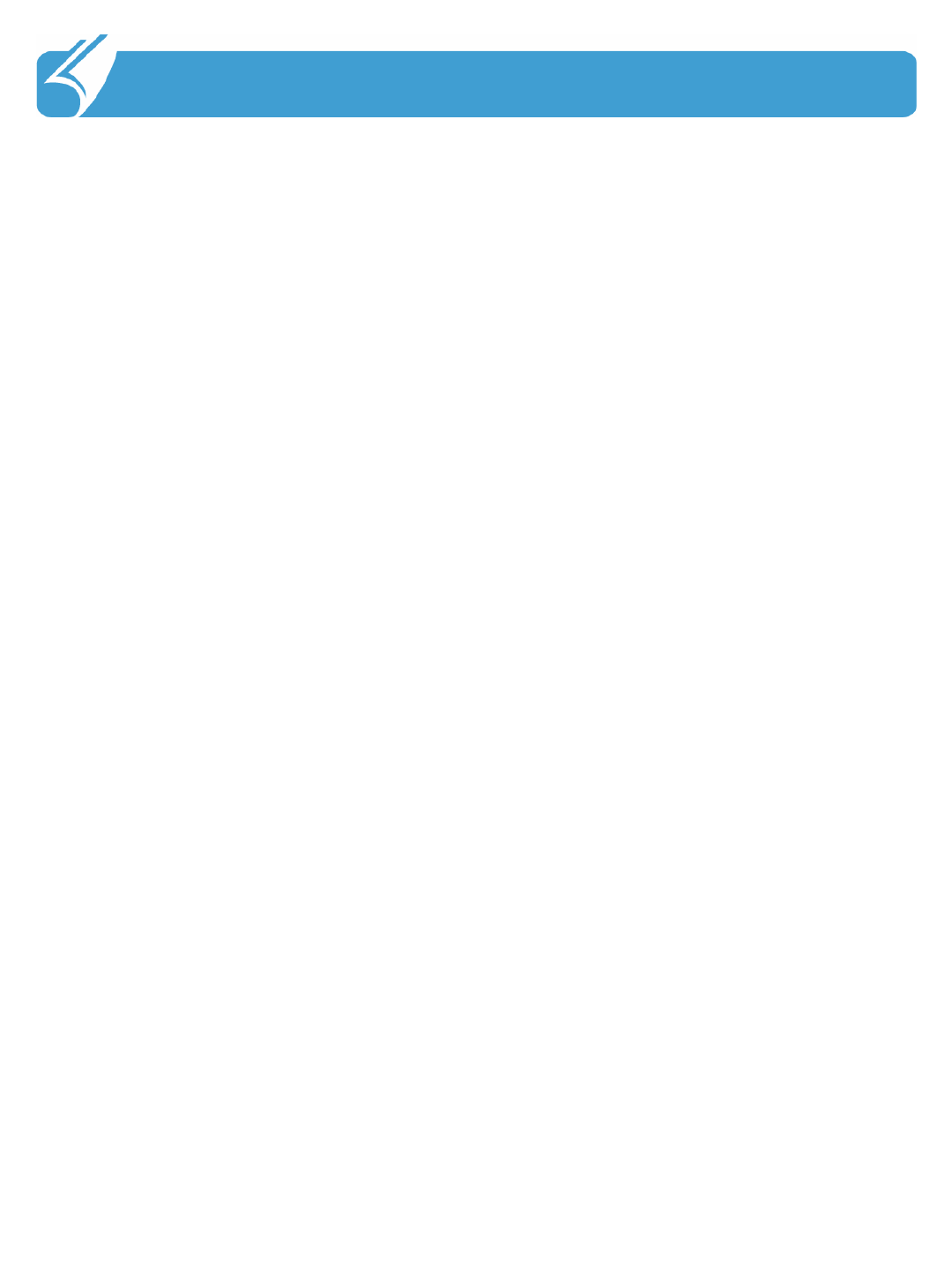
2. Smart Navi를 사용하기 전에
…………………………………………………………………..
2. To Use
2.3 Connect to laptop or PC
1. RFIDHOST to install the program. (SetupRFIDBTHOST.msi)
2. USB driver installation
2-1) DOTR-900 as a PC with a USB connection.
2-2) DOTR-R900 turn on.
2-3), the device is connected, "Found New Hardware" install the display, click
boyimyeo
C drive / Program files / Biznara / RFIDBTHOST / USB.driver
2-4) to insert the password out the window and "choose the encryption key" to select
the right window
Enter 1234. "Next" button.
2-5) Wizard is complete, please remember the COM port specified.
"Finish" click.
** If there is no Bluetooth Devices icon in Control Panel, bluetooth device installed
Sure.
** Blue Cattle LES another Bluetooth device management program first if you are
using
Refer to the manual.
3. RFIDHOST to run the program.
3.1 Start "All Programs> BizNara> RFIDBTHOST> rfidhost run.
4. link from the menu to specify COMport HQ_UHF_READER associated with
"LINK" button.
8
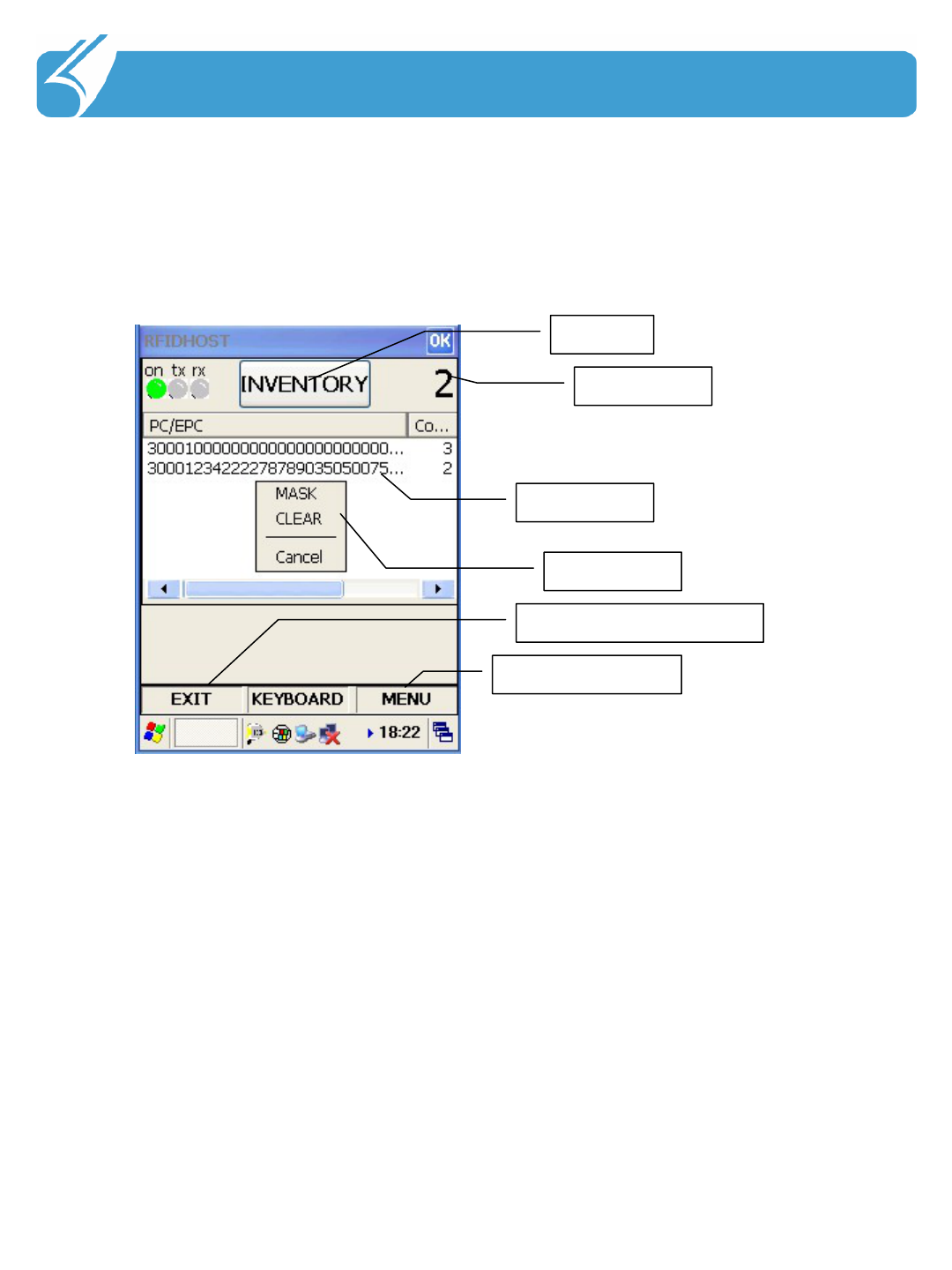
2. Smart Navi를 사용하기 전에
…………………………………………………………………..
9
3. Program
RFID Host
Rund
Tag count
Tag ID list
Program Exit menu bar
menu bar
list menu
INVENTORY Display
1.Press the button to run the inventory will run. When the start button to run to the
title of the STOP Is changed. STOP button will stop running.
2. Inventory as PC / EPC Tag ID list is displayed on the value. Count Count is
cumulative.
3. Tag list window, the clink List menu window will appear. Through this menu, set
the Mask For an inventory list can be cleared.
4. On the menu bar of the "EXIT" and the program is terminated. OK icon in title bar.
When you click a program to screen sumneunda tray.
5. Right menubar tag read / write and other functions can be used to run.
9
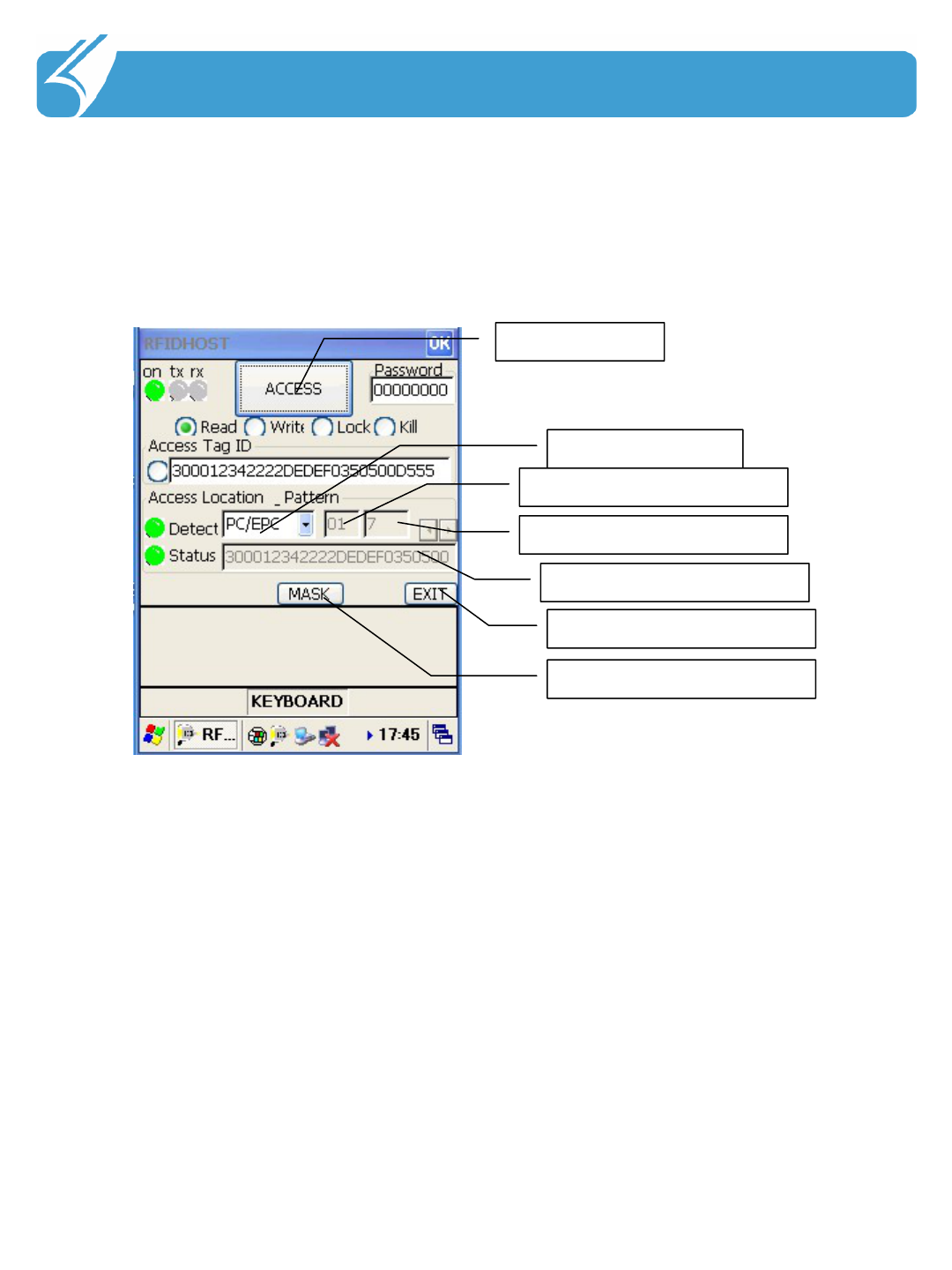
파일 저장 및 분리하기
………………………………………………………………..
RFID Host
3. Program
Read
Program start
Tag Memory Bank
Tag offset
Tag word count
Tag query mask
Recovery
Tag data
1. Press the button to run the tag and then set to detect and read data
from memory. Prior to execution Select single_tag config screen.
2. When an error occurs, the status lamp is lit in red.
3. Tag ID, select the button on the left side of the window, you can
access the specified ID of the tag is detected.
4. Be read to specify the Tag data is the same as others.
10
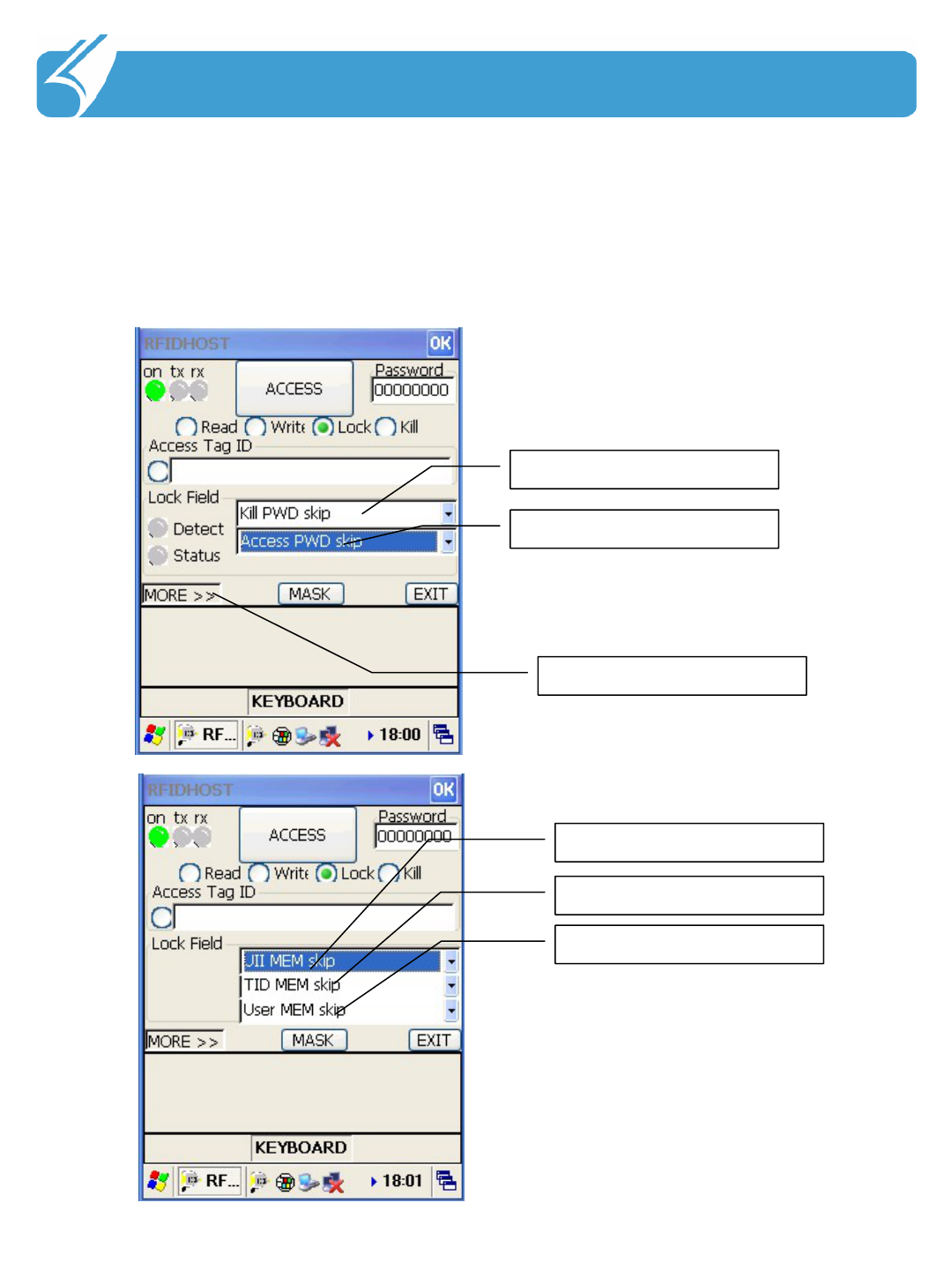
파일 저장 및 분리하기
………………………………………………………………..
RFID Host
3. To Use Program
Lock
Kill password Change
access password Change
Page Change
UII memory
TID memory
User memory
To change the mode of memory,
then press the Run button. Xxx
skip is selected, the memory
does not change the state of the
lock.
11
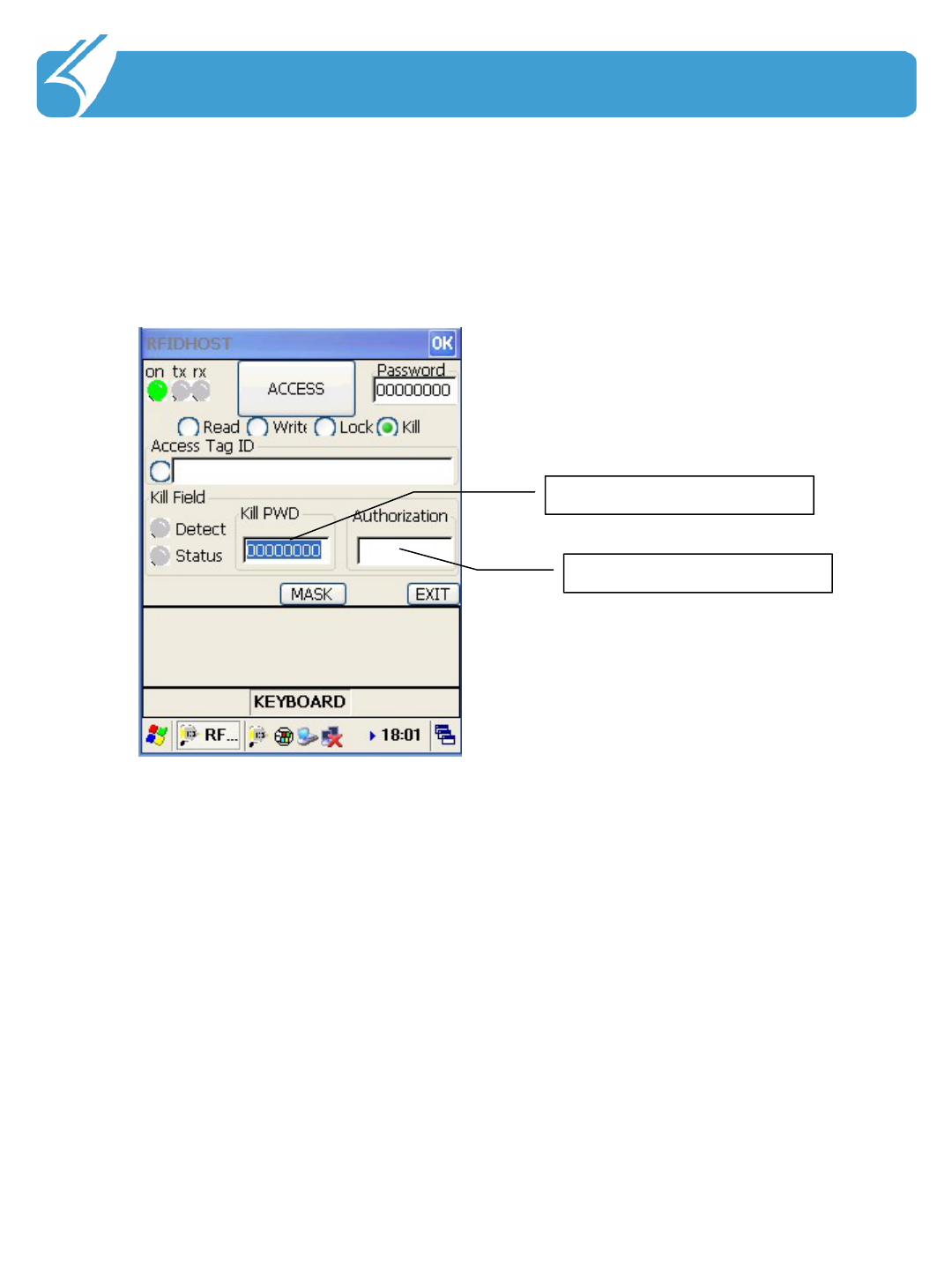
………………………………………………………………..
RFID Host
3. To Use Program
Kill Display
Use Password
kill password
Tag's kill password and executes the input. User password on a mistake by the tag
as to prevent the destruction of "tagkiller" is typing. Once a tag kill is not a
permanent repair has to be taken.
12
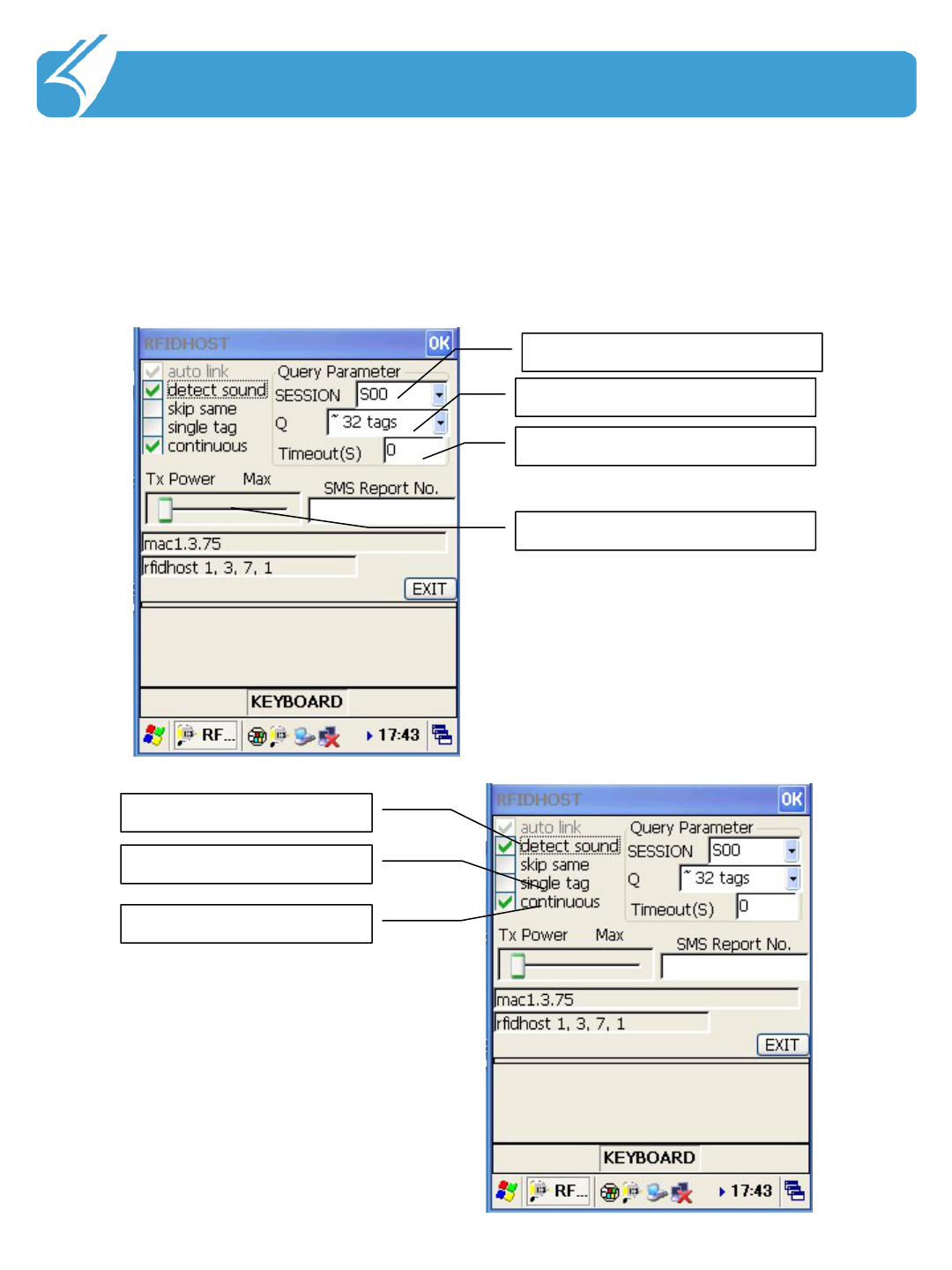
파일 저장 및 분리하기
………………………………………………………………..
RFID Host
3. Program
Config display
Select session in Query
Select Q value in Query
Select timeout in Query
Selcet Max power
Selcet sound
Selcet tag operation
Select repeat
13
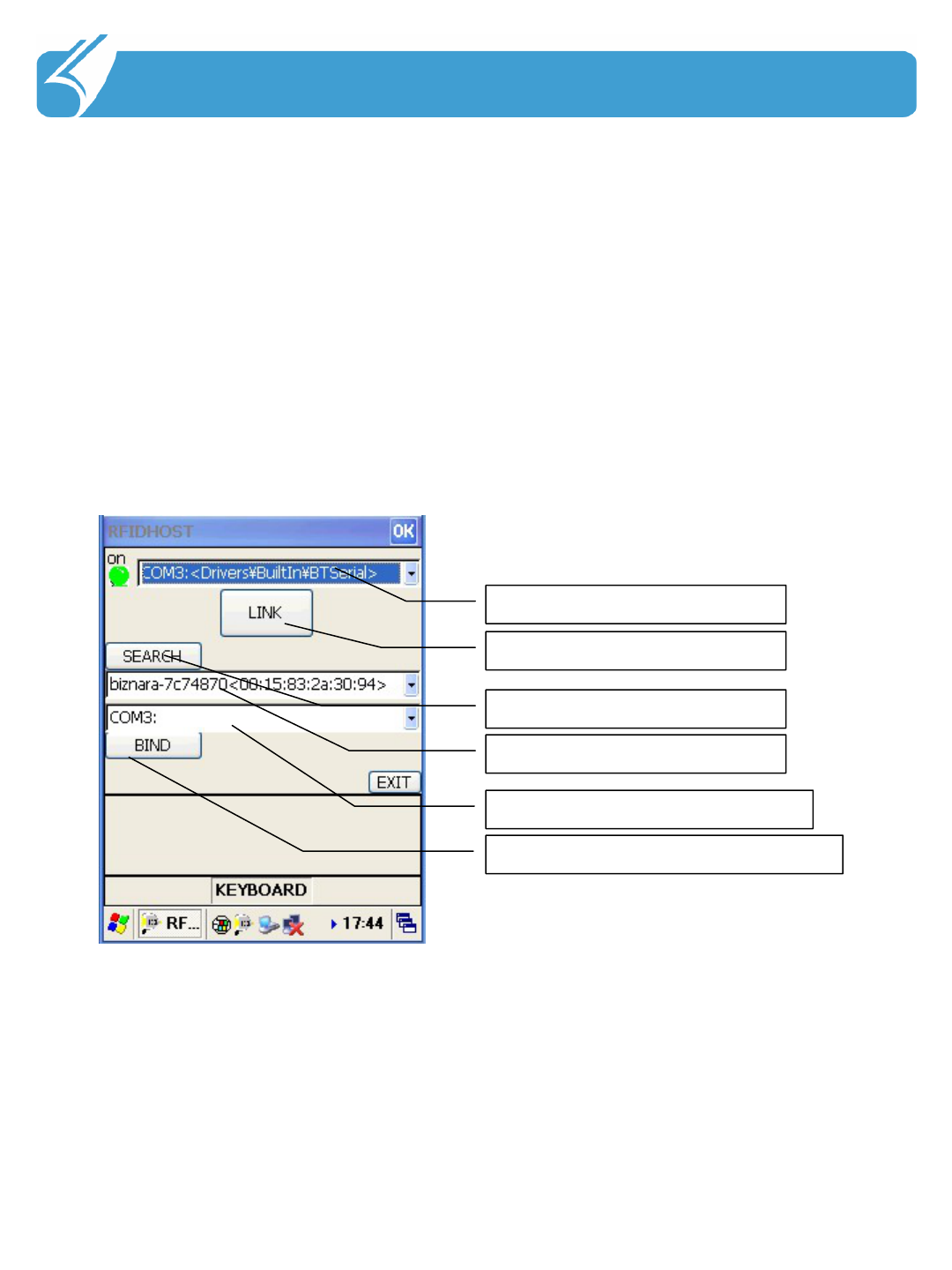
………………………………………………………………..
RFID Host
3. Program
1.Tag query parameter that sets the city. The value of this inventory and access
settings on either side
Both are applied.
2. Query timeout 0 is no timeout. Unit of seconds.
3. Maximum output can be reduced to 9 dB.
4. The city will select a single tag access test.
Link
Virtual COM port Bind operation button
Virtual COM port selection button
Bluetooth device ID list window
Bluetooth device search button
Module connection button
COM port selection
1.COM port selection window, select the COM port connected to the module and the
module connected to the Run button
Press. Once a successful connection will automatically switch the screen.
2. Bluetooth is connected to a Bluetooth device to connect to a virtual COM port
Bluetooth HQ_UHF_Reader device to search by clicking the Run button to search.
Bluetooth device ID list window and select HQ_UHF_Reader device
Virtual COM port available in the specified window (not used) COM port to
Select the Bind button and click Run. BIND OK is displayed, the virtual COM port
Is established. Thereafter, this virtual COM port is connected to.
14
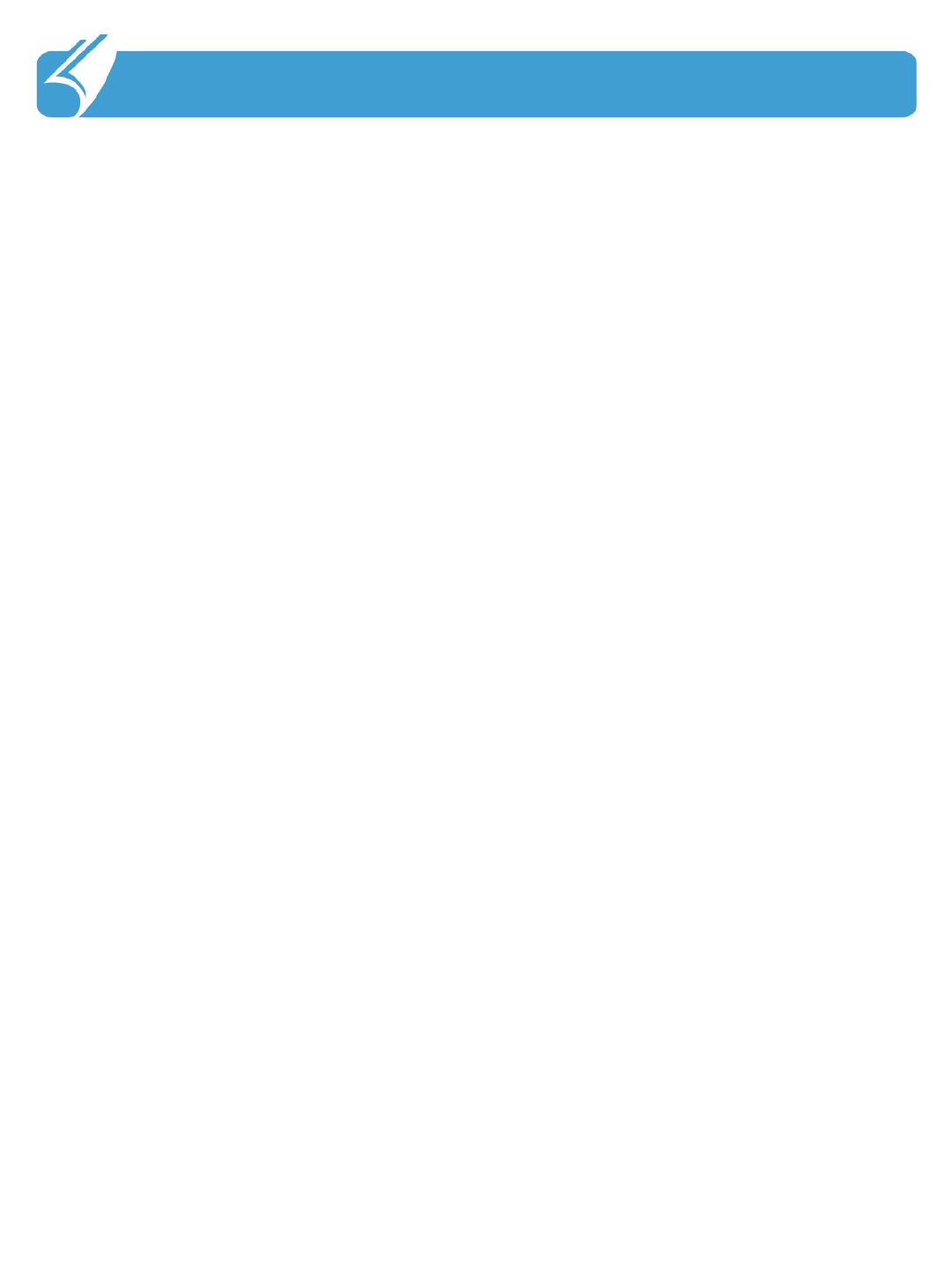
…………………………………………………………………
4.1 Support and Information
4. More
1. A / S Center Information
1) Phone
A / S Consultation Phone: 82-2-850-3629
2) Talk time
Mon-Fri: 9:00 to 18:00 (lunch time is 12 ~ 13 city consultations.
Saturdays and Sundays, public holidays are not a consultation.
3) Service Center Address
Guro-gu, Seoul 811, Kolon Science Valley 2nd d.o.tel 412
2. Before requesting repair
1) Your phone number and address, you should probably ask the Camera.
Your contact information is not written to handle the problem may be.
2) A / S prior to the request once again, please check the documentation.
3. Warranty - unit: 1 year
4. Quality information
During the warranty period normally used when a problem occurs from our A / S
center by items
Damages under the terms of the consumer-type service to provide legitimate
instantly. Following the warranty period, the stakes can not be repaired free of
charge.
That. Shock caused by the negligence of the consumer, such as flooding case of
failure
Me. If the random product of decomposition and reconstruction
Everything. Fires, earthquakes, floods and other natural disasters caused by the
failure
LA. Designated A / S Repair Center If you have received from other
This paragraph is not listed among the individual details of the ㈜Nistelrooy audio A
/ S, and priority customer support and internal regulations, but will be reviewed by
the end consumer-oriented convenience
15
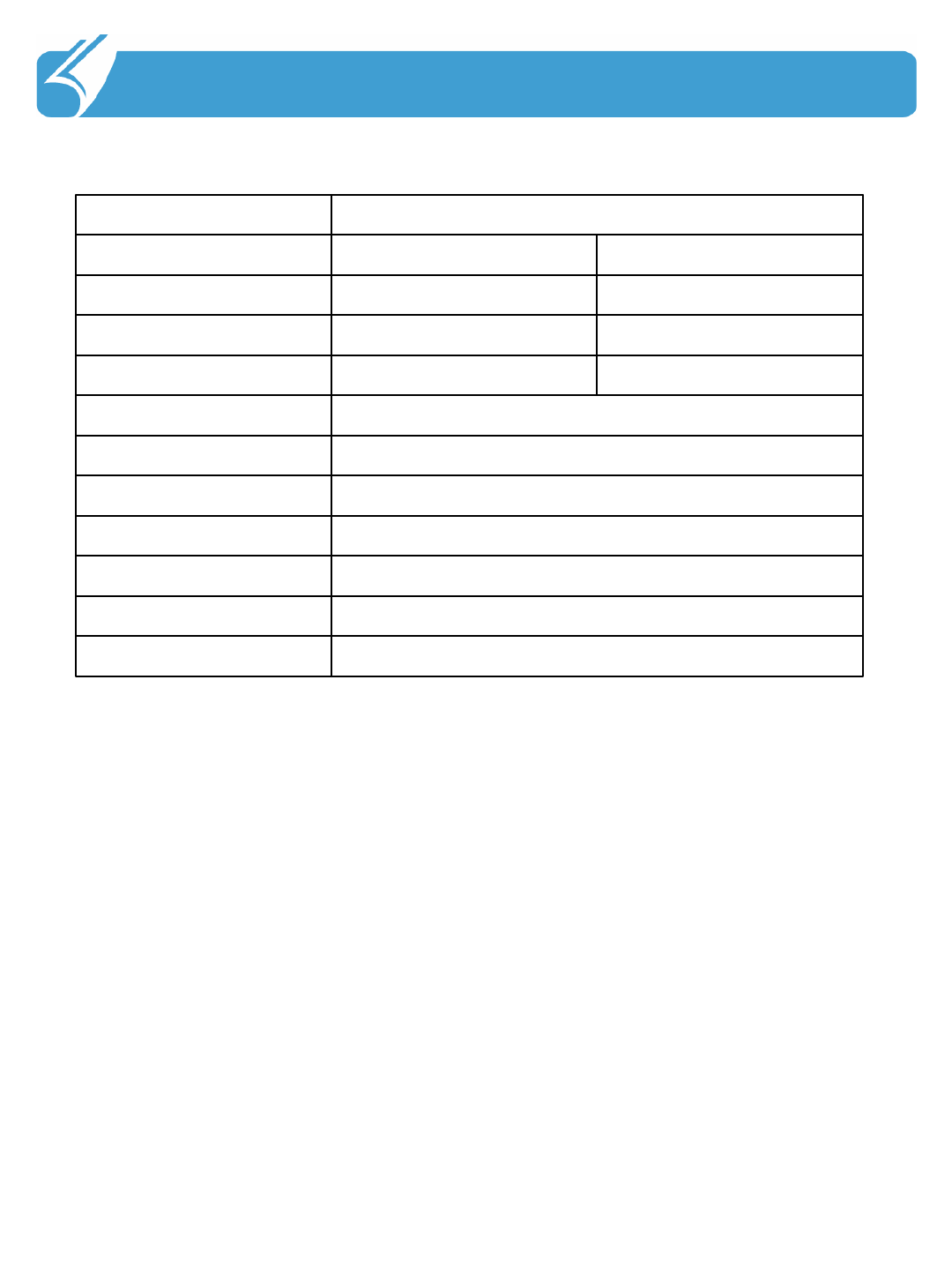
………………………………………………………………….
4.2 Product Specifications
4. More
16
20 pin TTACharge
170 gWeight
148 ㎜x 51 ㎜x 30 ㎜Dimensions (H x W x D)
-30 ℃to 70 ℃Storage Temperature
-10 ℃to 50 ℃Operating Temperature
2350 ㎃h Li-Polymer rechargeable batteryBattery
Bluetooth 2.0 / USB 1.1 compatible / UART 3.3 V, 3-wireInterfaces
GFSKPR-ASKModulation
7950Channels
125 ㎽1 WRF output power
BluetoothRFID ReaderSection
SpecificationsSection
FCC ID : QD5DOTR-900
THIS DEVICE COMPLIES WITH PART 15 OF THE FCC RULES.
Operation is subject to the following two conditions;
(1) This device may not cause harmful interference, and (2) this device must
accept any interference received, including interference that may cause
undesired operation.
CAUTION : Changes or modifications not expressly approved by the party
responsible for compliance could void the user’s authority to operate the
equipment.
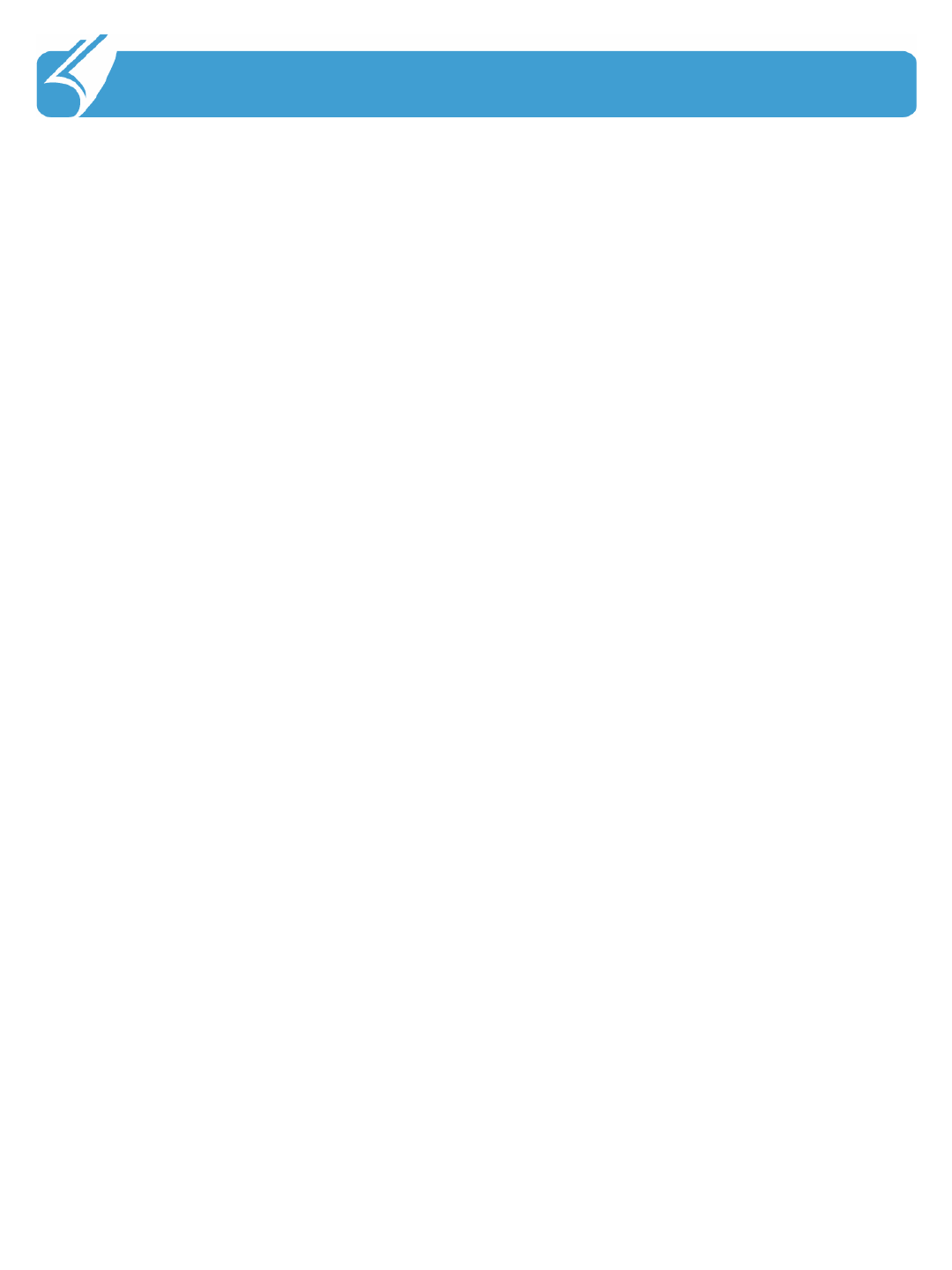
4. More
17
ㆍReorient or relocate the receiving antenna.
ㆍIncrease the separation between the equipment and receiver.
ㆍConnect the equipment into an outlet on a circuit different from that to which the receiver is connected.
ㆍConsult the dealer or an experienced radio/TV technician for help.
Note: This equipment has been tested and found to comply with the limits for a Class B digital device,
pursuant to part 15 of the FCC Rules. These limits are designed to provide reasonable protection
against harmful interference in a residential installation. This equipment generates, uses and can
radiate radio frequency energy and, if not installed and used in accordance with the instructions, may
cause harmful interference to radio communications. However, there is no guarantee that
interference will not occur in a particular installation. If this equipment does cause harmful
interference to radio or television reception, which can be determined by turning the equipment off
and on, the user is encouraged to try to correct the interference by one or more of the following
measures:
D.O.Tel Co.,Ltd.
Add : #412, Kolon Science Valley II, 811 Guro-gu,
Seoul, Korea 152-878
Tel : +82-2-850-3663 Fax : +82-2-850-3638
URL: http://www.dotel.co.kr
This Device has been evaluated to comply with RF exposure requirement for general use limit in mobile
condition. When using the device, pls help to maintain at 20cm from RFID antenna to Human Body.