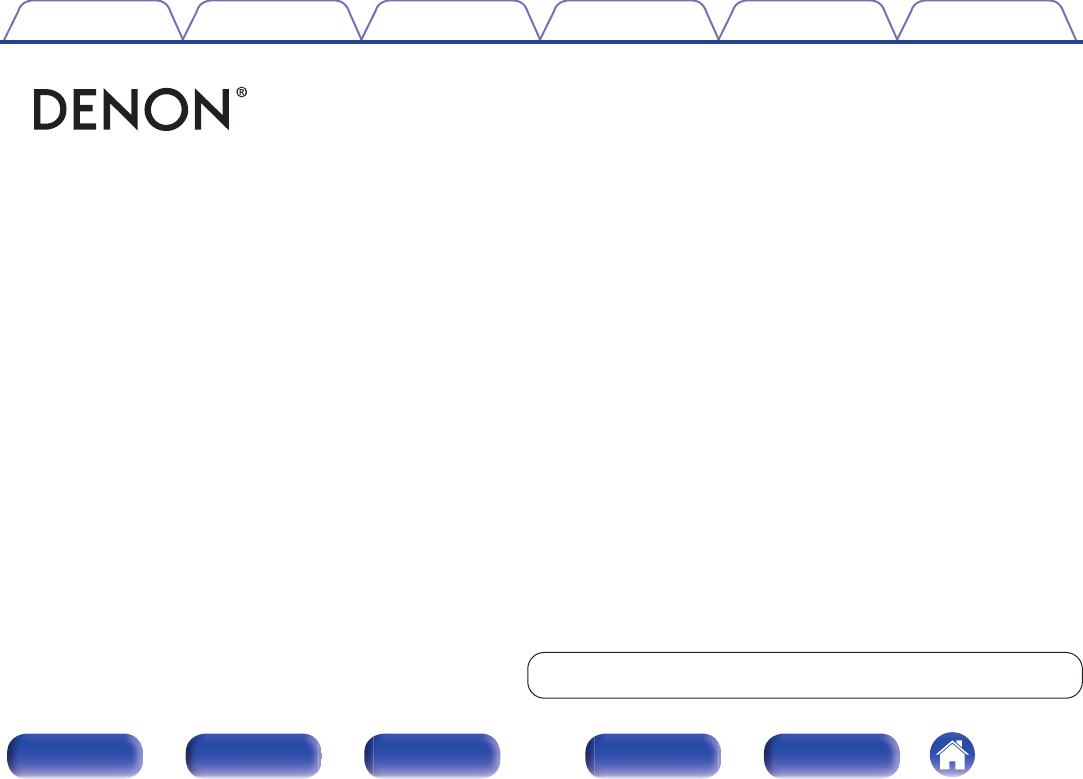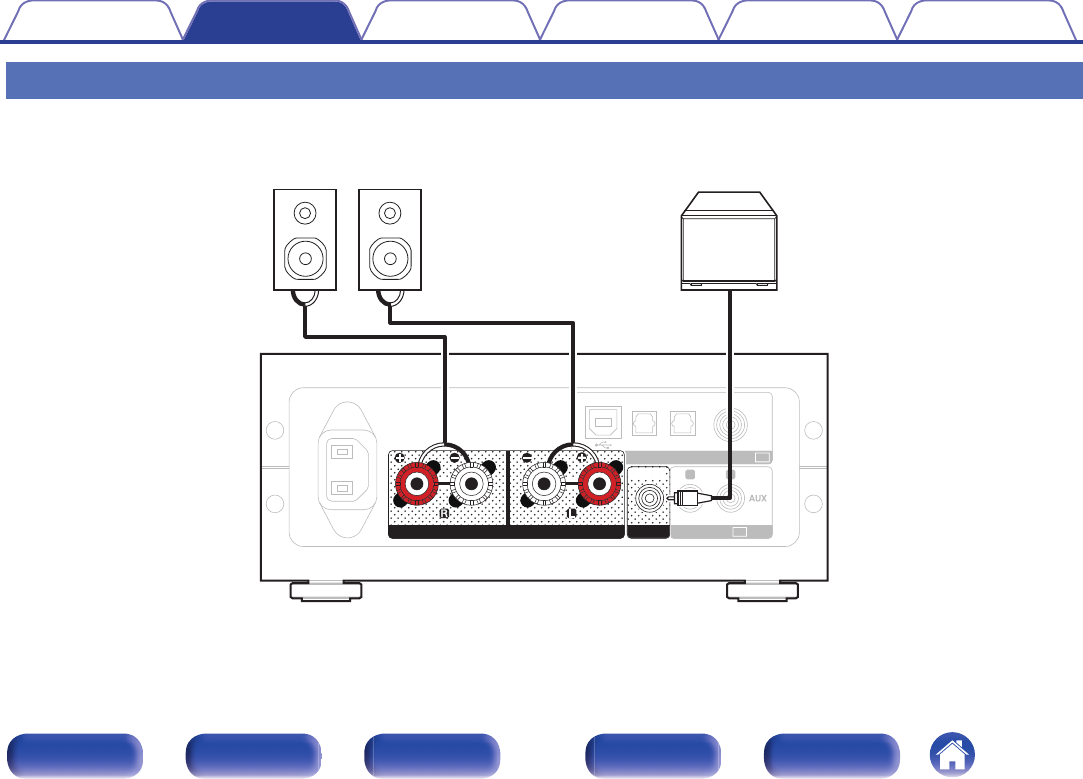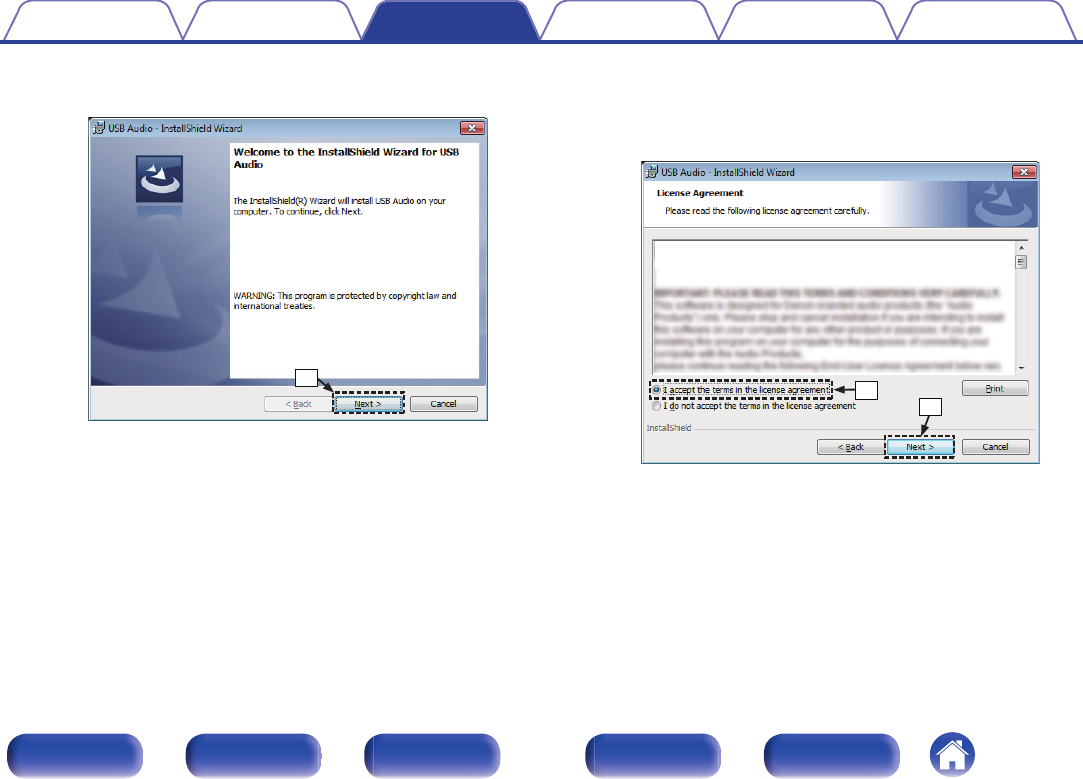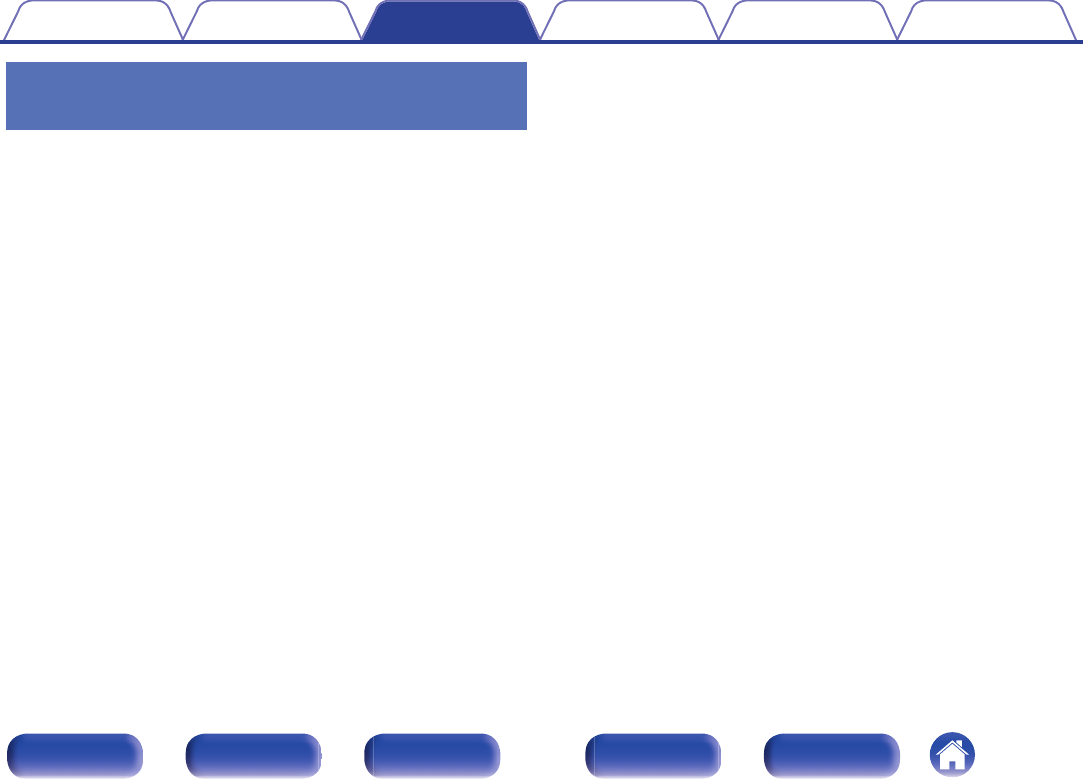D and M PMA50 Integrated Amplifier(whit BT) User Manual
D&M; Holdings Inc. Integrated Amplifier(whit BT)
D and M >
User Manual
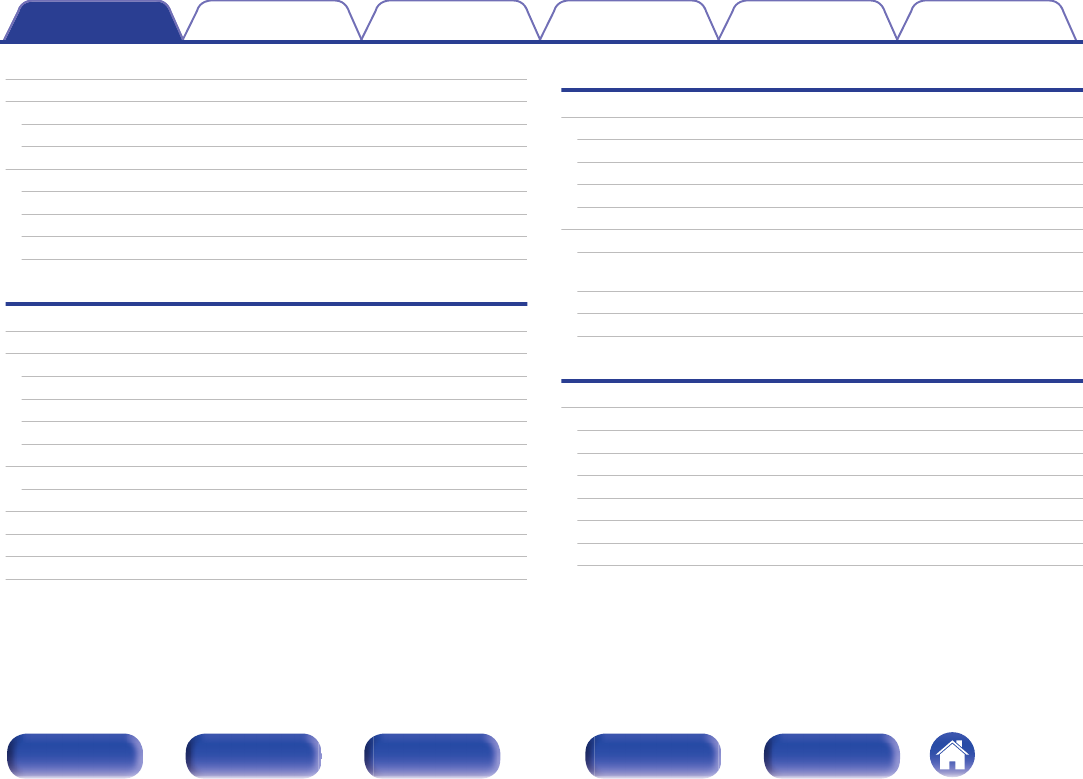
Accessories 4
Features 5
High quality 5
High performance 5
Part names and functions 6
Front panel 6
Display 8
Rear panel 9
Remote control unit 10
Connections
Connections 11
Installing this unit 12
Installing horizontally 12
Installing vertically 13
Before using the remote control unit 15
Operating range of the remote control unit 16
Connecting speakers 17
Speaker connection 18
Connecting to a device with analog audio output connectors 19
Connecting to a device with digital audio output connectors 20
Connecting a PC or Mac 21
Connecting the power cord 22
Playback
Basic operation 24
Turning the power on 24
Selecting the input source 25
Adjusting the master volume 26
Switching the display’s brightness 26
Playing a device 27
Playing music on a computer (USB-DAC) 27
Listening to music via a digital connection (COAXIAL/
OPTICAL-1/OPTICAL-2) 35
Listening to music via a analog connection (AUX) 36
Listening to music on a Bluetooth device 37
Setting procedure
Menu map 45
Source Direct 47
Bass 47
Treble 47
Balance 47
H/P AMP Gain 47
Bluetooth 48
Auto Standby 48
Contents Connections Playback
Setting procedure
Tips Appendix
Contents
2
Front panel Display Rear panel Remote Index
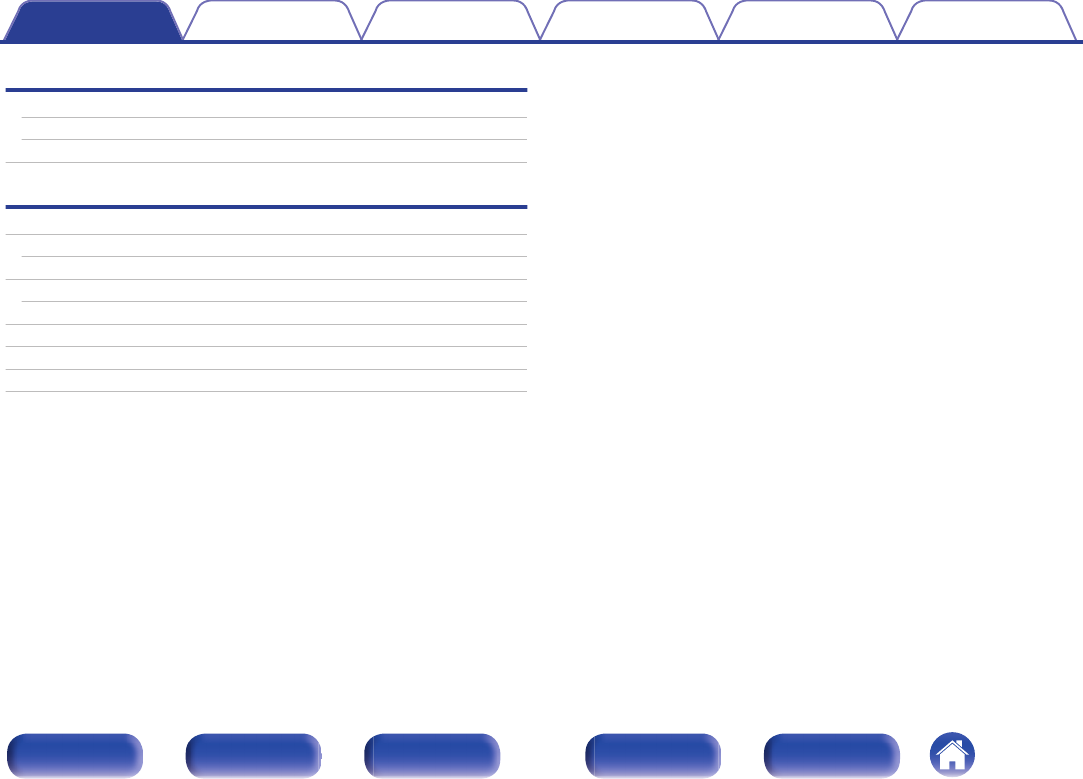
Tips
Tips 50
Troubleshooting 51
Resetting to factory settings 58
Appendix
Types of playable digital audio input signals 59
D/A converter 59
Playing back Bluetooth devices 59
Bluetooth communications 59
Explanation of terms 60
Trademark information 61
Specifications 62
Index 65
Contents Connections Playback
Setting procedure
Tips Appendix
3
Front panel Display Rear panel Remote Index
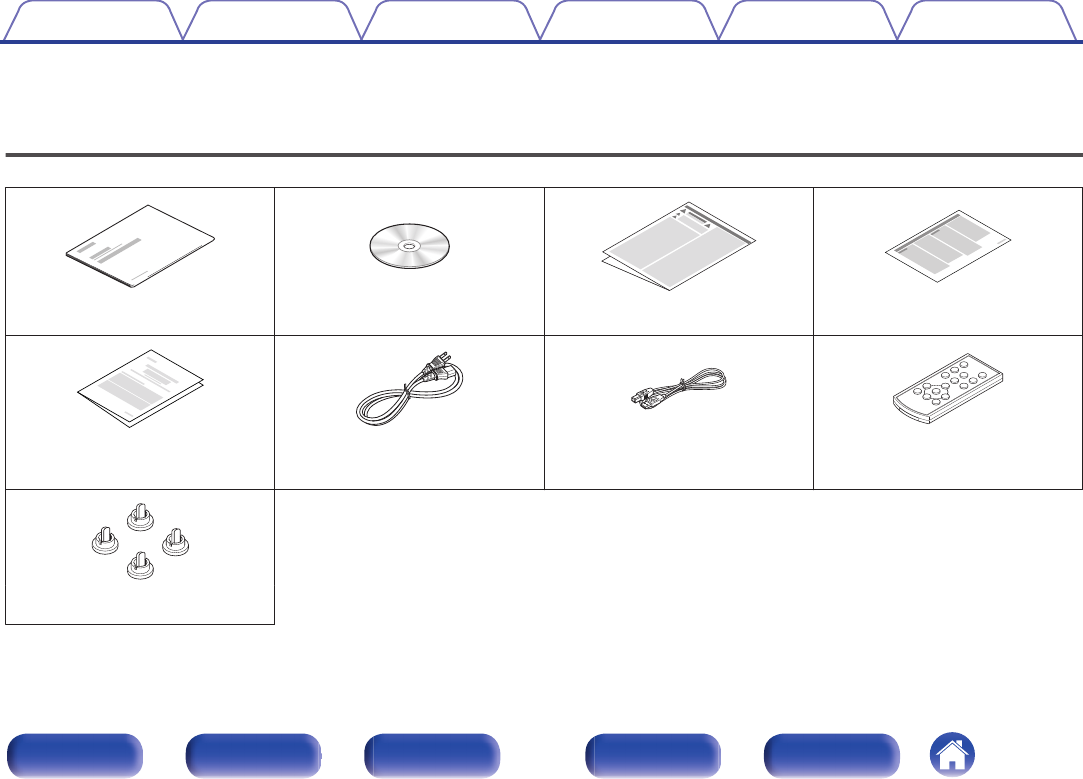
Thank you for purchasing this Denon product. To ensure proper operation, please read this owner’s manual carefully before using the product.
After reading this manual, be sure to keep it for future reference.
Accessories
Check that the following parts are supplied with the product.
.
.
.
.
Quick Start Guide Owner’s Manual Safety Instructions Notes on radio
.
.
.
.
Warranty (for North America model
only)
Power cord USB cable Remote control unit (RC-1202)
(built-in battery)
.
Caps (silver) (x4)
Contents Connections Playback
Setting procedure
Tips Appendix
4
Front panel Display Rear panel Remote Index
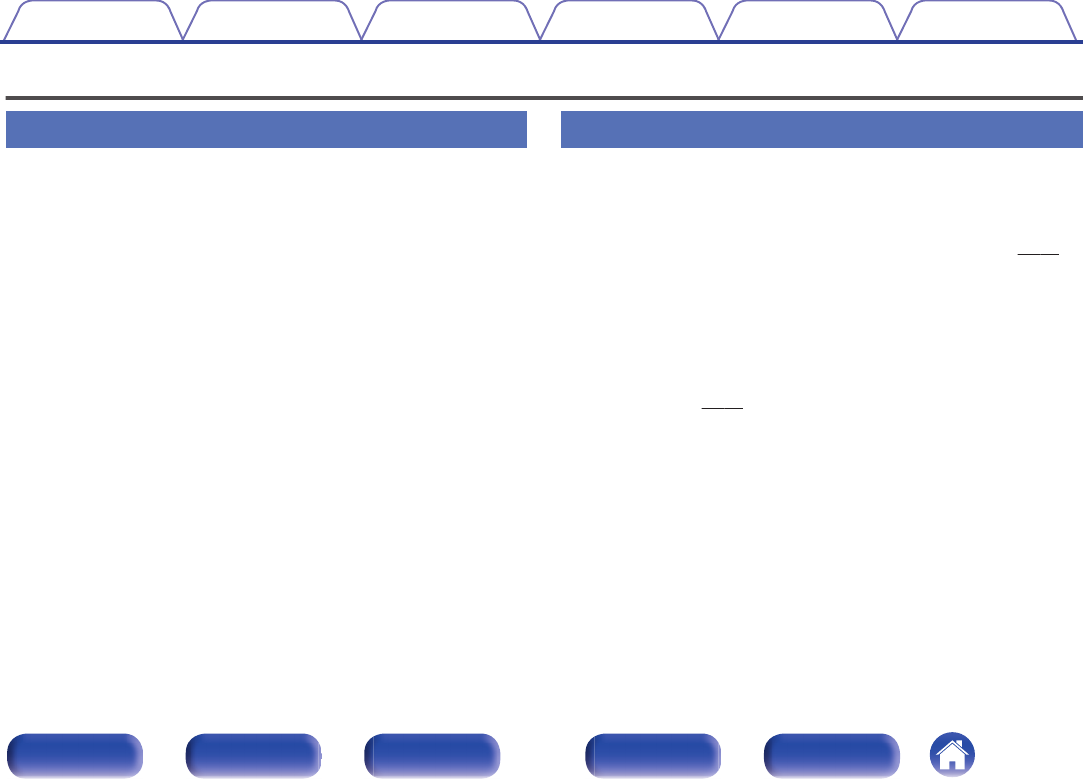
Features
High quality
0Equipped with a high-quality class D amplifier
The amplifier section incorporates DDFA® technology from CSR. The
output stage circuit has a discrete construction which realizes higher
S/N and lower distortion compared to conventional class D amplifiers.
Additionally, the high 50 W/4 Ω output which exceeds the size of the
housing lets you enjoy Denon’s ideal audio playback environment that
delivers “delicate yet powerful sound”.
0Advanced AL32 Processing
Equipped with Advanced AL32 Processing, Denon’s unique analog
wave reproduction technology. Reproducibility of weak signals is
increased by expanding the 16-bit digital data to 32 bits.
High performance
0Supports playback of high resolution audio files
DSD signals and up to 192 kHz/24 bit PCM signals are supported. You
can enjoy high-quality audio playback from this unit by inputting music
files into this unit from a computer via USB connection.
0Wireless connection with Bluetooth enabled devices (v p. 37)
You can connect Bluetooth enabled devices such as smartphones and
tablets with this unit to listen to music while browsing email and Web
sites in the Internet away from this unit. In addition, this unit supports
high quality audio codecs, aptX and AAC, to enjoy music and games
with a powerful sound.
0NFC function included that enables one touch
connection (v p. 42)
You can just touch this unit with an NFC enabled smartphone or tablet
to turn on power to this unit and establish the Bluetooth connection.
0Supports vertical installation
This unit can be installed vertically or horizontally. The display
automatically rotates to match the installation orientation.
Contents Connections Playback
Setting procedure
Tips Appendix
5
Front panel Display Rear panel Remote Index
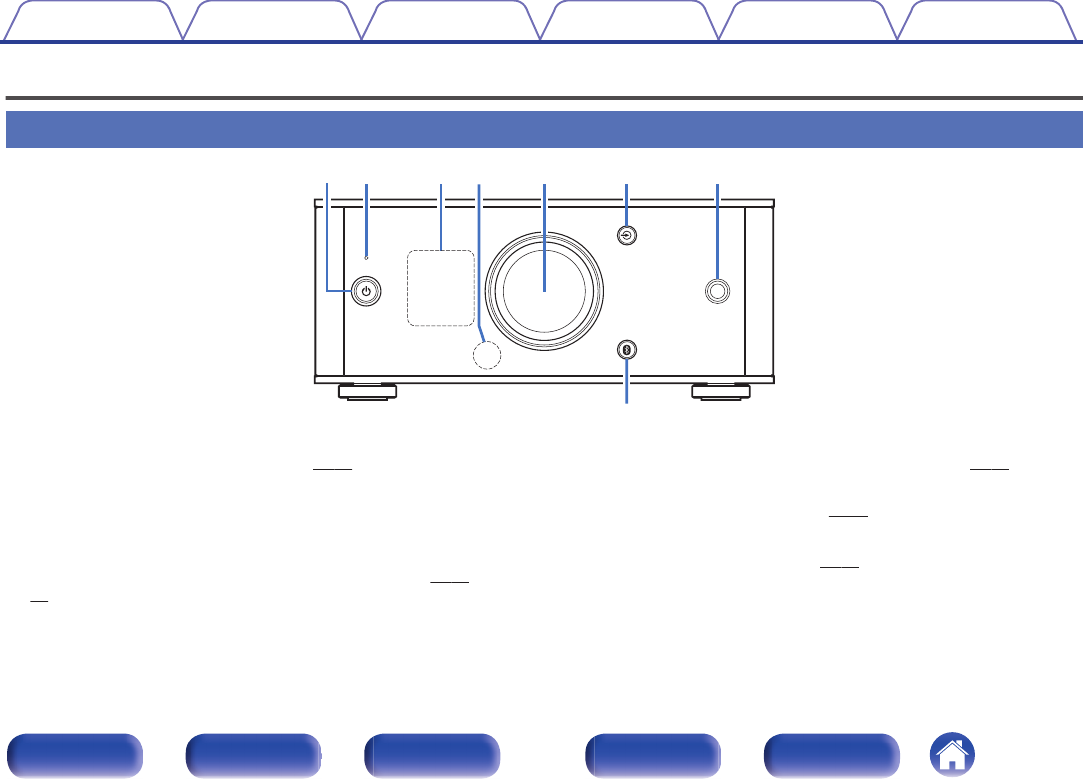
Part names and functions
Front panel
.
w
i
et y u
q r
APower operation button (X)
This turns the power on/to standby. (v p. 24)
The power status is indicated as follows.
0Power on: Display lit
0Standby: Display off
BProtection circuit indicator
This blinks when the protection circuit has operated. (v p. 52,
60)
CDisplay
This displays various pieces of information.
DRemote control sensor
This receives signals from the remote control unit. (v p. 16)
EVolume control knob
This adjusts the volume level. (v p. 26)
FInput source select buttons (q)
This switches input sources. (v p. 25)
Contents Connections Playback
Setting procedure
Tips Appendix
6
Front panel Display Rear panel Remote Index
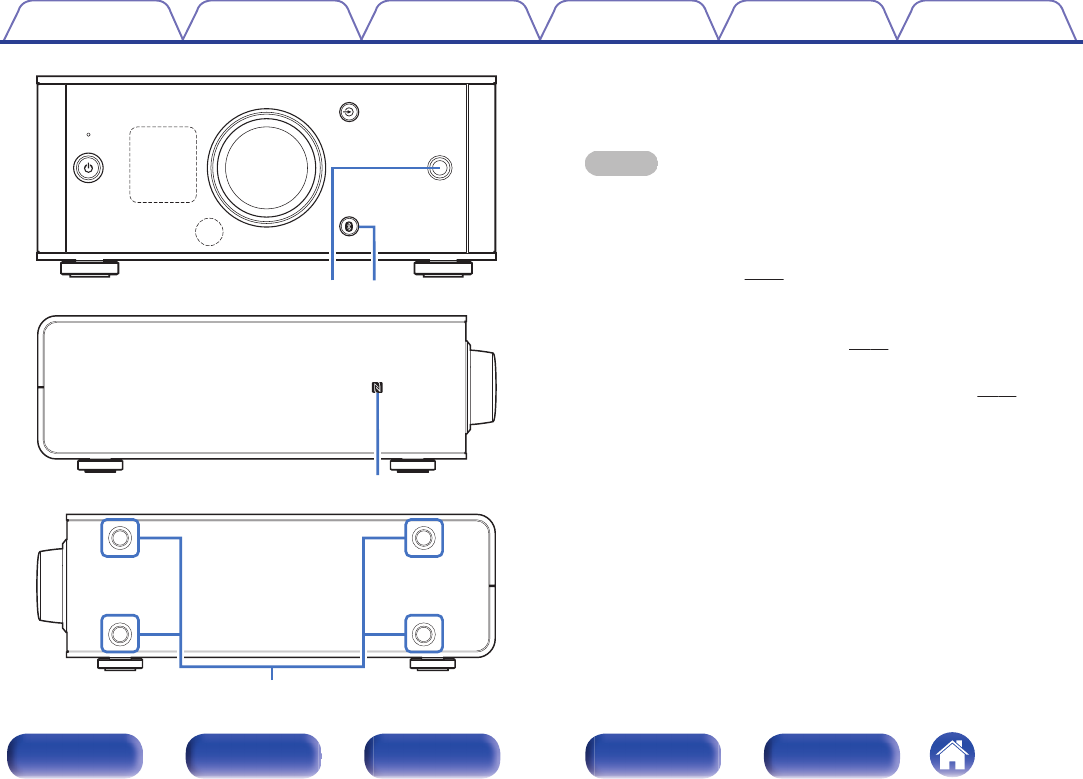
.
i
u
.
Q
0
o
GHeadphones jack
Used to connect headphones.
When the headphones are plugged into this jack, audio will no longer
be output from the speaker terminals.
NOTE
To prevent hearing loss, do not raise the volume level excessively when using
headphones.
HBluetooth button (V)
This switches the input to Bluetooth. This is also pressed during the
pairing operation. (v p. 38)
IN mark (Q)
Touch this mark with a Bluetooth device that includes the NFC function
when pairing (registering) with it. (v p. 42)
JInstallation holes for vertical installation feet
These are used when the unit is installed vertically. (v p. 13)
Contents Connections Playback
Setting procedure
Tips Appendix
7
Front panel Display Rear panel Remote Index
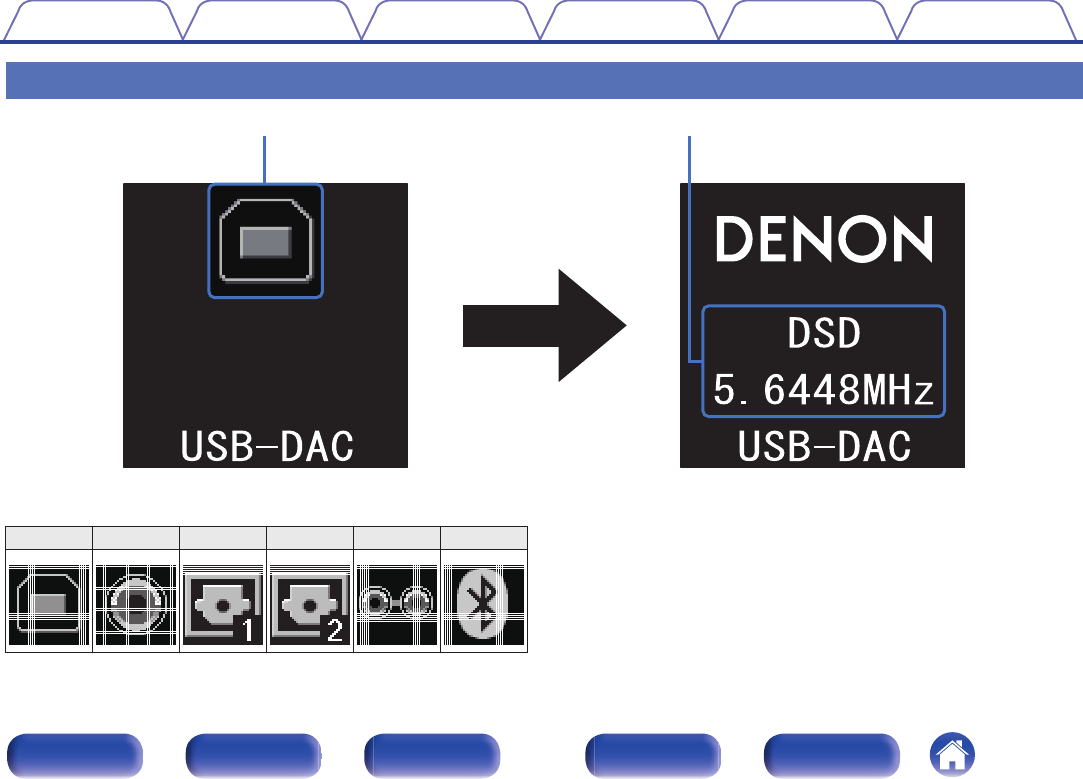
Display
.
q w
AInput source indicator
The following is displayed depending on the selected input source.
USB-DAC
COAXIAL
OPTICAL-1 OPTICAL-2
AUX
Bluetooth
. .
.
.
.
.
BInformation display
Displays items such as information on the audio signal being input or
the name of a Bluetooth device.
Contents Connections Playback
Setting procedure
Tips Appendix
8
Front panel Display Rear panel Remote Index
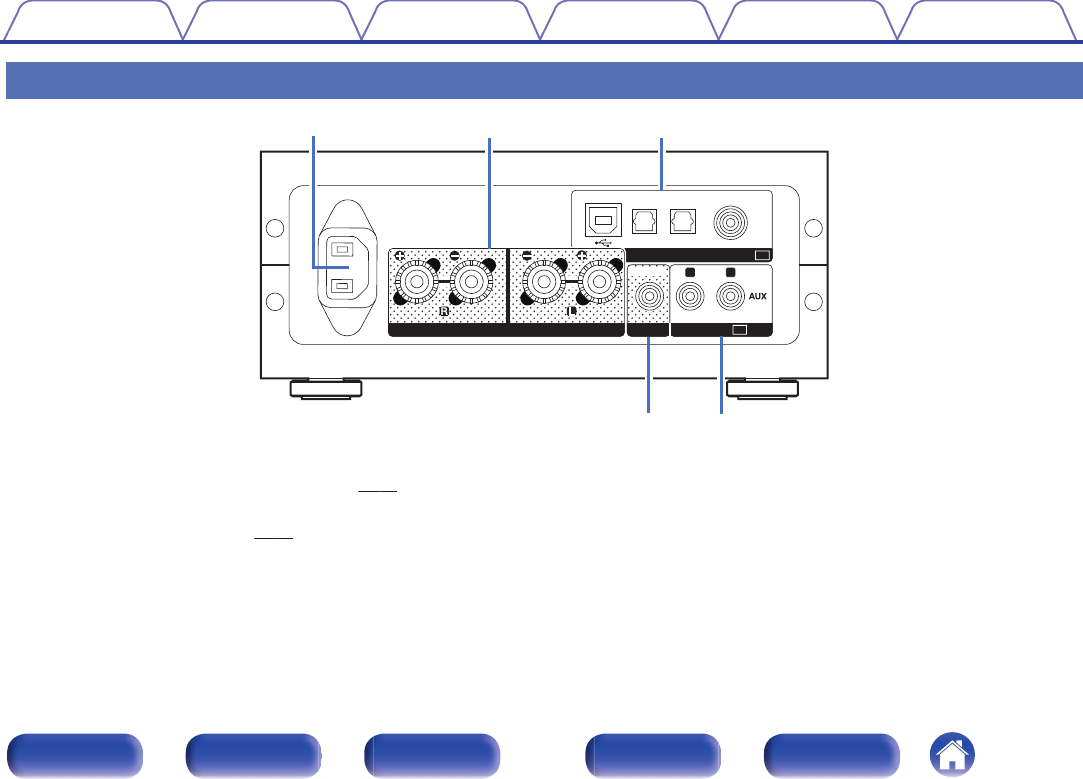
Rear panel
.
AUDIOPRE OUT IN
RL
OPTICAL
2
OPTICAL
1
USB-DAC COAXIAL
AUDIODIGITAL IN
SPEAKERS IMPEDANCE : 4㹼16Ȑ
AC
IN
SUBWOOFER
q
r t
we
AAC inlet (AC IN)
Used to connect the supplied power cord. (v p. 22)
BSpeaker terminals (SPEAKERS)
Used to connect speakers. (v p. 18)
CDIGITAL AUDIO IN connectors
Used to connect devices equipped with PC and digital audio output
connectors.
DSubwoofer terminal (PRE OUT)
Used to connect a subwoofer with a built-in amplifier.
EAUX input connectors (AUDIO IN)
Used to connect devices equipped with analog audio connectors such
as CD players.
Contents Connections Playback
Setting procedure
Tips Appendix
9
Front panel Display Rear panel Remote Index
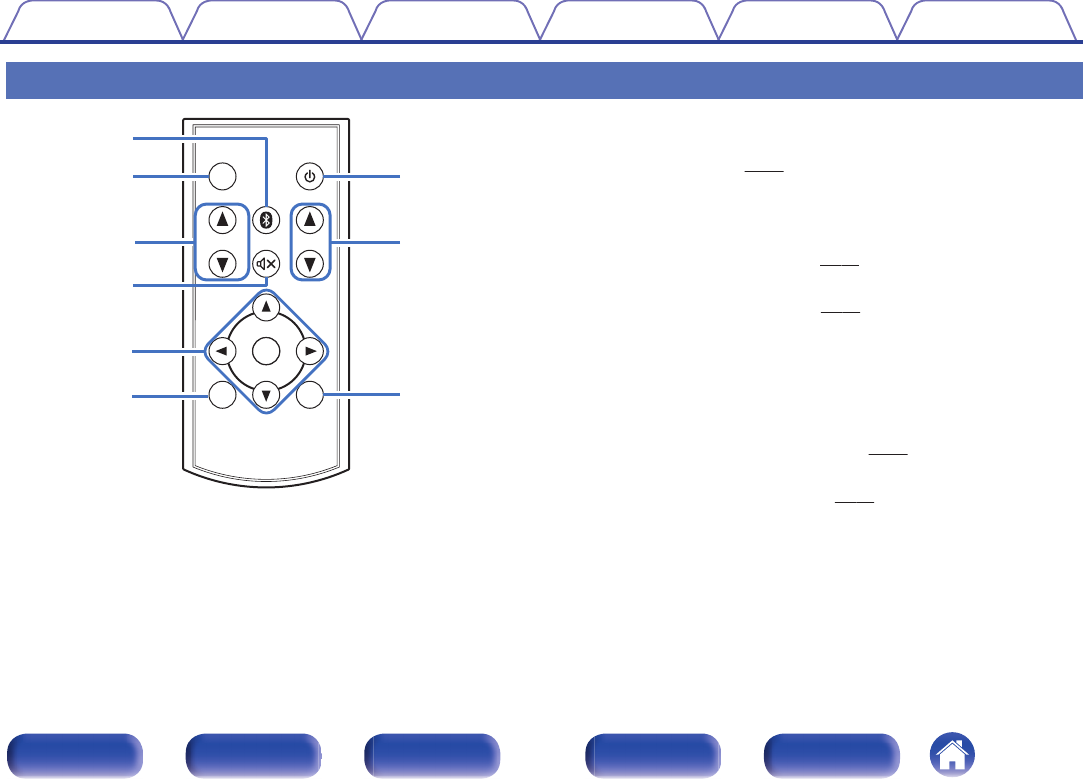
Remote control unit
.
INPUT SELECT
INPUT SELECT
VOLUME
VOLUME
DIMMER
DIMMER
SETUP
SETUP
BACK
BACK
POWER
POWER
ENTER
ENTER
y
t
w
q
e
r
u
i
o
ABluetooth button (V)
This switches the input to Bluetooth. This is also pressed during the
pairing operation. (v p. 38)
BDIMMER button
Adjust the display brightness of this unit.
CINPUT SELECT df
This switches input sources. (v p. 25)
DMute button (:)
This mutes the output audio. (v p. 26)
ECursor buttons (df0 1)
These select menu items.
FBACK button
Returns to the previous item.
GPower operation button (X)
This turns the power on/to standby. (v p. 24)
HVOLUME buttons (VOLUME df)
These adjust the volume level. (v p. 26)
ISETUP button
The setting menu is displayed on the display.
Contents Connections Playback
Setting procedure
Tips Appendix
10
Front panel Display Rear panel Remote Index
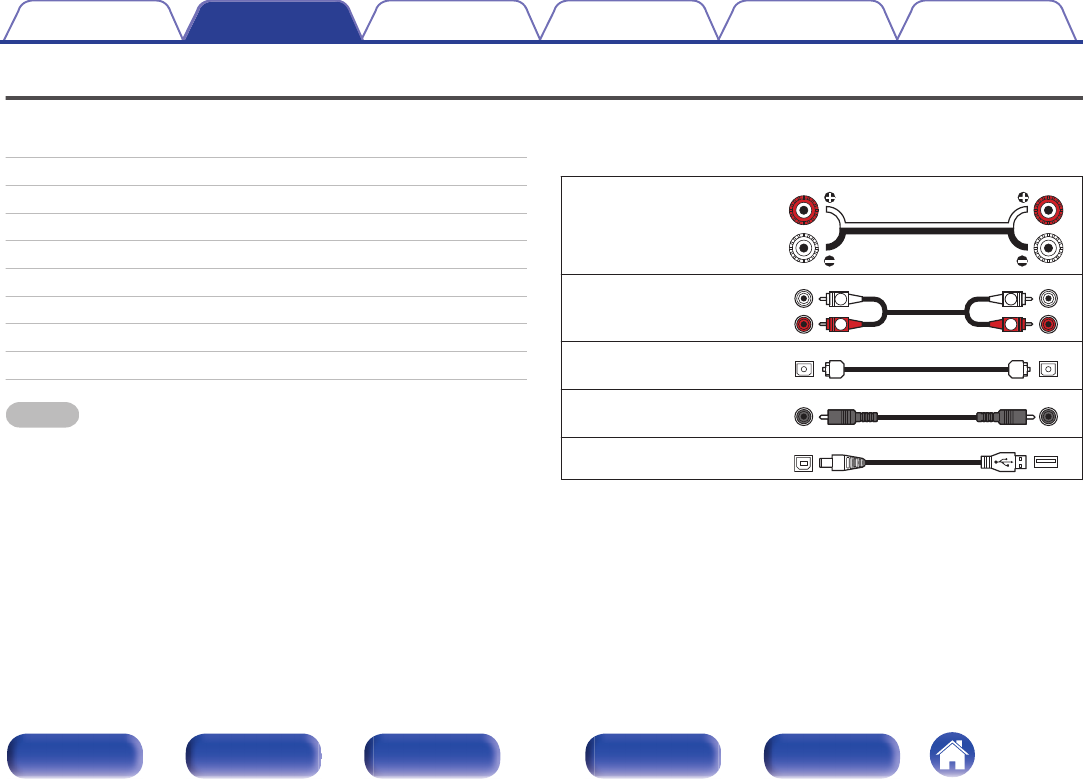
Connections
oContents
Installing this unit 12
Installing horizontally 12
Installing vertically 13
Before using the remote control unit 15
Connecting speakers 17
Connecting to a device with analog audio output connectors 19
Connecting to a device with digital audio output connectors 20
Connecting a PC or Mac 21
Connecting the power cord 22
NOTE
0Do not plug in the power cord until all connections have been completed.
0Do not bundle power cords together with connection cables. Doing so can result in
humming or noise.
oCables used for connections
Provide necessary cables according to the devices you want to
connect.
Speaker cable
.
Audio cable
.
R
L
R
L
Optical cable
.
Coaxial digital cable
.
USB cable
.
Contents Connections Playback
Setting procedure
Tips Appendix
Connections
11
Front panel Display Rear panel Remote Index
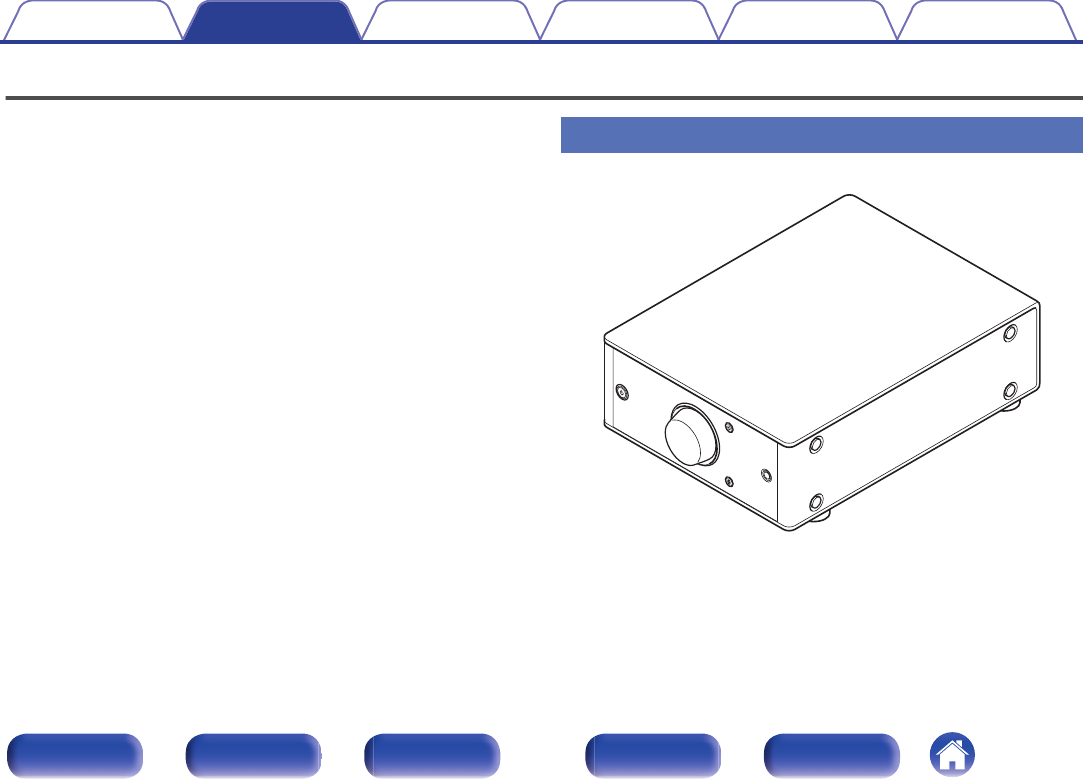
Installing this unit
This unit can be installed in two ways - horizontally or vertically. You can
select how to install this unit according to the installation place and your
preference.
Installing horizontally
The feet are initially attached to the unit for horizontal installation.
.
Contents Connections Playback
Setting procedure
Tips Appendix
12
Front panel Display Rear panel Remote Index
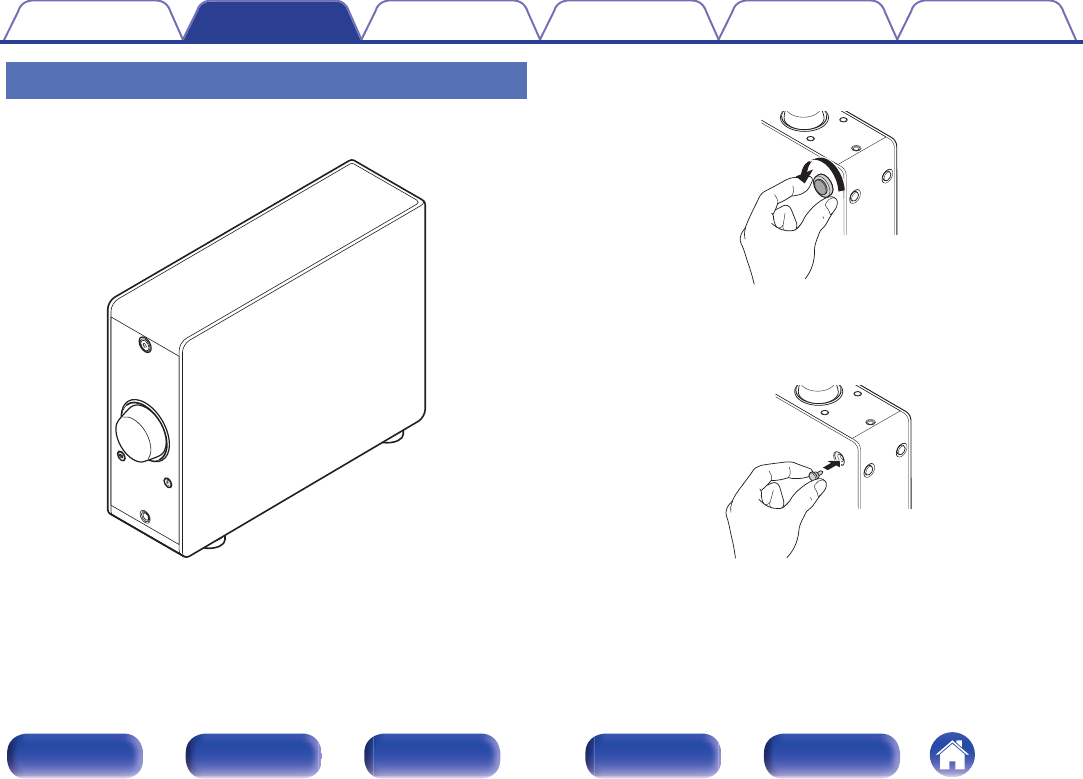
Installing vertically
This orientation is suitable for placing a narrow place such as a place next
to a laptop computer.
.
1Remove the feet.
.
0Rotate each of the 4 feet counter-clockwise to remove.
2Insert the supplied caps (silver) into the holes from
which the feet were removed.
.
Contents Connections Playback
Setting procedure
Tips Appendix
13
Front panel Display Rear panel Remote Index
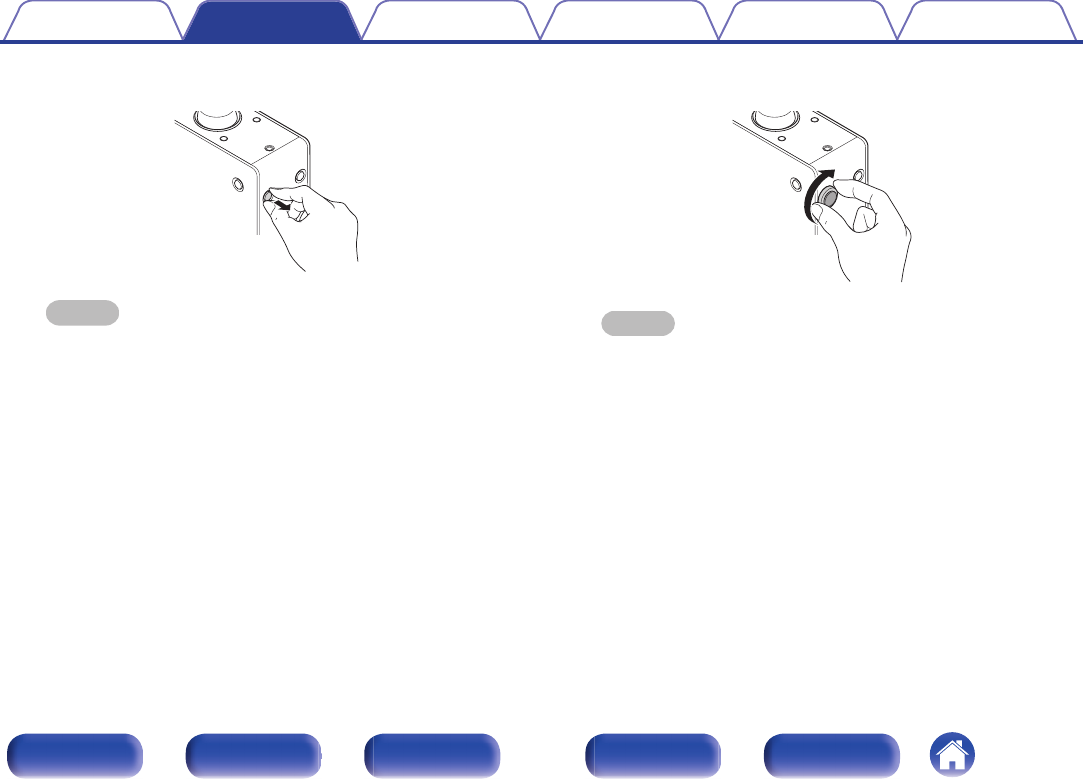
3Remove the cap (black).
.
NOTE
Be careful not to damage your nails when removing the caps.
If necessary, use a thin-tipped tool to remove the caps. However, be careful
not to damage the unit when using tools.
4Rotate the removed feet clockwise to attach them.
.
NOTE
After attaching the feet, adjust the height of the feet as necessary so that the
set is stable when installed.
Contents Connections Playback
Setting procedure
Tips Appendix
14
Front panel Display Rear panel Remote Index
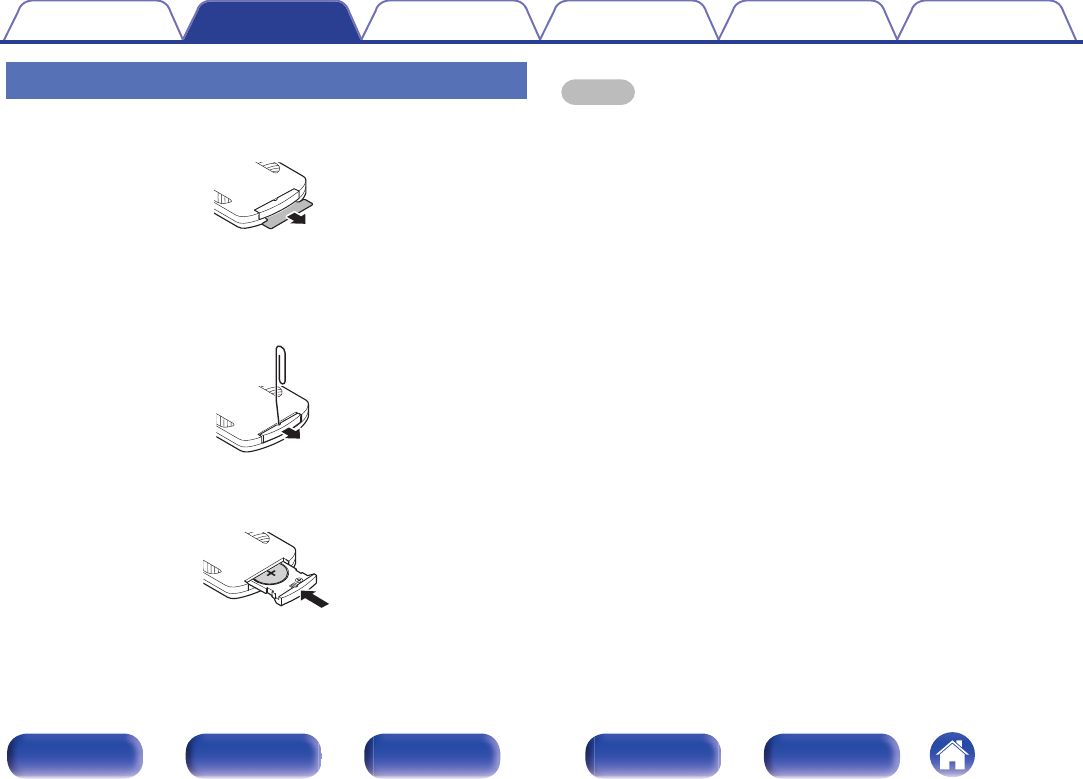
Before using the remote control unit
The remote control unit has a built-in lithium battery.
Pull out the insulation sheet before use.
.
oReplacing the battery
1. Insert a pointed object into the hole in the battery case and pull out the
battery tray.
.
2. Insert the lithium battery correctly into the battery compartment as
indicated.
3. Replace the battery case in the original position.
.
NOTE
0When inserting the lithium battery, be sure to do so in the proper direction,
following the F and G marks in the battery compartment.
0If the battery should have a leakage, immediately replace and dispose of the
battery. In this case, there is a risk of burn when the liquid comes in contact with
skins or clothes, so a great care should be taken. If the liquid accidentally comes in
contact, wash with tap water and consult a doctor.
0Remove the battery from the remote control unit if it will not be in use for long
periods.
Contents Connections Playback
Setting procedure
Tips Appendix
15
Front panel Display Rear panel Remote Index
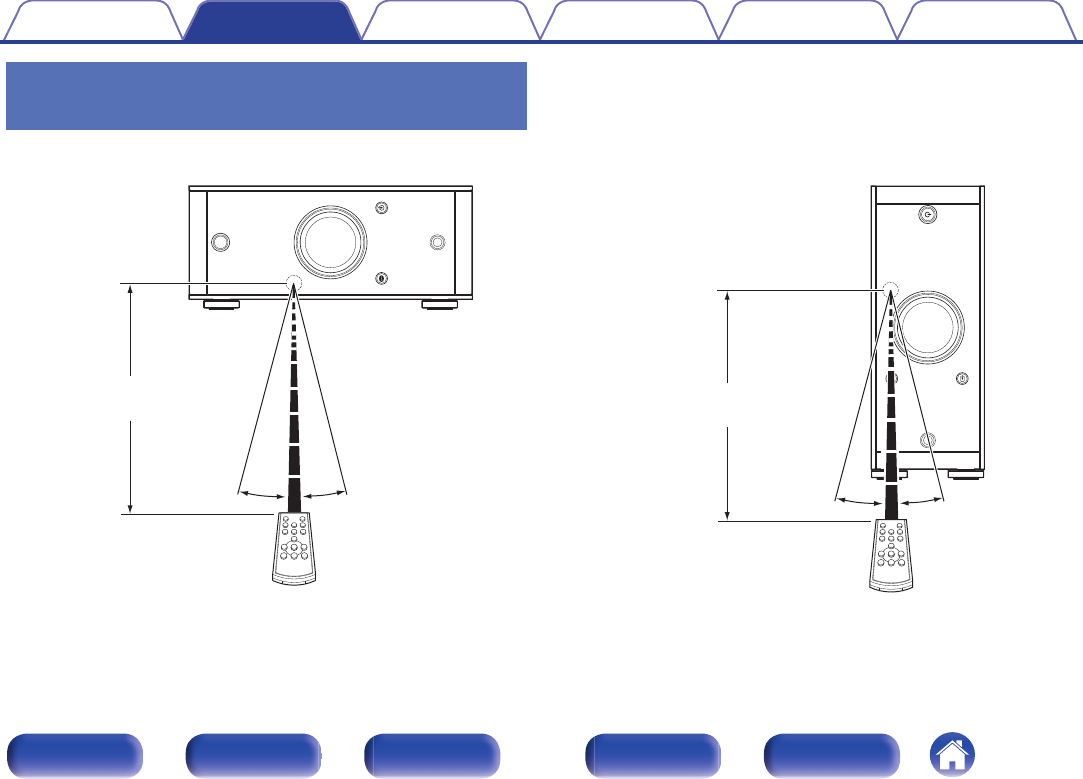
Operating range of the remote control
unit
Point the remote control unit at the remote sensor when operating it.
.
Approx. 23 ft/7 m
30° 30°
[Horizontal installation]
.
30° 30°
Approx. 23 ft/7 m
[Vertical installation]
Contents Connections Playback
Setting procedure
Tips Appendix
16
Front panel Display Rear panel Remote Index
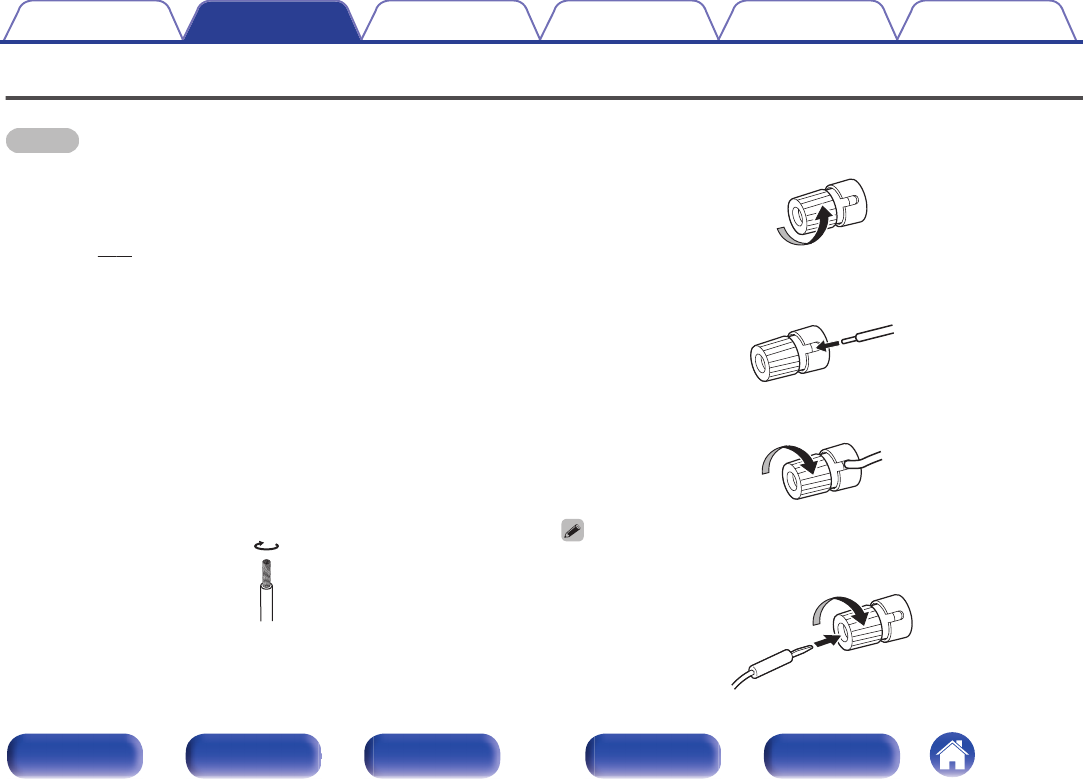
Connecting speakers
NOTE
0Disconnect this unit’s power plug from the power outlet before connecting the
speakers. Also, turn off the subwoofer.
0Connect so that the speaker cable core wires do not protrude from the speaker
terminal. The protection circuit may be activated if the core wires touch the rear
panel or if the + and - sides touch each other. (“Connecting the speaker
cables” (v p. 17))
0Never touch the speaker terminals while the power cord is connected. Doing so
could result in electric shock.
0Use speakers with impedance of 4 - 16 Ω/ohms.
oConnecting the speaker cables
Carefully check the left (L) and right (R) channels on the speakers being
connected to this unit, and be sure to connect the polarities correctly.
1Peel off about 3/8 inch (10 mm) of sheathing from the
tip of the speaker cable, then either twist the core wire
tightly or terminate it.
.
2Turn the speaker terminal counterclockwise to loosen
it.
.
3Insert the speaker cable’s core wire to the hilt into the
speaker terminal.
.
4Turn the speaker terminal clockwise to tighten it.
.
When using banana plugs, rotate the terminals clockwise to tighten them before
inserting the banana plugs.
.
Contents Connections Playback
Setting procedure
Tips Appendix
17
Front panel Display Rear panel Remote Index
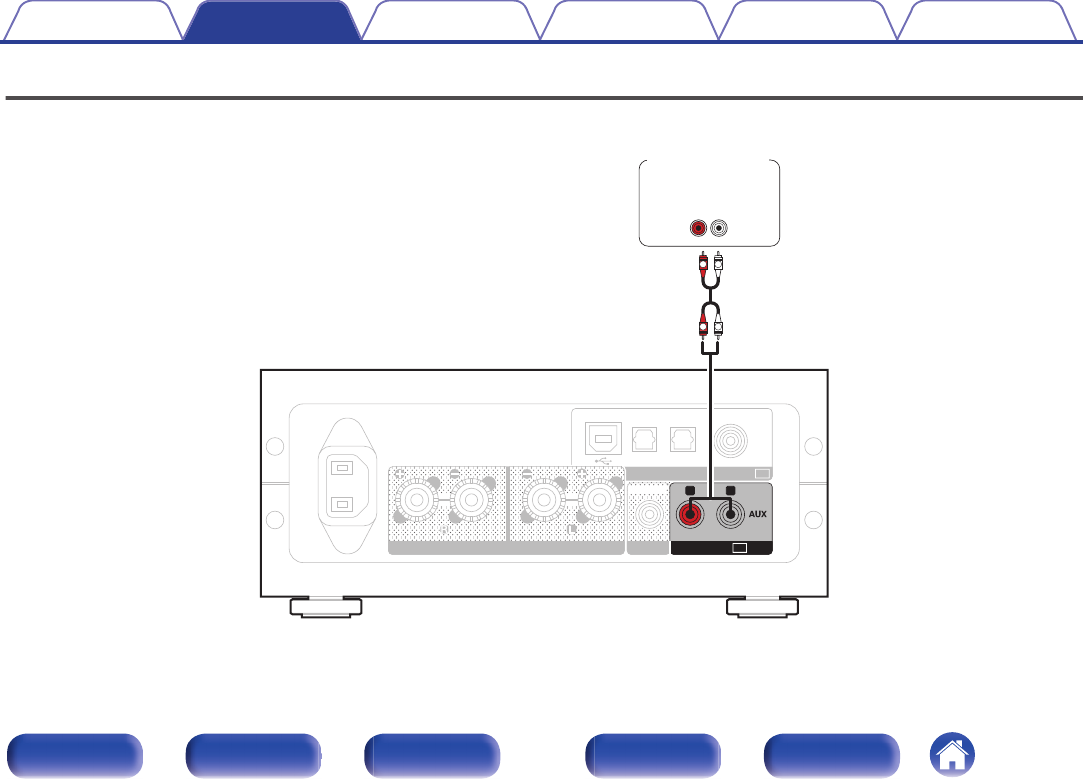
Connecting to a device with analog audio output connectors
This unit can be connected to an analog device such as a CD player.
.
PRE OUT
OPTICAL
2
OPTICAL
1
USB-DAC COAXIAL
AUDIODIGITAL IN
SPEAKERS IMPEDANCE : 4㨪16ǡ
AC
IN
SUBWOOFER
AUDIO IN
RL
AUD IO
OUT
LR
L
L
R
R
CD player/
Analog device
Contents Connections Playback
Setting procedure
Tips Appendix
19
Front panel Display Rear panel Remote Index

Connecting to a device with digital audio output connectors
Use this connection to input digital audio signals to this unit, and convert the signals for playback using the D/A converter of this unit. (v p. 27)
.
AUDIOPRE OUT IN
RL
OPTICAL
2
OPTICAL
1
USB-DAC COAXIAL
AUDIODIGITAL IN
SPEAKERS IMPEDANCE : 4㨪16ǡ
AC
IN
SUBWOOFER
OPTICAL
OUT
COAXIAL
OUT
CD Transport/
digital device
NOTE
0Linear PCM signals with a sampling frequency of 32 kHz, 44.1 kHz, 48 kHz, 64 kHz, 88.2 kHz, 96 kHz, 176.4 kHz, or 192 kHz can be input into this device.
0Do not input non-PCM signals, such as DTS and AAC. This causes noise and could damage the speakers.
Contents Connections Playback
Setting procedure
Tips Appendix
20
Front panel Display Rear panel Remote Index
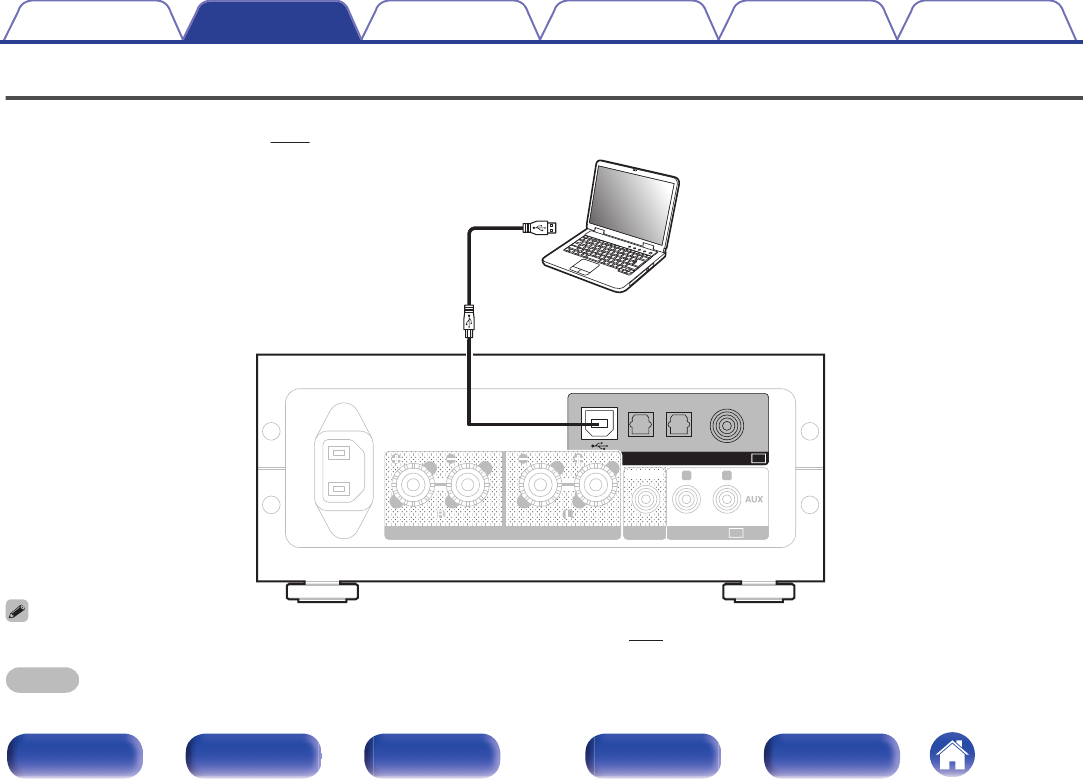
Connecting a PC or Mac
By connecting a computer to the USB-DAC port on the rear panel of this unit using a commercially available USB connecting cable (supplied), this unit
can be used as a D/A converter. (v p. 27)
.
AUDIOPRE OUT IN
RL
OPTICAL
2
OPTICAL
1
USB-DAC COAXIAL
AUDIODIGITAL IN
SPEAKERS IMPEDANCE : 4㨪16ǡ
AC
IN
SUBWOOFER
Ty p e A
Ty p e B Computer on which the driver software and audio
player software are installed
USB 2.0 cable
(supplied)
0Before USB connecting this unit to your computer, install the driver software in your computer. (v p. 27)
0Download the driver software from the PMA-50 page of the Denon website.
NOTE
Use a cable that is 10 ft (3 m) or less to connect to the computer.
Contents Connections Playback
Setting procedure
Tips Appendix
21
Front panel Display Rear panel Remote Index
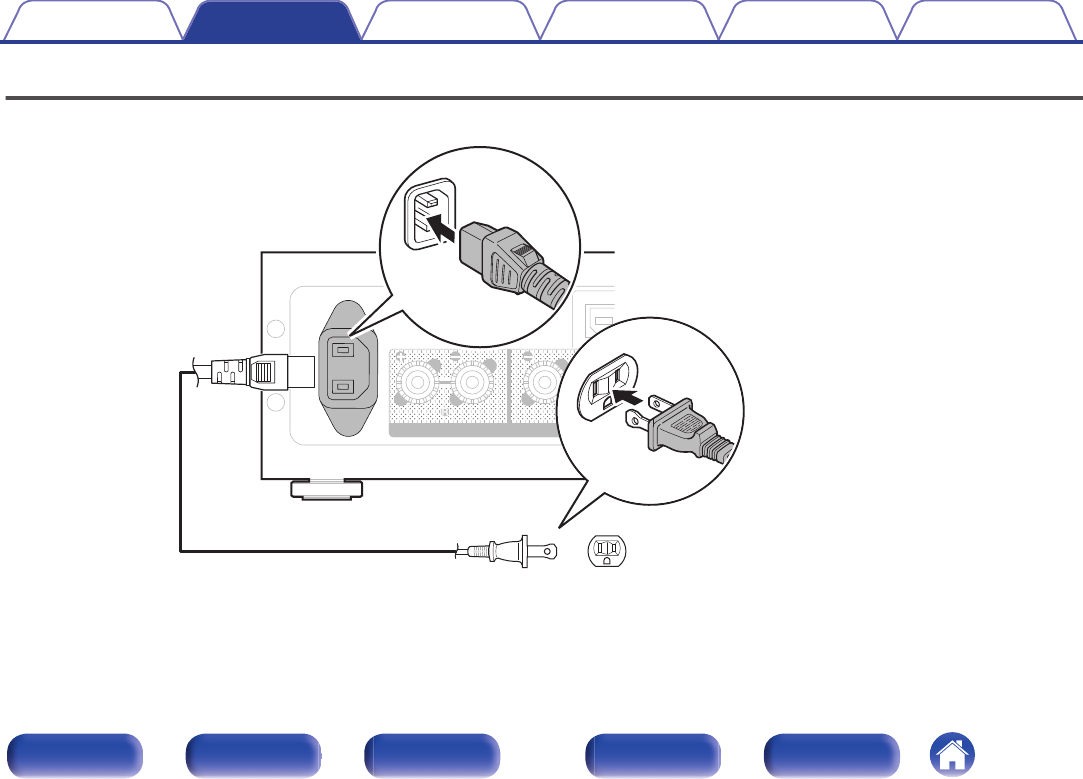
Connecting the power cord
Wait until all connections have been completed before connecting the power cord.
.
USB-D
A
SPEAKERS IMPEDANCE : 4㹼16
Ȑ
AC
IN
Power cord (supplied)
To household power outlet
(AC 120V, 60 Hz)
Contents Connections Playback
Setting procedure
Tips Appendix
22
Front panel Display Rear panel Remote Index
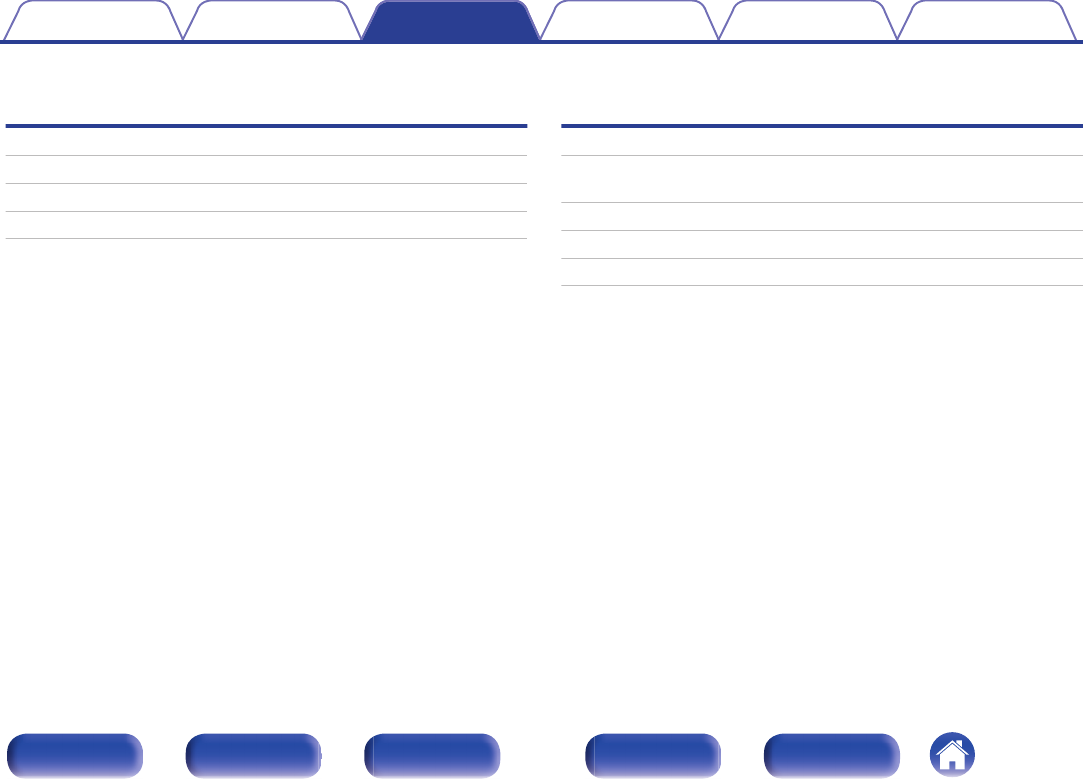
oContents
Basic operation
Turning the power on 24
Selecting the input source 25
Adjusting the master volume 26
Switching the display’s brightness 26
Playing a device
Playing music on a computer (USB-DAC) 27
Listening to music via a digital connection (COAXIAL/OPTICAL-1/
OPTICAL-2) 35
Listening to music via a analog connection (ANALOG IN)
Listening to music via a analog connection (AUX) 36
Listening to music on a Bluetooth device 37
Contents Connections Playback
Setting procedure
Tips Appendix
Playback
23
Front panel Display Rear panel Remote Index

Basic operation
.
Display
Volume control knob
.
INPUT SELECT
INPUT SELECT
VOLUME
VOLUME
DIMMER
DIMMER
SETUP
SETUP
BACK
BACK
POWER
POWER
ENTER
ENTER
Turning the power on
1Press X to turn on power to this unit.
Turns the display on.
oSwitching power to the standby mode
1Press X.
Turns the display off.
You can also press X on the remote control unit for this operation.
NOTE
When the power is in the standby mode, some circuits are electrified. Before you go
out or travel for a long period of time, disconnect the power cord from the power
outlet.
Contents Connections Playback
Setting procedure
Tips Appendix
24
Front panel Display Rear panel Remote Index
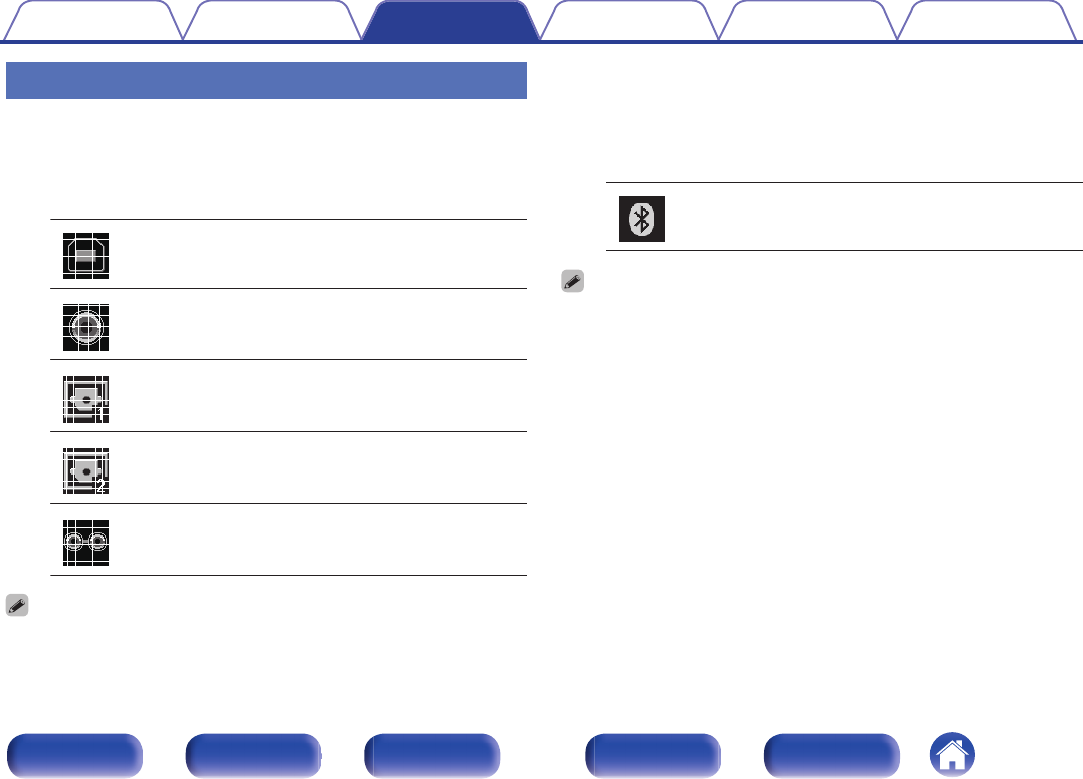
Selecting the input source
oSelecting USB-DAC, DIGITAL IN or ANALOG IN
1Press q to select the input source to be played.
The following icon appears on the display.
.
USB-DAC: Plays back audio on the computer.
.
COAXIAL: Plays back the device connected to the
COAXIAL connector.
.
OPTICAL 1: Plays back the device connected to the
OPTICAL 1 connector.
.
OPTICAL 2: Plays back the device connected to the
OPTICAL 2 connector.
.
AUX: Plays back the device connected to the
AUX connector.
You can also press INPUT SELECT df on the remote control unit for this operation.
oSelecting Bluetooth
1Press V.
The following icon appears on the display.
.
Bluetooth: Connects and plays back a Bluetooth
device.
You can also press V on the remote control unit for this operation.
Contents Connections Playback
Setting procedure
Tips Appendix
25
Front panel Display Rear panel Remote Index
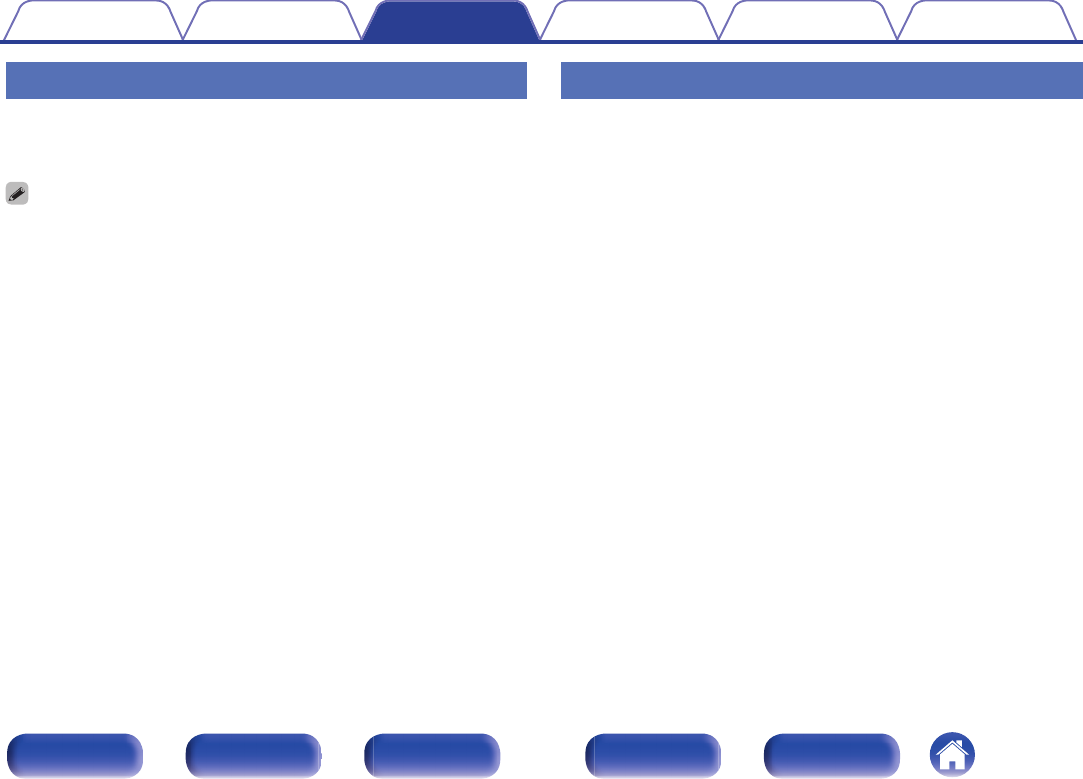
Adjusting the master volume
1Turn the volume control knob to adjust the volume.
The volume level appears on the display.
0You can also press VOLUME df on the remote control unit for this operation.
0You can adjust the volume level to --- dB (minimum) and between -90 dB and 0
dB.
oTurning off the sound temporarily (muting)
1You can also press : on the remote control unit.
MUTING is displayed on the display.
0Press : again to cancel the muting.
Switching the display’s brightness
The display brightness can be adjusted between three levels.
1Press DIMMER.
Contents Connections Playback
Setting procedure
Tips Appendix
26
Front panel Display Rear panel Remote Index
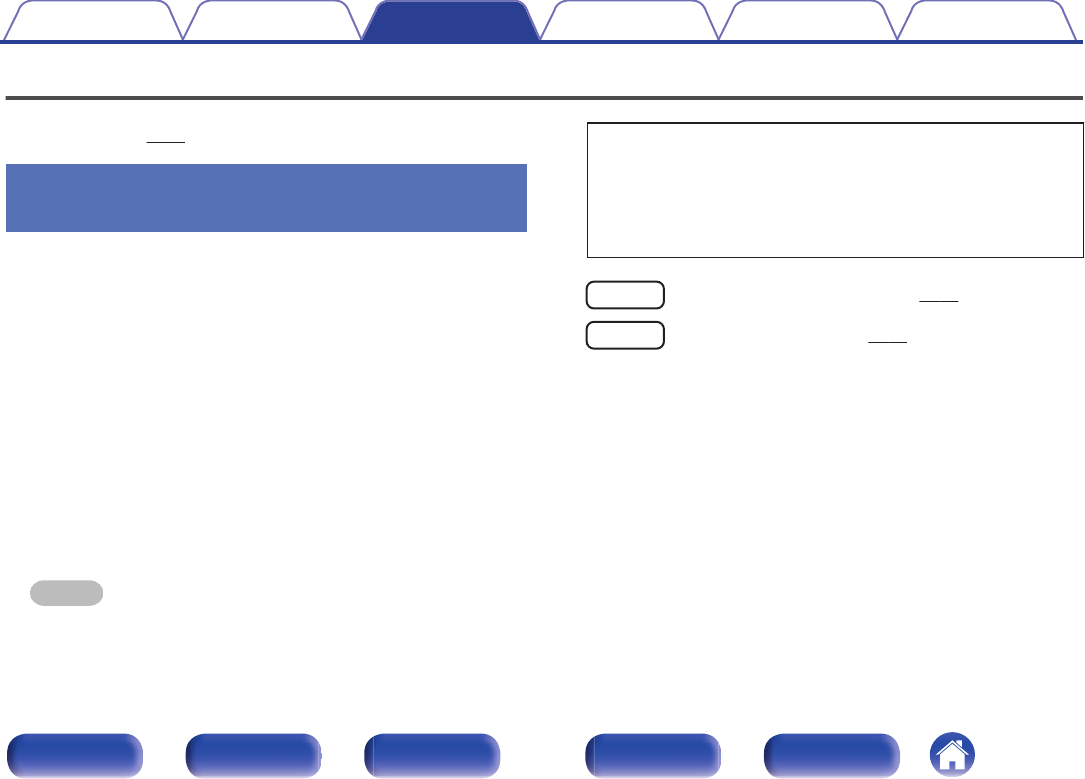
Playing a device
Connect the device you want to play back beforehand.
(“Connections” (v p. 11))
Playing music on a computer (USB-
DAC)
You can enjoy high-quality audio playback from the D/A converter built in
to this unit by inputting music files into this unit from a computer via USB
connection.
0Before USB connecting this unit to your computer, install the driver
software in your computer.
0Drivers do not need to be installed for Mac OS.
0Also, you can use whichever commercially available or downloadable
player software you like to playback files on your computer.
oComputer (recommended system)
OS
0Windows® Vista, Windows 7 or Windows 8/8.1
0Mac OS X 10.6.3 or later
USB
0USB 2.0: USB High speed/USB Audio Class Ver.2.0
NOTE
This unit was checked the operation using the recommended system by us, but it
does not guarantee the operation of all systems.
0DSD is a registered trademark.
0Microsoft, Windows Vista, Windows 7 and Windows 8 are
either registered trademarks or trademarks of Microsoft
Corporation in the United States and/or other countries.
0Apple, Macintosh and Mac OS are trademarks of Apple Inc.,
registered in the U.S. and other countries.
Windows OS
Installing the dedicated driver (v p. 28)
Mac OS Audio Device Settings (v p. 33)
Contents Connections Playback
Setting procedure
Tips Appendix
27
Front panel Display Rear panel Remote Index
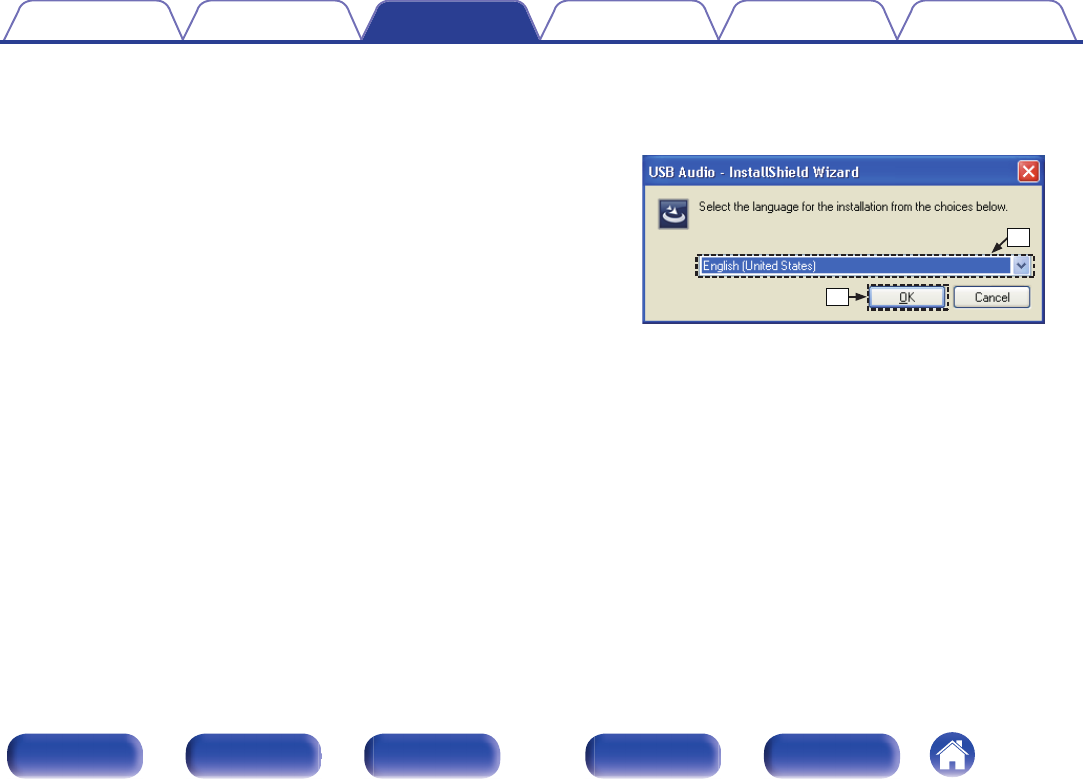
oInstalling the dedicated driver
(Windows OS only)
nInstalling the driver software
1Disconnect the USB cable between your PC and the
unit.
0The driver software cannot be installed correctly if your PC is
connected to the unit by a USB cable.
0If the unit and your computer are connected by a USB cable and
the computer is switched on before installation, disconnect the
USB and restart the computer.
2Download the dedicated driver from the “Download”
section of the PMA-50 page of the Denon website onto
your PC.
3Unzip the downloaded file, select the 32-bit or 64-bit
exe file that matches your Windows operating system,
and double-click the file.
4Install the driver.
ASelect the language to use for the installation.
BClick “OK”.
.
w
q
Contents Connections Playback
Setting procedure
Tips Appendix
28
Front panel Display Rear panel Remote Index
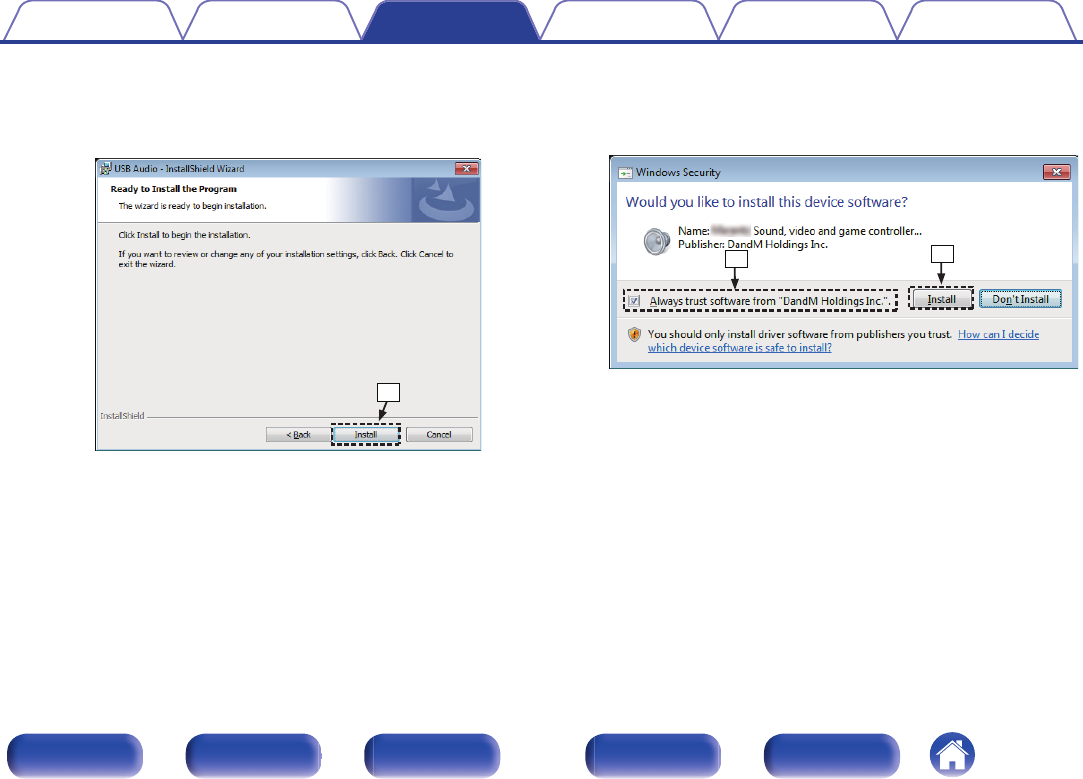
FClick “Install” on the installation start dialog.
0The installation starts. Do not perform any operation on the PC
until the installation is completed.
.
y
GIn the Windows security dialog, select “Always trust software
from “DandM Holdings Inc.””.
HClick “Install”.
.
ui
Contents Connections Playback
Setting procedure
Tips Appendix
30
Front panel Display Rear panel Remote Index
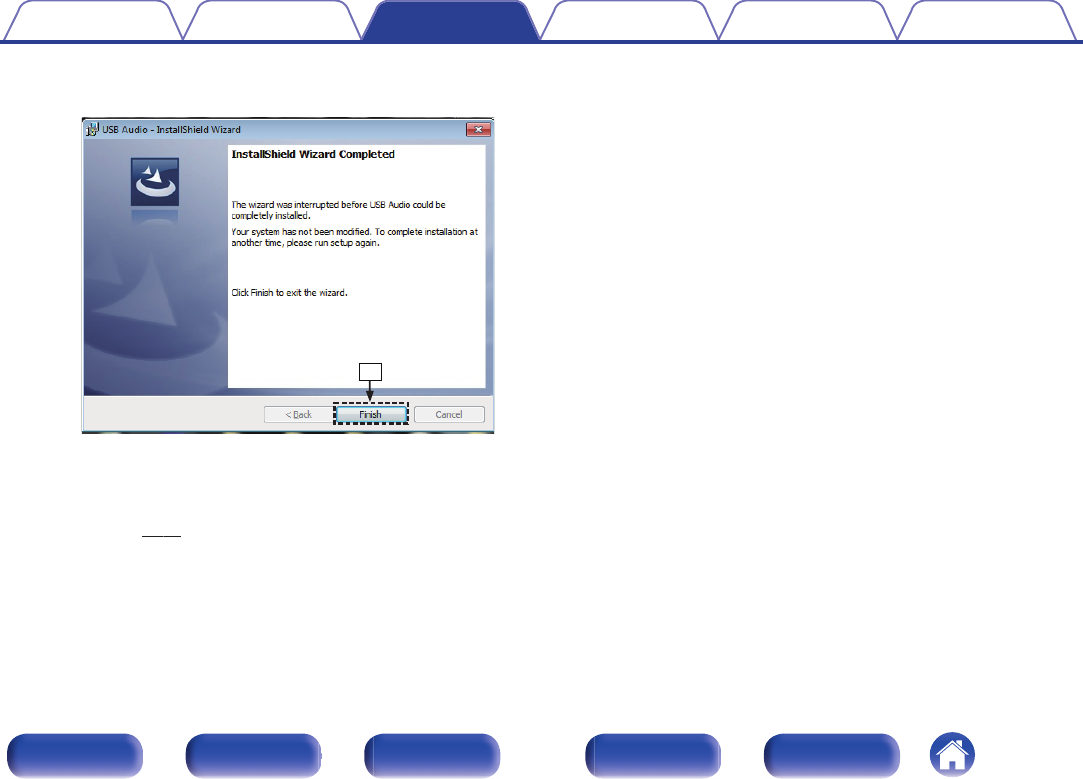
IWhen the installation is completed, click “Finish”.
.
o
5With the unit power off, connect the unit and PC using
a USB cable (supplied).
0For the connection procedure, refer to the “Connecting a PC or
Mac” (v p. 21) section.
6Press POWER X.
0When the unit power is turned on, the PC automatically finds and
connects to the unit.
7Press the input source select button (USB-DAC) to
switch the input source to “USB-DAC”.
8Checking the installed driver.
AClick the “Start” button and click “Control Panel” on the PC.
0The control panel setting list is displayed.
BClick the “Sound” icon.
0The sound menu window is displayed.
CCheck that there is a checkmark next to “Default Device” under in
“Digital Audio Interface” of the “Playback” tab.
0When there is a checkmark for a different device, click Denon
USB Audio and “Set Default”.
Contents Connections Playback
Setting procedure
Tips Appendix
31
Front panel Display Rear panel Remote Index
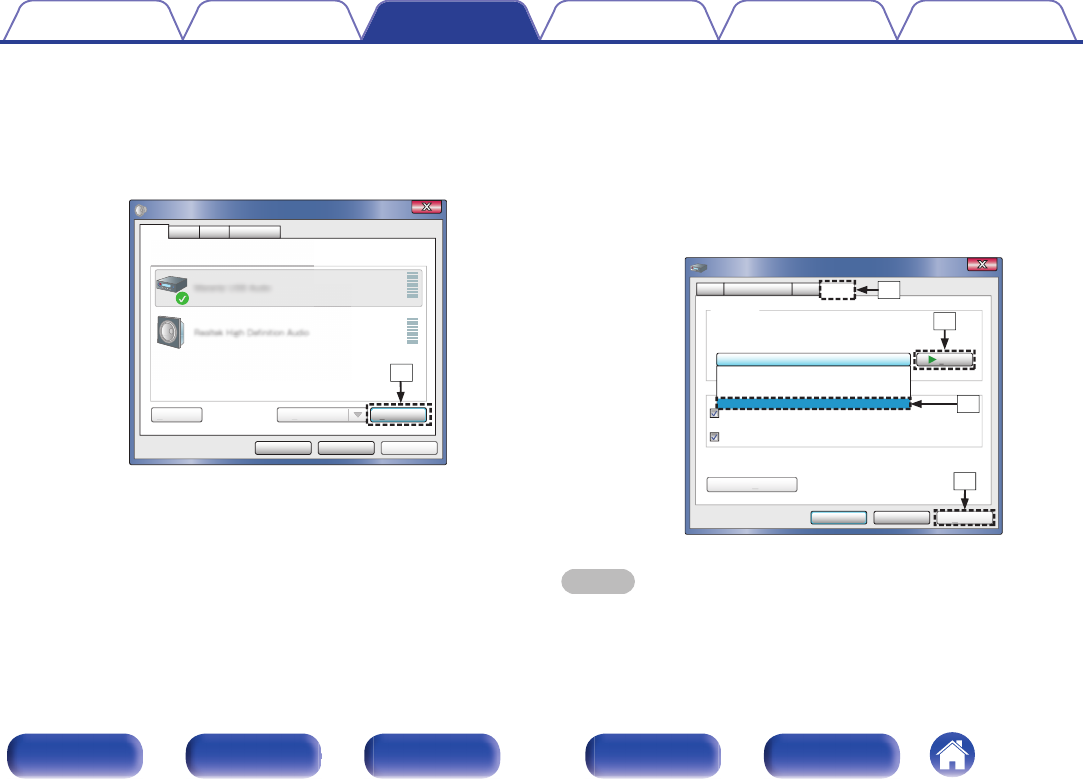
9Checking audio output.
Outputs a TEST signal from the PC and checks the audio output
from the USB-DAC function.
ASelect “Digital Audio Interface” and click “Properties”.
0The Digital Audio Interface Properties window is displayed.
.
ApplyCancelOK
Properties
Select a playback device below to modify its settings:
Digital Audio Interface
Default Device
Speakers
Ready
Sound
A
pp
l
y
Configure
C
o
nfigure Set Default
S
e
t Defaul
t
Playback Recording CommunicationsSounds
S
elect a playback device below to modif
y
Dig
Dig
ita
l A
udi
udi
o I
o I
nte
nte
rfa
ce
Def
aul
t D
evi
ce
Spe
akers
q
BClick the “Advanced” tab.
CSelect the sampling rate and bit rate to be applied to the D/A
converter.
0It is recommended that “2 channel, 24 bit, 192000 Hz (Studio
Quality)” is selected.
DClick “Apply”.
EClick “Test”.
0Check that audio from this unit is output from the PC.
.
ApplyCancel
Tes t
OK
2 channel, 24 bit, 192000 Hz ( Studio Quality)
Give exclusive mode applications priority
Default Format
Select the sample rate and bit depth to be used when running
in shared mode.
Digital Audio Interface Properties
Allow applications to take exclusive control of this device
A
pp
ly
Restore Defaults
R
estore
D
ef
ault
s
General Supported Formats Levels Advanced
2 channel, 24 bit, 44100 Hz ( Studio Quality)
2 channel, 24 bit, 48000 Hz ( Studio Quality)
2 channel, 24 bit, 96000 Hz ( Studio Quality)
2 channel, 24 bit, 192000 Hz ( Studio Quality)
w
e
r
t
NOTE
0The dedicated driver must be installed in the PC before this unit is connected to a
PC. Operation will not occur correctly if connected to the PC before the dedicated
driver has been installed.
0Operation may fail in some PC hardware and software configurations.
Contents Connections Playback
Setting procedure
Tips Appendix
32
Front panel Display Rear panel Remote Index
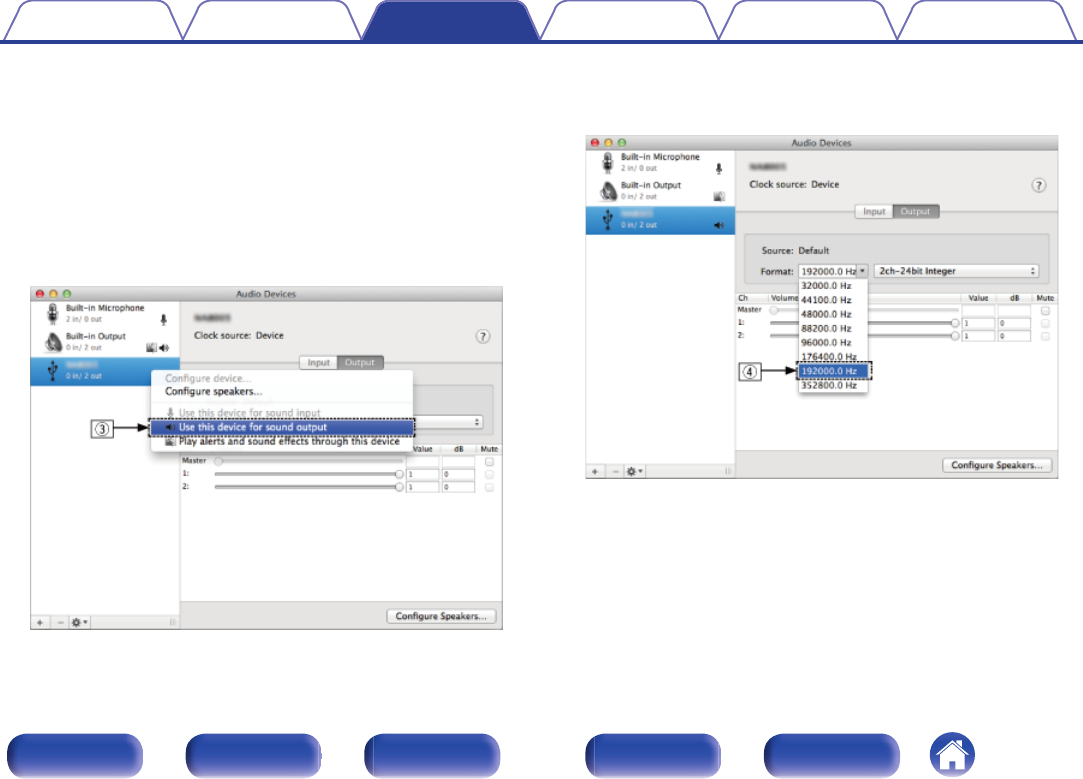
oAudio Device Settings (Mac OS X only)
AMove the cursor to “Go” on the computer screen, and then click
“Utilities”.
0The utility list is displayed.
BDouble-click “Audio MIDI Setup”.
0The “Audio Devices” window is displayed.
CCheck that “Use this device for sound output” is checked in “PMA-50”.
0If a different device is checked, select and “Secondary click” on
“PMA-50”, and then select “Use this device for sound output”.
.
DSelect the “PMA-50” format.
0It is normally recommended to set the format to “192000.0 Hz” and
“2ch-24 bit Interger”.
.
EQuit Audio MIDI Setup.
Contents Connections Playback
Setting procedure
Tips Appendix
33
Front panel Display Rear panel Remote Index
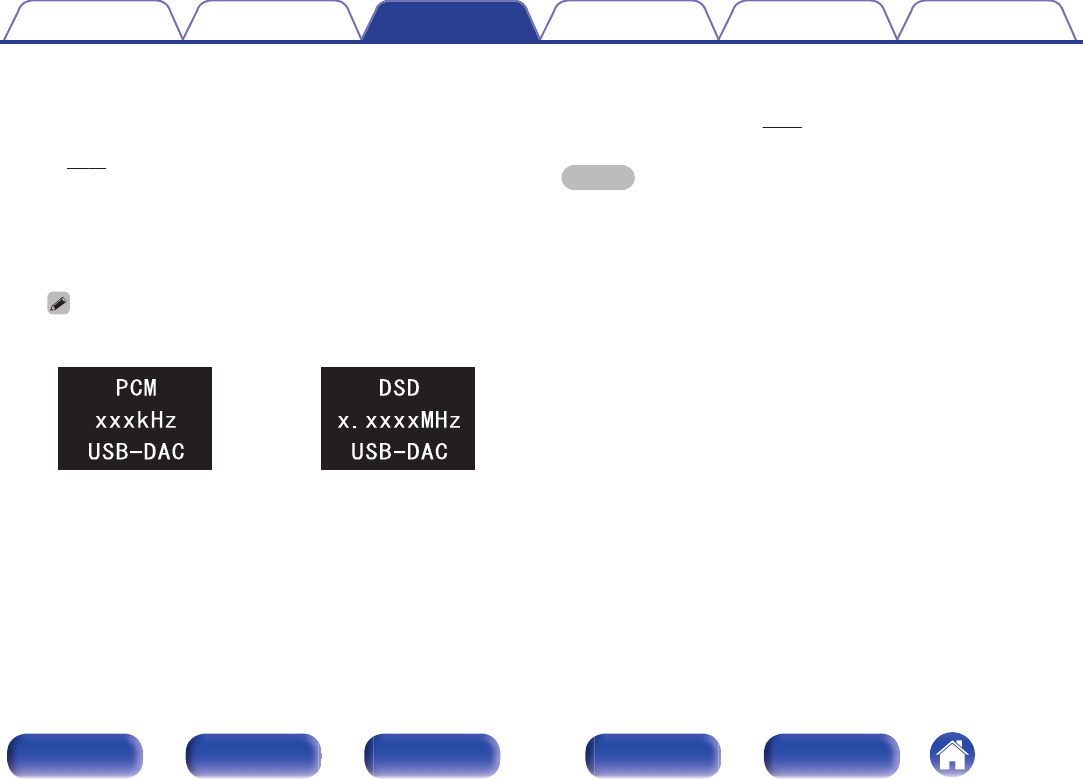
oPlayback
Install the desired player software on your computer beforehand.
Use the rear panel USB-DAC port to connect this unit to a computer.
(v p. 21)
1Press q to select the input source to “USB-DAC”.
Start playback on the computer’s player software.
The digital audio signal that is being input is shown as follows in the
display.
You can also press INPUT SELECT df on the remote control unit for this
operation.
.
or
(xxxx is the sampling frequency.)
0If the sampling frequency cannot be detected, “Unlocked” will be
displayed.
0“Unsupported” is displayed when audio signals that are not
supported by this unit are input.
oFiles that can be played back
See “D/A converter” (v p. 59).
NOTE
0Perform operations such as playback and pause on the computer. At this time, you
cannot perform operations with buttons on this unit or the remote control.
0You can also control the volume and equalizer on the computer. Enjoy playing
music at the desired volume.
0When this unit is functioning as a D/A converter, sound is not output from the
computer’s speakers.
0If the computer is disconnected from this unit while the computer music playback
software is running, the playback software may freeze. Always exit the playback
software before disconnecting the computer.
0When an error occurs on the computer, disconnect the USB cable and restart the
computer.
0The sampling frequency of the music playback software and sampling frequency
displayed on this unit may differ.
0Use a cable that is 10 ft (3 m) or less to connect to the computer.
Contents Connections Playback
Setting procedure
Tips Appendix
34
Front panel Display Rear panel Remote Index
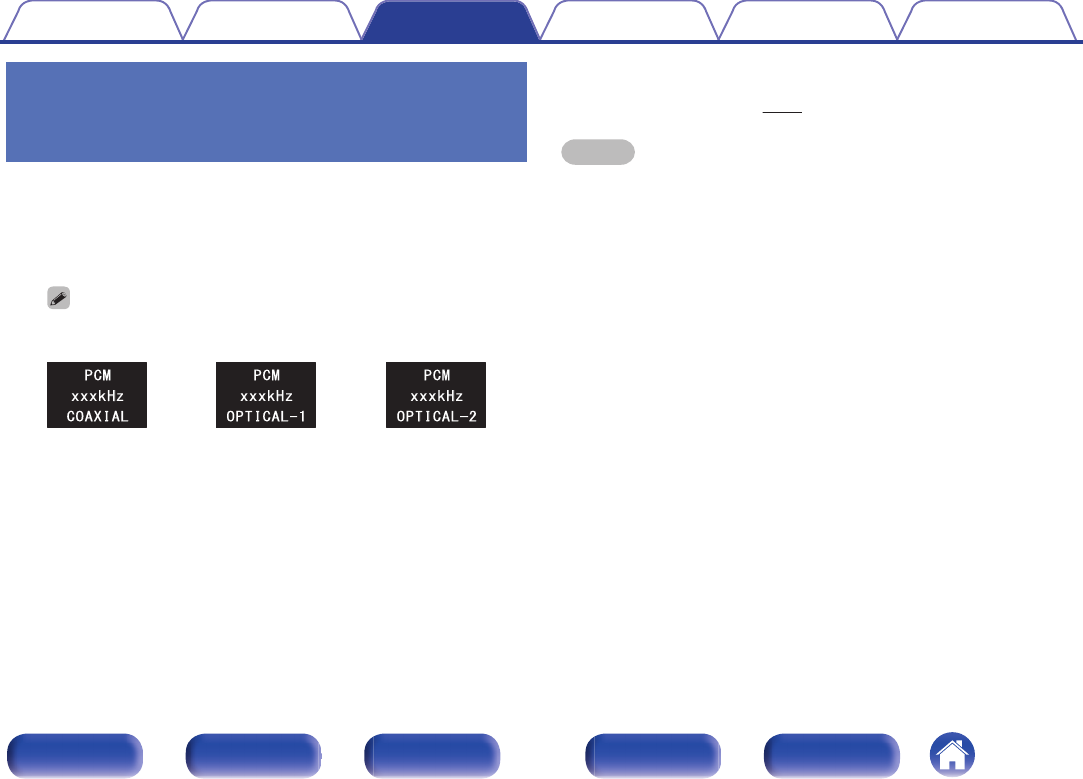
Listening to music via a digital
connection (COAXIAL/OPTICAL-1/
OPTICAL-2)
1Press q to select the input source to “COAXIAL”,
“OPTICAL-1” or “OPTICAL-2”.
The digital audio signal that is being input is shown as follows in the
display.
You can also press INPUT SELECT df on the remote control unit for this
operation.
.
or
or
(xxxx is the sampling frequency.)
0If the sampling frequency cannot be detected, “Unlocked” will be
displayed.
0“Unsupported” is displayed when audio signals that are not
supported by this unit are input.
oFiles that can be played back
See “D/A converter” (v p. 59).
NOTE
0Do not input non-PCM signals, such as Dolby Digital, and DTS. This causes noise
and could damage the speakers.
0If the sampling frequency switches, such as from A mode to B mode in a CS
broadcast, muting may operate for 1 – 2 seconds, cutting the sound.
Contents Connections Playback
Setting procedure
Tips Appendix
35
Front panel Display Rear panel Remote Index
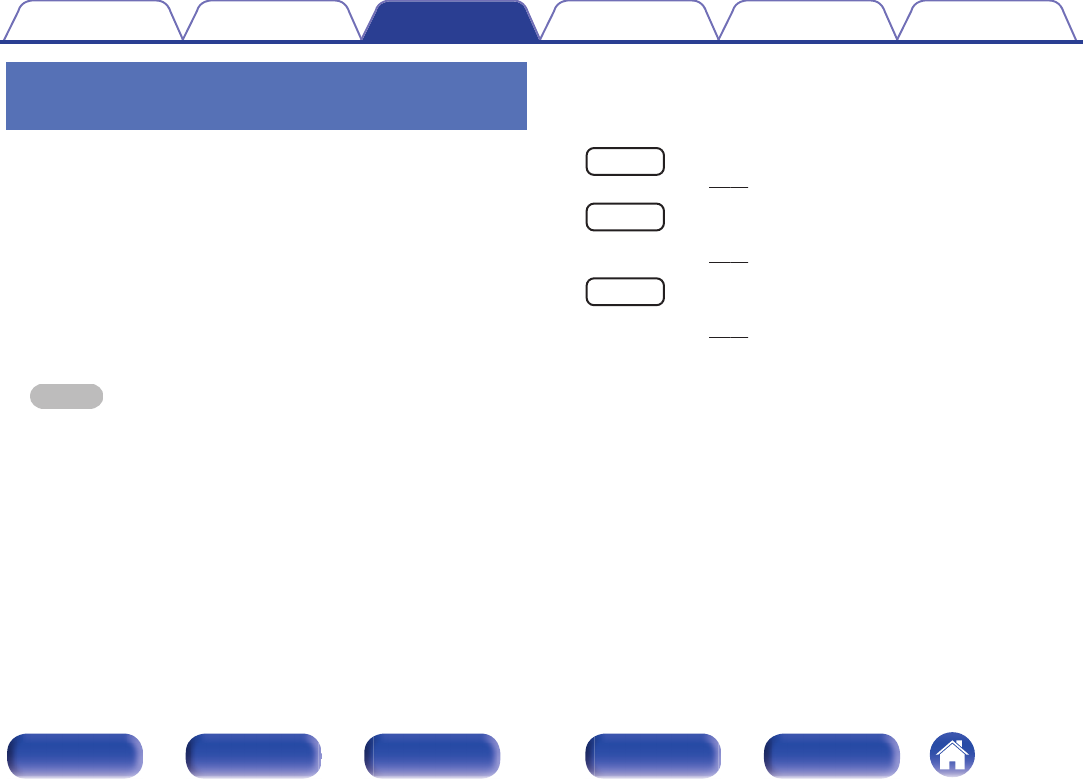
Listening to music on a Bluetooth
device
You can listen to music wirelessly by connecting this unit to a Bluetooth
device via Bluetooth.
oPairing
Pairing (registration) is an operation that is required in order to connect
a Bluetooth device to this unit using Bluetooth. When paired, the
devices authenticate each other and can connect without mistaken
connections occurring.
When using Bluetooth connection for the first time, you need to pair
this unit and the Bluetooth device to be connected. This unit can store
pairing information for a maximum of 8 devices.
NOTE
You cannot simultaneously output music from multiple Bluetooth devices.
oHow to establish a Bluetooth connection
There are three types of Bluetooth connection methods. Use an
appropriate type depending on your environment.
Case 1 Pairing with this unit for the first time
(v p. 38)
Case 2 Connecting a Bluetooth device that this unit performed
pairing for before
(v p. 41)
Case 3 Connecting a Bluetooth device with the NFC function via
NFC
(v p. 42)
Contents Connections Playback
Setting procedure
Tips Appendix
37
Front panel Display Rear panel Remote Index
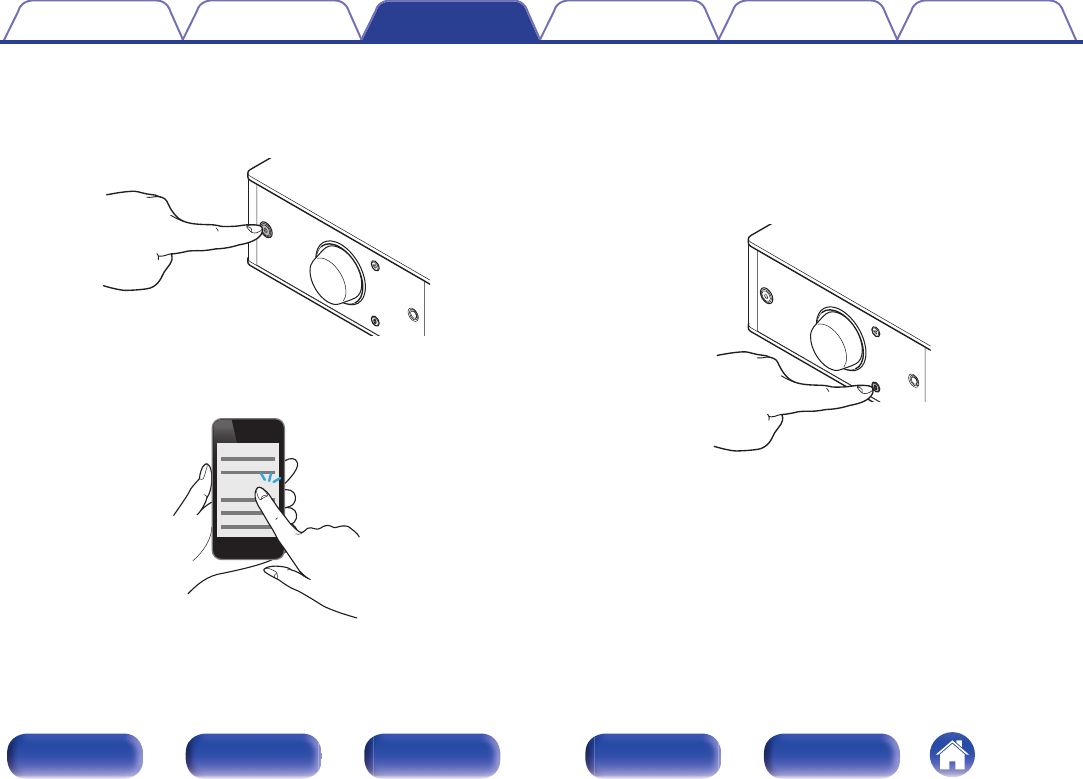
oCase 1: Pairing with this unit for the first time
1Press X to turn on power to this unit.
Turn the display on.
.
2Turn on the Bluetooth function on the Bluetooth device.
0For details, see the owner’s manual for your Bluetooth device.
.
Bluetooth ON
3Press V for 3 seconds or longer.
“Pairing” appears on the display, and the unit enters the pairing
mode.
0When you press V for the first time after purchase, this unit
automatically enters the paring mode.
.
Contents Connections Playback
Setting procedure
Tips Appendix
38
Front panel Display Rear panel Remote Index
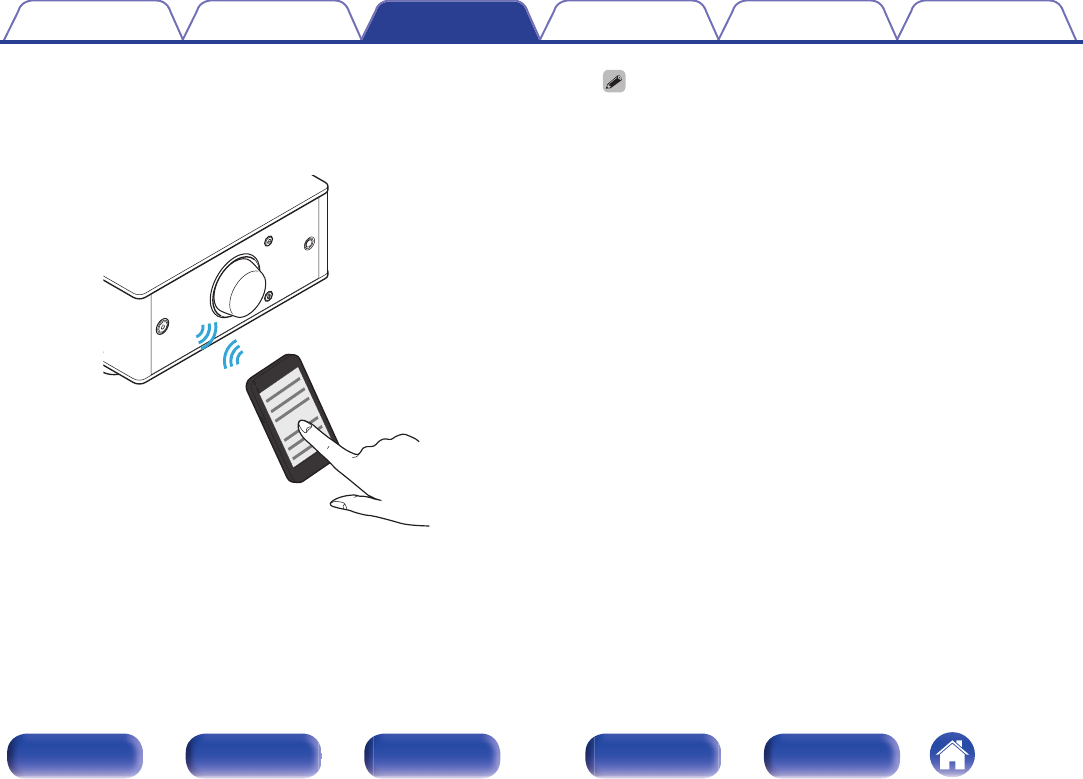
4Select “Denon PMA-50” from the list of devices
displayed in the screen on the Bluetooth device.
When pairing is complete and the device is connected via Bluetooth,
the device name appears on the display of this unit.
.
Denon PMA-50
0When “Denon PMA-50” is not displayed in the screen on the Bluetooth
device, search for devices on the Bluetooth device.
0When you are prompted for a pass key in the screen on the Bluetooth
device, enter “0000”.
0English letters, numbers and certain symbols are displayed. Incompatible
characters are displayed as “.” (period).
Contents Connections Playback
Setting procedure
Tips Appendix
39
Front panel Display Rear panel Remote Index
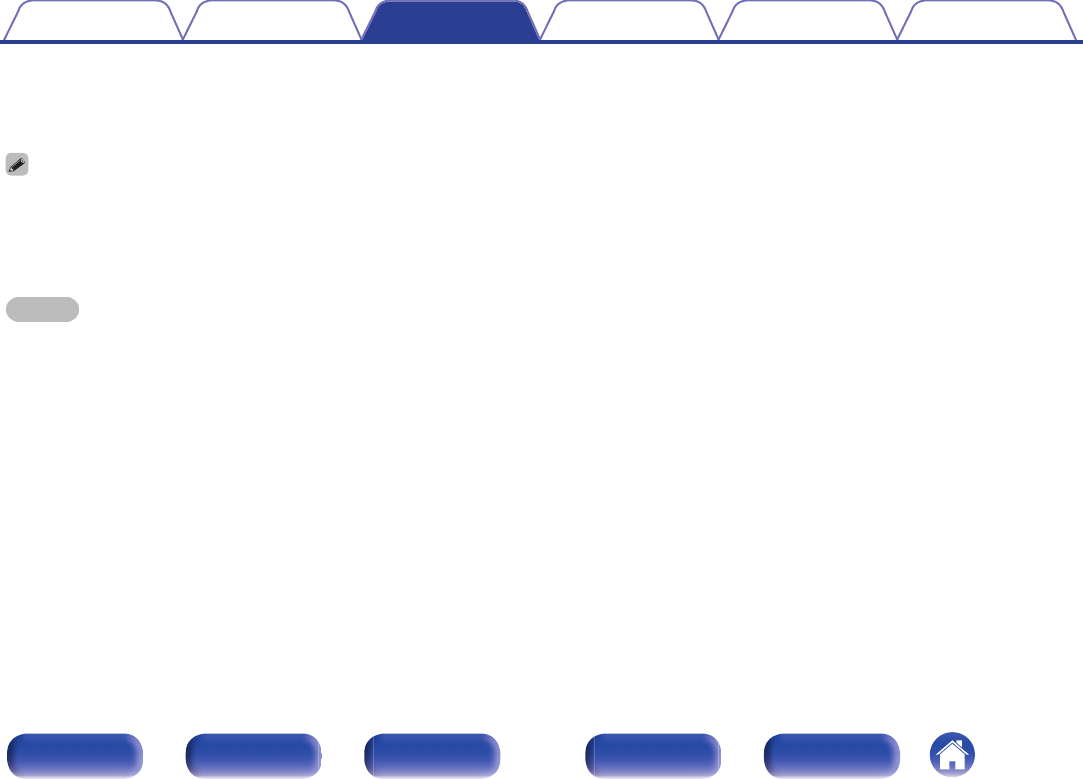
5Play back music on the Bluetooth device.
The speakers output music that the Bluetooth device is playing
back.
0Adjust to the appropriate volume level.
0When the pairing fails, retry from step 3.
0To perform pairing for another Bluetooth device, repeat steps 2 to 5 for each
device you want to perform pairing for.
0When no Bluetooth device is connected, “No Connection” appears on the display.
NOTE
0The pairing mode on this unit lasts for approx. 5 minutes. When the pairing mode
on this unit is canceled before the pairing is completed, retry from step 3.
0This unit cannot perform pairing against a Bluetooth device with a pass key other
than “0000”.
Contents Connections Playback
Setting procedure
Tips Appendix
40
Front panel Display Rear panel Remote Index
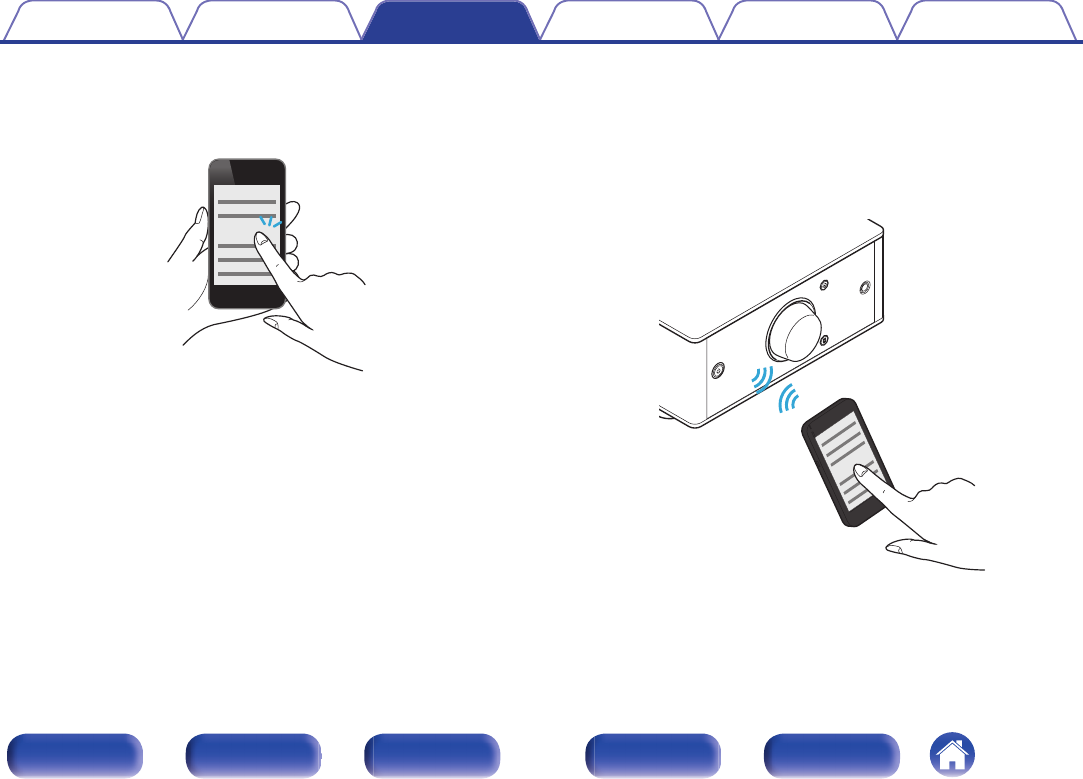
oCase 2: Connecting a Bluetooth device that this unit performed pairing for before
1Turn on the Bluetooth function on the Bluetooth device.
0For details, see the owner’s manual for your Bluetooth device.
.
Bluetooth ON
2Select “Denon PMA-50” from the list of devices
displayed in the screen on the Bluetooth device.
Power to this unit is automatically turned on and this unit attempts to
establish the Bluetooth connection. When the device is connected
via Bluetooth, the device name appears on the display of this unit.
.
Denon PMA-50
3Play back music on the Bluetooth device.
The speakers output music from the Bluetooth device.
Contents Connections Playback
Setting procedure
Tips Appendix
41
Front panel Display Rear panel Remote Index
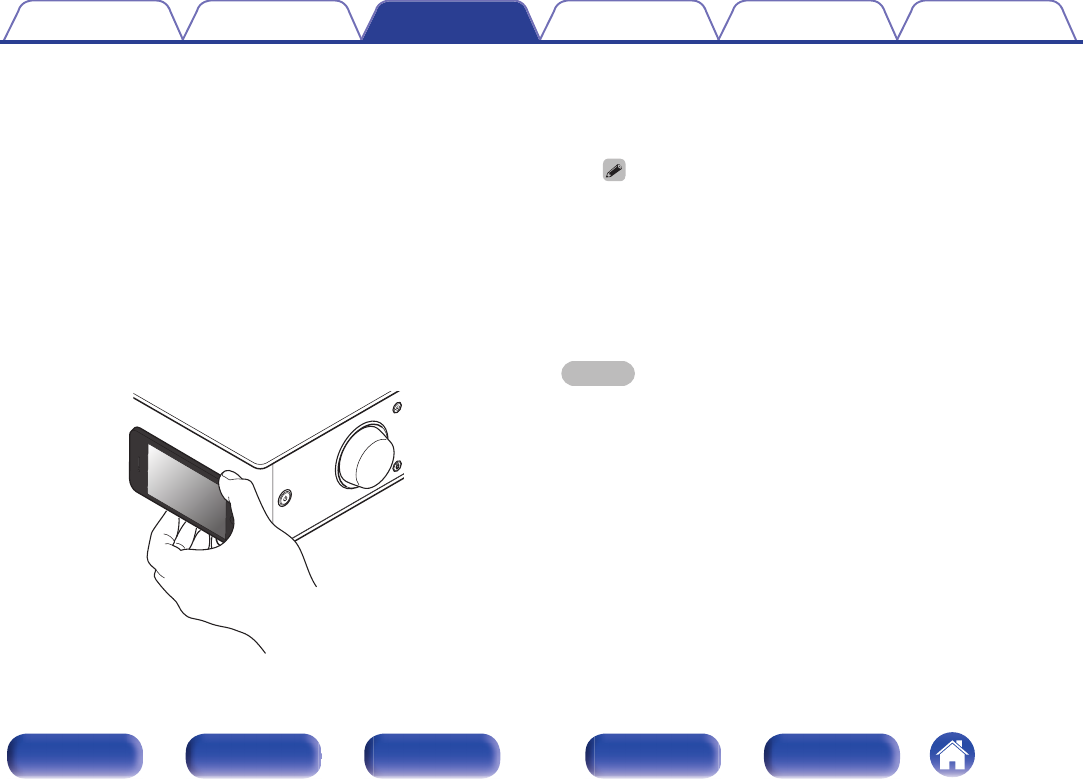
oCase 3: Connecting a Bluetooth device with the NFC function via NFC
You can just touch this unit with a Bluetooth device to turn on power to
this unit and perform pairing or establish a connection between this
unit and the Bluetooth device.
1Turn on the NFC function on the Bluetooth device.
0For details, see the owner’s manual for your Bluetooth device.
2Touch Q on this unit with the NFC antenna part on the
Bluetooth device.
Power to this unit is turned on and this unit attempts to establish the
Bluetooth connection.
When the device is connected via Bluetooth, the device name
appears on the display of this unit.
0Complete operations as instructed by the Bluetooth device.
.
3Play back music on the Bluetooth device.
This unit outputs music from the Bluetooth device.
0When you touch the N mark (Q) on this unit with the Bluetooth device that
is playing back music, this unit outputs that music.
0Touch the N mark (Q) again during the Bluetooth connection to disconnect
the connection.
0When you touch the N mark (Q) with a different Bluetooth device during
the Bluetooth connection, this unit stops playing back for the currently
connected Bluetooth device and connects to the newly touched Bluetooth
device.
NOTE
0Before establishing a NFC connection, cancel the lock function on the Bluetooth
device.
0When you touch this unit with a Bluetooth device, do so softly.
Contents Connections Playback
Setting procedure
Tips Appendix
42
Front panel Display Rear panel Remote Index
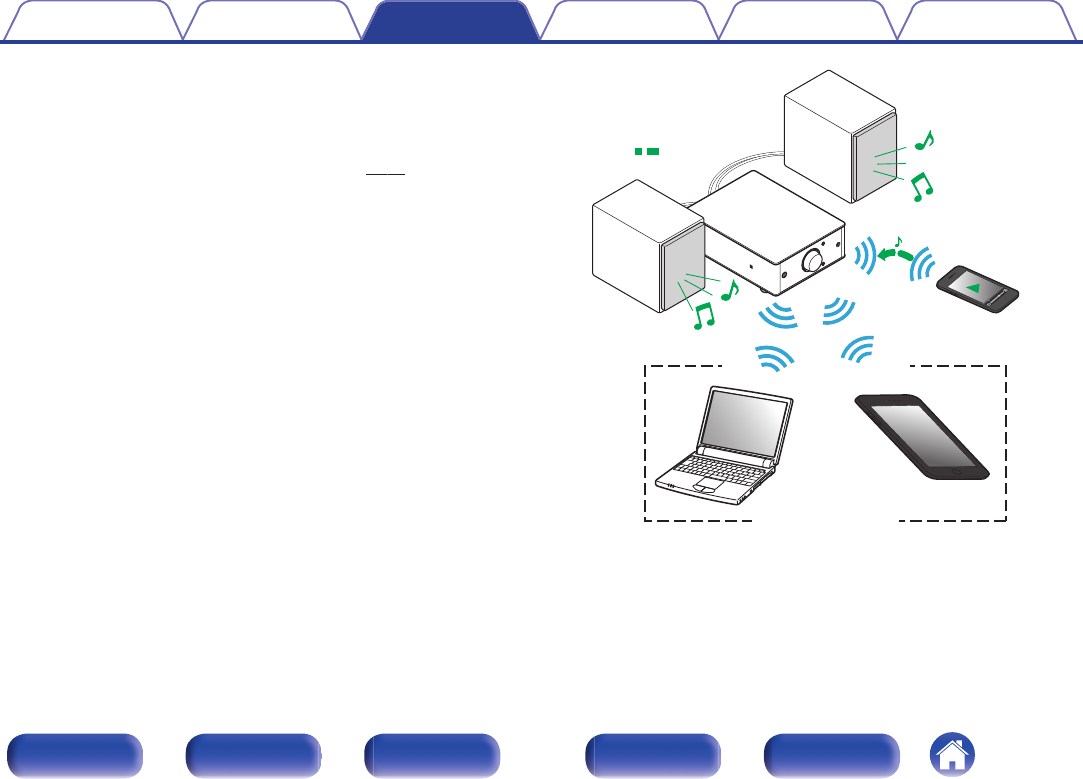
oSimultaneously connecting multiple Bluetooth
devices (multi point function)
This unit can only output music from one connected Bluetooth device,
but up to 3 Bluetooth devices can simultaneously be connected.
(“Listening to music on a Bluetooth device” (v p. 37))
If frequently used devices are connected, it is useful for switching the
playback device because you do not have to reconnect them.
Perform pairing for devices you want to connect to beforehand.
.
Audio signals
Playing back
Connected via Bluetooth
Contents Connections Playback
Setting procedure
Tips Appendix
43
Front panel Display Rear panel Remote Index
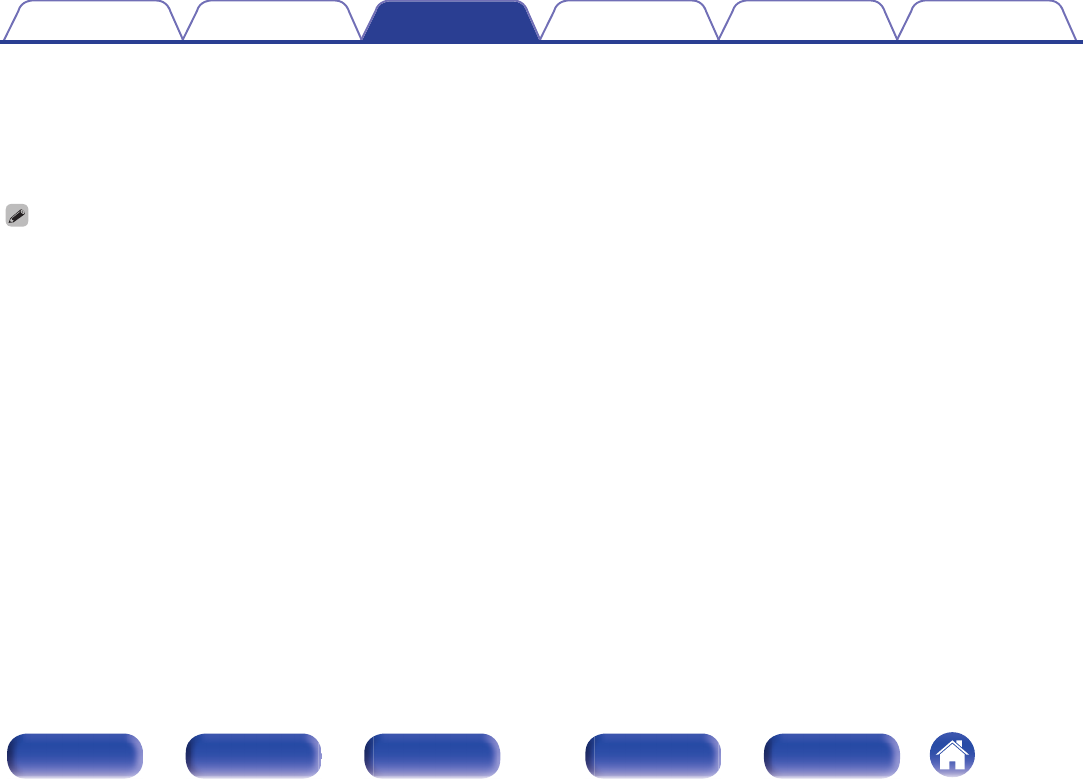
oSwitching the playback device
1Stop or pause the device that is currently played back.
2Play back the device that you want to output music
from.
Turn the power of this unit to standby before turning the Bluetooth function of the
Bluetooth device off.
Contents Connections Playback
Setting procedure
Tips Appendix
44
Front panel Display Rear panel Remote Index
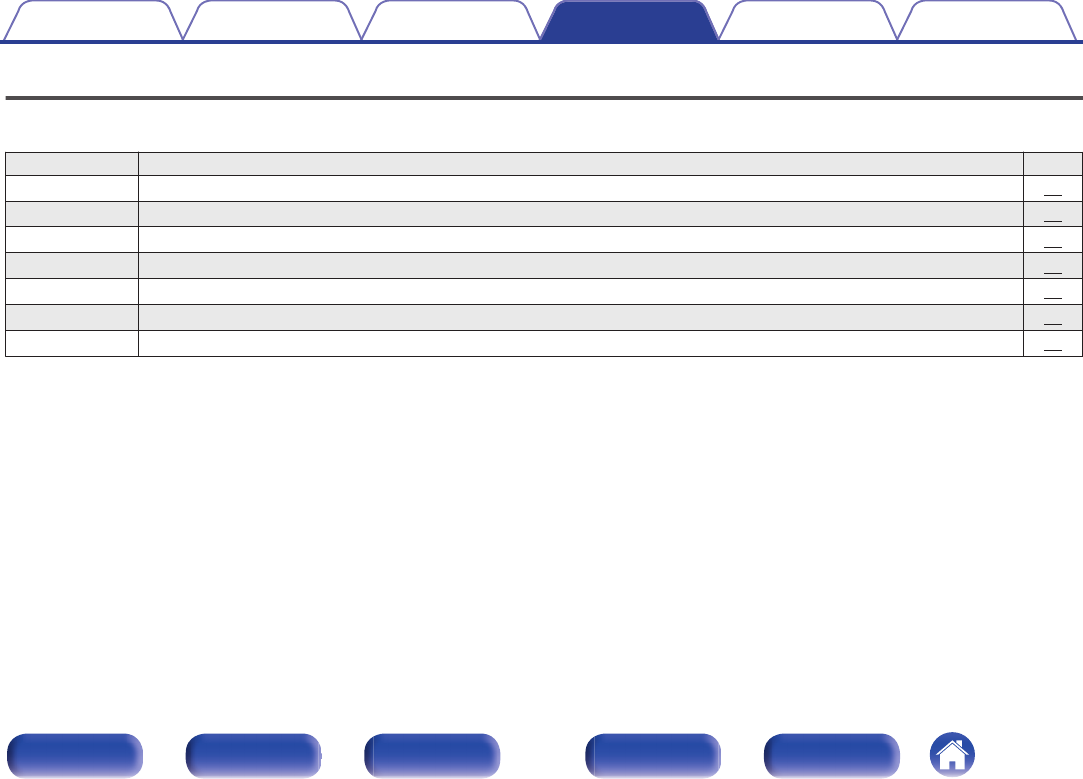
Menu map
For menu operations, see the following page.
By default, this unit has recommended settings defined. You can customize this unit based on your existing system and your preferences.
Setting items Description Page
Source Direct Sets the tone adjustment. 47
Bass Adjusts the bass sound. 47
Treble Adjusts the treble sound. 47
Balance Adjust the left/right volume balance. 47
H/P AMP Gain Set the gain of the headphone amplifier. 47
Bluetooth Switches the Bluetooth function on/off. 48
Auto Standby When there is no input signal and operation for 30 minutes, this unit automatically enters the standby mode. 48
Contents Connections Playback
Setting procedure
Tips Appendix
Setting procedure
45
Front panel Display Rear panel Remote Index
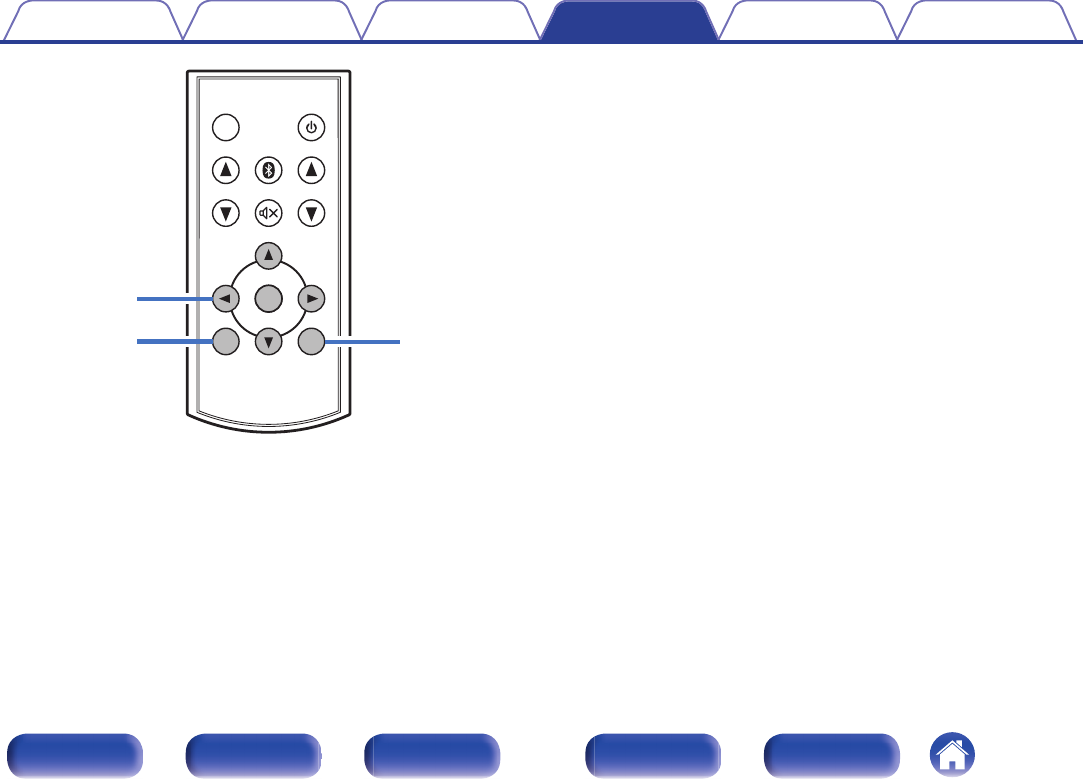
.
INPUT SELECT
INPUT SELECT
VOLUME
VOLUME
DIMMER
DIMMER
SETUP
SETUP
BACK
BACK
POWER
POWER
ENTER
ENTER
SETUP
BACK
uio p
ENTER
oMenu operation
1Press SETUP.
The menu is displayed on the display.
2Use ui to select the menu to be set or operated, then
press ENTER.
3Use uio p to change to desired setting.
4Press ENTER to enter the setting.
0To return to the previous item, press BACK or o.
0Exiting the Menu, press SETUP while the menu is displayed. The
display returns to the normal display.
Contents Connections Playback
Setting procedure
Tips Appendix
46
Front panel Display Rear panel Remote Index
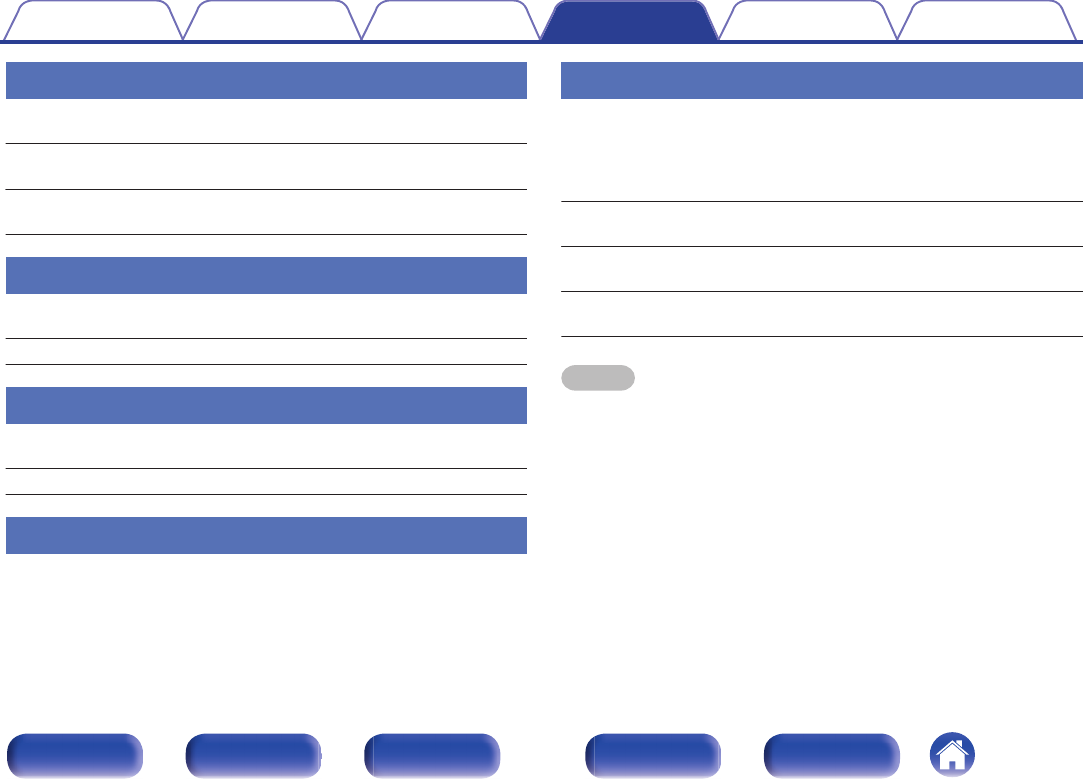
Source Direct
Set whether to adjust the tone.
Off
(Default):Adjusting the tone.
On: Tone is not adjusted. Tone adjustments (Bass,
Treble, Balance) are disabled.
Bass
Adjusts the bass sound.
–8dB – +8dB (Default : 0dB)
Treble
Adjusts the treble sound.
–8dB – +8dB (Default : 0dB)
Balance
Use o p to adjust the left/right volume balance.
H/P AMP Gain
Set the gain of the headphone amplifier. Set this according to the
impedance of the connected headphones. It is recommended that this is
set on the “Low” side if the headphones have low impedance and on the
“High” side if they have high impedance.
Low
(Default):
Set the gain of the headphone amplifier to
“Low”.
Mid: Set the gain of the headphone amplifier to
“Mid”.
High: Set the gain of the headphone amplifier to
“High”.
NOTE
The headphone volume varies depending on the “H/P AMP Gain” setting. Decrease
the volume or mute the audio first if changing this setting while listening to audio.
Contents Connections Playback
Setting procedure
Tips Appendix
47
Front panel Display Rear panel Remote Index
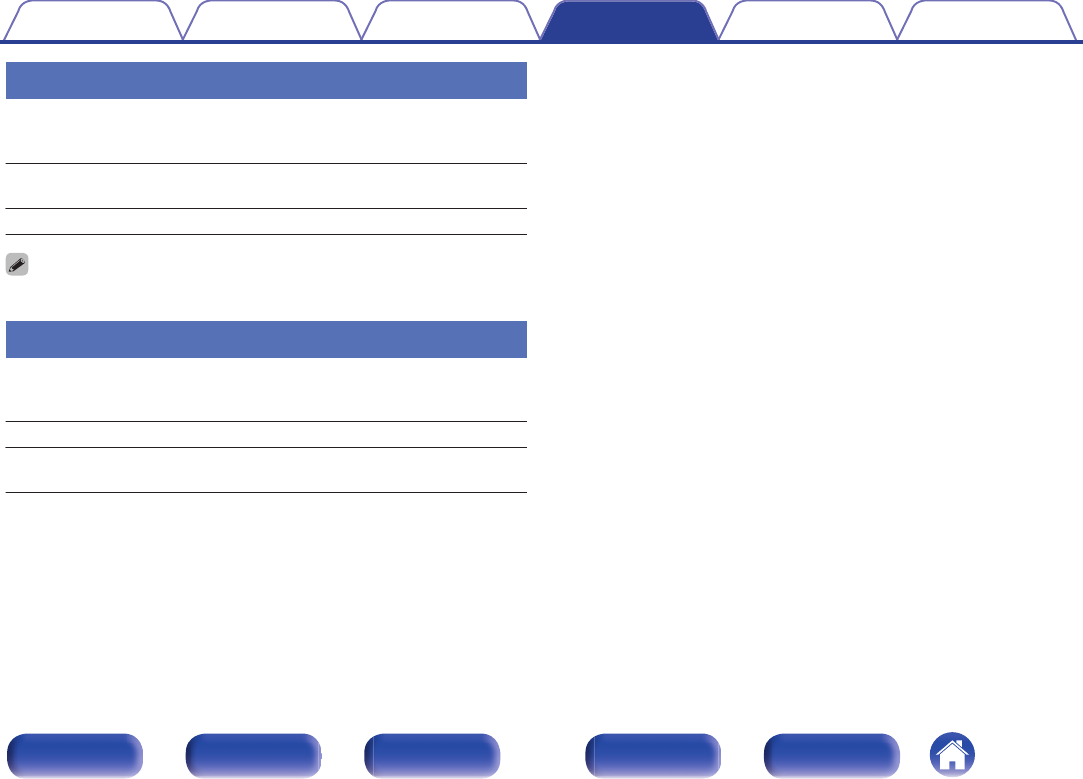
Bluetooth
Stopping Bluetooth function reduces a source of noise that affects sound
quality, enabling higher sound quality playback.
On
(Default):Enables the Bluetooth function.
Off: Disables the Bluetooth function.
When Bluetooth is “Off”, the input source cannot be switched to Bluetooth.
Auto Standby
When there is no input signal and operation for 30 minutes, this unit
automatically enters the standby mode.
On: The unit goes into standby after 30 minutes.
Off:
(Default):
The unit does not go into standby
automatically.
Contents Connections Playback
Setting procedure
Tips Appendix
48
Front panel Display Rear panel Remote Index
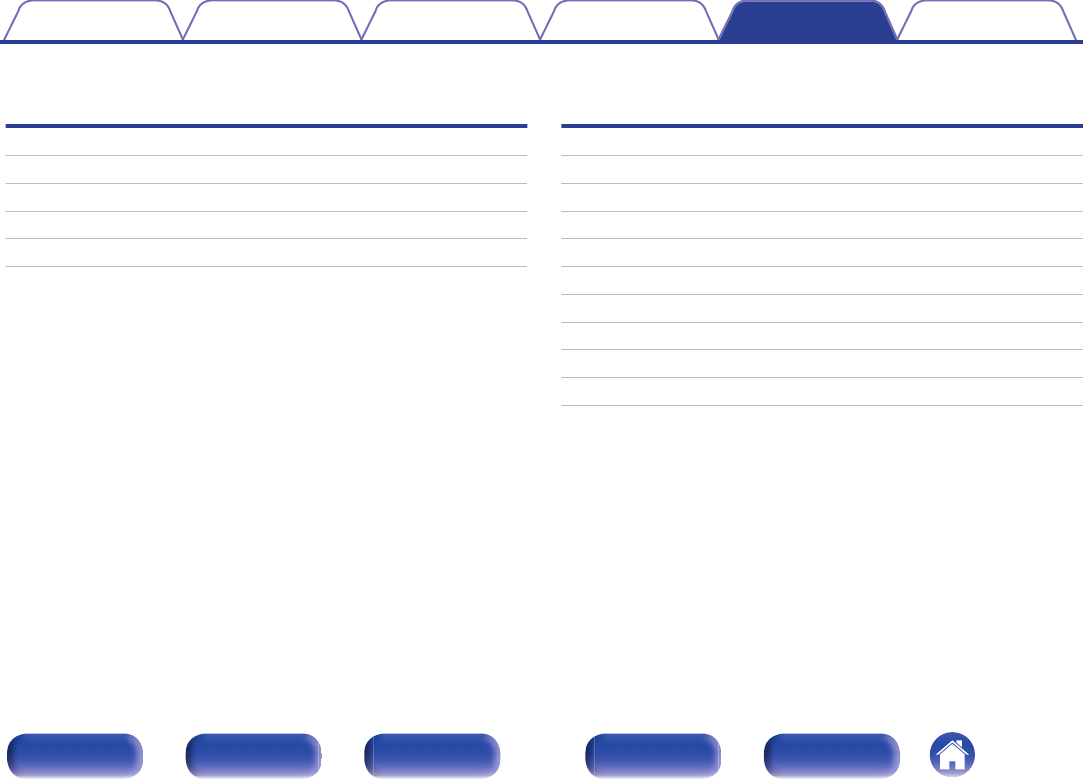
oContents
Tips
I want to turn on power to this unit from a Bluetooth device 50
I want to switch the connection to a different Bluetooth device 50
I want to connect to an NFC enabled device via NFC 50
I want to adjust the tone myself 50
I want sound playback that is faithful to the original sound 50
Troubleshooting
Power does not turn on / Power is turned off 52
No sound comes out 53
Sound is distorted or interrupted, or noise occurs 54
Desired sound does not come out 54
Files on a computer cannot be played back 55
Audio from digital devices cannot be played back (Coaxial/Optical) 56
Pairing fails 56
NFC connection fails 56
Operations cannot be performed through the remote control unit 57
The Bluetooth device names are not displayed properly 57
Contents Connections Playback
Setting procedure
Tips Appendix
Tips
49
Front panel Display Rear panel Remote Index
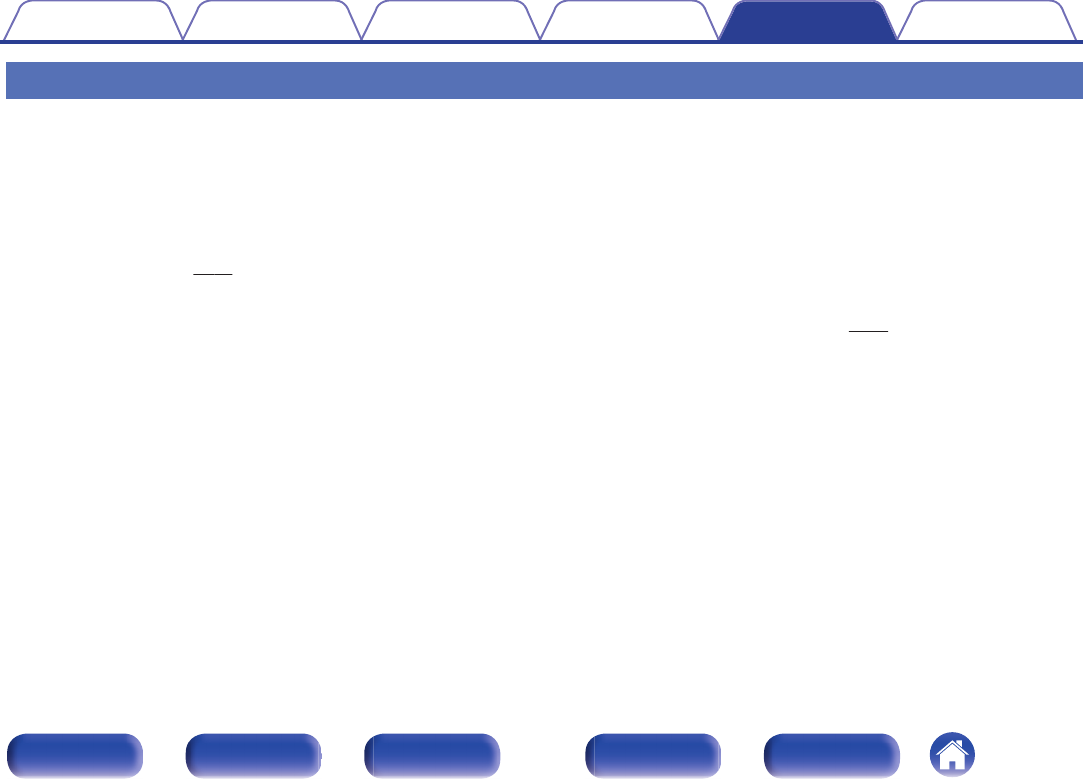
Tips
I want to turn on power to this unit from a Bluetooth device
0Once you perform paring between this unit and a Bluetooth device, you can turn on power to this unit by operating the Bluetooth device. Select
“PMA-50” from the list of Bluetooth devices to turn on power to this unit.
I want to switch the connection to a different Bluetooth device
0This unit can only output music from one connected Bluetooth device, but up to 3 Bluetooth devices can simultaneously be connected. To switch the
connection easily, always have the frequently used Bluetooth devices connected. When multiple Bluetooth devices are connected and you want to
switch to a different Bluetooth device, stop playback on the device that is currently played back and play back the Bluetooth device that you want to
output music from. (v p. 44)
I want to connect to an NFC enabled device via NFC
0Enable the NFC function on an NFC enabled device, and touch the N mark (Q) on this unit with the NFC device. (v p. 42)
I want to adjust the tone myself
0Adjust the “Bass”, “Treble” and “Balance” in the setup menu to the desired levels.
I want sound playback that is faithful to the original sound
0Set “Source Direct” in the setup menu to “On”.
Contents Connections Playback
Setting procedure
Tips Appendix
50
Front panel Display Rear panel Remote Index
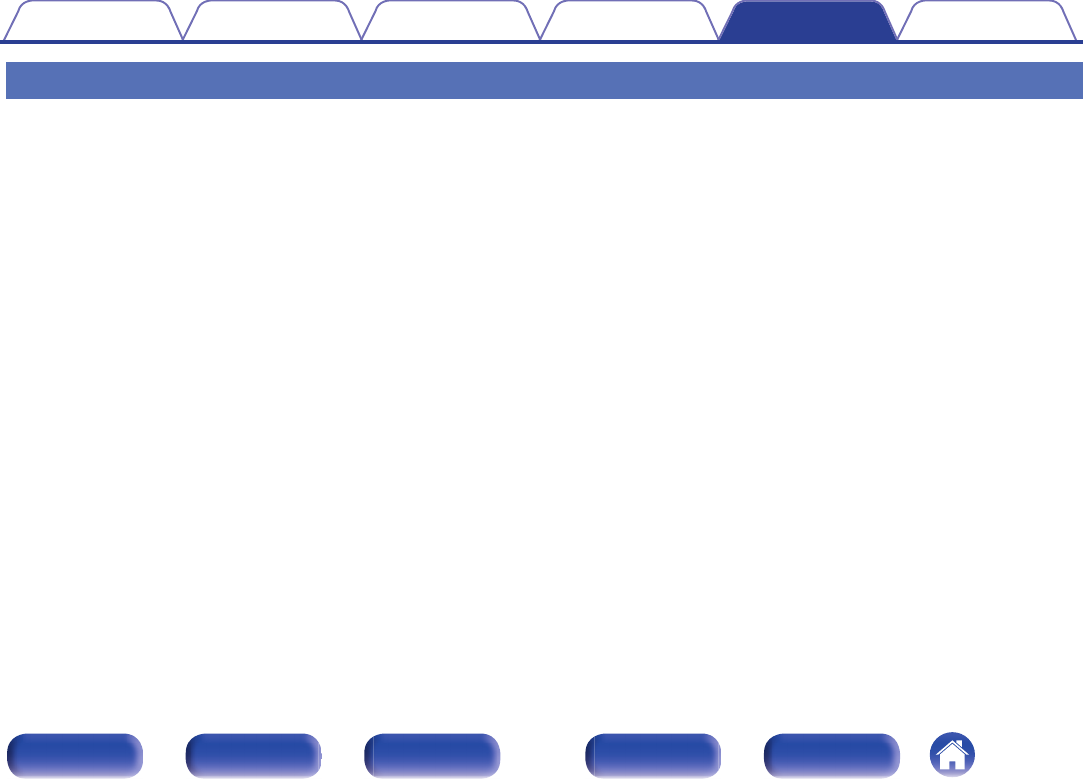
Troubleshooting
1. Are the connections correct?
2. Is the set being operated as described in the owner’s manual?
3. Are the other devices operating properly?
If this unit does not operate properly, check the corresponding symptoms in this section.
If the symptoms do not match any of those described here, consult your dealer as it could be due to a fault in this unit. In this case, disconnect the power
immediately and contact the store where you purchased this unit.
Contents Connections Playback
Setting procedure
Tips Appendix
51
Front panel Display Rear panel Remote Index
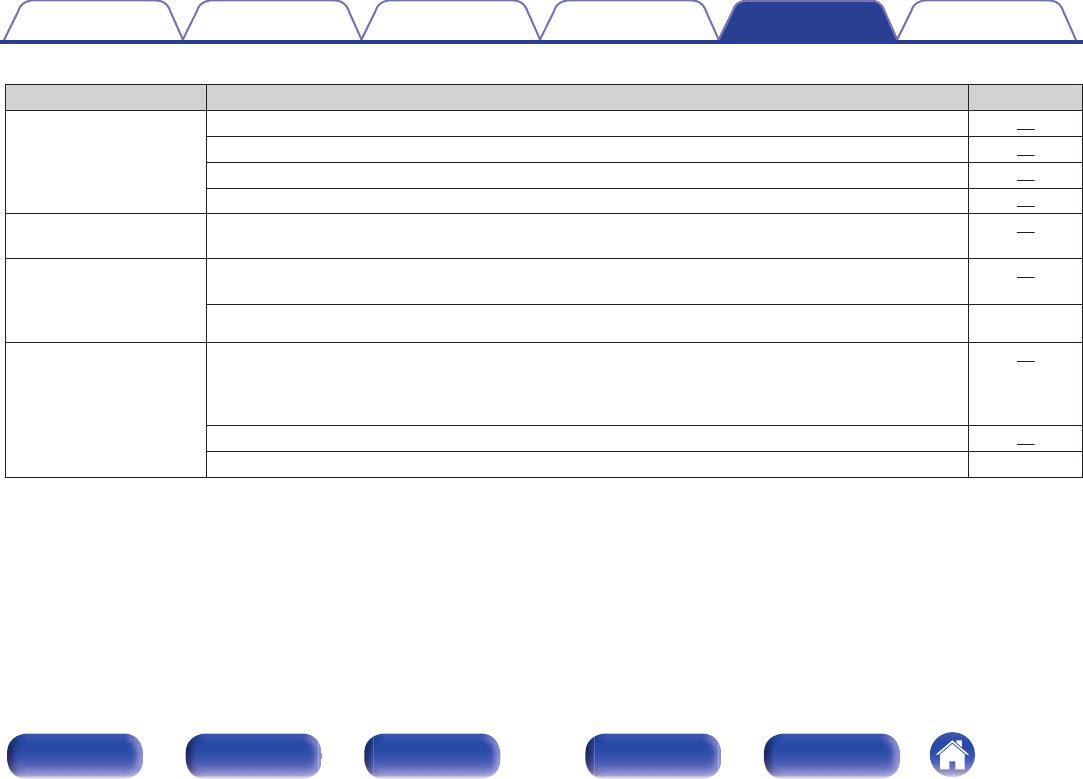
oPower does not turn on / Power is turned off
Symptom Cause / Solution Page
Power does not turn on. 0Check whether the power cord is correctly inserted into the power outlet. 22
0Check the connection between this unit and the power cord. 22
0This unit is in the standby mode. Press the power button (X). 24
0Use the power cord that is supplied with this unit. 22
Power automatically turns
off.
0The auto standby mode is on. When approx. 30 minutes pass with no audio input, this unit automatically
enters the standby mode. To turn Auto Standby mode off, set “Auto Standby” on the setup menu to “Off”.
48
Power turns off and the
protection circuit indicator
flashes in red approx.
every 2 seconds.
0The protection circuit has been activated due to a rise in temperature within this unit. Turn the power off,
wait about an hour until this unit cools down sufficiently, and then turn the power on again.
24
0Please re-install this unit in a place having good ventilation. -
Power turns off and the
protection circuit indicator
flashes in red approx.
every 0.5 seconds.
0Check the speaker connections. The protection circuit may have been activated because speaker cable
core wires came in contact with each other or a core wire was disconnected from the connector and
came in contact with the rear panel of this unit. After unplugging the power cord, firmly re-twist the core
wire, and then reconnect the wire.
17
0Turn down the volume and turn on the power again. 24
0This unit’s amplifier circuit has failed. Unplug the power cord and contact our customer service center. -
Contents Connections Playback
Setting procedure
Tips Appendix
52
Front panel Display Rear panel Remote Index
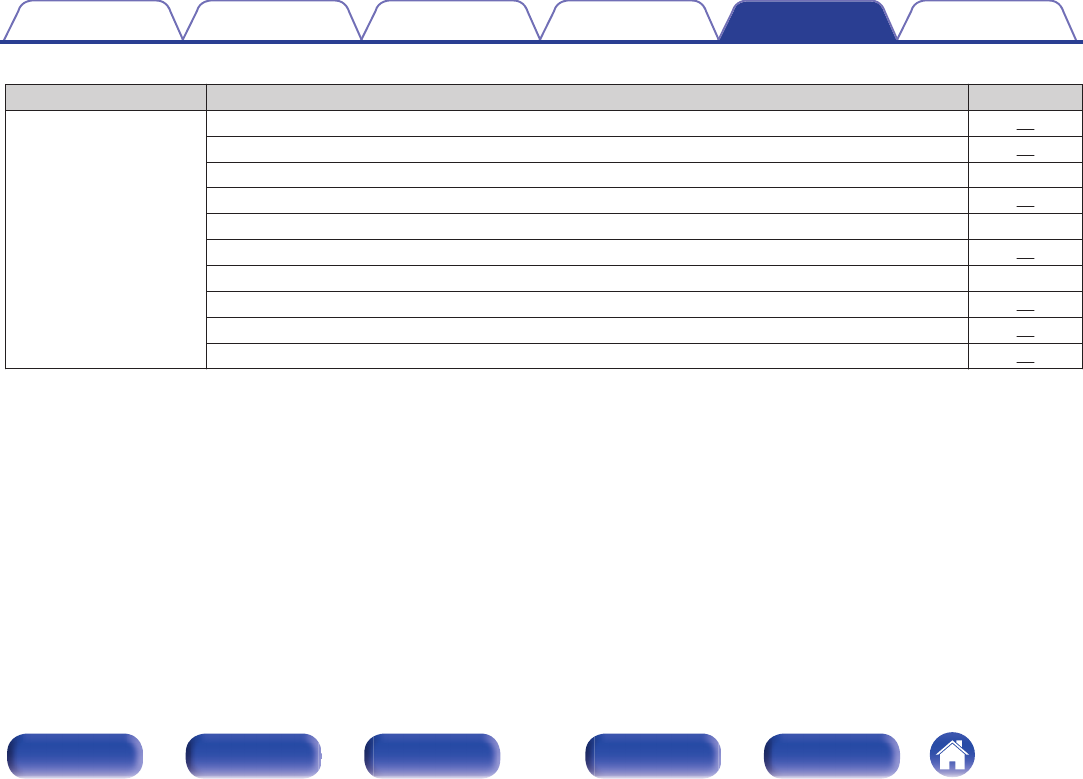
oNo sound comes out
Symptom Cause / Solution Page
Audio is not output. 0Check the connections for all devices. 17
0Check the sound settings on the computer. 27
0Insert connection cables all the way in. -
0Check that the covered part of the speaker cable is not inserted into the speaker terminal. 17
0Check cables for damage. -
0Check that a proper input source is selected. 25
0Check that power to this unit and the connected devices is on. -
0Adjust to an appropriate volume level on this unit and the connected devices. 26
0To playback via a Bluetooth connection, perform pairing between this unit and the Bluetooth device. 37
0When the muting mode is enabled, cancel the muting. 26
Contents Connections Playback
Setting procedure
Tips Appendix
53
Front panel Display Rear panel Remote Index
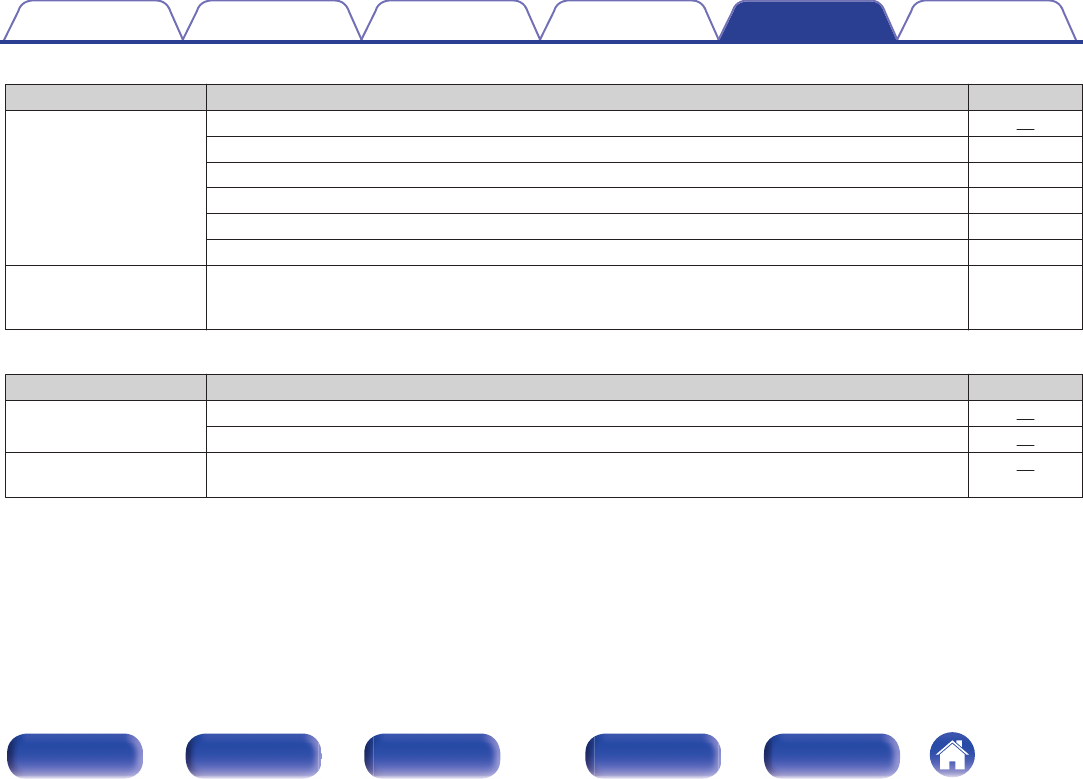
oSound is distorted or interrupted, or noise occurs
Symptom Cause / Solution Page
Sound is distorted or
interrupted, or noise
occurs.
0Adjust to an appropriate volume level on this unit and the connected devices. 26
0Place the device connected via Bluetooth closer to this unit. -
0Place this unit away from microwaves, wireless LAN devices, etc. -
0Turn off and on power to Bluetooth devices. -
0Turn down the volume of the playback device connected to the AUX connector. -
0Switch “H/P AMP Gain” to “Mid” or “High” if using headphones with high impedance or low sensitivity. -
Sound is interrupted during
playback of music from a
computer.
0During playback of music from the computer, do not run any applications other than the player software. -
oDesired sound does not come out
Symptom Cause / Solution Page
No sound comes out of a
specific speaker.
0Check that speaker cables are properly connected. 17
0Adjust the BALANCE control knob. 47
The left and right of stereo
sound is reversed.
0Check whether the left and right speakers are connected to the correct speaker terminals. 18
Contents Connections Playback
Setting procedure
Tips Appendix
54
Front panel Display Rear panel Remote Index
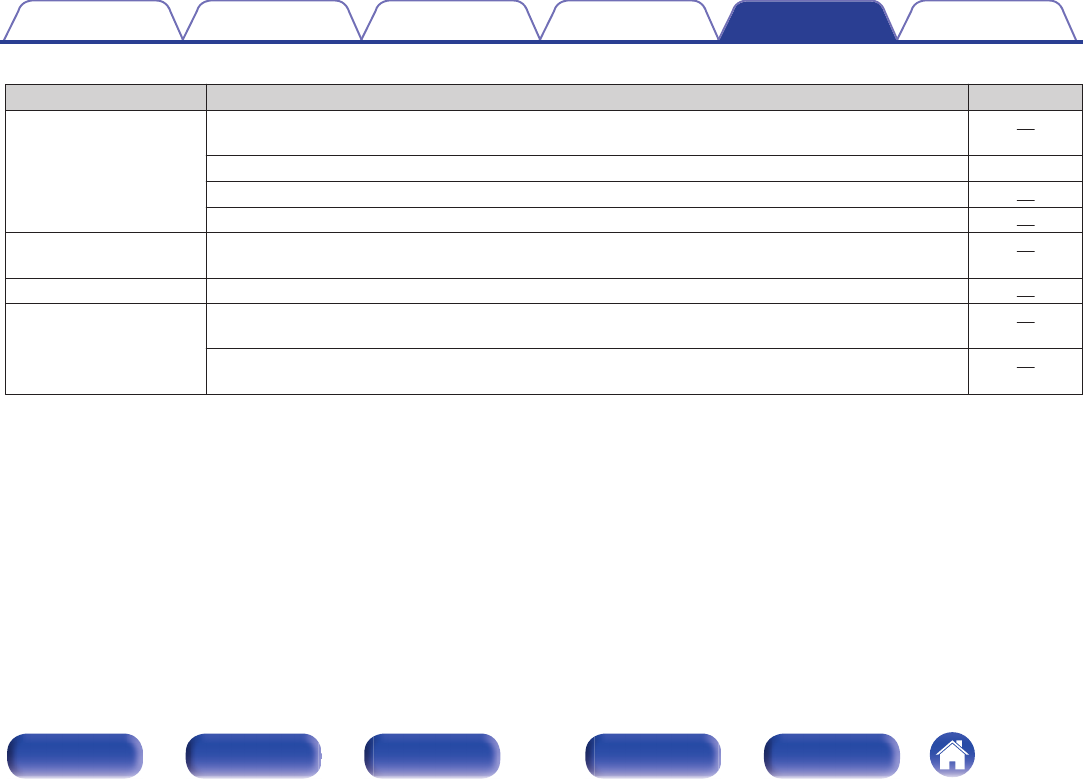
oFiles on a computer cannot be played back
Symptom Cause / Solution Page
This unit is not recognized
on the computer.
0Reconnect the USB cable to the USB port on your computer. When this unit is still not recognized after
reconnection, connect to a different USB port.
21
0Restart your computer. -
0Check the OS of your computer. 27
0When your computer is running on Windows, a dedicated driver software should be installed. 28
This unit is not selected as
the playback device.
0Select this unit as the playback device in the sound settings on the computer. 27
“Unlocked” is displayed. 0When digital audio signals cannot be detected properly, “Unlocked” is displayed. 27
“Unsupported” is
displayed.
0“Unsupported” is displayed when audio signals that are not supported by this unit are input. Check the
settings on your computer or player software.
27
0If the computer you use is “Mac OS”, please check if the “PMA-50” format is set below “192000.0 Hz”
using the “Audio MIDI Setup”.
33
Contents Connections Playback
Setting procedure
Tips Appendix
55
Front panel Display Rear panel Remote Index
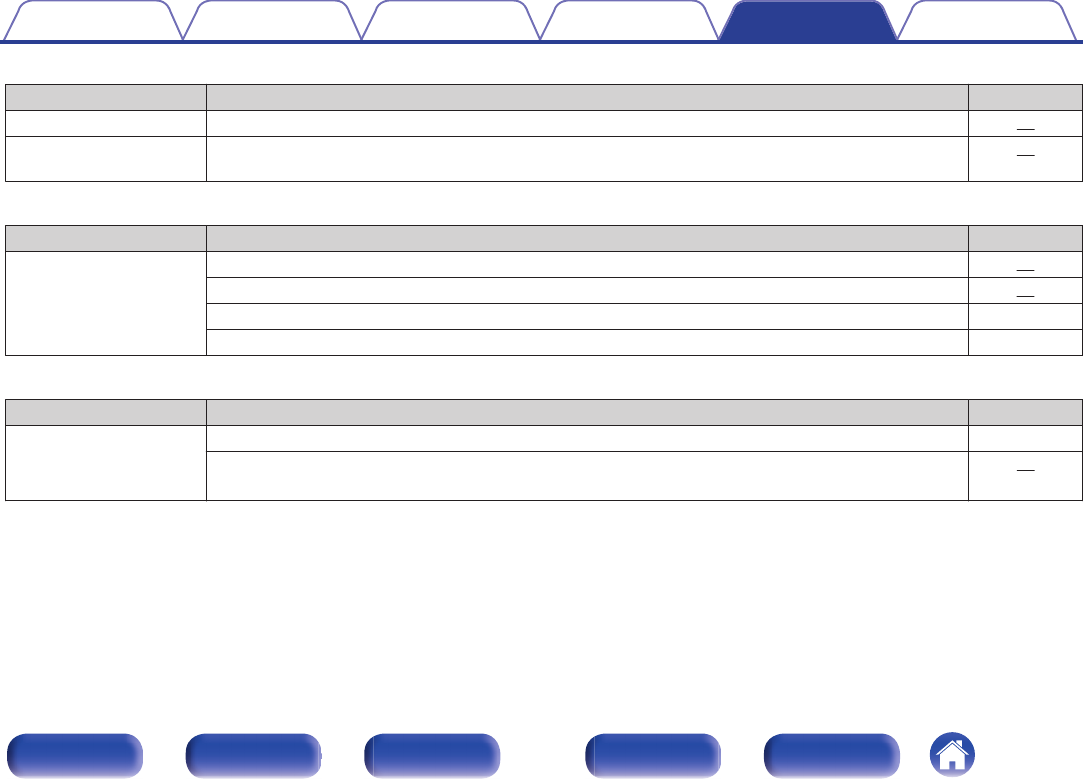
oAudio from digital devices cannot be played back (Coaxial/Optical)
Symptom Cause / Solution Page
“Unlocked” is displayed. 0When digital audio signals cannot be detected properly, “Unlocked” is displayed. 35
“Unsupported” is
displayed.
0“Unsupported” is displayed when audio signals that are not supported by this unit are input. Check the
audio output signal format from your digital device.
35
oPairing fails
Symptom Cause / Solution Page
Pairing fails. 0Turn off and on power to this unit. 24
0Place the Bluetooth device within 1m of this unit and perform pairing again. 37
0Search for devices from the list of the Bluetooth devices. -
0Turn off and on power to Bluetooth devices. -
oNFC connection fails
Symptom Cause / Solution Page
NFC connection fails. 0Check that the Bluetooth device has the NFC function. -
0Touch the N mark (Q) on this unit, checking the location of the NFC antenna on the Bluetooth device.
Touch surely until the Bluetooth device responds.
42
Contents Connections Playback
Setting procedure
Tips Appendix
56
Front panel Display Rear panel Remote Index
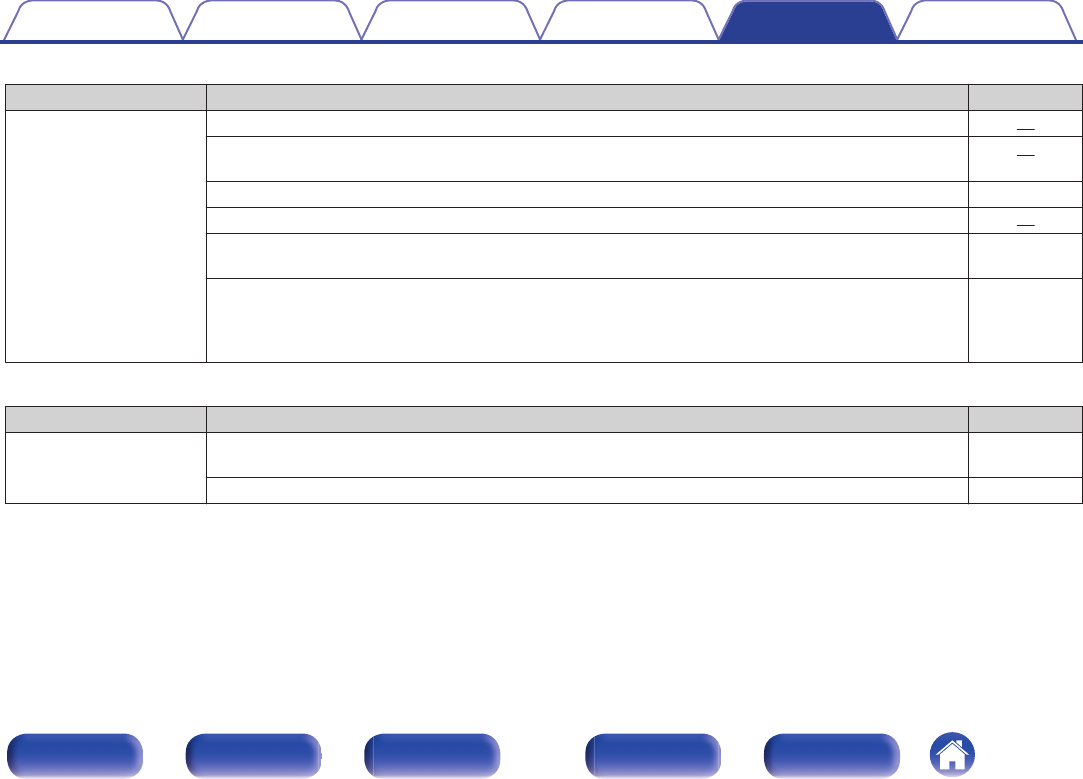
oOperations cannot be performed through the remote control unit
Symptom Cause / Solution Page
Operations cannot be
performed through the
remote control unit.
0Batteries are worn out. Replace with new batteries. 15
0Operate the remote control unit within a distance of about 23 ft/7 m from this unit and at an angle of within
30°.
16
0Remove any obstacle between this unit and the remote control unit. -
0Insert the batteries in the proper direction, checking the F and G marks. 15
0The set’s remote control sensor is exposed to strong light (direct sunlight, inverter type fluorescent bulb
light, etc.). Move the set to a place in which the remote control sensor will not be exposed to strong light.
-
0When using a 3D video device, the remote control unit of this unit may not function due to effects of
wireless communications between units (such as TV and glasses for 3D viewing). In this case, adjust the
direction of units with the 3D communications function and their distance to ensure they do not affect
operations from the remote control unit of this unit.
-
oThe Bluetooth device names are not displayed properly
Symptom Cause / Solution Page
The device names are not
displayed properly (“…”,
etc.).
0Characters that cannot be displayed have been used. On this unit, characters that cannot be displayed
are replaced with a “.” (period).
-
0The device address is displayed when the device name cannot be obtained. -
Contents Connections Playback
Setting procedure
Tips Appendix
57
Front panel Display Rear panel Remote Index
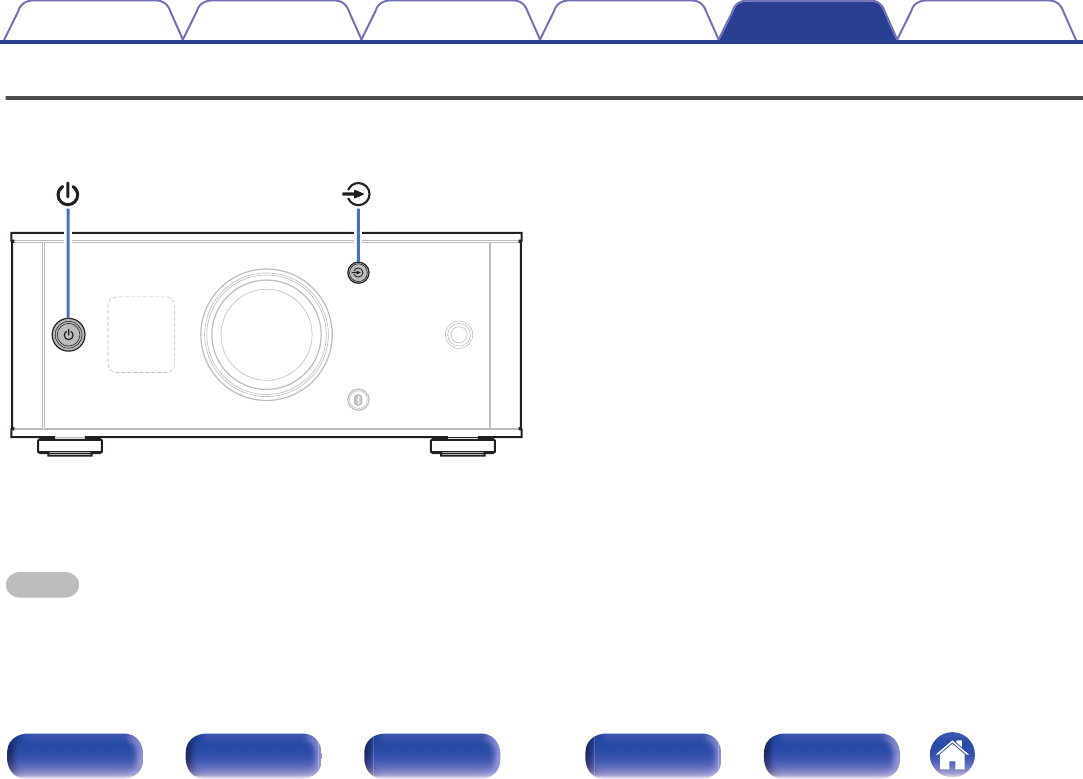
Resetting to factory settings
Perform this when this unit does not operate properly.
Various settings are reset to the factory default values. Make settings
again.
.
1When this unit is in the standby mode, press X while
holding q.
“INITIALIZE” appears on the display and this unit restarts.
NOTE
Pairing information stored on this unit is also initialized. Perform pairing again.
Contents Connections Playback
Setting procedure
Tips Appendix
58
Front panel Display Rear panel Remote Index
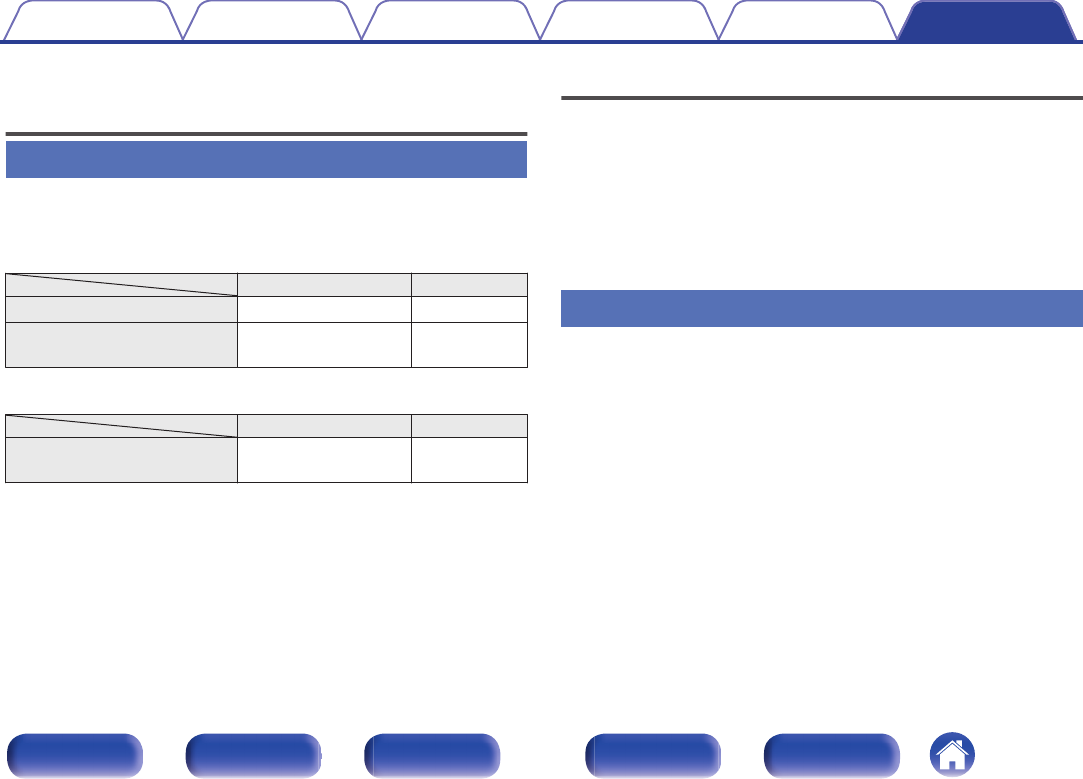
Types of playable digital audio
input signals
D/A converter
oCompatible formats
nUSB-DAC
Sampling frequency Bit length
DSD (2-channel) 2.8/5.6 MHz 1 bit
Linear PCM (2-channel) 32/44.1/48/88.2/96/
176.4/192 kHz 16/24 bits
nCoaxial/Optical
Sampling frequency Bit length
Linear PCM (2-channel) 32/44.1/48/64/88.2/96/
176.4/192 kHz 16/24 bits
Playing back Bluetooth devices
This unit supports the following Bluetooth profiles.
0A2DP (Advanced Audio Distribution Profile) :
When a Bluetooth device that supports this specification is connected, you
can perform high quality streaming distribution of monaural and stereo
audio data.
0AVRCP (Audio/Video Remote Control Profile) :
When a Bluetooth device that supports this specification is connected, you
can operate the Bluetooth device from this unit.
Bluetooth communications
The radio waves broadcast from this unit may interfere with operations on
medical equipment. The radio wave interference may cause a malfunction.
Therefore, make sure to turn off power to this unit and Bluetooth devices in
the following places.
0Hospitals, trains, airplanes, gas stands, and other places where
flammable gas may occur.
0Places near automatic doors and fire alarms.
Contents Connections Playback
Setting procedure
Tips Appendix
Appendix
59
Front panel Display Rear panel Remote Index
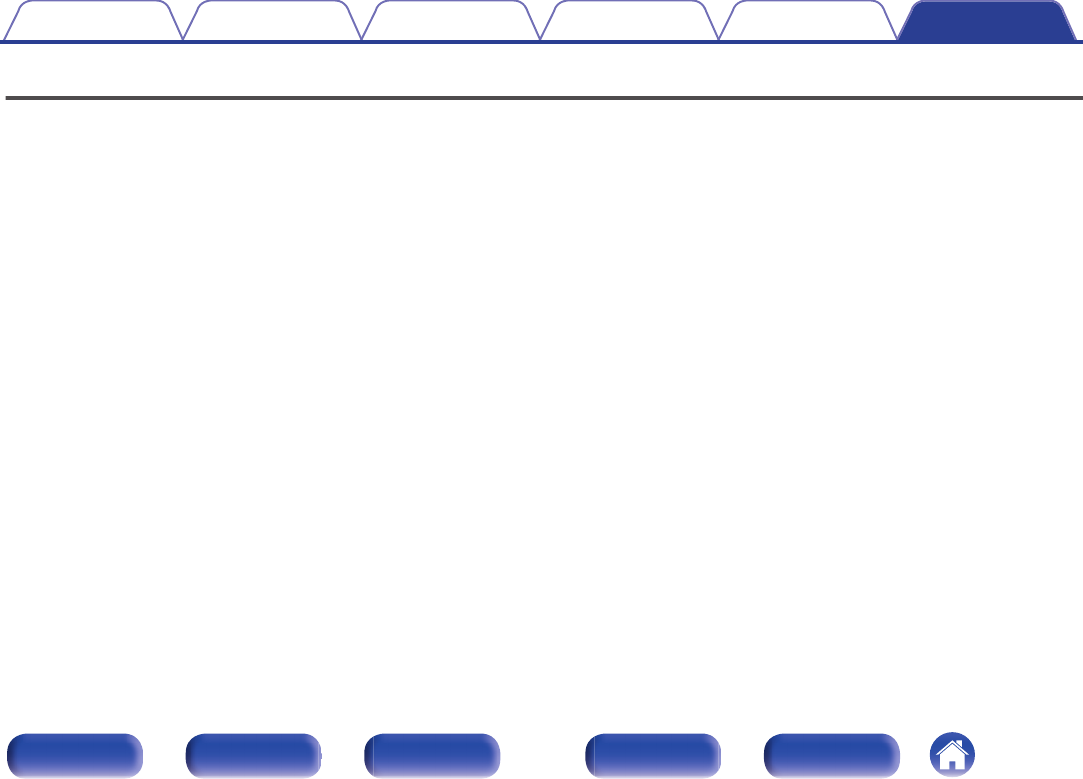
Explanation of terms
Bluetooth
Technology for near field wireless communications. This unit can connect
to Bluetooth devices wirelessly. To establish a Bluetooth connection, you
must perform pairing (registering) beforehand.
DSD (Direct-Stream Digital)
One of the audio data recording methods, it is the signal aspect used to
store audio signals on a super audio CD, and is Δ-Σ modulated digital
audio. It is configured of an array of single bit values at a 2.8224MHz
sampling rate.
NFC (Near Field Communication)
Technology for near field wireless communications. You can just touch
this unit with a device with the NFC function to establish a connection
between this unit and the device.
Sampling frequency
Sampling involves taking a reading of a sound wave (analog signal) at
regular intervals and expressing the height of the wave at each reading in
digitized format (producing a digital signal).
The number of readings taken in one second is called the “sampling
frequency”. The larger the value, the closer the reproduced sound is to the
original.
Pairing
Pairing (registration) is an operation that is required in order to connect a
Bluetooth device to this unit using Bluetooth. When paired, the devices
authenticate each other and can connect without mistaken connections
occurring.
When using Bluetooth connection for the first time, you need to pair this
unit and the Bluetooth device to be connected.
This unit can store pairing information for a maximum of 8 devices.
Protection circuit
This is a function to prevent damage to devices within the power supply
when an abnormality such as an overload, excess voltage occurs or over
temperature for any reason.
Linear PCM
Uncompressed PCM (Pulse Code Modulation) signals. Unlike lossy
compression audio sources such as MP3, no audio quality or dynamic
range deteriorates.
Contents Connections Playback
Setting procedure
Tips Appendix
60
Front panel Display Rear panel Remote Index
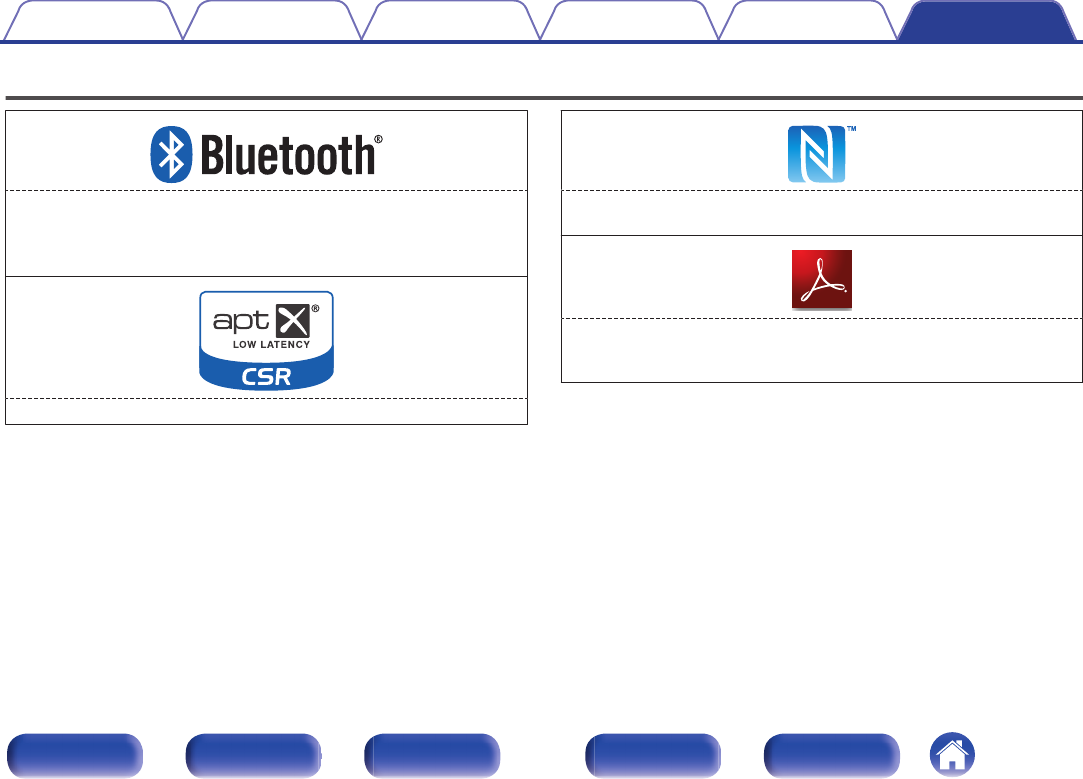
Trademark information
.
The Bluetooth® word mark and logos are registered trademarks owned
by Bluetooth SIG,Inc. and any use of such marks by D&M Holdings Inc. is
under license. Other trademarks and trade names are those of their
respective owners.
.
The CSR logo is a trademark of CSR plc or one of its group companies.
.
The N Mark is a trademark or registered trademark of NFC Forum, Inc. in
the United States and in other countries.
.
Adobe, the Adobe logo and Reader are either registered trademarks or
trademarks of Adobe Systems Incorporated in the United States and/or
other countries.
Contents Connections Playback
Setting procedure
Tips Appendix
61
Front panel Display Rear panel Remote Index
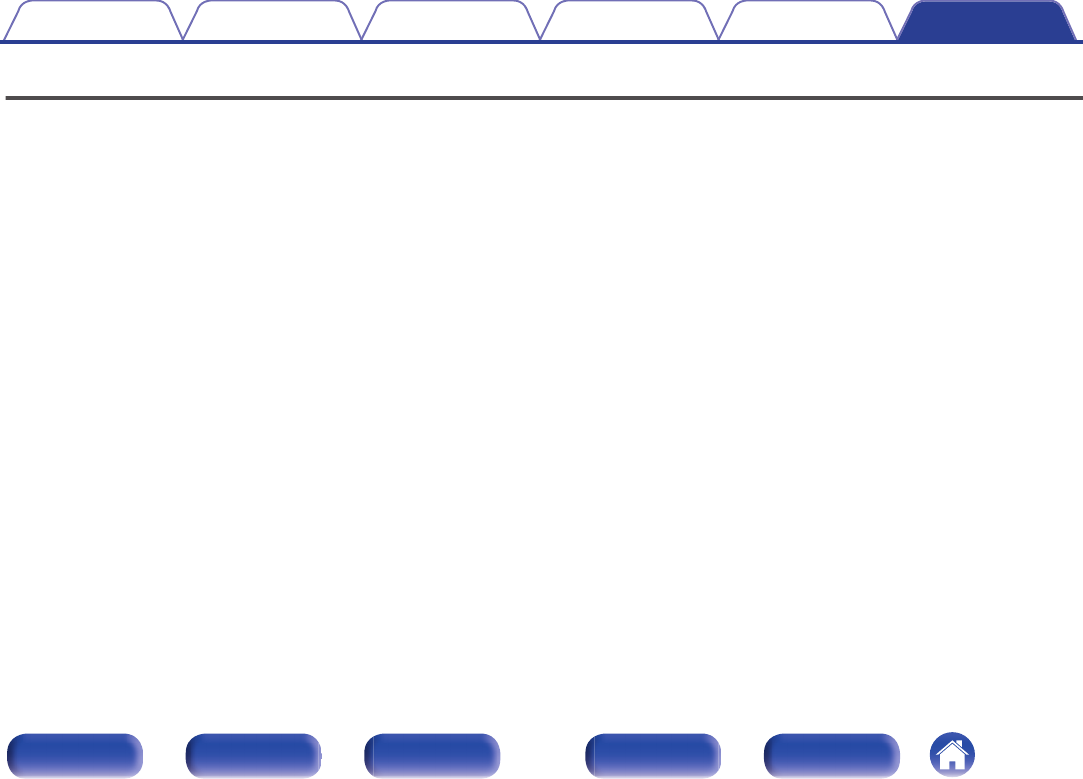
Specifications
oAudio section
0Output performance
Rated output: both channels driven
25 W+25 W (8 Ω/ohms, 1 kHz, T.H.D. 0.1 %)
50 W+50 W (4 Ω/ohms, 1 kHz, T.H.D. 1.0 %)
Output connectors: Speaker: 4-16 Ω/ohms
Headphones: Φ6.3 mm jack
Total harmonic distortion: 0.004 % (Digital in, Rated output -3 dB, 8 Ω/ohms, 1 kHz)
S/N ratio: 110 dB (Digital in, 25 W, 8 Ω/ohms, 1 kHz, IHF-A)
0Digital input signal
Audio formats: Digital audio interface (Linear PCM)
Coaxial input: 0.5 Vp-p/50 Ω/ohms
Optical input: More than – 27 dBm
Wavelength: 660 nm
0Input performance
Input sensitivity / Input impedance: AUX: 0.13 V / 22 kΩ/kohms
Contents Connections Playback
Setting procedure
Tips Appendix
62
Front panel Display Rear panel Remote Index
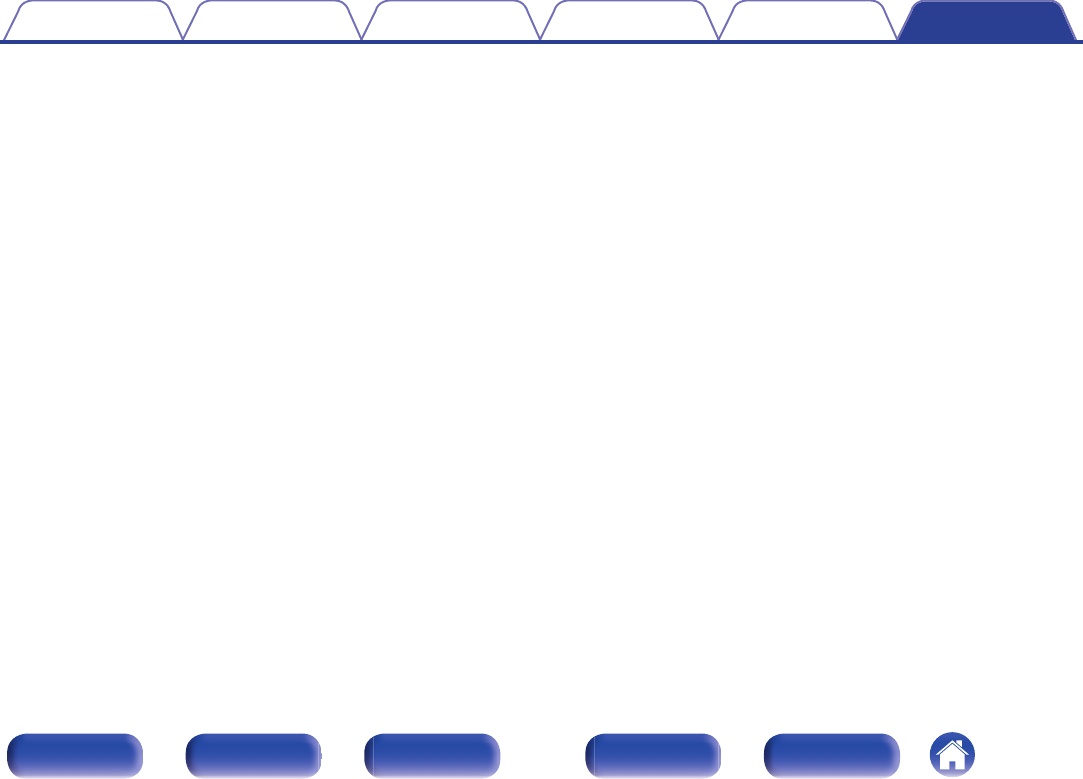
oBluetooth section
Communication system: Bluetooth version 3.0
Transmission power: Maximum 2.5 mW (Class2)
Maximum communication range: Approx. 32.8 ft/10 m in line of sight *
Frequency band: 2.4 GHz band
Modulation method: FHSS (Frequency-Hopping Spread Spectrum)
Supported profiles: A2DP 1.3/AVRCP 1.5
Supported codecs: aptX Low Latency/AAC/SBC
zThe actual communication range varies depending on the influence of such factors as obstructions between devices, electromagnetic waves from microwave ovens, static
electricity, cordless phones, reception sensitivity, antenna performance, operating system, application software etc.
oGeneral
Power supply: AC120 V, 60 Hz
Power consumption: 35 W
Power consumption in standby mode: 0.2 W
For purposes of improvement, specifications and design are subject to change without notice.
Contents Connections Playback
Setting procedure
Tips Appendix
63
Front panel Display Rear panel Remote Index
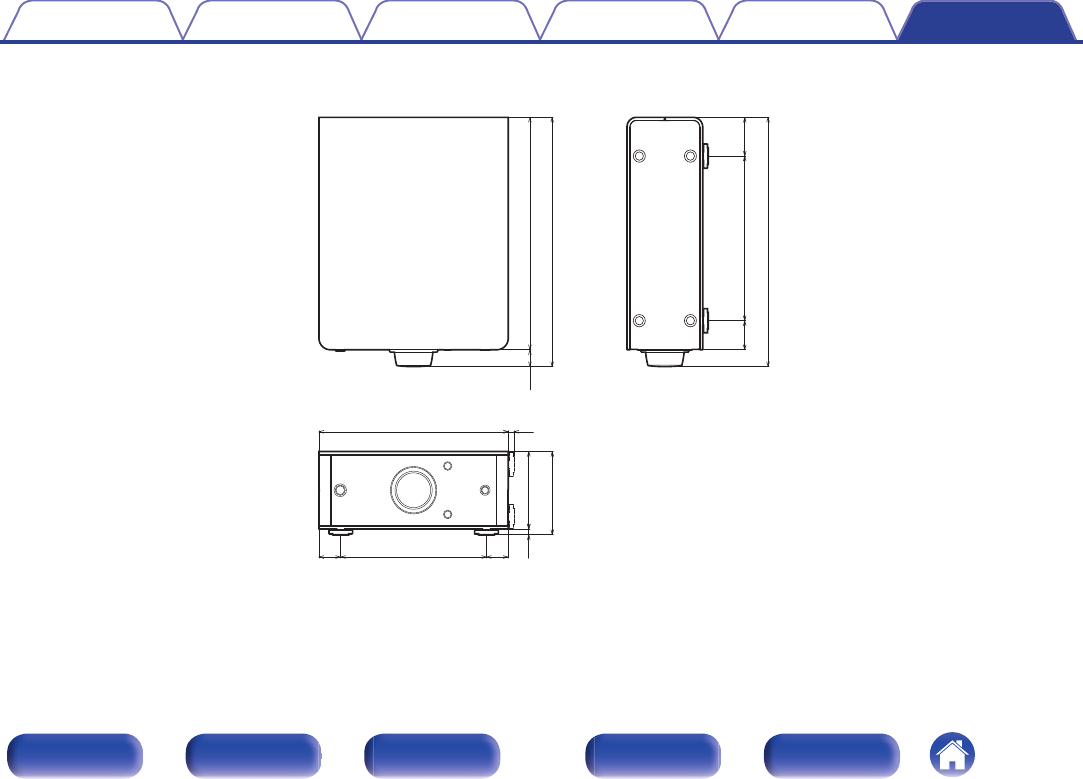
oDimensions
Unit : in. (mm)
.
7 7/8 (200) 15/64 (6)
3 5/32 (80)
3 25/64 (86)
15/64
(6)
6 1/16 (154)
1 3/16
(30)
6 11/16 (170)
29/32
(23) 29/32
(23)
9 29/64 (240)
10 5/32 (258)
45/64
(18)
10 5/32 (258)
1 37/64
(40)
oWeight: 5 lbs 8 oz (2.5 kg)
Contents Connections Playback
Setting procedure
Tips Appendix
64
Front panel Display Rear panel Remote Index
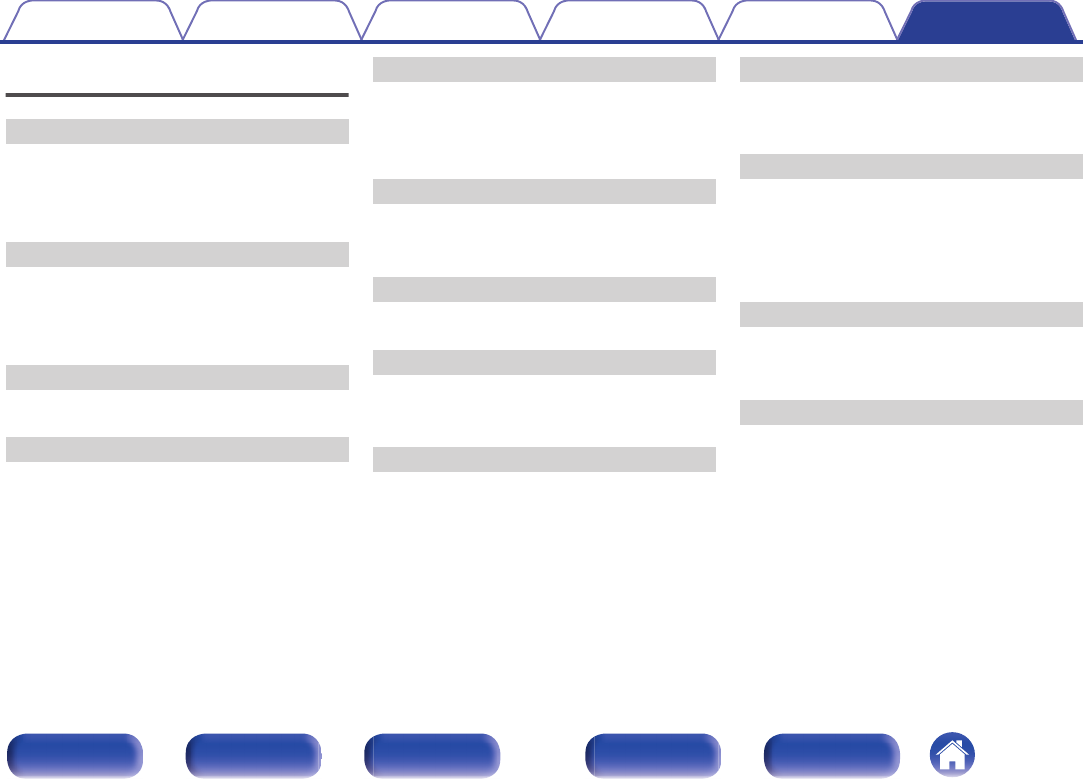
Index
v A
Accessories ..................................................... 4
Adjusting the volume ...................................... 26
Auto Standby ................................................. 48
v C
Computer (recommended system) ................. 27
Connecting a computer .................................. 21
Connecting a power cord ............................... 22
v D
Display ............................................................. 8
v F
Front panel ....................................................... 6
v I
Initialize .......................................................... 58
Installing horizontally ...................................... 12
Installing vertically .......................................... 13
v L
Linear PCM .................................................... 60
Listening to music on a Bluetooth device ....... 37
v M
Multi point function ......................................... 43
v N
N mark ............................................................. 7
NFC function ............................................ 42, 60
v P
Pairing ...................................................... 37, 60
Protection circuit ............................................ 60
v R
Rear panel ........................................................ 9
Remote control unit ........................................ 10
v S
Sampling frequency ....................................... 60
Selecting the input source .............................. 25
Speaker connection ....................................... 17
Standby .......................................................... 24
v T
Troubleshooting ............................................. 49
Turning the power on ..................................... 24
v U
USB cable ...................................................... 21
Contents Connections Playback
Setting procedure
Tips Appendix
65
Front panel Display Rear panel Remote Index
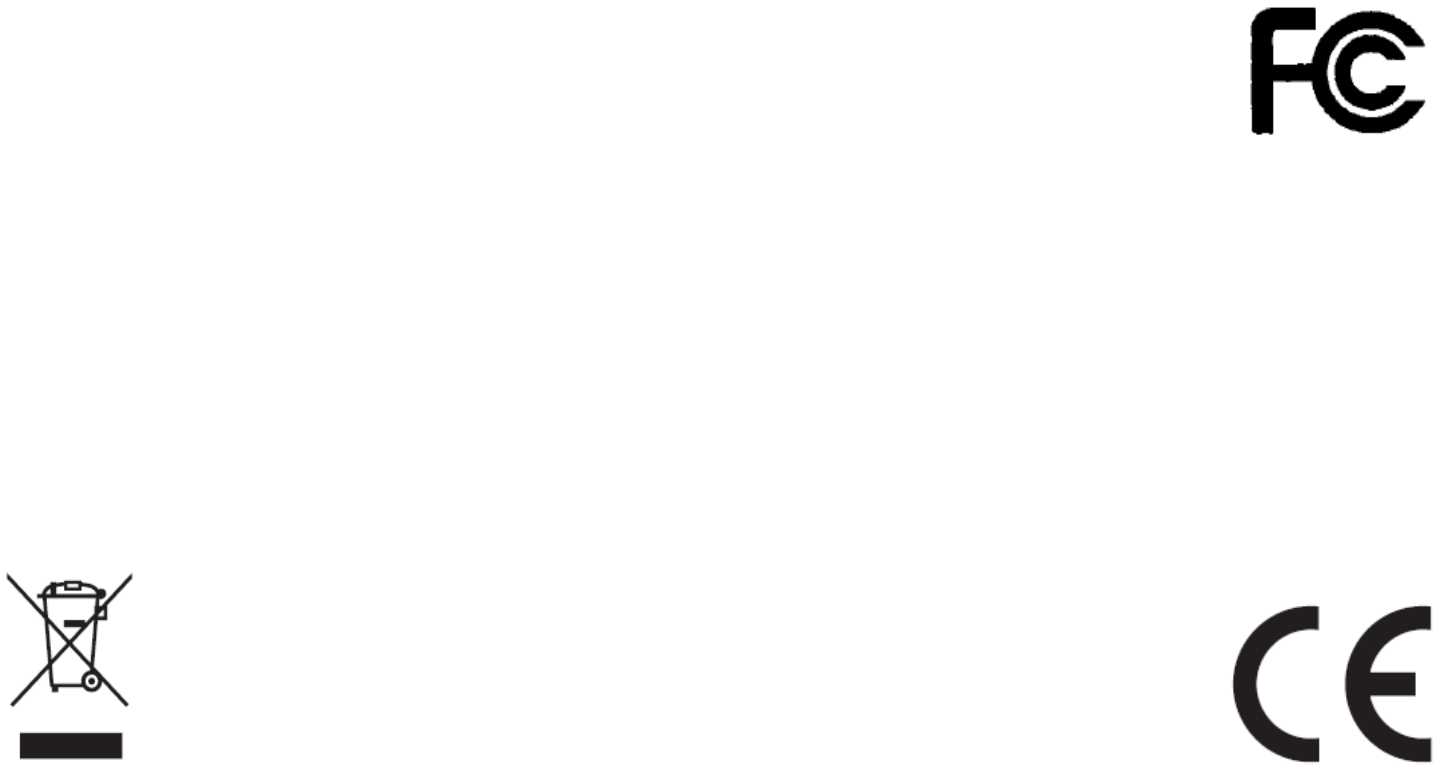
FCC Notice
This equipment has been tested and found to comply with the limits for a Class B digital device, pursuant to
part 15 of the FCC Rules. These limits are designed to provide reasonable protection against harmful interference
in a residential installation.
This equipment generates, uses and can radiate radio frequency energy and, if not installed and used in accordance
with the instructions, may cause harmful interference to radio communications. However, there is no guarantee that
interference will not occur in a particular installation. If this equipment does cause harmful interference to radio or
television reception, which can be determined by turning the equipment off and on, the user is encouraged to try to
correct the interference by one or more of the following measures:
- Reorient or relocate the receiving antenna.
- Increase the separation between the equipment and receiver.
- Connect the equipment into an outlet on a circuit different from that to which the receiver is connected.
- Consult the dealer or an experienced radio/TV technician for help.
This device complies with part 15 of the FCC Rules. Operation is subject to the following two conditions:
(1) This device may not cause harmful interference, and
(2) this device must accept any interference received, including interference that may cause undesired operation.
(FCC Part 15.21) Caution: changes or modifications not expressly approved by the party responsible for compliance
could void the user's authority to operate the equipment.
zOnly batteries of the same or equivalent type as recommended are to be used.
zInsert batteries with the correct polarity as indicated on the product.
zRemove batteries during long periods of non-use. Remove exhausted batteries promptly.
zThis product requires two AAA(UM-4) batteries
zDispose of batteries safety, Batteries may explode or leak if disposed of in a fire.
zProtect the enviroment by not disposing of the batteries or this product with houhold waste (2002/96/EC)
Check you local authority for recycling advice and facilities
KEEP PACKING FOR FUTURE REFERENCE.