DAEWOO Lucoms CMC719BF 17" Color Monitor User Manual LUCOMS 719BF 3
DAEWOO Lucoms Co., Ltd 17" Color Monitor LUCOMS 719BF 3
User Manual
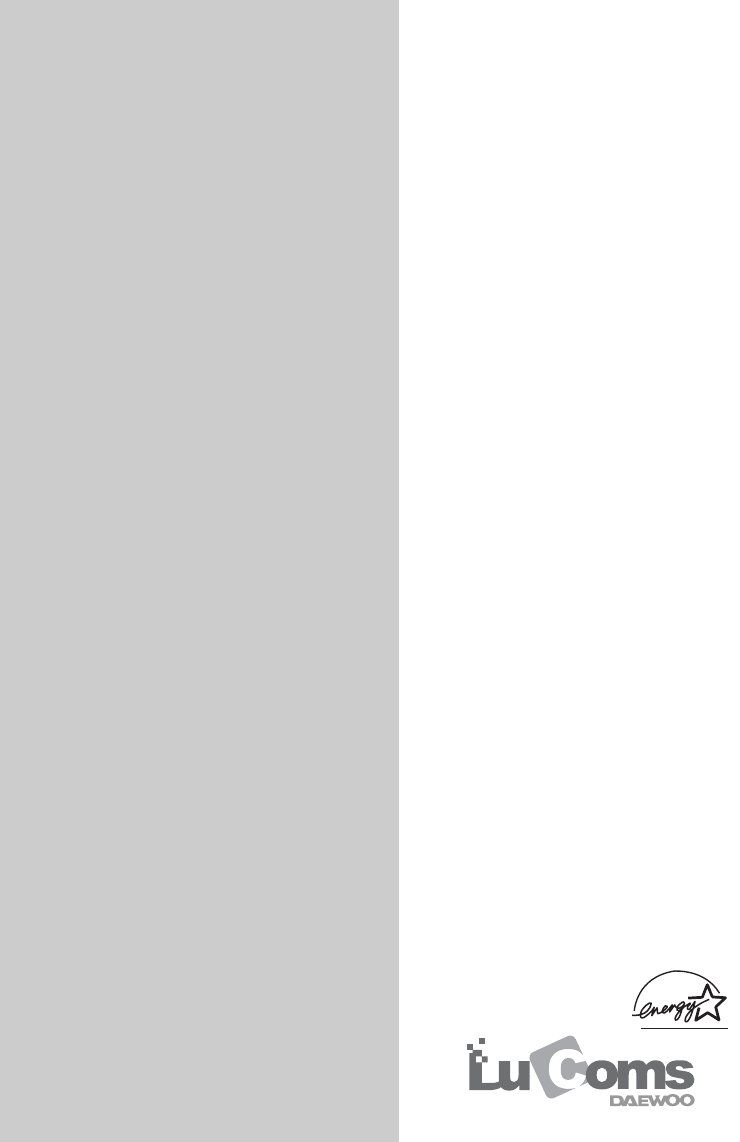
Model No : 719BF
COLOR MONITOR
USER’S GUIDE
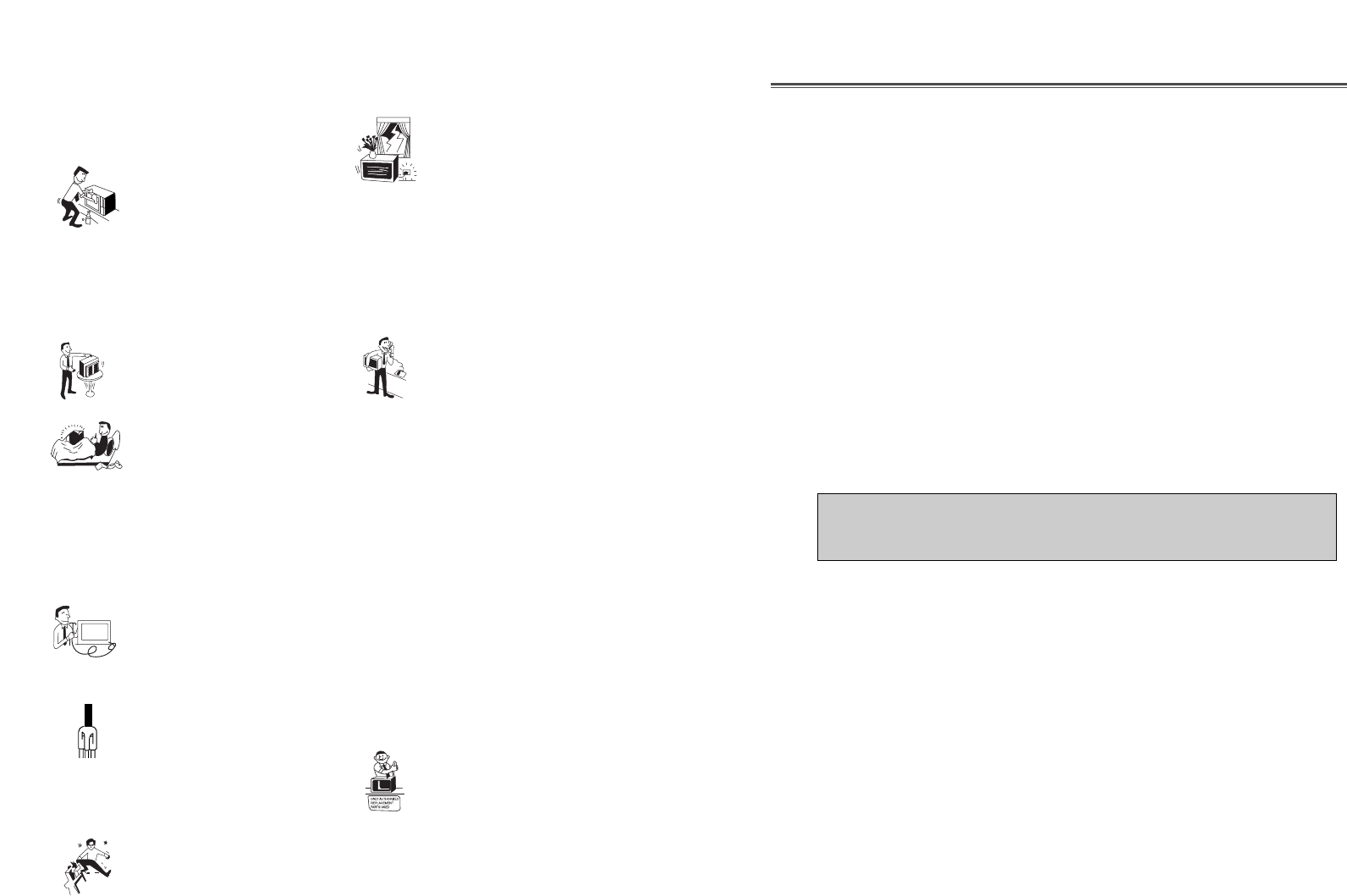
1. Read all of these instructions.
2. Save these instructions for later use.
3. Unplug this monitor from the
wall outlet before cleaning. Do not
use liquid cleaners or aerosol
cleaners. Use a damp cloth for
cleaning.
4. Do not use attachments not recommended by
the monitor manufacturer as they may cause
hazards.
5. Do not use this monitor near water, e.g., near a
bathtub, washbowl, kitchen sink, or laundry tub,
in a wet basement, or near a swimming pool, etc.
6. Do not place this monitor on an
unstable cart, stand, or table. The
monitor may fall, causing serious
injury to a child or adult, and
serious damage to the appliance.
7. Slots and openings in the
cabinet and the back or bottom are
provided for ventilation, to ensure
reliable operation of the monitor,
and to protect it from overheating.
These openings must not be blocked or covered.
The openings should never be blocked by
placing the monitor on a bed, sofa, rug, or other
similar surface. This monitor should never be
placed near or over a radiator or heat register.
This monitor should not be placed in a built-in
installation such as a bookcase unless proper
ventilation is provided.
8. This monitor should be operated
only from the type of power source
indicated on the marking label. If
you are not sure of the power
supplied to your home, consult
your monitor dealer or local power company.
9. This monitor is equipped with a
3-wire grounding-type plug, That
is, a plug having a third
(grounding) pin. This plug will
only fit into a grounding-type
power outlet. This is a safety feature. If you are
unable to insert the plug into the outlet, contact
your electrician to replace your obsolete outlet.
Do not defeat the purpose of the grounding-type
plug.
10. Do not allow anything to rest
on the power cord. Do not locate
this monitor where the cord will be
abused by people walking on it.
11. Follow all warnings and instructions marked
on the monitor.
IMPORTANT SAFEGUARDS
12. For added protection for this
monitor during a lightning storm,
or when it is left unattended and
unused for long periods of time,
unplug it from the wall outlet. This
will prevent damage to the monitor and/or the
computer due to lightning and power line surges.
13. Do not overload wall outlets and extension
cords as this can result in fire or electric shock.
14. Never push objects of any kind into this
monitor through cabinet slots, as they may touch
dangerous voltage points or short out parts that
could result in a fire or electric shock. Never spill
liquid of any kind on the monitor.
15. Do not attempt to service this
monitor yourself, as opening or
removing covers may expose you
to dangerous voltages or other
hazards. Refer all servicing to
qualified service personnel.
16. Unplug this monitor from the wall outlet and
refer servicing to qualified service personnel
under the following conditions:
a. When the power cord or plug is damaged or
frayed.
b. If liquid has been spilled into the monitor.
c. If the monitor has been exposed to rain or
water.
d. If the monitor does not operate normally by
following the operating instructions. Adjust only
those controls that are covered by the operating
instructions, as improper adjustment of other
controls may result in damage and will often
require extensive work by a qualified technician
to restore normal operation.
e. If the monitor has been dropped or the cabinet
has been damaged.
f. When the monitor exhibits a distinct change in
performance, this indicates a need for service.
17. When replacement parts are
required be sure the service
technician has used replacement
parts specified by the manufacturer
that have the same characteristics as
the original part. Unauthorized substitutions
may result in fire, electric shock, or other
hazards.
18. Upon completion of any service or repairs to
this monitor, ask the service technician to
perform routine safety checks to determine that
the monitor is safe to operate.
FEDERAL COMMUNICATIONS COMMISSION
RADIO FREQUENCY INTERFERENCE STATEMENT
NOTE :This equipment has been tested and found to comply with the limits
for a Class B digital device, pursuant to Part 15 of the FCC Rules. These
limits are designed to provide reasonable protection against harmful
interference in a residential installation. This equipment generates, uses and
can radiate radio frequency energy and, if not installed and used in
accordance with the instructions, may cause harmful interference to radio
communications. However, there is no guarantee that interference will not
occur in a particular installation. If this equipment does cause harmful
interference to radio or television reception, which can be determined by
turning the equipment off and on, the user is encouraged to try to correct the
interference by one or more of the following measures :
- Reorient or relocate the receiving antenna.
- Increase the separation between the equipment and receiver.
- Connect the equipment to an outlet on a circuit different from that to
which the receiver is connected.
- Consult the dealer or an experienced radio or TV technician for help.
CAUTION : Any changes or modifications not expressly approved by the
party responsible for compliance could void the user’s authority
to operate the equipment.
CANADIAN NOTICE
AVIS CANADIEN
This Class B digital apparatus meets all requirements of the Canadian
Interference-Causing Equipment Regulations.
Cet appareil numérique de la Class B respecte toutes les exigences du
Règlement sur le matériel brouilleur du Canada.

Bitte lesen Sie alle diese Informationen, bevor Sie das Gerät in Betrieb
nehmen! Lesen Sie sich außerdem die Bedienungsanleitung komplett und
sorgfältig durch, da nur in diesem Fall eine problemlose Inbetriebnahme
erwartet werden kann.
•Achten Sie darauf, daß das Gerät nur in eine 230V Schuko-Steckdose
eingesteckt wird.
•Die Steckdose sollte jederzeit frei zugänglich sein um bei einem evtl.
auftretenden Notfall das Gerät schnell vom Netz zu trennen.
•Achten Sie desweiteren darauf, daß die Netzanschlußleitung nicht
mechanisch beansprucht oder sonstwie beschädigt wird.
•Offnen Sie das Gerät niemals! Im Inneren befinden sich Teile mit
gefährlicher Spannung.
•Bevor Sie das Gerät reinigen, ziehen Sie bitte den Netzstecker aus der
Steckdose. Säubern Sie dann das Gerät mit einem feuchten (keinesfalls
tropfnassen) Lappen.
•Die in diesem Gerät entstehende Röntgenstrahlung ist ausreichend
abgeschirmt (Ortsdosisleistung in 0.1m Abstand weniger als 1.0µ Sv/h).
Beschleunigungsspannung maximal 26kV.
•Stellen Sie das Gerät an einem ergonomisch günstigen Ort auf und
sorgen Sie dafür, daß der Monitor mit nach ISO 9241 -3, -7, -8
geprüfter Peripherie betrieben wird, da nur unter diesen Umständen ein
optimaler ergonomischer Betrieb des Gerätes sichergestellt ist.
Falls Sie dennoch Fragen haben, auf die die Bedienungsanleitung keine
hinreichende Antwort geben kann, so kontaktieren Sie bitte den nächsten
Fachhändler.
Maschinenlärminformationsverordnung 3. GSGV, 18.01 1991:
Der arbeitsplatzbezogene Schalldruckpegel beträgt 70 dB (A) oder
wenigergemäß ISO 7779.
WICHTIGE INFORMATIONEN
Emission Characteristics Tested by SEMKO
A sample of this type has been tested and has shown compliance with the
guidelines in the swedish document MPR II.
This product is also designed for IT power system with phase to phase
voltage of 230V.
The power cord is used as a main disconnect device. Disconnect the
power cord before servicing. The outlet must be installed near the monitor
and must be easily accessible.
As an ENERGY STAR®Partner, Daewoo Lucoms Co., Ltd. has
determined that this product meets the Energy Star®guidelines for energy
efficiency.
The appliance is not intended for use by young children or infirm persons
without supervision ;
Young children should be supervised to ensure that they do not play with
the appliance.
European Union Notice
Products with the CE Marking comply with both the EMC Directive
(89/336/EEC) and the the Low Voltage Directive (73/23/EEC) issued by the
Commission of the European Community.
Compliance with these directives implies conformity to the following
European Norms (in brackets are the equivalent international standards):
•EN55022 (CISPR 22) - Electromagnetic Interference
•EN55024 - Immunity Test for ITE Product
•EN60950 (IEC950) - Product Safety
•EN61000-3-2 (IEC555-2) - Power Line Harmonics
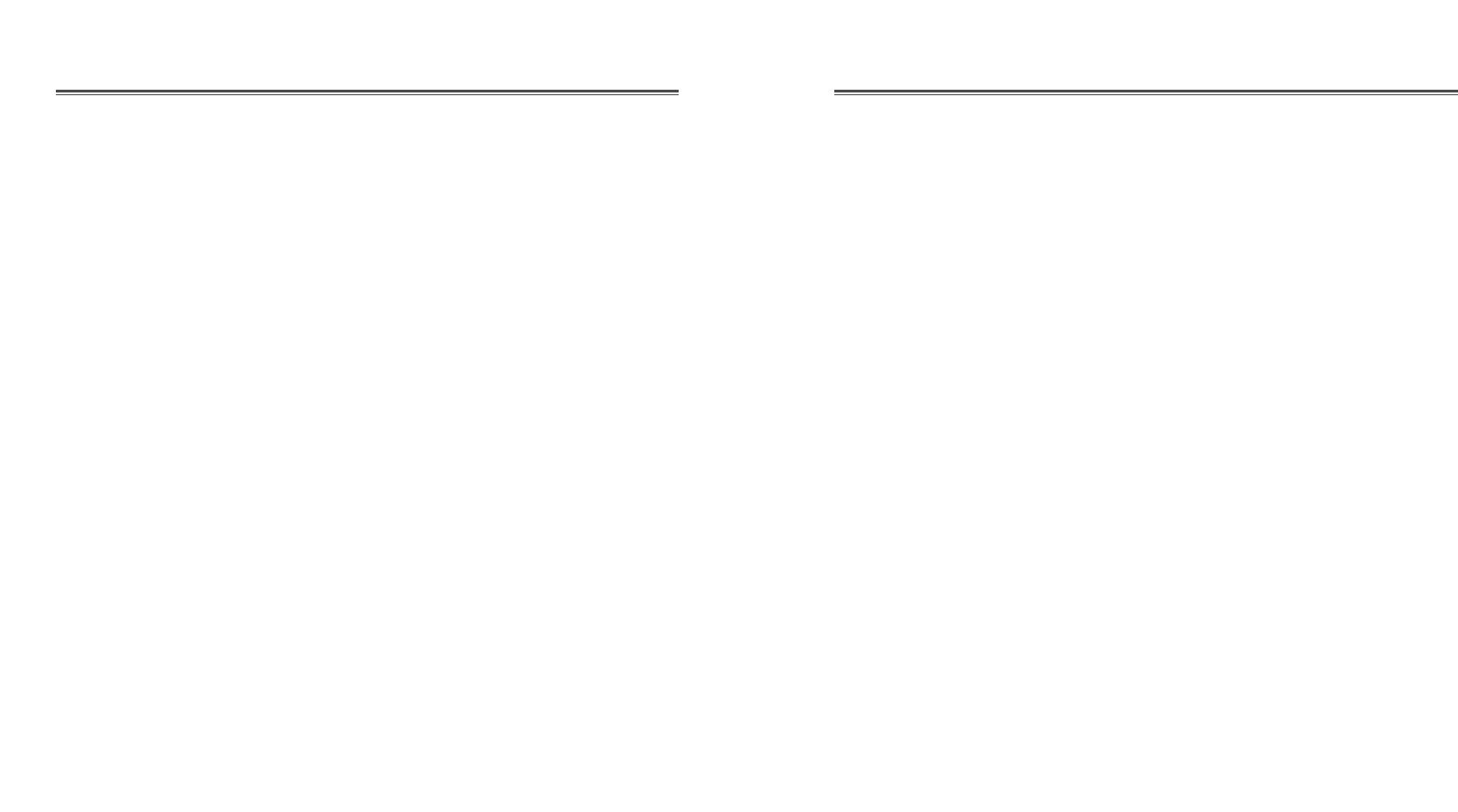
This manual explains how to correctly install, operate, and get the
best performance from your monitor. Please read this user’s
guide carefully before installing your monitor, then keep it near
your monitor for quick reference.
First, please check that the contents of the box corresponds with
the following checklist :
•Color monitor
•Power cord
•User’s Guide
•Tilt/swivel stand
•Warranty card (Optional)
If any item is missing or damaged, please contact your dealer.
Please keep the box and packing materials so that you may
properly store or transport your monitor.
English - 1
CONTENTS INTRODUCTION
Introduction ............................................................................. 1
Product Features ................................................................. 2
Setup ......................................................................................... 3
Installing the Tilt/Swivel Stand .......................................... 3
Connecting the Signal Cable and Power Cord..................... 4
Operation & Adjustment ...................................................... 5
Specifications ........................................................................... 9
Factory Preset Timings ........................................................... 9
Troubleshooting ..................................................................... 10
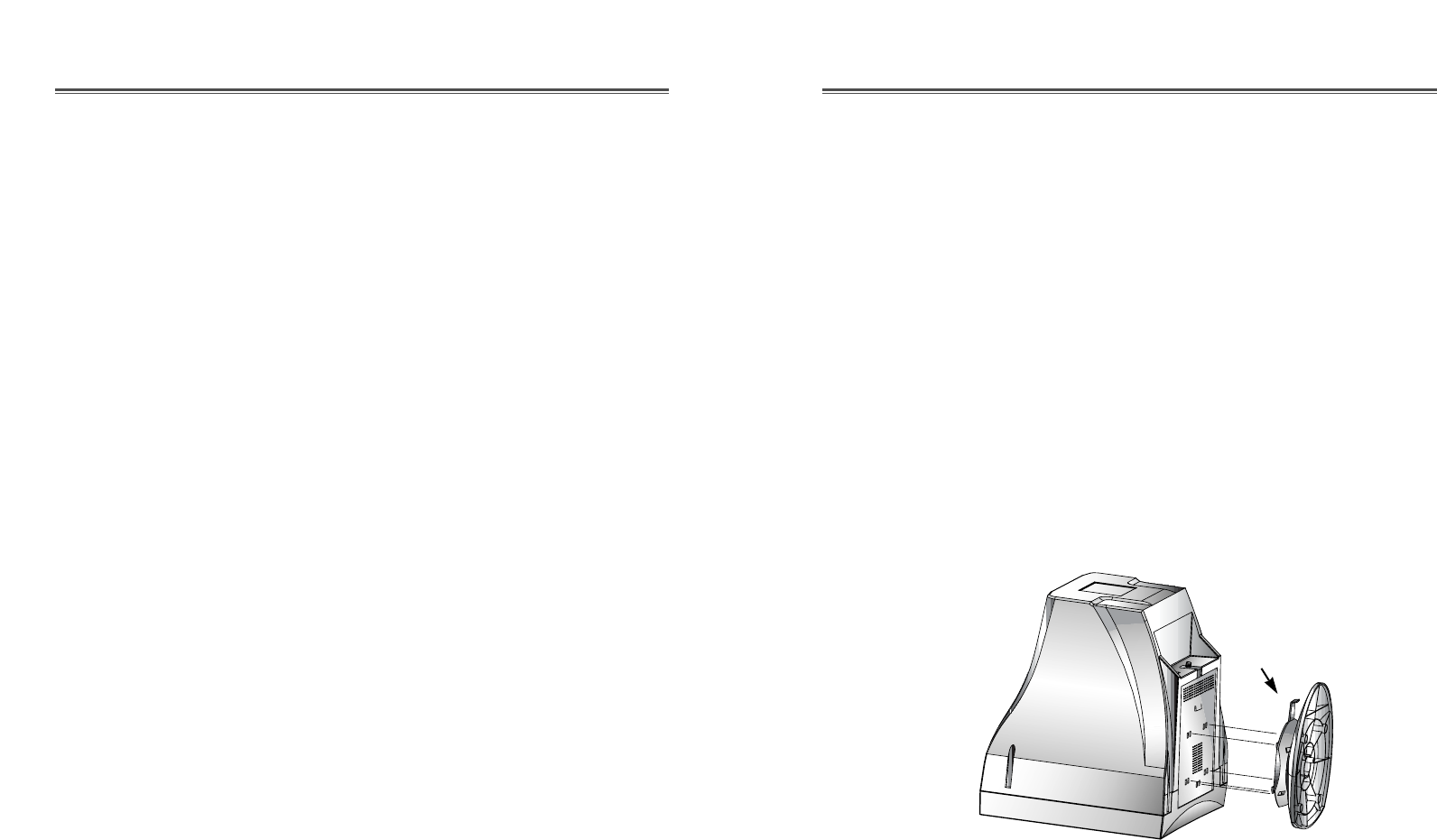
INSTALLING THE TILT/SWIVEL STAND
1. Ensure that the power is off to the monitor.
2. Set the monitor face down with the underside facing you.
Please be careful not to scratch the monitor screen.
3. Align the hooks on the stand with the guide holes on the
bottom chassis of the monitor.
4. Insert the hooks into the guide holes.
5. Slide the tilt/swivel stand toward the front of the monitor until
the latch locks in position.
6. Turn the monitor and the stand upright.
English - 3
PRODUCT FEATURES
•The convenient and user-friendly on-screen display allows for
easy and accurate adjustments of horizontal and vertical screen
size and position, geometry, and screen color.
•The monitor supports a safe working environment in strict
compliance with the MPR II standard for low emissions.
•The monitor complies with the VESA Display Data Channel
(DDC) specification for Plug and Play compatibility.
Advanced microcircuitry makes setup and configuration fast
and effortless.
•The monitor features Advanced Color Controls for fine-tuning
to meet your own personal tastes or application requirements.
Use the on-screen controls to adjust the color temperature,
RGB gain value for the best possible screen color and intensity.
•Press the menu button and activate the Self-Diagnosis menu to
determine whether your monitor is functioning normally, not
receiving a signal or is receiving a signal that is out of scanning
range.
•Activate the higher refresh rates of the monitor to stabilize the
screen and eliminate the annoying flicker that contributes to
eye-strain and headaches.
•The “borderless” full-screen display capability works under all
graphic modes and provides a larger viewing area than
conventional monitors, giving you a better picture with more
workspace.
•The monitor which has applied the Flat CDT offers creating
sharper and cleaner images even at the outer most edges of the
screen.
•With the POWER LIGHT function added,you can enjoy the
bright screen for movie or any other multimedia utilization.
English - 2
SETUP
If you want to remove the tilt/swivel stand on the monitor, press
the latch and pull the tilt/swivel stand toward the back of the
monitor. Lift the stand to separate.
Latch
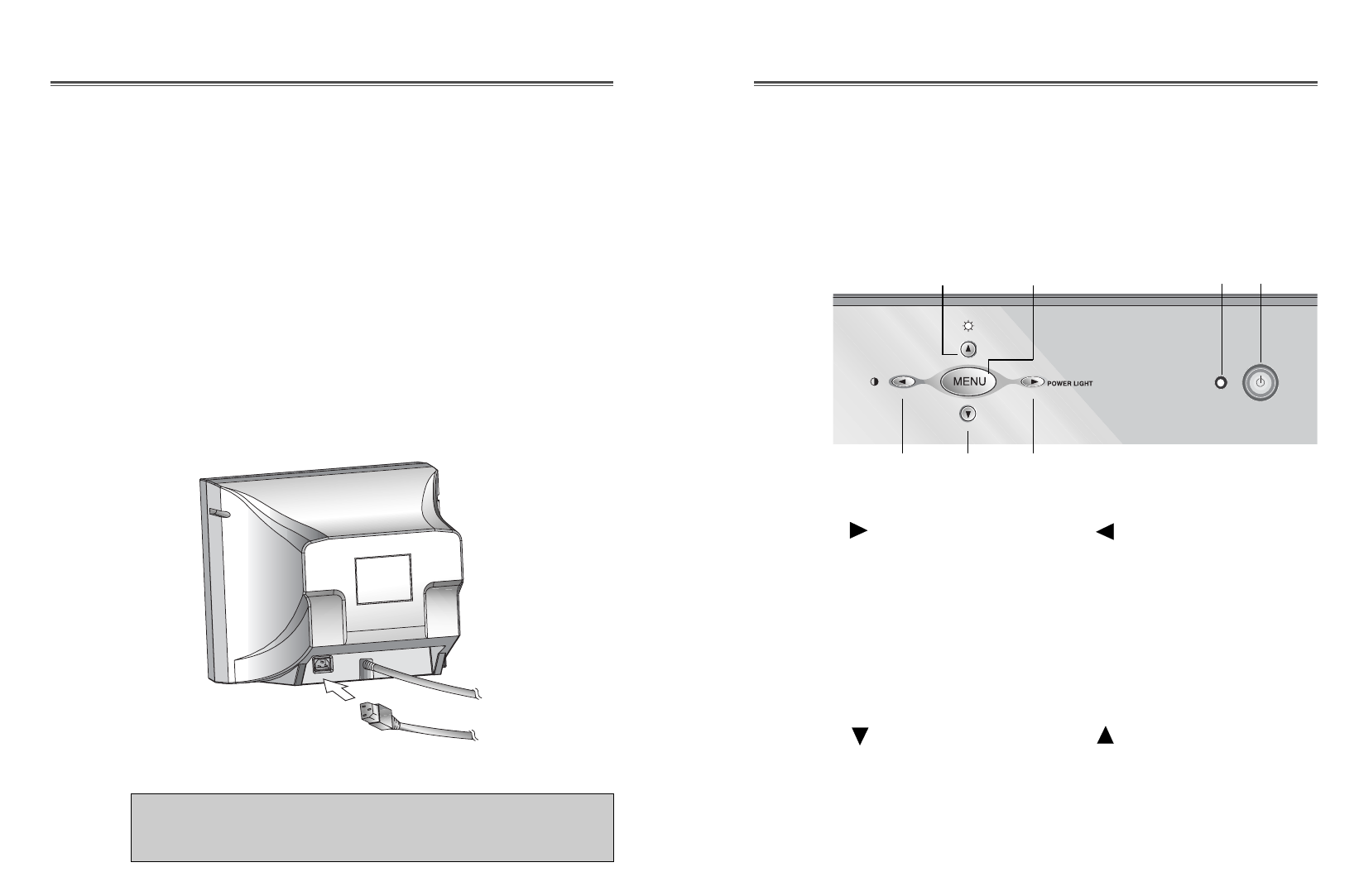
English - 5
OPERATION & ADJUSTMENT
CONNECTING THE SIGNAL CABLE AND POWER
CORD
1. Turn off the computer and monitor.
2. Connect the 15 pin D-sub connector to the output port of the
video card in your computer.
3. Tighten the screws of the connector.
4. Plug the power cord into the AC receptacle located on the back
of the monitor.
5. Plug the other end of the power cord into the AC outlet.
English - 4
If your power cord is PC-to-Monitor type, plug the other end
of the power cord into the AC receptacle in the computer.
Signal Cable
Power Cord
Control Panel
swithes the monitor on and
off.
shows both normal operation
and power management status
with power indicator light.
POWER Indicator
POWER
12
moves cursor to the right
window in the OSD window
and increases the value of
any selected function.
While the OSD screen is off,
you can adjust the screen
brightness according to each
situation.
MENU
34
5
moves cursor to the left
window in the OSD window
and decreases value of any
selected function.
Launch OSD(On-Screen
Display) MENU window.
*
/POWER LIGHT( )
moves cursor to the high
window in the OSD window
and increases the value of
V.Size or V.Center.
6*
( )
*
( )
7
moves cursor to the low
window in the OSD window
and decreases the value of
V.Size or V.Center.
*
( )
1
34 7
265
*
( ) : Hot Key
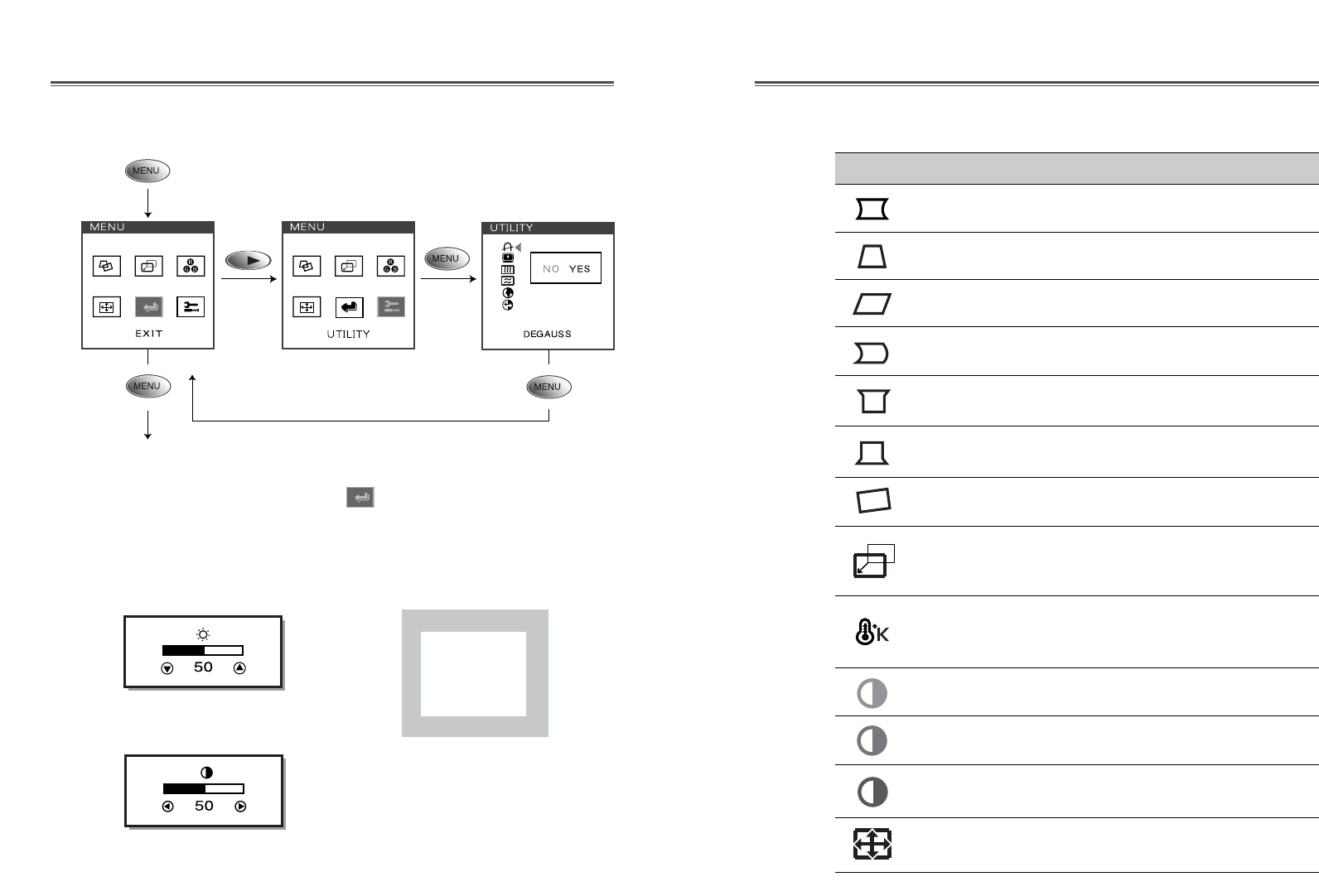
English - 7
English - 6
ICON CONTROL FUNCTION
Adjust the width (horizontal size) and the
height (vertical size) of the display.
H. SIZE &
V. SIZE
OSD Functions
Adjust the left and right margins for more
convex or more concave margins.
Adjust the trapezoid of the screen by
moving the lines inward or outward.
PINCUSHION
TRAPEZOID
Choose different preset color
temperatures or set your own customized
color parameters.
Adjust the red gain.
Adjust the position of the display
horizontally (left or right) and vertically
(up or down).
H. CENTER &
V. CENTER
COLOR TEMP
RED GAIN
Adjust the blue gain.
BLUE GAIN
Adjust the parallelogram when the screen
is leaning left or right.
Adjust the pin corner top when the top
sides of the screen are bowed.
Adjust the pin corner bottom when the
bottom sides of the screen are bowed.
PARALLELOGRAM
T. PIN CORNER
B. PIN CORNER
Adjust the rotation when the screen is
tilted left or right.
ROTATION
Adjust the side balance when the sides of
the screen are bowed towards left or right.
PIN BALANCE
Adjust the green gain.
GREEN GAIN
Key Process
OSD OFF
•When you choose the icon on the OSD window, you can
exit the OSD screen.
Hot Key
BRIGHTNESS
PC
GAME
MOVIE
POWER LIGHT
CONTRAST
The screen brightens progressively
by 10%.
If you carry out general PC works
such as document edition on the
Movie mode,you may shorten the life
span of CRT. Thus, it is
recommended to verify the selected
mode before use.
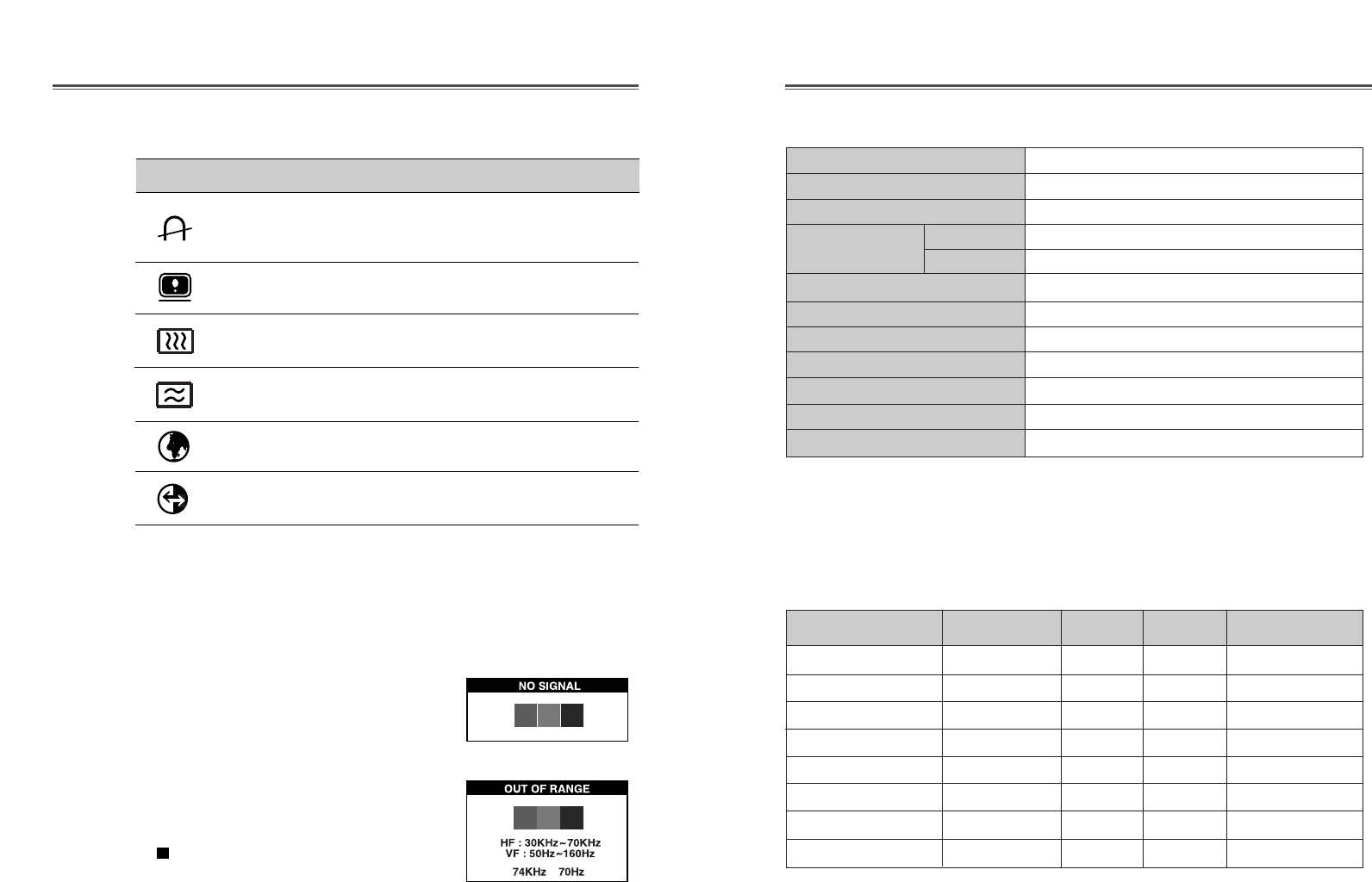
English - 9
SPECIFICATIONS
English - 8
Display horizontal & vertical frequency
and polarity.
Degaussing keeps the monitor free from
unwanted magnetism that can result in
color impurity.
DEGAUSS
STATUS
Select language for OSD (5 languages).
Reset the screen to the Factory Preset
Display Settings.
LANGUAGE
RECALL
Adjust the vertical picture moire
cancellation.
V. MOIRE
Adjust the horizontal picture moire
cancellation.
H. MOIRE
ICON CONTROL FUNCTION
Normal range
H : 30 - 70 KHz
V : 50 - 160 Hz
Self Diagnosis
When the monitor doesn’t display, if you press any key, Self
Diagnosis screen is displayed. Self Diagnosis function checks
if the status of the monitor is No Signal or Out of range.
No Signal screen is displayed when the
D-Sub signal connector is not connected
or the status of the monitor is on DPMS
mode.
Out of Range screen is displayed
when the applied frequency is under
or over normal range.
FACTORY PRESET TIMINGS
Mode H.Freq (KHz) V.Freq(Hz) Remark
VGA 640
X
480 31.5 60 Non-interlaced
VESA VGA 75 640
X
480 37.5 75 Non-interlaced
VGA 720
X
400 31.5 70 Non-interlaced
VESA 46K 800
X
600 46.9 75 Non-interlaced
VESA SVGA 85 800
X
600 53.7 85 Non-interlaced
VESA 60K 1024
X
768 60.0 75 Non-interlaced
VESA 1024/85 1024
X
768 68.7 85 Non-interlaced
VESA 1280/60 1280
X
1024 64.0 60 Non-interlaced
Resolution
(dots
X
lines)
*This specification can be changed without any prior notice to improve
the quality of the product.
CDT Size 17-inch Flat
Diagonal visible image area 16.01-inch
Dot Pitch 0.24 mm
Synchronization Horizontal 30 - 70 KHz
Vertical 50 - 160 Hz
Plug and Play VESA DDC Compatible
Power Saving EPA, VESA DPMS, Nutek Compliant
Power Source 100-240 Vac, 50/60Hz (Free Voltage)
Power Consumption 85 W
Dimension-(set with stand) 410(W) x 407 (H) x 419(D) mm
Weight-unpacked 35.2/16 (lbs/Kg)
Operating Temperature 10 ~ 40°C /50 ~ 104°F
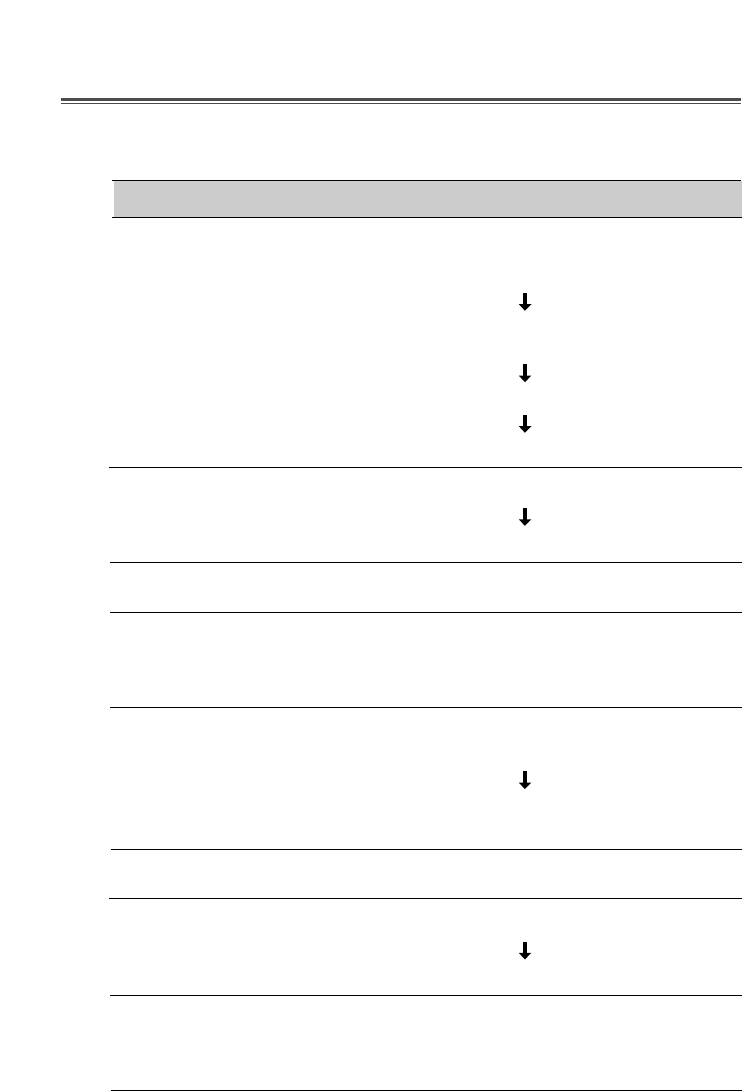
English - 10 S/N:9978630084
TROUBLESHOOTING
Check if power switch and computer power switch
are in the on position.
Check if the signal cable is correctly connected to
the video card.
Check if the pins of D subconnector are not bent.
Check if the computer is in the power- saving mode.
Check if power switch is in the on position.
Check if the power cord is correctly connected.
Check if the signal cable is suitable to the video card.
Adjust H&V Size or H&V Center to get the proper
image.
Keep the devices that may cause electrical
interference away from the monitor.
See the FCC information at the front cover of the
manual.
Operate Degauss once.
Adjust Contrast and Brightness.
Operate Degauss once.
Adjust Geometry Control (Pincushion, Trapezoid..).
Symptom
No picture.
POWER LED is not
lit.
Image is unstable.
Image is not
centered, too small
or too large.
Picture bounces or a
wave pattern is
present in the
picture.
Color looks blotchy.
Picture is blurred.
Edges of available
area on the screen
are not straight.
Check