DASAN ELECTRON DW-775H WIRELESS HEADSET (PORTABLE PART) User Manual Anti virus enging is built in inside main board
DASAN ELECTRON WIRELESS HEADSET (PORTABLE PART) Anti virus enging is built in inside main board
Users Manual

User’s Manual
DW-775
Wireless Headset
DW-775
Ear-Hook Type

CONTENTS
1 Introduction
2 Features – headset and base unit
3 Features – base unit back
4 Setting up the unit
5 Battery Charging
6 Operation
- Pairing your Headset and Base Unit
- Checking for compatibility
- Making and ending a call using a telephone with Lifter attached
- Answering a call using a telephone with Lifter attached
- Adjusting the TX(transmit) volume
- Adjusting the RX(receive) volume
- Muting the microphone on the headset
- VoIP with PC(Optional)
- Using multi-headsets
- De-registering all headsets
- Electronic Hook Switch
7 Replacing the battery
8 Technical features
9 Optional accessories
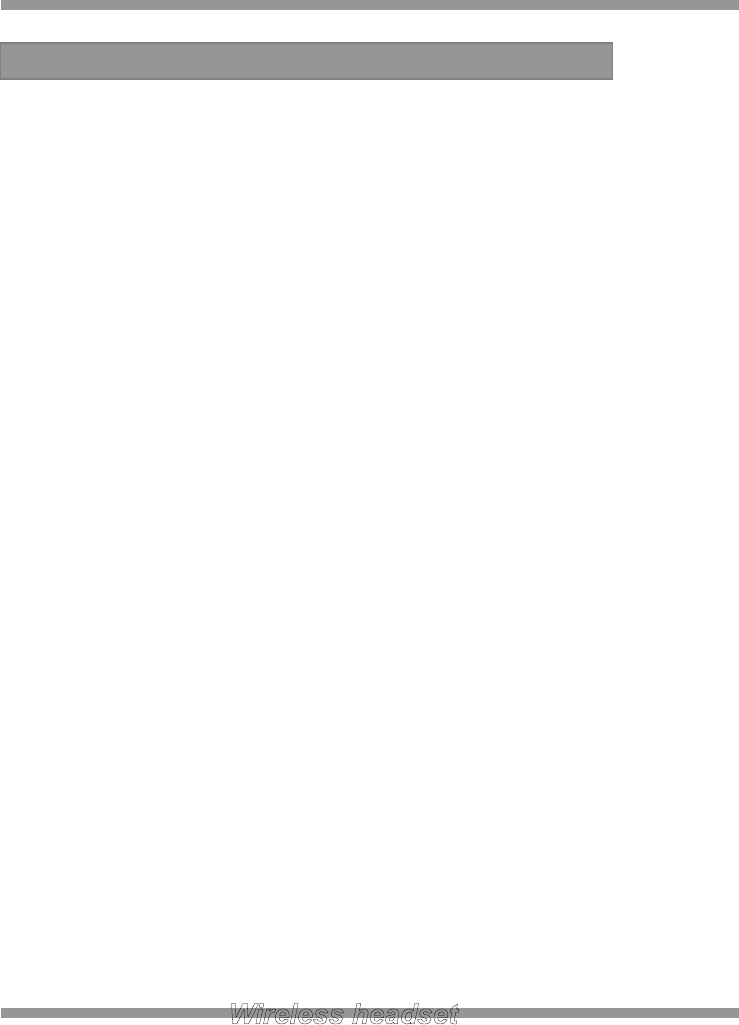
INTRODUCTION
Thank you for purchasing this product
The unit has been developed using the latest wireless technology.
With the unit we are confident you will experience a great level of comfort and freedom
compared to using a standard telephone for making and receiving your calls.
READ THE USER GUIDE
The unit is very easy to use and set-up, although to get the best from your new purchase,
we recommend you read this User Guide before getting down to any calls.
UNPACKING
Remove the unit from its packaging and ensure that along with this User Guide you have
the correct mains plug fitted to the power supply unit for your supply and the correct
specified accessories.
Retain the packing carton for storage of your unit, and also in the unlikely event that the
unit needs to be returned for service or repair.
IMPORTANT
Ensure that all electrical connections (including extension leads and interconnections
between pieces of equipment) are properly made and in accordance with the relevant
manufacturers instructions.
1. INTRODUCTION
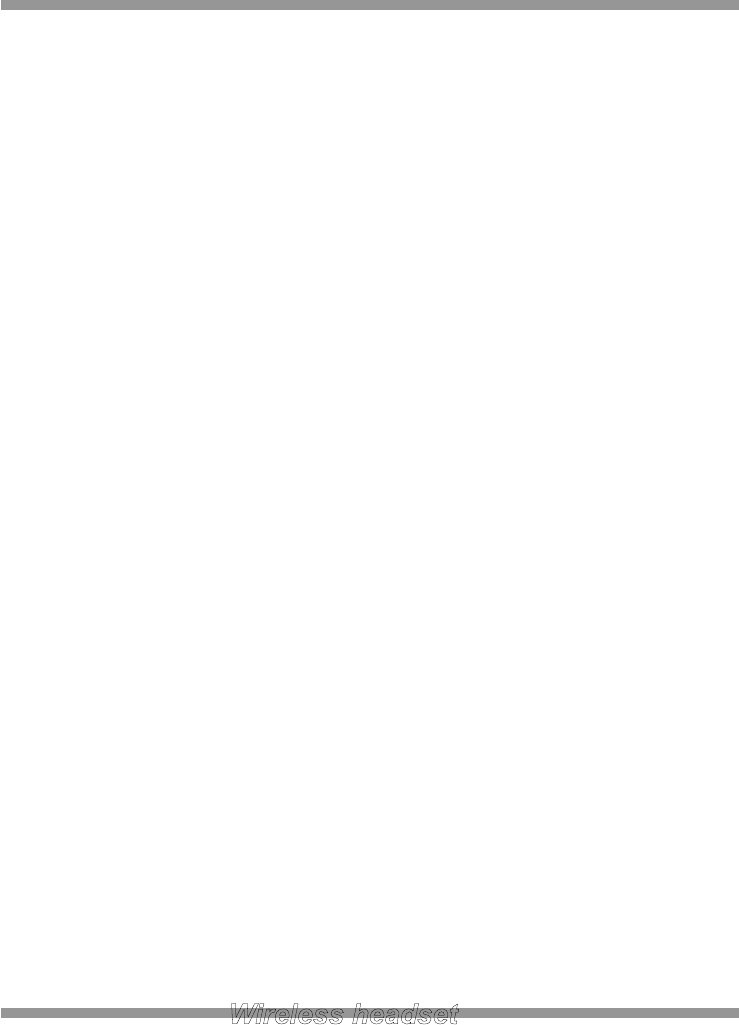
Do not continue to operate the equipment if you are in any doubt about it working normally,
or if it is damaged in any way.
Switch off, withdraw the mains plug and consult your dealer.
Do not allow electrical equipment to be exposed to rain or moisture.
Never push anything into holes, slots or any other opening as this could result in fatal
electrical shock.
Never guess or take chances with electrical equipment.
Do not open the telephone housing as doing so will void your warranty.
WARNING
Telephone headsets are capable of producing high levels of sound. Prolonged exposure to
high sound levels can cause damage to hearing.
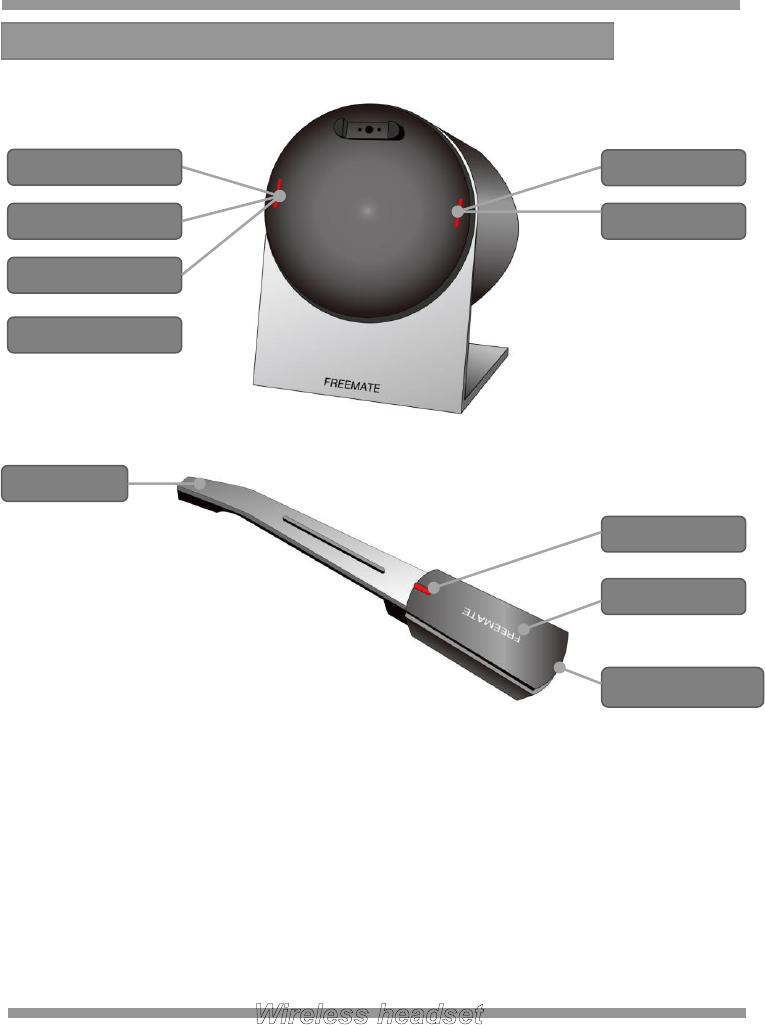
- Ear-Hook
2. Feature – Base and Headset Unit
CALL On/Off
RX volume/Mute
/ Pairing
IN-USE
Charging LEDs
Microphone
IN-USE LED
PC Selection S/W
TEL Selection
Pairing
Mute LED
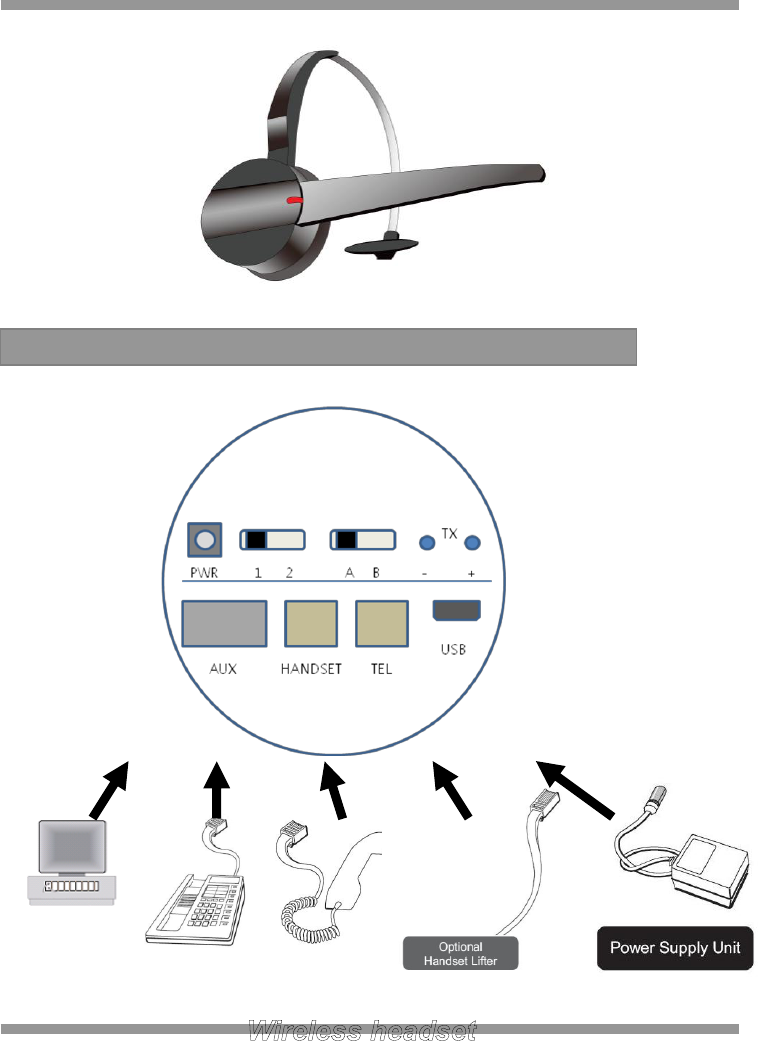
- Plastic Band & Headset Holder
3. Feature – Base Unit Back
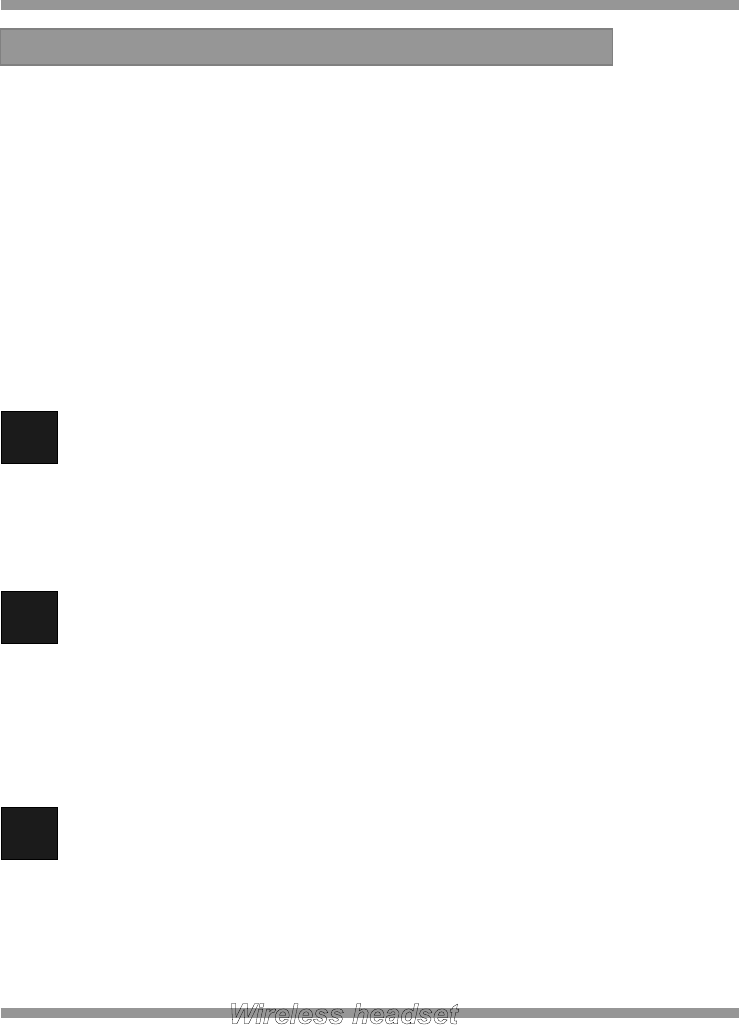
Despite the sophistication behind the unit, the set-up and operation of the unit is
remarkably simple. Please follow these steps in the following pages and refer to the
drawings on the previous pages and you will be up and running with your new wireless
headset in a very short time.
Important: Before first use, please charge the headset fully for up to 2~3 hours to
maximize your battery operational life.
1 Connect the TELEPHONE HANDSET TO THE UNIT
Unplug the handset cord from your telephone base unit and plug it into the
HANDSET port located on the back of unit.
2 Connect the TELEPHONE BASE UNIT TO THE UNIT
Use the supplied telephone cord and connect on end to the HANDSET port on
your telephone base unit. The other end should be connected to the TELEPHONE
port located on the back of the unit.
3 Connect the POWER SUPPLY UNIT
Plug the Power Supply Unit to the DC Input Jack on the back of the unit. Then
connect the Power Supply Unit to your wall supply.
4. Setting up the Unit
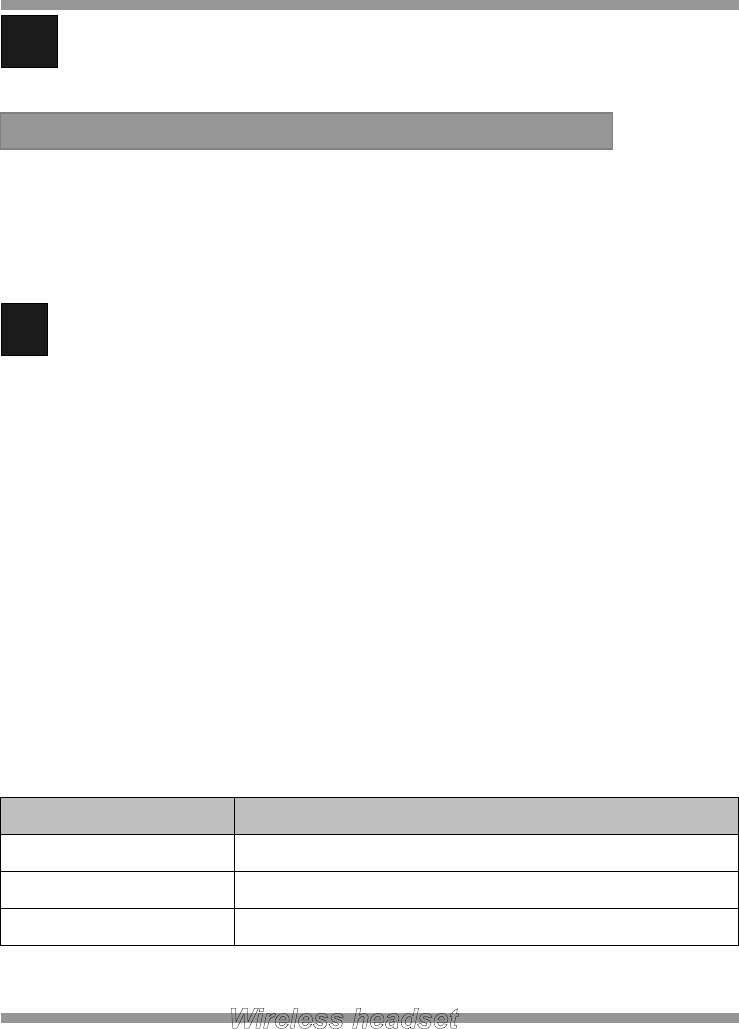
4 Place the headset on the base unit to charge
Important: Before first use, please charge the headset fully for up to 2~3 hours to
maximize your battery operational life.
! Place the headset on the base unit to charge
Always place the headset on the base unit when not in use to allow your headset
to be charged and ensure the talk-time and life of the battery.
Before first use, please charge the headset fully for up to 2~3 hours to maximize
your battery operational life.
Only use the base unit fitted with the original power supply unit to charge your
headset, or damaged and incorrect operation may occur.
When charging the LEDs on the front of the base unit will illuminate in WHITE. The
following are the status and colors expected during the charging process.
Charging Status
LEDs status(BASE)
Charged status
Charged status with 3 white LEDs
Charging
Indicator light will flash while charging
Full Charged
3 while LEDs are blinking at the same time
5. Battery Charging
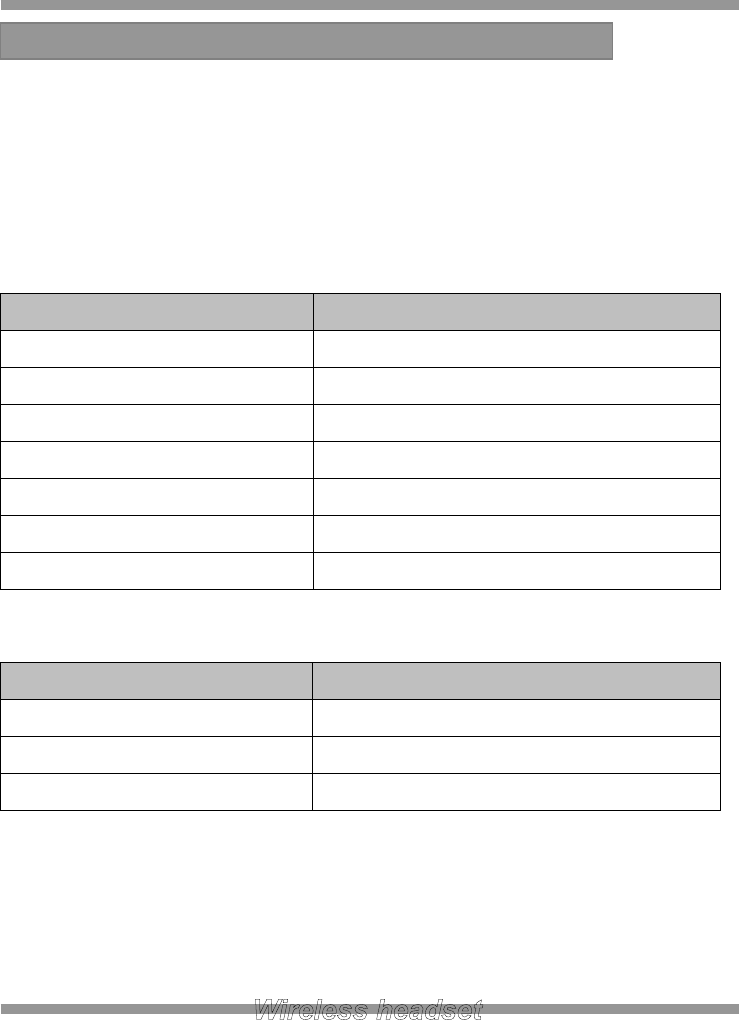
Before operation your headset must be paired with your base unit, this can be confirmed
by the following check:
After power on the Base and Headset unit, it takes 5 seconds to be paired
automatically. If your headset unit LED is constantly blinking, you need to pair your
headset with your base unit.
Headset Action
Audio indicator
Low battery
2 rapid beeps + 20 second pause
Volume up/down
1 quick beep
Volume max/min reached
3 beeps
Incoming call with LIFTER
melody
Telephone line (open/close)
1 beep
Headset out of range
1 beep + 10 second pause(repeats)
Mute activation/deactivation
1 beep
Base Action
Visual indicator
Pairing Mode
In-use LED is blinking fast
TX Mute
Mute LED(RED) is ON
In use
In-use LED is blinking slowly
6. Operation
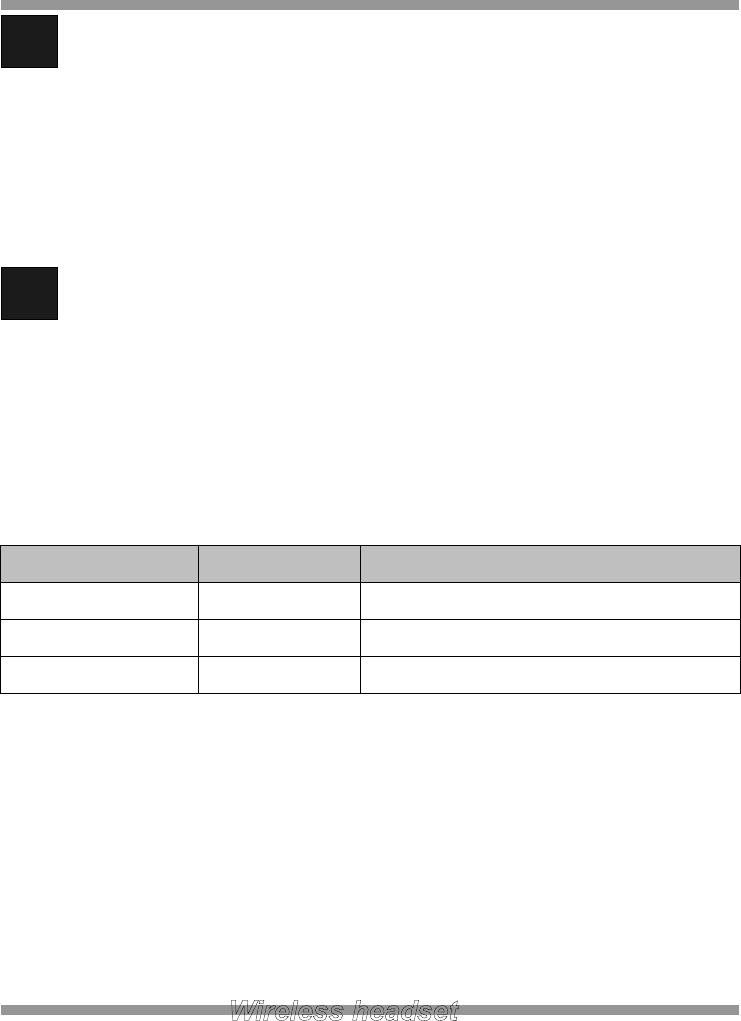
1 Power ON/OFF the headset
1. Power OFF - Press and hold the ON/OFF button on the headset until RED
LED is blinking twice. Release the button.
2. Power ON - Press ON/OFF button on the headset shortly or place the
headset on the Base unit.
2 Pairing your Headset and Base Unit
1. Press and hold the pairing button on left side of the front panel of the Base
unit about 2 seconds. Release the button.(RED LED is blinking faster)
2. Press and hold the mute button on the headset until RED LED is blinking.
Release the button.
Check the LED status when you push the ON/OFF button of headset.
BASE LED
HEADSET LED
IN USE Mode
BLINKING
OFF
Stand-by Mode
ON
BLINKING every 10 seconds
Not paired
BLINKING
OFF
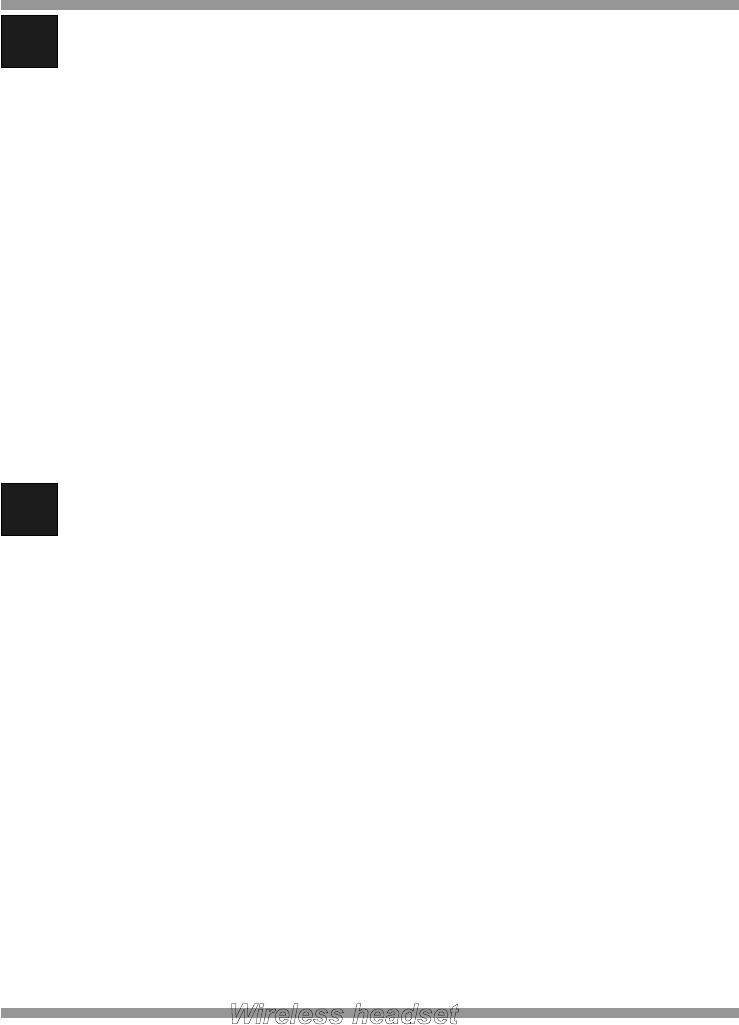
3 Checking for compatibility (Default Setup: ‘1’)
As telephone manufactures can vary their configuration, it is necessary to have
compatibility selections on the base unit to ensure that the unit is compatible with
virtually any telephone.
To check and adjust for compatibility between the Base unit and the telephone
perform the following:
While wearing the headset – push the ON/OFF button
If you cannot hear a dial tone with the factory setting, switch to the ‘2’ position
of the COMPATIBILITY switch on back of the base unit until you hear a clear
dial tone.
4 Making and ending call using a telephone with LIFTER attached
While wearing the headset, press the ON/OFF button
Check the lifter function activates (telephone connection opens)
You can hear a dial tone
RED LED on the headset unit will be turned off (in-use status) and RED LED
on the Base unit is blinking.
Dial desired number
To end the call press the ON/OFF button on the headset
Check the lifter function de-activates (telephone connection closes)
RED LED on the headset will be blinking every 10 seconds (standard paired
status) and RED LED on the Base turns on.
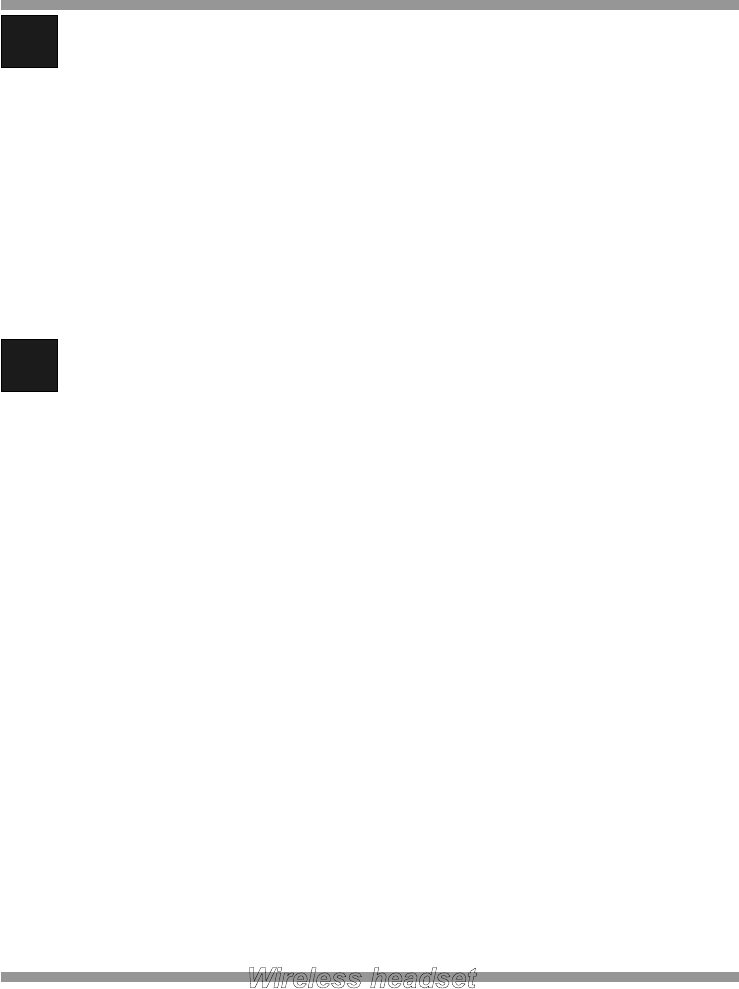
5 Answering a call using a telephone with Lifter attached
The telephone rings
While wearing the headset, press the ON/OFF button on the headset
The lifter function activates (telephone connection opens)
To end the call press the ON/OFF button on the headset
The lifter function will de-activate (telephone connection closes)
6 Adjusting the TX (transmit) volume
The TX (transmit) volume can be adjusted using the volume control located on the
back of the base unit.
Adjust the volume by pushing +/- button to increase or decrease the level. The
volume should be set to personal preference.
To adjust follow these steps:
Make a telephone call and ask the person you are calling for their assistance.
Adjust the volume as you talk by pushing the volume control up(+) or down(-)
Ask the person you are calling to tell you when the volume of your voice is
acceptable.
If the TX(transmit) volume is still low, then set the MICROPHONE
SELECTION switch located on the back of the base unit to “B”
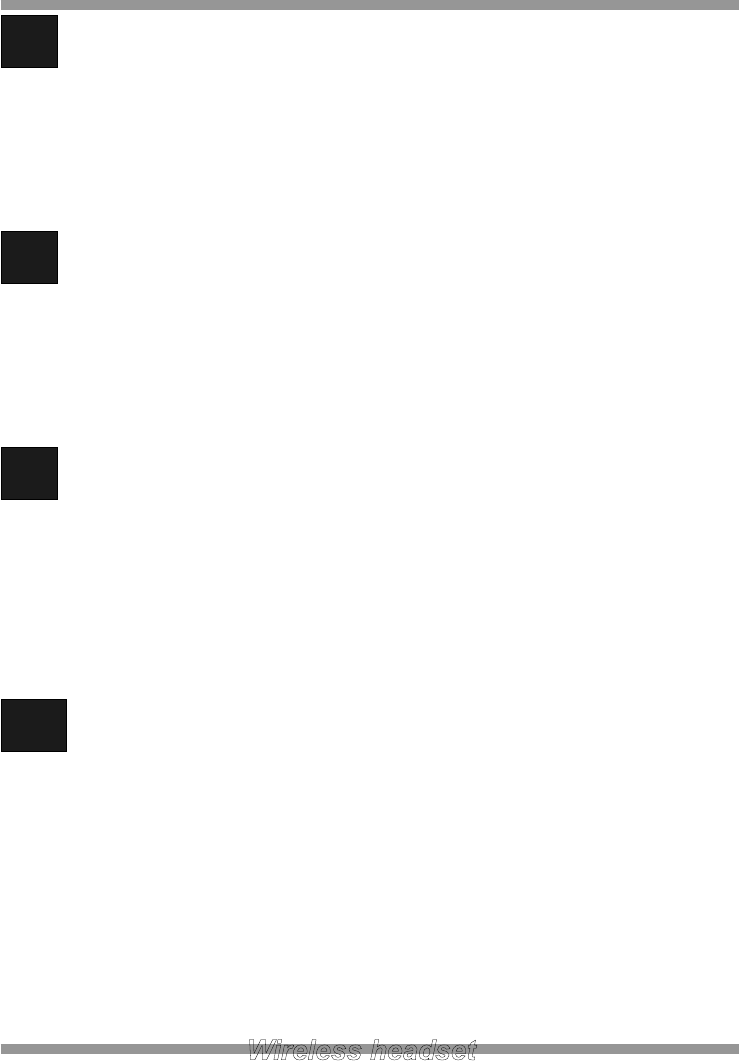
7 Adjusting the RX (receive) volume
Follow these steps:
Make a telephone call and ask the person you are calling for their assistance.
Adjust the RX (receive) volume by pressing the up/down buttons on the
headset while your caller is speaking.
8 Muting the microphone
To MUTE the microphone on the headset press the MUTE button located on
the headset or In-use button located on the front of base unit.
To turn the MUTE off, press the MUTE button again. Normal operation will
now resume.
9 VoIP with PC (Optional)
DW-775 is optimized for Microsoft LYNC
Connect USB cable (option) between PC and mini USB port of Base.
To make call or receive through, push the PC/TEL button first and then press
the ON/OFF button.
10 Using Multi-headset
6 Headset can be registered to base unit. It means that 6 users can use
headset with one base unit.
After being registered all headsets, all users can hear ring alert wile incoming
call. User who pushes talk-button first can talk with caller.
★ For using multi-headset, each headset is needed to be paired with base unit.
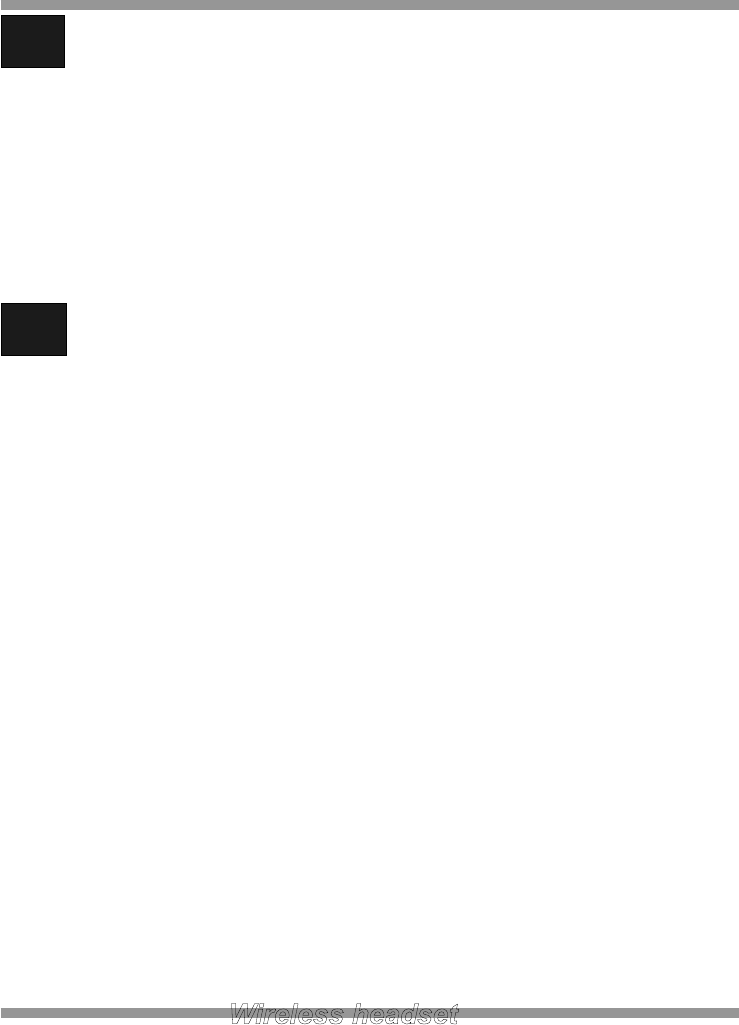
11 De-registering all headsets
Unplug the power cord from the base unit..
While pushing TX buttons(+/-), plug the power cord into the base unit.
After 2~3 seconds, red LEDs will be ON.
Now, all registered headsets are cleared. Register headset you want to use.
12 Electronic Hook Switch (DASAN DHSG cable: accessory)
The unit enables you to answer and end calls remotely by using its built-in
electronic hook switch (EHS). EHS of the unit is only possible on certain
telephone systems supporting EHS.
★ EHS is only possible on certain telephone systems. In order to determine which
telephones have the EHS feature enabled, please refer to EHS guide. Please
also refer to your telephone’s user manual for clarification.
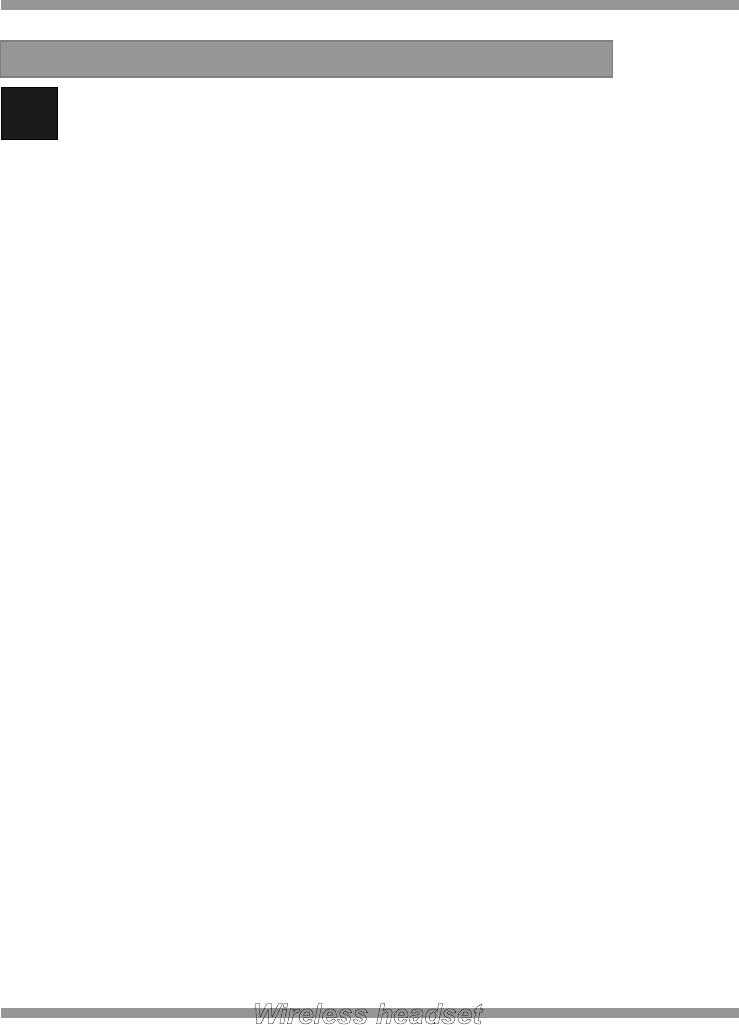
1 Replacing the battery
Ensure the headset is turned off
Take off the headset cover
Replace the battery
★ Ask local distributor to replace the battery.
7. Replacing the Battery
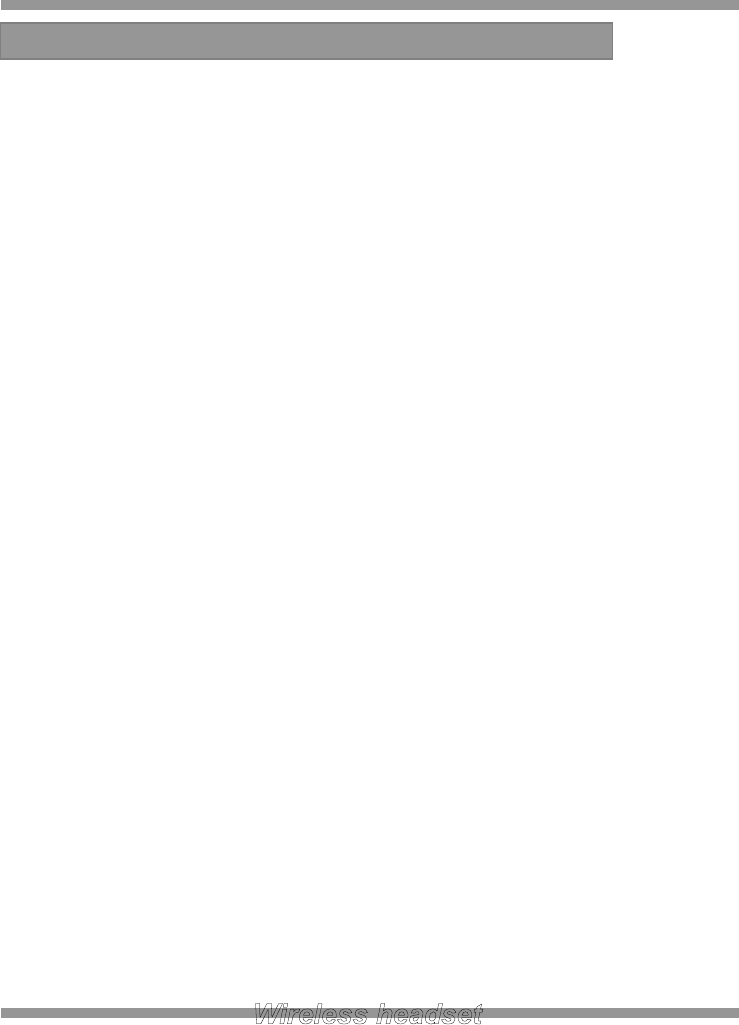
Compatibility Compatible with most standard corded desk phone
Radio Frequency Range Europe: 1.8GHz (DECT)
US: 1.9GHz (DECT)
Radio Frequency Modulation 0.5 GFSK (Gaussian Frequency Shift Keying)
Operating range Up to 90 meter (Approx. 300 feet)
Talk time Up to 7 hours
Standby time Approx. 72 hours
Battery type Lithium Polymer
Charging time approximately 3 hours
Power Supply Unit Output Voltage: DC 9V 600mA
8. Technical Features
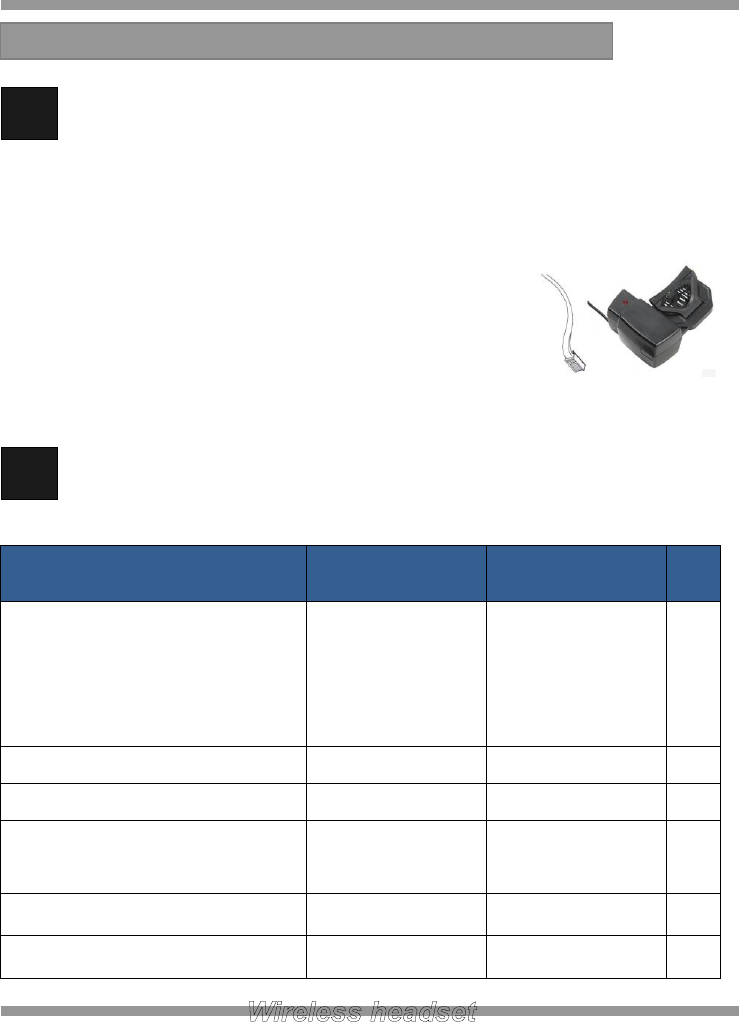
1 DL-570L Handset Lifter
This handset lifter has been exclusively designed for use with the unit, allowing
you to answer and end calls with the touch of a button when away from your desk.
Features:
Remote one-touch answer/end of calls
Automatically lifts and replaces handset
Compatible with most standard telephones
Easy installation
2 EHS Adapter (Optional)
EHS Compatibility Table
Telephone
Supported EHS
EHS Adapter
SIEMENS OpenStage 40/60/80
POLYCOM IP330
SNOM
Aastra
DHSG
DS-DHSG Cable
POLYCOM IP331
DHSG
DS-DHSG-PLC
CISCO 7965G
HHC
DHHC Adapter
ALCATEL 4028
ALCATEL 4038
MSH
DMSH Adapter
Avaya 9620
AEI
DAEI Adapter
*Avaya another model
AEI
DAEI-II Adapter
9. Optional Accessories
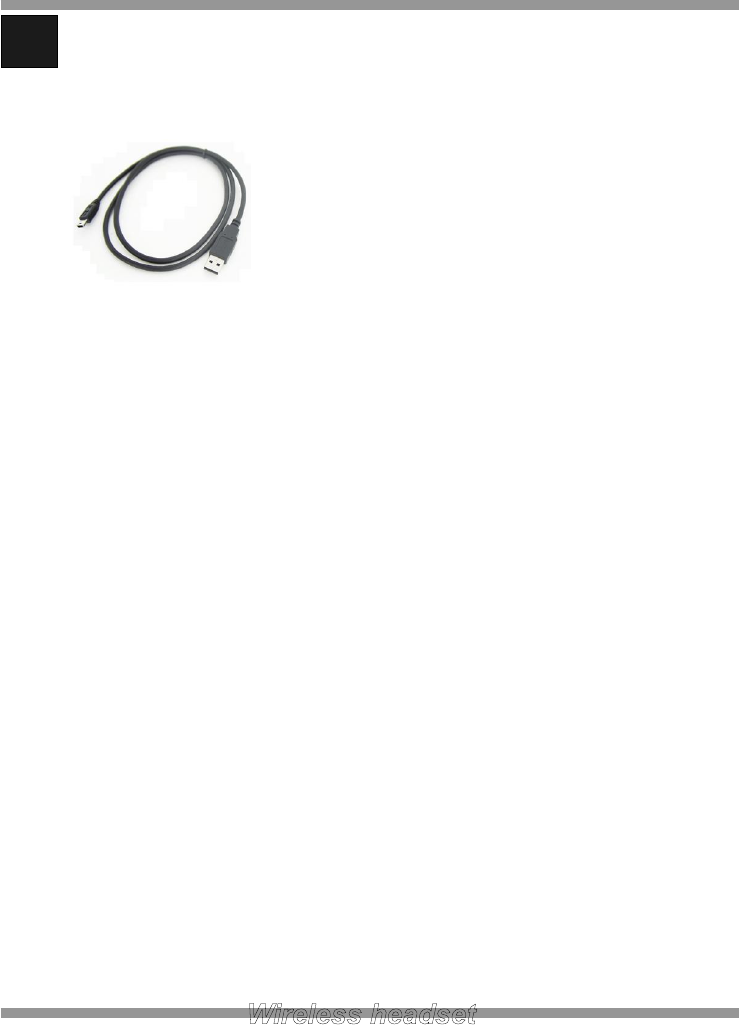
3 Other Accessories (Optional)
After finishing the connection, please tie all cables with a cable-tie.
USB Cable
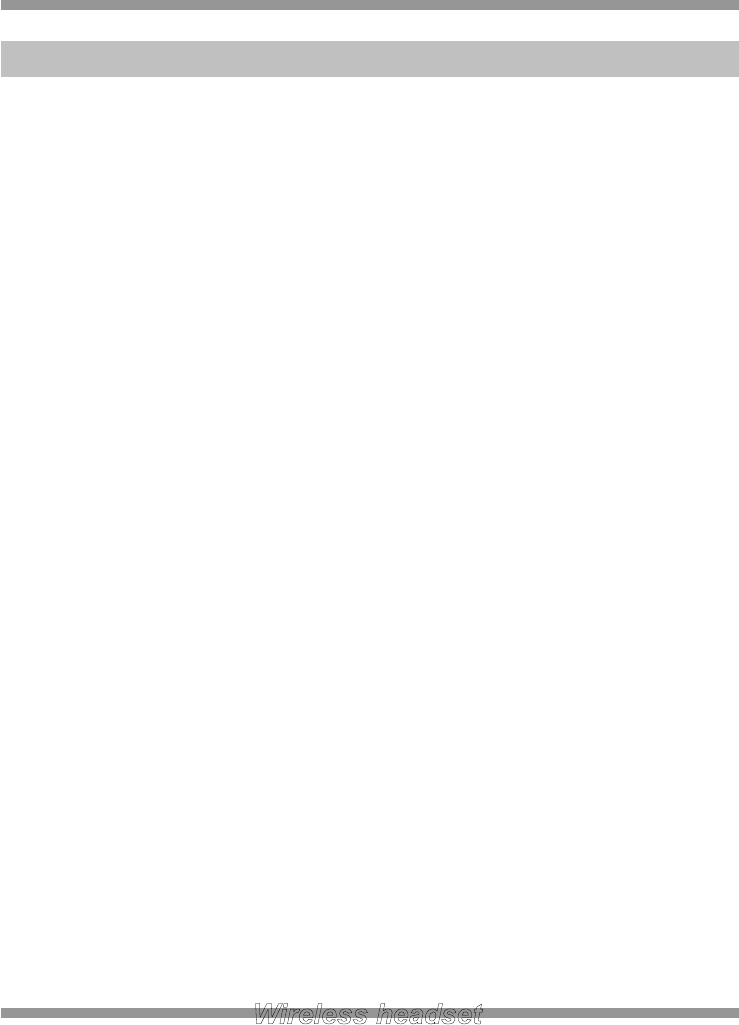
We will repair or replace, at our opinion, this product if found defective due to materials or
workmanship within the warranty period beginning from the original date of purchase. This
product is warranted by authorized representative for the period specified.
The Original dated purchase receipt must be presented to the authorized service center
when service is rendered. On all carry-in models, transportation to and from the service
station is the responsibility of the purchaser.
This warranty does not cover damages due to accident, fire, flood, earthquake and/or other
acts of God; misuse, incorrect line voltage, improper installation, improper or unauthorized
repairs, commercial use or damages occurred in shipping. Exterior and interior finish,
lamps, glass, plastics parts and temperature probes are not covered under this warranty.
Customer adjustment according to the owner’s manual are not covered under this warranty.
This warranty is automatically void if the serial number is missing or altered.
Warranty and service
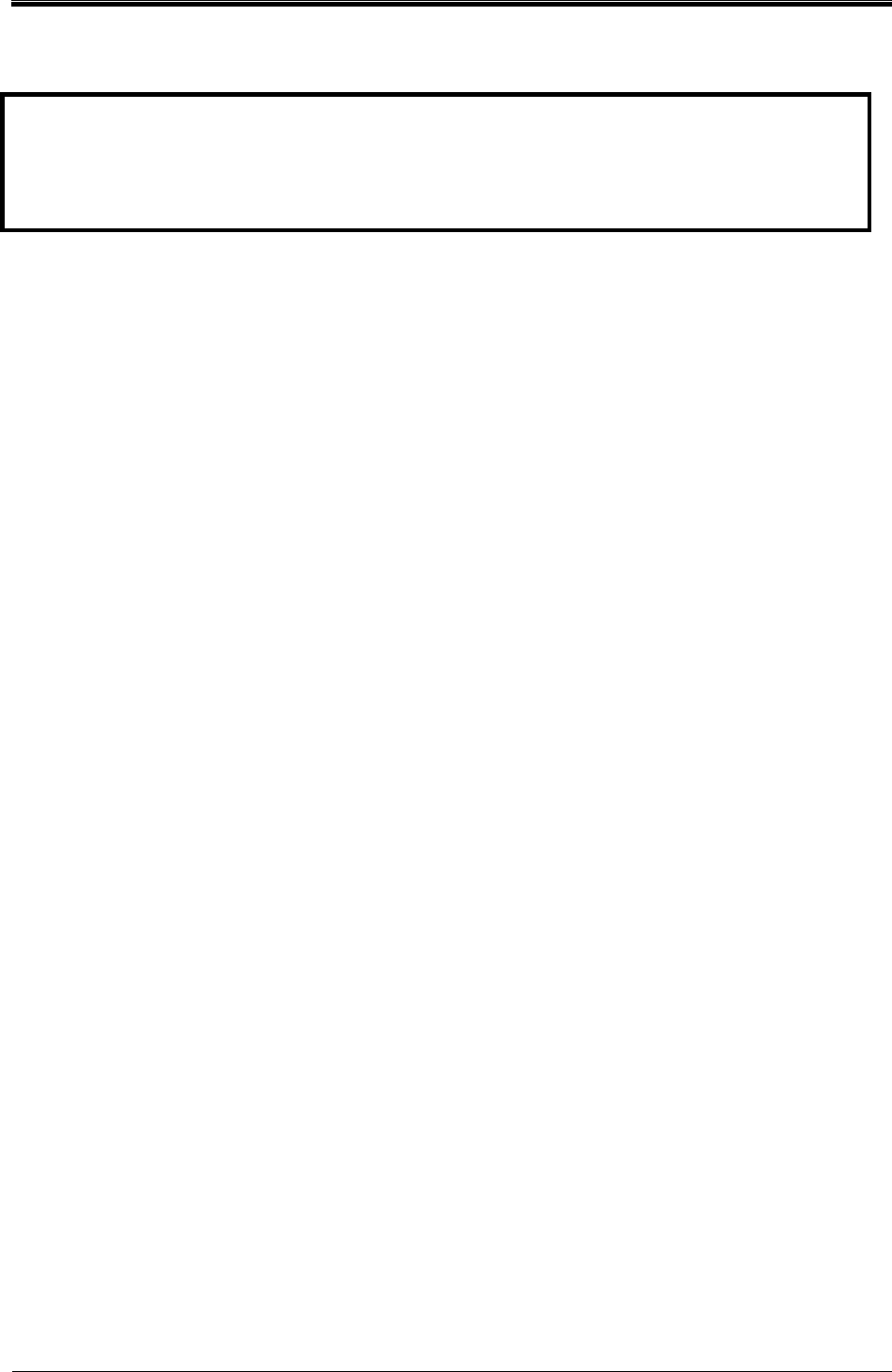
Bogota SIRCI Project User Requirement Definition
CB-EDR-HM-00-V1.0 Automatic Recharger Page
62
of All
FCC Statement
This device complies with Part 15 of the FCC Rules. Operation is subject to the following two
conditions:
(1) This device may not cause harmful interference. and
(2) This device must accept any interference received, including interference that may cause
undesired operation.
Any changes or modifications to the equipment not expressly approved by the party responsible for
compliance could void the user's authority to operate the equipment.
Note: This equipment has been tested and found to comply with the limits for a Class B digital device,
pursuant to part 15 of the FCC Rules. These limits are designed to provide reasonable protection
against harmful interference in a residential installation.
This equipment generates, uses and can radiate radio frequency energy and, if not installed and used
in accordance with the instructions, may cause harmful interference to radio communications.
However, there is no guarantee that interference will not occur in a particular installation. If this
equipment does cause harmful interference to radio or television reception, which can be determined
by turning the equipment off and on, the user is encouraged to try to correct the interference by one or
more of the following measures:
—Reorient or relocate the receiving antenna.
—Increase the separation between the equipment and receiver.
—Connect the equipment into an outlet on a circuit different from that to which the receiver is
connected.
—Consult the dealer or an experienced radio/TV technician for help.
.