DASAN ELECTRON DW-779UB Wireless Headset(DECT&BT;) User Manual DW 779UB 161215
DASAN ELECTRON Wireless Headset(DECT&BT;) DW 779UB 161215
User Manual
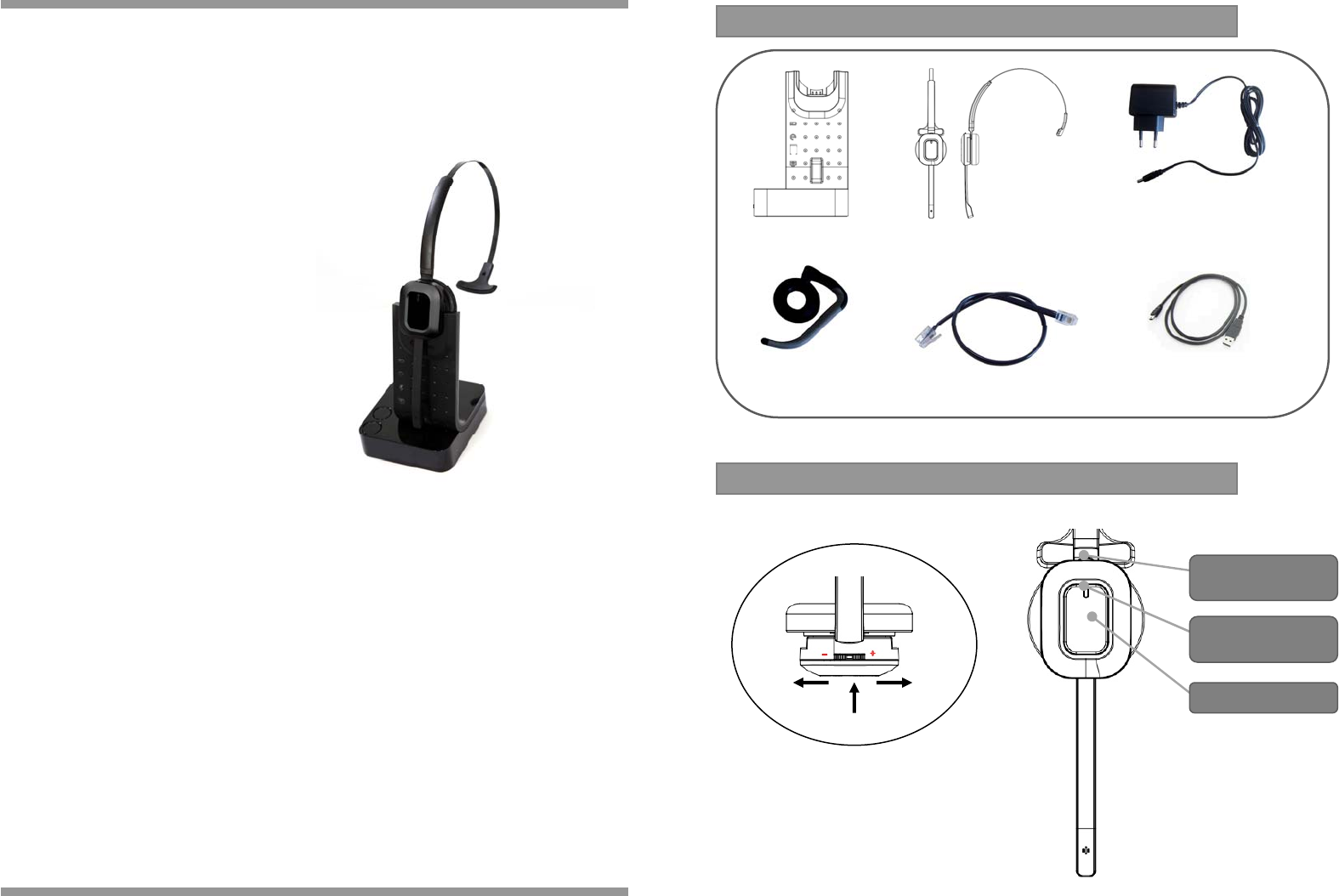
User’s Manual
Wireless Headset
INTRODUCTION
- Speaker Volume Up/Down
- Microphone Mute (Press)
1. Package Contents
BASE Unit
HEADSET & HEADBAND
EAR-HOOK
TELEPHONE CONNECTION CORD
2. Headset
POWER ADAPTOR
Down Up
Mute/ Speaker
volume
Call Hook On/Off
In-Use/On-Off
Indicator
Mute
USB CABLE
(Optional)
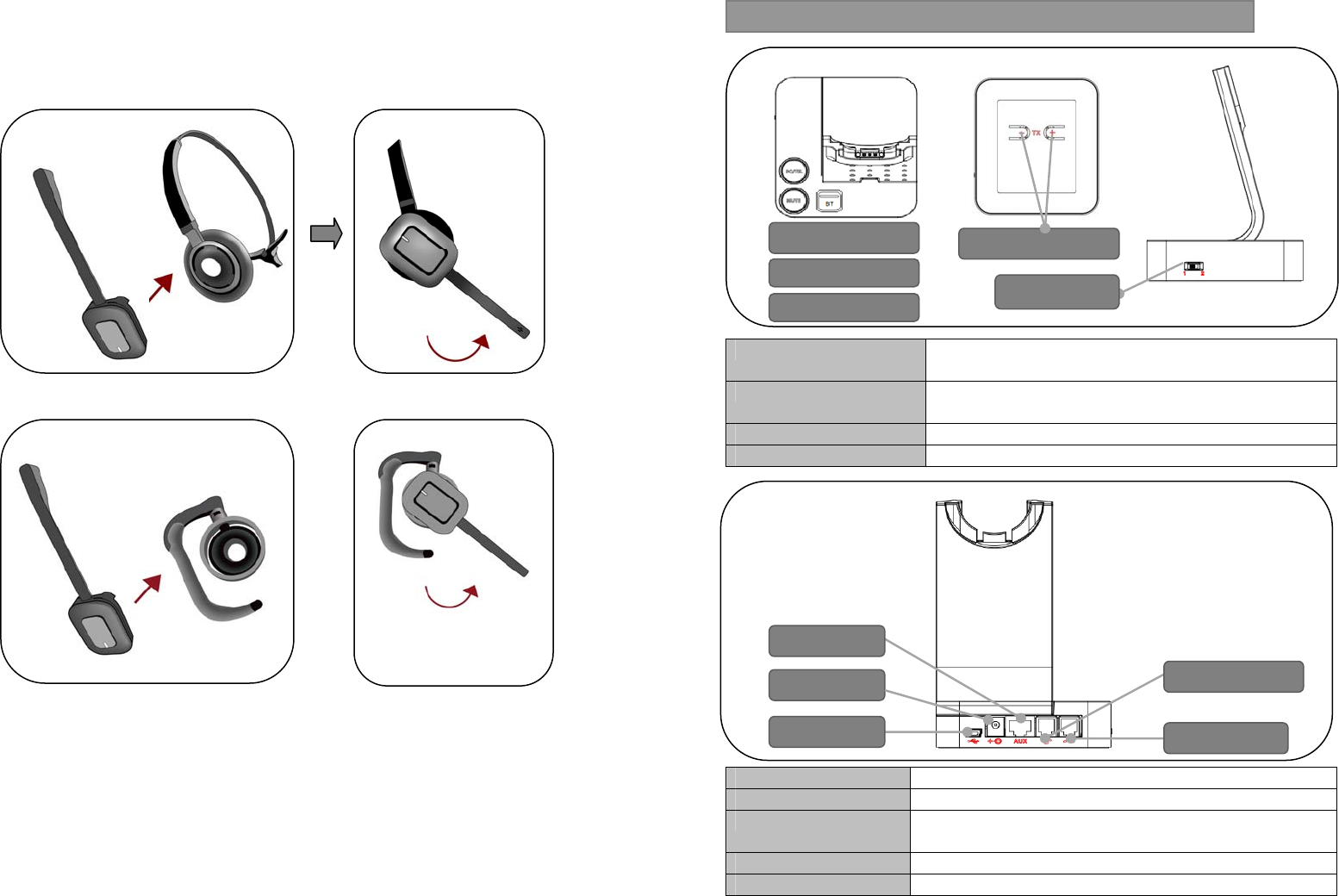
- Fit the headband or ear-hook on the headset
- Adjust the boom arm of your headset so that the microphone is positioned in
the direction of your mouth, as close as possible to your mouth.
Base Top Base Bottom
Microphone Volume Switch When installed, adjust volume level for the best level of
microphone volume.
Compatibility Switch Select ‘1’ or ‘2’ until a dial tone is heard via the telephone
connection.
PC/TEL Only USB version has this function.
Bluetooth Button Turn on and off Bluetooth mode
AUX Connection for Handset LIFTER (optional extra)
Handset port Plug Handset cord from the phone to Handset port
Telephone port Connect telephone cord to the headset port or handset port of a
telephone / base unit
USB Port Connect USB cable between PC and base unit.
DC Jack Connect Power Adapter to DC Jack
3. Base Unit
PC/TEL Selection
USB port
AUX port
Handset port
Telephone port
DC Jack
Compatibility
Switch
Mic. Mute Button
Microphone Volume
Bluetooth Button
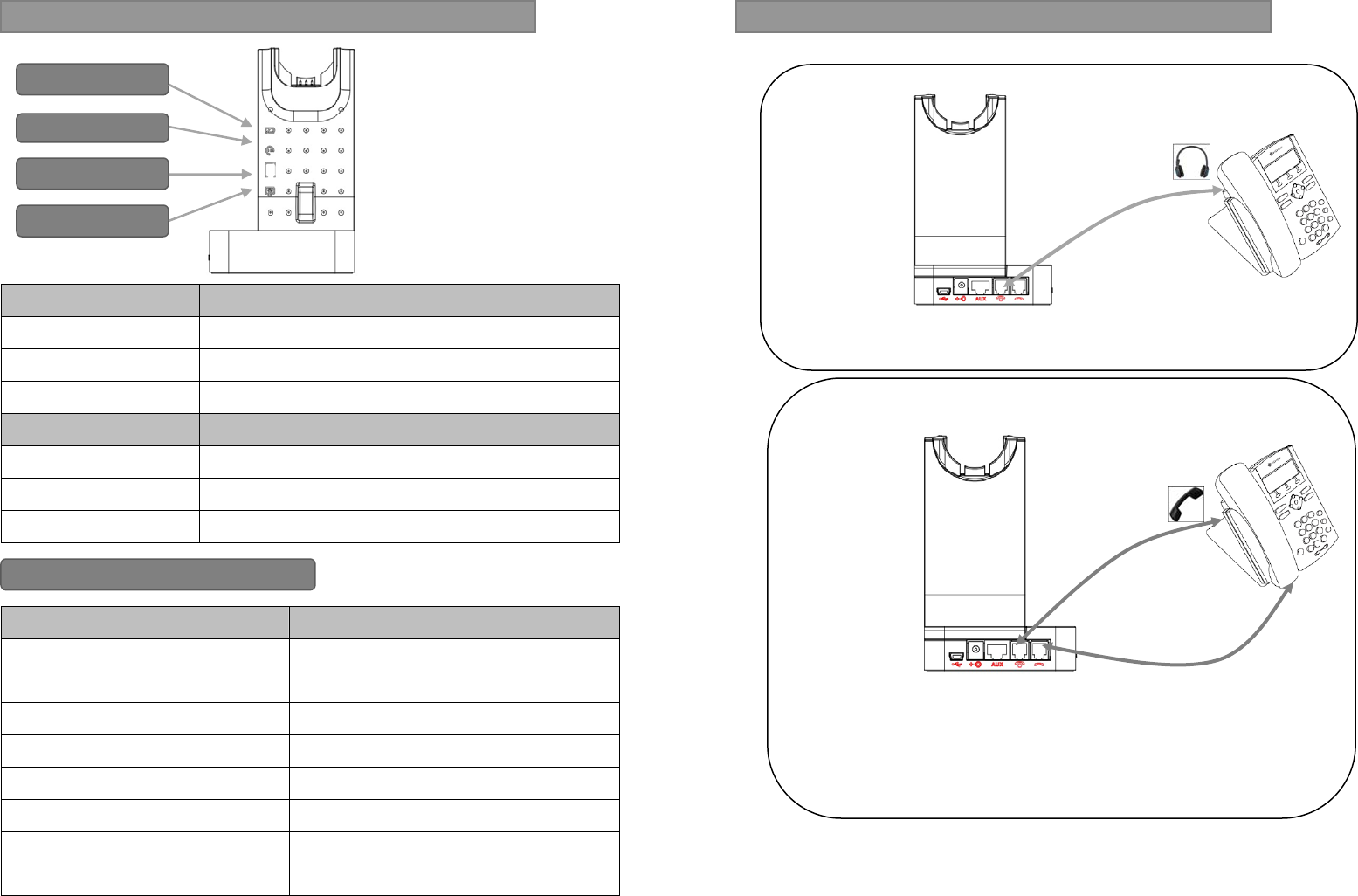
Charging Status LEDs status
Charging Battery Indicator : ‘Blinking’ 3 sec-ON, 1sec-OFF
Full Charged Battery Indicator : ‘ON’
Low Battery Battery Indicator : ‘Blinking’ 0.5 sec-ON, 0.5 sec-OFF
Event LEDs status
Press Microphone mute Mute indicator : ‘ON’
Press PC/TEL selection PC/TEL Indicator - TEL : ‘OFF’ PC : ‘ON’
Hook Off Selected Mode indicator : ‘ON’
Event Added
Speaker /Microphone volume
UP/DOWN
Beep Sound
(High tone/Low tone)
Max/Min speaker volume reached Double beep
Max/Min microphone volume reached Double beep
Microphone mute/unmute Beep / Double beep
Mute reminder Beep (every 3 seconds)
Hook Off / On Double beep
(High tone / Low tone)
4. LED & Audio indicator
PC indicator
Bluetooth indicator
Battery indicator
TEL indicator
Audio Indicator
Diagram 1 (Desk phone with HEADSET port)
- Plug the supplied telephone cord into the TEL port of the BASE UNIT
- Connect the telephone cord to the HEADSET port of the desk phone
Diagram 2 ( Desk phone without HEADSET port)
- On the desk phone, unplug the handset cable from the phone
- Plug the handset cable into the HANDSET port on the BASE UNIT
- Plug the telephone cord into the TEL port on the BASE UNIT and plug the
other end of the telephone cord into the HADNSET port on the desk phone
5. Setting up the BASE
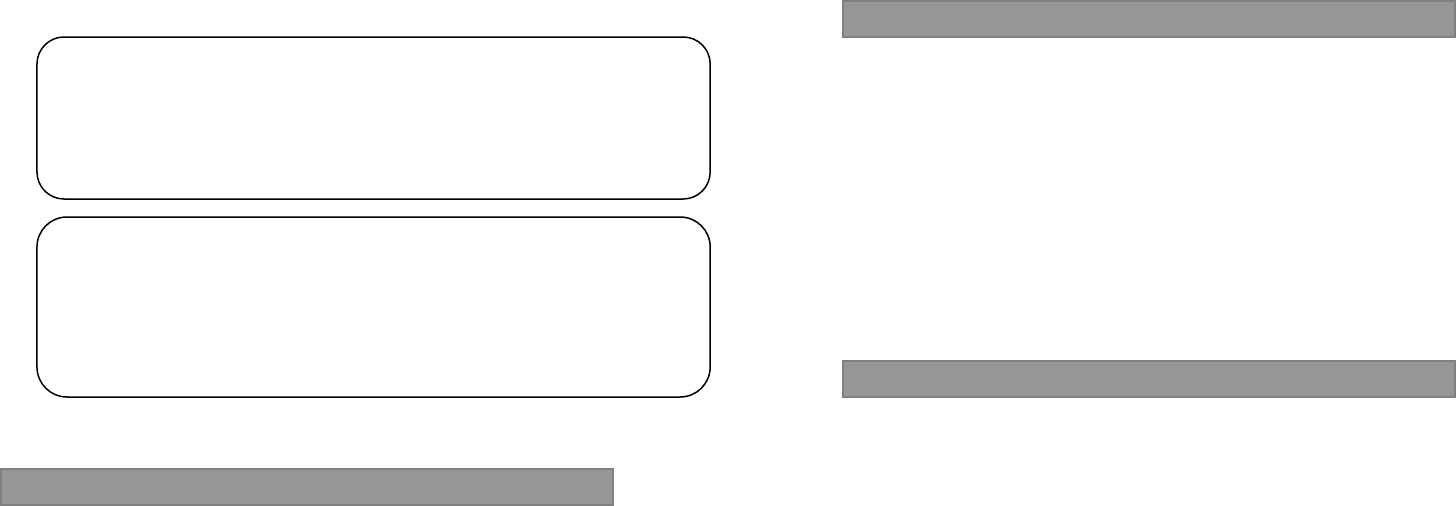
(Desk phone with DL-570 LIFTER)
The DL-570 remote handset lifter manually lifts the desk phone handset to
make or answer a call.
- Refer to the DL-570 installation guide
(Desk phone with EHS Adapter)
EHS Adapter enables an incoming call to be answered or ended by using the
On/Off button on the Headset..
- Refer to the EHS Adapter installation guide
- Plug the Power Adapter cord on the Base unit.(Note 1)
- Press Hook On/Off switch to make a call
- Select compatibility switch ‘1’ or ‘2’ position until you can hear the dial tone
- Adjust speaker and microphone volume
- Press Hook On/Off switch to end a call
Note 1 : Factory default setup : Paired
Pairing process is automatically proceeding when plug the power adapter into the Base
Unit. (Make sure that headset is placed on the cradle and should be powered on before
power is turned on. If the headset is not placed on the cradle, pairing will be
unsuccessful.)
6. Operational Instruction
The unit enables you to answer and end calls remotely by using its built-in electronic
hook switch (EHS). EHS of this unit is only compatible with certain telephone systems
supporting EHS.
★ EHS is only compatible with certain telephone systems. In order to determine
which telephones are compatible with the EHS feature, please refer to EHS
guide or contact your local distributor. Please also refer to your telephone’s
user manual for clarification.
1. Cannot hear a dial tone.
☞ Check the TEL/PC button.
TEL Mote: PC/TEL indicator – ‘OFF’
☞ Please check the cable connection between Base unit and Phone.
☞ Check that the power adapter is plugged in and has power
☞ Please check the compatibility switch. Adjust compatibility switch until you
can hear the dial tone.
2. Microphone volume (TX) is low / dead.
☞ Make sure that the microphone (TX) mute function is deactivated.
☞ Check the position of the boom arm and make sure that the microphone is
placed as close as possible to your mouth (approx. 2 fingers distance).
☞ Adjust the microphone (TX) volume on the bottom of base unit.
3. Buzzing sound on the headset
☞ Telephone may not be fully immune to the radio transmission between your
headset and base. To overcome this problem, move the base unit to at
least 30 cm/12” away from the phone.
4. Headset echoes
☞ Adjust the telephone’s volume. If necessary, adjust your microphone volume
7. Electronic Hook Switch (optional extra)
8. Trouble Shooting

on the headset to a lower setting.
5. EHS doesn’t work with the telephone
☞ Make sure the telephone is compatible with the wireless headset. Refer to
the EHS guide.
6. Headset was working, but it has stopped.
☞ Headset may need pairing to the base again. Refer to the ‘Note 1’ on
‘Operational Instruction’
☞ Headset battery may be dead. Return the headset to the cradle on the base
unit for charging.
On the base top case, the Bluetooth mode button can be found. When this button is
pressed, the blue LED is blinking and DW-779UB is on Bluetooth pairing mode.
To make pairing with smartphone, PC, or any other Bluetooth device, you should put
other Bluetooth device is on pairing mode, too.
On other Bluetooth device finds “DW-779UB(xxxx)”. Select it to finish the Bluetooth
pairing.
After finishing pairing, “DW-779UB(xxxx)” should be selected on other Bluetooth
devices.
During idle, the Blue color LED is blinking when the Bluetooth call is coming. And also
ring beep can be heard on headset’s earpiece speaker.
To take a call, press the hook button on headset and then Bluetooth call connection can
be set.
9. Bluetooth Usage
When Bluetooth call talking, the blue LED is blinking with different period.
To finish a call, press the hook button on headset.
After finishing, the blue LED is turned off and previous mode LED will be turned on.
When user makes a Bluetooth call on Smartphone, the blue LED is also blinking and
call processing beep can be heard on headset’s earpiece speaker.
After other party takes a call, Bluetooth call is automatically connected.
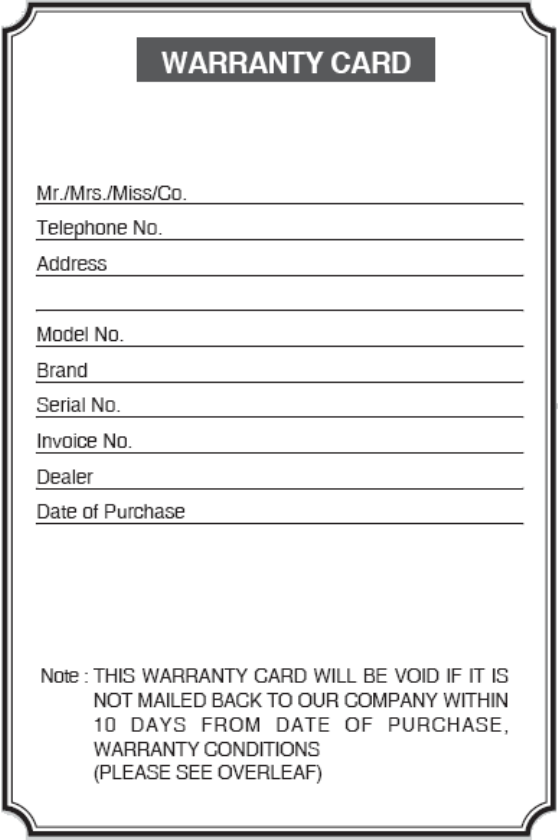
Compliance Statement (Part 15.19)
This device complies with Part 15 of the FCC Rules. Operation is subject to the following two
conditions:
1. This device may not cause harmful interference, and
2. This device must accept any interference received, including interference that may cause
undesired operation.
Warning (Part 15.21)
Changes or modifications not expressly approved by the party responsible for compliance
could void the user’s authority to operate the equipment.
FCC Interference Statement (Part 15.105 (b))
This equipment has been tested and found to comply with the limits for a Class B digital
device, pursuant to Part 15 of the FCC Rules. These limits are designed to provide
reasonable protection against harmful interference in a residential installation. This
equipment generates uses and can radiate radio frequency energy and, if not installed and
used in accordance with the instructions, may cause harmful interference to radio
communications. Howev¬er, there is no guarantee that interference will not occur in a
particular installation. If this equipment does cause harmful interference to radio or television
reception, which can be determined by turning the equipment off and on, the user is
encouraged to try to correct the interference by one of the following measures:
•Reorient or relocate the receiving antenna.
•Increase the separation between the equipment and receiver.
•Connect the equipment into an outlet on a circuit different from that to which the receiver is
connected.
•Consult the dealer or an experienced radio/TV technician for help.