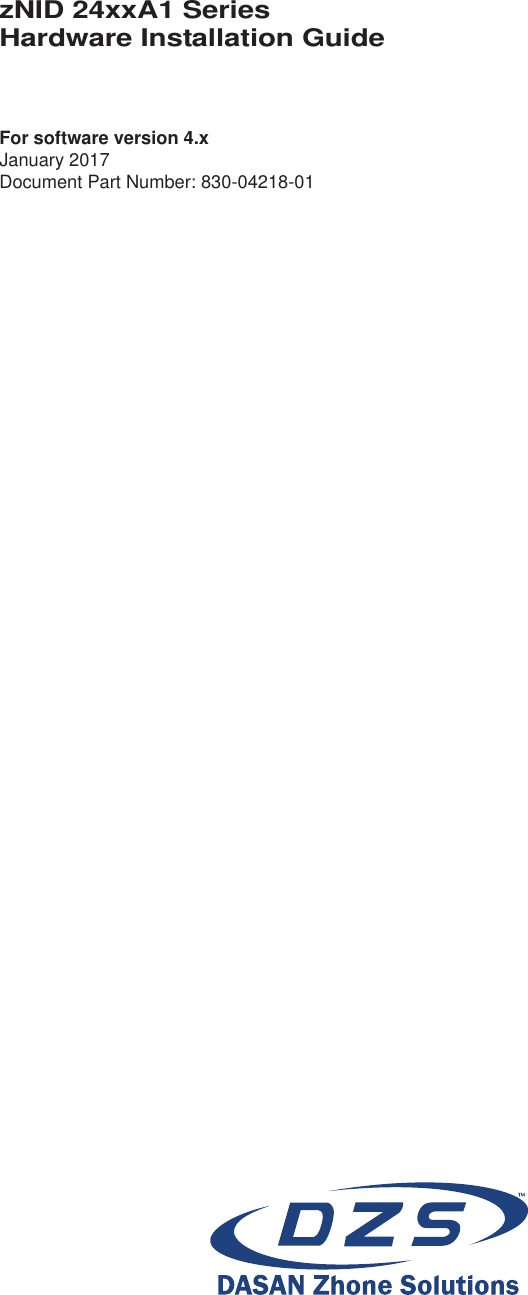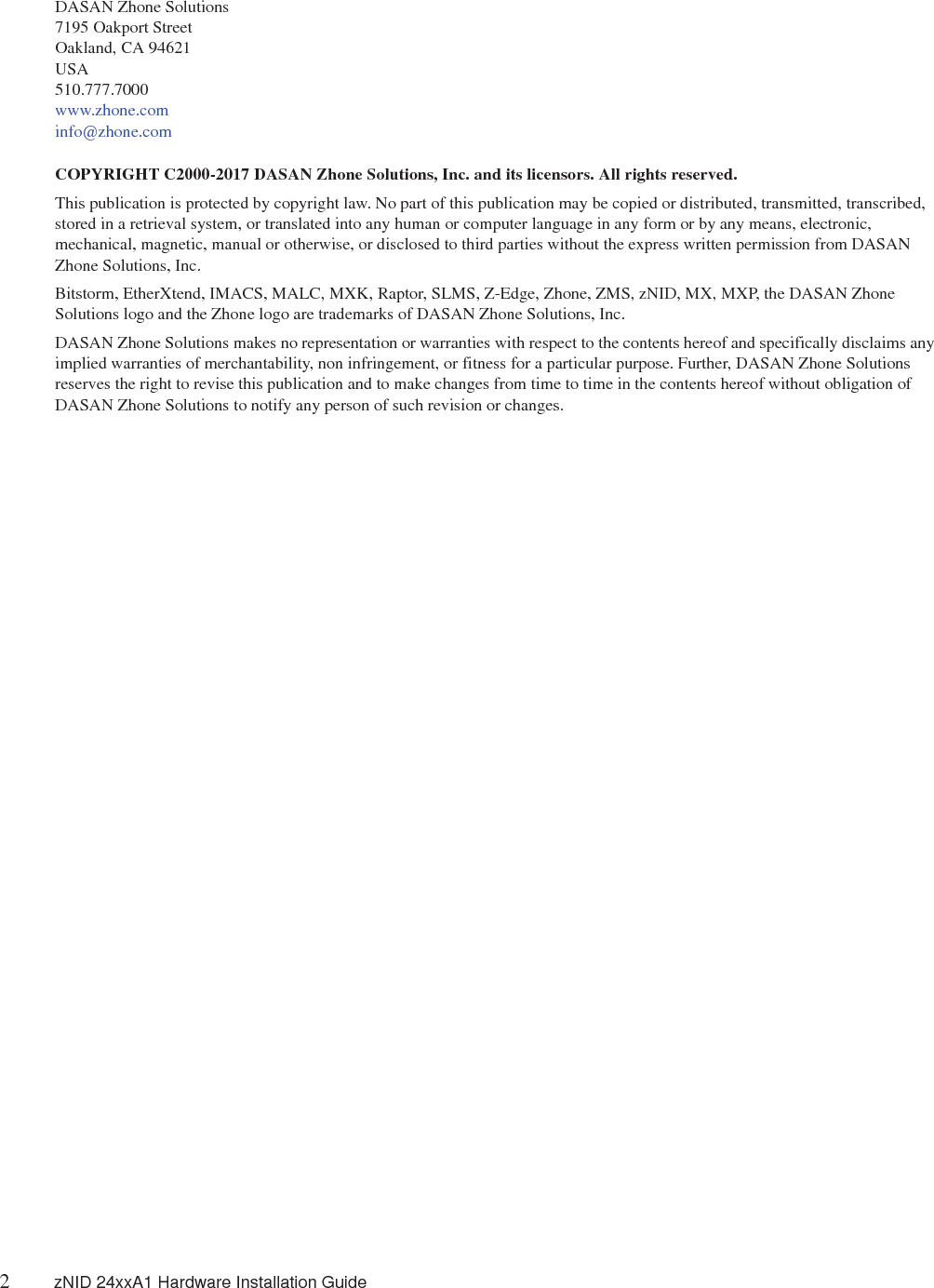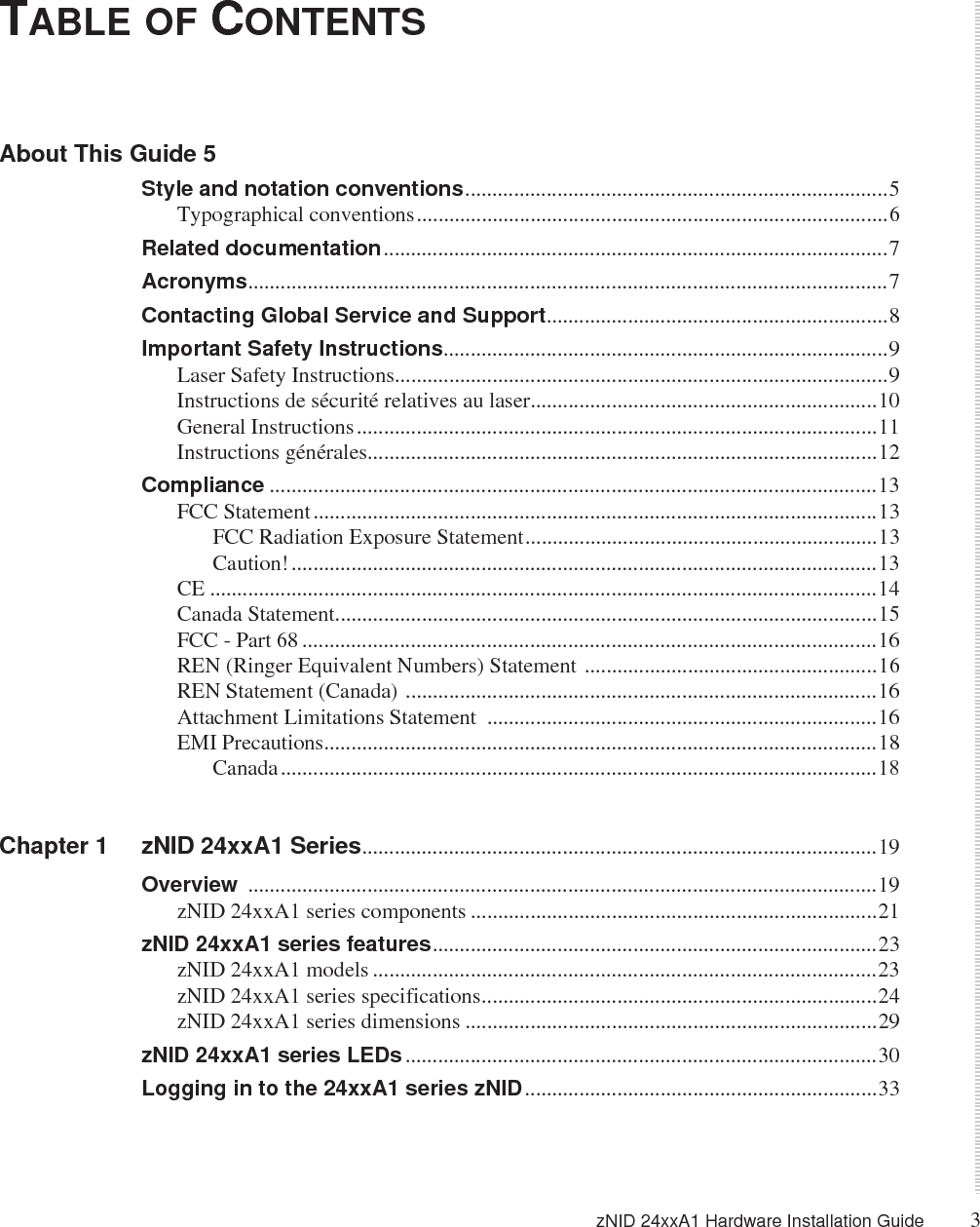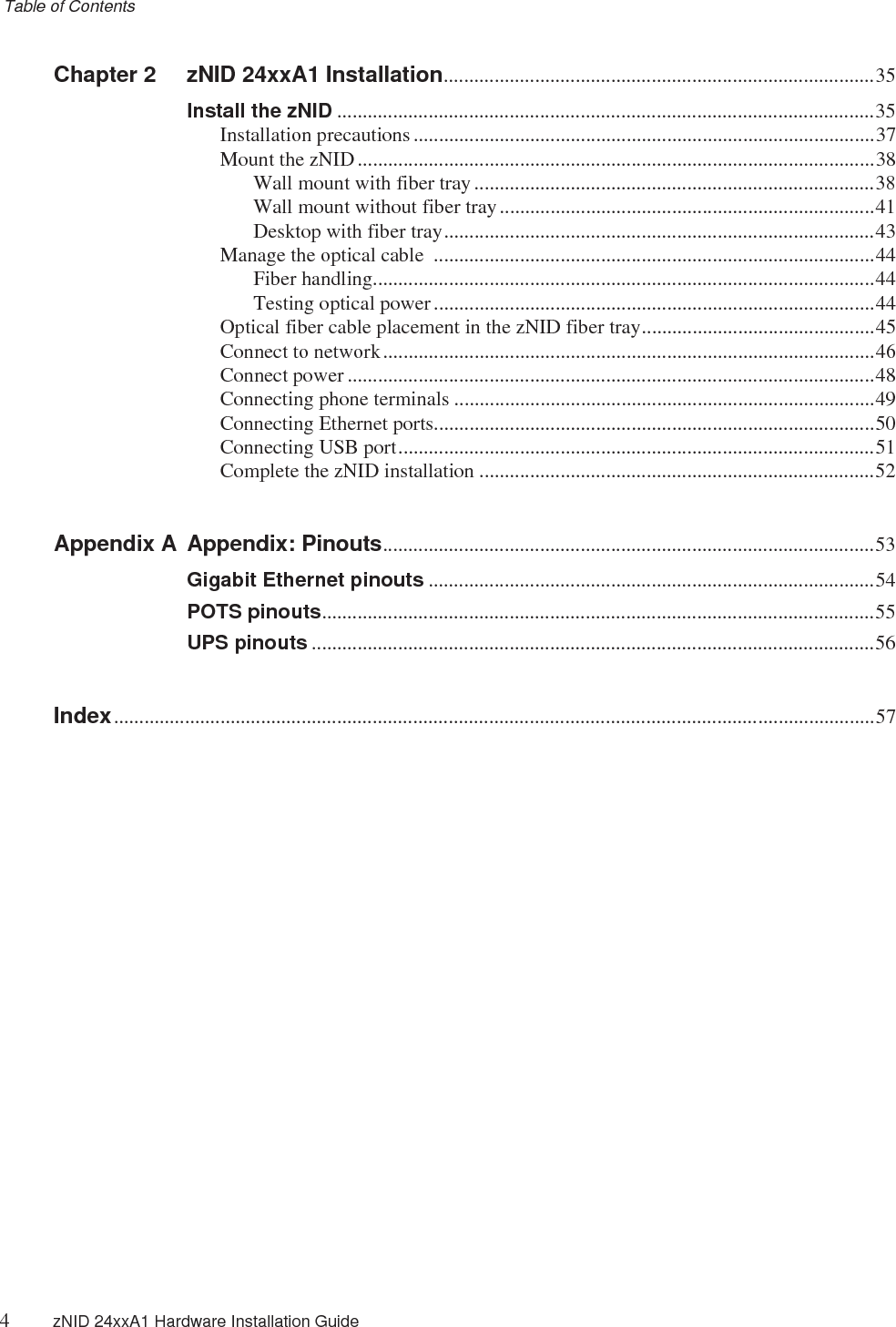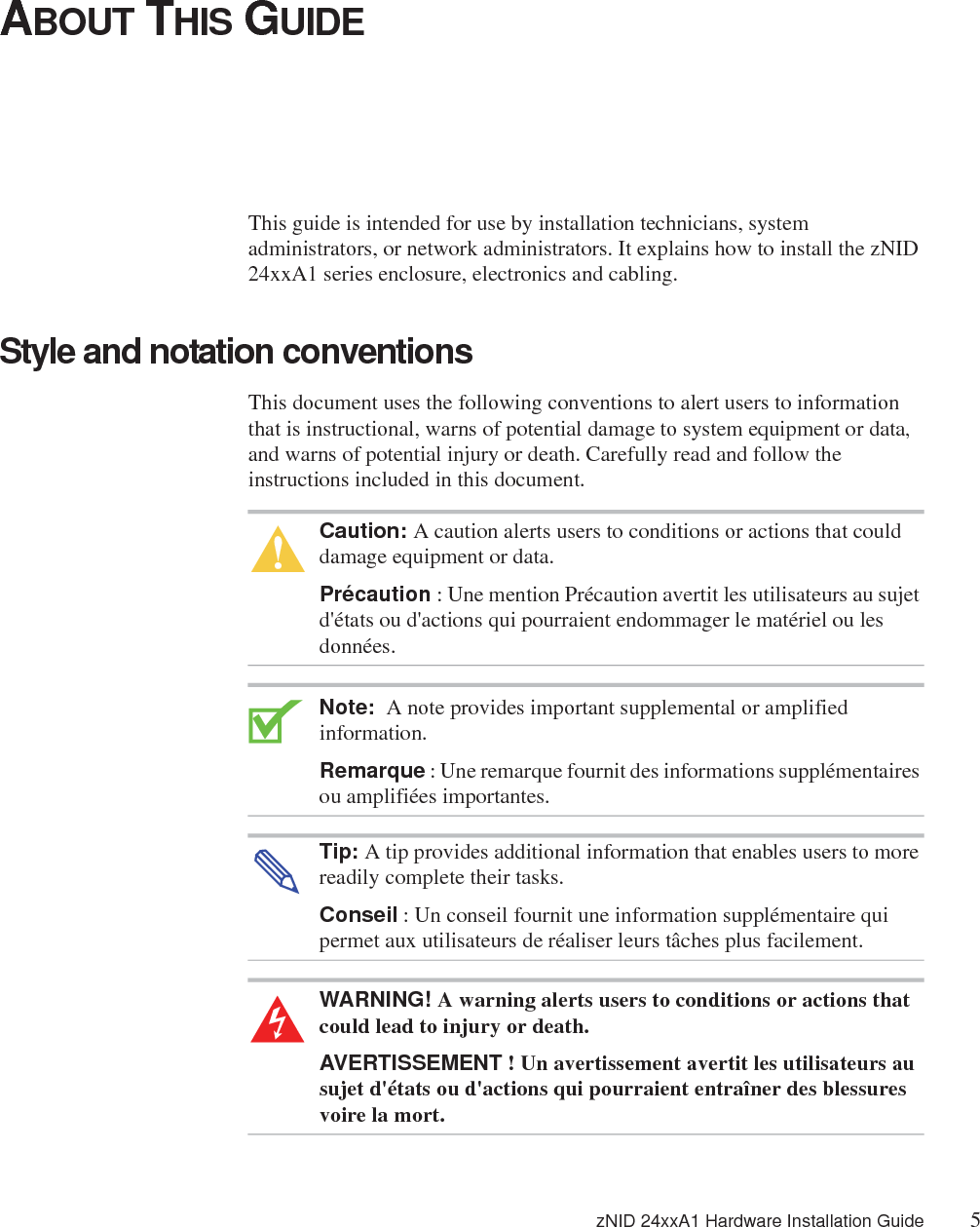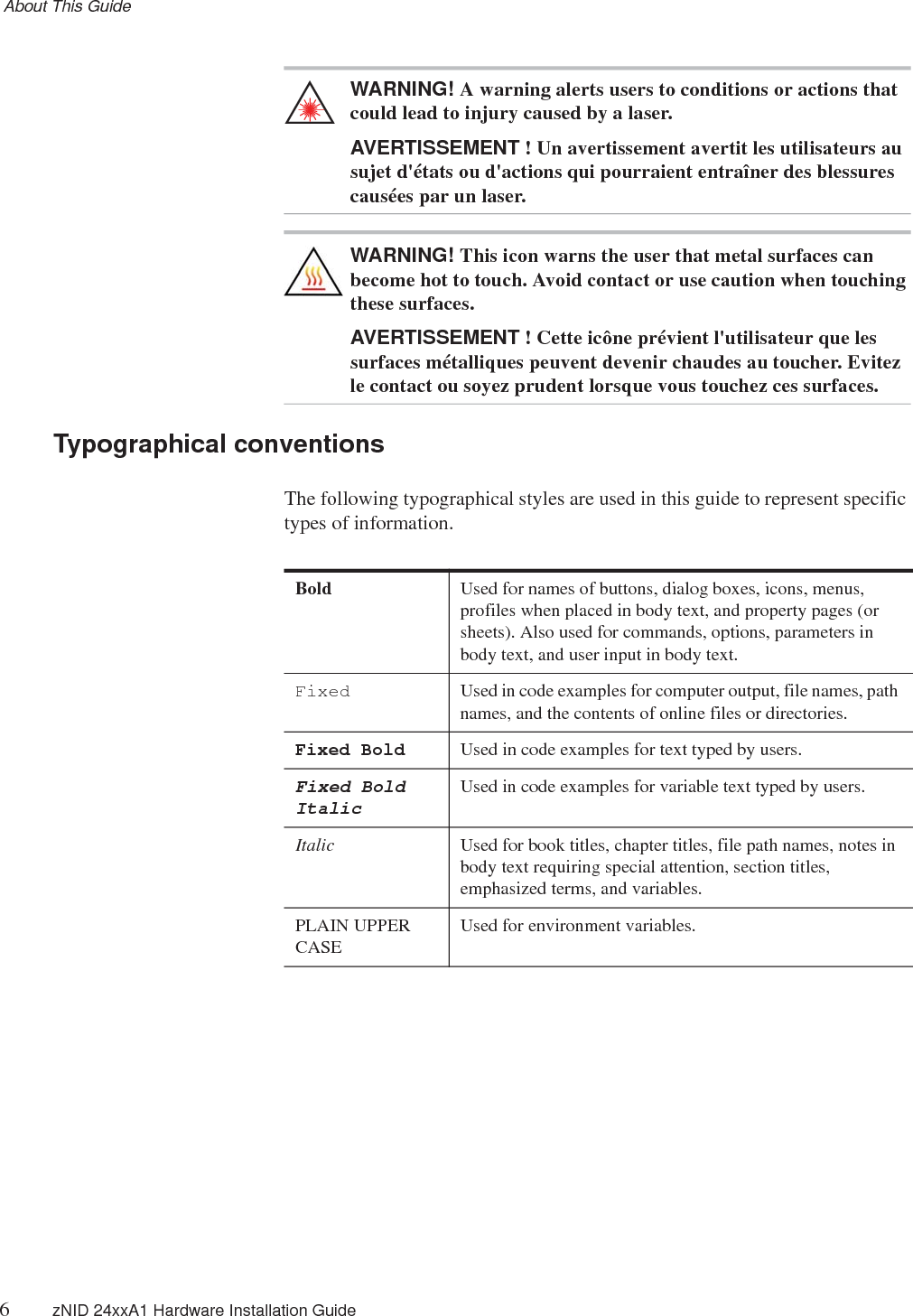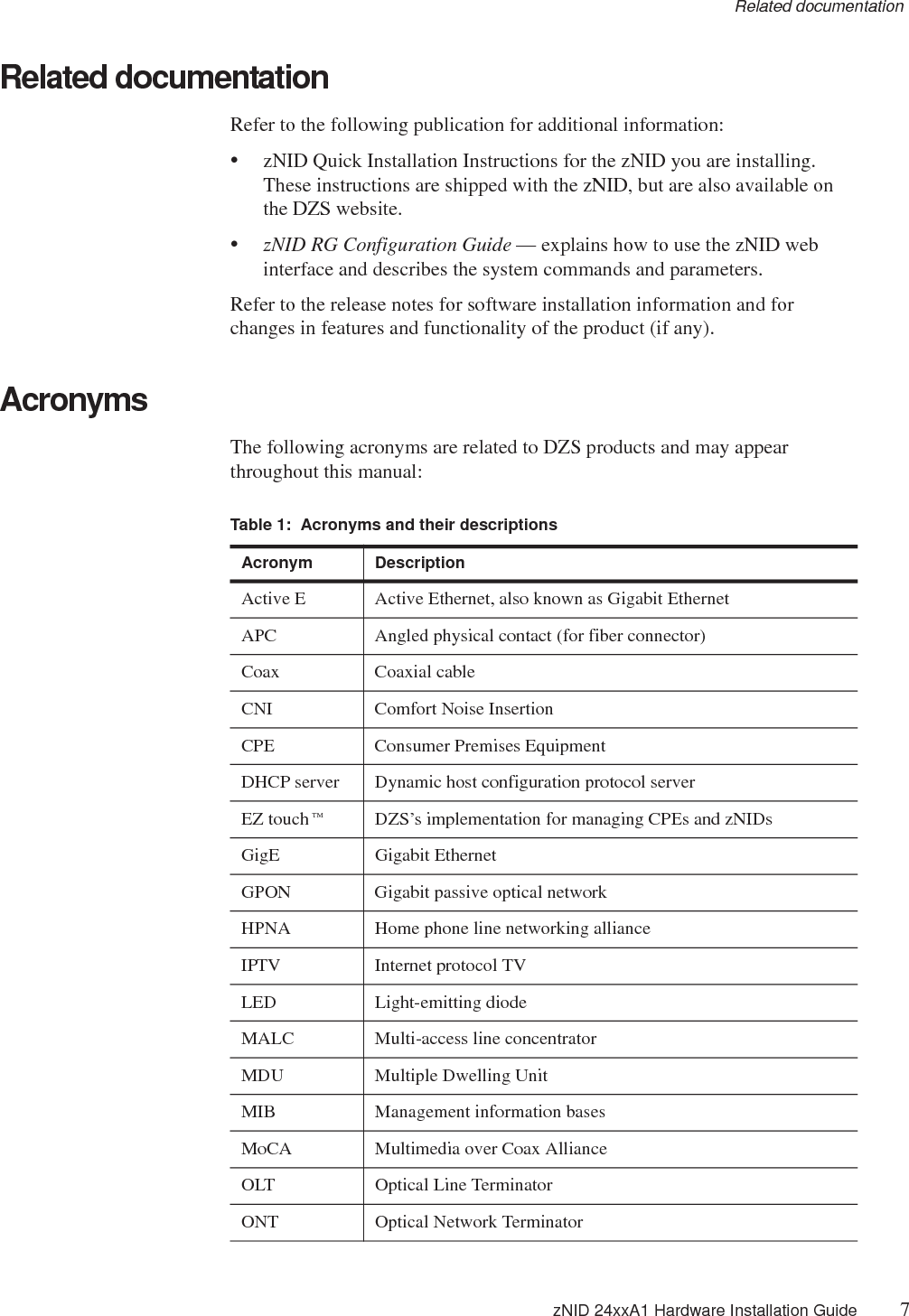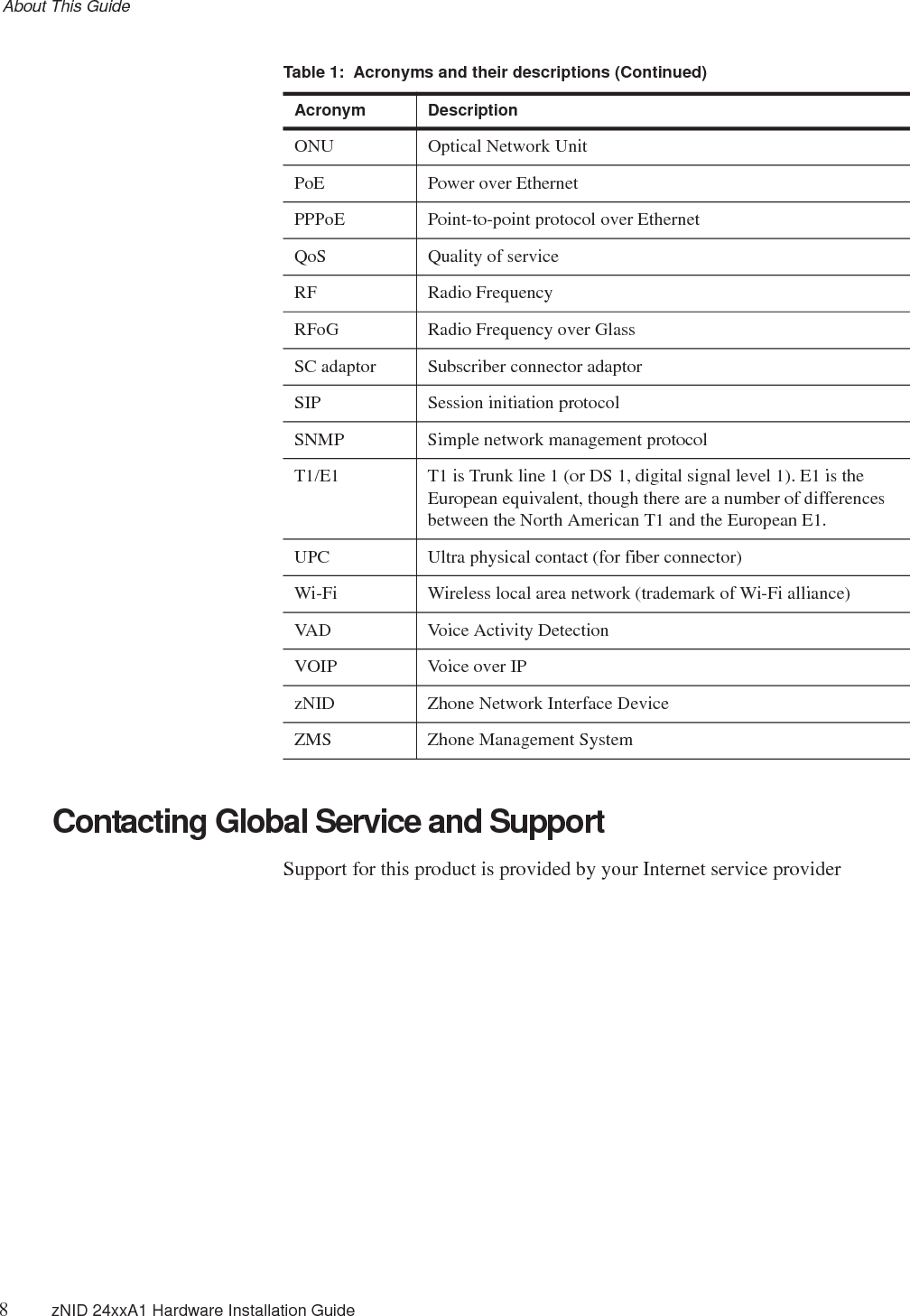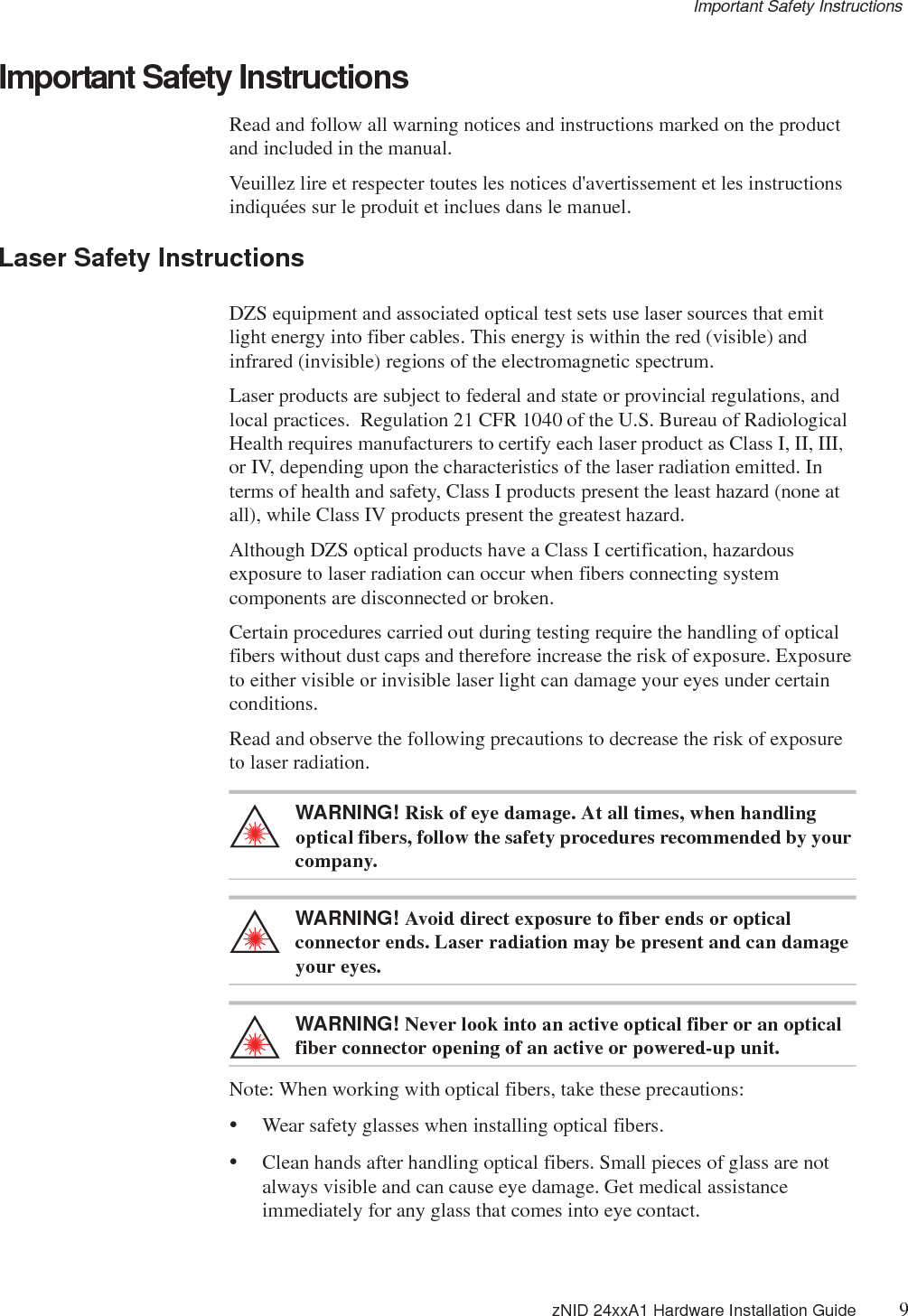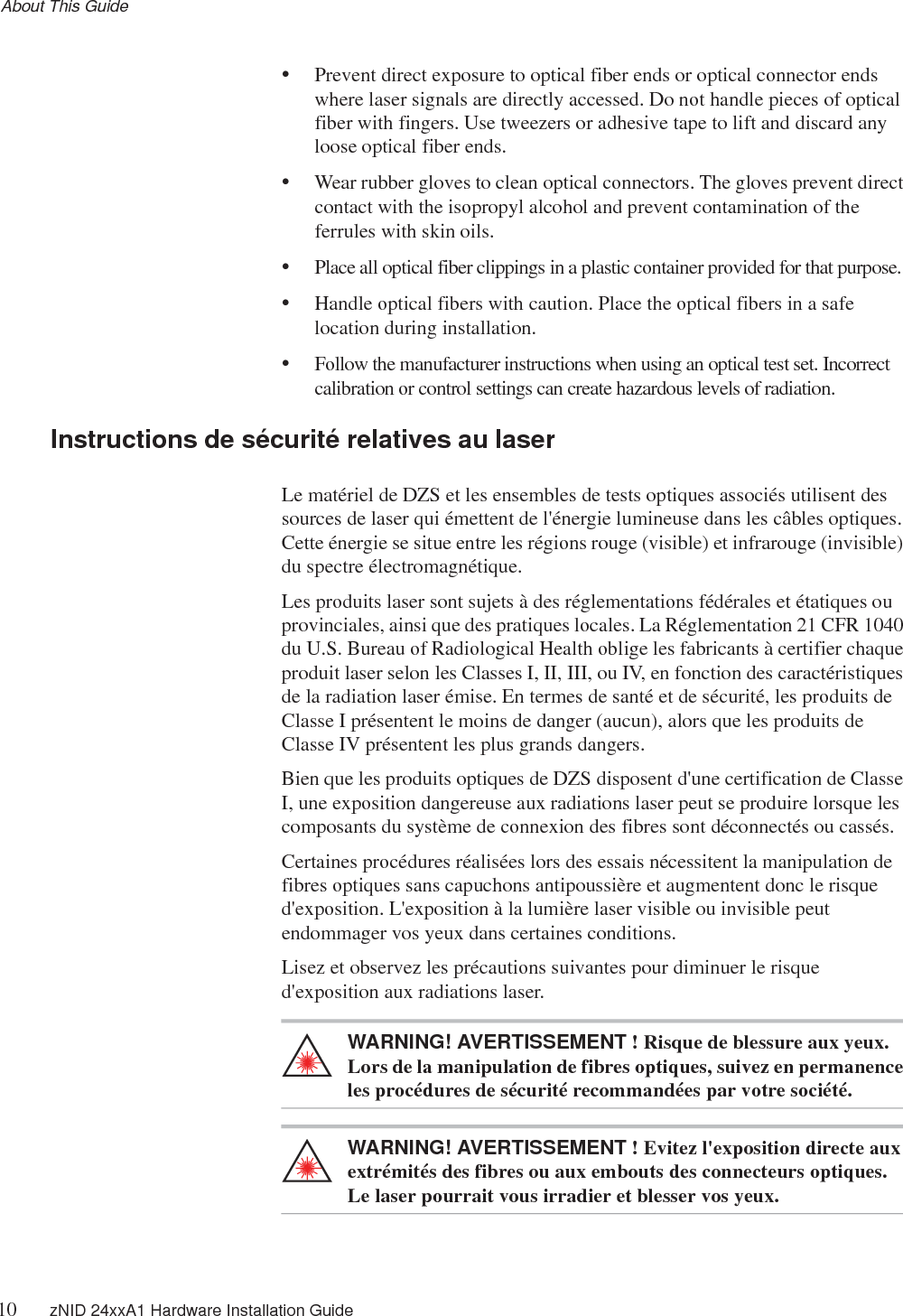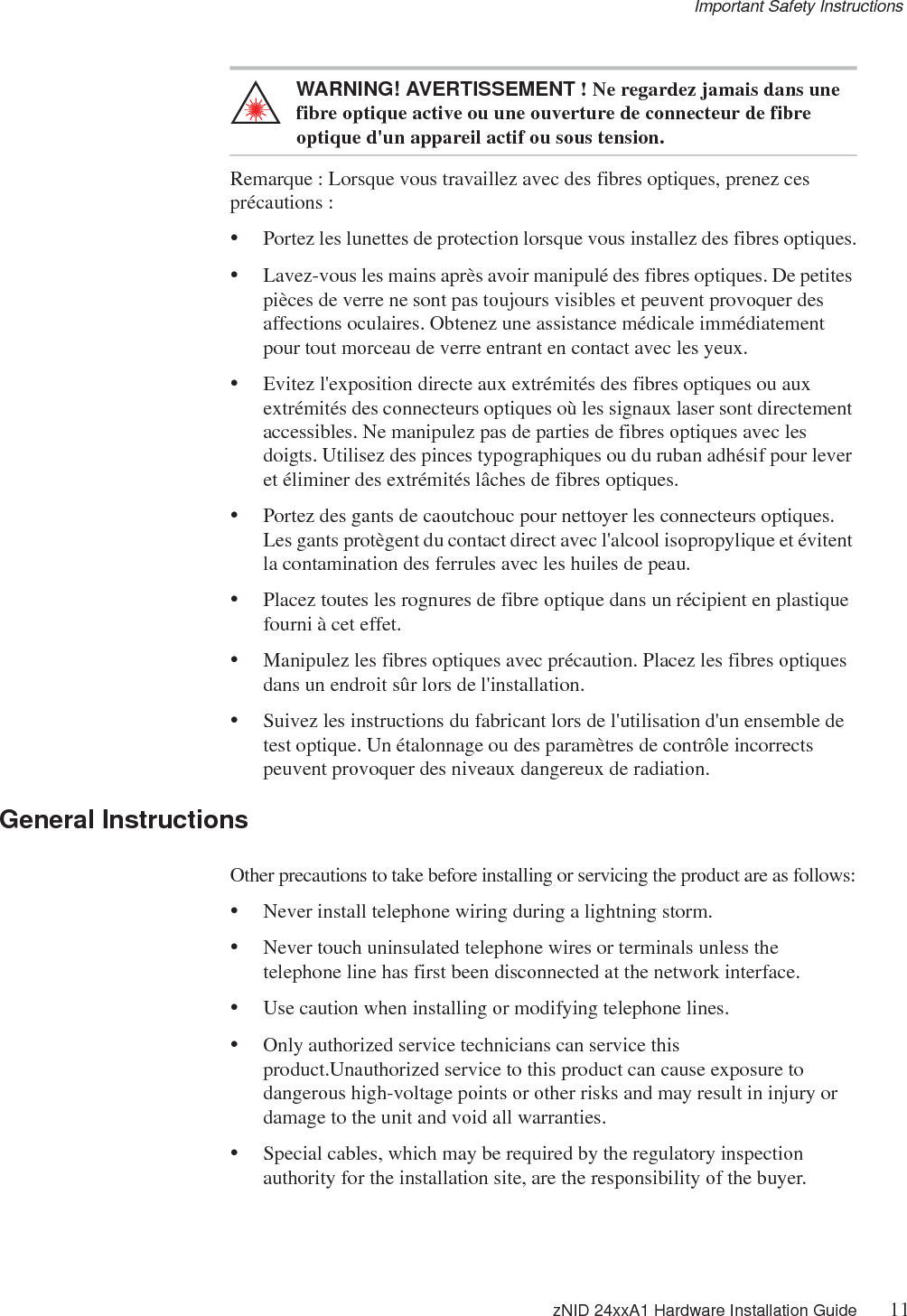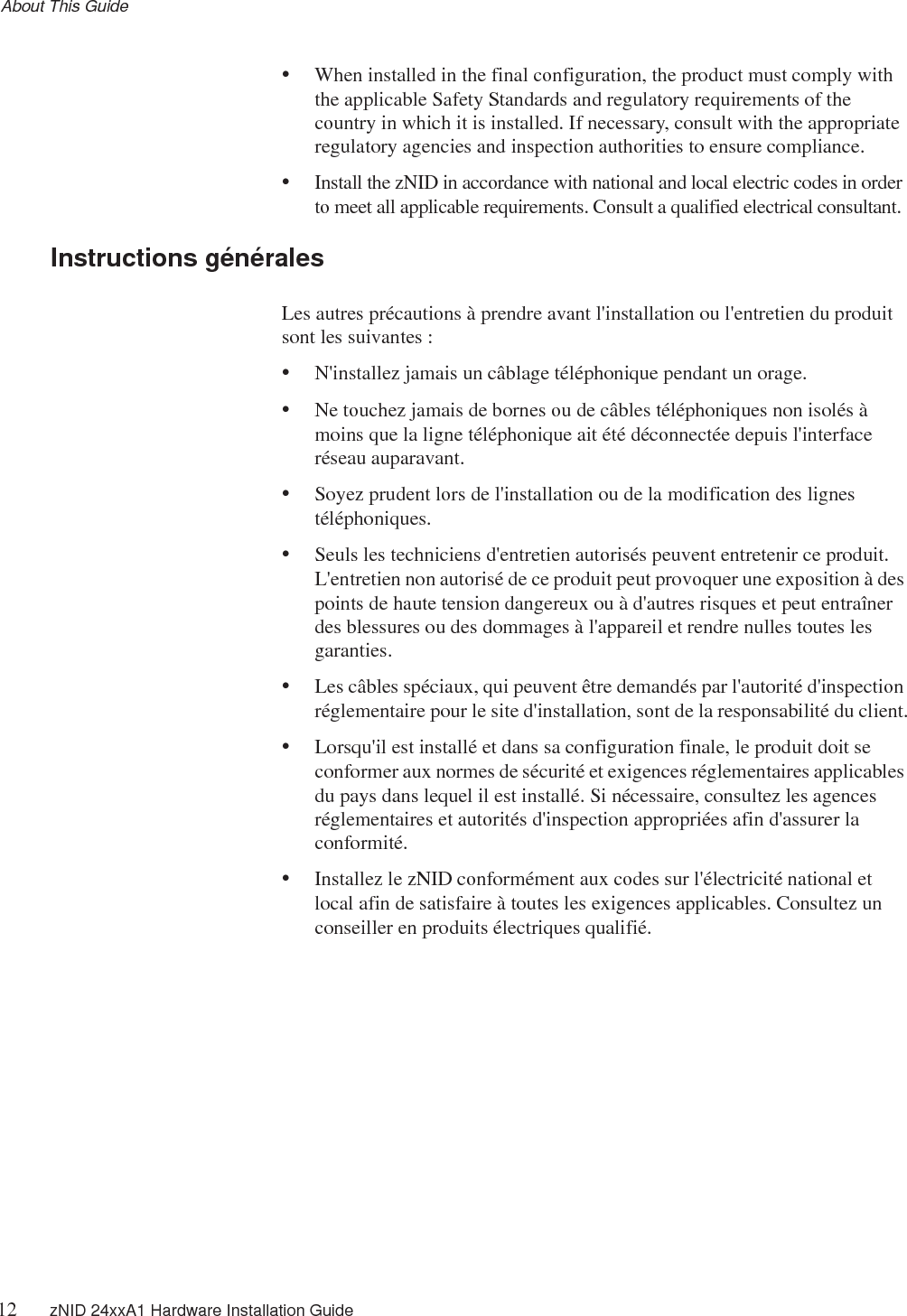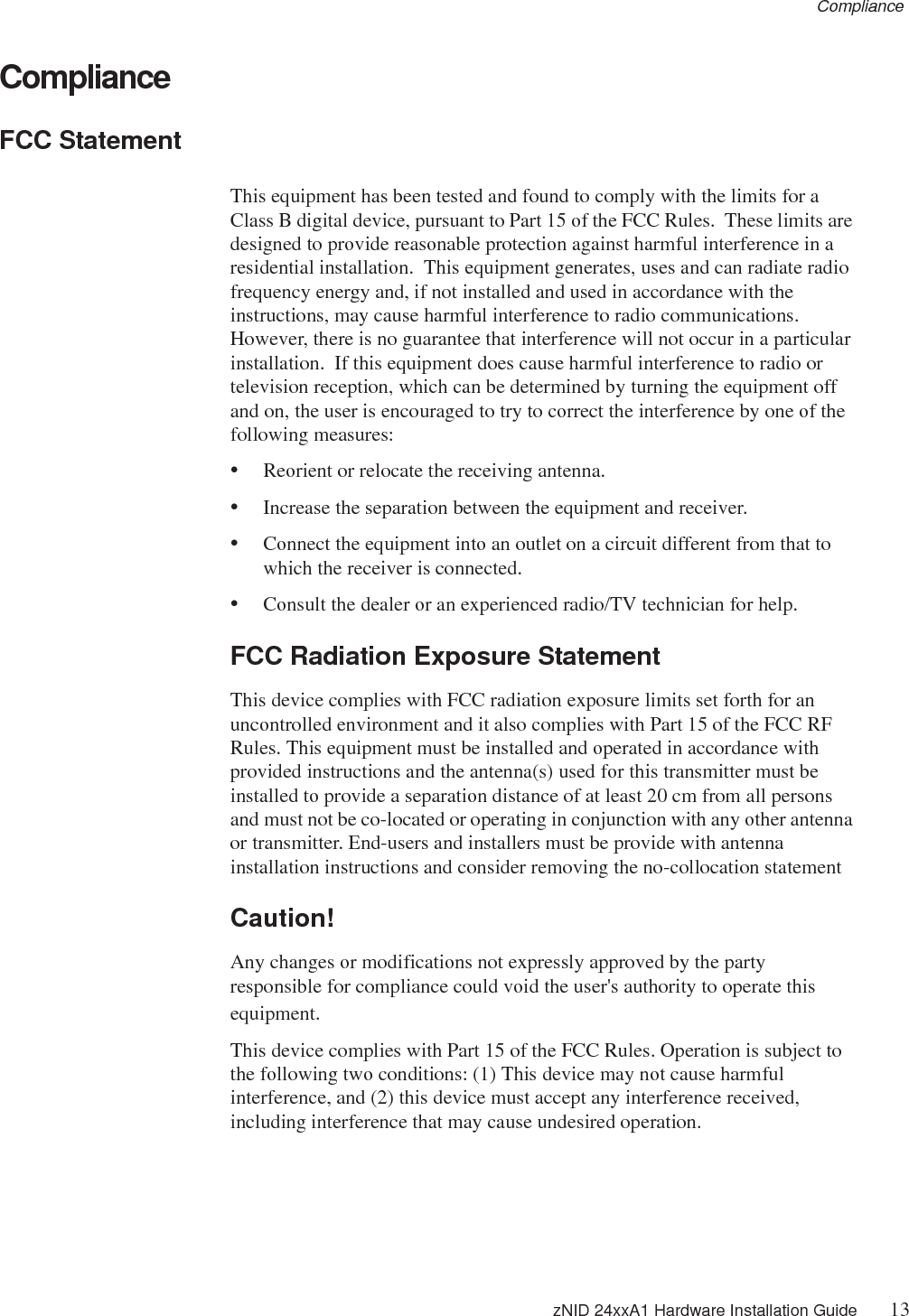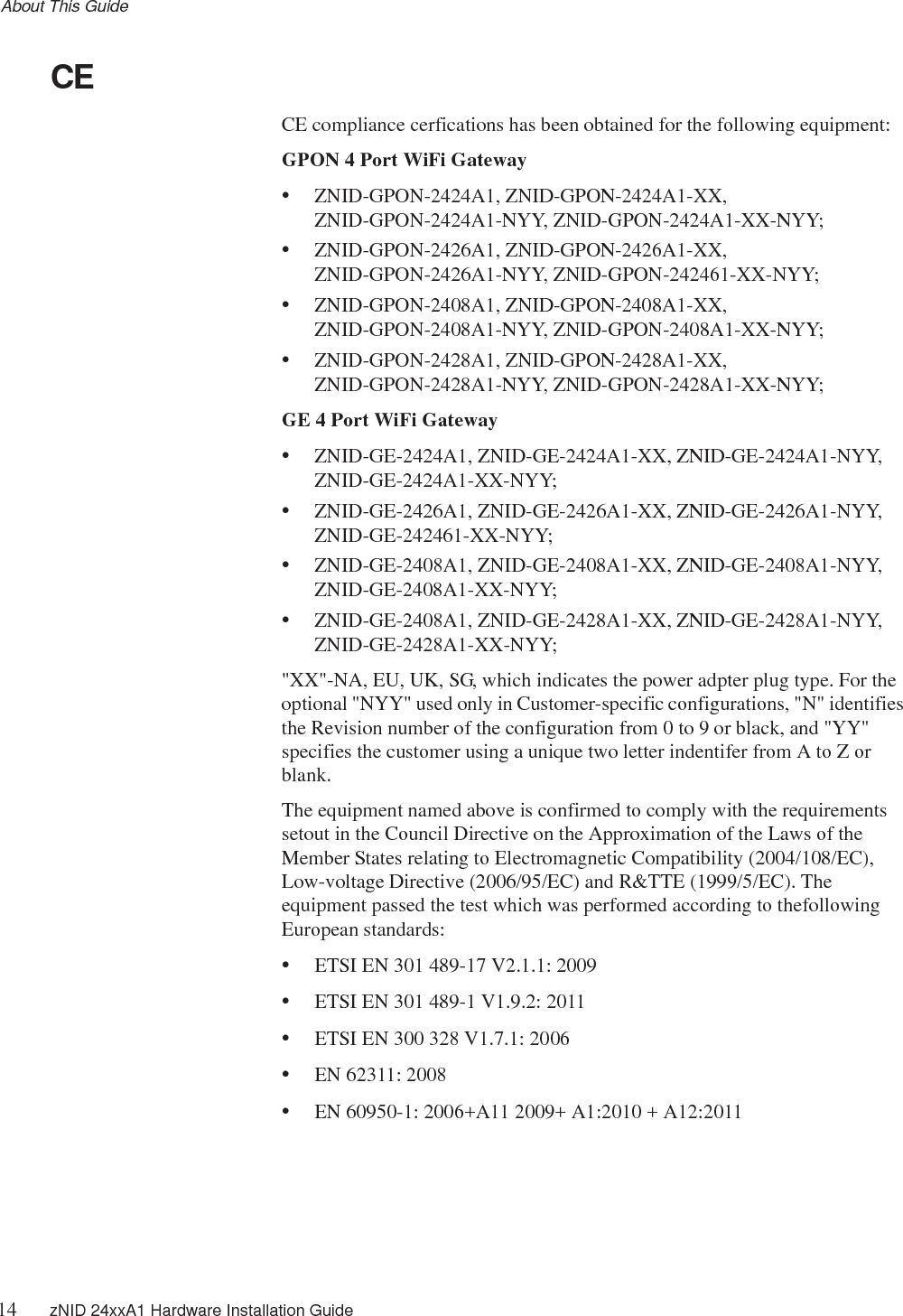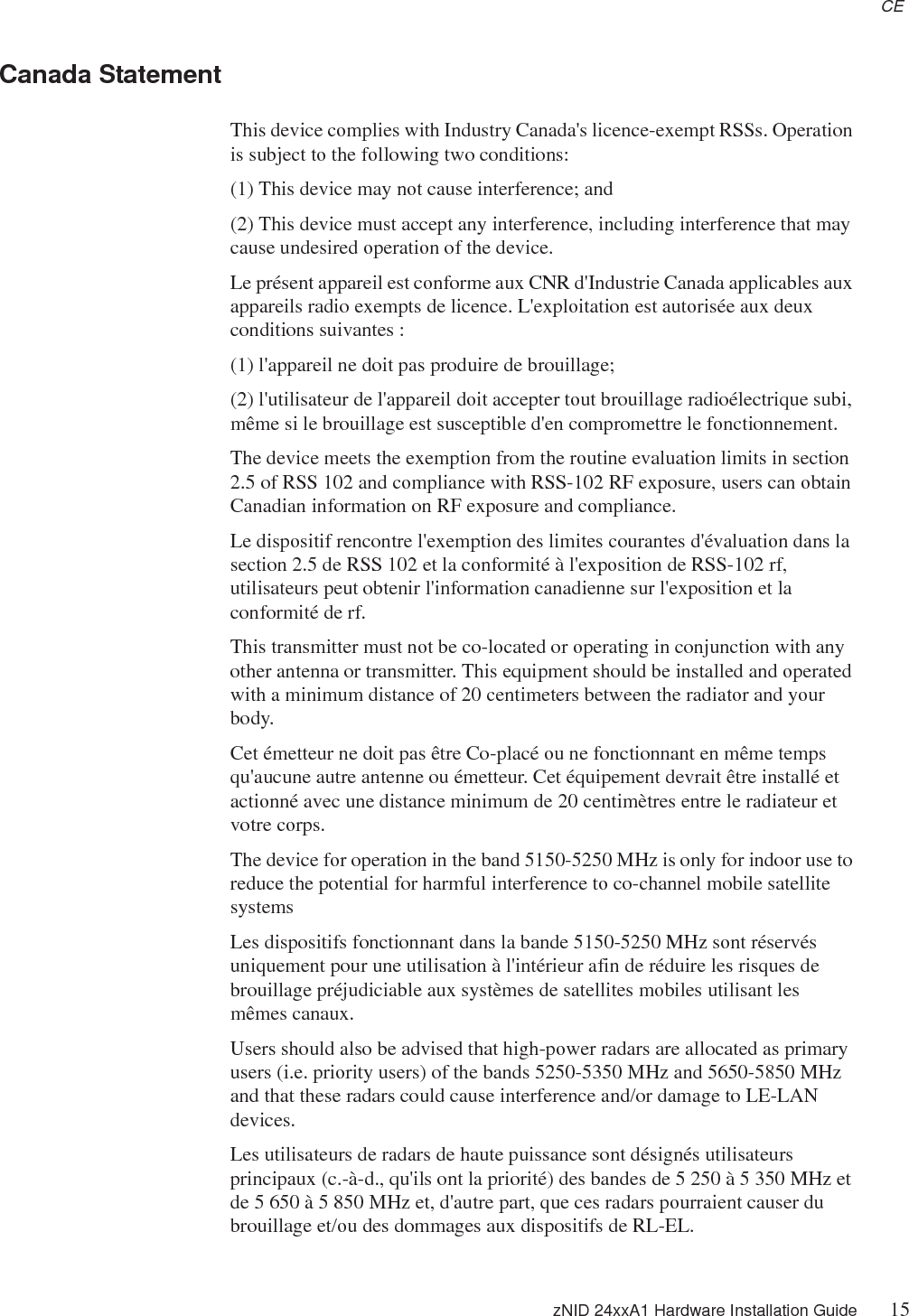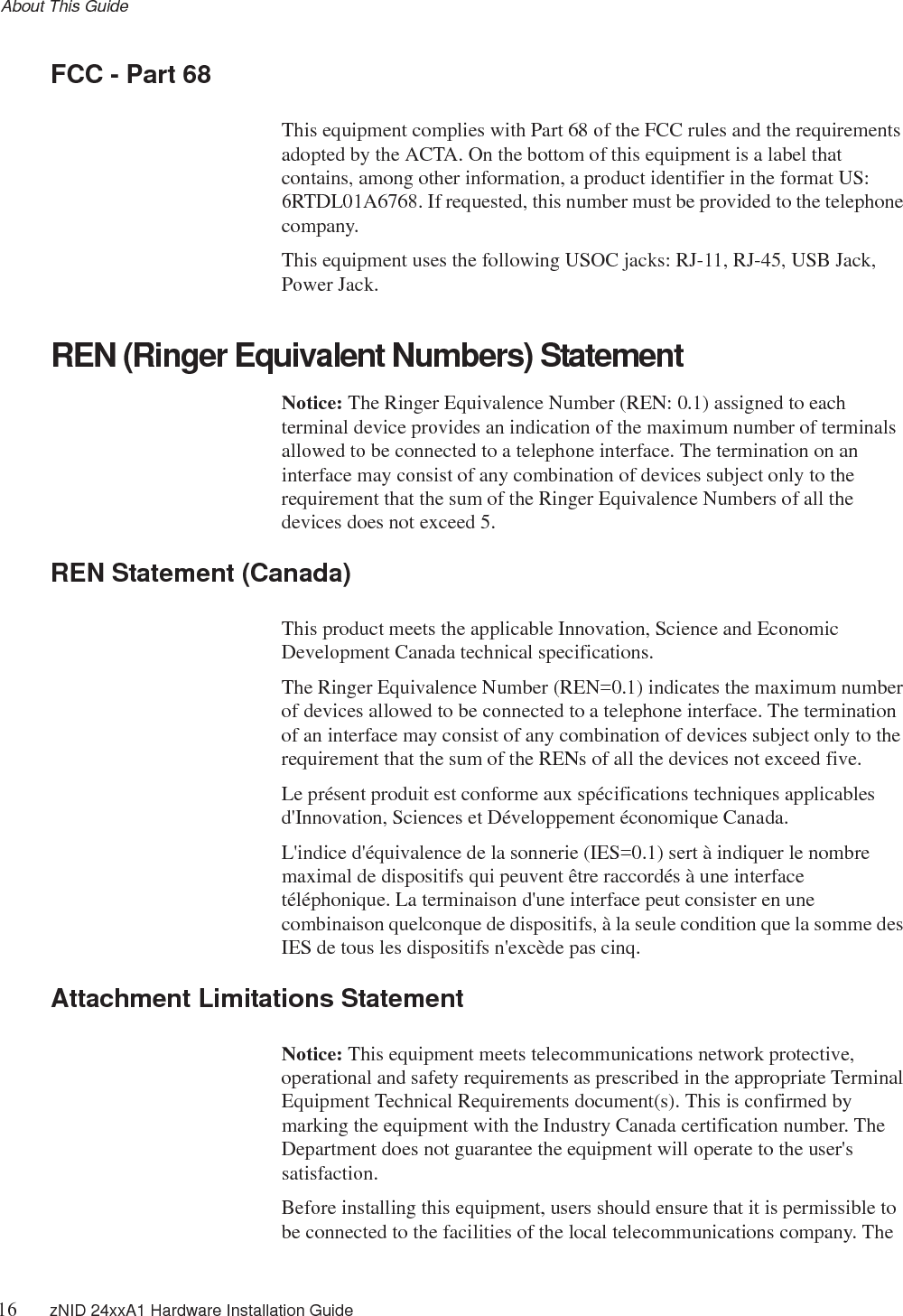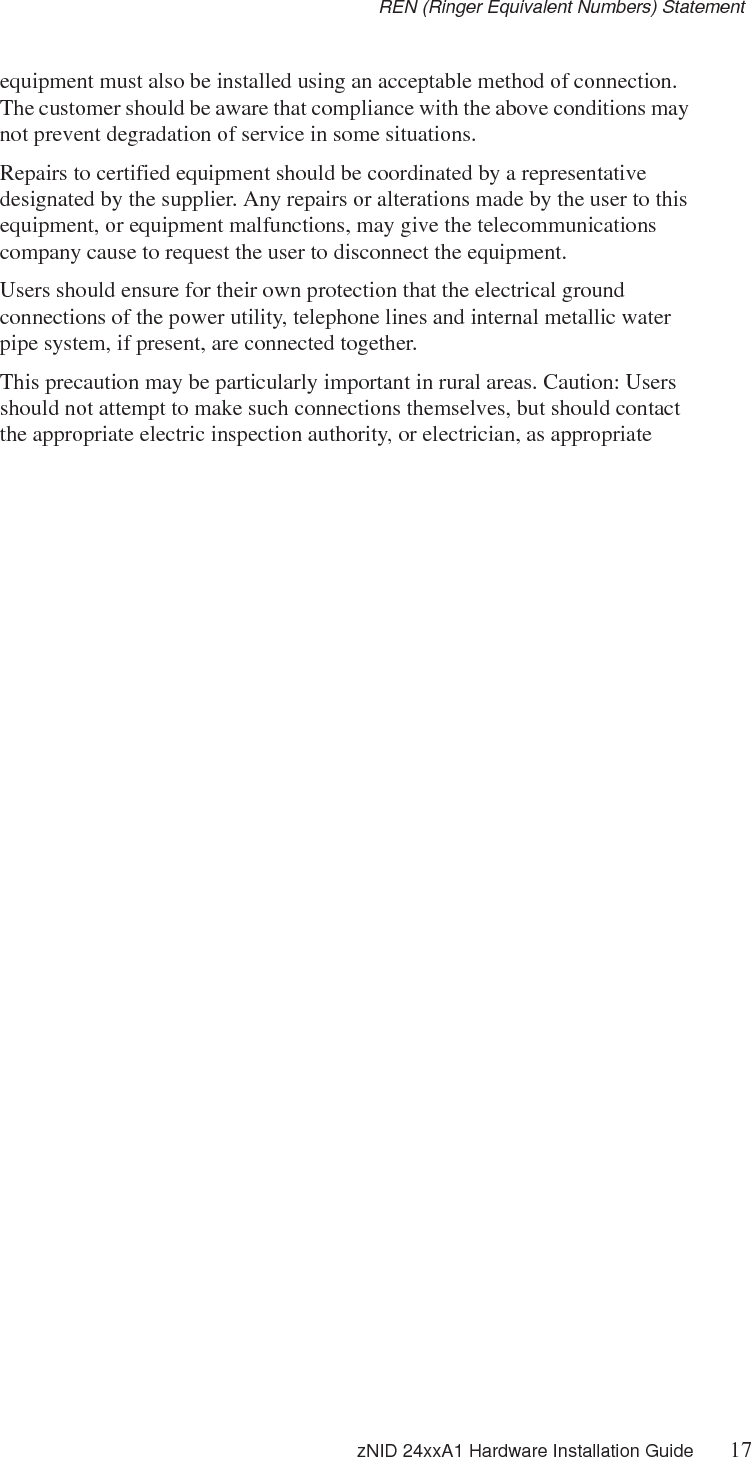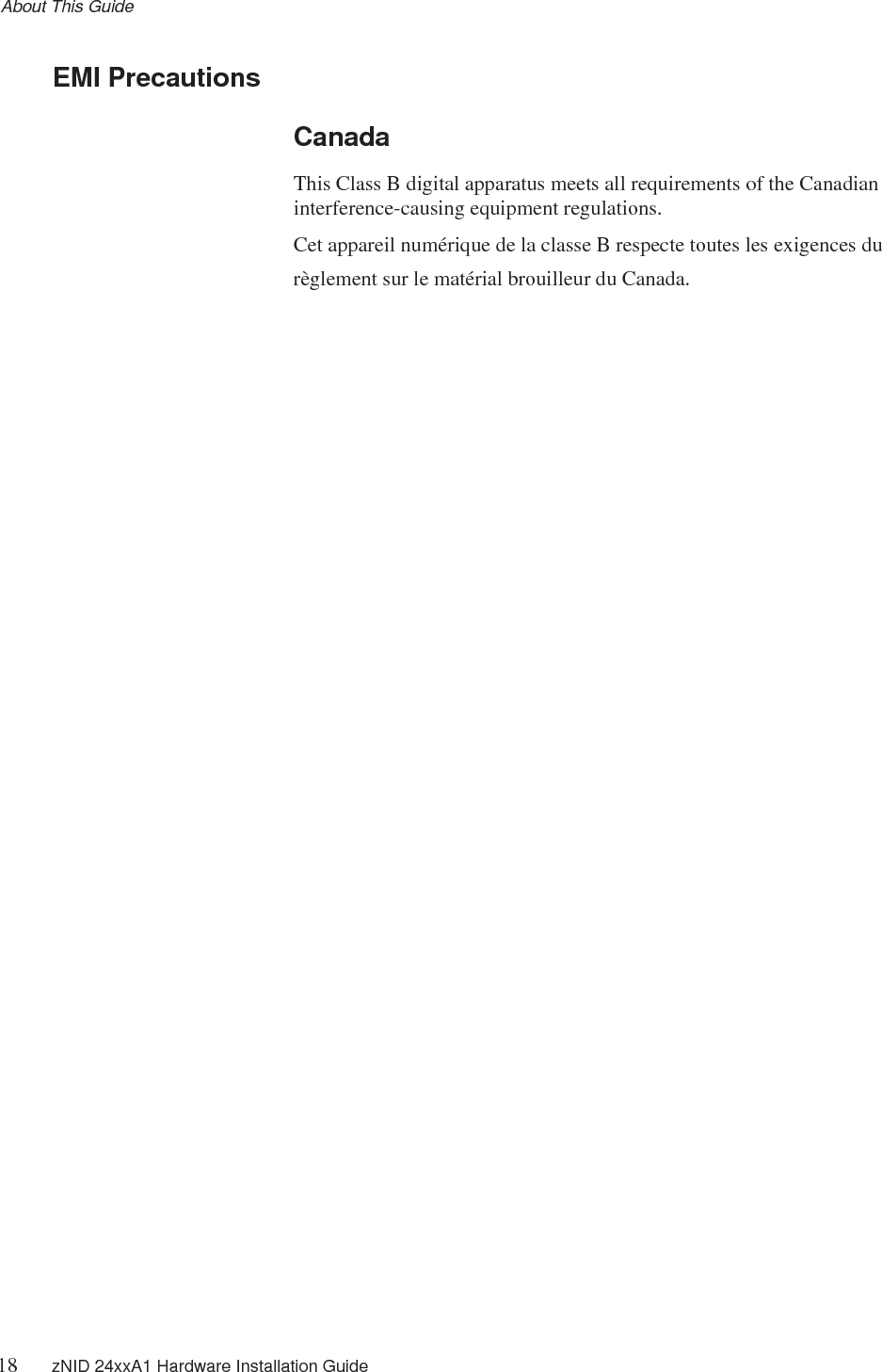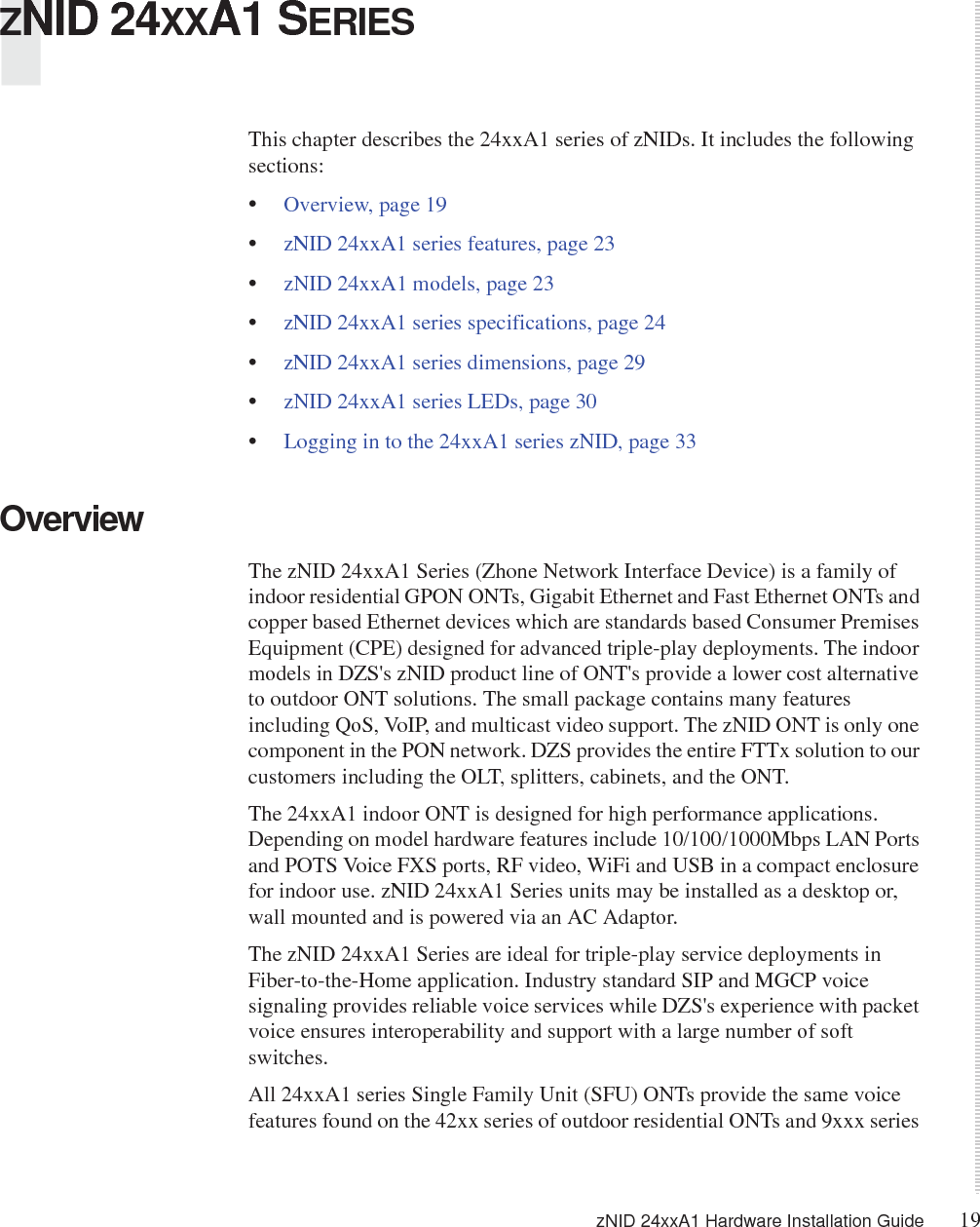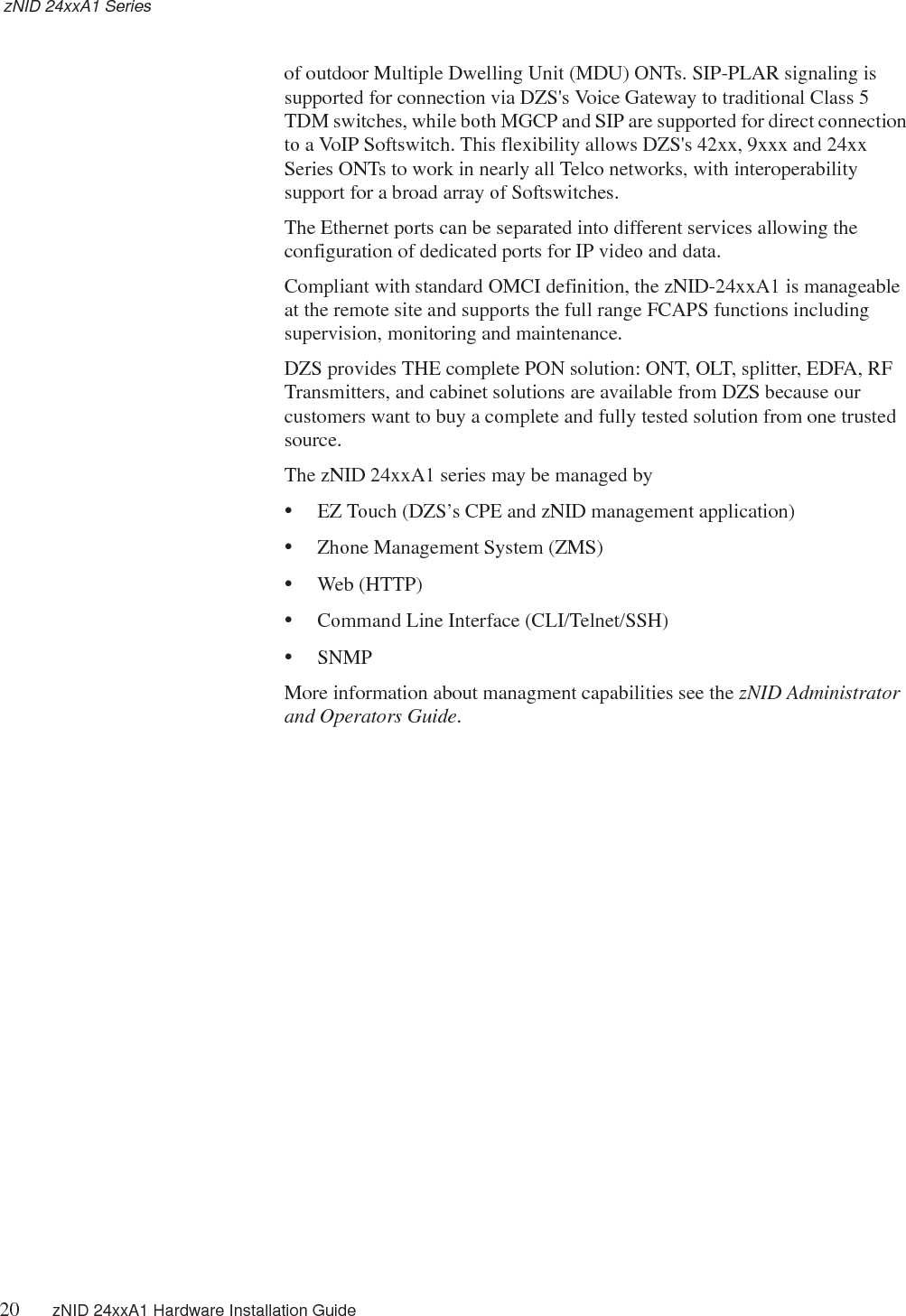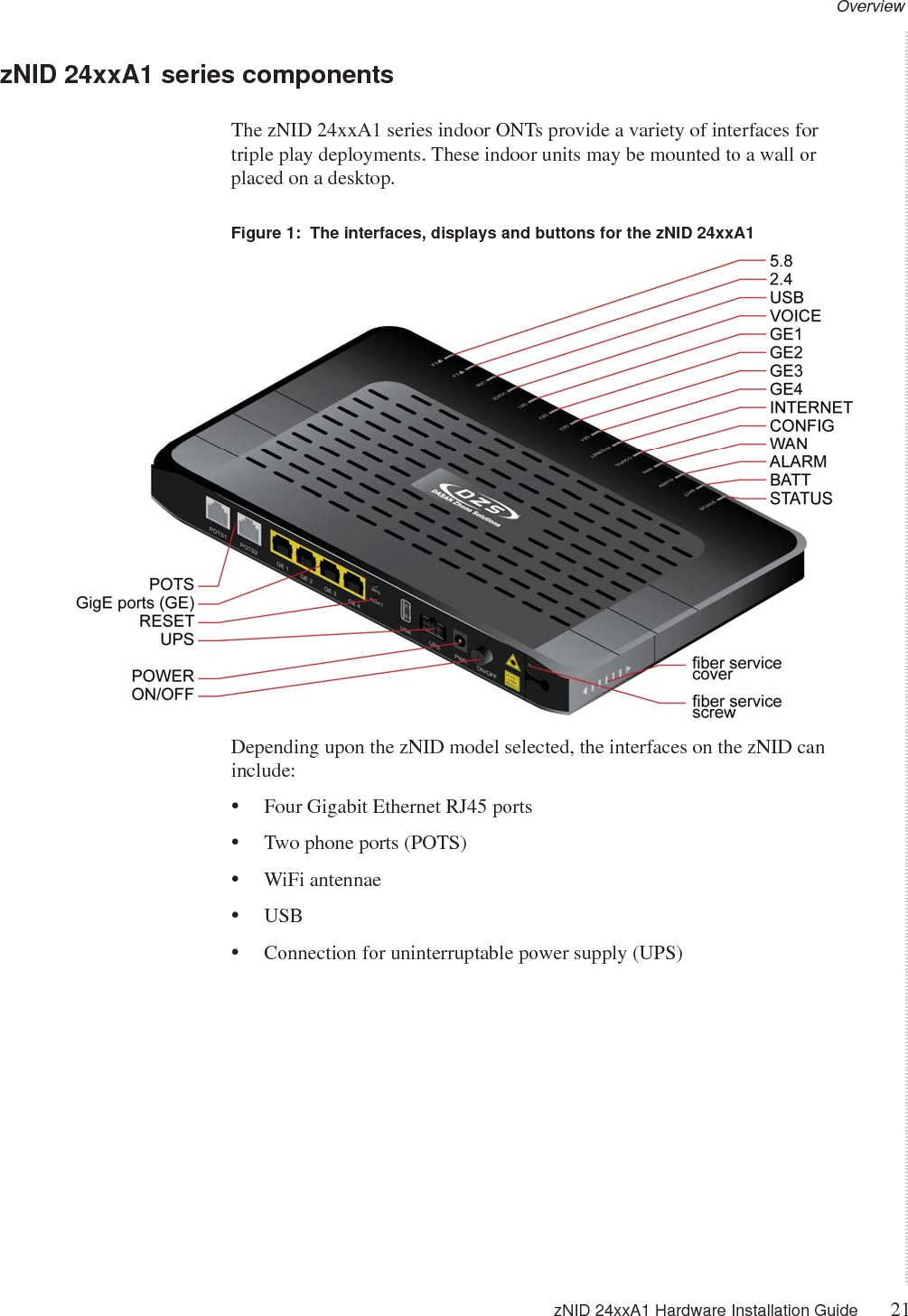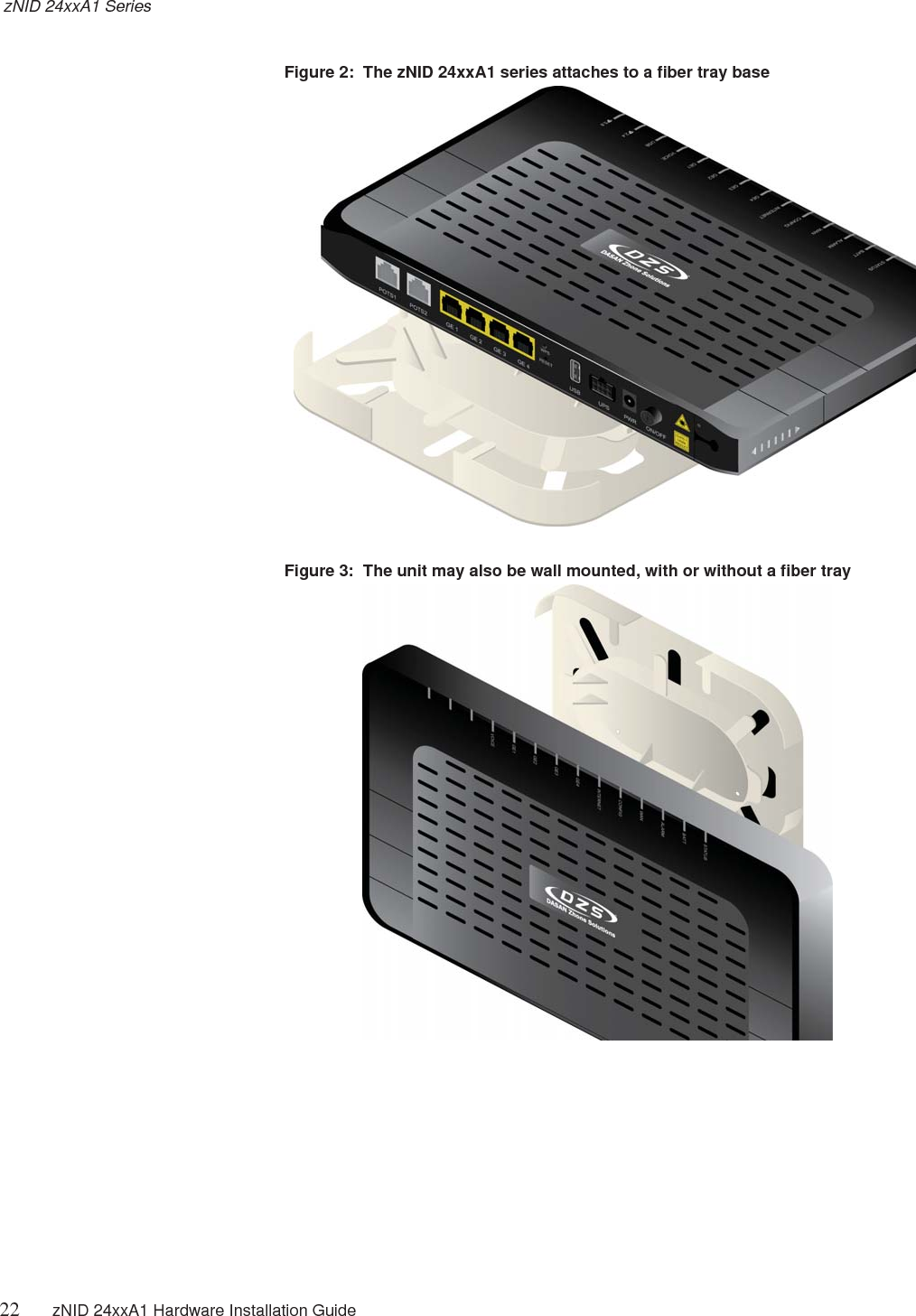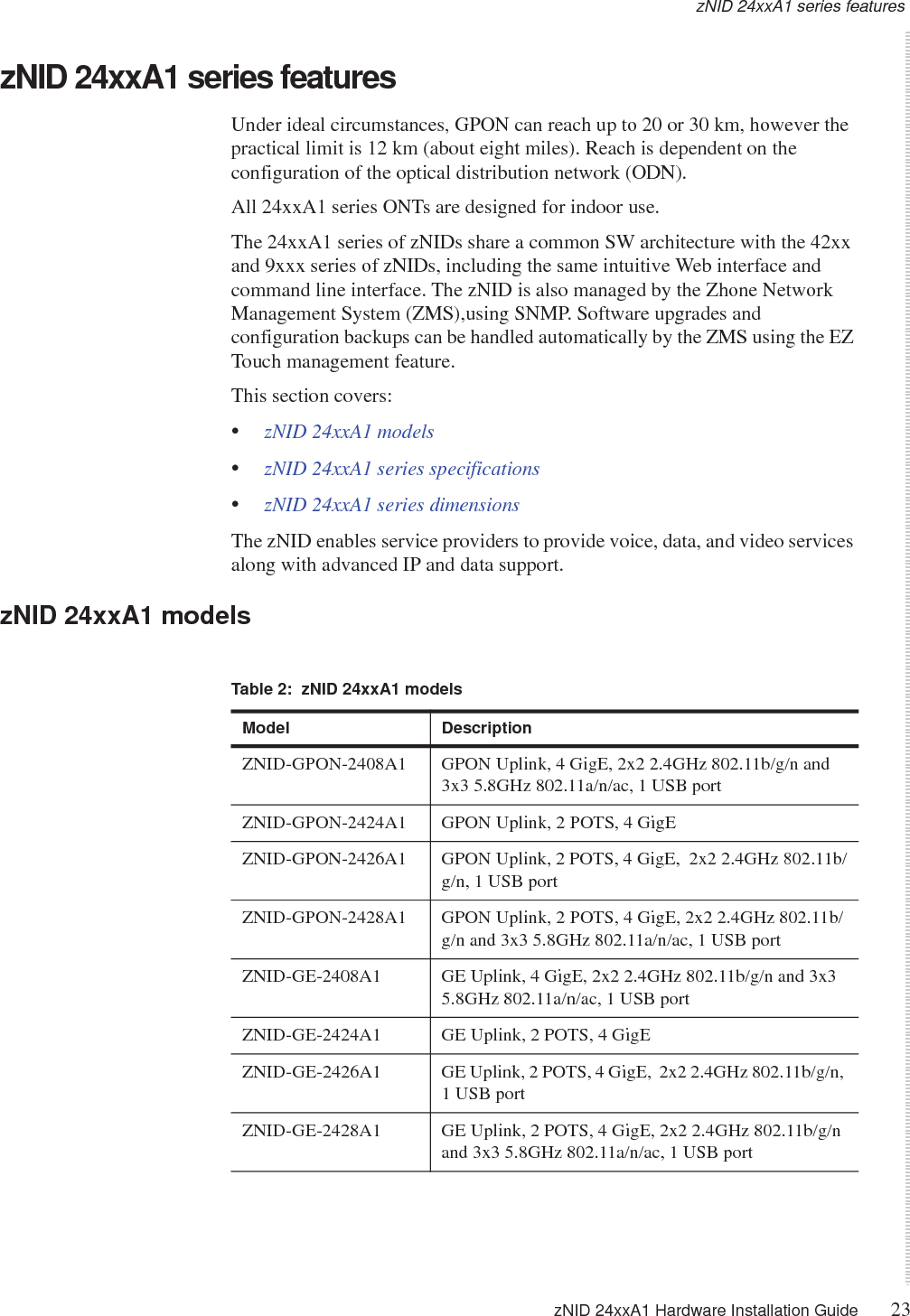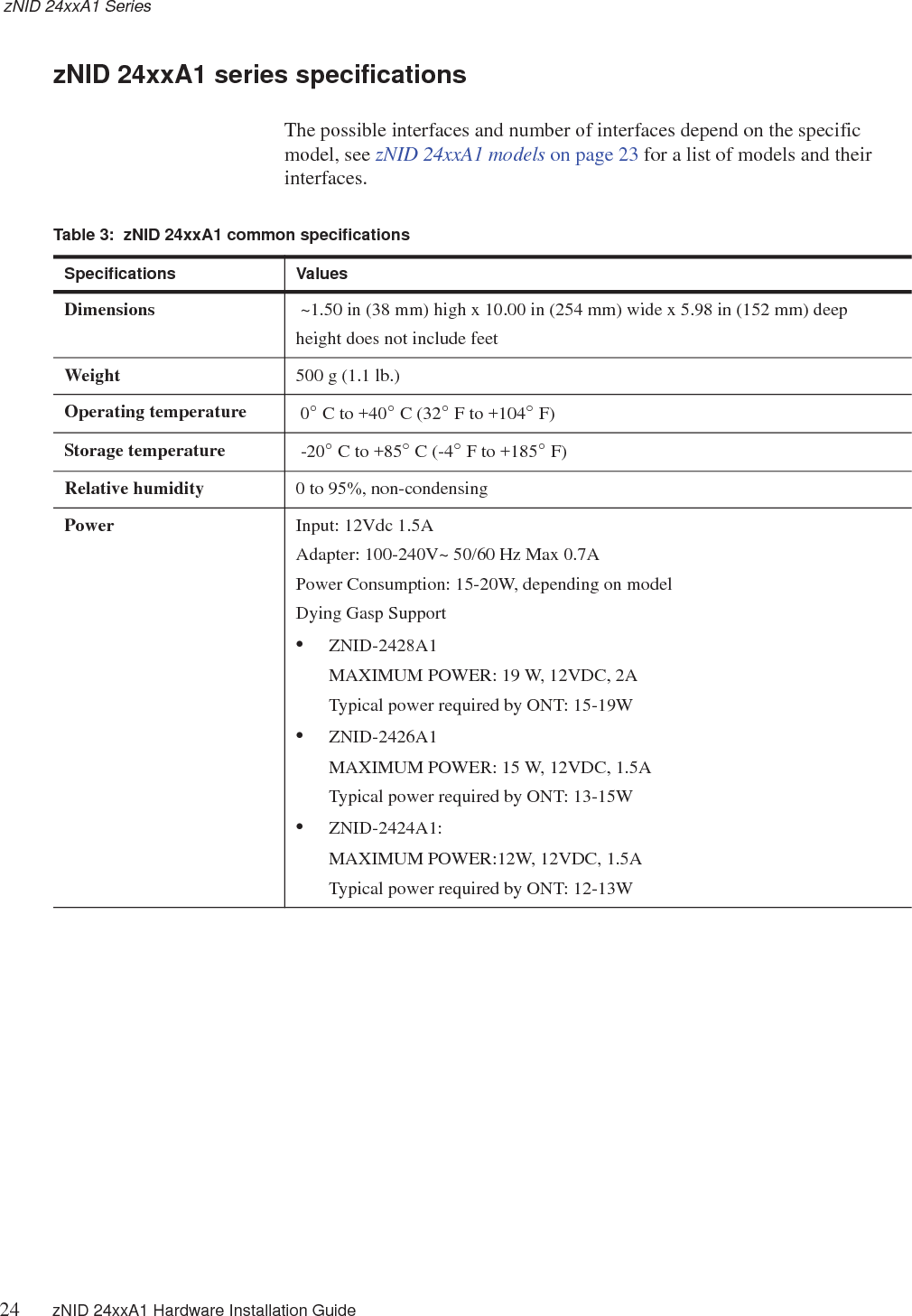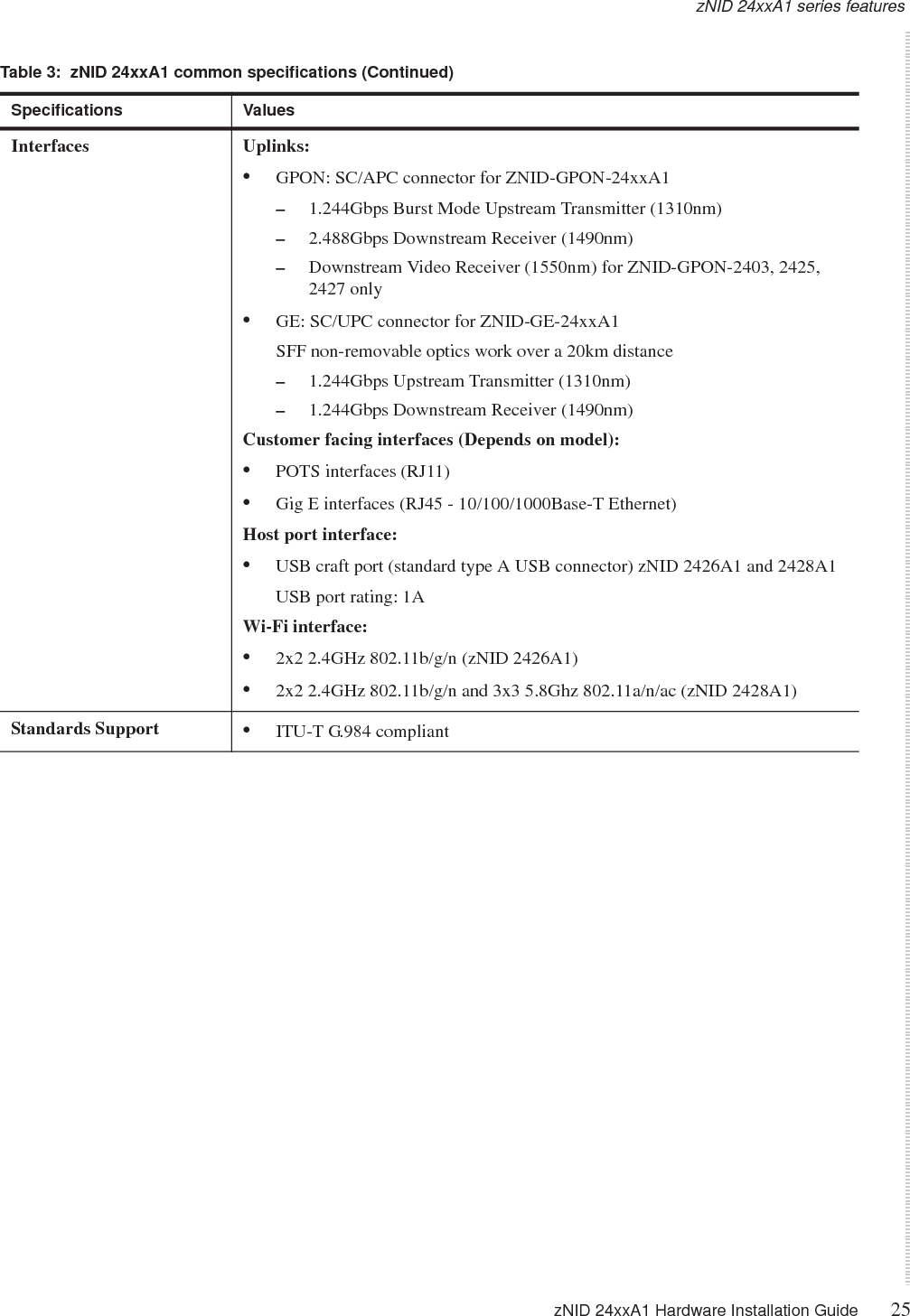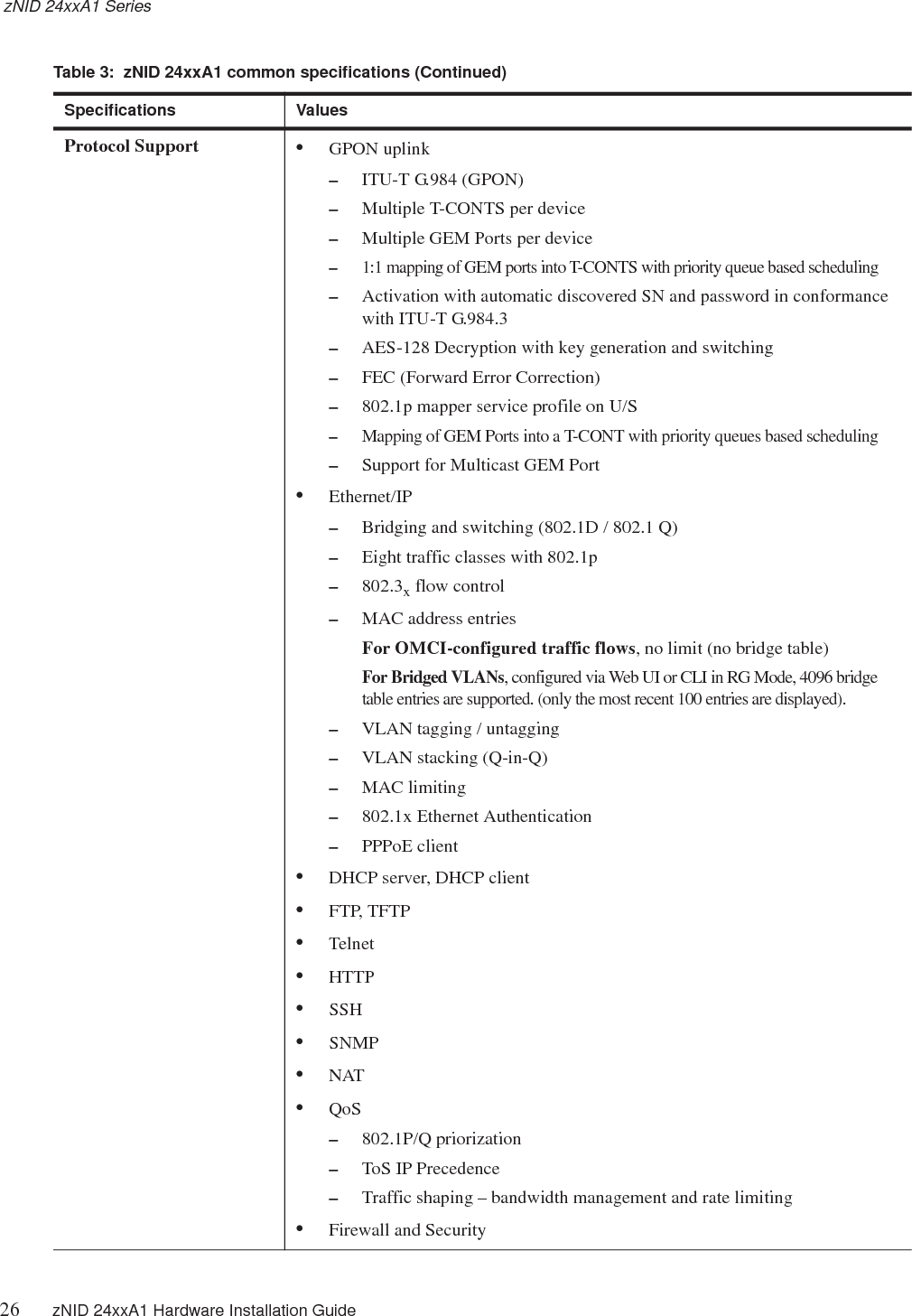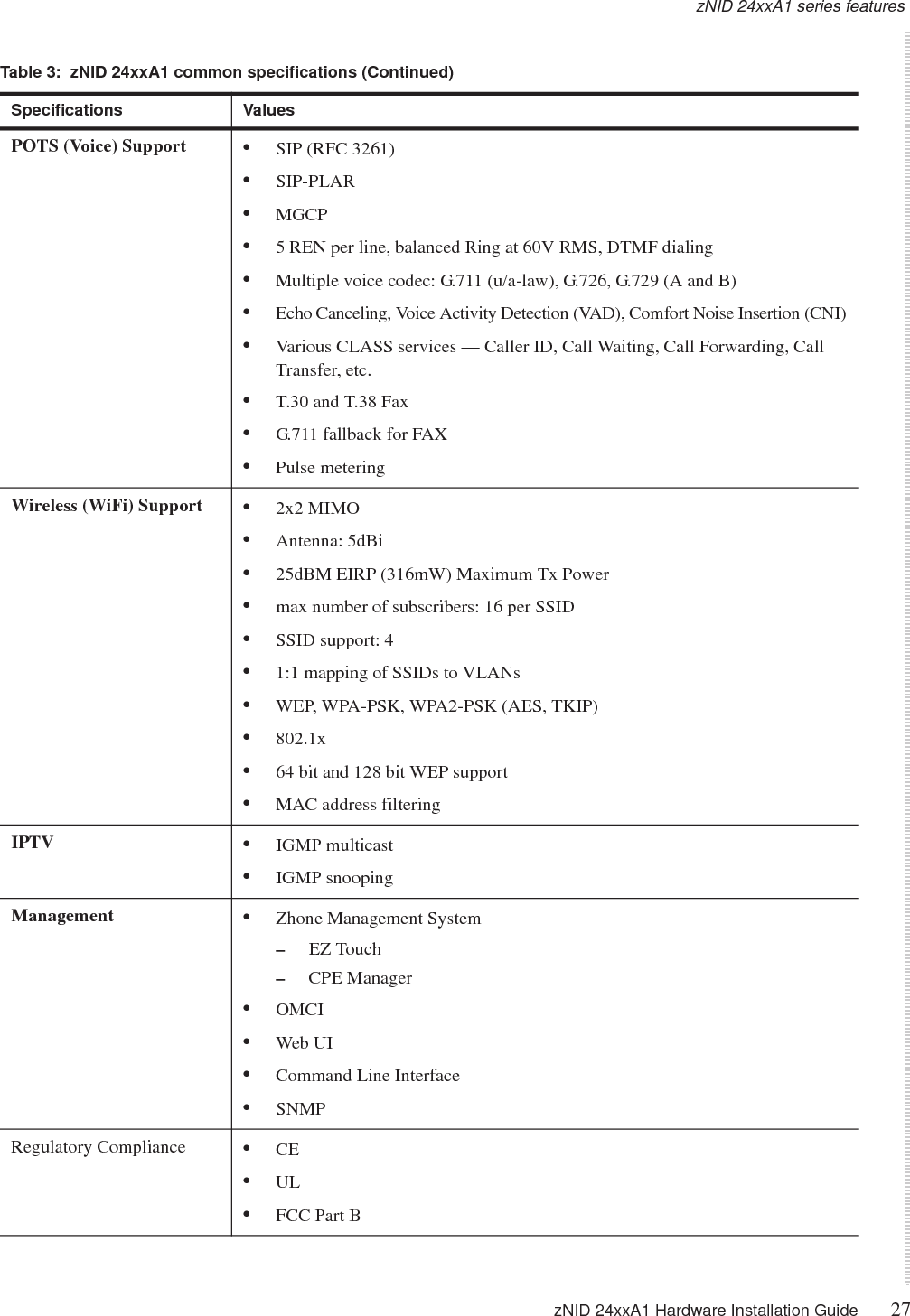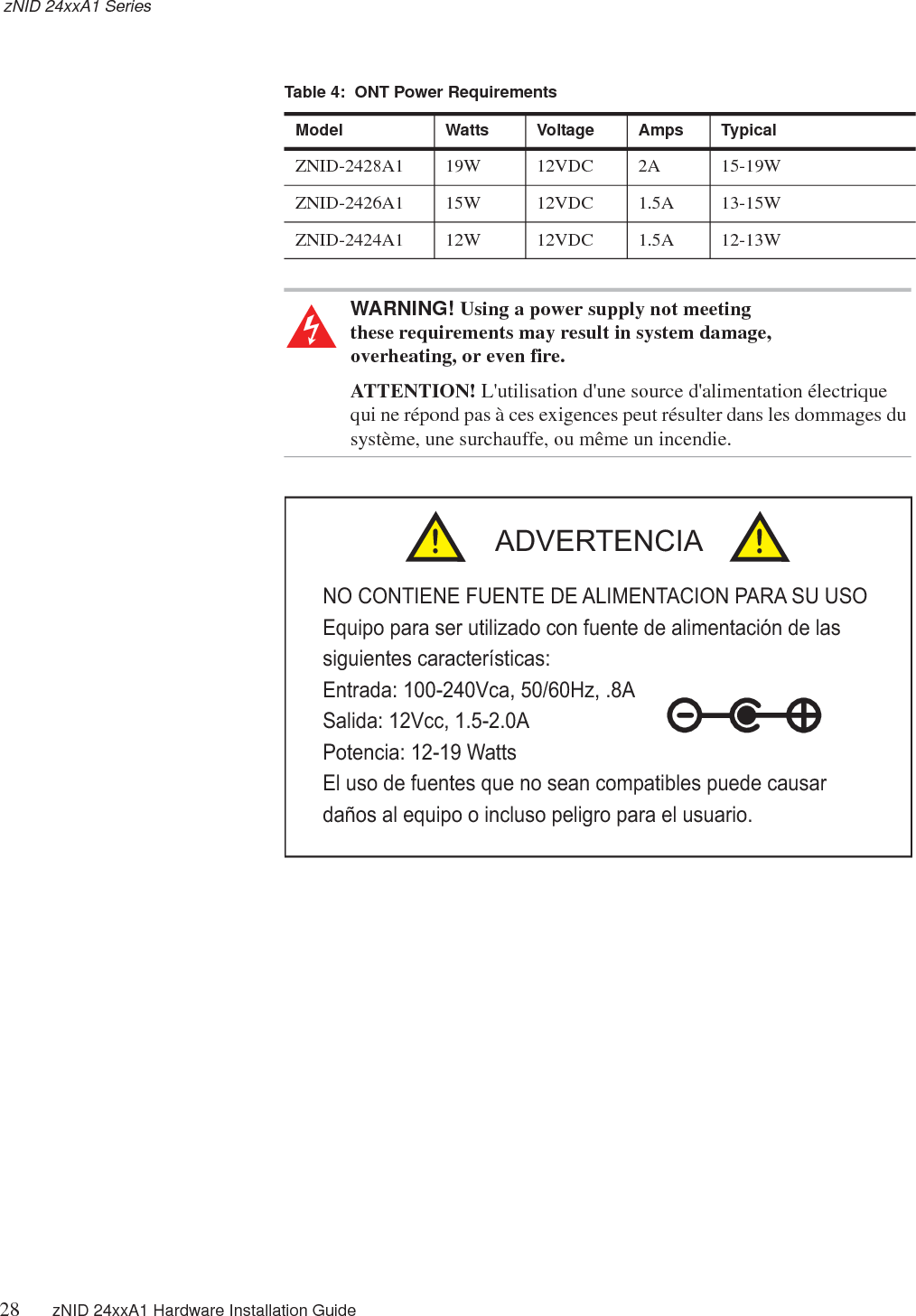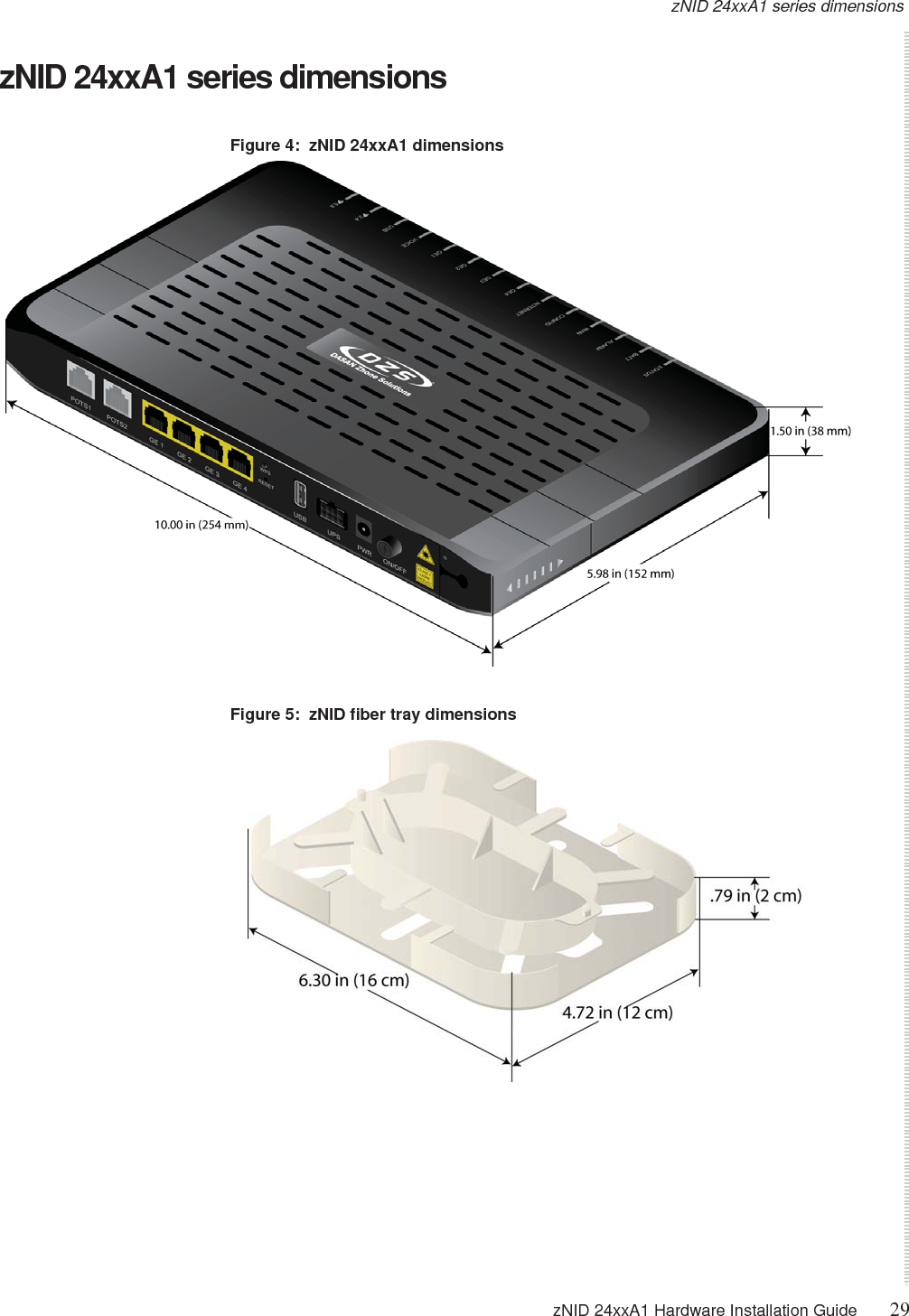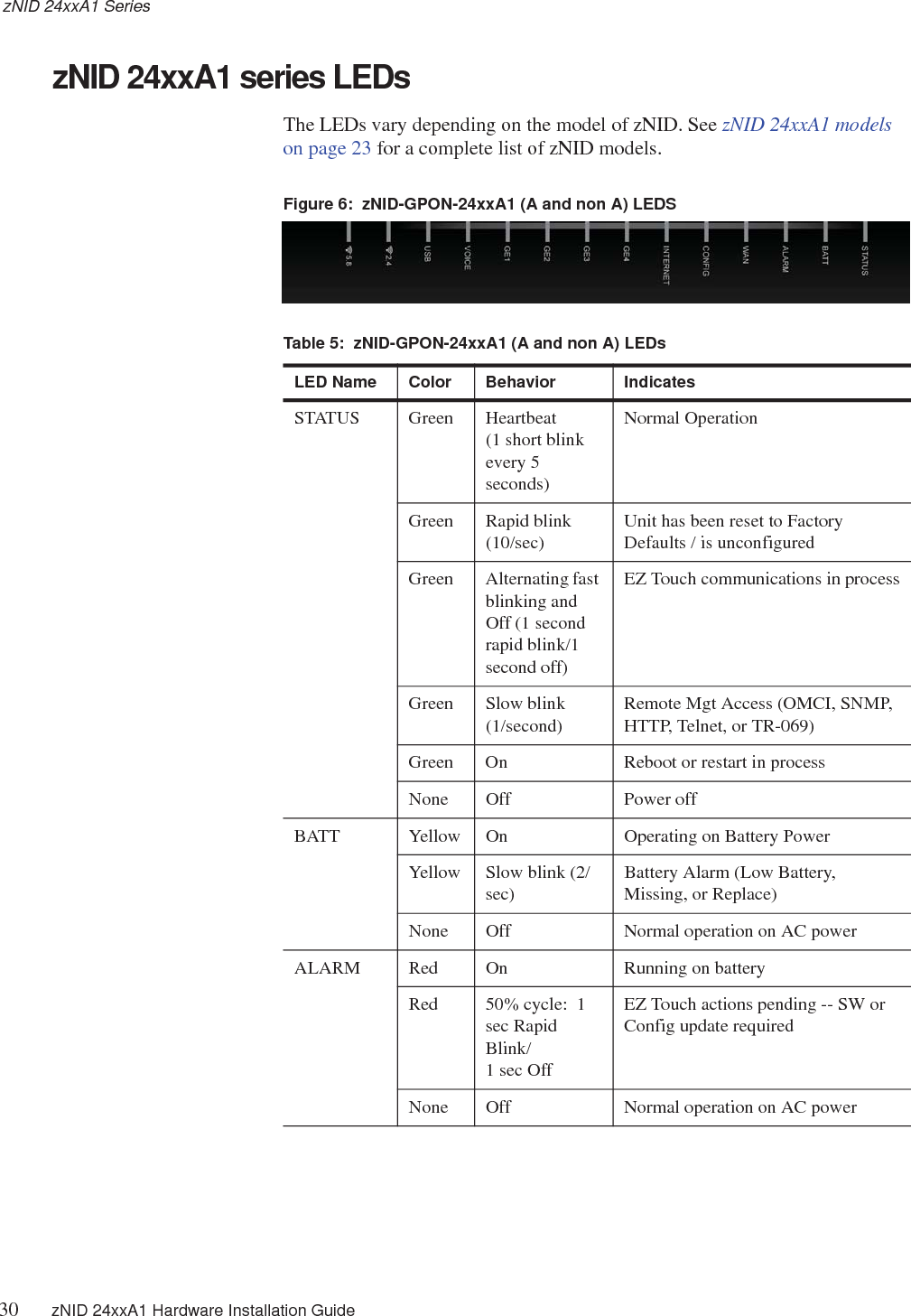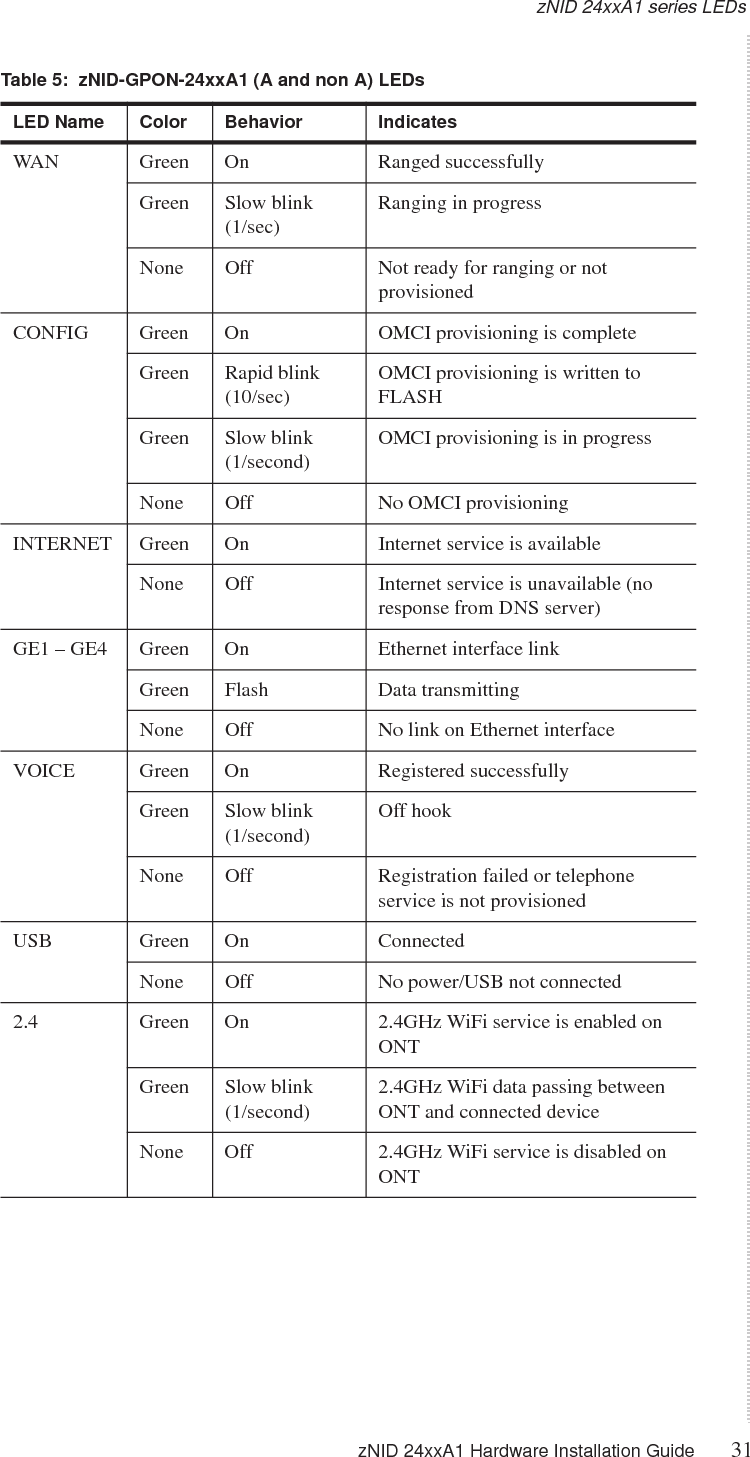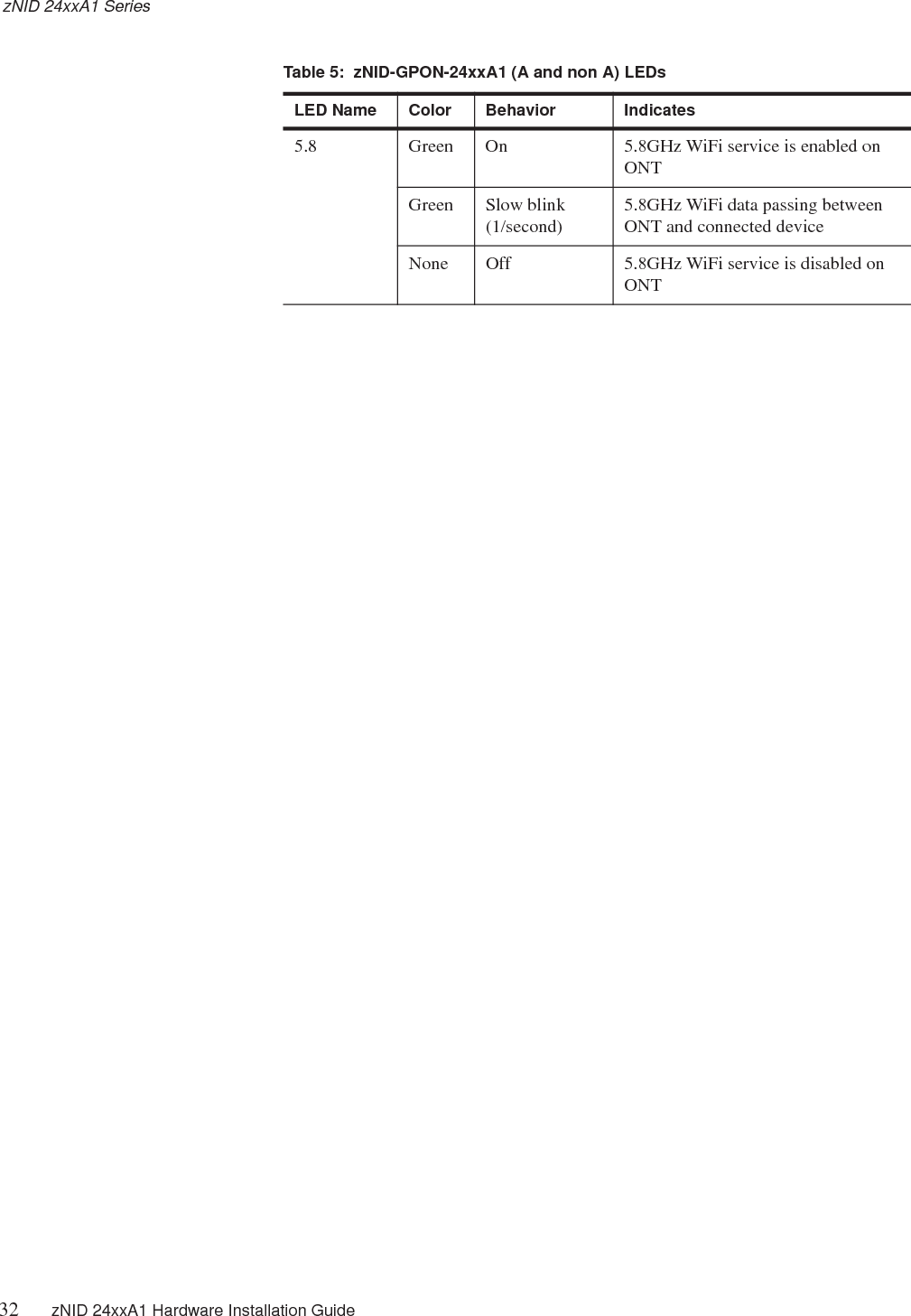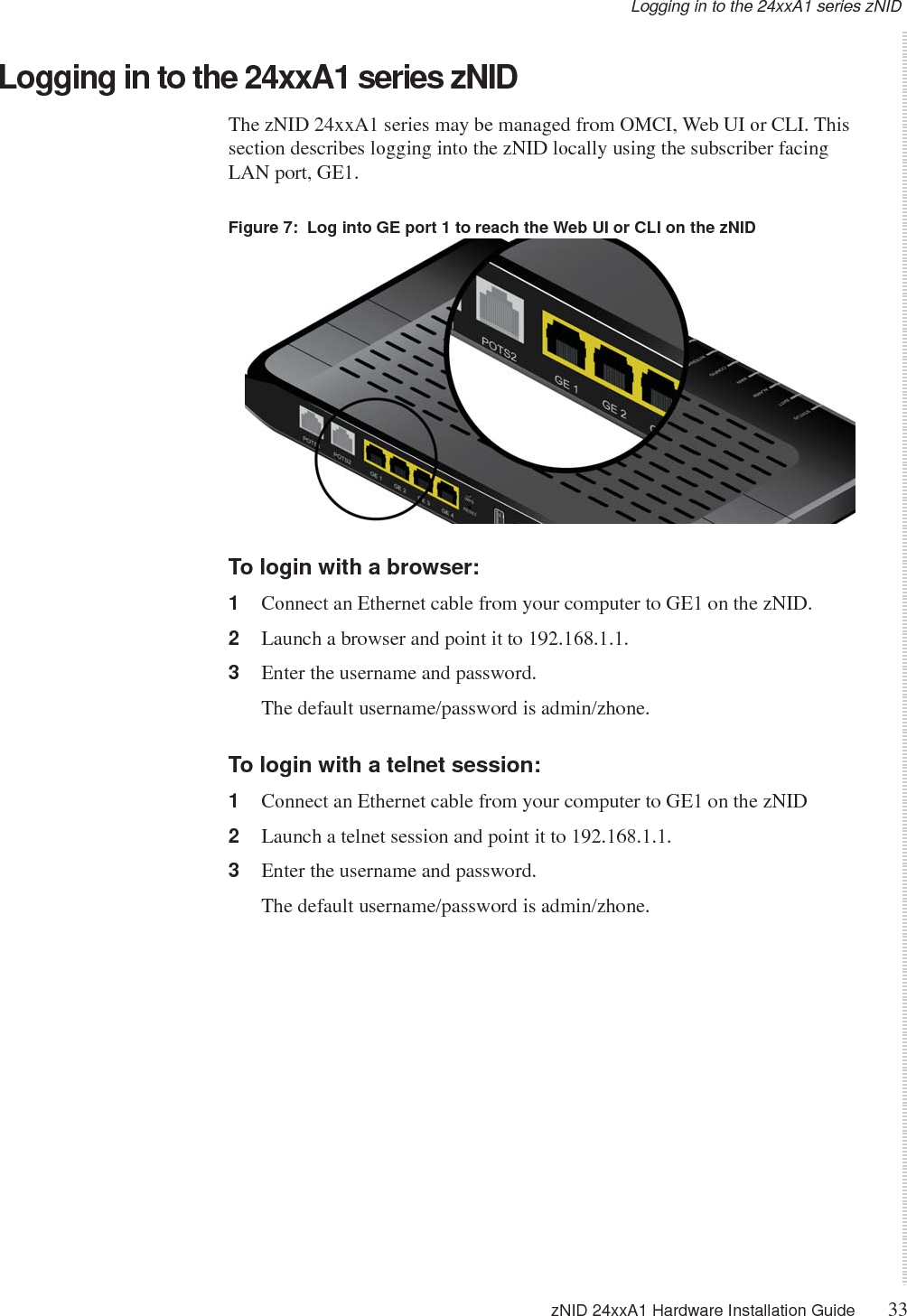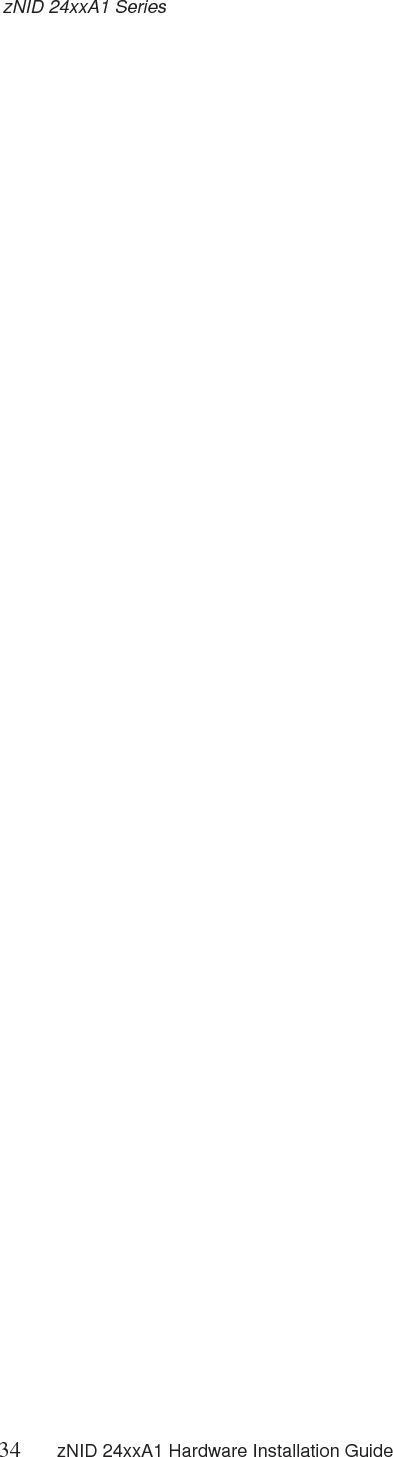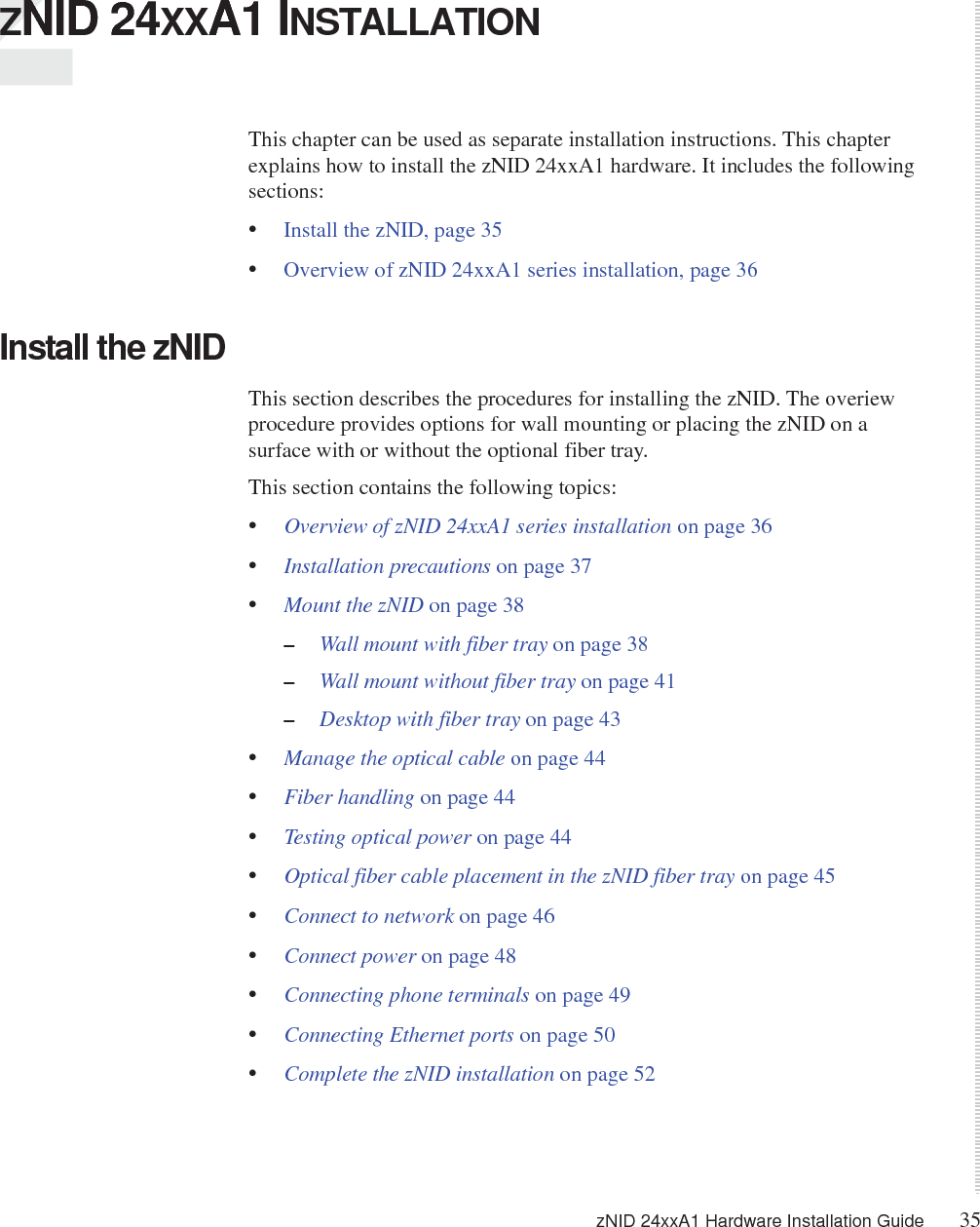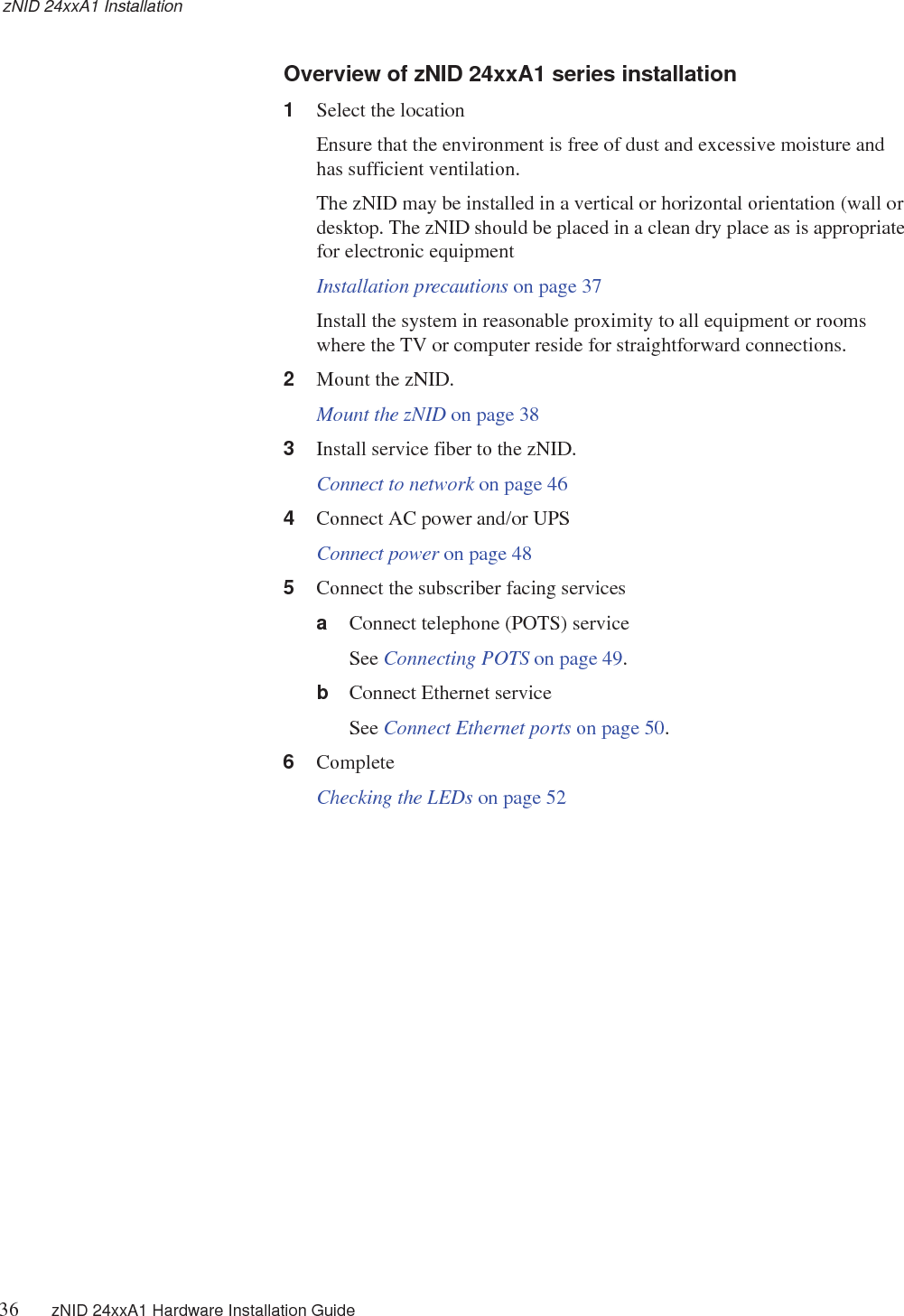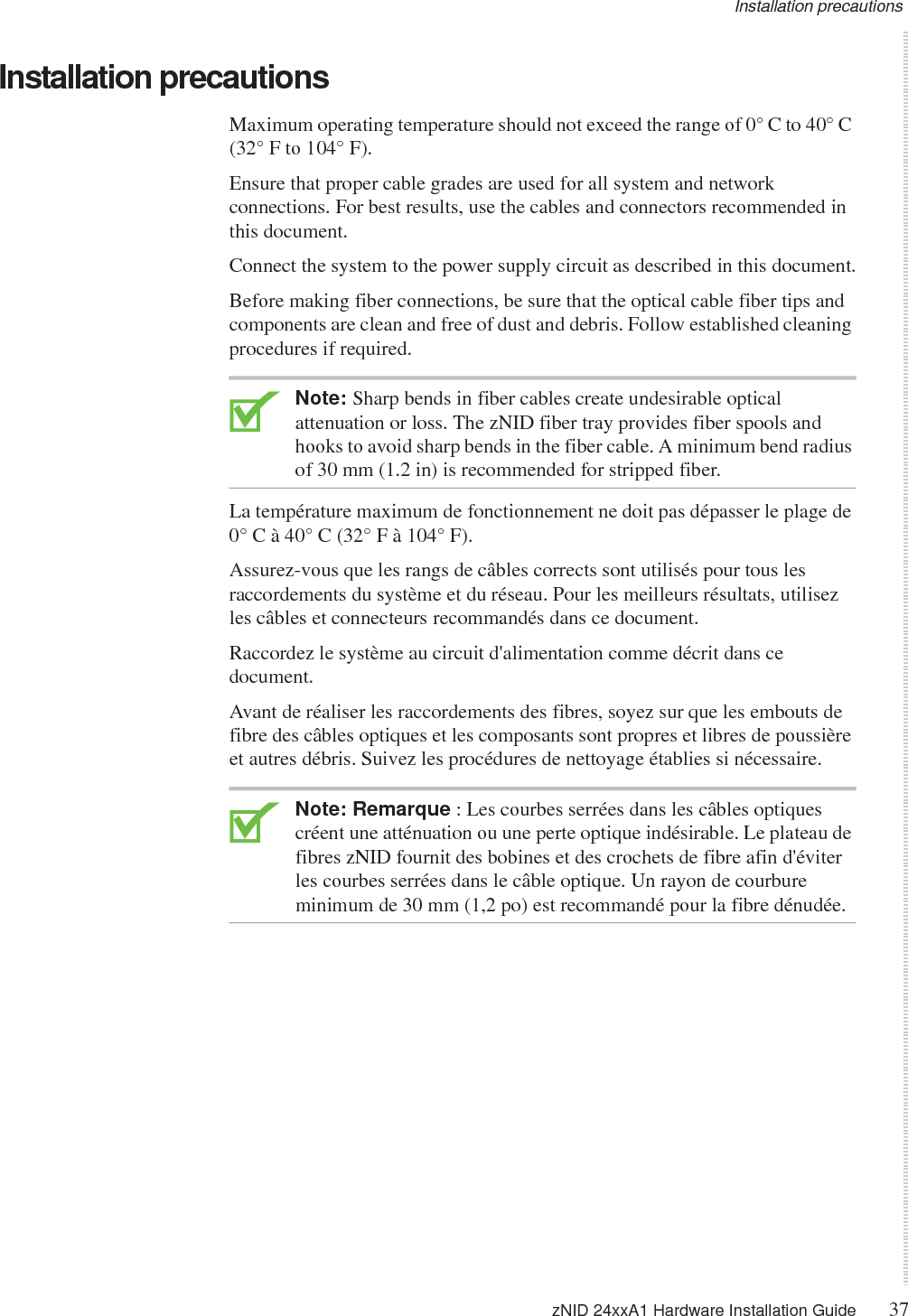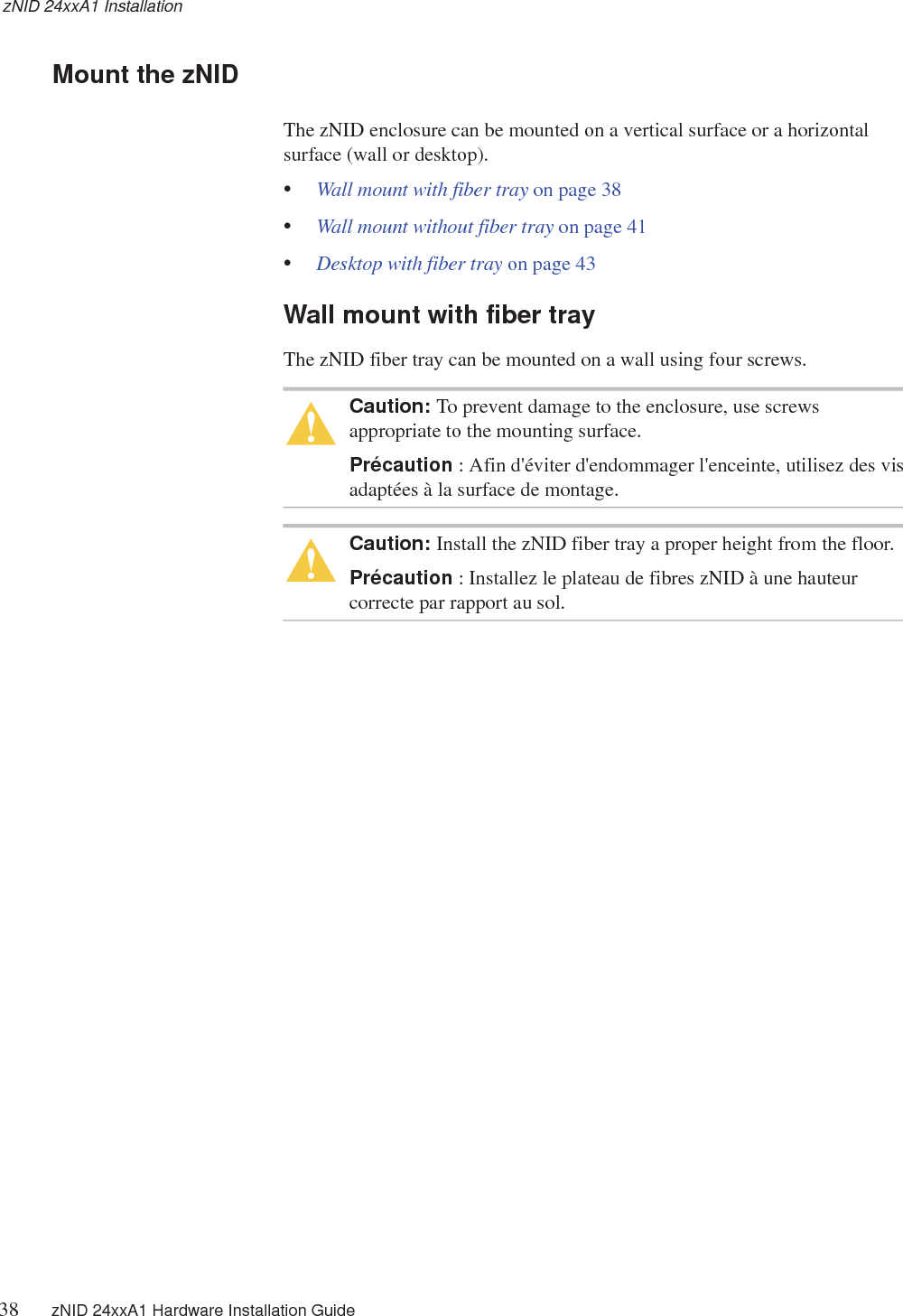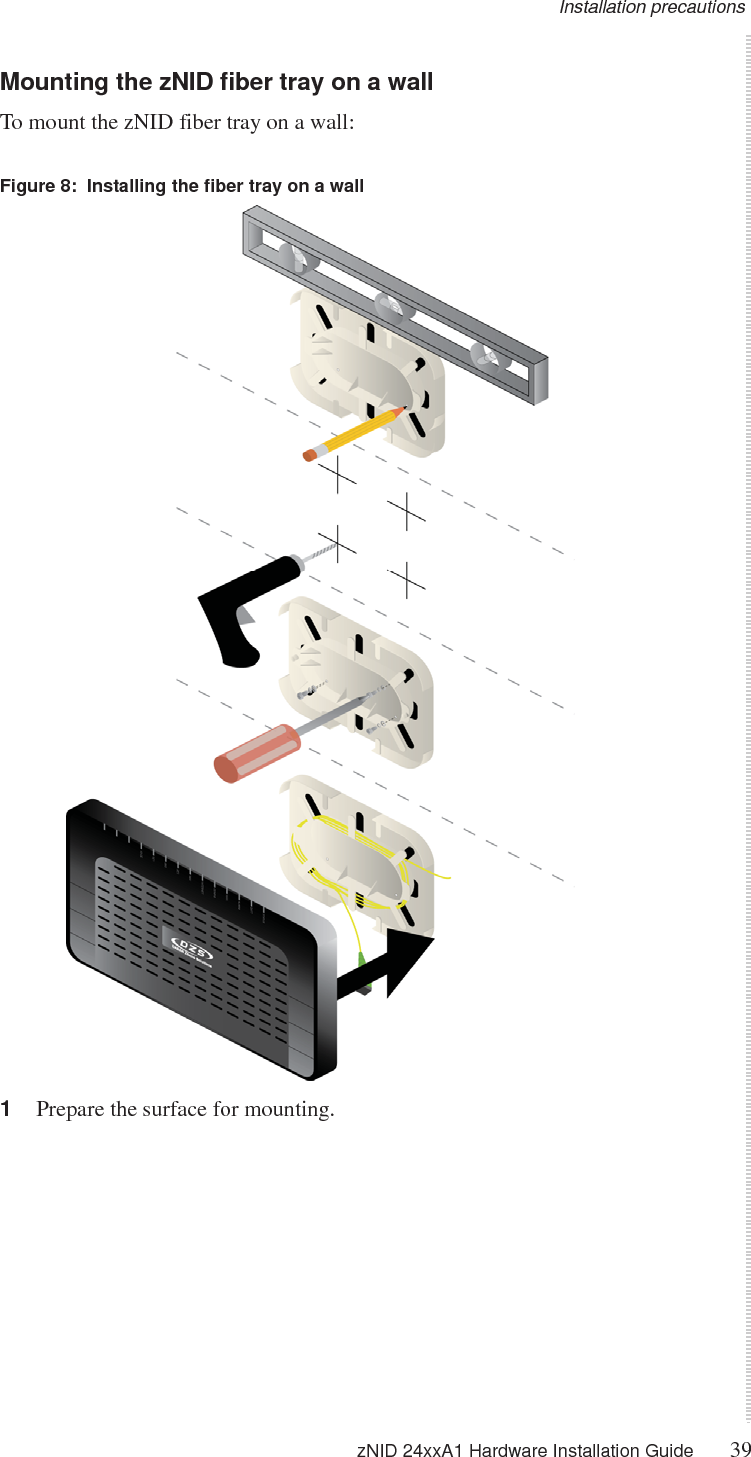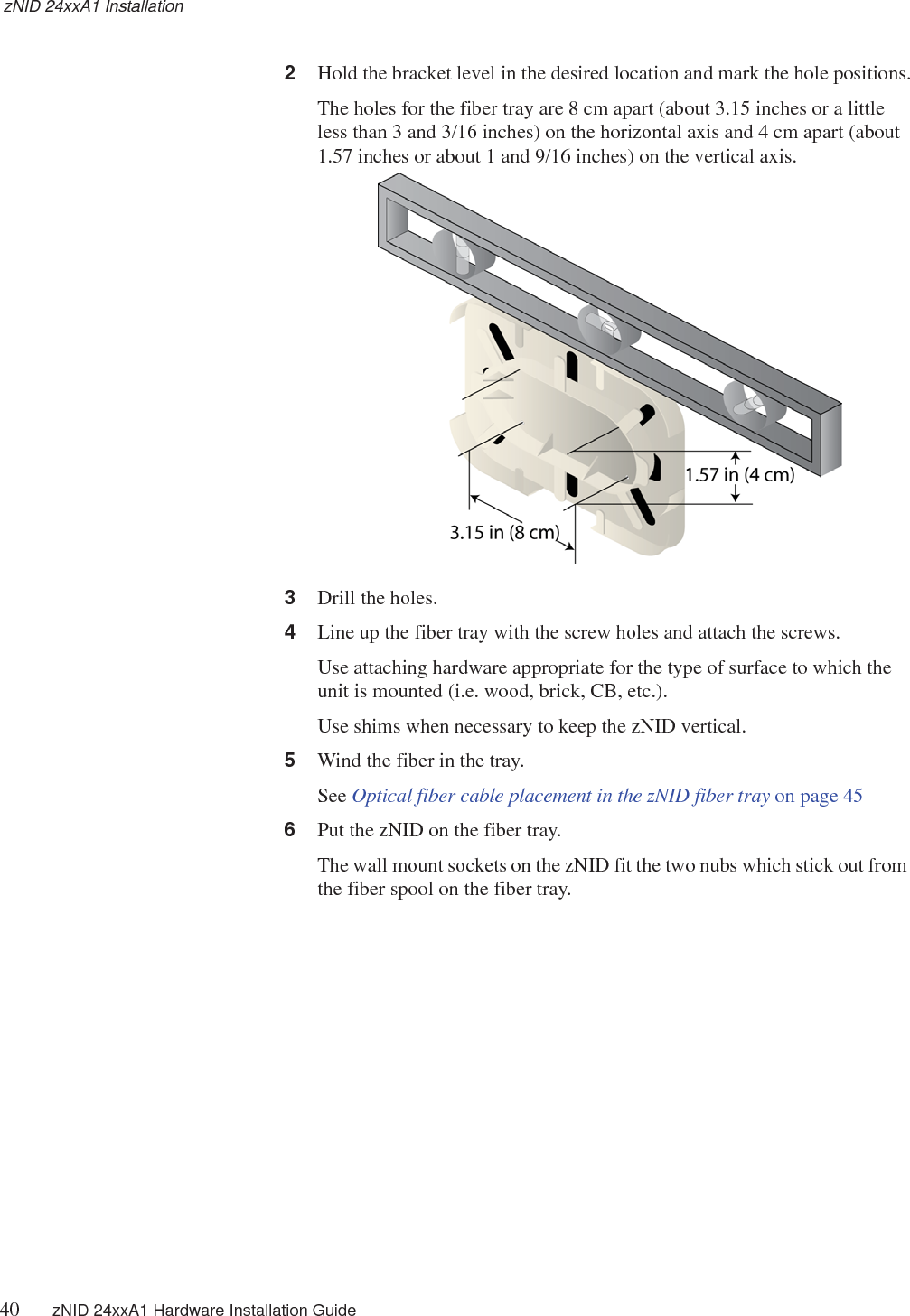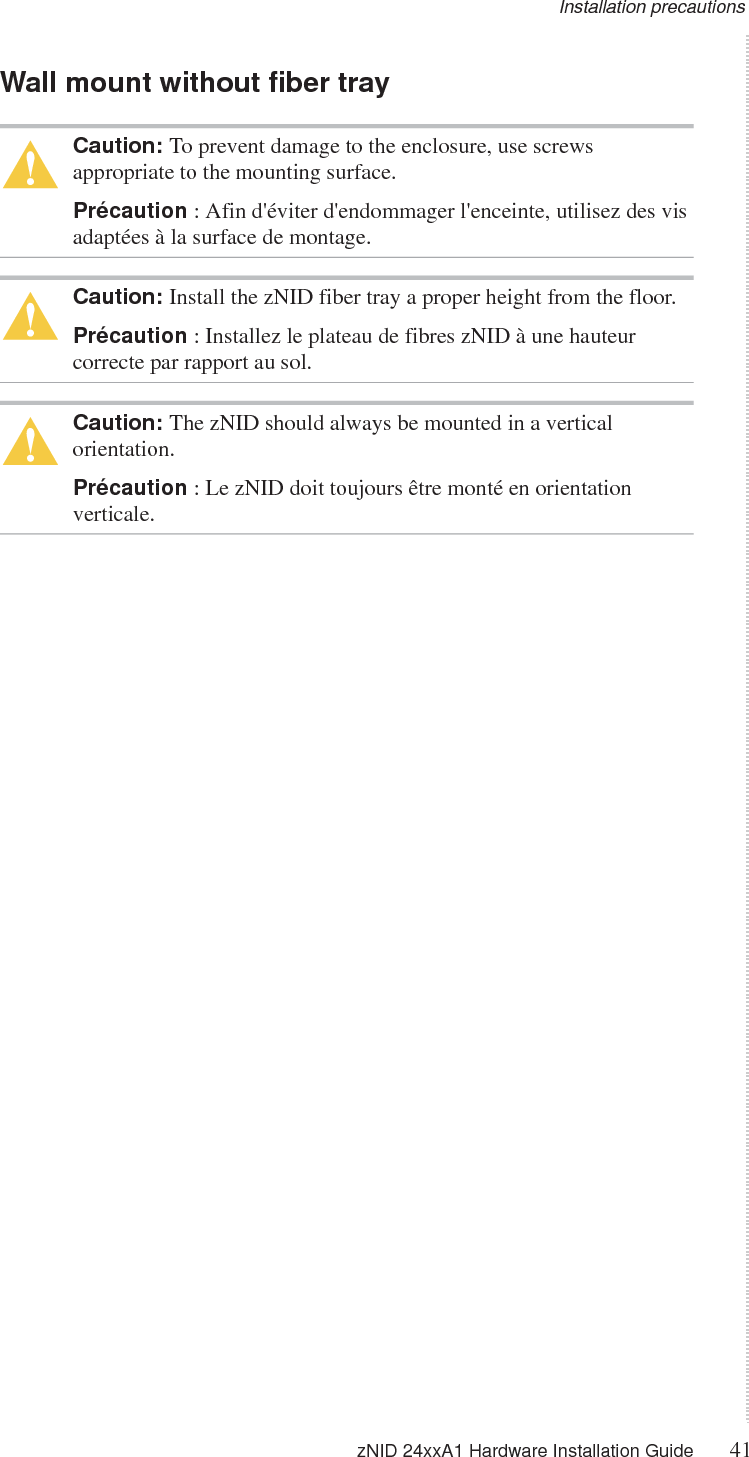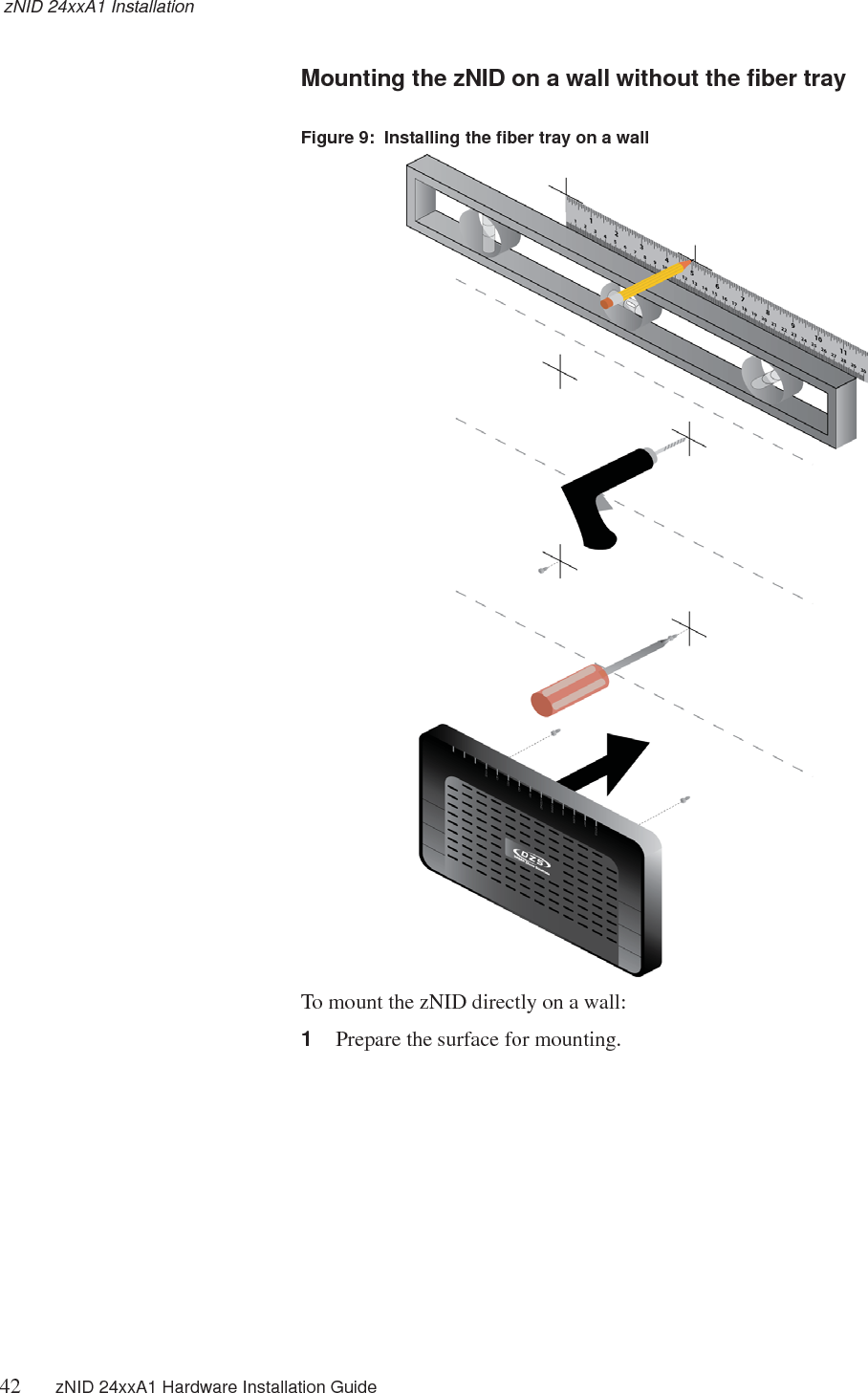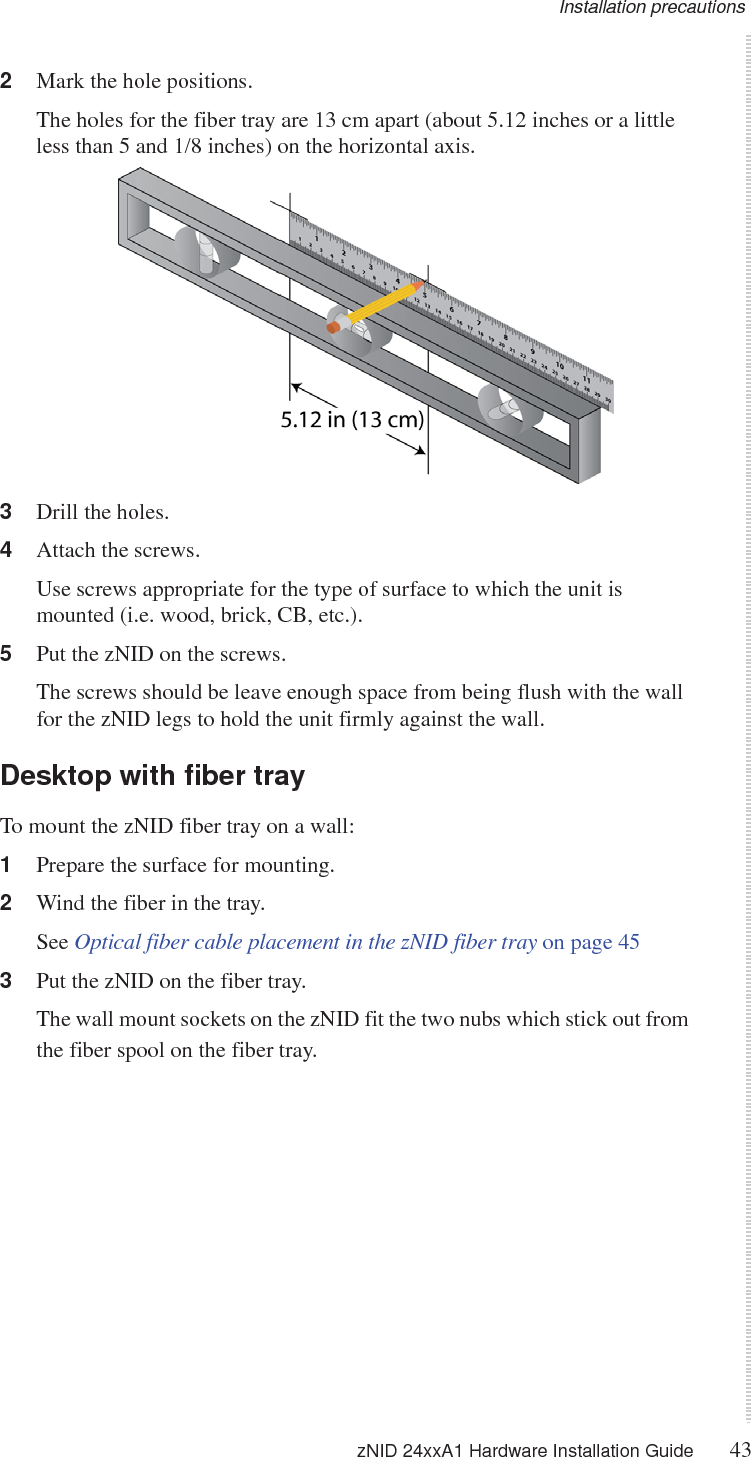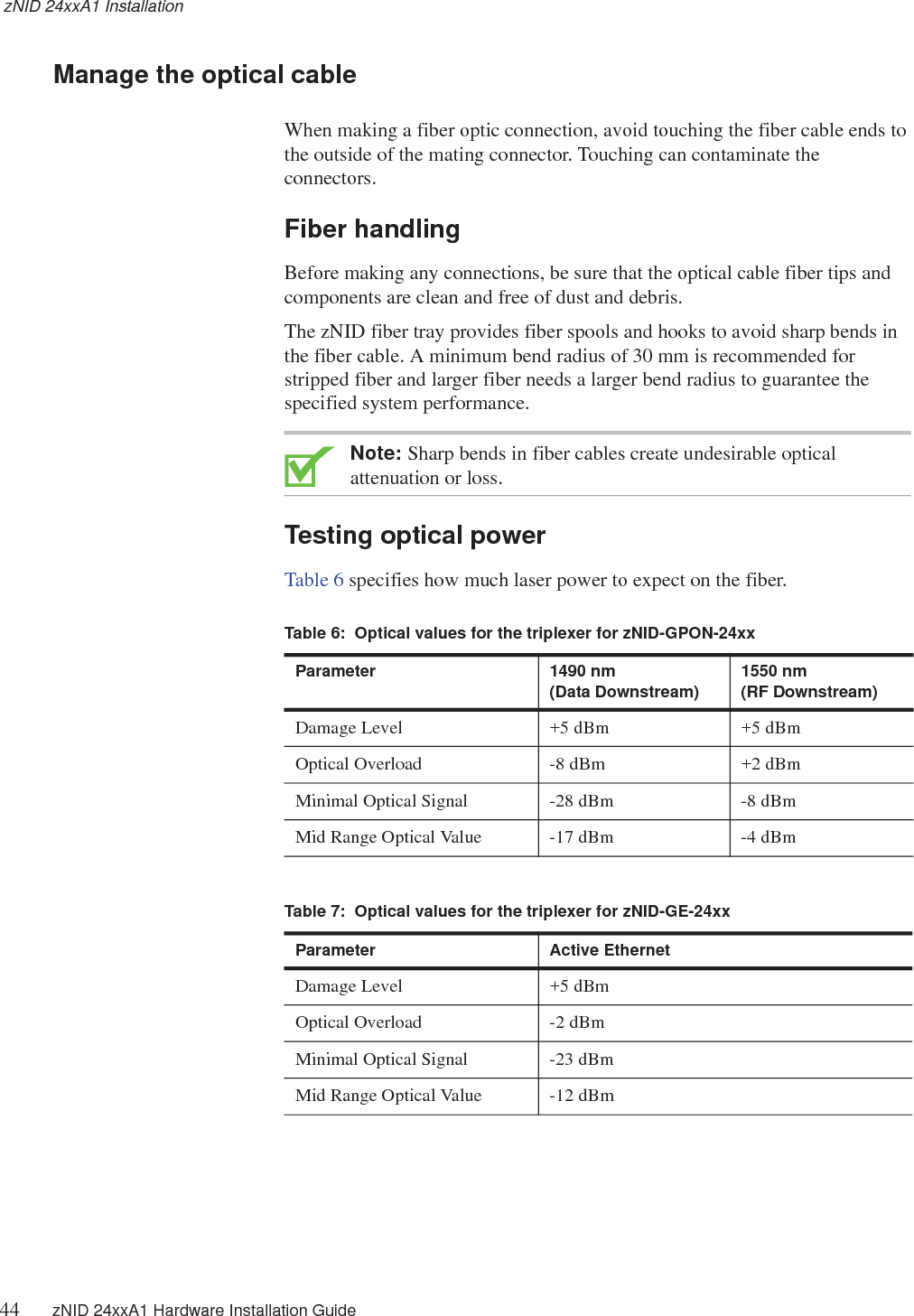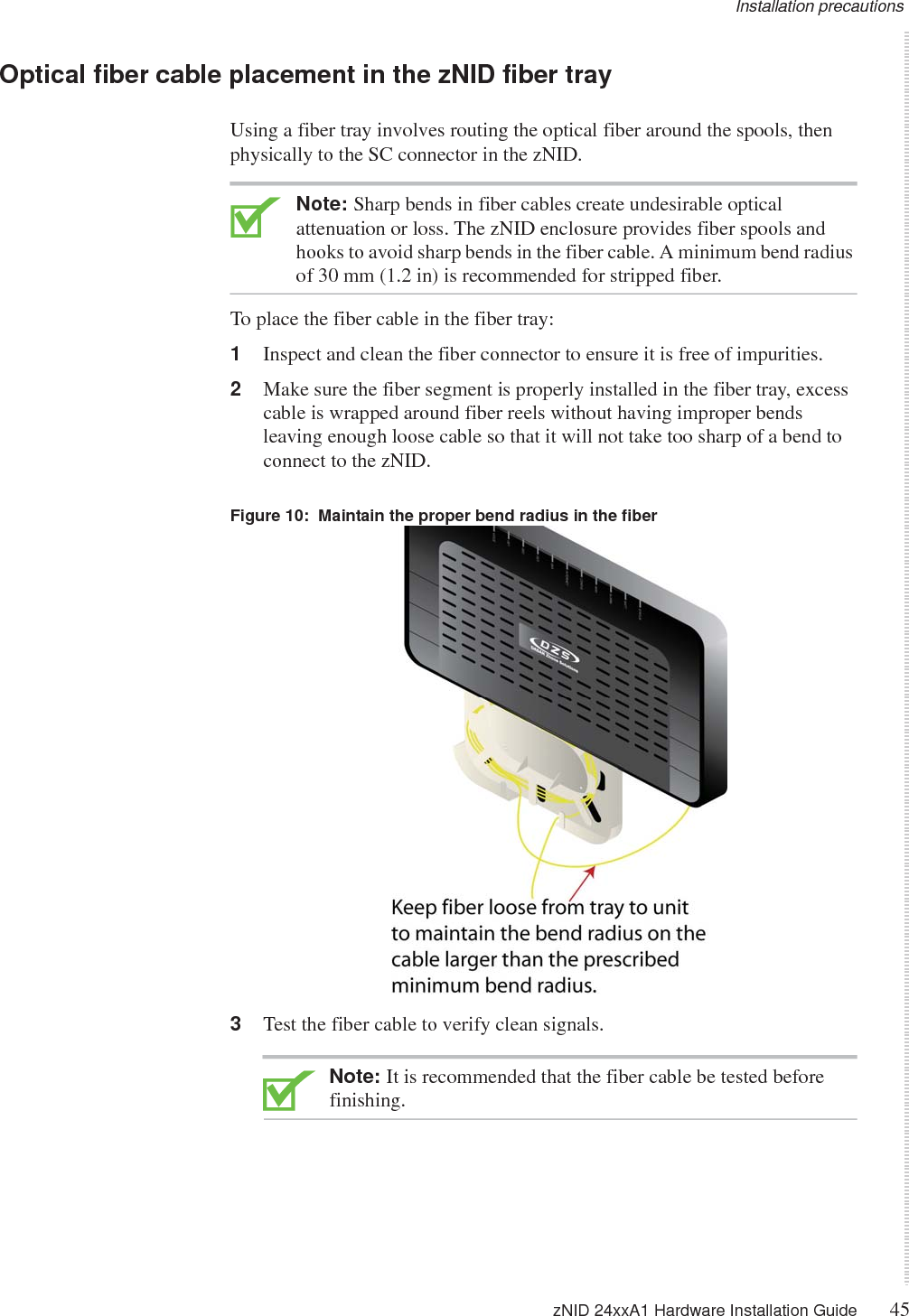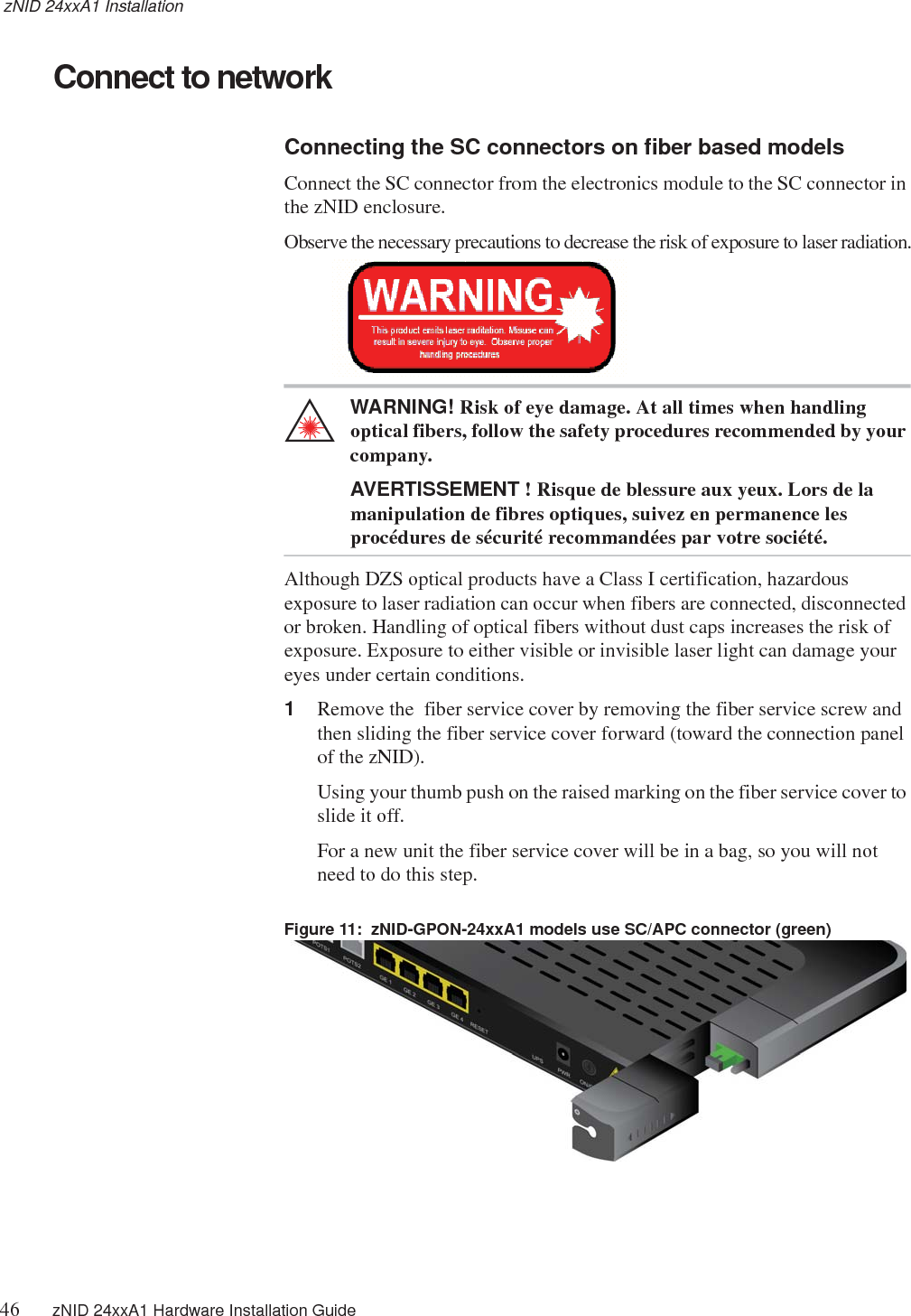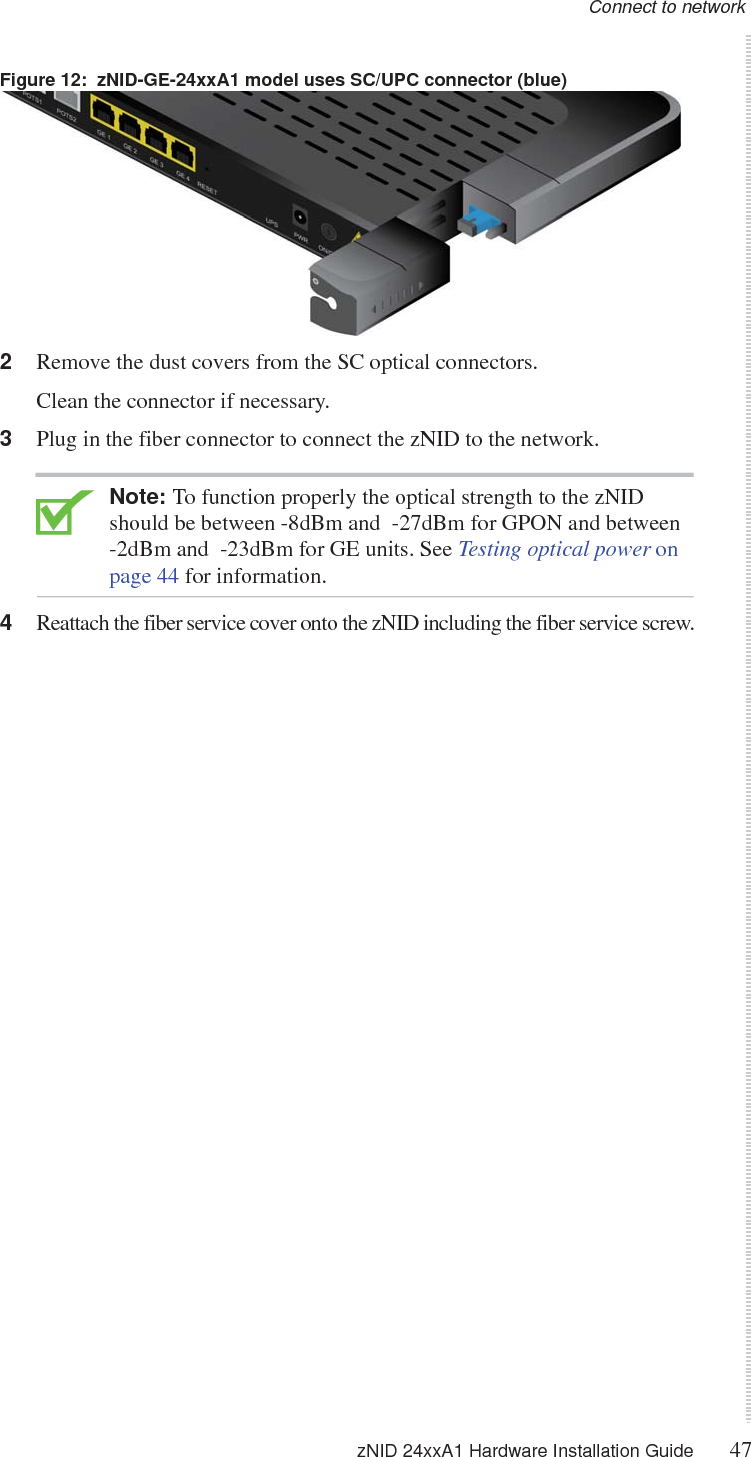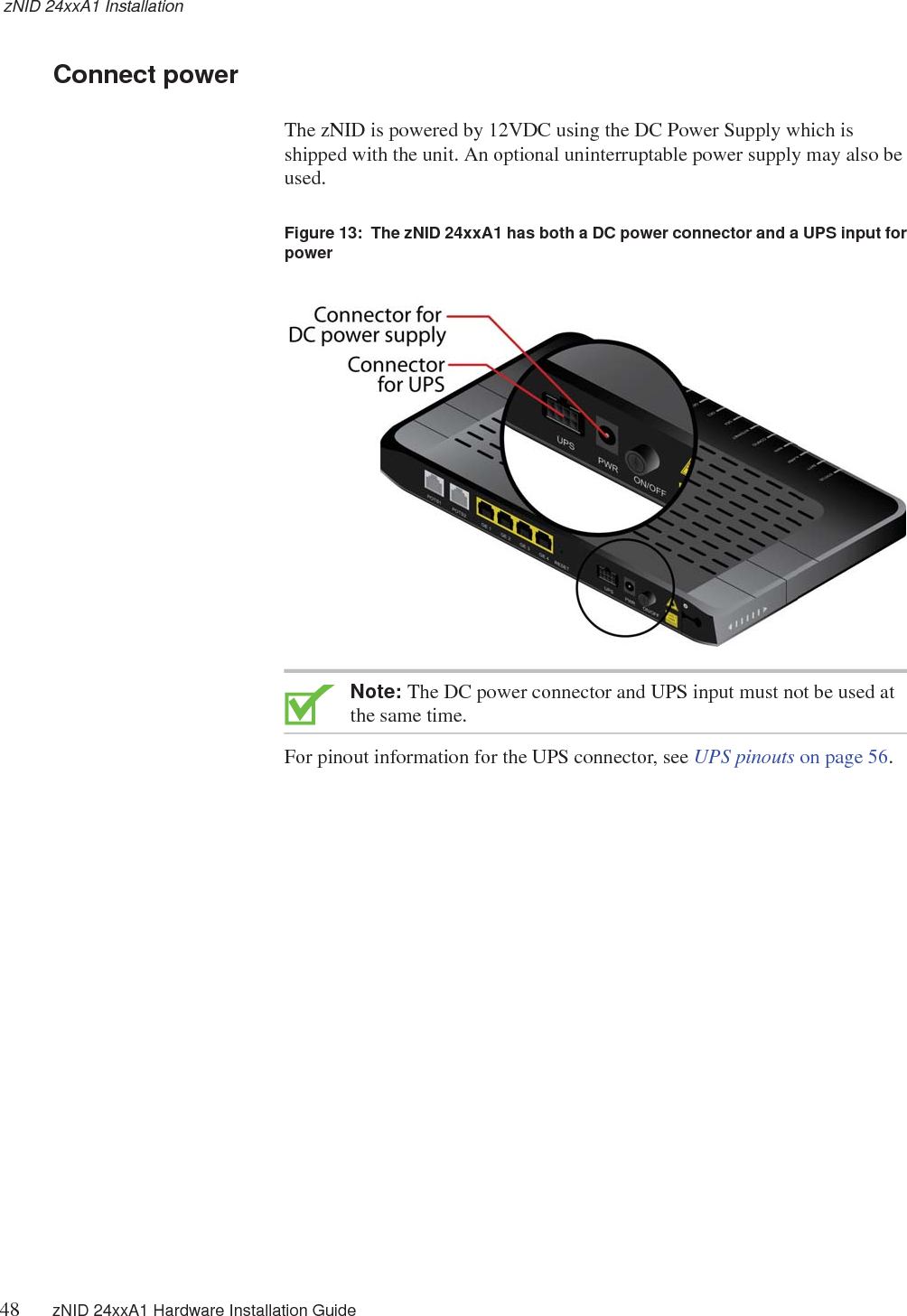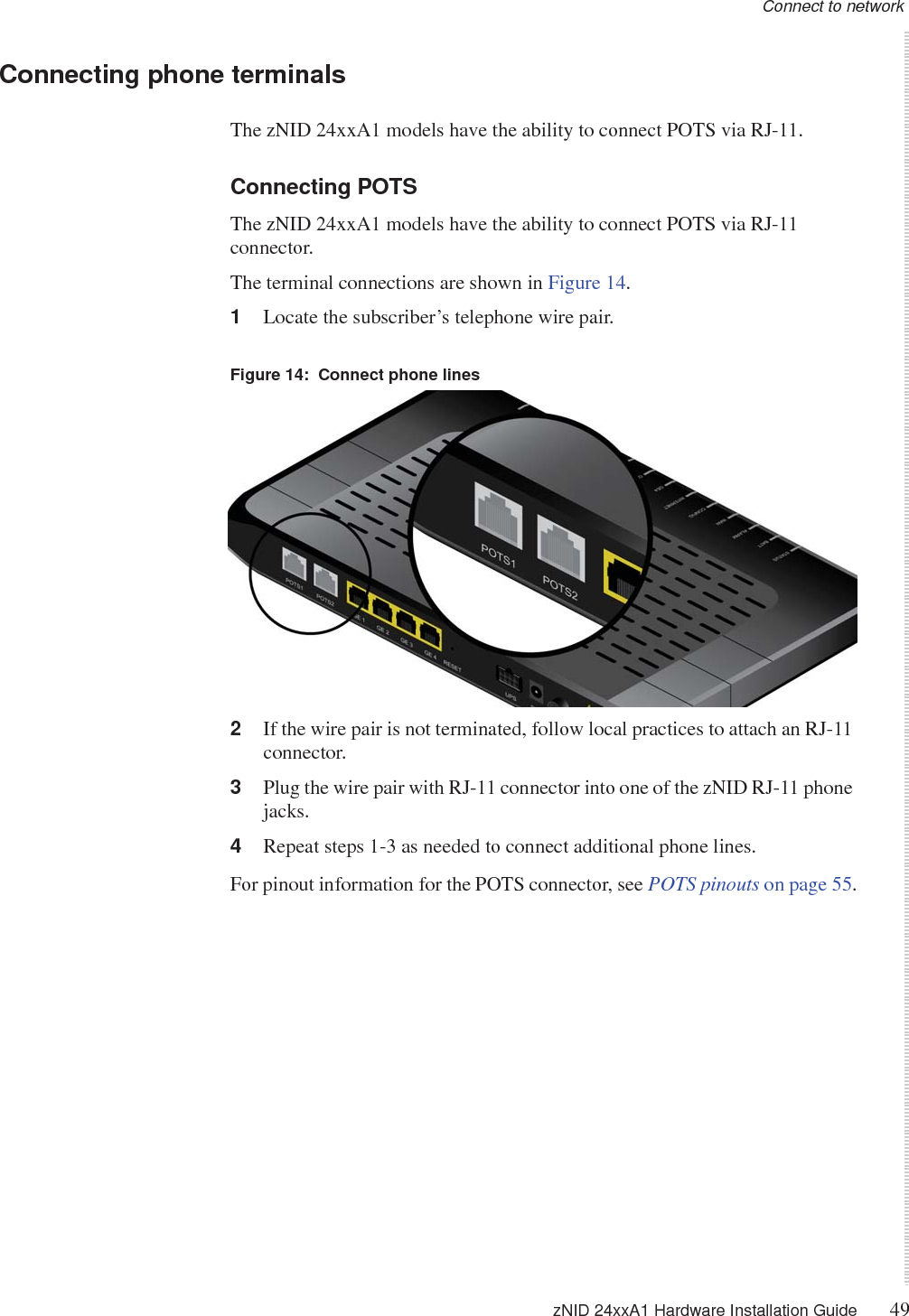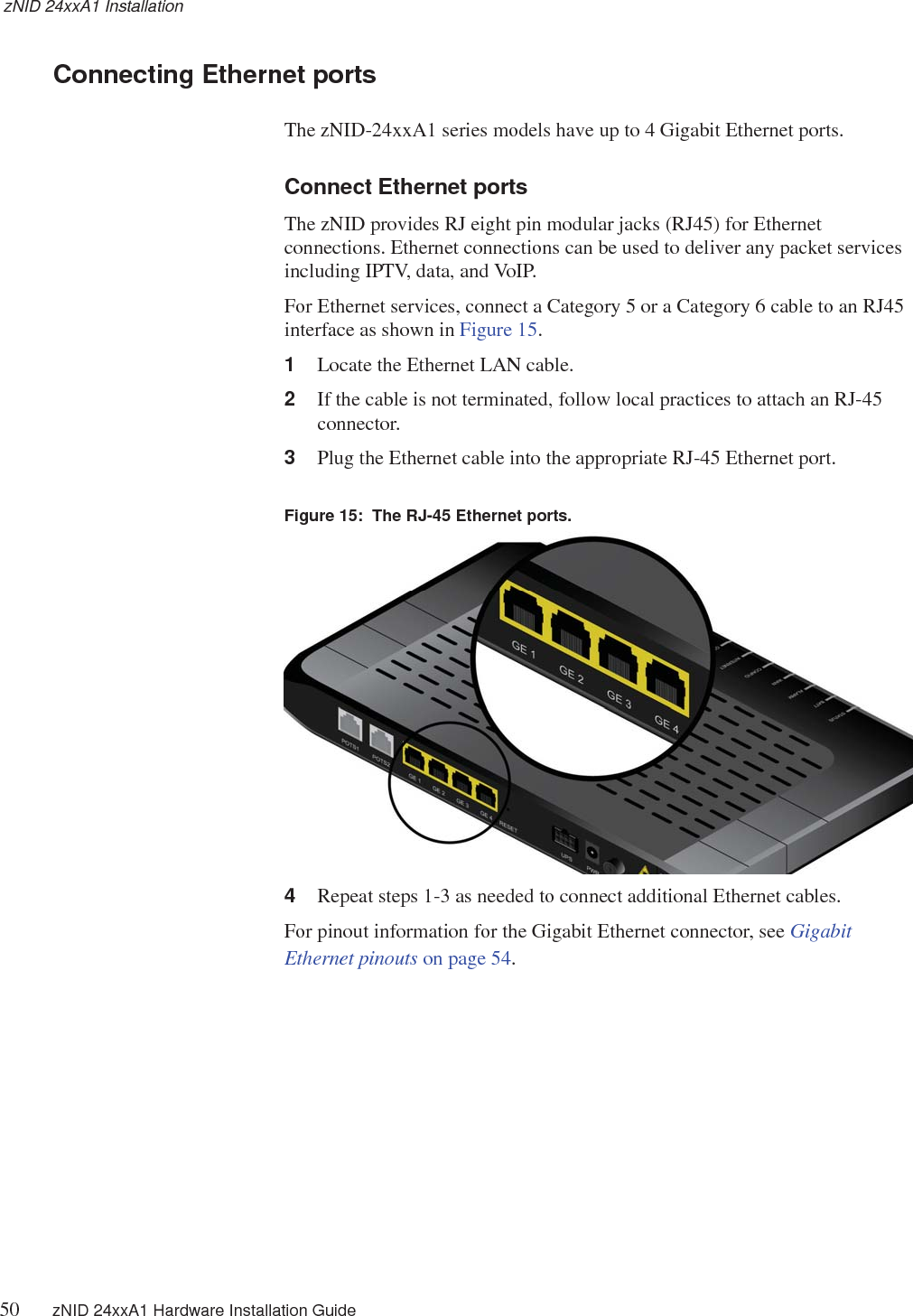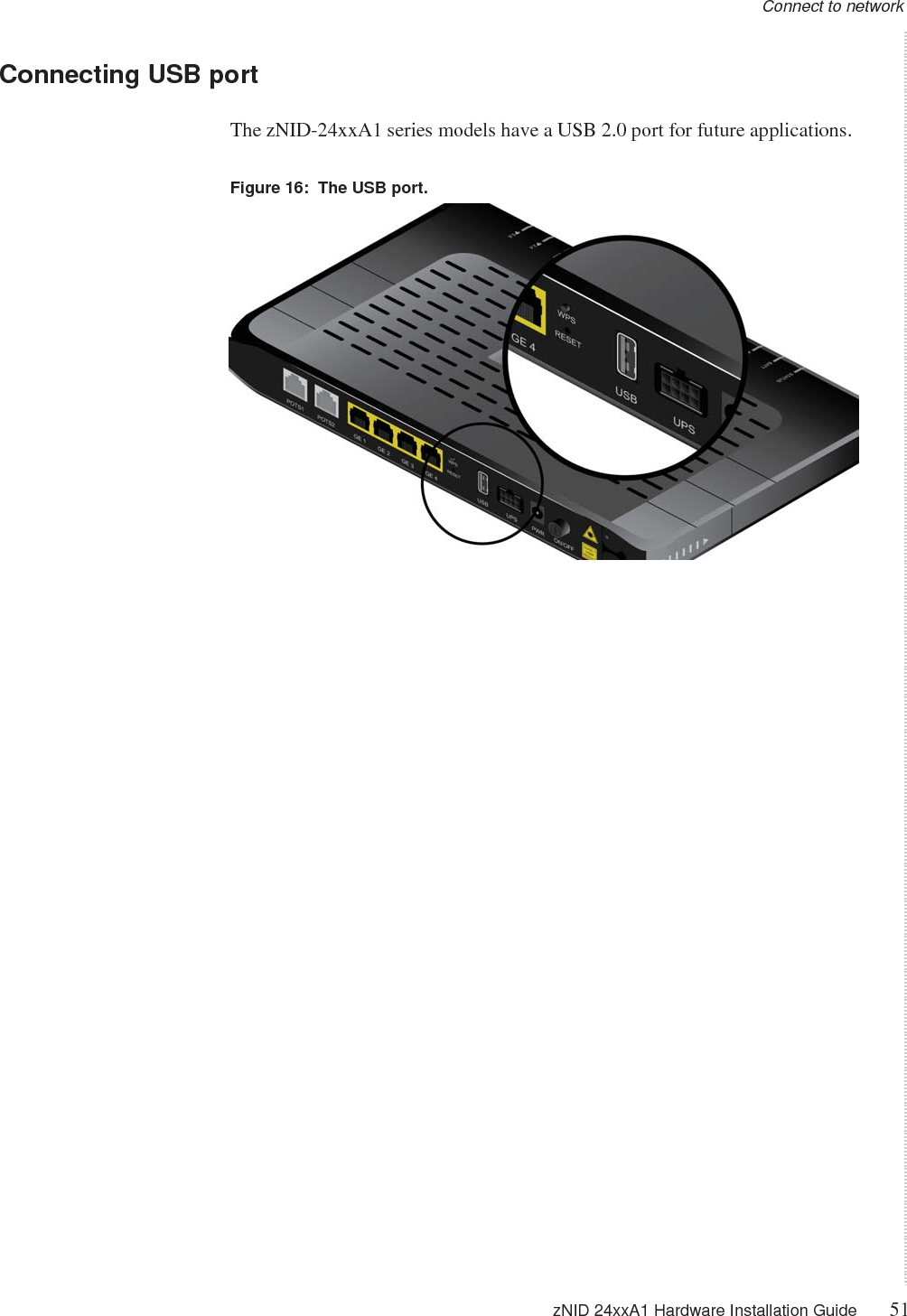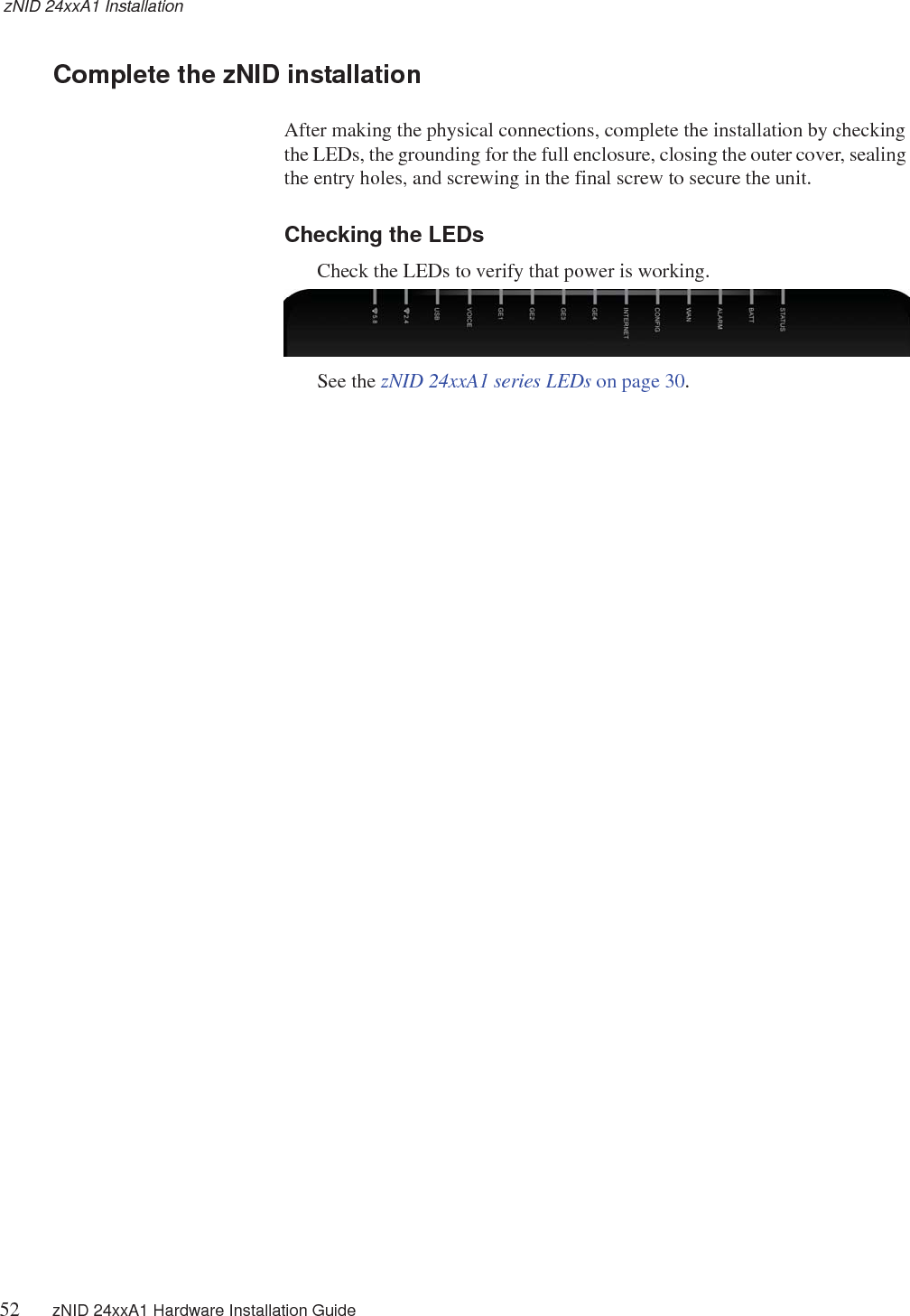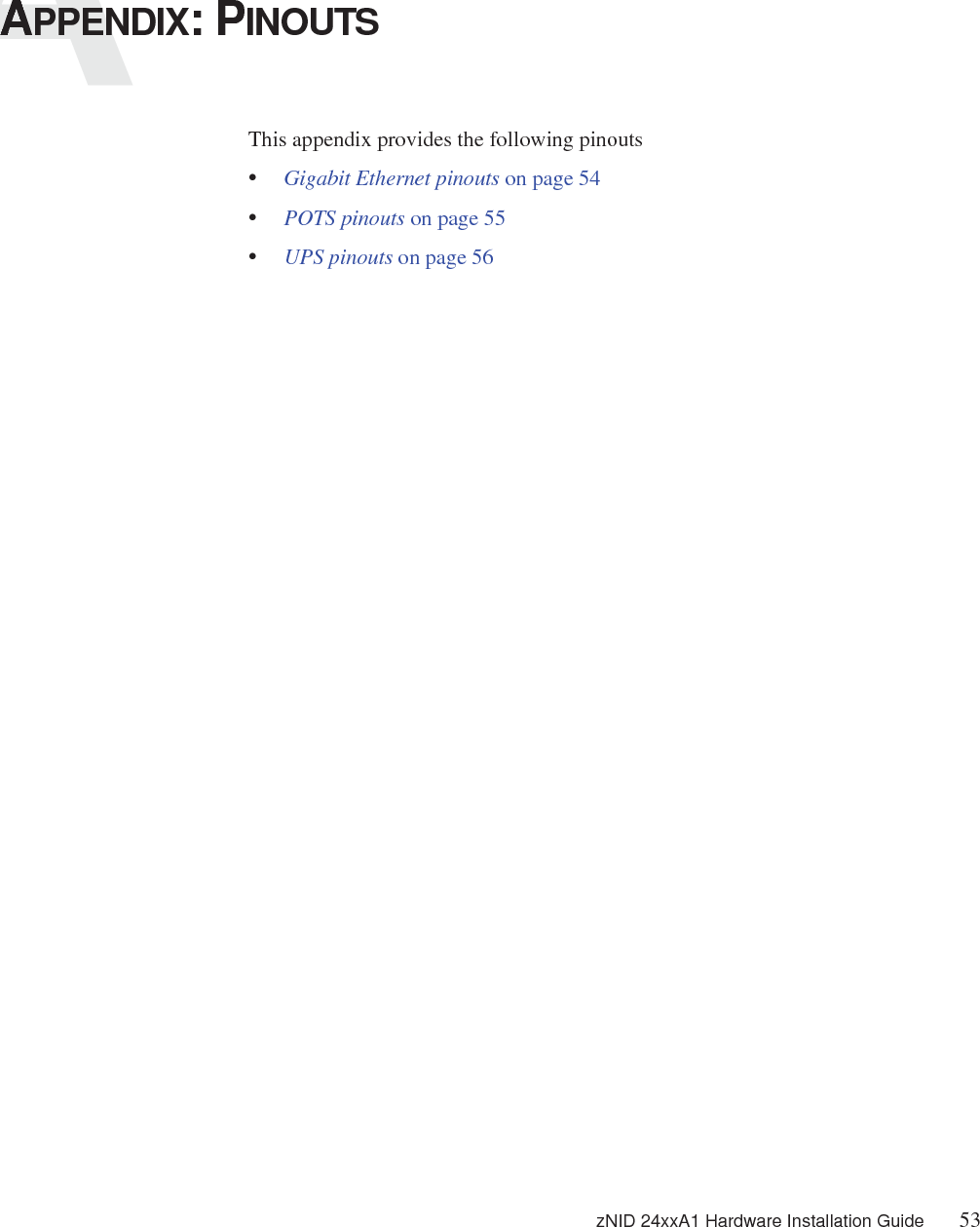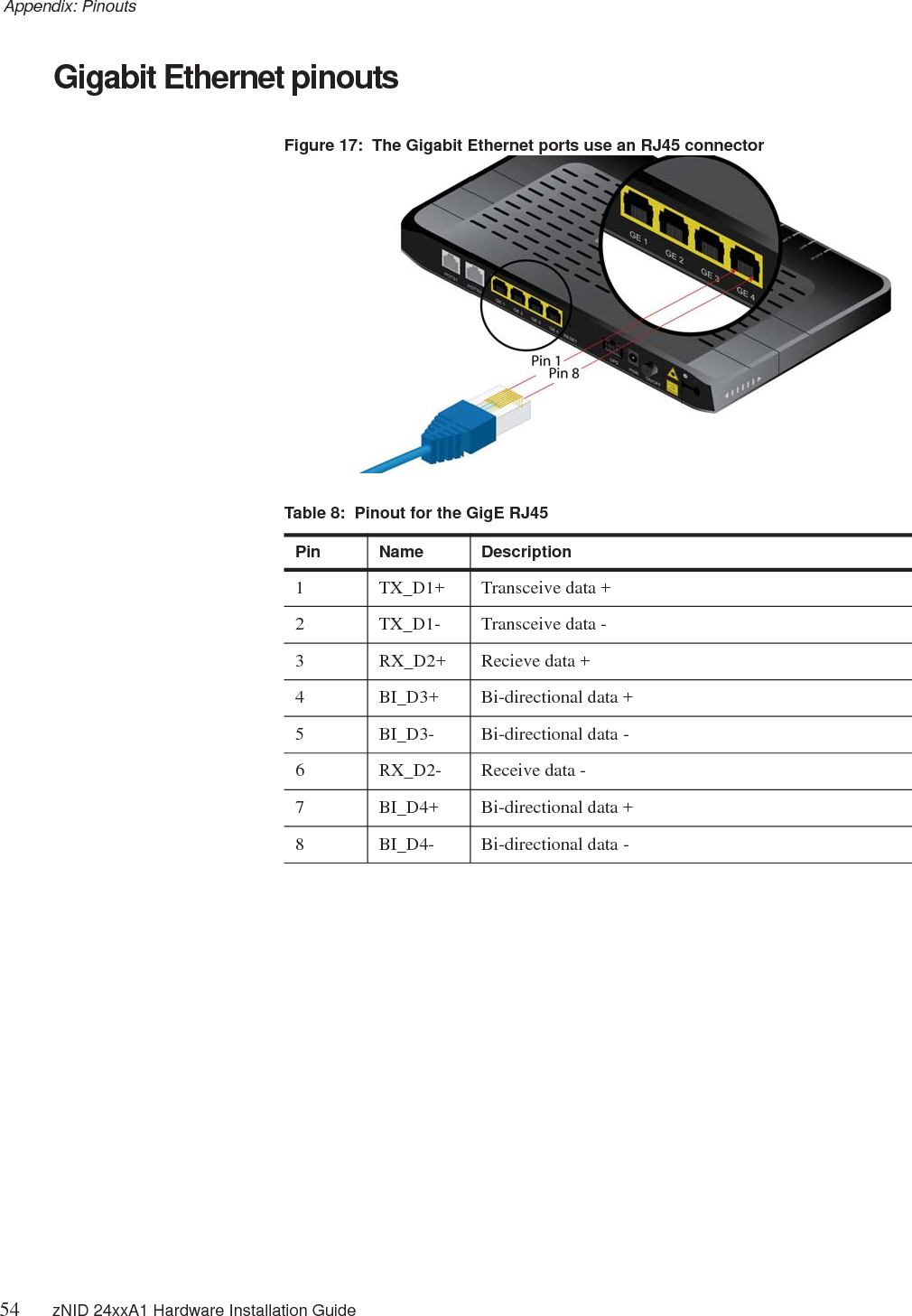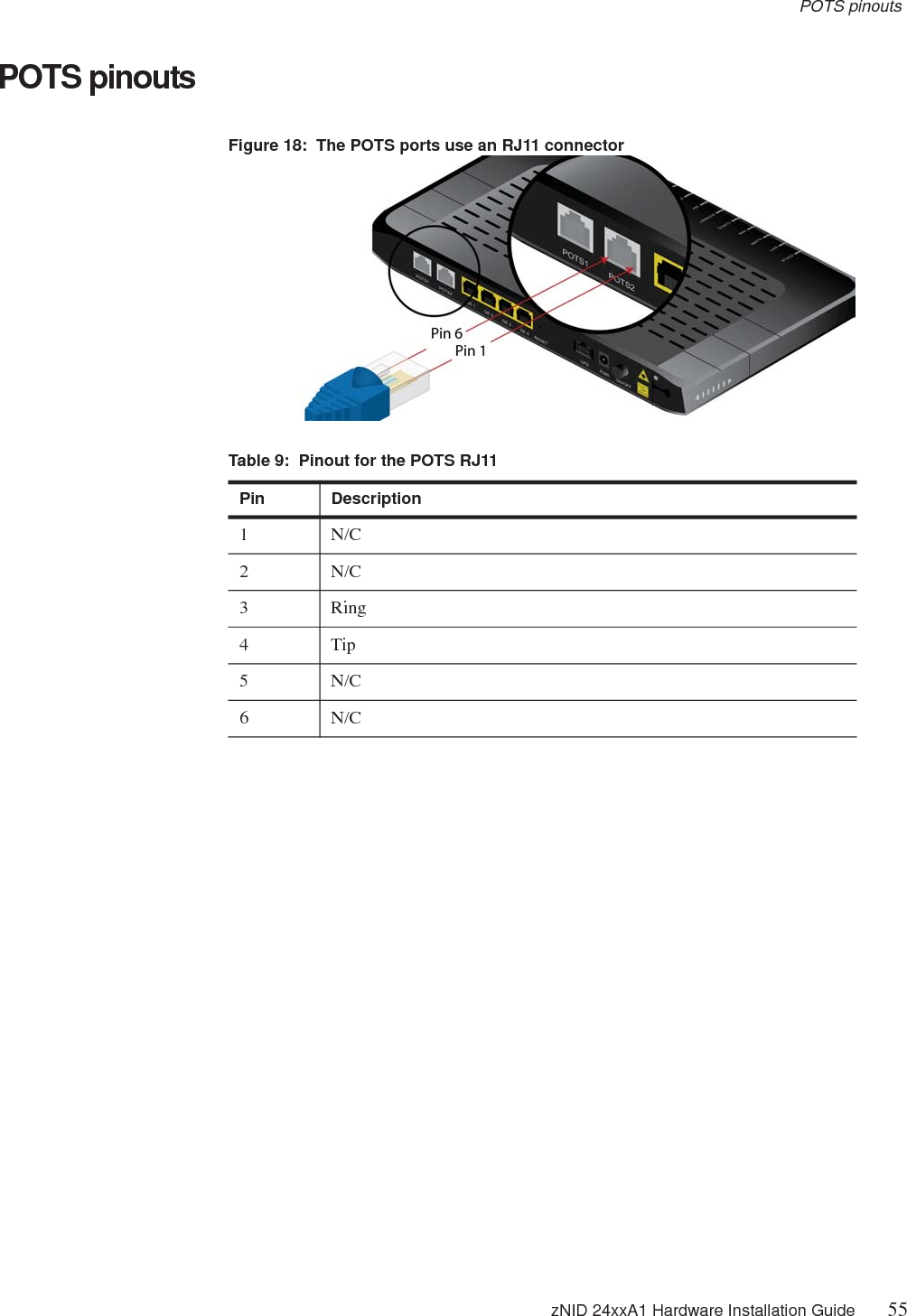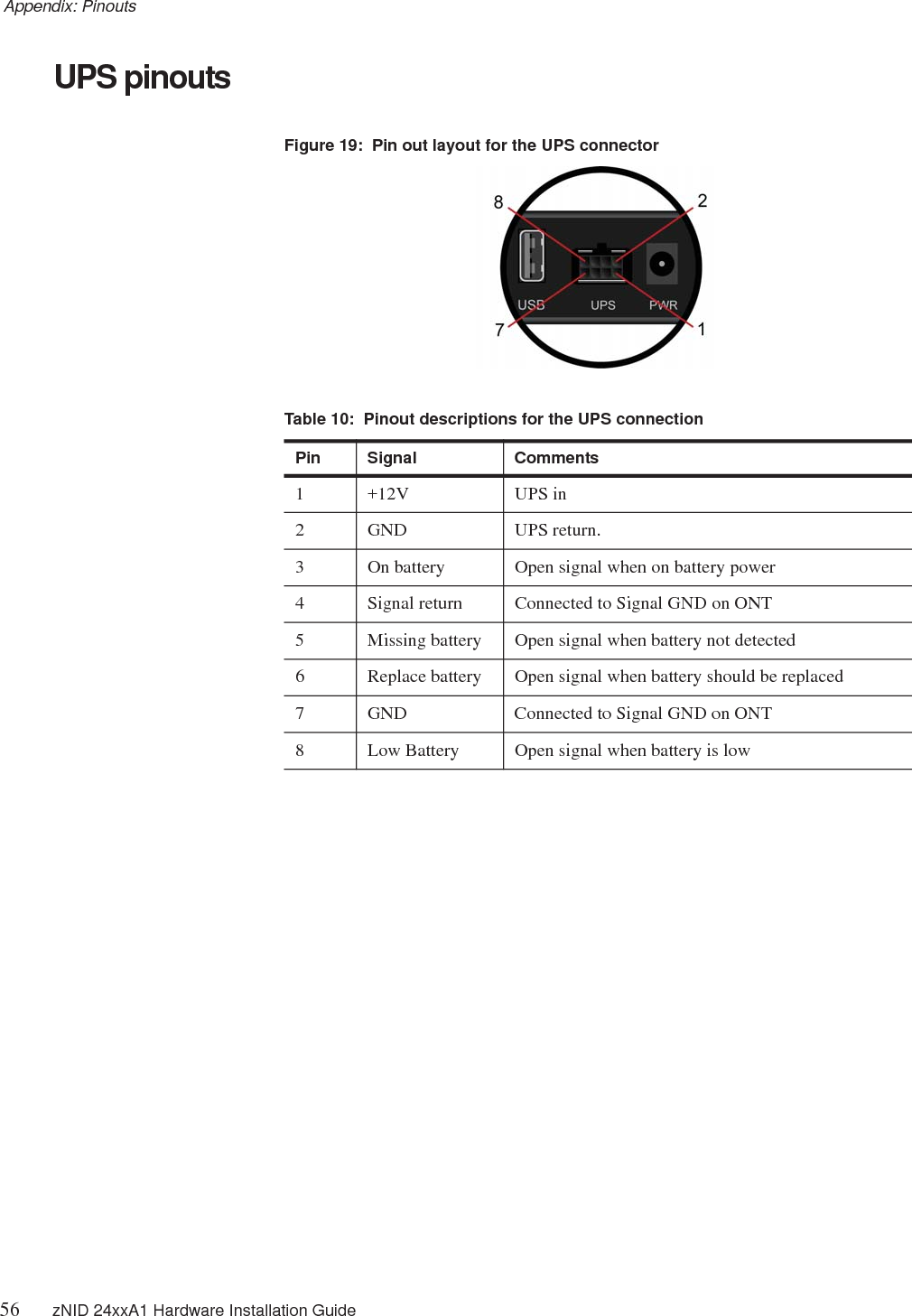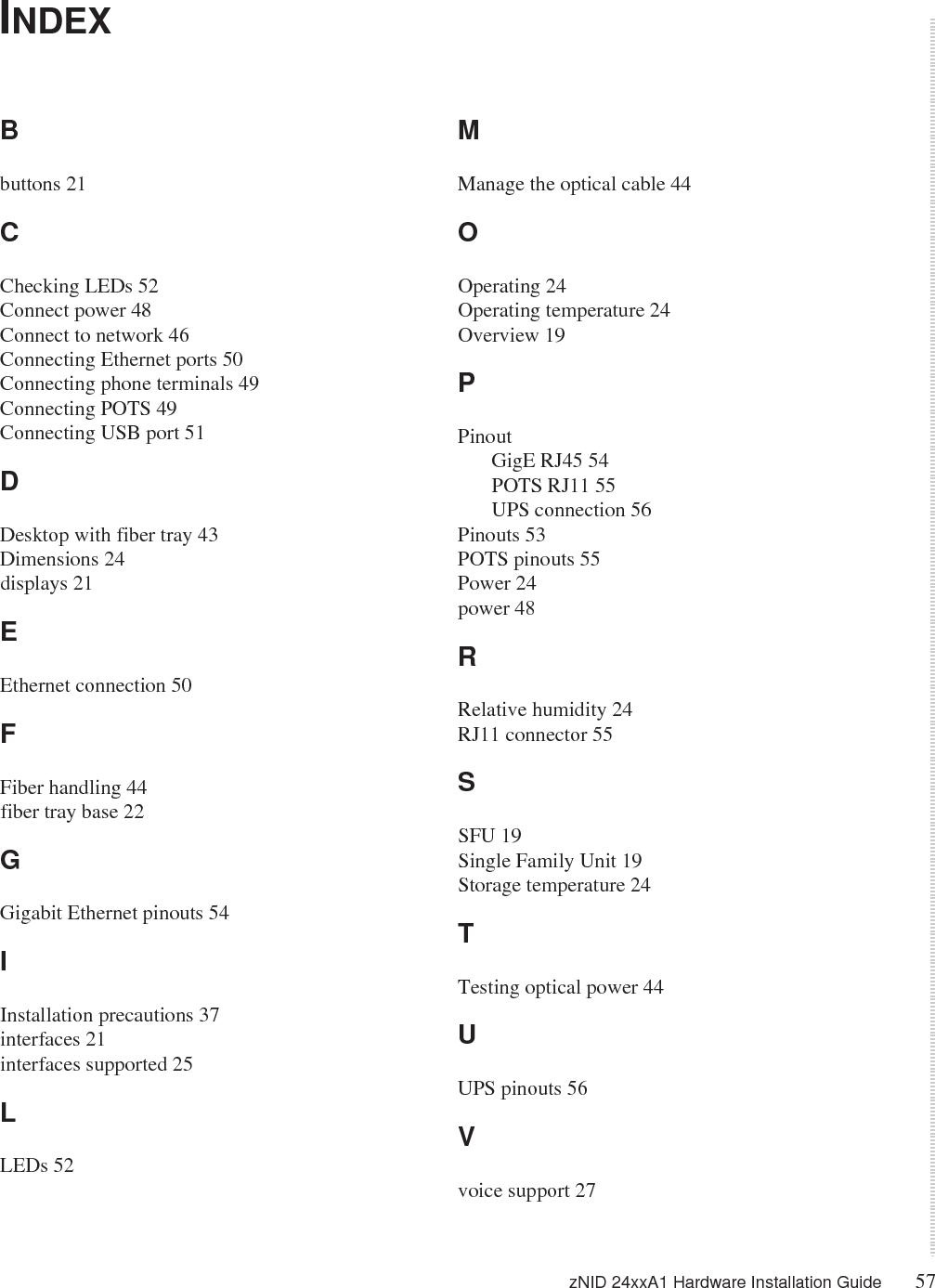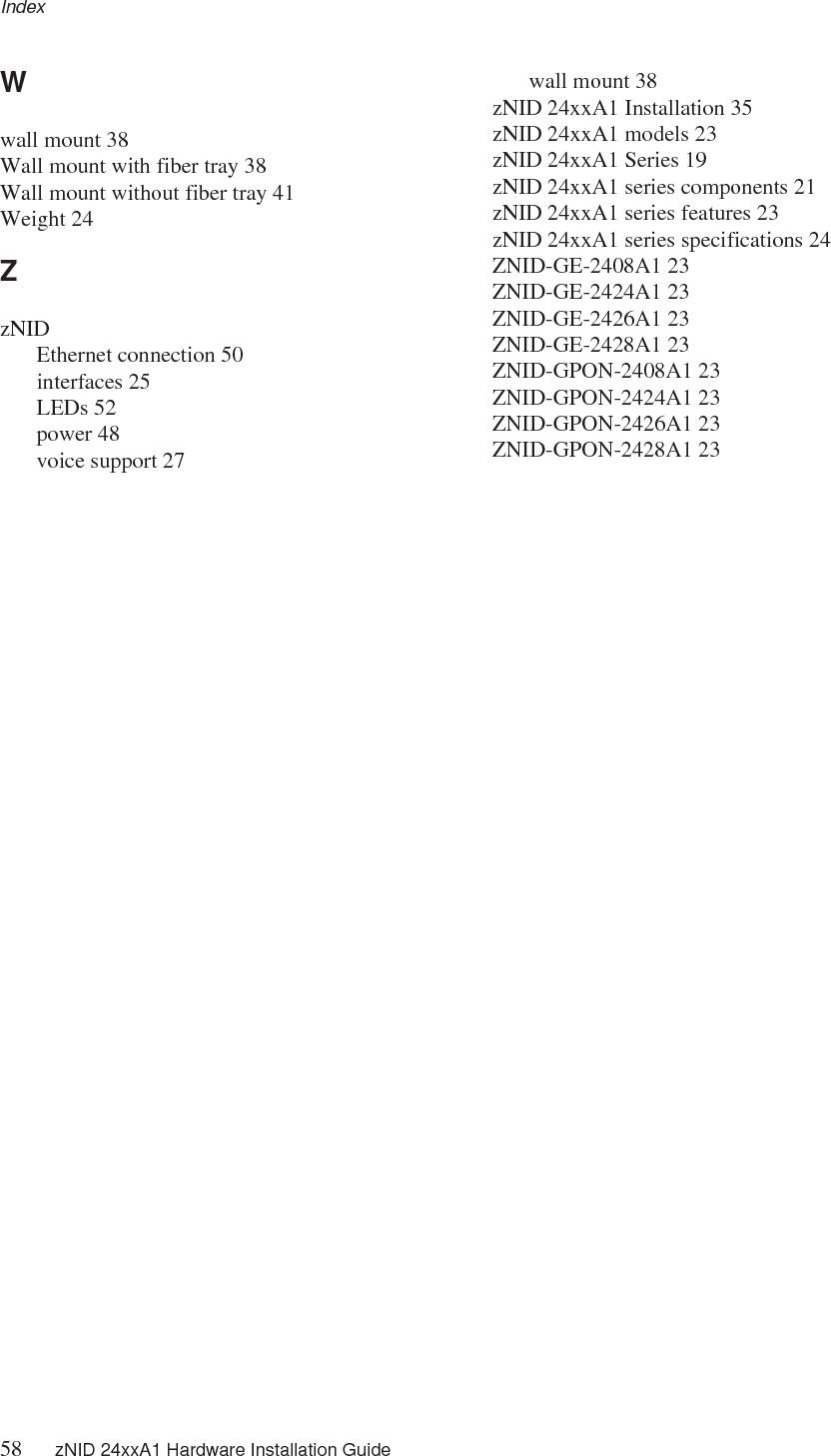DASAN Zhone Solutions 2426Y1 (1) GPON 4 Port WiFi Gateway (2) GE 4 Port WiFi Gateway User Manual zNID 24xxA1 Series Hardware Installation Guide
DASAN Zhone Solutions, Inc. (1) GPON 4 Port WiFi Gateway (2) GE 4 Port WiFi Gateway zNID 24xxA1 Series Hardware Installation Guide
Users Manual