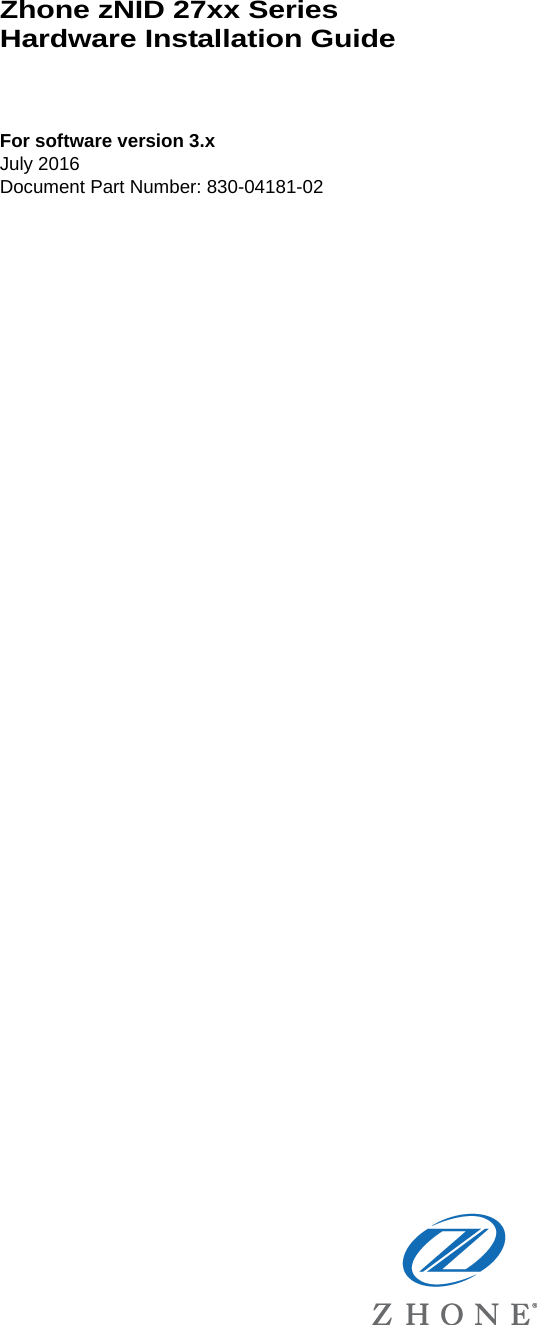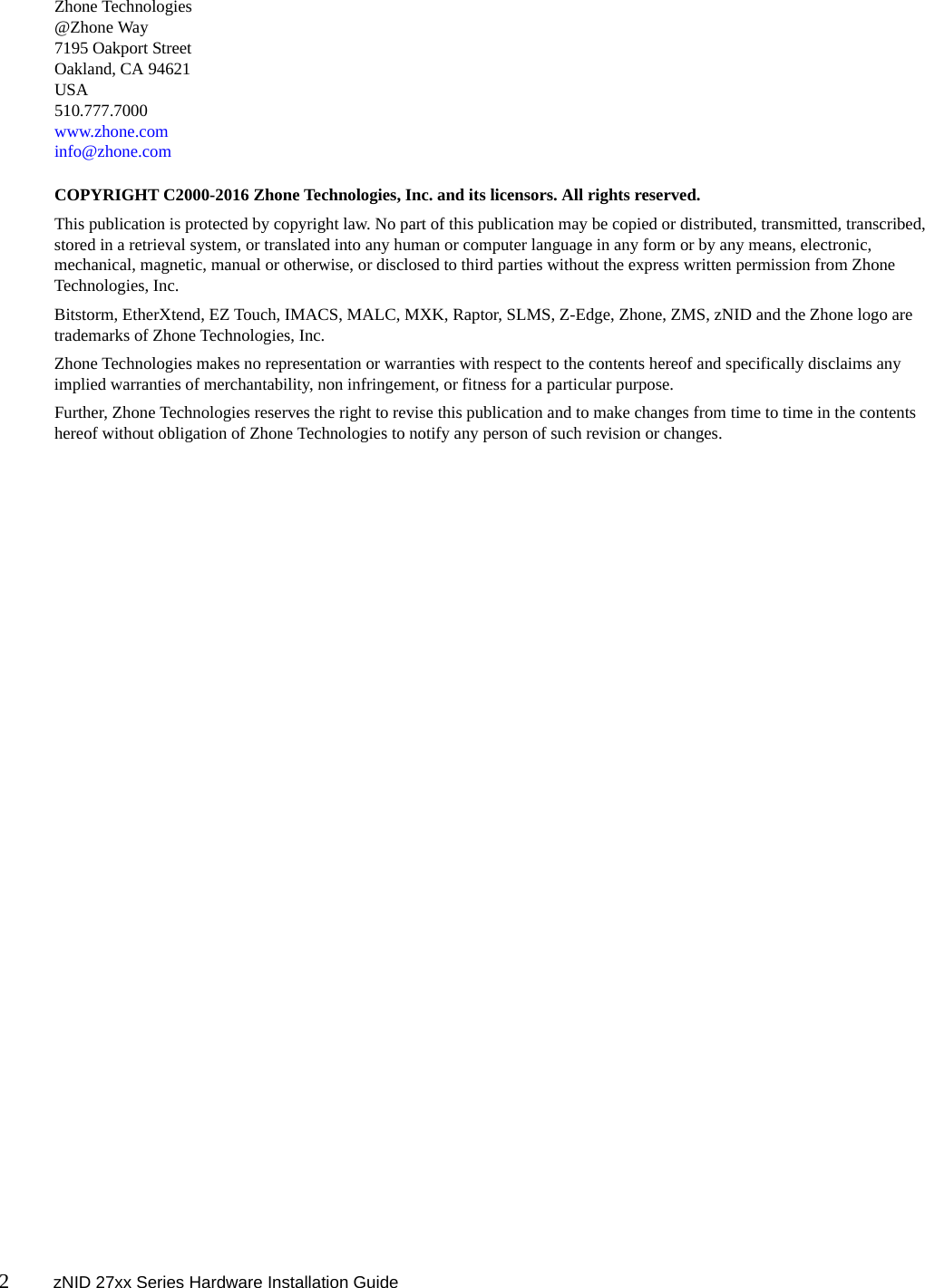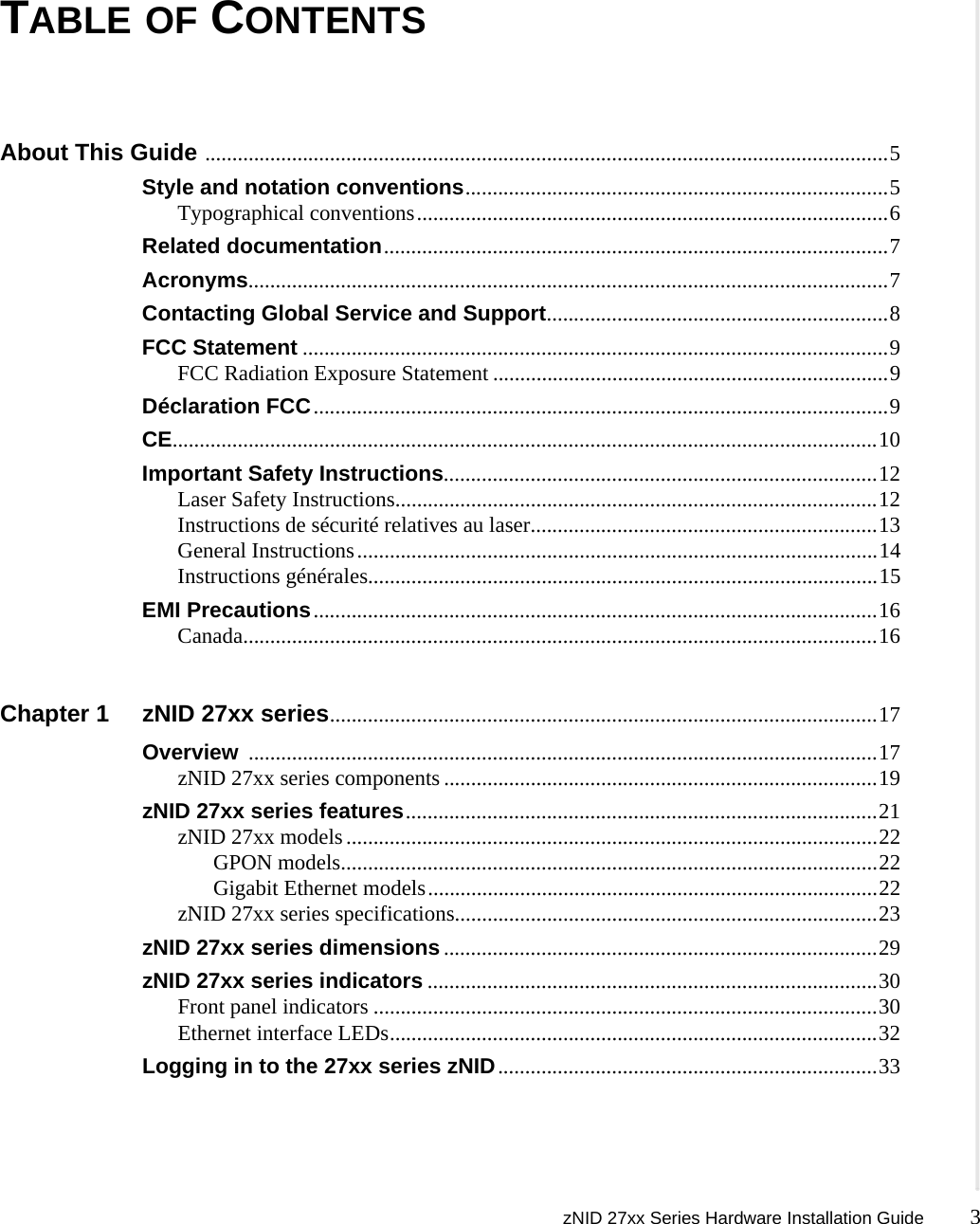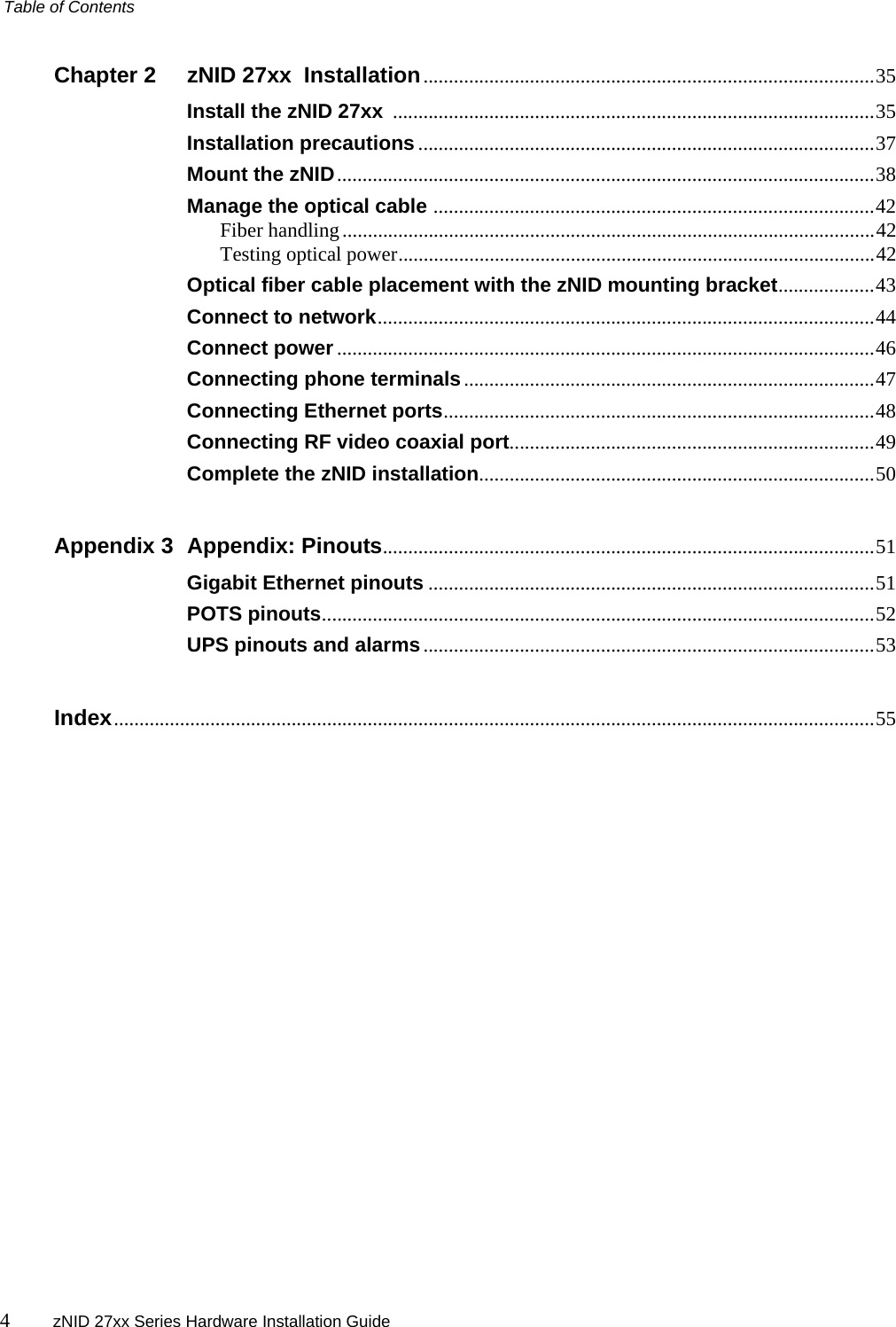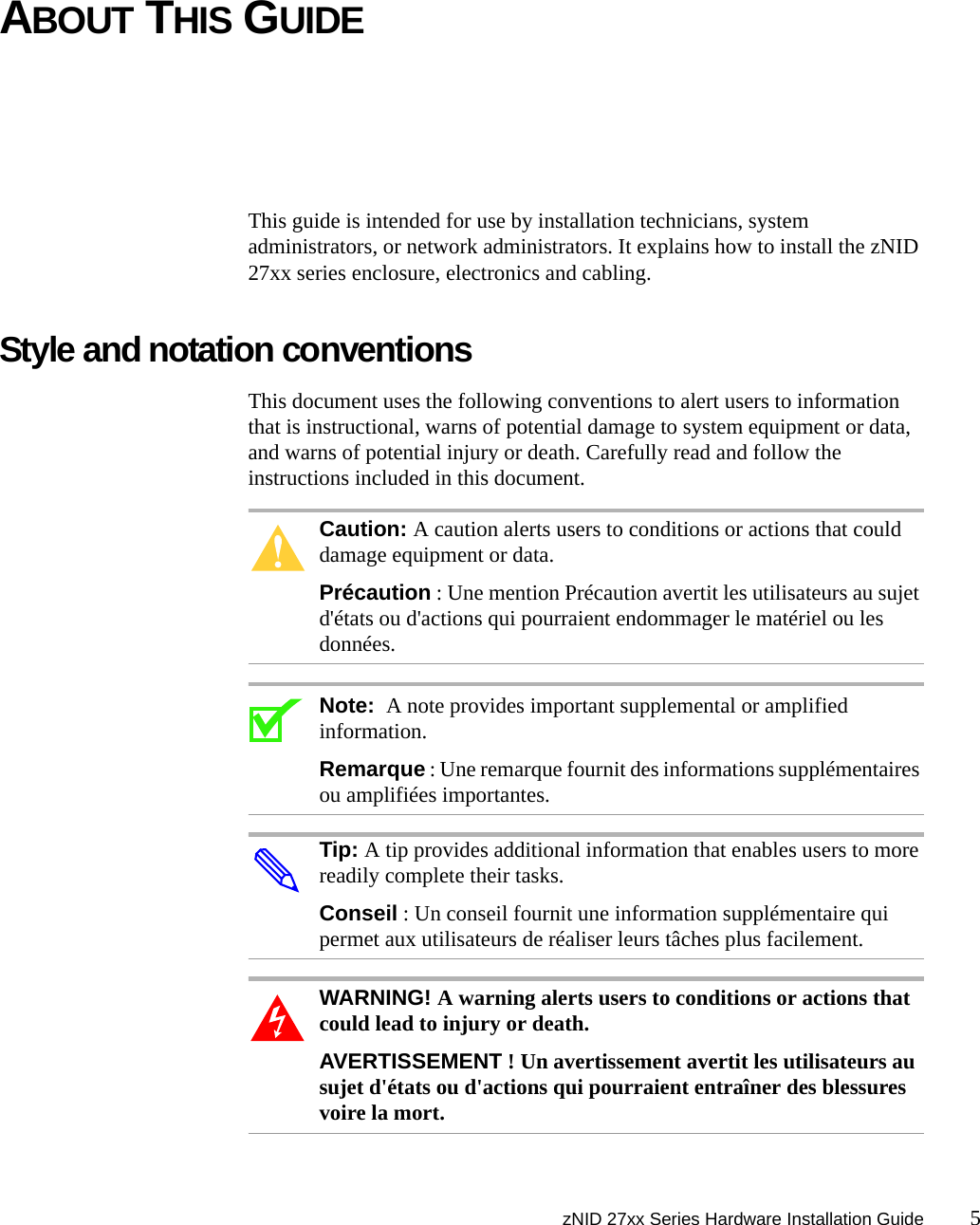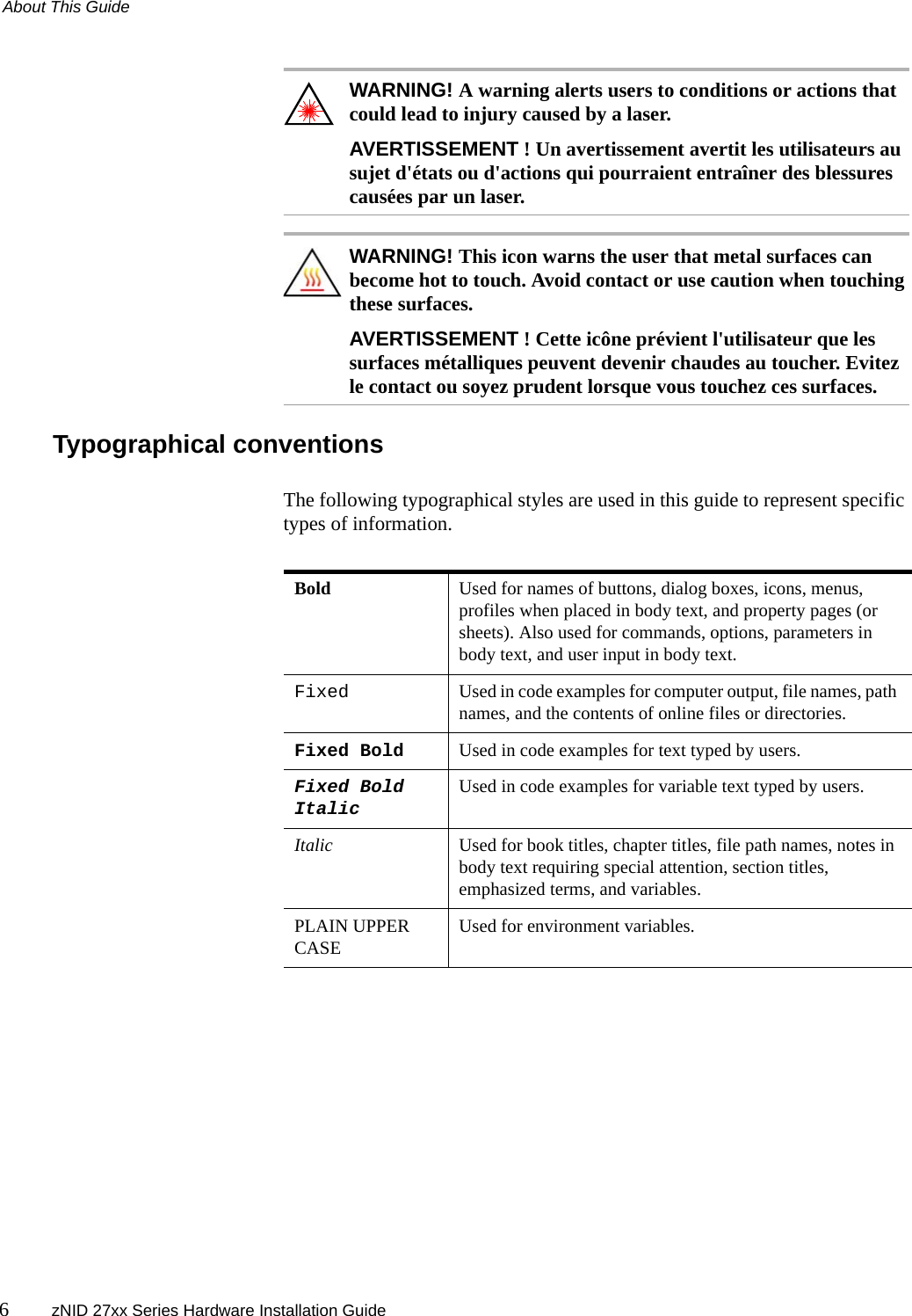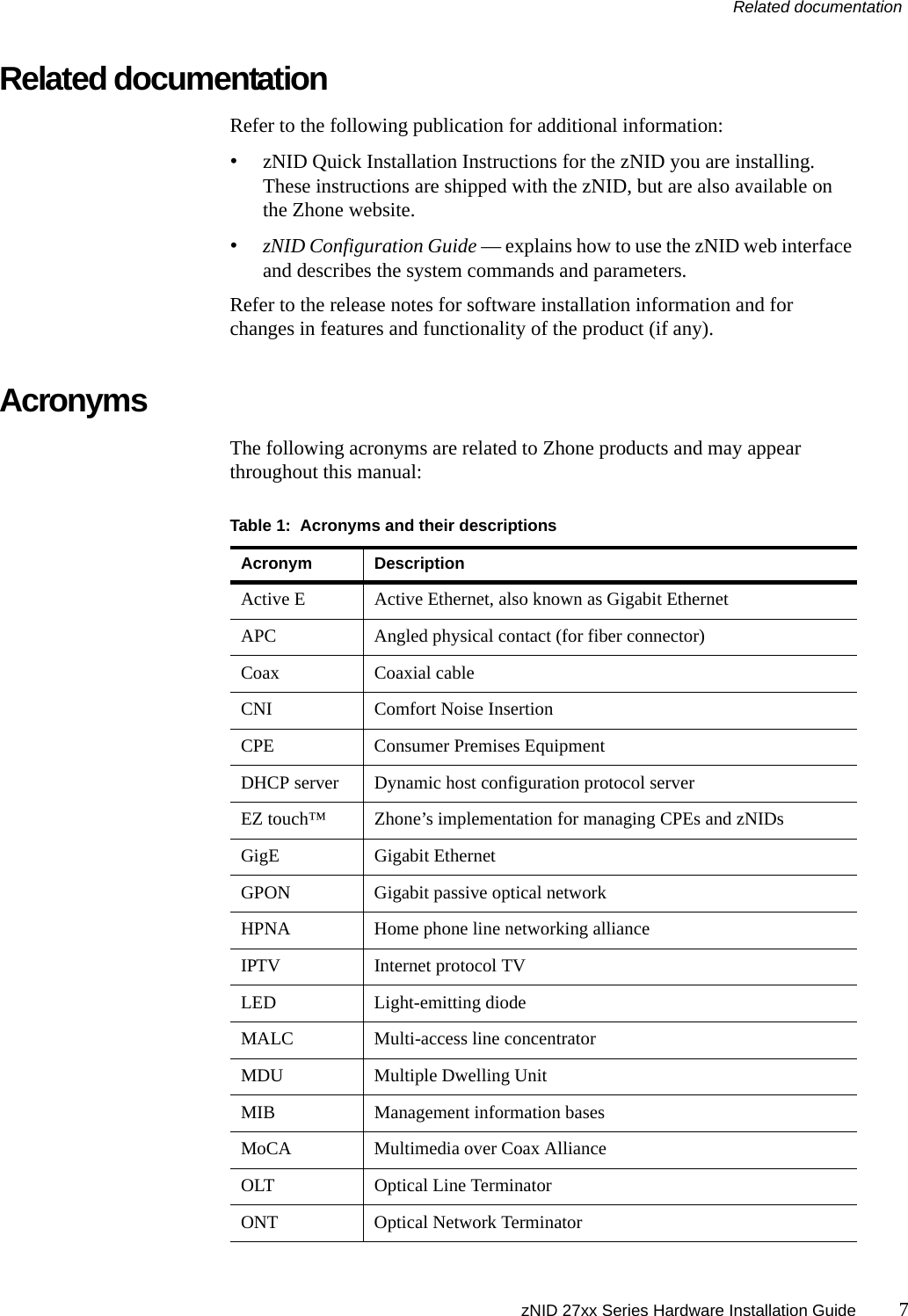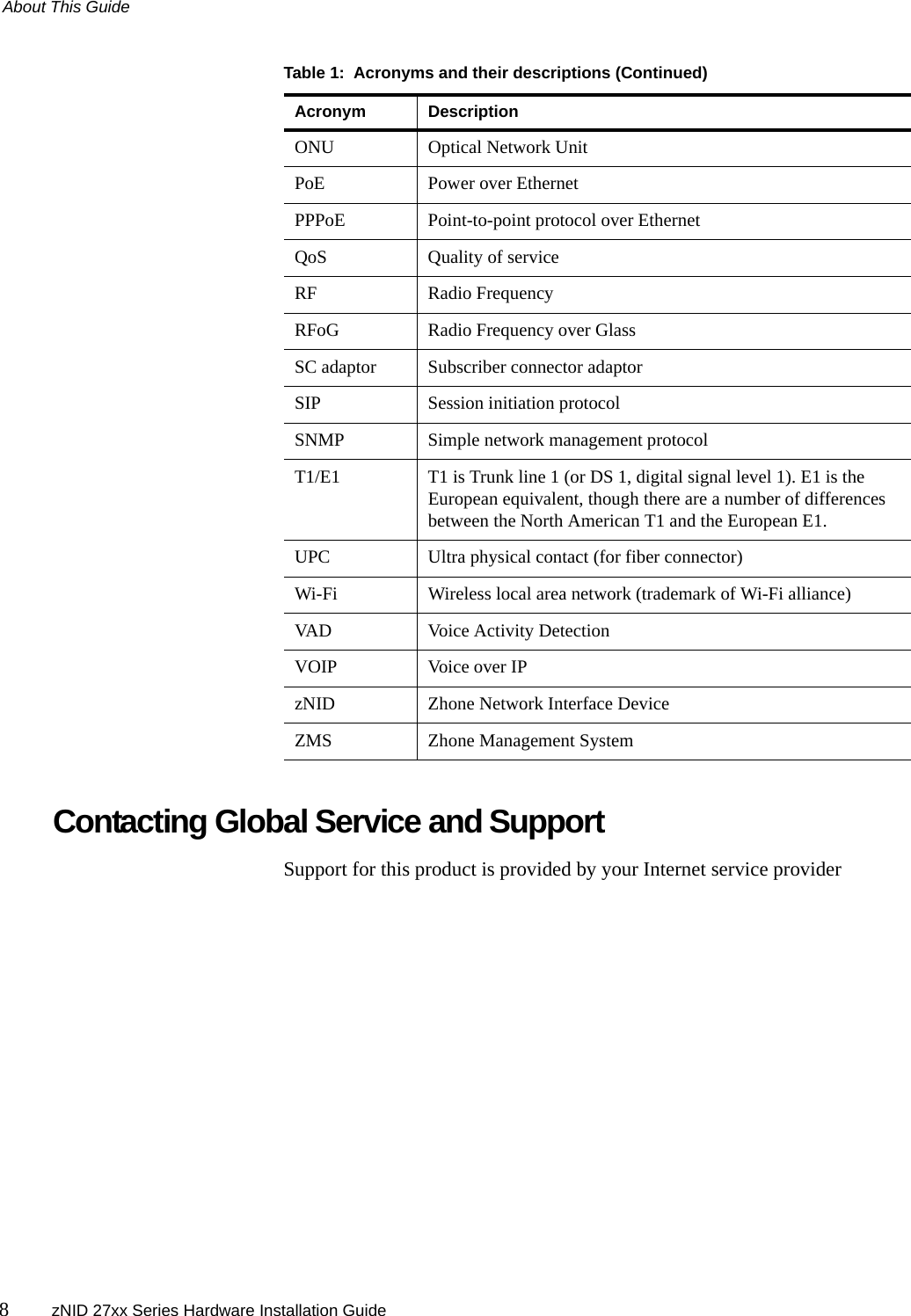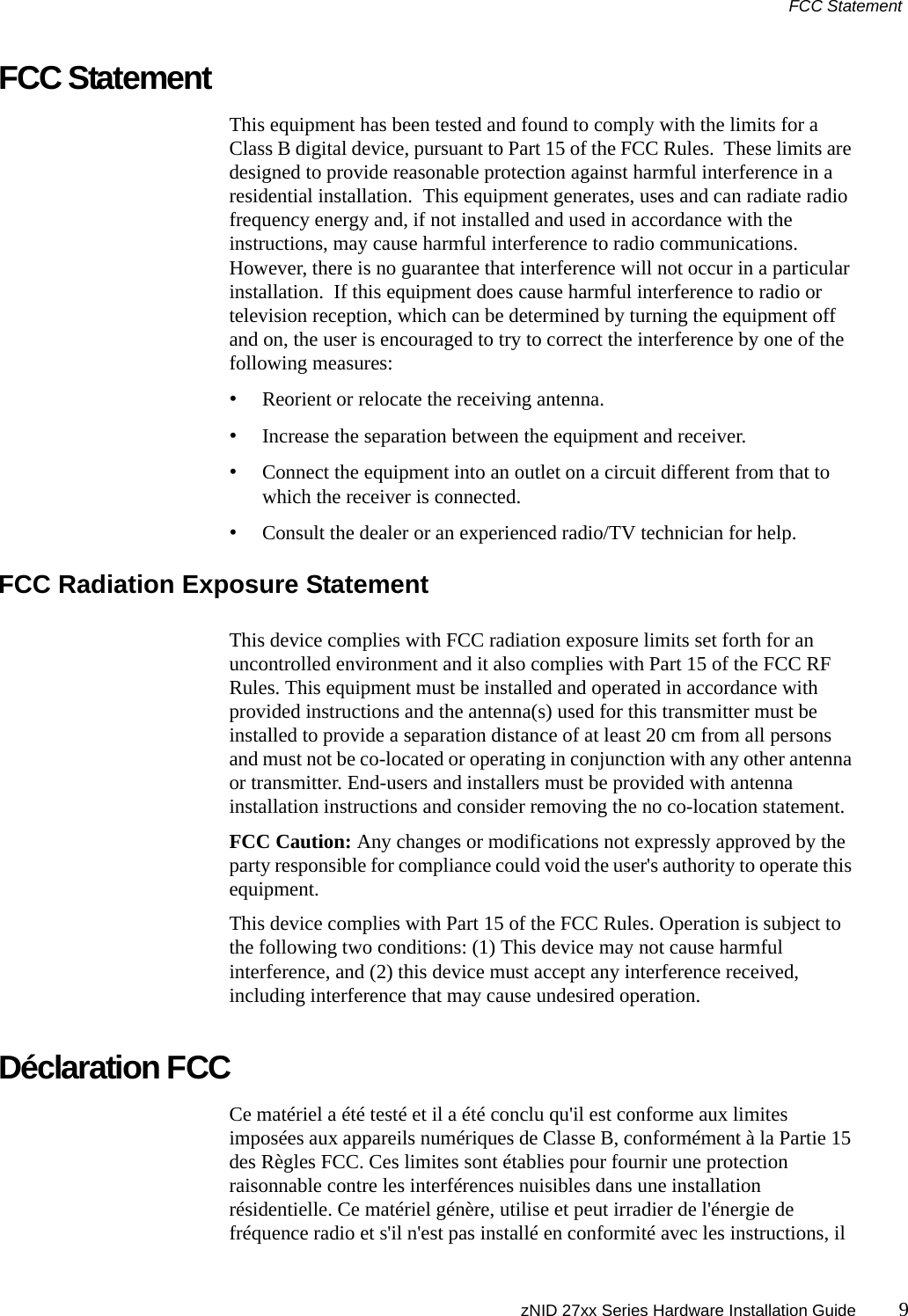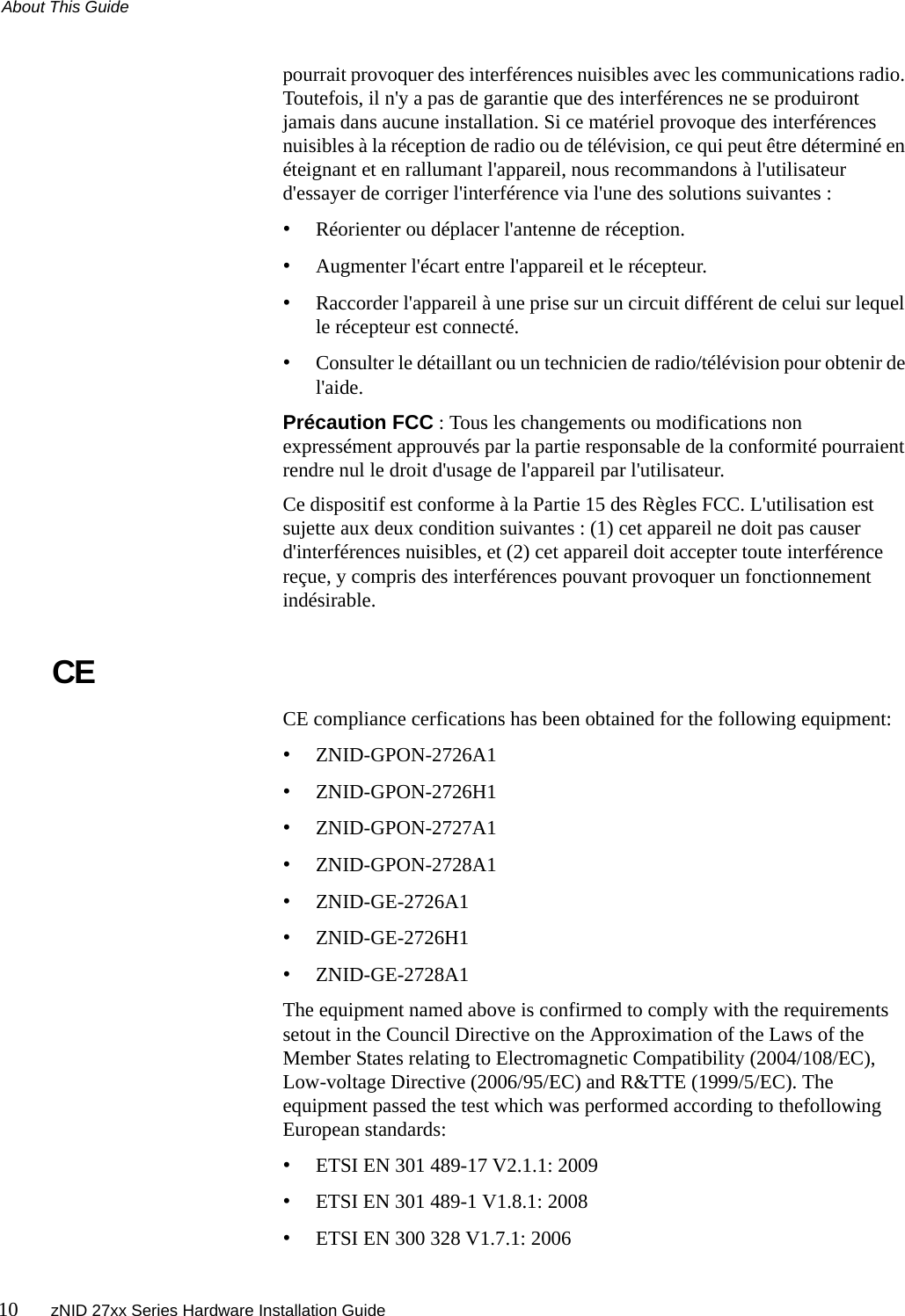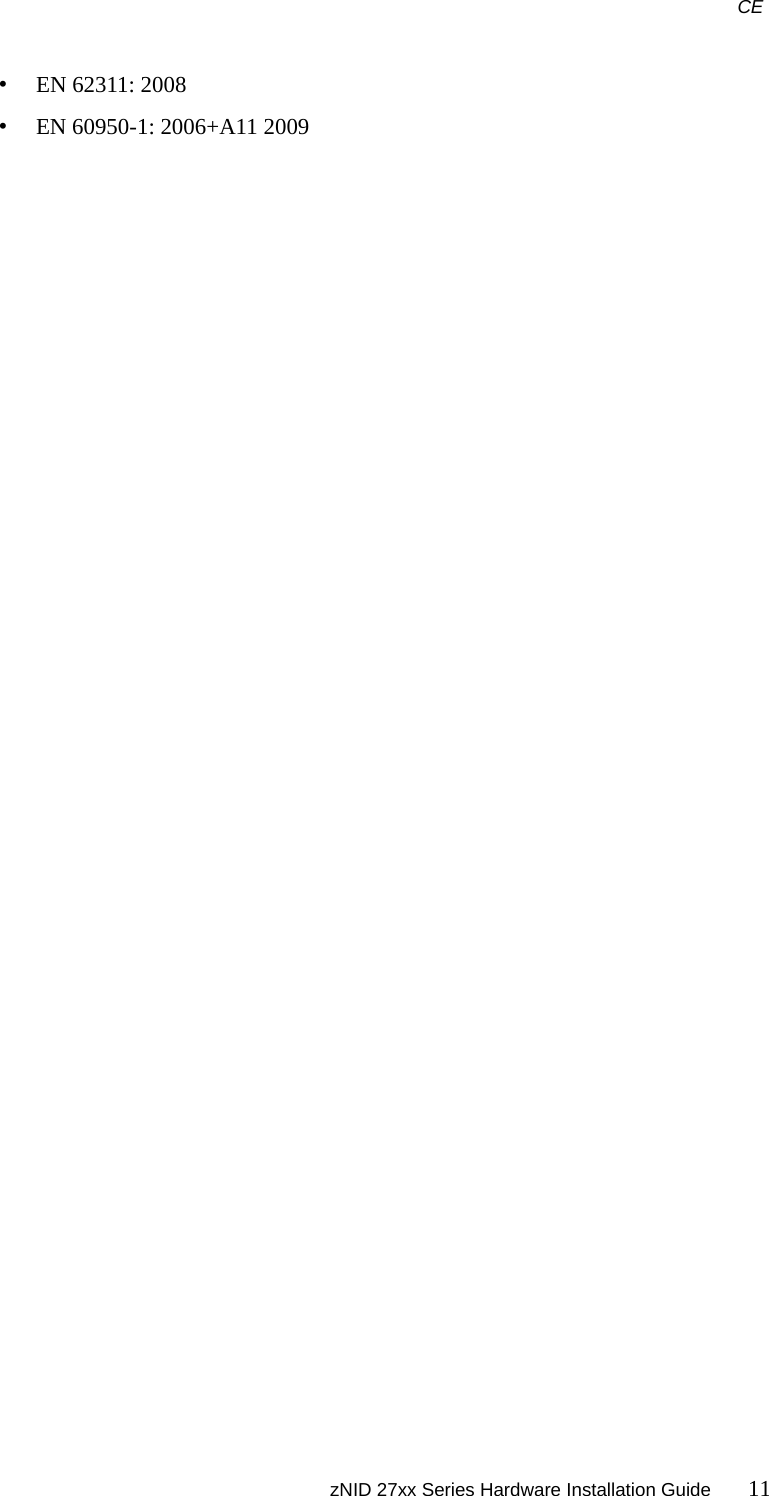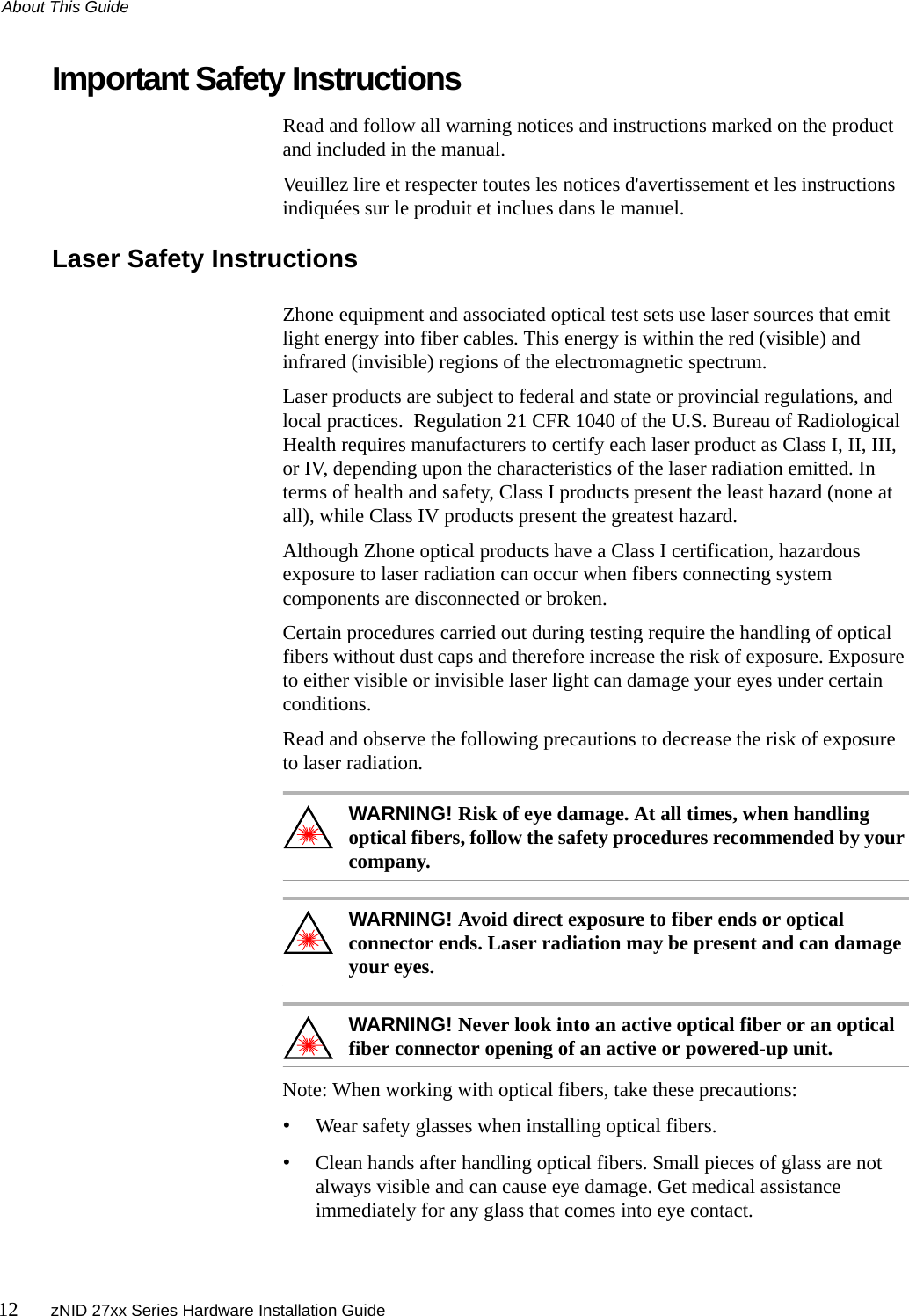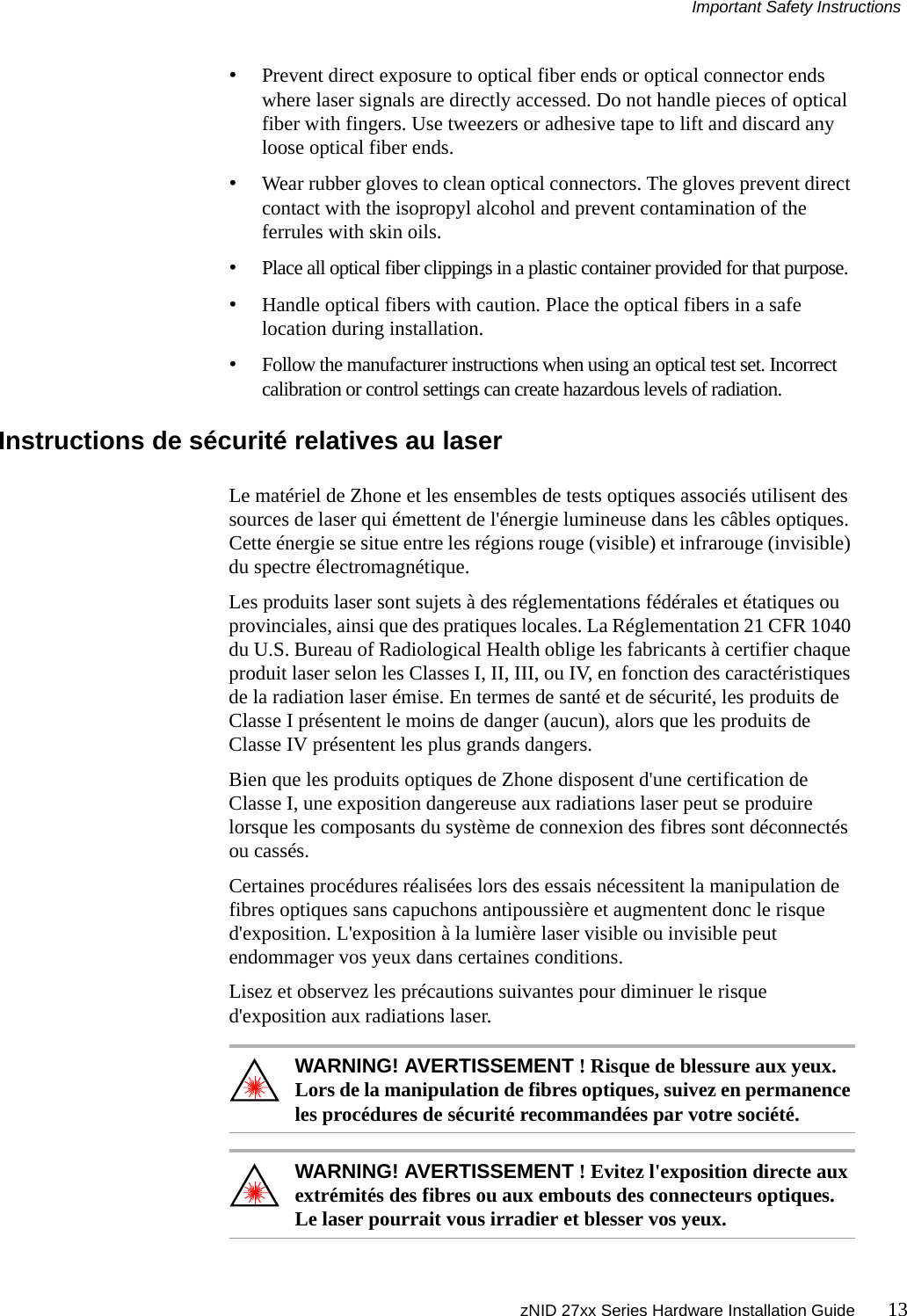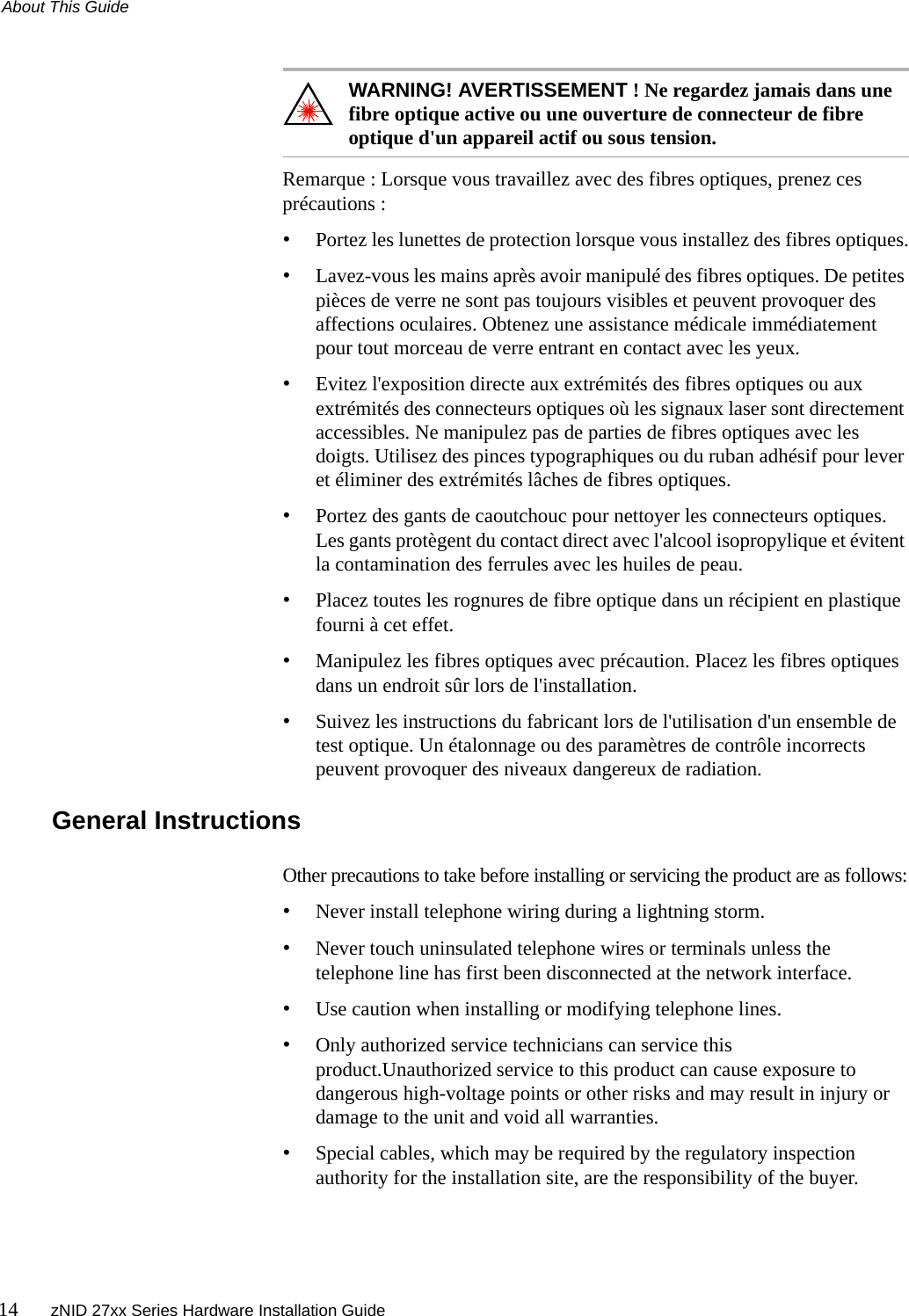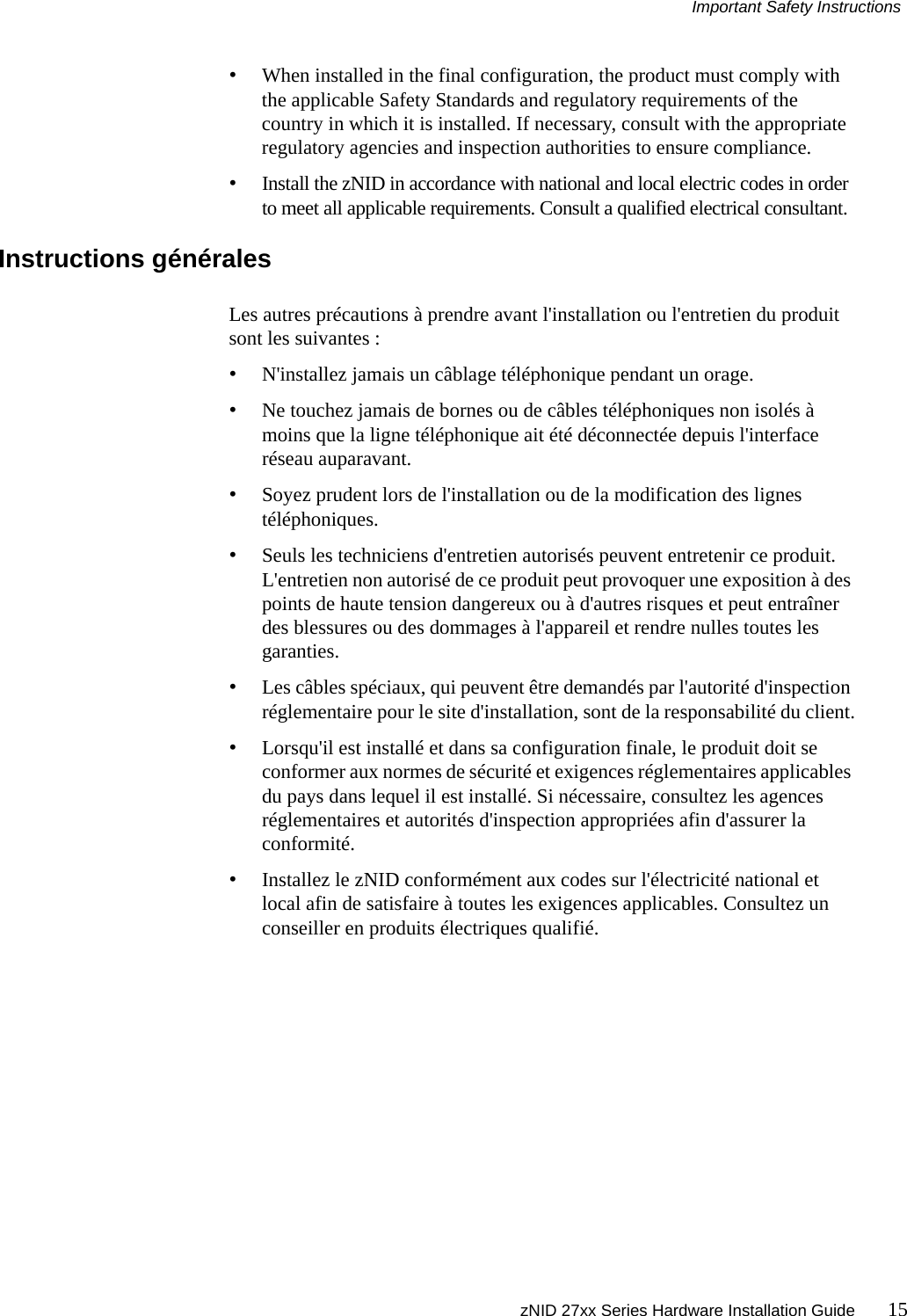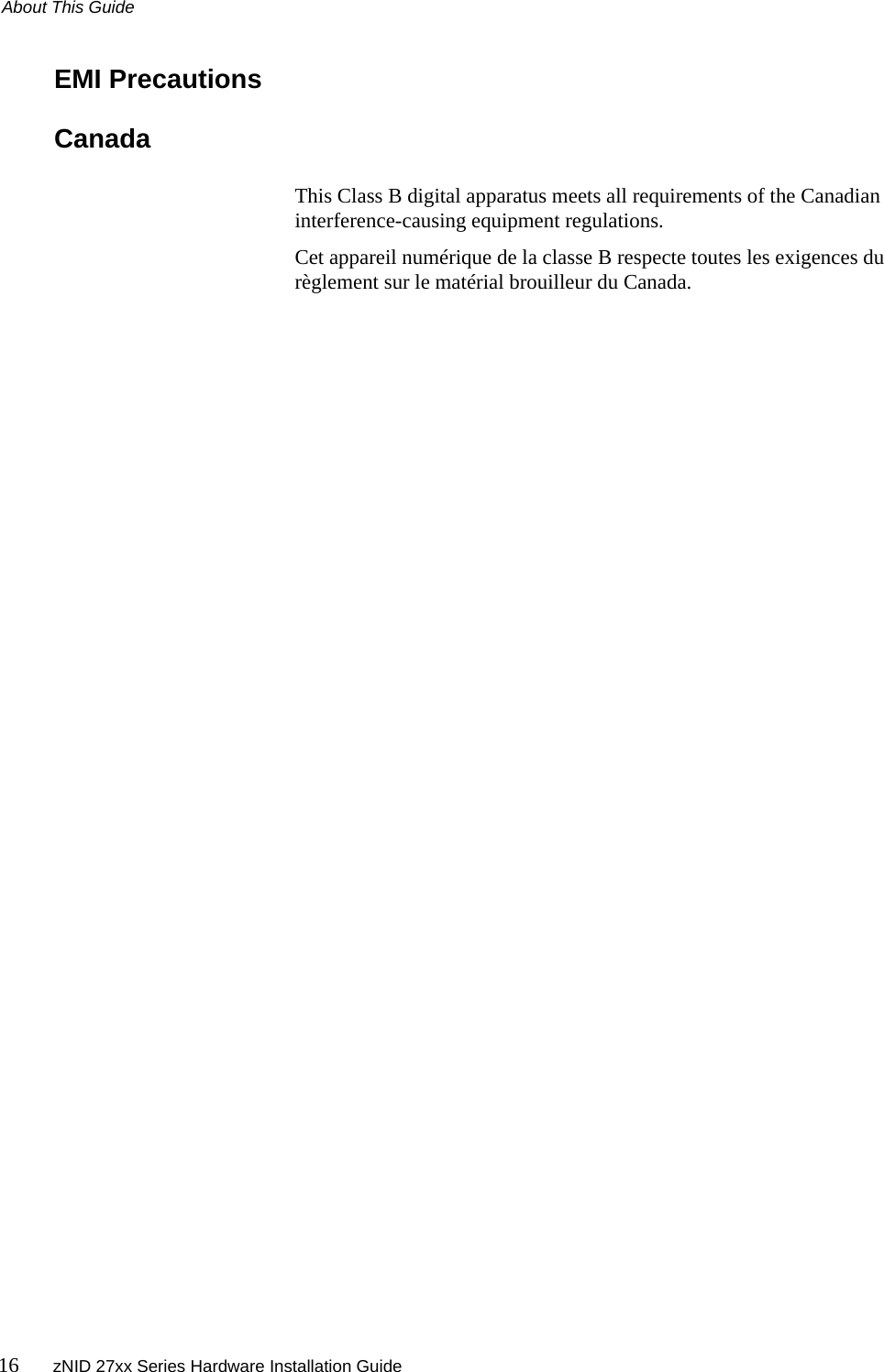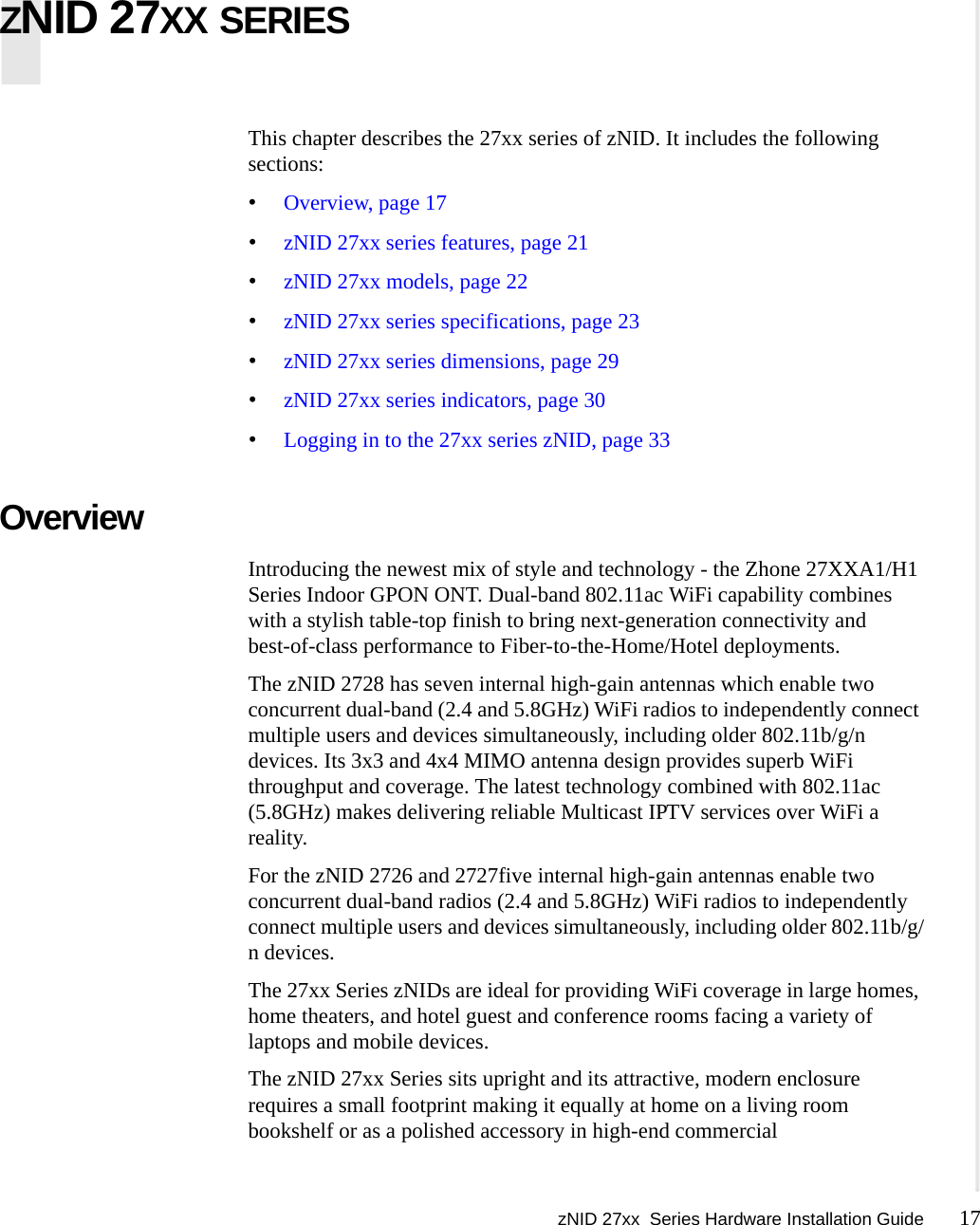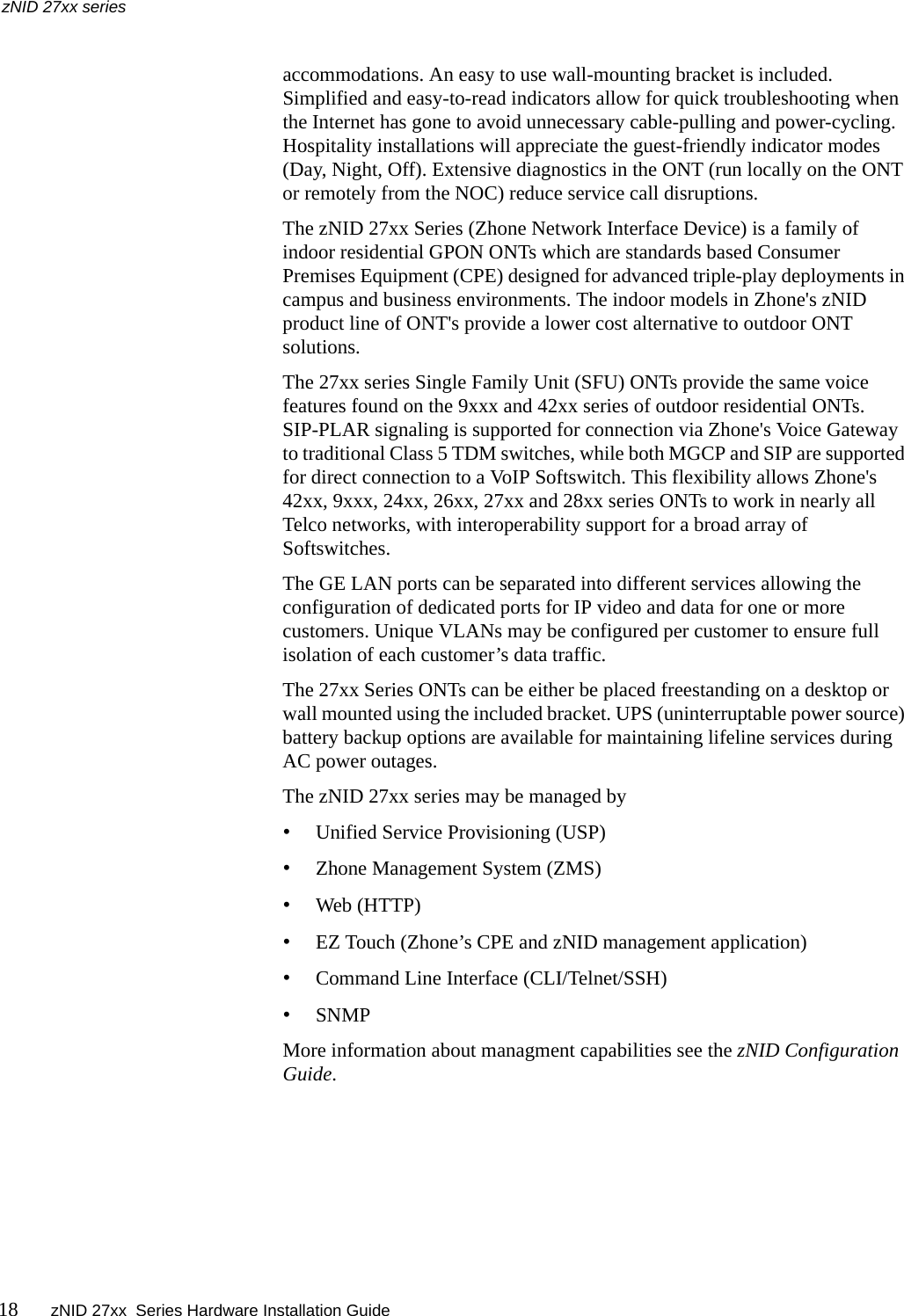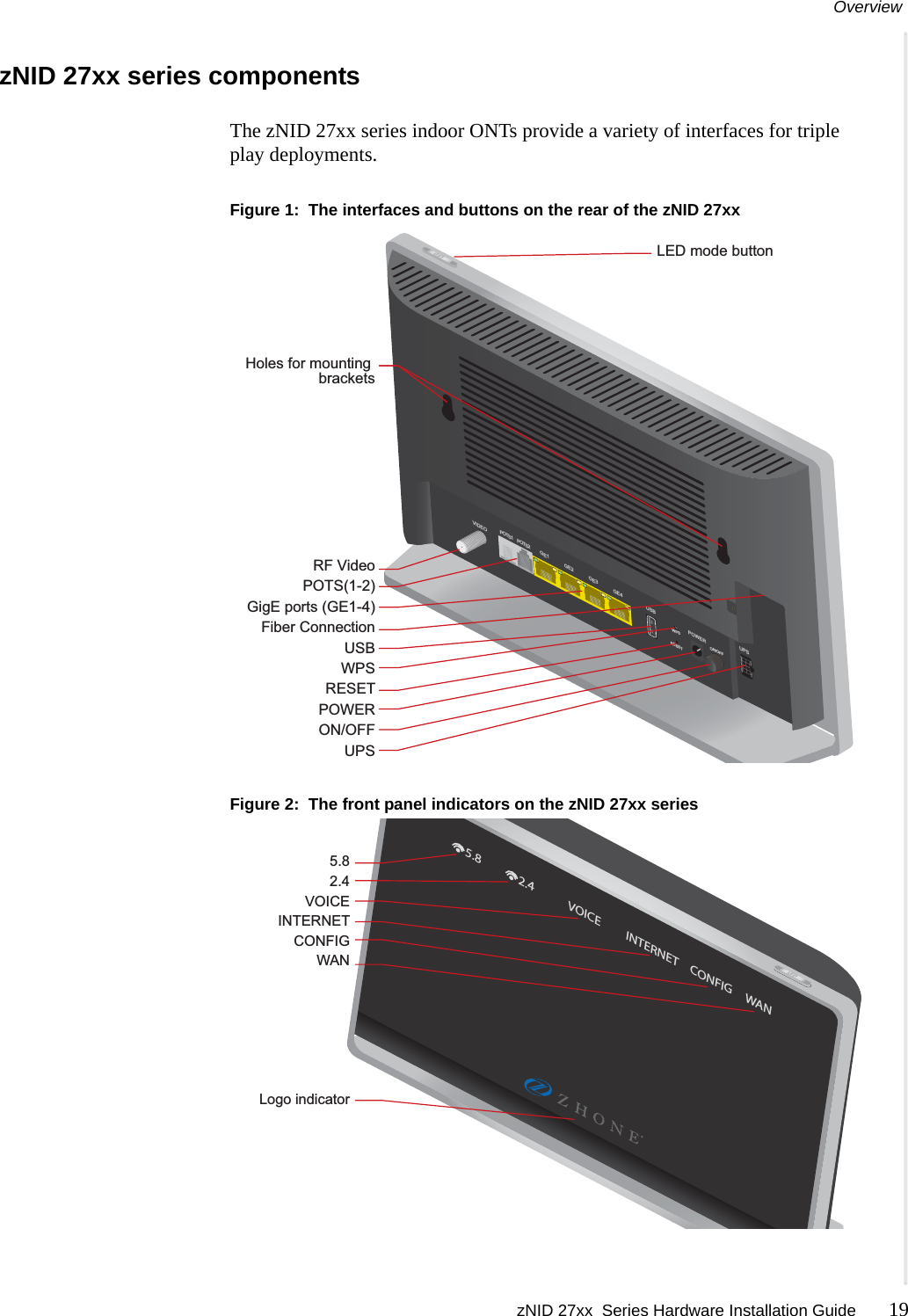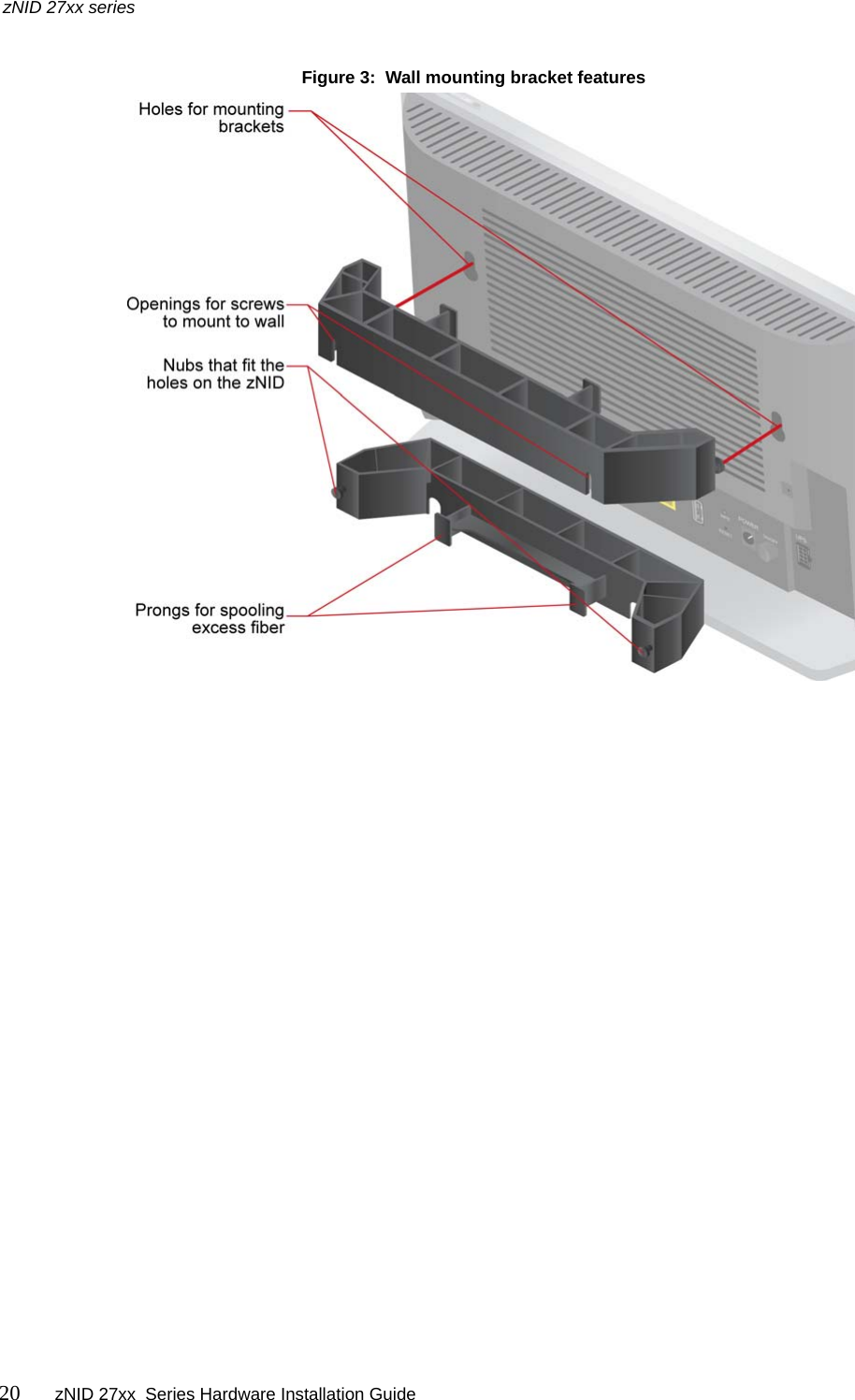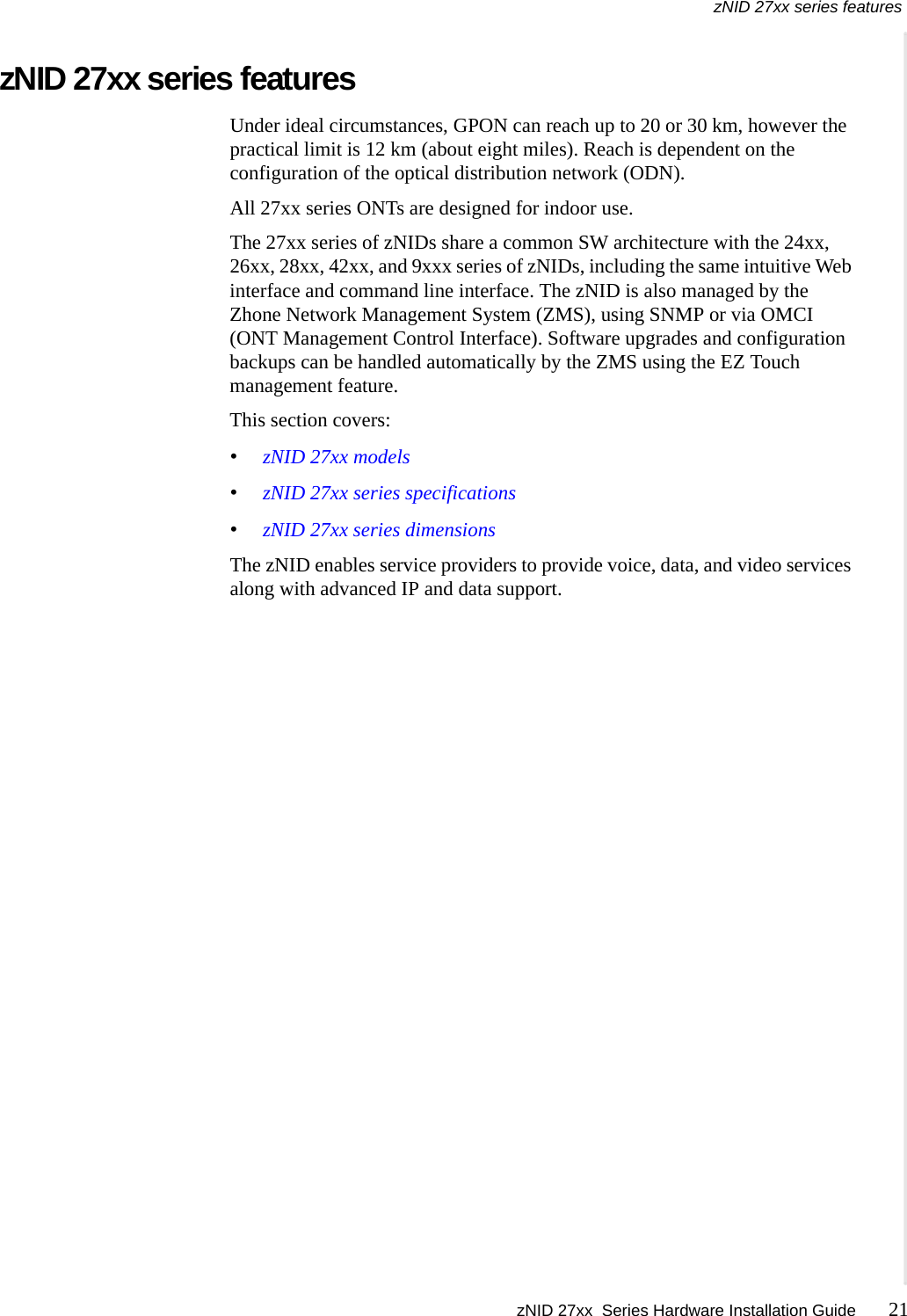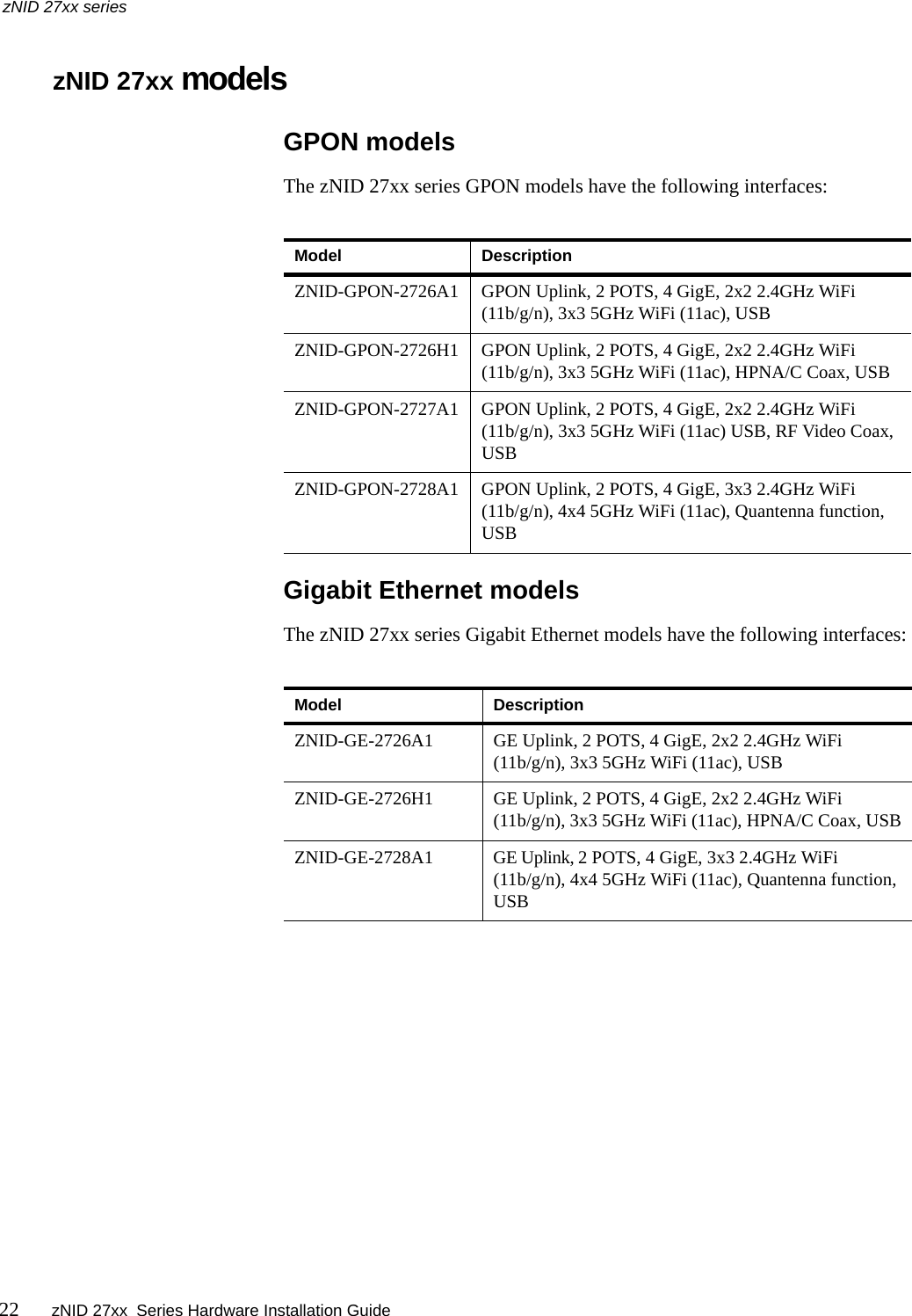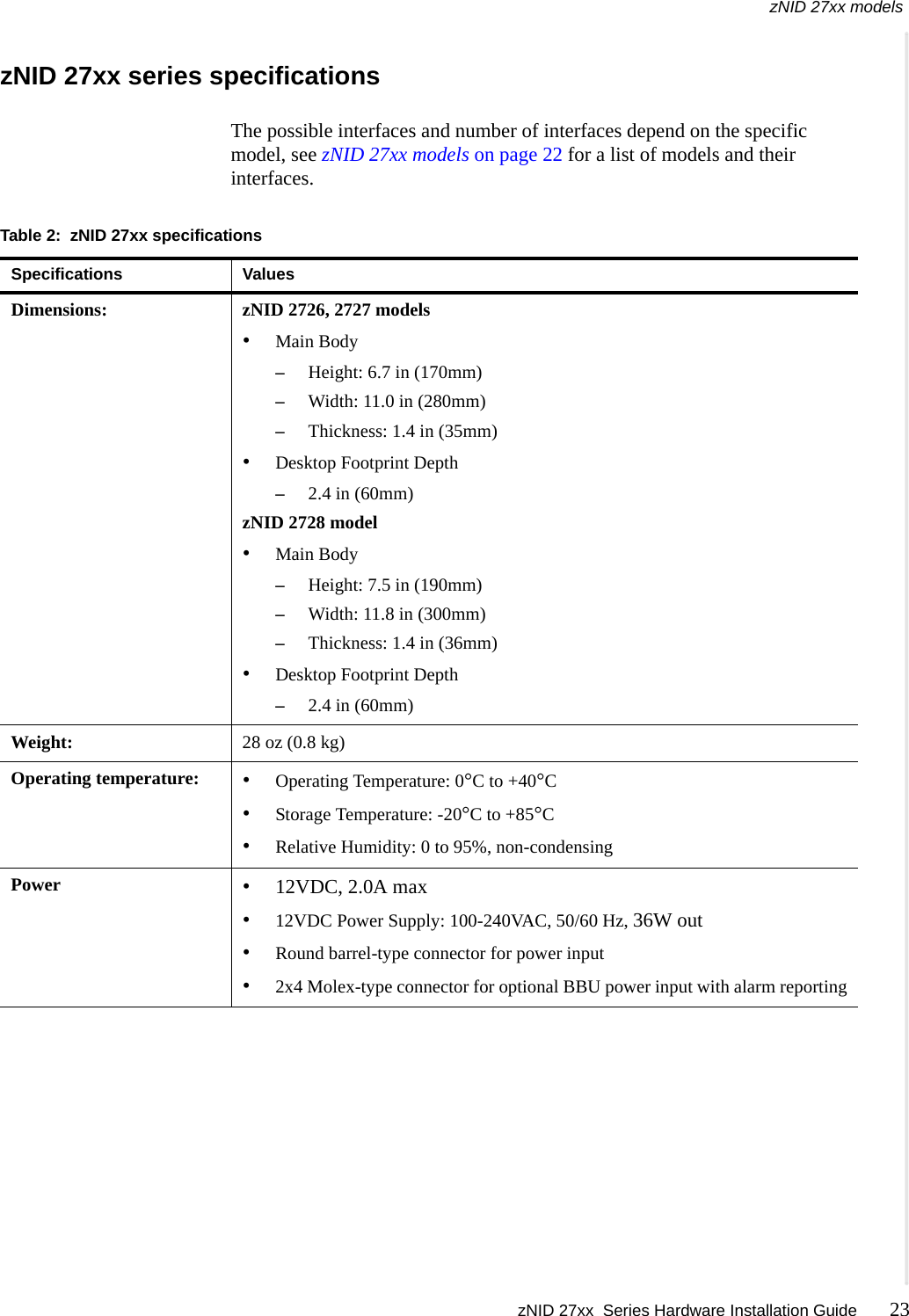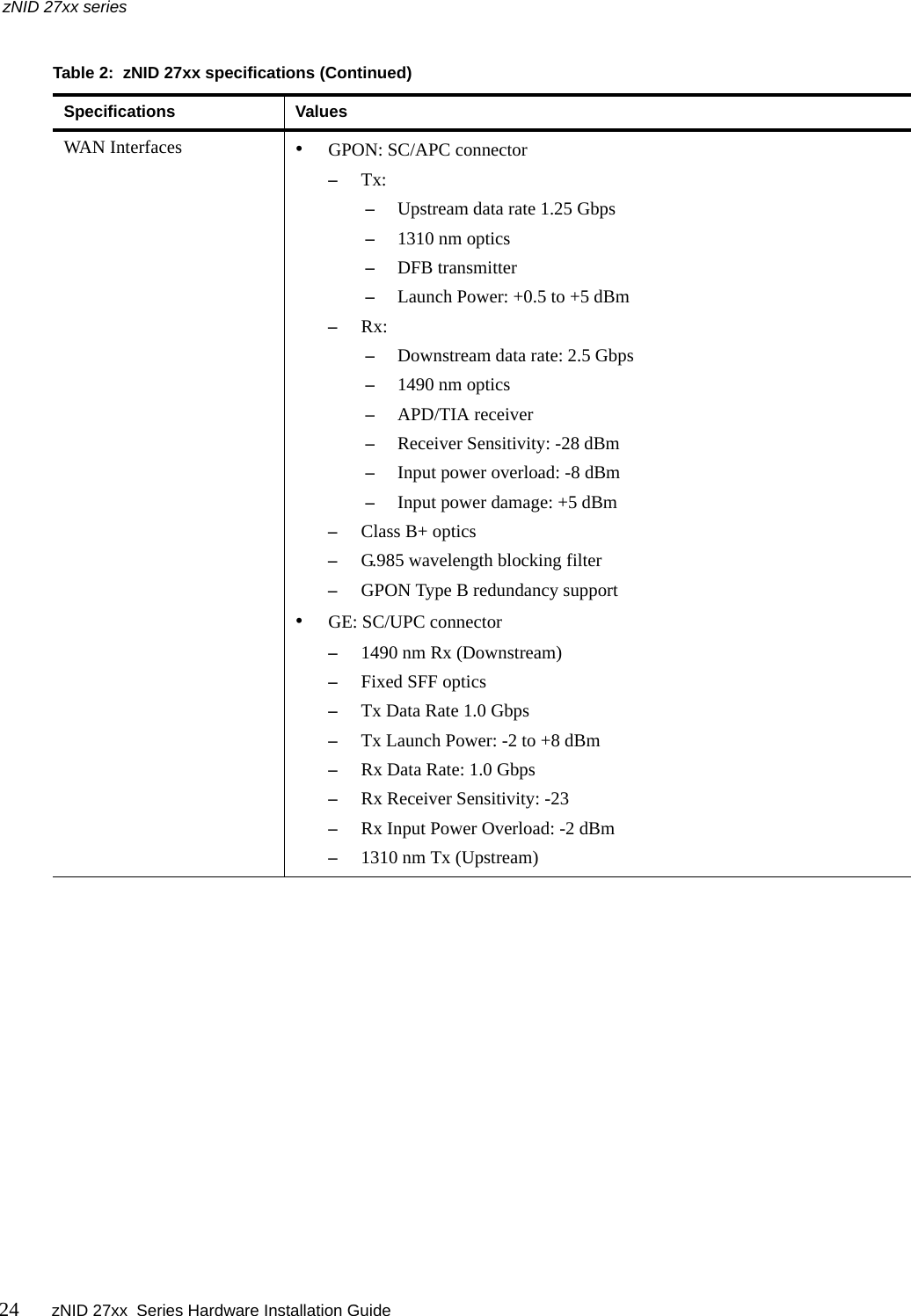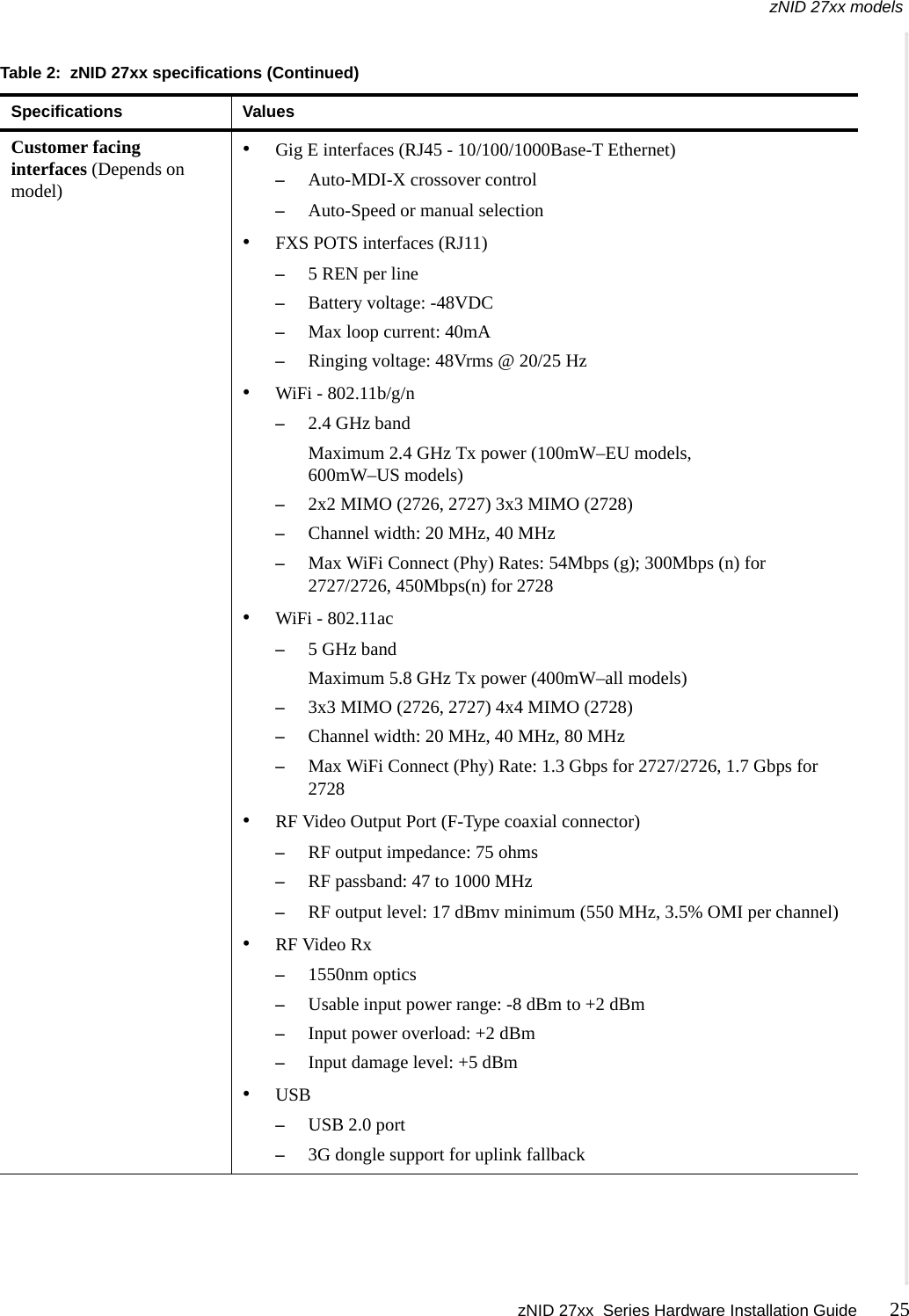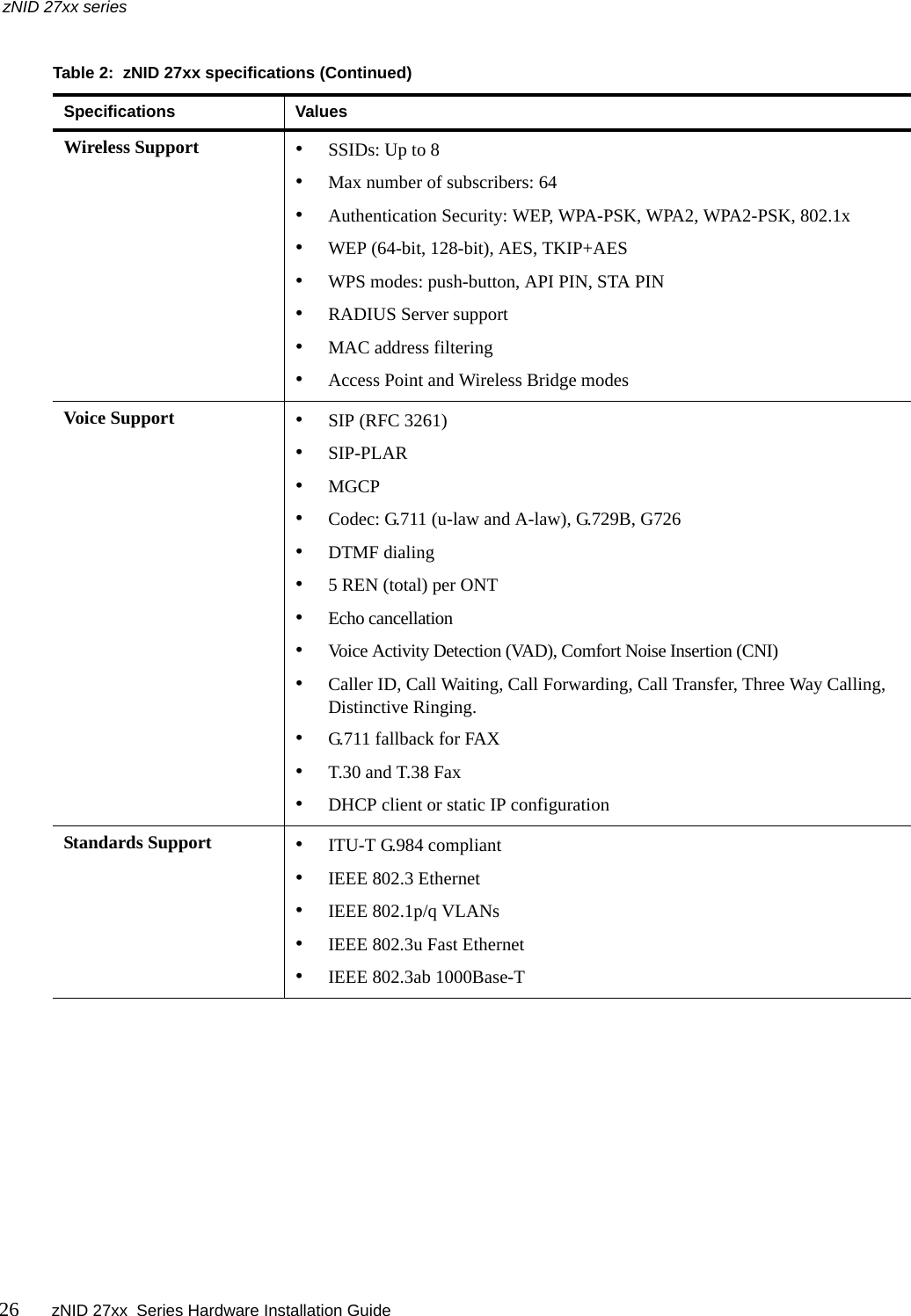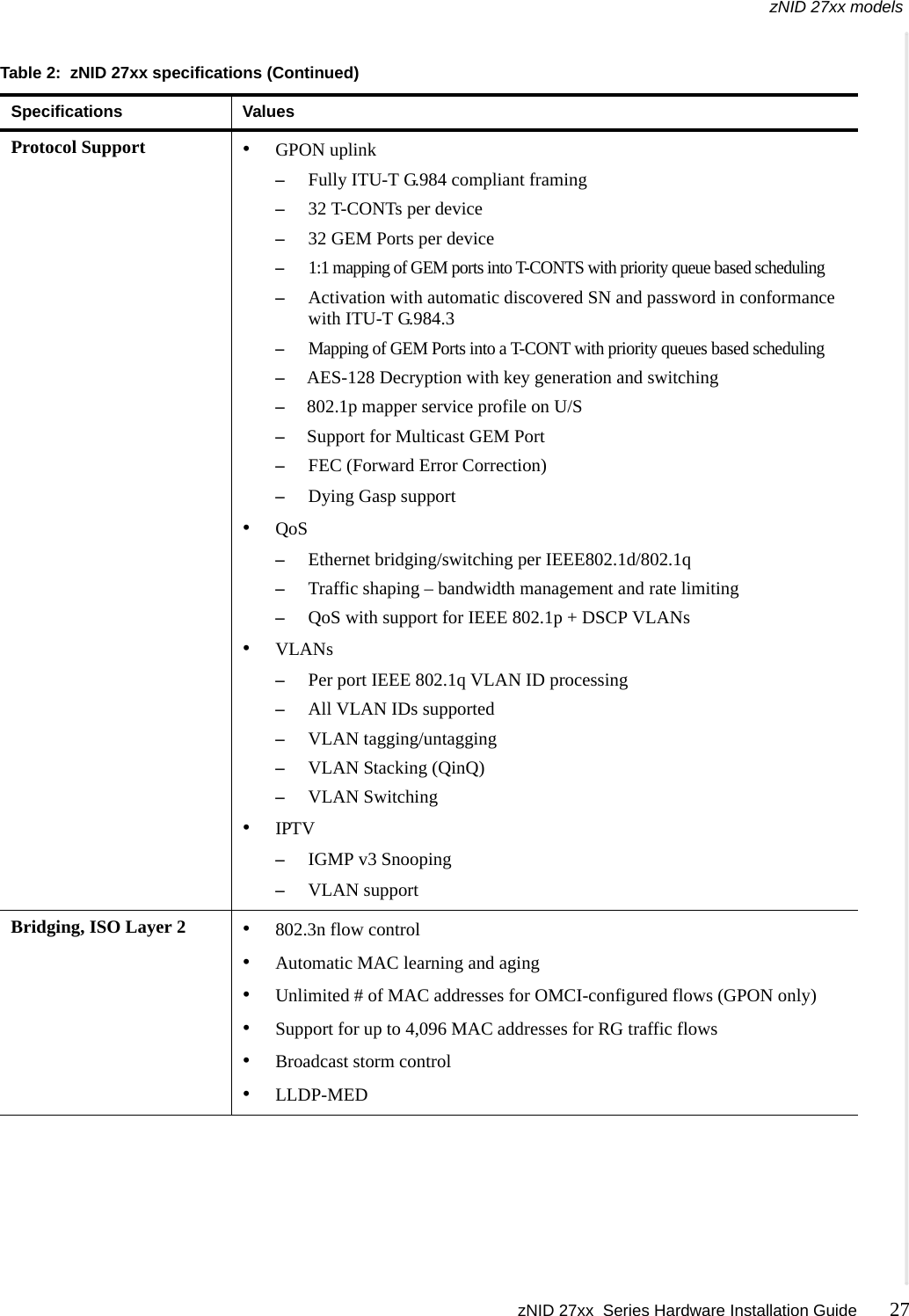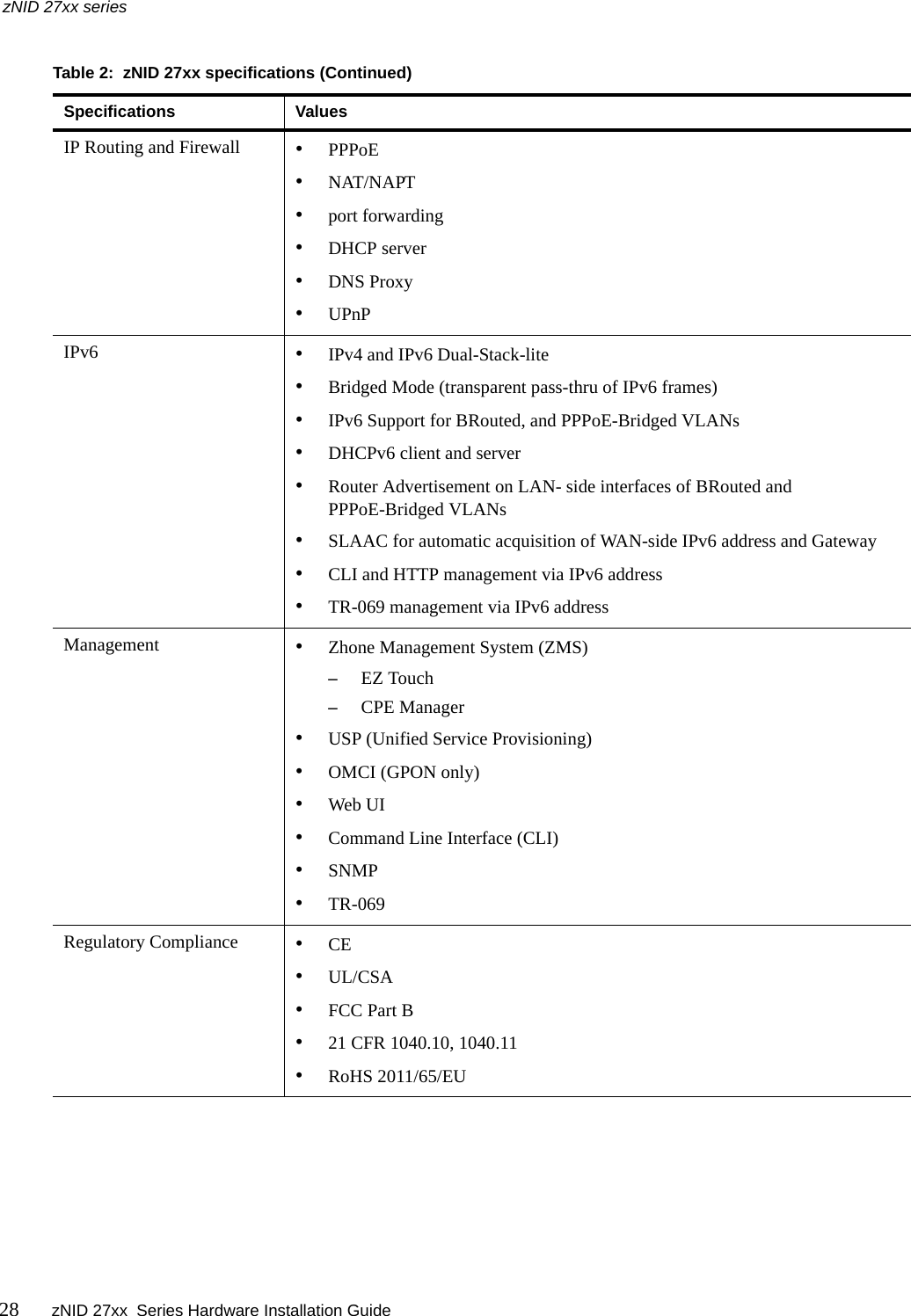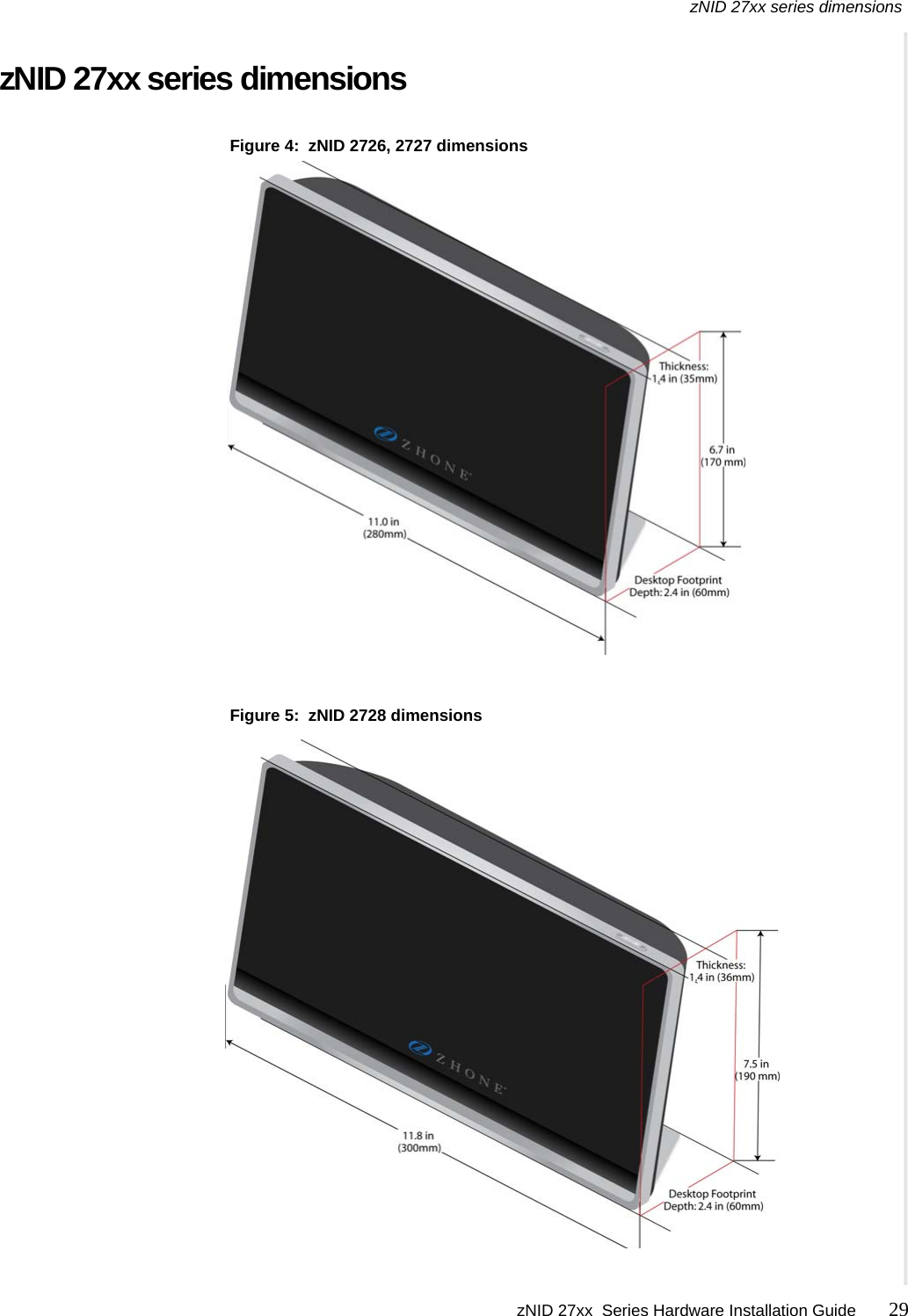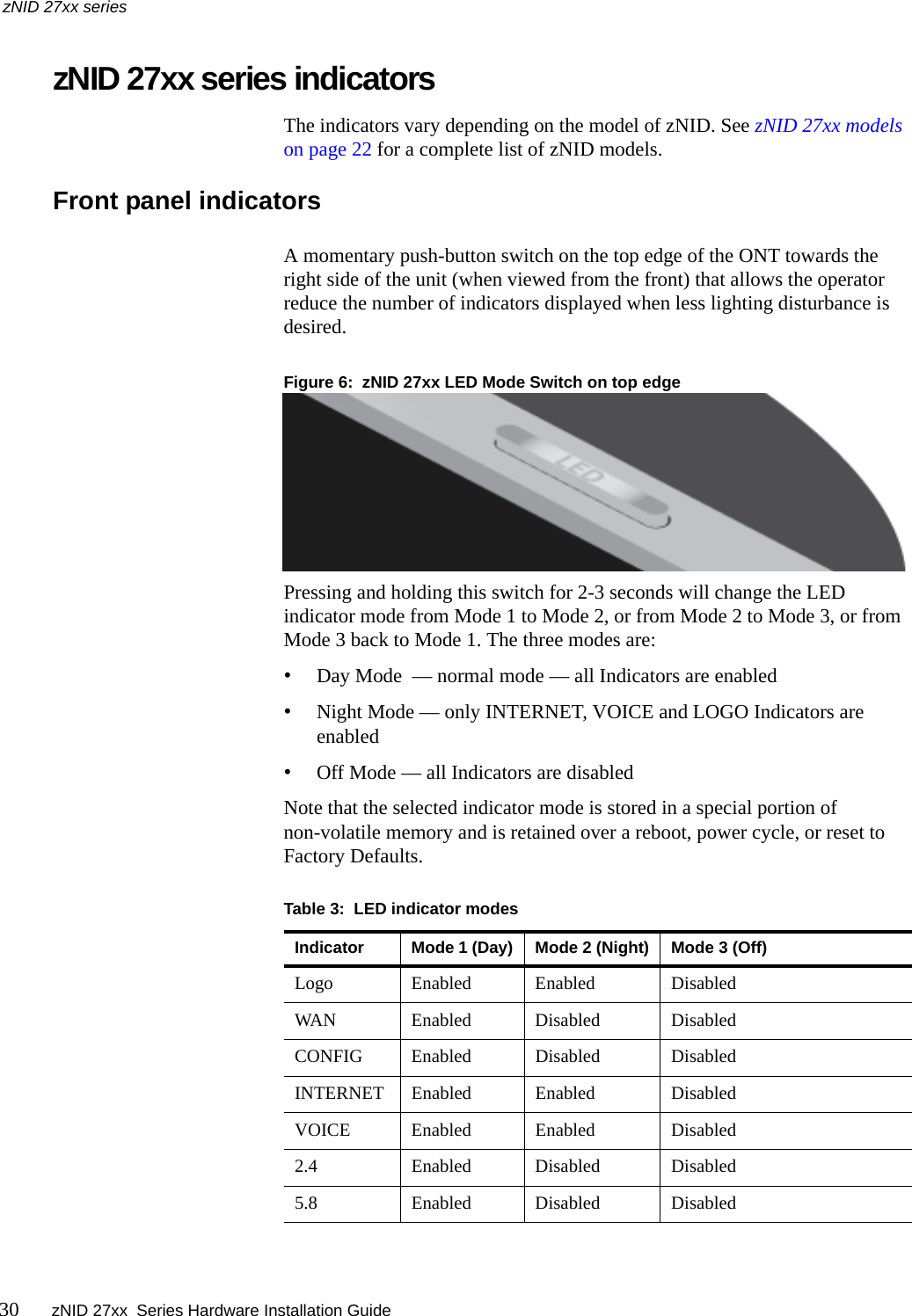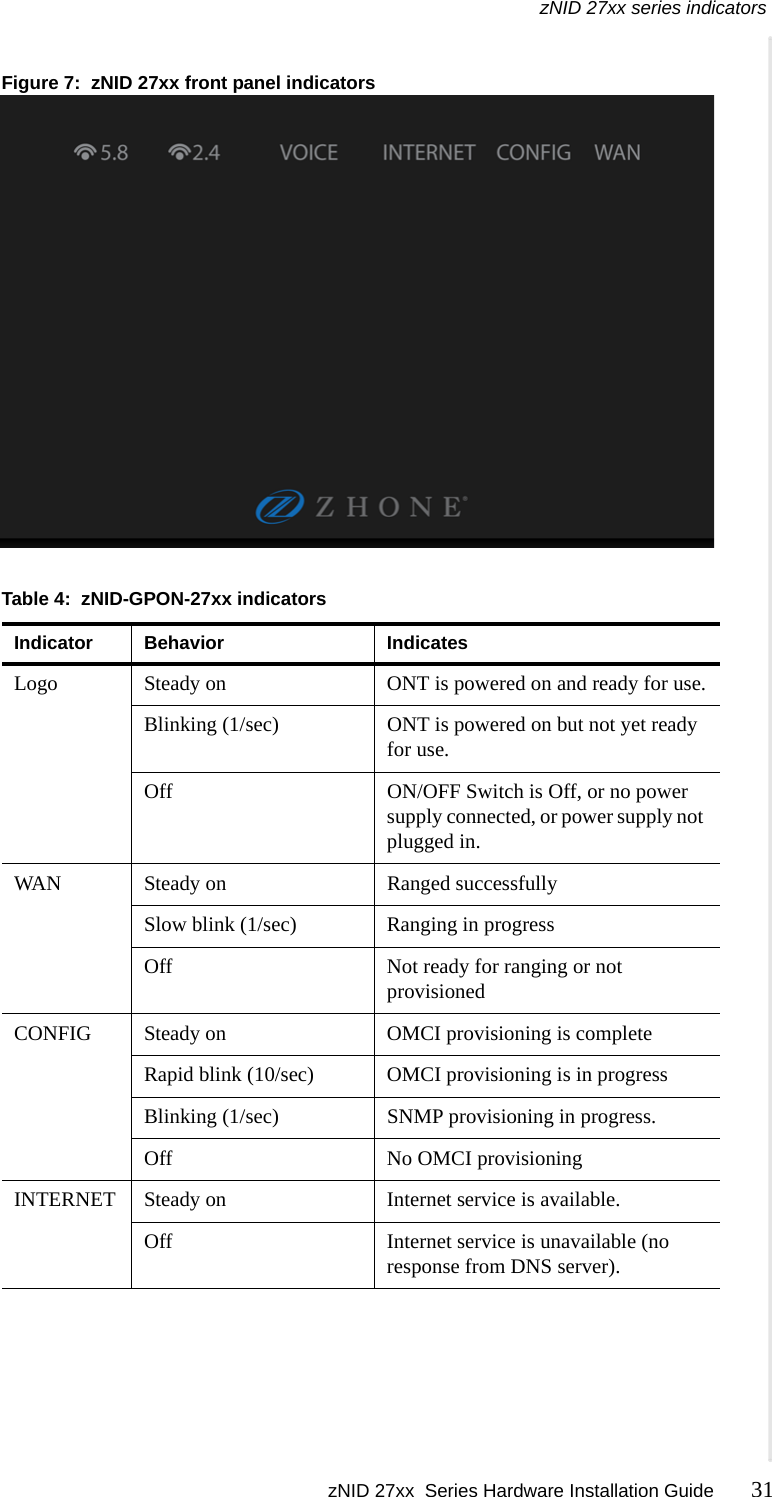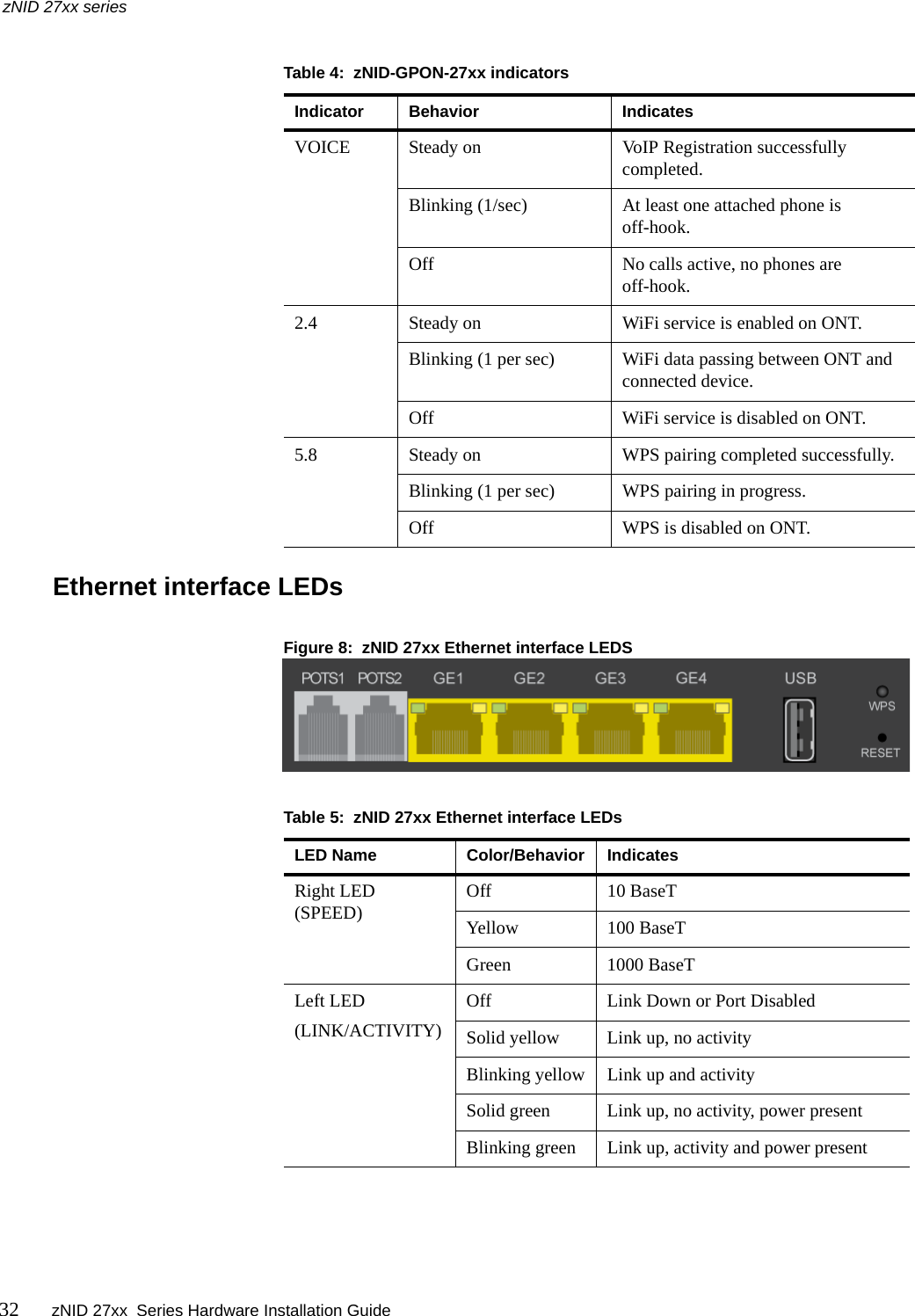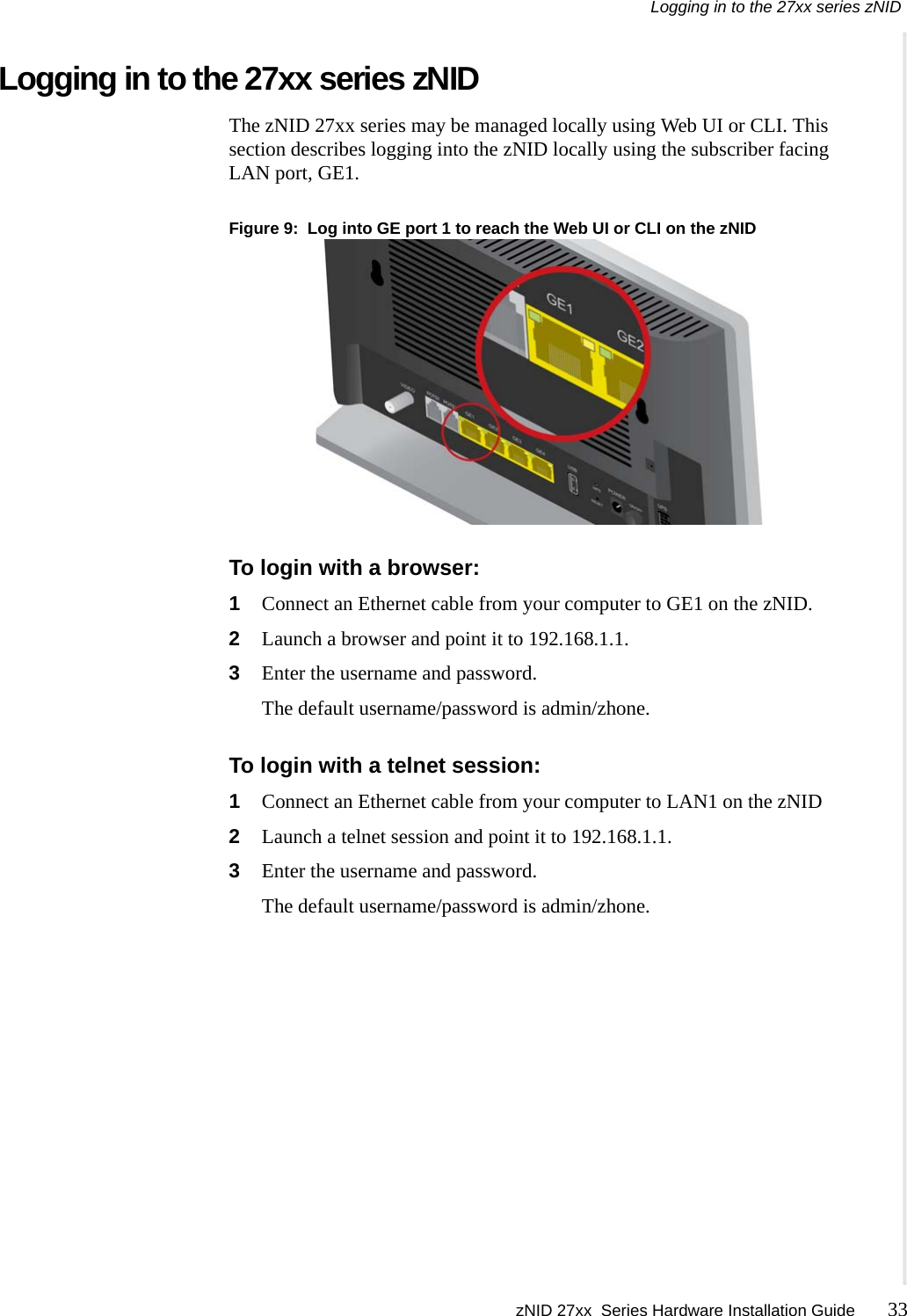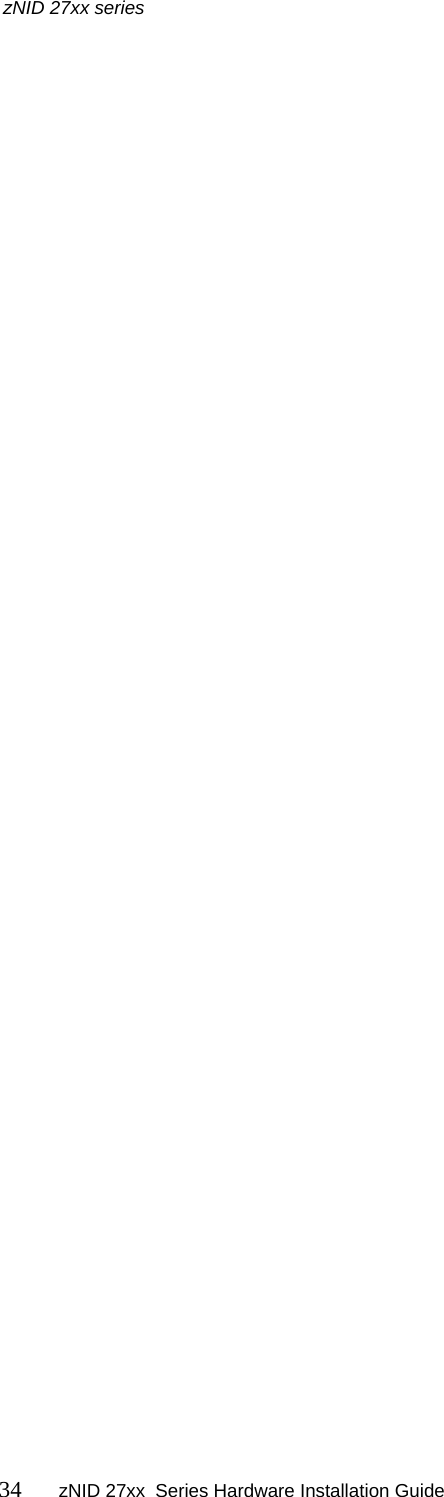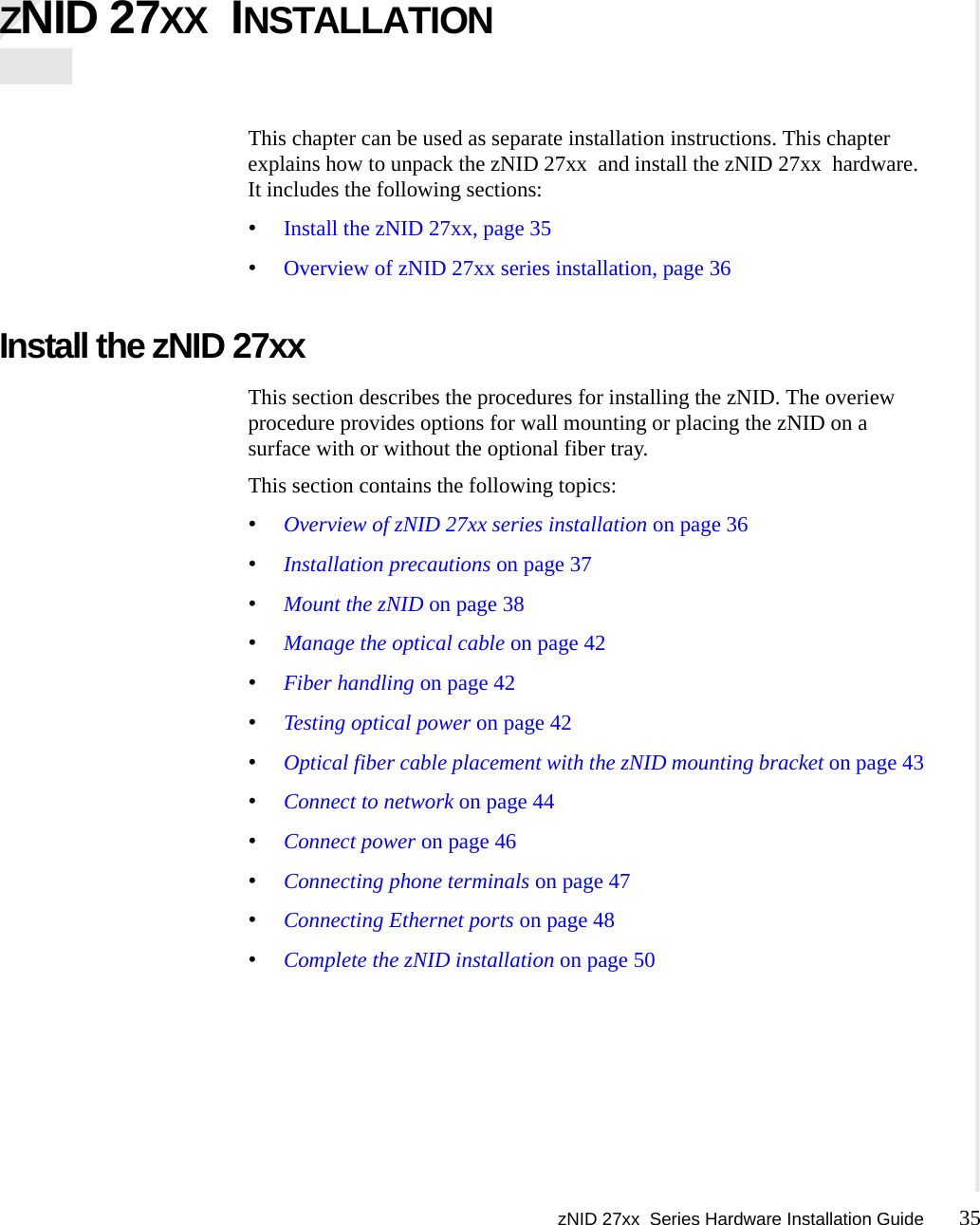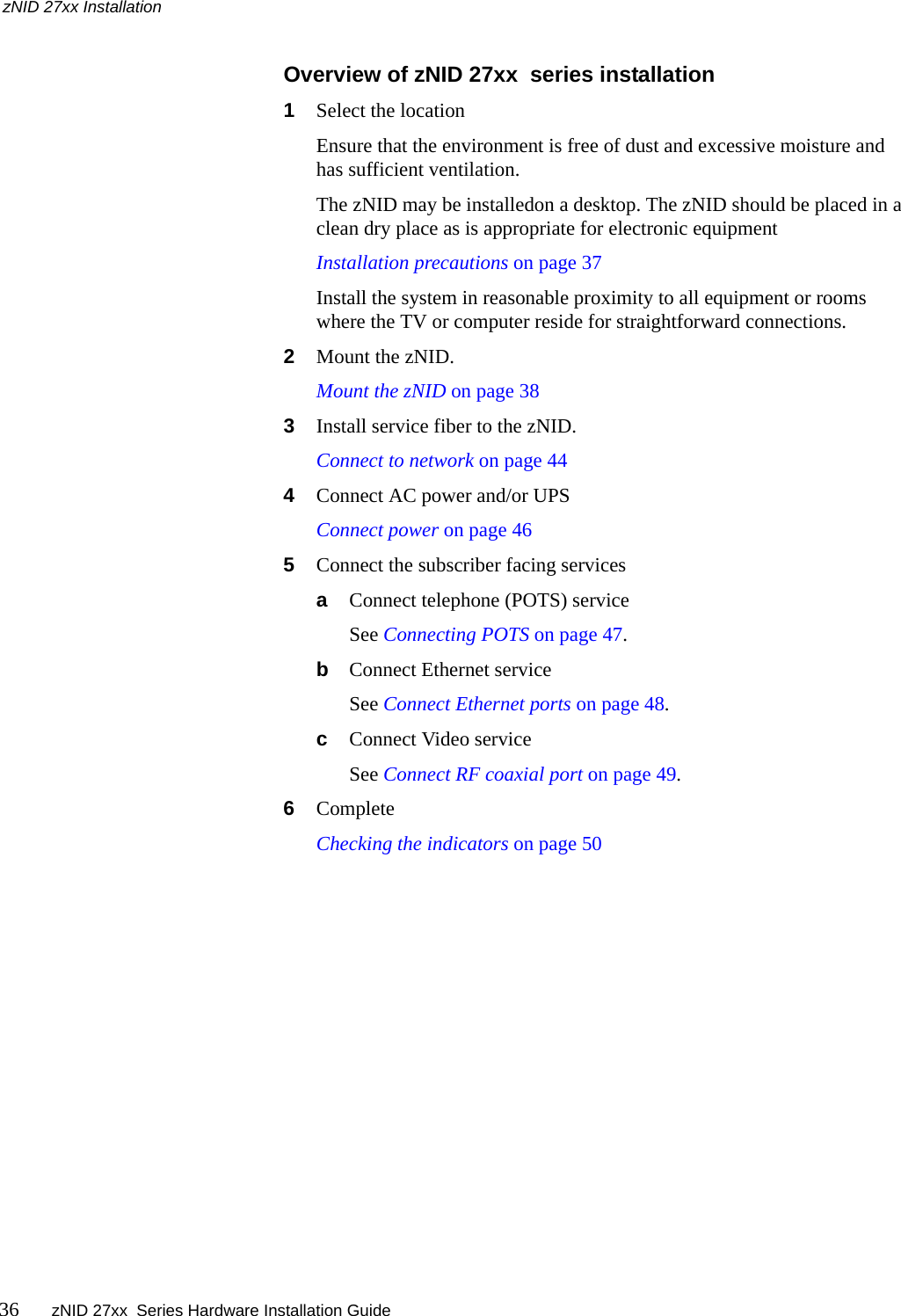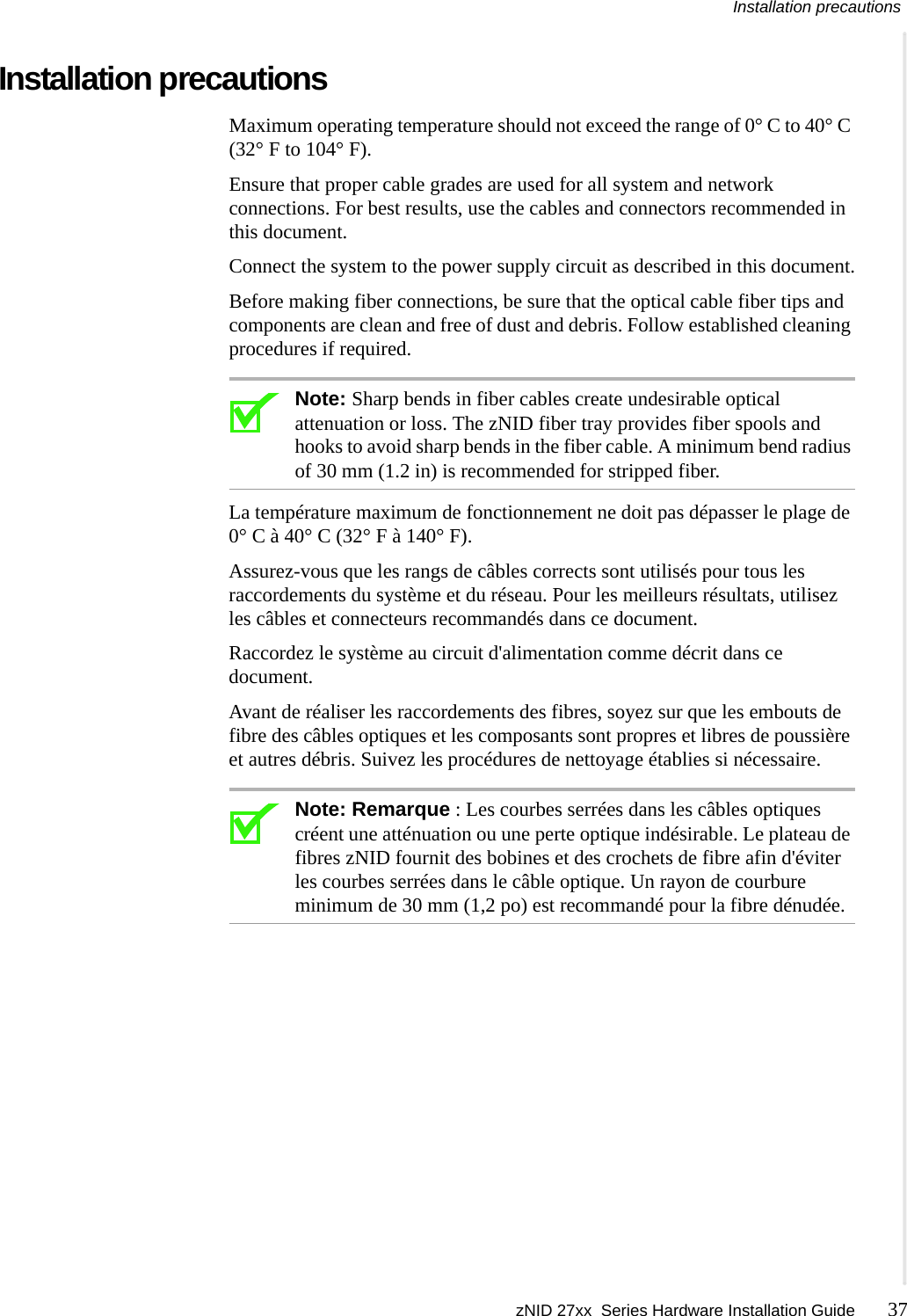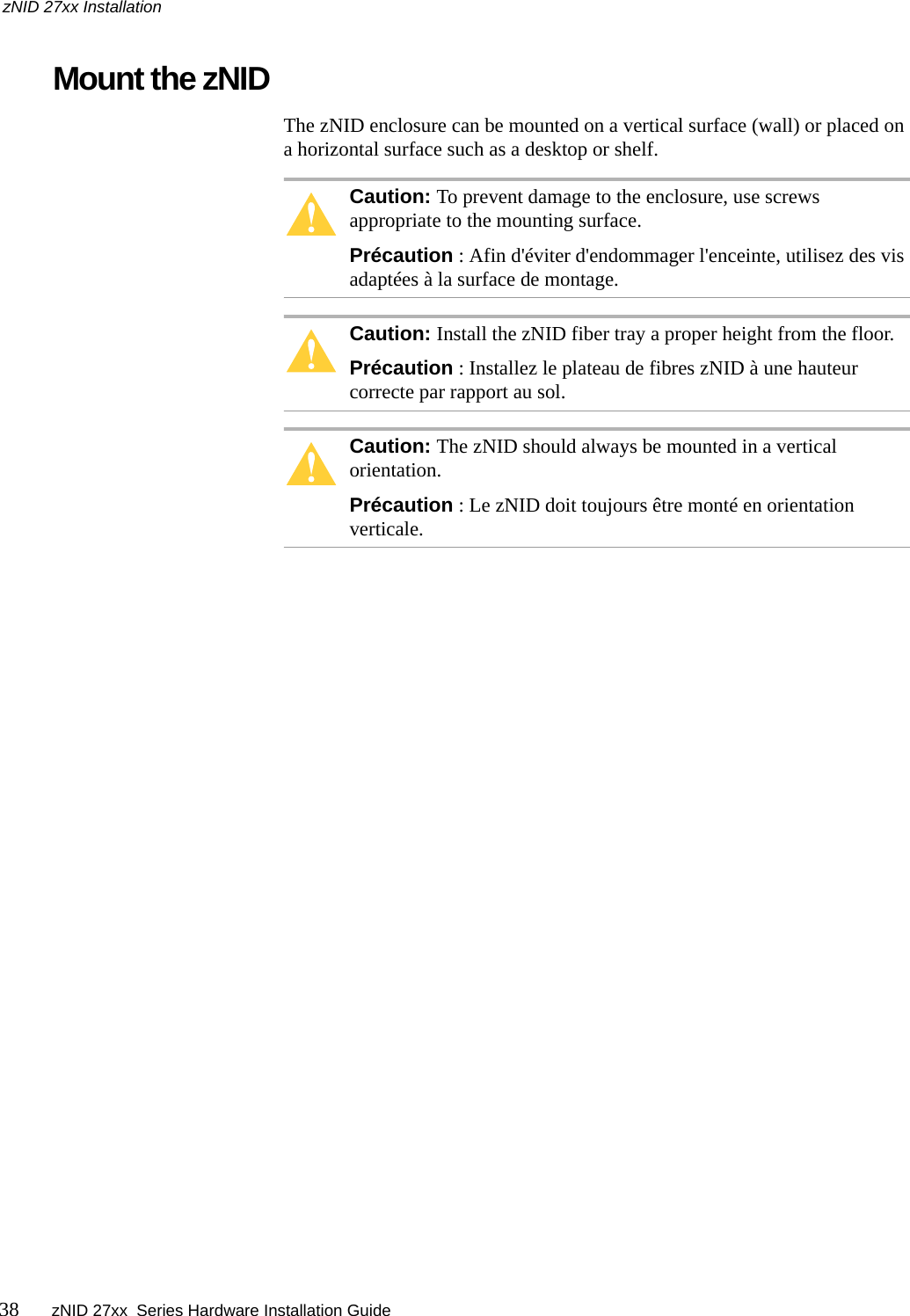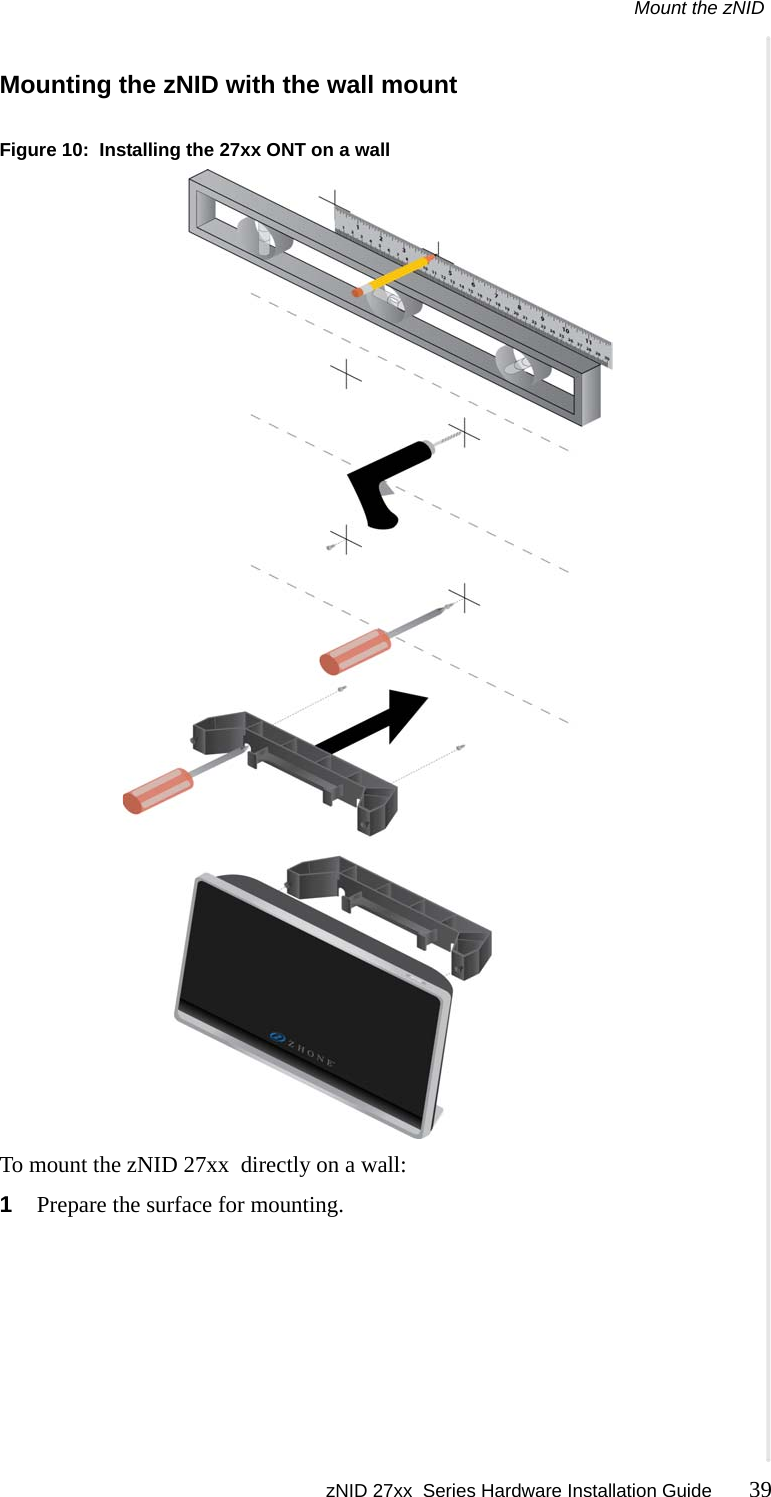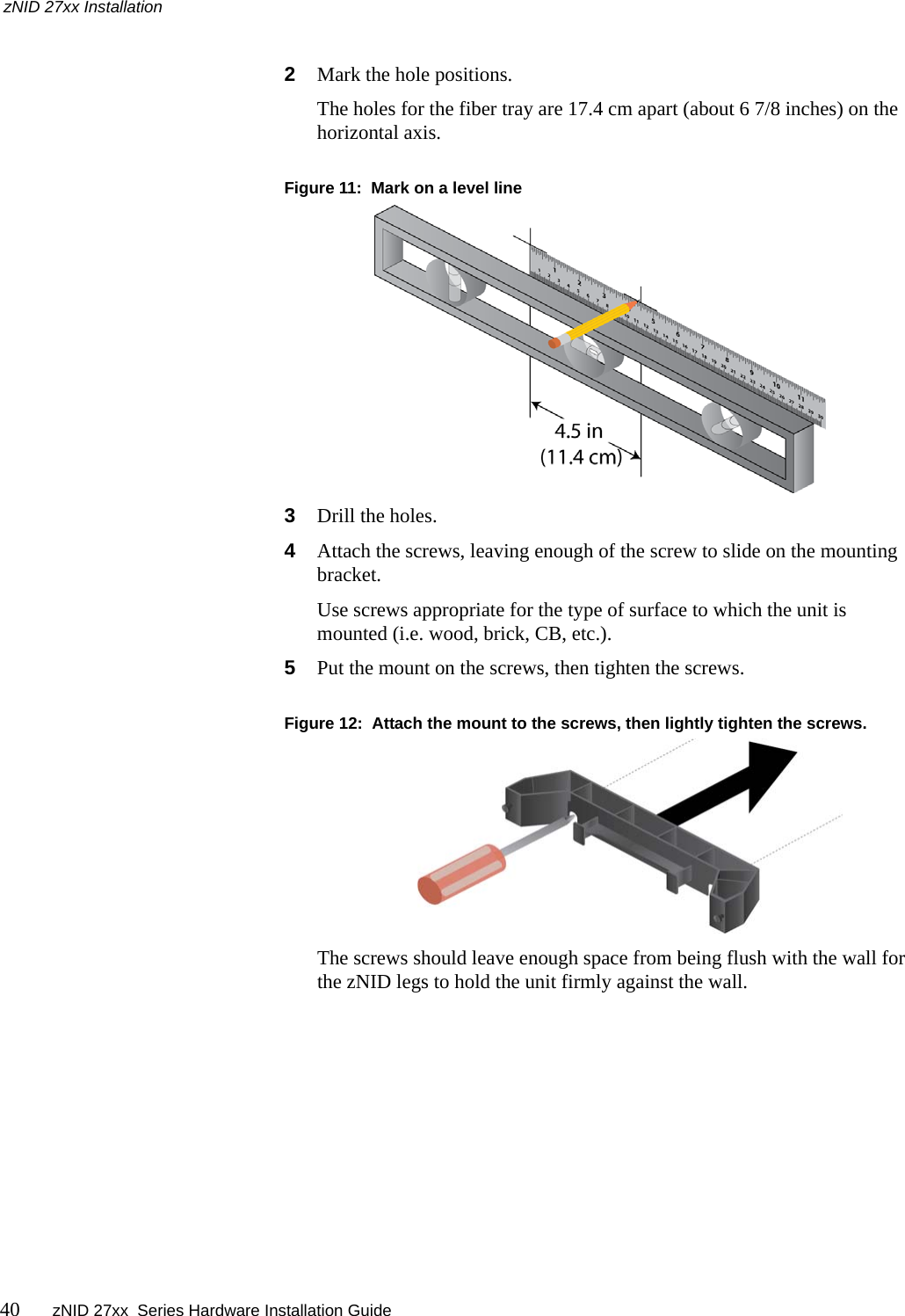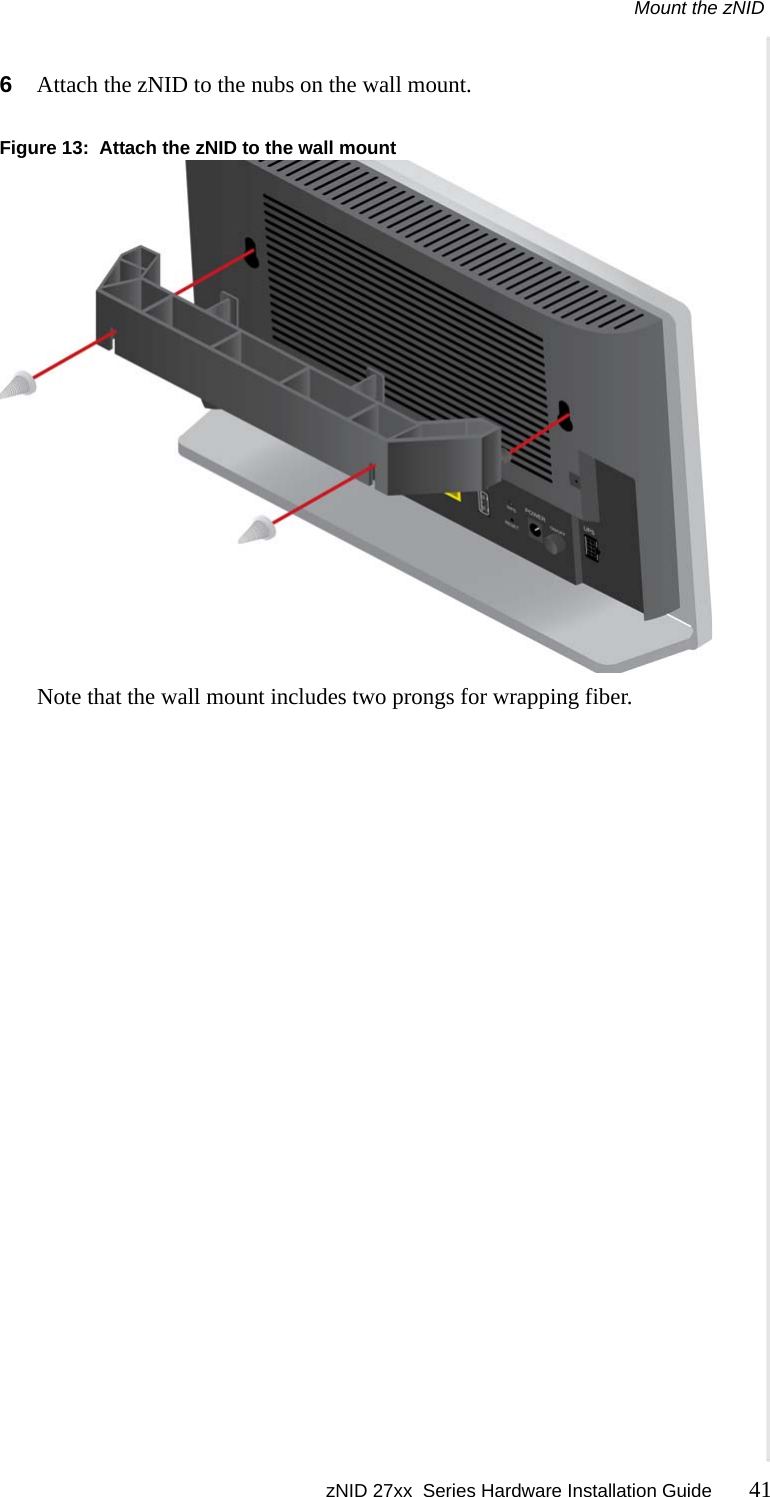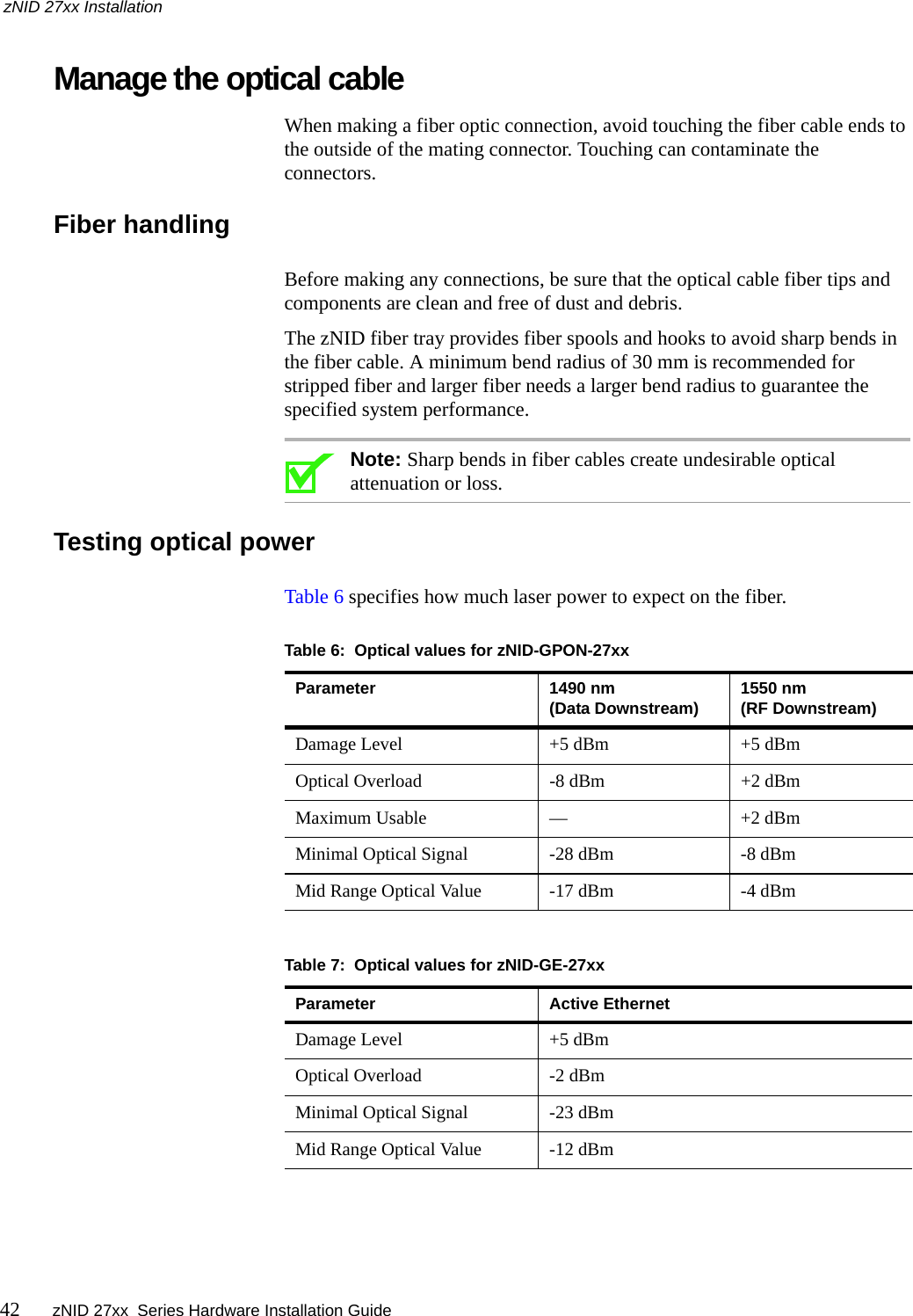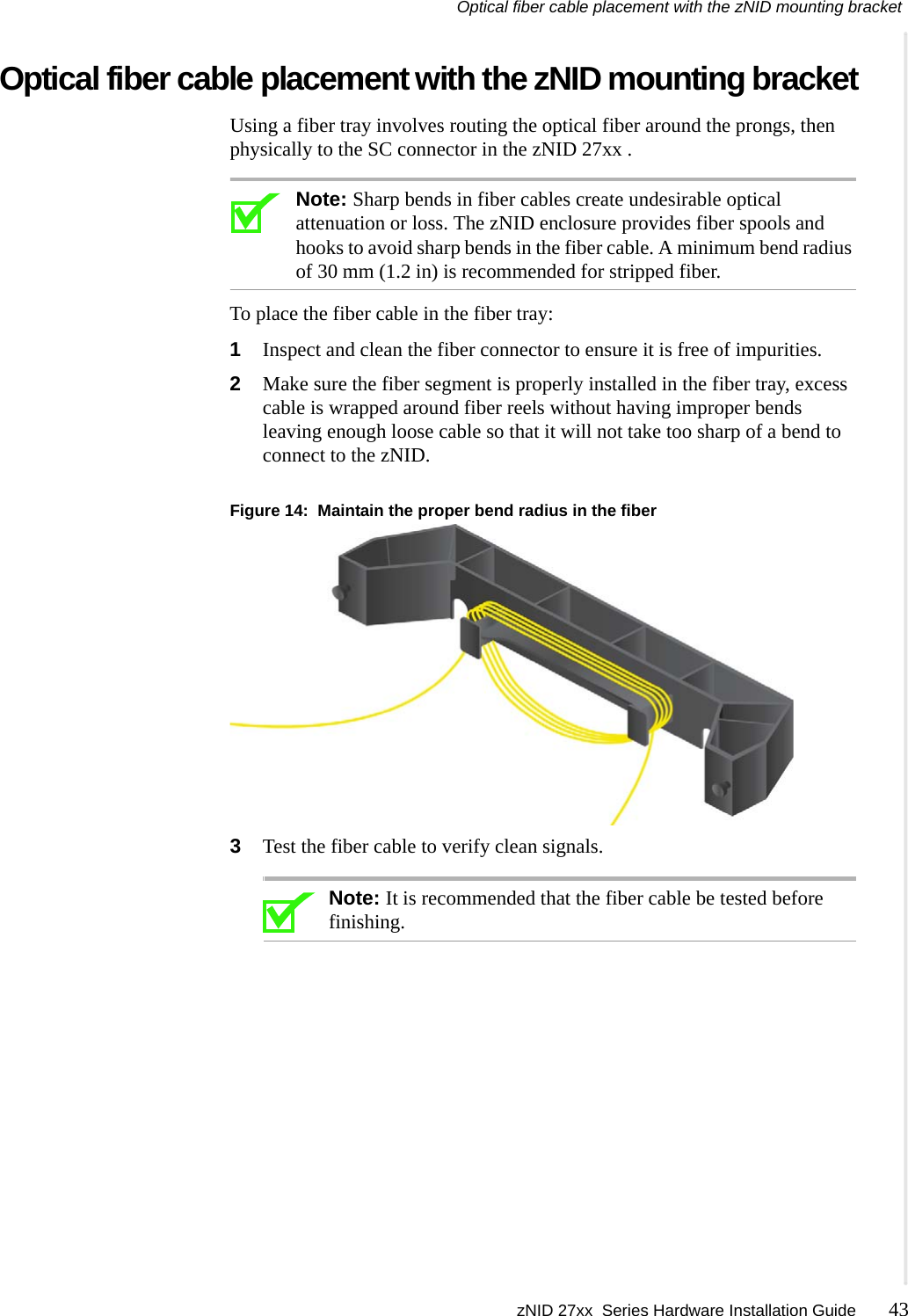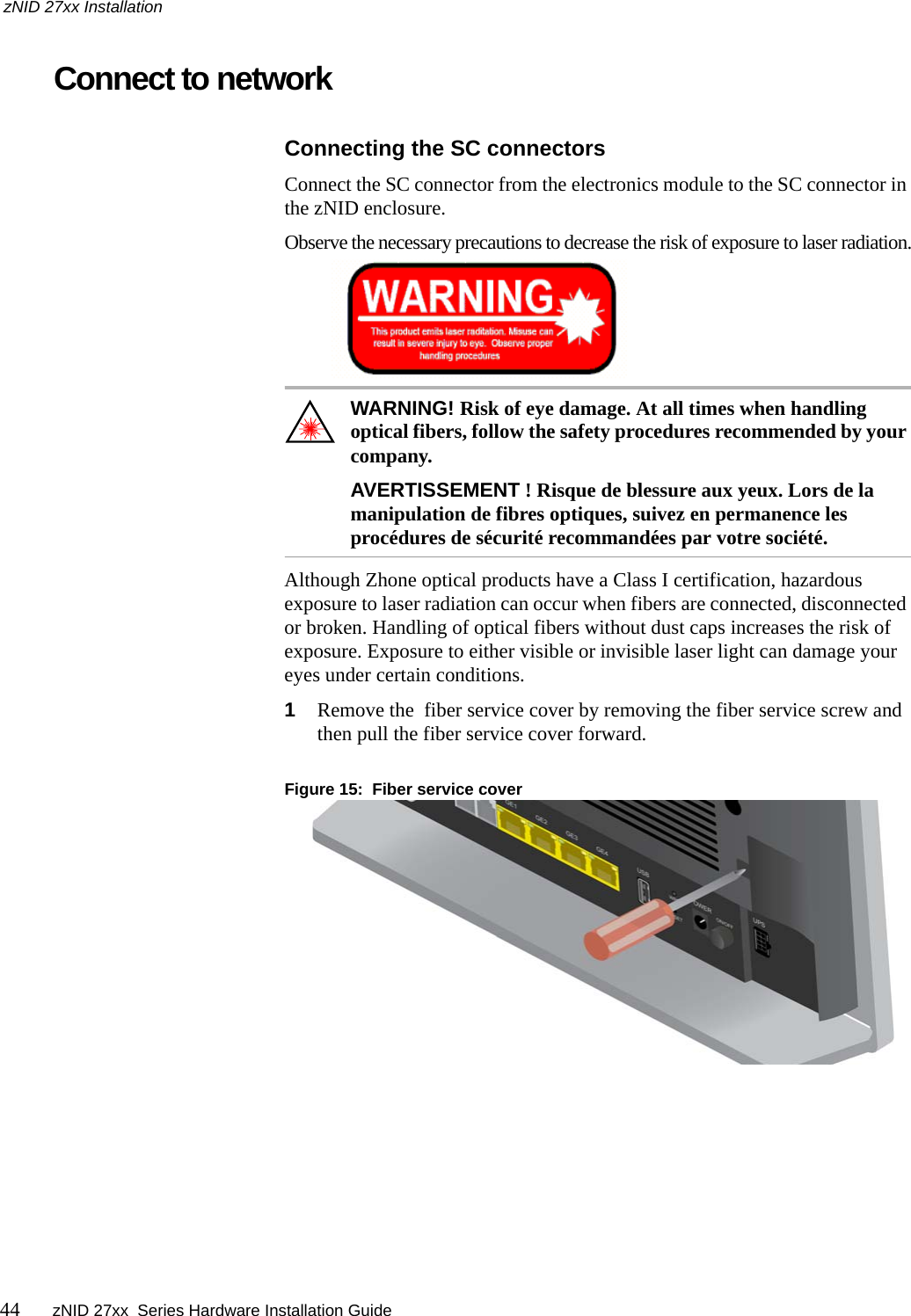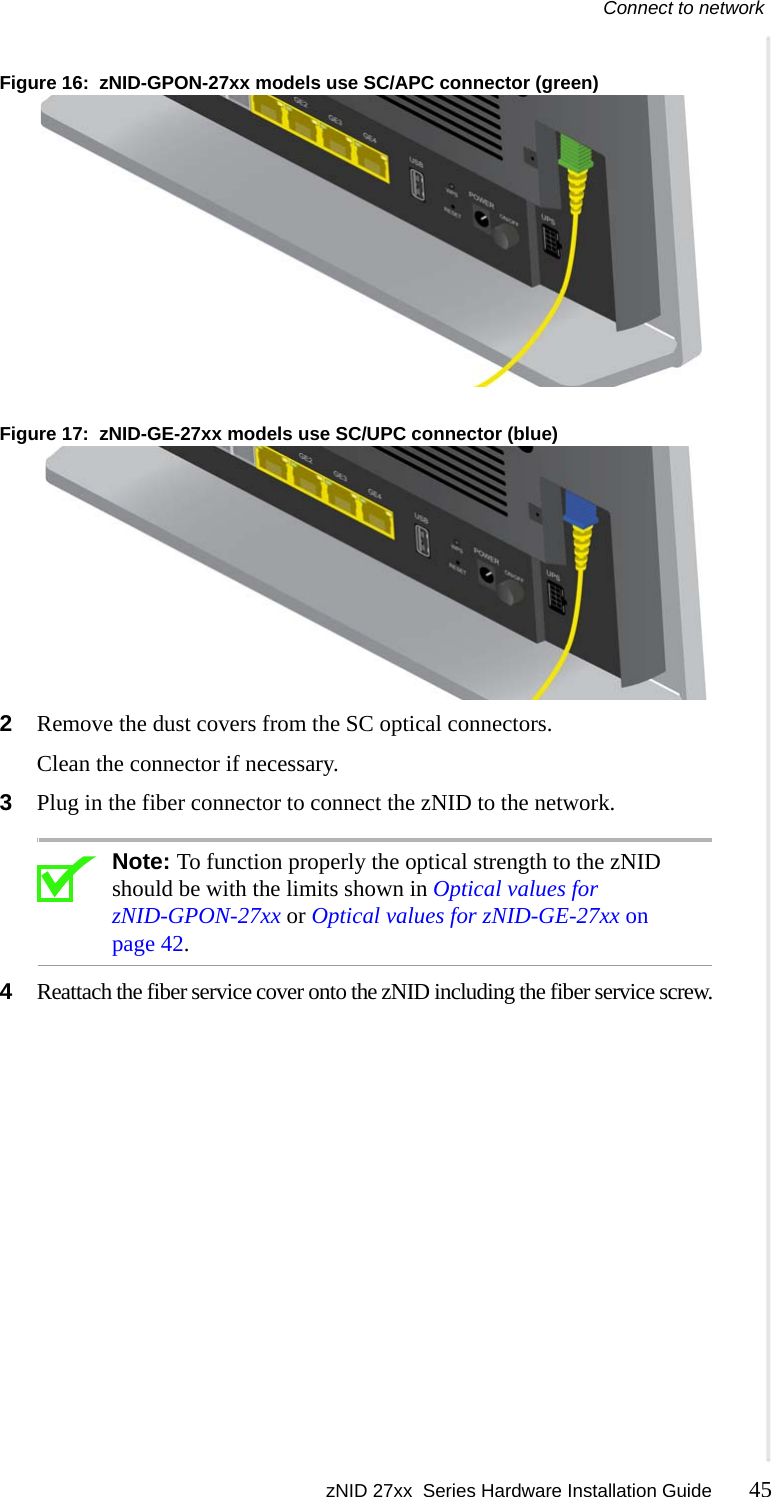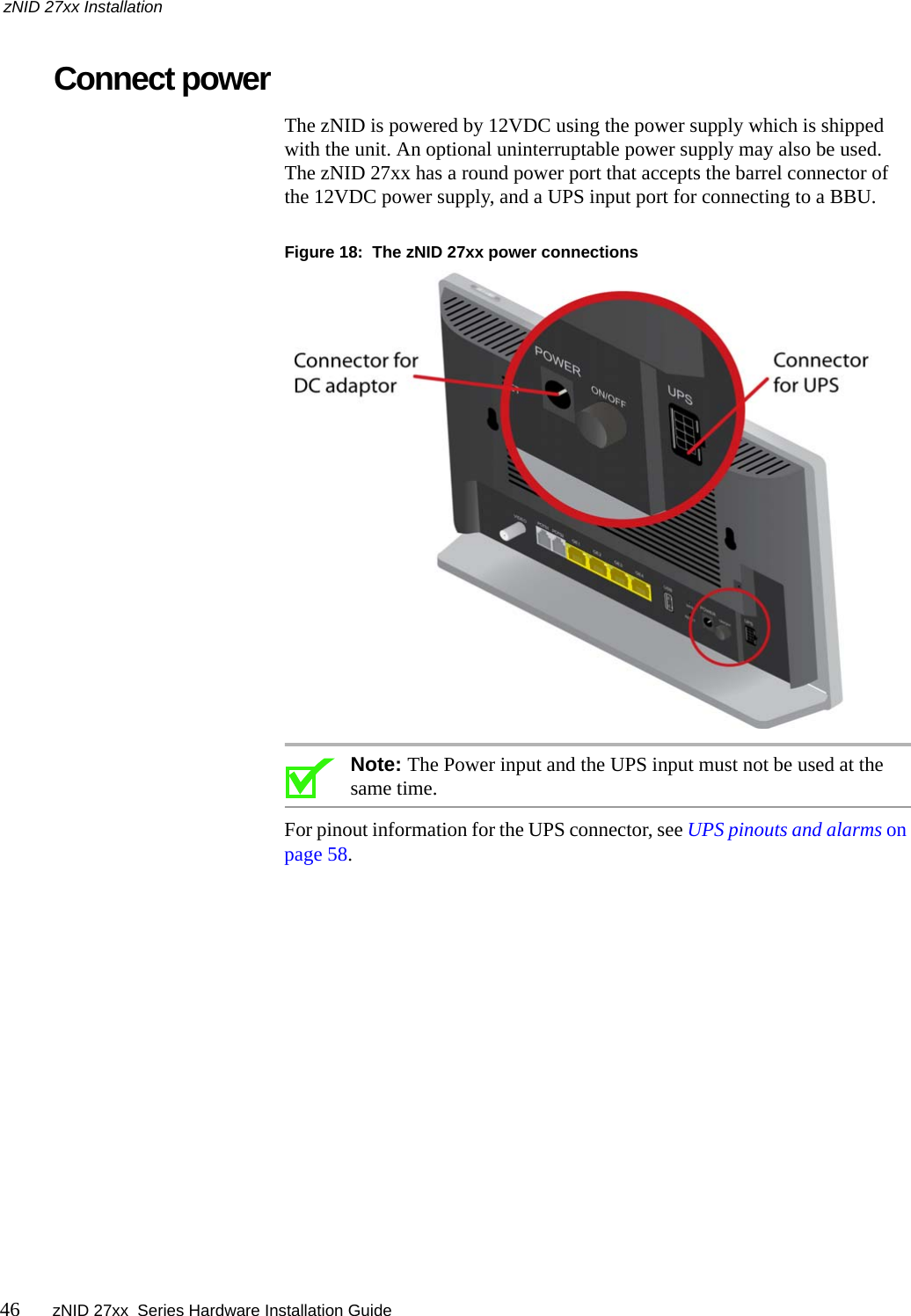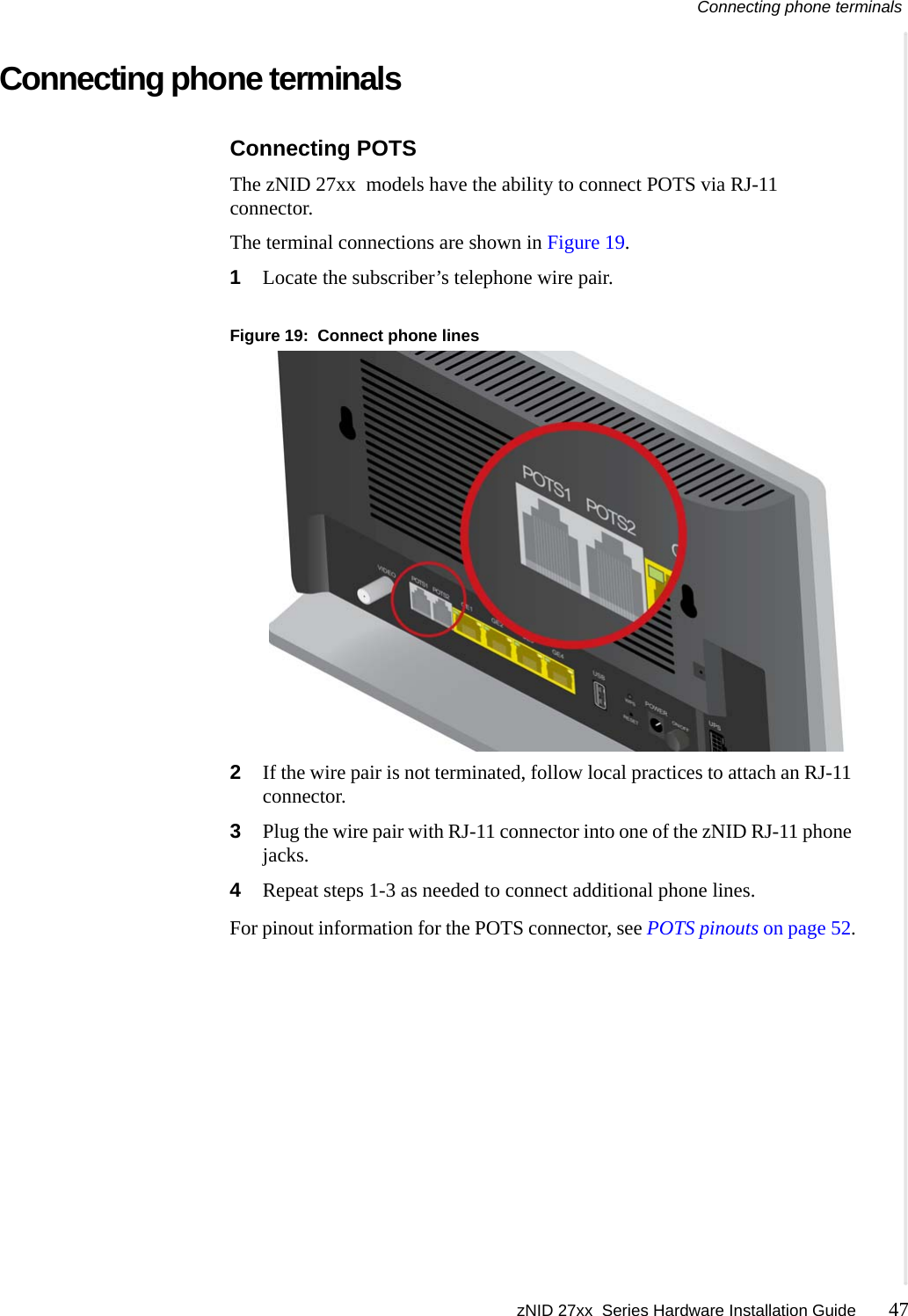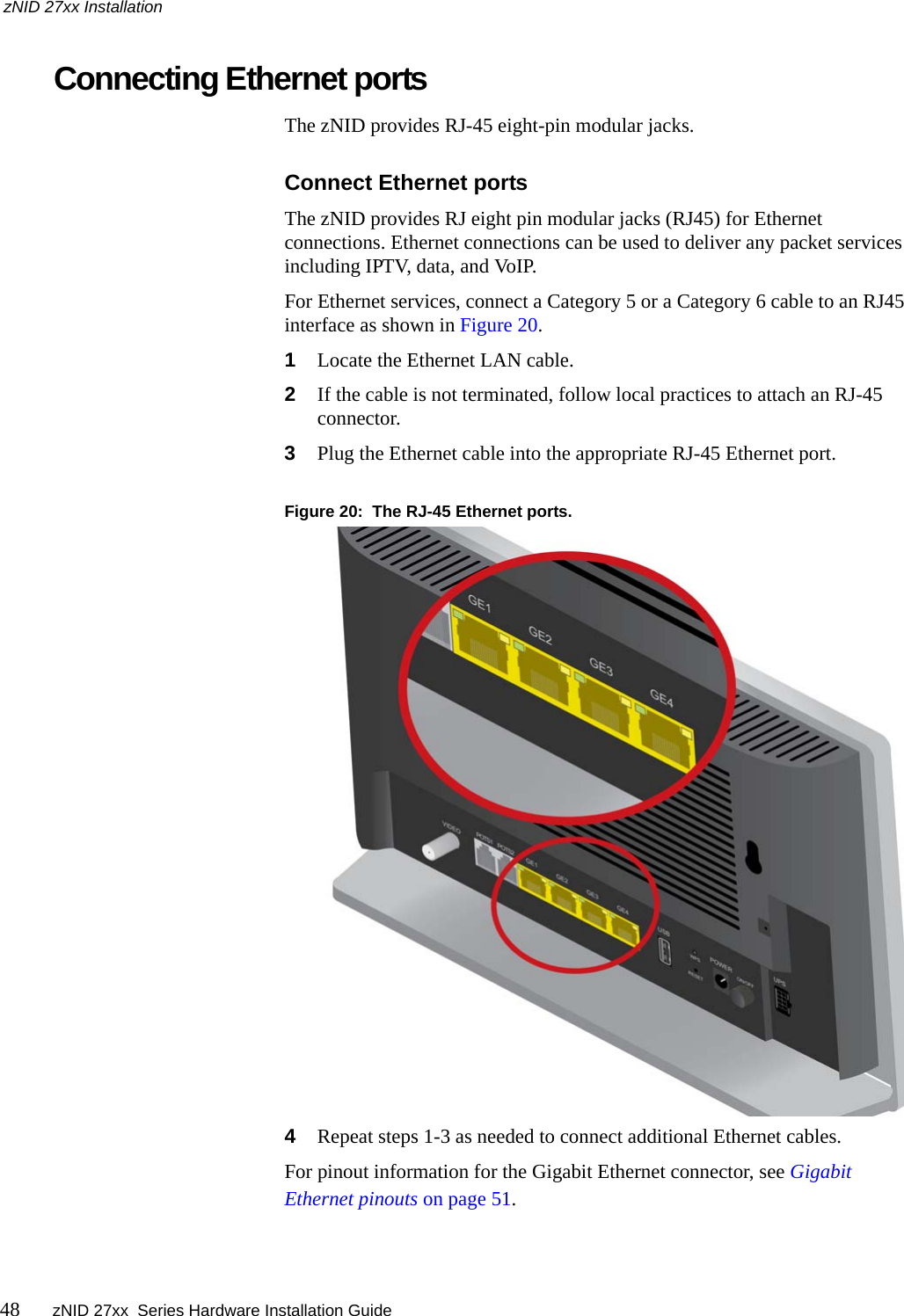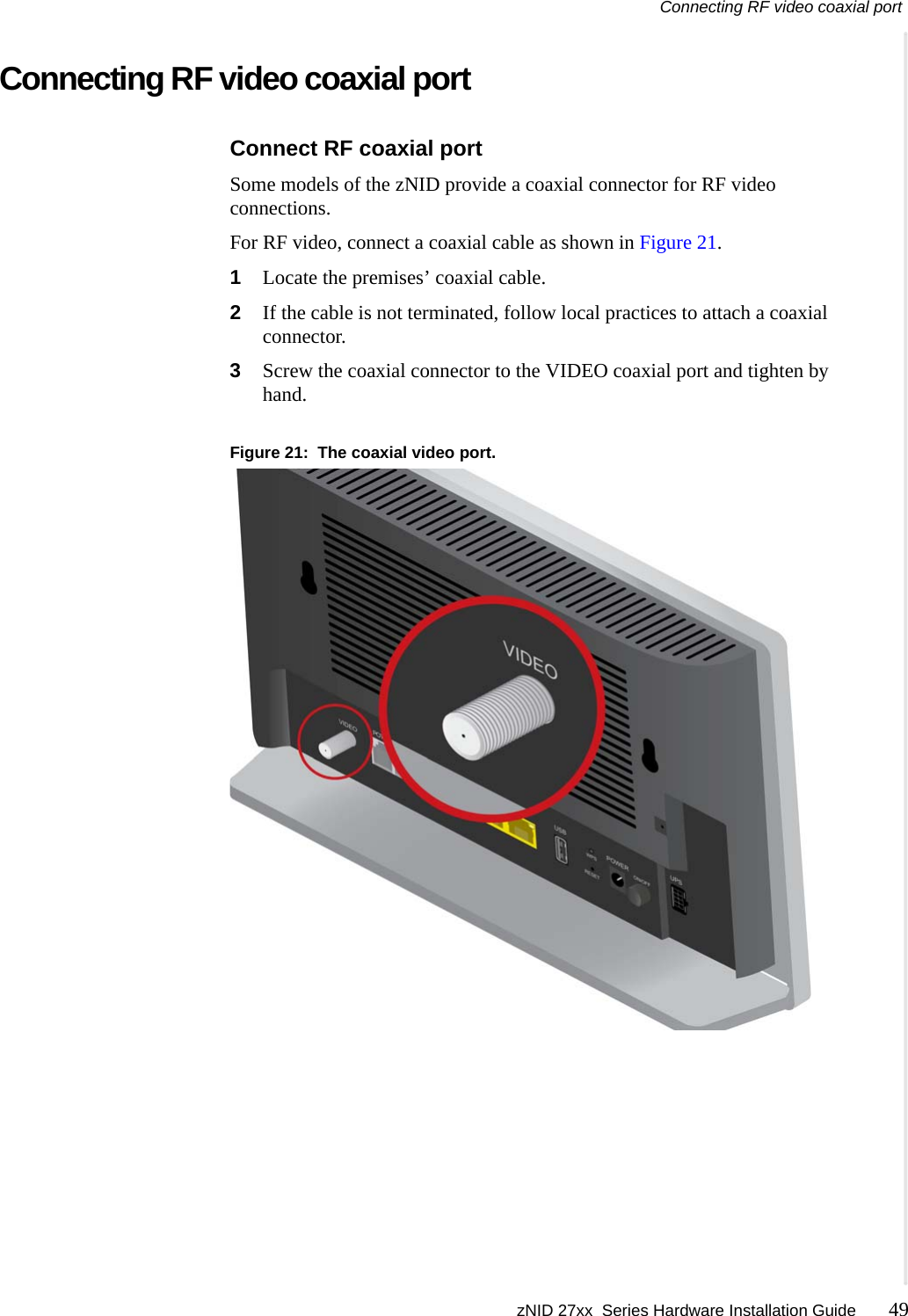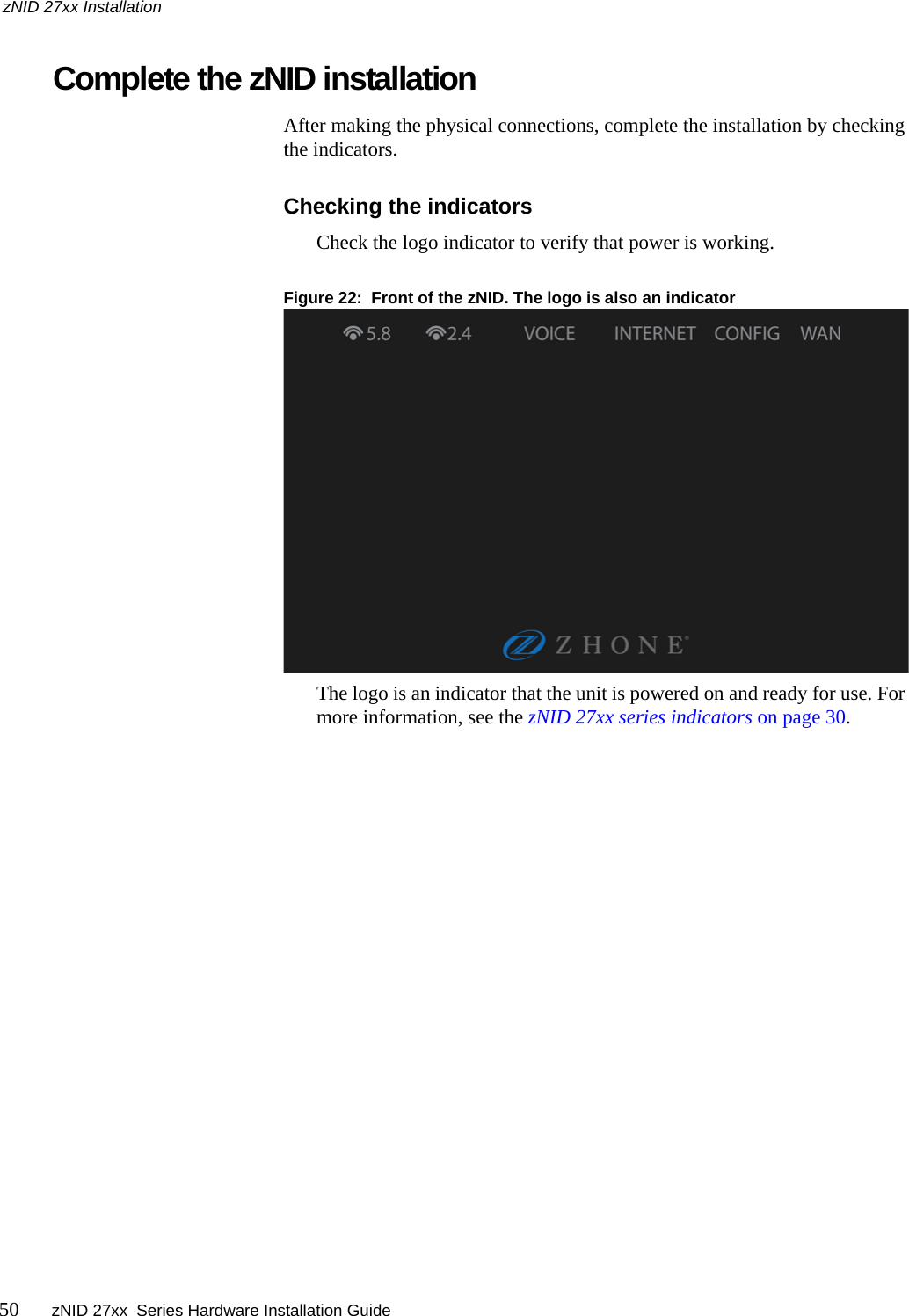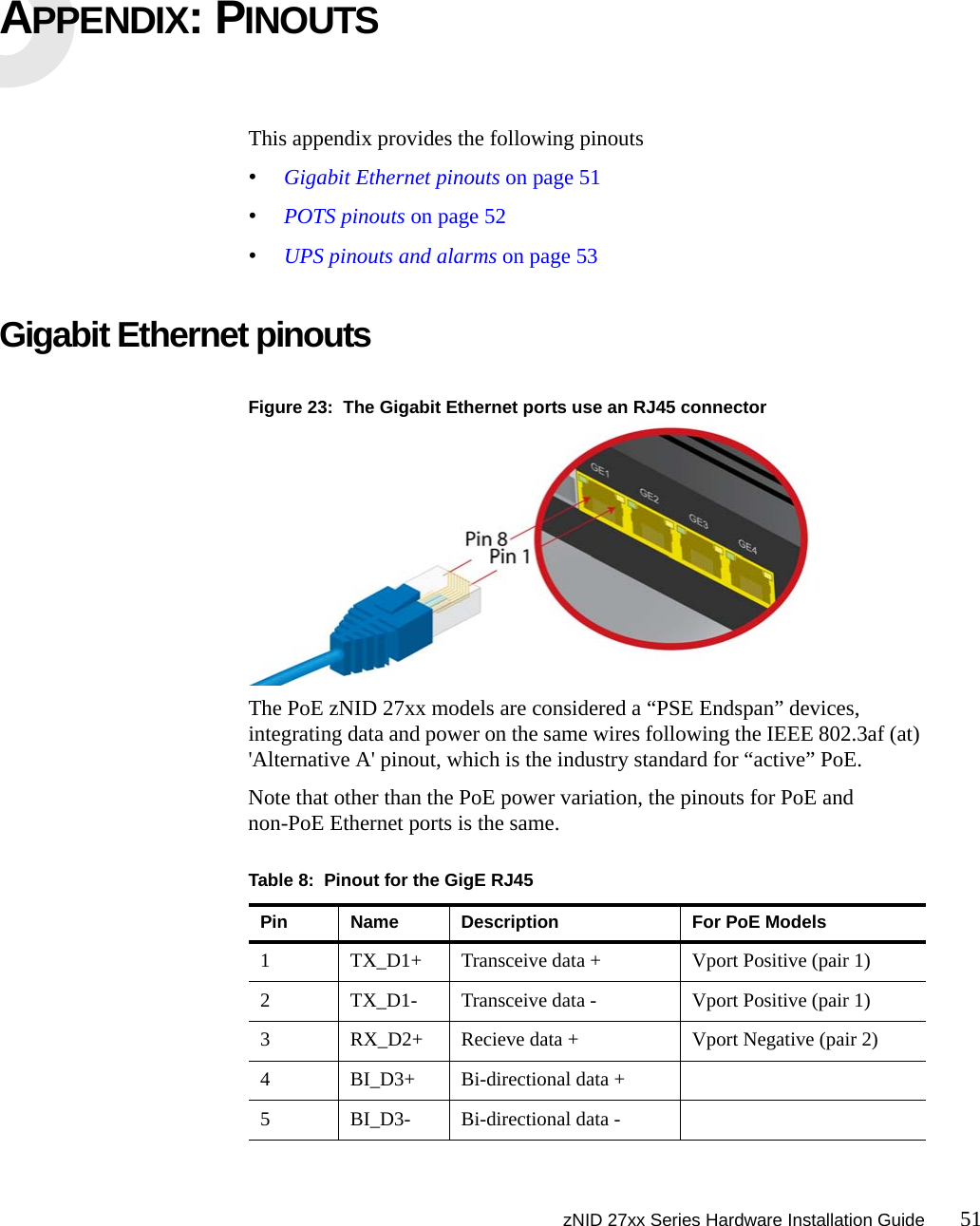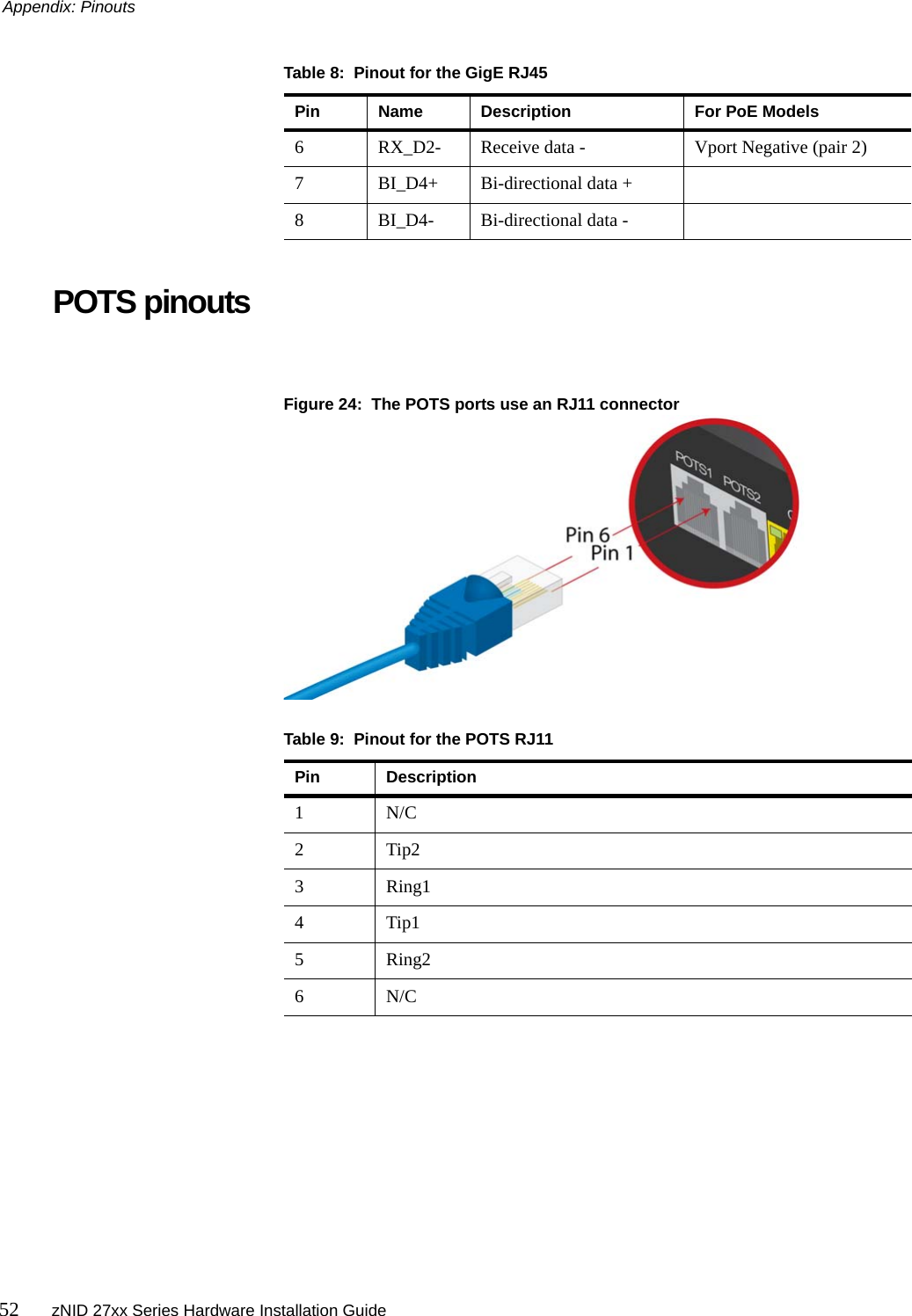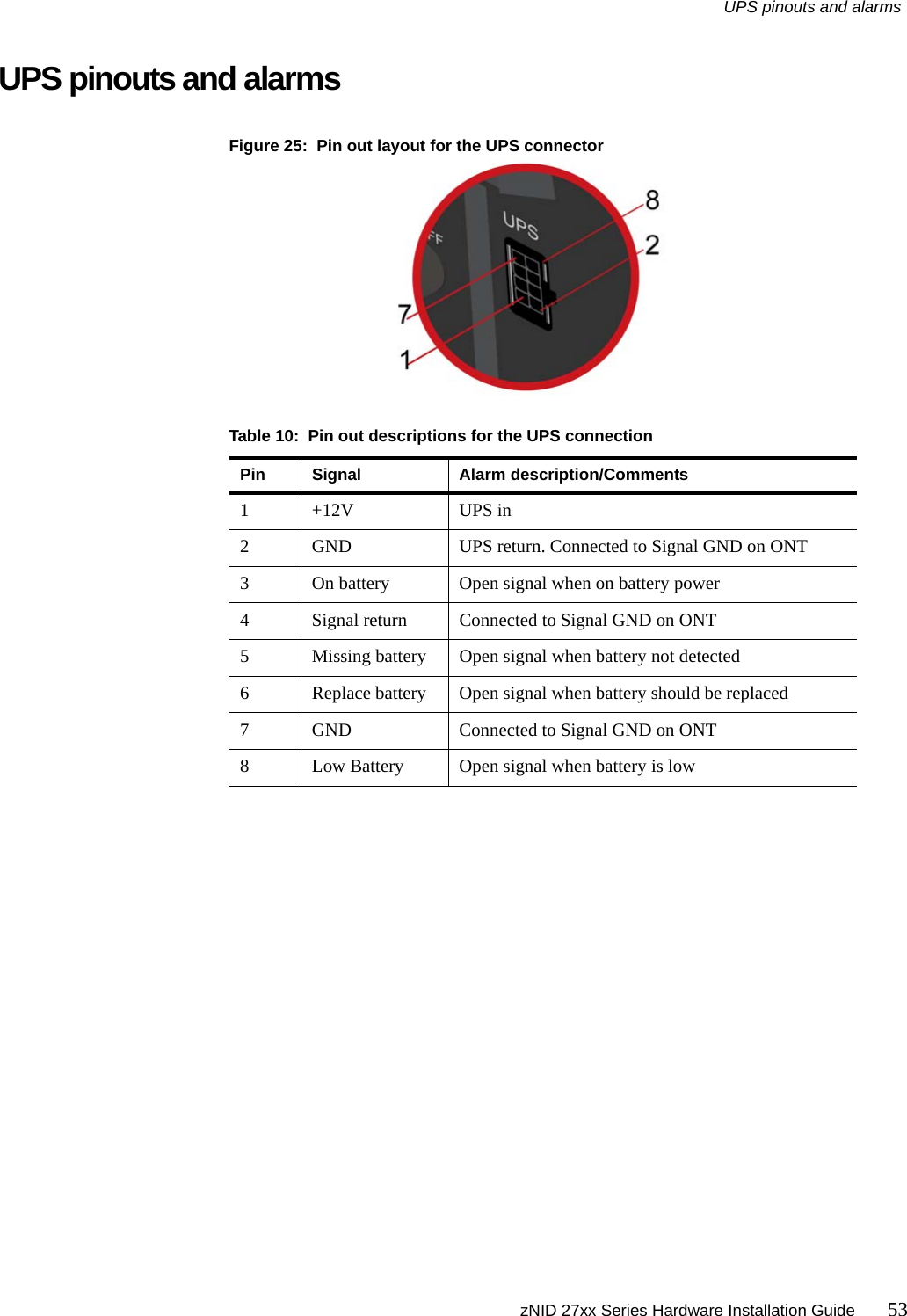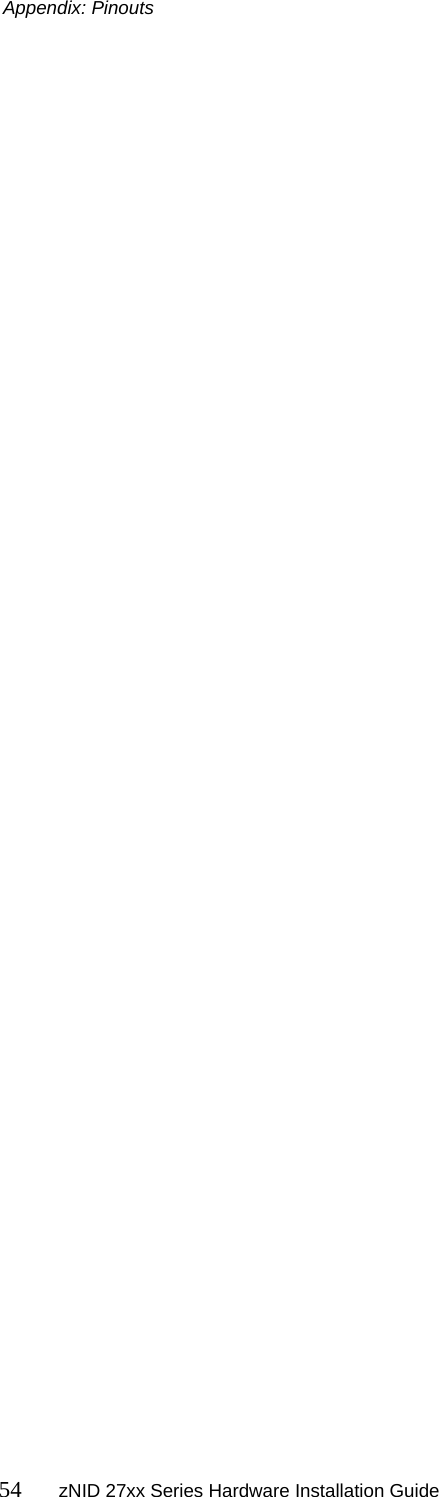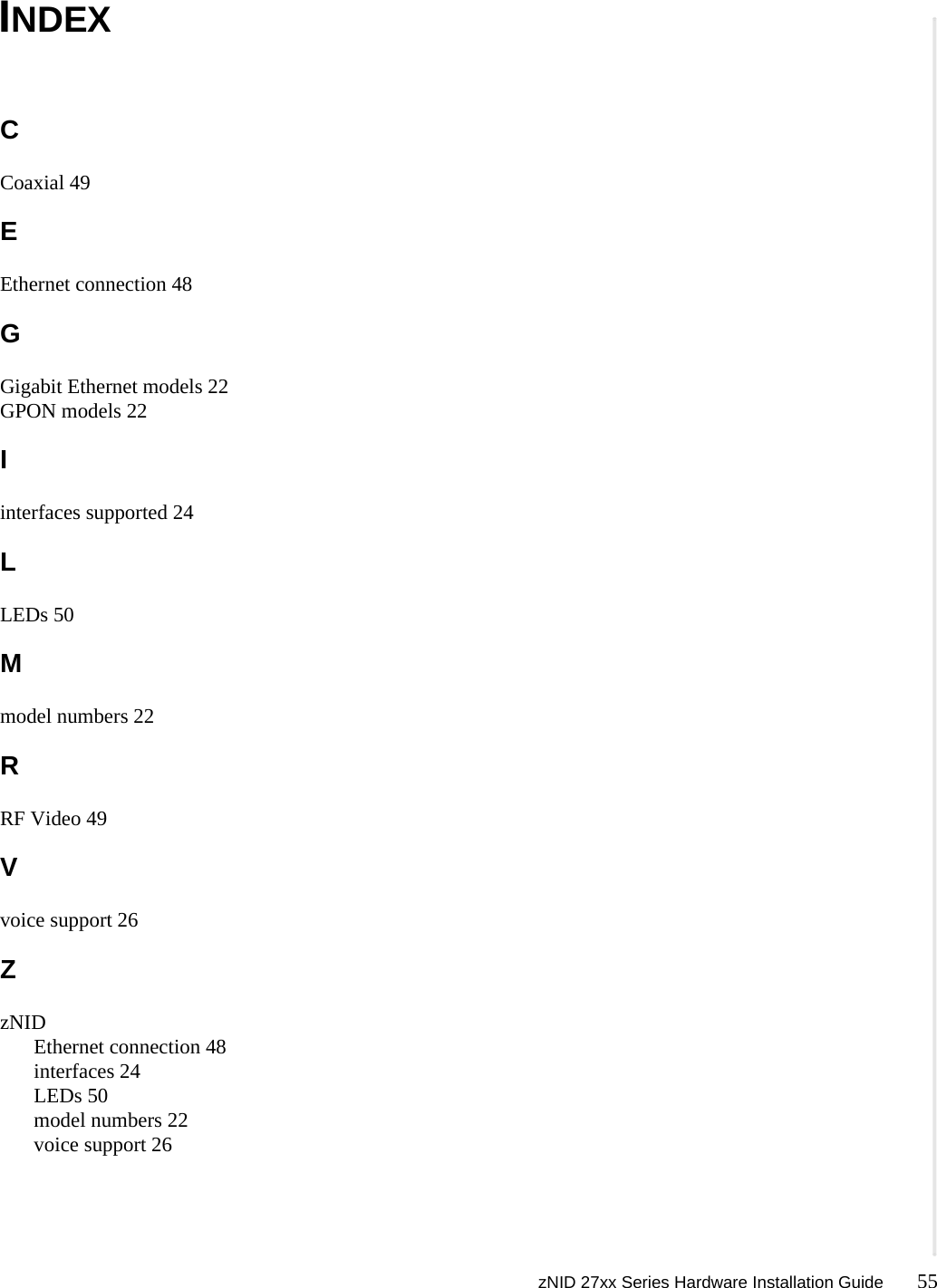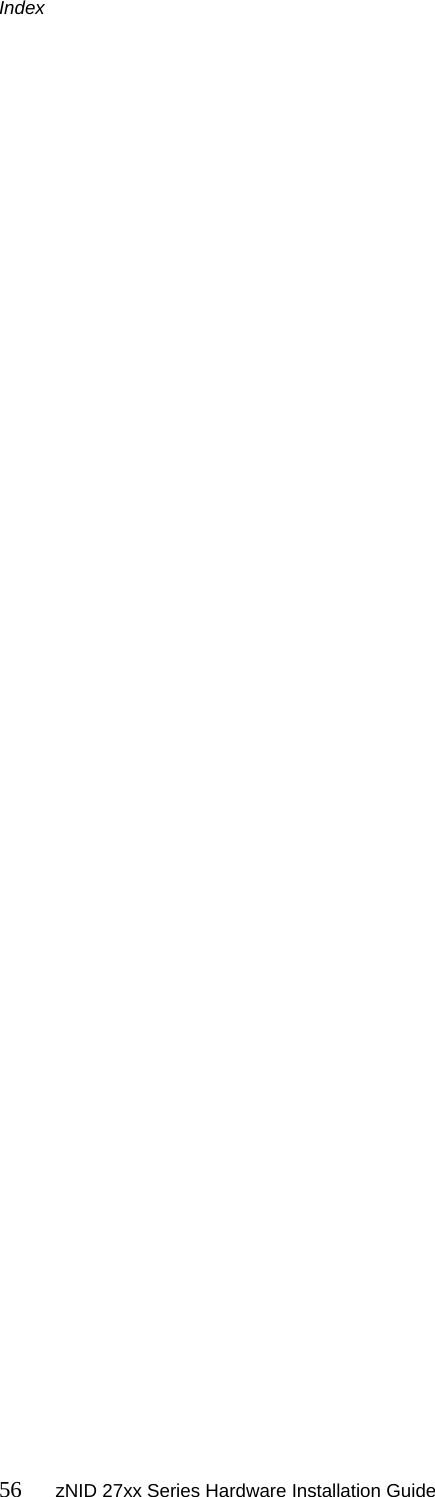DASAN Zhone Solutions 2728Y1 GPON 4 Port WiFi 802.11ac Gateway, GE 4 Port WiFi 802.11ac Gateway User Manual zNID 27xx Series Hardware Installation Guide
Zhone Technologies, Inc. GPON 4 Port WiFi 802.11ac Gateway, GE 4 Port WiFi 802.11ac Gateway zNID 27xx Series Hardware Installation Guide
Users Manual