DBTEL orporated DB-2068C PCS band GSM phone User Manual J6 ENUM R1 2
DBTEL Incorporated PCS band GSM phone J6 ENUM R1 2
Manual

DBTEL is a registered trademark of DBTEL Incorporated.
Copyright © 2004 DBTEL Incorporated. All rights reserved.
No part of this publication may be reproduced or distributed in any form or by any means, or stored in a
database or retrieval system, without the prior written permission of the publisher.
DBTEL Incorporated reserves the right to make changes in technical and product specifications without
prior notification.
Address: No.29, Tzu Chiang St, Tu-Cheng, Taipei, Taiwan.
Website: http://www.dbtel.com.tw
Warning: Use only approved accessories and battery. Do not connect to any incompatible
products; otherwise, it will invalidate the recognition or warranty applying to your mobile phone.
The font type of the legend, graphics and icons in the user manual may differ from that shown on the
handset.
Technical specifications and some certain features are subject to change in technology, design, software
upgrade and availability.
USER MANUAL
J6
Notice
To reduce exposure to electromagnetic radiation, use the handset properly.
SAR Radiation Limit: 1.6 W/Kg
Tested SAR Rating: 0.713 W/Kg
(CAUTION - It's required to provide at least 1.5 cm
separation between the device and the user body.)
Safety Information
DBTEL handset is the first Specific Absorption Rate (SAR) compliance in
Taiwan.
Compliance with International standard
SAR Radiation Limit: 1.6 W/Kg
Tested SAR Rating: 0.713 W/Kg
Product Safety
Product safety is always the first priority of DBTEL Incorporated. With the SAR
Safety Certificate, we show our persistence in making customer safety the
paramount importance.
FCC requirements
A declaration of conformity to the essential requirements.
Identification of the United States of America in which the equipment is
intended to be used.
Identification of the public telecommunication network to which the equipment
is intended to be connected.
“ Hereby, we <DBTEL Inc.>, declares that this J6 is in compliance with the
essential requirements and other relevant provisions of “FCC Part 2(Section 2
1093) & FCC OET Bulletin 65”.

Contents

FCC - SAR
European Union - SAR
SAR (FCC)
This Model phone meets the FCC
Requirements for exposure to radio waves.
Your Mobile Phone is a radio transmitter
and receiver. It is designed and
manufactured not to exceed the limits for
exposure to radio frequency (RF) energy
recommended by the Council of the
European Union. These limits are part of
comprehensive guidelines and established
permitted levels of RF energy for the
general public. The guidelines were
developed by independent scientific
organizations through the evaluation of
scientific studies. The limits include a
substantial safety margin designed to
ensure the safety of all persons, regardless
of age and health.
The exposure standards for mobile phones
employ a unit of measurement known as
the Specific Absorption Rate, or SAR. The
SAR limit recommended by FCC is 1.6
W/kg.* Tests for SAR have been conducted
using normal operating conditions with the
phone transmitting at the highest certified
power in all tested frequency bands. This is
because the phone is designed to operate
at multiple power levels so as to use only
the power required to reach the network. In
general, the closer you are to the station
antenna, the lower the power output.
Before a phone model is available for sale
to the public, compliance with FCC must be
shown. One of the essential requirements
of this directive is the protection of the
health and safety for the user and any other
person. The highest SAR value for this
model phone when tested for compliance
against the standard is 0.713 W/kg. While
there may be differences between the SAR
levels of various phones and at various
positions, they all meet the FCC
requirement for RF exposure.
The SAR limit for mobile phones for public
use is 1.6 watts/kilogram (W/kg)
averaged over ten grams of body tissue.
The limit incorporates a substantial margin
of safety to give additional protection for
the public and to account for any variations
in measurements.
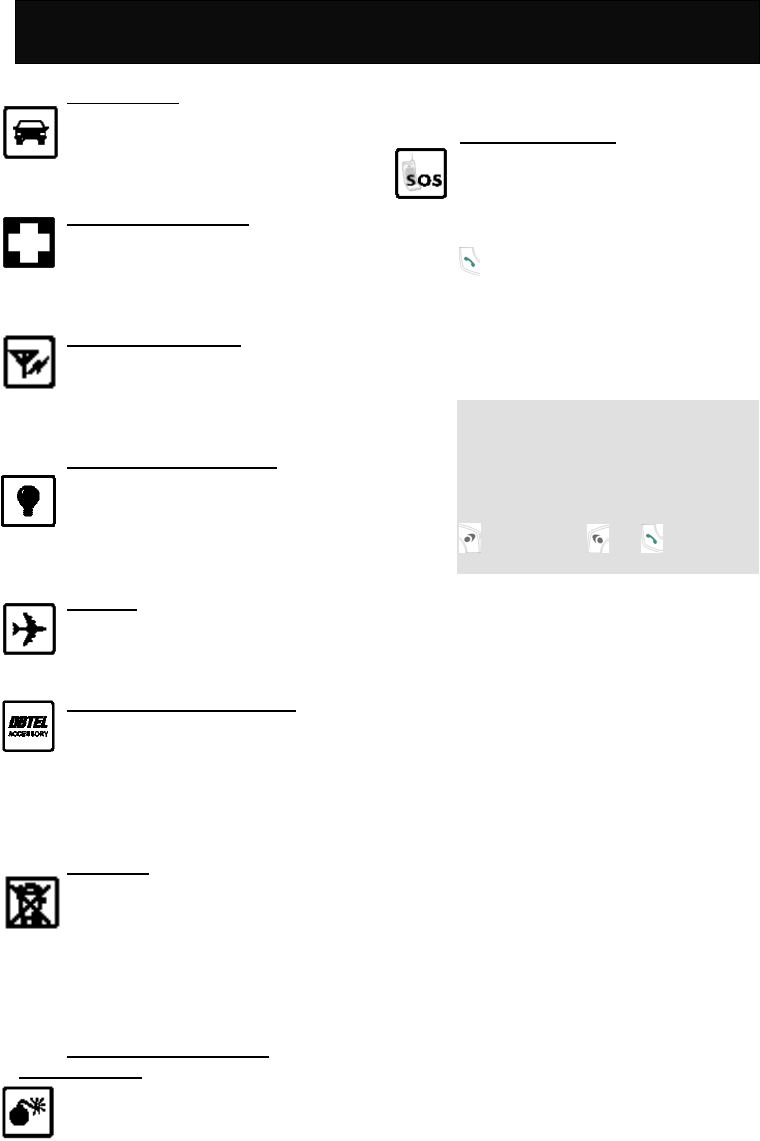
For Your Safety
For Your Safety
Road safety
Exercise proper control of the car at
all times. Do not use handheld
phones while driving; always use the
hands free kit.
Special regulations
Always switch off your mobile
wherever use is prohibited, such as
in hospitals, as it may cause
interference with medical equipment.
Electronic devices
Mobile phones may interfere with
appliances such as computers,
televisions and other radio
equipments.
Other medical devices
Mobile phones may interfere with
signals of personal medical devices,
such as pacemaker or hearing aid.
Consult your doctor for advice before
using the mobile.
Aircraft
The use of mobile phones is
prohibited in the air. Switch off your
phone before boarding an aircraft.
Accessories and battery
Use only approved accessories and
batteries. Do not connect to any
incompatible product. This will
invalidate any warranty applying to
your mobile phone and may be
dangerous.
Disposal
Your mobile phone and other
accessories must be disposed of
properly. It must not be thrown away
in municipal waste! Please dispose
of used mobile phones and other
accessories in accordance with local
regulations.
Potentially explosive
atmospheres
Switch off your phone when in or
near explosive areas, petrol stations
and chemical plants.
Emergency calls
Make sure your phone is switched on
and in a service area with adequate
signal strength.
When in idle mode, key in the
emergency call number and press
to be connected to the local
emergency services.
Provide all the necessary information
as accurately as possible. Do not
hang up until you are told to do so.
Note
If a PIN is set when switching on the
mobile phone with SIM card inserted,
you will be asked for the PIN code.
You can make an emergency call
without entering the PIN code. Press
followed by or to make
emergency call.
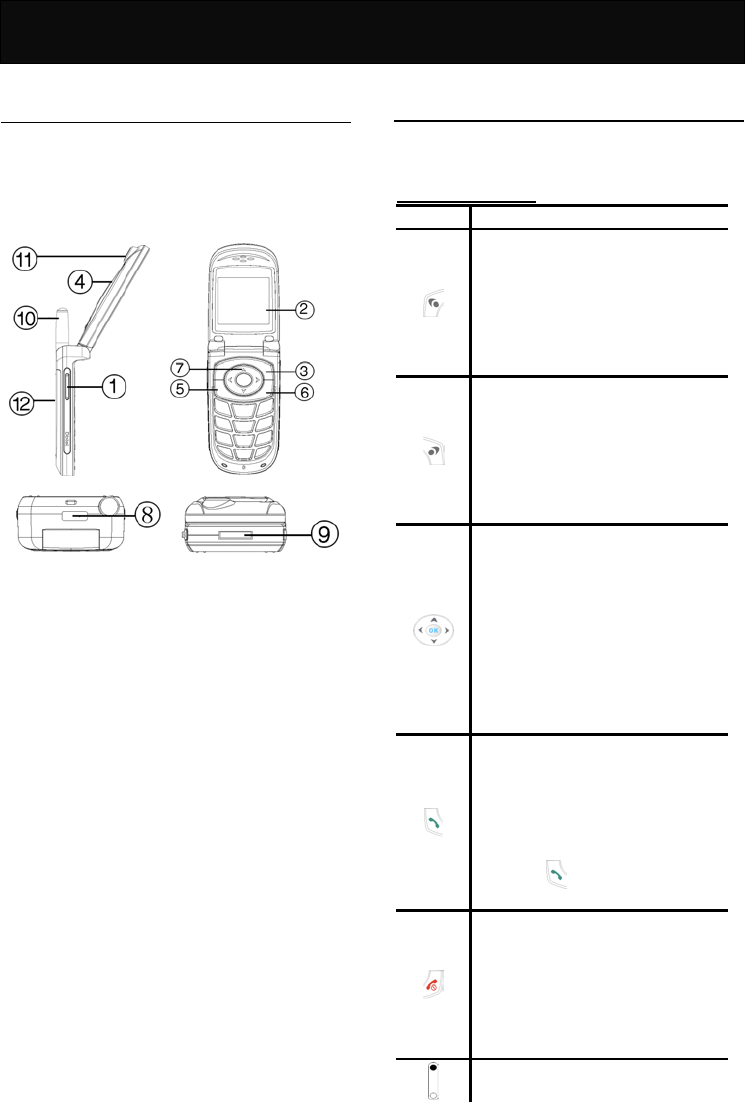
Your J6
Your J6
Your phone
Your mobile phone is a radio transceiver.
When the phone is turned on, it transmits
and receives radio frequency (RF) signals.
The side and opened view of the J6
handset are shown below:
1. Side soft key
2. Main LCD display
3. Clear key / phone book access key
4. Sub LCD display
5. Call key
6. Power key/End call key
7. 4-way navigation key
8. Irda port
9. Earphone jack/ Charger port
10. Antenna
11. Built-in camera
12. Battery pack
Specification
Dimension (with battery pack)
99 (L) × 43 (L) × 21 (D) mm
Weight (with battery pack)
90g
Key description
The following tables provide you with a
description of the keys on the keypad.
Function key table
KEY FUNCTIONS
Soft key
Follow the prompt on the
screen, press to access the
following options: “Menu”,
“Option” or “Ok”, etc.
Press to access In-call menu
during calls.
Clear key/Phone Book
access key
Follow the prompt on the
screen, press to access the
following options: “Names”,
“Cancel”, “End” or “Back”,
etc.
4-way navigation key
Press to scroll through the
lists when accessing menus.
Press to move the cursor left
and right during the editing of
words.
When in idle mode, press to
access the corresponding
functions that have been
assigned as a short cut key.
Call key
Press to place a call or
answer an incoming call.
When in idle mode, press to
view the latest dialled,
received and missed call list.
Press to call the selected
number.
Power key/End call key
Press and hold to turn the
phone on and off.
During a call, press to end
the active call.
Press to return to idle mode
from menu mode.
Side soft key
Press to ad
j
ust the volume of
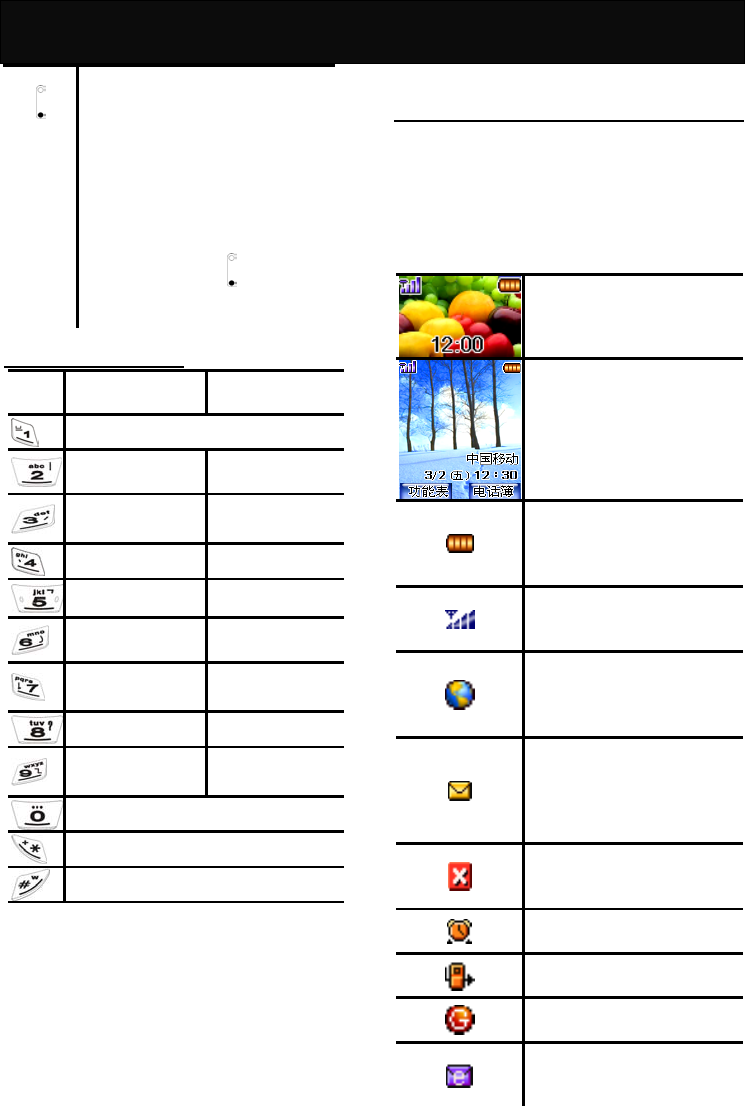
Your J6
and
the earpiece or headset
during a call.
Press and hold to reject an
incoming call with the
handset cover opening or
closing.
Press once to switch the
incoming call alert from ring
tone to vibrator.
Press and hold to activate
the backlight of sub LCD
display.
Alphanumeric key table
Key UPPER CASE
(ABC)
lower case
(abc)
Space 1 ( ) & £ $ ¥ _
A B C 2 A Ä Å Æ
Ç a b c 2 à ä å æ ç
D E F 3 É E/ÈΔ
Φ d e f 3 é èΔΦ
G H I 4ΓÌ g h i 4Γì
J K L 5Λ j k l 5Λ
M N O 6 Ñ Ò Ö
Ø m n o 6 ñ ò ö ø
P Q R S 7βΠΘ
Σ p q r s 7βΠΘΣ
T U V 8 Ü Ù t u v 8 ü ù
W X Y Z 9ΩΞΩ/
Ψ
w x y z 9ΩΞΩ/
Ψ
. 0 ” ΄ ? ! , : ; ¡ ¿
* + - / % # = < > @ §
Press to change the style of input
Display indicators
A number of status indicators are shown at
the top of the screen to tell you of the
relevant settings of your handset. Some of
the icons listed below may not be available
at a given time and vary depending on your
local network operator.
Idle display (sub
display). Shown when the
phone is not in use.
Idle display (main
display). Shown when the
phone is not in use.
Battery charge indicator.
The more bars that are
shown, the more power is
available in the battery.
Signal strength. The
more bars shown, the
better the signal strength.
Roaming. Shown when
registered with a system
other than the original one
(Inter-system Roaming).
Short message. Solid
when there is an unread
incoming message.
Flashes when the memory
is full.
Missed call. Shown when
there is an unanswered
incoming call.
Alarm. Shown when the
alarm is set.
Call divert. Shown when
the divert call is activated.
GPRS. Shown when the
GPRS is supported.
MMS. Shown when an
MMS message has been
received and not
y
et
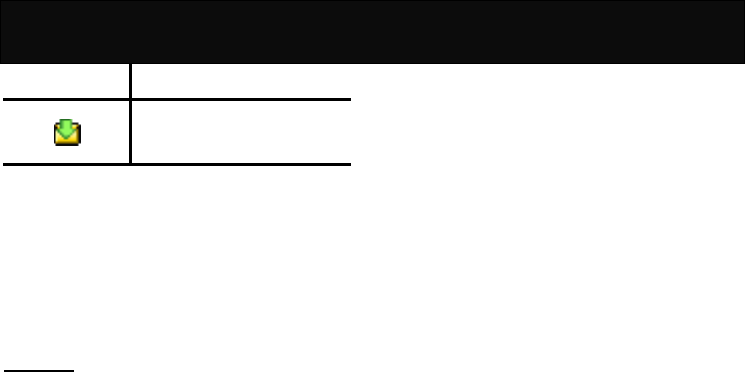
Your J6
downloaded.
MMS. Shown when an
MMS message has been
received and downloaded.
Status indicators on sub display
When the handset cover is closed, the
external display will show status indicators
such as time, signal strength, battery level,
caller ID, new message, missed call, alarm
and etc. Some of the icons listed below
may not be available at a given time.
Backlight
When pressing a key or answering an
incoming call, the backlight will
automatically turn on for a few seconds.
You may define the backlight duration with
the options in “Backlight” of “LCD” in
“Settings”.
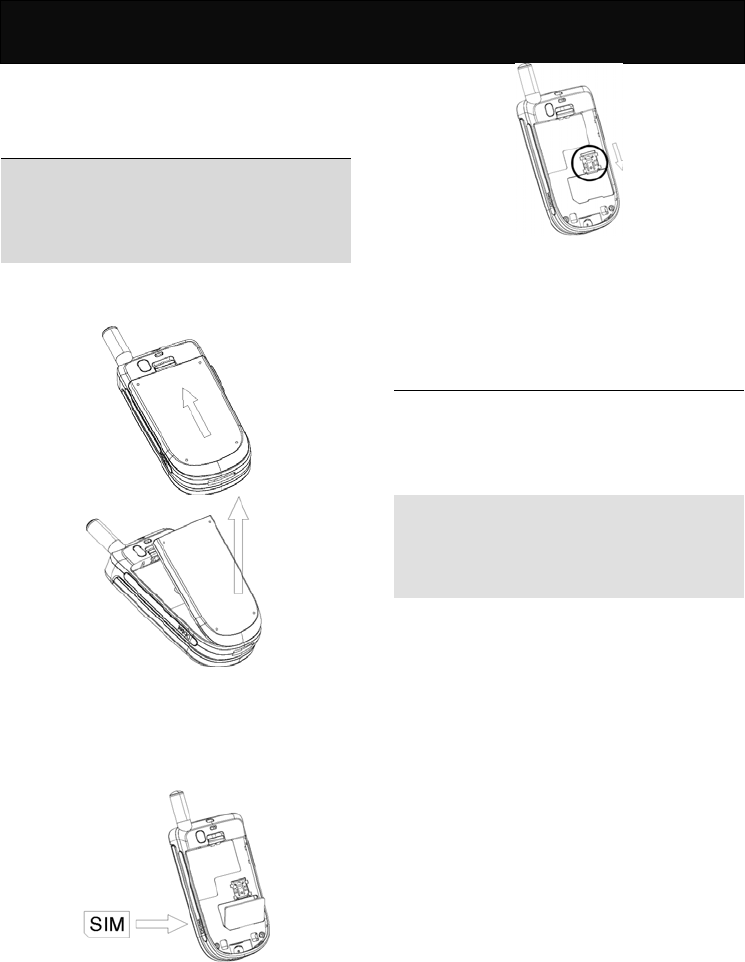
Installation
Installation
Installation of the SIM card and
the battery
Note
Keep the SIM card and batteries out of
the reach of small children.
Before proceeding, ensure that the
phone is switched off.
1. Pull the battery cover catch on the back
of the phone upwards with one hand and
lift the battery cover with the other hand.
2. Insert the SIM card into the SIM card
holder, ensuring that the angled corner is
on the lower left-hand side with the gold
metallic contact surface facing
downward.
3. After inserting the SIM card, push the
SIM card fasten tab to secure it in place.
4. Replace the battery with its catch pins
inserted into the catch slots and push it
downwards until it clicks into place.
Removal of the SIM card and
the battery
Repeat the same procedure described in
the “Installation of the SIM card and the
battery” to remove the SIM card and the
battery.
Note
You may access the following functions
without inserting the SIM card: Alarm, Date
Setting, Calculator, Game, JAVATM,
Calendar and Wallpaper Setting.
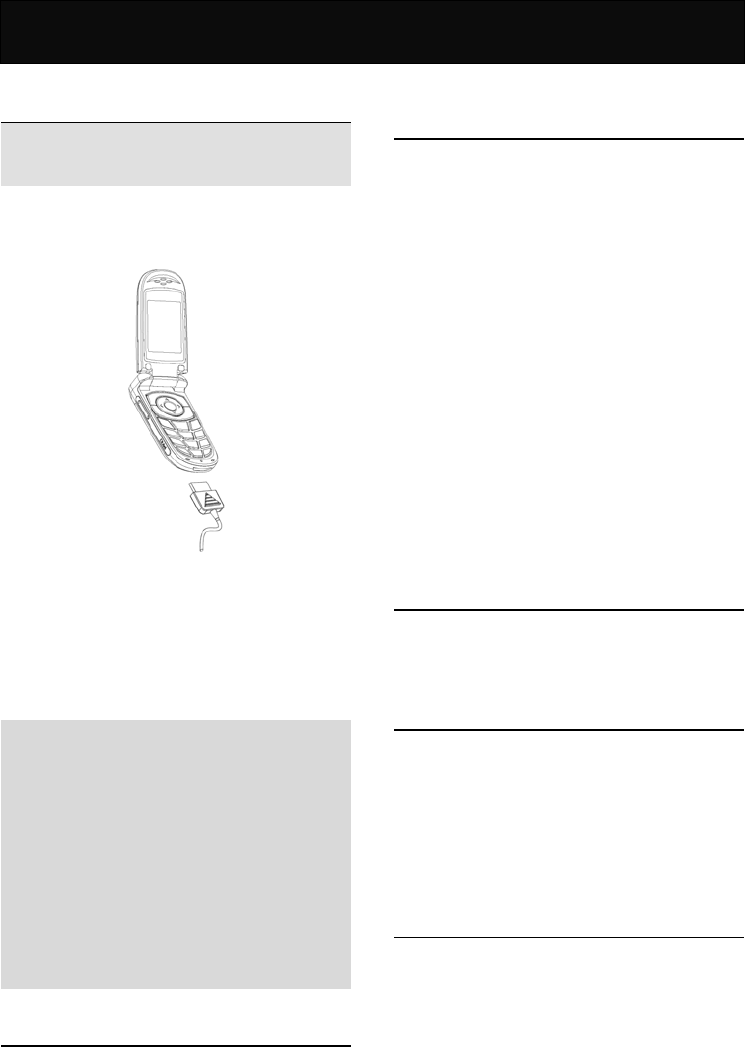
Battery Information
Battery Information
Battery charging
Note
Use only the approved battery and charger
supplied by the phone manufacturer.
1. Plug the connector of the travel charger
into the charger port at the bottom of the
phone.
2. Plug the charger into the AC power
supply socket and the battery indicator
will start scrolling.
3. If the battery is completely flat, the
battery will take a few minutes to charge
after connecting it to the power supply.
4. When the battery is fully charged, the
battery indicator will stop scrolling.
Note
You can use the phone, if switched on
while it is charging.
While charging, be sure that the charger
is firmly connected to the charger port.
When charging the battery for the first
time, charge it for at least 12 hours.
For optimum battery power performance,
5 hours of battery charging is
recommended.
Do not remove the battery while charging
is in progress, otherwise it may cause
damage to your phone.
Battery specifications
Please refer to “Accessories” in “Reference
Information” or the battery label.
Notice on battery charging and
discharging
1. Your phone is powered by a
rechargeable battery.
2. Use only the specified charger supplied
by the manufacturer for charging. Any
other type of charger may be dangerous.
3. Please note that the new battery will only
reach its best performance after being
fully charged and discharged 2 or 3
times.
4. When the charger is not in use,
disconnect it from the power supply. Do
not leave the battery on continuous
charge for more than one week, as
overcharging will shorten the battery life.
If a fully charged battery is left unused, it
will slowly discharge itself over time.
5. An environment with extremely high or
low temperatures will affect the battery
charging. Optimum charging will be
achieved in moderate temperatures.
Low battery indicator
When the battery is low, with only a few
minutes of calling time left, the handset will
warn you with an alert tone.
Use of battery
1. Never use a damaged or
non-recommended charger or battery.
2. Keep the battery at a temperature
between 10℃ to 40℃ (50℉ to 104℉).
3. The effectiveness of your battery is
particularly affected in temperatures
below 0℃ (32℉).
Battery disposal
1. Do not dispose of the battery in a fire.
This may cause a serious risk of
explosion and/or release of highly toxic
chemicals.
2. Ensure that the battery is disposed of or
recycled properly.
3. The battery must not be disposed of in
municipal waste.
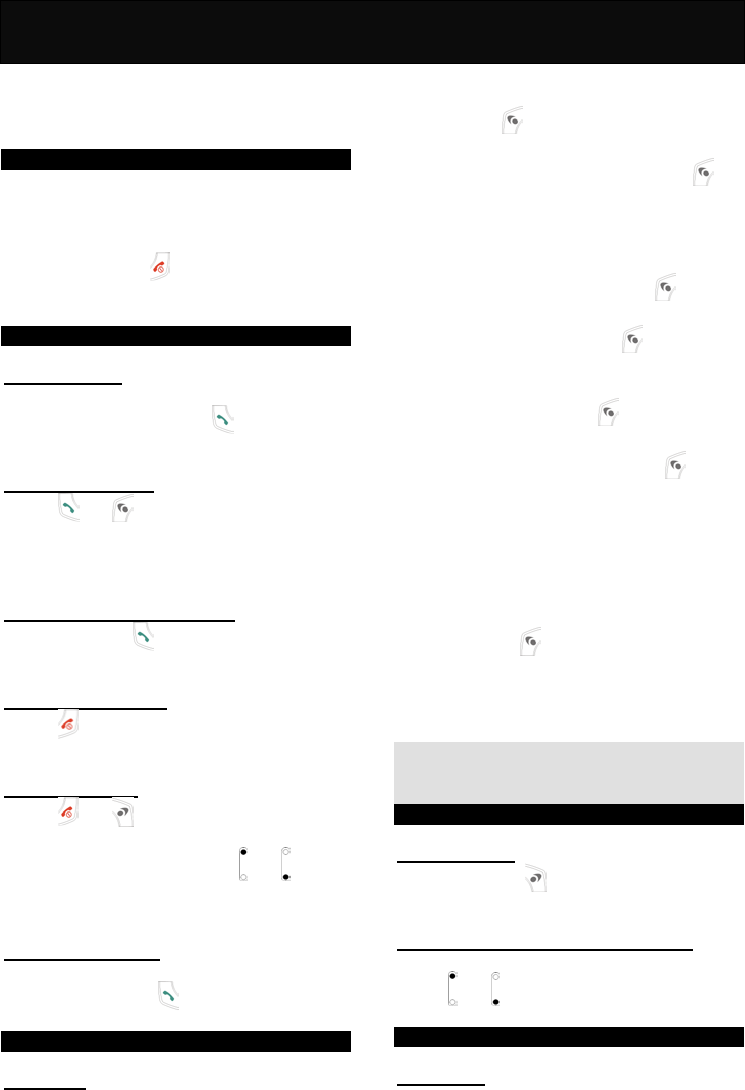
Quick & Easy
Quick & Easy
This page provides some of the basic
operations for using your phone. For more
detailed information, refer to “User
Manual”.
Before Use
1. Remove the battery and insert your SIM
card, then re-install and charge the
battery. For more details, please refer to
“Installation”.
2. Press and hold to turn on your phone.
Wait until the name of the network
operator appears on the screen.
Call Functions
Making calls
In idle mode, key in the area code, the
phone number and press to make a
call.
Answering calls
Press or to answer a call.
Alternatively, simply open the phone cover
to answer a call if the handset cover is
closed (if “Flip Answer” is activated).
Hands free conversation
Press and hold to use the hands free
function for conversation.
Terminating calls
Press or simply close the phone cover
to end an active call.
Refusing calls
Press or or simply close the
handset cover to refuse an incoming call.
Alternatively, press and hold or to
reject the incoming call without opening the
handset cover.
Emergency calls
In idle mode, key in the emergency call
number and press to contact the local
emergency services center.
PhoneBook Functions
Add new
Adding new numbers and names to
handset or SIM card.
1. In idle mode, key in the phone number
and press .
2. Select either “Add Name”, “Quick Save”
or “Add To Exist Name” and press .
3. If “Quick Save” is selected, the entry will
be stored in the handset without editing.
4. If “Add Name” is selected, perform the
following steps:
(1) Key in the name and press .
(2) Select either “Save To SIM” or “Save
To Handset” and press .
(3) If “Save To SIM” is selected, key in the
location number to where the entry to
be saved and press .
(4) If “Save To Handset” is selected, select
the desired group and press to
continue setting the related
information.
(5) Select “Handset”, “Office” or “Home” to
define the attribution of the entry.
5. If “Add To Exist Name” is selected,
perform the following steps:
(1) Select the location of the new number
and press .
(2) If the selected location exists a number,
it will be replaced; if the selected
location is blank, the new number will
be saved there.
Note
If the selected entry exists in the SIM card,
the old number will be replaced.
Other Functions
Clear screen
Press and hold to clear an entry that
you are editing.
Adjusting the earpiece volume
You can adjust the earpiece volume by
using or to increase or decrease the
volume during a call.
Backlight
Backlight
When pressing a key or answering an

Quick & Easy
incoming call, the backlight will
automatically turn on for a few seconds.
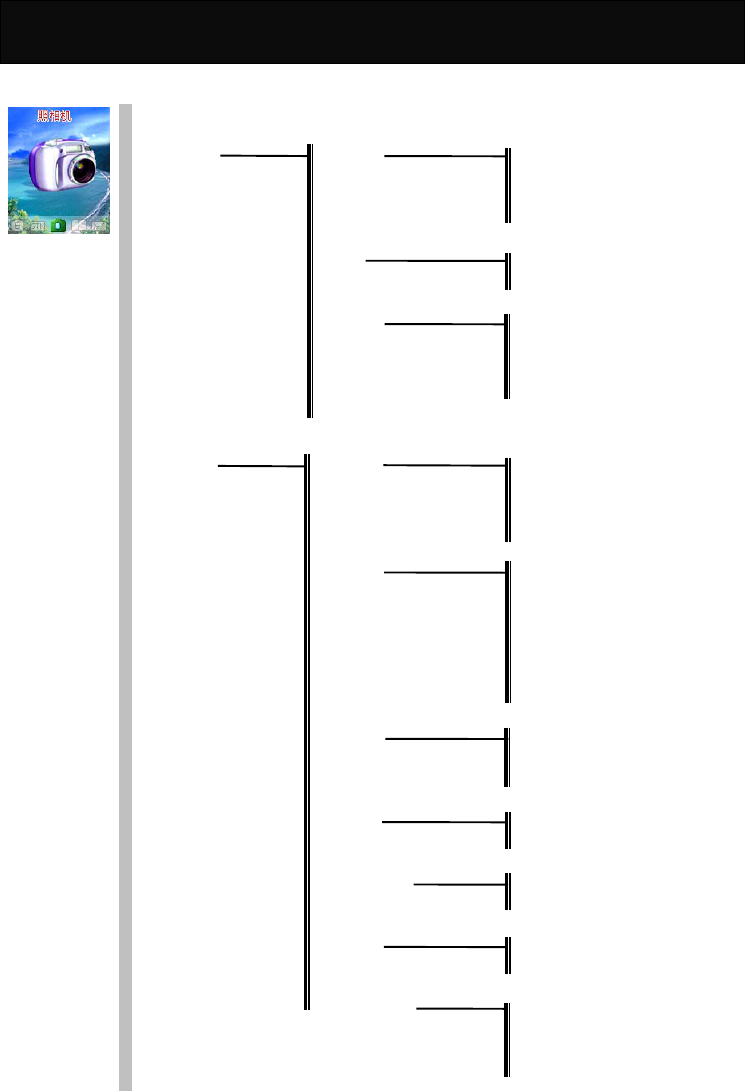
Menu Map
Menu Map
1 照相机
拍照
摄像
照片管理 照片编辑 相册一
相册二
相册三
相册四
删除 按相册删除
清空所有相册
相册更名 相册一
相册二
相册三
相册四
内存信息
摄像管理
拍照设定 目的相册 相册一
相册二
相册三
相册四
拍照效果 底片效果
曝光过度
黑白照片
怀旧效果
浮雕效果
轮廓效果
正常效果
影像品质 精细
标准
基本
快门伴音 开启
关闭
定时拍照伴音 开启
关闭
拍照模式 普通
夜间
设置图片大小 160*120
320*240
640*480
1280*960
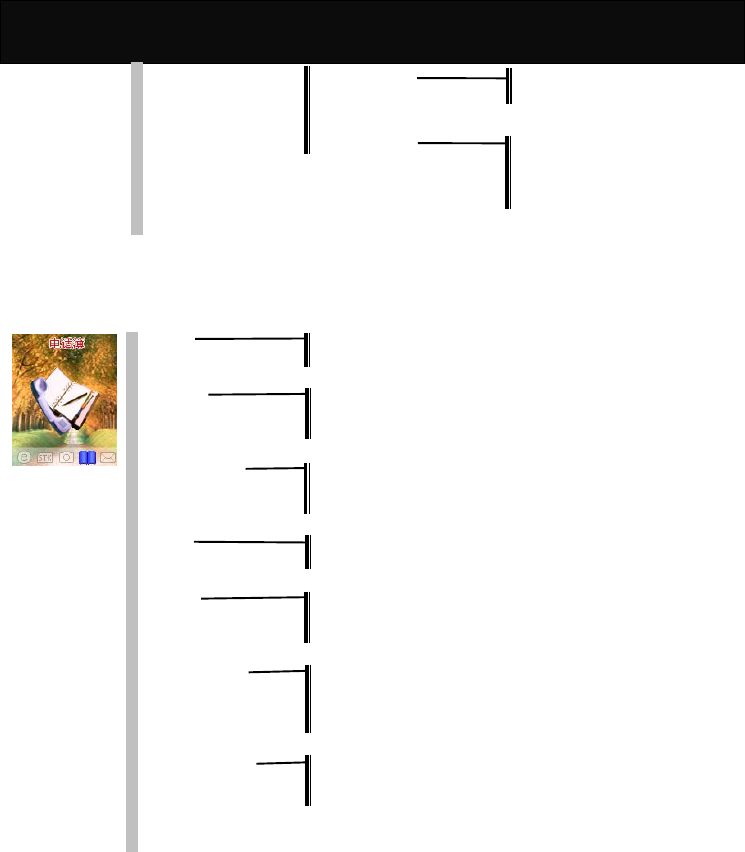
Menu Map
环境设置 50HZ
60HZ
大头贴 关闭
大头贴 1
大头贴 2
大头贴 3
使用说明
2 PhoneBook
View Search Name
Group
Add New Add Name
Quick Save
Add To Exist Name
Group Setting Melody
Add New
Delete
Copy Copy All
Select Copy
Delete SIM All
Handset All
Select Delete
Fixed Dial List Activate
Add New
View
Memory Info
One Touch Key Change
Delete
View
Phone Status
Service Hotline
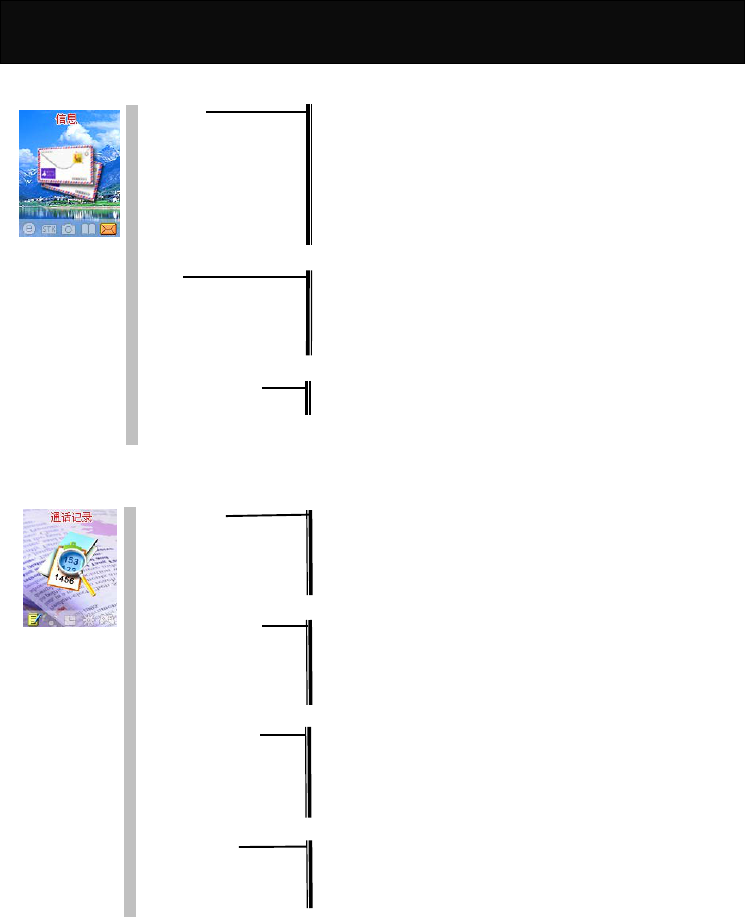
Menu Map
3 Message
SMS Create
Inbox
Outbox
Draftbox
Delete
Voice Mailbox
Broadcast
Phone Status
MMS Create Message
Inbox
Outbox
Report
Delete
Message settings SMS Settings
MMS Settings
4 Records
Dialed calls Call
Add Name
Quick Save
Add To Exist Name
Delete
Received Calls Call
Add Name
Quick Save
Add To Exist Name
Delete
Missed Calls Call
Add Name
Quick Save
Add To Exist Name
Delete
Delete All
Call Register Call Timer
Call Cost
Show Balance
Last call
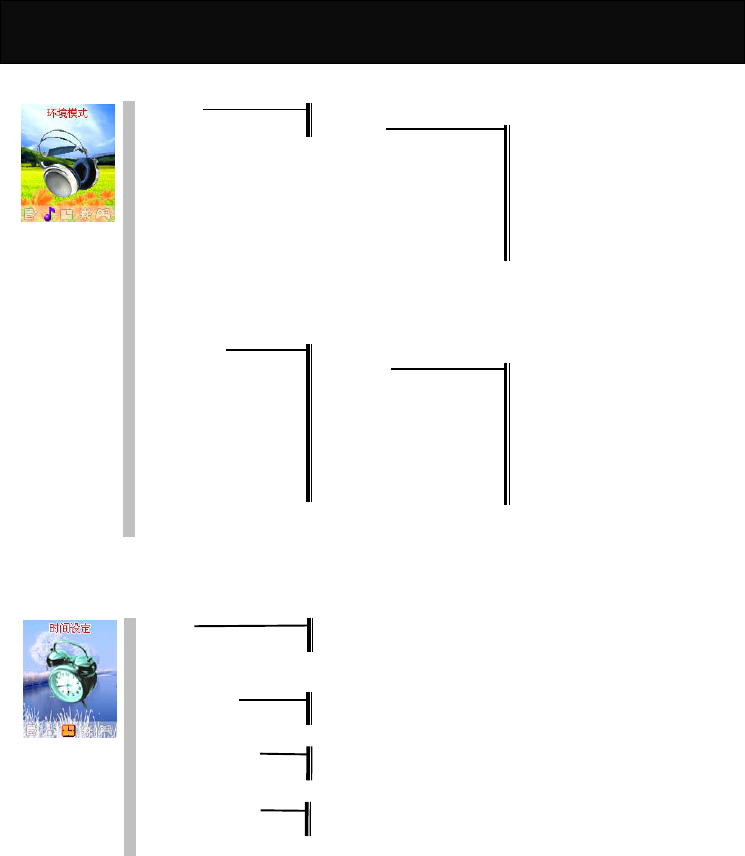
Menu Map
5 Profiles
Normal Activate
Preference Incoming Call Alert
Ringing Tone
Ringer Volume
SMS Alert
Key Tones
Keytone Volume
Lid Sound
Power On /Off Alert
Mute
Meeting
Outdoor
Customized Activate
Edit Incoming Call Alert
Ringing Tone
Ringer Volume
SMS Alert
Key Tones
Keytone Volume
Lid Sound
Power On/Off Alert
Rename
6 Clock
Alarm Off
On
Date Setting
Time Setting
Display Mode 12 Hour
24 Hour
Time Zone
Auto Power Off Off
On
Auto Power On Off
On
Calendar
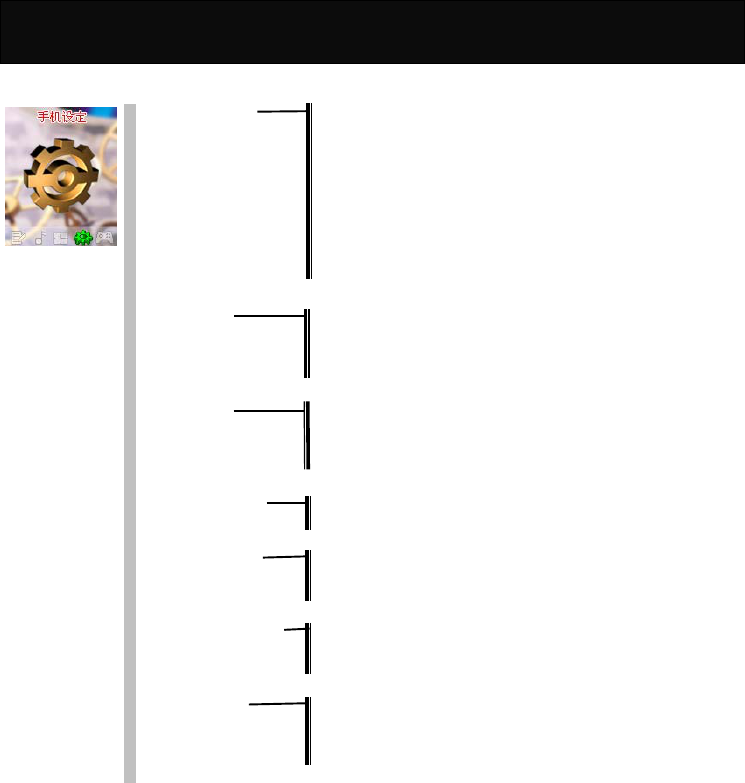
Menu Map
7 Settings
Normal Settings Languages
Input Method
Earpiece Volume
Headset
Handsfree
Any Key Answer
Auto Answer
Flip Answer
充电指示灯
Factory Settings
LCD Wallpapers
Background Color
LCD Contrast
Backlight
Call Settings Own Number Sending
Call Divert
Call Barring
Call Waiting
Network Settings Preferred
Select Mode
Security Settings PIN code
Change PIN2
Change Barring Code
Time&Cost Settings Calling Display
Charge Rate
Cost Limit
Short Cut Key Up Key
Down Key
Left Key
Right Key
Irda Settings
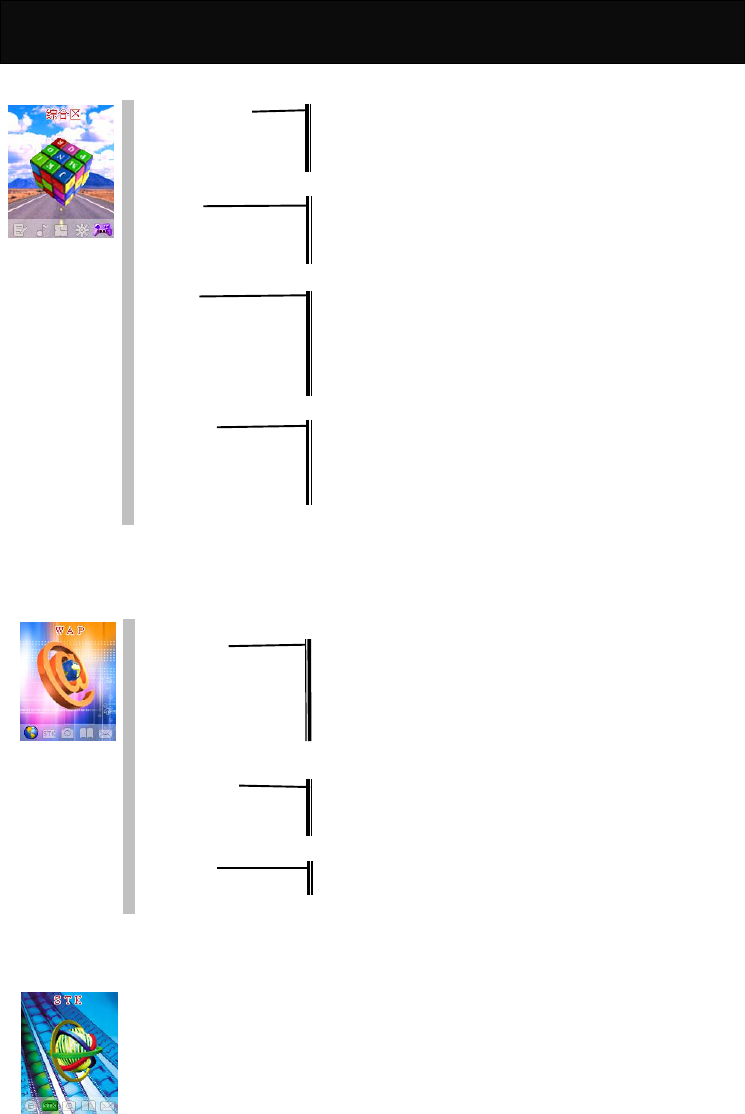
Menu Map
9 Extras
My Collections My Pictures
My Melodies
Record
来电肖像
JAVA™ JAVA™ List
Download Settings
Memory State
AboutJAVA™
Game Tank War
RedCap
Blackjack
Gobang
Elf
Setting
Notebook New Notepad
Select Time
Read All Notebook
Delete
Alarm Melody
Calculator
10 WAP
Homepage
Bookmarks i-hi 娱乐地带
新浪
雅虎
乐在其中
移动梦网
Last Page
Navigation
WAP Settings 中国移动
中国联通
Profile 3-Profiel 5
History GSM Link
GPRS Data Flow
Clear Cache
11 STK
The availability depends on your network operator.
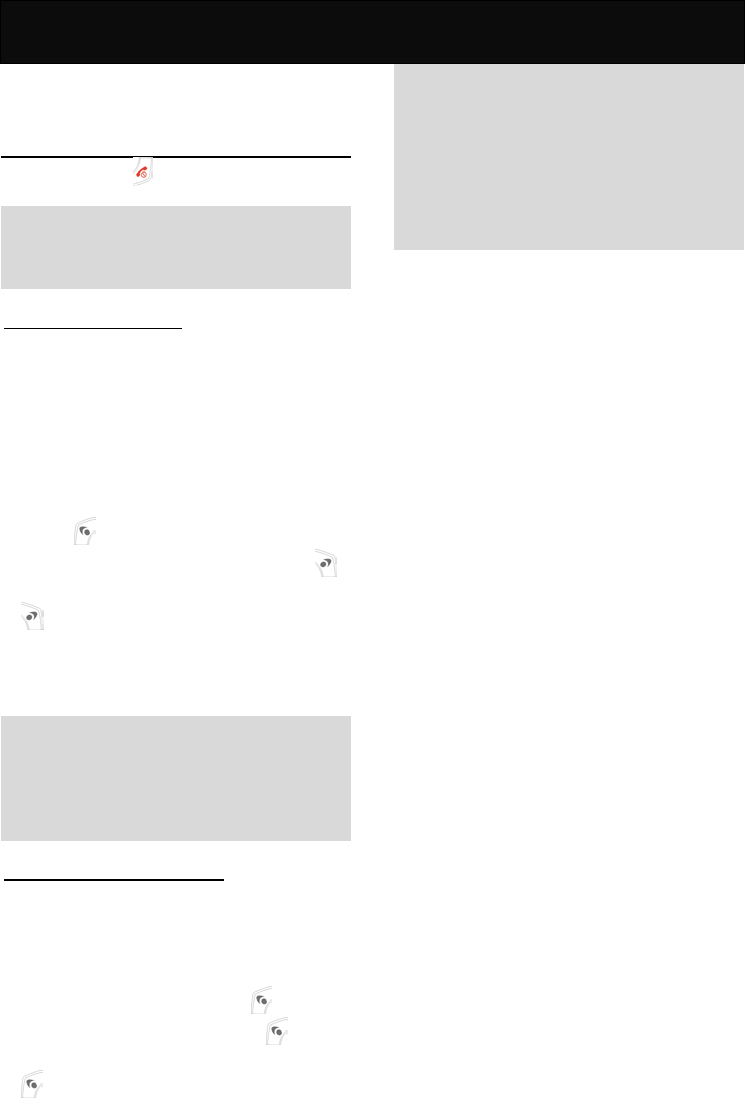
Call Functions
Call Functions
Turning your phone ON and
OFF
Press and hold for 3 seconds and then
release it.
Note
Always switch off your phone whenever it is
forbidden to use it or when it may cause
interference or danger.
When PIN is requested
SIM cards are usually protected with a PIN
code.
The PIN code usually comes with your SIM
card provided by the network operator.
1. Key in your PIN code (note that the
characters in your password are
replaced with “*”).
2. After you have entered the PIN code,
press .
3. If you key in a wrong number, press
to remove the last digit. Press and hold
to clear the entire entry.
4. If the PIN code entered is incorrect, a
warning message will be displayed to
notify you of the remaining times for
entering the PIN.
Note
If an incorrect PIN code is entered 3 times
in succession, your phone will
automatically lock-up the SIM card and a
message will be displayed to inform you
that the SIM card is blocked.
Unlock the blocked SIM card
If your SIM card is locked, you will be
asked to enter the PUK code to unlock your
phone in order to continue using it. Perform
the following steps to unlock the blocked
SIM card:
1. Key in the PUK code, press .
2. Key in a new PIN code, press .
3. Key in the new PIN code again and press
.
Note
The PUK (Personal Unblocking Key) code
is used to release and change the blocked
PIN code. If an incorrect PUK code is
entered 10 times in succession, the SIM
card will be blocked permanently. If the
PUK code does not come with your SIM
card or you have lost it, please check with
your network service provider for the code.
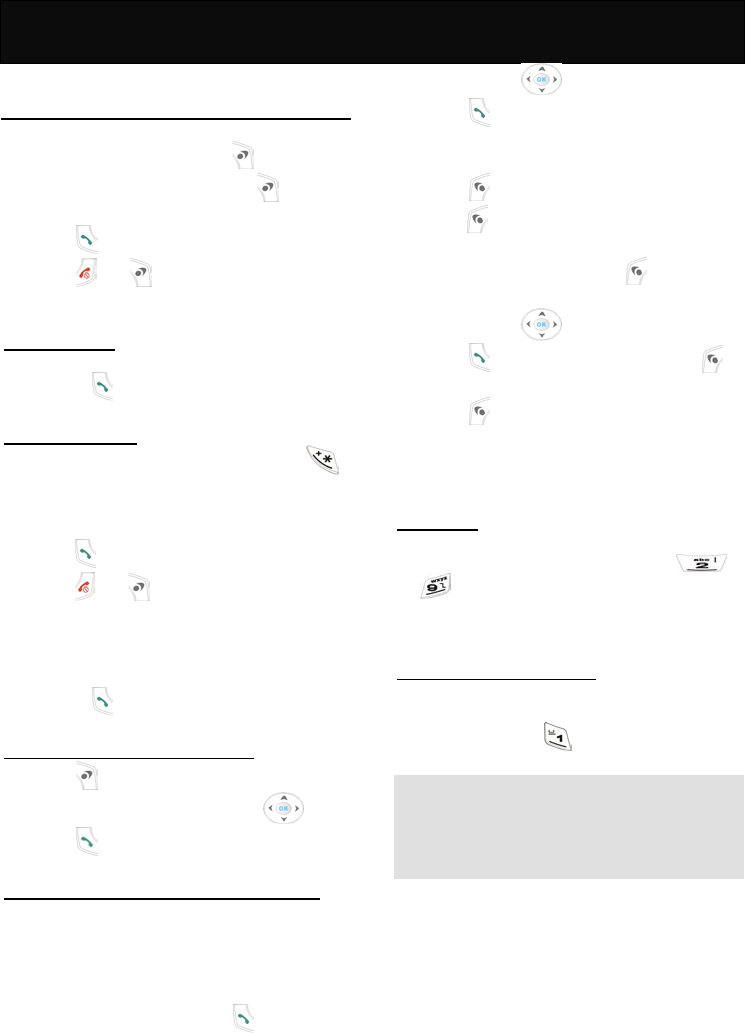
Call Functions
Making calls
1. In idle mode, key in the area code and
the phone number. Press to delete
the last digit. Press and hold for 3
seconds to clear the whole number.
2. Press to dial the number.
3. Press or to end an active call or
stop dialling.
Domestic calls
When in idle mode, key in 02154422999
and press to make the phone call.
International calls
1. When in idle mode, press and hold
until a “+” sign appears, then key in the
country code, the area code and the
phone number accordingly.
2. Press to place the call.
3. Press or to end an active call or
stop dialling.
Example:
When in idle mode, key in +886222682081
and press to make the phone call.
Making calls via the Phone Book
1. Press to the PhoneBook directly.
2. Scroll to the desired entry with .
3. Press to call the selected number.
Redial calls missed, received and dialled
The last 10 phone calls dialed, answered or
missed are stored in the phone’s memory.
To redial, perform either of the following:
Redial fast and easy
1. When in idle mode, press to view the
last phone calls dialled, answered and
missed.
2. Scroll through the list for the desired
number with .
3. Press to dial the selected number.
Redial via the menu:
1. Press , scroll to the “Records” and
press .
2. Select “Dialed calls”, “Received Calls” or
“ Missed Calls” and press .
3. Scroll to the desired name or phone
number with .
4. Press to place the call or press
to check the necessary information.
5. Press again to continue the next
operation with such as “Call”, “Add
Name ”, “Quick Save” “Add To Exist
Name” and “Delete”.
Speed dial
When in idle mode, hold down the
corresponding alphanumeric keys (
to ) to dial the preset speed dial
numbers. Ensure that you have entered the
settings in “One Touch Key”.
Calling your voice mailbox
When in idle mode, dial the voice mailbox
number provided by the network operator
or press and hold to access the voice
mailbox directly..
Note
Obtain your voice mailbox number from
your network operator, and ensure that the
number has been entered in the “Voice
Mailbox Number” option.
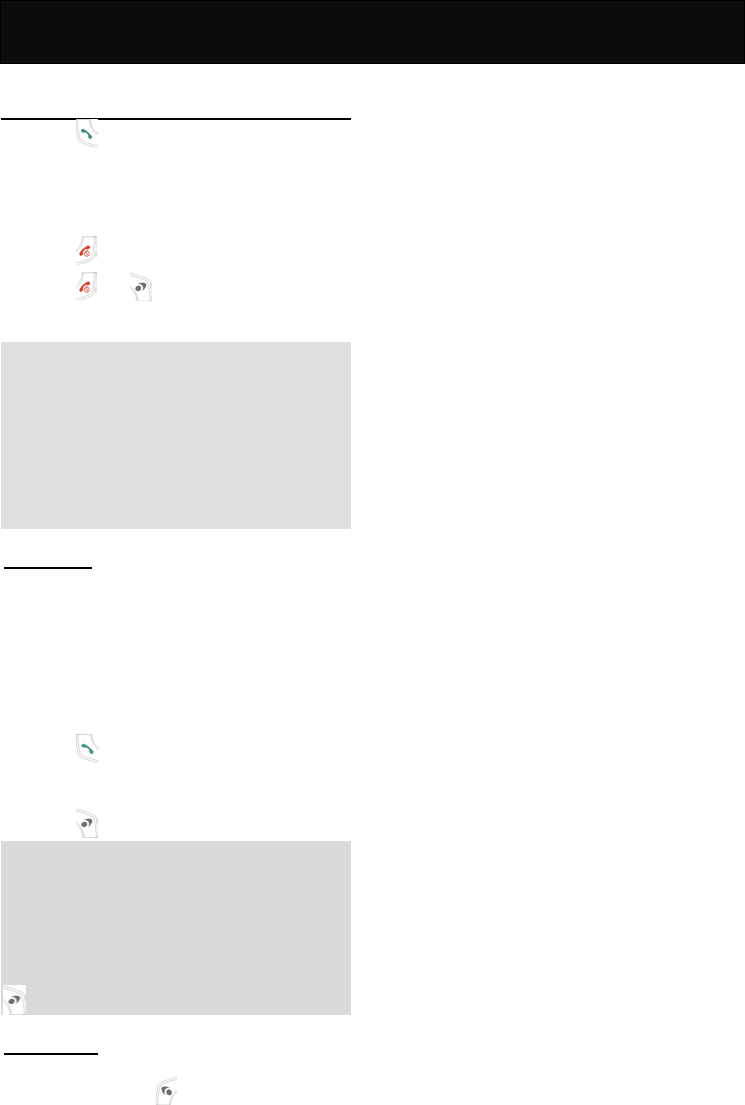
Call Functions
Answering calls
1. Press to answer an incoming call.
Alternatively, simply open the phone
cover to answer a call if the handset
cover is closed (if “Flip Answer” is
activated).
2. Press to end the call.
3. Press or to refuse an incoming
call.
Note
If you have activated the “When Busy”
function in Call Divert, any incoming calls
will be diverted to the specified number
while you are on a call. For example, you
may divert incoming calls to your voice
mailbox. If you have rejected an incoming
call, the call will be diverted too. Please
refer to “Call Divert”.
Call waiting
If call waiting function is activated, you may
answer a new incoming call while already
on line.
1. If there is an incoming call while you are
already on line, a tone will be heard and
a notification message and the caller
information will be displayed on the
screen.
2. Press to answer the incoming call.
The active call will be automatically
switched to hold.
3. Press to reject the new call.
Note
The call waiting function allows you to
manage up to two calls simultaneously (1
active, 1 on hold). To answer the third
incoming call, end one of the active calls, or
establish a multiparty call for the two online
calls before answering the third call. Press
to refuse the new incoming call.
In-call menu
During a call, you can access the In-call
menu by pressing . Some of the options
listed in In-call menu may not be available
at a given time and vary depending on your
network operator.
Functions that are available in normal
mode
Mute
Mutes the mobile phone, the party on the
phone will not hear you. When this option is
selected, if the phone is in call waiting
mode, the party on the phone will not hear
you and the call on hold will remain on
hold.
Unmute
Cancels the mute function.
Hand Free
Enables users to talk without holding the
phone.
Hold
Places an active call on hold.
Send SMS
Sends short messages to other party
during calls. For detailed operation, refer to
“Messages”.
Phone Book
Enables users to check or edit the data in
phone book during a call. For detailed
operation, refer to “PhoneBook”.
Fixed Dial List
Enables users to check or edit the data in
phone book during a call. For detailed
operation, refer to “PhoneBook”.
Call Records
Views the call records of the calls
answered, dialled and missed.
Send DTMF
Activates or deactivates the DTMF tone.
End active call
Disconnects the active call.
Functions that are available in call
waiting mode
Mute
For detailed operation, please refer to the
function described above.
Unmute
For detailed operation, please refer to the
function described above.
Hand Free
For detailed operation, please refer to the
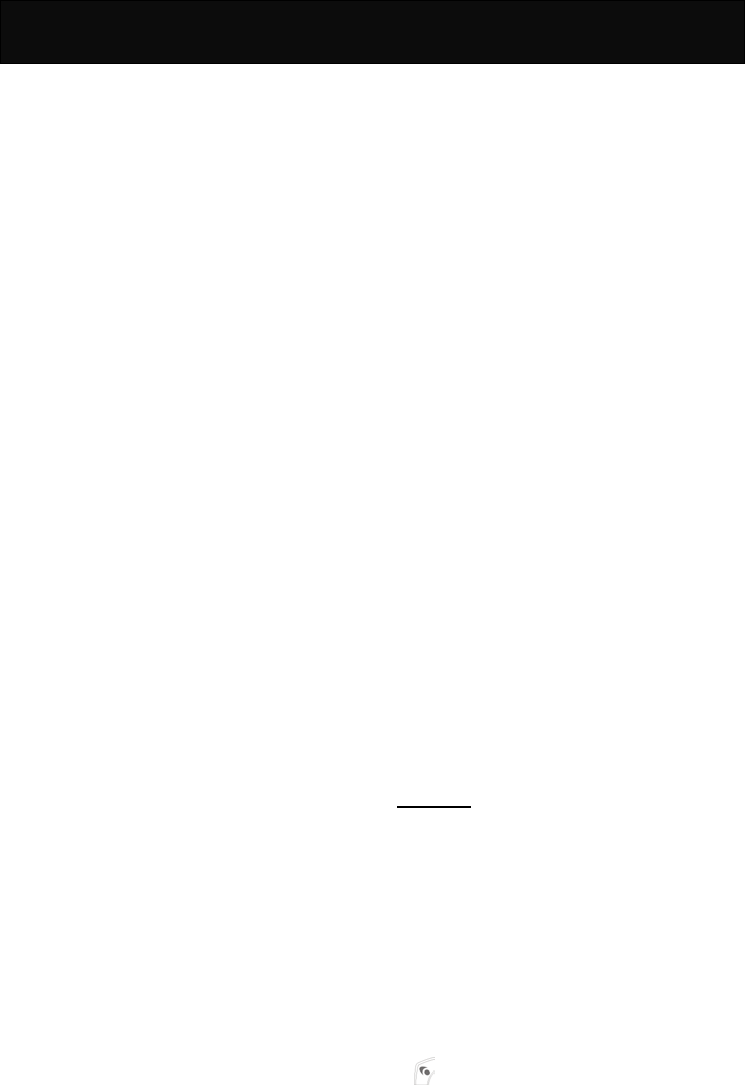
Call Functions
function described above.
Swap
Switches between the active call and the
call on hold when in call waiting mode.
Call Divert
Transfers the call to another phone
number.
Send SMS
For detailed operation, please refer to the
function described above.
Build Multiparty Call
Starts a multiparty conference call up to 7
participants. For detailed operation, please
refer to “Multiparty”.
Phone Book
For detailed operation, please refer to the
function described above.
Fixed Dial List
For detailed operation, please refer to the
function described above.
Call Records
For detailed operation, please refer to the
function described above.
Send DTMF
For detailed operation, please refer to the
function described above.
End active call
For detailed operation, please refer to the
function described above.
End All Calls
Terminates all calls, both on line and on
hold.
End Held Call
Ends the call on hold.
Functions that are available in multiparty
conference call mode. When the
multiparty conference call is activated,
the phone gives you access to some
specific functions. The availability
depends on your network operator.
Mute
For detailed operation, please refer to the
function described above.
Unmute
For detailed operation, please refer to the
function described above.
Hand Free
For detailed operation, please refer to the
function described above.
Hold Multiparty Calls
Places the current multiparty conference
calls on hold.
Send SMS
For detailed operation, please refer to the
function described above.
Split MPTY
Chooses a participant from the multiparty
conference call for a private conversation.
Phone Book
For detailed operation, please refer to the
function described above.
Fixed Dial List
For detailed operation, please refer to the
function described above.
Call Records
For detailed operation, please refer to the
function described above.
Send DTMF
For detailed operation, please refer to the
function described above.
End component
Terminates the connection with one of the
participants from the multiparty conference
call.
End Active MPTY
Terminates the connection with the active
conference call.
Add To Multiparty Call
Add a new incoming call to the multiparty
calls on already on line.
End Held MPTY
Ends the multiparty conference calls on
hold.
Multiparty
This option allows a conference call for up
to 7 parties. Please check with your
network operator for the availability of
multiparty conference calls.
Before activating a multiparty conference
call, make sure that you have established
two on-line calls (1 active, 1 on hold).
1. Make sure that you have established two
online calls (1 active, 1 on hold), before
activating a multiparty conference call.
2. If the existing calling parties agree to
participate in the conference call, press
to enter the In-call menu and select
“Build Multiparty Calls” to start a
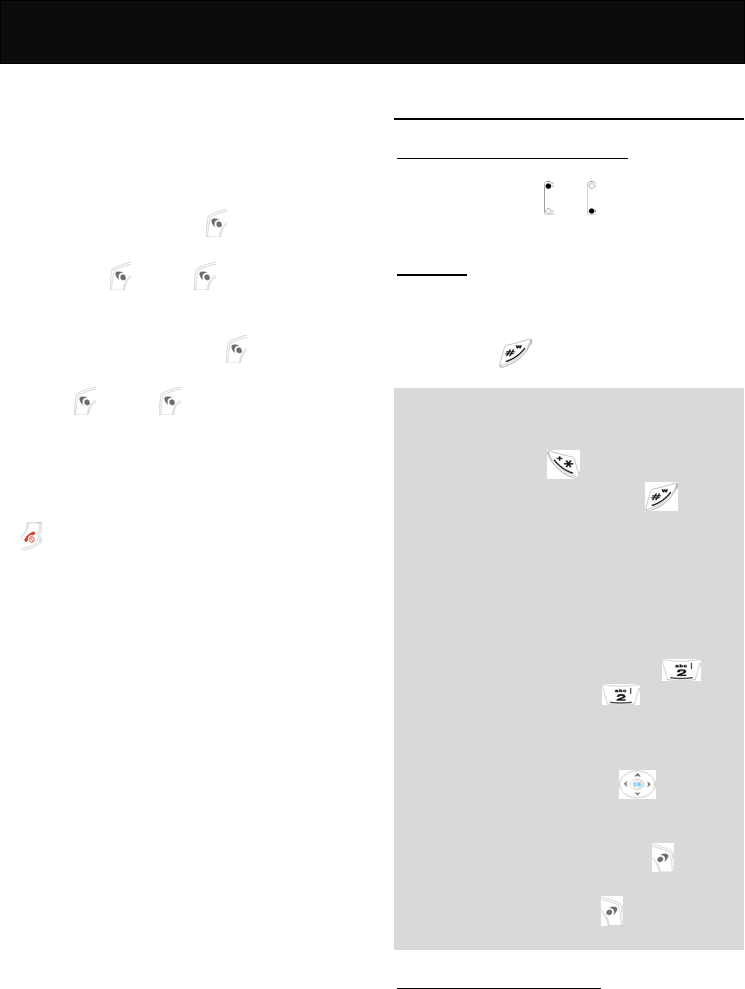
Call Functions
multiparty conference call.
3. To add a new participant to the multiparty
conference call, place the existing
conference call on hold, establish a new
call connection with the new incoming
call and repeat step 2.
4. To release a participant from the
conference call, press to enter the
In-call menu. Select “End component”
and press . Press again to
release the selected participant.
5. To have a private conversation with one
of the participants, press to enter the
In-call menu. Select “Split MPTY” and
press . Press again to start your
private conversation with the selected
participant. The existing multiparty
conference call will then be automatically
placed on hold.
6. To end an active conference call, press
.
Other operations
Adjusting the earpiece volume
You can adjust the earpiece volume using
the side soft keys or to increase or
decrease the volume during a call.
Input text
The J6 model provides a number of input
methods for you to organize your phone
book or write messages.
By pressing , users may switch
between the different input methods.
Note
When in idle mode, use only numbers,
the international dialling prefix code “+”
(press and hold ), the pause code
“W” and “P” (press and hold , once
for “W”, twice for “P”) and characters that
are allowed for dialling. Other letters or
symbols are not allowed.
To input a specific letter or symbol, after
selecting the desired input style, press
the corresponding key repeatedly until
the required letter or symbol appears.
For example: to input A, press
once; to input B, press twice, and
so on.
To key in the same character in
sequence, wait for a second between
each key press, or press to move
the cursor to the right and input the
character.
If you make a mistake, press to
delete the character to the left of the
cursor; press and hold to delete all
characters on the screen.
Using Predictive Text input
Predictive Text input is a much easier way
to input a text message in English. For
each letter to be entered, you only need to
press the corresponding alphanumeric key
once. In Predictive Text input, the
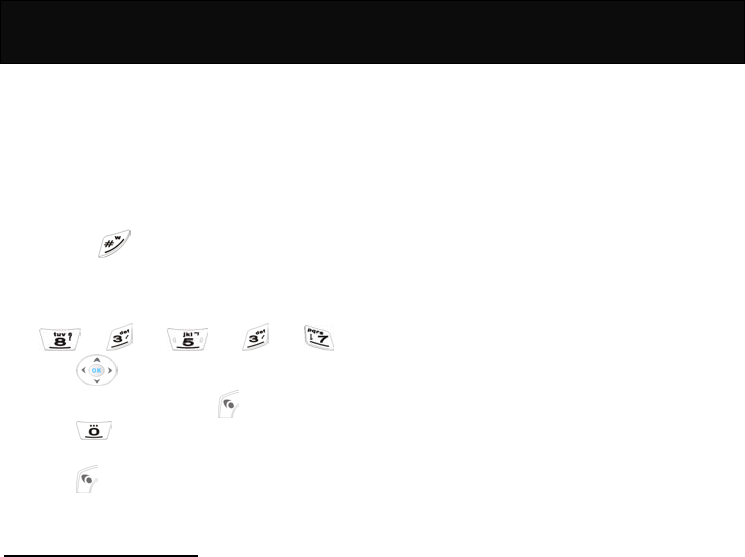
Call Functions
alphanumeric keys enter words with a
single key press instead of multiple key
presses. When the first (or second)
element is entered, the display shows the
most probable word in the suggestion area
The word you select from the suggestion
area will move to the text area.
1. Switch to Predictive Text input by
pressing repeatedly until the
desired input style appears.
2. For example, to input “Telephone”, key in
the following:
3. Press vertically to select the
desired word and press .
4. Press repeatedly to input a
punctuation mark that you need.
5. Press when you have completed
writing the message.
Using Capitalization input
Capitalization input facilities user of the
message composing. The first letter of
each sentence is shown in capital letter
automatically. For example: to input “go
home”, press the associated keys
accordingly, the sentence “Go home” will
be shown on the LCD display.
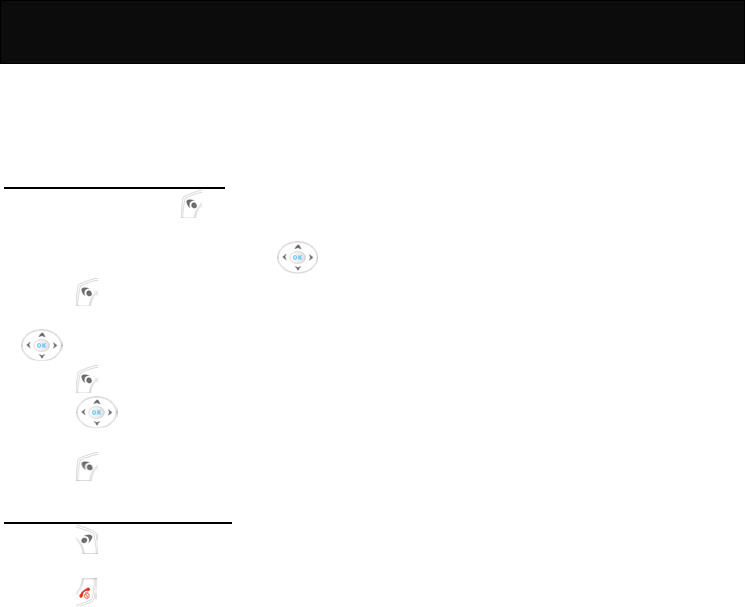
Using The Menu
Using The Menu
This handset offers a range of functions
that allow you to customize the phone to
your needs. These functions are arranged
in menus and submenus.
Accessing the menu function
1. In idle mode, press to go to the menu
facility.
2. Scroll to the desired menu with .
3. Press to enter the desired submenu.
4. Scroll to the desired submenu with
.
5. Press to access the submenu.
6. Press up or down to access the
next menu of the selected submenu.
7. Press to confirm setting.
Returning from menu function
1. Press to return to the previous menu
level.
2. Press to exit the menu and return to
idle mode without changing the menu
settings.
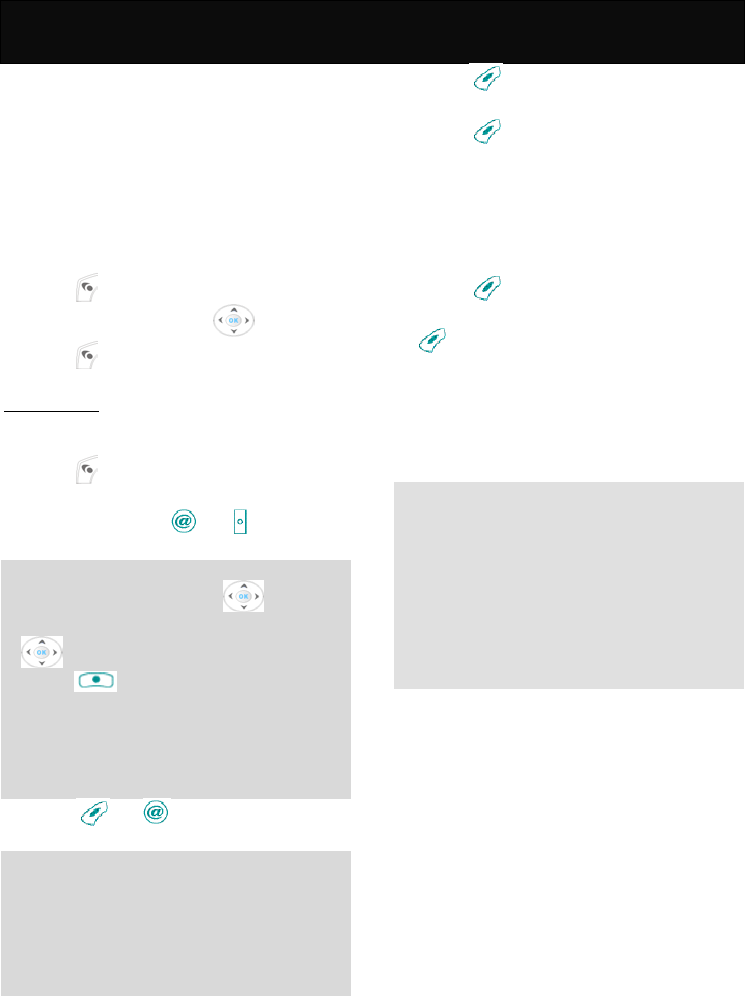
Camera 1
Camera
This function is the application of built-in
digital camera. It allows you to take
pictures (both still and moving images) and
make certain settings on the pictures. You
can also send images in a multimedia
message, as an e-mail attachment or via
infrared connection. The camera produces
JPEG images.
In idle mode, proceed as follows:
1. Press to enter main menu.
2. Scroll to “Camera” with .
3. Press to access the submenu.
Take picture
This function allows you to view the image
that you want to take and save.
1. Press to preview the photo subject.
2. Point the viewfinder toward the photo
subject and press or to take the
picture.
Note
When previewing, press left or
right to adjust the brightness, press
up or down to adjust the focus,
press to switch between “Take
picture” (still image) and “Photograph”
(moving image). You can still preview the
image on sub LCD display even if the
handset cover is closed.
Hold the handset when capturing image.
3. Press or to save the picture in
“Photo album”.
Caution
Many jurisdictions have laws and
regulations about taking pictures in public
or private areas and regarding the
processing and further use of such pictures.
Check with your network service provider
for the restrictions that apply to you.
To view the captured images and adjust
certain other settings or check the
information on a selected image, perform
the following steps.
1. Press to enter the “Take picture”
menu.
2. Press to access the following
menu.
Photo album
This option allows you to organize the
pictures that are stored in the handset
memory or SD card.
Handset
1. Press to access the option.
2. Scroll to the desired image and press
to access the following options.
View
View the captured photo. You may set the
picture as wallpaper, add the picture to a
name or phone number, send the picture to
other handset that offer compatible MMS
message features.
Note
You may transmit the pictures in the
handset to a PC using DBTEL Sync Tool
application via a USB cable. For detailed
operation, please refer to “Data
Synchronization Tool user manual”.
The “DBTEL Sync Tool” application is
required to transmit the data. To
download the Sync Tool application,
please visit the DBTEL website.
Image information
You may check the format, size and
volume of the picture.
Rename
Change the file name of the picture.
Delete
Delete the selected picture.
Delete all
Delete all the pictures at the same time.
SD Card
You may view, check the information,
rename, and delete the pictures saved in
the SD Card. For details of this option,
please refer to “Handset”.
Photo size
You can set the pixel format of the images.
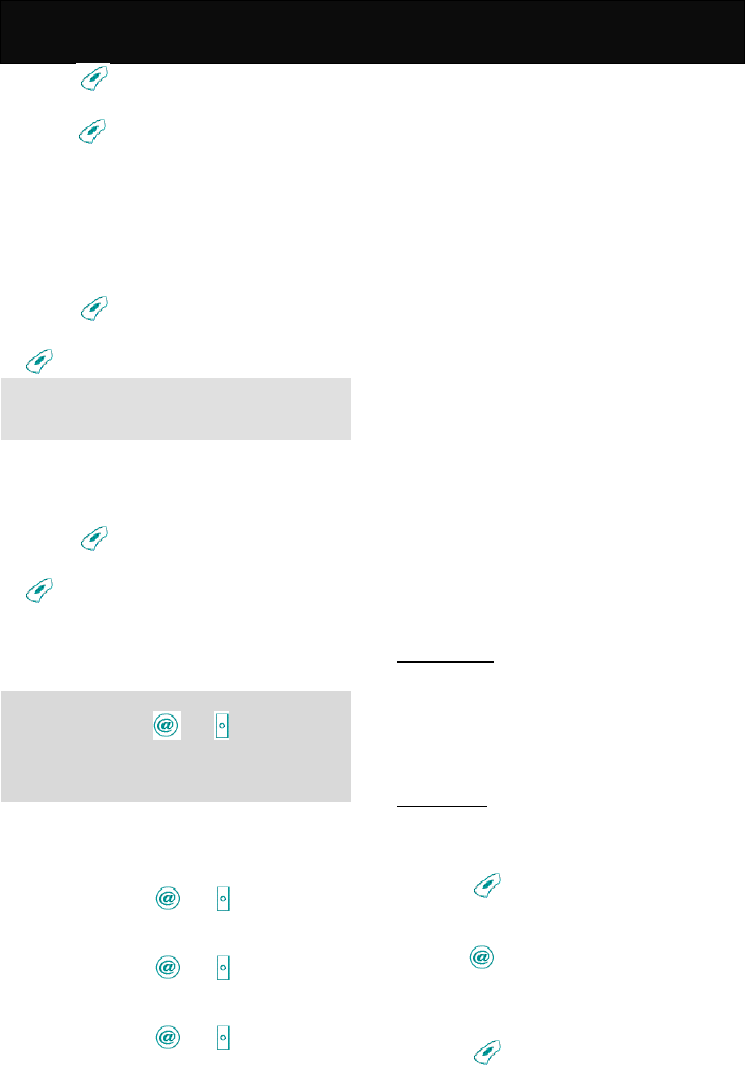
Camera 1
1. Press to access the option.
2. Scroll to the desired photo size and
press to set the image size.
640*480
Capture image with 640*480 pixel.
160*120
Capture image with 160*120 pixel.
Photo quality
You can choose the quality level of the
images by preference.
1. Press to access the option.
2. Scroll to the desired option and press
to set the photo quality.
Note
The higher the photo quality, the more
memory the image consumes.
Photo effect
This option allows you to set the effect of
the images.
1. Press to access the option.
2. Scroll to the desired option and press
to set the photo effect.
Self timer
This option allows you to take pictures
electronically controlled with a few seconds
delay.
Note
If activated, press or , the self-timer
starts beeping and beeps at a higher
frequency for the final few seconds as a
warning signal.
Disabled
Deactivate the function.
10 Seconds
Takes photo with 10 seconds delay after
you have pressed or .
15 Seconds
Takes photo with 15 seconds delay after
you have pressed or .
30 Seconds
Takes photo with 30 seconds delay after
you have pressed or .
Night mode
Enable the night mode when capturing an
image at night.
Profiles
Set the frequency of the flashlight to 60Hz
or 50Hz.
Storage media
Select the storage location for saving the
pictures.
Interval shooting
Set the time for interval shooting when
capturing image.
Photo Frame
Set the frame for the taken photo. There
are 3 embedded frames for you to choose
from.
Settings
This option allows you to make certain
settings of the built-in camera.
Photo flash
Enable the camera flash when capturing
images.
Capture sound
When activated, a shutter sound will be
heard when capturing.
Auto Off
When activated, the preview in idle mode
will be cancelled automatically if no action
is taken for an extended period.
Photo album
This function allows you to view, check the
information, rename, and delete the
pictures you have taken. For detailed
operation, please refer to “Photo album” of
“Take picture”.
Photograph
This function allows you to capture moving
images and make some certain settings on
recording.
1. Press to access the viewfinder
mode. You may preview the scenery on
the main LCD display.
2. Press to start recording. While
recording, a flashing red light will appear
on the upper-left corner of the LCD
display.
3. Press to pause (press again to go
on).
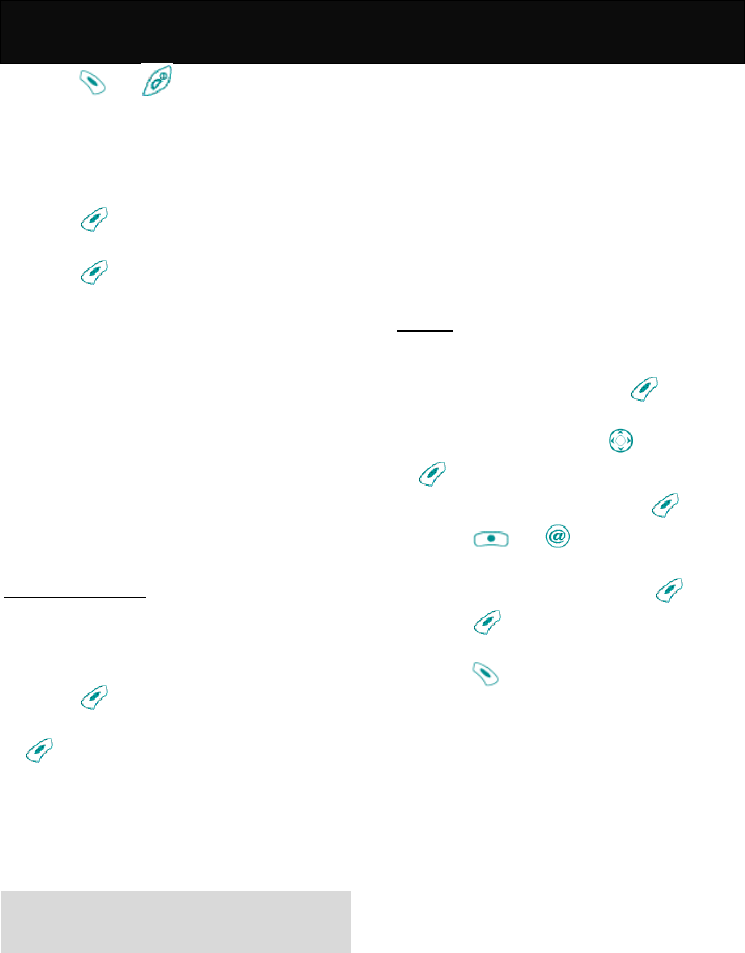
Camera 1
4. Press or to stop recording
and save the video clip in “Photograph
album”.
To adjust some certain settings before
capturing, perform the following steps:
1. Press to enter the “Photograph”
menu.
2. Press to access the following
menu.
Photo effect
This option allows you to set the effect of
the video clips.
Night mode
Enable the night mode when recording at
night.
Profiles
Set the frequency of the flashlight to 60Hz
or 50Hz.
Storage media
Select the storage location for saving the
video clip.
Photograph album
This option allows you to organize moving
images that are stored in the handset
memory or SD card.
Handset
1. Press to access the option.
2. Scroll to the desired image and press
to access the following options.
Play
Play the recorded video clip.
Delete
Delete the video clip.
Rename
Change the file name of the video clip.
Note
Use only the standard character to name
the file. A short file name is recommended.
Content
You may check the relevant information of
the video clip such as format, size, volume,
play time and so on.
Operation guide
Guide you through the operation of
capturing a moving image with brief help
text.
Delete all
Delete all the video clips saved in the
handset.
SD Card
You may view, check the information,
rename, and delete the moving images
saved in the SD Card. For details of this
option, please refer to “Handset”.
Record
This option allows you to record an audio
clip.
1. When in idle mode, press to enter
the menu.
2. Scroll to “Camera” with and press
.
3. Scroll to “Record” and press .
4. Press or to start recording.
You may select the saving location
before recording by pressing .
5. Press to pause (press again to go
on).
6. Press to stop recording and save
the audio file in “Photograph album”.

PhoneBook 2
Phone Book
The “PhoneBook” is used to save phone
numbers and names in the handset or SIM
card. You can save up to 500 entries in the
handset. The SIM card capacity may vary
depending on the network service provider.
In idle mode, proceed as follows:
1. Press to enter main menu.
2. Scroll to “PhoneBook” with .
3. Press to access the menu.
View
You may view the names and phone
numbers that have been stored in the
handset or the SIM card.
Search Name
1. Press to access the menu.
2. Enter the name you want to search or
key in the letter that corresponds to the
first letter of the name require in the
phone book and press .
Note
Icons for easy identification will be shown
on the screen when the entry is stored in
the handset memory. For example, icons
that indicate the place where the data is
stored, the type what the number is
(handset, office, home or etc.) and which
group the data has been assigned to
(family, friend, workmate or VIP).
3. Scroll to the desired name or phone
number and press to dial the
number.
Group
1. Scroll to the desired group and press .
2. Select the desired phone number or
name and press to make a phone
call.
Note
You may access the submenus by pressing
to continue with the further operation if
necessary.
Add New
Add a new entry to the handset or the SIM
card.
1. Press to access the menu.
2. Key in the phone number and press .
3. Select “Add Name”, “Quick Save”, or
“Add To Exist Name” and press .
4. If “Add Name” is selected, perform the
following steps:
(1) Key in the name and press .
(2) Select either “Save To SIM” or “Save
To Handset” and press .
(3) If “Save To SIM” is selected, key in the
location number to where the entry to
be saved and press .
(4) If “Save To Handset” is selected, select
the desired group and press .
(5) Select either “Handset”, “Office” or
“Home” to define the attribution of the
entry.
5. If “Quick Save” is selected, the entry will
be stored in the handset without editing.
6. If “Add To Exist Name” is selected,
perform the following steps:
(1) Select the desired name or phone
number and press .
(2) Scroll to the field that is allowed for a
new number and press .
(3) If the selected field has existed a
phone number, you will be asked
whether or not to overwrite the old
number.
Note
To key in the country code, press and
hold until the international dialling
code “+” is displayed then key in the
appropriate country code. The steps for
dialling from abroad are the same as
above.
To key in an extension number, key in the
pause code “W” or “P” (press and hold
, once for “W”, twice for “P”) before
entering the extension number. This
feature requires the private branch
exchange with the DTMF function.
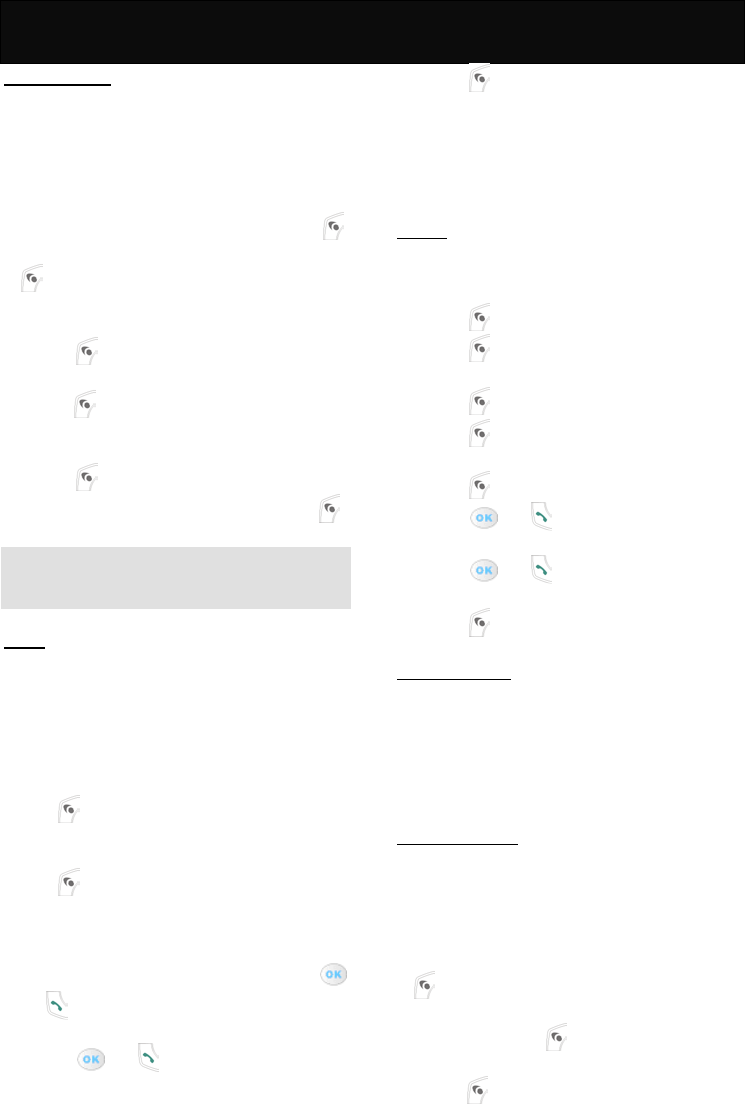
PhoneBook 2
Group Setting
You may organize your phone book data
into groups and set a specific ring tone for
each group.
Melody
Set the specific melody for the groups in
order to identify the caller efficiently.
1. Scroll to the desired group and press .
2. Select the favourite melody and press
.
Add New
Add a new group for well organizing.
1. Press to access the menu.
2. Key in the name of the new group and
press to save the setting.
Delete
Delete a group to free up more memory.
1. Press to access the menu.
2. Scroll to the desired entry and press
to delete the entry.
Note
Only the non-embedded group can be
deleted.
Copy
This option allows you to copy the
entry/entries from the SIM card to the
handset or vice versa. You will have the
choice of keeping or erasing the original
entry/entries while copying.
Copy All
SIM To Handset
Press to copy all the entries in the SIM
card to the handset.
Handset To SIM
Press to copy all the entries in the
handset to the SIM card.
Select Copy
SIM To Handset
1. Scroll to the desired entry and press
or to select the entry that to be
copied.
2. Press or again to deselect the
selected entry.
3. Press to confirm the selecting and
begin to copy the entry/entries you
selected.
Handset To SIM
Perform the procedure described above to
continue with the copying operation.
Delete
Delete one entry or several entries at a
time.
SIM All
1. Press to access the option.
2. Press to confirm the deletion.
Handset All
1. Press to access the option.
2. Press to confirm the deletion.
Select Delete
1. Press to access the option.
2. Press or to select the entry that
to be deleted.
3. Press or again to deselect the
selected entry.
4. Press to confirm the deleting.
Fixed Dial List
This fixed dial list is to restrict the use of the
SIM card. If activated, it is only possible to
make calls with phone numbers that have
been set in the list and the emergency call.
The PIN2 code is required to adjust this
setting.
One Touch Key
You may set the phone number for up to 8
entries for speed dialing. When in idle
mode, press and hold the corresponding
alphanumeric key, you can call the
designated number.
1. Scroll to a specific key number and press
.
2. Scroll to the desired name in the phone
book and press .
3. Scroll to the speed dialing entry and
press if you want to continue the
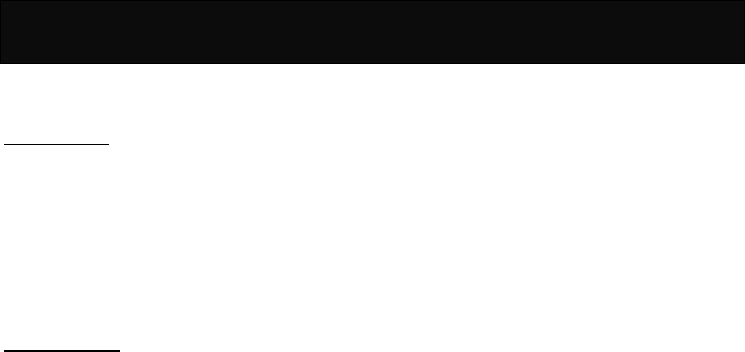
PhoneBook 2
next operation with “Change”, “Delete” or
“View”.
Phone Status
You can check the memory capacity of the
handset and the SIM card. For example:
50/500 means that there are a total of 500
entries; 50 entries have been saved with
memory still available for 450 more
memories. The phone status of the SIM
card may vary depending upon the memory
capacity of the SIM card.
Service Hotline
If you have any questions about our
products, please dial our tool-free hotline:
800-820-8118.For mobile phone users or
users in areas that do not offer 800
services, please call 021-64852866. We
will serve you wholeheartedly.
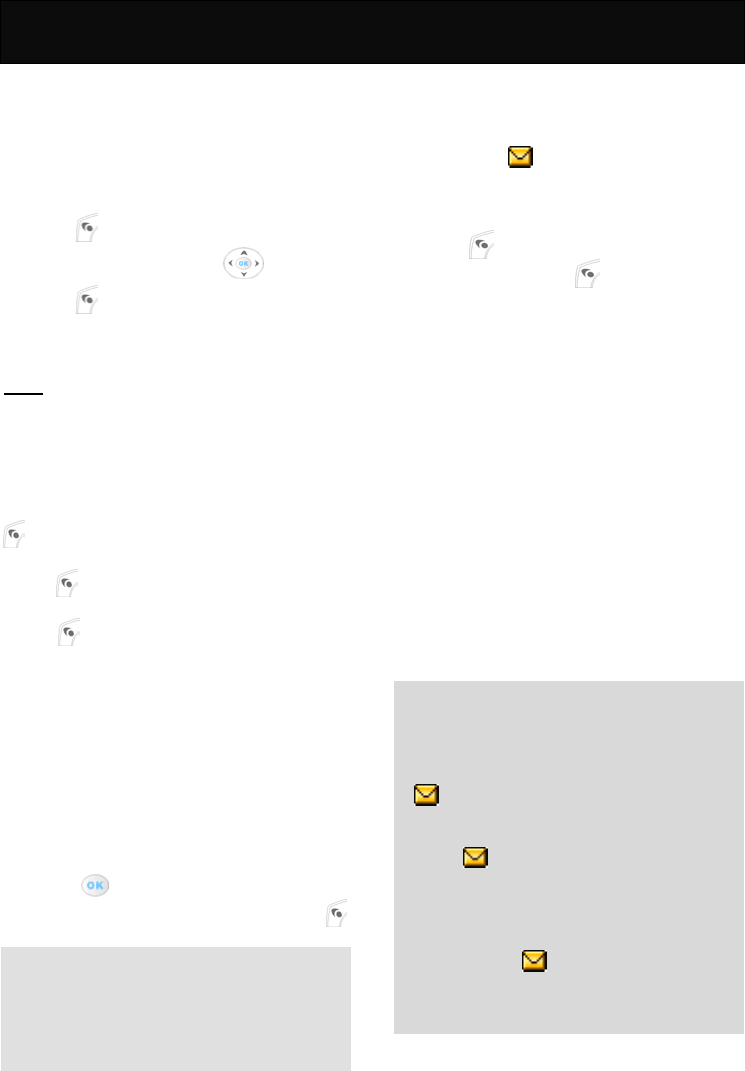
Message 3
Message
This menu allows you to send, read and
write text messages, listen to the voice
message and access relevant features that
are provided by your network service
provider.
In idle mode, proceed as follows:
1. Press to enter main menu.
2. Scroll to “Message” with .
3. Press to access the menu.
SMS
This option allows you to read, send and
write the text messages.
Create
You may write messages up to 160
characters in English.
After you have written your message, press
.
Key in his/her phone number manually or
press to access the “Phone Book” to
select the required name or number.
Press to access the following options.
Send
Send the written message to one person.
Save
Save the written message.
Send And Save
Send the written message and store it in
the memory.
Send To Many
Send the written message to more than
one person.
Select the required persons/numbers by
pressing .
After you have finished selecting, press
to send the message.
Note
Before sending any message, you have to
save the message center number in the
“Service Center Number”. Please check
with your network service provider for the
number.
Inbox
This option stores the message sent to you
and you may read it by accessing to this
option. If a new message has been
received, the icon will be shown at the
top of the screen and notification tones will
be heard.
1. Scroll to the message which to be read.
2. Press to read the message.
3. After reading press to access the
following options.
Delete
Delete the message.
Reply
Reply to the message by writing text.
Call Back
Return call to the sender.
Get Number
Extract the phone number that appeared in
the message or phone number of the
sender and save it to the memory.
Send SMS
Forward the received message to other.
Send To Many
Forward the received message to more
than one person at a time.
Move
Remove the selected message to the
“Archive” for well organizing.
Note
The message will be stored in the SIM
card (SIM card capacity depends on your
network service provider).
If a new message has been received, the
icon will be shown at the top of the
screen and notification tones will be
heard.
If the icon flashes, it means that
there is insufficient memory for new
messages. Select “Delete” in “SMS” to
delete old messages to free up memory
for new messages.
If there is no icon shown on the
screen, it means all received messages
have been read and there is sufficient
memory for new messages.
Outbox
This option stores the messages you sent
to others if you have selected the “Send &
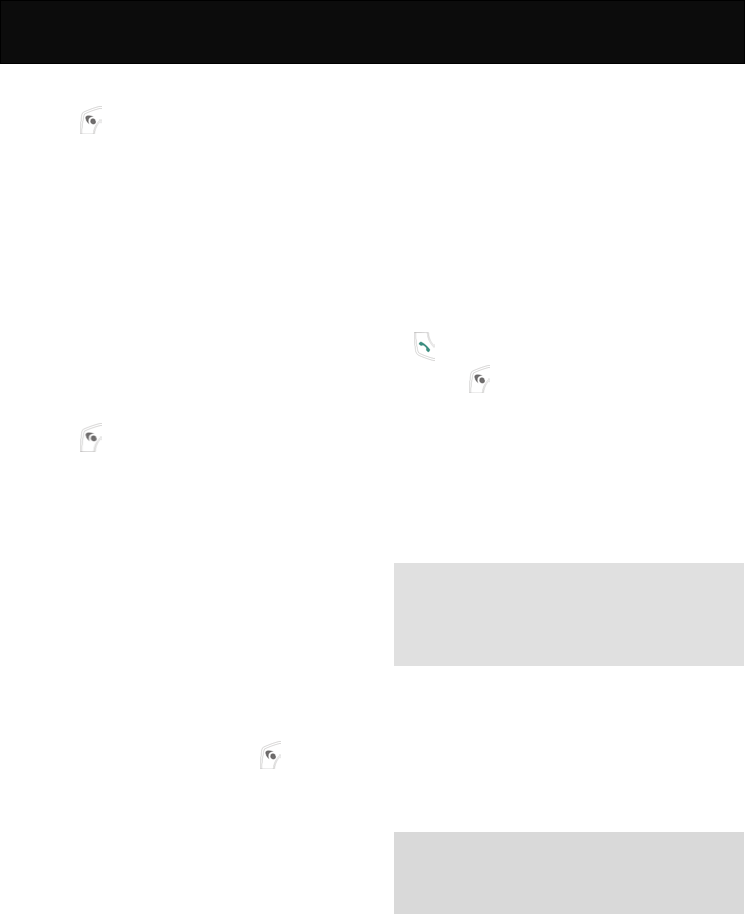
Message 3
Save” option for the written message. You
may access the following options by
pressing after reading.
Send
Forward the received message to other.
Delete
Delete the message.
Send To Many
Forward the received message to more
than one person at a time.
Move
Remove the selected message to the
“Archive” for well organizing.
Draftbox
This option stores the messages that you
have written but as yet unsent to others.
You may access the available submenu by
pressing after reading:
Send
Forward the received message to other.
Delete
Delete the message.
Send To Many
Forward the received message to more
than one person at a time.
Move
Remove the selected message to the
“Archive” for well organizing.
Archive
This option allows you to store the
message you have already read and saved
in the handset. You may access the
available submenu by pressing after
reading:
Delete
Delete the message.
Reply
Reply to the message by writing text.
Call Back
Return call to the sender.
Get Number
Extract the phone number that appeared in
the message or phone number of the
sender and save it to the memory.
Send SMS
Forward the received message to other.
Send To Many
Forward the received message to more
than one person at a time.
Delete
Delete the message in mailbox.
Delete Inbox
Delete all the messages in “Inbox”.
Delete Outbox
Delete all the messages in “Outbox”.
Delete Draftbox
Delete all the messages in “Draftbox”.
Delete Archive
Delete all the messages in “Archive”.
Select Delete
Delete the selected message.
1. Scroll to the desired message and press
.
2. Press to delete the selected
message.
Delete All
Delete all the messages in all the message
boxes.
Voice Mailbox
This option allows you to enter the voice
mailbox number and listen to the voice
messages that you have received.
Note
Please contact your network operator for
the voice mailbox number before using this
service. The voice mailbox number will
remain unchanged until you modify it.
Broadcast
This option allows you to receive
information broadcasted by your network
service provider (such as weather forecast
or road traffic information). Please contact
your network operator for information on
the topics available and its corresponding
index.
Note
Please check with your network operator
for the broadcasting topics and its
corresponding index.
Phone Status
You can check the memory capacity for
text messages of the handset and the SIM
card. For example: 2/200 means that there
are a total of 200 entries; 2 entries have
been saved with memory still available for
198 more memories. The phone status of
the SIM card may vary depending on the
memory capacity of the SIM card, the
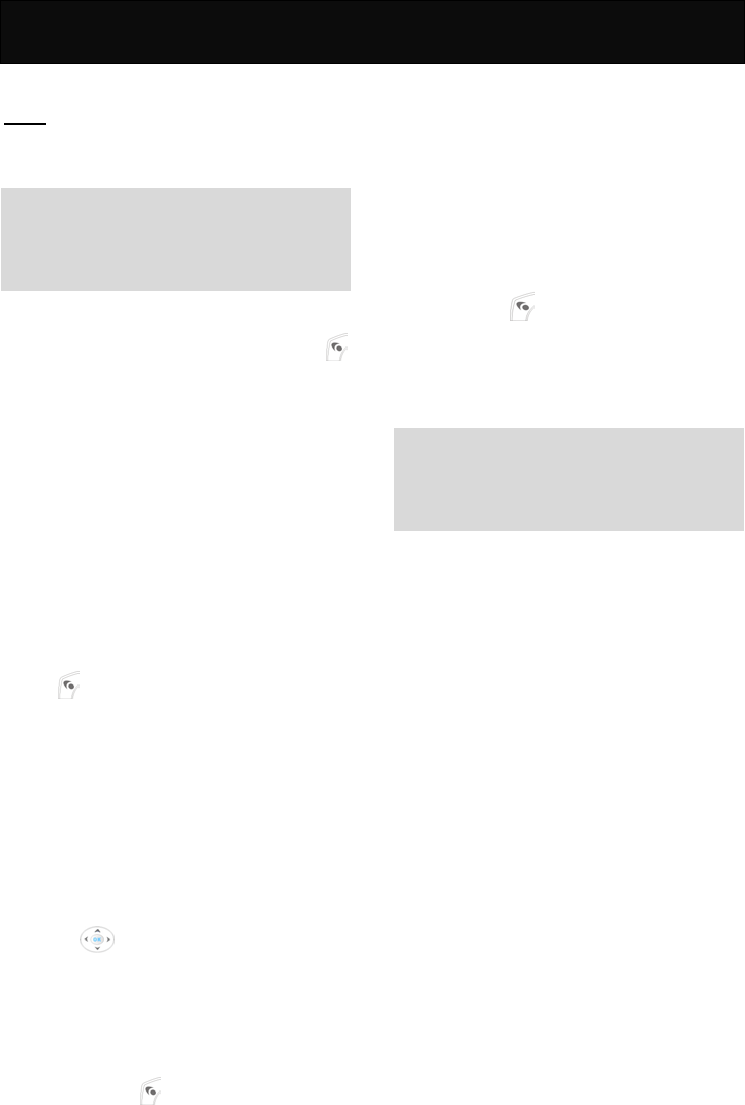
Message 3
capacity of the handset is 200 entries.
MMS
This function allows you to send, read and
edit multimedia messages including text,
pictures and sounds.
Note
The availability of MMS message
depends on your network operator.
Only devices that support MMS message
can receive and display MMS message.
Create Message
You may write messages up to 512
characters in English manually or press
to add in text message from datacenter.
Add Text From Datacenter
Add written text up to 512 characters in
English that has been saved in the
Datacenter.
Add Image
Add the embedded icon/image into the
MMS message.
Add Audio
Add a sound file into the MMS message.
New Audio
Record a voice memo and add it to the
slide currently being edited.
Follow the prompt on the screen to record a
voice memo.
Press to save the voice memo and
attach it into the slide currently being
edited.
New Slide
Insert a new slide. This will appear only
when you have composed a slide.
Preview Slide
Preview the slide you have composed.
Another Slide
Edit other slides for an MMS message that
is more than 1 slide. You may go through
the previous or next slide for editing by
pressing .
Slide duration
Set the interval between two slides for
playing the slides. The range of interval you
may set is 5-50 seconds.
Send
After you have finished editing the MMS
message, press to continue the next
operation with the following options.
1. Send: Input the destination addresses
from phonebook or input manually up to
5 entries and send the MMS message.
2. Preview: Preview the MMS message.
3. Subject: Input the title of the MMS
message.
4. Save: Save the MMS message to the
“MMS Draft” in “Outbox”.
Inbox
This option stores the MMS messages sent
to you. Press to enter the following
submenu:
Retrieve
Fetch your MMS message at the local
MMS center if auto download function is
not activated.
Note
The MMS message will be retrieved
automatically after a fixed interval if you
have activated the “Auto Download”
function in “MMS Settings”.
You may access the following submenu
after downloading the MMS message:
1. Play: View the received MMS message
right away.
2. Delete Message: Delete the received
MMS message from handset.
3. Forward: Send the received MMS
message to other phones that offer
compatible multimedia message features.
You may edit it before sending.
4. Reply: Reply to the sender via MMS,
SMS or by calling without retrieving the
MMS message.
5. Save Content: Save the image, audio
clip, text or URL that was attached in the
received MMS message in the handset
into the corresponding folder
respectively.
6. Save Sender Address: Save the phone
number of the sender in handset or SIM
card.
Reject
Reject the MMS message sent to you.
Reply
Reply to the sender via MMS, SMS or by
calling without retrieving the MMS
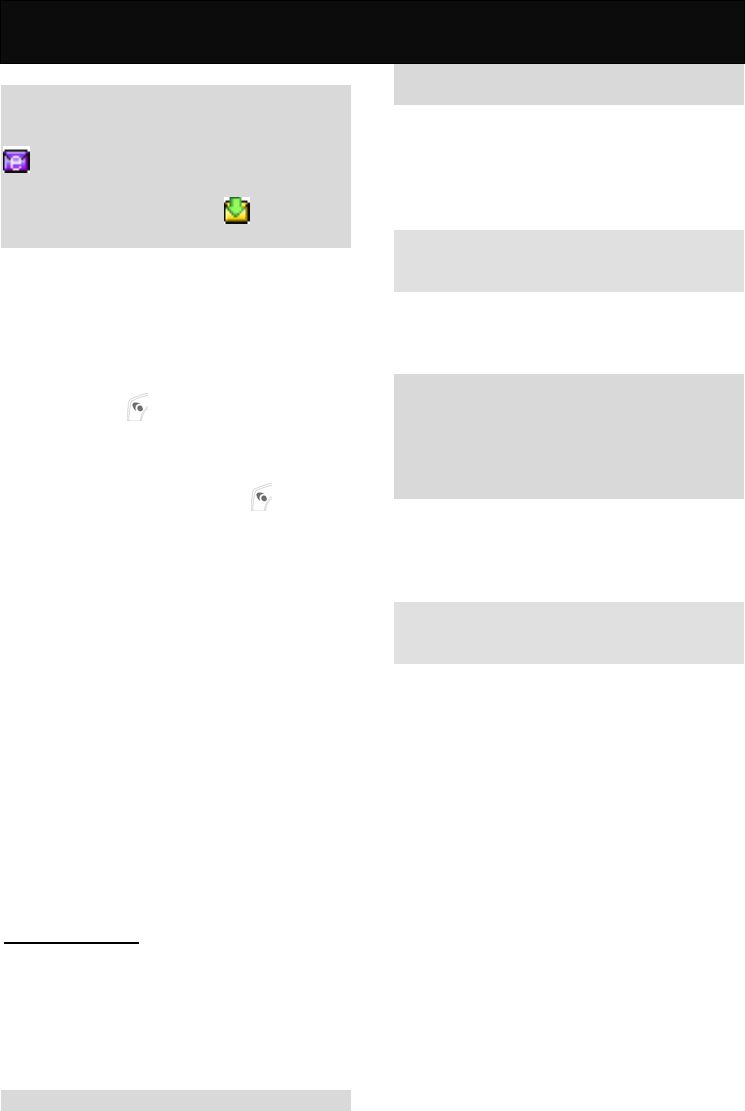
Message 3
message.
Note
If an new MMS message has been
received and not yet been downloaded,
will appear on the top of LCD display
with a notification tone. If the MMS has
already been downloaded, will be
appeared at the top of LCD display.
Outbox
This option stores the MMS message that
has failed to be sent, saved for sending
later and sent successfully.
MMS Pending
Stores the MMS message that has failed to
be sent. Press to continue with the next
operation.
MMS Draft
Stores the MMS message that has been
saved for sending later. Press to
continue with the next operation.
MMS Sent
Stores the MMS message that is sent
successfully.
Report
The delivery report of the MMS message
sent when the recipient has downloaded it.
Delete
Delete the MMS message.
Delete Inbox
Delete all the MMS messages in “Inbox”.
Delete Outbox
Delete all the MMS messages in “Outbox”.
Delete Report
Delete all the reports.
Delete All
Delete all the MMS messages in all the
message boxes and reports.
Message settings
SMS Settings
You may set the following options for your
SMS.
Service Center Number
This option stores the required service
centre number for sending the text
messages.
Note
Please check with your network operator
for the number.
Validity Period
Messages sent to you will not be saved if
you do not switch on your phone within a
certain time limit. This option allows you to
set the period the service center keeps the
unreachable message for you.
Note
This function depends on your network
operator.
Status Report
When activated, the service center will
send you the status report of the sent
messages.
Note
The availability depends on your network
operator
The function will not be available when
you send the message to more than one
person.
MMS Settings
This option allows you to make some
certain settings to receive a MMS message.
You have to set the WAP data transmission
settings first before using MMS.
Note
The availability of this function depends on
your network ooperator.
Msg Priority
Set the priority level of the MMS message.
You may choose from “High”, “Normal” or
“Low”.
Sender Visibility
This option allows you to set whether or not
the receivers can read your number or
identity.
Delivery Report
Set whether or not the service center sends
you a report when the MMS message is
delivered.
Read Reply Request
Set whether or not the send a read reply
request to the receiver when the MMS
message is received.
Auto Download
Set whether or not the handset downloads
the MMS message automatically. If not, the
MMS message will be stored in MMS
center.

Message 3
Reject Ads
Set whether or not to bar any
advertisements.
Append Signature
Set whether or not to add your signature
into the MMS message. If so, choose “Yes”
and start editing your signature.
Validity Period
Set whether or not to set the period the
service center keeps the unreachable MMS
message for you. If so, choose “Yes” and
set the period.
Network Settings
Input the IP address and MMS URL of a
network operator in order to receive an
MMS message.
Save After Send
Set whether or not to save the MMS
message automatically after you sent it.
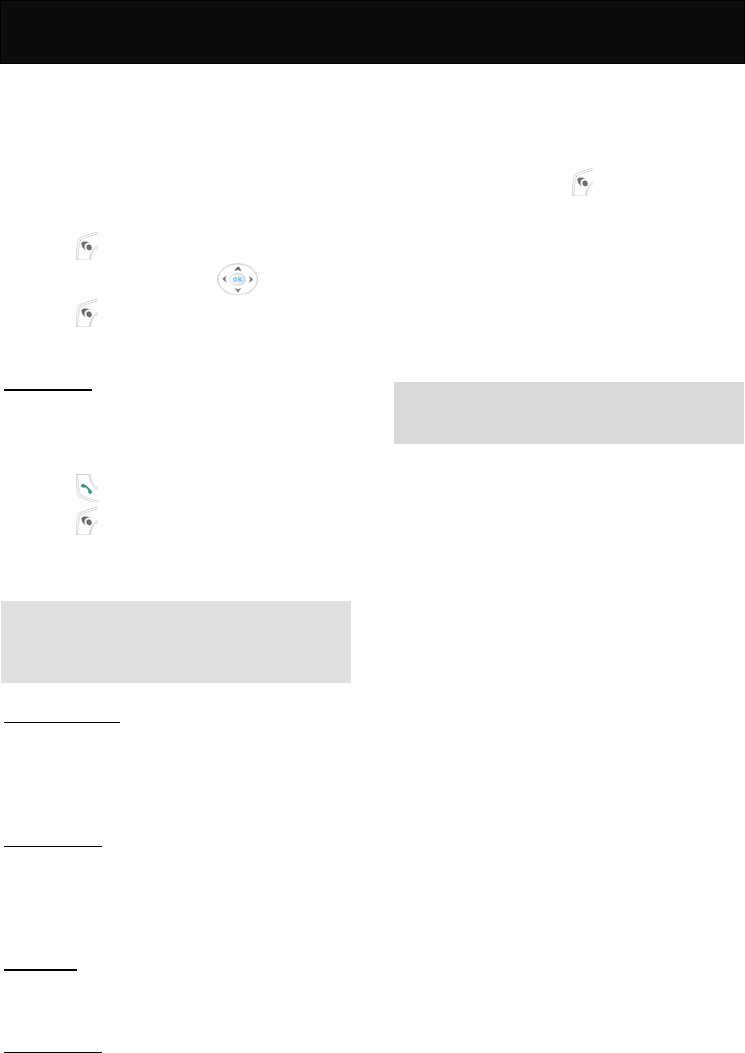
Records 4
Records
This option provides a record of call
duration, call cost, recent calls and relevant
settings. Some of the functions require the
PIN 2 code in order to access them. For
information on the PIN 2 code, please refer
to “Security Settings”.
In idle mode, proceed as follows:
1. Press to enter main menu.
2. Scroll to “Records” with .
3. Press to access the menu.
Dialed calls
The last 10 outgoing phone calls, including
the successful or unsuccessful calls that
you have made, are stored in the phone’s
memory.
1. Press to dial the selected number.
2. Press to access the submenu, which
includes “Call”, “Add Name”, “Quick
Save”, “Add To Exist Name” and
“Delete”.
Note
If a number is dialled several times, only
the last dialled entry will be shown on the
list.
Received Calls
The last 10 phone calls that you have
answered are stored in the phone’s
memory. Perform the procedures
described above if necessary.
Missed Calls
The last 10 phone calls that you have not
answered are stored in the phone’s
memory. Perform the procedures
described above if necessary.
Delete All
Clear the call records from the handset
memory.
Call Register
This option will provide the information on
the talk times, call charges and the balance
of your call limitation.
Call Timer
Provide the information on the total talk
time of the outgoing and incoming calls and
the accumulated talk times. You may reset
the timer by pressing .
Call Cost
Display the call cost of the accumulated
calls. You may reset the call cost to restart
a call charge. The PIN2 code is required to
set the charge rate.
Show Balance
Display the balance of your call cost (the
PIN2 code is required to access this
function).
Note
An emergency call is still possible even if
the balance reaches to zero.
Last call
Show you the talk time of the last call.
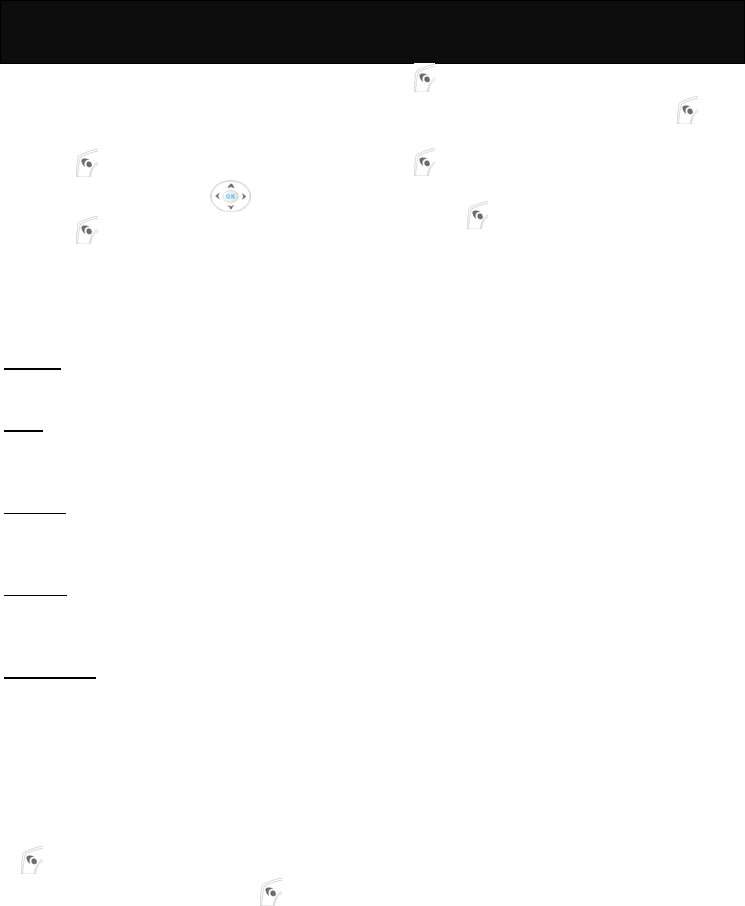
Profiles 5
Profiles
This menu allows you to customize your
handset settings for difference occasions.
In idle mode, proceed as follows:
1. Press to enter main menu.
2. Scroll to “Profiles” with .
3. Press to access the menu.
You may have different setting for a
particular environment that is provided as
below:
Normal
Default setting of the handset.
Mute
The alert tone of the incoming call is set to
not ring and vibrate for any incoming call.
Meeting
The alert tone of the incoming call is set to
vibrator alert.
Outdoor
The ring tone of the handset is set to
maximum level.
Customized
You may customize your own profile for a
special occasion and change the name of
the profile.
Activate
Perform the following to activate the profile
settings:
1. Scroll to the desired profile and press
.
2. Scroll to “Activate” and press .
Preference
You may change the setting of the
parameters by preference for each profile
by accessing the following options:
Incoming Call Alert
Set the incoming alert type for your
handset.
1. Scroll to the desired profile and press
.
2. Scroll to “Preference” and press .
3. Scroll to “Incoming Call Alert” and press
.
4. Select one of the desired alert types and
press .
Ringing Tone
Set the ring tone for the incoming calls.
Ringer Volume
Set the volume level of the ring tone.
SMS Alert
Set the tone for notifying you of the
incoming message.
Key Tones
Set whether or not the keypad tone makes
sound when pressed.
Keytone Volume
Set the volume level at key pressed.
Lid Sound
Set whether or not to activate the alert
when opening or closing the handset cover.
Power On/Off Alert
Set whether or not to activate or deactivate
the music when switching the handset on
or off.
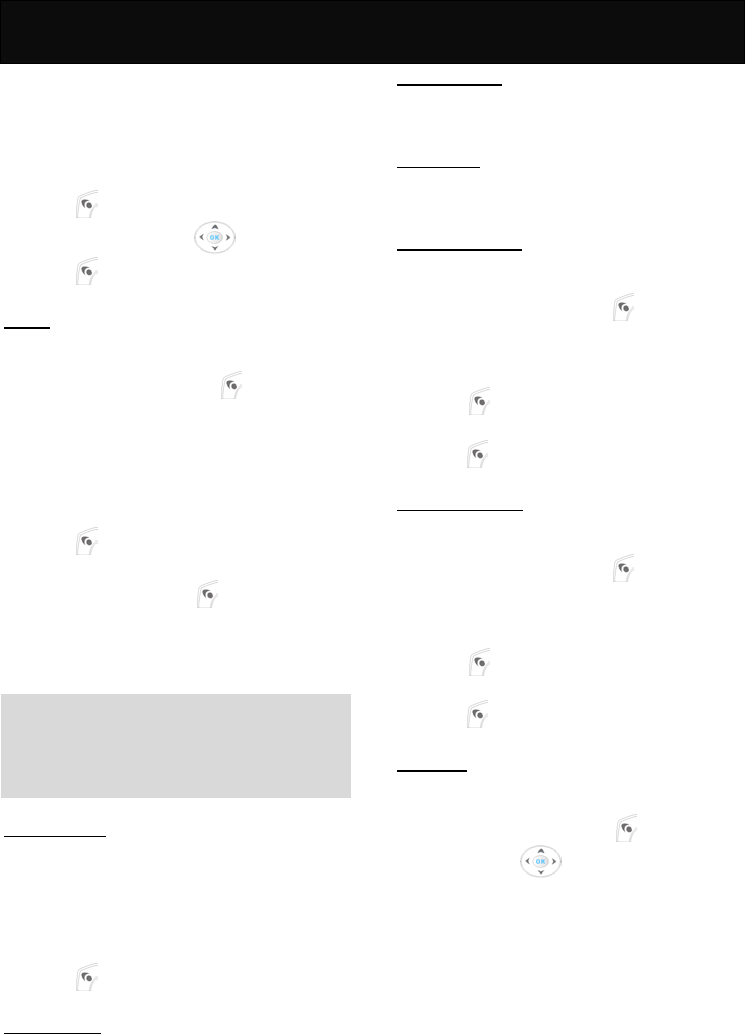
Clock 6
Clock
This menu shows the options for setting the
alarm, date and time, display mode (display
the date and time on the LCD display), time
zone, auto power off and calendar.
In idle mode, proceed as follows:
1. Press to enter main menu.
2. Scroll to “Clock” with .
3. Press to access the menu.
Alarm
Sets the handset to ring at a specific time
with the desired ring tone.
1. Scroll to “On” and press .
2. Scroll to either of the following to
continue setting.
Time Setting
1. Key in the time for alarm using the
HH:MM format, where HH is for hour and
MM is for minute.
2. Press .
3. Scroll to either “Once”, “Everyday” or
“Workday” and press .
Alarm Ringer
Sets the ring tone for alarm.
Alarm Volume
Sets the volume level of the alarm.
Note
When the alarm goes off, press any key to
turn off the alarm. If no action is taken, the
alarm will turn into snooze mode and ring
every 3 minutes for 3 times.
Date Setting
Sets the appropriate date for the phone
using the following format YYYY/MM/DD;
where YYYY is for year, MM is for month
and. DD is for day.
1. Key in the appropriate year, month and
day to replace the factory set date.
2. Press to save the setting.
Time Setting
Perform the procedures described above
for time setting.
Display Mode
You may set the time format for the LCD
display.
Time Zone
You may check the current local times all
over the world.
Auto Power Off
You may set the phone to switch off
automatically at a specific time.
1. Scroll to “On” and press .
2. Key in the time for shutting down using
the HH:MM format, where HH is for hour
and MM is for minute.
3. Press .
4. Scroll to either “Once” or “Everyday” and
press .
Auto Power On
You may set the phone to switch on
automatically at a specific time.
1. Scroll to “On” and press .
2. Key in the time for switching on using the
HH:MM format, where HH is for hour and
MM is for minute.
3. Press .
4. Scroll to either “Once” or “Everyday” and
press .
Calendar
Th
is option can be used to look up a date.
1. Key in the year and month you would like
to check or simply press .
2. Browse with to check the date of
the previous month or next month.
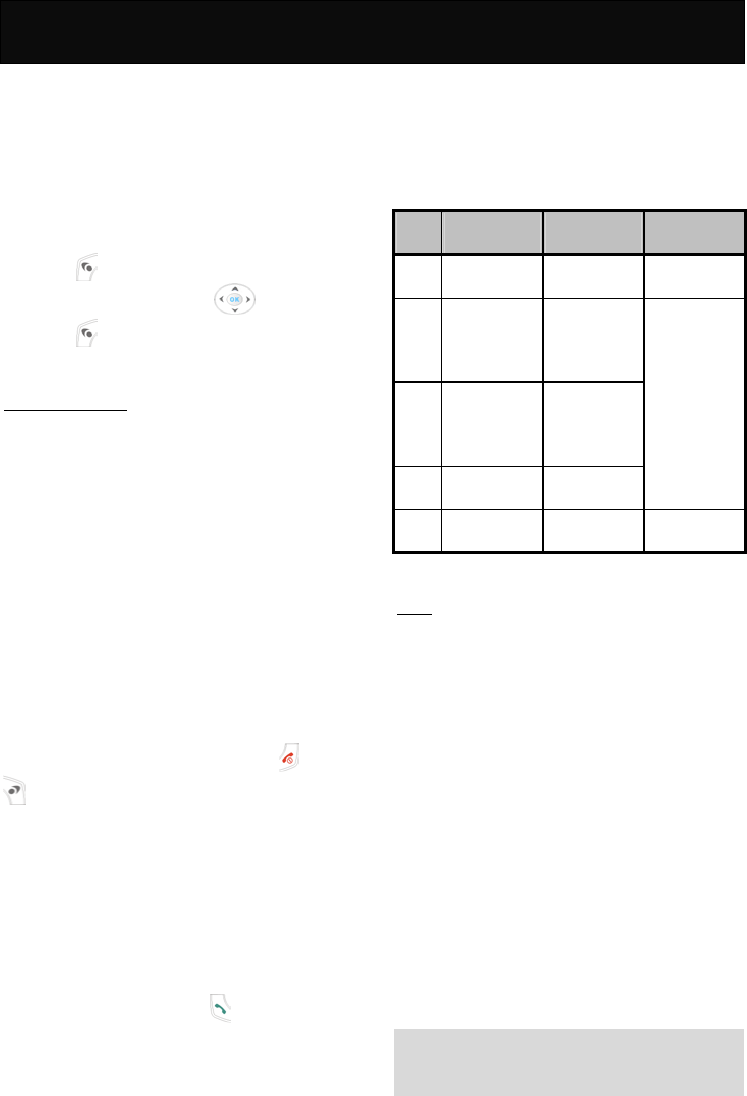
Settings 7
Settings
This menu shows the options for setting the
functions related to the phone itself, for
example normal settings that includes
language, input method and etc, call
settings, network settings, security settings
that includes PIN code and change PIN2
code and time and cost settings.
In idle mode, proceed as follows:
1. Press to enter main menu.
2. Scroll to “Settings” with .
3. Press to access the menu.
Normal Settings
You may set the following items by
preference.
Languages
Set the language for display message.
Languages vary upon the language
package used.
Input Method
A number of input styles are provided.
Earpiece Volume
Adjusts the earpiece volume during calls.
Headset
Adjusts the headset volume during calls.
Handsfree
Adjusts the speaker volume during hands
free conversation.
Any Key Answer
If activated, press any key except and
to answer the incoming call.
Auto Answer
If activated (with headset connected), any
incoming call will be answered
automatically when the phone rings or
vibrates for a few seconds.
Flip Answer
If activated, you can simply open the
handset cover to answer an incoming call.
If deactivated, you need to open the
handset cover and press to answer the
call.
充电指示灯
本功能可设定开启或关闭七彩充电指示灯。
Factory Settings
Restores some of the functions set in the
phone to their original configuration. The
data stored in the phone book will not be
affected. For detailed information on factory
default settings, refer to the table below.
Item
s
Setting
Options
Default
Settings
Reference
s
1 Display
Mode 24 Hour Refer to
“Clock”
Languages
Varies by
language
package
used
2 Input
Method
Varies by
language
package
used
3 Earpiece
Volume Level 6
Refer to
“Normal
Settings”
4 LCD
Contrast Level 4 Refer to
“LCD”
LCD
This function shows you the options for
setting the wallpapers, background colors,
contrast, backlight duration and LED
flashing indicator.
Wallpapers
You may change the embedded
background pictures for the internal and
external display by preference.
Main Wallpaper Setting
You may like to set the background
pictures of the internal LCD display change
everyday or remain unchanged until you
modify it.
Sub Wallpaper Setting
You may like to set the background
pictures of the external LCD display
change everyday or remain unchanged
until you modify it.
Note
DBTEL, through Euro srl, its sole agent in
Italy, has sponsored the Italian National
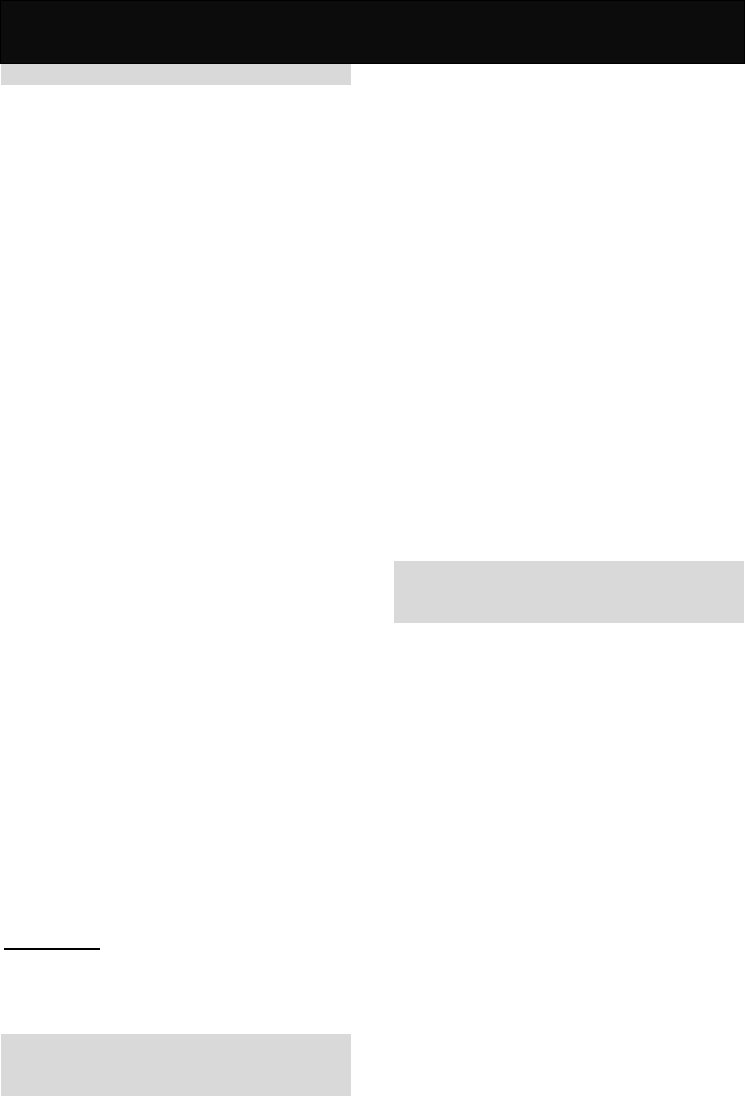
Settings 7
Football team.
Foreground display
You may like to display wallpaper in the
foreground of the main LCD display when
the handset is in idle mode.
1. Text Display
Displays only the date and time when the
phone is idle.
2. Simulate Clock
Displays not only the date and time but also
a simulate clock in foreground when the
phone is idle.
3. Calendar
Displays not only the date and time but also
a calendar in foreground when the phone is
idle.
4. No Display
Neither the date and time nor foreground
wallpaper is displayed when the phone is
idle.
Background Color
You may change the background color by
preference.
LCD Contrast
You may adjust the contrast of the main
display and sub display at 5 levels.
Backlight
You may set the duration time of the
backlight and keypad illumination.
Power Save
Set the backlight illuminates in power
saving mode. If activated, the display will
become dark when the time is reached the
selected backlight duration.
Backlight Duration
Set the duration of the illumination by
preference.
Call Settings
You may set the functions related to the
network service. The availability of the
functions depends on your network service
provider.
Note
For further information, please check with
your network operator.
Own Number Sending
Chooses whether or not your phone
number is sent to the called party. The
availability depends on your network
operator.
Call Divert
This option is set to divert incoming calls to
the voice mailbox (only for voice messages)
or another phone number, so as not to miss
any important calls. There are four divert
modes available which you can activate
and cancel. You can check its current
status at any time.
If activated, follow the prompt on the
screen and key in the phone number to
which you wish the incoming calls to be
diverted.
Unconditional
Systematically divert all incoming calls.
When Busy
Divert all incoming calls when the line is
busy (when you are on a call) or you have
rejected the call.
Note
Call waiting must be disabled to use this
divert function.
No Reply
Divert all incoming calls if there is no reply
(i.e. missed call).
No Response
Divert all incoming calls when your phone
is turned off or out of coverage.
Cancel All
Cancel all the divert functions.
Call Barring
This option provides SIM card restrictions
when making or answering calls. A network
access code is required to set all the
barring functions (you must contact your
network service provider).
All Outgoing Calls
All outgoing calls are barred; only incoming
calls can be accepted.
Outgoing Int’l
All outgoing international calls are barred.
Incoming calls can still be accepted.
Outgoing Int’l. Except Home
When abroad, you can only call the
numbers within that country or call to home
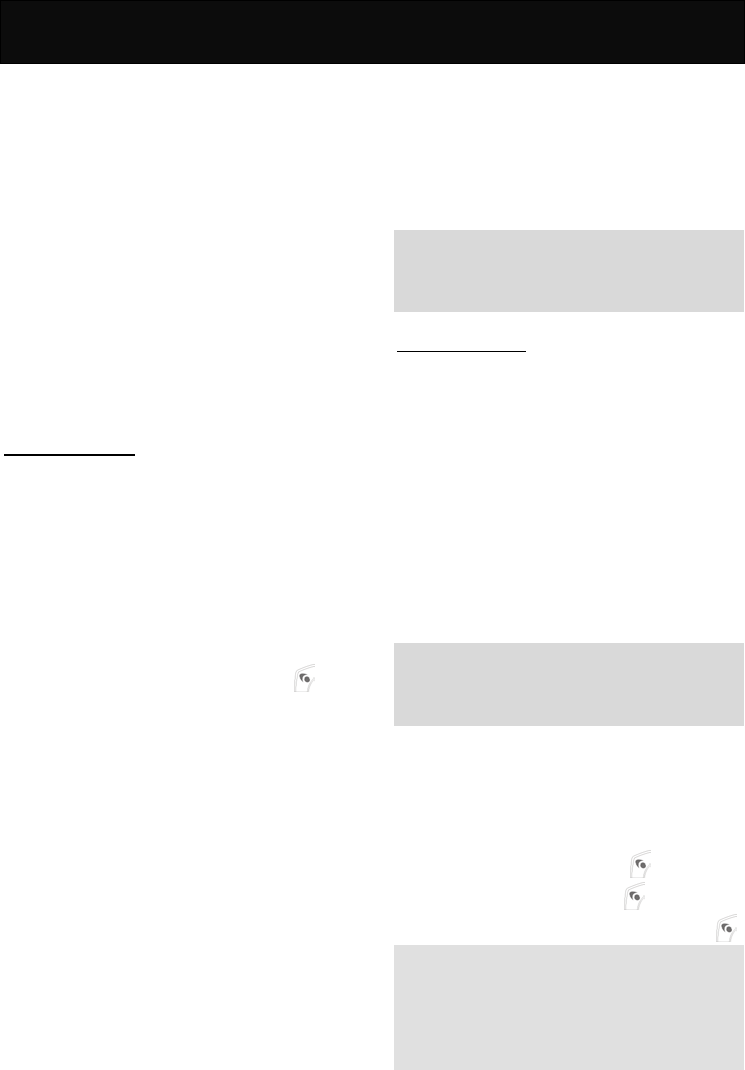
Settings 7
country (i.e., the country where the phone
is registered).
All Incoming Calls
All incoming calls are barred.
All Incoming When Roaming
No incoming calls will be permitted when
registered with a system other than the
original one.
Cancel All
Cancel all the call restriction functions.
Call Waiting
This option alerts you of an incoming call
while on line. If activated, a tone and a
notification message and the caller number
will notify you of a new incoming call when
you are on the phone. The availability
depends on your network service provider.
Network Settings
This is a network-related option. It allows
you to register with, search, or select the
available network and some of the relevant
settings.
Preferred
Allows you to browse, delete or edit the
current network list, you can add the
available network also.
Show List
View the name list of the available network.
Scroll to the desired network, press
and continue the further operation with
“Register”, “Delete” or “Move”.
Delete Available Network
Delete the available network from the name
list.
Add Available Network
Add the available network to the name list.
Add Known Network
Add the known and existed network to the
name list.
Select Mode
Register with the network using the
following modes:
Auto Search
It is the default mode for network
registering. It usually searches for the
network operators using the priority
network list in “Preferred”.
Network Register
Automatically register with the network
system the SIM card originally registered.
Manual Search
Select the network operator that has a
roaming agreement with your network
operator in your region/country. Once the
“Manual Search” mode is selected, the
register mode will not change until you
modify it or replace a new SIM card.
Note
If you are not familiar with the network
operator, it is strongly recommended that
you select “Auto Search” mode.
Security Settings
A number of security features are provided
to protect against any unauthorized use of
your SIM card and certain other features.
You are able to change the PIN and PIN2
code or decide whether a PIN is requested
while the phone is switched on.
PIN code (4 to 8 digits)
The PIN (Personal Identification Number)
protects the SIM card against unauthorized
use. Normally, the PIN code comes with
your SIM card.
PIN On
If activated, you will be asked for the PIN
every time you switch on the handset.
Note
Please consult your service provider for the
PIN code when you are using it for the first
time.
PIN Off
Deactivate the PIN request when switching
on the handset.
Chang PIN
Perform the following steps to change the
password.
1. Key in the old code, press .
2. Key in a new code, press .
3. Key in the new code again and press .
Note
If an incorrect PIN code is entered 3 times
in succession, the SIM card will be blocked
automatically. For detailed information,
please refer to “Unlock the blocked SIM
card” of “Call Functions”.
Change PIN2 (4 to 8 digits)
You may change the PIN2 code in this
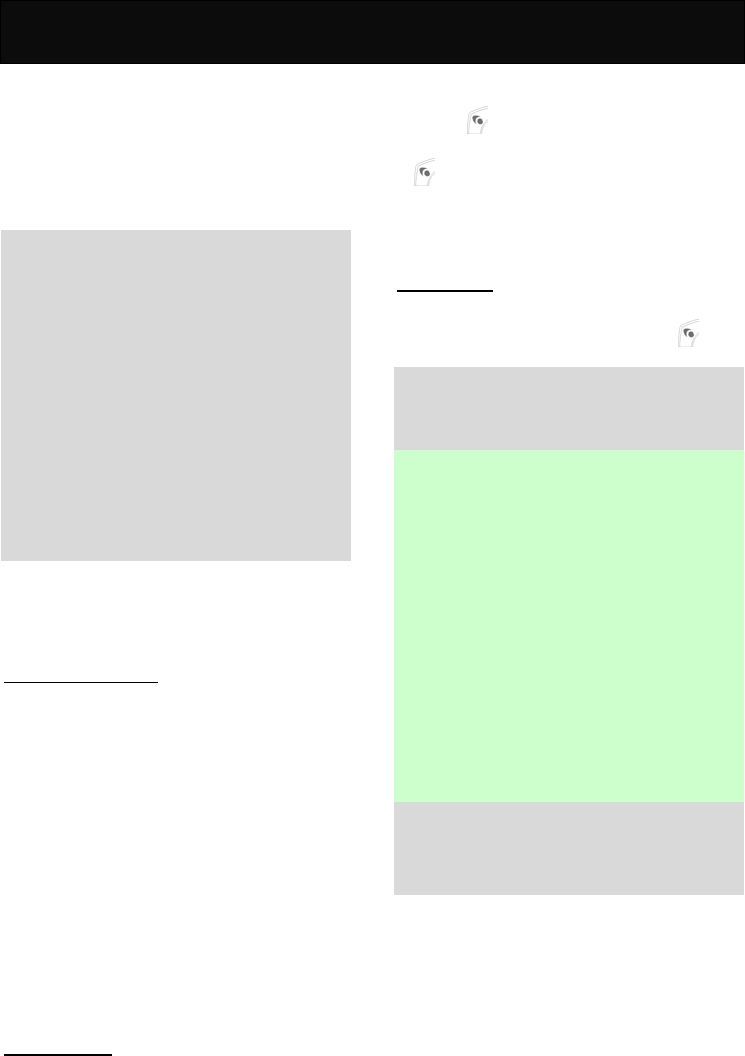
Settings 7
option. The PIN2 code is provided together
with the SIM card and is only used when
accessing some specific options (such as
“Charge Rate”). It will only be available if
SIM cards and the network service provider
propose this facility. Perform the
procedures described in “PIN code” to
change the PIN2 code.
Note
If an incorrect PIN2 code is entered 3
times in succession, the SIM card will be
blocked automatically. Perform the
procedure described in “Unlock the
blocked SIM card” of “Call Functions”,
but key in the PUK2 code instead of the
PUK code.
The PUK2 code is used to release and
change the blocked PIN2 code. If an
incorrect PUK code is entered 10 times
in succession, the SIM card will be
blocked permanently. If the PUK2 code
does not come with your SIM card or you
have lost it, please check with your
network service provider for the code.
Change Barring Code
Change the network access code
(password) for call barring. Check with your
network service provider for the password.
Time&Cost Settings
You may set the handset to provide some
certain calling information.
Calling Display:
This option provides information on call
durations, call cost or both, during calls.
Charge Rate
Your handset will display the call cost
according to the number of units, the
charge rate per unit, the currency, and the
exchange rate. Please check with your
network service provider for the current
rate and currency. The PIN2 code is
required for setting.
Cost Limit
You may set the limit of your call cost. The
PIN2 code is required for setting.
Short Cut Key
You may set the quick access function to
the four-ways navigation key for effective
operation.
1. Scroll to the desired navigation key and
press .
2. Scroll to the required option and press
.
3. Return to idle mode, press the key
assigned, the handset will lead you to the
required menu directly.
Irda Settings
This option allows you to transfer the data
to your PC via infrared light. Press to
activate the Irda function.
Note
Don’t point at eyes with infrared ray or
interfere other infrared equipment. The
device is the 1st class laser production.
1. Ensure that the two infrared devices are
put port to port without barrier between
them.The interval between the two
infrared devices is limited to one meter.
2. The receiver must startup the infrared
port.
3. The Irda will be closed if no other infrared
devices are detected in 2 minutes.
4. The IR connection will be closed if you
haven’t begun transmitting data in 2
minutes after IR port is opened.
5. The IrDA will be closed if the handset is
moved away from the detectable area in
2 minutes when the IrDA link has begun.
6. The IrDA will be closed if the handset is
moved away from the detectable area in
16 seconds during data transmitting.
Note
PC download cable or other types of
series cable will be invalid when the Irda
connection is activated.
.
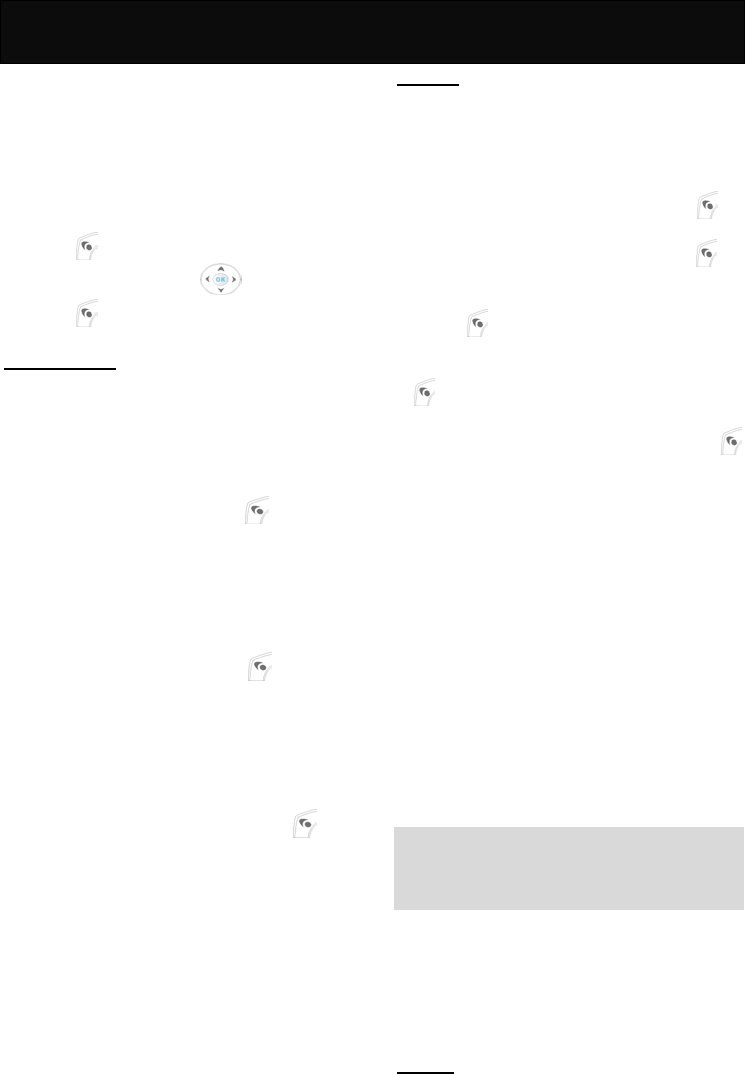
Extras 8
Extras
This option provides additional options to
enable the user to personalize the phone. It
may be used to simplify the handset and
includes a calculator and even offers the
possibility of downloading the favorite
melody or wallpaper and playing games.
In idle mode, proceed as follows:
1. Press to enter main menu.
2. Scroll to “Extras” with .
3. Press to access the menu.
My Collections
You may download any favorite picture or
melody from the web or record audio by
yourself.
My Pictures
This menu stores the pictures transmitted
via Irda or downloaded via WAP. Scroll to
the desired picture and press to make
the necessary setting with “Set Wallpaper”,
“Delete”, “send mms” or “Send via
Infrared”.
My Melodies
This menu stores the melody transmitted
via Irda or downloaded via WAP. Scroll to
the desired melody and press to make
the necessary setting with “Rename”,
“Delete”, “send mms” or “Send via
Infrared”.
Record
All Records
This menu stores the all audio files that has
been recorded and received. Press to
listen or delete the voice record.
New Record
This menu allows you to record a new
voice memo also, if necessary. Follow the
prompt on the screen to perform the
recording procedures.
来电肖像
进入“来电肖像”可以看到所有的在菜单照相机 /
照片管理 / 照片编辑 / 相册一~相册四 / 照片
应用 / 来电肖像 目录下设定的来电时显示肖像
的所有来电肖像。
JAVA™
This option offers you some interesting 3D
games.
JAVA™ List
Offers some enjoyable games for you.
Scroll to the desired game and press to
carry on further operation.
1. Run: Scroll to “Run” and press to
start the game.
2. Suites Info: Scroll to “Suites Info” and
press to view the information about
the game.
3. Remove: Scroll to “Remove” and press
to delete any downloaded JAVA™
game except the built-in JAVA™ games.
4. <Exit>: Scroll to “<Exit>” and press
to exit the menu.
Download Settings
Set the parameters for downloading the
JAVA™ games. Please check with your
network service provider for the parameter.
APN Setting
Enter the access point of the website in
order to download the JAVA™ game.
User Name
Enter the user name for accessing the web
in order to download the JAVA™ game.
Password
Enter the password for accessing the web
in order to download the JAVA™ game.
Http Agent
By activating this option, you may set the IP
address and IP port for downloading
purpose.
Note
Only for GPRS downloading.
Any incoming call is not permitted while
downloading.
Memory State
Show you the available memory space for
downloading.
About JAVA™
Show you the version number of the
JAVA™.
Games
This menu offers you some interesting
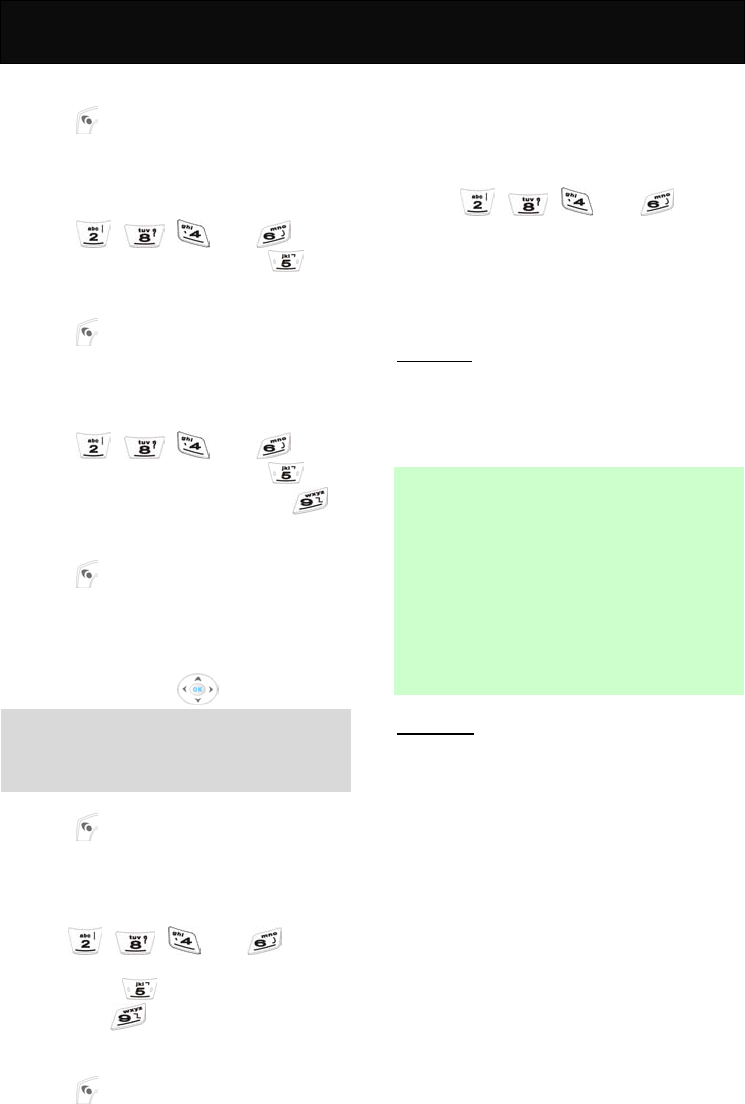
Extras 8
games.
Tank War
1. Press to enter the submenu.
2. Select “ Start Game” to start the game,
select “Game Level” to choose the level
of the game, select “Help” to read the
brief help text of the game.
3. Press , , and to go
up, down, left and right. Press to
fire.
RedCap
1. Press to enter the submenu.
2. Select “ Start Game” to start the game,
select “Game Level” to choose the level
of the game, select “Help” to read the
brief help text of the game.
3. Press , , and to go
up, down, left and right. Press to
confirm the placement and press
to undo the previous step.
Blackjack
1. Press to enter the submenu.
2. Select “ Start Game” to start the game,
select “Game Level” to choose the decks
number of the card, select “Help” to read
the brief help text of the game.
3. Chip in wager with .
Note
In this game, you will play against the
handset (i.e. Dealer). The party who first
gains all the chips wins the game.
Gobang
1. Press to enter the submenu.
2. Select “ Start Game” to start the game,
select “Game Level” to choose the level
of the game, select “Help” to read the
brief help text of the game.
3. Press , , and to
move the chessman up, down, left and
right. Press to place the chessman
and press to undo the previous
step.
Elf
1. Press to enter the submenu.
2. Select “ Start Game” to start the game,
select “Game Level” to choose the level
of the game, select “Help” to read the
guide of the game, and select “Highest
Score” to check the highest score of the
game.
3. Press , , and to
move the elf up, down, left and right.
Setting
For more enjoyment, you can activate the
“Music Effect” and “Volume Setting”
function.
Notebook
This option allows you to manage your
schedule to facility your mobile life. You
may view the information of a scheduled
event, add new event, edit or delete the
event after selecting the specific date.
New Notepad
Add a new event.
Select Time
Select the remind time of the event.
Read All Notebook
Check all the events in the notebook.
Delete
Delete the notebook you selected or all the
notebooks.
Alarm Melody
Select the ring tone of reminding.
Calculator
You may make simple calculations. Due to
the limitation of accuracy, rounding-off
errors may occur during division. Follow the
prompt on the screen to make calculation.
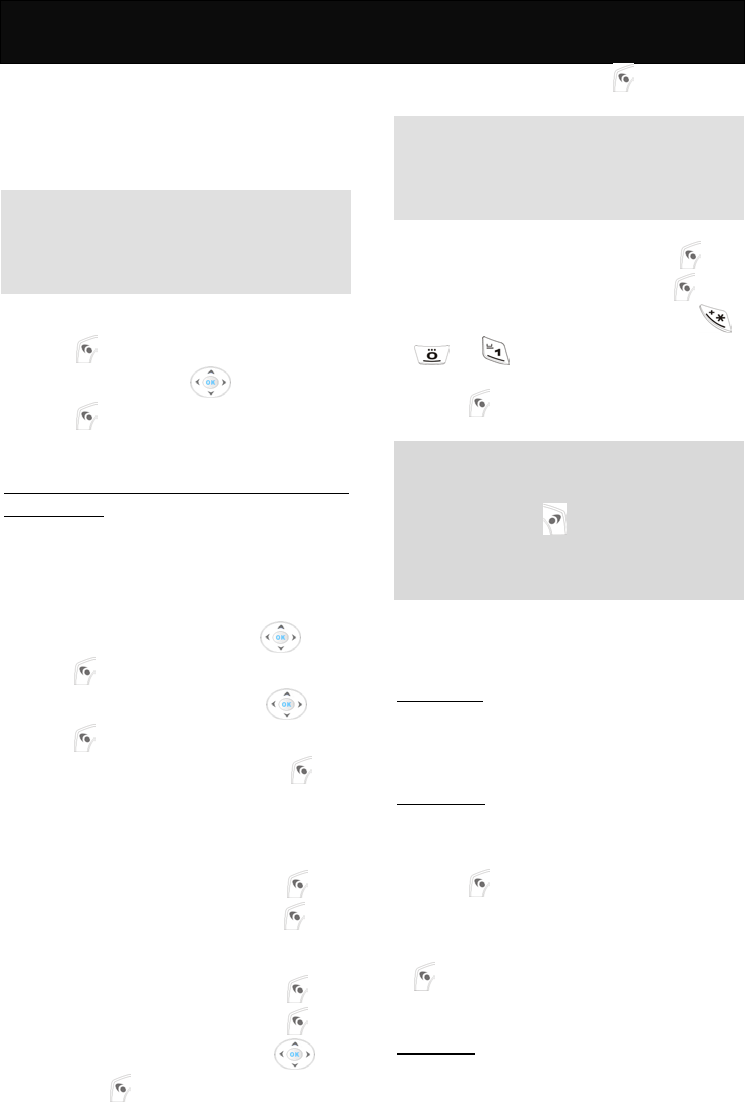
WAP 9
WAP
WAP (Wireless Application Protocol) is a
global wireless protocol specification for
mobile wireless terminals. WAP enables
you to subscribe to certain Internet services,
for example: banking services, news,
weather forecast, flight schedules etc.
Note
You need to subscribe to the data
transmission and WAP browsing services
via your service provider in order to access
WAP services.
In idle mode, proceed as follows:
1. Press to enter main menu.
2. Scroll to “WAP” with .
3. Press to access the menu.
Basic steps for activation and accessing
WAP service
The following section introduces the basic
steps for accessing and browsing the web.
Activation of WAP service
Before using the WAP service, you need to
activate the WAP connection profile first.
1. Scroll to “WAP Settings” with and
press .
2. Select the desired profile with and
press .
3. Scroll to the “Activate” and press .
Accessing the WAP service
You may connect to the Web with either of
the following way.
Accessing via homepage
1. Scroll to “WAP” menu and press .
2. Scroll to “Homepage” and press .
Accessing via bookmark
1. Scroll to “WAP” menu and press .
2. Scroll to “Bookmarks” and press .
3. Scroll to the desired bookmark
and press .
4. Scroll to “Go” and press to start
connection.
Note
If the selected bookmark is not available as
desired, select another profile and perform
the procedures described in “Activation of
WAP service” again.
Accessing via navigation
1. Scroll to “WAP” menu and press .
2. Scroll to “Navigation” and press .
3. Enter the URL of the Website (Use ,
or to key in the special
character).
4. Press to link to the web page.
Note
You may skip over the prefix of the URL
(i.e. http://).
Press and hold to return to the idle
mode while browsing the WAP website.
Please check with your network operator
for the WAP settings.
The following section lists the available
options in this menu
Homepage
This option has connectivity with WAP. It
connects to the home page that you have
set.
Bookmarks
This option allows you to store up to 5 WAP
URLs as bookmarks in your handset
memory.
1. Press to access the menu (check
with your network operator for the
availability).
2. Scroll to the desired bookmark and press
to continue the operation with “Go”,
“Edit Bookmark” and “Edit URL”.
Last Page
This takes you directly to the WAP URL that
you connected to last time.
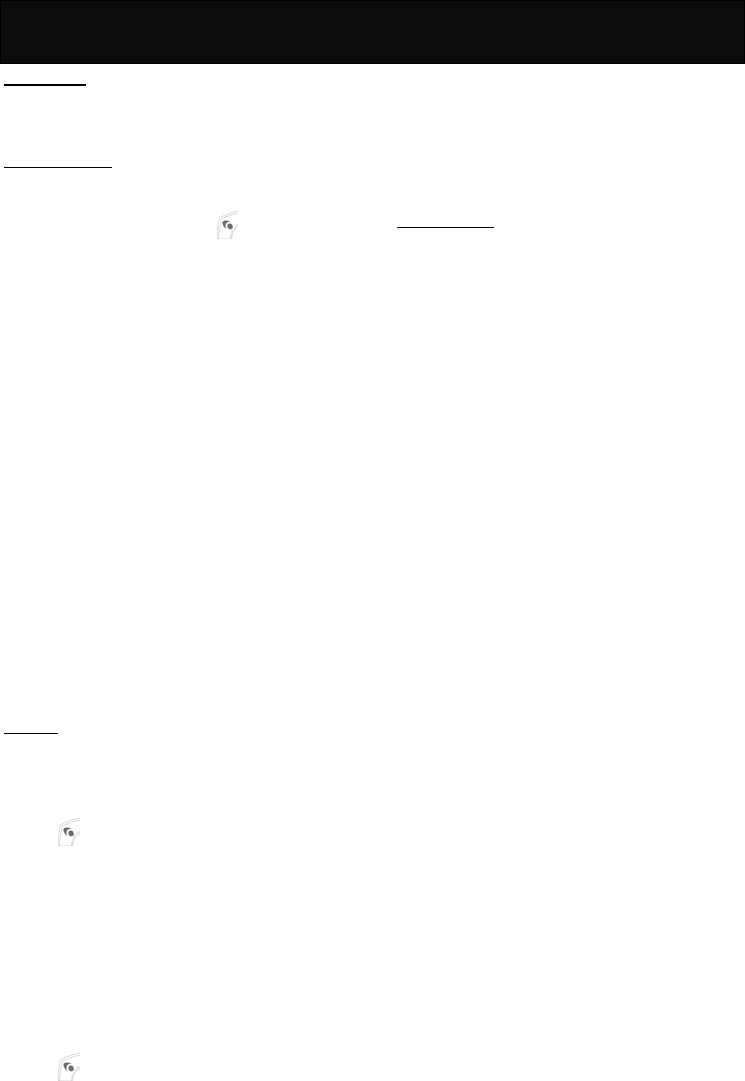
WAP 9
Navigation
You may key in the URL that you want to
connect to.
WAP Settings
This option allows you to activate the
connection profile you want. Scroll to the
required profile and press to enter the
submenu.
Activate
Activate the connection to the WAP
service.
Name Edit
Change the name of the connection profile.
Setting Homepage
Enter a URL and set it as a homepage for
WAP connecting.
Security Setting
Avoid the WAP browsing from an unsafe
content.
Image Download
Set the display option to image download
or text only while browsing on the web.
Bearer Select
Set the mean of the data transmission.
Parameter Setting
Set the parameters for WAP browsing for
both the GSM and GPRS such as IP
address, IP port, data call type, phone
number, user name and password.
History
You may check the time of the GSM
linkage and the throughput of the GPRS
data flow.
GSM Link
Press to access the following options.
Last Record
Check the visiting time of the last
connection.
Total Record
Check the total time of the connection.
Clear Record
Clear the timer record of the connection
time.
GPRS Data Flow
Press to access the following options.
Last Record
Check the data flow of the last connection.
Total Record
Check the total data flow of the connection.
Clear Record
Clear the record of the data flow of the
GPRS.
Clear Cache
You may clear the buffer memory of the
web page that you have visited before.

STK 10
STK
This menu is shown only if your SIM card
provides additional services. The name
and contents of this menu depend on the
services available.
For availability, rates and information on
using the SIM card services, check with
your network service provider.

Maintenance
Maintenance
Your mobile telephone is a radio
transceiver, built with precision electronic
parts, and it needs to be used with care.
Observing the following recommendations
may prolong the phone’s life.
Please note the following points:
Keep the phone and its accessories out
of the reach of small children.
Keep it dry. Avoid contact with liquids.
Humidity and liquids contain minerals
that corrode electronic circuits.
Do not expose the phone to an extremely
cold environment, as this will cause a
build-up of moisture within the phone.
Do not expose the phone to extreme
heat as high temperatures will shorten
the life of electronic parts, damage the
battery, and cause some plastic material
parts to become deformed or to melt.
Do not attempt to disassemble the phone.
Non-expert handling of the phone may
damage it.
Do not use harsh chemicals, cleaning
solvents or strong detergents to clean
the phone. The phone may be cleaned
with a soft cloth slightly dampened in
warm water.
Do not paint or otherwise coat, the
phone.
Do not use accessories, such as
batteries designed for other mobile
phones, or any other unapproved
accessories. This will damage the phone,
violate the radio equipment regulations
and invalidate your warranty.
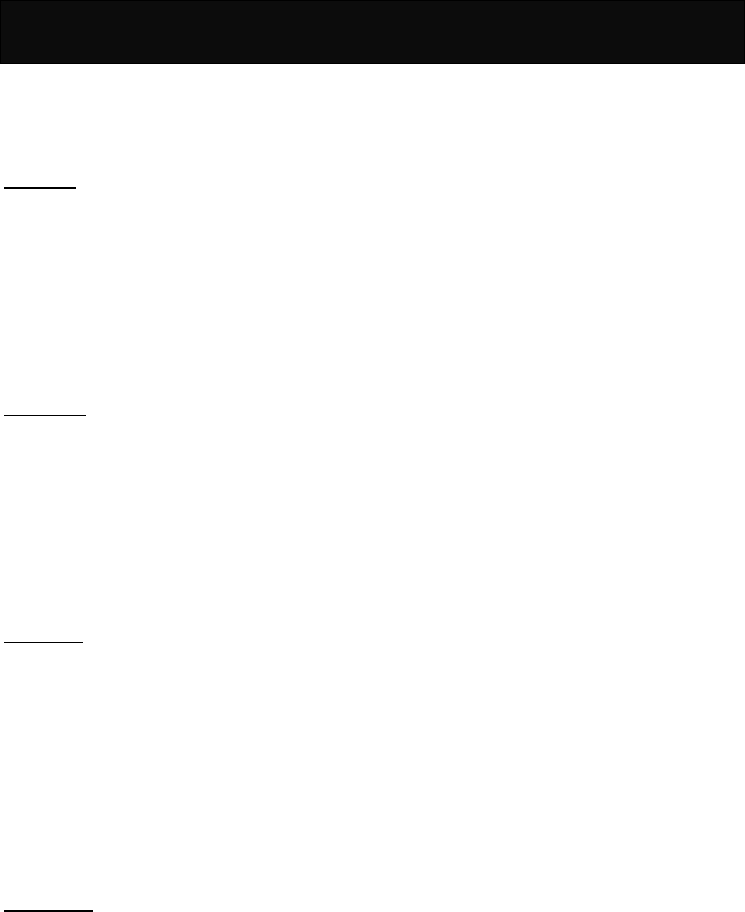
Access Codes
Access codes
There are several codes required to access
the handset and SIM card. The access
codes allow you to avoid unauthorized use
of your phone and SIM card.
PIN code
The PIN (Personal Identification Number)
protects the card against unauthorized use.
This code is supplied with the SIM card. If
the PIN is activated, the code is requested
when the phone is switched on.
If you enter an incorrect PIN code three
times in succession, the SIM card is
blocked; key in the PUK code.
PIN2 code
This code is supplied with the SIM cards
and is required to access certain functions,
such as accumulated costs. If your SIM
card supports those particular functions,
you can activate them in your handset. If
you enter an incorrect PIN2 code three
times in succession, the PIN2 code is
blocked and you will be asked for the PUK2
code.
PUK code
The PUK (Personal Unblocking Key) code
is used to unblock and change the locked
PIN code. This code may be supplied with
the SIM card. If this is not the case, check
with your network service provider for the
code. If you enter an incorrect PUK code
ten times in succession, your SIM card will
no longer be valid.
Contact your network service provider to
replace the SIM card.
PUK2 code
The PUK2 code is used to unblock and
change the locked PIN2 code. This code is
supplied with the SIM card. If you enter an
incorrect PUK code ten times in succession,
the functions that require PIN2 code in
order to be activated will no longer be valid.
Contact your network service provider to
replace the SIM card.
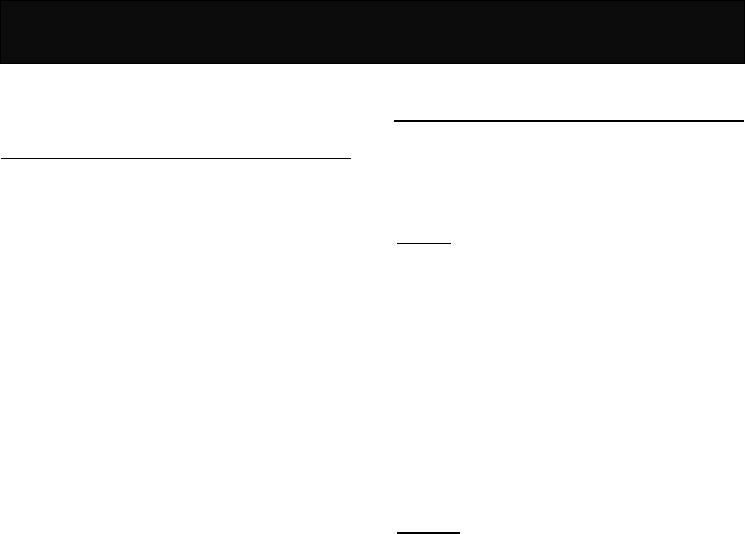
Reference Information
Reference Information
EFR encoding decoder
function
The J6(GSM/DCS)is equipped with the
latest encoding decoder and audio
frequency technology, to achieve superior
audio quality.
At present, there are 3 types of encoding
decoder compatible with GSM/DCS:
yEnhance full rate (EFR)
yFull rate (FR)
yHalf rate (HR)
The J6 (GSM/DCS) mobile phone supports
the normally-used EFR and FR encoding
decoder.
All GSM and DCS cellular networks and
phones support FR encoding decoder.
If supported by the network operator, the
network operator will automatically select
the relevant encoding decoder, which will
be either EFR or FR.
The J6 model is programmed to
automatically select the EFR where this is
supported by the network, allowing you to
enjoy the superior audio quality provided by
EFR. Otherwise the phone will select FR.
At present, only some networks support
both the FR and EFR encoding decoder.
If the network operator cannot support EFR,
the J6 (GSM/DCS) mobile phone will
automatically adopt the FR encoding
decoder.
Accessories
The accessories for the J6 model
(GSM/DCS) mobile phone include battery,
charger etc. Please refer to “Battery
charging” for the battery charging method.
Battery
At present, the rechargeable battery
approved by the manufacturer is the lithium
battery (LI-ION).
The talk time and standby time for a new
battery is about 2–3 hours and 50-150
hours respectively. When the battery is fully
charged, you can have a continuous talk
time for a few hours and standby time for a
few days. The capacity of a battery may
vary depending on the environment,
networks, SIM card or options available.
Charger
This is a lightweight charger compatible
with a multi-voltage supply. Do not connect
it to an incompatible product. It charges the
phone battery rapidly. To start charging,
plug the charger into a power supply and
insert the other end into the charge port at
the bottom of your phone.
The required charging time is
approximately 5 hours. The battery
charging status can be checked on the
mobile phone display.

Problem Solving
Problem Solving
Problem Solving
1. When you switch on your phone,
“Insert SIM card” is displayed
a. Check that the SIM card is correctly
installed.
b. Ensure that the gold chip is not
damaged or scratched.
c. Check the SIM card contact. If they are
dirty, clean them with an antistatic
cloth.
2. When your phone shows “PIN”,
“PIN2”, “PUK”, “PUK2”, and “Barring
code”.
a. Please contact your network service
provider for the numbers.
b. Enter the wrong PIN code three times
in succession, the SIM card will be
blocked.
c. For the PUK code, check with your
network service provider.
3. No connection to network.
a. Check the signal strength meter in the
display. If the signal is weak, move to
an open space or move closer to a
window and try again.
b. Contact your network service provider
for further details.
4. Your correspondent cannot hear you.
a. Check that the network signal strength
is normal and try again.
b. Check that the microphone is
unmuted.
c. Holding the phone closer to your
mouth.
5. The battery won’t charge
a. Check that the charger is properly
connected.
b. The message “Charging” will only be
shown when you charge the battery
with the handset switched off.
6. You can’t make calls.
a. Check the signal strength meter in the
display. If the signal is weak, move to
an open space or, if you are in a
building, move closer to a window.
b. The network is busy, please try again
later.
c. Check whether has the call charge
limit been reached.
7. The battery drains faster than normal.
a. Check whether are you in an area of
variable coverage. This uses extra
battery power.
b. Ensure that the using environment is
not in extreme temperatures. At
extreme hot or cold temperatures,
battery performance is significantly
reduced.
8. The LI-ION battery was being charged
overnight.
It is strongly recommended that not to
charge the battery for more than 24 hours.
It may decline the battery performance or
cause damage to the battery.
9. The headset starts beeping.
The signal is weak or out of coverage.

Index
Index
Issue July, 2004