Users Manual

1
EN
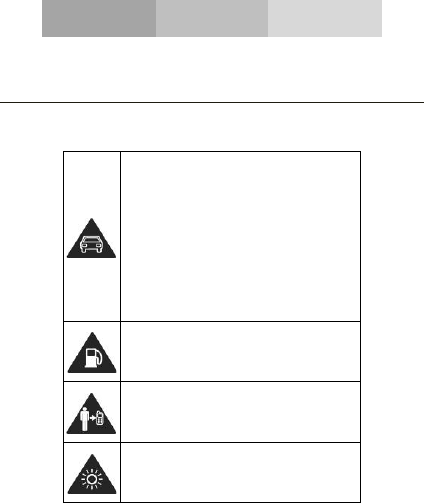
2
SECURITY INFORMATION
Please remember to obey relevant rules and regulations whenever
use your phone. This will prevent bad effect from you and the
environment.
General security
When driving, riding your bike or walking,
do not use headphones or earphones. Your
attention could be diverted, which may
cause an accident and be against the law in
certain geographical areas. For safety
precautions do not use your phone while
driving, always stay aware of your
surroundings. Follow all safety instructions
and regulations relating to the use of your
device when you are driving a vehicle.
Don’t use at petrol stations.
Keep your phone at least 15 mm away from
your ear or body while making calls.
Your phone may produce a bright or
flashing light.
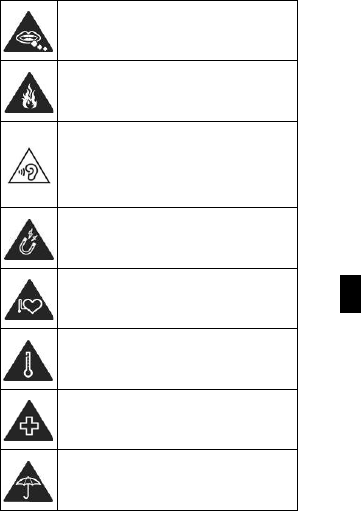
3
EN
Small parts may cause a choking.
Don’t dispose of your phone in fire.
To avoid any hearing damage, do not listen
to high volume levels for an extended.
Excessive
sound pressure from earphones
and headphones can cause hearing loss.
Avoid contact with anything magnetic.
Keep away from pacemakers and other
electronic medical devices.
Avoid extreme temperatures.
Switch off when asked to in hospitals and
medical facilities.
Avoid contact with liquids. Keep your phone
dry.
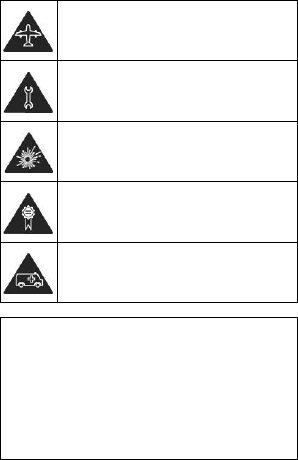
4
Switch off when told to in aircrafts and
airports.
Don’t take your phone apart.
Switch off when near explosive materials or
liquids.
Only use approved accessories.
Don’t rely on your phone for emergency
communications.
Look at the adapter regularly, specifically at the plug
and the layer to detect any damages. If the adapter is
damaged, you can’t use it until it’s fixed.
Plug in the adapter to a power outlet which is easily
accessible. Always unplug the adapter after using it.
Use only the adapter provided with the device.
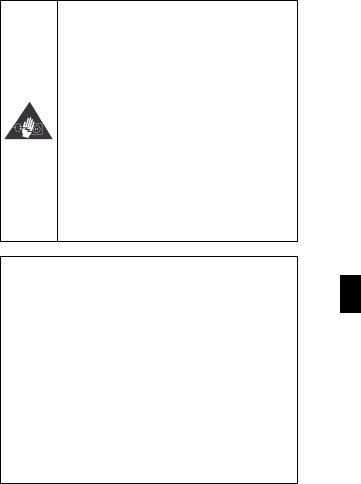
5
EN
Warning electrical hazard
To avoid serious injury, do not touch the
plug of the charger!
Disconnect the charger when you do not
use it.
To disconnect a charger or an accessory,
pull the plug, not the power cable.
The power module is the element that
allows you to disconnect the product.
The power plug must stay easily accessible.
Do not expose your device to direct sunlight, like on
your car’s dashboard, for example.
In case of overheating do not use the device.
Be careful when using the device while walking.
Do not subject the device to severe impact or drop it
from high position, it could cause damages or
malfunctions.
Do not disassemble, modify or fix the device by
yourself.
To clean the device use a clean and soft rag.
Do not use any chemical product or detergent.
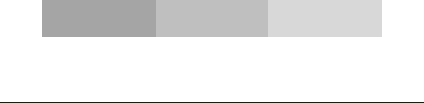
6
INTRODUCING YOUR MOBILE PHONE
Learn about your mobile phone’s layout, keys, display and icons.
Unpacking
Check the product box for the following items:
• Mobile phone
• Battery
• Travel adapter (charger)
• USB Cable
• Headset
• User manual
• Quick start guide
The supplied accessories perform best for your phone.
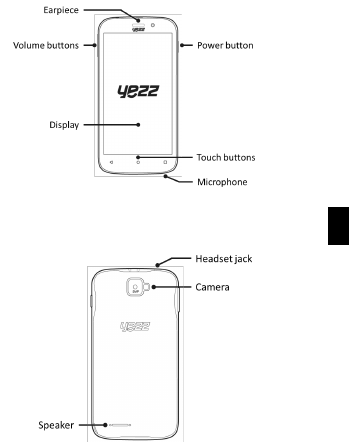
7
EN
Phone layout
From the front view of your phone you will observe the following
elements:
From the back view of your phone you will observe the following
elements:

8
Keys
The following table offers you a quick description about the
phone’s keys:
Key Function
Power button
Allow you to turn on/off the device and to
lock the screen.
Volume
Allow you to adjust the volume of ringing
and notifications. Also allows you to adjust
the volume of multimedia content playback.
Back
Allow you to return to the previous menu or
screen. Also allow you to close some
applications.
Home
It takes you directly to the home screen,
leaving any application open.
Menu
Allow you to access to the functions menu
of the application or screen you are.
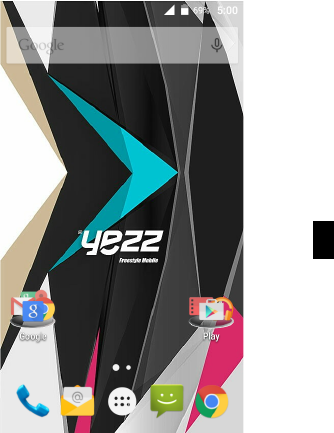
9
EN
Screen
The screen of your mobile phone is designed as follows:
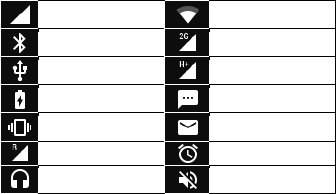
10
Icons
Learn about the icons that are displayed on the top of the screen,
indicating the status of the phone:
Signal strength Wi-Fi connection
Bluetooth On GPRS connected
USB connected HSPA connected
Battery meter New message
Vibration profile New email
Roaming indicator Alarm active
Headset connected Silent profile
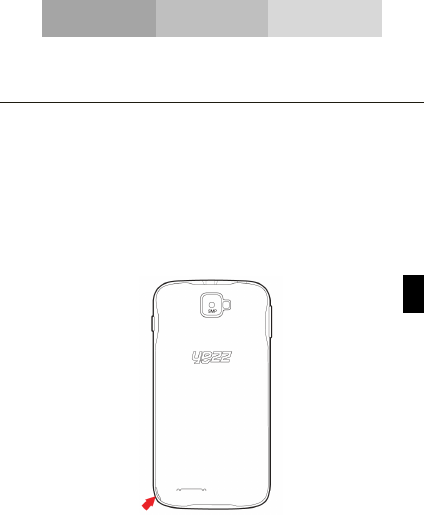
11
EN
PREPARING YOUR MOBILE PHONE
Get started setting up your mobile phone for its first use.
Install the SIM card and battery
When you subscribe to a cellular service, you will receive a
Subscriber Identity Module (SIM) card, with subscription details,
such as your personal identification number (PIN) and optional
services.
To install the SIM card and battery,
1. Remove the battery cover.
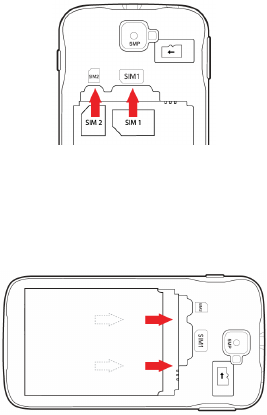
12
2. Insert the SIM card.
Your phone has 2 SIM card slots to allow you use 2 SIM cards and
switch between them.
• Place the SIM card in the phone with the gold-colored
contacts facing down.
• Without inserting a SIM card, you can use your phone’s
non-network services and some menus.
3. Insert the battery.
4. Replace the battery cover.
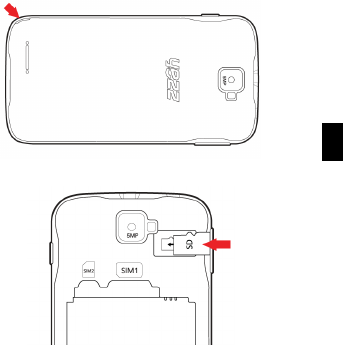
13
EN
Insert a memory card (optional)
To store additional multimedia files, you must insert a memory
card.
• Formatting the memory card on a PC may cause
incompatibility with your phone. Format the memory card
only on the phone.
1. Remove the battery cover.
2. Insert a memory holder with the label side facing up.
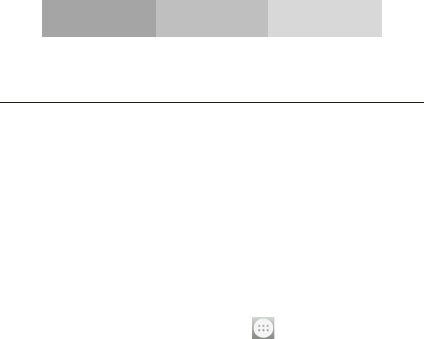
14
USING BASIC FUNCTIONS
Learn how to perform basic operations of your mobile phone.
Turn your phone on and off
To turn your phone on,
1. Long press the power button.
2. Type in your PIN number and press OK (if it is needed).
To shut down your phone, go to step 1 above.
Access menus and applications
To get access to the Menu and Applications,
1. At the home screen, touch the button on the screen to pop
up the list of Installed Applications in your phone.
2. Slide your finger to the right or left to access other pages of
apps.
3. Touch any icon to enter to the application.
4. To exit the application, press Back or Home at the bottom of the
screen.
Use basic call functions
Learn to make or answer calls in this section.
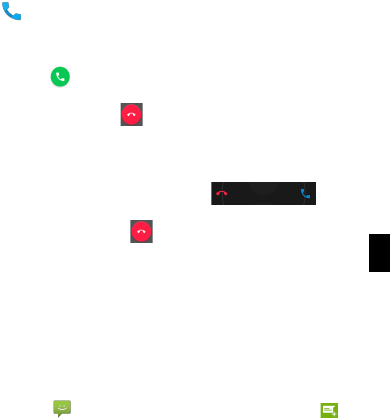
15
EN
Make a call:
1. At the home screen or applications menu, touch the Phone icon
.
2. Dial the area code and phone number.
3. Touch to start the call.
4. To end a call, touch .
To answer a call:
1. When you receive a call, slide the phone icon to the right to
answer it or slide it to the left to reject it .
2. To end the call, touch .
Send and view messages
In this section, learn how to send and receive:
- Text Messages (SMS).
- Multimedia Message (MMS).
Steps to send Text and Multimedia Messages:
1. Touch Messages at the application list, then touch on
the corner.
2. Type in the phone number or contact name on the field or touch
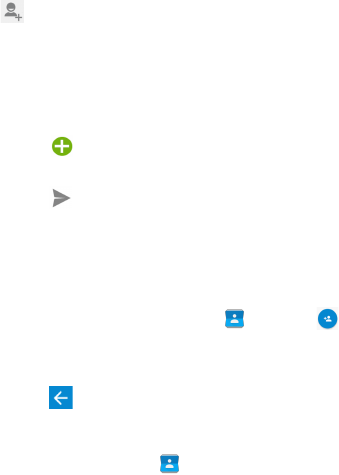
16
to access to Contacts.
3. Type in your message.
To send as text message go to step 5.
To attach a multimedia object (audio, image, etc.) continue to step
4.
4. Touch on the top right corner, select the attach type then
choose the item.
5. Touch to send the message.
Add contacts
Learn the basics of using the phonebook feature.
Add a new contact:
1. In the application list touch Contacts , then touch on
the bottom to add a new contact.
2. Fill the contact information (Name, Last name and phone
number). You can add more fields such as, email, address.
3. Touch on the top of the screen to save.
Search for a contact
1. In the application list touch Contacts.
2. Slide your finger from bottom to top to scroll the list or touch the
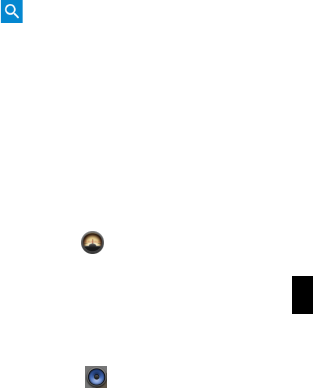
17
EN
search button and type in the first letters of the name or last
name.
3. To see the contact details touch the name or the picture of the
contact.
If you want to call a contact touch the phone number.
Listen to music
Learn how to listen to music via the music player or FM radio.
Listen to the FM radio:
1. Plug in the earphones in your phone.
2. In the application list touch FM Radio.
3. Use the tool bar at the bottom to change of station.
Listen to music files:
First, copy the music files into your phone internal memory or a
MicroSD card.
1. In the application list, touch Music.
2. Select an order at the top of the screen and touch the song that
you want to listen to.
3. You can Pause, Loop, or change of song using the tool bar at
the bottom.

18
Browse the web
Learn how to access to your favorites Web Sites.
1. In the application list, touch Browser.
2. Touch the address bar and type in the address of the web site
you want to go.
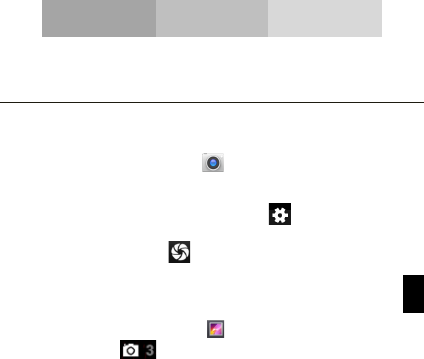
19
EN
USING THE CAMERA
Learn the basics to capture and view photos.
Capture pictures
1. In the applications list, touch Camera.
2. Adjusts the lens at the photo target and make the desired
adjustments by touching the settings button .
3. Touch the shot button on the screen to capture the picture.
It will be saved automatically.
See the captured pictures
In the applications list, touch Gallery and then select the
Camera folder to access and visualize all the pictures
captured by your phone.
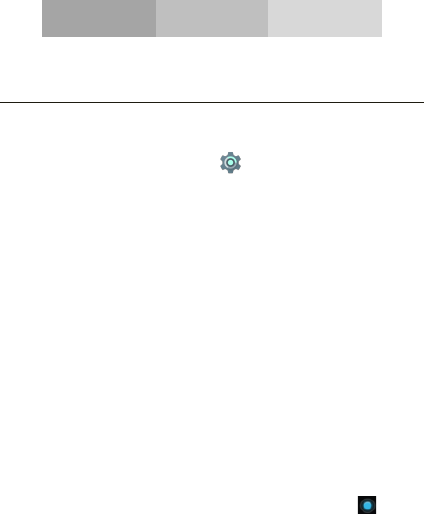
20
CONNECTING TO INTERNET
Learn the basics to configure your phone and connect to Internet.
Add a new connection
1. In the applications list, touch Settings to access to the
device configuration.
2. Touch the option “More…”, then touch Mobile networks and
touch Access Point Names. Now select the SIM Card that you
want to configure.
3. Touch the Menu key and select New APN then, type in the
parameters according with your Carrier.
The basic parameters are:
• Name
• APN
• Username
• Password
Some carriers use Proxy Servers, refer to your carrier
configuration for more information.
4. When you finish typing in the parameters needed, touch Menu
then Save.
If you have multiples APN Configurations for the same SIM card,
choose which one you want to use touching the radio button at
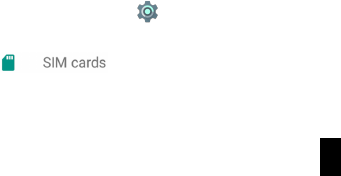
21
EN
the right side of the name.
To add another connection, repeat from step 3.
Switch between carriers
(SIM cards)
If you use multiple SIM cards and want to switch to another one,
follow these steps:
1. In the applications list, touch Settings to access to the
device configuration.
2. Touch .
3. Choose the option Data connection and select the SIM Card
that you want to use.
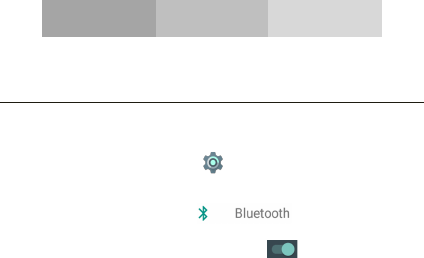
22
USING THE BLUETOOTH
Learn about your phone’s ability to connect to other wireless
devices for exchanging data.
Turn on the Bluetooth wireless feature
1. In the applications list, touch Settings to access to the
device configuration.
2. Touch the Bluetooth option .
3. To turn the Bluetooth touching the button on the right top
corner.
Find and pair with other Bluetooth enabled devices
1. When you turn the Bluetooth on, the list will show all the
available devices near you.
2. Touch the device that you want to pair with your phone.
3. Enter a PIN for the Bluetooth wireless feature or the other
device’s Bluetooth PIN, if it has one, and press OK.
When the owner of the other device enters the same code or
accepts the connection, the pairing will be complete.
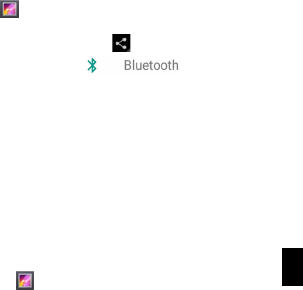
23
EN
Send images using the Bluetooth wireless feature
1. Open Gallery .
2. Choose a picture and press Share on the top right corner of
the screen and select Bluetooth .
3. Touch the device that you want to send the picture then accept
the file in the receiver.
Receive images using the Bluetooth wireless feature
1. Turn on the Bluetooth at System Settings.
2. Type in the Bluetooth PIN or accept it (if it is needed).
3. Accept the receiving file if you want to receive data from the
other device.
When the transferring is finished you can see the picture using the
Gallery Application .
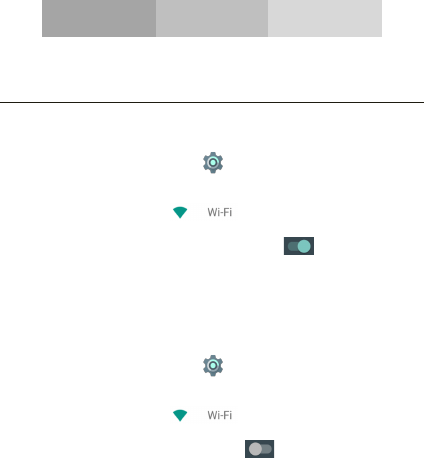
24
USING THE Wi-Fi
Learn to use the phone's wireless capabilities to connect to any
wireless local area network compatible.
Connect to a wireless network
1. In the applications list, touch Settings to access to the
device configuration.
2. Touch the Wi-Fi option .
3. To turn the On the Wi-Fi touching the button on the right
top corner.
4. Choose a wireless network and enter the security password if it
is needed.
Disconnect from a wireless network
1. In the applications list, touch Settings to access to the
device configuration.
2. Touch the Wi-Fi option .
3. To turn the Wi-Fi off touch the button on the right top
corner.
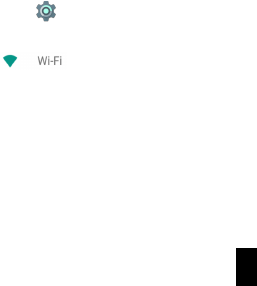
25
EN
View the technical details of a wireless network
1. In the applications list, touch Settings to access to the
device configuration.
2. Touch the Wi-Fi option .
3. Touch the active wireless network to see details such as Link
Speed, Signal strength and more.
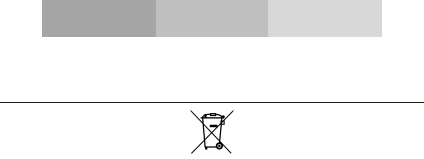
26
EU WEEE
Information to consumers in application of EU WEEE.
This product is subject to European Union regulations that
promote the re-use and recycling of used electrical and electronic
equipment. This product required the extraction and use of natural
resources and may contain hazardous substances. The symbol
above, on the product or its packaging, indicates that this product
must not be disposed of with your other household waste. Instead,
it is your responsibility to dispose of your waste equipment by
handling it over to a designated collection point for the recycling of
waste electrical and electronic equipment.
The separate collection and recycling of your waste equipment at
the time of disposal will help to conserve natural resources and
ensure that it is recycled in a manner that protects human health
and the environment.
For more information about where you can drop of your waste
equipment for recycling, please contact your local city office, your
household waste disposal service, or the store from which you
purchased the product.
Recommendations:
• Do not disassemble, open or tear up the device or the
batteries.

27
EN
• Do not expose the product or the battery to heat or fire. Avoid
storage the device directly to the sunlight.
• Do not short-circuit a battery. Do not stock batteries in a drawer
where it could short-circuit between each other or get in
contact by any other metallic objects.
• Do not cause mechanical shocks to batteries.
• In case of the leak, do not let the liquid get in contact with your
eyes or skin. If that happens wash with clear water the affected
zone and seek medical advice.
• Follow the marks plus (+) and minus (-) on the battery and the
device and ensure that the use is correct.
• Do not use any accessories or batteries that are not made to
be used with the device.
• Monitor the use of batteries by children.
• Consult a doctor immediately in case of ingestion of an
element or a battery.
• Always buy the battery recommended by the manufacturer of
the device.
• Always maintain the product and the battery clean and dry.
• Wipe the terminals of the product or the battery, if it became
dirty, with a clean and dry rag.
• It is necessary to charge the battery before its use. Always use
the charger and read the manufacturer instructions or the
manual of the device for the instructions regarding charging.
• Do not leave a battery charged when it’s not going to be used.
28
• After long periods of storage, it may be necessary to charge
and discharge the battery several times in order to achieve
maximum performance.
• Always keep the original documentation of the device, you
might need it later for future reference.
• If it’s possible, take out the battery of the device when it’s not
used.
• Do not store your device in extremely hot or cold places like
inside of a car during the summer. It might damage the device
and cause explosion of the battery. It’s recommended to use
the device in a range of temperatures between 5°C and 35°C.
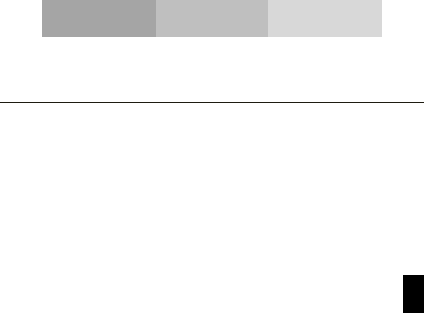
29
EN
SAR
Please take time to read this important section.
RADIO WAVES
Proof of compliance whit international standards (ICNIRP) or with
European Directive 1999/5/EC (R&TTE) is required of all mobile
phone models before they can be put on the market. The
protection of the health and safety for the user any other person is
an essential requirement of these standards or this directive.
THIS DEVICE MEETS INTERNATIONAL GUIDELINES FOR
EXPOSURE TO RADIO WAVES
Your mobile device is a radio transmitter and receiver. It is
designed not to exceed the limits for exposure to radio waves
(radio frequency electromagnetic fields) recommended by
international guidelines. The guidelines were developed by an
independent scientific organization (ICNIRP) and include a
substantial safety margin designed to assure the safety of all
persons, regardless of age and health.
The radio wave exposure guidelines use a unit of measurement
known as the Specific Absorption Rate, or SAR. The SAR limit for
mobile devices is 2 W/kg.
Tests for SAR are conducted using standard operating positions
with the device transmitting at its highest certified power level in all
tested frequency bands.
Body-worn SAR testing has been carried out at a separation
distance of 1.0 cm. to meet RF exposure guidelines during body-
30
worn operation, the device should be positioned at least this
distance away from the body. If you are not using an approved
accessory ensure that whatever product is used is free of any
metal and that it positions the phone the indicated distance away
from the body.
For more information you can go to www.sayyezz.com
Additional information about electromagnetic fields and public
health are available on the following site. http://www.who.int/peh-
emf.
Your telephone is equipped whit a built-in antenna. For optimal
operation, you should avoid touching it or degrading it.
As mobile devices offer a range of functions, they can be used in
positions other that against your ear. In such circumstances the
device will be compliant whit the guidelines when used with
headset or USB data cable. If you are using another accessory
ensure that whatever product is used is free of any metal and that
it positions the phone at least 1.0 cm away from the body.
LICENSES
The Bluetooth word mark and logos are owned by Bluetooth SIG,
Inc. and any use of such marks by DDMBrands LLC and its
affiliates is under license. Other trademarks and trade names are
those of their respective owners.
FCC Warning:
Any Changes or modifications not expressly approved by the party responsible for compliance
could void the user’s authority to operate the equipment.
This device complies with part 15 of the FCC Rules. Operation is subject to the following two
conditions: (1) This device may not cause harmful interference, and (2) this device must
accept any interference received, including interference that may cause undesired operation.
Note: This equipment has been tested and found to comply with the limits for a Class B digital
device, pursuant to part 15 of the FCC Rules. These limits are designed to provide
reasonable protection against harmful interference in a residential installation. This
equipment generates, uses and can radiate radio frequency energy and, if not installed and
used in accordance with the instructions, may cause harmful interference to radio
communications. However, there is no guarantee that interference will not occur in a
particular installation. If this equipment does cause harmful interference to radio or television
reception, which can be determined by turning the equipment off and on, the user is
encouraged to try to correct the interference by one or more of the following measures:
—Reorient or relocate the receiving antenna.
—Increase the separation between the equipment and receiver.
—Connect the equipment into an outlet on a circuit different from that to which the receiver is
connected.
—Consult the dealer or an experienced radio/TV technician for help.
Specific Absorption Rate (SAR) information
SAR tests are conducted using standard operating positions accepted by the FCC with the
phone transmitting at its highest certified power level in all tested frequency bands. Before a
new model phone is available for sale to the public, it must be tested and certified to
the FCC that it does not exceed the exposure limit established by the FCC, Tests for each
phone are performed in positions and locations (e.g. at the ear and worn on the body)as
required by the FCC.
For body worn operation, this model phone has been tested and meets the FCC RF exposure
guidelines when used with an accessory designated for this product or when used with an accessory that
Contains no metal and that positions the handset a minimum of 1.0 cm from the body. Non compliance
with the above restrictions may result in violation of RF exposure guidelines.