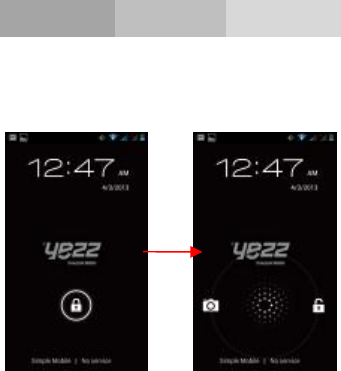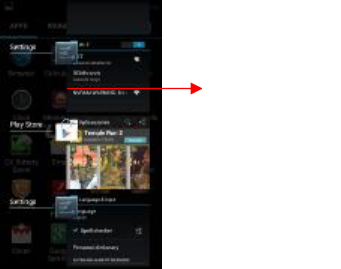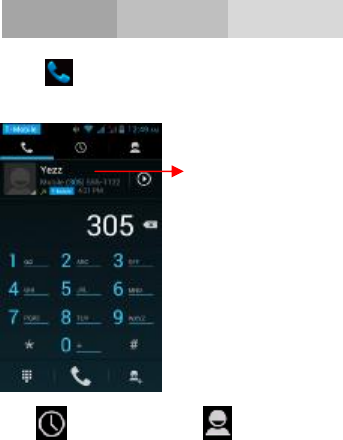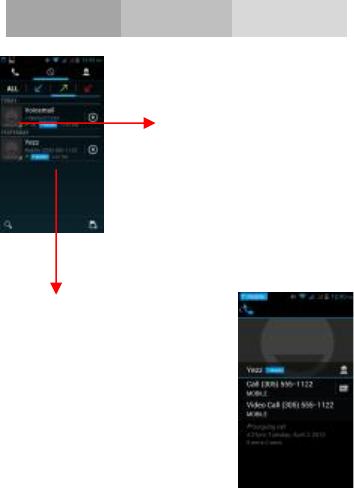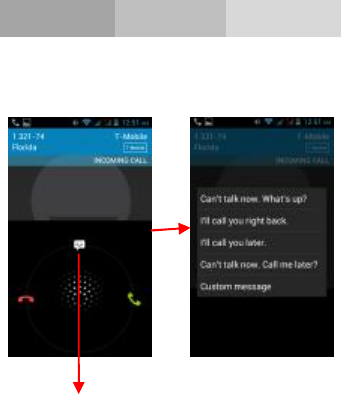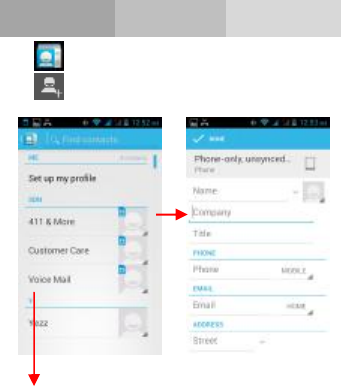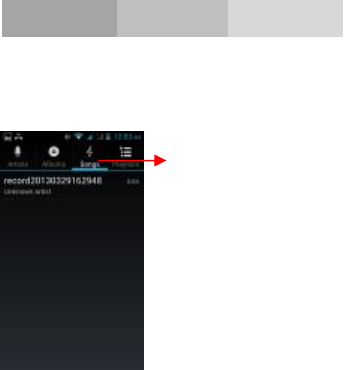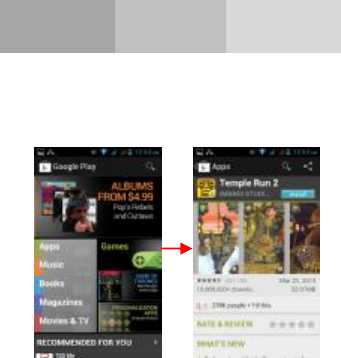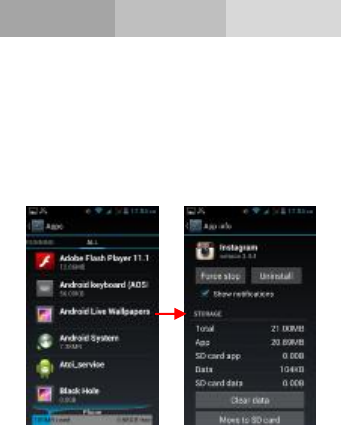DDM ANDYA45 GSM MOBILE PHONE User Manual A4 5 UM content for dual SIM English
DDM Brands LLC GSM MOBILE PHONE A4 5 UM content for dual SIM English
DDM >
User manual

Contents
Get started
.............................................................................
1
Key and parts
........................................................................
3
Lock and Unlock the screen
................................................
4
Make it yours
.........................................................................
5
Add Widgets and more icons
..............................................
6
to Home Screen
.....................................................................
6
Enter launcher
.......................................................................
7
Make a call
.............................................................................
9
Call log
.................................................................................
10
Reject a call by SMS
...........................................................
11
Add a contact
......................................................................
12
Send and Receive message(s)
..........................................
13
Browser the Web
.................................................................
15
Enjoy music
.........................................................................
16
Download applications
.......................................................
17
From android market
..........................................................
17
Manage Applications
..........................................................
18
Important Safety Information
.............................................
19
PDF pdfFactory Pro www.fineprint.cn
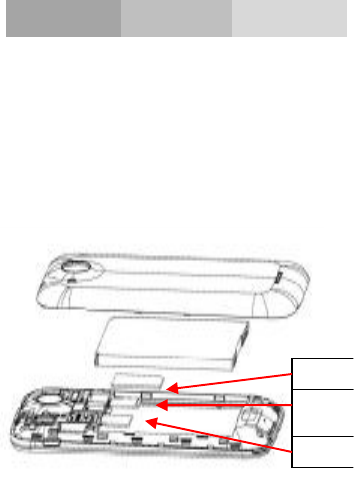
1
Get started
Insert SIM card
The phone is a Dual SIM mobile phone all
owing you to use
two different carriers.
To insert SIM card(s):
1. Turn
off the mobile phone and remove the rear cover and
battery.
2. Insert the SIM c
ard correctly in the card slot(s) (See figure
below)
M
icro
SD
SIM1
SIM 2
PDF pdfFactory Pro www.fineprint.cn
2
3. Finally insert the battery and replace the rear cover
of
the
mobile phone.
Insert Memory card
1. Turn
off the mobile phone and remove the rear cover and
battery.
2. Insert the Micro SD car
d into the slot.
3. Finally insert the battery and the rear cover of the mobile
phone.
Note:
Use only compatible memory cards for
this device.
Incompatible memory cards may damage the card or the
device and corrupt the data stored in the card.
Charge th
e Battery or Connect to a computer
You can charge your battery using the charger or connect the
USB cable (supplied with this phone) to the computer.
Note:
Please use the specific battery, otherwise it may cause
explosion.
PDF pdfFactory Pro www.fineprint.cn
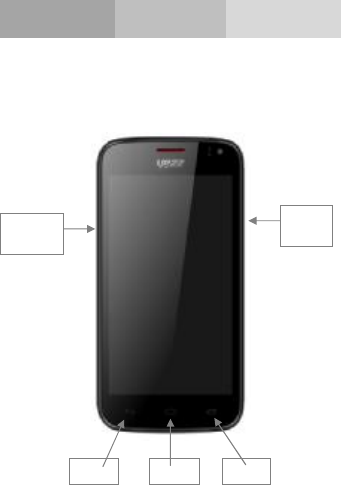
3
Key and parts
The
smart phone gives you a great
experience on Camera,
Video recorder, FM radio, Music and Sound recorder. Let you
install various APPs, games, and more (supports APK format)
by downloading
it from Google Play Store.
Back
Home
Switch
Power
key
Volume
key
PDF pdfFactory Pro www.fineprint.cn
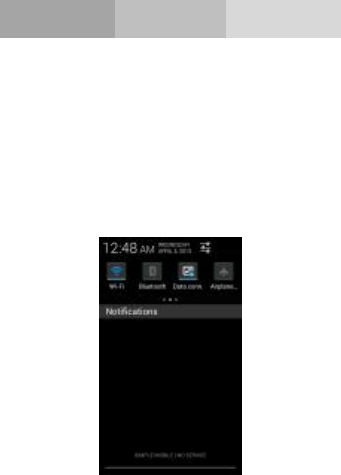
5
Make it yours
1.
Home screen:
It is your starting point to access all the
features on your phone. It displays application icons, widgets,
shortcuts, and other features.
Press and hold home screen to
m
odify wallpaper.
2.
Notification Bar: At the top of the screen, the Status
Bar
displ
ays the time, status, and notifications. If there is a
new message, missed call
or any new notification
, you can
drag it down to open
the
notification panel and click the
desired one to
look at it. When you finished,
you can close it
by dragging the panel
up or pressing “Back”.
PDF pdfFactory Pro www.fineprint.cn
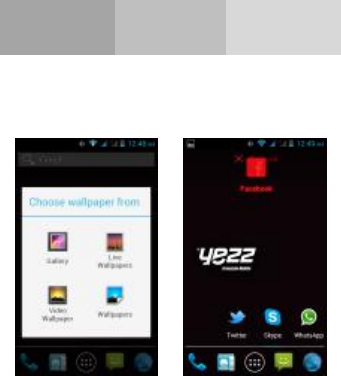
6
Add Widgets and more icons
to Home Screen
Press and hold Home Screen
to modify wallpaper,
or enter
Launcher
and press and hold
an application till the screen
vibrates, a
nd then release your finger.
Press
and hold the widget or icon you want to move.
Once the
phone vibrates, don’t release your
hold on the icon. Drag the
widget or icon to a new
location on the screen.
Press and hold
on an icon till the phone vibrates, and
drag the widgets or icon
to the trash to rem
ove!
PDF pdfFactory Pro www.fineprint.cn
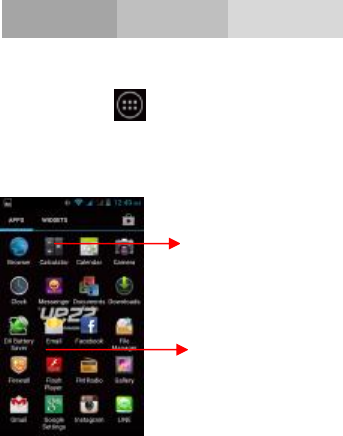
7
Enter launcher
Open and Switch Applications
At id
le screen touch enter launcher.
The Launcher
holds icons for all of the applications on your
phone, including any application that you downloaded from
Android Market or other sources
Pr
ess Home icon or Back icon to close the Launcher.
Slide the Launcher
left or right to
bring
more icons
Touch an application
to open it
PDF pdfFactory Pro www.fineprint.cn
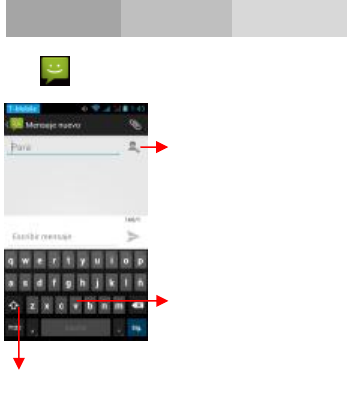
13
Send and Receive message(s)
Touch
enter messaging, touch compose new message
When you are composing a new text message, you can
select
text to cut or copy.
The selected text is highlighted in blue.
Touch once to capitalize the
next letter you
type. Touch
and hold for caps.
Press space or a punc
tuation
mark to enter the highlighted
suggestion.
Tap this icon to select
desired contact from
phonebook.
PDF pdfFactory Pro www.fineprint.cn

14
Tap
to add an attachment,
including Pictures, Videos,
Audios, to be send as a MMS.
When a new message comes, you can read
it by dragging
the
notification panel and click
ing the message, or entering
to
Message to read it directly.
Press and hold one of the all
messages to delete.
PDF pdfFactory Pro www.fineprint.cn
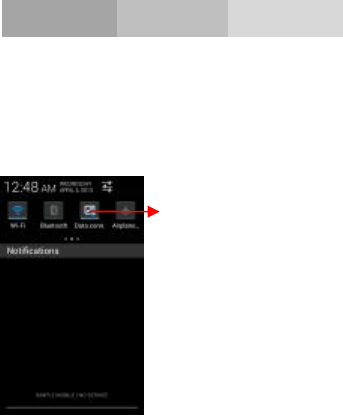
15
Browser the Web
a.
Set up Internet/Data connection
Enter Settings >
More…
, scroll down to find out Mobile
network, and then enter “Access Points Names
”
, choose the
desired WAP account.
b.
Switch on Data connection or WiFi
To browse the web, you need to switch on Data connection. If
there is WiFi ar
ound, you can switch on WiFi to
browse the
web.
Touch the icon in the
notifications bar to switch
on or off Data connection
PDF pdfFactory Pro www.fineprint.cn

19
Important Safety Information
Access Codes
PIN code
The Personal Identifi
cation Number (PIN code) protects
your
SIM card against unauthorized use. Your SIM card
usually
supplies the PIN code. The password can be
obtained from
your service provider. If the incorrect PIN code oc
curred three
times in succession, you may need to key in PUK code.
PUK code
The Personal Unlocking Key (PUK code) is required to
change
a blocked PIN code. The PUK2 code is required
to change a
blocked PIN2 code. The password can be
obtained from your
ser
vice provider. If you key in an incorrect PIN2 code three
times in succession, you may n
eed to key in the PUK2 code.
If
an
incorrect PUK or PUK2 code is used, the SIM
card cannot
be used anymore
and y
ou might need to contact your service
provider for a new
card.
Radio frequency energy
Your mobile phone is a radio transmitter and receiver. When
the phone is turned on, it receives and transmits radio
frequency (RF) energy. Depending on the type of mobile
phone you posses, it operates on different frequency r
anges
and employs commonly used modulation techniques. The
system handles your call when you are using your phone and
it also controls the power level at which your phone transmits.
PDF pdfFactory Pro www.fineprint.cn
20
Specific Absorption Rate (SAR) information.
Your phone has been desi
gn
ed to comply with applicable
safety requirements for exposure to radio waves. These
requirements are based on scientific organizations through
periodic and thorough evaluation of scientific studies. These
guidelines include safety margins designed to assur
e the
safety of all persons, regardless of age and health.
l
The radio wave exposure guidelines employ a unit of
measurement known as the Specifi
c Absorption Rate, or
SAR. Tests for SAR are conducted by using
standardized
method with the phone transmitting at its highest certifi
ed
power level in all used frequency bands.
l
This phone is designed to meet the relevant guidelines
for exposure to radio waves.
l The SAR limit recommended by the internatio
nal
Commission on Non-Ionizing Radiatio
n Protection
(ICNIRP) is
2W/kg averaged over ten (10) grams of
tissue.
SAR data information for residents in countries/regions
that
have adopted the SAR limit recommended by the
Institute of
Electrical and Electronics Engineers (IEEE) is 1.6 W/kg
averaged over one (1) gram of ti
ssue.
Electronic devices
Most modern electronic equipment is shielded from RF
energy.
However, certain electronic equipment may not be shielded
against the RF signals from your wireless phone, therefore:
l Do not use your mobile phone near medical equipme
nt
without requesting permission.
PDF pdfFactory Pro www.fineprint.cn
21
Pacemaker
Mobile phones may affect the operation of some implanted
cardiac pacemakers and other medically implanted
equipments. Pacemaker manufacturers recommend that a
minimum separation of 20 cm. (6 inches) should be
m
aintained between a hand-
held wireless phone and a
pacemaker to avoid potential interference with the pacemaker.
These recommendations are consistent with independent
research by the Wireless Technology Research Association.
Persons with pacemakers
l Should
always keep the phone more than 20 cm. (6
inches) from their pacemakers when the phone is
switched on
l Should not carry the phone in a breast pocket.
l
Should use the ear opposite to the pacemaker to
minimize the potential for interference.
l If you have any
reason to suspect that interference is
taking place, switch off your phone immediately
Hearing aids
l
Some hearing aids might be disturbed by mobile phones.
In the event of such disturbance, you may want to consult
your service provider, or call the custome
r service line to
discuss alternatives.
Aircraft
l Turn off your mobile phone before boarding any aircraft.
l Do not use it on the ground without crew permission.
To
prevent interference with communication systems,
you
must not use your mobile phone while the plane
is in the
air.
PDF pdfFactory Pro www.fineprint.cn
22
Potentially explosive atmospheres
Switch off your phone when in any area with a potentially
explosive atmosphere and obey all signs and instructions. It
is rare, but your phone or its accessories could generate
sparks. Sparks in suc
h areas could cause an explosion or
fi
re resulting in bodily injury or even death. Areas with a
potentially explosive atmosphere are often, but not always,
clearly marked. They include fuelling areas, such as petrol
station, below deck on boats, fuel or ch
emical transfer or
storage facilities, and areas where the air contains
chemicals or particles, such as grain, dust, or metal powders,
and any other area where you would normally be advised to
turn off your vehicle engine.
Driving
Check the laws and regul
ations on the use of mobile phones
in the areas where you drive. If you are going to use your
phone while driving, please:
l Give full attention to driving.
l Use the “handsfree” setting.
(Required by law in many
countries).
l Pull off the road and park before making or answering
a
call if driving conditions so require.
RF energy may affect some electronic systems in motor
vehicles such as the car stereo, safety equipment etc .In
addition,
some vehicle manufacturers do not allow use of
mobile phones, unless the
installation is supported by a
handsfree kit with an external antenna in their vehicles.
Check with your vehicle manufacturer’s representative to be
sure that your mobile phone will not affect the electronic
systems.
PDF pdfFactory Pro www.fineprint.cn

23
Emergency calls
Important:
This phon
e, like any wireless phone, operates using radio
signals, wireless and landline networks as well as user
programmed functions. Because of this connections in all
conditions cannot be guaranteed. Therefore, you should
never rely solely upon any wireless pho
ne for essential
communications (e.g. medical emergencies).
Emergency calls may not be possible on all wireless
phone
networks or when certain network services and/or phone
features are in
FCC Caution.
§ 15.19 Labelling requirements.
This device complie
s with part 15 of the FCC Rules. Operation is
subject to the following two conditions: (1) This device may not
cause harmful interference, and (2) this device must accept any
interference received, including interference that may cause
undesired operation.
§ 15.21 Information to user.
Any Changes or modifications not expressly approved by the party
responsible for compliance could void the user's authority to operate
the equipment.
§ 15.105 Information to the user.
Note:
This equipment has been tested and
found to comply with the
limits for a Class B digital device, pursuant to part 15 of the FCC
Rules. These limits are designed to provide reasonable protection
against harmful interference in a residential installation. This
equipment generates uses and ca
n radiate radio frequency energy
PDF pdfFactory Pro www.fineprint.cn
24
and, if not installed and used in accordance with the instructions,
may cause harmful interference to radio communications. However,
there is no guarantee that interference will not occur in a particular
installation. If th
is equipment does cause harmful interference to
radio or television reception, which can be determined by turning
the equipment off and on, the user is encouraged to try to correct the
interference by one or more of the following measures:
-
Reorient or relocate the receiving antenna.
-
Increase the separation between the equipment and receiver.
-
Connect the equipment into an outlet on a circuit different from
that to which the receiver is connected.
-
Consult the dealer or an experienced radio/TV technician for help.
Specific Absorption Rate (SAR) information:
This GSM Mobile Phone meets the government's requirements for
exposure to radio waves. The guidelines are based on standards that
were developed by independent scientific organizations through
periodi
c and thorough evaluation of scientific studies. The standards
include a substantial safety margin designed to assure the safety of
all persons regardless of age or health.
FCC RF Exposure Information and Statement The SAR limit of
USA (FCC) is 1.6 W/kg av
eraged over one gram of tissue. Device
types: ANDYA45 (FCC ID: A4JANDYA45) has also been tested
against this SAR limit. The highest SAR value reported under this
standard during product certification for use at the ear is 0.
44W/kg
and when properly worn on
the body is 0.67W/kg. This device was
tested for typical body
-
worn operations with the back of the handset
kept
1.5cm from the body. To maintain compliance with FCC RF
exposure requirements, use accessories that maintain a
1.5cm
separation distance betwee
n the user's body and the back of the
handset. The use of belt clips, holsters and similar accessories
should not contain metallic components in its assembly. The use of
PDF pdfFactory Pro www.fineprint.cn
25
accessories that do not satisfy these requirements may not comply
with FCC RF exposure
requirements, and should be avoided.
Body
-worn Operation
This device was tested for typical body
-
worn operations. To comply
with RF exposure requirements, a minimum separation distance of
1.5 cm
must be maintained between the user’s body and the handset,
including the antenna. Third
-party belt-clips, holsters, and similar
accessories used by this device should not contain any metallic
components. Body
-worn accessories that do not meet these
requirements may not comply with RF exposure requirements and
sho
uld be avoided. Use only the supplied or an approved antenna.
PDF pdfFactory Pro www.fineprint.cn