Users Manual
User manual
1
Contents
PREFACE ...............................................................................................................................................3
FOR YOUR SAFETY ............................................................................................................................3
1ABOUT YOUR PHONE................................................................................................................6
1.1 APPEARANCE...................................................................................................................................6
1.2 ICONS ..............................................................................................................................................6
2GETTING STARTED....................................................................................................................7
3 BASIC FUNCTION...........................................................................................................................10
3.1 POWER ON AND OFF.......................................................................................................................10
3.2 MAKE A DOMESTIC CALL ...............................................................................................................11
3.3 MAKE AN EXTENSION CALL...........................................................................................................11
3.4 MAKE AN INTERNATIONAL CALL ...................................................................................................11
3.5 MAKE A CALL FROM CONTACTS.....................................................................................................11
3.6 REDIAL A CALL BY CALL LOGS.......................................................................................................12
3.7 ANSWER A CALL ............................................................................................................................12
3.8 CALL OPTIONS...............................................................................................................................12
3CALL HISTORY..........................................................................................................................13
4.1 DIALED CALLS...............................................................................................................................14
4.2 RECEIVED CALLS...........................................................................................................................14
4.3 MISSED CALLS...............................................................................................................................14
4.4 REJECTED CALLS...........................................................................................................................14
4.5 DELETE ALL...................................................................................................................................14
4.6 CALL TIMERS.................................................................................................................................15
4.7 CALL COST ....................................................................................................................................15
4.8 GPRS COUNTER ............................................................................................................................15
5 CONTACTS.......................................................................................................................................16
6 SERVICES.........................................................................................................................................18
7 MULTIMEDIA..................................................................................................................................20
7.1 TV.................................................................................................................................................20
7.2 AUDIO ...........................................................................................................................................21
7.3 VIDEO ...........................................................................................................................................22
7.4 FM RADIO.....................................................................................................................................23
7.5 RECORDER ....................................................................................................................................23
8 MESSAGES.......................................................................................................................................23
8.1 WRITE MESSAGE............................................................................................................................23
8.2 Inbox ........................................................................................................................................25
8. 3 Outbox.....................................................................................................................................25
8.4 DRAFTS .........................................................................................................................................25

User manual
2
8. 5 SENTBOX......................................................................................................................................26
9 ORGANIZER ....................................................................................................................................27
9.1 ALARM..........................................................................................................................................27
9.2 CALENDAR ....................................................................................................................................27
9.3 CALCULATOR ................................................................................................................................28
9.4 WORLD CLOCK ..............................................................................................................................28
9.5 TIMER............................................................................................................................................28
9.6 STK ..............................................................................................................................................28
9.7 TORCH...........................................................................................................................................29
10 CAMERA.........................................................................................................................................29
11 MY FILES........................................................................................................................................30
12 GALLERY .......................................................................................................................................30
13 ENTERTAINMENT........................................................................................................................30
13.1 EBOOK .........................................................................................................................................30
13.2 SOKOBAN....................................................................................................................................31
13.3 FACEBOOK .................................................................................................................................31
13.4 TWITTER.....................................................................................................................................31
14 USER PROFILES ...........................................................................................................................31
15 SETTINGS.......................................................................................................................................32
15.1 CALL SETTINGS ...........................................................................................................................32
15.2 PHONE SETTINGS.........................................................................................................................36
15.3 DISPLAY ......................................................................................................................................37
15.4 SECURITY....................................................................................................................................37
15.5 CONNECTIVITY............................................................................................................................39
16. ADDITIONAL FUNCTION ..........................................................................................................40
16.1 U DISK FUNCTION.......................................................................................................................40
17. THE FCC CERTIFICATION.......................................................................................................41
User manual
3
Preface
Thank you very much for your choice of this product designed by our
company!
Our phone complies with the Telecommunication industries standards of
both the People's Republic of China and America..
Our phone complies with the Telecommunication industries standards of
both the People's Republic of China and Europe.
GSM network is a global cellular communications system of international
standards.
Allow you to receive an international telephone call used as in your
homeland.
However, before using these advanced network functions, you must
firstly apply for these required services.
In order to better use your cell phone, we suggest you to carefully read
this statement to know all the functions well.
Note: Due to the cellular network settings and the services provided,
some functions may be unavailable, please query local service
providers.About your phone
For your safety
Read these simple guidelines. Breaking the rules may be dangerous or
User manual
4
illegal. Further detailed information is given in this manual.
ROAD SAFETY
Always keep your hands free to operate the vehicle while driving. Park
the vehicle before using your phone.
SWITCH OFF IN AIRCRAFT
Using of wireless telephones in aircraft may disrupt the operation of the
aircraft. It is dangerous and illegal. Insure switching off the phone before
going aboard.
SWITCH OFF IN HOSPITALS
Follow any restrictions or rules. Switch off the phone near medical
equipment.
SWITCH OFF WHEN REFUELING
Switch off the phone at a refueling point or any fuel or chemicals places.
SWITCH OFF NEAR BLASTING POINT
Don’t use the phone where blasting is in progress. Observe restrictions,
and follow any regulations or rules.
User manual
5
INTERFERENCE
All wireless phones may be susceptible to interference, which could
affect the performance.
USE NORMALLY
Use in the normal position explained in the product documentation. Don't
touch the antenna unnecessarily.
ENHANCEMENTS AND BATTERIES
Use only the approved enhancements and batteries. Do not connect
incompatible products.
EMERGENCY CALLS
Ensure the phone is switched on and in service. Enter the emergency
number, and then press the call key. It will give your location. Do not end
the call until the permission.
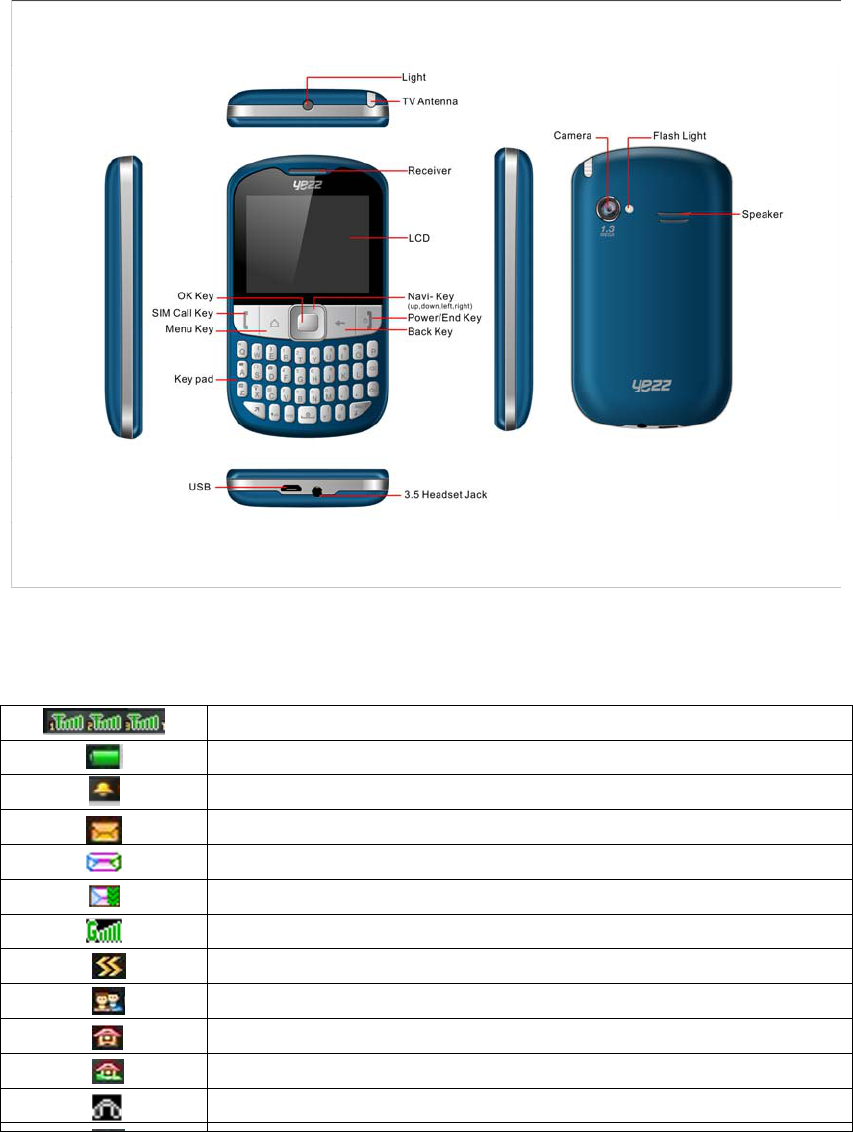
User manual
6
1 About your phone
1.1 Appearance
1.2 Icons
Signal strength of SIM1 & SIM2 & SIM3.
Battery status
Alarm activated
Unread messages
A new MMS has not read
Download MMS in
Connected to the GPRS network
Meeting
Silent
Indoor
Outdoor
Earphone
User manual
7
2 Getting started
What is a SIM card
When registering your mobile phone number, you will have a SIM card
(Subscriber Identity Module) provided by the network operator.
The SIM card has information reserved for your use. It includes your
phone number, PIN (Personal Identification Number), PUK (password to
unlock PIN), IMSI (International Mobile Subscriber Identity) number,
network information, phone book data, SMS data and so on. If it is lost,
contact your network operator immediately for help.
PIN code
PIN is the password provided by your network operator. It is usually 4
digits. When you input the PIN code, the screen displays “*” to replace
the number entered.
PIN is used to access the SIM card. If the PIN protection function is
enabled, the screen will display “Enter PIN” each time the phone
switched on. You can deactivate this feature but risk unauthorized use of
the phone. Some network operators do not permit deactivating the
control.
Note: If you enter the PIN incorrectly three times in a row, the SIM card
will be locked. Please contact your network operator immediately for
decoding. Attempting to decode by you may result in the permanent
failure of the SIM card.
PUK code
PUK (Personal Unblocking Key, 8-digit) unlocks a locked PIN. If you
enter the PUK incorrectly ten times in a row, the SIM card will become
invalid. Please contact your network operator for a new SIM card.
Installing the SIM card
1. Press and hold the power/ending key to turn off the phone.
2. Remove the battery cover and then the battery.
3. Insert the SIM card into the card holder. Ensure that the metal contacts
face the phone.
4. Re-install the battery. Place the battery cover onto the back of your
User manual
8
phone and slide it forward until the latch catches the cover.
Note: A SIM card can be easily damaged if its metal contacts become
scratched. Therefore, take special care when holding or inserting it and
keep it away from children.
Charging the battery
The battery is not fully charged when first unpacked. It takes three
charging-discharging cycles for the battery to reach its peak performance.
The battery can be charged and discharged hundreds of times. However,
the capacity of the battery will be reduced each time it is charged/emptied,
and it will eventually wear out. When the talk time and the standby time
are noticeably shorter than normal, replace the battery. Use original
batteries and charging devices only.
Unplug the charger from the outlet and the phone when not in use. Do not
leave a fully-charged battery connected to a charger because overcharging
may shorten the lifetime of the battery. If unused, a fully-charged battery
will lose its charge over time.
If the battery is completely discharged, the charging may not start
immediately when you plug in the connector. Wait 10 to 15 minutes for
the phone to begin charging. Use the battery only for its intended purpose.
Never use any charger or battery that is damaged.
Do not short-circuit the battery. An accidental short circuit may occur
when a metallic object such as a coin, clip or pen causes the direct
connection of the positive (+) and negative (-) terminals of the battery, for
example, when you carry a spare battery in your pocket or purse. Short
circuit may damage the battery and the connecting object.
Storage at too high or low temperatures will result in a gradual capacity
loss. As a result the operating time of your mobile phone may be
considerably reduced, even though the battery is fully charged.
Do not dispose of batteries into fire as they may explode. Batteries may
also explode if damaged. Dispose of unwanted batteries and phones as
permitted in the law in your countries.
Note: The actual operation time of a battery varies based on the operation
User manual
9
mode, network settings and call settings.
Charge a battery according to the following steps:
1. Connect the charger to the connection jack of the phone in proper
direction, and connect the charger to a main socket.
2. The phone displays "Charger Connected!" and starts charging after
properly connected. The battery icon dynamically displays the
charging process. In switch-off state, the phone dynamically displays
the charging process.
3. When the battery is fully charged, the charging process stops
automatically, and the battery icon indicates full grid on the screen.
After the battery is fully charged, remove the charger from the phone
and socket as soon as possible.
Note:
Do not change the parts and accessories of the battery or take off the
battery cover for safety.
Use only original batteries and charging devices. Otherwise you will
risk serious damage to health and property.
Do not charge batteries in too high or too low temperature.
Do not use the phone while charging.
After pulling out the battery system date and time will be reset to
default values (factory settings).
T-Flash card
T-Flash card is a kind of multimedia memory card
Switching the Phone on and off
To switch on and off the phone, please press and hold the power on/off
key on the top of your handset. If you switch the phone on without
inserting the SIM card, then the phone will remind you to Insert SIM
Card.
Even though INSERT SIM CARD comes on screen user can use all other
features except SIM features.
Then the following notices will appear on the screen in sequence after
inserting the SIM card and switching on the phone:
User manual
10
Enter the phone lock password—if you have set phone lock password on.
Enter PIN—if you have set SIM card password on.
Search the network—the phone will automatically search the network
until it connects to the appropriate network
3 Basic Function
3.1 Power on and off
1. Press and hold at top of power key to turn on/off the phone.
2. Please input password and press left soft key,if mobilephone need input
password.
3. Type PIN code and press left soft key to confirm,if mobilephone was
required to input PIN code.(PIN is personal identify code,in order to
avoid using SIM illegally,usually PIN code is the same provided by net
carrier as SIM card
Note:
1.Please contact with factory or agent’s service center,if forget
mobilephone open password
2.Delete character ahead of cursor,if type wrong keystrok when input
password
3. Screen indicate type again,if input PIN code wrong. Screen indicate
input PUK code,if type wrong three times. If PUK code correct,then back
to PIN code input interface, can preset new PIN code(puk CODE as PIN
code unlock code,provided by carrier). Mobilephone will display SIM
card will be not used any more,if type PUK code ten times wrong .
User manual
11
4. Please contact with network carrier or service supplier, if SIM card
inserted corretly,but indicate uninsert SIM card.
5. On standby state, Long press“Space”key to lock screen, then long
press “Space”key to release lock.
3.2 Make a domestic call
Enter the phone number including the area code. Press dial key to make a
call.
3.3 Make an extension call
When making an extension call, press and hold “*” key to get “P” that is
a prefix of extension numbers. It will dial automatically in several
seconds since you dialed the telephone exchange.
viz.: area code—telephone exchange numbers—P—extension numbers,
then press dial key.
3.4 Make an international call
Enter the country code, the area code and the phone number, press dial
key. ”+” is needed when input country code, and it can be got by pressing
and holding “*” key or “+” key. Dial to Hongkong, Macao and Taiwan
phone ibid.
3.5 Make a call from contacts
Enter contacts, select the phone number, and then press dial key to make
User manual
12
a call.
3.6 Redial a call by call logs
In standby mode, press the Dialing key to find the recent call lists, scroll
to the number or name, then press dial key.
3.7 Answer a call
An incoming call window will be displayed as the phone receives a call.
The number will appear on the window if you have opened this function.
If this number is not saved in the phonebook , the call’s district number
will show it on the window。
Press left soft key or dial key to answer it. Press right soft key can set to
silence。
If an incoming call arrived during your operation in sub window, a new
window will be popped to inform you and your any operation will be
broken. If you missed a call, a missed call log will appear after you return
to the start screen.
3.8 Call options
During a call, press Left soft key to enter call options or press right soft
key to open or close hand free function. And the options content is
changeable according to your call status. The functions of Call Waiting,
Call Hold need the support of net work.
Here are some parts of the options, like “Hold”, “Switch”, “call logs”,
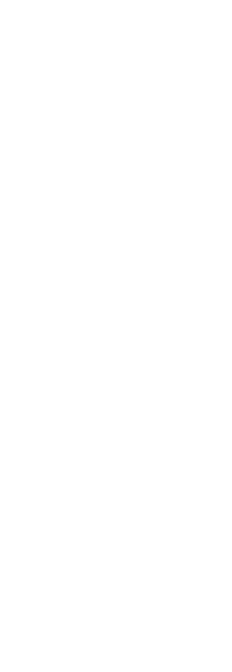
User manual
13
“Contacts”, “Message”, “Start recording”, and “mute”. should supported
by the current network.
3 Call history
After opening, shows all call records, for example: Missed, Dialed,
Received, Rejected.
It also can keep such records as 20 Dialed calls, 20 Received calls and
20 Missed calls. The first two items can be check in it when mobile
phone work normal and network service supported.
1. Missed calls, answered and dialed phone can be viewed seperately
in on-phone record.
2. Menu phone record including:
--Details: Check telephone details
--Call: you can choose left-soft key or sure.
--Save: Save the number only the phone or SIM card.
--Send message: Edit the number to send SMS/MMS
--Add to existed contacts: Will join existing contact number in the
record
--Add to blacklist: Will join blacklist list
--Delete: you can choose yes or no to delete it.
--Delete all: delete all call records
User manual
14
4.1 Dialed calls
You can check recent 20 dialed calls via this menu. Futhermore, you
also can view each phone NO you dialed, exactly your diaed date and
times.
4.2 Received calls
You can check recent 20 received calls via this menu. Futhermore, you
also can view each phone you answered, exactly on-phone date and
times.
4.3 Missed calls
You can check recent 20 missed calls via this menu. Futhermore, you
also can view each phone NO and date, even save or delete from the
phone book.
4.4 Rejected calls
Will a number to join the blacklist, the other party calls, and can
realize refused to function.
4.5 Delete all
You can delete unanswered, answered and dialed phone record
seperately. Meanwhile you can delete all from the menu.

User manual
15
4.6 Call timers
You can check total time and the last call time (dialed phone and
answered phone).
1. Last call: the final one.
2. Total dialed phone NO
3. Total received phone NO
4. Reset all time: recover 0.00 after you delete phone time.
Note: all these data are for reference only. Actual it mainly depends on
network service.
4.7 Call cost
The function calculating your call charges.It wants your SIM card
operator to support this feature.
4.8 GPRS counter
It adapt for keeping the quantity on GPRS which includes sending and
receiving information. And you can also delete all, which consists of
last transmittion, last receiving, alltransmittion, and all receiving and
reverting informations.
User manual
16
5 Contacts
The phone provides two kinds of storage media: SIM card and phone.
The phone can store 500 entries and SIM card can store 250 entries. The
capacity of the phone book on your SIM card depends on the type of SIM
card provided by your network operator.
Enter a number in dial plate and press the Left- key to save the number.
Select the storage location. Then the edit interface appears. If To SIM1,
To SIM2, To SIM3 is selected, you need to edit the name and number. If
To phone is selected, you need to edit the items that you set in the settings
of phone book, including the name, mobile, home numeber,office
number, phone number, fax number, email, caller picture, caller ringtone,
caller group,memo, title,company name, company address.
The dialup interface, type in number before a few, can enter the address
book。
The phone book allows quick search through it. Input what you want to
search, Enter the first letter to the black blank, Then all the records
starting with such letter are displayed.
New: This option is at top in the phonebook. You can add a new phone
number to SIM1, SIM2, SIM3 or phone.
Caller groups: A caller group is the combination of phone settings used to
User manual
17
identify a particular group of records. The phone provides five call groups:
Family, Friends, Business, Classmates, Blacklist.You can manage and
edit the details of caller groups using Group setting option.
The small icon on the left of the phone book list indicates whether the
record is stored on the SIM1 card, the SIM2 card, the SIM3 card, or the
phone. Press left soft key to select following options.
New: add new contacts to phone/sim1/sim2/sim3
Search: quickly find you save the number
Write message: Send SMS/MMS after selecting a designated number.
Call: Make a call of the current phone number.
Send vCard: send the contact card
Delete: Delete the record.
Mark: marking operations
Copy: Copy the record from the current storage to the other storage.
Copy all: Copy all the record from the current storage to the other
storage.
Others: Allow you to have a setting of speed dial, memory status.
There are the following options if you access the phone book settings.
Speed dial: Allow you to set status, speed dial list and 8 speed dial calls.
Set it as on to access the standby interface, hold down the corresponding
User manual
18
number from 2 to 9, and you can directly allocated by the set of numbers.
Memory status: View the memory status.
6 Services
The Internet is wireless Internet communication and combination of
application platform, can make you through the phones to get rich
Internet information resources and e-commerce applications
Note: 1. Your Internet service provider may not support some functions,
in order to guarantee the normal operation of the browser line, please
confirm your SIM card whether to support the Internet and opens up the
function.
1. If you to browse the web, will have to be charged relevant traffic
expenses.
Open the open Internet, option has the following features for your
operation:
Open
Input for web page address, you never leave home can understand world.
Current page
Refresh the current page, Set as homepage, save as bookmark, save as
offline pages, View the current web page information.
Bookmarks
User manual
19
Bookmark the default is blank, you can edit on its own. Can the
commonly used site preserved in the favorites, and in asimple name mark.
Select a collection of name, can connect to the web. Set specific operating
as follows: add new bookmarks: choose add new bookmark, enter a new
bookmark address, name made after the preservation
History
Record before you visited web addresses.
Offline pages
Record your saved web addresses
Organizer
1. Clear cache
Clear the internet the cache
2. Clear cookies
Clear the Internet history
3. Settings
This is network supported function. The network that your phone uses is
configured automatically. When turned on, the phone automatically
connects to the designated network, or automatically connects to a
roaming network when you are outside the coverage of your regular
network. When outside the coverage of your regular network, you can
manually select the local network system.
Account settings
User manual
20
SIM1 Internet account: can SIM1 browser port information set.
SIM2 Internet account: can SIM2 browser port information set.
SIM3 Internet account: can SIM3 browser port information set.
Homepage Setup
Set the home page type: after the launch of the function, can choose the
homepage for the default and custom types.
Custom home page: start the function, can be set to custom home page.
Content settings
Download image: start the function, the download page image to show.
Google transcoding: after the launch of the function, the download page
can be through Google turn yards.
Restore default settings:
Reset the parameters value cell phone, make your mobile phone is reset
to the default Settings.
Exit
Quit the Internet interface.
7 Multimedia
7.1 TV
In [Analog TV] mode, press [Option] to carry out the following function
operations:
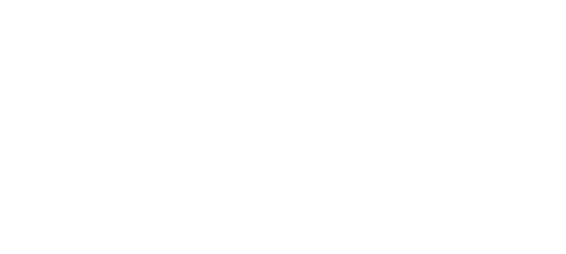
User manual
21
Add to favorites: add the channel you are watching to my channels.
My favorites: play channels you have added.
Location: select a country/region you are from so as that channels can be
searched by Analog TV.
Search channel: automatically search channels and save them in channel
list.
Help: provide help related to Analog TV. (Analog TV receives and deal
with real-time signal from each TV station’s analog signal transmitter so
as to make it possible for you to watch free and synchronous TV
programs)
7.2 Audio
Audio player allows you to play mp3 audio files by making playlist.
The music file will be added to the current playlist. You can choose a
song to play and have a setting of the music.
Play: Play the music files.
Move up: To move the selected song up in the playlist
Move down: To move the selected song down in the playlist.
Music player interfacePress Left soft key to the option to do the following
operations
1. Music list: Open the music list by default.
2. Music mark: Open the music mark.
3. Add: Add new songs to the playlist
4. Set as ring tone: To use the selected set incoming and alarm ringtone.
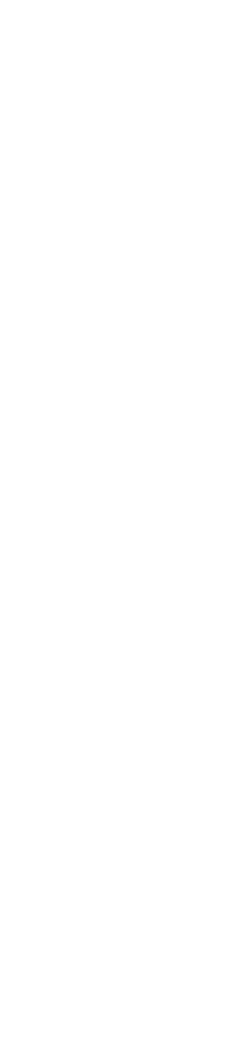
User manual
22
5. Play mode: Set play mode.
6. Settings: Set equalizer, display settings.
7. Open review: Open the review function
8. Exit: Withdraw from the music player
7.3 Video
Video player allows you to browse or process video recording files.
--Play: Play the video files.
Move up: To move the selected video up in the playlist
Move down: To move the selected video down in the playlist.
Select Video Player submenu to access movie list and you can access
“Option” for the following operations:
--Play list: Open the play list
-- Fullscreen play: Open the fullscreen play mode.
--Order play: Open the order play mode.
--Vido application: Ste as screensaver, Set as power on animation, Set as
power off animation.
--File attribute : View the current playback file details.
User manual
23
7.4 FM Radio
This option allows you to listen to FM radio. You plug in headset or not
in that can enter FM
Auto search and save: Automatic search channel and preserved
Channel list: Edit channel list.
Save: Choose channel name to save other names
Manual search: Manual input a channel to search in
Open speaker: Open speaker mode.
Background play: Backstage play FM
Record: Perform audio recording FM radio.
Record file list: Display the recording documents.
Note: Make sure enough free memory on Schedule FM record
Or the memory card to store the recordings.
7.5 Recorder
Your telephone support a record format wav. A call may also be
recorded and saved to the phone or the memory card.
8 Messages
8.1 Write message
New SMS
User manual
24
Create a new short message.
1. Enter text.
2. Press the left key (Options) and select the required items, including
send, insert template, Add contant info ,Insert Smiley, save to
Drafts.
3. Press the left key (Options) and select to send then enter the number
or add from phonebook ,and then choose send options including
Send(Send by SIM1, SIM2, SIM3),edit recipient, remove recipient,
remove all recipients ,and save to drafts.
New MMS
Write MMS
Create a new multimedia message.
1. Enter recipients in To, Cc & Bcc by pressing the left key (Edit).
Confirm with Done.
2. Enter a subject in Subject by selecting Edit. Press the left key
(Options) and select done.
3. Enter text in Edit content by selecting Edit.
4. Press the left key (Options) and select the items which you want to
send, including images (Add picture), audios (Add audio), files in
other formats (Add attachment) ,add bookmarks, and slide (Add
slide before/after) and so on.
5. Confirm the contents by selecting Options and Done.
Press the right key (Done) for send options
Edit operation for multimedia message content as following:
――complete :Enter into finish option after complete edit, and press left
soft keystroke back to edit interface.
――Input method:Choose input method, input information refer to
“input method” part
――Add picture: Insert picture to update page from management file.
――Add audio: Insert voice to update page from management file
――Add video: Insert video to update page from management file
――Add attachment: Insert attachment to update from management fil.
User manual
25
――Add slide befor: Insert new page from befor page.
――Add slide afeter: Insert new page from after page.
――Add bookmake text: Insert new bookmark homepage from WAP
bookmake.
――preview:Preview the edited multimedia message.
――Slide timing:Set Multimedia message timeing.
――Setting:Edit alternation time, character, SMIL
8.2 Inbox
The inbox message’s icon will express read or not
Press left soft keystroke to enter message option ist.
for examply:Reply/Delete/Call/Lock/Mark/Sort/Add ender to/delete
repeated numbers/Add to blacklist.
8. 3 Outbox
The message will be store in draft box automatically when you send
message fail.
Information list option including following
items:Resend/Delete/Lock/Mark/Sort.
8.4 Drafts
The messages unprepared for sending are stored in the Draft, waiting to
be modified and sent.
User manual
26
8. 5 Sentbox
Save you send the successful text messaging and MMS
Open the information menu, under the option has the following opti
ons to operate:
Templates
1)Character message
Availabe for preset 10 usually message phrase with this function.
---edit: available for input new message or edit choosed preset
inforamtion.
---create new message from mode: available for edit new message based
on mode
Broadcast message
Broadcast messages are messages that your network operator broadcasts
to all users within a particular area, such as weather forecast and
transportation conditions.
Broadcast message
Broadcast messages are messages that your network operator broadcasts
to all users within a particular area, such as weather forecast and
transportation conditions.
For more information about available channels and the information they
provide, contact your network operator.
Message Settings
Access this menu to do the following functions: Profile Settings,
Common Settings.
User manual
27
Message capacity
After opening to check phone and SIM card information capacity
9 Organizer
9.1 Alarm
User can set three types of alarm clock time if required. Then the alarm
icon will be displayed on the idle screen.
Scroll to an alarm and select Edit for settings. You can set whether to
enable the alarm, message, time, ringtone, snooze minutes and alert type.
9.2 Calendar
You can enter events in the calendar. In the calendar interface, press the
up , down,the left and right direction keys to scroll to different days.
Add new schedule: Add event memos.
View schedules: View or edit event memos for the day.
All schedules: View stored all the events and memos
Clear today’s tasks:Delete events memos.
Clear all:Delete all events memos.
Go to date: Enter a specific date to be located and the cursor will jump to
User manual
28
the date quickly.
Weekly; According to the week show calendar trip
9.3 Calculator
The phone can be used as a calculator to finish some simple arithmetic
work.
Press number key to enter the number. Press * key to enter radix point.
Press the scroll up, down, left or right key to enter plus, minus,
multiplication or division. Press the right soft key can delete a number;
Press OK key to get the result.
9.4 World clock
User can check the current local date and time of major cities in the
world.
9.5 Timer
Enter the function list and select Countdown timer.
1. Select Countdown timer
2. Set the time span of the Countdown timer.
3. Select the start button to start the timer.
4. Press “exit” to close the warning tone when the timer stops.
9.6 STK
In addition to the functions available on the phone, your SIM card may
User manual
29
provide additional services that you can access in this menu. It is shown
only if it is supported by your SIM card. The name and contents of the
menu depends on the available services.
Warning:Contact your service provider for more information.
9.7 Torch
In the menu, you can choose to open or close the flashlight function
10 Camera
The phone is provided with a built-in mega pixel camera at the back,
which supports the photographing and video shooting functions. Pictures
are saved in the file system of the phone. You can send the pictures taken
by the MMS/Bluetooth function provided by the phone.
While in camera mode, press the left soft key to set the camera. Then
save the settings. Aim the camera lens at the place/object, and then press
the camera key on the right side of your handset to take a photo. Keep the
camera lens steady for a while for the image quality. After photographing,
the still scenery just taken is displayed on the screen.
Choose menu "camera" to enter.All indicated icon can be displayed when
you enter it.when taking phone, You may adjust camera lens and fix
someone, press "photo key" to finish it.the percentage on the screen
indicate the rest of memory capacity.
1. Camera function options:
1) Store photos: Set the storage location.
2) Video recorder mode: Switch to the Video recorder function
3) Effect: total six modes for your reference.
4) Settings: You can set the flash, size, quality, banding, shutter sound,
auto save and storage.
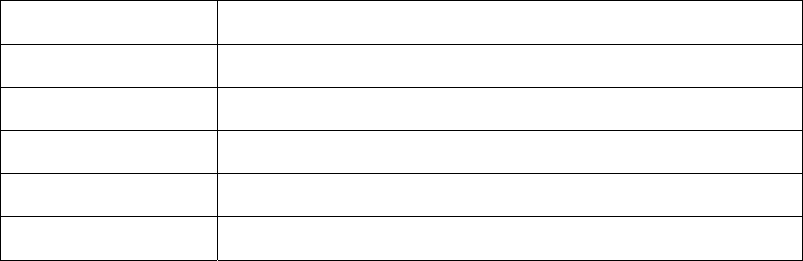
User manual
30
11 My files
It provides you the functions such as browsing media files, checking
storage space and formatting function.
When browsing the media files, you can operate the selected files such as
view, rename, copy, move, delete etc.
12 Gallery
Pictures can be accessed quickly in Image viewer. Select Options for
available options while viewing pictures.
View Browse the pictures saved here.
Slide show Have a setting of the pictures and play the picture.
Share You can send it through MMS or Bluetooth.
Set as wallpaper Set the photo as wallpaper
Rename Rename the picture.
Delete Delete the picture.
13 Entertainment
13.1 eBook
You can read TXT format file. While reading, press “Option” to do the
work such as Find, Jump to, Go to bookmark, Add bookmark etc.
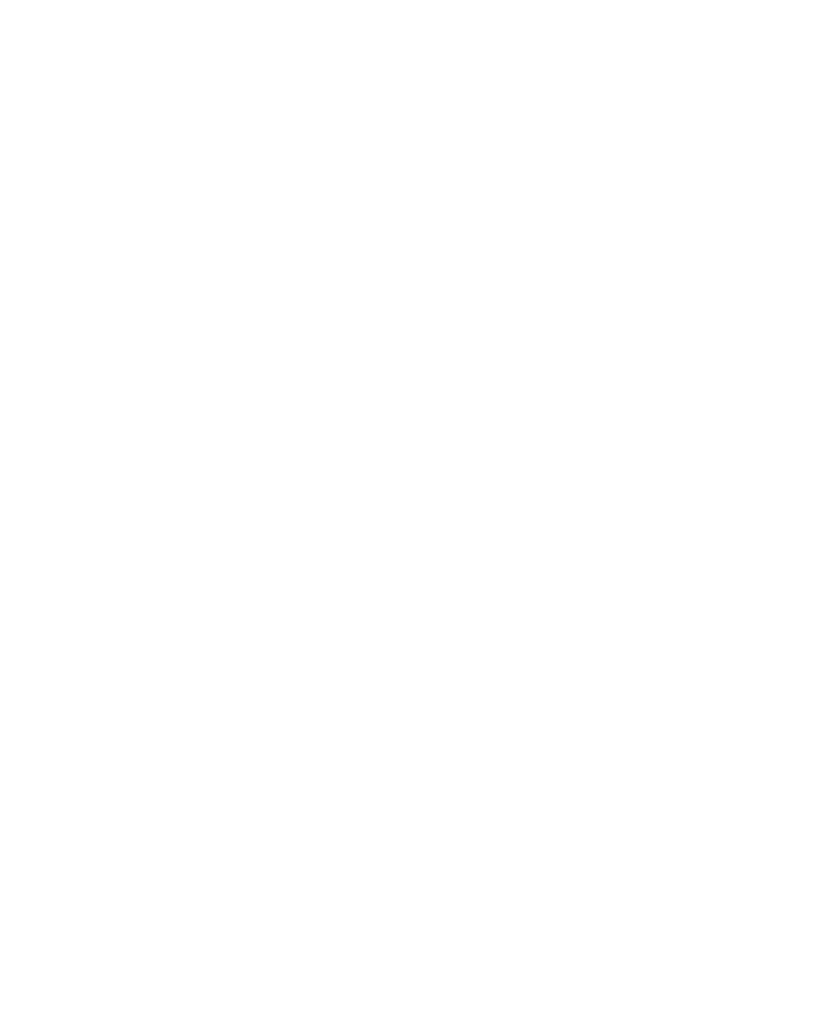
User manual
31
13.2 Sokoban
The following is a detailed game operation instruction
1. Right the direction key: press the right arrow key to move to th
e right
2.Left the direction key: press the left arrow key to move to the l
eft
3.Up key: press the up arrow key to move to the up
4.Down key:press the down arrow key to move to the down
13.3 Facebook
A very popular social service website
13.4 Twitter
Twitter is a social network and micro blog service. The user can via SMS,
real-time communication, E-mail, Twitter web site or Twitter third party
applications release updated (called tweets), input up to 140 words of
update
14 User profiles
Profiles define how your phone reacts when you receive a call or a
message, how your keypad sounds when you press a key, and more. Each
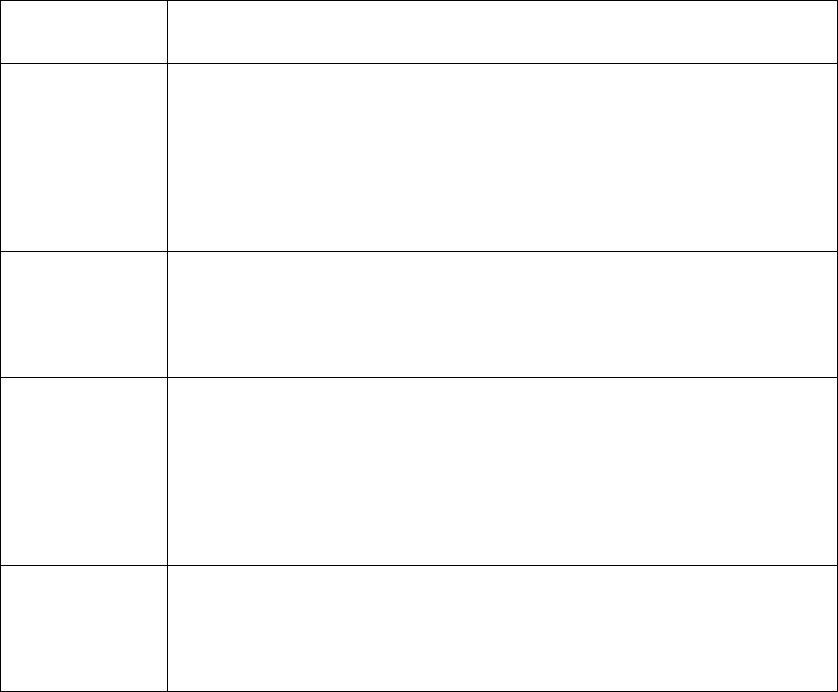
User manual
32
of the available profiles can be left at their default setting or customized
to suit your needs. Select and customize the most suitable profile for your
situation. The available modes are Normal, Silent,Meeting,
Indoor ,Outdoor.
You can customize the following options for new profiles.
Rename: Change the scene mode's name.
Tone setup Set SIM1 incoming call, SIM2 incoming call, Power on,
Power off, SIM1 message tone, SIM2 message tone and
Keypad tone.
Adjust
volume Set volume for caller ringtone, message ringtone, call
volume, power ringtone,
Alert type Five types of Ring only, Vibration, Silent,Vibration and
ring and Vibration then ring are available for your
selection.
Other alert
rings Set key tone, touch tone, battery low alert, power
ringtone, dial pad vibrate
15 Settings
15.1 Call settings
15.1.1 Multi-SIM
Set Dual SIM open, Only SIM1 open, Only SIM2 open.
User manual
33
When you are on a flight where the use of mobile phones is prohibited,
select flight mode so that the phone will not connect to any network.
However, alarm and calendar reminder will remain on. You can still use
the entertainment features such as audio player and camera in flight
mode.
Warning: In specific areas where the use of phone is prohibited (such as
in aero planes), please remember to disable the automatic switch-on
function before entering the areas to prevent unexpected accidents.
15.1.2 Network selection
to use the default setting provided by the network operator.
You may not be able to make calls if you select
15. 1.3 Call divert
You can specify the conditions under which calls should be diverted to
your voice mail box or another number.
Divert all voice calls: All calls are diverted.
Divert if unreachable: A call is diverted if the phone is switched off or is
out of range.
Divert if no answer: A call is diverted if not answered.
Divert if busy: A call is diverted if another call is in progress.
Divert all data calls: All data calls are diverted.
Cancel all divert: Cancel all call divert settings.
User manual
34
15.1.4 Call barred
Restrict the dialing or receiving of certain calls. To activate or cancel call
barring, you have to enter the network password provided by your
network operator.
Outgoing calls: If All calls are activated, no calls can be made. If
International calls are activated, no international calls can be made. If
International calls except to home PLMN is activated, only local calls or
calls to the home country (that is, the country to which the network
operator belongs) can be made.
Incoming calls: If All calls are activated, no calls can be received. If
When roaming is activated, you may not receive calls when you are
outside your home network.
Active all: Allow you to activate all call barring services by inputting
your password.
Cancel all: Cancel all restrictions to calls. Password from your network
operator is required.
Change barring password: Change barring password. The original barring
password is required.
15.1.5 Call waiting
--Activate: If activated, an incoming call is signaled by a call waiting
User manual
35
tone when you are on another call. The number/name of the incoming call
is displayed.
--Off: Cancel the call waiting function.
--Query status: Inquire the current status from the network.
15.1.6 Hide ID
When you make a call, your number can be shown or hidden on the
display of the called party. Select Set by Hide ID, depending on the
network setting.
15.1.7 Select line
This function is supported by operator to switch to Line 1 or Line 2.
Note: If you select Line2, whether you can make calls is dependent on
the network operator.
15.1.8 Flight mode
Can choose to open or closed maneuverable mode
15.1.9 Others
50 secs warning: Every 50 seconds there will be a hint sound when
calling
Vibration when conneced: After open, then call, when each other through
your telephone, mobile phone will have a vibrating alert
User manual
36
Any key answer: Choose, unless the answer key and the red button
outside, other any key all can answer the call.
Auto redial: Once activated, the phone will automatically redial, if there
is no answer for a number you have dialed.
15.2 Phone Settings
15.2.1 Time and date
Set time:Set your time.
Set data: Set the current date
Time format:Set the format for the time.
Date display type: Set on display type
15.2.2 Select language
Select the language for your handset. there are two languages for you to
choose: [Espanol], [Eng lish], [Portugues], [Francais] and [Neder lands]
15.2.3 Shortcut settings
All the shortcut keys set
15.2.4 Auto power on/off
Settings time to power on/off the phone automatically.
15.2.5 Power mangement
View the battery power.
15.2.6 Restore factory settings
User manual
37
Reset the phone to default values (factory settings).
The phone password is required, which is "1234" by default.
15.3 Display
--Wallpaper settings: Set the standby image of the phone.
--Idle display settings: Can choose to display or don't show time &
date,service provider,today’s schedule,customized word
--Screen saver settings: Set the Screen saver
--Contrast: Set the backlight brightness.
--Backlight: Choose different screen backlighting time
--Keypad backlight time: Set the Keypad backlight time
--Animation effect: Set power on display and power off display.
15.4 Security
The phone provides several security options to protect your phone from
misuse.
1. PIN
Open: enable PIN inspection, every time open the cellular phone, need to
input PIN code.
Update: modify PIN code, you must first open PIN code.
Close: close PIN code must enter the correct PIN code.
User manual
38
Warning: please careful use this function, such as forget PUK password,
please consult the network operators. If for 10 times PUK yards input
errors, SIM card will be scrapped.
2. PIN2:
PIN2 (PersonalIdentificationNumber2) code is in some special function
into (such as in setting fixed number, setting calls billing, etc) will enter's
personal identification number.
Warning: please careful use this function, if continuous 10 times PUK2
yards input errors, SIM card will be scrapped.
3. Privacy
To through the unit password protection phone specific functions, in
order to prevent others see stealing. When [Phonebook], [Message] ,
[Call Logs] , [Camera] , [Text Reader] , [Calendar] , [File manager] ,
[Music Player] , [Video Player] functions enable password protection, in
the corresponding main menu or child function, must be to enter the
correct password to just can be used, default "0000
4. Auto keypad lock
Keypad lock prevents the inadvertent phone usage. However, you can
still be called and you can make emergency calls.
6. Lock screen by end-key
Set a key lock according to hang up key screen
User manual
39
6. Power-on password
If the phone lock is activated, the phone lock password is requested after
the phone is switched on. The default password is “0000”phone is locked,
only emergency calls can be made.
Close: close security function. Close security function must first input
security password.
Change the password: modify security password
7. Guardlock
Open: enable this function before, must first set password, if not set
password, cell phone tip "please first change password", to [modified
password] menu set the security password again open, open the
requirement in the input password and security notice mobile phone
number (receiving the illegal use of the mobile phone SIM card to send
about the illegal SIM card information), which has been set up correctly,
anti-theft functions start.
Close: close security function. Close security function must first input
security password.
Change the password: modify security password
15.5 Connectivity
15.5.1 Network account
User manual
40
Account settings
SIM1 network account: SIM1 browser port information set.
SIM2 network account: SIM2 browser port information set.
SIM3 network account: SIM3 browser port information set.
15.5.2 Bluetooth
Power: Allow you to switch on/off Bluetooth.
Bluetooth visibility: Set bluetooth visibility
Paired device: Allow you to find all other Bluetooth hands-free devices
within the allowable scope of Bluetooth, and list all items; you can
connect and match the hands-free device in the list (the yellow and
pink Bluetooth connection icon would appear in the status column
on the top of screen).
My Bluetooth name: To view and set up my bluetooth name
16. Additional function
16.1 U Disk Function
U disk is used as follows:
Before using U disk, please confirm your computer is Windows 2000 or
Windows XP system.
Link mobile phone to computer with the USB data line provided to the
mobile phone.
The mobile phone is linked to computer, select[U disk]at the end of
mobile phone. After the computer successfully identify U disk, a green

User manual
41
USB equipment small sign will appear on the status bar at the right corner
below.
Open “My computer”, now see “Removable disc”, operate U disk.
The multi-media files browsed by mobile phone must be saved under
designated content before it can be identified, or it can be read or
broadcast through mobile phone under other contents. For example, photo
file is readable only under the content of “Photos”.
Note:
1. When the mobile phone is in the status U disk, you can see some
default files. Once deleted, the default files in U disk will be lost
forever.
2. After U disk used, please remove U disk from computer first and
receive a sign from system before taking U disk safely, if not the data
of U disk may be lost or file system of U disk is damaged.
3. Support USB1.1.
17. The FCC certification
This device complies with part 15 of the FCC Rules. Operation is subject
to the following two conditions: (1) This device may not cause harmful
interference, and (2) this device must accept any interference received,
including interference that may cause undesired operation.
Changes or modifications not expressly approved by the party responsible
for compliance could void the user's authority to operate the equipment.
Note: This equipment has been tested and found to comply with the limits
for a Class B digital device, pursuant to part 15 of the FCC Rules. These
limits are designed to provide reasonable protection against harmful
interference in a residential installation. This equipment generates, uses
and can radiate radio frequency energy and, if not installed and used in
User manual
42
accordance with the instructions, may cause harmful interference to radio
communications. However, there is no guarantee that interference will
not occur in a particular installation. If this equipment does cause
harmful interference to radio or television reception, which can be
determined by turning the equipment off and on, the user is encouraged
to try to correct the interference by one or more of the following
measures:
—Reorient or relocate the receiving antenna.
—Increase the separation between the equipment and receiver.
—Connect the equipment into an outlet on a circuit different from that to
which the receiver is connected.
—Consult the dealer or an experienced radio/TV technician for help.
SAR tests are conducted using standard operating positions accepted by
the FCC with the phone transmitting at its highest certified power level in
all tested frequency bands, although the SAR is determined at the highest
certified power level, the actual SAR level of the phone while operating
can be well below the maximum value, in general, the closer you are to a
Wireless base station antenna, the lower the power output.Before a new
model phone is a available for sale to the public, it must be tested and
certified to the FCC that it does not exceed the exposure limit established
User manual
43
by the FCC, Tests for each phone are performed in positions and
locations (e.g. at the ear and worn on the body)as required by the FCC.
For body worn operation, this model phone has been tested and meets the
FCC RF exposure guidelines when used with an accessory designated for
this product or when used with an accessory that contains no metal and
that positions the handset a minimum of 1.5 cm from the body.
Non-compliance with the above restrictions may result in violation of RF
exposure guidelines.