Users Manual
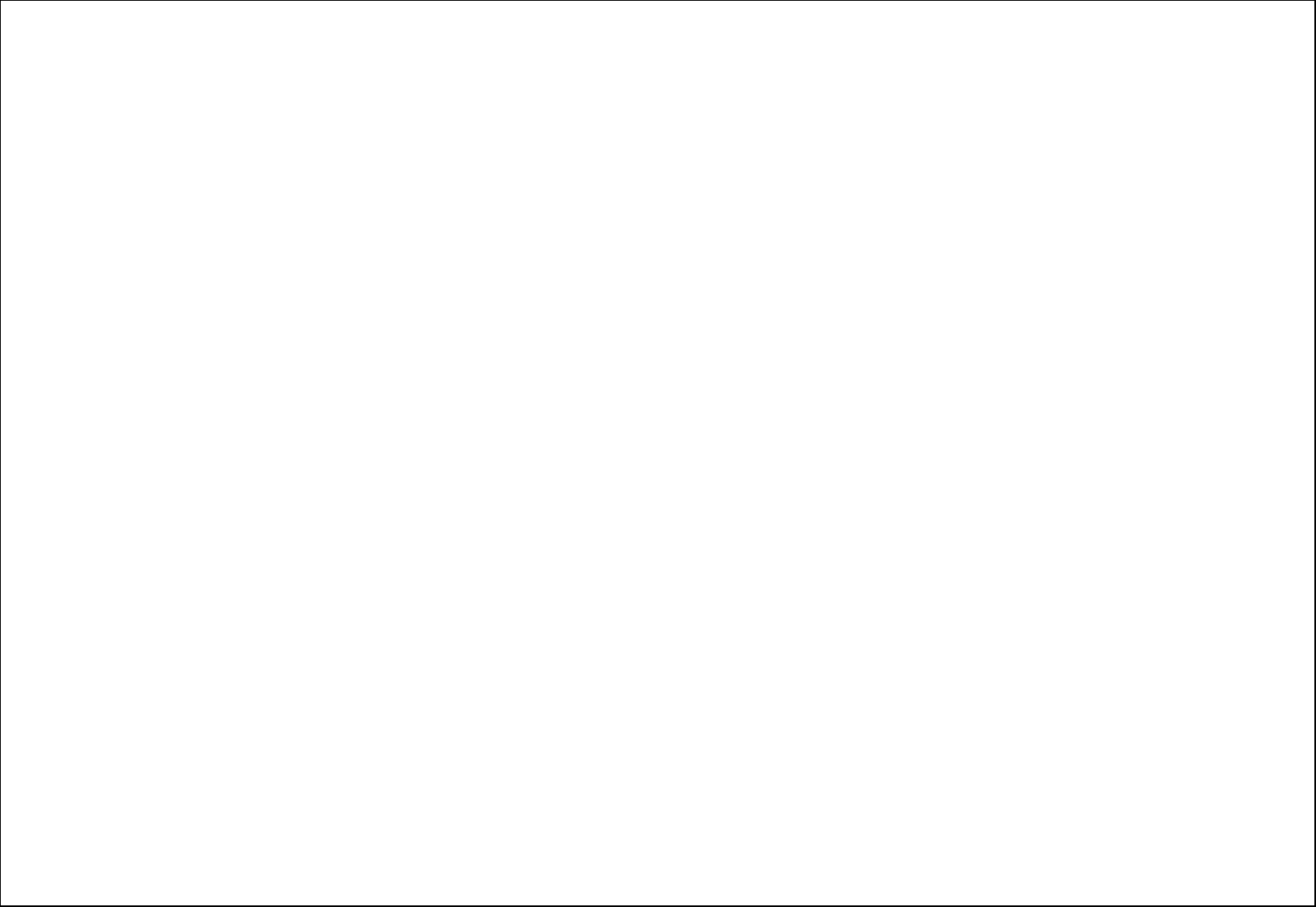
1
GO 50
User Manual
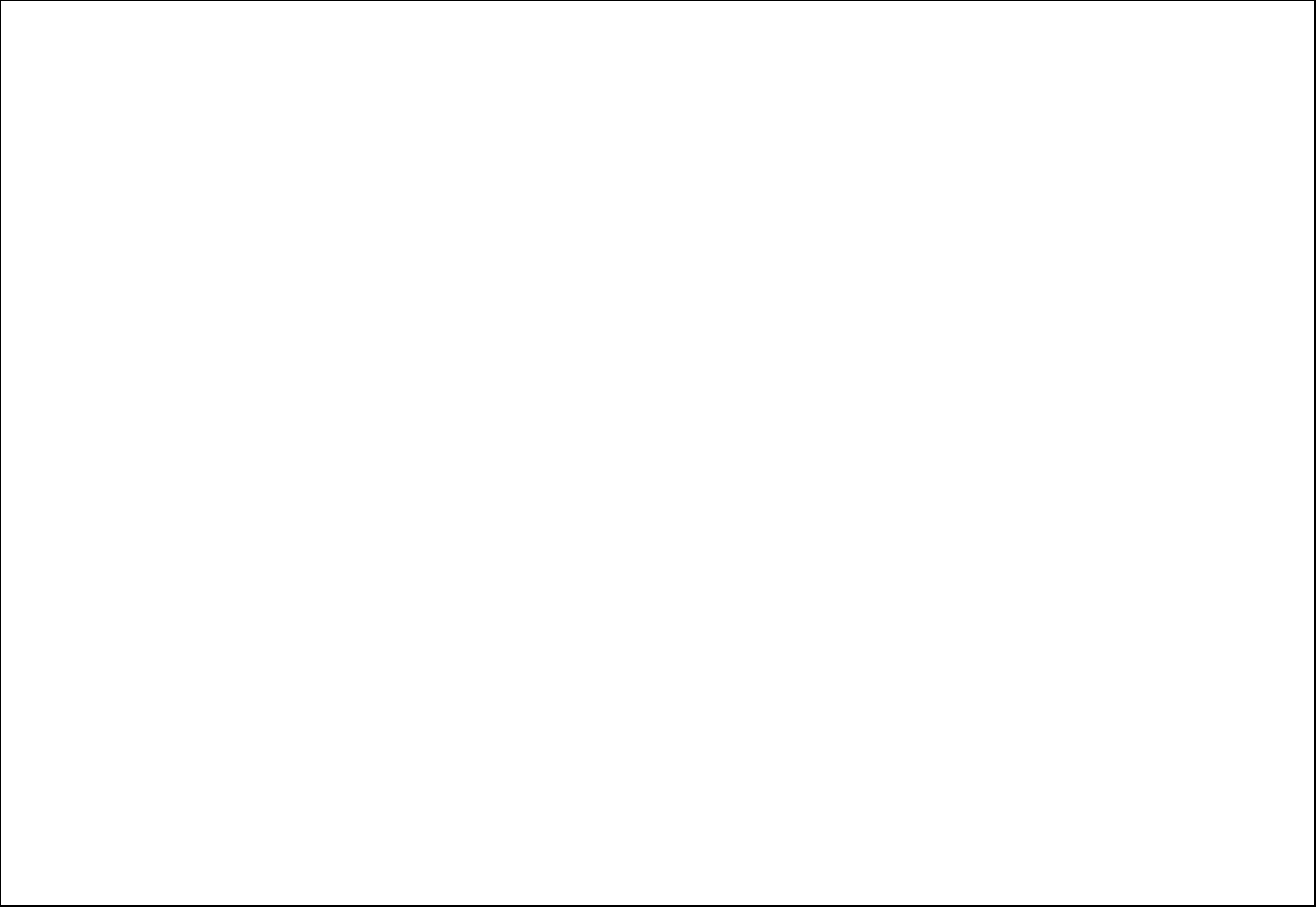
2
Table of Contents
1.Security ........................................................................................................4
2.Getting Started.............................................................................................7
2.1.Batteries..................................................................................................7
2.1.1.Installing and uninstalling the battery................................................7
2.1.2.Charging the battery........................................................................7
2.1.3.Using the battery.............................................................................7
2.1.4.Battery level indicator......................................................................8
2.2.Connecting to the Network........................................................................8
2.2.1.SIM card.........................................................................................8
2.2.2.Installing and uninstalling the SIM card.............................................8
2.2.3.Unlock the SIM card ........................................................................8
2.2.4.Connecting to the network ...............................................................9
2.3.Text Input Method....................................................................................9
3.Phonebook....................................................................................................9
4.Messaging...................................................................................................10
4.1.Write message .......................................................................................10
4.2.Inbox.....................................................................................................11
4.3.Drafts....................................................................................................11
4.4.Outbox ..................................................................................................12
4.5.Sent Messages .......................................................................................12
4.6.Broadcast Messages................................................................................13
4.7.Service messages ...................................................................................13
4.8.SMS settings ..........................................................................................13
4.9.SMS schedule.........................................................................................13
5.Call Center..................................................................................................13
5.1.Call history.............................................................................................13
5.1.1.Missed calls...................................................................................13
5.1.2.Delete call logs..............................................................................14
5.1.3.Call Timers....................................................................................14
5.1.4.Text Msg. Counter.........................................................................14
5.1.5.GPRS counter................................................................................14
5.2.Call settings ...........................................................................................15
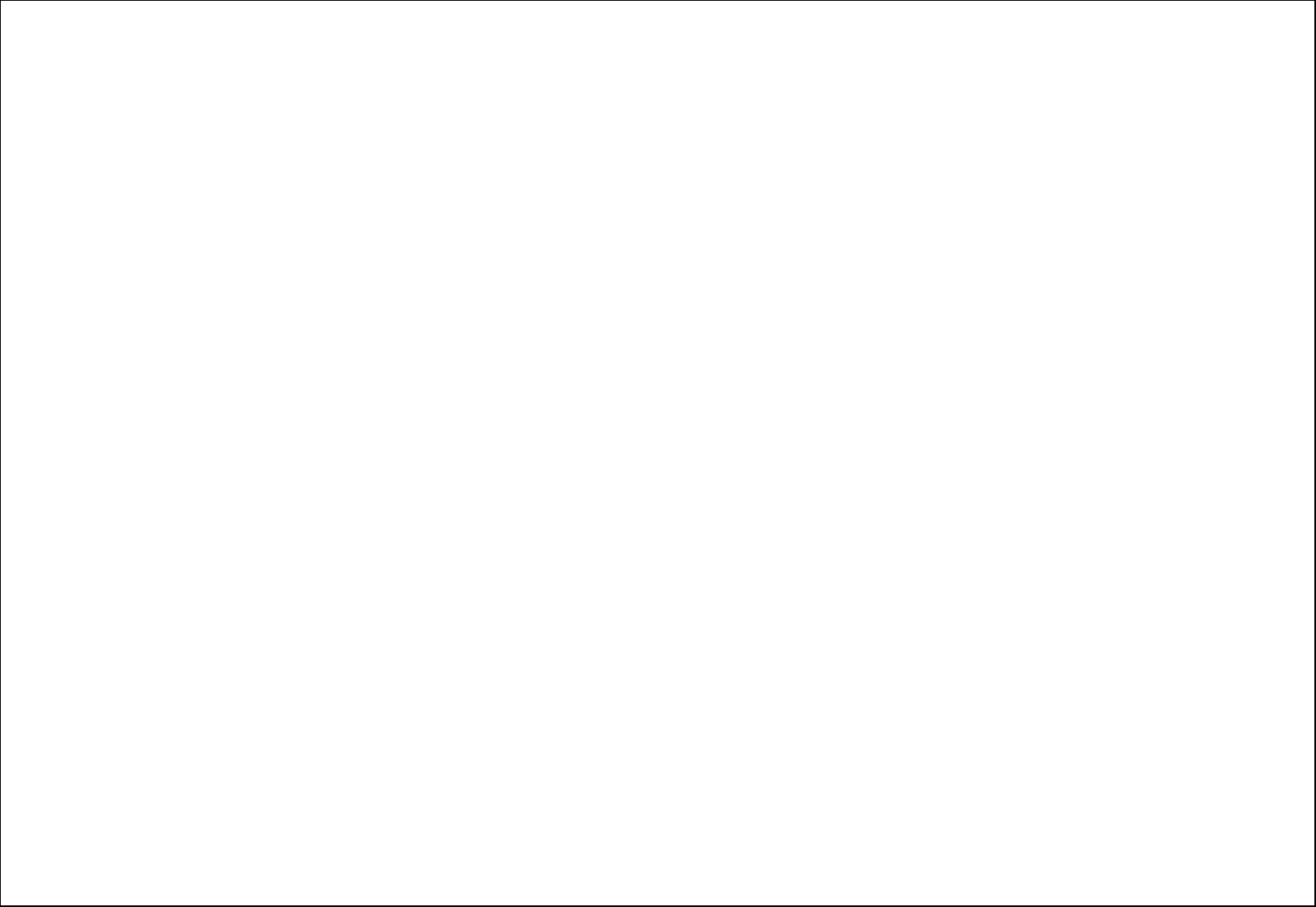
3
5.2.1.SIM1 Call Settings .........................................................................15
5.2.2.Advance settings...........................................................................15
6.Settings ......................................................................................................15
6.1.User Profiles...........................................................................................15
6.2.Dual SIM settings ...................................................................................16
6.3.Phone settings........................................................................................ 16
6.4.Network settings.....................................................................................16
6.4.1.SIM1/SIM2....................................................................................16
6.5.Security settings.....................................................................................16
6.5.1.SIM1 security................................................................................17
6.5.2.Phone security ..............................................................................17
6.5.3.Auto Keypad Lock..........................................................................17
6.5.4.Privacy protection.......................................................................... 17
6.6.Connectivity ...........................................................................................18
6.6.1.Bluetooth......................................................................................18
6.6.2.Data account.................................................................................18
6.7.Restore factory settings...........................................................................18
7.File Manager...............................................................................................18
8.Multimedia..................................................................................................18
8.1.Camera..................................................................................................18
8.2.Image viewer.........................................................................................19
8.3.Video recorder........................................................................................19
8.4.Video player........................................................................................... 19
8.5.Audio Player...........................................................................................20
8.6.Sound Recorder......................................................................................20
8.7.FM radio ................................................................................................21
9.Organizer....................................................................................................22
9.1.Torch.....................................................................................................22
9.2.Calendar................................................................................................22
9.3.Alarm ....................................................................................................22
9.4.World clock............................................................................................22
9.5.Calculator...............................................................................................22
10.Fun&Games ................................................................................................23
11.Services ......................................................................................................23
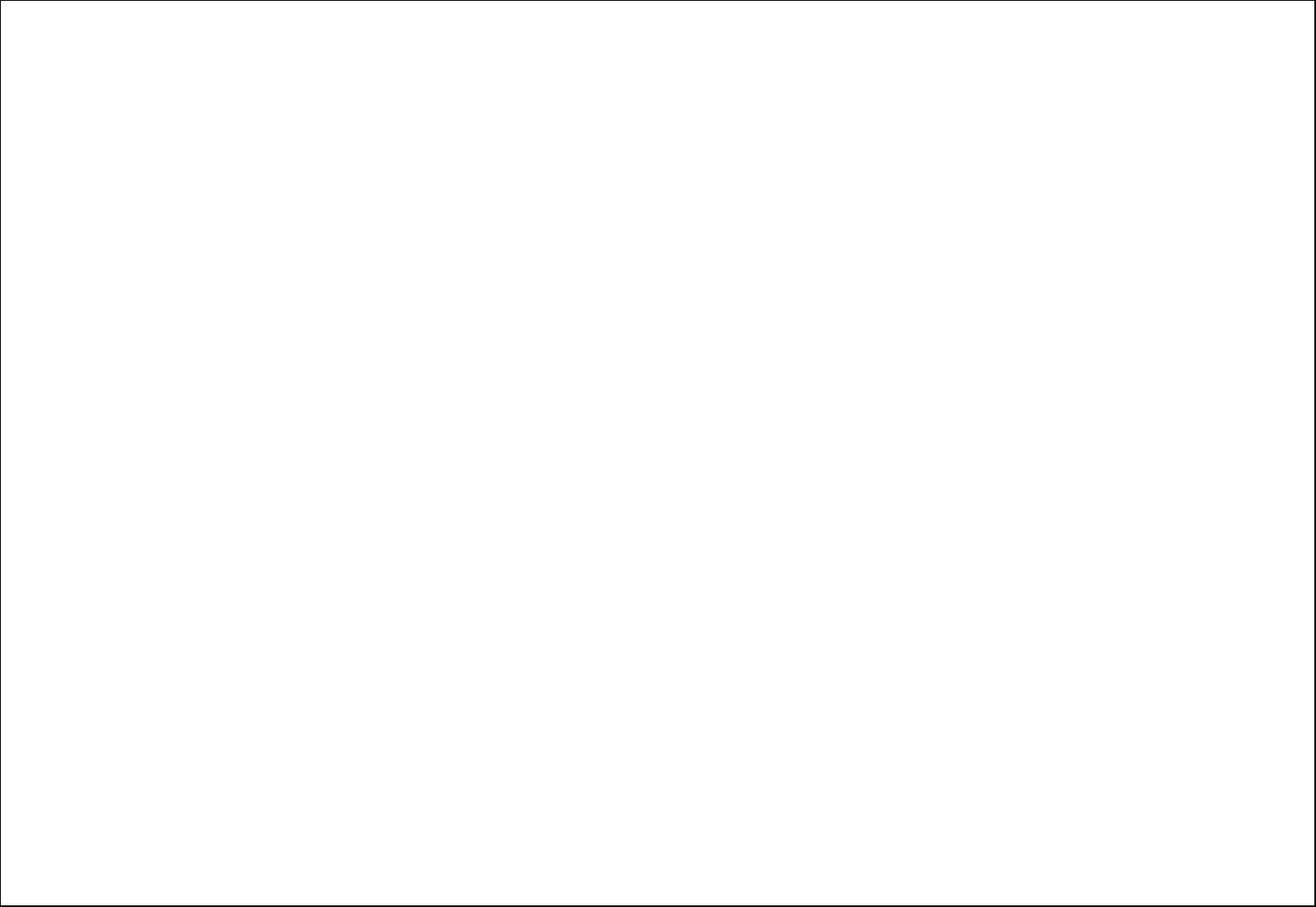
4
11.1.Internet service......................................................................................23
11.2.SIM toolkit .............................................................................................23
General Information
Thank you for selecting our mobile phone. This user guide will provide you with the general information and operation instructions.
The package includes a chargeable battery, a charger and headset.
Note:
Use only accessories approved by the phone manufacturer to ensure safety. Failing to comply with this will violate the terms and conditions
of the warranty.
If the contents and displays described in this user guide do not match the actual operation of the phone set, please use the display of the
actual phone set. We reserved the rights to change the mechanisms of the phone without notice.
This user guide is subject to change without notice.
1. Security
Emergency call
In any country, you can dial 112 (or other emergency call number) for emergency help.
Note:
Based on the nature of cellular networking, the success of the emergency call cannot be guaranteed.
For your safety
Switch off the phone in hospitals and aircraft. Obey any restrictions. Wireless devices can affect the medical treatment and cause interference
in aircraft.
Some medical devices such as hearing aids and pacemaker may be sensitive to external radio frequency emissions. Consult the device
manufacturers or your doctor before using the phone around the medical devices.
Pay special attention to the ring tone volume and vibration settings if you have a heart problem.
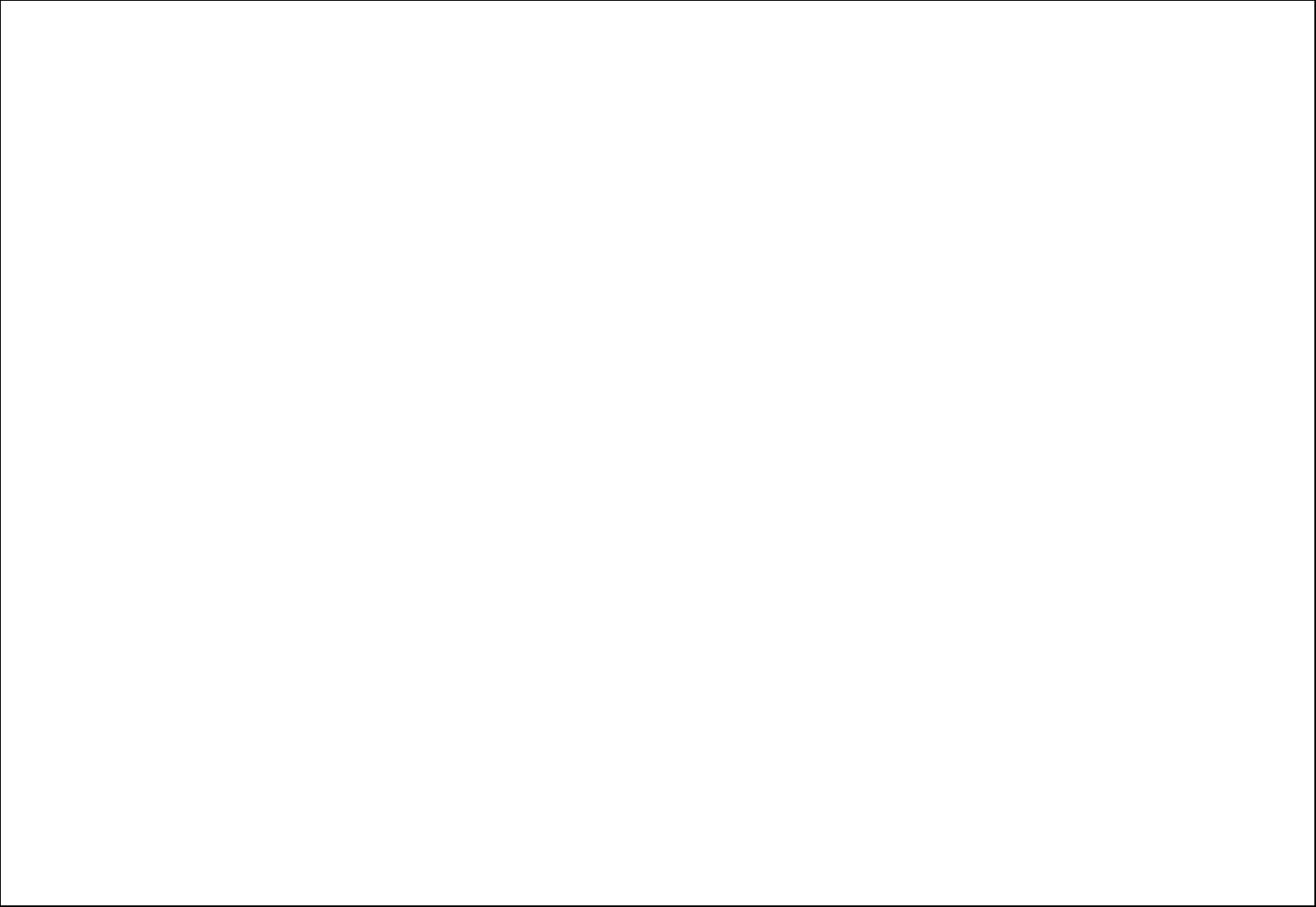
5
In areas with potentially explosive atmosphere, such as gas stations, fuel or chemical transfer or storage facilities, obey all signs and
instructions.
You phone will emit radio frequency even in the standby mode. Turn off you phone when so instructed.
Always obey all the local laws and regulations. Do not use your phone while driving. Use Hands-free operation, if available, and give full
attention to driving and to the road. Pull off the road and park before making or answering a call if driving conditions so require.
If your phone is lost or stolen, notify your service provider immediately to stop the SIM card from being used.
When you contact your service provider, they will need your IMEI number. It is printed on the back of your phone set (you can find it when you
remove your battery), or call *#06# to look up your IMEI number. Copy this number and save it for future need.
To prevent your phone from misuse, lock your SIM card or phone, and change passwords when necessary.
Do not remove the battery without turning off the phone. Failure to follow this instruction may result in data lost.
When you leave your vehicle, take the phone with you or place it in the glove compartment to avoid theft.
Keep the phone, battery or charger out of reach of children.
Notices for your phone use
Do not keep the phone near magnetic cards and other object with magnetism. The phone’s magnetism may clear the information stored on
floppy disk, pre-paid phone card and credit card.
Use the phone near land phone, television, radio and office automatic devices may cause interference and affect the function of the mobile
phone.
Keep the phone dry, all kinds of liquid can erode the electronic circuit.
Keep the phone away from extreme temperatures.
Keep the phone away from hot places where the temperature may exceed 60C, such as the dash board, windowsill, near fire or a lighted
cigarette.
Do not paint the phone.
Do not drop the phone or violently crush or shake the phone.
Do not disassemble or modify your phone. This can damage the phone, cause leakage and break the internal circuit.
Use only damp cloth or non-static cloth to clean your phone. Do not use alcohol, thinner, benzene or other chemicals or abrasive cleaner to
clean your phone.
The phone will become warm under normal use and while in battery charging.
Do not leave the phone with battery uninstalled or with the battery empty for a long period of time. This may cause data loss.
The metal parts of the phone may irritate your skin depending on your health condition.
Do not put the phone in the back pocket. Sitting on it may damage the phone. Do not put the phone on the bottom of a bag. You may crush
it.
When the vibrate mode is on, place the phone carefully to avoid it being dropped from a height or being moved to a heat source due to the
vibrating.
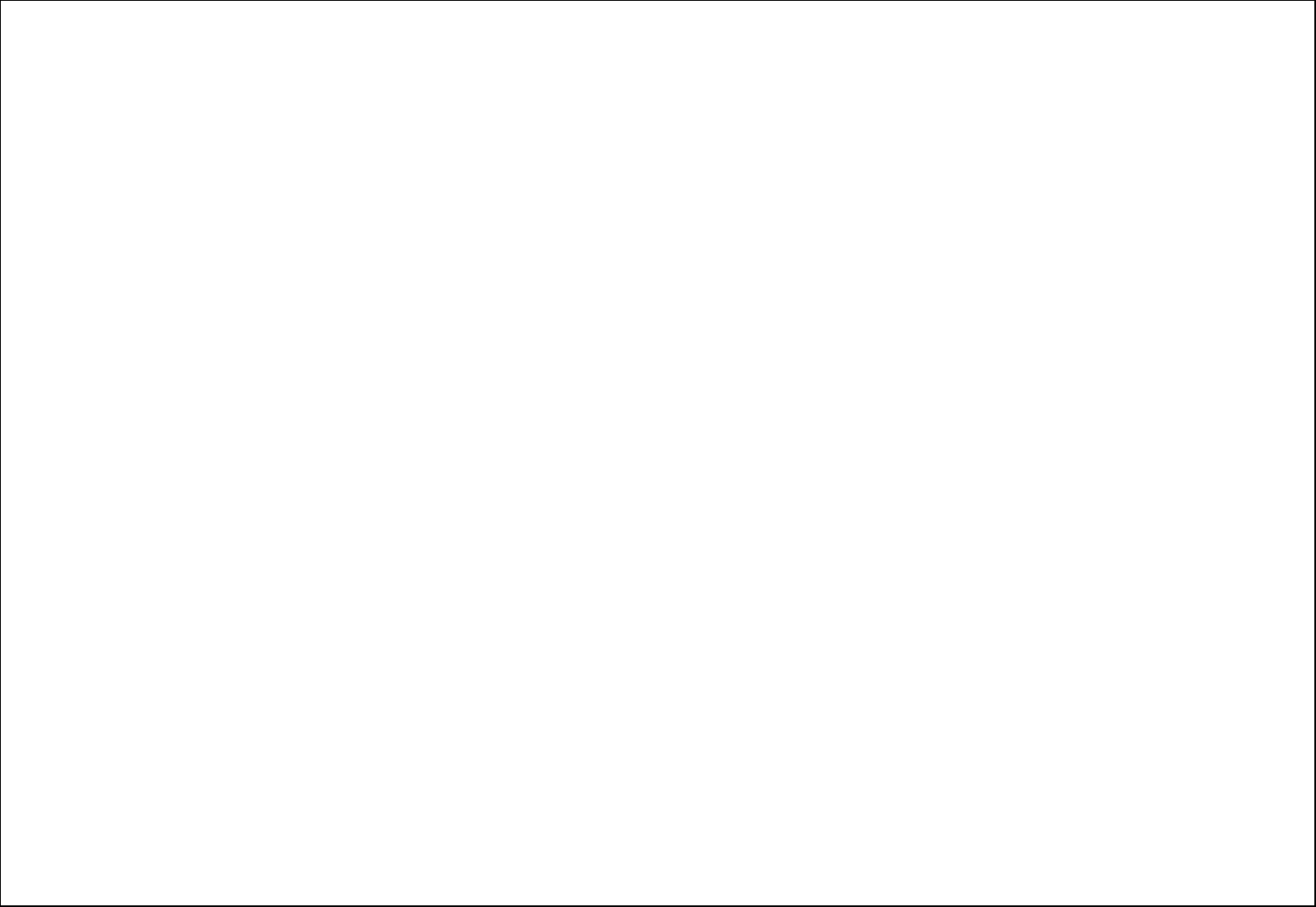
6
Notice for batteries use
Do not disassemble or modify your batteries, otherwise it can cause leakage, over heat, fire or explosion.
Disposing battery in a fire can cause fire or explosion. Old batteries should be returned to your dealer or be disposed according to local
regulations. Do not dispose the battery as household waste.
Do not short the circuit of the battery with wires, needles or other metal objects, or store the batteries with necklace or other metal objects,
otherwise it can cause leakage, over heat, fire or explosion.
There is a risk of blinding if the liquid of the batteries gets into your eyes. In case of this, do not rub your eyes, you should rinse your eyes well
with fresh water and go to the hospital immediately.
If the leaked liquid of the battery touches the skin, it can burn the skin. Please wash your skin with fresh water and go to the hospital
immediately.
Never put the battery in your month. The liquid of the battery can be toxic.
Stop using the battery when you find it became hotter, and change color and shape abnormally during use, charging or storing.
Keep the batteries dry.
Do not use or store batteries near fire, heater and other place with high temperature, otherwise it can result in leakage, over heat, fire or
explosion. Store the battery in a cool and ventilated place without direct sun light.
Do not charge the battery for more than 24 hours.
The battery can be charged and discharged for hundreds of times but it will eventually wear out. The battery life is shortened with each
charging.
When replacing the battery, use only the batteries approved by the phone manufacturer. Damage resulting from using un-authorized batteries
will not be covered by warranty.
Traffic safety
Do not use your phone when driving a vehicle. Give full attention to driving and to the road. Provided there is an emergency, stop your vehicle
in a safe place and then use your phone. Please obey all the local traffic laws and regulations.
Normally the electronic systems in the vehicle should not be affected by the RF (Radio Frequency) signals from your wireless phone. However
if you suspect any damage is resulting from the RF of your phone, contact your car dealer. Stop using your phone in the car until a qualified
technician clears the problem.
Turn off your phone when in the gas station or any place where using wireless equipment is prohibited. Do not place or transport your phone
with inflammables or explosives, the internal sparkle may cause fire.
Airplane safety
Power off your phone before boarding, the use of a wireless phone in an airplane will be dangerous to the operation of the airplane and disrupt
the wireless telephone network and maybe illegal. Failure to observe these instructions may lead to law suit or denial of GSM cellular network
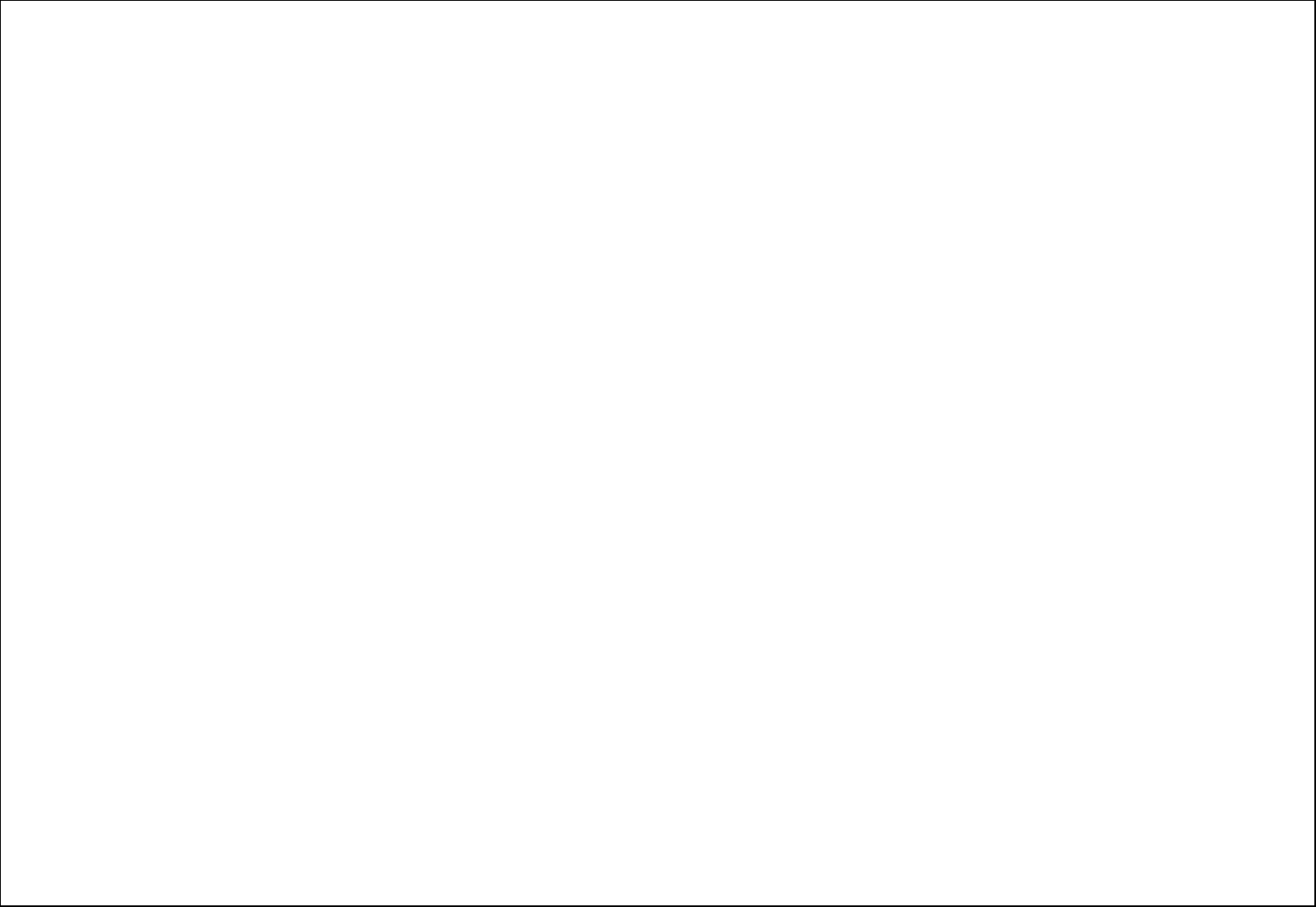
7
service to the offender.
Should there be an emergency situation, contact crew member.
2. Getting Started
2.1. Batteries
The battery is included in the package. It is not fully charged out of factory but it may still be able to power on your phone. Please completely use
up the power of the battery and then charge it for at least 12 hours with your phone turned off. You battery will reach its optimal state after three
cycles of charge and discharge.
2.1.1. Installing and uninstalling the battery
To install the battery, remove the back cover from the phone by pressing firmly on the cover and slide it down. Align the golden contacts of the
battery to the contacts in the phone, and then gently snap down the battery into place. Re-assemble the back cover.
2.1.2. Charging the battery
Plug the charger into the socket on the side of your phone. Connect the charger to an AC wall socket. The blinking of the battery level icon
indicates the battery is being charged. When the blinking stops, it indicates the charging is finished
During charging, the phone and charger will feel warm to the touch. This is normal.
Warning:
The operating ambient temperature of the charger is 0C-50C. Do not use it when the temperature exceeds this limit.
Use only chargers approved by the phone manufacturer to ensure safety. Failing to comply with this will violate the terms and conditions of
the warranty.
2.1.3. Using the battery
The waiting time and calling time capacities specified by the phone manufacturer are obtained under the ideal operating environment. The actual
values will vary with the network condition, operating environment and operation method.
Please comply with the local regulations of disposing the battery (such as recycling). Do not dispose it as household waste.
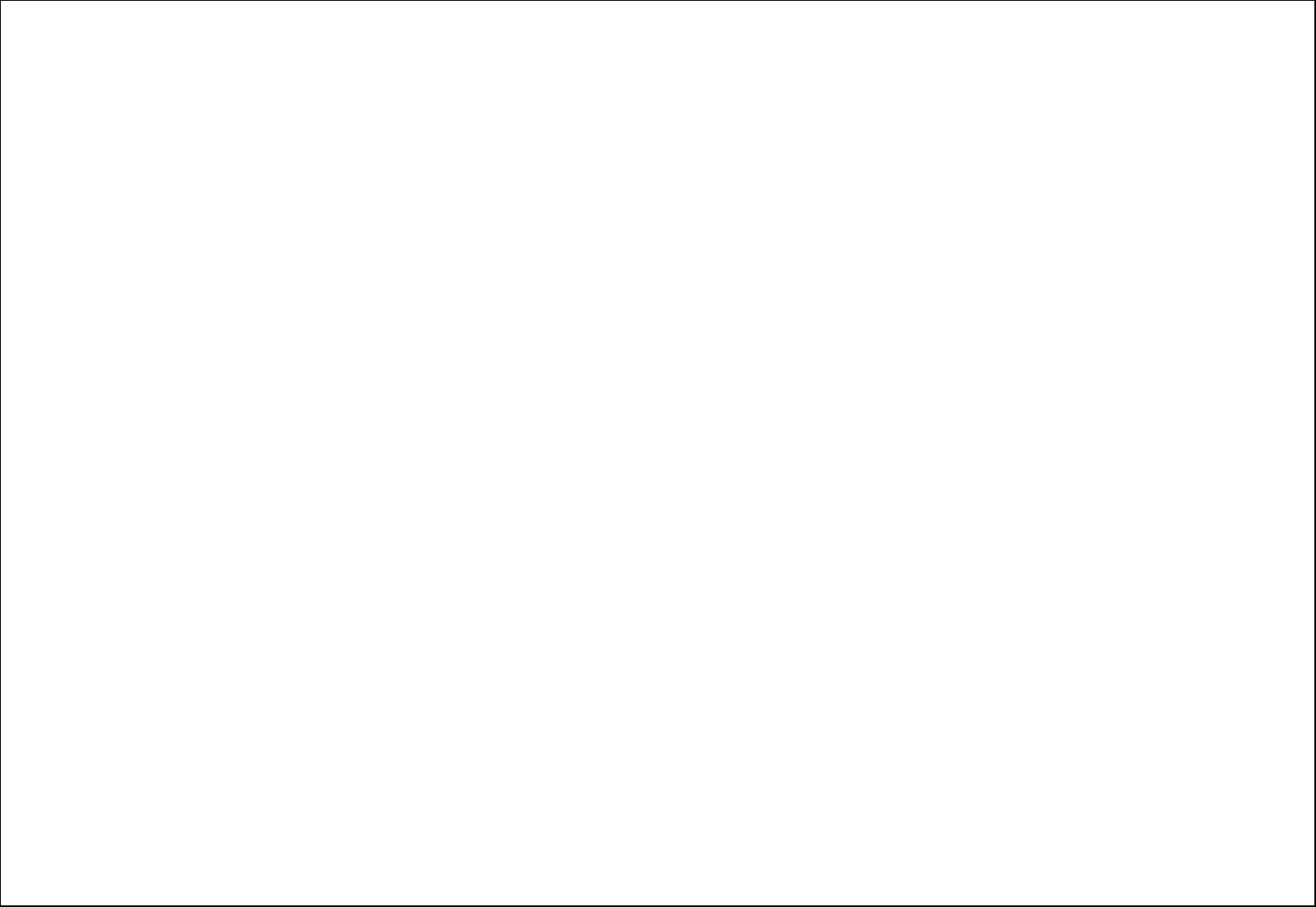
8
2.1.4. Battery level indicator
When the phone is on, the battery level indicator is located at the upper right corner of the screen.
2.2. Connecting to the Network
2.2.1. SIM card
Please insert available Subscriber Identity Module (SIM) card into your phone before using it. SIM card is supplied by your network carrier.
All the information related to network connection is recorded on the SIM card, so are the contact information such as names, phone numbers and
SMS that you set to store on the SIM. You can take out the SIM card from the phone and insert it into another GSM phone to use it. Most new
phones will recognize the SIM card automatically.
Do not touch the golden contacts of the SIM card and place it away from electricity and magnetism to avoid damage. You will not be able to use
the phone if the SIM card is damaged.
Note:
Before inserting and taking out the SIM card, always make sure that the phone is switched off and disconnected from any external power source;
otherwise both the phone and the SIM card may be damaged.
2.2.2. Installing and uninstalling the SIM card
The SIM card usually comes attached to a special card. The metal contacts of SIM card is easily damaged by scratching, so take it out carefully
before assembling it into the phone.
Switch off the phone; remove the back cover, battery and other external power source. Fit the SIM card into the SIM card slot. Align the angled
corner of the SIM card with the slot. Slide in the SIM card, make sure it is in place, install the battery, and restore the back cover.
Likewise, to remove the SIM card, switch off the phone, remove the battery and then take out the SIM card.
2.2.3. Unlock the SIM card
PIN code
Your Personal Identification Number (PIN) code protects the SIM card against unauthorized use. Your PIN code is usually supplied with the SIM
card. If this security function is enabled, you need to enter the PIN code every time you turn on the phone. You can also disable this function.
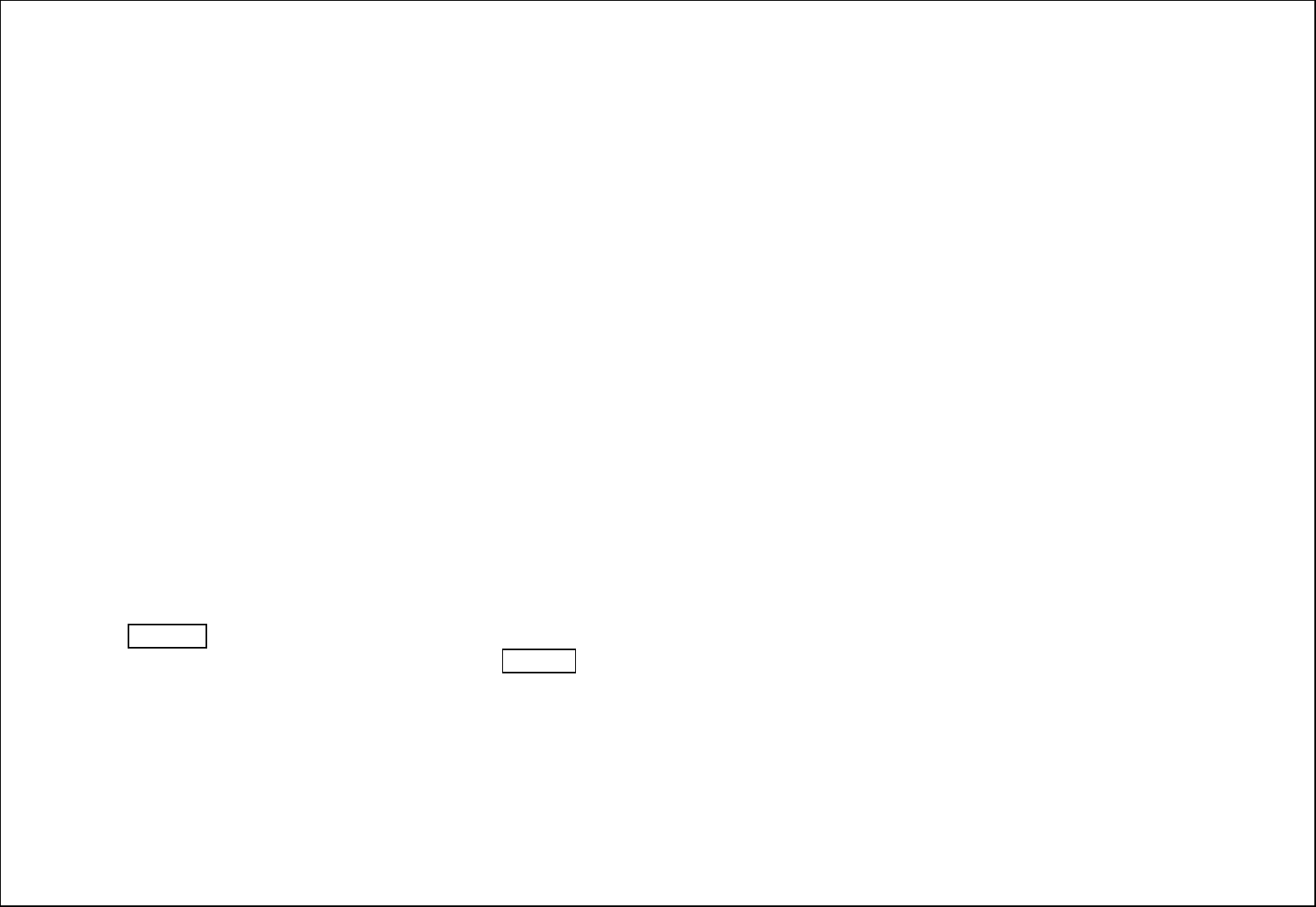
9
To unlock the SIM card, press and hold the power button to turn on the phone. Enter the PIN code. After three consecutive incorrect PIN code
entries, the code is blocked, and you need the PUK code to unblock it.
PUK code
This code is required to change a locked PIN code. If the code is not supplied with the SIM card, contact your service provider. After ten
consecutive incorrect PUK code entries, the SIM card cannot be used any more. Please contact your service provider to buy a new SIM card. You
cannot edit PUK code. If it is lost, Please contact your service provider.
2.2.4. Connecting to the network
After the SIM card is unlocked, you phone will automatically search for the registered network or other local available network. Once connected,
the name of the network carrier will appear on the top of the screen.
You phone is now in Standby mode, ready for making and receiving calls.
2.3. Text Input Method
This phone provides various text input methods that allow you to use less key strokes to input and search for text:
ABC/ abc /Abc input method
ES/ es/ Es input method
Numbers 123 input
3. Phonebook
You can save a phone number in the SIM cards or phone memory.
Press RSK Key under the standby mode and then select Phonebook if you desire to enter in the function.
Select a contact in the contact list window and press OK Key to perform:
View: Display the current number.
Send text Message: Directly input the SMS and send it to the searched phone number.
Call: Call the current contact.
Edit: Edit the current contact.
Delete: Delete the current contact.
Copy: Copy the current contact.
Move: Move the current contact.
Send business card: Through the SMS, Bluetooth to send VCard.
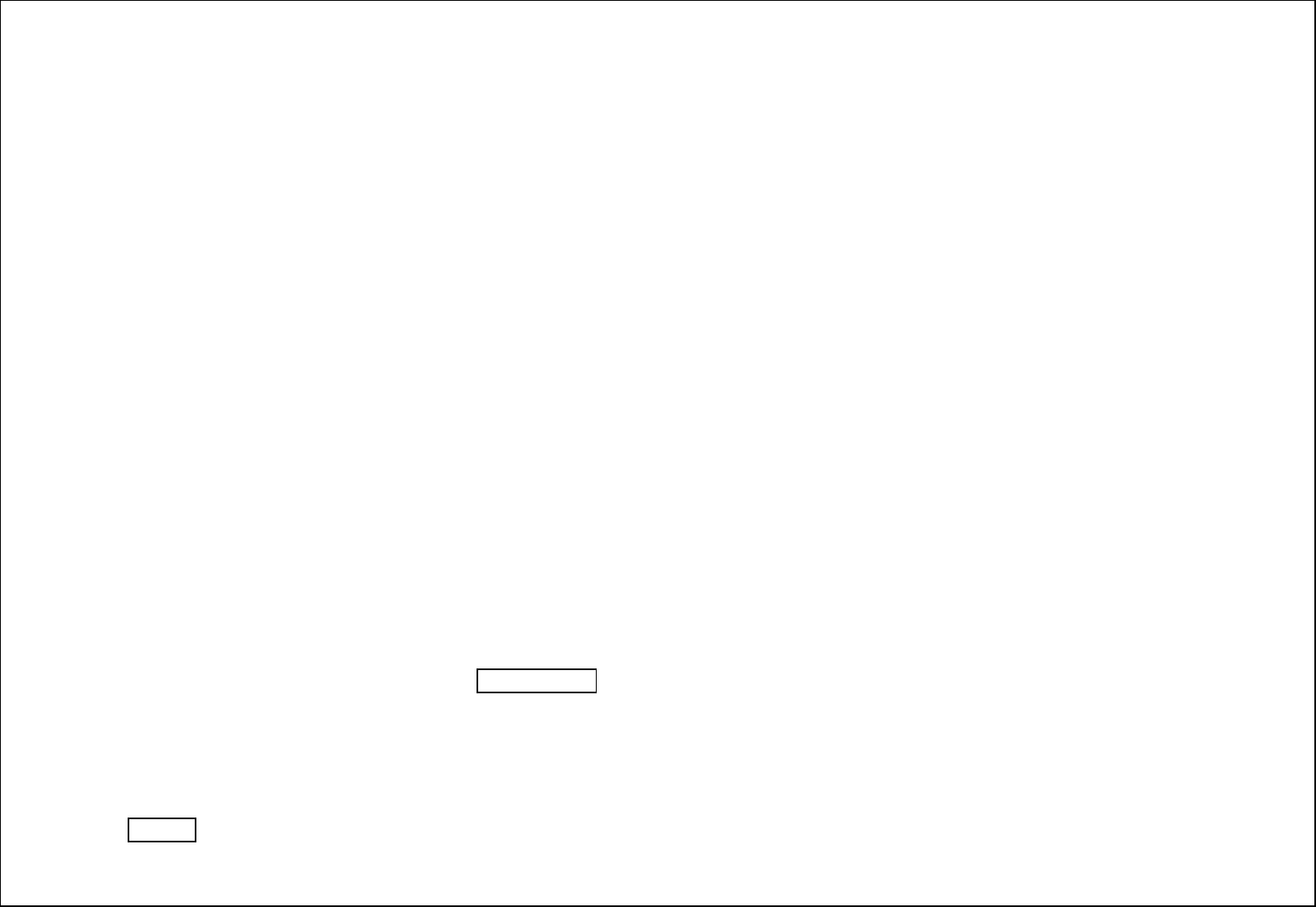
10
Add to Blacklist:Will the current contact added to the blacklist list.
Mark several: Mark the contact, and then send SMS or delete marked etc.
Phonebook settings:You can manage the phonebook with this function.
Preferred storage: You can select preferred storage in SIM1, SIM2, phone or all.
Speed dial: You can assign the quick dial numbers (2-9) to the 8 frequently-used phone numbers.
Memory status: View the quantity of phone saved in the SIM cards or phone memories.
Copy Contacts: Copy contacts between phone and SIM card.
Move Contacts: Move contacts between phone and SIM card.
Delete All Contacts: Such as the title.
Backup contacts:You can back up the phonebook numbers in this function.
4. Messaging
You can send and receive the SMS as well as use Cell Location Display with this function.
This chapter introduces the message services provided by the GSM network. Some services may not be supported by the local network.
4.1. Write message
Send to: Input number and then send SMS to the input number.
Input Method: Change the input method.
Advanced: Insert pictures, melody, phone number and bookmark.
Insert Number: Insert the number of the contacts.
Insert Name: Insert the phone book name.
Insert bookmark: Insert the website in bookmark.
Save To Draft:
Save the SMS in the Draft box.
Select [send to] to enter in the sending window after finishing the creation of the SMS. Select [Enter Number] or [Add From Phonebook] to search
a phone number of the receiver and finally press Left Soft Key:
Send: Send the SMS to sender
Edit Recipient: Edit the recipient number.
Remove Recipient: Delete the selected recipient.
Remove All Recipients: Delete all recipients.
Save to Draft: Save the SMS in the Draft box.
Press OK Key to send the SMS.
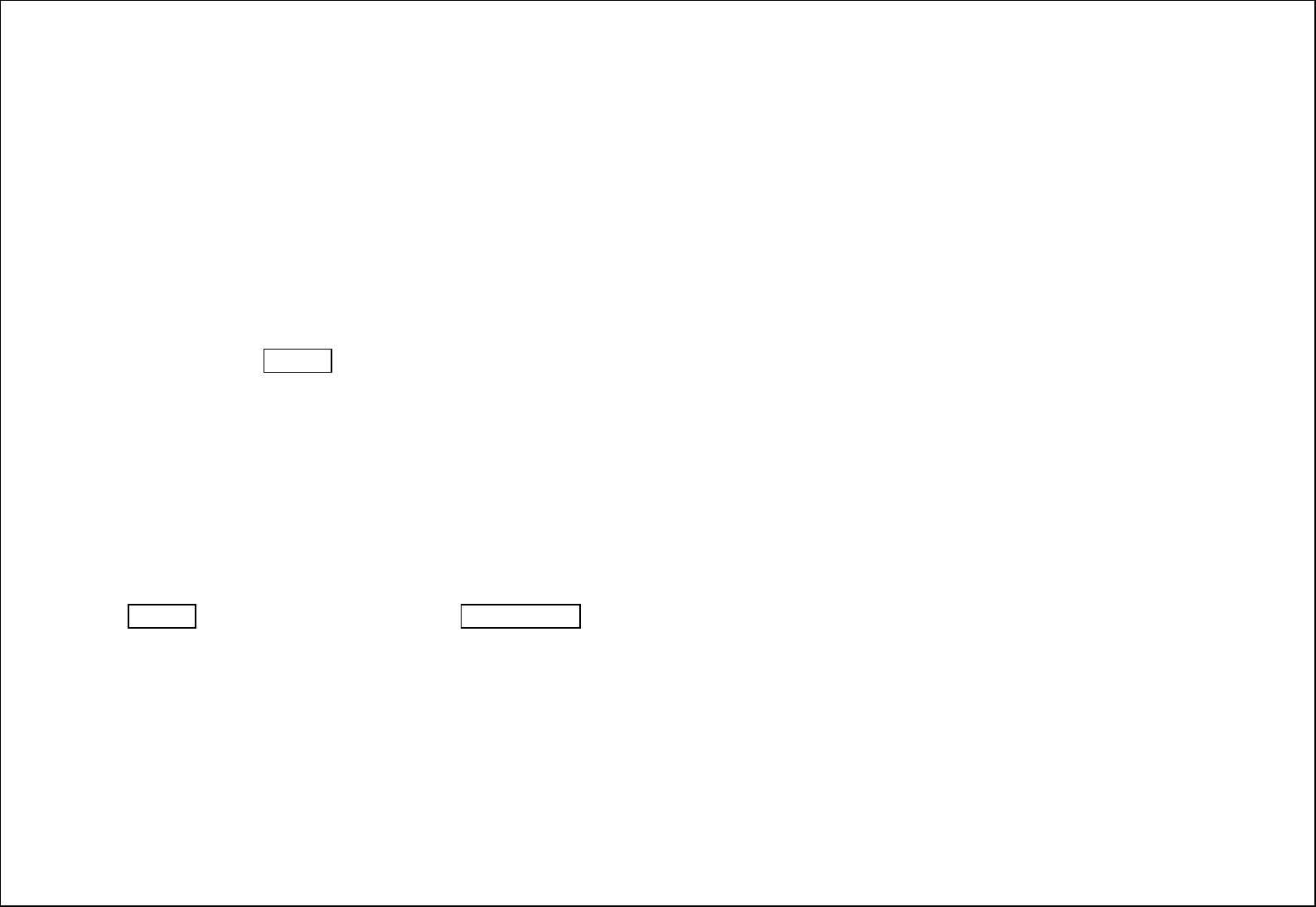
11
4.2. Inbox
The Inbox lists the received SMS.
You can view the received SMS with this function. Select an entry of SMS and press <Option> under the inbox SMS list window to perform:
View: View the selected message.
Reply: Reply the SMS to the sender;
Call Sender: Call the sender of the selected message.
Forward: Forward the SMS to other via SIM card 1/ 2;
Delete: Delete the selected entry of the message;
Delete All: Delete all messages
Save To Phonebook: Will the sender saved to the phonebook.
Sort By:Sort the sender、subject、unread/read、message size.
Filter By:Filter SIM1、SIM2、all messages.
Mark Several: Delete the marked messages at the same time.
Advanced: Press OK Key under this window to perform:
Copy to phone: current information copy to the phone.
Copy to SIM1/2: current information copy to the SIM1/2.
Move to phone: current information to move to the phone.
Move to SIM1/2: current information to move to the SIM1/2.
Copy All: Between the phone and SIM card copy.
Move All: Between the phone and SIM card move.
4.3. Drafts
Saved messages and unsent message are saved here.
Press OK Key to enter SIM1 drafts. And press Left Soft Key under the Drafts list window to perform:
View: View the selected message.
Send: Send the selected message.
Edit: Edit the selected message.
Delete: Delete the selected entry of the message;
Delete All: Delete all messages
Sort By:Sort the recipient、subject、message size
Mark Several: Mark several messages to delete at the same time.
Advanced: Press [OK] under this window to perform:
Copy to phone: current information copy to the phone.
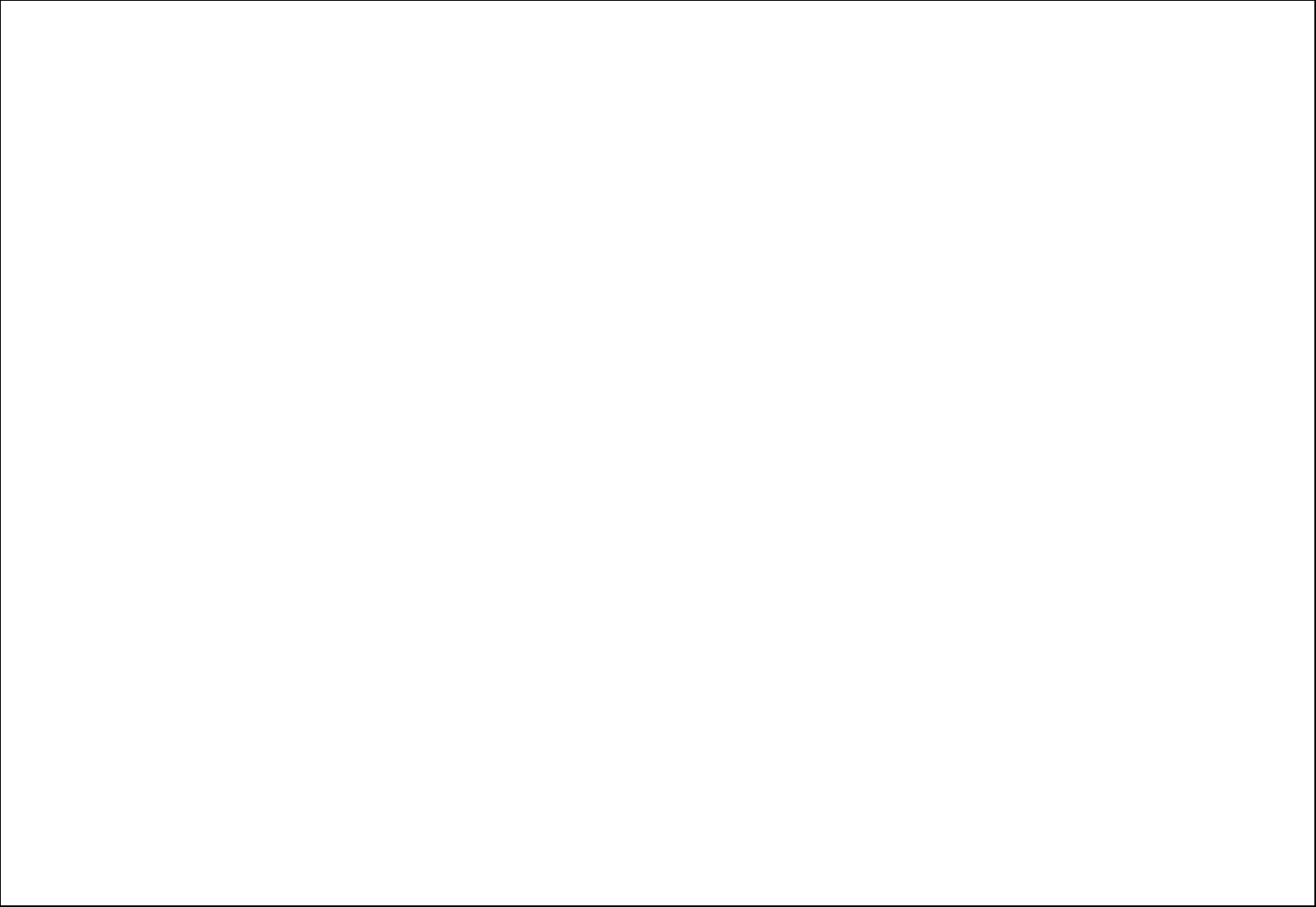
12
Copy to SIM1/2: current information copy to the SIM1/2.
Move to phone: current information to move to the phone.
Move to SIM1/2: current information to move to the SIM1/2.
Copy All: Between the phone and SIM card copy.
Move All: Between the phone and SIM card move.
4.4. Outbox
The out-going messages are listed here.
Your options include:
View: View the selected message.
Resend: Send the selected message.
Edit: Edit the selected message.
Delete: Delete the selected entry of the message;
Delete All: Delete all messages
Sort By:Sort the recipient、subject、message size
Mark Several: Mark several messages to delete at the same time.
4.5. Sent Messages
Sent messages are saved here. Your options include:
View: View the selected message.
Forward: Forward the SMS to other via SIM card 1/ 2;
Delete: Delete the selected entry of the message;
Delete All: Delete all messages
Sort By:Sort the recipient、subject、message size
Mark Several: Mark several messages to delete at the same time.
Advanced:
Copy to phone: current information copy to the phone.
Copy to SIM1/2: current information copy to the SIM1/2.
Move to phone: current information to move to the phone.
Move to SIM1/2: current information to move to the SIM1/2.
Copy All: Between the phone and SIM card copy.
Move All: Between the phone and SIM card move.
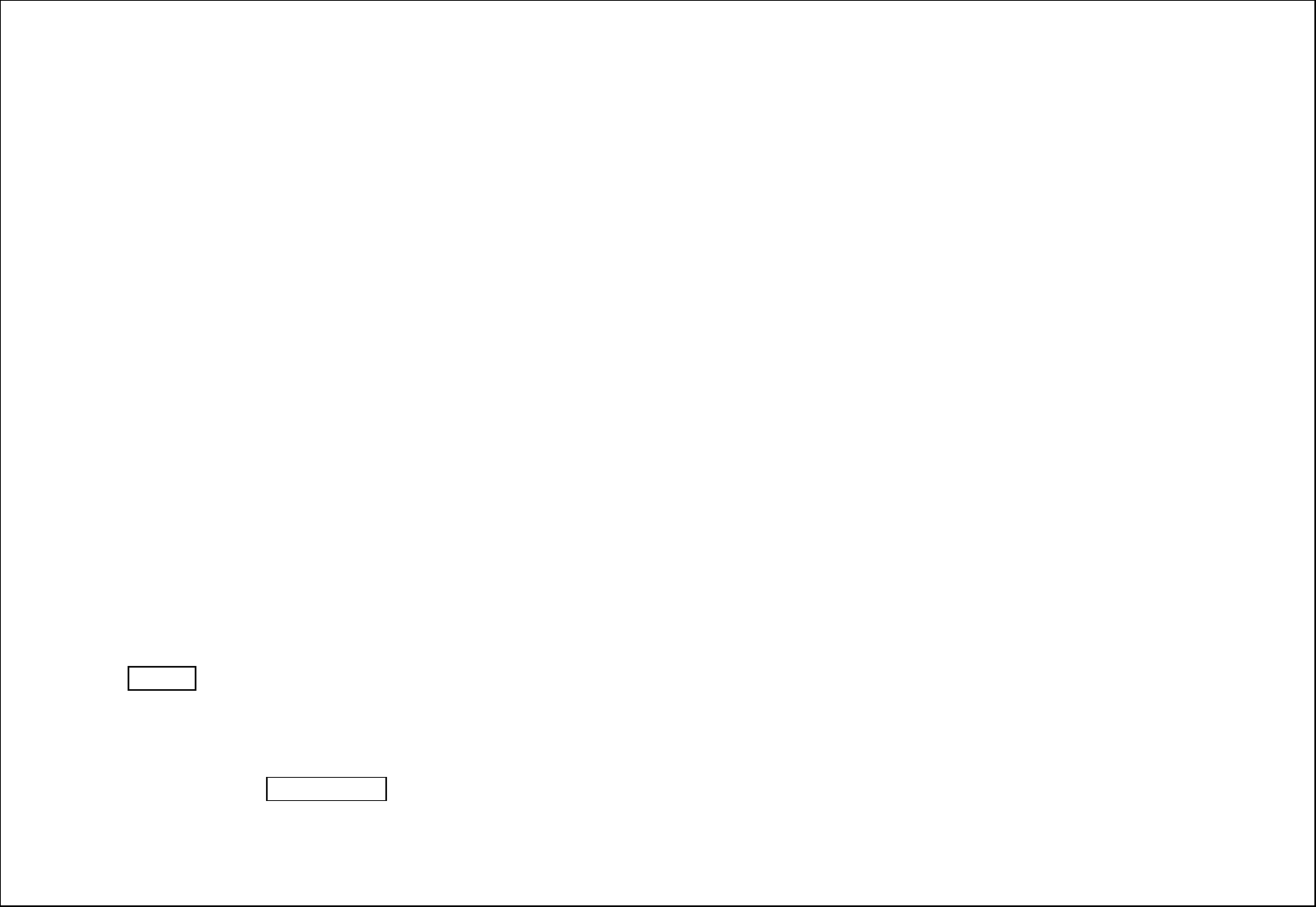
13
4.6. Broadcast Messages
Look up the broadcast messages. Your options include:
Receive Mode: Turn on or turn off cell broadcasting.
Channels Settings: You can add, edit channel and can delete the current channel and cancel the read.
Languages: set the cell broadcast language.
Read Messages: Save read cell broadcast information.
4.7. Service messages
Enter this option you can set whether to accept the service information and SL settings.
4.8. SMS settings
Select the Text message card (SIM1) SMS settings, enter the setup menu, you can do the following:
SIM1/2: Can conduct SMSC address、Validity period、Message type、Delivery report、Reply path and Voicemail server settings.
Memory Status: View the quantity of SMS saved in the phone memories.
Save Sent Message:Select to keep sending SMS on/off.
Preferred Storage: Select to save the SMS in phone or memory card.
4.9. SMS schedule
Scheduled SMS allows you to edit the contents periodically send messages in advance. Set up the information sent and received numbers. When
you specify a time to, mobile received edit message will automatically be sent to the specified number.
5. Call Center
With this function, you can view the information of Call History、Call settings.
Press OK Key and select Call Logs under the standby mode if you are desired to enter in this function.
5.1. Call history
5.1.1. Missed calls
Select any a log, Press Left Soft Key to enter the Option list:
View: View the detail of the current call.
Call: Call the current number.
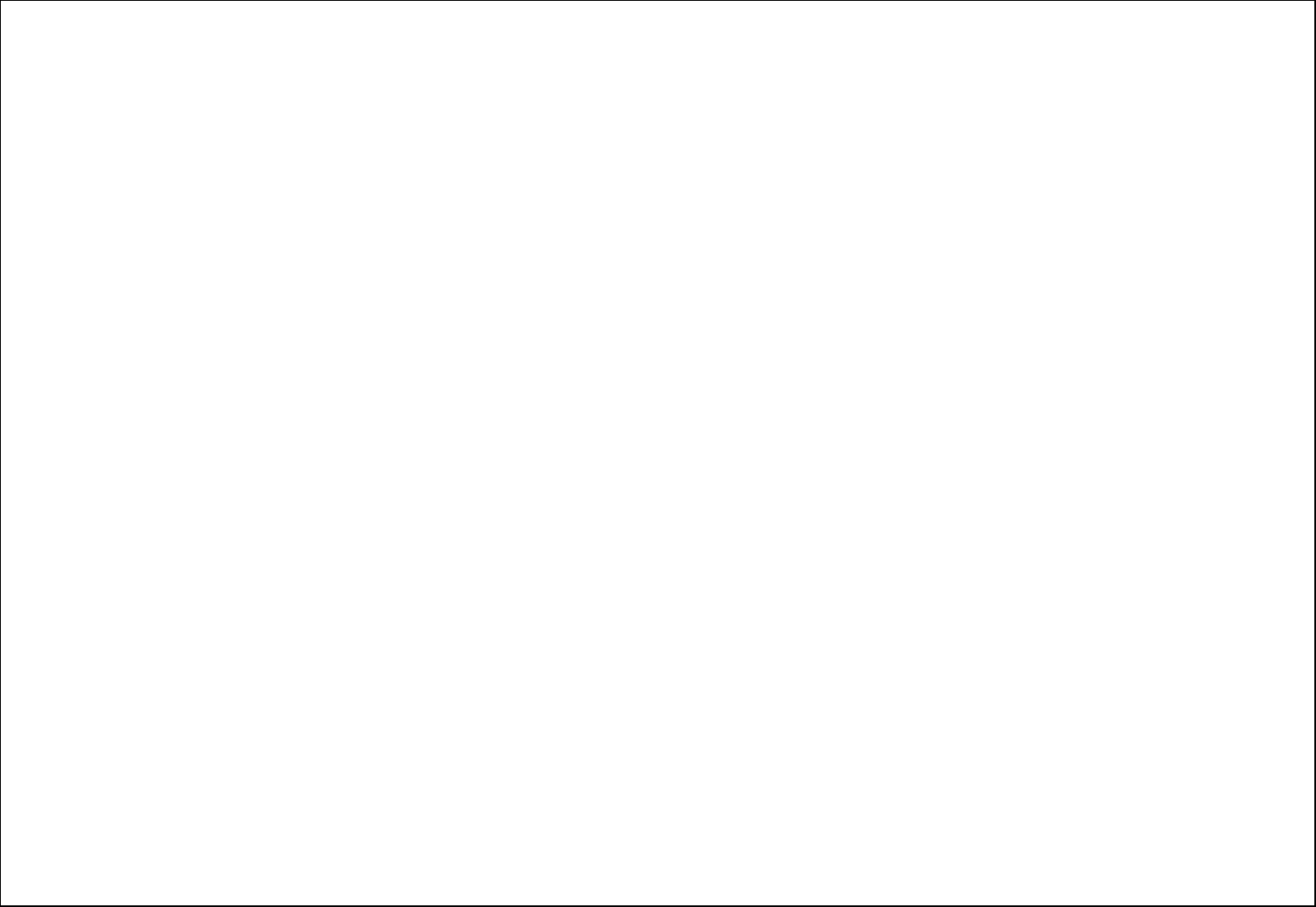
14
Send text Message: Directly input the SMS and send it to the current number.
Save To Phonebook: save to phonebook.
Add To Blacklist: Add the number to black list and block the same number to call you.
Edit Before Call:Call to edit the number before the call record contacts.
Delete: Delete the current logs.
5.1.2. Delete call logs
Clear Dialled calls, missed calls, Received calls and all call calls.
5.1.3. Call Timers
You can view the time record of the last call, all the dialed calls or answered calls in SIM card 1 or zero the call timer in SIM card 1 upon entering
the function.
Last Call: View the time length of last call in SIM card 1.
Dialled Calls: View the total time length of dialed call in SIM card1.
Received Calls: View the total time length of answered call in SIM card 1.
Reset All: Zero the call timer in SIM card 1.
5.1.4. Text Msg. Counter
Upon entering the function, you can view the entries of sent and received SMS or zero the SMS counter.
Sent: View the entries of SMS sent.
Received: View the entries of SMS received.
5.1.5. GPRS counter
You can view the tolls of last sent and all sent in SIM cards, or zero the GPRS toll meter in SIM cards or set up the toll restriction upon entering the
function.
Last sent: View the expense of last sent in SIM card 1.
Last received: View the expense of last received in SIM card 1.
All sent: View the expense of all sent in SIM card 1
All received: View the expense of all received in SIM card 1.
Reset counter: Clear away the GPRS count in SIM card 1
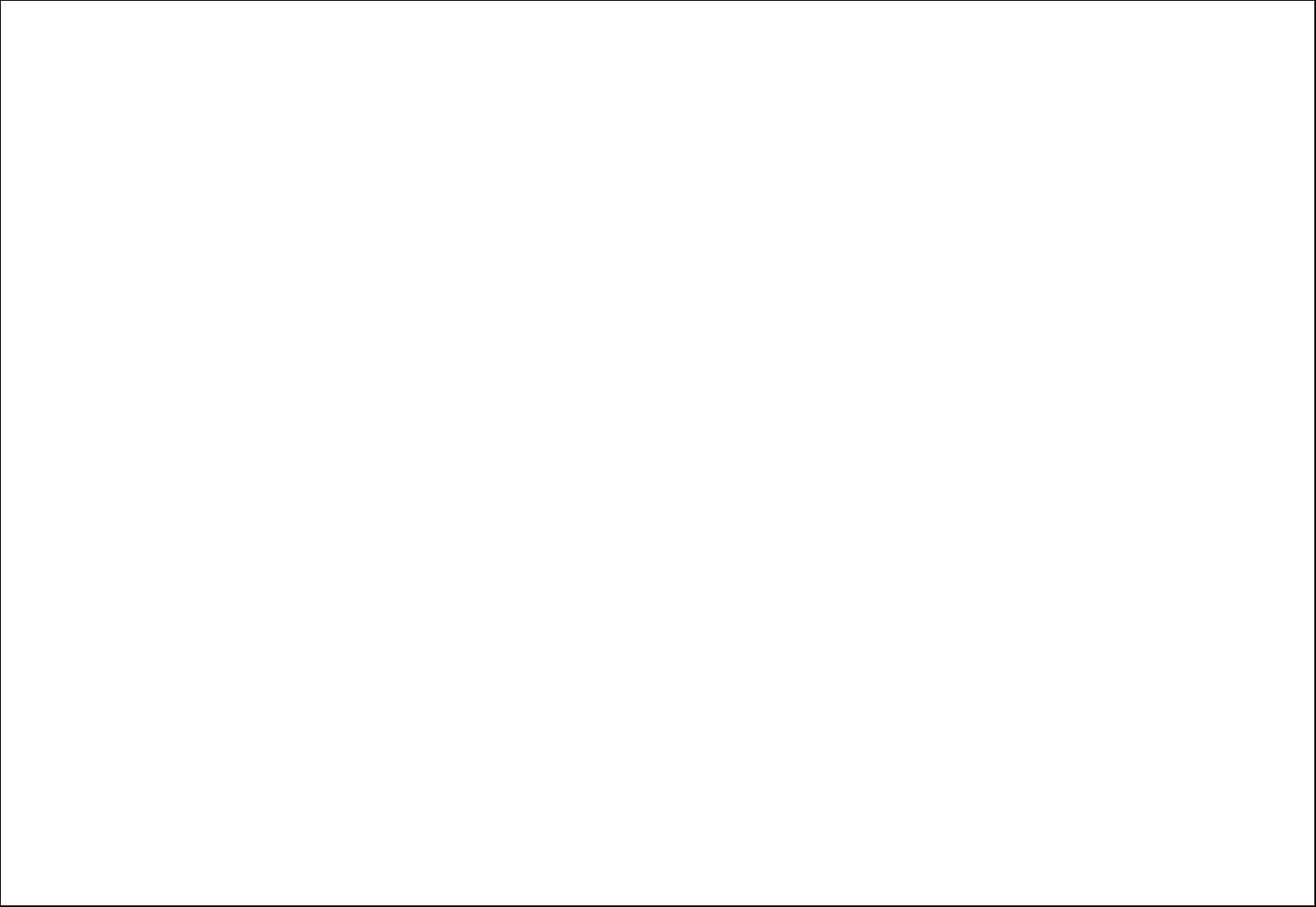
15
5.2. Call settings
5.2.1. SIM1 Call Settings
Caller ID: Need the support of operators.
Call Waiting: The network will inform you for a newly incoming call during the call. Please contact with your network operator to launch or
close the function because the function requires the network support.
Call Divert: Divert an incoming call to a designated phone number under the presetting condition.
5.2.2. Advance settings
Blacklist: Blacklist open the blacklist contact could not be called a native.
Auto Redial: Set up whether the phone is tempted to redial when the call fails in connection.
Call Time Reminder: Select to release prompt tone during the call in each integral minute time.
Reject By SMS:Turn on or turn off this feature.
Answer Mode: You can select Any key or Auto answer when headset mode.
6. Settings
You can set up various functions for the phone with this function.
6.1. User Profiles
Enter in the function; display the profile mode list including General, Silent, Meeting, Outdoor, Earphone.
Select one mode (Silent mode cannot be modified) and enter the option menu:
Activate: Activate the profile mode.
Customize: Customize the profile mode as following:
Alert Type: Set the alert type such as Ring only, Vibrate only, Vibrate and ring, Vibrate then ring.
Ring Type: Set the ring type such as Repeat、Beep once.
SIM1/2 Incoming Call: Set the ringtone for the SIM1/2 incoming call. You can also select ringtone from T card.
Ringtone Volume: Set the ringtone volume of the incoming call.
SIM1/2 Message: Select the ringtone for the SIM1/2 message. You can also select the ringtone from T card.
Message Volume: Set the volume for message ringtone.
Keypad: Select the ringtone for keypad.
Keytone Volume: Set the volume for the keypad.
Power On: Select the ringtone for the power on.
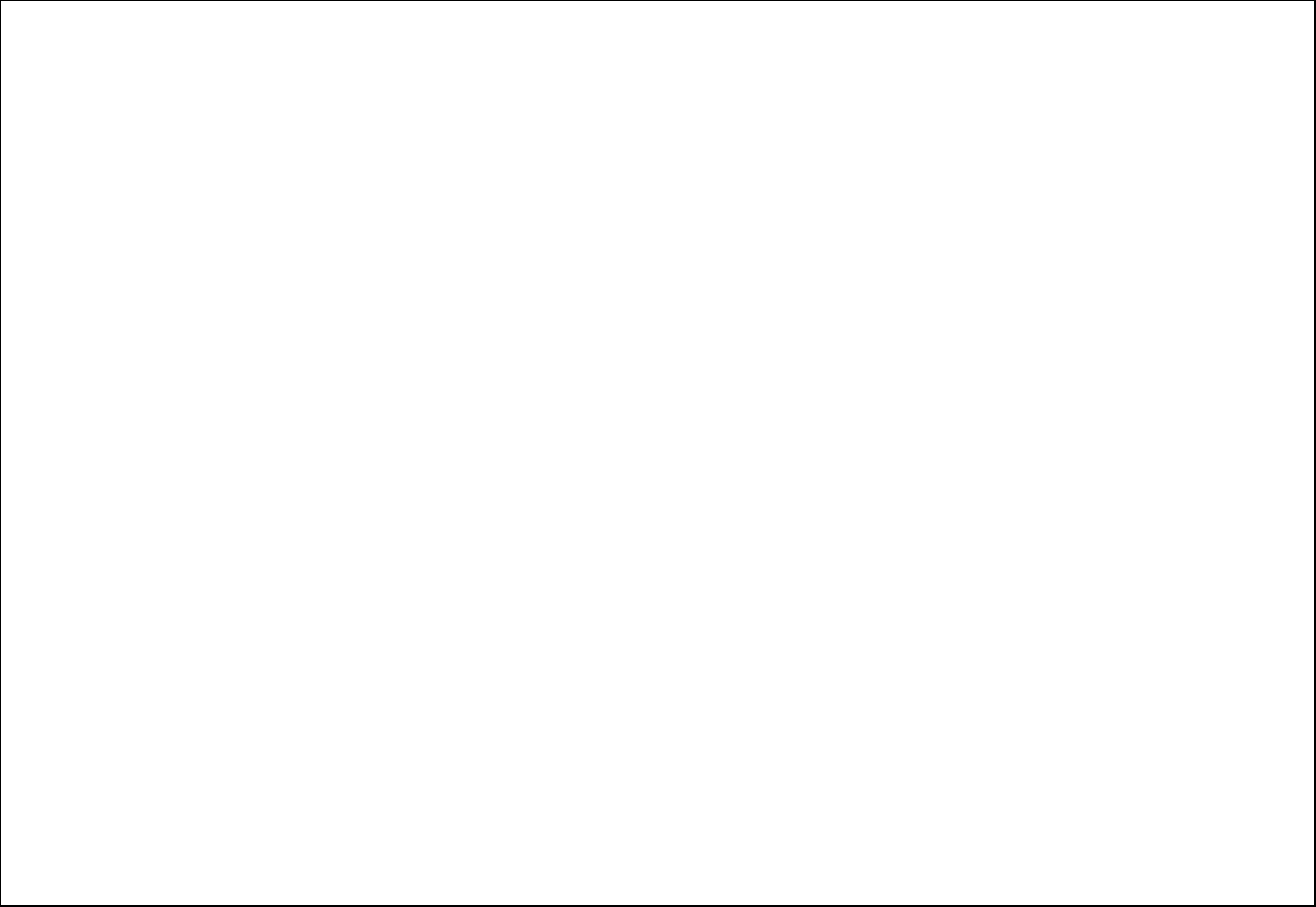
16
Power Off: Select the ringtone for the power on.
System Alert: On /off the system alert.
Reset: Reset the setting to the default.
After plugging in the headset, ringtone will output from the headset as well as the phone, when there is incoming call or message.
6.2. Dual SIM settings
You can set up two SIM cards with this function.
6.3. Phone settings
You can customize your favorite phone functions based on your interest with this function.
Time And Date: You can set home city, set time and date, set format for your phone.
Language:Set the current system language.
Pref. Input Method: Select the default input method.
Display
Wallpaper: Select your favorite picture as the wallpaper of the standby window.
Power on display: Select your favorite picture as the Power on display of the window.
Power off display: Select your favorite picture as the Power of display of the window.
Show Date And Time: On or off display time.
Shortcuts: You can set the direction key designated menu.
Auto update time: On/Off or first confirm auto update of date and time.
Flight Mode: You can set up two SIM card flight modes.
Misc. Settings
LCD Backlight: Here are set LCD brightness and time.
6.4. Network settings
You can set up the phone network with this function.
6.4.1. SIM1/SIM2
Network selection
Choice the modes of searching the phone network, including Auto and Manual modes.
6.5. Security settings
You can manage your phone safely with this function.
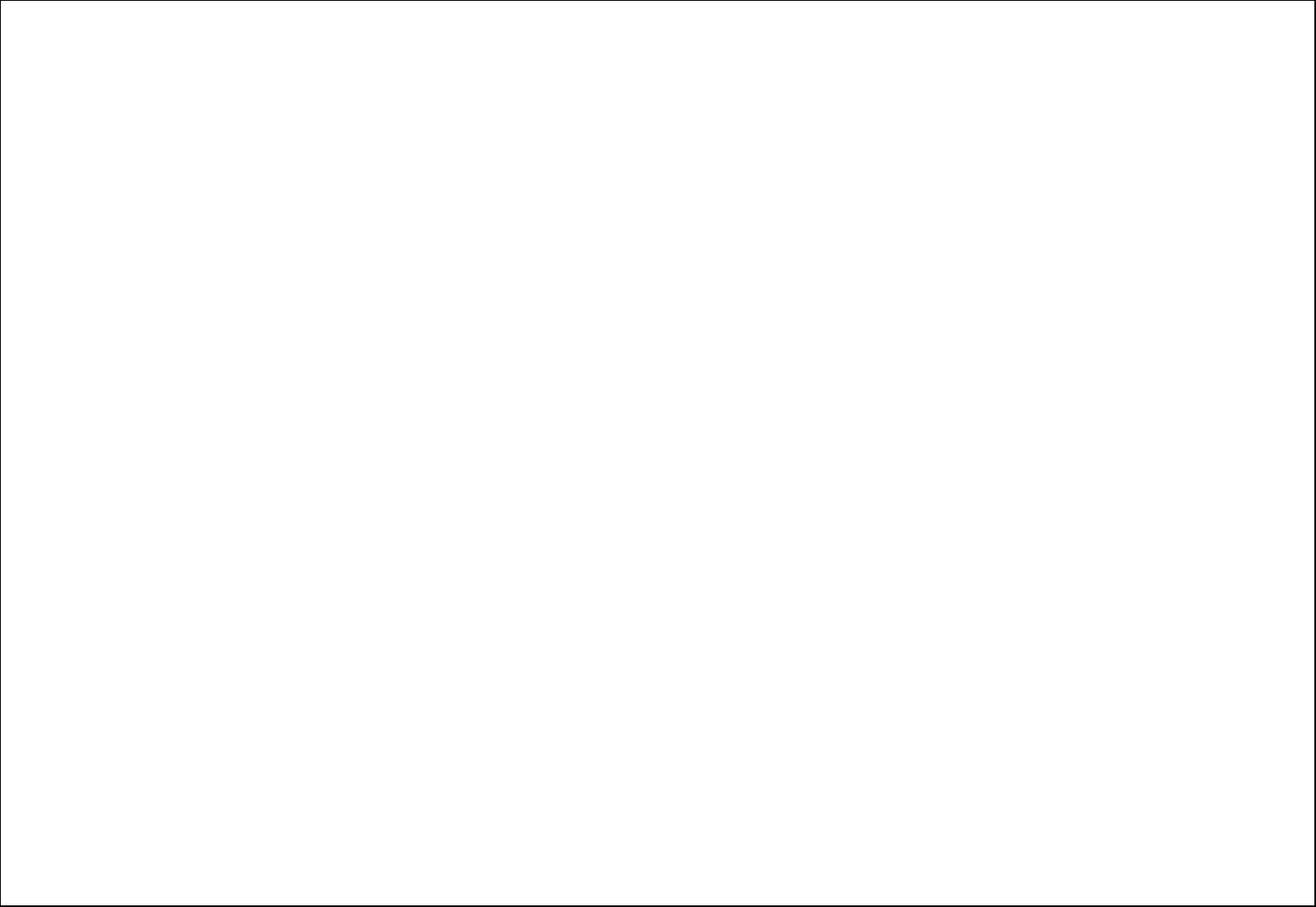
17
The phone lock password, SIM card password and PIN2 support 4-8 digit numbers, do not support other characters. The original password of the
phone when leaving the factory is 1122. The password and PIN2 and SIM card are provided by the network operator. When the PIN/PIN2 is input
wrongly in successively three times, the SIM card will be locked.
The PUK /PUK2 are required to input if you want to unlock the SIM card. The PUK/PUK2 is provided by the network operator. If the PUK is input
wrongly in successively 10 times, the SIM card will be locked and discarded permanently.
6.5.1. SIM1 security
PIN lock: enable or disable the PIN lock function. When PIN lock is launched, the PIN shall be input upon each power-on.
Change PIN: PIN lock must be enabled, then it can be changed.
Change PIN2: PIN 2 must be input, then can be changed.
Note: The SIM2 security setup is same to the SIM1 security setup.
6.5.2. Phone security
Phone lock
Open or close the phone lock function. When the phone lock is launched, the phone lock password shall be input upon each power-on.
Change password
You can change the phone password.
6.5.3. Auto Keypad Lock
Set to lock the keypad.
6.5.4. Privacy protection
Input the correct password into the interface of Data security in first.
Setting: Set the modules of the privacy protection. These modules include Phonebook, Messaging, Call history, Image viewer, Video player,
File manager, Keypad lock.
If you select these modules for Data security, you must input the correct password when you want to view these modules.
Note: Phones at the factory default password is 3333.
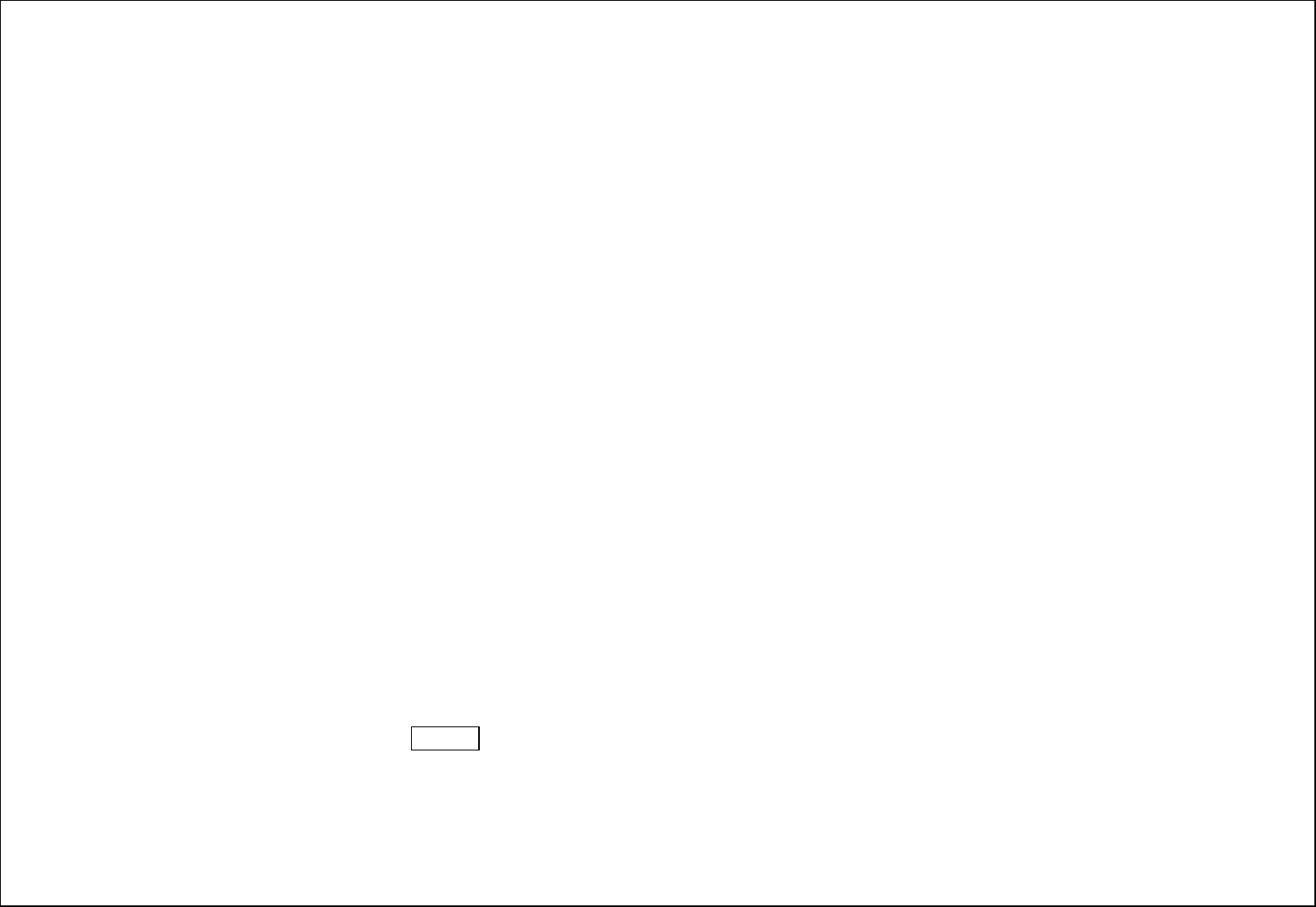
18
6.6. Connectivity
6.6.1. Bluetooth
Your options include:
Power: Open or close the Bluetooth
Visibility: Open or close the visibility.
My Device: Show the device which is connected
Search Audio Device: Search for the audio device.
My Name: Show off the name of Bluetooth.
Advanced: set up Audio path, Sharing permission and view the address of Bluetooth.
Audio Path: You can select leave in phone or forward to Bluetooth headset.
My Address: View Bluetooth address.
6.6.2. Data account
GPRS parameters add and set.
6.7. Restore factory settings
You can recover the phone into the initial setting with this function.
Note: Phones at the factory default password is 3333.
7. File Manager
The File Manager lists the all the files stored in your memory card.
8. Multimedia
8.1. Camera
With this function, you can snap. Press OK Key to snap under the view-finding window.
Enter Camera Option, Your options include:
Switch To Video Recorder: Switch to video interface.
Photos: Enter in the album folder.
Camera Settings: Set up the camera.
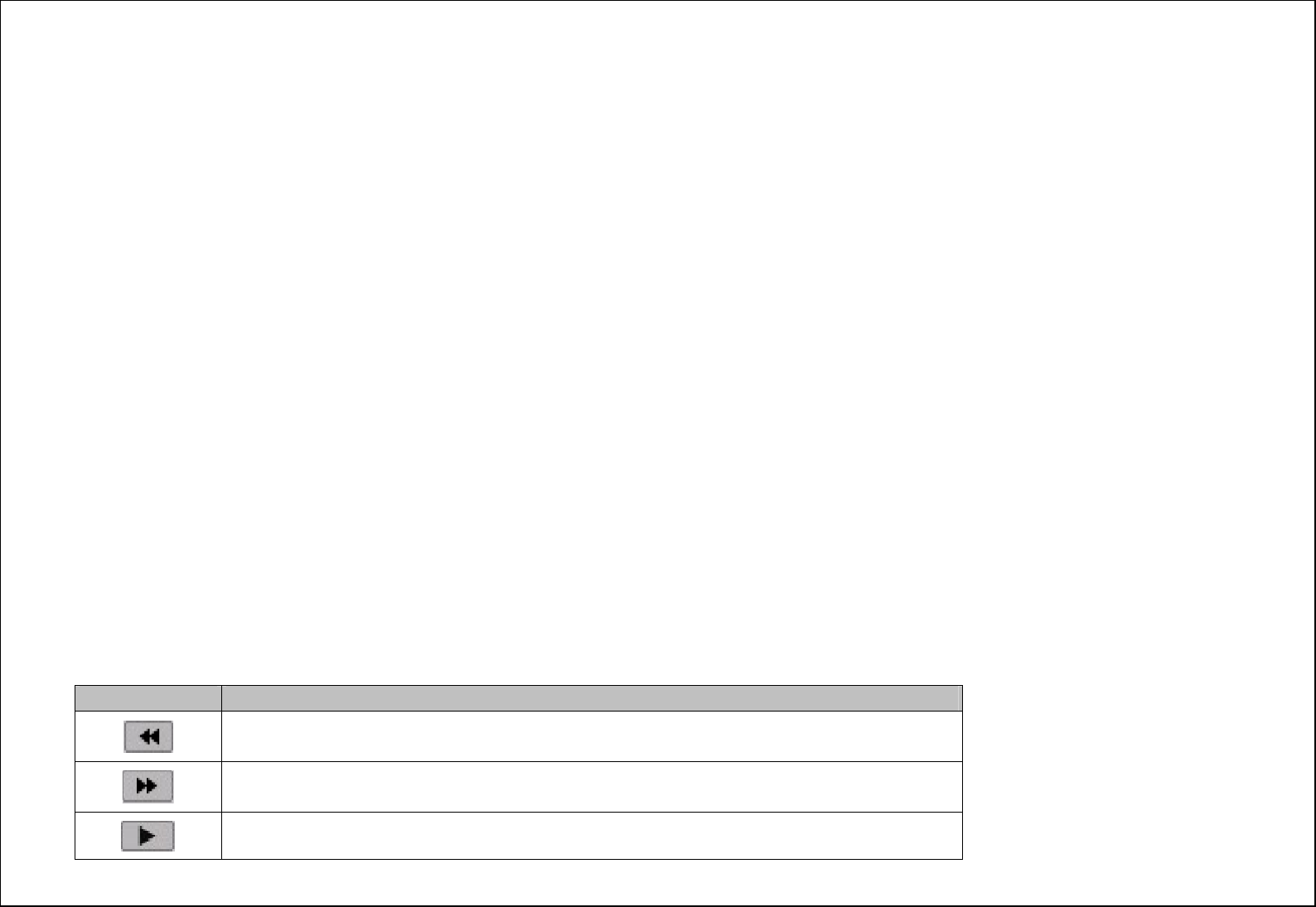
19
Image Settings: Set up the photo parameters.
White Balance: Adjust the color balance of the photo.
Scene Mode: Set up the scene mode.
Restore Default: Recover all settings into the initial values.
8.2. Image viewer
You can view the photos snapped with the camera through this function.
Select a photo file and press <Option> under the photo list window
View: View the selected image.
Image information: Show some information of image.
Browse Style: You can select list style or matrix style.
Send: Send the selected image to Bluetooth.
Use As: Send the selected image file to the wallpaper or to Power On/Off Display.
Rename: Change the name of the image.
Delete: Delete the selected image.
Storage: Select the photos storage.
8.3. Video recorder
In video recorder, your options include:
Switch To Camera:Switch to the camera interface.
Camcorder Settings: Set up the video recorder.
Video Settings: Set up the video parameters.
8.4. Video player
You can play the video with this function. Select a video and press [OK] Key under the video list window and begin to play.
You can use the following keys during the play.
Key Function
Switch to the previous video file
Press and hold to continuously go backwards.
Switch to the next video file
Press and hold to continuously go forwards.
Press to play/pause the video.
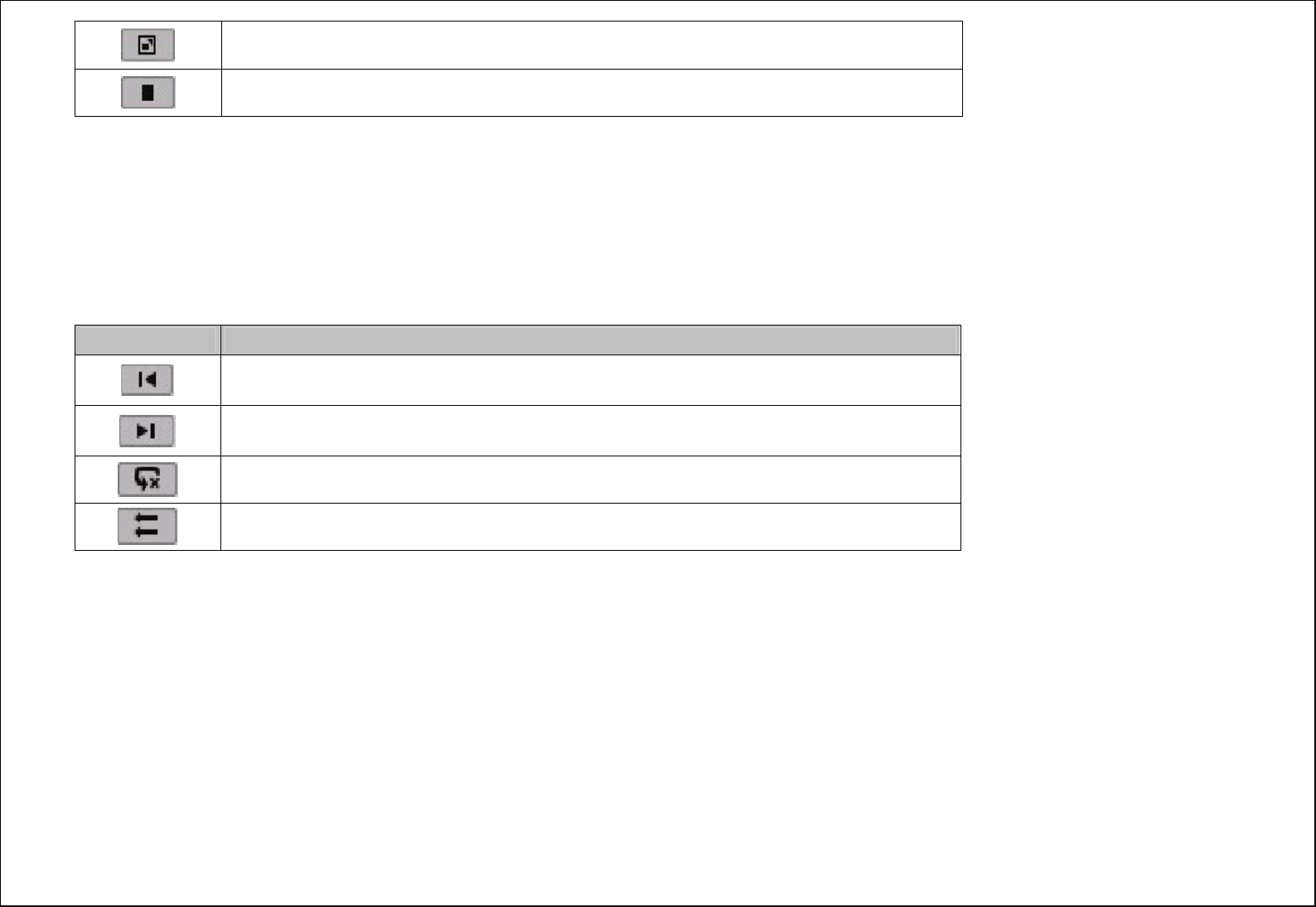
20
Press to enter/exit full screen.
Press to stop playing.
Your options include:
Play: Play the selected Video file with the video player.
Send: Send the selected video file to Bluetooth.
Rename: Change the name of the current video file.
Delete: Delete the currently-selected video file.
8.5. Audio Player
You can enjoy the music with this function. You can use the following keys during the play.
Key Function
Press to switch to a previous song with cursor.
Press and hold: go backwards
Press to switch to a next song with cursor.
Press and hold: go forwards
Press to the change music playback modes.
Press to the change music broadcast order.
Your options include:
Play: Play the currently-selected song.
Details: View the detailed information of the currently-selected song.
Refresh list: Refresh the current list
Settings: Set up the music player.
List Auto Gen.: set up to on/off the function.
Repeat: Set up to open/close the function. If you open the function, you can select repeat Once or repeat All.
Shuffle: Set up to open/close the function.
Background Play: Set up to open/close the function.
8.6. Sound Recorder
You can take a recorder in this function.
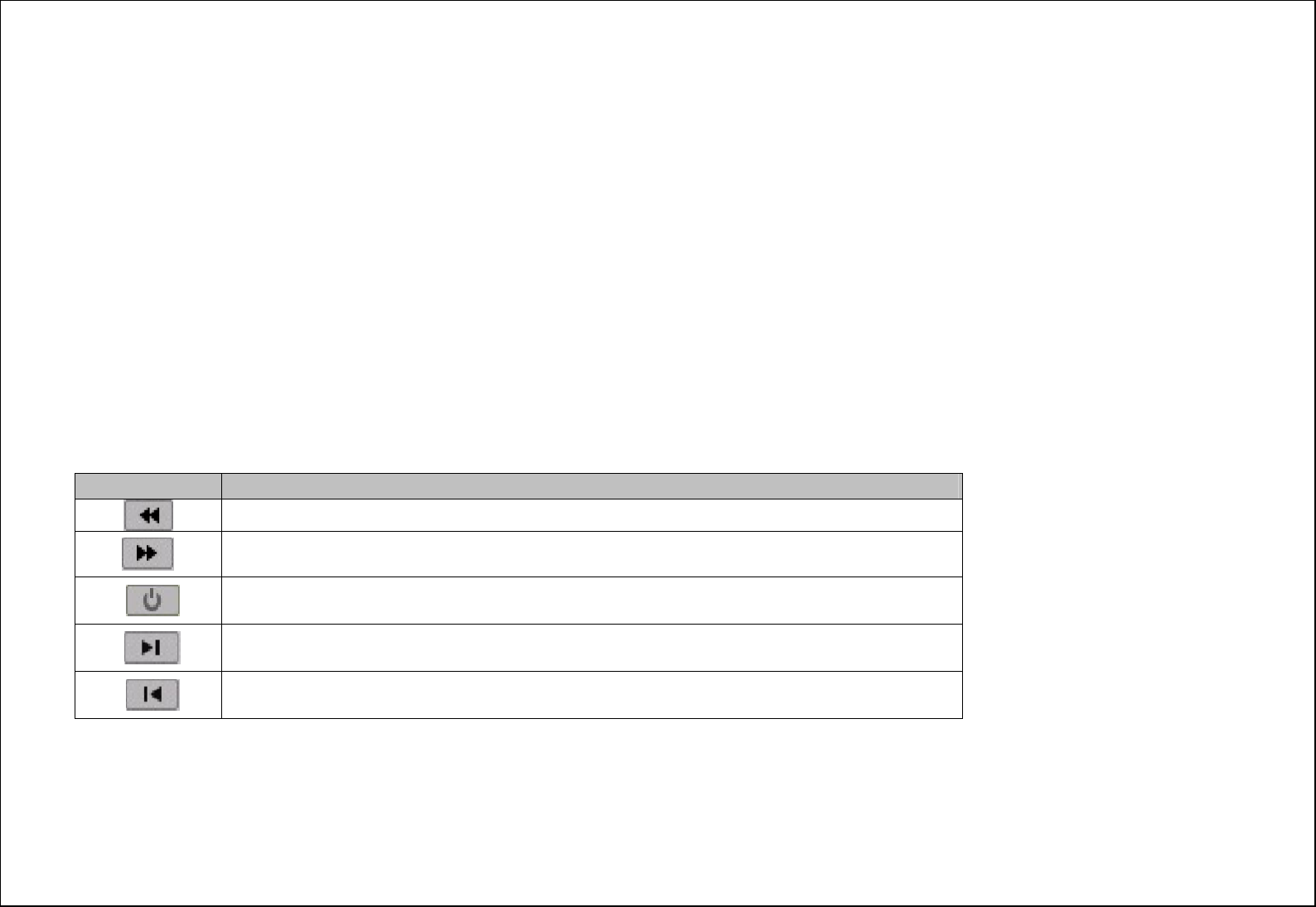
21
After record, access Options:
When launch this application, the associated options are as below
New Record: To start sound recorder.
List: To list all record files.
When you click “List”, at that screen, under “option” menu there are menu item as below:
Play: To play a selected record file.
Rename: To rename the selected record file.
Delete: To delete the selected record file.
Use as: To add it to incoming call tone, Message tone, Power On/Off tone.
Send: Send the recorded file by Bluetooth.
Settings: You can set storage and audio quality.
8.7. FM radio
The FM radio depends a compatible headset or accessory can be attached to the device for the FM radio to function properly.
Key Function
Switch to the previous channel
Switch to the next channel
Turn on or off FM
Switch to the previous frequency
Switch to the next frequency
You can choose to radio, your options include:
Channel List: Play, edit or delete the saved channels.
Manual Input: Manually input the channel to search.
Auto Search: Automatically search the channel.
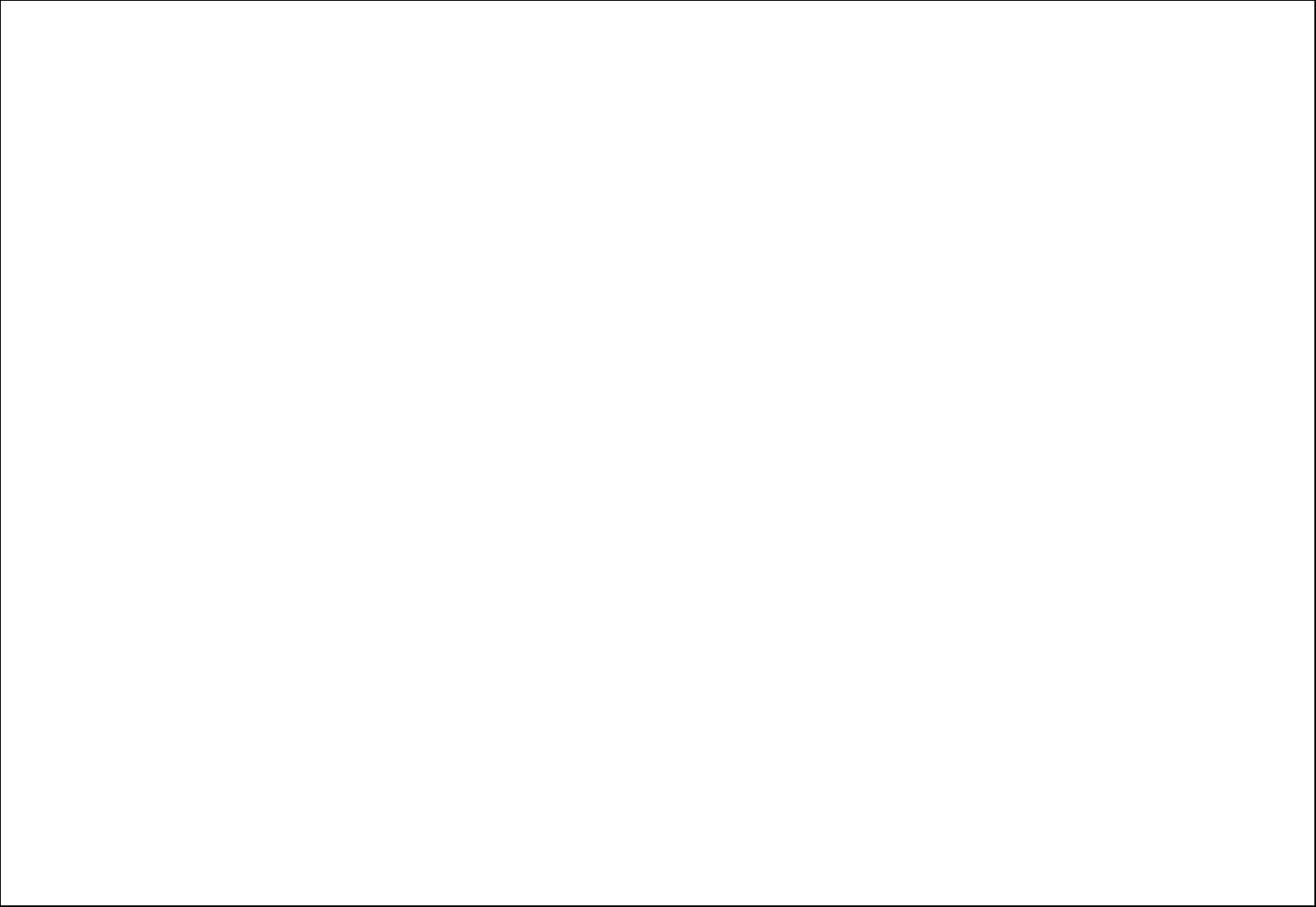
22
9. Organizer
9.1. Torch
You can use the flashlight tool lighting.
9.2. Calendar
The screen will highlight the date of today after displays the monthly calendar when you enter in the calendar function.
Options will include:
Jump To Date: Jump to the date you wish for.
Go To Today: Return to the present day
Go To Weekly View: View the calendar by week.
9.3. Alarm
This phone may be set 5 alarms, select one of the alarm clock.
Set up the alarm clock with the following options:
Set the alarm clock status as opened or closed.
Set the alarm clock time.
Set the repeat, once, Everyday, Days.
Select alarm tone.
Select the snooze time.
Set the Alert type.
After setting please save the change.
9.4. World clock
You can view the current local time of various countries.
9.5. Calculator
You can conduct the basic arithmetic operations with this function.
Input the first number.
Press one of directional keys to select the arithmetic operation sign.
Input the second number.
Press “=” to view the calculation results.
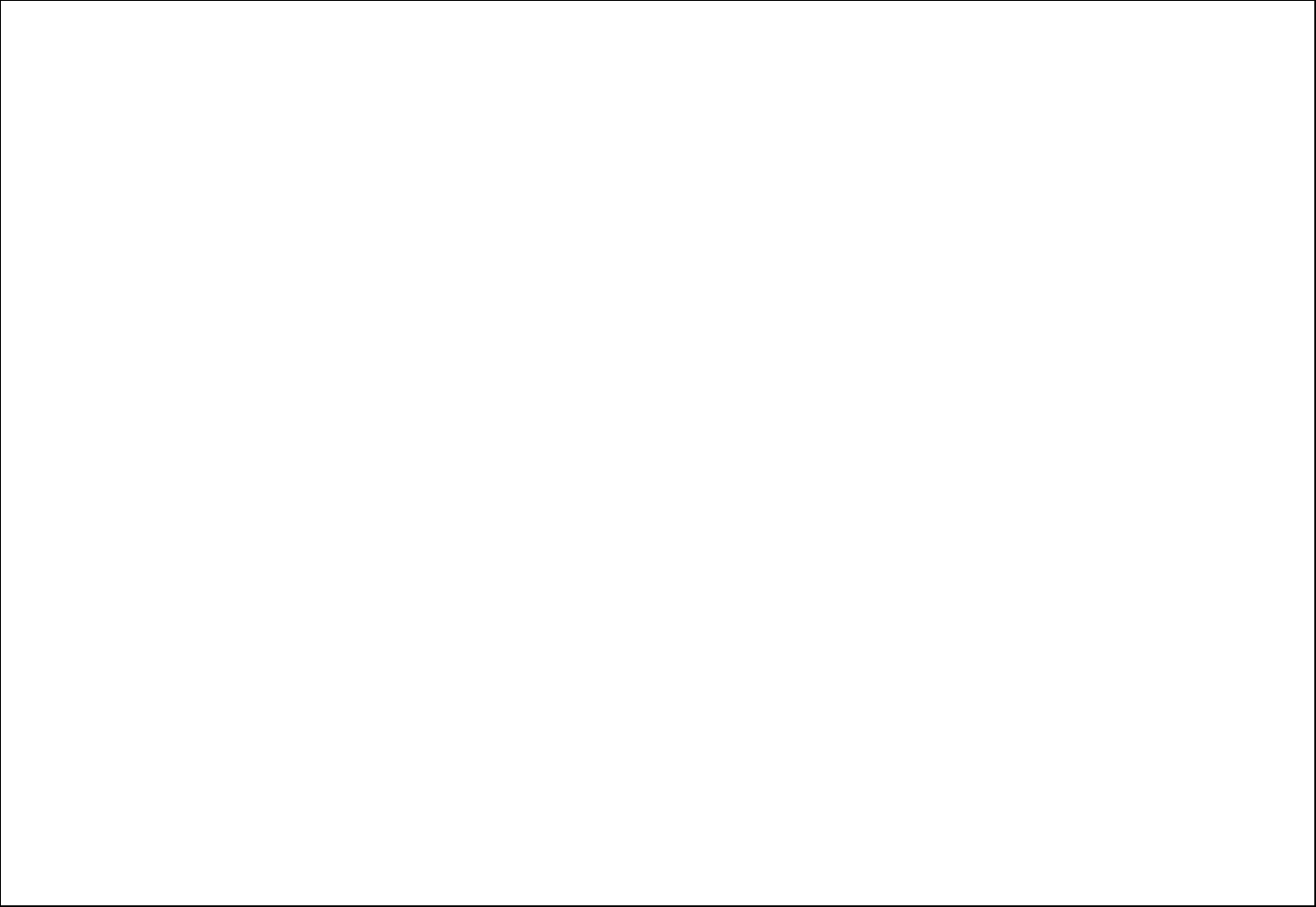
23
10. Fun&Games
This phone provides you with SkyBuddy, Facebook, Twitter, Games functions.
11. Services
11.1. Internet service
With this function, you can perform the network-based service.
11.2. SIM toolkit
This menu’s detail items depend on you SIM card provide.
This device complies with part 15 of the FCC Rules. Operation is subject to the following two conditions: (1) This device may not cause harmful interference, and (2) this device
must accept any interference received, including interference that may cause undesired operation.
Changes or modifications not expressly approved by the party responsible for compliance could void the user's authority to operate the equipment.
Note: This equipment has been tested and found to comply with the limits for a Class B digital device, pursuant to part 15 of the FCC Rules. These limits are
designed to provide reasonable protection against harmful interference in a residential installation. This equipment generates, uses and can radiate radio
frequency energy and, if not installed and used in accordance with the instructions, may cause harmful interference to radio communications. However, there
is no guarantee that interference will not occur in a particular installation. If this equipment does cause harmful interference to radio or television reception,
which can be determined by turning the equipment off and on, the user is encouraged to try to correct the interference by one or more of the following
measures:
—Reorient or relocate the receiving antenna.
—Increase the separation between the equipment and receiver.
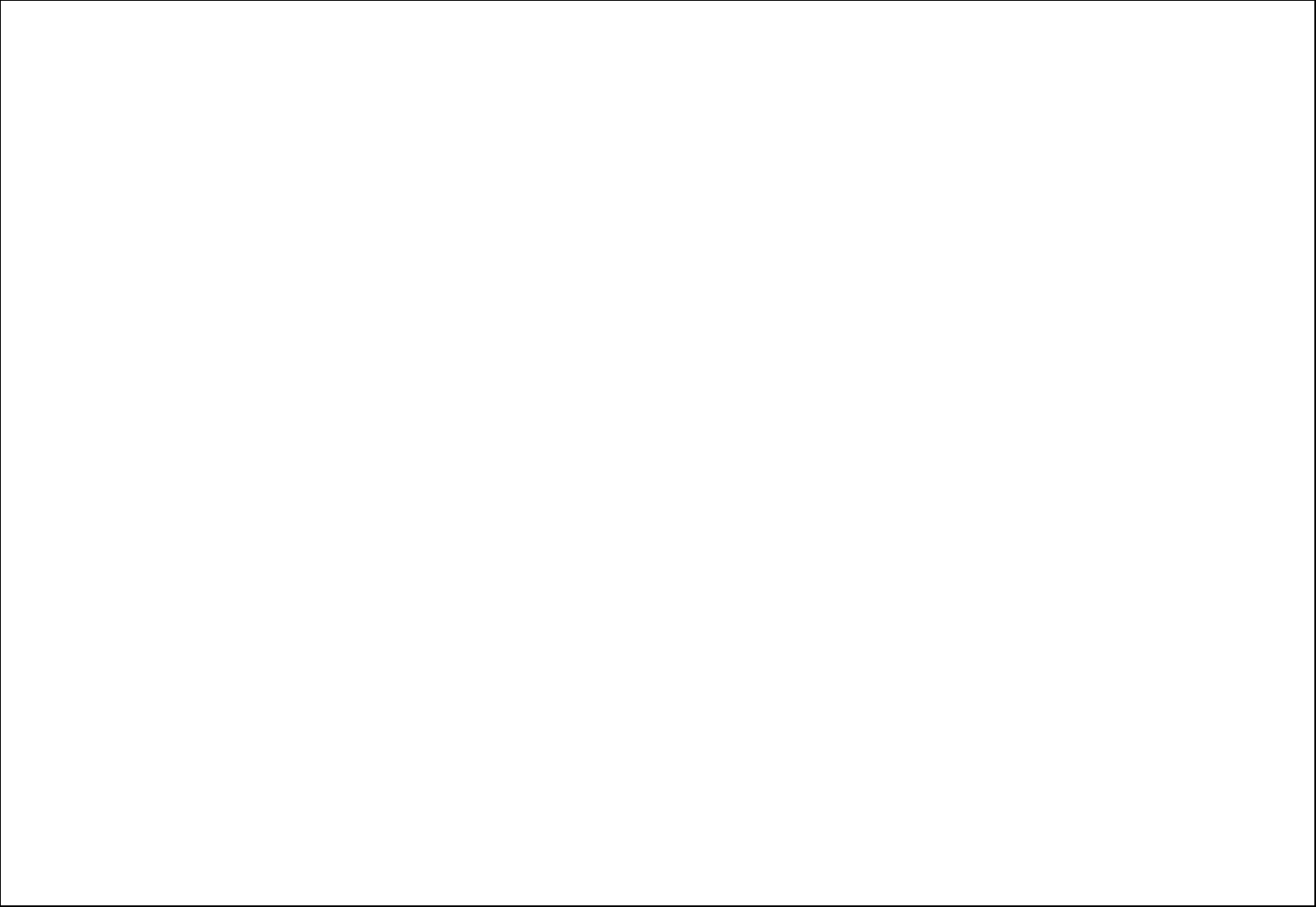
24
—Connect the equipment into an outlet on a circuit different from that to which the receiver is connected.
—Consult the dealer or an experienced radio/TV technician for help.
SAR tests are conducted using standard operating positions accepted by the FCC with the
Phone transmitting at its highest certified power level in all tested frequency bands, although
the SAR is determined at the highest certified power level, the actual SAR level of the phone
While operating can be well below the maximum value, in general, the closer you are to a
Wireless base station antenna, the lower the power output.
Before a new model phone is a available for sale to the public, it must be tested and certified to
the FCC that it does not exceed the exposure limit established by the FCC, Tests for each
phone are performed in positions and locations (e.g. at the ear and worn on the body)as
required by the FCC.
For body worn operation, this model phone has been tested and meets the FCC RF exposure
Guidelines when used with an accessory designated for this product or when used with an accessory that
Contains no metal and that positions the handset a minimum of 1.5 cm from the body.
Non-compliance with the above restrictions may result in violation of RF exposure guidelines.