DDM GO80 2G Mobile Phone User Manual NIU GO80 UM Englishx
DDM Brands LLC 2G Mobile Phone NIU GO80 UM Englishx
DDM >
Contents
- 1. Users Manual
- 2. User Manual
Users Manual
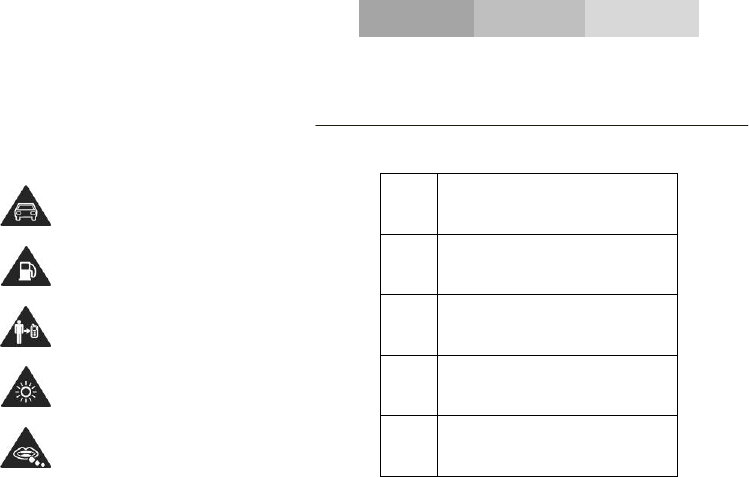
SECURITY INFORMATION
Please remember to obey relevant rules and regulations
whenever use your phone. This will prevent bad effect from
you and the environment.
General security
Don’t make or receive handheld calls
while driving. And never text while
driving.
Don’t use at petrol stations.
Keep your phone at least 15 mm away
from your ear or body while making
calls.
Your phone may produce a bright or
flashing light.
Small parts may cause a choking.
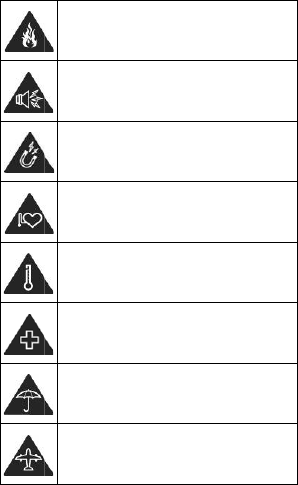
Don’t dispos
e
Your phone ca
n
Avoid contact
w
Keep away fro
m
electroni
c
Avoid extr
Switch off wh
e
and m
Avoid contact
p
Switch off whe
e
of your phone in
f
n
produce a loud s
o
w
ith anything mag
n
m
pacemakers and
c
medical devices.
eme temperatures
.
e
n asked to in hos
p
edical facilities.
with liquids. Keep
y
p
hone dry.
n told to in aircraft
s
airports.
f
ire.
o
und.
n
etic.
other
.
p
itals
y
our
s
and
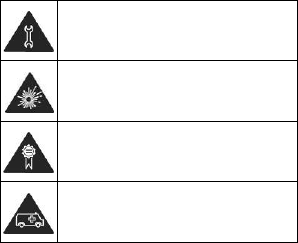
Don’t take your phone apart.
Switch off when near explosive
materials or liquids.
Only use approved accessories.
Don’t rely on your phone for emergency
communications.
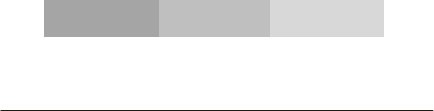
INTRODUCING YOUR MOBILE PHONE
Learn about your mobile phone’s layout, keys, display and
icons.
Unpacking
Check the product box for the following items:
• Mobile phone
• Battery
• Travel adapter (charger)
• User manual
The supplied accessories perform best for your phone.
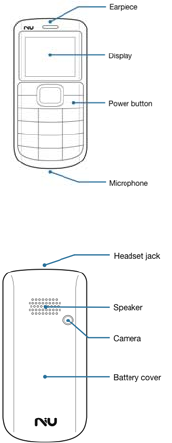
From the fr
o
following ele
m
From the fr
o
following ele
m
Phone
o
nt view of your
m
ents:
o
nt view of your
m
ents:
layout
phone you will
o
phone you will
o
o
bserve the
o
bserve the
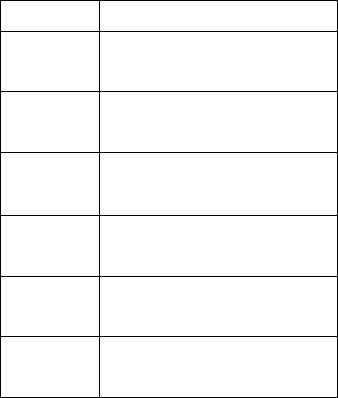
Keys
The following table offers you a quick description about the
phone’s keys:
Key Function
FUNCTION Perform the action indicated in the
bottom of the screen.
NAVIGATION
In standby mode, you can access the
user-defined functions, In Menu mode,
scroll through menu options.
CENTRAL
BUTTON
In standby mode, press and hold the
button to turn on the flashlight, In Menu
mode, select the highlighted menu
option or confirm an action.
CALL
Open the list of recent calls or make a
call to the displayed number. You can
answer an incoming call.
HANG UP
Ends a call or reject an incoming call.
Hold down for 3 seconds to turn on / off
the phone.
1……0 Enter numbers, text and / or special
characters.
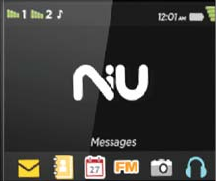
The scree
Scr
e
n of your mobile p
h
e
en
h
one is designed a
s
s
follows:
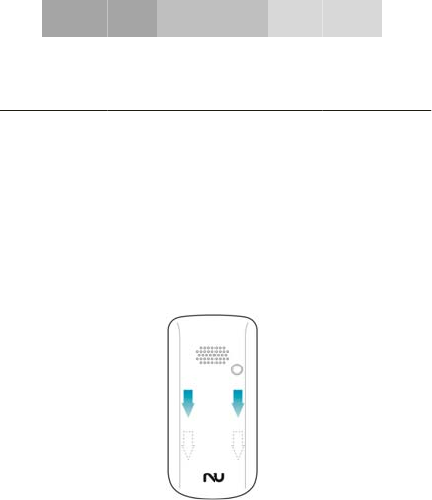
P
Get starte
When you s
u
Subscriber
I
details, such
optional ser
v
To install the
1. Remove t
h
P
REPARING YOU
R
d setting up you
r
m
Install the SIM
c
u
bscribe to a cellu
I
dentity Module (
S
as your personal i
d
v
ices.
SIM card and batt
e
h
e battery cover.
R
MOBILE PHONE
m
obile phone for its
c
ardand battery
lar service, you w
i
S
IM) card, with
s
d
entification numb
e
e
ry,
first use.
i
ll receive a
s
ubscription
e
r (PIN) and
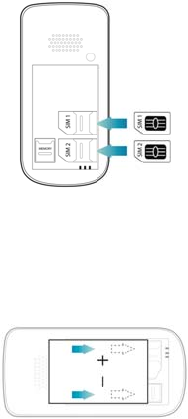
2. Insert the
S
Your phone
cards and s
w
• Place
conta
c
• Witho
u
non-n
e
3. Insert the
S
IM card.
has 2 SIM card
s
w
itch between the
m
the SIM card in th
e
c
ts facing down.
u
t inserting a SIM
c
e
twork services an
d
battery.
s
lots to allow you
m
.
e
phone with the
g
c
ard, you can use y
o
d
some menus.
use 2 SIM
g
old-colored
o
ur phone’s
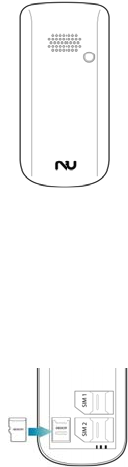
4. Replace t
h
To store a
d
memory c
a
MicroSDHC
™
memory car
d
• Form
a
incom
p
card o
h
e battery cove
r
Insert a memor
y
d
ditional multimed
a
rd. Your phon
e
™
memory cards
d
manufacturer and
a
tting the memory
p
atibility with you
r
nly on the phone.
y
card (optional)
ia files, you mu
s
e
accepts Mic
r
up to 32 GB (de
type).
card on a PC
r
phone. Format t
h
s
t insert a
r
oSD™ or
pending on
may cause
h
e memory
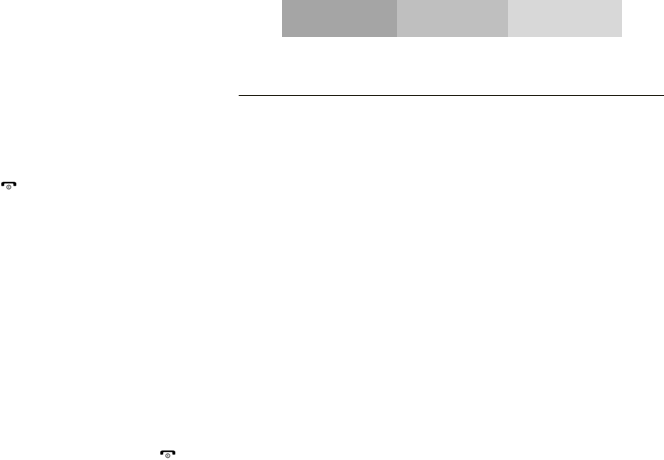
USING BASIC FUNCTIONS
Learn how to perform basic operations of your mobile phone.
Turn your phoneon and off
To turn your phone on,
1. Press and hold [ ].
2. Enter your PIN and press < OK > (if necessary).
To turn your phone off, repeat step 1 above.
Access menus
To access your phone’s menus,
1. In Idle mode, press the left soft key < Menu > to access
Menu mode.
2. Use the Navigation key to scroll to a menu or option.
3. Press < Select>, < OK>, or the Confirm key to confirm the
highlighted option.
4. Press <Back> to move up one level; Press [ ] to return to
Idle mode.
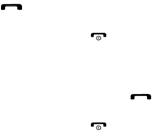
Use basic call functions
Learn to make or answer calls in this section
Make a call:
1. In Idle mode, enter an area code and a phone number.
2. Press [ ] to dial the number.
3. To end the call, press [ ].
Answer a call:
1. When a call comes in, press [ ].
2. To end the call, press [ ].
Send and view messages
In this section, learn to send and view text (SMS), multimedia
(MMS).
To send a text or multimedia message:
1. In Menu mode, select Messages → Create new message
→ Message.
2. Enter a destination number and scroll down.
3. Enter your message text.
For sending as a text message, skip to step 5.
For attaching multimedia, continue with step 4.

4. Press < Options> → Add multimedia and add an item.
5. Press < Options> → Send to send the message.
Add contacts
Learn the basics of using the phonebook feature.
Add a new contact:
1. In Idle mode, enter a phone number and press <Options>.
2. Select Save → a memory location (phone, SIM1, or SIM2)
→ New.
3. Select a number type (if necessary).
4. Enter contact information.
5. Press < Options > → Save to add the contact to memory.
Find a contact
1. In Menu mode, select Phonebook.
2. Enter the first few letters of the name you want to find.
3. Select the contact’s name from the search list.
Once you have found a contact, you can call the contact by
pressing [ ].
Listen to music
Learn how to listen to music via the music player or FM radio.
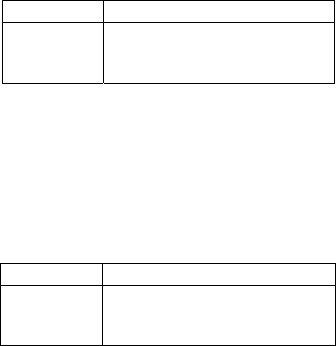
Listen to the FM radio:
1. Plug the supplied headset into the phone’s multifunction
jack.
2. In Menu mode, select FM radio.
3. Press the Confirm key to start the radio.
4. Control the FM radio using the following keys:
Key Function
NAVIGATION
In standby mode, you can access the
user-defined functions, In Menu mode,
scroll through menu options.
Listen to music files:
After transferring music files to the “My Music” folder of your
phone or memory card,
1. In Menu mode, select Multimedia → Audio Player.
2. Select a music category → a music file.
3. Control playback using the following keys:
Key Function
NAVIGATION
In standby mode, you can access the
user-defined functions, In Menu mode,
scroll through menu options.
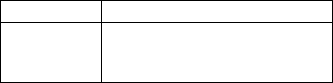
Using the flashlight
To turn on or off the flashlight, switch the side button.
Browse the web
Learn to access your favorite web pages.
Browse web pages:
1. In Menu mode, select Browser → Home → a SIM card (if
necessary) to launch your service provider’s homepage.
2. Navigate web pages using the following keys:
Key Function
NAVIGATION
In standby mode, you can access the
user-defined functions, In Menu mode,
scroll through menu options.
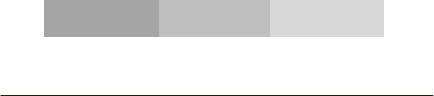
USING THE CAMERA
Learn the basics to capture and view photos.
Capture photos
1. In Menu mode, select Camera to turn on the camera.
2. Aim the lens at the subject and make any adjustments.
3. Press the Confirm key to take a photo.
The photo is saved automatically.
4. Press < Back> to take another photo (step 2).
View taken photos
Press the left soft key then choose Photos to access to the
photos gallery quickly.
Camera options
Entering in the Camera options you will be able to configure
the following options:
Camera settings:
Select a shutter sound every time you take a picture.
Change the exposure value to adjust the photo brightness.
Change the Anti-flicker value to eliminate the fluorescent
effect on the photos.
Adjust the contrast to differentiate dark and light areas.
Modify the delay timer to take self-photos.
Change the continuous shot number to take a series of
photos.
Image settings:
You can change the image size.
You can adjust the image quality.
White balance:
Chose a color scheme according to the ambient.
Scene mode:
Allow you to select the night mode (extra light) or let the
phone to choose the best mode.
Effect settings:
Add a color effect to the photos taken.
Storage:
Let you choose where to store the photos taken.
Restore default:
Restore the camera setting to the factory values.
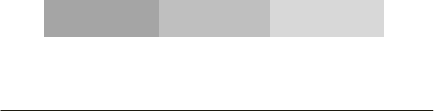
CONNECTING TO INTERNET
Learn the basics to configure your phone and connect to
Internet.
Add a new connection
1. In Menu mode, select Settings → Connectivity → Data
account.
2. Press < Options > then Add Data account.
3. Set the parameters according to your carrier.
The basic parameters are:
• Account name
• APN
• Username
• Password
• SIM selection (if necessary)
Some carriers use Proxy Servers, refer to your carrier
configuration for more information.
4. Once the needed parameters are set, press < OK > and
confirm the new connection pressing < Yes >.
To use the connection as default, press < Options > then
Change default.
To add another connection, repeat all the steps.
Configure the browser
Once the connection is added, you need to configure the
Internet browser:
1. In Menu mode, select Services → Internet service →
Settings → Data account, select the SIM card (if necessary)
and choose the connection created in the previous step.
Switch between carriers
(SIM cards)
If you use multiple SIM cards and want to switch to another
one, follow these steps:
1. Configure the connection for both SIM cards (refer to “Add
a new connection”).
2. In Menu mode, select Services → Internet service →
Settings → Select profile and choose SIM1 or SIM2
according your necessities.
Is possible to select Always ask, then the browser will ask
which SIM you want to use before start the Internet session.
This device complies with part 15 of the FCC Rules.Operation
is subject to the following two conditions:(1) This device may
not cause harmful interference,and (2)this device must accept
any
interference received,including interference that may cause
undesired operation.
Changes or modifications not expressly approved by the party
reponsible for compliance could void the user's authority to
operate the equipment.
Note: This equipment has been tested and found to comply with
the limits for a Class B digital device, pursuant
These limits are designed to provide reasonable protection against harmful
to part 15 of the FCC Rules.
interference in a residential installation. This equipment generates, uses and
can radiate radio frequency energy and, if not installed and used in accordance
with the instructions, may cause harmful interference to radio communications.
However, there is no guarantee that interference will not occur in a particular
installation. If this equipment does cause harmful interference to radio or television
reception, which can be determined by turning the equipment off and on, the user is
encouraged to try to correct the interference by one or more of the following measures:
—Reorient or relocate the receiving antenna.
—Increase the separation between the equipment and receiver.
—Connect the equipment into an outlet on a circuit different from that to which
the receiver is connected.
—Consult the dealer or an experienced radio/TV technician for help.
are conducted using standard operating positions accepted by the FCC with the
SAR tests
Phone transmitting at its highest certified power level in all tested frequency bands, although
the SAR is determined at the highest certified power level, the actual SAR level of the phone
While operating can be well below the maximum value, in general, the closer you are to a
Wireless base station antenna, the lower the power output.
Before a new model phone is a available for sale to the public, it must be tested and certified to
the FCC that it does not exceed the exposure limit established by the FCC, Tests for each
phone are performed in positions and locations (e.g. at the ear and worn on the body)as
required by the FCC.
For body worn operation, this model phone has been tested and meets the FCC RF exposure
accessory that Contains no metal and that positions the handset a minimum of 1.5 cm from the body.
Non-compliance with the above restrictions may result in violation of RF exposure guidelines.