Users Manual
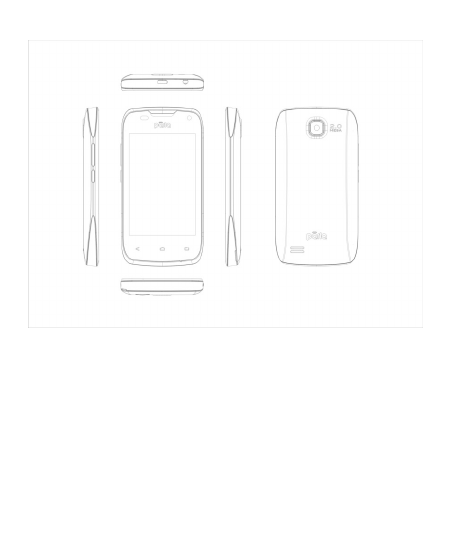
Parla Sonic 3.5
User Guide
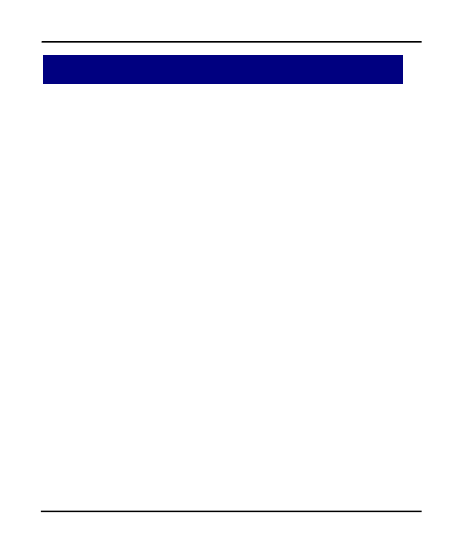
User Guide
2
Welcome
Welcome
Congratulations
Congratulations on
on becoming
becoming a
aproud
proud owner
owner of
of the
the Parla
Parla Android
Android
mobile
mobile phone.
phone. You
You have
have now
now joined
joined the
the millions
millions of
of satisfied
satisfied Parla
Parla
customers
customers spread
spread across
across the
the Globe.
Globe. Your
Your device
device offers
offers you
you these
these
exciting
exciting features
features and
and much
much more:
more:
Android
Android 4.1.2
4.1.2 (Gingerbread)
(Gingerbread)
3.5
3.5 full
full touch
touch display
display
Dual
Dual SIM
SIM
2
2MP
MP camera
camera
1
1GHz
GHz processor
processor
Multimedia
Multimedia
External
External Memory
Memory (Expandable
(Expandable to
to 32
32 GB)
GB)
Bluetooth
Bluetooth 2.1
2.1
Gravity
Gravity Sensor
Sensor
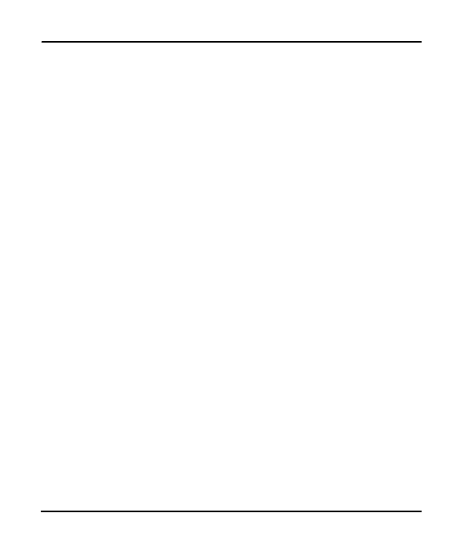
User Guide
3
Contents
Contents
1 Phone Layout 5
2 Getting Started 6
2.1 Insert SIM card............................................................... 6
2.2 Insert Memory card........................................................6
2.3 Unlock the phone........................................................... 7
3 Placing and Receiving Calls 8
3.1 Make a call......................................................................9
3.2 Conference Call.............................................................. 9
3.3 End a call...................................................................... 10
3.4 Disable Phone Calls (Airplane mode)........................... 10
3.5 Using Touch screen.......................................................10
3.6 Using Phone Buttons.................................................... 11
4 The Home Screen 12
4.1 Customize Home Screen...............................................13
4.1.1
4.1.1 Add
Add Items
Items to
to Home
Home Screen
Screen................................. 14
14
4.2 Open and Close the Launcher...................................... 15
5 Working With Menus 16
5.1 Context Menus............................................................. 16
5.2 Options Menus............................................................. 17
5.3 Menu Icons...................................................................18
6 Connect to the Internet 18
6.1 Access Internet via WLAN.............................................19
7 Managing Notifications 19
7.1 Open the Notifications Panel........................................20
7.2 Respond to Notifications.............................................. 20
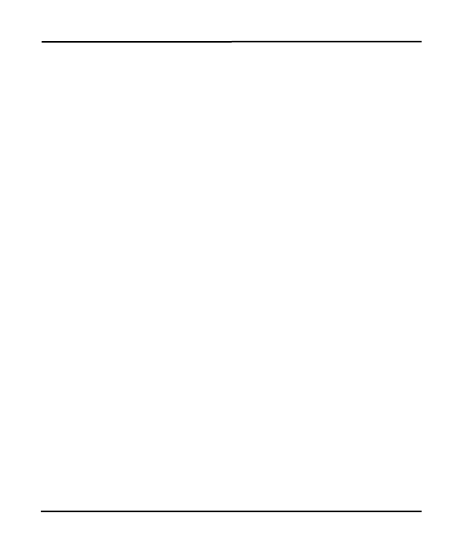
User Guide
4
7.3 Close Notifications Panel.............................................. 21
8 Messaging 21
8.1 Create and Send Multimedia Message......................... 22
8.2 Forward a message.......................................................23
8.3 Lock a Message............................................................ 24
8.4 Using the Onscreen Keyboard...................................... 24
8.5 Enter Various Characters.............................................. 25
9 Multimedia 26
9.1 Camera.......................................................................... 26
9.2 Gallery.......................................................................... 27
9.2.1
9.2.1 Share
Share an
an Album
Album................................................... 27
27
9.3 Music............................................................................ 27
9.4 FM Radio...................................................................... 28
10Manage Accounts 29
10.1 Why Use a Google Account....................................... 29
11Connect to Networks and Devices 30
11.1 Connect to Internet................................................... 30
11.2 Connect to WLAN Networks......................................30
11.3 Pair With Bluetooth Devices......................................30
11.4
11.4 Connect
Connect to
to Internet
Internet via
via your
your Phone
Phone........................... 31
31
11.5 Install Security Certificate from SD Card.....................31
12Applications 32
13Health and Safety Precautions 33
14Taking Care of Your Device 36
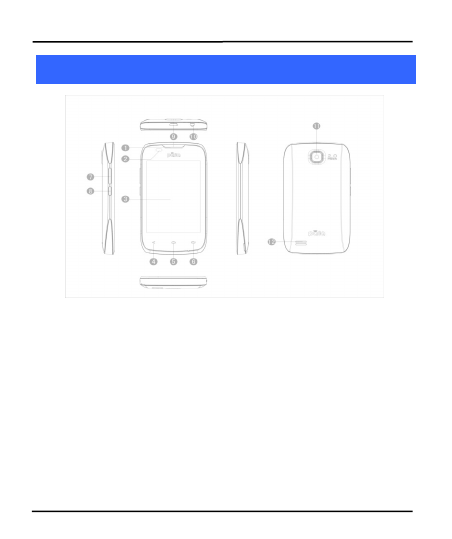
User Guide
5
1
1Phone
Phone Layout
Layout
1 Earpiece 7 Volume key
2
Distance sensor
8
Power key
3
Screen
9
USB Connector
4
Back key
10
Earphone socket
5
Home key
11
Camera lens
6
Menu key
12
Speaker

User Guide
6
2
2Getting
Getting Started
Started
2.1 Insert SIM card
Th
This
is is
is a
aDual
Dual SIM
SIM mobile
mobile phone
phone allowing
allowing you
you to
to use
use the
the facilities
facilities
of
of two
two networks
networks simultaneously.
simultaneously.
To
To insert
insert SIM
SIM card(s):
card(s):
1.
1. Switch
Switch off
off the
the mobile
mobile phone
phone and
and remove
remove the
the rear
rear cover
cover and
and
battery.
battery.
2.
2. Insert
Insert the
the SIM
SIM card(s)
card(s) correctly
correctly in
in the
the card
card slot(s)
slot(s)
3.
3. Finally
Finally insert
insert the
the battery
battery and
and the
the rear
rear cover
cover of
of the
the mobile
mobile
phone.
phone.
2.2 Insert Memory card
1.
1. Power
Power off
off the
the mobile
mobile phone
phone and
and then
then remove
remove the
the rear
rear cover
cover
and
and battery.
battery.
2.
2. Insert
Insert the
the memory
memory card
card into
into the
the slot.
slot.
3.
3. Finally
Finally insert
insert the
the battery
battery and
and the
the rear
rear cover
cover of
of the
the mobile
mobile
phone.
phone.
Use
Use only
only compatible
compatible memory
memory cards
cards approved
approved by
by MASTER
MASTER with
with this
this
device.
device. Incompatible
Incompatible memory
memory cards
cards may
may damage
damage the
the card
card or
or
the
the device
device and
and corrupt
corrupt the
the data
data stored
stored in
in the
the card.
card. (See
(See figure
figure
below).
below).
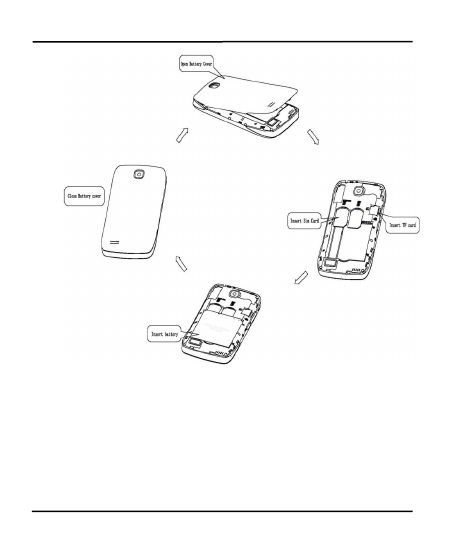
User Guide
7
2.3 Unlock the phone
You
You may
may need
need to
to provide
provide PIN,
PIN, Password,
Password, or
or draw
draw a
apattern
pattern to
to
unlock
unlock your
your phone.
phone. To
To unlock
unlock the
the screen:
screen:
1.
1. Press
Press the
the power
power key
key to
to turn
turn ON
ON the
the phone.
phone.
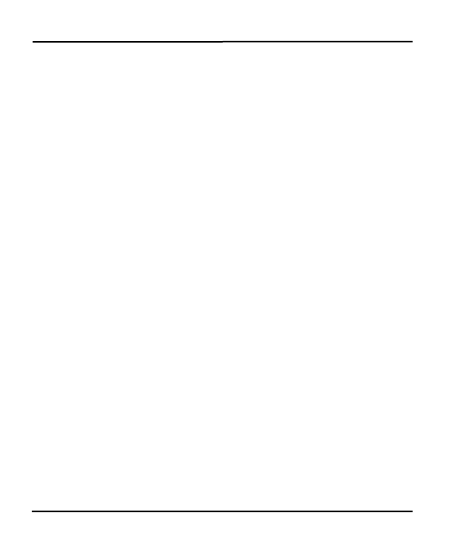
User Guide
8
2.
2. Hold
Hold and
and drag
drag or
or slide
slide the
the unlock
unlock icon
icon to
to open.
open.
You
You may
may be
be required
required to
to unlock
unlock your
your phone
phone based
based on
on the
the unlock
unlock
method
method in
in settings.
settings.
To
To set
set the
the unlock
unlock method:
method:
1.
1. On
On the
the main
main menu,
menu, touch
touch Settings
Settings >
>Location
Location &
&Security.
Security.
2.
2. Touch
Touch set
set up
up screen
screen locks
locks
3.
3. Choose
Choose the
the type
type of
of screen
screen lock
lock as
as desired.
desired. You
You can
can set
set your
your
screen
screen lock
lock on
on the
the basis
basis of
of pattern,
pattern, PIN
PIN number,
number, password
password or
or
none.
none.
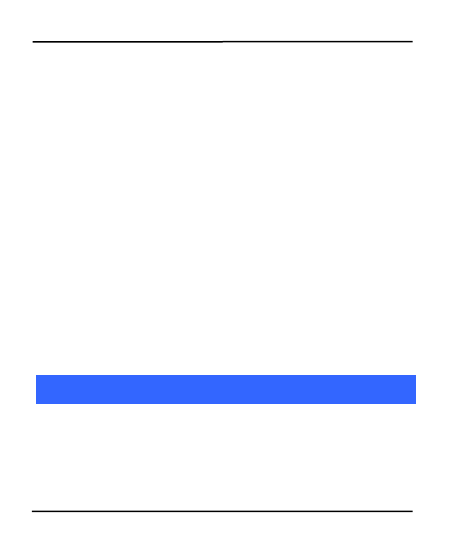
User Guide
9
3
3Placing
Placing and
and Receiving
Receiving Calls
Calls
You
You can
can dial
dial a
aphone
phone number
number or
or touch
touch a
anumber
number from
from your
your
Contacts.
Contacts.
You
You can
can also
also select
select from
from the
the Call
Call log.
log.

User Guide
10
3.1 Make a call
1.
1. Tap
Tap the
the icon
icon on
on the
the main
main menu
menu or
or the
the home
home screen
screen to
to
dial
dial the
the desired
desired number.
number.
2.
2. Tap
Tap on
on any
any of
of the
the Numbers,
Numbers, Call
Call Log,
Log, Contacts
Contacts and
and Favorites
Favorites
Tabs
Tabs to
to make
make a
acall.
call.
3.
3. To
To dial
dial an
an international
international number,
number, touch
touch and
and hold
hold the
the 0
0key
key to
to
enter
enter the
the Plus
Plus (+)
(+) symbol,
symbol, and
and then
then enter
enter the
the international
international
country
country prefix,
prefix, followed
followed by
by the
the phone
phone number
number
4.
4. Touch
Touch either
either o
or
ricon
icon to
to dial
dial the
the number.
number.
5.
5. Press
Press the
the Volume
Volume Up/Down
Up/Down key
key on
on the
the left
left to
to adjust
adjust the
the call
call
volume.
volume.
3.2 Conference Call
If
If you
you dial
dial or
or accept
accept a
anew
new call
call when
when you
you are
are already
already on
on a
acall,
call, you
you
can
can merge
merge the
the calls
calls into
into a
aconference
conference call.
call.
1.
1. Place
Place a
acall
call to
to the
the first
first participant.
participant.
2.
2. When
When you
you are
are connected,
connected, touch
touch the
the Add
Add call
call icon
icon,
,the
the first
first
participant
participant is
is put
put on
on hold
hold and
and you
you are
are prompted
prompted to
to dial
dial the
the
second
second contact.
contact.
3.
3. Place
Place the
the next
next call,
call, using
using the
the phone
phone tab,
tab, the
the Call
Call log,
log, or
or your
your
Contacts.
Contacts.
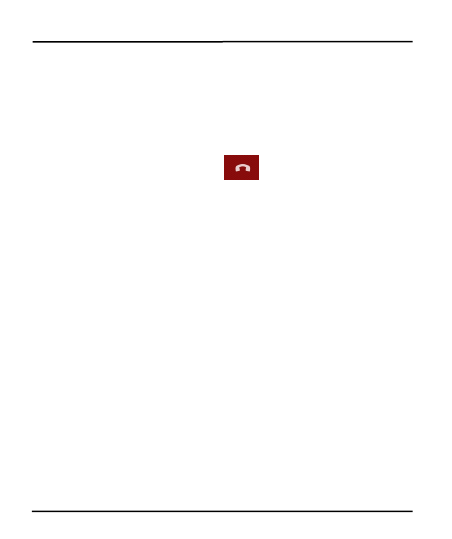
User Guide
11
4.
4. When
When you
you are
are connected,
connected, touch
touch Merge
Merge calls.
calls. The
The participant
participant is
is
added
added to
to the
the conference
conference call.
call.
You
You may
may need
need to
to contact
contact your
your network
network operator
operator to
to activate
activate and
and
avail
avail this
this facility.
facility.
3.3 End a call
While
While during
during a
acall,
call, touch
touch the
the icon.
icon.
3.4 Disable Phone Calls (Airplane mode)
Some
Some locations
locations may
may require
require you
you to
to turn
turn off
off your
your mobile,
mobile, W
WLAN
LAN,
,
and
and Bluetooth
Bluetooth wireless
wireless connections.
connections.
Press
Press and
and hold
hold the
the Power
Power button
button and
and then
then choose
choose Airplane
Airplane
Mode.
Mode.
Drag
Drag notification
notification panel
panel down,
down, then,
then, touch
touch the
the Airplane
Airplane mode.
mode.
3.5 Using the Touchscreen
You
You can
can use
use the
the touch
touch screen
screen in
in the
the following
following ways:
ways:
Touch:
Touch: Tapping
Tapping of
of menus
menus on
on screen,
screen, such
such as
as application,
application,
setting
setting icons
icons and
and typing
typing of
of letters
letters and
and symbols
symbols using
using the
the
onscreen
onscreen keyboard
keyboard through
through fingertip.
fingertip.
Touch
Touch and
and hold:
hold: Touch
Touch and
and hold
hold an
an item
item on
on the
the screen
screen until
until an
an
action
action occurs.
occurs.
Drag:
Drag: Touch
Touch and
and hold
hold an
an item
item and
and move
move your
your finger
finger on
on the
the
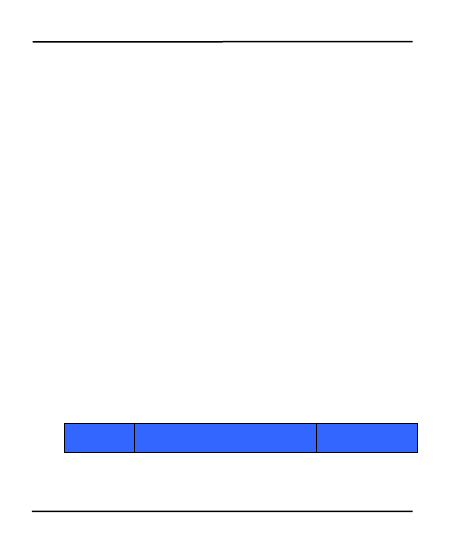
User Guide
12
screen
screen until
until you
you reach
reach the
the target
target position.
position.
Swipe
Swipe or
or slide:
slide: Quickly
Quickly slide
slide your
your finger
finger across
across the
the surface
surface of
of the
the
screen,
screen, (without
(without dragging
dragging an
an item).
item). For
For example,
example, slide
slide the
the screen
screen
up
up or
or down
down to
to scroll
scroll the
the list.
list.
Double-tap:
Double-tap: Quickly,
Quickly, tap
tap twice
twice on
on a
awebpage,
webpage, map,
map, or
or other
other
screen
screen to
to zoom.
zoom. For
For example,
example, double-tap
double-tap a
asection
section of
of a
awebpage
webpage
in
in Browser
Browser to
to zoom
zoom that
that section
section to
to fit
fit the
the width
width of
of the
the screen.
screen.
You
You can
can also
also double-tap
double-tap to
to control
control the
the camera
camera zoom
zoom in
in maps
maps and
and
in
in other
other applications.
applications.
Pinch:
Pinch: In
In some
some applications
applications (such
(such as
as Maps,
Maps, Browser,
Browser, and
and Gallery)
Gallery)
you
you can
can zoom
zoom in
in and
and out
out by
by placing
placing two
two fingers
fingers on
on the
the screen
screen at
at
once
once and
and pinching
pinching them
them together
together (to
(to zoom
zoom out)
out) or
or spreading
spreading
them
them apart
apart (to
(to zoom
zoom in).
in).
Rotate
Rotate the
the screen:
screen: On
On most
most screens,
screens, the
the orientation
orientation of
of the
the
screen
screen changes
changes as
as you
you rotate
rotate it.
it. You
You can
can turn
turn this
this feature
feature on
on and
and
off.
off.
3.6 Using the Phone Buttons
The
The phone
phone and
and soft
soft key
key buttons
buttons offer
offer a
alot
lot of
of functions
functions and
and
shortcuts.
shortcuts.
Button Press Press and Hold
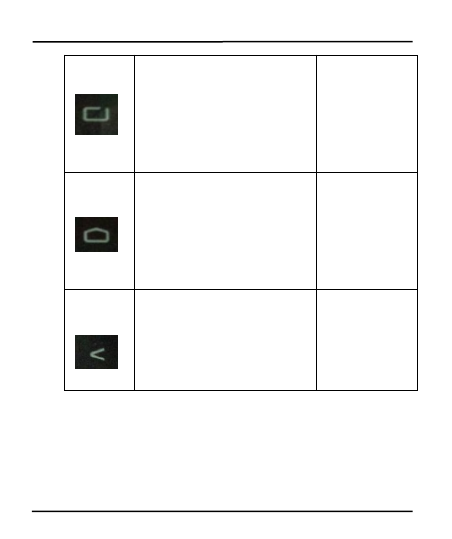
User Guide
13
Menu key: Opens a context
menu related with current
screen or application.
Opens the
search bar
Home key: Opens the Home
screen.
Opens
recently used
applications.
Back key: Opens the previous
screen you were working on.
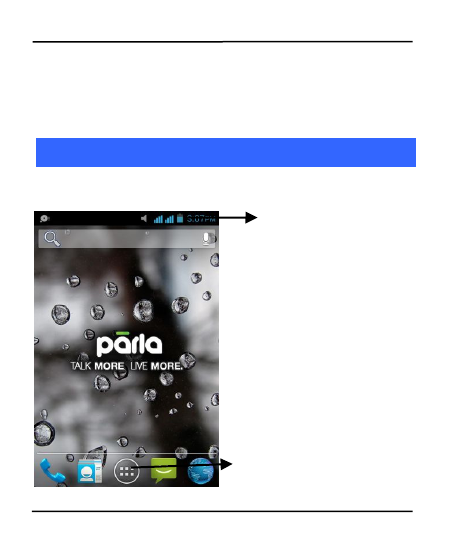
User Guide
14
4
4The
The Home
Home Screen
Screen
When
When you
you sign
sign in,
in, the
the home
home screen
screen opens.
opens.
The status bar shows the time,
signal strength, battery status,
and notification icons.
Touch the menu icon to open
the menus on the screen
such as home screen, main
menu, and so on.
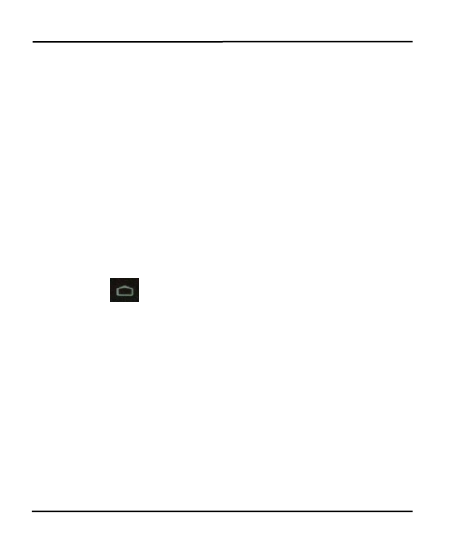
User Guide
15
The
The main
main menu
menu screen
screen is
is your
your starting
starting point
point to
to access
access all
all the
the
features
features on
on your
your phone.
phone.
A
At
tthe
the top
top of
of the
the screen,
screen, the
the Status
Status Bar
Bar displays
displays the
the time,
time,
status,
status, and
and notifications.
notifications.
Touch
Touch the
the main
main menu
menu icon
icon at
at the
the bottom
bottom of
of the
the screen
screen to
to view
view
all
all installed
installed applications.
applications.
4.1 Customize Home Screen
You
You can
can add
add applications,
applications, shortcuts,
shortcuts, widgets,
widgets, and
and other
other items
items to
to
any
any part
part of
of the
the Home
Home screen
screen or
or change
change the
the wallpaper.
wallpaper.
4.11
4.11 Add
Add items
items to
to the
the Home
Home screen
screen
1.
1. Press
Press to
to open
open the
the Home
Home screen.
screen.
2. Click the shortcuts, and WIDGETS to choose need long click the shortcut
is added to the standby
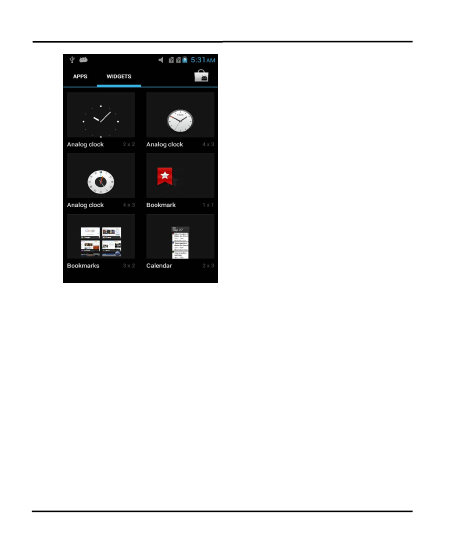
User Guide
16
Shortcuts:
Shortcuts: Add
Add shortcuts
shortcuts to
to applications,
applications, a
abookmarked
bookmarked
webpage,
webpage, a
afavorite
favorite contact,
contact, a
adestination
destination in
in Maps,
Maps, a
amusic
music
play
play list,
list, etc
etc.
.
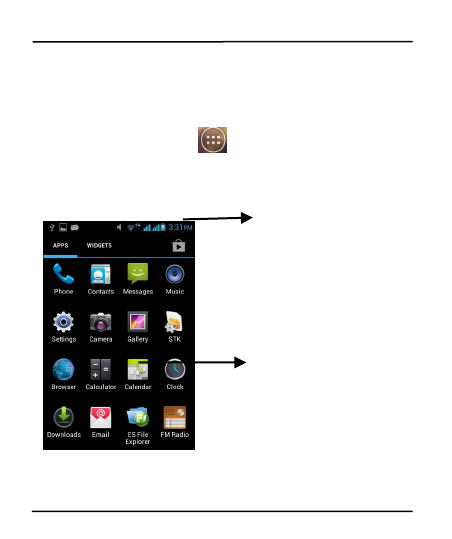
User Guide
17
Widgets:
Widgets: Add
Add any
any application
application (widgets)
(widgets) to
to your
your Home
Home screen,
screen,
including
including clock,
clock, music
music player,
player, pictures
pictures and
and so
so on.
on. You
You can
can also
also
download
download widgets
widgets from
from Android
Android Market
Market.
.
4.2 Open and Close the Launcher
Touch
Touch the
the Launcher
Launcher Icon
Icon to
to open
open the
the main
main menu
menu.
.
You
You can
can add
add an
an application
application icon
icon to
to the
the Home
Home screen
screen by
by pressing
pressing
and
and holding
holding it
it until
until it
it vibrates
vibrates and
and enters
enters Home
Home screen
screen and
and then
then
release
release your
your finger.
finger.
Press
Press Home
Home icon
icon or
or Back
Back icon
icon to
to close
close the
the Launcher.
Launcher.
The status bar shows the time,
signal strength, battery status,
and notification icons.
Slide the Launcher left
or right to view more
icons.
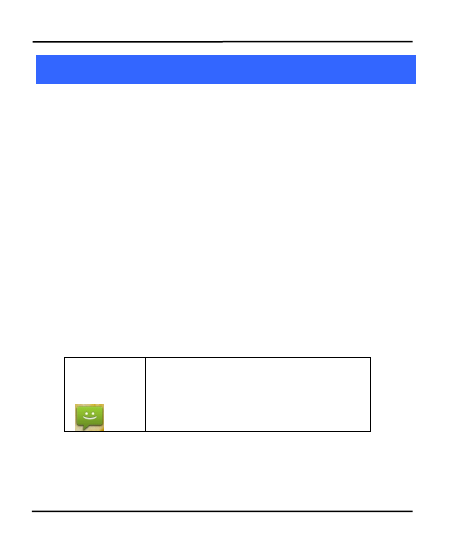
User Guide
18
5
5Working
Working With
With Menus
Menus
The
The phone
phone provides
provides you
you with
with Context
Context and
and Options
Options menus
menus for
for
accessing
accessing the
the features
features in
in an
an intuitive
intuitive way.
way.
5.1 Options menus
Options
Options menu
menu contains
contains tools
tools that
that apply
apply to
to specific
specific items
items on
on the
the
screen.
screen. You
You can
can open
open an
an option
option by
by touching
touching and
and holding
holding an
an item
item
on
on the
the screen.
screen. Not
Not all
all items
items have
have options
options menu.
menu.
When
When you
you touch
touch and
and hold
hold some
some items
items on
on a
ascreen,
screen, an
an option
option
menu
menu opens.
opens.
5.2 Menu Icons
You
You have
have the
the following
following menu
menu icons
icons to
to easily
easily let
let you
you access
access its
its
important
important features:
features:
Opens messaging
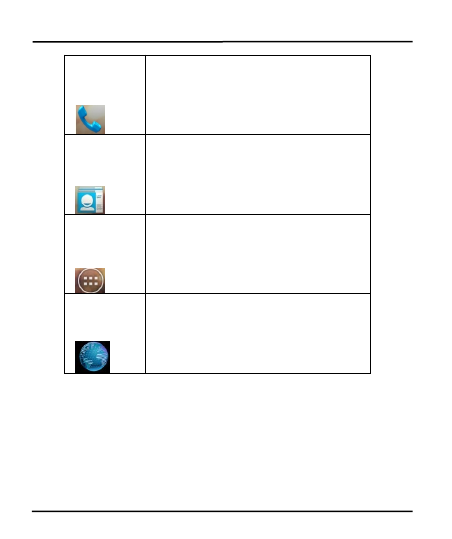
User Guide
19
Opens the dialer
Opens the contacts
Opens the main menu
Opens Search bar. Needs Internet
connectivity for this feature.
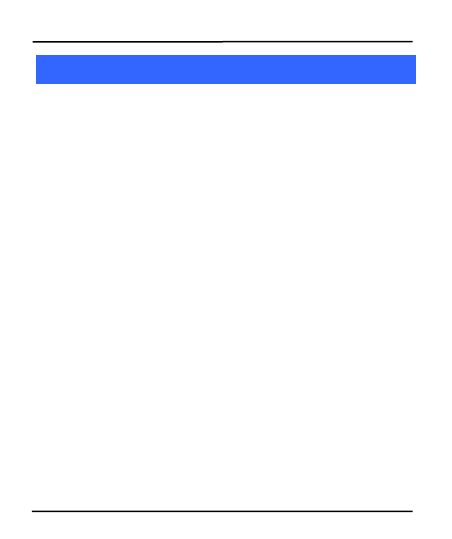
User Guide
20
6
6Connect
Connect to
to the
the Internet
Internet
To
To configure
configure Internet:
Internet:
1.
1. Go
Go to
to Settings>
Settings> More
More settings>Mobile
settings>Mobile Networks>
Networks> Tap
Tap Data
Data
Enabled.
Enabled.
2.
2. Go
Go to
to Settings
Settings >
>More
More settings
settings >Mobile
>Mobile Network
Network >
>Dual
Dual SIM
SIM
settings
settings >
>Access
Access Point
Point Names
Names (select,
(select, add
add or
or change
change APN)
APN)
2.
2. By
By default,
default, your
your network
network provider
provider sends
sends the
the access
access point
point name
name
settings
settings via
via SMS,
SMS, or
or it
it comes
comes with
with your
your SIM
SIM card.
card. You
You may
may need
need
to
to set
set these
these settings.
settings. After
After this,
this, you
you can
can choose
choose from
from the
the listed
listed
access
access point
point names.
names. If
If the
the access
access point
point names
names are
are not
not listed
listed by
by
default,
default, please
please contact
contact your
your network
network provider.
provider.
3.
3. After
After you
you have
have selected
selected or
or configured
configured the
the access
access point
point name,
name, go
go
to
to Settings>
Settings> SIM
SIM Management
Management >Data
>Data Connection
Connection and
and tap
tap the
the
service
service provider
provider of
of your
your SIM
SIM to
to enable
enable Internet
Internet connection.
connection.
Similarly,
Similarly, you
you can
can perform
perform step
step 3
3to
to enable
enable data
data connection
connection on
on
your
your SIM
SIM card.
card.
6.1 Access Internet via WLAN
To
To browse
browse the
the Internet
Internet via
via W
WLAN
LAN:
:
1.
1. Go
Go to
to Menu>
Menu> settings>
settings> W
WLAN
LAN and
and then
then tap
tap W
WLAN
LAN.
.
2.
2. Next,
Next, go
go to
to Menu>
Menu> settings>
settings> W
WLAN
LAN >
>W
WLAN
LAN Settings
Settings and
and then
then
select
select the
the W
WLAN
LAN connection
connection listed
listed under
under W
WLAN
LAN networks.
networks.
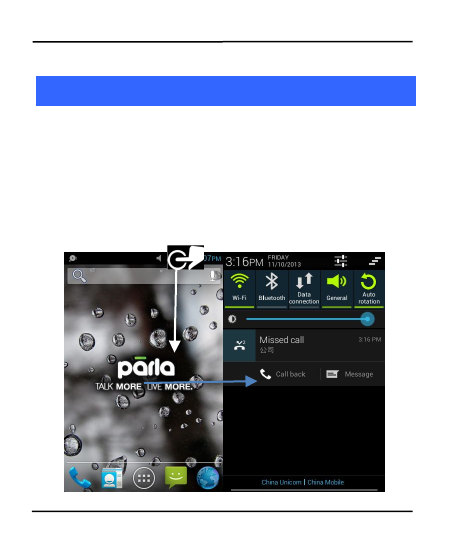
User Guide
21
7
7Managing
Managing Notifications
Notifications
Notification
Notification icons
icons inform
inform you
you of
of new
new messages
messages and
and events.
events.
When
When you
you receive
receive a
anotification,
notification, its
its icon
icon appears
appears in
in the
the status
status bar,
bar,
along
along with
with a
asummary
summary that
that appears
appears only
only briefly.
briefly.
7.1 Open the Notifications Panel
Drag
Drag the
the status
status bar
bar down
down from
from the
the top
top of
of the
the screen
screen as
as shown
shown
below.
below.
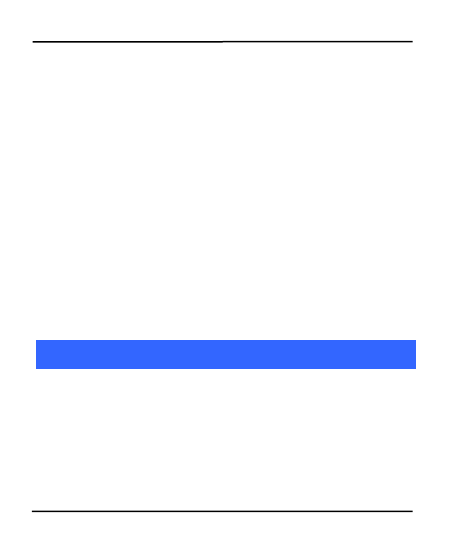
User Guide
22
The
The Notifications
Notifications panel
panel displays
displays your
your network
network provider
provider name
name and
and a
a
list
list of
of your
your current
current notifications.
notifications.
7.2 Respond to Notifications
1.
1. Open
Open the
the notification
notification panel
panel and
and touch
touch to
to respond.
respond.
2.
2. What
What happens
happens next
next depends
depends on
on the
the notification.
notification.
7.3 Close Notifications Panel
1.
1. Drag
Drag the
the tab
tab at
at the
the bottom
bottom of
of the
the Notifications
Notifications panel
panel to
to the
the top
top
of
of the
the screen.
screen. Or
Or just
just press
press the
the back
back button.
button. The
The panel
panel also
also closes
closes
when
when you
you touch
touch a
anotification
notification to
to respond
respond to
to it.
it.
8
8Messaging
Messaging
You
You can
can use
use Messaging
Messaging to
to exchange
exchange text
text and
and multimedia
multimedia messages
messages
with
with your
your friends.
friends.
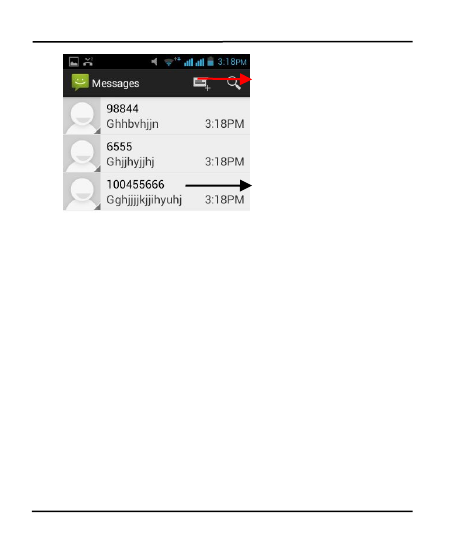
User Guide
23
Touch to compose a new text
or multimedia message.
Touch to open a
messaging conversation
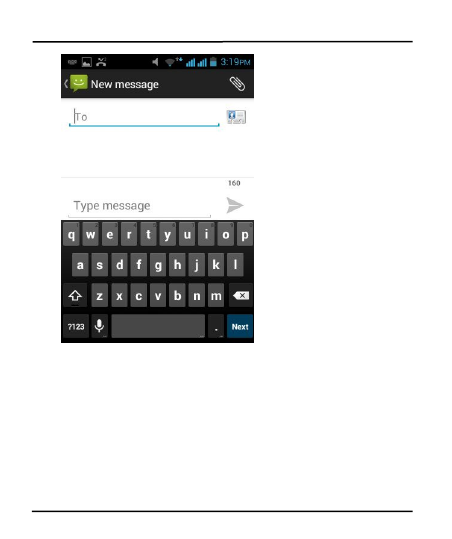
User Guide
24
A
AMessage
Message becomes
becomes an
an MMS
MMS if
if you
you send
send it
it to
to an
an email
email address,
address, or
or
add
add multimedia
multimedia media
media file(s).
file(s).
8.1 Create and Send Multimedia Message
1.
1. Touch
Touch compose
compose new
new message.
message.
2.
2. Enter
Enter or
or select
select a
amobile
mobile phone
phone number.
number.
3.
3. Touch
Touch the
the composition
composition text
text box
box and
and enter
enter your
your message
message body.
body.
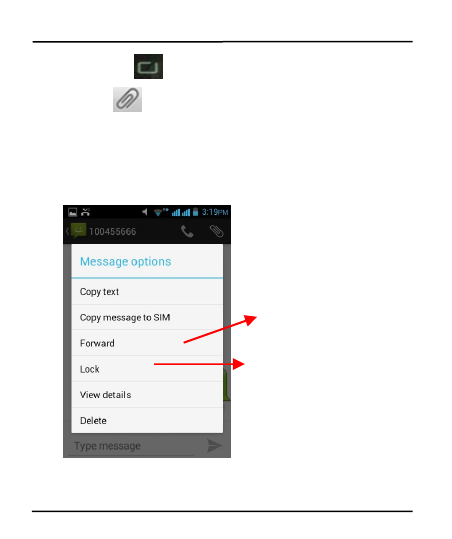
User Guide
25
4.
4. Touch
Touch the
the key
key to
to open
open the
the context
context menu.
menu.
5.
5. Touch
Touch icon
icon to
to attach
attach various
various types
types of
of files.
files.
6.
6. Send
Send the
the MMS.
MMS.
8.2 Forward a message
1.
1. Open
Open a
amessage
message and
and then
then touch
touch that
that message
message in
in a
amessage
message
conversation
conversation window.
window.
2.
2. Touch
Touch Forward
Forward in
in the
the menu.
menu.
Tap to lock the message.
Touch to forward the
message.
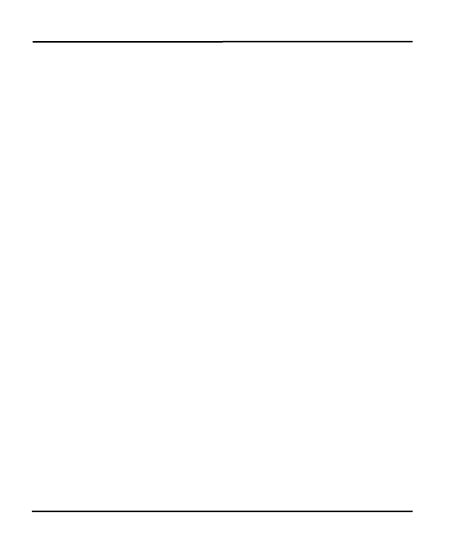
User Guide
26
3.
3. Add
Add a
acontact.
contact.
4.
4. Touch
Touch Send
Send to
to send
send the
the message
message.
.
You
You can
can also
also Copy
Copy message
message text,
text, save
save message
message to
to SIM
SIM card,
card, view
view
message
message details
details and
and delete
delete message.
message.
8.3 Lock a Message
You
You can
can lock
lock a
amessage
message so
so it
it won
won’
’t
tbe
be deleted
deleted if
if you
you reach
reach your
your
storage
storage limits.
limits.
1.
1. Touch
Touch and
and hold
hold message
message in
in a
amessage
message window.
window.
2.
2. Touch
Touch Lock
Lock message
message in
in the
the menu.
menu. Unlock
Unlock a
amessage
message by
by touching
touching
and
and holding
holding it
it and
and then
then touch
touch Unlock
Unlock message.
message.
8.4 Using the Onscreen Keyboard
Some
Some applications
applications display
display the
the keyboard
keyboard by
by default.
default. For
For others,
others, you
you
touch
touch a
atext
text field
field where
where you
you want
want to
to enter
enter text,
text, to
to open
open the
the
keyboard.
keyboard.
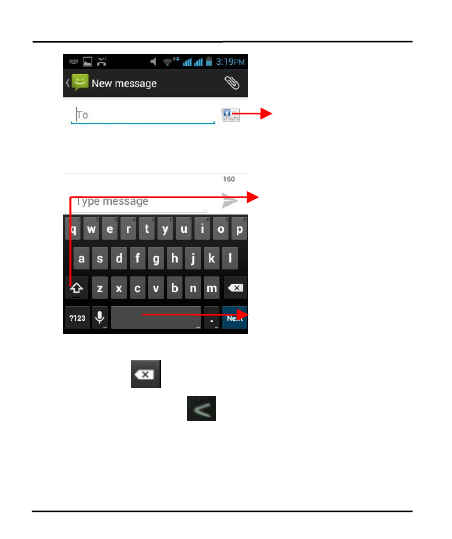
User Guide
27
Use
Use the
the icon
icon to
to erase
erase characters.
characters.
After
After typing,
typing, press
press icon
icon to
to close
close the
the keyboard.
keyboard.
8.5 Enter Various Characters
Press
Press the
the symbols
symbols key
key to
to switch
switch to
to the
the numbers
numbers and
and symbols
symbols
keyboard.
keyboard.
Tap this icon to select
desired contact from
phonebook
Touch once to capitalize the
next letter you type. Touch
and hold for caps.
Press space or a punctuation
mark to enter the
highlighted suggestion.
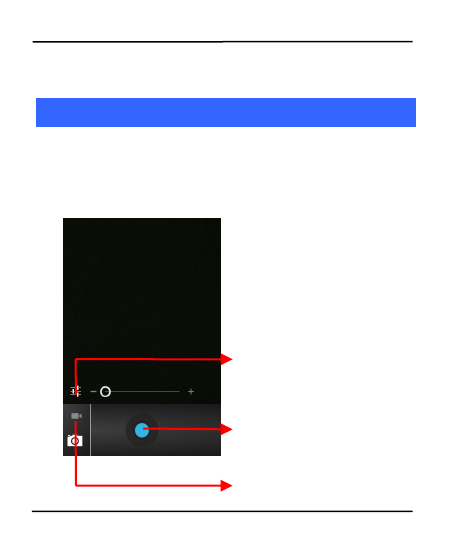
User Guide
28
Touch
Touch and
and hold
hold the
the text
text field
field to
to open
open a
amenu
menu and
and to
to copy/cut
copy/cut
text.
text.
9
9Multimedia
Multimedia
9.1 Camera
Your
Your camera
camera pictures
pictures and
and videos
videos can
can be
be stored
stored in
in SD
SD card,
card, so
so you
you
must
must insert
insert one
one to
to use
use the
the Camera.
Camera. You
You can
can copy
copy pictures
pictures and
and
videos
videos from
from the
the SD
SD card
card to
to a
aPC
PC and
and vice
vice versa.
versa.
Touch to change settings
Touch to toggle between
video/camera modes
Touch to take picture/ video.
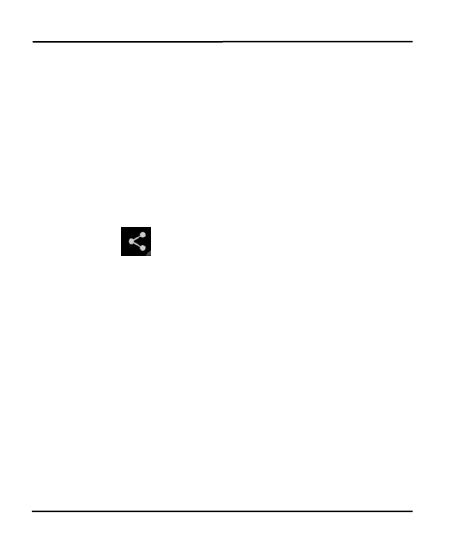
User Guide
29
9.2 Gallery
You
You can
can use
use the
the Gallery
Gallery to
to view
view pictures
pictures and
and play
play videos
videos and
and share
share
files.
files.
1.
1. Touch
Touch the
the Gallery
Gallery icon
icon in
in the
the main
main menu
menu.
.
2.
2. Touch
Touch an
an album
album to
to open
open and
and view
view its
its contents.
contents.
3.
3. Touch
Touch a
apicture
picture or
or a
avideo
video in
in an
an album
album to
to view
view it.
it.
9.2.1
9.2.1 Share
Share an
an Album
Album
1.
1. Open
Open the
the main
main Gallery
Gallery window.
window.
2.
2. Tap
Tap the
the key
key and
and then
then touch
touch Share.
Share.
3.
3. Check
Check the
the photo
photo you
you want
want to
to share.
share.
4.
4. Touch
Touch Share
Share again
again at
at the
the context
context menu.
menu. In
In the
the menu
menu that
that opens,
opens,
touch
touch the
the application
application to
to use
use to
to share
share the
the selected
selected albums.
albums.
You
You can
can share
share via
via email,
email, Bluetooth,
Bluetooth, Gmail
Gmail messaging
messaging and
and so
so on.
on.
9.3 Music
You
You can
can easily
easily transfer
transfer your
your favorite
favorite music
music from
from your
your PC
PC to
to the
the SD
SD
card
card and
and experience
experience a
awhole
whole world
world of
of interesting
interesting and
and melodious
melodious
music.
music.
Touch
Touch the
the intuitive
intuitive buttons
buttons and
and icons
icons on
on the
the phone
phone in
in music
music
interface
interface to
to enjoy
enjoy the
the features
features of
of your
your music
music player.
player.
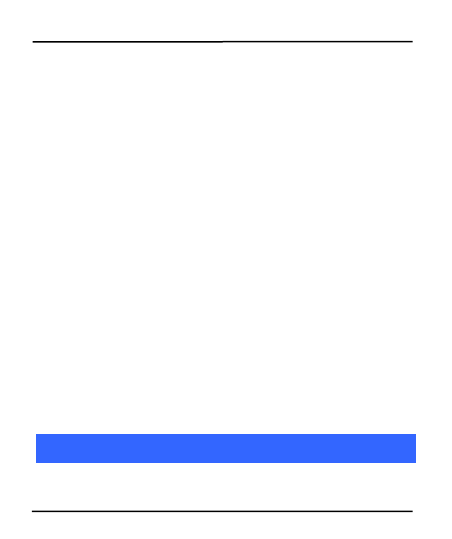
User Guide
30
Press
Press the
the phone
phone volume
volume up/down
up/down keys
keys on
on the
the left
left side
side of
of the
the
mobile
mobile phone
phone to
to adjust
adjust the
the volume.
volume.
9.4 FM Radio
You
You can
can listen
listen to
to your
your favorite
favorite FM
FM channels
channels using
using the
the built-in
built-in FM
FM
receiver
receiver of
of your
your phone.
phone.
Touch
Touch the
the intuitive
intuitive buttons
buttons and
and icons
icons on
on the
the phone
phone in
in Radio
Radio
interface
interface to
to enjoy
enjoy the
the features
features of
of your
your built-in
built-in FM
FM radio.
radio.
Press
Press the
the phone
phone’
’s
svolume
volume up/down
up/down keys
keys on
on the
the right
right side
side of
of
the
the mobile
mobile phone
phone to
to adjust
adjust the
the volume.
volume.
10
10 Manage
Manage Accounts
Accounts
You
You can
can set
set up
up a
acorporate,
corporate, Google
Google account,
account, etc.
etc. to
to your
your device.
device. You
You can
can
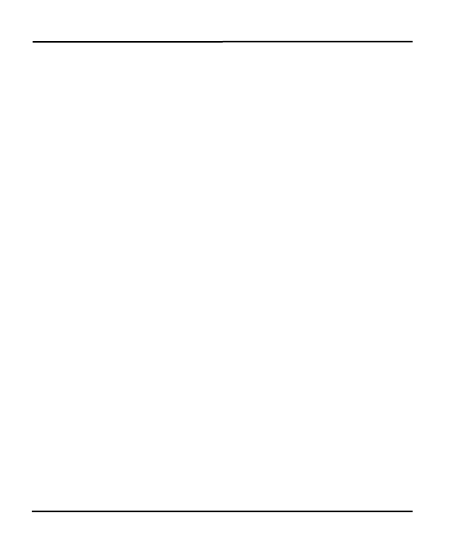
User Guide
31
do
do this
this by
by tapping
tapping Settings>
Settings> Add
Add Account:
Account:
.
.
10.1 Why Use a Google Account
Your
Your Google
Google Account
Account lets
lets you
you take
take full
full advantage
advantage of
of Google
Google
applications
applications and
and services
services that
that you
you may
may want
want to
to use,
use, such
such as
as Gmail,
Gmail,
Maps,
Maps, Navigation,
Navigation, and
and various
various applications.
applications.
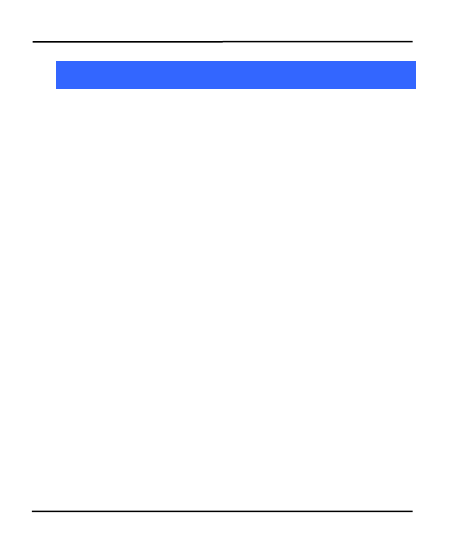
User Guide
32
11
11 Connect
Connect to
to Networks
Networks and
and Devices
Devices
Your
Your phone
phone can
can connect
connect to
to a
avariety
variety of
of networks
networks and
and devices,
devices,
including
including W
WLAN
LAN and
and Bluetooth
Bluetooth devices
devices such
such as
as headsets.
headsets. You
You can
can
also
also transfer
transfer files
files to/from
to/from your
your PC
PC through
through the
the data
data cable.
cable.
11.1 Connect to Internet
Refer
Refer to
to section
section 6
6for
for details.
details.
11.2 Connect to WLAN Networks
Refer
Refer to
to Section
Section 6.1
6.1 for
for details.
details.
11.3 Pair With Bluetooth Devices
1.
1. Go
Go to
to Settings
Settings >
>Bluetooth
Bluetooth settings.
settings.
2.
2. If
If Bluetooth
Bluetooth is
is off,
off, check
check Bluetooth
Bluetooth to
to turn
turn it
it on.
on. Your
Your phone
phone
scans
scans and
and displays
displays the
the Bluetooth
Bluetooth devices
devices in
in range.
range.
3.
3. If
If the
the device
device you
you want
want to
to pair
pair with
with is
is not
not in
in the
the list,
list, make
make it
it
discoverable.
discoverable.
4.
4. If
If your
your phone
phone stops
stops scanning
scanning before
before you
you make
make the
the other
other device
device
discoverable,
discoverable, touch
touch Scan
Scan for
for devices.
devices.
5.
5. Type
Type the
the ID
ID of
of the
the other
other device
device in
in the
the Settings
Settings to
to pair
pair them.
them. If
If
you
you are
are prompted
prompted for
for a
apassword,
password, enter
enter any
any password
password on
on one
one
device
device and
and enter
enter the
the same
same password
password you
you entered
entered in
in the
the other
other
device
device to
to be
be paired.),
paired.), If
If the
the pairing
pairing is
is successful,
successful, your
your phone
phone
connects
connects to
to the
the device.
device.
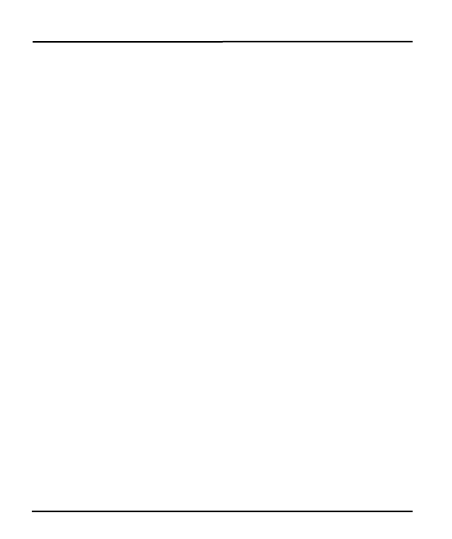
User Guide
33
11.4 Connect to Internet via your Phone
You
You can
can browse
browse the
the Internet
Internet on
on your
your PC
PC using
using your
your mobile
mobile phone.
phone.
To
To do
do this:
this:
1.
1. Connect
Connect your
your mobile
mobile phone
phone to
to your
your PC
PC via
via the
the USB
USB adaptor.
adaptor.
2.
2. Go
Go to
to Settings>
Settings> More
More settings
settings>
>Tethering
Tethering &
&Portable
Portable Hotspot
Hotspot
and
and then
then touch
touch Bluetooth
Bluetooth Tethering.
Tethering.
A
Aprompt
prompt for
for installation
installation will
will appear
appear on
on your
your PC.
PC. Proceed
Proceed as
as
suggested.
suggested.
In
In case
case of
of Linux
Linux ,
,Windows
Windows 7
7and
and Vista
Vista OS,
OS, the
the drivers
drivers get
get
automatically
automatically installed.
installed.
However,
However, in
in case
case of
of Windows
Windows XP,
XP, you
you need
need to
to manually
manually install
install the
the
drivers.
drivers.
11.5 Install Security Certificate from SD Card
If
If your
your VPN
VPN or
or W
WLAN
LAN Network
Network relies
relies on
on secured
secured certificates,
certificates, you
you
must
must obtain
obtain the
the certificates
certificates and
and store
store them
them in
in your
your phone
phone’
’s
s
storage,
storage, before
before you
you can
can configure
configure access
access of
of the
the VPN
VPN or
or W
WLAN
LAN
facilities
facilities of
of your
your phone.
phone.
You
You may
may need
need to
to download
download the
the certificates
certificates from
from the
the website.
website.
1.
1. Copy
Copy the
the certificate
certificate from
from your
your computer
computer to
to the
the root
root of
of the
the SD
SD
card.
card.
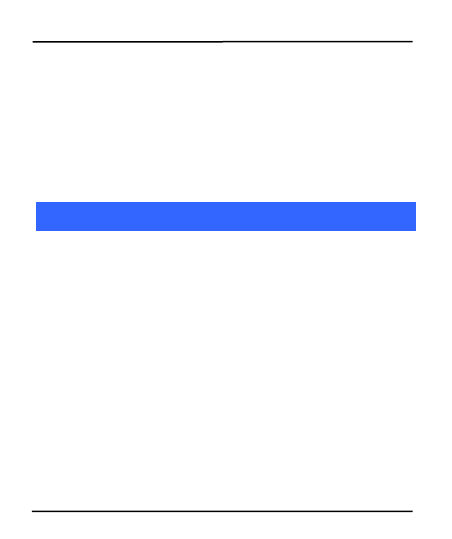
User Guide
34
2.
2. Touch
Touch Settings>
Settings> Security.
Security.
3.
3. Touch
Touch Install
Install from
from SD
SD card
card under
under Security
Security Settings.
Settings.
4.
4. Touch
Touch the
the file
file name
name of
of the
the certificate
certificate to
to install.
install. Only
Only the
the names
names
of
of certificates
certificates that
that you
you have
have already
already installed
installed in
in your
your phone
phone are
are
displayed.
displayed.
5.
5. If
If prompted,
prompted, enter
enter the
the certificate
certificate’
’s
spassword
password and
and touch
touch OK.
OK.
6.
6. Enter
Enter a
aname
name for
for the
the certificate
certificate and
and touch
touch OK.
OK.
12
12 Application
Applications
s
You
You phone
phone comes
comes with
with a
ahost
host of
of applications
applications to
to make
make your
your life
life
easier
easier and
and more
more convenient.
convenient. Explore
Explore the
the various
various applications
applications and
and
the
the features
features that
that come
come with
with your
your handset
handset and
and enjoy
enjoy the
the
advantage.
advantage.
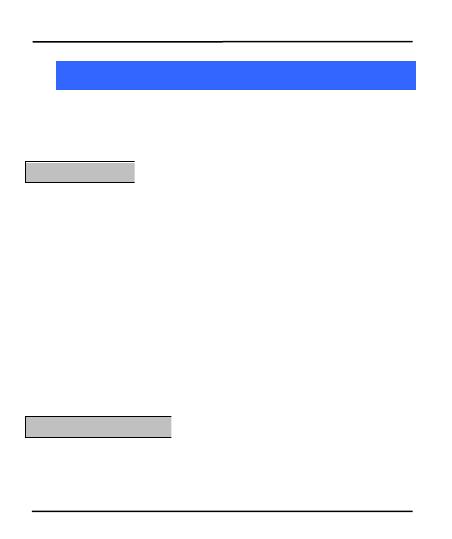
User Guide
35
13
13 Health
Health and
and Safety
Safety Precautions
Precautions
Please
Please read
read these
these simple
simple guidelines.
guidelines. Not
Not following
following them
them may
may be
be
dangerous
dangerous or
or illegal.
illegal.
Your
Your phone
phone is
is designed
designed not
not to
to exceed
exceed the
the limits
limits of
of emission
emission of
of
radio
radio waves
waves recommended
recommended by
by international
international guidelines.
guidelines.
SAR
SAR (Specific
(Specific Absorption
Absorption Rate)
Rate) is
is the
the measurement
measurement of
of
body-absorbed
body-absorbed RF
RF quantity
quantity when
when the
the phone
phone is
is in
in use.
use. SAR
SAR value
value is
is
ascertained
ascertained according
according to
to the
the highest
highest RF
RF level
level generated
generated during
during
laboratory
laboratory tests.
tests.
The
The SAR
SAR value
value of
of the
the phone
phone may
may depend
depend on
on factors
factors such
such as
as
proximity
proximity to
to the
the network
network tower,
tower, use
use of
of accessories
accessories or
or other
other
accessories.
accessories.
The
The highest
highest SAR
SAR value
value of
of the
the device
device in
in the
the head
head and
and body
body are
are
0.657
0.657 W/kg
W/kg and
and 1.24
1.24 W/kg
W/kg respectively
respectively averaged
averaged over
over 1
1gm
gm of
of
human
human tissue.
tissue.
Use
Use a
awireless
wireless hands-free
hands-free system
system (headphone,
(headphone, headset)
headset) with
with a
alow
low
power
power bluetooth
bluetooth emitter.
emitter.
Make
Make sure
sure the
the cell
cell phone
phone has
has low
low SAR.
SAR.
SAR
SAR Compliance
Compliance
SAR
SAR Recommendations
Recommendations
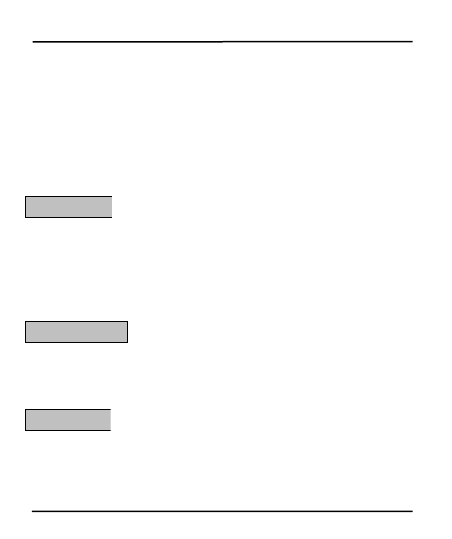
User Guide
36
Please
Please keep
keep your
your calls
calls short
short and
and use
use SMS
SMS whenever
whenever more
more
convenient.
convenient. This
This advice
advice applies
applies especially
especially to
to children,
children, adolescents
adolescents
and
and pregnant
pregnant women.
women.
Prefer
Prefer to
to use
use your
your cell
cell phone
phone when
when the
the signal
signal quality
quality is
is good.
good.
People
People having
having active
active medical
medical implants
implants should,
should, advisably,
advisably, keep
keep the
the
cell
cell phone
phone at
at least
least 15
15 cm
cm away
away from
from the
the implant.
implant.
Maintain
Maintain a
apreferable
preferable distance
distance of
of 15
15 mm
mm from
from the
the device.
device.
Do
Do not
not use
use the
the phone
phone while
while driving.
driving. When
When you
you need
need to
to use
use the
the
phone,
phone, please
please use
use the
the personal
personal hands-free
hands-free kit.
kit.
Please
Please do
do not
not put
put the
the phone
phone on
on any
any passenger
passenger seat
seat or
or any
any place
place
from
from which
which it
it may
may fall
fall in
in case
case of
of vehicular
vehicular collision
collision or
or emergency
emergency
braking.
braking.
Flight
Flight is
is influenced
influenced by
by interference
interference caused
caused by
by the
the phone.
phone. It
It is
is illegal
illegal
to
to use
use a
aphone
phone in
in the
the airplane.
airplane. Please
Please turn
turn off
off your
your phone
phone during
during a
a
flight.
flight.
Your
Your Phone
Phone radio
radio waves
waves may
may interfere
interfere with
with the
the functioning
functioning of
of
inadequately
inadequately shielded
shielded medical
medical devices.
devices. Consult
Consult a
aphysician
physician or
or the
the
manufacturer
manufacturer of
of the
the medical
medical device
device to
to determine
determine whether
whether they
they are
are
Safe
Safe Driving
Driving
During
During Flight
Flight
In
In Hospitals
Hospitals
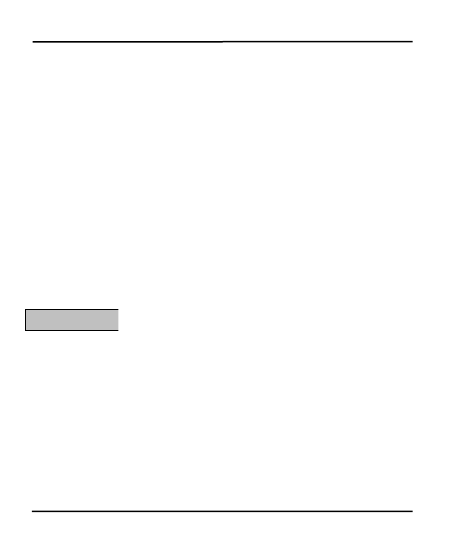
User Guide
37
adequately
adequately shielded
shielded from
from external
external Radio
Radio Frequency.
Frequency. Switch
Switch off
off your
your
device
device when
when regulations
regulations posted
posted instruct
instruct you
you to
to do
do so.
so.
To
To avoid
avoid potential
potential interference
interference with
with implanted
implanted medical
medical devices
devices such
such
as
as pacemaker
pacemaker or
or cardioverter
cardioverter defibrillator:
defibrillator:
Always
Always keep
keep your
your phone
phone at
at least
least 15.3
15.3 centimeters
centimeters (6
(6 inches)
inches) from
from
the
the medical
medical device.
device.
Do
Do not
not carry
carry the
the wireless
wireless device
device in
in a
adress-breast
dress-breast pocket.
pocket.
Turn
Turn off
off the
the phone
phone if
if there
there is
is any
any suspicion
suspicion that
that interference
interference is
is taking
taking
place.
place.
Follow
Follow the
the manufacturer
manufacturer directions
directions for
for the
the implanted
implanted medical
medical
device.
device.
If
If you
you have
have any
any question
question about
about using
using your
your wireless
wireless device
device with
with an
an
implanted
implanted medical
medical device,
device, consult
consult your
your health
health care
care provider.
provider.
Please
Please turn
turn off
off your
your phone
phone when
when you
you are
are close
close to
to a
agas
gas station
station or
or in
in
the
the vicinity
vicinity where
where fuel
fuel and
and chemical
chemical preparations,
preparations, or
or any
any other
other
dangerous
dangerous goods
goods are
are stored.
stored.
Unsafe
Unsafe Areas
Areas
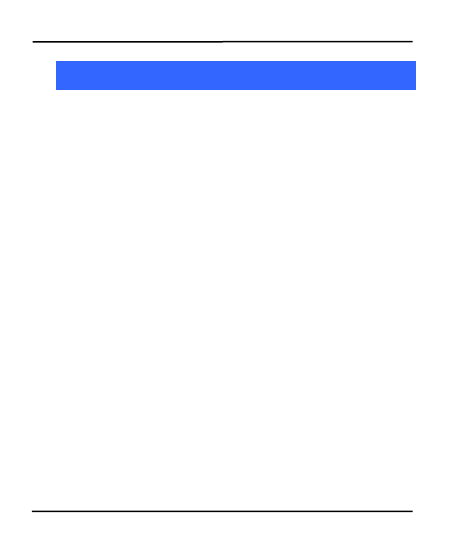
User Guide
38
14
14 Taking
Taking Care
Care of
of Your
Your Device
Device
Your
Your device
device is
is a
aproduct
product of
of superior
superior design
design and
and craftsmanship
craftsmanship and
and
should
should be
be handled
handled with
with care:
care: The
The following
following suggestions
suggestions will
will help
help you
you
protect
protect your
your phone:
phone:
Keep
Keep the
the device
device dry.
dry. Precipitation,
Precipitation, humidity,
humidity, and
and all
all types
types of
of liquid
liquid
or
or moisture
moisture can
can contain
contain minerals
minerals that
that will
will rust
rust electronic
electronic circuits.
circuits. If
If
your
your device
device gets
gets wet,
wet, remove
remove the
the battery
battery and
and refrain
refrain from
from
turning
turning on
on the
the device,
device, wipe
wipe it
it with
with dry
dry cloth
cloth and
and take
take it
it the
the service
service
center.
center.
Do
Do not
not store
store the
the device
device in
in high
high or
or cold
cold temperature.
temperature. High
High
temperature
temperature can
can shorten
shorten the
the life
life of
of electronic
electronic devices
devices and
and damage
damage
batteries.
batteries.
Do
Do not
not use
use or
or store
store the
the device
device in
in dusty
dusty or
or dirty
dirty areas.
areas. Its
Its moving
moving
parts
parts and
and electronic
electronic components
components may
may be
be damaged.
damaged.
Do
Do not
not attempt
attempt to
to open
open the
the device
device other
other than
than as
as instructed
instructed in
in this
this
guide.
guide. Repairing
Repairing of
of phone
phone by
by yourself
yourself and
and others
others than
than our
our
authorized
authorized service
service agent/center
agent/center is
is against
against the
the warranty
warranty rules.
rules.
Do
Do not
not drop,
drop, knock,
knock, or
or shake
shake the
the device.
device. Rough
Rough handling
handling can
can break
break
internal
internal circuit
circuit boards
boards and
and fine
fine mechanics.
mechanics.
Do
Do not
not use
use harsh
harsh chemicals,
chemicals, cleaning
cleaning solvents,
solvents, or
or strong
strong
detergents
detergents to
to clean
clean the
the device.
device. Use
Use a
asoft,
soft, clean
clean and
and dry
dry cloth
cloth to
to
clean
clean the
the surface
surface of
of the
the device.
device.
Do
Do not
not store
store your
your device
device near
near magnetic
magnetic areas
areas or
or allow
allow your
your device
device
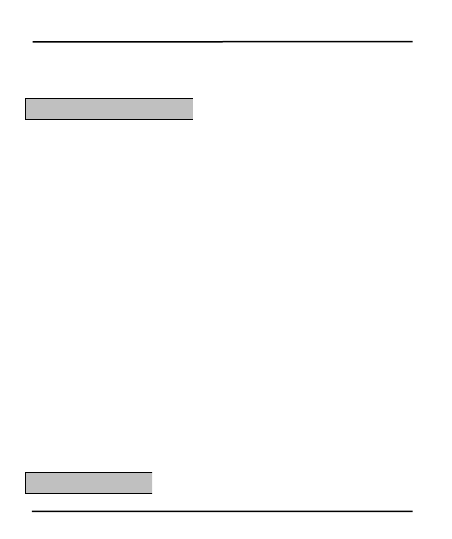
User Guide
39
to
to come
come in
in contact
contact with
with magnetic
magnetic matters
matters for
for extended
extended period
period of
of
time.
time.
Please
Please put
put the
the battery
battery in
in a
acool
cool and
and well-ventilated
well-ventilated place
place out
out of
of
direct
direct sunlight.
sunlight. We
We recommend
recommend you
you to
to charge
charge the
the battery
battery at
at room
room
temperature
temperature range.
range.
Batteries
Batteries have
have life
life cycles.
cycles. At
At times
times that
that the
the battery
battery power
power
becomes
becomes much
much shorter
shorter than
than usual,
usual, the
the battery
battery life
life is
is at
at its
its end.
end.
Replace
Replace the
the battery
battery with
with a
anew
new one
one of
of the
the same
same brand
brand and
and
specifications.
specifications.
Use
Use manufacturer
manufacturer’
’s
sapproved
approved batteries,
batteries, chargers,
chargers, accessories
accessories and
and
supplies.
supplies. MASTER
MASTER will
will not
not be
be held
held responsible
responsible for
for any
any incident
incident as
as
a
aresult
result of
of using
using unauthorized
unauthorized accessories
accessories or
or supplies.
supplies.
Do
Do not
not discharge
discharge the
the battery
battery with
with household
household trash.
trash. Dispose
Dispose used
used
battery
battery according
according to
to your
your local
local government
government environmental
environmental laws
laws
and
and guidelines.
guidelines.
Battery
Battery Recommendations:
Recommendations:
Recycle
Recycle Your
Your Phone
Phone
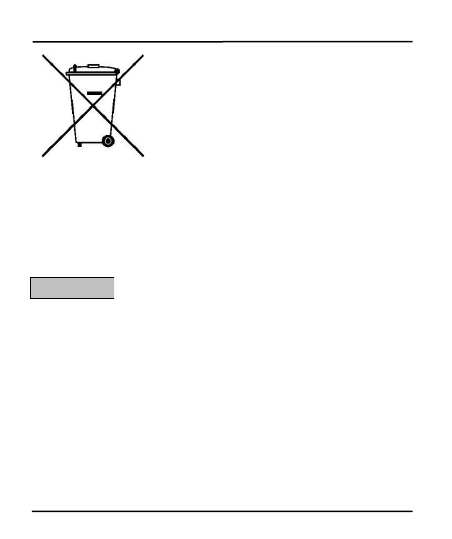
User Guide
40
The
The colors
colors and
and specifications
specifications shown/mentioned
shown/mentioned in
in the
the user
user
manual
manual may
may differ
differ from
from the
the actual
actual product.
product. Images
Images shown
shown are
are for
for
representation
representation purposes
purposes only.
only. Other
Other product
product logos
logos and
and company
company
names
names mentioned
mentioned herein
herein may
may be
be trademarks
trademarks or
or trade
trade names
names of
of
respective
respective owners.
owners.
MASTER
MASTER reserves
reserves the
the right
right to
to make
make modifications
modifications to
to any
any of
of the
the
content
content in
in this
this user
user guide
guide without
without public
public announcement
announcement in
in
advance.
advance. The
The content
content of
of this
this manual
manual may
may vary
vary from
from the
the actual
actual
content
content displayed
displayed in
in the
the mobile
mobile phone.
phone. In
In such
such a
acase,
case, the
the latter
latter
shall
shall govern.
govern.
Disclaimers
Disclaimers
The
The WEEE
WEEE logo
logo (shown
(shown at
at the
the left)
left) appears
appears
on
on the
the product
product (battery,
(battery, handset,
handset, and
and
charger)
charger) indicates
indicates that
that such
such item
item must
must not
not
be
be disposed
disposed off
off or
or dumped
dumped with
with other
other
household
household waste
waste materials.
materials. You
You are
are
responsible
responsible to
to dispose
dispose all
all your
your electronic
electronic
or
or electrical
electrical waste
waste equipment
equipment through
through the
the
specified
specified disposal
disposal or
or collection
collection point
point of
of
hazardous
hazardous waste.
waste.
Collection
Collection and
and proper
proper recovery
recovery of
of your
your electronic
electronic waste
waste materials
materials at
at
the
the time
time of
of disposal
disposal will
will allow
allow us
us to
to help
help preserve
preserve the
the environment.
environment.
Recycling
Recycling of
of the
the electronic
electronic waste
waste equipment
equipment will
will ensure
ensure safety
safety of
of
human
human health
health and
and environment.
environment.
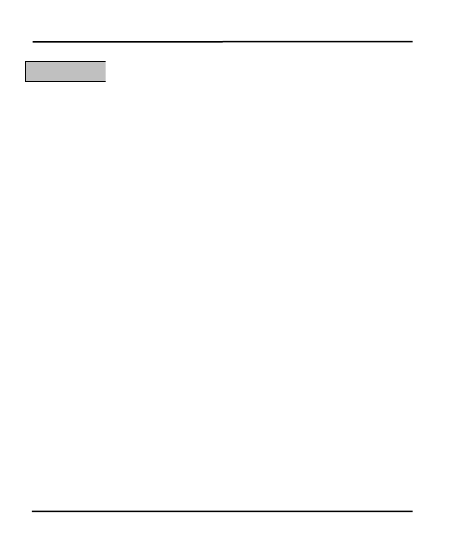
User Guide
41
All
All rights
rights reserved.
reserved. Reproduction,
Reproduction, transfer,
transfer, distribution
distribution or
or storage
storage of
of
part
part or
or all
all of
of the
the contents
contents in
in this
this document
document in
in any
any form
form without
without the
the
prior
prior written
written permission
permission of
of MASTER
MASTER is
is strictly
strictly prohibited.
prohibited.
FCC
FCC Caution:
Caution:
Any
Any Changes
Changes or
or modifications
modifications not
not expressly
expressly approved
approved by
by
the
the party
party responsible
responsible for
for compliance
compliance could
could void
void the
the user's
user's
authority
authority to
to operate
operate the
the equipment.
equipment.
This
This device
device complies
complies with
with part
part 15
15 of
of the
the FCC
FCC Rules.
Rules.
Operation
Operation is
is subject
subject to
to the
the following
following two
two conditions:
conditions: (1)
(1) This
This
device
device may
may not
not cause
cause harmful
harmful interference,
interference, and
and (2)
(2) this
this device
device
must
must accept
accept any
any interference
interference received,
received, including
including interference
interference
that
that may
may cause
cause undesired
undesired operation.
operation.
Note:
Note: This
This equipment
equipment has
has been
been tested
tested and
and found
found to
to
comply
comply with
with the
the limits
limits for
for a
aClass
Class B
Bdigital
digital device,
device, pursuant
pursuant to
to
part
part 15
15 of
of the
the FCC
FCC Rules.
Rules. These
These limits
limits are
are designed
designed to
to provide
provide
reasonable
reasonable protection
protection against
against harmful
harmful interference
interference in
in a
a
residential
residential installation.
installation. This
This equipment
equipment generates,
generates, uses
uses and
and can
can
radiate
radiate radio
radio frequency
frequency energy
energy and,
and, if
if not
not installed
installed and
and used
used in
in
accordance
accordance with
with the
the instructions,
instructions, may
may cause
cause harmful
harmful
interference
interference to
to radio
radio communications.
communications. However,
However, there
there is
is no
no
guarantee
guarantee that
that interference
interference will
will not
not occur
occur in
in a
aparticular
particular
installation.
installation. If
If this
this equipment
equipment does
does cause
cause harmful
harmful interference
interference
Copyrights
Copyrights
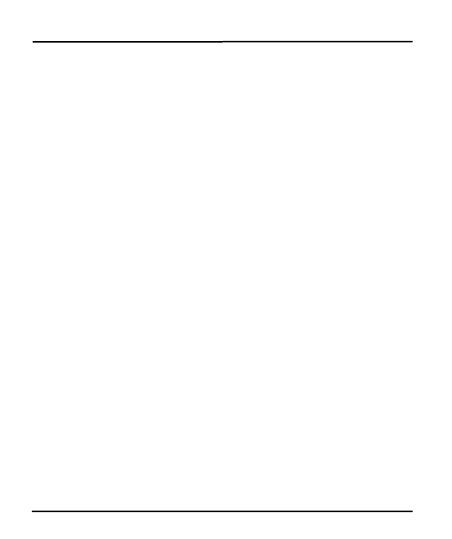
User Guide
42
to
to radio
radio or
or television
television reception,
reception, which
which can
can be
be determined
determined by
by
turning
turning the
the equipment
equipment off
off and
and on,
on, the
the user
user is
is encouraged
encouraged to
to try
try
to
to correct
correct the
the interference
interference by
by one
one or
or more
more of
of the
the following
following
measures:
measures:
—
—Reorient
Reorient or
or relocate
relocate the
the receiving
receiving antenna.
antenna.
—
—Increase
Increase the
the separation
separation between
between the
the equipment
equipment and
and
receiver.
receiver.
—
—Connect
Connect the
the equipment
equipment into
into an
an outlet
outlet on
on a
acircuit
circuit
different
different from
from that
that to
to which
which the
the receiver
receiver is
is connected.
connected.
—
—Consult
Consult the
the dealer
dealer or
or an
an experienced
experienced radio/TV
radio/TV
technician
technician for
for help.
help.
Specific
Specific Absorption
Absorption Rate
Rate (SAR)
(SAR) information
information
SAR
SAR tests
tests are
are conducted
conducted using
using standard
standard operating
operating
positions
positions accepted
accepted by
by the
the FCC
FCC with
with the
the
phone
phone transmitting
transmitting at
at its
its highest
highest certified
certified power
power level
level in
in
all
all tested
tested frequency
frequency bands,
bands, although
although
the
the SAR
SAR is
is determined
determined at
at the
the highest
highest certified
certified power
power
level,
level, the
the actual
actual SAR
SAR level
level of
of the
the phone
phone
while
while operating
operating can
can be
be well
well below
below the
the maximum
maximum value,
value, in
in
general,
general, the
the closer
closer you
you are
are to
to a
a
wireless
wireless base
base station
station antenna,
antenna, the
the lower
lower the
the power
power
output.
output.
Before
Before a
anew
new model
model phone
phone is
is a
aavailable
available for
for sale
sale to
to the
the
public,
public, it
it must
must be
be tested
tested and
and certified
certified to
to
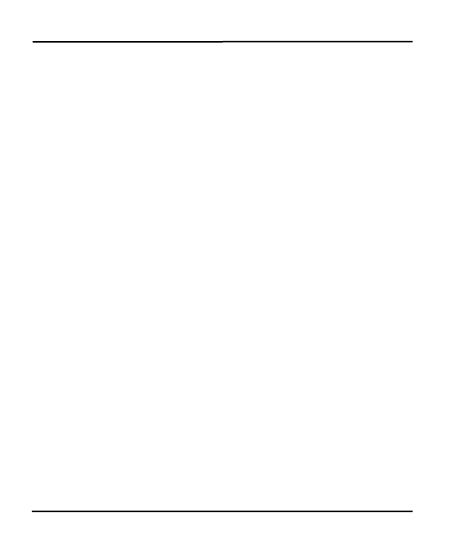
User Guide
43
the
the FCC
FCC that
that it
it does
does not
not exceed
exceed the
the exposure
exposure limit
limit
established
established by
by the
the FCC,
FCC, Tests
Tests for
for each
each
phone
phone are
are performed
performed in
in positions
positions and
and locations
locations (e.g.
(e.g. at
at
the
the ear
ear and
and worn
worn on
on the
the body)as
body)as
required
required by
by the
the FCC.
FCC.
For
For body
body worn
worn operation,
operation, this
this model
model phone
phone has
has been
been
tested
tested and
and meets
meets the
the FCC
FCC RF
RF exposure
exposure
guidelines
guidelines when
when used
used with
with an
an accessory
accessory designated
designated for
for
this
this product
product or
or when
when used
used with
with an
an accessory
accessory that
that
Contains
Contains no
no metal
metal and
and that
that positions
positions the
the handset
handset a
a
minimum
minimum of
of 1.
1. cm
cm from
from the
the body.
body.
Non-compliance
Non-compliance with
with the
the above
above restrictions
restrictions may
may result
result in
in
violation
violation of
of RF
RF exposure
exposure guidelines
guidelines
0